Page 1

Integrated High Definition
LCD Television
®
HIGH-DEFIN TION TELEVISION
40UX600U
46UX600U
55UX600U
For an overview of steps for setting up your new TV, see page 10.
Note: To display a High Definition picture, the TV must be receiving a
High Definition signal (such as an over-the-air High Definition TV
broadcast, a High Definition digital cable program, or a High
Definition digital satellite program). For details, please contact your
TV antenna installer, cable provider, or satellite provider.
© 2010 TOSHIBA CORPORATION
All Rights Reserved
Owner’s Record
The model number and serial number are on the back
and side of your TV. Record these numbers in the
spaces below. Refer to these numbers whenever you
communicate with your Toshiba dealer about this TV.
Model number:
Serial number:
TD/M
VX1A00155600
Page 2
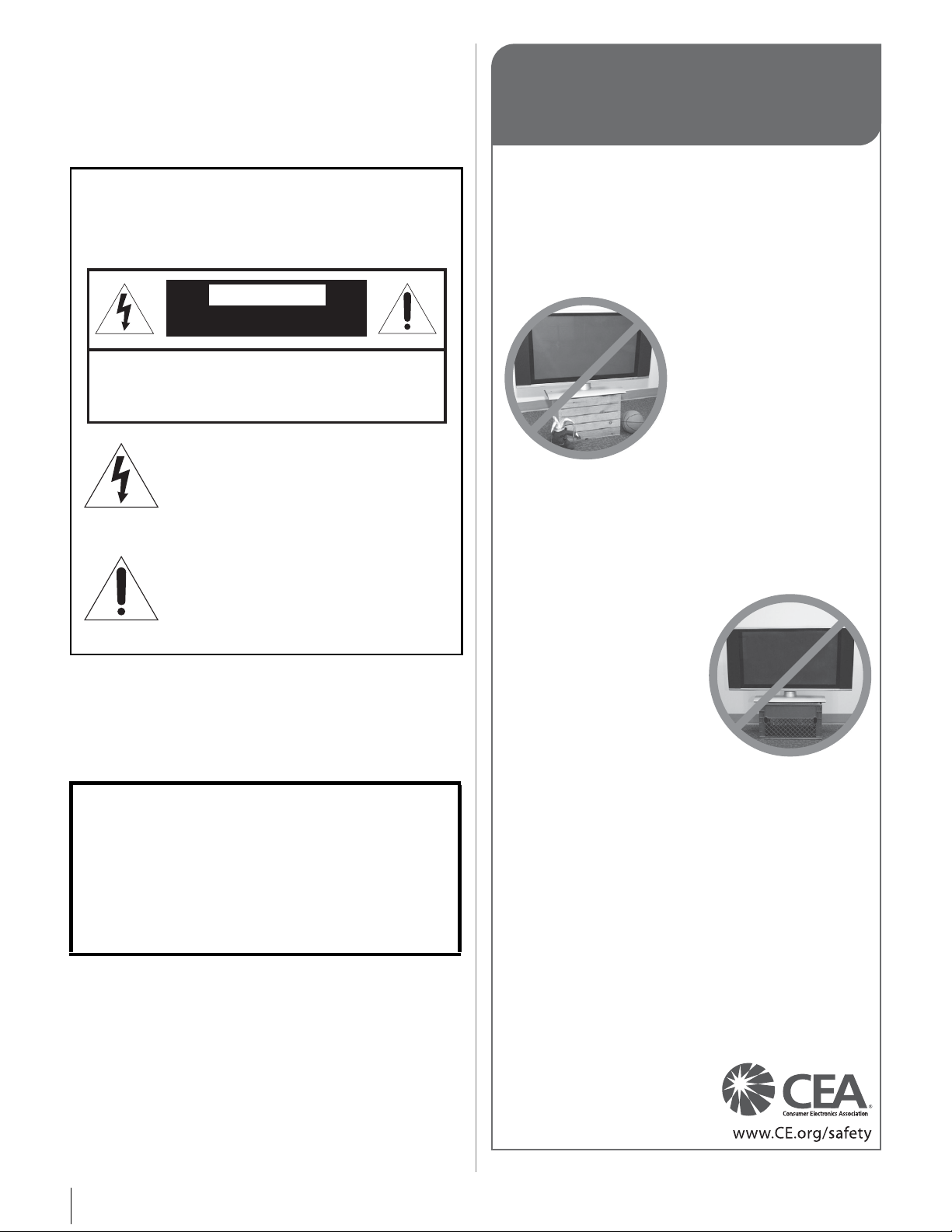
Dear Customer,
Congratulations on your purchase! As you enjoy your
new product, please keep these safety tips in mind:
The Issue
• The home theater entertainment experience is a growing trend
and larger flat panel displays are popular purchases. However,
flat panel displays are not always supported on the proper stands
or installed according to the manufacturer’s recommendations.
• Flat panel displays that are inappropriately
situated on dressers, bookcases,
shelves, desks, speakers, chests or
carts may fall over and cause
injury.
TOSHIBA Cares!
• The consumer electronics industry
is committed to making home
entertainment enjoyable and safe.
Tune Into Safety
•
One size does NOT fit all. Follow the manufacturer’s recommendations
for the safe installation and use of your flat panel display.
• Carefully read and understand all enclosed instructions for
proper use of this product.
• Don’t allow children to climb on or play with furniture and
television sets.
• Don’t place flat panel displays on furniture
that can easily be used as steps, such
as a chest of drawers.
• Remember that children can
become excited while watching a
program, especially on a “larger
than life” flat panel display. Care
should be taken to place or install
the display where it cannot be
pushed, pulled over, or knocked down.
• Care should be taken to route all cords and
cables connected to the flat panel display so that they cannot be
pulled or grabbed by curious children.
Wall Mounting: If you decide to wall mount your
flat panel display, always:
• Use a mount that has been recommended by the display
manufacturer and/or listed by an independent laboratory (such
as UL, CSA, ETL).
• Follow all instructions supplied by the display and wall mount
manufacturers.
• If you have any doubts about your ability to safely install your
flat panel display, contact your retailer about professional
installation.
• Make sure that the wall where you are mounting the display is
appropriate. Some wall mounts are not designed to be mounted
to walls with steel studs or old cinder block construction. If you
are unsure, contact a professional installer.
• A minimum of two people are
required for installation. Flat panel
displays can be heavy.
CHILD SAFETY:
It Makes A Difference How and Where You Use Your Flat
Panel Display
Thank you for purchasing this Toshiba LCD TV. This
manual will help you use the many exciting features of your
new LCD TV. Before operating your LCD TV, please
read this manual completely, and keep it nearby for
future reference.
Safety Precautions
WARNING: TO REDUCE THE RISK OF FIRE OR
ELECTRIC SHOCK, DO NOT EXPOSE THIS
APPLIANCE TO RAIN OR MOISTURE.
WARNING: TO REDUCE THE RISK OF ELECTRIC
SHOCK, DO NOT REMOVE COVER (OR BACK).
NO USER-SERVICEABLE PARTS INSIDE. REFER
SERVICING TO QUALIFIED SERVICE PERSONNEL.
The lightning flash with arrowhead
symbol, within an equilateral triangle, is
intended to alert the user to the presence
of uninsulated “dangerous voltage” within
the product’s enclosure that may be of
sufficient magnitude to constitute a risk of
electric shock to persons.
The exclamation point within an
equilateral triangle is intended to alert the
user to the presence of important
operating and maintenance (servicing)
instructions in the literature
accompanying the appliance.
WARNING
To prevent injury, this apparatus must be securely
attached to the floor/wall in accordance with the
installation instructions. See item 25 on page 4 and
instructions on page 5.
WARNING: If you decide to wall mount this
television, always use a UL Listed wall bracket
appropriate for the size and weight of this television.
The use of any wall bracket other than a UL Listed wall
bracket appropriate for the size and weight of this
television for wall mounting this television could result
in serious bodily injury and/or property damage. See
“Removing the Pedestal Stand” (- page 5).
NOTE TO CATV INSTALLERS
This is a reminder to call the CATV system installer’s
attention to Article 820-40 of the U.S. NEC, which provides
guidelines for proper grounding and, in particular, specifies
that the cable ground shall be connected to the grounding
system of the building, as close to the point of cable entry
as practical. For additional antenna grounding information,
see items 32 and 33 on page 4.
WARNING
RISK OF ELECTRIC SHOCK
DO NOT OPEN.
2
Page 3
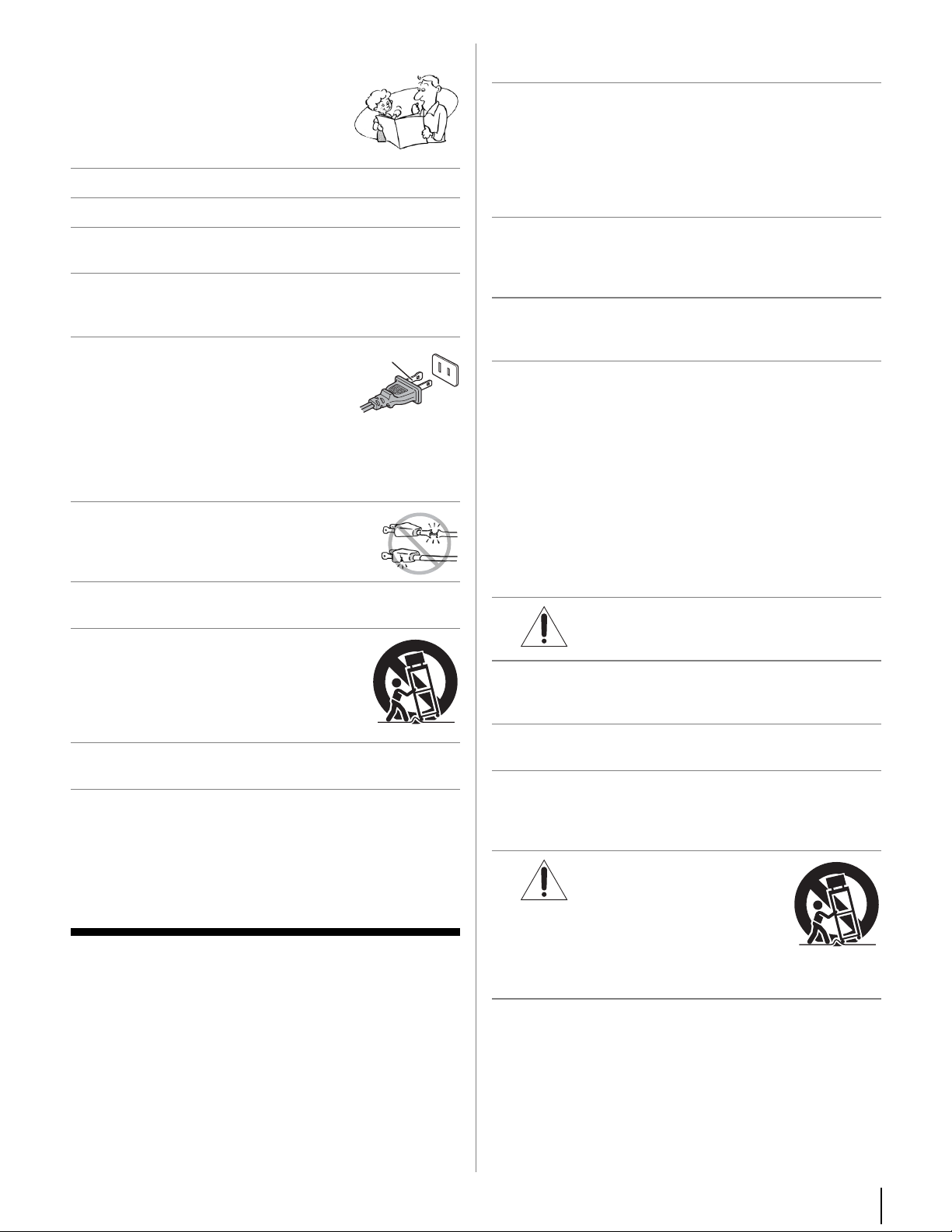
Wide blade
Important Safety Instructions
1) Read these instructions.
2) Keep these instructions.
3) Heed all warnings.
4) Follow all instructions.
5) Do not use this apparatus near water.
6) Clean only with dry cloth.
7) Do not block any ventilation openings. Install in
accordance with the manufacturer’s instructions.
8) Do not install near any heat sources such as
radiators, heat registers, stoves, or other apparatus
(including amplifiers) that produce heat.
9) Do not defeat the safety purpose of
the polarized or grounding type
plug. A polarized plug has two blades
with one wider than the other.
A grounding type plug has two blades
and a third grounding prong. The wide blade or the third
prong are provided for your safety. If the provided plug
does not fit into your outlet, consult an electrician for
replacement of the obsolete outlet.
10) Protect the power cord from being
walked on or pinched, particularly at plugs,
convenience receptacles, and the point
where they exit from the apparatus.
11) Only use attachments/accessories specified by the
manufacturer.
12) Use only with the cart, stand, tripod,
bracket, or table specified by the
manufacturer, or sold with the
apparatus. When a cart is used, use
caution when moving the cart/apparatus
combination to avoid injury from tip-over.
13) Unplug this apparatus during lightning storms or
when unused for long periods of time.
14) Refer all servicing to qualified service personnel.
Servicing is required when the apparatus has been
damaged in any way, such as power-supply cord or plug
is damaged, liquid has been spilled or objects have fallen
into the apparatus, the apparatus has been exposed to
rain or moisture, does not operate normally, or has been
dropped.
Additional Safety Precautions
14a) CAUTION: If the TV is dropped and the cabinet or
enclosure surface has been damaged or the TV does
not operate normally, take the following precautions:
• ALWAYS turn off the TV and unplug the power cord
to avoid possible electric shock or fire.
• NEVER allow your body to come in contact with any
broken glass or liquid from the damaged television.
The LCD panel inside the TV contains glass and a
toxic liquid. If the liquid comes in contact with your
mouth or eyes, or your skin is cut by broken glass,
rinse the affected area thoroughly with water and
consult your doctor.
• ALWAYS contact a service technician to inspect the
TV any time it has been damaged or dropped.
15) CAUTION:
• To reduce the risk of electric shock, do not use the
polarized plug with an extension cord, receptacle, or
other outlet unless the blades can be inserted
completely to prevent blade exposure.
• To prevent electric shock, match wide blade of plug
to wide slot; fully insert.
16) CAUTION:
Do not let children swallow the product or play with the
plastic bag. Keep the product and the plastic bag out of
the reach of children.
17) CAUTION:
Do not let water or other liquids come into contact with
the product, as it may result in damage.
18) WARNING:
• To prevent the spread of fire, keep candles or other
open flames away from this product at all times.
• Keep the product away from direct sunlight, fire or a
heat source such as a heater. This may reduce the
product lifetime or result in fire.
Installation, Care, and Service
Installation
Follow these recommendations and precautions and heed
all warnings when installing your TV:
19) WARNING: NEVER expose batteries to
excessive heat such as sunshine, fire or
the like.
20) ALWAYS plug the product into an outlet that is located in
such a manner that it can be easily unplugged in case the
product requires service.
21) NEVER route the product’s power cord inside a wall or
similar enclosed area.
22) Never modify this equipment. Changes or modifications
may void: a) the warranty, and b) the user’s authority to
operate this equipment under the rules of the Federal
Communications Commission.
23) DANGER: RISK OF SERIOUS
PERSONAL INJURY,
DEATH, OR EQUIPMENT
DAMAGE!
Never place the TV on an unstable cart,
stand, or table. The TV may fall, causing
serious personal injury, death, or serious damage to the
TV.
24) To avoid damage to this product, never place or store the
TV in direct sunlight; hot, humid areas; or areas subject to
excessive dust or vibration.
3
Page 4
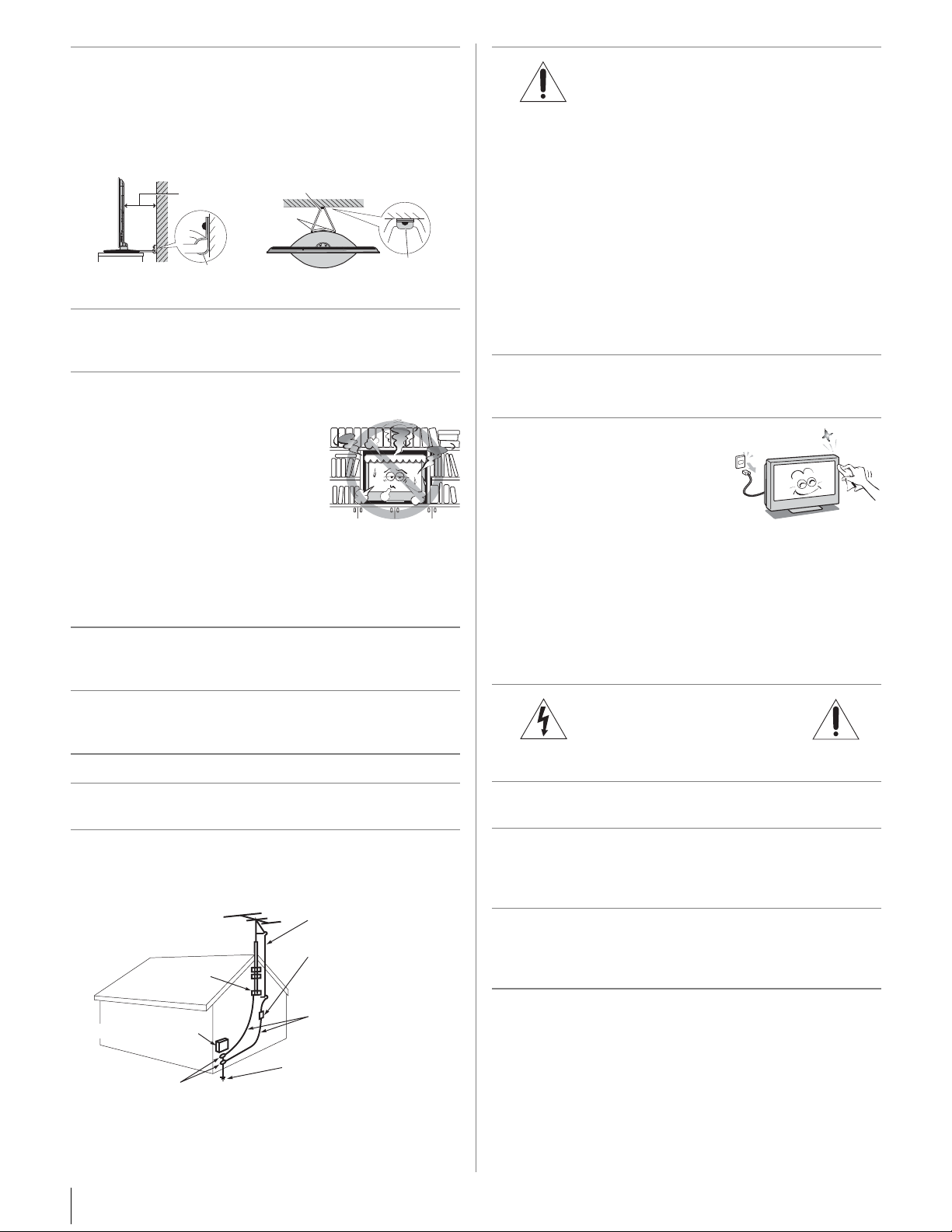
25) Always place the TV on the floor or a sturdy, level, stable
TV side
TV top
4"
min.
Securement
Clip
Sturdy strap (as short as possible)
Hooks
Securement
Clip
surface that can support the weight of the unit. In order to
maintain stability and prevent the TV falling over, secure
the TV with a sturdy strap from the hooks on the rear of
the TV pedestal to a wall stud, pillar, or other immovable
structure. Make sure the strap is tight, secure, and
parallel to the floor.
26) The apparatus shall not be exposed to dripping or
splashing, and that no objects filled with liquids, such as
vases, shall be placed on the apparatus.
27) Never block or cover the slots or openings in the TV
cabinet back, bottom, and sides. Never place the TV:
• on a bed, sofa, rug, or similar
surface;
• too close to drapes, curtains,
or walls; or
• in a confined space such as a
bookcase, built-in cabinet, or
any other place with poor
ventilation.
The slots and openings are provided to protect the TV
from overheating and to help maintain reliable operation
of the TV. Leave a space of at least 4 (four) inches
around the TV.
28) Always place the back of the television at least 4 (four)
inches away from any vertical surface (such as a wall) to
allow proper ventilation.
29) Never allow anything to rest on or roll over the power
cord, and never place the TV where the power cord is
subject to wear or abuse.
30) Never overload wall outlets and extension cords.
33)
DANGER: RISK OF SERIOUS
PERSONAL INJURY OR DEATH!
• Use extreme care to make sure you are never in a
position where your body (or any item you are in
contact with, such as a ladder or screwdriver) can
accidentally touch overhead power lines. Never
locate the antenna near overhead power lines or
other electrical circuits.
• Never attempt to install any of the following during
lightning activity: a) an antenna system; or b) cables,
wires, or any home theater component connected to
an antenna or phone system.
Care
For better performance and safer operation of your TOSHIBA
TV, follow these recommendations and precautions:
34) If you use the TV in a room whose temperature is 32 °F
(0 °C) or below, the picture brightness may vary until the
LCD warms up. This is not a sign of malfunction.
35) Always unplug the TV before
cleaning. When cleaning your
TV, please first remove any dirt or
dust from the surface. Gently
wipe the cabinet and the display
panel surface (the TV screen)
with a dry, soft cloth only (cotton, flannel, etc.). The
enclosed cleaning cloth is for cabinet cleaning. Harsh
rubbing or use of a dirty or stiff cloth will scratch the TV
surface. Avoid contact with alcohol, thinner, benzene,
acidic or alkaline solvent cleaners, abrasive cleaners, or
chemical cloths, which may damage the TV surface.
Never spray volatile compounds such as insecticide on
the TV surface. Such products may damage or discolor
the TV.
36)
WARNING:
RISK OF ELECTRIC SHOCK!
Never spill liquids or push objects of any kind into the TV
cabinet slots.
31) Always operate this equipment from a 120 VAC, 60 Hz
power source only.
32) Always make sure the antenna system is properly
grounded to provide adequate protection against voltage
surges and built-up static charges (see Section 810 of the
National Electric Code).
Antenna lead-in wire
Antenna discharge unit
(NEC Section 810-20)
Grounding conductors
(NEC Section 810-21)
Power service grounding
electrode system (NEC Art 250 Part-H)
Ground clamp
Electric service equipment
Ground clamps
4
37) While it is thundering, do not touch the connecting cables
or apparatus.
38) For added protection of your TV from lightning and power
surges, always unplug the power cord and disconnect
the antenna from the TV if you leave the TV unattended or
unused for long periods of time.
39) ALWAYS unplug the TV to completely disconnect from
mains power. When the TV is turned off using the on/off
switch, it is not completely disconnected from power and
a minute amount of current is still consumed.
40) During normal use, the TV may make occasional
snapping or popping sounds. This is normal, especially
when the unit is being turned on or off. If these sounds
become frequent or continuous, unplug the power cord
and contact a Toshiba Authorized Service Center.
Page 5
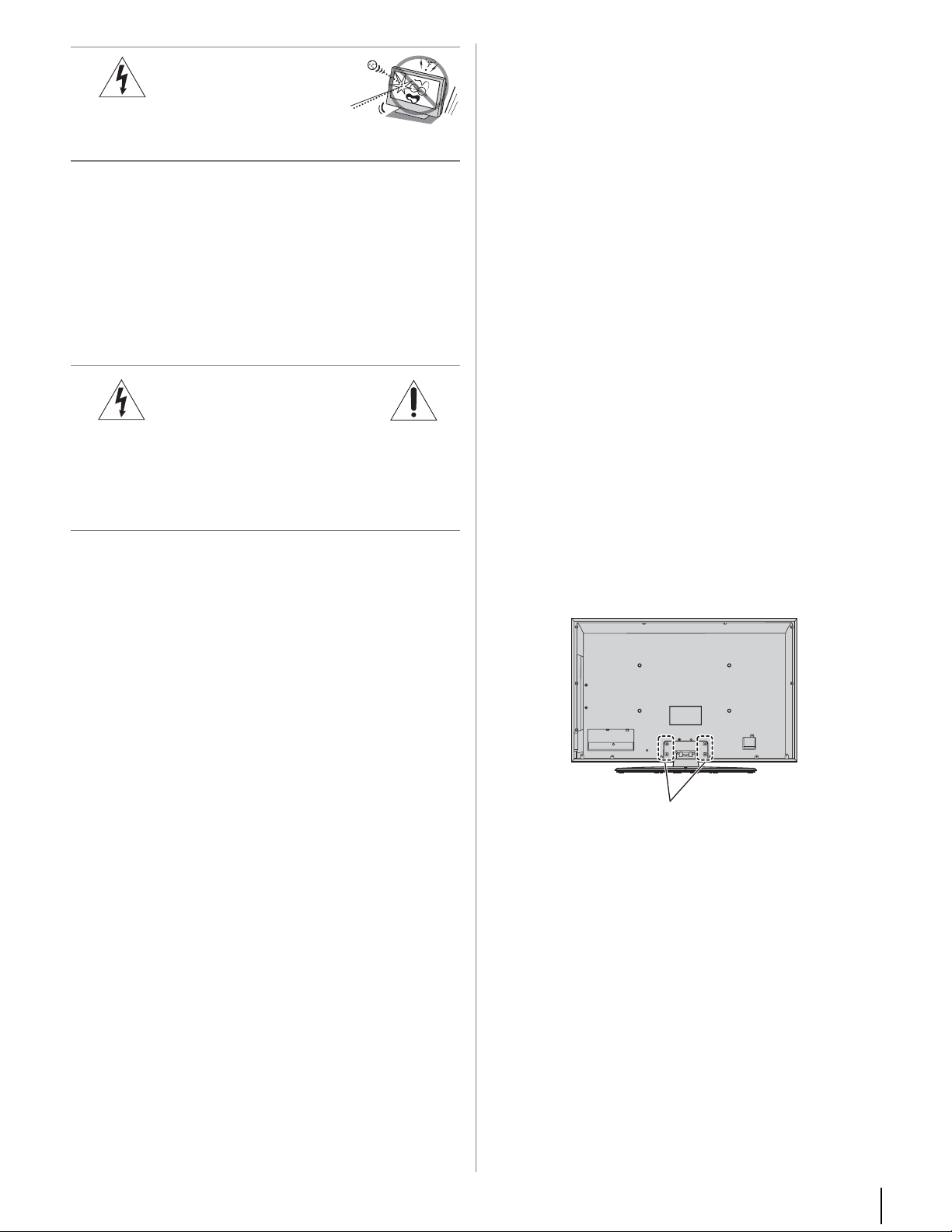
41) WARNING: RISK OF
SERIOUS PERSONAL
INJURY OR EQUIPMENT
DAMAGE!
Never strike the screen with a sharp
or heavy object.
42) • The LCD screen of this product can be damaged by
ultraviolet radiation from the sun. When selecting a
location for the television, avoid locations where the
screen may be exposed to direct sunlight, such as in
front of a window.
• Never touch, press, or place anything on the LCD
screen. These actions will damage the LCD screen. If
you need to clean the LCD screen, follow the
instructions in item 35 on page 4.
Service
To Display your LCD TV using a Wall Bracket:
If you decide to wall mount your LCD TV, always use a UL
Listed wall bracket appropriate for the size and weight of
the LCD TV (- page 2) :
1) CAUTION: Two people are required for installation.
2) Unplug and remove any cables and/or other
component connectors from the rear of the TV.
3) Follow the instructions provided with your wall
bracket. Before proceeding, make sure the
appropriate bracket(s) are attached to the wall and the
back of the TV as described in the instructions
provided with the wall bracket.
4) Always use the screws supplied or recommended by
the wall mount manufacturer.
5) After attaching the appropriate bracket(s) to the wall
and the back of the TV, remove the pedestal stand
from the TV as described below.
43)
WARNING:
RISK OF ELECTRIC SHOCK!
Never attempt to service the TV yourself. Opening and
removing the covers may expose you to dangerous
voltage or other hazards. Failure to follow this
WARNING may result in death or serious injury. Refer all
servicing not specified in this manual to a Toshiba
Authorized Service Center.
44) If you have the TV serviced:
• Ask the service technician to use only replacement
parts specified by the manufacturer.
• Upon completion of service, ask the service
technician to perform routine safety checks to
determine that the TV is in safe operating condition.
Choosing a location for your LCD TV
To Display your LCD TV on the included Pedestal
Stand:
Observe the following safety precautions:
1) Read and Follow the pedestal assembly instructions
included with the pedestal.
CAUTION: Before beginning pedestal assembly,
carefully lay the front of the LCD Panel face down on a
flat, cushioned surface such as a quilt or blanket.
Leave the bottom of the unit protruding over the edge
of the surface and assemble the pedestal as indicated
below.
Note: Extreme care should always be used when
attaching the pedestal stand to avoid damage to the
LCD panel.
2) Place the TV on a sturdy, level surface that can support
the weight of the TV.
3) Be sure to secure the TV to a wall stud, pillar, surface,
or other immovable structure. To secure the TV in this
manner: (1) attach the provided securement clip to an
immovable structure, then (2) pass a sturdy strap
through the securement clip and attach each end to
the hooks located on the back of the TV. Be sure to
leave at least 4 inches between the TV and the wall or
similar structure for ventilation. See item 25, page 4 for
additional details.
Removing the Pedestal Stand
1) Carefully lay the front of the unit face down on a flat,
cushioned surface such as a quilt or blanket. Leave the
stand protruding over the edge of the surface.
Note: Extreme care should always be used when
removing the pedestal stand to avoid damage to the
LCD panel.
2) Remove the four screws shown in the diagram below.
This will allow removal of the pedestal stand.
3) Once you have removed all four screws holding the
pedestal stand in place, remove the pedestal stand
from the TV by sliding the pedestal stand away from
the TV.
Four screws
5
Page 6
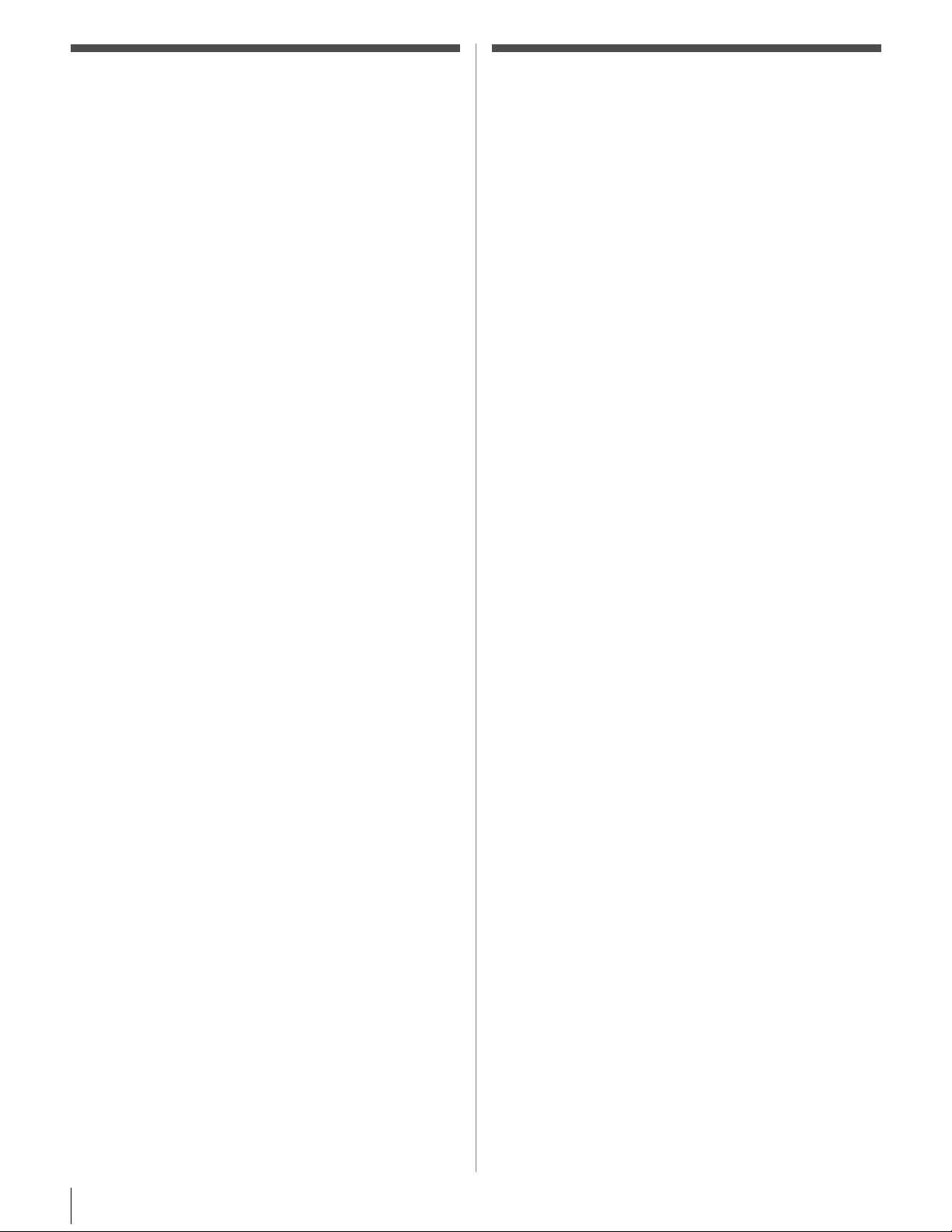
USA - Federal Communications
Commission Statement
FCC Compliance Statement
This device complies with Part 15 of the FCC Rules.
Operation is subject to the following two conditions:
(1) This device may not cause harmful interference, and
(2) This device must accept any interference received,
including interference that may cause undesired operation.
The party responsible for compliance to these rules is:
Toshiba America Consumer Products, L.L.C.
82 Totowa Rd. Wayne, NJ 07470.
Ph: 1-800-631-3811
Interference: This equipment has been tested and found
to comply with the limits for a Class B digital device,
pursuant to Part 15 of the FCC Rules. These limits are
designed to provide reasonable protection against harmful
interference in a residential installation.
This equipment generates, uses and can radiate radio
frequency energy and, if not installed and used in
accordance with the instructions, may cause harmful
interference to radio communications. However, there is
no guarantee that interference will not occur in a particular
installation. If this equipment does cause harmful
interference to radio or television reception, which can be
determined by turning the equipment off and on, the user
is encouraged to try to correct the interference by one of
the following measures:
•Reorient or relocate the receiving antenna.
•Increase the separation between the equipment and
receiver.
•Connect the equipment into an outlet on a circuit
different from that to which the receiver is connected.
• Consult the dealer or an experienced radio/TV technician
for help.
Canada - Industry Canada Statement
This device complies with ICES-003 Class B & RSS-210.
Operation is subject to the following two conditions:
(1) This device may not cause harmful interference, and
(2) This device must accept any interference received,
including interference that may cause undesired operation
of the device.
This device and its antenna(s) must not be co-located or
operating in conjunction with any other antenna or
transmitter.
Wireless Radio
For product available in the USA/Canada market, only
channel 1–11 can be operated. Selection of other channels is
not possible.
The device could automatically discontinue transmission
in case of absence of information to transmit, or operational
failure. Note that this is not intended to prohibit
transmission of control or signaling information or the use
of repetitive codes where required by the technology.
Important: Any changes or modifications not expressly
approved by the party responsible for compliance could
void the user's authority to operate this equipment.
IMPORTANT NOTE:
IC Radiation Exposure Statement: This equipment
complies with IC RSS-102 radiation exposure limits set
forth for an uncontrolled environment. This equipment
should be installed and operated with minimum distance
20cm between the radiator & your body.
Wireless Radio
For product available in the USA/Canada market, only
channel 1–11 can be operated. Selection of other channels is
not possible.
The device could automatically discontinue transmission
in case of absence of information to transmit, or operational
failure. Note that this is not intended to prohibit
transmission of control or signaling information or the use
of repetitive codes where required by the technology.
If this device is going to be operated in 5.15–5.25GHz
frequency range, then it is restricted in indoor environment
only.
Important: Any changes or modifications not expressly
approved by the party responsible for compliance could
void the user's authority to operate this equipment.
This device and its antenna(s) must not be co-located or
operating in conjunction with any other antenna or
transmitter.
FCC Radiation Exposure Statement: This equipment
complies with FCC radiation exposure limits set forth for an
uncontrolled environment. This equipment should be
installed and operated with minimum distance 20cm
between the radiator & your body.
6
Page 7
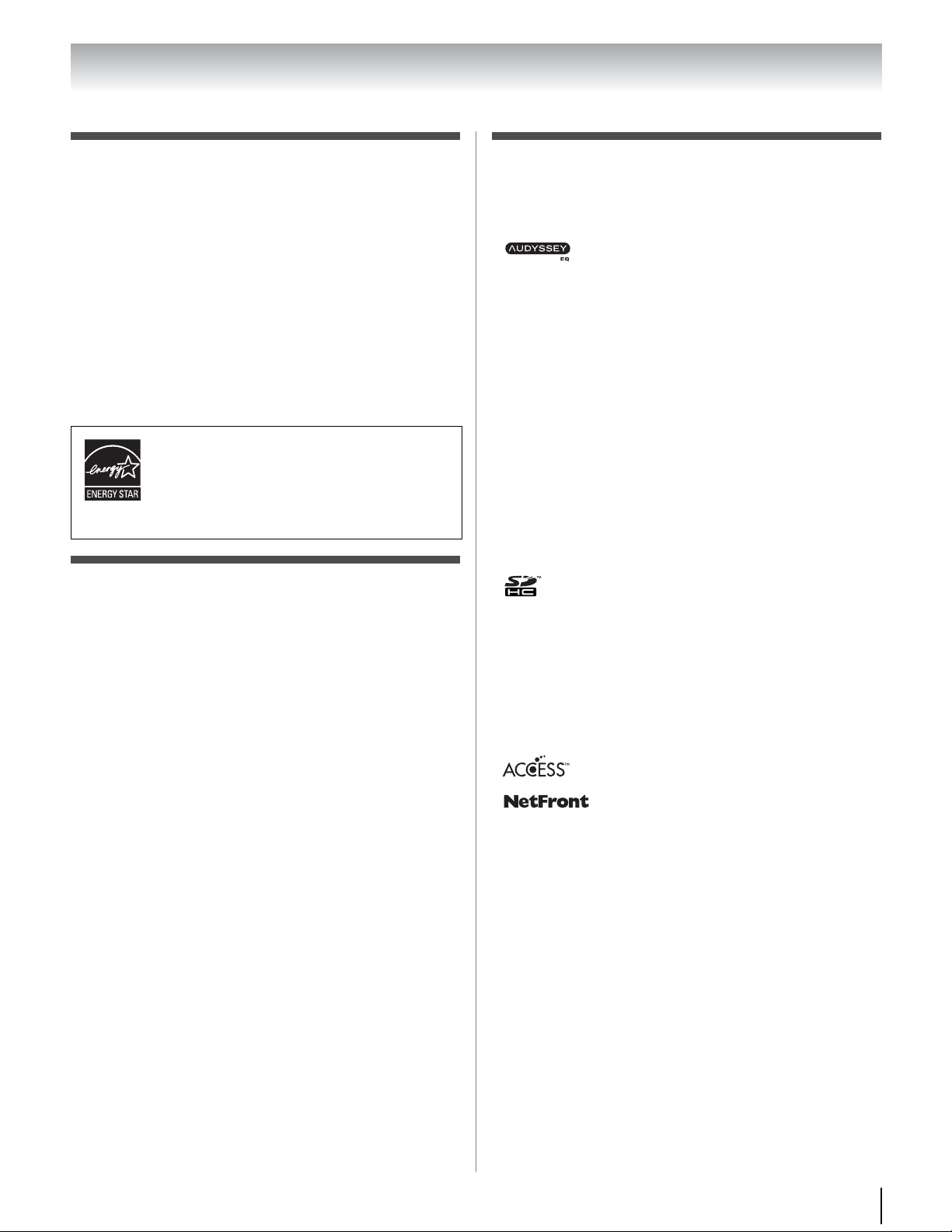
ENERGY STAR® User Information
ENERGY STAR User Information Statement: the factory
default settings of this television meet ENERGY STAR
requirements. Enabling or changing certain features and
functionality (e.g. Picture Settings, Auto Brightness Sensor,
Power-On Mode) may increase energy consumption,
possibly beyond the limits required for ENERGY STAR
qualification.
To ensure your television is operating at optimal energy
efficiency, select [Home] mode during initial activation. To
return to [Home] mode settings, select [AutoView] picture
mode, set the Auto Brightness Sensor to [On] mode, and set
the Power-On mode to [Power-Saving]. [AutoView] mode
is recommended for normal home use.
For more information, see page 52 and 57.
ENERGY STAR® qualified TV. Products that
earn the ENERGY STAR prevent green house
gas emissions by meeting strict guidelines set
by the U.S. Environmental Protection Agency.
ENERGY STAR and the ENERGY STAR mark
are registered U.S. marks.
®
Important notes about your LCD TV
The following symptoms are technical limitations of
LCD Display technology and are not an indication of
malfunction; therefore, Toshiba is not responsible for
perceived issues resulting from these symptoms.
1) An afterimage (ghost) may appear on the screen if a
fixed, non-moving image is displayed for a long period
of time. The afterimage is not permanent and will
disappear in a short period of time.
2) The LCD panel contained in this TV is manufactured
using an extremely high level of precision technology;
however, there may be an occasional pixel (dot of light)
that does not operate properly (does not light, remains
constantly lit, etc.). This is a structural property of LCD
technology, is not a sign of malfunction, and is not
covered under your warranty. Such pixels are not
visible when the picture is viewed from a normal
viewing distance.
Note: Interactive video games that involve shooting a
“gun” type of joystick at an on-screen target may not work
with this TV.
Trademark Information
• Manufactured under license from Dolby Laboratories.
Dolby and the double-D symbol are trademarks of Dolby
Laboratories.
• Audyssey EQ is based on the award-winning
Audyssey MultEQ technology. It is the first-ever room
equalization solution that can achieve optimum sound for a
large listening area and it is featured in many high end home
theater products. Audyssey EQ is used in the TV tuning
process to calculate an equalization solution that corrects
time and frequency response problems in TV systems. This
results in clear, rich sound with more intelligible dialog.
• Manufactured under license from Audyssey Laboratories.
U. S. and foreign patents pending. Audyssey EQ is a
registered trademark of Audyssey Laboratories.
• HDMI, the HDMI Logo, and High-Definition Multimedia
Interface are trademarks or registered trademarks of HDMI
Licensing LLC in the United States and other countries.
™
• INSTAPORT
Silicon Image, Inc. in the United States and other countries.
• MPEG Layer-3 audio coding technology licensed from
Fraunhofer IIS and Thomson.
• SDHC Logo is a trademark.
•DLNA
• VUDU is a trademark of VUDU, Inc .
• YouTube and the YouTube Logo are trademarks of Google
• This product contains NetFront Browser of ACCESS CO.,
• ACCESS, the ACCESS logo and NetFront
• This product contains Adobe
®
are registered trademarks, trademarks, service marks, or
certification marks of the Digital Living Network Alliance.
Inc. in the United States and Canada.
LTD.
under license from Adobe Systems Incorporated. Copyright
© 1995-2009 Adobe Systems Incorporated. All rights
reserved. Adobe and Flash are trademarks of Adobe
Systems Incorporated.
and INSTAPORT logo are trademarks of
, DLNA® Certification Logo and DLNA CERTIFIED™
are trademarks or registered trademarks of
TM
ACCESS CO., LTD. in the United States,
Japan and other countries.
© 2010 ACCESS CO., LTD. All rights
reserved.
This software is based in part on the work of
the Independent JPEG Group.
®
Flash® Player software
7
Page 8
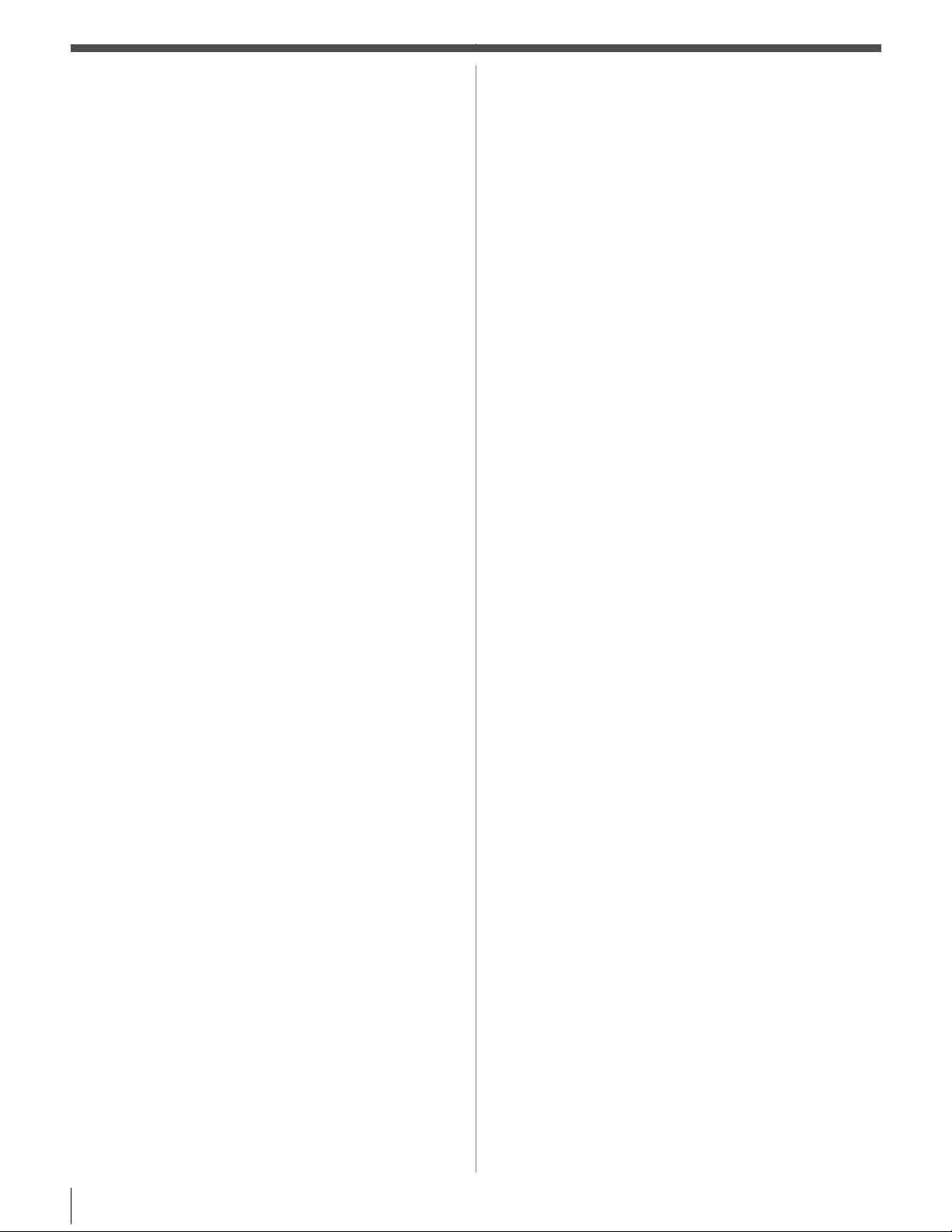
Contents
Important Safety Instructions . . . . . . . . . . . . . . . . . . . . . . 3
Installation, Care, and Service . . . . . . . . . . . . . . . . . . . . . 3
Choosing a location for your LCD TV . . . . . . . . . . . . . . . . . 5
Chapter 1: Introduction. . . . . . . . . . . . . . . . . . . . . . . . . . .10
Features of your new TV . . . . . . . . . . . . . . . . . . . . . . . . . 10
Overview of steps for installing, setting up,
and using your new TV . . . . . . . . . . . . . . . . . . . . . . . . 10
TV front and side panel . . . . . . . . . . . . . . . . . . . . . . . . . . 11
TV back panel. . . . . . . . . . . . . . . . . . . . . . . . . . . . . . . . . . . 12
Chapter 2: Connecting your TV . . . . . . . . . . . . . . . . . . . . .13
Overview of cable types . . . . . . . . . . . . . . . . . . . . . . . . . . 13
About the connection illustrations . . . . . . . . . . . . . . . . . 13
Connecting a VCR and antenna, Cable TV or
Camcorder . . . . . . . . . . . . . . . . . . . . . . . . . . . . . . . . . . . 14
Connecting a DVD player with ColorStream
®
(component video), a VCR (to record and playback),
or a satellite receiver . . . . . . . . . . . . . . . . . . . . . . . . . . . 15
Connecting a device to the IR OUT infrared terminal
using the IR blaster cable for IR pass-through
device control. . . . . . . . . . . . . . . . . . . . . . . . . . . . . . . . . 16
Connecting an HDMI
the HDMI input . . . . . . . . . . . . . . . . . . . . . . . . . . . . . . . 17
REGZA-LINK
®
or DVI device to
®
connection. . . . . . . . . . . . . . . . . . . . . . . . 18
Connecting a HDMI audio system . . . . . . . . . . . . . . . . . 19
Connecting a digital audio system . . . . . . . . . . . . . . . . . 19
Connecting a personal computer (PC) . . . . . . . . . . . . . . 20
Connecting a home network . . . . . . . . . . . . . . . . . . . . . . 21
Chapter 3: Using the remote control . . . . . . . . . . . . . . . . . .23
Preparing the remote control for use . . . . . . . . . . . . . . . 23
Installing the remote control batteries . . . . . . . . . . . . . . 23
Learning about the remote control . . . . . . . . . . . . . . . . . 24
Using the remote control to control
your other devices. . . . . . . . . . . . . . . . . . . . . . . . . . . . . 25
Remote control functional key chart. . . . . . . . . . . . . . . . 26
Programming the remote control to operate
your other devices. . . . . . . . . . . . . . . . . . . . . . . . . . . . . 28
Remote control codes . . . . . . . . . . . . . . . . . . . . . . . . . . . . 29
Chapter 4: Menu layout and navigation. . . . . . . . . . . . . . . .32
Main menu layout . . . . . . . . . . . . . . . . . . . . . . . . . . . . . . . 32
Quick menu . . . . . . . . . . . . . . . . . . . . . . . . . . . . . . . . . . . . 32
Navigating the menu system . . . . . . . . . . . . . . . . . . . . . . 33
Chapter 5: Setting up your TV . . . . . . . . . . . . . . . . . . . . . .34
Initial Setup. . . . . . . . . . . . . . . . . . . . . . . . . . . . . . . . . . . . . 34
Quick Setup from the SETUP menu . . . . . . . . . . . . . . . . 34
Selecting the menu language . . . . . . . . . . . . . . . . . . . . . . 34
Configuring the antenna input source
for the ANT/CABLE terminal . . . . . . . . . . . . . . . . . . 35
Programming channels
into the TV’s channel memory . . . . . . . . . . . . . . . . . . 35
Auto Tuning. . . . . . . . . . . . . . . . . . . . . . . . . . . . . . . . . . 35
Manual Tuning . . . . . . . . . . . . . . . . . . . . . . . . . . . . . . . 35
Setting AV Input mode . . . . . . . . . . . . . . . . . . . . . . . . . . . 36
Setting channel skip. . . . . . . . . . . . . . . . . . . . . . . . . . . . . . 36
Setting video input skip . . . . . . . . . . . . . . . . . . . . . . . . . . 36
Labeling video input sources . . . . . . . . . . . . . . . . . . . . . . 36
Setting the time zone . . . . . . . . . . . . . . . . . . . . . . . . . . . . . 37
Selecting the location. . . . . . . . . . . . . . . . . . . . . . . . . . . . . 37
Chapter 6: Basic features . . . . . . . . . . . . . . . . . . . . . . . . .38
Tuning channels. . . . . . . . . . . . . . . . . . . . . . . . . . . . . . . . . 38
Setting the Channel Tuning Mode . . . . . . . . . . . . . . . 38
Tuning to the next programmed channel . . . . . . . . . 38
Tuning to a specific channel (programmed or
unprogrammed) . . . . . . . . . . . . . . . . . . . . . . . . . . 38
Tuning channels using the Channel Browser
™
. . . . . 39
Switching between two channels
using Channel Return . . . . . . . . . . . . . . . . . . . . . 41
Switching between two channels using SurfLock
™
.41
Selecting the video input to view . . . . . . . . . . . . . . . . . . 41
Using the closed caption mode . . . . . . . . . . . . . . . . . . . . 42
Analog CC Mode . . . . . . . . . . . . . . . . . . . . . . . . . . . . . . 42
Digital CC Settings . . . . . . . . . . . . . . . . . . . . . . . . . . . . 42
Setting the PIN code . . . . . . . . . . . . . . . . . . . . . . . . . . . . . 43
Registering a new PIN code . . . . . . . . . . . . . . . . . . . . . 43
Changing or deleting your PIN code . . . . . . . . . . . . . 43
If you cannot remember your PIN code. . . . . . . . . . . 43
Using lock menu. . . . . . . . . . . . . . . . . . . . . . . . . . . . . . . . . 43
Blocking TV programs and movies
by rating (V-Chip) . . . . . . . . . . . . . . . . . . . . . . . . 43
Downloading an additional rating system
for blocking TV programs and movies . . . . . . . 44
Unlocking programs . . . . . . . . . . . . . . . . . . . . . . . . . . . 45
Locking channels . . . . . . . . . . . . . . . . . . . . . . . . . . . . . . . . 45
Input lock feature. . . . . . . . . . . . . . . . . . . . . . . . . . . . . . 45
Network Lock. . . . . . . . . . . . . . . . . . . . . . . . . . . . . . . . . 46
GameTimer
Panel lock . . . . . . . . . . . . . . . . . . . . . . . . . . . . . . . . . . . . 46
Using REGZA-LINK
REGZA-LINK
REGZA-LINK
Amplifier VOLUME and MUTE controls . . . . . . . . . 48
Other REGZA-LINK
REGZA-LINK
Using the HDMI
Setting the HDMI
Viewing the HDMI
®
. . . . . . . . . . . . . . . . . . . . . . . . . . . . . . . . . . 46
®
. . . . . . . . . . . . . . . . . . . . . . . . . . . . 47
®
playback device control . . . . . . . . . . 47
®
input source selection . . . . . . . . . . . . 47
®
®
®
functions . . . . . . . . . . . . . . . . . 48
PC Link . . . . . . . . . . . . . . . . . . . . . . . . 48
settings feature. . . . . . . . . . . . . . . . . . 49
®
audio mode. . . . . . . . . . . . . . . . . . . . 49
®
signal information. . . . . . . . . . . . . 49
Using the PC settings feature . . . . . . . . . . . . . . . . . . . . . . 50
Setting the PC Audio . . . . . . . . . . . . . . . . . . . . . . . . . . . . . 50
Setting the On Timer . . . . . . . . . . . . . . . . . . . . . . . . . . . . . 51
Setting the Sleep Timer . . . . . . . . . . . . . . . . . . . . . . . . . . . 51
Automatic Power Down . . . . . . . . . . . . . . . . . . . . . . . . . . 52
No Signal Power Down. . . . . . . . . . . . . . . . . . . . . . . . . . . 52
Power-On Mode . . . . . . . . . . . . . . . . . . . . . . . . . . . . . . . . . 52
Blue Screen . . . . . . . . . . . . . . . . . . . . . . . . . . . . . . . . . . . . . 52
TOSHIBA Illumination . . . . . . . . . . . . . . . . . . . . . . . . . . . 52
Displaying TV status information . . . . . . . . . . . . . . . . . . 53
Viewing support information. . . . . . . . . . . . . . . . . . . . . . 53
Reset Factory Defaults . . . . . . . . . . . . . . . . . . . . . . . . . . . . 53
Understanding the auto power off feature. . . . . . . . . . . 53
Understanding the last mode memory feature . . . . . . . 53
Chapter 7: Picture and sound controls . . . . . . . . . . . . . . . .54
Selecting the picture size. . . . . . . . . . . . . . . . . . . . . . . . . . 54
Scrolling the picture. . . . . . . . . . . . . . . . . . . . . . . . . . . . . . 56
Using the Auto Aspect feature . . . . . . . . . . . . . . . . . . . . . 56
Using the 4:3 Stretch . . . . . . . . . . . . . . . . . . . . . . . . . . . . . 56
Using the FREEZE feature . . . . . . . . . . . . . . . . . . . . . . . . 56
Adjusting the picture . . . . . . . . . . . . . . . . . . . . . . . . . . . . . 57
Selecting the picture mode . . . . . . . . . . . . . . . . . . . . . . 57
Adjusting the picture quality . . . . . . . . . . . . . . . . . . . . 57
Using the advanced picture settings features . . . . . . . . 58
Resolution+
DynaLight
™
. . . . . . . . . . . . . . . . . . . . . . . . . . . . . . . . . 58
™
. . . . . . . . . . . . . . . . . . . . . . . . . . . . . . . . . . 58
Dynamic Contrast . . . . . . . . . . . . . . . . . . . . . . . . . . . . . 58
Static Gamma . . . . . . . . . . . . . . . . . . . . . . . . . . . . . . . . . 58
Film Stabilization . . . . . . . . . . . . . . . . . . . . . . . . . . . . . . 58
Expert Mode . . . . . . . . . . . . . . . . . . . . . . . . . . . . . . . . . . 59
8
Page 9
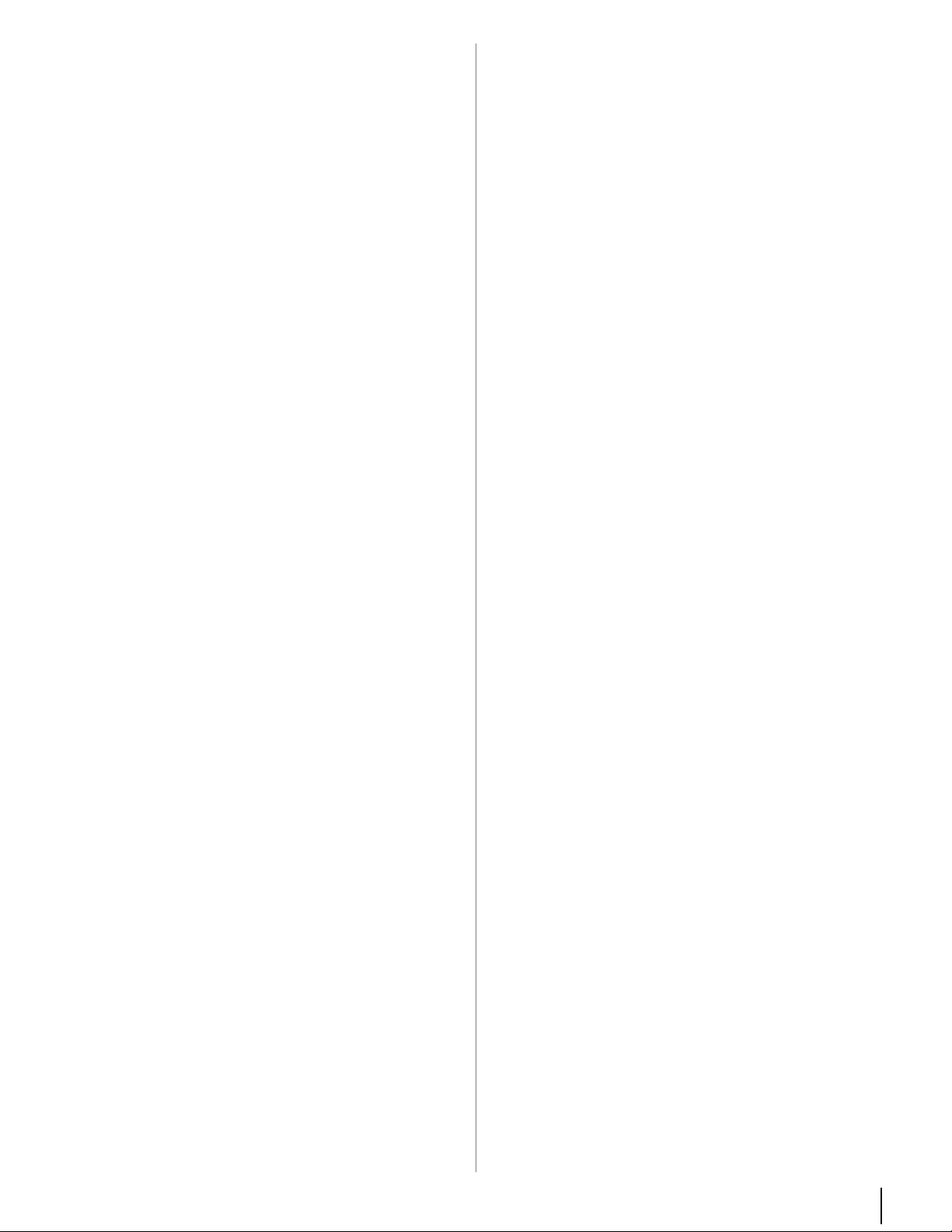
ClearFrame™ feature. . . . . . . . . . . . . . . . . . . . . . . . . . . 59
MPEG NR . . . . . . . . . . . . . . . . . . . . . . . . . . . . . . . . . . . . 59
DNR. . . . . . . . . . . . . . . . . . . . . . . . . . . . . . . . . . . . . . . . . 59
Auto Brightness Sensor . . . . . . . . . . . . . . . . . . . . . . . . 60
Backlight Adjustment Pro . . . . . . . . . . . . . . . . . . . . . . 60
ColorMaster
™
. . . . . . . . . . . . . . . . . . . . . . . . . . . . . . . . . 60
Base Color Adjustment. . . . . . . . . . . . . . . . . . . . . . . . . 60
Color temperature. . . . . . . . . . . . . . . . . . . . . . . . . . . . . 61
Viewing the Control Visualization window . . . . . . . . . 61
Using the TheaterLock
™
feature . . . . . . . . . . . . . . . . . . . 61
Adjusting the audio. . . . . . . . . . . . . . . . . . . . . . . . . . . . . . 62
Muting the sound . . . . . . . . . . . . . . . . . . . . . . . . . . . . . 62
Selecting stereo/SAP broadcasts . . . . . . . . . . . . . . . . 62
Adjusting the audio balance . . . . . . . . . . . . . . . . . . . . 62
Selecting the optical audio output format . . . . . . . . . 62
Using the Dolby
Dynamic Range Control feature . . . . . . . . . . . . 63
Using Dolby
®
Digital
®
Volume . . . . . . . . . . . . . . . . . . . . . . . . . 63
Using the advanced sound settings features . . . . . . . . . 63
Using the surround sound feature . . . . . . . . . . . . . . . 63
Chapter 8: Advanced features . . . . . . . . . . . . . . . . . . . . . .64
Using your home network . . . . . . . . . . . . . . . . . . . . . . . . 64
Setting up the Network. . . . . . . . . . . . . . . . . . . . . . . . . . . 65
Wireless Setup . . . . . . . . . . . . . . . . . . . . . . . . . . . . . . . . 65
Advanced Network Setup . . . . . . . . . . . . . . . . . . . . . . 67
Network Connection Test . . . . . . . . . . . . . . . . . . . . . . 68
Using the software keyboard . . . . . . . . . . . . . . . . . . . . . . 69
Performing a Software Upgrade . . . . . . . . . . . . . . . . . . . 69
Setting up the Media Renderer feature . . . . . . . . . . . . . 70
Using the Widgets feature . . . . . . . . . . . . . . . . . . . . . . . . 71
Playing YouTube
VUDU
™
. . . . . . . . . . . . . . . . . . . . . . . . . . . . . . . . . . . . . . 71
™
. . . . . . . . . . . . . . . . . . . . . . . . . . . . . . . 72
Using Function . . . . . . . . . . . . . . . . . . . . . . . . . . . . . . . 72
Using the Media Player. . . . . . . . . . . . . . . . . . . . . . . . . . . 75
Media Player Specifications. . . . . . . . . . . . . . . . . . . . . 75
Basic operation. . . . . . . . . . . . . . . . . . . . . . . . . . . . . . . . 76
Viewing Movie files
(on DLNA CERTIFIED
Playing Music file
(on DLNA CERTIFIED
™
Server) . . . . . . . . . . . . 77
™
Server) . . . . . . . . . . . . 79
Viewing Photo files . . . . . . . . . . . . . . . . . . . . . . . . . . . . 80
Using the Photo Frame feature . . . . . . . . . . . . . . . . . . . . 81
Chapter 9: Troubleshooting. . . . . . . . . . . . . . . . . . . . . . . .83
General troubleshooting . . . . . . . . . . . . . . . . . . . . . . . . . . 83
LED indications . . . . . . . . . . . . . . . . . . . . . . . . . . . . . . . . . 85
Chapter 10: Appendix. . . . . . . . . . . . . . . . . . . . . . . . . . . .86
Specifications . . . . . . . . . . . . . . . . . . . . . . . . . . . . . . . . . . . 86
Acceptable signal formats for PC IN and HDMI
terminals . . . . . . . . . . . . . . . . . . . . . . . . . . . . . . . . . . . . . 88
PC IN signal formats. . . . . . . . . . . . . . . . . . . . . . . . . . . 88
HDMI signal formats . . . . . . . . . . . . . . . . . . . . . . . . . . 89
Limited United States Warranty
for LCD Televisions . . . . . . . . . . . . . . . . . . . . . . . . . . . 90
Limited Canadian Warranty
for Toshiba Brand Flat Panel Televisions . . . . . . . . . 91
Index . . . . . . . . . . . . . . . . . . . . . . . . . . . . . . . . . . . . . . .99
9
Page 10
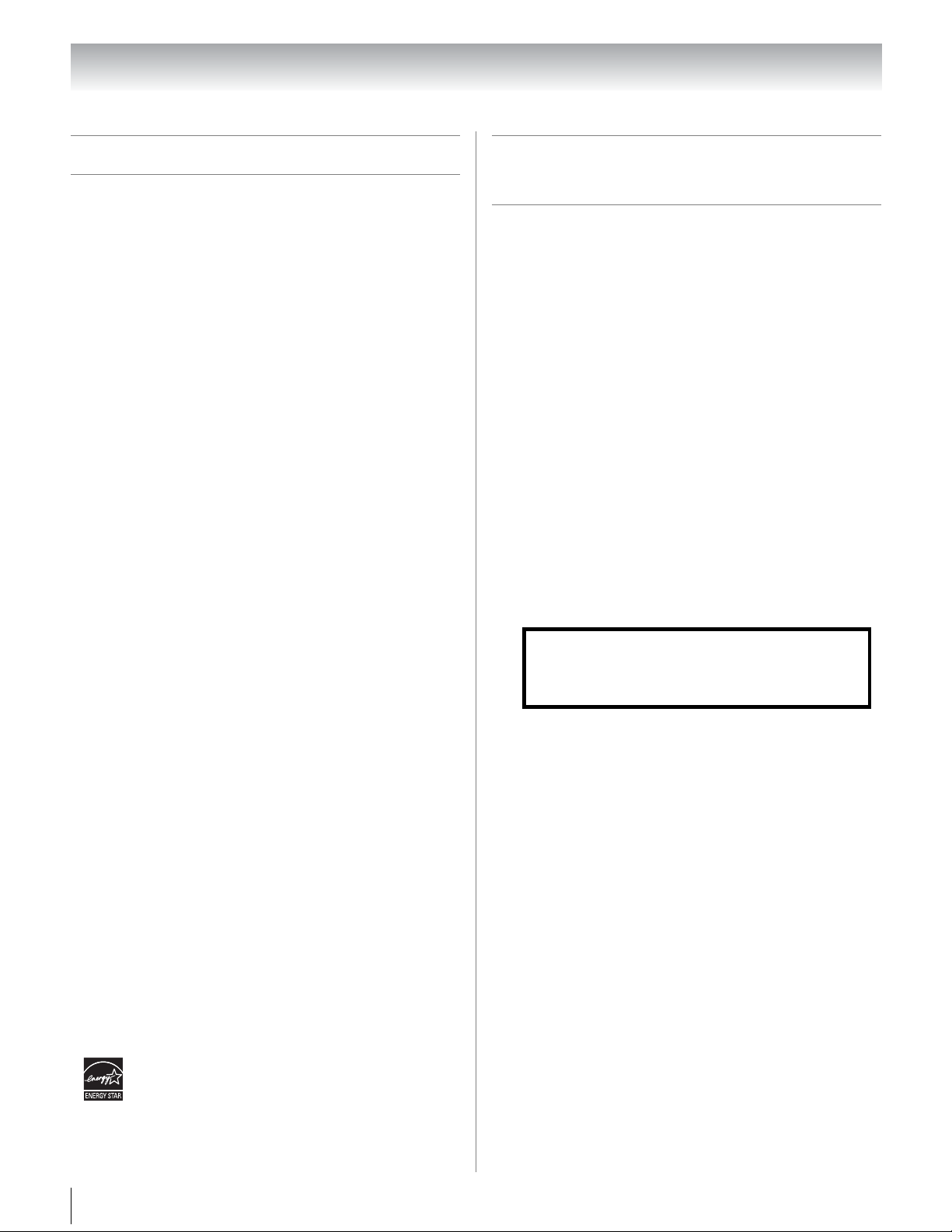
Chapter 1: Introduction
Features of your new TV
The following are just a few of the many exciting
features of your new Toshiba widescreen, integrated
HD, LCD TV:
•Integrated digital tuning (8VSB ATSC and QAM)
eliminates the need for a separate digital converter
set-top box (in most cases).
•1080p output resolution.
®
•Four HDMI
Interfaces with 1080p input support (- page 17).
•HDMI capabilities
ARC (Audio Return Channel) enables the audio
signal of the TV to be sent to the AV amplifier via the
HDMI cable.
Content Type adjusts the picture quality
automatically for HDMI input content.
HDMI INSTAPORT
when switching HDMI sources.
RGB Range feature adjusts RGB full range signal
automatically.
•REGZA-LINK
from the TV remote via HDMI connection (- page
47).
•ColorStream
input (- page 15). This is used by setting the AV
input mode to ColorStream HD (- page 36).
•Digital Audio Out optical audio connection with
•PC IN (Analog RGB) computer terminal (- page 20).
•IR OUT for controlling infrared remote-controlled
•Widgets allows you to access select featured websites
•ColorMaster
•Expert Mode allows detailed calibration with red,
•ClearFrame
•Resolution+
•AutoView
•Dolby
•Media Player allows you to view photo files and to
®
Dolby
devices through the TV (- page 16).
from your television.
colors (- page 60).
green and blue color selections (- page 59).
detailed picture (- page 58).
picture settings based on ambient light conditions and
input signal content (- page 57).
®
when changing channels or viewing commercials (page 63).
play music or movie files (- page 75).
digital, High-Definition Multimedia
™
technology reduces lag time
®
allows control of external devices
®
HD high-resolution component video
Digital optical output format (- page 62).
™
allows you to adjust the TV’s standard
™
120 Hz anti-blur feature (-page 59).
™
upconverts and enhances for a more
™
allows you to automatically adjust
Volume eliminates inconsistent TV volume
Overview of steps for installing,
setting up, and using your new TV
Follow these steps to set up your TV and begin using its
many exciting features.
1 Observe the following when choosing a location for
the TV:
•Read “Important notes about your LCD TV” (-
page 7).
•Place the TV in a proper location (- pages 2–5).
2 Do not plug in any power cords until AFTER you
have connected all cables and devices to your TV.
3 BEFORE connecting cables or devices to the TV,
learn the functions of the TV’s connections and
controls (- pages 11–12).
4 Connect your other electronic device(s) to the TV
(- pages 13–22).
5 See “Chapter 3: Using the remote control” (- page
23) for an overview of the buttons on the remote
control, install the batteries and prepare to operate
your other device(s).
6 AFTER connecting all cables and devices, plug in
the power cords for your TV and other devices.
Note: After you turn on the TV, the Initial
Setup menu appears automatically by
default.
7 See “Chapter 4: Menu layout and navigation” for a
quick overview of navigating the TV’s menu system
(- page 32).
8 Program channels into the TV’s channel memory
(- page 35).
9 For details on using the TV’s features, see Chapters
6, 7 and 8.
10 For help, refer to the Troubleshooting Guide, see
Chapter 9.
11 For technical specifications and warranty
information, see Chapter 10.
• ENERGY STAR
10
®
qualified
Page 11
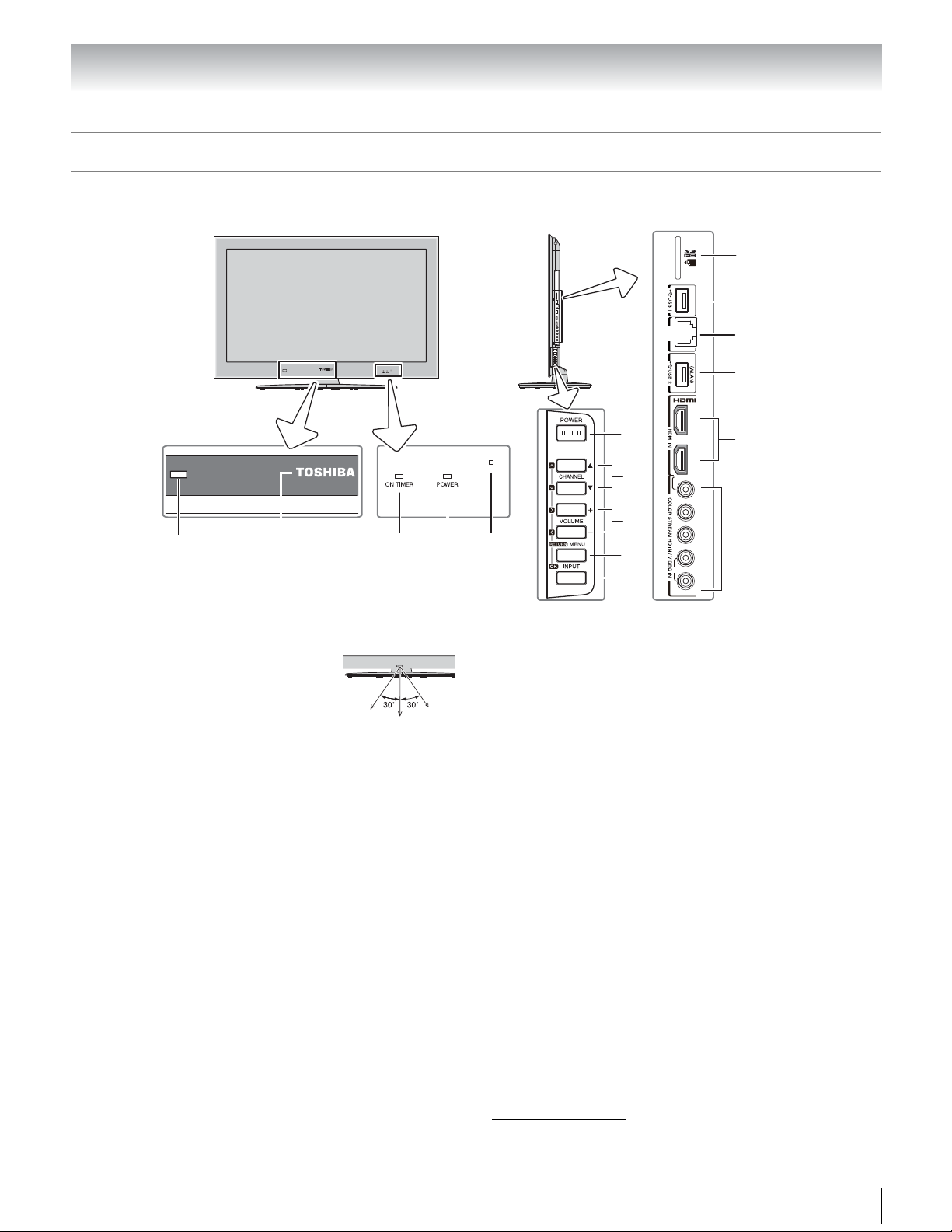
Chapter 1: Introduction
Y/VIDEO
P
B
3
4
P
R
L/MONO
AUD O
LAN
43
1
2
7
8
9
10
11
12
13
14
15
6
5
16
TV front
Right side panel
TV front and side panel
Model 40UX600U is used in this manual for illustration purposes.
1 Remote sensor — Point the remote control toward
this remote sensor.
Effective range:
8 VOLUME+ – — These buttons adjust the volume
level.
ARROWS I i — When a menu is on-screen, these
buttons function as left/right menu navigation
buttons.
2 TOSHIBA Illumination
16.4 ft (5m)
See “TOSHIBA Illumination” on page 52 for
additional information.
3 On Timer LED
See “Setting the On Timer” on page 51.
4 Power On/Standby LED
See “LED indications” on page 85 for additional
information.
5 Auto Brightness Sensor — This sensor will detect
the ambient light conditions to optimize the
backlighting levels (- page 60).
6 POWER — Press to turn the TV on and off. If the
TV stops responding to the controls on the remote
control or TV control panel and you cannot turn off
the TV, press and hold the POWER button on the
TV control panel for 5 or more seconds to reset the
TV.
7 CHANNEL Bb — When no menu is on-screen,
these buttons change the channel (programmed
channels only; - page 35).
ARROWS U u — When a menu is on-screen, these
buttons function as up/down menu navigation
buttons.
9 MENU/RETURN — Press to access the menu
system (- page 33). When a menu is on-screen, the
MENU button on the TV’s control panel functions as
the RETURN button.
10 INPUT/OK — Repeatedly press to change the
source you are viewing. When a menu is on-screen,
the INPUT button on the TV's control panel
functions as the OK button.
11 SD card
Memory Card.
slot —
For use when inserting an SD
12 USB 1 — For use when inserting a USB device.
13 LAN port — For use when connecting to DLNA
Certified products, Widgets, VUDU and YouTube.
14 USB 2 — For use when using WLAN with Dual
Band WLAN Adapter.*
15
HDMI
IN — HDMI
input receives digital audio and
uncompressed digital video from an HDMI device
or uncompressed digital video from a DVI device.
16 COLOR STREAM HD IN/VIDEO IN — These
include standard A/V connections. These are
switched by AV input mode. (- page 36).
* About the device restrictions of the wireless LAN (- pages
6 and 64).
11
Page 12
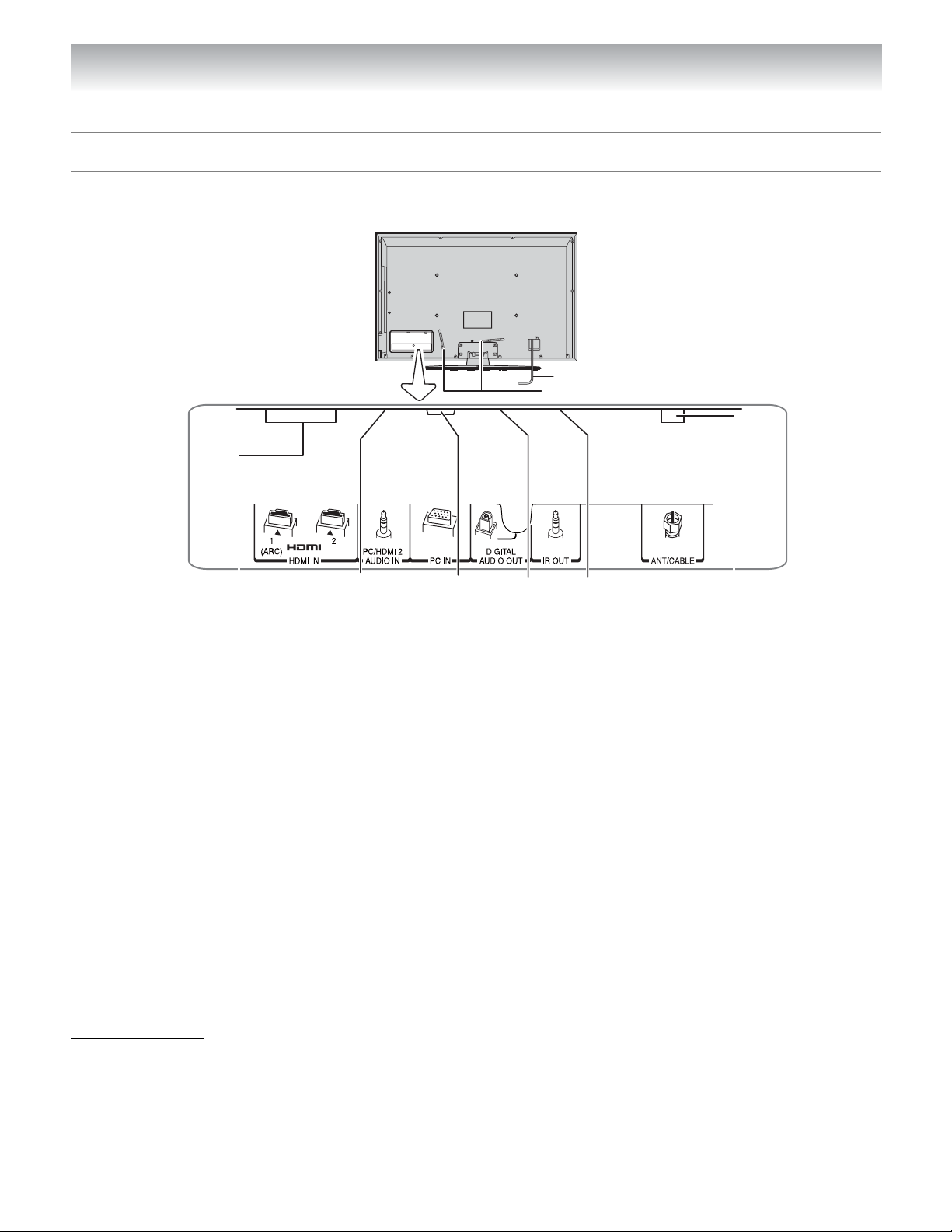
Chapter 1: Introduction
TV back
Power cord
Cable Strap
TV back panel
For an explanation of cable types and connections, see pages 13–20.
1
1 HDMI IN — HDMI input receives digital audio and
uncompressed digital video from an HDMI device
or uncompressed digital video from a DVI device.
2 PC/HDMI 2 AUDIO IN — PC audio input terminal
is shared with HDMI 2 analog audio input terminal,
and its use can be configured in the AV Connection
menu (- page 50).
3 PC IN — For use when connecting a personal
computer.
4 DIGITAL AUDIO OUT — Optical audio output in
Dolby Digital or PCM (pulse-code modulation)
format for connecting an external Dolby Digital
decoder, amplifier, or home theater system with
optical audio input.
5 IR OUT — For controlling infrared remote-
controlled devices through the TV. You can connect
up to two devices with the Dual-wand blaster cable
(- page 13), and then control the devices using the
TV’s IR pass-through features (- page 16).
6 ANT/CABLE — Input that supports analog (NTSC)
and digital (ATSC) off-air antenna signals and
analog and digital Cable TV (QAM) signals.
2
3
4
5
6
HDMI, the HDMI Logo, and High-Definition Multimedia
Interface are trademarks or registered trademarks of HDMI
Licensing LLC in the United States and other countries.
Manufactured under license from Dolby Laboratories.
Dolby and the double-D symbol are trademarks of Dolby
Laboratories.
12
Page 13
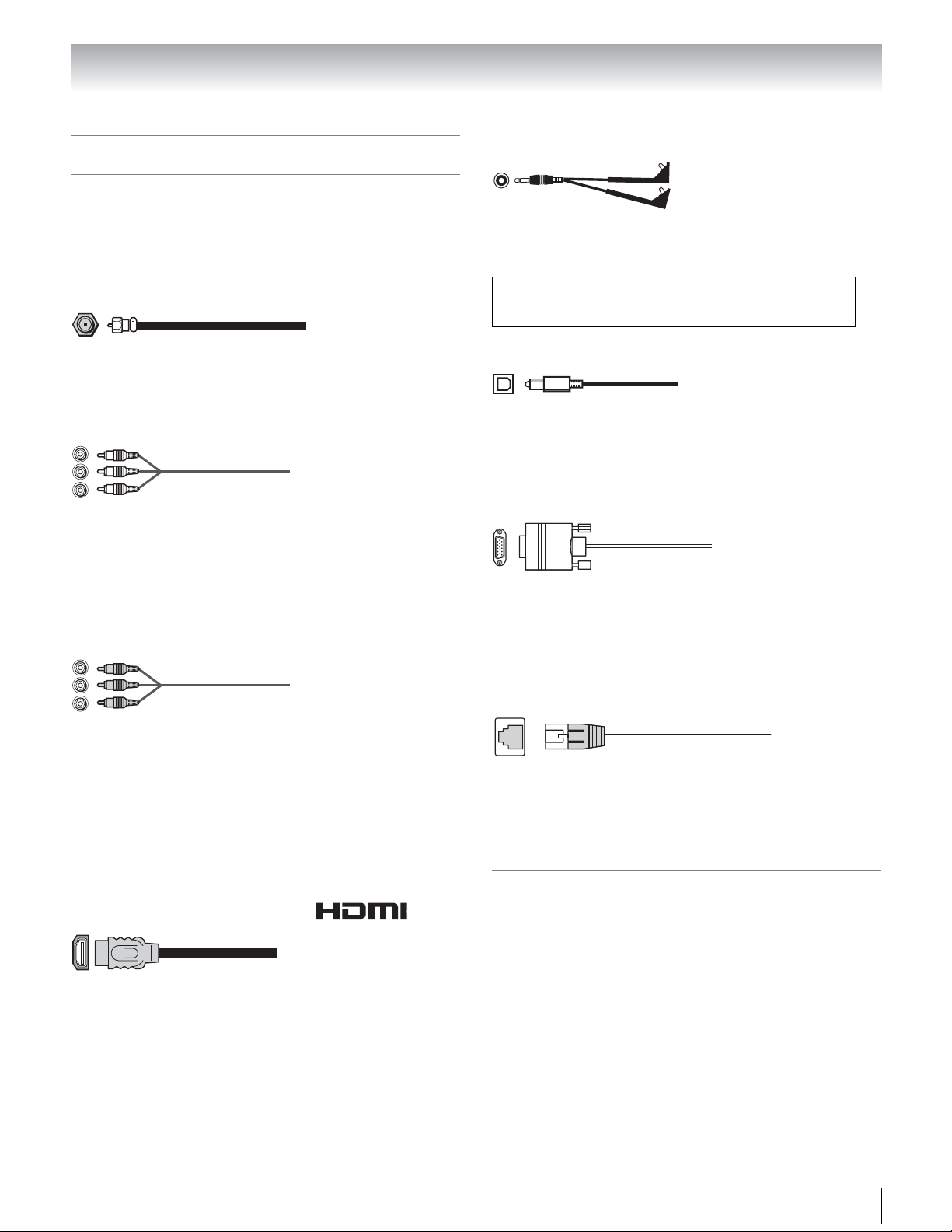
Chapter 2: Connecting your TV
Overview of cable types
Cables can be purchased from most stores that sell
audio/video devices. Before purchasing any cables, be
sure of connector types required by your devices and
the length of each cable.
Dual-wand IR blaster cable
Dual-wand IR blaster cable is for use with video devices
with IR (infrared) remote control. This cable can be used
with the TV’s IR pass-through feature (- page 16).
Coaxial cable (F-type)
Coaxial (F-type) cable is used for connecting your
antenna, cable TV service, and/or cable converter box
to the ANT/CABLE input on your TV.
Standard A/V cables (red/white/yellow)
Standard A/V cables (composite video) usually come
in sets of three and are for use with video devices with
analog audio and composite video output. These cables
(and the related inputs on your TV) are typically colorcoded according to use: yellow for video, red for stereo
right audio, and white for stereo left (or mono) audio.
Component video cables (red/green/blue)
Component video cables come in sets of three and are
for use with video devices with component video
output. (ColorStream
video.) These cables are typically color-coded red,
green, and blue. Separate audio cables are required for
a complete connection.
Note: Component video cables provide better picture
performance than a standard (composite) video or S-video
cable.
®
is Toshiba’s brand of component
HDMI® cable (with HDMI Logo “ ”)
HDMI (High-Definition Multimedia Interface) cable is
for use with devices with an HDMI output. An HDMI
cable delivers digital audio and video in its native
format. This cable carries both video and audio
information; therefore, separate audio cables are not
required for a complete HDMI device connection (pages 17–20).
Note: An HDMI cable provides the best audio and picture
performance.
To obtain IR blaster cable:
Visit http://ceaccessories.toshiba.com/
Optical audio cable
Optical audio cable is for connecting receivers with
Dolby Digital or PCM (pulse-code modulation) optical
audio input to the TV’s DIGITAL AUDIO OUT terminal
(- page 19).
Analog RGB (15-pin) computer cable
Analog RGB (15-pin) computer cable is for connecting a
PC to the TV’s PC IN terminal (- page 20).
Note: Separate audio cables are required for a complete
connection.
Standard/Crossover LAN cable
Standard LAN cable is used to connect the TV to your
home network (- pages 21–22).
Crossover LAN cable is used to connect the TV to
directly to a PC (- page 21).
About the connection illustrations
You can connect different types and brands of devices
to your TV in several different configurations. The
connection illustrations in this manual are
representative of typical device connections only. The
input/output terminals on your devices may differ
from those illustrated herein. For details on connecting
and using your specific devices, refer to each device’s
owner’s manual.
13
Page 14
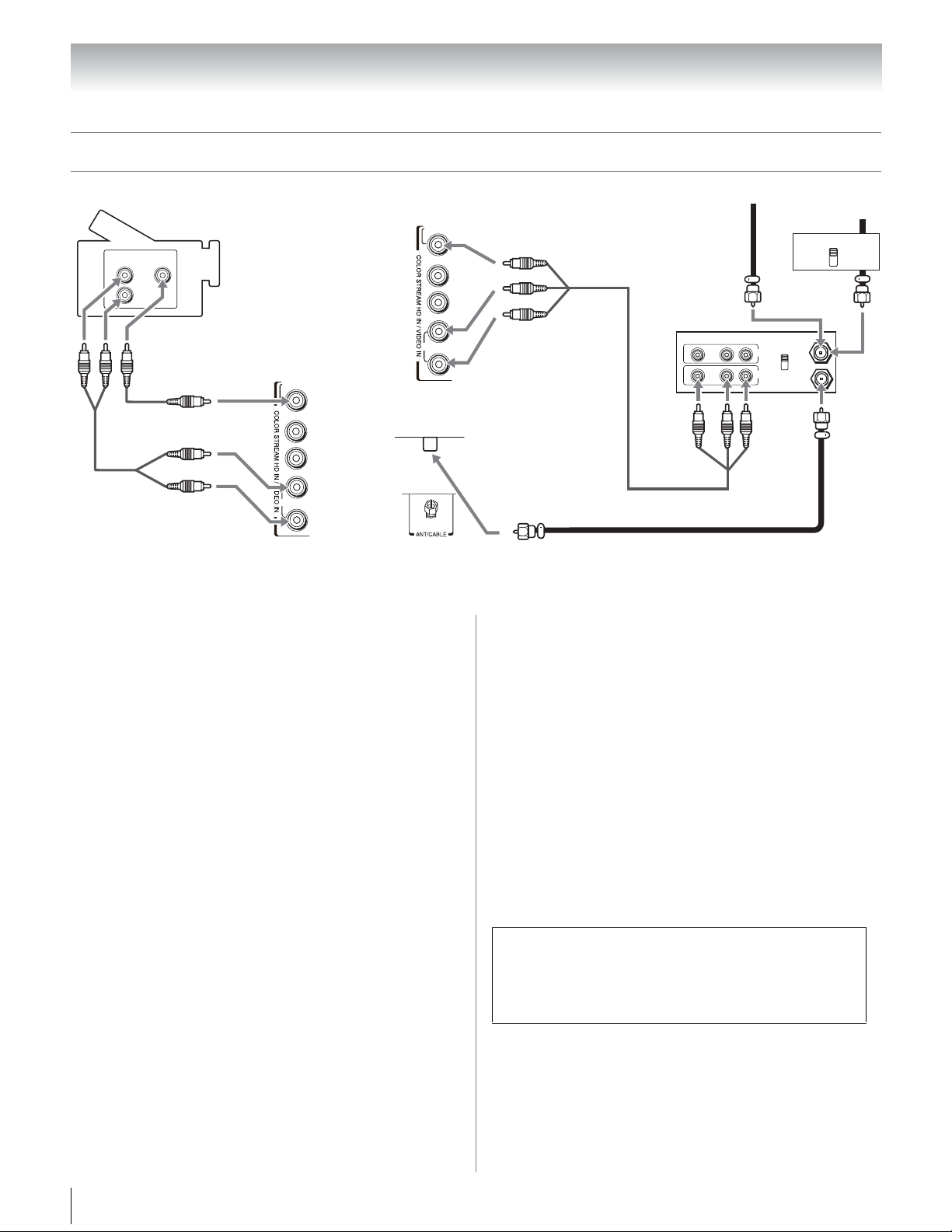
Chapter 2: Connecting your TV
TV back panel
Camcorder
TV right side panel
Standard
A/V cables
Stereo VCR
From Cable TV
or antenna
Cable box
From Cable TV
TV right side panel
Coaxial cable
Connecting a VCR and antenna, Cable TV or Camcorder
Y/V DEO
VIDEO
AUDIO
L
R
OUT
Y/VIDEO
P
B
PR
L/MONO
AUD O
P
B
PR
L/MONO
AUDIO
R
V DEO AUDIO
LR
OUT
R
L
IN
CH 3
CH 4
OUT
N
from
IN
CH 3
ANT
CH 4
OUT
to
TV
R
You will need:
•Coaxial cables
•Standard A/V cables
– If you have a mono VCR, connect L/MONO on the TV
to your VCR’s audio out terminal using the white audio
cable only.
Note: When you use a Cable box, you may not be able to
use the remote control to program or access certain
features on the TV.
To view the antenna or Cable signal:
Press + and B or b to select the ANT/CABLE.
To view basic and premium Cable channels:
Turn OFF the VCR. Press + and B or b to select the
ANT/CABLE. Tune the TV to channel 3 or 4 (whichever
channel the Cable box output is set to). Use the Cable
box controls to change channels.
To view the VCR:
Turn ON the VCR. Press + and B or b to select the
VIDEO.
To view the camcorder video:
Press + and B or b to select the VIDEO.
Note: To program the TV remote control to operate other
devices, see Chapter 3.
The unauthorized recording, use, distribution, or
revision of television programs, videotapes, DVDs,
and other materials is prohibited under the Copyright
Laws of the United States and other countries, and
may subject you to civil and criminal liability.
14
Page 15
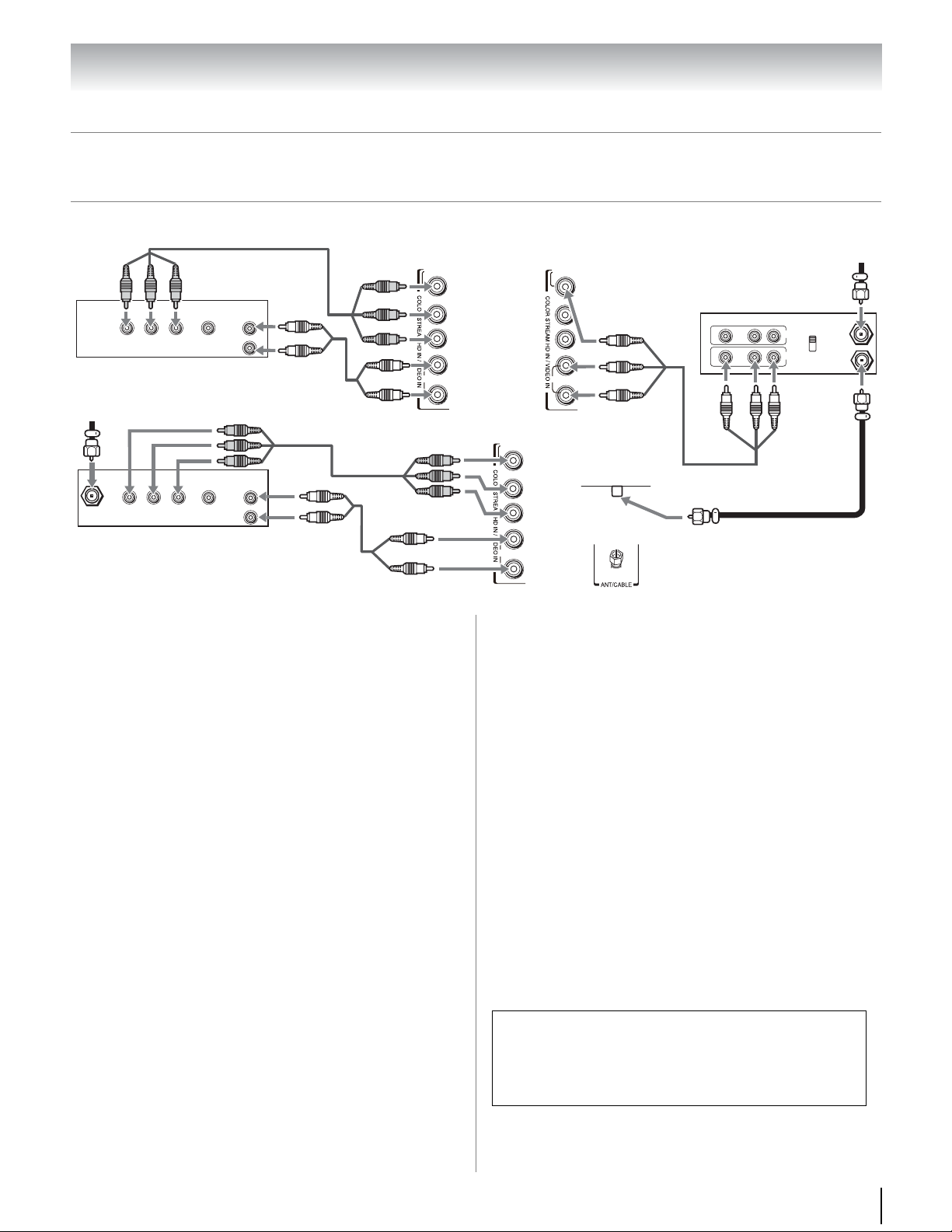
Chapter 2: Connecting your TV
IN from ANT
V DEO AUDIO
OUT to TV
LR
R
L
OUT
IN
CH 3
CH 4
VIDEO
OUT
COMPONENT VIDEO
P
B
P
R
Y
AUDIO
OUT
L
R
VIDEO
OUT
AUDIO
OUT
COMPONENT VIDEO
L
R
Satellite
IN
P
B
P
R
Y
Y/VIDEO
P
B
PR
R
L/MONO
AUD O
Y/V DEO
P
B
PR
R
L/MONO
AUDIO
Y/VIDEO
P
B
PR
R
L/MONO
AUDIO
From antenna
Stereo VCR
TV back panel
Satellite receiver with component video
From satellite dish
DVD player with component video
TV right side panel
Coaxial cable
Component video cable
Standard
audio cable
Standard
audio cable
Component
video cable
TV right side panel
TV right side panel
Connecting a DVD player with ColorStream® (component video), a VCR
(to record and playback), or a satellite receiver
Your TV has ColorStream® (component video) input.
You will need:
•Coaxial cables
•Standard A/V cables
– If you have a mono VCR, connect L/MONO on the TV
to your VCR’s audio out terminal using the white audio
cable only.
•Standard audio cables
•Component video cables
– You can connect the component video cables (plus
audio cables) from the DVD player or satellite
receiver to the ColorStream terminal on the TV. The
ColorStream HD terminal can be used to display
Progressive (480p, 720p, 1080p) and Interlaced
(480i, 1080i). Please check the Owner’s Manual of the
DVD player or satellite in order to determine the best
output signal available (1080p 24 Hz/30 Hz/50 Hz/25
Hz are not supported).
– If your DVD player or satellite receiver does not have
component video, connect a standard A/V cable to
VIDEO on the side panel. If your DVD player has
HDMI video, see page 17.
Note: When you use ColorStream HD or Video, switch AV
input mode appropriately (-“Setting AV Input mode” on
page 36).
To view antenna or Cable channels:
Press + and B or b to select the ANT/CABLE.
To view the DVD player:
Turn ON the DVD player. Press + and B or b to select
the ColorStream HD.
To view satellite programs using the component video
connections:
Turn on the satellite receiver. Press + and B or b to
select the ColorStream HD.
To view the VCR or view and record antenna channels:
Turn ON the VCR. Tune the VCR to the channel you
want to watch. Press + and B or b to select the
VIDEO.
To record a TV program while watching a DVD:
Turn ON the VCR. Tune the VCR to the channel to
record.
Note: To program the TV remote control to operate other
devices, see Chapter 3.
The unauthorized recording, use, distribution, or
revision of television programs, videotapes, DVDs,
and other materials is prohibited under the Copyright
Laws of the United States and other countries, and
may subject you to civil and criminal liability.
15
Page 16
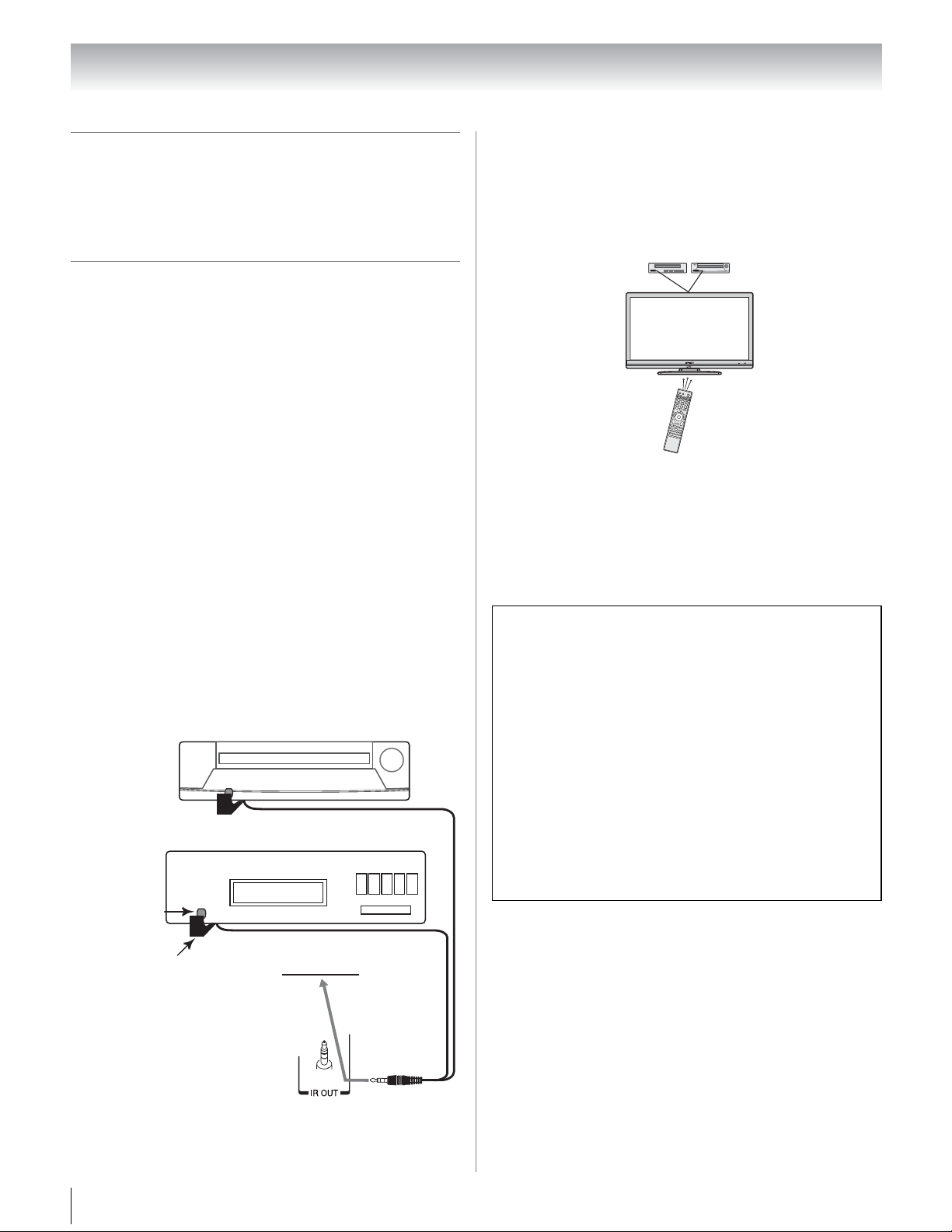
Chapter 2: Connecting your TV
Front of IR-controlled DVD player (for example)
Front of IR-controlled audio device (for example)
IR blaster cable wand
(approx.1 inch from device)
TV back panel
Infrared
sensor
Connecting a device to the IR OUT
infrared terminal using the IR
blaster cable for IR pass-through
device control
You can use the TV’s IR OUT terminal to remotely
operate many infrared remote-controlled devices
enclosed within an entertainment center or similar
cabinet.
You will need:
•Dual-wand IR blaster cable (- page 13)
•Other cables as required to connect the device(s) to the
TV (- pages 14, 15 and 17)
To control the device(s):
Point either the device’s remote control or the TV
remote control (that you previously programmed to
operate the device; - Chapter 3) toward the front of
the TV and press the button for the desired function.
The signal passes from the remote control through the
TV to the device via the IR blaster cable.
To connect the IR blaster cable:
1 Locate the infrared sensor on the front of your
device. This sensor is marked on some devices.*
2 Align one of the IR blaster cable’s wands about 1
inch away from the infrared sensor on the front of
the device and attach it using double-sided
mounting tape. If you have a second device, attach
the second wand in a similar manner.
Note: If you do not have a second device, coil the
second wand with a rubber band and leave it behind
the TV.
3 Plug the IR blaster cable’s plug into the TV’s IR OUT
terminal.
Note:
• To program the remote control to operate the device(s),
see “Programming the remote control to operate your
other devices” (- page 28).
• The IR pass-through feature does not support all IRcontrolled devices; satisfactory performance may not be
attainable with certain devices.
*If you cannot locate the device's infrared sensor:
1 Turn OFF the device.
2 Starting at the lower left corner of the device,
place the end of the device’s remote control
(with the infrared emitter) so it touches the front
of the device and press POWER. (Do not use the
TV’s remote control for this step.)
3 If the device turns on, the point at which the
remote control touched the device is the location
of the sensor.
4 If the device does not turn on, move the remote
control slightly to the right and press POWER
again.
5 Repeat step 4 until you locate the device’s
infrared sensor.
16
Page 17
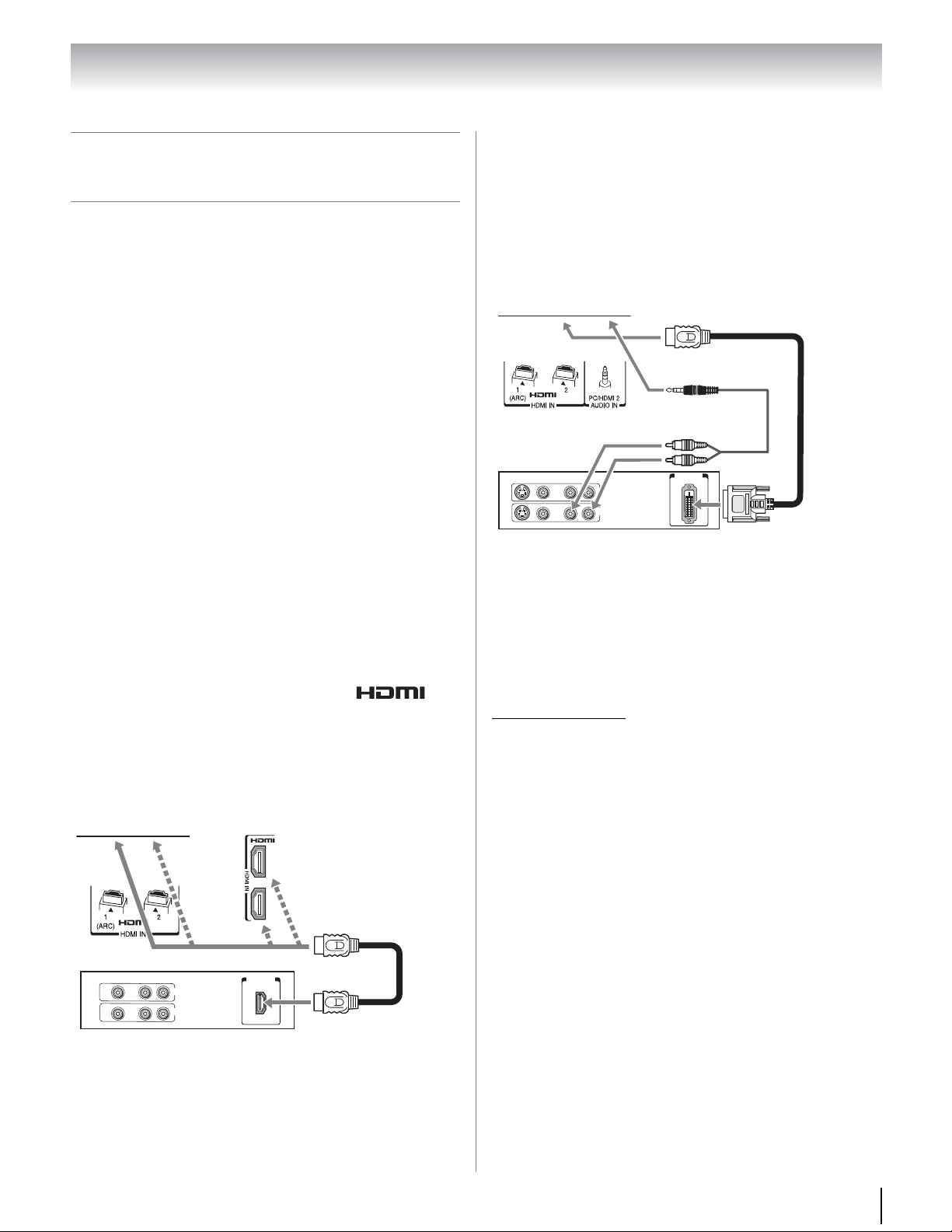
Chapter 2: Connecting your TV
TV back panel
TV right side panel
HDMI device
HDMI
cable
TV back panel
DVI device
HDMI-toDVI
adapter
cable
Connecting an HDMI® or DVI
device to the HDMI input
The HDMI input on your TV receives digital audio and
uncompressed digital video from an HDMI source
device, or uncompressed digital video from a DVI
(Digital Visual Interface) source device.
This input is designed to accept HDCP (HighBandwidth Digital-Content Protection) program
material in digital form from EIA/CEA-861-D
compliant[1] consumer electronic devices (such as a settop box or DVD player with HDMI or DVI output).
Supported signal formats: VGA, SVGA, XGA, WXGA,
SXGA, 480i (60Hz), 480p (60Hz), 720p (60Hz), 1080i
(60Hz), 1080p (24Hz/60Hz). For detailed signal
specifications, see page 89.
Supported Audio format: Linear PCM, Dolby Digital
(AC-3), sampling rate 32/44.1/48 kHz.
Note:
• To connect a PC to the HDMI input, see page 20.
• Some legacy HDMI sources may not work properly with
your HDMI TV, due to the adoption of new standards.
Please try setting the following options (Content Type
and INSTAPORT
feature” (- page 49).
To connect an HDMI device, you will need:
•one HDMI cable per HDMI device
– For proper operation, it is recommended that you use
an HDMI cable with the HDMI Logo ( ).
– To display an 1080p/60 Hz signal format, you will
need a High Speed HDMI cable. Conventional HDMI/
DVI cable may not work properly.
– HDMI cable transfers both video and audio. Separate
analog audio cables are not required.
– See “Setting the HDMI audio mode” (- page 49).
™
) to Off. See “Using the HDMI settings
3
4
To connect a DVI device, you will need:
•One HDMI-to-DVI adapter cable
– For proper operation, the length of an HDMI-to-DVI
adapter cable should not exceed 9.8 ft (3m). The
recommended length is 6.6 ft (2m).
•One 3.5mm Stereo to RCA Y-Cable
– An HDMI-to-DVI adapter cable transfers video only.
Separate analog audio cables are required.
– See “Setting the HDMI audio mode” (- page 49).
VIDEO AUDIO
LR
L
OUT
R
DVI/HDCP
OUT
Note: To ensure that the HDMI or DVI device is reset
properly, it is recommended that you follow these
procedures:
• When turning on your electronic components, turn on
the TV first and then the HDMI or DVI device.
• When turning off your electronic components, turn off
the HDMI or DVI device first and then the TV.
[1] EIA/CEA-861-D compliance covers the transmission of
uncompressed digital video with high-bandwidth digital
content protection, which is being standardized for
reception of high-definition video signals. Because this is
an evolving technology, it is possible that some devices
may not operate properly with the TV.
HDMI, the HDMI Logo, and High-Definition Multimedia
Interface are trademarks or registered trademarks of HDMI
Licensing LLC in the United States and other countries.
VIDEO AUDIO
LR
IN
OUT
R
L
HDMI OUT
To view the HDMI device video:
Press + and B or b to select the HDMI 1, HDMI 2,
HDMI 3 or HDMI 4.
Note: To program the TV remote control to operate other
devices, see Chapter 3.
17
Page 18
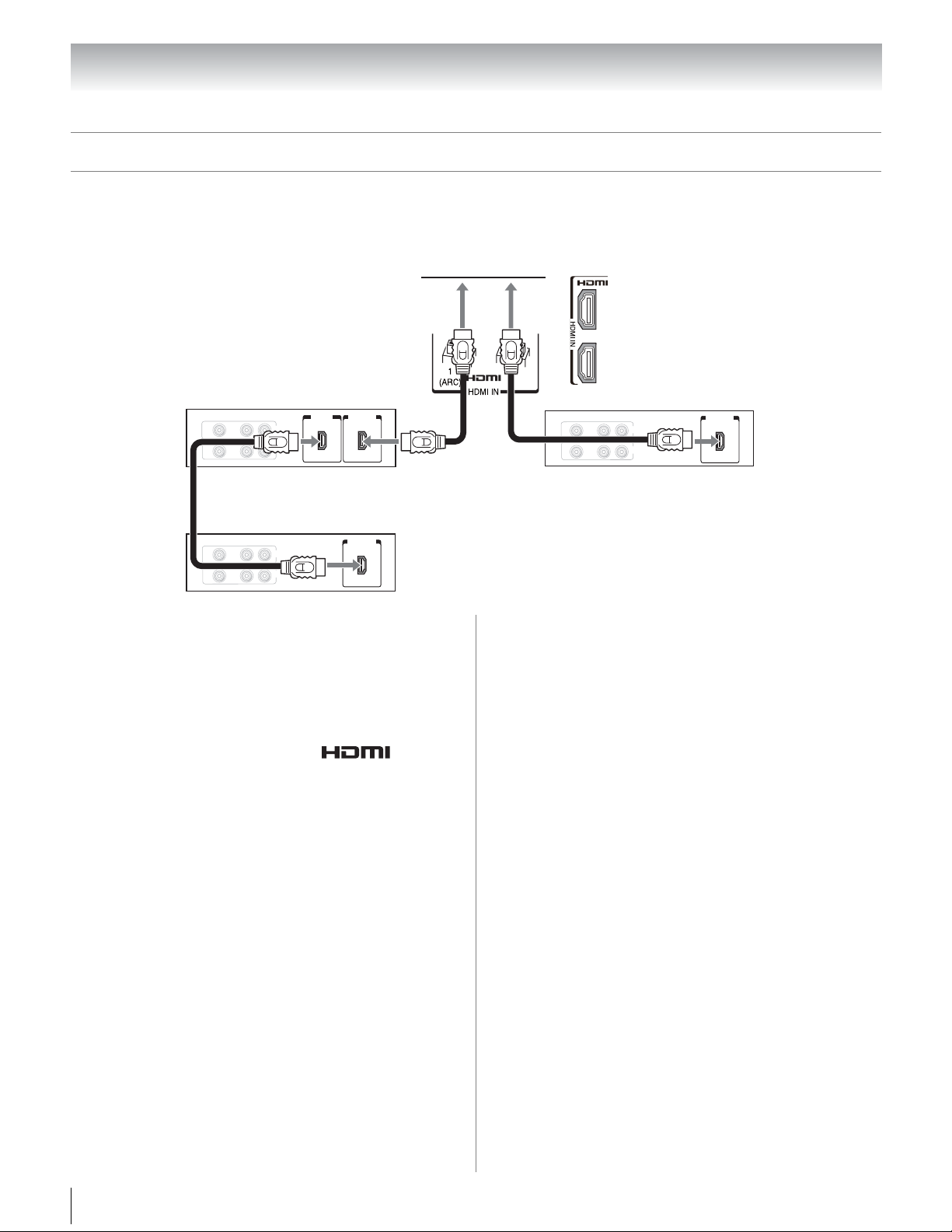
REGZA-LINK® connection
3
4
VIDEO
AUDIO
LR
R
L
N
HDMI OUTHDMI
IN
HDMI OUT
HDMI OUT
VIDEO
AUDIO
LR
R
L
OUT
N
VIDEO
AUDIO
LR
R
L
OUT
N
Chapter 2: Connecting your TV
You can control the basic functions of connected audio/video devices using the TV’s remote control if you connect
®
a REGZA-LINK
compatible audio receiver or playback device. The REGZA-LINK® feature uses the CEC
technology as regulated by the HDMI standard.
TV upper back panel
TV right side panel
Audio receiver
Playback device
(REGZA-LINK DVD player,etc.)
Playback device
(REGZA-LINK DVD player,etc.)
To connect an audio receiver and playback devices, you
will need:
•HDMI cables (- page 13)
Note:
®
• If several devices are connected, REGZA-LINK
feature
may not operate properly.
• For proper operation, it is recommended that you use
HDMI cables with the HDMI Logo ( ).
Before controlling the device(s):
•For an explanation of setup and operations, see pages
47–48.
•The connected devices must also be set. For details,
see the operation manual for each device.
Note: This feature is limited to models incorporating
Toshiba’s REGZA-LINK. However, Toshiba is not liable for
those operations. Refer to the individual instruction
manuals for compatibility information.
18
Page 19
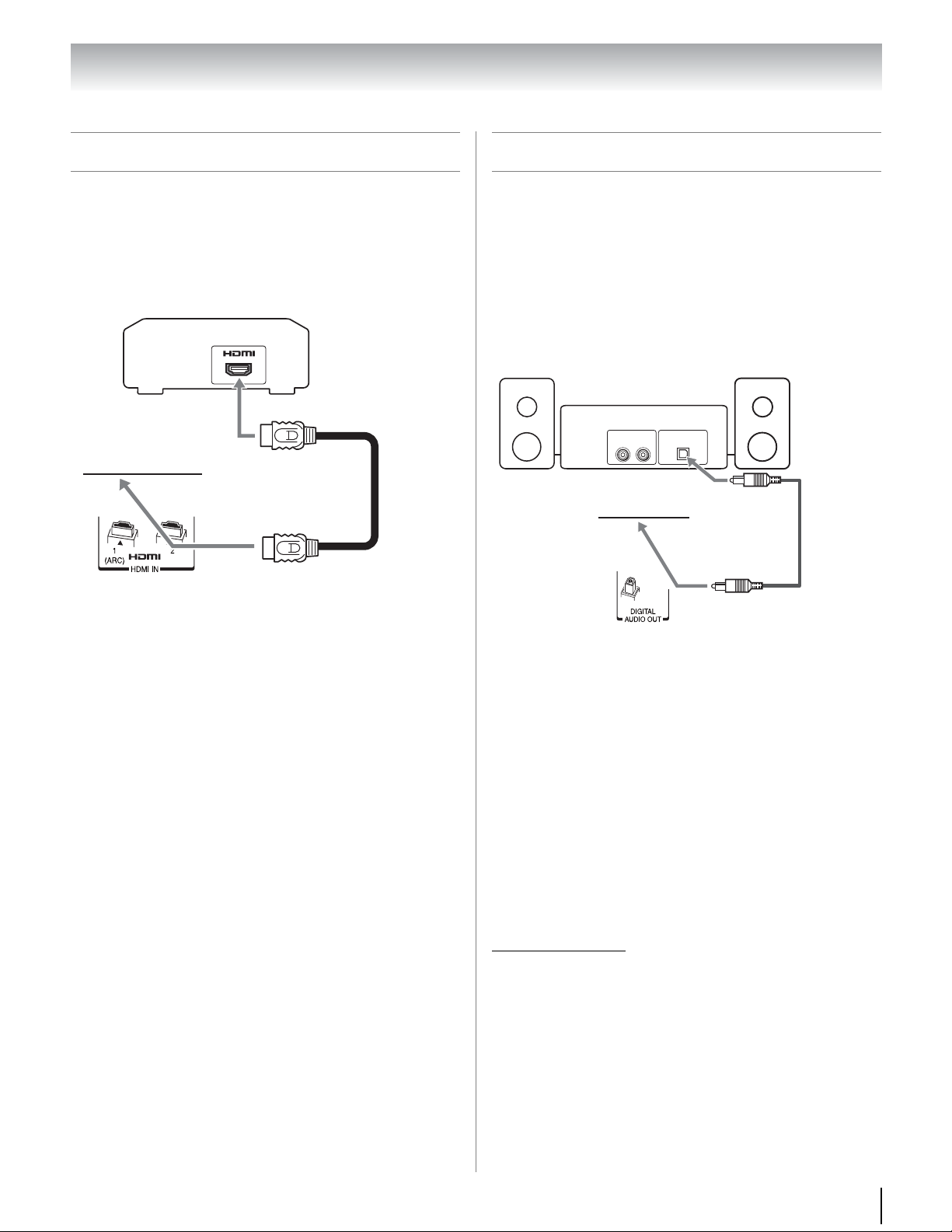
Chapter 2: Connecting your TV
TV back panel
HDMI
cable
AV amplifier corresponding to ARC
Dolby Digital decoder or other
digital audio system
TV back panel
Optical
audio
cable
Connecting a HDMI audio system
HDMI audio system is available if your AV amplifier
corresponds to ARC.
You will need:
•HDMI cable
Connecting a digital audio system
The TV’s DIGITAL AUDIO OUT terminal outputs a
®
Dolby
code modulation) signal for use with an external Dolby
Digital decoder or other external audio system with
optical audio input.
You will need:
•Optical audio cable (Use an optical audio cable that
Digital or 2-channel down-mixed PCM (pulse-
has the larger “TosLink” connector and not the
smaller “mini-optical” connector.)
Optical
LINE IN
LR
Audio IN
HDMI's ARC (Audio Return Channel) feature
This feature enables the audio signal of the TV to be sent
to the AV amplifier via the HDMI cable. It will not be
necessary to connect a cable from the audio output of
the TV to the audio input of the AV amplifier to
reproduce the audio received from the tuner of the TV
through the AV amplifier.
Before controlling the audio:
•See “Selecting the optical audio output format” (page 62).
Note:
• Some audio systems may not be compatible with Dolby
Digital bitstream signals. Older audio systems that are
not compatible with standard optical out signals may not
work properly, creating a high noise level that may
damage speakers or headphones. THIS DAMAGE IS
NOT COVERED BY YOUR WARRANTY.
• The DIGITAL AUDIO OUT terminal may not output some
digital audio sources because of copy restrictions.
• The Dolby Digital format is available in the following
situations:
- When tuned to a digital RF channel or HDMI input.
- When DLNA Certified products or VUDU is used.
Manufactured under license from Dolby Laboratories.
Dolby, and the double-D symbol are trademarks of Dolby
Laboratories.
19
Page 20
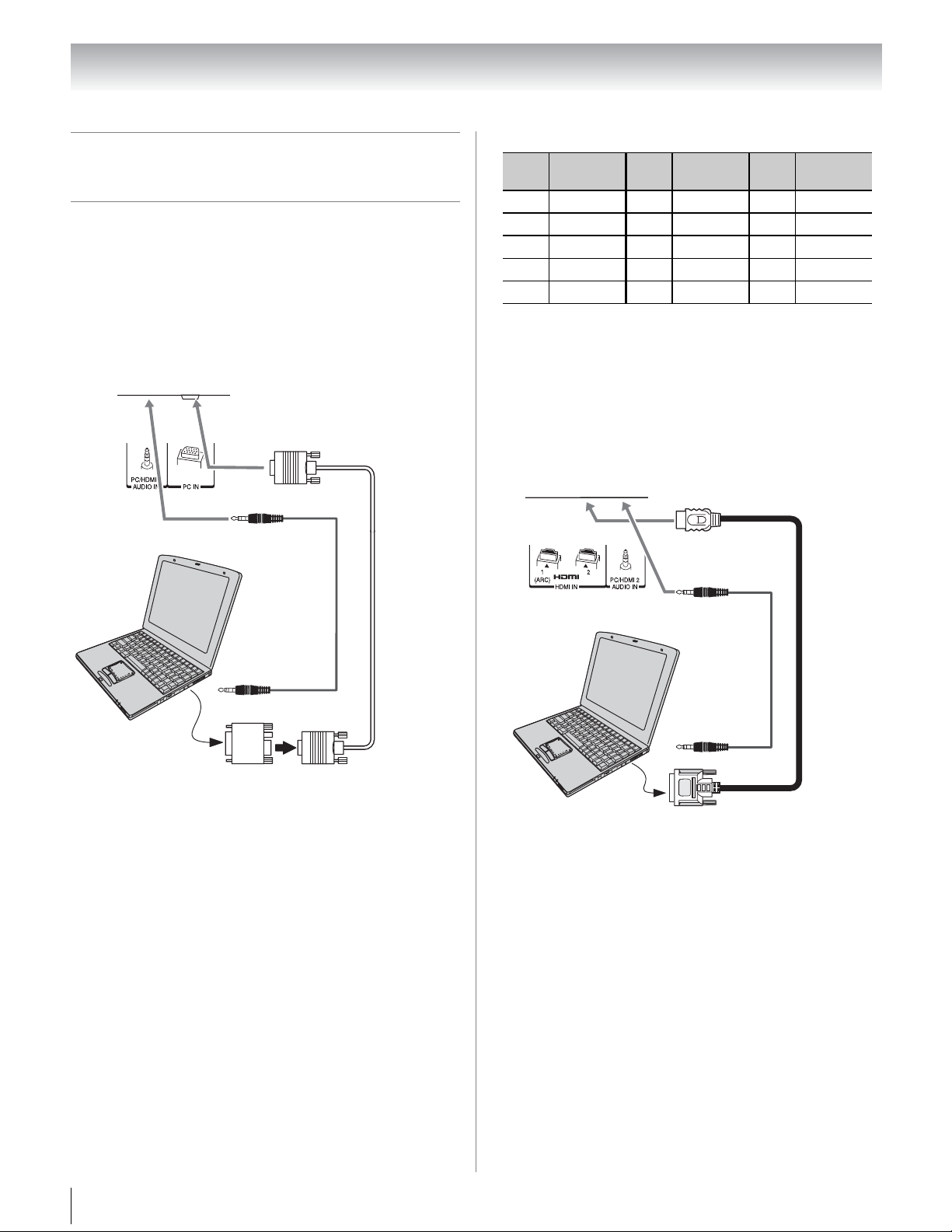
Chapter 2: Connecting your TV
TV back panel
PC
PC audio
output
PC audio
cable
Conversion adapter
(if necessary)
Analog
RGB
computer
cable
TV upper back panel
PC
PC audio
cable
PC audio
output
HDMI-toDVI
adapter
cable
Connecting a personal computer
(PC)
With either the PC IN or HDMI connection, you can
watch your computer’s display on the TV and hear the
sound from the TV’s speakers.
To connect a PC to the PC IN terminal on the TV, you
will need:
•Analog RGB (15-pin) computer cable
•PC audio cable
Signal names for mini D-sub 15-pin connector
Pin
No.
1 R 6 Ground 11 NC
2 G 7 Ground 12 NC
3B 8Ground13H-sync
4 NC * 9 NC 14 V-sync
5 NC 10 Ground 15 NC
* NC=Not connected
Signal
name
Pin
No.
Signal
name
Pin
No.
Signal
name
To connect a PC to the HDMI terminal on the TV, you
will need:
If your PC has no HDMI terminal:
•Adapter cable
•Analog audio cable
If your PC has HDMI or DVI terminal:
•HDMI cable or HDMI-to-DVI adapter cable
Before using the PC:
See “Using the PC settings feature” (- page 50).
To use a PC:
• Set the monitor output resolution on the PC before
connecting it to the TV.
•Supported signal formats: VGA, SVGA, XGA, WXGA,
SXGA. For detailed signal specifications, see page 88.
Note:
• The PC audio input terminals on the TV are shared with
the HDMI 2 analog audio input terminals.
• Some PC models cannot be connected to this TV.
• An adapter is not needed for computers with a
compatible mini D-sub15-pin terminal.
• Depending on the DVD’s title and the specifications of
the PC on which you are playing the DVD-Video, some
scenes may be skipped or you may not be able to pause
during multi-angle scenes.
Supported signal formats: VGA, SVGA, XGA, WXGA,
SXGA, 480i (60Hz), 480p (60Hz), 720p (60Hz), 1080i
(60Hz), 1080p (24Hz/60Hz). For detailed signal
specifications, see page 89.
Note: The edges of the images may be hidden.
20
Page 21
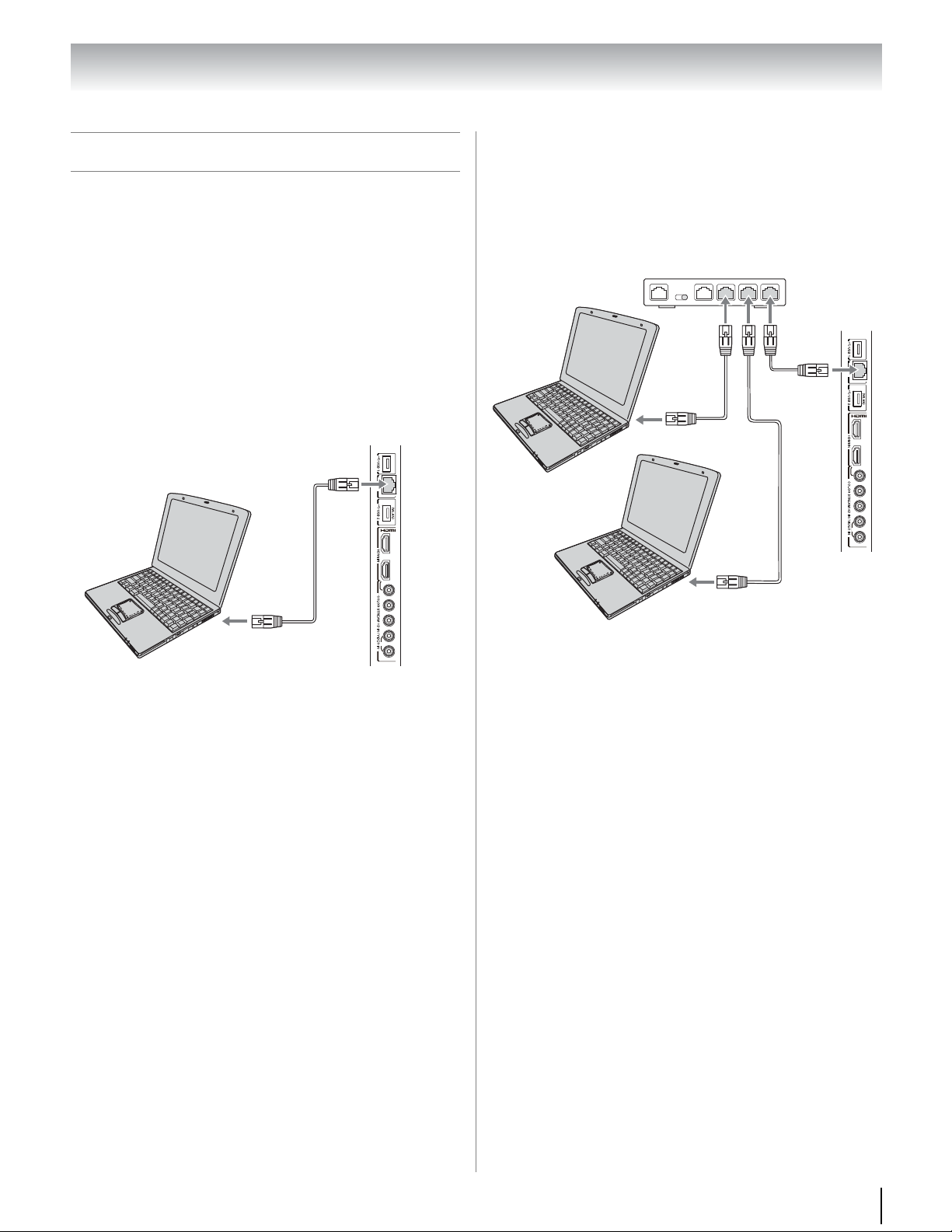
Chapter 2: Connecting your TV
Y/VIDEO
P
B
3
4
P
R
R
L/MONO
AUDIO
Router with Hub
TV right
side panel
PC
Server PC
Connecting a home network
Connecting the TV to a home network without an
Internet connection
The LAN port allows your Toshiba TV to connect to
your home network.
You can use this home network to access photo, movie
and music files that are stored on a DLNA CERTIFIED
™
Server and play them on your TV.
Connecting the TV directly to a PC without an
Internet connection
You will need:
•Crossover LAN cable
TV right side panel
PC
3
4
Y/VDEO
B
P
R
P
L/MONO
AUDIO
R
You will need:
•Standard LAN cables
•Router with Hub
21
Page 22
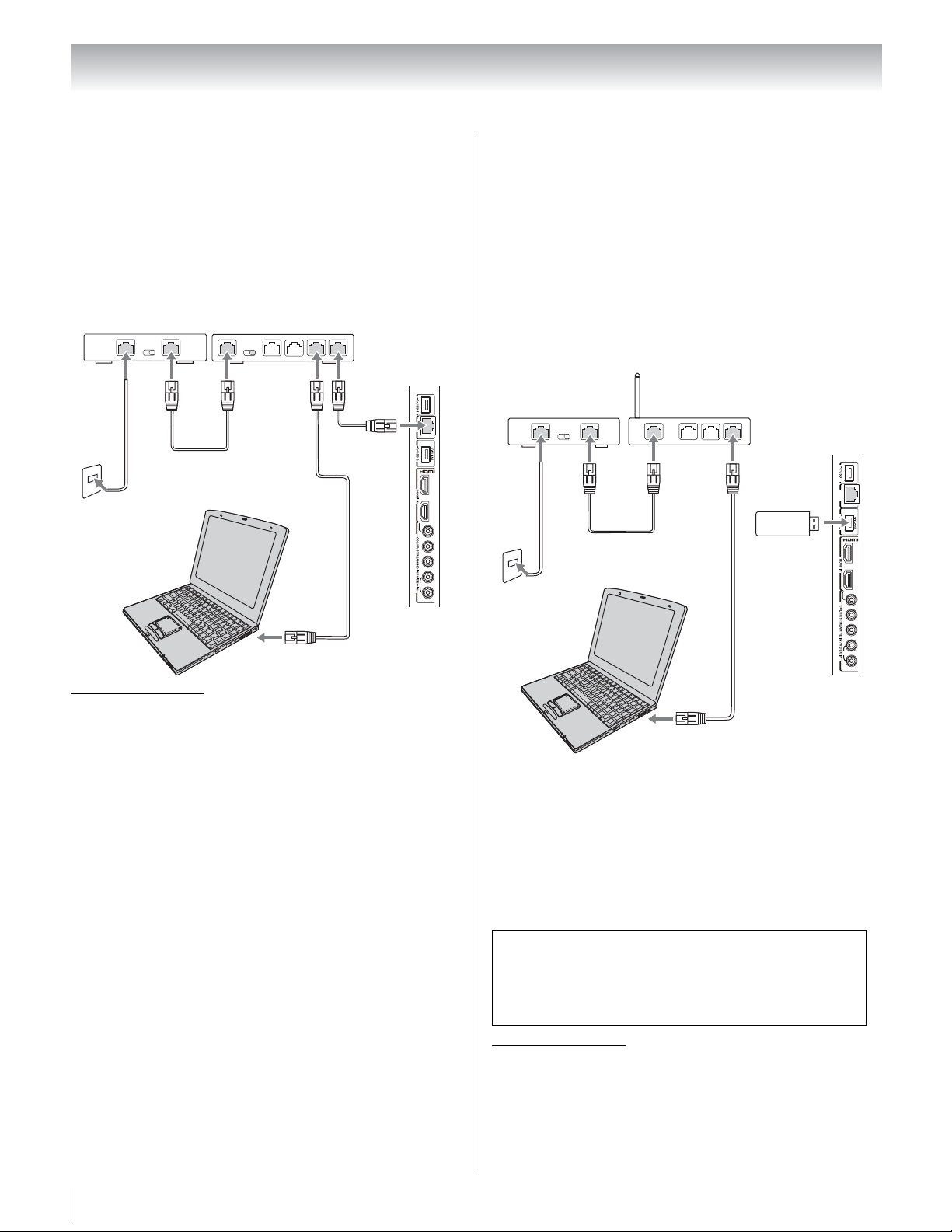
Chapter 2: Connecting your TV
Y/VDEO
P
B
3
4
P
R
R
L MONO
AUDO
Modem (DSL or cable)
Router with Hub
Cable or
phone jack
TV right
side panel
PC
[1]
[2]
[2]
[2]
[3]
Y/VDEO
P
B
3
4
P
R
L MONO
AUDO
LAN
Wireless LAN access point
TV right
side panel
PC
Dual Band
WLAN Adapter
(WLM-10U1)
Modem (DSL or cable)
Cable or
phone jack
[1]
[2]
[2]
Connecting the TV to a home network with an
Internet connection - Cable
You will need:
•Coaxial or telephone cable (depending on your
modem type)
•Standard LAN cables
•Router with Hub
•Modem (DSL or cable)
Connecting the TV to a home network with an
Internet connection - Wireless
You will need:
•Coaxial or telephone cable (depending on your
modem type)
•Standard LAN cables
•Dual Band WLAN Adapter (WLM-10U1)
(- Specifications are on page 87.)
•Wireless LAN access point
•Modem (DSL or cable)
[1] Coaxial or telephone cable (depending on your modem
type)
[2] Standard LAN cable
[3] Do NOT connect a phone jack directly to the TV's LAN port.
The transmission speed over the wireless LAN and the
distance over which wireless LAN can reach may vary
depending on surrounding electromagnetic
environment, obstacles, access point design and
configuration, and client design and software/
hardware configurations. The actual transmission
speed will be lower than the theoretical maximum
speed.
The Dual Band WLAN Adapter is based on the IEEE
802.11n specification and may not be fully
compatible with, or support some features (e.g.,
security) of certain Wi-Fi equipment that are based
on the draft version of IEEE 802.11n.
[1] Coaxial or telephone cable (depending on your modem
type)
[2] Standard LAN cable
22
Page 23
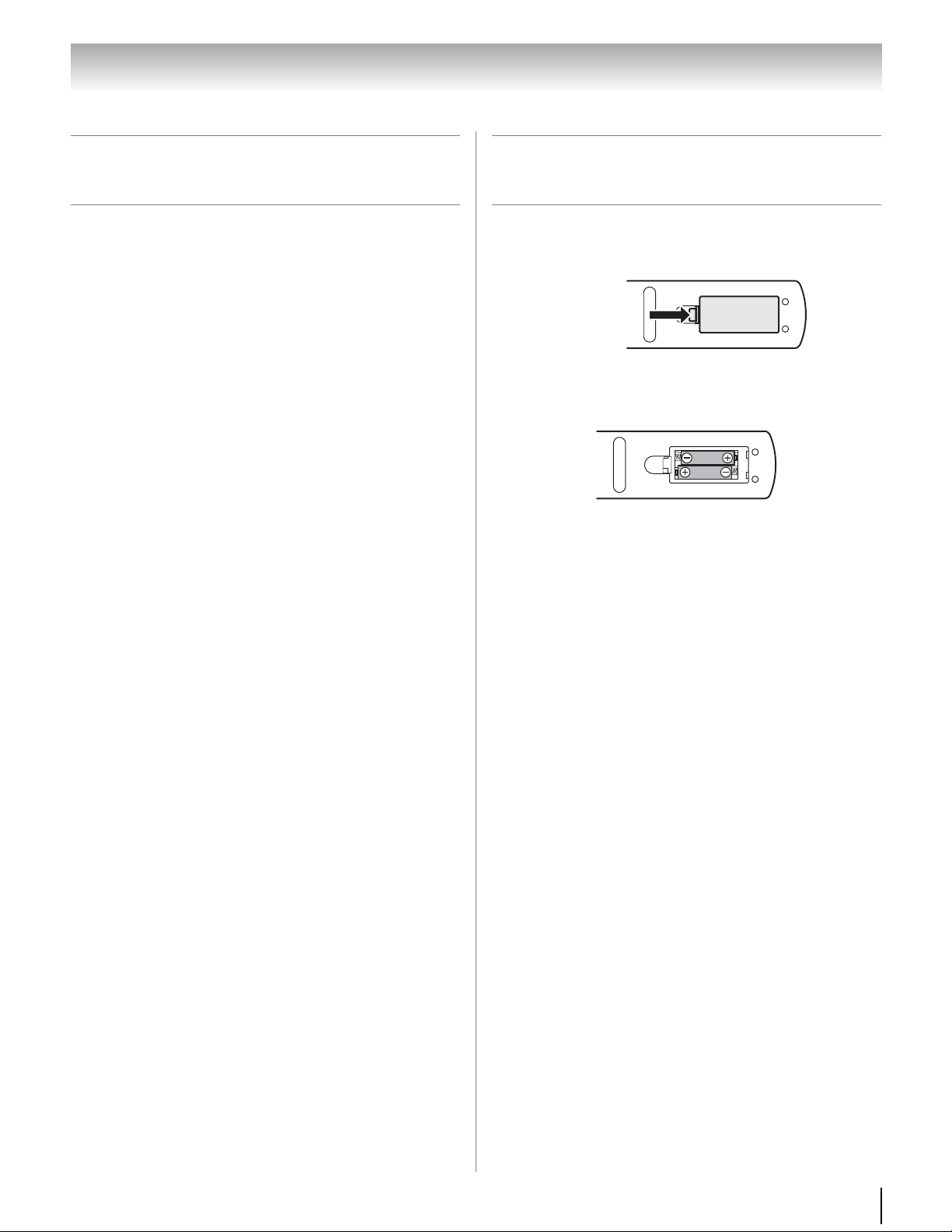
Chapter 3: Using the remote control
Squeeze tab
and lift cover.
Preparing the remote control for
use
Your TV remote control can operate your TV and many
other devices such as cable converter boxes, satellite
receivers, VCRs, DVD players, and HTIBs (home
theater in a box), even if they are different brands.
If you have a Toshiba device:
Your TV remote control is preprogrammed to operate
most Toshiba devices (- page 26).
If you have a non-Toshiba device or a Toshiba device
that the remote control is not preprogrammed to operate:
You can program the TV remote control so it will
operate the other device (- page 28).
Installing the remote control
batteries
1 Slide the battery cover off the back of the remote
control.
2 Install two “AAA” size carbon zinc batteries. Match
the + and – symbols on the batteries to the symbols
on the battery compartment.
3 Slide the battery cover on to the remote control until
the lock snaps.
Caution: Batteries must not be exposed to excessive heat
such as sunshine, fire or the like.
Note:
• Be sure to use AAA size carbon zinc batteries.
• Dispose of batteries in a designated disposal area.
• Batteries should always be disposed of with the
environment in mind. Always dispose of batteries in
accordance with applicable laws and regulations.
• If the remote control does not operate correctly, or if the
operating range becomes reduced, replace batteries
with new ones.
• When necessary to replace batteries in the remote
control, always replace both batteries with new ones.
Never mix battery types or use new and used batteries in
combination.
• Always remove batteries from the remote control if they
are dead or if the remote control is not to be used for an
extended period of time. This will prevent battery acid
from leaking into the battery compartment.
23
Page 24
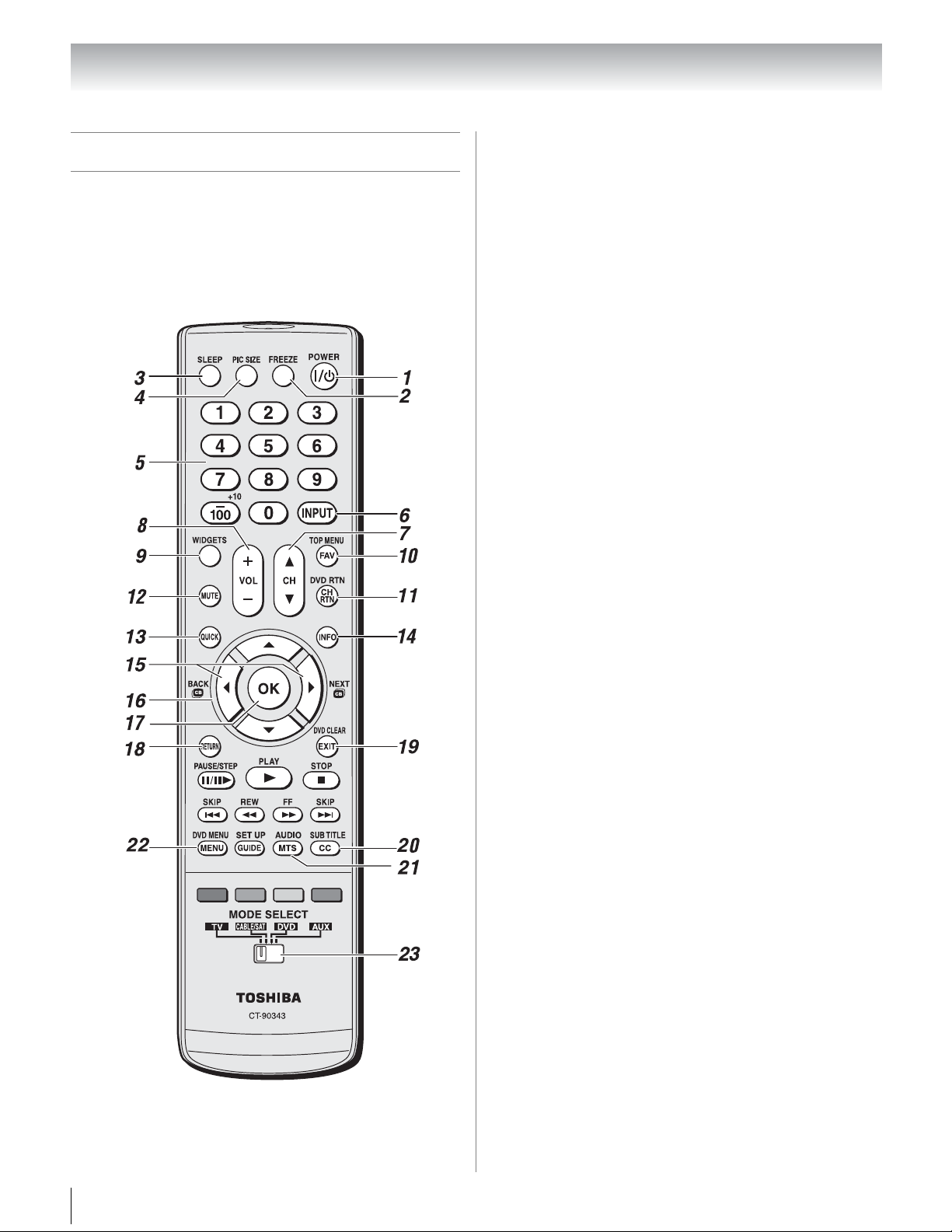
Chapter 3: Using the remote control
Learning about the remote control
The buttons used for operating the TV only are
described here.
For the REGZA-LINK remote control functions, see
“REGZA-LINK
For a complete list of the remote control’s functions, see
“Remote control functional key chart” (- pages
26–27).
®
playback device control” (- page 47).
1 POWER turns the TV on and off.
2 FREEZE freezes the picture. Press again to restore
the moving picture (- page 56).
3 SLEEP accesses the sleep timer (- page 51).
4 PIC SIZE cycles through the picture sizes (- page
54).
5 Channel Numbers (0–9, –/100) directly tune
channels. The = button is used to enter two part
channel numbers (- page 38) or to edit the
Favorites List (- page 40).
6 INPUT selects the video input source (- page 41).
7 CH Bb cycles through programmed channels when
no menu is on-screen.
8 VOL + – adjusts the volume level.
9 WIDGETS accesses Widgets menu.
10 FAV accesses the Favorites List in the Channel
Browser
11 CH RTN returns to the last viewed channel or
source (- page 41).
12 MUTE reduces or turns off the sound (- page 62).
13 QUICK accesses Quick menu.
14 INFO displays TV status information as well as
program details, when available (- page 53).
15 3 C / # c While watching TV, these buttons open
the Channel Browser
next channel in the channel history.
16 Arrow buttons (BbC c) When a menu is on-screen,
these buttons select or adjust programming menus.
17 OK activates highlighted items in the main menu
system.
18 RETURN returns to previous menu.
19 EXIT closes on-screen menus.
20 CC opens the closed caption selector (- page 42).
21 MTS selects the audio mode.
22 MENU accesses the main TV menu system (-
pages 32 and 33).
23 MODE SELECT switch selects between TV,
CABLE/SAT, DVD, and AUX modes.
Set to “TV” to control the TV.
™
(- page 40).
™
and tune to the previous/
Note: The error message “NOT AVAILABLE” may appear
if you press a key for a function that is not available.
24
Page 25
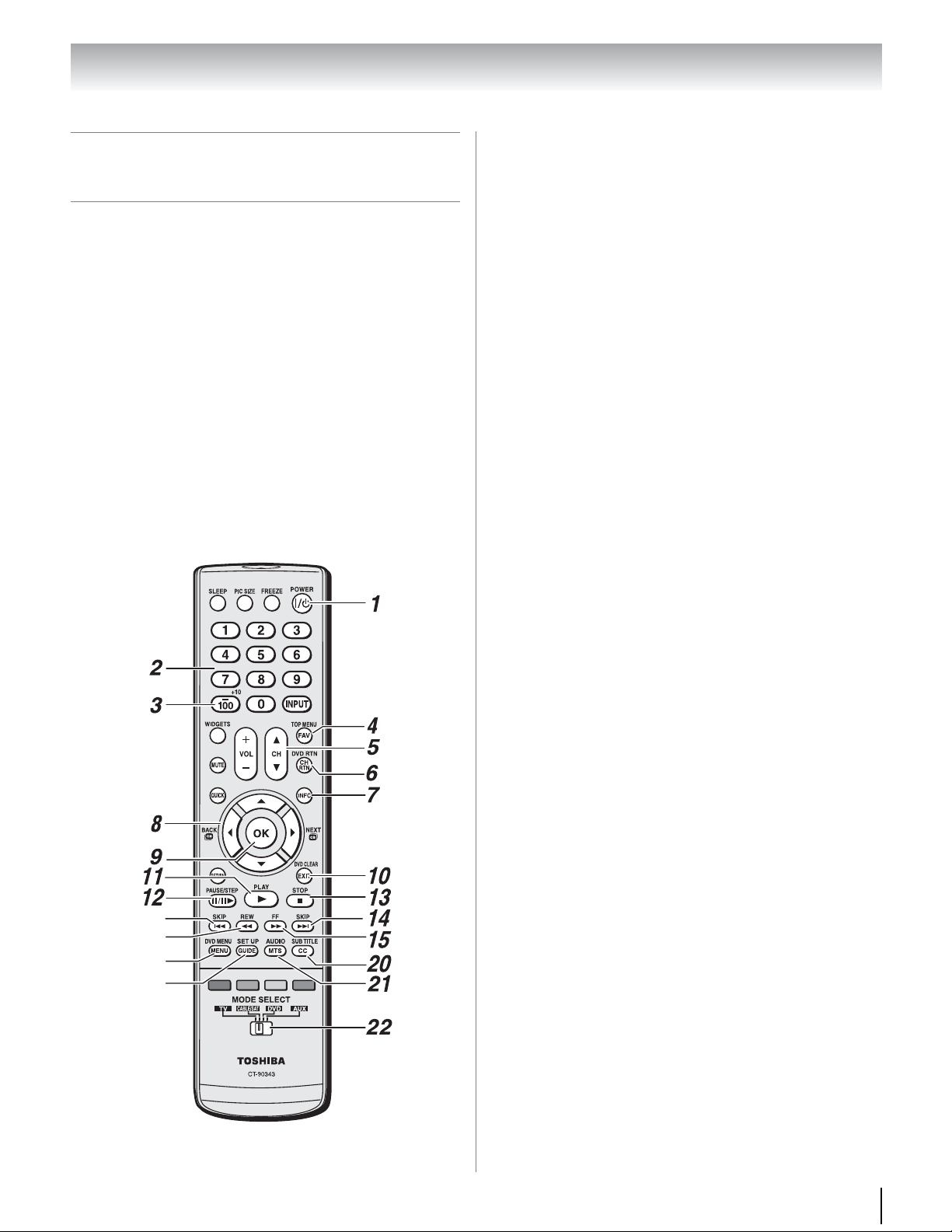
16
17
19
18
Point the remote control
directly at the device.
Chapter 3: Using the remote control
Using the remote control to
control your other devices
If you have a non-Toshiba device or a Toshiba device
that the remote control is not preprogrammed to
operate, you must first program the remote control to
recognize the device (if you have not already done so)
(- page 28).
To use your TV remote control to operate:
•Cable converter box or satellite receiver, set the MODE
SELECT switch to CABLE/SAT.
•DVD player or HTIB, set the MODE SELECT switch
to DVD.
•VCR, set the MODE SELECT switch to AUX.
Note: Even after the TV remote control is programmed, it
may not operate certain features on any other devices. If
this happens and you wish to use those features, you will
need to use the device’s original remote control.
1 POWER Turns the selected device on and off.
2 Channel Numbers (0-9) Press to directly access
channels (as opposed to < ,).
3 +10 Press to directly access DVD chapters higher
than 10.
4 TOP MENU Accesses a DVD’s top menu.
5 CH Bb For channels programmed into the channel
memory (- page 35):
B selects the next higher channel.
b selects the next lower channel.
6 DVD RTN Returns to previous DVD’s menu.
7 INFO Displays TV status information on-screen.
8 BbC c Press to navigate DVD menus (may not
work on some DVD players).
9 OK Required by some satellite receivers and DVD
players to activate certain functions.
10 EXIT Closes on-screen menus.
DVD CLEAR Press to reset the title and chapter
number.
11 PLAY Begins playback of a tape or DVD.
12 PAUSE Press during play or record mode to pause
the picture; press again to restart.
13 STOP Stops the tape or DVD.
14 SKIP z Skips forward to locate later DVD
chapters.
15 FF Fast-forwards the tape or DVD. (Press during
play mode to view the picture moving rapidly
forward.)
16 SKIP Z Skips back to beginning of current DVD
chapter, or locates previous chapters.
17 REW Rewinds/reverses the tape or DVD. (Press
during play mode to view the picture moving
rapidly backward.)
18 MENU Accesses the menu in CABLE/SAT mode.
DVD MENU Accesses the DVD menu in DVD
mode.
19 GUIDE Displays the channel guide in CABLE/SAT
mode.
SET UP
mode
20 SUBTITLE Accesses subtitles if available.
21 AUDIO Accesses the Audio menu.
22 MODE SELECT
TV; “CABLE/SAT” to control a cable converter box
or satellite receiver; “DVD” to control a DVD
player, HTIB or BD; “AUX” to control a VCR.
Accesses a DVD’s setup menu in AUX
.
witches set to “TV” to control the
S
25
Page 26
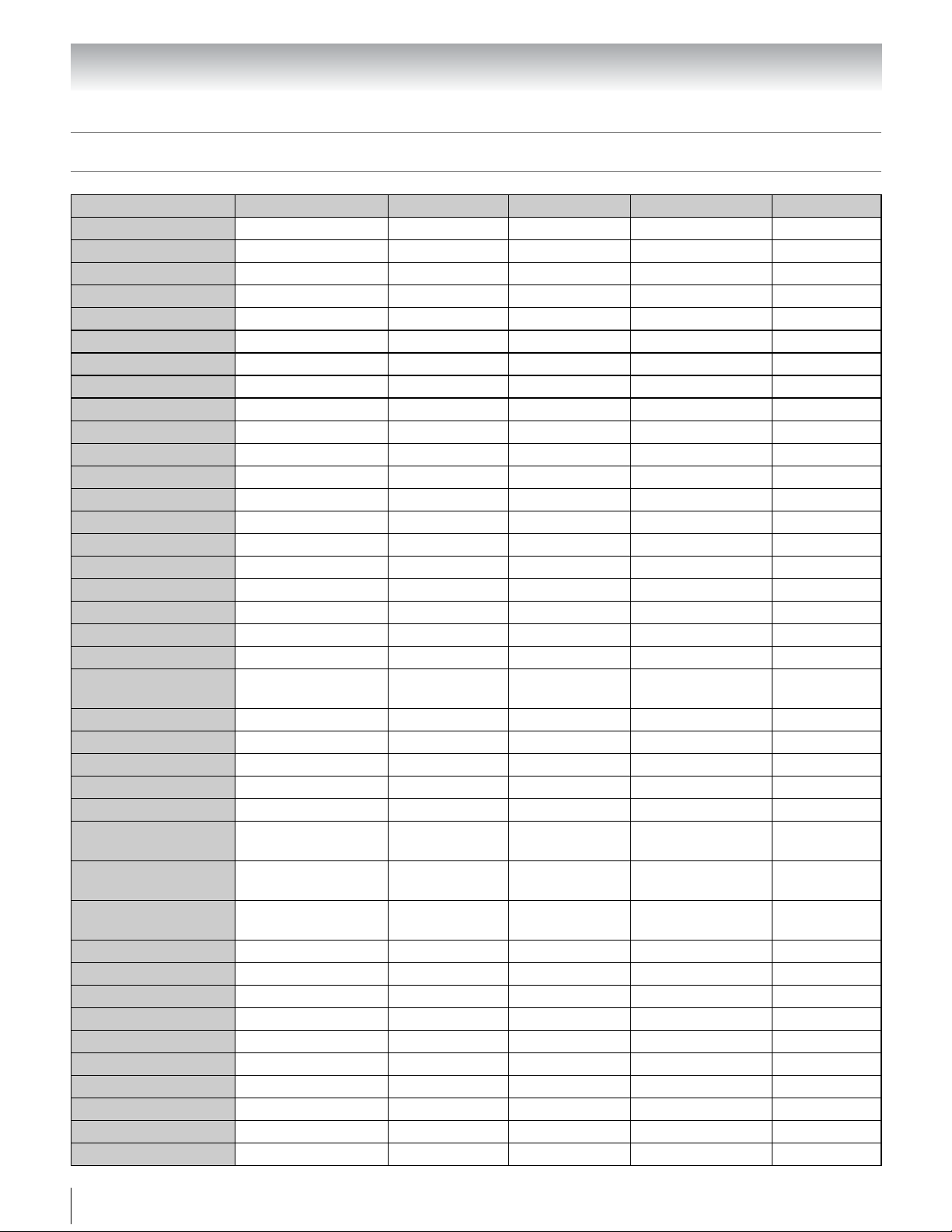
Chapter 3: Using the remote control
Remote control functional key chart
REMOTE CONTROL KEY Toshiba TV CABLE SAT (satellite) DVD AUX (VCR)
SLEEP Sleep s TV s TV s TV s TV
PIC SIZE Picture Size s TV s TV s TV s TV
FREEZE FREEZE s TV s TV s TV s TV
POWER Power Power Power Power Power
1 Digit 1 Digit 1 Digit 1 Digit 1 Digit 1
2 Digit 2 Digit 2 Digit 2 Digit 2 Digit 2
3 Digit 3 Digit 3 Digit 3 Digit 3 Digit 3
4 Digit 4 Digit 4 Digit 4 Digit 4 Digit 4
5 Digit 5 Digit 5 Digit 5 Digit 5 Digit 5
6 Digit 6 Digit 6 Digit 6 Digit 6 Digit 6
7 Digit 7 Digit 7 Digit 7 Digit 7 Digit 7
8 Digit 8 Digit 8 Digit 8 Digit 8 Digit 8
9 Digit 9 Digit 9 Digit 9 Digit 9 Digit 9
0 Digit 0 Digit 0 Digit 0 Digit 0 Digit 0
– /100/ +10 – (sub channel) --- – (sub CH) +10 100
INPUT Input s TV s TV s TV s TV
WIDGETS Widgets --- --- --- --MUTE Mute s TV s TV s TV s TV
QUICK Quick Menu --- --- --- --VOL + – Volume Up/Down s TV s TV s TV s TV
CHBb Channel Up/Down
FAV/TOP MENU FAV Browser --- --- Top Menu ---
CH RTN/DVD RTN Last Channel --- --- DVD Return ---
INFO Info --- Info Display ---
OK OK --- Select, Enter Enter ---
B Menu Up / FAV Up --- Menu Up Menu Up ---
b
C 3
c #
RETURN Return --- --- --- ---
EXIT/DVD CLEAR Exit --- Exit DVD Clear ---
PAUSE/STEP Pause* --- --- Pause Pause
PLAY Play* --- --- Play Play
STOP Stop* --- --- Stop Stop
SKIP Z Skip REV* / DAY– --- --- Skip REV --SKIP z Skip FWD* / DAY+ --- --- Skip FWD ---
REW REW* --- --- Rewind Rewind
FF FF* --- --- Fast FWD Fast FWD
MENU/DVD MENU Menu --- Menu DVD Menu ---
Menu Down /
FAV Down
Menu Left/
3 C/B Back
Menu Right/
# C/B Next
Channel Up/
Down
--- Menu Down Menu Down ---
--- Menu Left Menu Left ---
--- Menu Right Menu Right ---
Channel Up/
Down
---
Channel Up/
Down
26
Page 27
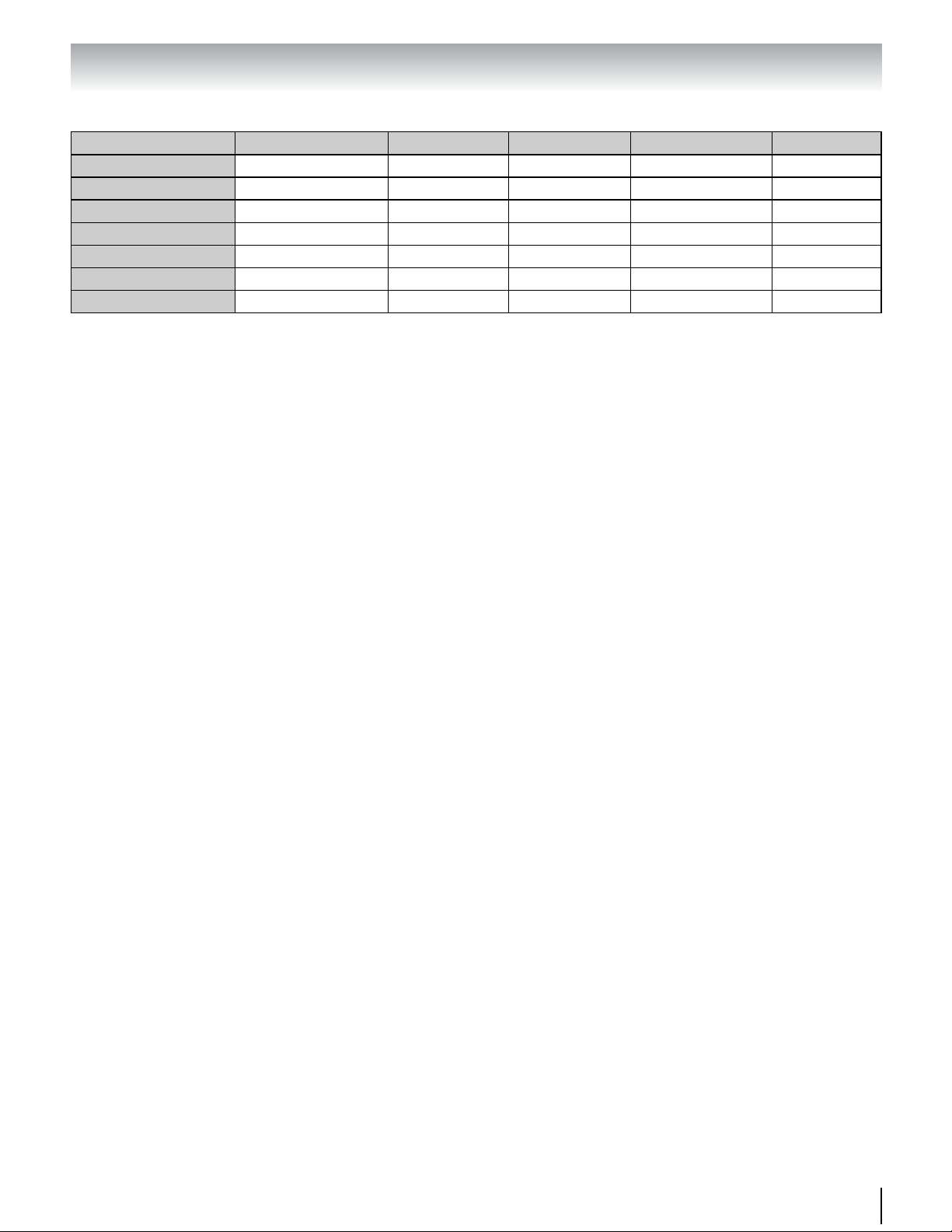
Chapter 3: Using the remote control
REMOTE CONTROL KEY Toshiba TV CABLE SAT (satellite) DVD AUX (VCR)
GUIDE/SET UP --- --- SAT Guide Setup ---
MTS/AUDIO MTS --- --- Audio ---
CC/SUBTITLE CC --- --- Subtitle ---
RED Red* --- --- --- ---
GREEN Green* --- --- --- ---
YELLOW Yellow* --- --- --- ---
BLUE Blue* --- --- --- ---
Note:
• “---” = key does not send a signal in that remote control mode.
• “s TV” = key will affect the TV, even though the remote control is in another mode.
• “*” = This function is available for REGZA-LINK
®
(- page 47).
27
Page 28
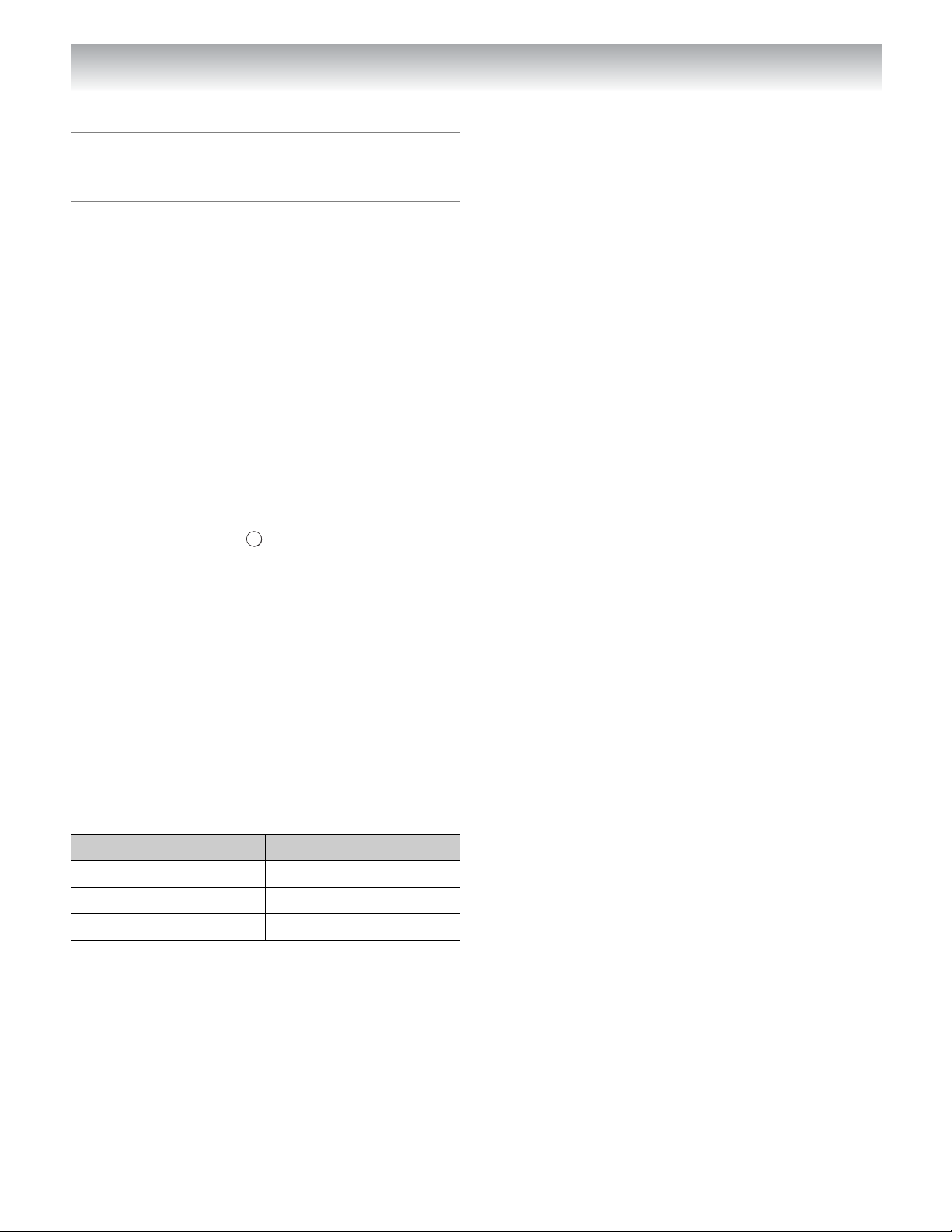
Chapter 3: Using the remote control
Programming the remote control
to operate your other devices
Your Toshiba TV remote control is preprogrammed to
operate most Toshiba devices. To program your TV
remote control to operate a non-Toshiba device (or a
Toshiba device that it is not preprogrammed to
operate), follow the steps below. For details on using
the remote control to operate the device, see page 25.
1 In the remote control code table (- pages 29–31),
find the code for your device. If more than one code
is listed, try each one separately until you find one
that works.
2 Set the MODE SELECT switch to the type of device
you are programming the remote control to operate
— CABLE/SAT (for a cable converter box or
satellite receiver), DVD (for a DVD player, HTIB
[home theater in a box] or BD), or AUX (for a VCR
or TV/VCR combo).
3 While holding down , press the Channel Number
buttons to enter the 3-digit code for your device.
4 To test the code, turn on the device, point the
remote control at it, and press p. See notes below.
•If the correct code was entered, the device will turn
off.
•If the device does not respond, repeat steps 1 – 4
using another code.
•If the device does not respond to another code, you
will need to use the remote control that came with
the device.
5 Remember to set the MODE SELECT switch back to
“TV” to control the TV.
6 For future reference, write down the code(s) you
used:
INFO
has this kind of switch and does not respond to the
codes for your VCR brand, set the switch to the other
position (“VCR1” or “VCR2”) and reprogram the remote
control.
DEVICE CODE DEVICE CODE
Note:
• In addition to POWER, confirm that all necessary keys on
the TV remote control operate your device. If some keys
are not operational, repeat the device code setup using
another code (if other codes are listed for your device).
If, after trying all listed codes, the necessary keys do not
operate your device, use the device’s original remote
control.
• Every time you change the batteries, you will need to
reprogram the remote control.
• Some newer VCRs respond to either of two codes. These
VCRs have a switch labeled “VCR1/VCR2.” If your VCR
28
Page 29
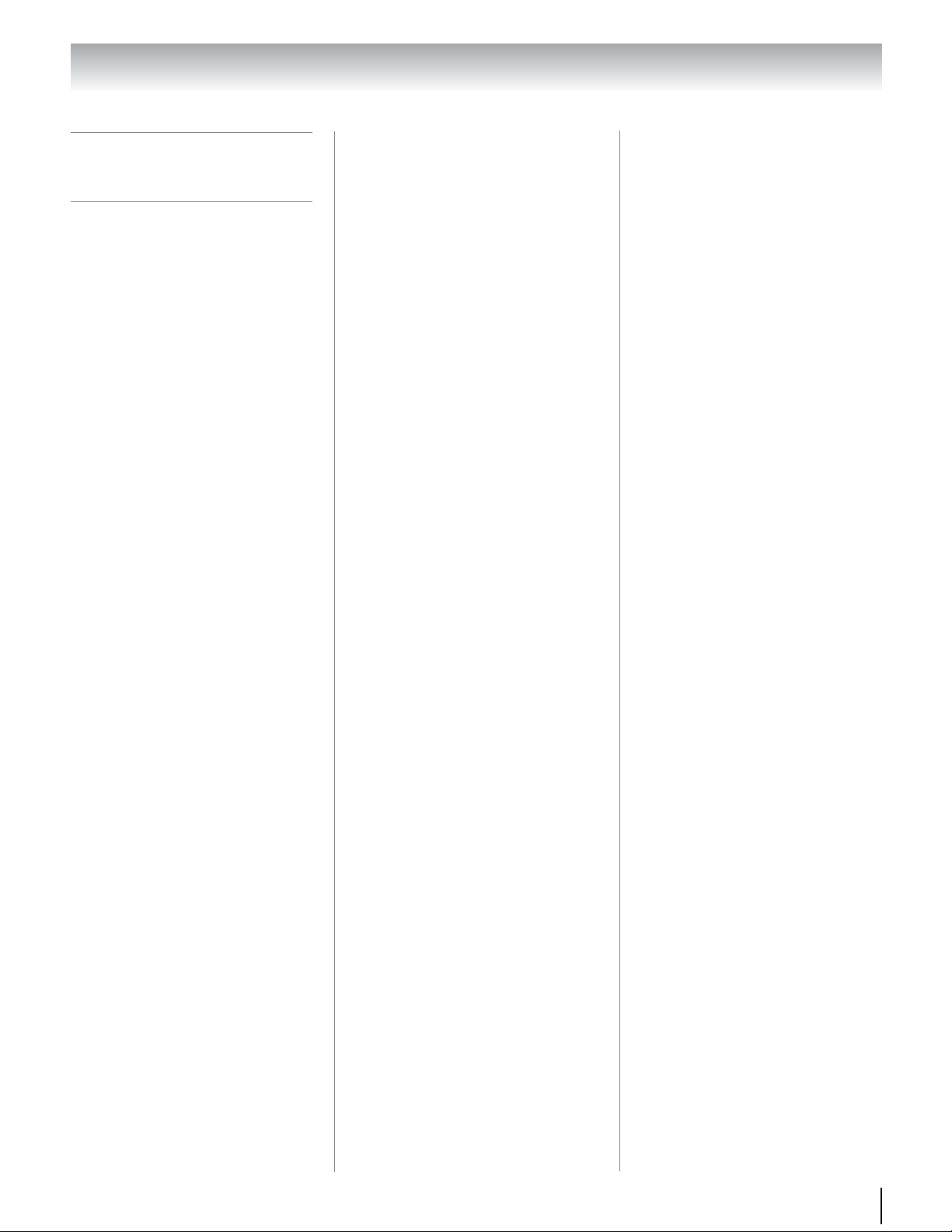
Chapter 3: Using the remote control
Remote control
codes
In some cases, you may not be able
to operate your device with the TV
remote control. Your device may
use a code that is not recognized
by the TV remote control. If this
happens, use the device’s remote
control.
Cable converter box
Brand Code
ABC 061, 062, 063,
Archer 065, 092, 097,
Cableview 064, 094
Century 092
Citizen 090, 092, 097
Contec 083, 085, 086,
Diamond 093
GE 061, 062
Gemini 069, 070, 094
Hamlin 093
Hitachi 062, 095, 096
Jasco 097
Motorola/GI/
Jerrold
Magnavox 072, 096
Memorex 092, 104
Multi Canal 090
Novavision 101
Panasonic 081, 083, 085
Philco 087
Philips 066, 067, 068,
Pioneer 076, 077
Proscan 061, 062
Radio Shack 092, 097, 099
RCA 064, 081
Realistic 065
Recoton 102
Samsung 077, 090
Scientific Atlanta 063, 078, 079,
Sears 095
Signature 062
Signature 2000 096
Sprucer 081, 085
Starcom 069, 082, 087,
082, 084, 087,
092, 096, 098
099
088, 093, 098
062, 069, 071,
082, 086, 089,
096, 107
070, 072, 073,
074, 075, 092
080, 088, 098,
101, 105
096, 103, 104
Stargate 069, 090
Sylvania 095, 100
TeleView 090
Texscan 100
Tocom 071, 084, 085
U. S. Electronics 087, 096, 098
United Cable 082
Universal 065, 092, 097,
Wards 096
099, 102, 103
Satellite receiver
Brand Code
Alphastar 038, 059
Chaparral 034
DISH Network 057
Drake 020, 040, 044,
Echostar 018, 041, 051
Express Vu 057
Fujitsu 027
GE 008, 009, 013
General
Instruments
Hitachi 033
Hughes 033
Hughes Network
Systems
Intersat 048
Janeil 027
JVC 017, 057
Kenwood 029
Magnavox 060
Optimus 058
Pansat 036, 052
Primestar 015, 042
Proscan 008, 009, 013
Radio Shack 022, 023, 030
RCA 008, 009, 013,
Realistic 030
Samsung 059
Sony 014, 055
Star Choice 057, 106
Star Trak 025, 026, 037,
STS 024
Toshiba 000, 001, 002,
Uniden 021, 028, 030,
Zenith 027
046, 050, 053
010, 011, 012,
022, 023, 031,
049
019
016
054
003, 004, 005,
006, 007, 020,
031, 056
032, 035, 039,
043, 045, 047,
058
TV/VCR Combo
Brand Code
Action 078
GE 059, 062
Goldstar 065
Panasonic 065
Precision 078
Quasar 065
Realistic 079
Sony 074
Toshiba 057
Zenith 065
Totevision 009, 010, 065
DVD/VCR Combo
Brand Code
Go Video DVD=087,
VCR=081
JVC DVD=088,
VCR=082
RCA DVD=089,
VCR=083
Samsung DVD=090,
VCR=084
Sanyo DVD=091,
VCR=085
Zenith DVD=092,
VCR=086
DVD player
Brand Code
Aiwa 006, 015
Apex 016, 017
BOSE 097
Broksonic 018
Clarion 019
Classic 020
Daewoo 021
Denon 022, 023, 024,
025
Emerson 026, 027
Fisher 028
Funai 027
GE 001, 029, 030
Go Video 087
GPX 031
Hitachi 005, 032, 033,
034, 035
JVC 003, 007, 036,
042, 088
Kenwood 037
Konka 008, 009
Magnavox 004, 038
Memorex 039
Mintek 040
NAD 026
Nakamichi 041
29
Page 30
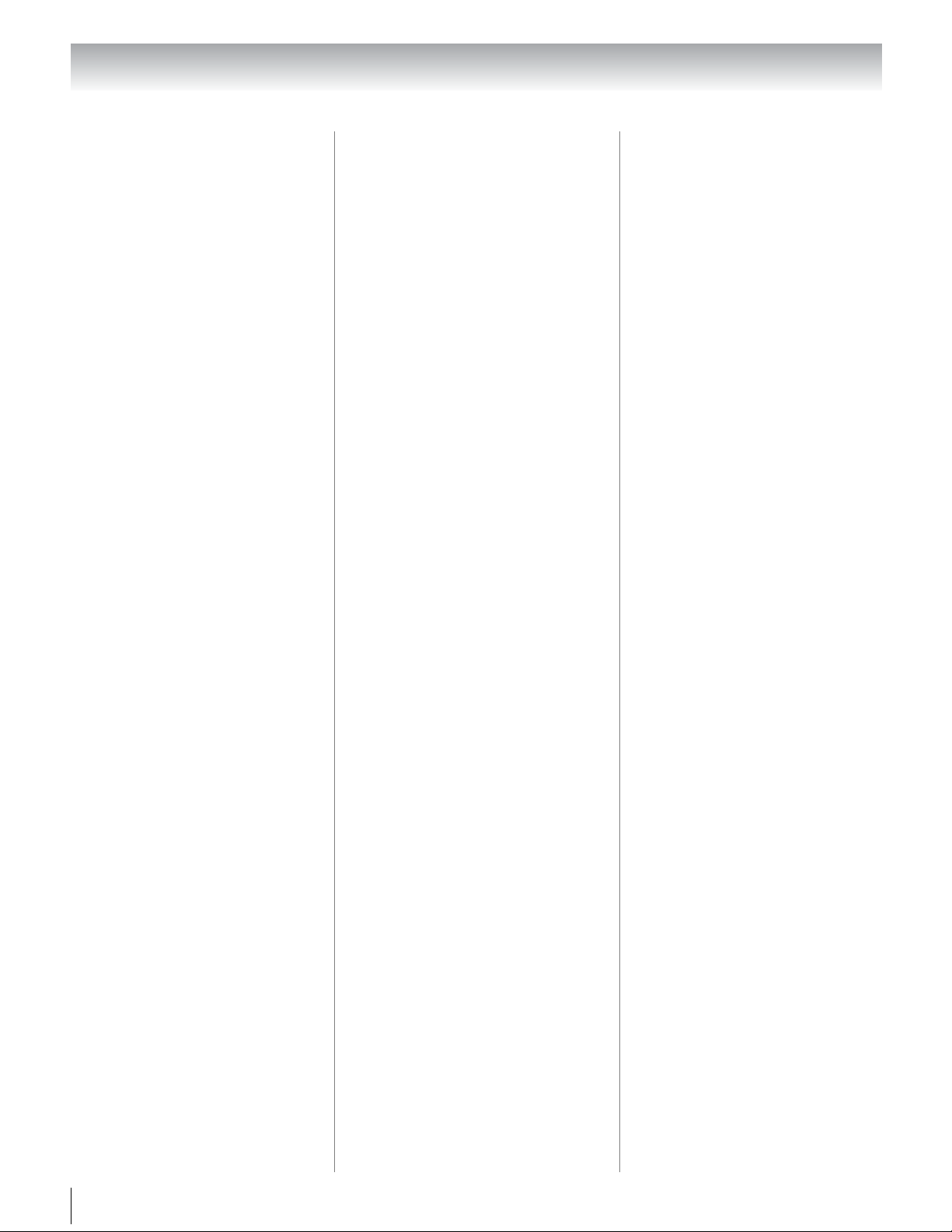
Chapter 3: Using the remote control
Norcent 043
Onkyo 044
Oritron 058
Panasonic 010, 045, 046,
047, 048, 049,
050
Philips 004, 051
Pioneer 052, 053, 054,
055
Proscan 001, 056
Qwestar 057, 058
RCA 001, 002, 059,
089
Sampo 060
Samsung 061, 062, 086,
090
Sansui 073
Sanyo 063, 091
Sharp 064, 067
Sherwood 074
Sony 011, 012, 065,
066, 068, 069,
070
Sylvania 027
Teac 071
Technics 072
Techwood 075
Toshiba 000, 013, 076,
077, 078, 100,
101
Yamaha 079, 080, 081
Zenith 014, 082, 092
Portable DVD player
Brand Code
Aiwa 093
Audiovox 094, 095
Panasonic 024, 096, 099
RCA 098
VCR
Brand Code
Admiral 049
Aiko 019
Aiwa 018
Akai 003, 004, 037,
038, 039, 058,
069
Audiovox 010
Bell & Howell 007, 068
Broksonic 008, 017
Calix 010
Carver 026
CCE 019
Citizen 009, 010, 011,
012, 013, 014,
015, 019, 057,
073
Colortyme 005
Craig 0 09, 010, 016,
061, 065, 079
Curtis Mathes 001, 005, 009,
012, 014, 040,
048, 053, 056,
057
Daewoo 011, 013, 015,
017, 018, 019,
057, 078
Daytron 078
Denon 063
Dimensia 001, 048
Electrohome 010, 020, 065
Emerson 003, 008, 010,
011, 017, 018,
020, 028, 039,
054, 057, 062,
065, 068, 072
Fisher 007, 016, 021,
022, 023, 057,
064, 068, 070,
071, 079
Fuji 004, 041
Funai 018, 073
Garrard 018
GE 001, 002, 009,
040, 042, 048,
056
Go Video 056, 059, 061,
081
Goldstar 005, 010, 0 14,
054, 056, 065,
067
Gradiente 018, 065
Harman Kardon 005
Hitachi 024, 025, 035,
037, 042, 063,
070, 080
JBL 076
JC Penney 005, 006, 007,
008, 009, 010,
023, 024, 025,
026, 035, 056,
061, 063, 065
Jensen 024, 025, 037,
050
JVC 005, 006, 007,
014, 037, 043,
055, 062, 063,
068, 082
Kenwood 005, 006, 007,
012, 014, 037,
043, 050, 053,
068, 071
Kodak 010
LG 010
Lloyds 053, 073, 079
Logik 061
LXI 010
Magnasonic 061, 065, 078
Magnavox 026, 0 27, 034,
Marantz 005, 006, 007,
Memorex 007, 009, 010,
MGA 020, 028, 039
MGN 056
Minolta 024, 025, 035,
Mitsubishi 020, 024, 025,
Montgomery
Ward
Motorola 049
MTC 009, 046, 061
Multitech 009, 012, 018
NEC 005, 006, 007,
Nikko 010
Noblex 009
Optimus 010, 049, 065
Optonica 031
Orion 054, 057, 062,
Panasonic 036, 045, 046,
Pentax 012, 024 , 025,
Pentex Research014
Philco 026, 027, 063
Philips 026, 031, 044,
Pioneer 006, 024, 043,
Portland 012, 013, 015
Proscan 001, 002, 048
Proton 061
Quasar 045
Radio Shack 010, 031, 065
Radio Shack/
Realistic
Radix 010
RCA 001, 002, 003,
044, 057, 061,
072
012, 014, 026,
053, 067
016, 018, 034,
049, 063, 065,
066, 068, 075,
079
063
028, 039, 043,
065
049
012, 014, 037,
043, 053, 054,
067, 070
065, 068, 072
057, 061, 072,
079
035, 042, 053,
3
06
057
055
007, 009, 010,
016, 018, 020,
021, 022, 031,
049
009, 024, 025,
029, 035, 040,
042, 045, 048,
055, 056, 063,
071, 083
30
Page 31

Chapter 3: Using the remote control
Realistic 007 , 009, 010,
011, 016, 018,
020, 021, 022,
031, 049, 051,
056, 060, 065,
075, 079
Ricoh 047
Runco 034
Samsung 009, 011, 038,
056, 073, 084
Sansui 006, 037, 043,
061
Sanyo 007, 009, 016,
054, 064, 068,
071, 075, 079,
085
Scott 008, 011, 017,
028, 030, 057,
065, 072
Sears 007 , 010, 016,
021, 022, 023,
024, 025, 035,
053, 057, 063,
064, 065, 068,
071, 075, 079
Sharp 013, 020, 0 31,
049, 051, 060,
066
Shintom 004, 025, 032,
061
Signature 049
Signature 2000 075
Singer 047, 061
Sony 004, 032, 033,
041, 052, 058,
070, 074, 076,
077, 080
STS 035
Sylvania 018, 026, 027,
028, 044, 072
Symphonic 018, 050, 051,
053, 073, 079
Tandy 007
Tashiko 010
Tatung 037
Teac 018, 029, 037
Technics 036
Teknika 010, 018, 065
Toshiba 000, 011, 021,
023, 024, 028,
030, 039, 057,
074, 078, 079
Totevision 009, 010, 065
Unitec 073
Unitech 009
Vector Research 005, 006, 011,
012, 053
Video Concepts 005, 006, 011,
012, 039, 053
Wards 009, 010, 0 11,
White
Westinghouse
XR-1000 018
Yamaha 005, 006, 007,
Zenith 004, 032, 034,
016, 018, 020,
024, 025, 031,
035, 049, 051,
056, 057, 060,
065, 066, 079
073
014, 037, 053
041, 047, 069,
086
HTIB
Brand Code
Lasonic 083
Panasonic 084
Venturer 085
BD
Brand Code
Denon 135, 136, 137
Hitachi 132, 133, 134
Integra 114
JVC 115, 116, 118,
LG 111, 112
Marantz(US) 127, 128
Mitsubishi 125, 126
Onkyo 114
Panasonic 102, 103, 104
Philips 105
Pioneer 106
Samsung 107
Sharp 129, 130, 131
Sony 108, 109, 110,
Toshiba 113
Yamaha 122, 123, 124
119, 120, 121
117
31
Page 32

Chapter 4: Menu layout and navigation
PICTURE
PREFERENCES
Main menu layout
To open the main menus (illustrated below), press
on the remote control or TV control panel.
Icon Item Page
Picture Mode 57
Reset 57
Backlight 57
Contrast 57
Brightness 57
Color 57
Tint 57
Sharpness 57
Advanced Picture Settings 58
Control Visualization 61
TheaterLock 61
MTS 62
SOUND
APPLICATIONS
Balance 62
Advanced Sound Settings 63
Dolby Volume 63
Dynamic Range Control 63
Widgets 71
VUDU 71
YouTube 72
Media Player 75
Channel Browser 39
Favorites Browser 40
On Timer 51
Sleep Timer 51
REGZA-LINK Setup 48
Network Setup 65
VUDU Deactivation 71
Media Renderer Setup 70
Photo Frame Setup 81
Channel Browser Setup 39
PIN Setting 43
Parental Control and Locks 43
Display Settings 50, 56
AV Connection
Energy Saving Settings 52
Blue Screen 52
HDMI Information Display 49
TOSHIBA Illumination 52
36, 49,
50, 62
Icon Item Page
Menu Language 34
SETUP
ANT/CABLE In 35
Auto Tuning 35
Manual Tuning 35
TV Settings 36
Quick Setup 34
Location 37
Software Upgrade 69
System Information 53
Reset TV 53
Quick menu
Quick menu helps you access some options quickly.
QUICK
Press to display the Quick menu and press B or b to
select the option.
Note: Quick menu items are different depending on the
current mode.
Quick menu Item Page
PICTURE 54–61
Picture Mode 57
Picture Size 54
Photo Frame 81
Sort 78, 79, 80
Repeat 78, 79, 80
SOUND 62–63
Speakers 48
YouTube 72
Media Player 75
REGZA-LINK Player Control 47
Sleep Timer 51
Interval Time 80
Device Information 78, 79, 80
Wireless Information 67
32
Page 33

Chapter 4: Menu layout and navigation
OK
Navigating the menu system
You can use the buttons on the remote control or TV
control panel to access and navigate your TV’s onscreen menu system.
•Press to open the menu.
PICTURE
Picture Mode
Reset
Backlight
Contrast
Brightness
Color
Tint
Sharpness
•Press C or c on the remote control or TV control panel
to select the top menu, and its respective items will
appear below.
•To use the items, press B or b on the remote control or
TV control panel to move up and down through them.
•To move to the forward page, press . To return to
the previous page, press .
ETURN
•Press C or c to adjust settings.
•All menus will close automatically if you do not make
a selection within 60 seconds.
•To close a menu instantly, press or .
AutoView
0
Auto
0
0
0
0
EXIT
33
Page 34

Chapter 5: Setting up your TV
OK
OK
OK
OK
OK
OK
Initial Setup
When you first turn on or reset the TV, the Initial Setup
window will appear.
1 In the Menu Language field, press C or c to select
your preferred language and press .
2 Next, the Local Time Setting window will appear.
Press B or b to select Time Zone, set your desired
time zone with C or c.
3 Then, press B or b to select Daylight Saving Time.
Press C or c to select On or Off, and press .
4 Next, the Location setting window will appear.
For normal home use, press C or c to select Home
and press .
5 Next, the ANT/CABLE In setup window will
appear. Press B or b to highlight Cable or
Antenna, and press to select the input.
Note: If you do not want to scan channels, you do not
need to make a selection for ANT/CABLE. Highlight
Next and press to skip this step.
6 If you select Cable, and then highlight Next and
press , channel scan will start. If you select
Antenna, and then highlight Next and press , the
Channel Tuning Mode setup window will appear.
To tune only digital channels, select Digital. To
tune digital channels preferentially over analog
when entering channel number directly, select
Auto. For normal tuning, select Standard. Press
7 Press to start Start Scan.
Note: If you want to stop scanning, press while
scanning.
You can stop the Initial Setup with . However if you
do not finish the entire Initial Setup process, the Initial
Setup window will appear every time you turn on the
TV.
Note: does not work until the settings of Menu
Language/Time Zone/Location finish.
OK
.
OK
EXIT
OK
OK
EXIT
EXIT
Quick Setup from the SETUP menu
You can conveniently change various basic TV settings
from the Quick Setup item located under the SETUP
menu.
1 Press to open the SETUP menu.
2 Press B or b to select Quick Setup and press .
3 A confirmation message will appear on the screen,
press C or c to select Yes and press .
OK
4 Other procedures are the same as Initial Setup
(- left-hand column).
Selecting the menu language
You can choose from three different languages
(English, Français and Español) for the on-screen
display of menus and messages.
1 From the SETUP menu, highlight Menu
Language.
2 Press C or c to select your preferred language and
EXIT
press .
34
Page 35

Chapter 5: Setting up your TV
EXIT
Configuring the antenna input
source for the ANT/CABLE terminal
1 From the SETUP menu, highlight ANT/CABLE In.
2 Press C or c to select the input source (Antenna or
Cable) for the ANT/CABLE input and press .
Programming channels into the
TV’s channel memory
When you press < or , on the remote control or TV
control panel, your TV will stop only on the channels
you programmed into the TV’s channel memory.
Follow the steps below to program channels into the
TV’s channel memory.
Auto Tuning
Your TV can automatically detect all active channels in
your area and store them in its memory. After the
channels are programmed automatically, you can
manually add or erase individual channels in the
channel memory.
Note:
• You must configure the ANT/CABLE input source before
programming channels.
• If the ANT/CABLE input is configured for Cable, the
automatic channel programming process erases
channels that were previously programmed into the TV’s
memory.
• If the ANT/CABLE input is configured for Antenna, the
automatic channel programming process adds newly
found channels to the existing set of programmed
channels (and does NOT erase channels that were
previously programmed into the TV’s memory). To
remove an Antenna source channel from the memory,
you must set it to Skip (- “Setting channel skip” on page
36).
• To tune the TV to a channel not programmed in the
channel memory, you must use the number buttons on
the remote control.
• Programming channels when the ANT/CABLE input is
configured for Cable will take substantially longer than
when the antenna input is configured for Antenna. This
is normal; however, once channel programming is
finished, you should not have to repeat the programming
process again unless your Cable TV service lineup
changes significantly.
1 Configure the ANT/CABLE input, if you have not
already done so (- left-hand column).
2 From the SETUP menu, highlight Auto Tuning and
OK
press .
3 A screen will appear warning that previous
programs and settings will be deleted.
4 Press to start Auto Tuning.
OK
The TV will automatically cycle through all the
channels, and store all active channels in the
channel memory. When Auto Tuning is finished,
press < or , to view the programmed channels.
Manual Tuning
After automatically programming channels into the
channel memory, you can manually enter channels if
the physical channel is known.
1 From the SETUP menu, highlight Manual Tuning
and press .
2 Use the Channel Numbers on the remote control to
enter the channel number (up to three-digit
number) and press .
3 Press to start Manual Tuning.
If channels are found, they will be listed at the bottom
of the screen. Analog channels will be noted by an
“ATV” symbol and digital channels by a “DTV”
symbol.
OK
OK
OK
35
Page 36

Chapter 5: Setting up your TV
OK
Setting AV Input mode
This setting determines the configuration of the shared
AV input on the side of your TV. You can set this input
for either ColorStream HD or Video.
1 From the PREFERENCES menu, highlight AV
Connection and press .
OK
2 Press B or b to select AV Input.
3 Press C or c to select your desired setting and press
EXIT
.
Note: If you select the wrong setting, picture will have no
color or be fuzzy.
Setting channel skip
To prevent certain channels from being viewed,
channel positions can be skipped.
1 From the SETUP menu, highlight TV Settings and
press .
2 Press B or b to select Channel Options and press
3 Press B or b to select a channel position to be
skipped and press . A check will appear in the
box. To remove the check, press again.
Note: Skipped channels cannot be selected with < or ,;
however, they can still be accessed with the Channel
Number buttons.
OK
OK
. The list of channels will appear.
Channel Options
Ch. Type
DTV
5-1
ATV
6
DTV
6-1
ATV
8
ATV
9
ATV
10
ATV
11
ATV
12
OK
OK
Setting video input skip
You can set certain video inputs to be skipped over
when selecting inputs in the Input selection window.
To turn on the skip:
1 From the PREFERENCES menu, highlight AV
Connection and press .
OK
2 Press B or b to highlight Input Labeling, and press
OK
.
3 Press B or b to highlight the item you want to be
skipped, and then press the RED button to turn on
Skip.
To turn off the skip:
1 From the PREFERENCES menu, highlight AV
Connection and press .
2 Press B or b to highlight Input Labeling, and press
OK
.
3 Press B or b to highlight the skipped item, and then
press the RED button to turn off the skip.
Labeling video input sources
These input labels are shown in the input selector, and
in the Channel Browser and banner displays. You can
label video inputs according to the devices you have
connected to the TV.
1 From the PREFERENCES menu, highlight AV
Connection and press .
2 Press B or b to highlight Input Labeling, and press
OK
.
3 Press B or b to highlight the item you want to label,
and then press C or c to select --, Amplifier, Cable,
DVD, Game, PC, Recorder, Satellite or VCR, or
press the GREEN button to select User Input.
Note: When User Input is selected by pressing the
GREEN button, the Software Keyboard window will
appear. Input the desired characters (10 characters
or less) by using the Software Keyboard (- page 69)
or using the number buttons for a number input. To
save your settings, press the BLUE button.
4 Repeat step 3 for other video inputs.
OK
Note: Skipped channels cannot be selected with < or ,;
however, they can still be accessed with the Channel
Number buttons.
36
Page 37

Chapter 5: Setting up your TV
EXIT
EXIT
Setting the time zone
The Time Zone setup will allow you to specify the
correct time zone for your region. This feature will
allow the TV status information to show the correct
time zone information for your viewing area.
1 From the SETUP menu, highlight TV Settings and
press .
OK
2 Press B or b to select Local Time Setting and press
OK
.
3 Highlight Time Zone and press C or c to set your
desired time zone.
4 If you want to activate the daylight saving time,
highlight Daylight Saving Time.
5 Press C or c to select On and press .
Selecting the location
You can select Home or Store for the TV location. For
normal home use, select Home.
1 From the SETUP menu, highlight Location.
2 Press C or c to select Home and press .
37
Page 38

Chapter 6: Basic features
OK
EX T
Tuning channels
Setting the Channel Tuning Mode
This feature allows you to choose how tuning will be
handled for analog and digital channels when the TV is
in Antenna mode.
Note: To use this feature, ANT/CABLE In must be set to
Antenna (- page 35).
The channel tuning mode has three options.
Mode Description
Standard
Auto
(default)
Digital Only digital channels can be tuned
Both analog and digital channels can be
tuned normally
Digital channels will have priority
when manually entering a channel
number using the Channel Numbers (0-
9) on the remote control, analog
channels can still be tuned by < / , if
available
Tuning to the next programmed
channel
To tune to the next programmed channel:
Press < or , on the remote control or TV control panel.
Note: This feature will not work unless you program
channels into the TV’s channel memory (- page 35).
Tuning to a specific channel
(programmed or unprogrammed)
Tuning analog channels:
Press the Channel Number (0–9) on the remote control.
For example, to select channel 125, press 1, 2, 5, then .
Tuning digital channels:
Enter the major Channel Number (0–9) on the remote
control, followed by the dash (=) button and then the
sub-channel number. For example, to select digital
channel 125-1, press 1, 2, 5, –, 1, then .
OK
OK
To set the Channel Tuning Mode:
1 From the SETUP menu, highlight TV Settings and
press .
2 Press B or b to highlight Channel Tuning Mode.
3 Press C or c to select your desired mode and then
press .
Note: The Channel Options window as well as the Channel
Browser ANT/CABLE List will be updated automatically
when you change the mode. Also, the History List will be
cleared, but the Favorites List will be saved.
38
Page 39

Chapter 6: Basic features
OK
Tuning channels using the
Channel Browser
The Channel Browser™ provides an easy navigation
interface for all your channels and inputs. This feature
allows you to:
•Navigate the contents of all of your inputs.
•Keep a list of your favorite channels.
•Keep a history of the last 32 channels or inputs
viewed.
•Quickly surf and tune your recently viewed channels/
inputs from the Channel Browser
•Surf via Browse mode (to immediately tune channels
as you highlight them in the Channel Browser
Select mode (to surf over channels in the
Channel Browser
•Quickly change inputs from the Inputs List.
•Quickly select REGZA-LINK
REGZA-LINK List.
™
™
™
History List.
™
before you select one to tune).
®
devices from the
) or
™
To set up the Channel Browser
:
1 From the PREFERENCES menu, highlight
Channel Browser Setup and press .
2 Press b or B to highlight Navigation, and then
press C or c to select either Select Mode or
Browser Mode.
3 Press b or B to highlight History List, and then
press C or c to select the setting you prefer: On or
Off.
Note: History List will be cleared every time the TV is
powered off.
4 Press b or B to highlight ANT/CABLE List, and
then press C or c to select On or Off.
5 Press b or B to highlight Inputs List, and then press
C or c to select On or Off.
6 Press b or B to highlight Favorites List, and then
press C or c to select On or Off.
7 Press b or B to highlight REGZA-LINK List, and
then press C or c to select On or Off.
Note: REGZA-LINK List will be automatically grayed
out and set to off when Enable REGZA-LINK is set to
Off (- Page 48).
8 To return to factory defaults, highlight Reset and
OK
press .
To open the Channel Browser
•Press 3 C or # c.
•Press 3 C or # c to surf backward or forward through
the tuned 32 channels in the History list, the channels
in the ANT/CABLE channel list, the inputs in the
Inputs list, the REGZA-LINK
LINK list, or the favorite channels/inputs in the
Favorites list.
•From the APPLICATIONS menu, highlight Channel
Browser and press .
OK
™
:
®
devices in the REGZA-
39
Page 40

Chapter 6: Basic features
88
History
Video
311 8
VCR DVD
HDMI 1
5
1 2 43
6
OK
Elements of the Channel Browser
™
1 Current list (History, ANT/CABLE, Inputs,
Favorites, or REGZA-LINK)
2 Input type
3 Channel or input currently being viewed
4 Channel or input that is currently highlighted in the
browser
5 Channels stored in the History List
6 Input labels
To toggle among the available lists:
™
After opening the Channel Browser
, press B or b to
toggle among History, ANT/CABLE, Inputs, Favorites,
and REGZA-LINK.
Note:
• The Channel Browser
Once another list has been selected, the
Channel Browser
• If all lists are turned off, pressing
not display the Channel Browser
turned off, pressing
Browser.
• Pressing will bring up the Channel Browser
Favorites list regardless of the last selected list in the
Channel Browser
™
opens in History List by default.
™
will open in the last selected list.
3 C, # c, or will
™
. If Favorites List is
will not display the Favorites
™
™
.
To tune to a channel or input in Browse mode:
1 In Browse mode, when you stop on an item in the
™
Channel Browser
, it will be highlighted and the
TV will automatically tune to the channel or input.
2 Press to close the Channel Browser
EX T
™
.
To tune to a channel or input in Select mode:
1 In Select mode, when you stop on an item in the
™
Channel Browser
must press to tune the TV to the highlighted
item.
2 Press to tune the TV to the highlighted item.
3 Press to close the Channel Browser
OK
EX T
, it will be highlighted but you
™
.
Favorites Browser
The Favorites Browser allows you to quickly set up a
favorite channels/inputs list that is integrated into the
™
Channel Browser
.
To add a favorite channel/input:
1 Tune to the channel or input.
2 Press and hold for 3 seconds.
Note: Additions are added to the beginning of the
Favorites list on the left side of the Channel Browser
To delete a favorite channel/input:
™
.
1 Press to open the Favorites List.
2 Highlight the channel or input to delete with 3 C or
# c.
3 Press and hold = for 3 seconds. The channel/
input will be removed from the Favorites list.
Adding and clearing channels and inputs in the
History List
Adding channels and inputs to the History List:
As a channel or input is tuned, the Channel Browser
adds it to the History List and displays it on the “right
™
side” of the Channel Browser
. Previously tuned
channels/inputs are “shifted” to the left, eventually
moving off the left side. Press 3 C to surf backward
through the previously tuned channels/inputs. Any
channel or input that is tuned repeatedly will not be
repeated in the History List but instead will be moved
to the end of the list on the right side of the Channel
™
Browser
The Channel Browser
.
™
will store the following
channels:
•All channels that are tuned using the numeric buttons
on the remote control.
•All channels that are tuned for at least 5 seconds using
< or ,.
Note: Whenever an item is selected that cannot be tuned
(for various reasons), the TV will automatically tune to the
previously viewed channel or input.
Clearing channels from the History List:
•Reconfiguring the ANT/CABLE input will clear the
History List.
•Once 32 channels or inputs are stored in the History
List, the oldest item will be removed from the list
when a new channel or input is tuned.
•Turning off the TV will clear the History List.
™
40
Page 41

Chapter 6: Basic features
CH
RTN
CH
RTN
CH
RTN
OK
Inputs
ANT/CABLEANT/CABLE
0
1
ColorStream HD
5
HDMI 4
6
PC
3
HDMI 2
HDMI 3
4
2
HDMI 1
REGZA-LINK
OK
Switching between two channels
using Channel Return
The Channel Return feature allows you to switch
between two channels without entering an actual
channel number each time. This feature also works for
external inputs.
1 Select the first channel you want to view.
2 Select a second channel using the Channel Number
buttons (and the dash (=) button if needed).
CH
3 Press on the remote control. The previous
RTN
channel will display. Each time you press , the
TV will switch back and forth between the last two
channels that were tuned.
Switching between two channels
using SurfLock
The SurfLock™ feature temporarily “memorizes” one
channel to the button, so you can return to that
channel quickly from any other channel with . This
feature also works for external inputs.
To memorize a channel to the button:
1 Tune the channel you want to program into the
button.
2 Press and hold for about 2 seconds until the
message “Memorized” appears. The channel has
been programmed to the button.
3 You can then change channels repeatedly, and
when you press , the memorized channel will be
tuned.
The TV will return to the memorized channel one time
only. Once you press and then change channels
again, the memory will be cleared and the button will
function as Channel Return.
CH
RTN
™
CH
RTN
CH
RTN
CH
RTN
CH
RTN
CH
RTN
Selecting the video input to view
To select the video input to view:
1 Press + on the remote control or TV control panel.
2 And then either:
•Press 0–6; or
•Repeatedly press B or b, then press to change
the input; or
•Repeatedly press + to change the input.
Note:
• You can label the video input sources according to the
specific devices you have connected to the TV
(- “Labeling video input sources” on page 36).
• Sources can also be skipped (- “Setting video input
skip” on page 36).
• Inputs that are set to skip will be grayed out and will be
skipped over when selecting inputs by repeatedly
pressing + or B or b. They are only available by using
direct number entry.
®
• If one or more REGZA-LINK
an HDMI input, the REGZA-LINK
input selector. In this case, the label (- page 36) will not
appear in the input selector.
To select a REGZA-LINK® device:
1 Press B or b to highlight an appropriate HDMI
input.
2 Press c to display the list of REGZA-LINK
for that input.
3 If there are multiple REGZA-LINK
input, use B or b to highlight a particular device.
4 Press to select the device and change inputs.
devices are connected to
®
icon will appear in the
®
devices
®
devices on the
41
Page 42

Chapter 6: Basic features
OK
OK
Using the closed caption mode
• When the signal reception is weak.
• When the signal reception is non-standard.
To turn on the closed caption mode:
1 From the SETUP menu, highlight TV Settings and
OK
press .
2 Press b or B to select Closed Captions Settings
and press .
3 Press b or B to select Closed Captions and press C
or c to select On.
Note: If Closed Captions is set to Off, Analog CC Mode and Digital CC Settings will be grayed out.
Analog CC Mode
The closed caption mode has two options:
Mode Description
An on-screen display of the dialogue,
Captions
Text
To view captions or text:
From the Closed Captions Settings menu, highlight
Analog CC Mode.
•To view captions:
Press C or c to highlight CC1, CC2, CC3, or CC4.
narration, and sound effects of TV programs
and videos that are closed captioned (usually
marked “CC” in program guides).
An on-screen display of information not
related to the current program, such as
weather or stock data (when provided by
individual stations).
Digital CC Settings
You can customize the closed caption display
characteristics.
Note:
• This settings is available for digital channels only.
• You cannot set the Caption Text and Background as
the same color.
Mode Description
Caption Size Auto, Small, Standard, Large
Caption Text
Type
Caption Text
Edge
Caption Text
Color
Text Foreground
Opacity
Background
Color
Text
Background
Opacity
Caption Text
Edge Color
Auto, Default, Mono w. Serif, Prop. w.
Serif, Mono w/o Serif, Prop. w/o Serif,
Casual, Cursive, Small Capitals
Auto, None, Raised, Depressed,
Uniform, Left Drop Shadow, Right
Drop shadow
Auto, Black, White, Red, Green, Blue,
Yellow, Magenta, Cyan
Auto, Transparent, Translucent,
Flashing, Solid
Auto, Black, White, Red, Green, Blue,
Yellow, Magenta, Cyan
Auto, Transparent, Translucent,
Flashing, Solid
Auto, Black, White, Red, Green, Blue,
Yellow, Magenta, Cyan
To customize the closed captions:
1 From the Closed Captions Settings menu,
highlight Digital CC Settings and press .
Giant pandas eat leaves.
Note: If the program or video you selected is not closed
captioned, no captions will display on-screen.
•To view text:
Press C or c to highlight T1, T2, T3, or T4.
WORLD WEATHER
Temps Current
F C Weather
LONDON 51 11
MOSCOW
PARIS
ROME
TOKYO
57 14
53 12
66 19
65 18
Clear
Cloudy
Clear
Cloudy
Rain
Note: If text is not available in your area, a black
rectangle may appear on screen. In this case, set the
Closed Captions Settings to Off.
Note: A closed caption signal may not display in the
following situations:
• When a videotape has been dubbed.
42
2 Press B or b to highlight the characteristic you want
to change, and then press C or c to select the format
for that characteristic.
Using the Closed Caption button
If you press when an analog channel is tuned or
from an external AV input (only available for 480i):
•The CC bar will appear and will display CC1-4 and
T1-4 as the options.
If you press when a digital channel is tuned:
•The CC bar will appear and will display the available
caption options (available languages) for that channel
or service.
Page 43

Chapter 6: Basic features
OK
INFO
OK
Setting the PIN code
A PIN code is necessary for some menus.
Note: Parental Control and Locks menu is grayed out if
no PIN has been set.
Registering a new PIN code
1 From the PREFERENCES menu, highlight PIN
Setting and press . A new screen will display.
2 Press the number buttons to enter a four-digit
number. Re-enter the PIN code to confirm it.
Note: PIN code cannot be set to “0000”.
Changing or deleting your PIN code
1 From the PREFERENCES menu, highlight PIN
Setting and press . The PIN code screen will
display.
2 Press the number buttons to enter your four-digit
PIN code.
•Change PIN
Highlight Change PIN and press .
•Delete PIN
Highlight Delete PIN and press .
If you delete the PIN code, the settings of Parental
Control and Locks are reset.
Note: PIN code cannot be set to “0000”.
OK
OK
OK
Using lock menu
Blocking TV programs and movies by
rating (V-Chip)
Some TV programs and movies include signals that
classify the content of the program (violence, sex,
dialogue, language). The V-Chip feature in this TV
detects the signals and blocks the programs according
to the ratings you select.
Note: Rating blocking is a function of the V-Chip feature in
this TV, which supports the U.S. V-Chip system only.
To block and unblock TV programs and movies:
1 From the PREFERENCES menu, highlight
Parental Control and Locks and press .
2 Enter your four-digit PIN code.
3 Press B or b to highlight Enable Rating Blocking.
4 Press C or c to select On.
5 Press b to highlight Edit Rating Limits and press
OK
.
The Edit Rating Limits screen appears.
6 Press B, b, C or c and then press to select the
level of blocking you prefer. A box with an “5” is a
rating that will be blocked. As you highlight a
rating, a definition for the rating appears at the
bottom of the screen.
Note: This feature will be grayed out if PIN code is not set.
OK
If you cannot remember your PIN code
While the PIN code screen is displayed, press four
times within five seconds. The PIN code will be cleared
and you can enter a new PIN code.
43
Page 44

Chapter 6: Basic features
OK
Downloading an additional rating
system for blocking TV programs
and movies
An additional rating system may be available for use in
selectively blocking programs.
Note: The currently tuned station must be receiving a
digital signal before an additional rating system can be
downloaded.
To download the additional rating system
(if available):
1 From the PREFERENCES menu, highlight
Parental Control and Locks and press .
2 Enter your four-digit PIN code. Parental Control
and Locks window is displayed.
3 Press B or b to highlight Enable Rating Blocking.
4 Press C or c to select On.
5 Press b to highlight Edit Rating Limits and press
OK
. The Edit Rating Limits screen appears.
6 Highlight Alt RS and press . The Edit Alternate
Ratings screen will appear.
Note:
•The Alt RS button will only be available if an
additional rating system is currently available.
•It may take several minutes for the TV to download
the additional rating system.
•The information displayed in the Alternate Ratings
screen will depend on the configuration of the
additional rating system available at the time of
download.
7 Press B, b, C or c and then press to select the
level of blocking you prefer. A box with an “5” is a
rating that will be blocked.
Note:
• The additional rating system can only be downloaded
one time. You will not be able to download any updates
to the rating system should such updates become
available.
• The additional rating system is not designed,
transmitted, or controlled by the TV or Toshiba, nor is the
availability of an additional rating system determined or
controlled by Toshiba. Similarly, the rating of programs in
an additional rating system is not determined,
transmitted, or controlled by the TV or Toshiba.
• The additional rating system is an evolving technology;
therefore, availability, content, and format may vary.
OK
OK
Independent rating system for broadcasters
Ratings Description and Content themes
Mature Audience Only (This program is
specifically designed to be viewed by
TV-MA
TV-14
TV-PG
TV-G
TV-Y7,
TV-Y7FV
TV-Y
Independent rating system for movies
Ratings Description and Content themes
X X-rated (For adults only)
NC-17 Not intended for anyone 17 and under
R
PG-13
PG
G General Audience (Appropriate for all ages)
adults and therefore may be unsuitable for
children under 17.)
L) Crude or indecent language S) Explicit
sexual activity V) Graphic violence
Parents Strongly Cautioned (This program
contains some material that many parents
would find unsuitable for children under
14 years of age.)
D) Intensely suggestive dialogue L)
Strong, coarse language S) Intense sexual
situations V) Intense violence
Parental Guidance Suggested (This
program contains material parents may
find unsuitable for younger children.)
D) Some suggestive dialogue L)
Infrequent coarse language S) Some
sexual situations V) Moderate violence
General Audience (Most parents would
find this program suitable for all ages.)
Directed to Older Children (This program
is designed for children age 7 and above.
Note: Programs in which fantasy violence
may be more intense or more combative
than other programs in this category are
designated TV-Y7FV.)
All Children (This program is designed to
be appropriate for all children.)
Restricted (Under 17 requires
accompanying parent or adult)
Parents Strongly Cautioned (Some material
may be inappropriate for children under 13)
Parental Guidance Suggested (Some
material may not be suitable for children)
44
Page 45

Chapter 6: Basic features
INFO
NONE
OK
OK
OK
Note:
• If you place an “5” in the box next to “Rated “None””,
programs rated “None” or “Not Rated” will be blocked;
however, programs that do not provide any rating
information will not be blocked.
• To display the rating of the program you are watching,
press on the remote control. If it is rated “None,” the
word “NONE” appears in the INFO screen (as shown
below right). If rating information is not provided, no
rating will appear in the INFO screen.
TV PG L V
Unlocking programs
If you try to tune the TV to a program that exceeds the
rating limits you set, the TV will enter program lock
mode and a warning message will appear on-screen.
Follow the instructions to temporarily unlock the
program.
Locking channels
With the Lock feature, you can lock specific channels.
The locked channels can only be accessed by entering
the PIN (- “Setting the PIN code” on page 43).
1 From the SETUP menu, highlight TV Settings and
2 Press B or b to select Channel Options and press
3 Press c and then B or b to select a channel in the
4 PIN code entry will be required to set a locked
5 A check will appear in the box.
OK
press .
. The list of channels will appear.
Channel Options
Ch. Type
DTV
5-1
ATV
6
DTV
6-1
ATV
8
ATV
9
ATV
10
ATV
11
ATV
12
lock column, then press .
OK
channel.
Note: If the PIN code has not been set yet, a warning
message will appear.
To remove the check, press again.
Input lock feature
You can use the Input Lock feature to lock the video
inputs and channels 3 and 4. You will not be able to
view the input sources or channels until you unlock the
inputs.
1 From the PREFERENCES menu, highlight
Parental Control and Locks and press .
2 Enter your four-digit PIN code.
3 Press B or b to highlight Input Lock.
4 Press C or c to select Video, Video+ or Off and
Mode Description
Video
Video
Off Unlocks all video inputs and channels 3 and 4.
EXIT
press .
Locks Video, ColorStream HD, HDMI 1, HDMI
2, HDMI 3, HDMI 4, and PC.
Locks Video, ColorStream HD, HDMI 1, HDMI
2, HDMI 3, HDMI 4, PC and channels 3 and 4.
+
• Select Video+ if you play video tapes via the
ANT/CABLE input.
45
Page 46

Chapter 6: Basic features
OK
EXIT
OK
Network Lock
You can use the Network Lock feature to prevent the
Web browser from launching. When this feature is set
to On, PIN input will be necessary to use Widgets,
VUDU or YouTube.
1 From the PREFERENCES menu, highlight
Parental Control and Locks and press .
2 Enter your four-digit PIN code.
3 Press B or b to highlight Network Lock and press
C or c to select On, and then press .
To unlock the Network:
Select Off in step 3 above.
GameTimer
You can use the GameTimer® to set a time limit for
playing a video game (30–120 minutes). When the
GameTimer expires, the TV enters Input Lock mode
and locks out the input source for the video game
device.
1 From the PREFERENCES menu, highlight
Parental Control and Locks and press .
2 Enter your four-digit PIN code.
3 Press B or b to select GameTimer, and then press
C or c to select 30, 60, 90, or 120 minutes.
®
OK
Panel lock
You can lock the control panel to prevent your settings
from being changed accidentally (by children, for
example). When Panel Lock is On, none of the controls
on the TV control panel will operate except POWER.
1 From the PREFERENCES menu, highlight
Parental Control and Locks and press .
2 Enter your four-digit PIN code.
3 Press B or b to select Panel Lock, and then press C
or c to select On.
Note: When Panel Lock is set to On, “Not Available”
window will be displayed when the buttons on the TV
control panel are pressed. If the POWER button is
pressed, the TV will switch off and can only be brought
out of standby by using the remote control.
To unlock the control panel:
Select Off in step 3 above.
To cancel the GameTimer
Select Off in step 3 above.
To deactivate the Input Lock once the GameTimer
activated it:
Set the Input Lock to Off (- “Input lock feature” on
page 45.)
Note:
• A message will appear when 10 minutes, 3 minutes, and
1 minute remain on the GameTimer
• If the TV loses power with time remaining on the
GameTimer
Input Lock mode (as if the GameTimer had been
activated), and you will have to deactivate the Input Lock
(- page 45).
®
, when power is restored the TV will enter
®
:
®
has
®
.
46
Page 47

Chapter 6: Basic features
OK
OK
Using REGZA-LINK
®
This feature uses CEC technology and allows you to
®
control Toshiba REGZA-LINK
compatible devices
with the TV remote control via HDMI connection. When Enable REGZA-LINK in the REGZA-LINK Setup menu is set to On, the following REGZA-LINK functions will be enabled.
REGZA-LINK® playback device
control
With your TV’s remote control, you can control the
connected REGZA-LINK playback device you are
watching.
Available remote control key functions:
Before using the following key functions, first set the
MODE SELECT switch on the remote control to TV.
Button Description
S Begins playback.
D Stops playback.
A
G Skips forward.
F Skips backward.
J Fast-forwards.
H Rewinds/reverses.
B b C c Navigates contents menu, etc.
CH
RTN
EXIT
RED,
GREEN,
YELLOW,
BLUE
Pauses the picture during play or record
mode.
Enters contents menu, etc.
Returns to the previous menu.
Closes the menu.
Controls various operations
REGZA-LINK® Player Control menu functions:
1 Press to open the Quick menu.
QU CK
2 Highlight REGZA-LINK Player Control and press
OK
.
3 Press B or b to select the item you want to control
®
and press .
Item Description
Power Turns the selected device on and off.
Root Menu
Contents
Menu
Setup
Menu
Top Menu
DVD
Menu
Note:
• These functions depend on the connected devices.
• The REGZA-LINK Player Control item will be grayed out
in the following conditions:
- A non-HDMI input is currently selected.
- The Enable REGZA-LINK item is set to Off.
- The connected REGZA-LINK device is not a playback
or recording device.
Accesses the top menu of the selected
device.
Accesses the contents list when you press
OK
. At this time, the REGZA-LINK Player
Control menu will disappear.
Accesses the setup menu of a DVD player.
Accesses the top menu of a DVD during
playback.
Accesses the menu of a DVD during
playback.
REGZA-LINK® input source selection
If a REGZA-LINK® device with HDMI switching
capability (e.g. Amplifier) is connected to the HDMI
input, you can select another REGZA-LINK
that is connected to the master HDMI device using +
on the remote control or the TV control panel (- page
41).
®
device
Note: These functions depend on the connected devices.
47
Page 48

Chapter 6: Basic features
OK
Amplifier VOLUME and MUTE
controls
With your TV’s remote control, you can adjust or mute
the sound volume of your amplifier. First, set the
MODE SELECT switch to TV.
•z Z adjust the volume level.
MUTE
• turns off the sound.
To use this function:
1 From the PREFERENCES menu, highlight
REGZA-LINK Setup and press .
2 Press B or b to highlight Speaker Preference.
3 Press C or c to select Amplifier.
Note: Confirm that a connected REGZA-LINK® device
(such as DVD player, etc.) is selected for the Amplifier
input source.
Note:
• You can also use this function when the amplifier is
connected to the TV’s DIGITAL AUDIO OUT terminal
(not HDMI connection). In this case, select a digital
audio input mode on the amplifier.
• These functions depend on the device connected.
OK
To set the REGZA-LINK® Setup:
1 From the PREFERENCES menu, highlight
REGZA-LINK Setup and press .
2 Press B or b to highlight Enable REGZA-LINK.
3 Press C or c to select On.
Note: If you set Enable REGZA-LINK to Off, the other
items under REGZA-LINK Setup will be grayed out.
4 Press B or b to highlight the REGZA-LINK setup
item you want to use, and press C or c to select On
or the desired mode.
•TV Auto Power: On/Off
•Auto Standby: On/Off
•Amplifier Control: On/Off
•Speaker Preference: TV Speakers/Amplifier
REGZA-LINK® PC Link
This feature automatically sets suitable widescreen
formats and picture preferences when the TV is
connected to a REGZA-LINK
Note: This feature depends on the type of equipment
connected.
®
PC.
Other REGZA-LINK® functions
When Enable REGZA-LINK and each item in the
REGZA-LINK Setup menu are set to On, the following
functions will be enabled.
Item Description
TV Auto
Power
Auto Standby
Amplifier
Control
Speaker
Preference
If a REGZA-LINK
the TV turns on automatically.
If the TV is turned off, the TV will send a
message to turn off all of the REGZALINK devices connected to the TV.
If Amplifier Control is set to On, you can
adjust the sound volume or turn off the
sound using the remote control.
From this item, you can set your audio
output preference to the TV speakers or
the amplifier. When this item is set to
Amplifier, the remote control can be used
to adjust or mute the volume of the
audio. This item will be grayed out and
set to TV Speakers automatically unless
a REGZA-LINK
receiver is connected.
®
device is turned on,
®
compatible audio
Note: When you turn on the amplifier, change its input
source, or adjust the sound volume, the sound will be
output from the amplifier’s speakers even if TV Speakers
has been selected. Turn the TV off and on again to output
the sound from the TV speakers.
48
Page 49

Chapter 6: Basic features
Using the HDMI® settings feature
This menu consists of the following items (new HDMI
capabilities) and will be grayed out on non-HDMI
inputs.
Some HDMI legacy sources may not work properly
with your HDMI TV, please try setting the following
options (Content Type and INSTAPORT
Adjusting these settings should allow your HDMI
legacy source to operate properly with your TV.
Mode (default setting) Description
This feature adjusts the picture
quality automatically by the
Enable Content
Type: On
™
INSTAPORT
RGB Range: Auto
: On
content of “Contents type”
included in the HDMI input.
Note: When Picture Mode is set to
AutoView, this feature is available.
This feature reduces the lag time
when switching HDMI sources.
This feature adjusts RGB full range
signal automatically.
When Limited is selected, RGB
output signal is output in the range
from 16 to 235. When Full is
selected, RGB output signal is
output in the range from 0 to 255.
™
) to Off.
Setting the HDMI® audio mode
To set the HDMI audio mode:
1 From the PREFERENCES menu, highlight AV
Connection and press .
2 Press B or b to select HDMI 2 Audio.
3 Press C or c to select Auto, Digital or Analog, and
EXIT
press .
Mode Description
When viewing the HDMI 2 input, if
digital audio from the HDMI input is
Auto
Digital
Analog
Note: If PC/HDMI 2 Audio is set to PC, this feature will be
grayed out.
available, it will be output. If not, the TV
will automatically detect and output
analog audio from the PC/HDMI 2
Audio input.
When viewing the HDMI 2 input, digital
audio from the HDMI input will be
output.
When viewing the HDMI 2 input,
analog audio from the PC/HDMI 2
Audio input will be output.
OK
The HDMI settings (Content Type and RGB Range)
need proper HDMI source devices. If your HDMI
source device does not support these features, the TV
may not work properly when these features are
enabled.
Note: If your HDMI connection is capable of 1080p and/or
your TV is capable of refresh rates greater than 60 Hz, you
will need a High Speed HDMI
DVI cables may not work properly with this mode.
®
cable. Conventional HDMI/
1 Select the appropriate HDMI input mode (HDMI 1,
HDMI 2, HDMI 3, or HDMI 4).
2 From the PREFERENCES menu, highlight AV
Connection and press .
OK
3 Press B or b to select HDMI Settings.
4 Press B or b to highlight the item you want to set.
5 Press C or c to select your desired setting.
Viewing the HDMI® signal
information
1 From the PREFERENCES menu, highlight HDMI
Information Display.
2 Press C or c to select On, and then press . Normal
banner and signal information banner will appear.
Note:
• Signal information banner will appear when this feature
is set to On and you watch HDMI input.
• If you press when this feature is set to Off, only
normal banner will appear.
• When Content type is No Data, this is not displayed.
NFO
NFO
49
Page 50

Chapter 6: Basic features
Using the PC settings feature
You can view an image from a PC on the TV screen.
When a PC is connected to the TV's PC IN terminal, you
can use the PC Settings feature to make adjustments to
the image.
If the edges of the picture are cut off, readjust the
Horizontal Position and Vertical Position. If the
picture is affected by interference, readjust the Clock
Phase and Sampling Clock.
1 Select PC input mode (- “Selecting the video input
to view” on page 41).
2 From the PREFERENCES menu, highlight Display
Settings and press .
3 Press B or b to select PC Settings and press .
Note: If a PC is not connected or there is no PC input
signal, this menu will be grayed out.
4 Press B or b to highlight the item you want to
adjust.
5 Press C or c to make any appropriate adjustments.
Note: The screen is disrupted momentarily when
adjusting the PC settings. This is not a sign of
malfunction.
OK
OK
Setting the PC Audio
This function allows you to output sound from your PC
when connecting using the PC/HDMI 2 Audio IN
terminal and an analog RGB cable.
1 From the PREFERENCES menu, highlight AV
Connection and press .
2 Press B or b to select PC/HDMI 2 Audio.
3 Press C or c to select PC.
Note: Setting PC/HDMI 2 to PC will force HDMI 2 Audio to
Digital mode.
OK
Mode Description
Horizontal
Position
Vertical
Position
Clock Phase
Sampling
Clock
* The default settings and /or adjustment ranges vary
depending on the input signal format.
Moves the picture left/right.
The adjustment range is within ±10
from center.*
Moves the picture up/down.
The adjustment range is within ±10
from center.*
Helps to reduce noise and sharpen the
picture.
The adjustment range is within ±32
from center.
Helps to reduce noise and minimize
periodic vertical stripes on the screen.
The adjustment range is within ±5 from
center.
50
Page 51

Chapter 6: Basic features
Setting the On Timer
You can set the on timer to automatically turn on the TV
to a preset channel or input at a preset time.
To activate the On Timer:
1 From the APPLICATIONS menu, highlight On
Timer and press .
2 Press B or b to select Enable On Timer, and then
press C or c to select On.
Note: If the Enable On Timer is set to Off, other menus
under On Timer cannot be changed.
To set the On Timer:
1 From the APPLICATIONS menu, highlight On
Timer and press .
2 Press B or b to highlight the item you want to
change, and then press C, c or the number buttons
to make your desired adjustment.
3 Highlight Done, and then press .
Item Description
To select video input source (ANT/CABLE,
Input
Channel To select the channel when the TV turns on.
Volume To set the volume when the TV turns on.
Time until
Power On
Video, ColorStream HD, HDMI 1, HDMI 2,
HDMI 3, HDMI 4, or PC).
To set the time when the TV turns on from
now with C or c or the number buttons.
• The setting at time is a unit of ten minutes.
OK
OK
OK
(minimum: 00:10, maximum: 12:00)
Setting the Sleep Timer
You can set the sleep timer to turn off the TV after a set
length of time (maximum of 12 hours).
To set the sleep timer using the remote control:
Press [ to set the length of time until the TV turns off.
Repeatedly press [ to increase the time in 10-minute
increments, or press B or b to increase or decrease the
time in 10-minute increments, to a maximum of 12
hours.
To set the sleep timer using the on-screen menus:
1 From the APPLICATIONS menu, highlight Sleep
Timer.
2 Press the number buttons to enter the length of time
or press C, c or the number buttons to increase or
decrease in 10-minute increments (maximum of 12
hours).
Note: When a power failure occurs, the sleep timer setting
may be cleared.
To display the remaining sleep time:
Press [.
To cancel the sleep timer:
Press [ repeatedly or press B or b until it is set to 0
minutes.
Note:
• When the On Timer is set to On, the On Timer LED is
turned on (- “LED indications” on page 85).
• If you do not operate the TV for 1 hour after it is powered
on by the On Timer feature, the TV will automatically turn
itself off.
To cancel the On Timer:
1 From the APPLICATIONS menu, highlight On
Timer and press .
OK
2 Press B or b to select Enable On Timer.
3 Press C or c to select Off.
51
Page 52

Chapter 6: Basic features
OK
OK
OK
EXIT
EXIT
Automatic Power Down
The TV will automatically turn itself off (standby) after
4 hours, if you do not operate the TV either from the
remote control or the TV control panel.
1 From the PREFERENCES menu, highlight Energy
Saving Settings and press .
2 Press B or b to select Automatic Power Down.
3 Press C or c to select On or Off, and press .
Note:
• This feature is set to On when Location is set to Home.
• 1 minute before switching to standby, a warning
message will appear.
• When the following features are set, the feature that is set
for the nearest time will function.
– Automatic Power Down
– Sleep Timer
– Photo Frame/Auto Power Off
– Auto shutdown after 1 hour of inactivity (after power-
on by On Timer)
– No signal auto power off (after 15 minute of no signal)
EXIT
No Signal Power Down
Power-On Mode
You can select either Power-Saving or Fast mode.
•Power-Saving mode keeps power consumption in
standby mode to below 1W. As a result, it takes a bit
longer for the TV to turn on.
•Fast mode increases power consumption in standby
mode. As a result, the TV will turn on more quickly.
1 From the PREFERENCES menu, highlight Energy
Saving Settings and press .
2 Press B or b to select Power-On Mode.
3 Press C or c to select either Power-Saving or Fast,
and then press .
Select Power-Saving for optimal energy efficiency.
Blue Screen
When Blue Screen is set to On, the screen will turn blue
and the sound will be muted on analog channels and
external input modes when no signal is received.
1 From the PREFERENCES menu, highlight Blue
Screen.
2 Press C or c to select On, and press .
The TV will automatically turn itself off after 15 minutes
when no signal is detected.
You can change the setting to Off for the following
purposes:
•low signal strength of analog channel (no signal
detection)
•Only Audio L/R is connected to external input to
listen to music through the TV speakers.
1 From the PREFERENCES menu, highlight Energy
Saving Settings and press .
2 Press B or b to select No Signal Power Down, and
OK
OK
press .
3 Press B or b to highlight the item you want to
change, and press C or c to select On or Off.
Note:
• Default setting is all On.
• A warning message will appear 1 minute before turning
off.
TOSHIBA Illumination
You can set the illumination mode of the TOSHIBA logo
located on the front panel to On or Off.
1 From the PREFERENCES menu, highlight
TOSHIBA Illumination.
2 Press C or c to select either On or Off, and then
EXIT
press .
52
Page 53

Chapter 6: Basic features
INFOINFO
INFO
2-2
ANT
Nashville WX Channel
Nashville WX Channel provides Middle Tenessee and Southern Kentucky
weather
8:59am - 4:59pm EST
OK
Displaying TV status information
To display TV status information:
Press .
The following information will display (if applicable):
•Current input (ANT/CABLE, Video, etc.)
•If ANT/CABLE is the current input, either “CABLE”
(for cable TV) or “ANT” (for over-the-air broadcasts).
•Channel number (if in ANT/CABLE mode)
•Input label (if set)
•Digital signal strength indicator (bar graph in lower
right corner of box; for ATSC signal only)
•Stereo, Mono or SAP audio status (when HDMI input
mode, Dolby Digital or PCM)
•Video resolution
•Aspect ratio of incoming video signal (4:3 or 16:9)
•V-Chip rating status
•GameTimer (if set)
To close the screen:
INFO
Press again.
The following additional information (only available
for ANT/CABLE input) will display for off air digital
channels (if applicable):
•Title
•Duration
•Detailed description
To display next program information for digital
channels, press again. Pressing a third time will
remove the entire banner.
INFO
480i
4:3
NONE
Viewing support information
1 From the SETUP menu, highlight System
Information.
2 Press to display support information containing
Web/Customer service numbers for US, Canada
and Mexico.
Reset Factory Defaults
You can reset all settings and channels to their factory
default values.
1 From the SETUP menu, highlight Reset TV and
OK
press .
2 Enter your PIN code (if PIN code has been set).
3 Press C or c to select Yes and press . The TV will
turn off automatically.
To cancel the reset:
Press C or c to select No and press .
OK
OK
Understanding the auto power off
feature
The TV will automatically turn itself off after
approximately 15 minutes if it is tuned to a vacant
channel or a station that completes its broadcast for the
day.
Note: The location of the banner can be moved to the top
or bottom of the screen by pressing B or b while the INFO
display is on-screen. The last position will be stored to
memory.
Note:
• If you want to set this feature to off, see “No Signal Power
Down” on page 52.
• If it is possible that you will be away from the TV for an
extended period of time, you should unplug the power
cord.
Understanding the last mode
memory feature
If the power is cut off while you are viewing the TV,
the Last Mode Memory feature automatically turns on
the TV when the power is resupplied.
53
Page 54

Chapter 7: Picture and sound controls
Selecting the picture size
You can view many program formats in a variety of
picture sizes—Native, 4:3, Full, TheaterWide 1,
TheaterWide 2, TheaterWide 3, Normal and Dot by
Dot.
Note: The “picture size” illustrations are examples only.
The format of the image (in any of the picture sizes) will
vary depending on the format of the signal you are
currently watching. Select the picture size that displays the
current program the way that looks best to you.
You can save separate picture size preferences for each
input on your TV.
To select the picture size:
1 Press I.
2 While the Picture Size screen is open, you can do
one of the following to select the desired picture
size:
•Repeatedly press I.
•Press the corresponding number button.
•Press B or b and .
OK
Note: Some of the picture sizes may not be available
depending on the signal format being received.
Using these functions to change the picture size (i.e.,
changing the height/ width ratio) for any purpose other
than your private viewing may be prohibited under the
Copyright Laws of the United States and other
countries, and may subject you to civil and criminal
liability.
Note: If you select one of the TheaterWide
the top and bottom edges of the picture (including
subtitles or captions) may be hidden. To view the hidden
edges, either adjust the Picture Position (-”Scrolling the
picture” on page 56) or try viewing the program in 4:3 or
Full.
®
picture sizes,
54
Page 55

Chapter 7: Picture and sound controls
Picture Size
Native
(for 480i (HDMI), 480p (HDMI), 720p, 1080i, and 1080p signal
programs)
If receiving a 1080i, 1080p, 720p, 480i (HDMI), or
•
480p (HDMI) signal program, Native mode scales
the video to display the entire picture within the
borders of the screen (i.e. no overscanning).
• This is especially useful for external HD sources
such as DVHS movies, Video Games or PC
graphics.
• None of the picture is hidden.
Note:
• This mode is supported only for HDMI (1080i, 1080p,
®
720p, 480i, and 480p), ColorStream
(1080i and
720p), and ANT/CABLE (digital) inputs (1080i, 1080p,
and 720p).
• Depending on the input signal, the border of the
picture may be hidden, displayed in black, or noisy.
4:3
Picture Size
TheaterWide 1
(for 4:3 format programs)
The center of the picture remains close to its original
proportion, but the left and right edges are stretched
wider to fill the screen.
TheaterWide 2
(for letter box programs)
The top and bottom edges of the picture may be hidden*.
TheaterWide 3
(for letter box programs with subtitles)
A B C D E F G - - - - - - - - - - - - - - - -
A B C D E F G - - - - - - - - - - - - - - - - - - - - - - - -
Some program formats will display with sidebars and/or
bars at the top and bottom.
Full
(for 16:9 [480i, 480p] source programs only)
If receiving a squeezed 4:3 format program, the picture is
stretched wider to fill the width of the screen but not
stretched taller.
(for 1080i, 1080p, and 720p program sources)
The top and bottom edges are hidden*.
Normal
(for VGA, SVGA, XGA, WXGA, and SXGA sources and Photo files)
“Normal” is a non-stretched display. Some input signal
formats will display with sidebars and/or bars at the top
and bottom.
Dot by Dot
(for VGA, SVGA, XGA, WXGA, and SXGA sources and Photo files)
“Dot by Dot” is a non-scaling display.
Depending on the input signal format, the picture is
displayed with sidebars and/or bars at the top and
bottom. (Example: VGA input source)
* To view the hidden areas (such as subtitles or captions), see
“Scrolling the picture” (- page 56).
The edges surrounding the picture may be hidden.
55
Page 56

Chapter 7: Picture and sound controls
OK
OK
EXIT
Scrolling the picture
If the edges of the picture are cut off, you can adjust the
image position.
Note: You can adjust the picture position when the picture
size is set to TheaterWide 2 or TheaterWide 3.
1 From the PREFERENCES menu, highlight Display
Settings and press .
OK
2 Press B or b to select Picture Position and press
.
3 Press B or b to select Vertical Position.
4 Press C or c to make the appropriate adjustments.
The adjustment range is from -5 to +10.
Using the Auto Aspect feature
When this feature is set to On, the TV will automatically
select the picture size when one of the following input
sources is received:
•A 480i, 480p, 720p, 1080i digital signal from the ANT/
CABLE input
•A 480i signal from the ColorStream HD or Video
input
•A 480i, 480p, 720p, 1080i, 1080p, or VGA (60/72/75
Hz) signal from the HDMI 1/2/3/4 input
Using the 4:3 Stretch
When 4:3 Stretch is activated, the size switching system
converts 4:3 programs to full screen picture.
Note: This feature is available when Auto Aspect is set to
On.
1 From the PREFERENCES menu, highlight Display
Settings and press .
OK
2 Press B or b to select 4:3 Stretch.
3 Press C or c to select On, and then press .
Using the FREEZE feature
1 When viewing the TV, press B to make the
picture a still picture.
2 To return to moving picture, press B again.
Note: If the TV is left in FREEZE mode for more than 15
minutes, the TV will return to moving picture automatically.
Using the FREEZE function for any purpose other than
your private viewing may be prohibited under the
Copyright Laws of the United States and other
countries, and may subject you to civil and criminal
liability.
Note: The auto aspect ratio feature is not applicable to the
PC input.
1 From the PREFERENCES menu, highlight Display
Settings and press .
2 Press B or b to select Auto Aspect.
3 Press C or c to select On, and then press .
EXIT
56
Page 57

Chapter 7: Picture and sound controls
EXIT
Adjusting the picture
Selecting the picture mode
You can select your desired picture settings from the
following modes, as described below.
Mode Description
AutoView
Sports Bright and dynamic picture.
Standard Standard picture settings.
Movie Lower contrast for darkened room.
Game
PC
Note:
• PC mode is available for HDMI and PC inputs only (not
displayed for other input sources).
• Game mode cannot be turned on when the ANT/CABLE
input is selected.
™
1 From the PICTURE menu, highlight Picture Mode.
2 Press C or c to select your preferred picture mode
and press .
Note: The picture mode you select affects the current
input only. You can select a different picture mode for each
input.
Automatically adjusts picture settings
based on ambient light conditions and
input signal content.
Designed for playing a video game
requiring split-second timing between
the on-screen display and input from
the controller.
Designed for viewing of PC tables and
documents.
Adjusting the picture quality
The picture quality you adjusted under a certain picture
mode is saved to the picture mode of same name.
Selection Pressing C Pressing c
Backlight* darker lighter
Contrast lower higher
Brightness darker lighter
Color paler deeper
Tint reddish greenish
Sharpness softer sharper
* Backlight adjusts the brightness of the entire screen. When
in video mode and no signal is input, this will automatically be
set to 0. (Settings are stored in memory.)
Note: Some menus cannot be adjusted in any of the
following case.
• AutoView is selected.
• TheaterLock is set to On.
To adjust the picture quality:
1 From the PICTURE menu, highlight the setting you
would like to adjust (Backlight, Contrast,
Brightness, Color, Tint, or Sharpness).
2 Press C or c to adjust the setting, and then press .
Note: The picture setting that you adjusted affects the
current input only. You can adjust the picture quality
separately for each input.
To revert to the factory defaults:
1 Select the picture mode you want to reset.
2 From the PICTURE menu, highlight Reset and
OK
press .
3 A confirmation message will appear. Press C or c to
select Yes, and then press .
OK
EXIT
57
Page 58

Chapter 7: Picture and sound controls
OK
Using the advanced picture
settings features
Note: Some of the Advanced Picture Settings features will
not be available for adjustment when the Picture Mode is
set to AutoView.
Resolution+
The Resolution+™ feature allows you to adjust the
levels for your desired picture settings and achieve a
sharper picture.
To set Resolution+:
1 From the PICTURE menu, highlight Advanced
Picture Settings and press .
2 Press B or b to highlight Resolution+, and press
OK
.
3 Press C or c to select On.
4 Press B or b to highlight Level, and then press C or
c to select either 1, 2, 3, 4, or 5 and press .
Note:
• When the Picture Mode is set to AutoView, the level
range is from -2 to +2.
• If the Picture Mode is set to Game or PC, Resolution+
will be grayed out.
• This feature may not work properly depending on the
content.
• Noise may appear on the image depending on the
device connected to the TV (e.g. a device with a specific
enhancer function).
™
OK
OK
Dynamic Contrast
Dynamic Contrast detects changes in picture quality
that affect the appearance of your contrast settings and
then automatically adjusts the video.
1 From the PICTURE menu, highlight Advanced
Picture Settings and press .
OK
2 Press B or b to select Dynamic Contrast.
3 Press C or c to adjust the level, and then press .
The adjustment range is from 0 to 10.
Note: When the Picture Mode is set to AutoView, the level
range is from -5 to +5.
OK
Static Gamma
The static gamma feature allows you to adjust the levels
of black in the picture.
To adjust the static gamma settings:
1 From the PICTURE menu, highlight Advanced
Picture Settings and press .
OK
2 Press B or b to select Static Gamma.
3 Press C or c to adjust the level and press .
The adjustment range is within ±15 from center.
•If the setting is moved in the minus direction, the
detail of black colors will be decreased.
•If the setting is moved in the plus direction, the
detail of black colors will be increased.
OK
Film Stabilization
This feature helps to eliminate video shaking.
DynaLight
The DynaLight™ feature automatically strengthens the
black coloring of dark areas in the video according to
the level of darkness.
™
1 From the PICTURE menu, highlight Advanced
Picture Settings and press .
OK
2 Press B or b to select DynaLight.
3 Press C or c to select On or Off and press .
EXIT
1 From the PICTURE menu, highlight Advanced
Picture Settings and press .
2 Press B or b to select Film Stabilization.
3 Press C or c to select Smooth, Standard or Off and
EXIT
press .
Note:
• If the Picture Mode is set to Game or PC, this feature will
be set to Off automatically and grayed out.
• If the Picture Mode is set to AutoView, select Auto,
Smooth, Standard or Off.
58
Page 59

Chapter 7: Picture and sound controls
OK
OK
Expert Mode
This feature individually enables/disables the Red,
Green, and Blue components of the picture to allow for
more accurate adjustment of each color.
1 From the PICTURE menu, highlight Advanced
Picture Settings and press .
OK
2 Press B or b to select Expert Mode, and then press
OK
.
3 Press B or b to select either Red, Green or Blue.
4 Press C or c to select On.
5 Press b to select Color or Tint, press C or c to
adjust, and then press .
Note:
• When the Picture Mode is set to AutoView, this feature
will be grayed out.
• When the Expert Mode menu is exited, the On/Off
modes of Red, Green and Blue are no longer valid.
• It is not possible to turn off all three colors at the same
time.
EXIT
ClearFrame™ feature
The ClearFrame 120 Hz anti-blur technology doubles
the frame rate from 60 frames per second to 120 frames
per second, virtually eliminating motion blur without
adding flicker or reducing image brightness.
1 From the PICTURE menu, highlight Advanced
Picture Settings and press .
2 Press B or b to select ClearFrame.
3 Press C or c to select On, and then press .
Note: If the Picture Mode is set to Game, this feature will
be grayed out.
OK
EXIT
MPEG NR
The MPEG noise reduction feature allows you to reduce
visible interference caused by MPEG compression.
1 From the PICTURE menu, highlight Advanced
Picture Settings and press .
OK
2 Press B or b to select Noise Reduction and press
.
3 Press B or b to highlight MPEG NR.
4 Press C or c to select either Low, Middle, High or
Off and press .
Note: If the Picture Mode is set to Game or PC, this feature
will be grayed out.
OK
DNR
DNR enables you to “soften” the screen representation
of a weak signal to reduce the noise effect.
1 From the PICTURE menu, highlight Advanced
Picture Settings and press .
2 Press B or b to select Noise Reduction and press
OK
.
3 Press B or b to select DNR.
4 Press C or c to select Low, Middle, High, Auto or
Off and press .
Note:
• If the Picture Mode is set to Game or PC, this feature will
be grayed out.
• The differences may not always be noticeable (for the
best result use lower settings as picture quality can be
lost if the setting is too high).
OK
59
Page 60

Chapter 7: Picture and sound controls
OK
EXIT
OK
Auto Brightness Sensor
When the Auto Brightness Sensor feature is set to On,
the TV will automatically optimize the backlighting
levels to suit ambient light conditions.
1 From the PICTURE menu, highlight Advanced
Picture Settings and press .
OK
2 Press B or b to select Auto Brightness Sensor
Settings and press .
OK
3 Press B or b to highlight Auto Brightness Sensor.
4 Press C or c to select On or Off and press .
Note: When the Picture Mode is set to AutoView, this
feature will be automatically set to On and grayed out.
OK
Backlight Adjustment Pro
This feature adjusts the backlight so that it can change
to match the ambient light conditions.
1 From the PICTURE menu, highlight Advanced
Picture Settings and press .
2 Press B or b to select Auto Brightness Sensor
Settings and press .
OK
3 Press B or b to highlight Backlight Adjustment
Pro and press . The Backlight Control Level
window will appear.
4 Press to display the adjustment window. Press C
OK
or c to select the point and press B or b to adjust the
level. The adjustment range is from 0 to 100.
Backlight Adjustment Pro
OK
Backlight Control Level
100
OK
37
ColorMaster
™
The ColorMaster™ feature allows you to adjust
standard colors.
1 From the PICTURE menu, highlight Advanced
Picture Settings and press .
OK
2 Press B or b to select ColorMaster, press C or c to
select On, and then press .
Base Color Adjustment
When ColorMaster™ is set to On, the list of base colors
will be displayed. You can select a base color to adjust.
1 From the PICTURE menu, highlight Advanced
Picture Settings and press .
2 Press B or b to select Base Color Adjustment and
press . The Base Color Adjustment window
will appear.
3 Press B or b to highlight the color you want to
adjust, and then press c.
4 Press C or c to select either Hue, Saturation, or
Brightness.
5 Press B or b to adjust the setting.
6 Repeat steps 3 through 5 to adjust any other color.
To revert the adjustments to the factory defaults,
select Reset on the screen and press .
OK
OK
Control
Level
Cancel
0
Ambient Light
5 Press to fix the adjustment.
OK
Reset
To cancel the adjustment when selecting a point,
select Cancel on the screen.
To revert the adjustments of all points to the factory
defaults, select Reset on the screen and press .
Note: If the Auto Brightness Sensor is set to Off, this
feature will be grayed out.
60
Page 61

Chapter 7: Picture and sound controls
OK
EX T
OK
Brightness
Number
Of
Pixels
Output
Control Visualization
Distribution
Input
Control Curve
RETURN
EXIT
Color temperature
To adjust the color temperature:
1 From the PICTURE menu, highlight Advanced
Picture Settings and press .
2 Press B or b to select Color Temperature and press
.
3 Press B or b to highlight Color Temperature.
4 Press C or c to adjust the level. The adjustment
range is 0 (warm) to 10 (cool). Then, press .
Note: When the Picture Mode is set to AutoView, the
adjustment range is -5 to +5.
To adjust RGB Offset and RGB Gain:
1 From the PICTURE menu, highlight Advanced
Picture Settings and press .
2 Press B or b to select Color Temperature and press
OK
.
3 Press B or b to highlight the menu you want to
adjust, and then press C or c to adjust the setting.
Note: When Picture Mode is set to AutoView, only the
Color Temperature setting will be available.
OK
Viewing the Control Visualization window
This feature displays a histogram and control curve
illustrating the brightness of the TV.
1 From the PICTURE menu, highlight Control
Visualization and press . The histogram window
will appear.
OK
To revert the adjustments to the factory defaults:
Select Reset in step 1 above and press .
OK
2 Press to close the window and go back to menu.
If no key is pressed within 10 minutes, it closes
automatically.
Using the TheaterLock™ feature
The TheaterLock™ feature allows you to “lock” items in
the PICTURE menu that affect the picture display.
These items will be grayed out and unavailable when
the TheaterLock is set to On.
1 From the PICTURE menu, highlight TheaterLock.
2 Press C or c to select On, and then press .
61
Page 62

Adjusting the audio
MUTE
EXIT
Chapter 7: Picture and sound controls
is no sound at all in SAP mode. If this happens, set the
MTS feature to Stereo mode.
Using the MTS button
Muting the sound
MUTE
Press to partially reduce (1/2 Mute) or turn off
(Mute) the sound. Each time you press , the mute
mode will change in the following order:
Volume1/2 Mute Mute
If the closed caption mode is set to Off when you select
“Mute” mode, the closed caption feature is
automatically activated if the TV program is Closed
Captioned. To mute the audio without automatically
activating the closed caption feature, use Z to set the
volume to 0.
Note: If you modify items in the SOUND menu while Mute
is active, the Mute will automatically be cancelled.
Selecting stereo/SAP broadcasts
The multi-channel TV sound (MTS) feature allows you
to output high-fidelity stereo sound. MTS also can
transmit a second audio program (SAP) containing a
second language, music, or other audio information
(when provided by individual stations).
When the TV receives a stereo or SAP broadcast, the
word “STEREO” or “SAP” appears on-screen when
is pressed. The MTS feature is only available for analog
signals on the ANT/CABLE input.
To listen a stereo sound:
1 From the SOUND menu, highlight MTS.
2 Press C or c to select Stereo and press .
Note:
• You can typically leave the TV in Stereo mode because
it will automatically output the type of sound being
broadcast (stereo or monaural).
• If the stereo sound is noisy, select Mono to reduce the
noise.
To listen to a second audio program on an analog
station (if available):
Select SAP in step 2 above.
Note:
• A Second Audio Program (SAP) can be heard only on
those TV stations that offer it. For example, a station
might broadcast another language as a second audio
program. If you have SAP on, you will see the current
program on the screen but hear the other language
instead of the program’s normal audio.
• If you have SAP on and the station you are watching is
not broadcasting a second audio program, the station’s
normal audio will be output. However, occasionally there
INFO
If you press when an analog channel is tuned:
•The Analog Audio bar will appear and will display
Stereo, SAP, Mono as the options.
If you press when a digital channel is tuned:
•The Digital Audio bar will appear and will offer
different audio choices for the digital channel.
If you press when an external input is selected:
•No Audio bar is displayed.
Adjusting the audio balance
You can adjust the audio balance.
1 From the SOUND menu, highlight Balance.
2 Press C or c to adjust the level of the desired item,
and then press .
•C increases the balance in the left channel
(depending on the item selected).
•c increases the balance in the right channel
(depending on the item selected).
EXIT
Selecting the optical audio output
format
You can use this feature to select the optical audio
output format when you connect a Dolby Digital
decoder or other digital audio system to the DIGITAL
AUDIO OUT terminal on the TV.
1 Tune to a digital source on the ANT/CABLE input.
2 From the PREFERENCES menu, highlight AV
Connection and press .
3 Press B or b to select Digital Audio Output.
4 Press C or c to select Auto or PCM, and then press
EXIT
.
Auto: This mode outputs Dolby Digital or PCM to
the digital audio output socket according to what is
being broadcasted.
PCM: This mode outputs PCM format to the digital
audio output socket.
OK
62
Page 63

Chapter 7: Picture and sound controls
Using the Dolby® Digital Dynamic
Range Control feature
This dynamic range control feature causes Dolby
Digital and Dolby Digital Plus dynamic range to be
further compressed, allowing you to switch from
digital to analog broadcasts at the same dynamic range.
1 From the SOUND menu, highlight Dynamic Range
Control.
2 Press C or c to select On.
Note:
• This feature is available when the Dolby Digital or the
Dolby Digital Plus is input to TV in the following situations:
- When tuned to a digital RF channel or HDMI input.
- When DLNA Certified products or VUDU is used.
• This feature is not available when Dolby Volume is set to
Low or High.
• This feature will also affect the Digital Audio Output
when the optical audio output format is set to PCM.
Using Dolby® Volume
This feature provides a consistent sound volume
regardless of programs, channels or input sources.
1 From the SOUND menu, highlight Dolby Volume.
2 Press C or c to select Low, High or Off.
Note:
• If Dynamic Range Control is set to On, this feature will
be grayed out.
• This feature does not affect the audio signal output from
the DIGITAL AUDIO OUT.
Using the advanced sound settings features
Using the surround sound feature
Bass, Treble, Surround, Voice Enhancement, and
Dynamic Bass Boost help to create a thrilling surround
sound experience with deep, rich bass from stereo
sound sources. Your TV’s audio will sound fuller,
richer, and wider.
Note: Surround features are only available for Stereo
mode (- “Selecting stereo/SAP broadcasts” on page 62).
1 From the SOUND menu, highlight Advanced
Sound Settings and press .
2 Press b or B to highlight the feature you want to
adjust, and then press C or c to adjust the item.
Mode Description
Pressing C makes the bass or treble
Bass, Treble
Surround
Voice
Enhancement
Dynamic Bass
Boost
weaker.
Pressing c makes the bass or treble
stronger.
Select the desired mode (Spatial,
Cinema, or Off).
Spatial: reproduces an expansive and
deep sound
Cinema: delivers realistic sound similar
to what you would experience in a
movie theater.
Turn the vocal emphasis effect On or
Off.
Select the desired bass expansion level
(Off, Low, or High).
OK
63
Page 64

Chapter 8: Advanced features
Using your home network
•This TV is a DLNA CERTIFIED™ Player and
Renderer. This TV can play digital content stored on a
DLNA CERTIFIED
If you want to use this TV as a DLNA CERTIFIED
Player or Renderer, you will have to configure the
network settings on your TV (- page 21).
•If you want to use your home network with an
Internet connection, you will have to configure the
network settings on your TV (- page 22).
Change the network settings if necessary (- “Setting
up the Network” on page 65).
If you use Internet services, see the following note
before using it.
Note:
• Internet services are available only in the United States.
(Except YouTube)
• Use of internet services requires a working broadband
internet connection (1 to 2 Mbps for SD video, 2.25 to 4.5
Mbps for HD video and 4.5 to 9 Mbps for HDX video).
• VUDU and other internet-based services are not
provided by TOSHIBA, may change or be discontinued
at any time and may be subject to restrictions imposed
by your internet service provider. The quality,
functionality, or availability of such services may be
affected by the capacity of your Internet connection. Use
of VUDU video-on-demand and other internet services
may require the creation of a separate account through
a computer with internet access.
• Not all VUDU services may be available on or be
compatible with this product.
• VUDU video-on-demand and other internet services may
require payment of one-time and/or recurring charges.
• You are solely responsible for any charges incurred as a
result of using internet-based content, including, without
limitation, communications charges for the provision of
internet or network services and any charges incurred
for third-party internet content services, such as video on
demand or subscription services. All third-party services
are provided in accordance with whatever terms and
conditions are established between such third-party
providers and you.
• TOSHIBA MAKES NO REPRESENTATIONS OR
WARRANTIES ABOUT THE CONTENT, AVAILABILITY
OR FUNCTIONALITY OF THE VUDU SERVICE OR
OTHER INTERNET DELIVERED THIRD-PARTY
SERVICES AND DOES NOT WARRANT THAT ANY OF
THEM WILL BE UNINTERRUPTED, ERROR FREE OR
SATISFACTORY. ANY IMPLIED WARRANTY,
INCLUDING BUT NOT LIMITED TO ANY IMPLIED
WARRANTY OF MERCHANTABILITY OR FITNESS FOR
A PARTICULAR PURPOSE OF ANY THIRD PARTY
CONTENT OR SERVICE, IS EXPRESSLY EXCLUDED
AND DISCLAIMED. UNDER NO CIRCUMSTANCES
™
product with server function.
™
WILL TOSHIBA BE LIABLE IN CONTRACT, TORT OR
UNDER ANY OTHER THEORY FOR ANY DAMAGES
ARISING OUT OF OR IN CONNECTION WITH YOUR
USE OF ANY CONTENT OR SERVICE PROVIDED BY
ANY THIRD PARTY, EVEN IF ADVISED OF THE
POSSIBILITY OF SUCH DAMAGES.
When you enjoy Internet services by wireless:
Wireless Interoperability:
• The Dual Band WLAN Adapter that is included is
designed to be interoperable with any wireless LAN
product that is based on Direct Sequence Spread
Spectrum (DSSS) /Orthogonal Frequency Division
Multiplexing (OFDM) radio technology, and is compliant
to:
- The IEEE 802.11a/b/g and IEEE 802.11n Standard, as
defined and approved by the Institute of Electrical and
Electronics Engineers and; may not be fully compatible
with, or support some features (e.g., security) of certain
Wi-Fi equipment.
®
- The Wireless Fidelity (Wi-Fi
the Wi-Fi Alliance
certification mark of the Wi-Fi Alliance
• The included Dual Band WLAN Adapter is intended for
use with 40UX600U, 46UX600U and 55UX600U only and
should not be used with other devices. Use with other
devices may result in damage to the wireless USB
dongle and/or the other device. Such use will void any
warranty that may otherwise apply and Toshiba will have
no liability for any damage that may result from such use.
Wireless LAN and your Health:
Wireless LAN products, like other radio devices, emit radio
frequency electromagnetic energy. The level of energy
emitted by Wireless LAN devices however is far much less
than the electromagnetic energy emitted by wireless
devices like for example mobile phones.
Because Wireless LAN products operate within the
guidelines found in radio frequency safety standards and
recommendations, TOSHIBA believes Wireless LAN is
safe for use by consumers. These standards and
recommendations reflect the consensus of the scientific
community and result from deliberations of panels and
committees of scientists who continually review and
interpret the extensive research literature.
In some situations or environments, the use of Wireless
LAN may be restricted by the proprietor of the building or
responsible representatives of the organization. Such
restriction may apply in environment where the risk of
interference to other devices or services is perceived or
identified as harmful.
If you are uncertain of the policy that applies on the use of
wireless devices in a specific organization or environment,
you are encouraged to ask for authorization to use the
Wireless LAN device prior to turning on the equipment.
®
. The “Wi-Fi CERTIFIED™” logo is a
) certification as defined by
®
.
64
Page 65

Chapter 8: Advanced features
OKOKOK
Using under wireless LAN environment:
Note:
• It is recommended to use IEEE 802.11a or IEEE 802.11n
on 5 GHz for audio and SD video streaming.
• It is recommended to use IEEE 802.11n on 5 GHz for HD
video streaming.
• It is recommended that the encoding rate of content of
Video streaming is 20 Mps or less.
• It is not recommended to use 2.4 GHz for audio and
video streaming.
• Content playback may be interrupted by surrounding
various interference.
Setting up the Network
You can select the Network Type.
1 From the PREFERENCES menu, highlight
Network Setup and press .
2 Press B or b to highlight Network Type, and then
press C or c to select Wired or Wireless.
Note: If the Dual Band WLAN Adapter is not
connected, Wireless cannot be selected.
3 If you select Wired, see “Advanced Network Setup”
on page 67.
If you select Wireless, see the next column.
Wireless Setup
Note:
• This feature is grayed out when the Dual Band WLAN
Adapter is not connected or Network Type is set to
Wired.
• Continued connection of AP (Access Point) is not
guaranteed. The connection may be disconnected while
watching TV.
• Do not remove the Dual Band WLAN Adapter while
changing the settings of the wireless connection or
communicating.
OK
There are 3 methods for wireless setup:
•Easy Setup (WPS)
If AP corresponds to WPS, this can be used.
– WPS (Wi-Fi Protected Setup™) is standard designed
to execute connection of wireless LAN equipment
and setup of security easily. WPS will automatically
configure all wireless settings.
•Assisted Setup (setup by using AP's notification
information)
Network Name, Authentication, and Encryption are
decided based on information from AP. You manually
set Security Key.
•Manual Setup (to input all settings)
Easy Setup using PBC (Push Button Configuration)
1 From the PREFERENCES menu, highlight
Network Setup and press .
2 Press B or b to highlight Wireless Setup, and press
.
3 Press B or b to highlight Easy Setup, and press .
4 Press C or c to select PBC.
5 Press b to highlight Start Scan, and press .
OK
6 Following the on-screen instruction, push the
appropriate button on your AP.
7 When a window reporting that the setup succeeded
appears, press .
OK
65
Page 66

Chapter 8: Advanced features
OK
OK
RETURN
OK
OK
OK
RETURN
To cancel searching for the AP:
RETURN
Press while searching for the AP. A message will
appear. Then press C or c to select Yes and press .
OK
Easy Setup using PIN (Personal Identification
Number)
1 From the PREFERENCES menu, highlight
Network Setup and press .
OK
2 Press B or b to highlight Wireless Setup, and press
.
3 Press B or b to highlight Easy Setup, and press .
OK
4 Press C or c to select PIN.
5 Press b to highlight Start Scan, and press .
6 Press B or b to select the desired AP and press .
Note: Check the MAC address on label of the AP or
the manual of it and select an AP.
OK
7 When the PIN code window appears, enter the
displayed PIN into your AP, and then press to
start the PIN Setup. When a message displays to
report that the setup was successful, press .
To cancel searching for the AP:
Press while searching for the AP. A message will
appear. Then press C or c to select Yes and press .
Assisted Setup
OK
OK
OK
1 From the PREFERENCES menu, highlight
Network Setup and press .
OK
2 Press B or b to highlight Wireless Setup, and press
OK
.
3 Press B or b to highlight Assisted Setup, and press
.
4 Press B or b to select the desired AP and press .
Note: Check the MAC address on label of the AP or
the manual of it and select an AP.
5 Highlight Security Key and press . The Software
OK
OK
Keyboard window will appear.
6 Input the Security Key by using the Software
Keyboard (- page 69). To save your setting, press
the BLUE button.
Note:
•The Security Key must adhere to these conditions:
-TKIP/AES: 8-63 ASCII or 64 Hex characters
-WEP: 5 or 13 ASCII or 10 or 26 Hex characters
•Key ID of WEP encryption to set is only one.
7 Highlight Done, and then press .
Note: If Network Name is not displayed, see step 4
and 5 in Manual Setup (- the next column) to set
Network Name before pressing Done.
Note: Settings are not saved if is pressed before Done
is selected.
RETURN
Manual Setup
1 From the PREFERENCES menu, highlight
Network Setup and press .
2 Press B or b to highlight Wireless Setup, and
press .
OK
3 Press B or b to highlight Manual Setup, and press
OK
.
4 Press B or b to highlight Network Name, and
press . The Software Keyboard window will
appear.
OK
5 Input the Network Name by using the Software
Keyboard (- page 69). To save your setting, press
the BLUE button.
6 Press B or b to highlight Authentication, and then
press C or c to select Open System, Shared Key,
WPA-PSK or WPA2-PSK.
7 Press B or b to highlight Encryption, and then
press C or c to select None, WEP, TKIP or AES.
Note:
•Certain encryption types are only compatible with
specific authentication types.
-When Authentication is Open System, only WEP or
None is compatible.
-When Authentication is Shared Key, only WEP is
compatible.
-When Authentication is WPA-PSK or WPA2-PSK,
only TKIP or AES is compatible.
•When incompatible Authentication/Encryption
pairings are attempted, a warning message will be
displayed, and no connection attempt will be made
until the incompatibility is resolved.
•Key ID of WEP encryption to set is only one.
8 Press B or b to highlight Security Key, and press
OK
. The Software Keyboard window will appear.
9 Input the Security Key by using the Software
Keyboard (- page 69). To save your setting, press
the BLUE button.
Note: This item is grayed out when Encryption is
None.
10 Highlight Done, and then press .
Note: When Encryption is None, a message will
appear. Press C or c to select Yes and press .
Note: Settings are not saved if is pressed before Done
is selected.
OK
OK
66
Page 67

Chapter 8: Advanced features
OK
OK
OK
OK
Wireless Information
The settings configured in Wireless Setup can be
confirmed.
1 Press to open the Quick menu.
QU CK
2 Press B or b to select Wireless Information and
OK
press .
3 When the AP connection succeeds, a Wireless
Information window will appear.
Note: Press the RED button if you confirm the situation
of surrounding APs.
Item Description
Connected is displayed when the TV is
Status
Signal
Speed The link speed with AP
Mode
Channel A channel in use (1-165)
Network Name SSID set
Authentication Authentication set
Encryption Encryption set
Security Key Security Key set
AP MAC
Address
USB MAC
Address
DHCP
IP Address
Subnet Mask
Default
Gateway
DNS
Note: Even if AP for IEEE 802.11n is used when
Encryption is set to WEP or TKIP, the Speed value might
be low. Encryption is recommended to be changed to
AES (- left-hand column).
connecting with the AP.
Disconnected is displayed when the
TV is disconnecting with the AP.
Connection signal strength with AP
(STRONG/MEDIUM/WEAK)
Working mode (11a, 11b, 11g, 11n)
The AP's MAC address is displayed
when the TV is connecting with AP.
The MAC address of USB (Dual Band
WLAN Adapter) is displayed.
Enabled is displayed when you use
DHCP.
Disabled is displayed when you do not
use DHCP.
The TV's IP address
Value of the Subnet Mask
Address of the Default GATEWAY
Address of the DNS
Advanced Network Setup
Note:
• When the DHCP function of the router connected with
this TV is On, you can set Auto Setup to On or Off.
(Usually set it to On.)
• When the DHCP function of the router is Off, set Auto
Setup to Off, and manually set IP Address or DNS
Address.
IP Address Setup
Auto Setup:
1 From the PREFERENCES menu, highlight
Network Setup and press .
2 Press B or b to highlight Advanced Network
Setup, and press .
3 Press B or b to highlight IP Address Setup, and
press .
4 Highlight Auto Setup, and then press C or c to
select On.
Note: Other items will be grayed out when Auto Setup is
set to On.
Manual Setup:
1 From the PREFERENCES menu, highlight
Network Setup and press .
2 Press B or b to highlight Advanced Network
Setup, and press .
3 Press B or b to highlight IP Address Setup, and
press .
4 Highlight Auto Setup, and then press C or c to
select Off.
5 Press B or b to highlight IP Address.
6 Press C or c to highlight the field you want to
change, and then use the number buttons to input
the IP address. To save the setting, press .
Note:
•IP address field numbers must be between 0 and
255. If you input an incompatible number and press
OK
, the field number will reset to the previous value.
7 Press B or b to highlight Subnet Mask, and edit in
the same way as IP Address.
8 Press B or b to highlight Default Gateway, and
edit in a way same as IP Address.
Note: If you manually set the IP address, you must not use
the same IP address for any other device. The IP address
you use should be a private address. If you do not know
the correct values to use, please contact your network
administrator or internet service provider.
OK
OK
OK
67
Page 68

Chapter 8: Advanced features
OK
OK
OK
OK
OK
OK
OK
EXIT
DNS Setup
Note: When the DHCP function of the router connected to
this TV is Off, set Auto Setup to Off, and manually set the
DNS address(es). Your internet service provider should
have provided these to you.
Auto setup:
1 From the PREFERENCES menu, highlight
Network Setup and press .
2 Press B or b to highlight Advanced Network
Setup, and press .
OK
3 Press B or b to highlight DNS Setup, and press .
4 Highlight Auto Setup, and then press C or c to
select On.
Note: Other items will be grayed out when Auto Setup is
set to On.
Manual setup:
1 From the PREFERENCES menu, highlight
Network Setup and press .
OK
2 Press B or b to highlight Advanced Network
Setup, and press .
3 Press B or b to highlight DNS Setup, and press .
OK
OK
4 Highlight Auto Setup, and then press C or c to
select Off.
5 Press B or b to highlight Primary DNS Address.
6 Press C or c to highlight the field you want to
change, and then use the number buttons to input
the Primary DNS Address. To save the setting,
press .
Note:
•DNS address field numbers must be between 0 and
255. If you input an incompatible number and press
OK
, the field number will reset to the previous value.
7 Press B or b to highlight Secondary DNS
Address, and edit in the same way as Primary DNS
Address.
Network Connection Test
This function checks the Internet connectivity.
1 From the PREFERENCES menu, highlight
Network Setup and press .
2 Press B or b to highlight Network Connection
Test, and press .
Note: A message will appear to indicate if the
connection was successful or if it could not be
completed.
Note: The result of Network Connection Test does not
always guarantee the connection. Depending on the
situation, VUDU or YouTube may not be able to be used.
To cancel the Network Connection Test:
Press while searching for the Internet connection.
MAC Address
You can view the fixed MAC address for the TV and for
the Dual Band WLAN Adapter, if one is installed.
1 From the PREFERENCES menu, highlight
Network Setup and press .
2 Press B or b to highlight Advanced Network
Setup, and press .
3 Press B or b to highlight MAC Address, and press
OK
.
68
Page 69

Chapter 8: Advanced features
A B
HIJKL
M
UTSRQPO
VWX Y Z
N
CDEFG
A a1@
AAA|
OK
Using the software keyboard
You can enter text by using the Software Keyboard. The
Software Keyboard window will appear when you
OK
press on a field that accepts character input.
To enter text using the software keyboard:
1 Highlight the desired character on the on-screen
software keyboard.
2 Press .
3 Repeat steps 1 and 2 until you have entered all
4 Press the BLUE button to close the software
OK
desired text.
keyboard and return to the previous screen.
Note: If is pressed, changes are not saved and the
software keyboard window is closed. The text will
remain as it was before starting the keyboard.
RETURN
Performing a Software Upgrade
TOSHIBA may offer upgrades for the TV's software in
the future. The TV's software is upgraded via the
Network.
Before downloading software;
Configure your TV to connect to the Internet.
Note: While the upgrade is being performed, you will not
be able to watch the TV.
1 From the SETUP menu, highlight Software
Upgrade and press .
2 Network Upgrade is displayed. Press .
Note: If the network is not available, a warning
message will appear.
3 The TV software upgrade will start when download
succeeds.
OK
Input operation on the remote control:
Button Description
OK
0-9 Inputs the number directly.
B b C c Moves the character highlight.
Z
z
RED
GREEN
YELLOW
BLUE
RETURN
Inputs the selected character.
Moves the cursor.
Moves the cursor to the head of a
character string.
Moves the cursor to the end of a
character string.
Deletes 1 character to the left of the
cursor.
Cycles through upper case, lower case,
numbers, and symbols, if available.
Chooses an accented version of the
current letter, if applicable.
Saves changes and closes the Software
Keyboard window.
Closes the Software Keyboard window
without saving changes.
69
Page 70

Chapter 8: Advanced features
OK
OK
OK
OK
Setting up the Media Renderer feature
Term meaning:
DMS: DLNA CERTIFIED
DMR: DLNA CERTIFIED
DMC: DLNA CERTIFIED
The TV can be configured as a DMR. When operating as
a DMR, the TV is displaying content provided by a
DMS. The selection of the media is done by the DMC –
the TV does not select the input. The TV can play photo,
movie, or audio files when operating as a DMR.
™
Server
™
Renderer
™
Controller
14 The Maximum Volume Setup window appear.
Press C or c to adjust to the desired volume. Then,
press .
Media Renderer
OK
1 From the PREFERENCES menu, highlight Media
Renderer Setup and press .
OK
2 Press B or b to highlight Media Renderer, and
then press C or c to select On or Off.
Device Name Setup
The device name as a DMR can be changed. The set
device name can be confirmed from the DMC.
Installation
You can configure the DMR settings individually, or
use Installation mode to be prompted for each setting in
order.
1 From the PREFERENCES menu, highlight Media
Renderer Setup and press .
2 Press B or b to highlight Installation, and press .
3 Press C or c to select On, and press .
OK
OK
OK
4 If you want to change the device name as a
Renderer, highlight the Device Name field and
OK
press . The Software Keyboard window will
appear.
5 Input the Device Name by using the Software
Keyboard (- page 69). To save your setting, press
the BLUE button.
Note: The Device Name can be up to 127 characters
long.
6 Highlight Done, and then press .
OK
7 If you want to change the password, press C or c to
select Yes, and then press .
OK
8 Change the password by using the Software
Keyboard (- page 69), and then press the BLUE
button.
Note: The Web Password can be up to 15 characters
long.
9 Highlight Done, and then press .
OK
10 If you want to limit access from unexpected DMCs,
press C or c to select On, and then press .
OK
11 If you want to proceed with registration of DMCs,
press C or c to select Yes, and then press .
OK
12 Press B or b to highlight the item you want to
accept, and press . A check will appear in the
box. To remove the check, press again.
13 Press c to highlight Done, and then press .
OK
OK
OK
1 From the PREFERENCES menu, highlight Media
Renderer Setup and press .
OK
2 Press B or b to highlight Device Name Setup, and
OK
press .
3 Highlight the Device Name field and press . The
Software Keyboard window will appear.
4 Input the Device Name by using the Software
Keyboard (- page 69). To save your setting, press
the BLUE button.
Note: The Device Name can be up to 127 characters
long.
5 Highlight Done, and then press .
Web Password Setup
This setup sets a necessary password for the DMC's
accessing a built-in Web page of a DMR.
1 From the PREFERENCES menu, highlight Media
Renderer Setup and press .
OK
2 Press B or b to highlight Web Password Setup,
and press .
3 Highlight the Password field and press . The
OK
Software Keyboard window will appear.
4 Change the password by using the Software
Keyboard (- page 69), and then press the BLUE
button.
Note:
•The Web Password can be up to 15 characters long.
•Only the password can be changed. User ID cannot
be changed.
5 Highlight Done, and then press .
Note:
• Some DMC can view or modify the device name of the
DMR.
• Depending on the TV's state, the device name may not
be able to set from Web page.
• Confirm the DMCs instruction manual for the way of
accessing Web pages.
70
Page 71

Chapter 8: Advanced features
OK
OK
OK
WIDGETS
OK
Media Controller Setup
You can limit which DMC can control this TV.
If Access Control is enabled, only those DMCs with a
check will be allowed to control the TV.
1 From the PREFERENCES menu, highlight Media
Renderer Setup and press .
OK
2 Press B or b to highlight Media Controller Setup,
and press .
3 Press B or b to highlight Access Control, and then
press C or c to select On.
4 Press B or b to highlight Select Media Controller,
and press .
5 Press B or b to highlight the item you want to
accept, and press . A check will appear in the box.
To remove the check, press again.
6 Press c to highlight Done, and then press .
Note:
• You can select up to 8 DMC devices.
• If you would not like to limit the DMCs for this TV, set
Access Control to Off.
• Devices other than DMC may be displayed in the list.
Confirm the MAC address of DMC and set it.
OK
OK
OK
Using the Widgets feature
The Widgets feature allows you to easily access certain
websites.
Note:
• You need to configure a home network before using this
feature (- page 22).
• If Network Lock is set to On, it will be necessary to enter
your four-digit PIN code in order to access network
features.
1 From the APPLICATIONS menu, highlight
Widgets and press or press on the remote
control. The Widgets display will appear.
OK
2 Press B, b, C or c to select the widget you want to
access, and press .
To close the Widgets display:
EXIT
Press .
VUDU
™
VUDU™ is an on-demand service that offers highdefinition movies on the Web.
OK
WIDGETS
Maximum Volume Setup
This feature allows you to set the maximum volume of
the TV when it receives volume operation commands
from a DMC.
1 From the PREFERENCES menu, highlight Media
Renderer Setup and press .
OK
2 Press B or b to highlight Maximum Volume Setup,
and press C or c to adjust to the desired volume.
Note:
• The TV's remote control can set volume regardless of the
value of Maximum Volume Setup.
• When DMR playback is ended, the TV volume will return
to the value in effect when DMR playback is started.
You can access the VUDU service by either of the
following methods:
From the menu:
1 Press .
2 From the APPLICATIONS menu, highlight VUDU
and press .
From Widgets:
1 Press .
2 Press B, b, C or c to select VUDU, and press .
To deactivate your device:
This feature allows you to deactivate VUDU service.
OK
1 From the PREFERENCES menu, highlight VUDU
Deactivation and press .
OK
2 Press C or c to select Yes, and press .
71
Page 72

Chapter 8: Advanced features
OK
EXIT
http://www.youtube.com/xl
Back
Forward
Pointer
Menu
Reload
Home
Playing YouTube
™
YouTube is a video-sharing service managed by
YouTube, LLC.
This TV allows you to view YouTube contents.
Note:
• You need to configure a home network before using this
feature (- page 22).
• If Network Lock is set to On, it will be necessary to enter
your four-digit PIN code in order to access network
features.
1 From the APPLICATIONS menu, highlight
YouTube and press .
OK
2 Press B, b, C or c to select the file you want to view,
and press .
To close the YouTube:
Press .
Note:
• YouTube contents have been independently managed
by YouTube, LLC.
• Not all YouTube contents that can be accessed by
computer may be viewed with this TV.
• This TV may not be able to do some operations that
computer can do.
• Depending on network environment and the use
situation, content may be difficult to view.
• Though the same volume value, an actual volume might
be greatly different depending on contents.
• This TV might take time to the start-up and the playback
of contents.
• Content that the user may feel is improper or offensive
may be included in the contents of YouTube.
• We do not assume at all the responsibility for contents
that YouTube offers.
• If you have any questions about YouTube contents,
please contact YouTube, LLC.
• The content of service and the screen that can be used
may be changed without a previous notice.
• You cannot post videos to YouTube from this TV. Please
use a PC to post videos.
• Not all contents can be viewed normally when you
access to websites other than YouTube XL through this
TV.
Using Function
Function are entrances to the functions that are often
used.
1 Press the BLUE button while displaying YouTube.
The Function menu window will appear.
2 Press C or c to select the desired icon, and press .
Item Description
Back Returns to the previous page.
Forward Moves to the forward page.
Updates the displayed page./
Reload/
Abort
Home Returns to the top page of YouTube.
Pointer
Menu
Aborts update
( is displayed while reading, and is
displayed in other case.)
Switches the pointer On/Off or drag
mode.
Switches the frame or sets various settings
(- pages 73–75).
OK
72
Page 73

Chapter 8: Advanced features
OK
OK
OK
OK
Switching the pointer
The tool that operates the screen can be changed to the
pointer or the drag mode.
1 From the Function menu, press C or c to select
Pointer, and then press .
2 If you select , see “To use the Pointer: ON” on this
page. If you select , see “To use the Drag Mode”
on this page.
To use the Pointer: ON:
1 Press B or b to select Pointer: ON, and press .
• will appear.
OK
2 Press B, b, C or c to the place where changes to
, and then press .
Note: When Pointer: OFF is selected and B, b, C or c is
pressed, the highlight moves to linked areas.
To use the Drag Mode:
OK
1 Press B or b to select Pointer: ON, and press .
2 Press the BLUE button.
3 From the Function menu, press C or c to select
Pointer, and then press .
4 Press B or b to select Drag Mode, and press .
• will appear.
5 Press , and then changes to .
OK
OK
6 Press B, b, C or c to move the selected item in the
desired place.
Switching the frame
1 From the Function menu, press C or c to select
Menu, and then press .
OK
2 Press C or c to select Page Tasks.
3 Highlight Switch Frames, and press .
Setting the view feature
OK
1 From the Function menu, press C or c to select
Menu, and then press .
OK
2 Press C or c to select View.
3 Press B or b to select the desired item, and press .
4 Press B or b to select the desired setting, and press
OK
.
Item Settings
Normal: Displays YouTube page with
the size as it is.
Display Mode
Text Size
Advanced
Settings
Page
Information
Server
Certificates
Just-Fit Rendering: Displays YouTube
page by a size that the width was
adjusted to be suitable for this TV.
Changes the font size of the screen.
Select from Largest, Large, Medium,
Small or Smallest.
Note: This font size is effective only for
the page.
See the next column.
Displays the information of the page you
are viewing.
Displays the server certification.
73
Page 74

Chapter 8: Advanced features
OK
To setup the Advanced Settings:
1 Press B, b, C or c to select the setting items, and
press . A check will appear in the box. To remove
the check, press again.
2 Press B, b, C or c to select OK field, and press .
Item Description
Image Sets display/non-display of images.
Table Sets effect/non-effect of tables.
CSS Sets effect/non-effect of CSS.
Japanese
hyphenation
Pop-up
window
Animation Sets display/non-display of animations.
JavaScript Sets effect/non-effect of JavaScript.
Word wrap
Rapid-Render
OK
OK
Sets effect/non-effect of the Japanese
hyphenation.
Sets effect/non-effect of pop-up
windows.
Sets effect/non-effect of Word Wrap. If
Word Wrap enables, a word not finished
at the end of line is shifted to the next line.
Sets effect/non-effect of Rapid-Render. If
Rapid-Render enables, texts and links are
displayed first, and the images and the
tables, etc. are displayed afterward. The
highlight can be moved with the text and
the link displayed.
Setting other features
1 From the Function menu, press C or c to select
Menu, and then press .
OK
2 Press C or c to select Settings.
3 Press B or b to select the desired item, and press .
OK
4 Press B or b to select the desired setting, and press
OK
.
Item Settings
When jumping from a protected page to
an unprotected page, the message is
displayed when the check is applied to
Notify of secure/non-secure page
changes.
Security
Cookies
Delete
Cookies
Cache
Browser
Information
Apply the check to select SSL version from
SSL Version to use (SSL2.0, SSL3.0,
TSL1.0).
A content confirmation of the certification
and a setting effect/non-effect can be
done in Root Certificates and CA
Certificates (- right-hand column).
Accept all: Cookie is received, and it
records in this TV.
Reject all: Cookie is not received.
Prompt before accepting: When Cookie
is received, a message window will be
displayed.
Deletes all recorded Cookies.
Use cache: When the check is applied to
this, cache is used.
Delete All Cache Data: Deletes all the
cache preserved in the television.
Displays the information on a browser.
Note:
• Cookie is the technical information that a website leaves
in this TV so that the website will recognize you when you
use it again.
• Cache is a system used to shorten the display time by
checking the past data preserved in this television when
a page that you viewed before is seen again.
74
Page 75

Chapter 8: Advanced features
OK
To confirm Root Certificates or CA Certificates:
1 Press B or b to select Security in Setting the other
feature step 3.
2 Press B, b, C or c to select Root Certificates or CA
Certificates, and press .
OK
3 Press B or b to select the desired certificate:
•When is pressed, a detailed information
window will appear.
•When the BLUE button is pressed, Disable or
Enable bar will appear. It changes whenever
BLUE button is pressed.
4 Press .
RETURN
Using the Media Player
This TV allows you to enjoy photo files stored on a USB
device or SD Memory Card.
Moreover, you can also play photos, movies or music
files from your PC by connecting the TV to your home
network. There are two ways to play contents.
Term meaning:
DMP: DLNA CERTIFIED
DMS: DLNA CERTIFIED
DMR: DLNA CERTIFIED
DMC: DLNA CERTIFIED
•DMP: The TV can control and play a content on a
DMS.
– DMS is a device which has a server function to DMP
or DMR.
•DMR: The TV can play a content on a DMS. The
playback is controlled by a DMC.
– DMC is a device which can command the TV to
display contents.
Note:
• USB device or SD Memory Card is available for viewing
JPEG files.
• Do not insert/remove USB device or SD Memory Card
while in use.
• is not available during playback.
• When you want to use your TV as DMR, set Media
Renderer to On (- “Media Renderer” on page 70).
™
Player
™
Server
™
Renderer
™
Controller
Media Player Specifications
Device
USB device:
USB Mass Storage Class devices (MSC)
Note:
•Connectivity is not guaranteed for all devices.
•Incorrect behavior may occur with a USB HUB
connection.
SD Memory Card:
SD Memory Card: up to 2GB
SD High Capacity Memory Card (SDHC): 4 - 32GB
Note: Do not use any SD Memory Cards other than
those specified.
DLNA CERTIFIED™ Server:
Your PC (for example)
Supported file system
FAT12, FAT16 and FAT32
You must obtain any required permission from copyright
owners to download or use copyrighted content.
Toshiba cannot and does not grant such permission.
75
Page 76

Chapter 8: Advanced features
OK
RETURN
OK
RETURN
EXIT
Basic operation
Using Media Player with USB and SD Memory Card
When Auto Start is enabled, you will be asked if you
want to start the Media Player whenever a USB or SD
device is inserted. If Auto Start is disabled (or if you
want to connect to a DMS on the network), you must
manually start the Media Player from the menu.
To change the Auto Start setting:
1 From the APPLICATIONS menu, highlight Media
Player and press .
2 Press B or b to highlight Setup, and press .
3 Press B or b to highlight USB/SD Auto Start, and
then press C or c to select On or Off.
Auto Start:
1 Insert USB device into the USB terminal or SD
Memory Card into the SD card slot on the right
side of the TV. A prompt will appear.
2 Press C or c to select Yes, and then press .
3 Press B or b to select Photo and press . The
thumbnail view will appear.
4 Press B or b to select USB device or SD Memory
Card if the selection window is displayed.
OK
OK
OK
Using Media Player with DLNA CERTIFIED™ Server
You need to configure a home network before using this
feature (- page 21).
1 From the APPLICATIONS menu, highlight Media
Player, and then press .
2 Press C or c to select Photo, Movie, or Music and
OK
press . The thumbnail (for Photo) or list of files
(for Movie and Music) will appear.
Note: If there is more than one media server on the
network, a list of all media servers will be displayed.
Highlight the server you want to use, and press .
OK
3 Press B or b to select DMS if the selection window
is displayed.
To select a file in the list of contents:
1 Press B, b, C or c to select a file or folder.
2 Press to move to the next layer, or press to
To close the Media Player:
Press . The TV will return to the last-viewed channel
or video input.
OK
return to the previous layer.
Note: If Auto Start is set to Off, you can start the Media
Player manually.
Manual Start:
1 Insert USB device into the USB terminal or SD
Memory Card into the SD card slot on the right
side of the TV.
2 From the APPLICATIONS menu, highlight Media
Player, and then press .
3 Press B or b to select Photo and press . The
thumbnail will appear.
OK
OK
4 Press B or b to select USB device or SD Memory
Card if the selection window is displayed.
To select a file in the list of contents:
1 Press B, b, C or c to select a file or folder.
2 Press to move to the next layer, or press to
To close the Media Player:
Press . The TV will return to the last-viewed channel
or video input.
OK
return to the previous layer.
EXIT
76
Page 77

Chapter 8: Advanced features
OK
OK
OK
OK
To set the Media Server Setup:
You only need to complete the Media Server Setup if
you want to memorize DMS to be woken up later by the
TV.
1 From the APPLICATIONS menu, highlight Media
Player, and then press .
2 Press B or b to highlight Setup, and press .
OK
OK
3 Press B or b to highlight Media Server Setup, and
press . The list that contains the currently active
DMSs and the registered DMSs will appear.
4 Press B or b to select the desired device, and press
. A check will appear in the box. To remove the
check, press again.
5 Press c to highlight Done, and then press .
Note:
• The setting is not saved when is pressed before
Done is pressed.
• Up to 8 DMSs can be selected.
• Even if the device checked is power-off, it is displayed
but grayed out in the Select Device window. When is
pressed on a highlighted grayed out item, a confirmation
of Wake-on-LAN is displayed. The TV tries to wake up the
DMS if Yes is pressed. The Server will start if it supports
Wake-on-LAN feature.
• Depending on Media Server, it may not start even if
Wake-on-LAN is sent.
• When some DMSs are connected, it may take time until
the list is displayed. The list may be smoothly displayed
by the following operation.
- The device selection window is closed once and it is
displayed again.
- The RED button is pressed.
OK
OK
RETURN
OK
Viewing Movie files
™
(on DLNA CERTIFIED
Basic Playback:
1 After selecting a file (- “To select a file in the list of
contents” on page 76), press or S to begin
playback.
Note:
•When you highlight the file without pressing , the
content is played on a preview screen. When is
pressed, it is played in the full screen mode.
•Depending on the file size, it may take some time to
start playback.
2 Press D to stop playback.
3 If playback finishes before D is pressed, the screen
will return to the list.
Note: When the repeat mode is set to All, the next file
will start playing automatically.
To pause playback:
Press A during playback.
To resume normal playback, press S.
Note:
• You can move to the desired replay position by pressing
C or c during PAUSE.
• PAUSE or operations during PAUSE may not be able to
operate depending on contents, DMC or DMS.
To play in fast reverse or fast forward directions:
Press H or J during playback. Each time you press
the H or J, the playback speed will change.
•H: Fast reverse playback
•J: Fast forward playback
Server)
OK
To locate a specific file:
Press F or G repeatedly to access the desired file.
•F: Playback starts from the beginning of the current
file. When you press twice quickly, playback starts
from the beginning of the previous file.
•G: To locate subsequent files.
Note:
• If the previous or next file is not compatible, it will be
skipped automatically.
• When the TV is used as a DMR, this feature is not
available.
• These features may not be able to be operated
depending on the contents, DMC or DMS.
77
Page 78

Chapter 8: Advanced features
To select a language:
If subtitle or audio information is available in the video
file, you can select it.
1 Press during playback.
2 Press B or b to select Subtitle or Audio.
3 Press C or c to select your preferred language.
To set the repeat mode:
1 Press .
QU CK
2 The current repeat setting will appear. Press C or c
to select Off, All or 1.
3 Press . The setting is effective until the TV is
Mode Description
Off The content is played back only once.
All
1 The same content is repeatedly played back.
Note: When the TV is used as a DMR, this feature is not
available.
RETURN
turned off.
Contents in the same folder are repeatedly
played back.
To display the file status information:
1 Press during playback. The information will be
displayed on the bottom of the screen.
2 Press again to remove the information.
Note: The information may not be correctly displayed
depending on contents, DMC or DMS.
NFO
NFO
File Compatibility:
File format:
Video: MPEG2(PS) PAL, MPEG2(PS) NTSC,
MPEG2(TS)
Audio: LPCM / MPEG1-Layer1 / MPEG1-Layer2 /
MPEG2-Layer2 / Dolby Digital (AC-3)
Maximum number of files: 1000 / folder
To sort the folders and files:
1 Press to open the Quick menu in list mode.
QU CK
2 Press B or b to select Sort.
3 Press C or c to select Title, New or Old to set the
sorting rule.
Item Description
Title--File sorting rules:
1. Unicode priority
Title
New
Old
Note: Sorting may not be supported by the DMS you are
connected to.
To display the device information:
1 Press to open the Quick menu in list mode.
2. (0, 1, ..., 9), capital alphabet (A, B, ...,Z),
small alphabet (a, b, ..., z), Chinese
3.Increasing order
From new to old according to the date and
time when the contents were updated.
From old to new according to the date and
time when the contents were updated.
QU CK
2 Press B or b to select Device Information.
78
Page 79

Chapter 8: Advanced features
Playing Music file
™
(on DLNA CERTIFIED
Basic Playback:
1 After selecting a file (- page 76), press or S to
begin playback.
Note: Depending on the file size, it takes some time to
start playback.
2 Press D to stop playback.
If playback finishes before D is pressed, the next
file will start playing automatically.
To pause playback:
Press A during playback.
To resume normal playback, press S.
Note:
• You can move to the desired replay position by pressing
C or c during PAUSE.
• PAUSE or operations during PAUSE may not be able to
operate depending on contents, DMC or DMS.
To play in fast reverse or fast forward directions:
Press H or J during playback. Each time you press
the H or J, the playback speed will change.
•H: Fast reverse playback
•J: Fast forward playback
Note: This feature is not controlled by DMC.
To locate a specific file:
Press F or G repeatedly to access the desired file.
•F: Playback starts from the beginning of the current
file.
•When you press twice quickly, playback starts from
the beginning of the previous file.
•G: To locate subsequent files.
Note:
• If the previous or next file is not compatible, it will be
skipped automatically.
• When the TV is used as a DMR, this feature is not
available.
Server)
OK
To set the repeat mode:
1 Press . The current repeat setting will appear.
QU CK
2 Press C or c to select Off, All or 1.
3 Press . The setting is effective until the TV is
Mode Description
Off
All
1 The same content is repeatedly played back.
Note: When the TV is used as a DMR, this feature is not
available.
To sort the folders and files:
1 Press to open the Quick menu in the list mode.
RETURN
turned off.
Contents in the same folder are played back
once.
Contents in the same folder are repeatedly
played back.
QU CK
2 Press B or b to select Sort.
3 Press C or c to select Title, New or Old to set the
sorting rule.
Item Description
Title--File sorting rules:
1. Unicode priority
Title
New
Old
Note: Sorting may not be supported by the DMS you are
connected to.
To display the device information:
1 Press to open the Quick menu in list mode.
2. (0, 1, ..., 9), capital alphabet (A, B, ...,Z),
small alphabet (a, b, ..., z), Chinese
3.Increasing order
From new to old according to the date and
time when the contents were updated.
From old to new according to the date and
time when the contents were updated.
QU CK
2 Press B or b to select Device Information.
To display the file status information:
1 Press during playback. The information will be
displayed on the bottom of the screen.
2 Press again to remove the information.
Note: The information may not be correctly displayed
depending on contents, DMC or DMS.
NFO
NFO
File Compatibility:
File format: MP3, LPCM
Sampling frequency: 32 kHz, 44.1 kHz, 48 kHz
Bit rate: from 32 to 320 kbps
Maximum number of files: 1000 / folder
79
Page 80

Chapter 8: Advanced features
OK
OK
QU CK
Viewing Photo files
Multi View mode:
This view mode allows you to search for photos in a
grid format.
These pictures are displayed using thumbnail data in
each image file.
1 Press B, b, C or c to move the highlight in one
window.
•If all of the photos will not fit in one screen, when
pressing C at the top left thumbnail, the screen will
move to the previous page. Conversely, when
pressing c at the bottom right thumbnail, the screen
will move to the next page.
2 When you select a folder, press to move to the
next layer. Press to move back to the previous
layer.
3 Press to view the selected photo in Single View
OK
mode.
Note: When the TV is used as a DMR, this feature is not
available.
Single View mode:
In this view mode, only files located in the selected
directory shall be displayed. When moving from Multi
View mode to the Single View mode, the currently
selected photo shall be displayed.
RETURN
1 On Multi view mode, press B, b, C or c to select a
file and press .
2 Press c to view the next file, or press C to view the
previous file.
Note:
• If the previous or next file is not compatible, it will be
skipped automatically.
• Single view mode is changed to Multi View mode when
RETURN
is pressed.
Slideshow mode:
This view allows you to watch a slideshow of the
photos. In this mode, only files located in the selected
directory will be played.
1 To switch to Slideshow mode, press while in
Single View mode.
To return to Single View mode, press again.
2 Press c to view the next file, or press C to view the
previous file.
Note: If the previous or next file is not compatible, it will
be skipped automatically.
Note: When the TV is used as a DMR, this feature is not
available.
OK
OK
To sort the folders and files:
1 Press to open the Quick menu from Multi View
QU CK
mode.
2 Press B or b to select Sort.
3 Press C or c to select Title, New or Old to set the
sorting rule.
Item Description
Title--File sorting rules:
1. Unicode priority
Title
New
Old
Note: Sorting may not be supported by the DMS you are
connected to.
2. (0, 1, ..., 9), capital alphabet (A, B, ...,Z),
small alphabet (a, b, ..., z), Chinese
3.Increasing order
From new to old according to the date and
time when the picture was updated.
From old to new according to the date and
time when the picture was updated.
To display the device information:
1 Press to open the Quick menu from Multi View
mode.
2 Press B or b to select Device Information.
To set the mode settings:
1 Press to open the Quick menu while in Single
QU CK
View mode or Slideshow mode.
2 Press B or b to highlight the item (PICTURE,
Picture Size, Interval Time or Repeat).
3 Press C or c to adjust the setting.
4 Press to return to Single View mode or
Item Description
Interval Time
Repeat
To rotate the image:
While viewing the image in Single View mode or
Slideshow mode, press B to rotate the image 90 degrees
clockwise, press b to rotate the image 90 degrees
counterclockwise.
Note: When the TV is used as a DMR, this feature is not
available.
To return to the thumbnail:
Press while in Single View mode or Slide Show
mode.
RETURN
Slideshow mode.
To set a time interval to view photos at
your preferred interval (3sec, 5sec,
10sec, 15sec, 30sec, 60sec, or 90sec).
To display photos in the same directory
repeatedly. On/Off
RETURN
80
Page 81

Chapter 8: Advanced features
OK
OK
OK
OK
To display file status information:
1 Press . The information will be displayed on the
2 Press again to remove the information from the
Note: The information may not be correctly displayed
depending on contents, DMC or DMS.
INFO
bottom of the screen.
INFO
screen.
Note: The file status information will disappear
automatically.
Using the Photo Frame feature
This feature allows you to display a photo file stored on
the TV.
•Only one photo file can be stored on the TV.
•The photo file can be overwritten with a file from an
external device (USB, SD Memory Card).
•This Photo file cannot be imported from a DLNA
CERTIFIED
™
Server.
File Compatibility:
USB or SD card use
Data compatibility: JPEG Exif ver 2.2
File format: JPEG
Maximum viewable resolution:
× 4096 (HW decode) pixels
4096
× 16384 (SW decode) pixels
16384
Maximum photo size: 9 MB
Maximum number of files: 2000 / folder
Content on DLNA CERTIFIED™ Server
Data compatibility: JPEG EXIF Ver.1.x or later,
JFIF 1.02a
File format: JPEG
Maximum viewable resolution:
4096 × 4096 pixels (DMP)
1024 × 768 pixels (DMR)
Maximum photo size: 6 MB
Maximum number of files: 2000 / folder
1 From the PREFERENCES menu, highlight Photo
Frame Setup and press . The preview screen will
appear.
2 Press c to select Start, and then press to start
OK
Photo Frame.
To open from the Quick menu
1 Press to open the Quick menu.
QU CK
2 Press B or b to select Photo Frame, and then press
to start Photo Frame.
To close the Photo Frame:
EXIT
Press .
Photo Select
1 From the PREFERENCES menu, highlight Photo
Frame Setup and press . The preview screen will
appear.
OK
2 Press B or b to highlight Photo Select, and press
OK
. The device selection screen appears.
Note: This screen will not appear when there is only
one device connected.
3 Press B or b to select the appropriate device, and
then press .
OK
4 Press B, b, C or c to select the photo you want to
copy from the USB storage device or SD card to the
TV, and then press .
OK
Photo Edit
1 From the PREFERENCES menu, highlight Photo
Frame Setup and press . The preview screen will
appear.
2 Press B or b to highlight Photo Edit, and press .
OK
3 Press B or b to select Rotate or Delete.
4 Set the following items as required.
•Rotate - Press to rotate the image 90°clockwise.
•Delete - Press
.
5 Press .
EXIT
OK
C or c to select YES, and then press
81
Page 82

Auto Power Off
EX T
Chapter 8: Advanced features
1 From the PREFERENCES menu, highlight Photo
Frame Setup and press . The preview screen will
appear.
OK
2 Press B or b to highlight Auto Power Off.
3 Press C or c to select Off, 00:30, 01:00, 02:00, 04:00,
06:00 or 12:00.
•If the Photo Frame window is left open, the TV will
automatically turn off after the set length of time
(maximum 12 hours).
4 Press .
82
Page 83

Chapter 9: Troubleshooting
General troubleshooting
Before calling a service technician, please check this
chapter for a possible cause of the problem and some
solutions you can try.
Black box on-screen
• The closed caption feature is set to one of the Text
modes (T1, T2, T3, or T4). Set the closed caption feature
to Off (- page 42).
TV stops responding to controls
• If the TV stops responding to the controls on the remote
control or TV control panel and you cannot turn off the
TV, press and hold the POWER button on the TV control
panel for 5 or more seconds to reset the TV.
Other problems
• If your TV’s problem is not addressed in this
Troubleshooting section or the recommended solution
has not worked, use the Reset Factory Defaults
procedure (- page 53).
TV will not turn on
• Make sure the power cord is plugged in, and then press
p.
• The remote control batteries may be dead. Replace the
batteries or try the control panel buttons.
Picture problems
General picture problems
• Check the antenna/cable connections (- Chapter 2).
• Press + on the remote control or the TV and select a
valid video input source (- page 41). If no device is
connected to a particular input on the TV, no picture will
display when you select that particular input source. For
device connection details, see Chapter 2.
• Antenna re
outdoor antenna (if applicable).
• The station may have broadcast difficulties. Try another
channel.
• Adjust the picture qualities (- page 57).
Video Input Selection problems
• If the Input Selection window does not appear when you
press + on the remote control or the TV control panel,
press + a second time, which will change to the next
video input source and display the Input Selection
window.
Cannot view external signals or channel 3 or 4
• If you cannot view signals from external devices
connected to VIDEO, ColorStream HD, HDMI 1, HDMI 2,
HDMI 3, HDMI 4, PC or from channels 3 or 4, make sure
the Input Lock is set to Off (- page 45).
Poor color or no color
• The station may have broadcast difficulties. Try another
channel.
• Check the AV Input mode when you use Video or
ColorStream HD (- page 36).
• Adjust the Tint and/or Color (- page 57).
ception may be poor. Use a highly directional
Poor composite picture
• If the TV is connected to an external A/V device (e.g. DVD
player, video game system, set-top box, etc.) try using a
ColorStream or HDMI video connection instead.
Picture and sound are out of sync
• As with all products that contain a digital display, in rare
instances, when viewing certain content (e.g. television
broadcasts, video games, DVDs), you may notice that
the sound and picture are slightly out of sync. This
phenomenon can be caused by various factors
including, w
TV, video processing in an attached gaming system, and
video processing or different compression rates used by
broadcasters in their programming. You may want to try
one or more of the following suggestions, which may
help to reduce
– If the TV is connected to an A/V receiver that has a
programmable audio delay feature, use this feature
to help synchronize the sound to the picture.
– If you notice this phenomenon only on certain TV
channels, please contact your local broadcast, cable,
or satellite provider to inform them of this issue.
ithout limitation, video processing within the
the effect of this phenomenon:
Sound problems
• Check the antenna/cable connections (- Chapter 2).
• The station may have broadcast difficulties. Try another
channel.
• The sound may be muted. Press VOLUME.
• If you hear no sound, try setting the MTS feature to
Stereo mode (- page 62).
• If you are not receiving a second audio program from
known SAP source, make sure the MTS feature is set to
SAP mode (- page 62).
• If you hear audio that seems “incorrect” for the program
you are watching (such as music or a foreign language),
the SAP mode may be on. Set the MTS feature to Stereo
mode (- page 62).
• If you connect a PC using either the PC IN terminal or an
MI terminal, make sure that the PC Audio setting is
HD
properly set (- page 50).
Remote control problems
• Make sure the remote control is set to the correct device
mode (- page 28).
• Remove all obstructions between the remote control and
the TV.
• The remote control batteries may be dead. Replace the
batteries (- page 23).
• Your TV remote control may not operate certain features
on your external device. Refer to the owner’s manual for
your other
your TV remote control does not operate a specific
feature on another device, use the remote control that
came with the device (- pages 29–31).
• If the TV still does not act as expected, use the Reset
Factory Defaults procedure (- page 53).
device to determine its available features. If
a
(continued)
83
Page 84

Chapter 9: Troubleshooting
INFO
Channel tuning problems
• Make sure the remote control is set to the correct device
mode (- page 28).
• The channel may have been erased from the channel
memory by the Auto Tuning feature. Add the channel to
the channel memory (- page 35).
• The channel may be blocked by the Lock feature.
Unblock the channel (- page 45).
• If you are unable to tune digital channels, check the
antenna configuration (- page 35). If you are still
unable to tune digital channels,
the channel list and reprogram channels into the channel
memory (- page 35). If you are still unable to tune
digital channels, use the Reset Factory Defaults
procedure (- page 53). Also see “TV stops responding
to controls” and “Other problems” (- page
clear all channels from
Closed caption problems
• If the program or video you selected is not closedcaptioned, no captions will display.
• If text is not available, a black rectangle may appear.
If this happens, turn off the closed caption feature
(- page 42).
• A closed-caption signal may not display correctly in the
following situations: a) when a videotape has been
dubbed; b) when the signal reception is weak;
the signal reception is nonstandard (- page 42).
Rating blocking (V-Chip) problems
• If you forget your PIN code: While the PIN code entering
screen is displayed, press four times within 5
seconds. The PIN code you previously stored will be
cleared (- page 43).
• The V-Chip feature is available for the U.S. V-Chip
system only (- page 43).
No REGZA-LINK operation
• The REGZA-LINK feature is available for Toshiba REGZALINK compatible devices.
• Make sure HDMI cables with the HDMI Logo
() are used.
• When the connected REGZA-LINK device does not work
correctly after you have changed settings of the device,
turn off your TV and unplug the power cord, then plug
and turn on again.
• If several devices are connected, the REGZA-LINK
feature may not operate properly.
• Read the
connected REGZA-LINK device.
instruction manual furnished with the
HDMI problems
For HDMI cables
• Make sure HDMI cables with the HDMI Logo
() are used (- page 13).
For Legacy HDMI sources
• Some legacy HDMI sources may not work properly with
the latest HDMI TV products due to new standard
adoption. Please try turning Off these HDMI settings
(Content Type and INSTAPORT™) (- page 49).
83).
or c) when
Network problems
Cannot connect to network
• Check the modem and splitter connections (- pages
21–22).
• Check the Dual Band WLAN Adapter connections (-
page 22).
• Make sure the splitter is connected to the modem or LAN
port correctly (- page 22).
• Confirm your modem’s operation.
• Make sure your network address is set up correctly.
No network connection
• The LAN cables are not connected properly or at all.
Connect all cables (- pages 21–22).
• Make sure the modem’s power cord is plugged in.
• Make sure your network address is set up correctly (-
“Setting up the Network” on page 65).
Network Setup fails (Auto)
• The LAN cables are not connected properly or at all.
Connect all cables.
• The DHCP service is not enabled on the router, or no
router is present. Refer to your router’s documentation
for instructions on enabling DHCP. If you do not have a
router, you must manually set up the
• Internet service is not available. Check your cable/DSL
modem or contact your ISP for Internet service issues.
network address.
Network Setup fails (Manual)
• The TV IP address is the same as the networked PC’s.
The TV IP address must be different from the PC’s IP
address.
• The TV IP address is not on the same subnet as the
networked PC’s. For example, if the PC has IP
192.168.0.100 with netmask 255.255.255.0, and the TV
has IP 192.168.0.200 with netmask 255.255.255.0, then
they are both on same subnet. Conversely, if the PC has
5.255.255.0, and the
IP 192.168.1.100 with netmask 2
TV has IP 192.168.0.200 with netmask 255.255.255.0,
then they are on DIFFERENT sub-nets.
5
Unstable network connection
• Unplug the Ethernet cables, and then connect them
again.
The "Server" name is not displayed
• The LAN cables are not connected properly or at all.
Connect all cables (- pages 21–22).
• The network setup on the Server is incorrect. Make sure
both the Server and TV are using the same network type
(DHCP/manual) and have compatible network settings.
• Too many sharing devices are connected. You cannot
more than 32 sharing devices at one time.
connect
84
Page 85

Chapter 9: Troubleshooting
TV front
Wireless network problems
• Make sure the Dual Band WLAN Adapter connection (-
page 22).
• Check that the power of AP is On.
• After starting wireless network setup, confirm that the
window that the wireless constitution was completed
successfully appears.
• Check the AP’s connection status (- page 67).
• If the AP does not correspond to the PBC of WPS, Easy
Setup (PBC)
pressed.
• If AP list is not displayed in Easy Setup (PIN) or Assisted
Setup, the power of AP may be Off. Check that it is On,
and then try starting the AP scan.
• Read the AP's instruction manual.
cannot set even if its push-button is
Media Player problems
• Make sure that devices are connected correctly.
• Incorrect behavior may occur with a USB HUB
connection.
• If the played photo is low-resolution, make sure that the
DMS may change the scale of a image. This TV may
select and play the changed image.
• If this TV cannot play some photo files, make sure that
they were not edited by PC application. Some PC
applications may change the photo format to
incompatible.
• If the played content is low-resolution, make sure that
the DMS supports the
This TV may select one of the formats for the content
automatically.
• If this TV cannot play the content of DMS, make sure that
the content is not copy-protected.
• If a playback is unstable, check the traffic or congestion
on the network.
• Contents that PC originally recorded may not b
be played correctly.
• A DMS may restrict access from this TV to the DMS. See
the DMS's manual to allow this TV to access the DMS.
This TV's MAC address can be confirmed at MAC
Address (- page 68). Make sure that the contents of
the DMS are compatible with the formats which this TV
supports.
• If this TV cannot play the content of DMS, make sure the
format is one of the formats which this TV supports (-
es
78, 79 or 81).
pag
multiple formats for this content.
For DLNA CERTIFIED™ Player
• Depending on the DMS, it may take time to display the
list.
For DLNA CERTIFIED™ Renderer
• Depending the state of this TV, DMC may not be able to
control a DMR playback.
• If DMR playback start regardless a user intention, check
the access control of DMS or set Media Renderer to Off.
e able to
LED indications
The Power and On Timer LED lights on the front of the
TV indicate the TV’s status, as described below.
On Timer
LED Indication
Power On/Standby LED
• Green is ON (solid)
The TV is operating properly.
• Orange is ON (solid)
Standby with Power-On Mode set to Fast. See “PowerOn Mode” (- page 52).
• Green blinks three times
TV is powering up. Wait several seconds until the
green LED stops blinking.
• Green blinks
Abnormal operation of BUS line. Turn OFF the TV and
unplug the power cord. Plug the power cord in again
and turn ON the TV.
• Red blinks
Power-On Failure. Turn OFF the TV and unplug the
power cord. Plug the power cord in again and turn
ON the TV.
• Orange blinks
Abnormal operation of back light. Turn OFF the TV
and unplug the power cord. Plug the power cord in
again and turn ON the TV.
On Timer LED
• Green is ON (solid)
On Timer is set.
• Green blinks (if applicable)
Fan Stopped. Turn OFF the TV and unplug the power
cord. Plug the power cord in again and turn ON the
TV.
If, after trying the solutions, the problem still exists:
•In the U.S., call TACP Consumer Solutions at 1-800631-3811.
In Canada, locate the nearest Toshiba authorized
service depot by directing your web browser to
www.toshiba.ca; click “Home Entertainment,” and
then click “Support.”
Power
85
Page 86

Chapter 10: Appendix
Specifications
Note:
• This model complies with the specifications listed
below.
• Designs and specifications are subject to change
without notice.
• This model may not be compatible with features and/
or specifications that may be added in the future.
Television System
NTSC standard
ATSC standard (8VSB)
Digital Cable (64 QAM, 256 QAM; in-the-clear,
unencrypted)
Channel Coverage
VHF: 2 through 13
UHF: 14 through 69
Cable TV: Mid band (A-8 through A-1, A through I)
Super band (J through W)
Hyper band (AA through ZZ, AAA, BBB)
Ultra band (65 through 94, 100 through 135)
Power Source
120 V AC, 60 Hz
Power Consumption
40UX600U:
1.3 A
(rms) (maximum current)
0.08 W in standby mode
46UX600U:
1.4 A
(rms) (maximum current)
0.09 W in standby mode
55UX600U:
1.6 A
(rms) (maximum current)
0.09 W in standby mode
Audio Power
10 W + 10 W
Speaker Type
Main: Two 1-3/8 × 2-3/4 inches (35 × 70 mm)
Video/Audio Terminals
VIDEO/AUDIO INPUT:
VIDEO: 1 V(p-p), 75 ohm, negative sync.
AUDIO: 200 mV(rms) (-20dBFS)
ColorStream
VIDEO: Y: 1V(p-p), 75 ohm
AUDIO: 200 mV(rms), 22 k ohm or greater
HDMI
HDMI compliant
HDCP compliant
Suggested formats: See table on page 89.
HDMI Audio: 2-channel Linear-PCM/Dolby
DIGITAL AUDIO OUTPUT:
Optical type
IR OUT:
3 V(p-p), 3.5 mm mono socket
PC INPUT:
15-Pin D-sub Analog RGB
®
(component video) HD INPUT:
P
R: 0.7 V(p-p), 75 ohm
P
B: 0.7 V(p-p), 75 ohm
Suggested formats: 1080p, 1080i, 720p,
480p, 480i
®
INPUT:
Digital (AC-3); 32/44.1/48 kHz
sampling frequency; 16/20/24 bits
per sample
Dimensions (include foot stand)
40UX600U: Width: 39-21/32 inches (1,007 mm)
Height: 27-1/16 inches (687 mm)
Depth: 12-31/32 inches (329 mm)
46UX600U: Width: 44-29/32 inches (1,140 mm)
Height: 29-31/32 inches (761 mm)
Depth: 12-31/32 inches (329 mm)
55UX600U: Width: 52-7/8 inches (1,343 mm)
Height: 34-31/32 inches (888 mm)
Depth: 15-19/32 inches (396 mm)
Mass (weight)
40UX600U: 38.6 lbs (17.5 kg)
46UX600U: 46.3 lbs (21.0 kg)
55UX600U: 62.8 lbs (28.5 kg)
86
Operating conditions
Temperature: 32ºF - 95ºF (0ºC - 35ºC)
Humidity: 20 - 80% (no moisture condensation)
Page 87

Chapter 10: Appendix
Supplied Accessories
• Owner’s manual (this book)
• Pedestal assembly installation manual
• Stop/Quick set up guide
• Cleaning cloth’s manual
• Remote control
• Size “AAA” carbon zinc batteries (two)
• Dual Band WLAN Adapter (WLM-10U1)
Standard IEEE 802.11a/b/g/n
Host Interface USB2.0 compatible
Frequency Range
Security
• Securement Clip
Use this clip to attach the TV to a wall stud, pillar, or
other immovable structure. See item 25 on page 4
and instructions on page 5.
• Cleaning cloth (to clean the cabinet and control
panel)
• Registration card TACP
• Tool set
5.15–5.35 GHz, 5.47–5.725 GHz,
5.725–5.850 GHz, 2.412–2.462 GHz
WEP64/128, TKIP, AES, WPA/
WPA2-PSK, WPS, None
87
Page 88

Chapter 10: Appendix
Acceptable signal formats for PC IN and HDMI terminals
PC IN signal formats
Note:
• The PC IN on this TV only accepts signal formats which are compliant with VESA-DMT as shown in the table below. Since
some PCs input signals which are different from the resolution and frequency described in the table below, the following
phenomenon may occur: incorrect display, false format detection, picture position failure, blur, or judder. In this case,
set the monitor output format on your PC to conform to any signals in the table below.
• The signals whose vertical frequency are 56 Hz,70 Hz, 72 Hz, or 75 Hz are converted to 60 Hz signal.
• When you connect a PC to this TV, it is recommended to set the refresh rate of your PC to 60 Hz.
• The PC IN on this TV does not accept the Sync on Green, Composite Sync and Interlace signals.
Format Resolution V. Frequency H. Frequency Pixel Clock Frequency VESA Standard (DMT)
VGA 640 × 480 59.940/60 Hz 31.469/31.500 kHz 25.175/25.200 MHz
72.809 Hz 37.861 kHz 31.500 MHz
75.000 Hz 37.500 kHz 31.500 MHz
SVGA 800 × 600 56.250 Hz 35.156 kHz 36.000 MHz
60.317 Hz 37.879 kHz 40.000 MHz
72.188 Hz 48.077 kHz 50.000 MHz
75.000 Hz 46.875 kHz 49.500 MHz
XGA 1024 × 768 60.004 Hz 48.363 kHz 65.000 MHz
70.069 Hz 56.476 kHz 75.000 MHz
75.029 Hz 60.023 kHz 78.750 MHz
WXGA 1280 × 768 59.995 Hz 47.396 kHz 68.250 MHz
59.870 Hz 47.776 kHz 79.500 MHz
74.893 Hz 60.289 kHz 102.250 MHz
1360 × 768 60.015 Hz 47.712 kHz 85.500 MHz
SXGA 1280 × 1024 60.020 Hz 63.981 kHz 108.000 MHz
75.025 Hz 79.976 kHz 135.000 MHz
88
Page 89

Chapter 10: Appendix
HDMI signal formats
Note:
• The HDMI inputs on this TV only accept VGA, SVGA, XGA, WXGA, and SXGA signal formats which are compliant with
VESA as shown in the table below. Since some PCs and HDMI or DVI devices input signals which are different from the
resolution and frequency described in the table below, the following phenomenon may occur: incorrect display, false
format detection, picture position failure, blur, or judder. In this case, set the monitor output format on your PC, HDMI or
DVI device to conform to any signals in the table below.
• The signals whose vertical frequency are 24 Hz, 56 Hz, 70 Hz, 72 Hz, or 75 Hz are converted to 60 Hz signal.
• When you connect a PC to this TV, it is recommended to set the refresh rate of your PC to 60 Hz.
Format Resolution V. Frequency H. Frequency Pixel Clock Frequency VESA Standard
VGA 640 × 480 59.940 Hz 31.469 kHz 25.175 MHz
72.809 Hz 37.861 kHz 31.500 MHz
75.000 Hz 37.500 kHz 31.500 MHz
SVGA 800 × 600 56.250 Hz 35.156 kHz 36.000 MHz
60.317 Hz 37.879 kHz 40.000 MHz
72.188 Hz 48.077 kHz 50.000 MHz
75.000 Hz 46.875 kHz 49.500 MHz
XGA 1024 × 768 60.004 Hz 48.363 kHz 65.000 MHz
70.069 Hz 56.476 kHz 75.000 MHz
75.029 Hz 60.023 kHz 78.750 MHz
WXGA 1280 × 768 59.995 Hz 47.396 kHz 68.250 MHz
59.870 Hz 47.776 kHz 79.500 MHz
74.893 Hz 60.289 kHz 102.250 MHz
1360 × 768 60.015 Hz 47.712 kHz 85.500 MHz
SXGA 1280 × 1024 60.020 Hz 63.981 kHz 108.000 MHz
75.000 Hz 79.976 kHz 135.000 MHz
480i 720 × 480i 59.940/60 Hz 15.734/15.750 kHz 27.000/27.027 MHz
480p 720 × 480p 59.940/60 Hz 31.469/31.500 kHz 27.000/27.027 MHz
720p 1280 × 720p 59.940/60 Hz 44.955/45.000 kHz 74.176/74.250 MHz
1080i 1920 × 1080i 59.940/60 Hz 33.716/33.750 kHz 74.176/74.250 MHz
1080p 1920 × 1080p 23.976/24 Hz 26.973/27.000 kHz 74.176/74.250 MHz
59.940/60 Hz 67.433/67.500 kHz 148.352/148.500 MHz
89
Page 90

Chapter 10: Appendix
Limited United States Warranty
for LCD Televisions
Toshiba America Consumer Products, L.L.C. (“TACP”) makes
the following limited warranties to original consumers in the
United States.
THESE LIMITED WARRANTIES EXTEND TO THE ORIGINAL
CONSUMER PURCHASER OR ANY PERSON RECEIVING
THIS LCD TELEVISION AS A GIFT FROM THE ORIGINAL
CONSUMER PURCHASER AND TO NO OTHER
PURCHASER OR TRANSFEREE. LCD TELEVISIONS
PURCHASED IN THE U.S.A. AND USED ANYWHERE
OUTSIDE OF THE U.S.A., INCLUDING, WITHOUT
LIMITATION, CANADA AND MEXICO, ARE NOT COVERED
BY THESE WARRANTIES. LCD TELEVISIONS PURCHASED
ANYWHERE OUTSIDE OF THE U.S.A., INCLUDING,
WITHOUT LIMITATION, CANADA AND MEXICO, AND USED
IN THE U.S.A., ARE NOT COVERED BY THESE
WARRANTIES.
Limited One (1) Year Warranty on Parts and Labor
TACP WARRANTS THIS LCD TELEVISION AND ITS PARTS
AGAINST DEFECTS IN MATERIALS OR WORKMANSHIP
FOR A PERIOD OF ONE (1) YEAR FROM THE DATE OF
ORIGINAL RETAIL PURCHASE. DURING THIS PERIOD,
TACP WILL, AT TACP'S SOLE DESCRETION, REPAIR OR
REPLACE A DEFECTIVE PART/PRODUCT WITH A NEW OR
REFURBISHED PART/PRODUCT WITHOUT CHARGE TO
YOU FOR PARTS OR LABOR. ANY PART OR PRODUCT
REPLACED UNDER THIS LIMITED WARRANTY BECOMES
THE PROPERTY OF TACP. IN SOME CASES, YOU MAY BE
RESPONSIBLE FOR DELIVERING THE PRODUCT TO A
SERVICE CENTER.
Rental Units
Warranty period begins on the date of the first rental or thirty
(30) days after the date of shipment to the rental firm,
whichever comes first.
Limited Warranty for Commercial Units
TACP warrants parts and labor for LCD Televisions that are
sold and used for commercial purposes for a period of ninety
(90) days after the date of original retail purchase. This
warranty is void if the product is exposed to excessive
temperature (heat/cold), moisture as outlined in the product’s
specification listed in the Owner’s manual as well as exposure
to excessive smoke, dust, or other airborne contaminants. All
exclusions outlined in paragraph (4) and (5) under the “Your
Responsibilities” section apply to commercial use.
Your Responsibility
Read the owner’s manual thoroughly before operating this
LCD Television. Complete and mail the enclosed product
registration card or register your LCD Television online at
www.tacp.toshiba.com/service
LCD Television will enable TACP to contact you in the unlikely
event a safety notification is required under the U.S.
. Registration of your
Consumer Product Safety Act. Failure to complete and return
the product registration card does not diminish your warranty
rights.
THE ABOVE WARRANTIES ARE SUBJECT TO THE
FOLLOWING CONDITIONS:
This Limited Warranty is extended only to the original
purchaser and only covers product purchased as new.
(1) A purchase receipt or other proof of the original purchase
date is required for Warranty service.
(2) All warranty servicing of this LCD Television must be
performed by an Authorized TACP Service Station.
(3) The warranties from TACP are effective only if this LCD
Television is purchased and operated in the U.S.A. or
Puerto Rico.
(4) Removal and reinstallation of product that is mounted in
such a manner as to impede normal service is not
covered under these warranties. This includes wall
mounts, custom cabinets and other installation methods
that do not provide for direct and immediate access to the
product for service purposes. Labor service charges for
set installation, setup, adjustment of customer controls,
and installation or repair of antenna, satellite or cable
systems are not covered by this warranty. Reception
problems caused by inadequate antenna systems,
misaligned satellite dishes or improperly installed cable
drops are your responsibility.
(5) Warranties extend only to defects in materials or
workmanship as limited above, and do not extend to any
LCD Television or parts that have been lost or discarded
by you or to damage to the LCD Television or parts
caused by fires, misuse, abuse, accident, Acts of God
(such as lightning or fluctuations in electric power),
improper installation, improper maintenance, or use in
violation of instructions furnished by TACP; use or
malfunction through simultaneous use of this LCD
Television and connected equipment; or to units that
have been modified or had the serial number removed,
altered, defaced, or rendered illegible.
(6) Products purchased “AS-IS” or “With known faults,
defects or problems” are not covered by this limited
warranty. Product previously owned or registered by a
consumer and resold is not covered by this limited
warranty.
(7) Product that is refurbished and resold is not covered
under this warranty.
How to Obtain Warranty Service
If, after following all of the operating instructions in this
manual, review the section entitled “Concierge” located on
our Customer Support Web site “www.tacp.toshiba.com/
customersupport”. If you find that service is needed, follow
the instructions provided on the web site or please contact
TACP's Consumer Solution Center toll free at 1-800-631-
3811. You must present upon request your original bill of sale
or other proof of purchase including the serial number for in
warranty service.
90
Page 91

Chapter 10: Appendix
ALL WARRANTIES IMPLIED BY THE LAW OF ANY STATE OF
THE U.S.A., INCLUDING THE IMPLIED WARRANTIES OF
MERCHANTABILITY AND FITNESS FOR A PARTICULAR
PURPOSE, ARE EXPRESSLY LIMITED TO THE DURATION
OF THE LIMITED WARRANTIES SET FORTH ABOVE. WITH
THE EXCEPTION OF ANY WARRANTIES IMPLIED BY THE
LAW OF ANY STATE OF THE U.S.A. AS HEREBY LIMITED,
THE FOREGOING WARRANTY IS EXCLUSIVE AND IN LIEU
OF ALL OTHER WARRANTIES, GUARANTEES,
AGREEMENTS, AND SIMILAR OBLIGATIONS OF TACP
WITH RESPECT TO THE REPAIR OR REPLACEMENT OF
ANY PARTS. IN NO EVENT SHALL TACP BE LIABLE FOR
CONSEQUENTIAL OR INCIDENTAL DAMAGES
(INCLUDING, BUT NOT LIMITED TO, LOST PROFITS,
BUSINESS INTERRUPTION, OR MODIFICATION OR
ERASURE OF RECORDED DATA CAUSED BY USE, MISUSE
OR INABILITY TO USE THIS LCD TELEVISION).
No person, agent, distributor, dealer or company is
authorized to change, modify or extend the terms of these
warranties in any manner whatsoever. The time within which
an action must be commenced to enforce any obligation of
TACP arising under the warranty or under any statute, or law
of the United States or any state thereof, is hereby limited to
ninety (90) days from the date you discover or should have
discovered, the defect. This limitation does not apply to
implied warranties arising under the law of any state of the
U.S.A.
THIS WARRANTY GIVES YOU SPECIFIC LEGAL RIGHTS
AND YOU MAY ALSO HAVE OTHER RIGHTS WHICH MAY
VARY FROM STATE TO STATE IN THE U.S.A. SOME
STATES OF THE U.S.A. DO NOT ALLOW LIMITATIONS ON
THE DURATION OF AN IMPLIED WARRANTY, WHEN AN
ACTION MAY BE BROUGHT, OR THE EXCLUSION OR
LIMITATION OF INCIDENTAL OR CONSEQUENTIAL
DAMAGES. THEREFORE, THE ABOVE PROVISIONS MAY
NOT APPLY TO YOU UNDER SUCH CIRCUMSTANCES.
Limited Canadian Warranty
for Toshiba Brand Flat Panel Televisions
Toshiba of Canada Limited (“
limited warranties to original consumers in Canada.
LIMITED WARRANTIES EXTEND TO THE ORIGINAL
CONSUMER PURCHASER OR ANY PERSON RECEIVING
THIS TOSHIBA BRAND FLAT PANEL TELEVISION (the
“TELEVISION(S)” or “Television(s)”) AS A GIFT FROM THE
ORIGINAL CONSUMER PURCHASER AND TO NO OTHER
PURCHASER OR TRANSFEREE.
TELEVISIONS PURCHASED IN CANADA, AND USED
ANYWHERE OUTSIDE OF CANADA INCLUDING, WITHOUT
LIMITATION, THE UNITED STATES AND MEXICO, ARE NOT
COVERED BY THESE WARRANTIES.
TELEVISIONS PURCHASED ANYWHERE OUTSIDE OF
CANADA, INCLUDING, WITHOUT LIMITATION, THE UNITED
STATES AND MEXICO, AND USED IN CANADA, ARE NOT
COVERED BY THESE WARRANTIES.
Limited One (1) Year Warranty on Parts and Labour
TCL warrants the Television and its parts against material
defects in materials or workmanship that result in the
Television failing for a period of one (1) year after the date of
original retail purchase.
AT TCL'S OPTION, REPAIR OR REPLACE A DEFECTIVE
PART WITH A NEW OR RECERTIFIED PART WITHOUT
CHARGE TO YOU FOR PARTS OR LABOUR.
Rental Units
The warranty for Television rental units begins with the date of
first rental or thirty (30) days from the date of shipment to the
rental firm, whichever comes first.
Your Responsibility
Read the owner’s manual thoroughly before operating this
LCD Television. Complete and mail the enclosed product
registration card or register your LCD Television online at
http://support.toshiba.ca/warranty/. Registration of your LCD
Television will enable TCL to contact you in the unlikely event
of a product safety notice. Failure to complete the product
registration does not diminish your warranty rights.
THE ABOVE WARRANTIES ARE SUBJECT TO THE
FOLLOWING CONDITIONS:
(1) You must provide your bill of sale or other proof of
purchase.
(2) All warranty servicing of this Television must be
performed by a Toshiba Authorized Service Provider
(ASP).
(3) The warranties from TCL are effective only if the
Television is (i) purchased as new and unopened from
TCL or from TCL’s authorized distributors, dealers or
ADR’s
resellers (“
(4) Removal and reinstallation of product that is mounted in
such a manner as to impede normal service is not
covered under these warranties. This includes wall
”) and (ii) located/operated in Canada.
TCL
”) makes the following
THESE
DURING THIS PERIOD, TCL WILL,
91
Page 92

Chapter 10: Appendix
mounts, custom cabinets and other installation methods
that do not provide for direct and immediate access to the
product for service purposes. Labour charges for set
installation, setup, adjustment of customer controls, and
installation or repair of antenna systems are not covered
by these warranties. Reception problems caused by
inadequate antenna systems are your responsibility.
(5) Warranties extend only to material defects in materials or
workmanship as limited above, and do not extend to:
a. Service, repairs or replacement made necessary by
accident, misuse, abuse, moisture, liquids, dust, dirt,
neglect, accident, damage, 24/7 applications,
improper installation, improper operation, improper
cleaning, improper maintenance, normal wear and
tear, screen burn or image retention caused by
prolonged display of static images and/or phosphor
aging, or any other external cause or event, act or
omission outside the control of TCL, including fire,
theft, acts of God, alteration, power failures, power
surges or power shortages, lightning, other electrical
faults, or repairs, modifications or replacements by
persons other than those authorized by TCL to service
the Television;
b. Replacement of missing, discarded or lost parts, the
provision of retrofits, or preventive maintenance;
c. Repair of damage that is cosmetic only or does not
affect the Television functionality, such as wear and
tear, scratches and dents;
d. Service on Toshiba-branded accessory items (such
accessory items may be covered by their own
warranty);
e. Service on third party products or service made
necessary by use of incompatible third party products;
f. Service made necessary by the simultaneous use of
this Television and connected equipment;
g. Modifications to the Television not approved in writing
by TCL, and service made necessary by the use or
installation of non-Toshiba modifications to the
Television;
h. Service of a Television on which the TOSHIBA label or
logo, rating label or serial number have been defaced
or removed;
i. Damage to the Television caused by failure to follow
the specifications, User manuals or guides as to usage
and/or storage.
j. Firmware updates that are posted to the Toshiba
Support website and can be performed by the end
user via a USB stick or SD card type media.
Disclaimer and Limitation of Remedy
TO THE EXTENT NOT PRECLUDED BY LAW, ALL OTHER
EXPRESS AND IMPLIED WARRANTIES, CONDITIONS AND
REPRESENTATIONS FOR THIS TELEVISION, INCLUDING
THE IMPLIED WARRANTIES, CONDITIONS AND
REPRESENTATIONS OF MERCHANTABILITY AND FITNESS
FOR A PARTICULAR PURPOSE, ARE HEREBY DISCLAIMED
AND EXCLUDED. IF THE APPLICABLE LAW, STATUTORY
OR OTHERWISE, PRECLUDES THE EXCLUSION OF ANY
IMPLIED WARRANTIES, CONDITIONS AND
REPRESENTATIONS THEN SUCH IMPLIED WARRANTIES,
CONDITIONS AND REPRESENTATIONS ARE OTHERWISE
LIMITED IN DURATION TO THE TERM OF THIS EXPRESS
WRITTEN LIMITED WARRANTY. TO THE EXTENT NOT
PRECLUDED BY LAW, STATUTORY OR OTHERWISE, THIS
WRITTEN WARRANTY SUPERCEDES AND SPECIFICALLY
DISCLAIMS ANY OTHER WARRANTY, CONDITION OR
REPRESENTATION NOT STATED IN THIS WARRANTY,
WHETHER MADE BY TCL, TOSHIBA CORPORATION,
THEIR AFFILIATES, ADRs AND ASPs AND WHETHER MADE
ORALLY OR IN WRITING (INCLUDING ANY STATEMENT IN
ANY BROCHURE, PRESS RELEASE, ANNOUNCEMENT,
ADVERTISEMENT, POINT OF SALE DISPLAY, ETC.).
YOU MUST READ AND FOLLOW ALL SET-UP AND USAGE
INSTRUCTIONS IN THE APPLICABLE USER GUIDES AND/
OR MANUALS. IF YOU FAIL TO DO SO, THIS TELEVISION
MAY NOT FUNCTION PROPERLY AND YOU MAY SUFFER
DAMAGE. THIS WARRANTY WILL NOT COVER ANY
SERVICE THAT IS REQUIRED, IN PART OR IN WHOLE, AS A
RESULT OF ANY FAILURE TO FOLLOW THE SET-UP AND
USAGE INSTRUCTIONS. THIS WARRANTY DOES NOT
APPLY AND SHALL BE VOID AND UNENFORCEABLE IF THE
TELEVISION IS OPENED, SERVICED, OR REPAIRED BY
PERSONS OTHER THAN THOSE AUTHORIZED BY TCL TO
SERVICE OR REPAIR THE TELEVISION.
IF THE TELEVISION FAILS TO WORK AS WARRANTED
ABOVE, YOUR SOLE AND EXCLUSIVE REMEDY SHALL BE
REPAIR OR REPLACEMENT OF THE DEFECTIVE PART. IN
NO EVENT WILL TCL, TOSHIBA CORPORATION, THEIR
AFFILIATES, ADRs OR ASPs (THE “
LIABLE TO YOU OR ANY THIRD PARTY FOR ANY
DAMAGES, MONEY, REIMBURSEMENT, COSTS OR
EXPENSES. THIS LIMITATION APPLIES TO DAMAGES,
MONEY, REIMBURSEMENT, COSTS OR EXPENSES OF ANY
KIND WHATSOEVER INCLUDING ANY DIRECT OR
INDIRECT DAMAGES, DAMAGE TO PROPERTY OR
PERSON, LOST PROFITS, LOST SAVINGS,
INCONVENIENCE OR OTHER SPECIAL, INCIDENTAL,
EXEMPLARY OR CONSEQUENTIAL DAMAGES, WHETHER
FOR BREACH OF WARRANTY, BREACH OF CONTRACT,
TORT (INCLUDING NEGLIGENCE), UNDER A STATUTE OR
UNDER ANY OTHER LAW OR FORM OR ACTION, OR
WHETHER ARISING OUT OF THE USE OF OR INABILITY TO
USE THE TELEVISION, EVEN IF ANY OF THE RELATED
PARTIES HAS BEEN ADVISED OF THE POSSIBILITY OF
SUCH DAMAGES OR OF ANY CLAIM BY ANY OTHER
PARTY.
No person, agent, distributor, dealer or company is
authorized to change, modify or extend the terms of these
warranties in any manner whatsoever.
Arbitration and Dispute Resolution
To the extent not precluded by law, any claim, dispute,
controversy or disagreement (whether for breach of warranty,
breach of contract, tort (including negligence), under a
statute or under any other law or form of action) against any
RELATED PARTIES
”) BE
92
Page 93

Chapter 10: Appendix
of the Related Parties arising out of, or otherwise relating to:
(i) this warranty; (ii) the Television; (iii) any oral or written
representations, statements, brochures, press releases,
advertising, announcement, point of sale display, or
promotional material relating to the Television; (iv) the
relationships that result from this warranty, (the foregoing
claims, disputes controversies and disagreements are
collectively referred to as the “Dispute”), shall be referred to
and resolved by final and binding arbitration (to the exclusion
of the courts). To the extent not precluded by law, you agree
to waive any right that you may have to commence or
participate in any representative or class proceeding against
the Related Parties relating to any Dispute. If and where
applicable and to the extent not precluded by law, you further
agree to opt out of any such representative or class
proceedings. Arbitration of any Dispute will be conducted in
the forum and in the manner as agreed to between you and
TCL. Failing such agreement, the arbitration will be
conducted by one arbitrator pursuant to the laws and rules
relating to arbitration generally in force in the jurisdiction in
which you reside at the time that the Dispute arises. To the
extent not precluded by law, no claim, dispute, controversy or
disagreement of any other person may be joined or combined
with any Dispute by you, without the prior written consent of
TCL.
Critical Applications
The Television you have purchased is not designed for any
“critical applications.” “Critical applications” means life
support systems, medical applications, connections to
implanted medical devices, commercial transportation,
nuclear facilities or systems or any other applications where
Television failure could lead to injury to persons or loss of life
or catastrophic property damage.
IF THE CUSTOMER USES THE TELEVISION IN ANY
CRITICAL APPLICATION, THE CUSTOMER AND NOT TCL,
ITS AFFILIATES, ADRs OR ASPs – ASSUME SOLE AND FULL
RESPONSIBILITY FOR SUCH USE. TCL RESERVES THE
RIGHT TO REFUSE TO SERVICE ANY TELEVISION USED IN
A CRITICAL APPLICATION. TCL, ITS AFFILIATES, ADRs
AND ASPs HEREBY DISCLAIM ANY AND ALL LIABILITY,
DAMAGES AND CONSEQUENCES ARISING OUT OF THE
SERVICE OR REFUSAL TO SERVICE SUCH TELEVISION
AND FURTHER DISCLAIM ANY AND ALL LIABILITY,
CONSEQUENCES AND DAMAGES THAT MAY ARISE OR
RESULT FROM THE USE OF THE TELEVISION IN ANY
CRITICAL APPLICATIONS.
General Provisions
If and to the extent that any provision of this limited warranty
should generally be found to be unenforceable, the
unenforceable provision shall be severed from the warranty
and deemed not to form part of the warranty. The remaining
provisions of this warranty shall be and remain valid and
enforceable. If and to the extent that any provision of this
limited warranty as it relates to any of the Related Parties is
found to be invalid or unenforceable in respect of that party
(the “
Excluded Party
”), the Excluded Party shall be deemed
to be severed or excluded from the provision, and the
provision shall remain valid, enforceable and applicable in
respect of the other or remaining Related Parties.
To the extent permitted by law, this limited warranty shall be
governed and construed in accordance with the laws of
Ontario.
If there is any inconsistency between this limited warranty, on
the one hand, and any statement in the packaging of the
Television or in any other document enclosed with, or used in
the context of the promotion or sale of, the Television, on the
other hand, the provisions of this limited warranty shall
prevail.
How to Obtain Warranty Services
If, after following all of the operating instructions in this
manual, checked the “Troubleshooting” section, and have
visited
information, you find that service is needed, please contact
TCL Customer Support toll free at 1 800 268-3404.
www.toshiba.ca/support
For at least three (3) years from the date of distribution of
the this product, Toshiba will give to anyone who contacts
Toshiba Consumer Solutions at (800) 631-3811, for a
charge of no more than our cost of physically performing
source code distribution, a complete machine-readable
copy of the complete corresponding GPL and LGPL
source code for the version of the GPL and LGPL code
that we distributed to you in this product.
GPL: Linux Kernel 2.6.20.19, busybox 1.4.2, pumpautoip 0.8.11.1
LGPL: glibc 2.5.1, gcc 4.1.2, avformat 52.31.0, avcodec
52.20.0, avutil 49.15.0
Portions of this software are copyright (C) <2007> The
Free Type Project(www.freetype.org
This software is based in part on the work of the
Independent JPEG group.
Copyright (C) 1996 - 2009, Daniel Stenberg,
<daniel@haxx.se>. All rights reserved.
Permission to use, copy, modify, and distribute this
software for any purpose with or without fee is hereby
granted, provided that the above copyright notice and this
permission notice appear in all copies.
THE SOFTWARE IS PROVIDED “AS IS”, WITHOUT
WARRANTY OF ANY KIND, EXPRESS OR IMPLIED,
INCLUDING BUT NOT LIMITED TO THE WARRANTIES
OF MERCHANTABILITY, FITNESS FOR A PARTICULAR
PURPOSE AND NONINFRINGEMENT OF THIRD PARTY
RIGHTS. IN NO EVENT SHALL THE AUTHORS OR
COPYRIGHT HOLDERS BE LIABLE FOR ANY CLAIM,
DAMAGES OR OTHER LIABILITY, WHETHER IN AN
for additional
). All rights reserved.
93
Page 94

Chapter 10: Appendix
ACTION OF CONTRACT, TORT OR OTHERWISE,
ARISING FROM, OUT OF OR IN CONNECTION WITH
THE SOFTWARE OR THE USE OR OTHER DEALINGS IN
THE SOFTWARE.
Except as contained in this notice, the name of a copyright
holder shall not be used in advertising or otherwise to
promote the sale, use or other dealings in this Software
without prior written authorization of the copyright holder.
Except where otherwise noted in the source code (e.g. the
files hash.c, list.c and the trio files, which are covered by
a similar license but with different Copyright notices) all
the files are:
Copyright (C) 1998-2003 Daniel Veillard. All Rights
Reserved.
Permission is hereby granted, free of charge, to any
person obtaining a copy of this software and associated
documentation files (the “Software”), to deal in the
Software without restriction, including without limitation
the rights to use, copy, modify, merge, publish, distribute,
sublicense, and/or sell copies of the Software, and to
permit persons to whom the Software is furnished to do so,
subject to the following conditions:
The above copyright notice and this permission notice
shall be included in all copies or substantial portions of the
Software.
THE SOFTWARE IS PROVIDED “AS IS”, WITHOUT
WARRANTY OF ANY KIND, EXPRESS OR IMPLIED,
INCLUDING BUT NOT LIMITED TO THE WARRANTIES
OF MERCHANTABILITY, FITNESS FOR A PARTICULAR
PURPOSE AND NONINFRINGEMENT. IN NO EVENT
SHALL THE DANIEL VEILLARD BE LIABLE FOR ANY
CLAIM, DAMAGES OR OTHER LIABILITY, WHETHER IN
AN ACTION OF CONTRACT, TORT OR OTHERWISE,
ARISING FROM, OUT OF OR IN CONNECTION WITH
THE SOFTWARE OR THE USE OR OTHER DEALINGS IN
THE SOFTWARE.
Except as contained in this notice, the name of Daniel
Veillard shall not be used in advertising or otherwise to
promote the sale, use or other dealings in this Software
without prior written authorization from him.
* Copyright (C) 2000 Bjorn Reese and Daniel Veillard.
*
* Permission to use, copy, modify, and distribute this
* software for any purpose with or without fee is hereby
* granted, provided that the above copyright notice and
* this permission notice appear in all copies.
*
* THIS SOFTWARE IS PROVIDED ``AS IS'' AND WITHOUT
* ANY EXPRESS OR IMPLIED WARRANTIES,
* INCLUDING, WITHOUT LIMITATION, THE IMPLIED
* WARRANTIES OF MERCHANTIBILITY AND FITNESS
* FOR A PARTICULAR PURPOSE. THE AUTHORS AND
* CONTRIBUTORS ACCEPT NO RESPONSIBILITY IN
* ANY CONCEIVABLE MANNER.
* Copyright (C) 2000 Gary Pennington and Daniel
* Veillard.
*
* Permission to use, copy, modify, and distribute this
* software for any purpose with or without fee is hereby
* granted, provided that the above copyright notice and
* this permission notice appear in all copies.
*
* THIS SOFTWARE IS PROVIDED ``AS IS'' AND WITHOUT
* ANY EXPRESS OR IMPLIED WARRANTIES,
* INCLUDING, WITHOUT LIMITATION, THE IMPLIED
* WARRANTIES OF MERCHANTIBILITY AND FITNESS
* FOR A PARTICULAR PURPOSE. THE AUTHORS AND
* CONTRIBUTORS ACCEPT NO RESPONSIBILITY IN
* ANY CONCEIVABLE MANNER.
* Copyright (C) 2001 Bjorn Reese
<breese@users.sourceforge.net>
*
* Permission to use, copy, modify, and distribute this
* software for any purpose with or without fee is hereby
* granted, provided that the above copyright notice and
* this permission notice appear in all copies.
*
* THIS SOFTWARE IS PROVIDED ``AS IS'' AND WITHOUT
* ANY EXPRESS OR IMPLIED WARRANTIES,
* INCLUDING, WITHOUT LIMITATION, THE IMPLIED
* WARRANTIES OF MERCHANTIBILITY AND FITNESS
* FOR A PARTICULAR PURPOSE. THE AUTHORS AND
* CONTRIBUTORS ACCEPT NO RESPONSIBILITY IN
* ANY CONCEIVABLE MANNER.
* Copyright (C) 2001 Bjorn Reese and Daniel Stenberg.
*
* Permission to use, copy, modify, and distribute this
* software for any purpose with or without fee is hereby
* granted, provided that the above copyright notice and
* this permission notice appear in all copies.
*
* THIS SOFTWARE IS PROVIDED ``AS IS'' AND WITHOUT
* ANY EXPRESS OR IMPLIED WARRANTIES,
* INCLUDING, WITHOUT LIMITATION, THE IMPLIED
* WARRANTIES OF MERCHANTIBILITY AND FITNESS
* FOR A PARTICULAR PURPOSE. THE AUTHORS AND
* CONTRIBUTORS ACCEPT NO RESPONSIBILITY IN
* ANY CONCEIVABLE MANNER.
* Copyright (C) 2003 Daniel Veillard.
*
* Permission to use, copy, modify, and distribute this
* software for any purpose with or without fee is hereby
* granted, provided that the above copyright notice and
94
Page 95

Chapter 10: Appendix
* this permission notice appear in all copies.
*
* THIS SOFTWARE IS PROVIDED ``AS IS'' AND WITHOUT
* ANY EXPRESS OR IMPLIED WARRANTIES,
* INCLUDING, WITHOUT LIMITATION, THE IMPLIED
* WARRANTIES OF MERCHANTIBILITY AND FITNESS
* FOR A PARTICULAR PURPOSE. THE AUTHORS AND
* CONTRIBUTORS ACCEPT NO RESPONSIBILITY IN
* ANY CONCEIVABLE MANNER.
This product includes software developed by the
OpenSSL Project for use in the OpenSSL Toolkit (http://
www.openssl.org).
This product includes cryptographic software written by
Eric Young (eay@cryptsoft.com).
OpenSSL 0.9.8 Copyright (C) 1998-2008 the OpenSSL
Project. All Rights reserved. Redistribution and use in
source and binary forms, with or without modification, are
permitted provided that the following conditions are met:
(1) Redistributions of source code must retain the above
copyright notice, this list of conditions and the
following disclaimer.
(2) Redistributions in binary form must reproduce the
above copyright notice, this list of conditions and the
following disclaimer in the documentation and/or
other materials provided with the distribution.
(3) All advertising materials mentioning features or use of
this software must display the following
acknowledgement: This product includes software
developed by the OpenSSL Project for use in the
OpenSSL Toolkit (http://openssl.org
(4) The names “OpenSSL Toolkit” and “Open SSL
Project” must not be used to endorse or promote
products derived from this software without prior
written permission. For written permission, please
contact openssl-core@openssl.org.
(5) Products derived from this software may not be called
“OpenSSL” nor may “Open SSL” appear in their
names without prior written permission of the
OpenSSL Project.
(6) Redistributions of any form whatsoever must retain
the following acknowledgement: “This product
includes software developed by the OpenSSL Project
for use in the OpenSSL Toolkit (http://
www.openssl.org). ”
THIS SOFTWARE IS PROVIDED BY THE OpenSSL
PROJECT “AS IS” AND ANY EXPRESSED OR IMPLIED
WARRANTIES, INCLUDING, BUT NOT LIMITED TO, THE
IMPLIED WARRANTIES OF MERCHANTABILITY AND
FITNESS FOR A PARTICULAR PURPOSE ARE
DISCLAIMED. IN NO EVENT SHALL THE OpenSSL
PROJECT OR CONTRIBUTORS BE LIABLE FOR ANY
DIRECT, INDIRECT, INCIDENTAL, SPECIAL,
EXEMPLARY, OR CONSEQUENTIAL DAMAGES
(INCLUDING, BUT NOT LIMITED TO, PROCUREMENT
).
OF SUBSTITUTE GOODS OR SERVICES; LOSS OF USE,
DATA, OR PROFITS; OR BUSINESS INTERRUPTION)
HOWEVER CAUSED AND ON ANY THEORY OF
LIABILITY, WHETHER IN CONTRACT, STRICT LIABILITY,
OR TORT (INCLUDING NEGLIGENCE OR OTHERWISE)
ARISING IN ANY WAY OUT OF THE USE OF THIS
SOFTWARE, EVEN IF ADVISED OF THE POSSIBILITY OF
SUCH DAMAGE.
This product includes cryptographic software written by
Eric Young (eay@cryptsoft.com). This product includes
software written by Tim Hudson (tjh@cryptsoft.com).
Copyright (C) 1995-1998 Eric Young
(eay@cryptsoft.com). All Rights reserved. This package is
an SSL implementation written by Eric Young
(eay@cryptsoft.com). The implementation was written so
as to conform with Netscapes SSL. This library is free for
commercial and noncommercial use so long as the
following conditions are adhered to. The following
conditions apply to all code found in this distribution, be it
the RC4, RSA, Ihash, DES, etc., code; not just the SSL
code. The SSL documentation included with this
distribution is covered by the same copyright terms
except that the holder is Tim Hudson (tjh@cryptsoft.com).
Copyright remains Eric Young’s, and as such any
Copyright notices in the code are not to be removed. If this
package is used in a product, Eric Young should be given
attribution as the author of the parts of the library used.
This can be in the form of a textual message at program
startup or in documentation (online or textual) provided
with the package. Redistribution and use in source and
binary forms, with or without modification, are permitted
provided that the following conditions are met:
(1) Redistributions of source code must retain the
copyright notice, this list of conditions and the
following disclaimer.
(2) Redistributions in binary form must reproduce the
above copyright notice, this list of conditions and the
following disclaimer in the documentation and/or
other materials provided with the distribution.
(3) All advertising materials mentioning features or use of
this software must display the following
acknowledgement: “This product includes
cryptographic software written by Eric Young
(eay@cryptsoft.com).” The word ‘cryptographic’ can
be left out if the routines from the library being used
are not cryptographic related.
(4) If you include any Windows specific code (or
derivative thereof) from the apps directory
(application code) you must include an
acknowledgement: “This product includes software
written by Tim Hudson (tjh@cryptosoft.com).”
THIS SOFTWARE IS PROVIDED BY ERIC YOUNG “AS IS”
AND ANY EXPRESS OR IMPLIED WARRANTIES,
INCLUDING, BUT NOT LIMITED TO, THE IMPLIED
WARRANTIES OF MERCHANTABILITY AND FITNESS
FOR A PARTICULAR PURPOSE ARE DISCLAIMED. IN
95
Page 96

Chapter 10: Appendix
NO EVENT SHALL THE AUTHOR OR CONTRIBUTORS
BE LIABLE FOR ANY DIRECT, INDIRECT, INCIDENTAL,
SPECIAL, EXEMPLARY, OR CONSEQUENTIAL
DAMAGES (INCLUDING, BUT NOT LIMITED TO,
PROCUREMENT OF SUBSTITUTE GOODS OR
SERVICES; LOSS OF USE, DATA, OR PROFITS; OR
BUSINESS INTERRUPTION) HOWEVER CAUSED AND
ON ANY THEORY OF LIABILITY, WHETHER IN
CONTRACT, STRICT LIABILITY, OR TORT (INCLUDING
NEGLIGENCE OR OTHERWISE) ARISING IN ANY WAY
OUT OF THE USE OF THIS SOFTWARE, EVEN IF
ADVISED OF THE POSSIBILITY OF SUCH DAMAGE.
The license and distribution terms for any publicly
available version or derivative of this code cannot be
changed, i.e. this code cannot simply be copied and put
under another distribution license (including the GNU
Public License).
License
This is a copy of the current LICENSE file inside the CVS
repository.
LICENSE ISSUES
==============
The OpenSSL toolkit stays under a dual license, i.e. both
the conditions of the OpenSSL License and the original
SSLeay license apply to the toolkit. See below for the
actual license texts. Actually both licenses are BSD-style
Open Source licenses. In case of any license issues
related to OpenSSL please contact opensslcore@openssl.org.
OpenSSL License
--------------======================================
Copyright (C) 1998-2008 The OpenSSL Project. All rights
reserved.
Redistribution and use in source and binary forms, with or
without modification, are permitted provided that the
following conditions are met:
1. Redistributions of source code must retain the above
copyright notice, this list of conditions and the following
disclaimer.
2. Redistributions in binary form must reproduce the
above copyright notice, this list of conditions and the
following disclaimer in the documentation and/or other
materials provided with the distribution.
3. All advertising materials mentioning features or use of
this software must display the following acknowledgment:
“This product includes software developed by the
OpenSSL Project for use in the OpenSSL Toolkit. (http://
www.openssl.org/) ”
4. The names “OpenSSL Toolkit” and “OpenSSL Project”
must not be used to endorse or promote products derived
from this software without prior written permission. For
written permission, please contact opensslcore@openssl.org.
5. Products derived from this software may not be called
“OpenSSL” nor may “OpenSSL” appear in their names
without prior written permission of the OpenSSL Project.
6. Redistributions of any form whatsoever must retain the
following acknowledgment: “This product includes
software developed by the OpenSSL Project for use in the
OpenSSL Toolkit (http://www.openssl.org/
THIS SOFTWARE IS PROVIDED BY THE OpenSSL
PROJECT ``AS IS'' AND ANY EXPRESSED OR IMPLIED
WARRANTIES, INCLUDING, BUT NOT LIMITED TO, THE
IMPLIED WARRANTIES OF MERCHANTABILITY AND
FITNESS FOR A PARTICULAR PURPOSE ARE
DISCLAIMED. IN NO EVENT SHALL THE OpenSSL
PROJECT OR ITS CONTRIBUTORS BE LIABLE FOR ANY
DIRECT, INDIRECT, INCIDENTAL, SPECIAL,
EXEMPLARY, OR CONSEQUENTIAL DAMAGES
(INCLUDING, BUT NOT LIMITED TO, PROCUREMENT
OF SUBSTITUTE GOODS OR SERVICES; LOSS OF USE,
DATA, OR PROFITS; OR BUSINESS INTERRUPTION)
HOWEVER CAUSED AND ON ANY THEORY OF
LIABILITY, WHETHER IN CONTRACT, STRICT LIABILITY,
OR TORT (INCLUDING NEGLIGENCE OR OTHERWISE)
ARISING IN ANY WAY OUT OF THE USE OF THIS
SOFTWARE, EVEN IF ADVISED OF THE POSSIBILITY OF
SUCH DAMAGE.
======================================
This product includes cryptographic software written by
Eric Young (eay@cryptsoft.com). This product includes
software written by Tim Hudson (tjh@cryptsoft.com).
Original SSLeay License
----------------------Copyright (C) 1995-1998 Eric Young (eay@cryptsoft.com)
All rights reserved.
This package is an SSL implementation written by Eric
Young (eay@cryptsoft.com).
The implementation was written so as to conform with
Netscapes SSL.
This library is free for commercial and non-commercial
use as long as the following conditions are adhered to.
The following conditions apply to all code found in this
distribution, be it the RC4, RSA, lhash, DES, etc., code;
not just the SSL code. The SSL documentation included
with this distribution is covered by the same copyright
terms except that the holder is Tim Hudson
(tjh@cryptsoft.com).
Copyright remains Eric Young's, and as such any
Copyright notices in the code are not to be removed If this
package is used in a product, Eric Young should be given
attribution as the author of the parts of the library used.
This can be in the form of a textual message at program
startup or in documentation (online or textual) provided
with the package.
Redistribution and use in source and binary forms, with or
without modification, are permitted provided that the
following conditions are met:
) ”
96
Page 97

Chapter 10: Appendix
1. Redistributions of source code must retain the
copyright notice, this list of conditions and the following
disclaimer.
2. Redistributions in binary form must reproduce the
above copyright notice, this list of conditions and the
following disclaimer in the documentation and/or other
materials provided with the distribution.
3. All advertising materials mentioning features or use of
this software must display the following
acknowledgement: “This product includes cryptographic
software written by Eric Young (eay@cryptsoft.com)”
The word 'cryptographic' can be left out if the routines
from the library being used are not cryptographic related
:-).
4. If you include any Windows specific code (or a
derivative thereof) from the apps directory (application
code) you must include an acknowledgement: “This
product includes software written by Tim Hudson
(tjh@cryptsoft.com)”
THIS SOFTWARE IS PROVIDED BY ERIC YOUNG ``AS IS''
AND ANY EXPRESS OR IMPLIED WARRANTIES,
INCLUDING, BUT NOT LIMITED TO, THE IMPLIED
WARRANTIES OF MERCHANTABILITY AND FITNESS
FOR A PARTICULAR PURPOSE ARE DISCLAIMED. IN
NO EVENT SHALL THE AUTHOR OR CONTRIBUTORS
BE LIABLE FOR ANY DIRECT, INDIRECT, INCIDENTAL,
SPECIAL, EXEMPLARY, OR CONSEQUENTIAL
DAMAGES (INCLUDING, BUT NOT LIMITED TO,
PROCUREMENT OF SUBSTITUTE GOODS OR
SERVICES; LOSS OF USE, DATA, OR PROFITS; OR
BUSINESS INTERRUPTION) HOWEVER CAUSED AND
ON ANY THEORY OF LIABILITY, WHETHER IN
CONTRACT, STRICT LIABILITY, OR TORT (INCLUDING
NEGLIGENCE OR OTHERWISE) ARISING IN ANY WAY
OUT OF THE USE OF THIS SOFTWARE, EVEN IF
ADVISED OF THE POSSIBILITY OF SUCH DAMAGE.
The license and distribution terms for any publically
available version or derivative of this code cannot be
changed. i.e. this code cannot simply be copied and put
under another distribution license [including the GNU
Public License.]
This software uses libraries from the FFmpeg project
under the LGPLv2.1
Copyright (C) 2005, 2007 Olivier Gay
<olivier.gay@a3.epfl.ch> All rights reserved.
Redistribution and use in source and binary forms, with or
without modification, are permitted provided that the
following conditions are met:
1. Redistributions of source code must retain the above
copyright notice, this list of conditions and the following
disclaimer.
2. Redistributions in binary form must reproduce the
above copyright notice, this list of conditions and the
following disclaimer in the documentation and/or other
materials provided with the distribution.
3. Neither the name of the project nor the names of its
contributors may be used to endorse or promote products
derived from this software without specific prior written
permission.
THIS SOFTWARE IS PROVIDED BY THE PROJECT AND
CONTRIBUTORS ``AS IS'' AND ANY EXPRESS OR
IMPLIED WARRANTIES, INCLUDING, BUT NOT LIMITED
TO, THE IMPLIED WARRANTIES OF MERCHANTABILITY
AND FITNESS FOR A PARTICULAR PURPOSE ARE
DISCLAIMED.
IN NO EVENT SHALL THE PROJECT OR
CONTRIBUTORS BE LIABLE FOR ANY DIRECT,
INDIRECT, INCIDENTAL, SPECIAL, EXEMPLARY, OR
CONSEQUENTIAL DAMAGES (INCLUDING, BUT NOT
LIMITED TO, PROCUREMENT OF SUBSTITUTE GOODS
OR SERVICES; LOSS OF USE, DATA, OR PROFITS; OR
BUSINESS INTERRUPTION) HOWEVER CAUSED AND
ON ANY THEORY OF LIABILITY, WHETHER IN
CONTRACT, STRICT LIABILITY, OR TORT (INCLUDING
NEGLIGENCE OR OTHERWISE) ARISING IN ANY WAY
OUT OF THE USE OF THIS SOFTWARE, EVEN IF
ADVISED OF THE POSSIBILITY OF SUCH DAMAGE.
License for Lua 5.0 and later versions
Copyright (C) 1994-2008 Lua.org, PUC-Rio.
Permission is hereby granted, free of charge, to any
person obtaining a copy of this software and associated
documentation files (the “Software”), to deal in the
Software without restriction, including without limitation
the rights to use, copy, modify, merge, publish, distribute,
sublicense, and/or sell copies of the Software, and to
permit persons to whom the Software is furnished to do so,
subject to the following conditions:
The above copyright notice and this permission notice
shall be included in all copies or substantial portions of the
Software.
THE SOFTWARE IS PROVIDED “AS IS”, WITHOUT
WARRANTY OF ANY KIND, EXPRESS OR IMPLIED,
INCLUDING BUT NOT LIMITED TO THE WARRANTIES
OF MERCHANTABILITY, FITNESS FOR A PARTICULAR
PURPOSE AND NONINFRINGEMENT. IN NO EVENT
SHALL THE AUTHORS OR COPYRIGHT HOLDERS BE
LIABLE FOR ANY CLAIM, DAMAGES OR OTHER
LIABILITY, WHETHER IN AN ACTION OF CONTRACT,
TORT OR OTHERWISE, ARISING FROM, OUT OF OR IN
CONNECTION WITH THE SOFTWARE OR THE USE OR
OTHER DEALINGS IN THE SOFTWARE.
This is a version (aka dlmalloc) of malloc/free/realloc
written by Doug Lea and released to the public domain.
Use, modify, and redistribute this code without permission
or acknowledgement in any way you wish. Send
97
Page 98

Chapter 10: Appendix
questions, comments, complaints, performance data, etc
to dl@cs.oswego.edu
* VERSION 2.7.2 Sat Aug 17 09:07:30 2002 Doug Lea (dl
at gee)
Note: There may be an updated version of this malloc
obtainable at
ftp://gee.cs.oswego.edu/pub/misc/malloc.c
Check before installing!
ICU License – ICU 1.8.1 and later
COPYRIGHT AND PERMISSION NOTICE
Copyright (C) 1995-2009 International Business Machines
Corporation and others All rights reserved.
Permission is hereby granted, free of charge, to any
person obtaining a copy of this software and associated
documentation files (the “Software”), to deal in the
Software without restriction, including without limitation
the rights to use, copy, modify, merge, publish, distribute,
and/or sell copies of the Software, and to permit persons
to whom the Software is furnished to do so, provided that
the above copyright notice(s) and this permission notice
appear in all copies of the Software and that both the
above copyright notice(s) and this permission notice
appear in supporting documentation.
THE SOFTWARE IS PROVIDED “AS IS”, WITHOUT
WARRANTY OF ANY KIND, EXPRESS OR IMPLIED,
INCLUDING BUT NOT LIMITED TO THE WARRANTIES
OF MERCHANTABILITY, FITNESS FOR A PARTICULAR
PURPOSE AND NONINFRINGEMENT OF THIRD PARTY
RIGHTS. IN NO EVENT SHALL THE COPYRIGHT
HOLDER OR HOLDERS INCLUDED IN THIS NOTICE BE
LIABLE FOR ANY CLAIM, OR ANY SPECIAL INDIRECT
OR CONSEQUENTIAL DAMAGES, OR ANY DAMAGES
WHATSOEVER RESULTING FROM LOSS OF USE, DATA
OR PROFITS, WHETHER IN AN ACTION OF CONTRACT,
NEGLIGENCE OR OTHER TORTIOUS ACTION, ARISING
OUT OF OR IN CONNECTION WITH THE USE OR
PERFORMANCE OF THIS SOFTWARE.
Except as contained in this notice, the name of a copyright
holder shall not be used in advertising or otherwise to
promote the sale, use or other dealings in this Software
without prior written authorization of the copyright holder.
98
Page 99

Index
A
Antenna input configuration ........... 35
Audio quality adjustments .............. 62
Auto Aspect.................................... 56
Auto Brightness Sensor.................. 60
Auto Tuning .................................... 35
AutoView......................................... 57
B
Backlight......................................... 57
Backlight Adjustment Pro............... 60
Base Color Adjustment................... 60
Blue Screen .................................... 52
C
Channel Browser™.......................... 39
Channel lock................................... 45
Channel Return............................... 41
ClearFrame™................................... 59
Closed Caption............................... 42
D
DIGITAL AUDIO OUT...................... 19
Digital CC Settings ......................... 42
DNR ................................................ 59
Dolby® Volume ............................... 63
DVD player connection................... 15
DVI connection ............................... 17
DynaLight
Dynamic Bass Boost ...................... 63
Dynamic Contrast........................... 58
Dynamic Range Control ................. 63
™
..................................... 58
E
Expert Mode ................................... 59
F
Film Stabilization ............................ 58
FREEZE .......................................... 56
Location ..........................................37
M
Manual Tuning ................................ 35
Media Player ...................................75
Media Renderer Setup.................... 70
MPEG NR........................................59
MTS.................................................62
MUTE ..............................................62
N
Network Setup ................................ 65
O
On Timer .........................................51
Optical audio output format............ 62
P
Panel Lock ......................................46
PC Audio.........................................50
PC connection ................................20
PC settings......................................50
Picture mode...................................57
Picture quality ................................. 57
Picture scroll ................................... 56
Picture size selection ......................54
PIN code .........................................43
Power-On Mode..............................52
R
REGZA-LINK®.................................47
REGZA-LINK
Remote control ...............................24
Battery installation....................23
Device code table.....................29
Functional key chart ................. 26
Programming ........................... 28
Reset Factory Defaults.................... 53
Resolution+
RGB Range .....................................49
®
connection .............. 18
™
................................... 58
V
V-Chip blocking...............................43
VCR connection........................14, 15
Voice Enhancement.........................63
™
VUDU
............................................71
G
GameTimer®................................... 46
H
HDMI® audio mode ........................ 49
®
HDMI
connection.......................... 17
®
HDMI
settings feature................... 49
I
Input Lock....................................... 45
INSTAPORT
IR OUT connection ......................... 16
™
................................. 49
L
Labeling .......................................... 36
Language selection ........................ 34
Last mode memory......................... 53
LED indication ................................ 85
S
SAP .................................................62
Satellite receiver connection........... 15
Sleep Timer .....................................51
Static Gamma ................................. 58
Stereo sound...................................62
Support information ........................ 53
SurfLock
Surround ......................................... 63
™
....................................... 41
T
TheaterLock™.................................. 61
TheaterWide
Time Zone .......................................37
TOSHIBA Illumination ..................... 52
TV status information...................... 53
®
picture size ..............54
99
Page 100

Corporate Headquarters: 82 TOTOWA ROAD, WAYNE, NJ 07470, U.S.A.
NATIONAL SERVICE DIVISION: 1420-B TOSHIBA DRIVE, LEBANON, TN 37087, U.S.A.
HEAD OFFICE: 191 McNABB STREET, MARKHAM, ONTARIO, L3R 8H2, CANADA – TEL: (905) 470-5400
SERVICE CENTERS:
TORONTO: 191 McNABB STREET, MARKHAM, ONTARIO L3R 8H2, CANADA – TEL: (905) 470- 5400
MANUFACTURED BY
ColorStream, GameTimer and TheaterWide are registered trademarks of Toshiba America Consumer Products, L.L.C.
AutoView, Channel Browser, ClearFrame, DynaLight, ColorMaster, SurfLock and TheaterLock are trademarks of Toshiba
America Consumer Products, L.L.C.
REGZA and REGZA-LINK are registered trademarks of Toshiba Corporation.
Resolution+ is a trademark of Toshiba Corporation.
PRINTED IN MEXICO
(10-01)
