Page 1
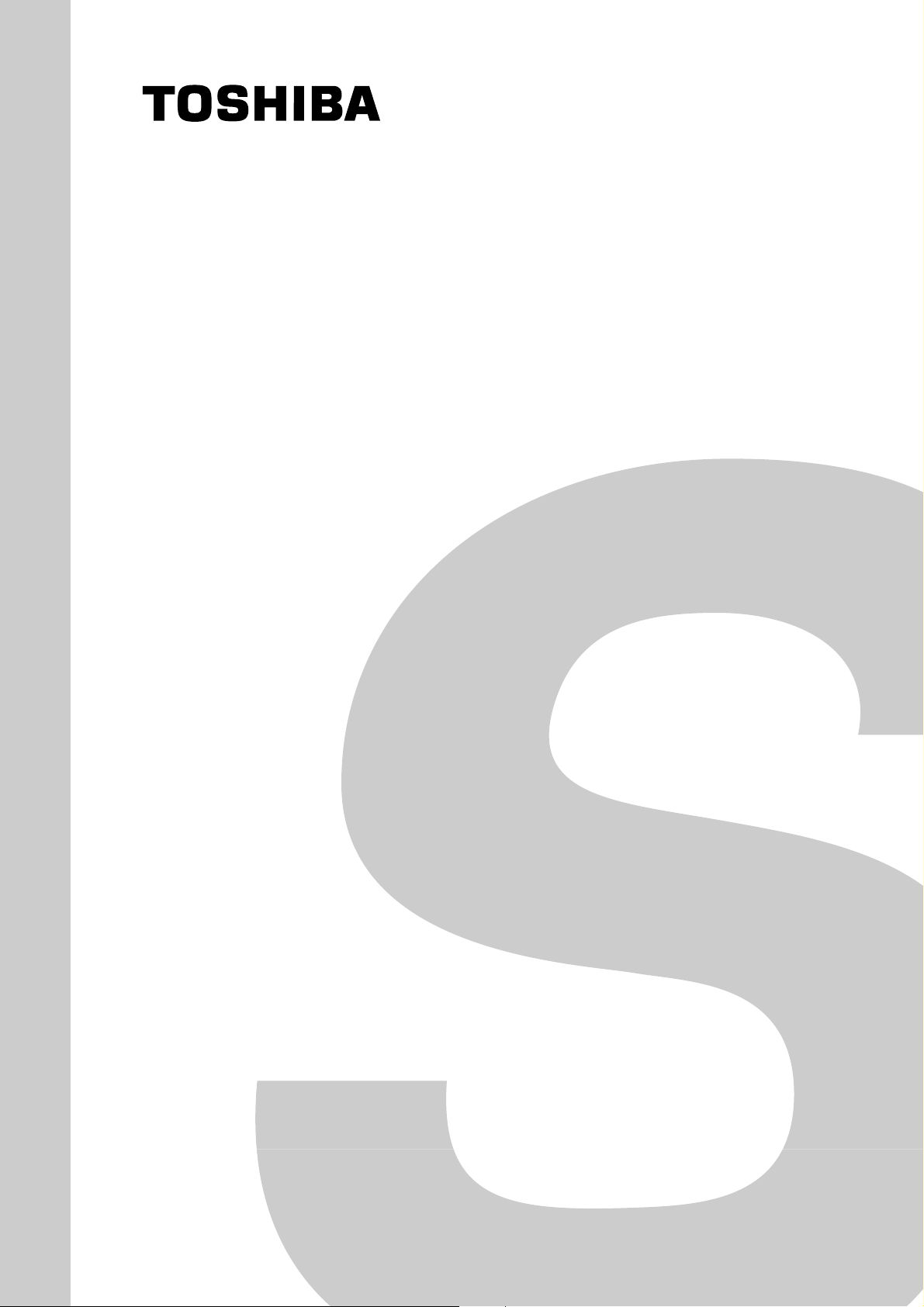
FILE NO. 040-200314
SERVICE MANUAL
COLOUR TELEVISION
S7PJ Chassis
43S7DE
,
43S7DT
Oct., 2003
Page 2
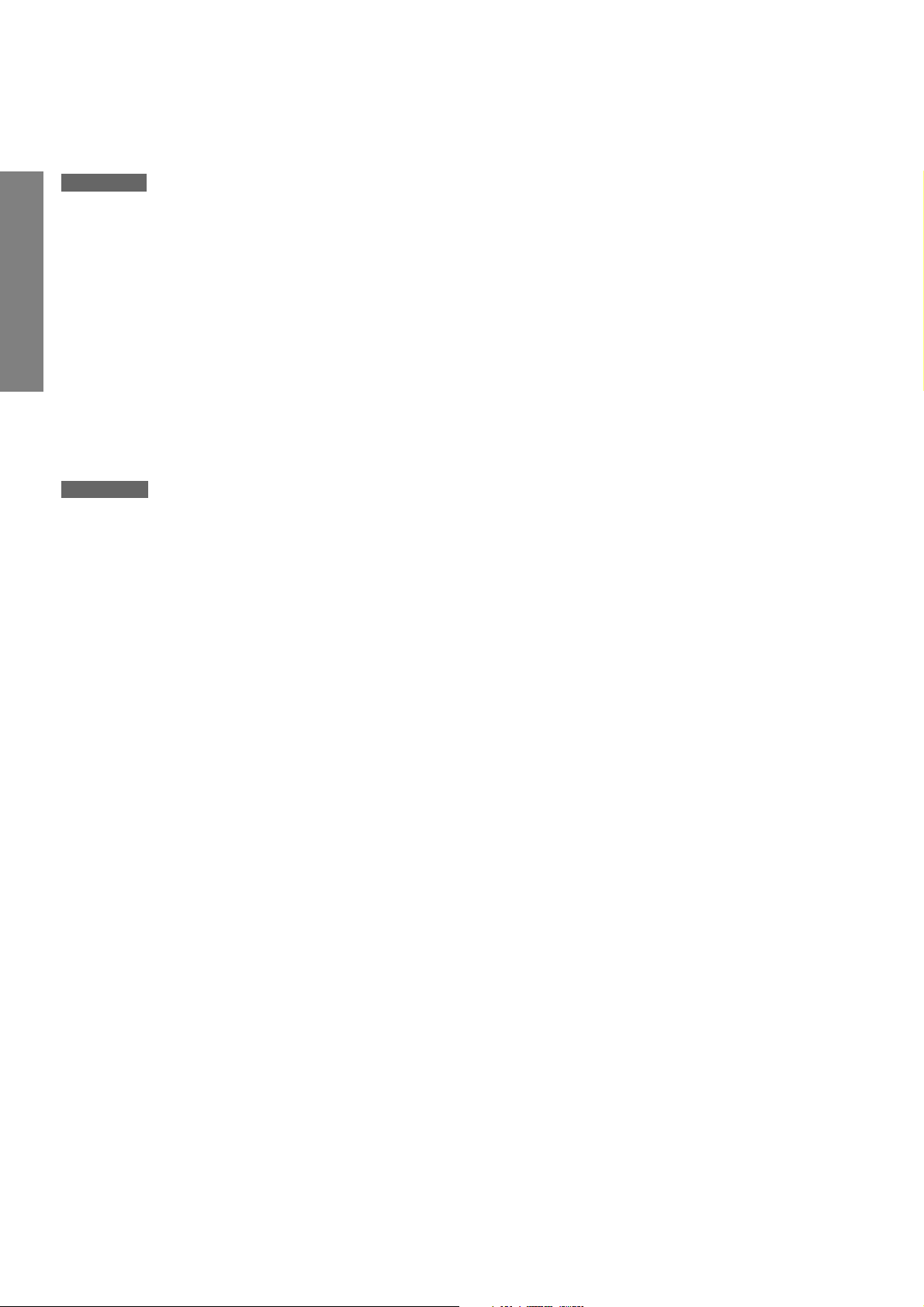
CHAPTER 1 GENERAL ADJUSTMENTS
SAFETY INSTRUCTIONS ...............................................................................................................................................3
CRT ASSEMBLY REPLACEMENT AND MOUNTING .................................................................................................... 4
PICTURE TUBE COMPONENTS ADJUSTMENT........................................................................................................... 6
SERVICE POSITION ....................................................................................................................................................... 9
SERVICE MODE ........................................................................................................................................................... 10
DESIGN MODE ............................................................................................................................................................. 13
GENERAL ADJUSTMENTS
ELECTRICAL ADJUSTMENT ....................................................................................................................................... 14
CONVERGENCE ADJUSTMENT .................................................................................................................................. 20
SCREEN AND MIRROR ALIGNMENTS........................................................................................................................25
CIRCUIT CHECKS ........................................................................................................................................................ 26
CHAPTER 2 SPECIFIC INFORMATIONS
SETTING & ADJUSTING DATA .................................................................................................................................... 27
LOCATION OF CONTROLS .......................................................................................................................................... 28
PROGRAMMING CHANNEL MEMORY........................................................................................................................ 30
TABLE OF CONTENTS
MECHANICAL DISASSEMBLY .....................................................................................................................................32
CHASSIS AND CABINET REPLACEMENT PARTS LIST ............................................................................................. 33
PC BOARDS BOTTOM VIEW........................................................................................................................................49
TERMINAL VIEW OF TRANSISTORS .......................................................................................................................... 56
CIRCUIT BLOCK DIAGRAM ......................................................................................................................................... 59
SPECIFICATIONS ..................................................................................................................................................... END
APPENDIX:
CIRCUIT DIAGRAM
– 2 –
Page 3
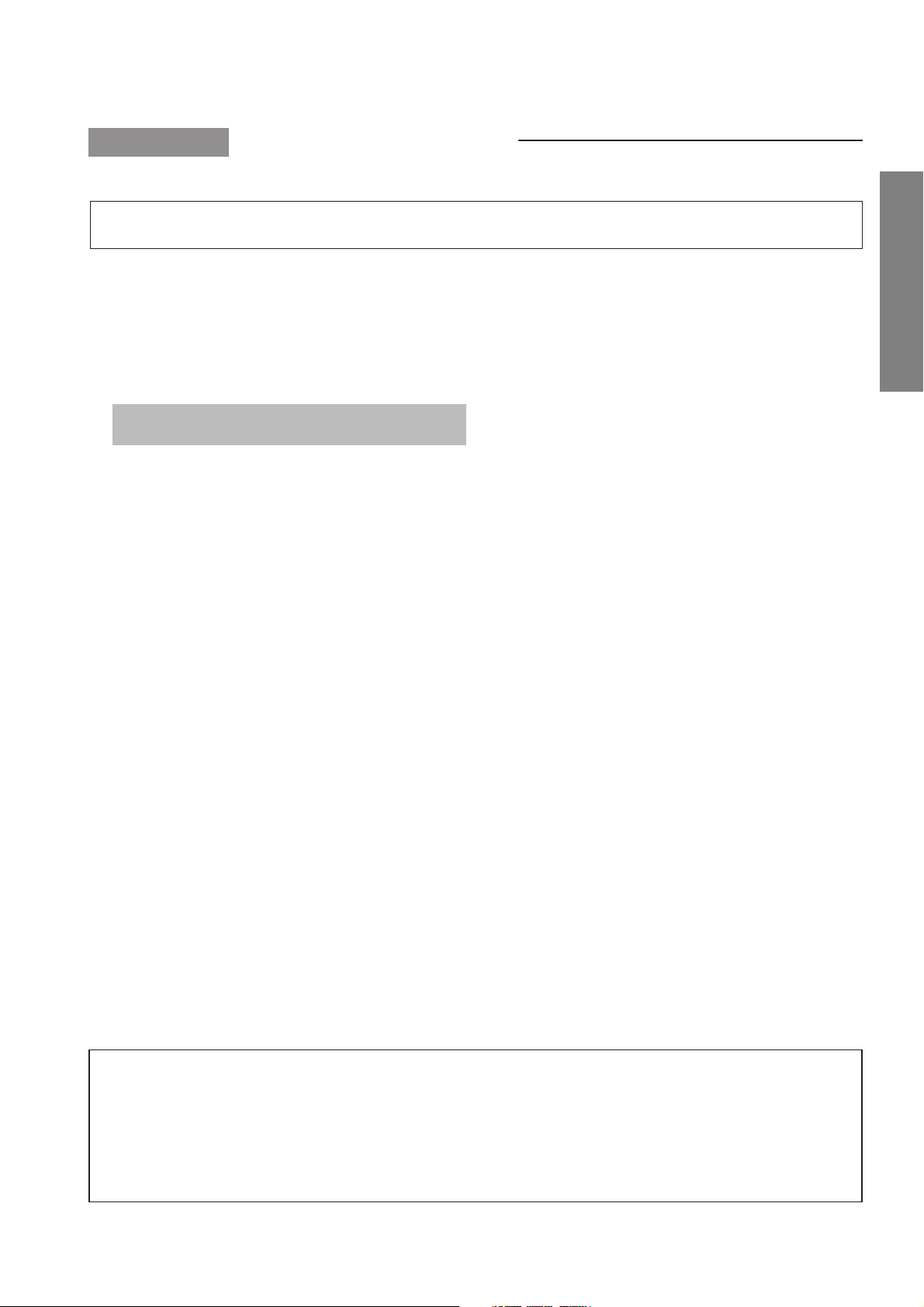
CHAPTER 1 GENERAL ADJUSTMENTS
SAFETY INSTRUCTIONS
WARNING: BEFORE SERVICING THIS CHASSIS, READ THE “X-RAY RADIATION PRECAUTION”, “SAFETY PRECAU-
TION” AND “PRODUCT SAFETY NOTICE” INSTRUCTIONS BELOW.
X-RAY RADIATION PRECAUTION
1. Excessive high voltage can produce potentially hazardous X-RAY RADIATION. To avoid such hazards, the high
voltage must not be above the specified limit. The nominal
value of the high voltage of this receiver is (A) kV at zero
beam current (minimum brightness) under a (C) V AC power
source. The high voltage must not, under any circumstances, exceed (B) kV.
Refer to table-1 for high voltage (A), (B) & AC voltage (C).
(See SETTING & ADJUSTING DATA on page 27)
Each time a receiver requires servicing, the high voltage
should be checked following the HIGH VOLTAGE CHECK
procedure in this manual. It is recommended that the reading of the high voltage be recorded as a part of the service
record. It is important to use an accurate and reliable high
voltage meter.
2. The only source of X-RAY RADIATION in this TV receiver
is the picture tube. For continued X-RAY RADIATION protection, the replacement tube must be exactly the same
type tube as specified in the parts list.
3. Some part in this receiver have special safety-related characteristics for X-RAY RADIATION protection. For continued safety, parts replacement should be undertaken only
after referring to the PRODUCT SAFETY NOTICE below.
SAFETY PRECAUTION
WARNING : Service should not be attempted by anyone unfamiliar with the necessary precautions on this receiver. The following
are the necessary precautions to be observed before servicing this chassis.
1. An isolation transformer should be connected in the power line between the receiver and the AC line before any service is
performed on the receiver.
2. Always discharge the picture tube anode to the CRT conductive coating before handling the picture tube. The picture tube
is highly evacuated and if broken, glass fragments will be violently expelled. Use shatter proof goggles and keep picture tube
away from the unprotected body while handling.
3. When replacing a chassis in the cabinet, always be certain that all the protective devices are put back in place, such as; nonmetallic control knobs, insulating covers, shields, isolation resistor-capacitor network etc.
PRODUCT SAFETY NOTICE
Many electrical and mechanical parts in this chassis have special safety-related characteristics. These characteristics are
often passed unnoticed by a visual inspection and the protection afforded by them cannot necessarily be obtained by using
replacement components rated for higher voltage, wattage, etc. Replacement parts which have these special safety characteristics are identified in this manual and its supplements; electrical components having such features are identified by
the international hazard symbols on the schematic diagram and the parts list.
Before replacing any of these components, read the parts list in this manual carefully. The use of substitute replacement
parts which do not have the same safety characteristics as specified in the parts list may create shock, fire, X-ray
radiation or other hazards.
GENERAL ADJUSTMENTS
– 3 –
Page 4
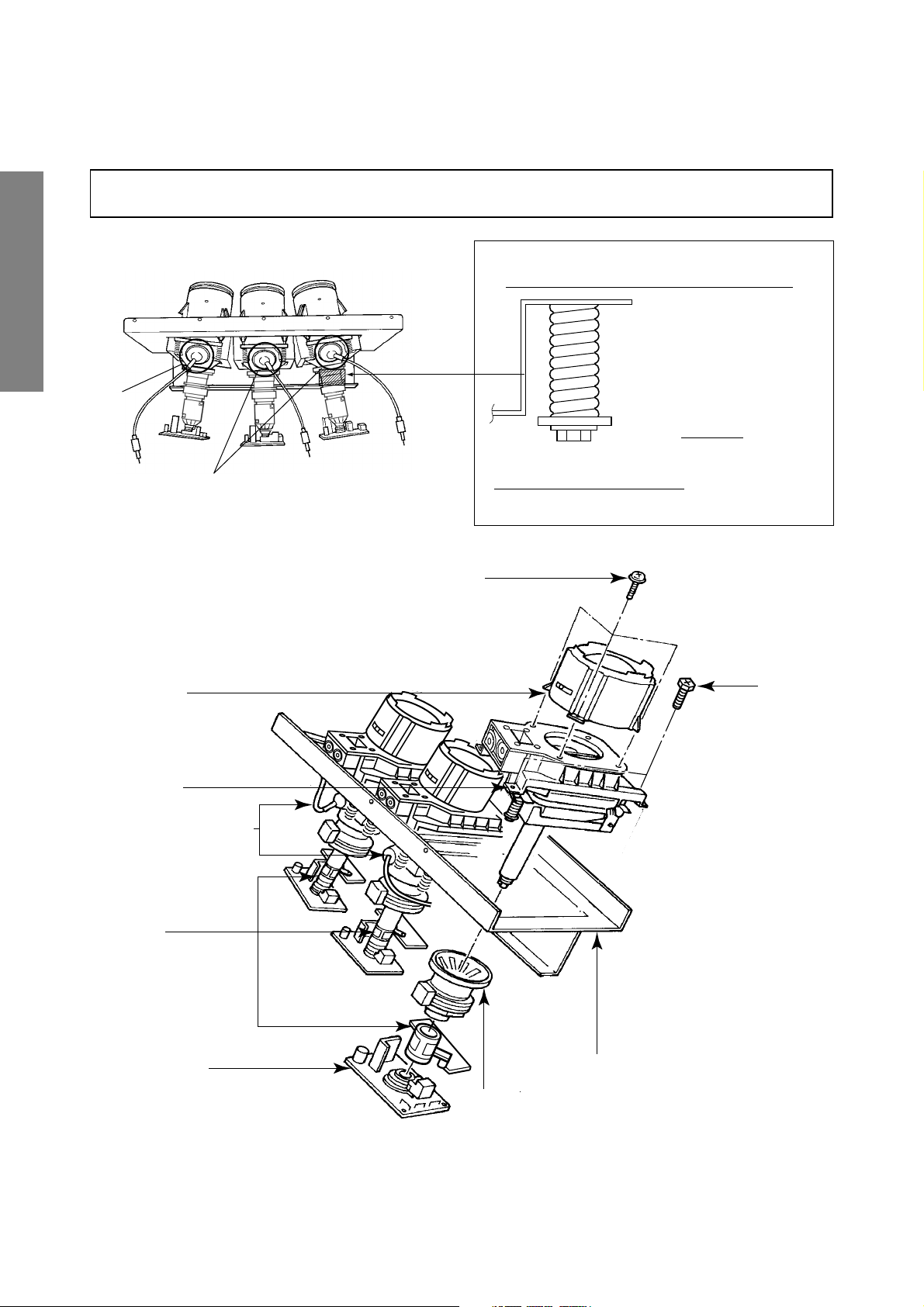
CRT ASSEMBLY REPLACEMENT AND MOUNTING
CAUTION : DO NOT LOOSEN THE HEX HEAD BOLTS WITH SPRINGS (12 PCS), BECAUSE THOSE ARE FOR
SEALING OF CRT COOLANT.
RGB
GENERAL ADJUSTMENTS
8 o'clock
4 o'clock
Lens Assembly
Attention Serviceman
The Hex Head
Bolts with
Springs. (see
sketch) used on
CRT assembly,
are “NOT”
Adjustment Screws
DO NOT LOOSEN-FLUID
LEAKAGE WILL OCCUR.
4 Screws
4 Screws
CRT Assembly
CRT Anode Cap Assembly
S.V.M. Coil
CRT DRIVE Board
CRT Mounting
Deflection Yoke and Conver Yoke
Lens and Neck Components View
– 4 –
Page 5
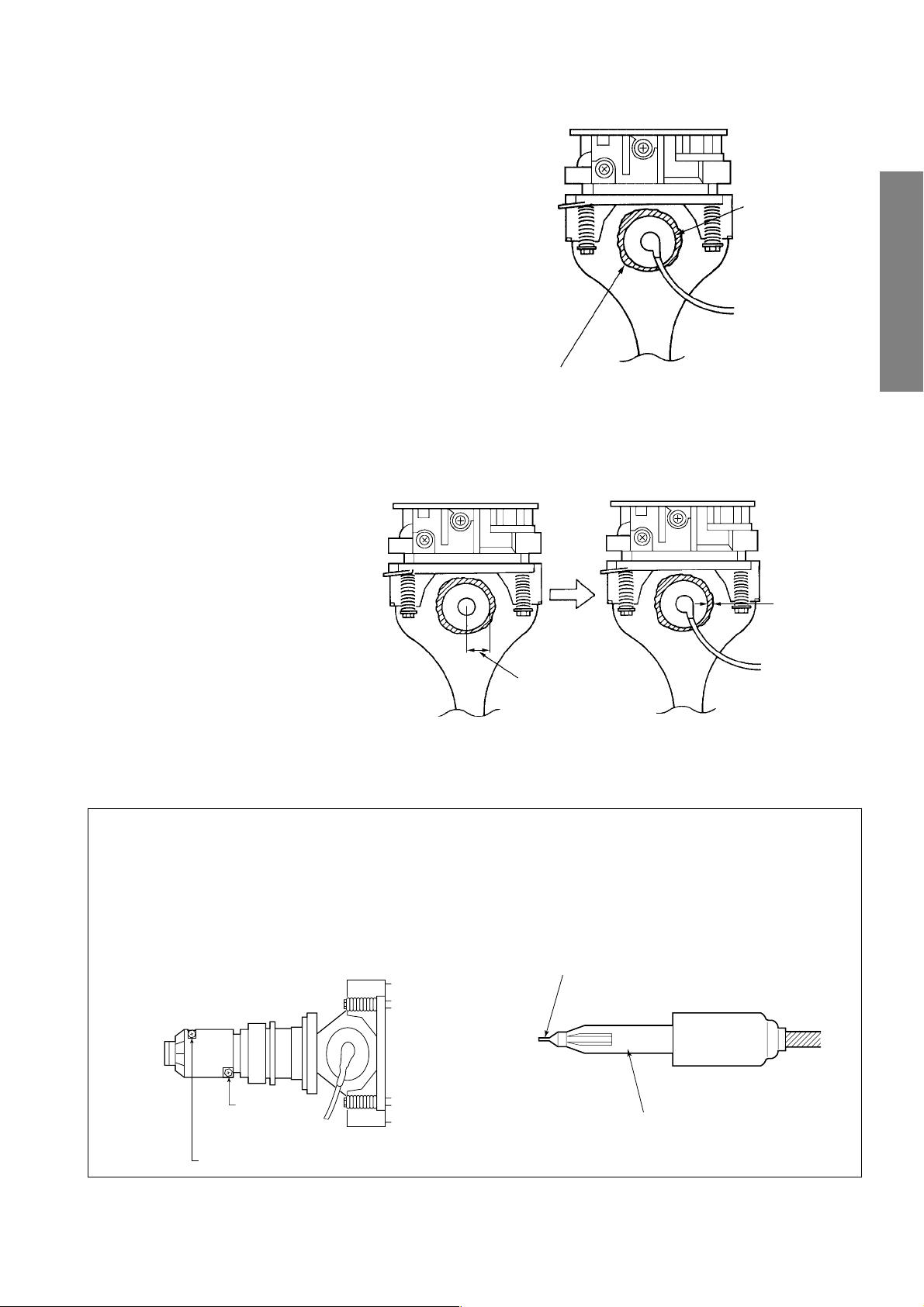
TO REMOVE CRT (Same procedure for R, G, B)
1. Remove CRT DRIVE Board, S. V. M. COIL and
DEF. YOKE from CRT.
2. Remove Lens Assembly.
3. Detach CRT Anode Cap from CRT.
4. Remove CRT Assembly from CRT Mounting.
CRT REPLACEMENT (Same procedure for R, G, B)
Reverse the removal procedures except the followings.
1. Anode Cable should be replaced with new one.
See "SERVICING PRECAUTIONS" shown below.
2. Install silicon (T461B) to the CRT, replace the Anode
cable and put enough silicon again on around the Anode Cap as illustrated.
Anode Cap
CAUTION: Align the Anode cable as illustrated on page
4.
ADJUSTING PROCEDURE IN REPLACING CRT
1. R.G.B. CUTOFF (SCREEN VR) ADJUSTMENT (page 6.)
2. R.G.B. FOCUS ADJUSTMENT (page 6.)
3. PICTURE TILT ADJUSTMENT (page 7.)
4. USER CONVERGENCE CENTER CHECK
(Refer to owner's manual.)
5. CENTERING ADJUSTMENT (page 7.)
6. CONVERGENCE ADJUSTMENT (page 20.)
7.
WHITE BALANCE ADJUSTMENT (page 14.)
Adjustments are complete.
Silicon
(On shaded area)
TSE3843W #23960136
15 ~ 25 mm
GENERAL ADJUSTMENTS
2 ~ 5 mm
SERVICING PRECAUTIONS
■ Do not use a magnetized screw driver for screws
of Deflection Yoke and Velocity Modulation Coil to
avoid magnetization of electron gun.
Magnetization of electron gun will degrade basic
function and result in unbalance of right and left
shift of user static convergence, and result in no
variable quantity.
Screw for
D.Y
Screw for SVM coil
■ When replacing the anode cap assembly (CRT) or
anode lead assembly (F.B.T.), remove the anode
lead holder from old one and attach the holder
again to new anode lead.
■ Check the point of anode lead in a straight
line, if it is winding, please revise it.
Anode lead holder
– 5 –
Page 6
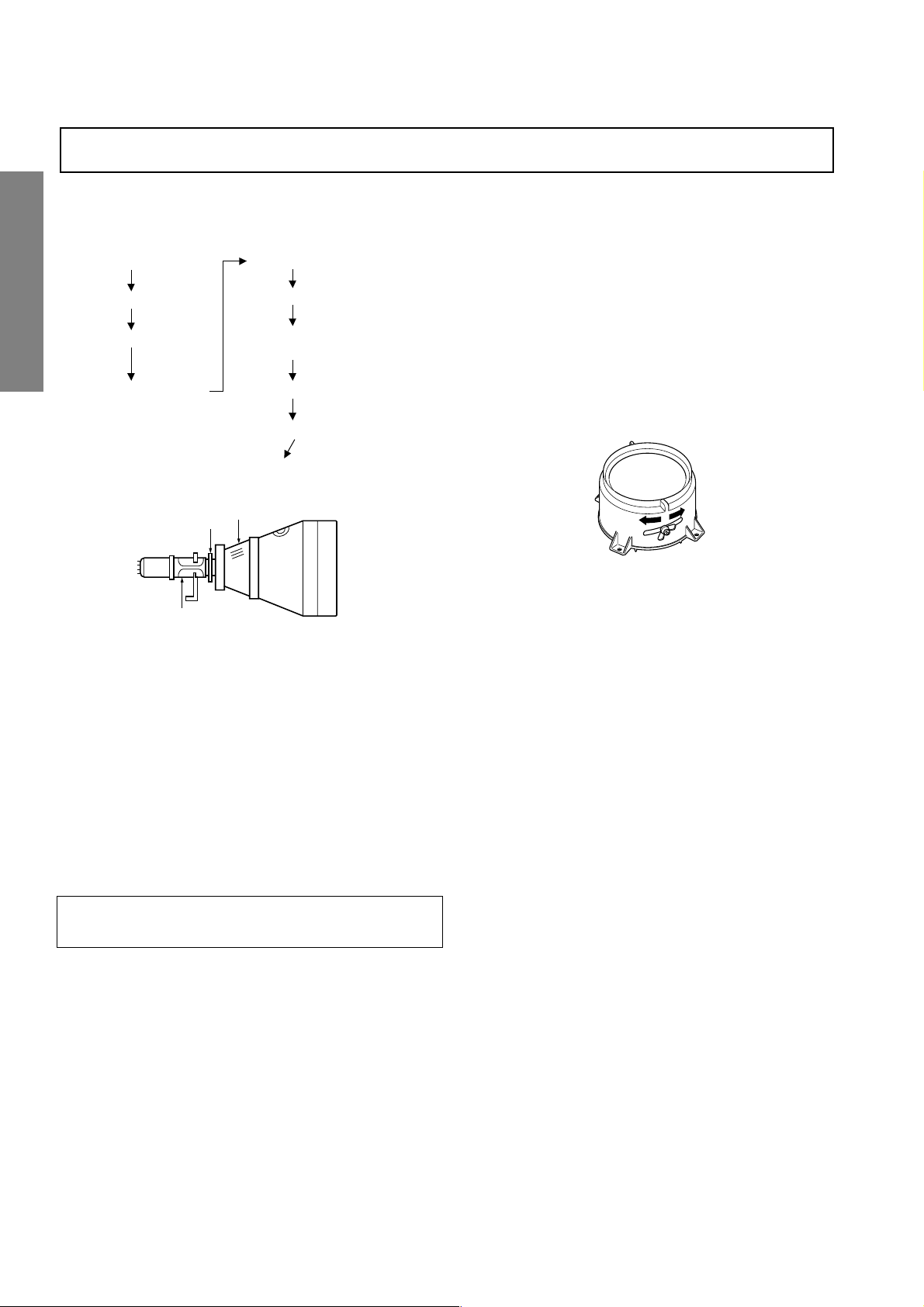
WARNING: BEFORE SERVICING THIS CHASSIS, READ THE "X-RAY RADIATION PRECAUTION", "SAFETY PRE-
CAUTION" AND "PRODUCT SAFETY NOTICE" ON PAGE 3 OF THIS MANUAL.
PICTURE TUBE COMPONENTS ADJUSTMENT
ADJUSTING PROCEDURE IN REPLACING CRT
Cutoff
Lens focus
Electrical focus
User convergence center check
Centering (PAL)
Convergence adjustment
(PAL/NTSC)
GENERAL ADJUSTMENTS
Yoke horizontal
DESCRIPTION OF NECK COMPONENTS
2
S.V.M. COIL
1 Deflection yoke and convergence yoke.
The position on the neck is required most front (CRT funnel side) and the screw is fastened after rotating yoke adjusting picture tilt.
Insert the anode to FBT.
Insert the CRT drive.
Connect the GND wire to the GND terminal on the CRT
drive
Sub bright adjustment
White balance
End
1
2 Centering magnet
After adjusting picture tilt, picture position is finally
fixed by this magnet.
In order to get maximum margin of user convergence control for center of screen, this magnet have to be used for
center convergence adjustment.
PREPARATION
Operate the receiver for at least 5 minutes.
R, G, B CUTOFF (SCREEN VR) ADJUSTMENT
1. Adjust before replace the screen assembly.
2. Set user control to reset position.
CONTRAST → Max
(
BRIGHTNESS, COLOR, TINT → Center.
3. Call up the adjustment mode (see page 10) display,
then select the item RCUT.
4. Adjust the data of items RCUT, GCUT, and BCUT to
"40H".
5. Press the -/-- button on PJTV. (Y-MUTE : ON)
6. Gradually rotate R, G and B screen volume of FOCUS
PAC clockwise or counterclockwise until the raster
appears slightly on the CRT through the each lens, and
leave them.
(Looking to the lens in order to check the raster.)
7. Press the -/-- button on PJTV. (Return to Normal
Picture)
RGB FOCUS ADJUSTMENT
1. Call-up the adjustment mode (see page 10)
2. Press -/-- button on the remote controller in order to display the internally-generated white cross-hatch (or white
cross-dot). (White cross-hatch or white cross-dot on a black
background. See TEST SIGNAL SELECTION on page 11.)
3. Expose only RED by covering the GREEN and BLUE
lenses with caps.
4. Loosen the RED lens fixing screws (refer to Fig. a), and
adjust the RED lens focus to obtain the sharpest point
while observing the middle and peripheral sections of the
screen.
Fig. a
5. Use the focus VR of “R” of the focus pack in order to adjust
the electric focus in the middle and peripheral sections of
the screen to its sharpest level.
6. Check the RED focus of the whole screen and if necessary repeat steps 4 and 5.
7. Fix the RED lens by tightening its fixing screws.
8. Expose only GREEN by covering the RED and BLUE
lenses with caps.
9. Display the internally-generated white cross-hatch (or white
cross-dot) signal.
10. Adjust the GREEN lens focus on the left border of the
screen to its sharpest level, then check the focus on the
right border, and if it is at its sharpest level, fix it in that
position by tightening the lens screws.
(1) If the horizontal line toward the right border is red-
flared, turn the lens screw slightly right in order to
balance it with the left border. (After adjustment, the
left border tends to be slightly green-flared, and the
right border tends to be slightly red-flared.)
(2) If the horizontal line toward the right border is green-
flared, turn the lens screw slightly left in order to
balance it with the left border. (After adjustment, the
)
– 6 –
left border tends to be slightly red-flared, and the
right border tends to be slightly green-flared.)
Page 7
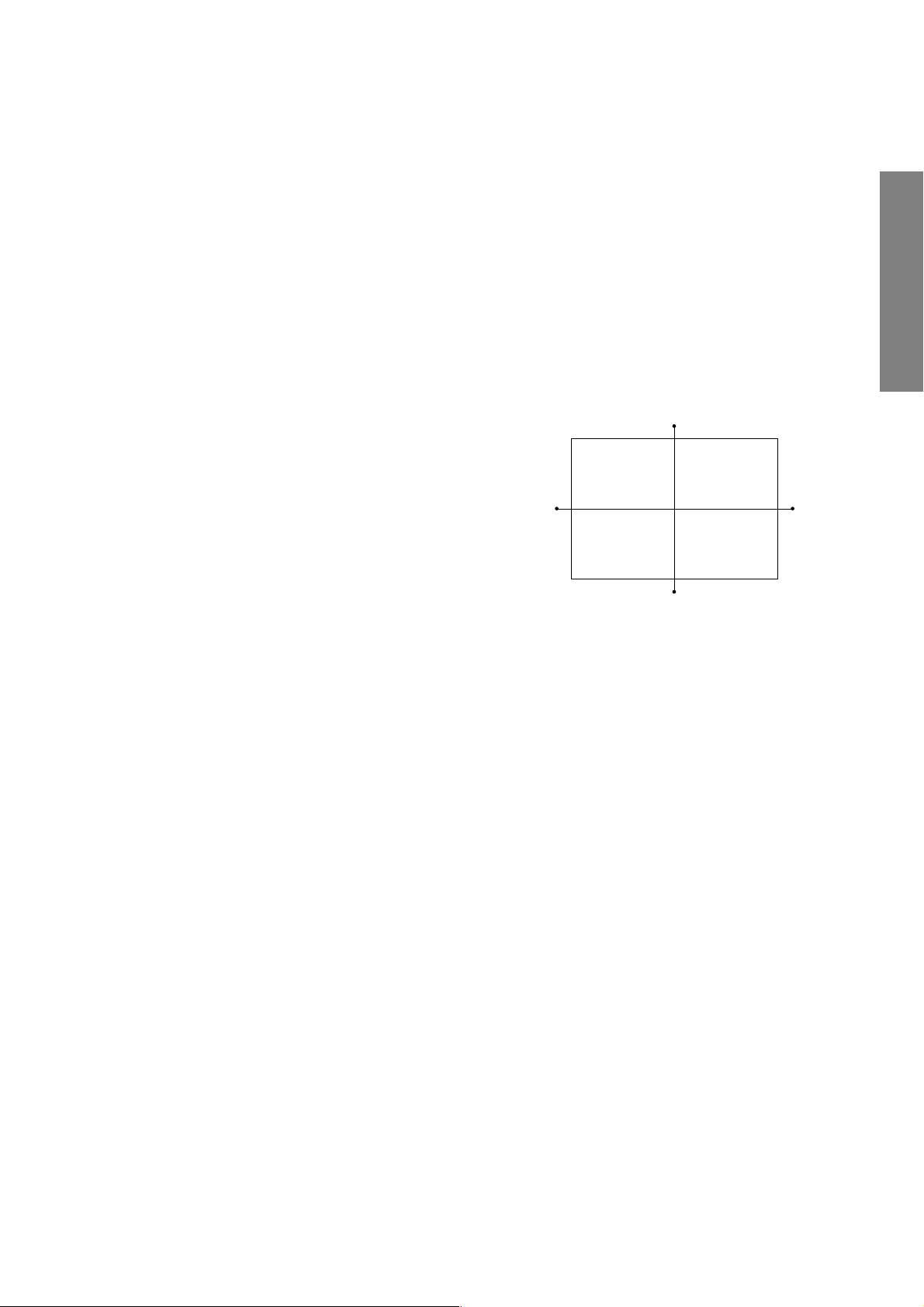
GENERAL ADJUSTMENTS
In case of warming up of more than 2 hours under a condition
that the large anode current is running through the projection
tube so that for example the all-white pattern appears, adjust
to obtain the sharpest focus while observing the whole screen
like in the RED case.
11. Use the focus VR of “G” of the focus pack in order to ad-
just the electric focus in the middle section of the screen
to its sharpest level.
Note: Normally the most clearly visible point of the scanning
line is the sharpest point of the Green focus, however as
the characteristics vary depending on the projection tube,
the sharpest focus points of the vertical and horizontal
lines may not match each other, thus when you turn the
focus VR, if the picture tends to be tremendously unstable
(rolls horizontally or vertically), adjust the balance of the
vertical and horizontal lines to its best position.
12. Check the GREEN focus of the whole screen and if
necessary repeat steps 10 and 11.
13. Fix the GREEN lens by tightening up its fixing screws.
14. Expose only BLUE by covering the RED and GREEN
lenses with caps.
15. Display the internally-generated black cross-hatch.
16. Loosen the BLUE lens fixing screws (refer to Fig. a), and
adjust the BLUE lens focus while observing the middle
and peripheral screen sections.
17. Use the focus VR of “B” of the focus pack in order to adjust
the focus in the middle section of the screen to its sharpest
level.
(The point of the Blue focus becomes sharpest when the
brightness level of BLUE is lowest, the cross-hatch is
clearly visible.)
TILT ADJUSTMENT
Rotate R, G, B deflection yoke so that picture becomes horizon, then fasten screw.
CENTERING ADJUSTMENT
1. Stretch a thread between two center of screen edge
(top and bottom, left and right).
2. Select the adjustment mode. (See page 10.)
3. Adjust G centering magnet so that the cross-hatch pattern center comes to screen center.
4. Perform HEIGHT adjustment . (See page 14.)
5. Perform WIDTH adjustment. (See page 14.)
6. Check whole quality of green line.
7. Adjust R, B centering magnet so that the cross-hatch pattern center comes to screen center.
Note: Keep in mind that only the BLUE electric focus is ad-
justed with the black cross-hatch.
18. Check the BLUE focus of the whole screen and if neces-
sary repeat steps 17 and 19.
19. Fix the BLUE lens by tightening its fixing screws.
Note: The aim of the abov
e-descr
ibed adjustment procedure
for the Green lens focus is to obtain the best lens focus
after 2 - 3 hours of warming up taking into account the
focus drift; it applies if the warming up time before the
adjustment is less than 30 minutes. (The horizontal line
in the screen middle section tends to be slightly redflared.)
– 7 –
Page 8
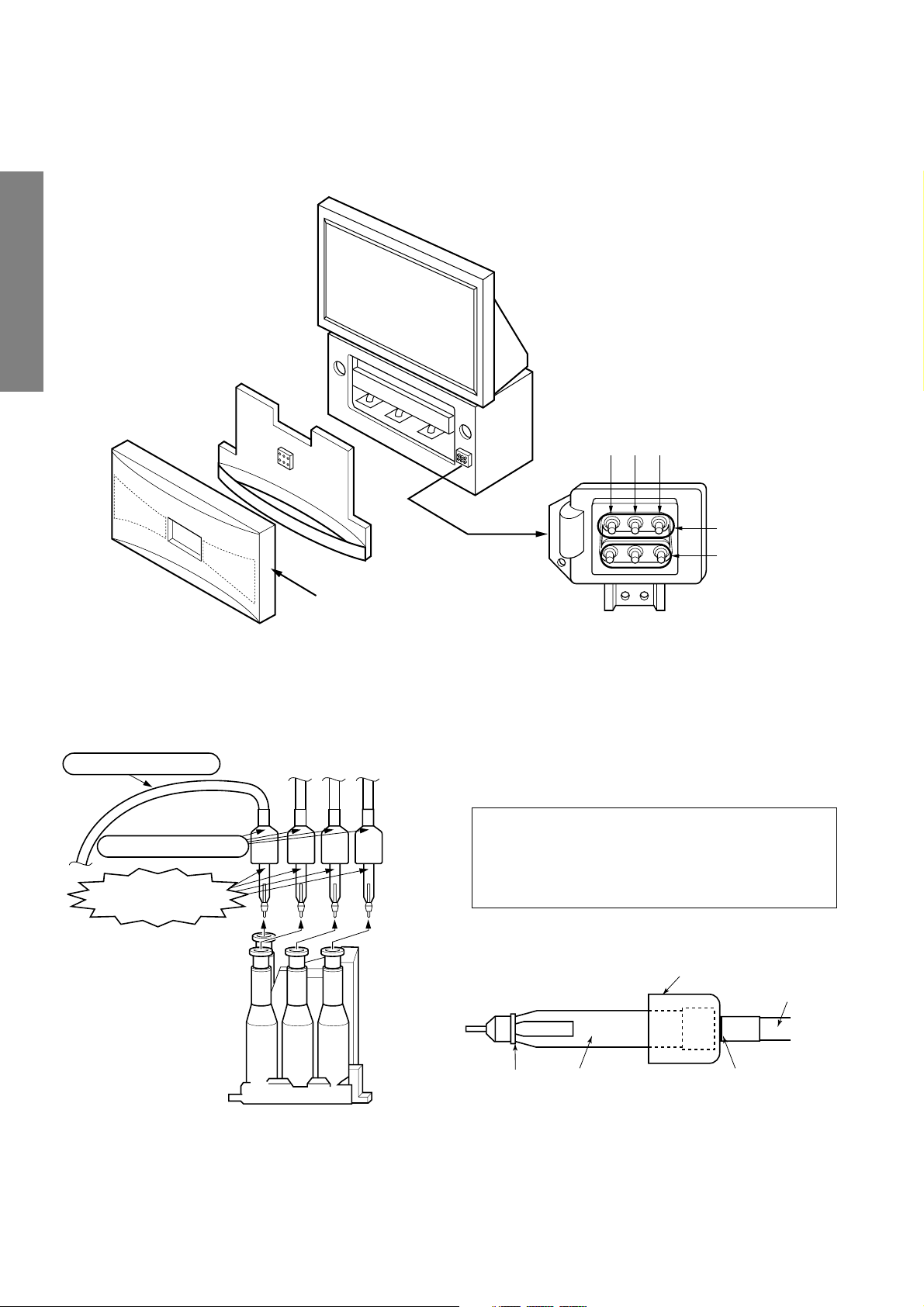
LOCATION OF SCREEN AND FOCUS VR'S
To remove the Speaker grille and Front panel.
GENERAL ADJUSTMENTS
RGB
FOCUS VR's
SCREEN VR's
Front grille
REPLACEMENT OF HIGH VOLTAGE CABLE
ANODE LEAD
RUBBER BOOT
LEAD HOLDER
1. When replacing Anode Lead or Anode Cap with new
one, remove Lead Holder from old lead as shown in
figure below, and put it on new lead. Do not throw away
Lead Holder.
NOTE : THE LEAD HOLDER IS ATTACHED TO
TPA5007 (Z450), BUT IS NOT ATTACHED TO
ANODE LEAD AND ANODE CAP. RUBBER
BOOT IS ATTACHED TO ANODE LEAD AND
ANODE CAP.
2. Detaching Lead Holder
RUBBER BOOT
OLD
ANODE LEAD
or
ANODE CAP
Fig. a
Z450 TPA5007
– 8 –
LOCK
LEAD HOLDER
Fig. b
Cut here rubber boot
and lead together to
detach Lead Holder.
Page 9
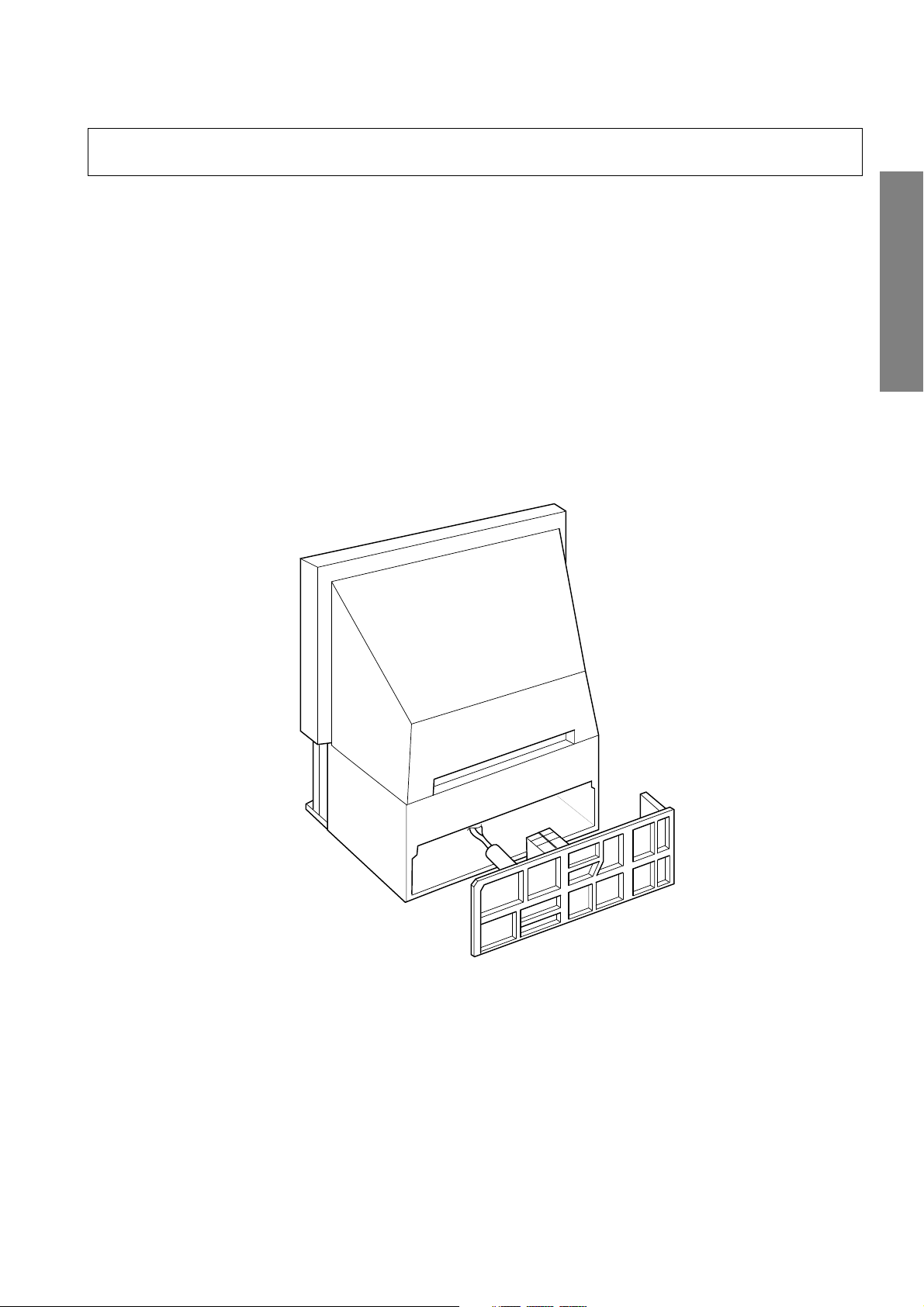
WARNING: BEFORE SERVICING THIS CHASSIS, READ THE "X-RAY RADIATION PRECAUTION", "SAFETY PRECAU-
TION" AND "PRODUCT SAFETY NOTICE" ON PAGE 3 OF THIS MANUAL.
SERVICE POSITION
In order to assure the performance, processed wires shall be replaced after the repair work.
Work procedures are as follows:
1. Remove the back board.
2. Remove lead wires.
3. Draw out the chassis.
After repair work finished, replace it in the opposite procedure.
GENERAL ADJUSTMENTS
– 9 –
Page 10
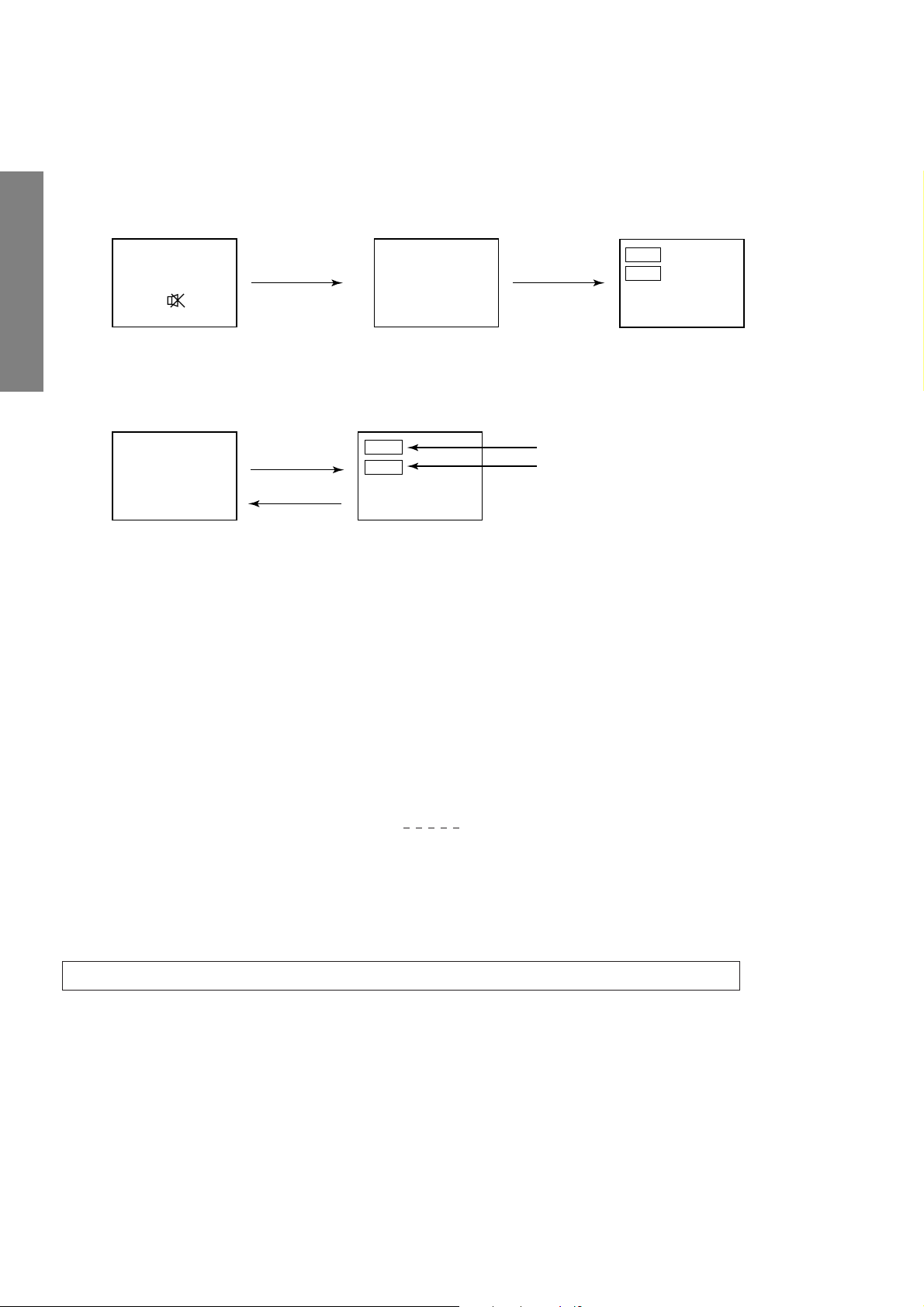
1. ENTERING TO SERVICE MODE
1) Press o button once on
Remote Control.
SERVICE MODE
2) Press o button again to
keep pressing.
3) While pressing the o button,
press MENU button on TV set.
or Sound Mute
GENERAL ADJUSTMENTS
2. DISPLAYING THE ADJUSTMENT MENU
1) Press MENU button on TV.
Service mode
S
3. KEY FUNCTION IN THE SERVICE MODE
The following key entry during display of adjustment menu provides special functions.
Screen adjustment mode ON/OFF: -/-- ("Info") button (on Remote)
Test signal selection : a button (on Remote)
Selection of the adjustment items : Channel s/t (on TV or Remote)
Change of the data value : Volume ; +/– (on TV or Remote)
Adjustment menu mode ON/OFF : MENU button (on TV)
Initialization of the memory (QA02) : CALL + Channel button on TV (s)
Reset the count of operating protect
circuit to “00”: CALL + Channel button on TV (t)
“RCUT” selection : 1 button
“GCUT” selection : 2 button
“BCUT” selection : 3 button
“SCNT” selection : 4 button
“COLC” selection : 5 button
“TNTC” selection : 6 button
Convergence adj : YELLOW button
Self diagnostic display ON/OFF : 9 button
Press
Press
Adjustment mode
Item
Data
(Service mode display)
Item
Data
S
Color thickness correction
note: Displayed differently as shown below, de-
pending on the setting of the receiving color
system.
COLP (PAL)
COLC (NTSC)
COLS (SECAM)
CAUTION : Never try to perform initialization unless you have changed the memory IC.
– 10 –
Page 11
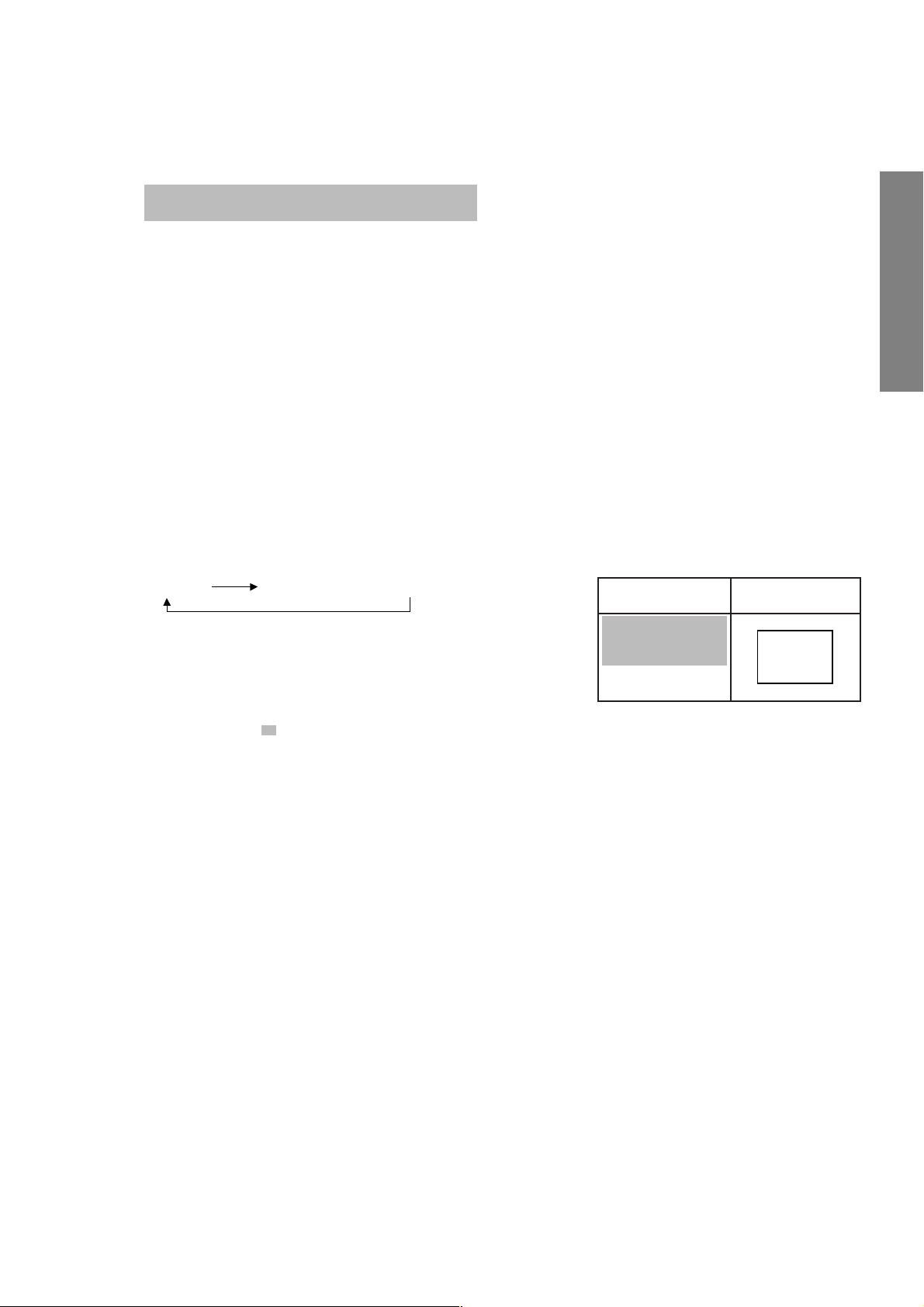
4. SELECTING THE ADJUSTING ITEMS
1) Every pressing of CHANNEL s button in the service mode changes the adjustment items in the order of table-2.
(t button for reverse order)
Refer to table-2 for preset data of adjustment mode.
(See SETTING & ADJUSTING DATA on page 27)
5. ADJUSTING THE DATA
1) Pressing of VOLUME ; +/– button will change the value of data in the range from 00H to FFH. The variable
range depends on the adjusting item.
6. EXIT FROM SERVICE MODE
1) Pressing POWER button to turn off the TV once.
■ INITIALIZATION OF MEMORY DATA OF QA02
After replacing QA02, the following initialization is required.
1. Enter the service mode, then select any register item.
2. Press and hold the CALL button on the Remote, then press the CHANNEL s button on the TV. The initialization of QA02 has
been complated.
3. Check the picture carefully. If necessary, adjust any adjustment item above.
Perform “Auto search Memory” on the owner’s manual.
CAUTION: Never attempt to initialize the data unless QA02 has been replaced.
7. TEST SIGNAL SELECTION
1) Every pressing of a button on the Remote Control changes the built-in test patterns on screen as described below
in SERVICE MODE.
Signals Picture
• Red raster
• Green raster
• Blue raster
• All White
*
The signals marked with are not usable to display in the Test signal for some model.
Signal off
PAL signals (R/G/B/W patterns) (4 patterns)
GENERAL ADJUSTMENTS
– 11 –
Page 12
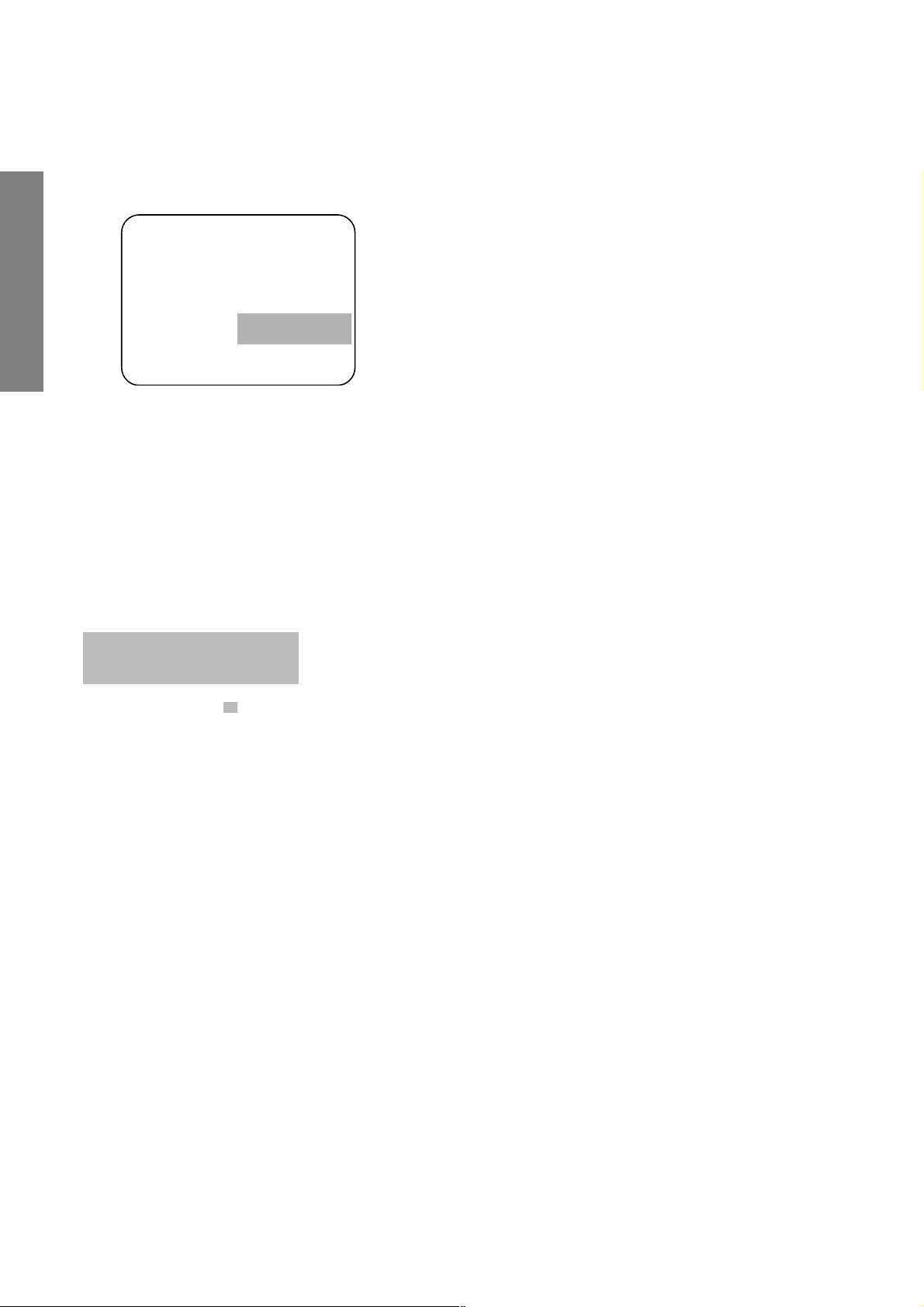
8. SELF DIAGNOSTIC FUNCTION
1) Press “9” button on Remote Control during display of adjustment menu in the service mode.
The diagnosis will begin to check if interface among IC’s are executed properly.
2) During diagnosis, the following displays are shown.
Indicated color of mode now selected : Green and Red
<SELF CHECK>
2300****
POWER : 00
BUS LINE : OK
BUS CONT : OK
BLOCK : UV V1 V2 V3
Indicated color of other modes : White
Green : Normal
Red : The microcomputer operates to provide judgement
of no video signal. The red color is still indicated
though the signal is input, failure may exist in input
signal line including QV01.
GENERAL ADJUSTMENTS
Part number of microcomputer (QA01)
Operation number of protecting circuit ----“00” is nor-
mal.
When indication is other than “00”, overcurrent apts to
flow, and circuit parts may possibly be damaged.
BUS LINE ----“OK” is normal.
When "OK" is not displayed here, the communiction
with QA02 is unsuccessful.
BUS CONT ----“OK” is normal.
When indication shows “Q uuu (Green: OK, Red:
NG)”, the device with the number may possibly be damaged.
BLOCK
UV : TV reception mode
V1 : VIDEO 1 input mode (a1)
V2 : VIDEO 2 input mode (a2)
V3 : VIDEO 3 input mode (a3)
The items marked with are not usable to display in the SELF DIAGNOSTIC FUCTION for some model.
*
– 12 –
Page 13
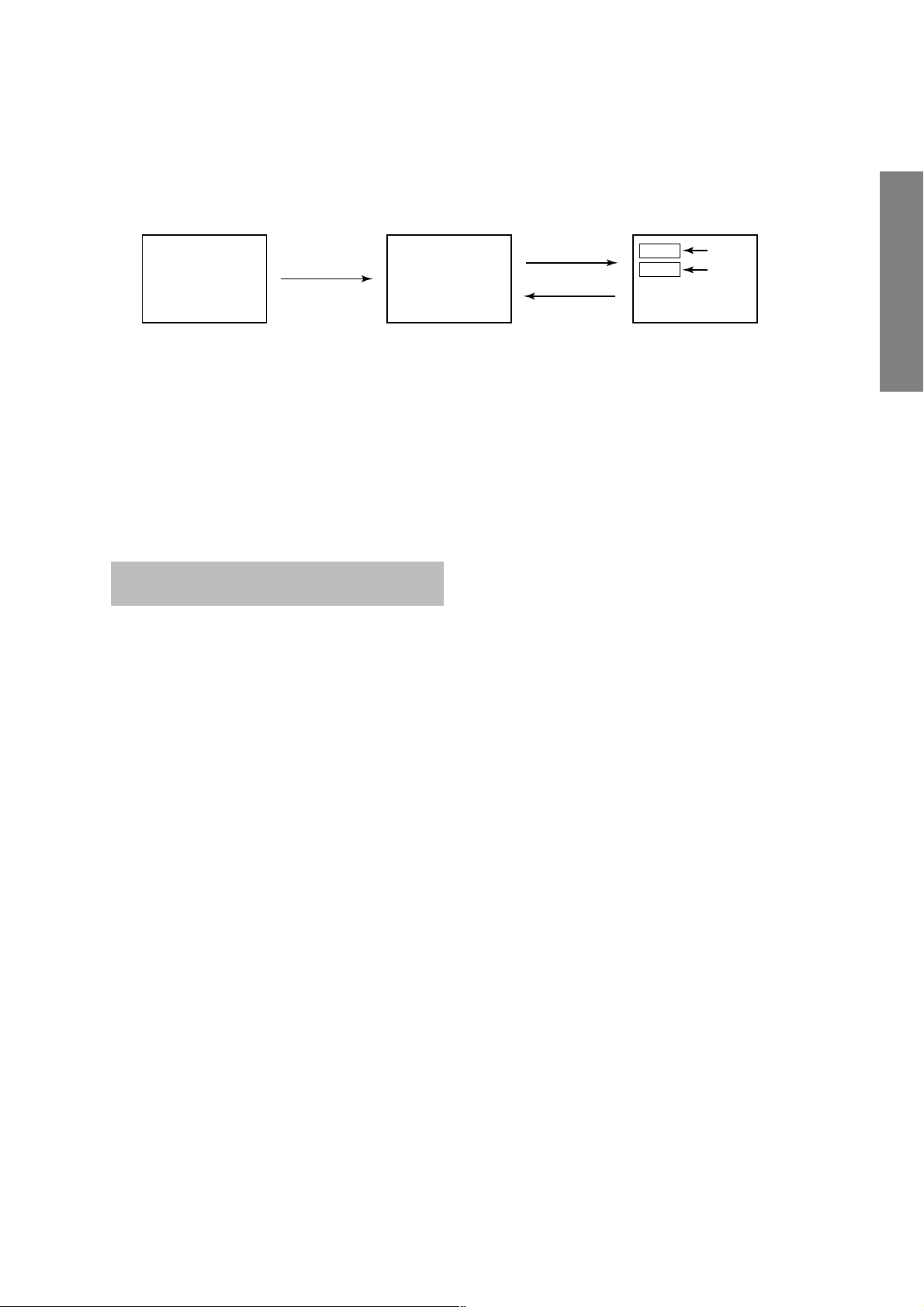
DESIGN MODE
1. ENTERING TO DESIGN MODE
ITEM
DATA
S D
Press
(Design mode) (Adjustment mode)
Press
3) Press MENU button on TV.
2) While pressing CALL button on Remote
and press MENU button on TV.
1) Select the Service mode.
When QA02 is initialized, items “OPT0” and “OPT1” of DESIGN MODE are set to the data of the representative model of this
chassis family.
Therefore, because ON-SCREEN specification remains in the state of the representative of model. This model is required to
reset the data of item “OPT”.
2. SELECTING THE ADJUSTING ITEMS
Every pressing of CHANNEL t button in the design mode changes the adjustment items in the order of table-3.
(s button for reverse order)
Refer to table-3 for data of design mode.
(See SETTING & ADJUSTING DATA on page 27)
3. ADJUSTING THE DATA
Pressing of VOLUME s or t button will change the value of data.
GENERAL ADJUSTMENTS
– 13 –
Page 14
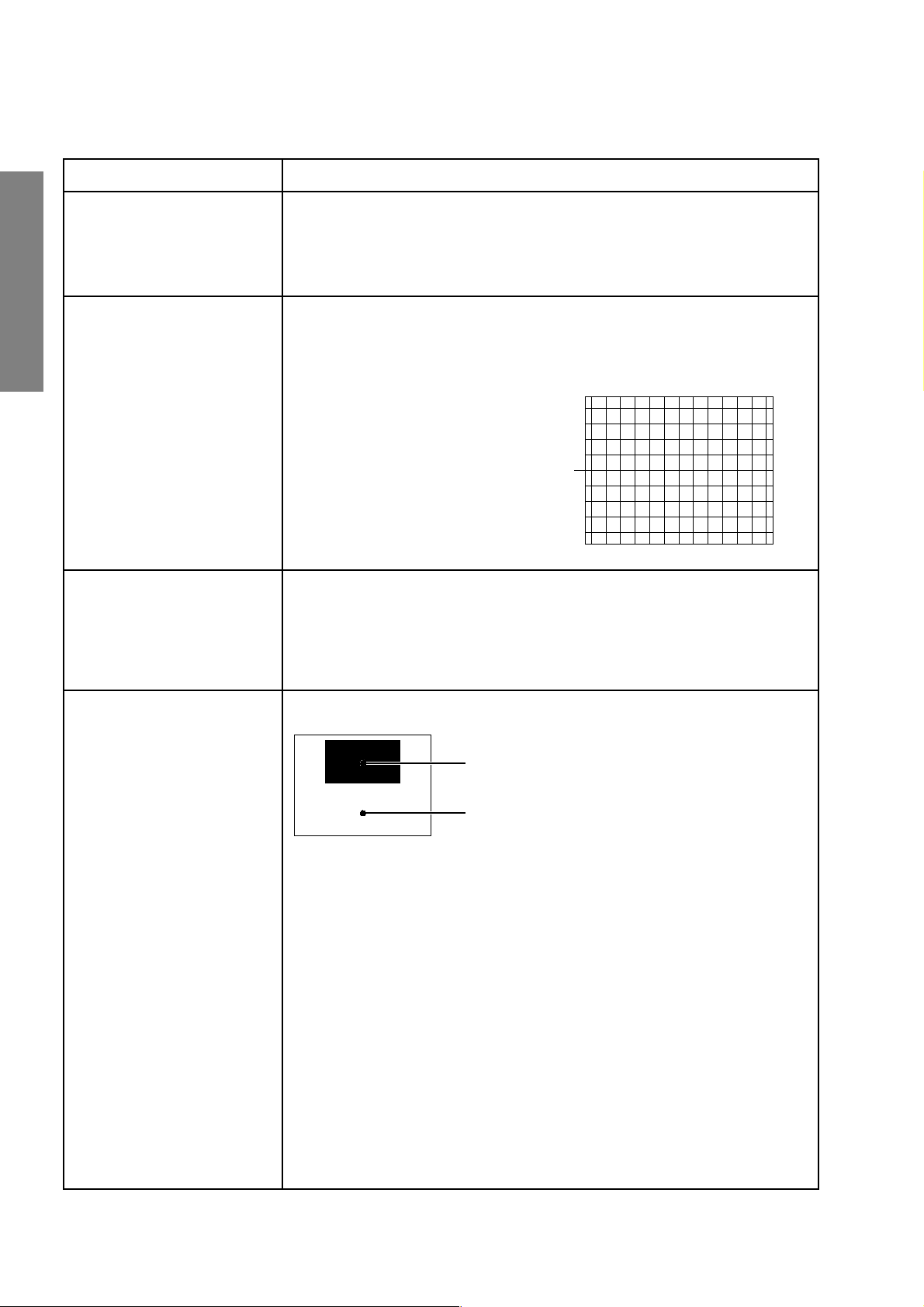
ELECTRICAL ADJUSTMENT
ITEM ADJUSTMENT PROCEDURE
WIDTH
(WID)
VERTICAL LINEARITY
(VLIN)
GENERAL ADJUSTMENTS
HEIGHT
(HIT)
1. Receive the Philips pattern.
2. Call up the adjustment mode display, then select the item WID.
3. Press the VOLUME t or s button to get the 7 bars (Left + Right).
Note : Check the horizontal picture position is correct.
1. Call up the adjustment mode display, then select the item VLIN.
2. Receive the cross-hatch signal.
3. Press the VOLUME s or t button
to obtain the picture of the best
linearity.
Center
1. Receive the Philips pattern.
2. Call up the adjustment mode display, then select the item HIT.
3. Press the VOLUME t or s button to get the 7 bars (Left + Right).
WHITE BALANCE
(RCUT)
(GCUT)
(BCUT)
(RDRV)
(BDRV)
Note : Check the vertical picture position is correct.
Black or White pattern
Highlighted area
Adjust "RDRV" or "BDRV" to be white.
Low light area
Fine adjust "RCUT", "GCUT" or "BCUT" to be black.
1. Set user control to reset position.
CONTRAST → Max
(
BRIGHTNESS, COLOR, TINT → Center.
2. Call up the adjustment mode display, then select the item RCUT.
3. Adjust the data of items RCUT, GCUT, and BCUT to "40H".
4. Press the -/-- button on Remote. (Y-MUTE : ON)
5. Gradually rotate R, G and B screen volume of FOCUS PAC clockwise or counterclockwise until the raster appears slightly on the CRT through the each lens, and
leave them.
(Lookin to the lens in order to check the raster.)
6. Press the -/-- button on Remote. (Return to Normal Picture)
7. Receive the raster-signal of black pattern without color burst.
8. Adjust the data of items RCUT, GCUT and BCUT for proper white-balanced picture
at Black pattern.
9. Receive the raster-signal of white pattern without color burst.
10. Adjust the data of items RDRV and BDRV for proper white-balanced picture at
White pattern.
11. Check the white balance in both Black and White patterns.
If necessary, perform again steps from 7 to 10.
)
– 14 –
Page 15
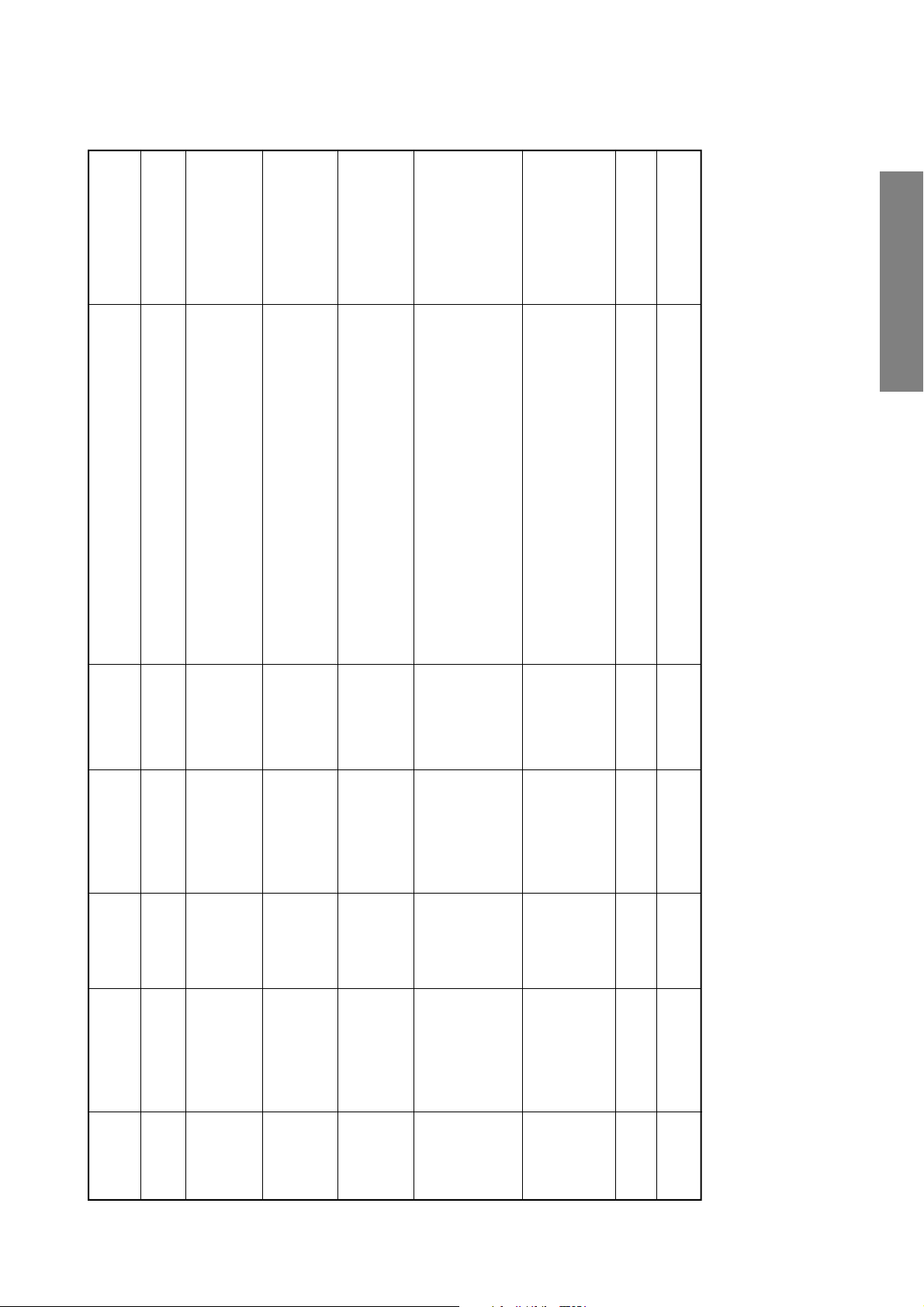
S7PJ: Series (Reference factory adjustment)
4 lines
3.65 Vop
Adjustment standard
Adjustment procedure
signal.
1) Adjust the number of collapsed black lines of sub-bright
Adjust the amplitude from the pedestal level to the white
peak.
2) This adjustment shall be done after W/B [SCNT] ad-
2.0 Vop
2.5 Vop
Point where the tube
justment.
(Adjust the P-P value of the upper half)
1) Adjustment the amplitude of the rainbow colour bar.
2) Confirm that video muting is made.
for this adjustment.)
3) Adjust the COLC after adjusting the SCNT.
1) Adjust the amplitude of colour bar. (Apply picture mute
2) Adjust the P-P value of the upper half.
Adjust the COLS after adjusting the COLC.
1) Make the surrounding as dark as possible.
starts to glow.
11500K + 0.0075duV
10500K + 0.0105duV
).
2
).
2
DRV. CUT= 40H)
screen VR to the point where the tube starts to be bright.
2) Set to the factory screen adjustment mode (Y mute,
3) Observing the CRT tube surface directly, adjust the
for the best position.
them with a jig.
4) Perform this adjustment for each R, G and B tube.
1) Repeat the electric focus and optical focus adjustments
2) As to CRTs other than the one for the adjustment, shield
3) Perform this adjustment for each R, G and B tube.
Adjust the colour temperature at the bright part
(103cd/m
Adjust the colour temperature at the dark part
(17cd/m
GENERAL ADJUSTMENTS
point
TP46B
Measurement
(J2ch)
Input signal
Sub-bright signal
Setting
DYNAMIC
(User control)
mode
Name
Sub-contrast
Item
Screen
adjustment
(J2ch)
Sub-bright signal
DYNAMIC
mode
Sub-bright center
TP46B
TP46B
(J2ch)
Sub-bright signal
DYNAMIC
mode
Sub-color NTSC
SECAM colour
WIDE mode
DYNAMIC
Sub-colour center
bar
(E2ch)
mode
SECAM
surface
CRT tube
Factory
screen
adjsutment
Screen
mode
Screen
Adjustment
RETMA
DYNAMIC
interlasing)
Dot-cross total
white signal (non-
mode
Focus
Screen
Adjustment
1
1
1
White balance at
bright part
Screen
Adjustment
1
1
White balance at
dark part
[SCNT]
[BRTC]
[COLC]
[COLS]
Screen
adjustment
– 15 –
Focus
adjustment
[RDRV]
[BDRV]
[RCUT]
[BCUT]
Page 16
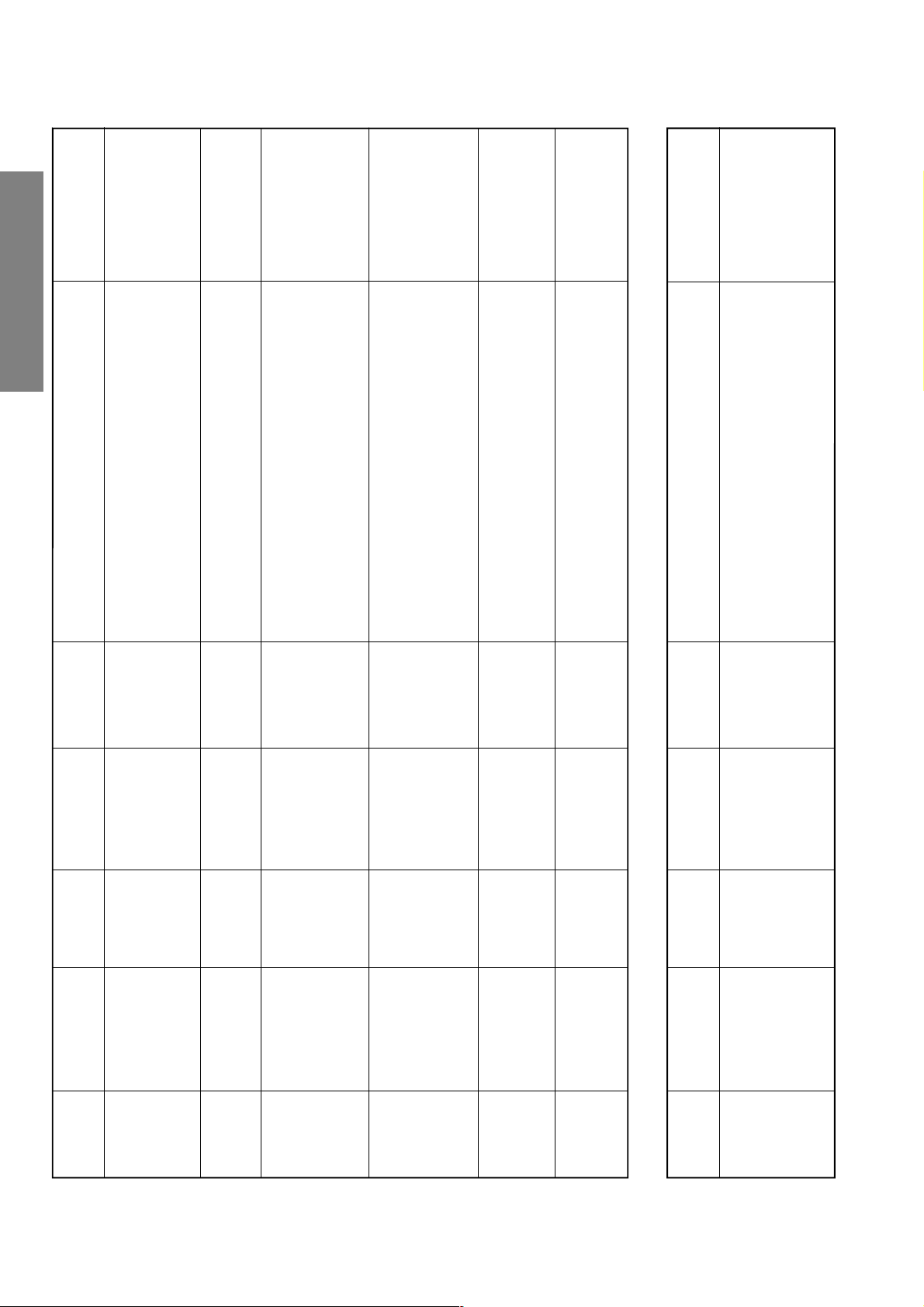
Adjustment standard
GENERAL ADJUSTMENTS
7 ± 1 marks
(See Page 7)
32 ± 0.1 kV
Adjustment standard
Adjustment procedure
and djust it to 0 ± 20mV by VCEN data.
1) Connect a digital voltmeter between TP-V and TP-G,
point
Measurement
(PAL-I)
Input signal
Setting
(User control)
and TP-G
Between TP-V
Philips pattern
DYANAMIC
screen comes to the center of the dummy screen (cross
pattern).
biginning until upper and lower flags appear on the
screen.
data until either upper or lower flag end is aligned with
the screen end.
1) Adjust the centering magnet so that the position of
Screen
Philips pattern
DYNAMIC
1) Shorten the vertical amplitude by HIT data in the
Screen
adjustment
(PAL)
Philips pattern
DYNAMIC
2) Subsequently, lengthen the vertical amplitide by HIT
the east
adjustment
Set: Facing to
(PAL)
1) Shorten the amplitude by lowering the WID data in the
Screen
Philips pattern
DYNAMIC
register flags on the left and right of Philips pattern will
come to 7 in total (3.5 each for left and right) when
added.
biginning until left and right flags appear completely.
2) Lengthen the vertical amplitide so that the number of
the east
adjustment
Set: Facing to
(PAL)
center.
(Adjusting the horizontal phase only)
1) Adjsut the Conver Pattern center to the Philips Patttern
Screen
adjustment
Set: Facing to
(PAL)
Philips pattern
DYNAMIC
Adjustment procedure
+5V to the terminals #15 and #16
+9V to the terminals #13
-9V to the terminals #14
center.
(Adjusting the horizontal phase only)
1) Adjsut the Retma Pattern center to the Philips Patttern
the east
Screen
adjustment
(NTSC)
Retoma pattern
DYNAMIC
the east
Set: Facing to
point
Measurement
Input signal
Setting
(User control)
nals of P701.
1) Apply the following voltages to the respective termi-
Q709 emitter
2) By L719, adjust the frequency of the emitter Q709.
Item Name
Voltage
measure-
ment at
vertical
midpoint
Vertical amplitude
adjustment
Vertical amplitude
adjustment
Vertical
position
adjustment
HIT
VLIN
Horizontal
amplitude
adjustment
WID
– 16 –
Conver Pattern
Horizontal phase
adjustment
Conver Pattern
STRP
NSTR
Horizontal phase
adjustment
Unit adjustment : DIGITAL-CONVER
Name
Item
PLL
frequency
adjustment
Page 17
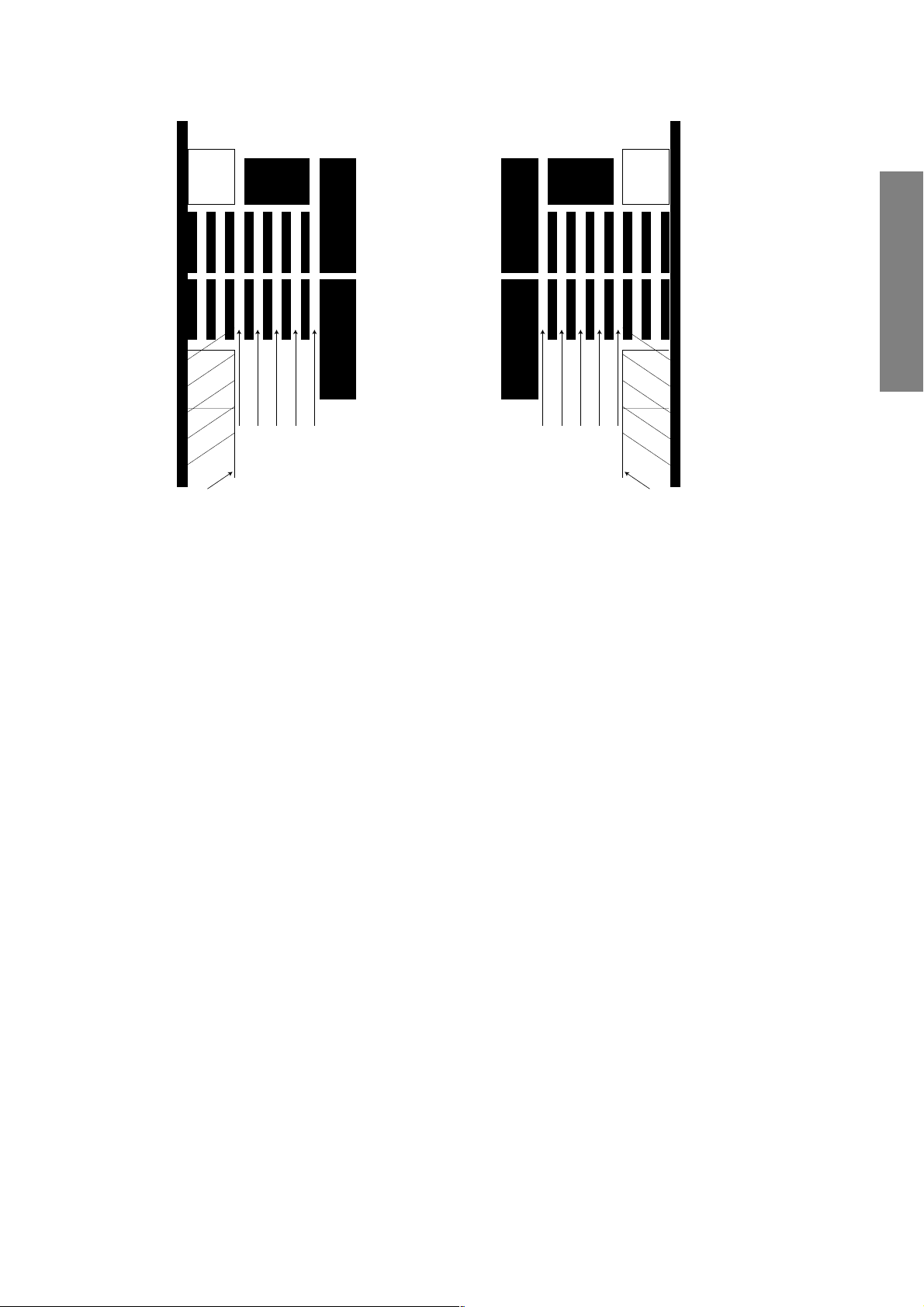
Viewpoint of WID (adjustment of horizontal amplitude)
Left side
Left flag end
3rd flag
4th flag
1st flag
2nd flag
Right side
GENERAL ADJUSTMENTS
0
0
1st flag
2nd flag
3rd flag
4th flag
Right flag end
Adjust the WID data so that the number of register flags on the left and
right of Phillips pattern will come to 7 in total when added.
Direction of adjustment: Facing to the east
Adjusting method of IF board
Item: AFT
Name of adjustment: Adjustment of AFT/f0
Setting: Adjusting tester
Input signal: 38.0 MHz (CW), 96 dB (uV), 75 Ω at the terminal
Measuring point: TP13 (IF board, #7: AFT line)
Adjustment prcodures:
Send the input signal to #2 (IF input line)
Vary the coil of LI54.
Search the point where the voltage of #7 varies suddenly between 0 V and 5 V.
Adjust the voltage of #7 so as to be 2.5 V ± 0.5 V.
Item: RF AGC
Name of adjustment: Adjustment of RFAGC/DELAY
Setting: Adjusting tester
Input signal: 38.0 MHz (CW), 96 dB, 75 Ω at the terminal
Measuring point: TP15 (IF board, #6: RFAGC line)
Adjustment prcodures:
Send the input signal to #2 (IF input line)
Vary the RI51 of volume.
Adjust the voltage of #6 so as to be 3.0 V ± 0.3 V.
Necessary equipment and instruments
Signal generator which can generate 96 dB (uV) at 38.0 MHz, 75 Ω of the terminal
Voltmeter which measures voltage
– 17 –
Page 18
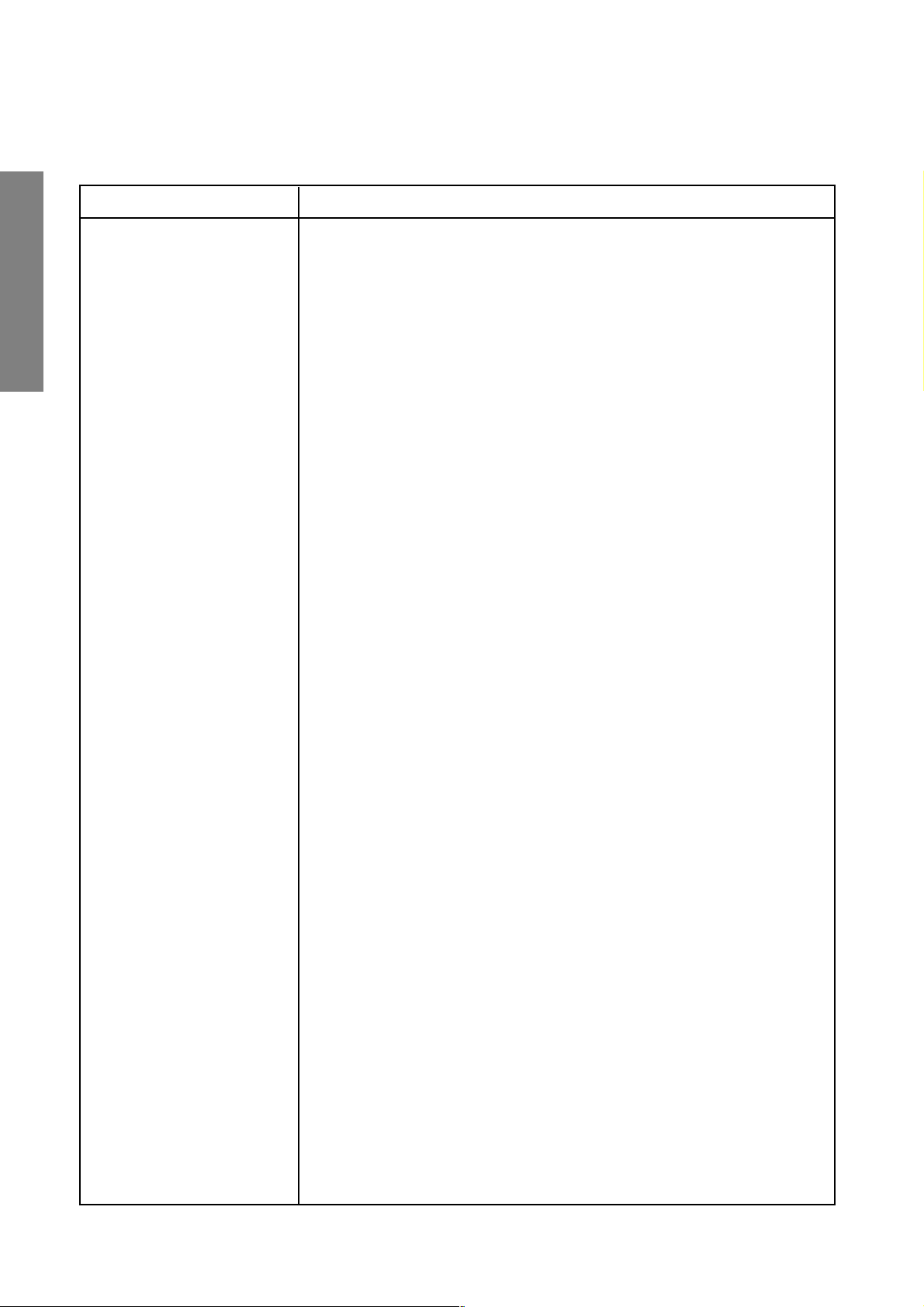
Adjustment items Adjusting methods
Focus adjustment
GENERAL ADJUSTMENTS
(Conditions)
• User adjustment : Dynamic mode
• To be performed after centering magnet adjustment.
• Signal :
Lens : R .... Internal-house Dot-Cross Pattern (PAL) G
G.... Internal-house Dot-Cross Pattern (PAL)
B .... Internal-house Dot-Cross Pattern (PAL)
Electrical focus : R .... Internal-house Dot-Cross Pattern (PAL)
G.... Internal-house Dot-Cross Pattern (PAL)
B .... Internal-house Dot-Cross Pattern (PAL)
(Adjustment)
1. Common item
1) Make coarse adjustments in advance on the lens focus and electrical
focus of each R, G, and B tube.
2. G adjustment
1) Set to the G monochrome by lens cap.
2) Receive the image of internal-house dot-cross.
3) Adjust the G electric focus.
Adjust the G electrical focus by the focus volume of focus block (Z410) so
that the screen center will come to optimum focus.
(Although the G electrical focus is to be adjusted to allow the scanning
lines in the center of the screen to be seen most clearly, if G alignment
and astigmatism are inferior with the appearance of vertical and horizontal flares in the center of and around the screen and if the lines become
thicker, adjust to the best point observing the entire screen.)
4) Adjust the G lens focus.
Keep an eye on the center of the dot-cross pattern and adjust so that the
screen center will become clear.
As a rough guide to decrease unevenness, adjust so that red flares on
both sides of the crosshatch line will come to 1mm in thickness.
5) Repeat 3, 4, and attempt to further improve the focus quality.
– 18 –
Page 19
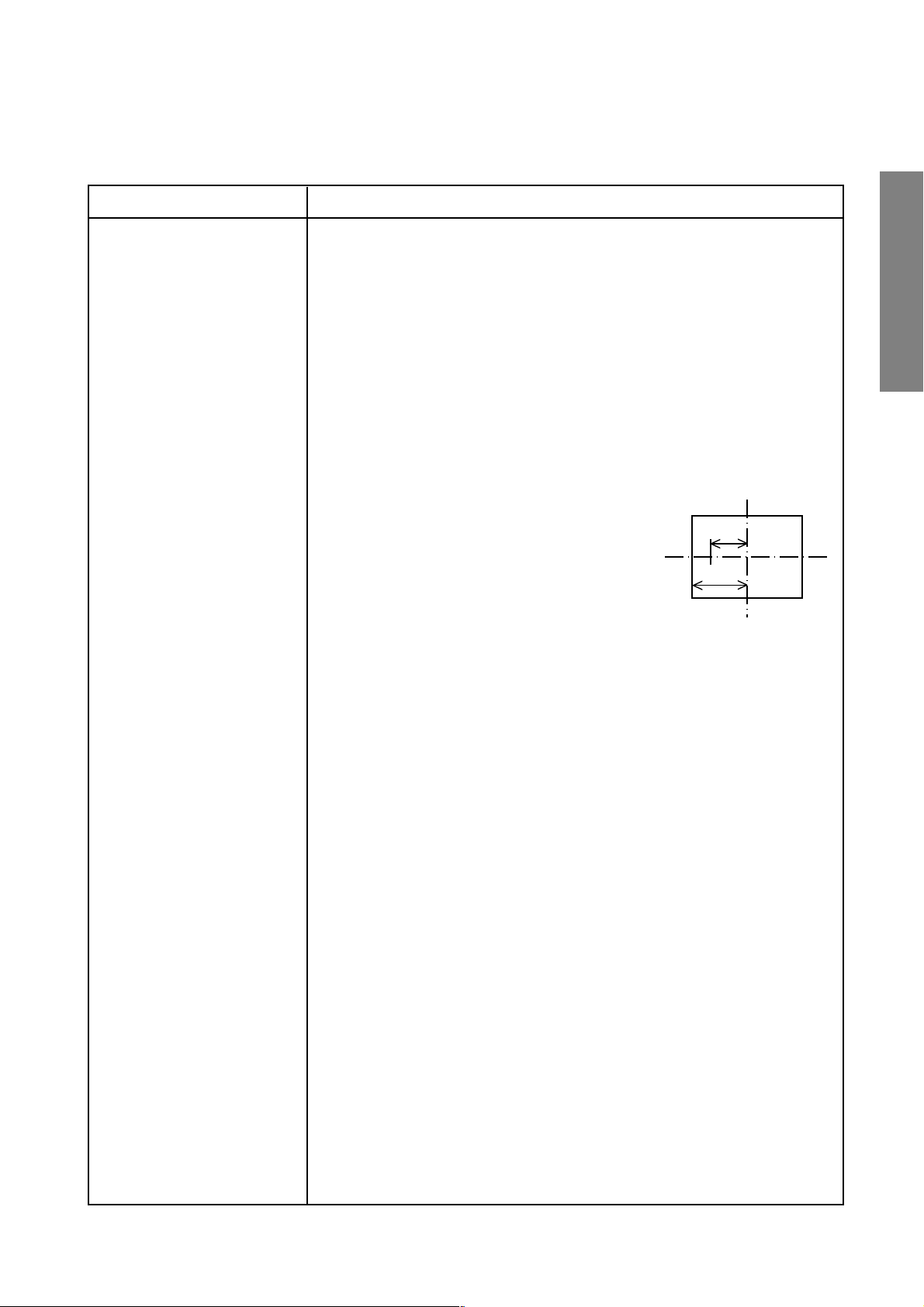
Adjustment items Adjusting methods
Focus adjustment
3. R adjustment
1) Set to the R monochrome by lens cap.
2) Receive the image of internal-house dot-cross.
3) Adjust the R electrical focus.
Adjust by focus volume of the focus block (Z410) so that the screen center
will come to optimum focus.
4) Adjust the R lens focus.
Adjust so that the screen center will become the best.
5) Repeat 3, 4, and attempt to further improve the focus quality.
4. B adjustment
1) Set to the B monochrome by lens cap.
2) Receive the image of internal-house dot-cross.
2/3L
L
3) Adjust the B electrical focus.
Adjust by focus volume of the focus block (Z410) so that the screen center
will come to optimum focus.
Make adjustment so that the scanning lines are to be seen most clearly at the
position of 2/3L left side from the center of the screen.
At this time, find the best fucus point. Then, adjust the VR clockwise once,
subsequently adjust the VR counterclockwise, and stop the VR at the best
point.
GENERAL ADJUSTMENTS
4) Adjust the B lens focus.
Pay attention to the center of internal-house dot-cross.
First of all, make coarse adjustments of the lens, and move the lens adjusting
screw to the right at the point being considered as the best focus. Then, the lines
of the border become clear. Check and confirm under the circumstance that a
flare appears.
On the contrary, if the lens adjusting screw is moved to the left from the situation,
the flare will disappear, and at this point you will find a point from which the borderline itself begins to go out of focus. Adjust to the very point where the focus begins
to go out.
– 19 –
Page 20
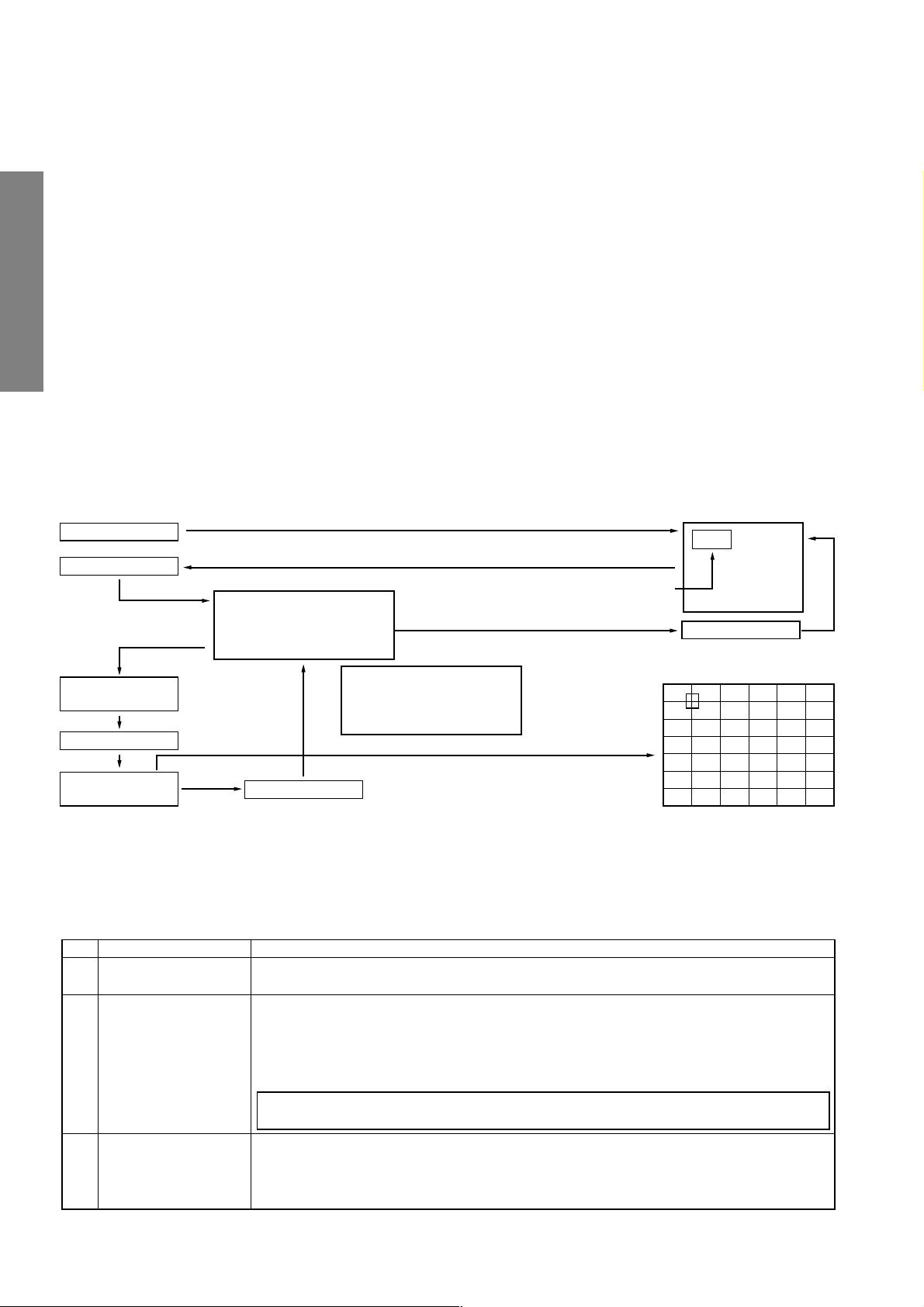
CONVERGENCE ADJUSTMENT
1. PICTURE ADJUSTMENT
The adjustment are done on two screens; 50 Hz mode (PAL)
and 60 Hz mode (NTSC). To synchronize correction wave to
each frequency, receive the suitable signal.
Note: The convergence circuit is a circuit to eliminate screen
distortion and can not make a drastic correction such
as to correct entire screen size. An excessive correction
may actuate the protection circuit. So a care will be
necessarry.
2
1-1. Change of Memory (E
2
Memory of Q711 E
GENERAL ADJUSTMENTS
PROM is nonvolatile, and adjusted data is
stored. Since data in RAM of Q701 is eliminated with power
OFF, the RAM is set by soft command of micro-processor QA01
at every power ON. The adjusted data which is obtained from
screen-watching is once stored in RAM inside Q701. The whole
data in RAM which is corrected on each adjusting point and is
changed, is saved into E
data capacity per one screen requires 8k for 50 Hz mode (PAL),
and 4k for 60 Hz mode (NTSC).
PROM)
2
PROM (Q711) as a fixed data. The
1-2. Service Mode
1-2-1. Outline
Service mode is controlled by software of micro-processor
QA01, and is one of function of set.
This mode is designed so that ordinary user cannot use this,
and special operation is required to use this.
Data change is done by direct shift (cursor display) of adjusting points; 50 Hz mode (PAL) 8 x 8/1 color and 60 Hz mode
(NTSC) 8 x 7/1 color.
1-2-2. To Enter and to Exit
Press mute (
o) key on remote hand unit at twice, and keep
pressing, then press MENU key of set console. The service
data will be display on the top left screen. Under this condition,
press "F+
b" keys on remote hand unit. The CONVER
ADJUST MENU will appear on the screen. Further, press
b" again, the screen returns to original picture.
"F+
o + o + MENU
S
F + b KEY
Menu Screen
50 Hz mode
Service data display
CONVER ADJUST MENU
1: ADJUST PAL
F + b KEY
ADJUSTING SCREEN
s or t
MENU Selection
2: PAL TO NTSC
60 Hz mode
CONVER ADJUST MENU
1: ADJUST NTSC
Exit from CONVER ADJUST MENU
+ KEY
SCREEN
adjustment
+ KEY
After saving DATA (And return to MENU)
Note: Before proceeding to the adjustment for each screen, always perform the adjustments for vertical size (HIT) and horizon-
tal size (WID) with the main deflection data changed.
1-2-3. Adjustment menu
Order of the adjusting screens is PAL 50Hz → NTSC 60 Hz
The menu order is 1 → 2 (Data conversion).—when the vertical sync is 50 Hz.
Next menu order is 3.—when the vertical sync is 60 Hz.
No. Item Description
1 ADJUST PAL Allows manual adjustment in PAL mode.
Perform the adjustments according to dimensions specified.
2 PAL TO NTSC Automatically saves auxiliary forecasted data of NTSC 60 Hz screen by referring PAL 50 Hz
screen.
The calculated data are saved on NTSC 60 Hz screen, and then the operation completes.
In this case, NTSC 60 Hz screen is created through the calculation process. Perform check in
manual mode, and if there are some problems in color deviation, distortion, etc., correct them.
When ececuted with this menu selected, NTSC 60 Hz screen is modified again, so care will
be necessary.
3 ADJUST NTSC Allows manual adjustment for NTSC 60 Hz screen.
Select this mode when performing adjustment for color matching and correction of distortion
for NTSC 60 Hz are required.
Perform the adjustments according to dimensions specified.
– 20 –
Page 21
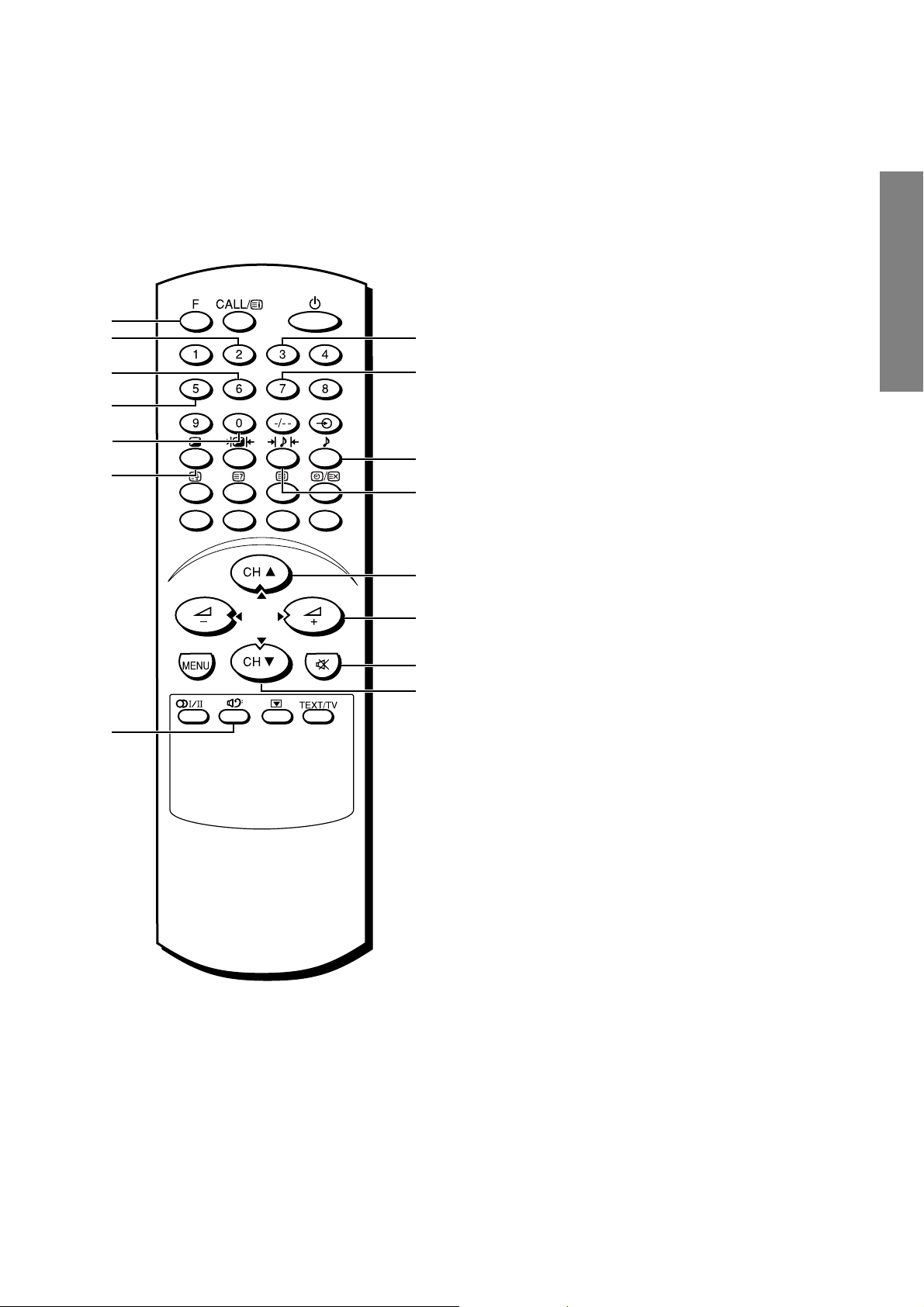
2. KEY FUNCTION OF REMOTE CONTROL UNIT
k
g
e
i
f
a
b
j
h
c
d
m
o
l
n
a h key ................ Red test pattern ON/OFF
b ? key ............... Green test pattern ON/OFF
c 8 key.................. Blue test pattern ON/OFF
d b key ............ Mode picture change over
e 6 key .............. Cursor shift / data change mode
change over
f 0 key ................. Cursor down / adjusting point down
g 2 key ................. Cursor up / adjusting point up
h 7 key ................. Cursor right / adjusting point right
i 5 key ................. Cursor left / adjusting point left
j 3 key ................. Cursor color change
k F key ................. Push this key and 8 key to enter the
convergence menu
l o key ............... Push this key twice and the set con-
sole menu key to enter the service
mode.
m s key ................ Up key on convergence menu.
n t key ................ Down key on convergence menu.
o + key ................. Execution key on convergence menu
or escape key on manual adjustment
picture.
GENERAL ADJUSTMENTS
Fig. 2
– 21 –
Page 22
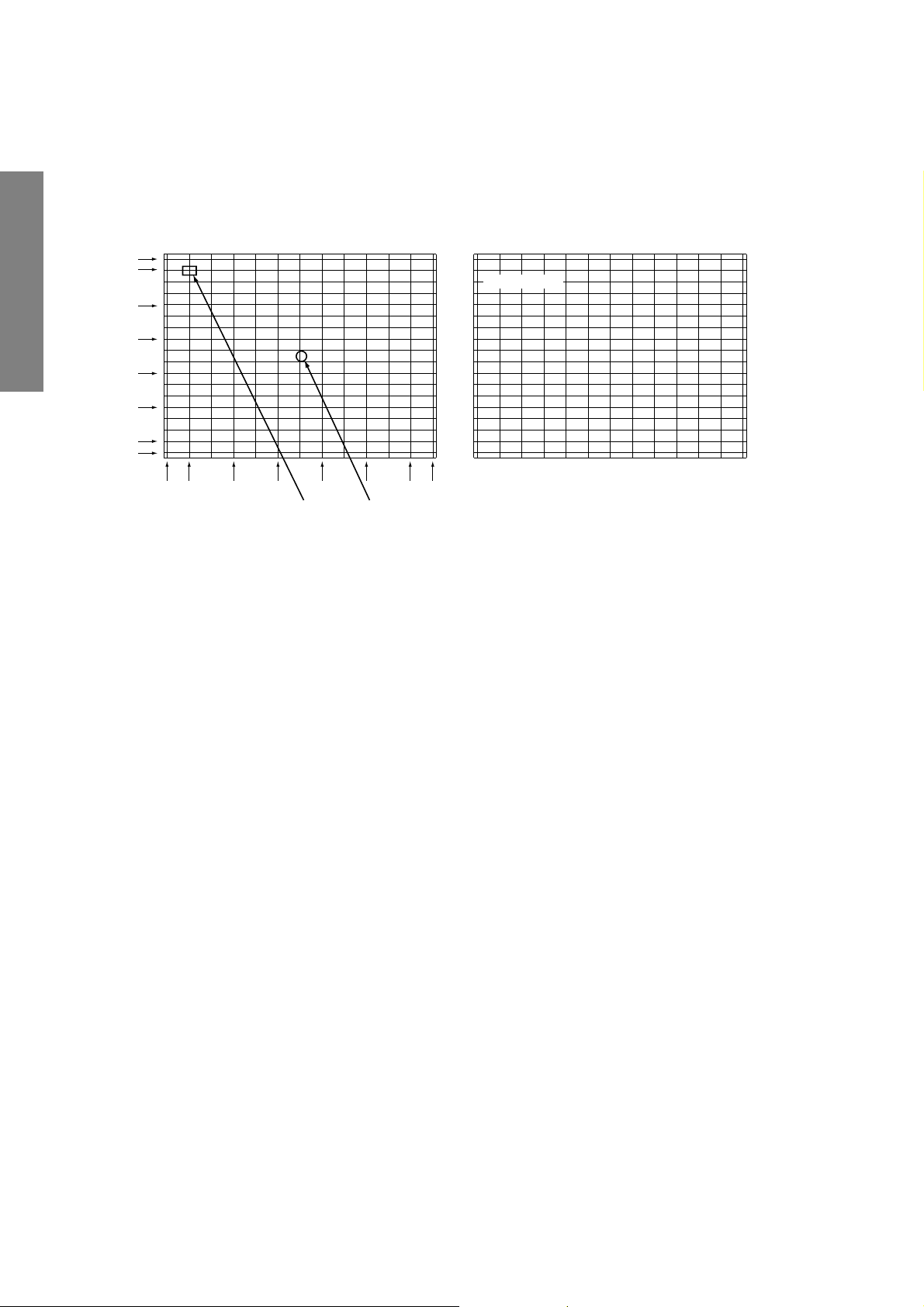
3. Picture
a) 50 Hz mode (PAL) . . . . Correcting point: Horizontal 8 x Vertical 8 (Arrow marks denote correcting point)
The first picture
GENERAL ADJUSTMENTS
(Blinking)
The first picture
Crosshatch pattern. Pattern colors are three color display. Cursor is blinking in red. When changed, condition is last memory
state.
Cursor is .......... Data change mode in lighting,
Cursor shifting mode in blinking.
Cursor color Red: Yellow
Green: Green
Blue: Blue
Display color shows the color that data change is possible.
The second picture
Data display
Screen centerCursor (red)
The second picture is indicated with data on top left of the first
picture, therefore, convergence cannot be adjusted by this picture.
Caution:
, Receive suitable signal for adjustment. Centering of
green picture can be done in 50 Hz mode (PAL).
, Centering of 60 Hz mode (NTSC) can be adjusted by
convergence adjustment. Besides, decide the center
by cross pattern of static convergence in menu, and
adjust convergence from center to circumference.
The second picture
When entering from the first picture to the second picture, correcting wave of convergence is muted for one second.
During this period, the changed data is transferred from RAM
Q701 to E2PROM Q711, and saved.
– 22 –
Page 23
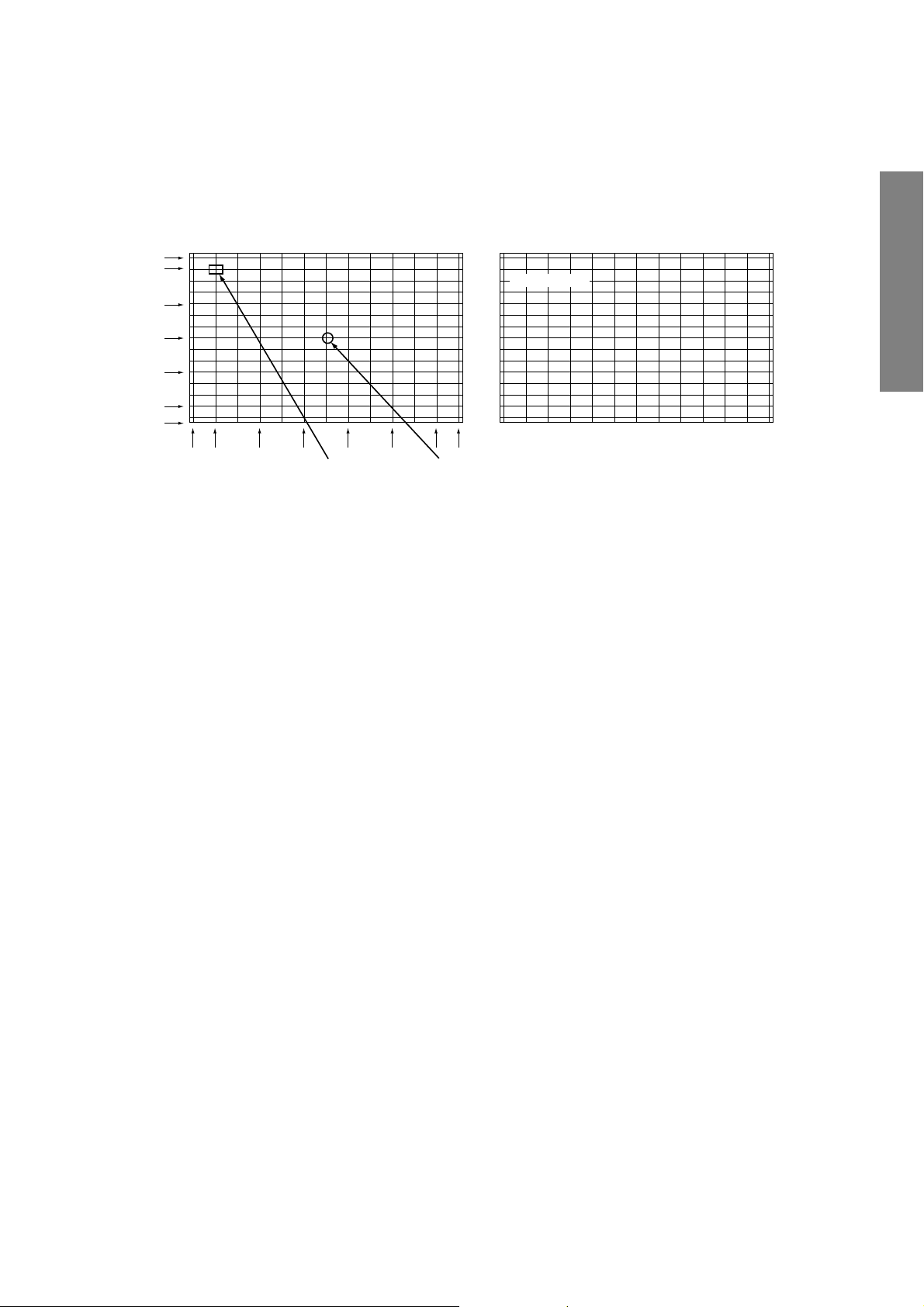
b) 60 Hz mode (NTSC) . . . . Correcting point: Horizontal 8 x Vertical 7 (Arrow marks denote correcting point)
The first picture
Cursor (red)
(Blinking)
Screen center
The first picture
Crosshatch pattern. Pattern colors are three color display. Cursor is blinking in red. When changed, condition is last memory
state.
Cursor is .......... Data change mode in lighting,
Cursor shifting mode in blinking.
Cursor color Red: Yellow
Green: Green
Blue: Blue
Display color shows the color that data change is possible.
The second picture
Data display
GENERAL ADJUSTMENTS
During this period, the changed data is transferred from RAM
Q701 to E2PROM Q711, and saved.
The second picture is indicated with data on top left of the first
picture, therefore, convergence cannot be adjusted by this picture.
Caution:
, Receive suitable signal for adjustment. Decide the center
by cross pattern of static convergence in menu, and adjust
convergence from center to circumference.
The second picture
When entering from the first picture to the second picture, correcting wave of convergence is muted for one second.
– 23 –
Page 24
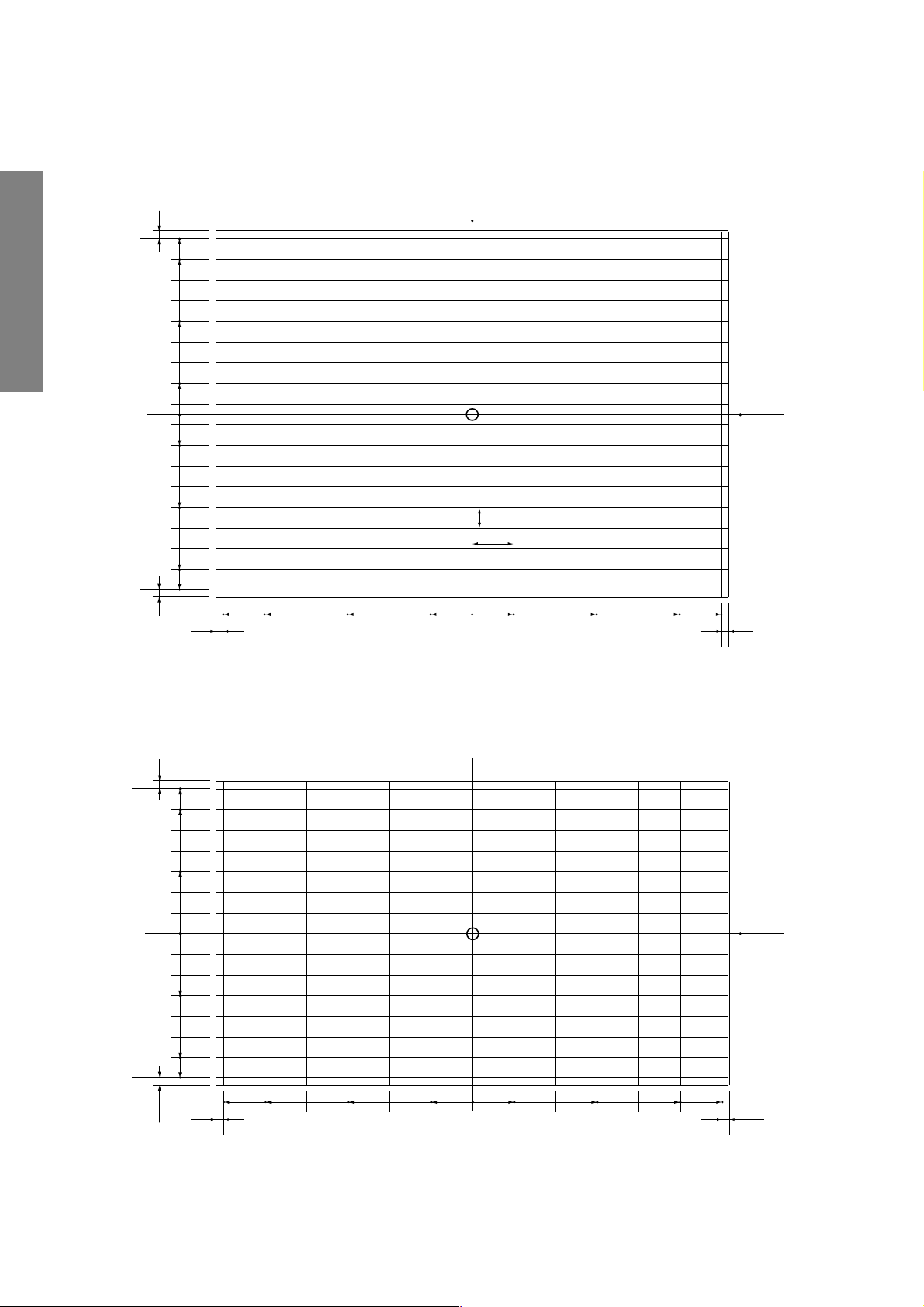
4. ADJUSTING PICTURE DIMENSION (GREEN PICTURE)
1.50 Hz mode (PAL)
Screen center
17mm
310.5
274
164.5
GENERAL ADJUSTMENTS
310.5
55
0
55
164.5
274
17mm
8.5mm 8.5mm
428.5 428.5
2. 60Hz mode (NTSC)
306
262
B
A
372.5
74.5223.5
43 inches 4:3 Screen size: Horizontal 874mm, Vertical 655mm
Dimension A: 74.5mm (H span), Dimension B: 36.5mm (V span)
Screen
center
372.5223.574.50
\ mark: center
306
131
0
131
262
8.5mm 8.5mm
21.6mm
327.5
428.5 428.5
327.5223.574.5074.5223.5
43 inches 4:3 Screen size: Horizontal 874mm, Vertical 655mm
Dimension A: 74.5mm, Dimension B: 43.7mm
– 24 –
Screen
center
Page 25

SCREEN AND MIRROR ALIGNMENTS
ASSEMBLING AND MOUNTING OF
FRONT SCREEN
* Please refer to MECHANICAL DISASSEMBLY page 32.
CLEANING OF LENS AND MIRROR
CAUTION : Do not hold the optical system parts (lens and
mirror) with bare hand to avoid finger-prints on
the surface of those parts.
GENERAL ADJUSTMENTS
HOW TO CLEAN LENS AND MIRROR
1. Be sure to remove sand dust with an air brush, etc.
2. When it is stained slightly, breathe upon it and wipe away
with the specified cleaning cloth.
For other stains than the above, wipe the stains away with
the specified cloth into which a cleaning liquid has been
soaked.
Cleaning liquid ................... LENS LUSTER (Manufactured
by Edmund Scientific Co.), etc.
HOW TO CLEAN SCREEN
When cleaning the screen, use a soft cloth so as not to damage the screen.
1. Wipe the stain away with a diluted neutral detergent soaked
cloth.
2. Wipe the detergent away with a water soaked cloth.
3. Wipe the screen with a dry cloth to remove moisture on the
screen.
Note : Absolutely do not use alcohol, benzine, thinner, etc.
for cleaning in order not to wipe away the black print
on the surface.
– 25 –
Page 26

HIGH VOLTAGE CHECK
CAUTION: There is no HIGH VOLTAGE ADJUSTMENT on this chassis. Checking should be done following the steps below.
1. Connect an accurate high voltage meter to the anode of the picture tube.
2. Turn on the receiver. Set the BRIGHTNESS and CONTRAST to minimum (zero beam current).
3. High voltage must be measured below (B) kV.
Refer to table-1 for high voltage (B).
(See SETTING & ADJUSTING DATA on page 27)
4. Vary the BRIGHTNESS to both extremes to be sure the high voltage does not exceed the limit under any conditions.
CAUTION:
When the following parts fail, check the High Voltage after replacing.
GENERAL ADJUSTMENTS
CIRCUIT CHECKS
Location
No.
T461
C440
C443
C444
C467
C468
ANODE VOLTAGE MEASURING METHOD
CAUTION: Take extra precaution when measuring this high voltage. High voltages are also present in surrounding circuit
boards (CRT DRIVE assembly, DEFLECTION assembly, and POWER SUPPLY assembly).
1. Disconnect the FBT anode cable as outlined below. Measure high voltage at the point where the cable enters the FBT.
2. Holding the rubber cover firmly, turn it counterclockwise and check that the lock has been disengaged. (See Fig. b on page
8.)
3. Determine the extent of the rubber cover before disconnecting the cable.
4. Pull straight up the anode cable to disconnect.
5. When reconnecting the cable, proceed in the reverse order.
After reconnecting, tug on the cable to check that it is secure.
Name
Flyback Trans.
Capacitor
Capacitor
Capacitor
Capacitor
Capacitor
Name
TFB3091AD
1500pF, ±3%
4700pF, ±3%
3600pF, ±3%
12000pF, ±3%
12000pF, ±3%
– 26 –
Page 27

CHAPTER 2 SPECIFIC INFORMATIONS
SETTING & ADJUSTING DATA
SAFETY INSTRUCTIONS
HIGH VOLTAGE AT ZERO BEAM: (A) 31.7 kV
MAX HIGH VOLTAGE:
AC VOLTAGE
Table-1
SERVICE MODE
ADJUSTING ITEMS AND DATAS IN THE SERVICE MODE:
43"
(B) 32.8 kV
(C) 110~240 V
Item
RCUT
GCUT
BCUT
RDRV
BDRV
CNTX
BRTC
COLC
TNTC
DESIGN MODE
ADJUSTING ITEMS AND DATAS IN THE DESIGN MODE:
R CUTOFF (B/W)
G CUTOFF (B/W)
B CUTOFF (B/W)
R DRIVE
B DRIVE
SUB CONTRAST MAX
SUB BRIGHT CEN
SUB COLOR CEN NTSC
SUB TINT CEN
Item Name of adjustment Preset Data 43" Remarks
RCUT
OPT
OSD
○○○○○
Adjustment
OPTION
Reference data
40H
40H
40H
40H
40H
7FH
40H
45H
4EH
22H
COLS
COLD
SCNT
SRY
SBY
HIT
VLIN
WID
VCEN
Table-2
Item
SUB COLOR CEN SECAM
SUB COLOR CEN DVD
SUB CONTRAST
SECAM R-Y
SECAM B-Y
HEIGHT
V-LINEARITY
PICTURE WIDTH
V-BALANCE VOLTAGE
22H
Adjustment
Reference data
45H
45H
F0H
08H
08H
50H
07H
1AH
25H
SPECIFIC INFORMATIONS
RCUT
Table-3
– 27 –
Page 28

Front
LOCATION OF CONTROLS (Representative: 43S7DE)
Volume + –
Menu T S
MENU
ON-timer indicator (green)
Power indicator (red)
+
–
MENU
CH
Power switch
Remote sonsor
Channel position ts
Menu ts
Input source selection
SPECIFIC INFORMATIONS
Back
Antenna input
(3) Video 3 input terminals
MONITOR output terminals
(
)
MONITOR
VIDEO
L/MONO
(3)
(1)
S-VIDEO
VIDEO
L/MONO
AUDIO
AUDIO
AUDIO
L/MONO
S-VIDEO
VIDEO
R
(3)
a (3) Video 3 input terminals
Headphones jack (ø3.5 mm)
For private listening, connect headphones.
The sound from the speakers will be cut off
automatically.
To adjust the volume, press the ; + –
buttons.
FIXED AUDIO output terminals
(
)
R
R
FIXED
VIDEO
L
L/MONO
AUDIO
AUDIO
R
R
COMPONENT
VI DEO I NPUT
Y
B/CB
P
PR/CR
(2)
(1) Video 1 input terminals
– 28 –
(2) Video 2 input/COMPONENT VIDEO
INPUT terminals
Page 29

Remote Controller
CALL
CALL/
F
F
index, initial
Power on/Standby
1234
Number buttons (0-9)
Picture menu
Selectable picture
Teletext buttons
• v, ?, ^, r, X
• Colored buttons
MENU
Stereo/Bilingual
selection
Bass boost on/off
5
9
6
78
0
CH
–+
MENU
CH
TEXT/TV
1 or 2 digit channel selection
Input source selection
(A 1 / A 2 / A 3)
Sound menu
Selectable sound
• CH (channel position) st
• Menu st
SPECIFIC INFORMATIONS
Sound mute
• Volume – +
• Menu T S
Text/TV selection
Not used
– 29 –
Page 30
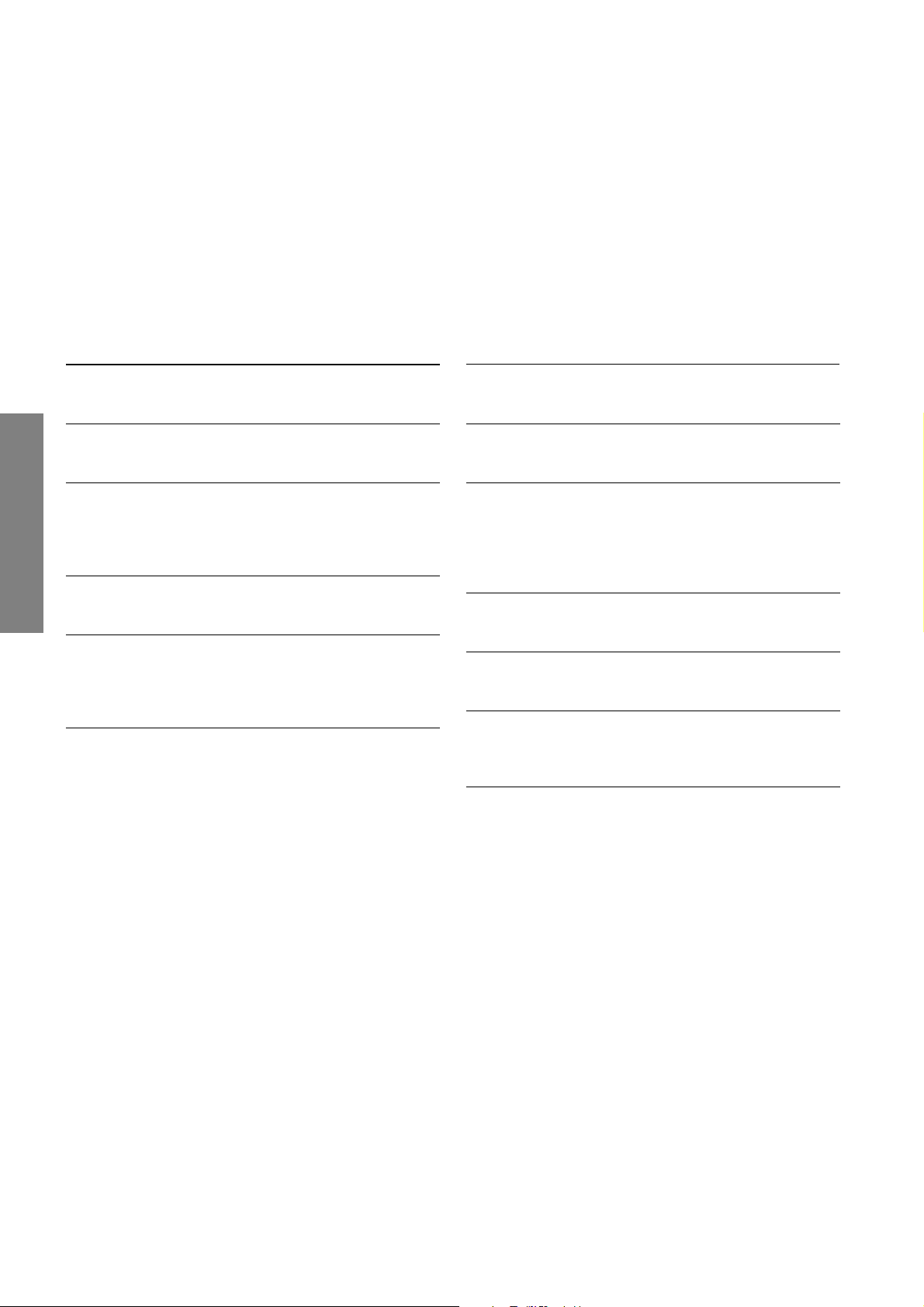
PROGRAMMING CHANNEL MEMORY
• First, use the ASM (Automatic Search Memory) function to preset all the active channels in your area
automatically. Then, arrange the preset channels with the SEARCH, SKIP functions, MFT (Manual Fine
Tuning) so that you can tune into only desired channels.
• Use the SEARCH function if desired channels cannot be preset with the ASM or if you would like to preset
channels to specific position numbers one by one.
To preset channels (ASM, SEARCH)
ASM (Automatic Search Memory)
Select the first position number you want to start the
1
ASM with the CH st buttons or Number buttons.
Press the MENU button, then press the T or S
2
button to display the SET UP menu.
Confirm that “COLOR” is set to “AUTO” and
3
“SOUND” is set to proper system.
If not, press the t button, then press the T or S
button to select proper system.
Press the t button to select ASM.
4
SPECIFIC INFORMATIONS
Press the S button to start the ASM. All active
5
channels will be preset automatically.
When presetting is complete, the initial position
number will reappear.
After presetting
Check the preset channels by pressing the CH s or t
button.
• If the color of a certain channel is abnormal, the
automatic color system selection (AUTO) may have
malfunctioned, or sound system selection is wrong. In
such a case, select another color and/or sound system.
SEARCH
Press the MENU button, then press the T or S
button to display the SET UP menu.
1
Press the t (or s) button to select SEARCH.
2
Press the T or S button to start searching. The T
3
button searches for lower-numbered channels; the S
button for higher-numbered channels.
Repeat this process until you can get the desired
channel.
When the desired channel is shown, press the t
4
button to select POSITION.
Press the T or S button repeatedly until the position
5
number to be preset.
Press the t button to select MEMORY, then press
6
the S button to store the channel at the current
position.
When you program other channels, repeat steps 2 to
6.
7
– 30 –
Page 31

• After presetting the channels, you may skip unnecessary position numbers so that only the channels you
want to watch are selected.
To preset channels (SKIP, MFT, AFT)
To skip unnecessary position number
Select the position number to be skipped with the CH
1
st buttons or Number buttons.
Press the MENU button, then press the T or S
2
button to display the SET UP menu.
Press the t (or s) button to select SKIP.
3
Press the T or S button to select ON.
4
Press the CALL button to erase the menu display,
5
then select the position number to be skipped with
the Number buttons. "*" mark appears to the left of
the position number.
The position number will then be skipped when you
select channels with the CH st buttons.
To restore a skipped position number
Select the position number you want to restore
1
with the Number buttons.
Select OFF in step 4 above.
2
MFT (Manual Fine Tuning)
The adjustments below are not necessary under normal
receiving conditions. However, in areas of inferior broadcast
conditions where adjustment is necessary for a better
picture, perform the MFT.
Select the channel you want to fine-tune with the CH
1
st buttons or Number buttons.
Press the MENU button, then press the T or S
2
button to display the SET UP menu.
Press the t (or s) button to select MFT (on 2nd
3
page).
Press the T or S button until the best possible
4
picture and sound are obtained.
Note
When operating the MFT function, the AFT status is
automatically set to OFF.
AFT (Automatic Fine Tuning)
The AFT function automatically corrects slight
fluctuations when receiving signals.
Select the channel you want to fine-tune with the CH
1
s t buttons or Number buttons.
SPECIFIC INFORMATIONS
– 31 –
While in the AFT OFF mode, “R” mark appears to the
left of the position number.
Press the MENU button, then press the T or S
2
button to display the SET UP menu.
Press the t (or s) button to select AFT (on 2nd
3
page), then press the T or S button to select ON.
Page 32

MECHANICAL DISASSEMBLY
K501
4
SCREWS
SPECIFIC INFORMATIONS
K502
16 SCREWS
Labels
A201
K601
4
SCREWS
A401
A402
4
SCREWS
A204
A203
(K103)
A241
(A242)
A172
A171
(CASTER)
A101
A202
10 SCREWS
– 32 –
Page 33

CHASSIS AND CABINET REPLACEMENT PARTS LIST
WARNING: BEFORE SERVICING THIS CHASSIS, READ THE “X-RAY RADIATION PRECAUTION”, “SAFETY
PRECAUTION” AND “PRODUCT SAFETY NOTICE” ON PAGE 3 OF THIS MANUAL.
CAUTION: The international hazard symbols “ ” in the schematic diagram and the parts list designate com-
ponents which have special characteristics important for safety and should be replaced only with types identical to
those in the original circuit or specified in the parts list. The mounting position of replacements is to be identical with
originals. Before replacing any of these components, read carefully the PRODUCT SAFETY NOTICE. Do not
degrade the safety of the receiver through improper servicing.
NOTICE:
•
The part number must be used when ordering parts, in order to assist in processing, be sure to include the Model
number and Description.
•
The PC board assembly with * mark is no longer available after the end of the production.
ABBREVIATIONS:
Capacitors ............. CD : Ceramic Disk PF : Plastic Film EL : Electrolytic
Resistors ............... CF : Carbon Film CC : Carbon Composition MF : Metal Film
OMF : Oxide Metal Film VR : Variable Resistor FR : Fusible Resistor
(All CD and PF capacitors are ±5%, 50V and all resistors, ±5%, 1/6W unless otherwise noted.)
Models :43S7DE, 43S7DT
Location
Parts No. Description
No.
CAPACITORS
C101 24794221 ELECTROIYTIC, 16V 220UF M
C102 24797100 ELECTROLYTIC, 50V 10UF M
C103 24796479 ELECTROLYTIC, 35V 4.7UF M
C104 24794221 ELECTROIYTIC, 16V 220UF M
C105 24109103 CERAMIC CHIP, 50V B 0.01UF K
C106 24109103 CERAMIC CHIP, 50V B 0.01UF K
C107 24109103 CERAMIC CHIP, 50V B 0.01UF K
C109 24100104 CERAMIC CHIP, 25V F 0.1UF Z
C110 24109103 CERAMIC CHIP, 50V B 0.01UF K
C119 24793101 ELECTROLYTIC, 10V 100UF M
C120 24109103 CERAMIC CHIP, 50V B 0.01UF K
C122 24109103 CERAMIC CHIP, 50V B 0.01UF K
C123 24109103 CERAMIC CHIP, 50V B 0.01UF K
C125 24109103 CERAMIC CHIP, 50V B 0.01UF K
C128 24109103 CERAMIC CHIP, 50V B 0.01UF K
C129 24109103 CERAMIC CHIP, 50V B 0.01UF K
C151 24109103 CERAMIC CHIP, 50V B 0.01UF K
C152 24109103 CERAMIC CHIP, 50V B 0.01UF K
C153 24109103 CERAMIC CHIP, 50V B 0.01UF K
C154 24109103 CERAMIC CHIP, 50V B 0.01UF K
C155 24109103 CERAMIC CHIP, 50V B 0.01UF K
C204 24797479 ELECTROLYTIC, 50V 4.7UF M
C205 24092538 CERAMIC CHIP, 10V F 1UF Z
C206 24794470 ELECTROLYTIC, 16V 47UF M
C210 24503041 PLASTIC FILM , 63V 0.1UF J
C213 24794100 ELECTROLYTIC, 16V 10UF M
C214 24503047 PLASTIC FILM, 63V 0.33UF J
C220 24105100 CERAMIC CHIP, 50V CH 10PF D
C221 24105100 CERAMIC CHIP, 50V CH 10PF D
C222 24105100 CERAMIC CHIP, 50V CH 10PF D
C307 24503049 PLASTIC FILM, 63V 0.47UF J
C309 24591102 PLASTIC FILM, 50V 1000PF J
C310 24667101 ELECTROLYTIC, 25V 100UF M 3A
C311 24567103 PLASTIC FILM, 50V 0.01UF J
C314 24092730 CERAMIC CHIP, 16V B 0.1UF K
C327 24503045 PLASTIC FILM, 63V 0.22UF J
C329 24669100 ELECTROLYTIC, 50V 10UF M 3A
C330 24085946 ELECTROLYTIC, NONPOLAR, 16V
C335 24503041 PLASTIC FILM , 63V 0.1UF J
C340 24666330 ELECTROLYTIC, 16V 33UF M 3A
10UF M 3A
Location
Parts No. Description
No.
C351 24667221 ELECTROLYTIC, 25V 220UF M 3A
C352 24667221 ELECTROLYTIC, 25V 220UF M 3A
C353 24669101 ELECTROLYTIC, 50V 100UF M 3A
C354 24669221 ELECTROLYTIC, 50V 220UF M 3A
C357 24503045 PLASTIC FILM, 63V 0.22UF J
C358 24693473 PLASTIC FILM, 100V 0.047UF J
C359 24666330 ELECTROLYTIC, 16V 33UF M 3A
C371 24669229 ELECTROLYTIC, 50V 2.2UF M 3A
C372 24092730 CERAMIC CHIP, 16V B 0.1UF K
C401 24214821 CERAMIC DISC, 500V B 820PF K
C402 24214391 CERAMIC DISC, 500V B 390PF K
C404 24212152 CERAMIC DISC, 50V B 1500PF K
C405 24567124 PLASTIC FILM, 50V 0.12UF J
C406 24678100 ELECTROLYTIC, 200V 10UF M 3A
C410 24667102 ELECTROLYTIC, 25V 1000UF M 3A
C412 24828683 PLASTIC FILM, 200V 68000PF J
C415 24092484 CERAMIC DISC, 2KV B 1500PF K
C416 24828333 PLASTIC FILM, 200V 33000PF J
C417 24679229 ELECTROLYTIC, 250V 2.2UF M 3A
C423 24503293 PLASTIC FILM CF92 T 400V R39UF J
C426 24211222 CERAMIC DISC, 2KV B 2200PFK
C432 24567223 PLASTIC FILM, 50V 0.022UF J
C433 24567473 PLASTIC FILM, 50V 47000PF J
C440 24503063 PLASTIC FILM, 1800VH 1500PF H
C443 24503146 PLASTIC FILM, 1500VH 4700PF H
C444 24082943 PLASTIC FILM, 1500VH 3600PF H
C445 24828473 PLASTIC FILM, 200V 0.047UF J
C446 24679330 ELECTROLYTIC, 250V 33UF M 3A
C448 24073118 ELECTROLYTIC, 160V 33UF M
C449 24214221 CERAMIC DISC, 500V B 220PF K
C460 24679479 ELECTROLYTIC, 250V 4.7UF M 3A
C463 24567333 PLASTIC FILM, 50V 33000PF J
C464 24503343 PLASTIC FILM, 100V 3.3UF K
C465 24567103 PLASTIC FILM, 50V 0.01UF J
C466 24591472 PLASTIC FILM, 50V 4700PF J
C467 24820123 PLASTIC FILM, 630V 0.012UF J
C468 24820123 PLASTIC FILM, 630V 0.012UF J
C471 24666101 ELECTROLYTIC, 16V 100UF M 3A
C472 24591223 PLASTIC FILM, 50V 0.022UF J
C473 24591223 PLASTIC FILM, 50V 0.022UF J
C474 24591102 PLASTIC FILM, 50V 1000PF J
C490 24503049 PLASTIC FILM, 63V 0.47UF J
SPECIFIC INFORMATIONS
– 33 –
Page 34

Location
INFORMATIONS
SPECIFIC
SPECIFIC INFORMATIONS
Parts No. Description
No.
C491 24666100 ELECTROLYTIC, 10V 10UF M 3A
C498 24669479 ELECTROLYTIC, 50V 4.7UF M 3A
C501 24100104 CERAMIC CHIP, 25V F 0.1UF Z
C502 24092743 CERAMIC CHIP, 10V F 0.47UF Z
C503 24794470 ELECTROLYTIC, 16V 47UF M
C504 24109103 CERAMIC CHIP, 50V B 0.01UF K
C511 24109103 CERAMIC CHIP, 50V B 0.01UF K
C514 24762471 ELECTROLYTIC, 10V 470UF M
C516 24105110 CERAMIC CHIP, 50V CH 11PF J
C517 24092734 CERAMIC CHIP, 16V F 0.22UF Z
C522 24109103 CERAMIC CHIP, 50V B 0.01UF K
C524 24109103 CERAMIC CHIP, 50V B 0.01UF K
C526 24109222 CERAMIC CHIP, 50V B 2200PF K
C531 24100104 CERAMIC CHIP, 25V F 0.1UF Z
C532 24100104 CERAMIC CHIP, 25V F 0.1UF Z
C533 24100104 CERAMIC CHIP, 25V F 0.1UF Z
C540 24100104 CERAMIC CHIP, 25V F 0.1UF Z
C541 24100104 CERAMIC CHIP, 25V F 0.1UF Z
C542 24100104 CERAMIC CHIP, 25V F 0.1UF Z
C571 24092538 CERAMIC CHIP, 10V F 1UF Z
C572 24092538 CERAMIC CHIP, 10V F 1UF Z
C580 24763101 ELECTROLYTIC, 16V 100UF M
C581 24100104 CERAMIC CHIP, 25V F 0.1UF Z
C582 24100104 CERAMIC CHIP, 25V F 0.1UF Z
C583 24794470 ELECTROLYTIC, 16V 47UF M
C584 24100104 CERAMIC CHIP, 25V F 0.1UF Z
C585 24100104 CERAMIC CHIP, 25V F 0.1UF Z
C586 24794100 ELECTROLYTIC, 16V 10UF M
C601 24073086 ELECTROLYTIC, 50V 10UF M 3A
C603 24591681 PLASTIC FILM, 50V 680PF J
C604 24591681 PLASTIC FILM, 50V 680PF J
C605 24073086 ELECTROLYTIC, 50V 10UF M 3A
C606 24073086 ELECTROLYTIC, 50V 10UF M 3A
C607 24073052 ELECTROLYTIC, 25V 47UF M 3A
C608 24073052 ELECTROLYTIC, 25V 47UF M 3A
C609 24073068 ELECTROLYTIC, 35V 100UF M 3A
C610 24073086 ELECTROLYTIC, 50V 10UF M 3A
C612 24073086 ELECTROLYTIC, 50V 10UF M 3A
C613 24503042 PLASTIC FILM, 63V 0.12UF J
C614 24503042 PLASTIC FILM, 63V 0.12UF J
C615 24073094 ELECTROLYTIC, 50V 1000UF M 3A
C616 24073094 ELECTROLYTIC, 50V 1000UF M 3A
C617 24073087 ELECTROLYTIC, 50V 22UF M 3A
C618 24073080 ELECTROLYTIC, 50V 0.47UF M 3A
C619 24795471 ELECTROLYTIC, 25V 470UF M
C680 24073094 ELECTROLYTIC, 50V 1000UF M 3A
C701 24105330 CERAMIC CHIP, 50V CH 33PF J
C702 24105330 CERAMIC CHIP, 50V CH 33PF J
C703 24105330 CERAMIC CHIP, 50V CH 33PF J
C704 24105330 CERAMIC CHIP, 50V CH 33PF J
C705 24100104 CERAMIC CHIP, 25V F 0.1UF Z
C706 24100104 CERAMIC CHIP, 25V F 0.1UF Z
C707 24100104 CERAMIC CHIP, 25V F 0.1UF Z
C708 24100104 CERAMIC CHIP, 25V F 0.1UF Z
C710 24100104 CERAMIC CHIP, 25V F 0.1UF Z
C712 24100104 CERAMIC CHIP, 25V F 0.1UF Z
C714 24100104 CERAMIC CHIP, 25V F 0.1UF Z
C715 24092730 CERAMIC CHIP, 16V B 0.1UF K
C716 24092730 CERAMIC CHIP, 16V B 0.1UF K
C719 24794101 ELECTROLYTIC, 16V 100UF M
C721 24105070 CERAMIC CHIP CC73CH 50V 7PF D
C724 24100104 CERAMIC CHIP, 25V F 0.1UF Z
C725 24100104 CERAMIC CHIP, 25V F 0.1UF Z
C726 24100104 CERAMIC CHIP, 25V F 0.1UF Z
C727 24100104 CERAMIC CHIP, 25V F 0.1UF Z
C730 24100104 CERAMIC CHIP, 25V F 0.1UF Z
C731 24100104 CERAMIC CHIP, 25V F 0.1UF Z
Location
* C801 24503002 PLASTIC FILM, AC275V 0.22UF M
Parts No. Description
No.
C732 24109103 CERAMIC CHIP, 50V B 0.01UF K
C735 24092178 CERAMIC CHIP, 25V B 0.1UF K
C736 24100104 CERAMIC CHIP, 25V F 0.1UF Z
C739 24100104 CERAMIC CHIP, 25V F 0.1UF Z
C740 24100104 CERAMIC CHIP, 25V F 0.1UF Z
C741 24794470 ELECTROLYTIC, 16V 47UF M
C742 24794470 ELECTROLYTIC, 16V 47UF M
C743 24100104 CERAMIC CHIP, 25V F 0.1UF Z
C744 24100104 CERAMIC CHIP, 25V F 0.1UF Z
C745 24794470 ELECTROLYTIC, 16V 47UF M
C746 24794470 ELECTROLYTIC, 16V 47UF M
C747 24100104 CERAMIC CHIP, 25V F 0.1UF Z
C748 24100104 CERAMIC CHIP, 25V F 0.1UF Z
C749 24794470 ELECTROLYTIC, 16V 47UF M
C750 24794470 ELECTROLYTIC, 16V 47UF M
C761 24105102 CERAMIC CHIP, 25V CH 1000PF J
C762 24590562 PLASTIC FILM, 50V 5600PF J
C763 24105391 CERAMIC CHIP, 50V CH 390PF J
C765 24105102 CERAMIC CHIP, 25V CH 1000PF J
C766 24590562 PLASTIC FILM, 50V 5600PF J
C767 24105391 CERAMIC CHIP, 50V CH 390PF J
C769 24105102 CERAMIC CHIP, 25V CH 1000PF J
C770 24590562 PLASTIC FILM, 50V 5600PF J
C771 24105391 CERAMIC CHIP, 50V CH 390PF J
C772 24761221 ELECTROLYTIC, 6.3V 220UF M
C773 24105102 CERAMIC CHIP, 25V CH 1000PF J
C774 24590562 PLASTIC FILM, 50V 5600PF J
C775 24105391 CERAMIC CHIP, 50V CH 390PF J
C777 24105102 CERAMIC CHIP, 25V CH 1000PF J
C778 24590562 PLASTIC FILM, 50V 5600PF J
C779 24105391 CERAMIC CHIP, 50V CH 390PF J
C781 24105102 CERAMIC CHIP, 25V CH 1000PF J
C782 24590562 PLASTIC FILM, 50V 5600PF J
C783 24105391 CERAMIC CHIP, 50V CH 390PF J
C784 24105821 CERAMIC CHIP, 25V CH 820PF J
C785 24105821 CERAMIC CHIP, 25V CH 820PF J
C786 24105821 CERAMIC CHIP, 25V CH 820PF J
C787 24105821 CERAMIC CHIP, 25V CH 820PF J
C788 24105821 CERAMIC CHIP, 25V CH 820PF J
C789 24105821 CERAMIC CHIP, 25V CH 820PF J
C795 24761221 ELECTROLYTIC, 6.3V 220UF M
C798 24763101 ELECTROLYTIC, 16V 100UF M
C799 24763101 ELECTROLYTIC, 16V 100UF M
C803 24503004 PLASTIC FILM, AC275V 0.47UF M
C805 24092565 CERAMIC DISC, AC250V B 470PF K
C806 24092565 CERAMIC DISC, AC250V B 470PF K
C810 24086934 ELECTROLYTIC, 450V 560UF M 35F
C811 24503053 PLASTIC FILM, 63V 1UF J
C812 24214103 CERAMIC DISC, 500V B 0.01UF K
C814 24678229 ELECTROLYTIC, 200V 2.2UF M 3A
C815 24503049 PLASTIC FILM, 63V 0.47UF J
C816 24073090 ELECTROLYTIC, 50V 100UF M 3A
C817 24503045 PLASTIC FILM, 63V 0.22UF J
C819 24214102 CERAMIC DISC, 500V B 1000PF K
C820 24503045 PLASTIC FILM, 63V 0.22UF J
C821 24092480 CERAMIC DISC, 2KV B 680PF K
C822 24092481 CERAMIC DISC, 2KV B 820PF K
C823 24092475 CERAMIC DISC, 2KV B 270PF K
C824 24591472 PLASTIC FILM, 50V 4700PF J
C825 24503355 PLASTIC FILM, 800V 0.1UF J
C826 24092474 CERAMIC DISC, 2KV B 220PF K
C838 24073087 ELECTROLYTIC, 50V 22UF M 3A
C839 24073086 ELECTROLYTIC, 50V 10UF M 3A
C840 24073087 ELECTROLYTIC, 50V 22UF M 3A
C841 24073086 ELECTROLYTIC, 50V 10UF M 3A
C857 24092281 CERAMIC DISC, AC250V E 4700PF
– 34 –
Page 35

Location
Parts No. Description
No.
C858 24092281 CERAMIC DISC, AC250V E 4700PF
C860 24073098 ELECTROLYTIC, 450V 4.7UF M 3A
C862 24503041 PLASTIC FILM , 63V 0.1UF J
C863 24092469 CERAMIC DISC, 2KV B 100PF K
C864 24766229 ELECTROLYTIC, 50V 2.2UF M
C867 24073038 ELECTROLYTIC, 16V 100UF M 3A
C868 24073043 ELECTROLYTIC, 16V 2200UF M 3A
C872 24092472 CERAMIC DISC, 2KV B 150PF K
C873 24092472 CERAMIC DISC, 2KV B 150PF K
C874 24503041 PLASTIC FILM , 63V 0.1UF J
C875 24073089 ELECTROLYTIC, 50V 47UF M 3A
C878 24073073 ELECTROLYTIC, 35V 2200UF M 3A
C879 24073073 ELECTROLYTIC, 35V 2200UF M 3A
C884 24086939 ELECTROLYTIC, 200V 330UF M22B
C886 24073060 ELECTROLYTIC, 25V 4700UF M 3A
C887 24669222 ELECTROLYTIC, 50V 2200UF M 3A
C890 24503045 PLASTIC FILM, 63V 0.22UF J
C891 24503041 PLASTIC FILM , 63V 0.1UF J
C898 24092565 CERAMIC DISC, AC250V B 470PF K
C899 24092567 CERAMIC DISC, AC250V E 1000PF M
C900 24214101 CERAMIC DISC, 500V B 100PF K
C901 24211102 CERAMIC DISC, 2KV B 1000PF K
C902 24794100 ELECTROLYTIC, 16V 10UF M
C903 24232103 CERAMIC DISC, 50V F 0.01UF Z
C904 24436561 CERAMIC DISC, 50V SL 560PF J
C905 24214101 CERAMIC DISC, 500V B 100PF K
C911 24211102 CERAMIC DISC, 2KV B 1000PF K
C912 24794100 ELECTROLYTIC, 16V 10UF M
C913 24232103 CERAMIC DISC, 50V F 0.01UF Z
C914 24436681 CERAMIC DISC, 50V SL 680PF J
C915 24679330 ELECTROLYTIC, 250V 33UF M 3A
C916 24794101 ELECTROLYTIC, 16V 100UF M
C921 24211102 CERAMIC DISC, 2KV B 1000PF K
C922 24794100 ELECTROLYTIC, 16V 10UF M
C924 24232103 CERAMIC DISC, 50V F 0.01UF Z
C926 24436681 CERAMIC DISC, 50V SL 680PF J
C961 24666101 ELECTROLYTIC, 16V 100UF M 3A
C962 24203100 ELECTORLYTIC, 16V 10UF M 7L 3A
C4401 24109153 CERAMIC CHIP, 50V B 0.015UF K
C4402 24797229 ELECTROLYTIC, 50V 2.2UF M
C4403 24092730 CERAMIC CHIP, 16V B 0.1UF K
C4404 24794102 ELECTROLYTIC, 16V 1000UF M
C4406 24092730 CERAMIC CHIP, 16V B 0.1UF K
C4408 24794101 ELECTROLYTIC, 16V 100UF M
C4409 24092730 CERAMIC CHIP, 16V B 0.1UF K
C4410 24797229 ELECTROLYTIC, 50V 2.2UF M
C4411 24105101 CERAMIC CHIP, 50V CH 100PF J
C4413 24092730 CERAMIC CHIP, 16V B 0.1UF K
C4451 24763101 ELECTROLYTIC, 16V 100UF M
C5070 24109103 CERAMIC CHIP, 50V B 0.01UF K
C5100 24794470 ELECTROLYTIC, 16V 47UF M
C7169 24109103 CERAMIC CHIP, 50V B 0.01UF K
C7174 24105331 CERAMIC CHIP, 50V CH 330PF J
C7176 24073053 ELECTROLYTIC, 25V 100UF M 3A
C7347 24667470 ELECTROLYTIC, 25V 47UF M 3A
C7349 24503041 PLASTIC FILM , 63V 0.1UF J
C7350 24667101 ELECTROLYTIC, 25V 100UF M 3A
C7351 24100104 CERAMIC CHIP, 25V F 0.1UF Z
C7718 24667101 ELECTROLYTIC, 25V 100UF M 3A
C7719 24667101 ELECTROLYTIC, 25V 100UF M 3A
C7720 24667101 ELECTROLYTIC, 25V 100UF M 3A
C7721 24105331 CERAMIC CHIP, 50V CH 330PF J
C7722 24105101 CERAMIC CHIP, 50V CH 100PF J
C7724 24667101 ELECTROLYTIC, 25V 100UF M 3A
C7725 24667101 ELECTROLYTIC, 25V 100UF M 3A
C7726 24105331 CERAMIC CHIP, 50V CH 330PF J
C7727 24105101 CERAMIC CHIP, 50V CH 100PF J
Location
Parts No. Description
No.
C7729 24105331 CERAMIC CHIP, 50V CH 330PF J
C7730 24105101 CERAMIC CHIP, 50V CH 100PF J
C7731 24667101 ELECTROLYTIC, 25V 100UF M 3A
C7732 24105331 CERAMIC CHIP, 50V CH 330PF J
C7733 24105101 CERAMIC CHIP, 50V CH 100PF J
C7735 24667101 ELECTROLYTIC, 25V 100UF M 3A
C7736 24667101 ELECTROLYTIC, 25V 100UF M 3A
C7737 24105331 CERAMIC CHIP, 50V CH 330PF J
C7738 24105101 CERAMIC CHIP, 50V CH 100PF J
C7740 24105331 CERAMIC CHIP, 50V CH 330PF J
C7741 24105101 CERAMIC CHIP, 50V CH 100PF J
C7751 24667101 ELECTROLYTIC, 25V 100UF M 3A
C7753 24503041 PLASTIC FILM , 63V 0.1UF J
C7756 24667470 ELECTROLYTIC, 25V 47UF M 3A
C7757 24567104 PLASTIC FILM, 50V 0.1UF J
C7766 24669100 ELECTROLYTIC, 50V 10UF M 3A
C7796 24073034 ELECTROLYTIC, 16V 10UF M 3A
C9602 24794100 ELECTROLYTIC, 16V 10UF M
CA01 24100104 CERAMIC CHIP, 25V F 0.1UF Z
CA02 24100104 CERAMIC CHIP, 25V F 0.1UF Z
CA03 24100104 CERAMIC CHIP, 25V F 0.1UF Z
CA04 24100104 CERAMIC CHIP, 25V F 0.1UF Z
CA06 24100104 CERAMIC CHIP, 25V F 0.1UF Z
CA07 24105560 CERAMIC CHIP, 50V CH 56PF J
CA08 24105560 CERAMIC CHIP, 50V CH 56PF J
CA09 24109103 CERAMIC CHIP, 50V B 0.01UF K
CA10 24100104 CERAMIC CHIP, 25V F 0.1UF Z
CA11 24794100 ELECTROLYTIC, 16V 10UF M
CA12 24794100 ELECTROLYTIC, 16V 10UF M
CA13 24109103 CERAMIC CHIP, 50V B 0.01UF K
CA14 24794100 ELECTROLYTIC, 16V 10UF M
CA15 24794100 ELECTROLYTIC, 16V 10UF M
CA16 24794100 ELECTROLYTIC, 16V 10UF M
CA17 24092730 CERAMIC CHIP, 16V B 0.1UF K
CA18 24793470 ELECTROLYTIC CE04G 10V 47UF M
CA19 24092538 CERAMIC CHIP, 10V F 1UF Z
CA20 24105100 CERAMIC CHIP, 50V CH 10PF D
CA21 24105101 CERAMIC CHIP, 50V CH 100PF J
CA22 24100104 CERAMIC CHIP, 25V F 0.1UF Z
CB01 24092538 CERAMIC CHIP, 10V F 1UF Z
CB01 24794470 ELECTROLYTIC, 16V 47UF M
CB02 24109222 CERAMIC CHIP, 50V B 2200PF K
CB04 24109472 CERAMIC CHIP, 50V B 4700PF K
CB05 24105561 CERAMIC CHIP, 50V CH 560PF J
CB06 24092538 CERAMIC CHIP, 10V F 1UF Z
CB07 24100104 CERAMIC CHIP, 25V F 0.1UF Z
CC01 24109102 CERAMIC CHIP, 50V B 1000PF K
CC07 24109102 CERAMIC CHIP, 50V B 1000PF K
CC08 24109103 CERAMIC CHIP, 50V B 0.01UF K
CC24 24109103 CERAMIC CHIP, 50V B 0.01UF K
CC25 24109103 CERAMIC CHIP, 50V B 0.01UF K
CC30 24105470 CERAMIC CHIP, 50V CH 47PF J
CC31 24105470 CERAMIC CHIP, 50V CH 47PF J
CC40 24109103 CERAMIC CHIP, 50V B 0.01UF K
CC47 24212332 CERAMIC DISC, 50V B 3300PF K
CC48 24212332 CERAMIC DISC, 50V B 3300PF K
CC51 24232103 CERAMIC DISC, 50V F 0.01UF Z
CC52 24232103 CERAMIC DISC, 50V F 0.01UF Z
CC60 24109102 CERAMIC CHIP, 50V B 1000PF K
CC61 24109102 CERAMIC CHIP, 50V B 1000PF K
CC62 24109102 CERAMIC CHIP, 50V B 1000PF K
CC63 24109102 CERAMIC CHIP, 50V B 1000PF K
CC66 24109102 CERAMIC CHIP, 50V B 1000PF K
CC67 24109102 CERAMIC CHIP, 50V B 1000PF K
CC68 24109102 CERAMIC CHIP, 50V B 1000PF K
CC69 24109102 CERAMIC CHIP, 50V B 1000PF K
CC70 24109102 CERAMIC CHIP, 50V B 1000PF K
SPECIFIC INFORMATIONS
– 35 –
Page 36

Location
SPECIFIC INFORMATIONS
Parts No. Description
No.
CC71 24109102 CERAMIC CHIP, 50V B 1000PF K
CC601 24109103 CERAMIC CHIP, 50V B 0.01UF K
CC602 24109103 CERAMIC CHIP, 50V B 0.01UF K
CC603 24109103 CERAMIC CHIP, 50V B 0.01UF K
CD01 24794100 ELECTROLYTIC, 16V 10UF M
CD02 24794100 ELECTROLYTIC, 16V 10UF M
CD03 24109152 CERAMIC CHIP, 50V B 1500PF K
CD04 24105471 CERAMIC CHIP, 50V CH 470PF J
CD05 24794100 ELECTROLYTIC, 16V 10UF M
CD06 24092730 CERAMIC CHIP, 16V B 0.1UF K
CD07 24797339 ELECTROLYTIO, 50V 3.3UF M
CD08 24794100 ELECTROLYTIC, 16V 10UF M
CD09 24797229 ELECTROLYTIC, 50V 2.2UF M
CD10 24797229 ELECTROLYTIC, 50V 2.2UF M
CD11 24109103 CERAMIC CHIP, 50V B 0.01UF K
CD12 24105560 CERAMIC CHIP, 50V CH 56PF J
CD13 24109152 CERAMIC CHIP, 50V B 1500PF K
CD14 24105471 CERAMIC CHIP, 50V CH 470PF J
CD15 24794100 ELECTROLYTIC, 16V 10UF M
CD16 24797229 ELECTROLYTIC, 50V 2.2UF M
CD17 24109152 CERAMIC CHIP, 50V B 1500PF K
CD18 24105471 CERAMIC CHIP, 50V CH 470PF J
CD19 24105221 CERAMIC CHIP, 50V CH 220PF J
CD20 24109222 CERAMIC CHIP, 50V B 2200PF K
CD21 24105220 CERAMIC CHIP, 50V CH 22PF J
CD22 24105220 CERAMIC CHIP, 50V CH 22PF J
CD23 24092730 CERAMIC CHIP, 16V B 0.1UF K
CD24 24794100 ELECTROLYTIC, 16V 10UF M
CD25 24092743 CERAMIC CHIP, 10V F 0.47UF Z
CD26 24105560 CERAMIC CHIP, 50V CH 56PF J
CD27 24105560 CERAMIC CHIP, 50V CH 56PF J
CD28 24109102 CERAMIC CHIP, 50V B 1000PF K
CD29 24109102 CERAMIC CHIP, 50V B 1000PF K
CD30 24109102 CERAMIC CHIP, 50V B 1000PF K
CD31 24109102 CERAMIC CHIP, 50V B 1000PF K
CD32 24109222 CERAMIC CHIP, 50V B 2200PF K
CD33 24109222 CERAMIC CHIP, 50V B 2200PF K
CD34 24092743 CERAMIC CHIP, 10V F 0.47UF Z
CD35 24092743 CERAMIC CHIP, 10V F 0.47UF Z
CD36 24109103 CERAMIC CHIP, 50V B 0.01UF K
CD37 24105010 CERAMIC CHIP CC73CK 50V 1PF C
CD38 24105050 CERAMIC CHIP, 50V CH 5PF C
CD39 24109103 CERAMIC CHIP, 50V B 0.01UF K
CI01 24109103 CERAMIC CHIP, 50V B 0.01UF K
CI02 24109103 CERAMIC CHIP, 50V B 0.01UF K
CI03 24109103 CERAMIC CHIP, 50V B 0.01UF K
CI04 24109103 CERAMIC CHIP, 50V B 0.01UF K
CI05 24109103 CERAMIC CHIP, 50V B 0.01UF K
CI06 24109103 CERAMIC CHIP, 50V B 0.01UF K
CI08 24797229 ELECTROLYTIC, 50V 2.2UF M
CI09 24109103 CERAMIC CHIP, 50V B 0.01UF K
CI10 24797101 ELECTROLYTIC, 50V 100UF M
CI12 24092573 CERAMIC CHIP, 16V B 0.47UF K
CI13 24109102 CERAMIC CHIP, 50V B 1000PF K
CI14 24109103 CERAMIC CHIP, 50V B 0.01UF K
CI15 24105150 CERAMIC CHIP, 50V CH 15PF J
CI17 24797229 ELECTROLYTIC, 50V 2.2UF M
CI18 24203220 ELECTROLYTIC, 16V 22UF M 7L 3A
CI20 24105560 CERAMIC CHIP, 50V CH 56PF J
CI21 24105430 CERAMIC CHIP CC73CH 50V 43PF J
CI30 24109103 CERAMIC CHIP, 50V B 0.01UF K
CI31 24797479 ELECTROLYTIC, 50V 4.7UF M
CI56 24105120 CERAMIC CHIP, 50V CH 12PF J
CI57 24105510 CERAMIC CHIP, 50V CH 51PF J
CI60 24105470 CERAMIC CHIP, 50V CH 47PF J
CI61 24105470 CERAMIC CHIP, 50V CH 47PF J
CI71 24109103 CERAMIC CHIP, 50V B 0.01UF K
Location
Parts No. Description
No.
CI81 24109103 CERAMIC CHIP, 50V B 0.01UF K
CI91 24109103 CERAMIC CHIP, 50V B 0.01UF K
CL01 24763101 ELECTROLYTIC, 16V 100UF M
CL02 24109103 CERAMIC CHIP, 50V B 0.01UF K
CL03 24100104 CERAMIC CHIP, 25V F 0.1UF Z
CL04 24100104 CERAMIC CHIP, 25V F 0.1UF Z
CL05 24100104 CERAMIC CHIP, 25V F 0.1UF Z
CL06 24100104 CERAMIC CHIP, 25V F 0.1UF Z
CL07 24100104 CERAMIC CHIP, 25V F 0.1UF Z
CL08 24100104 CERAMIC CHIP, 25V F 0.1UF Z
CL09 24109103 CERAMIC CHIP, 50V B 0.01UF K
CR01 24794100 ELECTROLYTIC, 16V 10UF M
CR02 24092538 CERAMIC CHIP, 10V F 1UF Z
CR03 24092538 CERAMIC CHIP, 10V F 1UF Z
CR04 24092538 CERAMIC CHIP, 10V F 1UF Z
CR05 24092538 CERAMIC CHIP, 10V F 1UF Z
CR06 24092538 CERAMIC CHIP, 10V F 1UF Z
CR07 24092538 CERAMIC CHIP, 10V F 1UF Z
CR09 24109103 CERAMIC CHIP, 50V B 0.01UF K
CS01 24085944 ELECTROLYTIC, NONPOLAR, 50V
CS02 24085944 ELECTROLYTIC, NONPOLAR, 50V
CS03 24797229 ELECTROLYTIC, 50V 2.2UF M
CS04 24797229 ELECTROLYTIC, 50V 2.2UF M
CS05 24797229 ELECTROLYTIC, 50V 2.2UF M
CS06 24797229 ELECTROLYTIC, 50V 2.2UF M
CS07 24797229 ELECTROLYTIC, 50V 2.2UF M
CS08 24797229 ELECTROLYTIC, 50V 2.2UF M
CS11 24794100 ELECTROLYTIC, 16V 10UF M
CS12 24794100 ELECTROLYTIC, 16V 10UF M
CS15 24794100 ELECTROLYTIC, 16V 10UF M
CS16 24794100 ELECTROLYTIC, 16V 10UF M
CS20 24797478 ELECTROLYTIC, 50V 0.47UF M
CV01 24100104 CERAMIC CHIP, 25V F 0.1UF Z
CV11 24100104 CERAMIC CHIP, 25V F 0.1UF Z
CV12 24100104 CERAMIC CHIP, 25V F 0.1UF Z
CV13 24100104 CERAMIC CHIP, 25V F 0.1UF Z
CV14 24109103 CERAMIC CHIP, 50V B 0.01UF K
CV15 24100104 CERAMIC CHIP, 25V F 0.1UF Z
CV16 24763221 ELECTROLYTIC, 16V 220UF M
CV17 24203101 ELECTROLYTIC, 16V 100UF M 7L 3A
CV18 24794100 ELECTROLYTIC, 16V 10UF M
CV21 24794471 ELECTROLYTIC, 16V 470UF M
CV22 24100104 CERAMIC CHIP, 25V F 0.1UF Z
CV24 24100104 CERAMIC CHIP, 25V F 0.1UF Z
CV25 24794220 ELECTROLYTIC, 16V 22UF M
CV26 24109473 CERAMIC CHIP, 25V B 0.047UF K
CV35 24109103 CERAMIC CHIP, 50V B 0.01UF K
CV41 24105220 CERAMIC CHIP, 50V CH 22PF J
CV42 24203101 ELECTROLYTIC, 16V 100UF M 7L 3A
CV43 24100103 CERAMIC CHIP, 50V F 0.01UF Z
CV71 24100104 CERAMIC CHIP, 25V F 0.1UF Z
CV72 24797229 ELECTROLYTIC, 50V 2.2UF M
CV73 24100104 CERAMIC CHIP, 25V F 0.1UF Z
CW04 24591822 PLASTIC FILM, 50V 8200PF J
CW05 24212103 CERAMIC DISC, 50V B 10000PF K
CW07 24666470 ELECTORLYTIC, 16V 47UF M 3A
CW12 24666470 ELECTORLYTIC, 16V 47UF M 3A
CW13 24709100 ELECTROLYTIC, 200V 10UF M
CW14 24436101 CERAMIC DISC, 50V SL 100PF J
CW15 24214472 CERAMIC DISC, 500V B 4700PF K
CW16 24436101 CERAMIC DISC, 50V SL 100PF J
CW17 24214472 CERAMIC DISC, 500V B 4700PF K
CW18 24666470 ELECTORLYTIC, 16V 47UF M 3A
CW19 24435560 CERAMIC DISC, 500V SL 56PF J
CW20 24709100 ELECTROLYTIC, 200V 10UF M
2.2UF M 11L
2.2UF M 11L
– 36 –
Page 37

Location
Parts No. Description
No.
CW21 24794470 ELECTROLYTIC, 16V 47UF M
CW26 24212102 CERAMIC DISC, 50V B 1000PF K
CZ01 24203101 ELECTROLYTIC, 16V 100UF M 7L 3A
CZ02 24100104 CERAMIC CHIP, 25V F 0.1UF Z
CZ03 24100104 CERAMIC CHIP, 25V F 0.1UF Z
CZ04 24203101 ELECTROLYTIC, 16V 100UF M 7L 3A
CZ05 24203101 ELECTROLYTIC, 16V 100UF M 7L 3A
CZ06 24100104 CERAMIC CHIP, 25V F 0.1UF Z
CZ07 24203101 ELECTROLYTIC, 16V 100UF M 7L 3A
CZ08 24100104 CERAMIC CHIP, 25V F 0.1UF Z
CZ09 24203101 ELECTROLYTIC, 16V 100UF M 7L 3A
CZ10 24100104 CERAMIC CHIP, 25V F 0.1UF Z
CZ21 24203220 ELECTROLYTIC, 16V 22UF M 7L 3A
CZ22 24203100 ELECTORLYTIC, 16V 10UF M 7L 3A
CZ23 24203100 ELECTORLYTIC, 16V 10UF M 7L 3A
CZ24 24203101 ELECTROLYTIC, 16V 100UF M 7L 3A
CZ25 24203101 ELECTROLYTIC, 16V 100UF M 7L 3A
CZ26 24100103 CERAMIC CHIP, 50V F 0.01UF Z
CZ27 24100103 CERAMIC CHIP, 50V F 0.01UF Z
CZ28 24105101 CERAMIC CHIP, 50V CH 100PF J
CZ29 24105101 CERAMIC CHIP, 50V CH 100PF J
CZ30 24105151 CERAMIC CHIP, 50V CH 150PF J
CZ31 24092731 CERAMIC CHIP, 16V B 1UF K
CZ32 24109102 CERAMIC CHIP, 50V B 1000PF K
CZ34 24105330 CERAMIC CHIP, 50V CH 33PF J
CZ35 24105181 CERAMIC CHIP, 50V CH 180PF J
CZ36 24100104 CERAMIC CHIP, 25V F 0.1UF Z
CZ37 24100104 CERAMIC CHIP, 25V F 0.1UF Z
CZ38 24100104 CERAMIC CHIP, 25V F 0.1UF Z
CZ39 24105181 CERAMIC CHIP, 50V CH 180PF J
CZ40 24105560 CERAMIC CHIP, 50V CH 56PF J
CZ41 24105270 CERAMIC CHIP, 50V CH 27PF J
CZ42 24100104 CERAMIC CHIP, 25V F 0.1UF Z
CZ43 24100104 CERAMIC CHIP, 25V F 0.1UF Z
CZ44 24100104 CERAMIC CHIP, 25V F 0.1UF Z
CZ45 24105330 CERAMIC CHIP, 50V CH 33PF J
CZ46 24100104 CERAMIC CHIP, 25V F 0.1UF Z
CZ47 24100104 CERAMIC CHIP, 25V F 0.1UF Z
CZ48 24100104 CERAMIC CHIP, 25V F 0.1UF Z
CZ49 24100104 CERAMIC CHIP, 25V F 0.1UF Z
CZ51 24100104 CERAMIC CHIP, 25V F 0.1UF Z
CZ52 24100104 CERAMIC CHIP, 25V F 0.1UF Z
CZ53 24100104 CERAMIC CHIP, 25V F 0.1UF Z
CZ54 24100104 CERAMIC CHIP, 25V F 0.1UF Z
CZ55 24100104 CERAMIC CHIP, 25V F 0.1UF Z
CZ58 24105120 CERAMIC CHIP, 50V CH 12PF J
CZ59 24105120 CERAMIC CHIP, 50V CH 12PF J
CZ60 24100104 CERAMIC CHIP, 25V F 0.1UF Z
CZ61 24105620 CERAMIC CHIP, 50V CH 62PF J
CZ62 24100104 CERAMIC CHIP, 25V F 0.1UF Z
CZ63 24105821 CERAMIC CHIP, 25V CH 820PF J
CZ64 24105561 CERAMIC CHIP, 50V CH 560PF J
CZ71 24109103 CERAMIC CHIP, 50V B 0.01UF K
CZ72 24109103 CERAMIC CHIP, 50V B 0.01UF K
CZ73 24109103 CERAMIC CHIP, 50V B 0.01UF K
CZ74 24105102 CERAMIC CHIP, 25V CH 1000PF J
CZ75 24109103 CERAMIC CHIP, 50V B 0.01UF K
CZ76 24109103 CERAMIC CHIP, 50V B 0.01UF K
CZ77 24109103 CERAMIC CHIP, 50V B 0.01UF K
CZ78 24793101 ELECTROLYTIC, 10V 100UF M
CZ79 24109103 CERAMIC CHIP, 50V B 0.01UF K
RESISTORS
R101 24382333 OXIDE METAL FILM, 1W 33K OHM J
R104 24011223 CHIP, METAL FILM, 1/20W 22K OHM J
R105 24011393 CHIP, METAL FILM, 1/20W 39K OHM J
R106 24011101 CHIP, METAL FILM, 1/20W 100 OHM J
Location
Parts No. Description
No.
R151 24011103 CHIP, METAL FILM, 1/20W 10K OHM J
R152 24011103 CHIP, METAL FILM, 1/20W 10K OHM J
R153 24011103 CHIP, METAL FILM, 1/20W 10K OHM J
R204 24011101 CHIP, METAL FILM, 1/20W 100 OHM J
R204 24011104 CHIP, METAL FILM, 1/20W 100K OHM J
R205 24011101 CHIP, METAL FILM, 1/20W 100 OHM J
R206 24011101 CHIP, METAL FILM, 1/20W 100 OHM J
R208 24011154 CHIP, METAL FILM, 1/20W 150K OHM J
R209 24011472 CHIP, METAL FILM, 1/20W 4.7K OHM J
R211 24011101 CHIP, METAL FILM, 1/20W 100 OHM J
R216 24872103 CHIP, METAL FILM, 1/16W 10K OHM J
R221 24366221 CARBON FILM, 1/6W 220 OHM J
R232 24366681 CARBON FILM, 1/6W 680 OHM J
R233 24366681 CARBON FILM, 1/6W 680 OHM J
R234 24366681 CARBON FILM, 1/6W 680 OHM J
R241 24367333 CARBON FILM, 1/6W 33K OHM G
R242 24367333 CARBON FILM, 1/6W 33K OHM G
R243 24367273 CARBON FILM, 1/6W 27K OHM G
R247 24366102 CARBON FILM, 1/6W 1K OHM J
R301 24000525 METAL FILM, 1/4W 4.7K OHM F
R302 24000525 METAL FILM, 1/4W 4.7K OHM F
R303 24011100 CHIP, METAL FILM, 1/20W 10 OHM J
R304 24011102 CHIP, METAL FILM, 1/20W 1K OHM J
R305 24323129 OXIDE METAL FILM, 2W 1.2 OHM J
R306 24000525 METAL FILM, 1/4W 4.7K OHM F
R307 24000525 METAL FILM, 1/4W 4.7K OHM F
R309 24321129 OXIDE METAL FILM, 1/2W 1.2 OHM J
R311 24382271 OXIDE METAL FILM, 1W 270 OHM J
R312 24011223 CHIP, METAL FILM, 1/20W 22K OHM J
R321 24011332 CHIP, METAL FILM, 1/20W 3.3K OHM J
R325 24011222 CHIP, METAL FILM, 1/20W 2.2K OHM J
R332 24366103 CARBON FILM, 1/6W 10K OHM J
R333 24011470 CHIP, METAL FILM, 1/20W 47 OHM J
R334 24366473 CARBON FILM, 1/6W 47K OHM J
R335 24366471 CARBON FILM, 1/6W 470 OHM J
R336 24366101 CARBON FILM, 1/6W 100 OHM J
R338 24366103 CARBON FILM, 1/6W 10K OHM J
R339 24366563 CARBON FILM, 1/6W 56K OHM J
R340 24366824 CARBON FILM, 1/6W 820K OHM J
R341 24366393 CARBON FILM, 1/6W 39K OHM J
R342 24366153 CARBON FILM, 1/6W 15K OHM J
R343 24366102 CARBON FILM, 1/6W 1K OHM J
R347 24366103 CARBON FILM, 1/6W 10K OHM J
R348 24366103 CARBON FILM, 1/6W 10K OHM J
R349 24366392 CARBON FILM, 1/6W 3.9K OHM J
R350 24366472 CARBON FILM, 1/6W 4.7K OHM J
R370 24011102 CHIP, METAL FILM, 1/20W 1K OHM J
R371 24011823 CHIP, METAL FILM, 1/20W 82K OHM J
R372 24011332 CHIP, METAL FILM, 1/20W 3.3K OHM J
R373 24011823 CHIP, METAL FILM, 1/20W 82K OHM J
R374 24011104 CHIP, METAL FILM, 1/20W 100K OHM J
R375 24011153 CHIP, METAL FILM, 1/2OW 15K OHM J
R376 24011333 CHIP, METAL FILM, 1/20W 33K OHM J
R377 24000445 CHIP JUMPER, 1608TYPE
R378 24011332 CHIP, METAL FILM, 1/20W 3.3K OHM J
R380 24011102 CHIP, METAL FILM, 1/20W 1K OHM J
R390 24382561 OXIDE METAL FILM, 1W 560 OHM J
R391 24382561 OXIDE METAL FILM, 1W 560 OHM J
R392 24382561 OXIDE METAL FILM, 1W 560 OHM J
R401 24366222 CARBON FILM, 1/6W 2.2K OHM J
R402 24366102 CARBON FILM, 1/6W 1K OHM J
R403 24553272 OXIDE METAL FILM, 1W 2.7K OHM J
R404 24366332 CARBON FILM, 1/6W 3.3K OHM J
R405 24366101 CARBON FILM, 1/6W 100 OHM J
R406 24382472 OXIDE METAL FILM, 1W 4.7K OHM J
R407 24381100 OXIDE METAL FILM, 1/2W 10 OHM J
R408 24366222 CARBON FILM, 1/6W 2.2K OHM J
SPECIFIC INFORMATIONS
– 37 –
Page 38

Location
SPECIFIC INFORMATIONS
Parts No. Description
No.
R409 24555220 OXIDE METAL FILM, 3W 22 OHM J
R410 24555220 OXIDE METAL FILM, 3W 22 OHM J
R411 24383270 OXIDE METAL FILM, 2W 27 OHM J
R412 24366222 CARBON FILM, 1/6W 2.2K OHM J
R413 24366332 CARBON FILM, 1/6W 3.3K OHM J
R414 24366100 CARBON FILM, 1/6W 10 OHM J
R415 24366102 CARBON FILM, 1/6W 1K OHM J
R416 24384682 OXIDE METAL FILM, 3W 6.8K OHM J
R417 24019292 FUSIBLE, 1/2W 68 OHM J
R418 24382104 OXIDE METAL FILM, 1W 100K OHM J
R419 24942102 CARBON COMPOSITION, 1/2W 1K OHM J
R420 24366103 CARBON FILM, 1/6W 10K OHM J
R421 24366223 CARBON FILM, 1/6W 22K OHM J
R422 24366223 CARBON FILM, 1/6W 22K OHM J
R431 24383102 OXIDE METAL FILM, 2W 1K OHM J
R432 24376274 CARBON FILM, 1/2W 270K OHM J
R433 24376274 CARBON FILM, 1/2W 270K OHM J
R434 24376274 CARBON FILM, 1/2W 270K OHM J
R435 24366562 CARBON FILM, 1/6W 5.6K OHM J
R441 24383102 OXIDE METAL FILM, 2W 1K OHM J
R442 24383102 OXIDE METAL FILM, 2W 1K OHM J
R443 24310109 OXIDE METAL FILM, 1/2W 1 OHM J
R444 24338398 OXIDE METAL FILM, 1W 0.39 OHM J
R445 24366103 CARBON FILM, 1/6W 10K OHM J
R446 24366103 CARBON FILM, 1/6W 10K OHM J
R447 24382473 OXIDE METAL FILM, 1W 47K OHM J
R448 24366334 CARBON FILM, 1/6W 330K OHM J
R449 24366821 CARBON FILM, 1/6W 820 OHM J
R460 24366103 CARBON FILM, 1/6W 10K OHM J
R461 24366103 CARBON FILM, 1/6W 10K OHM J
R462 24366103 CARBON FILM, 1/6W 10K OHM J
R463 24366562 CARBON FILM, 1/6W 5.6K OHM J
R464 24366472 CARBON FILM, 1/6W 4.7K OHM J
R465 24366474 CARBON FILM, 1/6W 470K OHM J
R466 24366103 CARBON FILM, 1/6W 10K OHM J
R467 24366683 CARBON FILM, 1/6W 68K OHM J
R469 24366101 CARBON FILM, 1/6W 100 OHM J
R470 24366224 CARBON FILM, 1/6W 220K OHM J
R471 24366472 CARBON FILM, 1/6W 4.7K OHM J
R472 24552681 OXIDE METAL FILM, 1/2W 680 OHM J
R473 24366103 CARBON FILM, 1/6W 10K OHM J
R474 24366821 CARBON FILM, 1/6W 820 OHM J
R475 24366103 CARBON FILM, 1/6W 10K OHM J
R476 24366223 CARBON FILM, 1/6W 22K OHM J
R477 24366332 CARBON FILM, 1/6W 3.3K OHM J
R478 24366474 CARBON FILM, 1/6W 470K OHM J
R479 24366103 CARBON FILM, 1/6W 10K OHM J
R480 24366223 CARBON FILM, 1/6W 22K OHM J
R481 24322568 OXIDE METAL FILM, 1W 0.56 OHM J
R482 24552151 OXIDE METAL FILM, 1/2W 150 OHM J
R483 24552221 OXIDE METAL FILM, 1/2W 220 OHM J
R484 24366393 CARBON FILM, 1/6W 39K OHM J
R485 24366101 CARBON FILM, 1/6W 100 OHM J
R486 24366223 CARBON FILM, 1/6W 22K OHM J
R488 24366392 CARBON FILM, 1/6W 3.9K OHM J
R489 24366222 CARBON FILM, 1/6W 2.2K OHM J
R490 24366103 CARBON FILM, 1/6W 10K OHM J
R491 24366102 CARBON FILM, 1/6W 1K OHM J
R492 24000370 METAL FILM, 1/4W 3.3K OHM F
R493 24000137 METAL FILM, 1/4W 150 OHM F
R494 24000364 METAL FILM, 1/4W 1.8K OHM F
R495 24366333 CARBON FILM, 1/6W 33K OHM J
R496 24366103 CARBON FILM, 1/6W 10K OHM J
R497 24366331 CARBON FILM, 1/6W 330 OHM J
R498 24366101 CARBON FILM, 1/6W 100 OHM J
R503 24366331 CARBON FILM, 1/6W 330 OHM J
R506 24011473 CHIP, METAL FILM, 1/20W 47K OHM J
Location
Parts No. Description
No.
R511 24011102 CHIP, METAL FILM, 1/20W 1K OHM J
R512 24011152 CHIP, METAL FILM, 1/20W 1.5K OHM J
R513 24011392 CHIP, METAL FILM, 1/20W 3.9K OHM J
R513 24366101 CARBON FILM, 1/6W 100 OHM J
R514 24011102 CHIP, METAL FILM, 1/20W 1K OHM J
R515 24011152 CHIP, METAL FILM, 1/20W 1.5K OHM J
R515 24366103 CARBON FILM, 1/6W 10K OHM J
R516 24011392 CHIP, METAL FILM, 1/20W 3.9K OHM J
R517 24011102 CHIP, METAL FILM, 1/20W 1K OHM J
R518 24011152 CHIP, METAL FILM, 1/20W 1.5K OHM J
R519 24011392 CHIP, METAL FILM, 1/20W 3.9K OHM J
R521 24011222 CHIP, METAL FILM, 1/20W 2.2K OHM J
R522 24011222 CHIP, METAL FILM, 1/20W 2.2K OHM J
R523 24011222 CHIP, METAL FILM, 1/20W 2.2K OHM J
R558 24011681 CHIP, METAL FILM, 1/20W 680 OHM J
R559 24011102 CHIP, METAL FILM, 1/20W 1K OHM J
R560 24011101 CHIP, METAL FILM, 1/20W 100 OHM J
R561 24872562 CHIP, METAL FILM, 1/16W 5.6K OHM J
R562 24872472 CHIP, METAL FILM, 1/16W 4.7K OHM J
R563 24011222 CHIP, METAL FILM, 1/20W 2.2K OHM J
R564 24011683 CHIP, METAL FILM, 1/20W 68K OHM J
R565 24011101 CHIP, METAL FILM, 1/20W 100 OHM J
R566 24011683 CHIP, METAL FILM, 1/20W 68K OHM J
R567 24011272 CHIP, METAL FILM, 1/20W 2.7K OHM J
R568 24872681 CHIP, METAL FILM, 1/16W 680 OHM J
R569 24011101 CHIP, METAL FILM, 1/20W 100 OHM J
R570 24011471 CHIP, METAL FILM, 1/20W 470 OHM J
R571 24011821 CHIP, METAL FILM, 1/20W 820 OHM J
R572 24011121 CHIP, METAL FILM, 1/20W 120 OHM J
R573 24011332 CHIP, METAL FILM, 1/20W 3.3K OHM J
R574 24011471 CHIP, METAL FILM, 1/20W 470 OHM J
R575 24011102 CHIP, METAL FILM, 1/20W 1K OHM J
R576 24011221 CHIP, METAL FILM, 1/20W 220 OHM J
R577 24011332 CHIP, METAL FILM, 1/20W 3.3K OHM J
R579 24011471 CHIP, METAL FILM, 1/20W 470 OHM J
R580 24011680 CHIP, METAL FILM, 1/20W 68 OHM J
R581 24011332 CHIP, METAL FILM, 1/20W 3.3K OHM J
R582 24011102 CHIP, METAL FILM, 1/20W 1K OHM J
R583 24011331 CHIP, METAL FILM, 1/20W 330 OHM J
R584 24011101 CHIP, METAL FILM, 1/20W 100 OHM J
R585 24011101 CHIP, METAL FILM, 1/20W 100 OHM J
R586 24011331 CHIP, METAL FILM, 1/20W 330 OHM J
R587 24011102 CHIP, METAL FILM, 1/20W 1K OHM J
R588 24011101 CHIP, METAL FILM, 1/20W 100 OHM J
R589 24011332 CHIP, METAL FILM, 1/20W 3.3K OHM J
R590 24011102 CHIP, METAL FILM, 1/20W 1K OHM J
R591 24011101 CHIP, METAL FILM, 1/20W 100 OHM J
R592 24011102 CHIP, METAL FILM, 1/20W 1K OHM J
R593 24011682 CHIP, METAL FILM, 1/20W 6.8K OHM J
R595 24011223 CHIP, METAL FILM, 1/20W 22K OHM J
R596 24011223 CHIP, METAL FILM, 1/20W 22K OHM J
R601 24011152 CHIP, METAL FILM, 1/20W 1.5K OHM J
R602 24011152 CHIP, METAL FILM, 1/20W 1.5K OHM J
R603 24011333 CHIP, METAL FILM, 1/20W 33K OHM J
R604 24011333 CHIP, METAL FILM, 1/20W 33K OHM J
R607 24011223 CHIP, METAL FILM, 1/20W 22K OHM J
R608 24011223 CHIP, METAL FILM, 1/20W 22K OHM J
R609 24366229 CARBON FILM, 1/6W 2.2 OHM J
R610 24366229 CARBON FILM, 1/6W 2.2 OHM J
R611 24011104 CHIP, METAL FILM, 1/20W 100K OHM J
R612 24011223 CHIP, METAL FILM, 1/20W 22K OHM J
R613 24011223 CHIP, METAL FILM, 1/20W 22K OHM J
R614 24011103 CHIP, METAL FILM, 1/20W 10K OHM J
R618 24011103 CHIP, METAL FILM, 1/20W 10K OHM J
R619 24011224 CHIP, METAL FILM, 1/20W 220K OHM J
R631 24011473 CHIP, METAL FILM, 1/20W 47K OHM J
R632 24011473 CHIP, METAL FILM, 1/20W 47K OHM J
– 38 –
Page 39

Location
Parts No. Description
No.
R633 24011393 CHIP, METAL FILM, 1/20W 39K OHM J
R634 24011393 CHIP, METAL FILM, 1/20W 39K OHM J
R635 24011103 CHIP, METAL FILM, 1/20W 10K OHM J
R636 24011103 CHIP, METAL FILM, 1/20W 10K OHM J
R637 24011822 CHIP, METAL FILM, 1/20W 8.2K OHM J
R638 24011822 CHIP, METAL FILM, 1/20W 8.2K OHM J
R639 24011123 CHIP, METAL FILM, 1/20W 12K OHM J
R640 24011103 CHIP, METAL FILM, 1/20W 10K OHM J
R641 24553102 OXIDE METAL FILM, 1W 1K OHM J
R642 24011103 CHIP, METAL FILM, 1/20W 10K OHM J
R690 24552391 OXIDE METAL FILM, 1/2W 390 OHM J
R691 24552391 OXIDE METAL FILM, 1/2W 390 OHM J
R701 24011221 CHIP, METAL FILM, 1/20W 220 OHM J
R702 24011221 CHIP, METAL FILM, 1/20W 220 OHM J
R703 24011472 CHIP, METAL FILM, 1/20W 4.7K OHM J
R704 24011472 CHIP, METAL FILM, 1/20W 4.7K OHM J
R707 24011472 CHIP, METAL FILM, 1/20W 4.7K OHM J
R708 24011100 CHIP, METAL FILM, 1/20W 10 OHM J
R711 24011100 CHIP, METAL FILM, 1/20W 10 OHM J
R712 24011100 CHIP, METAL FILM, 1/20W 10 OHM J
R713 24011100 CHIP, METAL FILM, 1/20W 10 OHM J
R714 24011100 CHIP, METAL FILM, 1/20W 10 OHM J
R720 24011103 CHIP, METAL FILM, 1/20W 10K OHM J
R721 24011103 CHIP, METAL FILM, 1/20W 10K OHM J
R722 24011561 CHIP, METAL FILM, 1/20W 560 OHM J
R723 24011102 CHIP, METAL FILM, 1/20W 1K OHM J
R724 24011102 CHIP, METAL FILM, 1/20W 1K OHM J
R725 24011102 CHIP, METAL FILM, 1/20W 1K OHM J
R727 24011272 CHIP, METAL FILM, 1/20W 2.7K OHM J
R732 24011473 CHIP, METAL FILM, 1/20W 47K OHM J
R733 24011473 CHIP, METAL FILM, 1/20W 47K OHM J
R734 24011221 CHIP, METAL FILM, 1/20W 220 OHM J
R735 24011911 CHIP, METAL FILM, 1/20W 910 OHM J
R736 24011911 CHIP, METAL FILM, 1/20W 910 OHM J
R737 24998102 CHIP, 1/16W 1K OHM
R738 24998392 CHIP, 1/16W 3.9K OHM
R739 24998562 CHIP, METAL FILM, 1/16W 5.6K OHM
R740 24011911 CHIP, METAL FILM, 1/20W 910 OHM J
R741 24011911 CHIP, METAL FILM, 1/20W 910 OHM J
R742 24998102 CHIP, 1/16W 1K OHM
R743 24998392 CHIP, 1/16W 3.9K OHM
R744 24998562 CHIP, METAL FILM, 1/16W 5.6K OHM
R745 24011911 CHIP, METAL FILM, 1/20W 910 OHM J
R746 24011911 CHIP, METAL FILM, 1/20W 910 OHM J
R747 24998102 CHIP, 1/16W 1K OHM
R748 24998392 CHIP, 1/16W 3.9K OHM
R749 24998562 CHIP, METAL FILM, 1/16W 5.6K OHM
R750 24011911 CHIP, METAL FILM, 1/20W 910 OHM J
R751 24011911 CHIP, METAL FILM, 1/20W 910 OHM J
R752 24998102 CHIP, 1/16W 1K OHM
R753 24998392 CHIP, 1/16W 3.9K OHM
R754 24998562 CHIP, METAL FILM, 1/16W 5.6K OHM
R755 24011911 CHIP, METAL FILM, 1/20W 910 OHM J
R756 24011911 CHIP, METAL FILM, 1/20W 910 OHM J
R757 24998102 CHIP, 1/16W 1K OHM
R758 24998392 CHIP, 1/16W 3.9K OHM
R759 24998562 CHIP, METAL FILM, 1/16W 5.6K OHM
R760 24011911 CHIP, METAL FILM, 1/20W 910 OHM J
R761 24011911 CHIP, METAL FILM, 1/20W 910 OHM J
R762 24998102 CHIP, 1/16W 1K OHM
R763 24998392 CHIP, 1/16W 3.9K OHM
R764 24998562 CHIP, METAL FILM, 1/16W 5.6K OHM
R770 24011473 CHIP, METAL FILM, 1/20W 47K OHM J
R771 24011471 CHIP, METAL FILM, 1/20W 470 OHM J
R772 24011432 CHIP, METAL FILM, 1/20W 4.3K OHM J
R786 24011472 CHIP, METAL FILM, 1/20W 4.7K OHM J
R787 24011472 CHIP, METAL FILM, 1/20W 4.7K OHM J
Location
* R801 24004716 METAL GLAZE, 1/2W 2R2M J
* R899 24004718 METAL GLAZE, 1/2W 8R2M J
Parts No. Description
No.
R790 24011101 CHIP, METAL FILM, 1/20W 100 OHM J
R796 24011101 CHIP, METAL FILM, 1/20W 100 OHM J
R803 24366332 CARBON FILM, 1/6W 3.3K OHM J
R805 24366102 CARBON FILM, 1/6W 1K OHM J
R807 24366223 CARBON FILM, 1/6W 22K OHM J
R808 24552560 OXIDE METAL FILM, 1/2W 56 OHM J
R809 24321689 OXIDE METAL FILM, 1/2W 6.8 OHM J
R810 24382680 OXIDE METAL FILM, 1W 68 OHM J
R811 24552121 OXIDE METAL FILM, 1/2W 120 OHM J
R812 24552390 OXIDE METAL FILM, 1/2W 39 OHM J
R813 24366180 CARBON FILM, 1/6W 18 OHM J
R815 24552100 OXIDE METAL FILM, 1/2W 10 OHM J
R817 24377224 CARBON FILM, 1W 220K OHM J
R820 24007061 CERAMIC COVERED, 2W 1.8 OHM K
R821 24568479 CERAMIC COVERED, 7W 4.7 OHM J
R827 24383103 OXIDE METAL FILM, 2W 10K OHM J
R828 24383103 OXIDE METAL FILM, 2W 10K OHM J
R853 24366103 CARBON FILM, 1/6W 10K OHM J
R854 24366102 CARBON FILM, 1/6W 1K OHM J
R856 24366472 CARBON FILM, 1/6W 4.7K OHM J
R857 24366103 CARBON FILM, 1/6W 10K OHM J
R861 24552562 OXIDE METAL FILM, 1/2W 5.6K OHM J
R862 24366102 CARBON FILM, 1/6W 1K OHM J
R873 24381102 OXIDE METAL FILM, 1/2W 1K OHM J
R874 24366471 CARBON FILM, 1/6W 470 OHM J
R876 24382150 OXIDE METAL FILM, 1W 15 OHM J
R877 24366333 CARBON FILM, 1/6W 33K OHM J
R880 24366472 CARBON FILM, 1/6W 4.7K OHM J
R881 24366681 CARBON FILM, 1/6W 680 OHM J
R882 24366102 CARBON FILM, 1/6W 1K OHM J
R883 24366471 CARBON FILM, 1/6W 470 OHM J
R884 24366102 CARBON FILM, 1/6W 1K OHM J
R890 24366102 CARBON FILM, 1/6W 1K OHM J
R901 24366101 CARBON FILM, 1/6W 100 OHM J
R903 24942102 CARBON COMPOSITION, 1/2W 1K OHM J
R904 24366102 CARBON FILM, 1/6W 1K OHM J
R905 24366910 CARBON FILM, 1/6W 91 OHM J
R906 24366471 CARBON FILM, 1/6W 470 OHM J
R908 24366430 CARBON FILM, 1/6W 43 OHM J
R909 24366121 CARBON FILM, 1/6W 120 OHM J
R911 24366101 CARBON FILM, 1/6W 100 OHM J
R913 24942102 CARBON COMPOSITION, 1/2W 1K OHM J
R914 24366102 CARBON FILM, 1/6W 1K OHM J
R915 24366820 CARBON FILM, 1/6W 82 OHM J
R916 24366471 CARBON FILM, 1/6W 470 OHM J
R918 24366430 CARBON FILM, 1/6W 43 OHM J
R921 24366101 CARBON FILM, 1/6W 100 OHM J
R923 24942102 CARBON COMPOSITION, 1/2W 1K OHM J
R924 24366102 CARBON FILM, 1/6W 1K OHM J
R925 24366820 CARBON FILM, 1/6W 82 OHM J
R926 24366471 CARBON FILM, 1/6W 470 OHM J
R928 24366430 CARBON FILM, 1/6W 43 OHM J
R931 24555153 OXIDE METAL FILM, 3W 15K OHM J
R932 24555153 OXIDE METAL FILM, 3W 15K OHM J
R933 24000921 FUSIBLE, 2W 1.2 OHM J
R941 24555153 OXIDE METAL FILM, 3W 15K OHM J
R942 24555153 OXIDE METAL FILM, 3W 15K OHM J
R949 24366910 CARBON FILM, 1/6W 91 OHM J
R951 24555153 OXIDE METAL FILM, 3W 15K OHM J
R952 24555153 OXIDE METAL FILM, 3W 15K OHM J
R953 24366910 CARBON FILM, 1/6W 91 OHM J
R956 24366271 CARBON FILM, 1/6W 270 OHM J
R961 24366821 CARBON FILM, 1/6W 820 OHM J
R962 24366391 CARBON FILM, 1/6W 390 OHM J
R964 24366332 CARBON FILM, 1/6W 3.3K OHM J
SPECIFIC INFORMATIONS
– 39 –
Page 40

Location
INFORMATIONS
SPECIFIC
SPECIFIC INFORMATIONS
Parts No. Description
No.
R965 24366471 CARBON FILM, 1/6W 470 OHM J
R967 24366122 CARBON FILM, 1/6W 1.2K OHM J
R4403 24011682 CHIP, METAL FILM, 1/20W 6.8K OHM J
R4404 24011101 CHIP, METAL FILM, 1/20W 100 OHM J
R4406 24011333 CHIP, METAL FILM, 1/20W 33K OHM J
R4407 24011223 CHIP, METAL FILM, 1/20W 22K OHM J
R4409 24011471 CHIP, METAL FILM, 1/20W 470 OHM J
R4411 24011103 CHIP, METAL FILM, 1/20W 10K OHM J
R4412 24011222 CHIP, METAL FILM, 1/20W 2.2K OHM J
R4415 24011103 CHIP, METAL FILM, 1/20W 10K OHM J
R4416 24011152 CHIP, METAL FILM, 1/20W 1.5K OHM J
R4417 24011682 CHIP, METAL FILM, 1/20W 6.8K OHM J
R4419 24011470 CHIP, METAL FILM, 1/20W 47 OHM J
R4420 24011222 CHIP, METAL FILM, 1/20W 2.2K OHM J
R4421 24011271 CHIP, METAL FILM, 1/20W 270 OHM J
R4422 24011223 CHIP, METAL FILM, 1/20W 22K OHM J
R4423 24011223 CHIP, METAL FILM, 1/20W 22K OHM J
R4424 24011223 CHIP, METAL FILM, 1/20W 22K OHM J
R4425 24011223 CHIP, METAL FILM, 1/20W 22K OHM J
R4426 24011223 CHIP, METAL FILM, 1/20W 22K OHM J
R4427 24011103 CHIP, METAL FILM, 1/20W 10K OHM J
R4428 24011101 CHIP, METAL FILM, 1/20W 100 OHM J
R4429 24011102 CHIP, METAL FILM, 1/20W 1K OHM J
R4451 24011472 CHIP, METAL FILM, 1/20W 4.7K OHM J
R4452 24011103 CHIP, METAL FILM, 1/20W 10K OHM J
R4453 24011272 CHIP, METAL FILM, 1/20W 2.7K OHM J
R4454 24011102 CHIP, METAL FILM, 1/20W 1K OHM J
R4471 24366681 CARBON FILM, 1/6W 680 OHM J
R7166 24011223 CHIP, METAL FILM, 1/20W 22K OHM J
R7167 24011102 CHIP, METAL FILM, 1/20W 1K OHM J
R7173 24011224 CHIP, METAL FILM, 1/20W 220K OHM J
R7174 24011103 CHIP, METAL FILM, 1/20W 10K OHM J
R7181 24011333 CHIP, METAL FILM, 1/20W 33K OHM J
R7316 24011102 CHIP, METAL FILM, 1/20W 1K OHM J
R7707 24011472 CHIP, METAL FILM, 1/20W 4.7K OHM J
R7708 24011472 CHIP, METAL FILM, 1/20W 4.7K OHM J
R7709 24011102 CHIP, METAL FILM, 1/20W 1K OHM J
R7710 24383680 OXIDE METAL FILM, 2W 68 OHM J
R7711 24339189 METAL FILM, 2W 1R8 J
R7712 24011472 CHIP, METAL FILM, 1/20W 4.7K OHM J
R7713 24011472 CHIP, METAL FILM, 1/20W 4.7K OHM J
R7714 24011102 CHIP, METAL FILM, 1/20W 1K OHM J
R7715 24383680 OXIDE METAL FILM, 2W 68 OHM J
R7716 24339189 METAL FILM, 2W 1R8 J
R7717 24011472 CHIP, METAL FILM, 1/20W 4.7K OHM J
R7718 24011472 CHIP, METAL FILM, 1/20W 4.7K OHM J
R7719 24011102 CHIP, METAL FILM, 1/20W 1K OHM J
R7720 24383680 OXIDE METAL FILM, 2W 68 OHM J
R7721 24339189 METAL FILM, 2W 1R8 J
R7722 24011472 CHIP, METAL FILM, 1/20W 4.7K OHM J
R7723 24011472 CHIP, METAL FILM, 1/20W 4.7K OHM J
R7724 24011102 CHIP, METAL FILM, 1/20W 1K OHM J
R7725 24383680 OXIDE METAL FILM, 2W 68 OHM J
R7726 24339189 METAL FILM, 2W 1R8 J
R7727 24011472 CHIP, METAL FILM, 1/20W 4.7K OHM J
R7728 24011472 CHIP, METAL FILM, 1/20W 4.7K OHM J
R7729 24011102 CHIP, METAL FILM, 1/20W 1K OHM J
R7730 24383680 OXIDE METAL FILM, 2W 68 OHM J
R7731 24339189 METAL FILM, 2W 1R8 J
R7732 24011472 CHIP, METAL FILM, 1/20W 4.7K OHM J
R7733 24011472 CHIP, METAL FILM, 1/20W 4.7K OHM J
R7734 24011102 CHIP, METAL FILM, 1/20W 1K OHM J
R7735 24383680 OXIDE METAL FILM, 2W 68 OHM J
R7736 24339189 METAL FILM, 2W 1R8 J
R7777 24011103 CHIP, METAL FILM, 1/20W 10K OHM J
R7799 24011222 CHIP, METAL FILM, 1/20W 2.2K OHM J
R7845 24011221 CHIP, METAL FILM, 1/20W 220 OHM J
Location
Parts No. Description
No.
R7846 24011472 CHIP, METAL FILM, 1/20W 4.7K OHM J
R7847 24011103 CHIP, METAL FILM, 1/20W 10K OHM J
R7848 24011103 CHIP, METAL FILM, 1/20W 10K OHM J
R7849 24011103 CHIP, METAL FILM, 1/20W 10K OHM J
R7850 24011224 CHIP, METAL FILM, 1/20W 220K OHM J
R7851 24011153 CHIP, METAL FILM, 1/2OW 15K OHM J
R7852 24011103 CHIP, METAL FILM, 1/20W 10K OHM J
R7853 24011154 CHIP, METAL FILM, 1/20W 150K OHM J
R7854 24011154 CHIP, METAL FILM, 1/20W 150K OHM J
R7863 24011222 CHIP, METAL FILM, 1/20W 2.2K OHM J
R7864 24011222 CHIP, METAL FILM, 1/20W 2.2K OHM J
R7866 24011154 CHIP, METAL FILM, 1/20W 150K OHM J
R7867 24011154 CHIP, METAL FILM, 1/20W 150K OHM J
R7890 24011222 CHIP, METAL FILM, 1/20W 2.2K OHM J
R7891 24011222 CHIP, METAL FILM, 1/20W 2.2K OHM J
R7895 24011222 CHIP, METAL FILM, 1/20W 2.2K OHM J
R9601 24366821 CARBON FILM, 1/6W 820 OHM J
R9602 24366472 CARBON FILM, 1/6W 4.7K OHM J
R9603 24366472 CARBON FILM, 1/6W 4.7K OHM J
R9604 24366272 CARBON FILM, 1/6W 2.7K OHM J
R9605 24366682 CARBON FILM, 1/6W 6.8K OHM J
R9606 24366392 CARBON FILM, 1/6W 3.9K OHM J
R9613 24366330 CARBON FILM, 1/6W 33 OHM J
R9614 24366390 CARBON FILM, 1/6W 39 OHM J
R9615 24366101 CARBON FILM, 1/6W 100 OHM J
R9616 24366102 CARBON FILM, 1/6W 1K OHM J
R9617 24366151 CARBON FILM, 1/6W 150 OHM J
R9801 24327180 METAL FILM, 1/4W 180 OHM F
RA02 24011102 CHIP, METAL FILM, 1/20W 1K OHM J
RA03 24011102 CHIP, METAL FILM, 1/20W 1K OHM J
RA04 24011102 CHIP, METAL FILM, 1/20W 1K OHM J
RA05 24011103 CHIP, METAL FILM, 1/20W 10K OHM J
RA06 24011102 CHIP, METAL FILM, 1/20W 1K OHM J
RA07 24011103 CHIP, METAL FILM, 1/20W 10K OHM J
RA08 24011472 CHIP, METAL FILM, 1/20W 4.7K OHM J
RA09 24011103 CHIP, METAL FILM, 1/20W 10K OHM J
RA10 24011562 CHIP, METAL FILM, 1/20W 5.6K OHM J
RA11 24011562 CHIP, METAL FILM, 1/20W 5.6K OHM J
RA12 24011222 CHIP, METAL FILM, 1/20W 2.2K OHM J
RA13 24011223 CHIP, METAL FILM, 1/20W 22K OHM J
RA14 24011471 CHIP, METAL FILM, 1/20W 470 OHM J
RA15 24011102 CHIP, METAL FILM, 1/20W 1K OHM J
RA16 24011471 CHIP, METAL FILM, 1/20W 470 OHM J
RA18 24000594 CHIP, 1/16W 12K OHM F
RA20 24000594 CHIP, 1/16W 12K OHM F
RA21 24011102 CHIP, METAL FILM, 1/20W 1K OHM J
RA22 24011224 CHIP, METAL FILM, 1/20W 220K OHM J
RA23 24011182 CHIP, METAL FILM, 1/20W 1.8K OHM J
RA24 24011182 CHIP, METAL FILM, 1/20W 1.8K OHM J
RA25 24011182 CHIP, METAL FILM, 1/20W 1.8K OHM J
RA26 24011103 CHIP, METAL FILM, 1/20W 10K OHM J
RA27 24011102 CHIP, METAL FILM, 1/20W 1K OHM J
RA28 24011102 CHIP, METAL FILM, 1/20W 1K OHM J
RA29 24011333 CHIP, METAL FILM, 1/20W 33K OHM J
RA30 24011103 CHIP, METAL FILM, 1/20W 10K OHM J
RA31 24011102 CHIP, METAL FILM, 1/20W 1K OHM J
RA32 24011101 CHIP, METAL FILM, 1/20W 100 OHM J
RA33 24011102 CHIP, METAL FILM, 1/20W 1K OHM J
RA34 24011101 CHIP, METAL FILM, 1/20W 100 OHM J
RA35 24011333 CHIP, METAL FILM, 1/20W 33K OHM J
RA36 24011472 CHIP, METAL FILM, 1/20W 4.7K OHM J
RA38 24011472 CHIP, METAL FILM, 1/20W 4.7K OHM J
RA39 24011102 CHIP, METAL FILM, 1/20W 1K OHM J
RA40 24011222 CHIP, METAL FILM, 1/20W 2.2K OHM J
RA41 24011103 CHIP, METAL FILM, 1/20W 10K OHM J
RA42 24011101 CHIP, METAL FILM, 1/20W 100 OHM J
RA43 24011222 CHIP, METAL FILM, 1/20W 2.2K OHM J
– 40 –
Page 41

Location
Parts No. Description
No.
RA44 24011222 CHIP, METAL FILM, 1/20W 2.2K OHM J
RA45 24011222 CHIP, METAL FILM, 1/20W 2.2K OHM J
RA46 24011222 CHIP, METAL FILM, 1/20W 2.2K OHM J
RA49 24011222 CHIP, METAL FILM, 1/20W 2.2K OHM J
RA50 24011102 CHIP, METAL FILM, 1/20W 1K OHM J
RA51 24011103 CHIP, METAL FILM, 1/20W 10K OHM J
RA52 24011102 CHIP, METAL FILM, 1/20W 1K OHM J
RA64 24011101 CHIP, METAL FILM, 1/20W 100 OHM J
RA65 24011101 CHIP, METAL FILM, 1/20W 100 OHM J
RA66 24011331 CHIP, METAL FILM, 1/20W 330 OHM J
RA67 24011331 CHIP, METAL FILM, 1/20W 330 OHM J
RA69 24011473 CHIP, METAL FILM, 1/20W 47K OHM J
RA70 24011561 CHIP, METAL FILM, 1/20W 560 OHM J
RA71 24011101 CHIP, METAL FILM, 1/20W 100 OHM J
RA71 24366113 CARBON FILM, 1/6W 11K OHM J
RA72 24011102 CHIP, METAL FILM, 1/20W 1K OHM J
RA72 24366512 CARBON FILM, 1/6W 5.1K OHM J
RA73 24011681 CHIP, METAL FILM, 1/20W 680 OHM J
RA73 24366272 CARBON FILM, 1/6W 2.7K OHM J
RA74 24011152 CHIP, METAL FILM, 1/20W 1.5K OHM J
RA75 24011561 CHIP, METAL FILM, 1/20W 560 OHM J
RA77 24011102 CHIP, METAL FILM, 1/20W 1K OHM J
RA77 24366272 CARBON FILM, 1/6W 2.7K OHM J
RA78 24011102 CHIP, METAL FILM, 1/20W 1K OHM J
RA79 24011102 CHIP, METAL FILM, 1/20W 1K OHM J
RA84 24011223 CHIP, METAL FILM, 1/20W 22K OHM J
RA85 24011103 CHIP, METAL FILM, 1/20W 10K OHM J
RA86 24011103 CHIP, METAL FILM, 1/20W 10K OHM J
RA86 24011332 CHIP, METAL FILM, 1/20W 3.3K OHM J
RA87 24011332 CHIP, METAL FILM, 1/20W 3.3K OHM J
RB02 24011331 CHIP, METAL FILM, 1/20W 330 OHM J
RB02 24366271 CARBON FILM, 1/6W 270 OHM J
RB03 24011105 CHIP, METAL FILM, 1/20W 1M OHM J
RB04 24011123 CHIP, METAL FILM, 1/20W 12K OHM J
RB05 24011392 CHIP, METAL FILM, 1/20W 3.9K OHM J
RB06 24011392 CHIP, METAL FILM, 1/20W 3.9K OHM J
RB07 24011223 CHIP, METAL FILM, 1/20W 22K OHM J
RB08 24366221 CARBON FILM, 1/6W 220 OHM J
RB09 24011103 CHIP, METAL FILM, 1/20W 10K OHM J
RB09 24366470 CARBON FILM, 1/6W 47 OHM J
RB10 24011152 CHIP, METAL FILM, 1/20W 1.5K OHM J
RB10 24366102 CARBON FILM, 1/6W 1K OHM J
RB11 24011103 CHIP, METAL FILM, 1/20W 10K OHM J
RB11 24366103 CARBON FILM, 1/6W 10K OHM J
RB12 24366471 CARBON FILM, 1/6W 470 OHM J
RB96 24011472 CHIP, METAL FILM, 1/20W 4.7K OHM J
RB97 24011472 CHIP, METAL FILM, 1/20W 4.7K OHM J
RC01 24011681 CHIP, METAL FILM, 1/20W 680 OHM J
RC02 24011681 CHIP, METAL FILM, 1/20W 680 OHM J
RC03 24011681 CHIP, METAL FILM, 1/20W 680 OHM J
RC04 24011681 CHIP, METAL FILM, 1/20W 680 OHM J
RC05 24011681 CHIP, METAL FILM, 1/20W 680 OHM J
RC06 24011681 CHIP, METAL FILM, 1/20W 680 OHM J
RC60 24366681 CARBON FILM, 1/6W 680 OHM J
RC61 24366681 CARBON FILM, 1/6W 680 OHM J
RD01 24011101 CHIP, METAL FILM, 1/20W 100 OHM J
RD02 24011472 CHIP, METAL FILM, 1/20W 4.7K OHM J
RD04 24011102 CHIP, METAL FILM, 1/20W 1K OHM J
RD05 24011102 CHIP, METAL FILM, 1/20W 1K OHM J
RD06 24011102 CHIP, METAL FILM, 1/20W 1K OHM J
RD07 24000445 CHIP JUMPER, 1608TYPE
RD08 24000445 CHIP JUMPER, 1608TYPE
RD09 24011101 CHIP, METAL FILM, 1/20W 100 OHM J
RD10 24011101 CHIP, METAL FILM, 1/20W 100 OHM J
RD11 24011563 CHIP, METAL FILM, 1/20W 56K OHM J
RD12 24011823 CHIP, METAL FILM, 1/20W 82K OHM J
RD13 24011101 CHIP, METAL FILM, 1/20W 100 OHM J
Location
Parts No. Description
No.
RD14 24011101 CHIP, METAL FILM, 1/20W 100 OHM J
RD15 24011101 CHIP, METAL FILM, 1/20W 100 OHM J
RD16 24011101 CHIP, METAL FILM, 1/20W 100 OHM J
RD17 24011101 CHIP, METAL FILM, 1/20W 100 OHM J
RD18 24011101 CHIP, METAL FILM, 1/20W 100 OHM J
RD19 24011101 CHIP, METAL FILM, 1/20W 100 OHM J
RD20 24011101 CHIP, METAL FILM, 1/20W 100 OHM J
RD21 24011101 CHIP, METAL FILM, 1/20W 100 OHM J
RD22 24011101 CHIP, METAL FILM, 1/20W 100 OHM J
RD23 24011101 CHIP, METAL FILM, 1/20W 100 OHM J
RD24 24011101 CHIP, METAL FILM, 1/20W 100 OHM J
RD25 24011563 CHIP, METAL FILM, 1/20W 56K OHM J
RD26 24011823 CHIP, METAL FILM, 1/20W 82K OHM J
RD27 24011563 CHIP, METAL FILM, 1/20W 56K OHM J
RD28 24011823 CHIP, METAL FILM, 1/20W 82K OHM J
RI01 24011330 CHIP, METAL FILM, 1/20W 33 OHM J
RI02 24011682 CHIP, METAL FILM, 1/20W 6.8K OHM J
RI03 24011272 CHIP, METAL FILM, 1/20W 2.7K OHM J
RI04 24011330 CHIP, METAL FILM, 1/20W 33 OHM J
RI05 24011751 CHIP, METAL FILM, 1/20W 750 OHM J
RI06 24011330 CHIP, METAL FILM, 1/20W 33 OHM J
RI07 24871390 METAL FILM CHIP, 1/8W 39 J
RI08 24011821 CHIP, METAL FILM, 1/20W 820 OHM J
RI09 24011102 CHIP, METAL FILM, 1/20W 1K OHM J
RI10 24011103 CHIP, METAL FILM, 1/20W 10K OHM J
RI11 24011302 CHIP, METAL FILM, 1/20W 3K OHM J
RI12 24011103 CHIP, METAL FILM, 1/20W 10K OHM J
RI13 24011332 CHIP, METAL FILM, 1/20W 3.3K OHM J
RI14 24000445 CHIP JUMPER, 1608TYPE
RI15 24011105 CHIP, METAL FILM, 1/20W 1M OHM J
RI16 24011101 CHIP, METAL FILM, 1/20W 100 OHM J
RI17 24011301 CHIP, METAL FILM, 1/20W 300 OHM J
RI18 24011331 CHIP, METAL FILM, 1/20W 330 OHM J
RI19 24011103 CHIP, METAL FILM, 1/20W 10K OHM J
RI20 24011821 CHIP, METAL FILM, 1/20W 820 OHM J
RI21 24011222 CHIP, METAL FILM, 1/20W 2.2K OHM J
RI30 24011473 CHIP, METAL FILM, 1/20W 47K OHM J
RI31 24011393 CHIP, METAL FILM, 1/20W 39K OHM J
RI32 24011682 CHIP, METAL FILM, 1/20W 6.8K OHM J
RI33 24011183 CHIP, METAL FILM, 1/20W 18K OHM J
RI40 24011104 CHIP, METAL FILM, 1/20W 100K OHM J
RI41 24011122 CHIP, METAL FILM, 1/20W 1.2K OHM J
RI42 24011821 CHIP, METAL FILM, 1/20W 820 OHM J
RI43 24011561 CHIP, METAL FILM, 1/20W 560 OHM J
RI44 24011471 CHIP, METAL FILM, 1/20W 470 OHM J
RI45 24011561 CHIP, METAL FILM, 1/20W 560 OHM J
RI46 24011122 CHIP, METAL FILM, 1/20W 1.2K OHM J
RI47 24011101 CHIP, METAL FILM, 1/20W 100 OHM J
RI51 24066046 VARIABLE. CARBON, 0.1W 20K N
RI52 24011331 CHIP, METAL FILM, 1/20W 330 OHM J
RI61 24011102 CHIP, METAL FILM, 1/20W 1K OHM J
RI67 24011563 CHIP, METAL FILM, 1/20W 56K OHM J
RI68 24011563 CHIP, METAL FILM, 1/20W 56K OHM J
RI69 24011102 CHIP, METAL FILM, 1/20W 1K OHM J
RI71 24011134 CHIP, METAL FILM, 1/2OW 130K OHM J
RI72 24011134 CHIP, METAL FILM, 1/2OW 130K OHM J
RI73 24011203 CHIP, METAL FILM, 1/20W 20K OHM J
RI74 24011333 CHIP, METAL FILM, 1/20W 33K OHM J
RI79 24011333 CHIP, METAL FILM, 1/20W 33K OHM J
RI80 24011183 CHIP, METAL FILM, 1/20W 18K OHM J
RI81 24011301 CHIP, METAL FILM, 1/20W 300 OHM J
RI82 24011101 CHIP, METAL FILM, 1/20W 100 OHM J
RI84 24011472 CHIP, METAL FILM, 1/20W 4.7K OHM J
RI85 24011472 CHIP, METAL FILM, 1/20W 4.7K OHM J
RI87 24011472 CHIP, METAL FILM, 1/20W 4.7K OHM J
RI88 24011203 CHIP, METAL FILM, 1/20W 20K OHM J
RI91 24011102 CHIP, METAL FILM, 1/20W 1K OHM J
SPECIFIC INFORMATIONS
– 41 –
Page 42

Location
SPECIFIC INFORMATIONS
Parts No. Description
No.
RI92 24011102 CHIP, METAL FILM, 1/20W 1K OHM J
RL01 24011102 CHIP, METAL FILM, 1/20W 1K OHM J
RL02 24011101 CHIP, METAL FILM, 1/20W 100 OHM J
RL03 24011101 CHIP, METAL FILM, 1/20W 100 OHM J
RL04 24011102 CHIP, METAL FILM, 1/20W 1K OHM J
RL07 24011222 CHIP, METAL FILM, 1/20W 2.2K OHM J
RL08 24011222 CHIP, METAL FILM, 1/20W 2.2K OHM J
RL09 24011222 CHIP, METAL FILM, 1/20W 2.2K OHM J
RL10 24011101 CHIP, METAL FILM, 1/20W 100 OHM J
RL11 24011101 CHIP, METAL FILM, 1/20W 100 OHM J
RL12 24011101 CHIP, METAL FILM, 1/20W 100 OHM J
RL22 24011101 CHIP, METAL FILM, 1/20W 100 OHM J
RL23 24011101 CHIP, METAL FILM, 1/20W 100 OHM J
RL24 24011101 CHIP, METAL FILM, 1/20W 100 OHM J
RR01 24011103 CHIP, METAL FILM, 1/20W 10K OHM J
RR02 24011103 CHIP, METAL FILM, 1/20W 10K OHM J
RR03 24011332 CHIP, METAL FILM, 1/20W 3.3K OHM J
RR06 24011332 CHIP, METAL FILM, 1/20W 3.3K OHM J
RR13 24011151 CHIP, METAL FILM, 1/20W 150 OHM J
RR14 24011151 CHIP, METAL FILM, 1/20W 150 OHM J
RR15 24011151 CHIP, METAL FILM, 1/20W 150 OHM J
RS03 24011562 CHIP, METAL FILM, 1/20W 5.6K OHM J
RS04 24011562 CHIP, METAL FILM, 1/20W 5.6K OHM J
RS05 24011562 CHIP, METAL FILM, 1/20W 5.6K OHM J
RS06 24011562 CHIP, METAL FILM, 1/20W 5.6K OHM J
RS07 24011562 CHIP, METAL FILM, 1/20W 5.6K OHM J
RS08 24011562 CHIP, METAL FILM, 1/20W 5.6K OHM J
RS09 24011562 CHIP, METAL FILM, 1/20W 5.6K OHM J
RS10 24011562 CHIP, METAL FILM, 1/20W 5.6K OHM J
RS13 24011101 CHIP, METAL FILM, 1/20W 100 OHM J
RS14 24011101 CHIP, METAL FILM, 1/20W 100 OHM J
RS15 24011104 CHIP, METAL FILM, 1/20W 100K OHM J
RS16 24011104 CHIP, METAL FILM, 1/20W 100K OHM J
RS17 24011223 CHIP, METAL FILM, 1/20W 22K OHM J
RS18 24011223 CHIP, METAL FILM, 1/20W 22K OHM J
RS23 24011223 CHIP, METAL FILM, 1/20W 22K OHM J
RS24 24011223 CHIP, METAL FILM, 1/20W 22K OHM J
RS25 24011223 CHIP, METAL FILM, 1/20W 22K OHM J
RS26 24011223 CHIP, METAL FILM, 1/20W 22K OHM J
RS30 24011101 CHIP, METAL FILM, 1/20W 100 OHM J
RS31 24011101 CHIP, METAL FILM, 1/20W 100 OHM J
RS32 24011222 CHIP, METAL FILM, 1/20W 2.2K OHM J
RS33 24011222 CHIP, METAL FILM, 1/20W 2.2K OHM J
RS34 24011102 CHIP, METAL FILM, 1/20W 1K OHM J
RS35 24011102 CHIP, METAL FILM, 1/20W 1K OHM J
RS36 24011223 CHIP, METAL FILM, 1/20W 22K OHM J
RS37 24011223 CHIP, METAL FILM, 1/20W 22K OHM J
RS38 24011104 CHIP, METAL FILM, 1/20W 100K OHM J
RS39 24011104 CHIP, METAL FILM, 1/20W 100K OHM J
RS40 24011101 CHIP, METAL FILM, 1/20W 100 OHM J
RS41 24011101 CHIP, METAL FILM, 1/20W 100 OHM J
RS42 24011222 CHIP, METAL FILM, 1/20W 2.2K OHM J
RS43 24011222 CHIP, METAL FILM, 1/20W 2.2K OHM J
RS44 24011102 CHIP, METAL FILM, 1/20W 1K OHM J
RS45 24011102 CHIP, METAL FILM, 1/20W 1K OHM J
RS55 24011472 CHIP, METAL FILM, 1/20W 4.7K OHM J
RS56 24011104 CHIP, METAL FILM, 1/20W 100K OHM J
RV07 24011472 CHIP, METAL FILM, 1/20W 4.7K OHM J
RV08 24000445 CHIP JUMPER, 1608TYPE
RV09 24011101 CHIP, METAL FILM, 1/20W 100 OHM J
RV10 24011101 CHIP, METAL FILM, 1/20W 100 OHM J
RV11 24011103 CHIP, METAL FILM, 1/20W 10K OHM J
RV12 24011103 CHIP, METAL FILM, 1/20W 10K OHM J
RV15 24011103 CHIP, METAL FILM, 1/20W 10K OHM J
RV16 24011103 CHIP, METAL FILM, 1/20W 10K OHM J
RV17 24011101 CHIP, METAL FILM, 1/20W 100 OHM J
RV18 24011222 CHIP, METAL FILM, 1/20W 2.2K OHM J
Location
Parts No. Description
No.
RV23 24552101 OXIDE METAL FILM, 1/2W 100 OHM J
RV25 24011101 CHIP, METAL FILM, 1/20W 100 OHM J
RV26 24366151 CARBON FILM, 1/6W 150 OHM J
RV27 24872750 CHIP, METAL FILM, 1/16W 75 OHM J
RV29 24000445 CHIP JUMPER, 1608TYPE
RV30 24872750 CHIP, METAL FILM, 1/16W 75 OHM J
RV32 24872750 CHIP, METAL FILM, 1/16W 75 OHM J
RV37 24872750 CHIP, METAL FILM, 1/16W 75 OHM J
RV38 24872750 CHIP, METAL FILM, 1/16W 75 OHM J
RV42 24011152 CHIP, METAL FILM, 1/20W 1.5K OHM J
RV43 24011101 CHIP, METAL FILM, 1/20W 100 OHM J
RV51 24011103 CHIP, METAL FILM, 1/20W 10K OHM J
RV52 24011103 CHIP, METAL FILM, 1/20W 10K OHM J
RV53 24011103 CHIP, METAL FILM, 1/20W 10K OHM J
RV71 24011102 CHIP, METAL FILM, 1/20W 1K OHM J
RV72 24011102 CHIP, METAL FILM, 1/20W 1K OHM J
RV73 24011102 CHIP, METAL FILM, 1/20W 1K OHM J
RV74 24011222 CHIP, METAL FILM, 1/20W 2.2K OHM J
RV75 24011102 CHIP, METAL FILM, 1/20W 1K OHM J
RV76 24011222 CHIP, METAL FILM, 1/20W 2.2K OHM J
RV81 24872750 CHIP, METAL FILM, 1/16W 75 OHM J
RV85 24872750 CHIP, METAL FILM, 1/16W 75 OHM J
RV87 24872750 CHIP, METAL FILM, 1/16W 75 OHM J
RW02 24366271 CARBON FILM, 1/6W 270 OHM J
RW09 24366563 CARBON FILM, 1/6W 56K OHM J
RW13 24366393 CARBON FILM, 1/6W 39K OHM J
RW14 24552121 OXIDE METAL FILM, 1/2W 120 OHM J
RW15 24366223 CARBON FILM, 1/6W 22K OHM J
RW16 24366273 CARBON FILM, 1/6W 27K OHM J
RW17 24366333 CARBON FILM, 1/6W 33K OHM J
RW18 24366101 CARBON FILM, 1/6W 100 OHM J
RW19 24366100 CARBON FILM, 1/6W 10 OHM J
RW20 24366392 CARBON FILM, 1/6W 3.9K OHM J
RW22 24366102 CARBON FILM, 1/6W 1K OHM J
RW23 24366471 CARBON FILM, 1/6W 470 OHM J
RW24 24366470 CARBON FILM, 1/6W 47 OHM J
RW25 24366182 CARBON FILM, 1/6W 1.8K OHM J
RW30 24552100 OXIDE METAL FILM, 1/2W 10 OHM J
RW31 24552331 OXIDE METAL FILM, 1/2W 330 OHM J
RW32 24366820 CARBON FILM, 1/6W 82 OHM J
RW33 24366683 CARBON FILM, 1/6W 68K OHM J
RW34 24366820 CARBON FILM, 1/6W 82 OHM J
RW35 24366683 CARBON FILM, 1/6W 68K OHM J
RW36 24366330 CARBON FILM, 1/6W 33 OHM J
RW37 24366152 CARBON FILM, 1/6W 1.5K OHM J
RW38 24366102 CARBON FILM, 1/6W 1K OHM J
RW39 24366152 CARBON FILM, 1/6W 1.5K OHM J
RW40 24366330 CARBON FILM, 1/6W 33 OHM J
RW41 24366279 CARBON FILM, 1/6W 2.7 OHM J
RW42 24366279 CARBON FILM, 1/6W 2.7 OHM J
RW43 24554221 OXIDE METAL FILM, 2W 220 OHM J
RW44 24366122 CARBON FILM, 1/6W 1.2K OHM J
RW45 24366122 CARBON FILM, 1/6W 1.2K OHM J
RZ01 24011151 CHIP, METAL FILM, 1/20W 150 OHM J
RZ03 24366331 CARBON FILM, 1/6W 330 OHM J
RZ04 24011103 CHIP, METAL FILM, 1/20W 10K OHM J
RZ06 24011102 CHIP, METAL FILM, 1/20W 1K OHM J
RZ07 24011472 CHIP, METAL FILM, 1/20W 4.7K OHM J
RZ08 24011121 CHIP, METAL FILM, 1/20W 120 OHM J
RZ09 24011271 CHIP, METAL FILM, 1/20W 270 OHM J
RZ10 24011122 CHIP, METAL FILM, 1/20W 1.2K OHM J
RZ11 24011102 CHIP, METAL FILM, 1/20W 1K OHM J
RZ12 24011182 CHIP, METAL FILM, 1/20W 1.8K OHM J
RZ13 24011221 CHIP, METAL FILM, 1/20W 220 OHM J
RZ14 24011223 CHIP, METAL FILM, 1/20W 22K OHM J
RZ15 24011224 CHIP, METAL FILM, 1/20W 220K OHM J
RZ16 24011102 CHIP, METAL FILM, 1/20W 1K OHM J
– 42 –
Page 43

Location
Parts No. Description
No.
RZ17 24011222 CHIP, METAL FILM, 1/20W 2.2K OHM J
RZ18 24011153 CHIP, METAL FILM, 1/2OW 15K OHM J
RZ19 24011472 CHIP, METAL FILM, 1/20W 4.7K OHM J
RZ20 24011220 CHIP, METAL FILM, 1/20W 22 OHM J
RZ21 24011102 CHIP, METAL FILM, 1/20W 1K OHM J
RZ22 24011102 CHIP, METAL FILM, 1/20W 1K OHM J
RZ23 24011122 CHIP, METAL FILM, 1/20W 1.2K OHM J
RZ24 24011682 CHIP, METAL FILM, 1/20W 6.8K OHM J
RZ26 24011152 CHIP, METAL FILM, 1/20W 1.5K OHM J
RZ27 24011330 CHIP, METAL FILM, 1/20W 33 OHM J
RZ28 24011220 CHIP, METAL FILM, 1/20W 22 OHM J
RZ29 24011102 CHIP, METAL FILM, 1/20W 1K OHM J
RZ30 24011151 CHIP, METAL FILM, 1/20W 150 OHM J
RZ31 24011102 CHIP, METAL FILM, 1/20W 1K OHM J
RZ32 24011392 CHIP, METAL FILM, 1/20W 3.9K OHM J
RZ33 24011123 CHIP, METAL FILM, 1/20W 12K OHM J
RZ34 24011182 CHIP, METAL FILM, 1/20W 1.8K OHM J
RZ35 24011102 CHIP, METAL FILM, 1/20W 1K OHM J
RZ36 24011330 CHIP, METAL FILM, 1/20W 33 OHM J
RZ37 24011104 CHIP, METAL FILM, 1/20W 100K OHM J
RZ38 24011101 CHIP, METAL FILM, 1/20W 100 OHM J
RZ39 24011221 CHIP, METAL FILM, 1/20W 220 OHM J
RZ40 24011331 CHIP, METAL FILM, 1/20W 330 OHM J
RZ41 24011101 CHIP, METAL FILM, 1/20W 100 OHM J
RZ42 24011101 CHIP, METAL FILM, 1/20W 100 OHM J
RZ43 24000445 CHIP JUMPER, 1608TYPE
RZ44 24000445 CHIP JUMPER, 1608TYPE
RZ45 24011122 CHIP, METAL FILM, 1/20W 1.2K OHM J
RZ46 24872821 CHIP, METAL FILM, 1/16W 820 OHM J
RZ47 24366181 CARBON FILM, 1/6W 180 OHM J
RZ48 24011272 CHIP, METAL FILM, 1/20W 2.7K OHM J
RZ71 24011102 CHIP, METAL FILM, 1/20W 1K OHM J
RZ72 24011102 CHIP, METAL FILM, 1/20W 1K OHM J
RZ73 24011103 CHIP, METAL FILM, 1/20W 10K OHM J
RZ74 24011122 CHIP, METAL FILM, 1/20W 1.2K OHM J
RZ75 24011681 CHIP, METAL FILM, 1/20W 680 OHM J
RZ76 24011222 CHIP, METAL FILM, 1/20W 2.2K OHM J
RZ78 24011101 CHIP, METAL FILM, 1/20W 100 OHM J
COILS & TRANSFORMERS
L102 23289100 COIL, PEAKING, TRF4100AF
L103 23103828 INDUCTOR, BEAD, TEM2121M
L104 23103828 INDUCTOR, BEAD, TEM2121M
L205 23289840 COIL, PEAKING, TRF4100AT
L302 23248073 COIL, CHOKE, TLN3299D
L303 23248073 COIL, CHOKE, TLN3299D
L304 23103859 FILTER, FERRITE CHOKE, TEM2011
L310 23237975 COIL, PEAKING, TRF4101AC
L401 23289560 COIL, PEAKING, TRF4560AF
L402 23248244 COIL, CHOKE, TLN3497AH
L404 23248242 COIL, CHOKE, TLN3495AH
L405 23221076 COIL, HORIZ/RF CHOKE, TLN1015R
L406 23248243 COIL, CHOKE, TLN3496AH
L407 23103775 COIL, FERRITE CHOKE, TEM2014
L408 23103775 COIL, FERRITE CHOKE, TEM2014
L409 23237975 COIL, PEAKING, TRF4101AC
L441 23233977 COIL, TLN2203AG
L442 23248196 COIL, CHOKE, TLN3457AD
L462 23231135 COIL, DY&CONVER.MIX YOKE, TDY707AS(R)
L463 23231135 COIL, DY&CONVER.MIX YOKE, TDY707AS(R)
L464 23231135 COIL, DY&CONVER.MIX YOKE, TDY707AS(R)
L472 23102441 MAGNET, CONVERGENCE, MAG1094
L501 23289844 COIL, PEAKING, TRF4470AT
L502 23289844 COIL, PEAKING, TRF4470AT
L580 23289840 COIL, PEAKING, TRF4100AT
L581 23289840 COIL, PEAKING, TRF4100AT
L701 23103828 INDUCTOR, BEAD, TEM2121M
Location
Parts No. Description
No.
L702 23103828 INDUCTOR, BEAD, TEM2121M
L711 23238562 COIL, PEAKING, TRF4109AJ
L712 23238562 COIL, PEAKING, TRF4109AJ
L713 23238562 COIL, PEAKING, TRF4109AJ
L714 23238562 COIL, PEAKING, TRF4109AJ
L720 23289102 COIL, PEAKING, TRF4102AF
L721 23237805 COIL, PEAKING, TRF4222AC
L722 23289102 COIL, PEAKING, TRF4102AF
L723 23237805 COIL, PEAKING, TRF4222AC
L724 23289102 COIL, PEAKING, TRF4102AF
L725 23237805 COIL, PEAKING, TRF4222AC
L726 23289102 COIL, PEAKING, TRF4102AF
L727 23237805 COIL, PEAKING, TRF4222AC
L728 23289102 COIL, PEAKING, TRF4102AF
L729 23237805 COIL, PEAKING, TRF4222AC
L730 23289102 COIL, PEAKING, TRF4102AF
L731 23237805 COIL, PEAKING, TRF4222AC
L737 23289560 COIL, PEAKING, TRF4560AF
L738 23289560 COIL, PEAKING, TRF4560AF
L739 23289560 COIL, PEAKING, TRF4560AF
L740 23289560 COIL, PEAKING, TRF4560AF
L750 23103887 INDUCTOR, CHIP BEAD, TEM2130AM
L753 23103828 INDUCTOR, BEAD, TEM2121M
L754 23103828 INDUCTOR, BEAD, TEM2121M
L778 23103828 INDUCTOR, BEAD, TEM2121M
L779 23103828 INDUCTOR, BEAD, TEM2121M
L780 23103828 INDUCTOR, BEAD, TEM2121M
L781 23103828 INDUCTOR, BEAD, TEM2121M
L782 23103828 INDUCTOR, BEAD, TEM2121M
L783 23103828 INDUCTOR, BEAD, TEM2121M
L793 23248288 COIL, CHOKE, TLN3299GH
L794 23248288 COIL, CHOKE, TLN3299GH
L803 23103145 FERRITE CHOKE, TEM2011AA
L804 23103145 FERRITE CHOKE, TEM2011AA
L805 23103145 FERRITE CHOKE, TEM2011AA
L860 23289924 COIL, PEAKING COIL 33MMH, TRF4330AU
L871 23103248 FERRITR CHOKE, TEM2014AA
L872 23103248 FERRITR CHOKE, TEM2014AA
L873 23103145 FERRITE CHOKE, TEM2011AA
L874 23103145 FERRITE CHOKE, TEM2011AA
L875 23103145 FERRITE CHOKE, TEM2011AA
L876 23103145 FERRITE CHOKE, TEM2011AA
L877 23103145 FERRITE CHOKE, TEM2011AA
L878 23103145 FERRITE CHOKE, TEM2011AA
L888 23248073 COIL, CHOKE, TLN3299D
L889 23248292 COIL, CHOKE, TLN3499GH
L890 23248292 COIL, CHOKE, TLN3499GH
L891 23248292 COIL, CHOKE, TLN3499GH
L961 23289100 COIL, PEAKING, TRF4100AF
L963 23237975 COIL, PEAKING, TRF4101AC
L4401 23289840 COIL, PEAKING, TRF4100AT
L4471 23289840 COIL, PEAKING, TRF4100AT
L7712 23248292 COIL, CHOKE, TLN3499GH
L7713 23248292 COIL, CHOKE, TLN3499GH
LA02 23103828 INDUCTOR, BEAD, TEM2121M
LA04 23103828 INDUCTOR, BEAD, TEM2121M
LA05 23103828 INDUCTOR, BEAD, TEM2121M
LA06 23289151 COIL, PEAKING, TRF4151AF
LA39 23103828 INDUCTOR, BEAD, TEM2121M
LC01 23103828 INDUCTOR, BEAD, TEM2121M
LC02 23103828 INDUCTOR, BEAD, TEM2121M
LC05 23103828 INDUCTOR, BEAD, TEM2121M
LC06 23103828 INDUCTOR, BEAD, TEM2121M
LC07 23238562 COIL, PEAKING, TRF4109AJ
LC08 23238562 COIL, PEAKING, TRF4109AJ
LC15 23103828 INDUCTOR, BEAD, TEM2121M
LC16 23103828 INDUCTOR, BEAD, TEM2121M
SPECIFIC INFORMATIONS
– 43 –
Page 44
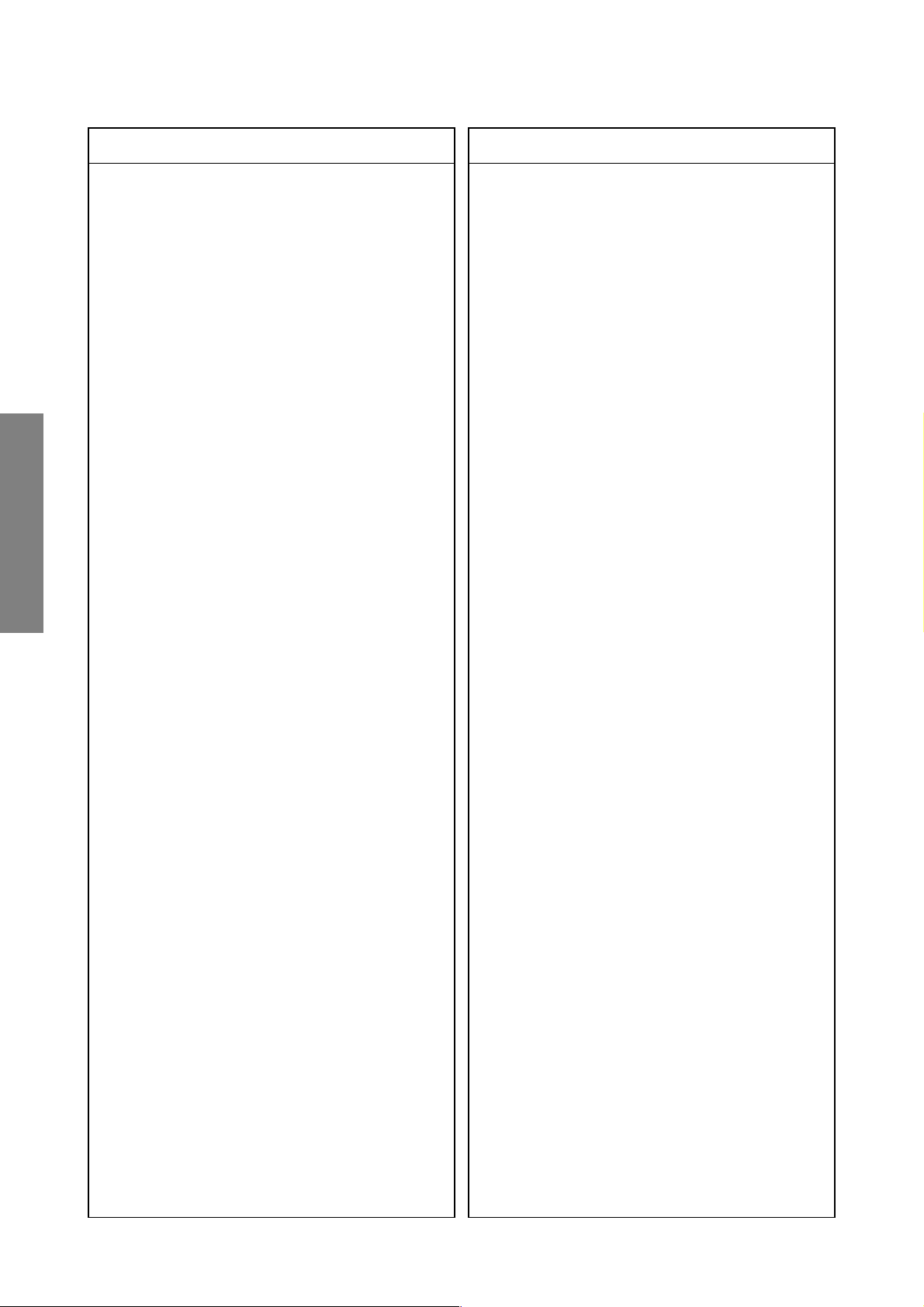
Location
SPECIFIC INFORMATIONS
* T461Z 23236689 TRANSFORMER, HOLIZ OUTPUT, SERVICE,
* T801 23211763 COIL, LINE FILTER 35X32H, TRF3241AQ
* T802 23211765 COIL, LF LH35V, TRF3239AH
* T803 23211775 COIL, LINE FILTER 37X44H, TRF3196AH
* T860 23217650 TRANSFORMER, CONVERTER, TPW3541AH
* T862 23217626 TRANSFORMER, CONVERTER, TPW3530AS
Parts No. Description
No.
LC20 23103146 EMI FILTER, TEM2030AA
LC21 23103146 EMI FILTER, TEM2030AA
LD01 23103825 INDUCTOR, BEAD, TEM2118M
LD02 23103825 INDUCTOR, BEAD, TEM2118M
LI01 23238554 COIL, PEAKING, TRF4R22AJ
LI03 23238503 COIL, PEAKING, TRF4129AJ
LI04 23238706 COIL, PEAKING, TRF4470AJ
LI06 23238715 COIL, PEAKING, TRF4829AJ
LI07 23238712 COIL, PEAKING, TRF4150AJ
LI10 23289270 COIL, PEAKING, TRF4270AF
LI54 23232032 COIL, VARIABLE, TRF3546D
LI56 23238562 COIL, PEAKING, TRF4109AJ
LI57 23238562 COIL, PEAKING, TRF4109AJ
LI61 23238710 COIL, PEAKING, TRF4220AJ
LR01 23289840 COIL, PEAKING, TRF4100AT
LV10 23289840 COIL, PEAKING, TRF4100AT
LV41 23289840 COIL, PEAKING, TRF4100AT
LV51 23289840 COIL, PEAKING, TRF4100AT
LW02 23261974 COIL, FERRITE BEAD, HC5-035
LW04 23103145 FERRITE CHOKE, TEM2011AA
LW05 23103145 FERRITE CHOKE, TEM2011AA
LZ01 23289840 COIL, PEAKING, TRF4100AT
LZ02 23289229 COIL, PEAKING, TRF4229AF
LZ03 23289829 COIL, PEAKING, TRF48R2AF
LZ04 23289479 COIL, PEAKING, TRF44R7AF
LZ05 23289840 COIL, PEAKING, TRF4100AT
LZ06 23289569 COIL, PEAKING, TRF45R6AF
LZ11 23103825 INDUCTOR, BEAD, TEM2118M
LZ12 23103825 INDUCTOR, BEAD, TEM2118M
LZ13 23103825 INDUCTOR, BEAD, TEM2118M
LZ14 23103825 INDUCTOR, BEAD, TEM2118M
LZ15 23103825 INDUCTOR, BEAD, TEM2118M
LZ16 23103825 INDUCTOR, BEAD, TEM2118M
LZ17 23103825 INDUCTOR, BEAD, TEM2118M
LZ18 23103825 INDUCTOR, BEAD, TEM2118M
LZ19 23103825 INDUCTOR, BEAD, TEM2118M
LZ20 23103825 INDUCTOR, BEAD, TEM2118M
LZ21 23103825 INDUCTOR, BEAD, TEM2118M
LZ22 23103825 INDUCTOR, BEAD, TEM2118M
LZ23 23103825 INDUCTOR, BEAD, TEM2118M
LZ71 23289840 COIL, PEAKING, TRF4100AT
LZ72 23289840 COIL, PEAKING, TRF4100AT
LZ73 23289840 COIL, PEAKING, TRF4100AT
LZ74 23103827 INDUCTOR, BEAD, TEM2120M
T400 23224386 TRANSFORMER, FOCUS, TLN2220AH
T401 23224367 TRANSFORMER, HORIZ DRIVER,
T461A 23192960 ANODE CAP ASSY, TCC5604AT
T461B 23960136 ADHESIVE, SILICONE, TSE3843-W
SEMICONDUCTORS
Q101 23205006 TRANSISTOR, KTC4075Y
Q211 23205005 TRANSISTOR, KTA2014Y
Q212 23205005 TRANSISTOR, KTA2014Y
Q213 23205005 TRANSISTOR, KTA2014Y
Q214 23314965 TRANSISTOR, KTC3198 Y
Q301 23009294 IC, VERT. DEF. OUT TO-220-7H, LA78040
Q301B 70391355 SCREW, BIND HEAD TAP-TITE B,
TLN1098AH
TFB3091ZD
BITTB 3X8 SZN
Location
Parts No. Description
No.
Q304 70119059 IC, OP AMP, TA75902P(J)
Q330 70119551 IC, TA75902F
Q370 23205116 TRANSISTOR, 2SC5343UF-Y(B
Q371 23205112 TRANSISTOR, 2SA1980UF-Y(
Q372 23205116 TRANSISTOR, 2SC5343UF-Y(B
Q400 23205079 TRANSISTOR, 2SC4686A
Q402 23114755 TRANSISTOR, 2SC2482FA-1
Q404 23314955 TRANSISTOR, 2SD2553(FA)
Q404B 72471082 SCREW, 3X10MM
Q405 23114437 TRANSISTOR, 2SC752GTM-Y
Q406 23114437 TRANSISTOR, 2SC752GTM-Y
Q407 23314965 TRANSISTOR, KTC3198 Y
Q408 23314962 TRANSISTOR, KTA1266 Y
Q409 23314965 TRANSISTOR, KTC3198 Y
Q420 23114756 TRANSISTOR, 2SC2482
Q425 23205031 TRANSISTOR, FET, 2SK2920
Q426 23119747 IC, OPE AMP, TA75358P
Q427 70128158 IC, BA10393
Q481 23314359 TRANSISTOR, 2SA1321(FA, C)
Q482 23314965 TRANSISTOR, KTC3198 Y
Q501 23009705 IC, PAL/NTSC/SECAM 1CHIP,
Q502 23000821 IC, TDA9178TN1
Q511 23205006 TRANSISTOR, KTC4075Y
Q512 23205006 TRANSISTOR, KTC4075Y
Q513 23205006 TRANSISTOR, KTC4075Y
Q578 23205006 TRANSISTOR, KTC4075Y
Q579 23205006 TRANSISTOR, KTC4075Y
Q580 23205006 TRANSISTOR, KTC4075Y
Q581 23205006 TRANSISTOR, KTC4075Y
Q582 23205006 TRANSISTOR, KTC4075Y
Q583 23205006 TRANSISTOR, KTC4075Y
Q584 23205006 TRANSISTOR, KTC4075Y
Q585 23205006 TRANSISTOR, KTC4075Y
Q586 23205006 TRANSISTOR, KTC4075Y
Q587 23205006 TRANSISTOR, KTC4075Y
Q588 23205006 TRANSISTOR, KTC4075Y
Q589 23205005 TRANSISTOR, KTA2014Y
Q601 23000269 IC, TA8216H
Q601B 70391356 SCREW, BITTB3X10 SZN
Q611 70114396 TRANSISTOR, 2SC3326B
Q612 70114396 TRANSISTOR, 2SC3326B
Q613 23205006 TRANSISTOR, KTC4075Y
Q614 23114499 TRANSISTOR, RN1404
Q616 23205005 TRANSISTOR, KTA2014Y
Q701 23000380 IC, TC190C060AF-301(Z)
Q703 23319396 IC, UPD6376GS
Q704 23319396 IC, UPD6376GS
Q705 23319396 IC, UPD6376GS
Q707 23905013 IC, TLC2932IPW
Q709 23906597 IC, BA4558F
Q711 23009458 IC, 16K BIT CMOS EEPROM WP,
Q715 23906597 IC, BA4558F
Q717 23906597 IC, BA4558F
Q719 23906597 IC, BA4558F
Q735 23000140 IC, MM1437AS
Q750 23000928 IC, SLA4501M
Q750B 23035310 SCREW, BTB3X10SZN
Q751 23000928 IC, SLA4501M
Q751B 23035310 SCREW, BTB3X10SZN
Q753 23000928 IC, SLA4501M
Q753B 23035310 SCREW, BTB3X10SZN
Q755 23319888 IC, NJM7809FA
Q756 23319906 IC, NJM7912FA
Q756B 70391356 SCREW, BITTB3X10 SZN
Q761 23906164 IC, TA75S393F
TB1261AFG(DRY)
AT24C164-10SI-2.7
– 44 –
Page 45

Location
* Q862 23009270 IC, PHOTO COUPLER, PS2581L1(D)
* Q863 23009270 IC, PHOTO COUPLER, PS2581L1(D)
Parts No. Description
No.
Q762 23009463 IC, CMOS QUAD BILATERAL SWITCH,
Q770 23205112 TRANSISTOR, 2SA1980UF-Y(
Q771 23318824 IC, TC7S08F
Q798 23314993 TRANSISTOR, 2SC4081 Q
Q801 23906540 IC, STR-Z4267
Q851 23314965 TRANSISTOR, KTC3198 Y
Q852 23314965 TRANSISTOR, KTC3198 Y
Q853 23314965 TRANSISTOR, KTC3198 Y
Q860 23135038 IC, MIP2900MPSCF
Q864 23319305 IC, SE140N
Q881 23314962 TRANSISTOR, KTA1266 Y
Q882 23314965 TRANSISTOR, KTC3198 Y
Q883 23314965 TRANSISTOR, KTC3198 Y
Q894 23009546 IC, REGULATOR +5V 3%, NJM2396F05D
Q894B 70391356 SCREW, BITTB3X10 SZN
Q895 23009549 IC, REGULATOR +9V 3%, NJM2396F09D
Q895B 70391356 SCREW, BITTB3X10 SZN
Q901 23314971 TRANSISTOR, 2SC5360(FA)
Q902 23314965 TRANSISTOR, KTC3198 Y
Q911 23314971 TRANSISTOR, 2SC5360(FA)
Q913 23314965 TRANSISTOR, KTC3198 Y
Q921 23314971 TRANSISTOR, 2SC5360(FA)
Q922 23314965 TRANSISTOR, KTC3198 Y
Q962 23114422 TRANSISTOR, 2SA562TM-Y
Q4451 23205116 TRANSISTOR, 2SC5343UF-Y(B
Q4452 23114497 TRANSISTOR, RN1406
Q4453 23114497 TRANSISTOR, RN1406
Q4454 23114497 TRANSISTOR, RN1406
Q4471 23314164 TRANSISTOR, 2SC2236-Y(C))
Q7164 23319720 IC, TC74HC14AF
Q9601 23314962 TRANSISTOR, KTA1266 Y
Q9602 23314962 TRANSISTOR, KTA1266 Y
Q9605 23314965 TRANSISTOR, KTC3198 Y
Q9606 23314962 TRANSISTOR, KTA1266 Y
QA01 23000362 IC, 8BIT TV/TEXT MCU 64K OTP,
QA02 23009328 IC, AT24C16-10PI-2.7
QA03 23009616 IC, REGULATOR +3.3V 1% SOT-89,
QA06 23205005 TRANSISTOR, KTA2014Y
QA07 23205005 TRANSISTOR, KTA2014Y
QA08 23205005 TRANSISTOR, KTA2014Y
QA09 23114499 TRANSISTOR, RN1404
QA10 70114402 TRANSISTOR, 2SC3437-Y
QA11 23114501 TRANSISTOR, RN1402
QA12 23205005 TRANSISTOR, KTA2014Y
QA13 23205005 TRANSISTOR, KTA2014Y
QA14 23205005 TRANSISTOR, KTA2014Y
QA15 23205006 TRANSISTOR, KTC4075Y
QB01 23314962 TRANSISTOR, KTA1266 Y
QB01 23205005 TRANSISTOR, KTA2014Y
QB02 23205006 TRANSISTOR, KTC4075Y
QB03 23114528 TRANSISTOR, 2SC1740S
QB03 23205005 TRANSISTOR, KTA2014Y
QD01 23009522 IC, NICAM DECODER PLQFP64, MSP3410G
QD02 23009278 IC, RESET 4.2V SMP5, BD4742G-TR
QD03 23205006 TRANSISTOR, KTC4075Y
QD04 23205006 TRANSISTOR, KTC4075Y
QD05 23205006 TRANSISTOR, KTC4075Y
QD06 23205140 TRANSISTOR, DTC114EUAT106
QI01 23906820 IC, VIF/SIF SSOP 24PIN, TA1267AF(FA02,EL)
QI02 23114611 TRANSISTOR, 2SC3357
QI04 23205005 TRANSISTOR, KTA2014Y
QI05 23205006 TRANSISTOR, KTC4075Y
TC74HC4066AFT(EL)
SAA5563PS/M3
NJM2800U3342(TE1)
Location
Parts No. Description
No.
QI06 23205005 TRANSISTOR, KTA2014Y
QI07 23205140 TRANSISTOR, DTC114EUAT106
QI08 23205140 TRANSISTOR, DTC114EUAT106
QI09 23205140 TRANSISTOR, DTC114EUAT106
QI12 23314926 TRANSISTOR, FET, 2SK880-Y
QI15 23205140 TRANSISTOR, DTC114EUAT106
QI16 23205140 TRANSISTOR, DTC114EUAT106
QI17 23205140 TRANSISTOR, DTC114EUAT106
QI60 23205140 TRANSISTOR, DTC114EUAT106
QI61 23205006 TRANSISTOR, KTC4075Y
QI71 23205006 TRANSISTOR, KTC4075Y
QI81 23205140 TRANSISTOR, DTC114EUAT106
QI92 23205140 TRANSISTOR, DTC114EUAT106
QL01 23009747 IC, PICTURE IMPROVER, TA1366FG(DRY,EL)
QL02 23205005 TRANSISTOR, KTA2014Y
QL03 23205005 TRANSISTOR, KTA2014Y
QL04 23205005 TRANSISTOR, KTA2014Y
QR01 70128711 IC, SW 2IN 1OUT 3CIRCUIT ALLCLP,
QR03 23205006 TRANSISTOR, KTC4075Y
QR04 23114501 TRANSISTOR, RN1402
QS01 70114396 TRANSISTOR, 2SC3326B
QS02 70114396 TRANSISTOR, 2SC3326B
QS03 23205006 TRANSISTOR, KTC4075Y
QS04 23205006 TRANSISTOR, KTC4075Y
QS07 23205006 TRANSISTOR, KTC4075Y
QS08 23205006 TRANSISTOR, KTC4075Y
QS09 70114396 TRANSISTOR, 2SC3326B
QS10 70114396 TRANSISTOR, 2SC3326B
QS11 23114493 TRANSISTOR, RN2404
QV01 23000368 IC, MM1495XF
QV09 23314965 TRANSISTOR, KTC3198 Y
QV19 23205006 TRANSISTOR, KTC4075Y
QV21 23205006 TRANSISTOR, KTC4075Y
QV41 23205005 TRANSISTOR, KTA2014Y
QV44 23205006 TRANSISTOR, KTC4075Y
QV71 23205005 TRANSISTOR, KTA2014Y
QV72 23205005 TRANSISTOR, KTA2014Y
QW06 23314965 TRANSISTOR, KTC3198 Y
QW07 23114437 TRANSISTOR, 2SC752GTM-Y
QW09 23314965 TRANSISTOR, KTC3198 Y
QW10 23314962 TRANSISTOR, KTA1266 Y
QW19 23314965 TRANSISTOR, KTC3198 Y
QW20 23314965 TRANSISTOR, KTC3198 Y
QW51 23314909 TRANSISTOR, 2SA1837
QW52 23314912 TRANSISTOR, 2SC4793
QZ01 23009304 IC, 3D Y/C SPRITTER, UPD64084GC
QZ02 23000803 IC, UPC2925T
QZ03 23906770 IC, BA033FP
QZ11 23114501 TRANSISTOR, RN1402
QZ12 23205006 TRANSISTOR, KTC4075Y
QZ13 23205006 TRANSISTOR, KTC4075Y
QZ14 23205006 TRANSISTOR, KTC4075Y
QZ15 23205006 TRANSISTOR, KTC4075Y
QZ16 23205006 TRANSISTOR, KTC4075Y
QZ17 23205006 TRANSISTOR, KTC4075Y
QZ18 23205005 TRANSISTOR, KTA2014Y
QZ19 23205005 TRANSISTOR, KTA2014Y
QZ20 23205005 TRANSISTOR, KTA2014Y
QZ21 23205005 TRANSISTOR, KTA2014Y
QZ22 23205005 TRANSISTOR, KTA2014Y
QZ23 23205005 TRANSISTOR, KTA2014Y
QZ71 23009303 IC, CMOS MULTI COMB SOP16,
QZ72 23205005 TRANSISTOR, KTA2014Y
QZ73 23205005 TRANSISTOR, KTA2014Y
QZ74 23114499 TRANSISTOR, RN1404
BA7603F
TDA9181T/N1,118
SPECIFIC INFORMATIONS
– 45 –
Page 46

Location
SPECIFIC INFORMATIONS
Parts No. Description
No.
QZ75 23205005 TRANSISTOR, KTA2014Y
D101 23118606 DIODE, ZENER, RD33ESA B4
D201 23316231 DIODE, 1SS355
D240 23316231 DIODE, 1SS355
D241 23357167 DIODE, ZENER, UDZS5.1B
D301 23316678 DIODE, ZENER, MTZJ6.8B
D302 23115599 DIODE, 1N4148
D308 23316583 DIODE, ZENER, MA8039-H
D353 23316794 DIODE, SC570A
D354 23357365 DIODE, 1N4004A-B5
D370 23357219 DIODE, 1SS400
D401 23118094 DIODE, EU2A
D402 23118094 DIODE, EU2A
D403 23357439 DIODE, VRM=1500V IF(AV)=2.5A, RH4F LF-L1
D405 23357439 DIODE, VRM=1500V IF(AV)=2.5A, RH4F LF-L1
D406 23115910 DIODE, S5295G
D410 23357365 DIODE, 1N4004A-B5
D412 23118707 DIODE, RP-1H
D413 23118707 DIODE, RP-1H
D420 23115599 DIODE, 1N4148
D421 23357365 DIODE, 1N4004A-B5
D425 23118094 DIODE, EU2A
D426 23118499 DIODE, ZENER, RD18ESA B2
D461 23316969 DIODE, ERD29-06
D490 23118538 DIODE, ZENER, RD6.2ESA B2
D491 23115599 DIODE, 1N4148
D492 23118622 DIODE, ZENER, RD10ES B2
D493 23118511 DIODE, ZENER, RD12ES B2
D505 23115599 DIODE, 1N4148
D601 23316231 DIODE, 1SS355
D602 23316231 DIODE, 1SS355
D603 23316231 DIODE, 1SS355
D604 23316231 DIODE, 1SS355
D608 23316231 DIODE, 1SS355
D609 23316231 DIODE, 1SS355
D610 23316231 DIODE, 1SS355
D611 23316231 DIODE, 1SS355
D631 23316616 DIODE, ZENER CHIP 21.45-22.55V,
D705 23118538 DIODE, ZENER, RD6.2ESA B2
D706 23118538 DIODE, ZENER, RD6.2ESA B2
D707 23316675 DIODE, ZENER, MTZJ6.2B
D712 23118041 DIODE, MA111
D713 23118041 DIODE, MA111
D714 23118041 DIODE, MA111
D780 23115532 DIODE, ERB12-01
D781 23115532 DIODE, ERB12-01
D803 23357041 DIODE, LN6SB60-F05
D803A 23476068 HEAT SINK, ASSEM D801
D803B 70391355 SCREW, BIND HEAD TAP-TITE B,
D805 23118518 DIODE, ZENER, RD9.1ES
D806 23118615 DIODE, ZENER, RD27ES B3
D809 23118603 DIODE, ZENER, RD36ESA B3
D810 23118615 DIODE, ZENER, RD27ES B3
D811 23118057 DIODE, AG01A
D812 23118516 DIODE, ZENER, RD9.1ES B3
D813 23118060 DIODE, AL01Z
D816 24000656 VARISTOR, TNR15G471K
D830 23115910 DIODE, S5295G
D850 23357012 DIODE, 1SS244
D851 23118537 DIODE, ZENER, RD6.2ES B3
D852 23118859 DIODE, 1SS133
D860 23357207 DIODE, LN1WBA60
D861 23118094 DIODE, EU2A
D862 23118536 DIODE, ZENER, RD4.7ES B1
D863 23118528 DIODE, ZENER, RD5.6ESA B3
MA8220-M
BITTB 3X8 SZN
Location
Parts No. Description
No.
D864 23118633 DIODE, ZENER, RD3.0ES B2
D865 23118633 DIODE, ZENER, RD3.0ES B2
D867 23118623 DIODE, ZENER, RD10ES B1
D868 23118623 DIODE, ZENER, RD10ES B1
D870 23118623 DIODE, ZENER, RD10ES B1
D871 23118859 DIODE, 1SS133
D875 23118094 DIODE, EU2A
D876 23118859 DIODE, 1SS133
D877 23118859 DIODE, 1SS133
D881 23357216 DIODE, D4SBL20U
D881B 70391355 SCREW, BIND HEAD TAP-TITE B,
D882 23357434 DIODE, VRRM=40V IO=5A TO-220F15,
D882B 70391355 SCREW, BIND HEAD TAP-TITE B,
D883 23357018 DIODE, RL2
D884 23357018 DIODE, RL2
D885 23316714 DIODE, RL2Z
D886 23316714 DIODE, RL2Z
D891 23357365 DIODE, 1N4004A-B5
D892 23357365 DIODE, 1N4004A-B5
D901 23118859 DIODE, 1SS133
D902 23118859 DIODE, 1SS133
D911 23118859 DIODE, 1SS133
D912 23118859 DIODE, 1SS133
D921 23118859 DIODE, 1SS133
D922 23118859 DIODE, 1SS133
D923 23118859 DIODE, 1SS133
D924 23118859 DIODE, 1SS133
D965 23118859 DIODE, 1SS133
D966 23118859 DIODE, 1SS133
D4401 23357219 DIODE, 1SS400
D4402 23357219 DIODE, 1SS400
D4420 23357219 DIODE, 1SS400
D4451 23357365 DIODE, 1N4004A-B5
D4452 23316585 DIODE, ZENER, MA8082-M
D4453 23357219 DIODE, 1SS400
D4471 23316690 DIODE, ZENER, MTZJ10B
D7105 23357219 DIODE, 1SS400
D7106 23357219 DIODE, 1SS400
D7107 23357219 DIODE, 1SS400
D7108 23357219 DIODE, 1SS400
D7303 23118538 DIODE, ZENER, RD6.2ESA B2
D7304 23118618 DIODE, ZENER, RD20ES B3
D7713 23118041 DIODE, MA111
D7736 23118041 DIODE, MA111
D7743 23115532 DIODE, ERB12-01
D7744 23115532 DIODE, ERB12-01
DA06 23357037 DIODE, ZENER, UDZS5.6B
DB01 23358493 DIODE, LED, SPR54MVWFLMN, RED-GRN
DB10 23316659 DIODE, ZENER, MTZJ3.6B
DD01 23118138 DIODE, MA77
DI01 23314428 DIODE, SILICON BAND SWICHING,
DI02 23118043 DIODE, CHIP VRM80V 100MA A-C US,
DI03 23118138 DIODE, MA77
DR06 23316231 DIODE, 1SS355
DR07 23316231 DIODE, 1SS355
DR08 23316231 DIODE, 1SS355
DR09 23316231 DIODE, 1SS355
DW04 23118859 DIODE, 1SS133
DW05 23118859 DIODE, 1SS133
DW21 23118859 DIODE, 1SS133
DW22 23118859 DIODE, 1SS133
BITTB 3X8 SZN
YG801C04RF119
BITTB 3X8 SZN
1SS312(TE85L)
DAP202U T106
– 46 –
Page 47

Location
Parts No. Description
No.
MISCELLANEOUS
B107 23711305 SCREW, 3X4.5MM
B224 23035412 SCREW, BTB4X12 SZN
B225 23035412 SCREW, BTB4X12 SZN
B230 23037312 SCREW, BTBW3X12SZN
B233 23035412 SCREW, BTB4X12 SZN
B234 23030937 SCREW, 3X12
B472 23037312 SCREW, BTBW3X12SZN
BB21A 23713013 CONNECTOR, SOCKET, B-B 16P 1.5
BB21B 23713014 CONNECTOR, BRIDGE PLUG 16P 1.5
BB22A 23713013 CONNECTOR, SOCKET, B-B 16P 1.5
BB22B 23713014 CONNECTOR, BRIDGE PLUG 16P 1.5
BB85C 23368627 CONNECTOR, BRIDGE B-B 8P 2.5JST
E936 23710134 SCREW, PP4X0.7X8 SBN
E945 23710134 SCREW, PP4X0.7X8 SBN
E957 23710134 SCREW, PP4X0.7X8 SBN
E966 23960136 ADHESIVE, SILICONE, TSE3843-W
E976 23960136 ADHESIVE, SILICONE, TSE3843-W
E986 23960136 ADHESIVE, SILICONE, TSE3843-W
* F801 23144654 FUSE, CARTRIDGE 5X20, 250V 5.0A
F801A 23165433 FUSE HOLDER, 5.2 SOC
F801B 23165433 FUSE HOLDER, 5.2 SOC
GA26 23103828 INDUCTOR, BEAD, TEM2121M
GC15 24000445 CHIP JUMPER, 1608TYPE
GC16 24000445 CHIP JUMPER, 1608TYPE
GC17 24000445 CHIP JUMPER, 1608TYPE
GJ440 24000824 CHIP JUMPER, 2125TYPE
GJ705 24000445 CHIP JUMPER, 1608TYPE
GJ707 24000445 CHIP JUMPER, 1608TYPE
GJ708 24000445 CHIP JUMPER, 1608TYPE
GJ712 24000445 CHIP JUMPER, 1608TYPE
GJ713 24000445 CHIP JUMPER, 1608TYPE
GJ714 24000445 CHIP JUMPER, 1608TYPE
GJ718 24000445 CHIP JUMPER, 1608TYPE
GR05 24000445 CHIP JUMPER, 1608TYPE
GR07 24000445 CHIP JUMPER, 1608TYPE
GR103 24000445 CHIP JUMPER, 1608TYPE
GR601 24000445 CHIP JUMPER, 1608TYPE
GR604 24000445 CHIP JUMPER, 1608TYPE
GR698 24000445 CHIP JUMPER, 1608TYPE
GR701 24000445 CHIP JUMPER, 1608TYPE
GRI04 24000445 CHIP JUMPER, 1608TYPE
GRI06 24000445 CHIP JUMPER, 1608TYPE
GRI07 24000445 CHIP JUMPER, 1608TYPE
GRI08 24000445 CHIP JUMPER, 1608TYPE
GRL02 24000445 CHIP JUMPER, 1608TYPE
GRS01 24000445 CHIP JUMPER, 1608TYPE
GRS02 24000445 CHIP JUMPER, 1608TYPE
GRS03 24000445 CHIP JUMPER, 1608TYPE
GRV08 24000445 CHIP JUMPER, 1608TYPE
GRV09 24000445 CHIP JUMPER, 1608TYPE
GRV10 24000445 CHIP JUMPER, 1608TYPE
GRV11 24000445 CHIP JUMPER, 1608TYPE
GRV51 24000445 CHIP JUMPER, 1608TYPE
GRV52 24000445 CHIP JUMPER, 1608TYPE
GRV53 24000445 CHIP JUMPER, 1608TYPE
GRV54 24000445 CHIP JUMPER, 1608TYPE
GRV55 24000445 CHIP JUMPER, 1608TYPE
GRV56 24000445 CHIP JUMPER, 1608TYPE
GRV57 24000445 CHIP JUMPER, 1608TYPE
GRV58 24000445 CHIP JUMPER, 1608TYPE
GRV59 24000445 CHIP JUMPER, 1608TYPE
GRZ01 24000445 CHIP JUMPER, 1608TYPE
GRZ02 24000445 CHIP JUMPER, 1608TYPE
GRZ03 24000445 CHIP JUMPER, 1608TYPE
GX72 24000445 CHIP JUMPER, 1608TYPE
08TM-2.5FJ-E
Location
* P801 23372199 POWER CORD, THAI (43S7DT)
* S801 23344482 SWITCH, ESB92S NAE, ESB92S28B
Parts No. Description
No.
KB01 23009712 IC, REMOCON RECEIVER, RPM7238-H4
N722 23969684 TAPE, GLASS-CLOTH, W/ADHESIVE
P450A 23368581 CONNECTOR, PLUG, 7P 2.5MM G JST-EH
P450B 23368581 CONNECTOR, PLUG, 7P 2.5MM G JST-EH
P501A 23903025 CONNECTOR, SOCKET, B-B 25P 1.5MM
P501B 23368634 CONNECTOR, PLUG, B-B 1.5MM 25P,
P502A 23903025 CONNECTOR, SOCKET, B-B 25P 1.5MM
P502B 23368634 CONNECTOR, PLUG, B-B 1.5MM 25P,
P605A 23368579 CONNECTOR, PLUG, 5P 2.5MM G JST-EH,
P661 23363607 JACK, HEAD PHONE, 3.5MM
P703 23164786 CONNECTOR, PLUG 6P
P706A 23368579 CONNECTOR, PLUG, 5P 2.5MM G JST-EH,
P706B 23368579 CONNECTOR, PLUG, 5P 2.5MM G JST-EH,
P713 23164787 CONNECTOR, PLUG, 7P
P714 23164787 CONNECTOR, PLUG, 7P
P715 23164787 CONNECTOR, PLUG, 7P
P777 23368577 CONNECTOR, PLUG, 3P 2.5MM G JST-EH,
P800 23368013 CONNECTOR, PLUG, 2P 11.88MM W VT-JST
P801 23372208 POWER CORD, UK-HK-PSB 10A 250V,
P914A 23367070 PLUG, NP 2.5MM G JST-EH B10B-EH-F1A
P914B 23367070 PLUG, NP 2.5MM G JST-EH B10B-EH-F1A
P915A 23367069 CONNECTOR, PLUG, NP 2.5MM G JST-EH,
P915B 23367069 CONNECTOR, PLUG, NP 2.5MM G JST-EH,
P917A 23368578 CONNECTOR, PLUG, 4P 2.5MM G JST-EH,
P917B 23368578 CONNECTOR, PLUG, 4P 2.5MM G JST-EH,
PA01A 23368580 PLUG, 6P 2.5MM G JST-EH B6B-EH-F1-TV4
PA02A 23368577 CONNECTOR, PLUG, 3P 2.5MM G JST-EH,
PA02B 23368584 CONNECTOR, PLUG, 3P2.5MM W EH-JST
PA102 23368579 CONNECTOR, PLUG, 5P 2.5MM G JST-EH,
PB12A 23368578 CONNECTOR, PLUG, 4P 2.5MM G JST-EH,
PH01 23023166 JACK, IJB99-02, 43S6
PH02 23023167 JACK, IJB59-02, 43S6
PI01A 23023145 PLUG, B15PS-TB-2
PI02A 23023145 PLUG, B15PS-TB-2
PV01 23365818 CONNECTOR, JACK, SVHS, HOSIDEN,
PV02 23023165 JACK, PIN(1Y:OFF+1PB+1PR), YKC21-8577N
PV14A 23367068 PLUG, 8P 2.5MM G JST-EH B8B-EH-F1-TV4
PV14B 23367068 PLUG, 8P 2.5MM G JST-EH B8B-EH-F1-TV4
PV15A 23367068 PLUG, 8P 2.5MM G JST-EH B8B-EH-F1-TV4
PV15B 23368587 CONNECTOR, PLUG, 8P 2.5MM W EH-JST,
PV40 23023169 JACK, 1S+PIN(1E+1L+1R), KARI2222
SA01 23145226 SWITCH, 1C1P, PUSH
SA02 23145226 SWITCH, 1C1P, PUSH
W=90 T=0.18
B7B-EH-F1-TV4
B7B-EH-F1-TV4
JDV-R25LB-10-1
JDV-PS25LB-10-1
JDV-R25LB-10-1
JDV-PS25LB-10-1
B5B-EH-F1-TV4
B5B-EH-F1-TV4
B5B-EH-F1-TV4
B3B-EH-F1-TV4
MP5004A PSB (43S7DE)
B9B-EH-F1A
B9B-EH-F1A
B4B-EH-F1-TV4
B4B-EH-F1-TV4
B3B-EH-F1-TV4
S3B-EH
B5B-EH-F1-TV4
B4B-EH-F1-TV4
TCS7719
S8B-EH
SPECIFIC INFORMATIONS
– 47 –
Page 48

Location
* SR80 23146574 RELAY, DLS5D1-O(M) 0.15W
* SR81 23146564 RELAY, DC12V, TV5, DG-3
* V901A 23903148 SOCKET, ISH-44S-E ICE #5
* V902A 23903148 SOCKET, ISH-44S-E ICE #5
* V903A 23903148 SOCKET, ISH-44S-E ICE #5
* Z410 23110849 FOCUS PACK
* Z450 24083014 COMPOSITE PARTS, CR-BLOCK,
SPECIFIC INFORMATIONS
Parts No. Description
No.
SA03 23145226 SWITCH, 1C1P, PUSH
SA04 23145226 SWITCH, 1C1P, PUSH
SA06 23145226 SWITCH, 1C1P, PUSH
SA07 23145226 SWITCH, 1C1P, PUSH
W661 23351167 SPEAKER, SPK1390AE, 120X120 8OHM 15W
W662 23351167 SPEAKER, SPK1390AE, 120X120 8OHM 15W
X501 23153979 CRYSTAL, 4.43MHZ PAL-APC
XA01 23153930 CRYSTAL, 12.000 25PPM 40OHM 7PF
XD01 23153490 CRYSTAL, 18.432 20PPM CL=13PF
XZ01 23153529 CRYSTAL, RESONATOR, 20MHZ AT-51
Z410A 23505177 CABLE, FOCUS
Z450A 23501755 ANODE CABLE, 400LD FBT-C
Z470 23144605 PROTECTOR, PRT SERIES, DC60V/AC90V
Z702 23103823 COIL, FILTER, TEM2027D
Z703 23103823 COIL, FILTER, TEM2027D
Z704 23103823 COIL, FILTER, TEM2027D
Z705 23103823 COIL, FILTER, TEM2027D
Z706 23103823 COIL, FILTER, TEM2027D
Z707 23103823 COIL, FILTER, TEM2027D
Z711 23103823 COIL, FILTER, TEM2027D
Z712 23103823 COIL, FILTER, TEM2027D
Z810 23144479 PROTECTOR, 125V 4.0A
Z831 23144603 PROTECTOR, PRT SERIES, DC60V/AC90V
Z872 23144542 PROTECTOR, 491SERIES, 125V 4A
Z873 23144542 PROTECTOR, 491SERIES, 125V 4A
Z875 23144542 PROTECTOR, 491SERIES, 125V 4A
Z876 23144543 PROTECTOR, 491SERIES 125V 5A
Z7001 24019400 CHIP BLOCK, 1/16W 100 OHM J P-8
Z7002 24019400 CHIP BLOCK, 1/16W 100 OHM J P-8
Z7711 23144540 PROTECTOR, 491SERIES, 125V 2.5A
Z7716 23144540 PROTECTOR, 491SERIES, 125V 2.5A
Z7721 23144540 PROTECTOR, 491SERIES, 125V 2.5A
Z7726 23144540 PROTECTOR, 491SERIES, 125V 2.5A
Z7731 23144540 PROTECTOR, 491SERIES, 125V 2.5A
Z7736 23144540 PROTECTOR, 491SERIES, 125V 2.5A
ZI01 23303223 SAW FILTER, PIF
ZI02 23303210 SAW FILTER, SIF
ZI05 23303085 CERAMIC TRAP, TCF1092
ZI06 23303136 CERAMIC TRAP, TCF1097
ZI07 23303290 FILTER, FIL-CTRAP-4.5MHZ, TCF1142AM
ZI54 23303166 CERAMIC TRAP, 39.5MHZ, TCF1107
ZI55 23303224 CERAMIC TRAP, TCF1120AM
ZI64 23303289 FILTER, TCF1141AM
PC BOARD ASSEMBLIES
M021Z 23761320 FRONT/AV BOARD, PD1495-1
*
M023Z 23761319 FRONT/CONT BOARD, PD1495-2
*
M031Z 23761313 CRTD/R BOARD, PD1494-1
*
M032Z 23761314 CRTD/G BOARD, PD1494-2
*
M033Z 23761315 CRTD/B BOARD, PD1494-3
*
M034Z 23761316 SVM BOARD, PD1494-4
*
U201 23761311 IF/MTS BOARD, PD1492
*
U501 23761312 VCD BOARD, PD1493
*
U801 23761308 POWER/DEF BOARD, PD1489
*
U901 23761321 SIGNAL/CONV BOARD, PD1490
*
TPA5011AH
2000MA
1000MA
Location
Parts No. Description
No.
PICTURE TUBE
* V901R 23072454 COUPLING 43R 43S7DE, COUP BLK 43R
* V902G 23072455 COUPLING 43G 43S7DE, COUP BLK 43G
* V903B 23072456 COUPLING 43B 43S7DE, COUP BLK 43B
TUNER
H001 23321385 TUNER, ASIA MLT IICPLL D-J ALPS,
ECA33LX2
ACCESSORIES
K902 23306426 REMOCON HAND UNIT IR, CTVPAL,
Y101 23566153 OWNER’S MANUAL, ENGLISH/THAI, 43S7DT
Y101C 23566151 OWNER’S MANUAL, ENGLISH, 43S7DE
Y101E 23566152 OWNER’S MANUAL, SC/TC, 43S7DE
Y105 23436569 CASTER UKEZARA
Y109 23943846 BAG, POLY
CT-90090
CABINET PARTS
A101 23411994 CABINET, WOOD CABINET
A113 23845554 WIRE CLIP
A151 23064582 CARTON, CASE BOTTOM
A152 23946232 PACKING, BOTTOM PACKING
A153 23531107 PACKING, PROTECTIVE SHEET
A154 23946302 PACKING, PACKING
A171 23437809 CASTER
A172 23436768 HANDLE, HANDLE
A201 23530530 COVER, FRONT PANEL ASSY
A203 23450686 PANEL, CONTROL ASSY(43S7)
A204 23530533 COVER, FRONT GRILE ASSY
A207 23077253 BRACKET, SCREEN
A208 23077254 BRACKET, SCREEN
A232 23445735 KNOB, BUTTON CONTROL
A241 23445671 BUTTON, POWER BUTTON
A242 23836492 SPRING
A401 23532095 COVER, MIRROR COVER
A402 23532166 COVER, BACK BOARD
A430 23532092 COVER, MIRROR COVER
A431 23845800 WIRE HOLDER, NYLON66 D6.8
A432 23035412 SCREW, BTB4X12 SZN
A504 23037312 SCREW, BTBW3X12SZN
A505 72471068 SCREW, 4X12
A506 23035412 SCREW, BTB4X12 SZN
A512 23035412 SCREW, BTB4X12 SZN
A521 23035412 SCREW, BTB4X12 SZN
A529 23035412 SCREW, BTB4X12 SZN
A701 23067400 CARTON, TOP CASE (43S7DE)
A701 23067402 CARTON, TOP CASE (43S7DT)
A702 23946231 PACKING, TOP PACKING
A703 23845450 JOINT, 43G7UXC
A706 23943008 POLYETHYLENE BAG
K101 70381125 LENS, SSM200AB43
K102 70381125 LENS, SSM200AB43
K103 70381125 LENS, SSM200AB43
K201A 23405294 LENS, SSM200CSR
K202A 23405295 LENS, SSM200CS
K203A 23405295 LENS, SSM200CS
K501 23311046 SCREEN, 43KNA LENTICULAR SHEET,
K502 23311053 SCREEN, 43KNS FRESNEL SHEET,
K601 23405219 MIRROR, 43MS 860/580x600/75 T3
SCREEN43KNAL
SCREEN43KNSF
– 48 –
Page 49

SIGNAL/CONV BOARD PD1490
BOTTOM (FOIL) SIDE
– 49 – – 50 –
Page 50

POWER/DEF BOARD PD1489
BOTTOM (FOIL) SIDE
– 51 – – 52 –
Page 51

IF/MTS BOARD PD1492
BOTTOM (FOIL) SIDE
VCD BOARD PD1493
BOTTOM (FOIL) SIDE
– 53 –
Page 52

CRTD/R BOARD PD1494-1
BOTTOM (FOIL) SIDE
CRTD/G BOARD PD1494-2
BOTTOM (FOIL) SIDE
– 54 –
Page 53

CRTD/B BOARD PD1494-3
BOTTOM (FOIL) SIDE
SVM BOARD PD1494-4
BOTTOM (FOIL) SIDE
FRONT/AV BOARD PD1495-1
BOTTOM (FOIL) SIDE
FRONT/CONT BOARD PD1495-2
BOTTOM (FOIL) SIDE
– 55 –
Page 54

TERMINAL VIEW OF TRANSISTORS
2SD2253
(old)
2SC5243
B
C
E
RN2203
RN2201
RN2004
RN1203
SPECIFIC INFORMATIONS
RN1204
RN2204
RN1205
RN1202
RN1201
B
C
E
2SC3852
2SD1763A
2SC1569
2SC4544
2SA1788
2SA1306
2SA1186A
B
C
E
2SD1554
2SD2253
2SD1556
2SC5143
2SD2553
2SC5144
B
C
E
2SC752GTM
2SC2482
2SC2655
2SC4721P
E
C
B
ON4409
B
C
E
2SC752
2SA562TM
2SA1015
2SC1815
2SC2878
2SC1740S
2SC2120
2SA9335
E
C
B
2SA1788
B
C
E
– 56 –
Page 55

THIS PAGE IS
INTENTIONALLY LEFT
BLANK.
SPECIFIC INFORMATIONS
– 57 –
Page 56

SCHEMATIC DIAGRAM
MODEL : 43S7DE / 43S7DT
WARNING: BEFORE SERVICING THIS CHASSIS, READ THE "X-RAY RADIATION PRECAUTION", "SAFETY
PRECAUTION" AND "PRODUCT SAFETY NOTICE" ON THE MANUAL FOR THIS MODEL.
CAUTION: The international hazard symbols "*" in the schematic diagram and the parts list designate components
which have special characteristics important for safety and should be replaced only with types identical to those in the
original circuit or specified in the parts list. The mounting position of replacements is to be identical with originals.
Before replacing any of these components, read carefully the PRODUCT SAFETY NOTICE on the MANUAL for this
model. Do not degrade the safety of the receiver through improper servicing.
NOTE:
1. RESISTOR Resistance is shown in ohm [K = 1.000, M = 1.000.000]. All resistors are 1/6W and 5%
tolerance carbon resistor, unless otherwise noted as the following marks.
1/2R = Metal or Metal oxide of 1/2 watt 1/2S = Carbon compsistion of 1/2 watt
1RF = Fuse resistor of 1 watt 10W = Cement of 10 watt
K = ±10% G = ±2% F = ±1%
2. CAPACITOR Unless otherwise noted in schematic, all capacitor values less than 1 are expressed in
?F, and the values more than 1 in pF.
All capacitors are ceramic 50V, unless otherwise noted as the following marks.
Electolytic capacitor Mylar capacitor
3. The parts indicated with " * " have special characteristics, and should be replaced with identical parts only.
4. Voltages read with DIGITAL MULTI-METER from point indicated to chassing ground, using a color bar signal with all
controls at normal, line voltage 220 volts.
5. Waveforms are taken receiving color bar signal with enough sensitivity.
6. Voltage reading shown are nominal values and may vary ±20% except H.V.
SCHEMATIC DIAGRAM STRUCTURE:
SIGNAL / CONV Circuit other [ SHEET - 1/10 ] .............. 1/17
POWER / DEF Circuit POWER [ SHEET - 1/2 ] .............. 11/17
VCD Circuit VCD-1 [ SHEET - 1/2 ] .............. 13/17
CRTD_SVM Circuit ................................................................................................ 15/17
FRONT Circuit ...................................................................................................... 16/17
IF MTS Circuit ...................................................................................................... 17/17
IF [ SHEET - 2/10 ] .............. 2/17
SOUND [ SHEET - 3/10 ] .............. 3/17
AV [ SHEET - 4/10 ] .............. 4/17
Q501 [ SHEET - 5/10 ] .............. 5/17
DIGITAL CONVER [ SHEET - 6/10 ] .............. 6/17
CONVERGENCE OUT [ SHEET - 7/10 ] .............. 7/17
regu [ SHEET - 8/10 ] .............. 8/17
3D-YCS [ SHEET - 9/10 ] .............. 9/17
MAICON [ SHEET - 10/10 ] .......... 10/17
DEF [ SHEET - 2/2 ] .............. 12/17
VCD-2 [ SHEET - 2/2 ] .............. 14/17
– 58 –
Page 57

SIGNAL Board
SPK
IF_MTS Board
L,R Q601 L,R
H001:TUNER QI01:IF SIF QD01:MTS A.AMP
ENV59DA7G3 TA1267AF MSP3410G
QA02:
EEP-ROM Q701: CONVER OUT
TV_V D_CONVER H.P
RGB,Ys Q301:
AUDIO OUT TV_L,R V OUT
FIX
QA01:
U-com,TELETEXT RGB Q401:
E3,FRONT SAA5563PS RGB,Ys SW E/W OUT H OUT
TV L,R_out
VIDEO
QV01:AV SW E/W CONTROL OUT.R
E3 S1 MM1495XF EXT.RGB V.SAW
Y/V,C,L,R Y/Cout QZ71: Y/Cin H.D
3LCOMB
E1 Y/V,C,L,R S2 TDA9181T
Q501:V/C/D
TB1261AFG
E2 V,L,R V2 Vout1 RGB_out
VIDEO
Vout2 Y/Cin1 SVM_out OUT.G
MONI-OUT
QZ01:
3DYCS YCbCr_out YCbCr2_in
uPD64084 SVM
YCbCr1
Y
E2 (YCbCr) QL01:P E Q502:P E VIDEO
YCbCr2 TA1366FG YCbCr TDA9178T OUT.B
VCD_Board
CRTD_SVM Board
CRT.R
CRT.G
CRT.B
CIRCUIT BLOCK DIAGRAM
SPECIFIC INFORMATIONS
– 59 –
Page 58

STR-Z4267
T862
TPW3530AS
Q801
SR80
S801
POWER
Power
Board
Signal
Board
E11
Q895
9V-1
E16
E-16
E32
E150
+
Q864
Q862
T860
TPW3541AH
Q894
5V-2
X-REY
5V-1
SPECIFIC INFORMATIONS
CIRCUIT BLOCK DIAGRAM (POWER UNIT)
– 60 –
Page 59

SCHEMATIC DIAGRAM MODEL : 43S7DE / 43S7DT (1/17)
43S7DE/43S7DT
SIGNAL - other
[SHEET-1/10]
Page 60

SCHEMATIC DIAGRAM MODEL : 43S7DE / 43S7DT (2/17)
43S7DE/43S7DT
SIGNAL - IF
[SHEET-2/10]
Page 61

SCHEMATIC DIAGRAM MODEL : 43S7DE / 43S7DT (3/17)
43S7DE/43S7DT
SIGNAL - SOUND
[SHEET-3/10]
Page 62

SCHEMATIC DIAGRAM MODEL : 43S7DE / 43S7DT (4/17)
43S7DE/43S7DT
SIGNAL - AV
[SHEET-4/10]
Page 63

SCHEMATIC DIAGRAM MODEL : 43S7DE / 43S7DT (5/17)
43S7DE/43S7DT
SIGNAL - Q501
[SHEET-5/10]
Page 64

SCHEMATIC DIAGRAM MODEL : 43S7DE / 43S7DT (6/17)
43S7DE/43S7DT
DIGITAL CONVER
[SHEET-6/10]
Page 65

SCHEMATIC DIAGRAM MODEL : 43S7DE / 43S7DT (7/17)
43S7DE/43S7DT
CONVERGENCE OUT
[SHEET-7/10]
Page 66

SCHEMATIC DIAGRAM MODEL : 43S7DE / 43S7DT (8/17)
43S7DE/43S7DT
SIGNAL - regu
[SHEET-8/10]
Page 67

SCHEMATIC DIAGRAM MODEL : 43S7DE / 43S7DT (9/17)
43S7DE/43S7DT
SIGNAL - 3D-YCS
[SHEET-9/10]
Page 68

SCHEMATIC DIAGRAM MODEL : 43S7DE / 43S7DT (10/17)
43S7DE/43S7DT
SIGNAL - MAICON
[SHEET-10/10]
Page 69

SCHEMATIC DIAGRAM MODEL : 43S7DE / 43S7DT (11/17)
43S7DE/43S7DT
POWER/DEF - POWER
[SHEET-1/2]
Page 70

SCHEMATIC DIAGRAM MODEL : 43S7DE / 43S7DT (12/17)
43S7DE/43S7DT
POWER/DEF - DEF
[SHEET-2/2]
Page 71

SCHEMATIC DIAGRAM MODEL : 43S7DE / 43S7DT (13/17)
43S7DE/43S7DT
VCD - VCD-1
[SHEET-1/2]
Page 72

SCHEMATIC DIAGRAM MODEL : 43S7DE / 43S7DT (14/17)
43S7DE/43S7DT
VCD - VCD-2
[SHEET-2/2]
Page 73

SCHEMATIC DIAGRAM MODEL : 43S7DE / 43S7DT (15/17)
43S7DE/43S7DT
CRTD_SVM
Page 74

SCHEMATIC DIAGRAM MODEL : 43S7DE / 43S7DT (16/17)
43S7DE/43S7DT
FRONT
Page 75

SCHEMATIC DIAGRAM MODEL : 43S7DE / 43S7DT (17/17)
43S7DE/43S7DT
IF MTS
Page 76

SPECIFICATIONS
SPECIFIC INFORMATIONS
MODEL
Rated voltage
Power consumption
gg
(at
g 220 V, 50 Hz)
gg
Dimensions
(Width × Depth × Height )
Mass
Screen size
Television system
(Antenna input)
Color system
Audio power
Accessories
Channel
coverage
Special RF
signal
Representative (43S7DE)
0.9 watts at standby
( )
0 watt at f7 switch off
944 mm × 510 mm × 1,287 mm
System
PAL B/G
PAL I
PAL D/K
SECAM B/G
SECAM D/K
NTSC M
NTSC M
Color system Sound system
NTSC4.43 5.5/6.0/6.5 MHz
PAL 60Hz 5.5/6.0/6.5 MHz
PAL/SECAM/NTSC4.43/NTSC3.58
14 W + 14 W (10% THD)
• Remote control 1
• Battery (R03, AAA) 2
• Caster tray 4
(CCIR)
(UK)
(CHINA)
(CCIR)
(OIRT)
(US)
(JAPAN)
VHF
2 – 12
—
1 – 12
2 – 12
1 – 12
2 – 13
1 – 12
g 110 – 240 V
160 W
58.5 kg
Type 43 (108 cm)
UHF
21 – 69
21 – 69
13 – 57
21 – 69
21 – 69
14 – 69
13 – 62
CATV (Channels)
X ~ Z+2, S1 ~ S41
—
Z–1 ~ Z–38
X ~ Z+2, S1 ~ S41
X1 ~ X19
A–6 ~ A–1, A ~ W, AA ~ ZZ, AAA, BBB
M1 ~ M10, S1 ~ S41
* Please refer to owner’s manual in detail.
– 61 –
– END –
Page 77

TOSHIBA CORPORATION
