Page 1
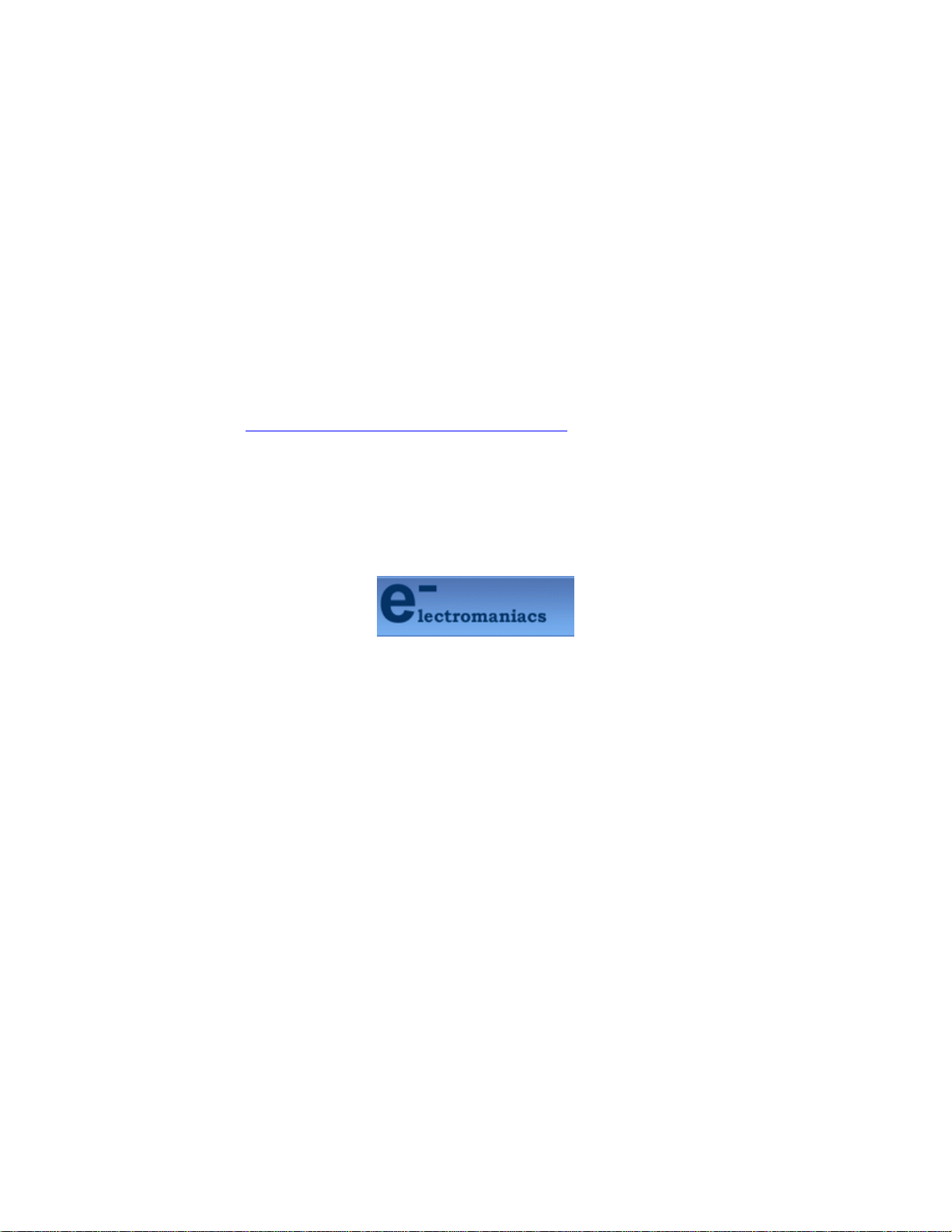
This file is provided FREE OF CHARGE from the
electromaniacs.com community
You are free to distribute this file to other persons
who needs it , but without of charge
Also on
thousands of service manuals , schematics free of
charge
http://electromaniacs.com you can find
Page 2
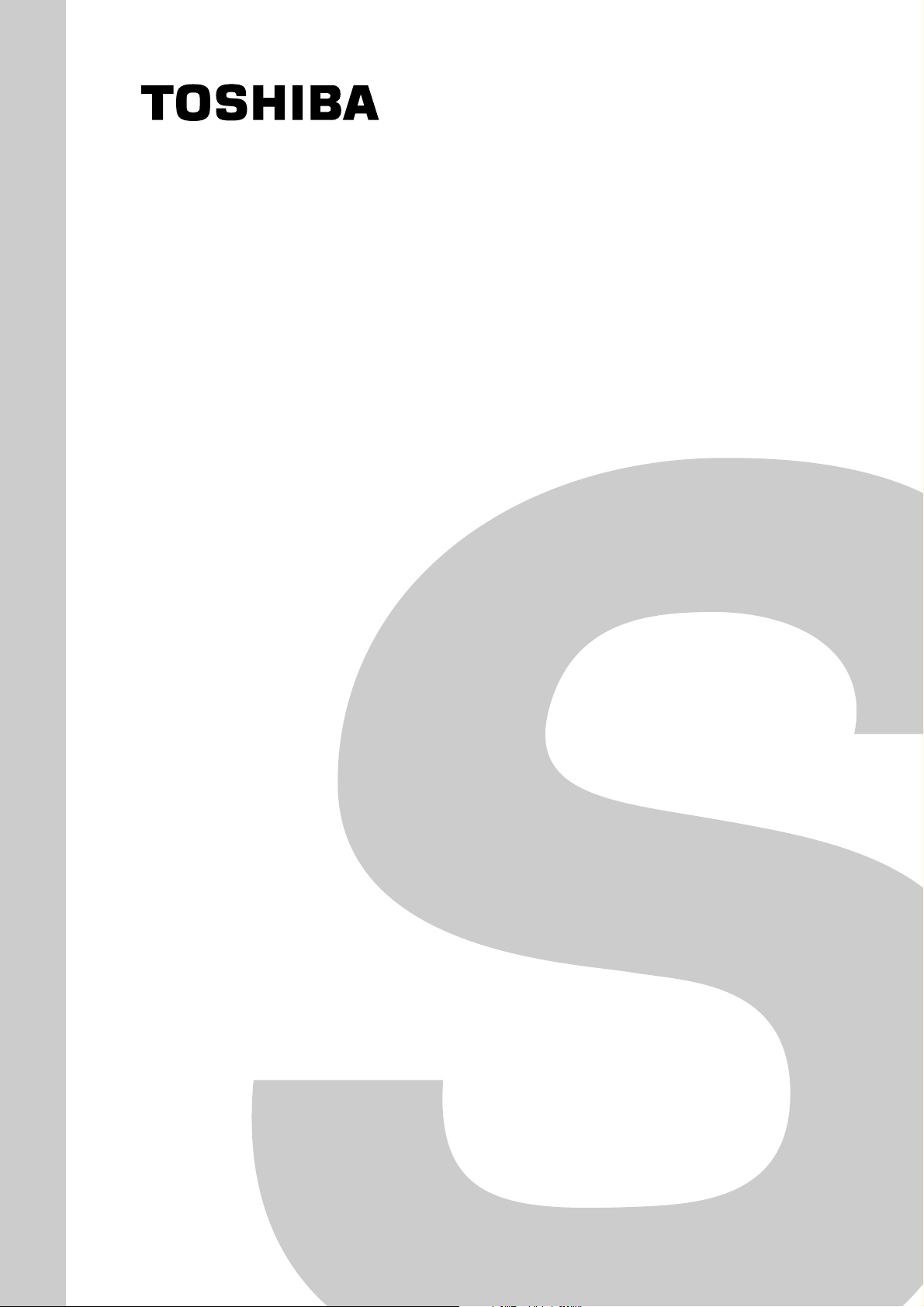
FILE NO. 030-200407
SERVICE MANUAL
Projection Television
WH4 Chassis
43PH46P
50PH46P
Published in Japan, Jun. 2004 (YC)
Page 3
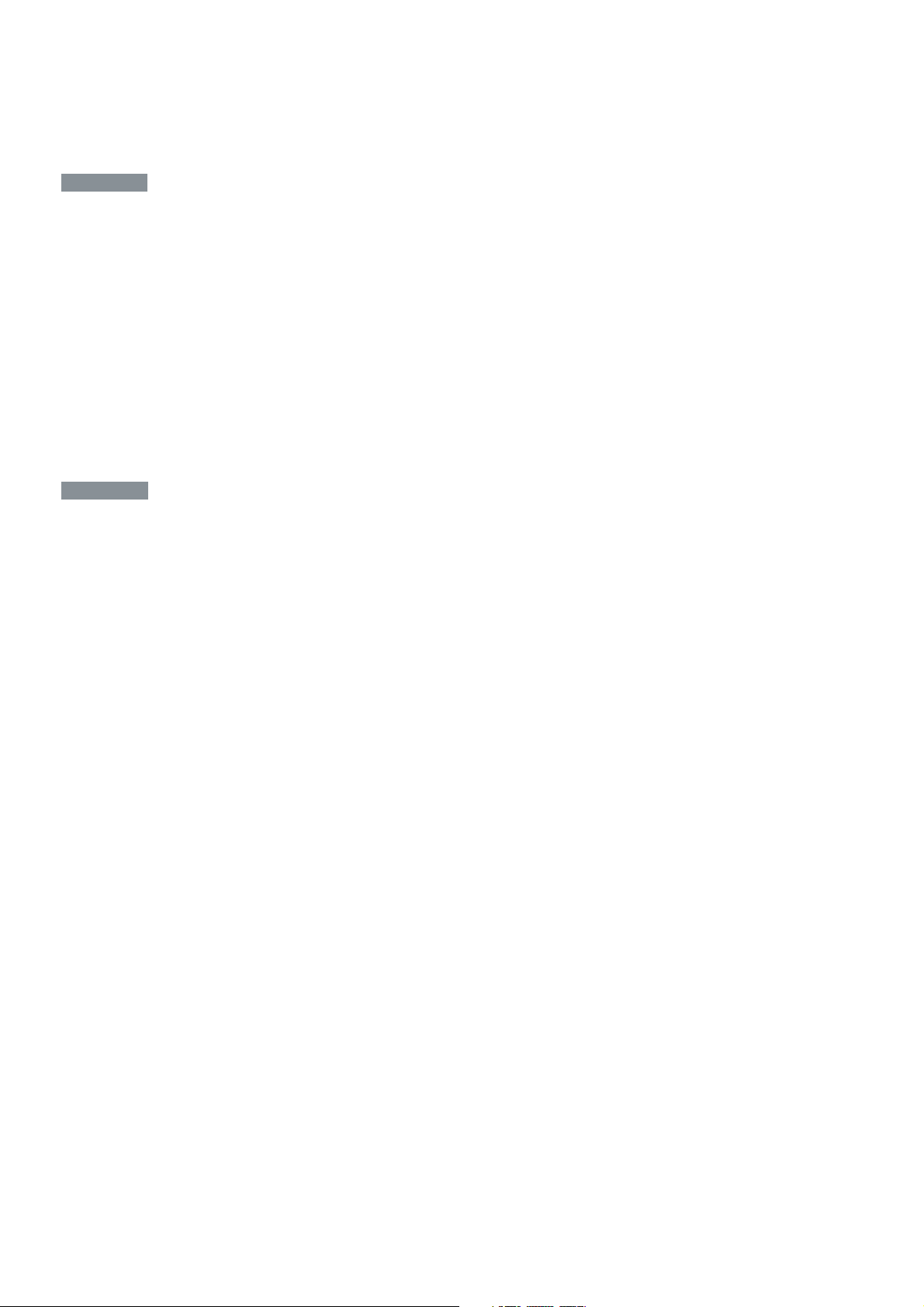
TABLE OF CONTENTS
CHAPTER 1 GENERAL ADJUSTMENTS
SAFETY INSTRUCTIONS ........................................................................................................................................ 3
CRT ASSEMBLY REPLACEMENT AND MOUNTING ............................................................................................. 4
PICTURE TUBE COMPONENTS ADJUSTMENT.................................................................................................... 6
SERVICE POSITION ................................................................................................................................................ 9
SERVICE MODE .................................................................................................................................................... 10
DESIGN MODE ...................................................................................................................................................... 13
ELECTRICAL ADJUSTMENT ................................................................................................................................ 14
CONVERGENCE ADJUSTMENT .......................................................................................................................... 21
SCREEN AND MIRROR ALIGNMENTS ................................................................................................................ 28
CIRCUIT CHECKS ................................................................................................................................................. 29
CHAPTER 2 SPECIFIC INFORMATIONS
SETTING & ADJUSTING DATA .............................................................................................................................. 30
LOCATION OF CONTROLS ...................................................................................................................................31
MECHANICAL DISASSEMBLY .............................................................................................................................. 33
CHASSIS AND CABINET REPLACEMENT PARTS LIST ......................................................................................34
PC BOARDS BOTTOM VIEW................................................................................................................................. 52
TERMINAL VIEW OF TRANSISTORS ................................................................................................................... 62
CIRCUIT BLOCK DIAGRAM .................................................................................................................................. 64
SPECIFICATIONS .............................................................................................................................................. END
APPENDIX:
CIRCUIT DIAGRAM
-
2
-
Page 4
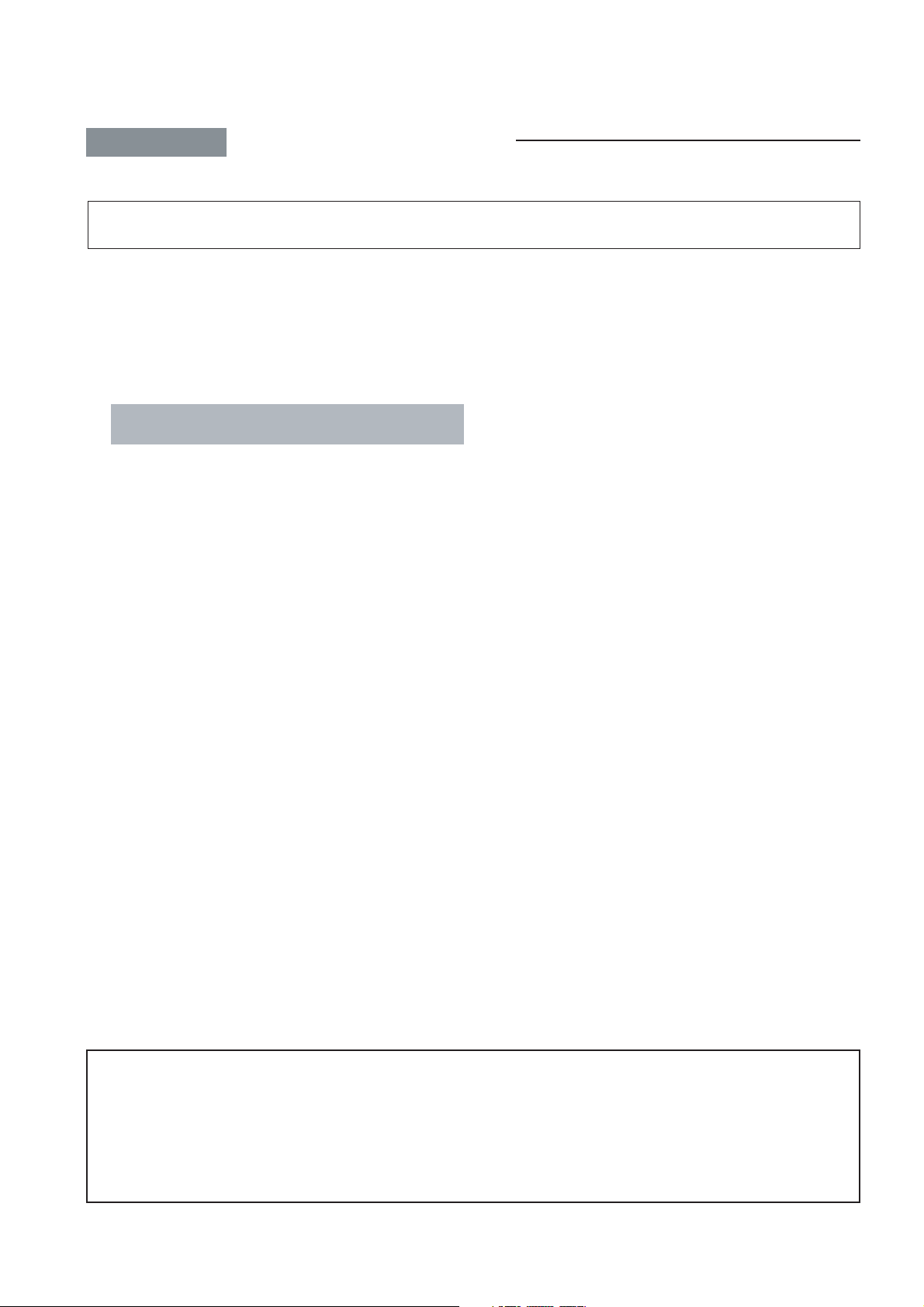
CHAPTER 1 GENERAL ADJUSTMENTS
SAFETY INSTRUCTIONS
WARNING: BEFORE SERVICING THIS CHASSIS, READ THE “X-RAY RADIATION PRECAUTION”, “SAFETY PRECAU-
TION” AND “PRODUCT SAFETY NOTICE” INSTRUCTIONS BELOW.
X-RAY RADIATION PRECAUTION
1. Excessive high voltage can produce potentially hazardous
X-RAY RADIATION. To avoid such hazards, the high voltage must not be above the specified limit. The nominal value
of the high voltage of this receiver is (A) kV at zero beam
current (minimum brightness) under a (C) V AC power source.
The high voltage must not, under any circumstances, exceed (B) kV.
Refer to table-1 for high voltage (A), (B) & AC voltage (C).
(See SETTING & ADJUSTING DATA on page 30)
Each time a receiver requires servicing, the high voltage
should be checked following the HIGH VOLTAGE CHECK
procedure in this manual. It is recommended that the reading of the high voltage be recorded as a part of the service
record. It is important to use an accurate and reliable high
voltage meter.
SAFETY PRECAUTION
WARNING : Service should not be attempted by anyone unfamiliar with the necessary precautions on this receiver. The following
are the necessary precautions to be observed before servicing this chassis.
1. An isolation transformer should be connected in the power line between the receiver and the AC line before any service is
performed on the receiver.
2. Always discharge the picture tube anode to the CRT conductive coating before handling the picture tube. The picture tube
is highly evacuated and if broken, glass fragments will be violently expelled. Use shatter proof goggles and keep picture tube
away from the unprotected body while handling.
3. When replacing a chassis in the cabinet, always be certain that all the protective devices are put back in place, such as; nonmetallic control knobs, insulating covers, shields, isolation resistor-capacitor network etc.
2. The only source of X-RAY RADIATION in this TV receiver
is the picture tube. For continued X-RAY RADIATION protection, the replacement tube must be exactly the same
type tube as specified in the parts list.
3. Some part in this receiver have special safety-related characteristics for X-RAY RADIATION protection. For continued safety, parts replacement should be undertaken only
after referring to the PRODUCT SAFETY NOTICE below.
PRODUCT SAFETY NOTICE
Many electrical and mechanical parts in this chassis have special safety-related characteristics. These characteristics are
often passed unnoticed by a visual inspection and the protection afforded by them cannot necessarily be obtained by using
replacement components rated for higher voltage, wattage, etc. Replacement parts which have these special safety characteristics are identified in this manual and its supplements; electrical components having such features are identified by
the international hazard symbols on the schematic diagram and the parts list.
Before replacing any of these components, read the parts list in this manual carefully. The use of substitute replacement
parts which do not have the same safety characteristics as specified in the parts list may create shock, fire, X-ray
radiation or other hazards.
-
3
-
Page 5
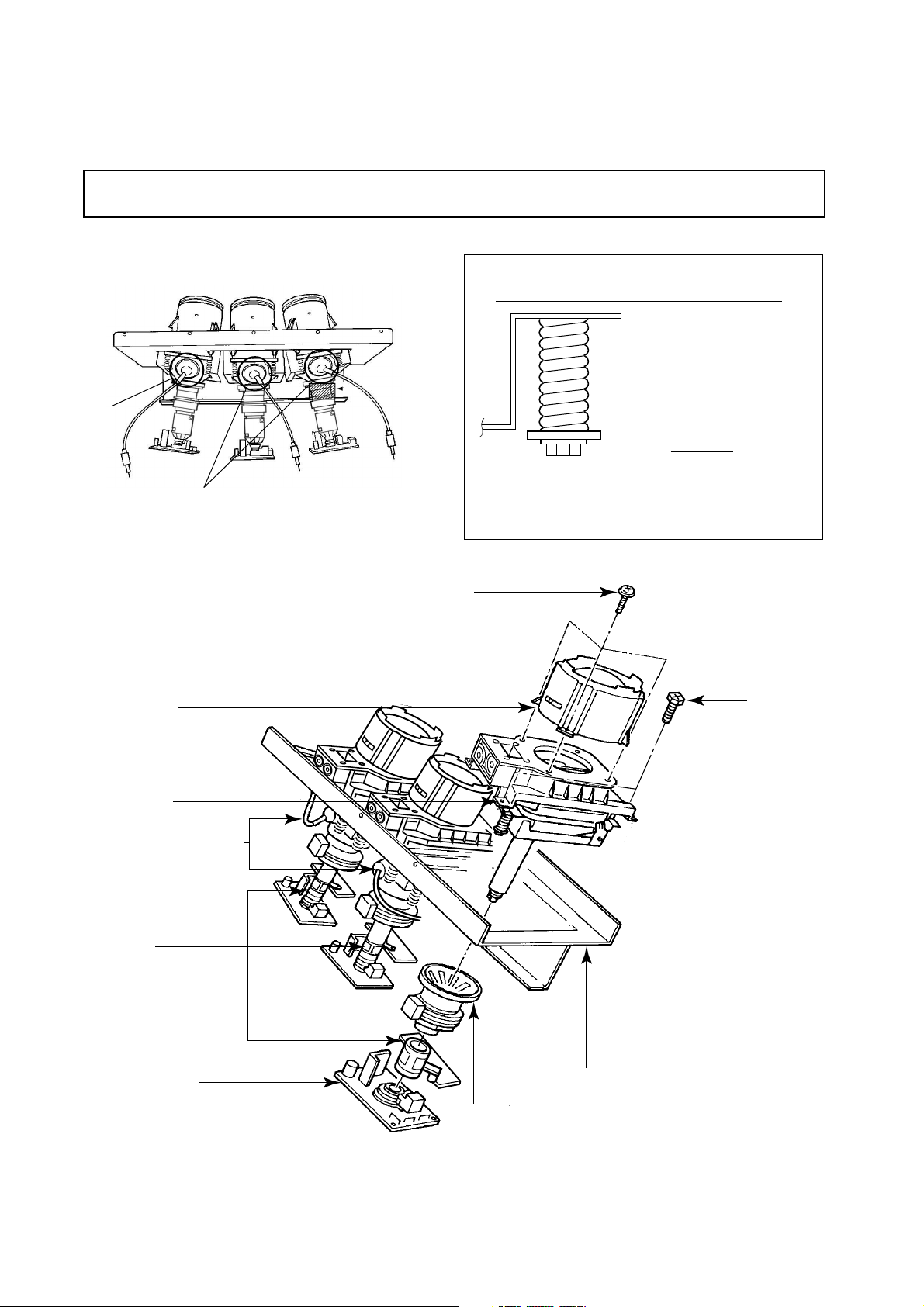
CRT ASSEMBLY REPLACEMENT AND MOUNTING
CAUTION : DO NOT LOOSEN THE HEX HEAD BOLTS WITH SPRINGS (12 PCS), BECAUSE THOSE ARE FOR
SEALING OF CRT COOLANT.
8 o'clock
Lens Assembly
RGB
4 o'clock
Attention Serviceman
The Hex Head
Bolts with
Springs. (see
sketch) used on
CRT assembly,
are “NOT”
Adjustment Screws
DO NOT LOOSEN-FLUID
LEAKAGE WILL OCCUR.
4 Screws
4 Screws
CRT Assembly
CRT Anode Cap Assembly
S.V.M. Coil
CRT DRIVE Board
CRT Mounting
Deflection Yoke and Conver Yoke
Lens and Neck Components View
-
4
-
Page 6
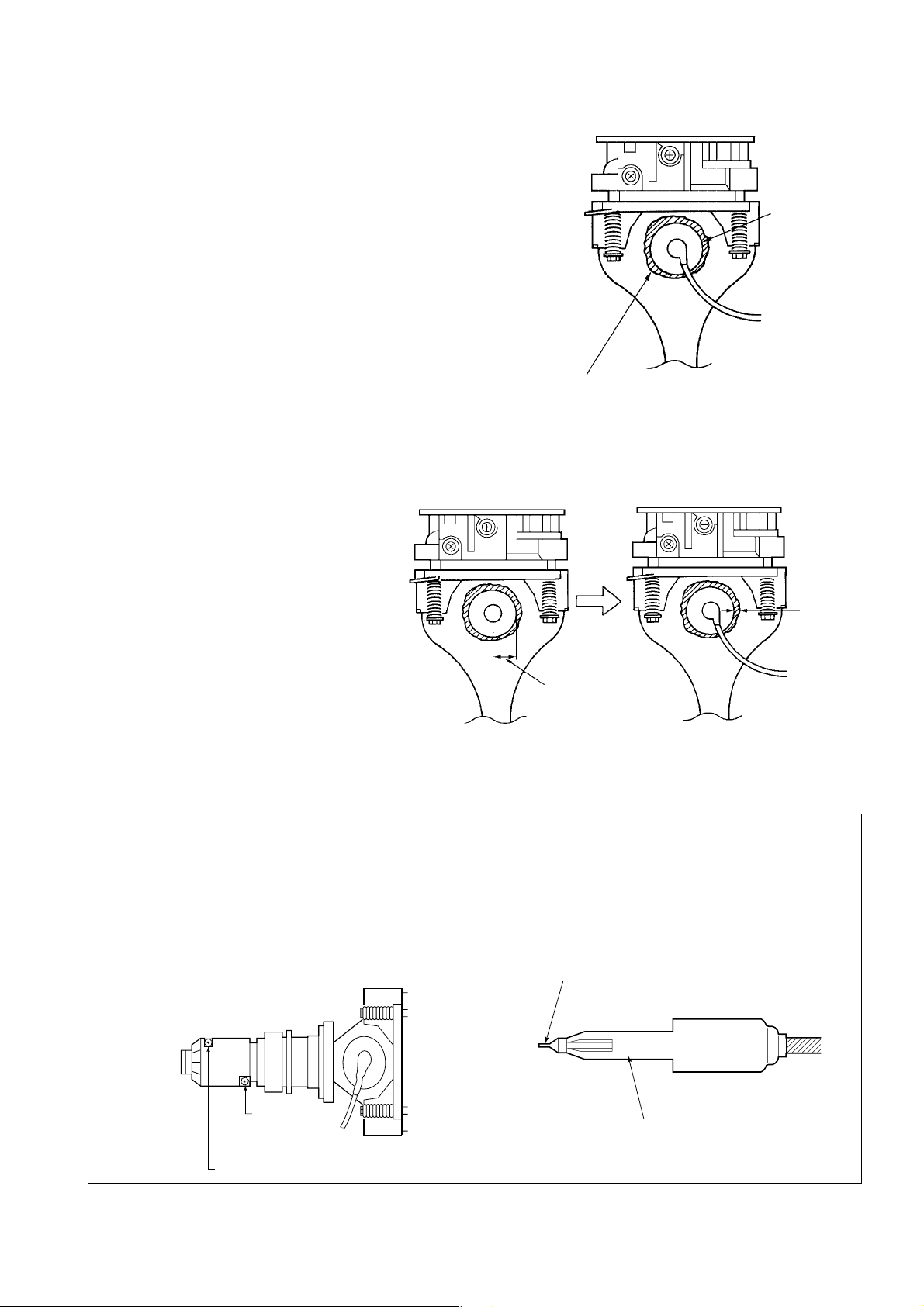
TO REMOVE CRT (Same procedure for R, G, B)
1. Remove CRT DRIVE Board, S. V. M. COIL and
DEF. YOKE from CRT.
2. Remove Lens Assembly.
3. Detach CRT Anode Cap from CRT.
4. Remove CRT Assembly from CRT Mounting.
CRT REPLACEMENT (Same procedure for R, G, B)
Reverse the removal procedures except the followings.
1. Anode Cable should be replaced with new one.
See "SERVICING PRECAUTIONS" shown below.
2. Install silicon (T461B) to the CRT, replace the Anode
cable and put enough silicon again on around the Anode Cap as illustrated.
CAUTION: Align the Anode cable as illustrated on page
4.
ADJUSTING PROCEDURE IN REPLACING CRT
1. R.G.B. CUTOFF (SCREEN VR) ADJUSTMENT (page 6.)
2. R.G.B. FOCUS ADJUSTMENT (page 6.)
3. PICTURE TILT ADJUSTMENT (page 7.)
4. USER CONVERGENCE CENTER CHECK
(Refer to owner's manual.)
5. CENTERING ADJUSTMENT (page 7.)
6. CONVERGENCE ADJUSTMENT (page 21.)
7.
WHITE BALANCE ADJUSTMENT (page 14.)
Adjustments are complete.
Anode Cap
Silicon
(On shaded area)
TSE3843W #23960136
2 ~ 5 mm
SERVICING PRECAUTIONS
■ Do not use a magnetized screw driver for screws
of Deflection Yoke and Velocity Modulation Coil to
avoid magnetization of electron gun.
Magnetization of electron gun will degrade basic
function and result in unbalance of right and left
shift of user static convergence, and result in no
variable quantity.
Screw for
D.Y
15 ~ 25 mm
■ When replacing the anode cap assembly (CRT) or
anode lead assembly (F.B.T.), remove the anode
lead holder from old one and attach the holder
again to new anode lead.
■ Check the point of anode lead in a straight
line, if it is winding, please revise it.
Anode lead holder
Screw for SVM coi
-
5
-
Page 7

WARNING: BEFORE SERVICING THIS CHASSIS, READ THE "X-RAY RADIATION PRECAUTION", "SAFETY PRE-
CAUTION" AND "PRODUCT SAFETY NOTICE" ON PAGE 3 OF THIS MANUAL.
PICTURE TUBE COMPONENTS ADJUSTMENT
ADJUSTING PROCEDURE IN REPLACING CRT
Cutoff
Lens focus
Electrical focus
Yoke horizontal
DESCRIPTION OF NECK COMPONENTS
2
S.V.M. COIL
1 Deflection yoke and convergence yoke.
The position on the neck is required most front (CRT funnel side) and the screw is fastened after rotating yoke
adjusting picture tilt.
User convergence center check
Centering (PAL)
Convergence adjustment
(PAL/NTSC)
White balance
Sub bright adjustment
End
1
2 Centering magnet
After adjusting picture tilt, picture position is finally fixed
by this magnet.
In order to get maximum margin of user convergence control for center of screen, this magnet have to be used for
center convergence adjustment.
RGB FOCUS ADJUSTMENT
1. Call-up the adjustment mode (see page 10)
2. Press a button on the remote controller in order to display
the internally-generated cross-hatch (See TEST SIGNAL
SELECTION on page 11.)
3. Expose only RED by covering the GREEN and BLUE
lenses with caps.
4. Loosen the RED lens fixing screws (refer to Fig. a), and
adjust the RED lens focus to obtain the sharpest point
while observing the middle and peripheral sections of the
screen.
Fig. a
5. Use the focus VR of “R” of the focus pack in order to adjust
the electric focus in the middle and peripheral sections of
the screen to its sharpest level.
6. Check the RED focus of the whole screen and if necessary
repeat steps 4 and 5.
7. Fix the RED lens by tightening its fixing screws.
8. Expose only GREEN by covering the RED and BLUE
lenses with caps.
9. Display the internally-generated cross-hatch signal.
10. Adjust the GREEN lens focus on the left border of the
screen to its sharpest level, then check the focus on the
right border, and if it is at its sharpest level, fix it in that
position by tightening the lens screws.
PREPARATION
Operate the receiver for at least 5 minutes.
R, G, B CUTOFF (SCREEN VR) ADJUSTMENT
1. Adjust before replace the screen assembly.
2. Set user control to reset position.
CONTRAST → Max
(
BRIGHTNESS, COLOR, TINT → Center.
3. Call up the adjustment mode display, then select the
item RCUT.
4. Adjust the data of items RCUT, GCUT, and BCUT to
"40H".
5. Press the
6. Gradually rotate R, G and B screen volume of FOCUS
PAC clockwise or counterclockwise until the raster
appears slightly on the CRT through the each lens, and
leave them.
(Lookin to the lens in order to check the raster.)
7. Press the
Picture)
button on Remote. (Y-MUTE : ON)
button on Remote. (Return to Normal
(1) If the horizontal line toward the right border is red-
flared, turn the lens screw slightly right in order to
balance it with the left border. (After adjustment, the
left border tends to be slightly green-flared, and the
right border tends to be slightly red-flared.)
(2) If the horizontal line toward the right border is green-
)
Note: The aim of the above-described adjustment procedure
-
6
flared, turn the lens screw slightly left in order to
balance it with the left border. (After adjustment, the
left border tends to be slightly red-flared, and the
right border tends to be slightly green-flared.)
for the Green lens focus is to obtain the best lens focus
after 2 - 3 hours of warming up taking into account the
focus drift; it applies if the warming up time before the
adjustment is less than 30 minutes. (The horizontal line
in the screen middle section tends to be slightly redflared.)
-
Page 8
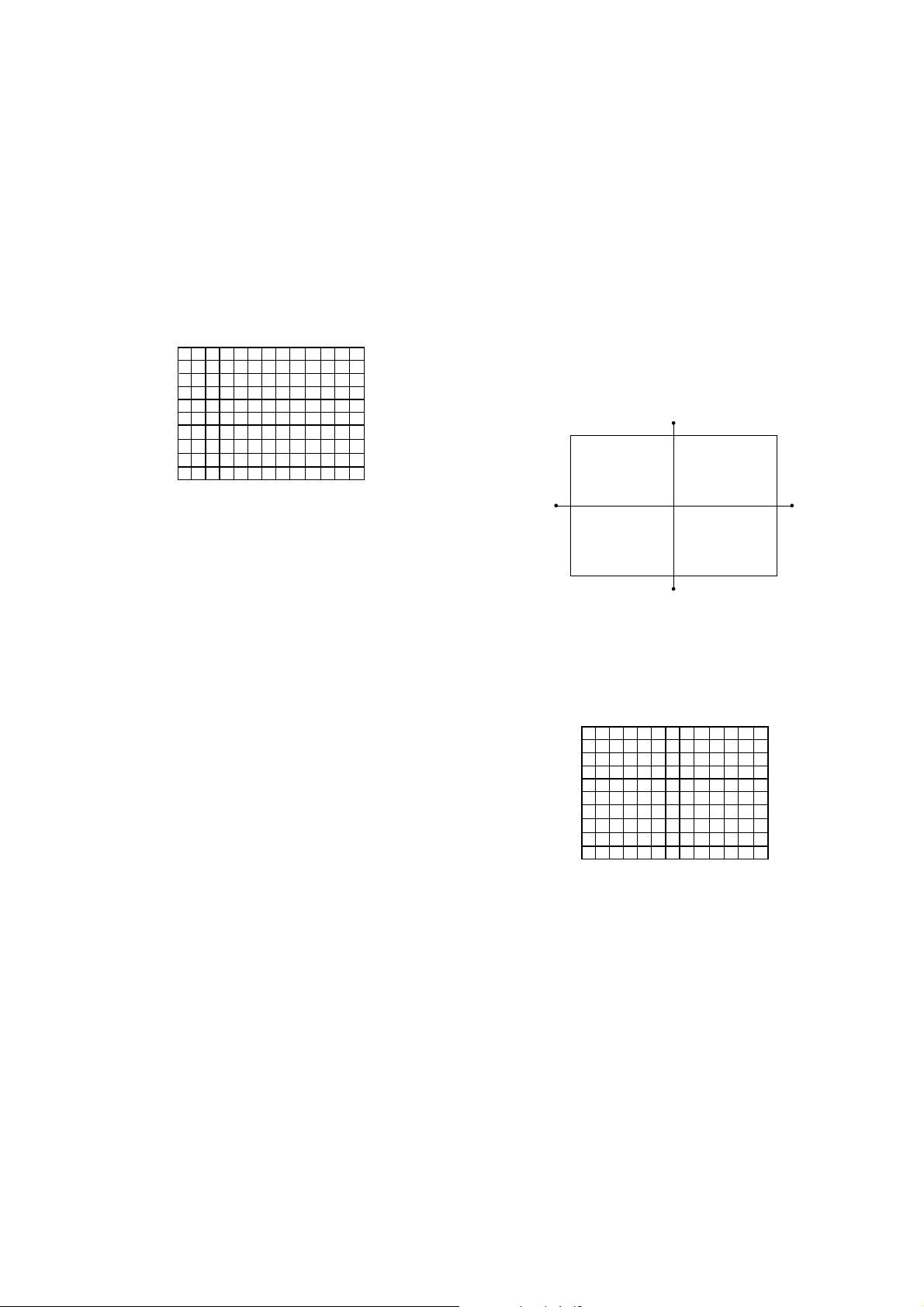
In case of warming up of more than 2 hours under a condition
that the large anode current is running through the projection
tube so that for example the all-white pattern appears, adjust
to obtain the sharpest focus while observing the whole screen
like in the RED case.
11. Press a button on the remote controller in order to display
the internally-generated black cross-hatch. (See TEST
SIGNAL SELECTION on page 11.)
12. Use the focus VR of “G” of the focus pack in order to adjust the electric focus in the middle section of the screen
to its sharpest level.
Note: Keep in mind that only the BLUE electric focus is ad-
justed with the black cross-hatch.
20. Check the BLUE focus of the whole screen and if necessary repeat steps 17 and 19.
21. Fix the BLUE lens by tightening its fixing screws.
TILT ADJUSTMENT
Rotate R, G, B deflection yoke so that picture becomes horizon, then fasten screw.
CENTERING ADJUSTMENT
1. Stretch a thread between two center of screen edge (top
and bottom, left and right).
Note: Normally the most clearly visible point of the scanning
line is the sharpest point of the Green focus, however as
the characteristics vary depending on the projection tube,
the sharpest focus points of the vertical and horizontal
lines may not match each other, thus when you turn the
focus VR, if the picture tends to be tremendously unstable
(rolls horizontally or vertically), adjust the balance of the
vertical and horizontal lines to its best position.
13. Check the GREEN focus of the whole screen and if
necessary repeat steps 10 and 11.
14. Fix the GREEN lens by tightening up its fixing screws.
15. Expose only BLUE by covering the RED and GREEN
lenses with caps.
16. Press a button on the remote controller in order to display
the internally-generated cross-hatch (See TEST SIGNAL
SELECTION on page 11.)
17. Loosen the BLUE lens fixing screws (refer to Fig. a), and
adjust the BLUE lens focus while observing the middle
and peripheral screen sections.
18. Press a button on the remote controller in order to display
the internally-generated black cross-hatch (See TEST SIGNAL SELECTION on page 11.)
19. Use the focus VR of “B” of the focus pack in order to adjust
the focus in the middle section of the screen to its sharpest
level.
(The point of the Blue focus becomes sharpest when the
brightness level of BLUE is lowest, the cross-hatch is
clearly visible.)
2. Select the adjustment mode. (See page 10.)
3. Press a button on the Remote Control to display the black
cross-hatch.
4. Adjust G centering magnet so that the cross-hatch pattern center comes to screen center.
5. Perform HEIGHT adjustment . (See page 14.)
6. Perform WIDTH adjustment. (See page 14.)
7. Check whole quality of green line.
8. Adjust R, B centering magnet so that the cross-hatch pattern center comes to screen center.
-
7
-
Page 9
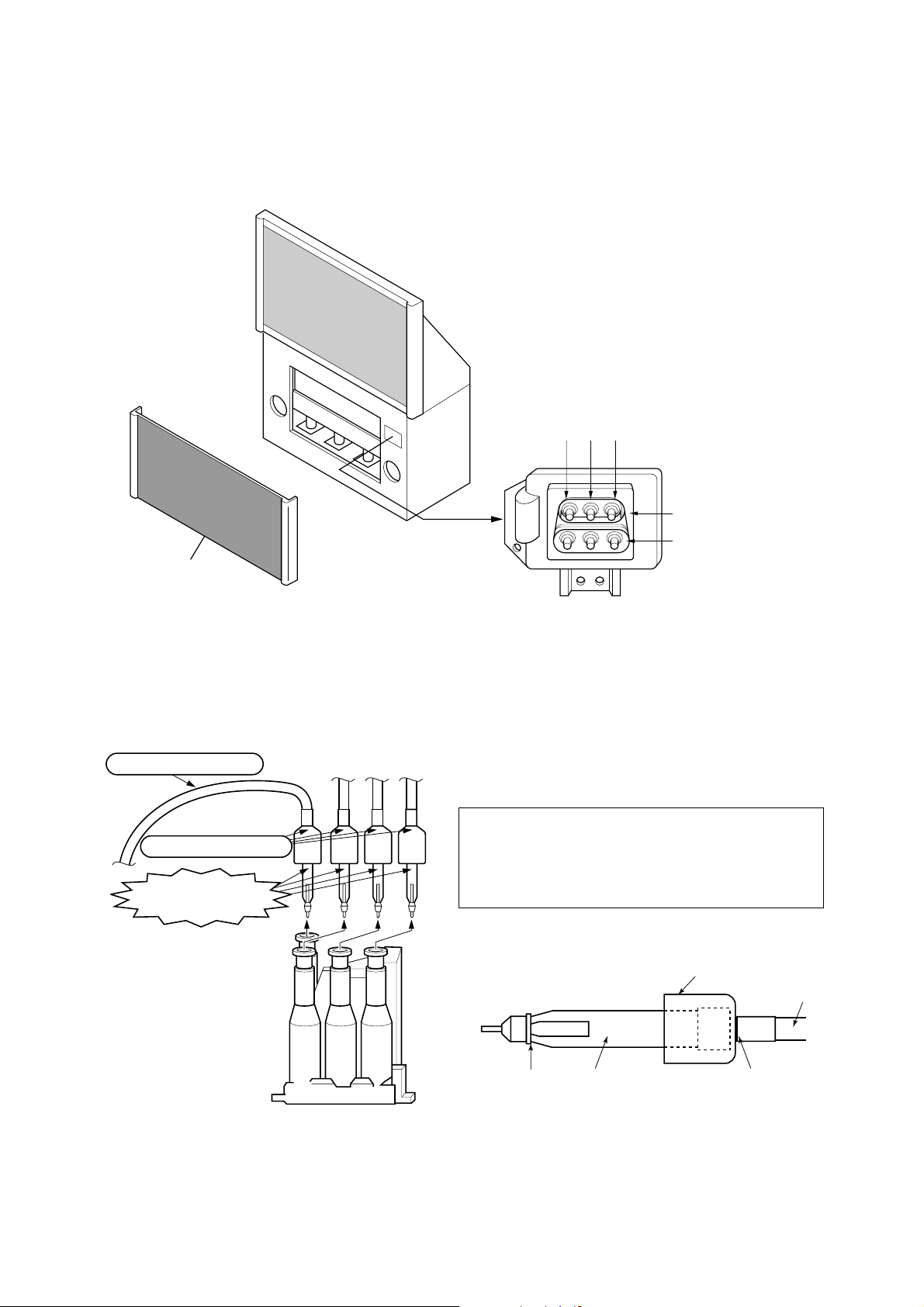
LOCATION OF SCREEN AND FOCUS VR'S
To remove the Speaker grille and Front panel.
Speaker grille
RGB
SCREEN VR's
FOCUS VR's
REPLACEMENT OF HIGH VOLTAGE CABLE
ANODE LEAD
RUBBER BOOT
LEAD HOLDER
Fig. a
Z450 TPA5007
1. When replacing Anode Lead or Anode Cap with new
one, remove Lead Holder from old lead as shown in
figure below, and put it on new lead. Do not throw away
Lead Holder.
NOTE : THE LEAD HOLDER IS ATTACHED TO
TPA5011AH (Z450), BUT IS NOT ATTACHED
TO ANODE LEAD AND ANODE CAP.
RUBBER BOOT IS ATTACHED TO ANODE
AND LEAD ANODE CAP.
2. Detaching Lead Holder
OLD
ANODE LEAD
or
ANODE CAP
LOCK
RUBBER BOOT
LEAD HOLDER
Fig. b
Cut here rubber boot
and lead together to
detach Lead Holder.
-
8
-
Page 10
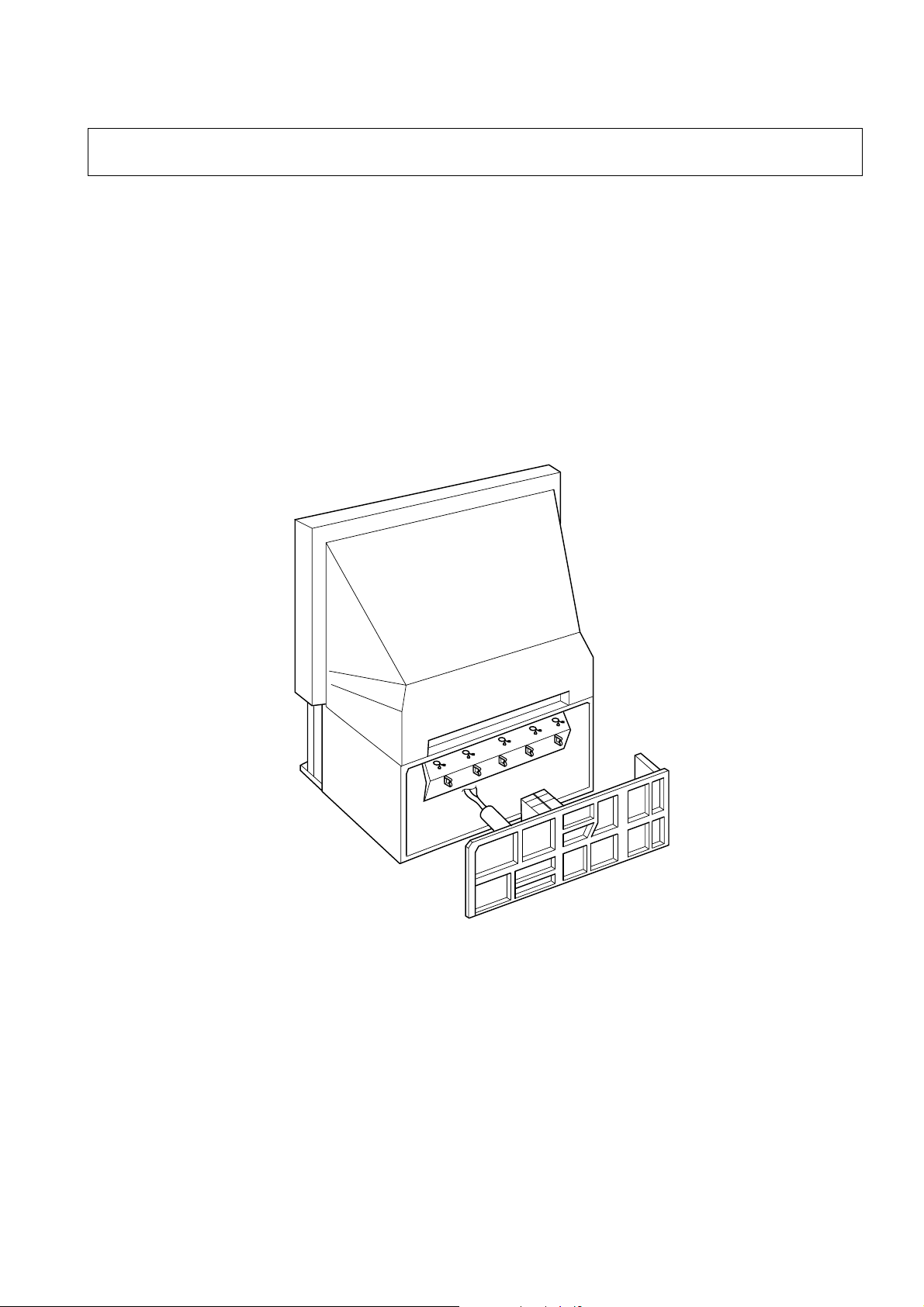
WARNING
CAUTION" AND "PRODUCT SAFETY NOTICE" ON PAGE 3 OF THIS MANUAL.
: BEFORE SERVICING THIS CHASSIS, READ THE "X-RAY RADIATION PRECAUTION", "SAFETY PRE-
SERVICE POSITION
In order to assure the performance, processed wires shall be replaced after the repair work.
Work procedures are as follows:
1. Remove the back board.
2. Remove lead wires.
3. Draw out the chassis.
4. Rest the chassis against the back cabinet, chassis as shown bellow.
After repair work finished, replace it in the opposite procedure.
-
9
-
Page 11
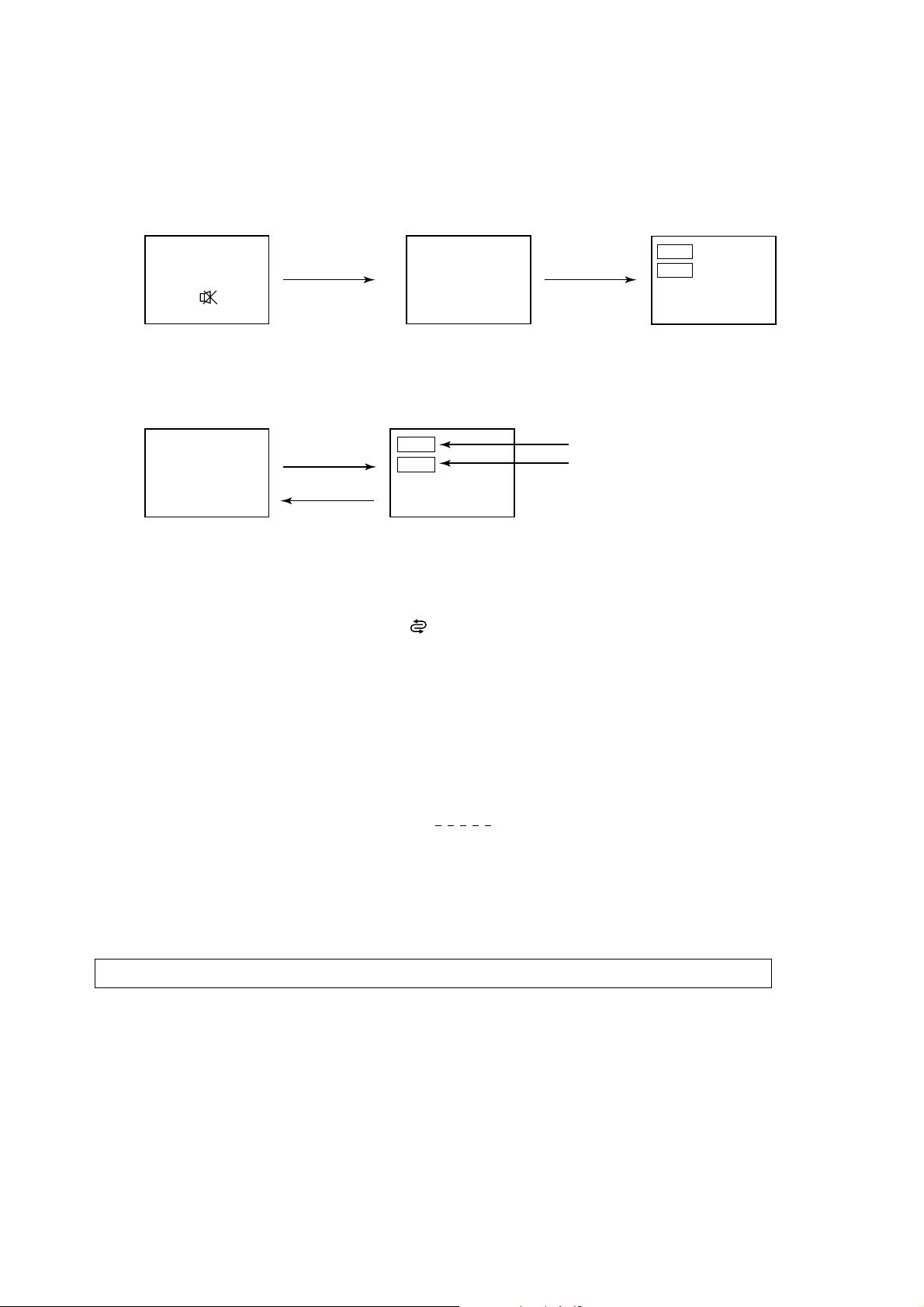
1. ENTERING TO SERVICE MODE
1) Press o button once on
Remote Control.
SERVICE MODE
2) Press o button again to
keep pressing.
3) While pressing the o button,
press MENU button on TV set.
or Sound Mute
2. DISPLAYING THE ADJUSTMENT MENU
1) Press MENU button on TV.
Service mode
S
Press
Press
Adjustment mode
Item
Data
3. KEY FUNCTION IN THE SERVICE MODE
The following key entry during display of adjustment menu provides special functions.
Screen adjustment mode ON/OFF: -/-- (
) button (on Remote)
Test signal selection : a button (on Remote)
Selection of the adjustment items : Channel s/t (on TV or Remote)
Change of the data value : Volume ; +/– (on TV or Remote)
Adjustment menu mode ON/OFF : MENU button (on TV)
Initialization of the memory (QA02) : CALL + Channel button on TV (s)
Reset the count of operating protect
circuit to “00”: CALL + Channel button on TV (t)
“RCUT” selection : 1 button
“GCUT” selection : 2 button
“BCUT” selection : 3 button
“SCNT” selection : 4 button
“COLP” selection : 5 button
“TNTC” selection : 6 button
Convergence adj : YELLOW button
Self diagnostic display ON/OFF : 9 button
Color thickness correction
note: Displayed differently as shown below, de-
pending on the setting of the receiving color
system.
COLP (PAL)
COLC (NTSC)
COLS (SECAM)
Item
Data
(Service mode display)
S
CAUTION : Never try to perform initialization unless you have changed the memory IC.
-
10
-
Page 12
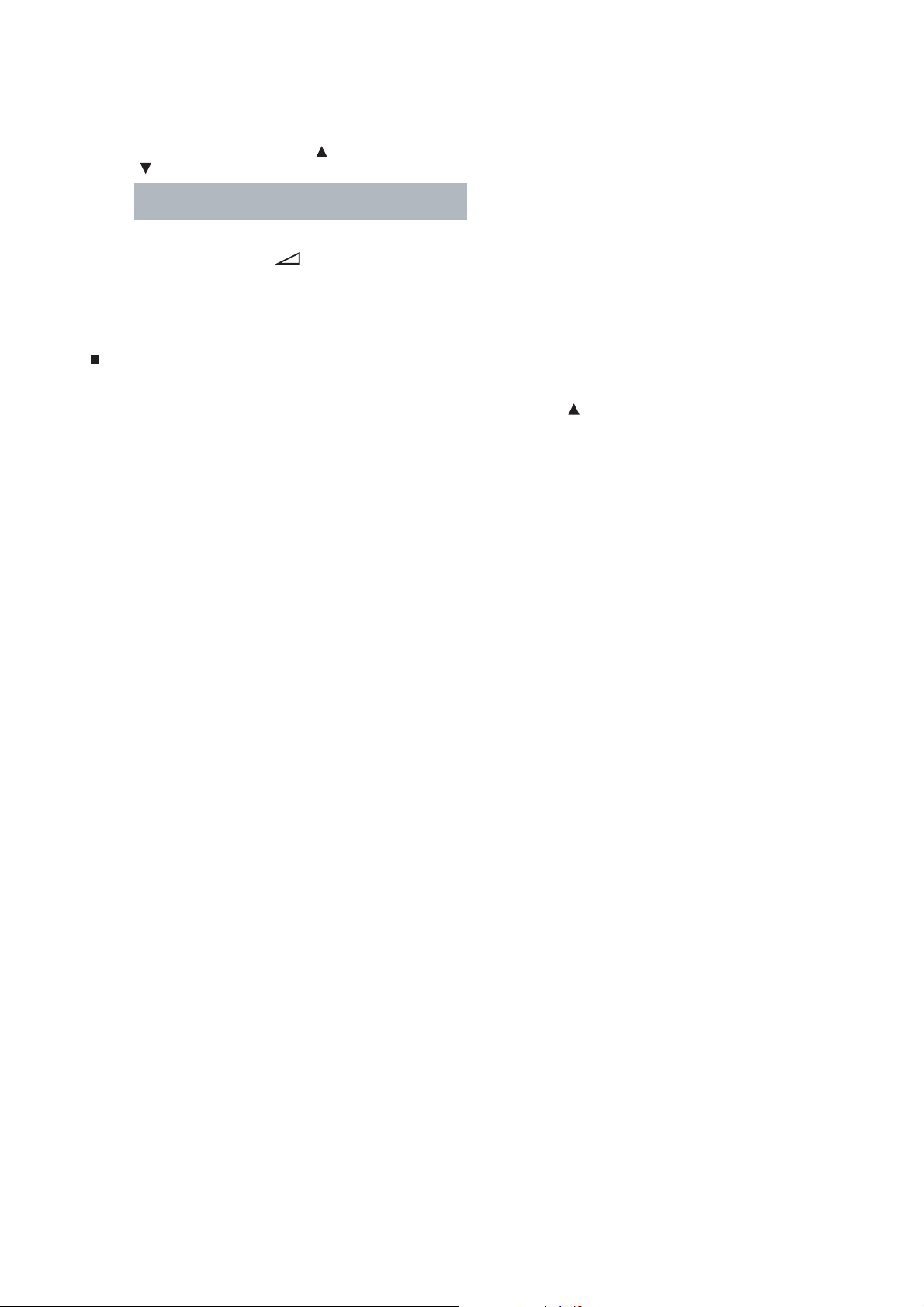
4. SELECTING THE ADJUSTING ITEMS
1)Every pressing of CHANNEL button in the service mode changes the adjustment items in the order of table-2.
( button for reverse order)
Refer to table-2 for preset data of adjustment mode.
(See SETTING & ADJUSTING DATA on page 30)
5. ADJUSTING THE DATA
1) Pressing of VOLUME +/– button will change the value of data in the range from 00H to FFH. The variable range
depends on the adjusting item.
6. EXIT FROM SERVICE MODE
1) Pressing POWER button to turn off the TV once.
INITIALIZATION OF MEMORY DATA OF QA02
After replacing QA02, the following initialization is required.
1. Enter the service mode, then select any register item.
2. Press and hold the CALL button on the Remote, then press the CHANNEL button on the TV. The initialization of QA02 has
been complated.
3. Check the picture carefully. If necessary, adjust any adjustment item above.
Perform “Auto tune” on the owner’s manual.
CAUTION: Never attempt to initialize the data unless QA02 has been replaced.
-
11
-
Page 13
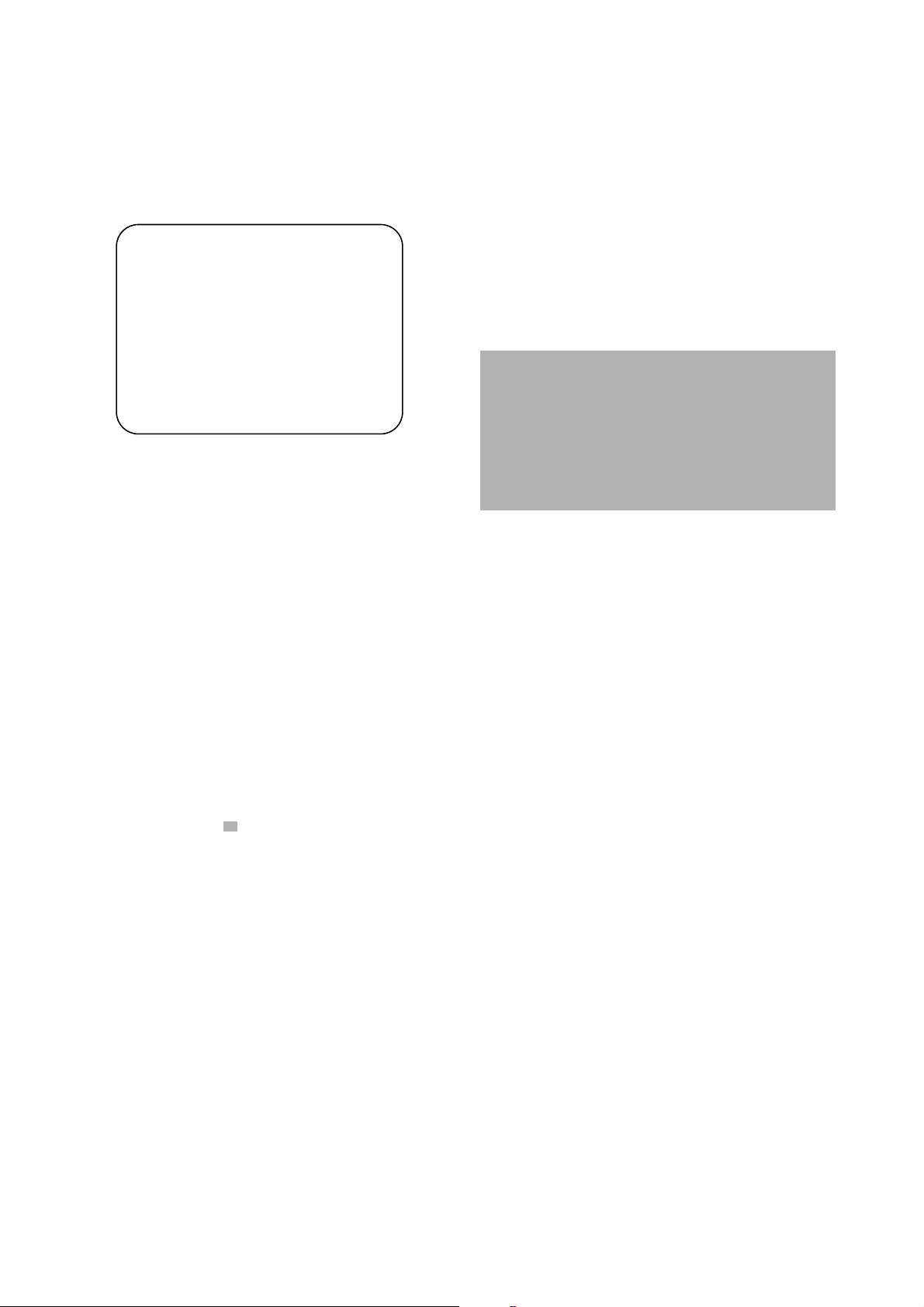
8. SELF DIAGNOSTIC FUNCTION
1) Press “9” button on Remote Control during display of adjustment menu in the service mode.
The diagnosis will begin to check if interface among IC’s are executed properly.
2) During diagnosis, the following displays are shown.
Indicated color of mode now selected : Green and Red
<SELF CHECK>
2300****
1
TIME : 000000
2
POWER : 0
3
4
5
6
L
E
I
N
BUS
BUS CONT : OK
BLOCK : UV V1 V2 V3 V4
: OK
:00
Indicated color of other modes : Black
Green : Normal
Red : The microcomputer operates to provide judgement
of no video signal. The red color is still indicated
though the signal is input, failure may exist in input
signal line including QV01.
NOTE: (1) In case that "on timer" indicator is blinking with
interval of 0.5 seconds; it means protecting
circuit (Current limiter) is operating, and circuit components may possibly be damaged.
Check related components.
(2) In case that "on timer" indicator is blinking with
interval of 1 second; Protecting circuit does
Part number of microcomputer (QA01)
1
Total hour of turn the TV on. (Unit: H)
2
Operation number of protecting circuit ----“00” is nor-
3
not operate, but a part of Bus line does not
operate normally. Check Bus line.
mal.
When indication is other than “00”, overcurrent apts to
flow, and circuit parts may possibly be damaged.
BUS LINE ----“OK” is normal.
4
“SDA1-GND” ----SDA-GND short circuit.
“SCL1-GND” ----SCL-GND short circuit.
“SCL1-SDA1” ----SCL-SDA short circuit.
BUS CONT ----“OK” is normal.
5
When indication shows “Q uuu NG”, the device with
the number may possibly be damaged.
BLOCK
6
UV : TV reception mode
V1 : VIDEO 1 input mode (a1)
V2 : VIDEO 2 input mode (a2)
V3 : VIDEO 3 input mode
V4 : VIDEO 4 input mode
The items marked with
*
are not usable to display in the SELF DIAGNOSTIC FUCTION for some model.
-
12
-
Page 14
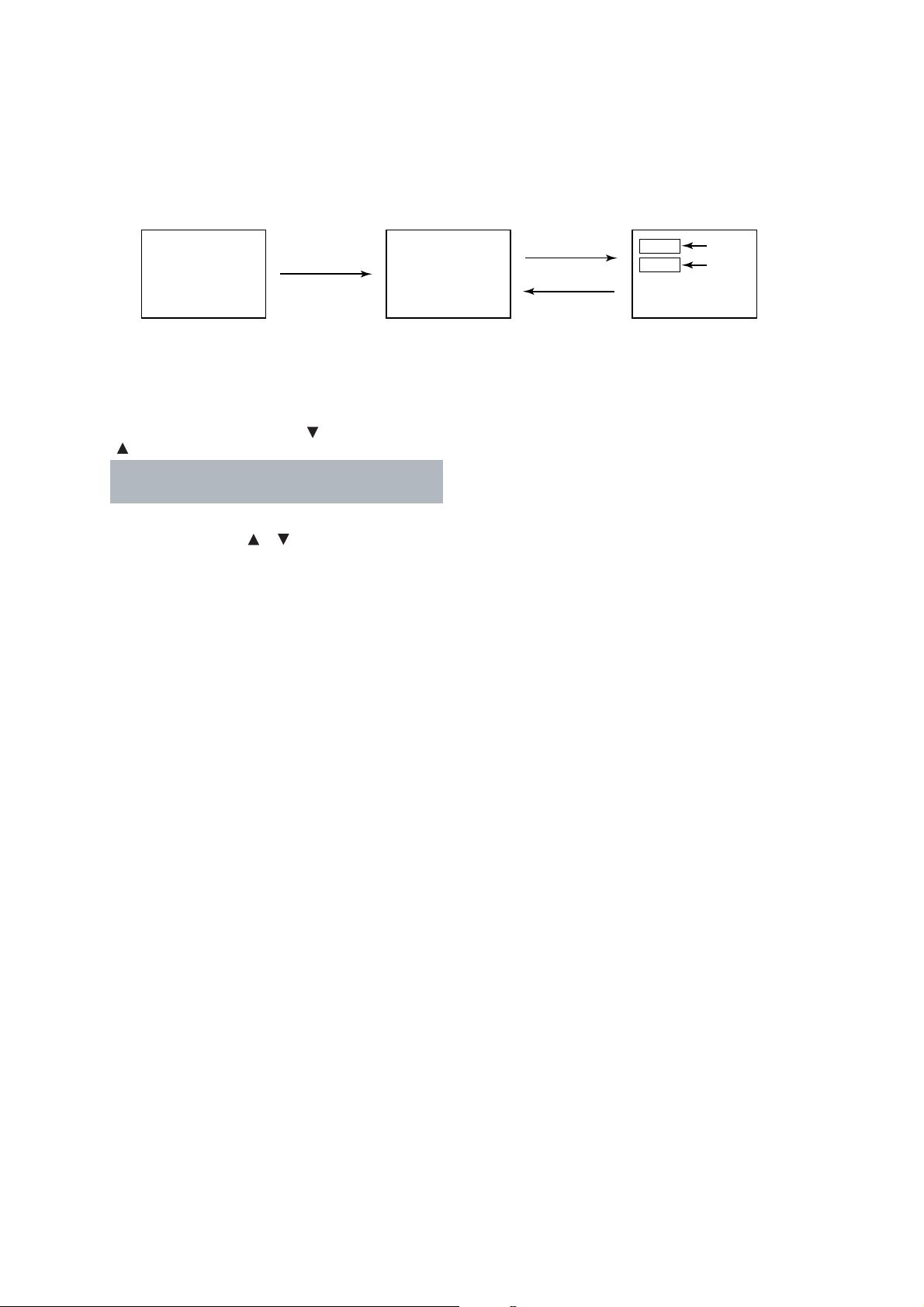
1. ENTERING TO DESIGN MODE
1) Select the Service mode.
DESIGN MODE
2) While pressing CALL button on Remote
and press MENU button on TV.
3) Press MENU button on TV.
S D
(Design mode) (Adjustment mode)
Press
Press
ITEM
DATA
When QA02 is initialized, item “OPT3" of DESIGN MODE is set to the data of the representative model of this chassis family.
Therefore, because ON-SCREEN specification remains in the state of the representative of model. This model is required to
reset the data of item “OPT3".
2. SELECTING THE ADJUSTING ITEMS
Every pressing of CHANNEL button in the design mode changes the adjustment items in the order of table-3.
( button for reverse order)
Refer to table-3 for data of design mode.
(See SETTING & ADJUSTING DATA on page 30)
3. ADJUSTING THE DATA
Pressing of VOLUME or button will change the value of data.
-
13
-
Page 15
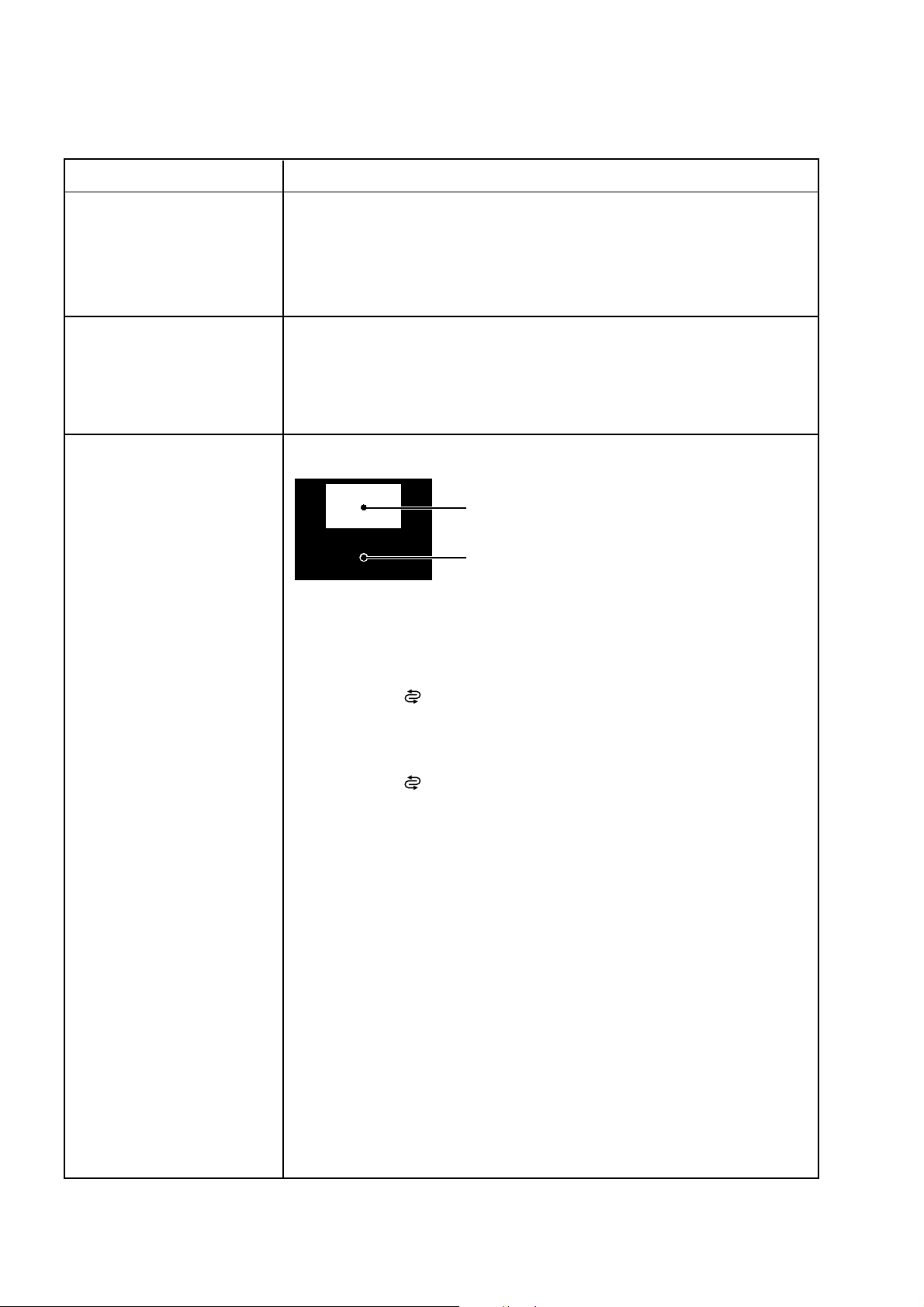
ELECTRICAL ADJUSTMENT
ITEM ADJUSTMENT PROCEDURE
WIDTH
(WID)
(Picture size wide)
HEIGHT
(HIT)
(Picture size wide)
WHITE BALANCE
(RCUT)
(GCUT)
(BCUT)
(RDRV)
(BDRV)
1. Call up the adjustment mode display, then select the item WID.
2. Press the VOLUME t button to get the picture so the left
or right edges of raster begins to lack.
3. Press the VOLUME s button to advance the data by 11
steps.
Note : Check the horizontal picture position is correct.
1. Call up the adjustment mode display, then select the item HIT.
2. Press the VOLUME t button to get the picture so the top or bottom of
raster begins to lack.
3. Press the VOLUME s button to advance the data by 9 steps.
Note : Check the vertical picture position is correct.
Black and White pattern
1. Set user control to reset position.
CONTRAST → Max
(
BRIGHTNESS, COLOR, TINT → Center.
2. Call up the adjustment mode display, then select the item RCUT.
3. Adjust the data of items RCUT, GCUT, and BCUT to "40H".
4. Press the -/-- (
5. Gradually rotate R, G and B screen volume of FOCUS PAC clockwise or counterclockwise until the raster appears slightly on the CRT through the each lens,
and leave them.
(Lookin to the lens in order to check the raster.)
6. Press the -/-- (
7. Press the a button on Remote, and select the Black and White pattern.
8. Adjust the data of items RCUT, GCUT and BCUT for proper white-balanced
picture in low light area.
9. Adjust the data of items RDRV and BDRV for proper white-balanced picture in
high light area.
10. Check the white balance in both low and high light areas.
If necessary, perform again steps from 8 to 9.
) button on Remote. (Y-MUTE : ON)
) button on Remote. (Return to Normal Picture)
* There is not in the built-in test patterns.
It needs to prepare the pattern generator.
High light area
Adjust "RDRV" or "BDRV" to be white.
Low light area
Fine adjust "RCUT", "GCUT" or "BCUT" to be black.
)
-
14
-
Page 16
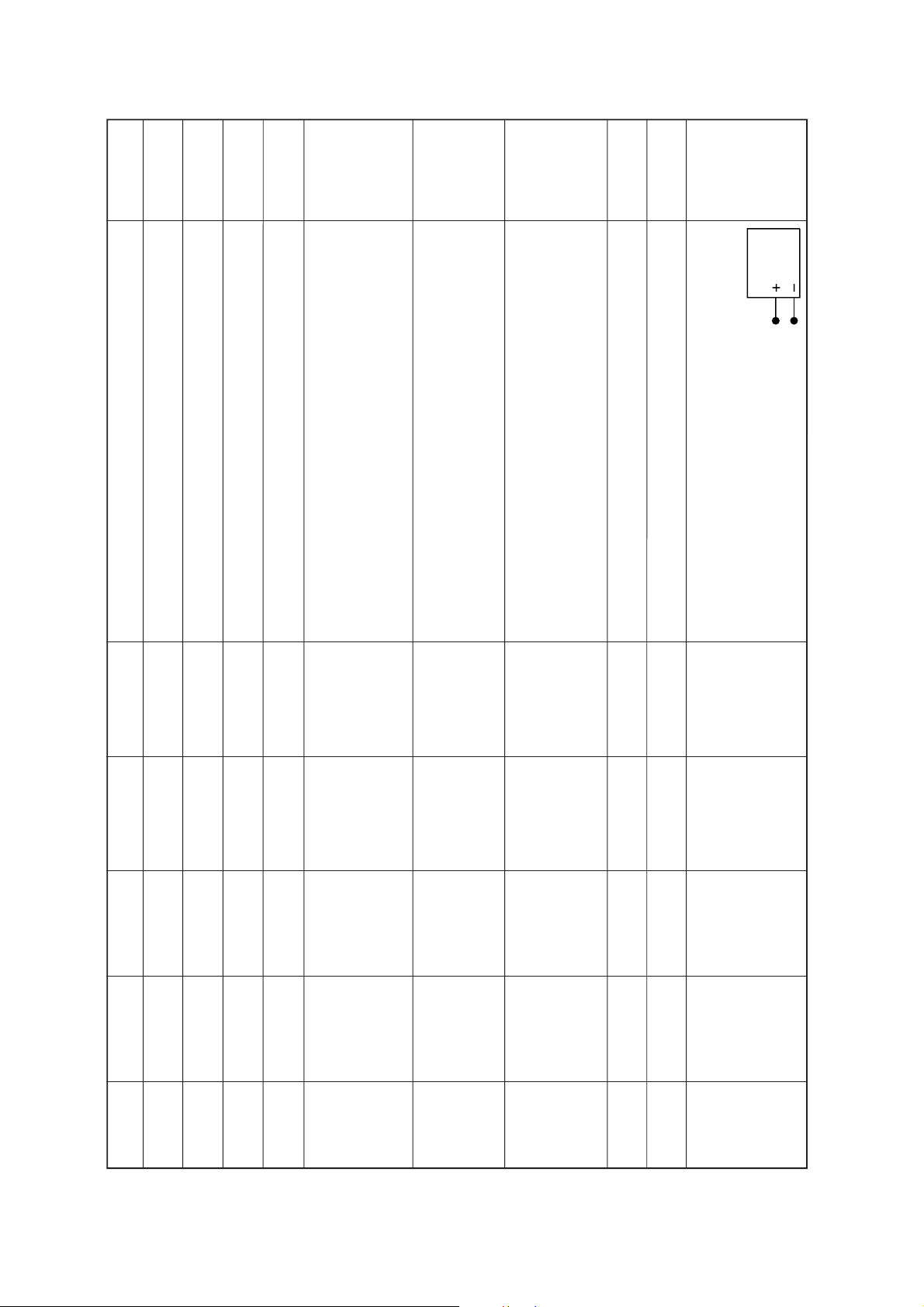
C03P: Series (Reference factory adjustment)
TP-V
TP-G
(p-p)
Adjusting
standards
0.7 V (o-p)
4 lines
starts lighting
y Tube and
vel up to the
. 0.52 V
w color bar. 0.25 V (p-p)
ainbo
uch as possible. Point that
For details,
ts lighting.
y repeating electrical focus and
refer to [focus
adjusting
4 lines
method]
introduced in
8750k-0.002uv
8750k-0.002uv
).
2
).
2
t (103cd/m
t (17cd/m
10mV
+
-
een TP-V 0
Digital
voltmeter
oltmeter)
Adjusting methods
white peak.
1) Adjust amplitude from the pedestal le
1) Adjust the number of black collapsed lines of sub-bright signals.
2) Adjust after adjusting W/B, SCNT.
SIGNAL unit
Measuring points
adjustment
(PAL-I signal)
signal
Sub-bright Screen
1) Adjust the amplitude of the color bar
1) Adjust the amplitude of the r
TP02
SIGNAL unit
SECAM
signal (PAL) SIGNAL unit
color bar
I
vironment as m
actory-set screen adjusting MODE.
(Y mute, DRV.CUT=40H)
adjust the screen VR to the point that star
3) Directly observe the surface of Cathode Ra
optical focus adjustments.
Make above-mentioned adjustments for each tube of G, R, and B.
4)
2) Use the tools and shade the CRT except the axes under
1) Adjust to the best position b
ular 1) Darken the en
CRT tub
screen 2) Set to f
(PAL-I) adjustment
Crosshatch
ature of the dark par
TP-G and adjust it to 0 mV by VCEN data.
adjustment.
Make above-mentioned adjustments for each tube of G, R, and B.
1) Adjust after adjusting Focus.
2) Use the tools and shade the CRT except the axes under
3)
lines marked out black.
Make above-mentioned adjustments for each tube of G, R and B.
adjustment.
4)
3) Use the screen volume to adjust the number of sub bright signal
1) Adjust the color temperature of the bright par
(No designation on polarity of degital v
TP-V 1) Connect a digital voltmeter betw
Screen
signal
Sub-bright signal
adjustment
(PAL)
Screen
adjustment
Between
Screen 1) Adjust the color temper
and TP-G and
Phillips Pattern
(PAL-I)
Settings Input signals
Audio system:
Items Names
SCNT Sub-contrast Picture mode 1 Sub-bright signal TPY1
Picture mode 1 Sub-bright TP02
center WIDE mode
Sub-bright Picture mode 1
BRTC
Sub-color Picture mode 1
center PAL
COLP Sub-color
COLS
actory screen
adjusting mode
Screen 1 F
center SECAM
adjustment
Screen 1
Picture mode 1 Retma signal Screen
Focus Focus
adjustment
-
15
WIDE mode adjustment
voltage Wide mode
voltage
adjustment
adjustment
Screen 2 Screen 2 Picture mode 1
Dark part W/B Picture mode 1
RDRV Bright part Picture mode 1
RCUT
BDRV W/B WIDE mode
BCUT
VCEN Midpoint Picture mode 1
-
Page 17
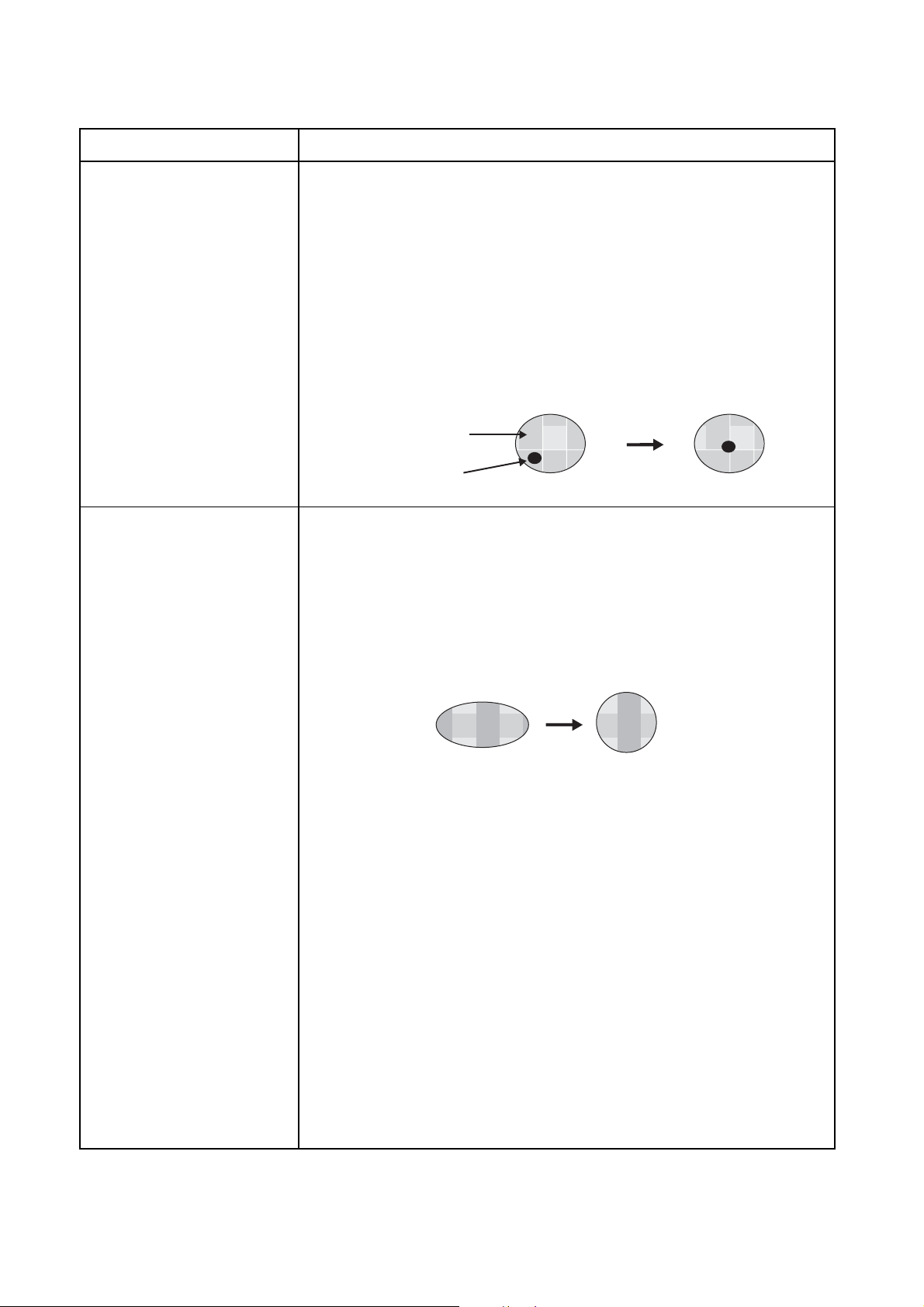
Green Alignment/Astigmatic Adjustments
Adjustment items Adjusting methods
Alignment Adjustment Procedures (Make this adjustment by using a lens cap. This adjustment should be
made after adjusting the electrical focus nd lens focus rough and making a
Centering Adjustment.)
1. Set the G monochrome by a lens cap.
2. Cancel the magnetic fields of bipolar, tetrapolar, hexapolar magnets.
3. Receive the image of dot pattern which is generated by the signal generator.
(White dot, Black background)
4. Turn the focus VR slightly left from the just focus point.
5. Adjust the bipolar magnet so that the dark brightness point is center of the light
bright area.
6. Make a just focus adjustment.
7. Receivethe image of Philips pattern, and re-adjust the centering.
8. Repeat the above items 4 to 7. Re-adjust those items if necessary.
Light area (flare)
Dark point
Astigmatic Adjustment
Procedures (Make this adjustment by using a lens cap.)
1. Set G monochrome by a lens cap.
2. Input the dot pattern (white dot and black backgroud).
3. Turn the Focus VR slightly right from the just focus point.
4. Adjust the tetrapolar magnet so that the fuzzy dot is a perfect circle.
5. Check and confirm that the shapes of flare are almost the same circle even if
turing the VR focus right and left.
6. Make a just focus adjustment.
7. Affix the magnet with adhesives.
Make adjustment so that the dot is a perfect circle.
-
16
-
Page 18
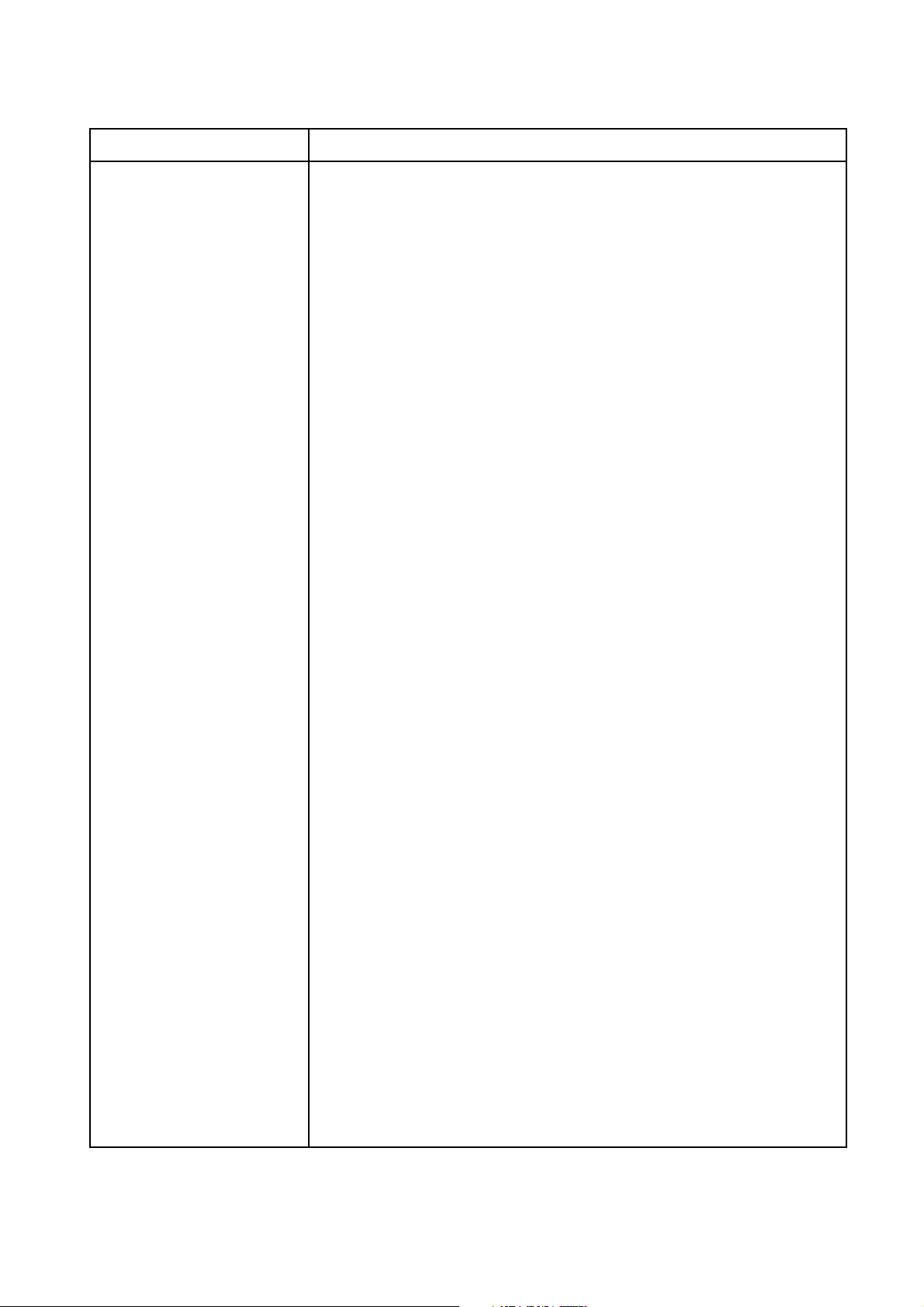
Adjustment items Adjusting methods
Focus adjustment (Conditions)
- User adjustment: Dynamic mode, Cinema mode
- To be performed after centering magnet adjustment.
- Signal : Lens: R .... Crosshatch (PAL)
Electrical focus :
(Adjustment)
1. Common item
1) Make coarse adjustments in advance on the lens focus and electrical
focus of each R, G, and B tube.
2. G adjustment
1) Set to the G monochrome by lens cap.
2) Receive the image of crosshatch.
G.... Crosshatch (PAL)
B .... Crosshatch (PAL)
R .... Crosshatch (PAL)
G.... Crosshatch (PAL)
B .... Crosshatch (PAL)
3) Adjust the G electric focus.
Adjust the G electrical focus by the focus volume of focus block (Z410)
so that the screen center will come to optimum focus. (Although the G
electrical focus is to be adjusted to allow the scanning lines in the center
of the screen to be seen most clealy, if G alignment and astigmatism are
inferior with the appearance of vertical and horizontal flares in the center
of and around the screen and if the lines become thicker, adjust to the
best point observing the entire screen.)
4) Adjust the G lens focus.
Keep an eye on the center of the crosshatch pattern and adjust so that
the screen center will become clear.
As a rough guide to decrease unevenness, adjust so that red flares on
both sides of the crosshatch line will come to 1mm in thickness.
5) Repeat 3, 4, and attempt to further improve the focus quality.
-
17
-
Page 19

Adjustment items Adjusting methods
Focus adjustment
Concerning items 1), 2), 3), and 5) of G adjustment, these are common to the ones
on the previous page.
3. R adjustment
1) Set to the R monochrome by lens cap.
2) Receive the image of the internal crosshatched pattern.
3) Adjust the R electrical focus.
Adjust by focus volume of the focus block (Z410) so that the screen center will
come to optimum focus.
4) Adjust the R lens focus.
Adjust so that the screen center will become the best.
5) Repeat 3, 4, and attempt to further improve the focus quality.
2/3L
L
4. B adjustment
1) Set to the B monochrome by lens cap.
2) Receive the image of internal crosshatch
pattern.
3) Adjust the B electrical focus.
Adjust the B electrical focus by using the focus VR on the focus block (Z410)
so that the scanning line is the most distinct at the point of 2/3L left side from
the screen center.
4) Adjust the B lens focus.
Pay attention to the border of the blue line and the black (background) in the vicinity of the screen center.
First of all, make coarse adjustments of the lens, and move the lens adjusting
screw to the right at the point being considered as the best focus. Then, the lines
of the border become clear. Check and confirm under the circumstance that a
flare appears. On the contrary, if the lens adjusting screw is moved to the left from
the situation, the flare will disappear, and at this point you will find a point from
which the borderline itself begins to go out of focus. Adjust to the very point where
the focus begins to go out.
-
18
-
Page 20
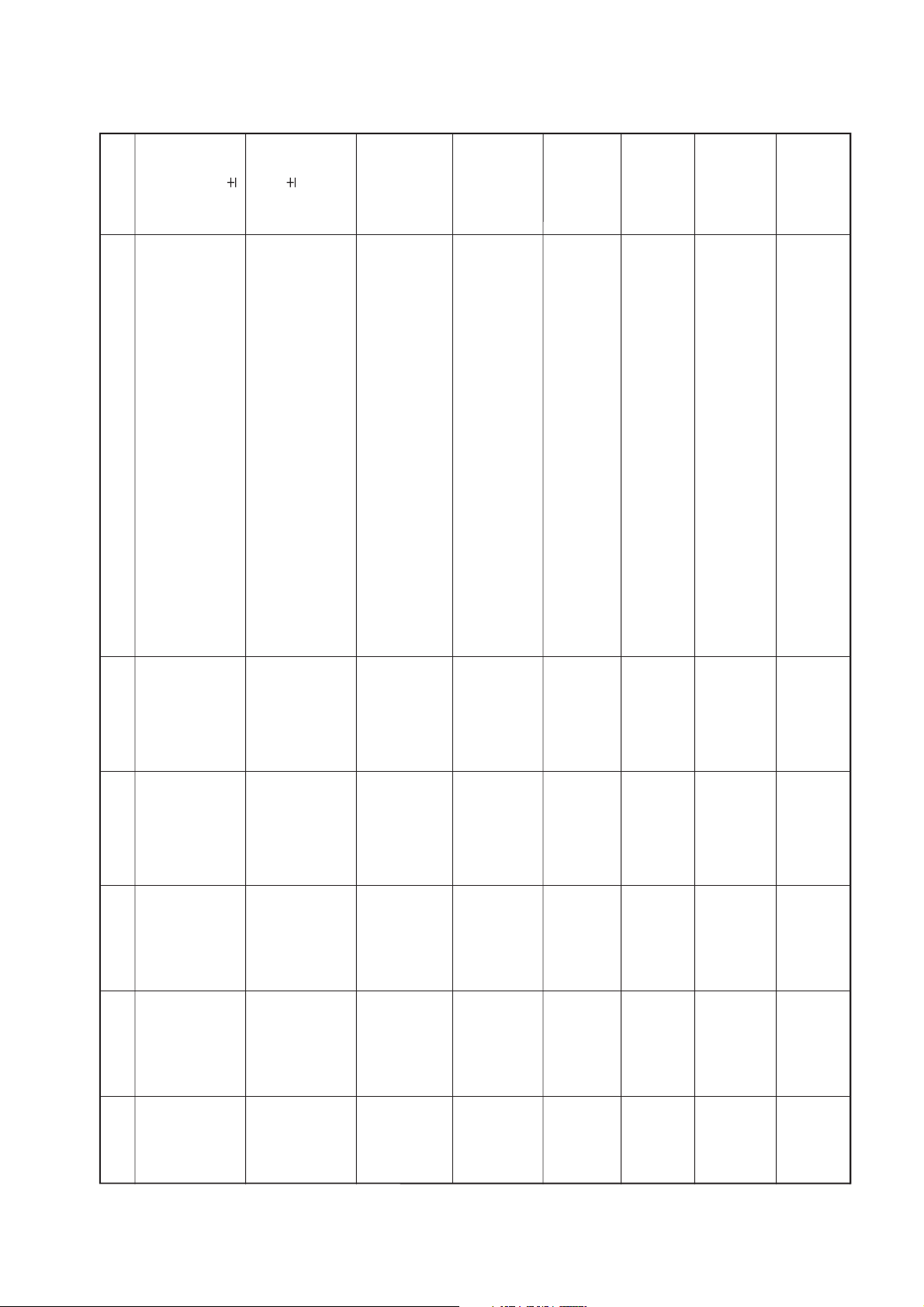
Adjusting
standards
Differential of
mm
5
dummy screen
cross mark and
Philips pattern
cross mark
Within
3mm
Color gap of
center screen
Within
9 ± 1 flags
CMUT-ON
7 ± 1 flags
CMUT-OFF
Left+Right
6 ± 1 flags
CMUT-OFF
VLIN.
y HIT data until
. If not, adjust
ertically
y HIT data until the upper and
Adjusting methods
wer flag end is aligned with the screen end.
ertical amplitude b
Adjusts the DY tilt of R and B as same manner as above step 1).
1) After adjustment of G position coarsely using the centering
magnet, adjust DY so that the center cross mark of the dummy
screen and the cross mark of Philip pattern can approach
mutually.
2)
1) Adjustbthe vertical and horizontal screen positions using
the centering magnet so that the center cross mark of the
dummy screen and the cross mark of the Philips pattern can
overlap precisely.
This will be carried out individually for the tubes of R, G, and B.
lower flags appear on the screen.
(Caution) Do not move the HPOS and VPOS data.
1) Shorten the v
either upper or lo
2) The amplitude should be balanced v
3) Subsequently, lengthen the vertical amplitude b
.
y the mask.
ten the amplitude
.
k to the left screen edge.
ks will come to 9 in total (each 4.5 flags
izontal amplitude by WID data so that the
horizontally until the left and right flags appear completely
number of register mar
at the left and right sides).
1) The upper first one on the screen is to be hidden b
2) Lengthen the hor
1) Lower the WID data in the beginning, and shor
1) Adjust the upper screen so that it may contact the 16:9 frame.
2) The amplitude should be balanced vertically
1) Adjust the 3rd left register mar
1) Adjust the upper screen so that it may contact the 16:9 frame.
adjustment
Screen
Measuring points
Philips Pattern
(PAL-I)
Settings Input signals
Picture mode 1
100Hz
Items Names
of DY tilt
Adjustment
adjustment
Screen
Philips Pattern
(PAL-I)
Picture mode 1
100Hz
magnet
of centering
Adjustment
adjustment
Screen
n
(PAL-I)
CMUT-ON
Picture mode 1 Philips Patter
amplitude 100Hz
adjustment
HIT Vertical
VLIN
adjustment
(PAL-I)
CMUT-ON
100Hz
Picture mode 1 Philips Pattern Screen
amplitude
adjustment
WID Horizontal
Screen
adjustment
Philips Pattern
(PAL-I)
16:9mode
CMUT-ON
100Hz
Picture mode 1
amplitude
SHIT Vertical
Picture mode 1 Monoscope Screen
adjustment
NHIT Vertical
adjustment
signal
NTSC
120Hz
amplitude
adjustment
NTSC
NLIN
adjustment
Monoscope Screen
NTSC
120Hz signal
Picture mode 1
amplitude
NWID Vertical
Picture mode 1 Monoscope Screen
NTSC
adjustment
NSHI Ver tical
adjustment
signal
NTSC
120Hz
16:9mode
amplitude
adjustment
NTSC
-
19
-
Page 21
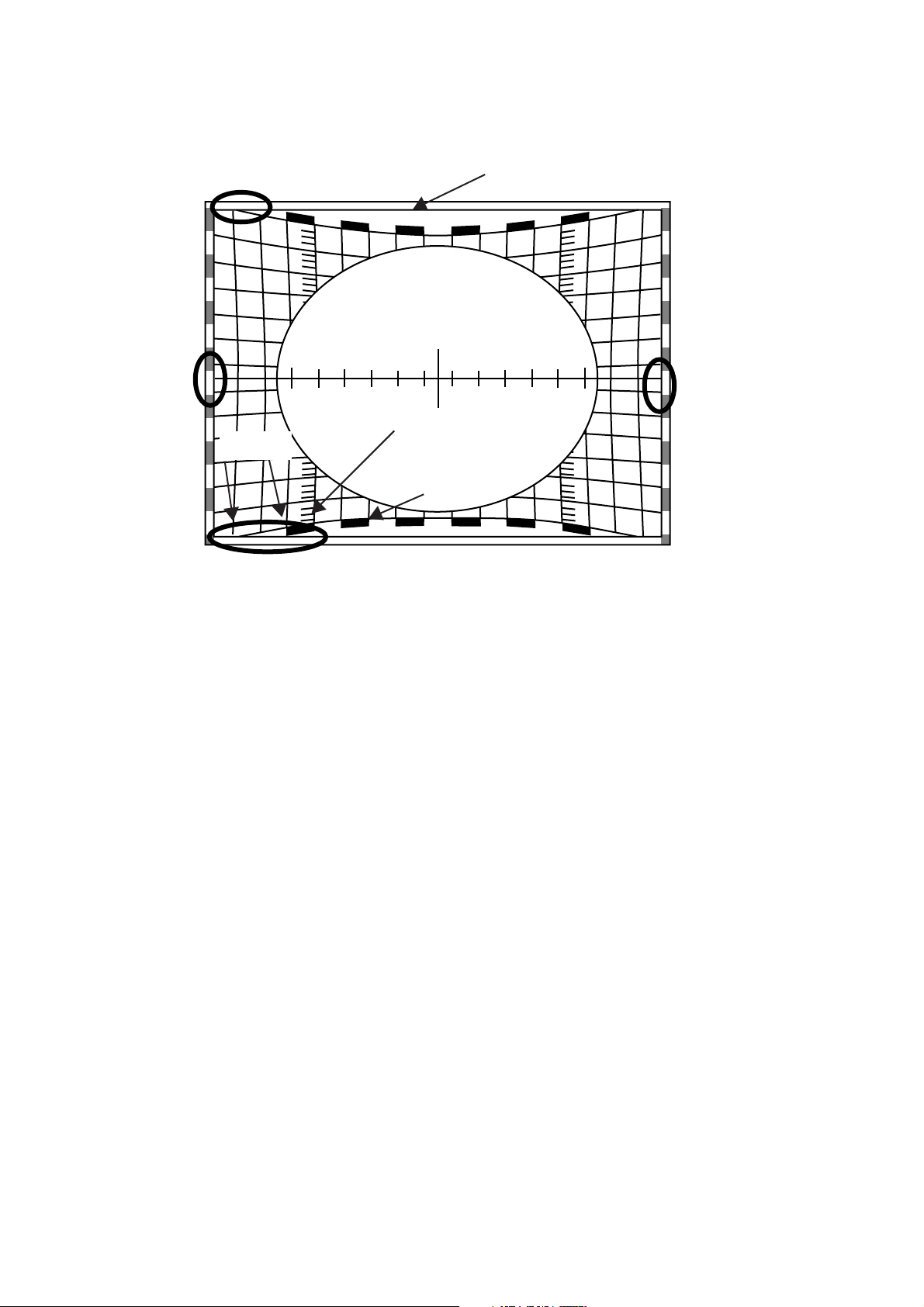
Deflection amplitude setting for 43PH46P (HIT/WID adjusting method under muted convergence)
* Green patter n under the m uted con vergence
B
C
0 point
1st flag
3rd flag
0
A
Castration border line
Screen edge
D
Hor izontal amplitude:: Left and right register marks of Philips pattern C + D = 9 (See A of the upper figure..)
Ver tical amplitude: The point where the space between 1st and 2nd line from the outside comes into contact
with the screen edge from the upper and lower register marks of Philips Pattern.
-
20
-
Page 22
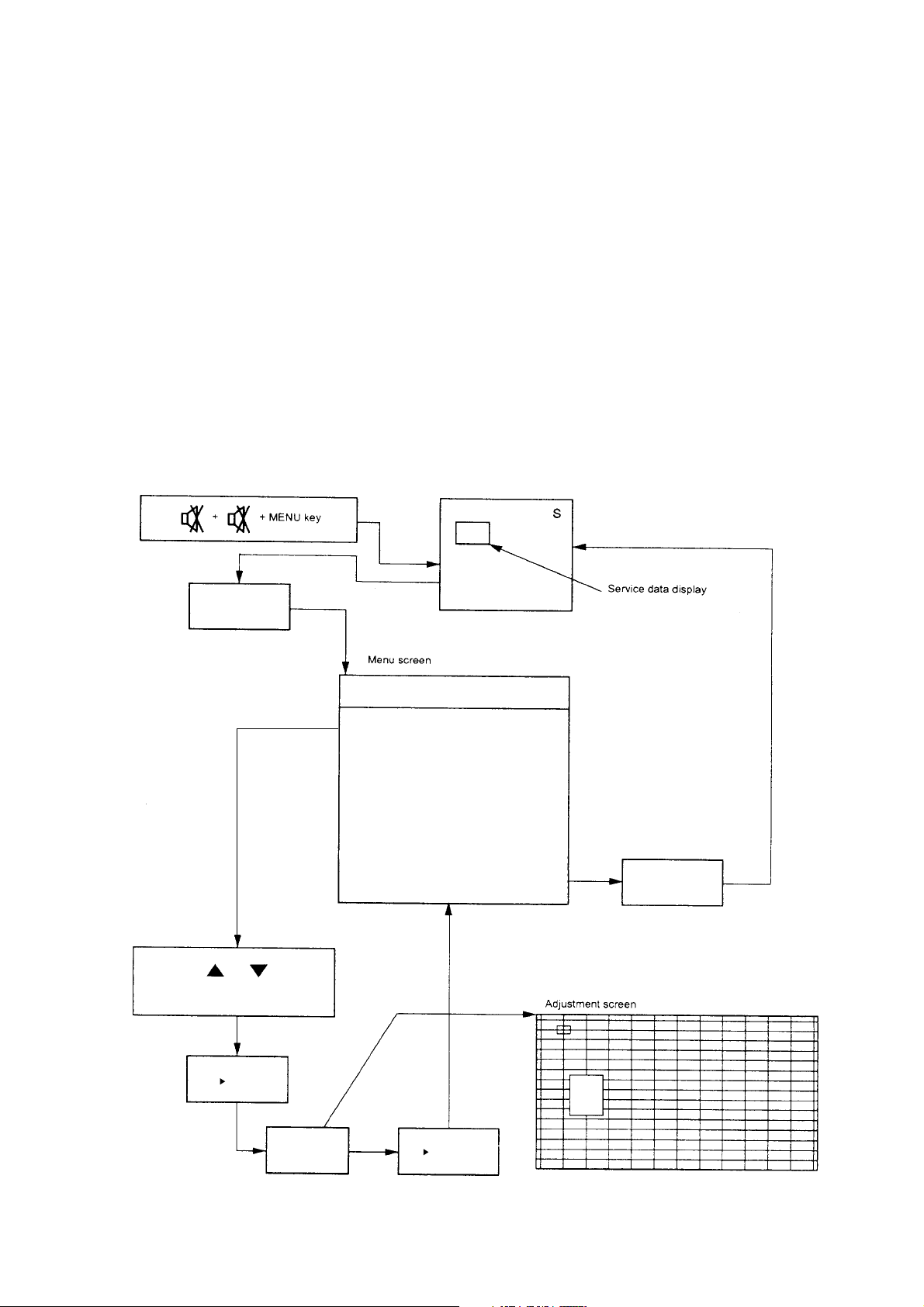
1. SCREEN ADJUSTMENT
CONVERGENCE ADJUSTMENT
The adjustment is carried out on six screens:
1 PAL 100Hz Wide/4:3
2 PAL 100Hz Super live
3 PAL 100Hz Cinema
4 PAL 100Hz Subtitle/14:9
5 PAL Progressive all
6 NTSC Progressive all
When making the adjustments, feed an external signal to
make a synchronization.
1-1. Entering the Adjustment Menu
7 key
Note:
The convergence circuit is a circuit to eliminate screen distortion and can not make a drastic correction such as to correct
entire screen size. An excessive correction may actuate the
protection circuit. So a care will be necessary.
Before proceeding to the adjustment for each screen, always
perform the adjustments for vertical size (HIT) and horizontal
size (WID) with the main deflection data changed.
The menu order is 1~6 .... when the input signl is PAL. (In this
case item 7 is not selectable)
The menu order is 7 .... when the input signal is NTSC. (In this
case, item 1~6 are not selectable)
or
MENU Selection
+ key
Screen
adjustment
Conver adjust menu
1 ADJUST PAL 100HZ WIDE
2 PAL WIDE TO OTHERS
3 ADJUST PAL 100HZ S.LIVE
4 ADJUST PAL 100HZ CINEMA
5 ADJUST PAL 100HZ S.TITLE
6 ADJUST PAL Progressive
7 ADJUST NTSC Progressive
7 key
+ key
-
Fig. 1
21
-
Page 23

1-2. Remote Control Key
p
i
g
b
j
n
o
h
l
k
m
a
o key ............... Push this key twice and the set con-
sole menu key to enter the service
mode.
b
7 key ................. Push 7 key to enter and cancel the
convergence menu.
g
5 key ................. Cursor shift / data change mode
change-over.
h
2 key ................. Cursor up / adjusting point up.
i
4 key ................. Cursor left / adjusting point left
j
8 key ................. Cursor down / adjusting point down
k
6 key ................. Cursor right / adjusting point right
l
3 key ................. Cursor colour change (Adjusting
colour selection).
m
S key ................ Execution key on convergence menu.
n
s key ................ Up key on convergence menu.
o
t key ................ Down key on convergence menu.
a
Fig. 2
-
22
-
Page 24
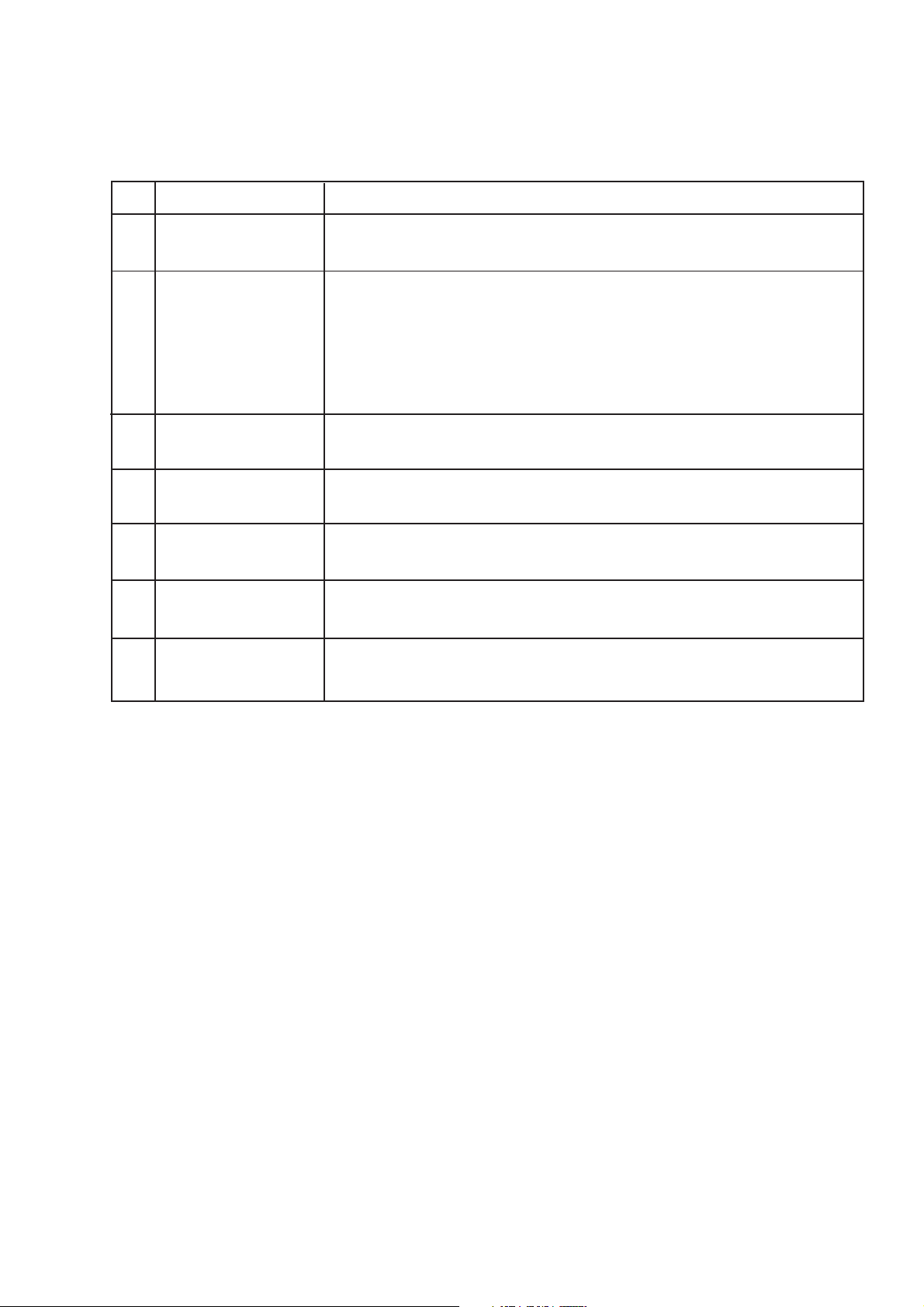
1-3. Adjusting Screen
1) Adjusting menu
NO Description
1 ADJUST PAL 100 Hz
WIDE
2 PAL WIDE TO OTHERS Automatically converted from the PAL 100Hz WIDE screen data to the data of the other
3 ADJUST PAL S.LIVE Used for manual adjustment of the PAL Super live screen.
4 ADJUST PAL CINEMA Used for manual adjustment of the PAL Cinema screen.
5 ADJUST PAL S.TITLE Used for manual adjustment of the PAL Subtitle screen.
6 ADJUST PAL
Progressive
Item
Used for manual adjustment of PAL 100Hz WIDE screen.
(This item is selectable when input-source is PAL)
screens; PAL 100Hz Super live, PAL 100Hz Cinema, PAL 100Hz Subtitle, PAL
Progressive, NTSC Progressive. Re-adjustment is required for getting fine conversion
on each screens by following menu.
Note: This menu overwrites current data of these modes. If the convergence-conditions
of these modes are good, don't execute this menu.
(This item is selectalble when input-source is PAL)
(This item is selectable when input-source is PAL)
(This item is selectable when input-source is PAL)
(This item is selectable when input-source is PAL)
Used for manual adjustment of the PAL Progressive screen.
(This item is selectable when input-source is PAL)
7 ADJUST NTSC
Progressive
Used for manual adjustment of the NTSC Progressive screen.
(This item is selectable when input-source is NTSC)
-
23
-
Page 25

2) Adjustment Screen
X : 1
Y : 1
C : R
S : 08
Wide
Displayed when the cursor blinks and cleared
when the cursor lights steady.
X Cursor horizontal position display
Displayed when the cursor blinks and
cleared when the cursor lights steady.
Displays the current screen mode.
Y Cursor vertical position display
C Cursor color select display
S Menu select display
3) Adjustment Sequence
When the initial screen opens, X = 1, Y = 1, C = R and S = [Select Menu] are displayed as the defaults. The cursor can
now be moved up, down, left and right using the (2), (8), (4) and (6) keys of the remote control. Select the desired
adjustment and press the (5) key; the cursor will light steady and the screen display will be cleared. Again press the (2),
(8), (4) and (6) keys of the remote control to adjust the shape of the screen. When adjustment has been completed, press
the (+) key to return to the Adjustment Menu. When all of the screen adjustments have been completed, turn off the main
power supply of the set to reset the menu.
-
24
-
Page 26

2. Case Study
In many cases, color matching problems can be solved by returning the HIT and WID data for main deflection to the
initial adjustment values. Convergence cannot be re-adjusted in the following cases.
2-1 When the CRT has been replaced
Main deflection re-adjustment and color matching are necessary when the CRT has been replaced. Use the following
procedure.
1. Replace the blue and red CRTs.
2. Perform the blue and red yoke horizontal adjustments in relation to the green CRT. Press the yokes and speed
modulation coils + alignments onto the CRTs and fasten after making sure that there are no gaps.
3. Adjust the blue and red alignments (refer to the detailed alignment adjustment item).
4. Use centering magnets to center the blue and red CRTs in relation to the green CRT.
5. Adjust the main deflection HIT and WID data, using the most accurate location in relation to the green as data.
6. Use convergence to match the colors for each screen. Green will not work at this time.
7. When the convergence adjustments have been completed for all screens, then replace the green CRT.
Repeat the procedures in steps 2 - 5 for the green CRT but this time use convergence to match the colors using red and
blue as reference.
2-2 When none of the above cases apply (rare case)
An unexpected situation or major operational error, etc., could be considered but it is recommended that all screens be
matched starting from the beginning. If the initial positions of the centering magnets are unknown, disconnect the
connectors for the convergence sub-yoke outputs one at a time, adjust the CRT centering and then start the following
adjustments
1. Connect PAL signal.
2. Make sure that there is plenty of room for the static cross convergence to be moved left, right, up and down. If
sufficient space is not available, move to an appropriate location and then re-adjust the centering.
3. Enter the convergence adjustment mode and call out the menu.
4. Select 1. ADJUST PAL 100Hz WIDE and adjust the PAL mode Wide screen manually in accordance with the dimension
diagram.
5. When the PAL 100Hz WIDE screen adjustment has been completed, return to the Main Menu and select 2. PAL
Wide to others.
The screen will change automatically and all the other screens will be created automatically.
6. Next, select 3. ADJUST PAL 100Hz S.LIVE in accordance with the dimension diagram.
7. Next, select 4. ADJUST PAL 100Hz CINEMA and fine adjust to remove any Cinema screen distortion.
8. Next, select 5. ADJUST PAL 100Hz S.TITLE and fine adjust to remove any Subtitle screen distortion.
9. Next, select 6. ADJUST PAL Progressive and fine adjust to remove any PAL Progressive screen distortion.
10.Connect NTSC signal.
11.Next, select 7. ADJUST NTSC Progressive and fine adjust to remove any NTSC Progressive screen distortion.
All of the screens can be adjusted with the above process but make every effort not to change the factory data unless
absolutely necessary. Try not to change the convergence data any more than necessary.
-
25
-
Page 27

3. Screen adjustment dimensions
3-1 PAL (4:3mode/16:9mode)
Center
CENTER
A´A
B´B
C´C
GEOMETRY
D´D
1) HORIZONTAL (All mode)
MODEL A, A' B, B' C, C' D, D'
43 73.5 220.6 367.8 422.8
50 85.3 255.9 426.7 490.5
SCREEN SIZE 43: 874 x 655
(mm) 50: 1014 x 760
d
c
b
a
a´
b´
c´
d´
2) VERTICAL (4:3mode)
MODEL a, a' b, b' c, c' d, d'
43 56.7 167.6 278.5 315.5
50 65.8 194.5 323.2 366.1
3) VERTICAL (16:9mode)
MODEL a, a' b, b' c, c' d, d'
43 42.5 125.6 208.8 236.5
50 49.3 145.9 242.4 274.5
-
26
-
Page 28

3-2 NTSC (4:3mode, 16:9mode)
GEOMETRY
1) HORIZONT (All mode)
MODEL A, A' B, B' C, C' D, D'
43 73.5 220.6 367.8 422.8
50 85.3 255.9 426.7 490.5
2) VERTICAL (4:3mode)
MODEL a, a' b, b' c, c'
43 130.4 260.8 304.3
50 151.3 302.7 353.1
3) VERTICAL (16:9mode)
MODEL a, a' b, b' c, c'
43 97.8 195.5 228.1
50 113.5 227.0 264.8
-
27
-
Page 29

SCREEN AND MIRROR ALIGNMENTS
ASSEMBLING OF
FRONT SCREEN
FRONT
FRONT
Label with part
number
Lenticular
shield
Lenticular sheet
Fresnel sheet
Stick cotton
cloth tape
Label with part
number
Fresnel sheet
MOUNTING OF
FRONT SCREEN
5 screws
5 screws
5 screws
5 screws
8 screws
CAUTION : Do not hold the optical system parts (lens and
mirror) with bare hand to avoid finger-prints on
the surface of those parts.
HOW TO CLEAN LENS AND MIRROR
1. Be sure to remove sand dust with an air brush, etc.
2. When it is stained slightly, breathe upon it and wipe away
with the specified cleaning cloth.
For other stains than the above, wipe the stains away
with the specified cloth into which a cleaning liquid has
been soaked.
Cleaning liquid.................... LENS LUSTER (Manufac-
tured by Edmund Scientific
Co.), etc.
Please refer to Mechanical Disassembly on page 34 for
*
42".
HOW TO CLEAN SCREEN
When cleaning the screen, use a soft cloth so as not to
damage the screen.
1. Wipe the screen with a dry cloth to remove moisture on
the screen.
Note : Absolutely do not use detergent, water, alcohol,
benzine, thinner, etc. for cleaning in order not to
wipe away the black print on the surface.
-
28
-
Page 30

CIRCUIT CHECKS
HIGH VOLTAGE CHECK
CAUTION: There is no HIGH VOLTAGE ADJUSTMENT on this chassis. Checking should be done following the steps below.
1. Connect an accurate high voltage meter to the anode of the picture tube.
2. Turn on the receiver. Set the BRIGHTNESS and CONTRAST to minimum (zero beam current).
3. High voltage must be measured below (B) kV.
Refer to table-1 for high voltage (B).
(See SETTING & ADJUSTING DATA on page 30)
4. Vary the BRIGHTNESS to both extremes to be sure the high voltage does not exceed the limit under any conditions.
CAUTION:
When the following parts fail, check the High Voltage after replacing.
Location
No.
T461
C440
C443
C444
C467
C468
ANODE VOLTAGE MEASURING METHOD
CAUTION: Take extra precaution when measuring this high voltage. High voltages are also present in surrounding circuit
boards (CRT DRIVE assembly, DEFLECTION assembly, and POWER SUPPLY assembly).
1. Disconnect the FBT anode cable as outlined below. Measure high voltage at the point where the cable enters the FBT.
2. Holding the rubber cover firmly, turn it counterclockwise and check that the lock has been disengaged. (See Fig. b on page
8.)
3. Determine the extent of the rubber cover before disconnecting the cable.
4. Pull straight up the anode cable to disconnect.
5. When reconnecting the cable, proceed in the reverse order.
After reconnecting, tug on the cable to check that it is secure.
Name
Flyback Trans.
Capacitor
Capacitor
Capacitor
Capacitor
Capacitor
Name
TFB3094S/43"
TFB3094S/50"
1000pF,
4700pF,
4700pF,
8200pF,
10000pF,
3%
3%
3%
3%
3%
-
29
-
Page 31

CHAPTER 2 SPECIFIC INFORMATIONS
SETTING & ADJUSTING DATA
SAFETY INSTRUCTIONS
HIGH VOLTAGE AT ZERO BEAM:
MAX HIGH VOLTAGE:
AC VOLTAGE
Table-1
SERVICE MODE
ADJUSTING ITEMS AND DATAS IN THE SERVICE MODE:
(A)
(B)
(C)
43", 50"
30.1 kV
32.1 kV
230 VAC
Item
RCUT
GCUT
BCUT
RDRV
BDRV
CNTX
BRTC
COLC
TNTC
COLP
COLS
COLD
SCNT
DESIGN MODE
ADJUSTING ITEMS AND DATAS IN THE DESIGN MODE:
R Cutoff
G Cutoff
B Cutoff
R Drive
B Drive
Contrast Max
Bright Centure
Color (NTSC)
Tint Centure
Color (PAL)
Color (SECAM)
Color Centure (Full RGB (YUV))
Sub Contrast (TV)
Item Name of adjustment Preset Data 43", 50" Note
OPT1 OPTION 1 00H
OPT2 OPTION 2 01H
Adjustment
Reference data
40H
40H
40H
40H
40H
7FH
80H
E7H
00H
00H
00H
48H
00H
Table-2
Item
HPOS
VPS
HIT
VLIN
VSC
VCP
WID
ARAP
CNR
TRAP
HCP
VFC
VCEN
Adjustment
Horizontal Picture Position (All)
V-Centerring
Picture Height
Vertical-Linearity
V-S Correction
Vertical-Compensation
Picture Width
E-W Parabola
E-W Corner
Trapezium
H-Compensation
V Sigma Correction
Vertical Centering
B0=WIDE(0)/NORMAL(1),
B7=ENGINEER MODE
Reference data
2CH
40H
4DH
10H
2EH
07H
3EH
21H
16H
50H
00H
08H
7CH
Table-3
-
30
-
Page 32

Power Button
RED – Power On
GREEN – Timer is set
EXT 4
Power
Button
RED –
Power On
GREEN –
Timer is set
EXT 4
43PH46
50PH46
Front
LOCATION OF CONTROLS
Back
SCART 3 (EXT 3)
SCART 1 (EXT 1)
SCART 2 (EXT 2)
-
31
-
Page 33

Simple at-a-glance reference of your remote control.
To mute the sound
Teletext control buttons
To exit Menus
Bass Boost/Super woofer
No function on this model
To bring up on-screen information and
for the teletext initial/index function
To select input from external sources
To access sub-pages when in teletext
mode
To select mode
On-screen Menus
Selectable picture preferences
Aspect ratio (16:9 or 4:3)
Number buttons
To return to the previous programme
For On/Standby mode
To display teletext
When using a TOSHIBA VCR or DVD:
press
m
to PAUSE
press
w
to EJECT
press
l
q
to SKIP-REWIND
press
s
l
to SKIP-FORWARD
press
r
to PLAY
press
p
to STOP
press
q
to REWIND
press
s
to FAST FORWARD
To change programme positions and
teletext pages
To alter the volume
When using menus the arrows move the
cursor on the screen up, down, left or
right. OK to confirm your selection
When in television mode:
u
Still Picture
O
I/II
Stereo/bilingual reception
8/9
Time display
When in Teletext mode:
r
To reveal concealed text
q
To hold a wanted page
s
To enlarge teletext display size
8/9
To select a page whilst viewing a
normal picture
Remote Controller
-
32
-
Page 34

K501
MECHANICAL DISASSEMBLY (For 43PH46P)
K502
SCREWS
K601
4
SCREWS
A001
(A420)
8 SCREWS
A258
Labels
A424
A201
4 SCREWS
K101
K102
K103
-
33
-
Page 35

MECHANICAL DISASSEMBLY
1 Speaker Grille Removal 2 Control Panel Removal 3 Front Mask Removal
A420
A201
A201
A223
(POWER BUTTON)
A213
A110
A258
(DOOR)
A225
(CONTROL PANEL)
K501
10 screws
K502
A268
4 Lens Removal Mirror Removal
4 screws
(K101)
(K102)
(K103)
5 screws
K601
(MIRROR)
65 Back Board Removal
34
A424
-
-- 36
35
A610 (CASTER)
--
Page 36

CHASSIS AND CABINET REPLACEMENT PARTS LIST
WARNING: BEFORE SERVICING THIS CHASSIS, READ THE “X-RAY RADIATION PRECAUTION”, “SAFETY
PRECAUTION” AND “PRODUCT SAFETY NOTICE” ON PAGE 3 OF THIS MANUAL.
CAUTION: The international hazard symbols " " in the schematic diagram and the parts list designate com-
ponents which have special characteristics important for safety and should be replaced only with types identical to
those in the original circuit or specified in the parts list. The mounting position of replacements is to be identical with
originals. Before replacing any of these components, read carefully the PRODUCT SAFETY NOTICE. Do not degrade
the safety of the receiver through improper servicing.
NOTICE:
•
The part number must be used when ordering parts, in order to assist in processing, be sure to include the
Model number and Description.
•
The PC board assembly with ∗ mark is no longer available after the end of the production.
Model : 43PH46P/50PH46P
Capacitors ............. CD : Ceramic Disk PF : Plastic Film EL : Electrolytic
Resistors ............... CF : Carbon Film CC : Carbon Composition MF : Metal Film
OMF : Oxide Metal Film VR : Variable Resistor FR : Fusible Resistor
(All CD and PF capacitors are ±5%, 50V and all resistors, ±5%, 1/6W unless otherwise noted.)
Location
Parts No. Description
No.
CAPACITORS
C101 24796479 ELECTROLYTIC, 35V 4.7UF M
C102 24793221 ELECTROLYTIC, 10V 220UF M
C103 24109103 CERAMIC CHIP, 50V B 0.01UF K
C105 24109102 CERAMIC CHIP, 50V B 1000PF K
C106 24797100 ELECTROLYTIC, 50V 10UF M
C108 24793221 ELECTROLYTIC, 10V 220UF M
C109 24100104 CERAMIC CHIP, 25V F 0.1UF Z
C111 24109103 CERAMIC CHIP, 50V B 0.01UF K
C118 24109102 CERAMIC CHIP, 50V B 1000PF K
C121 24794101 ELECTROLYTIC, 16V 100UF M
C122 24100104 CERAMIC CHIP, 25V F 0.1UF Z
C205 24797229 ELECTROLYTIC, 50V 2.2UF M
C206 24794220 ELECTROLYTIC, 16V 22UF M
C301 24503053 PLASTIC FILM, 63V 1UF J
C302 24669010 ELECTROLYTIC, 50V 1UF M 3A
C303 24503053 PLASTIC FILM, 63V 1UF J
C308 24567223 PLASTIC FILM, 50V 0.022UF J
C309 24109332 CERAMIC CHIP, 50V B 3300PF K
C310 24073053 ELECTROLYTIC, 25V 100UF M 3A
C311 24109103 CERAMIC CHIP, 50V B 0.01UF K
C312 24109332 CERAMIC CHIP, 50V B 3300PF K
C314 24503037 MT PLA CAP 63V 0.047UF J
C315 24073020 ELECTROLYTIC, 10V 1000UF M 3A
C320 24669101 ELECTROLYTIC, 50V 100UF M 3A
C321 24669101 ELECTROLYTIC, 50V 100UF M 3A
C323 24109473 CERAMIC CHIP, 25V B 0.047UF K
C324 24503053 PLASTIC FILM, 63V 1UF J
C325 24082057 PLASTIC FILM, 100V 0.22UF J
C327 24092730 CERAMIC CHIP, 16V B 0.1UF K
C328 24082256 PLASTIC FILM, 100V 2200PF J
C330 24085946 ELECTROLYTIC, NONPOLAR, 16V 10UF M 3A
C332 24669101 ELECTROLYTIC, 50V 100UF M 3A
C333 24082272 PLASTIC FILM, 100V 0.047UF J
C334 24109471 CERAMIC CHIP, 50V B 470PF K
C338 24073036 ELECTROLYTIC, 16V 33UF M 3A
C340 24073037 ELECTROLYTIC, 16V 47UF M 3A
C361 24092730 CERAMIC CHIP, 16V B 0.1UF K
C362 24109473 CERAMIC CHIP, 25V B 0.047UF K
C363 24109103 CERAMIC CHIP, 50V B 0.01UF K
C370 24669229 ELECTROLYTIC, 50V 2.2UF M 3A
C371 24092730 CERAMIC CHIP, 16V B 0.1UF K
C401 24214332 CERAMIC DISC, 500V B 3300PF K
C402 24214391 CERAMIC DISC, 500V B 390PF K
Location
Parts No. Description
No.
C405 24503041 PLASTIC FILM , 63V 0.1UF J
C412 24503190 PLASTIC FILM, 400V 0.12UF J
C415 24092484 CERAMIC DISC, 2KV B 1500PF K
C416 24676220 ELECTROLYTIC, 04Q 100V 22UF M 3A
C417 24503334 PLASTIC FILM CF92 T 250V 1R5UF J
C419 24105331 CERAMIC CHIP, 50V CH 330PF J
C420 24503041 PLASTIC FILM , 63V 0.1UF J
C422 24109102 CERAMIC CHIP, 50V B 1000PF K
C423 24503142 PLASTIC FILM, 400V 0.27UF J
C425 24503142 PLASTIC FILM, 400V 0.27UF J
C426 24211222 CERAMIC DISC, 2KV B 2200PFK
C432 24567333 PLASTIC FILM, 50V 33000PF J
C440 24503059 PLASTIC FILM, 1800VH 1000PF H
C443 24503099 PLASTIC FILM, 1800VH 4700PF H
C444 24503099 PLASTIC FILM, 1800VH 4700PF H
C445 24828473 PLASTIC FILM, 200V 0.047UF J
C446 24073120 ELECTRPLYTIC, 250V 33UF, 250YXF33M
C448 24073118 ELECTROLYTIC, 160V 33UF M
C449 24214221 CERAMIC DISC, 500V B 220PF K
C450 24073057 ELECTROLYTIC, 25V 1000UF M 3A
C460 24678220 ELECTROLYTIC, 200V 22UF M
C463 24109472 CERAMIC CHIP, 50V B 4700PF K
C464 24503343 PLASTIC FILM, 100V 3.3UF K
C467 24820822 PLASTIC FILM, 630V 8200PF J
C468 24820103 PLASTIC FILM, 630V 0.01UF J
C470 24503343 PLASTIC FILM, 100V 3.3UF K
C473 24092730 CERAMIC CHIP, 16V B 0.1UF K
C481 24092784 CERAMIC CHIP CK83B 10V 0.33UF K
C482 24109822 CERAMIC CHIP, 50V B 8200PF K
C483 24353470 CERAMIC DISC, 50V CH 47PF J
C491 24666100 ELECTROLYTIC, 10V 10UF M 3A
C496 24503049 PLASTIC FILM, 63V 0.47UF J
C497 24085946 ELECTROLYTIC, NONPOLAR, 16V 10UF M 3A
C499 24669220 ELECTROLYTIC, 04Q 50V 22UF M 3A
C501 24100104 CERAMIC CHIP, 25V F 0.1UF Z
C502 24100104 CERAMIC CHIP, 25V F 0.1UF Z
C503 24100104 CERAMIC CHIP, 25V F 0.1UF Z
C504 24100104 CERAMIC CHIP, 25V F 0.1UF Z
C506 24100104 CERAMIC CHIP, 25V F 0.1UF Z
C507 24100104 CERAMIC CHIP, 25V F 0.1UF Z
C508 24100104 CERAMIC CHIP, 25V F 0.1UF Z
C509 24105220 CERAMIC CHIP, 50V CH 22PF J
C510 24100104 CERAMIC CHIP, 25V F 0.1UF Z
C511 24100104 CERAMIC CHIP, 25V F 0.1UF Z
-
Page 37

Location
No.
Parts No. Description
Location
No.
Parts No. Description
C512 24100104 CERAMIC CHIP, 25V F 0.1UF Z
C513 24109103 CERAMIC CHIP, 50V B 0.01UF K
C514 24100104 CERAMIC CHIP, 25V F 0.1UF Z
C516 24100104 CERAMIC CHIP, 25V F 0.1UF Z
C517 24100104 CERAMIC CHIP, 25V F 0.1UF Z
C518 24100104 CERAMIC CHIP, 25V F 0.1UF Z
C519 24100104 CERAMIC CHIP, 25V F 0.1UF Z
C520 24503047 PLASTIC FILM, 63V 0.33UF J
C523 24100104 CERAMIC CHIP, 25V F 0.1UF Z
C524 24100104 CERAMIC CHIP, 25V F 0.1UF Z
C525 24100104 CERAMIC CHIP, 25V F 0.1UF Z
C526 24100104 CERAMIC CHIP, 25V F 0.1UF Z
C527 24100104 CERAMIC CHIP, 25V F 0.1UF Z
C528 24100104 CERAMIC CHIP, 25V F 0.1UF Z
C529 24100104 CERAMIC CHIP, 25V F 0.1UF Z
C530 24206010 ELECTROLYTIC, 50V 1.0UF M 7L 3A
C531 24100104 CERAMIC CHIP, 25V F 0.1UF Z
C536 24100104 CERAMIC CHIP, 25V F 0.1UF Z
C537 24100104 CERAMIC CHIP, 25V F 0.1UF Z
C540 24109103 CERAMIC CHIP, 50V B 0.01UF K
C541 24109103 CERAMIC CHIP, 50V B 0.01UF K
C542 24109103 CERAMIC CHIP, 50V B 0.01UF K
C543 24100104 CERAMIC CHIP, 25V F 0.1UF Z
C544 24100104 CERAMIC CHIP, 25V F 0.1UF Z
C545 24100104 CERAMIC CHIP, 25V F 0.1UF Z
C547 24109103 CERAMIC CHIP, 50V B 0.01UF K
C548 24763101 ELECTROLYTIC, 16V 100UF M
C551 24109103 CERAMIC CHIP, 50V B 0.01UF K
C552 24109103 CERAMIC CHIP, 50V B 0.01UF K
C553 24109103 CERAMIC CHIP, 50V B 0.01UF K
C563 24206010 ELECTROLYTIC, 50V 1.0UF M 7L 3A
C564 24797229 ELECTROLYTIC, 50V 2.2UF M
C565 24797478 ELECTROLYTIC, 50V 0.47UF M
C588 24100104 CERAMIC CHIP, 25V F 0.1UF Z
C589 24100104 CERAMIC CHIP, 25V F 0.1UF Z
C590 24105220 CERAMIC CHIP, 50V CH 22PF J
C591 24100104 CERAMIC CHIP, 25V F 0.1UF Z
C592 24794100 ELECTROLYTIC, 16V 10UF M
C593 24794100 ELECTROLYTIC, 16V 10UF M
C595 24794100 ELECTROLYTIC, 16V 10UF M
C596 24794100 ELECTROLYTIC, 16V 10UF M
C601 24797229 ELECTROLYTIC, 50V 2.2UF M
C602 24797229 ELECTROLYTIC, 50V 2.2UF M
C603 24591102 PLASTIC FILM, 50V 1000PF J
C604 24591102 PLASTIC FILM, 50V 1000PF J
C605 24073086 ELECTROLYTIC, 50V 10UF M 3A
C606 24073086 ELECTROLYTIC, 50V 10UF M 3A
C607 24073053 ELECTROLYTIC, 25V 100UF M 3A
C608 24073086 ELECTROLYTIC, 50V 10UF M 3A
C609 24797479 ELECTROLYTIC, 50V 4.7UF M
C610 24797479 ELECTROLYTIC, 50V 4.7UF M
C611 24105101 CERAMIC CHIP, 50V CH 100PF J
C612 24105101 CERAMIC CHIP, 50V CH 100PF J
C618 24797478 ELECTROLYTIC, 50V 0.47UF M
C619 24794471 ELECTROLYTIC, 16V 470UF M
C621 24797100 ELECTROLYTIC, 50V 10UF M
C622 24591103 PLASTIC FILM, 50V 0.01UF J
C624 24794101 ELECTROLYTIC, 16V 100UF M
C625 24794221 ELECTROIYTIC 04G, 16V 220UF M
C626 24797229 ELECTROLYTIC, 50V 2.2UF M
C680 24073058 ELECTROLYTIC, 25V 2200UF M 3A
C681 24109103 CERAMIC CHIP, 50V B 0.01UF K
C688 24794100 ELECTROLYTIC, 16V 10UF M
C689 24797478 ELECTROLYTIC, 50V 0.47UF M
C691 24797330 ELECTROLYTIC, 50V 33UF M
C692 24797330 ELECTROLYTIC, 50V 33UF M
C801 24503004 PLASTIC FILM, AC275V 0.47UF M
C803 24503002 PLASTIC FILM, AC275V 0.22UF M
C805 24092281 CERAMIC DISC, AC250V E 4700PF
C806 24092281 CERAMIC DISC, AC250V E 4700PF
C810 24086934 ELECTROLYTIC, 450V 560UF M 35F
C811 24092565 CERAMIC DISC, AC250V B 470PF K
C812 24092565 CERAMIC DISC, AC250V B 470PF K
C814 24092565 CERAMIC DISC, AC250V B 470PF K
C840 24073098 ELECTROLYTIC, 450V 4.7UF M 3A
C841 24073043 ELECTROLYTIC, 16V 2200UF M 3A
C842 24503041 PLASTIC FILM , 63V 0.1UF J
C843 24092469 CERAMIC DISC, 2KV B 100PF K
C844 24669479 ELECTROLYTIC, 50V 4.7UF M 3A
C845 24766229 ELECTROLYTIC 04G, 50V 2.2UF M
C845A 23960135 SELECONE, TSE-3843W
C846 24073038 ELECTROLYTIC, 16V 100UF M 3A
C847 24082882 PLASTIC FILM CQ92 T 800V 18000PF J
C848 24503231 PLASTIC FILM CF92 T 1250VH 1200PF H
C849 24820103 PLASTIC FILM, 630V 0.01UF J
C850 24073171 ELECTROLYTIC CE04P 25V 820UF M 3A
C851 24073171 ELECTROLYTIC CE04P 25V 820UF M 3A
C852 24073202 ELECTROLYTIC CE04P 50V 220UF M 3A
C853 24073198 ELECTROLYTIC CE04P 50V 100UF M 3A
C854 24669470 ELECTROLYTIC, 50V 47UF M 3A
C860 24214103 CERAMIC DISC, 500V B 0.01UF K
C862 24092475 CERAMIC DISC, 2KV B 270PF K
C863 24503045 PLASTIC FILM, 63V 0.22UF J
C866 24503053 PLASTIC FILM, 63V 1UF J
C867 24591472 PLASTIC FILM, 50V 4700PF J
C868 24073089 ELECTROLYTIC, 50V 47UF M 3A
C869 24678229 ELECTROLYTIC, 200V 2.2UF M 3A
C870 24503355 PLASTIC FILM, 800V 0.1UF J
C871 24092480 CERAMIC DISC, 2KV B 680PF K
C873 24503045 PLASTIC FILM, 63V 0.22UF J
C874 24092474 CERAMIC DISC, 2KV B 220PF K
C876 24503049 PLASTIC FILM, 63V 0.47UF J
C877 24092481 CERAMIC DISC, 2KV B 820PF K
C879 24214102 CERAMIC DISC, 500V B 1000PF K
C880 24092476 CERAMIC DISC, 2KV B 330PF K
C881 24092476 CERAMIC DISC, 2KV B 330PF K
C884 24073215 ELECTROLYTEC CE04Q 160V 220UF M
C885 24073189 ELECTROLYTIC CE04P 35V 1000UF M 3A
C888 24503045 PLASTIC FILM, 63V 0.22UF J
C891 24073155 ELECTROLYTIC CE04P 16V 1000UF M 3A
C898 24503041 PLASTIC FILM , 63V 0.1UF J
C899 24092567 CERAMIC DISC, AC250V E 1000PF M
C901 24211102 CERAMIC DISC, 2KV B 1000PF K
C902 24794101 ELECTROLYTIC, 16V 100UF M
C903 24232103 CERAMIC DISC, 50V F 0.01UF Z
C904 24109561 CERAMIC CHIP, 50V B 560PF K
C906 24679220 ELECTROLYTIC, 250V 22UF M 3A
C907 24214101 CERAMIC DISC, 500V B 100PF K
C911 24211102 CERAMIC DISC, 2KV B 1000PF K
C912 24794101 ELECTROLYTIC, 16V 100UF M
C913 24232103 CERAMIC DISC, 50V F 0.01UF Z
C914 24109561 CERAMIC CHIP, 50V B 560PF K
C915 24679220 ELECTROLYTIC, 250V 22UF M 3A
C917 24214101 CERAMIC DISC, 500V B 100PF K
C921 24211102 CERAMIC DISC, 2KV B 1000PF K
C922 24794101 ELECTROLYTIC, 16V 100UF M
C923 24109561 CERAMIC CHIP, 50V B 560PF K
C924 24232103 CERAMIC DISC, 50V F 0.01UF Z
C925 24679220 ELECTROLYTIC, 250V 22UF M 3A
C926 24214101 CERAMIC DISC, 500V B 100PF K
C930 24214103 CERAMIC DISC, 500V B 0.01UF K
C935 24214103 CERAMIC DISC, 500V B 0.01UF K
C936 24214103 CERAMIC DISC, 500V B 0.01UF K
C961 24763101 ELECTROLYTIC, 16V 100UF M
C962 24203100 ELECTORLYTIC, 16V 10UF M 7L 3A
C2110 24794470 ELECTROLYTIC, 16V 47UF M
C2111 24092730 CERAMIC CHIP, 16V B 0.1UF K
C2112 24092730 CERAMIC CHIP, 16V B 0.1UF K
-
37
-
Page 38

Location
No.
Parts No. Description
Location
No.
Parts No. Description
C2113 24092730 CERAMIC CHIP, 16V B 0.1UF K
C2114 24092730 CERAMIC CHIP, 16V B 0.1UF K
C4401 24763221 ELECTROLYTIC, 16V 220UF M
C4402 24109103 CERAMIC CHIP, 50V B 0.01UF K
C4403 24797010 ELECTROLYTIC, 50V 1UF M
C4404 24109103 CERAMIC CHIP, 50V B 0.01UF K
C4405 24100104 CERAMIC CHIP, 25V F 0.1UF Z
C4406 24109103 CERAMIC CHIP, 50V B 0.01UF K
C4410 24109471 CERAMIC CHIP, 50V B 470PF K
C4412 24100104 CERAMIC CHIP, 25V F 0.1UF Z
C4430 24073034 ELECTROLYTIC, 16V 10UF M 3A
C4451 24073038 ELECTROLYTIC, 16V 100UF M 3A
C5020 24109103 CERAMIC CHIP, 50V B 0.01UF K
C5030 24763101 ELECTROLYTIC, 16V 100UF M
C5080 24206010 ELECTROLYTIC, 50V 1.0UF M 7L 3A
C5090 24763101 ELECTROLYTIC, 16V 100UF M
C7001 24797470 ELECTROLYTIC 04G, 50V 47UF M
C7002 24109103 CERAMIC CHIP, 50V B 0.01UF K
C7003 24206479 ELECTROLYTIC, 50V 4.7UF M 7L 3A
C7004 24092730 CERAMIC CHIP, 16V B 0.1UF K
C7005 24092730 CERAMIC CHIP, 16V B 0.1UF K
C7006 24797470 ELECTROLYTIC 04G, 50V 47UF M
C7007 24790470 ELECTROLYTIC, 160V 47UF M
C7008 24214472 CERAMIC DISC, 500V B 4700PF K
C7009 24214472 CERAMIC DISC, 500V B 4700PF K
C7010 #1 24666470 ELECTORLYTIC CE04Q, 16V 47UF M 3A
#2 24666470 ELECTORLYTIC, 16V 47UF M 3A
C7011 #1 24666470 ELECTORLYTIC CE04Q, 16V 47UF M 3A
#2 24666470 ELECTORLYTIC, 16V 47UF M 3A
C7012 24435560 CERAMIC DISC, 500V SL 56PF J
C7013 24790100 ELECTROLYTIC, 160V 10UF M
C7701 24503047 PLASTIC FILM, 63V 0.33UF J
C7704 24073053 ELECTROLYTIC, 25V 100UF M 3A
C7705 24073037 ELECTROLYTIC, 16V 47UF M 3A
C7706 24503047 PLASTIC FILM, 63V 0.33UF J
C7722 24105331 CERAMIC CHIP, 50V CH 330PF J
C7724 24073090 ELECTROLYTIC, 04P 50V 100UF M 3A
C7725 24073090 ELECTROLYTIC, 04P 50V 100UF M 3A
C7727 24105331 CERAMIC CHIP, 50V CH 330PF J
C7730 24105331 CERAMIC CHIP, 50V CH 330PF J
C7733 24105331 CERAMIC CHIP, 50V CH 330PF J
C7735 24073090 ELECTROLYTIC, 04P 50V 100UF M 3A
C7736 24073090 ELECTROLYTIC, 04P 50V 100UF M 3A
C7738 24105331 CERAMIC CHIP, 50V CH 330PF J
C7741 24105331 CERAMIC CHIP, 50V CH 330PF J
C7750 24073015 ELECTROLYTIC, 10V 47UF M 3A
C7751 24073087 ELECTROLYTIC, 50V 22UF M 3A
C7752 24073087 ELECTROLYTIC, 50V 22UF M 3A
C7753 24073093 ELECTROLYTIC, 50V 470UF M 3A
C7761 24073015 ELECTROLYTIC, 10V 47UF M 3A
C7762 24073015 ELECTROLYTIC, 10V 47UF M 3A
C7765 24667220 ELECTROLYTIC, 25V 22UF M 3A
C7766 24667221 ELECTROLYTIC CE04Q, 25V 220UF M 3A
C7780 24105471 CERAMIC CHIP, 50V CH 470PF J
C7783 24105471 CERAMIC CHIP, 50V CH 470PF J
C7784 24667220 ELECTROLYTIC, 25V 22UF M 3A
C7785 24092730 CERAMIC CHIP, 16V B 0.1UF K
C7786 24092730 CERAMIC CHIP, 16V B 0.1UF K
C7788 24105101 CERAMIC CHIP, 50V CH 100PF J
C7789 24591472 PLASTIC FILM, 50V 4700PF J
C7791 24073056 ELECTROLYTIC, 25V 470UF M 3A
C7792 24591472 PLASTIC FILM, 50V 4700PF J
C7793 24503041 PLASTIC FILM , 63V 0.1UF J
C7794 24503041 PLASTIC FILM , 63V 0.1UF J
C7795 24591332 PLASTIC FILM, 50V 3300PF J
C7796 24073091 ELECTROLYTIC, 50V 220UF M 3A
C7797 24073094 ELECTROLYTIC, 50V 1000UF M 3A
C7798 24073091 ELECTROLYTIC, 50V 220UF M 3A
C7800 24073035 ELECTROLYTIC, 16V 22UF M 3A
C7810 24092511 CERAMIC CHIP, 50V CH 470PF B
C7811 24105471 CERAMIC CHIP, 50V CH 470PF J
C7813 24667101 ELECTROLYTIC CE04Q, 25V 100UF M 3A
C7815 24591103 PLASTIC FILM, 50V 0.01UF J
C7817 24591102 PLASTIC FILM, 50V 1000PF J
C7818 24591102 PLASTIC FILM, 50V 1000PF J
C7819 24591102 PLASTIC FILM, 50V 1000PF J
C7820 24591102 PLASTIC FILM, 50V 1000PF J
C7821 24092730 CERAMIC CHIP, 16V B 0.1UF K
C7822 24503053 PLASTIC FILM, 63V 1UF J
CA01 24100104 CERAMIC CHIP, 25V F 0.1UF Z
CA02 24100104 CERAMIC CHIP, 25V F 0.1UF Z
CA03 24100104 CERAMIC CHIP, 25V F 0.1UF Z
CA04 24793101 ELECTROLYTIC, 10V 100UF M
CA05 24109103 CERAMIC CHIP, 50V B 0.01UF K
CA06 24100104 CERAMIC CHIP, 25V F 0.1UF Z
CA07 24109103 CERAMIC CHIP, 50V B 0.01UF K
CA08 24794100 ELECTROLYTIC, 16V 10UF M
CA10 24100104 CERAMIC CHIP, 25V F 0.1UF Z
CA11 24100104 CERAMIC CHIP, 25V F 0.1UF Z
CA12 24100104 CERAMIC CHIP, 25V F 0.1UF Z
CA13 24100104 CERAMIC CHIP, 25V F 0.1UF Z
CA14 24092795 CERAMIC CHIP CK73B 6.3V 2.2UP K
CA15 24092538 CERAMIC CHIP, 10V F 1UF Z
CA16 24100104 CERAMIC CHIP, 25V F 0.1UF Z
CA17 24092795 CERAMIC CHIP CK73B 6.3V 2.2UP K
CA18 24105560 CERAMIC CHIP, 50V CH 56PF J
CA19 24105560 CERAMIC CHIP, 50V CH 56PF J
CA20 24100104 CERAMIC CHIP, 25V F 0.1UF Z
CA21 24092795 CERAMIC CHIP CK73B 6.3V 2.2UP K
CA22 24092538 CERAMIC CHIP, 10V F 1UF Z
CA23 24105100 CERAMIC CHIP, 50V CH 10PF D
CA25 24105101 CERAMIC CHIP, 50V CH 100PF J
CA26 24109103 CERAMIC CHIP, 50V B 0.01UF K
CA27 24794100 ELECTROLYTIC, 16V 10UF M
CA28 24092795 CERAMIC CHIP CK73B 6.3V 2.2UP K
CA29 24109103 CERAMIC CHIP, 50V B 0.01UF K
CA30 24109103 CERAMIC CHIP, 50V B 0.01UF K
CB01 24794470 ELECTROLYTIC, 16V 47UF M
CB11 24100104 CERAMIC CHIP, 25V F 0.1UF Z
CB12 24092538 CERAMIC CHIP, 10V F 1UF Z
CB40 24092538 CERAMIC CHIP, 10V F 1UF Z
CB41 24109222 CERAMIC CHIP, 50V B 2200PF K
CB42 24105561 CERAMIC CHIP, 50V CH 560PF J
CB43 24109332 CERAMIC CHIP, 50V B 3300PF K
CC47 24212332 CERAMIC DISC, 50V B 3300PF K
CC48 24212332 CERAMIC DISC, 50V B 3300PF K
CC51 24232103 CERAMIC DISC, 50V F 0.01UF Z
CC52 24232103 CERAMIC DISC, 50V F 0.01UF Z
CC60 24109223 CERAMIC CHIP, 25V B 0.022UF K
CC61 24109223 CERAMIC CHIP, 25V B 0.022UF K
CC62 24109102 CERAMIC CHIP, 50V B 1000PF K
CC63 24109102 CERAMIC CHIP, 50V B 1000PF K
CC64 24109102 CERAMIC CHIP, 50V B 1000PF K
CC65 24109102 CERAMIC CHIP, 50V B 1000PF K
CC66 24109102 CERAMIC CHIP, 50V B 1000PF K
CC67 24109102 CERAMIC CHIP, 50V B 1000PF K
CC68 24109223 CERAMIC CHIP, 25V B 0.022UF K
CC69 24109102 CERAMIC CHIP, 50V B 1000PF K
CC70 24109102 CERAMIC CHIP, 50V B 1000PF K
CC71 24109223 CERAMIC CHIP, 25V B 0.022UF K
CC74 24109102 CERAMIC CHIP, 50V B 1000PF K
CC75 24109102 CERAMIC CHIP, 50V B 1000PF K
CC76 24109102 CERAMIC CHIP, 50V B 1000PF K
CE30 24073037 ELECTROLYTIC, 16V 47UF M 3A
CE31 24794101 ELECTROLYTIC, 16V 100UF M
CE32 24794470 ELECTROLYTIC, 16V 47UF M
CE33 24794101 ELECTROLYTIC, 16V 100UF M
CE34 24793470 ELECTROLYTIC CE04G 10V 47UF M
-
38
-
Page 39

Location
No.
Parts No. Description
Location
No.
Parts No. Description
CE35 24793101 ELECTROLYTIC, 10V 100UF M
CE36 24109103 CERAMIC CHIP, 50V B 0.01UF K
CE37 24793470 ELECTROLYTIC CE04G 10V 47UF M
CE38 24793101 ELECTROLYTIC, 10V 100UF M
CE39 24073052 ELECTROLYTIC, 25V 47UF M 3A
CE40 24794101 ELECTROLYTIC, 16V 100UF M
CH001 24100104 CERAMIC CHIP, 25V F 0.1UF Z
CH002 24203101 ELECTROLYTIC, 16V 100UF M 7L 3A
CH003 24203100 ELECTORLYTIC, 16V 10UF M 7L 3A
CH004 24100104 CERAMIC CHIP, 25V F 0.1UF Z
CH005 24100104 CERAMIC CHIP, 25V F 0.1UF Z
CH006 24100104 CERAMIC CHIP, 25V F 0.1UF Z
CH007 24100104 CERAMIC CHIP, 25V F 0.1UF Z
CH008 24100104 CERAMIC CHIP, 25V F 0.1UF Z
CH009 24100104 CERAMIC CHIP, 25V F 0.1UF Z
CH011 24202221 ELECTROLYTIC, 10V 220UF M 7L 3A
CH012 24203101 ELECTROLYTIC, 16V 100UF M 7L 3A
CH013 24203101 ELECTROLYTIC, 16V 100UF M 7L 3A
CH014 24105101 CERAMIC CHIP, 50V CH 100PF J
CH015 24105330 CERAMIC CHIP, 50V CH 33PF J
CH016 24105330 CERAMIC CHIP, 50V CH 33PF J
CH017 24105330 CERAMIC CHIP, 50V CH 33PF J
CH018 24105330 CERAMIC CHIP, 50V CH 33PF J
CH019 24105101 CERAMIC CHIP, 50V CH 100PF J
CH020 24100104 CERAMIC CHIP, 25V F 0.1UF Z
CH021 24100104 CERAMIC CHIP, 25V F 0.1UF Z
CH022 24100104 CERAMIC CHIP, 25V F 0.1UF Z
CH023 24100104 CERAMIC CHIP, 25V F 0.1UF Z
CH026 24105101 CERAMIC CHIP, 50V CH 100PF J
CH027 24100104 CERAMIC CHIP, 25V F 0.1UF Z
CH029 24100104 CERAMIC CHIP, 25V F 0.1UF Z
CH031 24100104 CERAMIC CHIP, 25V F 0.1UF Z
CH040 24100104 CERAMIC CHIP, 25V F 0.1UF Z
CH041 24105101 CERAMIC CHIP, 50V CH 100PF J
CH042 24105101 CERAMIC CHIP, 50V CH 100PF J
CH043 24105101 CERAMIC CHIP, 50V CH 100PF J
CH044 24105101 CERAMIC CHIP, 50V CH 100PF J
CH045 24105101 CERAMIC CHIP, 50V CH 100PF J
CH051 24100104 CERAMIC CHIP, 25V F 0.1UF Z
CH052 24100104 CERAMIC CHIP, 25V F 0.1UF Z
CH053 24105070 CERAMIC CHIP, 50V CH 7PF D
CH061 24092621 CERAMIC CHIP, 10V B 1UF K
CH062 24092730 CERAMIC CHIP, 16V B 0.1UF K
CH101 24105070 CERAMIC CHIP, 50V CH 7PF D
CH102 24105070 CERAMIC CHIP, 50V CH 7PF D
CH241 24100104 CERAMIC CHIP, 25V F 0.1UF Z
CH242 24100104 CERAMIC CHIP, 25V F 0.1UF Z
CH244 24100104 CERAMIC CHIP, 25V F 0.1UF Z
CH247 24100104 CERAMIC CHIP, 25V F 0.1UF Z
CH250 24092730 CERAMIC CHIP, 16V B 0.1UF K
CH501 24203470 ELECTROLYTIC, 16V 47UF M 7L 3A
CH502 24203470 ELECTROLYTIC, 16V 47UF M 7L 3A
CH503 24203470 ELECTROLYTIC, 16V 47UF M 7L 3A
CH504 24203470 ELECTROLYTIC, 16V 47UF M 7L 3A
CH505 24203470 ELECTROLYTIC, 16V 47UF M 7L 3A
CH506 24203470 ELECTROLYTIC, 16V 47UF M 7L 3A
CH507 24092730 CERAMIC CHIP, 16V B 0.1UF K
CH511 24100104 CERAMIC CHIP, 25V F 0.1UF Z
CH512 24100104 CERAMIC CHIP, 25V F 0.1UF Z
CH513 24100104 CERAMIC CHIP, 25V F 0.1UF Z
CH514 24100104 CERAMIC CHIP, 25V F 0.1UF Z
CH515 24100104 CERAMIC CHIP, 25V F 0.1UF Z
CH516 24100104 CERAMIC CHIP, 25V F 0.1UF Z
CH517 24100104 CERAMIC CHIP, 25V F 0.1UF Z
CH518 24100104 CERAMIC CHIP, 25V F 0.1UF Z
CH521 24105100 CERAMIC CHIP, 50V CH 10PF D
CH522 24092882 CERAMIC CHIP CC73CH 50V 2200PF J
CH523 24109103 CERAMIC CHIP, 50V B 0.01UF K
CH524 24105821 CERAMIC CHIP, 25V CH 820PF J
CH526 24105050 CERAMIC CHIP, 50V CH 5PF C
CH527 24105181 CERAMIC CHIP, 50V CH 180PF J
CH539 24100104 CERAMIC CHIP, 25V F 0.1UF Z
CH541 24105100 CERAMIC CHIP, 50V CH 10PF D
CH542 24092882 CERAMIC CHIP CC73CH 50V 2200PF J
CH543 24109103 CERAMIC CHIP, 50V B 0.01UF K
CH544 24105821 CERAMIC CHIP, 25V CH 820PF J
CH546 24105050 CERAMIC CHIP, 50V CH 5PF C
CH547 24105181 CERAMIC CHIP, 50V CH 180PF J
CH559 24100104 CERAMIC CHIP, 25V F 0.1UF Z
CH561 24105100 CERAMIC CHIP, 50V CH 10PF D
CH562 24092882 CERAMIC CHIP CC73CH 50V 2200PF J
CH563 24109103 CERAMIC CHIP, 50V B 0.01UF K
CH564 24105821 CERAMIC CHIP, 25V CH 820PF J
CH566 24105050 CERAMIC CHIP, 50V CH 5PF C
CH567 24105181 CERAMIC CHIP, 50V CH 180PF J
CH579 24100104 CERAMIC CHIP, 25V F 0.1UF Z
CH621 24105100 CERAMIC CHIP, 50V CH 10PF D
CH622 24092882 CERAMIC CHIP CC73CH 50V 2200PF J
CH623 24109103 CERAMIC CHIP, 50V B 0.01UF K
CH624 24105821 CERAMIC CHIP, 25V CH 820PF J
CH626 24105050 CERAMIC CHIP, 50V CH 5PF C
CH627 24105181 CERAMIC CHIP, 50V CH 180PF J
CH639 24100104 CERAMIC CHIP, 25V F 0.1UF Z
CH641 24105100 CERAMIC CHIP, 50V CH 10PF D
CH642 24092882 CERAMIC CHIP CC73CH 50V 2200PF J
CH643 24109103 CERAMIC CHIP, 50V B 0.01UF K
CH644 24105821 CERAMIC CHIP, 25V CH 820PF J
CH646 24105050 CERAMIC CHIP, 50V CH 5PF C
CH647 24105181 CERAMIC CHIP, 50V CH 180PF J
CH659 24100104 CERAMIC CHIP, 25V F 0.1UF Z
CH661 24105100 CERAMIC CHIP, 50V CH 10PF D
CH662 24092882 CERAMIC CHIP CC73CH 50V 2200PF J
CH663 24109103 CERAMIC CHIP, 50V B 0.01UF K
CH664 24105821 CERAMIC CHIP, 25V CH 820PF J
CH666 24105050 CERAMIC CHIP, 50V CH 5PF C
CH667 24105181 CERAMIC CHIP, 50V CH 180PF J
CH679 24100104 CERAMIC CHIP, 25V F 0.1UF Z
CH702 24092795 CERAMIC CHIP CK73B 6.3V 2.2UP K
CH703 24092795 CERAMIC CHIP CK73B 6.3V 2.2UP K
CH707 24203470 ELECTROLYTIC, 16V 47UF M 7L 3A
CR01 24794470 ELECTROLYTIC, 16V 47UF M
CR02 24109103 CERAMIC CHIP, 50V B 0.01UF K
CR03 24100104 CERAMIC CHIP, 25V F 0.1UF Z
CR04 24100104 CERAMIC CHIP, 25V F 0.1UF Z
CR05 24100104 CERAMIC CHIP, 25V F 0.1UF Z
CR06 24100104 CERAMIC CHIP, 25V F 0.1UF Z
CR07 24100104 CERAMIC CHIP, 25V F 0.1UF Z
CR08 24100104 CERAMIC CHIP, 25V F 0.1UF Z
CR09 24100104 CERAMIC CHIP, 25V F 0.1UF Z
CR12 24100104 CERAMIC CHIP, 25V F 0.1UF Z
CR13 24100104 CERAMIC CHIP, 25V F 0.1UF Z
CR14 24100104 CERAMIC CHIP, 25V F 0.1UF Z
CS01 24797229 ELECTROLYTIC, 50V 2.2UF M
CS02 24797229 ELECTROLYTIC, 50V 2.2UF M
CS03 24797229 ELECTROLYTIC, 50V 2.2UF M
CS04 24797229 ELECTROLYTIC, 50V 2.2UF M
CS05 24797229 ELECTROLYTIC, 50V 2.2UF M
CS06 24797229 ELECTROLYTIC, 50V 2.2UF M
CS07 24797229 ELECTROLYTIC, 50V 2.2UF M
CS08 24797229 ELECTROLYTIC, 50V 2.2UF M
CS09 24797229 ELECTROLYTIC, 50V 2.2UF M
CS11 24794100 ELECTROLYTIC, 16V 10UF M
CS12 24794100 ELECTROLYTIC, 16V 10UF M
CS13 24794100 ELECTROLYTIC, 16V 10UF M
CS14 24794100 ELECTROLYTIC, 16V 10UF M
CS16 24797229 ELECTROLYTIC, 50V 2.2UF M
CS18 24794100 ELECTROLYTIC, 16V 10UF M
CS19 24794100 ELECTROLYTIC, 16V 10UF M
-
39
-
Page 40

Location
No.
Parts No. Description
Location
No.
Parts No. Description
CS20 24797478 ELECTROLYTIC, 50V 0.47UF M
CS21 24797229 ELECTROLYTIC, 50V 2.2UF M
CS22 24797229 ELECTROLYTIC, 50V 2.2UF M
CS23 24797229 ELECTROLYTIC, 50V 2.2UF M
CS24 24797229 ELECTROLYTIC, 50V 2.2UF M
CS25 24797479 ELECTROLYTIC, 50V 4.7UF M
CS26 24797479 ELECTROLYTIC, 50V 4.7UF M
CS27 24794470 ELECTROLYTIC, 16V 47UF M
CV02 24100104 CERAMIC CHIP, 25V F 0.1UF Z
CV03 24100104 CERAMIC CHIP, 25V F 0.1UF Z
CV04 24100104 CERAMIC CHIP, 25V F 0.1UF Z
CV05 24109103 CERAMIC CHIP, 50V B 0.01UF K
CV06 24100104 CERAMIC CHIP, 25V F 0.1UF Z
CV08 24763221 ELECTROLYTIC, 16V 220UF M
CV11 24105101 CERAMIC CHIP, 50V CH 100PF J
CV12 24100104 CERAMIC CHIP, 25V F 0.1UF Z
CV23 24203101 ELECTROLYTIC, 16V 100UF M 7L 3A
CV24 24100104 CERAMIC CHIP, 25V F 0.1UF Z
CV25 24794220 ELECTROLYTIC, 16V 22UF M
CV26 24109473 CERAMIC CHIP, 25V B 0.047UF K
CV35 24109103 CERAMIC CHIP, 50V B 0.01UF K
CV39 24203101 ELECTROLYTIC, 16V 100UF M 7L 3A
CV40 24109103 CERAMIC CHIP, 50V B 0.01UF K
CV42 24100104 CERAMIC CHIP, 25V F 0.1UF Z
CV47 24232103 CERAMIC DISC, 50V F 0.01UF Z
CV65 24203101 ELECTROLYTIC, 16V 100UF M 7L 3A
CV66 24203101 ELECTROLYTIC, 16V 100UF M 7L 3A
RESISTORS
R021 24011332 CHIP, METAL FILM, 1/20W 3.3K OHM J
R101 24382223 OXIDE METAL FILM, 1W 22K OHM J
R170 24011101 CHIP, METAL FILM, 1/20W 100 OHM J
R171 24011103 CHIP, METAL FILM, 1/20W 10K OHM J
R172 24011273 CHIP, 1/20W 27K OHM J
R241 24367273 CARBON FILM, 1/6W 27K OHM G
R242 24367183 CARBON FILM, 1/6W 18K OHM G
R243 24367183 CARBON FILM, 1/6W 18K OHM G
R244 24366823 CARBON FILM, 1/6W 82K OHM J
R245 24366472 CARBON FILM, 1/6W 4.7K OHM J @U903
R246 24366472 CARBON FILM, 1/6W 4.7K OHM J
24011104
R247 24366102 CARBON FILM, 1/6W 1K OHM J
R271 24011103 CHIP, METAL FILM, 1/20W 10K OHM J
R272 24011103 CHIP, METAL FILM, 1/20W 10K OHM J
R273 24011103 CHIP, METAL FILM, 1/20W 10K OHM J
R274 24011103 CHIP, METAL FILM, 1/20W 10K OHM J
R302 24366101 CARBON FILM, 1/6W 100 OHM J
R305 24322109 OXIDE METAL FILM, 1W 1 OHM J
R306 24011123 CHIP, METAL FILM, 1/20W 12K OHM J
R307 24011101 CHIP, METAL FILM, 1/20W 100 OHM J
R308 24011101 CHIP, METAL FILM, 1/20W 100 OHM J
R312 24011123 CHIP, METAL FILM, 1/20W 12K OHM J
R313 24011102 CHIP, METAL FILM, 1/20W 1K OHM J
R314 24011473 CHIP, METAL FILM, 1/20W 47K OHM J
R315 24011681 CHIP, METAL FILM, 1/20W 680 OHM J
R321 24011472 CHIP, METAL FILM, 1/20W 4.7K OHM J
R322 24011101 CHIP, METAL FILM, 1/20W 100 OHM J
R325 24011472 CHIP, METAL FILM, 1/20W 4.7K OHM J
R330 24000633 METAL FILM, 1/4W 10K OHM F
R331 24000633 METAL FILM, 1/4W 10K OHM F
R334 24011102 CHIP, METAL FILM, 1/20W 1K OHM J
R335 24011102 CHIP, METAL FILM, 1/20W 1K OHM J
R336 24011102 CHIP, METAL FILM, 1/20W 1K OHM J
R337 24321129 OXIDE METAL FILM, 1/2W 1.2 OHM J
R338 24011183 CHIP, METAL FILM, 1/20W 18K OHM J
R340 24366103 CARBON FILM, 1/6W 10K OHM J
R341 24011273 CHIP, 1/20W 27K OHM J
R343 24011102 CHIP, METAL FILM, 1/20W 1K OHM J
R344 24382151 OXIDE METAL FILM, 1W 150 OHM J
CHIP, METAL FILM, 1/20W 100K OHM J @U902
R345 24000445 CHIP JUMPER, 1608TYPE
R346 24382391 OXIDE METAL FILM, 1W 390 OHM J
R348 24011223 CHIP, METAL FILM, 1/20W 22K OHM J
R349 24011472 CHIP, METAL FILM, 1/20W 4.7K OHM J
R350 24011103 CHIP, METAL FILM, 1/20W 10K OHM J
R355 24011223 CHIP, METAL FILM, 1/20W 22K OHM J
R360 24011103 CHIP, METAL FILM, 1/20W 10K OHM J
R361 24011104 CHIP, METAL FILM, 1/20W 100K OHM J
R362 24011104 CHIP, METAL FILM, 1/20W 100K OHM J
R363 24011103 CHIP, METAL FILM, 1/20W 10K OHM J
R364 24011331 CHIP, METAL FILM, 1/20W 330 OHM J
R365 24011562 CHIP, METAL FILM, 1/20W 5.6K OHM J
R366 24366222 CARBON FILM, 1/6W 2.2K OHM J
R367 24011392 CHIP, 1/20W 3.9K OHM J
R368 24366101 CARBON FILM, 1/6W 100 OHM J
R369 24366103 CARBON FILM, 1/6W 10K OHM J
R370 24366102 CARBON FILM, 1/6W 1K OHM J
R371 24011823 CHIP, METAL FILM, 1/20W 82K OHM J
R372 24011332 CHIP, METAL FILM, 1/20W 3.3K OHM J
R373 24011823 CHIP, METAL FILM, 1/20W 82K OHM J
R374 24011104 CHIP, METAL FILM, 1/20W 100K OHM J
R375 24011153 CHIP, METAL FILM, 1/2OW 15K OHM J
R376 24011333 CHIP, METAL FILM, 1/20W 33K OHM J
R377 24011101 CHIP, METAL FILM, 1/20W 100 OHM J
R378 24011103 CHIP, METAL FILM, 1/20W 10K OHM J
R381 24011102 CHIP, METAL FILM, 1/20W 1K OHM J
R382 24011103 CHIP, METAL FILM, 1/20W 10K OHM J
R383 24011333 CHIP, METAL FILM, 1/20W 33K OHM J
R384 24011683 CHIP, METAL FILM, 1/20W 68K OHM J
R385 24011272 CHIP, 1/20W 2.7K OHM J
R390 24382561 OXIDE METAL FILM, 1W 560 OHM J
R391 24382561 OXIDE METAL FILM, 1W 560 OHM J
R392 24382561 OXIDE METAL FILM, 1W 560 OHM J
R403 24553101 OXIDE METAL FILM, 1W 100 OHM J
R404 24011273 CHIP, 1/20W 27K OHM J
R405 24366101 CARBON FILM, 1/6W 100 OHM J
R406 24382682 OXIDE METAL FILM, 1W 6.8K OHM J
R407 24381100 OXIDE METAL FILM, 1/2W 10 OHM J
R409 24555220 OXIDE METAL FILM, 3W 22 OHM J
R410 24555220 OXIDE METAL FILM, 3W 22 OHM J
R411 24323229 OXIDE METAL FILM, 2W 2.2 OHM J
R412 24383153 OXIDE METAL FILM, 2W 15K OHM J
R413 24366101 CARBON FILM, 1/6W 100 OHM J
R414 24019259 FUSIBLE, 1/4W 27 OHM G
R415 24011102 CHIP, METAL FILM, 1/20W 1K OHM J
R416 24383151 OXIDE METAL FILM, 2W 150 OHM J
R417 24366222 CARBON FILM, 1/6W 2.2K OHM J
R418 24011103 CHIP, METAL FILM, 1/20W 10K OHM J
R419 24011103 CHIP, METAL FILM, 1/20W 10K OHM J
R420 24366103 CARBON FILM, 1/6W 10K OHM J
R421 24366223 CARBON FILM, 1/6W 22K OHM J
R422 24011223 CHIP, METAL FILM, 1/20W 22K OHM J
R423 24942102 CARBON COMPOSITION, 1/2W 1K OHM J
R424 24376104 CARBON FILM, 1/2W 10OK OHM J
R425 24376104 CARBON FILM, 1/2W 10OK OHM J
R426 24011101 CHIP, METAL FILM, 1/20W 100 OHM J
R427 24366101 CARBON FILM, 1/6W 100 OHM J
R428 24377224 CARBON FILM, 1W 220K OHM J
R429 24942102 CARBON COMPOSITION, 1/2W 1K OHM J
R431 24383102 OXIDE METAL FILM, 2W 1K OHM J
R432 24376274 CARBON FILM, 1/2W 270K OHM J
R433 24376274 CARBON FILM, 1/2W 270K OHM J
R434 24376274 CARBON FILM, 1/2W 270K OHM J
R435 24011332 CHIP, METAL FILM, 1/20W 3.3K OHM J
R436 24366473 CARBON FILM, 1/6W 47K OHM J
R437 24011223 CHIP, METAL FILM, 1/20W 22K OHM J
R438 24011102 CHIP, METAL FILM, 1/20W 1K OHM J
R439 24011103 CHIP, METAL FILM, 1/20W 10K OHM J
R440 24011103 CHIP, METAL FILM, 1/20W 10K OHM J
-
40
-
Page 41

Location
No.
Parts No. Description
Location
No.
Parts No. Description
R441 24533331 FUSIBLE, 2W 330 OHM J
R442 24383102 OXIDE METAL FILM, 2W 1K OHM J
R443 24310109 OXIDE METAL FILM, 1/2W 1 OHM J
R444 24322398 OXIDE METAL FILM, 1W 0.39 OHM J
R446 24011103 CHIP, METAL FILM, 1/20W 10K OHM J
R447 24382473 OXIDE METAL FILM, 1W 47K OHM J
R448 24366682 CARBON FILM, 1/6W 6.8K OHM J
R449 24366152 CARBON FILM, 1/6W 1.5K OHM J
R466 24366223 CARBON FILM, 1/6W 22K OHM J
R467 24011273 CHIP, 1/20W 27K OHM J
R469 24011101 CHIP, METAL FILM, 1/20W 100 OHM J
R470 24322478 OXIDE METAL FILM, 1W 0.47 OHM J
R471 24366224 CARBON FILM, 1/6W 220K OHM J
R472 24011101 CHIP, METAL FILM, 1/20W 100 OHM J
R473 24011223 CHIP, METAL FILM, 1/20W 22K OHM J
R474 24376393 CARBON FILM, 1/2W 39K OHM J
R475 24366101 CARBON FILM, 1/6W 100 OHM J
R476 24011471 CHIP, METAL FILM, 1/20W 470 OHM J
R477 24998331 CHIP, METAL FILM, 1/16W 330 OHM D
R478 24011102 CHIP, METAL FILM, 1/20W 1K OHM J
R480 24011473 CHIP, METAL FILM, 1/20W 47K OHM J
R481 24366103 CARBON FILM, 1/6W 10K OHM J
R482 24011103 CHIP, METAL FILM, 1/20W 10K OHM J
R483 24000445 CHIP JUMPER, 1608TYPE
R485 24011681 CHIP, METAL FILM, 1/20W 680 OHM J
R486 24011472 CHIP, METAL FILM, 1/20W 4.7K OHM J
R487 24552221 OXIDE METAL FILM, 1/2W 220 OHM J
R488 24552151 OXIDE METAL FILM, 1/2W 150 OHM J
R489 24011102 CHIP, METAL FILM, 1/20W 1K OHM J
R490 24552331 OXIDE METAL FILM, 1/2W 330 OHM J
R491 24011222 CHIP, METAL FILM, 1/20W 2.2K OHM J
R492 24998102 CHIP, 1/16W 1K OHM
R493 24998391 CHIP, 1/16W 390 OHM
R494 24998471 CHIP, 1/16W 470 OHM
R495 24011333 CHIP, METAL FILM, 1/20W 33K OHM J
R496 24011103 CHIP, METAL FILM, 1/20W 10K OHM J
R497 24011100 CHIP, METAL FILM, 1/20W 10 OHM J
R498 24011103 CHIP, METAL FILM, 1/20W 10K OHM J
R499 24011102 CHIP, METAL FILM, 1/20W 1K OHM J
R503 24011101 CHIP, METAL FILM, 1/20W 100 OHM J
R504 24011101 CHIP, METAL FILM, 1/20W 100 OHM J
R505 24011103 CHIP, METAL FILM, 1/20W 10K OHM J
R506 24011103 CHIP, METAL FILM, 1/20W 10K OHM J
R507 24011102 CHIP, METAL FILM, 1/20W 1K OHM J
R508 24011102 CHIP, METAL FILM, 1/20W 1K OHM J
R510 24011102 CHIP, METAL FILM, 1/20W 1K OHM J
R513 24366101 CARBON FILM, 1/6W 100 OHM J @U903
24011103 CHIP, METAL FILM, 1/20W 10K OHM J @U902
R514 24011101 CHIP, METAL FILM, 1/20W 100 OHM J
R515 24366103 CARBON FILM, 1/6W 10K OHM J
R516 24011101 CHIP, METAL FILM, 1/20W 100 OHM J
R517 24011101 CHIP, METAL FILM, 1/20W 100 OHM J
R554 24011101 CHIP, METAL FILM, 1/20W 100 OHM J
R555 24011101 CHIP, METAL FILM, 1/20W 100 OHM J
R561 24552181 OXIDE METAL FILM, 1/2W 180 OHM J
R569 24011154 CHIP, METAL FILM, 1/20W 150K OHM J
R601 24011123 CHIP, METAL FILM, 1/20W 12K OHM J
R602 24011123 CHIP, METAL FILM, 1/20W 12K OHM J
R603 24011222 CHIP, METAL FILM, 1/20W 2.2K OHM J
R604 24011222 CHIP, METAL FILM, 1/20W 2.2K OHM J
R605 24011223 CHIP, METAL FILM, 1/20W 22K OHM J
R606 24011223 CHIP, METAL FILM, 1/20W 22K OHM J
R607 24011563 CHIP, METAL FILM, 1/20W 56K OHM J
R608 24011223 CHIP, METAL FILM, 1/20W 22K OHM J
R609 24011223 CHIP, METAL FILM, 1/20W 22K OHM J
R610 24011223 CHIP, METAL FILM, 1/20W 22K OHM J
R611 24011104 CHIP, METAL FILM, 1/20W 100K OHM J
R612 24011103 CHIP, METAL FILM, 1/20W 10K OHM J
R613 24011223 CHIP, METAL FILM, 1/20W 22K OHM J
R614 24011103 CHIP, METAL FILM, 1/20W 10K OHM J
R615 24011104 CHIP, METAL FILM, 1/20W 100K OHM J
R616 24011822 CHIP, METAL FILM, 1/20W 8.2K OHM J
R618 24011103 CHIP, METAL FILM, 1/20W 10K OHM J
R619 24011224 CHIP, METAL FILM, 1/20W 220K OHM J
R620 24553151 OXIDE METAL FILM, 1W 150 OHM J
R621 24011392 CHIP, 1/20W 3.9K OHM J
R622 24011183 CHIP, METAL FILM, 1/20W 18K OHM J
R623 24011103 CHIP, METAL FILM, 1/20W 10K OHM J
R624 24011822 CHIP, METAL FILM, 1/20W 8.2K OHM J
R625 24011822 CHIP, METAL FILM, 1/20W 8.2K OHM J
R626 24011822 CHIP, METAL FILM, 1/20W 8.2K OHM J
R627 24011822 CHIP, METAL FILM, 1/20W 8.2K OHM J
R628 24011103 CHIP, METAL FILM, 1/20W 10K OHM J
R629 24011472 CHIP, METAL FILM, 1/20W 4.7K OHM J
R630 24011104 CHIP, METAL FILM, 1/20W 100K OHM J
R631 24011103 CHIP, METAL FILM, 1/20W 10K OHM J
R632 24011103 CHIP, METAL FILM, 1/20W 10K OHM J
R633 24011104 CHIP, METAL FILM, 1/20W 100K OHM J
R634 24011473 CHIP, METAL FILM, 1/20W 47K OHM J
R635 24011224 CHIP, METAL FILM, 1/20W 220K OHM J
R636 24011103 CHIP, METAL FILM, 1/20W 10K OHM J
R641 24011562 CHIP, METAL FILM, 1/20W 5.6K OHM J
R642 24011562 CHIP, METAL FILM, 1/20W 5.6K OHM J
R643 24011153 CHIP, METAL FILM, 1/2OW 15K OHM J
R644 24011153 CHIP, METAL FILM, 1/2OW 15K OHM J
R645 24011103 CHIP, METAL FILM, 1/20W 10K OHM J
R646 24011103 CHIP, METAL FILM, 1/20W 10K OHM J
R681 24011681 CHIP, METAL FILM, 1/20W 680 OHM J
R682 24011223 CHIP, METAL FILM, 1/20W 22K OHM J
R683 24011223 CHIP, METAL FILM, 1/20W 22K OHM J
R688 24552151 OXIDE METAL FILM, 1/2W 150 OHM J
R690 24552151 OXIDE METAL FILM, 1/2W 150 OHM J
R801 24009954 METAL FILN, 1/2W 2.2M OHM J
R810 24007061 CERAMIC COVERED, 2W 1.8 OHM K
R811 24510479 CERAMIC COVERED, 5W 4.7 OHM J
R818 24011332 CHIP, METAL FILM, 1/20W 3.3K OHM J
R819 24011103 CHIP, METAL FILM, 1/20W 10K OHM J
R840 24552562 OXIDE METAL FILM, 1/2W 5.6K OHM J
R841 24011102 CHIP, METAL FILM, 1/20W 1K OHM J
R845 24011333 CHIP, METAL FILM, 1/20W 33K OHM J
R849 24011101 CHIP, METAL FILM, 1/20W 100 OHM J
R854 24381150 OXIDE METAL FILM, 1/2W 15 OHM J
R855 24011333 CHIP, METAL FILM, 1/20W 33K OHM J
R860 24383223 OXIDE METAL FILM, 2W 22K OHM J
R862 24321689 OXIDE METAL FILM, 1/2W 6.8 OHM J
R864 24366102 CARBON FILM, 1/6W 1K OHM J
R865 24552390 OXIDE METAL FILM, 1/2W 39 OHM J
R866 24366681 CARBON FILM, 1/6W 680 OHM J
R867 24366223 CARBON FILM, 1/6W 22K OHM J
R868 24552470 OXIDE METAL FILM, 1/2W 47 OHM J
R870 24552121 OXIDE METAL FILM, 1/2W 120 OHM J
R871 24382680 OXIDE METAL FILM, 1W 68 OHM J
R872 24377224 CARBON FILM, 1W 220K OHM J
R873 24552100 OXIDE METAL FILM, 1/2W 10 OHM J
R874 24366150 CARBON FILM, 1/6W 15 OHM J
R881 24011102 CHIP, METAL FILM, 1/20W 1K OHM J
R883 24381102 OXIDE METAL FILM, 1/2W 1K OHM J
R885 24366471 CARBON FILM, 1/6W 470 OHM J
R893 24011472 CHIP, METAL FILM, 1/20W 4.7K OHM J
R894 24011103 CHIP, METAL FILM, 1/20W 10K OHM J
R899 24005014 METAL FILM, 1W 8.2M OHM J
R900 24000961 FUSIBLE, 2W 2.2 OHM J
R901 24366101 CARBON FILM, 1/6W 100 OHM J
R903 24552471 OXIDE METAL FILM, 1/2W 470 OHM J
R905 24872680 CHIP, 1/16W 68 OHM J
R906 24872391 CHIP, 1/16W 390 OHM J
R908 24872220 CHIP, 1/16W 22 OHM J
R909 24872470 CHIP, 1/16W 47 OHM J
-
41
-
Page 42

Location
No.
Parts No. Description
Location
No.
Parts No. Description
R911 24366101 CARBON FILM, 1/6W 100 OHM J
R913 24552471 OXIDE METAL FILM, 1/2W 470 OHM J
R915 24872680 CHIP, 1/16W 68 OHM J
R916 24872391 CHIP, 1/16W 390 OHM J
R918 24872220 CHIP, 1/16W 22 OHM J
R919 24872270 CHIP, 1/16W 27 OHM J
R920 24366153 CARBON FILM, 1/6W 15K OHM J
R921 24366101 CARBON FILM, 1/6W 100 OHM J
R923 24552471 OXIDE METAL FILM, 1/2W 470 OHM J
R925 24872680 CHIP, 1/16W 68 OHM J
R926 24872391 CHIP, 1/16W 390 OHM J
R928 24872220 CHIP, 1/16W 22 OHM J
R929 24872470 CHIP, 1/16W 47 OHM J
R930 24366153 CARBON FILM, 1/6W 15K OHM J
R931 24568472 CERAMIC COVERED, 7W 4.7K OHM J
R938 24366150 CARBON FILM, 1/6W 15 OHM J
R944 24568472 CERAMIC COVERED, 7W 4.7K OHM J
R945 24366150 CARBON FILM, 1/6W 15 OHM J
R948 24366153 CARBON FILM, 1/6W 15K OHM J
R950 24366153 CARBON FILM, 1/6W 15K OHM J
R961 24872152 CHIP, 1/16W 1.5K OHM J
R962 24872391 CHIP, 1/16W 390 OHM J
R963 24872100 CHIP, 1/16W 10 OHM J
R964 24872332 CHIP, 1/16W 3.3K OHM J
R965 24872471 CHIP, 1/16W 470 OHM J
R966 24872102 CHIP, 1/16W 1K OHM J
R967 24872152 CHIP, 1/16W 1.5K OHM J
R969 24872102 CHIP, 1/16W 1K OHM J
R970 24872152 CHIP, 1/16W 1.5K OHM J
R987 24872101 CHIP, 1/16W 100 OHM J
R991 24366153 CARBON FILM, 1/6W 15K OHM J
R992 24366153 CARBON FILM, 1/6W 15K OHM J
R951 24568472 CERAMIC COVERED, 7W 4.7K OHM J
R958 24366150 CARBON FILM, 1/6W 15 OHM J
R2020 24011101 CHIP, METAL FILM, 1/20W 100 OHM J
R2022 24011472 CHIP, METAL FILM, 1/20W 4.7K OHM J
R2060 24366221 CARBON FILM, 1/6W 220 OHM J
R2105 24011101 CHIP, METAL FILM, 1/20W 100 OHM J
R2106 24011101 CHIP, METAL FILM, 1/20W 100 OHM J
R2107 24011101 CHIP, METAL FILM, 1/20W 100 OHM J
R2149 24871471 CHIP, 1/8W 470 OHM J
R2150 24871471 CHIP, 1/8W 470 OHM J
R2151 24871471 CHIP, 1/8W 470 OHM J
R2158 24011472 CHIP, METAL FILM, 1/20W 4.7K OHM J
R2159 24011562 CHIP, METAL FILM, 1/20W 5.6K OHM J
R4401 24011472 CHIP, METAL FILM, 1/20W 4.7K OHM J
R4403 24011471 CHIP, METAL FILM, 1/20W 470 OHM J
R4404 24011222 CHIP, METAL FILM, 1/20W 2.2K OHM J
R4405 24011102 CHIP, METAL FILM, 1/20W 1K OHM J
R4406 24011102 CHIP, METAL FILM, 1/20W 1K OHM J
R4407 24011471 CHIP, METAL FILM, 1/20W 470 OHM J
R4408 24011153 CHIP, METAL FILM, 1/2OW 15K OHM J
R4409 24871332 CHIP, 1/8W 3.3K OHM J
R4411 24011101 CHIP, METAL FILM, 1/20W 100 OHM J
R4412 24011101 CHIP, METAL FILM, 1/20W 100 OHM J
R4430 24381150 OXIDE METAL FILM, 1/2W 15 OHM J
R4431 24366102 CARBON FILM, 1/6W 1K OHM J
R4451 24011332 CHIP, METAL FILM, 1/20W 3.3K OHM J
R4452 24011103 CHIP, METAL FILM, 1/20W 10K OHM J
R4454 24011101 CHIP, METAL FILM, 1/20W 100 OHM J
R4455 24011272 CHIP, 1/20W 2.7K OHM J
R5020 24011101 CHIP, METAL FILM, 1/20W 100 OHM J
R5030 24011101 CHIP, METAL FILM, 1/20W 100 OHM J
R7002 24872101 CHIP, 1/16W 100 OHM J
R7003 24872102 CHIP, 1/16W 1K OHM J
R7004 24872102 CHIP, 1/16W 1K OHM J
R7005 24871221 CHIP, 1/8W 220 OHM J
R7006 24871221 CHIP, 1/8W 220 OHM J
R7007 24872101 CHIP, 1/16W 100 OHM J
R7008 24872152 CHIP, 1/16W 1.5K OHM J
R7009 24872333 CHIP, 1/16W 33K OHM J
R7010 24872273 CHIP, 1/16W 27K OHM J
R7011 24872333 CHIP, 1/16W 33K OHM J
R7012 24872151 CHIP, 1/16W 150 OHM J
R7013 24872821 CHIP, 1/16W 820 OHM J
R7014 24872681 CHIP, 1/16W 680 OHM J
R7015 24871471 CHIP, 1/8W 470 OHM J
R7016 24871471 CHIP, 1/8W 470 OHM J
R7017 24872101 CHIP, 1/16W 100 OHM J
R7018 24872101 CHIP, 1/16W 100 OHM J
R7019 24871100 CHIP, 1/8W 10 OHM J
R7020 24871100 CHIP, 1/8W 10 OHM J
R7021 24871100 CHIP, 1/8W 10 OHM J
R7022 24871100 CHIP, 1/8W 10 OHM J
R7023 24871100 CHIP, 1/8W 10 OHM J
R7024 24871100 CHIP, 1/8W 10 OHM J
R7025 24871100 CHIP, 1/8W 10 OHM J
R7026 24871100 CHIP, 1/8W 10 OHM J
R7027 24552331 OXIDE METAL FILM, 1/2W 330 OHM J
R7028 24872751 CHIP, 1/16W 750 OHM J
R7029 24872122 CHIP, 1/16W 1.2K OHM J
R7030 24872683 CHIP, 1/16W 68K OHM J
R7031 24872683 CHIP, 1/16W 68K OHM J
R7032 24872751 CHIP, 1/16W 750 OHM J
R7033 24872122 CHIP, 1/16W 1.2K OHM J
R7034 24872102 CHIP, 1/16W 1K OHM J
R7035 24553330 OXIDE METAL FILM, 1W 33 OHM J
R7036 24321229 OXIDE METAL FILM, 1/2W 2.2 OHM J
R7037 24553330 OXIDE METAL FILM, 1W 33 OHM J
R7038 24322229 OXIDE METAL FILM, 1W 2.2 OHM J
R7039 24554221 OXIDE METAL FILM, 2W 220 OHM J
R7040 24872470 CHIP, 1/16W 47 OHM J
R7041 24872470 CHIP, 1/16W 47 OHM J
R7701 24011392 CHIP, 1/20W 3.9K OHM J
R7702 24000445 CHIP JUMPER, 1608TYPE
R7707 24011472 CHIP, METAL FILM, 1/20W 4.7K OHM J
R7708 24011472 CHIP, METAL FILM, 1/20W 4.7K OHM J
R7710 24383221 OXIDE METAL FILM, 2W 220 OHM J
R7711 24339189 METAL FILM 2W 1R8 J
R7712 24011472 CHIP, METAL FILM, 1/20W 4.7K OHM J
R7713 24011472 CHIP, METAL FILM, 1/20W 4.7K OHM J
R7715 24383221 OXIDE METAL FILM, 2W 220 OHM J
R7716 24339189 METAL FILM 2W 1R8 J
R7717 24011472 CHIP, METAL FILM, 1/20W 4.7K OHM J
R7718 24011472 CHIP, METAL FILM, 1/20W 4.7K OHM J
R7720 24383221 OXIDE METAL FILM, 2W 220 OHM J
R7721 24339189 METAL FILM 2W 1R8 J
R7722 24011472 CHIP, METAL FILM, 1/20W 4.7K OHM J
R7723 24011472 CHIP, METAL FILM, 1/20W 4.7K OHM J
R7725 24383221 OXIDE METAL FILM, 2W 220 OHM J
R7726 24339189 METAL FILM 2W 1R8 J
R7727 24011472 CHIP, METAL FILM, 1/20W 4.7K OHM J
R7728 24011472 CHIP, METAL FILM, 1/20W 4.7K OHM J
R7730 24383221 OXIDE METAL FILM, 2W 220 OHM J
R7731 24339189 METAL FILM 2W 1R8 J
R7732 24011472 CHIP, METAL FILM, 1/20W 4.7K OHM J
R7733 24011472 CHIP, METAL FILM, 1/20W 4.7K OHM J
R7735 24383221 OXIDE METAL FILM, 2W 220 OHM J
R7736 24339189 METAL FILM 2W 1R8 J
R7743 24322338 OXIDE METAL FILM, 1W 0.33 OHM J
R7744 24322338 OXIDE METAL FILM, 1W 0.33 OHM J
R7745 24011101 CHIP, METAL FILM, 1/20W 100 OHM J
R7746 24011101 CHIP, METAL FILM, 1/20W 100 OHM J
R7747 24011221 CHIP, METAL FILM, 1/20W 220 OHM J
R7748 24011221 CHIP, METAL FILM, 1/20W 220 OHM J
R7749 24011102 CHIP, METAL FILM, 1/20W 1K OHM J
R7750 24011332 CHIP, METAL FILM, 1/20W 3.3K OHM J
R7751 24011153 CHIP, METAL FILM, 1/2OW 15K OHM J
-
42
-
Page 43

Location
No.
Parts No. Description
Location
No.
Parts No. Description
R7752 24011822 CHIP, METAL FILM, 1/20W 8.2K OHM J
R7753 24011101 CHIP, METAL FILM, 1/20W 100 OHM J
R7754 24011333 CHIP, METAL FILM, 1/20W 33K OHM J
R7755 24011153 CHIP, METAL FILM, 1/2OW 15K OHM J
R7756 24011153 CHIP, METAL FILM, 1/2OW 15K OHM J
R7757 24011681 CHIP, METAL FILM, 1/20W 680 OHM J
R7758 24011332 CHIP, METAL FILM, 1/20W 3.3K OHM J
R7760 24011101 CHIP, METAL FILM, 1/20W 100 OHM J
R7761 24011122 CHIP, METAL FILM, 1/20W 1.2K OHM J
R7762 24011101 CHIP, METAL FILM, 1/20W 100 OHM J
R7763 24011122 CHIP, METAL FILM, 1/20W 1.2K OHM J
R7765 24011103 CHIP, METAL FILM, 1/20W 10K OHM J
R7766 24011103 CHIP, METAL FILM, 1/20W 10K OHM J
R7767 24011103 CHIP, METAL FILM, 1/20W 10K OHM J
R7768 24011103 CHIP, METAL FILM, 1/20W 10K OHM J
R7769 24011103 CHIP, METAL FILM, 1/20W 10K OHM J
R7770 24011123 CHIP, METAL FILM, 1/20W 12K OHM J
R7771 24011472 CHIP, METAL FILM, 1/20W 4.7K OHM J
R7772 24011473 CHIP, METAL FILM, 1/20W 47K OHM J
R7773 24011822 CHIP, METAL FILM, 1/20W 8.2K OHM J
R7774 24011472 CHIP, METAL FILM, 1/20W 4.7K OHM J
R7775 24011331 CHIP, METAL FILM, 1/20W 330 OHM J
R7786 24011101 CHIP, METAL FILM, 1/20W 100 OHM J
R7788 24011221 CHIP, METAL FILM, 1/20W 220 OHM J
R7802 24383102 OXIDE METAL FILM, 2W 1K OHM J
R7836 24011103 CHIP, METAL FILM, 1/20W 10K OHM J
R7837 24011100 CHIP, METAL FILM, 1/20W 10 OHM J
R7841 24011220 CHIP, METAL FILM, 1/20W 22 OHM J
R7842 24011472 CHIP, METAL FILM, 1/20W 4.7K OHM J
R7843 24552331 OXIDE METAL FILM, 1/2W 330 OHM J
R7844 24011472 CHIP, METAL FILM, 1/20W 4.7K OHM J
R7845 24552331 OXIDE METAL FILM, 1/2W 330 OHM J
R7846 24011472 CHIP, METAL FILM, 1/20W 4.7K OHM J
R7847 24011472 CHIP, METAL FILM, 1/20W 4.7K OHM J
R7848 24011472 CHIP, METAL FILM, 1/20W 4.7K OHM J
R7861 24011103 CHIP, METAL FILM, 1/20W 10K OHM J
R7862 24011472 CHIP, METAL FILM, 1/20W 4.7K OHM J
R7864 24011101 CHIP, METAL FILM, 1/20W 100 OHM J
R7868 24011682 CHIP, METAL FILM, 1/20W 6.8K OHM J
R7872 24011103 CHIP, METAL FILM, 1/20W 10K OHM J
R7880 24011221 CHIP, METAL FILM, 1/20W 220 OHM J
R7881 24011472 CHIP, METAL FILM, 1/20W 4.7K OHM J
R7882 24011103 CHIP, METAL FILM, 1/20W 10K OHM J
R7883 24011103 CHIP, METAL FILM, 1/20W 10K OHM J
R7884 24011103 CHIP, METAL FILM, 1/20W 10K OHM J
R7885 24011562 CHIP, METAL FILM, 1/20W 5.6K OHM J
R7886 24011104 CHIP, METAL FILM, 1/20W 100K OHM J
R7887 24011103 CHIP, METAL FILM, 1/20W 10K OHM J
R7890 24000445 CHIP JUMPER, 1608TYPE
R7891 24000445 CHIP JUMPER, 1608TYPE
R7892 24011822 CHIP, METAL FILM, 1/20W 8.2K OHM J
R7893 24011822 CHIP, METAL FILM, 1/20W 8.2K OHM J
R7894 24011472 CHIP, METAL FILM, 1/20W 4.7K OHM J
R7898 24011472 CHIP, METAL FILM, 1/20W 4.7K OHM J
R7904 24998273 CHIP, 1/16W 27K OHM
R7905 24011182 CHIP, METAL FILM, 1/20W 1.8K OHM J
R7906 24011103 CHIP, METAL FILM, 1/20W 10K OHM J
R7907 24011223 CHIP, METAL FILM, 1/20W 22K OHM J
R7908 24011103 CHIP, METAL FILM, 1/20W 10K OHM J
R7909 24011472 CHIP, METAL FILM, 1/20W 4.7K OHM J
R7910 24000445 CHIP JUMPER, 1608TYPE
R7911 24000445 CHIP JUMPER, 1608TYPE
R7912 24000445 CHIP JUMPER, 1608TYPE
R7913 24000445 CHIP JUMPER, 1608TYPE
R7914 24381182 OXIDE METAL FILM, 1/2W 1.8K OHM J
R7930 24000445 CHIP JUMPER, 1608TYPE
R7931 24011472 CHIP, METAL FILM, 1/20W 4.7K OHM J
R7932 24011472 CHIP, METAL FILM, 1/20W 4.7K OHM J
R9501 24872101 CHIP, 1/16W 100 OHM J
R9503 24872152 CHIP, 1/16W 1.5K OHM J
R9504 24872152 CHIP, 1/16W 1.5K OHM J
R9607 24872101 CHIP, 1/16W 100 OHM J
R9608 24872152 CHIP, 1/16W 1.5K OHM J
R9609 24872152 CHIP, 1/16W 1.5K OHM J
RA01 24011472 CHIP, METAL FILM, 1/20W 4.7K OHM J
RA02 24011472 CHIP, METAL FILM, 1/20W 4.7K OHM J
RA03 24011332 CHIP, METAL FILM, 1/20W 3.3K OHM J
RA04 24011332 CHIP, METAL FILM, 1/20W 3.3K OHM J
RA05 24011472 CHIP, METAL FILM, 1/20W 4.7K OHM J
RA06 24011102 CHIP, METAL FILM, 1/20W 1K OHM J
RA07 24011102 CHIP, METAL FILM, 1/20W 1K OHM J
RA08 24011103 CHIP, METAL FILM, 1/20W 10K OHM J
RA09 24011103 CHIP, METAL FILM, 1/20W 10K OHM J
RA10 24011560 CHIP, METAL FILM, 1/20W 56 OHM J
RA11 24011102 CHIP, METAL FILM, 1/20W 1K OHM J
RA12 24011102 CHIP, METAL FILM, 1/20W 1K OHM J
RA13 24011101 CHIP, METAL FILM, 1/20W 100 OHM J
RA14 24011560 CHIP, METAL FILM, 1/20W 56 OHM J
RA15 24011102 CHIP, METAL FILM, 1/20W 1K OHM J
RA16 24011102 CHIP, METAL FILM, 1/20W 1K OHM J
RA17 24011102 CHIP, METAL FILM, 1/20W 1K OHM J
RA18 24011562 CHIP, METAL FILM, 1/20W 5.6K OHM J
RA19 24011102 CHIP, METAL FILM, 1/20W 1K OHM J
RA20 24011562 CHIP, METAL FILM, 1/20W 5.6K OHM J
RA21 24011560 CHIP, METAL FILM, 1/20W 56 OHM J
RA22 24011560 CHIP, METAL FILM, 1/20W 56 OHM J
RA23 24011102 CHIP, METAL FILM, 1/20W 1K OHM J
RA24 24011102 CHIP, METAL FILM, 1/20W 1K OHM J
RA25 24011102 CHIP, METAL FILM, 1/20W 1K OHM J
RA26 24011560 CHIP, METAL FILM, 1/20W 56 OHM J
RA27 24011560 CHIP, METAL FILM, 1/20W 56 OHM J
RA28 24011103 CHIP, METAL FILM, 1/20W 10K OHM J
RA29 24011101 CHIP, METAL FILM, 1/20W 100 OHM J
RA30 24011101 CHIP, METAL FILM, 1/20W 100 OHM J
RA31 24011560 CHIP, METAL FILM, 1/20W 56 OHM J
RA32 24000594 CHIP, 1/16W 12K OHM F
RA33 24000594 CHIP, 1/16W 12K OHM F
RA34 24011560 CHIP, METAL FILM, 1/20W 56 OHM J
RA36 24011331 CHIP, METAL FILM, 1/20W 330 OHM J
RA37 24011331 CHIP, METAL FILM, 1/20W 330 OHM J
RA38 24011331 CHIP, METAL FILM, 1/20W 330 OHM J
RA39 24011271 CHIP, 1/20W 270 OHM J
RA40 24011151 CHIP, METAL FILM, 1/20W 150 OHM J
RA41 24011271 CHIP, 1/20W 270 OHM J
RA42 24011151 CHIP, METAL FILM, 1/20W 150 OHM J
RA43 24011271 CHIP, 1/20W 270 OHM J
RA44 24011151 CHIP, METAL FILM, 1/20W 150 OHM J
RA45 24011222 CHIP, METAL FILM, 1/20W 2.2K OHM J
RA46 24011222 CHIP, METAL FILM, 1/20W 2.2K OHM J
RA47 24011222 CHIP, METAL FILM, 1/20W 2.2K OHM J
RA50 24011102 CHIP, METAL FILM, 1/20W 1K OHM J
RA51 24011102 CHIP, METAL FILM, 1/20W 1K OHM J
RA52 24011473 CHIP, METAL FILM, 1/20W 47K OHM J
RA53 24011223 CHIP, METAL FILM, 1/20W 22K OHM J
RA56 24011102 CHIP, METAL FILM, 1/20W 1K OHM J
RA58 24011102 CHIP, METAL FILM, 1/20W 1K OHM J
RA59 24011102 CHIP, METAL FILM, 1/20W 1K OHM J
RA60 24011102 CHIP, METAL FILM, 1/20W 1K OHM J
RA61 24011560 CHIP, METAL FILM, 1/20W 56 OHM J
RA62 24011101 CHIP, METAL FILM, 1/20W 100 OHM J
RA63 24011101 CHIP, METAL FILM, 1/20W 100 OHM J
RA65 24011103 CHIP, METAL FILM, 1/20W 10K OHM J
RA66 24011103 CHIP, METAL FILM, 1/20W 10K OHM J
RA67 24011333 CHIP, METAL FILM, 1/20W 33K OHM J
RA68 24011682 CHIP, METAL FILM, 1/20W 6.8K OHM J
RA69 24011224 CHIP, METAL FILM, 1/20W 220K OHM J
RA70 24011102 CHIP, METAL FILM, 1/20W 1K OHM J
-
43
-
Page 44

Location
No.
Parts No. Description
Location
No.
Parts No. Description
RA71 24366272 CARBON FILM, 1/6W 2.7K OHM J @U906A
24011102 CHIP, METAL FILM, 1/20W 1K OHM J @U902
RA72 24366512 CARBON FILM, 1/6W 5.1K OHM J @U906A
24011102 CHIP, METAL FILM, 1/20W 1K OHM J @U902
RA73 24366113 CARBON FILM, 1/6W 11K OHM J @U906A
24011102 CHIP, METAL FILM, 1/20W 1K OHM J @U902
RA74 24011222 CHIP, METAL FILM, 1/20W 2.2K OHM J
RA75 24011223 CHIP, METAL FILM, 1/20W 22K OHM J
RA76 24011473 CHIP, METAL FILM, 1/20W 47K OHM J
RA77 24011102 CHIP, METAL FILM, 1/20W 1K OHM J
#2 24366272 CARBON FILM, 1/6W 2.7K OHM J
RA78 24011561 CHIP, METAL FILM, 1/20W 560 OHM J
RA79 24011101 CHIP, METAL FILM, 1/20W 100 OHM J
RA80 24011102 CHIP, METAL FILM, 1/20W 1K OHM J
RA81 24011152 CHIP, METAL FILM, 1/20W 1.5K OHM J
RA82 24011561 CHIP, METAL FILM, 1/20W 560 OHM J
RA83 24011561 CHIP, METAL FILM, 1/20W 560 OHM J
RA84 24011560 CHIP, METAL FILM, 1/20W 56 OHM J
RA86 24011103 CHIP, METAL FILM, 1/20W 10K OHM J
RA87 24011560 CHIP, METAL FILM, 1/20W 56 OHM J
RA88 24011102 CHIP, METAL FILM, 1/20W 1K OHM J
RA89 24011332 CHIP, METAL FILM, 1/20W 3.3K OHM J
RA91 24011103 CHIP, METAL FILM, 1/20W 10K OHM J
RA92 24011103 CHIP, METAL FILM, 1/20W 10K OHM J
RB01 24366271 CARBON FILM, 1/6W 270 OHM J
RB02 24366471 CARBON FILM, 1/6W 470 OHM J
RB09 24366470 CARBON FILM, 1/6W 47 OHM J
RB10 24366102 CARBON FILM, 1/6W 1K OHM J
RB11 24366103 CARBON FILM, 1/6W 10K OHM J @U906C
24011103 CHIP, METAL FILM, 1/20W 10K OHM J @U902
RB12 24366471 CARBON FILM, 1/6W 470 OHM J @U906B
24011152 CHIP, METAL FILM, 1/20W 1.5K OHM J @U902
RB13 24011103 CHIP, METAL FILM, 1/20W 10K OHM J
RB32 24011105 CHIP, METAL FILM, 1/20W 1M OHM J
RB33 24011123 CHIP, METAL FILM, 1/20W 12K OHM J
RB34 24011392 CHIP, 1/20W 3.9K OHM J
RB35 24011392 CHIP, 1/20W 3.9K OHM J
RB46 24011103 CHIP, METAL FILM, 1/20W 10K OHM J
RB49 24011331 CHIP, METAL FILM, 1/20W 330 OHM J
RC01 24011681 CHIP, METAL FILM, 1/20W 680 OHM J
RC02 24011681 CHIP, METAL FILM, 1/20W 680 OHM J
RC03 24011681 CHIP, METAL FILM, 1/20W 680 OHM J
RC04 24011681 CHIP, METAL FILM, 1/20W 680 OHM J
RC05 24011681 CHIP, METAL FILM, 1/20W 680 OHM J
RC06 24011681 CHIP, METAL FILM, 1/20W 680 OHM J
RC60 24366681 CARBON FILM, 1/6W 680 OHM J
RC61 24366681 CARBON FILM, 1/6W 680 OHM J
RE34 24366222 CARBON FILM, 1/6W 2.2K OHM J
RH002 24011473 CHIP, METAL FILM, 1/20W 47K OHM J
RH003 24011473 CHIP, METAL FILM, 1/20W 47K OHM J
RH004 24011221 CHIP, METAL FILM, 1/20W 220 OHM J
RH005 24011221 CHIP, METAL FILM, 1/20W 220 OHM J
RH007 24011101 CHIP, METAL FILM, 1/20W 100 OHM J
RH008 24011221 CHIP, METAL FILM, 1/20W 220 OHM J
RH009 24011103 CHIP, METAL FILM, 1/20W 10K OHM J
RH012 24011202 CHIP, METAL FILM, 1/20W 2K OHM J
RH017 24000445 CHIP JUMPER, 1608TYPE
RH020 24000445 CHIP JUMPER, 1608TYPE
RH025 24000445 CHIP JUMPER, 1608TYPE
RH041 24011101 CHIP, METAL FILM, 1/20W 100 OHM J
RH042 24011101 CHIP, METAL FILM, 1/20W 100 OHM J
RH043 24011101 CHIP, METAL FILM, 1/20W 100 OHM J
RH044 24011101 CHIP, METAL FILM, 1/20W 100 OHM J
RH051 24011222 CHIP, METAL FILM, 1/20W 2.2K OHM J
RH053 24000445 CHIP JUMPER, 1608TYPE
RH061 24011221 CHIP, METAL FILM, 1/20W 220 OHM J
RH062 24011151 CHIP, METAL FILM, 1/20W 150 OHM J
RH071 24000445 CHIP JUMPER, 1608TYPE
RH072 24000445 CHIP JUMPER, 1608TYPE
RH201 24011472 CHIP, METAL FILM, 1/20W 4.7K OHM J
RH202 24011472 CHIP, METAL FILM, 1/20W 4.7K OHM J
RH205 24011472 CHIP, METAL FILM, 1/20W 4.7K OHM J
RH206 24011472 CHIP, METAL FILM, 1/20W 4.7K OHM J
RH208 24011221 CHIP, METAL FILM, 1/20W 220 OHM J
RH209 24011102 CHIP, METAL FILM, 1/20W 1K OHM J
RH210 24011102 CHIP, METAL FILM, 1/20W 1K OHM J
RH211 24011473 CHIP, METAL FILM, 1/20W 47K OHM J
RH212 24011473 CHIP, METAL FILM, 1/20W 47K OHM J
RH409 24000445 CHIP JUMPER, 1608TYPE
RH410 24000445 CHIP JUMPER, 1608TYPE
RH411 24000445 CHIP JUMPER, 1608TYPE
RH418 24000445 CHIP JUMPER, 1608TYPE
RH419 24000445 CHIP JUMPER, 1608TYPE
RH424 24000445 CHIP JUMPER, 1608TYPE
RH501 24011101 CHIP, METAL FILM, 1/20W 100 OHM J
RH502 24011101 CHIP, METAL FILM, 1/20W 100 OHM J
RH503 24011101 CHIP, METAL FILM, 1/20W 100 OHM J
RH504 24011101 CHIP, METAL FILM, 1/20W 100 OHM J
RH505 24011101 CHIP, METAL FILM, 1/20W 100 OHM J
RH506 24011101 CHIP, METAL FILM, 1/20W 100 OHM J
RH507 24011101 CHIP, METAL FILM, 1/20W 100 OHM J
RH508 24011101 CHIP, METAL FILM, 1/20W 100 OHM J
RH509 24011474 CHIP, METAL FILM, 1/20W 470K OHM J
RH521 24011911 CHIP, METAL FILM, 1/20W 910 OHM J
RH522 24019388 CHIP, METAL FILM, 1/16W 10K OHM F
RH523 24019388 CHIP, METAL FILM, 1/16W 10K OHM F
RH524 24019388 CHIP, METAL FILM, 1/16W 10K OHM F
RH525 24019388 CHIP, METAL FILM, 1/16W 10K OHM F
RH526 24011822 CHIP, METAL FILM, 1/20W 8.2K OHM J
RH527 24019391 METAL FILM CHIP 1/16W 68K F
RH528 24019388 CHIP, METAL FILM, 1/16W 10K OHM F
RH529 24011911 CHIP, METAL FILM, 1/20W 910 OHM J
RH541 24011911 CHIP, METAL FILM, 1/20W 910 OHM J
RH542 24019388 CHIP, METAL FILM, 1/16W 10K OHM F
RH543 24019388 CHIP, METAL FILM, 1/16W 10K OHM F
RH544 24019388 CHIP, METAL FILM, 1/16W 10K OHM F
RH545 24019388 CHIP, METAL FILM, 1/16W 10K OHM F
RH546 24011822 CHIP, METAL FILM, 1/20W 8.2K OHM J
RH547 24019391 METAL FILM CHIP 1/16W 68K F
RH548 24019388 CHIP, METAL FILM, 1/16W 10K OHM F
RH549 24011911 CHIP, METAL FILM, 1/20W 910 OHM J
RH561 24011911 CHIP, METAL FILM, 1/20W 910 OHM J
RH562 24019388 CHIP, METAL FILM, 1/16W 10K OHM F
RH563 24019388 CHIP, METAL FILM, 1/16W 10K OHM F
RH564 24019388 CHIP, METAL FILM, 1/16W 10K OHM F
RH565 24019388 CHIP, METAL FILM, 1/16W 10K OHM F
RH566 24011822 CHIP, METAL FILM, 1/20W 8.2K OHM J
RH567 24019391 METAL FILM CHIP 1/16W 68K F
RH568 24019388 CHIP, METAL FILM, 1/16W 10K OHM F
RH569 24011911 CHIP, METAL FILM, 1/20W 910 OHM J
RH621 24011911 CHIP, METAL FILM, 1/20W 910 OHM J
RH622 24019388 CHIP, METAL FILM, 1/16W 10K OHM F
RH623 24019388 CHIP, METAL FILM, 1/16W 10K OHM F
RH624 24019388 CHIP, METAL FILM, 1/16W 10K OHM F
RH625 24019388 CHIP, METAL FILM, 1/16W 10K OHM F
RH626 24011822 CHIP, METAL FILM, 1/20W 8.2K OHM J
RH627 24019391 METAL FILM CHIP 1/16W 68K F
RH628 24019388 CHIP, METAL FILM, 1/16W 10K OHM F
RH629 24011911 CHIP, METAL FILM, 1/20W 910 OHM J
RH641 24011911 CHIP, METAL FILM, 1/20W 910 OHM J
RH642 24019388 CHIP, METAL FILM, 1/16W 10K OHM F
RH643 24019388 CHIP, METAL FILM, 1/16W 10K OHM F
RH644 24019388 CHIP, METAL FILM, 1/16W 10K OHM F
RH645 24019388 CHIP, METAL FILM, 1/16W 10K OHM F
RH646 24011822 CHIP, METAL FILM, 1/20W 8.2K OHM J
RH647 24019391 METAL FILM CHIP 1/16W 68K F
RH648 24019388 CHIP, METAL FILM, 1/16W 10K OHM F
RH649 24011911 CHIP, METAL FILM, 1/20W 910 OHM J
-
44
-
Page 45

Location
No.
Parts No. Description
Location
No.
Parts No. Description
RH661 24011911 CHIP, METAL FILM, 1/20W 910 OHM J
RH662 24019388 CHIP, METAL FILM, 1/16W 10K OHM F
RH663 24019388 CHIP, METAL FILM, 1/16W 10K OHM F
RH664 24019388 CHIP, METAL FILM, 1/16W 10K OHM F
RH665 24019388 CHIP, METAL FILM, 1/16W 10K OHM F
RH666 24011822 CHIP, METAL FILM, 1/20W 8.2K OHM J
RH667 24019391 METAL FILM CHIP 1/16W 68K F
RH668 24019388 CHIP, METAL FILM, 1/16W 10K OHM F
RH669 24011911 CHIP, METAL FILM, 1/20W 910 OHM J
RH701 24000445 CHIP JUMPER, 1608TYPE
RH704 24000445 CHIP JUMPER, 1608TYPE
RH721 24000445 CHIP JUMPER, 1608TYPE
RH722 24000445 CHIP JUMPER, 1608TYPE
RH770 24011101 CHIP, METAL FILM, 1/20W 100 OHM J
RH771 24011101 CHIP, METAL FILM, 1/20W 100 OHM J
RH781 24011101 CHIP, METAL FILM, 1/20W 100 OHM J
RH782 24011101 CHIP, METAL FILM, 1/20W 100 OHM J
RH783 24011101 CHIP, METAL FILM, 1/20W 100 OHM J
RH784 24011101 CHIP, METAL FILM, 1/20W 100 OHM J
RH841 24000445 CHIP JUMPER, 1608TYPE
RH842 24000445 CHIP JUMPER, 1608TYPE
RH844 24000445 CHIP JUMPER, 1608TYPE
RH850 24000445 CHIP JUMPER, 1608TYPE
RH851 24011101 CHIP, METAL FILM, 1/20W 100 OHM J
RH852 24000445 CHIP JUMPER, 1608TYPE
RH854 24000445 CHIP JUMPER, 1608TYPE
RH860 24011101 CHIP, METAL FILM, 1/20W 100 OHM J
RH862 24000445 CHIP JUMPER, 1608TYPE
RH864 24000445 CHIP JUMPER, 1608TYPE
RH867 24000445 CHIP JUMPER, 1608TYPE
RH868 24000445 CHIP JUMPER, 1608TYPE
RH869 24000445 CHIP JUMPER, 1608TYPE
RH870 24000445 CHIP JUMPER, 1608TYPE
RH871 24000445 CHIP JUMPER, 1608TYPE
RH872 24000445 CHIP JUMPER, 1608TYPE
RR01 24011103 CHIP, METAL FILM, 1/20W 10K OHM J
RR02 24011101 CHIP, METAL FILM, 1/20W 100 OHM J
RR03 24011103 CHIP, METAL FILM, 1/20W 10K OHM J
RR04 24011332 CHIP, METAL FILM, 1/20W 3.3K OHM J
RR05 24011102 CHIP, METAL FILM, 1/20W 1K OHM J
RR06 24011222 CHIP, METAL FILM, 1/20W 2.2K OHM J
RR07 24011222 CHIP, METAL FILM, 1/20W 2.2K OHM J
RR08 24011392 CHIP, 1/20W 3.9K OHM J
RR09 24011152 CHIP, METAL FILM, 1/20W 1.5K OHM J
RR10 24011102 CHIP, METAL FILM, 1/20W 1K OHM J
RR11 24011392 CHIP, 1/20W 3.9K OHM J
RR12 24011152 CHIP, METAL FILM, 1/20W 1.5K OHM J
RR13 24011102 CHIP, METAL FILM, 1/20W 1K OHM J
RR14 24011392 CHIP, 1/20W 3.9K OHM J
RR15 24011152 CHIP, METAL FILM, 1/20W 1.5K OHM J
RR16 24011102 CHIP, METAL FILM, 1/20W 1K OHM J
RR17 24011223 CHIP, METAL FILM, 1/20W 22K OHM J
RS01 24011271 CHIP, 1/20W 270 OHM J
RS02 24011271 CHIP, 1/20W 270 OHM J
RS03 24011562 CHIP, METAL FILM, 1/20W 5.6K OHM J
RS04 24011562 CHIP, METAL FILM, 1/20W 5.6K OHM J
RS05 24011562 CHIP, METAL FILM, 1/20W 5.6K OHM J
RS06 24011562 CHIP, METAL FILM, 1/20W 5.6K OHM J
RS07 24011562 CHIP, METAL FILM, 1/20W 5.6K OHM J
RS08 24011562 CHIP, METAL FILM, 1/20W 5.6K OHM J
RS09 24011562 CHIP, METAL FILM, 1/20W 5.6K OHM J
RS10 24011562 CHIP, METAL FILM, 1/20W 5.6K OHM J
RS11 24011562 CHIP, METAL FILM, 1/20W 5.6K OHM J
RS12 24011562 CHIP, METAL FILM, 1/20W 5.6K OHM J
RS13 24011101 CHIP, METAL FILM, 1/20W 100 OHM J
RS14 24011101 CHIP, METAL FILM, 1/20W 100 OHM J
RS15 24011104 CHIP, METAL FILM, 1/20W 100K OHM J
RS16 24011104 CHIP, METAL FILM, 1/20W 100K OHM J
RS17 24011223 CHIP, METAL FILM, 1/20W 22K OHM J
RS18 24011223 CHIP, METAL FILM, 1/20W 22K OHM J
RS19 24011101 CHIP, METAL FILM, 1/20W 100 OHM J
RS20 24011101 CHIP, METAL FILM, 1/20W 100 OHM J
RS21 24011222 CHIP, METAL FILM, 1/20W 2.2K OHM J
RS22 24011222 CHIP, METAL FILM, 1/20W 2.2K OHM J
RS23 24011223 CHIP, METAL FILM, 1/20W 22K OHM J
RS24 24011223 CHIP, METAL FILM, 1/20W 22K OHM J
RS25 24011223 CHIP, METAL FILM, 1/20W 22K OHM J
RS26 24011223 CHIP, METAL FILM, 1/20W 22K OHM J
RS29 24011681 CHIP, METAL FILM, 1/20W 680 OHM J
RS30 24011681 CHIP, METAL FILM, 1/20W 680 OHM J
RS31 24011223 CHIP, METAL FILM, 1/20W 22K OHM J
RS32 24011223 CHIP, METAL FILM, 1/20W 22K OHM J
RS33 24011223 CHIP, METAL FILM, 1/20W 22K OHM J
RS34 24011223 CHIP, METAL FILM, 1/20W 22K OHM J
RS49 24011271 CHIP, 1/20W 270 OHM J
RS50 24011271 CHIP, 1/20W 270 OHM J
RS51 24011104 CHIP, METAL FILM, 1/20W 100K OHM J
RS52 24011104 CHIP, METAL FILM, 1/20W 100K OHM J
RS53 24011223 CHIP, METAL FILM, 1/20W 22K OHM J
RS54 24011223 CHIP, METAL FILM, 1/20W 22K OHM J
RS55 24011103 CHIP, METAL FILM, 1/20W 10K OHM J
RS56 24011104 CHIP, METAL FILM, 1/20W 100K OHM J
RS60 24011103 CHIP, METAL FILM, 1/20W 10K OHM J
RS61 24011103 CHIP, METAL FILM, 1/20W 10K OHM J
RS62 24011473 CHIP, METAL FILM, 1/20W 47K OHM J
RS63 24011473 CHIP, METAL FILM, 1/20W 47K OHM J
RS64 24011473 CHIP, METAL FILM, 1/20W 47K OHM J
RS65 24011473 CHIP, METAL FILM, 1/20W 47K OHM J
RS66 24011103 CHIP, METAL FILM, 1/20W 10K OHM J
RS67 24011103 CHIP, METAL FILM, 1/20W 10K OHM J
RS68 24011104 CHIP, METAL FILM, 1/20W 100K OHM J
RS69 24011393 CHIP, 1/20W 39K OHM J
RS70 24011563 CHIP, METAL FILM, 1/20W 56K OHM J
RS71 24011393 CHIP, 1/20W 39K OHM J
RS72 24011563 CHIP, METAL FILM, 1/20W 56K OHM J
RT33 24011472 CHIP, METAL FILM, 1/20W 4.7K OHM J
RV07 24011103 CHIP, METAL FILM, 1/20W 10K OHM J
RV08 24011103 CHIP, METAL FILM, 1/20W 10K OHM J
RV09 24011101 CHIP, METAL FILM, 1/20W 100 OHM J
RV10 24011101 CHIP, METAL FILM, 1/20W 100 OHM J
RV11 24011224 CHIP, METAL FILM, 1/20W 220K OHM J
RV12 24011102 CHIP, METAL FILM, 1/20W 1K OHM J
RV13 24011102 CHIP, METAL FILM, 1/20W 1K OHM J
RV15 24872750 CHIP, METAL FILM, 1/16W 75 OHM J
RV16 24872750 CHIP, METAL FILM, 1/16W 75 OHM J
RV17 24872750 CHIP, METAL FILM, 1/16W 75 OHM J
RV18 24872151 CHIP, 1/16W 150 OHM J
RV19 24872151 CHIP, 1/16W 150 OHM J
RV20 24552101 OXIDE METAL FILM, 1/2W 100 OHM J
RV21 24872471 CHIP, 1/16W 470 OHM J
RV23 24011101 CHIP, METAL FILM, 1/20W 100 OHM J
RV25 24011101 CHIP, METAL FILM, 1/20W 100 OHM J
RV26 24011222 CHIP, METAL FILM, 1/20W 2.2K OHM J
RV27 24872750 CHIP, METAL FILM, 1/16W 75 OHM J
RV28 24011562 CHIP, METAL FILM, 1/20W 5.6K OHM J
RV29 24011103 CHIP, METAL FILM, 1/20W 10K OHM J
RV30 24872750 CHIP, METAL FILM, 1/16W 75 OHM J
RV33 24011562 CHIP, METAL FILM, 1/20W 5.6K OHM J
RV34 24011562 CHIP, METAL FILM, 1/20W 5.6K OHM J
RV37 24872750 CHIP, METAL FILM, 1/16W 75 OHM J
RV38 24872750 CHIP, METAL FILM, 1/16W 75 OHM J
RV42 24011101 CHIP, METAL FILM, 1/20W 100 OHM J
RV44 24011102 CHIP, METAL FILM, 1/20W 1K OHM J
RV45 24366103 CARBON FILM, 1/6W 10K OHM J @U906A
24011222 CHIP, METAL FILM, 1/20W 2.2K OHM J @U902
RV46 24366750 CARBON FILM, 1/6W 75 OHM J @U906A
24011102 CHIP, METAL FILM, 1/20W 1K OHM J @U902
RV47 24366750 CARBON FILM, 1/6W 75 OHM J
-
45
-
Page 46
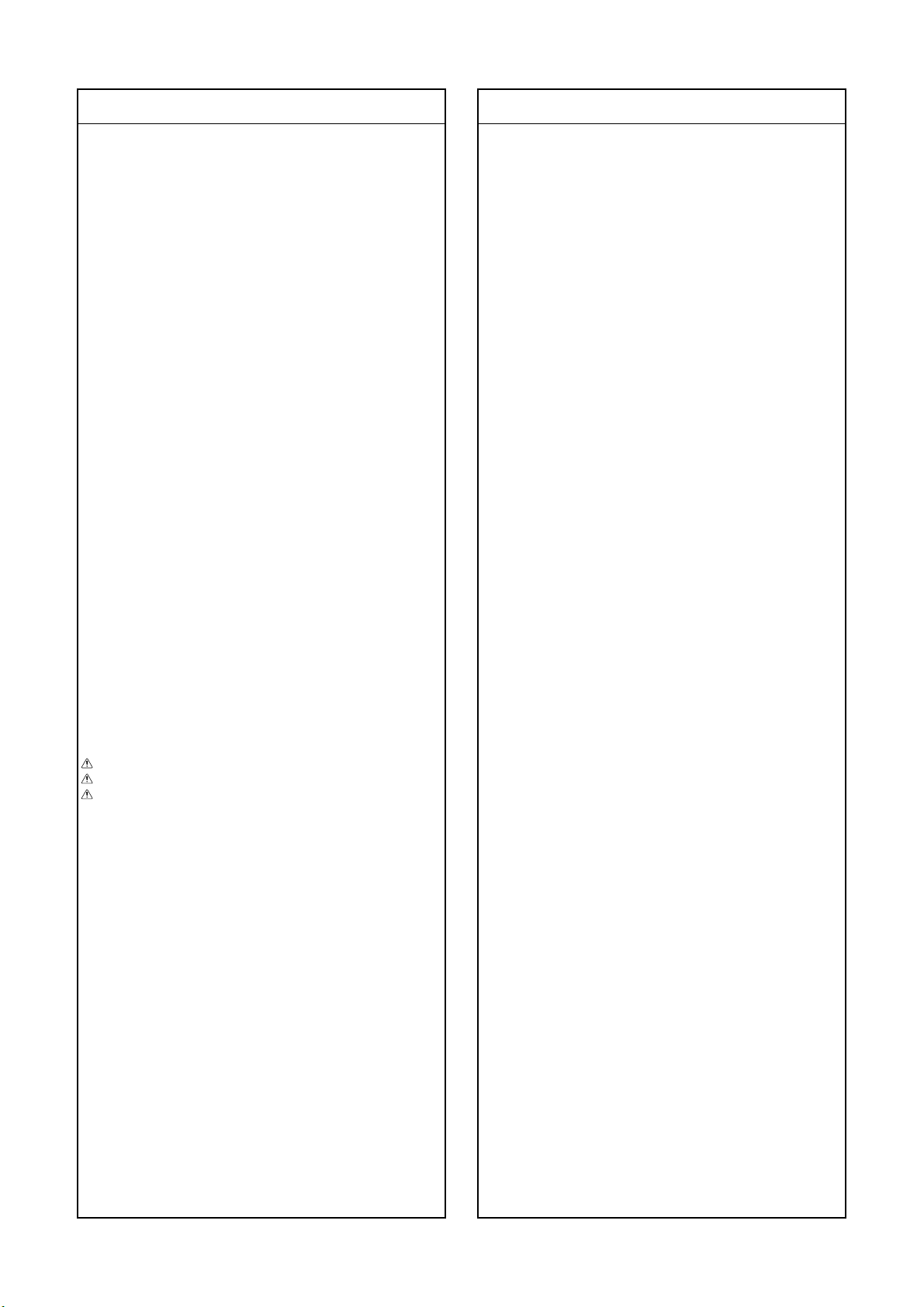
Location
No.
Parts No. Description
Location
No.
Parts No. Description
RV61 24552101 OXIDE METAL FILM, 1/2W 100 OHM J
RV62 24011101 CHIP, METAL FILM, 1/20W 100 OHM J
RV63 24872471 CHIP, 1/16W 470 OHM J
RV64 24872750 CHIP, METAL FILM, 1/16W 75 OHM J
RV65 24552101 OXIDE METAL FILM, 1/2W 100 OHM J
RV66 24872750 CHIP, METAL FILM, 1/16W 75 OHM J
RV67 24872471 CHIP, 1/16W 470 OHM J
RV68 24011101 CHIP, METAL FILM, 1/20W 100 OHM J
RV71 24011821 CHIP, 1/20W 820 OHM J
RV72 24011122 CHIP, METAL FILM, 1/20W 1.2K OHM J
RV73 24011222 CHIP, METAL FILM, 1/20W 2.2K OHM J
RV74 24011821 CHIP, 1/20W 820 OHM J
RV75 24011122 CHIP, METAL FILM, 1/20W 1.2K OHM J
RV76 24011222 CHIP, METAL FILM, 1/20W 2.2K OHM J
RV81 24872750 CHIP, METAL FILM, 1/16W 75 OHM J
RV85 24872750 CHIP, METAL FILM, 1/16W 75 OHM J
RV86 24872750 CHIP, METAL FILM, 1/16W 75 OHM J
RV87 24872750 CHIP, METAL FILM, 1/16W 75 OHM J
RV88 24872151 CHIP, 1/16W 150 OHM J
RV89 24872151 CHIP, 1/16W 150 OHM J
COIL & TRANSFORMERS
L101 23248035 COIL, CHOKE, TLN3278D
L103 23103828 INDUCTOR, BEAD, TEM2121M
L104 23103828 INDUCTOR, BEAD, TEM2121M
L105 23289918 COIL, PEAKING, TRF4100AU
L302 23248073 COIL, CHOKE, TLN3299D
L303 23248073 COIL, CHOKE, TLN3299D
L304 23103145 FERRITE CHOKE, TEM2011AA
L305 23103248 FERRITR CHOKE, TEM2014AA
L310 23289846 COIL, PEAKING, TRF4101AT
L401 23289560 COIL, PEAKING, TRF4560AF
L402 23248345 COIL, CHOKE EI24 120MMH TLN3534AH
L403 23103145 FERRITE CHOKE, TEM2011AA
L406 23248191 COIL, CHOKE, TLN3351AD
L407 23103248 FERRITR CHOKE, TEM2014AA
L408 23103248 FERRITR CHOKE, TEM2014AA
L4401 23289930 COIL, PEAKING, TRF4101AU
L441 23233116 COIL, LIN X22H37 5.6MMH TLN2222AH
L442 23248326 COIL, CHOKE, TLN3530AH
L462 23231390 DEFLECTION YOKE, TDY707RD TDY707RD
L463 23231390 DEFLECTION YOKE, TDY707RD TDY707RD
L464 23231390 DEFLECTION YOKE, TDY707RD TDY707RD
L472 23102543 COIL, CPM29.1VM6T MAG-1136
L473 23102542 COIL, CPM29.1VM6TMAG MAG-1135
L474 23102543 COIL, CPM29.1VM6T MAG-1136
L501 23289926 COIL, PEAKING, TRF4470AU
L502 23289918 COIL, PEAKING, TRF4100AU
L503 23289926 COIL, PEAKING, TRF4470AU
L504 23289918 COIL, PEAKING, TRF4100AU
L506 23289918 COIL, PEAKING, TRF4100AU
L507 23289918 COIL, PEAKING, TRF4100AU
L531 23103845 COIL, TEM2030AY
L840 23280019 COIL, PEAKING, TRF4330AZ
L841 23103145 FERRITE CHOKE, TEM2011AA
L843 23248285 COIL, CHOKE, TLN3515AH
L844 23248285 COIL, CHOKE, TLN3515AH
L850 23103145 FERRITE CHOKE, TEM2011AA
L851 23103145 FERRITE CHOKE, TEM2011AA
L852 23103145 FERRITE CHOKE, TEM2011AA
L854 23103145 FERRITE CHOKE, TEM2011AA
L861 23103145 FERRITE CHOKE, TEM2011AA
L862 23103145 FERRITE CHOKE, TEM2011AA
L864 23103145 FERRITE CHOKE, TEM2011AA
L880 23103145 FERRITE CHOKE, TEM2011AA
L881 23103145 FERRITE CHOKE, TEM2011AA
L885 23248073 COIL, CHOKE, TLN3299D
L886 23103145 FERRITE CHOKE, TEM2011AA
L887 23103145 FERRITE CHOKE, TEM2011AA
L888 23248321 COIL, CHOKE 15X23H 22MMH 4.2A TLN3462AH
L891 23103145 FERRITE CHOKE, TEM2011AA
L894 23248292 COIL, CHOKE, TLN3499GH
L902 23289918 COIL, PEAKING, TRF4100AU
L905 23289928 COIL, PEAKING, TRF4680AU
L913 23289918 COIL, PEAKING, TRF4100AU
L915 23289928 COIL, PEAKING, TRF4680AU
L923 23289918 COIL, PEAKING, TRF4100AU
L925 23289928 COIL, PEAKING, TRF4680AU
L7001 23289840 COIL, PEAKING, TRF4100AT
L7002 23103894 FILTER, FERRITE BEAD, TEM2011AW
L7003 23103894 FILTER, FERRITE BEAD, TEM2011AW
L7004 23261974 COIL, FERRITE BEAD, HC5-035
L7708 23103145 FERRITE CHOKE, TEM2011AA
L7709 23103145 FERRITE CHOKE, TEM2011AA
L7710 23248073 COIL, CHOKE, TLN3299D
L7711 23248073 COIL, CHOKE, TLN3299D
L7712 23248031 COIL, CHOKE, TLN3274D
L7713 23248031 COIL, CHOKE, TLN3274D
LA01 23103828 INDUCTOR, BEAD, TEM2121M
LA02 23103828 INDUCTOR, BEAD, TEM2121M
LA03 23103828 INDUCTOR, BEAD, TEM2121M
LA04 23103828 INDUCTOR, BEAD, TEM2121M
LA05 23103828 INDUCTOR, BEAD, TEM2121M
LA06 23103828 INDUCTOR, BEAD, TEM2121M
LA07 23103828 INDUCTOR, BEAD, TEM2121M
LA08 23103828 INDUCTOR, BEAD, TEM2121M
LA09 23103828 INDUCTOR, BEAD, TEM2121M
LA10 23289151 COIL, PEAKING, TRF4151AF
LA11 23103887 INDUCTOR, CHIP BEAD, TEM2130AM
LA12 23103828 INDUCTOR, BEAD, TEM2121M
LA13 23103828 INDUCTOR, BEAD, TEM2121M
LA14 23103828 INDUCTOR, BEAD, TEM2121M
LA15 23103828 INDUCTOR, BEAD, TEM2121M
LC01 23103828 INDUCTOR, BEAD, TEM2121M
LC02 23103828 INDUCTOR, BEAD, TEM2121M
LC03 23103828 INDUCTOR, BEAD, TEM2121M
LC04 23103828 INDUCTOR, BEAD, TEM2121M
LC05 23103828 INDUCTOR, BEAD, TEM2121M
LC06 23103828 INDUCTOR, BEAD, TEM2121M
LC07 23238562 COIL, PEAKING, TRF4109AJ
LC08 23238562 COIL, PEAKING, TRF4109AJ
LC09 23103828 INDUCTOR, BEAD, TEM2121M
LC10 23103828 INDUCTOR, BEAD, TEM2121M
LC11 23103845 COIL, TEM2030AY
LC12 23103852 COIL, FILTER, TEM2028AH @U902
23238562 COIL, PEAKING, TRF4109AJ @U906A
LC13 23103828 INDUCTOR, BEAD, TEM2121M
LC14 23103852 COIL, FILTER, TEM2028AH
LH001 23103244 BEAD INDUCTOR, 121OMH, TEM2147AD
LH002 23103244 BEAD INDUCTOR, 121OMH, TEM2147AD
LH003 23103239 INDUCTOR, BEAD TEM2143AD
LH004 23103239 INDUCTOR, BEAD TEM2143AD
LH005 23103239 INDUCTOR, BEAD TEM2143AD
LH009 23103245 FILTER, BEAD INDUCTOR 301OMH TEM2148AD
LH010 23103245 FILTER, BEAD INDUCTOR 301OMH TEM2148AD
LH012 23103239 INDUCTOR, BEAD TEM2143AD
LH061 23103244 BEAD INDUCTOR, 121OMH, TEM2147AD
LH062 23103244 BEAD INDUCTOR, 121OMH, TEM2147AD
LH063 23103244 BEAD INDUCTOR, 121OMH, TEM2147AD
LH064 23103244 BEAD INDUCTOR, 121OMH, TEM2147AD
LH065 23103244 BEAD INDUCTOR, 121OMH, TEM2147AD
LH066 23103244 BEAD INDUCTOR, 121OMH, TEM2147AD
LH067 23103244 BEAD INDUCTOR, 121OMH, TEM2147AD
LH070 23103244 BEAD INDUCTOR, 121OMH, TEM2147AD
LH071 23103244 BEAD INDUCTOR, 121OMH, TEM2147AD
LH072 23103244 BEAD INDUCTOR, 121OMH, TEM2147AD
LH073 23103244 BEAD INDUCTOR, 121OMH, TEM2147AD
LH122 23103244 BEAD INDUCTOR, 121OMH, TEM2147AD
-
46
-
Page 47

Location
No.
Parts No. Description
Location
No.
Parts No. Description
LH124 24000445 CHIP JUMPER, 1608TYPE
LH125 23103244 BEAD INDUCTOR, 121OMH, TEM2147AD
LH126 23103244 BEAD INDUCTOR, 121OMH, TEM2147AD
LH521 23246484 COIL, CHIP INDUCTOR 102MMHJ TRF4102CV
LH522 23246482 COIL, CHIP INDUCTOR 471MMHJ TRF4471CB
LH541 23246484 COIL, CHIP INDUCTOR 102MMHJ TRF4102CV
LH542 23246482 COIL, CHIP INDUCTOR 471MMHJ TRF4471CB
LH561 23246484 COIL, CHIP INDUCTOR 102MMHJ TRF4102CV
LH562 23246482 COIL, CHIP INDUCTOR 471MMHJ TRF4471CB
LH621 23246484 COIL, CHIP INDUCTOR 102MMHJ TRF4102CV
LH622 23246482 COIL, CHIP INDUCTOR 471MMHJ TRF4471CB
LH641 23246484 COIL, CHIP INDUCTOR 102MMHJ TRF4102CV
LH642 23246482 COIL, CHIP INDUCTOR 471MMHJ TRF4471CB
LH661 23246484 COIL, CHIP INDUCTOR 102MMHJ TRF4102CV
LH662 23246482 COIL, CHIP INDUCTOR 471MMHJ TRF4471CB
LH701 23103244 BEAD INDUCTOR, 121OMH, TEM2147AD
LH702 23103244 BEAD INDUCTOR, 121OMH, TEM2147AD
LH704 23103244 BEAD INDUCTOR, 121OMH, TEM2147AD
LH707 23103244 BEAD INDUCTOR, 121OMH, TEM2147AD
LH708 23103244 BEAD INDUCTOR, 121OMH, TEM2147AD
LH800 23103795 COIL, CHIP
LH980 23103244 BEAD INDUCTOR, 121OMH, TEM2147AD
LH981 24000445 CHIP JUMPER, 1608TYPE
LH982 23103244 BEAD INDUCTOR, 121OMH, TEM2147AD
LH983 23103244 BEAD INDUCTOR, 121OMH, TEM2147AD
LH984 23103244 BEAD INDUCTOR, 121OMH, TEM2147AD
LH985 23103244 BEAD INDUCTOR, 121OMH, TEM2147AD
LH986 23103244 BEAD INDUCTOR, 121OMH, TEM2147AD
LH987 23103244 BEAD INDUCTOR, 121OMH, TEM2147AD
LH988 23103244 BEAD INDUCTOR, 121OMH, TEM2147AD
LH991 23103244 BEAD INDUCTOR, 121OMH, TEM2147AD
LH992 23103244 BEAD INDUCTOR, 121OMH, TEM2147AD
LH993 23103244 BEAD INDUCTOR, 121OMH, TEM2147AD
LR01 23289918 COIL, PEAKING, TRF4100AU
LV09 23289918 COIL, PEAKING, TRF4100AU
LV42 23289918 COIL, PEAKING, TRF4100AU
LV43 23289918 COIL, PEAKING, TRF4100AU
T400 23224386 TRANSFORMER, FOCUS, TLN2220AH
T401 23224381 TRANSFORMER, HORIZ DRIVE, TLN1080GH
T461A 23192230 ANODE CAP ASSY, TCC5608DD
T461C 23192229 ANODE CAP ASSY, TCC5608CD
T801 23211783 COIL, LINE FILTER 30X36H TRF3234AR
T802 23211781 COIL, LINE FILTER 26X31H TRF3229AR
T840 23217650 TRANSFORMER, CONVERTER TPW3541AH
T844 23217673
T845 23217672
T862 23217676 TRANSFORMER, CONVERTER TPW3550AS
TRANSFORMER, CHOKE 2MH0.5A EE22 TPW2060AH
TRANSFORMER, CHOKE 15.4M2.35A TPW2059AL
SEMICONDUCTORS
Q171 23205006 TRANSISTOR, KTC4075Y
Q201 23314794 TRANSISTOR, 2PC1815Y
Q241 23114756 TRANSISTOR, 2SC2482
Q274 23314993 TRANSISTOR, 2SC4081 Q
Q275 23314993 TRANSISTOR, 2SC4081 Q
Q301 23319787 IC, LA7833S
Q302 23000711 IC, TA1317AN
Q305 23314994 TRANSISTOR, 2SA1576A106
Q306 70119059 IC, OP AMP, TA75902P(J)
Q370 23314993 TRANSISTOR, 2SC4081 Q
Q371 23314994 TRANSISTOR, 2SA1576A106
Q372 23314993 TRANSISTOR, 2SC4081 Q
Q381 23205014 TRANSISTOR, 2SC4667-O
Q382 23205014 TRANSISTOR, 2SC4667-O
Q400 23205079 TRANSISTOR, 2SC4686A
Q402 23205166 TRANSISTOR, FET, 2SK2962
Q404 23205149 TRANSISTOR, 2SC5859(FA)
Q405 23205005 TRANSISTOR, KTA2014Y
Q406 23205006 TRANSISTOR, KTC4075Y
Q408 23205005 TRANSISTOR, KTA2014Y
Q409 23205006 TRANSISTOR, KTC4075Y
Q410 23205006 TRANSISTOR, KTC4075Y
Q411 23205006 TRANSISTOR, KTC4075Y
Q420 23114756 TRANSISTOR, 2SC2482
Q425 23205031 TRANSISTOR, FET, 2SK2920
Q428 23205006 TRANSISTOR, KTC4075Y
Q470 23114541 TRANSISTOR, 2SA1320
Q471 23314993 TRANSISTOR, 2SC4081 Q
Q472 23314993 TRANSISTOR, 2SC4081 Q
Q473 23314994 TRANSISTOR, 2SA1576A106
Q501 23009436 IC, MULTICOLOR DECODER MQFP80 VSP9402A
Q510 23009369 IC, TA1360AFG
Q523 70114396 TRANSISTOR, 2SC3326B
Q601 23009603 IC, BTL AUDIO AMP AN7580
Q611 23205204 TRANSISTOR, NPN VEBO=25V KTC2875B-RTK
Q612 23205204 TRANSISTOR, NPN VEBO=25V KTC2875B-RTK
Q613 23314993 TRANSISTOR, 2SC4081 Q
Q614 23114497 TRANSISTOR, RN1406
Q615 23314994 TRANSISTOR, 2SA1576A106
Q616 23314994 TRANSISTOR, 2SA1576A106
Q617 23906596 IC, BA4558
Q618 23906596 IC, BA4558
Q619 23314993 TRANSISTOR, 2SC4081 Q
Q620 23314993 TRANSISTOR, 2SC4081 Q
Q681 23114493 TRANSISTOR, RN2404
Q682 23205204 TRANSISTOR, NPN VEBO=25V KTC2875B-RTK
Q701 23205075 TRANSISTOR, 2SA1930
Q702 23205076 TRANSISTOR, 2SC5171
Q751 23135048 IC, CONVERGENCE OUT STK394-250A
Q752 23135048 IC, CONVERGENCE OUT STK394-250A
Q765 23314993 TRANSISTOR, 2SC4081 Q
Q766 23314993 TRANSISTOR, 2SC4081 Q
Q767 23314993 TRANSISTOR, 2SC4081 Q
Q768 23314993 TRANSISTOR, 2SC4081 Q
Q769 23906164 IC, TA75S393F
Q776 23314993 TRANSISTOR, 2SC4081 Q
Q777 23314994 TRANSISTOR, 2SA1576A106
Q778 23314993 TRANSISTOR, 2SC4081 Q
Q779 23314993 TRANSISTOR, 2SC4081 Q
Q780 23314994 TRANSISTOR, 2SA1576A106
Q781 23314993 TRANSISTOR, 2SC4081 Q
Q782 23319894 IC, NJM79M05FA
Q783 23205271 TRANSISTOR, PMOS FET VDS=-60V 2SJ314-01L
Q784 23009188 IC, KIA7805API
Q785 70129444 IC, PST994D
Q788 23314993 TRANSISTOR, 2SC4081 Q
Q792 23906429 IC, TC74HC123AF
Q793 23205031 TRANSISTOR, FET, 2SK2920
Q794 23906164 IC, TA75S393F
Q795 23000241 IC, TC4066BFT
Q796 23314993 TRANSISTOR, 2SC4081 Q
Q801 23135028 IC, STR-Z4479
Q840 23135038 IC, MIP2900MPSCF
Q842 23009270 IC, PHOTO COUPLER, PS2581L1(D)
Q843 23314292 TRANSISTOR, 2SC4116-Y
Q844 23314292 TRANSISTOR, 2SC4116-Y
Q862 23009270 IC, PHOTO COUPLER, PS2581L1(D)
Q881 23319693 IC, SE116N, LF4
Q894 23314292 TRANSISTOR, 2SC4116-Y
Q901 23314971 TRANSISTOR, 2SC5360(FA)
Q902 23114433 TRANSISTOR, 2SC1815-Y
Q911 23314971 TRANSISTOR, 2SC5360(FA)
Q912 23114433 TRANSISTOR, 2SC1815-Y
Q913 23314163 TRANSISTOR, 2SA1162-Y
Q921 23314971 TRANSISTOR, 2SC5360(FA)
Q922 23114433 TRANSISTOR, 2SC1815-Y
Q961 23314475 TRANSISTOR, 2SC2712-Y
Q962 23314163 TRANSISTOR, 2SA1162-Y
Q973 23314163 TRANSISTOR, 2SA1162-Y
-
47
-
Page 48

Location
No.
Parts No. Description
Location
No.
Parts No. Description
Q2104 23314174 TRANSISTOR, 2SA1162-GR
Q2105 23314174 TRANSISTOR, 2SA1162-GR
Q2106 23314174 TRANSISTOR, 2SA1162-GR
Q2107 23314994 TRANSISTOR, 2SA1576A106
Q2108 23314994 TRANSISTOR, 2SA1576A106
Q2109 23314994 TRANSISTOR, 2SA1576A106
Q4430 23314164 TRANSISTOR, 2SC2236-Y(C))
Q4451 23205057 TRANSISTOR, KTC3875Y
Q4452 23114458 TRANSISTOR, RN1206
Q4453 23114458 TRANSISTOR, RN1206
Q4454 23114458 TRANSISTOR, RN1206
Q7001 23314476 TRANSISTOR, 2SC2712-GR
Q7002 23314476 TRANSISTOR, 2SC2712-GR
Q7003 70114402 TRANSISTOR, 2SC3437-Y
Q7004 23114432 TRANSISTOR, 2SC1815-GR
Q7005 23314476 TRANSISTOR, 2SC2712-GR
Q7006 23314476 TRANSISTOR, 2SC2712-GR
Q7007 23314174 TRANSISTOR, 2SA1162-GR
Q7008 23314476 TRANSISTOR, 2SC2712-GR
Q7009 23314174 TRANSISTOR, 2SA1162-GR
Q7761 23314994 TRANSISTOR, 2SA1576A106
Q7762 23314993 TRANSISTOR, 2SC4081 Q
Q7763 23314993 TRANSISTOR, 2SC4081 Q
Q7764 23314994 TRANSISTOR, 2SA1576A106
Q404E 23960135 SELECONE, TSE-3843W
Q784C 23960135 SELECONE, TSE-3843W
QA01 23009005
QA02 23009649 IC, AT24C64A-10PI
#1 23009769 IC, M24C64-WBN6
QA03 23009994 IC, 4M 512X8 FLASH 3.3V E29LV040-70JCP
QA03A 23902983 IC SOCKET, 32P 1.78MM PLCC, CLC9032
QA04 23009815 IC, CY7C1019CV33-12ZCT
QA05 23009978
QA06 23205014 TRANSISTOR, 2SC4667-O
QA07 23205144 TRANSISTOR, DTC144EUAT106
QA08 23314994 TRANSISTOR, 2SA1576A106
QA09 23314994 TRANSISTOR, 2SA1576A106
QA10 23314993 TRANSISTOR, 2SC4081 Q
QA11 23314994 TRANSISTOR, 2SA1576A106
QA12 23205144 TRANSISTOR, DTC144EUAT106
QA14 23314994 TRANSISTOR, 2SA1576A106
QA15 23314994 TRANSISTOR, 2SA1576A106
QA16 23314994 TRANSISTOR, 2SA1576A106
QA17 23205099 TRANSISTOR, FET VDSS=60V RK7002
QA18 23205099 TRANSISTOR, FET VDSS=60V RK7002
QB01 #1 23314791 TRANSISTOR, 2PA1015Y
#2 23114425 TRANSISTOR, 2SA1015-Y(TE
QB11 23314994 TRANSISTOR, 2SA1576A106
QB42 23314994 TRANSISTOR, 2SA1576A106
QB43 23314993 TRANSISTOR, 2SC4081 Q
QE30 23009239 I C, NJM2396F09
QE31 23009552 IC, REGULATOR +5V 4% NJM2396F05
QE31C 23960135 SELECONE, TSE-3843W
QE32 23000902 IC, REGULATOR +3.3V MTP-5 NJM2870F33
QE33 23009514
QE34 23314141 TRANSISTOR, 2SC3852
QH001 23009449
QH004 23009568
QH005 23009985 IC, PLL 43MHZ-105MHZ SSOP-B14 BU2373FV
QH010 23905295 IC, TC7S32FU
QH011 23905295 IC, TC7S32FU
QH012 23905295 IC, TC7S32FU
QH173 23009458
QH174 23009458
QH175 23009458
QH501 23009975 IC, D/A CONVERTER 6CH IN 1
QH520 23009455 IC, QUAD OP AMP SSOP14 NJM2060V-TE1
QH540 23009455 IC, QUAD OP AMP SSOP14 NJM2060V-TE1
QH560 23009455 IC, QUAD OP AMP SSOP14 NJM2060V-TE1
IC, 8BIT TV/TEXT MCU 128K OTP SAA5665HL/M1
IC, REGULATOR +3.3V 1% SOT-89 NJM2804U1-3342(TE1
IC, REGULATOR, +1.8V 2% TO-252 NJU7223DL1-18-TE1
IC, CMOS PDCPLUS QFP144-.5 TC223CC20EF-B01
IC, OCTAL BUS BUFFER TSSOP 20P SN74HC244APWR
IC, 16K BIT CMOS EEPROM WP AT24C164-10SI-2.7
IC, 16K BIT CMOS EEPROM WP AT24C164-10SI-2.7
IC, 16K BIT CMOS EEPROM WP AT24C164-10SI-2.7
QH570 23009976
QR02 23906666 IC, TA1287F(EL)
QR03 23314993 TRANSISTOR, 2SC4081 Q
QR04 23314993 TRANSISTOR, 2SC4081 Q
QR05 23314993 TRANSISTOR, 2SC4081 Q
QR06 23314993 TRANSISTOR, 2SC4081 Q
QR07 23114501 TRANSISTOR, RN1402
QS01 70114396 TRANSISTOR, 2SC3326B
QS02 70114396 TRANSISTOR, 2SC3326B
QS03 23314993 TRANSISTOR, 2SC4081 Q
QS04 23205116 TRANSISTOR, 2SC5343UF-Y(B
QS05 23205204 TRANSISTOR, NPN VEBO=25V KTC2875B-RTK
QS06 23205204 TRANSISTOR, NPN VEBO=25V KTC2875B-RTK
QS07 23205204 TRANSISTOR, NPN VEBO=25V KTC2875B-RTK
QS08 23205204 TRANSISTOR, NPN VEBO=25V KTC2875B-RTK
QS09 23114493 TRANSISTOR, RN2404
QS10 23318981 IC, MC14053BF
QS11 23205116 TRANSISTOR, 2SC5343UF-Y(B
QV01 23000368 IC, MM1495XF
QV04 23205116 TRANSISTOR, 2SC5343UF-Y(B
QV05 23205112 TRANSISTOR, 2SA1980UF-Y(
QV06 23314994 TRANSISTOR, 2SA1576A106
QV09 23314794 TRANSISTOR, 2PC1815Y
QV11 23205116 TRANSISTOR, 2SC5343UF-Y(B
QV12 23314794 TRANSISTOR, 2PC1815Y
QV14 23314794 TRANSISTOR, 2PC1815Y
QV21 23205112 TRANSISTOR, 2SA1980UF-Y(
QV22 23205112 TRANSISTOR, 2SA1980UF-Y(
D101 23316755 DIODE, ZENER, MTZJ33C
D216 23316688 DIODE, ZENER, MTZJ9.1C
D218 23316688 DIODE, ZENER, MTZJ9.1C
D220 23316688 DIODE, ZENER, MTZJ9.1C
D301 23357165 DIODE, ZENER, UDZS7.5B
D302 23357366 DIODE, FR105-B5
D303 23118504 DIODE, ZENER, RD15ES B3
D304 23316794 DIODE, SC570A
D305 23357365 DIODE, 1N4004A-B5
D306 23357365 DIODE, 1N4004A-B5
D327 23118515 DIODE, ZENER, RD11ESA B1
D333 23118515 DIODE, ZENER, RD11ESA B1
D334 23118515 DIODE, ZENER, RD11ESA B1
D336 23316571 DIODE, ZENER, MA8056-M
D337 23316571 DIODE, ZENER, MA8056-M
D365 23357165 DIODE, ZENER, UDZS7.5B
D370 23316231 DIODE, 1SS355
D401 23118056 DIODE, AG01
D402 23357366 DIODE, FR105-B5
D404 23316254 DIODE, ERC06-15
D406 23115910 DIODE, S5295G
D411 23316610 DIODE, ZENER CHIP 17.55-18.45V MA8180-M
D412 23118707 DIODE, RP-1H
D413 23118707 DIODE, RP-1H
D414 23357366 DIODE, FR105-B5
D415 23357366 DIODE, FR105-B5
D418 23118603 DIODE, ZENER, RD36ESA B3
D419 23316231 DIODE, 1SS355
D420 23118859 DIODE, 1SS133
D421 23357366 DIODE, FR105-B5
D425 23357366 DIODE, FR105-B5
D426 23316610 DIODE, ZENER CHIP 17.55-18.45V MA8180-M
D450 23357366 DIODE, FR105-B5
D461 23224366 DIODE, FMQ-3GU
D470 23316597 DIODE, ZENER, MA8120-M
D490 23316574 DIODE, ZENER CHIP VZ6.05-6.36V MA8062-M
D491 23316231 DIODE, 1SS355
D492 23316591 DIODE, ZENER, MA8100-M
D502 23118041 DIODE, MA111
D505 23118859 DIODE, 1SS133
D520 23118641 DIODE, ZENER, RD2.0ESA B2
IC, REGULATOR +3.3V 1% SSOP5 BH33FB1WG-TR
-
48
-
Page 49

Location
No.
Parts No. Description
Location
No.
Parts No. Description
D603 23316231 DIODE, 1SS355
D604 23316231 DIODE, 1SS355
D605 23316231 DIODE, 1SS355
D606 23316231 DIODE, 1SS355
D607 23316231 DIODE, 1SS355
D608 23316231 DIODE, 1SS355
D609 23316231 DIODE, 1SS355
D610 23316231 DIODE, 1SS355
D611 23316231 DIODE, 1SS355
D612 23316231 DIODE, 1SS355
D613 23316231 DIODE, 1SS355
D614 23316231 DIODE, 1SS355
D615 23316231 DIODE, 1SS355
D616 23316231 DIODE, 1SS355
D617 23316231 DIODE, 1SS355
D618 23316231 DIODE, 1SS355
D628 23316597 DIODE, ZENER, MA8120-M
D751 23357012 DIODE, 1SS244
D752 23357012 DIODE, 1SS244
D776 23316231 DIODE, 1SS355
D777 23316231 DIODE, 1SS355
D801 23316393
D840 23357207 DIODE, LN1WBA60
D841 23316572 DIODE, ZENER CHIP VZ5.66-5.95V MA8056-H
D842 23316563 DIODE, ZENER CHIP VZ4.31-4.54V MA8043-H
D843 23118094 DIODE, EU2A
D845 23118041 DIODE, MA111
D846 23118633 DIODE, ZENER, RD3.0ES B2
D847 23118633 DIODE, ZENER, RD3.0ES B2
D848 23118623 DI0DE, ZENER, RD10ES B1
D849 23118623 DI0DE, ZENER, RD10ES B1
D850 23357338 DIODE, YG226S8
D851 23357216 DIODE, D4SBL20U
D852 23316714 DIODE, RL2Z
D853 23316714 DIODE, RL2Z
D854 23118094 DIODE, EU2A
D862 23118057 DIODE, AG01A
D864 23118060 DIODE, AL01Z
D873 23118615 DIODE, ZENER, RD27ES B3
D875 23118516 DI0DE, ZENER, RD9.1ES B3
D876 23118603 DIODE, ZENER, RD36ESA B3
D878 23118518 DIODE, ZENER, RD9.1ES
D879 23118615 DIODE, ZENER, RD27ES B3
D880 23357258 DIODE, ZV=4.20-4.40 DZ4.3 BS B
D881 23118041 DIODE, MA111
D883 23357018 DIODE, RL2
D884 23357018 DIODE, RL2
D885 23357216 DIODE, D4SBL20U
D891 23357434
D894 23357012 DIODE, 1SS244
D895 23316573 DIODE, ZENER, MA8062-L
D899 24000656 VARISTOR, TNR15G471K
D901 23118859 DIODE, 1SS133
D912 23118859 DIODE, 1SS133
D913 23115337 DIODE, 1S1834
D921 23118859 DIODE, 1SS133
D936 23115337 DIODE, 1S1834
D940 23118859 DIODE, 1SS133
D941 23118859 DIODE, 1SS133
D942 23118859 DIODE, 1SS133
D943 23118859 DIODE, 1SS133
D944 23118859 DIODE, 1SS133
D945 23118859 DIODE, 1SS133
D967 23115337 DIODE, 1S1834
DA01 23316231 DIODE, 1SS355
DA02 23316231 DIODE, 1SS355
DA03 23316677 DIODE, ZENER, MTZJ6.8A
DB01 23358564 DIODE, LED, SLR-56VC3FPQ
DB02 23358563 DIODE, LED, SLR-56MC3FPQR
DIODE, VRM=600V IO=6A SIP D5SB60, 4009 F05
DIODE, VRRM=40V IO=5A TO-220F15 YG801C04RF119
DE31 23316825 DIODE, EU2YX
DE32 23316825 DIODE, EU2YX
DE34 23316719 DIODE, ZENER, MTZJ12B
DH001 23357168 DIODE, ZENER, UDZS6.2B
DH002 23357168 DIODE, ZENER, UDZS6.2B
DH003 23357168 DIODE, ZENER, UDZS6.2B
DR01 23316231 DIODE, 1SS355
DR02 23316231 DIODE, 1SS355
DR03 23316231 DIODE, 1SS355
DR05 23316231 DIODE, 1SS355
DR12 23357172 DIODE, ZENER, UDZS10B
DR13 23357172 DIODE, ZENER, UDZS10B
DR14 23357172 DIODE, ZENER, UDZS10B
DR70 23357037 DIODE, ZENER, UDZS5.6B
DR71 23357037 DIODE, ZENER, UDZS5.6B
D885D 23960135 SELECONE, TSE-3843W
D4401 23316231 DIODE, 1SS355
D4402 23316231 DIODE, 1SS355
D4430 23357365 DIODE, 1N4004A-B5
D4431 23316593 DIODE, ZENER CHIP 10.40-10.94V MA8110-L
D4451 23115532 DIODE, ERB12-01
D4452 23357170 DIODE, ZENER, UDZS8.2B
D4453 23316231 DIODE, 1SS355
D461A 23035308 SCREW, 3X8MM, TAPPING
D7001 23118859 DIODE, 1SS133
D7002 23118859 DIODE, 1SS133
D7730 23118538 DIODE, ZENER, RD6.2ESA B2
D7731 23118538 DIODE, ZENER, RD6.2ESA B2
D7733 23118499 DIODE, ZENER, RD18ESA B2
D7734 23118499 DIODE, ZENER, RD18ESA B2
D7760 23316231 DIODE, 1SS355
D7761 23118520 DIODE, ZENER, RD8.2ES B2
D7762 23118520 DIODE, ZENER, RD8.2ES B2
D7763 23316231 DIODE, 1SS355
D7764 23316231 DIODE, 1SS355
D7766 23316231 DIODE, 1SS355
D7790 23316231 DIODE, 1SS355
D7791 23316231 DIODE, 1SS355
D7792 23316231 DIODE, 1SS355
D7793 23357165 DIODE, ZENER, UDZS7.5B
D7794 23357165 DIODE, ZENER, UDZS7.5B
D7806 23316231 DIODE, 1SS355
D7808 23316714 DIODE, RL2Z
D7809 23316231 DIODE, 1SS355
D7810 23316402 DIODE, RL4Z
D7811 23316231 DIODE, 1SS355
KB01 23000852 IC, REMOTE PHOTO RECEIVER, PIC-37043TE2
MISCELLANEOUS
B222 23974994 BAND, KESSOKU
B231 23845856 WIRE CLAMP, POF COAT) L=70MM
B238 23845856 WIRE CLAMP, POF COAT) L=70MM
B253 23845834 LEAD CLAMPER
BB20A 23713014 CONNECTOR, BRIDGE PLUG 16P 1.5 @U903
BB21A 23713014 CONNECTOR, BRIDGE PLUG 16P 1.5 @U903
BB22A 23713014 CONNECTOR, BRIDGE PLUG 16P 1.5 @U903
D801B 70391355
D850B 70391355
D851B 70391355
D885B 70391355
D891B 70391355
E921 23964147 COOLANT, COOLANT
E929 23969684
E951 23964147 COOLANT, COOLANT
E959 23969684
E981 23964147 COOLANT, COOLANT
23713013 CONNECTOR, SOCKET, B-B 16P 1.5 @U902
23713013 CONNECTOR, SOCKET, B-B 16P 1.5 @U902
23713013 CONNECTOR, SOCKET, B-B 16P 1.5 @U902
SCREW, BIND HEAD TAP-TITE B, BITTB 3X8 SZN
SCREW, BIND HEAD TAP-TITE B, BITTB 3X8 SZN
SCREW, BIND HEAD TAP-TITE B, BITTB 3X8 SZN
SCREW, BIND HEAD TAP-TITE B, BITTB 3X8 SZN
SCREW, BIND HEAD TAP-TITE B, BITTB 3X8 SZN
TAPE, GLASS-CLOTH, W/ADHESIVE W=90 T=0.18
TAPE, GLASS-CLOTH, W/ADHESIVE W=90 T=0.18
-
49
-
Page 50

Location
No.
Parts No. Description
Location
No.
Parts No. Description
E989 23969684
F801 23144654 FUSE, CARTRIDGE 5X20 250V 5.0A
F801A 23165433 FUSE HOLDER, 5.2 SOC
F801B 23165433 FUSE HOLDER, 5.2 SOC
GC01 24000445 CHIP JUMPER, 1608TYPE
GC03 24000445 CHIP JUMPER, 1608TYPE
GC04 23103828 INDUCTOR, BEAD, TEM2121M
GC15 24000445 CHIP JUMPER, 1608TYPE
GC16 24000445 CHIP JUMPER, 1608TYPE
GC17 24000445 CHIP JUMPER, 1608TYPE
GJ35 24000445 CHIP JUMPER, 1608TYPE
GJH03 24000445 CHIP JUMPER, 1608TYPE
GJH05 24000445 CHIP JUMPER, 1608TYPE
GJH07 24000445 CHIP JUMPER, 1608TYPE
GJH12 24011102 CHIP, METAL FILM, 1/20W 1K OHM J
GJH62 24000445 CHIP JUMPER, 1608TYPE
GJH63 23103237 INDUCTOR, BEAD TEM2141AD
GJH65 24000445 CHIP JUMPER, 1608TYPE
GJH66 23103237 INDUCTOR, BEAD TEM2141AD
GJH68 24000445 CHIP JUMPER, 1608TYPE
GJH69 23103237 INDUCTOR, BEAD TEM2141AD
GJH72 24000445 CHIP JUMPER, 1608TYPE
GJH73 23103237 INDUCTOR, BEAD TEM2141AD
GJH75 24000445 CHIP JUMPER, 1608TYPE
GJH76 23103237 INDUCTOR, BEAD TEM2141AD
GJH78 24000445 CHIP JUMPER, 1608TYPE
GJH79 23103237 INDUCTOR, BEAD TEM2141AD
GJH87 24000445 CHIP JUMPER, 1608TYPE
GJH90 24011102 CHIP, METAL FILM, 1/20W 1K OHM J
GJH95 24000445 CHIP JUMPER, 1608TYPE
GJH98 24000445 CHIP JUMPER, 1608TYPE
GR102 24000445 CHIP JUMPER, 1608TYPE
GR31 24000445 CHIP JUMPER, 1608TYPE
GR32 24000445 CHIP JUMPER, 1608TYPE
GR601 24000445 CHIP JUMPER, 1608TYPE
GR611 24000445 CHIP JUMPER, 1608TYPE
GR621 24000445 CHIP JUMPER, 1608TYPE
GR622 24000445 CHIP JUMPER, 1608TYPE
GR690 24000445 CHIP JUMPER, 1608TYPE
GR691 24000445 CHIP JUMPER, 1608TYPE
GRA01 24000445 CHIP JUMPER, 1608TYPE
GRA04 24000445 CHIP JUMPER, 1608TYPE
P404 23367069
P605A 23368580
P661 #1 23365444 EARPHONE JACK, D3.5 HOSIDEN
#2 23363607 JACK, HEAD PHONE, 3.5MM
P707A 23368580
P707B 23368580
P710 23368578
P711 23368578
P712 23368578
P800 23368013 CONNECTOR, PLUG, 2P 11.88MM W VT-JST
P801 23372052 POWER CORD, 250V2.5A
23372151
P880A 23367068
23367068
P902A 23367070 PLUG , NP 2.5MM G JST-EH B10B-EH-F1A
P902B 23368577
P902C 23368577
P902D 23368578
P915A 23367069
P915B 23367069
P916A 23367068
P916B 23367068
P917 23367069
PB11A 23368578
PB11B #1 23368578
PB12A 23368577
PB12B 23368584
TAPE, GLASS-CLOTH, W/ADHESIVE W=90 T=0.18
CONNECTOR, PLUG, NP 2.5MM G JST-EH, B9B-EH-F1A
CONNECTOR, PLUG 6P, 2.5MM G JST-EH B6B-EH-F1-TV4
CONNECTOR, PLUG 6P, 2.5MM G JST-EH B6B-EH-F1-TV4
CONNECTOR, PLUG 6P, 2.5MM G JST-EH B6B-EH-F1-TV4
CONNECTOR, PLUG 4P, 2.5MM G JST-EH, B4B-EH-F1-TV4
CONNECTOR, PLUG 4P, 2.5MM G JST-EH, B4B-EH-F1-TV4
CONNECTOR, PLUG 4P, 2.5MM G JST-EH, B4B-EH-F1-TV4
POWER CORD, AC250V3A L/FUSE13A GB13F1 FUSE13A
CONNECTOR, PLUG 8P, 2.5MM G JST-EH B8B-EH-F1-TV4 @U902
CONNECTOR, PLUG 8P, 2.5MM G JST-EH B8B-EH-F1-TV4 @U903
CONNECTOR, PLUG, 3P 2.5MM G JST-EH, B3B-EH-F1-TV4
CONNECTOR, PLUG, 3P 2.5MM G JST-EH, B3B-EH-F1-TV4
CONNECTOR, PLUG 4P, 2.5MM G JST-EH, B4B-EH-F1-TV4
CONNECTOR, PLUG, NP 2.5MM G JST-EH, B9B-EH-F1A
CONNECTOR, PLUG, NP 2.5MM G JST-EH, B9B-EH-F1A
CONNECTOR, PLUG 8P, 2.5MM G JST-EH B8B-EH-F1-TV4
CONNECTOR, PLUG 8P, 2.5MM G JST-EH B8B-EH-F1-TV4
CONNECTOR, PLUG, NP 2.5MM G JST-EH, B9B-EH-F1A
CONNECTOR, PLUG 4P, 2.5MM G JST-EH, B4B-EH-F1-TV4
CONNECTOR, PLUG 4P, 2.5MM G JST-EH, B4B-EH-F1-TV4
CONNECTOR, PLUG, 3P 2.5MM G JST-EH, B3B-EH-F1-TV4
CONNECTOR, PLUG, 3P2.5MM W EH-JST S3B-EH
PB13A 23368579
PH005 23164786 CONNECTOR, PLUG 6P
PH02 23365598 CONNECTOR, 21 PIN, 2100RFT
PV01 23023077 JACK, PIN(1R:OFF+1L:OFF+1BLK:OF JACK 3P
PV15B 23368581
PV40 #2 23023169 JACK, 1S+PIN(1E+1L+1R) KARI2222
Q301B 23035308 SCREW, 3X8MM, TAPPING
Q404B 72471082 SCREW, 3X10MM
Q701B 23035308 SCREW, 3X8MM, TAPPING
Q702B 23035308 SCREW, 3X8MM, TAPPING
Q784B 23035308 SCREW, 3X8MM, TAPPING
Q901B 23035308 SCREW, 3X8MM, TAPPING
Q911B 23035308 SCREW, 3X8MM, TAPPING
Q921B 23035308 SCREW, 3X8MM, TAPPING
QE30B 23035308 SCREW, 3X8MM, TAPPING
QE31B 23035308 SCREW, 3X8MM, TAPPING
S801 23344482 SWITCH, ESB92S NAE ESB92S28B
SA01 #1 23145430 SWITCH, PUSH, SKHHLMA010
#2 23145227 SWITCH, PUSH, 1C1P
SA02 #1 23145430 SWITCH, PUSH, SKHHLMA010
#2 23145227 SWITCH, PUSH, 1C1P
SA03 #1 23145430 SWITCH, PUSH, SKHHLMA010
#2 23145227 SWITCH, PUSH, 1C1P
SA04 #1 23145430 SWITCH, PUSH, SKHHLMA010
#2 23145227 SWITCH, PUSH, 1C1P
SA06 #1 23145430 SWITCH, PUSH, SKHHLMA010
#2 23145227 SWITCH, PUSH, 1C1P
SA07 #2 23145227 SWITCH, PUSH, 1C1P
SR81 23146574 RELAY, DLS5D1-O(M) 0.15W
SR82 23146564 RELAY, DC12V, TV5, DG-3
V901A 23903180 SOCKET, ISHM62S-WE ICE ISHM62S-WE
V902A 23903180 SOCKET, ISHM62S-WE ICE ISHM62S-WE
V903A 23903180 SOCKET, ISHM62S-WE ICE ISHM62S-WE
W661 23351237 SPEAKER, 120X120 8-OHM 15W SPK-1390AN
W662 23351237 SPEAKER, 120X120 8-OHM 15W SPK-1390AN
X4402 23153721 CERAMIC RESONATOR, 503KHZ
X501 23153545 CRYSTAL, 20.25 20PPM
XA01 23153930 CRYSTAL
Z401 23140203
Z410 23110852 FOCUS PACK, TPA6031BG
Z410A 23505177 CABLE, FOCUS
Z450 24083014 COMPOSITE PARTS, CR-BLOCK TPA5011AH
Z450D #2 23845834 LEAD CLAMPER
Z470 23144605
Z800 23103839 FERRITE CORE, TFE1012
23103839 FERRITE CORE, TFE1012
Z831 23144603
Z845 23144603
Z850 23144192 PROTECTOR, 20PSERIES 125V 3.15A
Z851 23144194 PROTECTOR, 20PSERIES 125V 4A
Z852 23144194 PROTECTOR, 20PSERIES 125V 4A
Z860 23144479 PROTECTOR, 125V 4.0A
Z885 23144195 PROTECTOR, 20PSERIES 125V 5A
Z891 23144194 PROTECTOR, 20PSERIES 125V 4A
ZA01 24019399 CHIP BLOCK, 1/16W P-8 56 OHM J
ZA02 24019399 CHIP BLOCK, 1/16W P-8 56 OHM J
ZA03 24019399 CHIP BLOCK, 1/16W P-8 56 OHM J
ZA04 24019399 CHIP BLOCK, 1/16W P-8 56 OHM J
ZA05 24019399 CHIP BLOCK, 1/16W P-8 56 OHM J
ZH001 23221099 COIL, FILTER, TEM2027AD
ZH002 23221099 COIL, FILTER, TEM2027AD
ZH051 23221099 COIL, FILTER, TEM2027AD
ZH121 23221099 COIL, FILTER, TEM2027AD
ZH122 23221099 COIL, FILTER, TEM2027AD
ZH141 23221099 COIL, FILTER, TEM2027AD
ZH142 23221099 COIL, FILTER, TEM2027AD
ZH161 23221099 COIL, FILTER, TEM2027AD
ZH162 23221099 COIL, FILTER, TEM2027AD
ZH500 23221099 COIL, FILTER, TEM2027AD
CONNECTOR, PLUG 5P, 2.5MM G JST-EH, B5B-EH-F1-TV4
CONNECTOR, PLUG 7P, 2.5MM G JST-EH B7B-EH-F1-TV4
SPARK GAP, 2.0-3.0KV C-010, AG20PC152F-L3N
PROTECTOR, PRT SERIES, DC60V/AC90V 2000MA
PROTECTOR, PRT SERIES, DC60V/AC90V 1000MA
PROTECTOR, PRT SERIES, DC60V/AC90V 1000MA
-
50
-
Page 51

Location
No.
Parts No. Description
Location
No.
Parts No. Description
ZH700 24000824 CHIP JUMPER, 2125TYPE
ZH701 24000824 CHIP JUMPER, 2125TYPE
ZH703 24000824 CHIP JUMPER, 2125TYPE
ZH704 24000824 CHIP JUMPER, 2125TYPE
ZH705 24000824 CHIP JUMPER, 2125TYPE
ZH706 24000824 CHIP JUMPER, 2125TYPE
ZH707 24000824 CHIP JUMPER, 2125TYPE
ZH708 24000824 CHIP JUMPER, 2125TYPE
ZH709 24000824 CHIP JUMPER, 2125TYPE
ZH710 23303310 FILTER, CHIP EMI FILTER 3 102 TEM1062AT
ZH711 23303310 FILTER, CHIP EMI FILTER 3 102 TEM1062AT
ZH720 23303310 FILTER, CHIP EMI FILTER 3 102 TEM1062AT
ZH721 23303310 FILTER, CHIP EMI FILTER 3 102 TEM1062AT
ZH722 23303310 FILTER, CHIP EMI FILTER 3 102 TEM1062AT
ZH724 23303305 FILTER, CHIP EMI FILTER 3 220 FILTEM1057AT
ZH725 23303305 FILTER, CHIP EMI FILTER 3 220 FILTEM1057AT
ZH726 24000824 CHIP JUMPER, 2125TYPE
ZH728 24000824 CHIP JUMPER, 2125TYPE
ZH729 24000824 CHIP JUMPER, 2125TYPE
ZH730 24000824 CHIP JUMPER, 2125TYPE
ZH731 24000824 CHIP JUMPER, 2125TYPE
ZH732 24000824 CHIP JUMPER, 2125TYPE
ZH733 24000824 CHIP JUMPER, 2125TYPE
PC BOARD ASSEMBLIES
U901A 23761967 PC BOARD ASSY, CRT-R PU PD1729A1
*
U901B 23761968 PC BOARD ASSY, CRT-G PU PD1729A2
*
U901C 23761969 PC BOARD ASSY, CRT-B PU PD1729A3
*
U901D 23762022 PC BOARD ASSY, SVM PU PD1729A4
*
U902 23761965 PC BOARD ASSY, SIGNAL PU PD1727
*
U903 23761966 PC BOARD ASSY, POWERDEF PU PD1728
*
U906A #1 23761970 PC BOARD ASSY, FRONT IN PU PD1740A1
*
*
*
*
*
*
#2 23762008 PC BOARD ASSY, LED/KEY/F-AV PU PD1742A1
U906B #1 23761971 PC BOARD ASSY, RMT IN PU PD1740A2
#2 23762009 PC BOARD ASSY, RMT PU PD1742A2
U906C #1 23761972 PC BOARD ASSY, IND PU PD1740A3
U906D #1 23762388 PC BOARD ASSY, IND2 PU PD1740A4
PICTURE TUBE
V911R #1 23587158 SERVICE KIT, SERVICE KIT CRT-R
#2 23587161 SERVICE KIT, SERVICE KIT CRT-R
V912B #1 23587159 SERVICE KIT, SERVICE KIT CRT-B
#2 23587162 SERVICE KIT, SERVICE KIT CRT-B
V913G #1 23587160 SERVICE KIT, SERVICE KIT CRT-G
#2 23587163 SERVICE KIT, SERVICE KIT CRT-G
A203 #2 23532155 COVER, FRONT COVER ASSY
A204 #2 23532149 COVER, FRONT GRILLE ASSY
A205 #2 23532901 COVER, COVER SW ASSY 50PH46P
A207 #2 23532896 COVER, COVER FRONT 50PH46P
A225 #1 23445723 BUTTON, POWER BUTTON 43PH36P
#1 23528401 HOLDER, AV HOLDER
A241 #2 23445724 BUTTON, BUTTON POWER
A257 #1 23450677 PANEL, POLE SPK GRILLE (RIGHT)
A258 #1 23530905 COVER, GRILLE ASSEY
A263 #2 23451868 PUSH CATCH
A268 #1 23450678 PANEL, POLE SPK GRILLE (LEFT)
A420 #1 23532167 COVER, BACK COVER PROPER
A424 #1 23429102 CABINET, VENTED BACK BOARD 43PH46P
#2 23429096 CABINET, VENT BACK BOARD 50PH46P
A431 #2 23845800 WIRE HOLDER, NYLON66 D6.8
A505 72471068 SCREW, 4X12
A543 72471068 SCREW, 4X12
A547 23035010 SCREW, PBI 4X16
A726 23974753 POLYPROPYLENE BAND, 3327DB
A727 23974753 POLYPROPYLENE BAND, 3327DB
K101 #1 23405101 LENS, DELTA71-A/B DELTA71-A/B
K102 #1 23405101 LENS, DELTA71-A/B DELTA71-A/B
K103 #1 23405101 LENS, DELTA71-A/B DELTA71-A/B
K501 #1 23311036 SCREEN, 43KNE LENTICULAR SHEET
#2 23311058 SCREEN, 50KNAL LENTICULAR SHEET
K502 #1 23311037 SCREEN, 43KNE FRESNEL SHEET
#2 23311059 SCREEN, 50KNA FRESNEL SHEET
K601 #1 23430925 MIRROR, 43KEB 860/580*600/75*3
#2 23430754 MIRROR, 50PJ98B
TUNER
H001 23321449
H002 23148048 IF MODULE, EURO MSP3410G MVGS51
TUNER, HYP.EMULT ICPL D-J ALPS TEDE9-243A
ACCESSORIES
A701 #2 23067379 CARTON, CASE(HRC)
A702 #1 23935878 PACKING, BOTTOM PACKING
A703 #1 23935880 PACKING, TOP PACKING
#2 23946588 PACKING, TOP PACKING
A708 #2 23946589 PACKING, BOTTOM PACKING
K902 23306435 REMOCON HAND UNIT IR, CTVPAL CT-90101
Y101A 23566324
Y101E 23566325
23306435 REMOCON HAND UNIT IR, CTVPAL CT-90101
OWNERS MANUAL, ENGLISH MANUAL ENG 43PH46P
OWNERS MANUAL, EURO MANUAL EUR 43PH46P
CABINET PARTS
A001 #1 23429100 CABINET, WOOD CABINET 43PH46P
A004 #2 23540930 COVER, MIRROR COVER
A125 23560038 LABEL, ATTENTION SERVICE 48PJ6DB
A160 #2 23437802 CASTER, CASTOR ASSEMBLY DIP35 3787DB
A167 #2 23436776 HANDLE, CABINET HANDLE PJTV COMMON
A201 #1 23532735 COVER, COM BEZEL 43PH46P
#2 23530641 COVER, FRONT PANEL ASSY
-
51
-
Page 52

SIGNAL BOARD PD1727 (U902)
TOP (COMPONENT) SIDE
L7711
C7705
C7813
R7872
R7906
R7868
C7750
C7791
C7765
Q784A
C7701
+
JP028
R7743
Q7763
R7755
CR08
RR02
PB11A
1
324
PA0 1
1
2
543
1
5
4
C626
3
1
2
+
5
5
2
1
443
P605A
JP003
QA02
QA12
RA61
RA61
ZA03
ZA03
76
CA20
CA20
75
CA16
QA01
CA16
51
50
CA13
CA13
RA34
RA34
ZA02
RA38
RA37
ZA02
RA36
RA36
RA37
RA38
8
RT33
LA09
LA09
RT33
QA12
XA01
RA51
RA51
ZA05
ZA05
RA87
RA84
RA87
RA84
1
RB90RB91
RB90 RB91
QB92
QB92
RB98
RB98
CB90
CB90
QA06
RA54
RA52
RA54 RA52
QA06
RA53
RA53
RA47
RA47
RA46
RA46
RA45
RA45
C601
P880A
JP004
JP044
C619
+
8
7
6
6
JP049
JP002
C680
+
Q601
1
+
C602
JP001
C618
C605
C606
C603
+
+
+
+
C604
JP005
JP050
Q601A
12
JP006
C620
+
+
C607
C608
+
R620
JP007
+
CA27
CR07
RR03
RR02
C537
CC11
32
R385
R383
R383
R385
DR05
DR05
L503
C530
+
C5090
+
+
C531
Q510
C531
1
80
RR17
RR17
C5020
C5020
+
C553
C553
C552
C551
C552
65
C551
64
+
+
CC09
CC10
CC09
CC10
C520
C205
C565
+
C206
C5030
C563
C564
C4452
C515
+
JP056
L501
JP042
TPG01
L531
RV72
QV22
TPY1
TP01
CV12
C592
+
RS04
JP055
+
CS06
PH01
2
6
1
5
36
31
35
RV74
QV22
RV74
RV75
RV71
RV72
RV76
CV12
RV75
RV76
CS05
44
QV21
RV71
RV73
RV73
RS03
RS03
RS04
CV02
1
CV02
+
GC15
CV03
R273
10
40
+
9
39
RB46
+
CS07
GC15
CV03
+
CV04
CV04
CS09
Q275
R273
R274
RB46
16
13
46
43 47
JP057
C121
+
QA09
QA09
RA75
JP027
RA78
QA11
QA11
RA75
RA78
GRA07
RA74
GRA07
RA83
RA76
RA77
RA74
RA76
CA22
LA10
CA22
D4451
+
C4451
+
1
+
C610
4
RA77
RA83
JP026
JP064
L102
JP103
272625242322212019181716151413121110987654123
+
H002
RV10
RV10
+
R274
QV21
Q275
17
QV01
DV02
GC16
DS03
R272
CV05
GC16
CS08
DS04
DS03
QV01
DV01
CV05
DV02
GC17
GC17
CV06
CV06
R272
20
RV09
RV09
DS04
CV08
+
+
23
RB13
CB11
RB13
CB11
QB11
QB11
CB12
CB12
RB12
RB11
RB11
RB12
22
RV08
PV15B
JP054
RV08
DV08
RV33
RV33
DV06
DV06
CV42
CV42
7
LV4 3
6
5
4
4
3
3
2
2
1
1
DV01
B
CV23
QV09
E
CS13
+
21
CS01
+
CV25
LV09
RS68
QS11
QS11
RS68
81
DV08
QS10
QS10
+
189
RS66
CS26
RS66
CS14
RV20
+
QS08
+
+
QS08
RS34
RS34
50
51
CR08
CR07
CR06
CR06
RR03
C537
C536
C536
C4412
C4412
CC11
+
C5080
TP02
X501
CS18
8
Q618
5
C609
C108
+
CS02
CS21
CS22
+
+
+
RS67
RS65
RS67
RS65
CS24
RS63
RS63
RS62
RS62
RS64
RS64
+
RS60
RS60
CS23
++
+
CS25
CS27
CS20
+
C688
PV01
+
C624
+
L105
+
C106
C689
+
8
1
4
Q617
5
C622
+
+
C621
C625
C107
+
JP053
JP063
D101
L101
+
L114
H001
L113
+
C102
C101
+
JP016
JP015
BB21A
BB22A
JP029
JP030
JP011
JP051
QE30A
JP034
JP039
BB20A
CH518
23599975B
PD1727
JP031
JP010
L7710
CH641
RH643
CH646
RH648
JP014
1
RH510
CH512
CH513
TGH0
RH641
GJH75
L7713
ZH500
CH502
CH641
RH643
QH540
CE30
RH642
RH770
+
CH505
QH501
RH510
RH642
RH641
RH644
RH647
RH648
ZH731
ZH500
ZH141
GJH76
QE30
+
4
JP017
CE31
CH516
CH515
+
+
CH515
CH516CH514
24 1
QH501
CH518
CH512
+
ZH141
ZH142
TGV0
ZH142
RH542
RH541
GJH75
GJH65
RH544
RH644
RH544
QH540
CH646
CH546
RH647
CH546
RH547
RH547
GJH66
RH548
RH548
GJH76
RH770
RH771
RH771
ZH731
ZH732
GJH66
ZH732
JP066
+
CH503
RH542
CH506
CH511CH513
CH541
CH541
RH543
RH543
RH541
CH666
TRH0
CH661
CH661
RH663
GJH65
DE30
RH663
GJH78
RH662
RH667
CH517
CH514
RH662
RH661
RH661
RH668
RH668
CH504
4825
CH511
ZH121
ZH121
GJH79
ZH729
DE31
+
CH517
CH501
GJH78
DE32
CE33
CE32
LH987
LH987
LH996
LH996
LH124
LH124
RH701
RH507
QH570
RH507
RH503
RH503
RH502
RH502
RH501
CH703
RH501
+
CH707
RH506
RH505
RH504
+
LH980
LH980
TOU0
ZH122
RH622
RH621
GJH72
ZH122
TRV0
TBH0
RH562
RH664
CH621
RH562
RH561
CH561
RH561
CH621
RH563
GJH68
RH623
CH561
RH563
RH564
RH664
RH564
QH560
GJH68
RH623
QH560
CH666
CH626
CH566
RH667
RH567
RH567
GJH69
GJH79
CH566
RH627
RH568
RH782
RH783
GJH69
RH568
GJH73
ZH729
RH783
ZH730
RH782
ZH730
+
CH013
JP040
L7712
JP065
RH506
RH505
RH504
RH628
CH702
CH703
RH622
RH621
RH628
ZH733
RH701
CH701
ZH161
ZH161
GJH73
LH005
CH702
QH570
QH001
GJH72
RH624
CH626
RH627
RH784
ZH733
ZH162
ZH162
QH520
CH526
RH527
CH526
RH781
RH784
ZH722
R7716
RH524
RH624
ZH728
LH005
ZH722
GJH62
ZH728
RH781
+
+
+
ZH721
QE31
RH025
RH071
RH072
RH073
GJH63
4
RH025
CH008
TPU1
RH521
RH528
GJH63
1
RH522
RH012
CH026
RH012
CH008
RH528
RH522
QH005Z
TBV0
CH521
RH523
RH523
QH520
RH527
RH524
LH122
ZH721
RH010
RH010
QH011
CH026
ZH002
RH521
GJH62
CH521
LH122
+
LH982
CH012
+
QE31A
QH011
CH027
RH070
LH982
CH027
RH017
TEX0
QH010
LH004
RH017
LH072
CH009
CH009
RH072
RH073
ZH002
GJH87
GJH85
ZH720
C7736
GJH87
RH011
LH004
ZH724
QH010
ZH720
QH001
RH071
GJH98
LH072
RH070
QH005Z
QH005
GJH85
RH011
ZH724
GJH98
RH051
CH250
LH992
QH012
JP032
LH997
CH002
+
RH020
RH019
ZH725
CH250
RH051
RH062
RH020
LH992
LH997
ZH725
RH062
QH005
RH019
QH012
CE39
TUF00
RH860
RH410
GJH04
CH063
CH249
CH063
QH006
RH063
RH043
ZH704
C7735
RH854
RH855
LH061
RH854
RH855
RH064
CH043
CH043
QH004
RH411
QH810
CH249
LH061
ZH703
ZH703
DE34
RH201
CH003
RH042
RE34
RH205
RH206
QH810
CH042
RH871
+
RH409
GJH04
ZH700
CH042
RH410
ZH700
RH872
ZH001
LH704
RH041
RH868
ZH001
LH126
RH853
RH409
RH211
CH041
CH041
RH008
RH723
CH040
RH870
RH869
RH205
RH206
RH201
RH202
RH867
RH851
ZH705
ZH705
JP012
RH212
RH853
RH064
LH704
R021
RH723
CH019
RH041
RH042
QE34
RH851
CH017
JP013
RH860
RH411
CH010
CH010
GJH07
GJH07
GJH03
CH247
CH247
GJH03
ZH051
ZH051
QH006
RH671
RH063
RH671
QH004
CH040
RH043
RH044
RH044
CH044
CH044
ZH704
+
+
C7796
Q751A
JP088
JP078
JP079
C7766
R7731
R7802
JP009
JP091
JP069
JP022
Q783
Q783A
C7817
Q785
Q784
C7815
C7818
JP018
+
D7731
+
+
JP062
C7797
D7808
C7792
L7709
C7753
JP070
R7843
C7822
Q793
C7820
R7845
+
JP061
JP060
JP059
R7775
R7775
+
C7785
C7811
+
+
C7761
R7872
R7906
R7868
D7761
C7810
C7811
C7800
R7769
R7771
R7757R7771 R7755
R7769
C7785
R7757
Q7763
R7904
C7810
R7904
18
169
C7789
R7786
Q792
R7786
R7892
R7892
Q792
R7893
+
Q795
R7895
Q795
R7896
R7896
R7893
D7734
C7793
C7704
R7895
+
JP023
+
R7715
C7794
C7725
C7724
L7708
C7795
C7798
+
JP082
D7810
+
1
D7733
+
C7751
5
JP100
R7711
Q782
C7706
JP097
JP021
JP081
Q751
10
15
18
C7819
D7730
+
R7720
R7721
R7710
JP098
JP075
JP080
JP046
JP085
P711
R7730
D7762
+
JP092
+
C7784
R7725
JP090
R7726
432
Q752
JP068
JP089
1
+
+
JP094
JP095
C7762
C7752
JP048
1
5
Q752A
10
15
18
R7744
JP096
JP038
43
P710
BLUEGREEN
85
85
85
CH017
R021
LH125
RH870
RH869
RH872
RH871
RH868
RH867
RH211
RH212
RH008
RH852
LH126
ZH708
CH019
RH852
LH125
CH045
RH007
CH244
ZH708
12
CH242
RH007
ZH711
CH244
CH018
CH045
LH003
ZH711
CH242
CH241
CH241
+
QH174
QH175
QH173
ZH709
ZH701
JP093
CH018
CH014
LH012
ZH710
JP077
R7914
P712
LH065
LH003
JP052
CE40
JP020
JP019
LH990
LH990
41
QH174
41 41
QH175
RH202
LH995
LH995
QH173
ZH709
ZH701
LH065
CH014
CH011
RH994
RH994
LH012
ZH710
+
JP035
JP071
JP072
JP073
JP084
JP047
43 1
RED
JP102
R7736
2
JP033
JP045
PH005
JP036
JP041
JP086
JP074
JP101
QA05
QA03A
CA06
QA04
QA05
CA06
LC11
R2107
DA03
17
16
5
LR01
RR05
RR05
QR06
RR14
QR05
RR11
RR11
RR08
RR08
R2107
E
C
R561
B
Q4454
D520
JP024
6
2
1
JP025
5
4
3
D216
CA04
QA03A
R2105
E
14
20
Q4452
F
R2105
B
CA05
JP008
CA05
CA07
+
CA07
QA04
32
1
13
21
JP043
C2110
+
R2106
R2106
D220
D218
E
C
C
B
Q4453
LC12
LC14
9
1087
6
1
5
GJ35
P902A
2
3
CE34
+
CE35
CE37
+
QE33
JP037
QE33
CE38
CS12
LC08
R7735
CS04
2
22
121
4
Q501A
Q523
R505
Q523
R505
C593
L504
C596
R506
+
R507
C591
C528
C528
+
C527
C512
C512
L502
+
C595
+
+
L507
CC05
RV44
+
PH02
10
CB40
RB49
CB40
+
RV26
RV26
LV42
+
CB41
CB41
QV04
QV04
QV06
RV46
RV46
+
CV65
9
+
CS11
RV23
LC07
RV23
CV39
QV06
CC05
RV44
+
+
CS03
CS16
6
5
4
30
QR03
QR03
QR06
QR05
QR04
QR04
R4407
R2060
GJ35
R506
R507
C591
C527
C518
C518
RV45
RV45
QV05
QV12
CA08
CA02
RR14
B
Q201
RB49
QB42
D4401
R516
16
C4410
C514
C510
RB32
QB42
+
CA02
RR07
RR07
RR06
RR16
RR15
RR13
RR12
RR10
RR09
R4407
C4406
C4407
C514
RB32
B
E
RR09
R4411
C4410
1713
RR16
C548
E
R503
R516
QV05
CS19
R4411
D4401
CB42
PB12A
2
3
ZA01
RA14
RA21
RA24
R377
RR06
CR05
RR15
CR03
RR13
RR12
CR01
RR10
CR14
CR14
+
DR14
DR14
DR13
C547
R4409
R4412
R4409
R4412
D4402
R4408
D4402
R4408
R4406
40
R4406
C4406
+
+
C4403
C525
R503
C525
Q501
C529
C510
C529
C519
CB42
RB34
RB33
RB34
RB35
CB43
QV14
RV65
+
RA21
R377
CR05
CR03
CR13
CR13
DR13
25
C547
X4402
C511
C519
E
B
1
CR04
+
CR12
41
L4401
C511
C589
CV66
RB33
RB35
CB43
RA72
RA73
RA14
RA26
CR12
PB13A
5
42
3
RA71
RA71
ZA04
RA72
ZA04
RA73
100
RA10
RA10
1
ZA01
QA01
RA22
25
RA22
26
RA27
RA24
RA26
RA31
RA27
RA31
QR02
RR01
CR04
RR01
QR02
C541
DR12
C540
C542
C542
C540
C541
C513
C513
DR12
24
Q510
R554
R555
+
R554
C4404
R555
C4404
C4401
C526
C504
C504
C526
C524
Q501
C524
C516
C517
C516
L506
C517
C589
RV61
+
20
52
-
53
-
--
Page 53

SIGNAL BOARD PD1727 (U902)
BOTTOM (FOIL) SIDE
C620
C622
R608
C102
R621
R619
C619
L114
Q613
C607
L113
D102
Q614
R625
+
C101
P880A
8
7
654
D608
D608
R619
D604
D604
+
R618
Q616
Q616
D619
D619
D612
+
D609
D609
R607
R608
R607
+
C608
R616
Q613
+
R612
R614
R613
R613
Q614
D613
R612
Q601A
R618
D611
D603
D603
D611
C681
D615
C681
1
D612
D616
R609
R615
R615
R616
D614
D614
R614
D613
D617
D615
C603
D616
C605
R609
+
R604
Q601
R610
R610
+
D618
D618
12
D617
C604
65
4
Q620
P605A
C680
R629
+
R601
R601
+
R603
R603
R604
C606
C618
C601
R605
Q611
Q611
R605
R606
R611
R611
R606
Q612
Q612
R602
R602
+
C602
+
R620
Q617
R624
D628
C624
Q618
R625
C621
R624
D628
1
+
8
R622
R622
5
4
R621
C623
C623
R623
C107
GR601
GR601
R641
R627
R626
R623
R626
R627
C625
+
CC19
CC19
L105
C612
1
8
C611
C611
R643
R646
R646
5
4
R643
R641
R645
R645
+
C610
CA26
RA80
C612
R644
R644
CA23
R642
RA82
R642
+
C609
C108
L102
R171
R171
R170
Q171
GR611
R172
Q171
GR611
C109
GR612
++
C118
C118
R170
GR612
H002
+
+
CS02
CS01
+
CV08
CV25
C105
CS22
C688
GR622
R683
RS72
R682
C106
+
QS03
R682
GR621
+
CS23
CS27
+
RS55
GR622
+
CS24
RS61
R683
CC76
CS21
+
+
CS26
RS71
CS25
RS71
RS69
RS69
RS70
RS20
RS20
+
QS04
RS61
RS19
RS19
RS72
RS21
RS55
RS21
C689
R681
R681
Q681
Q682
Q682
CC74
RS31
RS29
Q681
+
CV24
QS04
RS22
RS70
RS30
+
QS03
RS30
RS22
CS14
RV20
RS29
+
+
RS56
+
CV23
RS56
QS09
QS09
CS20
LC13
LC13
LC09
LC09
CC75
RS32
LC10
CC75
RS32
LC10
GC04
GC04
L101
H001
L104
L104
L103
D102
L103
GR102
C103
GR101
+
C103
C111
CC76
+
GR621
GR102
+
+
GR101
+
C111
RS31
CC74
C105
D101
2
3
321
CA27
RA80
QA10
LA10
R172
C109
RS13
RS14
RS13
RS14
+
+
LV09
RV28
LV43
PV15B
RV25
RV25
CC15
CV24
RS33
+
QS07
PV01
R629
CA25
R635
R635
D610
1
Q620
D605
CA23
RA82
QA10
CA25
R634
D610
R636
R634
+
Q619
R636
R630
R631
C626
R632
R631
R630
R628
R628
D605
D606
+
RA79
RA81
RA81
CA24
R632
D607
Q615
D607
Q615
R633
D606
R633
RB96
RB93
GRA01
GRA02
CA15
D4452
D4452
R4451
C4452
R4455
R4451
CA26
+
RA79
+
R4455
Q4451
C4451
CA24
R4452
Q4451
R4452
D4451
C121
+
GR690
GR691
GR690
GR691
C122
C122
CV26
CV26
DV07
DV07
DV12
RV29
RV28
DV12
RV29
7
RS10
RS10
6
RS09
RS09
5
4
3
2
1
1
CC15
B
QV09
E
RS33
QS07
QV11
CV35
CV35
Q274
R271
R271
RV37
RV21
RV21
RV64
RV64
20
CS13
RV89
RV89
RV88
21
+
+
RV42
RV42
RV88
50
RV81
RV81
51
1
Q619
QA02
4
1
QB94
QB94
RB96
RB93
RB95
RB97
RB95
GRA01
GRA02
CA15
D4453
D4453
R4454
R4454
C515
272625242322212019181716151413121110987654321
DV04
DV03
DV04
DV03
+
CS08
CV11
RV13
RV11
QV11
RV11
Q274
RV37
PH01
DR70
17 13
DR70
47 43
PA0 1
2
RA02
RA01
RA02
RA01
CA01
CA01
RB92
RB94
RB94
RB92
QB93
RB97
QB95
QB96
QB95
QA07
QB96
QA07
QA15
QA14
QA14
R381
R382
R381
R382
R513
R513
D502
D502
+
R245
+
L501
C520
R245
5
8
QA16
Q381
C563
TPG01
PB11A
53
RA03
RA04
QB93
RA89
RA89
RA50
LA07
LA03
LA03
RA44
QA15
R384
Q381
R384
D513
D513
D512
D512
C206
C5030
RA88
XA01
RA43
QA16
C205
4
1
2
RA62
RA59
RA59
RA63
RA62
RA03
RA63
RA04
RA60
RA88
CA21
CA18
CA19
LA08
LA08
RA50
LA07
LA06
RA42
RA42
RA40
RA40
Q382
+
RA41
C5090
RA58
RA39
RA39
RA66
RA60
RA58
CA21
CA18
CA19
RA56
RA56
RA35
CA17
RA35
CA17
RA86
RA43
RA44
CA14
RA86
CA14
LA06
RA32
LA05
RA41
LA05
LA04
LA04
Q382
L503
DR03
+
+
C530
R2104
R2104
+
+
+
C544
TPY1
L531
C543
R569
C565
C544
C543
C545
GJ75
GJ78
GJ76
GJ77
GJ75
GJ76
GJ78
TP02
+
R569
C564
TP01
DV05
DV05
CS07
+
+
+
CS05
C592
Q501A
CS09
CV11
RV13
RV12
RV12
+
RS07
RS11
RS11
RC05
16
10
RV38
RV38
RC01
9
RC01
4046
RV86
RV85
RV87
RV86
RV85
RC05
CS06
RS07
+
RS08
CS18
RC06
CC69
GC03
CC69
CC70
RS08
RC06
RS49
GC03
CC70
2
6
LC05
CC62
RS23
CC62
1
5
RS23
RC02
RC02
36
32
GC01
LC01
RV87
35
GC01
31
LC01
RA70
DR03
GJ77
RS49
RS52
RS24
LC02
PB13A
QA08
RA67
RA28
RA32
RA33
RA33
C545
+
C5080
+
RS53
RS53
CC68
CC71
RS50
LC05
RS24
CC63
CC61
RA70
GRA04
CA12
R5020
R5030
C509
L506
QS05
RS50
CC63
LC02
QA08
RA67
CA12
QR07
DR02
C4402
QS05
CC61
2133
RA66
GRA03
RS52
CC60
LA13
LA13
RA11
GRA04
RA25
GRA03
RA28
DR02
+
RS51
RS51
LA12
LA15
4
5
LA12
LA15
1
PB12A
LA14
LA14
RA68
RA68
RA69
RA69
RA65
RA06
RA65
RA08
RA08
RA06
RA09
DA02
RA09
DA02
DA01
RA11
CA29
RA07
RA07
CA29
RA13
CA30
RA19
RA12
CA30
RA12
RA13
RA15
RA23
RA15
RA23
RA30
CA11
CA11
RA29
RA29
CA10
RA25
CA10
RA30
RR04
RR04
QR07
DR01
DR01
CR02
CR02
CR01
R5020
R5030
C4405
C4402
C4405
+
R4403
R4403
X4402
R4405
L4401
RA92
R504
C4401
R504
R517
C523
C523
C588
C588
C509
C590
C590
X501
D504
C506
QB43
QB43
CC68
RS54
CC71
RS54
E
QS06
QS06
RV61
LC06
B
RV66
LC06
RV63
+
RV63
RV66
RS12
RS12
CC60
RV30
20
CV66
RS15
RS15
21
RA17
R561
R4405
QA18
RA05
2
RA18
RA16
+
+
RA05
3
+
CA08
DA01
RA18
RA19
RA17
RA20
RA20
LA01
RA16
+
C548
D520
R2020
R2022
R2022
R4404
R2020
R4404
C4407
R4402
R4402
R4401
R4401
C4403
RA91
QA18
QA17
RA92
RA91
DA03
LA02
LA02
CA03
LA01
LR01
Q2106
Q2106
C2104
C2104
Q2109 Q2107
Q2109
B
C2113
C2113
Q4454
R2151
GJ38
B
GJ39
GJ39
LC11
R2060
1
E
Q201
2
QA17
CA28
CA28
+
CA03
C2110
CR09
CR09
+
C2114
Q2105 Q2104
Q2105
C2103
C2103
Q2108
E
E
Q4453
B
C2112
C2112
R2151
R2150
D220
GJ37
LC12
GJ38
GJ36
GJ37
GJ36
GJ40
7
54
3
6
L502
R517
R514
R514
R518
R518
D506
D505
D505
D504
D506
D501
C506
C507
C508
C501
C507
C508
RV65
QV14
CS19
+
B
RV62
E
DR71
RV27
RV62
RV27
RV30
RV67
16
PH02
C593
+
+
C595
R510
C596
R511
R509
R509
D507
R511
D503
R510
D501
C502
LV4 2
RV67
R508
D507
D503
R508
+
C503
C501
C502
RS01
RS02
QV12
DR71
RV15
1317
L507
C503
RS01
+
RS02
CS11
QS01
CV40
+
CV40
CV39
RV68
+
+
RV68
CS16
RV07
CV65
RV34
RV34
RV07
RV19
RV18
RV18
RV19
RV15
RC03
10
RV16
RV17
RV16
91
QS01
RS17
RS18
RC03
L504
CS03
CC66
+
LC07
RS17
RS18
+
CC66
6
LC04
RV17
LC04
5
GJ40
+
Q2108
8
CE35
+
RS05
RS25
RS25
CA04
R2159
R2159
C2114
R2150
CS12
LC08
RS05
C2111
GJ42
D218
C2111
CS04
RS26
CC65
B
GJ42
9
CE38
CC67
C2102
+
2
B
DS-1108
23547585
QE31A
LA11
LA11
RH997
RH841
RH840
RH850
RH840
RH841
RH845
RH864
LH064
LH064
RH845
RH864
RH863
RH863
RH844
RH844
LH986
LH986
RH862
RH862
ZH707
ZH707
ZH706
ZH706
DH003
6
DH003
5
RH210
4
DH002
Q4452
D7811
D7809
DH001
D7811
C7821
R7890
DH001
C7812
R7864
R7864
+
Q752
D7809
R7890
RH208
RH208
C7812
RH209
DH002
R7909
R7722
R7722
C7821
R7909
Q788
R7908
C7732
R7733
3
PH005
2
1
R2158
R2158
Q2104
C2102
Q2107
E
D216
R2149
R2149
GJ43
LC14
GJ43
GJ41
GJ41
10
P902A
+
CE34
CE36
CE36
QE32
QE32
CE37
+
QS02
QS02
RS16
RH210
Q788
CH016
CE40
C7732
R7723
C7733
RH861
CH016
CH015
LH993
B
E
RH843
RH209
LH993
R7767
R7907
R7733
CH015
R7908
RH843
RH861
C7741
R7723
C7733
RH842
C7741
R7907
RH721
RH018
QE34
C
RH842
+
CH011
R7767
LH063
LH063
GJH80
CH053
R7768
RH009
RH721
RS16
R7744
R7735
R7736
RS06
CC64
CC65
RS06
RS26
CC67
RC04
RC04
CC64
LC03
LC03
R7914
1
432
P712
P710
TUF00
RH850
RH004
RH009
RH018
DE34
R7768
Q768
Q768
Q752A
R7725
R7726
4321
RH997
CH068
RH016
RH016
RE34
RH004
RH002
RH003
RH005
GJH95
RH003
RH005
+
CH003
RH705
RH705
LH994
RH002
GJH95
CH067
RH015
1
Q766
5
D7791
C7762
C7784
GJH80
CH068
RH670
D7791
R7728
10
15
18
GJH97
LH985
RH015
RH014
LH066
LH708
LH001
RH424
ZH726
+
Q766
+
R7762
C7738
R7728
C7737
R7746
RH418
CH053
CH067
RH670
RH061
CH062
RH014
RH704
LH994
C7735
R7763
R7763
C7737
R7732
R7746
+
CH002
RH419
GJH97
CH062
R7762
R7752
GJH84
LH800
RH800
RH061
RH704
ZH726
R7727
C7740
R7732
P711
+
LH001
CH001
GJH84
LH985
CH030
CH416
RH424
CH415
CH415
CE39
C7738
R7727
R7911
C7740
R7891
Q7762
Q7762
+
CH005
RH418
RH419
CH001
CH061
CH061
CH031
LH708
C7752
R7911
R7752
312
CH416
GJH12
CH066
CH066
R7756
C7786
+
CH005
LH800
RH800
CH052
R7731
R7891
R7748
R7750
R7758
4
CH021
CH051
CH028
CH030
LH066
R7730
CH023
LH062
RH052
CH051
CH031
GJH12
GJH90
LH067
CH801
C7736
D7764
D7764
R7756
C7786
Q7764
CH023
CH802
GJH90
CH801
RH053
CH028
R7758
CH021
R7750
R7748
CH020
RH053
CH052
CH029
LH067
+
CH020
R7754
Q7764
D7766
TEX0
RH052
LH062
CH029
CH802
LH002
LH071
LH070
R7754
D7766
CH022
CH006
+
+
D7762
LH073
TPU1
CH006
GJH94
LH071
C7766
LH073
GJH05
LH989
LH989
CH022
RH722
LH002
GJH89
CH004
GJH94
CH012
CH524
LH707
CH004
TBV0
LH070
GJH89
GJH05
CH007
GJH06
RH722
LH521
LH522
RH526
CH995
CH527
RH529
R7765
QE31
CH007
GJH06
LH521
LH522
CH523
CH539
R7716
CH025
CH025
RH525
RH526
R7766
R7713
C7729
R7717
+
LH981
CH701
LH702
CH525
CH522
RH529
RH525
Q751
LH707
+
CH101
CH102
R7912
CE32
RH996
LH981
LH010
CH523
CH539
R7713
C7727
+
CH622
CH625
CH525
CH522
CH524
CH995
CH527
R7766
C7729
R7717
R7912
RH996
CH622
CH625
CH624
CH627
RH629
LH702
LH009
CH102
RH625
CH623
RH626
RH625
CH623
CH639
RH626
CH624
CH993
RH629
R7765
CE33
RH508
LH009
CH101
LH010
R7802
CH993
C7727
LH701
LH701
RH508
TBH0
CH639
R7715
C7724
Q767
LH621
LH622
DE32
TOU0
CH013
Q767
Q751A
LH984
LH621
LH622
+
RH991
LH991
+
LH562
RH991
TRV0
LH561
LH983
LH561
LH562
+
R7913
C7721
CH579
RH566
CH564
CH992
CH567
RH569CH627
1
Q765
5
C7721
R7712
C7726
R7708
18
RH565
RH566
Q765
10
15
DE31
LH991
LH984
LH983
RH511
CH565
CH562
RH569
CH563
R7707
C7726
R7910
R7708
RH511
RH509
+
R7707
C7722
RH509
RH565
R7910
C7722
CH504
CH507
CH501
CH565
CH562
CH563
CH579
CH564
CH992
CH567
C7795
R7836
C7798
R7761
D7790
D7790
C7706
R7913
R7712
DE30
+
CH707
+
CH662
CH665
CH664
CH667
RH669
R7861
D777
R7720
CH507
RH665
CH663
RH666
CH662
CH665
Q779
R7760
CH990
CH663
CH679
RH666
CH664
CH990
CH667
RH669
L7712
C7725
C7794
R7861
D7733
R7761
R7760
R7710
CH503
TRH0
LH661
CH679
LH662
L7708
C7780
R7836
Q779
D777
C7751
Q782
CH506
R7788
+
+
QE30A
LH661
LH662
C7780
R7788
R7844
+
LH541
RH665
LH542
+
Q780
D7730
C7730
R7718
R7721
++
TGV0
C7793
R7844
+
LH541
LH542
C7796
R7898
C7788
Q793
+
Q780
C7788
R7718
RH545
RH546
R7841
R7862
C7730
CE31
RH549
R7842
Q781
G
S
C7819
R7711
CH505
CH543
CH559
R7898
R7837
C7704
CH545
CH542
CH544
CH994
CH547
R7842
R7841
R7843
CH645
CH642
CH644
CH647
RH649
Q781
+
R7837
CE30
CH502
TGH0
RH645
CH643
RH646
Q778
C7820
C7789
R7885
CH991
D7734
D
CH659
R7862
Q777
LH641
LH642
Q783A
D7810
Q777
Q776
Q778
LH988
CH545
CH542
RH545
CH543
CH559
RH546
CH544
CH994
CH547
RH549
L7713
G
Q776
R7894
R7848
R7894
Q798
R7931
C7753
QE30
LH988
R7848
+
R7773
R7773
R7885
R7887
+
Q769
LH641
L7710
Q785
Q783
C7761
R7887
R7846
R7770
R7884
Q798
R7931
R7930
LH642
R7702
R7702
S
C7797
R7845
R7884
R7886
Q794
R7883
CH645
CH642
RH645
R7846
C7783
R7772
R7774
+
R7753
Q794
CH643
CH659
RH646
CH644
CH991
CH647
RH649
R7772
Q769
R7847
R7847
C7783
R7701
R7701
D
C7815
+
D776
R7930
R7774
R7886
+
R7753
D7794
D7794
R7770
R7905
R7883
C7822
D776
R7932
R7932
D7793
R7745
D7806
D7806
R7882
BB21A
BB20A
C7817
C7818
D7792
D7793
R7905
R7881
R7881
R7882
D7763
D7792
R7745
L7709
R7880
C7800
D7808
R7743
R7880
1
BB22A
D7731
+
C7792
D7763
D7761
Q796
1
15
16
16
1
15
L7711
Q784
C7701
Q7761
R7751
Q796
+
R7751
D7760
R7747
C7750
+
C7705
R7747
R7749
16
Q784A
+
D7760
C7791
Q7761
R7749
+
C7765
C7813
+
54
-
55
-
--
Page 54

POWERDEF BOARD PD1728 (U903)
BOTTOM (FOIL) SIDE
P880A
6
4
+
Q400
3
L896
L303
C324
L302
R427
E
C
87 5
C321
+
R434
D413
D412
R432
C426
D461
23547586
2
R435
C422
B
R428
1
C422
R433
L894
C415
L888
R426
R426
R435
R423
L895
C425
L403
D414
+
+
C892
C891
+
C853
C420
R424
T400
L441
C467
L889
C898
+
C893
L892
D892 D891
Z891
L891
D853
C852
+
3
P405
1
Z401
R429
R425
R411
C423
D415
R441
C468
C470
C464
L893
L885
R412
B
D893
D892A
L402
C412
+
R489
R489
D852
R473
R101
Z470
D847
D470
D881
R883
C885
+
D893A
Z885
D885A
L886
L887
T865
D885
L854
R854
R855
R855
C854
D854
R885
+
R881
16
T862
15 17
Q843
Q843
Z831
5
+
R819
R810
4
R840
D849
12 14
8
610
C881
R819
C899
3
+
C840
8
1
C812
C811
R899
2
D840
Q840
C842
D848
Z892
13
D891A
C851
C850
D851
Z850
L852
L851
L850
+
+
C499
L406
R474
R470
R849
+
R446
R448
R446
C
Q471
R478
R478
R849
Q472
Q472
R476
R476
+
L840
C417
R490
Q428
R449
C432
D851A
88
R4
Q470
E
B
R472
R472
Q473
C473
Q473
C473
Q471
R486 R845
R486
C844
C846
D846
C841
+
R469
Q428
D426
G
S
Q425
R471
R409
L408
R485
R469
C814
D426
L841
C449
R485
D
D425
R487
D895
C496
R845
D895
D843
D842
R893
D841
D841
D842
D894
R893
SR82
R841
C845
R410
R473
D470
Z852
R894
+
Z851
T840
Q894
Q894
R894
R841
L407
+
C460
R811
L880
R818
R818
Q842
2
1
Q844
D845
D845
119
7
D883
C880
C884
Q844
SR81
C843
3
4
C
L881
Q862
D881
2
G
Q881
C888
R881
D884
D880
3
41
B
C862
C874
B801
C870
C810
R874
R864
L864
R870
R871
12
C871
35
4
L862
C877
Z845
C863
Q801
D875
14
R868
R873
D864
R865
1
L861
Z860
C868
+
R862
R867
D876
C847
R866
C860
C879
C867
C873
D873
C866
C876
C869
D879
D878
+
D862
15
Q801A
R872
+
D850
D850A
T801
C848
1
4
L844
L843
C803
T802
T845
C801
C849
D899
P802
F801
C805
D801
R801
P805B
T5A L/250V
1
3
T844
R860
C806
D801A
CAUTION
LIVE AREA
BLU
2
P800
1
BRN
C323
R336
C320
R355
C334
C334
C331
C328
R355
P401
Q404A
T461
P831A
C444
R346
Q301
4
32
R335
C443
3
R335
D304
2
D306
Q301A
+
L442
R431
1
1
D305
C332
D302
C325
8
6
TP-G
C338
R380
R380
7
1
R337
R442
CCP-3400S
R491
R345
Q306
R482
R349
C333
R247
R345
R341
R360
5
Q330
R484
C482
C363
C363
B
R475
R330
D327
R332
C315
R484
R491
C482
R482
R340
D336
R347
R347
Q341
14
R350
R350
1
R369
D491
5
4
4
E
C
R467
R332
D336
Q341
C481
R307
C340
3
R407
C481
R307
P403
D334
C463
TP-V P835B
R466
R483
C483
R483
C463
R467
C465
12
R480
R480
C465
+
R308
R348
R368
3
R305
R481
D333
D337
D337
R338
C327
C327
R348
R338
R381
C364
P499
Q305
R381
C331
R334
R334
Q305
C323
R336
+
L304
134
1
1
P402
D404
C440
R342
D371
R343
R363
R363
R344
13
R308
C330
+
R343
Q404
C445
Q370
C370
+
R371
R373
R374
R364
L310
1
2
+
BB21A
162
2
BB20A
16
BB22A
16
R496
R496
TE481
R494
R494
C497
R492
R493
TE482
R497
R497
D
S
Q405
C402
R403
C401
D505
C515
R417
R438
Q411
R419
R418
D418
R436
R245
R438
Q411
R419
R418
C221
R406
C419
D419
R437
R421
D421
P404
98
E
B
R440
R440
C419
D419
R439
R404
R437
R422
7
R246
D490
Q402
R404
R422
+
6
Q241
Q371
1
15
1
Q409
15
D490
Q410
C446
R371
R374
Q370
R373
C371
Q371
R364
D365
R378
R378
R375
R375
D370
C302
Q372
D370
C318
Q372
R376
R376
15
D4430
C309
D4431
D4431
+
C4430
R498
T401
Q410
R248
R241
E
R415
R416
D401
R513
4
R244
D492
D492
Q408
C448
R420
R415
Q406
R413
+
447
R
32
C491
D411
R405
D411
D406
Q406
C416
E
B
+
R414
1
R242
R243
Q4430
R498
Q409
R495
R495
Q408
R492
Q405
R493
G
R439
R515
5
D402
R313
R477
+
+
D420
L401
R372
R372
C303
R313
R477
C371
B301
C301
C309
D301
R312
R4431
R4430
C450
D365
C314
R312
C310
R366
R370
R367
R306
D303
8
D301
+
24
R306
7
+
R314
C311
R315
D450
Q302
R314
C311
L305
B
D308
R367
1
R315
R391
R392
C316
+
Q330
GR31
GR31
D308
R331
D309
D309
GR32
GR32
R322
R325
R322
R325
C312
R321
C312
R321
R302
R311
C308
R341
R362
R361
R360
C362
R349
R362
C362
R361
C361
C361
R365
R365
R499
D491
R499
R390
6
6
5
6
Q420
R444
R443
R910
C405
56
-
57
-
--
Page 55

CRT-R BOARD PD1729A1 (U901A)
BOTTOM (FOIL) SIDE
CRT-G BOARD PD1729A2 (U901B)
BOTTOM (FOIL) SIDE
C902
G901
R9503
R9501
D901
C9100
R987
D912
R915
C914
Q912
Q962
Q962
R919
R987
R967
R970
R967
R944
+
3
4
5
6
E
C9100
R915
C914
R916
R918
R916
R918
R9507
R919
R9507
C943
C913
B
C
E
Q911
Q911A
+
C915
L915
R948
897
R914
R911
B
L917
D942
D943
R950
P902C
3
2
1
GREEN
SCREEN
G1
K
R913
C911
G2
H
H
CCP-3400S
R969
R966
Q961
R969
R966
B902
V902A
23547587
L913
P911
R945
D913
C917
P909
P916A
8
6
5
7
R909
C967
C904
Q902
EB
L907
R901
Q913
R909
C967
C904
R906
R995
R908
R906
R995
R908
C933
C903
B
E
Q901
Q901A
R904
C
D941
L905
R991
R9501
R9503
Q913
R905
R905
R9504
R9504
R931
+
+
C906
3
2
1
D940
RED
SCREEN
R992
L902
P902B
R903
G1
K
R938
P907
C901
H
D967
G2
CCP-3400S
H
C907
P915A
P908
23547587
89
CRT-D/R
B901
V901A
P906
1
1
23467
C930
R970
G911
32
C912
1
P915B
2
D961
R963
R964
R965
R965
+
R961
R961
Q961
R963
C961
R962
+
CRT-D/G
C935
P901
1
3
2
123
R964
C962
R962
C922
P916B
G921
12
CRT-B BOARD PD1729A3 (U901C)
BOTTOM (FOIL) SIDE
C9200
R925
R9607
R9608
D921
C923
Q973
Q973
R9607
R9608
Q921A
R9609
R951
R929
R9609
C9200
R925
C923
R9620
R928
R926
R928
R9620
R929
C924
B
E
Q921
+
687
3
5
4
Q922
R926
C953
+
C925
L927
R921
D945
D944
R930
P902D
1
2
3
4
BLUE
SCREEN
G1
K
R923
R958
R900
P905
D936
H
H
C921
G2
CCP-3400S
C926
P917
P910
BE
R924
C
L925
R920
L923
23547587
P707A
4
3
2
5
6
CRT-D/B
B903
V903A
P903
1
2
32
4
3456789
2
1
C936
P920
SVM BOARD PD1729A4 (U901D)
BOTTOM (FOIL) SIDE
P705
1
1
2
3
C7012
C7013
R7039
C7010
+
L7004
R7027
+
C7007
R7029
+
R7029
D751
R7035
D7001
R7028
R7028
L7002
1
R7036
2
R7034
P704
R7038
R7041
L7003
R7037
R7041
23547587
CCP-3400S
E
C
R7033
R7033
Q702
Q702A
D752
R7021
R7022
R7021
Q7007
Q7007
B
Q7009
3
C7011
+
Q701A
Q701
E
C
B
R7030
R7030
R7034
R7031
R7031
R7032
D7002
R7032
C7008
R7040
R7040
C7009
R7022
R7025
Q7009
R7019
R7023
R7024
R7025
R7018
R7020
R7019
R7023
R7024
R7018
R7026
R7026
C7005
R7020
C7005
R7014
R7014
Q7006
R7015
R7016
+
Q7006
Q7008
Q7008
R7013
R7013
Q7005
R7016
R7017
R7017
R7015
C7004
+
Q7004
C7006
C7004
C7003
R7008
R7008
E
R7009
Q7005
L7001
R7011
C7001
Q7003
Q7003
R7009
R7010
R7011
+
3
1
R7010
Q7002
R7012
B
R7003
R7007
R7004
R7003
R7012
R7007
R7004
C7002
R7006
R7006
C7002
R7005
R7002
Q7001
R7005
P703
Q7002
R7002
Q7001
R7001
1
2
3
6
5
4
P707B
3
2
1
58
-
59
-
--
Page 56

FRONT IN BOARD PD1740A1 (43PH46P) (U906A)
BOTTOM (FOIL) SIDE
POS UP POS DN VOL UP VOL DN MENU
SA01 S A04
23547597
RA73
SA02 SA03
RA72
CCP-3400S
RA71
2
RA75
3451
PB13B
SA06
CV47
RV47
RV45
LC11
RMT IN BOARD PD1740A2 (43PH46P) (U906B)
BOTTOM (FOIL) SIDE
23547597
43
21
PB11B
CCP-3400S
PV40
RV46
1
PV15A
RC61
RC60
CC48
CC47
LV4 6
LC12
65432
7
LC13
4
1
2
4
6
5
P605B
3
32
1
P660
CC51
CC52
P661
C691
CC50
CC49
R690
R688
C692
+
+
LED/KEY/F-AV BOARD PD1742A1 (50PH46P) (U906A)
BOTTOM (FOIL) SIDE
CCP-3400S
23547599
RA73
SA01
SA02
RA72
PB13B
SA03
1
234
SA04
RA71
5
RA76
SA06
RA77
SA07
213
RB02
PB12B
RA78
DB01
DB01A
RB01
+
QB01
BE
C691
RB11
RB10
CC51
DB02
DB02A
R690
CC52
P661
C692
+
P660
21
3
4
321
CV47
R688
RV47
P605B
LC11
RV45
1
654
LV46
765234
RV46
PV15A
LC12
RC60
CC48
PV40
RC61
CC47
RB12
RB09
CB01
+
321
KB01
IND BOARD PD1740A3 (43PH46P) (U906C)
BOTTOM (FOIL) SIDE
QB01
RB10
CCP-3400S
DB01
B
PB12B
3
RB02
23547597
RB11
2
1
RB01
E
DB02
IND2 BOARD PD1740A4 (43PH46P) (U906D)
BOTTOM (FOIL) SIDE
RMT BOARD PD1742A2 (50PH46P) (U906B)
BOTTOM (FOIL) SIDE
RB09
DB10
23547599
CCP-3400S
PB11B
4
3RB12
2
1
-
CB01
+
KB01
23547597
B
CCP-3400S
DB21
PB12C
RB20
QB02
2
1
3
RB21
RB02
E
DB22
-
61
60
-
--
Page 57

TERMINAL VIEW OF TRANSISTORS
2SD2253
(old)
2SC5243
C
E
RN2203
RN2201
RN2004
RN1203
RN1204
RN2204
RN1205
RN1202
RN1201
B
C
E
2SC3852
2SD1763A
2SC1569
2SC4544
2SC752GTM
2SC2482
2SC2655
2SC4721P
2SA1788
2SA1306
B
2SD1554
2SA1186A
B
C
E
C
B
ON4409
E
2SC752
2SA562TM
2SA1015
2SC1815
2SC2878
2SC1740S
2SC2120
2SA9335
E
C
B
2SA1788
B
C
E
2SD2253
2SD1556
2SC5143
2SD2553
B
C
B
C
E
E
-
62
-
Page 58

SCHEMATIC DIAGRAM
MODEL : 43PH46P/50PH46P
WARNING: BEFORE SERVICING THIS CHASSIS, READ THE "X-RAY RADIATION PRECAUTION", "SAFETY
PRECAUTION" AND "PRODUCT SAFETY NOTICE" ON THE MANUAL FOR THIS MODEL.
CAUTION: The international hazard symbols " " in the schematic diagram and the parts list designate components
which have special characteristics important for safety and should be replaced only with types identical to those in the
original circuit or specified in the parts list. The mounting position of replacements is to be identical with originals.
Before replacing any of these components, read carefully the PRODUCT SAFETY NOTICE on the MANUAL for this
model. Do not degrade the safety of the receiver through improper servicing.
NOTE:
1. RESISTOR Resistance is shown in ohm [K = 1.000, M = 1.000.000]. All resistors are 1/6W and 5% tolerance
carbon resistor, unless otherwise noted as the following marks.
1/2R = Metal or Metal oxide of 1/2 watt 1/2S = Carbon compsistion of 1/2 watt
1RF = Fuse resistor of 1 watt 10W = Cement of 10 watt
±
10% G = ±2% F = ±1%
K =
2. CAPACITOR Unless otherwise noted in schematic, all capacitor values less than 1 are expressed in
the values more than 1 in pF.
All capacitors are ceramic 50V, unless otherwise noted as the following marks.
Electolytic capacitor
Mylar capacitor
µ
F, and
3. The parts indicated with "
4. Voltages read with DIGITAL MULTI-METER from point indicated to chassing ground, using a color bar signal with
all controls at normal, line voltage at 220 volts.
5. Waveforms are taken receiving color bar signal with enough sensitivity.
6. Voltage reading shown are nominal values and may vary
SCHEMA TIC DIAGRAM STRUCTURE:
– SIGNAL Circuit POWER SUPPLY AND REGULATION [ SHEET– 1/9 ] ........................ 1/16
– DEF/POWER Circuit POWER [ SHEET– 1/3 ] ........................................................ 11/16
– FRONT Circuit 43PH46P [ SHEET– 1/2 ] ........................................................ 14/16
– CRTD SVM Circuit ......................................................................................................................... 16/16
" have special characteristics, and should be replaced with identical parts only.
±
20% except H.V.
– TEXT MICOM [ SHEET– 2/9 ] ........................ 2/16
– SCART/VIEO FRONT END [ SHEET– 3/9 ] ........................ 3/16
– BEP [ SHEET– 4/9 ] ........................ 4/16
– AV [ SHEET– 5/9 ] ........................ 5/16
– AUDIO [ SHEET– 6/9 ] ........................ 6/16
– TUNER/IMA [ SHEET– 7/9 ] ........................ 7/16
– DIGITAL CONVER 1/2 [ SHEET– 8/9 ] ........................ 8/16
– DIGITAI CONVFR 2/2 [ SHEET– 9/9 ] ........................ 9/16
– CONVFR-OUT [ SHEET– 9/9 ] ...................... 10/16
– DEF [ SHEET– 2/3 ] ........................................................ 12/16
– CONNECTION [ SHEET– 3/3 ] ........................................................ 13/16
– 50PH46P [ SHEET– 2/2 ] ........................................................ 15/16
-
63
-
Page 59

Main
CRT.RCRT.GCR
T.
B
VIDEO OUT
SVM OUT
VIDEO OUT
SVM OUT
VIDEO OUT
SVM OUT
V OUT
Q301
H OUT
Q404
CONVER OUT
Q751,Q752
DY
DY
DY
SVMSVM
SVM
D CONV
ER
RGBYs
Main AMP
BACK END PROCESSOR
Q510
RGB
VM
TEXT
OSD
QR01
RGB
RGB
MIXER
E/W
CORRECTION
VP
H
BLK/
CP/B-MASK
Q302
FBT
AF
C
TIF
MA
H
QS15
001
H002
L,R
L,R
W
L,R OUT-1
TV-L,R
TV-V
ANT
W-OUT
AMP
W
AV S WQV01
E1
E2
E3
S2-3
S2-1
#8
#8
#8
L,R out3
RGBYs-SW
sync
sepa
L, R
L/R
S-4Y4C4
L,R5
E5
(FRONT)
SW
V,L ,R O U T-2
AUDIO O UT
FIX/VARI
RGBYs
Y/V,C,L,R
V2
V,L ,R
V,L ,R
FRONT
S+AV
MI
CRO
PROCESSOR
QA01
EEP-ROM
QA02
CLK,DATA,CS
,BUSY,RST
RGBYs
SGV
SDA3,S
CL3
SDA,SCL
RGB
MULTI COLOR DECODER
UP CONVERTER (MDFS11)
Q5
01
EPG SW
CV
BSout
Y1 in
Yviout
S
TC90A58F
(AD)
TC90A85AF
(DFS)
(H/V SCL.)
SGRAM
64M
SDRAM
16M
YN
YCbCr-SW
Cin
YCbCr
HD/VD
RGB1in
E4
(YCbCr)
YCbCr1in
CVBS/Y2in
V-OUT
cvbs5
Y-O
UT
cvbs4
Euro PJTV CIRCUIT BLOCK DIA
GRAM
Y,L,R1
V,L,R3
V,L,R5
S2-2
YCbCr2in
Q601
Q901,Q902
Q911,Q912
Q711,Q712
Q921,Q922
Q784,Q785
Q701,Q771
sync
sepa
FREQUENCY
IDENTIFICATION
IC
GRAM
CIRCUIT BLOCK DIA
-
64
-
Page 60

Broadcast systems/channels
PAL-I UHF UK21-UK69
PAL-B/G UHF E21-E69
VHF E2-E12, S1-S41
SECAM-L UHF F21-F69
VHF F1-F10, B-Q
SECAM-D/K UHF R21-R69
VHF R1-R12
Video Input PAL, SECAM, NTSC 3.58/4.43
External connections
EXT1 Input 21-pin SCART RGB, A/V
EXT2 Input 21-pin SCART RGB, A/V
EXT3 Input/Output 21-pin SCART A/V, S-video
Selectable output
EXT4 Input (side/front) 4-pin S-video
Phono jack Video
Phono jacks Audio L + R
Fixed/Variable Output Phono jacks Audio L + R
Output to Active Super Woofer Phono socket
Programme Positions 100
Stereo Nicam
2 carrier system
Visible Screen Size 43PH ???cm
(approx.) 50PH ???cm
Display 16:9
Sound output (at 10% distortion) Main 14W + 14W
Power consumption 43PH 160W
as specified in EN60107-1 : 1997 50PH 160W
Standby 42WH <??W
50PH <??W
Dimensions 43PH ???cm (H) ???cm (W) ??cm (D)
(approx.) 50PH ???cm (H) ???cm (W) ??cm (D)
Weight (approx.) 43PH ??kg
50PH ??kg
Headphone socket 3.5mm stereo
Accessories Remote control
2 batteries
(UM-4, AAA, IEC R03 1.5V)
SPECIFICATIONS
-
END
-
Page 61

Page 62

SCHEMATIC DIAGRAM
MODEL : 43PH46P/50PH46P
WARNING: BEFORE SERVICING THIS CHASSIS, READ THE "X-RAY RADIATION PRECAUTION", "SAFETY
PRECAUTION" AND "PRODUCT SAFETY NOTICE" ON THE MANUAL FOR THIS MODEL.
CAUTION: The international hazard symbols " " in the schematic diagram and the parts list designate components
which have special characteristics important for safety and should be replaced only with types identical to those in the
original circuit or specified in the parts list. The mounting position of replacements is to be identical with originals.
Before replacing any of these components, read carefully the PRODUCT SAFETY NOTICE on the MANUAL for this
model. Do not degrade the safety of the receiver through improper servicing.
NOTE:
1. RESISTOR Resistance is shown in ohm [K = 1.000, M = 1.000.000]. All resistors are 1/6W and 5% tolerance
carbon resistor, unless otherwise noted as the following marks.
1/2R = Metal or Metal oxide of 1/2 watt 1/2S = Carbon compsistion of 1/2 watt
1RF = Fuse resistor of 1 watt 10W = Cement of 10 watt
±
10% G = ±2% F = ±1%
K =
2. CAPACITOR Unless otherwise noted in schematic, all capacitor values less than 1 are expressed in
the values more than 1 in pF.
All capacitors are ceramic 50V, unless otherwise noted as the following marks.
Electolytic capacitor
Mylar capacitor
µ
F, and
3. The parts indicated with "
4. Voltages read with DIGITAL MULTI-METER from point indicated to chassing ground, using a color bar signal with
all controls at normal, line voltage at 220 volts.
5. Waveforms are taken receiving color bar signal with enough sensitivity.
6. Voltage reading shown are nominal values and may vary
SCHEMA TIC DIAGRAM STRUCTURE:
– SIGNAL Circuit POWER SUPPLY AND REGULATION [ SHEET– 1/9 ] ........................ 1/16
– DEF/POWER Circuit POWER [ SHEET– 1/3 ] ........................................................ 11/16
– FRONT Circuit 43PH46P [ SHEET– 1/2 ] ........................................................ 14/16
– CRTD SVM Circuit ......................................................................................................................... 16/16
" have special characteristics, and should be replaced with identical parts only.
±
20% except H.V.
– TEXT MICOM [ SHEET– 2/9 ] ........................ 2/16
– SCART/VIEO FRONT END [ SHEET– 3/9 ] ........................ 3/16
– BEP [ SHEET– 4/9 ] ........................ 4/16
– AV [ SHEET– 5/9 ] ........................ 5/16
– AUDIO [ SHEET– 6/9 ] ........................ 6/16
– TUNER/IMA [ SHEET– 7/9 ] ........................ 7/16
– DIGITAL CONVER 1/2 [ SHEET– 8/9 ] ........................ 8/16
– DIGITAI CONVFR 2/2 [ SHEET– 9/9 ] ........................ 9/16
– CONVFR-OUT [ SHEET– 9/9 ] ...................... 10/16
– DEF [ SHEET– 2/3 ] ........................................................ 12/16
– CONNECTION [ SHEET– 3/3 ] ........................................................ 13/16
– 50PH46P [ SHEET– 2/2 ] ........................................................ 15/16
Page 63

Main
CRT.RCRT.GCR
T.
B
VIDEO OUT
SVM OUT
VIDEO OUT
SVM OUT
VIDEO OUT
SVM OUT
V OUT
Q301
H OUT
Q404
CONVER OUT
Q751,Q752
DY
DY
DY
SVMSVM
SVM
D CONV
ER
RGBYs
Main AMP
BACK END PROCESSOR
Q510
RGB
VM
TEXT
OSD
QR01
RGB
RGB
MIXER
E/W
CORRECTION
VP
H
BLK/
CP/B-MASK
Q302
FBT
AF
C
TIF
MA
H
QS15
001
H002
L,R
L,R
W
L,R OUT-1
TV-L,R
TV-V
ANT
W-OUT
AMP
W
AV S WQV01
E1
E2
E3
S2-3
S2-1
#8
#8
#8
L,R out3
RGBYs-SW
sync
sepa
L, R
L/R
S-4Y4C4
L,R5
E5
(FRONT)
SW
V,L ,R O U T-2
AUDIO O UT
FIX/VARI
RGBYs
Y/V,C,L,R
V2
V,L ,R
V,L ,R
FRONT
S+AV
MI
CRO
PROCESSOR
QA01
EEP-ROM
QA02
CLK,DATA,CS
,BUSY,RST
RGBYs
SGV
SDA3,S
CL3
SDA,SCL
RGB
MULTI COLOR DECODER
UP CONVERTER (MDFS11)
Q5
01
EPG SW
CV
BSout
Y1 in
Yviout
S
TC90A58F
(AD)
TC90A85AF
(DFS)
(H/V SCL.)
SGRAM
64M
SDRAM
16M
YN
YCbCr-SW
Cin
YCbCr
HD/VD
RGB1in
E4
(YCbCr)
YCbCr1in
CVBS/Y2in
V-OUT
cvbs5
Y-O
UT
cvbs4
Euro PJTV CIRCUIT BLOCK DIA
GRAM
Y,L,R1
V,L,R3
V,L,R5
S2-2
YCbCr2in
Q601
Q901,Q902
Q911,Q912
Q711,Q712
Q921,Q922
Q784,Q785
Q701,Q771
sync
sepa
FREQUENCY
IDENTIFICATION
IC
GRAM
CIRCUIT BLOCK DIA
Page 64

TO POW/DEF
H_OUT_GND
H.Vcc
AFC
H_PHA_COM
ABL_SW
V_STOP_BLK
VP_Q510
SDA
SCL
GND
ABL
GND
NC
GND
GND
BB20A
BB 16P SOCKET
TLB0001
H_DRIVE
1H_OUT
TLB0002
2
TLB0003
HVCC
3
TLB0004
4
TLB0005
H_PHA_COM
5
TLB0006
6
TLB0007
ABL_SW
7
TLB0008
8
TLB0009
9
10
TLB0010
V_STOP_BLK
11
TLB0011
VP_Q510
12
TLB0012
13
TLB0013
14
TLB0027
TLB0014
15
TLB0028
TLB0015
16
AFC
ABL
SDA
SCL
8-F2
9-F3
10-A6
8-F2
CONVER+32V
CONVER+16V
CONVER+16V
15
16
16V
32V_CONV
GND
GND
TLB0032 TLB0033
TO POW/DEF
CONVER-16V
CONVER-16V
GND
-16V
CONVER-32V
PROTECT
8613 1214 10 911
7
-32V
PROTECT
DE30 DE32DE31
SHORT EU2YXEU2YX
CONV_ABL
TLB0038TLB0037TLB0036TLB0035TLB0034TLB0031TLB0030TLB0029
CONV_ABL
NC
NC
2
31
4NC5
TLB0018
POWER
POWER
NC
BB22A
BB 16P SOCKET
CE32
+
16V47
TLB0045
32V_VT
AUDIO_VCC
7-C5
GND_A
QE30
NJM2396F09
TLB0040
VOUTVIN1
2
CONTROL
4
4
QE31
NJM2396F05
CONTROL
GND
3
QE30A
HEAT SINK
VOUTVIN1
GND
3
QE31A
+
CE31
QE30B
16V100
TLB0041
2
+
CE33
QE31B
16V100
+
CE30
16V47
9V
5V
QE32
NJM2870F33
54
10V47
Vin
CE34
CONT
1
ROL
GND
2
+
Vout
NOISE
BYPASS
TLB0043
CE35
+
3
CE36
B25V0.01
10V100
3.3V
11V
8
TUNER32V
Audio Vcc
7
TLB0046
6
Audio Vcc
5
Audio Vcc
4
Audio GND
TLB0047
3
Audio GND
2 Audio GND
TLB0048
1
+11V
P880A
8P_2.5mm_1.5A_Beige
TO POW/DEF
BB 16P SOCKET
+5V-1
GND
GND
+9V
GND
GND
GND
+4.5V
+4.5V
+7V
+7V
+11V
+11V
BB21A
TLB0016
5V1
1
TLB0017
2
3
NC
NC
4
5
NC
TLB0019
6
TLB0020
7
TLB0021
8
TLB0022
9
TLB0023
10
11
TLB0024
12
13
TLB0025
14
15
TLB0026
16
11V
10-A7
16V
+
CE39
25V47
RE34
1/6P2.2k
QE34
2SC3852
TLB0042
+
TLC480
DE34
MTZJ12B
CE40
16V100
NJU7223DL1-1
+
CE37
10V47
12V
QE33
21
3
+
TLB0044
10V100
1.8V
CE38
43PH46P/50PH46P
SIGNAL (POWER SUPPLY AND REGULATION)
SHEET-1/10
(1/16)
Page 65

21
876543
A
5V1
LA11
TEM2130AM
CA08
16V10
5V11
10V100
CA04
+
B25V0.01
+
B25V0.01
NJM2804U3342
CA07
CA05
QA05
DA03
MTZJ6.8A\\RD6.8ESA B1
KEY-GND
KEY-A
KEY-B
KEY-GND
POWER-GND
QA03A
IC SOCKET 32P
D1
D2
D3
D4
D5
D6
20 19 18 17 16 15 14
RESET
5
4
321
CA06
25V0.1
TLC006
QA04
CY7C1019CV33-12ZC\\IS63LV1024L-12T\\IC63LV1024-12T
A0
14368975 211 1013 121516 14
A0
A1
D0
D1
D2
D3 D4
WR
A4
A5
A6
A7
PB13A
5P
1
2
3
4
5
A16
A1
A15
A2
A14
A3
A13
CE
I/O7
I/O0
I/O6
I/O1
GND
VCC
VCC
GND
I/O5
I/O2
I/O4I/O3
A12
WE
A11
A4
A10
A5
A6
LA12
TEM2121M
LA15
TEM2121M
MUTE
EXT_MUTE
6-D2
A0 A1 A2 A3 A4 A5
D0
TLC481
TLC482
TLC484
TLC485
TLC487
131211
D0
A0
9
10
A3
A2
A1
GND
D6 D5 D4 D3 D2 D1
CE
D7
21
D7
OE
A11
A10
25
24
23
22
TLC486
PSEN
TLC488
TLC483
A10 A11 A9 A8 A13
RA05
4.7k
+3.3V
31 3217 1918 2120 2322 2524 2726 2928 30
OE
A9
A8A7
LA13
TEM2121M
5V1
LED
GND
PB12A
3P
DA01
1SS355-TE17\\MA111
DA02
1SS355-TE17\\MA111
TLC489
8
765
A5
A4
A9
A8
27
26
TLC490
TLC491
A16
A15
A14A2
A13A3
RDCE
D7
D6
D5
A12
A11
A10
A9
A8
TLC011
TLC012
A6
A13
28
A14
CA28
B6.3V2.2u
TLC492
TLC493
LA14
TEM2121M
1
2
3
RA18 RA20
5.6k 5.6k
RA17
1k
RA19
1k
A7A6
A7
A18
A14
29
RA09
10k 10k
A12
Vcc
WEA17A 16 A15
TEM2121M
TLC014
CA03
25V0.1
RA08
TLC016
TLC015
CA29
B25V0.01
GRA03
RM73B1HR00OD
GRA04
CHIP JP
RGB_DET1
RGB_DET2
SPEAKER_SW
VSP_RST
TLC494
4321
323130
RB90
2.2k
TLB0052
5
TLB0053
4
TLB0054
3
TLB0056
2
TLB0055
1
PA01
5P
PB11A
4P
TLB0050
GND4
RMT IN
3
2N .C.
TLB0051
1
5V1
RT33
4.7k
QA12
DTC144EUA
RA51
TLC089TLC071
QA06
5V
RA47
RA43
3.3k
RA44
4.7k
RA41
3.3k
RA42
4.7k
RA39
3.3k
RA40
4.7k
2.2k
TLC082TLC081
RA46
RA45
TLC084
LA07
TEM2121M
CA15
10V1u
TLC085
R_MICRO
QA14
2SA1576A\\2SA1586Y
2.2k
TLC087
G_MICRO
QA15
2SA1576A\\2SA1586-Y
2.2k
TLC088
B_MICRO
QA16
2SA1576A\\2SA1586-Y
TLC086
YS_MICRO
2SC4667
D0D1D2D3D4D5D6
AD0
FRAME
56x4
CA13
25V0.1
RA04
3.3k
SCL1
SDA1
WH1kPH
OPEN
10k
COR
VPE
RA35
OPEN
TLC052
RA86
10k
CA14
B6.3V2.2u
100
100
RA63
RA62
TLC054TLC053
SDA0
OPEN
P3.4
454244434746495048
TLC055
TLC056
TLC057
RA03
3.3k
SDA
SCL
A16LN
8079787776
P1.3
P1.2
SCL0
COMB
B OUT
VDDA
G OUT
RA36
RA37
150
150
RA02
RA87
TLC512TLC511TLC510TLC509TLC508TLC507TLC506TLC505TLC504
P1.1
MOVX_RD
X-TAL OUT
X-TAL IN
MOVX_WR
ROMBK.0
ROMBK.1
ROMBK.2
R OUT
56
RA38
A0
TLC058
RA61
56
P1.0
VDD P
A16_LN
RESET
RESET
OSC GND
VDD C
VSS C
INTD
VSS P
P3.6
V SYNC
P3.5
H SYNC
VDS(YS)
A0
RAMBK.1
TLC059
TLC060
150
TLC061
TLC062
BK.0
RA67LA02
33k
TLC044
QA08
TLC048
P2.4
SHORTGRA03
VSS A
RA30
OPEN
100
TLC039
TLC041
100
P2.3
CVBS0
RA65
10k
TLC042TLC038
P2.2
H/T SW
CVBS1
32
TLC043TLC040
TLC045
CA12
56
RA31
A15
2SA1576A\\2SA1586Y
RA68
6.8k
TLC047
RA69
220k
ZA04 ZA03
56x4 56x4
D7
898887868581828384
92939495969798
90
91
AD7
P2.1
AD5
AD6
QA01
SAA5665HL
EXT.ROM
OPEN
SHORT
A13
SYNC_FILTER
IREF
A15_BK
34
3738413940
35
36
TLC049
TLC046
TLC051
RA32
TLC050
12k_F
25V0.1
56
RA33
RA34
12k_F
A12
A13
POWER
AD2
AD4
AD3
RA35
RA86
A12A3A2
A3A1A2
AD1
A1
ZA02
RA66
10k
ABL_SW
MSP_RST
CONV_WP
CONV_BUS_OFF
TLC503
1k
1k
RA71
RA70
RA72
RA73
1k
TLC036
CA30
B25V0.01
RA06
VARI_FIX
RA07
RA11
TLC018
TLC019
1k
1k
TLC499
A17LN
56
RA10
1k
RA12
7-E5
AFT
TLC495
A15LN
TLC496
A14
TLC497
ZA01
RD
56x4
TLC498
VDDP
WR
RA13
TLC021
100
TLC020
RA14
TLC500
A7
RA15
TLC023
1k
TLC024
RA16
1k
RA21
TLC501
56
PSEN
TLC502
A6
RA23
TLC022
1k
RA22
RA24
1k
WOOFER_SW
A12
A15LN
A16LN
A17LN
TLC017
LA01
TEM2121M
CA02
25V0.1
TLC031
TLC034
1k
100
99
TLC026
TLC027
2468 10 1211 1413 1615 1817 2019 2221 2423 2597531
TLC028
TLC029
1k
TLC025
56
56
TLC030
CA10
25V0.1
CA11
25V0.1
RA25
P2.7
P3.0
A17_LN
P3.1
P3.2
P3.3
A15_LN
A14
RD
WR
VSS C
VSS P
P0.5
EA
A7
P0.0
P0.1
P0.2
PSEN
ALE
VPE
P0.3
A6
P0.4
P3.7
1k
RA26
TLC032 TLC033
56
A5
P2.6
P2.0
VSC
GRA04
A4
A5
P0.6
27282633302931
TLC035
56
RA27
A4
CE
VDDP
TLC037
RA28
10k
P2.5
INT.ROM
P0.7
RA29
25V0.1
RA01
4.7k4.7k
RA60
RA59
RA58
TLC063
RA88
A8
A9
A10
A11
RAM
TEM2121M
TLC064
LA05
TEM2121M
TEM2121M
CA01
TLC065
1k
1k
1k
1k
54 5153 5258 56576061 59 557273 6769 68 6465 636671 7075 74 62
LA06
TEM2121M
LA04
LA03
CA20
25V0.1
CA16
25V0.1
TLC066
TLC067
CA19
TLC068
RA55
SDA GND
SCL
65
WP
7
VCC
8
QA02
AT24C64A-2.7\\M24C64-WBN6
MAIN_SYNC
TLC069
TV_SYNC
CONV_RST
CA21
B6.3V2.2u
56p
ZA05
56x4
CA17
B6.3V2.2u
RA56
TLC073
TLC072
1k
21
1k
RGB_DIS
TLC513
1k
RA50
TLC070
RA84
56
A2
A1
A0
XA01
12.000M
A8
A9
A10
A11
4321
TLC078
TLB0049
TLC074
LA09
TLC075
TEM2121M
TLC076
CA18
56p
VDDP
LA08
TEM2121M
TLC077
A16
TLC079 TLC083
TLC080
TLC091
TLC092
RB91
2.2k
RB98
2.2k
CB90
0.01
RA89
3.3k
TLC093
QA07
DTC144EUA
RA54
1k
10k
RA53
TLC090
22k
RA52
47k
2SA1576A
2SA1576A
QB95
2SA1576A
GRA02
RM73B1HR00OD
GRA01
CHIP JP
2.2k
QB93
TLC095
RB94
2.2k
RB93
2.2k
TLC094
RB95
2.2k
QB96
2SA1576A
VP_Q510
VD_UP
AFC
HD_UP
RB92
QB92
RB96
2.7k
TLC096
TLC099
QB94
2SA1576A
8-F2
SCL
RB97
2.2k
TLC097
SDA
8-F2
TLC098
B
C
D
E
1-D2
C
D
E
5V
RA81
1.5k
TLC004
RA79
TLC003 TLC007
100
QA10
2SC4081Q\\2SC4116-Y
LA10
PL150
TLC008
RA80
1k
RA77
1k
RA76
47k
RA78
560
TLC002
CA22
RA74
10V1u
TLC001
F
V_AV
2.2k
RA75
22k
QA09
2SA1576A\\2SA1586-Y
CA24
OPEN
TLC009
CA25
100p
RA82
TLC010
560
CA23
10p
GRA07
RM73B1HR00OD
CA26
B25V0.01
RA83
560
TLC013
QA11
2SA1576A\\2SA1586Y
+
CA27
16V10
43PH46P/50PH46P
SIGNAL (TEXT MICOM)
SHEET-2/10
1
2 4
3
(2/16)
Page 66

3.3V
1.8V
FB_E2
FB_E1
RD_E2
GR_E2
BL_E2
RD_E1
GR_E1
BL_E1
Y_AV
C_AV
GND for RGB
RD_E1
GR_E1
BL_E1
GND for RGB
Y_AV
C_AV
L504
TLC118
C596
16V10
+
10u
25V0.1
TLC117TLC116
C518
38 37 353640 39 34 33 32 31
Rin1
fbl2
fbl1
Vddd4
Vssafbl
Vddafbl
VSP9402A
cvbso2
Vssac2
Vddac2
cvbso1
Vssd1
Vddd1
65
C590
22p
25V0.1
C588
1.8V_D
25V0.1
C512
Vssd4
Vddapll
656IO0
Q501
Xout
C527
30 29 28 27 26 25
Vssd3
Vddd3
656IO1
656IO2
Xin
Vssp1
Vddp1
tclk
X501
20.25MHz
C509
22p
C524
25V0.1
+
C528
25V0.1
Vssp3
CLKOUT
656hin/clkf20
Vdddacv
C523
25V0.1
L502
10u
3.3V_D
C593
16V10
25V0.1
24 23 22 21
Vddp3
RESET
656vin/blank
Vssdacv
avout
Vout
Vdddacu
C504
C591
25V0.1
25V0.1
656IO3
auout
TLC119
TLC120
TLC121
656IO4
ADR/TDI
656IO5
656IO6
Vddp2
656IO7
656CLK
Vssdacy
AYout
Vdddacy
dacu
80797877767574737271706968676664636261
3.3V_D1.8V_A
1.8V_D
Vssp2
Vddd2
Vssd2
Vss
R505
10k
R507
TLC125
1k
SHIELD COVER
Q501A
V50
20
19
H50
18
Hout
17
16
15
V
14
TLC124
SCL
13
C525
12
25V0.1
11
R518
10
9
8
TMS
7
SDA
6
5
4
3
2
1
OPEN
3.3V_D
1.8V_D
R517
100
TLC122
C511
25V0.1
C526
25V0.1
VD_UP
R514
HD_UP
100
R516
100
R503
100
TLB0057
R506
Q523
2SC3326B
RA91
TLC126
RA92
TLC127
R504
100
VSP_BLK
TLB0059
TLB0058
10k
10k
10k
VSP_BLK
TLB0060
TPY1TPG01TP01TP02
1P1P1P1P
TLC129TLC128
QA18
RK7002T116
QA17
RK7002T116
VSP_RST
SDA
VSP_RST
VD_UP
HD_UP
SCL
SDA
VSP_GND
Y_VSP
CB_VSP
CR_VSP
4-B2
4-B2
8-F2
8-F2
TLC113
1.8V_A
C595
16V10
L507
+
10u
D503
D507
OPEN
OPEN
D506
OPEN OPEN
TLC103
TLC104
L506
D501
OPEN
D505
OPEN
10u
C592
16V10
TLC105
TLC106
TLC107
D504
25V0.1
TLC108
TLC109
TLC110
TLC111
+
C501
25V0.1
C502
25V0.1
C503
25V0.1
25V0.1
C506
25V0.1
C507
TLC102
25V0.1
C508
TLC100
C519
25V0.1
TLC101
25V0.1
C589
25V0.1
25V0.1
25V0.1
TLC114TLC112
R508
1k
TLC115
R510
1k
R511
R509
JP
OPEN
Gin1
Bin1
41
Vddargb
42
C514
C510
C529
C517
3.3V_A
Vssargb
43
44
Vdd33rgb
45
Vss33rgb
Rin2
46
Gin2
47
Bin2
48
49
(reserved)
Vddac1
50
Vssac1
51
cvbs1
52
53
cvbs2
cvbs3
54
cvbs4
55
cvbs5
56
cvbs6
57
cvbs7
58
Vdd33c
59
33c
60
Vss
cvbso3
C516
25V0.1
43PH46P/50PH46P
SIGNAL (SCART/VIEO FRONT END)
SHEET-3/10
(3/16)
Page 67

10-A6
9-F3
R_CONV
G_CONV
B_CONV
YS_CONV
10-A7
VSP_BLK
3-E5
1-C2
V_STOP_BLK
HVCC
1-B2
CR_VSP
3-E6
CB_VSP
3-E6
Y_VSP
3-E6
HD_UP
3-D6
VD_UP
3-C6
1-B2
H_PHA_COM
VP_Q510
H_DRIVE
1-B2
9-F3
7-D2
TLC132
TLC130
TLC131
11V
AFC
GND
9V
ABL
2SC4081-Q
RR08
3.9k
RR09 RR10
1.5k 1k
QR05
2SC4081-Q
RR11
3.9k
RR12
1.5k
QR06
2SC4081-Q
RR14
3.9k
RR15
1.5k
RR05
VSP_GND
QR04
TLC133
TLC134
TLC135
1k
RR06
2.2k
CR_VSP
CB_VSP
Y_VSP
HD_UP
VD_UP
GND
9V
ABL
RR13
1k
RR16
1k
QR03
2SC4081-Q
H_PHA_COM
AFC
VP_Q510
H_DRIVE
(DEF/DAC)
RR07
2.2k
C515
50V0.47
R513
10k
CR09
25V0.1
D502
1SS355-TE17\\MA111-(TX)
M
NP
C520
M0.33
TLC139
D513
MA111
TLC136
TLC137
TLC138
B25V0.01
B25V0.01
B25V0.01
2.2u
150k
7L_1u
L501
TRF4470AF
C5030
16V100u
R245
100k
D512
UDZS5.1B
R_MICRO
G_MICRO
B_MICRO
YS_MICRO
1SS355-TE17\\MA111-(TX)
C206
+
16V22
L531
TEM2030AY
C564
R569
C563
+
DR03
GJ75
OPEN
GJ76
OPEN
GJ77
OPEN
GJ78
OPEN
GND
C551
C552
C553
C5020
B25V0.01
C205
TLC140
CC10
CC09
OPEN
+
C565
50V0.47
Y/C GND
65
C /P IN
r1r1
66
C /P IN
b1b1
67
Y1 IN
68
NC
69
TLC148
BPH FILTER
70
TLC149
DARK AREA DET FILTER
71
++
NC
72
TLC141
NC
73
TLC142
2.2u
APL FILTER
74
+
TLC143
Y/C VCC
75
TLC144
NC
76
TLC145
VSM OUT
77
TLC146
ABCL IN
78
TLC147
Y /P-MUTE
M
79
/BLK
Y 1
S
80
(ANALOG OSD)
RR17R2104
22k3.3k
DR05
1SS355-TE17\\MA111-(TX)
TLC150
RR02 RR03
100
CR03
CR04
CR05
CR06
CR07
CR08
7-D2
TLC514 TLC516 TLC518
F0.1
C544
F0.1
F0.1
C545
C543
CC11
OPEN
TLC519TLC517
OPEN
TLC515
NC
DET FILTER
LIGHT AREA Y2 IN
S
S
Y 2(ANALOG OSD)
Y 3(ANALOG RGB)
NC
TLC152
10k
25V0.1
25V0.1
25V0.1
25V0.1
25V0.1
25V0.1
5V
OE_CONV
+
TLC520 TLC521
7L_1u
C5080
NC
r2r2
b2b2
C /P IN
C /P IN
VSM FILTER
COLOR LIMITER
K
I IN
B S/H
G S/HNCR S/H
TLC153
+
F0.1
F0.1
F0.1
C531
C536
C537
QR02
TA1287F(EL)
1
R1
2
G1
3
B1
4
CP
5
GND
6
R2
7
G2
8
B2
RR04
3.3k
QR07
RN1402
TLC151
13579
8-F2
VD_UP
TLC155
100
F0.1
C4412
R555
5364 6263 6061 5859 5657 5455 52 51 4950 4748 4445 42 414346
NC
NC
SYNC IN
H-FREQ SW1
Q510
TA1360AFG
G OUT
R OUTNCRGB GND
NC
11108642
TLC156TLC154
C530
7L_1u
16
MTX
15
BOUT
14
GOUT
13
ROUT
TLC524
12
VCC
CR02
11
YS3
B0.01
10
YS2
9
YS1
TLC523
DR02
1SS355-TE17\\MA111-(TX)
1SS355-TE17\\MA111-(TX)
TLC522
HD_UP
TLC158
100
R554
RR01
HD INNCVD IN
DR01
C513
C5090
SCP IN
RGB VCC
TLC159TLC157
+
L503
TLA0266
TLC160
NC
NCNCB OUT
C541
TRF4470AF
B0.01
16V100u
LR01
+
CR01
16V47
10k
L4401
100u
TLC162
+
C4401
B0.01 16V220u
TLC164 TLC166
C4402
NC
CP OUT
ANALOG OSD G IN
ANALOG OSD R IN
TLC163
C540
B25V0.01
10u
TLC165
R4401
AFC FILTER
DEF/DAC VCC
ANALOG OSD B IN
NC
TLC167
C542
B25V0.01
TLC168
+
4.7k
R4402
B0.01
C4404
NC
DAC1(SYNC OUT)
NC
23 2421 2219 2017 1815 1613 1412
B25V0.01
TLC171 T LC176
1u
C4403
OPEN
TLC172
TLC170TLC169
H-FREQ
SW2
HVCO
H CURVE
CORRECTION
FBP IN
DEF/DAC GND
VP OUT
2
I L VDD
2
I L GND
ANALOG
ANALOG
ANALOG
R IN
DAC2(ACB PULSE)
DR12
UDZS10B
TLC190
2.7k
33k
Q382
R385
R383
2SC4667
D4401
1SS355-TE17\\MA111-(TX)
R4406
R5030
R5020
TLC529TLC527TLC526
R OUT
G OUT
B OUT
2.2k
R4404
C4410
TLC182
1k
R4412
B470p
100
SCL
SDA
25V0.1
CR14
1SS355-TE17\\MA111-(TX)
B25V0.01
C4406
R4408
TLC183
100
100
DR14
DR13
D4402
R4409
1/8W3.3k
15k
C547
B25V0.01
100
R4411
+
C548
16V100u
UDZS10B
UDZS10B
D520
TLA0265
R561
1/2R180
RD2.0ESAB2
R4407
470
470
R4403
TLC173
1k
R4405
X4402
TCR1023
25V0.1
+
C4407
C4405
16V100
TLC178
40
TLC179
39
TLC180
38
TLC181
H-OUT
37
36
NC
35
34
NC
33
32
NC
31
TLC174
30
SCL
29
NC
TLC177
28
SDA
27
TLC175
26
B IN
25
G IN
TLC525
25V0.1
25V0.1
CR12
CR13
Q381
TLC184
2SC4667
R381
TLC185
1k
68k
R384
R OUT
G OUT
10k
R382
TLC186
R2105
100
R2106
B OUT
R2107
R2020
100
C2102
10p
C2103
10p
C2104
10p
Q2104
2SA1162-GR
TLC187
Q2105
2SA1162-GR
TLC189
Q2106
2SA1162-GR
Q201
TLC188
2PC1815Y
R2022
4.7k
R2060
1/6P220
D4451
ERB12-01E
C4451
16V100
D4452
TLC195
UDZS8.2B
2.7k
R4455
TLC197
3.3k
R4451
TLC196
R4454
10k
R4452
KTC3875Y
R2149
TLC191
1/8W470
C2110
C2111
0.1uF
R2150
TLC192
1/8W470
C2112
0.1uF
R2151
TLC193
1/8W470
C2113
0.1uF
TLC194
VM
C4452
TLC198
OPEN
+
+
D4453
1SS355-TE17\\MA111-(TX)
TLC199
100
Q4451
TLC201
C2114
0.1uF
+
16V47
R
TLC200
Q2107
2SA1576A
G
Q2108
B
2SA1576A
Q2109
2SA1576A
R377
R2158
4.7k
R2159
5.6k
TLC202
D216
MTZJ9.1C
D218
MTZJ9.1C
D220
MTZJ9.1C
Q4452
RN1206
Q4453
RN1206
TLC203
GJ36
CHIP-JP
GJ37
CHIP-JP
GJ38
CHIP-JP
GJ39
CHIP-JP
Q4454
RN1206
TLC204
PLUG 10P
P902A
LC11
TEM2030AY
TLB0062
VM
1
TLB0061
VM GND
2
TLB0063
B-OUT
3
GJ35
CHIP-JP
TLB0064
RGB GND
TLA0240
LC12
TLC205
LC14
TLC206
GJ41
GJ43
GJ42
TEM2028AH
CHIP-JP
CHIP-JP
CHIP-JP
GJ40
12V
TEM2028AH
CHIP-JP
4
TLB0065
CRT12V
5
TLB0066
RGB GND
6
TLB0067
G-OUT
7
RGB GND
8
TLB0069
RGB GND
9
TLB0068
R-OUT
10
8-F2
SCL
SDA
8-F2
43PH46P/50PH46P
SIGNAL (BEP)
SHEET-4/10
(4/16)
Page 68

EXT-3
EXT-1
EXT-2
PV01
JACK 3P TEM2121M
W
L
R
PH01
ISA07-R
21
19
17
GND
15
13
11
9
7
5
3
1
51
49
47
45
43
41
39
37
35
33
31
PH02
21P JACK
21
19
17
15
13
11
9
7
5
3
1
GC04
TEM2121M
20
18
16
14
12
10
8
6
4
2
TEM2121M
50
48
46
44
42
40
38
36
34
32
TLC207
TLC208
TEM2121M
MA
MA
20
18
16
14
12
10
8
6
4
2
LC13
TLB0071
GR621
CHIP-JP
TLB0072
TLB0073
TLC209
CC75
TLB0074
TLB0088
RV64
1/16W75
TLB0089
RV38
1/16W75
RC05
TLB0075
680
TLB0076
LC05
CC71
0.022
RV81
1/16W75
RV66
TLB0090
TLB0091
TLB0092
RV87
1/16W75
TLB0077
TLB0078
RC02
680
LC01
TLB0079
TLB0080
TLB0081
RV15
TLB0082
1/16W75
TLB0083
RV16
1/16W75
TLB0084
TLB0085
TLB0086
TLB0087
LC09
TEM2121M
LC10
TEM2121M
B1000p
RS32
22k
TLC211
1/16W75
RV85
1/16W75
RV86
1/16W75
GC01
JP
TLC215
TLC216
LC06
TEM2121M
CC69
B1000p
CC63
B1000p
RV18
1/16W150
RV17
1/16W75
R682
22k
CC74
B1000p
RV37
1/16W75
TLC219TLC210
TLB0093
TLB0094
RC06
TLC223
680
TLC218
CC68
TLC225
0.022
TLB0095
TLB0096
RV89
1/16W150
RV88
1/16W150
TLC222
#8 EXT1
TLC224
LV1
CC62
B1000p
TLC227
TLC229
RS24
22k
LC02
TEM2121M
CC60
B25V0.022
RV30
1/16W75
TLC226TLC212
RV27
1/16W75
DR71
UDZS5.6B
RV19
1/16W150
LC03
TEM2121M
CC64
B1000p
B1000p
CC67
RS26
RC04
680
RC03
680
CC76
B1000p
CS13
16V10
RS31
CS14
16V10
22k
RS34
22k
QS08
KTC2875B\\2SC3326B
E3-YE3-Y
V_SEL_OUT
TVout3-GND
E3-C
E3-8
E3-L
TLC231
E3-R
CC70
B1000p
GC03
JP
E1-V
TVout-GND
FB_E1
DR70
UDZS5.6B
E1-8
E1-L
RS23RC01
22k680
E1-R
TVOUT-R
TVOUT-L
CC61
B25V0.022
E2-V
TVOUT2
FB_E2
RD_E2
GR_E2
TLC230
E2-8
BL_E2
LC04
TEM2121M
TLC236TLC228
L
TLC237TLC217
R
CC65
B1000p
E2-R
22k
E2-L
RS25
22k
CC66
B1000p
R681
C688
16V10
680
+
R683
22k
Q682
GR622
KTC2875B\\2SC3326B
CHIP-JP
RS29
TLC239TLC233TLC214
680
RS30
TLC234TLC220
680
++
TLC232
TLC238
RS33
22k
QS07
KTC2875B\\2SC3326B
RD_E1
GR_E1
BL_E1
LC07
1.0
LC08
1.0
TO FRONT
GND(Y-E4)
TLC254TLC251
RV62
100
RS21
2.2k
E1-V
E1-R
E1-L
E1-8
CH560
CB42
GND(C-E4)
R E4
L E4
Y E4
C E4
1234567
R_E4
L_E4
Y_E4
C_E4
RV11
220k
C_E4
RV29
10k
RV33
RV08
C_E4
RS10
R_E4
5.6k
Y_E4
L_E4
RV34
E2-8
10k
RV07
5.6k
RS08
25V0.1
CV04
5.6k
RS07
3.9k
E2-V
E2-R
E2-L
RS19
100
RS72
56k
QB42
2SA1576A
RB34
3.9k
CV03
RS71 RS69
39k 39k
TLC256TLC255
QS04
2SC4081T
RS22
2.2k
CB41
B2200
RB32
1M
RB33
12k
GND
PV15B
7P_2.5mm_1.5A_Beige
TLB0103TLB0102TLB0101TLB0100TLB0099TLB0098TLB0097
QV11
2SC4081-Q
RV13RV12
1k1k
CV11
100p
DV12
OPEN
RV28
5.6k
RV42
RS12
RS11
5.6k
CV35
10k
B25V0.01
CS08
50V2.2
CV06
25V0.1
RS09
5.6k
CV05
B25V0.01
++
CS06
TLC257
50V2.2
TLC258
CS05
50V2.2
TLC259
25V0.1
RS06
5.6k
TLC260
RS05
5.6k
LV4 2
10u
CV39
16V100u
RS20
100
RS70
56k
RB49
330
CB40
10V1
100
5.6k
5.6k
+
5.6k
CS02
2SA1576A
+
CV40
B25V0.01
CS25
50V4.7
++
CS26
50V4.7
GC15
50V2.2
QV05
GC17
GC16
CHIP-JP
50V2.2
CS01
DV01
++
TLC261
CHIP-JP
TLC262
TLC263
CV42
CS16
CS09
CHIP-JP
TLC264
TLC265
RS04
RV46
RB11
10k
DV08
+
+
OPEN
CS04
CS03
CV02
RS03
5.6k
1k
25V0.1
50V2.2
50V2.2
50V2.2
+
5.6k
TLC266
OPEN
DV06
OPEN
DV02
OPEN
CS07
DV07
OPEN
DV03
OPEN
DV04
OPEN
DV05
OPEN
50V2.2
++
50V2.2
25V0.1
TLC267
TLC268
CB12
RB12
1.5k
22
21
TLC270
20
19
TLC272
18
TLC273
17
16
TLC275
15
TLC276
14
TLC277
13
TLC278
12
TLC279
11
TLC280
10
TLC281
9
TLC282
8
TLC283
7
TLC284
6
TLC285
5
4
TLC288
2
TLC289
1
RV45
2.2k
QV04
2SC4081-Q
RV44
1k
TLC290
10V1u
RB13
Sync out
04
I/0 3
VinV
RinV2
LinV2
I/0 2
CinS2
RinS2
Y/VinS2
LinS2
I/0 1
CinS1
RinS1
Y/VinS1
LinS1
VinV1
RinV1
LinV1
VinTV
RinTV
LinTV
10k
QV01
QB11
2SA1576A
CLAMP
BIAS
Address
RoutTV
LoutTV
Vout2
GND
Yin2
Rout2
Cin2
Lout2
Yin1
Vcc
Cin1
Rout1
Vout1
Lout1
Yout
Cout
MM1495XF
RV26
QV06
2SA1576A
CC05
MAIN_SYNC
CB11
25V0.1
23
SCL
24
SDA
25
26
27
28
29
30
31
32
33
34
35
36
37
38
39
40
41
423
43
05
44
2.2k
RV23
TLC292
22p
CS27
16V47
5V
RV09
TLC301
100
TLC302
RV10
TLC303
TLC304
TLC305
DS04
TLC306
TLC307
DS03
R_SEL_OUT
TLC293
L_SEL_OUT
TLC294
TLC295
TLC296
RS13
100
TLC297
TLC298TLC286
RS14
100
TLC299
TLC300
100
+
100
CV26
CV25
16V22
OPEN
OPEN
TLC308
1
21
TLC309TLC291
B25V0.047
+
TLC310
CV12
RS62 RS64RS60
RS63 RS65RS61
7-D2
9V
SCL
SDA
LV4 3
10u
TLC316
RV20
CV23
TLC317
1/2R100
7L16V100u
+
RV21
+
CV24
25V0.1
V_SEL_OUT
470
GND for V_AV
V_AV
Y_AV
3-D2
C_AV
L_AV
R_AV
GND
L_TV
R_TV
TLC320
10k
RS66
TLC318
QS11
QS10
MC14053BFEL
2SC4081-Q
TLC319
RS67
RS68
100k
10k
CBAX0X1XYVdd
VssVeeINHZ0ZZ1Y0Y1
QV09
2SC1815-Y
TLC315
RV73
2.2k
RV75
50V2.2
RV76
QV22
2SA1576A
RV25
100
CC15
47p
2.2k
CS21CS22
++
50V2.2
CS23
50V2.2
1314 11 10 9121516
+
RV71
820
RV72
TLC311
25V0.1
CV08
16V220
LV0 9
10u
QV21
2SA1576A
1.2k
RV74
820
1.2k
TLC313
47k 47k10k
47k 47k10k
TLC314TLC312
3645 8712
CS24
50V2.2
+
SCL
SDA
V_TV
L_VARI
TLC322TLC321
VARI_FIX
R_VARI
8-F2
8-F2
9-F3
GND for V_TV
CS11
RS02
16V10
TVOUT-L
RS15
100k
TLC244
TLC245
TVOUT-R
RS16
100k
270
RS17
22k
QS01
2SC3326B
RS01
CS12
270
16V10
++
RS18
22k
QS02
2SC3326B
FB_E1
R272
10k
RD_E1
GR_E1
BL_E1
RD_E2
GR_E2
BL_E2
GND for RGB
GND for RGB
RGB_DET1
Q274
2SC4081-Q
E3-8
FB_E1
R271
10k
FB_E2
E3-C
E3-R
E3-Y
TLC250
QV12
2SC1815-Y
2SC4081-Q
E3-L
RV61
1/2R100
TLC252
QV14
+
2SC1815-Y
TLC253
RV63
470
RV68
100
QS03
2SC4081-Q
RB46
10k
QB43
CB43 RB35
B3300
R274
10k
R273
10k
A
A
RS51
100k
RS52
100k
QS06
KTC2875B\\2SC3326B
TLC242TLC235TLC213
Q681
C689
TLC241
RN2404
TLC243TLC221
50V0.47
+
RGB_DET2
Q275
2SC4081-Q
CS18
RS49
270
+
16V10
RS53
22k
QS05
RS50
270
KTC2875B\\2SC3326B
RS54
22k
TLC246
QS09
RN2404
CS19
16V10
RS56
100k
L_SEL_OUT
R_SEL_OUT
+
RS55
10k
EXT_MUTE
+
CS20
50V0.47
WOUT_GND
CV65
7L16V100u
TLC248TLC247
W_MUTE
W_OUT
7-D2
CV66
16V100u
TVOUT1
RV65
1/2R100
+
RV67
TLC249
470
5V
TV_SYNC
43PH46P/50PH46P
SIGNAL (AV)
SHEET-5/10
(5/16)
Page 69

7-C5
7-C5
7-D2
L_VARI
GND_A
L_APRO
7-C5
GND_A
R_APRO
GND_A
R_VARI
SPEAKER_SW
5V
W_APRO
9V
7-D2
EXT_MUTE
6-D2
EXT_MUTE
2-D2
MUTE
10-A7
11V
D608
1SS355\\MA111
D619
1SS355-TE17
Q616
2SA1576A\\2SA1586Y
C620
+
OPEN
R618
10k
D603
1SS355\\MA111
TLC323
D604
1SS355\\MA111
C619
16V470
+
R619
220k
Q601
AN7580
C609
R641 C611
50V4.7
5.6k
TLC325
R645
10k
R642
C610
5.6k
TLC326 TLC330
50V4.7
++
TLC324
TLC327
2-D3
TLC328
R643
TLC329
15k
R646
10k
WOOFER_SW
100p
TLC331
IN-1
R609R610
22k 22k
Pre GND
C608
50V10
R615
100k
R616R614
8.2k10k
IN-2
+
MUTE
5V=MUTE-ON
Standby
OUT-1(-)
GND-1
OUT-1(+)
R613
22k
Vcc
TLB0104
C607
25V100
24 7610912118531
C681
50V0.01
Q614
RN1406
GR601
CHIP-JP
R608
22k
+
R612
TLC348
10k
W_MUTE
W_OUT
WOUT_GND
TLC350 TLC352 TLC353 TLC354
1SS355-TE17\\MA111
D609
R607
56k
Q613
2SC4081\\2SC4116Y
TLC349
TLC351
TLC333
8
765
-
+
+
Q618
BA4558\\TA75458P
-
1
243
R644
15k
C612
100p
C601
50V2.2
++
C602
50V2.2
R601
C603
12K
TLC336
50V1000p
C604
R602
TLC337
50V1000p12k
TLC343
M
R603
2.2k
M
R604
2.2k
TLC339
TLC341
TLC340
TLC344
R605
22k
R611
100k
KTC2875B\\2SC3326B
TLC346
R606
22k
+
1SS355-TE17/MA111
R620
1R150
C622
R621C621
50V0.01u
TLC345TLC342
3.9k50V10
M
+
R622
TLC338
18k
C623
OPEN
8.2k
+
C625
16V220
-
+
R629
TLC332 TLC334
4.7k
R630
100k
+
C624
D628
25V100
R628
MA8120-M\\MA8120-L\\MA8120-M
10k
TLC335
D605
Q620
1SS355\\MA111
2SC4081-Q\\2SC4116Y
R624
8.2k
R625
8.2k
R623
10k
R626
8.2k
R627
Q611
C618
50V0.47
D606
765
+
-
243
TLC347
8
1
C605
50V10
C606
50V10
++
Q612
KTC2875B\\2SC3326B
Q617
BA4558\\TA75458P
OUT-2(-)
OUT-2(+)
GND-2
1SS355-TE17\\MA111
D611
Q601C
GREASE
Q601B
SCREW
Q601A
HEAT SINK (NEW)
1SS355-TE17\\MA111
1SS355-TE17\\MA111
D613
D612
+9V
1SS355-TE17\\MA111
D614
C680
+
25V2200
Q615
2SA1576A/2SA1586Y
R632
R631
10k
D607
1SS355\\MA111
1SS355-TE17\\MA111
D616
D615
R633
100k
10k
1SS355-TE17\\MA111
1SS355-TE17\\MA111
D617
D618
TLC357
Q619
2SC4081\\2SC4116Y
TLC356
1SS355-TE17\\MA111
R634
TLC358
47k
+
D610
TLC360
1SS355\\MA111
R636
10k
TLC359
R635
C626
220k
50V2.2
P605A
6P
TLB0105
1
TLB0106
2
TLB0107
3
TLB0108
4
TLB0109
5
TLB0110
6
GND_A
AUDIO_VCC
W_MUTE
W_OUT
WOUT_GND
HP MUTE
GND
R(-)
R(+)
L(-)
L(+)
7-C5
1-B6
43PH46P/50PH46P
SIGNAL (AUDIO)
SHEET-6/10
(6/16)
Page 70

H001
TEDE9-243A
H002
MVGS51
6-C2
6-C2
9-F3
8-F2
8-F2
GND
SCL
SDA
5V
9V
32V_VT
ADD
SDA
SCL
AGC
TV
3
54
21
C101
35V4.7
C111
+
B25V0.01
TLB0112 TLB0119
TEM2121M
SCL
SDA
L113
GR102
SHORT
GR101
JP
L103
A
2.2
SCL
6
C102
10V220
++
B25V0.01
L104
TEM2121M
A
SDA
+32V
+5V
NC
7
TLB0111TLB0116
D102
MA8056-M
C103
L114
2.2
L101
NC
8
COLTLN3278D
C106
50V10
IF
NC
1110
9
TLB0118TLB0117TLB0115TLB0114TLB0113
C105
B1000p
D101
MTZJ33C
GND
+9V
VIDEO OUT
SW1
+5V
RF AGC
NC
IF IN
TLC362
B1000p
TLC363TLC361
+
C108
10V220
L102
10u
C107
50V100
+
CC19
AGC
L105
10u COLTRF4100AT
V_TV
RESET
SW2
TLC364
B1000p
C118
MSP_RST
KTC4075Y-RTK
AFT
ADR SEL(S)
ADR SEL(IF)
TV-R
+5V
TLC365
TLC366
C109
25V0.1
R_TV
R170
100
TLC746
Q171
R171
R172
PIP IN
R IN
TV-L
TLC367
L_TV
L IN
GND
GR611
CHIP-JP
GR612
TLA002
OPEN
GND
L_AV
R_AV
TLC368
9-F3
10k
TLC747
27k
AFT
PIP OUT
L-OUT
C122
TLC370
GR690
RM73B1HR00OD
GR691
RM73B1HR00OD
R-OUT
+9V
GND
272625242322212019181716151413121110987654321
C121
+
TLC371
16V100
R_APRO
GND_A
L_APRO
GND_A
W_APRO
7-C5
7-C5
W OUT
SDA
SCL
TLB302
TLB301
TLC369
25V0.1
SCL
SDA
43PH46P/50PH46P
SIGNAL (TUNER/IMA)
SHEET-7/10
(7/16)
Page 71

LH125
RH014
RH015
RH016
RH705
TEM2147AD
KETSU
KETSU
KETSU
QH004
SN74HC244APWR
KETSU
TLC532
10
2Y2
2Y1
GND
1A4
2A2
1Y4
1Y3
2A1
TLC533 TLC548
WCK-OUT
RH-OUT
RV-OUT
GH-OUT
CH004
131
132
BCK
WCK
IVO2
NSH
50
49
TLC581
GV-OUT
TLC583
TLC584
25V0.1
129
130
128
VSS
DCK
GV
TC223CC20EF-B01
VSS
VSS
OSI
51
52
53
127
GH
QH001
RSTN
54
CH021
126
RV
12CS
55
25V0.1
TLC588
0
RH411
I2CS
LH009
TEM2148AD
125
124
VDDS
RH
SCLU
VDD
56
57
TLC590
TLC589
000
RH410
SCLU
123
DFA0
SDAU
58
0
RH409
SDAU
CH008
25V0.1
SCLM
122
DFA1
SCLM
59
RH419
LH010
TEM2148AD
121
120
DFA2
DFA3
SCLE0
SDAM
60
61
SDAE0
SCLE0
RH418
SDAM
119
118
DFA4
VDD
SDAE0
IVO1
62
63
BH-OUT
GJH05
BV-OUT
TLC571
JP
133
135
137
139
138
136
134
VDDS
VSS
HPA
INM
VPA
BH
BV
NSCV
THD
423840
FIXP
VSS
VD
NC
NC
47
44
46
48
45
43
TLC576
GJH07
JP
TLC574
CH247
25V0.1
GJH97
10k
TLC577
RH025
TPU1
O
CH025
KETSU
RH010
TLC547
100
+
CH010
+
10k
CH003
0.47uF
RH721
RH723
LH072
TEM2147AD
0
KETSU
TLC556
CH002
7L16V100u
CH027
25V0.1
LH073
TEM2147AD
TLC557
QH011
TC7S32FU(TE85L)
1
54
2
3
100p
TLC536
TLC540
TLC553
RH012CH026
2K
TLC552
TLC549
TLC551
21895476 3
2Y4
1A2
2Y3
1A3
1Y1
2OE 1A1
1Y2
2A3
0
RH704
VCC 1OE
2A4
2019161311 12 1514 1817
CH040
25V0.1
LH126
TEM2147AD
RH018
1k
RH009
7L16V10u
CH006
25V0.1
CH020
25V0.1
GJH03
JP
TEX0
GJH04
10k
CH001
25V0.1
LH002
TEM2147AD
10k
GJH06
RH722
246810121416182022242628303234363533312927252321191715131197531
CH007
TLC565
0
25V0.1
141
143
144
142
140
NOV
TWCK
TBCK
TM1
TM2
UFO2 TBH
THPA
VSS
TB0
MUTN
DAP
DIP
VDDS
TB1
TB2
TB3
TB4
TB5
TB6
R
G
B
VDD
TB7
VSS
YS
RIN
GIN
BIN
YSIN
EXHR
VSS
EXCP
VSS
SCH
YSM
VDDS
STO
SBO
SLO
WPIN
VDDS
TC1
PDF
VSS
SRO
41
39
37
BCK-OUT
TLC600
7p
7p
CH102
CH101
CH022
25V0.1
109
111
113
115
117
116
114
112
110
TBV
STI
SCLE1
VSS
SCLE1
65
SLI
ADCK
DFAS
SRI
SBI
TGV
TGH
TRV
TRH
TSTN
MODN
101108 103105107 106 104 102 100
DCTL
DCTH
NDT
TB25
TB24
TB23
TB22
TB21
VSS
TB20
TB19
90 7375 74777980 78 768284868889 87 85 83 819294969899 97 95 93 91
VDDS
TB18
VDD
IVI2
TB17
TB16
TB15
TB14
TB13
TB12
TB11
TB10
TB9
TB8
VSS
SDAE1
66
TLC599TLC597TLC596TLC595TLC594TLC593TLC592TLC591
SDAE1
HFIL
VFIL
UFO1
UFO0
IVI1
VDDS
WP2
WPT
WP1
6870717269
67
CH005
25V0.1
TLC603
TLC601
TLC605
TUF00
100
RH860
0
TLC602
RH850
TADCK
VSS
64
25V0.1
25V0.1
GJH89
CH009
CH023
GJH98
LH001
TEM2147AD
UDZSTE176.2B
UDZSTE176.2B
UDZSTE176.2B
JP
TLC607
100
TO JIG OF CONVERGENCE ADJUSTMENT
DH001
DH002
LH702
TEM2147AD
KETSU
RH853
KETSU
DH003
1
CH701
TLC610
+
KETSU
QH810
Vss23
RH852
B6.3V2.2u
Vdd
0
CH703
5
4
220
RH208
I2CS
QH570
BH33FB1WG
4
5
DGND
NC
Vout
RH851
100
SCLU
1k
RH209
RH854
DGND
1k
RH210
SDAU
STBY
GND
Vin
0
GND
SDAU
SCLU
I2CS
PLUG 6P
PH005
2.5mm CONNECTOR
TLB0125
TLB0124TLB0123TLB0122
TLC389
UFO2
TLC390
BV-OUT
BH-OUT
GV-OUT
GH-OUT
RV-OUT
RH-OUT
CH016
33p
CH015
33p
LH701
TEM2147AD
RH701
0
TLC615
TLC617
3
2
1
CH702
B6.3V2.2u
LH707
TEM2147AD
RH855
KETSU
BCK-OUT
WCK-OUT
BV-OUT
TLC391
BH-OUT
TLC392
GV-OUT
TLC393
GH-OUT
TLC394
RV-OUT
TLC395
RH-OUT
TLC396
BCK-OUT
TLC397
WCK-OUT
B701
1
CH044
CH019
CH045
CH043
CH042
CH041
CH014
CH017
CH018
RH864 RH863
TLC616
SCLE0
SDAE0
0 KETSU
QH175
AT24C164(TEL)
RH844
3412
3412
QH174
AT24C164(TEL)
25V0.1
CH242
6578
RH872RH871
00
RH841
25V0.1
CH244
RH205
4.7k
6578
RH840
TLC622TLC619TLC612
KETSU0
RH870RH869
00
SCLE1
SDAE1
RH206
4.7k
43PH46P/50PH46P
SIGNAL (DIGITAL CONVER 1/2 )
SHEET-8/10
RH862
RH861
TLC609
I2CS
TLC535 TLC541TLC537TLC534TLC530
100
220
100
100
100
100
RH007
RH041
RH043
ZH703
R_CONV
RH042
ZH700
OPEN
G_CONV
0000O
C7812
B_CONV
D7811
ZH705
R7864
TLC376
LH065
YS_CONV
RH008
TLC538
TEM2147AD
LH704
ZH706
ZH707
RM73B1H101JD
TLC378 TLC382
1SS355-TE17
CONV_BUS_OFF
TEM2147AD
TLC379TLC377 TLC383TLC372
ZH708
TLC380
CONV_WP
000
RH044
100p
100p
100p
100p
100p
100p
100p
33p
33p
ZH704
10-C3
7-D2
220
RH005
TLC542 TLC543
TEM2147AD
LH063
ZH701
OE_CONV
TLC550TLC546
RH211
47K
RH212
47K
TLC544
RH003
47K
TLC545
RH002R021
47K47K
220
RH004
LH064
TEM2147AD
TLC387
CH011
7L10V220u
+
LH003
0
TEM2143AD
LH012
TEM2143AD
TLC388
ZH709
TEM1062AT
TEM1062AT
ZH710
ZH711
GND
SCL
SDA
10-B1
5V3
TLC560
GJH84
RM73B1H561JD
TLC559 TLC562
RH800
100
TLC558
LH985
TEM2147AD
TLC561
ZH051
RM73B1H561JD
GJH80
CH053
7p
LH800
MMZ2012S301A
LH062
TEM2147AD
TEM2027AD
QH005
BU2373FV
TLC564
RH053
RH052
CH051
25V0.1
9-F3
0
KETSU
V-Vdd
L-Vdd
2.2K
RH051
RH670
KETSU
CH063
KETSU
857
6
B
+INPUT
B
-INPUT
V
A
+INPUT
TEM2147AD
TLC575
TEST
L-GND
LH061
TLC2932IPW
QH005Z
KETSU
RH063
KETSU
RH064
CH249
KETSU
TLC587
RH061
TLC585
CH062
0.1uF
CH061
14 13 12 11 10 9 8
VCIN
V-GN D
V-Vdd
RBIAS
L-Vdd
SEL
F1-A
VCOO
220
B10V1u
KETSU
RH671RH062
GJH85
KETSU
GJH87
390
JP
TLC586
891011121314
NC
PIHB
VIHB
L-GND
PFDO
F1-B
7654321
7654321
V+
KETSU
B
OUTPUT
QH006
A
OUTPUT
A
-INPUT
134
2
CH067
KETSU
CH068
KETSU
TLC570
CH052
25V0.1
0.1uF
CH250
891011121314
BIAS
VCIN
PIHB
VIHB
V-GN D
SEL
FI-A
PFDO
FI-B
VCOO
7654321
TLC567
KETSU
0
RH070
RH073
KETSU
RH071
RH072
TLC569
0
VD-IN
ADCKVD
GND_q001
HD_IN
GND_q005
7-D2
SCLU
SDAU
SDAM
SCLM
O
KETSU
3412
QH173
AT24C164(TEL)
6578
RH842 RH845
O KETSU0
RH843
KETSU
RH867 RH868
00
CH241
25V0.1
RH201 RH202
4.7k 4.7k
(8/16)
Page 72

HD_IN
GND_q005
LH070
TEM2147AD
RH011
10k
54
QH010
213
TLC624 TLC627
TC7S32FU(TE85L)
25V0.1
CH029
LH980
TEM2147AD
RV_D
VDD1
VDD4
GV_D
CH512
CH513
25V0.1
25V0.1
CH503CH501
TLC663
7L16V47u7L16V47u
+
TLC659
VDD3
OUT3
GND3
REF3
VDD6
REF6
OUT6
GND6
TLC664TLC656TLC653TLC650
+
GH_D
RH_D
GHout
RVout
GVout
100
100
100
RH783
RH771
RH770
CH502
7L16V47u
GND2
GND5
CH505CH506
7L16V47u7L16V47u
25V0.125V0.125V0.1
BHout
100
RH784
CH518
25V0.1
TLC671
+
TLC669
OUTC
VDDC
N.C.
N.C.
N.C.
VDD2
REF2
OUT2
GNDC2
N.C.
GNDC1
N.C.
N.C.
N.C.
N.C.
VDD5
REF5
OUT5
TLC670TLC660
TLC672
+
CH515CH516CH514
242322212019181716151413121110987654321
RH510
1k
BV_D
TLC674
BH_D
GV_D
GH_D
RV_D
RH_D
ZH500
TEM2027AD
TEM2027AD
ZH162
ZH161
TEM2027AD
TEM2027AD
ZH142
ZH141
TEM2027AD
TEM2027AD
ZH122
ZH121
TEM2027AD
TOU0
TBV0
TBH0
TGH0
TRH0
TLC680
910
180p
820p
CH524
CH525
50V2200u
CH522
RH525
RH625
RH545
RH645
RH565
RH665
RH621
910
RH521
10K
910
RH541
910
10K
10K
910
10K
10K
910
10K
CH523
B25V0.01
56
B25V0.01
CH623
CH625
50V2200u
CH545
50V2200u
CH543
B25V0.01
56
CH643
B25V0.01
CH645
CH565
CH563
B25V0.01
56
CH663
B25V0.01
910
50V2200u
TRF4102CV
25V0.1
8.2k
TLC718
CH539
RH526
42
3
V- V+
12
TLC719
8.2k
25V0.1
RH626
CH639
TRF4102CV
CH622
50V2200u
CH542
50V2200u
TRF4102CV
25V0.1
8.2k
TLC713
CH559
RH546
42
3
V- V+
12
TLC716
25V0.1
8.2k
RH646
CH659
TRF4102CV
CH642
50V2200u
50V2200u
50V2200u
CH562
50V2200u
TRF4102CV
25V0.1
8.2k
TLC715
RH566
CH579
42
3
V- V+
12
TLC717
25V0.1
RH666
CH679
CH662
CH665
50V2200u
50V2200u
0
(BV)
(BH)
TGV0
(GV)
(GH)
TRV0
(RV)
(RH)
GJH62
10K
RH522
10K
RH523
CH521
10p
RH524
10K
7
+
+
QH520
-
NJM2060V-TE1NJM2060V-TE1NJM2060V-TE1
911
8
10K
RH624
10p
CH621
RH623
10K
RH622
10K
0
GJH72
GJH65
0
10K
RH542
10K
RH543
10p
CH541
RH544
10K
7
+
+
QH540QH560
-
911
8
10K
RH644
CH641
10p
RH643
10K
RH642 RH641
10K
GJH75
0
0
GJH68 RH561
RH562
10K
10K
RH563
CH561
10p
RH564
10K
7
+
+
-
911
8
RH664
10K
CH661
10p
RH663
10K
RH662 RH661
10K
GJH78
0
13
LH621
LH541
13
13
8.2k
LH521
RH528
10K
+
+
-
CH624
CH544
RH548
10K
+
+
-
LH641
LH561
RH568
10K
+
+
-
LH661
TRF4102CV
1410
RH628
1410
RH648
1410
1
10K
820p
820p
1
10K
CH644
CH564
1
RH668
RH527
RH627
68K
RH647
RH567
CH566
RH667
10K
68K
CH526
CH626
5p
RH547
CH546
CH646
CH666
68K
CH995
TRF4471CB
5p
TLC721
68K
5p
5p
68K
TLC722
820p
CH991
KETSU
820p
CH992
KETSU
68K
5p
5p
TLC733
820p
CH664
CH990
KETSU
50V2200u
LH522
TEM2141AD
TEM2141AD
LH622
TRF4471CB
CH993
KETSU
CH994
KETSU
LH542
TRF4471CB
TEM2141AD
TEM2141AD
LH642
TRF4471CB
LH562
TRF4471CB
LH662
TRF4471CB
CH527
GJH63
GJH73
CH627
180p
180p
CH547
GJH66
GJH76
CH647
180p
CH567
180p
GJH69
TEM2141AD
GJH79
TEM2141AD
CH667
RH529
BVout
BHout
910
RH629
910
RH549
GVout
GHout
910
RH649
910
RH569
RVout
RH994
RHout
910
RH669
180p
TLC743
RH997
RM73B1HR00OD RM73B1HR00ODRM73B1HR00OD RM73B1HR00OD
LH997
KETSU
RH991
RH996
LH982
LH981
TEM2147AD
LH990LH987 LH988LH993LH986 LH995
KETSUTEM2147AD TEM2147ADTEM2147ADTEM2147AD KETSU
LH994LH992LH991 LH989LH996
KETSUTEM2147ADTEM2147AD KETSUKETSU
LH124
00
Floated GND
BV_D
RH509
TLC637
TEM2147AD
CH013
+
LH984
TEM2147AD
LH122
CH012
7L16V100u
RH511
1k
BH-OUT
100
RH504
48 47 46 45 44 43 42 41 40 39 38 37 36 35 34 33 32 31 30 29 28 27 26 25
QH501
CD0031AM
100
RH503
RV-OUT
+
TEM2143AD
TLC640 TLC641
470k
GH-OUT
100
RH505
DIN4
DIN3
TLC643TLC642
100
RH502
GV-OUT
LH004
CH707
+
7L16V47u
CH511
25V0.1
CH517
25V0.1
RH-OUT
100
CH507
0.1uF
+
RH506
REF1
GND1
DVDD
DIN6
DIN5
DGND
OUT1
MUTEB
REF4
OUT4
GND4
DGND
WCLK
BCLK
DIN1
DIN2
TLC648TLC647TLC646TLC645
TLC649
100
100
100
RH501
+
CH504
7L16V47u
RH507
RH508
WCK-OUT
BCK-OUT
BV-OUT
BH_D
RHout
BVout
100
100
RH782
RH781
LH983
TEM2147AD
UFO2
BV-OUT
BH-OUT
GV-OUT
GH-OUT
RV-OUT
RH-OUT
WCK-OUT
BCK-OUT
VD-IN
GND_q001
TLC630
RH019
10k
54
QH012
TC7S32FU(TE85L)
TLC629
TEM2027ADTEM2027AD
TLC631TLC625
213
ZH001
TLC632
GJH95
25V0.1
CH031
JP
CH030
0.1uF
RH020
TLC633TLC628
0
7L16V100u
LH005
TEM2143AD
LH066
GJH12
TEM2147AD
1k
GJH90
LH067
1k
RH424
TEM2147AD
LH708
TEM2147AD
TLC634
0
CH415
KETSU
CH801
KETSU
CH066
KETSU
CH416CH802
KETSUKETSU
ZH002
GJH94
100
TLC626
RH017
0
CH028
0.1uF
LH071
TEM2147AD
ADCKVD
10-B1
ZH720
0
ADCK
00000
ZH729
ZH728
10-E1
ZH730
10-E1
ZH731
RVRHBV
10-E1
ZH732
10-E1
ZH733
TLC405TLC404TLC403TLC402TLC400
10-E1
BHGVGH
10-E1
ZH721
TEM1062AT
5V3
ZH726
TEM1062AT
TEM1057AT
TEM1057AT
TEM1062AT
TLC398 TLC399
GND
-5V
H_CONV
VP_Q510
0
ZH722
ZH725
ZH724
10-A7
8-F2
4-C2
43PH46P/50PH46P
SIGNAL (DIGITAI CONVFR 2/2)
SHEET-9/10
(9/16)
Page 73

32V_CONV
16V
CONVER+5V
10-A8
5V3
-32V
-16V
ADCK
CONVER-5V
-5V
CONV_ABL
CONV ABL
1SS355-TE17
RH
RV
GH
GV
BH
BV
L7712
TLN3274D
L7710
TLN3299D
L7713
TLN3274D
L7711
TLN3299D
R7880
220
D7806
R7881
4.7k
100
TLC408
R7745
Q7761
1k
R7749
TLC409
15K
R7751
100
R7746
Q7762
R7750
8.2K
R7752
C7813
25V100u
Q796
2SC4081-Q
R7882
10k
R7883
R7743
1R0.33
C7761
10V47u
+
TLC413
2SA1576A
RD8.2ESAB2
+
25V22u
C7765
R7744
1R0.33
C7762
10V47u
+
TLC410
TLC411
2SC4081-Q
3.3K
RD8.2ESAB2
TLC412
+
C7784
R7905 R7904
1.8k 27k
C7810
CH470p
+
R7872
10k
Q794
TA75S393F(TE85L)
10k
R7747
TLC414
D7762
25V22u
5
VCC
1
C7800
+
16V22u
TLC416TLC406
220
D7763D7761
1SS355
TLC418
TLC417TLC407
220
R7748
R7756
R7754
TLC419
33K
VCC
TC74HC123AF
R7906
10k
R7887
10k
4
+-
3
2
Q782
NJM79M05FA
-5V
M
C7701
1
GND
Q784
KIA7805API
13
+5V
2
Q784B
M+
Q784A
63V 0.33uF
D7760
1SS355-TE17
+
C7750
10V47u
OUTIN
32
C7705
C7704
25V100uF
+
TLB0120
16V 470uF
D7731
RD6.2ESAB2
TLB0121
R7701
3.9k
Q785
1
D7730
RD6.2ESAB2
PST994D
2
3
R7702
SHORT
-5V
CONVER+5V
5V3
TLC745TLC744
CONV_RST
R7844
4.7k
C7792
M
50V4700p
D7733
RD18ESAB2
2SC4081-Q
R7845
1/2R330
D7808
RL2Z
TLC465
Q778
Q777
2SA1576A
Q793
SD
FET 2SK2920
G
M
C7793
TLC467
63V 0.1u
R7837
10
L7709
TEM2011AW
C7819
M
1000p
C7820
M
50V1000p
C7706
63V 0.33u
R7930
SHORT
AFC
R7931
4.7k
TLC468
Q798
OPEN
R7932
4.7k
H_CONV
+11V
11V
R7843
C7797
1/2R330
C7822
D7810
63V1.0u
50V1000u
M
+
Q7763
TLC429
TLC430
R7758
C7785
0.1uF
Q7764
2SA1576A
D7766
1SS355
3.3K
R7757
680
2SC4081-Q
PROTECT
R7802
2R1k
C7780
470p
R7836
10k
R7861
10k
Q779
D777
TLC443
1SS355-TE17
R7898 R7862
4.7k 4.7k
R7788
220
C7788
2SC4081-Q
TLC448TLC442
100p
C7796
50V220u
R7753
100
TLC421
15K
R7755
C7786
0.1uF
15k
TLC424
D7764
1SS355
+
R7842
4.7k
Q781
2SC4081-Q
TLC453
Q780
2SA1576A
C7795
50V3300p
M
RL4Z
Q783
S
D7734
RD18ESAB2
TLC456
R7841
22
L7708
TEM2011AW
C7818
1000p
M
2SJ314-01L
D
G
Q783B
C7817
M
50V1000p
M
C7794
63V 0.1u
Q783A
C7791
+
25V470u
C7798
+
50V220u
M
C7815
50V0.01u
TLC458
C7783
470p
R7847
4.7k
R7846
4.7k
TLC461
R7894 R7848
4.7k 4.7k
2SC4081-Q
Q776
D776
1SS355-TE17
YS_CONV
R7786
TLC427TLC420
100
M
C7789
50V4700p
911131516 14 12 10
2A
1Q2Q2B
2CL
1Cx
Q792
1Rx/Cx
2Q1Q1CL1B1A
GND
2Rx/Cx
2Cx
24687531
TLC426
TLC428TLC422
R7868
C7811
6.8k
CH470p
R7886
R7885
100k
5.6k
TLC423
R7884
10k
R7907
22k
R7908
10k
C7752
50V22u
TLC431
VDD
CONT1
CONT4
OUT/IN1
IN/OUT1
OUT/IN2
2175463
TLC433TLC432TLC415
R7893
R7892
8.2k
8.2k
RH RV BV
BH
IN/OUT4
IN/OUT2
R7771
R7775
R7770
R7909
4.7k
D7809
1SS355-TE17
TLC439
Q788
TLC435
TLC436
+
OUT/IN4
CONT2
4.7k
330
R7763
TLC437
TLC434
1.2k
9814 13 1012 11
CONT3
C7821
0.1uF
2SC4081-Q
Q766
TLC441 TLC447 TLC451
100
R7762
D7791
1SS355
TLC440
OUT/IN3
IN/OUT3
TC4066BFT
VSS
Q795
OPEN
Q769
TA75S393F
TLC438
R7896R7895
OPEN
VCC
5
1
2SC4081-Q
R7769
+-
2
TLC444
4
3
12k
Q752
STK394-250A
5
TLC454 TLC455
+
C7736
R7722
4.7k
R7890
SHORT
6
50V100u
TLC457
4.7k
R7728
7
G-H
R7731
2R1.8
8
C7738
9
CH330p
R7730
2R220
10
11
14
13
R7727
C7741
4.7k
CH330p
R7735
2R220
R7911
R7736 R7733
2R1.8
MUTE R-V B-VR-H
2
3
4
TLC449
TLC452
TLC450
+
C7735
C7732
1000P
50V100u
10k
Q768
2SC4081-Q
1
R7768
R7767
10k
10k
R7773
8.2k
47k
TLC445
R7772
R7774
4.7k
UDZS7.5B
Q752C Q752B
+++
B-H MUTE
---
15
TLC460
TLC462TLC459
C7737
1000P
C7740
4.7k
R7732
SHORT 4 .7k
SHORT
R7891
BHRVGH
16
TLC463
1000P
R7723
R7726
C7733
CH330p
4.7k
2R1.8
181712
50V22u
R7725
2R220
C7751
Q752A
+
C7766
25V220u
R7761
1.2k
R7760
STK394-250A
Q751
+++
G-V
---
4
TLC471 TLC472
+
50V100u
5
C7725
R7707
C7721
R7913
SHORT
+
4.7k
50V100u
1000P
6
8
10
9
CH330p
11
C7730
R7720
2R220
R7713
R7716
2R1.8
7
TLC475TLC473
4.7k
C7727
R7715
2R220
CH330p
R7718
R7721
13
4.7k
2R1.8
R7712
R7910
14
15
16
TLC479
TLC477
TLC478TLC476
4.7k
C7726
1000P
4.7k
R7708
SHORT
SHORT
R7912
C7729
1000P
GVBVRH
2
3
1
TLC469
2SC4081-Q
2SC4081-Q
Q767
TLC470
R7766
R7765
C7724
10k
10k
+
R7914
1/2R1.8k
Q765
100
D7790
1SS355
R7717
4.7k
CH330p
C7722
Q751C
Q751B
Q751A
181712
R7710
2R220
R7711
2R1.8
P712
TLA065
1
TLA069
RV
2
TLA0001
3
TLA070
RH
4
P711
TLA067
1
TLA071
GV
2
TLA068
3
TLA072
GH
4
P710
TLA0002
1
TLA091
BV
2
TLA0003
3
TLA134
BH
4
CONVER
YOK E
CONVER
YOK E
CONVER
YOK E
C7753
50V470u
D7792
1SS355-TE17
+
D7794 D7793
UDZS7.5B
43PH46P/50PH46P
SIGNAL (CONVFR-OUT)
SHEET-10/10
(10/16)
Page 74

TLC001
C811
AC250V470P
C812
AC250V470P
LIVE AREA
P802
TLA0021
PLUG 3P_5mm
TLA0022
OPEN
GJ01
OPEN
GJ02
TLC002
R801
1/2R2.2M
D899
INR15G471K
D801A
D801B
D801C
C803
AC275V0.22u
TLA0023TLA0020
T802
TRF3229AQ
T801
TRF3234AQ
TLC003
C801Z
OPEN
C801
AC250V0.47
T5A/250V
F801
TLA0025
F801A F801B
P800
Lock 2P_11.88mm_S
EU MODEL
TLC078
TLC079
TLC077
TLC080
PRF40005491
D852
RL2Z LF-C1
RL2Z LF-C1
D853
TLC074
D883
TLC075
RL2/LF-C1
***
D884
RL2/LF-C1
D885B
D885C
BC
Z891
P
D854
EU2A
TLC081
TLC082
D4SBL20U
PRF50005491
TLC083
D885A
TLC073
D851
D893
KETSU
D851C
TLA120
TLC084TLC076
C852
+
+
D851A
D851B
Z885
D880
RD4.3ESAB2
R473
22k
D892
KETSU
L892
KETSU
TLC093TLC088
D892A
D892B
L893
KETSU
TLC094
TLC086
D893A
D893B
TLA042
TLC085
C891
+
TLA043
16V1000u
C854
TLA044
50V47
R855
+
33k
TLA0030
50V220uF
TLA046
C853
50V100uF
TLA0031
TLA0032
TLC087
+
C850
TLA050
25V820uF
+
C851
TLA0033
25V820uF
R470
1R0.47 PRF20005PRT
TLA053
C884
+
160V220uF
TLA052
TLA0034
P
+
C885
35V1000u
TLA121
R488
R487
1/2R150
1/2R220
C496
63V0.47
TLC091
M
Q470
TLA0035
2SA1320
TLC089
R472
1/2 39KC
100
R474
TLC092
1/2P39k
D470
TLC090
MA8020-M
C473
0.1uF
+
TLA0036
C499
50V22
L895
KETSU
TLA039
+
C892
KETSU
TLA040
C893
+
KETSU
TLA041
L896
KETSU
L894
TLN3499AH
TLC100
7V
4.5V
11V
32V_CONV
-32V
16V
-16V
L885
TLN3299D
M
C898
63V0.10
TLC099
L888Z
OPEN
L888
TLN3462AF
L889
OPEN
1W 223J
Z470
R101
GJ60
SHORT
P
120V
32V_VT
TLC103
TLC104
AVC C
AGND
X-RAY
Q473
R849
2SA1576A
TLC095
R478
1k
R476
470
TLC098
TLC097
Q471
2SC4081-Q
TLC096
TLC102
100
R486
4.7k
TLC101
Q472
2SC4081-Q
R489
1k
R485
680
C844
50V4.7
+
PROTECT
POWER
5V1
SOLDERING SUB-MATERIAL
N818
N814
N817
WIRE CLIP
B813
B802B801
HATOME
PH89
PH90
43PH46P/50PH46P
DEF/POWER (POWER)
SHEET-1/3
T865
KETSU
6
TLC049
PRF31505491
PRF40005491
TLC050
PRF40005491
TLC051
TLC053
TLC054
TLC052
TLC055
R883
1/2R1k
D881
MA111
R885
1/6P470
TLC058
P
D891
YG801C04RF119
TLC057
TLC056
1/2R15
Z850
P
Z851
P
Z852
P
L886
TEM2011AA
L887
TEM2011AA
5
4
3
2
R854
TLC061
L850
TEM2011AA
TLC063
L852
TEM2011AA
D891A
D891B
L851
TEM2011AA
L880
TEM2011AA
L881
TEM2011AA
TLC064
TLC065
TLC060
M
C888
63V0.22
TLC059
R881
1k
TLC070
TLC067
TLC068
TLC066
TLC069TLC062
C880
330
C881
330
D885
D4SBL20U
Q881
SE116N
7
8
9
10
L891
TEM2011AA
L854
TEM2011AA
TLC072
TLC071
G
D801
LN6SB60-F05
Q801
CSS
5
200V2.2
+
C869
STR-Z4479
Z892
CD
8
6
7
TLC035
TLC036
R867
22k
M
63V0.47
RD36ESAB3
680
R866
C876
D876
R860
2R22k
9
TLC037TLC034
RD27ESAB3
63V0.22
D873
C873
10
11
TLC039
TLC038
500V1000p
50V4700p
M
R873
C867
C879
R868
1/2R47
1/2R10
14
1312
D862
R862
AG01A
1/2R6.8
C871
2kV680p
TLC042
TLC040
C877
2kV820p
15
TLC043
C863
M
63V0.22
D875
RD9.1ESAB3
L862
TEM2011AA
Q801A
Q801B
Q801C
TPW3550AS
T862
VB
OUT
COM
RC
0C
DRIVCC
VCC
DT
KETSU
17
15
13
12
1
3
TLC007
T845
TPW2059AL
C849
630V0.01u
C805
250V4700pF
C806
250V4700pF
TLC005
+-
4
C848
1250VH1200p
6
TPW2060H
10
5
9
4
8
3
D850
YG226SB
D850A
D850B
TLA0028
+
C810
TLA0029
450V560u
7
6
1
P
C847 Z845
800V 0.018 PRF10005PRT
Z860
PRF4000
P
VIN
1
TLC029TLC026TLC022TLC013
TLC031
10000
L861
TEM2011AA
C860
TLC030
2
RD9.1ESAB1
D878
CONT
GND
4
3
TLC032
TLC033
63V1.0
RD27ESAB3
MM
D879
C866
T844
11
9
R872
1P220k
7
10
R865
1/2R39
R874
TLC041
1/6P15
R870
1/2R120
2kV220p
R818
3.3k
Q844
TLC023
1SS244
2SC4116-Y
R845
TLC027
33k
TLC021
R819
10k
D895
MA8062-L
R893
4.7k
R894
10k
D845
41
TLC015
Q843
2SC4116-Y
MA111
TLC017
D894
Q894
2SC4116-Y
TLC009
SR81
TV5 0.15W
TLC010
R811
TLC006
5W4.7
TLC008
R810
2W1.8
SR82
DC12V
23
C870
D864
AL01Z
+
L864
TEM2011AA
800V0.1u
TLC044
TLC045
1/6P1k
C870Z
R864
R871
1R68
Q862
PS2581L(D)
TLC047
TLC048
R899
1R8.2M
C862
2kV270p
C874
C868
50V 47u
4
5
2
1
41
C899
AC250V1000P
6
8
16
14
23
TLC046
D840
LN1WBA60
GJ04
OPEN
OPEN
GJ03
TLC004
231
TLA0026TLA0024
TLA0027
P805B
1P
L843Z
KETSU
L843 L844
TLN3515AH TLN3515AH
C840
450V4.7
D849
RD10ESAB1
D848
RD10ESAB1
L844Z
KETSU
Z831
PRF10005PRT
TLC012 TLC018
P
+
R840
1/2R5.6k
3412
TLC011
M
Q840
C842
MIP290
63V0.10
LIVE AREA
T840
578
TPW3541AH
TLC019
C843
2kV100
3
TLC020TLC014
61
54
PS2581L1
41
23
TLC016
C814
AC250V470P
L841
TEM2011AA
D843
C841
EU2A
TLC024
16V2200
TLC025
Q842
+
C845
50V2.2
1k
R841
D841
MA8056-H
TLC028
D842
MA8043-H
L840
33
RD3.0ESAB2
D847
+
16V100
C846
RD3.0ESAB2
D846
+
(11/16)
Page 75

V_BLK
VP_Q510
H_PHA_COM
V_STOP_BLK
ACB_MASK
V_DF1
ABL
ABL_SW
CONV_ABL
9V1
AFC
X-RAY
120V
HVCC
H_OUT
TLA107
TLA110
TLA114
Q4430
2SC2655-Y
TLA0015
TLC105 TLC107
D4430
TLC106
1N4004A
+
C4430
16V10
FR105-FL
D4431
MA8110-L
D450
R4431
R4430
1/2R15
1/6P1k
M
C364
KETSU
R369
C363
TA75902P(J)
R363
10k
C362
B25V0.047
R361
100k
1/6P10k
B25V0.01
R368
1/6P100
Q306
R343
1k
+
16V47
C340
1/6P4.7k
KTC4075Y
D491
1SS355-TE17
R415
1k
TLC110
TLC111
R360
10k
1357642
TLC109
R341
R350
10k
R246
C221
63V0.10
Q409
R499
TLC108
1k
Q410
KTC4075Y
27k
TLC112
TLC116
TLC113
R362
100k
C361
TLC119
TLC114
TLC117
2SC2482
TLC118
M
D492
MA8100-M
TLC115
R498
10k
C491
16V10
25V1000
Q406
KTC4075Y
TLC123
5.6k
R365
TLC121
0.1uF
C309
B3300p
RD15ESAB3
4.7k
R349
Q241
R245
1/6P4.7k
+
+
C450
TLC122
Q405
KTA2014Y
R440
10k 330p
R439
10k
12k
TLC125
R312
TLC126
D301
D303
KTA2014Y
TLC124
R495
33k
D490
MA8062-M
R414
TLC127TLC120
1SS355
R314
47k
C311
B25V0.01
8914 101213 11
UDZS7.5B
R315
680
R244
TLC128
1/6P82k
R248
Q408
TLC131
16V10
TLC129
1/4W27G
C416
100V22
TLC130
C419
TLC132
D419
KTC4075Y
OPEN
TLC134
NP
C497
R416
2R150
TLC133
+
R413
1/6P100
R438
1k
Q411
R496
10k
R492
1kF
TLC135
R493
390F
TLC136
R313
1k
D401
AG01
TLB039
R494
TLC137
330D
TLA105
TE482 TE481
T401
TLN1080GH
2
1
TLC140
Q402
2SK2962
TLC138
D411
MA8180-M
R417
1/6P2.2k
R418
TLC139
10k
R419
10k
TLC141
R497
1P
X
470F
R477
10
TLA106
43
6
R436
TLC142
1/6P47k
TLC143
R437
22k
Q428
KTC4075Y
HV_DET_OUT
1P
R
Q404
2SC5859
TLC145
Q404A
C401
TLC144
R403
1R100
D418
MTZJ33C
R490
1/2R330
C318
KETSU
R242
1/6P18kG
R406
1R6.8k
R404
2.7k
C402
3300
390
TEM2011AA
TLC146 TLC151
+
EW_DRIVE
C330
16V10
R348
22k
TLC147
R243
1/6P18kG
FR105-FL
TLA104
TLA018
C440
FMQ-3GU
1800VH1000p
D461
L403
TLA074
R448
1/6P6.8k
1/6P220k
R469
100
L310
100u
NP
TLC148
TLC149
R241
1/6P27kG
63V0.10
D402
TLC150
C467Z
C432
50V0.033
R471
D426
MA8180-M
TLC152
OPEN
M
R342
OPEN
Q341
OPEN
R347
OPEN
TLC153
C327
0.1uF
TLC154
R338
15k
TLC156
C515
TLC155
1/6P100
C467
630V10000
TLC157
R449
1/6P1.5k
RM73B1HR00OD
1/6P100
M
L401
R405
D404
ERC06-15L
OPEN
C468Z
R446
R409
G
R345
R513
R515
1/6P10k
D505
1SS133
56u
C444
C468
630V8200
10k
TLC159
TLC158
Q425
SD
FET 2SK2920
GR31
0
TLC162
D308
OPEN
C483
R483
C465
OPEN
TLC165
R466
1/6P22k
TLC163
TLC160
M
C405
63V0.10
C443
1800VH4700p
1800VH4700p
C470
C464
100V3.3u
100V3.3u
TLC161
L406
TLN3351AD
R410
C449
3R223R22
220
L408
TEM2014AA
TLC164
FR105-FL
TLC166
TLC168
D309
OPEN
TLC167
D327
RD11ESAB1
TLC169
1/6P100
47
TLC170
0
R467
27k
C463
B4700p
1SS355-TE17
TLA048
R447
1R47k
6
4
TLN3534AH
TLC174
D425
GR32
R322
100
R475
TLC171
TLC172
TLC173
L402
UDZS7.5B
0
R484
KETSU
+
R420
1/6P10k
+
R364
330
D365
TLC175
R325
4.7k
R321
4.7k
TLC176
R331
1/4R10KF
C316
OPEN
R480
47k
R332
OPEN
R330
1/4R10KF
C310
25V100
TLC177
D420
R422
R407
1/2R10
1
2
3
L407
TEM2014AA
C460
200V22
TLC178
R367
3.9k
+
D333
250V33
R366
1/6P2.2k
C315
D334
RD11ESAB1
TLC180
Q330
OPEN
Q420
2SC2482
D421
FR105-FL
TLC179
R421
1/6P22k
C446
1R0.39
C302
50V1.0
+
10V1000
C481
B10V0.33
RD11ESAB1
10k
R482
C482
B25V8200p
R444
TLC182
+
TLC183
M
C314
63V0.047
TLC185
TLC189
C312
B3300p
R491
TLC184
2.2k
TLC186
TLC187
TLC181
TLC188
1/6P10k
+
L441
TLN2222AH
R441
RSF14A3D330
R481
TLA045
Q302
42378691112 10 5 1
+
VRef
CENT DAC
EHT
VDrive
VDCRef
V NF
Vcc
EW PWM
ANA GND
EW fb
EW Filter
FBP in
C448
160V33u
AGC
V RAMP
T.C
V in
BLK OUT
CENT OUT
V DF OUT
LVP
H DF OUT
DIG GND
SCL
SDA
B301
TLC190 TLC197
TLA051
TLC191
D406
S5295G
TLA047
R412
2R15k
R305
R370
1/6P1k
Q301
LA7833S
TLC243
TLC239
1W 391J
TLC242
R346
TLC241
L305
TEM2014AA
R344
1R150
R380
OPEN
R381
1N4004A
D306
OPEN
V_OUT
D371
OPEN
TLC244
SCL1
SDA1
V_OUT
R390
1R560
V_OUT1
16V
-16V
V_OUT2
R392 R391
1R560 1R560
V_NF
R336
TLC217
+
+
TLA0039
C323
1k
0.047
R334
R335
1k
1k
C324
63V1.0
R337
M
1/2W 1.2
C321
50V100
SC570ALFE2 1N4004A
D302
TLN3299D
Q371
2SA1576
TLC221
R375
15k
TLC222
R376
33k
Q301A
2467531
TLC238
TLC230 TLC235
C328
100V2200p
TLC228
M
C325
100V0.22
TLC233
M
C331
C334
B470p
OPEN
TLC225
D304 D 305
FR105-FL
TP-V
TP-G
TLC226
TLC227
C371
0.1uF
R373
Q370
R374
100k
82k
TEM2011AA
L304
TLA0018
TLA0019
2SC4081
C332
C333
100V0.047u
R355
22k
TLC232
C338
+
16V33
R371
82k
TLC231
C370
50V2.2
R372
3.3k
50V100
+
M
TLC237
+
1R1.0
C301
63V1.0
M
TLC194
C303
63V1.0
TLA103
TLA102
M
2313 17 1815 16 21 2219 2014 24
50V0.022u
C308
TLC196
M
TLC195
12k
R306
R302
1/6P100
TLC193
TLC205
R311
1/6P68k
TLC200
1/6P10k
R340
TLC201
R307
TLC202
100
TLC203
R308
100
D337
MA8056-M
D336
MA8056-M
V_STOP_BLK
2SA1576A
Q305
50V100
L302 L303
TLN3299D
D370
1SS355-TE17
-16V
TLC213
C320
R378
10k
2SC4081
TLA0037
TLA0038
Q372
HV_DET
R247
TLC198
TLC199
R910Z
R910
OPEN
GJ406
R443
1/2R1
C417
250V1.5u
C425
400V0.24u
C423
400V0.24u
FR105-FL
0.6
TLC204
D415
FR105-FL
D414
TLC206
TLB011
TLC207
400V0.12u
10
9
TLA049
4
7
6
5
2
3
R411
2R2.2
TLC208TLC192 TLC214
TLC209
C412
C412Z
TFB3094AS
T461
D7
D6
D5
D4
D3
D2
D1
T400
TLN2220AH
TLC210
R427
1/6P100
R423
1/2S1k
C415
B1000p
C422
1/6P1k
HV
Eo
81
TLA0017
TLC212
TLA0016
TLC211
TLA119
DF_V
R429
Z401
GAP
TLC218
P1N
R434
Q400
2SC4686A
R426
100
TLC223
M
R433
C420
63V0.10
C445
PP_200V47n_J
R442
L442
TLN3530AH
COLTLN3530AH
GJ42
GJ43
R432
C426
2kV2200p
2R1k
OPEN
OPEN
D412
PR-1H
TLA017
TLC236 TLC240TLC234TLC219 TLC229TLC224
PR-1H
D413
R431
2R1k
P499
1P
R425
TLC216
R424
TLC215
R428
1P220k
TLC220
R435
3.3k
1/2S1k
GND_1
H_DY
H_RET
220V
HEATER
43PH46P/50PH46P
DEF/POWER (DEF)
SHEET-2/3
(12/16)
Page 76

TO SIGNAL
CONVER-16V
GND
GND
CONVER+16V
GND
CONVER+16V
CONVER+32V
15 14 13 12 11 10 9 876
16
TLB0030
TLB0029TLB0028
PROTECT
CONVER-16V
CONV_ABL
CONVER-32V
V_DF
54
V_BLK
AFC
321
GND
GND
POWER
+11V
BB22A
BB 16P PLUG
321
TLB0049TLB0048TLB0047TLB0046TLB0044TLB0042TLB0040TLB0038TLB0037TLB0035TLB0033
+11V
OPEN
P835B
TO SIGNAL
H_OUT
H_OUT_GND
H.Vcc
AFC
H_PHA_COM
GND
ABL_SW
ABL
GND
ACB MASK
V_STOP_BLK
VP_Q510
GND
GND
SDA1
SCL1
BB 16P PLUG
+5V-1
GND
GND
GND
+9V-1
GND
GND
GND
+4.5V
+4.5V
+7V
+7V
+11V
+11V
NC
BB 16P PLUG
TLB0001
1
TLB0002
2
TLB0003
3
TLB0004
4
TLB0005
H_PHA_COM
5
TLB0006
6
TLB0007
7
TLB0008
8
TLB0009
9
TLB0010
10
TLB0011
V_STOP_BLK
11
TLB0012
12
TLB0013
13
TLB0014
14
15
TLB0016 TLB0027
16
BB21A
TLB0017
1
TLB0018
2
3
TLB0019
4
5
TLB0020
6
TLB0021
7
8
9
10
11
12
13
14
15
16
BB20A
H_OUT
HVCC
AFC
ABL_SW
ABL
ACB_MASK
VP_Q510
TLB0026TLB0015
SDA1
SCL1
5V1
9V1
TLB0022
TLB0023
4.5V
TLB0024
7V
TLB0025
11V
3-A3
3-D7
16V
32V_CONV
P831A
OPEN
4.5V
+4.5V
GND
-16V
5V1
5V-1
PROTECT
7V
+7V
GND
-32V
GND
CONV_ABL
3-B1
V_DF1
HVCC
HVCC
9V1
9V-1
V_BLK
3-D1
TLB0043TLB0032 TLB0045TLB0041TLB0039TLB0036TLB0034TLB0031
GND
11V
AFC
POWER
11V
3-D7
DEF/POWER
TLB0057
32V_VT
AVCC
AGND
11V
3-D7
11V
DF_V
GND_1
10987654321
+11V
DF_V
231
NC
GND
P405
B03B-DVS-L
H_DY
TO FOCUS PACK
V_NF
H_RET
V_OUT2
24 3123114655
342
65
1
342
V_OUT1
P402
PLUG 6P
6P_5mm_5A
1
2
342
V_OUT
TLA0014TLA0013TLA0012TLA0011TLA0010TLA0009TLA0008TLA0007TLA0003 TLA0004 TLA0005 TLA0006TLA0002TLA0001
6P_5mm_5A6P_5mm_5A
1
P401P403
120V
+120V
2
31
GND_DEF
NC
HV_DET
4634
57986
GND_DEF
HV_DET
HEATER
HEATER
HEATER
NC
220V
TLB0055
TLB0056TLB0053TLB0051 TLB0052 TLB0054TLB0050
P404
220V
9P_2.5mm_1.5A_Beige
8
TLB0058
7
6
TLB0059
5
TLB0060
4
TLB0061
3
2
TLB0062
1
P880A
8P_2.5mm_1.5A_Beige
TUNER32V
Audio Vcc
Audio Vcc
Audio Vcc
Audio GND
Audio GND
Audio GND
+11V
to SIGNAL
L464
TDY707AS(R)
(H)
(V)
(H)
L463
TDY707AS(R)
(V)
(H)
(V)
L462
TDY707AS(R)
TO CRT DRIVE
TO SVM
43PH46P/50PH46P
DEF/POWER (CONNECTION)
SHEET-3/3
(13/16)
Page 77

R(+)
R(-)
L(+)
L(-)
PD1740A1
P661
EARPHONE J D3.5
R688
1/2R150
TLA401
4
3
TLA402
2
1
P660
PLUG 4P-L
SHORT
1
HP MUTE
GJ10
GND
50V33
TLA403 TLA404
3
R(-)
GJ11
SHORT
C692
R(+)
TLA405
5
L(-)
TLA409 TLA411TLA406 TLA408
++
C691
50V33
P605B
PLUG 6P-L
6
L(+)
GJ12
SHORT
CC50
0.01
CC49
0.01
R690
1/2R150
CC51
0.01
CC52
0.01
GC09
SHORT
LC13
TEM2028AH
PV40
JACK 1S3P
CC48
B3300p
LC12
PL-1
VOL U P
TLC404
RA72
1/6P5.1k1/6P2.7k
4
MICRO GND
SA02SA03SA06
TLC405 TLC406
GJ75
JP
PB13B
PLUG 5P-L
MAIN GND
POS UPPOS DN
RA73
1/6P11k
U916A
PD1740A2
KB01
PIC-37043TE2
Vcc
GND
VOUT
321
RB12
TLC502
TLC504
TLC503
470
+
CB01
U916B
16V47
TLC501
TLA501
4
GND
to signal
TLA502
OUT
NC
132
RB09
47
Vcc
TLA503
PB11B
4P_2.5mm_1.5A_Beige
PD1740A3
(RED)
STAND-BY
DB01
U916C
SLR_56VC3FPQ
RB02
470
RB11
10k
TLA507
TLA509
TLA508
PB12B
2
LED
PLUG 3P
GND
13
Vcc
QB01
2SA1015-Y
RB10
100
SLR_56MC3FPQR
RB01
DB02
270
(GREEN)
ON TIMER
TIMERPOWER
SA04
VOL DN
MENU
TLA413
TLA412
RC60
680
A
TLA414
CC47
B3300p
JP
LV4 6
RC61
680
GJ02
TLA417
TLA422
RV45
TLC402
JP
1/6P68k
GJ01
TLA425
RV47
1/6P75
CV47
0.01
TLC403
GJ03
JP
LC11
TEM2028AH
GJ05
JP
GJ72
JP
RA75
10k
GJ73
JP
RA71
GJ74
JP
RV46
1/6P75
TLC401
TLA420
GJ04
JP
TEM2028AH
TLA504
TLA505 TLA506
PV15A
TLA421TLA415
GND
E4 R
TLA418 TLA419TLA416
547624
E4 L
E4 Y
GND(E4 Y)
TLA424TLA423
PLUG 7P
E4 C
GND(E4 C)
1312
23 5
KEY-A
SIGNAL NC
KEY-B
SA01
43PH46P/50PH46P
FRONT (43PH46P)
SHEET-1/2
(14/16)
Page 78

43PH46P/50PH46P
FRONT (50PH46P)
SHEET
-2/2
(15/16)
Page 79

Analog Part
TO
GREEN
P915B
9+210V
8
NC
7
HEATER
6
GND_DEF
Vref
5
GND
4
12V
3
GND
2
NC
1
3
R-OUT
2
GND
1
GND
P902B
3P_2.5mm_1.5A_Beige
C907
100
R938
1/6P15
TLB0004
TLB0005
TLB0006
TLB0007
TLB0009
TLB0001
9P±2.5mm±1.5A±Beige
P915A
TLB0008
D967
1S1834
CRT-D/R
R9501
TLB0018
+210V
CRT-D SVM/G
C902
C903
16V100
0.01
D901
+
1SS133
R904
1.5k
1.5k
1/6P100
R9504
TLC235
R9503
TLC234
100
Q913
2SA1162-Y
C933
680
68
R905
250V22
C906
1/6P15k
L907
R901
1/6P100
R991
2.2
TLC269
R909
+
TLC276
TLC277
Q901
2SC5360(FA)
Q901C
1
GREASE
1
Q901B
SCREW
A
TLC273
47
R995
33
Q901A
HEAT SINK
D940
1SS133
R931
7W 4.7k
TLC275
L905
68u COLTRF4680AT
G901
100
D941
1SS133
TLC295
C967
B820p
1
Q902
2SC1815-Y
C904
R906
390
R992
1/6P15k
10u COLTRF4100AT
SCREWQ905B
B560p
TLC272
R908
22
TO
B901
CRT HOLDER
TLC282TLC283
1/2R470
L902
TLB0011 TLB0013
TLB0012
V901A
CRT SOCKET
V902
C901
1000
10000
3P_5mm
TLA048TLA047
3
C930
2
PLUG 3P
TLA045
2
P906
P908
1P
P907
1P
FOCUS
GND
BLUE
P916B
TO
RED
P915A
TO
SIGNAL
8
NC
7
TLB0019
6
HEATER
TLB0020
5
GND_DEF
TLB0021
Vref
4
GND
3
TLB0022
12V
2
P916A
NC 8
HEATER
GND_DEF
Vref
GND
12V
GND
NC
G-OUT
GND
CRT12V
GND
1
9+210V
7
6
5
4
3
2
1
P915B
3
2
1
TLB0023
TLB0025
TLB0026
9P±2.5mm±1.5A±Beige
8P±2.5mm±1.5A±Beige
P902C
3P_2.5mm_1.5A_Beige
D913
C917
1S1834
100
R945
1/6P15
TLB0030
TLB0031
TLB0032
TLB0033
TLB0028
TLB0029
TLB0027
CRT-D/G
C961
+
16V100
R965
R961
1.5k
R963
470
10
TLC068
Q961
TLC070
2SC2712Y
D961
1SS133
+
R964
390
R962
7L16V10u
R966
C962
3.3k
CRT-D SVM/G
250V22
C912
C913
16V100
0.01
D912
+
1SS133
R914
R967
R970
1.5k
R987
100
TLC058
1k
R969
1k
1.5k
Q962
2SA1162-Y
1/6P100
C943
120
27
R919
C915
1/6P15k
L917
1/6P100
R948
2.2
R911
TLC047
R915
+
TLC049
Q911
2SC5360(FA)
Q911C
1
GREASE
1
Q911B
SCREW
A
TLC040
68
R9507
33
Q911A
TLC045
HEAT SINK
D942
1SS133
R944
7W 4.7k
68u COLTRF4680AT
L915R903
G911
100
D943
1SS133
TLC048
C9100
B820p
Q912
2SC1815-Y
C914
R916
390
R950
1/6P15k
10u COLTRF4100AT
B560p
R918
22
TLC063 T LC067
L913
R913
1/2R470
TLB0037
TLB0036 TLB0038
CRT SOCKET
CRT HOLDER
FOCUS
V902A
B902
V902
C911
SOCKET
1000
3P_5mm
TLA037
10000
TLA039
3
C935
2
PLUG 3P
TLA040
TLA038
1
P901
P909
1P
P911
1P
GND
TO
POWER/DEF
P915A
TO
GREEN
P916A
8P±2.5mm±1.5A±Beige
P917
+210V
9
NC
8
7
HEATER
6
HEATER
GND_DEF
5
HV_DET
4
GND_DEF
3
NC
2
1+120V
8
+210V
NC
7
HEATER
6
GND_DEF
5
Vref
4
3
GND
2
12V
GND
1
P916B
P902D
VM
1
VM GND
2
3
B-OUT
4P_2.5mm_1.5A_Beige
4
GND
P707A
1
+120V
NC
2
3
GND
12V
4
VM GND
5
6P_2.5mm_1.5A_Beige
6
VM
9P±2.5mm±1.5A±Beige
TLB0044
C926
100
TLB0045
R958
1/6P15
TLB0057
TLB0042
TLB0058
TLB0043
TLB0046
TLB0047
TLB0048
TLB0049
TLB0050
GJ01
SHORT
D936
1S1834
2W2.2
R900
R900Z
CRT-D/B
TLB0053
CRT-D SVM/G
250V22
C922
C924
0.0116V100
D921
+
1SS133
R924
1.5k
1.5k
1/6P100
R9609
TLC289
R9608
R9607
100
TLC178
Q973
2SA1162-Y
C953
120
47
R929
C925
1/6P15k
L927
2.2
R921
1/6P100
R925
R920
TLC227
+
Q921
2SC5360(FA)
Q921C
1
GREASE
1
Q921B
SCREW
A
TLC179
68
R9620
33
Q921A
TLC182
HEAT SINK
D944
1SS133
R951
7W 4.7k
TLC188TLC201TLB0056
L925
68u COLTRF4680AT
G921
100
D945
1SS133
TLC180
C9200
B820p
Q922
2SC1815-Y
C923
R926
390
R930
1/6P15k
10u COLTRF4100AT
B560p
TLC291
R928
22
P707B
6P_2.5mm_1.5A_Beige
1
B903
CRT HOLDER
R923
1/2R470
TLC173
TLC172
L923
V903A
TLB0061
TLB0060
TLB0062
CRT SOCKET
V902
C921
1000
10000
3P_5mm
TLA042
32
3
C936
2
PLUG 3P
TLA043TLA044
1
1
P903
P905
1P
P910
1P
NC
TLB0063
TLB0064
TLB0065
342
1
GND
HV_DET
GND
P920
4P_5mm
FROM
CR BLOOK
FOCUS
GND
+120V
NC
GND
12V
VM GND
2
3
4
5
6VM
L7001
R7001
Q7001
2SC2712GR
R7002
100
TLB0041
10u
TLC293
+
C7001
1R2.2
50V47u
TLC267
R7003
1k
Q7002
2SC2712GR
TLC266
TLC238 TLC236
R7004
C7002
0.01
1k
1/8W220
R7011
33k
R7005
R7010
27k
TLC237
1/8W220
SVM
Q7004
2SC1815-GR
1.5k
TLC258
Q7003
2SC3437Y-L
TLC257
R7013
820
TLC256
TLC259
150
R7012
R7014
680
R7009
33k
TLC252 TLC294
R7015
1/8W470
R7006
R7007
100
+
C7003
7L50V4.7u
R7008
TLC253
TLB125
TLC260
R7016
1/8W470
C7004
0.1uF
R7017
100
C7005
0.1uF
Q7005
2SC2712GR
2SC2712GR
R7019
1/8W10
R7021
1/8W10
R7018
100
2SA1162-GR
Q7006
TLC261
Q7007
R7027
1/2R330
Q7008
2SC2712GR
TLC255
R7023
1/8W10
R7020
1/8W10
R7022
1/8W10
TLC254
R7025
1/8W10
Q7009
2SA1162-GR
C7007
TLC247
160V47u
+
C7006
50V47u
+
D7001
1SS133
R7028
R7040
47
TLC263
R7024
500V4700p
1/8W10
TLC265
R7026
TLC264
1/8W10
R7041
47
500V4700p
R7032
1SS133
R7035
+
1R33
C7010
TLC250
TLC246
16V47u
R7030
68k
R7031
68k
R7036
R7029
1/2W 2R2J
1.2k
Q701A
Q701
Q711B
2SA1930
1
D751
1SS244
L7002
TLC245
TLC241
TEM2011
L7004
L7003
TEM2011
Q712B
1
Q702A
TLC249
+
R7038
1R2.2
C7011
16V47u
D752
1SS244
HC5-035
C7012
500V56p
R7039
2R220
+
TLB124
C7013
160V10u
R7033
R7034
1k
TLC242
Q702
2SC5171
1.2k
R7037
1R33
P705
1
3P_2.5mm_S_SMK
2
3
1
P704
2
3P_2.5mm_S_SMK
3
1
P703
2
3P_2.5mm_S_SMK
3
TLC248
750
TLC240
C7008
C7009
TLC262
750
D7002
43PH46P/50PH46P
CRTD SVM
(16/16)
