Page 1
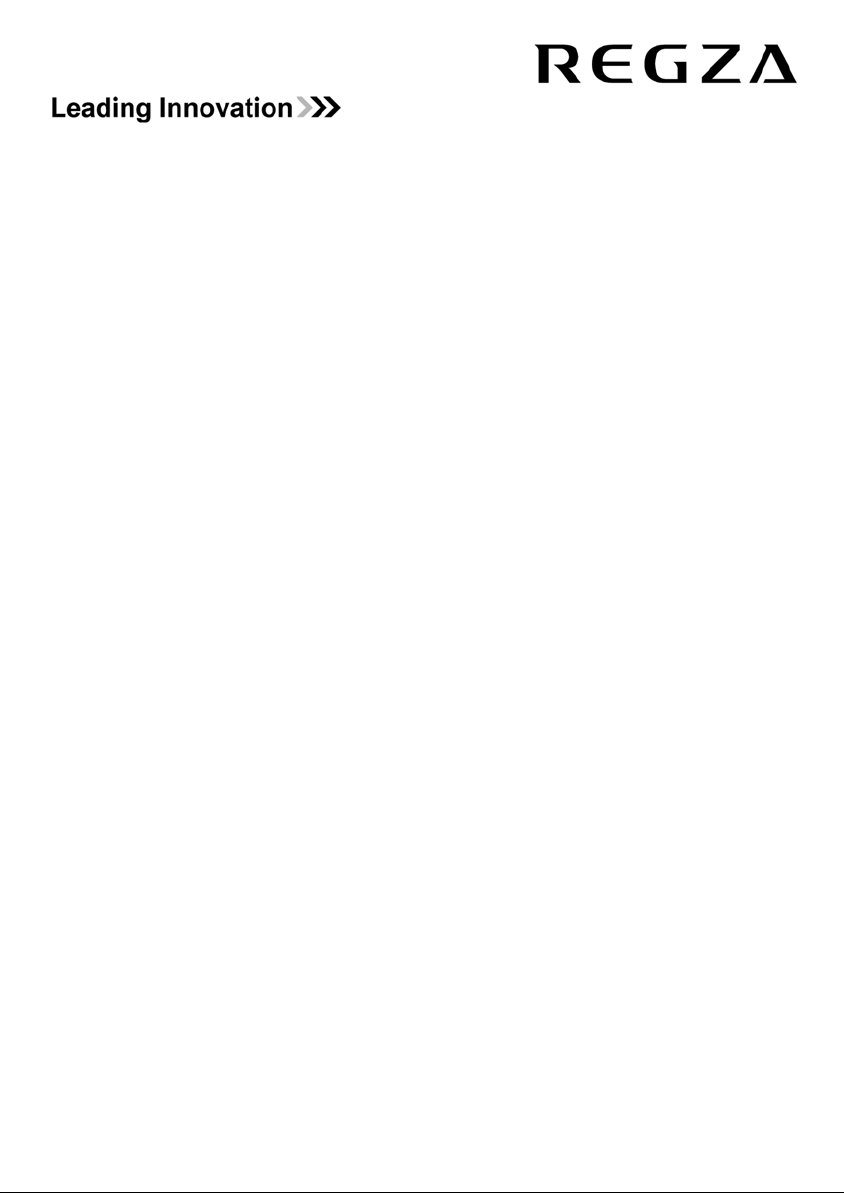
TOSHIBA
XV/ZV Digital Series
This standard Owner’s Manual is designed to show you how to
connect and tune in your Toshiba television and to operate the
most commonly used functions.
If you want to view advanced functions for your television you
can do so by visiting www.toshiba-om.net
Toshiba estimates that the initiative of making the extended functions available online
rather than in this book will save over 25,000 trees per year (1.6 Million kg CO
If you wish to view the advanced functions but do not have access to a computer or the
internet then please contact your local Owner’s Manual Helpline number.
(Contact details are shown on the back of this book).
2
)*.
Page 2
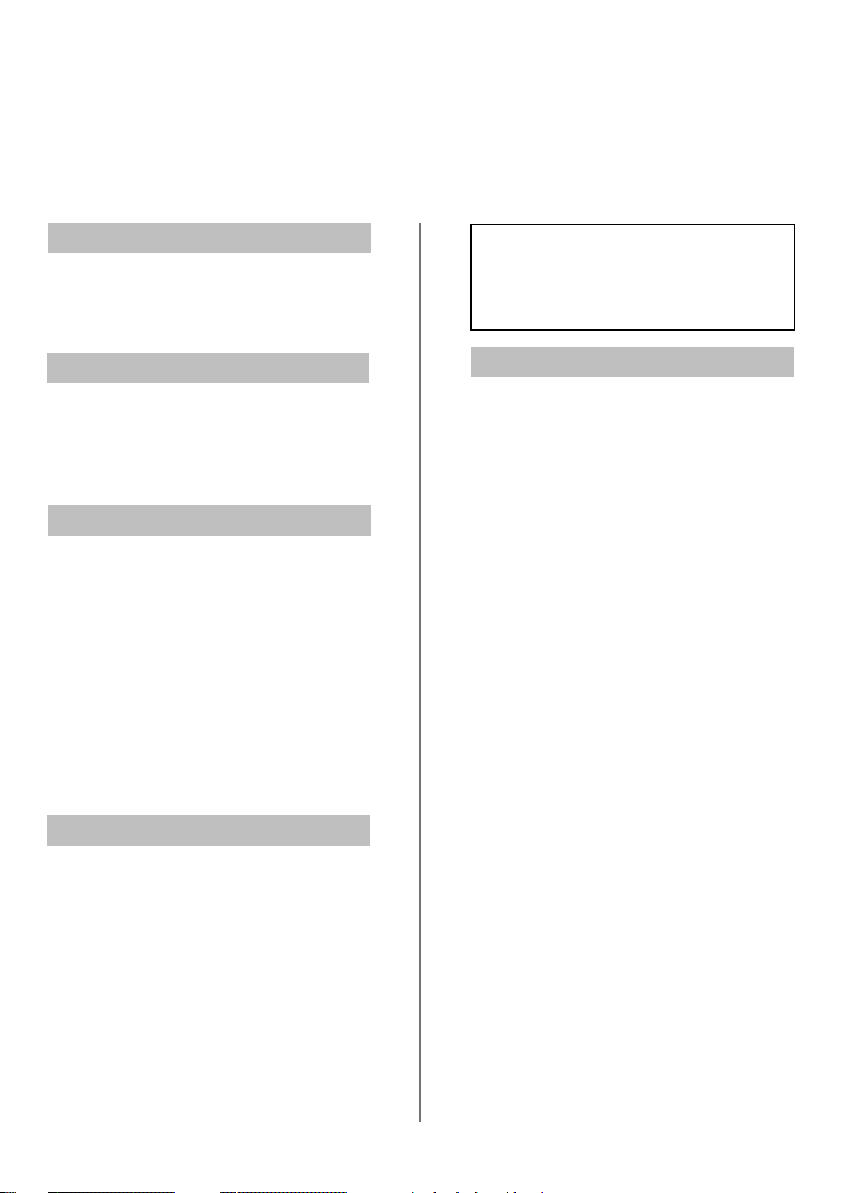
Safety Precautions
This equipment has been designed and manufactured to meet international safety standards but, like any
electrical equipment, care must be taken to obtain the best results and for safety to be assured. Please read
the points below for your own safety. They are of a general nature, intended to help with all electronic
consumer products and some points may not apply to the goods you have just purchased.
Air Circulation
Leave more than 10cm clearance around the
television to allow adequate ventilation. This will
prevent overheating and possible damage to the
television. Dusty places should also be avoided.
Heat Damage
Damage may occur if the television is left in direct
sunligh
t or near a heater. Avoid places subject to
extremely high temperat
location where the temperature remains between
5°C (41°F) min. and 35°C (94°F) max.
ures or humidity. Place in a
Mains Supply
The mains supply required for this equipment is
220-240v AC 50/60Hz. Never connect to a DC
supply or any other power source. DO ensure that
the television is not standing on the mains lead. DO
NOT cut off the mains plug from this equipment,
this incorporates a special Radio Interference Filter,
the removal of which will impair its performance.
In the UK, the fuse fitted in the plug is approved by
ASTA or BSI to BS1362. It should only be replaced
by a correctly rated and approved type and the fuse
cover must be refitted.
IF IN DOUBT PLEASE CONSULT A COMPETENT
ELECTRICIAN.
Do
DO read the operating instructions before you
attempt to use the equipment.
DO ensure that all electrical connections
(including the mains plug, extension leads and
inter-connections between pieces of equipment)
are properly made and in accordance with the
manufacturers’ instructions. Switch off and
withdraw the mains plug before making or
changing connections.
DO consult your dealer if you are ever in doubt
about the installation, operation or safety of your
equipment.
DO be careful with glass panels or doors on
equipment.
DO NOT REMOVE ANY FIXED COVERS AS THIS
WILL EXPOSE DANGEROUS AND 'LIVE' PARTS.
THE MAINS PLUG IS USED AS A
DISCONNECTING DEVICE AND THEREFORE
SHOULD BE READILY OPERABLE.
Do not
DO NOT obstruct the ventilation openings of the
equipment with items such as newspapers,
tablecloths, curtains, etc. Overheating will cause
damage and shorten the life of the equipment.
DO NOT allow electrical equipment to be exposed
to dripping or splashing or objects filled with liquids,
such as vases, to be placed on the equipment.
DO NOT place hot objects or naked flame sources,
such as lighted candles or nightlights on, or close to
equipment. High temperatures can melt plastic and
lead to fires.
DO NOT use makeshift stands and NEVER fix legs
with wood screws. To ensure complete safety,
always fit the manufacturers’ approved stand,
bracket or legs with the fixings provided according
to the instructions.
DO NOT leave equipment switched on when it is
unattended, unless it is specifically stated that it is
designed for unattended operation or has a
standby mode. Switch off by withdrawing the plug,
make sure your family know how to do this. Special
arrangements may need to be made for people
with disabilities.
DO NOT continue to operate the equipment if you
are in any doubt about it working normally, or it is
damaged in any way – switch off, withdraw the
mains plug and consult your dealer.
WARNING – excessive sound pressure from
earphones or headphones can cause hearing loss.
ABOVE ALL – NEVER let anyone, especially
children, push or hit the screen, push
anything into holes, slots or any other
openings in the case.
NEVER guess or take chances with electrical
equipment of any kind – it is better to be safe
than sorry.
2
Page 3
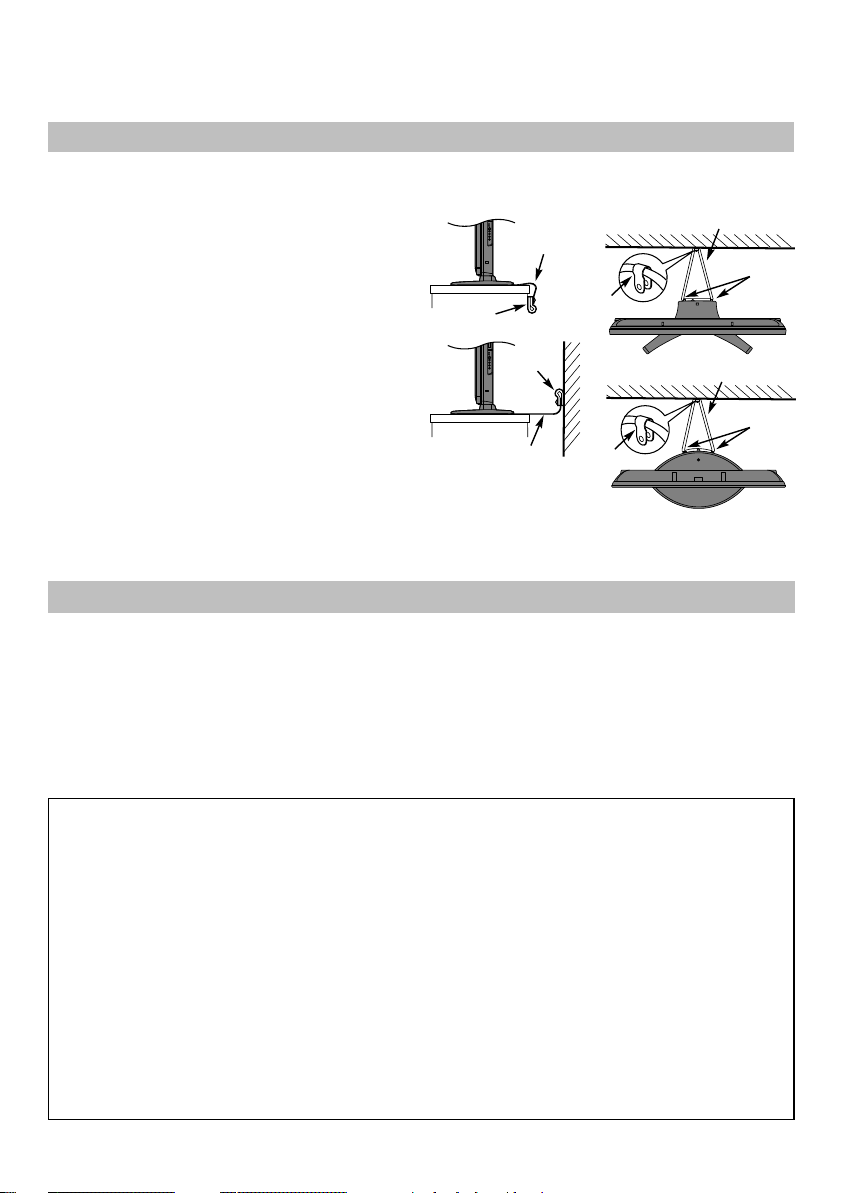
Installation and important information
Where to install
Locate the television away from direct sunlight and strong
lights, soft, indirect lighting is recommended for comfortable
viewing. Use curtains or blinds to prevent direct sunlight falling on
the screen.
Place the TV on a stable, level surface that can support the weight
of the TV. In order to maintain stability and prevent it falling
over, secure the TV to the level surface using the strap
located under the table top stand, or to a wall using a
sturdy tie to the clip on the back of the table top stand.
The LCD display panels are manufactured using an extremely high
level of precision technology, however sometimes some parts of
the screen may be missing picture elements or have luminous
spots. This is not a sign of a malfunction.
Make sure the television is located in a position where it cannot be
pushed or hit by objects, as pressure will break or damage the
screen, and that small items cannot be inserted into slots or
openings in the case.
Cleaning the screen and cabinet…
Turn off the power, clean the screen and cabinet with a soft, dry cloth. We recommend that you do not use any proprietary polishes or
solvents on the screen or cabinet as this may cause damage.
Side View
Fixing
strap
‘P’ Clip
‘P’ Clip
Fixing strap
Stand style is
dependant on the model
‘P’ Clip
‘P’ Clip
Top View
Sturdy tie (short as possible)
Stand
clip
Sturdy tie (short as possible)
Stand
clip
Please take note
The digital reception function of this television is only effective in the countries listed in Country in the SETUP menu. Depending on the
country/area some of this television’s functions may not be available. Reception of future additional or modified services can not be
guaranteed with this television.
If stationary images generated by 4:3 broadcasts, text services, channel identification logos, computer displays, video games, on screen
menus, etc. are left on the television screen for any length of time they could become conspicuous, it is always advisable to reduce both
the brightness and contrast settings.
Very long, continuous use of the 4:3 picture on a 16:9 screen may result in some retention of the image at the 4:3 outlines, this is not a
defect of the LCD TV and is not covered under the manufacturers warranty. Regular use of other size modes (eg. Superlive) and varying
the “side panel” brightness (if available on the model) will prevent permanent retention.
EXCLUSION CLAUSE
Toshiba shall under no circumstances be liable for loss and/or damage to the product caused by:
i) fire;
ii) earthquake;
iii) accidental damage;
iv) intentional misuse of the product;
v) use of the product in improper conditions;
vi) loss and/or damage caused to the product whilst in the possession of a third party;
vii) any damage or loss caused as a result of the owner’s failure and/or neglect to follow the instructions set out in the owner’s
manual;
viii) any loss or damage caused directly as a result of misuse or malfunction of the product when used simultaneously with
associated equipment;
Furthermore, under no circumstances shall Toshiba be liable for any consequential loss and/or damage including but not limited
to the following, loss of profit, interruption of business, the loss of recorded data whether caused during normal operation or
misuse of the product.
NOTE: A Toshiba wall bracket or stand, where available, must be used to maintain the product’s BEAB approval.
3
Page 4

Digital switchover
When does switchover happen?
The exact date you switch
depends on the
transmitter you are
served by. To check
when you switch,
go to Digital UK’s
postcode checker on
www.digitaluk.co.uk
Check your ITV news
service or look at Teletext
page 106 to see what TV
region you’re in.
Television in the UK is going digital, bringing us all more choice
and new services. Starting in late 2007 and ending in 2012,
television services in the UK will go completely digital, TV region
by TV region.
Please see above to find out when your area switches to digital.
Digital UK is the independent, non-profit organisation leading
the process of digital TV switchover in the UK. Digital UK
provides impartial information on what people need to do to
prepare for the move to digital, and when they need to do it.
How the switchover affects your TV
equipment:
Your new TV has a digital tuner built in, which means it is ready
to receive the Freeview signal by simply plugging it into your
aerial socket (check if you can get digital TV through your aerial
now, or whether you’ll have to wait until switchover, at
www.digitaluk.co.uk).
When the TV switchover happens in your area, there are at
least two occasions when you will need to re-tune your TV in
order to continue receiving your existing TV channels, and also
to pick up new ones, Digital UK, the body leading the digital TV
switchover, will advise you when you need to re-tune during the
switchover.
If you choose to connect your TV to satellite or cable with a
digital box then it will not be affected by switchover, and you
won’t need to re-tune.
Keep this important
information about
how to re-tune your
TV during the
TV switchover
How to re-tune:
As new services are broadcast it will be necessary to re-tune
the television in order to view them. Auto tuning will
completely retune the television and can be used to update the
channel list.
Press MENU button on the remote control unit.
1
Select Auto tuning option.
A screen will appear warning that previous digital
2
programmes and settings will be deleted.
You must allow the television to complete the search......
When the search is complete the Auto tuning screen will
display the total number of service found.
NOTE: Further detailed instructions on Auto tuning can be
found in the TV owners manual.
If you are missing channels, it may be that they are not available
in your area, or that your aerial needs upgrading.
If you have any further questions, please contact your equipment
supplier or call Digital UK on 08456 50 50 50 or visit
www.digitaluk.co.uk
4
Page 5
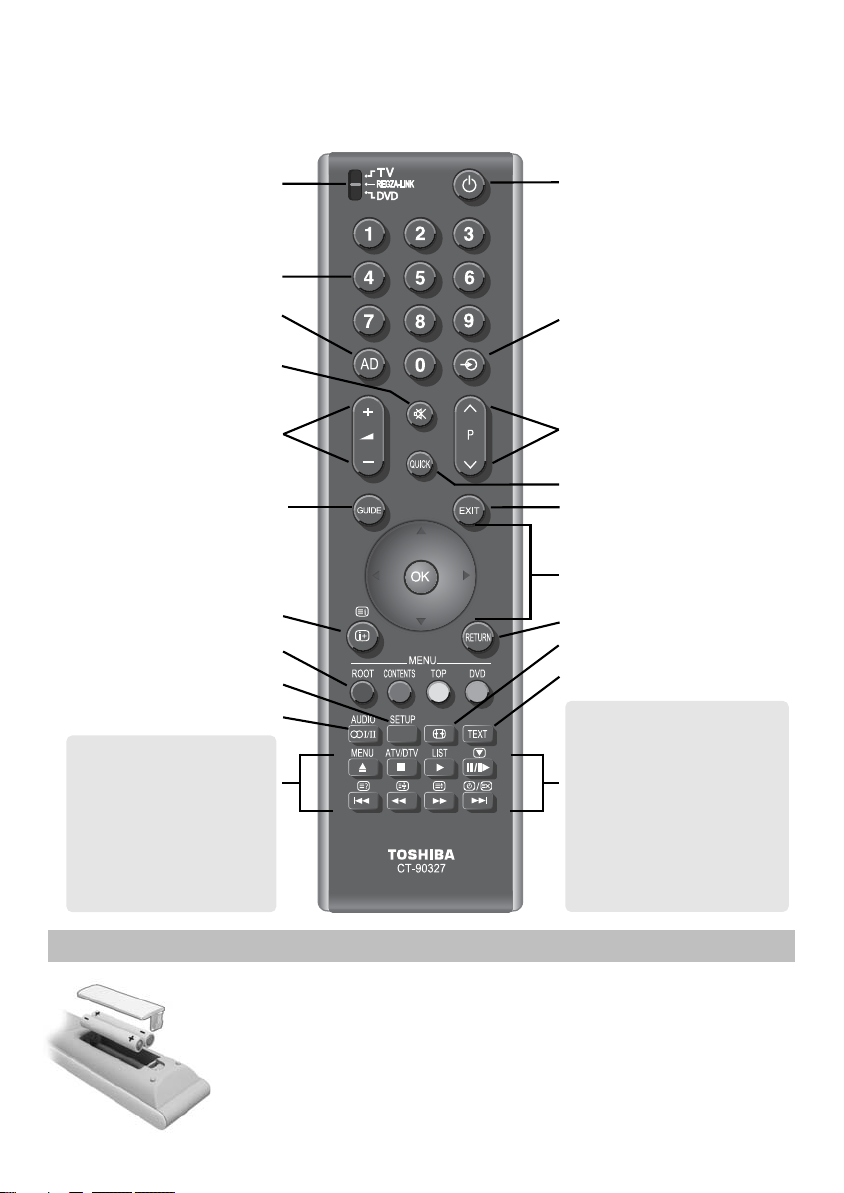
The remote control
SUBTITLE
Simple at-a-glance reference of your remote control.
To select mode
Number buttons
Audio description
To mute the sound
To alter the volume
To display the digital on-screen
To display on-screen information
Text and interactive service control buttons
REGZA-LINK or DVD mode:
press
/
ll
r
m
press
to PLAY
r
press
q
press
s
press
to EJECT
w
press
to STOP
p
press
l
q
press
l
s
Programme Guide
Digital subtitles
Stereo/bilingual transmissions
to PAUSE/STEP
to REWIND
to FAST FORWARD
to SKIP-REWIND
to SKIP-FORWARD
For On/Standby mode
To select input from external sources,
analogue or
To change programme positions and
text pages
Quick menu
To exit Menus
When using menus the arrows move the
cursor on the screen up, down, left or
right. OK to confirm your selection
To return to the previous menu
Widescreen viewing
To call up text services in analogue mode
and interactive services in digital mode
When in TV mode:
MENU To display on-screen menus
ATV/DTV
LIST
u Still picture
8/9
When using the Programme Guide:
l
q
s
q
s
digital
TV.
To switch between ATV (analogue
TV) and DTV (digital TV)
To switch between TV and Radio lists
in DTV mode
Analogue time display
– 24 hours
+ 24 hours
l
– 1 page
+ 1 page
Inserting batteries and effective range of the remote
Remove the back cover to reveal the battery compartment and make sure the batteries are inserted the
right way round. Suitable battery types for this remote are AAA, IEC R03 1.5V.
Do not combine a used, old battery with a new one or mix battery types. Remove discharged batteries
immediately to prevent acid from leaking into the battery compartment. Dispose of them in accordance
with the disposal instructions in this manual. Warning: batteries must not be exposed to excessive heat
such as sunshine, fire or the like.
The performance of the remote control will deteriorate beyond a distance of five metres or outside an
angle of 30 degrees from the centre of the television. If the operating range becomes reduced the batteries
may need replacing.
5
Page 6

Connecting external equipment
Before connecting any external equipment, turn off all main power switches. If there is no switch
remove the mains plug from the wall socket.
ILLUSTRATION SHOWS THE XV MODEL RANGE
OPTICAL DIGITAL AUDIO OUTPUT
HDMI INPUT SOCKETS
COMPONENT VIDEO INPUT (EXT3)
be Digital Satellite
or any other
compatible decoder.
SCART 2 (EXT2)
SCART 1 (EXT1)
a decoder could
*
Decoder*
Media Recorder
Aerial cables:
Connect the aerial to the socket on the rear of the television. If
you use a decoder* and/or a media recorder it is essential that
the aerial cable is connected through the decoder and/or
through the media recorder to the television.
SCART leads:
Connect the video recorder IN/OUT socket to the television.
Connect the decoder TV socket to the television. Connect the
media recorder SAT socket to the decoder MEDIA REC. socket.
Before running Auto tuning put your decoder and media
recorder to Standby.
The phono sockets alongside the COMPONENT VIDEO INPUT
sockets will accept L and R audio signals.
The Digital Audio Output socket enables the connection of a
suitable surround sound system. NOTE: this output is always
active.
HDMI (High-Definition Multimedia Interface) is for use with a
DVD, decoder or electrical equipment with digital audio and
video output. It is designed for best performance with 1080i
and 1080p high-definition video signals but will also accept
and display VGA, 480i, 480p, 576i, 576p and 720p signals.
HDMI, the HDMI logo and High-Definition Multimedia Interface
are trademarks or registered trademarks of HDMI Licensing, LLC.
INSTAPORT™ and INSTAPORT logo are trademarks of Silicon Image, Inc. in
the United States and other countries.
FIXING STRAP
PLEASE NOTE: Although this television is able to connect to
HDMI equipment it is possible that some equipment may not
operate correctly.
A wide variety of external equipment can be connected
to the back of the television, therefore the relevant
owners manuals for all additional equipment must be
referred to.
We recommend SCART 1 for a decoder and SCART 2 for a
media recorder.
If connecting S-VIDEO equipment, set the INPUT for EXT2.
If the television automatically switches over to monitor external
equipment, return to normal television by pressing the desired
programme position button. To recall external equipment, press
to select between TV, EXT1, EXT2, EXT3C, HDMI1,
B
HDMI2, HDMI3, HDMI4 (Model dependant) or PC.
When the external input mode is selected whilst viewing DTV
mode the SCART socket will not output video/audio signals.
The SCART output will also be muted in EPG mode.
Manufactured under license from Dolby Laboratories.
Dolby and the double-D symbol are registered trademarks of
Dolby Laboratories.
Manufactuered under licence from Audyssey Laboratories.
Audyssey EQ is a registered trademark of Audyssey Laboratories.
CABLE HOLDER
The cable holders
can be used for aerial,
media recorder and
audio cables. Do not
use as handles and
remove all cables
before moving the
television.
6
Page 7

RETURN
OK
Using the Controls
Whilst all the necessary adjustments and controls for the television are made using the remote control, the
buttons on the television may be used for some functions.
Standby
Input 3
(side) will take
priority over
EXT3 (back) if
both connections
are used at the
same time.
POWER switch
(Full Power
Down Option)
ORANGE LED – Programme Timer Set (digital only)
RED LED – Programme Timer Active (digital only) (LED 3)
ILLUSTRATION SHOWS THE XV MODEL RANGE
GREEN LED – On Timer Set (LED 2)
SD Card slot
allows access
to photo files
RED LED – Standby
GREEN LED – Power on (LED 1)
The Common Interface is for a Conditional Access
COMMON INTERFACE
Module (CAM). Contact a service provider.
USB JPEG VIEWER
This socket has limited
functionality and
Toshiba can take no
responsibility for
damage to other
connected equipment.
HDMI4 INPUT
(Model dependant)
INPUT 3
(EXT3)
Headphone jack
Switching On
If the RED LED is unlit check that the mains plug is
connected to the power supply and press the i/IPOWER
button on the left side of the television. If the picture does
not appear press ion the remote control, it may take a
few moments, the GREEN LED will be lit.
To put the television into Standby press ion the remote
control. To view the television press iagain. The picture
may take a few seconds to appear.
NOTE: When the television is put into standby it will
automatically search for updates if Auto Channel
Update has been activated.
When the i/IPOWER switch is turned off, the digital
channel position you previously viewed may not be
memorised in the television memory.
Using the Remote Control
Press the MENU button on the remote control to see
the menus.
The menu appears as a list of five topics. As each symbol is
selected by pressing
remote control, its respective options will appear below.
IMPORTANT: At the bottom of the screen will be a bar
displaying a selection of control functions, i.e. Select,
Watch, Back, Watch TV.
or xon the navigation ring on the
z
NOTE: The same menu is displayed in DTV (Digital TV)
and ATV (Analogue TV) modes, however, where some
items are not available in a mode they will appear
greyed out.
To use the options press the
remote control to move up and down through them and
OK,
or xto select the required choice. Follow the on
z
screen instructions. The functions of each menu are
described in detail throughout the manual.
f
and ebutton on the
Using the Controls
To alter the volume press — j+.
To alter the programme position press
Press MENU and S,R, Q or P to control the sound and
picture options.
Press MENU to finish.
When connecting sound equipment to EXT3, connect the
audio output of the equipment to the phono sockets on the
television.
To select the external input, press Band select the
required input source.
Please always refer to the owner’s manual of the
equipment to be connected for full details.
Please note: Inserting the headphone plug will mute the
sound from all speakers.
7
eeFff
.
Page 8

Tuning the television for the first time
Before switching on the television put your decoder and media recorder to Standby if they are connected
and ensure the aerial is connected. To set up the television use the buttons on the remote control as detailed
on page 5.
Press the ibutton, the Quick Setup screen will
1
appear. This screen will appear the first time that
the television is switched on and each time Reset
TV is selected.
Quick Setup
Menu Language English
Country UK
Primary Subtitle Language English
Secondary Subtitle Language English
Primary Audio Language English
Secondary Audio Language English
Using
e
2
3
4
5
6
7
highlight Menu Language, then
or xto select.
z
Press
e
to highlight Country and zor xto
select. The television will now tune the stations for
your country. Press OK.
The Location screen will appear, press
select between Home or Store (for normal home
use select Home) then press OK.
If Home is selected the AutoView option will be
activated, automatically adjusting the picture
setting to the current viewing conditions. In most
cases the television will then operate with lower
energy consumption.
If the Ant/Cable In screen appears, press
or xto select between Antenna or Cable
z
then press OK.
The Auto Tuning start up screen will appear with
the option to select between DTV and ATV, DTV
or ATV. Using zor xselect ATV and DTV then
press eto highlight Start Scan.
Press OK again to start Auto Tuning. The
television will start to search for all available DTV
and ATV stations. The progress bar will indicate
progress.
You must allow the television to complete
the search.
Auto Tuning
Progress Found
DTV Tune 75% 80
ATV Tune Waiting...
Channel: C58
z
or xto
When the search is complete the television will
automatically select position one.
The Auto Tuning screen will display the total
number of services found.
Auto Tuning
DTV Services Found: 90 ATV Services Found: 4
DTV ATV
Type Pos. Name CH
1 BBC ONE 34
2 BBC TWO 34
3 ITV1 31
4 Channel 4 31
5 FIVE 48
6 ITV2 31
7 BBC THREE 34
Press zor xto view the DTV (digital channels)
8
or ATV (analogue channels) lists.
Auto Tuning
DTV Services Found: 90 ATV Services Found: 4
DTV ATV
Pos. Name CH
0 VCR C60
1 BBC ONE C22
2 BBC TWO C28
3 ITV C25
4 CH4 C32
Use eorfto move through the list to select a
9
channel then press EXIT to view.
In ATV mode some areas may receive duplicate
stations. There may not be a clear picture or the
signal may be weak, so the station order can be
changed using ATV Manual Tuning.
NOTE: The time will be set automatically by
transmission but can be advanced or decreased
using Local Time Setting in the DTV Settings
screen.
PLEASE NOTE
The Reset TV menu can also be accessed
at any time from the SETUP menu.
8
Page 9

General information
How to: add new services using Auto tuning, select programme positions and information, use the sound
controls, select DTV, ATV and external equipment.
Auto Tuning
Auto tuning will completely re-tune the television and can
periodically to ensure that new services are added.
1
2
3
4
be used to up date the channel list.
It is recommended that DTV Auto tuning is run
All current programmes and settings, i.e. locked
programmes, will be lost.
Press MENU and use zor xto select SETUP.
e
to highlight Ant/Cable In and then
Use
or xto select Antenna or Cable.
z
Use eto highlight Auto Tuning. Press OK.
SETUP
Menu Language English
Country UK
Ant/Cable In Antenna
Auto Tuning
ATV Manual Tuning
DTV Manual Tuning
DTV Settings
AV Connection
A screen will appear warning that previous
digital channels and settings will be deleted.
Auto Tuning
Previous settings will be lost! Press EXIT for
no change.
Tuning Mode DTV and ATV
Start Scan
or xto select DTV then press eto select
Use
z
Start Scan, press OK to start Auto tuning.
The television will start to search for all available
DTV stations.
You must allow the television to complete
the search.
When the search is complete the Auto Tuning
screen will display the services found.
eorf
Use
channel then press OK to view.
to move through the list to select a
Selecting Programme Positions
To select a programme position use the numbered
buttons on the remote control.
Programme positions can also be selected using PP and
P Q.
To display on-screen information i.e. programme position,
channels, stereo/mono signal, signal strength, date and
time, press . Press again to cancel. The information
shown will vary depending on whether the television is in
DTV or ATV mode.
Press ATV/DTV at any time to select between DTV TV,
DTV RADIO, DTV TEXT and ATV modes.
+
i
Sound Controls
Volume
Press
Sound Mute
Press konce to turn the sound off and again to cancel.
j
—–
j
or
to adjust the volume.
+
Input Selection
At any time by pressing Ba list will appear on
1
screen showing modes and all stored external
equipment. Use eand fto highlight and OK
to select.
Inputs
TV
1
B
2
B
3C
B
HDMI 1
HDMI 2
HDMI 3
HDMI 4
PC
For explanation of inputs please see specification page.
9
Page 10

Features in brief
Listed below is a brief description of the some of the features available on this television. Full details of all the
features and how to use them are in the enhanced Owner’s Manual which is available to view, or if required
download, from the Toshiba website at http://toshiba-om.net
Quick Menu
The Quick Menu gives fast access to various features,
i.e. Picture Mode, Picture Size, Sleep Timer, Media Player
etc. The availability of the various features is dependant
on the current mode and input source.
Programme Guide
The programme guide gives access to details and times
on all available channels for programmes currently being
shown and for the next seven days.
Advanced Sound Settings
The Surround, Voice Enhancement and Dynamic Bass
Boost features in the Advanced Sound Settings help to
create an intense pseudo surround sound experience,
making the television’s audio sound richer and fuller.
Dolby Volume
The Dolby Volume feature ensures a stable volume when
switching between channels, modes and input sources.
®
Audio Languages
This feature allows a programme or film to be viewed
with a choice of soundtrack language, provided they are
currently being broadcast.
Media Player
This feature allows access to photos stored on an SD
card and photos, movies and music stored on a USB
storage device.
Resolution +
Resolution + allows the adjustment of levels for personal
picture settings.
Base Colour Adjustment
The Base Colour Adjustment feature allows the adjustment
of individual colours to suit personal preference. This can
be useful when using an external source.
AutoView
The AutoView picture mode allows automatic adjustment
of picture settings based on ambient light conditions and
input signal content.
Auto Brightness Sensor Setting
When this feature is activated it will automatically optimise
the backlighting levels to suit ambient light conditions.
Automatic Format (Widescreen)
When this television receives a true Widescreen picture
and Auto Format is On, it will automatically be displayed
in Widescreen format, irrespective of the television’s
previous setting.
Side Panel Adjustment
The Side Panel feature lightens or darkens the band each
side of the screen when in 4:3 or 14:9 format. This helps
prevent image retention of the band and can also make
viewing in bright or dark conditions more comfortable.
Active Vision M100/200
This feature can reduce picture blur and/or judder without
altering image brightness or adding flicker.
Black/White Level and Static Gamma
These features allow the adjustment of levels of black in
the picture to improve definition.
Subtitles
When in digital mode this feature will show subtitles on
the bottom of the screen in the selected language
provided they are being broadcast.
10
Page 11

On-screen information
When viewing in digital mode, the on-screen information and programme guide give access to programme
details for all available channels.
Information
Change
+
i
News and Factual 8 mins remain
Select information by pressing , the
1
information screen will appear giving details of
the channel and programme currently being
viewed.
1 BBC ONE 10:52 Mon. 16 Mar
English
O
Now City Hospital 10:00 - 11:00
SD 16:9
Houses Behaving Badly
Next
BBC: Class TV..
Also C
To see details of the next programme scheduled
2
for the channel, press eto select Next.
Press eto select Also. Details of programmes
3
that have started on other channels will be
shown. Use zor xto change the display
contents.
To set a reminder for the following programme,
4
select Next then press OK. The EDIT TIMER
screen will appear.
EDIT TIMER 10:52 Mon. 16 Mar
Mon. 16 Mar 11:00
1 BBC ONE
Houses Behaving Badly
Timer Type Reminder
Start Time 12:30
End Time 13:00
Repeat Once
Subtitle Off
0-9 Edit OK Save RETURN Back
The details of the programme will have been
5
added to the screen. Press OK to save. The timer
icon will appear on the information screen.
To record the programme use zor xto change
6
the Timer Type to Record. This will allow more
options to be available. Press eand zor xto
select options. Press OK to save.
11:00 - 11:45
On-screen Information Icons
Icons will appear on the Information screen giving details
about the programmes being broadcast. Details of these
icons are listed below:
Service info
Service type (TV, Radio)
Skip
Teletext
Audio Info
Mono
Stereo
Dual mono
Audio/Subtitle info
Hard of Hearing
Event Info
SD Video format
16:9, 4:3
Timer Info
Video aspect
Teletext
Subtitle (Single, Multi)
Multi-audio track
Encrypted
Timer status
Interactive Services
The digital interactive services are the up-to-date way of
viewing service information, using computer-style formats,
incorporating pictures and interactive views.
They offer high quality on-screen images with multi-colour
photographic still images, advanced text and graphics and
are user-friendly. These services are free to anyone with a
digital television, however, they are not available for all
digital stations and are dependant on the broadcaster.
Ensure that digital mode has been selected. Press
1
the RED button or press TEXT, it may take a few
moments to load.
To navigate the pages and use the pull-down
2
menus, use the coloured buttons and f, e,
and xas directed.
z
TEXT again at any time to cancel.
Press
3
11
Page 12

REGZA-LINK controls
This feature uses CEC (Consumer Electronics Control) technology and allows the control of Toshiba
REGZA-LINK compatible equipment from the television remote control. Note: not all Toshiba products
currently support REGZA-LINK.
Press xand a second selection screen will
REGZA-LINK Equipment Control
To control television
functions
To control functions of
connected REGZA-LINK
equipment
To control functions of a
connected DVD
REGZA-LINK mode on the televisions remote control allows
the control of connected REGZA-LINK equipment being
watched.
To control the REGZA-LINK input source first select the
equipment with REGZA-LINK input source selection, then
switch the mode on the remote control to REGZA-LINK and
press any buttons.
The available functions depend on the equipment
connected. Not all the remote control keys may be
available. Please refer to the operation manual for each
piece of equipment connected.
The television features that can be controlled by the
connected equipment are: Standby, Volume, Channel,
Sound mute, Display information, Number buttons and
Previous programme.
REGZA-LINK Input Source Selection
When any equipment using CEC technology is connected
the REGZA-LINK icon will show in the input source list
allowing selection of individual devices.
3
appear showing all connected REGZA-LINK
equipment.
Inputs
TV
1
B
2
B
3C
B
HDMI 1
HDMI 2
HDMI 3
HDMI 4
PC
Use for eto highlight an input source, then
4
press OK to select.
NOTE: When the television is switched on it will
take a few minutes for the REGZA-LINK logo to
appear in the list, when an HDMI cable is
removed it will take a few minutes for the logo to
disappear.
NOTE: If the HDMI cable from connected
equipment is changed or HDMI equipment
settings are changed Enable REGZA-LINK in
the REGZA-LINK setup menu may need to be
reset to On.
When the REGZA-LINK input source is selected
some REGZA-LINK equipment may automatically
switch on.
The following features are dependent on the
connected equipment. For operating information
refer to the operation manual for all connected
equipment.
REGZA-LINK
1 AV Processor
2 Player
3 Recorder
4 PC
Press Band a list will appear on screen
1
showing modes and all stored external
equipment.
Press eto highlight the input source showing
2
the REGZA-LINK logo.
12
Page 13

REGZA-LINK menus
Enable REGZA-LINK
When Enable REGZA-LINK is set to On it allows the
1
2
other functions to be enabled.
In the PREFERENCES menu press eto select
REGZA-LINK Setup then press OK.
PREFERENCES
REGZA-LINK Setup
Photo Frame Setup
Teletext Auto
Panel Lock Off
Auto Format On
4:3 Stretch Off
Blue Screen On
Side Panel 1
Press eto highlight Enable REGZA-LINK, then
to select On or Off.
zorx
REGZA-LINK Setup
Enable REGZA-LINK On
TV Auto Power On On
Auto Standby On
Amplifier Control On
Speaker Preferences TV Speakers
TV Auto Power
The TV Auto Power setting allows the television to be
automatically switched on or off if a REGZA-LINK device is
In the REGZA-LINK Setup menu press eto
1
highlight TV Auto Power On.
REGZA-LINK Setup
Enable REGZA-LINK On
TV Auto Power On On
Auto Standby On
Amplifier Control On
Speaker Preference TV Speakers
turned on or off.
Auto Standby
When the Auto Standby is enabled the television when
switched off will automatically switch off all connected
1
2
REGZA-LINK equipment.
In the REGZA-LINK Setup menu press eto
highlight Auto Standby.
Press zorxto select On or Off.
Amplifier Control
When Amplifier Control is enabled REGZA-LINK allows
some of the amplifier features to be controlled with the
1
2
television remote control.
In the REGZA-LINK Setup menu press eto
highlight Amplifier Control.
Press zorxto select On or Off.
Speaker Preference
This feature allows the audio output preference to be set to
the TV speakers or AV amplifier speakers. The AV Amplifier
option lets the televisions remote control adjust or mute the
In the REGZA-LINK Setup menu press eto
1
highlight Speaker Preference.
Press zorxto select TV Speakers or
2
Amplifier.
volume of the audio.
REGZA-LINK Setup
Enable REGZA-LINK On
TV Auto Power On On
Auto Standby On
Amplifier Control On
Speaker Preference TV Speakers
Press zorxto select On or Off.
2
13
Page 14

Questions and Answers
Below are the answers to some of the most common queries.
For more information go to http://toshiba-om.net
Why is there no sound or picture?
Q
If the RED LED is unlit check that the mains plug is
A
connected to the power supply and press the
/IPOWER button on the left side of the television. Then
i
press ion the remote control, it may take a few
moments, the GREEN LED will be lit.
There is a picture, but why is there little or
no colour?
Q
When using an external source, for instance, a
A
poor quality video tape, if there is little or no colour,
improvements may sometimes be achieved. The colour is
factory set to Auto. to automatically display the best
colour system.
To check that you have the best colour:
With the external source playing, select Manual
1
Setting from the SETUP menu.
With forechoose between Auto, PAL,
2
SECAM, NTSC 4. 43 or 3. 58.
Why doesn’t the media being played show
on screen?
Q
Make sure the media player is connected to the
A
television as shown on page 6, then select the
correct input by pressing
Why is the media picture in black and
white?
Q
Check the correct input has been chosen, S-VIDEO
A
or AV. See Input selection page 9.
Why doesn’t the remote control work?
Q
Check the batteries aren’t discharged completely or
A
inserted incorrectly.
Why is there a message permanently on
the screen?
Q
Remove it by pressing .
A
B
.
+
i
Why is DTV unavailable?
Q
Another mode is selected. Press Bto select DTV.
A
Why is there incorrect or no sound when in
DTV mode?
Q
Press OI/II to check if another audio track has
A
been selected.
Why are digital channels not displayed?
Q
Contact a local Service Provider to check on the
A
availability in your area.
Why when digital subtitles have been
selected are they not showing on screen?
Q
Subtitles are not currently being transmitted by the
A
broadcaster.
Why is there no digital text service?
Q
The digital programme being viewed is not
A
broadcasting digital text. Try another digital
programme.
Why is there no sound or picture when in
HDMI mode?
Q
Make sure that the cables used have the HDMI logo
A
on them ( ).
Some early HDMI equipment may not work properly with
the latest HDMI television products, due to new standard
adoption. Try setting Lip Sync, INSTAPORT™ and RGB
Range to Off.
Why doesn’t REGZA-LINK work?
Q
If settings on connected REGZA-LINK equipment are
A
changed the equipment may fail to work correctly
with television. Removing the HDMI cable then replacing
it may help. If not turn off the television, remove the
power cable from the wall socket, then plug the television
back in and switch on.
14
Page 15

Specifications and accessories
TM
DVB-T Broadcast systems/channels
UK UHF 21-68
France VHF 05-10 (VHF 01-05)
Germany VHF 05-12
Austria VHF 05-12
Switzerland VHF 05-12
Italy VHF 05-12 (D,E,F,G,H,H1,H2)
UHF 21-69
UHF 21-69
UHF 21-69
UHF 21-69
UHF 21-69
Broadcast systems/channels
PAL-I UHF UK21-UK69
PAL-B/G UHF E21-E69
VHF E2-E12, S1-S41
SECAM-L UHF F21-F69
VHF F1-F10, B-Q
SECAM-D/K
UHF R21-R69
VHF R1-R12
Spain UHF 21-69
Nederlands VHF 05-12
Sweden VHF 05-12
Finland VHF 05-12
Greece VHF 05-12
UHF 21-69
UHF 21-69
UHF 21-69
UHF 21-69
Video Input PAL, SECAM, NTSC 3.58/4.43
External connections
EXT1 Input/Output 21-pin SCART RGB, A/V
EXT2 Input/Output 21-pin SCART A/V, S-video
EXT3 Input Phono jacks Y, P
EXT3 Input (Side) Phono jacks Video, S-Video
HDMI1/2/3 Input HDMI (
HDMI4 Input (Side) HDMI (
(Model dependant) RGB Range supported
Phono jacks Audio L + R
Phono jacks Audio L + R
Audio LIP SYNC, INSTAPORT™,
RGB Range supported
Audio LIP SYNC, INSTAPORT™,
Selectable output
, PR/C
B/CB
R
)
)
PC Input Mini D-sub 15-pin Analog RGB signal
PC/HDMI1 Audio 3.5mm mini jack Audio
Digital Audio Output (S/PDIF) Optical
USB Port USB Class: Mass Storage
SD card slot
DivX® is a registered trademark of DivX, Inc., and is used under licaense.
SD Logo is a trademark
File System: FAT 12/16/32
DVB is a registered trademark of the DVB Project
© Toshiba Information Systems (UK) Limited
All rights reserved.
Reproduction in whole or part without written permission is strictly prohibited.
Origination by Zushi Digital, Bristol, UK.
Stereo Nicam
2 carrier system
Visible Screen Size Model 37 XV 94cm
(approx.) 42 XV 107cm
46 XV 117cm
42 ZV 107cm
47 ZV 119cm
55 ZV 140cm
Display 16:9
Sound output (at 10% distortion) Main 10W + 10W
Power consumption Model 37 XV 126W
(approx.) 42 XV 144W
46 XV 167W
Model 42 ZV 184W
47 ZV 210W
55 ZV 285W
Standby (approx.) Model 37 XV 0.7W
42 XV 0.7W
46 XV 0.6W
Model 42 ZV 0.6W
47 ZV 0.6W
55 ZV 0.6W
Dimensions Model 37 XV 64cm (H) 90cm (W) 27cm (D)
(approx.) 42 XV 70cm (H) 101cm (W) 32cm (D)
46 XV 76cm (H) 111cm (W) 32cm (D)
42 ZV 73cm (H) 106cm (W) 33cm (D)
47 ZV 80cm (H) 118cm (W) 33cm (D)
55 ZV 90cm (H) 137cm (W) 40cm (D)
(Height dimension includes foot stand)
Weight (approx.) Model 37 XV 17kg
42 XV 23kg
46 XV 25kg
42 ZV 23kg
47 ZV 27kg
55 ZV 37kg
Headphone socket 3.5mm stereo
Accessories Remote control
2 batteries
(AAA, IEC R03 1.5V)
Cleaning Cloth
P Clip
License Information used with Toshiba Televisions
To view the licenses for software used in this television, go to
Software Licenses in the SETUP menu.
Toshiba Information Systems (UK) Limited
Specification is subject to change without notice.
Consumer Products Division,
Toshiba Court, Weybridge Business Park,
Addlestone Road, Weybridge,
Surrey, KT15 2UL
England
15
Page 16

If you wish to view the advanced functions but do not have access to a computer or the internet please
contact your nearest owner’s manual Helpline from the numbers shown below.
Country Contact Number
Österreich 01 970210
Belgique / Belgie 02 391 01 01
Å-¸Î„‡Ëfl
0294 21141
Hrvatska 01 653 9737
∫
‡Ú
Ô
˜
âeská republika
Danmark 0046 8 730 45 47
22 872 111
323 204191
Eesti Vabariik 69 97 800
Suomen tasavalta 0046 8 730 45 47
France 09 69 32 64 84
Deutschland 0 18 05 66 00 55
Country Contact Number
Portugal 707 265 265
Republic of Ireland 01 466 6858
România 021 3169 393
ê
УТТЛИТН‡fl ˆЛfl
Slovensko 0042 323 20419 1
8495 6428920
España 902 33 22 34
Sverige 08 730 45 47
Schweiz / Suisse 044 949 22 11
Türkiye 0 212 340 6080
U.K. 0844 856 0730
ì͇ï̇
8(044) 351 13 17
Gibralter 200 76334
∂ППЛУИО‹
¢ЛМФОЪ·Щ›·
M
agyar Köztársaság
Í
sland
Yisr
a–'
el
Italia 039 609 9301
Latvijas 00 372 69 97 800
Lietuvos 00 372 69 97 800
Luxembourg 00 32 2 391 01 01
Malta 663722
Nederlanden 00 32 2 391 01 01
Norge 23 03 75 75
Polska 0 71 796 95 05
210 9554298
23 428 870
5207900
03 953 5911
Remember…
For television
operation queries,
please ring the
helpline…
?
UK ONLY
m
o
t
e
s
r
u
c
h
e
a
l
p
b
i
l
i
h
n
s
e
o
T
•
•
0
8
0
4
3
4
7
8
0
0844 856 0730
5
6
Please note the telephone number applies to advanced owner’s manual enquiries and not general
operation of the TV.
DISPOSAL…
The following information is only for EU-member states:
Disposal of products
The crossed out wheeled dust bin symbol indicates that products must be collected and disposed of separately from
household waste. Integrated batteries and accumulators can be disposed of with the product. They will be separated at
the recyling centres.
The black bar indicates that the product was placed on the market after August 13, 2005.
By participating in separate collection of products and batteries, you will help to assure the proper disposal of products
and batteries and thus help to prevent potential negative consequences for the environment and human health.
For more detailed information about the collection and recycling programmes available in your country, please contact
your local city office or the shop where you purchased the product.
Disposal of batteries and/or accumulators
The crossed out wheeled dust bin symbol indicates that batteries and/or accumulators must be collected and disposed
of separately from household waste.
If the battery or accumulator contains more than the specified values of lead (Pb), mercury (Hg), and/or cadmium (Cd)
defined in the Battery Directive (2006/66/EC), then the chemical symbols for lead (Pb), mercury (Hg) and/or
cadmium (Cd) will appear below the crossed out wheeled dust bin symbol.
By participating in separate collection of batteries, you will help to assure the proper disposal of products and batteries
and thus help to prevent potential negative consequences for the environment and human health.
For more detailed information about the collection and recycling programmes available in your country, please contact
your local city office or the shop where you purchased the product.
EU
Printed on recycled paper. 100% Chlorine free.
VX1A00131800
