
OWNER'S MANUAL
Integrated Digital LCD TV
42XV550A_560A
46XV550A_560A
Trademark of the DVB - Digital Video Broadcasting Project
2008
Owner's Record
You will find the model number and serial number on
the back of the TV. Record these numbers in the spaces
provided below. Refer to them whenever you call upon
your TOSHIBA dealer regarding this product.
Model number:
Serial number:
VX1A00121000

Contents
Introduction
Welcome to Toshiba . . . . . . . . . . . . . . . . . . . . . . . . . . . . . . . . . . . . . . . . . . . . . . . . . . . . . . . . . . . . . . . . . . .3
Important Safety Instructions. . . . . . . . . . . . . . . . . . . . . . . . . . . . . . . . . . . . . . . . . . . . . . . . . . . . . . . . . . . . .3
Important information . . . . . . . . . . . . . . . . . . . . . . . . . . . . . . . . . . . . . . . . . . . . . . . . . . . . . . . . . . . . . . . . . .6
Getting started
Connecting an aerial. . . . . . . . . . . . . . . . . . . . . . . . . . . . . . . . . . . . . . . . . . . . . . . . . . . . . . . . . . . . . . . . . . . .7
Exploring your new TV . . . . . . . . . . . . . . . . . . . . . . . . . . . . . . . . . . . . . . . . . . . . . . . . . . . . . . . . . . . . . . . . .7
TV front and side panel controls . . . . . . . . . . . . . . . . . . . . . . . . . . . . . . . . . . . . . . . . . . . . . . . . . . . . . . . . . .8
TV back panel connections . . . . . . . . . . . . . . . . . . . . . . . . . . . . . . . . . . . . . . . . . . . . . . . . . . . . . . . . . . . . . .9
Learning about the remote control . . . . . . . . . . . . . . . . . . . . . . . . . . . . . . . . . . . . . . . . . . . . . . . . . . . . . . . .10
Turning the TV on . . . . . . . . . . . . . . . . . . . . . . . . . . . . . . . . . . . . . . . . . . . . . . . . . . . . . . . . . . . . . . . . . . . .12
Tuning the TV for the first time. . . . . . . . . . . . . . . . . . . . . . . . . . . . . . . . . . . . . . . . . . . . . . . . . . . . . . . . . .12
Learning about the menu system . . . . . . . . . . . . . . . . . . . . . . . . . . . . . . . . . . . . . . . . . . . . . . . . . . . . . . . . .12
Programming channels into the TV’s channel memory. . . . . . . . . . . . . . . . . . . . . . . . . . . . . . . . . . . . . . . .14
Watching TV programmes. . . . . . . . . . . . . . . . . . . . . . . . . . . . . . . . . . . . . . . . . . . . . . . . . . . . . . . . . . . . . .16
Using the TV’s features (General)
Picture adjustment . . . . . . . . . . . . . . . . . . . . . . . . . . . . . . . . . . . . . . . . . . . . . . . . . . . . . . . . . . . . . . . . . . . .17
Sound adjustment. . . . . . . . . . . . . . . . . . . . . . . . . . . . . . . . . . . . . . . . . . . . . . . . . . . . . . . . . . . . . . . . . . . . .21
Other feature settings . . . . . . . . . . . . . . . . . . . . . . . . . . . . . . . . . . . . . . . . . . . . . . . . . . . . . . . . . . . . . . . . . .22
The timers. . . . . . . . . . . . . . . . . . . . . . . . . . . . . . . . . . . . . . . . . . . . . . . . . . . . . . . . . . . . . . . . . . . . . . . . . . .23
Confirming Software Version . . . . . . . . . . . . . . . . . . . . . . . . . . . . . . . . . . . . . . . . . . . . . . . . . . . . . . . . . . .23
Resetting the TV . . . . . . . . . . . . . . . . . . . . . . . . . . . . . . . . . . . . . . . . . . . . . . . . . . . . . . . . . . . . . . . . . . . . .24
Selecting the video input source . . . . . . . . . . . . . . . . . . . . . . . . . . . . . . . . . . . . . . . . . . . . . . . . . . . . . . . . .24
Using REGZA-LINK. . . . . . . . . . . . . . . . . . . . . . . . . . . . . . . . . . . . . . . . . . . . . . . . . . . . . . . . . . . . . . . . . .25
Teletext in Analogue TV . . . . . . . . . . . . . . . . . . . . . . . . . . . . . . . . . . . . . . . . . . . . . . . . . . . . . . . . . . . . . . .26
Teletext in Digital TV . . . . . . . . . . . . . . . . . . . . . . . . . . . . . . . . . . . . . . . . . . . . . . . . . . . . . . . . . . . . . . . . .28
Subtitles . . . . . . . . . . . . . . . . . . . . . . . . . . . . . . . . . . . . . . . . . . . . . . . . . . . . . . . . . . . . . . . . . . . . . . . . . . . .28
Other Digital TV features and settings
Using the EPG (Electronic Programme Guide) . . . . . . . . . . . . . . . . . . . . . . . . . . . . . . . . . . . . . . . . . . . . . .29
Favourite Channel Lists. . . . . . . . . . . . . . . . . . . . . . . . . . . . . . . . . . . . . . . . . . . . . . . . . . . . . . . . . . . . . . . .29
Digital settings - Channel Options . . . . . . . . . . . . . . . . . . . . . . . . . . . . . . . . . . . . . . . . . . . . . . . . . . . . . . . .30
Digital settings - Parental Control . . . . . . . . . . . . . . . . . . . . . . . . . . . . . . . . . . . . . . . . . . . . . . . . . . . . . . . .30
Local Time Settings. . . . . . . . . . . . . . . . . . . . . . . . . . . . . . . . . . . . . . . . . . . . . . . . . . . . . . . . . . . . . . . . . . .31
Digital Output Format . . . . . . . . . . . . . . . . . . . . . . . . . . . . . . . . . . . . . . . . . . . . . . . . . . . . . . . . . . . . . . . . .31
Connecting your TV
Back connections . . . . . . . . . . . . . . . . . . . . . . . . . . . . . . . . . . . . . . . . . . . . . . . . . . . . . . . . . . . . . . . . . . . . .32
Side connections. . . . . . . . . . . . . . . . . . . . . . . . . . . . . . . . . . . . . . . . . . . . . . . . . . . . . . . . . . . . . . . . . . . . . .33
Connecting an HDMI or a DVI device . . . . . . . . . . . . . . . . . . . . . . . . . . . . . . . . . . . . . . . . . . . . . . . . . . . .34
Selecting the PC/HDMI1 audio mode . . . . . . . . . . . . . . . . . . . . . . . . . . . . . . . . . . . . . . . . . . . . . . . . . . . . .35
Setting the HDMI1 audio mode. . . . . . . . . . . . . . . . . . . . . . . . . . . . . . . . . . . . . . . . . . . . . . . . . . . . . . . . . .35
Connecting a computer . . . . . . . . . . . . . . . . . . . . . . . . . . . . . . . . . . . . . . . . . . . . . . . . . . . . . . . . . . . . . . . .36
Using the PC Settings. . . . . . . . . . . . . . . . . . . . . . . . . . . . . . . . . . . . . . . . . . . . . . . . . . . . . . . . . . . . . . . . . .37
REGZA-LINK connection. . . . . . . . . . . . . . . . . . . . . . . . . . . . . . . . . . . . . . . . . . . . . . . . . . . . . . . . . . . . . .38
Reference section
Troubleshooting. . . . . . . . . . . . . . . . . . . . . . . . . . . . . . . . . . . . . . . . . . . . . . . . . . . . . . . . . . . . . . . . . . . . . .39
APPENDIX . . . . . . . . . . . . . . . . . . . . . . . . . . . . . . . . . . . . . . . . . . . . . . . . . . . . . . . . . . . . . . . . . . . . . . . . .40
Broadcast system . . . . . . . . . . . . . . . . . . . . . . . . . . . . . . . . . . . . . . . . . . . . . . . . . . . . . . . . . . . . . . . . . . . . .41
Specifications. . . . . . . . . . . . . . . . . . . . . . . . . . . . . . . . . . . . . . . . . . . . . . . . . . . . . . . . . . . . . . . . . . . . . . . .41
2

Introduction
Welcome to Toshiba
•Thank you for purchasing this Toshiba LCD Colour
Television. This manual will help you use the exciting
features of your new TV.
•Instructions in this manual are based on using the remote
control.
• Please read all safety and operating instructions in this
manual carefully, and keep this manual for future reference.
Important Safety Instructions
Be sure to observe the following instructions and precautions
to ensure safe use of this TV.
Installation
1) Always connect the power plug to an appropriate
electrical outlet equipped with 220-240V, AC 50Hz.
Never use the TV outside the specified voltage range. It
may cause a fire or an electric shock.
220-240V AC, 50Hz
4) Never block or cover the slots and openings in the
cabinet.
• Never place the TV so that it is facing upward or on
its side.
• Never place the TV in a closet, bookcase or other
similar area where the ventilation is poor.
• Never drape a newspaper, tablecloth or curtain on the
TV.
• When installing the TV against a wall, always keep
the TV at least 10 cm away from the wall.
• Never place the TV on a soft unstable surface, such
as a carpet, or a cushion.
The inside of this TV will overheat if the ventilation holes
are covered, blocked or sealed, which may result in a
fire.
5) Never place the TV near a heater or in direct
sunlight.
The surface of the cabinet or power cord may melt and
result in a fire or an electric shock.
Check!
2) Never insert or remove the power plug with wet
hands.
This may cause an electric shock.
3) Never place the TV in an unstabilized location such
as on a shaky table, incline or location subject to
vibration.
The TV may drop or fall off which may cause injury or
damage.
6) Never place the TV in an area exposed to high
humidity levels, such as in a bathroom or close to a
humidifier.
This may cause a fire or an electric shock.
7) Never place the TV next to a stove where it will be
exposed to oil, smoke, or steam, or in a location
where there is a large quantity of dust.
This may cause a fire or an electric shock.
3

Introduction
8) Install the TV in a horizontal, stable location.
Connect between two clips on the back of the TV
and a wall, pillar, etc., with a sturdy tie and clip of
supplied accessories (- page 42).
• Use as short a tie as possible to ensure the TV is
stable.
• If the TV is not installed securely, it may lean or fall
over and cause an injury.
• To prevent injury, use the exclusive optional stand or
wall-hanging bracket to install this TV on the floor or
wall securely in accordance with a qualified
technician.
Sturdy tie
(as short as possible)
Clip
Clip
Side view
9) Precautions for moving the TV
• When moving the TV, be sure to remove the plug
from the wall outlet and disconnect the aerial cable
and audio/video cables, any steady ties. Fire or
electric shock may result if the power cord is
damaged.
• When carrying the TV, at least two people are
needed. Be sure to carry it upright.
• Never carry the TV with the screen facing up or down.
Top view
Clip
Use
1) Never place hot objects or open flame sources,
such as lighted candles or nightlights, on or close
to the TV.
High temperatures can melt plastic and lead to fires.
2) The apparatus shall not be exposed to dripping or
splashing and that no objects filled with liquids,
such as vases, shall be placed on the apparatus.
When liquids are spilled or small items are dropped
inside the TV, this may cause a fire or an electric shock.
If small objects drop inside the TV, turn off the TV and
remove the power plug from the outlet immediately and
contact a service technician.
3) Never insert objects (metal or paper) or pour water
inside the TV through ventilation holes and other
openings.
These items may cause a fire or an electric shock.
If these objects are inserted inside the TV, turn off the
TV and remove the power plug from the outlet
immediately and contact a service technician. Be
especially careful that children do not insert objects in
the TV.
10) Precautions for installing on outdoor aerial
An outside aerial system should not be located in the
vicinity of overhead power lines, or other electric light or
power circuits.
If the aerial falls down or drops, it may cause injury or
electric shock.
4
Clip
4) Never stand or climb on the TV.
Be especially careful in households with children to
prevent them through climbing on top of the TV.
It may move, fall over, break, become damaged or
cause an injury.

Introduction
5) When the TV will not be used for a long period of
time, such as during vacation or travel, remove the
power plug from the wall outlet for safety.
• The TV is not completely disconnected from the
power supply line, as minute current is consumed
even when the ! Power switch is turned off.
• The Mains plug or an appliance coupler is used as the
disconnect device, therefore the disconnect device
shall remain readily operable.
6) Never pull on the power cord when removing the
plug from the wall outlet.
Always hold the plug firmly when removing it. If the
power cord is yanked, the cord may become damaged
and a fire or an electric shock may occur.
7) Never cut, break, modify, twist, bunch up or bent the
cord or apply excessive force or tension to it.
Never place heavy objects on the cord or allow it to
overheat as this may cause damage, a fire or an electric
shock. Contact a service technician if the power cord is
damaged.
Service
1) Never repair, modify or disassemble the TV by
yourself.
It may cause a fire or an electric shock. Consult a
service technician for inspection and repairs.
2) When a malfunction occurs, or if smoke or an
unusual odor comes from the TV, turn off the TV
and remove the power plug from the outlet
immediately.
Make sure that the smoke or smell has stopped, then
contact a service technician. If the TV is still used in this
condition, it may cause a fire or an electric shock.
3) If the TV is dropped or the cabinet is broken, turn off
the TV and remove the power plug from the outlet
immediately.
If the TV has power in this condition, it may cause a fire
or an electric shock. If the cabinet is broken, be careful
when handling the TV to prevent an injury. Contact a
service technician for inspection and repair.
8) If there is thunder or lightning, never touch the
aerial cable or other connected cables.
You may suffer an electric shock.
4) When the TV reaches the end of its useful life, ask a
qualified service technician to properly dispose of
the TV.
Note:
The lamp unit contains a small amount of mercury.
Disposal of mercury may be regulated due to
environmental considerations.
Dispose of the used lamp unit by the approved method
for your area. For disposal or recycling information,
please contact your local authorities.
5

Introduction
Cleaning
1) Remove the power plug before cleaning.
Never use solvents such as benzine or thinner to clean
the TV.
• These solvents may distort the cabinet or damage its
finish.
• If rubber or vinyl products remain in contact with the
TV for a long time, a stain may result.
If the cabinet becomes dirty, clean it with a soft, dry
cloth.
When cleaning the surface of the LCD display, wipe the
panel surface gently with a soft, dry cloth.
2) Periodically disconnect the power plug from the
outlet and check it.
If dust has collected on the power plug connectors,
clean off the dust with dry cloth.
This dust may cause a fire due to reduced insulation on
the plug.
Clean here
Important information
1) LCD screen
• If you have the LCD screen facing to the sun, the LCD
screen will be damaged. Be aware of locating the TV
close to a window or outdoors.
• Never press the LCD screen strongly or scratch it,
and never put anything on it. These actions will
damage the LCD screen.
2) Cabinet and LCD screen
Never spray volatile compounds such as insecticide on
the cabinet and LCD screen.
This may cause a discoloration or damage the cabinet
and LCD screen.
3) Some pixels of the screen do not light up
The LCD display panel is manufactured using an
extremely high level of precision technology; however,
sometimes some pixels of the screen may be missing
picture elements or have luminous spots. This is not a
sign of malfunction.
4) Interference
The LCD display may cause interference in image,
sound, etc. of other electronic equipment that receives
electromagnetic waves (e.g. AM radios and video
equipment).
5) Using in low temperature areas
If you use the TV in the room of 0°C or less, the picture
brightness may vary until the LCD monitor warms up.
This is not a sign of malfunction.
6) Afterimages
If a still picture is displayed, an afterimage may remain
on the screen; however, it will disappear.
This is not a sign of malfunction.
Exemptions
• Toshiba is not li able for any damage caused by fires, natural
disaster (such as thunder, earthquake, etc.), acts by third
parties, accidents, owner's misuse, or uses in other impr oper
conditions.
• Toshiba is not liable for incidental damages (such as profit
loss or interruption in business, modification or erasure of
record data, etc.) caused by use or inability to use product.
• Toshiba is not liable for any damage caused by neglect of
the instructions described in the owner's manual.
• Toshiba is not liable for any damage caused by misuse or
malfunction through simultaneous use of this product and
the connected equipment.
6

Getting started
Connecting an aerial
Optimum reception of colour r equires a good signal and will
generally mean that an outdoor aerial must be used.
The exact type and positioning of the aerial will depend upon
your particular area.
Your Toshiba dealer or service personnel can best advise you
on which aerial to use in your area.
Before connecting the aerial cable, turn off all main power
switches.
VHF UHF
Outdoor aerial
Mixer
Decoder
IN
OUT
Media Recorder
IN
OUT
Aerial cable (75 7 coaxial)
(not supplied)
300 7 twin-lead feeder
TV back view
Exploring your new TV
Installing the remote control batteries
Remove the battery cover.
Insert two R03 (AAA) batteries matching the –/+ polarities of
the battery to the –/+ marks inside the battery compartment.
Cautions:
• Dispose of batteries in a designated disposal area. Batteries
must not be exposed to excessive heat such as sunshine,
fire or the like.
• Attention should be drawn to the environmental aspects of
battery disposal.
• Never mix battery types or combine used batteries with new
ones.
Notes:
• If the remote control does not operate correctly, or if the
operating range becomes reduced, replace both batteries
with new ones.
• If the batteries are dead or if you will not use the remote
control for a long time, remove the batteries to prevent
battery acid from leaking into the battery compartment.
Effective range
Aerial adaptor
(not supplied)
75 7 coaxial cable
Plug
(not supplied)
75 7
aerial
terminal
75 7 aerial
terminal
within 5 m
7

Getting started
0
TV front and side panel controls
•You can operate your TV using the buttons on the side panel or the remote control. The back and side of the panel provide the
terminal connections to connect other equipment to your TV (- “Connecting your TV” pages 32 - 38).
•For the use of each control, see the pages in brackets.
TV top view TV front view
You can swivel the TV screen.
(Only 46XV550A model)
Swivel angle: 15 degrees to left and right.
Right side view
4
5
6
7
8
9
1
Headphones
(Not supplied)
2
3
1
1 (Remote sensor) — Point the remote control to ward
this remote sensor (- page 7).
2 (DTV timer LED) — Digital TV timer Indicator
(- page 23).
3 ! (Power LED) — Power indicator (- page 12).
4 ! (Power on/Standby) — Press to turn the TV on/
standby (- page 12).
5 pBb (Programme position) — When no menu is on-
screen, these buttons select the programme position.
(- page 16).
Uu (MENU up/down) — When a TV menu is on-
screen, these buttons function as up/down menu
navigation buttons (- page 12).
6 2
– + (V
olume) — When no menu is on-screen, these
buttons adjust the volume level (- page 10).
I i (MENU left/right) — When a TV menu is on-screen,
these buttons are used for left/right menu navigation and
to adjust settings (- page 12).
11
7 MENU — Press to access the TV SETUP menu
(- page 12).
8 o (Input source selection) — When no menu is on-
screen, this button selects the input source (- page 24).
OK — When a TV menu is on-screen, this button
functions as th e next menu navigation bu
, 24).
12
9 o HDMI4 (input terminal) — High-Definition
Multimedia Interface input receives digital audio and
uncompressed digital video from an HDMI device (-
page 34).
10 o (2) (Video 2 input terminals) — Optional S-video
or standard video and standard audio inputs (- page 33).
11 D (Headphone jack) — For use with headphones.
Note:
When the Headphone jack is being used, the sound from
all speakers will be muted, and normal sound will be
output to the headphones only.
tton (- page
8

TV back panel connections
Getting started
13
14
15
16
17
21
12
18
19
20
TV back view
* You can use the cable holder to
hold aerial cable, video and audio
cables etc.
When moving the TV, never
hold this holder.
Power cord
Cable holder*
12 o HDMI2 and o HDMI3 (input terminals) — High-
Definition Multimedia Interface input receives digital
audio and uncompressed digital video from an HDMI
device (- page 35).
13 O DIGITAL AUDIO (OPTICAL) (output terminal)
— For use when connecting an amplifier with optical type
digital audio input (- page 32).
14 o HDMI1 (input terminal) — High-Definition
Multimedia Interface input receives digital audio and
uncompressed digital video from an HDMI device or
uncompressed digital video from a DVI device
(- pag
15 o (
component video and standard (analogue) stereo audio
inputs (- page 33).
16 o (3) (Video 3 input terminals) — High-definition
component video and standard (analogue) stereo audio
inputs (- page 32).
e 34).
4) (Video 4 input terminals) — High-definition
17 o (1) (Video 1 input terminals) — Standard
(composite) video and standard (analogue) stereo audio
inputs (- page 32).
18 o PC/HDMI1 (AUDIO) (input terminal) — PC audio
input terminal is shared with HDMI-1 analogue audio
input terminal, and their use can be configured in the
SETUP menu. (- page 34, 36).
19 o RGB/PC (input terminal) — For use w
con
necting a personal computer (PC) (- page 36).
20 O MONITOR (output terminals) — Standard video
and standard audio outputs (- page 33).
No On-Screen-Display will output from these terminals.
21 A (Aerial input terminal) — Aerial signal input
(- page 7).
hen
9

Getting started
Learning about the remote control
Location of controls
To selectTV, REGZA-LINK
or DVD mode
Number buttons (0-9)
- pages 16, 23)
(
To return to the previous programme
(- page 16)
Volume – +
(These buttons adjust the volume level.)
To display digital on-screen
information (- page 29)
• Menu
• OK (- page 12)
MENU (- page 12)
Teletext control buttons
(Four coloured buttons : Red, Green,
Yellow, Blue) (- page 27)
Picture mode selection (- page 19)
Picture size selection (- page 17)
When using Toshiba DVD,
press to EJECT
press to STOP
press to PLAY
press to PAUSE
press to SKIP REVERSE
press to REVERSE
press to FORWARD
press to SKIP FORWARD
Press DVD MENU to display the
menu of DVD disc.
Press RETURN to return to the
previous menu accessed.
Press TOP MENU to display the
title menu on DVD disc.
Press SET UP to access the
on-screen Setup menu for setting
adjustment.
Press AUDIO to toggle between
different audio modes.
(- page 12)
Power on/Standby (- page 12)
Input source selection
(DTV, o1 – o4, HDMI1 – HDMI4, PC, ATV)
(
- page 24)
To switch between Analogue and
Digital TV
Position U u
(- page 16)
(- page 13)
EXIT
Sound mute (This button turns
the sound off/on.)
To display the Channel Lists
- page 29)
(
• / To display on-screen
information (- page 16)
• Initial/index function for Teletext
- analogue only - (- page 27)
Teletext on/Superimpose Teletext/off
(- page 27)
When in TV mode:
Digital subtitle on/off
(- page 28)
Stereo/bilingual selection
(-
page 21
To display the Audio Track menu
- digital onlyTo access sub-pages
when in teletext - analogue only -
- page 27)
(
Picture still (- page 18)
Teletext function - analogue only -
To reveal concealed text
(- page 27)
To hold a wanted page
(- page 27)
To enlarge teletext display size
(- page 27)
To select a page while viewing
a normal picture (- page 27)
To select the time display
(- page 27)
)
* For REGZA-LINK remote control functions, please refer to “Location of controls for REGZA-LINK mode” (- page 11).
10

Getting started
Location of controls for REGZA-LINK mode
Set to REGZA-LINK
Number buttons for device
To display content menu
To change volume of the AV
amplifier
To display Top Menu
To operate menu
To display DVD menu
To work interactive
service control on device
Picture mode selection
To turn the device On/Off
To select input from external source
Position U / u
To exit menu or return to previous
menu accessed
To Mute AV amplifier
To display Set Up Menu
To display information
To select audio mode
Picture size selection
press to EJECT
pr
ess to STOP
press to PLAY
pr
ess to PAUSE
press to SKIP REWIND
press to REWIND
press to FAST FORWARD
press to SKIP FORWARD
The REGZA-LINK mode switch on the TV remote control allows control of the connected REGZA-LINK device being watched.
(- page 25)
Note:
These functions are dependent on the connected device. Not all of the remote control buttons may be available. Please refer to
the owner’s manuals of the connected devices.
11

Getting started
Turning the TV on
Switching on the TV
Connect the power cord to a wall outlet. The ! power
indicator light should be red (standby mode).
1 Press on the remote control or ! on the TV right
side panel. The ! power indicator light should be green.
Note:
If you watch black and white programmes when the colour
system mode is set to Auto, colour noise may appear on the
screen. In this case select the appropriate Colour system (For
the system of each country or region, refer to pages 14 and
41).
Switching off the TV
1
Press on the remote control or ! on the TV right side
panel to switch to the standby mode.
Notes:
• The TV is not fully disconnected from the main supply, as
minute current is consumed even when ! is turned off.
When the TV will not be used for a long period of time, such
as during vacation or travel, remove the power plug from the
wall outlet.
• The TV will automatically turn itself off after approximately 15
minutes if it is tuned to a vacant channel or a station that
completes its broadcast for the day. This function does not
work for external inputs or if Blue Screen mode is set to 'Off'.
• If power is cut off while you are viewing the TV, the Last
Mode Memory function turns on the TV automatically when
power is applied again. If power is going to be off for a long
time and you are going to be away from your TV, unplug the
power cord to prevent the TV from turning on in your
absence.
Tuning the TV for the first time
4 Press Q to display the Auto Tuning startup screen. Use
Y or Z to select DTV and ATV, DTV or ATV. Then
press V to select Start Scan and press Q.
You must allow the TV to complete the search.
Auto Tuning
Progress Found
DTV Tune 3% 2
ATV Tune Waiting...
Channel: 10
When the search is complete, the TV will automatically
select position one.
The Auto Tuning results screen will display the services
that are found.
Auto Tuning
DTV Services Found :77 ATV Services Found: 12
DTV
ATV
Pos. Name Ch.Type
1
6
9
10
11
12
21
35
24
24
35
24
35
32
5 Press Y or Z to view the DTV (digital ch annel) or ATV
(analogue channel) lists.
Auto Tuning
DTV Services Found :77 ATV Services Found: 12
DTV
ATV
Pos. Name Ch.
0
1
2
3
4
5
6
31
2
4
6
8
9
10
6 Use V or U to move through the list to select a channel
then press Q to view.
Notes:
• The time will be set automatically by transmission but can be
advanced or decreased by up to 3 hours using Local Time
Setting.
• The Quick Setup menu can also be displayed at any time
from the SETUP menu.
Before switching on the TV, put your decoder and media
recorder to Standby, if they are connected, and ensure the
aerial is connected. To setup the TV, use the button s on the
remote control as detailed on page 10.
1 Press the button. The Quick Setup screen will
appear. This screen will appear the first time that the TV
is switched on and each time “Reset TV” (- page 24)
is executed.
Quick Setup
Menu Language English
Time Zone New South Wales
2 Press Y or Z to select the menu language English or
Français.
3 Press V to select Time Zone, then press Y or Z to select
the item you want to set. (New South Wales, Northern
Territory, Queensland, South Australia, Tasmania,
Victoria, Western Australia or Australi an Capital
Territory)
12
Learning about the menu system
We suggest you familiarize yourself with the display charts
before using the menu system:
• Press M to display menu, then press Y or Z to select main
menu headings.
• Press V or U to select an item.
• Press Y or Z to select or adjust setting.
• Press Q to display the next menu.

Getting started
Displaying the menu chart
Note:
The same menu is displayed in DTV (Digital TV) and ATV
(Analogue TV) modes; however some items are greyed out in
each case.
PICTURE
menu
PICTURE
Picture Settings
Active Backlight Control
Auto Contrast
x.v.Colour Selection
3D Colour Management
Base Colour Adjustment
MPEG NR
SOUND
menu
SOUND
MTS
Dual
Bass
Treble
Balance
WOW
Stable Sound
Dynamic Range Control
SETUP
menu
SETUP
Menu LanguageEnglish
Auto Tuning
ATV Manual Tuning
DTV Manual Tuning
DTV Settings
AV Connection
Picture Position
Quick Setup
REGZA-LINK
menu
REGZA-LINK
Enable REGZA-LINK On
TV Auto Power On
Auto Standby
Amplifier Control
Speaker Preference
0
0
0
On
Off
Auto
Off
Low
AutoDNR
Auto
Dual 1
Off
On
On
On
TV Speakers
PICTURE
Picture Settings
Active Backlight Control
Auto Contrast
x.v.Colour Selection
3D Colour Management
Base Colour Adjustment
MPEG NR
SOUND
MTS
Dual
SOUND
Bass
Bass
Treble
Treble
Balance
Balance
WOW
WOW
Stable Sound
Stable Sound
Dynamic Range Control
Dynamic Range Control
Bass Boost
Bass Boost Level
SETUP
Menu LanguageEnglish
Auto Tuning
SETUP
ATV Manual Tuning
ATV Manual Tuning English
DTV Manual Tuning
DTV Manual Tuning
DTV Settings
DTV Settings
AV Connection
AV Connection
Picture Position
Picture Position
Quick Setup
Quick Setup
System Information
Reset TV
REGZA-LINK
Enable REGZA-LINK On
TV Auto Power On
Auto Standby
Amplifier Control
Speaker Preference
0
0
0
0
0
0
70
TV Speakers
On
Off
Auto
Off
Low
AutoDNR
Auto
Dual 1
Off
On
On
On
Off
On
Notes for menu system:
• In the video input mode (o1 - o4), Auto Tuning, ATV
Manual Tuning, DTV Manual Tuning and DTV Settings
are not available. Instead, Manual Settings appears in the
SETUP menu (
- page 24).
• If you connect external equipment via component video
source, Colour system selection in the Manual Settings
menu is not available.
• If you do not make a selection for a while, the menu display
disappears automatically.
• If you want to close the menu display instantly, press P.
• To return to the previous menu, press M.
• In the PC input mode, PC Settings appears in the SETUP
- page 37).
menu (
• In the 480i, 576i or 1080i input signal mode, you can select
the Cinema Mode in the Picture Settings menu (
- page
19).
• When the 3D colour management function is set to on (
-
page 20), you can select Base Colour Adjustment in the
PICTURE menu.
TIMERS
menu
TIMERS
Programme Timers
Sleep Timer
FUNCTION
menu
FUNCTION
Teletext
Panel Lock
Auto Format
4:3 Stretch
Blue Screen
Side Panel
00:00
Auto
Off
On
Off
On
1
TIMERS
Programme Timers
Sleep Timer
FUNCTION
Teletext
Panel Lock
Auto Format
4:3 Stretch
Blue Screen
Side Panel
00:00
Auto
Off
On
Off
On
1
13

Getting started
Programming channels into the
TV’s channel memory
Auto Tuning
Auto Tuning will completely re-tune the TV and can be used
to up-date the channel list.
It is recommended that Auto Tuning is run periodically to
ensure that all new services are added. All current channels and
settings, i.e. favourites and locked channels, will be lost.
Note:
As new services are broadcast, it will be necessary to retune
the TV in order to view them.
1 Press M, and then press Y or Z to display the SETUP
menu.
2 Press V to select Auto Tuning, and then press Q.
SETUP
Menu Language English
Auto Tuning
ATV Manual Tuning
DTV Manual Tuning
DTV Settings
AV Connection
Picture Position
Quick Setup
3 A screen will appear warning that previous settings will
be deleted.
Auto Tuning
Previous settings will be lost! Press EXIT for
no change.
Use Y or Z to select DTV and ATV, DTV or ATV.
Then, press V to select Start Scan and press Q to
continue with the Auto Tuning.
The TV will start to search for all available DTV and/or
ATV services.
You must allow the TV to complete the search.
When the search is complete, the Auto Tuning screen
will display the services found.
4 Use V or U to move through the list to select a channel,
and then press Q to view.
ATV Manual Tuning - analogue only -
Use the Manual tuning operation if desired channels cannot be
preset by Auto Tuning or if you would like to preset channels
to specific position numbers one by one.
1 From the SETUP menu, press V or U to select ATV
Manual Tuning.
DTV and ATVTuning Mode
Start Scan
2 Press Q to display the ATV Manual Tuning menu.
Press V or U to select the position you want to arrange.
ATV Manual Tuning
Pos. Station
1
2
3
4
5
6
7
8
3 Press Q to display the settings menu.
Press Y or Z to select an item, then press V or U to set
the item as shown below.
ATV Manual Tuning
Position: 1
A
1
B/G
ACE
BD F
A. Position selection
B. Sound system (- page 41)
C. Colour system (- page 41)
A : Automatic (factory set), P : PAL, S : SECAM
N4 : NTSC 4.43 (MHz), N3 : NTSC 3.58 (MHz)
If the colour of a certain channel is abnormal, the
automatic colour system selection (A) m ay have
malfunctioned, or sound system selection is wrong. In
such a case, select another colour and/or sound system
(- page 41).
D. Position skip selection
Press V or U to turn the position skip option on “
or
off “(”.
The position will then be skipped when you select
channels with PU or Pu.
The “8” mark will appear beside the position
number when you use the Number button on the
remote control.
E. Channel search operation
Press U to search up the band or V to search d own the
band.
Press V or U repeatedly until your desired channel is
displayed.
When a station/satellite is found, it will be displayed.
NEVER PRESS ANY OTHER BUTTONS WHILE
THE SET IS TUNING.
F. Auto Fine Tuning
Press V or U to turn the Auto Fine Tuning option on
“” or off “0”.
The Au
to Fine T uni
slight fluctuations when receiving signals.
Manual Fine Tuning
With the Auto Fine Tuning set to “0”, press V or U
until the better picture and sound are obtained.
G. Label
Station labels appear beside the position display each
time you turn on the TV, select a channel, or press k.
To change or create station labels:
1) Press V or U repeatedly to select a character for
the first space, then press Z.
G
ng function automatically corrects
8”
14
*(blank space)

Getting started
2) Repeat step 1) to enter the rest of the characters. If
you would like a bl ank space in the label name, you
must choose a blank space from the list of
characters.
Press Q to store your settings.
Sorting positions - analogue -
ATV channels may be moved and stored to t he position of your
choice.
1 From the SETUP menu, press V or U to select ATV
Manual Tuning.
2 With the list of channels now showing, press V or U to
select the channel you want to move and press Z.
ATV Manual Tuning
Pos. Station
1
2
3
4
5
6
7
8
ABCD
EFGH
IJKL
MNOP
3 Use V or U to move through the list to your preferred
position. As you do so, the other channels will move to
make room.
4 Press Y to store your move.
Repeat as necessary, then press P.
DTV Manual Tuning - digital only -
This feature is available for service engineers or can be used
for direct channel entry if the multiplex channel is known.
1 Press M, then press Y or Z to display the SETUP menu.
2 Press V or U to select DTV Manual Tuning, then press
Q.
SETUP
Menu Language English
Auto Tuning
ATV Manual Tuning
DTV Manual Tuning
DTV Settings
AV Connection
Picture Position
Quick Setup
3 Enter the multiplex number using the number buttons or
use Y or Z to adjust the number up or down and then
press Q. The TV will start to search for that multiplex.
DTV Manual Tuning
UHF
Signal Strength
WEAK STRONG
16 New channels - Total 26
Pos.New Name
831
832
833
834
835
When the multiplex is found, any channels that are not
currently in the channel list will be added and the channel
information will be updated.
Quality
34
GOOD
Type
4 Repeat as necessary. Press P to finish.
Channels
The DTV channel order may be changed to suit your person al
preference.
1 From the SETUP menu, press V or U to select DTV
Settings and press Q.
2 Press V or U to select Channels, then press Q.
DTV Settings
Channels
Channel Options
TV/Radio Mode
PIN Setting
Parental Control
Local Time Setting
All Channels
3 With the list of channels showing, press V or U to select
the channel you want to move, then press Q.
Channels
Pos. Name Type
6
9
11
31
34
36
48
52
4 Use V or U to move through the list to your preferred
position. As you do so, the other channels will move to
make room.
5 Press Q to store your move. Repeat as necessary,
then press P.
The Skip setting for the highlighted channel can be
switched between “Set/Not Set” by pressing the RED
button on the remote control. This feature allows you to
set channels that will be skipped when Pu or PU are used
to tune. However, these channels will still be available by
direct number entry (when tuned a 8 icon will be
displayed in the banner to indicate as a skipped channel).
Channels
Pos. Name Type
805
806
807
808
809
810
811
812
15

Getting started
Watching TV programmes
Viewing Digital programmes - digital only -
After you have tuned the TV, you have several ways to
navigate through all programmes:
•Press the Number buttons. You may omit th e leading
zeroes, which will be appended automatically.
•Press PU / Pu to view the previous and next positi on. The
channels are arranged in ascending order according to the
channel number.
• Press to display the Channel Lists and press V or U
to select a channel, then press Q to view the channel. See
page 29 for more details.
Changing the position - analogue only -
1 Enter the desired position number using the Number
buttons on the remote control.
For positions below 10, use 0 and the required number
e.g., for position 1.
2 You can also change the position by using PU or Pu.
Note:
Position selection change between different format channels
takes several seconds.
Switching between positions
You can switch positions without entering an actual position
number each time.
1 Select the first position you want to view.
2 Select the second position with the Number buttons (0-
9).
3 Press :. The previous position will be displayed.
Each time you press :, the TV will switch back and forth
between the two positions.
Selecting the menu language
Choose from 2 different languages (E nglish or French) f or the
On-Screen-Display.
1 Press M, and then press Y or Z to display SETUP
menu.
2 Press V or U to select Menu Language.
3 Press Y or Z to select the desired language.
SETUP
Menu Language English
Auto Tuning
ATV Manual Tuning
DTV Manual Tuning
DTV Settings
AV Connection
Picture Position
Quick Setup
Displaying the on-screen information
- analogue only -
1 Press k to display the following on-screen information.
ABCD4
The information will disappear in 6 seconds.
• Position or external input mode selected
• Position skip on/off information
• Label (if set)
• Mono/Stereo/Dual audio status
Stereo
2 To close the display instantly, press k again.
On-screen information - digital only -
When viewing in Digital TV, the on-screen information will
give the details of the programme currently being viewed.
1 Press , to display the on-screen information.
Now
HD 16:9
Comprehensive coverage of local, national and international news
with analysis of the key stories of the day and a strong focus on
health, social and environmental issues.
Next
Change EXIT Watch TV
On-screen information contains the following
information:
•Current Channel Number
• Channel Name
• Skip (if set) (8)
•Now and Next Programme Names
•Current date and time
• Received programme video format (SD/HD)
• Teletext availability ()
•Subtitle (closed-caption) availability (indicated by CC)
• Parental rating (PG, MA, G, R, etc.)
•Dolby
®
Digital audio track a vailability (indicated by
Dolby D)
•Programme Timer (if set) (4)
11:00 - 12:00
News 31 min left
12:00 - 12:59
2 Press V or U to select the “Now” or “Next” information
guide.
3 To record the following programme, select “Next” and,
press Q. The SET TIMER screen will appear.
SET TIMER 11:20 Tue, 6 Dec
Tue, 06 Dec 12:00 - 12:59
Start Time
End Time
Repeat
12:00
12:59
Once
4 The details of the programme will have been added to the
timer. Press Q to save.
To indicate that a timer has been set, a clock icon will be
displayed in the Next field of the information screen (4).
16

Using the TV’s features (General)
Picture adjustment
Selecting the picture size
Press O to display the picture size list, and then press V
1
or U to select the appropriate picture size (or press O
repeatedly to select required picture size directly).
Ex. HDMI 1080i input signal
Picture Size
Exact Scan
Native
Wide
Super Live 2
Cinema 2
4:3
Super Live 1
Cinema 1
2 Press Q.
Wide
Use this setting when watching a wide-screen DVD, widescreen video tape or a 16:9 broadcast (when available). Due to
the range of wide-screen formats (16:9, 14:9, 20:9 etc.), you
may see bars on the top and bottom of the screen.
Super Live 1
When receiving “4:3 format” signal, this setting will enlarge
the image to fit the screen by stretch ing the image vertically
and horizontally, holding the better proportions at the centre of
the image.
Cinema 1
When watching “letterbox format” films/video tapes, this
setting will eliminate or reduce the black bars at the top and
bottom of the screen by zooming in and selecting the image
without distortion.
Subtitle
When subtitles are included on a letterbox format broadcast,
this setting will raise the picture s
o that the most of the text is
displayed.
Super Live 2
When receiving “side panel format” signal, this setting will
enlarge the image to fit the screen by stretching the image
vertically and horizontally, holding the better propor tions at
the centre of the image. Also the black bars on the both sides
of the screen will eliminate or reduce.
Cinema 2
When watching “all sides panel format” films/video tapes , th is
setting will eliminate or redu
sc
reen by zooming in an d sele ctin g the image without distortion.
ce the black bars on all the sides of the
4:3
Use this setting to view a true 4:3 broadcast.
Subtitle
14:9
Use this setting when watching a 14:9 broadcast.
Exact Scan
When receiving 1080i or 1 080p signal format, this setting will
display the image corrrectly without distortion or picture clipping.
Native
Use this setting for PC connected via HDMI. When receiving
video signal source via HDMI input, this setting will display
the image correctly without distortion or picture clipping.
17

Using the TV’s features (General)
PC Normal
Use this setting for PC connected via HDMI or RGB/PC terminal
when receiving PC signal format. This setting will display the
image correctly without distortion or picture clipping.
PC Wide
Use this setting for PC connected via HDMI or RGB/PC
terminal when receiving PC signal format. This set ting will
display the image without picture clipping.
Notes:
• Using the special functions to change the size of the
displayed image (e.g. changing the height/width ratio) for
the purpose of public display or commercial gain may
infringe on copyright laws.
If the aspect ratio of the selected format is different from the one
•
of the TV transmission or video programme, it can cause a
difference in display. Change to the correct aspect ratio picture
size to fix this.
•
For a PC connected via HDMI or RGB/PC terminal (- page 36),
the picture size selection is
• When using a PC connected via HDMI or RGB/PC terminal,
moving image quality may deteriorate.
• In 720p input signal mode, the picture size options are
Native, Wide, Super Live 2, Cinema 2, 4:3, Super Live 1
and Cinema 1.
• In Digital TV, the picture size options are Super Live 1,
Cinema 1, Wide, Super Live 2, Cinema 2 and 4:3.
When receiving 1080i or 1080p signal, you can additionally
choose Exact Scan.
• When using a Exact Scan you may observe a shift in picture
position. This is due to the signal source and is not a defect
of the TV.
• When DTV teletext (- page 28) or Subtitle (- page 28) is
displayed, picture size selection is not available.
PC Wide
or
PC Normal
only.
Adjusting the picture position - analogue only -
Adjustment to the position of the picture may be made to suit
your viewing preferences.
1 From the SETUP menu, press V or U to select Picture
Position.
SETUP
Menu Language English
Auto Tuning
ATV Manual Tuning
DTV Manual Tuning
DTV Settings
AV Connection
Picture Position
Quick Setup
2 Press Q, then press V or U to select an item you want
to adjust.
Picture Position
Horizontal Position
Vertical Position
0
0
Reset
3 Press Y or Z to adjust the settings as required.
Horizontal Position
Notes:
• When the picture size is in Wide or 4:3 mode, only the
Horizontal Position can be adjusted.
• When the picture size is in Native, PC Wide, PC Normal
mode, this function will not be available.
• When the picture size is in Exact Scan mode, this function
will not be available.
0
Resetting the picture position - analogue only -
This function resets your picture position settings to the factory
settings.
1 From the Picture Position menu, press V or U to
select Reset.
2 Press Q.
Using the picture still
•Press R to freeze the picture.
Even if an image is froze n on the TV screen, the pictures are
running on the input source. Audio continues to be output as well.
To return to a moving picture, press R again.
(Moving) (Still)
Notes:
• If you use this function except for the purpose of your private
viewing and listening, it may infringe upon copyrights
protected by copyright laws.
In PC input mode (- page 24), this function is not available.
•
18

Using the TV’s features (General)
Activating picture preferences
•The picture modes of this TV are customizable. Press q
to view the different modes available.
The preset modes are: Dynamic, Standard, Movie,
Game and PC (PC Fine). These modes affect many
functions/settings of the TV. You can customize the settings
of the current picture mode as desired. For example, if you
select Dynamic, you can adjust the follo wing settings:
Backlight, Contrast, Brightness, Colour, Tint,
Sharpness, Black/White Level, Cinema Mode, and
Colour Temperature. Your new customized settings are
stored as
Notes:
• Game mode is only available in external input mode (other
than aerial input). When you select Game mode, a suitable
widescreen format will be selected.
• PC mode is only available in RGB/PC input mode or HDMI
input mode.
• PC Fine mode is only available for a TOSHIBA PC (REGZA-
LINK type) on an HDMI input with the Enable REGZA-LINK
option in the REGZA-LINK menu set to “On”. If both of these
conditions are fulfilled, then “Auto” will appear for Black/
White Level, Cinema Mode, F ilm Stabil iza tion, and
ClearFrame.
User setting.
1 Select Picture Settings from the PICTURE menu.
Picture Settings
Backlight
Contrast
Brightness
Colour
Tint
Sharpness
Black/White Level
Cinema Mode
100
100
50
50
0
0
High
Off
2 Use Y and Z to adjust the Backlight, Contrast,
Brightness, Colour, Tint, and Sharpness.
Setting the Black/White Level
Black/White Level improves the definition of dark areas of
the picture.
1 From the Picture Settings menu, press V or U to
select Black/White Level.
2 Press Y or Z to select Off, Low, Middle or High.
Picture Settings
Backlight
Contrast
Brightness
Colour
Tint
Sharpness
Black/White Level
Cinema Mode
100
100
50
50
0
0
High
Off
Effective signal and setup conditions:
• Video input mode is selected.
•Input signal format is 480i, 576i or 1080i signals.
1 From the Picture Settings menu, press V or U to
select Cinema Mode.
2 Press Y or Z to select On or Off.
Note:
When a DVD movie with subtitle is being played, this mode
may not work correctly.
Adjusting Film Stabilization
The Film Stabilization function allows the adjustment and
improvement of motion smoothness.
1 From the Picture Settings menu, press V or U until
Film Stabilization is selected.
2 Press Y or Z to select Off, Smooth or Standard.
Using ClearFrame
This function eliminates motion blur without adding flicker or
reducing image brightness and improves the viewing quality of
a motion picture.
1 From the Picture Settings menu, press V or U until
ClearFrame is selected.
2 Press Y or Z to select On or Off.
Adjusting the Colour Temperature
Colour Temperature increases the warmth or coolness of
the picture by increasing the red or bl ue tint.
1 From the Picture Settings menu, press V or U until
Colour Temperature is selected, and then press Q.
2 Press Y or Z to select Cool, Natural, or Warm to suit
your preference.
Picture Settings
Colour
Tint
Sharpness
Black/White Level
Cinema Mode
Film Stabilization
ClearFrame
Colour Temperature
50
0
0
High
On
Smooth
On
Cool
Using the Active Backlight Control
In order to improve screen visibility, the active backlight
control sets the screen brightness automatically during dark
scenes.
Using the Cinema Mode
A movie film’s picture runs at 24 frames a second, whereas
movie software such as DVD, etc., that you enjoy watching on
your television at home runs at 30 (NTSC) or 25 (PAL) frames
a second. To convert this signal to reproduce smooth motion
and picture quality, select the On mode.
1 From the PICTURE menu, press V or U to select
Active Backlight Control.
2 Press Y or Z to select On or Off.
Note:
In PC input mode (- page 24), this function is not available.
19

Using the TV’s features (General)
Activating Auto Contrast
When Auto Contrast is activated, it will automatically
optimize the backlighting levels to suit ambient light
conditions.
1 From the PICTURE menu, press V or U to select Auto
Contrast.
2 Press Y or Z to select On or Off.
Setting x.v.Colour Selection
The colour range of x.v.Colour (- page 35) is an international
standard and enables a wider colour range than conventional
video applications. If the x.v.Colour Selection is set to
Auto, your TV will automatically detect images supporting
x.v.Colour.
1 From the PICTURE menu, press V or U to select
x.v.Colour Selection.
2 Press Y or Z to select Auto, On or Off.
Note:
If a non-HDMI input is selected or the x.v.Colour setting in the
HDMI Settings menu is set to Off, this function is not available.
Adjusting 3D Colour Management
You can adjust picture colour quality by selecting from 6 base
colour adjustments : Red, Green, Blue, Yellow, Magenta
and Cyan.
1 Press M, then press Y or Z to displa y the P ICTURE
menu.
2 Press V or U to select 3D Colour Management, then
press Y or Z to select On.
3D Colour Management
On
3 Press V or U to select Base Colour Adjustment.
4 Press Q, then press V or U to select the item you want
to adjust.
Base Colour Adjustment
Green
Blue
Yellow
Magenta
Cyan
Hue Saturation
0Red
000
000
000
000
000
Reset
Brightness
00
5 Press Z, then pr ess Y or Z to select Hue, Saturation or
Brightness.
Hue Saturation Brightness
0Red 0 0
6 Press V or U to adjust the settings as required.
Notes:
• If you set 3D Colour Management to Off, this feature will not
be available.
• In PC input mode (- page 24), this feature is not available.
Resetting the Base Colour Adjustment
The reset function returns the base colour adjustment to the
factory settings.
1 From the Base Colour Adjustment menu, press V or
U to select Reset.
2 Press Q.
Note:
In PC input mode (- page 24), this function is not available.
Activating MPEG NR (Noise Reduction)
If the incoming MPEG signal exhibits noise (is grainy),
depending on the compression and conversion, the noise may
be reduced when using this function.
1 From the PICTURE menu, press V or U to select
MPEG NR.
2 Press Y or Z to select Off, Low, Middle or High.
MPEG NR
Note:
In PC input mode (- page 24), this feature is not available.
Low
Activating DNR (Digital Noise Reduction)
- analogue only -
If the incoming signal is weak and the picture is blurry, the
picture may be improved when using this function.
1 From the PICTURE menu, press V or U to se lect DNR.
2 Press Y or Z to select Auto, Off, Low, Middle or High.
DNR
Note:
In PC input mode (- page 24), this function is not available.
High
Using Auto Format
When the TV receives a true HDMI signal picture and Auto
Format is On, the picture will automatically be displayed in
HDMI signal format, irrespective of the TV’s previous setting.
When in Digital TV, the display format will follow the
broadcasted format.
1 Press M, then press Y or Z to display the FUNCTION
menu.
FUNCTION
Teletext
Panel Lock
Auto Format
4:3 Stretch
Blue Screen
Side Panel
Auto
Off
On
Off
On
1
2 Press V or U to select Auto Format, then press Y or Z
to select On or Off.
20

Using the TV’s features (General)
Sound adjustment
Setting the MTS (Multi-channel TV Sound)
- analogue only -
Auto mode
The MTS Auto mode automatically recognizes stereo/
bilingual programmes depending on the broadcast signal.
1 Press M, and then press Y or Z to display the SOUND
menu.
SOUND
MTS
Dual
Bass
Treble
Balance
WOW
Stable Sound
Dynamic Range Control
2 Press V or U to select MTS, and then press Y or Z to
select Auto or Mono.
Mono mode
If you experience noise or poor reception of any stereo/
bilingual programme, set the MTS mode to Mono.
Noise will be reduced and reception may improve.
Note:
If you experience noise with a particular programme whose
channel reception is usually good, try setting MTS mode to
Auto, then switch S to e Mono (monaural) (- page 21).
Selecting Dual 1 or Dual 2 mode - analogue only -
You can hear only Dual 1 or Dual 2 sound, when bilingual
programmes are received.
Auto
Dual 1
0
0
0
Off
Off
Stereo and Bilingual transmissions
For ATV programmes
If stereo or dual language broadcasts are transmitted, the word
Stereo or Dual will appear on the screen each time positions
are changed, disappearing after a few seconds. If the broadcast
is not in stereo, the word Mono will appear.
Stereo… Press S to select Stereo or Mono.
Bilingual… Bilingual transmissions are rare. If they are
transmitted, the word Dual will display. Choose the desired
channel number, and if the word Dual appears, press S to
select Dual 1, Dual 2, Mono (NICAM) or Dual 1 or Dual 2
(German stereo/bilingual broadcast).
For DTV programmes
For stereo or dual mono broadcas t s , pr ess S and use Y or Z
to select settings.
Mode Display Pressing Z
d Stereo Stereo S Left S Right
j Dual mono Dual 1 S Dual 2 S Dual
e Mono —
Surround —
Adjusting the sound quality
1
From the SOUND menu, press V or U to select the item
you want to adjust.
2 Press Y or Z to adjust the settings as desired.
Selection Y Pressing Z
Bass weaker stronger
Treble weaker stronger
Balance decreases the right
channel
decreases the left
channel
1 Press M, and then press Y or Z to display the SOUND
menu.
SOUND
MTS
Dual
Bass
Treble
Balance
WOW
Stable Sound
Dynamic Range Control
0
0
0
2 Press V or U to select Dual, and then press Y or Z to
select Dual 1 or Dual 2.
Notes:
• When the MTS setting is in Mono mode, the Dual menu is
not selectable.
• The Dual menu setting status remains even if the TV is
turned off.
Auto
Dual 1
Off
Using SRS WOW® surround sound
SRS WOW® is a special combination of SRS Labs audio
technologies that creates a thrilling surround sound experience
with deep, rich bass from stereo sound sources. Your TV’s
audio will sound fuller, richer and wider.
®
WOW
and SRS TruBass
consists of three features; SRS® 3D, SRS FOCUS™,
®
.
1 From the SOUND menu, press V or U to select WOW,
and then press Q.
2 Press V or U to select an item you want to adjust, and
then press Y or Z to adjust the settings as required.
WOW
SRS 3D
FOCUS
TruBass
SRS 3D: To turn the surround effect On or Off.
FOCUS: To turn the vocal emphasis effect On or Off.
TruBass: To select the desired bass expansion level
(Off, Low or High).
Off
On
High
21

Using the TV’s features (General)
Notes:
• If the broadcast is monaural, the SRS
®
3D effect does not
work.
• WOW, SRS and l symbols are trademarks of SRS Labs,
Inc.
• WOW technology is incorporated under license from SRS
Labs, Inc.
• The SRS WOW
®
effect is active only when the sound outputs
from the speaker.
Using Stable Sound
The Stable Sound function limits the highest volume level to
prevent extreme changes in volume when the signal source
changes (for example, to prevent the sudden increase in
volume that often happens when a TV programme switches to
a commercial).
1 From the SOUND menu, press V or U to select Stable
Sound.
2 Press Y or Z to select On or Off.
Note:
The Stable Sound effect is active only when the sound outputs
from the speaker.
Using the Bass Boost
1
From the SOUND menu, press V or U until Bass
Boost is selected.
2 Press Y or Z to select On.
SOUND
Bass
Treble
Balance
WOW
Stable Sound
Dynamic Range Control
Bass Boost
Bass Boost Level
0
0
0
Off
On
70
3 Press V to select Bass Boost Level.
4 Press Y or Z to adjust the Bass Boost Level.
5 To turn off the Bass Boost , press V or U to display Bass
Boost, then press Y or Z to select Off.
Note:
The Bass Boost effect is active only when the sound outputs
from the speaker.
Other feature settings
Activating Blue Screen
With the Blue Screen function On, the screen will
automatically turn blue and the sound will be muted when no
signal is being received.
1 Press M, then press Y or Z to display the FUNCTION
menu.
2 Press V or U to select Blue Screen.
FUNCTION
Teletext
Panel Lock
Auto Format
4:3 Stretch
Blue Screen
Side Panel
3 Press Y or Z to select On or Off.
Note:
In PC input mode (- page 24), this function is not available.
Activating 4:3 Stretch
When 4:3 Stretch is activated, this function will switch 4:3
format programmes into a full screen picture.
1 From the FUNCTION menu, press V or U to select 4:3
Stretch.
2 Press Y or Z to select On or Off.
Adjusting Side Panel
You can adjust the brightness of the s ide panels in 14:9 or 4:3,
etc. mode.
1 From the FUNCTION menu, press V or U to select
Side Panel.
2 Press Y or Z to adjust the settings as desired.
Side Panel
Panel Lock
Panel Lock disables the buttons on the TV. All buttons on the
remote control can still be used.
Auto
Off
On
Off
On
1
1
22
1 From the FUNCTION menu, press V or U to select
Panel Lock.
FUNCTION
Teletext
Panel Lock
Auto Format
4:3 Stretch
Blue Screen
Side Panel
Auto
Off
On
Off
On
1

Using the TV’s features (General)
2 Press Y or Z to select On or Off.
Note:
When Panel Lock is On, a reminder will appear when the
buttons on the TV are pressed. If the standby button is
pressed, the TV will switch off and can only be brought out of
standby by using the remote control.
The timers
Programme Timers - digital only -
This feature will set the TV to go to a specific channel at a
certain time. It can be used to view a particular programme, or
by setting the mode to daily or weekly, can be used to view a
series of programmes.
1 Press M, then press Y or Z to displa y the TIMERS
menu.
TIMERS
Programme Timers
Sleep Timer
00:00
Setting the Sleep Timer
The Sleep Timer is especially useful if you want the TV to turn
itself off after a selected period of time.
1 Press M, and then press Y or Z to displ ay the TIMERS
menu.
TIMERS
Programme Timers
Sleep Timer
00:00
2 Press V or U to select Sleep Timer.
3 Press Number buttons (0-9) to set the time period to turn
off the TV. Alternatively, press Y or Z to set the time
period. The timer display will set in blocks of 10 minutes
to 12 hours and 50 minutes.
4 Press P to start the timer.
Confirming Software Version
2 Press V to select Programme Timers, and then press
Q.
3 Press V if necessary to select an open timer position, and
then press Q. The SET TIMER menu will now appear
on screen.
4 Press V or U to go through the list adding the details of
the programme by using the number buttons and Y or Z
to make selections.
SET TIMER 11:36 Fri, 1 Aug
Channel
Date
Start Time
End Time
Repeat
Enter Number Save Timer Back
Fri, 1 Aug 2008
11:35
12:35
OK0-9
Once
MENU
5 When all the details have been entered, press Q to save
the timer.
The Digital TV timer indicator (- page 8) will appear
orange.
When the programme timer activates, the indicator will
change from orange to red.
Note:
When a timed programme is about to start, an information
screen will appear offering the option of watching or cancelling
the timer. The menus and other channels will not be available
during the timed programme unless the programme timer is
cancelled. Programme timers are not performed when the TV
is turned off with the ! POWER switch.
This feature can be used to check the version of software
currently installed.
1 Press M, and then press Y or Z to display the SETUP
menu
2 Press V or U until System Information is selected.
SETUP
SETUP
ATV Manual Tuning
Auto Tuning
DTV Manual Tuning
ATV Manual Tuning
DTV Settings
DTV Manual Tuning
AV Connection
DTV Settings
Picture Position
AV Connection
Quick Setup
Picture Position
System Information
Quick Setup
Reset TV
System Information
3 Press Q to display the Software Version.
System Information
Software Version
XV550A
1.2.69.0
Aug 20 2008 - 14:55:08
FW: 08
23

Using the TV’s features (General)
Resetting the TV
Reset TV will reset all TV settings, including stored channels,
to their original factory values.
1 From the SETUP menu, press V or U until Reset TV
is selected.
SETUP
ATV Manual Tuning
DTV Manual Tuning
DTV Settings
AV Connection
Picture Position
Quick Setup
System Information
Reset TV
2 Press Q to select.
A screen will appear warning that all settings will be lost.
Select Yes and then press Q to con t inue.
When the set powers back on, the Quick Setup screen
will appear. Press Q to continue, the TV will then
display the Auto Tuning menu (- page 14).
Selecting the video input source
1 Press o on the remote control to display the video input
mode list, and then press V or U to select appropriate
input source (or press o on the TV side panel or o on
the remote control repeatedly to select the desired input
source directly).
Inputs
DTV
1
2
3
4
HDMI1
HDMI2
HDMI3
HDMI4
PC
ATV
Ex. PC VGA mode
PC VGA
Notes:
• When component video, PC, or HDMI input modes are
selected, the MONITOR terminals (- page 32) output
audio signal only.
• If a REGZA-LINK device is connected to an HDMI input, the
REGZA-LINK icon will appear.
• When the TV is switched on, it will take a few minutes for the
REGZA-LINK icon to appear in the list; when an HDMI cable
is removed, it will take a few minutes for the icon to
disappear.
• If the HDMI cable from a connected device or the HDMI
device settings is changed, Enable REGZA-LINK in the
REGZA-LINK menu may need to be reset to On.
Setting the Manual Settings menu - analogu e only -
1 Press M, and then press Y or Z to display the SETUP
menu.
SETUP
Menu Language English
Auto Tuning
ATV Manual Tuning
DTV Manual Tuning
DTV Settings
Manual Settings
AV Connection
Picture Position
2 Press V or U to select Manual Settings, and then press
Q.
3 Press Y or Z to select an item, and then pres s V or U to
select the item as shown below.
Manual Settings
Colour System: Auto
EXT1
A
AB
A. Colour System
Confirm that colour system is set to “A” (Auto). If not,
select “A” with V or U.
B. Video label
The video label allows you to label each input source
for your TV.
To change or create video labels:
1) Press V or U repeatedly to select a character for
the first space, and then press Z.
2 Press Q.
DTV (Digital TV),
o 1 (o (1), video 1 input),
o 2 (o (2), video 2 input) or o 2S (S-video input),
o 3 (o 3, component video input),
o 4 (o 4, component video input),
HDMI1, HDMI2, HDMI3, HDMI4 (HDMI input),
PC (o RGB/PC, PC input),
ATV (Analogue TV)
24
*(blank space)
2) Repeat step 1 to enter the rest of the characters.
If you would like a blank space in the label name,
you must choose a blank space from the list of
characters.
3) Press Q to store your settings.

Using the TV’s features (General)
Using REGZA-LINK
This feature uses CEC (Consumer Electronics Cont ro ls)
technology and allows the control of Toshiba REGZA-LINK
compatible devices from the TV remote control via HDMI
connection (- page 38).
Note:
Not all Toshiba products currently support REGZA-LINK.
REGZA-LINK Setup
1
Press M and Y or Z to select the REGZA-LINK menu.
REGZA-LINK
Enable REGZA-LINK On
TV Auto Power On
Auto Standby
Amplifier Control
Speaker Preference
2 Press V or U to select Enable REGZA-LINK, and then
press Y or Z to select On.
Note:
If you set Enable REGZA-L INK to Off, then all other items
will be greyed out.
3 Press V or U to select the REGZA-LINK set up item you
want to use, and press Y or Z to select On/Off or the
desired speakers mode.
• TV Auto Power On: On/Off
• Auto Standby: On/Off
• Amplifier Control: On/Off
• Speaker Preference: TV Speakers/Amplifier
On
On
On
TV Speakers
REGZA-LINK system audio control
Using the Speaker Preference feature allows the TV remote
control to adjust the volume or mute the sound of the speakers
connected to the TV via an AV amplifier.
Ensure that the connected AV amplifier and REGZA-LINK
device are selected in the input source selection and that
Speaker Preference is set to Amplifier in the REGZALINK setup menu.
Notes:
• When you turn on the AV amplifier, change its input source,
or adjust the sound volume, the sound will be output from
the AV amplifier’s speakers even if TV Speakers has been
selected for Speaker Preference. Turn the TV first to
standby and then on again to output the sound from the TV
speakers.
• The proper function may not work when operating the AV
Amplifier.
Note:
The above functions are dependent on the connected device
and TV setting.
REGZA-LINK functions
When Enable REGZA-LINK is set to On, th e follo wing
functions can be enabled by setting them to On.
TV Auto Power On
The TV Auto Power On setting allows the TV to be
automatically switched on if a REGZA-LINK device is turned
on.
Auto Standby
If Auto Standby is enab led, the TV, when switched off, will
automatically switch off (put into standby mode) all conn ected
REGZA-LINK devices.
REGZA-LINK one touch play
When a connected device is switched on, REGZA-LINK will
automatically switch the TV to the appropriate HDMI input.
Also, if the TV is in standby, it will be switched on
automatically.
These functions can be enabled or disabled from the REGZALINK setup.
Note:
Even if the device is only showing a menu, the TV may
automatically switch to that input source.
REGZA-LINK system standby
This feature automatically puts the connected device into
standby when the TV goes into standby and vice versa.
Amplifier Control
When Amplifier Control is set to On, it allows the “Speaker
Preference” feature to become available.
Speaker Preference
This feature allows the Speaker Preference to be set to TV
Speakers or Amplifier. The Amplifier option allows the
remote control to adjust or mute the volume of the external
audio.
Notes:
• When you turn on the Amplifier, change its input source, or
adjust the sound volume, the sound will be output from the
Amplifier’s speakers even if TV Speakers has been
selected. Turn the TV to standby and then on again to output
the sound from the TV speakers.
• The above functions are dependent on the connected
device and TV setting.
25

Using the TV’s features (General)
REGZA-LINK input source selection
When devices that use CEC technology have been connected,
the REGZA-LINK icon will show in the input source list.
o:
Inputs
DTV
1
2
3
4
HDMI1
HDMI2
HDMI3
HDMI4
PC
ATV
REGZA-LINK
To select the REGZA-LINK input source, refer to “Selecting
the video input source” on page 24.
Notes:
• This function depends on the devices connected.
• If you select the REGZA-LINK input source from the popup
window, some REGZA-LINK devices may automatically turn
on.
• When the TV is switched on, it will take a few minutes for the
REGZA-LINK icon to appear in the list; when an HDMI cable
is removed, it will take a few minutes for the icon to
disappear.
• If the HDMI cable from a connected device or HDMI device
settings are changed, Enable REGZA-LINK in the REGZA-
LINK menu may need to be reset On.
To control the REGZA-LINK device
First, select the HDMI input source with the desired REGZA-
LINK device connected. Then switch the mode on the remote
control to REGZA-LINK and press the available button on the
remote control (- page 11).
The TV features that can be controlled by the connected
device remote control are:
Power standby, Volume, Programme channel, Sound mute,
Input selection, Number buttons, Previous channel.
Note:
These functions are dependent on the connected device. Not
all the remote control buttons may be available. Please refer to
the owner’s manual for all the connected devices.
REGZA-LINK PC link
This feature automatically adjusts the suitable widescreen
formats and picture preferences when connected to a REGZALINK PC.
Note:
This feature depends on the connected equipment.
Teletext in Analogue TV
This TV has a multi-page teletext memory, and it offers two
ways of viewing Teletext Auto and List which are explained
below.
Setting up the teletext mode
To select teletext mode:
Select a channel position with the desired teletext service.
1 Press M, and then press Y or Z to display the
FUNCTION menu.
FUNCTION
Teletext
Panel Lock
Auto Format
4:3 Stretch
Blue Screen
Side Panel
2 Press V or U to select Teletext, and then press Y or Z
to select Auto or List mode.
Notes:
• It may take a few moments for the multi-page teletext
memory to load.
• You must exit teletext mode in order to display the main
menu.
Teletext general information
button:
Pressing once will bring up the teletext screen. Press
again to superimpose the teletext over a normal broadcast
picture. Press again to return t o normal TV mode. You need to
return to normal viewing if you wish to change channels.
When you first press to access the text service, the first
page you see will be the initial page.
In Auto mode, this displays the main subjects available and
their relevant page numbers.
In List mode, you will see the page numbers currently stored
for each colour button.
Sub-pages:
Once on the chosen page, if there are sub-pages they will
automatically load into memory without affecting the page
currently being viewed. If there are many sub-pages, it may
take some time for them all to load. The length of time will
depend on the speed with which the broadcaster transmits
them.
To access the sub-pages in memory, press l, then use
PU / Pu to view them.
Note:
If you press r while this mode is activated, it will be
cancelled.
Auto
Off
On
Off
On
1
26

Using the TV’s features (General)
Using Auto mode
There are two Modes: Auto will display FASTEXT. List will
display your four favourite pages. In either mode, as an
alternative to the coloured buttons, you can access a page by
entering a 3-digit number or by using the PU / P u keys to go
back and forth between pages.
To change between Auto and List, please see “Setting up the
teletext mode” on the previous page.
• Press to access teletext.
FASTEXT
100 Sport 14:57:55
Swimming Racing Baseball Football
Green
Red
If FASTEXT is available, you
will see 4
bottom of the TV screen. To access any given subject, simply
press the relevant coloured button on the remote control.
If FASTEXT is not available, you can access any page simply
by entering a 3-digit page number or pressing the
corresponding coloured button.
For further information on your particular text system(s), see
the broadcast teletext index page or consult your local Toshiba
dealer.
Yellow
Blue
coloured titles at the
5 You may view other pages by simply entering the 3-digit
page number – but NEVER press Q or you will lose the
favorite already stored.
Teletext buttons on the remote control
Below is an introduction to the teletext buttons on your remote
control and their functions.
k To display an index/initial page:
In Auto-mode
Press k to access the index page. The one displayed is
dependent on the broadcaster.
In LIST-mode
Press k to return to the 100 page or initial page.
A To reveal concealed text:
Some pages cover topics such as quizzes and jokes. To
discover the solutions, press A.
B To hold a wanted page:
At times it is convenient to hold a page of text. P ress B and
B will appear in the top left of the screen. The page will be
held on screen until the button is pressed again.
C To enlarge the teletext display si ze:
Press C once to enlarge the top half of the page, and press
again to enlarge the bottom half of the page. Press again to
revert to the normal size.
Using LIST mode
1
Press to access teletext.
100 TEXT M00 14:58:55
100 200 300 400
Red
Green
Yellow
Blue
The four choices at the bottom of the screen are now
number – 100, 200, 300 and 400, which have been
programmed into the TV’s memory.
2 To view these pages, use the coloured prompt buttons.
e.g. press the Green button to view page 200.
3 If you want to change these stored pages, press the
coloured button for the colour you want to change.
e.g. Press the Green button and enter the 3-digit number.
100 TEXT M00 14:58:59
100 250 300 400
This number will change in the top left of the screen and
in the coloured highlight.
4 Press Q to store your choice.
D To select a page while viewing normal pict ure:
When in teletext mode, if a page selection is made and then
D is pressed, normal picture will be displayed. The TV
will indicate when the page is present by displaying the title
bar of the text page at the top of the screen. Press to view
the page.
Note:
It will not be possible to change TV channels while in Teletext
mode. You will have to cancel the teletext first by pressing
to return to normal TV picture.
To select the time display:
If you press D while watching a normal TV broadcast,
you will see a time display from the broadcaster. It will remain
on the screen for about 5 seconds.
9:56 and 25 seconds p.m.
21:56:25
Note:
If you press r while this mode is activated, it will be
cancelled.
27

Using the TV’s features (General)
Teletext in Digital TV
1 When on-screen information indicates the presence of
Teletext ( ) in a channel, press to view Teletext.
Press again to superimpose the Teletext over normal
broadcast picture. Press again to close Teletext and watch
TV.
2 Press PU and Pu to select Teletext pages. Press the
Number buttons in order to view a Teletext page
directly. If FASTEXT is available,simply press the
relevant coloured button on the remote control.
3 Press P to close Teletext and watch TV.
Subtitles
1 When on-screen information (- page 16) indicates the
presence of Subtitles (CC) in a channel, press to
display the current Subtitle status. While this status is
displayed, press again to change the setting. Subtitle On
or Off can be selected.
2 If you switch off the TV, the Subtitle mode will be
remembered the next time it is switched ON.
Notes :
• If Subtitle is ON, the TV will always display subtitles
whenever such information is available for the channel you
are viewing. You may use on-screen information to check if
subtitles are currently available.
• In Australia, you may also enter Subtitle mode by directly
entering page 801 in Teletext. However, by doing so, the TV
remains in Teletext mode, and you cannot change the
channels. This is because PU and Pu will change Teletext
pages rather than channels. To view subtitles, it is
recommended that you turn on Subtitle mode.
28
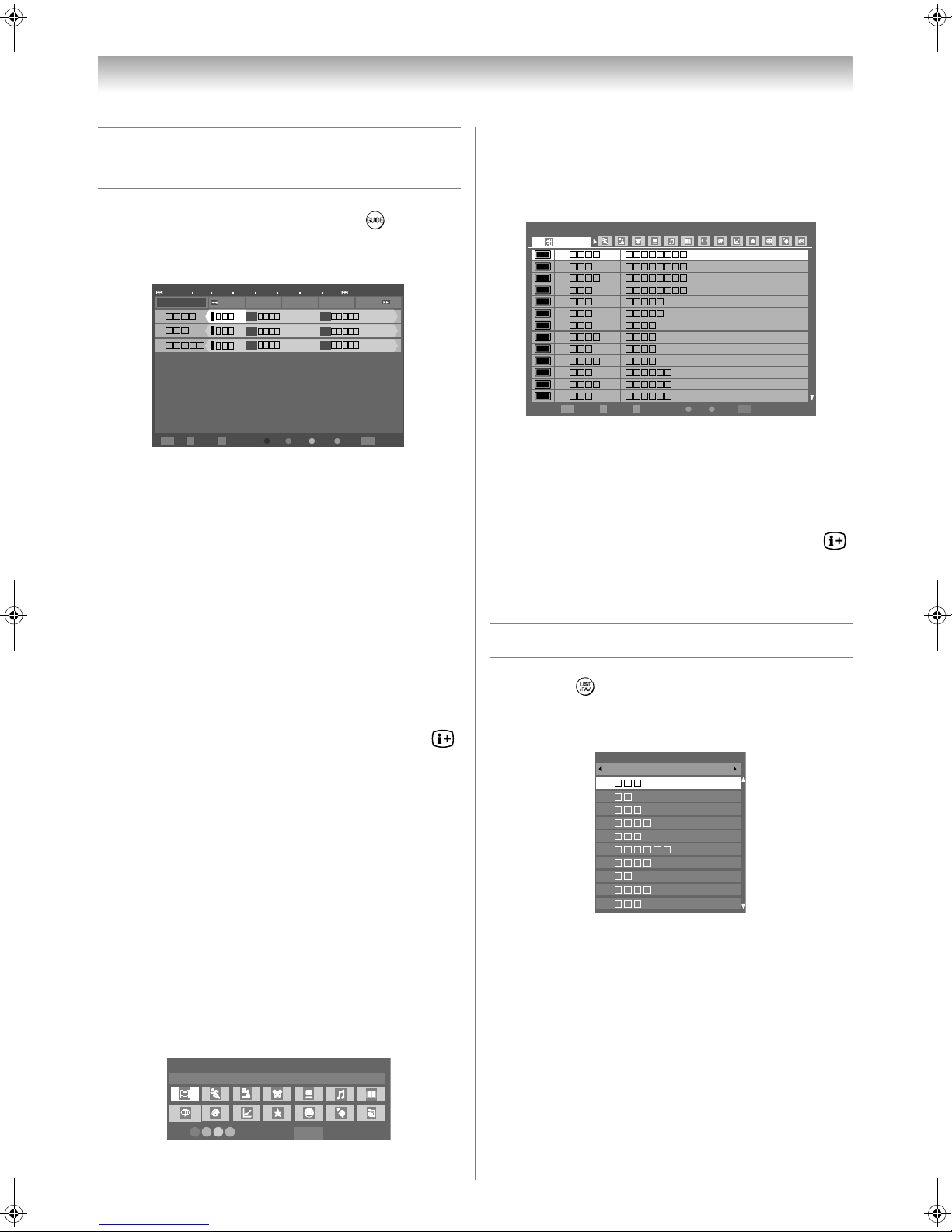
Other Digital TV features and settings
Using the EPG (Electronic
Programme Guide)
1 Display the on-screen guide by pressing . The guide
screen will appear highlighting details of the channel and
programme currently being viewed. This may tak e a f e w
moments to appear.
Fri1Sat 2 Sun 3 Mon 4 Tue 5 Wed 6 Thu 7 Fri 8
All Channels
1
10
12
TuneOK More Infoi+ Page Up/Down ViewP Watch TVEXITGenre Colour Timers
11:30 12:00 12:30 13:00 13:30
00
00
00
You can switch the time scale to 1.25 or 2.5 hours by
pressing the RED button.
Note:
Channels are displayed based on the current TV/Radio
Mode setting. Skipped channels are not displayed.
2 Press Y or Z for information on other programmes
scheduled for the channel selected.
3 For details of other programmes currently available, press
V or U to scroll up and down the channel list. As
channels are selected, details of the programme currently
being broadcast will appear. Press Y or Z to view
information for future programmes.
Note:
Press the BULE button to open the Programme Timers
menu.
4 For information on a highlighted programme, press .
Note:
In order for the recording operation to work properly, the
media recorder must be set to the same time as the TV.
Regarding the process for recording, please refer to the
owner’s manual of the recording equipment.
5 Press z to move the EPG forward by 24 hours, press Z
to go back. Pressing cc or CC will move the EPG
forwards or backwards a page at a time.
Press Pu to advance to the next page, or press PU to go
back to the previous page.
Genre selection/searching
From the guide screen, you can use the genre selection and
search features.
11:35 Fri, 1 Aug
59
59
59
2 With the focus on a particular genre, press the desired
colour key to assign. All four colours will be available.
Press M to go back to the guide screen.
3 Press the YELLOW button to access the Genre Sea rch
screen.
Genre Serch 11:37 Fri, 1 Aug
Movies
10
1
10
12
1
12
1
10
12
10
1
10
12
Schedule More Info Page Up/Down Watch TVEPG Timers
OK i+ P EXIT
Fri,1 Aug 15:59 - 16:00
Fri,1 Aug 21:31 - 23:39
Fri,1 Aug 21:31 - 23:40
Fri,1 Aug 21:31 - 23:39
Fri,1 Aug 23:39 - 1:38
Fri,1 Aug 23:39 - 1:38
Sat,2 Aug 1:38 - 4:00
Sat,2 Aug 1:38 - 3:39
Sat,2 Aug 1:38 - 4:00
Sat,2 Aug 12:00 - 14:00
Sat,2 Aug 20:30 - 22:30
Sat,2 Aug 20:30 - 22:30
Sat,2 Aug 20:30 - 22:30
4 Press Y or Z to select the genre. Programmes listed will
change for the new genre. Press V or U to highlight a
particular programme.
5 W hen a current programme is selected, pressing Q will
tune to that programme. When a future programme is
selected, pressing Q will open the SET TIMER menu.
6 For information on a highlighted pro gramme, press .
7 To exit the Genre Search and go back to the guide
screen, press the YELLOW button.
Favourite Channel Lists
1 Press the button. The Channel Lists will appear.
Press Y or Z to select the TV/Radio Mode List or
Favourites 1-4. The number of favourites available
depends on how many favourite lists have been created.
Channel Lists
All Channels
6
9
11
31
34
36
48
52
57
63
2 Press V or U to highlight a channel, and press Q to
watch.
1 Press the GREEN button from the guide screen. The
Genre Colour Setup window will appear.
Genre Colour Setup
Movies
Colour Setup
MENU
Back
29

Other Digital TV features and settings
Digital settings - Channel Options
Selecting favourite channels
Favourite Channels creates a list of the digital channels that are
watched most. Four lists can be created; these can be a mixture
of TV and radio channels.
1 Press M, and then press Y or Z to display the SETUP
menu.
2 Press V or U to select DTV Settings, and then press
Q.
SETUP
Menu Language English
Auto Tuning
ATV Manual Tuning
DTV Manual Tuning
DTV Settings
AV Connection
Picture Position
Quick Setup
3 Press V to select Channel Options and press
Channel Options
Pos. Type Name
6
9
11
31
34
36
48
52
1234
Fav.
4 Use V U Y Z to go through the list of channels. Press
Q to select the ones desired. Ticks will appear in the
boxes as they are selected.
To select all channels in the highlighted column, press the
RED button. To erase all channels in the highlighted
column, press the GREEN button.
Locking channels
Locking Channels stops the viewing of digital channels; they
can only be accessed by entering the PIN.
1 From the DTV Settings menu, press V to select
Channel Options, and then press Q.
2 Press Z repeatedly to select the Locked Channel list.
3 Use V and U to go through the list of channels. Press Q
to select the ones desired. Ticks will appear in the boxes.
If a PIN has already been set, PIN entry will be required
to set the locked channels.
Channel Options
Pos. Type Name
6
9
11
31
34
36
48
52
1234
Fav.
Q
.
4 Press P.
5 From this point on, when any of the channels in the
Locked Channel list are selected the PIN must be entered
before they can be accessed.
TV/Radio Mode
This feature determines the channel list profile that will be
applied to regular channel changing, the programme guide,
and the button in digital mode.
1 From the DTV Settings menu, press V or U to select
TV/Radio Mode.
2 Use Y or Z to select All Channels, TV or RADIO.
Note:
When setting to TV or RADIO, using the Pu and PU button will
now only access that particular type of channel; however,
channels that are not in the currently selected list can still be
selected by direct position number entry.
Digital settings - Parental Control
In order to prevent viewing of unsuitable films and
programmes, channels and menus can be locked. These can
then only be accessed with a security code PIN when in digital
mode.
Setting the PIN
1
From the DTV Settings menu, press V or U to select
PIN Setting, and then press Q.
DTV Settings
Channels
Channel Options
TV/Radio Mode
PIN Setting
Parental Control
Local Time Setting
2 Using the number buttons, enter a four digit number.
Once entered you wi ll be prompted to confirm by entering
again.
PIN Setting
Enter PIN Code:
Confirm PIN Code:
The PIN is now set to Enabled. Press M to go back to
DTV Settings.
If the PIN code has been set, when Auto Tuning and
Reset TV are executed, entering the PIN will be
necessary.
All Channels
* * * *
30

Other Digital TV features and settings
Parental Setup
The Parental Control feature allows you to block programmes
according to their rating levels. If a PIN has been set, you will
need to enter it before adjusting the level.
1 From the DTV Settings menu, press V to select
Parental Control.
Parental Control
Parental Setup None
2 Press Y or Z to choose the Parentat Setup options
(None, Block All, Block G and Above, Block PG
and Above, Block M and Above, Block MA and
Above, Block AV and Above, Block R and
Above).
To view blocked programmes, enter the PIN.
To reactivate the Parental Control, turn the TV off and
then on again.
Local Time Settings
This function al lows you to manually set the time zone and
override the location that you have chosen during Auto Scan.
Please note that if you manually change the time zone setting,
all existing entries in the programme timer will become invalid
as they are still based on the old time zone. It is recommend ed
that you delete all the entries in the programme timer before
proceeding with the steps described below.
1 From the DTV Settings menu, press V or U to select
Local Time Setting.
2 Press Q, and then press V or U to select Time Zone.
3 Press Y or Z to select the item you want to set.
(New South Wales, Northern Territory,
Queensland, South Australia, Tasmania,
Victoria, Western Australia, Australian Capital
Territory)
Local Time Setting
Time Zone
Time Offset
4 Press V to select Time Offset, and then press Y or Z to
set as required.
New South Wales
11:29
Digital Output Format
1 From the SETUP menu, press V or U to select AV
Connection, and then press Q.
2 Press V or U to select Digital Output.
AV Connection
PC/HDMI1 Audio
HDMI1 Audio
HDMI Settings
Digital Output
3 Press Y or Z to select Auto or PCM
Auto: Select this when an amplifier equipped with a
built-in Dolby Digital or MPEG decoder is
connected to the TV.
PCM: Select this when a 2ch digital stereo amplifier is
connected to the TV. When you select a Dolby
Digital or MPEG audio track, the sound is
converted to the PCM (2ch) format and output.
Note:
Manufactured under license from Dolby Laboratories. “Dolby”
and the double-D symbol are trademarks of Dolby
Laboratories.
Dynamic Range Control
This feature allows control of audio compression for digital
TV programmes excluding those with MPEG-1 and MPEG-2
audio.
When using Dynamic Range Control for Dolby Digital
sound, Audio Level Offset is available to adjust the sound
level. Using this function can reduce the difference in sound
level between MPEG-2 and Dolby Digital audio.
1 Press M and press Y or Z to select the SOUND menu.
2 Press V or U to select Dynamic Range Control, then
press Y or Z to select On or Off.
Dynamic Range Control
Dynamic Range Control
Audio Level Offset
3 Press V or U to select Audio Level Offset.
4 Press Y or Z to adjust the Audio Level Offset from
–11 to 0. This setting will be applicable to Dolby Digital
audio.
Note:
If the Stable Sound and Dynamic Range Control features are
both set to On, the effects of each function may not be
noticeable.
HDMI1
Auto
Auto
On
-5
31

Connecting your TV
Back connections
Connection example
DVD video player
TV back view
• Before connecting any external equipment, turn off all main
power switches.
•The unauthorized recording of television programmes,
DVDs, video tapes and other materials may infringe upon
the provisions of copyright law.
•The COMPONENT VIDEO INPUT consists of three
component video signals (Y, P
better picture performance. These terminals can only be
used with the component video compatible equipment e.g.
DVD video player, etc.
• Additional equipment and cables shown are not supplied
with this TV.
(with component video outputs)
Set Top Box
VCR (Recording)
VCR (Normal)
B/CB, PR/CR) and provides
Connecting an audio system - digital only -
You can enjoy high quality dynamic sound by connecting the
TV to an audio system.
Notes:
• DO NOT connect the DIGITAL AUDIO output terminal to the
AC-3 RF input of a Dolby Digital Receiver with a built-in
Dolby Digital decoder.
• Connect the DIGITAL AUDIO output terminal to the
OPTICAL input of a Receiver or Processor.
• Refer to the owner’s manual of the connected equipment as
well.
• When you connect the TV to other equipment, be sure to turn
off the power and unplug all of the equipment from the wall
outlet before making any connections.
• The output sound of the TV has a wide dynamic range. Be
sure to adjust the audio amplifier’s volume to a moderate
listening level before turning on the power. Otherwise, the
speakers and your hearing may be damaged by a sudden
high volume sound.
• Turn off the amplifier before you connect or disconnect the
TV’s power cord. If you leave the amplifier power on, the
speakers may be damaged.
Warning:
When you are connecting (via the DIGITAL AUDIO output
terminal) an AV decoder that does not have Dolby Digital or
MPEG decoding function, be sure to set PCM for Digital Output
(
- page 31). Otherwise, the speakers and your hearing may
be damaged by a sudden high volume sound.
Connecting an amplifier equipped with a
Dolby Digital decoder
Amplifier equipped with
Dolby Digital decoder
To Optical
type digital
audio input
32
Optical
TV back view
TO Digital Audio
output terminal
Front speaker Surround speaker Sub woofer
Centre speaker Signal flow
digital cable
(not supplied)
You can enjoy dynamic realistic sound by connecting the TV
to an amplifier equipped with a Dolby Digital decoder or
Dolby Digital processor. When using this setup, select Auto in
the Digital Output menu.

Connecting your TV
Connecting an amplifier equipped with an
MPEG decoder
Amplifier equipped with
MPEG decoder
To Optical type
digital audio input
Optical digital cable
(not supplied)
TV back view
TO Digital Audio
output terminal
Front speaker Surround speaker Sub woofer
Centre speaker Signal flow
You can enjoy motion picture wit h d ynamic realistic sound by
connecting the TV to an amplifier equipped with an MPEG
audio decoder or MPEG audio processor. When using this
setup, select Auto in the Digital Output menu.
Side connections
You can connect a wide variety of auxiliary equipment via the
terminals located on the right side of the panel o (2).
Please always refer to the owner’s manual of the equipment to
be connected for full details.
Connection example
TV right side view
Connecting an amplifier equipped with a
digital audio (optical) input
Amplifier equipped with
digital audio input
To Optical type
digital audio input
Optical digital cable
(not supplied)
TV back view
TO Digital Audio
output terminal
Front speaker Signal flow
You can enjoy dynamic sound of 2-channel digital stereo by
connecting the TV to an amplifier equipped with a digital
audio (optical) input and speaker system (right and left front
speakers). When using this setup, select PCM in the Digital
Output menu.
Camcorder Camcorder with
Video Games
S-Video
• To select the side inputs, press o to display the video input
mode list, press V or U to select o2 (- page 24), and
then press Q.
• Before connecting any external equipment, turn off all main
power switches.
•If you connect to both the S-VIDEO input terminal and
VIDEO input terminal, the S-VIDEO signal will appear on
the screen (display changes to o 2S).
•If you connect mono sound equipment to o (2), connect the
audio output of the equipment to the L/MONO jack on the
TV.
•You can enjoy Video Games w
ith this TV. H
owever
shooting games, where the player shoots at a target on the
TV screen with a light gun, may not work because of the
LCD Colour TV properties.
33
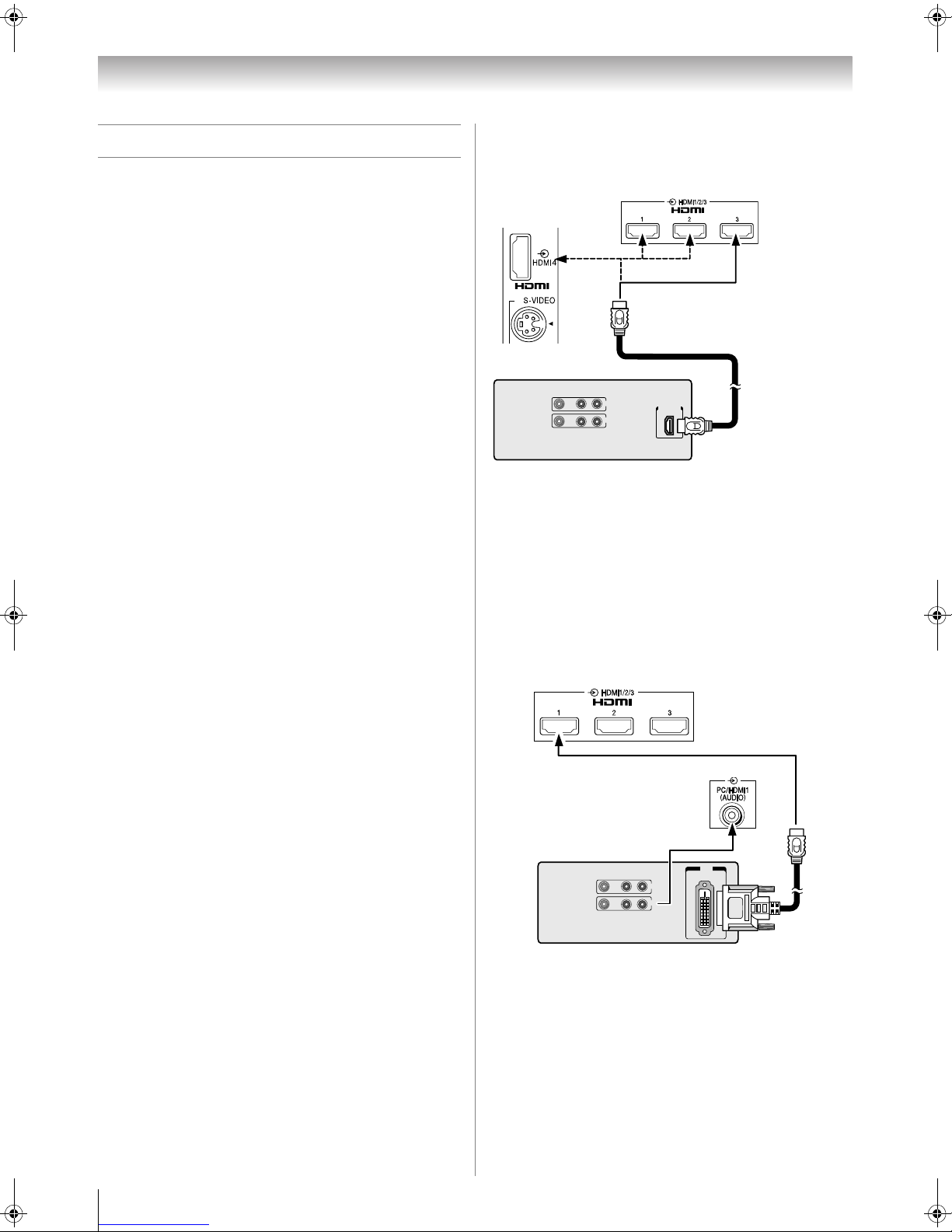
Connecting your TV
Connecting an HDMI or a DVI device
•When turning on your electronic components, turn on the
TV first, and then the HDMI or DVI device.
•When turning off your electronic components, turn off the
HDMI or DVI device first, and then the TV.
•This TV may not be compatible with features and/or
specifications that may be added in the future.
•This TV is only operable with L-PCM on 32/44. 1/48 kHz
and 16/20/24 bits. If there is no sound when using HDMI,
use the analogue audio cables to connect the TV and the
HDMI device and select Analogue for HDMI1 Audio of
the AV Connection menu (- page 35)
Connecting an HDMI or a DVI device
The HDMI input on your TV receives digital audio and
uncompressed digital video from an HDMI device or
uncompressed digital video from a DVI device.
This input is designed to accept HDCP programme material in
digital from CEA-861-D compliant consumer electronic
devices (such as a set top box or DVD player with HDMI or
DVI output).
The HDMI input is designed for best performance with 1080i
(50 Hz/60 Hz), 1080p (24Hz/50Hz/60Hz) high-definition
video signals, but will also accept and display 480i, 48 0p, 576i,
576p and 720p (50 Hz/60 Hz) signals.
• HDMI: High-Definition Multimedia Interface
• DVI: Digital V
P: High-bandwidth Digital Content Protection
• HDC
• CEA-861-D compliance covers the transmission of
uncompressed digital video with high-bandwidth digital
content protection, which is being standardized for
reception of high-definition video signals. Because this is an
evolving technology, it is possible that some devices may
not operate properly with the TV.
• E-EDID: Enhanced-Extended Disp l a y Identification
• Acceptable PC signal format:
VGA: VESA 640 5 480 @ 60/72/75 Hz
S-VGA: VESA 800 5 600 @ 60/72/75 Hz
XGA: VESA 1024 5 768 @ 60/70/75 H z
W-XGA: VESA 1280
W-XGA: VESA 1360 5 768 @ 60 Hz
S-XGA: VESA 1280 5 1024 @ 60/75 Hz
However, these signal formats are converted to match the
number of pixels of the LCD panel.
Therefore, the TV may not display small text properly.
• L-PCM: Linear-Pulse Code Modulation
ideo Interface
68 @ 60/75 Hz
5 7
.
Connecting an HDMI device
One HDMI cable (type A connector)
TV back view
TV right side view
HDMI device
VIDEO AUDIO
LR
IN
OUT
HDMI OUT
For proper operation, it is recommended that you use a short
HDMI cable.
HDMI cable transfers both video and audio.
Note:
It is possible that some HDMI devices may not operate
properly with this TV.
Connecting a DVI device
One HDMI (type A connector)-to-DVI adapter cable and
audio cables
TV back view
TV back view
DVI device
VIDEO AUDIO
LR
IN
OUT
HDMI (type A connector)-to-DVI adapter cable
For proper operation, the length of an HDMI-to-DVI adapter
cable should not exceed 3m. The recommended length is 2m.
DVI
OUT
34
Standard analogue audio cables
An HDMI-to-DVI adapter cable transfers only video.
Separate analogue audio cables are required.
Note:
HDMI, the HDMI logo, and High-Definition Multimedia
Interface are trademarks or registered trademarks of HDMI
Licensing, LLC.

Connecting your TV
Selecting the PC/HDMI1 audio mode
You can select PC audio or HDMI1 audio when using this
function (- page 34).
1 Press M, and then press Y or Z to display the SETUP
menu.
2 Press V or U to select AV Connection, and then press
Q to display the AV Connection menu.
AV Connection
PC/HDMI1 Audio
HDMI1 Audio
HDMI Settings
Digital Output
PC
Digital
Auto
3 Press V or U to select PC/HDMI1 Audio, and then
press Y or Z to select PC or HDMI1.
Setting the HDMI1 audio mode
You can select from three sound modes for an HDMI or DVI
device connected to the HDMI1 input terminals (- page 34):
Auto, Digital or Analogue.
Note:
This function is available only when the PC/HDMI1 Audio mode
is set to
1 From the AV Connection menu, press V or U to select
HDMI1.
HDMI1 Audio.
AV Connection
PC/HDMI1 Audio
HDMI1 Audio
HDMI Settings
Digital Output
HDMI1
Auto
Auto
Deep Colour mode
This function increases the available colours from the HDMI
source to increase the boundaries defined by the RGB or
YCbCr colour space.
x.v.Colour
This function expands the acceptable colour range (limits) of
HDMI signals, and allows sending of wider colour signals
from HDMI sources.
Lip Sync mode
This option activates an auto audio/video display timing
adjustment function that allows HDMI source devices to
accurately perform synchronization automatically.
All above HDMI settings require a proper HDMI source
device.
If HDMI source products do not support these functions, the
TV may not work properly by activating these functions.
Notes:
• In non-HDMI signal mode, this function is not available.
• If your HDMI connection is capable of 1080p and/or your TV
is capable of refresh rates greater than 60Hz or supports
Deep Colour, you will need a Category2 cable. Conventional
HDMI/DVI cables may not work properly with this mode.
2 Press Y or Z to select Auto, Digital or Analogue.
Selecting the HDMI setting
The HDMI Settings menu consists of the following 3 items:
Deep Colour, x.v.Colour and Lip Sync. Some early
HDMI equipment may not work properly with your HDMI
TV. If you experience trouble, unplug your HDMI cable first
and then try setting these three options to Off. This should
allow your early HDMI source to operate properly with your
TV.
1 From the AV Connection menu, press V or U to select
HDMI Settings, and then press Q.
HDMI Settings
Deep Colour
x.v.Colour
Lip Sync
On
On
On
2 Press V or U to select each item, and then press Y or Z
to select the desired setting.
35

Connecting your TV
Connecting a computer
To connect a PC to the RGB/PC terminal on the TV:
An analogue RGB (15 pin) computer cable can be connected.
TV back view
Mini D-sub 15 pin
Computer
RGB PC cable
Conversion adapter
(if
necessary)
Audio cable for PC-to-TV connection
Connect a PC cable from the computer to the o RGB/PC
terminal on the back of the TV.
The following signals can be displayed:
For acceptable PC signal formats, see page 34.
Notes:
• Some PC models cannot be connected to this TV.
• There is no need to use an adapter for computers with DOS/
V compatible mini D-sub 15 pin terminal.
• A bar may appear in the upper, lower, right or left side of the
screen, or parts of the picture may be obscured depending
on some signals. This is not a malfunction.
• If the edges of the picture are stretched, readjust the picture
position adjustments in the PC Settings menu.
• Depending on the specification of the PC you are playing
the DVD-Video on and the DVD’s title, some scenes may be
skipped, or you may not be able to pause during multi-angle
scenes.
• The PC signal may not be detected correctly for certain PC
models.
Signal names for mini D-sub 15 pin connector
Pin assignment for RGB/PC terminal
5
10
15 11
Pin No. Signal name Pin No. Signal name
1R9NC
2G10Ground
3B11NC
4NC (not
connected)
5NC13H-sync
6Ground 14 V-sync
7Ground 15 NC
8Ground
1
6
12 NC
To connect a PC to the HDMI terminal on the TV:
When connecting a PC to the HDMI terminal on the TV, use
an HDMI-to DVI adapter cable and analogue audio cables.
If connecting a PC with an HDMI terminal, use an HDMI cable
(type A connector). Separate analogue cables are not
necessary.
TV back view
TV back view
Computer
For acceptable PC signal format, see page 34.
Notes:
• The edges of the images may be hidden.
• The PC signal may not be detected correctly for certain PC
models.
Audio cable
for PC-to-TV
connection
36

Connecting your TV
Using the PC Settings
•In PC input mode, you cannot select 3D Colour
Management, Base Colour Adjustment, MPEG NR
and DNR in the PICTURE menu and Colour, Tint,
Sharpness, Black/White Level and Cinema Mode in
the Picture Settings menu (- page 19).
•In PC input mode, Manual Settings (- page 24) is not
displayed.
•First, press o to display the video input mode list, and then
press V or U and Q in order to select the PC input mode
(- page 24).
•This function may not be available for some signals and
when no signal is received.
• In certain cases, it may be difficult to optimall
phase and sampling clock values depending on the input
signal type.
Adjusting the picture size/position
1
Press M, and then press Y or Z to display the SETUP
menu.
2 Press V or U to select PC Settings.
SETUP
Menu Language English
Auto Tuning
ATV Manual Tuning
DTV Manual Tuning
DTV Settings
AV Connection
PC Settings
Quick Setup
3 Press Q to display the PC Settings menu.
PC Settings
Horizontal Position
Vertical Position
Clock Phase
Sampling Clock
0
0
0
0
Reset
4 Press V or U to select an option you want to adjust. Press
Y or Z to adjust the settings as required.
Horizontal position 0
y set th
e clock
Adjusting the sampling clock
If the sampling clock does not match with the dot clock
frequency of the PC, blurred picture detail will occur, screen
width will change, or drift patterns in vertical lines may be
apparent.
This function enables you to adjust and optimize the picture.
1 From the PC Settings menu, press V or U to select
Sampling Clock.
2 Press Y or Z to optimize the picture.
Sampling clock 0
Resetting the PC Settings
The Reset function adjusts the PC Settings to the factory
settings.
1 From the PC Settings menu, press V or U to select
Reset.
2 Press Q.
Note:
When a PC is connected using HDMI, none of these functions
will be available.
Adjusting the clock phase of the picture
If the clock phase, which synchronizes the PC signal and LCD
display, is not optimized, the picture will blur.
This function enables you to adjust clock phase and display a
clear picture.
1 From the PC Settings menu, press V or U to select
Clock Phase.
2 Press Y or Z to obtain a clear picture.
Clock phase 0
37

Connecting your TV
REGZA-LINK connection
You can control the basic functions of connected audio/video devices using the TV’s remote control if you connect a REGZALINK compatible audio receiver or playback device. For an explanation of setup and operations, see pages 26 – 27.
Connection example
TV back view
AV Amplifier Playback device
Playback device
Before controlling the device(s ):
• After completing the above connections, set the REGZALINK Setup menu as you desire (- page 25).
• The connected devices must also be set. For details, see the
owner’s manual for each device.
Notes:
• If several devices are connected, the REGZA-Link feature
may not operate properly.
• The REGZA-LINK function uses CEC technology as
regulated by the HDMI standard.
• For proper operation, it is recommended that you use HDMI
cables with the HDMI Logo ( ).
• This function is limited to models incorporating Toshiba’s
REGZA-LINK. However, Toshiba is not liable for those
operations. Refer to the individual owner’s manuals for
compatibility information.
• This function is able to operate one PC and one AV
Amplifier, but the PC may not operate properly with the AV
Amplifier. Some PC models may not be controlled properly
by the TV.
38

Reference section
Troubleshooting
Before calling a service technician, please check the following
table for a possible cause of the symptom and some solutions.
Symptom and solution
TV will not turn on
•Make sure the power cord is plugged in, and then press
! or 1.
• The remote control batteries may be dead. Replace the
batteries.
No picture, no sound
• Check the aerial connections.
No sound, picture OK
•The sound may be muted. Press 2+, 2– or U.
• The station may have broadcast difficulties. Try another
channel.
Poor sound, picture OK
• The station may have broadcast difficulties. Try another
channel.
Poor picture, sound OK
• Check the aerial connections.
• The station may have broadcast difficulties. Try another
channel.
•Adjust the PICTURE menu.
Poor reception of broadcast channels
• Check the aerial connections.
• The station may have broadcast difficulties. Try another
channel.
•Make sure the Colour system is properly set.
Teletext problems
• Check the aerial connections.
Good performance of text depends on a good strong
broadcast signal.
Multiple images
• The station may have broadcast difficulties. Try another
channel.
• Aerial reception may be poor. Use a high directional
outdoor aerial.
• Check if the direction of the aerial has changed.
Poor colour or no colour
• The station may have broadcast difficulties. Try another
channel.
•Adjust the Tint and/or Colour in the PICTURE menu.
The remote control does not operate
•Remove all obstructions between the remote control and
the remote control sensor on the TV.
• The remote control batteries may be dead. Replace them
with new ones.
• Check that the TV/REGZA-LINK/DVD switch on the
remote control is properly set.
Some pixels of the screen do not light up
•The LCD display panel is manufactured using an
extremely high level of precision technology; however,
sometimes some pixels of the screen may be missing
picture elements or have luminous spots. This is not a sign
of malfunction.
The picture brightness varies when you switch the
TV on.
• If you switch the TV on at 0°C and under, wait until it
warms up.
The screen’s brightness decreases, flicker occurs,
or some parts of the screen do not light up.
• When first start to use this TV, flickering may occur on the
screen. In this case, switch off the TV, and then switch on
it again to resolve this issue.
• The cold cathode fluorescent lamp used for the back light
on this TV has a certain lifespan. When the brightness of
the screen decreases, flickers on the screen occur, or some
parts of the screen do not light up, it may have reached the
end of its life. Contact a service technician.
No REGZA-LINK operation
• The REGZA-LINK feature is available for Toshiba
REGZA-LINK compatible devices.
• Make sure HDMI cables with the HDM I logo ar e used.
• When connected REGZA-LINK device does not work
correctly after you have changed device settings, turn off
your TV and unplug the power cord. Then plug in and turn
on again.
•If several devices are connected, the REGZA-LINK
feature may not operate properly.
• Read the owner’s manual furnished with the connected
REGZA-LINK device.
Symptom and solution - digital only -
Poor picture
• Check the aerial connections. Make sure it is aligned to
the correct broadcast direction.
• Check the signal level and quality in the DTV Manual
Tuning menu.
•If you use any kind of amplifier to boost the signal level,
check whether it is working correctly, and ask for help
from the aerial installer.
No picture
•Use the DTV Manual Tuning menu to rescan this
channel.
•Try another channel.
•Reduce RF amplifier gain if connected to RF booster.
No sound from DIGITAL AUDIO
•The sound may be muted. Press 2 +, 2 - or U.
•Use the DTV Manual Tuning menu to rescan this
channel.
•Try another channel.
Not all channels are available after Auto Tuning
when tuning the TV for the first time.
•This symptom is caused by unexpecte d frequency offset.
•Use the DTV Manual Tuning menu to scan for the
missing channels. Once the TV picks up the signal, all the
transmission parameters will be stored in internal
memory.
Cannot lock signal when using Manual Tuning
• Refer to the solutions for “Poor picture”.
No Teletext, no Subtitles
• Make sure the channel that you are watching carries
Teletext/Subtitles information by checking the on-screen
information.
Cannot receive channels after moving the TV
between cities (e.g. from Melbourne to Sydney)
• Refer to page 12 to reset data.
Programme Timer does not operate properly.
• Check the aerial connections.
• Weak signal may cause inaccurate time information.
Do not remember PIN
• Please contact your local dealer.
39

Reference section
APPENDIX
AUSTRALIAN PARENTAL GUIDANCE CODES (Normative)
Recommended On-Screen-Display for parental guidance codes transmitted within DVB-SI EIT information using the DVB
parental_rating_descriptor.
Receiver Menu Set-up and Suggested OSD wording
for Setting Blocking (Restriction of access)
Transmitted
rating
hex code
x
00
0
0
x
01
0
x
02
0
x
03
0
x
04
0
x
05
0
x
06
0
x
07
0
x
08
x
09
0
0
x
0A
Australian
parental guide
code
Not Classified
P Pre school
C Children's
G General
PG
Parental Guidance
Recommended
M Mature
Audience 15+
On-Screen-
Display
-
-
P
P
C
C
G
G
PG
PG
M
Block All
Block G
and above
(optional)
Block
PG and
above
Block
M and
above
Block
MA and
above
Block
AV and
above
Block
R and
above
Resultant receiver action to received hex code
is show programme - is block until PIN entered
No Block
x
0B
0
x
0C
0
x
0D
0
x
0E
0
x
0F
0
MA Mature Adult
Audience 15+
AV Adult
Audience,
Strong violence
15+
R Restricted 18+
M
MA
MA
AV
R
40

Reference section
Broadcast system
Broadcast transmission systems of each
country or region
Asia M.E.
Country or region Colour Sound
Bahrain, Kuwait, Israel, Oman,
Qatar, United Arab Emirates,
Yemen, etc. Indonesia , Ma la ysia,
Singapore, Thailand, etc.
China PAL D/K
China Hong Kong PAL I
Iraq, Islamic Rep ubl i c of Iran ,
Lebanon, Saudi Arabia, etc.
Russian Federation, etc. SECAM D/K
Myanmar, etc. NTSC M
Oceania
Country or region Colour Sound
Australia, New Zealand, etc. PAL B/G
Africa
PAL B/G
SECAM B/G
Power consumption
42XV550A,560A: 221 W, 0.9 W (standby)
XV550A
46
,560A: 286 W, 0.9 W (standby)
Dimensions
42XV550A,560A: 1,009 mm (W) 689 mm (H) 264 mm (D)
XV550A
46
,560A: 1,108 mm (W) 746 m m (H ) 308 mm (D)
Mass (Weight)
42XV550A,560A: **.* kg
46
XV550A
,560A: **.* kg
Analogue TV system (Aerial input)
Channel coverage:
PAL B/G (CCIR) VHF 2 - 12
UHF 21 - 69
CATV X - Z+2, S1 - S41
PAL I (UK) VHF -
UHF 21 - 69
CATV -
PAL D/K (CHINA) VHF 1 - 12
UHF 13 - 57
CATV Z1 - Z38
SECAM B/G (CCIR) VHF 2 - 12
UHF 21 - 69
CATV X - Z+2, S1 - S41
SECAM D/K (OIRT) VHF 1 - 12
UHF 21 - 69
CATV X1 - X19
Country or region Colour Sound
Republic of South Africa, etc. PAL I
South America
Country or region Colour Sound
Argentina, Paraguay, Uruguay, etc. PAL N
Brazil PAL M
Chile, Colombia, etc. NTSC M
Note:
PAL, SECAM and NTSC 3.58 (MHz) are different colour signal
broadcast transmission systems applicable to different
countries or region. NTSC 4.43 (MHz) is used in special VCRs
to playback NTSC recorded video tapes through PAL
television equipment.
Specifications
Integrated Digital LCD TV
Model
42XV550A,560A, 46XV550A,560A
Power source
220 V-240 V AC, 50 Hz
Special RF signal:
NTSC 4.43 colour system 5.5/6.0/6.5 MHz sound system
PAL 60 Hz colour system 5.5/6.0/6.5 MHz sound system
Digital TV System
Compliant Standard DVB-T
Video Decoding MP @ ML & MP @ HL
Audio Decoding Dolby
Audio Sampling Rate 32, 44.1, 48 kHz
®
Digital, MPEG (I & II)
Digital TV Terrestrial Tuner / Demodulator
Frequency 51~858 MHz
Loop Through 51~858 MHz
Bandwidth 6, 7, 8 MHz
Demodulator COFDM
FFT Mode 2K, 8K
Constellation QPSK, 16QAM, 64 QAM
Guard Interval 1/4, 1/8, 1/16, 1/32
Inner Coding Rate 1/2, 2/3, 3/4, 5/6, 7/8
COMPONENT VIDEO INPUT terminals (the signal
format)
480i, 480p, 576i, 576p, 720p (50 / 60 Hz) , 10 80i (5 0/ 6 0 Hz)
(These signal formats are converted to match the number of
pixels of the LCD panel.)
Colour system (analogue TV system)
PAL, SECAM, NTSC 3.58/4.43
Aspect ratio
16 : 9
Visible size (diagonal)
42XV550A,560A: * cm
46
XV550A
,560A: * cm
41

Reference section
Number of pixels
1,920 (H) dots 5 1,080 (V) dots
Audio power
10 W + 10 W (10 % THD)
Speakers
Main: 35 5 160 mm 2 pcs.
Input/Output terminals
o (1) Input
Phono jacks A/V
o (2) Input
4 pin S-video
Phono jacks A/V
o (3) Input
Component video Y, P
Phono jacks Audio
o (4) Input
Component video Y, P
Phono jacks Audio
O MONITOR Output
Phono jacks A/V
o RGB/PC Input
Mini D-sub 15 pin Analogue RGB
o PC/HDMI1
(AUDIO)
Input
3.5 mm (Diameter) s t ereo
o HDMI1 Input (type A)
19 pin A/V Digital
o HDMI2 Input (type A)
19 pin A/V Digital
o HDMI3 Input (type A)
19 pin A/V Digital
o HDMI4 Input (type A)
19 pin A/V Digital
(v.1.3a with Lip Sync, Deep Colour
and x.v.Colour)
O Digital Audio
(optical)
Output
Bitstream/PCM
Headphone jack 3.5 mm (Diameter) stereo
B/CB, PR/CR
L/Mono+R
B/CB, PR/CR
L/Mono+R
Operating condition
Temperature 0 °C - 35 °C
Humidity 20 % - 80 % (No moisture condensation)
Supplied accessories
Owner’s manual (1), Remote control (1), Batteries (2),
Clip (1), Cleaning cloth (1)
This is used to fix the T V to a wall, pillar, etc. (- page 4).
•Design and specifications are subject to change without
notice.
•Never service or remodel the TV by yourself. It may expose
you to a fire hazard or dangerous voltages.
42

License Information used with Toshiba Televisions
Information
The software pre-installed in TOSHIBA Digital Televisions consists of multiple, independent software components. Each
software component is copyrighted by TOSHIBA or a third party.
The TOSHIBA Digital Television uses software components that are distributed as freeware under a third-party end-user
license agreement or copyright notice (hereinafter referred to as a “EULA”). Some EULAs require that the source code of the
applicable component be disclosed as the condition for distributing the soft ware component in executable format.
You can check the software components subject to such EULA requirements on the following Home Page:
URL: http://tesc.toshiba.co.uk/Web/Website.nsf/ContentFrameSet?OpenFrameset
In addition, some of the software components which are used in TOSHIBA Digital Televisions include the software that are
made or developed originally by Toshiba. These software and accompanied documents are copyrighted by TOSHIBA, and
protected by Copyright Act, an international treaty’s articles and other governing laws.
The software components which are made or developed originally by TOSHIBA and not subject to EULAs are not a target of
source code offering.
TOSHIBA provides a warranty for the TOSHIBA Digital Television you have purchased under conditions set forth by
TOSHIBA.However, some of the soft
assumption that they are not copyrighted or warranted by TOSHIBA or any third part y. These software components are licensed
to the user free of charge and therefore are not covered by a warranty within the scope of the applicable laws. These software
components are not subject to any copyrights or other thir d-party rights and are provided in “as is” condition without any warranty,
whether express or implied. “Warranty” here includes, but not limited to, an implied warranty for marketability or fitness for
specific uses. All risks associat ed with the quality or performance of these softw
TOSHIBA shall not be liable whatsoever for any cost of repair or correction or other incidental expense incurred in connection
with a defect found in any of these software components. Unless specified under the applicable laws or in a written agreement, a
party who changes or redistributes the software with consent from the copyright holders or based on the aforemen tioned licens es
shall not be held liable whatsoever for any loss arisi ng from the use of or inability to use such software. The same applies even
when the copyright holders or relevant third parties have been informed of the possibility of such loss. “Loss” here includes normal,
special, incidental and indirect loss (including, but not limited to, the loss of data or its accuracy; loss in curr ed by the
third party; and interface incompatibility with other software). Please read each EULA for details on the use conditions and items
that must be observed regarding these software components.
The table below lists the software components pre-installed in TOSHIBA Digital Televisions, which are subject to EULAs.
The user should read the applicable EULAs carefully before using these software components. The EULAs are exhibited in their
original text (English) as exactly written by the respective parti es other th an TOSHIBA.
ware comp
onents distributed under an EULA are made available for use by the user on the
are components are assume
d by the user.
use
r or any
Pre-Installed Software EULA
Linux Kernel
busybox
glibc
gcc
malloc Exhibit C
JPEG Exhibit D
FreeType Exhibit E
ICU Exhibit F
Exhibit A
Exhibit B
43

Exhibit A
GNU GENERAL PUBLIC LICENSE Version 2, June 1991
Copyright © 1989, 1991 Free Software Foundation, Inc.
59 Temple Place, Suite 330, Boston, MA 02111-1307 USA
Everyone is permitted to copy and distribute verbatim copies of this license document, but changing it is not allowed.
Preamble
The licenses for most software are designed to take away your freedom to share and chan ge it. By contrast, the GNU General Public
License is intended to guarantee your freedom to share and change free software – to make sure the software is free for all its users.
This General Public License applies to most of the Free Software Foundati on’s so ftware an d to an y other pro gram who se authors
commit to using it. (Some other Free Software Foundation software is covered by the GNU Library Gen
instead.) You can apply it your programs, too.
When we speak of free software, we are referring to freedom, not price. Our General Public Licenses are designed to make sure
that you have the freedom to distribute copies of the free software (and charge for this service if you wish), that you receive source
code or can get it if you want it, that you can change the software or use pieces of it in new free programs; and that you know you
can do these things.
To protect your r
rights. These restrictions translate to certain responsibilities for you if you distribute copies of the software, or if you modify it.
For example, if you distribute copi es of such a pro gram, whether gratis or for a fee, you must give the recipients all the rights
you have. You must make sure that they too, receive or can get the source code. Also you must show them these terms so they
heir rights.
know t
We protect your right with two steps: (1) copyright the software, and (2) off er you this license which gives you legal permission
to copy, distribute and/or modify the software.
Also, for each author’s protection and ours, we want to make certain that everyone understands that there is no warranty for
this free software. If the software is modified by someone else and passed on, we want its recipients to know that what they have
is not the original, so that any problems introduced by others will not reflect on the original authors’ reputat
Finally, any free program is threatened constantly by software patents. We wish to avoid the danger that redistributors of a free
program will individually obtain patent license, in effect making the program proprietary. To prevent this, we have made it clear
that any patent must be licensed for everyone’s free use or not licensed at all.
The precise terms and conditions for copying, distribution and modification follow.
ights, we need to make restrictions that forbid anyone to deny you these rights or to ask you to surrender the
eral Public License
ions.
GNU GENERAL PUBLIC LICENSE TERMS AND CONDITIONS FOR COPYING,
0. This license applies to any program or other work which contains a notice placed by the copyright holder saying it may be
distributed under the terms of this General Public License. The “Program”, below, refers to any such
“work based on the Program” means either the program or any derivative work under copyright law: that is to say, a work
containing the Program or a portion of it, either verbatim or with modifications and/or translated into another language.
(Hereinafter, translation is included without limitation in the terms “modification”.) Each licensee is addressed as “you”.
Activities other than copying, distribution and modification are not covered by this License; they are outside its scope. The
act of running the program is not restricted, and the output from the Program is covered only if its contents constitute a work
based on the Program (independent of having b
Program does.
1. You may copy and distribute verbatim copies of the Program’s source code as you receive it, in any medium, provided that
you conspicuously and appropriately publish on each copy an appropriate copyright notice and disclaimer of warranty; keep
intact all notices that refer to this License and to the ab sen ce of any warranty; and give any other recipients of the Program a
copy of this License along with the Program.
You may charge a fee
exchange for a fee.
for the physical act of transferring a copy, and you may at your option offer warranty protection in
44
DISTRIBUTION AND MODIFICATION
program or work, and a
een made by running the program). Whether that is true depends on what the

2. You may modify your copy or copies of the program or any portion of it, thus forming a work base d on the pr ogram, and copy
and distribute such modifications or work under the terms of Section 1 above, provided that you also meet all of these
condition:
a) You must cause the modified files to carry prominent notices stating that you changed the files and the date of any
change.
b) You must cause any work that you distribute or publish, that in whole or in part contains or is derived from the Program,
or any part there of, to be licensed as a whole at no charge to all third parties un
der the terms of the this License.
c) If the modified Program normally reads commands interactively when run, you must cause it, when started r unning for
such interactive use in the most ordinary way, to print or display an announcement including an appropriate copyright
notice and a notice that there is no warranty (or else, saying that you provide a warranty) and that users may redistribute
the program under these conditions, and telling the user how to view a copy of this License. (Exception: if the program
itself is interactive but
does not normally print such an announcement, your work based on the program is not required
to print such an announcement.)
These requirements apply to the modified work as a whole. If identifiable sections of that work are not derived from the
program, and can be reasonably considered independent and separate works in themselves, then this License, and its terms,
do not apply to those sections when you distribute them as separate works. But when you distribute the same sections as part
of a whole which is a work based on the Program, the distribution of the whole must be on terms of this License, whose
permissions for other licensees extend to the entire whole, and thus to each and every pa rt regardless of who wr
ote it.
Thus, it is not the intent of this section to claim rights or contest your rights to work written entirely by you; rather, the intent
is to exercise the right to control the distribution of derivative and collective works based on the Program.
In addition, mere aggregation of another work not based on the Program with the Program (or with a work based on the
Program) on a volume of a storage or distributi on medi um does not bring the other work under the scope of this License.
3. You may copy and distribute the program (or a work based on it, under Section 2) in object code or executable form under
the terms of Sections 1 and 2 above provided that you als
o do one of the following:
a) Accompany it with the complete corresponding machine-readable source code, which must be distributed under the
terms of Sections 1 and 2 above on a medium customarily used for software interchange; or,
b) Accompany it with a written offer, valid for at least three years, to give any third par ty, for a charge no more than your
cost of physically performing source distribution, a complete machine-readable copy of the correspon ding source code,
to be distributed under the terms of Sections 1 and 2 above on a medium customarily used for software interchange; or,
c)
Accompany it with the information you received as to the offer to distribute corresponding source code. (This
alternative is allowed only for noncommercial distribution and only if you received the program in object code or
executable form with such an offer, in accord with subsection b above.)
The source code for a work means the preferred form of the work for making modifications to it. For an executable work,
complete source code means all the source code for all modules it contains, plus any associated interface definition files, plus
the scripts used to control compilation and installation of th e executable. However, as a special exception, the source code
distributes need not include anything that is normally distributed (in either source or binary form
) with the major components
(compiler, kernel, and so on) of the operating system on which the executable runs, unless that component itself accompanies
the executable.
If distribution of executable or object code is made by offering access to copy from a designated place, then offering
equivalent access to copy the source code from the same place counts as distribution of the source code, even though third
parties are not compelled to copy the source along with the object code.
4. You many not copy, modify, sublicense, or distribute the program except as expressly provided under this License. Any
attempt otherwise to copy, modify, sublicense or distribute the Program is voi
under this License. However, parties who have received copies, or rights, from you under this License will not have their
licenses terminated so long as such parties remain in full compliance.
5. You are not required to accept this License, since you have not signed it. However, nothing else grants you permission to
modify or distribute the Program or its derivative works. These actions are prohibited by law if you do not accept this License.
Therefore, by modifying and distributing th
this License to do so, and all its terms and conditions for copying, distributing or modifying the Program or works based on it.
6. Each time you redistribute the Program (or any works based on the P rogram), the recipient automatically receives a License
from the original licensor to copy, distribute or modify the Program subject to these terms and conditions. You may not
impose any further restrictions on the recipient’s exercise of the rights granted herein. You are not responsible for enforcing
compliance by third parties to this License.
d, and will automatically terminate your rights
e Program (or any works ba sed on the P rogram), you indicate your acceptance of
45

7. If as a consequence of a court judgement or allegation of patent infringemen t or for any other reason (not limite d to patent
issues), conditions are imposed on you (whether by court order, agreement or otherwise) that contradicts the conditions of the
License, they do not excuse you from the conditions of this License. If you cannot distribute so as to satisfy simultaneously
your obligations under this License and any other pertinent obligations, then as a consequence you may not distribute the
Program at all.
For example, if a patent license would not permit royalty-free redistribution of the Program by all those who receive copies
directly or
indirectly through you, then the only way you could satisfy both it and this License would be to refrain entir ely
from distribution of the Program. If any portion of this section is held invalid or unenforcable under any particular
circumstances, the balance of the section is intended to apply and the section as a whole is intended to apply in other
circumstances. It is not the purpose of this section to induce you to infringe any patent to other property right claims or to
contest validity of any such claims; this section has the sole purpose of protecting the integrity of the free software distribution
system, which is implemented by public licens
e practices. Many people have made generous contr ibutions to the wide range
of software distributed through that system in reliance upon consistent application of that system; it is up to the author/donor
to decide if he or she is willing to distribute software through any other system and a licensee cannot impose that choice.
This section is intended to make thoroughly clear what is believed to be a consequence of the rest of this License.
8. If the distribution and/or use of the program is restricted in certain countries either by patents or by copyrighted interfaces,
the original copyright holder who places the Program under this License may add an explicit geographical distribution
limitation excludi
ng those countries, so that distribution is permitted only in or among countries not thus excluded. In such
case, this License incorporates the limitation as if written in the body of this License.
9. The Free Software Foundation may publish revised and/or new ver sions of t he general Public License from time to time. Such
new versions will be similar in spirit to the present version, but may differ in detail to address new problems or concerns.
Each version is given a distinguishing version number. If the Program specifies a version number of this License which
applies to it and “any later version”, you have the option of following the terms and conditions either of that ve
rsion or of any
later version published by the Free Software Foundation. If the Program does not specify a version number of this License,
you may choose any version ever published by the Free Software Foundation.
10. If you wish to incorporate parts of the Program into other free programs whose distri bution conditions are different, write to
the author to ask for permission. For software which is copyrighted by the Free Software Foundation, write to the Free
Software Foundation; we sometimes make exce ptions for this. Our decision will be guided by the two goals of preserving th
free status of all derivatives of our free software and of promoting the sharing and use of software generally.
NO WARRANTY
11. BECAUSE THE PR OGRAM IS LICENSED FREE OF CHARGE, THERE IS NO WARRANTY FOR THE PROGRAM,
TO THE EXTENT PERMITTED BY APPLICABLE LAW. EXCEPT WHEN OTHERWISE S TATED IN WRI TING THE
COPYRIGHT HOLDERS AND/OR OTHER PARTIES PROVIDE THE PROGRAM “AS IS” WITHOUT WARRANTY
OF ANY KIND, EITHER EXPRESSED OR IMPLIED, INCLUDING, BUT NOT LIMITED TO, THE IMPLIED
WARRANTIES OF MERCHANTABILITY AND FITNESS FOR A PARTICULAR PURPOSE. THE ENTIRE RISK AS
TO THE QUALITY AND PERFORMANCE OF THE PROGRAM IS WITH YOU, SHOULD THE PROGRAM PROVE
DEFECTIVE, YOU ASSUME THE COST OF ALL NECESSARY SERVICING, REPAIR OR CORRECTION.
12. IN NO EVENT UNLESS REQUIRED BY APPLICABLE LAW OR AGREED TO IN WRITING WILL ANY
COPYRIGHT HOLDER, OR ANY OTHER PARTY WHO MAY MODIFY AND/OR REDISTRIBUTE THE PROGRAM
AS PERMITTED ABOVE, BE LIABLE TO YOU FOR DAMAGES, INCLUDING ANY GENERAL, SPECIAL,
INCIDENTAL OR CONSEQUENTIAL DAMAGES ARISING OUT OF THE USE OR INABILITY TO USE THE
PROGRAM (INCLUDING BUT NOT LIMITED TO LOSS OF DATA OR DATA BEING RENDERED INACCURATE
OR LOSSES SUSTAINED BY YOU OR THIRD PARTIES OR A FAILURE OF THE PROGRAM TO OPERATE WITH
ANY OTHER PROGRAMS), EVEN IF SUCH HOLDER OR OTHER PARTY HAS BEEN ADVISED OF THE
POSSIBILITY OF SUCH DAMAGES.
END OF TERMS AND CONDITIONS
e
46

How to Apply These Terms to Your New Programs
If you develop a new program, and you wa nt it b e of th e greatest possible use to the public, the best way to achieve this is to make
it free software which everyone can redistribute and change under these terms.
To do so, attach the following notices to the program. It is safest to attach them to the start of each source f ile to most effectively
convey the exclusion of warranty; and each file should have at least the “copyright” line and a pointer to where the full notice is
found.
<One line to give the program’s name and a brief idea of what it does.>
Copyright © 19yy <name of author>
is program is free software; you can redistribute it and/or modify is under the terms of the GNU General Public License
Th
as published by the Free Software Foundation; either version 2 of the License, or (at your option) any later version.
This program is distributed in the hope that it will be useful, but WITHOUT ANY WARRANTY; without even the
implied warranty of MERCHANTABILITY or FITNESS FOR A PARTICULAR PURPOSE. See the GNU General
Public License for more details.
You should have received a copy of the GNU General Public License along with this program; if not, write to the Free
Software Foundation, Inc., 59 Temple Place, Suite 330, Boston, MA
02111-1307 USA.
Also add information on how to contact you by electronic and paper mail.
he program is interactive, make it output a short notice like this when it starts in an interactive mode.
If t
Gnomovision version 69, Copyright © 19yy name of author Gnomovision comes with ABSOLUTELY NO
WARRANTY; for details type "s how w". This is free software, and you are welcome to redistribute it under certain
conditions; type "show c" for details.
The hypothetical commands "show w" and "show c" should show the appropriate parts of the General Public License. Of co urse,
the commands you use may be called something other than "show w" and "show c"; they could even be mouse-clicks or menu
items – whatever suit
You should also get your employer (if you works as a p rogrammer) or your scho ol, if any, to sign a "copyright disclaimer" for the
program; if necessary. Here is a sample; alter the names:
Yoyodyne, Inc., hereby disclaims all copyright interest in the 'Gnomovision' (which makes passes at compilers) written
by James Hacker.
<signature of Ty Coon>, 1 April 1989
Ty Coon, President of Vice
This General Public License does not permit incorporating your program into proprietary programs. If your pro gram
library, you may consider it more useful to permit linking proprietary applications with the library. If this is what you want to do,
use the GNU Library General Public License instead of this License.
s your program.
is a subroutine
47

Exhibit B
GNU LESSER GENERAL PUBLIC LICENSE Version 2.1, February 1999
Copyright © 1991, 1999 Free Software Foundation, Inc.
59 Temple Place, Suite 330, Boston, MA 02111-1307 USA
Everyone is permitted to copy and distribute verbatim copies of this license document, but changing it is not allowed.
[This is the first released version of the Lesser GPL. It also counts as the successor of the GNU Library Public License, versi on 2,
hence the version number 2.1.]
Preamble
The licenses for most software are designed to take away your freedom to share and chan ge it. By contrast, the GNU General Public
Licenses are intended to guarantee your freedom to share and change free software – to make sure the software is free for all its
users.
This License, the Lesser General Public License, applies to some specially designated software packages – typically li
– of the Free Software Foundation and other authors who decide to use it. You can use it too, but we suggest you first think carefully
about whether this license or the ordinary General Public License is the better strategy to use in any particular case, based on the
explanations below.
When we speak of free software, we are referring to freedom of use, not price. Our General Public Licenses are designed to
make sure that you have the freedom to distribute copies of free software (and charge for this service if you wish); that you receive
source code or can get it if you wan
informed that you can do these things.
To protect your rights, we need to make res tri ctions that fo rbid dis tributors to deny you these rights or to ask you to surrender
these rights. These restrictions translate to certain responsibilities for you if you distribute copies of the library or if you modify it.
For example, if you distribute copies of the library, whether gratis or for a fee, you must give the recipients all the right
we gave you. You must make sure that they, too, receive or can get the source code. If you link other code with the library, you
must provide complete object files to the recipients, so that they can link them with the library after making changes to the library
and recompiling it. Also you must show them these terms so they know their rights.
We protect your rights with a two step method: (1) we copyright the library, and (2) we offer you this license which gives
legal permission to copy, distribute and/or modify the library.
To protect each distributor, we want to make it very clear that there is no warranty for the free library. Also, if the library is
modified by someone else and passed on, the recipients should know that what they have is not the original version, so that original
authors’ reputation will not be affected by problems that might be introduced by others.
Finally, software patents pose a constant threat to the existence of any free program. We wish to make sure that a company
cannot effectively restrict the users of a free program by obtaining a restrictive license from a patent holder. Therefore, we ins
that any patent license obtained for a version of the library must be consistent with the full freedom of use specified in this licens e.
Most GNU software, including some libraries, is covered by the ordinary GNU General Public License. This license, the GNU
Lesser General Public License, applies to certain designated libraries, and is quite different from the ordinary General Public
License. We use this license for certain libraries in order to permit linking those libraries into non-free programs.
When a program is linked with a library, whether statically or using a shared library, the combination of the two is legally
speaking a combined work, a derivative of the ori ginal library. The ordinary General Public License therefore permits such linking
only if the entire combination fits its criteria of freedom. The Lesser General Public License permits more la x crit eria for lin king
her code with the library.
ot
We call this license the "Lesser" General Public License because it does Less to protect the user’s freedom than the ordinary
General Public License. It also provides other free software developers Less of an advantage over competing non-free programs.
These disadvantages are the reason we use the ordinary General Public License for many libraries. However, the Lesser license
provides advantages in certain special circumstances.
For example, on rare occasions, there may be a special need to encourage the widest possible use of a certain library, so that it
becomes a de-facto standard. To achieve this, non-free programs must be allowed to use the library. A more frequent case is that
a free library does the same job as widely used non-free libraries. In this case, there is little to gain by lim
free software only, so we use the Lesser General Public License.
In other cases, permission to use a particular library in non-free programs enables a greater number of people to use a large
body of free software. For example, per mission to use the GNU C Library in no n-free p rograms enab les many more p eople to use
the whole GNU operating system, as well as its variant, the GNU/Linux operating system.
t it; that you can change the software or use pieces of it in new free programs; and that you are
iting the free library to
braries
s that
you
ist
48

Although the Lesser General Public License is Less protective of the users’ freedom, i t d oes ens ure that the user of a program
that is linked with the Library has the freedom and the wherewithal to run that program using a modified version of the Library.
The precise terms and conditions for copying, distribution and modification follow. Pay close attentio n to th e difference
between a "work based on the library" and a "work that uses the library". The former contains code derived from the library,
whereas the latter must be combined with the library in order to run.
GNU LESSER GENERAL PUBLIC LICENSE TERMS AND CONDITIONS FOR COPYING,
DISTRIBUTION AND MODIFICATION
0. This License Agreement applies to any software library or other program which contains a notice placed by the copyright
holder or other authorised party saying it
may be distributed under the terms of this Lesser General Public License (also called
"this License"). Each licensee is addressed as “you”.
A "library" means a collection of software functions and/or data prepared so as to be conveniently linked with application
programs (which use some of those functions and data) to form executables.
The “Library”, below, refers to any such software library or work which has been distributed under these terms. A “work
based on the l ibrary” means either the Library or any derivative work under copyright law: that is to say, a work containing
the Library or a portion of it, either verbatim or with modifications and/or translated straightforwardly in
to another language.
(Hereinafter, translation is included without limitation in the terms “modification”.)
Each licensee is addressed as “you”.
"Source code" for a work means the preferred for m of the work for mak ing modifications to it. For a library, complete source
code means all source code for all modules it contains, plus any associated interface definition files, plus the scripts used to
control compilation and installation of the library.
Activities other than copying, distribution and modification are not covered by this License; they are outside its scope. The
act of running a program using a library is not restricted, and output from such a program is covered only if its contents
constitute a work based on the Library (independent of the use of the Library in a tool for wr
iting it). Whether that is true
depends on what the Library does and what the program that uses the Library does.
1. You may copy and distribute verbatim copies of the Library’s complete source code as you receive it, in any medium,
provided that you conspicuously and appropriately publish on each copy an appropriate copyright notice and disclaimer of
warranty; keep intact all notices that refer to this License and to the absence of any warranty; and distribute a copy of this
License along with the Library.
You may charge a fee for the physical act of transferring a copy,
and you may at your option offer warranty protection in
exchange for a fee.
2. You may modify your copy or copies of the program or any portion of it, thus forming a work based on the Library, and copy
and distribute such modifications or work under the terms of Section 1 above, provided that you also meet all of these
condition:
a) The modified work must it se lf be a software library.
b) You must cause the files modified to carry prominent notices stating that you changed the files and the date of any
change.
c) You must
cause the whole of the work to be licensed at no charge to all third parties under the terms of this License.
c) If a facility in the modified Library refers to a function or a table of data t o be s upplied by an app licatio n pr ogram that
uses the facility, other than as an argument passed when the facility is invoked, then you must make a good faith effort
to ensure that, in the event an application do es not supply such function or table, the facility still operates, and performs
whatever part of its purpose remains meaningful.
(For example, a function in a library to compute square roots has a purpos e that is entirely well-defin ed independent of
the application. Therefore, Subsection 2d requires that any application-supplied function or table used by this fun
ction
must be optional: if the application does not supply it, the square root function must still compute square roots.)
These requirements apply to the modified work as a whole. If identifiable sections of that work are not derived from the
Library, and can be reasonably consider ed independent and separate works in themsel ves, then this License, and its terms, do
not apply to those sections when you distribute them as separate works. But when you distribute the same sections as part of
a whole which is a work based on the Library, the distribution of the whole must be on terms of this License, whose
permissions for other licensees extend to the entire whole, and thus to each and every pa rt regardless of who wrote it.
Thus, it is not the intent of this section to claim right
s or contest your rights to work written entirely by you; rather, the intent
is to exercise the right to control the distribution of derivative and collective works based on the Library.
In addition, mere aggregation of another work not bas ed on the Librar y with the Library (or with a work based on the Library)
on a volume of a storage or distribution medium does not bring the other work under the scope of this License.
3. You may opt to apply the terms of the ordinary GNU General Public License instead of this License to a given copy of the
Library. To do this, you must alter all the notices that refer to this License, so that they refer to the ordinary GNU General
Pub
lic License, version 2, instead of to this License. (If a newer version than versi on 2 of the ordinary GNU General Public
License has appeared, then you can specify that version instead if you wish.) Do not make any other change in these notices.
49

Once this change is made in a given copy, it is irreversible for that copy, so the ordinary GNU General Public License applies
to all subsequent copies and derivative works made from that copy.
This option is useful when you wish to copy part of the code of the Library into a program that is not a Library.
4. You may copy and distribute the Library (or a portion or derivative of it, under Secti on 2) in ob j ect code or executable form
under the Sections 1 and 2 above provided that you accompany it with the complete corresponding machine readable source
code, which must be distributed under the terms of sections 1 and 2 above on a medium cust
omarily used for software
interchange.
If distribution of object code is made by offering access to copy from a designated place, then offering equivalent access to
copy the source code from the same place satisfies the requirement to distribute the source code, even though third parti es are
not compelled to copy the source along with the object code.
5. A program that contains no derivative of any portion of the Library, but is de signed to work with the library by being compiled
or linked with it, is called a "work that uses the Library". Such a work, in isolation, is not a derivative work of the Library,
and therefore falls outs
ide the scope of this License.
However, linking "work that uses the Library" with the Library creates an executable that is a derivative of the Library
(because it contains portions of the Library), rather than a "work that uses the Library". The executable is therefore covered
by this License. Section 6 states terms for distribution of such executables.
When a "work that uses the Library" uses material from a header file that is part of the Library, the object code for the work
may be a derivative work of the Library even though the source code is not. Whether this is true is especially significant if
the work can be linked without the Library, or if the work is itself a library. The threshold for this to be true is not precisely
d
efined by law.
If such an object file uses only numerical paramete rs, d ata st ructure layouts and accessors, and small macros and small inline
functions (ten lines or less in length), then the use of the object file is unrestricted, regardless of whether it is legally a
derivative work. (Executables containing this object code plus portions of the Library will still fall under Section 6.)
Otherwise, if the work is a derivative of the Library, you may distribute the object code for the work under the terms of Section
6. Any executables containing that work also fall under Section 6, whether or not they are linked directly with
the Library
itself.
6. As an exception to the Sections above, you may also combine or link a "work that uses the Library" with the Library to
produce a work containing portions of the Library, an d distribute t hat work under terms of your choice, provided that the terms
permit modification of the work for the customer’s own use and reverse engineering for debugging such modifications.
You must give prominent notice with each copy of the work that the Library is used in it and that the Library and its use are
covered by the License. You must supply a
copy of this License. If the work during execution displays copyright notices, you
must include the copyright notice for the Library among them, as well as a reference directing the user to the copy of this
License. Also, you must do one of these things:
a) Accompany the work with the complete corresponding machine-readable source code for the Library including
whatever changes were used in the work (which must be distributed under Sections 1 and 2 above); and, if the work is
an executable linked with the Library, wi
th the complete machine-readable "wor k that uses the Library", as object code
and/or source code, so that the user can modify the Libr ary and then relink to produce a modified executable containing
the modified Library. (It is understood that the user who changes the contents of definitions files in the Library will not
necessarily be able to recompile the application to use the modified definitions.)
b) Use a suitable shared library mechanism for linking the Library. A suitable mechanism is one that (1) uses at run time
a copy of the library already present on the user’s computer system, rather than copying library functions into the
executable, and (2) will operate properly with a modified version of the library, if the user installs one, as long as the
modified version is interface-compatible with
the version that the work was made with.
c) Accompany the work with a written offer, valid for at least three years, to give the same user the materials specified in
Subsection 6a, above, for a charge no more than the cost of performing this distribution.
d) If distribution of the work is made by offering access to copy from a designated place, offer equivalent access to copy
the above specified materials from the same place.
e) Verify that the user has already received a copy of these materials or that you have already sent this user a copy.
For an executable, the required form of the "work that uses the Library" must include
any data and utility programs needed
for reproducing the executable from it. However, as a special exception, the materials to be distributed need not include
anything that is normally distributed (in either source or binary form) with the major components (compiler, kernel, and so
on) of the operating system on which the executable runs, unless that component itself accompanies the executable.
It may happen that this requirement contradicts the license restrictions of other proprietary libraries that do not normally
accompany the operating system. Such a contradiction means that you cannot use both them and the Library together in an
executable that you distribute.
7. You may place library facilities that are a wo
facilities not covered by this License, and distribute such a combined library, provided that the separate distribution of the
work based on the Library and of the ot her library facilities is otherwise permitted, and provided that you do these two things:
a) Accompany the combined library with a copy of the sam e work based on the Librar y, uncombined with any other library
facilities. This must be distributed under the terms of the Sections above.
50
rk based on the Library side-by-side in a single library together with other library

b) Give prominent notice with the combined library of the fact that part of it is a work based on the Library, and explaining
where to find the accompanying uncombined form of the same work.
8. You many not copy, modify, sublicense, link with or distribute the Library except as expressly provided under this License.
Any attempt otherwise to copy, modify, sublicense, link with, or distribute the Library is void, and will automatically
terminate your rights under this License. However, parties who have received copies, or rights, from you under this License
will not have th
eir licenses terminated so long as such parties remain in full compliance.
9. You are not required to accept this License, since you have not signed it. However, nothing else grants you permission to
modify or distrib ute the Library or its derivative works. Th ese actions are proh ibited by law if you do not accept this License.
Therefore, by modifying and distributing the Library (or any works based on the Library), you indicate your acceptance of
the License to do so, and all its terms and conditions for copying, distributing or modifying the Library or works based on it.
10. Each time you red
istribute the Library (or any works based on the Library), the recipient automatically receives a License
from the original licensor to copy, distribute, link with or modify the Library subject to these terms and conditions. You may
not impose any further restrictions on the recipient’s exercise of the rights granted herein. You are not responsible for
enforcing compliance by third parties with this License.
11. If, as a consequence of a court judgement or allegation of patent infringement or for any other reason (not limited to patent
issues), conditions are imposed on you (whether by court order, agreement or otherwise) that contradicts the conditions of
this License, they do not excuse you from the conditions of this License. If you c
annot distribute so as to satisfy
simultaneously your obligations under this License and any other pertinent obligations, then as a consequence you may not
distribute the Library at all. For example, if a patent license would not permit royalty-free redistributio n of the Librar y by all
those who receive copies directly o r indirectly thro ugh you, then the only way you could satisfy both it and this License would
be to refrain entirely from distribution of the Library.
If any portion of this section is held invalid or unenforcable under any p
articular circumstances, the balance of the section is
intended to apply and the section as a whole is intended to apply in other circumstances.
It is not the purpose of this section to induce you to infringe any patents to other property right claims or to contest validity
of any such claims; this section has the sole purpose of protecting the integrity of the free software distrib ution system which
is implemented by public license practices. Many people have made generous contributions to the wide range of software
distributed through that system in reliance upon consistent application of that system; it is up to the author/ donor to decide if
he or she is willing to distribute software through a
ny other system and a licensee cannot impose that choice.
This section is intended to make thoroughly clear what is believed to be a consequence of the rest of this License.
12. If the distribution and/or use of the program is restricted in certain countries either by patents or by copyrighted interfaces,
the original copyright holder who places the Library under this License may add an explicit geographical distribution
limitation excluding those countries, so that distribution is permitted only in or among countries not thus excluded. In such
case, this License incorporates the limitation as if written in the body of this License.
13. The Free Software Foundation may publish revised and/or new versions of the Lesser General Public License from time to
tim
e. Such new versions will be similar in spirit to the present version, but may differ in detail to address new problems or
concerns. Each version is given a distinguishing version number. If the Library specifies a version number of this License
which applies to it and “any later version”, you have the option of following the terms and conditions either of that version
or of any later version published by the Free Software Foundation. If the Library does not specify a license vers i on number,
you may choose any version ever published by the Free Software Foundation.
14. If you wis
h to incorporate parts of the Library into other free programs whose distribution conditions are incompatible with
these, write to the author to ask for permissi on. For so ftware which is copyrighted by the Free Software Foundation, write to
the Free Software Foundation; we sometimes make exceptions for this. Our decision will be guided by the two goals of
preserving the free status of all derivatives of our free software and of promoting the sharing and reuse o f software generally.
15. B ECAUSE THE LIBRARY IS LICENSED FREE OF CHARGE, THERE IS NO WARRANTY FOR THE LIBRARY, TO
THE EXTENT PERMITTED BY APPLICABLE LAW. EXCEPT WHEN OTHERWISE STATED IN WRITING THE
COPYRIGHT HOLDERS AND/OR OTHER PARTIES PROVIDE THE LIBRARY “AS IS” WITHOUT WARRANTY OF
ANY KIND, EITHER EXPRESSED OR IMPLIED, INCLUDING, BUT NOT LIMITED TO, THE IMPLIED
WARRANTIES OF MERCHANTABILITY AND FITNESS FOR A PARTICULAR PURPOSE. THE ENTIRE RISK AS
TO THE QUALITY AND PERFORMANCE OF THE LIBRARY IS WITH YOU. SHOULD THE LIBRARY PROVE
DEFECTIVE, YOU ASSUME THE COST OF ALL NECESSARY SERVICING, REPAIR OR CORRECTION.
NO WARRANTY
51

16. IN NO EVENT UNLESS REQUIRED BY APPLICABLE LAW OR AGREED TO IN WRITING WILL ANY
COPYRIGHT HOLDER, OR ANY OTHER PARTY WHO MAY MODIFY AND/OR REDISTRIBUTE THE LIBRARY
AS PERMITTED ABOVE, BE LIABLE TO YOU FOR DAMAGES, INCLUDING ANY GENERAL, SPECIAL,
INCIDENTAL OR CONSEQUENTIAL DAMAGES ARISING OUT OF THE USE OR INABILITY TO USE THE
LIBRARY (INCLUDING BUT NOT LIMITED TO LOSS OF DATA OR DATA BEING RENDERED INACCURATE OR
LOSSES SUSTAINED BY YOU OR THIRD PARTIES OR A FAILURE OF THE LIBRARY TO OPERATE WITH ANY
OTHER SOFTWARE), EVEN IF SUCH HOLDER OR OTHER PARTY HAS BEEN ADVISED OF THE POSSIBILITY
OF SUCH DAMAGES.
END OF TERMS AND CONDITIONS
How to Apply These Terms to Your New Libraries
If you develop a new library, and you want it be of the greatest possible use to the public, we recommend making it free software
that everyone can redistribute and change. You can do so by permitting redistribution under these terms (or, alternatively, under
the terms of the ordinary General Public License).
To apply these terms, attach the following notices to the library. It is safest to attach them to the start of each source file to most
effectively convey the exclusion of warranty; and each file should have at least the “copyright” line and a pointer to where the full
notice is found.
<One line to give the
Copyright © 19yy <name of author>
This library is free software; you can redistribute it and/or modify is under the terms of the GNU Lesser General Public
License as published by the Free Software Foundation; either version 2 of the License, or (at your option) any later
version.
This library is distributed in the hope that it will be useful, but WITHOUT ANY WARRANTY; without even the implied
warranty of MERCHANTABILITY or FITNESS FOR A PARTICULAR PURPOSE. See the GNU Lesser General
Public License for more details.
You should have received a copy of the GNU Lesser General Public License along with this library; if not, write to the
Free Software Foun
Also add any information on how to contact you by electronic and paper mail.
You should also get your employer (if you works as a p rogrammer) or your scho ol, if any, to sign a "copyright disclaimer" for the
library, if necessary. Here is a sample; alter the names:
Yoyodyne, Inc., hereby disclaims all copyright interest in the library 'Frob' (a library for tweaking knobs) wri tten by
James Random Hacker.
<signature of Ty Coon>, 1 April 1990
Ty Coon, President of Vice
That’s all there is to it!
library’s name and a brief idea of what it does.>
dation, Inc., 59 Temple Place, Suite 330, Boston, MA 02111-1307 USA.
Exhibit C
This is a version (aka dlmalloc) of malloc/free/realloc written by Doug Lea and released to the public domain. Use, modify, and
redistribute this code without permission or a cknowledgement in any way you wish. Send questions, comments, complaints,
performance data, etc to dl@cs.oswego.edu
* VERSION 2.7.2 Sat Aug 17 09:07:30 2002 Doug Lea (dl at gee)
NOTE:
There may be an updated version of this malloc obtainable at ftp://gee.cs.oswego.edu/pub/misc/malloc.c
Check before installing!
52

Exhibit D
This software is based in part on the work of the Independent JPEG Group.
Exhibit E
Portions of this software are copyright © <2007> The FreeType
Project (www.freetype.org). All rights reserved.
Exhibit F
ICU License - ICU 1.8.1 and later
COPYRIGHT AND PERMISSION NOTICE
Copyright © 1995-2006 International Business Machines Corporation and others
All rights reserved.
Permission is hereby granted, free of charge, to any person obtaining a copy of this software and associated documentation files
(the "Software"), to deal in the Software without restriction, including without limi tation the rights to use, copy, modify, merge,
publish, distribute, and/or sell copies of the Software, and to permi t persons to whom the Sof tware is furnished to do so, provided
that the above copyright notice(s) and this permission notice appear in all copies of the Software and that both the above copyright
notice(s) and this permission notice appear in supporting documentation.
THE SOFTWARE IS PROVIDED "AS IS", WITHOUT WARRANTY OF ANY KIND, EXPRESS OR IMPLIED, INCLUDING
BUT NOT LIMITED TO THE WARRANTIES OF MERCHANTABILITY, FITNESS FOR A PARTICULAR PURPOSE AND
NONINFRINGEMENT OF THIRD PARTY RIGHTS. IN NO EVENT SHALL THE COPYRIGHT HOLDER OR HOLDERS
LUDED IN THIS NOTICE BE LIABLE FOR ANY CLAIM, OR ANY SPECIAL INDIRECT OR CONSEQUENTIAL
INC
DAMAGES, OR ANY DAMAGES WHATSOEVER RESULTING FROM LOSS OF USE, DATA OR PROFITS, WHETHER
IN AN ACTION OF CONTRACT, NEGLIGENCE OR OTHER TORTIOUS ACTION, ARISING OUT OF OR IN
CONNECTION WITH THE USE OR PERFORMANCE OF THIS SOFTWARE.
Except as contained in this notice, the name of a copyright holder shall not be used in advertising or otherwise to promote the sale,
use or other dealings in this Software without prior written authorization of the copyright holder.
ICU License - ICU 1.8.1 and later
COPYRIGHT AND PERMISSION NOTICE
Copyright © 1995-2006 International Business Machines Corporation and others
All rights reserved.
THE SOFTWARE IS PROVIDED "AS IS", WITHOUT WARRANTY OF ANY KIND, EXPRESS OR IMPLIED, INCLUDING
BUT NOT LIMITED TO THE WARRANTIES OF MERCHANTABILITY, FITNESS FOR A PARTICULAR PURPOSE AND
NONINFRINGEMENT OF THIRD PARTY RIGHTS. IN NO EVENT SHALL THE COPYRIGHT HOLDER OR HOLDERS
INCLUDED IN THIS NOTICE BE LIABLE FOR ANY CLAIM, OR ANY SPECIAL INDIRECT OR CONSEQUENTIAL
DAMAGES, OR ANY DAMAGES WHATSOEVER RESULTING FROM LOSS OF USE, DATA OR PROFITS, WHETHER
IN AN ACTION OF CONTRACT, NEGLIGENCE OR OTHER TORTIOUS ACTION, ARISING OUT OF OR IN
CONNECTION WITH THE USE OR PERFORMANCE OF THIS SOFTWARE.
53

YC/J
