Page 1
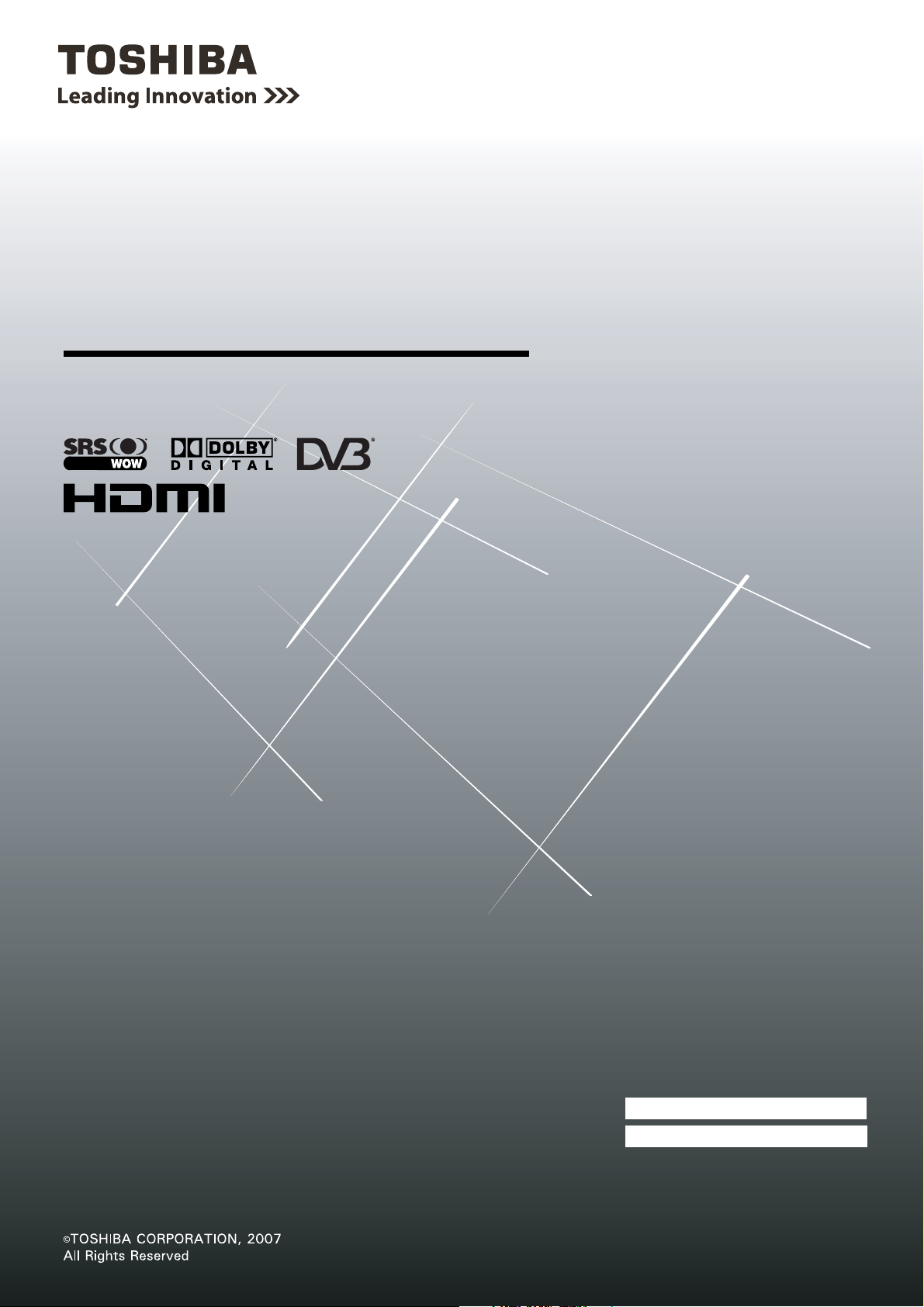
O
WNER'S
M
ANUAL
Integrated Digital LCD TV
37X3000A
Owner's Record
42X3000A
46X3000A
52X3000A
DVB registration identification reference number: 4730 (37X3000A), 4731 (42X3000A), 4941 (46X3000A), 4732 (52X3000A).
-
Trademark of the DVB
Digital Video Broadcasting Project
You will find the model number and serial number on
the back of the TV. Record these numbers in the spaces
provided below. Refer to them whenever you call upon
your TOSHIBA dealer regarding this product.
Model number:
Serial number:
VX1A000575A0
Page 2
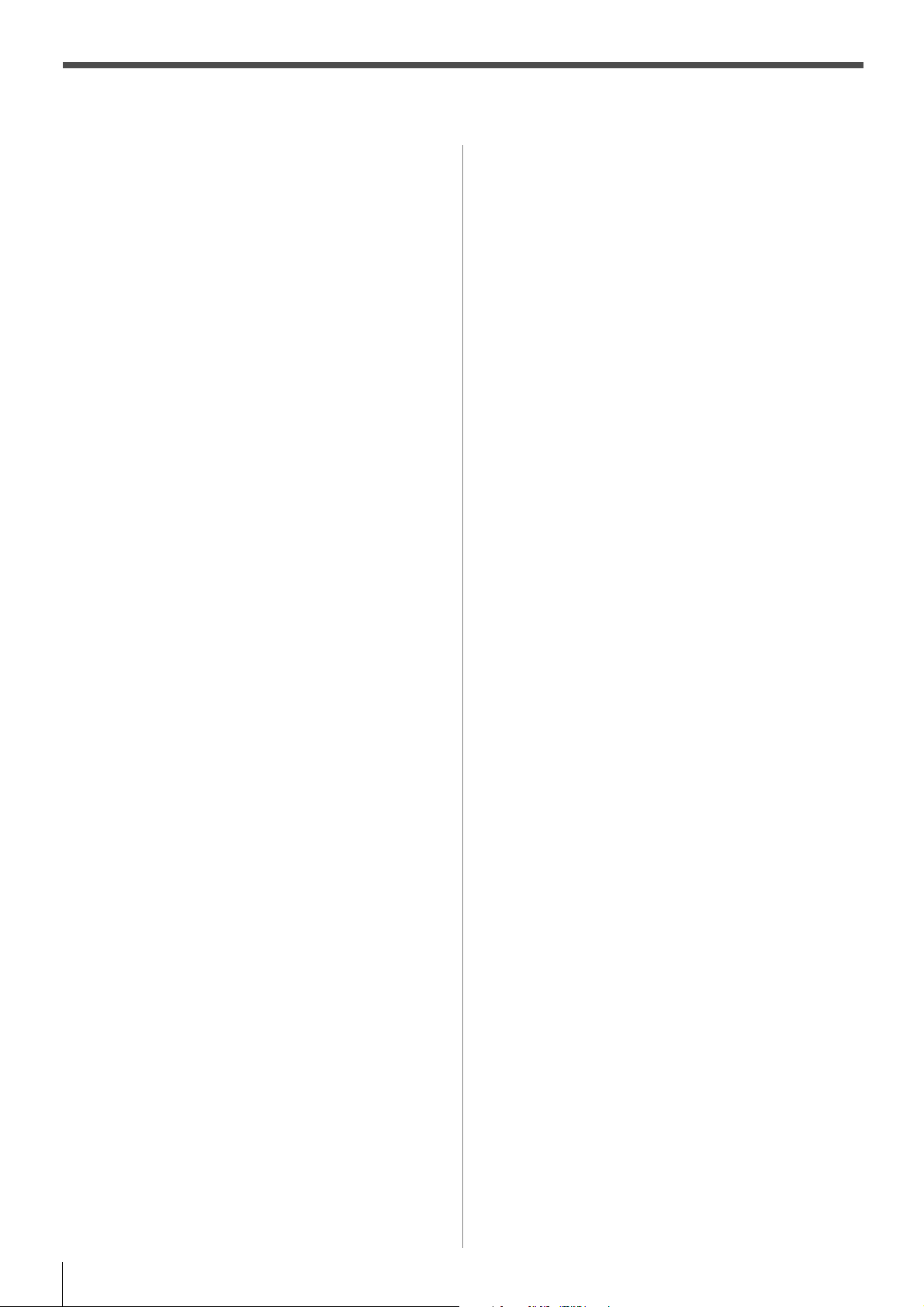
Contents
Introduction
Welcome to Toshiba . . . . . . . . . . . . . . . . . . . . . . . . . . . . . 3
Important Safety Instructions . . . . . . . . . . . . . . . . . . . . . . 3
Installation . . . . . . . . . . . . . . . . . . . . . . . . . . . . . . . . . 3
Use . . . . . . . . . . . . . . . . . . . . . . . . . . . . . . . . . . . . . . . 4
Service . . . . . . . . . . . . . . . . . . . . . . . . . . . . . . . . . . . . 5
Cleaning . . . . . . . . . . . . . . . . . . . . . . . . . . . . . . . . . . . 6
Important information. . . . . . . . . . . . . . . . . . . . . . . . . . . . 6
Getting started
Connecting an antenna . . . . . . . . . . . . . . . . . . . . . . . . . . . 7
Exploring your new TV . . . . . . . . . . . . . . . . . . . . . . . . . . 7
Installing the remote control batteries . . . . . . . . . . . . 7
TV front and side panel controls . . . . . . . . . . . . . . . . . . . 8
TV back panel connections. . . . . . . . . . . . . . . . . . . . . . . . 9
Learning about the remote control . . . . . . . . . . . . . . . . . 10
Location of controls . . . . . . . . . . . . . . . . . . . . . . . . . 10
Turning the TV on . . . . . . . . . . . . . . . . . . . . . . . . . . . . . 11
Switching on the TV . . . . . . . . . . . . . . . . . . . . . . . . 11
Switching off the TV . . . . . . . . . . . . . . . . . . . . . . . . 11
Tuning the TV for the first time
- digital only -. . . . . . . . . . . . . . . . . . . . . . . . . . . . . . 11
Learning about the menu system . . . . . . . . . . . . . . . . . . 12
Displaying the DIGITAL SETTING chart. . . . . . . . 12
Displaying the TV SETUP menu chart . . . . . . . . . . 12
Programming channels into the TV’s channel
memory. . . . . . . . . . . . . . . . . . . . . . . . . . . . . . . . . . . 13
Auto scan - digital only - . . . . . . . . . . . . . . . . . . . . . 13
Manual scan - digital only - . . . . . . . . . . . . . . . . . . . 14
Programming channels automatically
- analog only - . . . . . . . . . . . . . . . . . . . . . . . . . . 14
Manually setting channels in the channel
memory - analog only - . . . . . . . . . . . . . . . . . . . 15
Watching TV programs . . . . . . . . . . . . . . . . . . . . . . . . . 16
Viewing Digital programs - digital only - . . . . . . . . 16
Selecting channel from Navigation List
- digital only -. . . . . . . . . . . . . . . . . . . . . . . . . . . 16
Changing the program position - analog only - . . . . 16
Switching between two program positions . . . . . . . 16
Selecting the menu language - analog only - . . . . . . 16
Displaying the on-screen information
- analog only - . . . . . . . . . . . . . . . . . . . . . . . . . . 16
On-screen information - digital only - . . . . . . . . . . . 16
Setting the I-Plate Display Time -digital only- . . . . 17
Setting the Time Format. . . . . . . . . . . . . . . . . . . . . . 17
Sorting program position -analog only- . . . . . . . . . . 17
Using the TV’s features (General)
Picture adjustment . . . . . . . . . . . . . . . . . . . . . . . . . . . . . 18
Selecting the picture size . . . . . . . . . . . . . . . . . . . . . 18
Using the picture still . . . . . . . . . . . . . . . . . . . . . . . . 19
Adjusting the picture position - analog only - . . . . . 19
Resetting the picture position - analog only - . . . . . 19
Selecting the picture mode . . . . . . . . . . . . . . . . . . . . 19
Adjusting the basic picture quality. . . . . . . . . . . . . . 20
Activating the black stretch . . . . . . . . . . . . . . . . . . . 20
Activating the MPEG NR (Noise Reduction) . . . . . 20
Activating the DNR (Digital Noise Reduction)
- analog only - . . . . . . . . . . . . . . . . . . . . . . . . . . 20
Selecting the color temperature . . . . . . . . . . . . . . . . 20
Adjusting the color management . . . . . . . . . . . . . . . 20
Resetting the base color adjustment . . . . . . . . . . . . . 21
Using the active backlight control . . . . . . . . . . . . . . 21
Using the cinema mode - analog only - . . . . . . . . . . 21
Using the auto format. . . . . . . . . . . . . . . . . . . . . . . . 21
Activating the ANT ATT (Antenna Attenuation) . . 21
Sound adjustment . . . . . . . . . . . . . . . . . . . . . . . . . . . . . . 22
Setting the MTS (Multi-channel TV Sound)
- analog only - . . . . . . . . . . . . . . . . . . . . . . . . . . 22
Selecting the dual 1 or dual 2 mode
- analog only - . . . . . . . . . . . . . . . . . . . . . . . . . . 22
Selecting the stereo programs - analog only - . . . . . 22
Selecting the bilingual programs - analog only - . . . 22
Adjusting the sound quality . . . . . . . . . . . . . . . . . . . 22
Using the SRS WOW® surround sound . . . . . . . . . 23
Using the stable sound . . . . . . . . . . . . . . . . . . . . . . . 23
Using the bass boost. . . . . . . . . . . . . . . . . . . . . . . . . 23
Activating blue screen . . . . . . . . . . . . . . . . . . . . . . . . . . . 23
Adjusting the brightness of side panel . . . . . . . . . . . 23
The timers . . . . . . . . . . . . . . . . . . . . . . . . . . . . . . . . . . . . 24
Setting the Time zone - digital only - . . . . . . . . . . . . 24
Program Timer - digital only - . . . . . . . . . . . . . . . . . 24
Setting the Alarm - digital only - . . . . . . . . . . . . . . . 25
Setting the sleep timer. . . . . . . . . . . . . . . . . . . . . . . . 25
Selecting the video input source to view. . . . . . . . . . . . . 25
Setting the manual setting menu - analog only -. . . . 26
Teletext in Analog TV. . . . . . . . . . . . . . . . . . . . . . . . . . . 26
Setting up the teletext mode . . . . . . . . . . . . . . . . . . . 26
Teletext general information . . . . . . . . . . . . . . . . . . . 26
Using Auto mode . . . . . . . . . . . . . . . . . . . . . . . . . . . 27
Using LIST mode . . . . . . . . . . . . . . . . . . . . . . . . . . . 27
Teletext buttons on the remote control . . . . . . . . . . . 28
Teletext in Digital TV . . . . . . . . . . . . . . . . . . . . . . . . . . . 28
Other Digital TV features and settings
Setting the EPG (Electronic Program guide) . . . . . . . . . 29
Password . . . . . . . . . . . . . . . . . . . . . . . . . . . . . . . . . . . . . 29
Setting the Password . . . . . . . . . . . . . . . . . . . . . . . . . 29
Select the Password Status . . . . . . . . . . . . . . . . . . . . 29
Parental rate . . . . . . . . . . . . . . . . . . . . . . . . . . . . . . . . . . . 30
Setting the parental rate. . . . . . . . . . . . . . . . . . . . . . . 30
Channel list . . . . . . . . . . . . . . . . . . . . . . . . . . . . . . . . . . . 30
Setting favorite, locking and skipping channels . . . . 30
Editing channel names . . . . . . . . . . . . . . . . . . . . . . . 30
Favorite Channel List . . . . . . . . . . . . . . . . . . . . . . . . 31
Favorite Mode . . . . . . . . . . . . . . . . . . . . . . . . . . . . . . . . . 31
Subtitle. . . . . . . . . . . . . . . . . . . . . . . . . . . . . . . . . . . . . . . 31
Restore factory setting. . . . . . . . . . . . . . . . . . . . . . . . . . . 31
Audio Preference . . . . . . . . . . . . . . . . . . . . . . . . . . . . . . . 32
Selecting The Audio Mode . . . . . . . . . . . . . . . . . . . . 32
Digital Output Format. . . . . . . . . . . . . . . . . . . . . . . . 32
MPEG Audio Level . . . . . . . . . . . . . . . . . . . . . . . . . 32
Audio Track . . . . . . . . . . . . . . . . . . . . . . . . . . . . . . . 32
Transparency . . . . . . . . . . . . . . . . . . . . . . . . . . . . . . . . . . 32
TV Setup . . . . . . . . . . . . . . . . . . . . . . . . . . . . . . . . . . . . . 32
Connecting your TV
Back connections. . . . . . . . . . . . . . . . . . . . . . . . . . . . . . . 33
Connection example . . . . . . . . . . . . . . . . . . . . . . . . . 33
Connecting an audio system - digital only - . . . . . . . 33
Connecting an amplifier equipped with a Dolby
Digital decoder . . . . . . . . . . . . . . . . . . . . . . . . . . 34
Connecting an amplifier equipped with an MPEG
decoder . . . . . . . . . . . . . . . . . . . . . . . . . . . . . . . . 34
Connecting an amplifier equipped with a digital
audio (optical or coaxial) input. . . . . . . . . . . . . . 34
Side connections . . . . . . . . . . . . . . . . . . . . . . . . . . . . . . . 35
Connection example . . . . . . . . . . . . . . . . . . . . . . . . . 35
Connecting an HDMI or a DVI device . . . . . . . . . . . . . . 35
Connecting an HDMI or a DVI device . . . . . . . . . . . 35
Connecting an HDMI device . . . . . . . . . . . . . . . . . . 36
Connecting a DVI device . . . . . . . . . . . . . . . . . . . . . 36
Selecting the PC/HDMI1 audio mode. . . . . . . . . . . . . . . 36
Setting the HDMI1 audio mode . . . . . . . . . . . . . . . . . . . 36
Selecting the AV output mode . . . . . . . . . . . . . . . . . . . . 37
Connecting a computer . . . . . . . . . . . . . . . . . . . . . . . . . . 37
Using the PC setting . . . . . . . . . . . . . . . . . . . . . . . . . . . . 38
Adjusting the picture size/position . . . . . . . . . . . . . . 38
Adjusting the clock phase of the picture. . . . . . . . . . 38
Adjusting the sampling clock . . . . . . . . . . . . . . . . . . 38
Resetting the PC setting . . . . . . . . . . . . . . . . . . . . . . 38
Reference section
Troubleshooting. . . . . . . . . . . . . . . . . . . . . . . . . . . . . . . . 39
Symptom and solution . . . . . . . . . . . . . . . . . . . . . . . 39
Symptom and solution - digital only - . . . . . . . . . . . 39
APPENDIX . . . . . . . . . . . . . . . . . . . . . . . . . . . . . . . . . . . 40
AUSTRALIAN PARENTAL GUIDANCE
CODES (Normative) . . . . . . . . . . . . . . . . . . . . . 40
Broadcast system . . . . . . . . . . . . . . . . . . . . . . . . . . . . . . . 41
Broadcast transmission systems of each country or
region . . . . . . . . . . . . . . . . . . . . . . . . . . . . . . . . . 41
Specifications . . . . . . . . . . . . . . . . . . . . . . . . . . . . . . . . . 41
Integrated Digital LCD TV . . . . . . . . . . . . . . . . . . . . 41
2
Page 3
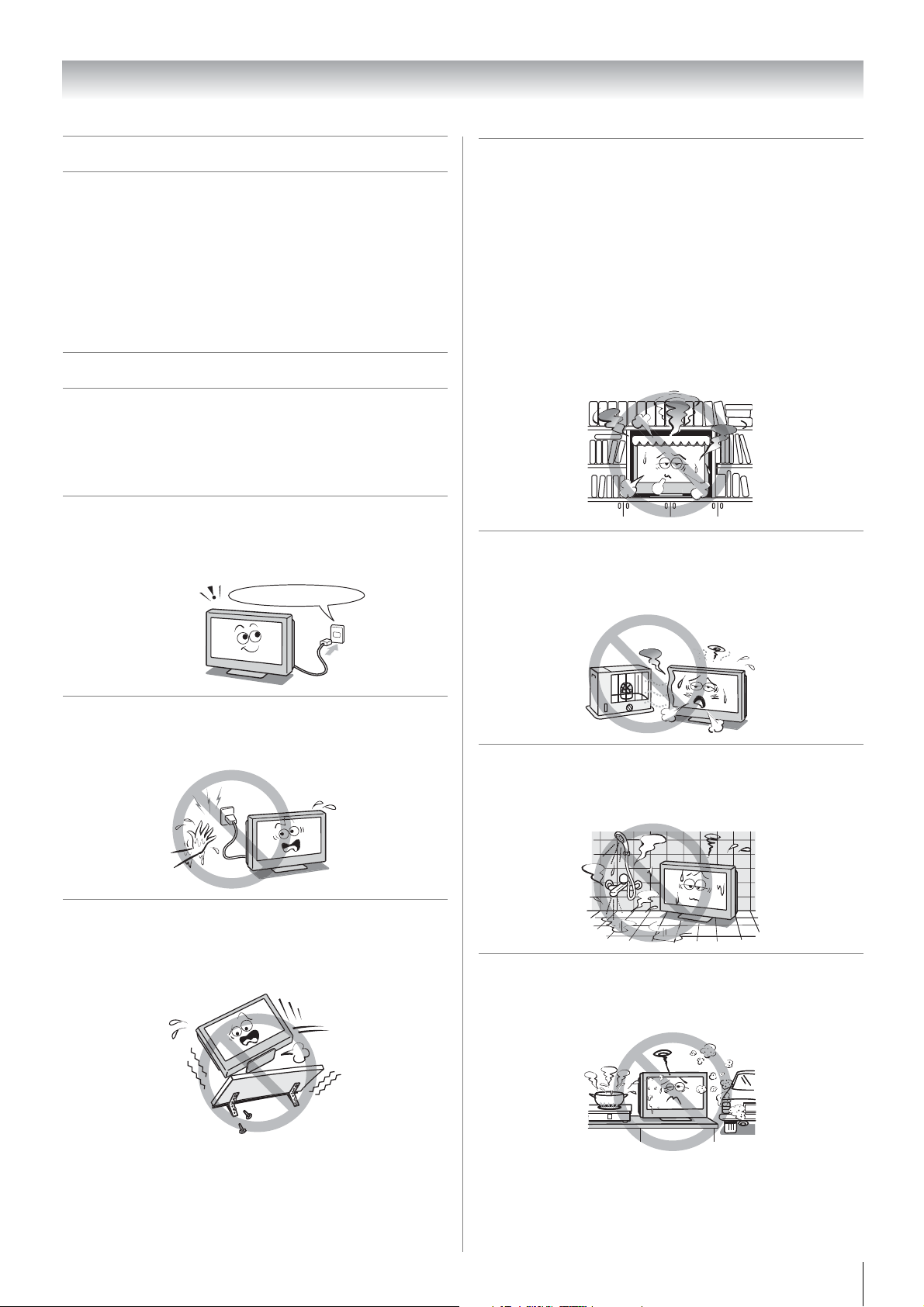
Introduction
Welcome to Toshiba
• Thank you for purchasing this Toshiba LCD Color
Television. This manual will help you use the exciting
features of your new TV.
• Instructions in this manual are based on using the remote
control.
• Please read all safety and operating instructions in this
manual carefully, and keep this manual for future reference.
Important Safety Instructions
Be sure to observe the following instructions and precautions
to ensure safe use of this TV.
Installation
1) Always connect the power plug to an appropriate
electrical outlet equipped with 220-240V, AC 50Hz.
Never use the TV outside the specified voltage range. It
may cause a fire or an electric shock.
220-240V AC, 50Hz
4) Never block or cover the slots and openings in the
cabinet.
• Never place the TV so that it is facing upward or on
its side.
• Never place the TV in a closet, bookcase or other
similar area where the ventilation is poor.
• Never drape a newspaper, tablecloth or curtain on the
TV.
• When installing the TV against a wall, always keep
the TV at least 10 cm away from the wall.
• Never place the TV on a soft unstable surface, such
as a carpet, or a cushion.
The inside of this TV will overheat if the ventilation holes
are covered, blocked or sealed, which may result in a
fire.
5) Never place the TV near a heater or in direct
sunlight.
The surface of the cabinet or power cord may melt and
result in a fire or an electric shock.
Check!
2) Never insert or remove the power plug with wet
hands.
This may cause an electric shock.
3) Never place the TV in an unstabilized location such
as on a shaky table, incline or location subject to
vibration.
The TV may drop or fall off which may cause injury or
damage.
6) Never place the TV in an area exposed to high
humidity levels, such as in a bathroom or close to a
humidifier.
This may cause a fire or an electric shock.
7) Never place the TV next to a stove where it will be
exposed to oil, smoke, or steam, or in a location
where there is a large quantity of dust.
This may cause a fire or an electric shock.
3
Page 4

Introduction
8) Install the TV in a horizontal, stable location.
Connect between two clips on the back of the TV
and a wall, pillar, etc., with a sturdy tie and clip of
supplied accessories (- page 42).
• Use as short a tie as possible to ensure the TV is
stable.
• If the TV is not installed securely, it may lean or fall
over and cause an injury.
• To prevent injury, use the exclusive optional stand or
wall-hanging bracket to install this TV on the floor or
wall securely in accordance with a qualified
technician.
10cm min.
Clip
Side view op view
Sturdy tie
(as short as possible)
Clip
T
9) Precautions for moving the TV
• When moving the TV, be sure to remove the plug
from the wall outlet and disconnect the antenna cable
and audio/video cables, any steady ties. Fire or
electric shock may result if the power cord is
damaged.
• When carrying the TV, at least two people are
needed. Be sure to carry it upright.
• Never carry the TV with the screen facing up or down.
Clip
Use
1) Never place hot objects or open flame sources,
such as lighted candles or nightlights, on or close
to the TV.
High temperatures can melt plastic and lead to fires.
2) The apparatus shall not be exposed to dripping or
splashing and that no objects filled with liquids,
such as vases, shall be placed on the apparatus.
When liquids are spilled or small items are dropped
inside the TV, this may cause a fire or an electric shock.
If small objects drop inside the TV, turn off the TV and
remove the power plug from the outlet immediately and
contact a service technician.
3) Never insert objects (metal or paper) or pour water
inside the TV through ventilation holes and other
openings.
These items may cause a fire or an electric shock.
If these objects are inserted inside the TV, turn off the
TV and remove the power plug from the outlet
immediately and contact a service technician. Be
especially careful that children do not insert objects in
the TV.
10) Precautions for installing on outdoor antenna
An outside antenna system should not be located in the
vicinity of overhead power lines, or other electric light or
power circuits.
If the antenna falls down or drops, it may cause injury or
electric shock.
4
Clip
4) Never stand or climb on the TV.
Be especially careful in households with children to
prevent them through climbing on top of the TV.
It may move, fall over, break, become damaged or
cause an injury.
Page 5
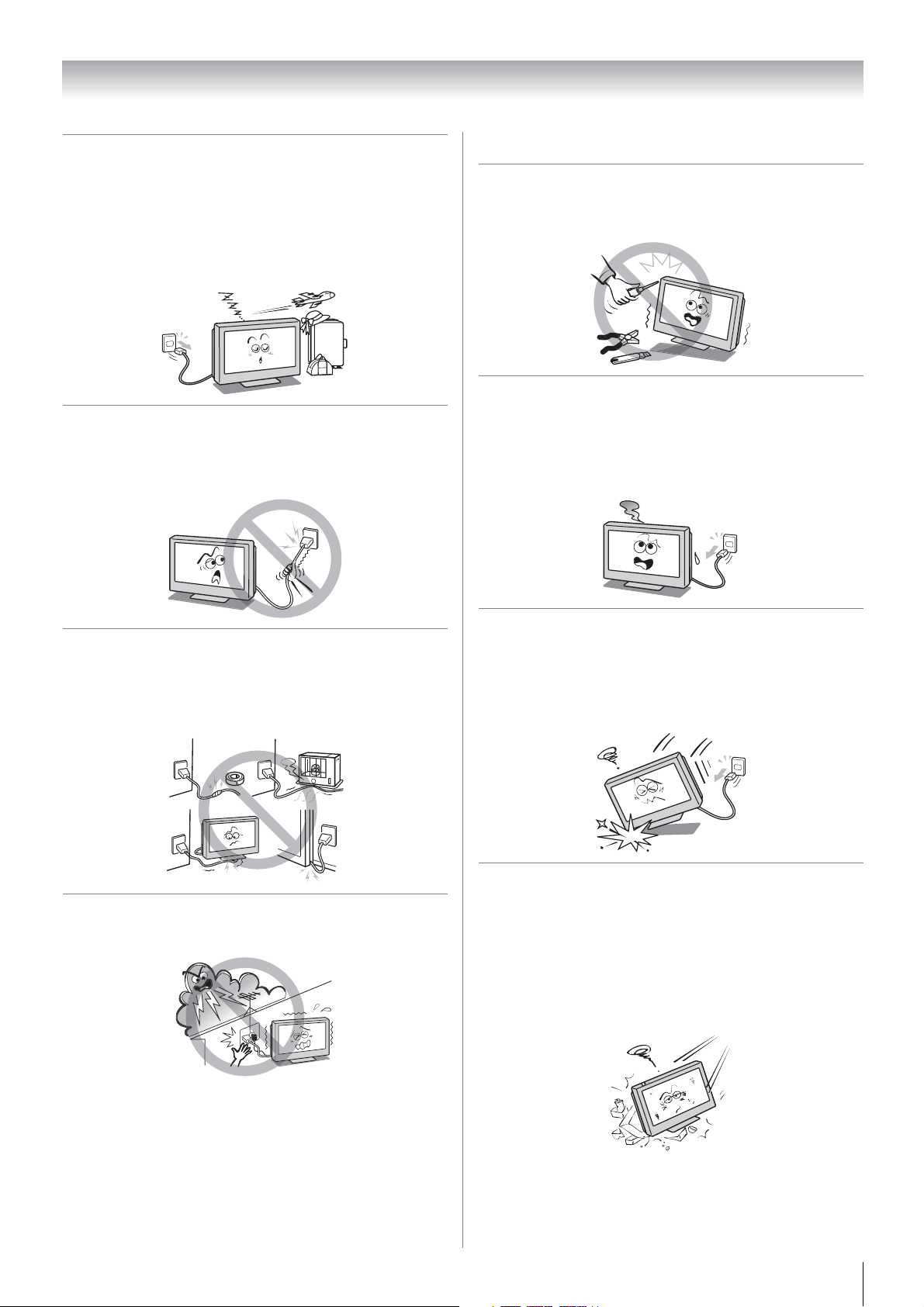
Introduction
5) When the TV will not be used for a long period of
time, such as during vacation or travel, remove the
power plug from the wall outlet for safety.
• The TV is not completely disconnected from the
power supply line, as minute current is consumed
even when the ! Power switch is turned off.
• The Mains plug or an appliance coupler is used as the
disconnect device, therefore the disconnect device
shall remain readily operable.
6) Never pull on the power cord when removing the
plug from the wall outlet.
Always hold the plug firmly when removing it. If the
power cord is yanked, the cord may become damaged
and a fire or an electric shock may occur.
Service
1) Never repair, modify or disassemble the TV by
yourself.
It may cause a fire or an electric shock. Consult a
service technician for inspection and repairs.
2) When a malfunction occurs, or if smoke or an
unusual odor comes from the TV, turn off the TV
and remove the power plug from the outlet
immediately.
Make sure that the smoke or smell has stopped, then
contact a service technician. If the TV is still used in this
condition, it may cause a fire or an electric shock.
7) Never cut, break, modify, twist, bunch up or bent the
cord or apply excessive force or tension to it.
Never place heavy objects on the cord or allow it to
overheat as this may cause damage, a fire or an electric
shock. Contact a service technician if the power cord is
damaged.
8) If there is thunder or lightning, never touch the
antenna cable or other connected cables.
You may suffer an electric shock.
3) If the TV is dropped or the cabinet is broken, turn off
the TV and remove the power plug from the outlet
immediately.
If the TV is still power used in this condition, it may
cause a fire or an electric shock. If the cabinet is broken,
be careful when handling the TV to prevent an injury.
Contact a service technician for inspection and repair.
4) When the TV reaches the end of its useful life, ask a
qualified service technician to properly dispose of
the TV.
Note:
The lamp unit contains a small amount of mercury.
Disposal of mercury may be regulated due to
environmental considerations.
Dispose of the used lamp unit by the approved method
for your area. For disposal or recycling information,
please contact your local authorities.
5
Page 6
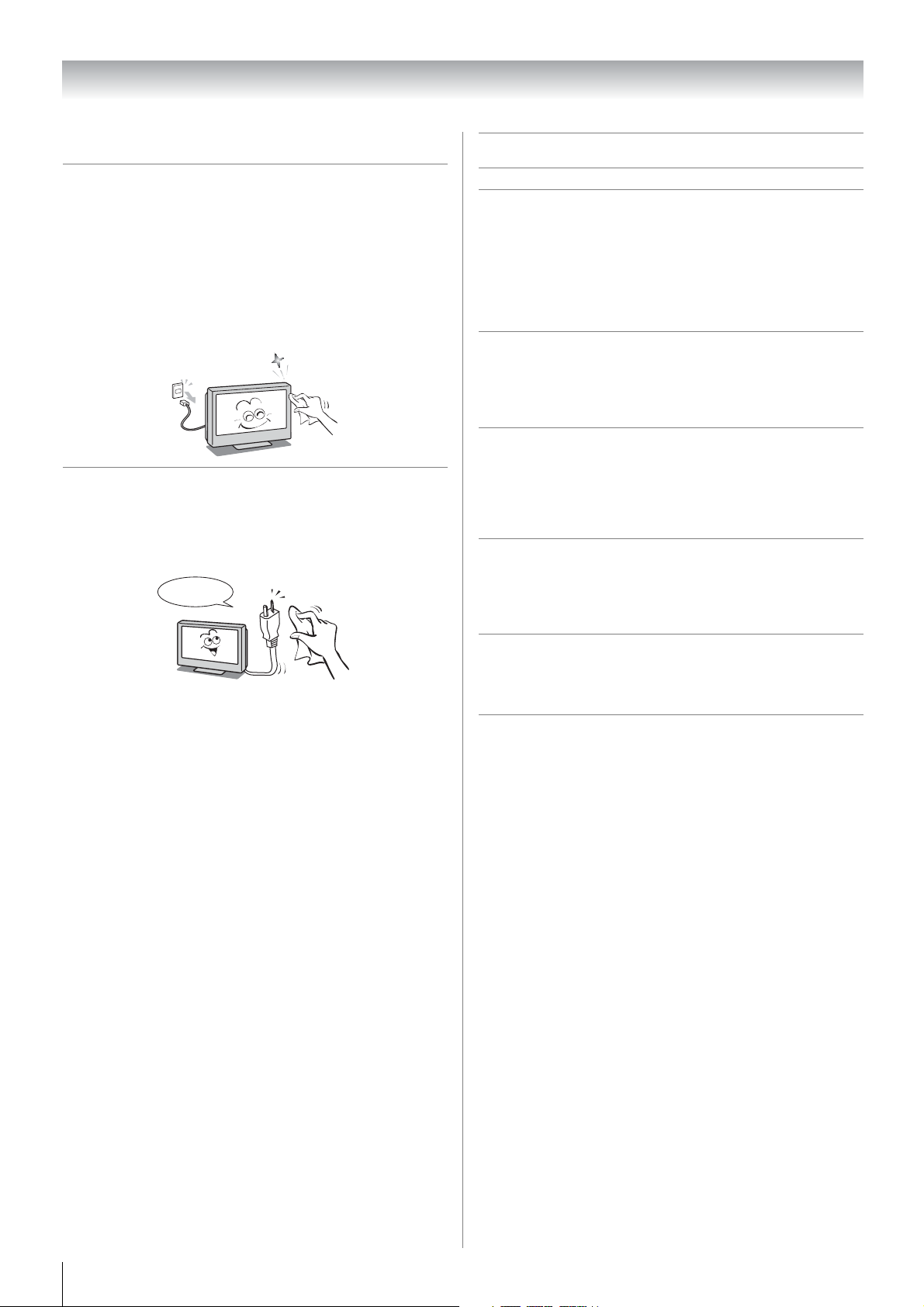
Introduction
Cleaning
1) Remove the power plug before cleaning.
Never use solvents such as benzine or thinner to clean
the TV.
• These solvents may distort the cabinet or damage its
finish.
• If rubber or vinyl products remain in contact with the
TV for a long time, a stain may result.
If the cabinet becomes dirty, clean it with a soft, dry
cloth.
When cleaning the surface of the LCD display, wipe the
panel surface gently with a soft, dry cloth.
2) Periodically disconnect the power plug from the
outlet and check it.
If dust has collected on the power plug connectors,
clean off the dust with dry cloth.
This dust may cause a fire due to reduced insulation on
the plug.
Clean here
Important information
1) About LCD screen
• If you have the LCD screen facing to the sun, the LCD
screen will be damaged. Be aware of locating the TV
in the place such as window side or outside of the
room.
• Never press the LCD screen strongly or scratch it,
and never put anything on it. These actions will
damage the LCD screen.
2) About cabinet and LCD screen
Never spray volatile compounds such as insecticide on
the cabinet and LCD screen.
This may cause a discoloration or damage the cabinet
and LCD screen.
3) Some pixels of the screen do not light up
The LCD display panel is manufactured using an
extremely high level of precision technology, however
sometimes some pixels of the screen may be missing
picture elements or have luminous spots. This is not a
sign of a malfunction.
4) About Interference
The LCD display may cause interference in image,
sound, etc. of other electronic equipment that receives
electromagnetic waves (e.g. AM radios and video
equipment).
5) About using under the low temperature places
If you use the TV in the room of 0°C or less, the picture
brightness may vary until the LCD monitor warms up.
This is not a sign of a malfunction.
6) About afterimage
If a still picture is displayed, an afterimage may remain
on the screen, however it will disappear.
This is not a sign of malfunction.
Exemptions
• Toshiba is not liable for any damage caused by fires, natural
disaster (such as thunder, earthquake, etc.), acts by third
parties, accidents, owner's misuse, or uses in other improper
conditions.
• Toshiba is not liable for incidental damages (such as profit
loss or interruption in business, modification or erasure of
record data, etc.) caused by use or inability to use of product.
• Toshiba is not liable for any damage caused by neglect of
the instructions described in the owner's manual.
• Toshiba is not liable for any damage caused by misuse or
malfunction through simultaneous use of this product and
the connected equipment.
6
Page 7
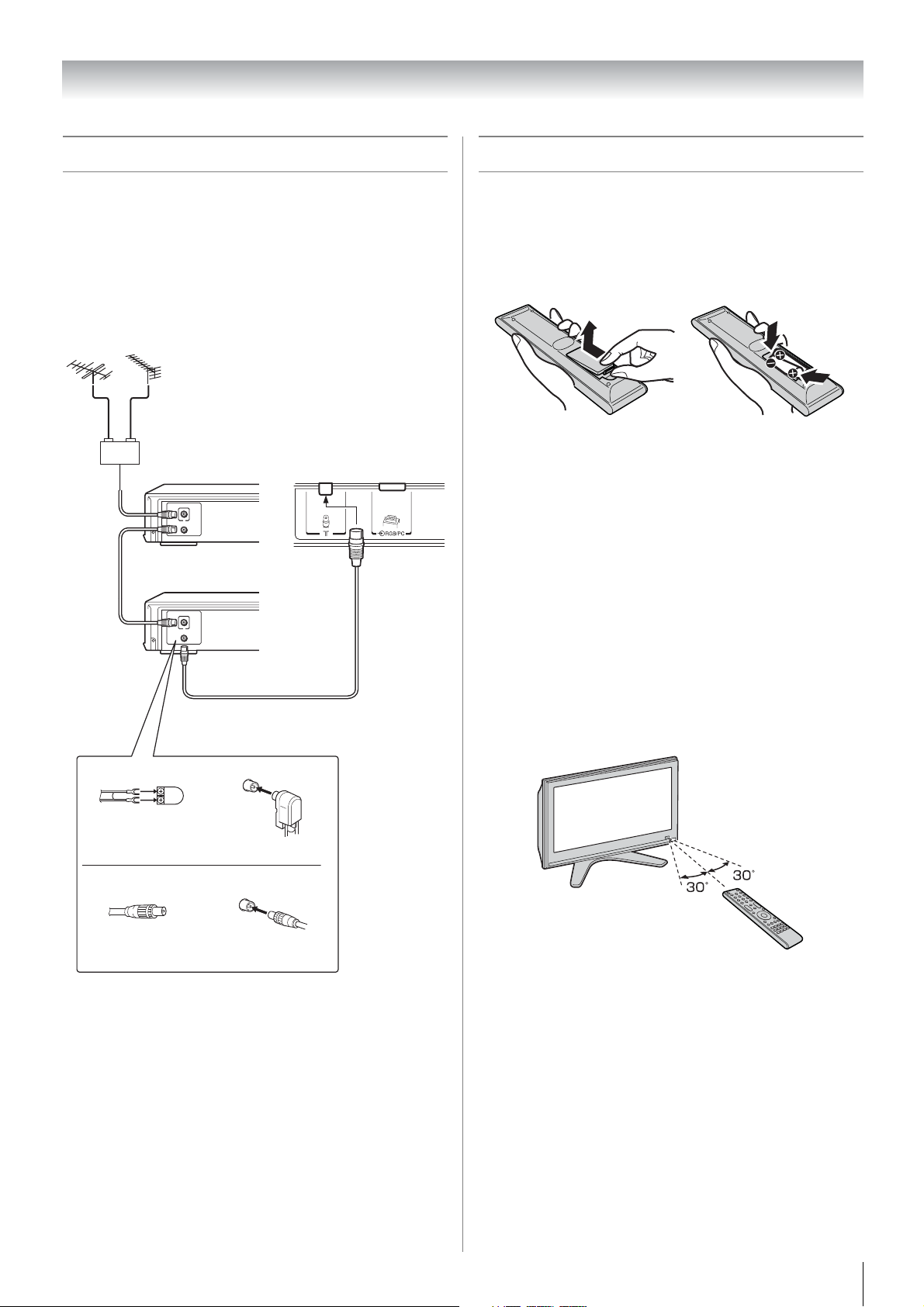
Getting started
Connecting an antenna
Optimum reception of color requires a good signal and will
generally mean that an outdoor antenna must be used.
The exact type and positioning of the antenna will depend upon
your particular area.
Your Toshiba dealer or service personnel can best advise you
on which antenna to use in your area.
Before connecting the antenna cable, turn off all main power
switches.
VHF UHF
Outdoor antenna
Mixer
Decoder
IN
OUT
Media Recorder
IN
OUT
TV back view
Exploring your new TV
Installing the remote control batteries
Remove the battery cover.
Insert two R03 (AAA) batteries matching the –/+ polarities of
the battery to the –/+ marks inside the battery compartment.
Cautions:
• Dispose of batteries in a designated disposal area. Never
throw batteries into a fire.
• Attention should be drawn to the environmental aspects of
battery disposal.
• Never mix battery types or combine used batteries with new
ones.
Notes:
• If the remote control does not operate correctly, or if the
operating range becomes reduced, replace both batteries
with new ones.
• If the batteries are dead or if you will not use the remote
control for a long time, remove the batteries to prevent
battery acid from leaking into the battery compartment.
Antenna cable (75 7 coaxial)
(not supplied)
300 7 twin-lead feeder
Antenna adaptor
(not supplied)
75 7 coaxial cable
Plug
(not supplied)
Effective range
75 7
antenna
terminal
within 5 m
75 7 antenna
terminal
7
Page 8
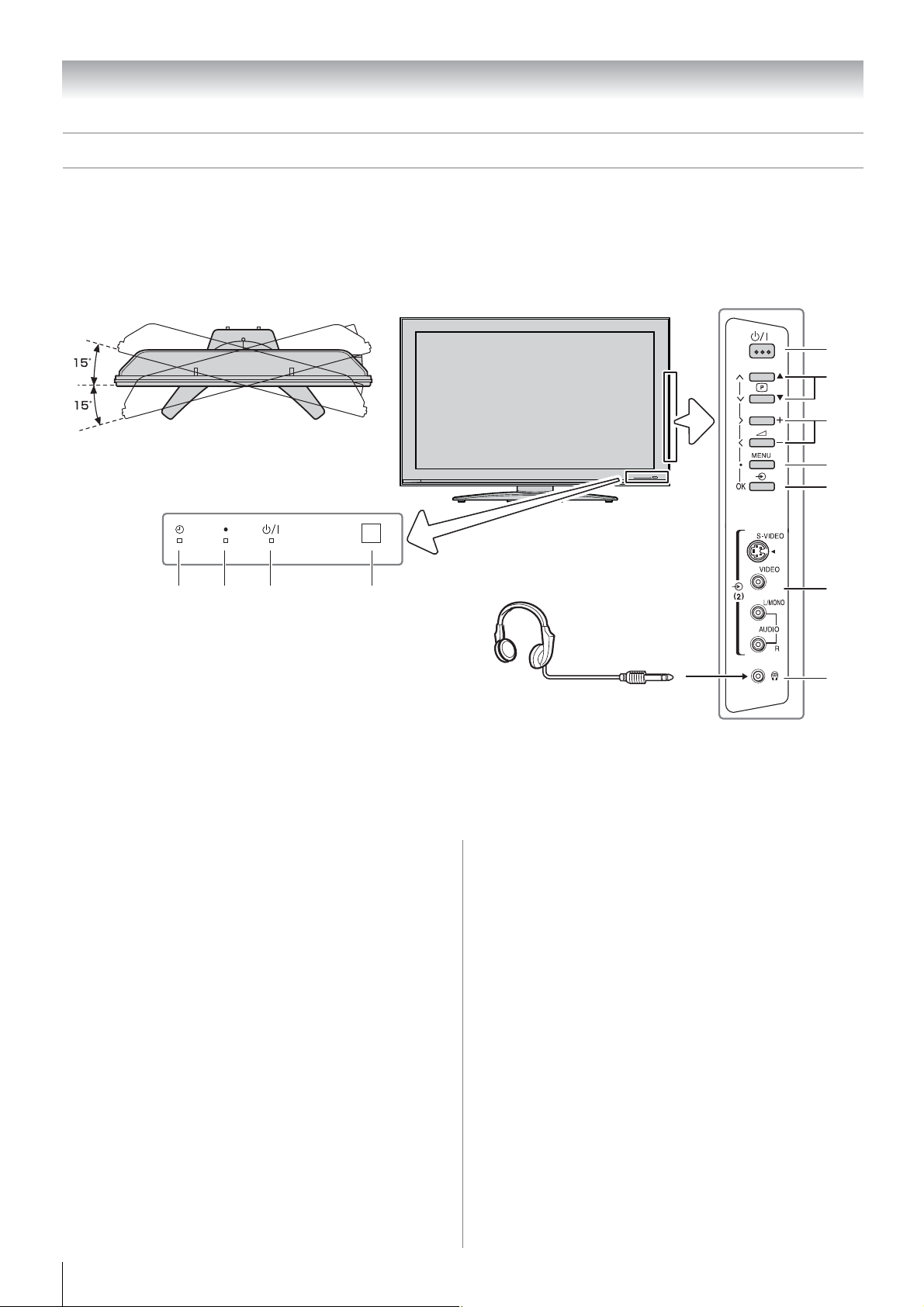
Getting started
TV front and side panel controls
• You can operate your TV using the buttons on the side panel or the remote control. The back and side of the panel provide the
terminal connections to connect other equipment to your TV (- “Connecting your TV” pages 33 - 37).
• For the use of each control, see the pages in brackets.
TV top view TV front view
You can swivel the TV screen.(Except 52X3000A)
Swivel angle: 15 degrees to left and right.
1 3 4 2
Headphones
(Not supplied)
Right side view
5
6
7
8
9
10
11
1 4 (Alarm Timer LED) — Timer indicator (- page 25).
2 ● (DTV timer LED) — Digital TV timer Recording
Indicator (- page 24).
3 ! (Power LED) — Power indicator (- page 11).
4 (Remote sensor) — Point the remote control toward
this remote sensor (- page 7).
5 ! (Power on/Standby) — Press to turn the TV on/
standby (-page 11).
6 pBb (Program position) — When no menu is on-
screen, these buttons select the program position.
(- page 15).
Uu (MENU up/down) — When a Analog TV menu is
on-screen, these buttons function as up/down menu
navigation buttons (- page 12).
8
7 2 – + (Volume) — When no menu is on-screen, these
buttons adjust the volume level (- page 10).
I i (MENU left/right) — When a Analog TV menu is on-
screen, these buttons function as left/right menu
navigation buttons or adjust settings (- page 12).
8 MENU — Press to access the TV SETUP menu
(- page 12).
9 o (Input source selection) — When no menu is on-
screen, this button selects the input source (- page 25).
OK — When a Analog TV menu is on-screen, this button
functions as the next menu navigation button (- page
12, 25).
10 o (2) (Video 2 input terminals) — Optional S-video
or standard video and standard audio inputs (- page 35).
11 D (Headphone jack)
Note:
When the Headphone jack is being used, the sound from
all speakers will be muted, and normal sound will be
output to the headphones only.
— For use with headphones.
Page 9

TV back panel connections
Getting started
12
13
14
AV OUTPUT
PC/HDMI1
(AUDIO)
TV back view
* You can use the cable holder to
hold antenna cable, video and
audio cables etc.
When moving the TV, never
hold this holder.
Power cord
Cable holder*
15
16
12 o (1) (Video 1 input terminals) — High-definition
component video or standard (composite) video and
standard (analog) stereo audio inputs (- page 33).
13 O AV OUTPUT (output terminals) — For use when
connecting a VCR/HDD/DVD video recorder with
standard video and standard audio inputs (- page 33).
No On-Screen-Display will output from this terminals.
14 o PC/HDMI1 (AUDIO) (input terminals) — PC
audio input terminals are shared with HDMI-1 analog
audio input terminals, and their use can be configured in
the SET UP menu. (- page 33, 36).
15 A (Antenna input terminal) — Analog antenna signal
input (- page 7).
17 18 19
16 o RGB/PC (input terminal) — For use when
connecting a personal computer (PC) (- page 37).
17 o HDMI1 and o HDMI2 (input terminals) — High-
Definition Multimedia Interface input receives digital
audio and uncompressed digital video from an HDMI
device or uncompressed digital video from a DVI device
(- page 35).
18 O DIGITAL AUDIO (OPTICAL) (output terminal)
— For use when connecting an amplifier with optical type
digital audio input (- page 33).
19 O DIGITAL AUDIO (COAXIAL) (output terminal)
— For use when connecting an amplifier with coaxial
type digital audio input (- page 33).
9
Page 10
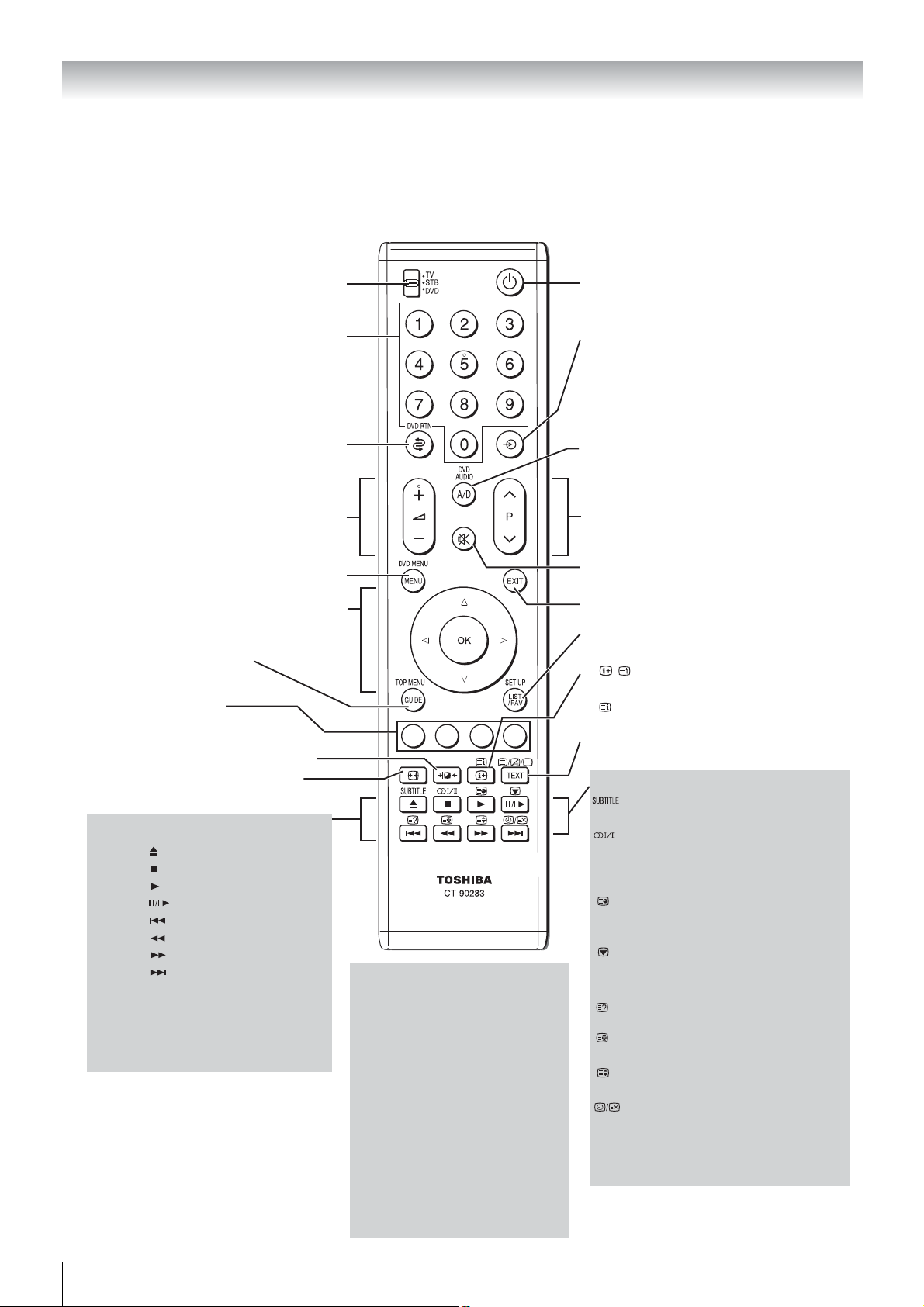
Getting started
Learning about the remote control
Location of controls
To select accordingly TV,
STB or DVD mode
Number buttons (0-9)
- pages 16, 24)
(
To return to the previous program
(- page 16)
Volume – +
(These buttons adjust the volume level.)
MENU (- page 12)
• Menu
• OK (- pages 12, 25)
To display digital on-screen
information (- page 29)
Teletext control buttons
(Four colored buttons : Red, Green,
Yellow, Blue) (- page 27)
Picture mode selection (- page 19)
Picture size selection (- page 18)
When using Toshiba STB or DVD,
press to EJECT
press to STOP
press to PLAY **
press to PAUSE *
press to SKIP REVERSE
press to REVERSE
press to FORWARD
press to SKIP FORWARD
* For HDD-J35 and HDD-S36,
this is also the PLAY key.
** Not applicable to HDD-J35
and HDD-S36, where the PLAY
key is shared with PAUSE.
(- page 12)
When using Toshiba DVD,
DVD RT N
To return to the previous
menu accessed.
DVD AUDIO
To toggle between different
audio modes.
DVD MENU
To display the menu of DVD disc.
TOP MENU
To display the title menu on
DVD disc.
SET UP
To access the on-screen Setup
menu for setting adjustment.
Power on/Standby (- page 11)
Input source selection
(DTV, o1, o2, HDMI1, HDMI2, PC, ATV)
- page 25)
(
To switch between Analog and
Digital TV (- page 12)
Program position U u
(- page 16)
Sound mute (This button turns
off/on the sound.)
(- page 11)
EXIT
To switch between Navigation
List and Favorite List (
• / To display on-screen
information (- page 16)
• Initial/index function for Teletext
- analog only - (- page 28)
Teletext on/Superimpose Teletext/off
(- pages 28)
When in TV mode:
Digital subtitle on/off
(- page 31)
Stereo/bilingual selection
(- page 22)
To display the Audio Track menu
- digital onlyTo access sub-pages
when in teletext - analog only -
- page 26)
(
Picture still (- page 19)
Teletext function - analog only -
To reveal concealed text
(- page 28)
To hold a wanted page
(- page 28)
To enlarge teletext display size
(- page 28)
• To select a page while viewing
a normal picture (- page 28)
• To select the time display
(- page 28)
- pages 16, 31)
10
Page 11
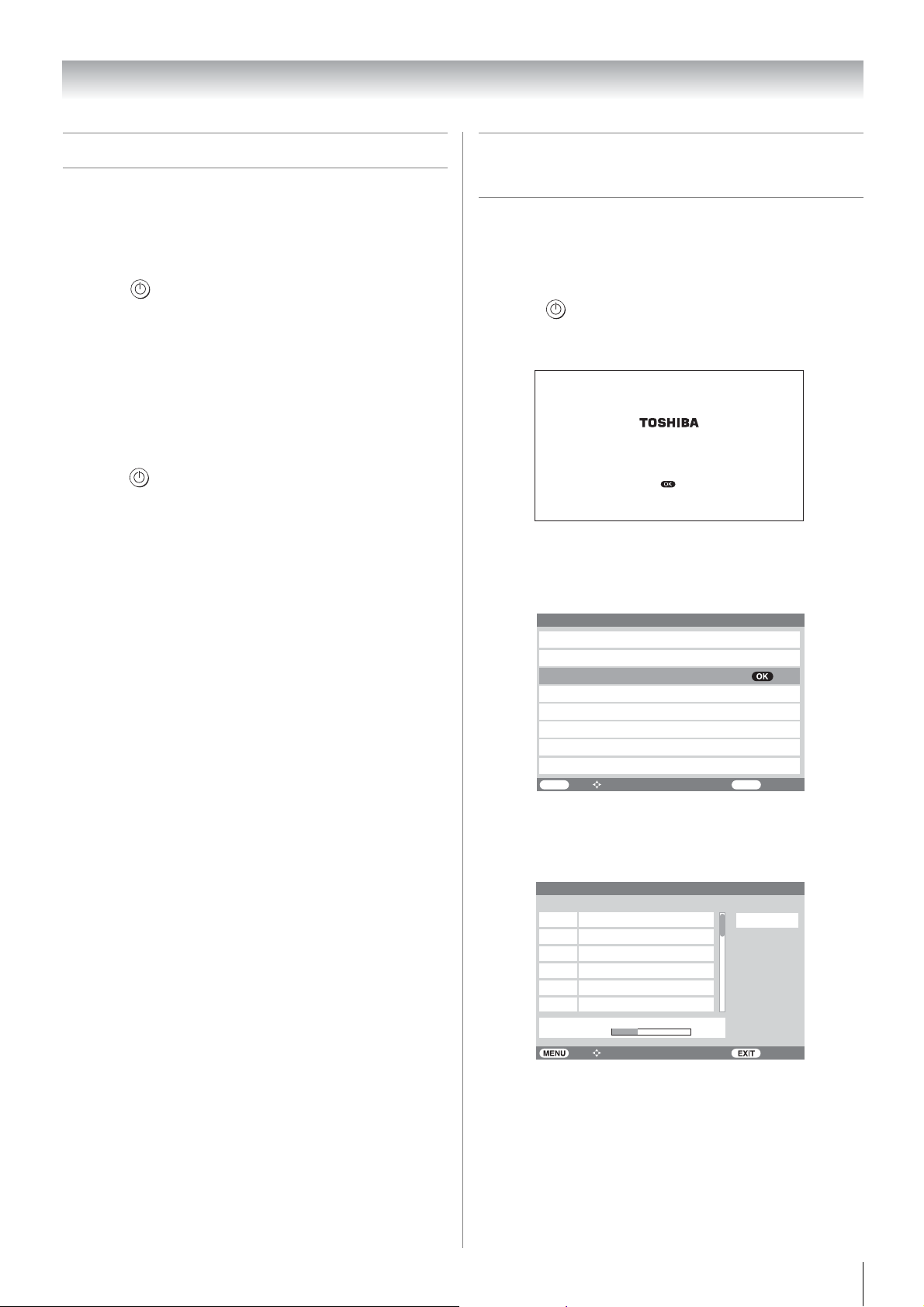
Getting started
Turning the TV on
Switching on the TV
Connect the power cord to a wall outlet, the ! power
indicator lights in red (standby mode).
1 Press on the remote control or ! on the TV right
side panel, the ! power indicator lights in green.
Note:
If you watch black and white programs when the color system
mode is set to Auto, color noise may appear on the screen. In
this case select the appropriate Color system (For the system
of each country or region, refer to pages 15 and 41).
Switching off the TV
1
Press on the remote control or ! on the TV right side
panel to switch to the standby mode.
Notes:
• This TV is not fully disconnected from the main supply, as
minute current is consumed even when ! is turned off.
When the TV will not be used for a long period of time, such
as during vacation or travel, remove the power plug from the
wall outlet.
• The TV will automatically turn itself off after approximately 15
minutes if it is tuned to a vacant channel or a station that
completes its broadcast for the day. This function does not
work in external input or Blue screen Off mode.
The TV will automatically turn itself off after approximately 2
hours if you do not operate the TV after turned on by on timer
function.
• If power is cut off while you are viewing the TV, the Last
Mode Memory function turns on the TV automatically when
power is applied again. If power is going to be off for a long
time and you are going to be away from your TV, unplug the
power cord to prevent the TV from turning on in your
absence.
Tuning the TV for the first time
- digital only -
Before switching on the TV, put your decoder and media
recorder to Standby if they are connected and ensure the
antenna is connected. To setup the TV use the buttons on the
remote control as detailed on page 10.
1 Press , the Welcome screen will appear. This screen
will appear the first time that the TV is switched on and
each time the TV is reset.
Thank you for choosing TOSHIBA television.
First you need to tune in your television.
Please ensure aerial is connected before proceeding.
Press to continue.
2 Press Q to proceed.
3 The Select Location screen will appear. Press or
to select the state in which you live.
Select Location
Australian Capital Territory
New South Wales
Northern Territory
Queensland
South Australia
Tasmania
Victoria
Western Australia
MENU
Back Watch TV
Select Function
4 Press Q to start tuning. The Auto Scan screen will
appear and the TV will automatically start to search for
available stations. The progress bar will move along the
line.
EXIT
Auto Scan
Channel 6 found...
7 Digital
06-0007
7 Digital HD
06-0070
7 Digital 1
06-0071
7 Digital 2
06-0072
7 Digital 3
06-0073
7 Digital Guide
06-0077
Scan Status
Scan Percentage
Back Watch TV Select Function
6/69
NT
5 When the search is completed, the TV will automatically
tune to the lowest logical channel number. See the
following for more details on Auto Scan.
Note:
If you do not live in Australia, press P at the Select Location.
Press M, then press or to select PROFILE.
Press or to select Time Zone to set your time zone
(- page 24).
Then use Manual Scan to start tuning (- page 14).
11
Page 12
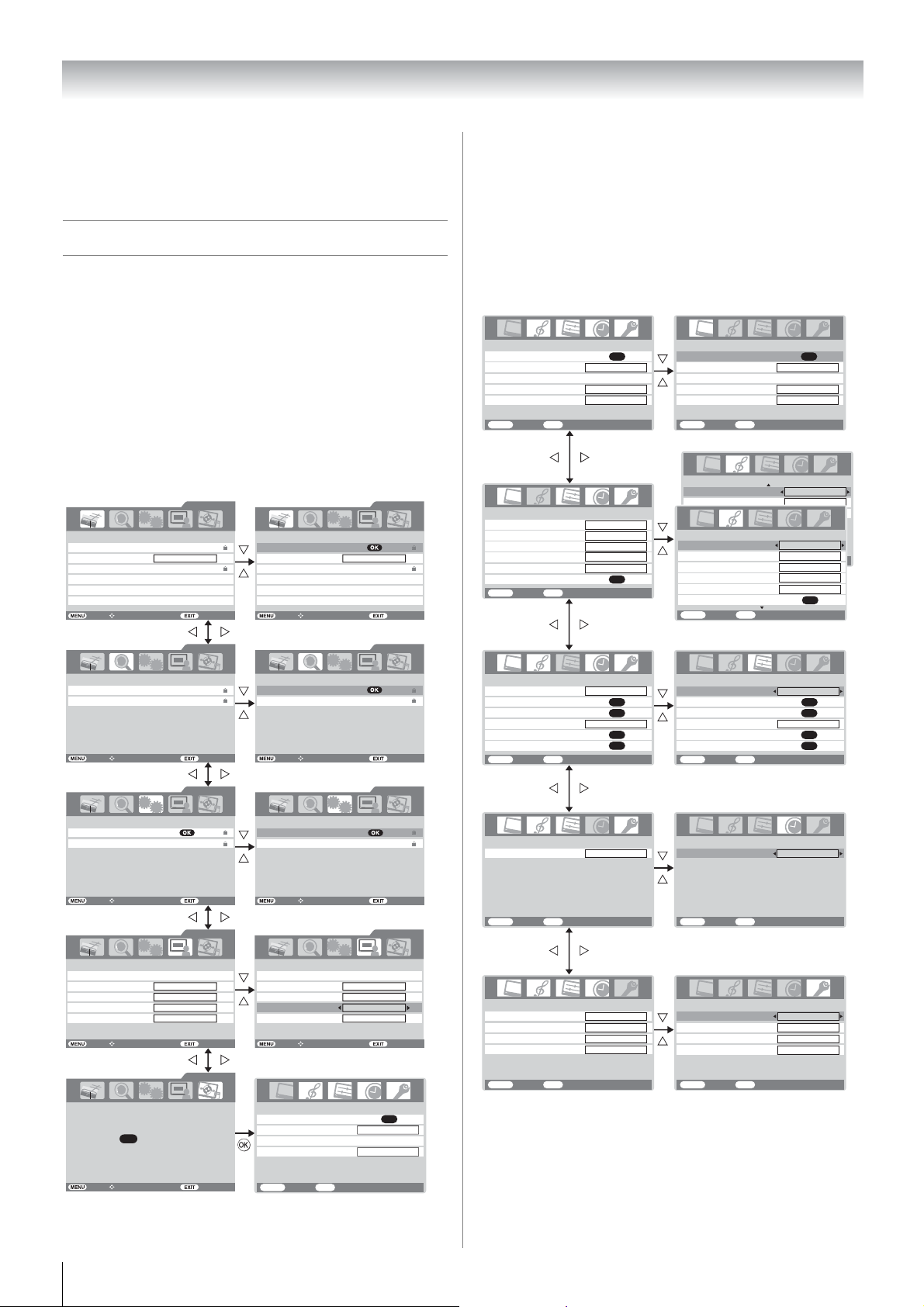
Getting started
This integrated TV is equipped with both Digital and Analog
system. To switch between Digital and Analog TV press
A/D on the remote control.
Learning about the menu system
We suggest you familiarize yourself with the display charts
before using the menu system:
•Press M to display menu, then press or to select main
menu headings.
•Press or to select an item.
•Press or to select or adjust setting.
•Press Q to display the next menu.
Displaying the DIGITAL SETTING chart
This menu will display only Digital TV selected.
PROGRAM menu
Channel List
Favorite Mode
Parental Rate
EPG
Timer Timer
Alarm Alarm
PROGRAM
Back Watch TV
Select Function
SCAN menu
DIGITAL SETTINGS
No Block
DIGITAL SETTINGS
DIGITAL SETTINGS
Channel List
Favorite Mode
Parental Rate
EPG
PROGRAM
On On
No Block
Back Watch TV
Select Function
DIGITAL SETTINGS
Displaying the TV SETUP menu chart
When Analog TV is selected, press M will display the TV
SETUP menu.
When Digital TV is selected, select the TV SETUP menu from
DIGITAL SETTING chart.
There will be some functions which not available in Digital TV
and these will appear in gray scale.
PICTURE
menu
Picture settings
3D Color management
Base color adjustment
Active Backlight Control
Cinema mode
MENU
PICTURE
EXIT
Back Watch TV
SOUND
menu
MTS
Dual
Bass
Tre bl e
Balance
WOW
MENU
SOUND 1/ 2
EXIT
Back Watch TV
SET UP
menu
OK
Off
On
On
Auto
Dual 1
0
0
0
OK
Picture settings
3D Color management
Base color adjustment
Active Backlight Control
Cinema mode
MENU
St able sou nd
Bass boost
MTS
Dual
Bass
Tre bl e
Balance
WOW
MENU EXIT
PICTURE
EXIT
Back Watch TV
SOUND 2/ 2
SOUND 1/ 2
Back Watch TV
OK
Off
On
On
Off
Off
Auto
Dual 1
0
0
0
OK
Auto Scan
Manual Scan
Back Watch TV
SCAN
Select Function
SYSTEM menu
Password
Restore Factory Setting
SYSTEM
Back Watch TV
Select Function
PROFILE menu
Audio Preference
Time Format
Time Zone
Transparency
I-Plate Display Time
PROFILE
GMT +08:30
Back Watch TV
Select Function
TV SETUP menu
TV SETUP
Press for basic TV settings
OK
Auto Scan
Manual Scan
Back Watch TV
DIGITAL SETTINGS
Password
Restore Factory Setting
Back Watch TV
DIGITAL SETTINGS
24 hr 24 hr
70
1 sec
DIGITAL SETTINGS
Audio Preference
Time Format
Time Zone
Transparency
I-Plate Display Time
Back Watch TV
Picture settings
3D Color management
Base color adjustment
Cinema mode
SCAN
Select Function
SYSTEM
Select Function
PROFILE
Select Function
PICTURE
GMT +08:30
70
1 sec
DIGITAL SETTINGS
DIGITAL SETTINGS
OK
Off
On
Languag e
Auto tuning
Manual tuning
ANT ATT
AV connection
Picture position
MENU
Back Watch TV
TIMER
menu
Sleep timer
MENU
Back Watch TV
FUNCTION
menu
Teletext
Auto format
Blue screen
Side panel
MENU
Back Watch TV
SET UP
EXIT
TIMER
EXIT
FUNCTION
EXIT
English
OK
OK
Off
OK
OK
00:00
Auto
On
On
1
Language
Auto tuning
Manual tuning
ANT ATT
AV connection
Picture position
MENU
Back Watch TV
Sleep timer
MENU
Back Watch TV
Tele text
Auto format
Blue screen
Side panel
MENU
Back Watch TV
SET UP
EXIT
TIMER
EXIT
FUNCTION
EXIT
English
OK
OK
Off
OK
OK
00:00
Auto
On
On
1
Back Watch TV
Select Function
12
MENU
Back Watch TV
EXIT
Page 13

Getting started
Notes for menu system:
• In the video input mode (o1 , o2), Auto tuning and
Manual tuning are not available. Instead, Manual setting
appears in the SET UP menu (
• If you connect external equipment via component video
source to external input, Color system selection in the
Manual setting menu is not available.
• If you do not make a selection for a while, the menu display
disappears automatically.
• If you want to close the menu display instantly, press P.
• To return to the previous menu, press M.
• In the PC input mode, PC Setting appears in the SET UP
- page 38).
menu (
• In the 480i or 576i input signals mode, you can select the
Cinema mode in the PICTURE menu (
• When the color management function turns on (
20), you can select the Base color adjustment in the
PICTURE menu.
- page 26).
- page 21).
- page
Programming channels into the
TV’s channel memory
Auto scan - digital only -
As new services are broadcast, it will be necessary to re-tune
the TV in order to view them.
Auto scan will completely re-tune the TV and can be used to
update the channel list. It is recommended that Auto scan is run
periodically to ensure that all new services are added. All
stored programs and settings, including Timer entries,
favorites and locked programs, will be lost.
1 Press M and or to select the SCAN menu.
2 Use to select Auto Scan.
3 Press Q. If Password Status (- page 29) is
Enabled, Password menu will be displayed. Enter
your password using the number buttons or press 0000
(which is the default password).
Password
Blocking active
Enter PIN code
To temporarily unblock
Back
Watch TV
4 The Select Location will appear. Current location will
be highlighted. Press or to select a state in which
you live.
5 Press
,
Q a confirmation screen will appear indicating
that All existing channels will be deleted.
Continue? select Yes.
6 Press Q to start Auto tuning.
Auto Scan
Channel 6 found...
7 Digital
06-0007
7 Digital HD
06-0070
7 Digital 1
06-0071
7 Digital 2
06-0072
7 Digital 3
06-0073
7 Digital Guide
06-0077
Scan Status
Scan Percentage
Back Watch TV Select Function
6/69
NT
The above sample display shows Auto Scan in progress.
The channel number is shown as “06-0007” etc., where
“06” is the physical channel number and “0007” is the
logical channel number (which is the 4-digit number you
enter when changing channels).
7 When the search is complete, the TV will automatically
tune to the lowest logical channel number.
13
Page 14
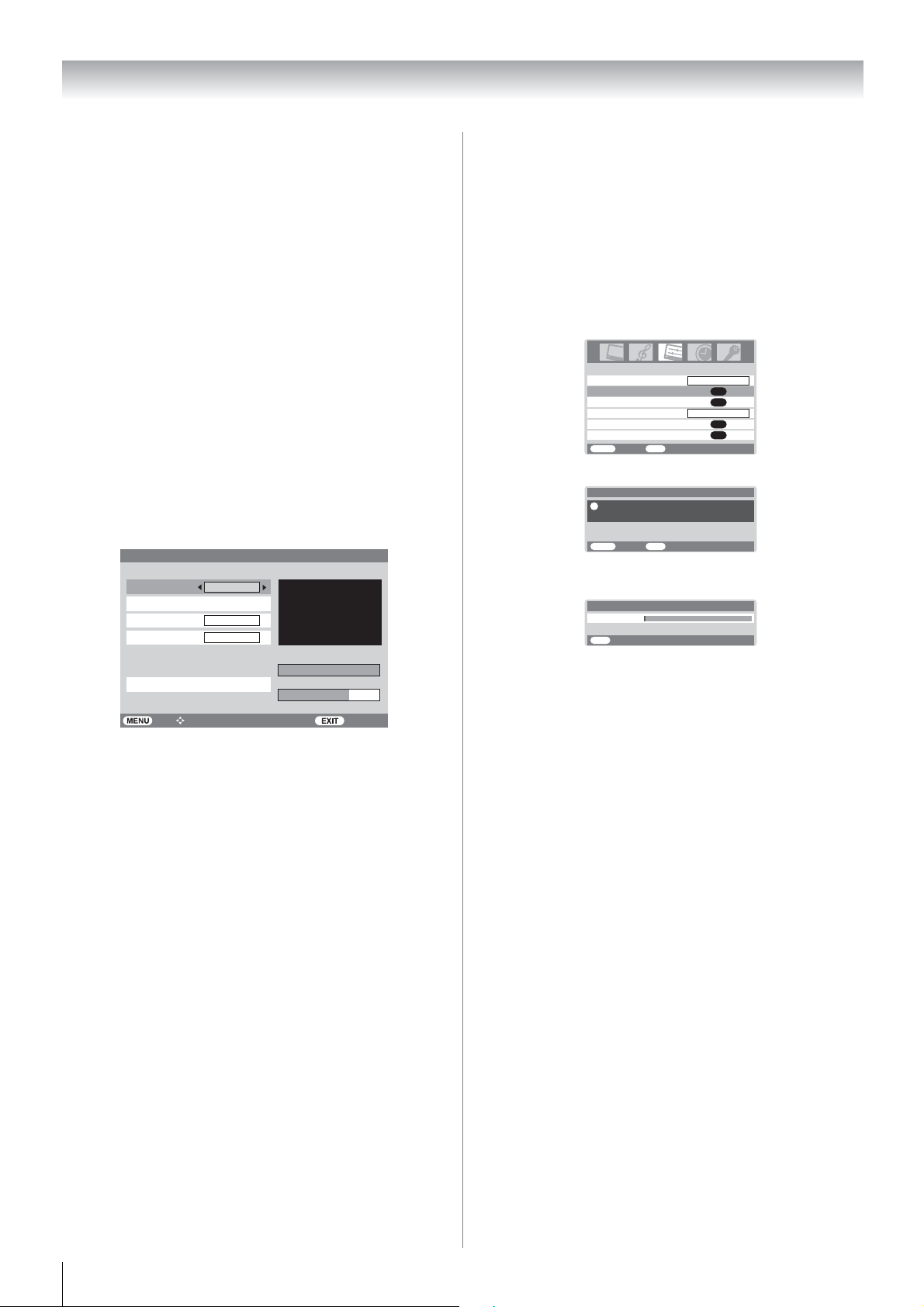
Getting started
Note:
After the Auto scan, the TV may have scanned identical
channels being broadcast from different transmitters. You can
verify this by previewing those channels in the Channel List
with identical logical numbers and check on their physical
channel numbers (- page 30). If you do find channels with
the same logical channel numbers but different physical
channel numbers, it is recommended that you skip these
duplicate channels and keep only one channel with the best
signal strength as indicated by the SNR indicator in the I-Plate
(- page 16) display.
Manual scan - digital only -
If there were any missing channel after Auto Scan, these
channels might be found by using Manual Scan described in
this section. Also, if you do not live in Australia, you must use
Manual Scan to scan those channels in your country.
1 From the SCAN menu, press or to select Manual
Scan, then press Q.
2 Enter password using the Number buttons or press 0000
(which is the default password), then Manual Scan will
appear.
Manual Scan
Channel No.
Frequency
Bandwidth
Priority
Start Scan
Back Watch TV Select Function
6
1775000 KHz
7 MHz
HIGH
Signal Level
Quality
SNR: 20dB
Scanning...
100%
70%
3 Press or to select the item you wish to adjust. For
Australia, to adjust Frequency, you may refer to the
latest channel table from local dealer. And the
Bandwidth is 7MHz and Priority should be set to
HIGH. Then press or to select Start Scan and
press Q to start scanning.
4 If scanning was successful, Get Channel Success
appeared for 2 seconds. Repeat to scan other channels as
necessary.
5 If scanning was unsuccessful, Timeout Error appeared.
At this point you can rescan the signal or refer to the
Signal Level bar and Quality for aligning the direction
of the antenna to get the signal. Refer to your antenna
installer if problem persists.
Notes:
• Signal level refers to the input Radio Frequency (RF) signal
strength as perceived by the TV. Note that too strong signal
may cause erroneous readings. If you use an antenna
booster and find that you still get a low signal level, your
booster gain may be set too high. In this case, adjust the
gain accordingly. You may also see the No Signal on the
screen when the signal level is low.
• Quality refers to the quality of the received digital signal. A
high value of quality means that there are few errors in the
signal. In the same way, a low value of quality implies that
there are a large number of errors in the signal, which may
cause distortions in video and audio.
Programming channels automatically
- analog only -
First, use the Auto tuning function to preset all the active
channels in your area automatically. Then, arrange the preset
channels with the Manual tuning function so that you can tune
into only desired channels.
1 Press M, then press or to display the SET UP
menu.
2 Press or to select Auto tuning.
Languag e
Auto tuning
Manual tuning
ANT ATT
AV connection
Picture position
MENU
Back Watch TV
SET UP
EXIT
English
OK
OK
Off
OK
OK
3 Press Q to display the Auto tuning menu.
Press OK key to start.
!
EXIT for no change.
MENU
Auto tuning
EXIT
BackWatch TV
4 Press Q to start the automatic search.
The search will begin for all available stations.
Searching
Pos :2
EXIT
Auto tuning
Stop
The slide bar will move along the line as the search
progresses.
If you make a mistake, simply repeat steps 1-4 to start
again from the beginning.
5 When the automatic search is completed, the TV will
automatically return to the first program position.
6 Press or to view the programmed position.
Note:
When you preset the program channel which sound of
broadcast transmission system adopts “M” system, the sound
system may not be tuned correctly if the radio waves transmit
badly. At that time, preset the channel by Manual tuning.
14
Page 15

Getting started
Manually setting channels in the channel
memory
Use the Manual tuning operation if desired channels cannot be
preset with the Auto tuning or if you would like to preset
channels to specific position numbers one by one.
- analog only -
1 From the SET UP menu, press or to select Manual
tuning.
2 Press Q to display the Manual tuning menu.
Press or to select the program position you want to
arrange.
Prog. Label
OK
MENU
Manual tuning
1
2
3
4
5
6
Select
BackWatch TV
EXIT
Sort
3 Press Q to display the breakdown menu.
Press or to select an item, then press or to
select the item as shown below.
Manual tuning
Program
A
1
B/G
OK
Store
MENU
BackWatch TV
ACE
BDF
A. Program position selection
B. Sound system (- page 41)
C. Color system (- page 41)
A : Automatic (factory set), P : PAL, S : SECAM
N4 : NTSC 4.43 (MHz), N3 : NTSC 3.58 (MHz)
If the color of a certain channel is abnormal, the
automatic color system selection (A) may have
malfunctioned, or sound system selection is wrong. In
such a case, select another color and/or sound system
(- page 41).
D. Program position skip selection
Press or to turn the program position skip option
on “8” or off “(”.
The program position will then be skipped when you
select channels with PU or P u.
The “8” mark will appear beside a program position
number when you use the Number button on the
remote control.
E. Channel search operation
Press to search up the band or to search down the
band.
Press or repeatedly until your desired channel is
displayed.
When a station/satellite is found, it will be displayed.
NEVER PRESS ANY OTHER BUTTONS WHILE
THE SET IS TUNING.
F. Auto Fine Tuning
Press or to turn the Auto Fine Tuning option on
“9” or off “0”.
The Auto Fine Tuning function automatically corrects
slight fluctuations when receiving signals.
Manual Fine Tuning
While the Auto Fine Tuning turn off “0”, press or
so that the better picture and sound are obtained.
EXIT
G
G. Label
Station labels appear under the program position
display each time you turn on the TV, select a channel,
or press
k.
To change or create station labels:
1) Press or repeatedly to select a character for
the first space, then press .
*(blank space)
2) Repeat step 1) to enter the rest of the characters. If
you would like a blank space in the label name, you
must choose a blank space from the list of
characters.
Press Q to store your settings.
15
Page 16

Getting started
Watching TV programs
Viewing Digital programs - digital only -
After you have tuned the TV, you have several ways to
navigate through all programs:
•Press the Number buttons (a channel number has 4-digits)
and you may omit the leading zeroes, which will be
appended automatically; (Please note that if you have
channels with different frequencies but the same channel
number, the TV will always tune to the first channel that has
been stored into the channel database. To view the other
duplicating channels, you can select the channels from the
Navigation List (see below) or use the PU / P u buttons.)
•Press PU / P u to view the previous and next program. The
channels are arranged in ascending order according to the
channel number.
• Press twice to display Favorite channel list and press
or to select a program, then press Q to view the
favorite program. Alternatively activating the Favorite
Mode, then press PU / P u to select channels in Favorite
channel list. See page 31 for more details.
Selecting channel from Navigation List
- digital only -
1 When viewing in Digital TV, press to display the
Navigation List.
Navigation List
Discovery Mediacorp ABC
7 Digital 1
0007
7 Digital 2
0070
Back Watch TV Select Channel
2 Press , , and to select previewed program, then
press Q.
3 Press P to exit the menu and watch the previewed
channel.
4 Press twice to display Favorite channel list.
Changing the program position - analog only -
1 Enter the desired program position number using the
Number buttons on the remote control.
For program positions below 10, use 0 and the required
number e.g., for program position 1.
2 You can also change the program position by using P U or
P u.
The program position will be displayed on the screen with
the Mono/Stereo/Dual audio status.
Note:
The program position selection change between different
format channels takes several seconds.
0008
0080
Navigate
8 Digital 1
8 Digital 2
8 Digital 3 0081
8 Digital 4 0082
0009
9 Digital
0090 9 Digital 1
0091 9 Digital 2
0092 9 Digital 3
Switching between two program positions
You can switch two program positions without entering actual
position number each time.
1 Select the first program position you want to view.
2 Select the second program position with the Number
buttons (0-9).
3 Press :. The previous channel will be displayed.
Each time you press :, the TV will switch back and forth
between the two program positions.
Selecting the menu language - analog only -
Choose from 9 different languages (English, Chinese (CS),
Malay, Thai, Vietnamese, Russian, Arabic, Persian or French)
for the On-Screen-Display.
1 Press M, then press or to display SET UP menu.
2 Press or to select Language.
3 Press or to select the desired language.
Language
Auto tuning
Manual tuning
ANT ATT
AV connection
Picture position
MENU
Back Watch TV
SET UP
EXIT
English
OK
OK
Off
OK
OK
Displaying the on-screen information
- analog only -
1 Press k to display the following on-screen information.
ABCD4
The information will disappear in 6 seconds.
• Program position or external input mode selected
• Program skip on/off information
• Label (if set)
• Mono/Stereo/Dual audio status
Stereo
2 To close the display instantly, press k again.
On-screen information - digital only -
When viewing in Digital TV, the on-screen information (IPlate) will give the details of the channel program currently
being viewed.
1 Press c, to display the I-Plate.
I-Plate
Watch TV More Info
Dec. 25
12:30
SNR
Channel ABC Sydney
1202
Now
Next Rock Concert in Sydney
News Today
TTX CC PG Dolby SD
16
Page 17

Getting started
I-Plate contains the following information:
• Current Channel Number
• Channel Name
• Favorite status (indicated by a heart icon)
• Channel Lock status (indicated by a padlock icon on
first I-Plate)
• Now and Next Program Names
• Current date and time
• Received program video format (SD/HD)
• Teletext availability (indicated by TTX)
• Subtitle (closed-caption) availability (indicated by CC)
• Parental Guidance code (PG, MA, G, R, etc.)
• Dolby
®
Digital audio track availability (indicated by
Dolby D)
• SNR (which stands for Signal-to-noise ratio. A high
SNR value means you have a reasonably good
reception.)
2 Press c again to display the extended program
information (Now and Next) of the current TV channel.
Notes:
• The Now and Next information may not be present for
some channels.
• When the Parental Rate is set to block, the padlock
icon will appear next to the Parental Guidance code.
I-Plate
ABC Sydney PG Now
1202
Channel
News
Genre
Title
General News in Sydney, World News, Stocks, Interview, etc.
News Today
12:30 - 13:30
Watch TV Next
3 Press c to switch between Now and Next extended
program information.
4 To close the display instantly, press P. Otherwise, the
information will disappear after the expiration of the set
display time.
Setting the I-Plate Display Time -digital only-
From the PROFILE menu, press or to select I-Plate
Display Time, then press or to set the duration for
which I-Plate will stay on the screen.
DIGITAL SETTINGS
Audio Preference
Time Format
Time Zone
Transparency
I-Plate Display Time
Note:
When you turn on the TV from standby, the I-Plate will be
displayed for a slightly shorter duration than the value set in the
Display Time setting.
PROFILE
24 hr
GMT +08:30
70
1 sec
Back Watch TV
Select Function
Sorting program position -analog only-
• The TV is capable of receiving a number of different
channels depending upon where you live.
• Program sorting is an easy way of storing each channel on
the program position of your choice.
Ex.: To swap channel ABCD (Prog.1) for channel MNOP
(Prog.4):
1 Press M, then press or to display the SET UP
menu.
Language
Auto tuning
Manual tuning
ANT ATT
AV connection
Picture position
MENU
Back Watch TV
SET UP
EXIT
English
OK
OK
Off
OK
OK
2 Press or to select Manual tuning menu, then press
Q.
3 Press or to select the channel ABCD, then press .
Prog. Label
OK
MENU
Manual tuning
EXIT
ABCD
EFGH
IJKL
MNOP
Sort
1
2
3
4
5
6
Select
BackWatch TV
4 Press to select the new position “4”, then press .
Prog.
MENU
Manual tuning
Label
EXIT
EFGH
IJKL
MNOP
1
2
3
4
5
6
Store
BackWatch TV
ABCD
5 Press to select the channel MNOP, then press .
6 Press to select the new position “1”, then press .
7 Confirm new Manual tuning menu.
Prog. Label
OK
MENU
Manual tuning
EXIT
MNOP
EFGH
IJKL
ABCD
1
2
3
4
5
6
Select Sort
BackWatch TV
Setting the Time Format
From the PROFILE menu, press or to select Time
Format, then press or to select the time to be displayed
24hr or AM/PM format.
17
Page 18

Using the TV’s features (General)
Picture adjustment
Selecting the picture size
1
Press O to display the picture size list, then press or
to select the appropriate picture size (or press O
repeatedly to select required picture size directly).
Ex. HDMI 1080i input signal
Exact Scan
PC
Wide
Super Live 2
Cinema 2
4:3
Super Live 1
Cinema 1
Subtitle
14:9
2 Press Q.
Wide
Use this setting when watching a wide-screen DVD, widescreen video tape or a 16:9 broadcast (when available). Due to
the range of wide-screen formats (16:9, 14:9, 20:9 etc.), you
may see bars on the top and bottom of the screen.
Super Live 1
When receiving “4:3 format” signal, this setting will enlarge
the image to fit the screen by stretching the image vertically
and horizontally, holding the better proportions at the center of
the image.
Cinema 1
When watching “letterbox format” films/video tapes, this
setting will eliminate or reduce the black bars at the top and
bottom of the screen by zooming in and selecting the image
without distortion.
Subtitle
When subtitles are included on a letterbox format broadcast,
this setting will raise the picture so that the most of text is
displayed.
Super Live 2
When receiving “side panel format” signal, this setting will
enlarge the image to fit the screen by stretching the image
vertically and horizontally, holding the better proportions at
the center of the image. Also the black bars on the both sides
of the screen will eliminate or reduce.
Cinema 2
When watching “all sides panel format” films/video tapes, this
setting will eliminate or reduce the black bars on all the sides of the
screen by zooming in and selecting the image without distortion.
4:3
Use this setting to view a true 4:3 broadcast.
Subtitle
14:9
Use this setting when watching a 14:9 broadcast.
Exact Scan
When receiving 1080i or 1080p signal format, this setting will
display the image corrrectly without distortion or picture
clipping.
18
Page 19

Using the TV’s features (General)
PC
Use this setting for PC via HDMI. When receiving 1080i,
1080p or 720p signal format of HDMI input, this setting will
display the image correctly without distortion or picture
clipping.
Notes:
• Using the special functions to change the size of the
displayed image (e.g. changing the height/width ratio) for
the purpose of public display or commercial gain may
infringe on copyright laws.
• If the aspect ratio of the selected format is different from the
one of the TV transmission or video program, it can cause a
difference in vision. Change to the correct aspect ratio
picture size.
• In the PC input mode (- page 25), the picture size
selection is wide or normal only.
• When using the PC input mode, the moving image quality
may be deteriorated.
• In the 720p input signal mode, the picture size selections
are Wide, Super Live 2, Cinema 2, 4:3, Super Live 1 and
Cinema 1.
• In Digital TV, the picture size selections are Super Live 1,
Cinema 1, Wide, Super Live 2, Cinema 2 and 4:3.
When receiving 1080i or 1080p signal, you can additionally
choose Exact Scan.
• When using Exact Scan you may observe a shift in picture
position. This is due to the signal source and is not a defect
of the TV.
• When DTV teletext (- page 28) or Subtitle (- page 31) is
displayed, the picture size selection is not available.
Using the picture still
•Press R to freeze the picture.
Even if an image is frozen on the TV screen, the pictures are
running on the input source. Audio continues to be output as
well.
To return to a moving picture, press R again.
Adjusting the picture position - analog only -
Adjustment to the position of the picture may be made to suit
your viewing preferences.
1 Press M, then press or to display the SET UP
menu.
2 Press the or to select Picture position.
Language
Auto tuning
Manual tuning
ANT ATT
AV connection
Picture position
MENU
EXIT
Back Watch TV
SET UP
English
OK
OK
Off
OK
OK
3 Press Q, then press or to select an item you want
to adjust.
Horizontal position
Vertical position
Reset
MENU
Picture position
EXIT
BackWatch TV
0
0
OK
4 Press or to adjust the settings as required.
Horizontal position 0
Note:
When the picture format is in Wide or 4:3 mode, only the
Horizontal position can be adjusted.
Resetting the picture position - analog only -
This function resets your picture position settings to the factory
settings.
1 From the Picture position menu, press or to
select Reset.
2 Press Q.
Selecting the picture mode
You can select the picture quality instantly among three preset
modes and one user-set mode.
• Press N to select the desired picture quality.
(Moving) (Still)
Notes:
• If you use this function except for the purpose of your private
viewing and listening, it may infringe the copyright protected
by the copyright laws.
• In the PC input mode (- page 25), this function is not
available.
Dynamic
Mode Picture quality
q Dynamic bright and dynamic picture
q Standard standard picture
q Mild soft picture
q Memory the picture quality you set
Note:
In the PC input mode (- page 25), this mode is not available.
19
Page 20

Using the TV’s features (General)
Adjusting the basic picture quality
,
1 In Digital TV, press
M then press or to display the
TV set up then press Q.
2 Press or to display the PICTURE menu.
3 In Analog TV, press M and or to display the
PICTURE menu.
Picture settings
3D Color management
Base color adjustment
Active Backlight Control
Cinema mode
MENU
PICTURE
EXIT
Back Watch TV
OK
Off
On
On
4 Press or to select the Picture settings menu, then
press Q.
Back light
Contrast
Brightness
Color
Tint
Sharpness
MENU
BackWatch TV
Picture settings 1/ 2
EXIT
100
100
50
50
0
0
5 Press or to select an item you want to adjust, then
press or to adjust the settings as required.
Contrast 100
Selection
Pressing
Back light darker brighter
Contrast lower higher
Brightness darker brighter
Color paler deeper
Tint reddish greenish
Sharpness softer sharper
Notes:
• The Tint may only be adjusted on NTSC signal.
• In the PC input mode (- page 25), Color, Tint and
Sharpness modes are not available.
Activating the black stretch
This function increases the strength of dark areas of the picture
which improves definition.
1 From the Picture settings menu, press or to
select Black stretch on the 2nd page.
Black stretch
MPEG NR
DNR
Color Temperature
MENU
Picture settings 2/ 2
EXIT
Back Watch TV
On
Low
Auto
Cool
2 Press or to select On or Off.
Black stretch
Note:
In the PC input mode (- page 25), this mode is not available.
On
Activating the MPEG NR (Noise Reduction)
If the receiving signal of MPEG is a mosquito (grained) noise
depending on the compression and conversion, the noise may
be reduced when using this function.
1 From the Picture settings menu, press or to
select MPEG NR on the 2nd page.
2 Press or to select Off, Low, Middle or High.
MPEG NR
Note:
In the PC input mode (- page 25), this mode is not available.
High
Activating the DNR (Digital Noise
Reduction)
If the receiving signal is weak and the picture is blurry, the
picture may be improved when using this function.
- analog only -
1 From the Picture settings menu, press or to
select DNR on the 2nd page.
2 Press or to select Auto, Off, Low, Middle or High.
DNR
Auto
Selecting the color temperature
You can change the tone of the picture by selecting from three
preset color temperatures: Cool, Normal or Warm.
1 From the Picture settings menu, press or to
select Color Temperature on the 2nd page.
2 Press or to select mode you prefer.
Color Temperature
Cool: Lends a blue hue to the picture.
Normal: Neutral
Warm: Lends a red hue to the picture.
Cool
Adjusting the color management
You can adjust the picture color quality by selecting from 6
base color adjustments : Red, Green, Blue, Yellow,
Magenta or Cyan.
1 Press M, then press or to display the PICTURE
menu.
2 Press or to select 3D Color management, then
press or to select On.
3D Color management
On
3 Press or to select Base color adjustment.
4 Press Q, then press or to select an item you want
to adjust.
Base color adjustment
Hue
Red
Green
Blue
Yellow
Magenta
Cyan
Reset
MENU
BackWatch TV
EXIT
0
0
0
0
0
0
Saturation Brightness
0
0
0
0
0
0
0
0
0
0
0
0
OK
20
Page 21

Using the TV’s features (General)
5 Press , then press or to select Hue, Saturation or
Brightness.
Hue0Saturation
Red
Brightness
0
0
6 Press or to adjust the settings as required.
Notes:
• If you select color management Off mode, this mode is not
available.
• In the PC input mode (- page 25), this mode is not
available.
Resetting the base color adjustment
The Reset function adjusts the base color adjustment to the
factory settings.
1 From the Base color adjustment menu, press or
to select Reset.
2 Press Q.
Using the active backlight control
In order to improve screen visibility, the active backlight
control sets the screen brightness automatically during dark
scenes.
Using the auto format
When the TV receives a true HDMI signal picture and the auto
format is On, it will automatically be displayed in HDMI
signal format, irrespective of the TV’s previous setting.
When in Digital TV, the display format will follow the
broadcasted format.
1 Press M, then press or to display the FUNCTION
menu.
Teletext
Auto format
Blue screen
Side panel
MENU
FUNCTION
EXIT
Back Watch TV
Auto
On
On
1
2 Press or to select Auto format, then press or
to select On or Off.
Activating the ANT ATT (Antenna
Attenuation)
If the signal being received by the TV is too strong, this may
result in picture interference and/or buzzing sound. Setting
ANT ATT to On reduces signal strength, and can help to
remove the interference.
1 From the PICTURE menu, press or to select
Active Backlight Control.
2 Press or to select On or Off.
Using the cinema mode - analog only -
A movie film’s picture runs at 24 frames a second, whereas
movie software such as DVD, etc., that you enjoy watching on
television at home runs at 30 (NTSC) or 25 (PAL) frames a
second. To convert this signal to reproduce a smooth motion
and picture quality, select the On mode.
Effective signal and setup conditions:
• When the Video input mode is selected.
• When the input signal format is 480i and 576i signals.
1 Press M, then press or to display the PICTURE
menu.
Picture settings
3D Color management
Base color adjustment
Active Backlight Control
Cinema mode
MENU
PICTURE
EXIT
Back Watch TV
OK
Off
On
On
2 Press or to select Cinema mode, then press or
to select On or Off.
Note:
When a DVD movie with subtitle is playing back, this mode
may not work correctly.
1 From SET UP menu, press or to select ANT ATT.
2 Press or to select On or Off.
Languag e
Auto tuning
Manual tuning
ANT ATT
AV connection
Picture position
MENU
SET UP
EXIT
Back Watch TV
English
OK
OK
Off
OK
OK
21
Page 22

Using the TV’s features (General)
Sound adjustment
Setting the MTS (Multi-channel TV Sound)
- analog only -
Auto mode
The MTS Auto mode automatically recognize stereo/bilingual
programs depending on the broadcast signal.
1 Press M, then press or to display the SOUND
menu.
MTS
Dual
Bass
Treble
Balance
WOW
MENU
SOUND 1/ 2
EXIT
BackWatch TV
2 Press or to select MTS, then press or to select
Auto or Mono.
Mono mode
If you experience noise or poor reception of any stereo/
bilingual program, set the MTS mode to Mono.
Noise will be reduced and reception may improve.
Note:
If you experience noise with a particular program on whose
channel reception is usually good, try setting MTS mode to
Auto, then switch S to e Mono (monaural) (- page 22).
Selecting the dual 1 or dual 2 mode
- analog only -
You can hear only dual 1 or dual 2 sound selected, whenever
bilingual programs are received.
Auto
Dual 1
0
0
0
OK
Selecting the bilingual programs - analog only -
1 When a bilingual program is received, j Dual appears.
2 Press S to select the sound to be heard. The sound
differs according to the transmission system: NICAM or
German stereo/bilingual broadcast.
Dual 1
Sound to be heard
Display
NICAM
German stereo/
bilingual broadcast
j Dual 1 Sub I sound Main sound
J Dual 2 Sub II sound Sub sound
e Mono Main sound —
Note:
These settings are not stored in the TV memory.
Adjusting the sound quality
1
From the SOUND menu, press or to select an item
you want to adjust.
2 Press or to adjust the settings as required.
Bass 0
Selection Pressing
Bass weaker stronger
Treble weaker stronger
Balance decreases the right
channel
decreases the left
channel
1 Press M, then press or to display the SOUND
menu.
2 Press or to select Dual, then press or to select
Dual 1 or Dual 2.
Notes:
• When the MTS setting is in Mono mode, the Dual menu is
not selectable.
• The Dual menu setting status remains even if the TV is
turned off.
Selecting the stereo programs - analog only -
1 When a stereo program is received, d Stereo appears.
2 Press S to select the stereo/monaural mode. d Stereo
and e Mono appear cyclically on the screen.
Stereo
22
Page 23

Using the TV’s features (General)
Using the SRS WOW® surround sound
SRS WOW® is a special combination of SRS Labs audio
technologies that creates a thrilling surround sound experience
with deep, rich bass from stereo sound sources. Your TV’s
audio will sound fuller, richer and wider.
®
WOW
and SRS TruBass
consists of three features; SRS 3D®, SRS FOCUS®,
®
, being turned on.
1 From the SOUND menu, press or to select WOW,
then press Q.
MTS
Dual
Bass
Treble
Balance
WOW
MENU
BackWatch TV
SOUND 1/ 2
EXIT
Auto
Dual 1
0
0
0
OK
2 Press or to select an item you want to adjust, then
press or to adjust the settings as required.
SRS 3D
FOCUS
TruBass
MENU
BackWatch TV
WOW
EXIT
Off
On
High
SRS 3D: To turn the surround effect On or Off.
FOCUS: To turn the vocal emphasis effect On or Off.
TruBass: To select the desired bass expansion level
(Off, Low or High).
Notes:
• If the broadcast is monaural, the SRS 3D
work.
• WOW, SRS and l symbol are trademarks of SRS Labs,
Inc.
• WOW technology is incorporated under license from SRS
Labs, Inc.
®
• The SRS WOW
effect is active only when the sound outputs
from the speaker.
®
effect does not
Using the stable sound
The Stable sound function limits the highest volume level to
prevent extreme changes in volume when the signal source
changes (for example, to prevent the sudden increase in
volume that often happens when a TV program switches to a
commercial).
1 Press M, then press or to display the SOUND menu.
2 Press or to select Stable sound on the 2nd page.
Stable sound
Bass boost
Bass boost level
SOUND 2/ 2
Off
Off
70
Using the bass boost
1 From the SOUND menu, press or to select Bass
boost on the 2nd page.
2 Press or to select On.
Stable sound
Bass boost
Bass boost level
MENU
SOUND 2/ 2
EXIT
Back Watch TV
Off
On
70
3 Press to select Bass boost level.
4 Press or to adjust the Bass boost level.
5 To turn off the Bass boost, press or to display Bass
boost, then press or to select Off.
Note:
The Bass boost effect is active only when the sound outputs
from the speaker.
Activating blue screen
With the blue screen function On, the screen will
automatically turn blue and the sound will be muted when no
signal is being received.
1 Press M, then press or to display the FUNCTION
menu.
2 Press or to select Blue screen.
Teletext
Auto format
Blue screen
Side panel
MENU
3 Press or to select On or Off.
Note:
In the PC input mode (- page 25), this function is not
available.
Adjusting the brightness of side panel
You can adjust the brightness of side panel in 14:9 or 4:3, etc.
mode.
1 From the FUNCTION menu, press or to select
Side panel.
2 Press or to adjust the settings as required.
Side panel
FUNCTION
EXIT
Back Watch TV
Auto
On
On
1
1
MENU
EXIT
Back Watch TV
3 Press or to select On or Off.
Note:
The Stable sound effect is active only when the sound outputs
from the speaker.
23
Page 24

The timers
Using the TV’s features (General)
3 Press or to select an empty slot to program a timer
or any existing program to be edited, then press Q.
Setting the Time zone - digital only -
This function allows you to manually set the time zone and
override the location that you have chosen during Auto Scan.
This is to be used when you move out of Australia to country
with different time zone. Please note that if you manually
change the time zone setting, all existing entries in the program
timer will become invalid as they are still based on the old time
zone. It is recommended that you delete all the entries in the
program timer before proceeding with steps described below.
1 From the PROFILE menu, press or to select Time
zone.
2 Press and to select the local time zone.
DIGITAL SETTINGS
PROFILE
Audio Preference
Time Format
Time zone
Transparency
I-Plate Display Time
Back Watch TV Select Function
24 hr
GMT +08:30
70
1 sec
Program Timer - digital only -
This function will set the TV to go to a specific channel at a
certain time. It can be used to view a particular program, or by
setting the mode to daily or weekly, can be used to view a
series of programs.
1 Press M, then or to select the PROGRAM menu.
2 Press or to select Timer, then press Q.
DIGITAL SETTINGS
PROGRAM
Channel List
Favorite Mode
Parental Rate
EPG
Timer
Alarm
Back Watch TV Select Function
On
No Block
Timer
Channel Name
Ch. No.
0006
Channel 5
0007
Channel News Asia
0008
Channel 8
Channel U
0009 00:00
Back Watch TV Delete
Mode
Daily
Daily
Once
Edit Timer Select Function
Tuesday, 11 Nov 2008 06:44
Start End Date
11 Nov 2008
11 Nov 2008
11 Nov 2008
20:30 21:00 18 Nov 2008 Weekly-Sat
00:00
00:00
00:00
00:00
00:00
4 Press and to select Ch. No. and or to choose
the channel you want. Press and to select Mode and
or to choose Once, Daily or Weekly. Then use the
Number buttons to set time for Date, Start and End in
24-hour format.
Timer Setting
Ch.No.
Name
Mode
Date
Start
End
Back
0007
Channel News Asia
Once
11 Nov 2008
13:00
14:00
Select Function
Enter
5 Press Q to save. If you have selected a locked channel or
activated Parental Rate, enter password when
prompted.
Note:
If the new entry causes a conflict with the existing entries
(i.e. overlapping recording time), the new entry will not be
saved.
To delete a selected entry:
Press the Red button, then use or to select Yes, then
press Q (All fields will be cleared).
Notes:
• When a timed program is about to start, an information
screen will appear indicating the change of current channel.
The menus and other channels will not be available during
the timed program unless the program timer is cancelled.
When the program timer expires, the TV switches to the
channel from which it is switched from.
• If timer action occurs when the TV is in standby, the TV will
turn on but no picture is seen and no sound is heard.
Selected digital channel will be at the AV OUTPUT terminals
(- page 9). The selected channel can be watched or
recorded via the AV OUTPUT terminals.
• When the timer table is empty, the DTV timer LED (
8) will be off. When the timer table contains at least one
entry, the DTV timer LED will be set to red.
If timer action is in progress, the DTV timer LED will be
changed from red to yellow.
• If Menu or EPG is still open when timer action is scheduled
to start, the Menu or EPG will be closed automatically and
then the timer will start.
• The correct operation of the Timer depends on the
information received from Broadcaster’s stream.
The time, and the deletion of service are examples of such
information. When broadcaster decides to delete any
channel, the respective entries will then be deleted from the
Timer-table.
It is not the malfunction of the TV.
- page
24
Page 25

Using the TV’s features (General)
Setting the Alarm - digital only -
This function will turn on the TV to go to a specific TV mode
or channel at a certain time.
1 From the PROGRAM menu.
2 Press or to select Alarm, then press Q.
Alarm
Mode
Time
TV mode
Channel
Back Enter Select Function
Off
11:30 AM
ATV
02
3 Press or to select Mode and or to choose Off,
Once, Mon-Fri or Daily.
4 Press or to select Time and or to select time
for TV to wake up in 10-minute increments.
5 Press or to select TV mode and or to select
the TV mode or input source you want to adjust.
6 If TV mode is set to ATV or DTV, press or to select
Channel and or to select desired channel to be
turned on.
7 Press Q to save the above settings. If you have selected
a locked channel or activated Parental Rate, enter
password when prompted.
The 4 Alarm Timer LED on the front of TV lights in
green.
Notes:
• You must press Q to save the Alarm settings before you exit
the menu, otherwise all newly set values will be discarded.
• If TV is already turned on when Alarm is activated, the TV will
simply switch to the specific TV mode or channel at the
Alarm start time.
• If TV is already running the Program Timer when Alarm is set
to activate on DTV mode, on Alarm activation the Alarm will
only turn on the TV (if it was in standby) but not switch to the
channel specified in the Alarm setting.
• If TV is already running the Program Timer when Alarm is set
to activate on a TV mode other than DTV, the Alarm will
perform normally.
• If you do not press any button on the side panel of the TV or
the remote control within 2 hours after Alarm is activated, the
TV will enter standby automatically.
Setting the sleep timer
The Sleep timer is especially useful if you want the TV to turn
itself off after a selected period of time.
1 Press M, then press or to display the TIMER menu.
Sleep timer
MENU
Back Watch TV
TIMER
EXIT
00:00
2 Press or to select Sleep timer.
3 Press Number buttons (0-9) to set the time period to turn
off the TV. Alternatively, press or to set the time
period. The timer display will set in blocks of 10 minutes
to 12 hours and 50 minutes. If you press and hold or
to set the time period, timer display will set in blocks of
30 minutes up to 12 hours 30 minutes.
4 Press P to start the timer.
Selecting the video input source to
view
1 Press o on the remote control to display the video input
mode list, then press or to select appropriate input
source (or press o on the TV side panel or o on the
remote control repeatedly to select required input source
directly). In Analog TV, you may also press Q to display
the video input mode list.
ATV
PC
HDMI2
HDMI1
2
1
DTV
Ex. PC VGA mode
PC VG A
2 Press Q.
o 1 (o (1), video 1 input) or o 1C (component video
input),
o 2 (o (2), video 2 input) or o 2S (S-video input),
HDMI1, HDMI2 (o HDMI1 or o HDMI2, HDMI
input),
PC (o RGB/PC, PC input)
ATV (Analog TV)
DTV (Digital TV)
25
Page 26

Using the TV’s features (General)
Setting the manual setting menu - analog only -
1 Press M, then press or to display the SET UP
menu.
Language
Manual setting
AV connection
Picture position
MENU
Back Watch TV
SET UP
EXIT
English
OK
OK
OK
2 Press or to select Manual setting, then press Q.
3 Press or to select an item, then press or to
select the item as shown below.
Manual setting
Color system:Auto
A
EXT1
OK
Store
MENU
BackWatch TV
A. Color System
Confirm that color system is set to “A” (Auto). If not,
select “A” with or .
B. Video label
The video label allows you to label each input source
for your TV.
To change or create video labels:
1) Press or repeatedly to select a character for
the first space, then press .
2) Repeat step 1) to enter the rest of the characters.
If you would like a blank space in the label name,
you must choose a blank space from the list of
characters.
3) Press Q to store your settings.
EXIT
AB
*(blank space)
Teletext in Analog TV
This TV has a multi-page teletext memory, which takes a few
moments to load and it offers two ways of viewing Teletext
Auto and LIST which are explained below.
Setting up the teletext mode
To select teletext mode:
Select a channel position with the desired teletext service.
1 Press M, then press or to display the FUNCTION
menu.
Teletext
Auto format
Blue screen
Side panel
MENU
2 Press or to select Teletext, then press or to
select Auto or LIST mode.
Teletext
Auto format
Blue screen
Side panel
MENU
Note:
When you are watching the teletext program, SET UP menu
and FUNCTION menu are not selectable.
Teletext general information
button:
Pressing once will bring up the teletext screen.
Press again to superimpose the teletext over a normal
broadcast picture. Press again to return to normal TV mode.
You need to return to normal viewing if you wish to change
channels.
When you first press to access the text service, the
first page you see will be the initial page.
In Auto mode, this displays the main subjects available and
their relevant page numbers.
In LIST mode, you will see the page numbers currently stored
on the each color button.
FUNCTION
EXIT
Back Watch TV
FUNCTION
EXIT
Back Watch TV
Auto
On
On
1
LIST
On
On
1
26
Sub-pages:
Once in this chosen page, if there are sub-pages they will
automatically load into memory without changing the one you
are reading. If there are many sub-pages, it will take a long
time for them all to load and this will depend on the speed with
which the broadcaster transmits them.
To access the sub-pages in memory, press l, then use
PU / P u to view them.
Note:
If you press r while the picture mode is activated, this mode
will be cancelled.
Page 27

Using the TV’s features (General)
Using Auto mode
There are two Modes: Auto will display FASTEXT or
TOPTEXT, if available. LIST will display your four favorite
pages. In either mode, as an alternative to the colored buttons,
you can access a page by entering a 3-digit number, using the
Number buttons on the remote control, or to advance to the
next page, press PU , to go back to the previous page press
P u.
To change between Auto and LIST, see above.
• Press to access teletext.
Ex. FASTEXT
100 Sport 14:57:55
Swimming Racing Baseball Football
Green
Red
Yellow
If FASTEXT or TOPTEXT is available, you will see 4 colored
titles at the bottom or top of the TV screen respectively. To
access any given subject, simply press the relevant colored
button on the remote control.
If FASTEXT or TOPTEXT is not available, you can access
any page simply by entering a 3-digit page number or pressing
the corresponding colored button.
For further information on your particular text system(s), see
the broadcast teletext index page or consult your local Toshiba
dealer.
Blue
Using LIST mode
1 Press to access teletext.
100 TEXT M00 14:58:55
100 200 300 400
Red
Green
Yellow
Blue
The four choices at the bottom of the screen are now
number – 100, 200, 300 and 400, which have been
programmed into the TV’s memory.
2 To view these pages, use the colored prompt buttons.
e.g. press the Green button to view page 200.
3 If you want to change these stored pages, press the
colored button for the color you want to change.
e.g. Press the Green button and enter the 3-digit number.
100 TEXT M00 14:58:59
100 250 300 400
This number will change in the top left of the screen and
in the colored highlight.
4 Press Q to store your choice. The bars at the bottom of
the screen will flash white.
5 You may view other pages by simply entering the 3-digit
page number – but NEVER press Q or you will lose the
favorite already stored.
27
Page 28

Using the TV’s features (General)
Teletext buttons on the remote control
Below is an introduction to the teletext buttons on your remote
control and their functions.
k To display an index/initial page:
In Auto-mode
Press k to access the index page. The one displayed is
dependant on the broadcaster.
In LIST-mode
Press k to return to the 100 page or initial page.
A To reveal concealed text:
Some pages cover topics such as quizzes and jokes. To
discover the solutions, press A.
B To hold a wanted page:
This function is included as it is part of the broadcast teletext
system but you will not need it as this TV allows you to control
the display of sub-pages.
C To enlarge the teletext display size:
Press C once to enlarge the top half of the page, press again
to enlarge the bottom half of the page. Press again to revert to
the normal size.
Teletext in Digital TV
1 When I-Plate indicates the presence of Teletext (TTX) in
a channel, press d to view Teletext. Press d again
to superimpose the Teletext over a normal broadcast
picture. Press again to close Teletext and watch TV.
2 Press PU and P u to select Teletext page. Press the
Number buttons to input a Teletext page to view the
page directly. If FASTEXT is available,simply press the
relevant colored button on the remote control.
3 Press P to close the Teletext and watch TV.
D To select a page while viewing a normal
picture:
When in teletext mode, if a page selection is made and then
D is pressed, a normal picture will be displayed. The TV
will indicate when the page is present by displaying the title
bar of the text page at the top of the screen. Press to
view the page.
Note:
It will not be possible to change program position while in
Teletext mode, you will have to cancel the teletext first by
pressing
to return to a normal TV picture.
To select the time display:
If you press D while watching a normal TV broadcast,
you will see a time display from the broadcaster. It will remain
on the screen for about 5 seconds.
9:56 and 25 seconds p.m.
21:56:25
Note:
If you press r while this mode is activated, this mode will be
cancelled.
28
Page 29

Other Digital TV features and settings
a
Setting the EPG (Electronic Program
guide)
1 Press M, then or to select PROGRAM menu.
2 Press or to select EPG then, press Q to display
EPG. Alternatively, press
Contents
Tuesday, 04 Nov
Channel Programs
0006
Channel News Asia
Channel 8
0008
Channel U
0009
0012
Suria
Arts Central 0013
Arts Central 0013
Arts Central 0013
Navigate
Back
MENU
to display EPG directly.
EPG
NOW World Today
06:30 Headlines
06:35 Amazing Asia
07:00 Asia Today
07:30 Headlines
07:35 Euromax
07:50 ABC
-
+
Day
Tuesday, 04 Nov 2008 06:25
Add to Timer
EXIT
Watch TV
3 Press and to select the channel, names of the
program being broadcast will appear, press , then
and to select a particular program.
4 When the extended program information is received for
selected program, it will appear in the Contents box. If
the selected program is also the “NOW” program, the
preview window will appear to the right of the extended
program information.
5 Press the Yellow and Blue button to change the day. Up
to seven days from today can be selected.
6 Confirm the program, then press the Red button to display
the Timer Setting menu.
If you have locked channel or activating Parental Rate,
enter the password when prompted.
Timer Setting
Ch.No.
Name
Mode
Date
Start
End
Back
0007
Channel News Asia
Once
04 Nov 2008
13:00
14:00
Select Function
Enter
7 Press or to change the Mode, then press Q to save.
Note:
Toshiba does not provide EPG data; therefore Toshiba is not
liable for the content of such data. The data provider may elect
to discontinue the service or it may cease to be (or never be)
available in your area. In any of these circumstances, the EPG
feature will not function. Toshiba is not liable in the event that
this service is unavailable or for any consequences arising
from customers having used or not being able to use this
service.
Password
In Digital TV, channels and programs can be locked to prevent
viewing of unsuitable films and programs. These can only
accessed with a password. Default password is 0000.
Setting the Password
1 Press M, then press or to select the SYSTEM
menu.
2 Press or to select Password, then press Q.
DIGITAL SETTINGS
SYSTEM
Password
Restore Factory Setting
Back Watch TV Select Function
3 Enter your password using the number buttons or press
0000 (which is the default password).
4 Press or to select Set Password, then press Q.
Password
Password Status
Set Password
Select Function
Back Watch TV
Enabled
5 Use the Number buttons to enter 4-digit Password and
enter the same 4-digit password to confirm.
Set Password
New Password
Confirm Password
INCORRECT
Back Watch TV
Direct Input
Select the Password Status
This option allows you to enable or disable the password.
1 From the Password menu, press or to select
Password Status.
2 Press or to select Enabled or Disabled.
When status is set to Disabled, you will not be prompted
for password for all menus and channels (except
Password menu itself). All currently locked status and
parental rate will be reset to default if you disable the
password.
29
Page 30

Other Digital TV features and settings
Parental rate
The type of program displayed on the TV can be limited based
on the parental guidance codes. See Appendix for Australian
parental guide code.
Setting the parental rate
1
Press M, then press or to select the PROGRAM
menu.
2 Press or to select Parental Rate, then press Q.
DIGITAL SETTINGS
PROGRAM
Channel List
Favorite Mode
Parental Rate
EPG
Timer
Alarm
Back Watch TV Select Function
3 Enter password when prompted.
4 Press and to select the suitable Rating, then press
Q to save.
On
No Block
5 Press and to select channels, then press Q to
preview the channel. When channel with is selected,
you will see the video being displayed in the preview
window. And when channel with is selected, preview
window displays radio-graphics, along with the detailed
channel information shown below the window.
6 Press the Yellow button to mark the channel as
favorite ( ). To reset, press the Yellow button again.
Note:
When you mark one or more channels in the Channel List
as favorites, you can turn on Favorite Mode in the
PROGRAM menu.
7 Press the Blue button to lock ( ) the selected channel. To
reset, press the Blue button again.
Note:
When any of the locked channels is selected, the
password must be entered before they can be accessed.
8 Press the Red button to mark the selected channel for skip
( ). Skipped channels will not appear in the Navigation
List, Favorite, EPG, Timer and Alarm.
Note:
Broadcasters may from time to time update the service
information of their channels. If there is any change in the
channel information or broadcasting parameters, the favorite,
lock and skip status of the channels might be restored to the
default setting.
Channel list
Setting favorite, locking and skipping
channels
1
Press M, then press or to select the PROGRAM
menu.
2 Press or to select Channel List, then press Q.
3 Enter password when prompted.
Channel List
Channel News Asia
0006
Demo
0007
Channel U
0009
Suria
0011
Channel News Asia
0012
Arts Central
0013
Arts Central
0013
Arts Central
0013
Arts Central
0013
Arts Central
0013
Arts Central 0013
Radio 0014
Arts Central 0015
Arts Central 0015
MENU
Back
Skip Edit Name Lock Favorite
Select Preview
4 The current watching channel will be highlighted as the
first entry and appear in the preview window.
Previewing Channel 02-0011
Suria
News Today 10:30 - 12:30
HD TTX CC PG Dolby
OK
EXIT
Watch TV
Editing channel names
1
In Channel List, press or to select channel, then
press Q to preview the channel, then press the Green
button to edit the name of the selected channel.
Channel List
Channel News Asia
0006
Demo
0007
0009
Channel U
News A sia
0011
Channel News Asia
0012
Arts Central
0013
Arts Central
0013
0013
Arts Central
0013
Arts Central
Arts Central
MENU
0013
Back
Arts Central 0013
Radio 0014
Arts Central 0015
Arts Central 0015
Skip Edit Name Lock Favorite
Select Save
Previewing Channel 02-0012
Suria
News Today 10:30 - 12:30
HD TTX CC PG Dolby
OK
EXIT
Cancel
2 Use , , and to edit the name. Press Q to save
or P to cancel.
30
Page 31

Other Digital TV features and settings
Favorite Channel List
1 When viewing in Digital TV, press to display the
Navigation list.
2 Press again to display Favorite Channel list.
Favorite Channel
0200
ABC DiG Radio
0201
ABC DiG Jazz
0350
Digital 5
0351 Digital 8
0352 Digital CNA
Back
Watch TV
3 Press and to select your favorite channel, then press
Q.
Favorite Mode
This function enables or disables the favorite mode. When the
Favorite Mode is set to On, you can change the program by
using PU or Pu while you are watching TV.
1 From the PROGRAM menu, press or to select
Favorite Mode, then press or to select On or Off.
DIGITAL SETTINGS
PROGRAM
Channel List
Favorite Mode
Parental Rate
EPG
Timer
Alarm
Back Watch TV Select Function
Note:
The favorite mode can only be activated if one or more
channels in the Channel List are marked as favorites. Similarly,
if the favorite status is removed from all the channels in the
Channel List, the favorite mode is turned off automatically.
On
No Block
Subtitle
1 When I-Plate indicates the presence of Subtitle (CC) in a
channel, press e to display the current Subtitle status.
While this status is displayed, press again to change the
setting. Subtitle On or Off can be selected.
2 If you switch off the TV, the Subtitle mode will be
remembered the next time it is switch ON.
Notes :
• If Subtitle is ON, the TV will always display subtitle
whenever such information is available in the channel you
are viewing. You may use I-Plate to check if subtitle is
currently available.
• In Australia, you may also view Subtitle by directly entering
page 801 in Teletext. However, by doing so, the TV remains
in Teletext mode and you cannot change the channels
because PU and Pu will change Teletext pages rather
than channels. To view subtitle, it is recommended that you
turn on Subtitle mode.
Restore factory setting
This function will delete all stored digital channels and
settings. The TV will return to default factory settings.
1 From the SYSTEM menu, press or to select
Restore Factory Setting, then press Q.
2 A screen will appear prompting for password. Enter your
password using the Number buttons or press 0000
(which is the default password).
3 A confirmation screen will appear indicating that
Confirm restore to factory default ?, select Yes and
press Q.
Factory Setting
Confirm restore to factory default?
No
Yes
EXIT
MENU
Back
4 The Welcome screen will appear (see page 11 for the
“Tuning the TV for the first time”).
Watch TV
31
Page 32

Other Digital TV features and settings
Audio Preference
Selecting The Audio Mode
1
From the PROFILE menu, press or to select Audio
Preference, then press Q.
2 Press or to select Audio Mode.
Audio Preference
Audio Mode
Digital Output Format
MPEG Audio Level
Back Watch TVSelect Function
3 Press or to select Dolby D or MPEG.
Dolby D: If you select this option, the TV will select the
first Dolby Digital audio track, if available.
However, if the channel does not contain any
Dolby Digital audio track, then the first
available MPEG audio track will be selected.
MPEG: If you select this option, the TV will select the
first MPEG audio track, if available.
However, if the channel does not contain any
MPEG audio track, then the first available
Dolby Digital audio track will be selected.
Dolby D
Bitstream
- 10 dB
Audio Track
1 Press S to display Audio Track directly.
2 Press or to select the preferred audio track present
in the program being watched, then press Q.
Audio Track
Dolby D-English
MPEG-Japanese
MPEG-Chinese
MENU
Back
OK
EXIT
Watch TV
Transparency
1 From the PROFILE menu, press or to select
Transparency.
2 Press or to adjust the degree of On-Screen-Display
transparency.
Transparency
-
Back Watch TV
90 0
+
TV Setup
Digital Output Format
1
From the Audio Preference, press or to select
Digital Output Format.
2 Press or to select Bitstream or PCM
Bitstream: Select this when an amplifier equipped with
builtin Dolby Digital or MPEG decoder is
connected to this TV.
PCM: Select this when a 2ch digital stereo
amplifier is connected to this TV. When you
select a Dolby Digital or MPEG audio track
in Audio Track, the sound is converted to the
PCM (2ch) format and output.
MPEG Audio Level
1
From Audio Preference, press or to select
MPEG Audio Level.
2 Press or to adjust the MPEG audio level from
–10dB to 0dB. This setting will not be applicable to
Dolby Digital audio.
Note:
Manufactured under license from Dolby Laboratories. “Dolby”
and the double-D symbol are trademarks of Dolby
Laboratories.
1 Press M, then press or to select the TV SETUP
menu.
2 Press Q to close DIGITAL SETTINGS menu and open
the TV SETUP menu.
DIGITAL SETTINGS
TV SETUP
Press for basic TV settings
OK
Back Watch TV Select Function
32
Page 33

Back connections
Connection example
TV back view
AV OUTPUT
PC/HDMI1
(AUDIO)
Connecting your TV
VCR (Recording)
DVD video player
(with component video outputs)
or
• Before connecting any external equipment, turn off all main
power switches.
• The unauthorized recording of television programs, DVDs,
video tapes and other materials may infringe upon the
provisions of copyright law.
• If you connect both of the COMPONENT VIDEO INPUT
terminal and VIDEO input terminal, the COMPONENT
VIDEO signal will appear on the screen (display changes to
o 1C).
• The COMPONENT VIDEO INPUT consists of three
component video signals (Y, P
B/CB, PR/CR) and provides
the best picture performance. These terminals can only be
used with the component video compatible equipment e.g.
DVD video player, etc.
• Additional equipment and cables shown are not supplied
with this TV.
• If you connect mono sound equipment to AV OUTPUT,
connect the audio input of the equipment to the
L/MONO jack on the TV.
TV back view
Set Top Box
DVI device
HDMI device
Connecting an audio system - digital only -
You can enjoy high quality dynamic sound by connecting the
TV to an audio system.
Notes:
• DO NOT connect the DIGITAL AUDIO output terminal to the
AC-3 RF input of a Dolby Digital Receiver with a built-in
Dolby Digital decoder.
• Connect the DIGITAL AUDIO output terminal to the
OPTICAL or COAXIAL input of a Receiver or Processor.
• Refer to the owner’s manual of the connected equipment as
well.
• When you connect the TV to other equipment, be sure to turn
off the power and unplug all of the equipment from the wall
outlet before making any connections.
• The output sound of the TV has a wide dynamic range. Be
sure to adjust the audio amplifier’s volume to a moderate
listening level before turning on the power. Otherwise, the
speakers and your hearing may be damaged by a sudden
high volume sound.
• Turn off the amplifier before you connect or disconnect the
TV’s power cord. If you leave the amplifier power on, the
speakers may be damaged.
Warning:
When you are connecting (via the DIGITAL AUDIO output
terminal) an AV decoder that does not have Dolby Digital or
MPEG decoding function, be sure to set PCM in Digital Output
- page 32). Otherwise, the speakers and your hearing may
(
be damaged by a sudden high volume sound.
33
Page 34

Connecting your TV
Connecting an amplifier equipped with a
Dolby Digital decoder
Amplifier equipped with
Dolby Digital decoder
To Optical
or Coaxial type
digital audio input
Optical or Coaxial
TV back view
TO Digital Audio
output terminal
Front speaker Surround speaker
Center speaker
You can enjoy dynamic realistic sound by connecting the TV
to an amplifier equipped with a Dolby Digital decoder or
Dolby Digital processor. When using this setup, select
Bitstream in Digital Output menu.
digital cable
(not supplied)
Sub woofer
Signal flow
Connecting an amplifier equipped with a
digital audio (optical or coaxial) input
Amplifier equipped with
digital audio input
To Optical or
Coaxial type
digital audio input
Optical or Coaxial
TV back view
TO Digital Audio
output terminal
Front speaker Signal flow
You can enjoy dynamic sound of 2-channel digital stereo by
connecting the TV to an amplifier equipped with a digital
audio (optical or coaxial) input and speaker system (right and
left front speakers). When using this setup, select PCM in
Digital Output menu.
digital cable
(not supplied)
Connecting an amplifier equipped with an
MPEG decoder
Amplifier equipped with
MPEG decoder
To Optical
or Coaxial type
digital audio input
Optical or Coaxial
TV back view
TO Digital Audio
output terminal
Front speaker Surround speaker
Center speaker Signal flow
digital cable
(not supplied)
Sub woofer
You can enjoy motion picture with dynamic realistic sound by
connecting the TV to an amplifier equipped with an MPEG
audio decoder or MPEG audio processor. When using this
setup, select Bitstream in Digital Output menu.
34
Page 35

Connecting your TV
Side connections
You can connect a wide variety of auxiliary equipment via the
terminals located on the right side of the panel o (2).
Please always refer to the owner’s manual of the equipment to
be connected for full details.
Connection example
TV right side view
Connecting an HDMI or a DVI device
• When turning on your electronic components, turn on the
TV first, and then the HDMI or DVI device.
• When turning off your electronic components, turn off the
HDMI or DVI device first, and then the TV.
• This TV may not be compatible with features and/or
specifications that may be added in the future.
• This TV is only operable with L-PCM on 32/44. 1/48 kHz
and 16/20/24 bits. If there is no sound when using HDMI,
use the analog audio cables to connect the TV and the HDMI
device, and select Analog in HDMI1 audio of the AV
connection menu (- page 36)
Connecting an HDMI or a DVI device
The HDMI input on your TV receives digital audio and
uncompressed digital video from an HDMI device or
uncompressed digital video from a DVI device.
This input is designed to accept HDCP program material in
digital from EIA/CEA-861/861B compliant consumer
electronic devices (such as a set top box or DVD player with
HDMI or DVI output).
The HDMI input is designed for best performance with 1080i
(50 Hz/60 Hz), 1080p (50Hz/60Hz) high-definition video
signals, but will also accept and display 480i, 480p, 576i, 576p,
720p (50 Hz/60 Hz (60Hz: except for the E-EDID)) and VGA
signals.
.
Camcorder Camcorder with
• To select the side inputs, press o to display the video input
mode list, then press or to select o2 (- page 25),
then press Q.
• Before connecting any external equipment, turn off all main
power switches.
• If you connect both of the S-VIDEO input terminal and
VIDEO input terminal, the S-VIDEO signal will appear on
the screen (display changes to o 2S).
• If you connect mono sound equipment to o (2), connect the
audio output of the equipment to the L/MONO jack on the
TV.
• You can enjoy Video Games with this TV. However
shooting games, where the player shoots at a target on the
TV screen with a light gun, may not work because of the
LCD Color TV properties.
Video Games
S-Video
• HDMI: High-Definition Multimedia Interface
• DVI: Digital Video Interface
• HDCP: High-bandwidth Digital Content Protection
• EIA/CEA-861/861B compliance covers the transmission of
uncompressed digital video with high-bandwidth digital
content protection, which is being standardized for
reception of high-definition video signals. Because this is an
evolving technology, it is possible that some devices may
not operate properly with the TV.
• E-EDID: Enhanced-Extended Display Identification
• VGA: VESA 640 5 480 @ 60 Hz
• L-PCM: Linear-Pulse Code Modulation
35
Page 36

Connecting your TV
Connecting an HDMI device
One HDMI cable (type A connector)
TV back view
HDMI device
VIDEO AUDIO
LR
IN
OUT
HDMI OUT
For proper operation, it is recommended that you use a short
HDMI cable.
HDMI cable transfers both video and audio.
Note:
It is possible that some HDMI device may not operate properly
with this TV.
Connecting a DVI device
One HDMI (type A connector)-to-DVI adapter cable and
audio cables
Selecting the PC/HDMI1 audio mode
You can select PC audio or HDMI1 audio when using this
function (- page 35).
1 Press M, then press or to display the SET UP
menu.
2 Press or to select AV connection, then press Q
to display the AV connection menu.
AV connection
PC/HDMI1 audio
HDMI1 audio
AV output
MENU
EXIT
Back Watch TV
PC
Digital
ATV
3 Press or to select PC/HDMI1 audio, then press
or to select PC or HDMI1.
Setting the HDMI1 audio mode
You can select sound of an HDMI or DVI device connected to
the HDMI1 input terminals (- page 35) from three modes:
Auto, Digital or Analog.
Note:
This function is available only when the PC/HDMI1 audio mode
is set to
HDMI1.
TV back view
TV back view
PC/HDMI1
(AUDIO)
DVI device
VIDEO AUDIO
LR
OUT
IN
OUT
DVI
HDMI (type A connector)-to-DVI adapter cable
For proper operation, the length of an HDMI-to-DVI adapter
cable should not exceed 3m. The recommended length is 2m.
Standard analog audio cables
An HDMI-to-DVI adapter cable transfers only video.
Separate analog audio cables are required.
Note:
HDMI, the HDMI logo, and High-Definition Multimedia
Interface are trademarks or registered trademarks of HDMI
Licensing, LLC.
1 From the AV connection menu, press or to select
HDMI1 audio.
AV connection
PC/HDMI1 audio
HDMI1 audio
AV output
MENU
EXIT
Back Watch TV
HDMI1
Auto
ATV
2 Press or to select Auto, Digital or Analog.
When the sound is not audible:
If no sound comes out while receiving HDMI signal, the sound
may be audible when using this function set to off.
1 From the HDMI1 audio item in the AV connection,
press and hold Q until the Lip Sync Latency menu
appears on the screen.
Lip Sync Latency
On
2 Press or to select Off.
3 Press on the remote control or ! on the TV right side
panel to switch to the standby mode.
4 Press on the remote control or ! on the TV right side
panel again to switch the power on.
Note:
Depending on some external equipment, the sound may be
audible by turning it off and on again.
36
Page 37

Connecting your TV
Selecting the AV output mode
You can select the AV output from three modes; ATV, DTV or
Monitor.
1 From AV Connection menu, press or to select AV
Output.
AV connection
PC/HDMI1 audio
HDMI1 audio
AV output
MENU
EXIT
Back Watch TV
2 Press or to select the desired output mode.
ATV: Selected programmed channel from Analog
TV system is output from the AV OUTPUT
terminal.
DTV: Selected programmed channel from Digital
TV system is output from the AV OUTPUT
terminal.
Monitor: The AV output depends on the selected video
input mode.
(e.g. If o1 is selected (- page 25), the AV
signal input to o1 is output from the AV
OUTPUT terminal.
Note:
When it is set to Monitor (and in DTV mode) or DTV, and the
digital program is locked, the output will be blank and audio
will be muted.
HDMI1
Digital
ATV
The following signals can be displayed:
• VGA: VESA 640 5 480 @ 60/75 Hz
• SVGA: VESA 800 5 600 @ 60/75 Hz
• XGA: VESA 1024 5 768 @ 60/70/75 Hz
• W-XGA: VESA 1280 5 768 @ 60/75 Hz
• W-XGA: VESA 1360 5 768 @ 60 Hz
• S-XGA: VESA 1280 5 1024 @ 60/75 Hz
However, these signal formats are converted to match the
number of pixels of the LCD panel.
Therefore, the TV may not display small text properly.
Notes:
• Some PC models cannot be connected to this TV.
• There is no need to use an adapter for computers with DOS/
V compatible mini D-sub 15 pin terminal.
• A bar may appear in the upper, lower, right or left side of the
screen, or parts of the picture may be obscured depending
on some signals. This is not the malfunction.
• If the edges of the picture are stretched, readjust the picture
position adjustments in the PC Setting menu.
• Depending on the specification of the PC you are playing
the DVD-Video on, and the DVD’s title, some scenes may be
skipped, or you may not be able to pause during multi-angle
scenes.
• If connecting a certain PC model that signal is particular, the
PC signal may not be detected correctly.
Signal names for mini D-sub 15 pin connector
Pin assignment for RGB/PC terminal
5
10
15 11
1
6
Connecting a computer
To connect a PC to the RGB/PC terminal on the TV:
An analog RGB (15 pin) computer cable can be connected.
TV back view
Mini D-sub 15 pin
Computer
Conversion adapter
(if necessary)
Audio cable for PC-to-TV connection
TV back view
PC/HDMI1
(AUDIO)
RGB PC cable
Pin No. Signal name Pin No. Signal name
1R9NC
2 G 10 Ground
3B11NC
4 NC (not
12 NC
connected)
5 NC 13 H-sync
6 Ground 14 V-sync
7 Ground 15 NC
8 Ground
Connect a PC cable from the computer to the o RGB/PC
terminal on the back of the TV.
37
Page 38

Connecting your TV
To connect a PC to the HDMI terminal on the TV:
When connecting a PC to the HDMI terminal on the TV, use
an HDMI-to DVI adapter cable and analog audio cables.
If connecting a PC with an HDMI terminal, use an HDMI cable
(type A connector). Separate analog cables are not necessary.
TV back view
PC/HDMI1
(A UDIO)
Computer
The HDMI input can accept and display VGA, 480i, 480p,
576i, 576p, 720p (50Hz/60Hz (60Hz: except for the E-EDID)),
1080i, and 1080p signal formats.
Notes:
• The edges of the images may be hidden.
• If receiving a 720p, 1080i, or 1080p signal program, PC
mode scales the video to display the entire picture within the
borders of the screen (e.g. no overscanning) (- page 18).
TV back view
Audio cable
for PC-to-TV
connection
2 Press or to select PC Setting.
Language
AV connection
PC Setting
MENU
BackWatch TV
SET UP
EXIT
English
OK
OK
3 Press Q to display the PC Setting menu.
Horizontal position
Horizontal width
Vertical position
Vertical height
Clock phase
Sampling clock
MENU
PC Setting 1 /2
EXIT
BackWatch TV
0
0
0
0
0
0
4 Press or to select an option you want to adjust. Press
or to adjust the settings as required.
Horizontal position 0
Adjusting the clock phase of the picture
If the clock phase, which synchronize the PC signal and LCD
display, is not optimized, the picture will blur.
This function enables you to adjust clock phase and display a
clear picture.
1 From the PC Setting menu, press or to select
Clock phase.
2 Press or to obtain a clear picture.
Clock phase 0
Using the PC setting
• In the PC input mode, you cannot select the 3D color
management and Base color adjustment in the
PICTURE menu and the Color, Tint, Sharpness, Black
stretch, MPEG NR and DNR in the Picture setting
menu and Cinema mode (- page 21).
• In the PC input mode, the Manual setting (- page 26) is
not displayed.
• First press o to display the video input mode list, then press
or and Q in order to select the PC input mode (-
page 25).
• This function may not be available for some signal or if no
signal is received.
• The optimum points of the clock phase and sampling clock
adjustments may be incomprehensible according to the
input signals.
Adjusting the picture size/position
1
Press M, then press or to display the SET UP
menu.
Adjusting the sampling clock
If the sampling clock does not match with the dot clock
frequency of the PC, blurred picture detail will occur, or screen
width will change, or drift patterns in vertical lines may be
apparent.
This function enables you to adjust it and optimize the picture.
1 From the PC Setting menu, press or to select
Sampling clock.
2 Press or to optimize the picture.
Sampling clock0
Resetting the PC setting
The Reset function adjusts the PC Setting to the factory
settings.
1 From the PC Setting menu, press or to select
Reset on the 2nd page.
Reset
PC Setting 2 /2
0
OK
38
2 Press Q.
MENU
BackWatch TV
EXIT
Page 39

Reference section
Troubleshooting
Before calling a service technician, please check the following
table for a possible cause of the symptom and some solutions.
Symptom and solution
TV will not turn on
• Make sure the power cord is plugged in, then press ! or
1.
• The remote control batteries may be dead. Replace the
batteries.
No picture, no sound
• Check the antenna connections.
No sound, picture OK
• The sound may be muted. Press 2+, 2– or U.
• The station may have broadcast difficulties. Try another
channel.
Poor sound, picture OK
• The station may have broadcast difficulties. Try another
channel.
Poor picture, sound OK
• Check the antenna connections.
• The station may have broadcast difficulties. Try another
channel.
• Adjust the PICTURE menu.
Poor reception of broadcast channels
• Check the antenna connections.
• The station may have broadcast difficulties. Try another
channel.
• Make sure the Color system is properly set.
Teletext problems
• Check the antenna connections.
Good performance of text depends on a good strong
broadcast signal.
Multiple images
• The station may have broadcast difficulties. Try another
channel.
• Antenna reception may be poor. Use a high directional
outdoor antenna.
• Check if the direction of the antenna has changed.
Poor color or no color
• The station may have broadcast difficulties. Try another
channel.
• Adjust the Tint and/or Color in the PICTURE menu.
The remote control does not operate
• Remove all obstructions between the remote control and
the remote control sensor on the TV.
• The remote control batteries may be dead. Replace them
with new ones.
• Check that the TV/STB/DVD switch on the remote
control is properly set.
Some pixels of the screen do not light up
• The LCD display panel is manufactured using an
extremely high level of precision technology, however,
sometimes some pixels of the screen may be missing
picture elements or have luminous spots. This is not a sign
of a malfunction.
The picture brightness varies when you switch the
TV on.
• If you switch the TV on at 0°C and under, wait until the
warms up.
The brightness of the screen comes down, or flickers
of the screen are caused, or some parts of the screen
do not light up.
• When you just buy and start to use this TV, a flickering
may be caused in the screen. In this case, switch off the
TV, then switch on it again to cure the condition.
• The cold cathode fluorescent lamp used for the back light
on this TV has longevity. When the brightness of the
screen comes down, or the flickers of the screen are
caused, or some parts of the screen do not light up, it may
reach the end of its life. Contact a service technician.
Symptom and solution - digital only -
Poor picture
• Check the antenna connections. Make sure it is aligned to
the correct broadcast direction.
• Check the signal level and quality in the Manual Scan
menu.
• If you use any kind of amplifier to boost the signal level,
check whether it works well, and ask for help from the
antenna installer.
No picture
•Use the Manual Scan menu to rescan this channel.
• Try another channel.
• Reduce RF amplifier gain if connected to RF booster.
No sound from DIGITAL AUDIO
• The sound may be muted. Press 2 +, 2 - or U.
• Make sure the TV is adjusted to the correct Audio Track.
•Use the Manual Scan menu to rescan this channel.
• Try another channel.
Not all channels are available after using the Auto
Scan when tuning the TV for the first time.
• This symptom is caused by unexpected frequency offset.
• Using the Manual Scan menu to scan for the missing
channels. Once the TV picks up the signal, all the
transmission parameters will be stored in the internal
memory.
Cannot lock signal by using Manual Scan
• Check the frequency that you have entered is exactly the
Middle frequency of the wanted channel.
• Refer to the solutions for “Poor picture”.
No Teletext, no Subtitle
• Make sure the channel that you are watching carries
Teletext/Subtitle information from I-Plate.
Cannot receive channels after moving the TV
between cities (e.g. from Melbourne to Sydney)
• Refer to page 11 to reset data.
Weak signal appears on one channel but not the
other, but these channels have the same logical
number
• Please make sure that you do not keep duplicate channels
(i.e. channels with the same logical channel number but
different physical numbers, see page 13). If you do, please
delete the duplicate ones and keep only one channel with
the best signal strength.
Program Timer and/or Alarm do not operate
properly.
• Check the antenna connections.
• Weak signal may cause inaccurate time information.
Forget Password
• Please contact to the local dealer.
39
Page 40

Reference section
APPENDIX
AUSTRALIAN PARENTAL GUIDANCE CODES (Normative)
Recommended On-Screen-Display for parental guidance codes transmitted within DVB-SI EIT information using the DVB
parental_rating_descriptor.
Receiver Menu Set-up and Suggested OSD wording
for Setting Blocking (Restriction of access)
Transmitted
rating
hex code
x
00
0
x
01
0
x
02
0
x
03
0
0
x
04
0
x
05
0
x
06
x
07
0
0
x
08
Australian
parental guide
code
Not Classified
P Pre school
C Children's
G General
PG
Parental Guidance
Recommended
On-Sc
Display
PG
-
-
P
P
C
C
G
G
reen-
Block All
Block G
and above
(optional)
Block
PG and
above
Block
M and
above
Block
MA and
above
Block
AV and
above
Block
R and
above
Resultant receiver action to received hex code
is show program - is block until PIN entered
No Block
x
09
0
0
x
0A
0
x
0B
0
x
0C
x
0D
0
0
x
0E
0
x
0F
M Mature
Audience 15+
MA Mature Adult
Audience 15+
AV Adult
Audience,
Strong violence
15+
R Restricted 18+
PG
M
M
MA
MA
AV
R
40
Page 41

Reference section
Broadcast system
Broadcast transmission systems of each
country or region
Asia M.E.
Country or region Color Sound
Bahrain, Kuwait, Israel, Oman,
Qatar, United Arab Emirates,
Yemen, etc. Indonesia, Malaysia,
Singapore, Thailand, etc.
China PAL D/K
China Hong Kong PAL I
Iraq, Islamic Republic of Iran,
Lebanon, Saudi Arabia, etc.
Russian Federation, etc. SECAM D/K
Myanmar, etc. NTSC M
Oceania
Country or region Color Sound
Australia, New Zealand, etc. PAL B/G
Africa
Country or region Color Sound
Republic of South Africa, etc. PAL I
South America
Country or region Color Sound
Argentina, Paraguay, Uruguay, etc. PAL N
Brazil PAL M
Chile, Colombia, etc. NTSC M
Note:
PAL, SECAM and NTSC 3.58 (MHz) are different color signal
broadcast transmission systems applicable to different
countries or region. NTSC 4.43 (MHz) is used in special VCRs
to playback NTSC recorded video tapes through PAL
television equipment.
PAL B/G
SECAM B/G
Specifications
Integrated Digital LCD TV
Model
37X3000A, 42X3000A, 46X3000A, 52X3000A
Power source
220 V-240 V AC, 50 Hz
Power consumption
37X3000A: 188 W, <1.0 W (standby)
42X3000A: 269 W, <1.0 W (standby)
46X3000A: 304 W, <1.0 W (standby)
52X3000A: 344 W, <1.0 W (standby)
Dimensions
37X3000A: 916 mm (W) 637 mm (H) 298 mm (D)
42X3000A: 1020 mm (W) 699 mm (H) 352 mm (D)
46X3000A: 1132 mm (W) 763 mm (H) 352 mm (D)
52X3000A: 1280 mm (W) 847 mm (H) 390 mm (D)
Mass (Weight)
37X3000A: 22.8 kg
42X3000A: 30.0 kg
46X3000A: 35.1 kg
52X3000A: 44.7 kg
Analog TV system (Antenna input)
Channel coverage:
PAL B/G (CCIR) VHF 2 - 12
UHF 21 - 69
CATV X - Z+2, S1 - S41
PAL I (UK) VHF -
UHF 21 - 69
CATV -
PAL D/K (CHINA) VHF 1 - 12
UHF 13 - 57
CATV Z1 - Z38
SECAM B/G (CCIR) VHF 2 - 12
UHF 21 - 69
CATV X - Z+2, S1 - S41
SECAM D/K (OIRT) VHF 1 - 12
UHF 21 - 69
CATV X1 - X19
NTSC M (US) VHF 2 - 13
UHF 14 - 69
CATV A6 - A1, A - W, AA -
ZZ, AAA, BBB
NTSC M (JAPAN) VHF 1 - 12
UHF 13 - 62
CATV M1 - M10, S1 - S41
Special RF signal:
NTSC 4.43 color system 5.5/6.0/6.5 MHz sound system
PAL 60 Hz color system 5.5/6.0/6.5 MHz sound system
Digital TV System
Compliant Standard DVB-T
Video Decoding MP @ ML & MP @ HL
Audio Decoding Dolby
Audio Sampling Rate 32, 44.1, 48 kHz
®
Digital, MPEG (I & II)
Digital TV Terrestrial Tuner / Demodulator
Frequency 51~858 MHz
Loop Through 51~858 MHz
Bandwidth 6, 7, 8 MHz
Demodulator COFDM
FFT Mode 2K, 8K
Constellation QPSK, 16QAM, 64 QAM
Guard Interval 1/4, 1/8, 1/16, 1/32
Inner Coding Rate 1/2, 2/3, 3/4, 5/6, 7/8
COMPONENT VIDEO INPUT terminals (the signal
format)
480i, 480p, 576i, 576p, 720p (50/60 Hz), 1080i (50/60 Hz)
(These signal formats are converted to match the number of
pixels of the LCD panel.)
Color system (analog TV system)
PAL, SECAM, NTSC 3.58/4.43
41
Page 42

Reference section
Aspect ratio
16 : 9
Visible size (diagonal)
37X3000A: 94.0 cm
42X3000A: 106.7 cm
46X3000A: 116.8 cm
52X3000A: 132.1 cm
Number of pixels
37X3000A, 42X3000A, 46X3000A, 52X3000A:
1,920 (H) dots 5 1,080 (V) dots
Audio power
10 W + 10 W (10 % THD)
Speakers
Main: Ø 100 mm 2 pcs.
Input/Output terminals
o (1) Input
Component video Y, P
Phono jacks A/V
o (2) Input
4 pin S-video
Phono jacks A/V
O AV OUTPUT Output
Phono jacks A/V
o RGB/PC Input
Mini D-sub 15 pin Analog RGB
o PC/HDMI1
(AUDIO)
o HDMI1 Input(type A)
o HDMI2 Input(type A)
O Digital Audio
(optical + coaxial)
Headphone jack 3.5 mm (Diameter) stereo
Input
Phono jacks Audio L+R
19 pin A/V Digital
19 pin A/V Digital
Output
Bitstream/PCM
Operating condition
Temperature 0 °C - 35 °C
Humidity 20 % - 80 % (No moisture condensation)
Supplied accessories
Owner’s manual (1), Remote control (1), Batteries (2),
Clip (1)
This is used to fix the TV to a wall, pillar, etc. (- page 4).
• Design and specifications are subject to change without
notice.
• Never service or remodel the TV by yourself. It may expose
you to a fire hazard or dangerous voltages.
B/CB, PR/CR
42
Page 43

Note
43
Page 44

