Page 1

owner ’s manual
integrated digital
terrestrial
colour television
TOSHIBA
42WT29B
50WT29B
57WT29B
Page 2

Page 3

For quick reference please see the
INDEX at the back of this manual.
SETTING UP
RECORDING
ADDITIONAL FEATURES
USING THE TV
For your safety – some basic procedures for your own safety 4
Installation – and other points to follow 5
Your new television ’s remote control – an illustration and details 6
Connecting the speakers – external speakers 7
Connecting and turning on – details of the back connections and turning on your new TV 8
digital auto tune – tuning-in the digital services 9
digital favourites and re-ordering –
setting up your favourites and re-ordering programmes
10
digital re-tuning – adding new digital services and re-running auto tune 11
analogue auto and manual tune – tuning in the analogue stations 12
analogue programme skip –
preventing certain analogue programmes from being viewed
14
analogue manual fine tuning and sorting – re-ordering stations 15
Recording digital broadcasts – setting up, details of NEXTVIEW video recorders 26
Recording from your TV continued – timed digital recordings 27
SPECIAL SOUND FEATURES
Dolby Digital 28
Digital Pro Logic – setting up and adjusting 29
Digital Surround Processor – Surround Sound features and functions 30
digital text – details of the new and innovative text service 31
analogue teletext – setting up the teletext alphabets, choosing modes and sub-pages 32
analogue teletext continued – auto and list modes 33
analogue teletext continued – the controls – using teletext and the remote control buttons 34
Front connections and controls – connecting equipment to the front of the TV and using the front controls 36
Back connections – connecting equipment to the back of the TV 37
Questions and Answers 38
digital screen menus – a page of the menus specifically for the digital TV 41
Screen menus – a page of the screen menus for your quick reference 42
Notes – a page for you to record your own information, software licence agreement 43
Index and Specifications of your integrated digital TV 44
TELETEXT
CONNECTING EQUIPMENT
The technical bits – digital manual tuning, downloads, technical information, common interface slot 35
TECHNICAL
FOR YOUR GUIDANCE
digital setting – languages, subtitles, modem settings 21
Parental control – preventing the viewing of chosen digital stations 22
Parental control continued – using the censorship and locked services functions 23
The timer, panel lock and time display –
details and functions
24
AV connections and input selection – settingsockets to enable your TV to recognise connected equipment 25
?
For television
operation
queries, please
ring the
helpline…
Remember…
Contents…
General controls – changing programmes and accessing the digital on-screen TV guide 16
Sound controls – for digital and analogue viewing 17
Picture controls – personalising the picture style, scan mode, digital noise reduction, still picture 18
Picture controls continued – blue screen, picture position, automatic format 19
digital and analogue widescreen viewing 20
Page 4
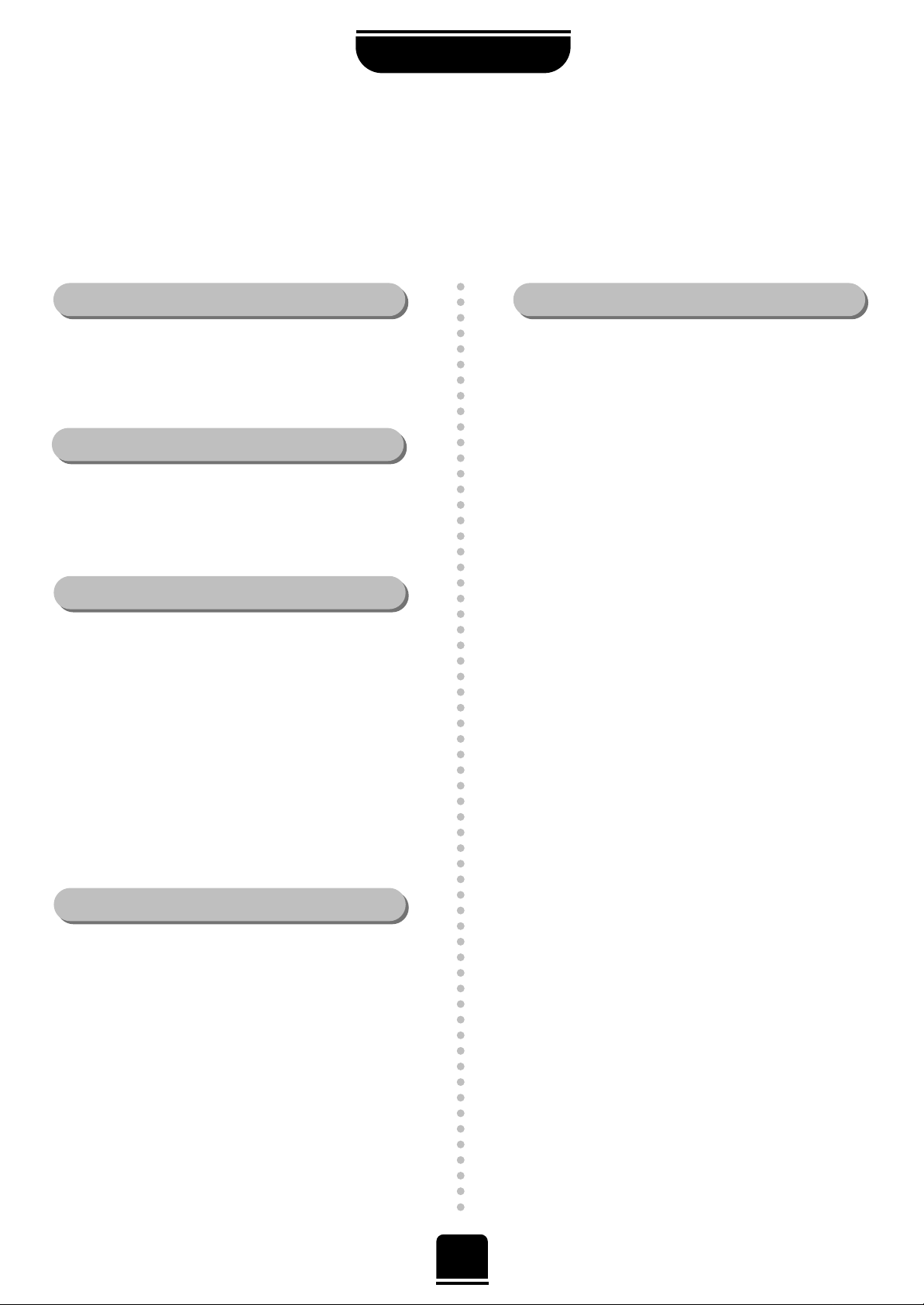
4
SETTING UP
For your safety
This equipment has been designed and manufactured to meet international safety standards but, like any electrical
equipment, care must be taken if you are to obtain the best results and safety is to be assured. So, please read the
points below for your own safety. They are of a general nature, intended to help you with all your electronic
consumer products and some points may not apply to the goods you have just purchased.
DON'T remove any fixed cover as this may expose
dangerous voltages.
DON'T obstruct the ventilation openings of the
equipment with items such as newspapers,
tablecloths, curtains, etc. Overheating will cause
damage and shorten the life of the equipment.
DON'T allow electrical equipment to be exposed to
dripping or splashing or objects filled with liquids,
such as vases, to be placed on the equipment.
DON’T place hot objects or naked flame sources,
such as lighted candles or nightlights on, or close to
equipment. High temperatures can melt plastic and
lead to fires.
DON'T use makeshift stands and NEVER fix legs with
wood screws. To ensure complete safety , always fit the
manufacturer’s approved stand or legs with the fixings
provided according to the instructions.
DON'T listen to headphones at high volume, as such
use can permanently damage your hearing.
DON'T leave equipment switched on when it is
unattended, unless it is specifically stated that it is
designed for unattended operation or has a standby
mode. Switch off using the switch on the equipment
and make sure your family know how to do this.
Special arrangements may need to be made for
infirm or handicapped people.
DON'T continue to operate the equipment if you are
in any doubt about it working normally, or it is
damaged in any way – switch off, withdraw the mains
plug and consult your dealer.
ABOVE ALL – NEVER let anyone, especially
children, push anything into holes, slots or any
other openings in the case – this could result in a
fatal electric shock.
NEVER guess or take chances with electrical
equipment of any kind – it is better to be safe
than sorry.
Leave at least 10cm clearance around the television to
allow adequate ventilation. This will prevent the TV
from overheating and consequential possible damage
to the TV. Dusty places should also be avoided.
Damage may occur if you leave the TV in direct sunlight
or near a heater. Avoid places subject to extremely high
temperatures or humidity, or locations where the
temperature is likely to fall below 5°C (41°F).
The mains supply required for this equipment is 230v
AC 50Hz. Never connect to a DC supply or any other
power source. DO ensure that the TV is not standing
on the mains lead. DO NOT cut off the mains plug
from this equipment, this incorporates a special Radio
Interference Filter, the removal of which will impair its
performance. In the UK, the fuse fitted in this plug is
5A, and is approved by ASTA or BSI to BS1362. It
should only be replaced by a correctly rated and
approved type and the fuse cover must be
refitted. IF IN DOUBT PLEASE CONSULT A
COMPETENT ELECTRICIAN.
DO read the operating instructions before you attempt
to use the equipment.
DO ensure that all electrical connections (including the
mains plug, extension leads and inter-connections
between pieces of equipment) are properly made and
in accordance with the manufacturers’ instructions.
Switch off and withdraw the mains plug before making
or changing connections.
DO consult your dealer if you are ever in doubt about
the installation, operation or safety of your equipment.
DO be careful with glass panels or doors
on equipment.
Air Circulation… Do not…
Heat Damage…
Mains Supply…
Do…
Page 5
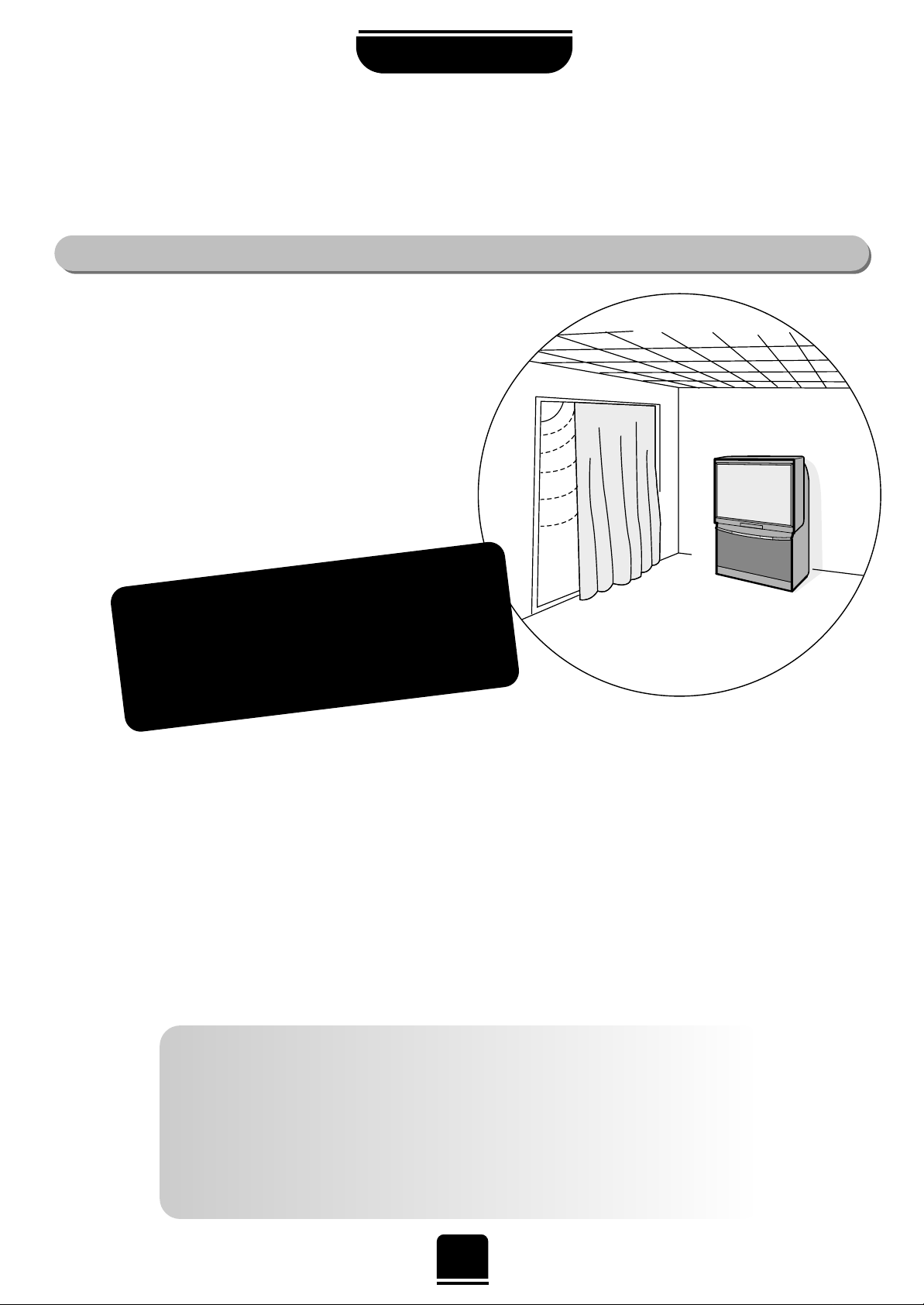
5
Cleaning the screen and cabinet…
After turning off the power, clean the screen and cabinet with a soft, dry cloth. We
recommend that you do not use any proprietary polishes or solvents on the screen or cabinet
as this may cause damage.
Disposal…
When the set reaches the end of its useful life please dispose of it in accordance with Local
Government Regulations or at a recycling centre.
If stationary images generated by TELETEXT, PROGRAMME IDENTIFICA TION LOGOS, COMPUTER DISPLAYS,
VIDEO GAMES, ON SCREEN MENUS, etc. are left on the TV screen for any length of time, they will become
permanently ingrained. The software in this TV has been designed to reduce this effect by changing the position
of the display from time to time. Also, if a digital on-screen menu is left on the screen unused it will automatically
darken until it is used (the analogue menus will disappear if unused).
If you use your television to display completely still images, or moving pictures which have a permanent still
image superimposed e.g. broadcast network logos, it is always advisable to reduce BOTH the brightness and
contrast settings.
THIS DAMAGE IS EXPENSIVE TO REPAIR AND IS NOT PROTECTED BY YOUR WARRANTY AS IT IS THE
RESULT OF MISUSE.
SETTING UP
Installation and
other points to follow
Locate the television away from direct sunlight and strong lights.
Soft, indirect lighting is recommended for comfortable viewing.
Place the TV directly on the floor or a sturdy platform. The
mounting surface should be flat and steady. If you install
the TV onto a soft floor covering, make sure that the
covering will not be damaged by the weight of the TV.
Use curtains or blinds to prevent direct sunlight
falling on the screen.
Always take great care when moving this TV as it
could mark polished floor surfaces or damage floor
coverings.
Where to install…
WARNING!
NEVER LEAVE A STATIONARY
IMAGE ON THE SCREEN .
Page 6

66
SETTING UP
Please see pages
41 and 42 for full
details of the
on-screen MENUS.
Your new television ’s remote control
Remove the back cover to reveal the battery compartment and make sure you insert the batteries
the right way round.
Suitable battery types for this remote are R03 or AAA.
Do not throw your old batteries into a fire, dispose of them in a designated disposal area.
Do not combine a used, old battery with a new one or mix battery types.
The performance of the remote control will deteriorate beyond a distance of five metres
or outside an angle of 30 degrees from the centre of the TV.
… For quick reference
to topics, please see
the
INDEX
at the end of
this manual.
To mute the sound
Teletext control buttons
To display the DIGITAL on-screen
programme guide
Volume control
To exit menus
To access the analogue and general
operation menus
To bring up on-screen information and
for the teletext initial/index function
To select input from external sources
To access sub-pages when in analogue
teletext mode. This may operate in a
different way to your previous TV
– see page 32
Select equipment operation. You can also
operate a TOSHIBA VCR and DVD
To change programme positions up and
down/ Favourite digital up and down
To access the DIGITAL
operation menus
To display DIGITAL text services
To display the DIGITAL on-screen
programme information
Number buttons
T urns DIGIT AL subtitles
on and off
For On/Standby mode
To display ANALOGUE text services
☛
To change teletext pages
When using menus the arrows move the
cursor on the screen up, down, left or
right. SELECT to confirm your selection
When in TV mode:
u
Still picture
ATV/DTV
Analogue/Digital mode
m Picture preferences
{
Widescreen viewing
When in Analogue T eletext mode:
r
To reveal concealed text
q
To hold a wanted page
s
To enlarge teletext display size
8/9
To select a page whilst viewing a
normal picture
The batteries... and the effective range…
When in VCR or DVD mode:
press
m
to PA USE
press
w
to EJECT
press
l
q
to SKIP -REWIND
press
s
l
to SKIP -FORW ARD
press
r
to PLAY
press
p
to STOP
press
q
to REWIND
press
s
to FAST FORWARD
T o switch between
ANALOGUE TV: ATV
and DIGITAL TV: DTV
press this button
☛
Page 7
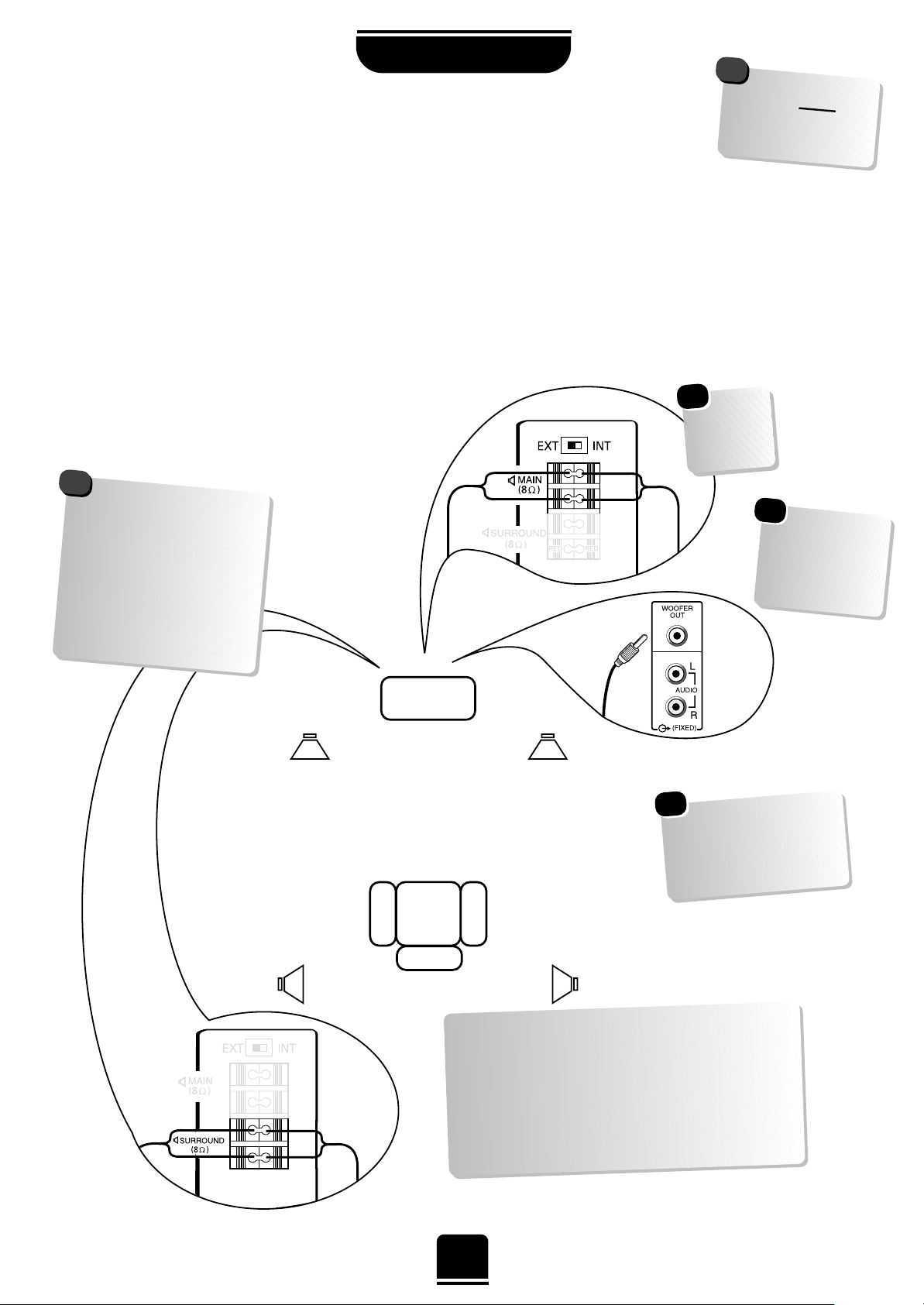
7
SETTING UP
Connecting the speakers
When connecting external speakers always make sure that the power is OFF.
In order to enjoy the full benefits of Surround Sound it is necessary to connect two rear surround speakers
and two front extension speakers.
When connecting external front Hi-Fi speakers, they must be 8 ohm, 14W minimum and the rear
Surround speakers must be 8 ohm, 10W minimum.
The front speakers should be positioned either side of the TV and will deliver the left and right sound. The
internal speakers will then deliver the centre channel required to enjoy Dolby Digital.
Surround Speakers
External (Main) Speakers
Active Woofer
TV
Always make sure
that the lead with the
stripe (or raised edge) is
connected to the RED
terminal and the other
(smooth) lead is
connected to the
BLACK terminal.
!
In order to enjoy the sensations of Surround
Sound TV it is necessary to connect the two
Surround Speakers. These speakers and cables
are supplied and should be sited in line with
the normal viewing position. To connect the
Surround Speakers simply press the connector
and insert the cable.
These are suggested
positions only.
Place your speakers to
suit and adjust the
balance as necessary.
External
(Main) Speaker
External
(Main) Speaker
Surround
Speaker
Surround
Speaker
☛
Don’t
forget to set
the switch
to EXT.
☛
When you
connect a Woofer,
make sure you
choose
Woofer
EXT.
in the
AV
Connection
menu.
☛
WARNING: do not
attempt to share
external speakers with
your Hi-Fi as serious
damage may occur.
!
Page 8
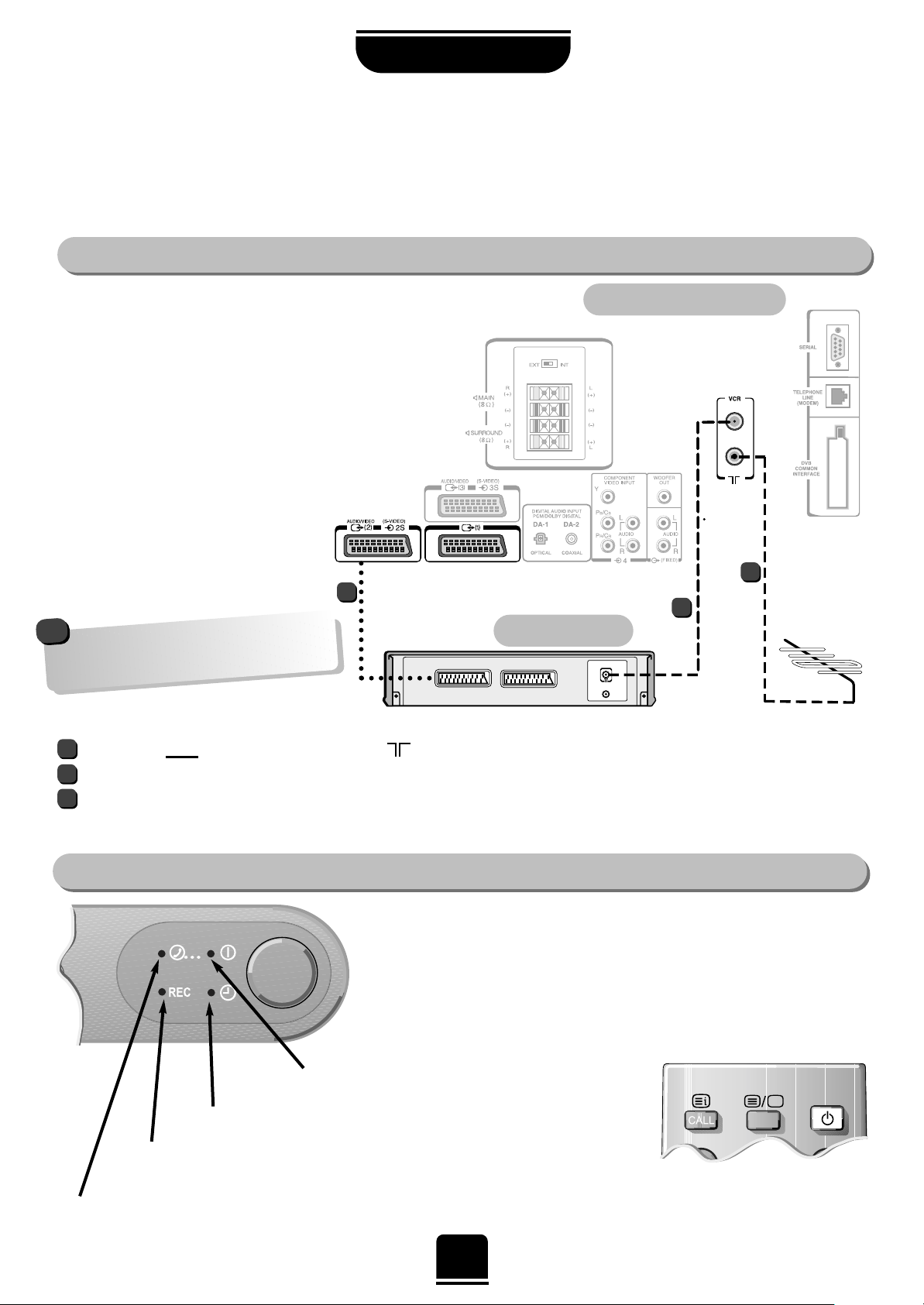
To conserve energy it is best to turn your TV off, although remember to leave it in Standby if the timer has
been set to record a digital broadcast.
Connecting and turning on
your new TV
The TV back connections…
SETTING UP
the back of your TV
video recorder
SATIN/OUT
SCART 1
SCART 2
SCART 3
On the front of the TV…
If the red power-on light is unlit, press the POWER button on the front of the
TV to switch the set on and then press a number button on the remote
control to see the screen.
…and with the remote control:
Press the Standby Buttoni:
This allows you to put the set
into standby mode when leaving
the TV unattended for short
periods of time. To return to TV
mode press the ibutton, or any
of the numbered buttons on
the remote control. The picture
may take a few seconds to appear.
…and switching your new TV on…
N
RED = Power On
GREEN = On Timer is set
ORANGE = Timer Recording
GREEN = Telephone line
Before connecting any external equipment
always make sure that the power is OFF.
CONNECT THE AERIAL TO THE SOCKET
ON THE BACK OF THE TELEVISION.
When connecting your video recorder you
must use a full 21-pin SCART lead AND an
aerial cable.
Before running Auto T une put your
video recorder to Standby.
The AERIAL must
go into the socket mark ed on the back of the TV.
AERIAL CABLE from the TV socket (mark ed VCR) to AERIAL IN on back of the VCR.
SCART LEAD from Scart 2 on the back of the TV to the IN/OUT SCART socket on the back of the VCR. Without this,
you will not be able to view videos or record digital programmes.
1
1
2
3
3
2
If you connect the VCR to either Scart
1 or 3 on the back of the TV, the VCR
will not respond to any timer events.
!
8
IN
OUT
N
Page 9
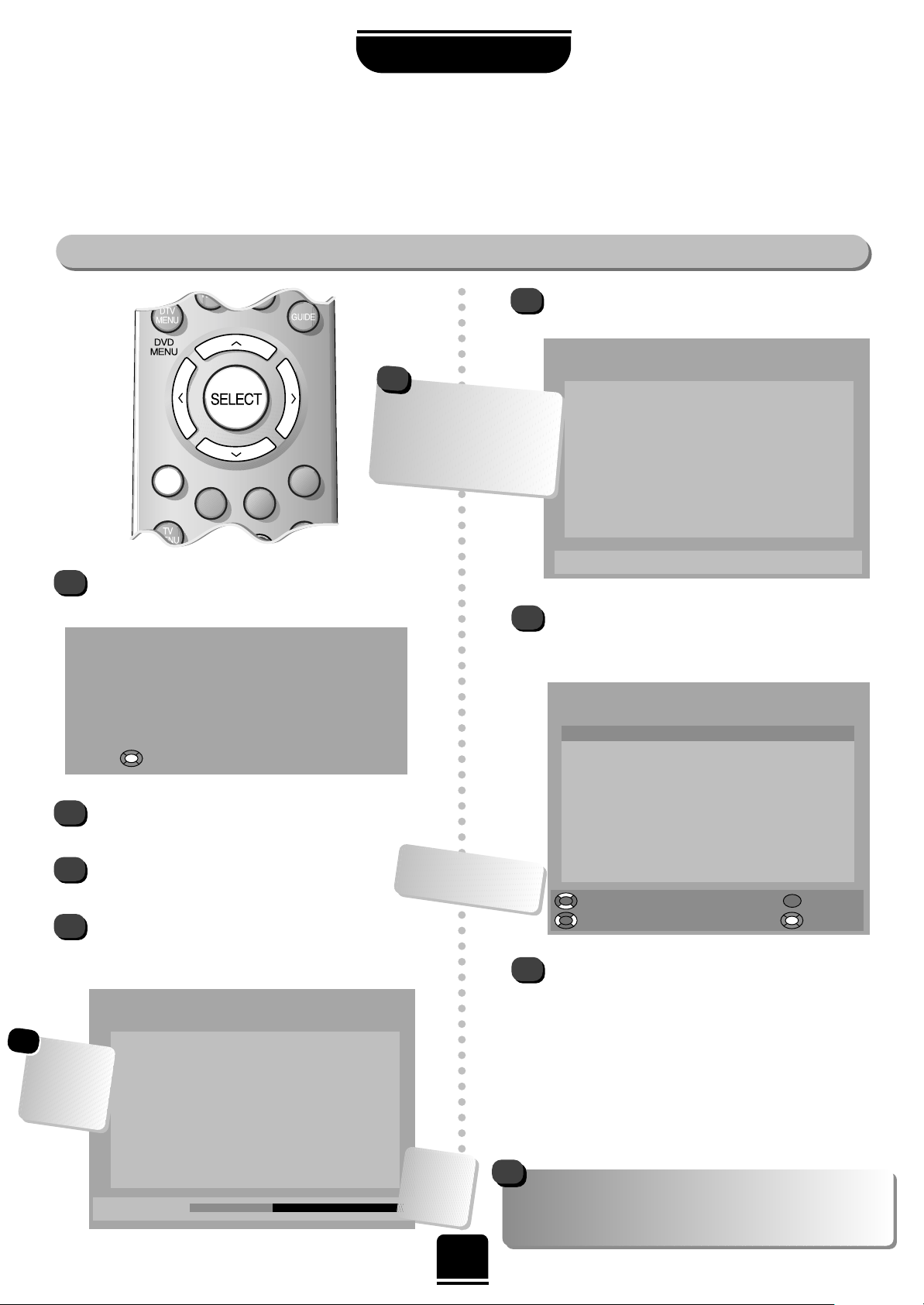
9
auto tuning the digital services
When the search is complete, the total number of
services found will momentarily be displayed.
The screen will go blank for a few seconds before
showing the SERVICE LIST. The programme
highlighted in this list will be the one showing on
the TV.
From the SERVICE LIST you can:
Move Up/Down the list with the Q and P buttons;
Deselect/Select a Favourite with SorRbuttons
(see page 10);
Remove a programme by pressing the RED button;
Go To a programme by pressing the SELECT button.
If you remove a programme by mistake run Add
New Services. See page 11.
Continued on the next page…
digital auto tune
The very first time you switch on your new Digital TV you will see a welcome screen. At all other ‘power-on‘
times your TV will perform a comprehensive self test before displaying a picture. This may take up to
20 seconds and reduces the possibility of encountering errors while viewing the many digital programmes.
SETTING UP
1
2
3
4
5
6
7
The very first time you turn on your
Toshiba TV you will see the welcome screen…
It will remind you that the aerial must be
connected.
Press SELECT on the remote control to begin
tuning in the digital services.
The REPLACE EXISTING SERVICES screen will
come up and the red progress bar will track the
programmes being found.
REPLACE EXISTING SERVICES
Programme
Progress
Service
028 FourText Data
012 CBBC TV
013 CBeebies TV
010 BBC FOUR TV
007 BBC CHOICE TV
011 BBC NEWS 24 TV
017 BBCi TV
045 BBC P ARLMNT Audio
002 BBC TWO TV
001 BBC ONE TV
The red bar
will show the
progress
being made.
SERVICE LIST
Programme
Service Favourite
001 BBC ONE TV Y es
002 BBC TWO TV Y es
003 ITV 1 TV Y es
004 Channel 4 TV Yes
005 Channel 5 TV Yes
006 ITV 2 TV Y es
007 BBC CHOICE TV Y es
009 Teletext Data Y es
010 BBC FOUR TV Y es
011 BBC NEWS 24 TV Y es
Up/Down Remove
Go T oFavourite
Please note: If you get a poor picture, i.e. loss of
definition and the picture appears to be made up of
blocks, your aerial may need adjusting or upgrading.
REPLACE EXISTING SERVICES
Programme
Service
028 FourText Data
012 CBBC TV
013 CBeebies TV
010 BBC FOUR TV
007 BBC CHOICE TV
011 BBC NEWS 24 TV
017 BBCi TV
045 BBC P ARLMNT Audio
002 BBC TWO TV
001 BBC ONE TV
Scan complete 56 new services found
The menus will guide you
as to which buttons on the
remote control to press.
!
Welcome
Thank you for choosing this Toshiba television.
First you need to tune in your television.
Please ensure the aerial is connected
before proceeding.
Press to continue.
Whilst tuning,
the screen will
dim to prevent
any damage
occurring to it.
☛
The list will show
ALL available programmes
– whether you have
subscribed or not. However,
you will not be able to view
those needing subscription.
!
Page 10

10
selecting and re-ordering favourite digital programmes
In this FAVOURITES LIST use the Q or P button to
highlight a programme which you wish to remove.
Remove the programme by pressing the RED button.
Repeat until you are left with a list of your favourite
programmes. Press the EXIT button when you have
finished. Now , when using the ffPeebuttons on the
remote control, only those in your list will be
accessed.
SETTING UP
You can create a list of digital programmes that you favour to watch and then use the f P e buttons for
quick access to them, skipping the programmes in between. You can also change the order of them.
digital favourites and re-ordering
1
2
3
4
5
1
2
3
4
5
In DTV mode, when you first tune-in digital, ALL the
programmes will be selected as Favourites.
You can edit the FAVOURITES LIST by removing
those you won’t watch regularly.
MAIN MENU
Up/Down
Enter
Timer Programming
Favourite List
Service List
Common Interface
Setup
FAVOURITES LIST
Programme
Favourite
001 BBC ONE TV
002 BBC TWO TV
003 ITV 1 TV
004 Channel 4 TV
005 Channel 5 TV
006 ITV 2 TV
007 BBC CHOICE TV
009 Teletext Data
010 BBC FOUR TV
011 BBC NEWS 24 TV
Up/Down Remove
Re-orderGo T o
Press the DTV MENU button to bring up the
digital MAIN MENU.
With the Q button, highlight Favourite List. Then
press the SELECT button.
re-ordering digital programmes
You can re-order the programmes in the Favourite
List so that when you use theffPeebuttons, the
programmes come up in the order you wish.
From the Favourite List use the Q and P buttons
to highlight the programme you wish to move.
Press the YELLOW button to Re-order and the
wording will turn yellow .
Use the Q and P buttons to move the
programme to your preferred position.
And press SELECT to confirm the new position.
Repeat for any others and then press EXIT.
Favourites only work in
DTV mode. After
analogue viewing,
press the ATV/DTV
button.
!
If you remove a programme by accident, go to the Service List
in the MAIN MENU. Highlight the programme and with the
SorR
button, turn No to Yes. The programme may be put
back at the end of the FAVOURITES LIST. To re-order the list,
see below .
Page 11

With Add New Services highlighted press
SELECT. Your existing list will come up and the TV
will now search for any new services available.
When the search is complete, the number found
will be detailed at the bottom and any new
services found will be added to the SERVICE
LIST. From here you can add to your Favourites
as previously detailed.
Press EXIT to finish.
When running Auto T une all
previous settings will be lost.
Press the DTV MENU button to bring up the
digital MAIN MENU. Use the Q or P button
highlight Setup. Press SELECT.
And again, with the Q or P button highlight
Auto T une and press SELECT. Highlight
Replacing Existing Services.
Now press the SELECT button to start Auto Tune.
The search will commence for all available digital
services.
When the search is complete, the screen will
momentarily go blank before the SERVICE LIST
appears and you can set Favourites.
See page 9/10.
Press EXIT when you have finished.
11
Digital re-tuning allows you to either add new services that have been broadcast or to completely re-tune;
for instance, after moving house.
digital re-tuning
1
2
1
5
6
2
3
4
5
6
4
adding new services
re-running auto tune
This procedure will enable the TV to search for any
new services available.
Press the DTV MENU button to bring up the
MAIN MENU. With the Q button highlight
Setup.
Now press the SELECT button.
With the Q or P button highlight Auto Tune
and press SELECT again.
MAIN MENU
Up/Down
Enter
Timer Programming
Favourite List
Service List
Common Interface
Setup
AUT O TUNE
Up/Down
Start
Add New Services
Replace Existing Services
ADD NEW SERVICES
Programme
Progress
Service
028 FourText Data
012 CBBC TV
013 CBeebies TV
010 BBC FOUR TV
007 BBC CHOICE TV
011 BBC NEWS 24 TV
017 BBCi TV
045 BBC P ARLMNT Audio
002 BBC TWO TV
001 BBC ONE TV
The red bar
will show the
progress
being made.
3
digital adding channels and re-running auto tune
Remember to press the
the ATV/DTV button
to select between
DIGITAL and
ANALOGUE modes.
!
SETTING UP
EXIT
Exit
If any station is
Locked (see page 23)
you will be asked for
your PIN before you
are able to re-tune.
☛
Page 12

Auto tuning searches for all the available analogue stations.
As an alternative to auto tune, you can tune-in your analogue stations manually.
1
Press the SELECT button on the remote control to
begin the search for available analogue stations.
xx xx xx xx xx
will flash and the bullet will move
along the line as the search progresses.
Auto tuning
You have selected analogue
TV for the first time.
Press SELECT to start the
tuning for Analogue TV
channels.
This will take 2 to 3
minutes
2
3
1
2
tuning-in your analogue stations
Searching
Channel : 21
Station :
Auto tuning
EXIT : To exit
When the search is complete the TV will
automatically return to programme position 1.
If the picture is not clear you can change the
station order, using Programme sorting, on
page 15.
analogue manual tuning
Station
Programme System Search
Programme skip/
Channel
Manual fine
tuning
Press the TV MENU button to display the
analogue menu bar. Use the SorRbutton to
highlight Set up from the top bar.
Now with the Por Q button, highlight Manual
tuning in the menu options and the Rbutton to
select.
Set up
Colour
AUTO
Auto tuning
Manual tuning
Programme sorting
Teletext
Programme: The number to be pressed on the remote control.
System: Specific to certain areas. See page 13.
Search: Search up and down for a signal.
Programme skip:*means nothing has been stored or the facility
to skip the programme is ON. See page 14.
Channel: The channel number on which a station is being
broadcast.
Manual fine tuning: Only used if you experience interference/weak signal.
See page 15.
Station: Station identification. You can use the
P
and
Q
or SandRbuttons to enter up to seven characters.
EXIT : To exit
Continued on the next page…
…Remember… for
ANALOGUE
operation after
DIGITAL
operation, you
must have pressed
the ATV/DTV button
!
SETTING UP
analogue auto tune
and manual tune
Until you tune-in analogue channels, when you
press the ATV/DTV button you will see the
Auto T uning prompt. You will need to run Auto Tune
to be able to watch analogue programmes whilst
recording digital TV.
Several functions are included in the manual tuning
menu and are covered on the next few pages.
12
These options will appear as
you move across the screen:
…allow the
television to
complete the
search.
☛
Page 13
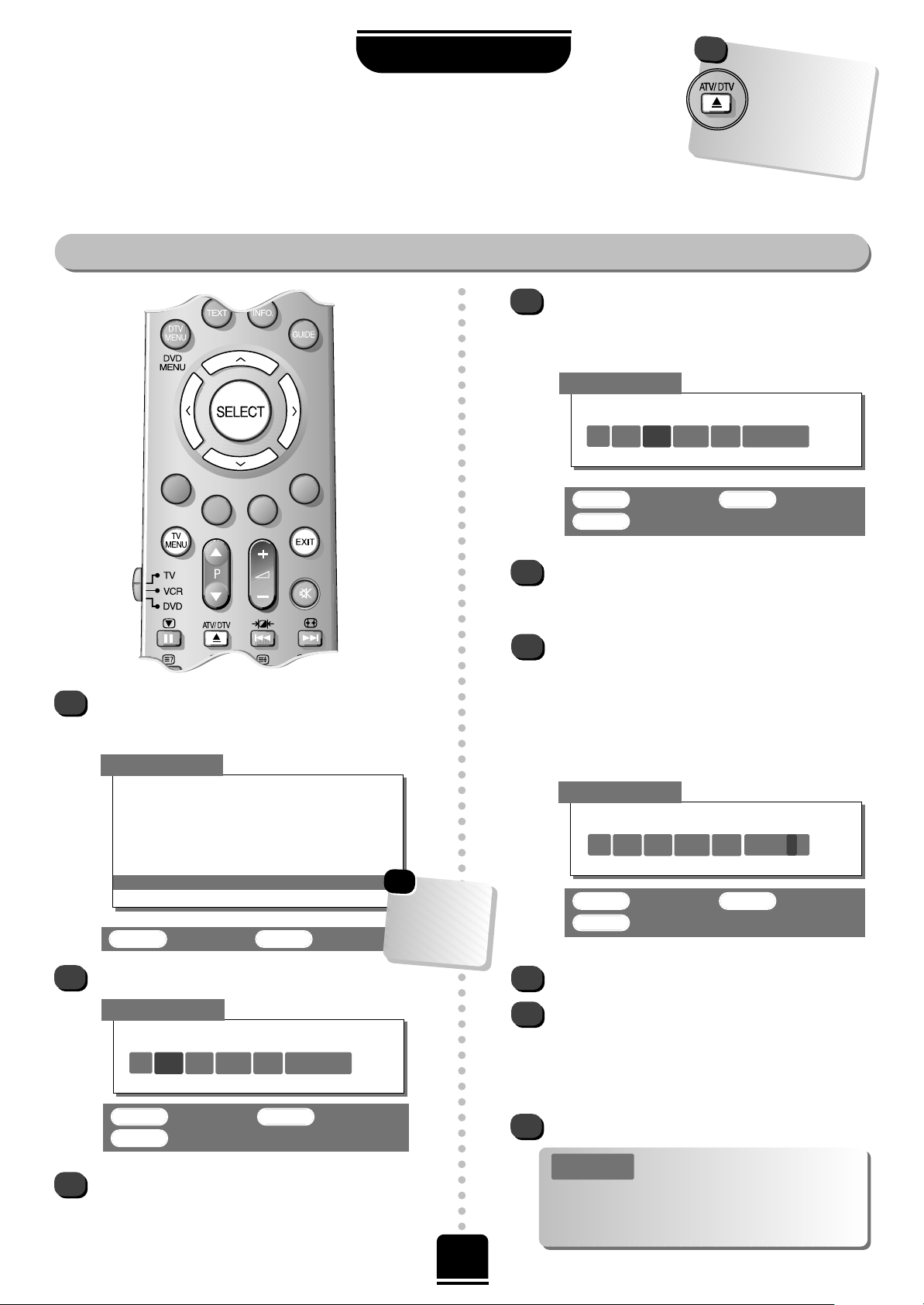
13
analogue manual tune continued
analogue manual tuning
SELECT : To store EXIT :To exit
MENU : To return
System
6I
*
69 0
Manual tuning
Press SELECT to select.
Press the Rbutton to select System and use Por
Q to ensure I is selected. (The system option will
not need to be changed again for the UK.)
4
3
5
SELECT : To select EXIT :To exit
Manual tuning
Prog. Sys. Channel Station
1 I 22 BBC1
2 I 28 BBC2
3 I 25 ITV
4 I 32 CH4
5 I 37 CH5
6I
*
69
Using thePor Q button, highlight the
programme position you require e.g. we
suggest Prog. 6 for a local channel.
…Your TV
may display
different
Channel
numbers…
On finding a signal it will show on the television,
if it is not the channel you want, press the
P
button again to restart the search.
When the required signal is found, press the
R
button to move to Programme skip. Press the
P
or Q button to turn Programme skip Off.
Press the Rbutton to move along to Station. With
the P, Q, Sand Rbuttons, put in the required
characters to identify it. You can use up to seven
characters.
Now press SELECT to store.
Repeat for each programme position you want
to tune. Press the Por Q button repeatedly to
select the programme position, then repeat from
step 5. Or, press TV MENU to return to the list of
channels and select the next number to tune.
Press EXIT when you have finished tuning in.
6
7
8
10
9
This TV has direct channel entry if
the channel numbers are known.
Select the Manual tuning screen in Step 4. Enter
the Programme number, the System, then the
Channel number . P ress SELECT to store.
PLEASE NOTE
Now press the Rbutton again to select Search.
Press the Pbutton to begin the search. Searching
will flash and the television will show the channel
numbers whilst the search is progressing.
SELECT : To store EXIT :To exit
MENU : To return
SELECT : To store EXIT :To exit
MENU : To return
Manual tuning
11
Searching
6I
RRR
32 0
Manual tuning
Station
6 I 39 0 LOCAL
☛
…Remember… for
ANALOGUE
operation after
DIGITAL
operation, you
must have pressed
the ATV/DTV button
!
SETTING UP
Page 14

1414
SETTING UP
analogue programme skipping
analogue programme skip
Then press the
TV MENU button
and either repeat
from Step 3 or
press EXIT to finish.
The skipped programme positions cannot now
be selected by the P
f
and Pebuttons or by the
controls on the front of the TV, but can still be
accessed by the number buttons on the remote
control.
To turn Programme skip OFF, repeat the
procedure on the chosen programme.
See page 22 for Digital Parental Lock functions
6
7
1
2
Each programme
position has to be
INDIVIDUALLY selected
and set with Programme
skip On or Off.
☛
Press the TV MENU button and from the top
menu bar select Set up.
With the Q button highlight Manual tuning.
And press theRbutton to select the Manual
tuning screen.
To prevent certain programmes from being viewed,
for example, a certain film by your children whilst
you are out for the evening, you can skip the
programme position and take the remote control
with you. The television will still function as normal
using the controls on the front of it, but the set will
not show the skipped programme position.
Prog. Sys. Channel Station
1 I 22 BBC1
2 I 28 BBC2
3 I 25 ITV
4 I 32 CH4
5 I 37 CH5
6 I 39 LOCAL
SELECT :To select EXIT :To exit
Use the Por Q button to highlight the
programme position to be skipped and press
SELECT to select.
With the Rbutton move along to Programme
skip.
Use the Por Q button to turn Programme
skip : On. Press SELECT to store.
3
4
5
SELECT : To store EXIT :To exit
MENU : To return
Manual tuning
Programme skip : On
2I
*
28 0 BBC2
*
on the screen
indicates a skipped
programme position.
Manual tuning
Page 15

15
SETTING UP
15
analogue manual fine tuning,
programme sorting
5
6
Press the TV MENU butto nand then theSor
R
button to select the Set up option from the top bar.
Press Q to highlight Programme sorting and Rto
select.
1
2
3
4
Set up
SELECT : To set EXIT : To exit
Programme sorting
Prog. Channel Station
1 22 BBC1
2 28 BBC2
3 25 ITV
4 32 CH4
5 37 CH5
6 39 LOCAL
Use the Q orPbutton to move through the
list to your preferred position. As you do so
the other stations will move to make room.
Now press the SELECT button to set
your move.
Repeat as necessary and then press EXIT.
After analogue tuning, if you want to change the position of certain programmes you can. Program
sorting is an easy way of storing each channel on the programme position of your choice.
EXIT : To exit
Set up
Colour AUTO
Auto tuning
Manual tuning
Programme sorting
Teletext
The list of stations is now showing. With the
Q orPbutton highlight the station you want to
move and press
SELECT
to select.
As you do so the selected station will be moved
to the right of the screen.
SELECT : To select EXIT : To exit
analogue manual fine tuning
Select Manual tuning from the Set up menu.
1
2
3
4
With the station highlighted, press SELECT.
Press theRbutton repeatedly until the words
Manual fine tuning are showing.
5
With thePor Q button adjust to get the best
picture and sound.
Press SELECT to store and then EXIT.
analogue programme sorting
SELECT : To store EXIT : To exit
MENU : To return
Manual tuning
Prog. Sys. Channel Station
1 I 22 BBC1
2 I 28 BBC2
3 I 25 ITV
4 I 32 CH4
5 I 37 CH5
6 I 39 LOCAL
Manual fine tuning should not be required unless
you experience interference or a weak signal.
Manual tuning
Manual fine tuning
1 I 22 + 2 BBC1
Page 16

005 Channel 5 NOW 09:31 21/03/2002
Unclassified
Exit Next
P+/P
-
Select
INFO
Subtitles
09:30 – 10:00 The Fun House
Beach combing. Today Phyllis and Jo go to the beach to
see what they can find.
[Childrens]
16
digital selecting and changing programmes analogue
Press the ATV/DTV button again to view analogue
broadcasts.
Press the ffPeebuttons or one of the numbered buttons.
A*on the screen indicates a skipped programme position.
See page 14.
The programme position will be displayed on
the screen with an indication of whether the
broadcast is in Stereo/Mono.
The CALL button can be used to display
or remove this at any time whilst watching the TV.
2
BBC2
Stereo
Press the ATV/DTV button to select digital operation.
Then, use the number buttons on the remote control
or…
…if Favourites have been chosen (see page 10) press
the
ffPee
buttons to enable you to view only your
favourite programmes or…
…from the DTV MAIN MENU select the Favourite List
or the Service List to view the programme list. Use the
P
and Qbuttons to highlight a programme and the
SELECT button to go to that selected programme.
1
2
3
4
There are a number of ways to view and change programmes.
Pressing the INFO button whilst in digital mode
will bring up on-screen information. Selecting
the Now option will bring up the current
programme details. Selecting Next will bring
up the following programme’s details.
TV GUIDE 09:31 21/03/2002
Next
Add Reminder
Go to
09:30 – 10:00
Beach combing.
Today Phyllis and Jo go to the
beach to see what they can find.
Programme Now
001 BBC ONE 09:00 Kilroy
002 BBC TWO 09:25 Teletubbies
003 ITV 1 08:34 Local News & Weather
004 Channel 4 09:30 4Learning: Scientific Eye
005 Channel 5 09:30 House Doctor
006 ITV 2 09:25 What’s on Itv2
Press the INFO button once to bring up the basic
details for the programme you are currently viewing.
Press INFO again to bring up More information.
View the Next scheduled programme and its details
by pressing the Rbutton. Pressing SorRwill take you
back to the Now programme’s details.
To view details of other programmes, use the Q and
P
buttons and press SELECT to Go To that
programme.
Press INFO to exit the on-screen guide.
Press the GUIDE button. Details of the programme you are
watching, along with an audio/visual picture will come up.
Using S, R, Q and Pview Next and Now programme
details from the list. Current programmes will show in the
picture. Press SELECT to Go To the highlighted programme.
With a programme highlighted, press the YELLOW button to
set a Reminder that will prompt you when the programme
is about to start. Pressing YELLOW again will cancel it. You
can only request one programme at a time. Then EXIT.
When the prompt appears, press SELECT to view it or EXIT
to cancel.
1
2
3
4
Up/Down
Remember to press the
the ATV/DTV button
to select between
DIGITAL and
ANALOGUE modes.
!
General controls
USING THE TV
If you use the
e
P
f
buttons you will
only see the programmes selected as
Favourites, see page 10.
☛
digital on-screen INFO digital on-screen GUIDE
Pressing the GUIDE button will bring up the TV GUIDE
which has a picture preview and a REMINDER function.
Page 17

analogue and digital sound controls
Volume:
Press the +
j
— button to adjust the volume.
Sound Mute:
Press the kbutton to turn the sound off.
Press it again and the sound will return.
Select the Sound option.
Press the Q button to highlight Bass, Treble or
Balance. Use the Sand Rbuttons to alter the
settings and EXIT when you have finished.
EXIT : To exit
1
1
2
2
1
2
1
Sound controls
Sound menu
Surround
Bass + 3
Treble 0
Balance 0
Ext. Woofer
ON
73
Stereo/Mono
STEREO
Surround
Bass 0
Treble 0
Balance 0
Bass boost ON
25
Stereo/Mono STEREO
Sound controls when in either digital or analogue mode.
V olume 32
3
Sound
Sound
Bass boost 25
AV connection
Woofer
EXT.
Bass Boost – to enhance the depth of sound
Press the TV MENU button and with
theSorRbutton select the Sound
option from the top bar.
Press the Q button to highlight Bass boost and
with theSorRbutton turn it ON (or OFF).
Now , with the Q button highlight the adjustment
bar on the line below and use theSand
R
buttons to alter then EXIT.
When you connect a Woofer, make sure you choose
Woofer EXT. from the second screen of the AV connection
menu, using the Q button. Then adjust as above.
See pages 28-30 for the
Surround options.
Remember to press the
the ATV/DTV button
to select between
DIGITAL and
ANALOGUE modes.
!
17
USING THE TV
For analogue
sound only, choose
between STEREO
and MONO.
☛
The difference will
only be noticeable
on sound with a
strong bass.
Page 18

18
Picture preferences, Scan Mode, Digital Noise Reduction, Still Picture
USING THE TV
Picture controls
This television offers you the choice of personalising the picture style to suit your individual preferences when
viewing in either digital or analogue mode.
2
EXIT : To exit
This television offers you the choice of personalising
the picture style to suit your own preferences. By
pressing the
m
button you can view the different
picture styles available:
Picture mode-1 to 3 for preset options and, Picture
mode-M is for your own settings:
So, to set your own, press the TV MENU button
and select Picture from the top menu bar.
Picture preferences
1
Contrast 50
Brightness 50
Colour 50
Tint 0
Sharpness 0
Scan mode NATURAL
DNR AUTO
The Tint may only
be adjusted on a
tape which has
been recorded and
played back on an
NTSC video
recorder, when in
AUTO colour mode.
Scan mode has two options, both are 100Hz and
reduce background flicker. The NATURAL setting will
normally give the best picture, but in programmes
such as football matches, 100Hz may give a
smoother result.
Press the TV MENU button and select Scan mode
from the Picture menu.
With theSorRbutton select between NATURAL
and 100Hz to choose the picture you prefer – the
difference may only be slight.
Within this Picture menu you have the options to adjust
Contrast, Brightness, Colour, Tint or Sharpness.
Using theSorRbutton alter to your taste.
Scan Mode
1
2
DNR enables you to ‘soften’ the screen
representation of a weak signal.
Press the TV MENU button and select DNR from
the Picture menu.
Select between AUTO and OFF to obtain the best
picture. The differences may not always be
noticeable.
DNR – Digital Noise Reduction
1
2
Using the latest technology this television’s 100Hz
double scanning plus digital picture processing
produces a flicker-reduced picture. In addition, a
still – similar to freeze frame on a VCR – can be held
on the screen.
Still Picture
1
Pressing the ubutton will hold an image on the
screen. Press uagain to return to TV mode.
☛
Picture
Page 19

USING THE TV
19
Picture controls continued
With Blue Screen set to ON, when no signal is being
received, the TV will turn off the sound and switch
the screen to blue. After 20 minutes the TV will
switch to Standby mode.
Press the TV MENU button and from the Feature
menu highlight Blue screen.
Use theSand Rbuttons to select ON or OFF.
Blue Screen
Blue Screen, Picture Position, Automatic Format
1
EXIT : To exit
EXIT : To exit
Feature menu
1
2
3
4
2
When this TV receives a true Widescreen picture and
Automatic format is ON, it will automatically be
displayed in Widescreen format, irrespective of the
TV’s previous settings.
Press the TV MENU button and from the Feature
menu highlight Automatic format.
Use theSor Rbutton to turn Automatic format
ON or OFF.
Automatic Format (Widescreen)
Feature menu
1
2
Adjustment to the position of the picture may be
made to suit your viewing preferences.
Press the TV MENU button and from the Feature
menu highlight Picture position
.
Picture Position
EXIT : To exit
Feature menu
AV connection
Picture position
Surround set up
Panel lock OFF
Automatic format ON
Blue screenON ON
Convergence
Press the Rbutton to view the options available
for the picture format you have selected
(see page 20).
With the Q and Pbuttons,
highlight an option and with
the Sor Rbutton adjust
the settings.
Press EXIT when you have
finished.
In Cinema:
EXIT : To exit
Picture position
Back
Horizontal position
Vertical position
AV connection
Picture position
Surround set up
Panel lock OFF
Automatic format ON
Blue screen
ON
Convergence
AV connection
Picture position
Surround set up
Panel lock OFF
Automatic format ON
Blue screenON ON
Convergence
The options
available to you
when in the Picture
position screen will
vary depending
upon the widescreen
format you have
previously chosen,
as detailed
on page 20.
!
Horizontal
positioning… To
reduce the effect of
screen burn, this TV
changes the
horizontal position
of the display from
time to time.
☛
Page 20

2020
USING THE TV
digital and analogue Widescreen viewing
SUPER LIVE
SUPER LIVE
Press the
{
button
repeatedly to view the
options available.
This setting will enlarge the image
to fit the screen by stretching
the image horizontally, holding
the correct proportions at the
centre of the image.
This set is capable of showing broadcasts in a number
of formats. Depending on the type of broadcast being
transmitted you may select between Super live,
Cinema, Subtitle,
14:9, Wide and 4:3.
CINEMA
CINEMA
When watching ‘letterbox format’
films/video tapes, this setting will
eliminate or reduce the black bars
at the top and bottom of the
screen by zooming in and selecting
the image without distortion.
WIDE
SUBTITLE
SUBTITLE
SUBTITLE
WIDE
When subtitles are included on
a letterbox format broadcast,
this setting will raise the picture
to ensure that all the text is
displayed.
Use this setting when watching a
widescreen DVD, widescreen
video tape or a 16:9 broadcast
(when available). Due to the
range of widescreen formats
(16:9, 14:9, 20:9 etc.) you may
see black bars on the top and
bottom of the screen.
4:3
4:3
Use this setting to view a true
4:3 broadcast.
14:9
14:9
Use this setting when
watching a 14:9 broadcast.
Experim
ent with
them all until you
find a style that
suits you…
Whenever the TV MENU button is
pressed the picture size setting will
change while the menus are ON the
screen. This is to ensure the menus do not
overlap the edges of the viewable area.
!
Page 21

21
digital preferences
You can set up your own viewing preferences in the following menus…
5
6
3
4
With Languages highlighted, press SELECT again.
Using the Por Qbutton, highlight Subtitles,
Data Services or Audio.
Using the SorRbuttons
choose your preferred
language. For Subtitles a + sign beside the
language indicates extra descriptions, e.g. a door
slamming.
Press EXIT when finished.
LANGUAGES
Up/Down
Change
Subtitles English
Data Services English
Audio English
MODEM
Up/Down
Change
Dial Mode Tone
Dial Prefix Enable
Prefix Number 9
SETUP MENU
Up/Down
Enter
Languages
Modem
Parental Control
Auto Tune
Manual Tune
Check for Download
Technical Information
Remember to press the
the ATV/DTV button
to select between
DIGITAL and
ANALOGUE modes.
!
digital settings
Modem
Subtitles
If you have chosen a language for subtitles, as above,
each time you turn on your TV, subtitles will appear if
broadcast. You can turn them off, or on again, by
pressing the SUBTITLE button on the remote control.
If you have chosen Off for subtitles, each time you turn
on your TV, subtitles will not appear. However, you can
turn them on, or off again, by pressing the SUBTITLE
button on the remote control.
1
2
All items of telephone equipment have a Ringer Equivalence
Number – REN – which is used to calculate the number of items
which may be connected to any one telephone line. This TV has a
nominal REN of 1. A total of 4 is allowed. If 4 is exceeded, then
telephones and other equipment may not ring.
☛
From the SETUP MENU choose Modem.
If your preferred language is not available, English will be the default.
ADDITIONAL FEATURES
1
2
Press the DTV MENU button.
Using Q or Phighlight Setup and press SELECT.
Languages
Choosing your preferred language for Subtitles,
Data Services and Audio.
Within this menu you can choose to Enable Dial Prefix
for use in conjunction with a PABX system then set the
necessary Prefix Number. For most homes, the Dial
Prefix should be set to Disable.
Using the P, Q,Sand
R
buttons set your
preferences
and then press EXIT.
Page 22

22
P arental control
By setting a security code, a PIN, you can use the Censorship and Locked Services options to prevent the
viewing of certificated digital films and digital programmes.
Setting up Parental Lock
Press the DTV MENU button to bring up the
digital MAIN MENU.
To enable the Parental Control options, you need to
first set up a security code, a PIN.
2
1
Highlight Setup and SELECT.
And press the SELECT button.
The factory setting is 1234. You must enter this
number first using the numbers on the remote
control before proceeding.
You will now be able to choose your own PIN. In
the Parental Control menu use theQbutton to
highlight Change PIN. Press SELECT.
Now with the number buttons on the remote
control, put in four numbers that you choose to be
your PIN. You need to enter the same four
numbers to Confirm New PIN and you will then
see the options available for Parental Control.
YOU WILL NEED YOUR PIN NUMBER IF YOU
WISH TO UNLOCK A PROGRAMME OR TO
RUN AUTO TUNE AGAIN.
3
4
5
6
7
digital Parental Lock
MAIN MENU
Up/Down
Enter
Timer Programming
Favourite List
Service List
Common Interface
Setup
CHANGE PIN
Enter New PIN – – – –
Confirm New PIN – – – –
SETUP MENU
Up/Down
Enter
PARENTAL CONTROL
Use 0 – 9
Please enter PIN
Languages
Modem
Parental Control
Auto Tune
Manual Tune
Check for Download
Technical Information
* * * *
ADDITIONAL FEATURES
Use 0 – 9
With the Por Qbutton highlight Parental
Control.
Remember
to make a
note of your
number. You
will need it if
you want to
change your
PIN.
!
Page 23

23
1
2
3
4
You can stop the viewing of digital films and other programmes.
P arental control continued
Using Censorship and Locked Services
ADDITIONAL FEATURES
1
2
PARENTAL CONTROL
Up/Down
Change/Enter
Censorship No Block
Change PIN
Locked Services
Within the PARENTAL CONTROL screen you can
set the age at which you wish Censorship to start
on digital broadcasts.
Using the Q or Pbutton
highlight Censorship.
With the SandRbuttons choose between
No Block, Age 5, Age 10, Age 15, Age 18 or
Total Block.
The censorship will take effect.
So, for example, if you choose Age 15, and
try to view a digital Certificate 18 film the
CENSORSHIP ENABLED screen will come up
and the PIN number will have to be entered for
further viewing.
If the user does not have the PIN number, the
programme will not be viewable. S
witching the TV
off and then on again will not reset it.
To go to an uncensored programme use t
he ffP
ee
or number buttons.
Also in the PARENTAL CONTROL screen, you
can Lock programmes.
Using the Q or Pbutton
highlight Locked
Services.
Press SELECT and the LOCK / UNLOCK
SERVICES list will come up.
With the Q and Pbuttons, highlight the
programme(s) you wish to Lock and press SELECT
to Lock them. (To unlock, highlight again and
press SELECT.)
Press EXIT and put the TV into standby to activate
the lock.
If you want to view a locked programme the PIN
number will have to be entered again.
Locked Services
Censorship
You can also stop the viewing of digital programmes
You can now censor the viewing of certificated films
in digital mode. When the remote control or the
buttons on the front of the TV are used, viewing can
only take place if the PIN number is known.
PARENTAL CONTROL
Up/Down
Change/Enter
Censorship No Block
Change PIN
Locked Services
LOCK / UNLOCK SERVICES
Programme
Up/Down
Lock/Unlock
001 BBC ONE Lock
002 BBC TWO
003 ITV 1
004 Channel 4
005 Channel 5
006 ITV 2
007 BBC CHOICE
009 Teletext
010 BBC FOUR
011 BBC NEWS 24
Page 24

24
All these functions are for use in both digital and analogue mode.
Select the Timer option from the top menu bar.
Select the On timer (or the Off timer). If, for
example, you want the TV to turn ON (or OFF) in
one and a half hours time, enter 01:30 using the
numbered buttons on the remote control.
The TV will switch back on to the last programme
position viewed.
If setting the Off timer press EXIT. If setting the On
timer you must put the set into Standby mode by
pressing the ibutton.
Any equipment connected with Scart leads must
also be put into Standby mode to prevent them
being displayed when the timer switches on.
When the On timer has been set, the GREEN
On timer indicator on the front of the TV will be lit
(see page 8).
ADDITIONAL FEATURES
The timer, panel lock and time display
If you press the
t
button on the remote control whilst
watching the TV you will see a time display from the
broadcaster .
It will remain on the screen for about 5 seconds.
1
2
1
3
Panel lock allows you to disable the buttons on
the front of the TV. You can though, still use all of the
buttons on the remote control.
From the Feature menu select Panel lock and
then choose ON or OFF with theSorRbuttons.
You can tell the TV to turn itself ON or OFF
after a certain time.
The time display facility allows you to see
the current time on the TV screen.
The ON/OFF timer
Panel Lock
Timer
Off timer 00:30
On timer 00:00
0-9 : To set
EXIT : To exit
If the On timer has been set, you do not have to wait to watch
the television. You can bring the set back to life by pressing the
i
button. However, the GREEN timer light will stay on until the
set time period has passed.
EXIT : To exit
Feature menu
AV connection
Picture position
Surround set up
Panel lock
ON
Automatic format ON
Blue screenON ON
Convergence
When
Panel lock
is
ON, you will be reminded
on the screen when you press any of the front
panel buttons. Once the set has been switched
off it can ONLY be brought out of standby
using the remote control.
Time Display
Page 25

25
Defining your INPUT and OUTPUT sockets so that your television recognises connected equipment.
Please see page 37
for a clear view of the
back connection
recommendations…
AV connections and input selection
☛
Most video recorders and decoders send a signal through
the Scart lead to switch the TV to the correct Input socket.
Alternatively press the external source selection button
B
repeatedly until you see the picture from your equipment.
You must use this button to view equipment connected using
the COMPONENT VIDEO INPUT (EXT 4).
Digital Audio on the screen indicates that the external
source has been set as a digital audio input, see below . An
S e.g. EXT2S, indicates the input is set for an S-Video signal.
SELECTING THE DIGITAL AUDIO SIGNAL
2
1
Input Selection
This set is provided with 2 digital audio inputs – DA-1
and DA-2 – so that, for example, a DVD player and a
games console can stay permanently connected.
Having connected the video signal from your DVD to, say,
COMPONENT VIDEO INPUT (EXT4) and from your
games console to Scart 3 (EXT3) you will now need to
connect the audio cables to the inputs on the back of the
set, then match the two up.
If you have connected to DA-1 (optical), select AV
connection from the Feature menu and press the
Q
button to highlight Digital input-1 then with
the SorRbuttons, select the appropriate video
input, for example EXT 4 for the DVD player.
AV connection
Back
Digital input-1 EXT 4
Digital input-2 EXT 3
EXT2 input AV
EXT3 input S-VIDEO
EXT2 output EXT 1
Woofer EXT.
Then for the 2nd connection, press the Qbutton to
highlight Digital input-2 (coaxial) then with the
SorR
buttons, select the appropriate video input,
for example, EXT 3 for the games console.
Again, from the Feature menu select AV
connection.
With SorRchange the EXT2 output option to:
2
1
Selecting the INPUT signal
This feature allows you to specify the type of signal going
into Scarts 2 (EXT 2) or 3 (EXT 3) on the back of the
television and the sockets on the front (which are also
EXT 3). Please refer to the manufacturers’ instructions for
the connected equipment.
1
From the Feature menu select AV connection and
with the Sor Rbutton select either AV or
S-VIDEO as the required input for EXT2 and EXT3.
If the colour is missing try the alternative setting.
This feature enables you to select the source to output from
Scart 2. e.g. If you connect a stereo decoder to Scart 1 and a
stereo video recorder to Scart 2, and select EXT 1 as the
EXT2 output (i.e. you will output the signal received through
Scart 1 directly out to Scart 2), you will be able to record the
stereo decoder transmission in stereo.
AV connection
Back
Digital input-1 EXT 4
Digital input-2 EXT 3
EXT2 input AV
EXT3 input S-VIDEO
EXT2 output EXT 1
Woofer EXT.
AV connection
Back
Digital input-1 EXT 4
Digital input-2 EXT 3
EXT2 input AV
EXT3 input S-VIDEO
EXT2 output EXT 1
VCR sync Timer OFF
Selecting the OUTPUT signal for Scart 2
Monitor = The picture on screen.
TV = The last television programme selected –
digital or analogue.
DTV = The most recent digital programme selected.
ATV = The most recent analogue programme selected.
EXT1 = The picture from equipment connected to Scart 1.
EXT3 = The picture from equipment connected to Scart 3 or
the front input sockets.
ADDITIONAL FEATURES
Page 26

26
RECORDING
In order to record digital broadcasts you must connect your video recorder to your television using a
Full (21-pin) Scart lead. This Scart lead is connected to the Scart 2 socket on the back of the television and
into the IN/OUT Scart socket on the back of the VCR. See page 8 for Connections.
Recording digital broadcasts
setting up to record digital broadcasts
2
With the Q button, highlight AV connection.
EXIT : To exit
Feature menu
AV connection
Picture position
Surround set up
Panel lock OFF
Automatic format ON
Blue screenON ON
Convergence
This will allow a NEXTVIEW compatible VCR to respond to
the television’s Timer events. Now, set your NEXTVIEW
compatible video...
AV connection
Back
Digital input-1 EXT 4
Digital input-2 EXT 3
EXT2 input AV
EXT3 input AV
EXT2 output DTV
VCR sync Timer ON
EXIT : To exit
3
Press the Rbutton and with the Q button
highlight VCR sync Timer and press the Rbutton
to turn it ON.
on your NEXTVIEW compatible VCR...
Many TOSHIBA video recorders are NEXTVIEW
compatible… your dealer will be happy to advise you of
the current models available.
Remember to press the
the ATV/DTV button
to select between
DIGITAL and
ANALOGUE modes.
!
If you do not have a NEXTVIEW compatible VCR
you cannot use this feature and you must
programme your VCR as usual.
You will not need to programme your video as this TV
can control NEX
TVIEW compatible VCRs when
recording digital broadcasts.
First, on your TV remote control, press the
B
button until
EXT2 shows on TV the screen, enabling the VCR menus
to be seen.
Now , set your video to recognise that the signal is
coming from the TV (nexTViewLink setting).
See your VCR owner’s handbook for details.
Now , set up your recordings… see the next page…
EXT2 output is
automatically set to
DTV
when recording.
!
…when recording widescreen broadcasts, your
VCR should be set so that on playback it will
automatically switch the TV to the ‘wide’ setting.
Some of the settings on this page are made on your
NEX
TVIEW compatible VCR. Please refer to the VCR
Owner’s Manual for details of how to do this on
your model.
!
1
Press the TV MENU button on the TV remote
control and the Rbutton to highlight Feature
menu.
Timer sync
Page 27

Press the DTV MENU button on the TV remote
control and highlight Timer Programming.
Press SELECT and the screen will show the
available recording slots.
Use the Q button to highlight an available slot or
one you want to change and press the SELECT
button again.
RECORDING
27
setting up a timed digital recording
Recording continued
IF YOU HAVE A NEXTVIEW COMPATIBLE VCR, YOU DO NOT HA VE TO PROGRAMME YOUR VIDEO
just set it to record from the TV as described on the previous page. Once you have turned VCR sync
Timer to ON you can set the digital timer.
1
2
3
4
The ENTER DETAILS screen
will now come up. Use the S,
R
, P, Qand number
buttons on the remote control
to enter your settings. The
timer uses the 24 hour clock.
Once you are happy with your settings, you must
press SELECT to Store Entry. This will take you back
to choose another time slot.
Repeat for any more programmes, you wish to
record and then press the EXIT button.
You can enter up to ten timed recordings.
Please note, if you are viewing a DIGITAL programme at
the same time as recording it, you must NOT change to
another DIGITAL programme or access any on-screen menus
– the new programme will be recorded and so will the
menus. You can, however , view an ANAL OGUE programme
whilst the digital recording is taking place but if you change
from ANALOGUE to DIGITAL the digital programme display
will be recorded.
MAIN MENU
Up/Down
Enter
Timer Programming
Favourite List
Service List
Common Interface
Setup
ENTER DET AILS 12:24 21/03/2002
Programme
Start date
Start time
Stop time
002
21/03/2002
13:00
14:25
BBC TWO
Repeat
Subtitles
Once
Yes
Up/Down
Adjust
Store Entry
☛
One minute before the Start time is reached, the orange
indicator on the front of the TV will flash and you will be
prompted on the TV screen. Press SELECT to go to that
programme or EXIT to cancel the timer programming. The
orange indicator stays on during recording.
If you are watching another digital programme and
ignore the prompt, the television will automatically
switch to the programme to be recorded. This may
cause the programme display to be recorded.
You will not be able to watch another digital programme
whilst recording is taking place. If you do select another
digital programme, you will be warned on the TV screen.
You can however, view an analogue programme. Press the
ATV/DTV button then choose an analogue programme.
If your VCR is not NEX
TVIEW compatible you must
program your video. See your video manual.
TIMER PROGRAMMING 12:24 21/03/2002
Programme Date Start Stop Repeat Sub
––– ––––– ––/–– ––– ––:–– ––:–– –––– ––
––– ––––– ––/–– ––– ––:–– ––:–– –––– ––
––– ––––– ––/–– ––– ––:–– ––:–– –––– ––
––– ––––– ––/–– ––– ––:–– ––:–– –––– ––
––– ––––– ––/–– ––– ––:–– ––:–– –––– ––
––– ––––– ––/–– ––– ––:–– ––:–– –––– ––
Up/Down
Edit entry
Remove
5
6
Use the RED
button if you wish
to cancel/remove
any entries.
☛
Page 28

28
Dolby Digital is available from DVD players, some games console players, etc. These must be connected
using a Scart or phono lead for the picture AND an optical or a coaxial cable for the sound see page 37.
Dolby Digital
Adjustments
Set the volume and balance of the front speakers to your preference. Play a Dolby
Digital source and press the TV MENU button on the TV’s remote control. Select the
Sound menu.
Press the Q button to highlight Surround and press R. Highlight the title, e.g. Dolby
Digital 3/2, which is an indication of the channels available from your current sound
source, see the table below .
Then press the Rbutton and adjust the levels using the P or Q button to select the
centre and two rear speakers in turn. Press either the SorRbutton to adjust. The
number of adjustable speakers will depend upon the signal received from the DVD
player. T o cancel the test press the EXIT button.
1
2
3
2
1
Press the TV MENU button and from the Feature
menu select Surround set up.
With Delay time highlighted, use the SorRbutton
to change the setting to a value that suits you.
Press EXIT when you have finished.
1
2
3
3
4
Dolby Digital
1/0
= Centre speaker only.
2/0
= Front Left and Front Right only.
2/1
= Front Left and Front Right +
Rear Left and Rear Right combined.
2/2
= Front Left and Front Right +
Independent Rear Left and Independent Rear Right.
3/0
= Front Left and Front Right and Centre.
No Rear Speakers.
3/1
= Front Left and Front Right and Centre +
Rear Left and Rear Right combined.
3/2
= Front Left and Front Right and Centre +
Independent Rear Left and Independent Rear Right.
Arrange the speakers around your normal viewing
positions (as shown on page 7) and then make sure that
the TV is set up as follows:
DELAY TIME…
If you sit a long way from the TV and close to the rear
speakers the sound from the rear will reach you before
the sound from the front. You can use a higher setting
in the Delay time option to restore the correct balance.
If rear speakers are NOT
selected in the
Surround set up
menu, you will not hear any sound
from your rear speakers.
!
Alternatively, use the Test mode in the
Surround set up menu, see page 29.
If the DVD playing is recorded in Dolby Pro Logic,
i.e. 4 channel stereo(front left, front right, centre
and rear) the TV will detect the 4 channels.
In this instance, when the Surround test is run
the TV will cycle through the four channels
in use.
In order to get full Dolby Digital, the DVD
player must be connected using the
coaxial or optical links.
!
The DVD/Games console is connected to the TV using
phono leads to the COMPONENT VIDEO INPUT or a
Scart lead to Scart 3, and an optical or coaxial cable to
the optical/coaxial sockets, DA-1 or DA-2.
The Digital input-1 (optical)/ Digital input-2 (coaxial)
in the AV connection menu (see page 25) is set to
EXT 3 if Scart 3 is used or EXT 4 if the equipment is
connected to COMPONENT VIDEO INPUT.
If external front speakers are connected
the external switch (found on the back
of the TV) is set to EXT. You will not hear the centre
channel without external front speakers connected.
Rear speakers are connected and the Rear speaker
option in the Surround set up menu is set to YES.
(See next page.)
Dolby Digital
SPECIAL SOUND FEATURES
Page 29

29
Press the TV MENU button to bring up the
Sound menu. With Surround highlighted,
pressR. With Dolby Pro Logic selected, EXIT
and go to the Feature menu to select the
Surround test from the Surround set up menu.
Use theSand Rbuttons to adjust.
1
2
3
Inserting the headphone jack will mute the sound from
all speakers and deliver a normal stereo left and right signal.
There are no Dolby Digital or Surround effects available
when using headphones.
Press the TV MENU button and from the Feature
menu select Surround set up.
Using theSorRbuttons turn Rear speaker to
YES.
Set the volume and balance of the front
speakers to your preference.
Dolby Pro Logic – available on many TV broadcasts in addition to video tapes. Uses a combination of 4 speaker
channels – front-left, centre, front-right and two rear. If external front speakers are not connected, the left and right
front channels will be delivered through the speakers in the TV and you will not hear a centre channel.
1
2
The test will play a ‘white noise’ through
each speaker in turn. The display will show
you which speaker is in play, adjustments
may be made whilst it is highlighted. The
Centre channel will only be adjustable once
the external switch has been set to EXT.
EXIT : To exit
Left
Centre
Right
Rear right
Rear left
61
61
51
!
☛
EXIT : To exit
Surround set up
Back
Rear speaker YES
Surround test
Delay time
Dolby Pro Logic
Surround Test Mode
YES in the Rear
speaker option must
be chosen for the T est Mode
below to function…
!
Surround test
SPECIAL SOUND FEATURES
If you cannot connect rear speakers try
selecting Dolby 3 Stereo in Step 2, but you
must have external front speakers connected
and the external switch set to EXT.
!
Page 30

30
30
Digital Surround Processor
Please note: Hall, Theatre, Disco, and Stadium effects are only available on a stereo signal. Pseudo
surround works on both mono and stereo signals. All of the Digital surround modes are adjustable, the
method of adjustment being described below, is the same for all the Digital Surround effects.
Surround Sound: Hall
To reproduce in the living
room the surround effects
similar to those
experienced in a large
concert hall. Ideal for TV
programmes or music
video tapes.
Surround Sound:
Theatre
To reproduce the
surround effects similar
to those experienced in
a movie theatre filled
with a rich warm sound.
Ideal for movies with
stereo sound.
Surround Sound:
Disco
To create the
atmosphere of a
room so full of
music that it
seems to engulf
the listener. An ideal
sound mode for
listening to pop videos.
Surround
Sound: Stadium
To reproduce the
surround effects
similar to those
experienced in a
large football or
baseball stadium
packed for a live game.
Surround Sound:
Pseudo
To create a
synthetic sound
effect for movies
and TV shows
recorded in
mono.
Surround Sound: Off
Uses only the front left and right speakers. This mode can be
selected for watching news broadcasts and the like which
require no special sound features.
Press the TV MENU and select the Sound
menu.
Press the Q button to highlight Surround and
the Rbutton.
Now highlight the digital mode which best suits
the type of broadcast.
And with the Rbutton to access the adjustments
screen and with the P, Q,SandRbuttons,
adjust the levels as required.
SURROUND SOUND uses a
combination of 4 speakers – front-left,
front-right and two rear speakers.
1
2
3
4
TV
…if you choose to
adjust one Digital
surround mode,
you will not effect
the others.
SPECIAL SOUND FEATURES
The effects described below are generated within the
television and are not part of the signal from the digital broadcaster.
Page 31

31
Digital text is a huge leap forward in the world of
text, offering high quality on-screen images with
multi-colour, photographic still images. With its
advanced text and graphics and user-friendly
screen usage, this free, text service is available to
anyone with a digital television.
Unlike analogue teletext, you don’t have to remember
page numbers. You can simply use the coloured buttons
on the remote control and the P, Q, SandRbuttons
and use the pull-down menus and move around –
navigate – quickly and easily . And, because it’s a digital
service, as with the TV pictures, there will be no problems
with ‘ghosting’, or interrupted reception that misses and
cuts out words.
Digital text is fast, simple to use and full of
information for you and help is always at hand at
the touch of a button on the remote control.
There are even pop-up menus on the screen to help you
find your way around!
At the touch of a button you can access
News, Sport, Weather, What ’s On,
Entertainment, Travel, Finance...
and more, depending on which programme your are on.
To access digital text, press the TEXT button.
You may need to wait a few seconds while the text service loads. If you
press the TEXT button whilst viewing digital text, you will cancel it.
The text Home page for the programme you are on will come up,
along with an audio/visual picture preview .
With the Q and Pbuttons, highlight your chosen subject and then
press SELECT. Use these buttons again to navigate your way around the
pages.
You can also use the coloured buttons as detailed on the text pages.
Press either the TEXT or EXIT button to return to the TV screen.
1
2
3
4
5
...News, Sport, Weather, What ’s
On, Entertainment, Travel,
Finance...
…Digital text puts YOU in control…
no more waiting for pages to ‘flip over’,
YOU can move through the key pages,
backwards, forwards, at YOUR own speed.
And, whichever page you choose to look at,
you can access a helpful pop-up menu to
take you to an index of all the sections,
simply by pressing the BLUE button on the
remote control. In addition to offering greater
control over pages, digital text will be faster
to use, with quicker page access and
navigation.
digital text
The digital text service is a new way of viewing and using the new information services. It has a modern,
computer-style format, incorporating pictures, photographs and interactive views. It is easy to use and
available twenty four hours a day, 365 days a year…
digital text
moving around digital text
Remember to
press the the
ATV/DTV button
to select
DIGITAL mode.
!
TELETEXT
If you press the DTV
MENU button whilst
watching text, you will
cancel the text service.
☛
Page 32

32
Selecting the character set and viewing mode and general information
TELETEXT
This TV has a multi-page teletext memory, which takes a few moments to load and it offers two ways of
viewing text – AUTO and LIST which are explained on the next page.
analogue teletext – setting up
See page 34 for
details on the
remote control’s
teletext buttons…
The
6/7
button:
Pressing the
6/7
button once will bring up the teletext
screen. Press again to superimpose the teletext over a
normal broadcast picture. Press again to return to normal
TV mode. You need to return to normal viewing if you
wish to change programmes.
When you first press the
6/7
button to access the text
service, the first page you see will be the initial page.
In AUTO mode this displays the main subjects available and
their relevant page numbers.
In LIST mode you will see whichever page number is
currently stored on the RED button.
To access any teletext page, enter the 3 digit page number ,
using the numbered buttons on the remote control,
e.g. 430, or to advance to the next page press the
P f( or
P )
button, to go back to the previous page press
the P e(or Q) button.
Sub-pages
Once in this chosen page, if there are sub-pages they will
automatically load into memory without changing the
one you are reading. Arrows will appear along side the
page number, indicating sub-pages which have loaded to
the left or right of the one on the screen. If there are many
sub-pages it will take a long time for them all to load and
this will depend on the speed with which the broadcaster
transmits them.
To access the sub-pages in memory press the
XX
(BB)
button, then use theSSandRRbuttons to
view them.
Whilst in sub-pages mode an indicator will show in the
bottom left of the screen. After a short time of inactivity the
indicator will disappear. T o access the sub-pages again press
the X(B)
button.
These sub-pages will remain available to view until you
choose another page or, in normal TV mode, you change
programme.
About teletext
Selecting characters and modes
2
3
4
5
Teletext
To select the Mode, with the Q button highlight
Mode.
With the Sor Rbutton choose AUTO or LIST.
Press EXIT to finish.
Back
Character
CHARACTER-1
Mode
AUTO
Press the TV MENU button and from the Set up
menu, use the P or Q button to highlight Telete xt
and then the Rbutton to select.
With Character highlighted, use the Rbutton to
select CHARACTER-1.
Before using teletext you can choose the correct alphabet
(Character)and whether to view in LIST or AUTO mode,
(explained on the next page).
1
Page 33

TELETEXT
33
Moving around
Teletext
continued
– auto and list modes
Moving around the teletext pages in AUTO and LIST modes and selecting favourite pages.
In LIST mode, the four choices at the bottom of the
screen are now numbers – 100, 200, 300 and 400,
which have been programmed into the TV’s memory.
To view these pages use the coloured prompt buttons
e.g. press the GREEN button to view page 200.
If you want to change these stored pages press the
coloured button for the colour you want to change,
e.g. GREEN and enter the 3 digit number .
This number will change in the top left of the screen and
in the coloured highlight.
Now press SELECT to store your choice. The bars at the
bottom of the screen will flash white. Whenever you
press SELECT all four page numbers showing along
the bottom will be stored and the previous ones
will be lost.
If you do not press SELECT to confirm your change, you
will not have stored your choice and it will be forgotten
when you leave the teletext screen.
You may view other pages by simply entering the 3 digit
page number – but DO NOT press SELECT or you will
lose the favourite already stored.
Press the
6/7
button to access teletext.
In AUTO mode, if FASTEXT, is available, you will see
four coloured titles at the base of the screen.
To access one of the four given subjects, press the
relevant coloured button on the remote control,
corresponding to the title.
For further information on your particular text system(s),
see the broadcast teletext index page or, consult your
local Toshiba dealer .
List
There are two Modes: AUTO will display FASTEXT, if
available. LIST will display your four favourite pages. In
either mode, as an alternative to the coloured buttons
you can access a page by entering a 3-digit number,
using the buttons on the remote control, or to advance to
the next page press the P f( or P ) button, to go back
to the previous page press the P e(or Q) button.
Auto
Teletext continued over the page…
Page 34

34
Using the buttons on the remote control
To reveal concealed text:
Some pages cover topics such as quizzes and jokes. To discover
the solutions press the rbutton.
3
r
To display an index/initial page:
In AUTO-mode
Press the Tbutton to access index pages. The one displayed is
dependant on the broadcaster.
In
LIST-mode
Press the Tbutton to return to your page currently stored on the
RED button.
T
1
1
3
2
6
5
To hold a wanted page:
This feature is included as it is part of the broadcast teletext system
but you will not need it as this TV allows you to control the display
of sub-pages.
To display a page of teletext:
Press the
6/7
button to display teletext. Press again to
superimpose the teletext over a normal broadcast picture. Press
again to return to normal TV mode. You cannot change
programmes until you return to normal TV.
q
6/7
2
To enlarge the teletext display size:
Press thesbutton once to enlarge the top half of the page, press
again to enlarge the bottom half of the page. Press again to revert
to the normal size.
5
4
6
To select a page whilst viewing a
normal picture:
When in teletext mode, if a page selection is made and then the
8/9
button is pressed, a normal picture will be displayed. The
TV will indicate when the page is present by displaying the page
number at the top of the screen. Press the
6/7
button to view
the page.
To display news flashes:
To view news flashes as they are broadcast, select
the news flash page for the particular teletext
service (see the index page of teletext service).
Press the
8/9
button. The news flashes will be
displayed as and when they are broadcast. Press
the
8/9
button to cancel the display.
8/9
s
4
analogue teletext – the controls
TELETEXT
You must
cancel the
news flash
page before
changing
programmes.
☛
Remember to
cancel text before
changing programmes
– press the
6
/
7
button twice.
☛
Now you have set up teletext, below is a guide to the remote control teletext buttons and their functions.
Page 35

35
TECHNICAL
digital Manual Tuning, Downloads, Technical Information and Common Interface
The technical bits…
This option will cause the TV to search for a software
update on the digital broadcast signals and keep up
to date with any new functions and features that may
be available to you. If, whilst you are watching DTV
and a download is available, a screen prompt will
appear. You can choose to download YES or NO.
If you choose NO you will be reminded of the
outstanding download each time you switch on the
TV. If you choose to download, and you are
recording, all the subsequent screen displays will
be recorded too.
1
2
3
SETUP MENU
Up/Down
Enter
Languages
Modem
Parental Control
Auto Tune
Manual Tune
Check for Download
Technical Information
If you want to check if a download is available,
press the DTV MENU button.
Using the Q or
P
button
highlight Setup and
press SELECT.
Downloads
The Common Interface slot enables the insertion of a
CAM (Conditional Access Module) to allow you to
view additional broadcasts.
1
2
3
Take off the cover of your
DVB Common Interface Slot.
This is on the back of your TV.
Insert your CAM with its card
into this slot.
Then follow the
on-screen displays.
Common Interface
This function can be used to check the version of
hardware and software currently installed.
1
2
3
Press the DTV MENU button.
Using the Q or Pbutton
highlight Setup and
press SELECT.
With Technical Information highlighted, press
SELECT again for Hardware and Software
Version information.
Technical Information
COMMON INTERFA CE
Enter
No CI Module
This option gives details of channel numbers,
frequencies and other technical information.
Manual Tune
1
2
3
Press the DTV MENU button. With the Q or
P
button
highlight Setup Menu and press SELECT.
With the Q or Pbutton
highlight Manual Tune
and press SELECT.
If you know the channel numbers of the digital
services in your area, you can select them in turn
using the SandRbuttons and add services this way,
as an alternative to Add New Services from the
digital AUTO TUNE option.
With Check for Download highlighted, press
SELECT again. If a download is available you
will be prompted NOW or LATER. If you
choose NOW, a progress bar will show whilst
downloading. If you choose LATER, set a time
and leave the TV in Standby.
You can watch
an ANALOGUE
programme whilst
a download is
taking place…
☛
Page 36

36
B
N
N
O
N
Y
B
N
N
O
N
Y
N
N
Front connections and controls
Front connections…
CONNECTING EQUIPMENT
DIGITAL CAMERA
CAMCORDER
When plugging
accessories into
ANY socket on the
TV, it is imperative
to turn the TV OFF.
If you connect mono sound equipment, connect the audio output of the equipmentto the L/Mono socket onthe TV.
To select the front Inputs, press theBbutton until the display shows EXT3 or EXT3S as described on page 25.
Before connecting any external equipment, turn off all main power switches.
Please note: Inserting the headphone jack will mute the sound from all speakers and deliver a normal stereo left and right signal.
COMPUTER
GAMES
DO NOT connect equipment
to both the front
J
terminal
and the rear Scart 3 socket at
the same time.
B
MENU
j
gh
F
ee ff
EXIT
MENU
and
g
To select connected equipment
To bring up the TV MENU
To control the TV’s volume down (–) and up (+)
and to move left and right through the menus.
To change programmes down (e) and up (f)
and to move through the menus
To exit menus
Press together to swap to ATV/DTV mode
…and controls…
ON/OFF
button
DIGITAL/
ANALOGUE MODE
INPUT
SELECTION
N
N
TV MENU
CHANGING
PROGRAMMES
moving through
menus
EXIT
VOLUME CONTROL/
moving through
menus
See page 8
for details of the
front lights.
The panel lock
function must be off.
!
☛
Whilst all the necessary adjustments and controls for your new TV are made using the remote
control, the buttons on the front of the TV may be used for some functions…
You can connect a wide variety of external equipment via the sockets located
behind the flap on the front of the TV. Press the centre of the flap to open it.
When connecting
equipment always refer
to the relevant owner’s
manual for full details.
!
!
!
Page 37

37
Back connections
Before connecting any external equipment, turn off all main power switches.
On the back of the TV are 3 Scart sockets and a selection of other sockets, all of which will enable you to connect a variety of
external equipment.
If connecting S-VIDEO equipment, set the INPUT for EXT2 or EXT3 accordingly . See page 25.
In addition there is a fixed external audio output which enables the connection to a suitable Hi-Fi unit and a phono socket to
enable an active Woofer to be connected. When you connect a Woofer, make sure you choose Woofer EXT. from the
AV connection option in the Feature menu.
If your TV automatically switches over to monitor the external equipment you can return to normal TV simply by pressing the
desired programme position button. To recall the external equipment, press the
B
button repeatedly to select between EXT1, EXT2, EXT3 or EXT4.
You can also
connect other
equipment…
Camcorder, S-VHS
Video Recorder, Hi-Fi,
Laser Disk Player etc.
DVD/GAMES CONSOLE
SATELLITE RECEIVER
VIDEO RECORDER
ACTIVE
WOOFER
…The modem
socket and serial port and
sockets are for use with
services we expect to be
available in the future. The
DVB common interface is
for your Conditional Access
Module (CAM).
…and back connections
CONNECTING EQUIPMENT
We recommend, as illustrated here, Scart 1
for a Satellite Receiver and Scart 3 for
additional equipment, such as a DVD. But
you MUST connect your video recorder to
Scart 2 to enable timer recording.
☛
Alternative Connections
SCART 2
(EXT 2)
SCART 3
(EXT 3)
COMPONENT
VIDEO INPUT (EXT 4)
SCART 1
(EXT 1)
Page 38

38
A
You are in analogue mode. Press the ATV/DTV
button.
Q
Why can’t I see the DTV MAIN MENU
Questions and Answers…
If you experience what seem like problems operating your TV, we
recommend you read through the simple checks below and on pages 39 and 40 before calling the helpline.
A
Check that the mains switch is on and check all the
connections. Press the Standby buttonion the
remote control to make sure that the TV is not in Standby
mode. Press a number button on the remote control to
cancel any Timer off setting.
A
Check that the aerial goes directly into the TV not
through the VCR.
This can happen under poor reception conditions. If the
problem persists, check the aerial connections and the
aerial itself, making sure it hasn’t moved, or consult an
aerial engineer.
Why is there no sound or picture?
Q
Why are there coloured outlines in the picture?
Q
There IS a digital picture, but why is it ‘mosaic’
in appearance?
Q
A
Again, due to poor reception conditions, as above.
Q
Why does the digital picture ‘freeze’?
A
The software in this TV has been designed to
minimise screen burn therefore you may notice at
times that the display moves. Also, if a digital on-screen
menu is left on the screen unused it will automatically
darken until it is used.
Q
Why does the screen display ‘move’/ the menus dim?
1
2
3
4
red blue : To exit
1 2 3
7 8 9
4 6
f
f
f
f
EXIT
EXIT : To exit
Feature menu
AV connection
Picture position
Surround set up
Panel lock OFF
Automatic format ON
Blue screen ON
Convergence
FOR YOUR GUIDANCE
?
For television
operation
queries, please
ring the
helpline…
Remember…
A
On this television the red, green and blue images
are projected separately onto the screen. They
converge to form full colour and when they converge
correctly you will see a clear picture. It is especially
apparent when viewing cartoons.
The green is fixed and therefore not adjustable. The red
and blue are factory set and should need little or no
adjustment. However, convergence may drift over time or
if you move the TV.
If you need to realign the colours, you must let the TV
warm up for at least 30 minutes before starting…
From the Feature menu select Convergence.
To adjust the colours, press the RED or BLUE
button to select RED or BLUE and then the
SorR
andPor Q buttons to adjust until the
white cross has no 'shadow'.
Press the EXIT button to go back to the TV screen
to check the picture. If more adjustment is needed,
simply repeat steps 1 and 2 above.
If the edges of the screen are not right, select the
numbers in turn e.g. number 1 to select the top
left hand corner of the screen, and repeat step 2.
Press EXIT to finish.
A
The digital programme you are on is not broadcasting
digital text. Try another digital programme.
Q
Why can’t the digital text service be seen?
A
You have chosen to Lock the programme. See the
Parental control pages.
Q
Why does the LOCKED CHANNEL display come up?
Page 39

A
When using an external source, for instance, a poor
quality video tape, if there is little or no colour,
improvements may sometimes be achieved. The
television is factory set to AUTO in the Set up menu to
automatically display the best colour system.
To check that you have the best colour…
From the Set up menu select Colour.
With the SorRbutton, choose between AUTO,
PAL, SECAM, NTSC 4. 43 or 3. 58.
39
A
Press the volume button +j – or the sound
mute kbutton.
A
Check that Panel lock is not ON: using the remote
control select Panel lock from the Feature menu.
With the SorRbuttons turn Panel lock OFF.
Questions and Answers…continued
Q
Q
A
You have no programmes chosen as Favourites.
From the digital MAIN MENU select Service List.
Highlight the programme(s) and with the Sand Rbuttons
turn Favourite to Yes.
You have Programme skip : On in the Manual tuning
TV MENU.
Q
A
Yes. You must ensure that the aerial lead is
connected directly to the TV and not the VCR.
Q
Can anything else cause a poor picture?
A
Check the Scart lead connection.
Q
Why is the video picture good but there is no sound?
I have a picture, but why have I no sound?
Why don’t the controls on the front of the TV work?
Why don’t the
ffPee
buttons work?
A
Blue screen in the Feature menu is ON. When no
signal is being received, the TV will turn off the sound
and switch the TV screen to blue. After 20 minutes the TV will
switch to Standby mode.
Q
Why has the screen turned blue?
EXIT : To exit
1
2
Q
There IS a picture, but why is there little or no colour?
Set up
Colour
AUTO
Auto tuning
Manual tuning
Programme sorting
Teletext
A
You may be experiencing interference or a weak
signal. First, try a different station and check your
aerial connections. Then you can fine tune, press the TV
MENU button and select Set up. From the Manual
tuning screen highlight the channel and press SELECT.
Use the SorRbuttons to select Manual fine tuning and
adjust/optimise the picture with the P and Q buttons.
Q
Why am I not receiving a clear analogue picture?
A
Check that the switch on the side of the remote
control is set to TV mode.
Check that the batteries aren’t dead and that they are
inserted correctly.
Q
Why doesn’t the remote control work?
FOR YOUR GUIDANCE
…
For quick
reference to topics,
see the INDEX at the
back of this manual.
☛
A
Make sure you have connected the VCR/DVD
player using a Scart lead and see page 37 for
connections.
Q
A
Check that the correct input has been chosen. See
AV connections.
Q
Why can’t I see the video tape/DVD I am playing?
Why is the video recorder/DVD picture in black and white?
Page 40

40
A
If you are unable to obtain surround sound effects
from the rear speakers whilst playing a Dolby
Surround video tape, check that the video recorder is a
stereo unit and that it is connected to the TV by means of
one of the 21-pin Scart sockets.
Also check that Rear speaker option in the Surround
set up menu is set to YES and check you have the correct
Dolby mode.
Run the Surround test mode as described in the Dolby
Pro Logic section of this manual.
Q
A
Good text performance depends on a strong
broadcast signal. This normally requires a roof or
loft aerial. If the text is unreadable, check your aerial.
Also, go to the main index page of teletext and look for
the User Guide. This will give you details of basic teletext
operation. If you need further help, see the analogue
teletext section in this manual.
Q
Why is the analogue teletext not very good?
Why is there no Dolby Surround?
A
Remove it by pressing the CALL button.
Q
Why is there a message permanently displayed on
the screen?
A
There are none broadcast or they have not yet
loaded. Press the X(B)
button to access. See the
analogue teletext.
Why do I not have any analogue teletext sub-pages?
Q
A
Connect the source via a Scart lead and play .
From the Set up menu select Colour. With the
SorR
button, choose AUTO. Then EXIT.
Now , go to the Picture menu and with the
SorR
button, adjust the Tint.
1
2
Q
Why are the colours wrong when I play an NTSC source?
A
Change the setting of the speaker switch on the
back of the TV.
Q
A
Use 2846 and then change it to your choice. Make a
note of this new number!
Q
I have forgotten my PIN.
Why is there no sound coming from the front speakers?
FOR YOUR GUIDANCE
Q
uestions and Answers…
continued
?
For television
operation
queries, please
ring the
helpline…
Remember…
Page 41

Remember to press the
the ATV/DTV button
to select between
DIGITAL and
ANALOGUE modes.
!
4141
FOR YOUR GUIDANCE
SERVICE LIST
Programme
Service Favourite
001 BBC ONE TV Y es
002 BBC TWO TV Y es
003 ITV 1 TV Y es
004 Channel 4 TV Yes
005 Channel 5 TV Yes
006 ITV 2 TV Y es
007 BBC CHOICE TV Y es
009 Teletext Data Y es
010 BBC FOUR TV Y es
011 BBC NEWS 24 TV Y es
Up/Down Remove
Go T oFavourite
AUT O TUNE
Up/Down
Start
Add New Services
Replace Existing Services
TIMER PROGRAMMING 12:24 21/03/2002
Programme Date Start Stop Repeat Sub
––– ––––– ––/–– ––– ––:–– ––:–– –––– ––
––– ––––– ––/–– ––– ––:–– ––:–– –––– ––
––– ––––– ––/–– ––– ––:–– ––:–– –––– ––
––– ––––– ––/–– ––– ––:–– ––:–– –––– ––
––– ––––– ––/–– ––– ––:–– ––:–– –––– ––
––– ––––– ––/–– ––– ––:–– ––:–– –––– ––
Up/Down
Edit entry
Remove
MAIN MENU
Up/Down
Enter
Timer Programming
Favourite List
Service List
Common Interface
Setup
SETUP MENU
Up/Down
Enter
Languages
Modem
Parental Control
Auto Tune
Manual Tune
Check for Download
Technical Information
LANGUAGES
Up/Down
Change
Subtitles English
Data Services English
Audio English
MODEM
Up/Down
Change
Dial Mode Tone
Dial Prefix Enable
Prefix Number 9
PARENTAL CONTROL
Use 0 – 9
Please enter PIN
* * * *
digital screen menus
Press the DTV MENU button on the remote control to access the main menu. To access the options press
the Q and P button on the remote control to move you down through them.
The functions of each menu are described in detail throughout this Manual.
Page 42

Remember to press the
the ATV/DTV button
to select between
DIGITAL and
ANALOGUE modes.
!
42
Press the TV MENU button on the remote control to see your top menu bar. This white menu bar will show
five different topics in symbols. As you select each symbol by pressing the SorRbutton, its respective
options will appear below. T o access the options press the Q button on the remote control to move you
down through them.
The functions of each menu are described in detail throughout this Manual.
Note: The options marked with
*
can only be used when in ATV mode
Screen menus
Timer
0-9 : To set
EXIT : To exit
The TIMER Menu
FOR YOUR GUIDANCE
Off timer 00:00
On timer 00:00
The PICTURE Menu
The SOUND Menu
The FEATURE Menu
Picture
EXIT : To exit
EXIT : To exit
Contrast 50
Brightness 50
Colour 50
Tint 0
Sharpness 0
Scan mode NATURAL
DNR AUTO
Surround
Bass 0
Treble 0
Balance 0
Bass boost
ON
25
Stereo/Mono
STEREO
Sound
Set up
Colour
AUTO
Auto tuning
Manual tuning
Programme sorting
Teletext
EXIT : To exit
EXIT : To exit
Feature menu
AV connection
Picture position
Surround set up
Panel lock OFF
Automatic format ON
Blue screenON ON
Convergence
The
analogue
SET UP Menu
*
*
*
*
Page 43

43
Notes…
FOR YOUR GUIDANCE
LICENCE AGREEMENT
The copyright in certain software comprised in this Integrated Digital Television (“this product”) and included to enable you (an individual or
legal entity) to use interactive television features (‘the Software’) is owned by DTS (‘the Owner’). By using this product you agree with the Owner
to be bound by the terms of the Agreement which will govern your use of the Software.
The Licence
You are:
(1) permitted to use the Software only in conjunction with this product;
(2) not permitted to transfer or load the Software from this product to any other product or equipment;
(3) save to the extent and in the circumstances expressly required to be permitted by law, not permitted to rent, lease, sub-license, loan, copy, modify,
adapt, merge, translate, reverse engineer, decompile, disassemble or create derivative works based on the whole or any part of the Software or use,
reproduce or deal in the Software or any part thereof in any way;
(4) permitted to transfer the Software and the benefit of the Agreement to another person provided that that person has agreed to accept the terms of the
Agreement. If any transferee does not accept such terms then the Agreement shall automatically terminate. The transferor does not retain any rights under
the Agreement in respect of the transferred Software.
(5) required at all times to maintain the copyright notice attached to or incorporated within this product which notice draws attention to the Owner’s rights.
Nothing in this Licence affects your right to dispose of this product to any other person provided you do not remove alter or destroy any copyright notice
attached to or supplied with this product.
Term
This Agreement is effective until you terminate it by disposing of this product or destroying it so that it is no longer capable of use. It will also terminate if
you fail to abide by its terms.
Page 44

Specificationsand accessories of your integrated digital TV…
Broadcast systems/channels
DIGITAL UHF UK21-UK69
ANALOGUE PAL-I UHF UK21-UK69
PAL-B/G UHF E21-E69
VHF E2-E12, S1-S41
SECAM-L UHF F21-F69
VHF F1-F10, B-Q
SECAM-D/K UHF R21-R69
VHF R1-R12
Video Input PAL, NTSC 3.58/4.43
External connections
EXT1 Input 21-pin Scart RGB, A/V
EXT2 Input/Output 21-pin Scart A/V, S -video,
Selectable output
EXT3 Input (back) 21-pin Scart A/V, S-video
Input (front) 4-pin S-video
Phono jack Video
Phono jacks Audio L + R
EXT4 Input Phono jacks Y, PB/CB, PR/C
R
Phono jacks Audio L + R
Digital Audio Input Optical or Coaxial
Fixed Output Phono jacks Audio L + R
Output to Active Woofer Phono socket
2356 5622
Programme Positions 100
Visible Screen Size 42WT29B 107cm
50WT29B 127cm
57WT29B 145cm
Display 16:9 aspect ratio
Sound output(at 10% distortion) Main 14W + 14W rms
(at 10% distortion) Centre 20W
Surround 10W + 10W
Power consumption 42WT29B 220W
50WT29B 220W
57WT29B 220W
Dimensions
42WT29B 1005mm (W) 1161mm (H) 415mm (D)
50WT29B 1174mm (W) 1266mm (H) 555mm (D)
57WT29B 1328mm (W) 1400mm (H) 598mm (D)
Weight (approx.) 42WT29B 52kg 50WT29 75kg 57WT29B 92kg
Headphone Socket 3.5mm stereo
Accessories Remote control
2 batteries (R03 or AAA)
2 Surround Speakers
Adding digital services ................................................11
Audio output................................................................37
Auto tune – digital ........................................................9
Auto tune – analogue.................................................12
AV connections.............................................................25
Balance........................................................................17
Bass.............................................................................17
Bass Boost ....................................................................17
Blue Screen..................................................................19
Brightness ....................................................................18
Conditional Access Module (CAM) ................................35
Censorship – digital ....................................................23
Changing Programmes .................................................16
Colour..........................................................................18
Colour system ..............................................................39
Common Interface – digital.........................................35
Connections – back......................................................37
Connections – front......................................................36
Connections – initial.......................................................8
Connections – speakers..................................................7
Contrast.......................................................................18
Convergence................................................................38
digital re-tuning..........................................................11
DNR – Digital Noise reduction......................................18
Downloads – digital ....................................................35
Favourite digital programmes......................................10
Front controls...............................................................36
Headphone socket........................................................36
Indicator lights ...............................................................8
Input selection..............................................................25
Installation.....................................................................5
Languages – digital.....................................................21
Locked services – digital..............................................23
Manual fine tuning – analogue...................................15
Manual tune – analogue.............................................12
Manual tune – digital..................................................35
Menus – digital ...........................................................41
Subject Page Subject Page
Manufactured under license from Dolby Laboratories.
“Dolby”, “Pro Logic”, and the double-D symbol are trademarks
of Dolby Laboratories.
Confidential unpublished works. Copyrights 1992-1997 Dolby
Laboratories. All rights reserved.
Toshiba Information Systems (U.K.) Limited
Consumer Products Division,
European Service Centre,
Admiralty Way, Camberley,
Surrey, GU15 3DT, UK
Specification is subject to change without notice.
Originated by Kensa Creative Solutions, Saltash, Cornwall.
© Toshiba Information Systems (U.K.) Limited
All rights reserved.
Reproduction in whole or part without written permission is strictly prohibited.
Menus – general.........................................................42
Modem – digital..........................................................21
On-screen tv guide – digital ........................................16
Panel Lock....................................................................24
Parental Control – digital ............................................22
PIN Number – digital ..................................................22
Picture Preferences.......................................................18
Picture Position .............................................................19
Programme Skip – analogue.......................................14
Programme Sorting – analogue...................................15
Questions and Answers................................................38
Recording digital broadcasts........................................26
Remote control...............................................................6
Re-ordering digital programmes..................................10
Scart ............................................................................37
Scan mode...................................................................18
Sharpness ....................................................................18
Sound mute .................................................................17
Standby..........................................................................8
Stereo/mono................................................................17
Still Picture...................................................................18
Subtitles – digital ........................................................21
Surround set up – Digital surround processor................30
Surround set up – Dolby Digital....................................28
Surround set up – Dolby Pro Logic................................29
System – analogue......................................................13
Technical information – digital.....................................35
Teletext – digital ..........................................................31
Teletext – analogue.....................................................32
Time Display ................................................................24
Timers..........................................................................24
Tint ..............................................................................18
Treble...........................................................................17
Volume ........................................................................17
Widescreen viewing......................................................20
Widescreen automatic format.......................................19
Woofer.........................................................................17
