Page 1
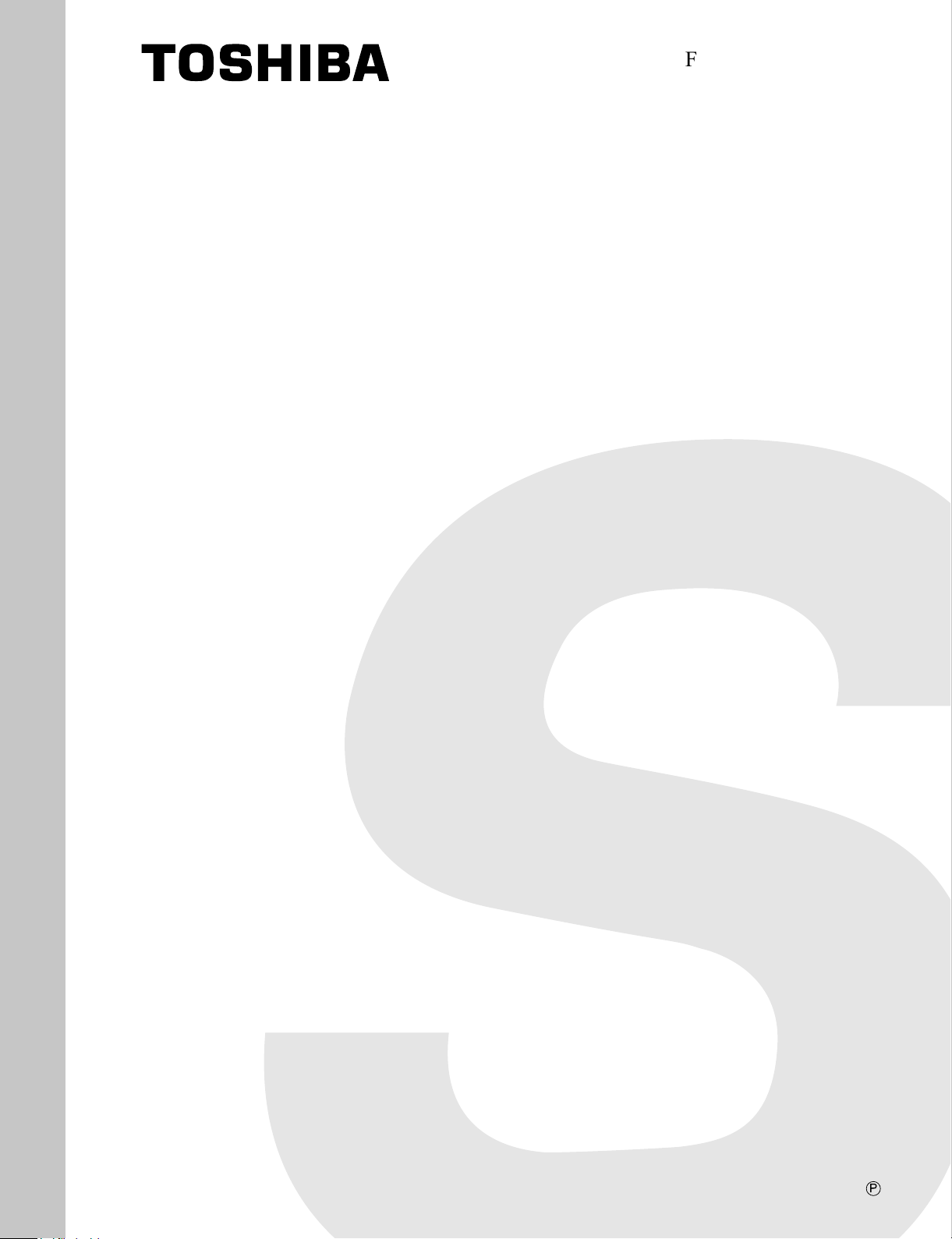
FILE NO. 050-200121
SERVICE MANUAL
PLASMA DISPLAY MONITOR
42WP16A, 42WP16H
42WP16C, 42WP16E
42WP16R, 42WP16B
PRINTED IN JAPAN Dec.,2001
P
Page 2
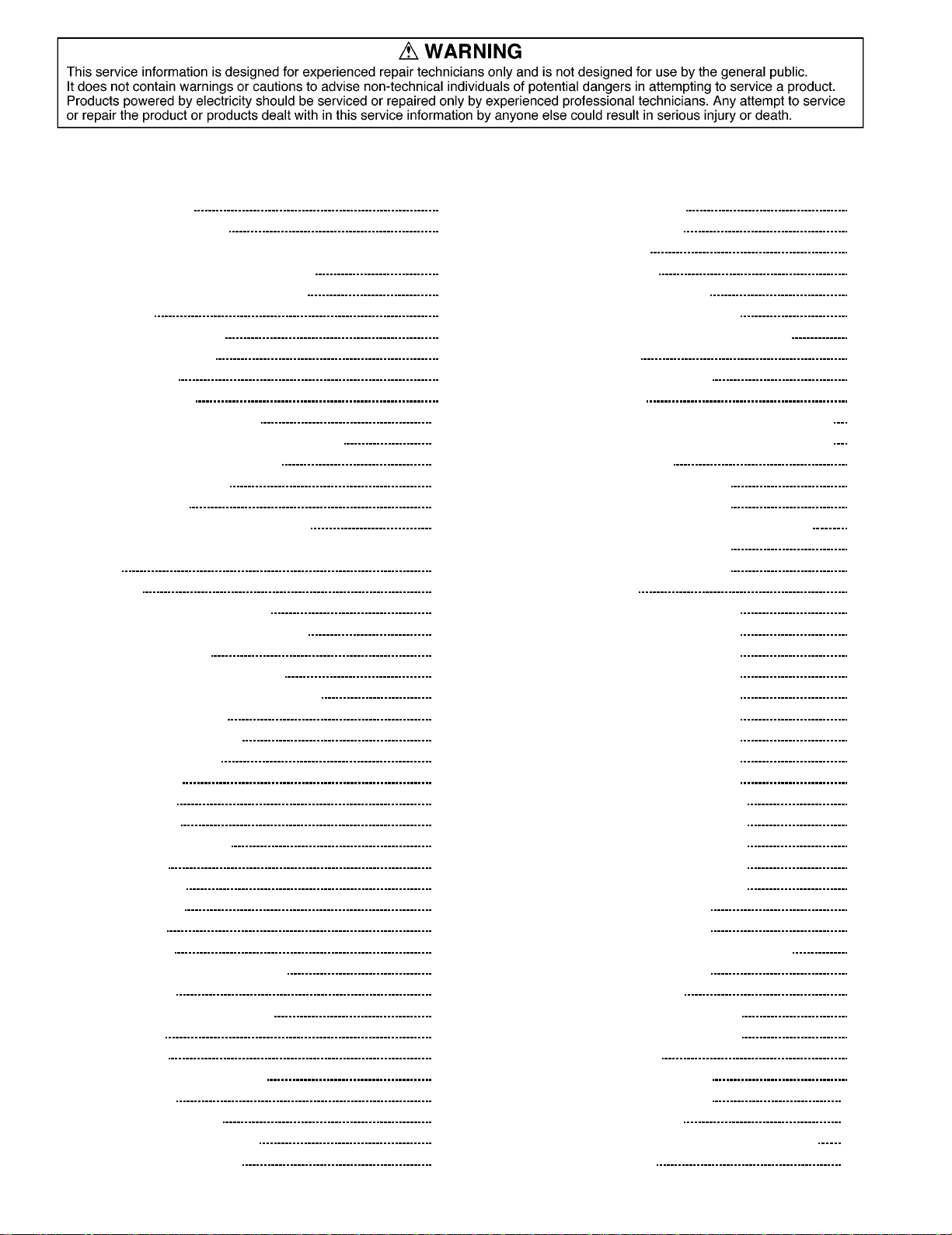
CONTENTS
1 Safety Precautions 4
1.1. General Guidelines
2 Prevention of Electro Static Discharge (ESD) to
Electrostatically Sensitive (ES) Devices
3 PCB Structure sheet of GP4D chassis
4 Service Hint
5 Location of Lead Wiring
6 Adjustment Procedure
6.1. +B Set-up
6.2. Driver Set-up
6.3. Initialization Pulse Adjust
6.4. P.C.B. (Printed Circuit Board) exchange
6.5. Adjustment Volume Location
6.6. Test Point Location
7 Serviceman mode
7.1. CAT (computer Aided Test) mode
7.2. IIC mode structure (following items value is sample data.)
8 Alignment
8.1. NTSC panel white balance
8.2. PAL/SECAM panel white balance
8.3. Pedestal setting
8.4. PC/RGB panel white balance
8.5. HD/ 525i /525p panel white balance
8.6. 625i panel balance
8.7. Sub brighness setting
9 Trouble shooting guide
9.1. Self Check
9.2. No Power
9.3. No Picture
9.4. Local screen failure
9.5. D-Board
10 IC Block Diagram
11 Conductor Views
11.1. F-Board
11.2. P1-Board
11.3. P3, P5, P6, P7 and P8-Board
11.4. HX-Board
11.5. HZ-Board (Option RTB421)
11.6. J-Board
11.7. D-Board
11.8. C1, C2, C3 and C4-Board
11.9. SC-Board
11.10. SU and SD-Board
11.11. SS, SS2 and SS3-Board
11.12. H3, S1 and V1-Board
Page Page
12 Block and Schematic Diagrams
4
5
6
7
8
9
9
9
10
11
11
11
12
12
14
15
15
16
18
19
21
23
24
26
26
27
28
28
29
31
33
33
34
37
39
40
42
44
47
49
52
54
57
12.1. Schematic Diagram Notes
12.2. Main Block Diagram
12.3. Power Block Diagram
12.4. P1-Board Schematic Diagrams
12.5. F and P3-Board Schematic Diagram
12.6. P5, P6, P7 and P8-Board Schematic diagram
12.7. HX Block Diagram
12.8. HX-Board Schematic Diagrams
12.9. HZ Block Diagrams
12.10. HZ-Board (1/2) (Option RTB421) Schematic Diagram
12.11. HZ-Board (2/2) (Option RTB421) Schematic Diagram
12.12. J-Board Block Diagrams
12.13. J-Board (1/5) Schematic Diagrams
12.14. J-Board (2/5) Schematic Diagrams
12.15. J-Board (3/5) and H3-Board Schematic Diagrams
12.16. J-Board (4/5) Schematic Diagrams
12.17. J-Board (5/5) Schematic Diagrams
12.18. D-Block Diagrams
12.19. D-Board (1/14) Schematic Diagrams
12.20. D-Board (2/14) Schematic Diagrams
12.21. D-Board (3/14) Schematic Diagrams
12.22. D-Board (4/14) Schematic Diagrams
12.23. D-Board (5/14) Schematic Diagrams
12.24. D-Board (6/14) Schematic Diagrams
12.25. D-Board (7/14) Schematic Diagrams
12.26. D-Board (8/14) Schematic Diagrams
12.27. D-Board (9/14) Schematic Diagrams
12.28. D-Board (10/14) Schematic Diagrams
12.29. D-Board (11/14) Schematic Diagrams
12.30. D-Board (12/14) Schematic Diagrams
12.31. D-Board (13/14) Schematic Diagrams
12.32. D-Board (14/14) Schematic Diagrams
12.33. C1-Board Schematic Diagrams
12.34. C2-Board Schematic Diagrams
12.35. C3-Board and V1-Board Schematic Diagrams
12.36. C4-Board Schematic Diagrams
12.37. SC-Board Block Diagrams
12.38. SC-Board (1/2) Schematic Diagrams
12.39. SC-Board (2/2) Schematic Diagrams
12.40. SU/SD Block Diagram
12.41. SU-Board Schematic Diagrams
12.42. SD-Board Schematic Diagrams
12.43. SS-Board Block Diagrams
12.44. SS, SS2, SS3 and S1-Board Schematic Diagrams
13 Mechanical Parts Location
59
59
60
61
62
63
64
65
66
67
68
69
70
71
72
73
74
75
76
77
78
79
80
81
82
83
84
85
86
87
88
89
90
91
92
93
94
95
96
97
98
99
100
101
102
103
2
Page 3
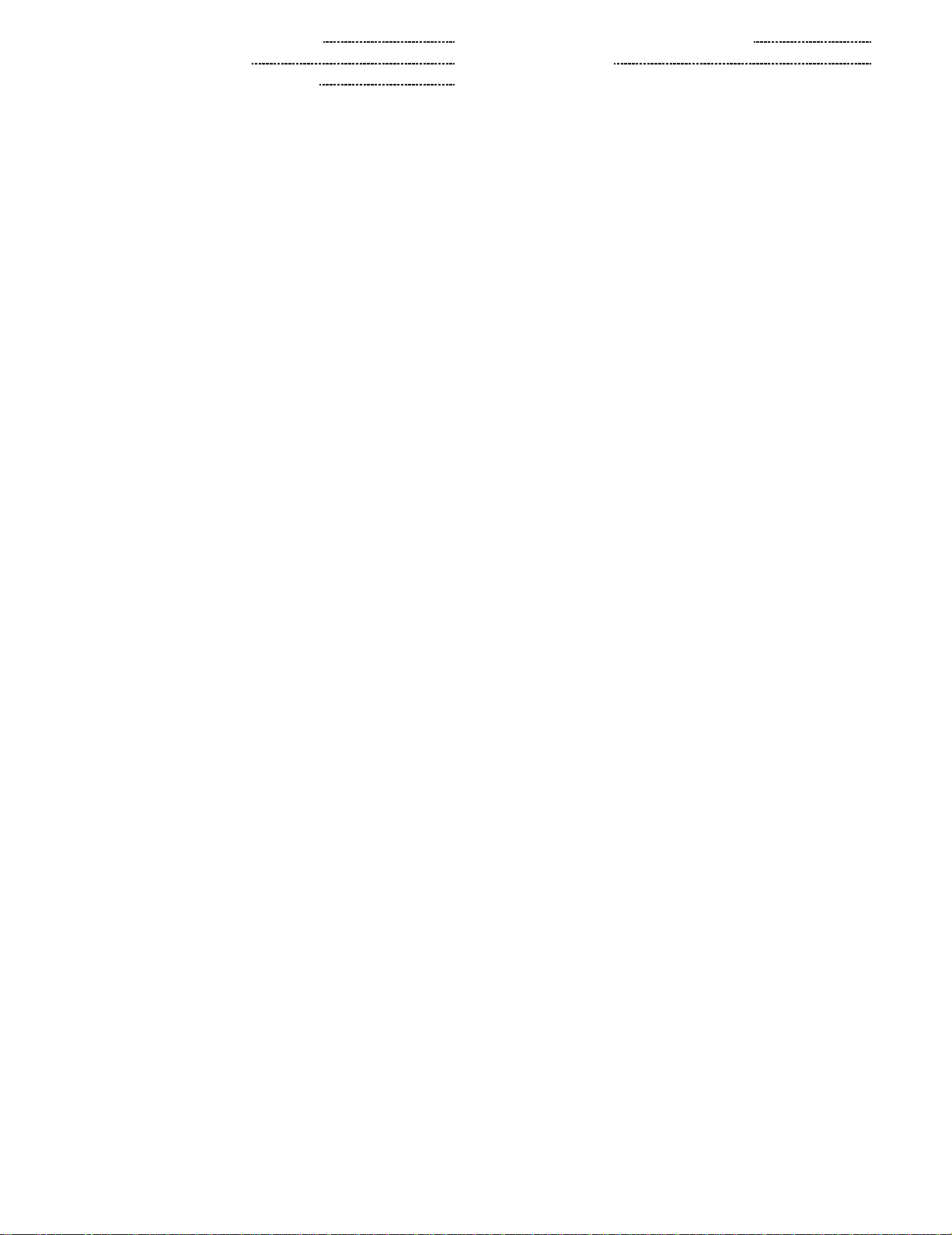
14 Mechanical Replacement Parts List 105
15 Replacement Parts List
15.1. Relpacement Parts List Notes
106
106
15.2. Electrical Replacement Parts List
16 Specifications
107
128
3
Page 4
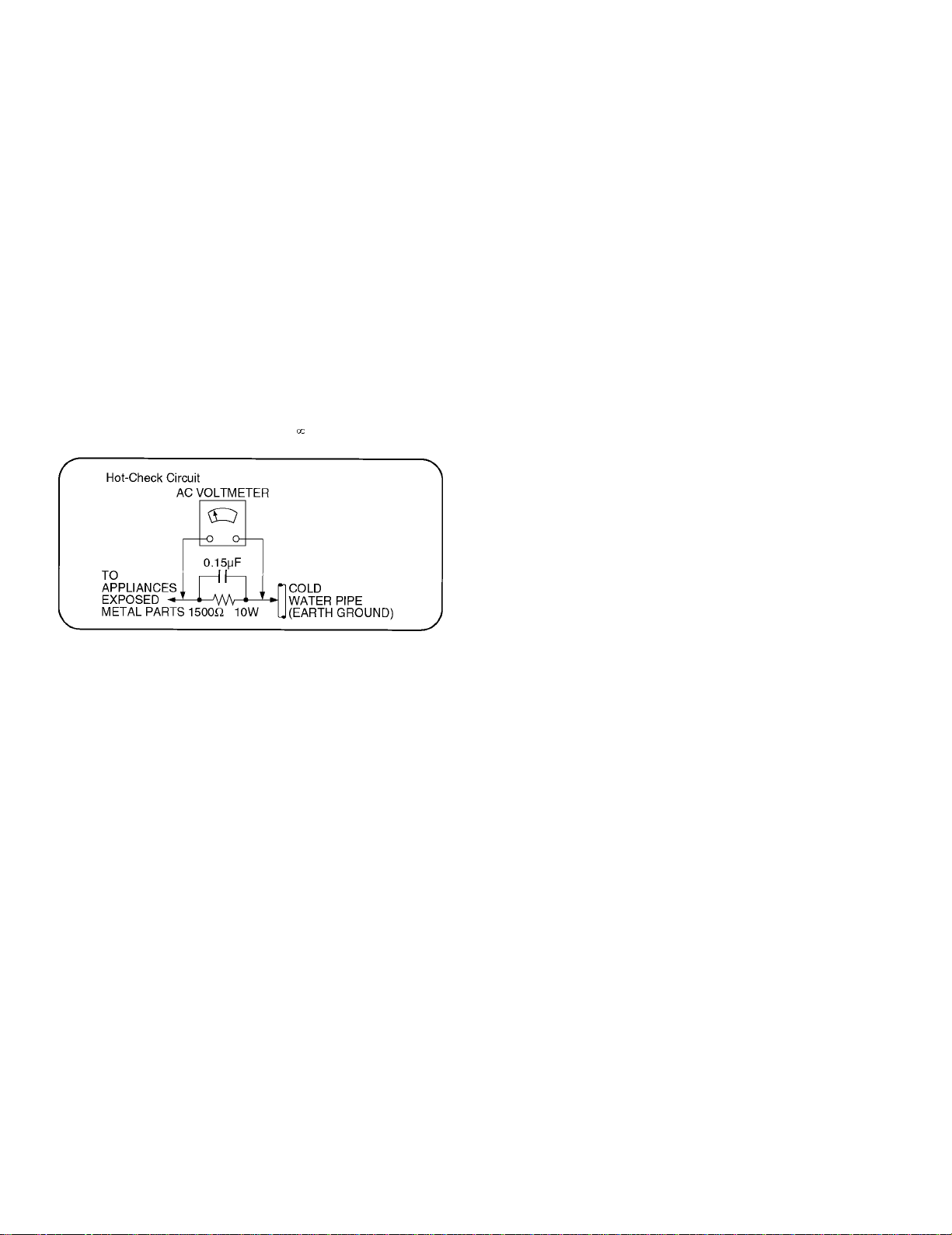
1 Safety Precautions
1.1. General Guidelines
1.When servicing, observe the original lead dress. If a short circuit is found, replace all parts which have been overheated or
damaged by the short circuit.
2.After servicing, see to it that all the protective devices such as insulation barriers, insulation papers shields are properly
installed.
3.After servicing, make the following leakage current checks to prevent the customer from being exposed to shock hazards.
1.1.1. Leakage Current Cold Check
1.Unplug the AC cord and connect a jumper between the two
prongs on the plug.
2.Measure the resistance value, with an ohmmeter, between
the jumpered AC plug and each exposed metallic cabinet
part on the equipment such as screwheads, connectors,
control shafts, etc. When the exposed metallic part has a
return path to the chassis, the reading should be between
1M9 and 5.2M9 .
When the exposed metal does not have a return path to
the chassis, the r eading must be
.
Figure 1
1.1.2. Leakage Current Hot Check (See
Figure 1.)
1.Plug the AC cord directly into the AC outlet. Do not use an
isolation transformer for this check.
2.Connect a 1.5k9, 10 watts resistor, in parallel with a 0.15µF
capacitors, between each exposed metallic part on the set
and a good earth ground such as a water pipe, as shown in
Figure 1.
3.Use an AC voltmeter, with 1000 ohms/volt or more
sensitivity, to measure the potential across the resistor.
4.Check each exposed metallic part, and measure the
voltage at each point.
5.Reverse the AC plug in the AC outlet and repeat each of the
above measurements.
6.The potential at any point should not exceed 0.75 volts
RMS. A leakage current tester (Simpson Model 229 or
equivalent) may be used to make the hot checks, leakage
current must not exceed 1/2 milliamp. In case a
measurement is outside of the limits specified, there is a
possibility of a shock hazard, and the equipment should be
repaired and rechecked before it is returned to the
customer.
4
Page 5
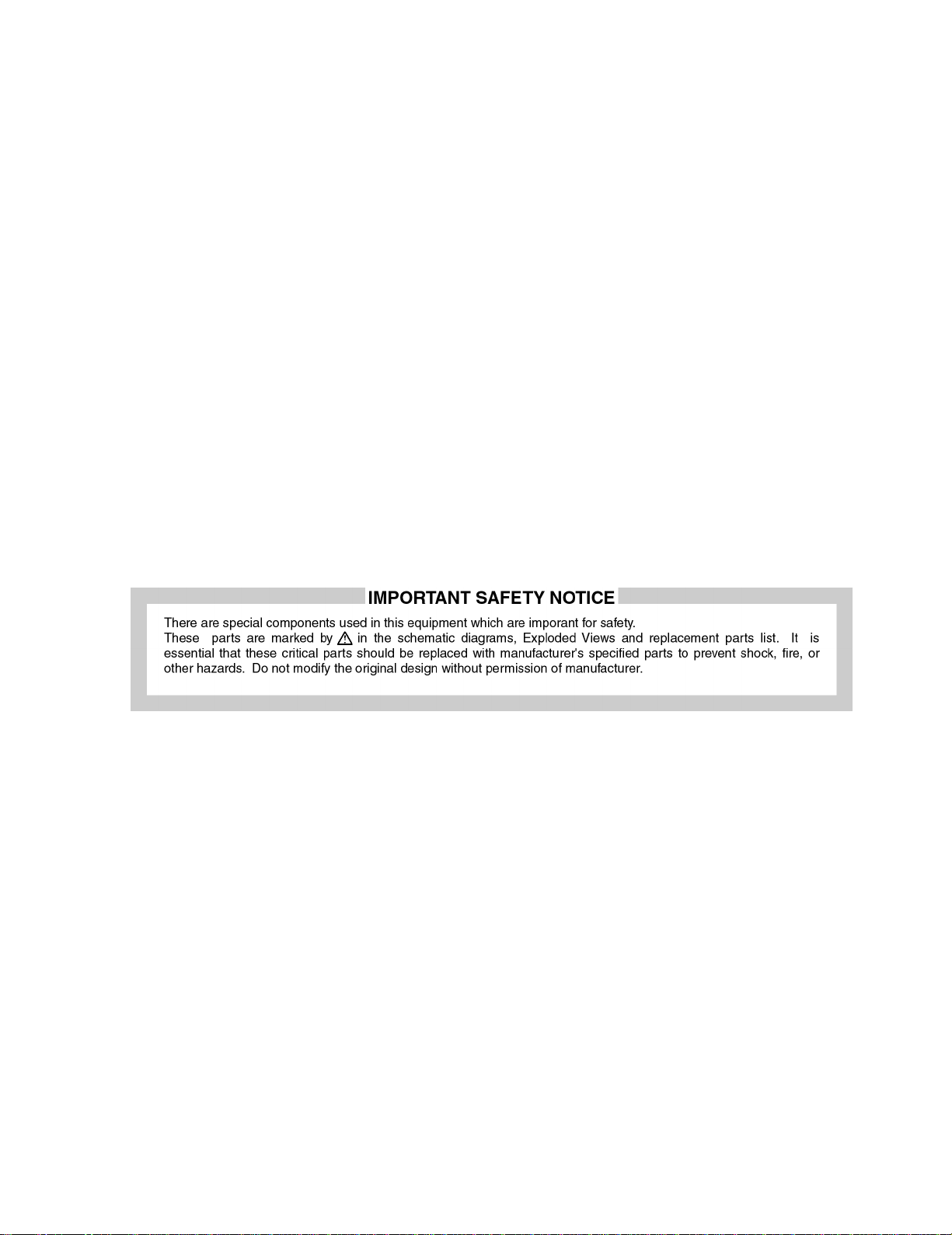
2 Prevention of Electro Static Discharge (ESD) to
Electrostatically Sensitive (ES) Devices
Some semiconductor (solid state) devices can be damaged easily by static electricity. Such components commonly are called
Electrostatically Sensitive (ES) Devices. Examples of typical ES devices are integrated circuits and some field-effect transistors and
semiconductor "chip" components. The following techniques should be used to help reduce the incidence of component damage
caused by electro static discharge (ESD).
1.Immediately before handling any semiconductor component or semiconductor-equipped assembly, drain off any ESD on your
body by touching a known earth ground. Alternatively, obtain and wear a commercially available discharging ESD wrist strap,
which should be removed for potential shock reasons prior to applying power to the unit under test.
2.After removing an electrical assembly equipped with ES devices, place the assembly on a conductive surface such as alminum
foil, to prevent electrostatic charge buildup or exposure of the assembly.
3.Use only a grounded-tip soldering iron to solder or unsolder ES devices.
4.Use only an anti-static solder removal device. Some solder removal devices not classified as "anti-static (ESD protected)" can
generate electrical charge sufficient to damage ES devices.
5.Do not use freon-propelled chemicals. These can generate electrical charges sufficient to damage ES devices.
6.Do not remove a replacement ES device from its protective package until immediately before you are ready to install it. (Most
replacement ES devices are packaged with leads electrically shorted together by conductive foam, alminum foil or comparable
conductive material).
7.Immediately before removing the protective material from the leads of a replacement ES device, touch the protective material
to the chassis or circuit assembly into which the device will be installed.
Caution
Be sure no power is applied to the chassis or circuit, and observe all other safety precautions.
8.Minimize bodily motions when handling unpackaged replacement ES devices. (Otherwise hamless motion such as the brushing
together of your clothes fabric or the lifting of your foot from a carpeted floor can generate static electricity (ESD) sufficient to
damage an ES device).
5
Page 6
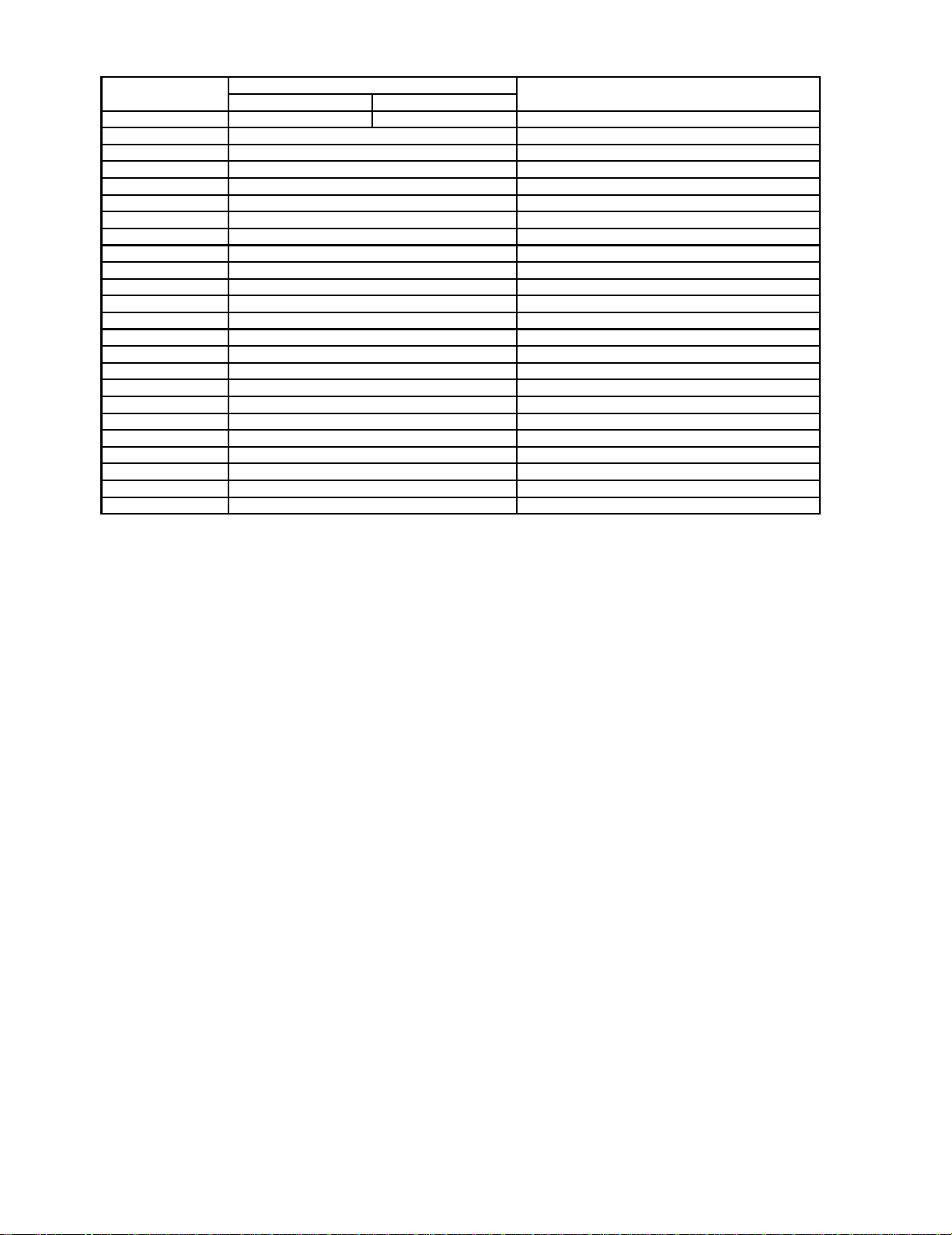
3 PCB Structure sheet of GP4D chassis
Board Name Reference No. Function
Except 42WP16C 42WP16C
D TZTNP02KNSR TZTNP01KNSC Digital process & control
J TXN/J10JAS Separator / Audio Out
SS TNPA2262 Scan out
SC TNPA2261 Scan out
SU TNPA2259 Sustain connection (Upper)
SD TNPA2260 Sustain connection (Lower)
C1 TNPA2253 Data Drive (Upper Left)
C2 TNPA2254 Data Drive (Upper Right)
C3 TNPA2255 Data Drive (Lower Right)
C4 TNPA2256 Data Drive (Lower Left)
H3 TNPA2249 Speaker terminal
S1 TNPA2283 Power switch
SS2 TNPA2263 Sustain connection (Upper)
SS3 TNPA2264 Sustain connection (Lower)
V1 TNPA2282 Front SW. & Remote receiver
F TXN/F1JASE Line filter
P1 TXN/P11JASE-N Power supply
P3 TNPA1777 Drive voltage oscillator
P5 TNPA1778 Primary oscillator
P6 TNPA1779 PFC oscillator
P7 TNPA1780 Drive voltage protection
P8 TNPA1781 Process voltage protection
HX TZTNP01KNSR PC_type_Input terminal
HZ TXNHZ10JJS RCA type_Input terminal
6
Page 7
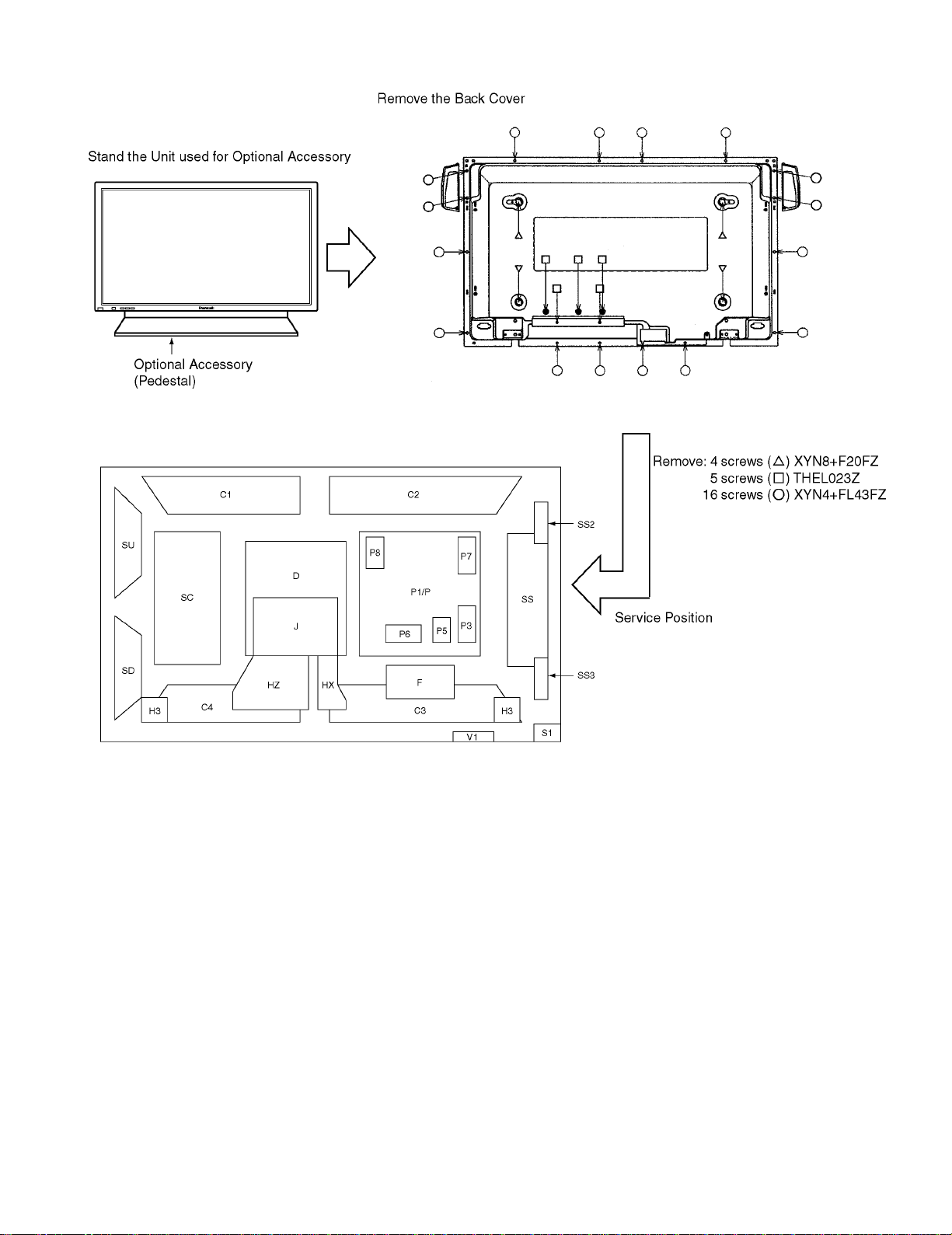
4 Service Hint
7
Page 8
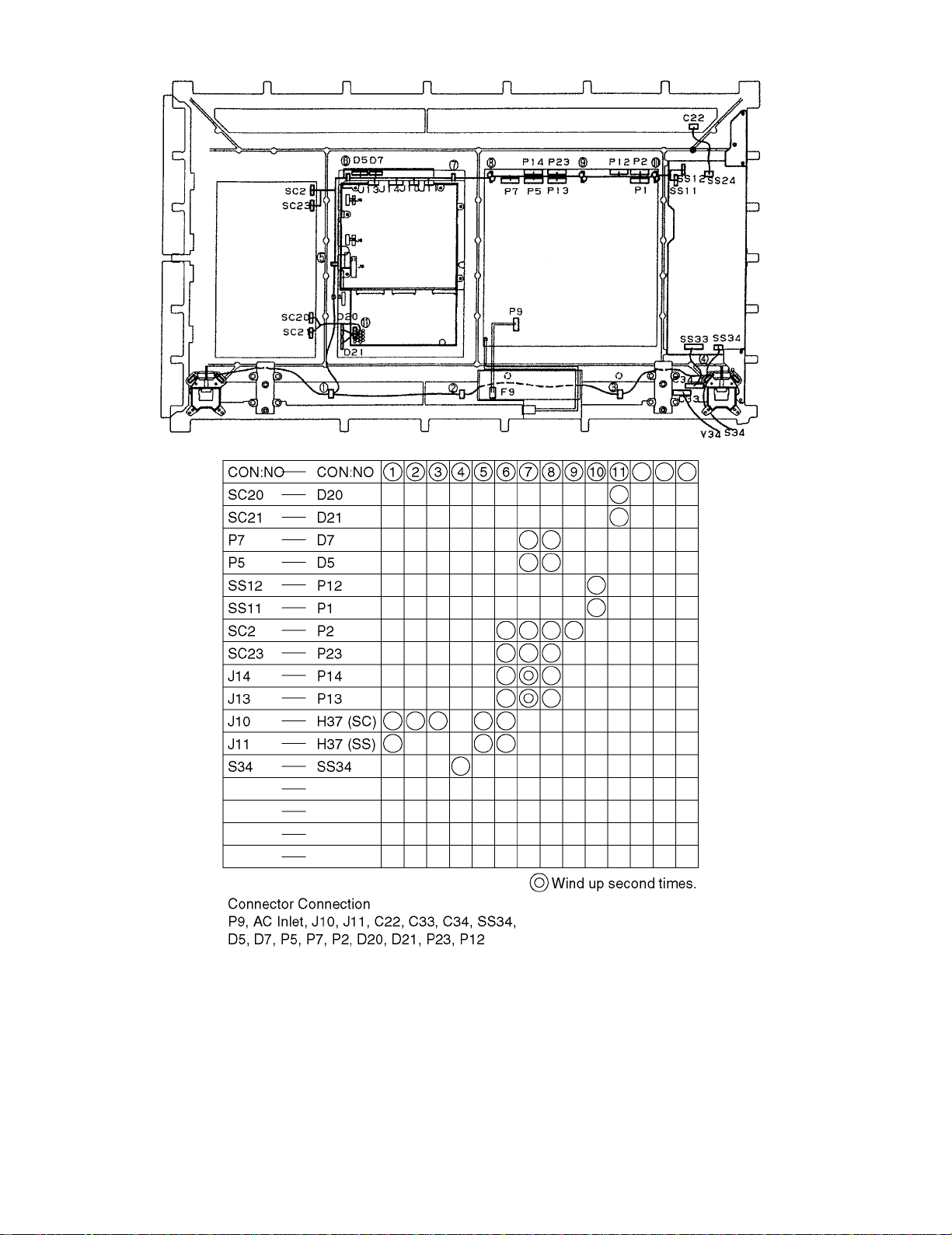
5 Location of Lead Wiring
8
Page 9
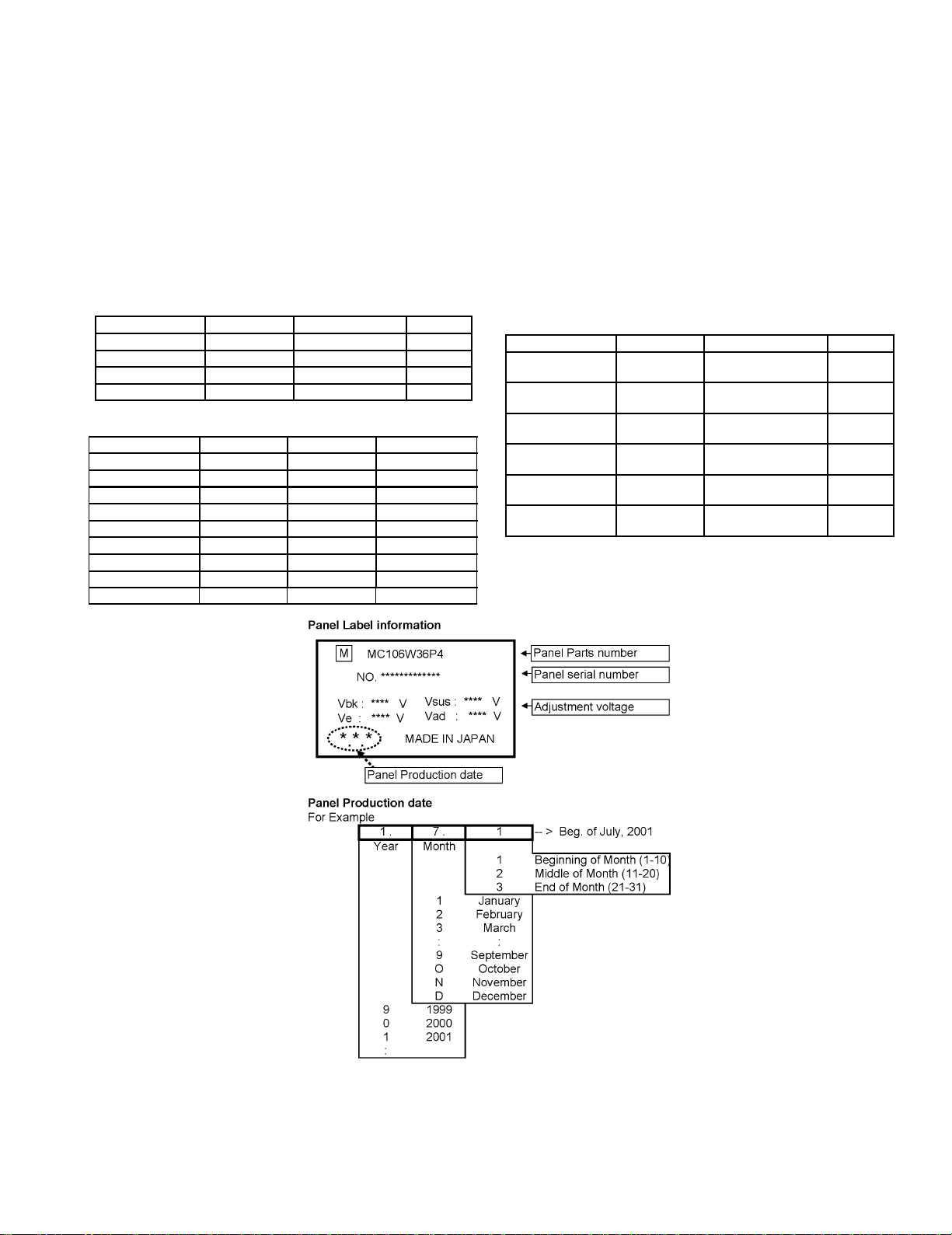
6 Adjustment Procedure
6.1. +B Set-up
6.1.1. Item / Preparation
1.Input a Grey scale signal.
2.Set the picture controls: Picture mode: Normal
White balance: Normal
6.1.2. Adjustments
Adjust and confirm indicated test point for the specified voltage.
Adjust
Test point Voltage Volume Name
P4 pin 1 (Hot) 400V ±1V R426 (P1) PFC
P1 pin 3 175V ±1V R625 (P3) Vsus
P2 pin 3 160V ±1V R498 (P1) Vbk
P12 pin 1 67V ±0.5V R519 (P1) Vda
Confirm
Test point Voltage Volume Name
P23 pin 2 15V ±0.5V +15V
P5 pin 1 13.2 ±0.5V +13V
P13 pin 1 13.5V ±0.5V Audio 15V
P13 pin 3 -13.5V ±0.5V Audio -15V
P5 pin 5 5.1V ±0.3V 5V
P7 pin4 5.0 ±0.3V STB5V (1)
P14 pin 8 5.0V ±0.3V STB5V (2)
P10 pin 1 17.0V ±0.5V FAN +B
P10 pin 4 5.1V ±0.3V FAN 5V
6.2. Driver Set-up
6.2.1. Item / Preparation
1.Input an APL 100 % white signal.
2.Set the picture controls: Picture mode: Normal
White balance: Cool
Aspect: 16:9
6.2.2. Adjustments
Adjust driver section voltages referring the panel data on the
panel data label.
Test point Voltage Volume Name
TPVSUS
(SS-BOARD)
TPVBK
(SC-BOARD)
TPVE
(SS-BOARD)
TPVSET
(SC-BOARD)
TPVAD
(SC-BOARD)
TPVDA
(SC-BOARD)
*See the Panel label.
Vsus ±1V* R625 (P3) Vsus
Vbk ±1V* R498 (P1) Vbk
Ve ± 1V* R6774 (SS) Ve
218 V ±6V --- Vset
Vad ±1V* R6477 (SC) Vad
67V±1V R519 (P1) Vda
9
Page 10
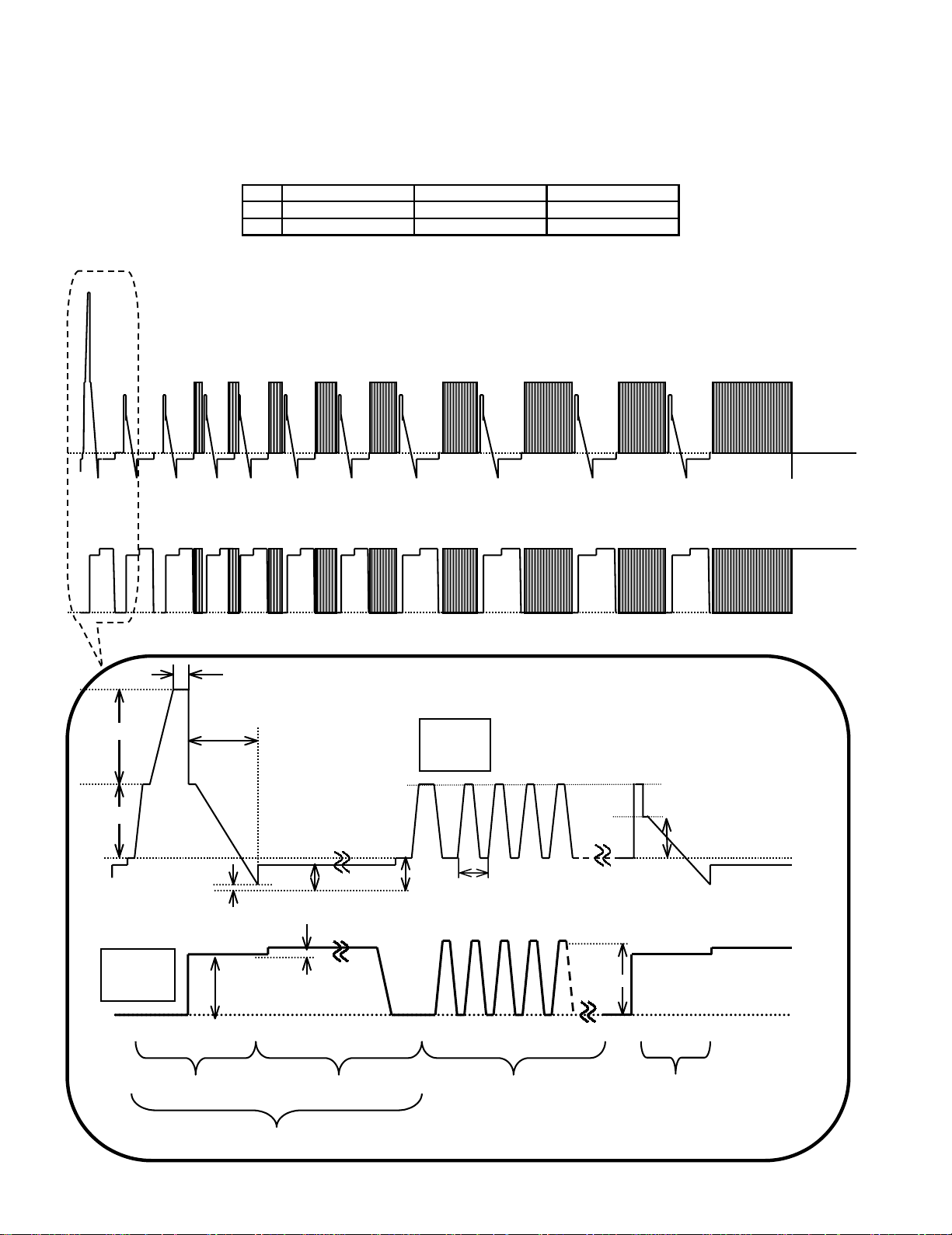
6.3. Initialization Pulse Adjust
1.Input a Cross hatch signal.
2.Set the picture controls: Picture mode: Normal
White balance: Cool
Adjust the indicated test point for the specified wave form.
Test point Volume Level
T1 TPSC1 (SC) R6523 (SC) 20 ± 15µ Sec
T2 TPSC1 (SC) R6557 (SC) 170 ± 20µ Sec
TPSC1 SCAN OUTPUT
TPSS1 SUSTAIN OUTPUT
T1 20±15µs
VSET
T2 170±20µs
Scan
TPSC1
VSUS VBK
VSCN VAD
VSET2
6µs
VSUS
Sustain
TPSS1
INITIALIZE SCAN PRE-INITIALIZE
VE
ADDRESS PERIOD
VE2
SUSTAIN
10
VSUS
Page 11
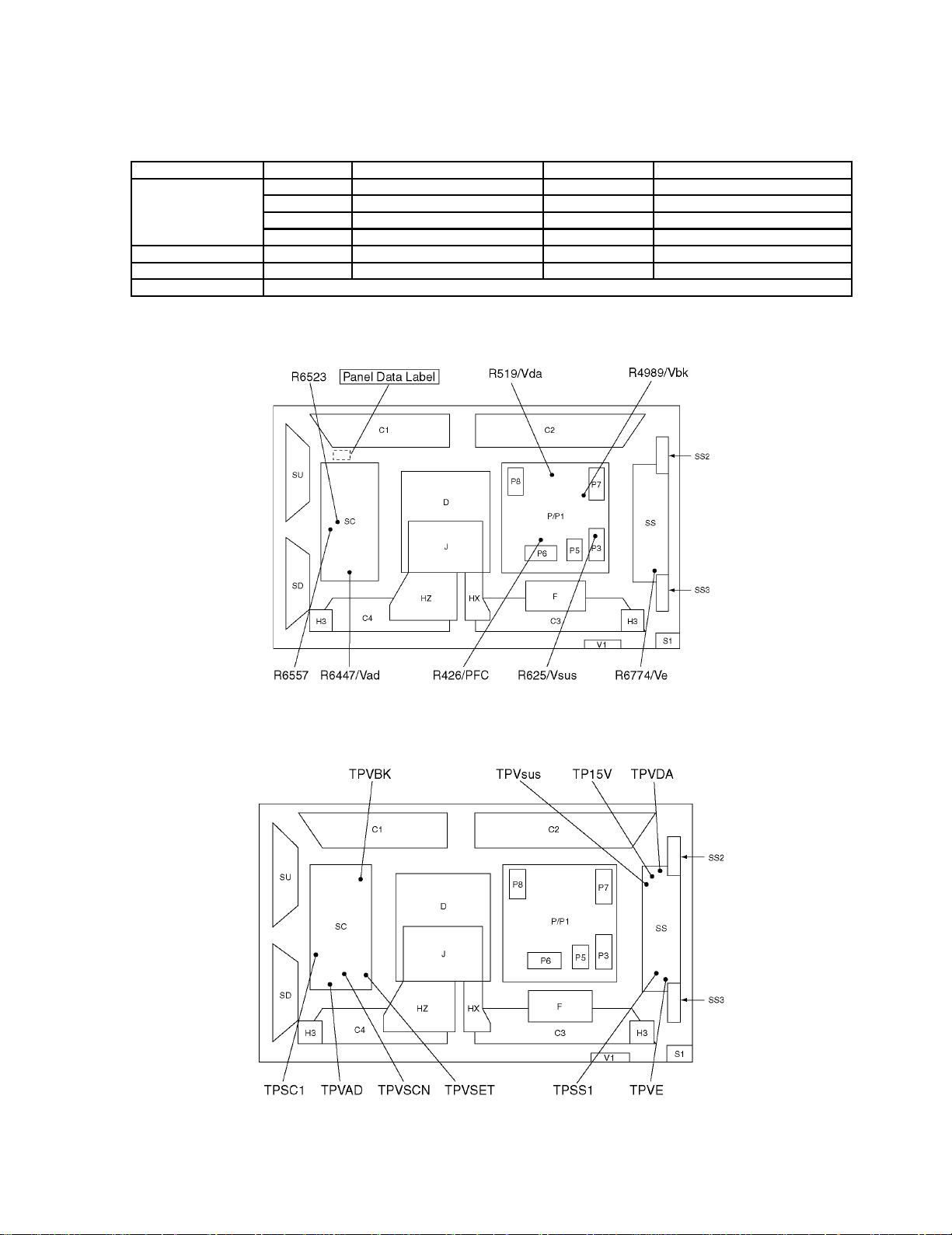
6.4. P.C.B. (Printed Circuit Board) exchange
6.4.1. Caution
1.To remove P.C.B. , wait 1 minute after power was off for discharge from electrolysis capacitors.
6.4.2. Quick adjustment after P.C.B. exchange
P.C.B. Item Volume Test point Level
P board PFC R426 (3) P4 connector pin 1 400V ± 1 V
Vsus R625 (P3) TPVsus (SS) 175V ± 1 V
Vbk R498 (P1) TPVBK (SC) 160V ± 5 V
Vda R519 (P1) TPVDA (SS) 67V ± 1 V
SC board Vad R6477 TPVAD (SC) -90 ± 1 V
SS board Ve R6774 TPVE (SS) 150 ± 1 V
D board White balance, Pedestal and Sub brightness for NTSC, PAL, HD, PC and 625I signals.
6.5. Adjustment Volume Location
6.6. Test Point Location
11
Page 12
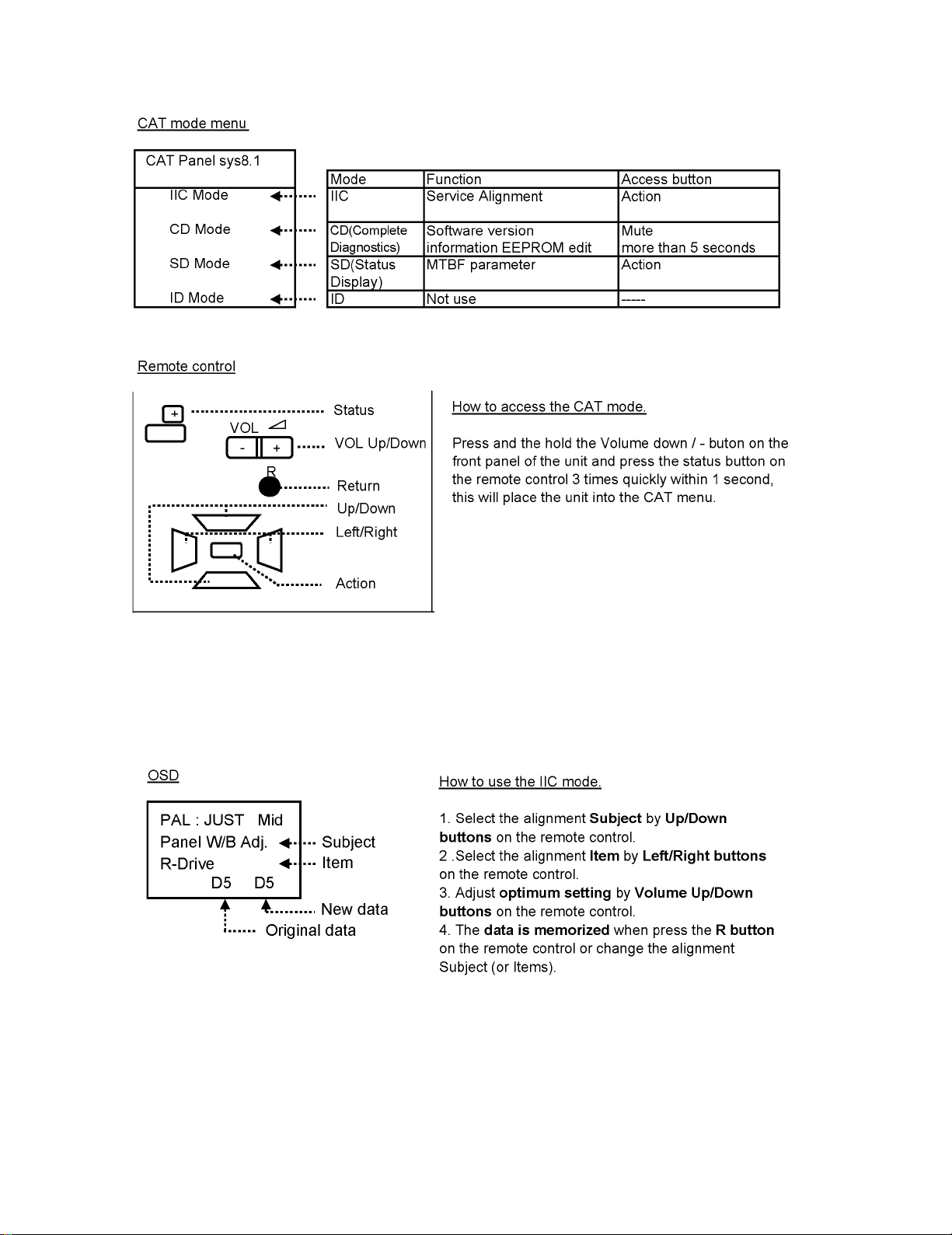
7 Serviceman mode
7.1. CAT (computer Aided Test) mode
To exit the CAT mode, access the ID mode and switch off the main power.
7.1.1. IIC mode
Select the IIC mode by Up/Down button on the remote control at the front page of CAT mode then press the Action button on
the remote control.
Subject and item are mentioned on page 14.
To exit the IIC mode, press the R button on the remote control.
12
Page 13
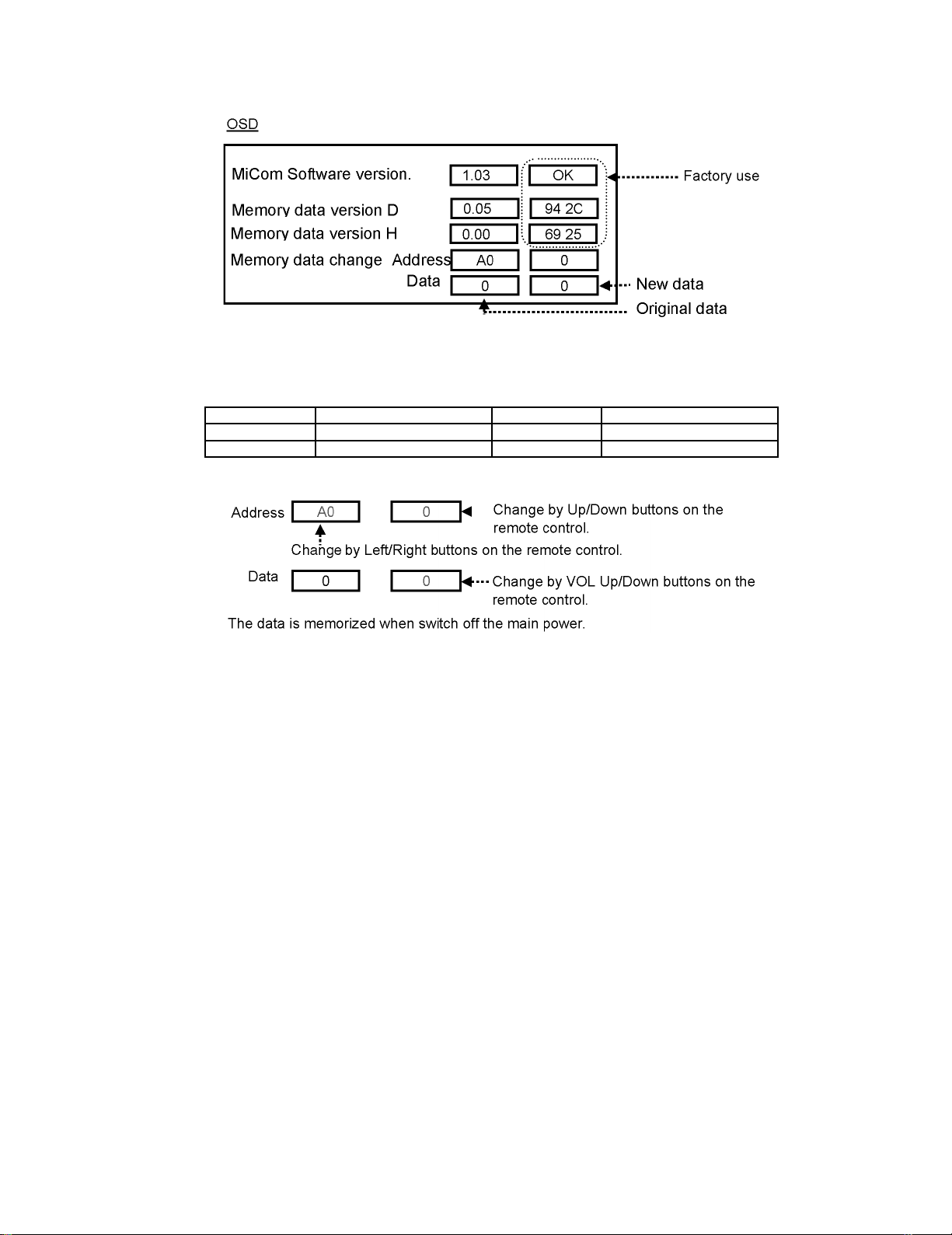
7.1.2. CD mode
Select the CD mode by Up/Down button on the remote control at the front page of CAT mode then press the Mute button on the
remote control more than 5 sec.
Micom software version ( IC9705 / TVRJ562), this version can be upgrade by replacing with new version IC.
Memory data version D (IC9706 /TVRJ601) in the D board
Version Model Type Destination
10.** 42WP 16R/H/A/E/B Consumer Euro, H.K, U.K, Australia
11.** 42WP16C Consumer China
Memory data change
To exit the CD mode, press the R button on the remote control.
13
Page 14
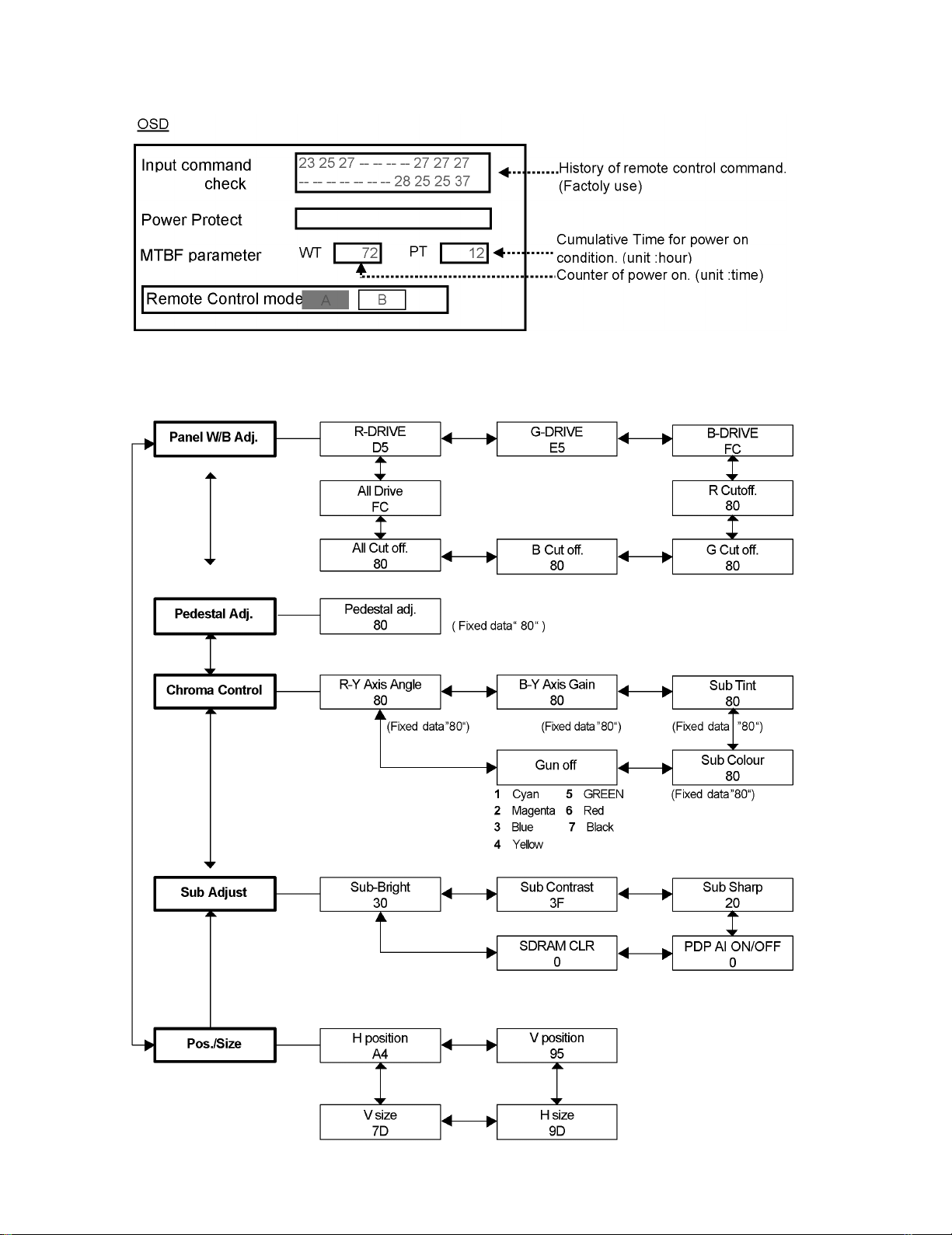
7.1.3. SD mode
Select the SD mode by Up/Down button on the remote control at the front page of CAT mode then press the Action button on the
remote control.
To exit the SD mode, press the R button on the remote control.
7.2. IIC mode structure (following items value is sample data.)
14
Page 15
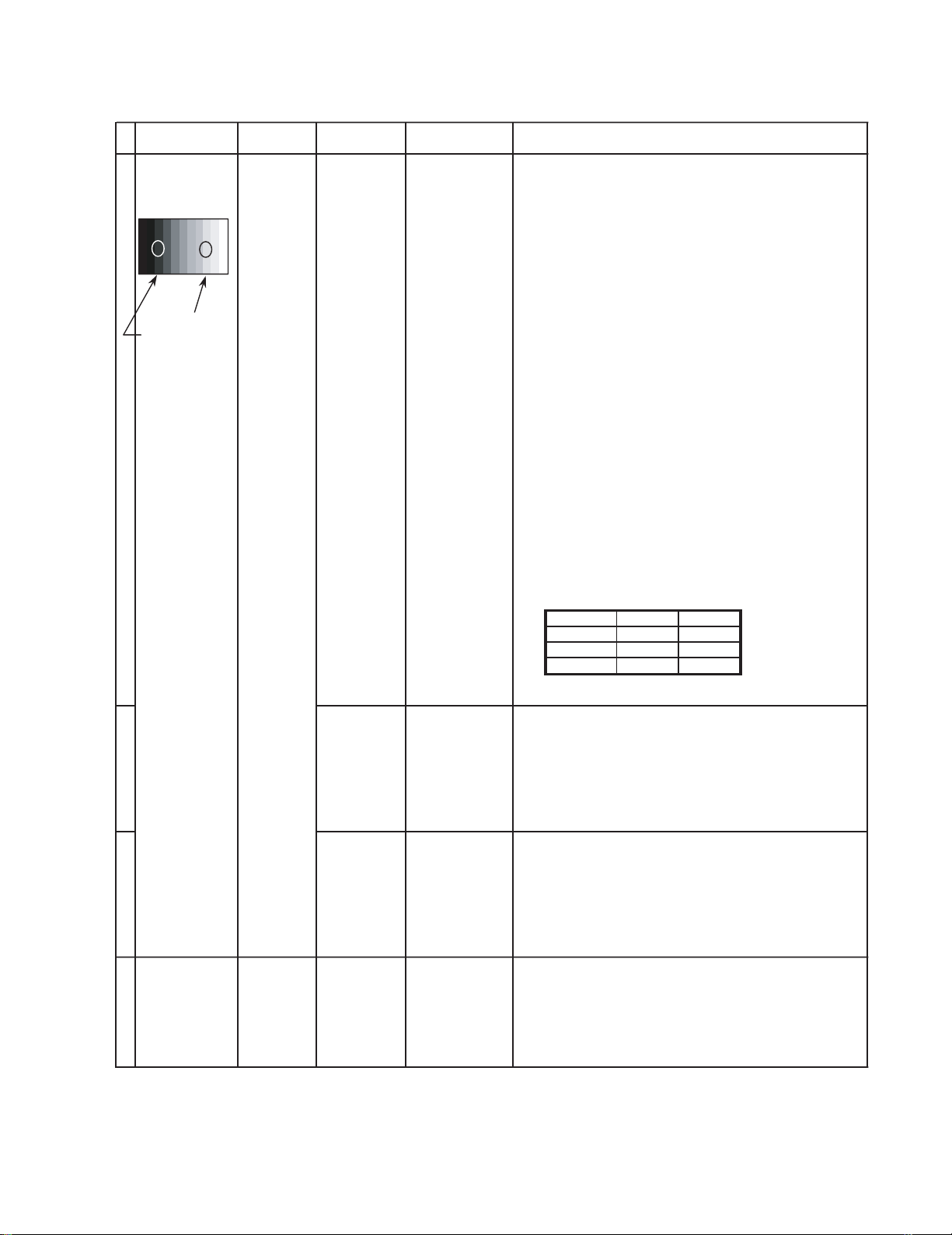
8 Alignment
8.1. NTSC panel white balance
INPUT Alignment menu ProcedureEquipment Setting
1 NTSC Color Picture: 1) Find the nearest area to brightness of 10 cd/m2 as Low
Gray Scale Analyzer Normal Sub Adjust light by color sensor.
Pattern White balance: Sub Bright 2) Adjust Sub bright to set Low light level to 10 cd/m
Cool
Aspect: PANEL W/B
16:9 G cut off 3) Set G cut off to " 80 ".
PANEL W/B
B cut off 4) Adjust B and R cut off to set color temperature as
R cut off shown Fig.-01.
High light 75% Sub Adjust
Low light 15% Sub Bright 5) If Sub Bright is changed re-adjust it to set Low light
PANEL W/B
PANEL W/B
PANEL W/B
R,G,B Drive 10) Increase same steps of R, G and B Drive to set
R,G,B Drive largest level of 3 color drive to "FC".
PANEL W/B
R,G,B cut off 11) Re-adjust Low light level again.
exactly.
2
to 10 cd/m
6)Find 75% of white area by color sensor.
G Drive 7) Set G Drive to " D8 ".
B Drive 8) Adjust B and R Drive to set color temperature
R Drive as shown Fig.-01.
9) Repeat item 4) to 7) to set both Low light and
high light.
.
2
Color Temp. x y
Cool(Hi) 0.272 0.290
Normal(Mid) 0.288 0.296
Warm(Low) 0.313 0.329
Fig. -01
2 Picture: 1) Change white balance to "Normal".
Normal PANEL W/B
White balance: R,G,B cut off 2) Repeat procedure 3) to 11) of Cool mode.
Normal
PANEL W/B
Aspect: R,G,B Drive
16:9
3 Picture: 1) Change white balance to "Warm".
Normal PANEL W/B
White balance: R,G,B cut off 2) Repeat procedure 3) to 11) of Cool mode.
Warm
PANEL W/B
Aspect: R,G,B Drive
16:9
4 Picture: Picture Menu 1) Change color templature to "Cool".
Normal Sub Adjust
White balance: Sub Bright 2)Re-set Sub bright to "30"
Cool
Aspect:
16:9
15
Page 16
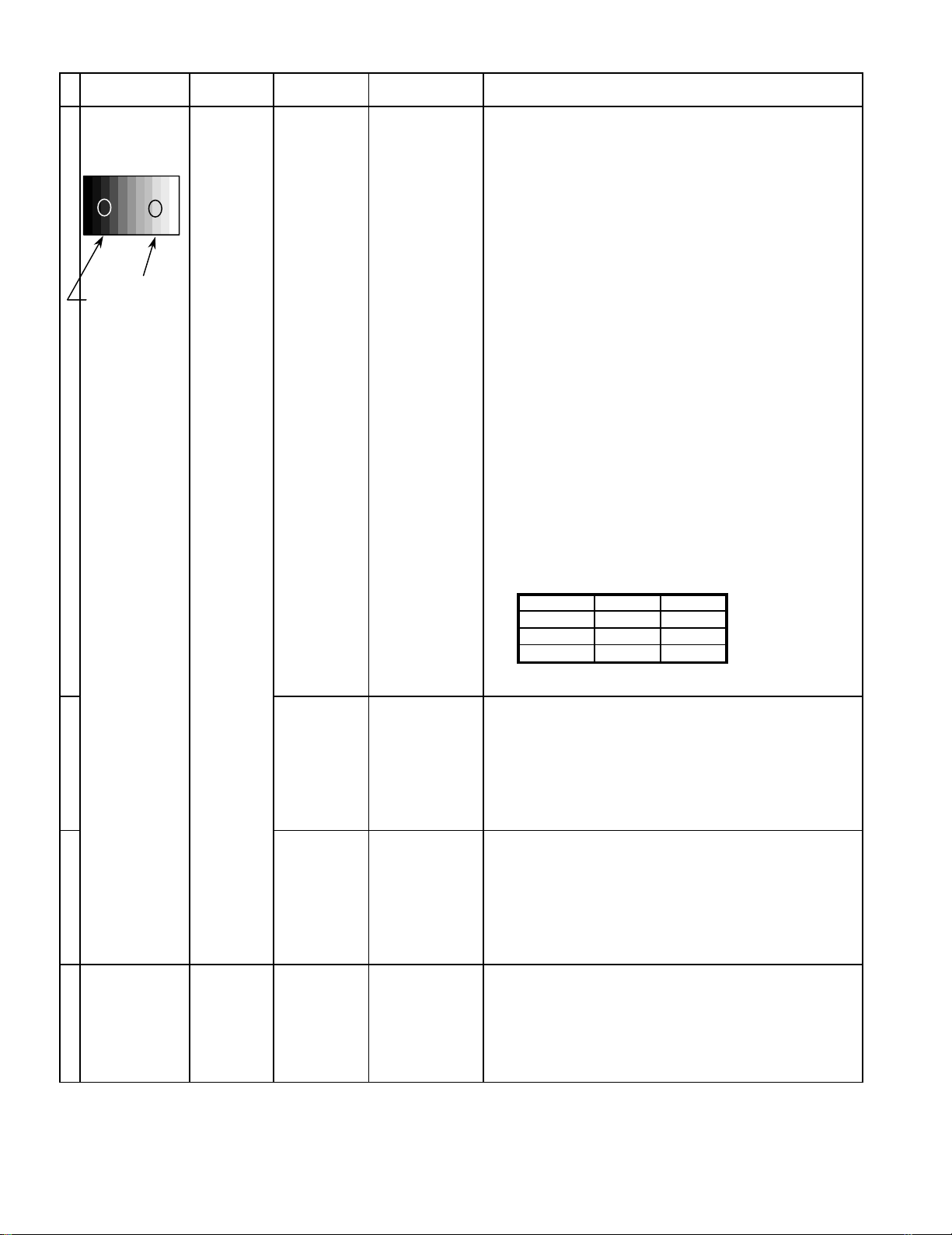
8.2. PAL/SECAM panel white balance
INPUT Alignment menu ProcedureEquipment Setting
1 PAL Color Picture: 1) Find the nearest area to brightness of 10 cd/m2 as Low
Gray Scale Analyzer Normal Sub Adjust light by color sensor.
Pattern White balance: Sub Bright 2) Adjust Sub bright to set Low light level to 10 cd/m
Cool exactly.
Aspect: PANEL W/B
16:9 G cut off 3) Set G cut off to " 80 ".
PANEL W/B
B cut off 4) Adjust B and R cut off to set color temperature as
R cut off shown Fig.-02.
High light 75% Sub Adjust
Low light 15% Sub Bright 5) If Sub Bright is changed re-adjust it to set Low light
to 10 cd/m
6)Find 75% of white area by color sensor.
PANEL W/B
G Drive 7) Set G Drive to " D8 ".
PANEL W/B
B Drive 8) Adjust B and R Drive to set color temperature
R Drive as shown Fig.-02.
9) Repeat procedure 4) to 7) to set both Low light and
high light.
PANEL W/B
R,G,B Drive 10) Increase same steps of R, G and B Drive to set
R,G,B Drive largest level of 3 color drive to "FC".
PANEL W/B
R,G,B cut off 11) Re-adjust Low light level again.
2.
2
Color Temp. x y
Cool(Hi) 0.272 0.290
Normal(Mid) 0.288 0.296
Warm(Low) 0.313 0.329
Fig. -02
2 Picture: 1) Change white balance to "Normal".
Normal PANEL W/B
White balance: R,G,B cut off 2) Repeat procedure 3) to 11) of Cool mode.
Normal PANEL W/B
Aspect: R,G,B Drive
16:9
3 Picture: 1) Change white balance to "Warm".
Normal PANEL W/B
White balance: R,G,B cut off 2) Repeat procedure 3) to 11) of Cool mode.
Warm PANEL W/B
Aspect: R,G,B Drive
16:9
4 Picture: Picture Menu 1) Change color templature to "Cool".
Normal Sub Adjust
White balance: Sub Bright 2)Re-set Sub bright to "30"
Cool
Aspect:
16:9
16
Page 17
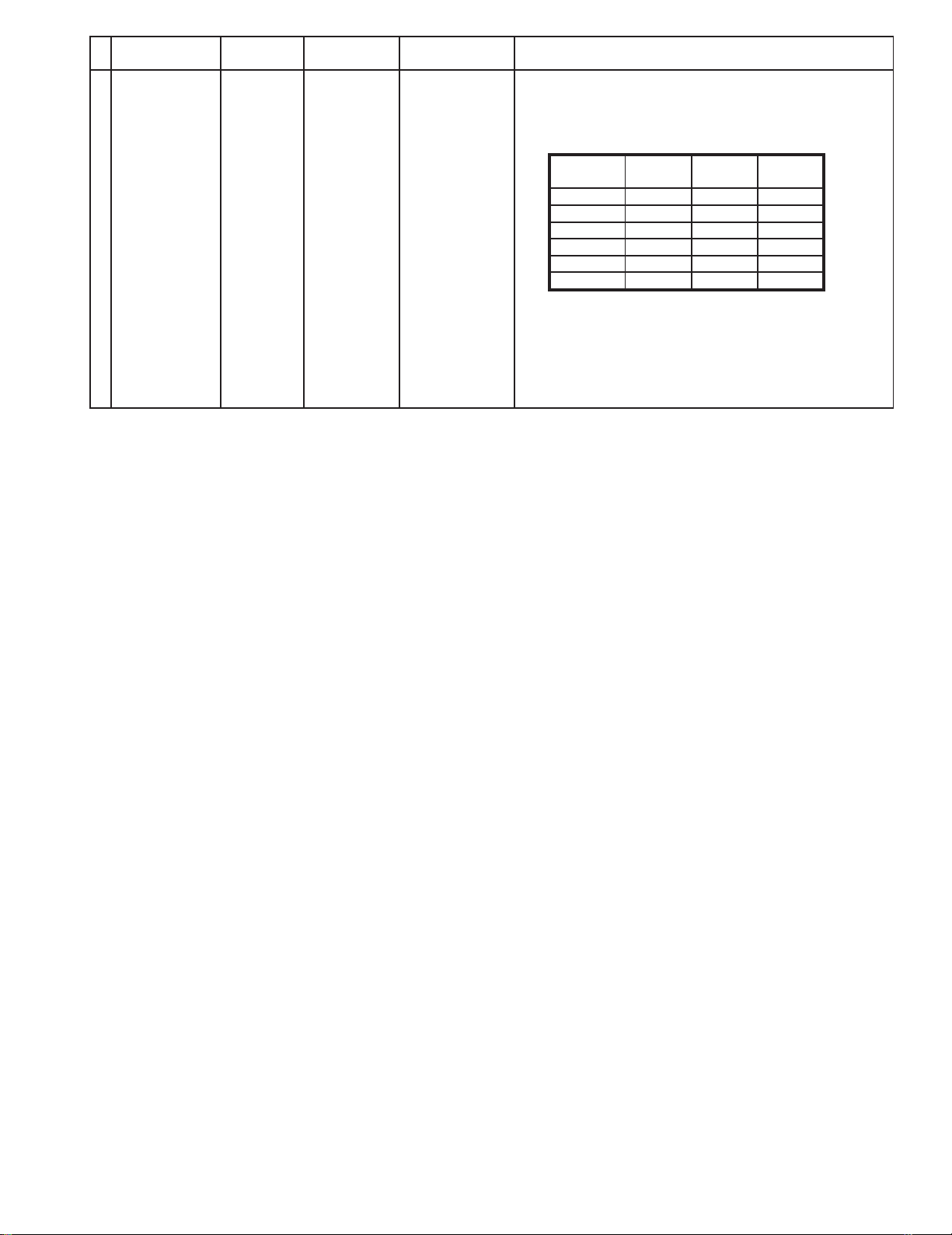
Alignment menu ProcedureEquipment Setting
5 Picture: 1) Write down each color temaparature of R,G,B drive and
Normal Cut off data as follows.
Aspect:
16:9
White
White balance:
Cool
Normal
Warm
SECAM signal 2) Input SECAM signal.
Balance Cool Normal Warm
R Drive
G Drive
B Drive
R Cut off
G Cut off
B Cut off
3) Copy PAL R,G,B drive and cut off data of each white
balance mode to SECAM position.
17
Page 18
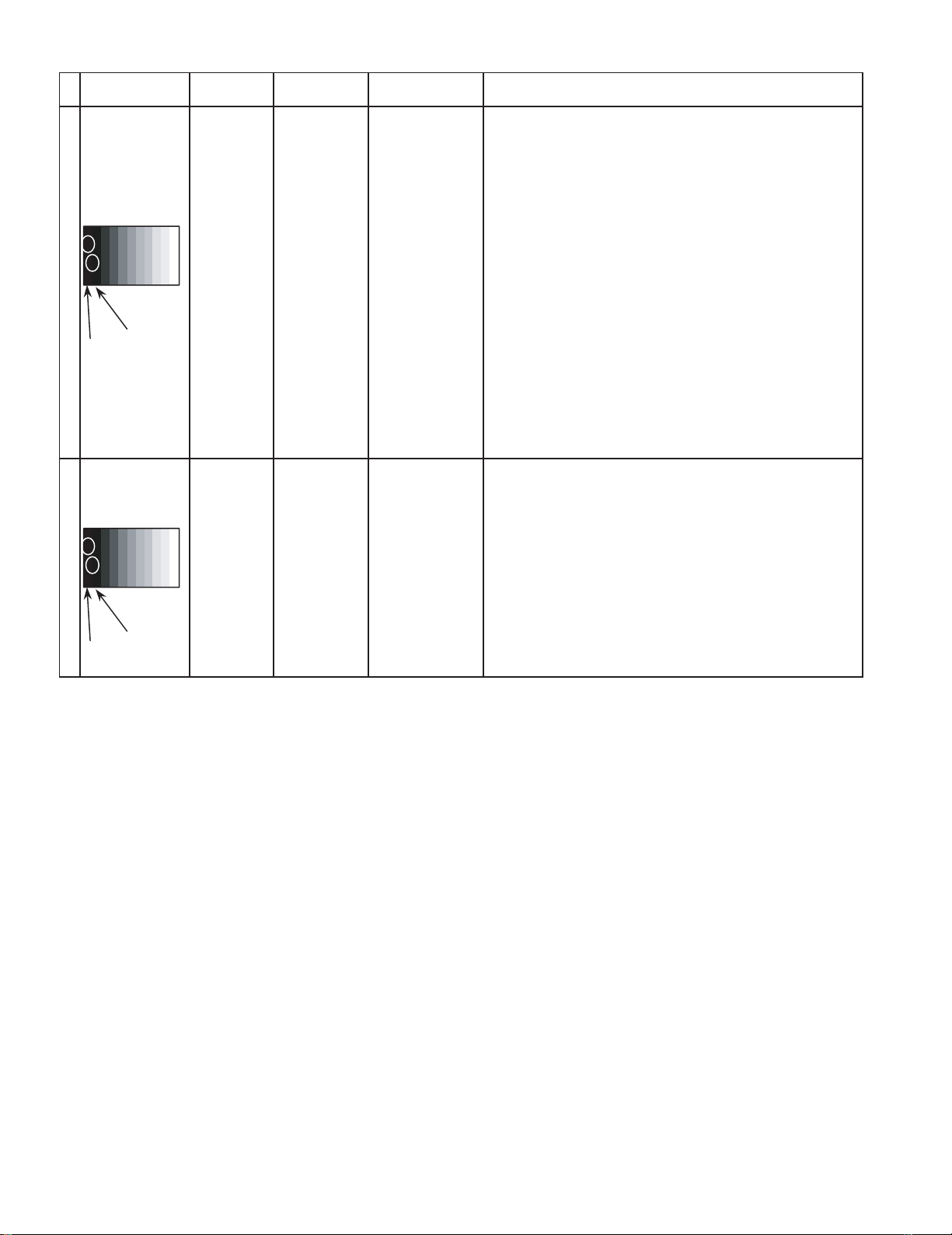
8.3. Pedestal setting
INPUT Alignment menu ProcedureEquipment Setting
** Adjust at the dark room.
1 Component Picture: PANEL W/B
(525i, 525p, 625i, Normal R cut off 1) Set R,G and B cut off to "
720i or 1080i) White balance: G cut off
Cool B cut off
Gray Scale Aspect:
Pattern 16:9
Black 2 %
Black 0 % at black 2% area and no emission at black 0% area.
2 RGB(PC) Picture: 1) Change input to RGB signal.
Gray Scale Normal PANEL W/B
Pattern White balance: R,G,B cut off 2) Repeat procedure 1) to 7) of Component input signal.
Aspect: R,G,B Drive
Chroma Control:
RGB Sub Adjust:
G Sub Bright
Chroma Control:
RGB Sub Adjust:
B Sub Bright
Chroma Control:
RGB Sub Adjust:
R Sub Bright
Cool PANEL W/B
16:9
2) Set Gun off to "
Gun off
3) Adjust G Sub bright to start some of green pixels emission
at black 2% area and no emission at black 0% area.
4) Set Gun off to "
Gun off
5) Adjust B Sub bright to start some of blue pixels emission
6) Set Gun off to "
Gun off
7) Adjust R Sub bright to start some of red pixels emission
at black 2% area and no emission at black 0% area.
5". (Only green pixels can emit.)
3". (Only blue pixels can emit.)
6". (Only red pixels can emit.)
80 ".
Black 0 %
Black 2 %
18
Page 19
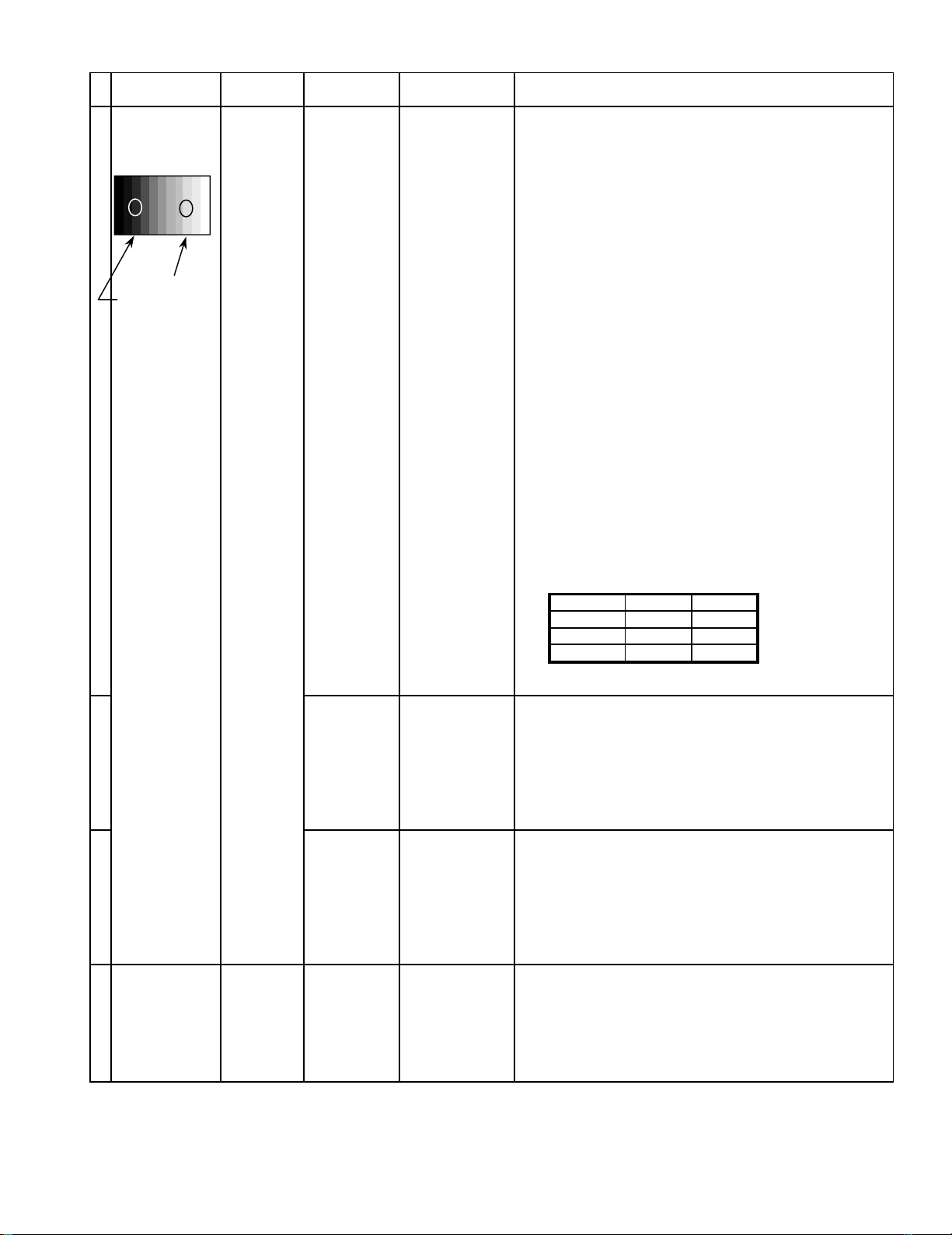
8.4. PC/RGB panel white balance
INPUT Alignment menu ProcedureEquipment Setting
1 PC Color Picture: 1) Find the nearest area to brightness of 10 cd/m2 as Low
Gray Scale Analyzer Normal Sub Adjust light by color sensor.
Pattern White balance: Sub Bright 2) Adjust Sub bright to set Low light level to 10 cd/m
Cool exactly.
Aspect: PANEL W/B
16:9 G cut off 3) Set G cut off to " 80 ".
PANEL W/B
B cut off 4) Adjust B and R cut off to set color temperature as
R cut off shown Fig.-03.
High light 75% Sub Adjust
Low light 15% Sub Bright 5) If Sub Bright is changed re-adjust it to set Low light
to 10 cd/m
6)Find 75% of white area by color sensor.
PANEL W/B
G Drive 7) Set G Drive to " D8 ".
PANEL W/B
B Drive 8) Adjust B and R Drive to set color temperature
R Drive as shown Fig.-03.
9) Repeat item 4) to 7) to set both Low light and
high light.
PANEL W/B
R,G,B Drive 10) Increase same steps of R, G and B Drive to set
R,G,B Drive largest level of 3 color drive to "FC".
PANEL W/B
R,G,B cut off 11) Re-adjust Low light level again.
2
.
2
Color Temp. x y
Cool(Hi) 0.272 0.290
Normal(Mid) 0.288 0.296
Warm(Low) 0.313 0.329
Fig. -03
2 Picture: 1) Change white balance to "Normal".
Normal PANEL W/B
White balance: R,G,B cut off 2) Repeat procedure 3) to 11) of Cool mode.
Normal PANEL W/B
Aspect: R,G,B Drive
16:9
3 Picture: 1) Change white balance to "Warm".
Normal PANEL W/B
White balance: R,G,B cut off 2) Repeat procedure 3) to 11) of Cool mode.
Warm PANEL W/B
Aspect: R,G,B Drive
16:9
4 Picture: Picture Menu 1) Change color templature to "Cool".
Normal Sub Adjust
White balance: Sub Bright 2)Re-set Sub bright to "30"
Cool
Aspect:
16:9
19
Page 20
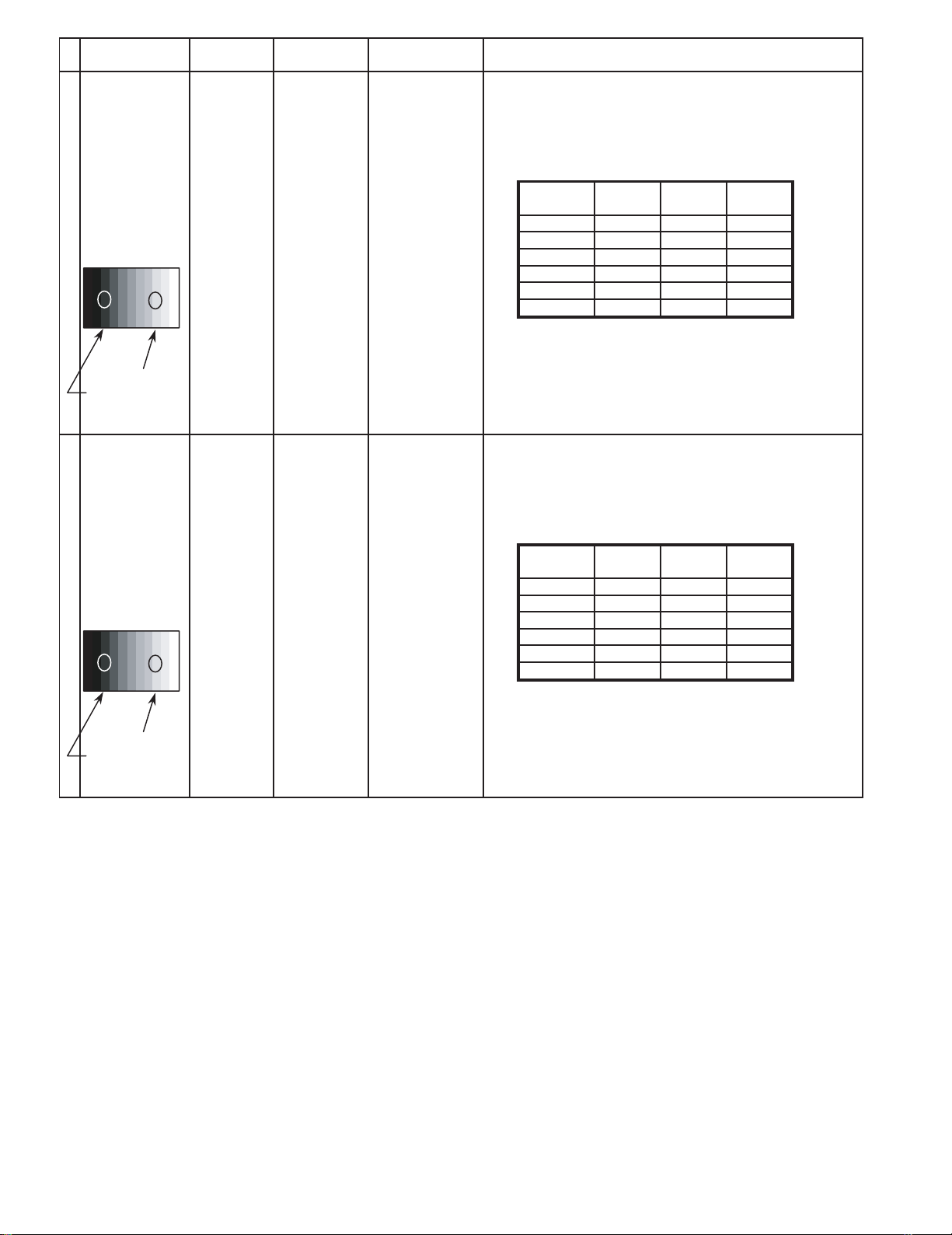
INPUT Alignment menu ProcedureEquipment Setting
5 Picture: 1) Write down each color temaparature of R,G,B drive and
Normal Cut off data as follows.
Aspect:
16:9
White
RGB
Gray Scale
Pattern
White balance:
Cool R Drive
Normal G Drive
Warm B Drive
Balance Cool Normal Warm
R Cut off
G Cut off
B Cut off
2) Input RGB signal.
High light 75%
Low light 15% 3) Copy PC R,G,B drive and cut off data of each white
balance mode to RGB position.
6 Picture: 1) Write down each color temaparature of R,G,B drive and
Normal Cut off data as follows.
Aspect:
16:9
White
DVI
Gray Scale
Pattern
White balance:
Cool R Drive
Normal G Drive
Warm B Drive
Balance Cool Normal Warm
R Cut off
G Cut off
B Cut off
2) Input DVI signal.
High light 75%
Low light 15% 3) Copy PC R,G,B drive and cut off data of each white
balance mode to DVI position.
20
Page 21
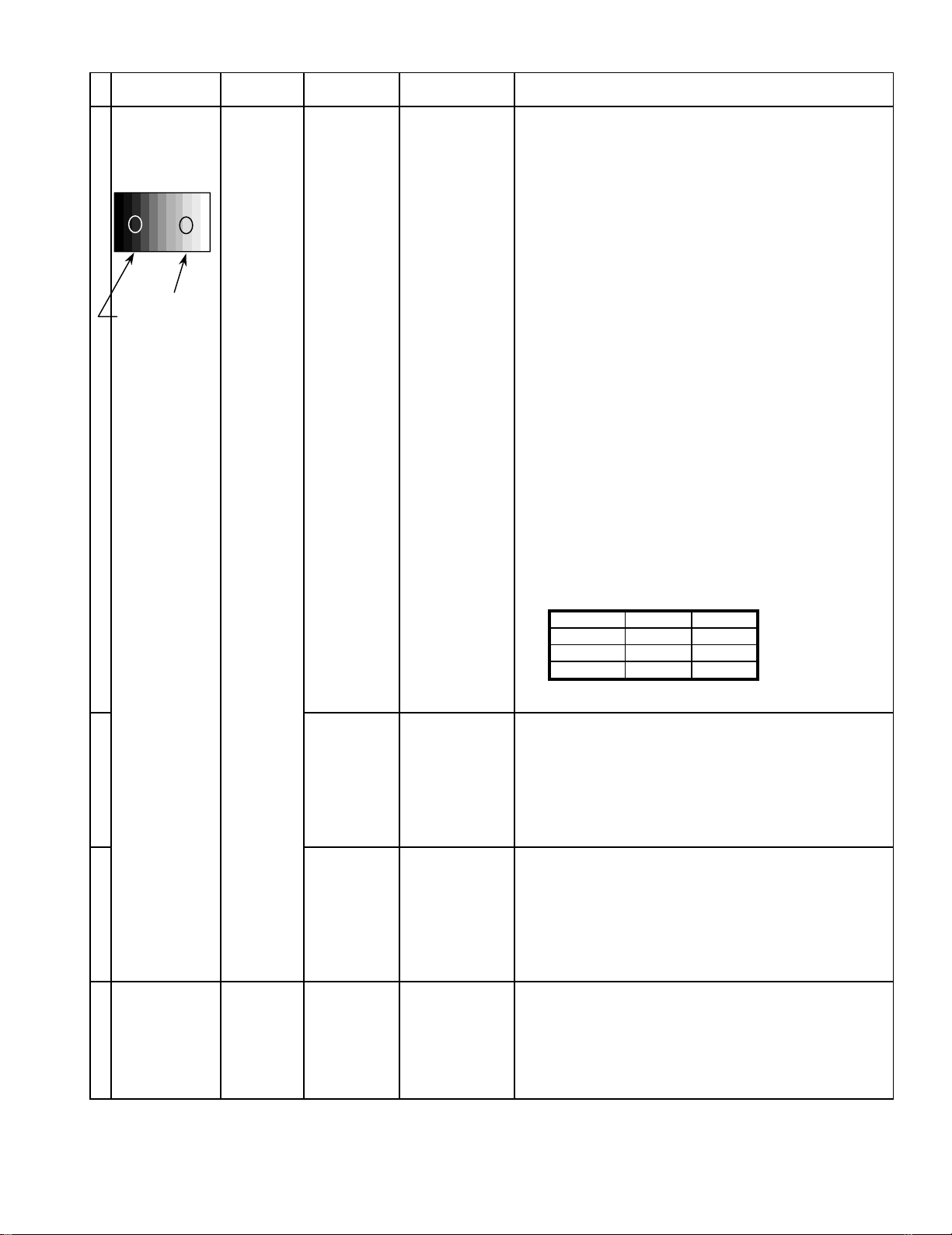
8.5. HD/ 525i /525p panel white balance
INPUT Alignment menu ProcedureEquipment Setting
1HD(720i or 1080i) Color Picture: 1) Find the nearest area to brightness of 10 cd/m2 as Low
Gray Scale Analyzer Normal Sub Adjust light by color sensor.
Pattern White balance: Sub Bright 2) Adjust Sub bright to set Low light level to 10 cd/m
Cool
Aspect: PANEL W/B
16:9 G cut off 3) Set G cut off to " 80 ".
PANEL W/B
B cut off 4) Adjust B and R cut off to set color temperature as
R cut off shown Fig.-04.
High light 75% Sub Adjust
Low light 15% Sub Bright 5) If Sub Bright is changed re-adjust it to set Low light
PANEL W/B
G Drive 7) Set G Drive to " D8 ".
PANEL W/B
R Drive as shown Fig.-04.
PANEL W/B
R,G,B Drive 10) Increase same steps of R, G and B Drive to set
R,G,B Drive largest level of 3 color drive to "FC".
PANEL W/B
R,G,B cut off 11) Re-adjust Low light level again.
exactly.
2
to 10 cd/m
6)Find 75% of white area by color sensor.
B Drive 8) Adjust B and R Drive to set color temperature
9) Repeat item 4) to 7) to set both Low light and
high light.
.
2
Color Temp. x y
Cool(Hi) 0.272 0.290
Normal(Mid) 0.288 0.296
Warm(Low) 0.313 0.329
Fig. -04
2 Picture: 1) Change white balance to "Normal".
Normal PANEL W/B
White balance: R,G,B cut off 2) Repeat procedure 3) to 11) of Cool mode.
Normal
PANEL W/B
Aspect: R,G,B Drive
16:9
3 Picture: 1) Change white balance to "Warm".
Normal PANEL W/B
White balance: R,G,B cut off 2) Repeat procedure 3) to 11) of Cool mode.
Warm
PANEL W/B
Aspect: R,G,B Drive
16:9
4 Picture: Picture Menu 1) Change color templature to "Cool".
Normal Sub Adjust
White balance: Sub Bright 2)Re-set Sub bright to "30"
Cool
Aspect:
16:9
21
Page 22
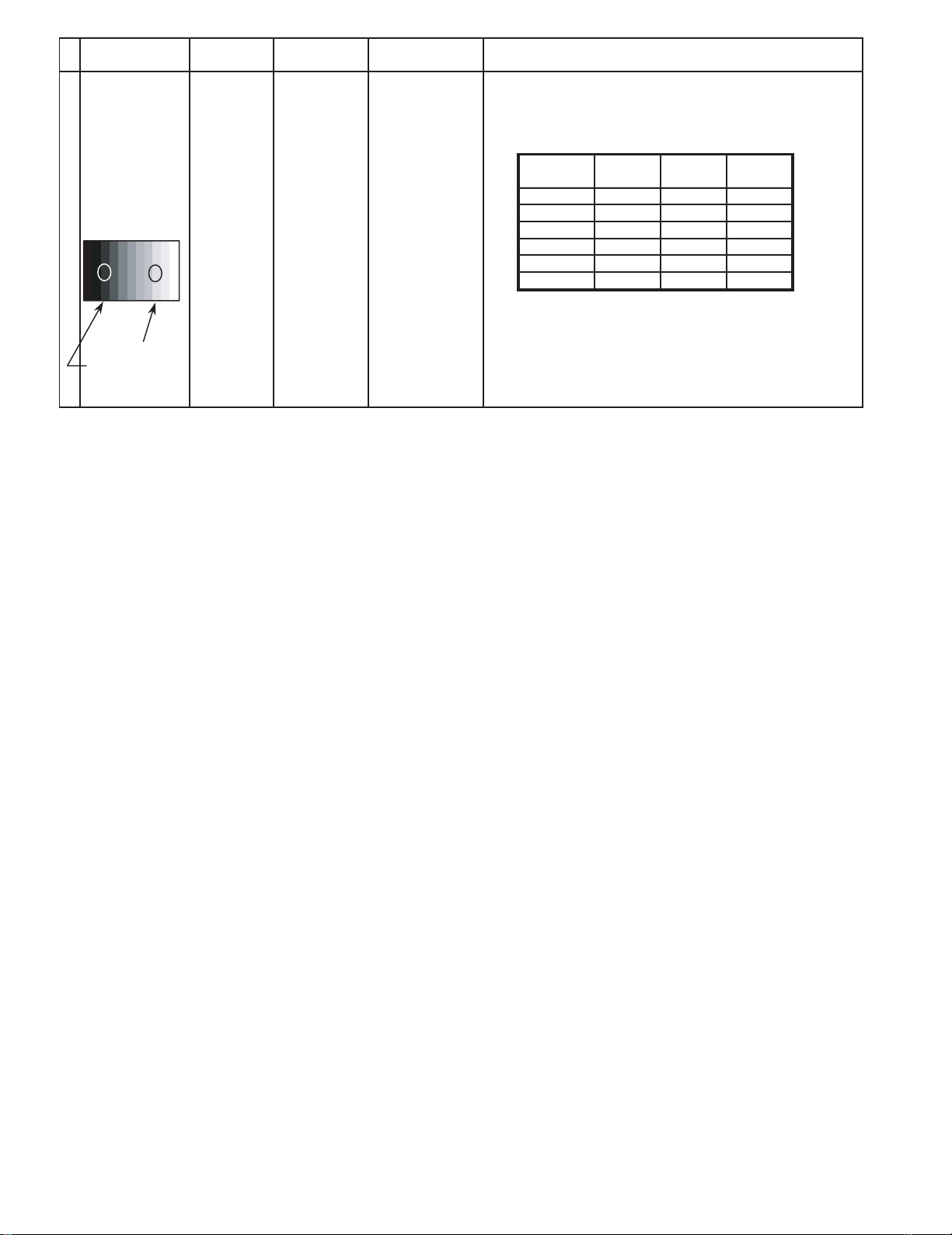
INPUT Alignment menu ProcedureEquipment Setting
5 Picture: 1) Write down each color temaparature of R,G,B drive and
Normal Cut off data as follows.
Aspect:
16:9
White
White balance:
RGB
Gray Scale
Pattern
High light 75%
Low light 15% 3) Copy HD drive and cut off data of each white
Cool
Normal
Warm
Balance Cool Normal Warm
R Drive
G Drive
B Drive
R Cut off
G Cut off
B Cut off
2)Change input signal to 525i and 525p.
balance mode to each signals position.
22
Page 23
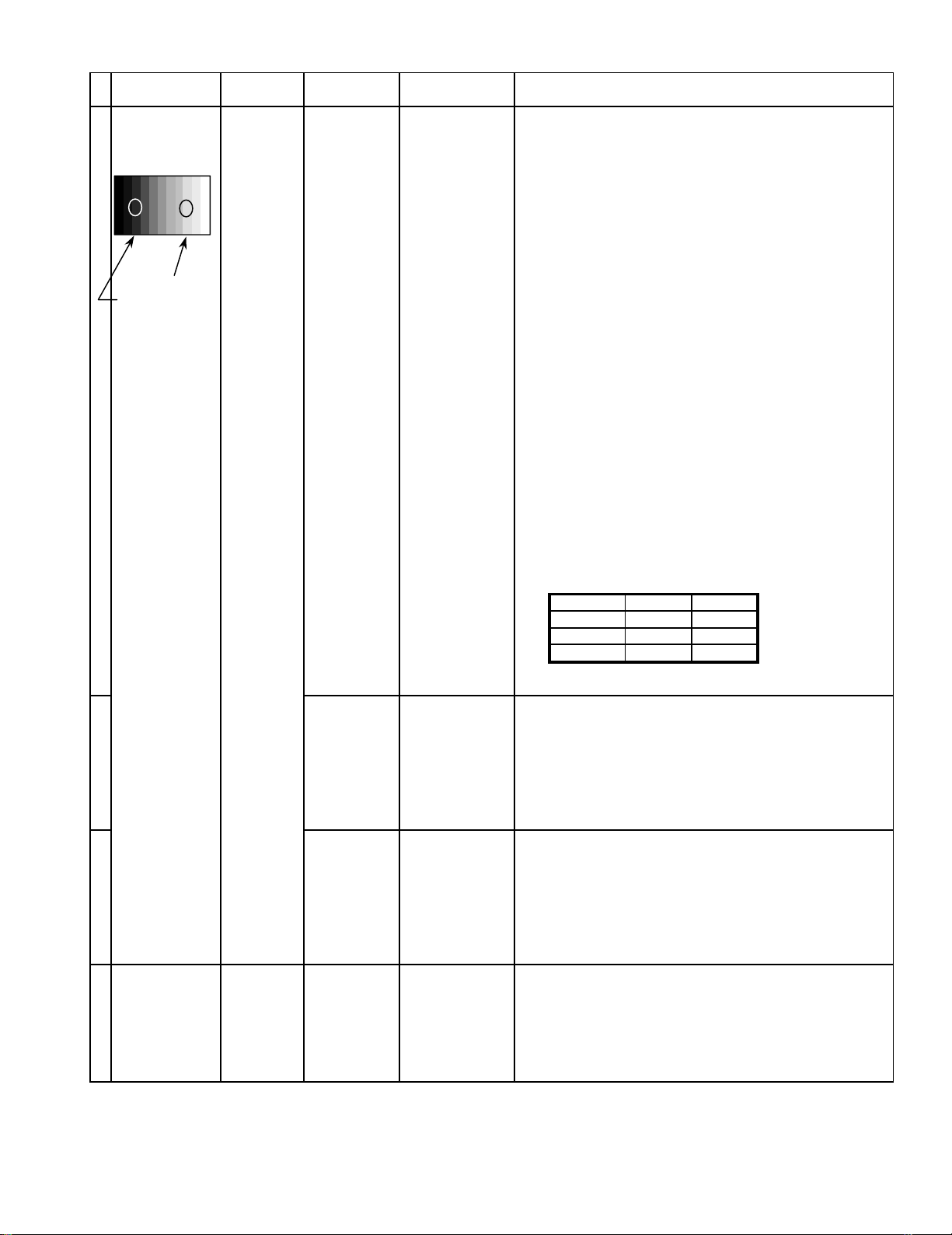
8.6. 625i panel balance
INPUT Alignment menu ProcedureEquipment Setting
1 625i Color Picture: 1) Find the nearest area to brightness of 10 cd/m2 as Low
Gray Scale Analyzer Normal Sub Adjust light by color sensor.
Pattern White balance: Sub Bright 2) Adjust Sub bright to set Low light level to 10 cd/m
Cool exactly.
Aspect: PANEL W/B
16:9 G cut off 3) Set G cut off to " 80 ".
PANEL W/B
B cut off 4) Adjust B and R cut off to set color temperature as
R cut off shown Fig.-05.
High light 75% Sub Adjust
Low light 15% Sub Bright 5) If Sub Bright is changed re-adjust it to set Low light
to 10 cd/m
6)Find 75% of white area by color sensor.
PANEL W/B
G Drive 7) Set G Drive to " D8 ".
PANEL W/B
B Drive 8) Adjust B and R Drive to set color temperature
R Drive as shown Fig.-05.
9) Repeat item 4) to 7) to set both Low light and
high light.
PANEL W/B
R,G,B Drive 10) Increase same steps of R, G and B Drive to set
R,G,B Drive largest level of 3 color drive to "FC".
PANEL W/B
R,G,B cut off 11) Re-adjust Low light level again.
2
.
2
Color Temp. x y
Cool(Hi) 0.272 0.290
Normal(Mid) 0.288 0.296
Warm(Low) 0.313 0.329
Fig. -05
2 Picture: 1) Change white balance to "Normal".
Normal PANEL W/B
White balance: R,G,B cut off 2) Repeat procedure 3) to 11) of Cool mode.
Normal PANEL W/B
Aspect: R,G,B Drive
16:9
3 Picture: 1) Change white balance to "Warm".
Normal PANEL W/B
White balance: R,G,B cut off 2) Repeat procedure 3) to 11) of Cool mode.
Warm PANEL W/B
Aspect: R,G,B Drive
16:9
4 Picture: Picture Menu 1) Change color templature to "Cool".
Normal Sub Adjust
White balance: Sub Bright 2)Re-set Sub bright to "30"
Cool
Aspect:
16:9
23
Page 24
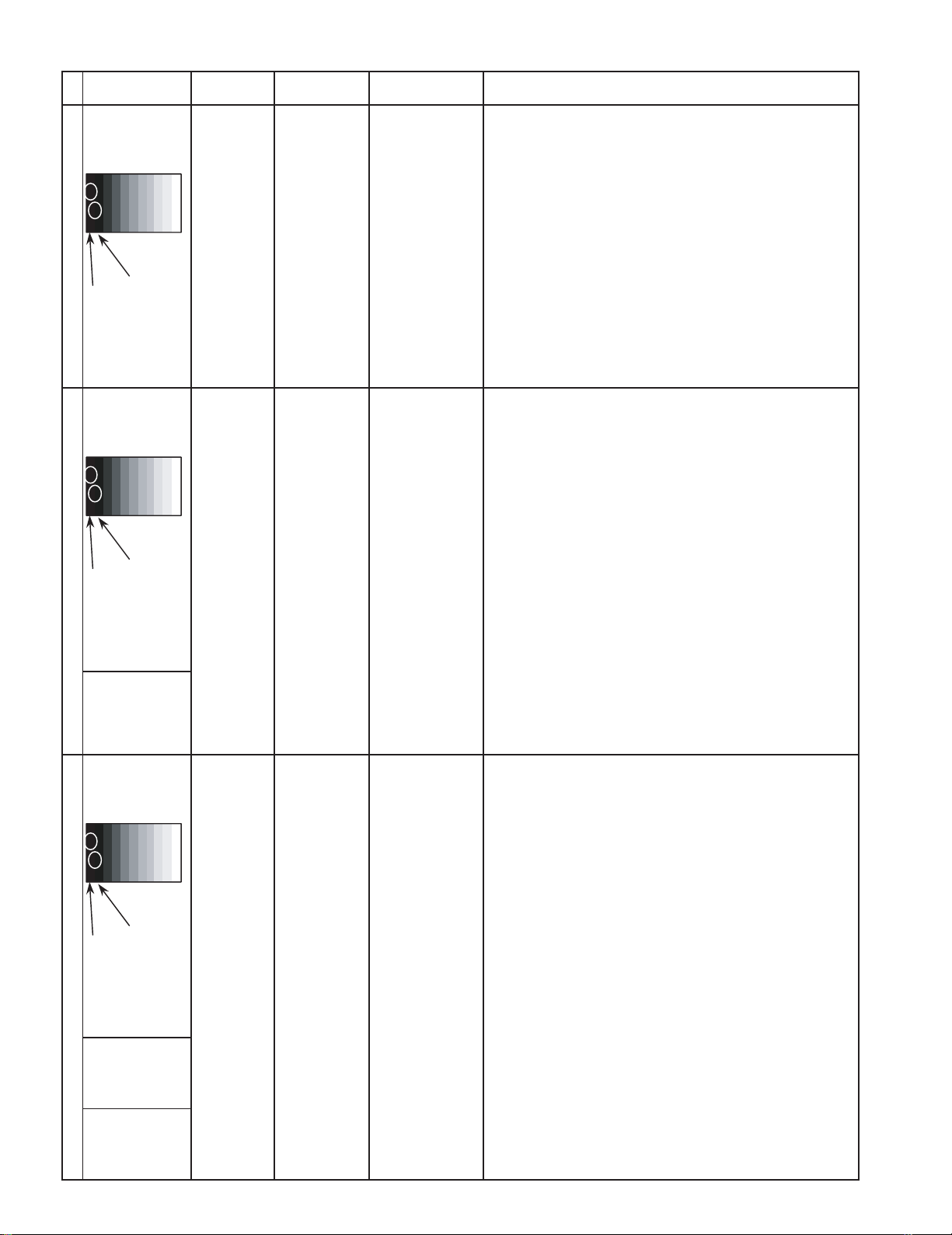
8.7. Sub brighness setting
INPUT Alignment menu ProcedureEquipment Setting
** Adjust at the dark room.
1 NTSC Picture: PANEL W/B
Gray Scale Normal All cut off 1) Set white balance to
Pattern Aspect:
16:9 2) Adjust All cut off to start some pixels emission
at black 2% area and no emission at black 0% area.
3) Write down all cut off data.
Cool
.
4) Set white balance to
Black 2 %
Black 0 % 5) Adjust All cut off to set same data of Cool mode.
6) Set white balance to
7) Adjust All cut off to set same data of Cool mode.
** Adjust at the dark room.
2 PAL Picture: PANEL W/B
Gray Scale Normal All cut off 1) Set white balance to
Pattern Aspect:
16:9 2) Adjust All cut off to start some pixels emission
at black 2% area and no emission at black 0% area.
3) Write down all cut off data.
4) Set white balance to
Black 2 %
Black 0 % 5) Adjust All cut off to set same data of Cool mode.
6) Set white balance to
7) Adjust All cut off to set same data of Cool mode.
SECAM 8) Change to SECAM signal.
Gray Scale
Pattern 9) Copy PAL All cut off data to SECAM mode.
Nornal
warm
Cool
Nornal
warm
.
.
.
.
.
** Adjust at the dark room.
3 PC Picture: PANEL W/B
Gray Scale Normal All cut off 1) Set white balance to
Pattern Aspect:
16:9 2) Adjust All cut off to start some pixels emission
at black 2% area and no emission at black 0% area.
3) Write down all cut off data.
4) Set white balance to
Black 2 %
Black 0 % 5) Adjust All cut off to set same data of Cool mode.
6) Set white balance to
7) Adjust All cut off to set same data of Cool mode.
RGB
Gray Scale
Pattern
DVI
Gray Scale
Pattern
8) Change to RGB input signal.
9) Copy PC All cut off data to RGB mode.
10) Change to DVI input signal.
11) Copy PC All cut off data to DVI mode.
Cool
Nornal
warm
.
.
.
24
Page 25
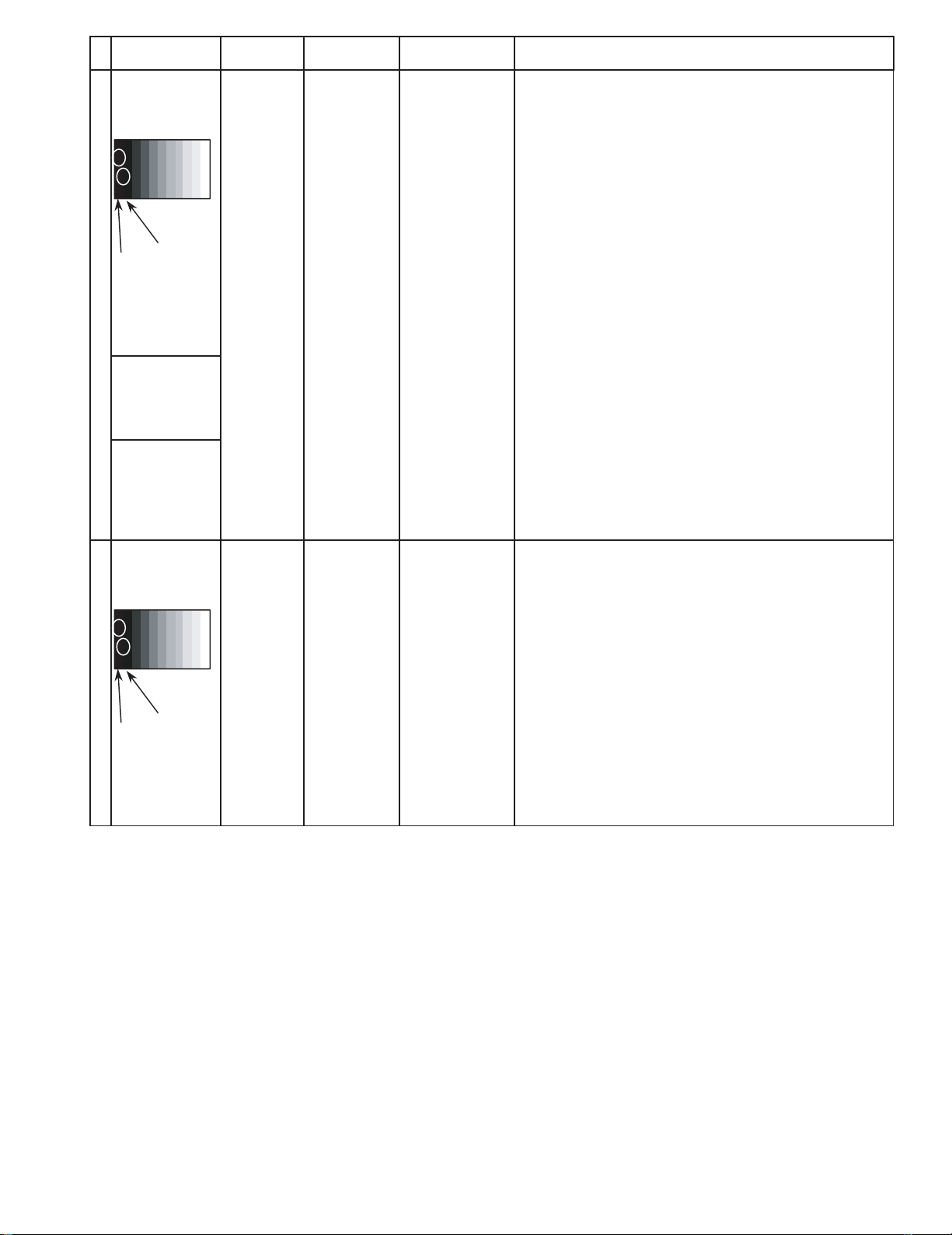
Alignment menu ProcedureINPUT Equipment Setting
** Adjust at the dark room.
4 525i Picture: PANEL W/B
Gray Scale Normal All cut off 1) Set white balance to
Pattern Aspect:
16:9 2) Adjust All cut off to start some pixels emission
at black 2% area and no emission at black 0% area.
3) Write down all cut off data.
Cool
.
4) Set white balance to
Nornal
.
Black 2 %
Black 0 % 5) Adjust All cut off to set same data of Cool mode.
6) Set white balance to
warm
.
7) Adjust All cut off to set same data of Cool mode.
525p 8) Change to 525p signal.
Gray Scale
Pattern 9) Copy 525i All cut off data to 525p mode.
HD
(720i or 1080i) 8) Change to HD signal.
Gray Scale
Pattern 9) Copy 525i All cut off data to HD mode.
** Adjust at the dark room.
5 625i Picture: PANEL W/B
Cool
Gray Scale Normal All cut off 1) Set white balance to
.
Pattern Aspect:
16:9 2) Adjust All cut off to start some pixels emission
at black 2% area and no emission at black 0% area.
3) Write down all cut off data.
4) Set white balance to
Nornal
.
Black 2 %
Black 0 % 5) Adjust All cut off to set same data of Cool mode.
6) Set white balance to
warm
.
7) Adjust All cut off to set same data of Cool mode.
25
Page 26
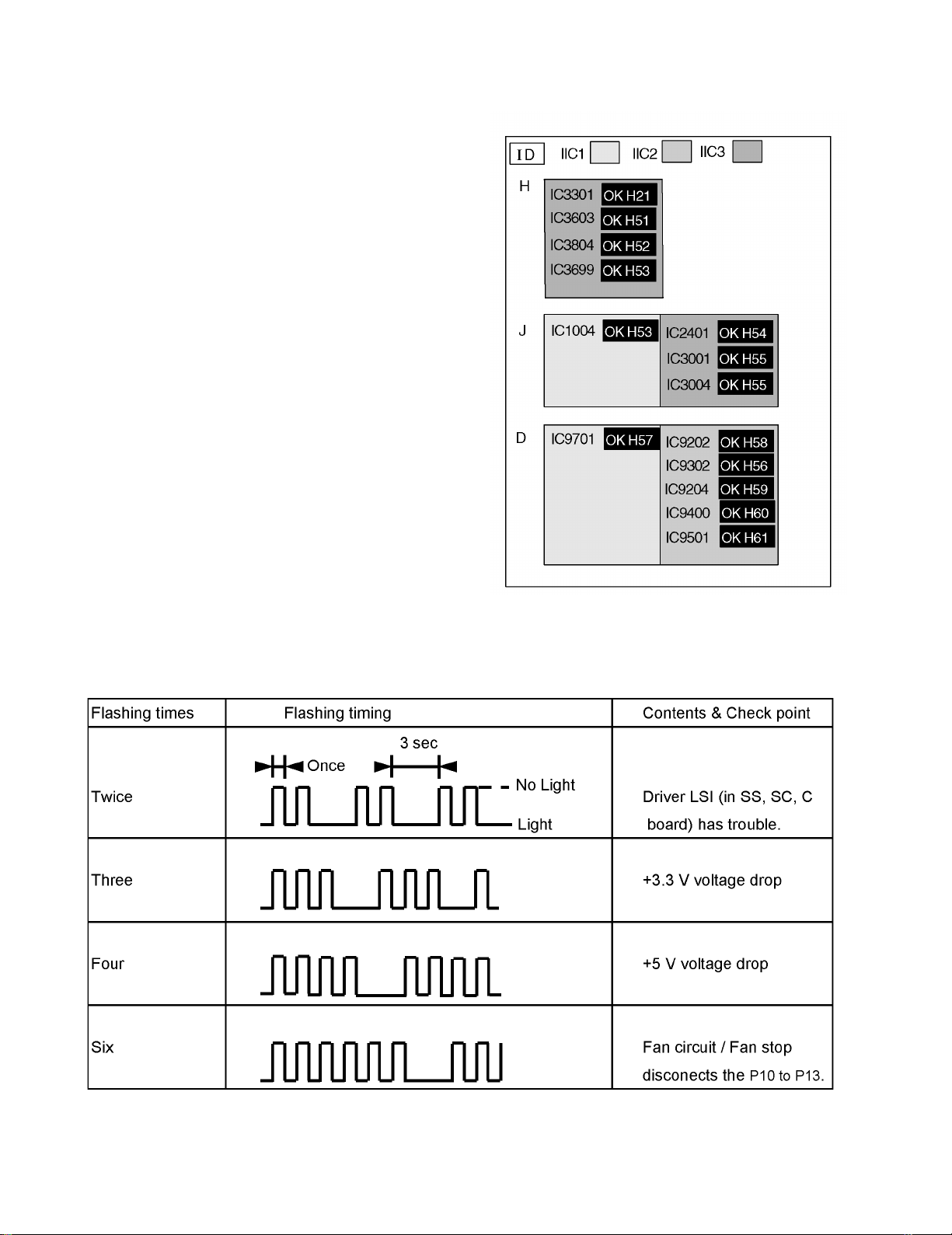
9 Trouble shooting guide
9.1. Self Check
9.1.1. Display Indication
1.Self-check is used to automatically check the bus line
controlled circuit of the Plasma display.
2.To get into the Self-check mode press the volume down
button on the customer controls at the front of the set, at the
same time pressing the OFF-TIMER button on the remote
control, and the screen will show :-
If the CCU ports have been checked and found to be incorrect
Or not located then " - - " will appear in place of " OK "
Note:
In case of disconnected of HZ “IC3699 - -” is displayed.
9.1.2. Power LED Flashing timing chart
When an abnormality has occurred the unit, the protection circuit operates and cuts the power supply. At this time, the defective
part can be identified by the number of flashes of the Power LED at the front of the unit.
Above Fan function is operated during the fan is set.
26
Page 27

9.2. No Power
First check point
There are following 3 states of No Power indication by power LED.
1.No lit
2.Green is lit then turns red blinking a few seconds later.
3.Only red is lit.
1.No lit
2.Red LED Blinking
When one or some of supply voltages from power supply circuit are declined red LED will be blinking as power
27
Page 28

9.3. No Picture
9.4. Local screen failure
Plasma display may have local area failure on the screen. Fig - 1 is the possible defect P.C.B. for each local area.
Fig - 1
28
Page 29

9.5. D-Board
9.5.1. OUTLINE
D board is consists of Analogue and Digital signal process, Discharge control and Micro control block.
D-board is operated by supply voltages of 3.3V, 5V, 13,5V and Standby 5V , RGB analogue (0.7Vp-p) and Sync. Signal.
D-board output parallel data video signal with control signal for the data driver circuit, Discharge control signal for Scan and Sustain
drive circuits and Micro control signals.
9.5.2. MAIN IC OPERATION
IC9007 ~ 9009 A/D Converter
RGB analogue signals are converted to 8 bits digital signal.
IC9204 FORMAT CONVERTER (LSI33)
Number of Horizontal line of input signals are converted to 480 lines.
This IC uses two clock lines, one is 15M 55MHz for input signal (ICK) and other one is 25M to 40MHz for out put signal. (OCK)
IC9400 PLASMA AI (LSI27)
At first input 8 bit signal data is memorized into two field memory (IC9402, IC9403), Plasma AI analyze APL level and
distribution of dark and bright components.
Plasma AI re-arrange 8 bit signal data to 12 bit signal data.
This IC also insert OSD (On-Screen Display signal) from Micro.
IC9501 SUB FIELD PROCESSOR
R,G and B 12 bit signal data is layout to fit with each electrodes of panel.
One field signal data is separated to upper 240 lines and lower 240 lines.
Both upper and lower signals are again separated odd and even number line and output.
9.5.3. DIAGNOSTIC
(1) General
Depend on the phenomenon possible defective section from Signal processing, Discharge control or Micro control section on
D-board can be diagnosed as follows.
1.Signal Processing section
a.No picture but panel has discharge.
b.Missing R, G or B signal
c.Dark Picture.
d.No OSD signal.
e.Vertical band noise appeared.
f.No picture or distortion on 1/4 area on the screen.
2.Micro control section
a.Does not turn on power.
b.No panel discharge.
3.Discharge control section
a.No discharge but Micro control is operated.
b.Dark picture
29
Page 30

(2) First Check Point
Confirm that follow signals are input to D board.
Power Supply
Connector Pin Function Connector Pin Function
D5
1 13.5 V DC
3 5.0 V DC 2 3.3 V DC
- - 3 3.3 V DC
Input Signal
Connector Function Pin Function
D8-12 Analogue Green signal
D8-13 Analogue Blue signal 29 VD (Vertical Drive pulse)
D8-14 Analogue Red signal 34 CLP (Clamp pulse)
(3) Trouble shooting
D6
1 STB 5 V DC
37 HD (Horizontal Drive pulse)
D9
30
Page 31

10 IC Block Diagram
31
Page 32

INPUTA
A
32
Page 33

11 Conductor Views
11.1. F-Board
6
5
F
4
F-BOARD
TXN/F1JASE
3
2
1
ABCDEFGH I
33
Page 34

11.2. P1-Board
6
5
P1-BOARD (FOIL SIDE)
TXNP11JASE
4
3
2
1
ABCDEFGH I
34
Page 35

P1
Parts Location
IC
IC401 F-3
IC402 F-3
IC403 D-5
IC406 D-2
IC407 C-5
IC409 C-3
IC410 C-5
IC411 C-5
IC412 B-3
IC464 D-1
P-BOARD (FOIL SIDE)
TRANSISTOR
Q401 F-4
Q402 E-3
Q404 F-3
Q405 F-2
Q406 F-2
Q407 F-1
Q408 F-1
Q409 E-2
Q410 E-3
Q412 C-6
Q413 B-5
Q414 C-6
Q415 C-6
Q416 E-3
Q417 E-3
Q418 B-5
Q419 B-4
Q420 B-3
Q421 B-5
Q422 F-4
Q423 B-5
Q464 C-1
Q465 D-1
Parts Location
P-BOARD (COMPONENT SIDE)
IC
IC401 B-3
IC402 B-3
IC403 E-5
IC406 E-2
IC407 E-5
IC409 F-3
IC410 F-5
IC411 F-5
IC412 F-3
IC464 E-1
TRANSISTOR
Q401 B-3
Q402 C-4
Q404 B-3
Q405 B-2
Q406 B-2
Q407 B-1
Q408 B-1
Q409 C-2
Q410 D-3
Q413 F-5
Q414 E-6
Q415 E-6
Q416 C-3
Q417 C-3
Q418 F-5
Q419 F-4
Q420 F-3
Q421 F-5
Q422 B-3
Q423 F-5
Q464 E-1
Q465 D-1
35
Page 36

P1-BOARD(COMPONENT SIDE)
TXNP11JASE
6
5
4
3
2
1
ABCDEFGHI
36
Page 37

11.3. P3, P5, P6, P7 and P8-Board
P5-BOARD (FOIL SIDE)
TNPA1778
6
5
P7-BOARD (FOIL SIDE)
TNPA1780
4
P6-BOARD (FOIL SIDE)
TNPA1779
P8-BOARD (FOIL SIDE)
TNPA1781
P8 P7
P6
P5 P3
3
P3-BOARD (FOIL SIDE)
TNPA1777
2
1
ABCDEFGHI
37
Page 38

P6-BOARD (COMPONENT SIDE)
TNPA1779
6
5
P5-BOARD (COMPONENT SIDE)
TNPA1778
P8 P7
P6
P5 P3
P8-BOARD (COMPONENT SIDE)
TNPA1781
4
3
P7-BOARD (COMPONENT SIDE)
TNPA1780
P3-BOARD (COMPONENT SIDE)
TNPA1777
2
1
ABCDEFGHI
38
Page 39

11.4. HX-Board
6
HX-BOARD(FOIL SIDE)
TZTNP01KNSR
HX-BOARD(COMPONENT SIDE)
TZTNP01KNSR
5
HX
4
Parts Location
HX-BOARD
IC
3
IC3502 F-2
IC3515 E-2
TRANSISTOR
Q3507 F-3
Q3508 F-3
Q3509 F-3
Q3513 E-4
Q3514 E-4
Q3515 F-4
Q3516 F-4
Q3531 E-3
Q3532 F-3
2
1
ABCDEFGH I
39
Page 40

11.5. HZ-Board (Option RTB421)
6
HZ-BOARD(FOIL SIDE)
TXNHZ10JJS
5
A24
A25
B24
B25
R516
R519
4
JS32
JS31
R520
5
IC699
41
R518
C709
8
C707
C506
A2
A20
A1
A19
B2
B20
B1
B19
H1
R522
R521
R517
R866
C705
C706
C896
C702
C704
R841
C854
Q816
C895
R883
C888
R888
C869
R887
C862
C867
C863
R847
R843
JS15
R872
R880
R882
C876
R878
C889
Q814
R851
R881
R842
JS14
JS13
JS16
C885
R860
R861
C891
R852
C899
Q817
C877
R870
R853
C874
R848
R864
R865
JS30
JS28
JS29
R537
R550
R534
JS19
R869
R846
C729
C897
C878
C880
C881
C882
C884
R874
R877
R549
R509
R514
R508
R503
R879
R886
R875
R873
JS36
JS35
H2
R536
R533
R868
R535
R548
R507
R513
R506
R502
JS23
R876
R885
A2
A1
B2
B1
C507
R511
R505
R504
R532
JS21
R501
JS22
JS24
JS20
1
HZ
HZ
3
CR NO.
R340
R337
Q306
R345
R348
2
R346
C306
R328
R330
C307
R327
R331
R329
JK305
R306
R
R336
R347
R342
C309
R344
R343
R341
R326
R321
R315
R314
R308
B
C843
JS8
R814
Q808
3
R810
Q302
R324
R320
R307
R312
R317
R313
R301
GR
R303
R305
R309
R350
JK301
Y
C807
R809
R805
R804
Q804
R310
R319
C302
C301
R304
R349
C
R819
R807
C819
R817
R821
R822
R322
R384
R381 R382
C356
R359
R352
R
C824
C840
C841
R831
R830
C839
R829
Q810
R380
R832
R833
R823
R824
Q809
R825
R827
R383
C355
R358
R351
L
R828
C825
R826
JS9
C828
R834
C832
C822
R378
R366
R379
R361
R367
C352
R357
JK308
GAP11
R
GAP10
R836
C826
C820
R816
R806
R393
R389
C351
L
C842
JS10
R813
R812
L807
C805
R808
C801
R803
R394
R390
R360
R391
C359
R356
R355
GAP9
R
L805
R392
R385
R368
GAP8
R365
C358
C354
R354
C353
R353
GAP7
C360
C357
JK306JK307
SEE REVERSE FOR ORDERNO.
TNPA2248
Parts Location
HZ-BOARD (FOIL SIDE)
IC
IC3699 B-4 Q3302 B-2
GRB
TRANSISTOR
Q3306 A-2
Q3804 B-2
Q3808 C-3
Q3809 C-2
Q3810 C-2
Q3814 C-4
Q3816 C-4
Q3817 C-3
1
ABCDEFGHI
40
Page 41

6
HZ-BOARD(COMPONENT SIDE)
TXNHZ10JJS
5
C513
R552
R538
TPHY1
Q501
C502
4
TNPA2248
L817
Q507
Q502
C503
C898
L815
C701
C700
C723
HZ
3
2
C363
C362
L359
C844
L805
C813
C814
JS4
JS1
Q356
Q351
R362
R373
R363
R364
R377
L354
L353
JK306
TPHR1
TPHB1
Q813
L818
L830
C726
C812
C803
L804
Q357
R386
R374
R388
R540
R539
Q508
Q503
C504
Q815
L819
Q812
R889
R856
R890
R884
TPHV1
TPHH1
JS18
L820L821
L809
JS7
C815
Q805
L803
C802
L806
R811
Q801
R387
D352
L355
R858
IC303
D801
Q509
IC809
C806
L501
R892
Q308
R891
R867
R854
C887
R855
C365
R845
R844
C864
C855
C852
R835
C808
IC802
Q803
L801
R801
Q358
C804
Q359
L356
JK308
C512
C718
C717
R894
L814
C892
C893
R849
R857
C879
C883
R859
R850
C870
IC804
C833
C838
C836
R818
C835
C818
L808
JS3
C821
IC801
C823
C817
Q352
Q353
D351
L357
H2
R551
Q510
L813
R863
R862
C868
C834
C837
C361
L358
H1
C511
L825
C712C713
JS17
C875
C872
R871
C830
C816
Q354
R371
R375
C364
GAP5 GAP6
C510
C509
L822
C711
L824
C710
C716
C714
C728
C890
C727
C871
C873
L812
C886
C865
C866
C861
C853
C851
C850
C846
C831
C847
X801
R820
JS2
R372
L351
JS12
C810
Q807
C809
R815
Q806
Q355
C313
R370
R376
R369
L307
L352
JK307
C505
L823
C501
IC501
R895
C715
R541
L816
C894
C703
IC805
IC806
L811
C849
R840
C845
R838
C708
IC803
IC699
H0
L826
L827
L828
L829
C856
R837
C857
C858
C848
R839
L810
C829
Parts Location
HZ
HZ-BOARD (COMPONENT SIDE)
IC
C859
JS11
LC805
JS5
CR1NO.
L802
R802
Q802
Q301
R316
R311
L301
C314
GAP1
L302
JK301
C860
JS6
3
C303
GAP2
C811
R396
IC302
R893
Q309
R335
Q307
C304
L303
R395
R334
C312
R323
C305
Q303
R318
GAP12
JK305
L306
C310
C311
Q305
R332
IC301
Q304
R339
R338
R325
L304
R333
GAP4
GAP3
L305
IC3301 E-2
IC3301 E-2
IC3302 D-2
IC3303 B-4
IC3501 D-4
IC3699 D-4
IC3801 B-2
IC3802 B-3
IC3803 D-3
IC3804 C-4
IC3805 C-4
IC3806 C-4
IC3809 B-3
TRANSISTOR
Q3301 D-2
Q3303 D-2
Q3304 E-2
Q3305 E-2
Q3307 D-2
Q3308 B-4
Q3309 D-2
Q3351 A-2
Q3352 C-2
Q3353 B-2
Q3354 C-2
Q3355 C-2
Q3356 A-2
Q3357 B-2
Q3358 B-2
Q3359 B-2
Q3501 A-4
Q3502 A-4
Q3503 B-4
Q3507 A-4
Q3508 B-4
Q3509 B-4
Q3510 B-5
Q3801 B-2
Q3802 C-2
Q3803 B-2
Q3805 B-3
Q3806 C-2
Q3807 C-2
Q3812 B-4
Q3813 B-4
Q3815 B-4
TP
TPHB1 B-5
TPHH1 B-4
TPHR1 B-5
TPHV1 B-4
TPHY1 A-4
1
ABCDEFGHI
41
Page 42

11.6. J-Board
J-BOARD(FOIL SIDE)
TXN/J10JAS
6
J4
1
6
J6
1
A25
B25
A24
B24
R3046
R3045
6
D3001
C3028
C961
5
C3030
C2342
R2301
C2437
R2452
C2317
C2332
C2333
R2327
C2313
R2304
C2325
C2346
C2324
C2452
R2453
C2434
R2307
R2431
R2308
C2329
JS2301
R2347
R2346
C2319
C2343
R2434
C2438
C2315
C2461
C2436
D2309
C2426
Q2306
R2456
L2302
C2321
R2447
R2318
R2317
20
1
R2348
C2347
D2305
JS2303
R2441
C2327
C2463
C2432
R2305
IC2302
JS2302
R2476
R2449
R2448
R2333
11 10
L2303
R3048 R3049R3050
R3016
R1018
C3046
C3048
C3009
R3019
R3069
R1017
R3058
R3072
R3064
R3020
Q3007
R3021
R3004
R1062
R1016
R3031
R1055
R1015
R3051 R3052R3053
C3043
C3044
R1053
R1014
Q3001
R3063
R3027
R3030
R1054
R3054
C3004
C3008
R8023
R8024
C8016
C8018
C8021
R3028
R3029
R3024
R3025
R3026
R1006
R1048
R1049
R1050
R1012
R1013
R1010
R1011
14
10
JS8019
R8007
R8001
Q1001
R1008
R8034
R8021
R8022
R8031
R8026
11
R1044
R1043
R1034
R1032
R1030
R1024
R1020
J3002
JS8023
R8032
Q8030
R8030
R8028
R8029
R8010
C8014
C8012
C8013
R8006
R8005
R2482
C2480
C2442
R2481
R3032R3033
R1070
Q1005
Q1003
R1065
R1067
R1063
R2484
R2457
R3034 R3035
R8033
R8027
R1068
C1006
C2314
R2466
R2467
R2468
R8013
C8015
C2453
C8020
R2336
R8025
R2324
Q2302
R2331
C2350
C2339
R2329
C2336
7
C2312
C2431
C2429
1
C2433
32
11 10
L2304
TNPA2244
JS8022
JS8021
C8022
R8011
R8015
R8018
IC8001
20
R2463
R2460
1
R8008
C8007
R8002
R8003
R8004
C2484
C3050
C1005
R1019
Q1004
C1014
R1069
R1066
R1064
C1013
Q1002
J3001
1
J1
B2A1A2
B1
4
A20
A19
C3020
B20
B19
JS3006
JS3005
JS3004
R3013
C3017
R3012
C3016
R3011
C3019
C3015
R3056
R3066
R3067
C3018
Q3003
R3073
Q3009
C3045
C3047
C3014
Q3005
R3070
R3074
Q3011
C3013
R3105
R3104
R3103
J2
R3095
R3096
R3097
3
B2
A2
A1
B1
A20
B20
A19
B19
R3023
R1072
R3022
C1010
C1009
R3018
R3017
R1059
J99
2
R1047
18
J3
B2A1A2
B1
R1041
R1039
R1033
R1027
R1021
R1060
R1061
R1056
R1035
R1029
R1023
R1045
R1042
R1037
R1025
R1031
R1057
SEE REVERSE FOR ORDERNO.
D2306
C2337
16 17
IC2401
D2308
R2477
C2330
C2316
C2458
R2321
R2335
R2330
C2460
Q2301
C2349
C2338
R2319
C2340
L953
C960
R960
R961
R955
D951
Q951
R953
R954
C954
R951
C2464
C2462
C3035
C2344
C2341
C2323
C2322
C2331
R2326
C2328
C2320
C2318
R2322 R2323
1
J
L2301
R959
R958
R957
1
J13
C955
C957
R956
D952
C953
7
C951
C952
L951
110
J
J14
R3043
R3042
J11
C3033
C2345
20
1
C2326
IC2301
J10
1413
Parts Location
IC
IC2301 E-2
IC2302 E-2
IC2401 E-3
IC8001 D-4
J-BOARD (FOIL SIDE)
TRANSISTOR
Q951 E-4
Q1001 C-2
Q1002 C-2
Q1003 C-2
Q1004 C-2
Q1005 C-2
Q2301 E-3
Q2302 D-3
Q2306 D-3
Q3001 C-5
Q3003 B-5
Q3005 C-5
Q3007 C-4
Q3009 B-2
Q3011 C-4
1
ABCDEFGHI
42
Page 43

J-BOARD(COMPONENT SIDE)
TXN/J10JAS
6
J4
R3010
R3007
C3025
R3009
R3061
R3076
R1003
R1001
R1004
R3057
R3068
IC3009
C3042
R3094
R3093
R3092
R3087
IC3008
C3049
Q3086
R3047
C3019
R3014
R3015
C3034
L3001
R3088
R3106
R3108
R3107
JS3003
JS3002
JS3001
J2J3
Q3085
J1
D3002
R3109
Parts Location
IC
IC951 B-4
IC1001 D-2
IC1002 E-1
IC1003 E-3
IC1004 D-1
IC2301 B-2
IC2302 C-2
IC2304 C-4
IC2401 C-3
IC3001 E-3
IC3002 E-3
IC3003 D-3
IC3004 D-2
IC3006 C-5
IC3007 B-3
IC3008 E-1
IC3009 E-2
IC8001 D-4
IC8002 D-4
IC8003 D-5
J
J-BOARD (COMPONENT SIDE)
TRANSISTOR TP
Q2303 C-3
Q2304 C-3
Q2305 C-3
Q2406 C-4
Q2408 D-3
Q2410 D-3
Q3002 E-5
Q3004 E-5
Q3006 E-5
Q3008 E-4
Q3010 E-4
Q3012 E-4
Q3085 E-2
Q3086 E-5
Q8021 D-3
TP3085 D-4
TP3086 D-5
TP3087 D-4
TP3088 D-4
TP3089 D-4
TP3110 B-5
TP3111 B-3
TP3112 B-3
TP3113 B-3
J6
R3038
IC8002
IC8001
C1006
R3037
R8020
J3001
C8010
Q8021
L1001
D1001
L2401
C2455
R8019
C8004
L3007
R3036
R8014
L8001
C1011
R2483
R2480
R8012
J8
X1001
C8002
R1046
R1040
R1038
R1036
R2438
C8019
D8001
R2464
C8003
Q2408
IC1004
R8017
R8016
C8017
C1012
D8002
Q2410
C3023
R1071
IC8003
L8002L8003
C8008
C8005
L3003
IC3004
C1001
R1052
C1015
R1009
C8023
R8009
C8011
C8009
C8001 C2435
R1028
R1026
R1022
C1016
C3024
R1051
R1005
R8036
R8035
TP3087
TP3089
C3001
C8006
R3001
R1007
IC1001
J3002
C2450
C2429
C2437
C2314
C2390C2391
R2343
R2344
L2304
C2325
R2325
R2410
D2315
C3029
IC3006
L2306
R2461
R2473
IC2304
C2335
C2456
R2470
R2471
R2462
R2472
C2465
C2440
C2441
R3039
C961
C2344
R3043
TP3110
L953
D2306
C960
C959
C956
C958
R2445
IC951
R952
C3031
C3038
C2427
C2430
R2450
R2439
C2422
C2466
C2467
C2457
C3032
IC2401
IC3007
C2474
C2417
Q2305
R2408
TP3112
R2341
R2342
R2320
C2348
R2328
D2314
C2347
C2323
C2334
IC2301
C2316
IC2302
C2388
C2389
L2303
D2301
D2302D2303 D2304
R2332
R2440
C2423
J
C2454
R2306
D2307
R2309
L2302
D2305
C2438
R2334
L2305
C2313
C2419
R2442
Q2406
C2451
R2469
C2459
R2345
Q2303
Q2304
R2310
C2346
C2317
1
5
J13J14
4
L951
3
J10 J11
R959
R958
R957
L952
D953
C951
C3039
C3036
TP3113
R3042
C3037
TP3111
C2345
2
L2301
TNPA2244
C3005
C3006
C3007
C3002
R3002
C1007
R3040 R3041
TP3086
TP3088
TP3085
C3003
R3003
IC3003
R3005
C1004
Q3008
R3101
C3021
X1002
R1058
R3091
IC1002
R3098
Q3002
L3004
L3002
J9
R3060
R3090
R3006
R3055
R3065
R3075
R3102
R3089
C3022
Q3012
C1008
IC3001
Q3006
R3099
L3005
R3062
R3008
R3059
R3071
R3077
C1002
C1003
Q3010
IC1003
C3012
C3011
C3010
J99
Q3004
R3100
L3006
IC3002
R1002
L1002
1
ABCDEFGHI
43
Page 44

11.7. D-Board
D-BOARD(FOIL SIDE)
TZTNP02KNSR (42WP16A, B, E, H, R)
TZTNP01KNSC (42WP16C)
6
C936
Q801
LC007
LC008
R009
R006
R022
3
R017
4
R016
5
LC004
4
3
R620
R621
R623
R624
R622
C012
R036
R037
R035
R059
Q009
Q010
R101
IC006
R100
16
C031
C030
R045
1
C047
R028
R124
R027
R051
Q001
Q002
R092R093
16
C023
C022
R039
1
C041
R120
R032R033
R031
R055
Q005
Q006
R097
R096
C016
16
C027
C026
R042
1
IC005
C061
R180
R179
C001
C005
R004
R181
R183
R182
R185
R547
R612
R613
C567
C568
2
R011
R010
IC001
R008
IC000
R007
R015
R013
3
3
1
1
5
5
4
4
R137
R020
R018
R136
R014
C011
R012
C013
Q011
R099
C017
R046
R029
Q003
C018
R040
C032
C015
R609
C563
R562
R546
R544
R542
R540
R538
R536
R533
R531
R528
C113
IC021
9
C029
C097
1
R047
8
R125
C057
C048
10 11
IC019
R144
1
C095
IC004
9
R091
R041
C021
C111
8
R122
C055
10
C104
C045
IC020
1
C096
Q007
R095
9
C112
C025
C053
8
10
R043
R044
L014
C035
C068
C042
C044
R005
R550
C564
C538
C527
LC013
IC002
1
5
R138
C033
C100
R172
L006
L005
96
97
128
C531
L015
R205
C034
C019
L013
C036
R196
20
R142
11
C098
20
C099
C541
1
C535
R107
R106
C082
C107
R193
R154
R190
C110
C103
R194
R191
20
C105
R152
R188
C108
C101
R195
R192
C106
R153
R189
D717
R116
C109
11
R049
C102
R050
C091
C092
65
32
IC508
R201
R200
R204
C308
R307
C315
C077
C071
Q703
R788
C539
64
33
C528
R309
C317
C322
C327
C333
C306
C335
C305
C334
R410
R409
C402
C401
C400
C410
R602
C532
C937
C809
C808
C807
C811
C812
C806
R315
R316
C309
R347
R348
R310
C307
Q701
C336
C422
R403
C411
C407
IC503
50
51
R521
80
81
LC803
R318
C404
R808
C810
C813
C814
C815
C816
C314
C310
C311
C319
R267
R313
C331
R314
R319
R351
C337
R404
C403
C409
31
C421
C412
C408
50
C515
31
30
R601
1
100
C511
R810
R809
R286
R273
C804
R279
C802
LC801
R278
LC802
80
81
R226
C232
R308
100
R219
R263
R342
R268
C229
R350
R264
R334
R333
R222
C227
81
R225
R224
R223
R257
C224
100
30
51
C417
IC502
C507
50
51
R522
R603
C508
80
81
R272
R212
R298
R259
R285
R118
IC209
C250
1
C251
C240
R249
C241
C205
80
1
IC201
1
100
C420
81
80
IC403
C505
C514
31
R530
30
R604
1
100
C509
C512
R169
D201
C239
51
50
R235
R230
C235
R231
C259
R229
R228
C231
31
30
51
30
30
31
50
51
C572
50
51
R607
80
81
C513
C230
50
51
C204
50
80
81
C213
C223
C203
C201
C214
31
80
IC402
C504
IC506
C524
R512
R511
31
30
1
100
C522
R261
R240
R260
R234
R233
R232
C200
C210
1
100
81
R647
C558
L507
51
C506
C510
R250
R246
C243
R258
C249
R262
R270
D200
R251
R242
C254
R255
C258
C244
R247
R294
R295
31
C287
R292
30
IC217
10
1
100
IC200
IC704
R787
11
R218
R217
C218
C415
C413
R416
R423
R649
R648
C560
R650
C559
45
1
8
IC516
50
R605
R608
80
81
IC213
C255
C256
R269
C253
R253
R256
R399
R281
C248
R291
C271
R216
C562
X500
C260
R300
Q201
R299
D012
Q202
C291
IC214
C257
R714
C292
R716
C261
R715
R398
R397
D202
C272
1
20
C290
R642
R644
C500
31
100
C525
R171
R167
C702
R773
IC703
C734
R320
R772
R771
R730
R729
C706
R727
C707
R725
C708
C709
R724
R780
C749
R749
R713
R778
R712
R187
R711
R754
R710
C710
R709
C705
R781
C736
R784
R785
IC705
R876
R882
R851
R865
C921
C900
R639
R979
R885
C905
R895
R906
R908
C927
C906
R916
R918
R919
R914
R949
C910
C902
30
R606
1
C519
C517
IC507
R178
C050
D016
D015
R731
R733
R734
C735
R748
R708
R777
44
122
R776
C904
R643
R855
R864
R881
C926
IC902
L901
C912
C911
C914
R853
R859
C908
C928
32
33
C536
64
65 96
C533
C529
C740
D013
C742
R783
R755
C716
C711
C714
R735
R736
C715
R742
R775
R870
14
C929
R951
R792
R750
C717
C719
R741
R744
R743
Q013
C052
R779
IC509
Q702
C051
R176
R186
D703
R774
D706
R973
R977
C901
C922
R880
R875
R868
R852
R883
C920
R905
R871
78
1
R896
4
3
R948
1
C932
C933
X900
C913
R924
C909
R925
R926
C540
1
C534
TNPA2243 D
SEE REVERSE FOR ORDER NO.
12 3
1
10 11
IC904
R758
R759
R756
C726
C725
R751
R793
R757
C727
R765
R767
R766
R764
C730
R770
R763
R769
R768
21
C738
R761
C737
23
40
R879
C903
R877
R890
R892
R891
C924
R854
8
R966
R947
IC907
5
1
C925
R917
5
4
IC906
C930
R940
R645
R646
C907
R920
128
C537
97
1
20
C916
R907
10
R745
R746
R747
C720
C724
C722
C739
R782
C741
20
IC702
C733
1
C748
R705
R869
R862
R874
C934
C935
R886
R888
R902
C743
R967
R969
R915
C526
C530
C919
20
11
D702
C732
R616
C565
C543
C744
R630
R561
R545
R543
R541
R539
R537
R535
R534
R532
R529
CR NO.9
C915
IC903
R636
R637
C566
R619
R631
R628
R629
R627
R596
R626
1
94V-0
L902
R618
R617
R614
R599
1
ABCDEFGHI
44
Page 45

D
Parts Location
IC
IC9000 C-5
IC9001 C-5
IC9002 C-5
IC9004 C-4
IC9005 B-3
IC9019 C-4
IC9020 C-4
IC9021 C-5
IC9200 F-4
IC9201 E-4
IC9209 E-5
IC9213 F-5
IC9214 F-5
IC9217 F-5
IC9402 E-3
IC9403 E-3
IC9502 E-2
IC9503 D-2
IC9506 E-2
IC9507 F-2
IC9508 C-1
IC9509 G-2
IC9516 F-2
IC9702 G-4
IC9703 G-5
IC9704 F-4
IC9705 G-4
IC9902 G-3
IC9903 G-5
IC9904 G-5
IC9907 G-3
D-BOARD (FOIL SIDE)
TRANSISTOR
Q9001 B-4
Q9002 B-4
Q9003 C-4
Q9005 B-4
Q9006 B-4
Q9007 C-4
Q9009 B-5
Q9010 B-5
Q9011 C-5
Q9013 G-4
Q9201 F-5
Q9202 F-5
Q9701 D-4
Q9702 G-4
Q9703 D-4
Q9801 E-6
Parts Location
D-BOARD (COMPONENT SIDE)
IC
IC9003 H-3
IC9007 G-4
IC9008 G-4
IC9009 G-5
IC9010 H-3
IC9012 H-3
IC9013 G-4
IC9013 G-4
IC9014 D-3
IC9018 G-3
IC9202 G-5
IC9204 E-4
IC9206 E-5
IC9207 E-5
IC9211 D-5
IC9212 D-5
IC9215 D-4
IC9216 E-5
IC9223 D-4
IC9302 F-5
IC9400 F-3
IC9401 G-3
IC9404 F-3
IC9501 E-1
IC9510 H-3
IC9511 B-3
IC9513 C-1
IC9515 B-3
IC9600 D-3
IC9614 G-2
IC9701 C-4
IC9706 C-5
IC9707 C-4
IC9801 F-5
IC9802 F-5
IC9803 F-5
IC9804 F-6
IC9812 G-2
IC9900 C-2
IC9901 D-2
IC9905 B-3
TRANSISTOR
Q9200 D-4
Q9700 D-5
Q9704 G-4
Q9705 C-3
Q9706 B-3
TP
TP40 G-5
TPD1 F-4
TPD2 F-5
TPD3 F-4
TPD4 F-4
TPD5 E-3
TPD6 E-3
TPD7 C-5
TPD10 G-5
TPD11 G-4
TPD12 G-4
45
Page 46

D-BOARD(COMPONENT SIDE)
TZTNP02KNSR (42WP16A, B, E, H, R)
TZTNP01KNSC (42WP16C)
6
R811
D9
C918
D2
5
4
D43
3
C545
C544
2
D35
D20D21
R159
R126
R161
R162
R163
R164
R960
R166
R131
R173
R140
R141
R132
C049
R128
R127
R134
C712
LC502
R980
R959
R955
C917
R594
R592
C570
C569
LC500
R961
R968
R972
TPD7
R133
C703
C704
C731
X701
C729
IC905
R549
R548
R551
R553
R615
R556
Q706
C746
R760
R589
R591
C557
R704
Q705
R887
IC511
R786
R962
R794
R964
IC515
R965
R567
R569
R571
R573
R575
R577
R579
R581
R583
R585
R587
R706
R707
R721
C750
R790
R791
R752
D720
R753
C728
C713
R762
IC707
R963
R938
R974
R873
R872
C551
C555
R170
LC012
IC706
D018
D022
R737
R738
R739
R740
R722
C723
R703
R702
C745
C721
IC701
R978
C549
C718
C747
R701
C701
R850
R976
R641
R208
IC900
R928
IC513
R945
R933
R937
C550
D4
R244
R160
R165
R177
C262
D023
Q700
R700
D700
R718
R717
R728
R726
R720
R732
D705
R944
R946
C503
IC211
C245
C263
C246
R719
C278
R288
R289
C279
R290
C274
C225
C215
R248
Q200
C219
C923
R889
R903
R904
R950
R953
R954
IC901
C523
C502
C285
R238
R227
R241
R239
C286
C211
C212
R254
C280
IC223
R215
IC014
R282
C266
C501
R265
IC212
C216C217
R293
C277
C276
C275
R287
C273
L206
C265
IC500
C561
IC207
R243
IC215
R266
R209
C206
C226
C202
C233
C237
R283
R651
R519
R523
R520
R175
R174
R245
IC216
C234
R210
C222
C221
C220
C418
C571
R508
R507
R252
C281
R296
C238
R211
R268
R267
C207
C416
C414
R417
TPD6
R424
TPD5
R506
IC501
R274
R280
R284
R297
IC206
R909
R236
C236
IC204
C801
R237
C242
X200
R276
C264
C803
R213
R271
TPD2
TPD1
R221
R220
TPD3
C419
R517
R518
D8
R807
R806
R805
R804
R275
C805
TPD4
IC400
R412
R411
R513
R514
IC804
C819
R803
IC803
C818
R801
R802
IC802
IC801
IC302
R400
IC404
C423
C516
IC202
C817
R206
R202
R203
R207
C084
C078
R111
C079
C072 C073
R341
R789
R332
R331
Q704
C074
R407
R405
R406
R408
IC018
R505
C405
C406
C518
C553
TP40
C208
L201
C083
R112
R277
R113
C080
IC009
C081
R110
C075
IC008
C076
C069
R109
IC007
C093
R146
C094
C067
R114
R115
IC401
IC512
C554
D6
C003
D035
C010
C007
R019
R023
C039
R026
R105
TPD10
R108
C070
IC013
R145
C117
C548
TPD11
R103
R073
R088
C119
R065
R104
C118
R156
R080
R157
R158
R069
TPD12
R084
C063
C046
R610
R611
C552
D3
C006
C009
C008
R024
R025
C038
C037
LC025
R064
R087
R053
LC017
R079
R057
R068
LC021
R123
R083
C043
R168
L008
IC012
C014
IC510
C556
C542
R568
IC514
R570
R572
R574
R576
R578
R580
R582
R584
R586
R588
C002
R021
LC024
R086
R063
R052
R061
R072
LC016
R067
R078
R056
LC020
R121
R082
IC003
C058
R552
R554
R555
DMM1
LC014
LC006
D5
R060
R071
LC023
D7
LC015
LC019
C060
D13
IC010
C059
R590
R593
R595
R597
R598
LC501
DMM2
C546
C547
D23
CR NO.9
TNPA2243
1
D
1
ABCDEFGHI
46
Page 47

11.8. C1, C2, C3 and C4-Board
C1-BOARD(FOIL SIDE)
6
TNPA2253
TNPA2253
SEE REVERSE FOR ORDERNO.
C1
1
123
C1 C2
5
C4-BOARD(FOIL SIDE)
TNPA2256
23
TNPA2256 1
SEE REVERSE FOR ORDERNO.
C4
1
4
C4 C3
C3-BOARD(FOIL SIDE)
TNPA2255
3
2
C2-BOARD(FOIL SIDE)
123
TNPA2255 1
SEE REVERSE FOR ORDERNO.
C3
TNPA2254
231
SEE REVERSE FOR ORDERNO.
C2
1
1TNPA2254
ABCDEFGHI
47
Page 48

C1-BOARD(COMPONENT SIDE)
6
TNPA2253
CA1
R7102
C7110
R7103
R7107
R7131
R7132
L7102
C7122
C7121
C7126
C7125
L7103
CA2
R7104
R7108
TNPA2253
C7111
R7111
R7112
R7113
1
FAN1
C1
C11
R7122
R7121
L7104
C7124
C7123
FAN2
R7123
D7101
R7105
R7109
CA3
R7133
R7101
C7117
IC7102
L7101
C7112
C7115
C7116
C13
IC7101
R7134
D7102
C14
C1 C2
5
C4-BOARD(COMPONENT SIDE)
TNPA2256
C7421
C7422
R7405
R7403
CB1
R7409
L7402
C7410
4
CB2
R7406
C7411
R7410
L7403
C7424
C7423
C4MM1
TNPA2256
C4
1
C7426
C7425
L7404
R7411
R7407
C43
CB3
C7412
C7414
IC7401
C7415
L7401
R7412
C7417
R7423
R7422
R7421
IC7402
C42
C4 C3
C3-BOARD(COMPONENT SIDE)
TNPA2255
R7306
R7309
R7315
R7316
L7303
C7325
R7313
R7314
C7326
Q7301 Q7302
C7316
TNPA2255 1
3
C35
C32
2
C2-BOARD(COMPONENT SIDE)
IC7301
C7314
IC7302
R7318
C7315
R7319
R7320
C7313
C3
CB4
C7321
R7312
C7322
R7311
L7306
C3MM1
C7309
CB5
R7305
L7302
C7323
C7324
R7308
C7310
C3MM2
CB6
R7317
C7317
C34
C33
L7305
L7304
C7327
R7310
R7307
C7328
C7311
R7303
CB7
TNPA2254
IC7202
C7212
R7211
R7212
C24
C7214
IC7201
CA4
R7213
C7215
C23
R7210
L7206
C7221
C7222
R7209
C7209
CA5
R7203
R7206
C7224
FAN3
D7201
R7233
L7202
TNPA2254 1
C2
C7223
R7231
R7232
C7210
CA6
R7204
1
R7207
L7203
C7226
C7225
R7241
FAN4
R7242
R7243
R7201
C7216
L7201
C7227
C7228
C7211
R7205
R7208
L7204
C22
CA7
R7202
ABCDEFGHI
48
Page 49

11.9. SC-Board
SC-BOARD(FOIL SIDE)
TNPA2261
6
K
L6644
Q6621
TP56
TP55
TP57
Q6550
B
C
E
S
D6622
AA
L6645
S
DG
A
DG
K
L6632
L6633
Q6622
TP35
C6598
D6628
TP54
D6573
K
AA
L6630
L6631
S
DG
A20
K
B20
B19
1
D6627
AA
L6629
DG
Q6623
SC42 SC43 SC44
A19 A1
SC
D6626
K
AA
L6627
L6628
S
A
Q6624
3
6
K
L6626
DG
2
D6625
A2
B2
B1
1
45
Q6604Q6605Q6606
DG
S
D6624
L6624
L6625
S
DG
Q6625
L6642
A20
C6522
S
L6643
A19
B20
B19
C6526
DG
L6640
R6557
R6523
S
L6641
A2
B2
B1
DG
L6638
L6639
S
L6636
R6513
Q6601Q6602Q6603
DG
L6637
AAKA
A
A
K
S
DG
Q6626
TP28TP29TP30TP31TP32TP33TP34
A
A
K
S
A
A
K
D6631D6632D6633
D6630
C6623
C6622
C6621
C6630
A
A
K
C6641
L6634
D6629
C6513
A
C6627
C6626
C6625
C6624
L6623
TP63
K
K
TP62
L6472
D6621
L6622
L6635
A
C6640
TP61
L6621
C6629
C6628
TP60
TP59
C6601C6602C6603C6604
C6605
D6620
L6620
AAKAA
D6583
R6499
D6467
C6550
R6498
TP20
A20
B
C
E
A19
B20
B19
R6465
C6456
C6459
C6457
TP14
C6476
R6477
75V
E
20V
Q6453
75V
E
20V
Q6491 Q6492
C6492
B
C
E
TP13
TP26
TP10
TP15
TP27
TP11
TP50
TP16
C6461
TP12
TP17
T6471
T6451
B
C
E
TP46
TP47
TP49
B2
D6469
TP51
TP48
A2
A1
B1
C6655
D6474
BASE
+B
COLL
EE
C6475
D6454
BASE
+B
COLL
EE
C6455
R6495
TP24
TP25
TP19
TP21
TP23
TP18
TP22
TP41
TP42
TP44
TP43
B20
B19
TP45
A2
SC41
A1
B2
B1
TP58
R6550
TP40
A20
A19 A1
5
C6651
Q6671
R6671
E
4
B
C
Q6607
S
S
Q6608
DG
TNPA2261
SEE REVERSE FOR ORDERNO.
DG
S
DG
3
C6608
L6604
L6611
L6612
TP8
TP6
TP9
3
L6606
TP36
1
TP37
L6613
L6614
L6605
1
SC23
TP7
L6615
L6616
2
TP5
L6601
TP4
L6602
TP1
TP2
6
SC2
1
ABCDEFGHI
49
Page 50

SC
Parts Location
TRANSISTOR
Q6453 H-3
Q6491 H-2
Q6492 H-2
Q6550 C-5
Q6601 F-2
Q6602 F-2
Q6603 E-3
Q6604 E-3
Q6605 C-3
Q6606 C-3
Q6607 B-3
Q6608 B-3
Q6621 C-2
Q6622 D-2
Q6623 D-2
Q6624 E-2
Q6625 E-2
Q6626 E-2
Q6671 B-4
SC-BOARD (FOIL SIDE)
TP
TP1 B-2
TP2 B-1
TP4 B-2
TP5 B-2
TP6 B-2
TP7 B-2
TP8 C-2
TP9 C-1
TP10 H-1
TP11 H-1
TP12 H-2
TP13 H-2
TP14 H-1
TP15 H-1
TP16 H-1
TP17 H-1
TP18 H-1
TP19 H-1
TP20 H-1
TP21 H-1
TP22 H-1
TP23 H-1
TP24 H-2
TP25 H-2
TP26 H-1
TP27 H-1
TP28 E-1
TP29 E-1
TP30 E-1
TP31 E-1
TP32 D-1
TP33 D-1
TP34 D-1
TP35 D-1
TP36 B-2
TP37 B-1
TP40 B-6
TP41 B-6
TP42 B-6
TP43 B-5
TP44 B-5
TP45 B-5
TP46 H-6
TP47 H-6
TP48 H-5
TP49 H-5
TP50 H-5
TP51 H-6
TP54 D-6
TP55 C-6
TP56 C-6
TP57 C-6
TP58 C-6
TP59 G-6
TP60 G-5
TP61 G-6
TP62 G-5
TP63 G-6
Parts Location
IC
IC6451 B-3
IC6452 C-2
IC6453 B-5
IC6464 B-5
IC6471 B-4
IC6472 C-3
IC6491 B-2
IC6501 B-5
IC6502 B-5
IC6511 C-5
IC6521 E-4
IC6541 E-5
IC6542 B-5
IC6581 C-2
IC6601 F-3
IC6602 F-2
IC6603 I-5
IC6605 B-2
IC6606 B-2
TRANSISTOR
Q6451 B-2
Q6452 B-3
Q6453 B-3
Q6454 B-3
Q6471 B-4
Q6472 B-4
Q6474 B-4
Q6476 B-5
Q6491 B-2
Q6511 C-6
SC-BOARD (COMPONENT SIDE)
Q6512 C-5
Q6520 E-4
Q6521 E-5
Q6522 E-4
Q6523 F-4
Q6524 F-4
Q6525 F-4
Q6526 G-4
Q6527 G-4
Q6528 G-4
Q6529 H-4
Q6530 E-4
Q6541 E-5
Q6542 E-5
Q6543 F-5
Q6544 F-5
Q6545 F-5
Q6546 G-5
Q6547 G-5
Q6548 G-5
Q6549 H-5
Q6550 G-5
Q6551 E-5
Q6552 D-5
Q6553 C-5
Q6555 C-5
Q6556 C-5
Q6581 C-2
Q6601 D-3
Q6602 D-3
Q6603 E-3
Q6604 E-3
Q6605 G-3
Q6606 H-3
Q6607 H-3
Q6608 H-3
Q6611 F-3
Q6612 F-3
Q6613 G-3
Q6614 F-3
Q6621 G-2
Q6622 G-2
Q6623 F-2
Q6624 F-2
Q6625 E-2
Q6626 E-2
Q6627 G-2
Q6628 G-2
Q6629 F-2
Q6630 F-2
Q6641 H-5
Q6642 H-4
Q6645 H-5
Q6646 H-5
Q6650 C-4
Q6671 I-4
TP
TPSC D-6
TPVAD C-5
TPVBK H-2
TPVSCN C-3
50
Page 51

SC-BOARD(COMPONENT SIDE)
TNPA2261
6
R514
D511 D512
C512
D509
C581
5
4
3
2
IC502
C580
IC501
R505
C505
D505
R575
C575
Q472
R475
R474
R473
D472
C474
C472
Q471
C475
Q452
D452
R454
R453
C454
C451
Q451
C455
R495
C546
R690
R691
R486
R488
R506
R508
C506
C508
D506
D508
D501
R576
R578
C576
C578
D502
R572
C572
C655
D470
R484
C473
D475
D473
C471
R472
R471
D471
D455
C453
R455
R452
IC451
D453
C452
R451
D451
R595
IC491
R596
R496
Q492
IC606
C462
IC454
C509
R509
Q476
R501
C501
D461
R571
C571
R502
C502
R500
Q474
D469
D474
D454
R490
R497
R494
R679
R694
R695
R696
R699
R681
R680
R693
IC542
C463
R487
R485
R466
IC453
D551
C461
C504
Q477
D503
R570
D478
R573
C476
IC471
R598
R479
T471
R480
Q454
R456
R460
C492
R594
R492
R678
R697
R698
R493
C647
R692
Q553
C545
D550
R503
R561
R565
R566
R504
D552
D504
R574
D529
D530
C574
C550
R478
R597
D460
R467
R468
R477
R470
D466
R465
R476
D476
L471
R461
R457
R458
R459
L451
L452
T451
D457
R491
C494
IC605
D467
C456
TPVSCN
IC472
Q453
R462
R482
D456
R483
R463
R481
C459
IC452
C457
TPVSET
D468
D492
Q491
R498
R583
R584
C493
C585
D582
C584
IC581
R591
R587R589
R685
R683
R684
R688
R689
R511
R512
R518
C511
D513
R516
R517
IC511
D514
R515
R564
Q556
C601 C602 C603
C649
R469
C648
D465
Q650
C605
R630
R631
D620
D491
L620
R499
R489
R582
R586
D585
D586
D583
Q581
D584
R590
R686
R682
R687
Q511
R519
R520
Q512
R563
Q555
L472
R633
R634
R632
D621
C661
C660
L622
L621
C490
C491
C640
C629
C628
TPVAD
R635
L623
L635
TPSC1
C627
C626
C625
C624
R513
C513
D549
R540
Q552
R560
Q601
D607
R611
L637
L634
D629
C641
Q602
C611
R612
R613
R623
L639
L636
D630
C623
C622
C621
C630
SC43SC44
C543 C544
R557
D546
D547
D548
R559
C604
C612 C613
R614
R615
D608
L641
L638
D631
R568
C542
D541
Q551
R556
R558
C540
D544
R567
D545
R555
C525
R528
R525
C524
R524
D524
R523
D522
Q520
C526
Q603
R616
D609
L640
D632
D635
Q626
IC541
D526
R527
R526
D525
C521
R522
D521
R521
R539
C522
D495
R617
L642
L643
D633
R655
D636
Q541
R541
D542
C541
Q521
R592
D572
R538
Q522
R593
IC521
D527
R529
R530
Q530
TNPA2261
Q604
R618
R656
R652
C614 C615
D610
D624
L624
C638
R651
R649
Q625
Q542
R657
R650
SC42
R542
R543
Q543
Q523
R531
R544
Q544
Q524
R532
1SC
C484
C481
C483
C482
IC601
C631
R624
Q611
Q612
D625
L625
L626
Q629
Q630
R647
R648
R658
Q624
C633
D615
L618
R627
D626
L627
L628
D647
R660
R659
C636
C635
L629
IC602
Q623
D573
R551
Q550
D543
D570
Q545
Q525
R533
C598
R554
R545
Q546
R534
R569
R546
Q547
Q526
Q527
R535
R552R553
R550
R547
R548
Q548
Q549
Q528
R536
Q529
R537
6
C632
R626
Q614
R628
D627
L630
L647
C634
Q613
D628
L631
L632
D640
Q628
R654
R645
R646
Q622
Q605
D611
R619
D622
L633
L645
L644
R644
R643
Q627
R641
R642
R653
Q606
C616
R620
R621
R625
D612
D613
L611
R638
R639
R636
L612
R637
Q621
SC41
Q645
R549
Q641
D641
R661
R665
R662
D642
Q642
Q607
C617
D614
C487
C618
R622
L613
L614
C608
TPVBK
L605
L604
C607
SC23
R605
C644
Q646
D645
R671
Q608
C485
C486
C488
L606
L602
SC2
R607
R606
R667
R668
C646
C645
D646
R666
IC603
L648
C651
R674
D672
D673
L615
L616
R675
R676
D671
R672
R673
Q671
L601
1
ABCDEFGHI
51
Page 52

11.10. SU and SD-Board
6
5
SU
SD
SU-BOARD(FOIL SIDE)
TNPA2259
TNPA2259
SEE REVERSE FOR ORDER NO.
4
SU41
SU42
SU
1
213
3
SD-BOARD(FOIL SIDE)
TNPA2260
213
2
1
ABCDEFGHI
TNPA2260
SEE REVERSE FOR ORDER NO.
SD
SD44
1
SD43
52
Page 53

6
SU
SD
5
SU-BOARD(COMPONENT SIDE)
TNPA2259
C6418
C6419
SU1 SU2 SU3
IC6401
R6423
D6405
R6422
R6410R6411
C6417
D6403
Q6401
4
D6402
R6401
C6411
C6413
C6401
R6421
R6414
IC6402
R6420
D6408
R6412
C6412
R6402
TPSU2
D6401
C6402
TNPA2259
ORDER NO.
SU
C6414
SU41
1
R6403
TPSU1
C6415
C6403
IC6403
IC6404
R6404
C6404
R6413
C6416
SU42
3
SD-BOARD(COMPONENT SIDE)
TNPA2260
C6428
C6425
C6429
R6430
R6408
IC6408
C6426
D6409
SD1 SD2 SD3
IC6405
TPSD2
2
IC6406
TNPA2260
TPSD1
IC6407
ORDER NO.
SD43
C6423
C6405
C6421
D6407
R6405
R6429
C6424
R6406
R6426
C6406
SD 1
SD44
R6425
R6407
R6427R6428
C6407
D6406
C6408
C6422
1
ABCDEFGHI
53
Page 54

11.11. SS, SS2 and SS3-Board
SS-BOARD(FOIL SIDE)
6
TNPA2262
SS41A
C6708
Q6752
B
C
E
L6750
1
SS44A
Q6753
B
C
E
R6778
13
R6777
S
DG
S
Q6707Q6708
DG
13
Q6751
C
E
B
1
SS49
5
7
SS44
2
6
SS34
1
3
R6774
SS43
1
S
1
SS43A
Q6706
DG
S
Q6705
DG
13
13
Q6704
DG
S
TNPA2262
D6756
4
11
SS33
TP23
TP22
TP19
3
TP18
1
C6756
TP21
TP20
TP17
C6754
TP16
TP15
TP13TP14
C6748
C6747
D6765
C6729
C6730
L6713
L6716
C6766
C6725
C6726
C6727
C6728
L6712
L6715
C6765
L6711
L6714
C6721
C6722
C6723
C6724
SEEREVERSEFORORDERNO.
A
L6744
L6745
DG
D6724
K
A
A
L6725
L6724
S
TP30TP31
D6722
K
A
Q6721
TP28TP29
L6727
Q6722
D6725
K
S
DG
D6726 D6727 D6728
K
AA
AA
L6728
L6729
L6726
S
DG
Q6723
SS42A
1
K
L6731
1
L6730
1
SS42
S
SS
AA
L6733
DG
Q6724
Q6703
DG
K
L6732
S
D6729
AA
L6734
A
S
K
DG
Q6725
TP27
13
13
Q6702
DG
123
456
L6735
L6736
A
A
D6730
S
TP26
L6702
TP2
1
C6705
C6706
C6704
TP10
TP6
L6701
TP4
1
1
Q6701
DG
S
K
A
L6723
L6737
L6738
A
A
D6731
K
Q6726
TP25
K
S
DG
TP24
L6739
A
L6740
A
D6732
K
D6720D6721
A
L6722
L6741
A
K
A
A
L6720
L6721
L6743
L6742
A
A
D6733
K
C6753
SS41
13
TP11
TP12
TP9
TP5
L6705
TP8
TP3
L6703
1
TP1
7
C6703
C6701C6702
SS11
SS22
TP7
SS48
L6704
5
13
6
2
3
1
SS12
71
1
C6707
2
SS3-BOARD(FOIL SIDE)
TNPA2264
SS46
1
TNPA2264
SEE REVERSE FOR ORDERNO.
13
SS3
1
SS40
1
2
6
7
SS2-BOARD(FOIL SIDE)
TNPA2263
TNPA2263
SEE REVERSE FOR ORDERNO.
7
1
SS47
6
2
1
1SS2
SS45
13
1
ABCDEFGHI
54
Page 55

SS2
SS
SS3
Parts Location
TRANSISTOR
Q6701 G-5
Q6702 F-5
Q6703 F-5
Q6704 F-5
Q6705 D-5
Q6706 D-5
Q6707 C-5
Q6708 C-5
Q6721 D-3
Q6722 E-3
Q6723 E-3
Q6724 F-3
Q6725 F-3
Q6726 G-3
Q6751 B-5
Q6752 B-5
Q6753 B-5
SS-BOARD (FOIL SIDE)
TP
TP1 H-3
TP2 H-3
TP3 H-3
TP4 H-3
TP5 H-3
TP6 H-3
TP7 I-3
TP8 H-3
TP9 H-4
TP10 H-4
TP11 I-4
TP12 I-4
TP13 B-2
TP14 B-2
TP15 B-2
TP16 B-2
TP17 B-2
TP18 B-2
TP19 B-2
TP20 B-2
TP22 B-2
TP23 B-2
TP24 G-3
TP25 G-3
TP26 F-3
TP27 F-3
TP28 E-3
TP29 E-3
TP30 E-3
TP31 D-3
Parts Location
IC
IC6704 H-3
IC6705 H-3
IC6706 H-4
IC6755 H-3
SS-BOARD (COMPONENT SIDE)
TRANSISTOR
Q6701 C-5
Q6702 D-5
Q6703 D-5
Q6704 D-5
Q6705 F-5
Q6706 F-5
Q6707 G-5
Q6708 H-5
Q6713 F-5
Q6714 F-5
Q6721 F-3
Q6722 E-3
Q6723 E-3
Q6724 D-3
Q6725 D-3
Q6726 C-3
Q6729 D-3
Q6730 D-4
Q6741 H-5
Q6742 H-4
Q6743 H-4
Q6745 H-3
Q6746 H-3
Q6751 H-5
Q6752 H-2
Q6753 H-5
Q6756 H-3
TP
TPSS H-4
TPV15 B-3
TPVDA B-3
TPVE H-5
TPVSUS B-3
55
Page 56

SS-BOARD(COMPONENT SIDE)
6
TNPA2262
DIP
SS41
SS41A
SS42
SS42A
SS43A
SS43
C6705
5
SS48
C6706
C6707
SS22
C6703
C6704
D6720
L6720
R6730
L6721
R6731
R6732
C6760
C6761
R6733
L6722
D6721
R6735
R6734
Q6701
C6711
C6771
D6707
R6711
R6712
TNPA2262 SS
L6723
R6723
Q6702
R6713
R6714
D6708
C6772
C6712
R6715
R6716
D6709
D6728
Q6704
C6773
Q6703
C6713
R6717
R6718
Q6712
D6710
Q6711
R6724
L6718
D6715
1
D6727
D6726
4
R6701
L6705
C6701
C6702
L6701
L6743
L6742
D6733
L6741
L6740
D6732
TPVDA
L6704
L6703
3
SS12
C6755
SS11
TPV15
L6702
TPVSUS
C6753
L6739
Q6726
L6738
D6731
D6735
D6736
L6737
D6730
R6755
L6736
R6751
R6752
L6735
Q6725
L6734
D6729
C6738
R6749
R6750
R6756
Q6724
L6732
R6757
L6733
R6747
R6748
Q6729
L6730
Q6730
L6731
R6758
C6735
D6741
IC6702
L6728
C6736
Q6723
L6729
L6726
R6759
C6774
C6734
R6745
C6714
Q6722
C6733
D6725
R6760
R6754
R6753
C6731
IC6701
R6761
L6727
Q6728
R6746
R6727
Q6727
C6740
D6724
L6724
R6743
C6776
C6732
R6728
L6725
R6744
R6741
R6726
Q6714
R6742
D6740
L6745
Q6713
D6722
R6736
L6747
R6737
Q6721
Q6705
L6744
C6775
R6738
L6711
R6739
C6715
R6719
Q6706
D6711
C6721
C6722
C6723
C6724
C6716
Q6707
R6720
L6712
D6712
D6713
L6715 L6716
L6714
C6765
C6725
L6713
C6726
C6727
C6728
C6717
R6721
D6714
R6722
C6766
SS44A
R6725
C6718
C6729
C6777
C6730
C6747
C6778
R6784
C6750
Q6708
TPSS1
D6756
D6765
D6767
IC6705
R6820
R6777
R6821
D6766
R6819
R6824
R6823
R6818
R6778
D6763
R6825
D6751
Q6746
D6750
R6764
Q6741
Q6756
R6826
C6748
D6764
R6786
Q6751
Q6742
SS44
R6765
TPVE
D6753
C6751
R6785
C6708
Q6753
C6741
R6767
R6780
Q6745
R6768
IC6706
IC6704
L6750
C6746
R6790
Q6755
C6754
R6779
Q6743
Q6752
R6766
D6752
R6772
R6770
R6769
R6783
D6760
R6806
C6745
D6755
D6761
R6781
R6771
Q6744
R6787
R6788
C6756
R6775
R6809
R6808
C6744
R6805
R6807
R6791
SS33
SS49
D6754
C6743
R6773
IC6711
IC6703
R6811
R6804
R6803
R6774
R6812
R6802
R6801
R6810
R6776
R6762
R6763
SS34
2
SS2-BOARD(COMPONENT SIDE)
TNPA2263
SS45
TNPA2263
SS2
1
SS47
SS3-BOARD(COMPONENT SIDE)
TNPA2264
TNPA2264
SS40
SS46
SS31
1
ABCDEFGHI
56
Page 57

11.12. H3, S1 and V1-Board
6
H3-BOARD
TNPA2249
5
4
V1-BOARD(FOIL SIDE)
S1-BOARD(FOIL SIDE)
TNPA2283
S1-BOARD(COMPONENT SIDE)
TNPA2283
H3 V1 H3 S1
TNPA2282
3
V1-BOARD(COMPONENT SIDE)
2
1
ABCDEFGHI
TNPA2282
57
Page 58

58
Page 59

13 Mechanical Parts Location
103
Page 60

104
Page 61

14 Mechanical Replacement Parts List
Loc.
Part No. Description Reference
No.
A001 72000661 SPRING, TESD031 TESD031
A003 72000663 SCREW, THEL023Z THEL023Z
A004 72000664 LED PANEL, TKKC5105 TKKC5105
A005 72000665 HANDLE, TKRA20501 TKRA20501
A009 72001052 FIXING BAND,
A010 72001051 SPACER, TMMD006 TMMD006
A012 72000672 POWER BUTTOM
A014 72001053 STAND BRACKET,
A017 72001012 SCREW, XYF4+FL43FZ XYF4+FL43FZ
A018 72001017 SCREW, XYN5+C15 XYN5+C15
A019 72000679 SCREW, XYN8+F20FZ XYN8+F20FZ
A201 72001029 ESCUTCHEON ,
A201 72001046 ESCUTCHEON ,
A202 72001020 FRONT GLASS,
A202 72001042 FRONT GLASS,
A211 72000708 POWER BUTTON,
A212 72000709 HINDGE BUTTON,
A213 72000710 REMOCON RECEIVER
A401 72001030 REAR COVER,
A401 72001038 REAR COVER,
A401 72001047 REAR COVER,
A411 72001406 FUN BAG, TQZC165 TQZC165 42WP16C
A411 72001024 FUN BAG, TQZC156 TQZC156 42WP16A,H
A411 72001032 FUN BAG, TQZC164 TQZC164 42WP16B,E
A701 72001023 CARTON BOX,
A701 72001031 CARTON BOX,
A701 72001039 CARTON BOX,
A701 72001040 CARTON BOX,
A701 72001041 CARTON BOX,
A701 72001045 CARTON BOX,
A711 72001054 CARTON BOX(BOTTOM),
A712 72000681 JOINT, TPD169487 TPD169487
A713 72001055 CUSHION(UPPER
A714 72001056 CUSHION(UPPER
A715 72000684 CUSHION(UPPER
A716 72000685 CUSHION(BOTTOM
A717 72000686 CUSHION(BOTTOM
A718 72001057 CUSHION(BOTTOM
A719 72001059 PAPER BOX, TPDF0737 TPDF0737
A720 72000689 PROTECT COVER,
A721 72001058 CUSHION, TPDF0596 TPDF0596
A722 72001021 CUSHION, TMKG288 TMKG288 42WP16A,B
A722 72001043 CUSHION, TMKG250 TMKG250 42WP16C
A723 72001022 CUSHION, TMKG289 TMKG289 42WP16A,B
A723 72001044 CUSHION, TMKG251-1 TMKG251-1 42WP16C
TMME187
BRACKET, TMWC006-1
TXFMZ010JAS
TTEA0076
TTEA0077
TKGA5066
TKGA5067
TBXA28205
TBXA28505A
PANEL, TKPA43801
TTUA0483
TTUA0504
TTUA0489
TPCA95845
TPCA95846
TPCA95840
TPCA95844
TPCA95838
TPCA95839
TPCA95901A
RIGHT), TPDA0510-1
LEFT), TPDA0511-1
CENTER), TPDA0512
RIGHT), TPDA0513
LEFT), TPDA0514
CENTER), TPDA0515-1
TPEH007-3
No.
TMME187
TMWC006-1
TXFMZ010JAS
TTEA0076 42WP16A,B
TTEA0077 42WP16C
TKGA5066 42WP16A,B
TKGA5067 42WP16C
TBXA28205
TBXA28505A
TKPA43801
TTUA0483 42WP16A,H
TTUA0504 42WP16B,E
TTUA0489 42WP16C
TPCA95845 42WP16A
TPCA95846 42WP16B
TPCA95840 42WP16E
TPCA95844 42WP16H
TPCA95838 42WP16R
TPCA95839 42WP16C
TPCA95901A
TPDA0510-1
TPDA0511-1
TPDA0512
TPDA0513
TPDA0514
TPDA0515-1
TPEH007-3
Remarks
,E,H,R
,E,H,R
,R
,R
,E,H,R
,E,H,R
Loc.
Part No. Description Reference
No.
E005 72001049 FERRITE CORE,
F801 72000743 FUSE, K5Y802B00001 K5Y802B00001
P801 72000716 AC POWER CORD,
P801 72000723 AC POWER CORD,
P801 72000732 AC POWER CORD,
P801 72000734 AC POWER CORD,
P802 72000700 AC INLET,
V901 72001050 PLASMA DISPLAY
Y101 72001025 INSTRUCTION
Y101 72001033 INSTRUCTION
Y102 72001026 INSTRUCTION
Y103 72001027 INSTRUCTIOR
Y104 72001028 INSTRUCTION
Y105 72001034 INSTRUCTION
Y106 72001035 INSTRUCTION
Y107 72001036 INSTRUCTION
Y108 72001037 INSTRUCTION
Y161 72000703 REMOTE CONTROL,
J0KF00000018
K2CT3DH00007
K2CN3DH00001
K2CK3DH00007
K2CK3DH00002
K2AH3H000018
PANEL, MC106W36P4
BOOK(ENGLISH),
TQZW158
BOOK(ENGLISH),
TQZW163
BOOK(CHINESE),
TQZW159
BOOK(ARABIAN),
TQZW160
BOOK(RUSSIAN),
TQZW161
BOOK(FRENCH),
TQZW164
BOOK(GARMEN),
TQZW165
BOOK(ITALIAN),
TQZW166
BOOK(SPANISH),
TQZW167
EUR646527
No.
J0KF00000018
K2CT3DH00007 42WP16B,H
K2CN3DH00001 42WP16R,E
K2CK3DH00007 42WP16C
K2CK3DH00002 42WP16A
K2AH3H000018
MC106W36P4
TQZW158 42WP16A,C
TQZW163 42WP16B,E
TQZW159 42WP16A,C
TQZW160 42WP16A,C
TQZW161 42WP16A,C
TQZW164 42WP16B,E
TQZW165 42WP16B,E
TQZW166 42WP16B,E
TQZW167 42WP16B,E
EUR646527
Remarks
,H,R
,H,R
,H,R
,H,R
105
Page 62

15 Replacement Parts List
15.1. Relpacement Parts List Notes
106
Page 63

15.2. Electrical Replacement Parts List
Loc.
Part No Description Reference
No.
C081 72000190 CAPACITOR, C 10UF,
C1001 72000224 CAPACITOR, C 0.1UF,
C1002 72000224 CAPACITOR, C 0.1UF,
C1003 72000907 CAPACITOR, E 47UF,
C1004 72000224 CAPACITOR, C 0.1UF,
C1005 72000224 CAPACITOR, C 0.1UF,
C1006 72000775 CAPACITOR, E 1.5UF,
C1007 72000227 CAPACITOR, C 33PF,
C1008 72000227 CAPACITOR, C 33PF,
C1009 72000224 CAPACITOR, C 0.1UF,
C1010 72000776 CAPACITOR, C
C2312 72000191 CAPACITOR, C
C2313 72000192 CAPACITOR, E 47UF,
C2314 72000193 CAPACITOR, E 47UF,
C2316 72000194 CAPACITOR, P
C2317 72000194 CAPACITOR, P
C2318 72000195 CAPACITOR, C 560PF,
C2319 72000195 CAPACITOR, C 560PF,
C2320 72000196 CAPACITOR, C 0.1UF,
C2321 72000196 CAPACITOR, C 0.1UF,
C2322 72000196 CAPACITOR, C 0.1UF,
C2323 72000908 CAPACITOR, E 220UF,
C2324 72000196 CAPACITOR, C 0.1UF,
C2325 72000908 CAPACITOR, E 220UF,
C2326 72000198 CAPACITOR, C 220PF,
C2327 72000198 CAPACITOR, C 220PF,
C2328 72000196 CAPACITOR, C 0.1UF,
C2329 72000196 CAPACITOR, C 0.1UF,
C2330 72000199 CAPACITOR, C
C2331 72000200 CAPACITOR, C 100PF,
C2332 72000199 CAPACITOR, C
C2333 72000200 CAPACITOR, C 100PF,
C2334 72000201 CAPACITOR, C 2.2UF,
C2335 72000201 CAPACITOR, C 2.2UF,
C2336 72000202 CAPACITOR, C
C2337 72000202 CAPACITOR, C
C2338 72000203 CAPACITOR, C 4.7UF,
C2339 72000203 CAPACITOR, C 4.7UF,
C2340 72000196 CAPACITOR, C 0.1UF,
M,6.3V
Z, 16V
Z, 16V
16V
Z, 16V
Z, 16V
5.5V
J, 50V
J, 50V
Z, 16V
0.056UF, K, 50V
0.01UF, Z, 50V
50V
16V
0.47UF, J, 50V
0.47UF, J, 50V
J, 50V
J, 50V
Z, 50V
Z, 50V
Z, 50V
50V
Z, 50V
50V
J, 50V
J, 50V
Z, 50V
Z, 50V
4700PF, K, 50V
J, 50V
4700PF, K, 50V
J, 50V
16V
16V
0.047UF, K, 50V
0.047UF, K, 50V
Z, 16V
Z, 16V
Z, 50V
No.
ECJ3XB0J106M
ECJ2VF1C104Z
ECJ2VF1C104Z
EEVHB1C470
ECJ2VF1C104Z
ECJ2VF1C104Z
EECS5R5V155
ECJ1XC1H330J
ECJ1XC1H330J
ECJ2VF1C104Z
ECJ2XB1H563K
ECJ2VF1H103Z
ECA1HHG470
ECA1CHG470
ECQV1H474JM
ECQV1H474JM
ECJ2XC1H561J
ECJ2XC1H561J
ECJ2VF1H104Z
ECJ2VF1H104Z
ECJ2VF1H104Z
ECA1HHG221
ECJ2VF1H104Z
ECA1HHG221
ECJ2XC1H221J
ECJ2XC1H221J
ECJ2VF1H104Z
ECJ2VF1H104Z
ECJ2XB1H472K
ECJ2XC1H101J
ECJ2XB1H472K
ECJ2XC1H101J
TCUY1C225KBM
TCUY1C225KBM
ECJ2XB1H473K
ECJ2XB1H473K
ECJ3XF1C475Z
ECJ3XF1C475Z
ECJ2VF1H104Z
Remarks
Loc.
Part No Description Reference
No.
C2341 72000196 CAPACITOR, C 0.1UF,
C2342 72000196 CAPACITOR, C 0.1UF,
C2343 72000196 CAPACITOR, C 0.1UF,
C2344 72000204 CAPACITOR, E
C2345 72000204 CAPACITOR, E
C2346 72000204 CAPACITOR, E
C2347 72000204 CAPACITOR, E
C2348 72000191 CAPACITOR, C
C2349 72000203 CAPACITOR, C 4.7UF,
C2350 72000203 CAPACITOR, C 4.7UF,
C2417 72000203 CAPACITOR, C 4.7UF,
C2419 72000212 CAPACITOR, E 10UF,
C2422 72000203 CAPACITOR, C 4.7UF,
C2423 72000205 CAPACITOR, C
C2426 72000209 CAPACITOR, C
C2427 72000212 CAPACITOR, E 10UF,
C2429 72000912 CAPACITOR, E 100UF,
C2431 72000191 CAPACITOR, C
C2433 72000215 CAPACITOR, C
C2434 72000216 CAPACITOR, C
C2435 72000205 CAPACITOR, C
C2436 72000211 CAPACITOR, C 1UF,
C2437 72000912 CAPACITOR, E 100UF,
C2438 72000912 CAPACITOR, E 100UF,
C2440 72000217 CAPACITOR, C 4.7UF,
C2441 72000217 CAPACITOR, C 4.7UF,
C2442 72000225 CAPACITOR, C 1UF,
C2450 72000212 CAPACITOR, E 10UF,
C2451 72000218 CAPACITOR, E 4.7UF,
C2452 72000219 CAPACITOR, C
C2453 72000196 CAPACITOR, C 0.1UF,
C2454 72000218 CAPACITOR, E 4.7UF,
C2455 72000907 CAPACITOR, E 47UF,
C2457 72000218 CAPACITOR, E 4.7UF,
C2458 72000220 CAPACITOR, C
C2459 72000211 CAPACITOR, C 1UF,
C2460 72000202 CAPACITOR, C
C2461 72000220 CAPACITOR, C
C2463 72000202 CAPACITOR, C
Z, 50V
Z, 50V
Z, 50V
1000UF, 20V
1000UF, 20V
1000UF, 20V
1000UF, 20V
0.01UF, Z, 50V
Z, 16V
Z, 16V
Z, 16V
16V
Z, 16V
0.01UF, K, 50V
0.015UF, K, 50V
16V
16V
0.01UF, Z, 50V
0.039UF, K, 50V
0.022UF, K, 50V
0.01UF, K, 50V
16V
16V
16V
16V
16V
Z, 16V
16V
25V
5600PF, K, 50V
Z, 50V
25V
16V
25V
1000PF, J, 50V
16V
0.047UF, K, 50V
1000PF, J, 50V
0.047UF, K, 50V
No.
ECJ2VF1H104Z
ECJ2VF1H104Z
ECJ2VF1H104Z
EEUGZ1D102SB
EEUGZ1D102SB
EEUGZ1D102SB
EEUGZ1D102SB
ECJ2VF1H103Z
ECJ3XF1C475Z
ECJ3XF1C475Z
ECJ3XF1C475Z
EEVHB1C100
ECJ3XF1C475Z
ECJ2XB1H103K
ECJ2XB1H153K
EEVHB1C100
ECA1CHG101
ECJ2VF1H103Z
ECJ2XB1H393K
ECJ2XB1H223K
ECJ2XB1H103K
TCUY1C105KBM
ECA1CHG101
ECA1CHG101
TCUY1C475ZFM
TCUY1C475ZFM
ECJ2VF1C105Z
EEVHB1C100
EEVHB1E4R7
ECJ2XB1H562K
ECJ2VF1H104Z
EEVHB1E4R7
EEVHB1C470
EEVHB1E4R7
ECJ2XC1H102J
TCUY1C105KBM
ECJ2XB1H473K
ECJ2XC1H102J
ECJ2XB1H473K
Remarks
107
Page 64

Loc.
Part No Description Reference
No.
C2466 72000211 CAPACITOR, C 1UF,
C2467 72000211 CAPACITOR, C 1UF,
C2480 72000225 CAPACITOR, C 1UF,
C2484 72000191 CAPACITOR, C
C3001 72000225 CAPACITOR, C 1UF,
C3002 72000225 CAPACITOR, C 1UF,
C3003 72000225 CAPACITOR, C 1UF,
C3004 72000191 CAPACITOR, C
C3005 72000225 CAPACITOR, C 1UF,
C3006 72000225 CAPACITOR, C 1UF,
C3007 72000225 CAPACITOR, C 1UF,
C3008 72000191 CAPACITOR, C
C3009 72000191 CAPACITOR, C
C3010 72000225 CAPACITOR, C 1UF,
C3011 72000225 CAPACITOR, C 1UF,
C3012 72000225 CAPACITOR, C 1UF,
C3013 72000191 CAPACITOR, C
C3014 72000191 CAPACITOR, C
C3015 72000225 CAPACITOR, C 1UF,
C3016 72000225 CAPACITOR, C 1UF,
C3017 72000225 CAPACITOR, C 1UF,
C3018 72000191 CAPACITOR, C
C3019 72000777 CAPACITOR, E 47UF,
C3020 72000224 CAPACITOR, C 0.1UF,
C3021 72000907 CAPACITOR, E 47UF,
C3022 72000196 CAPACITOR, C 0.1UF,
C3023 72000907 CAPACITOR, E 47UF,
C3024 72000196 CAPACITOR, C 0.1UF,
C3028 72000191 CAPACITOR, C
C3029 72000907 CAPACITOR, E 47UF,
C3030 72000191 CAPACITOR, C
C3031 72000191 CAPACITOR, C
C3032 72000907 CAPACITOR, E 47UF,
C3033 72000224 CAPACITOR, C 0.1UF,
C3034 72000224 CAPACITOR, C 0.1UF,
C3035 72000224 CAPACITOR, C 0.1UF,
C3036 72000191 CAPACITOR, C
C3037 72000907 CAPACITOR, E 47UF,
C3038 72000907 CAPACITOR, E 47UF,
C3039 72000907 CAPACITOR, E 47UF,
16V
16V
Z, 16V
0.01UF, Z, 50V
Z, 16V
Z, 16V
Z, 16V
0.01UF, Z, 50V
Z, 16V
Z, 16V
Z, 16V
0.01UF, Z, 50V
0.01UF, Z, 50V
Z, 16V
Z, 16V
Z, 16V
0.01UF, Z, 50V
0.01UF, Z, 50V
Z, 16V
Z, 16V
Z, 16V
0.01UF, Z, 50V
16V
Z, 16V
16V
Z, 50V
16V
Z, 50V
0.01UF, Z, 50V
16V
0.01UF, Z, 50V
0.01UF, Z, 50V
16V
Z, 16V
Z, 16V
Z, 16V
0.01UF, Z, 50V
16V
16V
16V
No.
TCUY1C105KBM
TCUY1C105KBM
ECJ2VF1C105Z
ECJ2VF1H103Z
ECJ2VF1C105Z
ECJ2VF1C105Z
ECJ2VF1C105Z
ECJ2VF1H103Z
ECJ2VF1C105Z
ECJ2VF1C105Z
ECJ2VF1C105Z
ECJ2VF1H103Z
ECJ2VF1H103Z
ECJ2VF1C105Z
ECJ2VF1C105Z
ECJ2VF1C105Z
ECJ2VF1H103Z
ECJ2VF1H103Z
ECJ2VF1C105Z
ECJ2VF1C105Z
ECJ2VF1C105Z
ECJ2VF1H103Z
ECEA1CKA470
ECJ2VF1C104Z
EEVHB1C470
ECJ2VF1H104Z
EEVHB1C470
ECJ2VF1H104Z
ECJ2VF1H103Z
EEVHB1C470
ECJ2VF1H103Z
ECJ2VF1H103Z
EEVHB1C470
ECJ2VF1C104Z
ECJ2VF1C104Z
ECJ2VF1C104Z
ECJ2VF1H103Z
EEVHB1C470
EEVHB1C470
EEVHB1C470
Remarks
Loc.
Part No Description Reference
No.
C3042 72000907 CAPACITOR, E 47UF,
C3043 72000203 CAPACITOR, C 4.7UF,
C3044 72000191 CAPACITOR, C
C3045 72000203 CAPACITOR, C 4.7UF,
C3046 72000203 CAPACITOR, C 4.7UF,
C3047 72000191 CAPACITOR, C
C3048 72000191 CAPACITOR, C
C3049 72000778 CAPACITOR, C 0.1UF,
C3050 72000778 CAPACITOR, C 0.1UF,
C3301 72000222 CAPACITOR, C 0.1UF,
C3302 72000222 CAPACITOR, C 0.1UF,
C3303 72000907 CAPACITOR, E 47UF,
C3304 72000907 CAPACITOR, E 47UF,
C3305 72000191 CAPACITOR, C
C3306 72000225 CAPACITOR, C 1UF,
C3307 72000225 CAPACITOR, C 1UF,
C3309 72000224 CAPACITOR, C 0.1UF,
C3310 72000907 CAPACITOR, E 47UF,
C3311 72000224 CAPACITOR, C 0.1UF,
C3312 72000907 CAPACITOR, E 47UF,
C3313 72000907 CAPACITOR, E 47UF,
C3314 72000224 CAPACITOR, C 0.1UF,
C3351 72000190 CAPACITOR, C 10UF,
C3352 72000190 CAPACITOR, C 10UF,
C3353 72000225 CAPACITOR, C 1UF,
C3354 72000225 CAPACITOR, C 1UF,
C3355 72000225 CAPACITOR, C 1UF,
C3356 72000225 CAPACITOR, C 1UF,
C3357 72000225 CAPACITOR, C 1UF,
C3358 72000225 CAPACITOR, C 1UF,
C3359 72000225 CAPACITOR, C 1UF,
C3360 72000225 CAPACITOR, C 1UF,
C3361 72000907 CAPACITOR, E 47UF,
C3362 72000224 CAPACITOR, C 0.1UF,
C3363 72000907 CAPACITOR, E 47UF,
C3364 72000224 CAPACITOR, C 0.1UF,
C3365 72000191 CAPACITOR, C
C3404 72000224 CAPACITOR, C 0.1UF,
C3405 72000907 CAPACITOR, E 47UF,
C3406 72000224 CAPACITOR, C 0.1UF,
16V
Z, 16V
0.01UF, Z, 50V
Z, 16V
Z, 16V
0.01UF, Z, 50V
0.01UF, Z, 50V
K, 16V
K, 16V
K, 25V
K, 25V
16V
16V
0.01UF, Z, 50V
Z, 16V
Z, 16V
Z, 16V
16V
Z, 16V
16V
16V
Z, 16V
M,6.3V
M,6.3V
Z, 16V
Z, 16V
Z, 16V
Z, 16V
Z, 16V
Z, 16V
Z, 16V
Z, 16V
16V
Z, 16V
16V
Z, 16V
0.01UF, Z, 50V
Z, 16V
16V
Z, 16V
No.
EEVHB1C470
ECJ3XF1C475Z
ECJ2VF1H103Z
ECJ3XF1C475Z
ECJ3XF1C475Z
ECJ2VF1H103Z
ECJ2VF1H103Z
ECJ1VB1C104K
ECJ1VB1C104K
ECJ2XB1E104K
ECJ2XB1E104K
EEVHB1C470
EEVHB1C470
ECJ2VF1H103Z
ECJ2VF1C105Z
ECJ2VF1C105Z
ECJ2VF1C104Z
EEVHB1C470
ECJ2VF1C104Z
EEVHB1C470
EEVHB1C470
ECJ2VF1C104Z
ECJ3XB0J106M
ECJ3XB0J106M
ECJ2VF1C105Z
ECJ2VF1C105Z
ECJ2VF1C105Z
ECJ2VF1C105Z
ECJ2VF1C105Z
ECJ2VF1C105Z
ECJ2VF1C105Z
ECJ2VF1C105Z
EEVHB1C470
ECJ2VF1C104Z
EEVHB1C470
ECJ2VF1C104Z
ECJ2VF1H103Z
ECJ2VF1C104Z
EEVHB1C470
ECJ2VF1C104Z
Remarks
108
Page 65

Loc.
Part No Description Reference
No.
C3407 72000907 CAPACITOR, E 47UF,
C3409 72000224 CAPACITOR, C 0.1UF,
C3410 72000907 CAPACITOR, E 47UF,
C3501 72000803 CAPACITOR, C 0.1UF,
C3502 72000299 CAPACITOR, E 22UF,
C3503 72000835 CAPACITOR, E 10UF,
C3504 72000835 CAPACITOR, E 10UF,
C3505 72000225 CAPACITOR, C 1UF,
C3506 72000229 CAPACITOR, C 6.8UF,
C3507 72000224 CAPACITOR, C 0.1UF,
C3509 72000803 CAPACITOR, C 0.1UF,
C3510 72000803 CAPACITOR, C 0.1UF,
C3511 72000803 CAPACITOR, C 0.1UF,
C3512 72000803 CAPACITOR, C 0.1UF,
C3516 72000907 CAPACITOR, E 47UF,
C3517 72000907 CAPACITOR, E 47UF,
C3518 72000907 CAPACITOR, E 47UF,
C3520 72000191 CAPACITOR, C
C3521 72000907 CAPACITOR, E 47UF,
C3523 72000907 CAPACITOR, E 47UF,
C3524 72000191 CAPACITOR, C
C3529 72000190 CAPACITOR, C 10UF,
C3530 72000190 CAPACITOR, C 10UF,
C3531 72000190 CAPACITOR, C 10UF,
C3533 72000190 CAPACITOR, C 10UF,
C3534 72000190 CAPACITOR, C 10UF,
C3542 72000224 CAPACITOR, C 0.1UF,
C3544 72000907 CAPACITOR, E 47UF,
C3550 72000191 CAPACITOR, C
C3551 72000907 CAPACITOR, E 47UF,
C3561 72000225 CAPACITOR, C 1UF,
C3562 72000225 CAPACITOR, C 1UF,
C3591 72000913 CAPACITOR, C 1UF,
C3592 72000913 CAPACITOR, C 1UF,
C3593 72000226 CAPACITOR, C 0.1UF,
C3594 72000913 CAPACITOR, C 1UF,
C3595 72000913 CAPACITOR, C 1UF,
C3700 72000225 CAPACITOR, C 1UF,
C3701 72000778 CAPACITOR, C 0.1UF,
C3702 72000225 CAPACITOR, C 1UF,
16V
Z, 16V
16V
Z, 16V
25V
25V
25V
Z, 16V
6.3V
Z, 16V
Z, 16V
Z, 16V
Z, 16V
Z, 16V
16V
16V
16V
0.01UF, Z, 50V
16V
16V
0.01UF, Z, 50V
M,6.3V
M,6.3V
M,6.3V
M,6.3V
M,6.3V
Z, 16V
16V
0.01UF, Z, 50V
16V
Z, 16V
Z, 16V
16V
16V
Z, 25V
16V
16V
Z, 16V
K, 16V
Z, 16V
No.
EEVHB1C470
ECJ2VF1C104Z
EEVHB1C470
ECJ1VF1C104Z
EEVHP1E220
EEVHP1E100
EEVHP1E100
ECJ2VF1C105Z
TCUY0J685MBM
ECJ2VF1C104Z
ECJ1VF1C104Z
ECJ1VF1C104Z
ECJ1VF1C104Z
ECJ1VF1C104Z
EEVHB1C470
EEVHB1C470
EEVHB1C470
ECJ2VF1H103Z
EEVHB1C470
EEVHB1C470
ECJ2VF1H103Z
ECJ3XB0J106M
ECJ3XB0J106M
ECJ3XB0J106M
ECJ3XB0J106M
ECJ3XB0J106M
ECJ2VF1C104Z
EEVHB1C470
ECJ2VF1H103Z
EEVHB1C470
ECJ2VF1C105Z
ECJ2VF1C105Z
TCUY1C105ZFN
TCUY1C105ZFN
ECJ2VF1E104Z
TCUY1C105ZFN
TCUY1C105ZFN
ECJ2VF1C105Z
ECJ1VB1C104K
ECJ2VF1C105Z
Remarks
Loc.
Part No Description Reference
No.
C3703 72000907 CAPACITOR, E 47UF,
C3704 72000778 CAPACITOR, C 0.1UF,
C3706 72000225 CAPACITOR, C 1UF,
C3708 72000832 CAPACITOR, E 220UF,4VEEVHB0G221
C3709 72000300 CAPACITOR, C 3.3UF,
C3710 72000803 CAPACITOR, C 0.1UF,
C3711 72000803 CAPACITOR, C 0.1UF,
C3712 72000803 CAPACITOR, C 0.1UF,
C3713 72000803 CAPACITOR, C 0.1UF,
C3714 72000301 CAPACITOR, E 100UF,
C3715 72000832 CAPACITOR, E 220UF,4VEEVHB0G221
C3716 72000301 CAPACITOR, E 100UF,
C3717 72000907 CAPACITOR, E 47UF,
C3718 72000907 CAPACITOR, E 47UF,
C3723 72000907 CAPACITOR, E 47UF,
C3726 72000224 CAPACITOR, C 0.1UF,
C3727 72000190 CAPACITOR, C 10UF,
C3728 72000190 CAPACITOR, C 10UF,
C3729 72000919 CAPACITOR, C 470PF,
C3801 72000225 CAPACITOR, C 1UF,
C3802 72000907 CAPACITOR, E 47UF,
C3803 72000225 CAPACITOR, C 1UF,
C3804 72000808 CAPACITOR, C 47PF,
C3805 72000807 CAPACITOR, C 22PF,
C3806 72000809 CAPACITOR, C 68PF,
C3808 72000299 CAPACITOR, E 22UF,
C3809 72000300 CAPACITOR, C 3.3UF,
C3810 72000834 CAPACITOR, E 22UF
C3812 72000225 CAPACITOR, C 1UF,
C3815 72000907 CAPACITOR, E 47UF,
C3816 72000835 CAPACITOR, E 10UF,
C3817 72000300 CAPACITOR, C 3.3UF,
C3818 72000799 CAPACITOR, C
C3819 72000225 CAPACITOR, C 1UF,
C3820 72000803 CAPACITOR, C 0.1UF,
C3821 72000799 CAPACITOR, C
C3823 72000301 CAPACITOR, E 100UF,
C3824 72000225 CAPACITOR, C 1UF,
C3825 72000225 CAPACITOR, C 1UF,
C3826 72000803 CAPACITOR, C 0.1UF,
16V
K, 16V
Z, 16V
6.3V
Z, 16V
Z, 16V
Z, 16V
Z, 16V
6.3V
6.3V
16V
16V
16V
Z, 16V
M,6.3V
M,6.3V
K, 50V
Z, 16V
16V
Z, 16V
J, 50V
J, 50V
J, 50V
25V
6.3V
6.3V
Z, 16V
16V
25V
6.3V
0.01UF, K, 50V
Z, 16V
Z, 16V
0.01UF, K, 50V
6.3V
Z, 16V
Z, 16V
Z, 16V
No.
EEVHB1C470
ECJ1VB1C104K
ECJ2VF1C105Z
TCUY0J335MBM
ECJ1VF1C104Z
ECJ1VF1C104Z
ECJ1VF1C104Z
ECJ1VF1C104Z
EEVHB0J101
EEVHB0J101
EEVHB1C470
EEVHB1C470
EEVHB1C470
ECJ2VF1C104Z
ECJ3XB0J106M
ECJ3XB0J106M
ECJ2XB1H471K
ECJ2VF1C105Z
EEVHB1C470
ECJ2VF1C105Z
ECJ1XC1H470J
ECJ1XC1H220J
ECJ1XC1H680J
EEVHP1E220
TCUY0J335MBM
EEVHB0J220
ECJ2VF1C105Z
EEVHB1C470
EEVHP1E100
TCUY0J335MBM
ECJ1VB1H103K
ECJ2VF1C105Z
ECJ1VF1C104Z
ECJ1VB1H103K
EEVHB0J101
ECJ2VF1C105Z
ECJ2VF1C105Z
ECJ1VF1C104Z
Remarks
109
Page 66

Loc.
Part No Description Reference
No.
C3828 72000225 CAPACITOR, C 1UF,
C3829 72000225 CAPACITOR, C 1UF,
C3830 72000806 CAPACITOR, C 18PF,
C3831 72000806 CAPACITOR, C 18PF,
C3832 72000225 CAPACITOR, C 1UF,
C3833 72000225 CAPACITOR, C 1UF,
C3834 72000225 CAPACITOR, C 1UF,
C3835 72000300 CAPACITOR, C 3.3UF,
C3836 72000225 CAPACITOR, C 1UF,
C3837 72000225 CAPACITOR, C 1UF,
C3838 72000225 CAPACITOR, C 1UF,
C3840 72000225 CAPACITOR, C 1UF,
C3841 72000300 CAPACITOR, C 3.3UF,
C3842 72000778 CAPACITOR, C 0.1UF,
C3843 72000225 CAPACITOR, C 1UF,
C3844 72000833 CAPACITOR, E
C3845 72000225 CAPACITOR, C 1UF,
C3846 72000225 CAPACITOR, C 1UF,
C3848 72000225 CAPACITOR, C 1UF,
C3849 72000225 CAPACITOR, C 1UF,
C3850 72000225 CAPACITOR, C 1UF,
C3852 72000225 CAPACITOR, C 1UF,
C3853 72000225 CAPACITOR, C 1UF,
C3854 72000802 CAPACITOR, C 0.8PF,
C3855 72000225 CAPACITOR, C 1UF,
C3856 72000225 CAPACITOR, C 1UF,
C3857 72000225 CAPACITOR, C 1UF,
C3858 72000832 CAPACITOR, E 220UF,4VEEVHB0G221
C3859 72000833 CAPACITOR, E
C3860 72000833 CAPACITOR, E
C3861 72000225 CAPACITOR, C 1UF,
C3862 72000799 CAPACITOR, C
C3863 72000300 CAPACITOR, C 3.3UF,
C3864 72000225 CAPACITOR, C 1UF,
C3865 72000778 CAPACITOR, C 0.1UF,
C3866 72000300 CAPACITOR, C 3.3UF,
C3867 72000804 CAPACITOR, C
C3868 72000225 CAPACITOR, C 1UF,
C3869 72000227 CAPACITOR, C 33PF,
C3870 72000225 CAPACITOR, C 1UF,
Z, 16V
Z, 16V
J, 50V
J, 50V
Z, 16V
Z, 16V
Z, 16V
6.3V
Z, 16V
Z, 16V
Z, 16V
Z, 16V
6.3V
K, 16V
Z, 16V
1500UF, 6.3V
Z, 16V
Z, 16V
Z, 16V
Z, 16V
Z, 16V
Z, 16V
Z, 16V
J, 50V
Z, 16V
Z, 16V
Z, 16V
1500UF, 6.3V
1500UF, 6.3V
Z, 16V
0.01UF, K, 50V
6.3V
Z, 16V
K, 16V
6.3V
0.01UF, Z, 50V
Z, 16V
J, 50V
Z, 16V
No.
ECJ2VF1C105Z
ECJ2VF1C105Z
ECJ1XC1H180J
ECJ1XC1H180J
ECJ2VF1C105Z
ECJ2VF1C105Z
ECJ2VF1C105Z
TCUY0J335MBM
ECJ2VF1C105Z
ECJ2VF1C105Z
ECJ2VF1C105Z
ECJ2VF1C105Z
TCUY0J335MBM
ECJ1VB1C104K
ECJ2VF1C105Z
EEVHB0J152P
ECJ2VF1C105Z
ECJ2VF1C105Z
ECJ2VF1C105Z
ECJ2VF1C105Z
ECJ2VF1C105Z
ECJ2VF1C105Z
ECJ2VF1C105Z
ECJ1VC1H080C
ECJ2VF1C105Z
ECJ2VF1C105Z
ECJ2VF1C105Z
EEVHB0J152P
EEVHB0J152P
ECJ2VF1C105Z
ECJ1VB1H103K
TCUY0J335MBM
ECJ2VF1C105Z
ECJ1VB1C104K
TCUY0J335MBM
ECJ1VF1H103Z
ECJ2VF1C105Z
ECJ1XC1H330J
ECJ2VF1C105Z
Remarks
Loc.
Part No Description Reference
No.
C3871 72000225 CAPACITOR, C 1UF,
C3872 72000300 CAPACITOR, C 3.3UF,
C3873 72000778 CAPACITOR, C 0.1UF,
C3874 72000799 CAPACITOR, C
C3875 72000225 CAPACITOR, C 1UF,
C3876 72000798 CAPACITOR, C
C3877 72000778 CAPACITOR, C 0.1UF,
C3878 72000225 CAPACITOR, C 1UF,
C3879 72000225 CAPACITOR, C 1UF,
C3880 72000225 CAPACITOR, C 1UF,
C3881 72000225 CAPACITOR, C 1UF,
C3882 72000225 CAPACITOR, C 1UF,
C3883 72000225 CAPACITOR, C 1UF,
C3884 72000800 CAPACITOR, C
C3885 72000225 CAPACITOR, C 1UF,
C3886 72000300 CAPACITOR, C 3.3UF,
C3887 72000225 CAPACITOR, C 1UF,
C3888 72000805 CAPACITOR, C 100PF,
C3889 72000801 CAPACITOR, C
C3890 72000190 CAPACITOR, C 10UF,
C3891 72000225 CAPACITOR, C 1UF,
C3892 72000225 CAPACITOR, C 1UF,
C3893 72000300 CAPACITOR, C 3.3UF,
C3894 72000832 CAPACITOR, E 220UF,4VEEVHB0G221
C3896 72000225 CAPACITOR, C 1UF,
C3897 72000809 CAPACITOR, C 68PF,
C3898 72000225 CAPACITOR, C 1UF,
C3899 72000227 CAPACITOR, C 33PF,
C401 72000230 CAPACITOR, C
C402 72000230 CAPACITOR, C
C404 72000230 CAPACITOR, C
C405 72000271 CAPACITOR, P 1UF,
C406 72000794 CAPACITOR, E 100UF,
C407 72000794 CAPACITOR, E 100UF,
C408 72000254 CAPACITOR, P
C409 72000231 CAPACITOR, P
C410 72000248 CAPACITOR, C
C411 72000231 CAPACITOR, P
C412 72000231 CAPACITOR, P
C413 72000817 CAPACITOR, C 100PF,
Z, 16V
6.3V
K, 16V
0.01UF, K, 50V
Z, 16V
1000PF, K, 50V
K, 16V
Z, 16V
Z, 16V
Z, 16V
Z, 16V
Z, 16V
Z, 16V
0.15UF, K, 50V
Z, 16V
6.3V
Z, 16V
J, 50V
4700PF, K, 50V
M,6.3V
Z, 16V
Z, 16V
6.3V
Z, 16V
J, 50V
Z, 16V
J, 50V
2200PF,
2200PF,
2200PF,
J,630V
50V
50V
2700PF, J, 50V
0.047UF, J, 50V
1000PF, K, 2KV
0.047UF, J, 50V
0.047UF, J, 50V
K, 2KV
No.
ECJ2VF1C105Z
TCUY0J335MBM
ECJ1VB1C104K
ECJ1VB1H103K
ECJ2VF1C105Z
ECJ1VB1H102K
ECJ1VB1C104K
ECJ2VF1C105Z
ECJ2VF1C105Z
ECJ2VF1C105Z
ECJ2VF1C105Z
ECJ2VF1C105Z
ECJ2VF1C105Z
ECJ1VB1H153K
ECJ2VF1C105Z
TCUY0J335MBM
ECJ2VF1C105Z
ECJ1XC1H101J
ECJ1VB1H472K
ECJ3XB0J106M
ECJ2VF1C105Z
ECJ2VF1C105Z
TCUY0J335MBM
ECJ2VF1C105Z
ECJ1XC1H680J
ECJ2VF1C105Z
ECJ1XC1H330J
ECKDNA222ME
ECKDNA222ME
ECKDNA222ME
ECQE6105JF
ECA1HHG101
ECA1HHG101
ECQB1H272JF
ECQB1H473JF
ECKD3D102KBP
ECQB1H473JF
ECQB1H473JF
ECKD3D101KBP
Remarks
110
Page 67

Loc.
Part No Description Reference
No.
C414 72000795 CAPACITOR, E 470UF,
C415 72000236 CAPACITOR, E 330UF,
C416 72000231 CAPACITOR, P
C417 72000236 CAPACITOR, E 330UF,
C418 72000271 CAPACITOR, P 1UF,
C419 72000235 CAPACITOR, C
C420 72000235 CAPACITOR, C
C421 72000235 CAPACITOR, C
C423 72000237 CAPACITOR, P
C424 72000238 CAPACITOR, E 470UF,
C425 72000821 CAPACITOR, P
C426 72000821 CAPACITOR, P
C427 72000239 CAPACITOR, E 22UF,
C428 72000240 CAPACITOR, C
C430 72000241 CAPACITOR, P 0.1UF,
C431 72000243 CAPACITOR, E 22UF,
C432 72000244 CAPACITOR, P 0.1UF,
C433 72000245 CAPACITOR, E 47UF,
C434 72000816 CAPACITOR, C 820PF,
C435 72000820 CAPACITOR, P 1UF,
C436 72000820 CAPACITOR, P 1UF,
C437 72000234 CAPACITOR, C 100PF,
C438 72000244 CAPACITOR, P 0.1UF,
C439 72000231 CAPACITOR, P
C441 72000245 CAPACITOR, E 47UF,
C442 72000248 CAPACITOR, C
C443 72000248 CAPACITOR, C
C445 72000235 CAPACITOR, C
C449 72000245 CAPACITOR, E 47UF,
C450 72000815 CAPACITOR, C 560PF,
C451 72000815 CAPACITOR, C 560PF,
C452 72000830 CAPACITOR, E 470UF,
C453 72000234 CAPACITOR, C 100PF,
C454 72000234 CAPACITOR, C 100PF,
C455 72000911 CAPACITOR, E
C456 72000261 CAPACITOR, C
C457 72000234 CAPACITOR, C 100PF,
C459 72000234 CAPACITOR, C 100PF,
C460 72000825 CAPACITOR, E
C461 72000234 CAPACITOR, C 100PF,
50V
450V
0.047UF, J, 50V
450V
J,630V
1000PF, K, 1KV
1000PF, K, 1KV
1000PF, K, 1KV
0.068UF, M,250V
25V
0.47UF, K,400V
0.47UF, K,400V
450V
3900PF, K, 2KV
K, 1KV
50V
J, 50V
25V
K,500V
K,400V
K,400V
K, 1KV
J, 50V
0.047UF, J, 50V
25V
1000PF, K, 2KV
1000PF, K, 2KV
1000PF, K, 1KV
25V
K,500V
K,500V
16V
K, 1KV
K, 1KV
1000UF, 25V
1200PF, 500V
K, 1KV
K, 1KV
1000UF, 200V
K, 1KV
No.
ECA1HHG471
EETHC2W331L
ECQB1H473JF
EETHC2W331L
ECQE6105JF
ECKD3A102KBP
ECKD3A102KBP
ECKD3A102KBP
ECQU2A683MN
EEUFC1E471
ECQE4474JF
ECQE4474JF
ECA2WHG220
ECKD3D392KBP
ECQE10104KF
ECA1HHG220
ECQV1H104JM
ECA1EHG470
ECKD2H821KB7
ECQE4105JF
ECQE4105JF
ECKD3A101KBP
ECQV1H104JM
ECQB1H473JF
ECA1EHG470
ECKD3D102KBP
ECKD3D102KBP
ECKD3A102KBP
ECA1EHG470
ECKD2H561KB7
ECKD2H561KB7
EEUFC1C471
ECKD3A101KBP
ECKD3A101KBP
ECA1EHG102
ECKDHT122KB
ECKD3A101KBP
ECKD3A101KBP
EETHC2D102K
ECKD3A101KBP
Remarks
Loc.
Part No Description Reference
No.
C463 72000252 CAPACITOR, P
C464 72000252 CAPACITOR, P
C465 72000793 CAPACITOR, E
C466 72000825 CAPACITOR, E
C467 72000283 CAPACITOR, E 1UF,
C468 72000827 CAPACITOR, E 330UF,
C471 72000256 CAPACITOR, E
C472 72000256 CAPACITOR, E
C473 72000252 CAPACITOR, P
C474 72000257 CAPACITOR, C
C475 72000824 CAPACITOR, P
C477 72000245 CAPACITOR, E 47UF,
C478 72000245 CAPACITOR, E 47UF,
C479 72000829 CAPACITOR, E
C480 72000829 CAPACITOR, E
C481 72000906 CAPACITOR, C
C484 72000826 CAPACITOR, E 47UF,
C485 72000906 CAPACITOR, C
C486 72000792 CAPACITOR, E
C487 72000243 CAPACITOR, E 22UF,
C488 72000192 CAPACITOR, E 47UF,
C489 72000274 CAPACITOR, C
C492 72000906 CAPACITOR, C
C494 72000794 CAPACITOR, E 100UF,
C496 72000263 CAPACITOR, E
C497 72000265 CAPACITOR, P 1UF,
C498 72000796 CAPACITOR, E 470UF,
C499 72000267 CAPACITOR, C
C500 72000274 CAPACITOR, C
C501 72000906 CAPACITOR, C
C502 72000906 CAPACITOR, C
C504 72000906 CAPACITOR, C
C505 72000273 CAPACITOR, E 33UF,
C509 72000261 CAPACITOR, C
C511 72000264 CAPACITOR, E 22UF,
C512 72000906 CAPACITOR, C
C600 72000280 CAPACITOR, E 10UF,
C601 72000265 CAPACITOR, P 1UF,
C603 72000819 CAPACITOR, P
C604 72000292 CAPACITOR, E 100UF,
0.01UF, J, 50V
0.01UF, J, 50V
4700UF, 25V
1000UF, 200V
50V
160V
2200UF, 25V
2200UF, 25V
0.01UF, J, 50V
0.01UF, Z,500V
0.047UF, J,800V
25V
25V
2700UF, 16V
2700UF, 16V
0.01UF, Z, 50V
25V
0.01UF, Z, 50V
4700UF, 10V
50V
50V
0.022UF, Z, 50V
0.01UF, Z, 50V
50V
6800UF, 10V
J, 50V
100V
3300PF, K,500V
0.022UF, Z, 50V
0.01UF, Z, 50V
0.01UF, Z, 50V
0.01UF, Z, 50V
50V
1200PF, 500V
200V
0.01UF, Z, 50V
50V
J, 50V
4700PF, J, 50V
25V
No.
ECQB1H103JF
ECQB1H103JF
ECA1EHG472
EETHC2D102K
ECA1HHG010
EEUEB2C331
ECA1EHG222
ECA1EHG222
ECQB1H103JF
ECKD2H103ZU
ECWH8473JVB
ECA1EHG470
ECA1EHG470
EEUFC1C272L
EEUFC1C272L
ECKF1H103ZF
EEUEB1E470
ECKF1H103ZF
ECA1AHG471
ECA1HHG220
ECA1HHG470
ECKF1H223ZF
ECKF1H103ZF
ECA1HHG101
EEUFC1A682
ECQV1H105JM
ECA2AHG471
ECKDHT332KB
ECKF1H223ZF
ECKF1H103ZF
ECKF1H103ZF
ECKF1H103ZF
EEUFC1H330
ECKDHT122KB
ECA2DHG220
ECKF1H103ZF
ECA1HHG100
ECQV1H105JM
ECQB1H472JF
ECA1EHG101
Remarks
111
Page 68

Loc.
Part No Description Reference
No.
C605 72000811 CAPACITOR, C 330PF,
C606 72000265 CAPACITOR, P 1UF,
C607 72000265 CAPACITOR, P 1UF,
C609 72000231 CAPACITOR, P
C610 72000244 CAPACITOR, P 0.1UF,
C612 72000252 CAPACITOR, P
C613 72000265 CAPACITOR, P 1UF,
C614 72000268 CAPACITOR, C 470PF,
C615 72000268 CAPACITOR, C 470PF,
C616 72000292 CAPACITOR, E 100UF,
C617 72000918 CAPACITOR, P
C618 72000280 CAPACITOR, E 10UF,
C619 72000814 CAPACITOR, C
C620 72000814 CAPACITOR, C
C621 72000797 CAPACITOR, E 10UF,
C622 72000813 CAPACITOR, C
C650 72000906 CAPACITOR, C
C651 72000906 CAPACITOR, C
C652 72000906 CAPACITOR, C
C653 72000244 CAPACITOR, P 0.1UF,
C654 72000282 CAPACITOR, C 100PF,
C655 72000243 CAPACITOR, E 22UF,
C656 72000283 CAPACITOR, E 1UF,
C657 72000284 CAPACITOR, P
C658 72000818 CAPACITOR, P
C660 72000252 CAPACITOR, P
C661 72000284 CAPACITOR, P
C731 72000910 CAPACITOR, C 220PF,
C732 72000243 CAPACITOR, E 22UF,
C733 72000284 CAPACITOR, P
C734 72000909 CAPACITOR, E 220UF,
C735 72000244 CAPACITOR, P 0.1UF,
C736 72000289 CAPACITOR, C
C737 72000194 CAPACITOR, P
C738 72000284 CAPACITOR, P
C739 72000284 CAPACITOR, P
C740 72000284 CAPACITOR, P
C741 72000243 CAPACITOR, E 22UF,
C742 72000252 CAPACITOR, P
C743 72000244 CAPACITOR, P 0.1UF,
J, 50V
J, 50V
J, 50V
0.047UF, J, 50V
J, 50V
0.01UF, J, 50V
J, 50V
K, 50V
K, 50V
25V
0.01UF, J,400V
50V
4700PF, K,500V
4700PF, K,500V
25V
1000PF, M,
0.01UF, Z, 50V
0.01UF, Z, 50V
0.01UF, Z, 50V
J, 50V
K, 50V
50V
50V
1000PF, J, 50V
1200PF, J, 50V
0.01UF, J, 50V
1000PF, J, 50V
K, 50V
50V
1000PF, J, 50V
50V
J, 50V
0.22UF, K, 16V
0.47UF, J, 50V
1000PF, J, 50V
1000PF, J, 50V
1000PF, J, 50V
50V
0.01UF, J, 50V
J, 50V
No.
ECJ2XC1H331J
ECQV1H105JM
ECQV1H105JM
ECQB1H473JF
ECQV1H104JM
ECQB1H103JF
ECQV1H105JM
ECKF1H471KB
ECKF1H471KB
ECA1EHG101
ECQM4103JZ
ECA1HHG100
ECKD2H472KB2
ECKD2H472KB2
ECEA1EN100U
ECKCWS102MEB
ECKF1H103ZF
ECKF1H103ZF
ECKF1H103ZF
ECQV1H104JM
ECKF1H101KB
ECA1HHG220
ECA1HHG010
ECQB1H102JF
ECQB1H122JF
ECQB1H103JF
ECQB1H102JF
ECKF1H221KB
ECA1HHG220
ECQB1H102JF
EEUFC1H221
ECQV1H104JM
ECJ2VB1C224K
ECQV1H474JM
ECQB1H102JF
ECQB1H102JF
ECQB1H102JF
ECA1HHG220
ECQB1H103JF
ECQV1H104JM
Remarks
Loc.
Part No Description Reference
No.
C744 72000244 CAPACITOR, P 0.1UF,
C750 72000906 CAPACITOR, C
C751 72000906 CAPACITOR, C
C752 72000915 CAPACITOR, E 470UF,
C754 72000245 CAPACITOR, E 47UF,
C755 72000906 CAPACITOR, C
C756 72000245 CAPACITOR, E 47UF,
C757 72000906 CAPACITOR, C
C775 72000906 CAPACITOR, C
C776 72000906 CAPACITOR, C
C778 72000265 CAPACITOR, P 1UF,
C779 72000283 CAPACITOR, E 1UF,
C780 72000283 CAPACITOR, E 1UF,
C781 72000283 CAPACITOR, E 1UF,
C782 72000292 CAPACITOR, E 100UF,
C783 72000245 CAPACITOR, E 47UF,
C784 72000906 CAPACITOR, C
C785 72000915 CAPACITOR, E 470UF,
C786 72000906 CAPACITOR, C
C787 72000245 CAPACITOR, E 47UF,
C8001 72000191 CAPACITOR, C
C8002 72000299 CAPACITOR, E 22UF,
C8003 72000919 CAPACITOR, C 470PF,
C8004 72000201 CAPACITOR, C 2.2UF,
C8005 72000190 CAPACITOR, C 10UF,
C8007 72000224 CAPACITOR, C 0.1UF,
C8008 72000190 CAPACITOR, C 10UF,
C8009 72000217 CAPACITOR, C 4.7UF,
C8010 72000201 CAPACITOR, C 2.2UF,
C8011 72000224 CAPACITOR, C 0.1UF,
C8012 72000205 CAPACITOR, C
C8013 72000303 CAPACITOR, C
C8014 72000205 CAPACITOR, C
C8015 72000205 CAPACITOR, C
C8016 72000191 CAPACITOR, C
C8017 72000907 CAPACITOR, E 47UF,
C8018 72000220 CAPACITOR, C
C8019 72000225 CAPACITOR, C 1UF,
C8020 72000200 CAPACITOR, C 100PF,
C8021 72000306 CAPACITOR, C
J, 50V
0.01UF, Z, 50V
0.01UF, Z, 50V
25V
25V
0.01UF, Z, 50V
25V
0.01UF, Z, 50V
0.01UF, Z, 50V
0.01UF, Z, 50V
J, 50V
50V
50V
50V
25V
25V
0.01UF, Z, 50V
25V
0.01UF, Z, 50V
25V
0.01UF, Z, 50V
25V
K, 50V
16V
M,6.3V
Z, 16V
M,6.3V
16V
16V
Z, 16V
0.01UF, K, 50V
0.47UF, K, 16V
0.01UF, K, 50V
0.01UF, K, 50V
0.01UF, Z, 50V
16V
1000PF, J, 50V
Z, 16V
J, 50V
1500PF, J, 50V
No.
ECQV1H104JM
ECKF1H103ZF
ECKF1H103ZF
ECA1EHG471
ECA1EHG470
ECKF1H103ZF
ECA1EHG470
ECKF1H103ZF
ECKF1H103ZF
ECKF1H103ZF
ECQV1H105JM
ECA1HHG010
ECA1HHG010
ECA1HHG010
ECA1EHG101
ECA1EHG470
ECKF1H103ZF
ECA1EHG471
ECKF1H103ZF
ECA1EHG470
ECJ2VF1H103Z
EEVHP1E220
ECJ2XB1H471K
TCUY1C225KBM
ECJ3XB0J106M
ECJ2VF1C104Z
ECJ3XB0J106M
TCUY1C475ZFM
TCUY1C225KBM
ECJ2VF1C104Z
ECJ2XB1H103K
ECJ3VB1C474K
ECJ2XB1H103K
ECJ2XB1H103K
ECJ2VF1H103Z
EEVHB1C470
ECJ2XC1H102J
ECJ2VF1C105Z
ECJ2XC1H101J
ECJ2XC1H152J
Remarks
112
Page 69

Loc.
Part No Description Reference
No.
C8022 72000224 CAPACITOR, C 0.1UF,
C8023 72000907 CAPACITOR, E 47UF,
C900 72000823 CAPACITOR, P
C901 72000823 CAPACITOR, P
C902 72000822 CAPACITOR, P 1UF,
C903 72001061 CAPACITOR, C 220PF ECKCNA221KBB
C904 72001061 CAPACITOR, C 220PF ECKCNA221KBB
C905 72001061 CAPACITOR, C 220PF ECKCNA221KBB
C906 72001061 CAPACITOR, C 220PF ECKCNA221KBB
C951 72000831 CAPACITOR, E 330UF,
C952 72000810 CAPACITOR, C
C953 72000990 CAPACITOR, C 4.7UF,
C954 72000220 CAPACITOR, C
C955 72000205 CAPACITOR, C
C956 72000202 CAPACITOR, C
C957 72000220 CAPACITOR, C
C958 72000205 CAPACITOR, C
C959 72000810 CAPACITOR, C
C960 72000828 CAPACITOR, E 330UF,
C961 72000828 CAPACITOR, E 330UF,
D081 72000323 LED, LNJ107W5PRW LNJ107W5PRW
D082 72000324 DIODE, ZENER,
D1001 72000615 DIODE, MA111 MA111
D2301 72000325 DIODE, M1FS4 M1FS4
D2302 72000325 DIODE, M1FS4 M1FS4
D2303 72000325 DIODE, M1FS4 M1FS4
D2304 72000325 DIODE, M1FS4 M1FS4
D2305 72000326 DIODE, RU4AM RU4AM
D2306 72000326 DIODE, RU4AM RU4AM
D2307 72000615 DIODE, MA111 MA111
D2308 72000923 DIODE, MA152WK MA152WK
D3001 72000615 DIODE, MA111 MA111
D3002 72000325 DIODE, M1FS4 M1FS4
D3351 72000616 DIODE, MA153A MA153A
D3352 72000616 DIODE, MA153A MA153A
D3501 72000330 DIODE, ZENER,
D3502 72000330 DIODE, ZENER,
D3503 72000330 DIODE, ZENER,
D3504 72000330 DIODE, ZENER,
D3505 72000616 DIODE, MA153A MA153A
D3506 72000616 DIODE, MA153A MA153A
D3507 72000615 DIODE, MA111 MA111
D401 72000338 DIODE, MA165 MA165
D402 72000338 DIODE, MA165 MA165
D403 72000623 DIODE, RBV-1306H RBV-1306H
D404 72000335 DIODE, D1NL20UV70 D1NL20UV70
D405 72001019 DIODE, TVSRG2 TVSRG2
D406 72000334 DIODE, ZENER,
D407 72000338 DIODE, MA165 MA165
D408 72000334 DIODE, ZENER,
D409 72000361 DIODE, TMPG10G3 TMPG10G3
D412 72000791 DIODE, D5L60F4015 D5L60F4015
D413 72000338 DIODE, MA165 MA165
D414 72000339 DIODE, RK34 RK34
Z, 16V
16V
0.22UF, 250V
0.22UF, 250V
250V
25V
0.01UF, J, 50V
25V
1000PF, J, 50V
0.01UF, K, 50V
0.047UF, K, 50V
1000PF, J, 50V
0.01UF, K, 50V
0.01UF, J, 50V
6.3V
6.3V
MA8056M
MA3056M
MA3057M
MA3058M
MA3059M
MA4300H
MA4300H
No.
ECJ2VF1C104Z
EEVHB1C470
ECQU2A224BN9
ECQU2A224BN9
ECQU2A105BN9
EEUFC1E331
ECJ2XB1H103J
F1L1E4750004
ECJ2XC1H102J
ECJ2XB1H103K
ECJ2XB1H473K
ECJ2XC1H102J
ECJ2XB1H103K
ECJ2XB1H103J
EEUFC0J331
EEUFC0J331
MA8056M
MA3056M
MA3056M
MA3056M
MA3056M
MA4300H
MA4300H
Remarks
Loc.
Part No Description Reference
No.
D415 72000339 DIODE, RK34 RK34
D416 72000342 DIODE, AK04 AK04
D417 72000342 DIODE, AK04 AK04
D418 72000338 DIODE, MA165 MA165
D419 72000341 DIODE, S1WBA80 S1WBA80
D421 72000361 DIODE, TMPG10G3 TMPG10G3
D422 72000335 DIODE, D1NL20UV70 D1NL20UV70
D425 72000359 DIODE, ZENER,
D426 72000343 DIODE, ERA22-10 ERA22-10
D427 72001019 DIODE, TVSRG2 TVSRG2
D428 72000338 DIODE, MA165 MA165
D429 72000335 DIODE, D1NL20UV70 D1NL20UV70
D430 72000344 DIODE, RC3B2LFU1 RC3B2LFU1
D431 72000353 DIODE, D1NL40V70 D1NL40V70
D432 72000345 DIODE, ZENER,
D433 72000788 DIODE, B0FAAR000003 B0FAAR000003
D434 72000346 PHOTO COUPLER,
D435 72000346 PHOTO COUPLER,
D436 72000346 PHOTO COUPLER,
D437 72000787 DIODE, B0BA02700021 B0BA02700021
D439 72001018 DIODE, TVSEU2 TVSEU2
D440 72001018 DIODE, TVSEU2 TVSEU2
D441 72001001 DIODE, RL3Z RL3Z
D442 72001001 DIODE, RL3Z RL3Z
D443 72000351 DIODE, FML-G12S FML-G12S
D444 72000353 DIODE, D1NL40V70 D1NL40V70
D445 72000351 DIODE, FML-G12S FML-G12S
D446 72000991 DIODE, FMGG2CS FMGG2CS
D447 72000336 DIODE, MA700A MA700A
D448 72000352 DIODE, ZENER,
D449 72000843 DIODE, ERA22-04 ERA22-04
D450 72000338 DIODE, MA165 MA165
D451 72000357 DIODE, ERA15-02 ERA15-02
D452 72000620 DIODE, ZENER,
D453 72000338 DIODE, MA165 MA165
D455 72000843 DIODE, ERA22-04 ERA22-04
D456 72000843 DIODE, ERA22-04 ERA22-04
D457 72000617 DIODE, ZENER,
D459 72000338 DIODE, MA165 MA165
D460 72000358 DIODE, ZENER,
D461 72000339 DIODE, RK34 RK34
D462 72000621 DIODE, ZENER,
D463 72000621 DIODE, ZENER,
D464 72000621 DIODE, ZENER,
D465 72000621 DIODE, ZENER,
D468 72000843 DIODE, ERA22-04 ERA22-04
D469 72000362 DIODE, ZENER,
D470 72000843 DIODE, ERA22-04 ERA22-04
D481 72000843 DIODE, ERA22-04 ERA22-04
D604 72000346 PHOTO COUPLER,
D606 72000346 PHOTO COUPLER,
D607 72000367 DIODE, ZENER,
D608 72000327 DIODE, MA152K MA152K
D609 72000327 DIODE, MA152K MA152K
D615 72000327 DIODE, MA152K MA152K
D650 72000618 DIODE, ZENER,
D651 72000327 DIODE, MA152K MA152K
D654 72000325 DIODE, M1FS4 M1FS4
MA4082L
MA2120A
PC123FY2
PC123FY2
PC123FY2
MA4051M
MA4056-M
MA2330-A
MA4047H
MA4150-M
MA4151-M
MA4152-M
MA4153-M
MA4068H
PC123FY2
PC123FY2
MA3062M
MA3110M
No.
MA4082L
MA2120A
PC123FY2
PC123FY2
PC123FY2
MA4051M
MA4056-M
MA2330-A
MA4047H
MA4150-M
MA4150-M
MA4150-M
MA4150-M
MA4068H
PC123FY2
PC123FY2
MA3062M
MA3110M
Remarks
113
Page 70

Loc.
Part No Description Reference
No.
D655 72000619 DIODE, ZENER,
D656 72000327 DIODE, MA152K MA152K
D657 72000370 DIODE, D1FL40F4063 D1FL40F4063
D658 72000370 DIODE, D1FL40F4063 D1FL40F4063
D659 72000619 DIODE, ZENER,
D730 72000327 DIODE, MA152K MA152K
D731 72000370 DIODE, D1FL40F4063 D1FL40F4063
D732 72000370 DIODE, D1FL40F4063 D1FL40F4063
D733 72000370 DIODE, D1FL40F4063 D1FL40F4063
D734 72000327 DIODE, MA152K MA152K
D735 72000371 DIODE, ZENER,
D736 72000370 DIODE, D1FL40F4063 D1FL40F4063
D737 72000325 DIODE, M1FS4 M1FS4
D738 72000370 DIODE, D1FL40F4063 D1FL40F4063
D739 72000371 DIODE, ZENER,
D740 72000370 DIODE, D1FL40F4063 D1FL40F4063
D741 72000372 DIODE, ZENER,
D742 72000619 DIODE, ZENER,
D750 72000373 DIODE, ZENER,
D751 72000327 DIODE, MA152K MA152K
D752 72000327 DIODE, MA152K MA152K
D753 72000374 DIODE, ZENER,
D775 72000327 DIODE, MA152K MA152K
D776 72000327 DIODE, MA152K MA152K
D777 72000372 DIODE, ZENER,
D8001 72000615 DIODE, MA111 MA111
D8002 72000615 DIODE, MA111 MA111
D900 72000340 VARISTOR,
D951 72000615 DIODE, MA111 MA111
D952 72000615 DIODE, MA111 MA111
D953 72000789 DIODE, B0JCPD000010 B0JCPD000010
F900-172000380 FUSE HOLDER, EYF-
F900-272000380 FUSE HOLDER, EYF-
F901-172000380 FUSE HOLDER, EYF-
F901-272000380 FUSE HOLDER, EYF-
IC100172000393 IC, TC7SH32F TC7SH32F
IC100272000943 IC, M38047M6-C02FP C2BBFE000106
IC100372000613 IC, LINEAR,
IC100472000942 IC, RS5C372A-E2 C1DB00000274
IC230172000381 IC, LINEAR, TDA7480 TDA7480
MA3120M
MA3120M
MA3300L
MA3300L
MA3039H
MA3120M
MA3047H
MA3033L
MA3039H
ERZV10V621P2
52BC
52BC
52BC
52BC
M51957BFP
No.
MA3120M
MA3120M
MA3300L
MA3300L
MA3039H
MA3120M
MA3047H
MA3033L
MA3039H
ERZV10V621P2
EYF-52BC
EYF-52BC
EYF-52BC
EYF-52BC
M51957BFP
Remarks
Loc.
Part No Description Reference
No.
IC300972000783 IC,
IC330172000410 IC, CMOS S/LOGIC,
IC330272000409 IC, AD-8055ART-
IC330372000410 IC, CMOS S/LOGIC,
IC350172000420 IC, MICON LSI,
IC350272001015 IC, 24LC21T-I/SN TVRJ661
IC351572000394 IC, MAX202CSE-TG068 MAX202CSE
IC369972001014 IC, EEPROM 16KBIT ,
IC380172000411 IC, MM1065ZMR MM1065ZMR
IC380272000415 IC, LOGIC,
IC380372001016 IC, MSM56V16169D-
IC380572000411 IC , MM1065ZMR MM1065ZMR
IC380672000411 IC , MM1065ZMR MM1065ZMR
IC380972000417 IC, CMOS S/LOGIC,
IC401 72000396 IC, LINEAR, AN7715F AN7715F
IC402 72000785 IC, LINEAR, AN7718F AN7718F
IC403 72000395 IC, LOGIC,
IC406 72000398 IC, LINEAR,
IC407 72000786 IC, LINEAR, AN77L05 AN77L05
IC409 72000400 IC, LINEAR,
IC410 72000622 IC, LINEAR,
IC411 72000399 IC, HYBRID, SI-
IC412 72000398 IC, LINEAR,
IC464 72000398 IC, LINEAR,
IC600 72000999 IC, IR2117 IR2117
IC601 72000614 IC, LINEAR, M51997P M51997P
IC602 72000402 IC, UC3715N UC3715N
IC603 72000398 IC, LINEAR,
IC650 72000404 IC, LINEAR, AN8026 AN8026
IC735 72000405 IC, MC33262P MC33262P
IC736 72000784 IC, LINEAR, AN6913 AN6913
IC737 72000407 IC, LINEAR, AN78L05 AN78L05
IC750 72000406 IC, LINEAR, AN6912 AN6912
IC775 72000406 IC, LINEAR, AN6912 AN6912
IC800172000413 IC, LINEAR,
IC800272000414 IC, TC74HC14AF TC74HC14AF
SN74AHC2G66HDCTR
TC4W53F
REEL7
TC4W53F
JLC1562BF
24LC16B-I/PA45
PST9128NR
8TS-K
TC74LCX244F
MIP0210SY1TV
UPC1093J
PQ30RV21A
PQ05RF1B
8050S
UPC1093J
UPC1093J
UPC1093J
M52036SP
No.
AHC2G66HDCTR
TC4W53F
AD8055ART
TC4W53F
JLC1562BF
TVRJ593
PST9128NR
TVSA0367
TC74LCX244F
MIP0210SY1TV
UPC1093J
PQ30RV21A
PQ05RF1B
SI-8050S
UPC1093J
UPC1093J
UPC1093J
M52036SP
Remarks
IC230272000381 IC, LINEAR, TDA7480 TDA7480
IC230472000382 IC, PQ09SZ1T PQ09SZ1T
IC240172000939 IC, LINEAR, BH3865S BH3865S
IC300172000941 IC, MM1519XQ C1AB00001139
IC300272000387 IC, CMOS GATE
IC300372000387 IC, CMOS GATE
IC300472000389 IC, LINEAR,
IC300672000382 IC, PQ09SZ1T PQ09SZ1T
IC300772000924 IC, PQ12SZ1T PQ12SZ1T
IC300872000924 IC, PQ12SZ1T PQ12SZ1T
ARRLY, MC14052BF
ARRLY, MC14052BF
CXA1315M
MC14052BF
MC14052BF
CXA1315M
IC800372000417 IC, CMOS S/LOGIC,
IC951 72000940 IC, MD1222N-4072 C0DBAZH00006
JK330172000608 CONNECTOR,
JK330572000612 JACK, K2HA306B0049 K2HA306B0049
JK330672000611 JACK, K2HA306B0048 K2HA306B0048
JK330772000610 JACK, K2HA204B0097 K2HA204B0097
JK330872000609 JACK, K2HA204B0096 K2HA204B0096
JK350972001006 CONNECTOR,
JK351172000430 CONNECTOR,
JK351372000925 JACK, K2HC103B0105 K2HC103B0105
TC74LCX244F
K1CB106B0027
TJS4A8390
TJS8A9880
TC74LCX244F
K1CB106B0027
TJS4A8390
TJS8A9880
114
Page 71

Loc.
Part No Description Reference
No.
L1001 72000435 COIL, CHIP
L1002 72000435 COIL, CHIP
L2301 72000926 COIL, LC FILTER,
L2302 72000926 COIL, LC FILTER,
L2303 72000434 COIL, BEAD CHOKE,
L2304 72000434 COIL, BEAD CHOKE,
L2306 72000435 COIL, CHIP
L2401 72000435 COIL, CHIP
L3001 72000435 COIL, CHIP
L3002 72000435 COIL, CHIP
L3003 72000435 COIL, CHIP
L3004 72000435 COIL, CHIP
L3005 72000435 COIL, CHIP
L3006 72000435 COIL, CHIP
L3007 72000435 COIL, CHIP
L3301 72001007 COIL, EMI FILTER,
L3302 72000436 COIL, EMI FILTER,
L3303 72000436 COIL, EMI FILTER,
L3304 72001007 COIL, EMI FILTER,
L3305 72001007 COIL, EMI FILTER,
L3306 72000435 COIL, CHIP
L3307 72000435 COIL, CHIP
L3351 72001007 COIL, EMI FILTER,
L3352 72001007 COIL, EMI FILTER,
L3353 72000436 COIL, EMI FILTER,
L3354 72000436 COIL, EMI FILTER,
L3355 72000436 COIL, EMI FILTER,
L3356 72001007 COIL, EMI FILTER,
L3357 72001007 COIL, EMI FILTER,
L3358 72000435 COIL, CHIP
L3359 72000435 COIL, CHIP
L3501 72000435 COIL, CHIP
L3507 72000436 COIL, EMI FILTER,
INDUCTOR,
ELJPA100KB
INDUCTOR,
ELJPA100KB
ELC10E680
ELC10E680
EXCELDR35C
EXCELDR35C
INDUCTOR,
ELJPA100KB
INDUCTOR,
ELJPA100KB
INDUCTOR,
ELJPA100KB
INDUCTOR,
ELJPA100KB
INDUCTOR,
ELJPA100KB
INDUCTOR,
ELJPA100KB
INDUCTOR,
ELJPA100KB
INDUCTOR,
ELJPA100KB
INDUCTOR,
ELJPA100KB
TLK20LFA223M
TLK20LFA224M
TLK20LFA224M
TLK20LFA223M
TLK20LFA223M
INDUCTOR,
ELJPA100KB
INDUCTOR,
ELJPA100KB
TLK20LFA223M
TLK20LFA223M
TLK20LFA224M
TLK20LFA224M
TLK20LFA224M
TLK20LFA223M
TLK20LFA223M
INDUCTOR,
ELJPA100KB
INDUCTOR,
ELJPA100KB
INDUCTOR,
ELJPA100KB
TLK20LFA224M
No.
ELJPA100KB
ELJPA100KB
ELC10E680
ELC10E680
EXCELDR35C
EXCELDR35C
ELJPA100KB
ELJPA100KB
ELJPA100KB
ELJPA100KB
ELJPA100KB
ELJPA100KB
ELJPA100KB
ELJPA100KB
ELJPA100KB
TLK20LFA223M
TLK20LFA224M
TLK20LFA224M
TLK20LFA223M
TLK20LFA223M
ELJPA100KB
ELJPA100KB
TLK20LFA223M
TLK20LFA223M
TLK20LFA224M
TLK20LFA224M
TLK20LFA224M
TLK20LFA223M
TLK20LFA223M
ELJPA100KB
ELJPA100KB
ELJPA100KB
TLK20LFA224M
Remarks
Loc.
Part No Description Reference
No.
L3508 72000436 COIL, EMI FILTER,
L3509 72000436 COIL, EMI FILTER,
L3510 72000437 COIL, EMI FILTER,
L3511 72000437 COIL, EMI FILTER,
L3512 72000437 COIL, EMI FILTER,
L3513 72000437 COIL, EMI FILTER,
L3525 72000435 COIL, CHIP
L3526 72000435 COIL, CHIP
L3530 72000435 COIL, CHIP
L3555 72000435 COIL, CHIP
L3801 72000436 COIL, EMI FILTER,
L3802 72000436 COIL, EMI FILTER,
L3803 72000995 COIL, INDUCTOR
L3807 72001002 COIL, CHIP INDUCTOR
L3808 72000995 COIL, INDUCTOR
L3809 72001004 COIL, CHIP INDUCTOR
L3810 72000995 COIL, INDUCTOR
L3811 72000995 COIL, INDUCTOR
L3813 72001003 COIL, CHIP INDUCTOR
L3814 72000995 COIL, INDUCTOR
L3815 72000995 COIL, INDUCTOR
L3816 72000995 COIL, INDUCTOR
L3817 72000436 COIL, EMI FILTER,
L3818 72000436 COIL, EMI FILTER,
L3819 72000436 COIL, EMI FILTER,
L3820 72001007 COIL, EMI FILTER,
L3821 72001007 COIL, EMI FILTER,
L3822 72000837 COIL, NOISE FILTER,
L3823 72000837 COIL, NOISE FILTER,
L3824 72000837 COIL, NOISE FILTER,
L3825 72000837 COIL, NOISE FILTER,
L3826 72000436 COIL, EMI FILTER,
L3827 72000436 COIL, EMI FILTER,
L3828 72001007 COIL, EMI FILTER,
L3829 72001007 COIL, EMI FILTER,
L3830 72000435 COIL, CHIP
L401 72000438 COIL, CHOKE COIL,
L402 72000451 COIL, LINE FILTER,
TLK20LFA224M
TLK20LFA224M
TLK212T256AL
TLK212T256AL
TLK212T256AL
TLK212T256AL
INDUCTOR,
ELJPA100KB
INDUCTOR,
ELJPA100KB
INDUCTOR,
ELJPA100KB
INDUCTOR,
ELJPA100KB
TLK20LFA224M
TLK20LFA224M
COIL, G1C100KA0008
COIL, TALC168T2R2K
COIL, G1C100KA0008
COIL, TALC325T4R7M
COIL, G1C100KA0008
COIL, G1C100KA0008
COIL, TALC168T4R7K
COIL, G1C100KA0008
COIL, G1C100KA0008
COIL, G1C100KA0008
TLK20LFA224M
TLK20LFA224M
TLK20LFA224M
TLK20LFA223M
TLK20LFA223M
ELKE103FA
ELKE103FA
ELKE103FA
ELKE103FA
TLK20LFA224M
TLK20LFA224M
TLK20LFA223M
TLK20LFA223M
INDUCTOR,
ELJPA100KB
TLPF102
ELF11M010E
No.
TLK20LFA224M
TLK20LFA224M
TLK212T256AL
TLK212T256AL
TLK212T256AL
TLK212T256AL
ELJPA100KB
ELJPA100KB
ELJPA100KB
ELJPA100KB
TLK20LFA224M
TLK20LFA224M
G1C100KA0008
TALC168T2R2K
G1C100KA0008
TALC325T4R7M
G1C100KA0008
G1C100KA0008
TALC168T4R7K
G1C100KA0008
G1C100KA0008
G1C100KA0008
TLK20LFA224M
TLK20LFA224M
TLK20LFA224M
TLK20LFA223M
TLK20LFA223M
ELKE103FA
ELKE103FA
ELKE103FA
ELKE103FA
TLK20LFA224M
TLK20LFA224M
TLK20LFA223M
TLK20LFA223M
ELJPA100KB
TLPF102
ELF11M010E
Remarks
115
Page 72

Loc.
Part No Description Reference
No.
L403 72000439 COIL, PEAKING COIL,
L404 72000994 COIL, COIL,
L410 72000442 COIL, BEAD CHOKE,
L412 72000442 COIL, BEAD CHOKE,
L413 72000442 COIL, BEAD CHOKE,
L414 72000443 COIL, BEAD CHOKE,
L416 72000441 COIL, CHOKE COIL,
L8001 72000435 COIL, CHIP
L8002 72000435 COIL, CHIP
L8003 72000435 COIL, CHIP
L8501 72000446 COIL, LINE FILTER,
L8502 72000446 COIL, LINE FILTER,
L901 72000992 COIL, LINE CHOKE
L902 72001008 COIL, LINE FILTER,
L903 72001008 COIL, LINE FILTER,
L951 72000993 COIL, LINE CHOKE
L952 72000996 COIL, INDUCTOR
L953 72001005 COIL, INDUCTION
LC380572000836 LC FILTER, ELB4B578 ELB4B578
Q082 72000452 TRANSISTOR, 2SD601A 2SD601A
Q1001 72000452 TRANSISTOR, 2SD601A 2SD601A
Q1002 72000452 TRANSISTOR, 2SD601A 2SD601A
Q1003 72000452 TRANSISTOR, 2SD601A 2SD601A
Q1004 72000453 TRANSISTOR, 2SB709A 2SB709A
Q1005 72000453 TRANSISTOR, 2SB709A 2SB709A
Q2301 72000452 TRANSISTOR, 2SD601A 2SD601A
Q2302 72000452 TRANSISTOR, 2SD601A 2SD601A
Q2303 72000452 TRANSISTOR, 2SD601A 2SD601A
Q2304 72000452 TRANSISTOR, 2SD601A 2SD601A
Q2305 72000452 TRANSISTOR, 2SD601A 2SD601A
Q2306 72000452 TRANSISTOR, 2SD601A 2SD601A
Q2406 72000452 TRANSISTOR, 2SD601A 2SD601A
Q2408 72000452 TRANSISTOR, 2SD601A 2SD601A
Q2410 72000452 TRANSISTOR, 2SD601A 2SD601A
Q3001 72000781 TRANSISTOR, 2SC2480 2SC2480
Q3002 72000453 TRANSISTOR, 2SB709A 2SB709A
Q3003 72000781 TRANSISTOR, 2SC2480 2SC2480
Q3004 72000453 TRANSISTOR, 2SB709A 2SB709A
Q3005 72000781 TRANSISTOR, 2SC2480 2SC2480
Q3006 72000453 TRANSISTOR, 2SB709A 2SB709A
Q3007 72000453 TRANSISTOR, 2SB709A 2SB709A
Q3008 72000781 TRANSISTOR, 2SC2480 2SC2480
Q3009 72000453 TRANSISTOR, 2SB709A 2SB709A
Q3010 72000781 TRANSISTOR, 2SC2480 2SC2480
Q3011 72000453 TRANSISTOR, 2SB709A 2SB709A
Q3012 72000781 TRANSISTOR, 2SC2480 2SC2480
Q3085 72000453 TRANSISTOR, 2SB709A 2SB709A
Q3086 72000453 TRANSISTOR, 2SB709A 2SB709A
Q3301 72000452 TRANSISTOR, 2SD601A 2SD601A
Q3302 72000452 TRANSISTOR, 2SD601A 2SD601A
Q3303 72000452 TRANSISTOR, 2SD601A 2SD601A
Q3304 72000452 TRANSISTOR, 2SD601A 2SD601A
Q3305 72000452 TRANSISTOR, 2SD601A 2SD601A
Q3306 72000452 TRANSISTOR, 2SD601A 2SD601A
Q3307 72000452 TRANSISTOR, 2SD601A 2SD601A
ELEXH100KA
G0ZZ00001922
EXCELSA39
EXCELSA39
EXCELSA39
EXCELDR25C
TLPF075
INDUCTOR,
ELJPA100KB
INDUCTOR,
ELJPA100KB
INDUCTOR,
ELJPA100KB
TLPD061
TLPD061
COIL, G0A143K00001
TLPD048
TLPD048
COIL, G0A2R2J00002
COIL, G1C100M00023
COIL, TALL08N1R0NA
No.
ELEXH100KA
G0ZZ00001922
EXCELSA39
EXCELSA39
EXCELSA39
EXCELDR25C
TLPF075
ELJPA100KB
ELJPA100KB
ELJPA100KB
TLPD061
TLPD061
G0A143K00001
TLPD048
TLPD048
G0A2R2J00002
G1C100M00023
TALL08N1R0NA
Remarks
Loc.
Part No Description Reference
No.
Q3308 72000452 TRANSISTOR, 2SD601A 2SD601A
Q3309 72000452 TRANSISTOR, 2SD601A 2SD601A
Q3351 72000452 TRANSISTOR, 2SD601A 2SD601A
Q3352 72000452 TRANSISTOR, 2SD601A 2SD601A
Q3353 72000453 TRANSISTOR, 2SB709A 2SB709A
Q3354 72000452 TRANSISTOR, 2SD601A 2SD601A
Q3355 72000452 TRANSISTOR, 2SD601A 2SD601A
Q3356 72000452 TRANSISTOR, 2SD601A 2SD601A
Q3357 72000452 TRANSISTOR, 2SD601A 2SD601A
Q3358 72000452 TRANSISTOR, 2SD601A 2SD601A
Q3359 72000453 TRANSISTOR, 2SB709A 2SB709A
Q3501 72000452 TRANSISTOR, 2SD601A 2SD601A
Q3502 72000452 TRANSISTOR, 2SD601A 2SD601A
Q3503 72000452 TRANSISTOR, 2SD601A 2SD601A
Q3507 72000452 TRANSISTOR, 2SD601A 2SD601A CIRCUIT
Q3507 72000453 TRANSISTOR, 2SB709A 2SB709A CIRCUIT
Q3508 72000452 TRANSISTOR, 2SD601A 2SD601A CIRCUIT
Q3508 72000453 TRANSISTOR, 2SB709A 2SB709A CIRCUIT
Q3509 72000452 TRANSISTOR, 2SD601A 2SD601A CIRCUIT
Q3509 72000453 TRANSISTOR, 2SB709A 2SB709A CIRCUIT
Q3513 72000452 TRANSISTOR, 2SD601A 2SD601A
Q3514 72000453 TRANSISTOR, 2SB709A 2SB709A
Q3515 72000452 TRANSISTOR, 2SD601A 2SD601A
Q3516 72000453 TRANSISTOR, 2SB709A 2SB709A
Q3531 72000452 TRANSISTOR, 2SD601A 2SD601A
Q3532 72000452 TRANSISTOR, 2SD601A 2SD601A
Q3801 72000453 TRANSISTOR, 2SB709A 2SB709A
Q3802 72000453 TRANSISTOR, 2SB709A 2SB709A
Q3803 72000452 TRANSISTOR, 2SD601A 2SD601A
Q3804 72000452 TRANSISTOR, 2SD601A 2SD601A
Q3805 72000453 TRANSISTOR, 2SB709A 2SB709A
Q3806 72000453 TRANSISTOR, 2SB709A 2SB709A
Q3807 72000453 TRANSISTOR, 2SB709A 2SB709A
Q3808 72000452 TRANSISTOR, 2SD601A 2SD601A
Q3809 72000782 TRANSISTOR, FET,
Q3810 72000452 TRANSISTOR, 2SD601A 2SD601A
Q3812 72000453 TRANSISTOR, 2SB709A 2SB709A
Q3813 72000453 TRANSISTOR, 2SB709A 2SB709A
Q3815 72000453 TRANSISTOR, 2SB709A 2SB709A
Q3817 72000453 TRANSISTOR, 2SB709A 2SB709A
Q401 72000779 TRANSISTOR,
Q402 72000456 TRANSISTOR, FET,
Q404 72000456 TRANSISTOR, FET,
Q405 72000461 TRANSISTOR,
Q406 72000779 TRANSISTOR,
Q407 72000456 TRANSISTOR, FET,
Q408 72000790 TRANSISTOR, FET,
Q409 72000460 TRANSISTOR,
Q410 72000459 TRANSISTOR, FET,
Q412 72000460 TRANSISTOR,
Q413 72000460 TRANSISTOR,
Q414 72000462 TRANSISTOR,
Q415 72000460 TRANSISTOR,
Q416 72000462 TRANSISTOR,
Q417 72000460 TRANSISTOR,
2SK198R
2SB1434R
2SK3318000LB
2SK3318000LB
2SD2177R
2SB1434R
2SK3318000LB
B1DEGR000011
2SC3311A
2SK2847
2SC3311A
2SC3311A
2SA1309A
2SC3311A
2SA1309A
2SC3311A
No.
2SK198R
2SB1434R
2SK3318000LB
2SK3318000LB
2SD2177R
2SB1434R
2SK3318000LB
B1DEGR000011
2SC3311A
2SK2847
2SC3311A
2SC3311A
2SA1309A
2SC3311A
2SA1309A
2SC3311A
Remarks
BOARD HX
BOARD HZ
BOARD HX
BOARD HZ
BOARD HX
BOARD HZ
116
Page 73

Loc.
Part No Description Reference
No.
Q418 72000460 TRANSISTOR,
Q419 72000455 TRANSISTOR, FET,
Q420 72000780 TRANSISTOR,
Q421 72000460 TRANSISTOR,
Q422 72000461 TRANSISTOR,
Q423 72000460 TRANSISTOR,
Q462 72000780 TRANSISTOR,
Q464 72000780 TRANSISTOR,
Q465 72000455 TRANSISTOR, FET,
Q600 72000780 TRANSISTOR,
Q601 72000460 TRANSISTOR,
Q602 72000461 TRANSISTOR,
Q603 72000779 TRANSISTOR,
Q604 72000462 TRANSISTOR,
Q650 72000460 TRANSISTOR,
Q651 72000460 TRANSISTOR,
Q730 72000466 TRANSISTOR,
Q750 72000460 TRANSISTOR,
Q751 72000462 TRANSISTOR,
Q775 72000460 TRANSISTOR,
Q776 72000462 TRANSISTOR,
Q8021 72000452 TRANSISTOR, 2SD601A 2SD601A
Q8030 72000452 TRANSISTOR, 2SD601A 2SD601A
Q951 72000452 TRANSISTOR, 2SD601A 2SD601A
R081 72000469 RESISTOR, M 47
R082 72000470 RESISTOR, M
R083 72000471 RESISTOR, M 470
R084 72000970 RESISTOR, M 270
R087 72000473 RESISTOR, M 0
R088 72000958 RESISTOR, M
R1001 72000625 RESISTOR, RESISTOR
R1002 72000625 RESISTOR, RESISTOR
R1003 72000625 RESISTOR, RESISTOR
R1004 72000625 RESISTOR, RESISTOR
R1006 72000495 RESISTOR, M 100
R1007 72000495 RESISTOR, M 100
R1008 72000495 RESISTOR, M 100
R1009 72000959 RESISTOR, M
R1010 72000959 RESISTOR, M
R1011 72000959 RESISTOR, M
R1012 72000495 RESISTOR, M 100
2SC3311A
2SK1917
2SC1473AH
2SC3311A
2SD2177R
2SC3311A
2SC1473AH
2SC1473AH
2SK1917
2SC1473AH
2SC3311A
2SD2177R
2SB1434R
2SA1309A
2SC3311A
2SC3311A
2SB1030A
2SC3311A
2SA1309A
2SC3311A
2SA1309A
OHM,J,1/10W
220KOHM,J,1/10W
OHM,J,1/10W
OHM,J,1/10W
OHM,J,1/10W
1KOHM,J,1/10W
ARRAY
ARRAY
ARRAY
ARRAY
OHM,J,1/10W
OHM,J,1/10W
OHM,J,1/10W
10KOHM,J,1/10W
10KOHM,J,1/10W
10KOHM,J,1/10W
OHM,J,1/10W
No.
2SC3311A
2SK1917
2SC1473AH
2SC3311A
2SD2177R
2SC3311A
2SC1473AH
2SC1473AH
2SK1917
2SC1473AH
2SC3311A
2SD2177R
2SB1434R
2SA1309A
2SC3311A
2SC3311A
2SB1030A
2SC3311A
2SA1309A
2SC3311A
2SA1309A
ERJ6GEYJ470
ERJ6GEYJ224
ERJ6GEYJ471
ERJ6GEYG271
ERJ6GEY0R00
ERJ6GEYG102
EXB38V330J
EXB38V330J
EXB38V330J
EXB38V330J
ERJ6GEYJ101
ERJ6GEYJ101
ERJ6GEYJ101
ERJ6GEYG103
ERJ6GEYG103
ERJ6GEYG103
ERJ6GEYJ101
Remarks
Loc.
Part No Description Reference
No.
R1013 72000495 RESISTOR, M 100
R1014 72000959 RESISTOR, M
R1015 72000959 RESISTOR, M
R1016 72000959 RESISTOR, M
R1017 72000959 RESISTOR, M
R1018 72000959 RESISTOR, M
R1019 72000495 RESISTOR, M 100
R1020 72000959 RESISTOR, M
R1021 72000959 RESISTOR, M
R1022 72000495 RESISTOR, M 100
R1023 72000959 RESISTOR, M
R1024 72000959 RESISTOR, M
R1025 72000959 RESISTOR, M
R1026 72000495 RESISTOR, M 100
R1027 72000959 RESISTOR, M
R1028 72000495 RESISTOR, M 100
R1029 72000959 RESISTOR, M
R1030 72000959 RESISTOR, M
R1031 72000495 RESISTOR, M 100
R1032 72000959 RESISTOR, M
R1033 72000959 RESISTOR, M
R1034 72000959 RESISTOR, M
R1035 72000959 RESISTOR, M
R1036 72000495 RESISTOR, M 100
R1037 72000959 RESISTOR, M
R1038 72000495 RESISTOR, M 100
R1039 72000959 RESISTOR, M
R1040 72000495 RESISTOR, M 100
R1041 72000959 RESISTOR, M
R1042 72000959 RESISTOR, M
R1043 72000959 RESISTOR, M
R1044 72000959 RESISTOR, M
R1045 72000959 RESISTOR, M
R1046 72000495 RESISTOR, M 100
R1047 72000959 RESISTOR, M
R1048 72000495 RESISTOR, M 100
R1049 72000495 RESISTOR, M 100
R1050 72000495 RESISTOR, M 100
R1051 72000495 RESISTOR, M 100
R1052 72000495 RESISTOR, M 100
OHM,J,1/10W
10KOHM,J,1/10W
10KOHM,J,1/10W
10KOHM,J,1/10W
10KOHM,J,1/10W
10KOHM,J,1/10W
OHM,J,1/10W
10KOHM,J,1/10W
10KOHM,J,1/10W
OHM,J,1/10W
10KOHM,J,1/10W
10KOHM,J,1/10W
10KOHM,J,1/10W
OHM,J,1/10W
10KOHM,J,1/10W
OHM,J,1/10W
10KOHM,J,1/10W
10KOHM,J,1/10W
OHM,J,1/10W
10KOHM,J,1/10W
10KOHM,J,1/10W
10KOHM,J,1/10W
10KOHM,J,1/10W
OHM,J,1/10W
10KOHM,J,1/10W
OHM,J,1/10W
10KOHM,J,1/10W
OHM,J,1/10W
10KOHM,J,1/10W
10KOHM,J,1/10W
10KOHM,J,1/10W
10KOHM,J,1/10W
10KOHM,J,1/10W
OHM,J,1/10W
10KOHM,J,1/10W
OHM,J,1/10W
OHM,J,1/10W
OHM,J,1/10W
OHM,J,1/10W
OHM,J,1/10W
No.
ERJ6GEYJ101
ERJ6GEYG103
ERJ6GEYG103
ERJ6GEYG103
ERJ6GEYG103
ERJ6GEYG103
ERJ6GEYJ101
ERJ6GEYG103
ERJ6GEYG103
ERJ6GEYJ101
ERJ6GEYG103
ERJ6GEYG103
ERJ6GEYG103
ERJ6GEYJ101
ERJ6GEYG103
ERJ6GEYJ101
ERJ6GEYG103
ERJ6GEYG103
ERJ6GEYJ101
ERJ6GEYG103
ERJ6GEYG103
ERJ6GEYG103
ERJ6GEYG103
ERJ6GEYJ101
ERJ6GEYG103
ERJ6GEYJ101
ERJ6GEYG103
ERJ6GEYJ101
ERJ6GEYG103
ERJ6GEYG103
ERJ6GEYG103
ERJ6GEYG103
ERJ6GEYG103
ERJ6GEYJ101
ERJ6GEYG103
ERJ6GEYJ101
ERJ6GEYJ101
ERJ6GEYJ101
ERJ6GEYJ101
ERJ6GEYJ101
Remarks
117
Page 74

Loc.
Part No Description Reference
No.
R1053 72000959 RESISTOR, M
R1054 72000495 RESISTOR, M 100
R1055 72000959 RESISTOR, M
R1056 72000959 RESISTOR, M
R1057 72000495 RESISTOR, M 100
R1058 72000505 RESISTOR, M
R1059 72000905 RESISTOR, M 24KOHM,
R1060 72000959 RESISTOR, M
R1061 72000959 RESISTOR, M
R1062 72000958 RESISTOR, M
R1063 72000959 RESISTOR, M
R1064 72000956 RESISTOR, M
R1065 72000959 RESISTOR, M
R1066 72000958 RESISTOR, M
R1067 72000959 RESISTOR, M
R1068 72000956 RESISTOR, M
R1069 72000960 RESISTOR, M
R1070 72000959 RESISTOR, M
R1071 72000960 RESISTOR, M
R1072 72000593 RESISTOR, M 10KOHM,
R1554 72000969 RESISTOR, M
R1555 72000969 RESISTOR, M
R2301 72000955 RESISTOR, M
R2304 72000956 RESISTOR, M
R2305 72000478 RESISTOR, M
R2306 72000478 RESISTOR, M
R2307 72000977 RESISTOR, M
R2308 72000956 RESISTOR, M
R2309 72000955 RESISTOR, M
R2310 72000975 RESISTOR, M
R2319 72000957 RESISTOR, M 560
R2320 72000957 RESISTOR, M 560
R2321 72000473 RESISTOR, M 0
R2322 72000958 RESISTOR, M
R2323 72000958 RESISTOR, M
R2324 72000957 RESISTOR, M 560
R2325 72000957 RESISTOR, M 560
R2326 72000953 RESISTOR, M
R2327 72000483 RESISTOR, M
R2328 72000977 RESISTOR, M
10KOHM,J,1/10W
OHM,J,1/10W
10KOHM,J,1/10W
10KOHM,J,1/10W
OHM,J,1/10W
1MOHM,J,1/16W
1/10W
10KOHM,J,1/10W
10KOHM,J,1/10W
1KOHM,J,1/10W
10KOHM,J,1/10W
47KOHM,J,1/10W
10KOHM,J,1/10W
1KOHM,J,1/10W
10KOHM,J,1/10W
47KOHM,J,1/10W
100KOHM,J,1/10W
10KOHM,J,1/10W
100KOHM,J,1/10W
1/10W
2.2KOHM,J,1/10W
2.2KOHM,J,1/10W
4.7KOHM,J,1/10W
47KOHM,J,1/10W
22KOHM,J,1/10W
22KOHM,J,1/10W
68KOHM,J,1/10W
47KOHM,J,1/10W
4.7KOHM,J,1/10W
5.6KOHM,J,1/10W
OHM,J,1/10W
OHM,J,1/10W
OHM,J,1/10W
1KOHM,J,1/10W
1KOHM,J,1/10W
OHM,J,1/10W
OHM,J,1/10W
12KOHM,J,1/10W
7.5KOHM,J,1/10W
68KOHM,J,1/10W
No.
ERJ6GEYG103
ERJ6GEYJ101
ERJ6GEYG103
ERJ6GEYG103
ERJ6GEYJ101
ERJ3GEYJ105
ERJ6ENF2402
ERJ6GEYG103
ERJ6GEYG103
ERJ6GEYG102
ERJ6GEYG103
ERJ6GEYF473
ERJ6GEYG103
ERJ6GEYG102
ERJ6GEYG103
ERJ6GEYF473
ERJ6GEYG104
ERJ6GEYG103
ERJ6GEYG104
ERJ6ENF1002
ERJ6GEYG222
ERJ6GEYG222
ERJ6GEYF472
ERJ6GEYF473
ERJ6GEYJ223
ERJ6GEYJ223
ERJ6GEYG683
ERJ6GEYF473
ERJ6GEYF472
ERJ6GEYG562
ERJ6GEYF561
ERJ6GEYF561
ERJ6GEY0R00
ERJ6GEYG102
ERJ6GEYG102
ERJ6GEYF561
ERJ6GEYF561
ERJ6GEYF123
ERJ6GEYJ752
ERJ6GEYG683
Remarks
Loc.
Part No Description Reference
No.
R2329 72000973 RESISTOR, M
R2330 72000973 RESISTOR, M
R2331 72000473 RESISTOR, M 0
R2332 72000967 RESISTOR, M
R2333 72000471 RESISTOR, M 470
R2334 72000955 RESISTOR, M
R2335 72000953 RESISTOR, M
R2336 72000953 RESISTOR, M
R2341 72000959 RESISTOR, M
R2342 72000473 RESISTOR, M 0
R2343 72000959 RESISTOR, M
R2344 72000473 RESISTOR, M 0
R2345 72000471 RESISTOR, M 470
R2346 72000953 RESISTOR, M
R2347 72000956 RESISTOR, M
R2348 72000959 RESISTOR, M
R2408 72000959 RESISTOR, M
R2410 72000959 RESISTOR, M
R2431 72000953 RESISTOR, M
R2434 72000955 RESISTOR, M
R2438 72000495 RESISTOR, M 100
R2439 72000492 RESISTOR, M
R2440 72000473 RESISTOR, M 0
R2441 72000953 RESISTOR, M
R2445 72000473 RESISTOR, M 0
R2448 72000958 RESISTOR, M
R2450 72000492 RESISTOR, M
R2452 72000956 RESISTOR, M
R2453 72000959 RESISTOR, M
R2456 72000959 RESISTOR, M
R2457 72000954 RESISTOR, M
R2460 72000494 RESISTOR, M 18KOHM,
R2461 72000495 RESISTOR, M 100
R2462 72000495 RESISTOR, M 100
R2463 72000496 RESISTOR, M 15KOHM,
R2464 72000495 RESISTOR, M 100
R2466 72000960 RESISTOR, M
R2467 72000470 RESISTOR, M
R2468 72000955 RESISTOR, M
R2469 72000960 RESISTOR, M
3.3KOHM,J,1/10W
3.3KOHM,J,1/10W
OHM,J,1/10W
1.8KOHM,J,1/10W
OHM,J,1/10W
4.7KOHM,J,1/10W
12KOHM,J,1/10W
12KOHM,J,1/10W
10KOHM,J,1/10W
OHM,J,1/10W
10KOHM,J,1/10W
OHM,J,1/10W
OHM,J,1/10W
12KOHM,J,1/10W
47KOHM,J,1/10W
10KOHM,J,1/10W
10KOHM,J,1/10W
10KOHM,J,1/10W
12KOHM,J,1/10W
4.7KOHM,J,1/10W
OHM,J,1/10W
56KOHM,J,1/10W
OHM,J,1/10W
12KOHM,J,1/10W
OHM,J,1/10W
1KOHM,J,1/10W
56KOHM,J,1/10W
47KOHM,J,1/10W
10KOHM,J,1/10W
10KOHM,J,1/10W
33KOHM,J,1/10W
1/10W
OHM,J,1/10W
OHM,J,1/10W
1/10W
OHM,J,1/10W
100KOHM,J,1/10W
220KOHM,J,1/10W
4.7KOHM,J,1/10W
100KOHM,J,1/10W
No.
ERJ6GEYG332
ERJ6GEYG332
ERJ6GEY0R00
ERJ6GEYG182
ERJ6GEYJ471
ERJ6GEYF472
ERJ6GEYF123
ERJ6GEYF123
ERJ6GEYG103
ERJ6GEY0R00
ERJ6GEYG103
ERJ6GEY0R00
ERJ6GEYJ471
ERJ6GEYF123
ERJ6GEYF473
ERJ6GEYG103
ERJ6GEYG103
ERJ6GEYG103
ERJ6GEYF123
ERJ6GEYF472
ERJ6GEYJ101
ERJ6GEYJ563
ERJ6GEY0R00
ERJ6GEYF123
ERJ6GEY0R00
ERJ6GEYG102
ERJ6GEYJ563
ERJ6GEYF473
ERJ6GEYG103
ERJ6GEYG103
ERJ6GEYF333
ERJ6ENF1802
ERJ6GEYJ101
ERJ6GEYJ101
ERJ6ENF1502
ERJ6GEYJ101
ERJ6GEYG104
ERJ6GEYJ224
ERJ6GEYF472
ERJ6GEYG104
Remarks
118
Page 75

Loc.
Part No Description Reference
No.
R2470 72000955 RESISTOR, M
R2471 72000967 RESISTOR, M
R2472 72000955 RESISTOR, M
R2473 72000967 RESISTOR, M
R2476 72000497 RESISTOR, M 22
R2477 72000497 RESISTOR, M 22
R2480 72000958 RESISTOR, M
R2481 72000965 RESISTOR, M
R2482 72000965 RESISTOR, M
R2483 72000958 RESISTOR, M
R2484 72000954 RESISTOR, M
R3001 72000500 RESISTOR, M 56
R3002 72000500 RESISTOR, M 56
R3003 72000500 RESISTOR, M 56
R3004 72000500 RESISTOR, M 56
R3007 72000500 RESISTOR, M 56
R3009 72000500 RESISTOR, M 56
R3010 72000500 RESISTOR, M 56
R3011 72000500 RESISTOR, M 56
R3012 72000500 RESISTOR, M 56
R3013 72000500 RESISTOR, M 56
R3014 72000500 RESISTOR, M 56
R3015 72000500 RESISTOR, M 56
R3016 72000473 RESISTOR, M 0
R3017 72000473 RESISTOR, M 0
R3018 72000473 RESISTOR, M 0
R3019 72000473 RESISTOR, M 0
R3020 72000473 RESISTOR, M 0
R3021 72000473 RESISTOR, M 0
R3022 72000975 RESISTOR, M
R3023 72000975 RESISTOR, M
R3024 72000473 RESISTOR, M 0
R3025 72000473 RESISTOR, M 0
R3026 72000473 RESISTOR, M 0
R3027 72000473 RESISTOR, M 0
R3028 72000473 RESISTOR, M 0
R3029 72000473 RESISTOR, M 0
R3030 72000975 RESISTOR, M
R3031 72000975 RESISTOR, M
R3032 72000972 RESISTOR, M 330
4.7KOHM,J,1/10W
1.8KOHM,J,1/10W
4.7KOHM,J,1/10W
1.8KOHM,J,1/10W
OHM,J,1/10W
OHM,J,1/10W
1KOHM,J,1/10W
15KOHM,J,1/10W
15KOHM,J,1/10W
1KOHM,J,1/10W
33KOHM,J,1/10W
OHM,J,1/10W
OHM,J,1/10W
OHM,J,1/10W
OHM,J,1/10W
OHM,J,1/10W
OHM,J,1/10W
OHM,J,1/10W
OHM,J,1/10W
OHM,J,1/10W
OHM,J,1/10W
OHM,J,1/10W
OHM,J,1/10W
OHM,J,1/10W
OHM,J,1/10W
OHM,J,1/10W
OHM,J,1/10W
OHM,J,1/10W
OHM,J,1/10W
5.6KOHM,J,1/10W
5.6KOHM,J,1/10W
OHM,J,1/10W
OHM,J,1/10W
OHM,J,1/10W
OHM,J,1/10W
OHM,J,1/10W
OHM,J,1/10W
5.6KOHM,J,1/10W
5.6KOHM,J,1/10W
OHM,J,1/10W
No.
ERJ6GEYF472
ERJ6GEYG182
ERJ6GEYF472
ERJ6GEYG182
ERJ6GEYJ220
ERJ6GEYJ220
ERJ6GEYG102
ERJ6GEYG153
ERJ6GEYG153
ERJ6GEYG102
ERJ6GEYF333
ERJ6GEYJ560
ERJ6GEYJ560
ERJ6GEYJ560
ERJ6GEYJ560
ERJ6GEYJ560
ERJ6GEYJ560
ERJ6GEYJ560
ERJ6GEYJ560
ERJ6GEYJ560
ERJ6GEYJ560
ERJ6GEYJ560
ERJ6GEYJ560
ERJ6GEY0R00
ERJ6GEY0R00
ERJ6GEY0R00
ERJ6GEY0R00
ERJ6GEY0R00
ERJ6GEY0R00
ERJ6GEYG562
ERJ6GEYG562
ERJ6GEY0R00
ERJ6GEY0R00
ERJ6GEY0R00
ERJ6GEY0R00
ERJ6GEY0R00
ERJ6GEY0R00
ERJ6GEYG562
ERJ6GEYG562
ERJ6GEYG331
Remarks
Loc.
Part No Description Reference
No.
R3033 72000972 RESISTOR, M 330
R3034 72000959 RESISTOR, M
R3035 72000959 RESISTOR, M
R3042 72000869 RESISTOR, M 33 OHM,
R3043 72000869 RESISTOR, M 33 OHM,
R3045 72000958 RESISTOR, M
R3046 72000956 RESISTOR, M
R3047 72000959 RESISTOR, M
R3048 72000983 RESISTOR, M 75 OHM,
R3049 72000983 RESISTOR, M 75 OHM,
R3050 72000983 RESISTOR, M 75 OHM,
R3051 72000473 RESISTOR, M 0
R3052 72000473 RESISTOR, M 0
R3053 72000473 RESISTOR, M 0
R3054 72000495 RESISTOR, M 100
R3055 72000495 RESISTOR, M 100
R3056 72000495 RESISTOR, M 100
R3057 72000495 RESISTOR, M 100
R3058 72000495 RESISTOR, M 100
R3059 72000495 RESISTOR, M 100
R3060 72000963 RESISTOR, M
R3061 72000963 RESISTOR, M
R3062 72000963 RESISTOR, M
R3063 72000963 RESISTOR, M
R3064 72000495 RESISTOR, M 100
R3065 72000495 RESISTOR, M 100
R3066 72000963 RESISTOR, M
R3067 72000495 RESISTOR, M 100
R3068 72000495 RESISTOR, M 100
R3069 72000963 RESISTOR, M
R3070 72000495 RESISTOR, M 100
R3071 72000495 RESISTOR, M 100
R3075 72000962 RESISTOR, M 120
R3076 72000962 RESISTOR, M 120
R3077 72000962 RESISTOR, M 120
R3087 72000875 RESISTOR, M
R3088 72000875 RESISTOR, M
R3101 72000982 RESISTOR, M
R3102 72000982 RESISTOR, M
R3103 72000982 RESISTOR, M
OHM,J,1/10W
10KOHM,J,1/10W
10KOHM,J,1/10W
J, 3W
J, 3W
1KOHM,J,1/10W
47KOHM,J,1/10W
10KOHM,J,1/10W
1/8W
1/8W
1/8W
OHM,J,1/10W
OHM,J,1/10W
OHM,J,1/10W
OHM,J,1/10W
OHM,J,1/10W
OHM,J,1/10W
OHM,J,1/10W
OHM,J,1/10W
OHM,J,1/10W
1.2KOHM,J,1/10W
1.2KOHM,J,1/10W
1.2KOHM,J,1/10W
1.2KOHM,J,1/10W
OHM,J,1/10W
OHM,J,1/10W
1.2KOHM,J,1/10W
OHM,J,1/10W
OHM,J,1/10W
1.2KOHM,J,1/10W
OHM,J,1/10W
OHM,J,1/10W
OHM,J,1/10W
OHM,J,1/10W
OHM,J,1/10W
10KOHM,J,1/16W
10KOHM,J,1/16W
330KOHM,J,1/10W
330KOHM,J,1/10W
330KOHM,J,1/10W
No.
ERJ6GEYG331
ERJ6GEYG103
ERJ6GEYG103
ERG3FJ330H
ERG3FJ330H
ERJ6GEYG102
ERJ6GEYF473
ERJ6GEYG103
ERJ8ENF75R0
ERJ8ENF75R0
ERJ8ENF75R0
ERJ6GEY0R00
ERJ6GEY0R00
ERJ6GEY0R00
ERJ6GEYJ101
ERJ6GEYJ101
ERJ6GEYJ101
ERJ6GEYJ101
ERJ6GEYJ101
ERJ6GEYJ101
ERJ6GEYG122
ERJ6GEYG122
ERJ6GEYG122
ERJ6GEYG122
ERJ6GEYJ101
ERJ6GEYJ101
ERJ6GEYG122
ERJ6GEYJ101
ERJ6GEYJ101
ERJ6GEYG122
ERJ6GEYJ101
ERJ6GEYJ101
ERJ6GEYG121
ERJ6GEYG121
ERJ6GEYG121
ERJ3GEYJ103
ERJ3GEYJ103
ERJ6GEYJ334
ERJ6GEYJ334
ERJ6GEYJ334
Remarks
119
Page 76

Loc.
Part No Description Reference
No.
R3104 72000982 RESISTOR, M
R3105 72000982 RESISTOR, M
R3106 72000982 RESISTOR, M
R3107 72000982 RESISTOR, M
R3108 72000982 RESISTOR, M
R3109 72000894 RESISTOR, M
R3301 72000499 RESISTOR, M 75 OHM,
R3303 72000875 RESISTOR, M
R3304 72000499 RESISTOR, M 75 OHM,
R3305 72000499 RESISTOR, M 75 OHM,
R3306 72000498 RESISTOR, M
R3307 72000876 RESISTOR, M
R3308 72000498 RESISTOR, M
R3309 72000873 RESISTOR, M 100
R3310 72000880 RESISTOR, M
R3311 72000888 RESISTOR, M
R3312 72000877 RESISTOR, M
R3313 72000897 RESISTOR, M
R3314 72000877 RESISTOR, M
R3315 72000897 RESISTOR, M
R3316 72000873 RESISTOR, M 100
R3317 72000873 RESISTOR, M 100
R3318 72000873 RESISTOR, M 100
R3319 72000874 RESISTOR, M
R3320 72000874 RESISTOR, M
R3321 72000874 RESISTOR, M
R3322 72000873 RESISTOR, M 100
R3323 72000955 RESISTOR, M
R3324 72000495 RESISTOR, M 100
R3325 72000873 RESISTOR, M 100
R3326 72000873 RESISTOR, M 100
R3327 72000873 RESISTOR, M 100
R3328 72000875 RESISTOR, M
R3329 72000875 RESISTOR, M
R3330 72000875 RESISTOR, M
R3331 72000875 RESISTOR, M
R3332 72000873 RESISTOR, M 100
R3333 72000873 RESISTOR, M 100
R3334 72000875 RESISTOR, M
R3335 72000874 RESISTOR, M
330KOHM,J,1/10W
330KOHM,J,1/10W
330KOHM,J,1/10W
330KOHM,J,1/10W
330KOHM,J,1/10W
47KOHM,J,1/16W
1/10W
10KOHM,J,1/16W
1/10W
1/10W
180KOHM,J,1/10W
100KOHM,J,1/16W
180KOHM,J,1/10W
OHM,J,1/16W
15KOHM,J,1/16W
33KOHM,J,1/16W
12KOHM,J,1/16W
6.8KOHM,J,1/16W
12KOHM,J,1/16W
6.8KOHM,J,1/16W
OHM,J,1/16W
OHM,J,1/16W
OHM,J,1/16W
1KOHM,J,1/16W
1KOHM,J,1/16W
1KOHM,J,1/16W
OHM,J,1/16W
4.7KOHM,J,1/10W
OHM,J,1/10W
OHM,J,1/16W
OHM,J,1/16W
OHM,J,1/16W
10KOHM,J,1/16W
10KOHM,J,1/16W
10KOHM,J,1/16W
10KOHM,J,1/16W
OHM,J,1/16W
OHM,J,1/16W
10KOHM,J,1/16W
1KOHM,J,1/16W
No.
ERJ6GEYJ334
ERJ6GEYJ334
ERJ6GEYJ334
ERJ6GEYJ334
ERJ6GEYJ334
ERJ3GEYJ473
ERJ6ENF75R0
ERJ3GEYJ103
ERJ6ENF75R0
ERJ6ENF75R0
ERJ6GEYJ184
ERJ3GEYJ104
ERJ6GEYJ184
ERJ3GEYJ101
ERJ3GEYJ153
ERJ3GEYJ333
ERJ3GEYJ123
ERJ3GEYJ682
ERJ3GEYJ123
ERJ3GEYJ682
ERJ3GEYJ101
ERJ3GEYJ101
ERJ3GEYJ101
ERJ3GEYJ102
ERJ3GEYJ102
ERJ3GEYJ102
ERJ3GEYJ101
ERJ6GEYF472
ERJ6GEYJ101
ERJ3GEYJ101
ERJ3GEYJ101
ERJ3GEYJ101
ERJ3GEYJ103
ERJ3GEYJ103
ERJ3GEYJ103
ERJ3GEYJ103
ERJ3GEYJ101
ERJ3GEYJ101
ERJ3GEYJ103
ERJ3GEYJ102
Remarks
Loc.
Part No Description Reference
No.
R3336 72000873 RESISTOR, M 100
R3337 72000750 RESISTOR, M 1KOHM,
R3338 72000874 RESISTOR, M
R3339 72000874 RESISTOR, M
R3340 72000951 RESISTOR, M 931
R3341 72000873 RESISTOR, M 100
R3342 72000880 RESISTOR, M
R3343 72000888 RESISTOR, M
R3344 72000873 RESISTOR, M 100
R3345 72000874 RESISTOR, M
R3346 72000873 RESISTOR, M 100
R3347 72000873 RESISTOR, M 100
R3348 72000873 RESISTOR, M 100
R3349 72000875 RESISTOR, M
R3350 72000875 RESISTOR, M
R3351 72000498 RESISTOR, M
R3352 72000498 RESISTOR, M
R3353 72000499 RESISTOR, M 75 OHM,
R3354 72000499 RESISTOR, M 75 OHM,
R3355 72000499 RESISTOR, M 75 OHM,
R3356 72000955 RESISTOR, M
R3357 72000955 RESISTOR, M
R3358 72000873 RESISTOR, M 100
R3359 72000873 RESISTOR, M 100
R3360 72000873 RESISTOR, M 100
R3361 72000873 RESISTOR, M 100
R3362 72000876 RESISTOR, M
R3363 72000876 RESISTOR, M
R3364 72000873 RESISTOR, M 100
R3365 72000874 RESISTOR, M
R3366 72000893 RESISTOR, M
R3367 72000893 RESISTOR, M
R3368 72000873 RESISTOR, M 100
R3369 72000875 RESISTOR, M
R3370 72000875 RESISTOR, M
R3371 72000875 RESISTOR, M
R3372 72000875 RESISTOR, M
R3373 72000876 RESISTOR, M
R3374 72000876 RESISTOR, M
R3375 72000873 RESISTOR, M 100
OHM,J,1/16W
1/10W
1KOHM,J,1/16W
1KOHM,J,1/16W
OHM, 1/10W
OHM,J,1/16W
15KOHM,J,1/16W
33KOHM,J,1/16W
OHM,J,1/16W
1KOHM,J,1/16W
OHM,J,1/16W
OHM,J,1/16W
OHM,J,1/16W
10KOHM,J,1/16W
10KOHM,J,1/16W
180KOHM,J,1/10W
180KOHM,J,1/10W
1/10W
1/10W
1/10W
4.7KOHM,J,1/10W
4.7KOHM,J,1/10W
OHM,J,1/16W
OHM,J,1/16W
OHM,J,1/16W
OHM,J,1/16W
100KOHM,J,1/16W
100KOHM,J,1/16W
OHM,J,1/16W
1KOHM,J,1/16W
4.7KOHM,J,1/16W
4.7KOHM,J,1/16W
OHM,J,1/16W
10KOHM,J,1/16W
10KOHM,J,1/16W
10KOHM,J,1/16W
10KOHM,J,1/16W
100KOHM,J,1/16W
100KOHM,J,1/16W
OHM,J,1/16W
No.
ERJ3GEYJ101
ERJ6ENF1001
ERJ3GEYJ102
ERJ3GEYJ102
ERJ6ENF9310
ERJ3GEYJ101
ERJ3GEYJ153
ERJ3GEYJ333
ERJ3GEYJ101
ERJ3GEYJ102
ERJ3GEYJ101
ERJ3GEYJ101
ERJ3GEYJ101
ERJ3GEYJ103
ERJ3GEYJ103
ERJ6GEYJ184
ERJ6GEYJ184
ERJ6ENF75R0
ERJ6ENF75R0
ERJ6ENF75R0
ERJ6GEYF472
ERJ6GEYF472
ERJ3GEYJ101
ERJ3GEYJ101
ERJ3GEYJ101
ERJ3GEYJ101
ERJ3GEYJ104
ERJ3GEYJ104
ERJ3GEYJ101
ERJ3GEYJ102
ERJ3GEYJ472
ERJ3GEYJ472
ERJ3GEYJ101
ERJ3GEYJ103
ERJ3GEYJ103
ERJ3GEYJ103
ERJ3GEYJ103
ERJ3GEYJ104
ERJ3GEYJ104
ERJ3GEYJ101
Remarks
120
Page 77

Loc.
Part No Description Reference
No.
R3376 72000873 RESISTOR, M 100
R3377 72000873 RESISTOR, M 100
R3378 72000891 RESISTOR, M 3.3
R3379 72000891 RESISTOR, M 3.3
R3380 72000874 RESISTOR, M
R3381 72000874 RESISTOR, M
R3382 72000874 RESISTOR, M
R3383 72000873 RESISTOR, M 100
R3384 72000873 RESISTOR, M 100
R3385 72000873 RESISTOR, M 100
R3386 72000876 RESISTOR, M
R3387 72000876 RESISTOR, M
R3388 72000873 RESISTOR, M 100
R3389 72000893 RESISTOR, M
R3390 72000893 RESISTOR, M
R3391 72000874 RESISTOR, M
R3392 72000873 RESISTOR, M 100
R3393 72000891 RESISTOR, M 3.3
R3394 72000891 RESISTOR, M 3.3
R3395 72000873 RESISTOR, M 100
R3396 72000874 RESISTOR, M
R3400 72000959 RESISTOR, M
R3501 72000883 RESISTOR, M 220
R3502 72000883 RESISTOR, M 220
R3503 72000883 RESISTOR, M 220
R3504 72000890 RESISTOR, M
R3505 72000875 RESISTOR, M
R3506 72000881 RESISTOR, M
R3507 72000887 RESISTOR, M
R3508 72000955 RESISTOR, M
R3509 72000955 RESISTOR, M
R3510 72000495 RESISTOR, M 100
R3511 72000495 RESISTOR, M 100
R3511 72000873 RESISTOR, M 100
R3513 72000873 RESISTOR, M 100
R3514 72000873 RESISTOR, M 100
R3516 72000882 RESISTOR, M 22
R3517 72000882 RESISTOR, M 22
R3518 72000875 RESISTOR, M
R3519 72000875 RESISTOR, M
OHM,J,1/16W
OHM,J,1/16W
OHM,J,1/16W
OHM,J,1/16W
1KOHM,J,1/16W
1KOHM,J,1/16W
1KOHM,J,1/16W
OHM,J,1/16W
OHM,J,1/16W
OHM,J,1/16W
100KOHM,J,1/16W
100KOHM,J,1/16W
OHM,J,1/16W
4.7KOHM,J,1/16W
4.7KOHM,J,1/16W
1KOHM,J,1/16W
OHM,J,1/16W
OHM,J,1/16W
OHM,J,1/16W
OHM,J,1/16W
1KOHM,J,1/16W
10KOHM,J,1/10W
OHM,J,1/16W
OHM,J,1/16W
OHM,J,1/16W
39KOHM,J,1/16W
10KOHM,J,1/16W
18KOHM,J,1/16W
3.3KOHM,J,1/16W
4.7KOHM,J,1/10W
4.7KOHM,J,1/10W
OHM,J,1/10W
OHM,J,1/10W
OHM,J,1/16W
OHM,J,1/16W
OHM,J,1/16W
OHM,J,1/16W
OHM,J,1/16W
10KOHM,J,1/16W
10KOHM,J,1/16W
No.
ERJ3GEYJ101
ERJ3GEYJ101
ERJ3GEYJ3R3
ERJ3GEYJ3R3
ERJ3GEYJ102
ERJ3GEYJ102
ERJ3GEYJ102
ERJ3GEYJ101
ERJ3GEYJ101
ERJ3GEYJ101
ERJ3GEYJ104
ERJ3GEYJ104
ERJ3GEYJ101
ERJ3GEYJ472
ERJ3GEYJ472
ERJ3GEYJ102
ERJ3GEYJ101
ERJ3GEYJ3R3
ERJ3GEYJ3R3
ERJ3GEYJ101
ERJ3GEYJ102
ERJ6GEYG103
ERJ3GEYJ221
ERJ3GEYJ221
ERJ3GEYJ221
ERJ3GEYJ393
ERJ3GEYJ103
ERJ3GEYJ183
ERJ3GEYJ332
ERJ6GEYF472
ERJ6GEYF472
ERJ6GEYJ101
ERJ6GEYJ101 CIRCUIT
ERJ3GEYJ101 CIRCUIT
ERJ3GEYJ101
ERJ3GEYJ101
ERJ3GEYJ220
ERJ3GEYJ220
ERJ3GEYJ103
ERJ3GEYJ103
Remarks
BOARD HX
BOARD HZ
Loc.
Part No Description Reference
No.
R3520 72000875 RESISTOR, M
R3521 72000875 RESISTOR, M
R3522 72000875 RESISTOR, M
R3526 72000499 RESISTOR, M 75 OHM,
R3527 72000499 RESISTOR, M 75 OHM,
R3528 72000499 RESISTOR, M 75 OHM,
R3529 72000498 RESISTOR, M
R3530 72000498 RESISTOR, M
R3532 72000473 RESISTOR, M 0
R3533 72000473 RESISTOR, M 0
R3534 72000473 RESISTOR, M 0
R3535 72000972 RESISTOR, M 330
R3536 72000972 RESISTOR, M 330
R3537 72000473 RESISTOR, M 0
R3537 72000972 RESISTOR, M 330
R3538 72000473 RESISTOR, M 0
R3538 72000499 RESISTOR, M 75 OHM,
R3539 72000499 RESISTOR, M 75 OHM,
R3540 72000473 RESISTOR, M 0
R3540 72000499 RESISTOR, M 75 OHM,
R3541 72000875 RESISTOR, M
R3547 72000495 RESISTOR, M 100
R3548 72000495 RESISTOR, M 100
R3549 72000750 RESISTOR, M 1KOHM,
R3550 72000750 RESISTOR, M 1KOHM,
R3577 72000965 RESISTOR, M
R3578 72000954 RESISTOR, M
R3579 72000965 RESISTOR, M
R3580 72000954 RESISTOR, M
R3581 72000965 RESISTOR, M
R3582 72000954 RESISTOR, M
R3585 72000500 RESISTOR, M 56
R3586 72000500 RESISTOR, M 56
R3589 72000956 RESISTOR, M
R3590 72000500 RESISTOR, M 56
R3595 72000958 RESISTOR, M
R3596 72000958 RESISTOR, M
R3597 72000958 RESISTOR, M
R3599 72000495 RESISTOR, M 100
R3603 72000495 RESISTOR, M 100
10KOHM,J,1/16W
10KOHM,J,1/16W
10KOHM,J,1/16W
1/10W
1/10W
1/10W
180KOHM,J,1/10W
180KOHM,J,1/10W
OHM,J,1/10W
OHM,J,1/10W
OHM,J,1/10W
OHM,J,1/10W
OHM,J,1/10W
OHM,J,1/10W
OHM,J,1/10W
OHM,J,1/10W
1/10W
1/10W
OHM,J,1/10W
1/10W
10KOHM,J,1/16W
OHM,J,1/10W
OHM,J,1/10W
1/10W
1/10W
15KOHM,J,1/10W
33KOHM,J,1/10W
15KOHM,J,1/10W
33KOHM,J,1/10W
15KOHM,J,1/10W
33KOHM,J,1/10W
OHM,J,1/10W
OHM,J,1/10W
47KOHM,J,1/10W
OHM,J,1/10W
1KOHM,J,1/10W
1KOHM,J,1/10W
1KOHM,J,1/10W
OHM,J,1/10W
OHM,J,1/10W
No.
ERJ3GEYJ103
ERJ3GEYJ103
ERJ3GEYJ103
ERJ6ENF75R0
ERJ6ENF75R0
ERJ6ENF75R0
ERJ6GEYJ184
ERJ6GEYJ184
ERJ6GEY0R00
ERJ6GEY0R00
ERJ6GEY0R00
ERJ6GEYG331
ERJ6GEYG331
ERJ6GEY0R00 CIRCUIT
ERJ6GEYG331 CIRCUIT
ERJ6GEY0R00 CIRCUIT
ERJ6ENF75R0 CIRCUIT
ERJ6ENF75R0
ERJ6GEY0R00 CIRCUIT
ERJ6ENF75R0 CIRCUIT
ERJ3GEYJ103
ERJ6GEYJ101
ERJ6GEYJ101
ERJ6ENF1001
ERJ6ENF1001
ERJ6GEYG153
ERJ6GEYF333
ERJ6GEYG153
ERJ6GEYF333
ERJ6GEYG153
ERJ6GEYF333
ERJ6GEYJ560
ERJ6GEYJ560
ERJ6GEYF473
ERJ6GEYJ560
ERJ6GEYG102
ERJ6GEYG102
ERJ6GEYG102
ERJ6GEYJ101
ERJ6GEYJ101
Remarks
BOARD HX
BOARD HZ
BOARD HX
BOARD HZ
BOARD HX
BOARD HZ
121
Page 78

Loc.
Part No Description Reference
No.
R3604 72000495 RESISTOR, M 100
R3611 72000955 RESISTOR, M
R3612 72000955 RESISTOR, M
R3613 72000955 RESISTOR, M
R3614 72000955 RESISTOR, M
R3626 72000929 RESISTOR, M
R3627 72000929 RESISTOR, M
R3628 72000929 RESISTOR, M
R3629 72000929 RESISTOR, M
R3653 72000965 RESISTOR, M
R3654 72000954 RESISTOR, M
R3655 72000965 RESISTOR, M
R3656 72000954 RESISTOR, M
R3663 72000958 RESISTOR, M
R3664 72000958 RESISTOR, M
R3668 72000495 RESISTOR, M 100
R3672 72000495 RESISTOR, M 100
R3755 72000495 RESISTOR, M 100
R3756 72000495 RESISTOR, M 100
R3764 72000495 RESISTOR, M 100
R3765 72000495 RESISTOR, M 100
R3766 72000495 RESISTOR, M 100
R3776 72000495 RESISTOR, M 100
R3777 72000495 RESISTOR, M 100
R3778 72000956 RESISTOR, M
R3801 72000883 RESISTOR, M 220
R3802 72000883 RESISTOR, M 220
R3803 72000957 RESISTOR, M 560
R3804 72000957 RESISTOR, M 560
R3805 72000972 RESISTOR, M 330
R3806 72000883 RESISTOR, M 220
R3808 72000886 RESISTOR, M 330
R3809 72000874 RESISTOR, M
R3810 72000750 RESISTOR, M 1KOHM,
R3811 72000902 RESISTOR, M 220
R3812 72000607 RESISTOR, M 330
R3813 72000949 RESISTOR, M
R3814 72000593 RESISTOR, M 10KOHM,
R3815 72000902 RESISTOR, M 220
R3816 72000972 RESISTOR, M 330
OHM,J,1/10W
4.7KOHM,J,1/10W
4.7KOHM,J,1/10W
4.7KOHM,J,1/10W
4.7KOHM,J,1/10W
3.3KOHM,J,1/10W
3.3KOHM,J,1/10W
3.3KOHM,J,1/10W
3.3KOHM,J,1/10W
15KOHM,J,1/10W
33KOHM,J,1/10W
15KOHM,J,1/10W
33KOHM,J,1/10W
1KOHM,J,1/10W
1KOHM,J,1/10W
OHM,J,1/10W
OHM,J,1/10W
OHM,J,1/10W
OHM,J,1/10W
OHM,J,1/10W
OHM,J,1/10W
OHM,J,1/10W
OHM,J,1/10W
OHM,J,1/10W
47KOHM,J,1/10W
OHM,J,1/16W
OHM,J,1/16W
OHM,J,1/10W
OHM,J,1/10W
OHM,J,1/10W
OHM,J,1/16W
OHM,J,1/16W
1KOHM,J,1/16W
1/10W
OHM, 1/10W
OHM, 1/10W
6.8KOHM, 1/10W
1/10W
OHM, 1/10W
OHM,J,1/10W
No.
ERJ6GEYJ101
ERJ6GEYF472
ERJ6GEYF472
ERJ6GEYF472
ERJ6GEYF472
ERJ6GEYJ3R3
ERJ6GEYJ3R3
ERJ6GEYJ3R3
ERJ6GEYJ3R3
ERJ6GEYG153
ERJ6GEYF333
ERJ6GEYG153
ERJ6GEYF333
ERJ6GEYG102
ERJ6GEYG102
ERJ6GEYJ101
ERJ6GEYJ101
ERJ6GEYJ101
ERJ6GEYJ101
ERJ6GEYJ101
ERJ6GEYJ101
ERJ6GEYJ101
ERJ6GEYJ101
ERJ6GEYJ101
ERJ6GEYF473
ERJ3GEYJ221
ERJ3GEYJ221
ERJ6GEYF561
ERJ6GEYF561
ERJ6GEYG331
ERJ3GEYJ221
ERJ3GEYJ331
ERJ3GEYJ102
ERJ6ENF1001
ERJ6ENF2200
ERJ6ENF3300
ERJ6ENF6801
ERJ6ENF1002
ERJ6ENF2200
ERJ6GEYG331
Remarks
Loc.
Part No Description Reference
No.
R3817 72000895 RESISTOR, M 560
R3818 72000872 RESISTOR, M 0 OHM,
R3819 72000897 RESISTOR, M
R3820 72000957 RESISTOR, M 560
R3821 72000884 RESISTOR, M
R3822 72000897 RESISTOR, M
R3823 72000872 RESISTOR, M 0 OHM,
R3824 72000883 RESISTOR, M 220
R3825 72000872 RESISTOR, M 0 OHM,
R3826 72000900 RESISTOR, M 150
R3827 72000893 RESISTOR, M
R3828 72000947 RESISTOR, M 47 OHM,
R3829 72000873 RESISTOR, M 100
R3830 72000882 RESISTOR, M 22
R3831 72000882 RESISTOR, M 22
R3832 72000947 RESISTOR, M 47 OHM,
R3833 72000873 RESISTOR, M 100
R3834 72000947 RESISTOR, M 47 OHM,
R3835 72000893 RESISTOR, M
R3836 72000872 RESISTOR, M 0 OHM,
R3837 72000989 RESISTOR, RESISTOR
R3838 72000989 RESISTOR, RESISTOR
R3839 72000989 RESISTOR, RESISTOR
R3840 72000989 RESISTOR, RESISTOR
R3841 72000892 RESISTOR, M 470
R3842 72000887 RESISTOR, M
R3843 72000892 RESISTOR, M 470
R3845 72000873 RESISTOR, M 100
R3846 72000495 RESISTOR, M 100
R3848 72000893 RESISTOR, M
R3849 72000945 RESISTOR, M 300
R3850 72000900 RESISTOR, M 150
R3851 72000872 RESISTOR, M 0 OHM,
R3852 72000589 RESISTOR, M
R3853 72000895 RESISTOR, M 560
R3854 72000904 RESISTOR, M 240
R3855 72000944 RESISTOR, M
R3856 72000904 RESISTOR, M 240
R3857 72000944 RESISTOR, M
R3858 72000904 RESISTOR, M 240
OHM,J,1/16W
1/16W
6.8KOHM,J,1/16W
OHM,J,1/10W
2.2KOHM,J,1/16W
6.8KOHM,J,1/16W
1/16W
OHM,J,1/16W
1/16W
OHM, 1/10W
4.7KOHM,J,1/16W
1/10W
OHM,J,1/16W
OHM,J,1/16W
OHM,J,1/16W
1/10W
OHM,J,1/16W
1/10W
4.7KOHM,J,1/16W
1/16W
ARRAY
ARRAY
ARRAY
ARRAY
OHM,J,1/16W
3.3KOHM,J,1/16W
OHM,J,1/16W
OHM,J,1/16W
OHM,J,1/10W
4.7KOHM,J,1/16W
OHM, 1/10W
OHM, 1/10W
1/16W
4.7KOHM, 1/10W
OHM,J,1/16W
OHM, 1/10W
2.7KOHM, 1/10W
OHM, 1/10W
2.7KOHM, 1/10W
OHM, 1/10W
No.
ERJ3GEYJ561
ERJ3GEY0R00
ERJ3GEYJ682
ERJ6GEYF561
ERJ3GEYJ222
ERJ3GEYJ682
ERJ3GEY0R00
ERJ3GEYJ221
ERJ3GEY0R00
ERJ6ENF1500
ERJ3GEYJ472
ERJ6ENF47R0
ERJ3GEYJ101
ERJ3GEYJ220
ERJ3GEYJ220
ERJ6ENF47R0
ERJ3GEYJ101
ERJ6ENF47R0
ERJ3GEYJ472
ERJ3GEY0R00
EXB38V471J
EXB38V471J
EXB38V471J
EXB38V471J
ERJ3GEYJ471
ERJ3GEYJ332
ERJ3GEYJ471
ERJ3GEYJ101
ERJ6GEYJ101
ERJ3GEYJ472
ERJ6ENF3000
ERJ6ENF1500
ERJ3GEY0R00
ERJ6ENF4701
ERJ3GEYJ561
ERJ6ENF2400
ERJ6ENF2701
ERJ6ENF2400
ERJ6ENF2701
ERJ6ENF2400
Remarks
122
Page 79

Loc.
Part No Description Reference
No.
R3859 72000878 RESISTOR, M 150
R3860 72000889 RESISTOR, M 390
R3861 72000885 RESISTOR, M
R3862 72000886 RESISTOR, M 330
R3863 72000885 RESISTOR, M
R3864 72000885 RESISTOR, M
R3865 72000883 RESISTOR, M 220
R3866 72000872 RESISTOR, M 0 OHM,
R3867 72000873 RESISTOR, M 100
R3868 72000873 RESISTOR, M 100
R3869 72000873 RESISTOR, M 100
R3870 72000899 RESISTOR, M
R3871 72000875 RESISTOR, M
R3872 72000896 RESISTOR, M 68
R3873 72000879 RESISTOR, M
R3874 72000892 RESISTOR, M 470
R3875 72000879 RESISTOR, M
R3876 72000879 RESISTOR, M
R3877 72000892 RESISTOR, M 470
R3879 72000879 RESISTOR, M
R3881 72000874 RESISTOR, M
R3884 72000898 RESISTOR, M 82
R3885 72000898 RESISTOR, M 82
R3886 72000898 RESISTOR, M 82
R3887 72000873 RESISTOR, M 100
R3888 72000872 RESISTOR, M 0 OHM,
R3890 72000473 RESISTOR, M 0
R3891 72000495 RESISTOR, M 100
R3892 72000956 RESISTOR, M
R3893 72000958 RESISTOR, M
R3894 72000959 RESISTOR, M
R3895 72000955 RESISTOR, M
R402 72000524 RESISTOR, C
R403 72000506 RESISTOR, F 6.8
R404 72000506 RESISTOR, F 6.8
R405 72000506 RESISTOR, F 6.8
R406 72000506 RESISTOR, F 6.8
R407 72000507 RESISTOR, C
R408 72000507 RESISTOR, C
R409 72000510 RESISTOR, M 33KOHM,
OHM,J,1/16W
OHM,J,1/16W
2.7KOHM,J,1/16W
OHM,J,1/16W
2.7KOHM,J,1/16W
2.7KOHM,J,1/16W
OHM,J,1/16W
1/16W
OHM,J,1/16W
OHM,J,1/16W
OHM,J,1/16W
82KOHM,J,1/16W
10KOHM,J,1/16W
OHM,J,1/16W
1.5KOHM,J,1/16W
OHM,J,1/16W
1.5KOHM,J,1/16W
1.5KOHM,J,1/16W
OHM,J,1/16W
1.5KOHM,J,1/16W
1KOHM,J,1/16W
OHM,J,1/16W
OHM,J,1/16W
OHM,J,1/16W
OHM,J,1/16W
1/16W
OHM,J,1/10W
OHM,J,1/10W
47KOHM,J,1/10W
1KOHM,J,1/10W
10KOHM,J,1/10W
4.7KOHM,J,1/10W
2.2KOHM, J,1/2W
OHM, J, 7W
OHM, J, 7W
OHM, J, 7W
OHM, J, 7W
820KOHM, J,1/2W
820KOHM, J,1/2W
J, 3W
No.
ERJ3GEYJ151
ERJ3GEYJ391
ERJ3GEYJ272
ERJ3GEYJ331
ERJ3GEYJ272
ERJ3GEYJ272
ERJ3GEYJ221
ERJ3GEY0R00
ERJ3GEYJ101
ERJ3GEYJ101
ERJ3GEYJ101
ERJ3GEYJ823
ERJ3GEYJ103
ERJ3GEYJ680
ERJ3GEYJ152
ERJ3GEYJ471
ERJ3GEYJ152
ERJ3GEYJ152
ERJ3GEYJ471
ERJ3GEYJ152
ERJ3GEYJ102
ERJ3GEYJ820
ERJ3GEYJ820
ERJ3GEYJ820
ERJ3GEYJ101
ERJ3GEY0R00
ERJ6GEY0R00
ERJ6GEYJ101
ERJ6GEYF473
ERJ6GEYG102
ERJ6GEYG103
ERJ6GEYF472
ERDS1FJ222
TARAFR06R8JC
TARAFR06R8JC
TARAFR06R8JC
TARAFR06R8JC
ERDS1FJ824
ERDS1FJ824
ERG3FJS333D
Remarks
Loc.
Part No Description Reference
No.
R410 72000510 RESISTOR, M 33KOHM,
R411 72000515 RESISTOR, C 220
R412 72000866 RESISTOR, M 22 OHM,
R415 72000513 RESISTOR, C 10 OHM,
R416 72000847 RESISTOR, C 10KOHM,
R417 72000513 RESISTOR, C 10 OHM,
R418 72000511 RESISTOR, C 10KOHM,
R419 72000850 RESISTOR, C 22KOHM,
R420 72000511 RESISTOR, C 10KOHM,
R421 72000516 RESISTOR, W 0.1
R422 72000517 RESISTOR, W0.15
R423 72000521 RESISTOR, C 100
R424 72000868 RESISTOR, M 82KOHM,
R425 72000868 RESISTOR, M 82KOHM,
R426 72000563 RESISTOR, CONTROL
R427 72000508 RESISTOR, M
R428 72000509 RESISTOR, M
R429 72000508 RESISTOR, M
R430 72000522 RESISTOR, C 22 OHM,
R431 72000519 RESISTOR, M
R432 72000522 RESISTOR, C 22 OHM,
R433 72000508 RESISTOR, M
R434 72000519 RESISTOR, M
R435 72000511 RESISTOR, C 10KOHM,
R436 72000511 RESISTOR, C 10KOHM,
R437 72000844 RESISTOR, C 330
R438 72000514 RESISTOR, M 82 OHM,
R439 72000985 RESISTOR, M 2.7
R440 72000530 RESISTOR, M0.22
R441 72000526 RESISTOR, M 47KOHM,
R442 72000526 RESISTOR, M 47KOHM,
R443 72000847 RESISTOR, C 10KOHM,
R444 72000530 RESISTOR, M0.22
R445 72000527 RESISTOR, M 82KOHM,
R446 72000528 RESISTOR, M
R447 72000527 RESISTOR, M 82KOHM,
R449 72000845 RESISTOR, C 100
R450 72000986 RESISTOR, M0.33
R451 72000859 RESISTOR, C 6.8
R452 72000986 RESISTOR, M0.33
J, 3W
OHM, J,1/2W
J, 2W
J,1/2W
J,1/4W
J,1/2W
J,1/2W
J,1/4W
J,1/2W
OHM, 5W
OHM, 5W
OHM, J,1/2W
J, 3W
J, 3W
20KOHMB 0.3W
182KOHM, F,1/4W
150KOHM, F,1/4W
182KOHM, F,1/4W
J,1/2W
162KOHM, F,1/4W
J,1/2W
182KOHM, F,1/4W
162KOHM, F,1/4W
J,1/2W
J,1/2W
OHM, J,1/2W
J, 2W
OHM, J, 2W
OHM, J, 2W
J, 5W
J, 5W
J,1/4W
OHM, J, 2W
J, 3W
100KOHM, J, 1W
J, 3W
OHM, J,1/4W
OHM, J, 2W
OHM, J,1/4W
OHM, J, 2W
No.
ERG3FJS333D
ERDS1FJ221
ERG2FJS220D
ERDS1FJ100
ERDS2FJ103
ERDS1FJ100
ERDS1FJ103
ERDS2FJ223
ERDS1FJ103
ERF5EKR10
ERF5EKR15
ERDS1FJ101
ERG2FJS823D
ERG2FJS823D
EVMEASA00B24
ER0S2CKF1823
ER0S2CKF1503
ER0S2CKF1823
ERDS1FJ220
ER0S2CKF1623
ERDS1FJ220
ER0S2CKF1823
ER0S2CKF1623
ERDS1FJ103
ERDS1FJ103
ERDS1FJ331
ERG2FJS820D
ERX2FJS2R7D
ERX2FJSR22D
ERG5FJ473H
ERG5FJ473H
ERDS2FJ103
ERX2FJSR22D
ERG3FJS823D
ERG1FJS104D
ERG3FJS823D
ERDS2FJ101
ERX2FJSR33D
ERDS2FJ6R8
ERX2FJSR33D
Remarks
123
Page 80

Loc.
Part No Description Reference
No.
R453 72000857 RESISTOR, C 560
R454 72000859 RESISTOR, C 6.8
R455 72000846 RESISTOR, C 1KOHM,
R458 72000569 RESISTOR, F 220
R460 72000868 RESISTOR, M 82KOHM,
R461 72000537 RESISTOR, M 18KOHM,
R462 72000515 RESISTOR, C 220
R463 72000537 RESISTOR, M 18KOHM,
R465 72000847 RESISTOR, C 10KOHM,
R466 72000852 RESISTOR, C
R467 72000850 RESISTOR, C 22KOHM,
R468 72000533 RESISTOR, C 390
R469 72000527 RESISTOR, M 82KOHM,
R470 72000845 RESISTOR, C 100
R471 72000846 RESISTOR, C 1KOHM,
R472 72000848 RESISTOR, C
R473 72000848 RESISTOR, C
R474 72000566 RESISTOR, M 470
R475 72000566 RESISTOR, M 470
R476 72000838 RESISTOR, M 11KOHM,
R477 72000850 RESISTOR, C 22KOHM,
R478 72000545 RESISTOR,
R479 72000846 RESISTOR, C 1KOHM,
R480 72000867 RESISTOR, M 82KOHM,
R482 72000855 RESISTOR, C
R483 72000850 RESISTOR, C 22KOHM,
R484 72000856 RESISTOR, C 47KOHM,
R485 72000847 RESISTOR, C 10KOHM,
R486 72000856 RESISTOR, C 47KOHM,
R487 72000850 RESISTOR, C 22KOHM,
R492 72000848 RESISTOR, C
R493 72000871 RESISTOR, M 10KOHM,
R494 72000840 RESISTOR,
R495 72000562 RESISTOR, M 383
R496 72000841 RESISTOR, M 56KOHM,
R497 72000842 RESISTOR,
R498 72000548 RESISTOR, CONTROL
R499 72000861 RESISTOR, C
R500 72000850 RESISTOR, C 22KOHM,
R501 72000545 RESISTOR,
OHM, J,1/4W
OHM, J,1/4W
J,1/4W
OHM, J,1/4W
J, 3W
J, 2W
OHM, J,1/2W
J, 2W
J,1/4W
3.3KOHM, J,1/4W
J,1/4W
OHM, J,1/2W
J, 3W
OHM, J,1/4W
J,1/4W
100KOHM, J,1/4W
100KOHM, J,1/4W
OHM, J, 2W
OHM, J, 2W
F,1/4W
J,1/4W
M2.55KOHM, F,1/4W
J,1/4W
J, 3W
4.7KOHM, J,1/4W
J,1/4W
J,1/4W
J,1/4W
J,1/4W
J,1/4W
100KOHM, J,1/4W
J, 3W
M4.22KOHM, F,1/4W
OHM, F,1/4W
F,1/4W
M64.9KOHM, F,1/4W
50KOHMB 0.3W
2.7KOHM, J,1/4W
J,1/4W
M2.55KOHM, F,1/4W
No.
ERDS2FJ561
ERDS2FJ6R8
ERDS2FJ102
ERQ14AJ221P
ERG2FJS823D
ERG2FJS183D
ERDS1FJ221
ERG2FJS183D
ERDS2FJ103
ERDS2FJ332
ERDS2FJ223
ERDS1FJ391
ERG3FJS823D
ERDS2FJ101
ERDS2FJ102
ERDS2FJ104
ERDS2FJ104
ERG2FJS471D
ERG2FJS471D
ER0S2CKF1102
ERDS2FJ223
ER0S2CKF2551
ERDS2FJ102
ERG2FJS472D
ERDS2FJ472
ERDS2FJ223
ERDS2FJ473
ERDS2FJ103
ERDS2FJ473
ERDS2FJ223
ERDS2FJ104
ERG3FJS103D
ER0S2CKF4221
ER0S2CKF3830
ER0S2CKF5602
ER0S2CKF6492
EVMEASA00B54
ERDS2TJ272
ERDS2FJ223
ER0S2CKF2551
Remarks
Loc.
Part No Description Reference
No.
R502 72000855 RESISTOR, C
R503 72000847 RESISTOR, C 10KOHM,
R504 72000847 RESISTOR, C 10KOHM,
R505 72000865 RESISTOR, M 68KOHM,
R506 72000850 RESISTOR, C 22KOHM,
R508 72000853 RESISTOR, C 47 OHM,
R511 72000848 RESISTOR, C
R512 72000855 RESISTOR, C
R513 72000862 RESISTOR, C 510
R514 72000541 RESISTOR, C 22 OHM,
R516 72000852 RESISTOR, C
R518 72000841 RESISTOR, M 56KOHM,
R519 72000552 RESISTOR, CONTROL
R520 72000839 RESISTOR,
R524 72000568 RESISTOR, F 10 OHM,
R530 72000568 RESISTOR, F 10 OHM,
R531 72000846 RESISTOR, C 1KOHM,
R532 72000870 RESISTOR, M 100
R533 72000863 RESISTOR, C 56 OHM,
R534 72000858 RESISTOR, C
R535 72000847 RESISTOR, C 10KOHM,
R536 72000856 RESISTOR, C 47KOHM,
R537 72000847 RESISTOR, C 10KOHM,
R538 72000856 RESISTOR, C 47KOHM,
R600 72000969 RESISTOR, M
R601 72000969 RESISTOR, M
R602 72000973 RESISTOR, M
R603 72000646 RESISTOR, M 180
R604 72000946 RESISTOR, M 39KOHM,
R605 72000496 RESISTOR, M 15KOHM,
R606 72000959 RESISTOR, M
R607 72000969 RESISTOR, M
R608 72000977 RESISTOR, M
R609 72000966 RESISTOR, M
R610 72000598 RESISTOR, M
R611 72000495 RESISTOR, M 100
R613 72000495 RESISTOR, M 100
R614 72000959 RESISTOR, M
R615 72000975 RESISTOR, M
R616 72000969 RESISTOR, M
4.7KOHM, J,1/4W
J,1/4W
J,1/4W
J, 1W
J,1/4W
J,1/4W
100KOHM, J,1/4W
4.7KOHM, J,1/4W
OHM, J,1/4W
J,1/4W
3.3KOHM, J,1/4W
F,1/4W
10KOHMB 0.3W
M2.49KOHM, F,1/4W
J,1/4W
J,1/4W
J,1/4W
OHM, J, 3W
J,1/4W
5.6KOHM, J,1/4W
J,1/4W
J,1/4W
J,1/4W
J,1/4W
2.2KOHM,J,1/10W
2.2KOHM,J,1/10W
3.3KOHM,J,1/10W
OHM, 1/10W
1/10W
1/10W
10KOHM,J,1/10W
2.2KOHM,J,1/10W
68KOHM,J,1/10W
150KOHM,J,1/10W
27KOHM,J,1/10W
OHM,J,1/10W
OHM,J,1/10W
10KOHM,J,1/10W
5.6KOHM,J,1/10W
2.2KOHM,J,1/10W
No.
ERDS2FJ472
ERDS2FJ103
ERDS2FJ103
ERG1FJS683D
ERDS2FJ223
ERDS2FJ470
ERDS2FJ104
ERDS2FJ472
ERDS2TJ511
ERDS2TJ220
ERDS2FJ332
ER0S2CKF5602
EVMEASA00B14
ER0S2CKF2491
ERQ14AJ100P
ERQ14AJ100P
ERDS2FJ102
ERG3FJS101D
ERDS2TJ560
ERDS2FJ562
ERDS2FJ103
ERDS2FJ473
ERDS2FJ103
ERDS2FJ473
ERJ6GEYG222
ERJ6GEYG222
ERJ6GEYG332
ERJ6ENF1800
ERJ6ENF3902
ERJ6ENF1502
ERJ6GEYG103
ERJ6GEYG222
ERJ6GEYG683
ERJ6GEYG154
ERJ6GEYJ273
ERJ6GEYJ101
ERJ6GEYJ101
ERJ6GEYG103
ERJ6GEYG562
ERJ6GEYG222
Remarks
124
Page 81

Loc.
Part No Description Reference
No.
R617 72000846 RESISTOR, C 1KOHM,
R619 72000969 RESISTOR, M
R621 72000956 RESISTOR, M
R622 72000950 RESISTOR,
R624 72000478 RESISTOR, M
R625 72000936 RESISTOR, CONTROL
R626 72000478 RESISTOR, M
R627 72000956 RESISTOR, M
R628 72000969 RESISTOR, M
R629 72000492 RESISTOR, M
R631 72000577 RESISTOR,
R632 72000956 RESISTOR, M
R633 72000978 RESISTOR, M
R634 72000978 RESISTOR, M
R635 72000492 RESISTOR, M
R636 72000849 RESISTOR, C 220
R637 72000969 RESISTOR, M
R638 72000849 RESISTOR, C 220
R640 72000901 RESISTOR, M 200
R650 72000958 RESISTOR, M
R651 72000492 RESISTOR, M
R652 72000954 RESISTOR, M
R653 72000954 RESISTOR, M
R654 72000556 RESISTOR, M 560
R655 72000854 RESISTOR, C 470
R656 72000981 RESISTOR, M
R657 72000955 RESISTOR, M
R658 72000495 RESISTOR, M 100
R659 72000955 RESISTOR, M
R661 72000860 RESISTOR, C
R662 72000964 RESISTOR, M
R663 72000582 RESISTOR, M 4.7
R664 72000583 RESISTOR, M 8.2
R665 72000864 RESISTOR, M 10 OHM,
R666 72000959 RESISTOR, M
R667 72000958 RESISTOR, M
R668 72000981 RESISTOR, M
R669 72000981 RESISTOR, M
R700 72000974 RESISTOR, M 390
R701 72000851 RESISTOR, C 33 OHM,
J,1/4W
2.2KOHM,J,1/10W
47KOHM,J,1/10W
M6.81KOHM, 1/10W
22KOHM,J,1/10W
50KOHMB
22KOHM,J,1/10W
47KOHM,J,1/10W
2.2KOHM,J,1/10W
56KOHM,J,1/10W
M2.49KOHM, 1/10W
47KOHM,J,1/10W
82KOHM,J,1/10W
82KOHM,J,1/10W
56KOHM,J,1/10W
OHM, J,1/4W
2.2KOHM,J,1/10W
OHM, J,1/4W
OHM, 1/10W
1KOHM,J,1/10W
56KOHM,J,1/10W
33KOHM,J,1/10W
33KOHM,J,1/10W
OHM, J, 1W
OHM, J,1/4W
30KOHM,J,1/10W
4.7KOHM,J,1/10W
OHM,J,1/10W
4.7KOHM,J,1/10W
8.2KOHM, J,1/4W
1.5KOHM,J,1/10W
OHM, J,1/2W
OHM, J, 1W
J, 1W
10KOHM,J,1/10W
1KOHM,J,1/10W
30KOHM,J,1/10W
30KOHM,J,1/10W
OHM,J,1/10W
J,1/4W
No.
ERDS2FJ102
ERJ6GEYG222
ERJ6GEYF473
ERJ6ENF6811
ERJ6GEYJ223
EVMEGSA00B54
ERJ6GEYJ223
ERJ6GEYF473
ERJ6GEYG222
ERJ6GEYJ563
ERJ6ENF2491
ERJ6GEYF473
ERJ6GEYG823
ERJ6GEYG823
ERJ6GEYJ563
ERDS2FJ221
ERJ6GEYG222
ERDS2FJ221
ERJ6ENF2000
ERJ6GEYG102
ERJ6GEYJ563
ERJ6GEYF333
ERJ6GEYF333
ERG1FJS561D
ERDS2FJ471
ERJ6GEYJ303
ERJ6GEYF472
ERJ6GEYJ101
ERJ6GEYF472
ERDS2FJ822
ERJ6GEYG152
ERX12SJ4R7
ERX1FJS8R2D
ERG1FJS100D
ERJ6GEYG103
ERJ6GEYG102
ERJ6GEYJ303
ERJ6GEYJ303
ERJ6GEYG391
ERDS2FJ330
Remarks
Loc.
Part No Description Reference
No.
R703 72000970 RESISTOR, M 270
R704 72000478 RESISTOR, M
R705 72000949 RESISTOR, M
R706 72000589 RESISTOR, M
R707 72000980 RESISTOR, M
R708 72000587 RESISTOR, M 240
R709 72000495 RESISTOR, M 100
R710 72000957 RESISTOR, M 560
R711 72000967 RESISTOR, M
R712 72000478 RESISTOR, M
R713 72000588 RESISTOR, M
R714 72000588 RESISTOR, M
R715 72000956 RESISTOR, M
R716 72000478 RESISTOR, M
R717 72000948 RESISTOR, M
R718 72000959 RESISTOR, M
R719 72000959 RESISTOR, M
R720 72000855 RESISTOR, C
R721 72000478 RESISTOR, M
R722 72000473 RESISTOR, M 0
R750 72000958 RESISTOR, M
R751 72000959 RESISTOR, M
R752 72000960 RESISTOR, M
R753 72000959 RESISTOR, M
R754 72000478 RESISTOR, M
R755 72000959 RESISTOR, M
R756 72000592 RESISTOR,
R758 72000966 RESISTOR, M
R759 72000960 RESISTOR, M
R760 72000959 RESISTOR, M
R761 72000593 RESISTOR, M 10KOHM,
R762 72000956 RESISTOR, M
R763 72000593 RESISTOR, M 10KOHM,
R764 72000959 RESISTOR, M
R765 72000955 RESISTOR, M
R766 72000956 RESISTOR, M
R767 72000594 RESISTOR, M
R768 72000595 RESISTOR,
R769 72000596 RESISTOR, M
R770 72000596 RESISTOR, M
OHM,J,1/10W
22KOHM,J,1/10W
6.8KOHM, 1/10W
4.7KOHM, 1/10W
1.2KOHM,J,1/10W
OHM,J,1/10W
OHM,J,1/10W
OHM,J,1/10W
1.8KOHM,J,1/10W
22KOHM,J,1/10W
1.5KOHM, 1/10W
1.5KOHM, 1/10W
47KOHM,J,1/10W
22KOHM,J,1/10W
6.2KOHM, 1/10W
10KOHM,J,1/10W
10KOHM,J,1/10W
4.7KOHM, J,1/4W
22KOHM,J,1/10W
OHM,J,1/10W
1KOHM,J,1/10W
10KOHM,J,1/10W
100KOHM,J,1/10W
10KOHM,J,1/10W
22KOHM,J,1/10W
10KOHM,J,1/10W
M19.1KOHM, 1/10W
150KOHM,J,1/10W
100KOHM,J,1/10W
10KOHM,J,1/10W
1/10W
47KOHM,J,1/10W
1/10W
10KOHM,J,1/10W
4.7KOHM,J,1/10W
47KOHM,J,1/10W
200KOHM, 1/10W
M61.9KOHM, 1/10W
100KOHM, 1/10W
100KOHM, 1/10W
No.
ERJ6GEYG271
ERJ6GEYJ223
ERJ6ENF6801
ERJ6ENF4701
ERJ6GEYJ125
ERJ6GEYJ241
ERJ6GEYJ101
ERJ6GEYF561
ERJ6GEYG182
ERJ6GEYJ223
ERJ6ENF1501
ERJ6ENF1501
ERJ6GEYF473
ERJ6GEYJ223
ERJ6ENF6201
ERJ6GEYG103
ERJ6GEYG103
ERDS2FJ472
ERJ6GEYJ223
ERJ6GEY0R00
ERJ6GEYG102
ERJ6GEYG103
ERJ6GEYG104
ERJ6GEYG103
ERJ6GEYJ223
ERJ6GEYG103
ERJ6ENF1913
ERJ6GEYG154
ERJ6GEYG104
ERJ6GEYG103
ERJ6ENF1002
ERJ6GEYF473
ERJ6ENF1002
ERJ6GEYG103
ERJ6GEYF472
ERJ6GEYF473
ERJ6ENF2003
ERJ6ENF6192
ERJ6ENF1003
ERJ6ENF1003
Remarks
125
Page 82

Loc.
Part No Description Reference
No.
R775 72000850 RESISTOR, C 22KOHM,
R776 72000850 RESISTOR, C 22KOHM,
R777 72000959 RESISTOR, M
R778 72000965 RESISTOR, M
R779 72000959 RESISTOR, M
R780 72000959 RESISTOR, M
R781 72000959 RESISTOR, M
R782 72000959 RESISTOR, M
R783 72000958 RESISTOR, M
R784 72000478 RESISTOR, M
R785 72000959 RESISTOR, M
R786 72000959 RESISTOR, M
R787 72000956 RESISTOR, M
R788 72000955 RESISTOR, M
R789 72000960 RESISTOR, M
R8002 72000959 RESISTOR, M
R8003 72000965 RESISTOR, M
R8004 72000970 RESISTOR, M 270
R8006 72000972 RESISTOR, M 330
R8007 72000972 RESISTOR, M 330
R8008 72000976 RESISTOR, M 680
R8009 72000973 RESISTOR, M
R8010 72000969 RESISTOR, M
R8012 72000495 RESISTOR, M 100
R8013 72000960 RESISTOR, M
R8015 72000495 RESISTOR, M 100
R8017 72000495 RESISTOR, M 100
R8018 72000495 RESISTOR, M 100
R8019 72000495 RESISTOR, M 100
R8021 72000972 RESISTOR, M 330
R8022 72000972 RESISTOR, M 330
R8023 72000955 RESISTOR, M
R8024 72000955 RESISTOR, M
R8025 72000968 RESISTOR, M
R8026 72000495 RESISTOR, M 100
R8027 72000958 RESISTOR, M
R8028 72000969 RESISTOR, M
R8029 72000969 RESISTOR, M
R8030 72000969 RESISTOR, M
R8031 72000492 RESISTOR, M
J,1/4W
J,1/4W
10KOHM,J,1/10W
15KOHM,J,1/10W
10KOHM,J,1/10W
10KOHM,J,1/10W
10KOHM,J,1/10W
10KOHM,J,1/10W
1KOHM,J,1/10W
22KOHM,J,1/10W
10KOHM,J,1/10W
10KOHM,J,1/10W
47KOHM,J,1/10W
4.7KOHM,J,1/10W
100KOHM,J,1/10W
10KOHM,J,1/10W
15KOHM,J,1/10W
OHM,J,1/10W
OHM,J,1/10W
OHM,J,1/10W
OHM,J,1/10W
3.3KOHM,J,1/10W
2.2KOHM,J,1/10W
OHM,J,1/10W
100KOHM,J,1/10W
OHM,J,1/10W
OHM,J,1/10W
OHM,J,1/10W
OHM,J,1/10W
OHM,J,1/10W
OHM,J,1/10W
4.7KOHM,J,1/10W
4.7KOHM,J,1/10W
18KOHM,J,1/10W
OHM,J,1/10W
1KOHM,J,1/10W
2.2KOHM,J,1/10W
2.2KOHM,J,1/10W
2.2KOHM,J,1/10W
56KOHM,J,1/10W
No.
ERDS2FJ223
ERDS2FJ223
ERJ6GEYG103
ERJ6GEYG153
ERJ6GEYG103
ERJ6GEYG103
ERJ6GEYG103
ERJ6GEYG103
ERJ6GEYG102
ERJ6GEYJ223
ERJ6GEYG103
ERJ6GEYG103
ERJ6GEYF473
ERJ6GEYF472
ERJ6GEYG104
ERJ6GEYG103
ERJ6GEYG153
ERJ6GEYG271
ERJ6GEYG331
ERJ6GEYG331
ERJ6GEYG681
ERJ6GEYG332
ERJ6GEYG222
ERJ6GEYJ101
ERJ6GEYG104
ERJ6GEYJ101
ERJ6GEYJ101
ERJ6GEYJ101
ERJ6GEYJ101
ERJ6GEYG331
ERJ6GEYG331
ERJ6GEYF472
ERJ6GEYF472
ERJ6GEYG183
ERJ6GEYJ101
ERJ6GEYG102
ERJ6GEYG222
ERJ6GEYG222
ERJ6GEYG222
ERJ6GEYJ563
Remarks
Loc.
Part No Description Reference
No.
R8032 72000478 RESISTOR, M
R8033 72000971 RESISTOR, M 33
R8035 72000495 RESISTOR, M 100
R8036 72000625 RESISTOR, RESISTOR
R900 72000631 RESISTOR, S 1MOHM,
R901 72000631 RESISTOR, S 1MOHM,
R951 72000960 RESISTOR, M
R952 72000961 RESISTOR, M
R953 72000959 RESISTOR, M
R954 72000955 RESISTOR, M
R955 72000956 RESISTOR, M
R956 72000497 RESISTOR, M 22
R957 72000984 RESISTOR, M0.15
R958 72000984 RESISTOR, M0.15
R959 72000984 RESISTOR, M0.15
R960 72000951 RESISTOR, M 931
R961 72000903 RESISTOR, M
RL401 72001010 RELAY TSEH0013
RL402 72001009 RELAY TSE10801
RM001 72000649 REMOCO RECEIVER PNA4601M05TV
S061 72000650 POWER SWITCH TSE4GD0001
S1554 72000651 SWITCH EVQPBD05R
S1555 72000651 SWITCH EVQPBD05R
S1556 72000651 SWITCH EVQPBD05R
S701 72000988 SWITCH EVQRDSL12
T400 72000997 TRANSFORMER,
T401 72000987 TRANSFORMER,
T402 72000655 TRANSFORMER,
UC1 72701228 PC BOARD ASSY, C1,
UC2 72701229 PC BOARD ASSY, C2,
UC3 72701230 PC BOARD ASSY, C3,
UC4 72701231 PC BOARD ASSY, C4,
UD 72701240 PC BOARD ASSY, D,
UD 72701241 PC BOARD ASSY, D,
UF 72701242 PC BOARD ASSY, F,
UH3 72701227 PC BOARD ASSY, H3,
UHX 72701244 PC BOARD ASSY, HX,
UHZ 72701226 PC BOARD ASSY, HZ,
UJ 72701225 PC BOARD ASSY, J,
UP1 72701243 PC BOARD ASSY, P1,
UP3 72701220 PC BOARD ASSY, P3,
UP5 72701221 PC BOARD ASSY, P5,
UP6 72701222 PC BOARD ASSY, P6,
UP7 72701223 PC BOARD ASSY, P7,
22KOHM,J,1/10W
OHM,J,1/10W
OHM,J,1/10W
ARRAY
K,1/2W
K,1/2W
100KOHM,J,1/10W
1MOHM,J,1/10W
10KOHM,J,1/10W
4.7KOHM,J,1/10W
47KOHM,J,1/10W
OHM,J,1/10W
OHM, J,1/2W
OHM, J,1/2W
OHM, J,1/2W
OHM, 1/10W
2.2KOHM, 1/10W
SWITCHING TRANS
SWITCHING TRANS
SWITCHING TRANS
TNPA2253AB
TNPA2254AB
TNPA2255AB
TNPA2256AB
TZTNP02KNSR
TZTNP01KNSC
TXN/F1JASE
TNPA2249
TZTNP01KNSR
TXNHZ10JJS
TXN/J10JAS
TXNP11JASE-N
TNPA1777
TNPA1778
TNPA1779
TNPA1780
No.
ERJ6GEYJ223
ERJ6GEYG330
ERJ6GEYJ101
EXB38V330J
ERC12ZGK105
ERC12ZGK105
ERJ6GEYG104
ERJ6GEYG105
ERJ6GEYG103
ERJ6GEYF472
ERJ6GEYF473
ERJ6GEYJ220
ERX12ZJR15
ERX12ZJR15
ERX12ZJR15
ERJ6ENF9310
ERJ6ENF2201
G4D4A0000012
ETS42BN163AD
ETS25AD186AG
TNPA2253AB
TNPA2254AB
TNPA2255AB
TNPA2256AB
TZTNP02KNSR 42WP16A,B
TZTNP01KNSC 42WP16C
TXN/F1JASE
TNPA2249
TZTNP01KNSR
TXNHZ10JJS
TXN/J10JAS
TXNP11JASE-N
TNPA1777
TNPA1778
TNPA1779
TNPA1780
Remarks
,E,H,R
126
Page 83

Loc.
Part No Description Reference
No.
UP8 72701224 PC BOARD ASSY, P8,
US1 72701239 PC BOARD ASSY, S1,
USC 72701234 PC BOARD ASSY, SC,
USD 72701233 PC BOARD ASSY, SD,
USS 72701235 PC BOARD ASSY, SS,
USS2 72701236 PC BOARD ASSY, SS2,
USS3 72701237 PC BOARD ASSY, SS3,
USU 72701232 PC BOARD ASSY, SU,
UV1 72701238 PC BOARD ASSY, V1,
X1001 72001011 CRYSTAL TSSA120
X1002 72000998 CRYSTAL H0J921400003
X3801 72001013 CRYSTAL TSSA148
TNPA1781
TNPA2283
TNPA2261
TNPA2260
TNPA2262
TNPA2263
TNPA2264
TNPA2259
TNPA2282
No.
TNPA1781
TNPA2283
TNPA2261
TNPA2260
TNPA2262
TNPA2263
TNPA2264
TNPA2259
TNPA2282
Remarks
127
Page 84

16 Specifications
Power Source: AC220-240V 50/60Hz
Power Consumption: 295W
1.8W (stand-by condition)
1.6W (Power off condition)
Plasma Display
panel:
Contrast Ratio 3000:1
Brightness Capability (Panel only) 780 cd / m
Screen size: 920 mm (W)×518 mm (H)×1056 mm
Operating condition:
Temperature 34 °F - 104 °F (0 °C - 40 °C)
Humidity 20 % - 80 %
Applicable signals:
Color System NTSC, PAL, PAL60, SECAM, Modified
Scanning format 525i (480i), 625i (575i), 525p (480p), 625
PC signals VGA display
Connection
terminals:
AV
Video in 1.0 Vp-p (75-ohm)
S-VIDEO IN
(MINI DIN 4PIN)
AUDIO IN
(RCA PIN JACK × 2)
COMPONENT/RGB
Y/G 1.0 Vp-p/composite (75-ohm)
PB/B 0.7 Vp-p (75-ohm)
PR/R 0.7 Vp-p (75-ohm)
HD 1.0 - 5.0 Vp-p (high impedance)
VD 1.0 - 5.0 Vp-p (high impedance)
AUDIO IN
(RCA PIN JACK×2)
PC
(HIGH-DENSITY
D-SUB15PIN)
AUDIO IN (M3.5 JACK) 0.5Vrms (high impedance)
SERIAL
EXTERNAL CONTROL
TERMINAL (D-SUB9PIN)
SPEAKERS (External
speakers)
Dimensions (W×H×D): 40.2” (1020 mm)24” (610mm) 3.5” (89 mm)
Weight (Mass) approx. 65.0 Ibs (29.0 kg) (main unit only)
Drive method AC type
42-inch, 16:9 aspect ratio
2
(As a set) 400 cd / m
(diagonal)
No. of pixels
408,960 (852 (W)×480 (H)) [2,556×480 dots]
NTSC
(575p), 750p (720p), 1125/60i, 50i, 24p, 24SF
(1080/60i, 50i, 24p, 24SF) ........SMPTE
274M
VGA
SVGA, SXGA, UXGA ...... (compressed)
Horizontal scanning frequency 15.5 110kHz
Vertical scanning frequency 48 - 120Hz
Y: 1 Vp-p (75-ohm), C: 0.286 Vp-p
(75-ohm)
0.5 Vrms (high impedance)
0.7 Vp-p/non-composite (75-ohm)
0.5 Vrms (high impedance)
R,G,B/0.7 Vp-p (75-ohm)
HD, VD/1.0 - 5.0 Vp-p (high
impedance)
RS-232C COMPATIBLE
69 8W×2 (10% THD)
approx. 74.3 Ibs (33.2kg) (with speakers)
2
128
Page 85

