Page 1
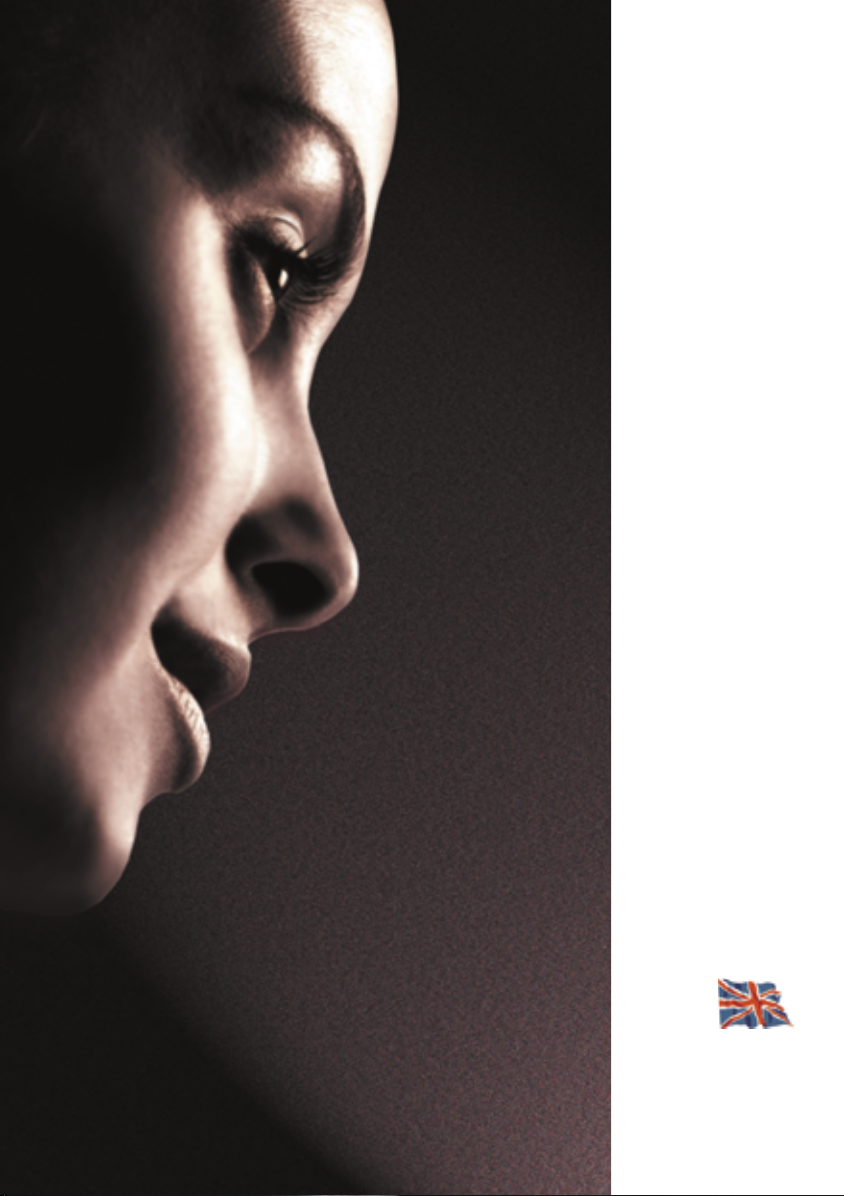
TOSHIBA
Colour television
Owner’s manual
WH36 Series
Page 2
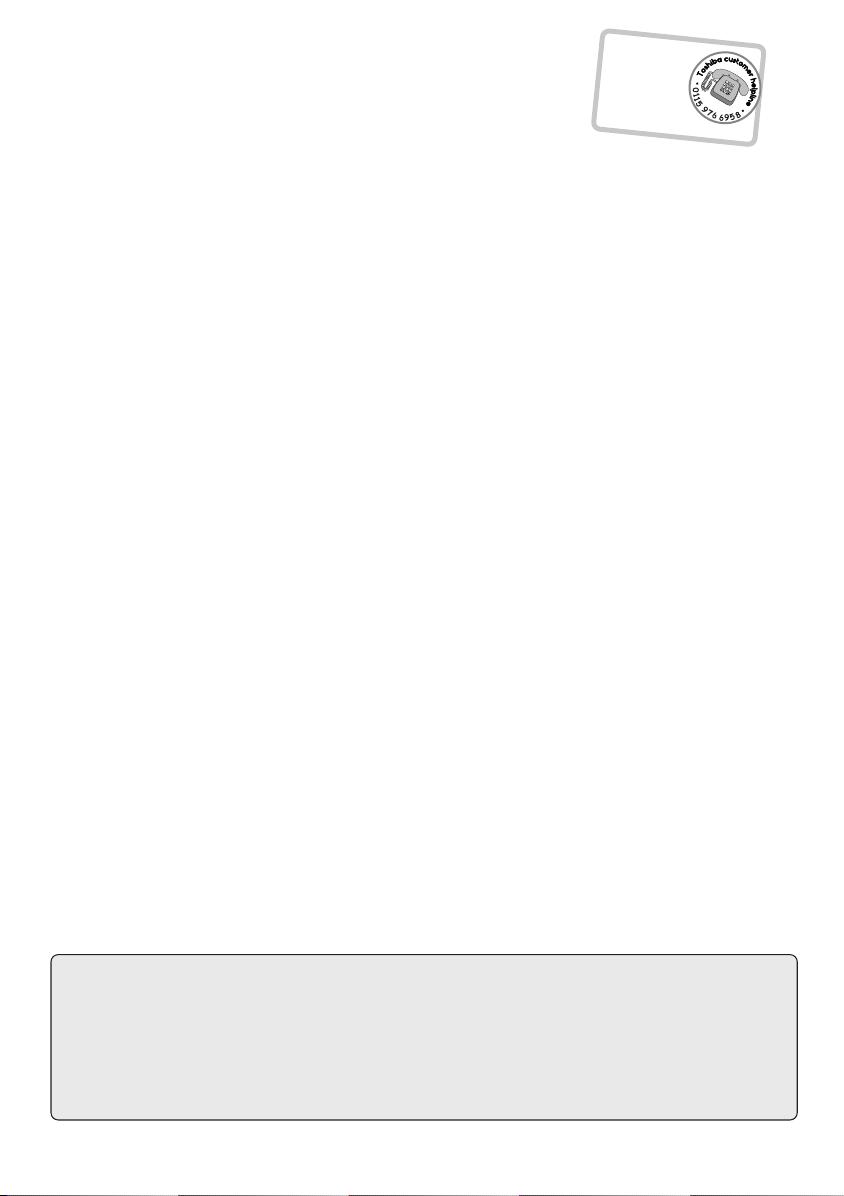
Remember…
For television
Contents
SETTING UP
Safety precautions – Some do’s and don’ts for you to be aware of 3
Installation and important information 4
The remote control – an at-a-glance guide 5
Connecting external equipment 6
Connections and controls 7
Tuning the TV using Quick setup 8
Programme sorting 8
Manual tune – an alternative to Quick setup 9
Programme skip 10
Auto tune 11
CONTROLS
General controls – changing programme position 11
Sound controls – volume, sound mute, bass boost, bass/treble/balance 11
Widescreen viewing 12
Picture controls – picture position, picture preferences, scan mode, digital noise reduction (DNR) 13
Picture controls – black stretch, colour temperature, automatic format (Widescreen), still picture 14
FEATURES
The timer and time display – setting the TV to turn off and time display 15
Panel lock – disabling the buttons on the TV 15
Stereo and bilingual transmissions – stereo or dual language broadcasts 15
NexTView – setting up and using NexTView 16
Input selection and AV connections – input and output sockets for connected equipment 19
operation queries,
please ring the
helpline…
?
For UK only
TELETEXT
Setting up, general information, Auto and LIST modes 20
Control buttons 21
PROBLEM SOLVING
Questions and Answers 22
INFORMATION
Index, Specifications and Accessories – information on your television 24
Cleaning the screen and cabinet…
Turn off the power, clean the screen and cabinet with a soft, dry cloth. We recommend that you do not use any proprietary polishes or
solvents on the screen or cabinet as this may cause damage.
Disposal…
When the set reaches the end of its useful life please dispose of it in accordance with Local Government Regulations or at a recycling
centre.
2
Page 3

Safety Precautions
This equipment has been designed and manufactured to meet international safety standards but, like any
electrical equipment, care must be taken to obtain the best results and for safety to be assured. Please read
the points below for your own safety. They are of a general nature, intended to help with all electronic
consumer products and some points may not apply to the goods you have just purchased.
Air Circulation
Leave at least 10cm clearance around the television
to allow adequate ventilation. This will prevent
overheating and possible damage to the TV. Dusty
places should also be avoided.
Heat Damage
Damage may occur if the TV is left in direct sunlight
or near a heater. Avoid places subject to extremely
high temperatures or humidity, or locations where the
temperature is likely to fall below 5°C (41°F).
Mains Supply
The mains supply required for this equipment is
230v AC 50Hz. Never connect to a DC supply or
any other power source. DO ensure that the TV is
not standing on the mains lead. DO NOT cut off
the mains plug from this equipment, this
incorporates a special Radio Interference Filter, the
removal of which will impair its performance. In the
UK, the fuse fitted in this plug is approved by ASTA
or BSI to BS1362. It should only be replaced by a
correctly rated and approved type and the fuse
cover must be refitted.
IF IN DOUBT PLEASE CONSULT A COMPETENT
ELECTRICIAN.
Do
DO read the operating instructions before you
attempt to use the equipment.
DO ensure that all electrical connections (including
the mains plug, extension leads and interconnections between pieces of equipment) are
properly made and in accordance with the
manufacturers’ instructions. Switch off and withdraw
the mains plug before making or changing
connections.
DO consult your dealer if you are ever in doubt
about the installation, operation or safety of your
equipment.
DO be careful with glass panels or doors
on equipment.
Do not
DON'T remove any fixed cover as this may expose
dangerous voltages.
DON'T obstruct the ventilation openings of the
equipment with items such as newspapers,
tablecloths, curtains, etc. Overheating will cause
damage and shorten the life of the equipment.
DON'T allow electrical equipment to be exposed to
dripping or splashing or objects filled with liquids,
such as vases, to be placed on the equipment.
DON’T place hot objects or naked flame sources,
such as lighted candles or nightlights on, or close to
equipment. High temperatures can melt plastic and
lead to fires.
DON'T use makeshift stands and NEVER fix legs
with wood screws. To ensure complete safety,
always fit the manufacturer’s approved stand or
legs with the fixings provided according to the
instructions.
DON'T listen to headphones at high volume, as
such use can permanently damage your hearing.
DON'T leave equipment switched on when it is
unattended, unless it is specifically stated that it is
designed for unattended operation or has a
standby mode. Switch off using the switch on the
equipment and make sure your family know how to
do this. Special arrangements may need to be
made for infirm or handicapped people.
DON'T continue to operate the equipment if you
are in any doubt about it working normally, or it is
damaged in any way – switch off, withdraw the
mains plug and consult your dealer.
ABOVE ALL – NEVER let anyone, especially
children, push anything into holes, slots or any
other openings in the case – this could result
in a fatal electric shock.
NEVER guess or take chances with electrical
equipment of any kind – it is better to be safe
than sorry.
TO FULLY DISCONNECT THE TV, SWITCH OFF
THE MAINS SOCKET AND REMOVE THE
POWER PLUG.
3
Page 4

Installation and important information
Where to install
Locate the television away from direct sunlight and strong lights.
Soft, indirect lighting is recommended for comfortable viewing.
Place the TV directly on the floor or a sturdy platform. The
mounting surface should be flat and steady. If you install
the TV onto a soft floor covering, make sure that the
covering will not be damaged by the weight of the TV.
Use curtains or blinds to prevent direct sunlight
falling on the screen.
Always take great care when moving this TV as it
could mark polished floor surfaces or damage floor
coverings.
WARNING! NEVER LEAVE A STATIONARY IMAGE ON THE SCREEN
If stationary images generated by TELETEXT, CHANNEL IDENTIFICATION LOGOS, COMPUTER DISPLAYS, VIDEO
GAMES, ON SCREEN MENUS, etc. are left on the TV screen for any length of time, they could become
permanently ingrained.
If you use your television to display completely still images, or moving pictures which have a permanent still image
superimposed e.g. broadcast network logos, it is always advisable to reduce BOTH the brightness and contrast settings.
Please take note
EXCLUSION CLAUSE
Toshiba shall under no circumstances be liable for loss and/or damage to the product caused by:
i) fire;
ii) earthquake;
iii) accidental damage;
iv) intentional misuse of the product;
v) use of the product in improper conditions;
vi) loss and/or damge caused to the product whilst in the possession of a third party;
vii) any damage or loss caused as a result of the owner’s failure and/or neglect to follow the instructions set out in the owner’s
manual;
viii) any loss or damage caused directly as a result of misuse or malfunction of the product when used simultaneously with
associated equipment;
Furthermore, under no circumstances shall Toshiba be liable for any consequential loss and/or damage including but not limited
to the following, loss of profit, interruption of business, the loss of recorded data whether caused during normal operation or
misuse of the product.
4
Page 5
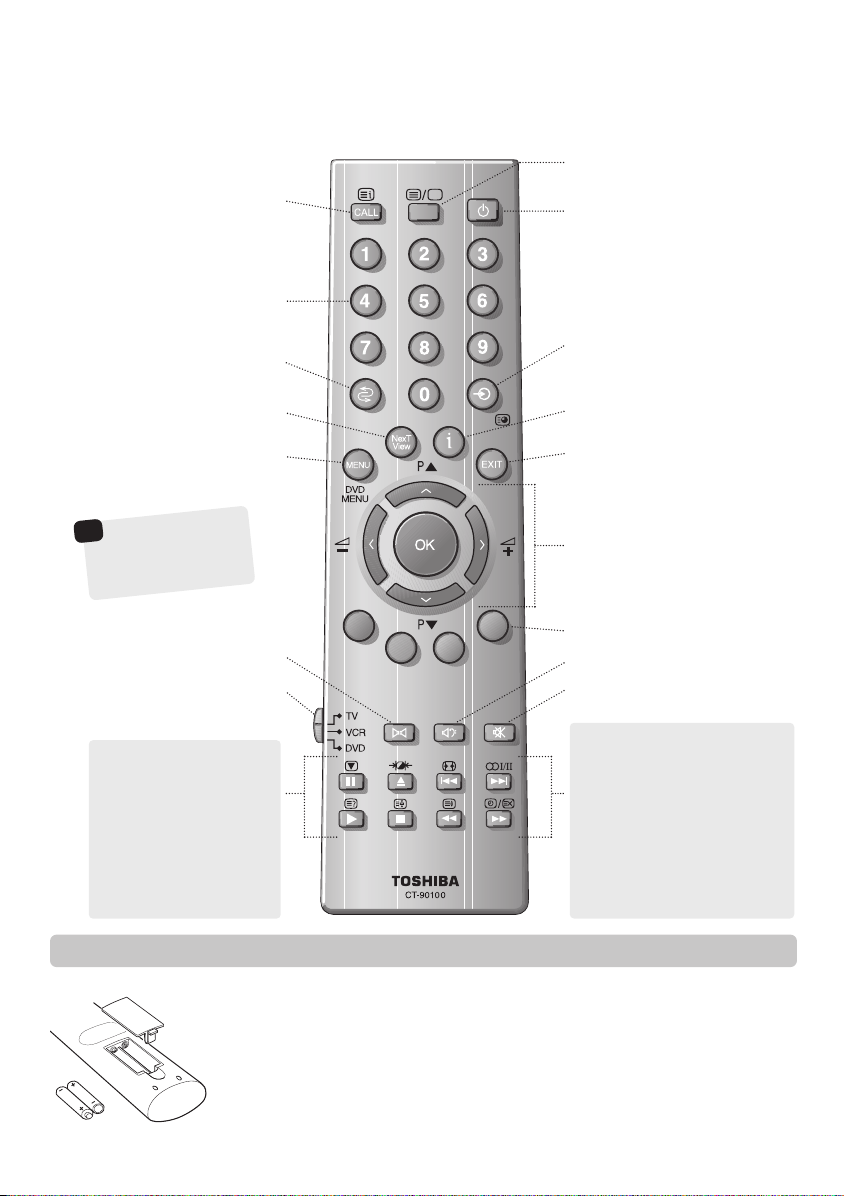
The remote control
Simple at-a-glance reference of your remote control.
To bring up on-screen information and
for the teletext initial/index function
Number buttons
To return to the previous programme
NexTView
Programming Guide for TV schedules
For quick reference to
☛
topics, please see
the
INDEX
this manual.
button – Electronic
On-screen Menus
at the end of
No function on this model
To select mode
UP
To display teletext
For On/Standby mode
To select input from external sources
To access sub-pages when in teletext
mode
00
button – information on current
transmission from NexTView provider
To exit Menus
To change programme positions and
teletext pages
To alter the volume
When using menus the arrows move the
cursor on the screen up, down, left or
right. OK to confirm your selection
Teletext control buttons
Bass Boost/Super Woofer
To mute the sound
When in VCR or DVD mode:
press
to PAUSE
m
press
to EJECT
w
press
to SKIP-REWIND
l
q
press
to SKIP-FORWARD
l
s
press
to PLAY
r
press
to STOP
p
press
to REWIND
q
press
to FAST FORWARD
s
Inserting batteries and effective range of the remote
Remove the back cover to reveal the battery compartment and make sure the batteries are inserted
the right way round.
Suitable battery types for this remote are UM-4, AAA, IEC R03 1.5V.
Do not combine a used, old battery with a new one or mix battery types. Dispose of them in a
designated disposal area.
The performance of the remote control will deteriorate beyond a distance of five metres or outside an
angle of 30 degrees from the centre of the TV.
5
When in TV mode:
Still picture
u
m Picture preferences
Widescreen viewing
{
I/II Stereo/bilingual reception
O
Time display
8/9
When in Teletext mode:
To reveal concealed text
r
To hold a wanted page
q
To enlarge teletext display size
s
To select a page whilst viewing a
8/9
normal picture
Page 6
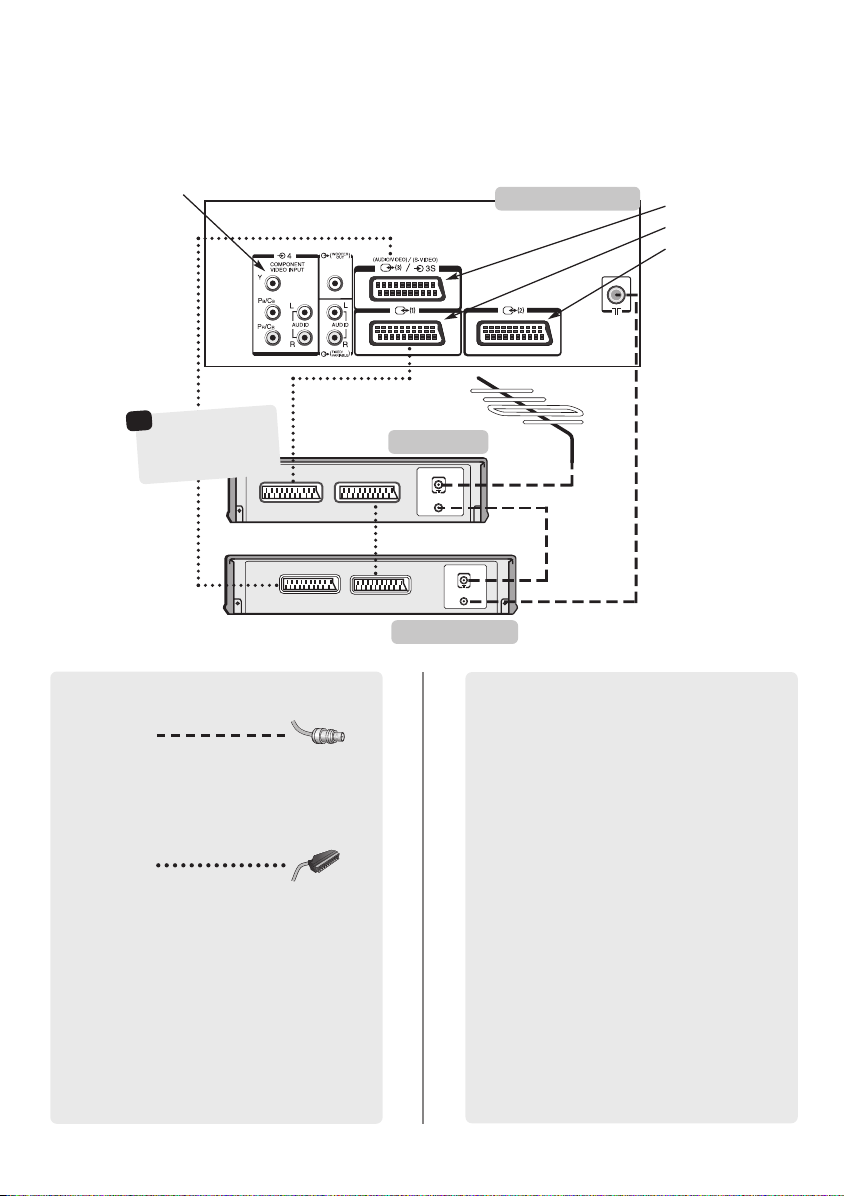
Connecting external equipment
IN
OUT
IN
OUT
Before connecting any external equipment, turn off all main power switches.
COMPONENT VIDEO INPUT
(EXT 4)
a decoder could
☛
*
be Digital Satellite or
any other compatible
decoder.
decoder*
VCR
TV
the back of your TV
SCART 3 (EXT 3)
SCART 1 (EXT 1)
SCART 2 (EXT 2)
IN/OUT
WE RECOMMEND THAT YOU USE SCART LEADS IN
ADDITION TO AERIAL CABLES WHEREVER POSSIBLE
Aerial cables:
Connect the aerial to the socket on the rear of the
television. If you use a decoder* and/or a video
recorder it is essential that the aerial cable is connected
through the decoder and/or through the video
recorder to the television.
Scart leads:
Connect the video recorder IN/OUT socket to the TV.
Connect the decoder TV socket to the TV. Connect the
video recorder SAT socket to the decoder VCR socket.
Before running Auto tuning put your decoder and
video recorder to Standby.
The phono sockets alongside the COMPONENT VIDEO
INPUT sockets will accept L and R audio signals.
In addition there is a fixed/variable external audio
output which enables the connection to a suitable Hi-Fi
unit, make sure the Speaker option in the Sound
menu is set to Off.
SAT
video recorder
6
A wide variety of external equipment can be
connected to the back of the TV, therefore the
relevant owners manuals for all additional
equipment must be referred to.
We recommend Scart 1 for a decoder, Scart 2 for
additional equipment (games console etc.) and Scart 3
for a VCR.
If connecting S-VIDEO equipment, set the INPUT for
EXT3. See page 19.
If the TV automatically switches over to monitor
external equipment, return to normal TV by pressing
the desired programme position button.
To recall external equipment, press Bto select
between EXT1, EXT2, EXT3, EXT4 or EXT5.
Note: If you are using component video and you have
a 525P (Progressive) input (NTSC) on EXT4, certain
functions will not work eg. Still Picture and 4:3
viewing formats. The Colour option in Manual
setting and the Scan mode and DNR in the
PICTURE menu will not be present.
Page 7
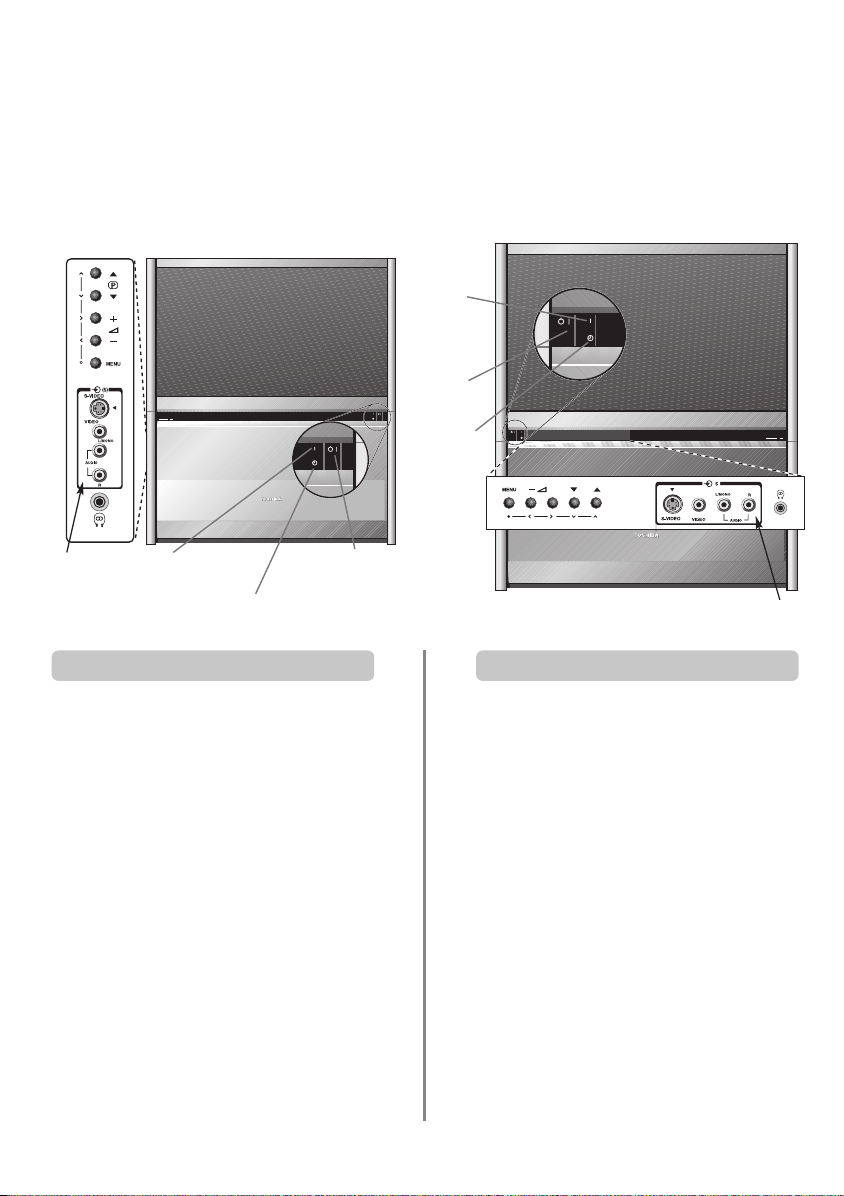
Connections and controls
A wide variety of external equipment can be connected via the sockets located on the side/front of the TV.
Whilst all the necessary adjustments and controls for the TV are made using the remote control, the buttons on
the TV may be used for some functions.
42WH36P
EXT 5
RED – Power On
GREEN – Timer is set
Power Button
Switching on Using the controls and connections
If the power-on light is unlit press the POWER button on
the front of the TV to switch the set on, then press a
number button on the remote control to see the screen.
To put the set into Standby press ion the remote
control. To view the TV press iagain or any of the
number buttons. The picture may take a few seconds to
appear. Standby should only be used for short periods of
time.
To set up the TV you will now need to use the on-screen
menus. Press the MENU button on the remote control to
see the menus.
The menu bar at the top of the screens will show five
different topics shown in symbols. As each symbol is
selected by pressing the Sor Rbutton on the remote
control, its respective options will appear below.
To use the options press the Q or P button on the
remote control to move through them and OK,
or Rto select the required choice. Follow the on screen
S
instructions. The functions of each menu are described in
detail throughout the manual.
RED –
Power On
Power
Button
GREEN –
Timer is set
51/57WH36P
EXT 5
To alter the volume press — j +.
To alter the programme position press
Press MENU and S,R, Q or P to control the sound
and picture options.
Press MENU to finish.
When connecting mono sound equipment to EXT 5,
connect the audio output of the equipment to the
L/Mono socket onthe TV.
To select the Input, press Buntil the display shows
EXT5 as described on page 19. The TV will automatically
sense the type of signal.
Please always refer to the owner’s manual of the
equipment to be connected for full details.
Please note: Inserting the headphone jack will mute the
sound from all speakers.
eeFff
.
7
Page 8
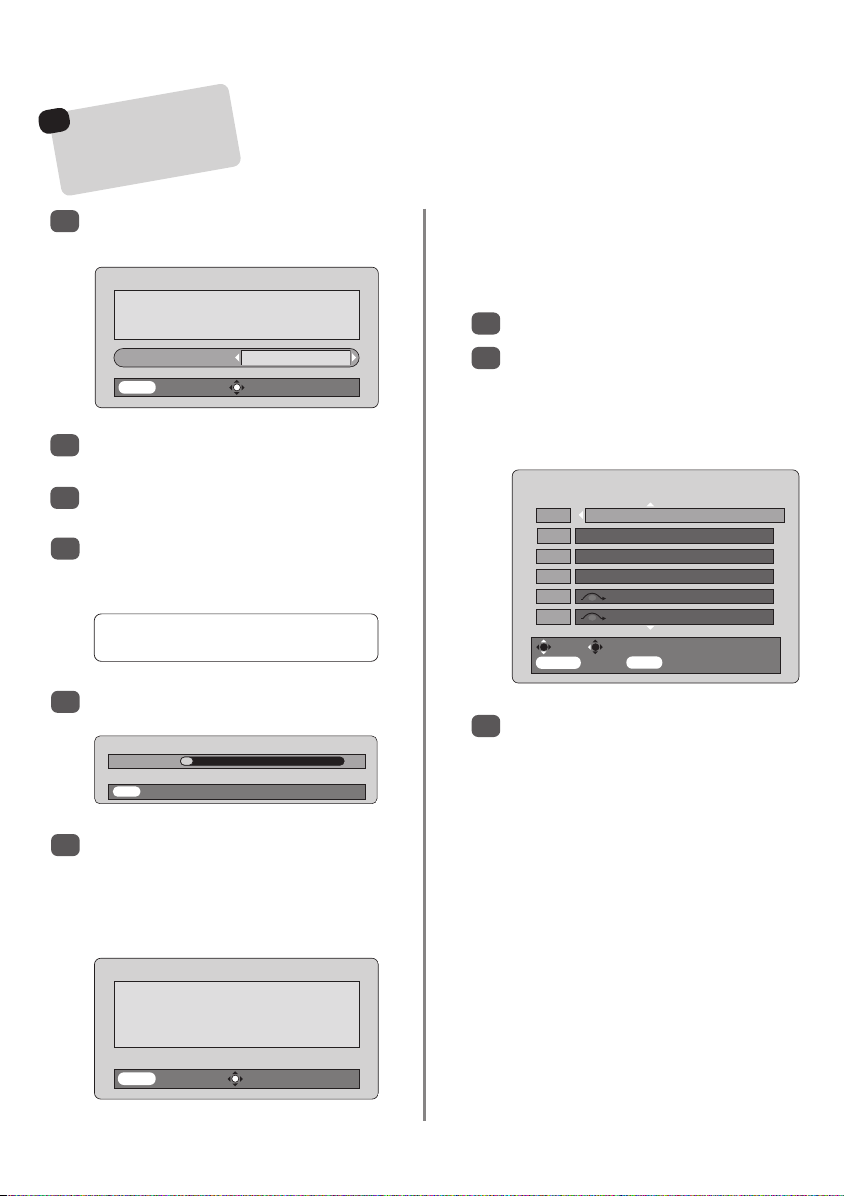
Tuning the TV using Quick setup,
This TV has an Automatic
Programme sorting
☛
Tuning System, choose your
Country and it will tune and
identify most stations.
Press the power-on button. The Quick setup
1
welcome screen will appear.
Select your language.
Language English
Press Q to highlight Language.
EXIT Watch TV Next
Using SorRselect your language, then press
2
OK.
Then press SorRto select your country and
3
press OK.
Your System will have been selected, if there is a
4
choice, press Rto select from the systems
displayed.
B/G – Continental Europe, I– UK
D/K – Eastern Europe, L1, L2 – France
Before switching on the TV put your decoder and video recorder to Standby.
To set up the TV use the buttons on the remote control as detailed on page 5.
Quick setup
When the search is complete the TV will
automatically select programme position 1. This
may not be a clear picture, so the station order
can be changed using Programme sorting
which will appear in the Quick setup screen.
Press OK to select Programme Sorting.
7
With the list of stations now showing use Q or
8
to highlight the station you want to move and
press R.
The selected station will be moved to the right of
the screen.
Prog. Channel Station
MENU Back EXIT Watch TV
Programme sorting
1 22 BBC1
2 25 ITV
3 28 BBC2
4 32 CH4
5 69
6 69
Sort Store
P
To start Auto tuning press OK.
5
Searching
Channel : 6 Station :
EXIT Stop
The search will begin for all available stations.
6
The slide bar will move along the line as the
search progresses.
You must allow the television to complete
Auto Tuning complete.
Press OK to access the
Programme Sorting menu.
EXIT Watch TV Next
Auto tuning
the search.
Quick setup
8
Use Q orPto move through the list to your
9
preferred position. As you do so the other stations
will move to make room.
Press Sto store your move.
Repeat as necessary, then press EXIT.
If the television cannot be connected to a
video/decoder with a Scart lead or if a station on
another system is required, use Manual tuning
to allocate a programme position, see page 9.
Page 9

Manual tune
The TV can be tuned-in manually using Manual tuning. For example: if the television cannot be connected
to a video/decoder with a Scart lead or to tune-in a station on another System (see page 8).
Use SandRto move across the screen and select any of these Manual Tune options.
Programme System
Colour
system
Programme
skip
Channel Search
Manual fine
tuning
Station
Programme: The number to be pressed on the remote control.
System: Specific to certain areas. See step 4 on page 8.
Colour system: Factory set to Auto, should only be changed if problems are experienced, i.e. NTSC input from
external source.
Programme skip:*means nothing has been stored or the facility to skip the channel is ON. See page 10.
Channel: The channel number on which a station is being broadcast.
Search: Search up and down for a signal.
Manual fine tuning: Only used if interference/weak signal is experienced. See page 23.
Station: Station identification. Use the Por Q and SorRbuttons to enter up to seven characters.
To allocate a programme position on the television for a decoder and VCR: turn the decoder on,
insert a pre-recorded tape in the video and press PLAY, then manually tune.
Press MENU and using Sor Rselect the SET UP
1
menu, with Q highlight Manual tuning, press
OK to select.
Language English
Country UK
Auto tuning OK
Manual tuning OK
Programme sorting OK
MENU Back EXIT Watch TV
Use Por Q to highlight the programme
2
position required e.g. we suggest Prog. 0 for
SET UP
a video.
Press OK to select. If the programme is skipped,
3
Programme skip must be removed before
storing.
Manual tuning
System
0IA 60 0VCR
Store MENU Back EXIT Watch TV
Press Rto select System and use Por Q to
4
change (if required, see step 4 on page 8).
Then press Rto select Search.
5
Press Por Q to begin the search.
6
Search will appear and the television will show
the channel numbers.
Different
Channel
numbers
may be
displayed
Prog. Sys. Channel Station
0 I 60 VCR
1 I 22 BBC1
2 I 25 ITV
3 I 28 BBC2
4 I 32 CH4
5I 69
MENU Back EXIT Watch TV
Manual tuning
Select
9
Manual tuning
Search
0 I A 60 0
Store MENU Back EXIT Watch TV
Each signal will show on the television, if it is not
7
your VCR, press Por Qagain to restart the
search.
Continues on the next page
Page 10

Manual tune continued
When your VCR signal is found, press Rto move
8
along to Station. With P, Q, Sand Rput in
the required characters, e.g. VCR.
Manual tuning
Station
0 I A 32 0 V C R
Store MENU Back EXIT Watch TV
Press OK to store.
9
Repeat for each programme position you want
10
to tune or, press MENU to return to the list of
channels and select the next number to tune.
Press EXIT when you have finished.
11
To name external equipment, e.g. DVD on EXT2,
12
press Bto select EXT2, then select Manual
setting from the SET UP menu.
Press Rto select Label then using P, Q,
13
and Rput in the required characters.
S
Programme skip
To prevent certain programmes from being viewed, the
programme position can be skipped and the remote control
removed. The television can then be watched as normal
using the controls on the side/front, but the set will not show
1
Programme skip
the skipped programme position.
Select Manual tuning from the SET UP menu.
Prog. Sys. Channel Station
0 I 60 VCR
1 I 22 BBC1
2 I 25 ITV
3 I 28 BBC2
4 I 32 CH4
5I 69
MENU Back EXIT Watch TV
Manual tuning
Select
Manual setting
Label
EXT2 ADVD
Store MENU Back EXIT Watch TV
At any time by pressing OK a list will appear on
14
screen showing all stored programmes and
external equipment. Use Pand Q to highlight
and OK to select.
97
98
99
1
B
2DVD
B
3
B
4
B
5
B
0 VCR
P
LEASE
Select the Manual tuning screen in Step 3. Enter the
Programme number, the System, then the
Channel number. Press OK to store.
This TV has direct channel entry if the
NOTE
channel numbers are known.
10
Use Por Q to highlight the programme position
2
to be skipped and press OK to select.
Press Rto select Programme skip.
3
Use Por Q to turn Programme skip :On.
4
Press OK.
on the screen indicates a skipped
programme position.
Manual tuning
Programme skip : On
1IA 22 0BBC1
Store MENU Back EXIT Watch TV
Press MENU and repeat from Step 2 or press
5
EXIT.
Each programme position has to be individually
selected. To turn Programme skip off, repeat
the procedure for each position.
Skipped programme positions cannot be selected
by Pf(P) and Pe(Q) or by the controls on
the side/front of the TV, but can still be accessed
by the number buttons on the remote control.
Page 11

This TV has an Automatic
☛
Tuning System, choose your
Country and it will tune and
identify most stations.
General and sound controls
Auto tune,
Using Auto tuning
To set up the TV using Auto tuning, press MENU
1
and use SorRto select the SET UP menu.
Language English
Country UK
Auto tuning OK
Manual tuning OK
Programme sorting OK
MENU Back EXIT Watch TV
Press Q to highlight Language and SorRto
2
select.
Using Q highlight Country, then SorRto select.
3
The TV will now tune the stations for your country.
Press Q to highlight Auto tuning, then press OK.
4
!
System I
MENU Back EXIT Watch TV
Your System will have been selected, if there is a
5
choice, press SorRto select from the systems
displayed, then press OK.
B/G – Continental Europe,
D/K – Eastern Europe, L1, L2 – France
You must allow the television to complete the search.
When the search is complete the TV will automatically
select programme position 1. This may not be a clear
picture, so the station order can be changed using
Programme sorting, see page 8.
SET UP
Auto tuning
Previous settings will be lost!
Press EXIT for no change.
Press OK to start Auto tune
I
– UK
Selecting programme positions
To select a programme position use the numbered
buttons on the remote control.
For programme positions below 10 use 0 and the
required number e.g. 01 for programme position 1.
Programme positions can also be selected using Pf(P)
and Pe(Q).
To revert to the previous programme position press
The programme position will be displayed on the screen
with the Stereo/Mono indicator, described on page 15.
1 BBC1
O
Stereo
^^
.
Sound controls
Volume
Press j— (S) or
j
+ (
) to adjust the volume.
R
Sound Mute
Press konce to turn the sound off and again to cancel.
Bass Boost – to enhance the depth of sound
Press nthen SorRto adjust the effect. The difference
will only be noticeable on sound with a strong bass. Press
again to turn Bass Boost off.
n
When an active Super Woofer is connected pressing
will control it only if Woofer Ext. is chosen. Select AV
connection in the SET UP menu, press Quntil Woofer
is highlighted then press SorRto choose Ext.
n
Bass, Treble and Balance
Bass – 4
Treble 0
Balance 0
Speaker On
MENU Back EXIT Watch TV
Press MENU and SorRto select SOUND.
1
Press Qto highlight Bass, Treble or Balance
and SorRto change the setting.
2
When connecting to a Hi-fi unit, set the Speaker option
to Off. Then select Fixed or Variable for the Audio
output in the AV connection menu.
SOUND
11
Page 12

Widescreen viewing
Depending on the type of broadcast being transmitted, programmes can be viewed in a number of formats.
Press the
button repeatedly to select between Super live, Cinema, Subtitle, 14:9, Wide and 4:3.
{
Please note: Whenever the MENU button is pressed the picture size setting will change while the menus are
ON the screen. This is to ensure that the menus do not overlap the edges of the viewable area.
This setting will enlarge the image to
SUPER LIVE
CINEMA
SUBTITLE
fit the screen by stretching the image
horizontally, holding the correct
proportions at the centre of the image.
When watching ‘letterbox format’
films/video tapes, this setting will
eliminate or reduce the black bars at
the top and bottom of the screen by
zooming in and selecting the image
without distortion.
When subtitles are included on a
letterbox format broadcast, this setting
will raise the picture to ensure that all
the text is displayed.
SUBTITLE
14:9
WIDE
4:3
Using the special functions to change the size of the displayed image (i.e. changing the height/width
ratio) for the purposes of public display or commercial gain may infringe on copyright laws.
Use this setting when watching a 14:9
broadcast.
Use this setting when watching a
widescreen DVD, widescreen video
tape or a 16:9 broadcast
(when available). Due to the range of
widescreen formats (16:9, 14:9,
20:9 etc.) black bars may be visible
on the top and bottom of the screen.
Use this setting to view a true 4:3
broadcast.
12
Page 13

Picture position
Picture controls
2
Use SorRto adjust the Contrast, Brightness,
Colour, Tint and Sharpness.
The picture position may be adjusted to suit personal
preference and can be particularly useful for
In the SET UP menu press Quntil Picture
1
position is highlighted.
Programme sorting OK
AV connection OK
Picture position OK
Convergence OK
Quick Setup OK
MENU Back EXIT Watch TV
Press OK to select. Use SorRto adjust the
2
horizontal/vertical position.
The options alter depending on the widescreen
format chosen and when viewing connected
equipment.
PLEASE NOTE: to reduce the effect of screen
burn, this TV changes the horizontal position of
the display from time to time.
external inputs.
SET UP
Picture preferences
This television offers the choice of personalising the picture
style. Press
Picture mode-1 to 3 are preset options and
Picture mode-M stores your own settings:
Select the PICTURE menu.
1
to view the different styles available:
m
The Tint can only be adjusted on an NTSC signal
from an NTSC video recorder or DVD player when
the television is in AUTO or NTSC colour mode.
Scan mode
NATURAL, ACTIVE and 100Hz settings run at 100Hz
and reduce background flicker. The NATURAL
normally gives the better picture, but for programmes
such as football matches
PROGRESS. (Progressive) has 50Hz vertical scan but the
1
2
Scan mode
DNR 4
Black stretch On
Colour temperature Normal
Auto format Off
MENU Back EXIT Watch TV
Scan mode has four options.
setting
ACTIVE or 100Hz may give
a smoother result.
equivalent of 100Hz horizontal scan.
In the PICTURE menu press Quntil Scan mode
is highlighted.
With SorRselect NATURAL, ACTIVE, 100Hz or
PROGRESS. to choose the best picture – the
difference may only be slight.
PICTURE
NATURAL
DNR – Digital Noise Reduction
DNR enables you to ‘soften’ the screen representation of a
weak signal to reduce the noise effect.
Contrast 50
PICTURE
Brightness 50
Colour 50
Tint 0
Sharpness 0
MENU Back EXIT Watch TV
13
Select DNR from the PICTURE menu. Use Sor
1
to adjust. The differences may not always be
noticeable (for the best result use lower settings as
picture quality can be lost if the setting is too high).
R
Page 14

Picture controls continued
Black Stretch
Black Stretch increases the strength of dark areas of the
picture which improves the definition.
In the PICTURE menu press Quntil Black
1
Stretch is highlighted.
Press SorRto select between On and Off. The
2
effect depends on the broadcast and is most
noticeable on dark colours.
Scan mode
DNR 4
Black stretch On
Colour temperature Normal
Auto format Off
MENU Back EXIT Watch TV
PICTURE
NATURAL
Colour Temperature
Colour Temperature increases the ‘warmth’ or ‘coolness’
of a picture by increasing the red or blue tint.
In the PICTURE menu press Quntil Colour
1
Temperature is highlighted.
Automatic format (Widescreen)
When this TV receives a true Widescreen picture and
Auto format is On, it will automatically be displayed in
Widescreen format, irrespective of the
TV’s previous setting.
Select
1
MENU Back EXIT Watch TV
Auto format
then select On or Off.
Scan mode
DNR 4
Black stretch On
Colour temperature Normal
Auto format On
from the PICTURE menu,
PICTURE
NATURAL
Still picture
This television’s 100Hz double scanning plus digital picture
processing produces a flicker-reduced picture. In addition,
a still image can be held on the screen.
Press
1
uto hold an image on the screen. Press
uagain to cancel.
Press SorRto select between Normal, Warm
2
and Cool to suit your preference.
Scan mode
DNR 4
Black stretch On
Colour temperature Normal
Auto format Off
MENU Back EXIT Watch TV
PICTURE
NATURAL
WARNING! NEVER LEAVE A
STATIONARY IMAGE ON THE SCREEN
14
Page 15

The timer, time display, panel lock
and stereo/bilingual transmissions
The Timer
The TV can be set to turn itself On or Off after a
Press MENU and SorRto select the TIMER
1
menu.
Off timer 01:30
On timer 00:00
On timer Position 01
MENU Back EXIT Watch TV
Press Qto select On or Off timer. Use the
2
number buttons to set the required time. For
example, to switch the TV off in one and a half
hours enter 01:30, or use Sand Rto
increase/decrease in steps of 30 minutes.
If setting the Off timer, press EXIT to finish. If
3
setting the On timer, press Qto select On timer
Position, enter the programme position number
required, then press
Standby. The GREEN On timer indicator on the
front of the TV will now be lit.
Any equipment connected with Scart leads must
also be put into Standby to prevent them from
being displayed when the timer switches on.
Once the On timer has been set the TV can be
switched on at any time by pressing
Green On timer indicator will remain on until the
set time period as passed when the TV will go to
the chosen channel. This feature can help to
avoid missing favourite programmes.
To cancel the On timer, enter zero in each
4
position including the programme position.
certain time.
TIMER
to put the TV into
i
i
. The
The Time Display
The time display facility allows the current (teletext) time to
Press
see a time display from the broadcaster.
It will remain on screen for about 5 seconds.
be seen on the TV screen.
whilst watching a normal TV broadcast to
8/9
Panel lock
Panel lock disables the buttons on the side/front of the TV.
All buttons on the remote control can still be used.
From the FEATURE MENU select Panel lock and
1
choose On or Off usingSorR.
Teletext Auto.
NexTView set up OK
Panel lock On
MENU Back EXIT Watch TV
When Panel lock is On, a reminder will appear
when any of the side/front panel buttons are
pressed. Once the set has been switched off it can
ONLY be brought out of standby using the
remote control.
FEATURE MENU
Stereo and Bilingual transmissions
If stereo or dual language broadcasts are transmitted the
word Stereo or Dual will appear on the screen each time
programme positions are changed, disappearing after a
few seconds. If the broadcast is not in stereo the word
Mono will appear.
15
Stereo… Press
Bilingual… Bilingual transmissions are rare. If they are
transmitted the word Dual will display. Choose the
required programme number and if the word Dual
appears press OI/II to select Dual 1, Dual 2 or Mono.
OI/II to select Stereo or Mono.
Page 16

NexTView
currently only available from some broadcasters
NexTView is an electronic programme guide giving programme information. From this advance information,
you can choose a variety of options – among them, to view a chosen programme, to watch it later or
programme your video to record it for you, giving you control to schedule your viewing.
Setting up NexTView
Your Video Recorder must be NexTView compatible, and
connected to Scart 3 by a full 21 pin Scart lead.
To enable recording, you must download programme
position and tape speed information to your video. You
must also have tuned and stored the NexTView station on
your TV for the NexTView info to be supplied.
Press the MENU button and from the FEATURE
1
menu select NexTView set up.
As well as NexTView, you have the following
options: Local time offset, VCR preset, Speed
and PDC/VPS:
NexTView – – – – – – –
Local time offset Auto
VCR preset OK
Speed LP
PDC/VPS Off
MENU Back EXIT Watch TV
Local time offset…
The factory preset is AUTO and should need no
adjustment. If, when you have downloaded NexTView,
the time shown at the bottom left corner of the screen is
incorrect, use the Sor Rbutton to adjust to local offset
accordingly. If you manually set Local time offset you
must remember to reset it every time the clock changes.
VCR preset…
Presss OK to download the programme position
information to your video recorder, so your video will
match your TV. You must download this information
to your video and if you retune your TV or video,
you must repeat the download to be able to record.
SPEED…
Press Sor Rto choose between SP and LP to control the
video tape speed. SP = Standard Play, LP = Long Play
(about twice as much recording time but the picture
quality may suffer).
NexTView set up
PDC/VPS…
Press Sor Rto select ON so that the VCR will be
instructed of any change to the start or end time of a
broadcast. Now, if a programme runs longer than
scheduled, you will not miss the end of it.
You can now search for a NexTView provider…
Searching for NexTView
If you know which provider you wish to use go to that
programme position before you start.
In the FEATURE menu select NexTView
1
set up.
With NexTView highlighted, press the R button
2
to search for a channel providing NEX
When a channel is found, the programme
number will flash for a while. If this is not a
NEXTVIEW provider, the search will continue,
(this takes some time whilst the TV looks for
information).
If you are looking for a different provider, press
3
to continue searching. On choosing a station, if it
is a provider, the initial information will download
into the TV’s memory and the NEX
screen will show.
NEX
TVIEW TVdirekt präsentiert: TV-GUIDE
MENU
Mon 02.07 11:34 MENU STATION THEME SCHEDULE
Stay tuned to this station a little longer and more
4
information will be downloaded.
If you want to choose a different provider once a
5
NEX
TV
NexTView button and repeat from Step 1.
PROGRAMME
Programm zur Zelt
Nächste Sendung
Heute
Morgen
Diese Woche
TVdirekt präsentiert: TV-GUIDE
IEW screen is showing, press the
TVIEW.
TVIEW MENU
R
16
You are now ready to use NexTView.
Page 17

NexTView continued
Depending on the provider, the channel information available from NEXTVIEW can cover many channels. The
TV will, however, only keep information on the channels you are tuned into and whilst the TV is ON.
Using NexTView
If NEXTVIEW is not available when pressing the
NexTView button, because the TV has been OFF or in
Standby mode, return to the channel from which you first
downloaded NEXTVIEW and wait a few moments for the
information to be updated before pressing the
NexTView button again.
Press the 00button to see a summary of information of the
programme you are currently watching.
To switch NEX
1
NexTView button on the remote control.
NEXTV
Mon 02.07 11:34 MENU STATION THEME SCHEDULE
At the bottom of the screen, there are coloured
2
circles corresponding to the coloured prompt
TVIEW on (and off), press the
IEW TVdirekt präsentiert: TV-GUIDE
MENU
PROGRAMME
Programm zur Zeit
Nächste Sendung
Heute
Morgen
Diese Woche
TVdirekt präsentiert: TV-GUIDE
buttons on the remote control to select between
MENU, STATION, THEME and SCHEDULE.
Once you have made your selection, the prompt button
will turn grey to show which choice is current.
RED PROMPT – MENU – Introduces listings.
GREEN PROMPT – STATION – Provides a list of all the
available programmes by station.
YELLOW PROMPT – THEME – Displays a list of
programmes by themes.
BLUE PROMPT – SCHEDULE – Displays a list of your
pre-selected programmes chosen to record/watch.
Whilst using THEME and STATION you can move
3
up and down the list using the
and Rbuttons will move to the lists headed
The
S
DATE, STATION/THEME and PROGRAMME:
P and Q buttons.
DATE – Move up and down to the date and time
you require and press the OK button.
STATION/THEME – Again, move up and down to
your choice and press OK.
NEXTVIEW RTL2
STATION
DATE STATION PROGRAMME SAT. 03.07 11:05
RTL2
ARD Träume bis ans Ende der Welt
ZDF 13:40 – 14:40 RTL2
RTL Die Springfield Story
SAT. 1 14:40 – 16:20 RTL2
Pro7 Rocky 2
Kabel 1
VOX
N3
Mon 02.07 11:34 MENU STATION THEME SCHEDULE
The programmes for your chosen DATE, TIME, etc.
4
will be displayed in a list, on the right. Press Rto
13:10 – 13:40 RTL2
TVdirekt präsentiert TV-GUIDE
move into this list.
You can now set the TV to remind you that the
5
programme is starting or instruct the VCR to record
it. Use the P or Q button to highlight your choice
and then press OK to select. Again, with the
button, choose between:
SorR
VIEW RECORD GO BACK
The symbol, when chosen, will be highlighted.
With VIEW highlighted, press OK to add
this symbol beside the programme you chose. The
TV will now display an alert when the programme
is about to start, and then take you directly to the
programme, irrespective of which channel you are
watching. Select RECORD to automatically
download the programme information to your
video. The video must have been set-up and
connected using a Scart lead.
When selecting VIEW or RECORD, OK will appear
at the bottom of the screen. Select BACK to
return to the previous screen.
SCHEDULE – Any selections made will be added
6
to the SCHEDULE. To view the SCHEDULE, press
the BLUE prompt button. If you want to delete
anything with next to it from this schedule,
highlight the details and press OK. With Sor R,
highlight the cancel symbol and press OK.
You cannot delete the symbol. The symbol
will stay to remind you that you have to cancel the
timer recording on the VCR itself.
17
Page 18

NexTView continued
Each programme display will include details such as the start and finish times, the broadcast channel, the
programme title and a brief description. If the broadcast is Widescreen, Surround sound, Stereo etc. you will
2 Channel sound
(Bilingual)
Stereo
Surround Sound
Widescreen
see the relevant symbols.
Programme displays and symbols
for example, stereo…
NEXTVIEW TVdirekt präsentiert TV-GUIDE
PAL+
Live Programme
Repeated Programme
Subtitle Available
STATION
DATE STATION PROGRAMME SAT. 03.07 11:05
RTL2
ARD Träume bis ans Ende der Welt
ZDF 13:40 – 14:40 RTL2
RTL Die Springfield Story
SAT. 1 14:40 – 16:20 RTL2
Pro7 Rocky 2
Kabel 1
VOX
N3
Mon 02.07 11:34 MENU STATION THEME SCHEDULE
13:10 – 13:40 RTL2
O
O
O
TVdirekt präsentiert TV-GUIDE
Indicators
These symbols will appear in the lower part of the
screen display, and are designed to help you use the
NEXTV
IEW service.
Instruction accepted
Instruction
NOT accepted
(see below):
Not connected to video.
Video is not on.
Video is not NEX
Check Scart Lead connections.
Timer overlap or
No free timer available
Tape protected or tape not present
Other reasons – check your video
TVIEW compatible.
When looking for information, you can search by
STATION, THEME (sports, art, etc.) or DATE and TIME.
When you have found a programme, you can: View it,
add it to the Schedule to watch later or programme your
VCR to record it.
The NexTView provider is responsible for the content of
the guide. Your TV set is responsible for the presentation.
i.e. the menu structure and navigation. You can only
choose one NexTView provider.
POINTS TO REMEMBER
If you press the NexTView button and NexTView is
unavailable, change channels to your NexTView provider
and wait a minute or so before pressing the NexTView
button again to allow the information to be updated –
you will need to do this if the TV has been turned OFF or
put into the Standby mode.
Data will be cleared from memory if you re-tune the
channel on which you access your provider. You will have
to search for and store the channel again.
If you are unable to instruct a recording it may be that the
programme has already started or the Local time offset
needs adjusting.
18
Page 19

Input selection and AV connections
Defining the INPUT and OUTPUT sockets so that the television recognises connected equipment. See page 6
for a clear view of the back connection recommendations.
Most VCRs and decoders send a signal through the Scart
lead to switch the TV to the correct Input socket.
Alternatively press the external source selection button
until the picture from connected equipment is shown.
B
This button must be used to view equipment connected
using the COMPONENT VIDEO INPUT (EXT4).
An S e.g. B3S (EXT 3S), indicates the input is set for an
S-Video signal.
Input selection
Use the Input Selection if the TV does not switch over
Press
1
(EXT 1-5).
1 displays equipment connected to Scart 1.
B
2 displays equipment connected to Scart 2.
B
3 displays equipment connected to Scart 3.
B
4 displays equipment connected to the
B
COMPONENT VIDEO INPUT.
5 displays equipment connected to Input 5 on
B
the side of the TV.
To return to TV mode press Bagain or one of
2
the numbered buttons.
automatically.
to select B1, B2, B3, B4 or B5
B
If the colour is missing try the alternative setting.
AV connection
EXT3 input AV
EXT3 output EXT1
Woofer Ext.
Audio output Fixed
MENU Back EXIT Watch TV
OUTPUT signal selection for Scart 3
This enables selection of the source to output from
Scart 3. For example, to record transmissions in stereo
from a stereo decoder – connect a stereo decoder to
Scart 1 and stereo VCR to Scart 3, then select EXT 1 as
the EXT3 output. The signal received through Scart 1 will
output directly through Scart 3.
Select AV connection.
1
AV connection
EXT3 input AV
EXT3 output EXT1
Woofer Ext.
Audio output Fixed
MENU Back EXIT Watch TV
INPUT signal selection
This specifies the type of signal going into Scart 3 (EXT3)
on the back of the TV. Please refer to the manufacturers
instructions for the connected equipment.
In the SET UP menu press Quntil
1
AV connection is highlighted, then press OK.
With Sor Rselect either AV or S-VIDEO as the
required input for EXT3.
19
Use SorRto change the EXT3 output option to:
2
MONITOR = The picture on screen.
TV = The last television programme selection.
EXT1 = The picture from equipment connected to
Scart 1.
EXT2 = The picture from equipment connected to
Scart 2.
EXT5 = The picture from equipment connected to
the side input sockets.
Page 20

Teletext – setting up,
general information, Auto and LIST modes
This TV has a multi-page teletext memory, which takes a few moments to load. It offers two Modes of viewing
text – Auto will display Fastext, if available. LIST will store your four favourite pages.
Selecting Modes
The teletext character set will be automatically chosen by
the language setting in the SET UP menu.
Select Teletext from the FEATURE MENU.
1
With Sor Rchoose Auto. or LIST then press EXIT.
2
FEATURE MENU
Teletext Auto.
Teletext Auto.
NexTView set up OK
AV connection OK
Panel lock Off
Panel lock On
MENU Back EXIT Watch TV
MENU Back EXIT Watch TV
FEATURE MENU
Teletext information
The
6/7
To view teletext press
the teletext over a normal broadcast picture and again to
return to normal viewing. Programmes cannot be
changed until teletext is cancelled.
The first text page shown will be the initial page.
In Auto. mode this displays the main subjects available
and their relevant page numbers.
In LIST mode this displays whichever page number is
currently stored on the RED button.
In either mode any teletext page can be accessed by
entering the 3 digit page number using the numbered
buttons, pressing the coloured buttons or pressing
Pf(P ) to advance to the next page and P e(Q ) to
go back to the previous page.
Sub-pages
If there are sub-pages they will automatically load into
memory without changing the page on screen.
button:
6/7
. Press again to superimpose
To access the sub-pages press
to view them. A bar with numbers will appear on the side
of the screen. To alter the page selection the sub-pages
bar must be switched off by pressing X(B).
The sub-page you are viewing will be highlighted and, as
the television loads any additional sub-pages the colour
of the numbers will change, indicating that these pages
have been loaded.
These sub-pages will remain available to view until
another page is chosen or, in normal TV mode, the
channel is changed.
) then use Pand Q
X(B
Navigating pages using Auto.
If Fastext is available four coloured titles will appear at
the base of the screen.
To access one of the four given subjects, press the
relevant coloured button on the remote control.
For further information on your particular text system(s),
see the broadcast teletext index page or, consult your
local Toshiba dealer.
Navigating pages using LIST
The four coloured choices at the bottom of the screen are
numbers – 100, 200, 300 and 400, which have been
programmed into the TV’s memory. To view these pages
press the relevant coloured buttons.
To change these stored pages press the relevant coloured
button and enter the 3 digit number. This number will
change in the top left of the screen and in the coloured
highlight.
Press OK to store. The bars at the bottom of the screen
will flash white. Whenever OK is pressed all four
page numbers showing at the bottom will be stored
and the previous ones will be lost.
If OK is not pressed the selection will be forgotten when
teletext is cancelled.
Other pages may be viewed by entering the 3 digit page
number – but DO NOT press OK or these pages will be
stored.
20
Page 21

Teletext continued
– control buttons
Below is a guide to the functions of the remote control teletext buttons.
T
Auto.
Press Tto access index pages. The one displayed is
dependant on the broadcaster.
LIST
Press Tto return to the index/initial page.
6
Press
superimpose teletext over a normal broadcast picture.
Press again to return to normal TV viewing. Programmes
cannot be changed until you return to normal TV.
X
For use with Pand Q to view sub-pages when available.
r
To discover the solutions on quiz and joke pages press the
r
q
To display an index/initial page:
To display a page of teletext:
/
7
to display teletext. Press again to
6/7
To access sub-pages:
To reveal concealed text:
button.
To hold a wanted page:
8/9
Enter the page number then press
picture will be displayed. The TV will indicate when the
page is present by displaying the page number at the top
of the screen. Press
To display news flashes:
Select the news flash page for the chosen teletext service
(see the index page of teletext service). Press
news flashes will be displayed as and when they are
broadcast. Press
The news flash page must be cancelled before
changing programmes.
To select a page whilst viewing a
normal page:
, a normal
8/9
to view the page.
6/7
8/9
again to cancel the display.
8/9
☛
Remember to cancel teletext
before changing channels
– press the
6
/
7
button twice.
. The
At times it is convenient to hold a page of text. Press
and qwill appear in the top left of the screen. The
page will be held on screen until the button is pressed
again.
s
Press sonce to enlarge the top half of the page, press
again to enlarge the bottom half of the page. Press again
to revert to normal size.
To enlarge the teletext display size:
q
21
Page 22

For quick reference
to topics, see the
INDEX at the back
of this manual.
Below are the answers to some of the most common queries.
Questions and Answers
Remember…
For television
operation queries,
please ring the
helpline…
?
F
o
r
U
K
o
n
ly
Why are there coloured outlines in the picture?
Q
On this television the red, green and blue images
A
are projected separately onto the screen. They
converge to form full colour and when they converge
correctly you will see a clear picture. It is especially
apparent when viewing cartoons. The green is fixed and
therefore not adjustable. The red and blue are factory set
and should need little or no adjustment. However,
convergence may drift over time or if the TV is moved.
Select a TV channel and let the TV warm up for at least 30
minutes before realigning the colours…
In the SET UP menu press Quntil Convergence
1
is highlighted. Press OK.
To adjust the colours, press the RED or BLUE button
2
to select RED or BLUE and then SorRandPor
Q to adjust until the white cross has no 'shadow'.
1
4
7 8 9
Press EXIT to go back to the TV screen and check
3
the picture. If more adjustment is needed, simply
repeat steps 1 and 2.
If the edges of the screen are not correct, select the
numbers in turn e.g. number 1 selects the top left
hand corner of the screen, and repeat step 2.
Press EXIT to finish.
2 3
Convergence
red blue Adjust
MENU Back EXIT Watch TV
6
Why is there no sound or picture?
Q
Check the mains switch is on and check all
A
connections.
Check the TV is not in standby mode.
There IS a picture, but why is there little or no
Q
colour?
When using an external source, for instance, a
A
poor quality video tape, if there is little or no
colour, improvements may sometimes be achieved. The
colour is factory set to Auto. to automatically display the
best colour system.
To check that you have the best colour:
With the external source playing, select Manual
1
setting from the SET UP menu.
Manual setting
Colour system : Auto.
EXT3 AVCR
Store MENU Back EXIT Watch TV
With SorRchoose between Auto., PAL,
2
SECAM, NTSC 4. 43 or 3. 58.
Why doesn’t the video/DVD being played show
Q
on screen?
Make sure the VCR or DVD player is connected to
A
the TV as shown on page 6, then select the correct
input by pressing B.
Why is there a good video picture but no sound?
Q
Why are there distorted images/faded colours?
Q
This is sometimes due to condensation if the room
A
temperature rises rapidly or the TV is moved from
a cold room to a warm room. Leave the set turned on for
a while this should improve the images.
22
Check the Scart lead connection.
A
Why is there a picture but no sound?
Q
Check the volume has not been turned down or
A
that sound mute has not been selected.
Page 23

Questions and Answers continued
Why is the video/DVD in black and white?
Q
Check the correct input has been chosen,
A
S-VIDEO or AV. See AV connections.
What else can cause a poor picture?
Q
Interference or a weak signal. Try a different TV
A
station. Manual fine tuning may help.
Select the Manual tuning menu. Highlight the
1
station and press OK, then press Rto select
Manual fine tuning
Using Por Q adjust to get the best picture and
2
sound. Press OK and then EXIT.
1 I A 22 + 2 B B C 1
Store MENU Back EXIT Watch TV
Why doesn’t the remote control work?
Q
Check the side switch on the remote control is in
A
TV mode.
Check the batteries aren’t dead or inserted incorrectly.
Why don’t the controls on the side/front of the
Q
TV work?
Check that Panel lock is not ON.
.
Manual tuning
Manual fine tuning
A
Why is there a message permanently on the
Q
screen?
Remove it by pressing CALL.
A
Why are there problems with teletext?
Q
Good performance of text depends on a good
A
strong broadcast signal. This normally requires a
roof or loft aerial. If the Text is unreadable or garbled,
check the aerial. Go to the main index page of the teletext
service and look for the User Guide. This will explain the
basic operation of teletext in some detail. If further
information is needed on how to use text see the teletext
section.
Why are there no teletext sub-pages?
Q
There are none broadcast or they have not yet
loaded. Press the
A
(See teletext section).
Why is there no sound from my connected
Q
sound equipment?
Check the Speaker option in the Sound menu is
A
set to Off.
Why are the colours wrong when an NTSC
Q
source is played?
Connect the source via a Scart lead and play.
A
Select Manual setting from the SET UP menu.
EXT3 AVCR
Store MENU Back EXIT Watch TV
Set the Colour to Auto. Press OK to store.
1
Go to the Picture menu and adjust the tint.
2
)
button to access.
X(B
Manual setting
Colour system : Auto.
Why has the screen turned blue?
Q
Blue screen in the PICTURE menu is On. When
A
no signal is being received, the TV will turn off the
sound and switch the TV screen to blue. After 15 minutes
the TV will switch to Standby mode.
23
Page 24

Subject INDEX Page Subject INDEX Page
Auto tuning
Automatic format (Widescreen)
AV connections
Balance
Bass
Bass boost
Bilingual broadcast
Black stretch
Blue screen
Brightness
Broadcast system
Colour
Colour system
Colour temperature
Connections – side/front
Connections – back
Contrast
Controls
Convergence
Country
Digital Noise Reduction
Direct entry of channels
Headphone socket
Input selection
Installation
Language
Manual fine tuning
Manual tuning
Mono
. . . . . . . . . . . . . . . . . . . . . . . . . . . . . . . . . . . . . . . . . . . . . . . . . . . . . . . . . . . . . . . . . . . . . . . . . . . . . . . . .
. . . . . . . . . . . . . . . . . . . . . . . . . . . . . . . . . . . . . . . . . . . . . . . . . . . . . . . . . . . . . . . . . . . . . . . . . .
. . . . . . . . . . . . . . . . . . . . . . . . . . . . . . . . . . . . . . . . . . . . . . . . . . . . . . . . . . . . . . . . . . . . . . . . . . . . . . . . . . . . . . . .
. . . . . . . . . . . . . . . . . . . . . . . . . . . . . . . . . . . . . . . . . . . . . . . . . . . . . . . . . . . . . . . . . . . . . . . . . . . . . . . . . . . . . . . . . . . . . . . .
. . . . . . . . . . . . . . . . . . . . . . . . . . . . . . . . . . . . . . . . . . . . . . . . . . . . . . . . . . . . . . . . . . . . . . . . . . . . . . . . . . .
. . . . . . . . . . . . . . . . . . . . . . . . . . . . . . . . . . . . . . . . . . . . . . . . . . . . . . . . . . . . . . . . . .
. . . . . . . . . . . . . . . . . . . . . . . . . . . . . . . . . . . . . . . . . . . . . . . . . . . . . . . . . . . . . . . . . . . . . . . . . . . . . . . . .
. . . . . . . . . . . . . . . . . . . . . . . . . . . . . . . . . . . . . . . . . . . . . . . . . . . . . . . . . . . . . . . . . . . . . . . . . . . . . . . . . .
. . . . . . . . . . . . . . . . . . . . . . . . . . . . . . . . . . . . . . . . . . . . . . . . . . . . . . . . . . . . . . . . . . . . . . . . . . . . . . . . . . . . .
. . . . . . . . . . . . . . . . . . . . . . . . . . . . . . . . . . . . . . . . . . . . . . . . . . . . . . . . . . . . . . . . . . . . . . . . .
. . . . . . . . . . . . . . . . . . . . . . . . . . . . . . . . . . . . . . . . . . . . . . . . . . . . . . . . . . . . . . . . . . . . . . . . . . . . . . . . . . . . . . . . . . .
. . . . . . . . . . . . . . . . . . . . . . . . . . . . . . . . . . . . . . . . . . . . . . . . . . . . . . . . . . . . . . . . . . . . . . . . . . . .
. . . . . . . . . . . . . . . . . . . . . . . . . . . . . . . . . . . . . . . . . . . . . . . . . . . . . . . . . . . . . . . . .
. . . . . . . . . . . . . . . . . . . . . . . . . . . . . . . . . . . . . . . . . . . . . . . . . . . . . . . . . . . . . . . . . . . . . . . . . . . . . . . . . . . . . . . .
. . . . . . . . . . . . . . . . . . . . . . . . . . . . . . . . . . . . . . . . . . . . . . . . . . . . . . . . . . . . . . . . . . . . . . . . . . . . . . . . . . . . . . . . . . .
. . . . . . . . . . . . . . . . . . . . . . . . . . . . . . . . . . . . . . . . . . . . . . . . . . . . . . . . . . . . . . . . . . . . . . . . . . . . . . . . . . . . . . . . . . . .
. . . . . . . . . . . . . . . . . . . . . . . . . . . . . . . . . . . . . . . . . . . . . . . . . . . . . . . . . . . . . . . . . . . . . . . . . . . . . . . . . . . . . . . . . . . . . .
. . . . . . . . . . . . . . . . . . . . . . . . . . . . . . . . . . . . . . . . . . . . . . . . . . . . . . . . . . . . . . . . . . . .
. . . . . . . . . . . . . . . . . . . . . . . . . . . . . . . . . . . . . . . . . . . . . . . . . . . . . . . . . . . . . . . . . . . . . . . . . . . . . . .
. . . . . . . . . . . . . . . . . . . . . . . . . . . . . . . . . . . . . . . . . . . . . . . . . . . . . . . . . . . . . . . . . . . . . .
. . . . . . . . . . . . . . . . . . . . . . . . . . . . . . . . . . . . . . . . . . . . . . . . . . . . . . . . . . . . . . . . . . . . . . . . . . . .
. . . . . . . . . . . . . . . . . . . . . . . . . . . . . . . . . . . . . . . . . . . . . . . . . . . . . . . . . . . . . . . . . . . . . . . . . . . . . . . . . . . . . .
. . . . . . . . . . . . . . . . . . . . . . . . . . . . . . . . . . . . . . . . . . . . . . . . . . . . . . . . . . . . . . . . . . . . . . . . . . . . . . . . . . . . . . . .
. . . . . . . . . . . . . . . . . . . . . . . . . . . . . . . . . . . . . . . . . . . . . . . . . . . . . . . . . . . . . . . . . . .
. . . . . . . . . . . . . . . . . . . . . . . . . . . . . . . . . . . . . . . . . . . . . . . . . . . . . . . . . . . . . . . . . . . . . . . . . . . . . . .
. . . . . . . . . . . . . . . . . . . . . . . . . . . . . . . . . . . . . . . . . . .
. . . . . . . . . . . . . . . . . . . . . . . . . . . . . . . . . . . . . . . . . . . . . . . . . . . . . . . . . .
. . . . . . . . . . . . . . . . . . . . . . . . . . . . . . . . . . . . . . . . . . . . . . . . . . . . . . . . . .
. . . . . . . . . . . . . . . . . . . . . . . . . . . . . . . . . . . . . . . . . . . . . . . . . . . . . . . . .
11
14
19
11
11
11
15
14
23
13
8
13
22
14
7
6
13
7
22
8
13
10
7
19
4
8
23
9
15
NexTView
. . . . . . . . . . . . . . . . . . . . . . . . . . . . . . . . . . . . . . . . . . . . . . . . . . . . . . . . . . . . . . . . . . . . . . . . . . . . . . . . . . . . .
Panel lock
. . . . . . . . . . . . . . . . . . . . . . . . . . . . . . . . . . . . . . . . . . . . . . . . . . . . . . . . . . . . . . . . . . . . . . . . . . . . . . . . . . . . .
Picture preferences
Picture position
Programme selection
Programme skip
Programme sorting
Questions and Answers
Quick setup
Remote control
Scan mode
Scart
. . . . . . . . . . . . . . . . . . . . . . . . . . . . . . . . . . . . . . . . . . . . . . . . . . . . . . . . . . . . . . . . . . . . . . . . . . . . . . . . . . . . . . . . . . . . . . . . . .
Sharpness
Sound mute
Standby
Stereo
. . . . . . . . . . . . . . . . . . . . . . . . . . . . . . . . . . . . . . . . . . . . . . . . . . . . . . . . . . . . . . . . . . . . . . . . . . . . . . . . . . . . . . . . . . . . .
Still picture
Super Woofer
Switch on TV
Teletext
. . . . . . . . . . . . . . . . . . . . . . . . . . . . . . . . . . . . . . . . . . . . . . . . . . . . . . . . . . . . . . . . . . . . . . . . . . . . . . . . . . . . . . . . . . .
Time display
Timer
. . . . . . . . . . . . . . . . . . . . . . . . . . . . . . . . . . . . . . . . . . . . . . . . . . . . . . . . . . . . . . . . . . . . . . . . . . . . . . . . . . . . . . . . . . . . . .
Tint
. . . . . . . . . . . . . . . . . . . . . . . . . . . . . . . . . . . . . . . . . . . . . . . . . . . . . . . . . . . . . . . . . . . . . . . . . . . . . . . . . . . . . . . . . . . . . . . . . .
Treble
. . . . . . . . . . . . . . . . . . . . . . . . . . . . . . . . . . . . . . . . . . . . . . . . . . . . . . . . . . . . . . . . . . . . . . . . . . . . . . . . . . . . . . . . . . . . . .
Tuning a programme position for your VCR
Tuning – Auto
Tuning – Manual
Volume
. . . . . . . . . . . . . . . . . . . . . . . . . . . . . . . . . . . . . . . . . . . . . . . . . . . . . . . . . . . . . . . . . . . . . . . . . . . . . . . . . . . . . . . . . .
Widescreen viewing
. . . . . . . . . . . . . . . . . . . . . . . . . . . . . . . . . . . . . . . . . . . . . . . . . . . . . . . . . . . . . . . . . . .
. . . . . . . . . . . . . . . . . . . . . . . . . . . . . . . . . . . . . . . . . . . . . . . . . . . . . . . . . . . . . . . . . . . . . . . . . . .
. . . . . . . . . . . . . . . . . . . . . . . . . . . . . . . . . . . . . . . . . . . . . . . . . . . . . . . . . . . . . . .
. . . . . . . . . . . . . . . . . . . . . . . . . . . . . . . . . . . . . . . . . . . . . . . . . . . . . . . . . . . . . . . . . . . . . . . . .
. . . . . . . . . . . . . . . . . . . . . . . . . . . . . . . . . . . . . . . . . . . . . . . . . . . . . . . . . . . . . . . . . . . . .
. . . . . . . . . . . . . . . . . . . . . . . . . . . . . . . . . . . . . . . . . . . . . . . . . . . . . . . . . . . . . . . . . . . . . . . . . . . . . . . . . . . .
. . . . . . . . . . . . . . . . . . . . . . . . . . . . . . . . . . . . . . . . . . . . . . . . . . . . . . . . . . . . . . . . . . . . . . . . . . . . . . . . . . .
. . . . . . . . . . . . . . . . . . . . . . . . . . . . . . . . . . . . . . . . . . . . . . . . . . . . . . . . . . . . . . . . . . . . . . . . . . . . . . . . . . . . .
. . . . . . . . . . . . . . . . . . . . . . . . . . . . . . . . . . . . . . . . . . . . . . . . . . . . . . . . . . . . . . . . . . . . . . . . . . . . . . . . .
. . . . . . . . . . . . . . . . . . . . . . . . . . . . . . . . . . . . . . . . . . . . . . . . . . . . . . . . . . . . . . . . . . . . . . . . . . . . . . . . . . . . . . . . . . . .
. . . . . . . . . . . . . . . . . . . . . . . . . . . . . . . . . . . . . . . . . . . . . . . . . . . . . . . . . . . . . . . . . . . . . . . . . . . . . . . . . . . .
. . . . . . . . . . . . . . . . . . . . . . . . . . . . . . . . . . . . . . . . . . . . . . . . . . . . . . . . . . . . . . . . . . . . . . . . . . . . . . . .
. . . . . . . . . . . . . . . . . . . . . . . . . . . . . . . . . . . . . . . . . . . . . . . . . . . . . . . . . .
. . . . . . . . . . . . . . . . . . . . . . . . . . . . . . . . . . . . . . . . . . . . . . . . . . . . . . . . . . . . . . . . . . . . . . . . . . . . . .
. . . . . . . . . . . . . . . . . . . . . . . . . . . . . . . . . . . . . . . . . . . . . . . . . . . . . . . . . . . . . . . . . . . . . . . . . . . . . .
. . . . . . . . . . . . . . . . . . . . . . . . . . . . . . . . . . . . . . . . . . . . . . . . . . . . . . . . . . . . . . . . . . . . . . . . . . . . . . . . . .
. . . . . . . . . . . . . . . . . . . . . . . . . . . . . . . . . . . . . . . . . . . . . . . . . . . . . . . . . . . . . . . . . . . . . . . . . . . . .
. . . . . . . . . . . . . . . . . . . . . . . . . . . . . . . . . . . . . . . . . . . . . . . . . . . . . . . . . . . . . . . . . . . . . . . . . .
. . . . . . . . . . . . . . . . . . . . . . . . . . . . . . . . . . . . . . . . . . . . . . . . . . . . . . . . . . . . . . . . .
Specifications and accessories
. . . . . . . . . . . . . . . . . . . . .
16
15
13
13
11
10
8
22
8
5
13
6
13
11
7
15
14
11
7
20
15
15
13
11
9
11
9
11
12
Broadcast systems/channels
PAL-I UHF UK21-UK69
PAL-B/G UHF E21-E69
SECAM-L UHF F21-F69
SECAM-D/K UHF R21-R69
VHF E2-E12, S1-S41
VHF F1-F10, B-Q
VHF R1-R12
Video Input PAL, SECAM, NTSC 3.58/4.43
External connections
EXT1 Input 21-pin Scart RGB, A/V
EXT2 Input 21-pin Scart RGB, A/V
EXT3 Input/Output 21-pin Scart A/V, S-video
EXT4 Input Phono jacks Y, P
EXT5 Input (side/front) 4-pin S-video
Phono jacks Audio L + R
Phono jack Video
Phono jacks Audio L + R
Selectable output
, PR/C
B/CB
Fixed/Variable Output Phono jacks Audio L + R
Output to Active Super Woofer Phono socket
Programme Positions 100
Stereo Nicam
2 carrier system
Printed on recycled paper. 100% Chlorine free.
2356 5918
Visible Screen Size 42ins 107cm
(approx.) 51ins 129cm
57cm 144cm
Display 16:9
Sound output (at 10% distortion) Main 10W + 10W
Power consumption 42ins 185W
as specified in EN60107-1 : 1997 51ins 185W
Standby 42ins <2.5W
Dimensions 42ins 116cm (H) 101cm (W) 42cm (D)
(approx.) 51ins 128cm (H) 121cm (W) 57cm (D)
57ins 140cm (H) 133cm (W) 60cm (D)
Weight (approx.) 42ins 52kg
R
57ins 185W
51ins <2.5W
57ins <2.5W
51ins 65kg
57ins 92kg
Headphone socket 3.5mm stereo
Accessories Remote control
© Toshiba Information Systems (U.K.) Limited
Reproduction in whole or part without written permission is strictly prohibited.
Toshiba Information Systems (U.K.) Limited
Specification is subject to change without notice.
Originated by Kensa Creative Solutions, Saltash, Cornwall.
2 batteries
(UM-4, AAA, IEC R03 1.5V)
All rights reserved.
Consumer Products Division,
European Service Centre,
Admiralty Way, Camberley,
Surrey, GU15 3DT, UK
