Page 1
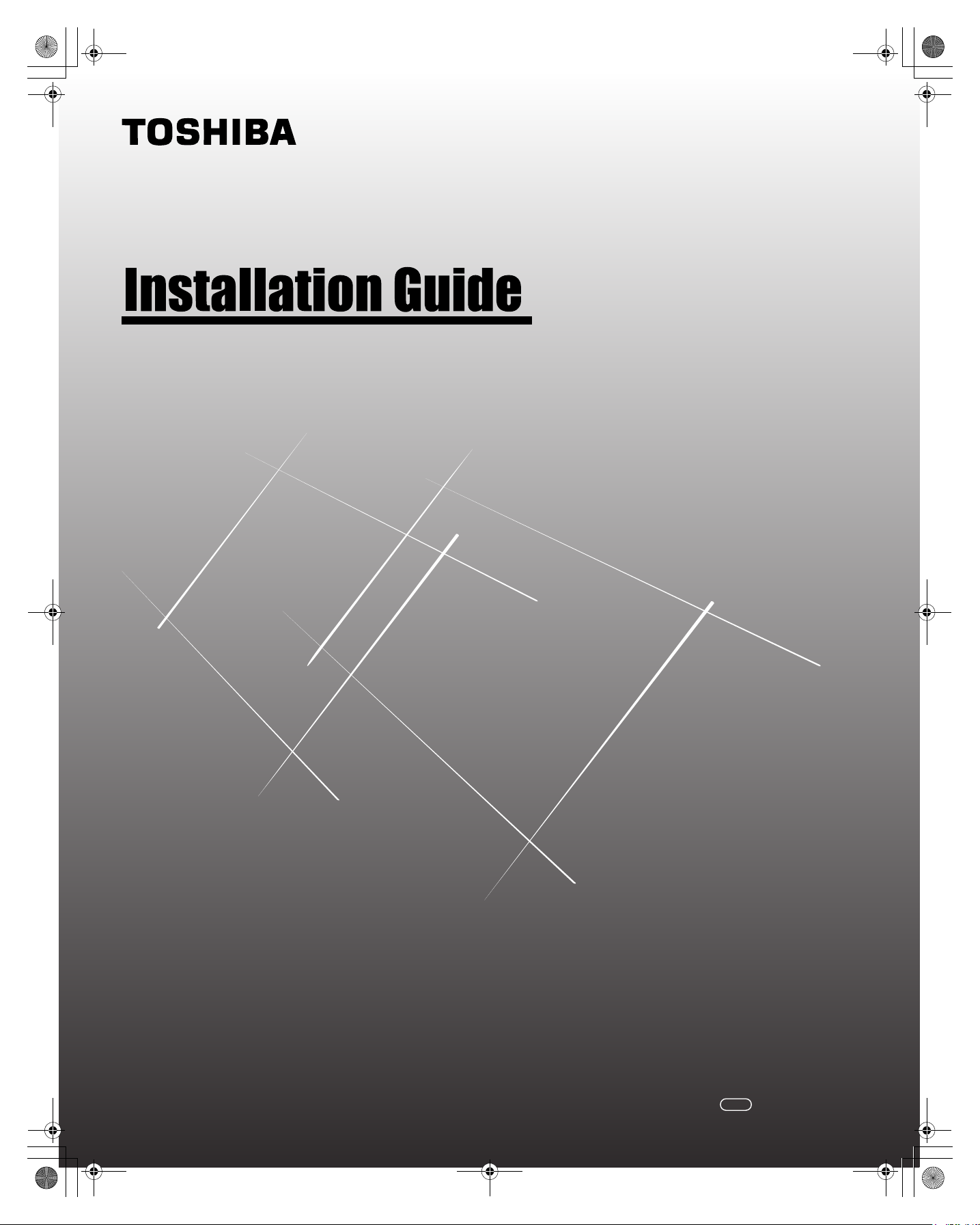
196LCD_Inst_COV.fm Page 1 Thursday, August 17, 2006 2:37 PM
Integrated High Definition
LCD Television
42LX196
47LX196
42HL196
© 2006 TOSHIBA CORPORATION
All Rights Reserved
YC/M
VX1A000106A0
Page 2
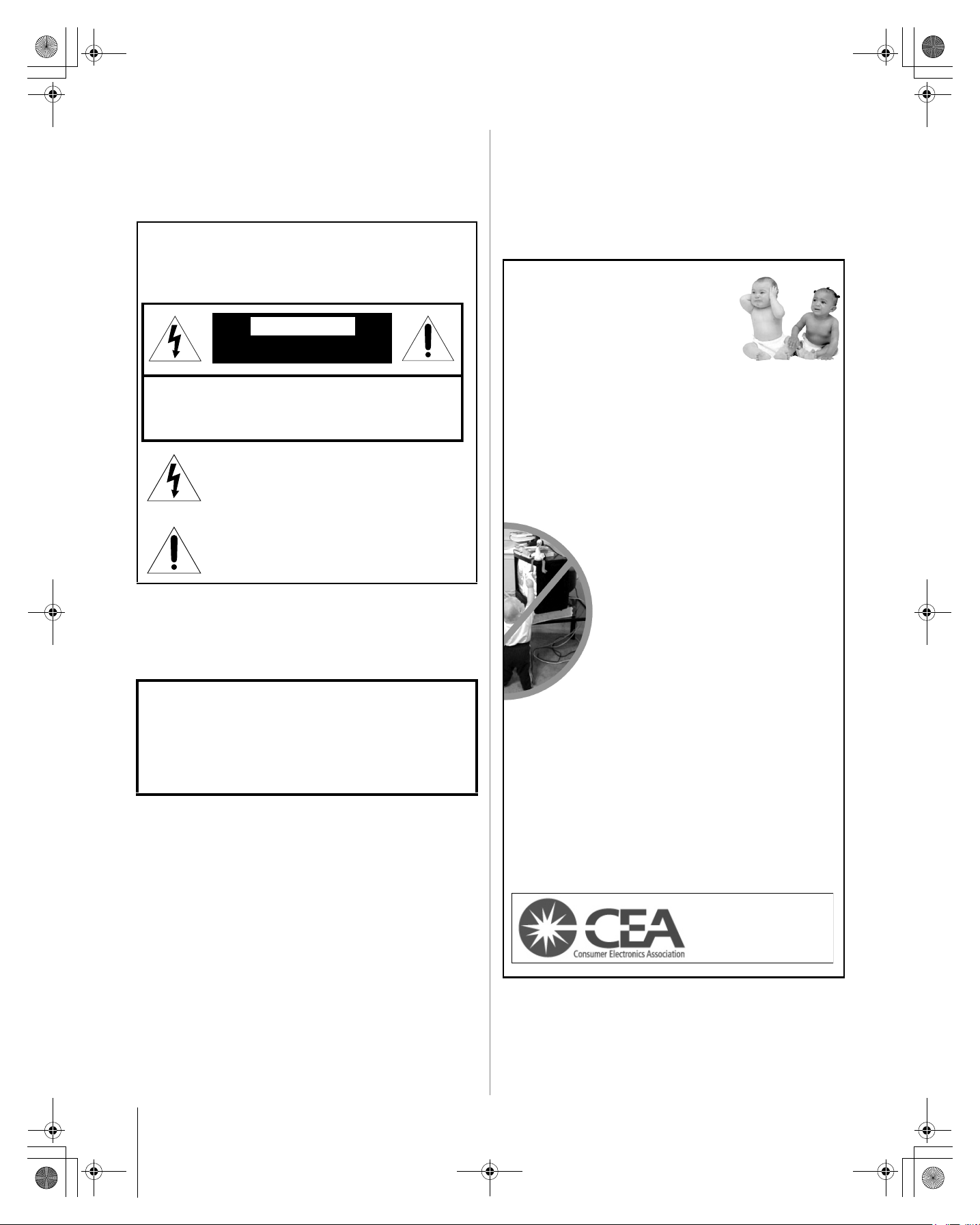
196LCD_Inst.book Page 2 Friday, May 26, 2006 11:19 AM
Dear Customer,
Thank you for purchasing this Toshiba LCD TV. This manual
will help you use the many exciting features of your new LCD
TV. Before operating your LCD TV, please read this manual
completely, and keep it nearby for future reference.
Safety Precautions
WARNING: TO REDUCE THE RISK OF FIRE OR
ELECTRIC SHOCK, DO NOT EXPOSE THIS APPLIANCE
TO RAIN OR MOISTURE.
WARNING
RISK OF ELECTRIC SHOCK
DO NOT OPEN.
WARNING: TO REDUCE THE RISK OF ELECTRIC
SHOCK, DO NOT REMOVE COVER (OR BACK).
NO USER-SERVICEABLE PARTS INSIDE. REFER
SERVICING TO QUALIFIED SERVICE PERSONNEL.
The lightning flash with arrowhead symbol, within an
equilateral triangle, is intended to alert the user to the
presence of uninsulated “dangerous voltage” within
the product’s enclosure that may be of sufficient
magnitude to constitute a risk of electric shock to
persons.
The exclamation point within an equilateral triangle is
intended to alert the user to the presence of important
operating and maintenance (servicing) instructions in
the literature accompanying the appliance.
WARNING
To prevent injury, this apparatus must be securely attached to
the floor/wall in accordance with the installation instructions.
See item 19 on page 3.
NOTE TO CATV INSTALLERS
This is a reminder to call the CATV system installer’s attention
to Article 820-40 of the U.S. NEC, which provides guidelines for
proper grounding and, in particular, specifies that the cable
ground shall be connected to the grounding system of the
building, as close to the point of cable entry as practical. For
additional antenna grounding information, see items 26 and 27
on page 4.
Child Safety
It Makes A Difference
Where Your TV Stands
Congratulations on your purchase!
As you enjoy your new TV, keep these safety tips in mind:
The Issue
a If you are like most consumers, you have a TV in your home.
Many homes, in fact, have more than one TV.
The home theater entertainment experience is a growing trend,
a
and larger TVs are popular purchases; however, they are not
always supported on the proper TV stands.
a Sometimes TVs are improperly secured or inappropriately
situated on dressers, bookcases, shelves, desks, audio
speakers, chests, or carts. As a result, TVs may fall over,
causing unnecessary injury.
Toshiba Cares!
a The consumer electronics industry
is committed to making home entertainment
enjoyable and safe.
The Consumer Electronics Association
a
formed the Home Entertainment Support
Safety Committee, comprised of TV and
consumer electronics furniture
manufacturers, to advocate children’s safety
and educate consumers and their families
about television safety.
WARNING: If you decide to wall mount this television,
always use a UL-approved wall bracket appropriate for the
size and weight of this television. The use of any wall bracket
other than a UL-approved wall bracket appropriate for the
size and weight of this television for wall mounting this
television could result in serious bodily injury and/or property
damage.
Tune Into Safety
a One size does NOT fit all! Use appropriate furniture large
enough to support the weight of your TV (and other electronic
components).
Use appropriate angle braces, straps, and anchors to secure your
a
furniture to the wall (but never screw anything directly into the TV).
a Carefully read and understand the other enclosed
instructions for proper use of this product.
a Do not allow children to climb on or play with furniture and TVs.
a Avoid placing any item on top of your TV (such as a VCR, remote
control, or toy) that a curious child may reach for.
a Remember that children can become excited while watching
a program and can potentially push or pull a TV over.
a Share our safety message about this hidden hazard of the home
with your family and friends. Thank you!
2500 Wilson Blvd.
Arlington, VA 22201 U.S.A.
Tel. 703-907-7600 Fax 703-907-7690
www.CE.org
CEA is the Sponsor, Producer and
Manager of the International CES
®
2
196 LCD Inst (E/F) Web 213:276
Page 3
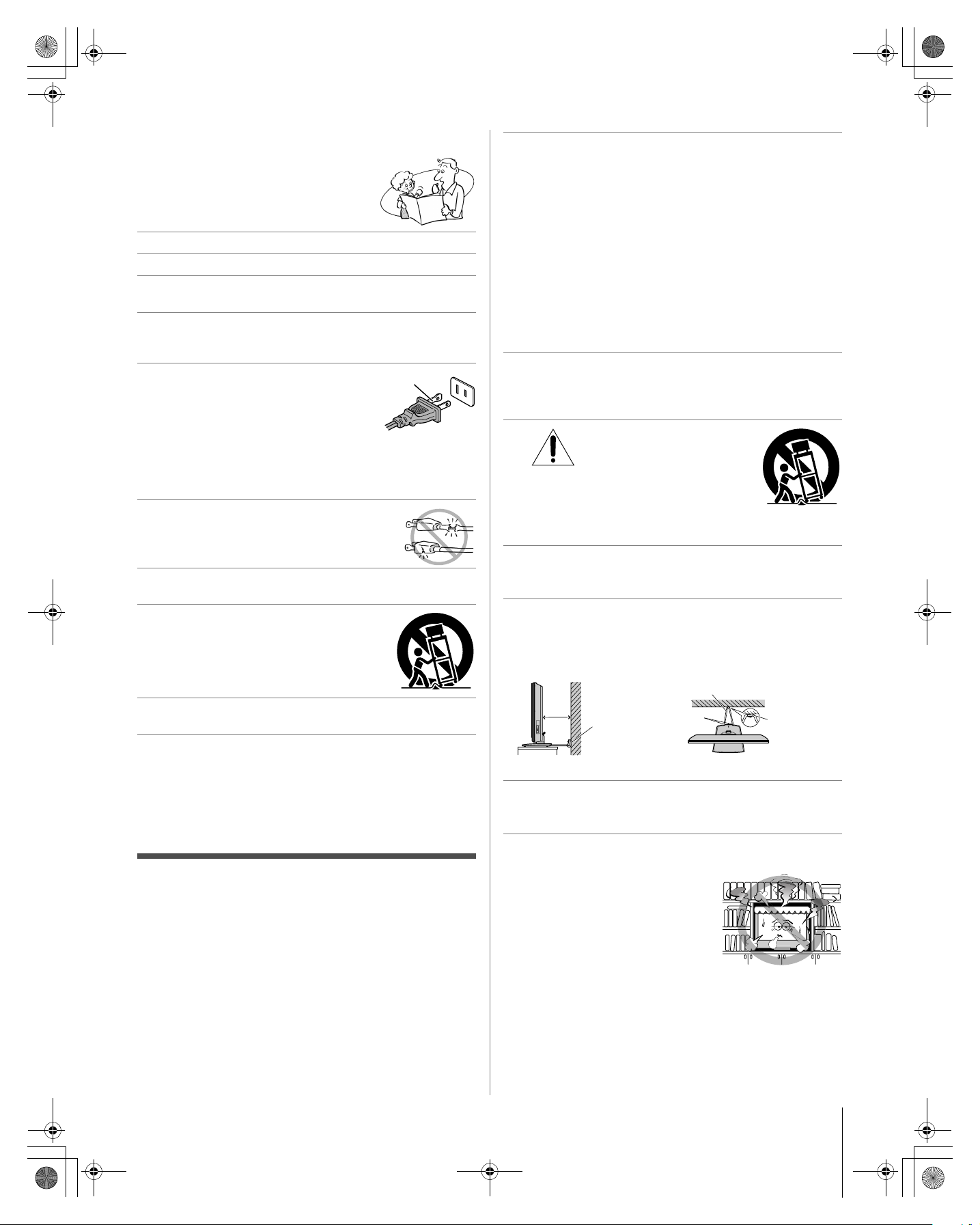
196LCD_Inst.book Page 3 Friday, May 26, 2006 11:19 AM
Important Safety Instructions
1) Read these instructions.
2) Keep these instructions.
3) Heed all warnings.
4) Follow all instructions.
5) Do not use this apparatus near water.
6) Clean only with dry cloth.
7) Do not block any ventilation openings. Install in
accordance with the manufacturer’s instructions.
8) Do not install near any heat sources such as radiators,
heat registers, stoves, or other apparatus (including
amplifiers) that produce heat.
9) Do not defeat the safety purpose of
the polarized or grounding type
plug. A polarized plug has two blades
with one wider than the other.
A grounding type plug has two blades
and a third grounding prong. The wide blade or the third
prong are provided for your safety. If the provided plug
does not fit into your outlet, consult an electrician for
replacement of the obsolete outlet.
10) Protect the power cord from being walked
on or pinched, particularly at plugs,
convenience receptacles, and the point
where they exit from the apparatus.
11) Only use attachments/accessories specified by the
manufacturer.
12) Use only with the cart, stand, tripod,
bracket, or table specified by the
manufacturer, or sold with the
apparatus. When a cart is used, use
caution when moving the cart/apparatus
combination to avoid injury from tip-over.
13) Unplug this apparatus during lightning storms or
when unused for long periods of time.
14) Refer all servicing to qualified service personnel.
Servicing is required when the apparatus has been
damaged in any way, such as power-supply cord or plug
is damaged, liquid has been spilled or objects have fallen
into the apparatus, the apparatus has been exposed to
rain or moisture, does not operate normally, or has been
dropped.
Additional Safety Precautions
14a) CAUTION: If the TV is dropped and the cabinet or
enclosure surface has been damaged or the TV does not
operate normally, take the following precautions:
• ALWAYS turn off the TV and unplug the power cord to
avoid possible electric shock or fire.
• NEVER allow your body to come in contact with any
broken glass or liquid from the damaged television. The
LCD panel inside the TV contains glass and a toxic
liquid. If the liquid comes in contact with your mouth or
eyes, or your skin is cut by broken glass, rinse the
affected area thoroughly with water and consult your
doctor.
• ALWAYS contact a service technician to inspect the TV
any time it has been damaged or dropped.
Wide blade
15) CAUTION:
• To reduce the risk of electric shock, do not use the
polarized plug with an extension cord, receptacle, or
other outlet unless the blades can be inserted
completely to prevent blade exposure.
• To prevent electric shock, match wide blade of plug to
wide slot; fully insert.
Installation, Care, and Service
Installation
Follow these recommendations and precautions and heed all
warnings when installing your TV:
16) Never modify this equipment. Changes or modifications
may void: a) the warranty, and b) the user’s authority to
operate this equipment under the rules of the Federal
Communications Commission.
17) DANGER: RISK OF
SERIOUS PERSONAL
INJURY, DEATH, OR
EQUIPMENT DAMAGE!
Never place the TV on an unstable cart,
stand, or table. The TV may fall, causing
serious personal injury, death, or serious
damage to the TV.
18) To avoid damage to this product, never place or store the
TV in direct sunlight; hot, humid areas; or areas subject to
excessive dust or vibration.
19) Always place the TV on the floor or a sturdy, level, stable
surface that can support the weight of the unit. To secure
the TV, use a sturdy tie from the hooks on the rear of the
TV pedestal to a wall, pillar, or other immovable structure.
Make sure the tie is tight, secure, and parallel to the floor.
1"
min.
TV side TV top
20) The apparatus shall not be exposed to dripping or
splashing and that no objects filled with liquids, such as
vases, shall be placed on the apparatus.
21) Never block or cover the slots or openings in the TV
cabinet back, bottom, and sides. Never place the TV:
• on a bed, sofa, rug, or similar
surface;
• too close to drapes, curtains, or
walls; or
• in a confined space such as a
bookcase, built-in cabinet, or
any other place with poor
ventilation.
The slots and openings are provided to protect the TV
from overheating and to help maintain reliable operation of
the TV. Leave a space of at least 1 (one) inch around the
TV.
Sturdy tie (as short as possible;
Clip
Hooks
1" min.
Clip
(continued)
)
3
196 LCD Inst (E/F) Web 213:276
Page 4
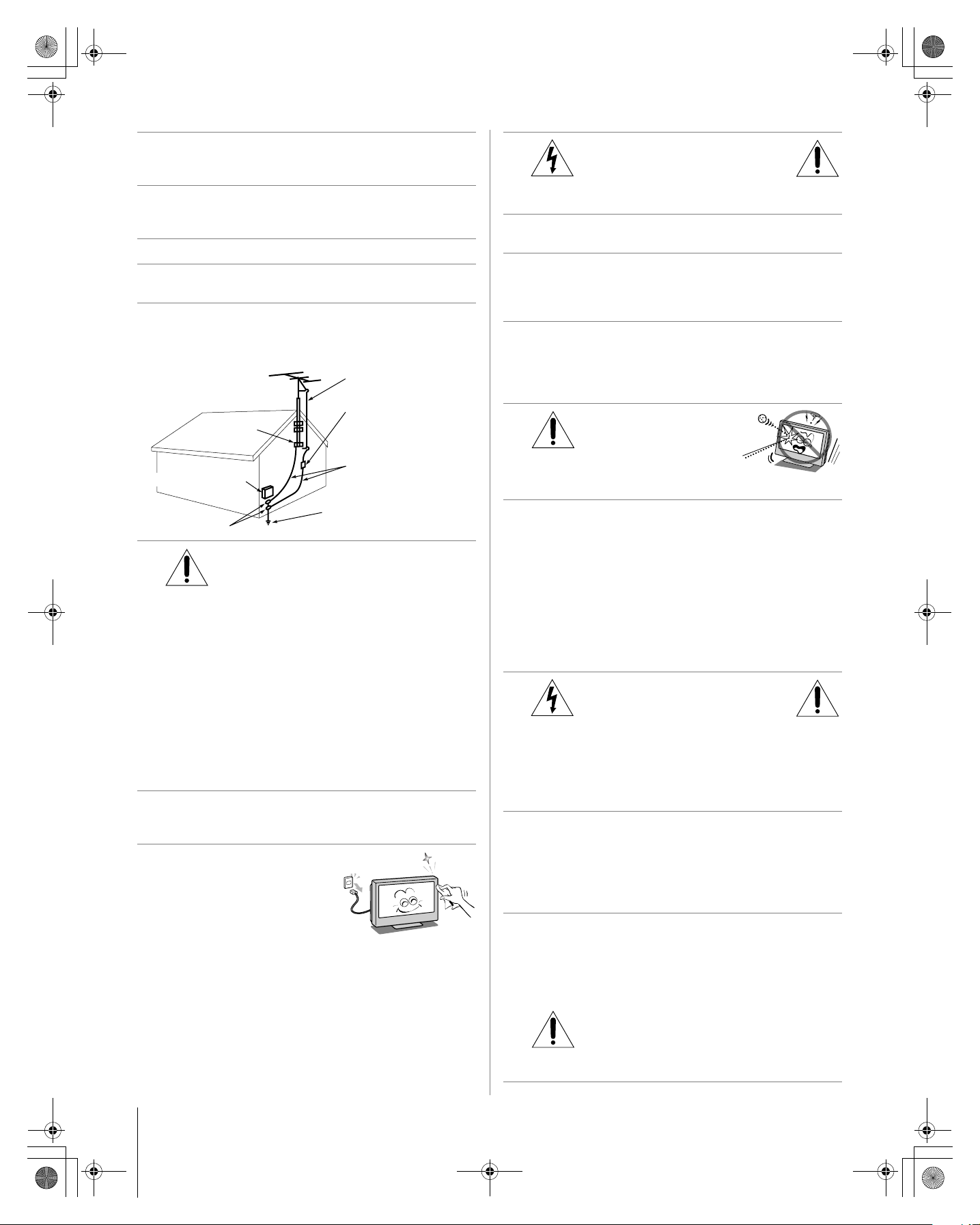
196LCD_Inst.book Page 4 Friday, May 26, 2006 11:19 AM
22) Always place the back of the television at least one (1)
inch away from any vertical surface (such as a wall) to
allow proper ventilation.
23) Never allow anything to rest on or roll over the power cord,
and never place the TV where the power cord is subject to
wear or abuse.
24) Never overload wall outlets and extension cords.
25) Always operate this equipment from a 120 VAC, 60 Hz
power source only.
26) Always make sure the antenna system is properly
grounded to provide adequate protection against voltage
surges and built-up static charges (see Section 810 of the
National Electric Code).
Antenna lead-in wire
Antenna discharge unit
Ground clamp
Electric service equipment
Ground clamps
27)
DANGER: RISK OF SERIOUS
(NEC Section 810-20)
Grounding conductors
(NEC Section 810-21)
Power service grounding
electrode system (NEC Art 250 Part-H)
PERSONAL INJURY OR DEATH!
• Use extreme care to make sure you are never in a
position where your body (or any item you are in contact
with, such as a ladder or screwdriver) can accidentally
touch overhead power lines. Never locate the antenna
near overhead power lines or other electrical circuits.
• Never attempt to install any of the following during
lightning activity: a) an antenna system; or b) cables,
wires, or any home theater component connected to an
antenna or phone system.
Care
For better performance and safer operation of your TOSHIBA
TV, follow these recommendations and precautions:
28) If you use the TV in a room whose temperature is 32 ºF
(0 ºC) or below, the picture brightness may vary until the
LCD warms up. This is not a sign of malfunction.
29) Always unplug the TV before
cleaning. Gently wipe the
display panel surface (the TV
screen) using only dry, soft cloth
(cotton, flannel, etc.). A hard
cloth may damage the surface of
the panel. Avoid contact with
alcohol, thinner, benzene, acidic or alkaline solvent
cleaners, abrasive cleaners, or chemical cloths, which
may damage the surface. Never spray volatile compounds
such as insecticide on the cabinet. Such products may
damage or discolor the cabinet.
30)
WARNING:
RISK OF ELECTRIC SHOCK!
Never spill liquids or push objects of any kind into the TV
cabinet slots.
31) While it is thundering, do not touch the connecting cables
or apparatus.
32) For added protection of your TV from lightning and power
surges, always unplug the power cord and disconnect the
antenna from the TV if you leave the TV unattended or
unused for long periods of time.
33) During normal use, the TV may make occasional snapping
or popping sounds. This is normal, especially when the
unit is being turned on or off. If these sounds become
frequent or continuous, unplug the power cord and contact
a Toshiba Authorized Service Center.
34)
WARNING: RISK OF
SERIOUS PERSONAL
INJURY OR EQUIPMENT
DAMAGE!
Never strike the screen with a sharp
or heavy object.
35) • The LCD screen of this product can be damaged by
ultraviolet radiation from the sun. When selecting a
location for the television, avoid locations where the
screen may be exposed to direct sunlight, such as in
front of a window.
• Never touch, press, or place anything on the LCD
screen. These actions will damage the LCD screen. If
you need to clean the LCD screen, follow the
instructions in item 29 on this page.
Service
36)
RISK OF ELECTRIC SHOCK!
Never attempt to service the TV yourself. Opening and
removing the covers may expose you to dangerous
voltage or other hazards. Failure to follow this WARNING
may result in death or serious injury. Refer all servicing not
specified in this manual to a Toshiba Authorized Service
Center.
37) If you have the TV serviced:
• Ask the service technician to use only replacement
parts specified by the manufacturer.
• Upon completion of service, ask the service technician
to perform routine safety checks to determine that the
TV is in safe operating condition.
38) The cold cathode fluorescent lamp in the LCD panel
contains a small amount of mercury.
When the TV reaches the end of its useful life, dispose of
the used TV by the approved method for your area, or ask
a qualified service technician to properly dispose of the
TV.
Note: The lamp unit contains mercury, the
disposal of which may be regulated due to
environmental considerations. For disposal or
recycling information, contact your local authorities or the
Electronics Industries Alliance (www.eiae.org).
WARNING:
4
196 LCD Inst (E/F) Web 213:276
Page 5
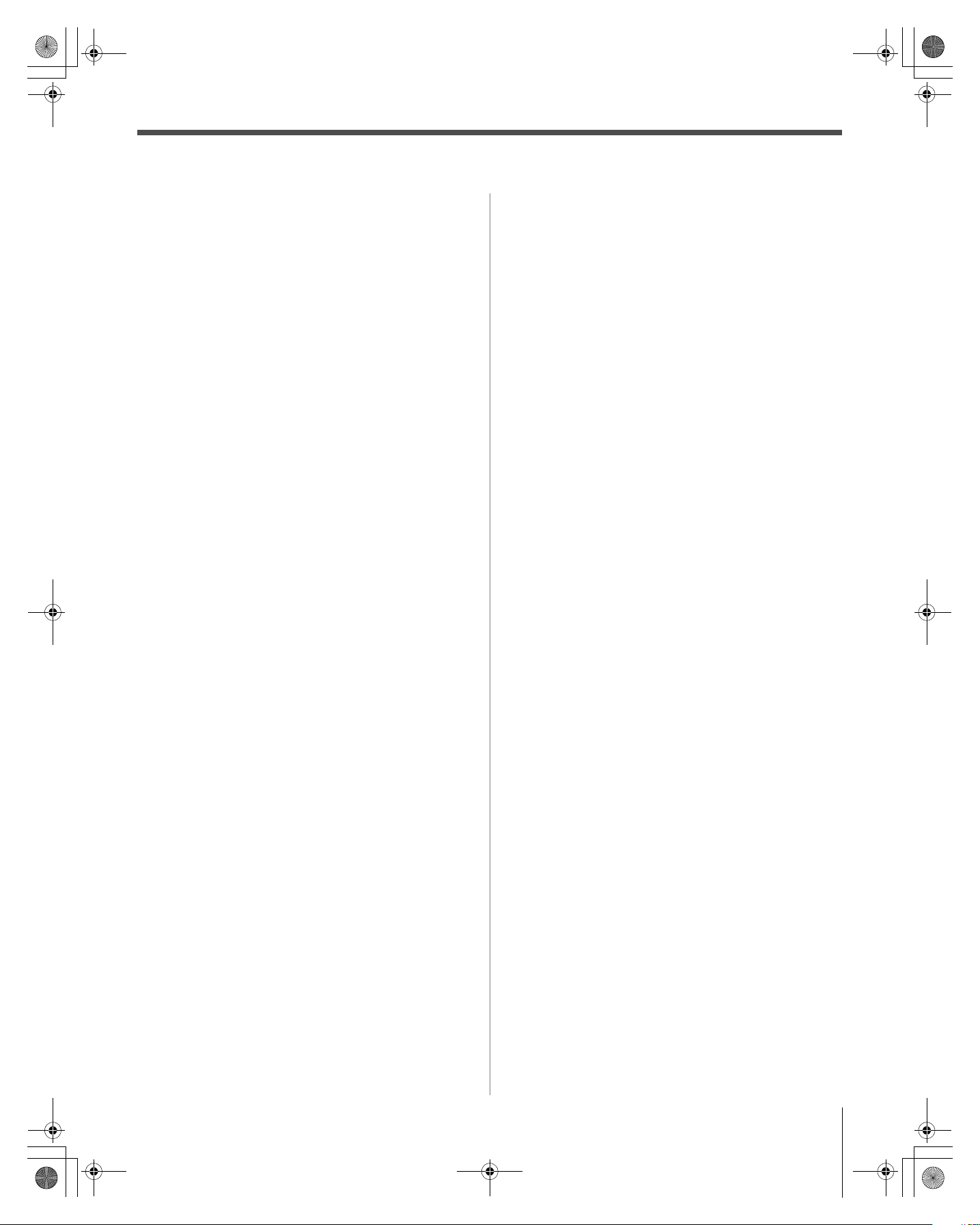
196LCD_Inst.book Page 5 Friday, May 26, 2006 11:19 AM
Contents
Important Safety Instructions . . . . . . . . . . . . . . . .3
Installation, Care, and Service . . . . . . . . . . . . . . .3
Welcome to Toshiba . . . . . . . . . . . . . . . . . . . . . .6
Terminal Specifications for LCD Televisions . . . . . .6
Connecting your TV . . . . . . . . . . . . . . . . . . . . . . .7
Overview of cable types . . . . . . . . . . . . . . . . . . . . . . . . . . 7
About the connection illustrations . . . . . . . . . . . . . . . . . . 8
Connecting a digital CableCARD
Connecting a VCR and antenna or Cable TV
(no Cable box) . . . . . . . . . . . . . . . . . . . . . . . . . . . . . . 9
Connecting a VCR and Cable box . . . . . . . . . . . . . . . . . 10
Connecting a DVD player with ColorStream
(component video), a VCR, and a satellite
receiver . . . . . . . . . . . . . . . . . . . . . . . . . . . . . . . . . . . 11
Connecting a VCR with S-video and a cable box . . . . . 12
Connecting an HDMI
HDMI input . . . . . . . . . . . . . . . . . . . . . . . . . . . . . . . 13
Connecting a camcorder . . . . . . . . . . . . . . . . . . . . . . . . . 14
Connecting a digital audio system . . . . . . . . . . . . . . . . . 14
Connecting an analog audio system . . . . . . . . . . . . . . . . 15
G-LINK
Connecting a personal computer (PC) . . . . . . . . . . . . . . 17
Connecting a home network . . . . . . . . . . . . . . . . . . . . . . 18
Connection diagrams for model 42HL196 . . . . . . . . . . . 20
™
connection . . . . . . . . . . . . . . . . . . . . . . . . . . . 16
Connecting a VCR and antenna or Cable TV
(no Cable box) . . . . . . . . . . . . . . . . . . . . . . . . . . 20
Connecting a VCR and a Cable box. . . . . . . . . . . . . 20
Connecting a DVD player with ColorStream
(component video), a VCR, and
a satellite receiver. . . . . . . . . . . . . . . . . . . . . . . . 21
Connecting a VCR with S-video and
a cable box . . . . . . . . . . . . . . . . . . . . . . . . . . . . . 21
Connecting an HDMI
HDMI input . . . . . . . . . . . . . . . . . . . . . . . . . . . . 21
Connecting a personal computer (PC) . . . . . . . . . . . 22
™
or DVI device to the
Index . . . . . . . . . . . . . . . . . . . . . . . . . . . . . . . .23
™
. . . . . . . . . . . . . . . . . 8
™
or DVI device to the
®
®
5
196 LCD Inst (E/F) Web 213:276
Page 6
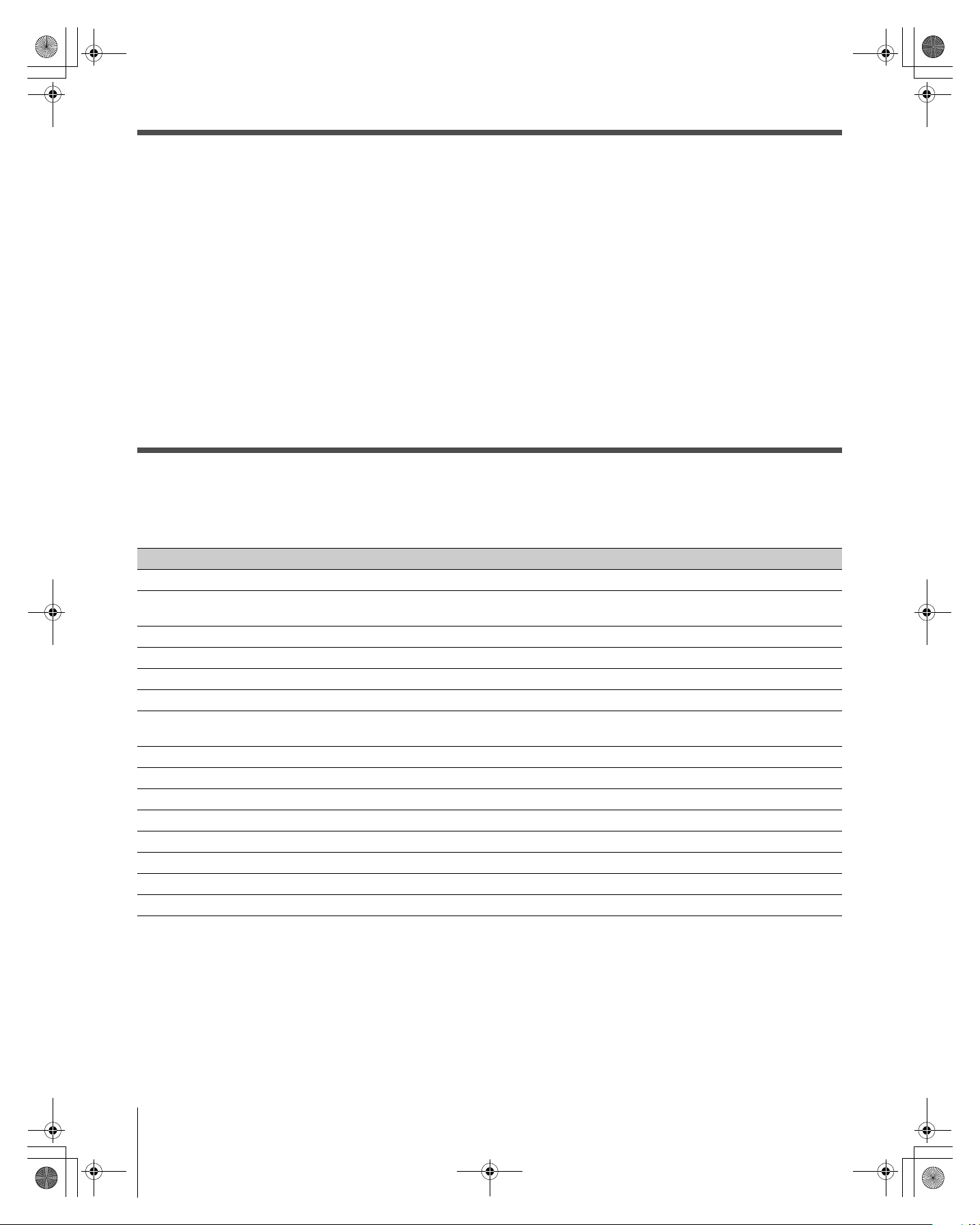
196LCD_Inst.book Page 6 Friday, May 26, 2006 11:19 AM
Welcome to Toshiba
Thank you for purchasing this Toshiba TV, one of the most innovative LCD TVs on the market.
This digital television is capable of receiving analog basic, digital basic, and digital premium cable television programming by
direct connection to a cable system providing such programming. A security card provided by your cable operator is required to
view encrypted digital programming. Certain advanced and interactive digital cable services (such as video-on-demand, a cable
operator's enhanced program guide, and data-enhanced television services) may require the use of a set-top box. For more
information, call your local cable operator.
We have provided three separate Guides to facilitate the installation and operation of your TV.
Please use the Guides in the order shown below to get the most enjoyment from your new TV.
1) This Installation Guide explains how to connect your TV to your antenna and equipment.
2) The separate Operating Guide provides step-by-step instructions for using your TV’s many features.
3) The separate TV Guide On Screen
system in your TV.
Note: Screen illustrations provided in this Installation Guide may not match the screens on your TV. Please refer to your Operating
Guide.
™
Interactive Program Guide explains how to set up and navigate the TV Guide On Screen™
Terminal Specifications for LCD Televisions
Please confirm your TV’s terminal specifications in the following table.
Note: The model number is on the back of your TV.
Input/Output Terminals 42/47LX196 42HL196
RF Input Yes (2) Yes (2)
Video/Audio Input
(composite video/analog audio)
S-Video Input Yes Yes
ColorStream HD Input Yes (2 sets) Yes (2 sets)
HDMI Input Yes (2) Yes (2)
PC Input Yes Yes
Video/Audio Output
(composite video/analog audio)
Variable Audio Output (analog) Yes No
Digital Audio Output (optical) Yes Yes
Ethernet Yes Yes
IR In No No
IR Out (pass-through) No No
G-LINK
CableCARD
TV Guide On Screen
™
™
Slot Yes Yes
™
System Yes Yes
Yes (2 sets) Yes (2 sets)
Yes Yes
Yes Yes
6
196 LCD Inst (E/F) Web 213:276
Page 7
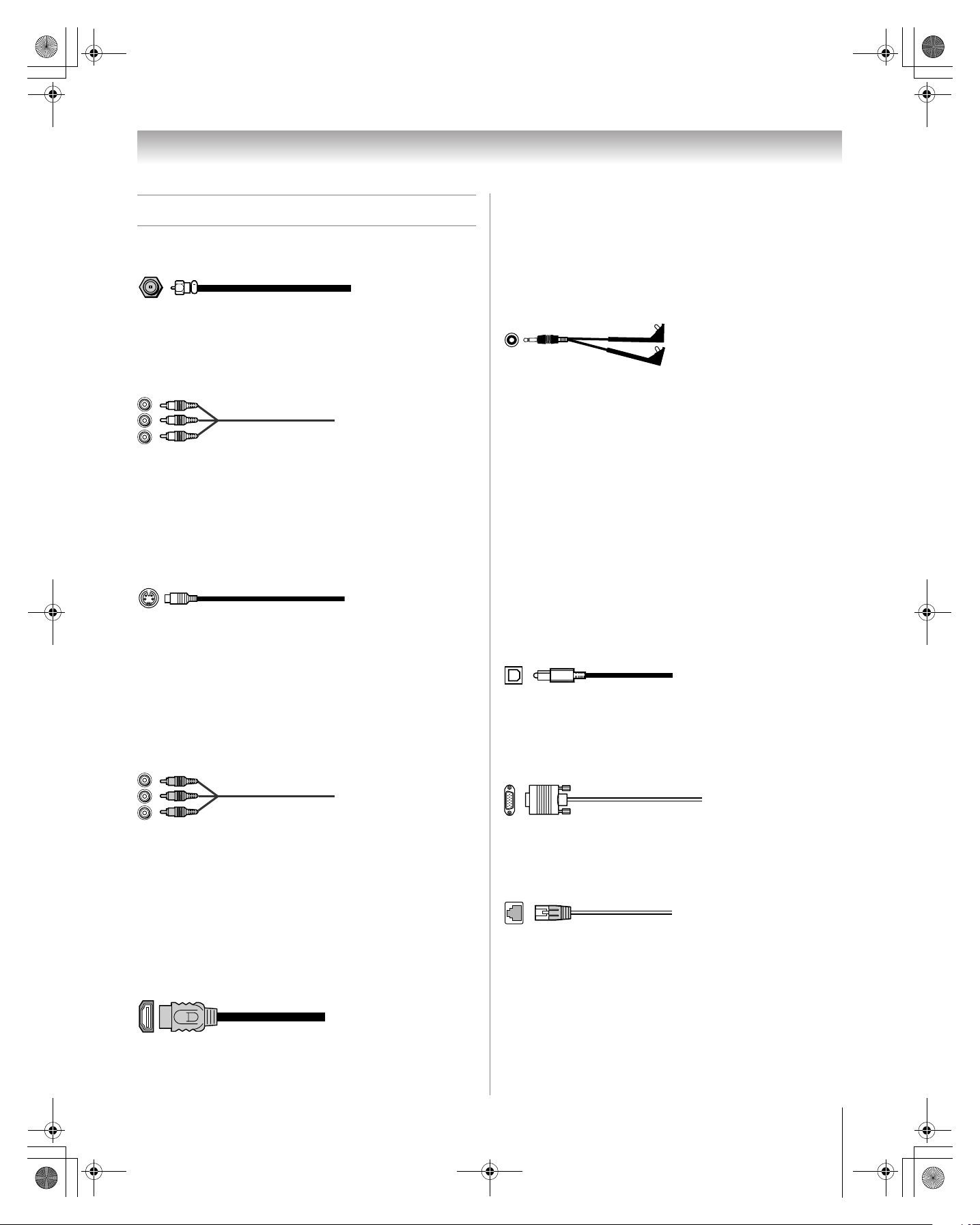
196LCD_Inst.book Page 7 Friday, May 26, 2006 11:19 AM
Overview of cable types
Coaxial (F-type) cable
Connecting your TV
video and audio information; therefore, separate audio cables
are not required for a complete HDMI device connection
(- page 13).
Note: HDMI cable provides better picture performance than a
standard (composite) video or S-video cable.
Coaxial (F-type) cable is used for connecting your antenna,
cable TV service, and/or cable converter box to the ANT 1
and/or ANT 2 inputs on your TV.
Standard A/V cables (red/white/yellow)
Standard A/V cables (composite video) usually come in sets of
three, and are for use with video devices with analog audio and
composite video output. These cables (and the related inputs
on your TV) are typically color-coded according to use: yellow
for video, red for stereo right audio, and white for stereo left
(or mono) audio.
S-video cable
S-video cable is for use with video devices with S-video
output. Separate audio cables are required for a complete
connection.
Note: An S-video cable provides better picture performance
than a composite video cable. If you connect an S-video cable,
be sure to disconnect the standard (composite) video cable or
the picture performance will be unacceptable.
Dual-wand IR blaster/G-LINK™ cable
Dual-wand IR blaster/G-LINK™ cable is for use with video
devices with IR (infrared) remote control. This cable is for
connection to the G-LINK
TV Guide On Screen
On Screen
Note:
• This applies only to TV models that has the TV Guide
On Screen
this feature, see the table on page 6.
• The IR blaster/G-LINK
specific characteristics that allows it to work properly with
this TV’s G-LINK
blaster or G-LINK
not function properly and can cause damage. THIS TYPE
OF DAMAGE IS NOT COVERED BY YOUR TOSHIBA
WARRANTY.
™
Interactive Program Guide).
™
feature. To verify whether your TV model has
™
terminal (- page 16) to enable
™
recording features (- TV Guide
™
cable included with your TV have
™
port. Never use other aftermarket IR
™
cables with this TV. Other cables may
Optical audio cable
Optical audio cable is for connecting receivers with Dolby
Digital or PCM (pulse-code modulation) optical audio input to
the TV’s DIGITAL AUDIO OUT terminal (- page 14).
Component video cables (red/green/blue)
Component video cables come in sets of three and are for use
with video devices with component video output.
(ColorStream
®
is Toshiba’s brand of component video.) These
cables are typically color-coded red, green, and blue. Separate
audio cables are required for a complete connection.
Note: Component video cables provide better picture
performance than a standard (composite) video or S-video
cable.
HDMI™ cable
HDMI (High-Definition Multimedia Interface) cable is for use
with devices with HDMI output. HDMI cable delivers digital
audio and video in its native format. HDMI cable carries both
Analog RGB (15-pin) computer cable
Analog RGB (15-pin) computer cable is for connecting a PC to
the TV’s PC IN terminal (- page 17, 22).
Ethernet (RJ-45) cable
Ethernet (RJ-45) cable is used to connect the TV to your home
network (- page 18 in this Guide; also see the Operating
Guide).
7
196 LCD Inst (E/F) Web 213:276
Page 8
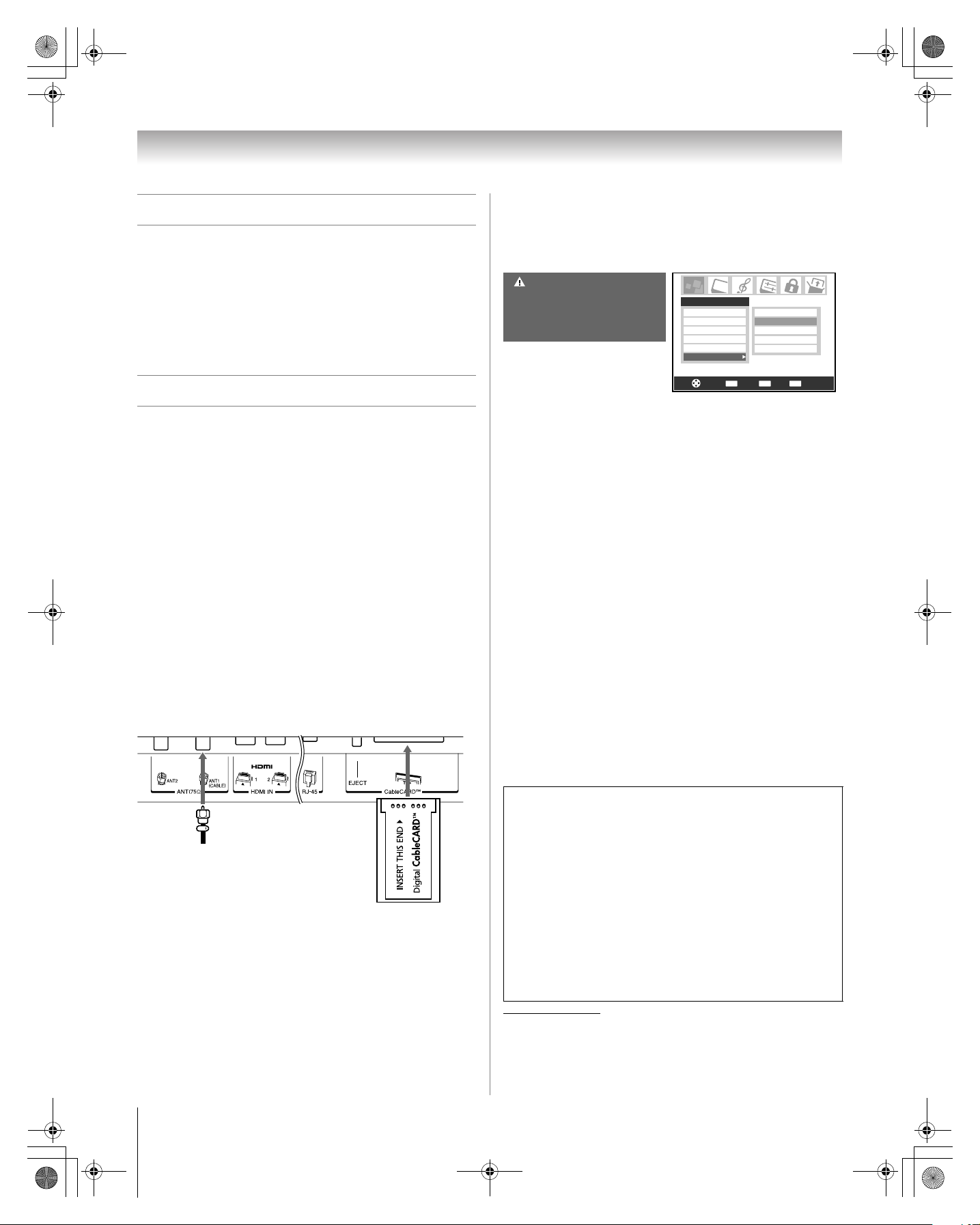
196LCD_Inst.book Page 8 Friday, May 26, 2006 11:19 AM
Connecting your TV
About the connection illustrations
You can connect different types and brands of devices to your
TV in several different configurations. The connection
illustrations in this manual are representative of typical device
connections only. The input/output terminals on your devices
may differ from those illustrated herein. For details on
connecting and using your specific devices, refer to each
device’s owner’s manual.
Connecting a digital CableCARD
This digital television is capable of receiving analog basic,
digital basic, and digital premium cable television
programming by direct connection to a cable system providing
such programming.
A security card (such as a digital CableCARD
your cable operator, is required to view encrypted digital
programming.
Certain advanced and interactive digital cable services (such as
video-on-demand, a cable operator’s enhanced program guide,
and data-enhanced television services) will not work with the
use of a CableCARD
™
and may require the use of a separate
set-top box from your cable operator.
For more information, contact your local cable operator.
You will need:
• digital CableCARD™ (contact your cable operator)
• digital cable subscription service (contact your cable
operator)
TV lower back panel
™
), provided by
™
3 After the CableCARD
™
is inserted, a CableCARD™
option appears in the Applications menu, with
informational screens provided by your digital
CableCARD
™
service. See “Viewing the CableCARD™
menu” in the Operating Guide for additional information.
CableCard Connected -- Acquiring
channel information.
CableCard services will only operate
with cable signal connected to Antenna 1.
Note:
• Connect the cable from your digital cable TV service directly
to ANT 1 only. If you connect the digital cable through a
VCR first and/or to ANT 2, the TV may not receive the signals
correctly.
• Always use the EJECT button to remove the CableCARD
Removing the CableCARD
damage the CableCARD
covered under your Toshiba warranty.
• Never insert any object or card other than a CableCARD
(including, without limitation, a PCMCIA card) into the
™
CableCARD
slot.
• Always make sure the CableCARD
direction.
• When using a CableCARD
channels into the TV memory. The CableCARD
automatically loads the cable channel list into the TV’s
channel memory (
• The CableCARD
- Operating Guide).
™
may take about 5 minutes to “pair” with
the TV and download channel information. CableCARD
information and channels will not be available until this
process is completed.
• Connecting your TV directly to the Audio/Video output of
your set-top box will ensure a more vivid picture and
enhance your viewing enjoyment.
Applications
Picture Viewer
Audio Player
Channel Browser
TV Guide On Screen
Digital CC/Audio Selector
CableCARD
Navigate
™
without pressing EJECT can
™
and/or TV. Such damage is NOT
™
is facing the correct
™
, you do not need to program
IP Service
Conditional Access
CableCARD(tm) Status
Network Setup
CableCARD(tm) Pairing
Back Exit
CH RTNENTER
Select
™
EXIT
™
™
™
.
From digital Cable service
To view encrypted digital channels:
1 Connect your digital Cable TV cable to ANT 1.
2 With the front of the CableCARD
into the CableCARD
illustration above).
8
™
slot on the back of the TV (see
™
facing up, insert it
CableCARD™ technology, like all new and emerging
technology, may from time to time experience compatibility
issues due to the different ways in which television
manufacturers and cable system operators implement the
CableCARD
™
specifications. Most issues can be easily
resolved. If you experience any performance-related
CableCARD™ issues with your Toshiba television, please
contact the following:
In the U.S.:
• Call TACP Consumer Solutions at (800) 631-3811
• Or visit
http://www.tacp.com/customersupport/contact.asp.
In Canada:
• Call TCL Customer Service at 1-800-268-3404.
CableCARD is a trademark of Cable Television Laboratories, Inc.
196 LCD Inst (E/F) Web 213:276
Page 9

196LCD_Inst.book Page 9 Friday, May 26, 2006 11:19 AM
Connecting your TV
Connecting a VCR and antenna or
Cable TV (no Cable box)
You will need:
• signal splitter
• coaxial cables
• standard A/V cables
– For better picture performance, if your VCR has S-video,
use an S-video cable (plus the audio cables) instead of
the standard video cable. Do not connect both types of
video cable to VIDEO 1 at the same time or the picture
performance will be unacceptable.
– If you have a mono VCR, connect L/MONO on the TV to
your VCR’s audio out terminal using the white audio cable
only.
Note: The VIDEO/AUDIO OUT terminals output signals from
the ANT 1, ANT 2, VIDEO 1, and VIDEO 2 terminals when the
applicable input mode is selected.*
Signal splitter
OUT
OUT
From Cable TV or antenna
IN
Stereo VCR
IN from ANT
OUT to TV
CH 3
CH 4
VIDEO AUDIO
LR
OUT
R
L
IN
To use the TV Guide On Screen™ recording
features (if applicable to your TV model):
1 Connect the G-LINK™ cable according to the
instructions on page 16.
2 Make sure the VCR is connected to the VIDEO/
AUDIO OUT terminals on the TV (see illustration).
3 Set the VCR to the appropriate line input (refer to your
VCR owner’s manual for details), and then turn OFF
the VCR.
4 See the TV Guide On Screen
Guide for details on setting up and using the TV Guide
On Screen
The unauthorized recording, use, distribution, or revision of
television programs, videotapes, DVDs, and other materials is
prohibited under the Copyright Laws of the United States and
other countries, and may subject you to civil and criminal
liability.
In the United States, TV GUIDE and other related marks are registered
marks of Gemstar-TV Guide International, Inc. and/or one of its
affiliates. In Canada, TV GUIDE is a registered mark of
Transcontinental Inc., and is used under license by Gemstar-TV Guide
International, Inc.
™
system.
™
Interactive Program
TV upper back panel
TV lower back panel
Note: For model 42HL196, see illustration on page 20.
To view the antenna or Cable signal:
Select the ANT 1 video input source on the TV.*
To view the VCR:
Turn ON the VCR. Select the VIDEO 1 video input source on
the TV.*
* To select the video input source, press INPUT on the remote control
(- Operating Guide). To program the TV remote control to operate
other devices, see the Operating Guide, Chapter 2.
9
196 LCD Inst (E/F) Web 213:276
Page 10

196LCD_Inst.book Page 10 Friday, May 26, 2006 11:19 AM
Connecting your TV
Connecting a VCR and Cable box
You will need:
• signal splitter
• coaxial cables
• standard A/V cables
– For better picture performance, if your VCR has S-video,
connect an S-video cable (plus the audio cables) instead
of the standard video cable. Do not connect both types of
video cable to VIDEO 1 at the same time or the picture
performance will be unacceptable.
– If you have a mono VCR, connect L/MONO on the TV to
your VCR’s audio out terminal using the white audio cable
only.
– When you use a Cable box, you may not be able to use
the remote control to program or access certain features
on the TV.
Note: The VIDEO/AUDIO OUT terminals output signals from
the ANT 1, ANT 2, VIDEO 1, and VIDEO 2 terminals when the
appropriate input mode is selected.*
From Cable TV
IN
VIDEO AUDIO
Signal splitter
OUT
OUT
LR
R
L
IN
IN
OUT
TV upper back panel
Cable box
OUT
IN from ANT
OUT to TV
CH 3
CH 4
Stereo VCR
CH 3
CH 4
To view basic and premium Cable channels:
Turn OFF the VCR. Select the ANT 1 video input source on
the TV.* Tune the TV to channel 3 or 4 (whichever channel the
cable box output is set to). Use the cable box controls to change
channels.
To view the VCR:
Turn ON the VCR. Select the VIDEO 1 video input source on
the TV.*
* To select the video input source, press INPUT on the remote control
(- Operating Guide). To program the TV remote control to operate
other devices, see the Operating Guide, Chapter 2.
To enable the TV Guide On Screen™ system to
work with your cable box and to use the TV Guide
On Screen
™
recording features (if applicable to
your TV model):
1 Connect the G-LINK™ cable according to the
instructions on page 16.
2 Make sure the VCR is connected to the VIDEO/
AUDIO OUT terminals on the TV (see illustration).
3 Set the VCR to the appropriate line input (refer to your
VCR owner’s manual for details), and then turn OFF
the VCR.
4 See the TV Guide On Screen
Guide for details on setting up and using the TV Guide
On Screen
The unauthorized recording, use, distribution, or revision of
television programs, videotapes, DVDs, and other materials is
prohibited under the Copyright Laws of the United States and
other countries, and may subject you to civil and criminal
liability.
™
system.
™
Interactive Program
TV lower back panel
Note: For model 42HL196, see illustration on page 20.
10
196 LCD Inst (E/F) Web 213:276
Page 11

196LCD_Inst.book Page 11 Friday, May 26, 2006 11:19 AM
Connecting your TV
Connecting a DVD player with
ColorStream
®
(component video),
a VCR, and a satellite receiver
Your TV has two sets of ColorStream® (component video)
inputs.
You will need:
• signal splitter
• coaxial cables
• standard A/V cables
– For better picture performance, if your VCR has S-video,
use an S-video cable (plus the audio cables) instead of
the standard video cable. Do not connect both types of
video cable to VIDEO 1 at the same time or the picture
performance will be unacceptable.
– If you have a mono VCR, connect L/MONO on the TV to
your VCR’s audio out terminal using the white audio cable
only.
• standard audio cables
• component video cables
– You can connect the component video cables (plus audio
cables) from the DVD player or satellite receiver to either
set of ColorStream terminals on the TV (HD-1 or HD-2).
The ColorStream HD-1 and HD-2 terminals can be used
with Progressive (480p, 720p) and Interlaced (480i, 1080i)
scan systems. A 1080i signal will provide the best picture
performance.
– If your DVD player or satellite receiver does not have
component video, connect a standard A/V cable to
VIDEO 2 on the side panel. If your DVD player has HDMI
video, see page 13.
Note: The VIDEO/AUDIO OUT terminals output signals from
the ANT 1, ANT 2, VIDEO 1, and VIDEO 2 terminals when the
appropriate input mode is selected.*
To view antenna or Cable channels:
Select the ANT 1 video input source on the TV.*
To view the DVD player:
Turn ON the DVD player. Select the ColorStream HD-1
video input source on the TV.*
Signal splitter
OUT
OUT
From antenna
IN
Stereo VCR
VIDEO AUDIO
LR
IN from ANT
OUT to TV
CH 3
CH 4
IN
IN
OUT
R
L
TV upper back panel
TV lower back panel
DVD player with
S-VIDEO
OUT
Y
PB
COMPONENT VIDEO
component video
PR
VIDEO
OUT
AUDIO
OUT
L
R
Satellite receiver
Satellite
IN
S-VIDEO
OUT
Y
PB
COMPONENT VIDEO
with component video
PR
VIDEO
OUT
AUDIO
OUT
L
R
From satellite dish
Note: For model 42HL196, see illustration on page 21.
To view satellite programs using the component video
connections or to record satellite programs:
Turn on all three devices. Set the VCR to the appropriate line
input (refer to your VCR owner’s manual for details). Select
the ColorStream HD-2 video input source on the TV.*
To view the VCR or view and record antenna
channels:
Turn ON the VCR. Tune the VCR to the channel you want to
watch. Select the VIDEO 1 video input source on the TV.*
(continued)
11
196 LCD Inst (E/F) Web 213:276
Page 12

196LCD_Inst.book Page 12 Friday, May 26, 2006 11:19 AM
Connecting your TV
To record a TV program while watching a DVD:
Turn ON the VCR. Tune the VCR to the channel to record.
Select the ColorStream HD-1 video input source on the TV*
to view the DVD.
* To select the video input source, press INPUT on the remote control
(- Operating Guide). To program the TV remote control to operate
other devices, see the Operating Guide, Chapter 2.
To use the TV Guide On Screen™ recording
features (if applicable to your TV model):
1 Connect the G-LINK™ cable according to the
instructions on page 16.
2 Make sure the VCR is connected to the VIDEO/
AUDIO OUT terminals on the TV (see illustration).
3 Set the VCR to the appropriate line input (refer to your
VCR owner’s manual for details), and then turn OFF
the VCR.
4 See the TV Guide On Screen
Guide for details on setting up and using the TV Guide
On Screen
Note: The TV Guide On Screen™ system does not
receive program listings from or for any satellite
service.
The unauthorized recording, use, distribution, or revision of
television programs, videotapes, DVDs, and other materials is
prohibited under the Copyright Laws of the United States and
other countries, and may subject you to civil and criminal
liability.
™
system.
™
Interactive Program
Connecting a VCR with S-video and
a cable box
An S-video connection will provide better picture performance
than a standard (composite) video cable. If your VCR does not
have S-video, refer to the connection on page 10.
You will need:
• signal splitter
• coaxial cables
• standard A/V cables
• S-video cable
• standard audio cables
Note:
• Do not connect both types of video cable to VIDEO 1 at the
same time or the picture performance will be unacceptable.
• See page 10 for details on the VCR and Cable box
connection.
From Cable TV
IN
VIDEO AUDIO
Signal splitter
OUT
OUT
LR
R
L
IN
IN
OUT
TV upper back panel
Cable box
OUT
IN from ANT
OUT to TV
CH 3
CH 4
Stereo VCR
CH 3
CH 4
12
TV lower back panel
Note: For model 42HL196, see illustration on page 21.
196 LCD Inst (E/F) Web 213:276
Page 13

196LCD_Inst_C01.fm Page 13 Thursday, August 17, 2006 4:49 PM
Connecting your TV
Connecting an HDMI™ or DVI device
to the HDMI input
The HDMI input on your TV receives digital audio and
uncompressed digital video from an HDMI source device, or
uncompressed digital video from a DVI (Digital Visual
Interface) source device.
This input is designed to accept HDCP (High-Bandwidth
Digital-Content Protection) program material in digital form
from EIA/CEA-861-861B–compliant
devices (such as a set-top box or DVD player with HDMI or
DVI output).
The HDMI input is designed for best performance with 1080i
signals but will also accept and display 480i, 480p and 720p
signals (1080p signals are not accepted).
NOTE: DO NOT CONNECT A PC USING
THE HDMI PORT. Always use the TV’s
PC IN (VGA) port to connect a PC.
• The HDMI port is not designed to support input from a
PC.
• Only TV models that include a PC IN (VGA) port are
suitable for connection to a PC.
[1]
consumer electronic
To connect a DVI device, you will need:
• one HDMI-to-DVI adapter cable (HDMI type A connector)
per DVI device
– For proper operation, the length of an HDMI-to-DVI
adapter cable should not exceed 9.8 ft (3m). The
recommended length is 6.6 ft (2m).
• one pair of standard analog audio cables per DVI device
– An HDMI-to-DVI adapter cable transfers video only.
Separate analog audio cables are required (see
illustration).
™
– See “Setting the HDMI
Guide.
DVI device
VIDEO AUDIO
LR
IN
IN
OUT
R
L
TV upper back panel
audio mode” in the Operating
DVI/ HDCP
OUT
To connect an HDMI device, you will need:
• one HDMI cable (type A connector) per HDMI device
– For proper operation, it is recommended that you use an
HDMI cable with the HDMI Logo ( HDMI
– HDMI cable transfers both video and audio. Separate
analog audio cables are not required (see illustration).
™
– See “Setting the HDMI
audio mode” in the Operating
Guide.
HDMI device
VIDEO AUDIO
LR
L
TV lower back panel
IN
IN
OUT
R
HDMI OUT
™
).
TV lower back panel
Note: For model 42HL196, see illustration on page 21.
Note: To ensure that the HDMI or DVI device is reset properly,
it is recommended that you follow these procedures:
• When turning on your electronic components, turn on the
TV first, and then the HDMI or DVI device.
• When turning off your electronic components, turn off the
HDMI or DVI device first, and then the TV.
[1] EIA/CEA-861-861B compliance covers the transmission of
uncompressed digital video with high-bandwidth digital content
protection, which is being standardized for reception of highdefinition video signals. Because this is an evolving technology, it
is possible that some devices may not operate properly with the TV.
HDMI, the HDMI logo and High-Definition Multimedia Interface are
trademarks or registered trademarks of HDMI Licensing LLC.
13
196 LCD Inst (E/F) Web 213:276
Page 14

196LCD_Inst.book Page 14 Friday, May 26, 2006 11:19 AM
Connecting your TV
Connecting a camcorder
You will need:
• standard A/V cables
– For better picture performance, if your camcorder has
S-video, connect an S-video cable (plus the audio cables)
to VIDEO 1 on the TV back instead of the VIDEO 2 on the
TV right side panel.
Camcorder
VIDEO
AUDIO
OUT
L
R
VIDEO 2 inputs on TV right side panel
To view the camcorder video:
Select the VIDEO 2 video input source on the TV.*
* To select the video input source, press INPUT on the remote control
(- Operating Guide). To program the TV remote control to operate
other devices, see the Operating Guide, Chapter 2.
Connecting a digital audio system
The TV’s DIGITAL AUDIO OUT terminal outputs a Dolby®*
Digital g or 2-channel down-mixed PCM (pulse-code
modulation) signal for use with an external Dolby
decoder or other external audio system with optical audio
input.
You will need:
• optical audio cable (Use an optical audio cable that has the
larger “TosLink” connector and not the smaller “minioptical” connector.)
Dolby Digital decoder or
other digital audio system
®
Digital
To control the audio:
1 Turn on the TV and the digital audio device.
2 Press MENU on the TV’s remote control and open the
Audio menu.
3 Highlight Audio Setup and press ENTER.
Audio
Audio Settings
Advanced Audio Settings
Audio Setup
4 In the Optical Output Format field, select either
Dolby Digital or PCM, depending on your device
(
- “Selecting the optical audio output format” in the
Operating Guide).
Audio Setup
MTS
Language
Speakers On
Optical Output Format
Reset
Stereo
English
Dolby Digital
Done
5 Turn off the TV’s built-in speakers in the same Audio
Setup menu (for 42LX196 and 47LX196 only). Also see
“Turning off the built-in speakers” in the Operating
Guide.
Note:
• Some audio systems may not be compatible with Dolby
Digital bitstream signals. Older audio systems that are not
compatible with standard optical out signals may not work
properly, creating a high noise level that may damage
speakers or headphones. THIS DAMAGE IS NOT COVERED
BY YOUR WARRANTY.
• The DIGITAL AUDIO OUT terminal outputs signals only
when receiving digital broadcasts with the TV in singlewindow mode.
• The DIGITAL AUDIO OUT terminal may not output some
digital audio sources because of copy restrictions.
* Manufactured under license from Dolby Laboratories.
Dolby, Pro Logic, and the double-D symbol are registered
trademarks of Dolby Laboratories.
TV lower back panel
14
LINE IN
LR
Optical
Audio IN
196 LCD Inst (E/F) Web 213:276
Page 15

196LCD_Inst.book Page 15 Friday, May 26, 2006 11:19 AM
Connecting an analog audio system
This connection allows you to use external speakers with an
external analog audio amplifier to adjust the sound level.
This connetion is applicable to models 42LX196 and 47LX196
only.
You will need:
• standard audio cables
Analog audio amplifier
LINE IN
LR
Connecting your TV
TV upper back panel
To control the audio:
1 Turn on the TV and the stereo amplifier.
2 Turn off the TV’s built-in speakers (- “Turning off the
built-in speakers” in the Operating Guide).
Note: To hear sound when using an external audio amplifier,
the volume of both the TV and the amplifier must be set to a
reasonable listening level.
15
196 LCD Inst (E/F) Web 213:276
Page 16

196LCD_Inst.book Page 16 Friday, May 26, 2006 11:19 AM
Connecting your TV
G-LINK™ connection
Note: The G-LINK™ connection applies only to TV models that
have the TV Guide On Screen
TV has this feature, see the table on page 6.
This connection is necessary for the TV Guide On Screen™
system to work with your cable box to receive program
listings and to enable the TV Guide On Screen
features with your VCR.
After you connect your devices to the TV, you will need to
connect the G-LINK
™
applicable) to the G-LINK
Note: TV Guide On Screen™ program data is available through
the ANT 1 and ANT 2 antenna inputs and also through the
VIDEO 1 inputs if you have a cable box connected to VIDEO
1. TV Guide On Screen
any other inputs on this TV (
The G-LINK™ connection is necessary to enable the following
features of your TV Guide On Screen
• If you have a Cable box, you must connect the G-LINK
cable from the Cable box to the G-LINK
receive the TV Guide On Screen
Cable service.
• If you have a VCR, you must connect the G-LINK
from the VCR to the G-LINK
TV Guide On Screen
™
feature. To verify whether your
™
recording
cable from your VCR and Cable box (if
™
terminal on the TV.
™
program data is not available through
- pages 9–15).
™
system:
™
™
cable
™
program listings for your
™
™
recording features.
terminal to use the
™
terminal to
Front of Cable box
Front of VCR
Infrared
sensor
G-LINK™(IR blaster) cable wand
(approx.1inch from device)
TV lower back panel
For details on setting up and using the TV Guide
™
On Screen
See the TV Guide On Screen™ Interactive Program Guide
(included only with TV models that have the TV Guide
On Screen
system:
™
system).
To connect to the G-LINK™ terminal:
1 Locate the infrared sensor on the front of your VCR or
Cable box. The sensor is marked on some devices.*
2 Align one of the G-LINK
about 1 inch away from the infrared sensor on the front of
the VCR and attach it using double-sided mounting tape.
If you have a Cable box, attach the other wand in a similar
manner. (See illustration.)
Note: If you do not have a Cable box, coil the second
wand with a rubber band and leave it behind the TV.
3 Plug the G-LINK
G-LINK
™
™
terminal.
™
(IR blaster) cable’s wands
(IR blaster) cable’s plug into the TV’s
*If you cannot locate the device’s infrared sensor:
1 Turn OFF the device.
2 Starting at the lower left corner of the device, place the
end of the device’s remote control (with the infrared
emitter) so it touches the front of the device and press
POWER. (Do not use the TV’s remote control for this
step.)
3 If the device turns on, the point at which the remote
control touched the device is the location of the sensor.
4 If the device does not turn on, move the remote control
slightly to the right and press POWER again.
5 Repeat step 4 until you locate the device’s infrared
sensor.
16
196 LCD Inst (E/F) Web 213:276
Page 17

196LCD_Inst.book Page 17 Friday, May 26, 2006 11:19 AM
Connecting your TV
Connecting a personal computer
(PC)
This connection allows you to view the image from a PC on the
TV screen. When connecting a PC to the TV, use an analog
RGB (15-pin) computer cable and a PC audio cable.
TV upper back panel
Computer
TV lower back panel
PC audio
cable
PC audio
output
Signal names for mini D-sub 15-pin
connector
Pin assignment for RGB/PC
terminal
15
610
1115
Pin No. Signal name
1R
2G
3B
4 NC (not connected)
5NC
6
7
8
9NC
10
11 NC
12 NC
13 H-sync
14 V-sync
15 NC
Ground
Ground
Ground
Ground
Conversion adapter
(if necessary)
Note: For model 42HL196, see illustration on page 22.
• To use a PC, set the monitor output resolution on the PC
before connecting it to the TV. The following signals can be
displayed:
– VGA: 640 5 480 @ 60Hz
– SVGA: 800 5 600 @ 60Hz
– XGA: 1024 5 768 @ 60Hz
Other formats or non-standard signals will not be displayed
correctly.
• To display the optimum picture, use the PC setting feature
(
- “Using the PC setting feature” in the Operating Guide).
Note:
• Some PC models cannot be connected to this TV.
• An adapter is not needed for computers with a DOS/V
compatible mini D-sub15-pin terminal.
• Depending on the DVD’s title and the specifications of the
PC on which you are playing the DVD-Video, some scenes
may be skipped or you may not be able to pause during
multi-angle scenes.
• Never connect a PC to the HDMI port.
17
196 LCD Inst (E/F) Web 213:276
Page 18

196LCD_Inst.book Page 18 Friday, May 26, 2006 11:19 AM
Connecting your TV
Connecting a home network
The Toshiba Home Interactive Network Connection
(THINC
home PC (personal computer), which will allow access to the
TV’s file sharing feature.
File sharing
You can access JPEG and MP3 files that are stored on your
networked home PC and view/play them on the TV.
• Connect your TV to your PC network according to either
• Does NOT require Internet/e-mail service.
E-mail scheduling of recordings and reminders
You can schedule recordings and reminders by sending an
e-mail to the TV from any PC. (This connection also allows
access to file sharing, as described above.)
• Connect your TV to your home network according to
• Requires the following:
• Contact your ISP (Internet Service Provider) to obtain and
• See the connection information for recording device
• See the Operating Guide for details on configuring and
Note:
• The TV’s home network feature is compatible only with
• The TV’s home network connection allows access to file
• If you use an Ethernet crossover cable to connect your PC
• If you use a hub or switch to connect the TV to your home
• If you use a router with built-in DHCP functionality, use the
™
) feature allows you to network the TV with your
Example #1 or Example #2, at right.
Example #3 on the next page.
– Home Internet service.
– A dedicated POP3 e-mail address for the TV (different
from your personal e-mail address).
– A compatible recording device.
set up Internet/e-mail service.
connection instructions.
using e-mail scheduling, file sharing, the JPEG Picture
Viewer, and the MP3 Audio Player.
®
Microsoft
version of Microsoft
Service Pack 2. See the Operating Guide for details.
sharing only. You will NOT be able to use the TV to access
the Internet.
directly to the TV, you will not be able to use the automatic
setup and must manually set up the network address.
network, you will not be able to use the automatic setup and
must manually set up the network address.
automatic setup. Manual setup may not work.
Windows® 2000 and the Home or Professional
®
Windows® XP Service Pack 1 and
Example #1: Connecting the TV to a home network
without an Internet connection
You will need:
• standard Ethernet (RJ-45) cables (the number of cables
depends on the number of PCs you connect to your network)
•hub or switch
TV lower back panel
Hub or switch
PC
PC
Example #2: Connecting the TV directly to a PC without
an Internet connection
You will need:
• Ethernet crossover cable (i.e., a PC-to-PC direct file
transfer cable)
Note: Do not use standard Ethernet cable with this connection.
TV lower back panel
Ethernet
PC
crossover
cable
Microsoft and Windows are either registered trademarks or
trademarks of Microsoft Corporation in the United States and/or other
countries.
18
196 LCD Inst (E/F) Web 213:276
Page 19

196LCD_Inst.book Page 19 Friday, May 26, 2006 11:19 AM
Example #3: Connecting the TV to a home network with
an Internet connection
You will need:
• coaxial or telephone cable (depending on your modem)
• standard Ethernet (RJ-45) cables
• router/switch
• modem (DSL or cable)
TV lower back panel
[1]
[2]
Connecting your TV
Modem (DSL or cable)
[2]
Cable or phone jack
Router/switch
[3]
[4]
[1]
[3]
[3]
PC
[1] Your router/switch may be part of your DSL or cable modem. Your
switch may be separate from your router. For assistance, contact
your ISP or an IT professional.
[2] Coaxial or telephone cable (depending on your modem type)
[3] Standard Ethernet (RJ-45) cable
[4] Do NOT connect a phone jack directly to the TV's RJ-45 (Ethernet)
port.
19
196 LCD Inst (E/F) Web 213:276
Page 20

196LCD_Inst.book Page 20 Friday, May 26, 2006 11:19 AM
Connecting your TV
Connection diagrams for model
42HL196
Connecting a VCR and antenna or Cable TV
(no Cable box)
Signal splitter
OUT
From Cable TV or antenna
IN from ANT
OUT to TV
IN
Stereo VCR
CH 3
CH 4
VIDEO AUDIO
OUT
LR
IN
OUT
R
L
TV upper back panel
Connecting a VCR and a Cable box
From Cable TV
Cable box
CH 3
CH 4
OUT
Stereo VCR
IN from ANT
OUT to TV
TV lower back panel
CH 3
CH 4
IN
VIDEO AUDIO
Signal splitter
OUT
OUT
LR
R
L
TV upper back panel
IN
IN
OUT
TV lower back panel
20
196 LCD Inst (E/F) Web 213:276
Page 21

196LCD_Inst.book Page 21 Friday, May 26, 2006 11:19 AM
Connecting your TV
Connecting a DVD player with
ColorStream
®
(component video), a VCR,
and a satellite receiver
Signal splitter
OUT
OUT
TV lower back panel
From antenna
IN
Stereo VCR
IN from ANT
CH 3
CH 4
OUT to TV
VIDEO AUDIO
LR
L
TV upper back panel
IN
IN
OUT
R
Connecting a VCR with S-video and
a cable box
From Cable TV
Cable box
CH 3
CH 4
OUT
Stereo VCR
IN from ANT
OUT to TV
TV lower back panel
CH 3
CH 4
IN
VIDEO AUDIO
Signal splitter
OUT
OUT
LR
R
L
TV upper back panel
IN
IN
OUT
DVD player with
component video
Y
PR
PB
S-VIDEO
OUT
COMPONENT VIDEO
VIDEO
OUT
From satellite dish
Satellite
IN
S-VIDEO
OUT
Y
PR
PB
COMPONENT VIDEO
VIDEO
OUT
Satellite receiver with component video
AUDIO
OUT
AUDIO
OUT
L
R
Connecting an HDMI
L
R
HDMI input
™
or DVI device to the
To connect a DVI device
DVI device
VIDEO AUDIO
LR
L
TV upper back panel
TV lower back panel
IN
IN
OUT
R
DVI/ HDCP
OUT
(continued)
21
196 LCD Inst (E/F) Web 213:276
Page 22

196LCD_Inst.book Page 22 Friday, May 26, 2006 11:19 AM
Connecting a personal computer (PC)
Connecting your TV
TV upper back panel
Computer
TV lower back panel
PC audio
cable
PC audio
output
Conversion adapter
(if necessary)
22
196 LCD Inst (E/F) Web 213:276
Page 23

196LCD_Inst.book Page 23 Friday, May 26, 2006 11:19 AM
Index
A
Antenna cable .................................. 7
Audio system connection ..........14, 15
C
Cable box connection ............... 10, 20
Cable modem................................. 19
CableCARD™ connection ................. 8
Cables ............................................. 7
Camcorder connection.................... 14
ColorStream®.............................11, 21
Component video
Component video cables .................. 7
D
Digital Audio Out ............................ 14
Dolby Digital................................... 14
DSL modem ................................... 19
DVD player connection .............11, 21
DVI connection......................... 13, 21
E
Ethernet (RJ-45) cable...................... 7
........................... 11
G
G-LINK™ connection....................... 16
H
HDMI cable ...................................... 7
HDMI™ connection ...................13, 21
Home network connection .............. 18
I
Installation, care, and service ............ 3
O
Optical audio cable ........................... 7
P
PC connection.......................... 17, 22
R
RJ-45 (THINC
Router............................................ 19
™)
connection ............ 18
S
Safety .............................................. 2
Service ............................................ 4
S-video cable ................................... 7
V
VCR connection
.........................9, 10, 11, 12, 20, 21
Video cables .................................... 7
23
196 LCD Inst (E/F) Web 213:276
Page 24

196LCD_Inst_BCov.fm Page 24 Thursday, August 17, 2006 2:38 PM
Corporate Headquarters: 82 TOTOWA ROAD, WAYNE, NJ 07470, U.S.A.
NATIONAL SERVICE DIVISION: 1420-B TOSHIBA DRIVE, LEBANON, TN 37087, U.S.A.
HEAD OFFICE: 191 McNABB STREET, MARKHAM, ONTARIO, L3R 8H2, CANADA – TEL: (905) 470-5400
SERVICE CENTERS:
TORONTO: 191 McNABB STREET, MARKHAM, ONTARIO L3R 8H2, CANADA – TEL: (905) 470- 5400
MONTREAL: 18050 TRANS CANADA, KIRKLAND, QUEBEC, H9J 4A1, CANADA – TEL: (514) 390-7766
VANCOUVER: 13551 COMMERCE PARKWAY, SUITE 110, RICHMOND, B.C., V6V 2L1, CANADA – TEL: (604) 303-2500
MANUFACTURED BY
ColorStream is a registered trademark of Toshiba America Consumer Products, L.L.C.
THINC is a trademark of Toshiba America Consumer Products, L.L.C.
PRINTED IN USA
(06-09)
196 LCD Inst (E/F) Web 213:276
