Page 1

1.1 Features
The 420CDT/420CDS (420 Series) is one of the lightest and most advanced portable computers available. Utilizing advanced technology and high-speed components, the 420 series
offers multimedia functions, excellent display legibility, battery operation, and IBM PC/AT
compatibility. The 420 series system unit consists of the following features:
❑ Microprocessor
An Intel Pentium processor with Voltage Reduction Technology (VRT) that operates
at 100 MHz and 3.3/2.9 volts.
❑ Disk storage
The 420CDT has an internal 1.3 billion byte (1.26 GB) or 810 million byte (770 MB)
Hard Disk Drive (HDD). The 420CDS has an internal 810 million byte HDD. A 3.5inch Floppy Disk Drive (FDD) supports 2HD (1.44 MB) floppy disks and 2DD (720
KB) floppy disks. The FDD can also be installed in an attachment for connection as an
external device.
❑ CD-ROM Drive
A full-size, six-speed CD-ROM drive module can be installed instead of the FDD
module. The CD-ROM drive contains an ATAPI (AT attachment packet interface)
interface controller, and supports the following formats: audio CD, photo CD, CDplus, and ISO 9660.
❑ Memory
Standard with 8 MB of CMOS RAM. This includes 640 KB of conventional memory
and 7360 KB of extended memory, which can be utilized as expanded memory compatible with the Lotus/Intel/Microsoft Expanded Memory Specification (LIM-EMS).
❑ Display
The 420CDT has an 11.3-inch, Thin Film Transistor (TFT) color LCD with 800 x 600
pixels. The 420CDS has an 11.3-inch Dual-scan Supertwist Nematic (DSTN) color
LCD with 800 x 600 pixels. The built-in display controller supports 800 x 600 resolution with 16M colors capability and up to 1280 x 1024 resolution with 256 colors on
an external CRT.
❑ Keyboard
An-easy-to-use 82/84-key keyboard provides a numeric keypad overlay for fast numeric data entry or for cursor and page control. The keyboard supports software that
uses a 101- or 102-key enhanced keyboard.
420 Series 1-1
Page 2

❑ Batteries
Three different batteries: an Li-Ion main battery, a backup battery (for memory
backup), and an RTC battery (for Real Time Clock).
❑ Expansion memory slot
An optional 8, 16, or 32 MB memory module can be installed in the memory slot.
❑ Parallel port
Can be used to connect a Centronics compatible printer or other parallel device. The
port supports ECP (Extended Capabilities Port) conforming to IEEE·1284.
❑ Serial port (9-pin)
The serial controller is 16550UART compatible. This port can be used to connect such
serial devices as a serial printer, serial mouse, or external modem.
❑ External monitor port
The female, 15-pin, D-shell connector can be connected to an external SVGA monitor.
❑ PS/2 mouse/keyboard port
Either a PS/2 compatible keyboard or a PS/2 compatible mouse can be connected to
this port. The computer automatically recognizes which device is connected.
❑ FDD port
Enables a connection of the external FDD attachment if the CD-ROM module is
installed inside the system unit.
❑ PC card slot
A PC card slot accommodates two 5mm cards (Type II) or one 10.5mm (Type III)
card, which support PCMCIA Release 2.01 cards. These slots also support advanced
cards, including PC Card 16 multifunction cards as well as the Zoomed Video (ZV)
port, which is dedicated to high-performance video data transfer such as MPEG video
play back.
❑ Enhanced port replicator port
Enables connection of an enhanced port replicator. The enhanced port replicator has
two PC card slots (Type III), and expands connections to the following devices: PS/2
keyboard, PS/2 mouse, serial port, parallel port, external CRT, joystick/MIDI port,
audio line-in, audio line-out, headphone, external FDD, AC-in, AC-out, and rotary
switch (ID select switch).
❑ AccuPoint
A pointer control stick, located in the center of the keyboard, provides convenient
control of the cursor without requiring desk space for a mouse.
1-2 420 Series
Page 3

❑ Infrared port
Incorporates an IrDA1.0 (115.2Kbps supported) standard infrared transmitter and
receiver.
❑ Sound System
A Sound Blaster Pro compatible sound system provides capability to record sound and
play it back with a built-in microphone and speaker. The sound system is equipped
with a volume control dial, headphone jack, microphone jack, and audio line-in jack.
The 420 Series Personal Computer is shown in Figure 1-1.
Figure 1-1 420 series personal computer
The 420 system configuration is shown in Figure 1-2.
420 Series 1-3
Figure 1-2 420 system unit configuration
Page 4

1.2 System Unit Bloc k Diagram
Figure 1-3 is a block diagram of the 420 series system unit.
Figure 1-3 420 series system board block diagram
1-4 420 Series
Page 5

The 420 series system board is composed of the following major components:
❑ Microprocessor
One Intel Pentium processor with VRT 64-bit microprocessor
Intel Pentium processor operates at 100 MHz and 3.3/2.9 volts
❑ Standard RAM
8 MB, four 1Mx16-bit chips
3.3 volt operation
No parity bit
Access time 60 ns
Data transfer is 64-bit width
EDO (extended data output) supported
❑ BIOS ROM (Flash EEPROM)
128 KB (one 128Kx8-bit chip) memory
64 KB in the ROM are used for system BIOS
40 KB in the ROM are used for VGA BIOS
24 KB in the ROM are reserved
Access time 150 ns
Data transfer is 8-bit width
❑ Video RAM
2 MB (Four 256Kx16-bit DRAM)
5 volt operation
❑ Optional memory
One expansion memory slot is available for 8, 16, and 32 MB memory modules, which
consist of some 1 MBx16-bit chips.
Total maximum memory size is 40 MB (if a 32 MB memory module is installed).
3.3 volt operation
No parity bit
Access time 60 ns
Data transfer is 64-bit width
EDO (extended data output) supported
❑ One super integration (SI)
The following components:
- Two DMACs 82C37 equivalent
- Two PICs 82C59 equivalent
- Two UART 16550 equivalent
- One PIT 82C54 equivalent
- One FDC TC8565 equivalent
- One VFO TC8568 equivalent
- One I/O port decode
- One SIO port control
- One printer port control supported ECP
- One FDD control
- One speaker control
- One power communication control
420 Series 1-5
Page 6

❑ System Controller Gate Array (SCPCNT-GA)
This gate array has the following functions:
• CPU control
- SMI control
- CPU clock control
• Memory control
- 64-bit bus memory control
- 32-bit bus memory control
• Bus control
- 64-bit data bus <==>32-bit data bus
- 32-bit local bus control
• Address latch control
• I/O register control
• Processing speed control
❑ ISA Bus Controller Gate Array (SISCNT-GA)
This gate array has the following functions:
• Bus control
- 32-bit data bus <==> 16-bit data bus
- ISA bus interface control
- ISA bus access control
- DMAC control
- DMA address generation
- I/O control
- Suspend/Resume sequence
• Memory control
- ISA bus interface control
- Refresh address generation
• I/O register control
• Suspend/Resume sequence
❑ PC Card Controller Gate Array
This gate array has the following functions:
• PCMCIA memory card control
• PCMCIA I/O card control
❑ I/O Controller Gate Array (IOCNT-GA)
This gate array has the following functions:
• Internal Communication controller
- KBC, main CPU communication register file
- KBC interrupt controller
- KBC communication controller
2
-I
C bus control
1-6 420 Series
Page 7
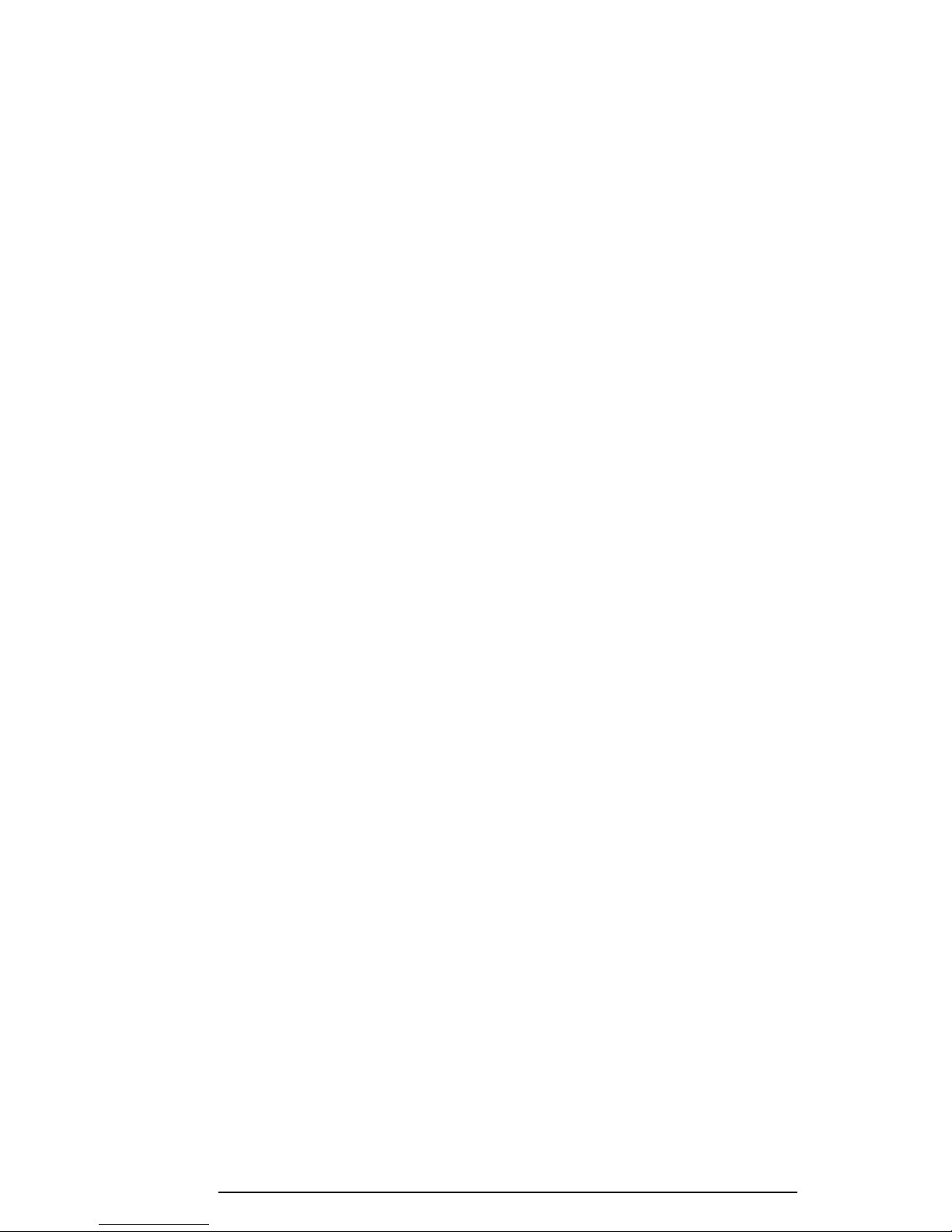
• Others
- Speaker volume adjust PWM control
- Sound board interface
- BIOS-ROM interface
- SMI control
- IrDA (SIR) control
❑ Video Controller
Chips & Technologies F65550 is used
This video controller controls internal TFT/DSTN color LCD and external SVGA
compatible CRT.
❑ Keyboard Controller (KBC)
One M38802M4 chip is used
This KBC includes the keyboard scan controller and keyboard interface
controller. The KBC controls the internal keyboard, external keyboard, and
PS/2 mouse.
❑ AccuPoint Controller (IPSC)
One KPAAC0062A chip is used
This controller provides simultaneous control of both the AccuPoint and a
PS/2 mouse.
❑ Real Time Clock (RTC)
One T9934 chip is used
The T9934 has 128 bytes of memory. Fourteen bytes of memory are used for the
calendar and clock. The remaining 114 bytes are used for the system configuration
data.
420 Series 1-7
Page 8

1.3 3.5-inch Flopp y Disk Drive
The 420 series 3.5-inch removable FDD is a thin, high-performance reliable drive that supports 720-KB (formatted) 2DD and 1.44-MB (formatted) 2HD disks. When a CD-ROM is
installed in the Selectable Bay, an FDD attachment can be used to connect the FDD to an
external FDD port.
The 420 series FDD is shown in Figure 1-4.
Figure 1-4 3.5-inch FDD
The specifications for the FDD are listed in Table 1-1.
Table 1-1 3.5-inch FDD specifications
Item 2-MB mode 1-MB mode
Storage capacity (KB)
Unformatted 2,000 1,000
Formatted 1,475 737
Number of heads 2 2
Number of cylinders 80 80
Access time (ms)
Track to track 3 3
Average 181 181
Head settling time 15 15
Recording track density (tpi) 135 135
Data transfer rate (Kbps) 500 250
Rotation speed (rpm) 300 300
Recording method Modified Frequency Modulation (MFM)
1-8 420 Series
Page 9

1.4 2.5-inch Har d Disk Drive (HDD)
The Hard Disk Drive is a random access non-volatile storage device. It has a non-removable
2.5-inch magnetic disk and mini-winchester type magnetic heads.
The 420CDT supports 1.3 billion bytes (1.26GB) and 810 million bytes (770MB). Th e
420CDS supports 810 million bytes (770MB).
The 420 series is shown in Figure 1-5.
Figure 1-5 2.5-inch HDD
Specifications for the HDD are listed in Table 1-2.
Table 1-2 2.5-inch HDD specifications
Items MK1926FCV DSOA-20810 MK1301MAV
Formatted capacity (byte) 814,915,584 812,851,200 1,358,880,768
Number of disks 3 2 3
Logical heads 16 16 16
Logical cylinders 1,579 1,575 2,633
Bytes per sector 512 512 512
Rotation speed (rpm) 4,200 4,000 4,200
770 MB 1.26 GB
420 Series 1-9
Page 10

1.5 Keyboard
The 82-(USA) or 84-(European) key keyboard is mounted on the 420 series system unit. The
keyboard is connected to the keyboard controller on the system board through a 25-pin flat
cable. The 420 series pointer control stick, located in the center of the keyboard, provides
convenient control of the cursor without requiring desk space for a mouse. The keyboard is
shown in Figure 1-6.
See Appendix E for optional keyboard configurations.
Figure 1-6 Keyboard
1-10 420 Series
Page 11

1.6 CD-ROM Drive
The 420 series internal CD-ROM drive accommodates either a 12 cm (4.72-inch) or an 8 cm
(3.15-inch) CD. It provides high-performance six-speed play (reads 900KB per second).
This drive supports the following formats:
Audio CD
Photo CD
ISO 9660
CD Plus
The CD-ROM drive is shown in Figure 1-7.
Figure 1-7 CD-ROM
The specifications for the CD-ROM drive are listed in Table 1-3.
Table 1-3 CD-ROM specifications
Item 1X mode 6X mode
Data Capacity (bytes/block)
Mode 1 2,048
Mode 2 2,336
Rotational Speed (rpm) 200 to 530 1,200 to 3,180
Transfer Rate
Sustained Block Transfer (blocks/s) 75 450
Sustained Data Transfer (Kbytes/s)
Mode 1 150 900
Mode 2 171 1,026
ATAPI Burst (Mbytes/s) 8.33 (PIO mode 2)
Access Time (ms)
Average Random Access 350 190
Average Random Seek 230 160
Average Full Stroke Access 500 330
Data Buffer Capacity (Kbytes) 128
420 Series 1-11
Page 12

1.7 DSTN Color LCD (420CDS)
The DSTN Color Liquid Crystal Display (LCD) contains an LCD module, a Fluorescent
Lamp (FL), and an FL inverter board.
1.7.1 DSTN Color LCD Module
The DSTN color LCD is backlit and supports 800x600 pixels with built-in display controller.
This controller includes the functions of Video Graphics Array (VGA) and Super VGA
(SVGA) for external display.
A display controller is F65550. This controller enables an LCD display of a maximum 64K
colors.
The DSTN LCD is shown in Figure 1-8.
Figure 1-8 DSTN color LCD
The specifications for the LCD are listed in Table 1-4.
Table 1-4 DSTN color LCD specifications
Item Specifications
Number of Dots (dots) 800x600
Dot pitch (mm) 0.288x0.288
Display area (mm) 229.2 (W)x171 (H)
Contrast (Typically) 27:1
FL current (mA) 5.0/3.0
(Bright/Semi-bright)
1-12 420 Series
Page 13

1.7.2 DSTN Color Fluorescent Lamp (FL) Inverter Board
The FL inverter board supplies high frequency current to light the LCD Fluorescent Lamp.
The specifications for the FL inverter are listed in Table 1-5.
Table 1-5 DSTN color FL inverter board specifications
Item Specifications
Input Voltage (V) 4 to 5.5
Power (W) 4.25
Output Voltage (Vrms) 1,100
Current (mA) 5.0/3.0
(Bright/Semi-bright)
420 Series 1-13
Page 14

1.8 TFT Color LCD (420CDT)
The TFT Color Liquid Crystal Display (LCD) contains an LCD module, a Fluorescent Lamp
(FL), and an FL inverter board.
1.8.1 LCD Module
The TFT color LCD is backlit and supports 800x600 pixels with built-in display controller.
This controller includes the functions of VGA and SVGA for external display.
A display controller is F65550. This controller enables an LCD display of a maximum 16M
colors.
The TFT LCD is shown in Figure 1-9.
Figure 1-9 TFT color LCD
The specifications for the LCD are listed in Table 1-6.
Table 1-6 TFT color LCD specifications
Item Specifications
Number of dots (dots) 800x600
Dot pitch (mm) 0.288 (W)x0.288 (H)
Display area (mm) 229.2 (W)x171 (H)
Contrast (minimum) 100:1
FL current (mA) 2.4/2.8/4.0/4.6
*NOTE: The FL currents at power on are:
Bright Semi-bright
AC cord connected 4.6 mA 4.0 mA
AC cord not connected 2.8 mA 2.4 mA
(The settings at power on do not change even if the AC cord connection changes.)
1-14 420 Series
Page 15

1.8.2 Fluorescent Lamp (FL) Inverter Board
The FL inverter board supplies high frequency current to light the LCD Fluorescent Lamp.
The specifications for the FL inverter are listed in Table 1-7.
Table 1-7 FL inverter board specifications
Item Specifications
Input Voltage (V) 4 to 5.5
Power (W) 4.25
Output Voltage (Vrms) 1,100
Current (mA) 2.4/2.8/4.0/4.6
*NOTE: The FL currents at power on are:
Bright Semi-bright
AC cord connected 4.6 mA 4.0 mA
AC cord not connected 2.8 mA 2.4 mA
(The settings at power on do not change even if the AC cord connection changes.)
420 Series 1-15
Page 16

1.9 Power Supply
The power supply provides five kinds of voltages to the 420 series system board. The 420
series power supply has one microprocessor and it operates at 500 KHz. It contains the
following functions:
1. Determines if the AC cable or battery is connected to the computer.
2. Detects AC output and circuit malfunctions.
3. Controls the LED icon and speaker.
4. Turns the battery charging system on and off and detects a fully charged battery.
5. Determines if the power can be turned on and off.
6. Provides more accurate detection of a low battery.
7. Calculates the remaining battery capacity.
The power supply output rating is specified in Table 1-8.
Table 1-8 Power supply output rating
DC Regulation
Use for Name voltage tolerance
System logic, FDD, HDD, VCC + 5 ±5
Display
CPU CPUV +2.9 ±5
Flash ROM, PC card 12V +12 ±5
CPU, RAM, GA B3V +3.3 ±0.3V
VRAM, GA B5V +4.7 ±5
(%)
1-16 420 Series
Page 17

1.10 Batteries
The 420 series has three types of batteries:
❑ Main battery pack
❑ Backup battery
❑ Real Time Clock (RTC) battery
Battery specifications are listed in Table 1-9.
Table 1-9 Battery specifications
Battery name Material Output voltage Capacity
Main battery Lithium-Ion 10.8 V 3,600 mAH
Backup battery Nickel Metal Hydride 7.2 V 110 mAH
RTC battery Nickel Metal Hydride 3.6 V 30 mAH
1.10.1 Main Battery
The removable main battery pack is the computer’s main power source when the AC power
cord is not attached. The main battery recharges the backup battery. The backup and main
batteries maintain the state of the computer when you enable AutoResume.
❑ Battery Icon
The Battery icon is located on top of the back rim of the 420 series. The icon shows
the status of the removable battery pack.
The status of each can be determined by color:
Orange The battery is being charged. (AC power cord is attached.)
Green The battery is fully charged. (AC power cord is attached.)
Blink orange The battery is low when the power is on.
No light Under any other conditions, the LED does not light.
1.10.2 Battery Charging Control
Battery charging is controlled by a power supply microprocessor that is mounted on the
power supply. The microprocessor controls whether the charge is on or off and detects a full
charge when the AC power cord and battery are attached to the computer. The system
charges the battery using quick charge or trickle charge.
420 Series 1-17
Page 18

❑ Quick Battery Charge
When the AC power cord is attached, there are two types of charge: quick charge
when the system is powered off and trickle charge when the system is powered on.
Table 1-10 Time required for quick charges
Charging time
Power off About 2 to 3 hours
Power on About 5 to 8 hours
If one of the following occurs, the battery quick-charge process stops:
1. The battery becomes fully charged.
2. The battery is removed.
3. The battery or AC output voltage is abnormal.
4. The charge current is abnormal.
❑ Trickle Battery Charge
When the main battery is fully charged and the AC power cord is attached, the power
supply microprocessor automatically changes from quick charge to trickle charge.
1.10.3 Backup Battery
The backup battery maintains data for AutoResume. The power source used to back up the
AutoResume data is determined according to the following priority:
AC power > Main battery > Backup battery
The backup battery is charged by the main battery or AC power cord. Table 1-11 shows the
charging time and data preservation period of the backup battery.
Table 1-11 Backup battery charging/data preservation time
Charging Time Power On 20 H
Data preservation period (full charge) 4 H
1-18 420 Series
Time
Power Off 20 H
Page 19

1.10.4 RTC Battery
The RTC battery provides power to keep the current date, time, and other setup information
in memory while the computer is turned off. Table 1-12 shows the charging time and data
preservation period of the RTC battery.
Table 1-12 RTC battery charging/data preservation time
Time
Charging Time With AC power 48 H
or main battery
Data preservation period (full charge) 1 month
420 Series 1-19
Page 20

2.1 Troubleshooting
Chapter 2 describes how to determine if a Field Replaceable Unit (FRU) in the 420 series is
causing the computer to malfunction. The FRUs covered are:
1. System Board(s)
2. Sound Board
3. VGA Board
4. Floppy Disk Drive
5. Hard Disk Drive
6. CD-ROM Drive
7. Keyboard
8. Display
9. Power Supply
The Diagnostics Disk operations are described in Chapter 3 and detailed replacement procedures are given in Chapter 4.
The following tools are necessary for implementing the troubleshooting procedures:
1. Diagnostics Disk
2. Phillips screwdriver (2 mm)
3. Toshiba MS-DOS system disk(s)
(You must install the following onto the disk: SYS.COM, FORMAT.COM,
FDISK.COM and FDISK.EXE)
4. 2DD or 2HD formatted work disk for floppy disk drive testing
5. Cleaning kit for floppy disk drive troubleshooting
6. RS-232-C wraparound connector
7. Printer wraparound connector
8. Multimeter
9. External CRT
10. PS/2 or compatible keyboard
11. PS/2 or compatible mouse
12. Serial port wraparound connector
13. PC card wraparound card
14. Multimedia sound system with line-in and line-out ports
15. Headphone
16. CD-ROM drive
17. Toshiba EMI test disk TDY-03
18. Music CD
19. Lens cleaner for CD ROM laser pickup lens
420 Series 2-1
Page 21

2.2 T r oubleshooting Flowchart
Use the flowchart in Figure 2-1 as a guide for determining which troubleshooting procedures
to execute. Before going through the flowchart steps, do the following:
❑ Ask the user if a password is registered and, if it is, ask him or her to enter the pass-
word. If the user has forgotten the password, connect the printer port wraparound
board (F31PRT), then turn the POWER switch on. The computer will override the
password function by erasing the current password.
❑ Verify with the customer that Toshiba MS-DOS is installed on the hard disk. Non-
Toshiba operating systems can cause the computer to malfunction.
❑ Make sure all optional equipment is disconnected from the computer.
❑ Make sure the floppy disk drive is empty.
2-2 420 Series
Page 22

420 Series 2-3
Figure 2-1 Troubleshooting flowchart
Page 23

Figure 2-1 Troubleshooting flowchart (Continued)
If the diagnostics program cannot detect an error, the problem may be intermittent. The
Running Test program should be executed several times to isolate the problem. Check the
Log Utilities function to confirm which diagnostic test detected an error(s), then perform the
appropriate troubleshooting procedures as follows:
1. If an error is detected on the system test, memory test, display test, ASYNC test,
printer test, or real timer test perform the system board troubleshooting procedures in Section 2.4.
2. If an error is detected on the floppy disk test, perform the floppy disk drive
troubleshooting procedures in Section 2.5.
3. If an error is detected on the hard disk test, perform the hard disk drive
troubleshooting procedures in Section 2.6.
4. If an error is detected on the keyboard test, perform the keyboard troubleshooting
procedures in Section 2.7.
5. If an error is detected on the display test, perform the display troubleshooting
procedures in Section 2.8.
6. If an error is detected on the CD-ROM test, perform the CD-ROM drive troubleshooting procedures in Section 2.9.
2-4 420 Series
Page 24

2.3 P ower Supply Troubleshooting
The 420 series power supply controls many functions and components in the 420 series. To
determine if the power supply is functioning properly, start with Procedure 1 and continue
with the other procedures as instructed. The procedures described in this section are:
Procedure 1: AC IN Icon Check
Procedure 2: Battery Icon Check
Procedure 3: AC PS Unit Replacement Check
Procedure 1 AC IN Icon Check
The 420 series AC PS unit converts AC power to DC power and contains a charging circuit
which charges the 420 series batteries. The AC power cord connects to the AC IN socket
connector on the back side of the computer. When the AC power cord is connected to the
420 series the AC PS unit charges the batteries.
The AC IN icon displays whether or not the AC power cord is connected and supplying
power.
When the AC IN icon is green, the AC power cord is connected and supplying power to the
420 series.
If the AC IN icon does not light, the AC power cord is not supplying power to the 420 series,
or the AC power cord is not attached to the 420 series, go to Check 1.
If the AC IN icon is flashing orange, the AC power cord voltage supply is abnormal, or the
power supply is not functioning properly, go to Check 2.
If any of the above indicator conditions are abnormal, make sure the icon lights are not burned
out before performing the following checks:
Check 1 Make sure the correct AC power cord is firmly plugged into the AC IN socket on
the back of the computer.
Check 2 If the AC IN icon flashes orange when the AC power cord is connected, output
voltage is abnormal. Connect a new AC power cord and turn the 420 series on
again to verify the indicator condition.
Check 3 The battery pack may be malfunctioning. Replace the battery pack with a new one
and turn the computer on again. If the problem still exists, go to Procedure 2.
420 Series 2-5
Page 25

Procedure 2 Battery Icon Check
The Battery icon shows the battery charging status. The Battery icon glows orange when the
AC power cord is charging the 420 series battery pack.
If the Battery icon glows green, the AC power cord is connected and the battery is fully
charged.
If the Battery icon glows orange, the AC power cord is connected and the battery is being
charged.
If the Battery icon does not glow, go to Check 1.
Check 1 Make sure the AC power cord is firmly plugged into the AC IN socket and wall
outlet. If these cables are connected correctly, go to Check 2.
Check 2 Make sure the battery pack is installed in the computer correctly. If the battery
pack is installed correctly, go to Check 3.
Check 3 Remove the battery pack and check that the battery terminal is clean and not bent.
If the terminal appears dirty, clean it gently with a cotton swab dipped in alcohol.
If the terminal looks bent or damaged, replace the system board.
If the battery terminal is clean and not bent, go to Check 4.
Check 4 Connect a new AC power cord. If the Battery icon still does not glow, go to
Check 5.
Check 5 Install a new battery pack. If the Battery icon still does not glow, go to Procedure
3.
Procedure 3 AC PS Unit Replacement Check
The system board incorporates the power supply. Power is supplied to the system board
through the AC IN plug located on the AC PS unit. The AC PS unit may be damaged, refer
to Chapter 4 for instructions on how to disassemble the 420 series, and then perform the
following checks:
Check 1 Replace the AC PS unit with a new one and restart the system. If the system is
still not functioning properly, perform Check 2.
Check 2 Replace the system board with a new one and restart the system. If the problem
still exists, other FRUs may be damaged.
2-6 420 Series
Page 26

2.4 System Boar d and Sound Board Troubleshooting
This section describes how to determine if the system board and sound board are defective or
not functioning properly. Start with Procedure 1 and continue with the other procedures as
instructed. The procedures described in this section are:
Procedure 1: Message Check
Procedure 2: Printer Port LED Check on Boot Mode
Procedure 3: Printer Port LED Check on Resume Mode
Procedure 4: Diagnostic Test Program Execution Check
Procedure 5: Replacement Check
Procedure 1 Message Check
When the power is turned on, the system performs the Initial Reliability Test (IRT) installed in
the BIOS ROM. The IRT tests each IC on the system board and initializes it.
❑ If an error message is shown on the display, perform Check 1.
❑ If there is no error message, go to Procedure 2.
❑ If the Toshiba MS-DOS is properly loaded, go to Procedure 3.
Check 1 If one of the following error messages is displayed on the screen, press the F1 key
as the message instructs. These errors occur when the system configuration
preserved in the RTC memory (CMOS type memory) is not the same as the actual
configuration or when the data is lost.
If you press the F1 key as the message instructs, the TSETUP screen appears to
set the system configuration. If error message (b) appears often when the power is
turned on, replace the RTC battery. If any other error message is displayed,
perform Check 2.
(a) *** Bad HDD type ***
Check system. Then press [F1] key ......
(b) *** Bad RTC battery ***
Check system. Then press [F1] key ......
(c) *** Bad configuration ***
Check system. Then press [F1] key ......
(d) *** Bad memory size ***
Check system. Then press [F1] key ......
(e) *** Bad time function ***
Check system. Then press [F1] key ......
(f) *** Bad check sum (CMOS) ***
Check system. Then press [F1] key ......
(g) *** Bad check sum (ROM) ***
Check system. Then press [F1] key ......
420 Series 2-7
Page 27
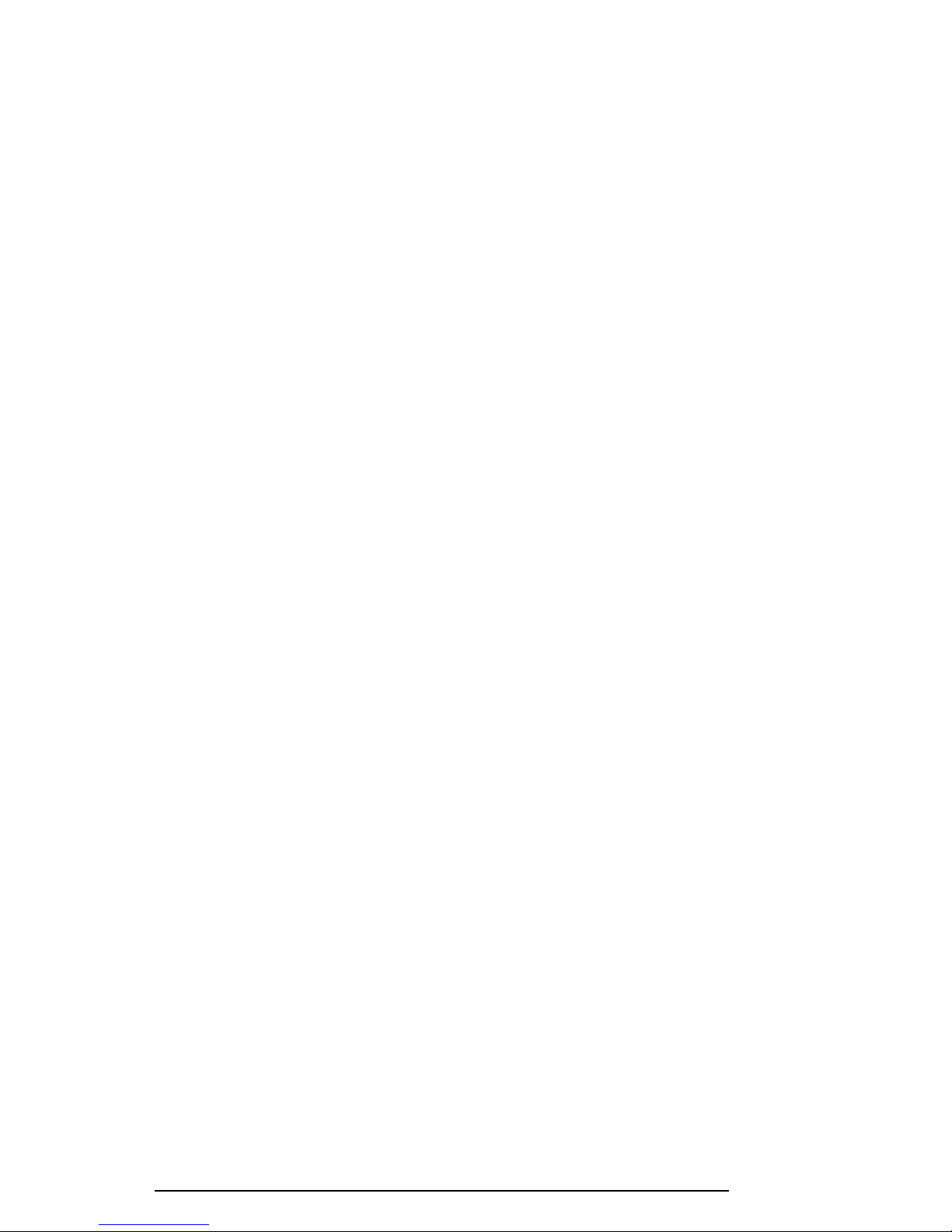
Check 2 If the following error message is displayed on the screen, press any key as the
message instructs.
WARNING: RESUME FAILURE.
PRESS ANY KEY TO CONTINUE.
This error message appears when data stored in RAM under the resume function is
lost because the battery has become discharged or the system board is damaged.
Go to Procedure 3.
If any other message appears, perform Check 3.
Check 3 The IRT checks the system board. When the IRT detects an error, the system
stops or an error message appears.
If one of the following error messages (1) through (19), (26) or (27) is displayed,
replace the system board.
If error message (20) is displayed, go to the Keyboard Troubleshooting Proce-
dures in Section 2.7.
If error message (21), (22) or (23) is displayed, go to the HDD Troubleshooting
Procedures in Section 2.6.
If error message (24) or (25) is displayed, go to the FDD Troubleshooting Proce-
dures in Section 2.5.
(1) BIOS is damaged
(2) PIT ERROR
(3) MEMORY REFRESH ERROR
(4) TIMER CH.2 OUT ERROR
(5) FIRST 64KB MEMORY ERROR
(6) CMOS CHECKSUM ERROR
(7) CMOS BAD BATTERY ERROR
(8) FIRST 64KB MEMORY ERROR
(9) FIRST 64KB MEMORY PARITY ERROR
(10) VRAM ERROR
(11) SYSTEM MEMORY ERROR
(12) SYSTEM MEMORY PARITY ERROR
(13) EXTENDED MEMORY ERROR
(14) EXTENDED MEMORY PARITY ERROR
(15) DMA PAGE REGISTER ERROR
(16) DMAC #1 ERROR
(17) DMAC #2 ERROR
(18) PIC #1 ERROR
(19) PIC #2 ERROR
(20) KBC ERROR
(21) HDC ERROR
(22) HDD #0 ERROR
(23) HDD #1 ERROR
(24) NO FDD ERROR
(25) FDC ERROR
(26) TIMER INTERRUPT ERROR
(27) RTC UPDATE ERROR
2-8 420 Series
Page 28

Procedure 2 Printer Port LED Check on Boot Mode
The printer port LED displays the IRT status and test status by turning lights on and off as an
eight-digit binary value for boot mode. Figure 2-2 shows the printer port LED.
Figure 2-2 Printer port LED
To use the printer port LED follow these steps:
1. Turn on the power, then set to boot mode.
2. Turn off the power.
3. Plug the printer port LED into the parallel port.
4. Hold the space bar down and turn on the power.
5. Read the LED status from left to right as you are facing the back of the computer.
6. Convert the status from binary to hexadecimal notation.
7. If the final LED status is FFh (normal status), go to Procedure 3.
8. If the final LED status matches any of the test status values in Table 2-1, perform
Check 1.
NOTE: If an error condition is detected by the IRT test, the printer port LED displays
an error code after the IRT test ends. For example, when the printer port LED displays 1F and halts, the IRT test has already completed the Display initialization. In
this instance, the IRT indicates an error has been detected during the system memory
test.
420 Series 2-9
Page 29

Table 2-1 Printer port LED boot mode status
LED status Test item Message
01H KBC initialization
ROM checksum test BIOS is damaged! .....
02H Special register initialization
PIT test PIT ERROR
PIT initialization —
PIT function check MEMORY REFRESH ERROR
TIMER CH.2 OUT ERROR
03H CMOS check CMOS CHECKSUM ERROR
CMOS BAD BATTERY ERROR
KB initialization KBC ERROR
04H Initialization of —
memory configuration
05H SM-RAM check —
06H Self test check —
Read of Power Supply —
information
07H ROM/RAM copy —
08H Initialization of internal VGA —
0AH First 64 KB memory test FIRST 64KB MEMORY ERROR
FIRST 64KB MEMORY PARITY ERROR
0BH System memory initialization —
0CH System initialization —
0DH Interrupt vector initialization —
18H PIC initialization —
1FH Display initialization VRAM ERROR
25H System memory test SYSTEM MEMORY ERROR
SYSTEM MEMORY PARITY ERROR
30H Extended memory test EXTENDED MEMORY ERROR
EXTENDED MEMORY PARITY ERROR
40H DMA page register test DMA PAGE REGISTER ERROR
41H DMAC test DMAC #X ERROR
42H DMAC initialization —
4AH PIC test PIC #X ERROR
50H Mouse initialization —
55H KBC initialization KBC ERROR
60H HDD initialization HDC ERROR/HDD #0 ERROR
65H FDD initialization FDC ERROR/NO FDD ERROR
70H Printer initialization —
80H SIO initialization —
90H Timer initialization RTC UPDATE ERROR
TIMER INTERRUPT ERROR
A0H NDP initialization —
2-10 420 Series
Page 30

Table 2-1 Printer port LED boot mode status (Continued)
LED status Test item Message
A6H Initialization of expansion ROM —
C0H Password check —
FFH Setup boot check *** Bad xxxx xxxx ***
Check system. Then press [F1] key.
FFH Boot load —
Check 1 If any of the following error codes are displayed, go to Procedure 5.
01h, 02h, 03h, 04h, 05h, 06h, 07h, 08h, 0Ah, 0Bh, 0Ch, 0Dh, 18h, 1Fh, 25h,
30h, 40h, 41h, 42h, 4Ah, 50h, 70h, 80h, 90h, A0h, A6h, C0h, FFh
Check 2 If error code 55h is displayed, go to the Keyboard Troubleshooting procedures in
Section 2.7.
Check 3 If error code 60h is displayed, go to the HDD Troubleshooting Procedures in
Section 2.6.
Check 4 If error code 65h is displayed, go to the FDD Troubleshooting Procedures in
Section 2.5.
420 Series 2-11
Page 31

Procedure 3 Printer Port LED Check on Resume Mode
The printer port LED displays the IRT status and test status by turning lights on and off as an
eight-digit binary value for resume mode.
To use the printer port LED follow these steps:
1. Turn on the power, then set to resume mode.
2. Turn off the power.
3. Plug the printer port LED into the parallel port.
4. Turn on the power.
5. Read the LED status from left to right as you face the back of the computer.
6. Convert the status from binary to hexadecimal notation.
7. If the final LED status is FFh (normal status), go to Procedure 4.
8. If the final LED status matches any of the test status values in Table 2-2, perform
Procedure 5.
Table 2-2 Printer port LED resume mode error status
Error status Meaning of status
F1H RAM BIOS error
F2H The system has optional ROM, or optional card (CGA, MDA)
F5H Main memory checksum error
F6H Video RAM checksum error
F7H Extended memory checksum error
Procedure 4 Diagnostic Test Program Execution Check
Execute the following tests from the Diagnostic Test Menu. Refer to Chapter 3, Tests and
Diagnostics, for more information on how to perform these tests.
1. System test
2. Memory test
3. Printer test
4. ASYNC test
5. Real Timer test
6. NDP test
7. Expansion test
8. Sound test
9. CD-ROM test
If an error is detected during any of these tests, go to Procedure 5.
2-12 420 Series
Page 32
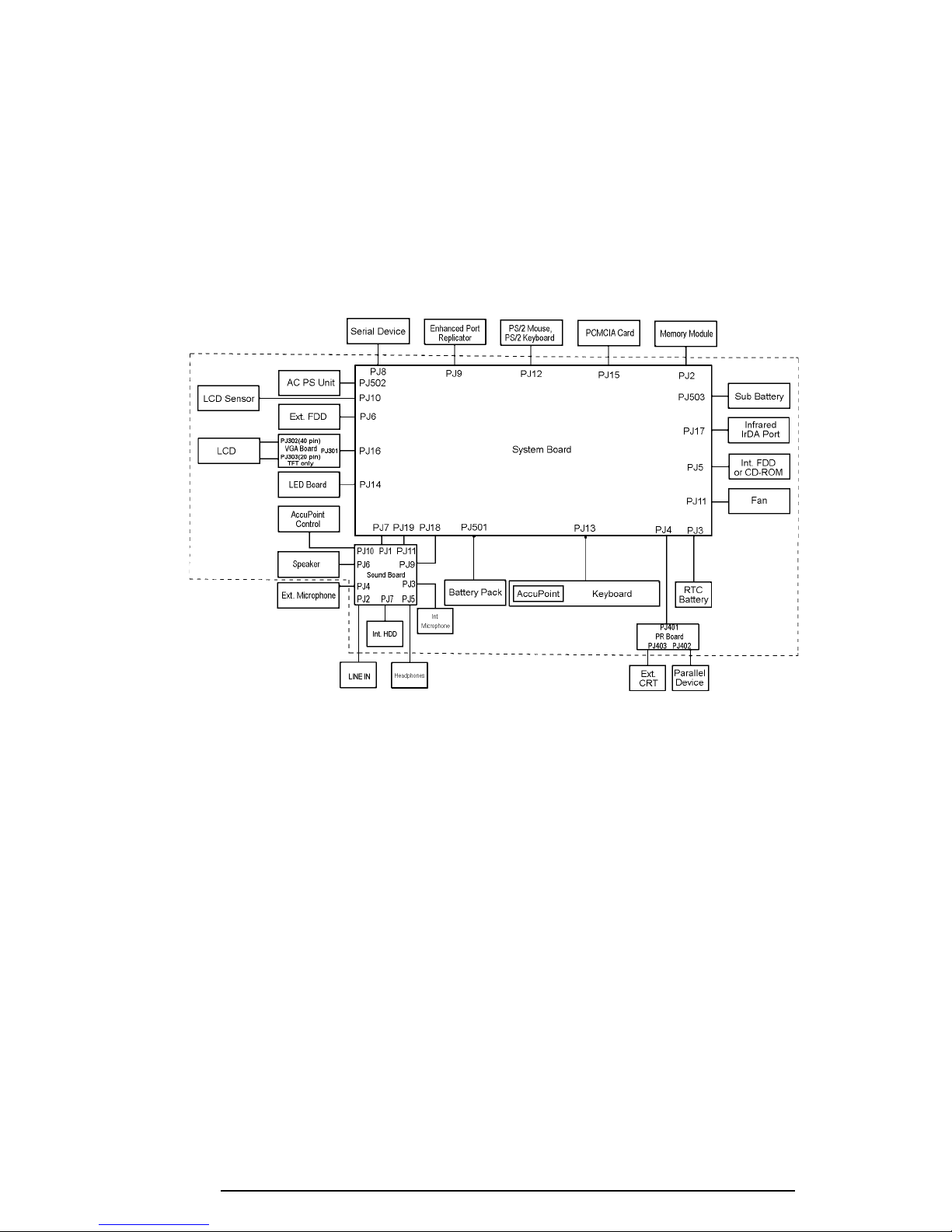
Procedure 5 Replacement Check
The system board or the sound board may be damaged. Disassemble the 420 series following
the steps described in Chapter 4, Replacement Procedures, and perform the following checks:
Check 1 Replace the system board with a new one. Refer to Chapter 4 for instructions on
how to remove and replace the system board.
Check 2 Replace the sound board with a new one. Refer to Chapter 4 for instructions on
how to remove and replace the sound board.
420 Series 2-13
Page 33

2.5 Flopp y Disk Drive Troubleshooting
This section describes how to determine if the 420 series internal or external 3.5-inch floppy
disk drive is functioning properly. Perform the steps below starting with Procedure 1 and
continuing with the other procedures as required.
Procedure 1: FDD Head Cleaning Check
Procedure 2: Diagnostic Test Program Execution Check
Procedure 3: Connector Check and Replacement Check
Procedure 1 FDD Head Cleaning Check
FDD head cleaning is one option available in the Diagnostic Program. Detailed operation is
given in Chapter 3, Tests and Diagnostics.
After Toshiba MS-DOS loads, run the Diagnostic Program and then clean the FDD heads
using the cleaning kit. If the FDD still does not function properly after cleaning, go to Procedure 2.
If the test program cannot be executed on the 420 series, go to Procedure 3.
2-14 420 Series
Page 34

Procedure 2 Diagnostic Test Program Execution Check
The Floppy Disk Drive Diagnostic Test program is stored on the 420 series Diagnostics Disk.
After loading Toshiba MS-DOS, run the diagnostic program. Refer to Chapter 3, Tests and
Diagnostics, for more information about the diagnostics test procedures.
Floppy disk drive test error codes and their status names are described in Table 2-3. Make
sure the floppy disk in the FDD is formatted correctly and that the write protect tab is disabled. If any other errors occur while executing the FDD diagnostics test, go to Check 1.
Table 2-3 Floppy disk drive error codes and statuses
Code Status
01h Bad command
02h Address mark not found
03h Write protected
04h Record not found
06h Media removed on dual attach card
08h DMA overrun error
09h DMA boundary error
10h CRC error
20h FDC error
40h Seek error
60h FDD not in drive
80h Time out error (Not ready)
EEh Write buffer error
FFh Data compare error
Check 1 If the following message is displayed, disable the write protect tab on the floppy
disk.
Write protected
If any other message appears, perform Check 2.
Check 2 Make sure the floppy disk is formatted correctly. If it is, go to Procedure 3.
420 Series 2-15
Page 35

Procedure 3 Connector Check and Replacement Check
The 3.5-inch Floppy Disk Drive is connected to the FDD port by the FDD cable. This cable
may be damaged or disconnected from the external 3.5-inch FDD port. Do the following
checks:
Check 1 Make sure the FDD cable is firmly connected to the FDD port.
FDD PJ5 420 system
If this cable is disconnected, connect it to the system unit and repeat Procedure 2.
If the FDD is still not functioning properly, perform Check 2.
Check 2 The cable may be defective or damaged. Replace the cable. If the FDD is still not
functioning properly, perform Check 3.
Check 3 The FDD or its cable may be defective or damaged. Replace the FDD with a new
one following the steps in Chapter 4, Replacement Procedures. If the FDD is still
not functioning properly, perform Check 4.
Check 4 Replace the system board with a new one following the steps in Chapter 4, Re-
placement Procedures.
2-16 420 Series
Page 36

2.6 Har d Disk Drive Troubleshooting
To determine if the hard disk drive is functioning properly, perform the procedures below
starting with Procedure 1. Continue with the other procedures as instructed.
Procedure 1: Partition Check
Procedure 2: Message Check
Procedure 3: Format Check
Procedure 4: Diagnostic Test Program Execution Check
NOTE: The contents of the hard disk will be erased when the HDD troubleshooting
procedures are executed. Transfer the contents of the hard disk to a floppy disk(s)
using the BACKUP command in the Toshiba companion utility. Refer to the User’s
Manual for more information about how to perform the BACKUP.
Procedure 1 Partition Check
Insert the Toshiba MS-DOS system disk, turn on the computer, and perform the following
checks:
Check 1 Type C: and press Enter. If you cannot change to drive C, go to Check 2. If you
can change to drive C, go to Procedure 2.
Check 2 Type FDISK and press Enter. Choose Display Partition Information from the
FDISK menu. If drive C is listed, go to Check 3. If drive C is not listed, return to
the FDISK menu and choose the option to create a DOS partition on drive C.
Recheck the system. If the problem still exists, go to Procedure 2.
Check 3 If drive C is listed as active in the FDISK menu, go to Check 4. If drive C is not
listed as active, return to the FDISK menu and choose the option to set the active
partition for drive C. Recheck the system. If the problem still exists, go to Procedure 2.
Check 4 Remove the system disk from the FDD and cold boot the computer. If the prob-
lem still exists, go to Procedure 2. Otherwise, the HDD is operating normally.
420 Series 2-17
Page 37

Procedure 2 Message Check
When the 420 series HDD does not function properly, some of the following error messages
may appear on the display. Start with Check 1 below and perform the other checks as instructed.
Check 1 If any of the following messages appear, perform Check 2. If the following mes-
sages do not appear, perform Check 4:
HDC ERROR
(After 5 seconds this message will disappear.)
or
HDD #0 ERROR
(After 5 seconds this message will disappear.)
or
HDD #1 ERROR
(After 5 seconds this message will disappear.)
Check 2 If either of the following messages appears, perform Procedure 3. If the following
messages do not appear, perform Check 3.
Insert system disk in drive
Press any key when ready .....
or
Non-System disk or disk error
Replace and press any key
Check 3 Using the Toshiba MS-DOS system disk, install a system program on the hard disk
using the SYS command.
If the following message appears on the display, the system program has been
transferred to the HDD.
System transferred
Restart the 420 series. If the error message still appears, perform Check 4.
Check 4 The HDD is connected to the system board directly. This connection can become
disconnected or damaged. Disassemble the 420 series as described in Chapter 4,
Replacement Procedures. If the HDD is not connected, connect it to the system
board and return to Procedure 1. If the HDD is firmly connected to the system
board, perform Procedure 3.
System Board PJ7 PJ1 Sound PJ7 HDD
2-18 420 Series
Board
Page 38

Procedure 3 Format Check
The 420 series HDD is formatted using the low level format program and the MS-DOS
FORMAT program. To format the HDD, start with Check 1 below and perform the other
check as required.
Check 1 Using the Toshiba MS-DOS system disk, partition the hard disk using the FDISK
command. Format the hard disk using FORMAT C:/S/U to transfer the system
program to the HDD. If the following message appears on the display, the HDD
is formatted.
Format complete
If any other error message appears on the display, refer to the Toshiba MS-DOS
Manual for more information and perform Check 2.
Check 2 Using the 420 series Diagnostic Disk, format the HDD with a low level format
option. Refer to Chapter 3, Tests and Diagnostics, for more information about
the diagnostic program.
If the following message appears on the display, the HDD low level format is
complete. Partition and format the HDD using the MS-DOS FORMAT command.
Format complete
If you cannot format the HDD using the Test and Diagnostic program, go to
Procedure 4.
420 Series 2-19
Page 39

Procedure 4 Diagnostic Test Program Execution Check
The HDD test program is stored in the 420 series Diagnostics Disk. Perform all of the HDD
tests in the Hard Disk Drive Test. Refer to Chapter 3, Tests and Diagnostics, for more
information about the HDD test program.
If an error is detected during the HDD test, an error code and status will be displayed; perform Check 1. The error codes and statuses are described in Table 2-4. If an error code is
not generated, the HDD is operating properly.
Table 2-4 Hard disk drive error codes and statuses
Code Status
01h Bad command
02h Bad address mark
04h Record not found
05h HDC not reset
07h Drive not initialized
08h HDC overrun (DRQ)
09h DMA boundary error
0Ah Bad sector error
0Bh Bad track error
10h ECC error
11h ECC recover enabled
20h HDC error
40h Seek error
80h Time out error
AAh Drive not ready
BBh Undefined error
CCh Write fault
E0h Status error
EEh Access time out error
FFh Data compare error
Check 1 Replace the HDD unit with a new one following the instructions in Chapter 4,
Replacement Procedures. If the HDD is still not functioning properly, perform
Check 2.
Check 2 Replace the system board with a new one following the instructions in Chapter 4.
2-20 420 Series
Page 40

2.7 Keyboard Troubleshooting
To determine if the 420 series keyboard is functioning properly, perform the following procedures. Start with Procedure 1 and continue with the other procedure as instructed.
Procedure 1: Diagnostic Test Program Execution Check
Procedure 2: Connector and Replacement Check
Procedure 1 Diagnostic Test Program Execution Check
Execute the Keyboard Test in the Diagnostic Program. Refer to Chapter 3, Tests and Diagnostics, for more information on how to perform the test program.
If an error occurs, go to Procedure 2. If an error does not occur, the keyboard is functioning
properly.
Procedure 2 Connector and Replacement Check
The keyboard is connected to the system board by a flat cable. This cable may be disconnected or damaged. Disassemble the 420 series as described in Chapter 4, Replacement
Procedures, and perform the following checks:
Check 1 Make sure the keyboard cable is not damaged and is connected to the system
board.
Keyboard cable PJ14 System board
If this cable is damaged, replace the keyboard with a new one. If the cable is
disconnected, firmly connect it. Perform Procedure 1 again. If the keyboard is
still not functioning properly, perform Check 2.
Check 2 The keyboard controller on the system board may be damaged. Replace the
system board with a new one. Refer to Chapter 4, Replacement Procedures, for
more information.
420 Series 2-21
Page 41

2.8 Displa y and V GA Board Troubleshooting
This section describes how to determine if the 420 series display is functioning properly. Start
with Procedure 1 and continue with the other procedures as instructed.
Procedure 1: Contrast Control Check (420CDS only)
Procedure 2: External CRT Check
Procedure 3: Diagnostic Test Program Execution Check
Procedure 4: Connector Check
Procedure 5: Replacement Check
Procedure 1 Contrast Control Check (420CDS only)
Contrast is changed by the contrast dial. If the contrast does not change when you turn the
contrast dial, perform Procedure 2.
Procedure 2 External CRT Check
Connect the external CRT to the 420 series external monitor port, then boot the computer.
The computer automatically detects the external CRT even if Resume mode is enabled.
If the external CRT works correctly, the internal LCD display may be damaged. Go to Procedure 4.
If the external CRT appears to have the same problem as the internal LCD, the display controller may be damaged. Go to Procedure 3.
Procedure 3 Diagnostic Test Program Execution Check
The Display Test program is stored on the 420 series Diagnostic Disk. This program checks
the display controller on the system board. After loading Toshiba MS-DOS, run the Diagnostic Program. Refer to Chapter 3, Tests and Diagnostics, for details.
If an error is detected, go to Procedure 4. If an error is not detected, the display is functioning properly.
2-22 420 Series
Page 42

Procedure 4 Connector Check
The Display unit has an LCD module, FL, Display switch, and FL inverter board. The FL
and FL inverter board are connected by two cables. The LCD module and system board are
connected by two signal cables as shown below. Any of these cables may be disconnected.
Disassemble the display unit and check the following cable connections. Refer to Chapter 4,
Replacement Procedures, for more information about how to disassemble the computer.
Figure 2-3 420CDS display connection
420 Series 2-23
Page 43

Figure 2-4 420CDT display connection
If any of these cables is not connected, firmly reconnect it and repeat Procedures 1 and 2. If
the problem still exists, perform Procedure 5.
2-24 420 Series
Page 44

Procedure 5 Replacement Check
The FL, FL inverter board, LCD module, and system board are connected to the display
circuits. Any of these components may be damaged. Refer to Chapter 4, Replacement Proce-
dures, for instructions on how to disassemble the computer and then perform the following
checks:
If the FL does not light, perform Check 1.
If characters are not displayed clearly, perform Check 3.
If some screen functions do not operate properly, perform Check 3.
If the FL remains lit when the display is closed, perform Check 4.
Check 1 Replace the FL with a new one and test the display again. If the problem still
exists, perform Check 2.
Check 2 Replace the FL inverter board with a new one and test the display again. If the
problem still exists, perform Check 3.
Check 3 Replace the LCD module with a new one and test the display again. If the
problem still exists, perform Check 4.
Check 4 Replace the display switch with a new one and test the display again. If the
problem still exists, perform Check 5.
Check 5 Replace the display cable with a new one and test the display again. If the
problem still exists, perform Check 6.
Check 6 The system board may be damaged. Replace the system board with a new one.
420 Series 2-25
Page 45

2.9 CD-R OM Drive Troub leshooting
This section describes how to determine if the 420 series internal CD-ROM drive is functioning properly. Perform the steps below starting with Procedure 1 and continuing with the
other procedures as required.
Procedure 1: CD Cleaning Check
Procedure 2: Diagnostic Test Program Execution Check
Procedure 3: Connector Check and Replacement Check
Procedure 1 CD Cleaning Check
Clean the laser pickup lens with a lens cleaner. Apply the cleaner to a cloth and wipe the lens.
If the CD-ROM drive still does not function properly after cleaning, go to Procedure 2.
Procedure 2 Diagnostic Test Program Execution Check
The CD-ROM drive Diagnostic Test program is stored on the 420 series Diagnostics Disk.
After Toshiba MS-DOS loads, run the diagnostic program stored on the test program diskette. Insert a test CD (Toshiba-EMI Test Disc TDY-03) into the CD-ROM drive and run
the test. Refer to Chapter 3, Tests and Diagnostics, for more information about the diagnostics test procedures.
If any other errors occur while executing the CD-ROM drive diagnostics test, go to Procedure 3.
2-26 420 Series
Page 46

Procedure 3 Connector Check and Replacement Check
The CD-ROM drive is connected to the system board and sound board by the CD-ROM drive
cable. This cable may be damaged or disconnected from the system board. Disassemble the
420 series following the steps described in Chapter 4, Replacement Procedures, and perform
the following checks:
Check 1 Make sure the CD-ROM is firmly connected to the system board.
CD-ROM drive PJ5
System board
If this cable is disconnected, connect it to the system unit and repeat Procedure 2.
If the CD-ROM is still not functioning properly, perform Check 2.
Check 2 The CD-ROM drive may be defective or damaged. Replace the CD-ROM drive
with a new one following the steps in Chapter 4, Replacement Procedures. If the
CD-ROM drive is still not functioning properly, perform Check 3.
Check 3 Replace the system board with a new one following the steps in Chapter 4.
420 Series 2-27
Page 47

3.1 The Diagnostic T est
This chapter explains how to use the Diagnostic Test program to test the functions of the
computer’s hardware modules. The Diagnostics Program is stored on the Diagnostic Disk
and consists of nine programs that are grouped into the Service Program Module (DIAGNOSTICS Menu).
NOTES: To start the diagnostics, follow these steps:
1. Check all cables for loose connections.
2. Exit any application you may be using and close Windows.
The DIAGNOSTICS MENU consists of the following functions.
❑ DIAGNOSTIC TEST
❑ HARD DISK FORMAT
❑ HEAD CLEANING
❑ LOG UTILITIES
❑ RUNNING TEST
❑ FDD UTILITIES
❑ SYSTEM CONFIGURATION
❑ EXIT TO MS-DOS
❑ SETUP
420 Series 3-1
Page 48

The DIAGNOSTIC TEST MENU contains the following functional tests:
❑ SYSTEM TEST
❑ MEMORY TEST
❑ KEYBOARD TEST
❑ DISPLAY TEST
❑ FLOPPY DISK TEST
❑ PRINTER TEST
❑ ASYNC TEST
❑ HARD DISK TEST
❑ REAL TIMER TEST
❑ NDP TEST
❑ EXPANSION TEST
❑ SOUND TEST
❑ CD-ROM TEST
You will need the following equipment to perform some of the Diagnostic test programs.
❑ The Diagnostics Disk (all tests)
❑ A formatted working disk for the floppy disk drive test (all tests)
❑ An external FDD attachment
❑ A cleaning kit to clean the floppy disk drive heads (Head Cleaning)
❑ A PC card wraparound connector for the I/O card test (Expansion test)
❑ A printer wraparound connector for the printer wraparound test (Printer test)
❑ An RS-232-C wraparound connector for the RS-232-C port wraparound test
(ASYNC test)
❑ A CD test media (Toshiba-EMI test disk TDY-03 and music CD) (CD-ROM test)
❑ External CRT (All tests)
❑ PS/2 or compatible keyboard (All tests)
❑ PS/2 or compatible mouse (Keyboard test)
❑ Serial port wraparound connector (ASYNC test)
❑ Multimedia sound system with line-in and line-out ports (Sound test)
❑ Headphone (Sound test)
❑ CD-ROM drive (CD-ROM test)
❑ A microphone
The following sections detail the tests within the Diagnostic Test function of the DIAGNOSTIC TEST MENU. Refer to Sections 3.19 through 3.25 for detailed information on the
remaining Service Program Module functions.
3-2 420 Series
Page 49

3.2 Executing the Diagnostic T est
Toshiba MS-DOS is required to run the DIAGNOSTICS PROGRAM. To start the Program
follow these steps:
1. Insert the Diagnostics disk into the floppy disk drive and turn on the computer.
(The Diagnostics disk contains the MS-DOS boot files.)
NOTE: To execute the CD-ROM test, make sure the CD-ROM and CD-
ROM drive are installed in the computer and the external FDD is attached
to the FDD port.
The following menu will appear:
TOSHIBA personal computer xxx DIAGNOSTICS
version X.XX (c) copyright TOSHIBA Corp. 19XX
DIAGNOSTICS MENU :
1 - DIAGNOSTIC TEST
2 - HARD DISK FORMAT
3 4 - HEAD CLEANING
5 - LOG UTILITIES
6 - RUNNING TEST
7 - FDD UTILITIES
8 - SYSTEM CONFIGURATION
9 - EXIT TO MS-DOS
0 - SETUP
↑↓→← : Select items
Enter : Specify
Esc : Exit
NOTE: To exit the DIAGNOSTIC TEST MENU, press the Esc key. If a
test program is in progress, press Ctrl + Break to exit the test program or
press Ctrl + C to stop the test program.
420 Series 3-3
Page 50

2. To select the DIAGNOSTIC TEST MENU from the DIAGNOSTICS MENU, set
the highlight bar to 1, and press Enter. The following screen will appear:
TOSHIBA personal computer xxx DIAGNOSTICS
version X.XX (c) copyright TOSHIBA Corp. 19XX
DIAGNOSTIC TEST MENU :
1 - SYSTEM TEST
2 - MEMORY TEST
3 - KEYBOARD TEST
4 - DISPLAY TEST
5 - FLOPPY DISK TEST
6 - PRINTER TEST
7 - ASYNC TEST
8 - HARD DISK TEST
9 - REAL TIMER TEST
10 - NDP TEST
11 - EXPANSION TEST
12 - SOUND TEST
13 - CD-ROM TEST
88 - ERROR RETRY COUNT SET [HDD & FDD]
99 - EXIT TO DIAGNOSTICS MENU
↑↓→← : Select items
Enter : Specify
Esc : Exit
Refer to sections 3.4 through 3.16 for detailed descriptions of Diagnostic Tests 1
through 13. Function 88 sets the floppy disk drive and hard disk drive error retry
count. Function 99 exits the submenus of the Diagnostic Test and returns to the
Diagnostic Menu.
3. Select the option you want to execute and press Enter . The following message
will appear:
SYSTEM TEST XXXXXXX
xxx DIAGNOSTIC TEST VX.XX
[Ctrl]+[Break]; test end
[Ctrl]+[C] ; key stop
SUB-TEST : XX
PASS COUNT: XXXXX ERROR COUNT: XXXXX
WRITE DATA: XX READ DATA : XX
ADDRESS : XXXXXX STATUS : XXX
SUB-TEST MENU :
01 - ROM checksum
02 03 04 - Fan ON/OFF
05 - Thermistor check
99 - Exit to DIAGNOSTIC TEST MENU
↑↓→← : Select items
Enter : Specify
Esc : Exit
NOTE: The menu displayed by your computer may be slightly different
from the one shown above.
3-4 420 Series
Page 51

4. Select the desired subtest number from the subtest menu and press Enter.
The following message will appear:
TEST LOOP : YES
ERROR STOP : YES
Use the arrow keys to move the cursor from the subtest menu and press Enter.
Selecting YES for TEST LOOP sets the test to run continuously until it is halted
by the user. Selecting NO returns the screen to the main menu after the test is
complete.
Selecting YES for ERROR STOP stops the test program when an error is found
and displays the operation guide on the right side of the display screen as shown
below:
ERROR STATUS NAME [[ HALT OPERATION ]]
1: Test end
2: Continue
3: Retry
These three selections have the following functions respectively:
1: Terminates the test program and exits to the subtest menu.
2: Continues the test.
3: Restarts the test from the error.
Use the arrow keys to move the cursor to the desired option and press Enter.
Selecting NO for ERROR STOP keeps the test running even if an error is found.
Table 3-1 in Section 3.3 describes the function of each test on the subtest menu.
Table 3-2 in Section 3.17 describes the error codes and error statuses for each
error.
420 Series 3-5
Page 52
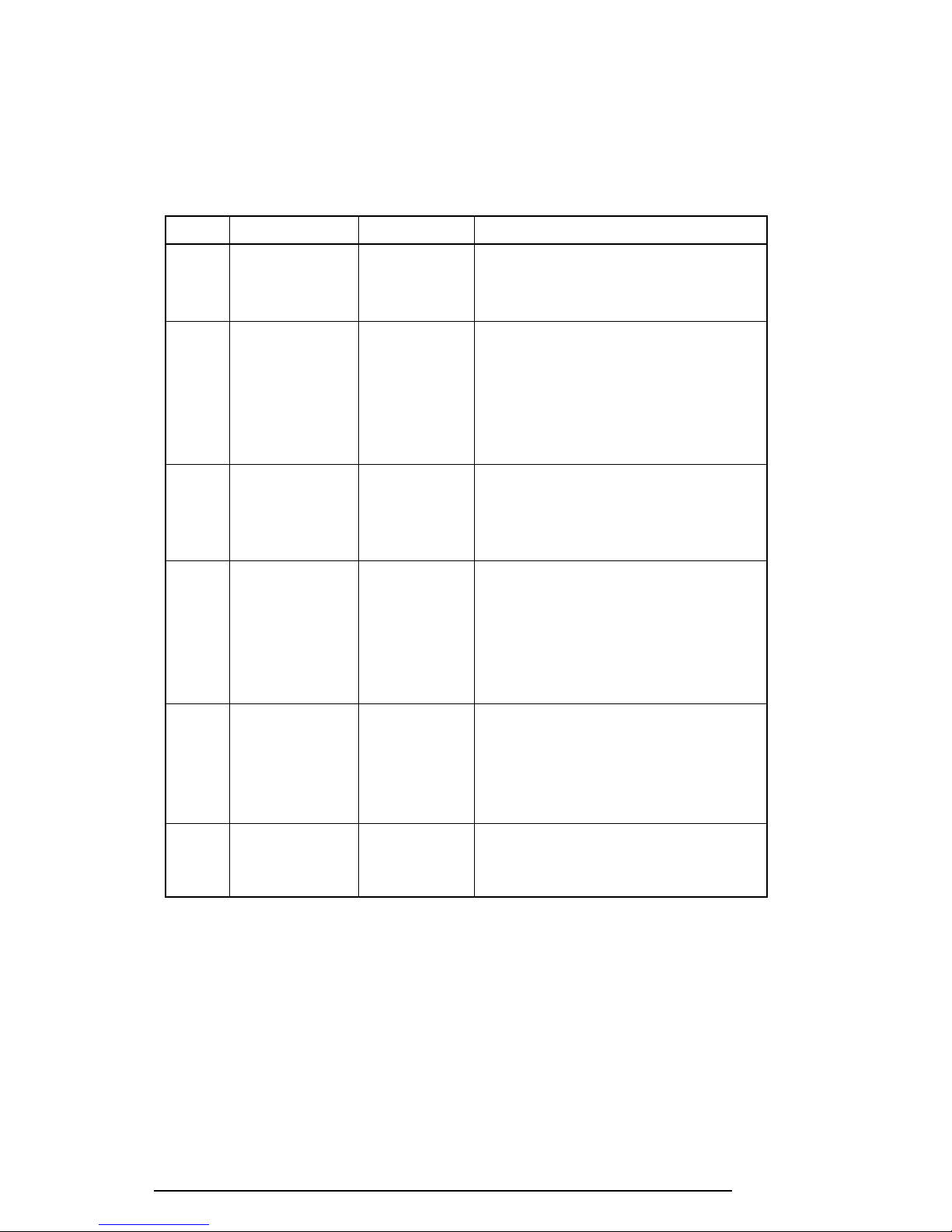
3.3 Subtest Names
Table 3-1 lists the subtest names for each test program in the DIAGNOSTIC TEST MENU.
Table 3-1 Subtest names
No. Test name Subtest No. Subtest item
1 SYSTEM 01 ROM checksum
04 Fan ON/OFF
05 Thermistor check
2 MEMORY 01 RAM constant data
02 RAM address pattern data
03 RAM refresh
04 Protected mode
05 Memory module
06 Cache memory
3 KEYBOARD 01 Pressed key display
02 Pressed keycode display
03 PS/2 Mouse connect check
04 Pointing stick
4 DISPLAY 01 VRAM read/write for VGA
02 Gradation for VGA
03 Gradation for LCD
04 Gradation & Mode test for VGA
05 All dot on/off for LCD
06 “H” pattern display
5 FDD 01 Sequential read
02 Sequential read/write
03 Random address/data
04 Write specified address
05 Read specified address
6 PRINTER 01 Ripple pattern
02 Function
03 Wraparound
3-6 420 Series
Page 53

Table 3-1 Subtest names (Continued)
No. Test name Subtest No. Subtest item
7 ASYNC 01 Wraparound (board)
02 Board(#1) <=> board(#2)
03 Point to point (send)
04 Point to point (receive)
05 Interrupt test
06 Infra_red Wrap_around test
07 Infra_red Transmit mode
08 Infra_red Receive mode
09 Noise Receive test
8 HDD 01 Sequential read
02 Address uniqueness
03 Random address/data
04 Cross talk & peak shift
05 Write/read/compare (CE)
06 Write specified address
07 Read specified address
08 ECC circuit
09 Sequential write
10 W-R-C specified address
9 REAL TIMER 01 Real time
02 Backup memory
03 Real time carry
10 NDP 01 NDP test
11 EXPANSION 01 PCMCIA wraparound (Internal)
02 PCMCIA wraparound (External)
12 SOUND 01 CODEC (REC/PLAY)
02 FM-Synthesizer
03 SINE-wave playback
04 Joystick
05 Joystick/MIDI wraparound
06 CODEC (Line In/Out)
13 CD-ROM 01 Sequential read
02 Read specified address
03 Random address/data
04 Playback Music
420 Series 3-7
Page 54

3.4 System T est
To execute the System Test, select 1 from the DIAGNOSTIC TEST MENU, press Enter and
follow the directions displayed on the screen. Move the highlight bar to the subtest you want
to execute and press Enter.
Subtest 01 ROM checksum
This subtest executes a checksum test of the BIOS ROM on the system board.
Subtest 02 Not used
Subtest 03 Not used
Subtest 04 Fan on/off
This subtest checks fan operation using the on/off command.
The fan cable is securely connected to PJ11 on the system board. When you
execute this subtest, the following message is displayed:
*** Fan ON *** : Press [Enter] key?
When you press Enter, the fan should spin.
*** Fan OFF *** : Press [Enter] key?
When you press Enter, the fan should stop.
Subtest 05 Thermistor check
This subtest reads the thermistor connect check status of the power supply
microprocessor, then compares it with the original data. If the data indicates
the connector is open or shorted, it displays an error message.
3-8 420 Series
Page 55

3.5 Memory Test
To execute the Memory Test, select 2 from the DIAGNOSTIC TEST MENU, press Enter
and follow the directions displayed on the screen. Move the highlight bar to the subtest you
want to execute and press Enter.
Subtest 01 RAM constant data
This subtest writes a 256-byte unit of constant data to conventional memory (0
to 640 KB), then reads the new data and compares the result with the original
data. The constant data is FFFFh, AAAAh, 5555h, and 0000h.
Subtest 02 RAM address pattern data
This subtest writes address pattern data created by the exclusive-ORing
(XORing) to the address segment and address offset in conventional memory
program end to 640 KB, then reads the new data and compares the result with
the original data.
Subtest 03 RAM refresh
This subtest writes a 256-byte unit of constant data to conventional memory (0
to 640 KB), then reads the new data and compares the result with the original
data.
The constant data is AAAAh and 5555h.
NOTE: There is a short delay between write and read operations,
depending on the size of the data.
Subtest 04 Protected mode
NOTE: The CONFIG.SYS file must be configured without expanded
memory manager programs such as EMM386.EXE, EMM386.SYS, or
QEMM386.SYS. Also, the HIMEM.SYS must be deleted from the
CONFIG.SYS file.
This subtest writes constant data and address data to extended memory (maximum address 100000h), then reads new data and compares the result with the
original data.
The constant data is FFh, AAh, 55h, and 00h.
420 Series 3-9
Page 56

Subtest 05 Memory module
NOTE: To execute this subtest, an optional memory card must be
installed in the computer.
This subtest functions the same as subtest 04, except it is used for testing an
optional memory card. Memory module capacity is 8 MB, 16 MB, and 32
MB.
After selecting subtest 05, the following message will appear:
Extended memory size
Select the number that corresponds to the memory card installed in the computer.
Subtest 06 Cache memory
(1:8 MB,2:16 MB,3:32 MB)?
To test the cache memory, a pass-through write-read comparison of ‘5A’ data
is run repeatedly to the test area (‘7000’:’Program’ size to ‘7000’:’7FFF’ (32
KB)) to check the hit-miss ratio (on/off status) for CPU cache memory. One
test takes 3 seconds.
Number of misses < Number of hits → OK
Number of misses ≥ Number of hits → Fail
3-10 420 Series
Page 57

3.6 Keyboard Test
To execute the Keyboard Test, select 3 from the DIAGNOSTIC TEST MENU, press Enter
and follow the directions displayed on the screen. The Keyboard test contains four subtests
that test the keyboard, PS/2 mouse, and AccuPoint actions. Move the highlight bar to the
subtest you want to execute and press Enter.
Subtest 01 Pressed key display
NOTE: The Num Lock and the Overlay mode must be off to execute
this subtest.
When you execute this subtest, the keyboard layout is drawn on the display as
shown below. When any key is pressed, the corresponding key on the screen
changes to an “*” character. Holding a key down enables the auto-repeat
function which causes the key’s display character to blink.
[[[ Press Key Display ]]]
If test OK, Press [Del] [Enter] Key
420 Series 3-11
Page 58

Subtest 02 Pressed keycode display
When a key is pressed, the scan code, character code, and keytop name are
displayed on the screen in the format shown below. The Ins, Caps Lock,
Num Lock, Scroll Lock, Alt, Ctrl, Left Shift, and Right Shift keys are
displayed in reverse screen mode when pressed. The scan codes, character
codes, and keytop names are shown in Appendix D.
KEYBOARD TEST IN PROGRESS 302000
Scan code =
Character code =
Keytop =
Ins Lock Caps Lock Num Lock Scroll Lock
Alt Ctrl Left Shift Right Shift
PRESS [Enter] KEY
Subtest 03 PS/2 Mouse connect check
NOTE: To execute the PS/2 mouse connect check, a PS/2 mouse must
be connected to the computer.
This subtest checks whether or not a PS/2 mouse is connected.
If this test does not detect an error, it returns to the subtest menu. If this test
detects an error, the following message appears:
KBD - MOUSE INTERFACE ERROR
[[ HALT OPERATION ]]
1: Test end
2: Continue
3: Retry
3-12 420 Series
Page 59

Subtest 04 Pointing Stick
This subtest checks the functions of the pointing stick as shown below.
A) IPS stick pressure sensing direction and parameter.
B) IPS switch function check.
This test reports the pointing stick motion response from the IPS and IPS
switch by displaying the location parameters. When the stick is pressed towards the upper left, the <POINTING> display changes according to the
following illustration. If an IPS switch is pressed, the <BUTTON> display
alternates between black and white. Also, the parameters appear on the right
side of the display. If two IPS switches are pressed at the same time, the
subtest menu is displayed.
***** IPS TEST PROGRAM (V1.00) *****
<< PRESS BUTTON1 + BUTTON2 THEN END >>
When a button is pressed, the display alternates as shown below.
420 Series 3-13
Page 60

3.7 Display Test
To execute the Display Test, select 4 from the DIAGNOSTIC TEST MENU, press Enter and
follow the directions displayed on the screen. The Display test contains six subtests that test
the display in various modes. Move the highlight bar to the subtest you want to execute and
press Enter .
Subtest 01 VRAM Read/Write for VGA
This subtest writes constant data AAh and 55h and address data to video RAM
(2MB: A0000h-AFFFFh). This data is then read from the video RAM and
compared to the original data.
Subtest 02 Gradation for VGA
This subtest displays four colors: red, green, blue, and white from left to right
across the screen from black to maximum brightness. The display below
appears on the screen when this subtest is executed.
To exit this subtest and return to the DISPLAY TEST menu, press Ctrl +
Break, then press the Enter key.
Subtest 03 Gradation for LCD
This subtest displays eight colors: red, semi-red, green, semi-green, blue,
semi-blue, white, and semi-white. Each color is displayed full screen for three
seconds.
3-14 420 Series
Page 61

Subtest 04 Gradation & Mode test for VGA
This subtest displays gradations for each mode. Execute the test, then press
Enter to change the mode.
LCD type Mode
TFT 3, 12, 13, 43, 52
DSTN 3, 12, 13, 43
The display below appears on the screen when this subtest is executed.
Pressing Enter changes the size of the displayed image.
420 Series 3-15
Page 62

Pressing Enter changes the size of the displayed image.
Pressing Enter changes the size of the displayed image.
Pressing Enter changes the size of the displayed image.
To exit this subtest and return to the DISPLAY TEST menu, press Ctrl +
Break.
Subtest 05 All dots on /off for LCD
This subtest displays an all-white screen (all dot on) for three seconds then an
all-black screen (all dot off) for three seconds. To exit this subtest and return
to the DISPLAY TEST menu, press Ctrl + Break.
3-16 420 Series
Page 63

Subtest 06 “H” pattern display
This subtest displays a full screen of “H” patterns.
HHHHHHHHHHHHHHHHHHHHHHHHHHHHHHHHHHHHHHHHHHHHHHHHHH
HHHHHHHHHHHHHHHHHHHHHHHHHHHHHHHHHHHHHHHHHHHHHHHHHH
HHHHHHHHHHHHHHHHHHHHHHHHHHHHHHHHHHHHHHHHHHHHHHHHHH
HHHHHHHHHHHHHHHHHHHHHHHHHHHHHHHHHHHHHHHHHHHHHHHHHH
HHHHHHHHHHHHHHHHHHHHHHHHHHHHHHHHHHHHHHHHHHHHHHHHHH
HHHHHHHHHHHHHHHHHHHHHHHHHHHHHHHHHHHHHHHHHHHHHHHHHH
HHHHHHHHHHHHHHHHHHHHHHHHHHHHHHHHHHHHHHHHHHHHHHHHHH
HHHHHHHHHHHHHHHHHHHHHHHHHHHHHHHHHHHHHHHHHHHHHHHHHH
HHHHHHHHHHHHHHHHHHHHHHHHHHHHHHHHHHHHHHHHHHHHHHHHHH
HHHHHHHHHHHHHHHHHHHHHHHHHHHHHHHHHHHHHHHHHHHHHHHHHH
HHHHHHHHHHHHHHHHHHHHHHHHHHHHHHHHHHHHHHHHHHHHHHHHHH
HHHHHHHHHHHHHHHHHHHHHHHHHHHHHHHHHHHHHHHHHHHHHHHHHH
HHHHHHHHHHHHHHHHHHHHHHHHHHHHHHHHHHHHHHHHHHHHHHHHHH
HHHHHHHHHHHHHHHHHHHHHHHHHHHHHHHHHHHHHHHHHHHHHHHHHH
HHHHHHHHHHHHHHHHHHHHHHHHHHHHHHHHHHHHHHHHHHHHHHHHHH
To exit this subtest and return to the DISPLAY TEST menu, press Ctrl +
Break.
420 Series 3-17
Page 64

3.8 Flopp y Disk T e st
NOTE: Before running the floppy disk test, prepare a formatted work disk. Remove
the Diagnostics Disk and insert a work disk into the FDD. The contents of the floppy
disk will be erased.
To execute the Floppy Disk Test, select 5 from the DIAGNOSTIC TEST MENU, press
Enter and follow the directions displayed on the screen. The Floppy Disk test contains five
subtests that test the FDD. The following messages will appear after selecting the Floppy
Disk Test from the DIAGNOSTIC TEST MENU. Answer each question with an appropriate
response to execute the test.
1. Select the test drive number of the floppy disk drive to be tested and press Enter.
Test drive number select (1:FDD#1,2:FDD#2,0:FDD1&2) ?
2. Select the media type of the floppy disk in the test drive to be tested, and press
Enter.
Media in drive #X mode (0:2DD,1:2D,2:2D-2HD/2DD,3:2HD) ?
3. Select the track you want the test to start on and press Enter. Simply pressing
Enter sets the start track to zero.
Test start track (Enter:0/dd:00-79) ?
4. The floppy disk test menu will appear after you select the start track number.
Select the number of the subtest you want to execute and press Enter. The
following message will appear during the floppy disk test.
FLOPPY DISK XXXXXXX
xxxx DIAGNOSTIC TEST VX.XX
[Ctrl]+[Break] ; test end
[Ctrl]+[C] ; key stop
3-18 420 Series
Page 65

Subtest 01 Sequential Read
This subtest performs a Cyclic Redundancy Check (CRC), that continuously
reads all the tracks on a floppy disk. The following tracks are read according
to the media type in the floppy disk drive:
❑ Double-sided, double-density (2D): Tracks 0 to 39.
❑ Double-sided, double-density, double-track (2DD) and
double-sided, high-density, double-track (2HD): Tracks 0 to 79.
The start track is specified when the FDD test is started from the Diagnostic
Test Menu. Refer to step 3 at the beginning of this section to set the start
track.
Subtest 02 Sequential Read/Write
This subtest continuously writes data pattern B5ADADh to all the specified
tracks selected in subtest 01. The data is then read and compared to the
original data.
Subtest 03 Random Address/Data
This subtest writes random data to random addresses on all tracks defined in
subtest 01. The data is then read and compared to the original data.
Subtest 04 Write Specified Address
This subtest writes specified data to a specified track, head, and address.
Subtest 05 Read Specified Address
This subtest reads data from a specified track, head, and address.
420 Series 3-19
Page 66

3.9 Printer T est
To execute the Printer Test, select 6 from the DIAGNOSTIC TEST MENU, press Enter and
follow the directions displayed on the screen. The Printer Test contains three subtests that
test the output of the printer connected to the computer.
NOTE: An IBM compatible printer must be connected to the system to execute this
test.
The following message will appear when the printer test is selected:
channel#1 = XXXXh
channel#2 = XXXXh
channel#3 = XXXXh
Select the channel number (1-3) ?
The printer I/O port address is specified by the XXXXh number. The computer supports
three printer channels. Select the printer channel number and press Enter to execute the
selected subtest.
Subtest 01 Ripple Pattern
This subtest prints characters for codes 20h through 7Eh line-by-line while
shifting one character to the left at the beginning of each new line.
3-20 420 Series
Page 67

Subtest 02 Function
This subtest is for IBM compatible printers, and tests the following functions:
Normal print
Double-width print
Compressed print
Emphasized print
Double-strike print
All characters print
This subtest prints the various print types shown below:
PRINTER TEST
1. THIS LINE SHOWS NORMAL PRINT.
2. THIS LINE SHOWS DOUBLE-WIDTH PRINT.
3. THIS LINE SHOWS COMPRESSED PRINT.
4. THIS LINE SHOWS EMPHASIZED PRINT.
5. THIS LINE SHOWS DOUBLE-STRIKE PRINT.
6. ALL CHARACTERS PRINT
!"#$%&'()*+,./0123456789:;<=>?@ABCDEFGHIJKLMNOPQRSTUVWXYZ[\]^_`abcdefghijklmn
opqrstuvwxyz{|}~
Subtest 03 Wraparound
NOTE: To execute this subtest, a printer wraparound connector must
be connected to the printer port. The printer wraparound connector
(34M741986G01) wiring diagram is described in Appendix F.
This subtest checks the output and bidirectional modes of the data control and
status lines through the printer wraparound connector.
420 Series 3-21
Page 68

3.10 Async Test
To execute the Async Test, select 7 from the DIAGNOSTIC TEST MENU, press Enter and
follow the directions displayed on the screen. The async test contains nine subtests that test
the asynchronous communication functions. Move the highlight bar to the subtest you want
to execute and press Enter.
The subtests require the following data format:
Method: Asynchronous
Speed: 9600BPS (Subtests 01 to 05)
38400BPS (Subtests 06 to 09)
Data: 8 bits and one parity bit (EVEN)
Data pattern: 20h to 7Eh
The following message will appear at the bottom of the screen when subtests 01, 03, 04, 06,
07, 08, and 09 are selected:
Channel#1 = XXXXh
Channel#2 = XXXXh
Channel#3 = XXXXh
Select the Channel number (1/2/3)
The serial I/O port address is specified by the XXXXh number. Select the serial port channel
number, and press Enter to start the subtest.
Subtest 01 Wraparound (board)
NOTE: To execute this subtest an RS-232-C wraparound connector
(34M741621G01) must be connected to the RS-232-C port. The
RS-232-C wraparound connector wiring diagram is described in
Appendix F.
This subtest checks the data send/receive function through the wraparound
connector.
Subtest 02 Board (#1) <=> board (#2)
NOTE: To execute this subtest an RS-232-C cable (9-pin to 9-pin) must
be connected to boards 1 and 2. The RS-232-C direct cable wiring
diagram is described in Appendix F.
This subtest checks the data send/receive function through the RS-232-C
direct cable.
3-22 420 Series
Page 69

Subtest 03 Point to point (Send)
NOTE: To execute this subtest, two machines must be connected with an
RS-232-C direct cable. One machine should be set as “send”(subtest
03) and the other set as “receive” (subtest 04). The wiring diagram for
the RS-232-C direct cable is described in Appendix F.
This subtest sends 20h through 7Eh data to the receive side, then receives the
sent data and compares it to the original data.
Subtest 04 Point to point (Receive)
This subtest is used with subtest 03 described above. This subtest receives the
data from the send side, then sends the received data.
Subtest 05 Interrupt Test
This subtest checks the Interrupt Request Level of IRQ 4, 3, and 5 from the
send side.
Subtest 06 Infra_red Wrap_around test
NOTE: Before conducting subtests 06 to 09, you must execute
SIRDRV.COM to enable the infrared communication port.
This subtest checks the data send/receive function through the SIR port.
Subtest 07 Infra_red Transmit mode
NOTE: To execute subtests 07 and 08, each computer must have access
to the other computer’s infrared port.
This subtest sends 20h through 7Eh data to the receive side, then receives the
sent data and compares it to the original data through the SIR port.
420 Series 3-23
Page 70

Subtest 08 Infra_red Receive mode
This subtest is used with subtest 07 described above. This subtest receives the
data from the send side, then sends the received data through the SIR port.
Subtest 09 Noise Receive test
This subtest receives just noise level as a signal. By detecting random 0 and 1,
this subtest recognizes that the SIR port (transmitter/receiver module) works
properly.
3-24 420 Series
Page 71

3.11 Hard Disk Test
To execute the Hard Disk Test, select 8 from the DIAGNOSTIC TEST MENU, press Enter
and follow the directions displayed on the screen. The hard disk test contains ten subtests that
test the hard disk drive functions.
NOTES: The contents of the hard disk will be erased when subtest 02, 03, 04, 05, 06,
08, 09, or 10 is executed. Before running the test, transfer the contents of
the hard disk to floppy disk.
1. If MS-DOS 6.22/Windows for Workgroups is selected, use the Master
Diskette Creator (MDC) utility in the Toshiba Utility folder to back up
the preinstalled software. After backing up the preinstalled software, use
the BACKUP command in the Toshiba Companion Utility to back up the
entire disk, including the user’s files.
2. If Windows 95 is selected, check to see if the Microsoft Create System
Disks Tools (MSCSD.EXE) still exists in the System Tools Folder. (This
tool can be used only once.) If it exists, use it to back up the preinstalled
software, then use the Backup utility in the System Tools folder to back
up the entire disk, including the user’s files.
Refer to the appropriate instructions for each operating system.
1. When you select the hard disk test from the DIAGNOSTIC TEST MENU, the
following message will appear:
Test drive number select (1:HDD#1,2:HDD#2,0:HDD1&2) ?
2. Select the hard disk drive number to be tested and press Enter. The following
message will appear:
HDC F/W error retry (1:yes,2:no) ?
3. Select 1 or 2 and press Enter. The following message will appear:
Data compare error dump (1:no,2:yes) ?
This message is used to select the retry operation when the hard disk controller
detects an error.
420 Series 3-25
Page 72

4. Select 1 or 2 and press Enter. The following message will appear:
Detail status display (1:no,2:yes) ?
This message is used to select the error dump operation when a data compare
error is detected.
5. Select 1 or 2 and press Enter.
The Hard Disk Test message will appear after you respond to the Detail Status
prompt.
6. Select the number of the subtest you want to execute and press Enter. The
following message will appear during each subtest.
HARD DISK TEST XXXXXXX
SUB-TEST : XX
PASS COUNT: XXXXX ERROR COUNT: XXXXX
WRITE DATA: XX READ DATA : XX
ADDRESS : XXXXXX STATUS : XXX
The first three digits of the ADDRESS indicate which cylinder is being tested, the
fourth digit indicates the head and the last two digits indicate the sector.
The first digit of the STATUS number indicates the drive being tested and the last
two digits indicate the error status code as explained in Table 3-2.
Subtest 01 Sequential Read
This subtest is a sequential reading of all the tracks on the HDD starting at
track 0. When all the tracks on the HDD have been read, the test starts at the
maximum track and reads the tracks on the HDD sequentially back to track 0.
Subtest 02 Address Uniqueness
This subtest writes unique address data to each sector of the HDD track-bytrack. The data written to each sector is then read and compared with the
original data. There are three ways the HDD can be read:
• Forward sequential
• Reverse sequential
• Random
Subtest 03 Random Address/Data
This subtest writes random data to random addresses on the HDD cylinder,
head, and sector. This data is then read and compared to the original data.
3-26 420 Series
Page 73

Subtest 04 Cross Talk & Peak Shift
This subtest writes eight types of worst pattern data (shown below) to a
cylinder, then reads the data while moving from cylinder to cylinder.
Worst pattern data Cylinder
‘B5ADAD’ 0 cylinder
‘4A5252’ 1 cylinder
‘EB6DB6’ 2 cylinder
‘149249’ 3 cylinder
’63B63B’ 4 cylinder
‘9C49C4’ 5 cylinder
‘2DB6DB’ 6 cylinder
‘D24924’ 7 cylinder
Subtest 05 Write/read/compare (CE)
This subtest writes B5ADADh worst pattern data to the CE cylinder on the
HDD, then reads the data from the CE cylinder and compares it with the
original data.
Subtest 06 Write specified address
This subtest writes specified data to a specified cylinder and head on the HDD.
Subtest 07 Read specified address
This subtest reads data which has been written to a specified cylinder and head
on the HDD.
Subtest 08 ECC circuit
This subtest checks the Error Check and Correction (ECC) circuit functions of
the specified cylinder and head on the HDD.
Subtest 09 Sequential write
This subtest writes specified 2-byte data to all of the cylinders on the HDD.
Subtest 10 W-R-C specified address
This subtest writes data to a specified cylinder and head on the HDD, then
reads the data and compares it to the original data.
420 Series 3-27
Page 74

3.12 Real Timer Test
To execute the Real Timer Test, select 9 from the DIAGNOSTIC TEST MENU, press Enter
and follow the directions on the screen. The real timer test contains three subtests that test
the computer’s real timer functions. Move the highlight bar to the subtest you want to execute and press Enter.
Subtest 01 Real Time
A new date and time can be input during this subtest. To execute the real time
subtest follow these steps:
1. Select subtest 01 and the following message will appear:
Current date : XX-XX-XXXX
Current time : XX:XX:XX
Enter new date:
PRESS [ENTER] KEY TO EXIT TEST
2. If the current date is not correct, input the correct date at the “Enter new
date” prompt and press Enter. The following prompt will appear:
Enter new time :
3. If the current time is not correct, input the correct time in 24-hour format.
Pressing Enter toggles between the time and the date. To exit, press Ctrl
+ Break.
Subtest 02 Backup Memory
This subtest performs the following backup memory check:
Writes 1-bit of “on” data to address 01h through 80h
Writes 1-bit of “off” data to address 0Eh through 80h
Writes the data pattern AAh and 55h to the RTC 114-byte memory
(address 0Eh to 7Fh)
The subtest reads and compares this data with the original data.
To exit, press Ctrl + Break.
3-28 420 Series
Page 75

Subtest 03 Real Time Carry
CAUTION: When this subtest is executed, the current date and time are
erased.
This subtest checks the real time clock increments, making sure the date and
time are displayed in the following format:
Current date : 12-31-1995
Current time : 23:59:58
Pressing Enter displays the following
Current date : 01-01-1996
Current time : 00:00:00
PRESS [Enter] KEY TO EXIT TEST
Press Ctrl + Break to exit.
420 Series 3-29
Page 76

3.13 NDP T est
To execute the NDP test, select 10 from the DIAGNOSTICS TEST MENU, press Enter and
follow the directions on the screen. The NDP test contains one subtest that tests the
computer’s NDP functions.
Subtest 01 NDP test
This test checks the following functions of the coprocessor:
❑ Control word
❑ Status word
❑ Bus
❑ Addition
❑ Multiplication
Press Ctrl + Break to exit.
3-30 420 Series
Page 77

3.14 Expansion Test
To execute the expansion test, select 11 from the DIAGNOSTICS TEST MENU, press
Enter and follow the directions on the screen. The expansion test contains two subtests.
NOTE: To execute this subtest, the PC card wraparound connector is required.
Subtest 01 PCMCIA wraparound (Internal)
This test checks the following signal lines of the PC card slot:
❑ Address line
❑ REG#, CE#1, CE#2 line
❑ Data line
❑ Speaker line
❑ Wait line
❑ BSY#, BVD1 line
This subtest is executed in the following order:
Sub# Address Good Bad Contents
01 00001 nn xx Address line
00001 nn xx REG#, CE#1, CE#2
02 00002 ww rr Data line
03 00003 –– –– Speaker line
04 00004 40, 80 xx Wait line (40<xx<80)
05 00005 nn xx Other lines (BSY#, BVD1)
Subtest 02 PCMCIA wraparound (External)
This test checks the signal lines of the Enhanced Port Replicator PC card slots:
Procedures for conducting this test are the same as for subtest 01 PCMCIA
wraparound (Internal) described above.
nn=A0, 90, 80, 00
ww=write data, rr=read data
nn=21, 00
420 Series 3-31
Page 78

3.15 Sound Test
To execute the sound test, select 12 from the DIAGNOSTICS TEST MENU, press Enter
and follow the directions on the screen. The sound test contains six subtests that test the
computer’s sound functions.
NOTE: To execute this subtest, the internal microphone and internal headphone (or
internal speaker) are required.
WARNING: The system is capable of producing high volume sound, so when you use
the headphones be careful to set the volume low and adjust it as necessary. Using the
headphones at full volume could damage your ears.
Subtest 01 CODEC (REC/PLAY)
This subtest tests the functions of the Codec (ES688) A/D, D/A converter and,
at the same time, tests the microphone terminals and Headphone terminals.
When you execute this subtest the following message is displayed:
[Quick REC & PLAY for ES488/688]
Press any key to *** REC ***
After pressing a key, start recording, and immediately play the sound. (It takes
three seconds.)
Subtest 02 FM Synthesizer
This subtest tests the OPL# (YMF262) functions. Connect the headphone and
check the scale of the right and left sides. Also, check the sound adjustment
volume.
Subtest 03 SINE-wave playback
This subtest expands the sine-wave data table to 64KB and creates sine-wave
data. The play data is transferred between DMA and CODEC, and plays the
sound. (It is a long beep.) Also, use the oscilloscope to observe the sine
waveform.
Subtest 04 Joystick
To execute this subtest, the Enhanced Port Replicator and a joystick are
required. For minimum sampling data, turn the stick to the upper left and press
the A or B button. For maximum sampling data, turn the stick to lower right
and press the A or B button (it must be a different button than the one used for
minimum sampling data). If two sampling data are the same, an error occurs.
Subtest 05 Joystick/MIDI wraparound
Conduct a wraparound test on the joystick/MIDI port.
3-32 420 Series
Page 79

Subtest 06 Codec (Line In/Out)
Load the file ESS688L.COM. Connect a sound source such as a CD player or
stereo to the line-in port. Next, connect an output device such as an amplifier
for the internal speaker or a radio/cassette player to the line-out port.
After making the connections, a dialogue box will be displayed. Press Enter
to play a recorded sound. About three seconds after the recorded sound is
played, the dialogue box will be displayed again.
NOTE: The Enhanced Port Replicator must be connected to conduct the
line-out test.
420 Series 3-33
Page 80

3.16 CD-ROM Test
To execute the CD-ROM test, select 13 from the DIAGNOSTICS TEST MENU, press
Enter and follow the directions on the screen. The CD-ROM test contains four subtests that
test the computer’s CD-ROM functions.
NOTE: First, make sure the CD-ROM driver (CDROMDRV.COM) is installed and
then insert the test media CD (Toshiba-EMI Test Disk TDY-03).
Subtest 01 Sequential Read
This subtest is a sequential reading of one block unit (2K bytes) of all the
logical addresses.
Subtest 02 Read Specified Address
This subtest reads one-block data from a specified address.
Subtest 03 Random Address/Data
This subtest reads one-block data and multi-block data from random addresses
200 times.
Subtest 04 Playback Music
NOTE: The Toshiba-EMI Test Disk TDY-03 cannot be used for Subtest
04. For this test, use an ordinary music CD.
This subtest reads track data from a specified track and plays the sound.
3-34 420 Series
Page 81

3.17 Error Codes and Error Status Names
Table 3-2 lists the error codes and error status names for the Diagnostic Test.
Table 3-2 Error codes and error status names
Device name Error code Error status name
(Common) FF Data Compare Error
System 01 ROM Checksum Error
Memory 01 Parity Error
02 Protected Mode Not Changed
14 Memory Read/Write Error
DD Cache Memory Error
Keyboard 01 Mouse Interface Error
02 IPS Interface Error
03 Interface Error
04 Retransmit Error
05 Mouse Handler Not Supported
06 PS/2 Mouse & IPS Not Supported
FDD 01 Bad Command
02 Address Mark Not Found
03 Write Protected
04 Record Not Found
06 Media Removed
08 DMA Overrun Error
09 DMA Boundary Error
10 CRC Error
20 FDC Error
40 Seek Error
60 FDD Error
80 Time Out Error
EE Write Buffer Error
Printer 01 Time Out
08 Fault
10 Select Line
20 Out Of Paper
40 Power Off
80 Busy Line
ASYNC 01 DSR On Time Out
02 CTS On Time Out
04 RX-READY Time Out
420 Series 3-35
Page 82

Table 3-2 Error codes and error status names (Continued)
Device name Error code Error status name
ASYNC (cont.) 08 TX-BUFFER Full Time Out
10 Parity Error
20 Framing Error
40 Overrun Error
80 Line Status Error
88 Modem Status Error
HDD 01 Bad Command Error
02 Address Mark Not Found
04 Record Not Found
05 HDC Not Reset Error
07 Drive Not Initialized
08 HDC Overrun (DRQ)
09 DMA Boundary Error
0A Bad Sector
0B Bad Track Error
10 ECC Error
11 ECC Recover Enabled
20 HDC Error
40 Seek Error
80 Time Out Error
AA Drive Not Ready
BB Undefined Error
CC Write Fault
E0 Status Error
EE Access Time Out Error
NDP 01 No Co-Processor
02 Control Word Error
03 Status Word Error
04 Bus Error
05 Addition Error
06 Multiply Error
Expansion C1 Address Line Error
C2 REG# Line Error
C3 CE#1 Line Error
C4 CE#2 Line Error
C5 DATA Line Error
C6 WAIT Line Error
C7 BSY# Line Error
C8 BVD1 Line Error
CD No PCMCIA
3-36 420 Series
Page 83

Table 3-2 Error codes and error status names (Continued)
Device name Error code Error status name
CD-ROM 0 1 Bad Command
02 Illegal Length
03 Unit Attention
04 Media Change Request
05 Media Detected
06 Additional Sense
09 Boundary Error
11 Corrected Data Error
20 Drive Not Ready
40 Seek Error
80 Time Out
90 Reset Error
B0 Address Error
420 Series 3-37
Page 84

3.18 Hard Disk T est Detail Status
When an error occurs in the hard disk test, the following message is displayed:
HDC status = XXXXXXXX
Detailed information about the hard disk test error is displayed on the screen by an eight-digit
number. The first four digits represent the hard disk controller (HDC) error status number
and the last four digits are not used.
The hard disk controller error status is composed of 2 bytes; the first byte displays the contents of the HDC status register in hexadecimal form and the second byte displays the HDC
error register.
The contents of the HDC status register and error register are listed in Tables 3-3 and 3-4.
Table 3-3 Hard disk controller status register contents
Bit Name Description
7 BSY “0” --- HDC is ready.
(Busy) “1” --- HDC is busy.
6 DRDY “0” --- Hard disk drive is not ready to accept any command.
(Drive ready) “1” --- Hard disk drive is ready.
5 DWF “0” --- DWF error is not detected.
(Drive write fault) “1” --- Write fault condition occurs.
4 DSC “0” --- The hard disk drive heads are not settled over a track.
(Drive seek “1” --- The hard disk drive heads are settled over a track.
complete)
3 DRQ “0” --- Drive is not ready for data transfer.
(Data request) “1” --- Drive is ready for data transfer.
2 CORR “0” --- Not used
(Corrected data) “1” --- Correctable data error is corrected.
1 IDX “0” --- Not used
(Index) “1” --- Index is sensed.
0 ERR “0” --- Normal
(Error) “1” --- The previous command was terminated with some error.
3-38 420 Series
Page 85

Table 3-4 Error register contents
Bit Name Description
7 BBK1 “0” Not used
(Bad block “1” A bad block mark is detected.
mark)
6 UNC “0” There is no uncorrectable data error.
(Uncorrectable) “1” Uncorrectable data error has been detected.
5 —— Not used
4 IDNF “0” Not used
(Identification) “1” There was no ID field in the requested sector.
3 —— Not used
2 ABRT “0” Not used
(Abort) “1” Illegal command error or a drive status error occurs.
1 TK00 “0”The hard disk has found track 0 during a recalibrate command.
(Track 0) “1” The hard disk could not find track 0 during a recalibrate command.
0 —— Not used
420 Series 3-39
Page 86

3.19 Hard Disk Format
There are two types of hard-disk formatting:
❑ Low-level (physical) formatting
❑ MS-DOS (logical) formatting
This hard disk format function performs a low-level format of the hard disk and executes the
following hard disk formats and check:
1. All track FORMAT
2. Good track FORMAT
3. Bad track FORMAT
4. Bad track CHECK
NOTES: The contents of the hard disk will be erased when subtest 02, 03, 04, 05, 06,
08, 09, or 10 is executed. Before running the test, transfer the contents of the
hard disk to floppy disk.
1. If MS-DOS 6.22/Windows for Workgroups is selected, use the Master
Diskette Creator (MDC) utility in the Toshiba Utility folder to back up the
preinstalled software. After backing up the preinstalled software, use the
BACKUP command in the Toshiba Companion Utility to back up the
entire disk, including the user’s files.
2. If Windows 95 is selected, check to see if the Microsoft Create System
Disks Tools (MSCSD.EXE) still exists in the System Tools Folder. (This
tool can be used only once.) If it exists, use it to back up the preinstalled
software, then use the Backup utility in the System Tools folder to back up
the entire disk, including the user’s files.
Refer to the appropriate instructions for each operating system.
3-40 420 Series
Page 87

3.19.1 Function Description
1. All track FORMAT
This option performs a low-level format of all the tracks on the hard disk as shown
in Table 3-5 below:
NOTE: Before executing the all track format option, check for bad tracks
using the Bad Track CHECK option or display a list of bad tracks on the
HDD.
Table 3-5 Hard disk formatting sequence
Items MK1926FCV DSOA-20810 MK1301MAV
Formatted capacity (byte) 814,915,584 812,851,200 1,358,880,768
Number of disks 3 2 3
Logical heads 16 16 16
770 MB 1.26 GB
Logical cylinders 1,579 1,575 2,633
Bytes per sector 512 512 512
Rotation speed (rpm) 4,200 4,000 4,200
2. Good track FORMAT
This option formats a specified cylinder and track as a good track. If a good track
is formatted as a bad track, use this option to change the track to a good track.
3. Bad track FORMAT
This option formats a specified cylinder and track as a bad track. If a bad track is
detected, use this option to label it as a bad track.
4. Bad track CHECK
This option searches the hard disk for bad tracks by reading data to all the tracks
on the hard disk. A list of bad tracks is displayed when the program is complete.
If an error other than a bad track is detected, the program is automatically terminated.
420 Series 3-41
Page 88

3.19.2 Operations
NOTE: After the HDD has been formatted, execute the Toshiba MS-DOS FDISK
command, to partition the HDD. Next, execute the Toshiba MS-DOS FORMAT command. Refer to the Toshiba MS-DOS manual for more information about using these
commands.
Selecting 2 and pressing Enter in the DIAGNOSTIC MENU displays the following messages:
DIAGNOSTICS - HARD DISK FORMAT : VX.XX
1 - All track FORMAT
2 - Good track FORMAT
3 - Bad track FORMAT
4 - Bad track CHECK
9 - Go to TEST MENU
↑↓→← : Select items, Enter: Finish, Esc: Exit
1. All track FORMAT
Pressing 1 selects All track FORMAT, which lets you format the entire disk.
[All track FORMAT]
Drive : #1 = HDD #2 = Non
Cylinder : XXXX
Head : XX
Sector : XX
<<< Model name = >> >
The following selections also appear, in succession, at the bottom of the screen :
Drive number select (1:#1,2:#2) ?
(a) Select a drive number and press Enter. The following message will appear:
Interleave number (1/1 ~ 8) ?
(b) Select an interleave number, 1 ~ 8 and press Enter. Pressing only Enter
selects 1.
3-42 420 Series
Page 89

(c) Bad track register
The Bad Track register prompt will appear as shown below. Enter the
cylinder and head numbers of bad tracks and press Enter. Note that if there
are no bad tracks, pressing Enter alone is the same as executing All Track
Format described in item (c) below.
[ WARNING : Current DISK data will be
completely destroyed ]
Press Bad cylinder number (dddd)] key ?
Press Bad head number (dd)] key ?
Enter the cylinder and head number in the format above in decimal notation.
Repeat for each bad track you want to format.
After entering the bad tracks, press Enter to execute the format.
(d) All track format
All tracks are formatted as good tracks except those registered as bad tracks
in item (c) above or those identified as bad tracks in track verification described in item (e) below.
(e) Track verification
A check is made of all tracks and if an ECC error, ECC-correctable-data
error or record-not-found error is detected at a track, that track is formatted
as a bad track automatically.
2. Good track FORMAT
If a good track has been erroneously formatted as a bad track, you can use this
subtest to reformat the track as a good track. To format a track as a good track,
enter the number for drive, interleave, cylinder, and head as indicated in the screen
prompt shown below.
Drive number select (1:#1, 2:#2) ?
Interleave number (1 / 1 - 8) ?
Press [Cylinder number (dddd)] ?
Press [Head number (dd)] ?
Press Enter to return to the Hard Disk Format menu.
420 Series 3-43
Page 90

3. Bad track FORMAT
To format a track as a bad track, enter the number for drive, interleave, cylinder,
and head as indicated in the screen prompt shown below.
Drive number select (1:#1, 2:#2) ?
Interleave number (1 / 1 - 8) ?
Press [Cylinder number (dddd)] ?
Press [Head number (dd)] ?
Press Enter to return to the Hard Disk Format menu.
4. Bad track CHECK
This subtest reads the entire disk and displays a list of bad tracks. The test is
terminated in case of a bad track check error. To initiate the subtest enter the
drive number at the prompt shown below.
Drive number select (1:#1, 2:#2) ?
Bad tracks will be displayed in the format shown below.
[[cylinder, head = 0123 03]]
Press Enter to return to the Hard Disk Format menu.
3-44 420 Series
Page 91

3.20 Head Cleaning
3.20.1 Function Description
This function cleans the heads in the FDD by executing a series of head load/seek and read
operations. A cleaning kit is necessary to perform this program.
3.20.2 Operations
1. Selecting 4 from the DIAGNOSTIC MENU and pressing Enter displays the
following messages:
DIAGNOSTICS - FLOPPY DISK HEAD CLEANING : VX.XX
Mount cleaning disk(s) on drive(s).
Press any key when ready.
2. Remove the Diagnostics Disk from the FDD, then insert the cleaning disk and
press Enter.
3. When the "cleaning start" message appears, the FDD head cleaning has begun.
4. The display automatically returns to the DIAGNOSTIC MENU when the program
is completed.
420 Series 3-45
Page 92

3.21 Log Utilities
3.21.1 Function Description
This function logs error information generated while a test is in progress and stores the results
in RAM. This function can store data on a floppy disk or output the data to a printer. If the
power switch is turned off, the error information will be lost. The error information is displayed in the following order:
1. Error count (CNT)
2. Test name (TS-NAME)
3. Subtest number (TS-NAME)
4. Pass count (PASS)
5. Error status (STS)
6. FDD/HDD or memory address (ADDR)
7. Write data (WD)
8. Read data (RD)
9. HDC status (HSTS)
10. Error status name ( ERROR STATUS NAME)
3.21.2 Operations
1. Selecting 5 and pressing Enter in the DIAGNOSTIC MENU logs error informa-
tion into RAM or onto a floppy disk. The error information is displayed in the
following format:
XXXXX ERRORS
CNT TS-NAME PASS STS ADDR WD RD HSTS [STATUS NAME]
001 FDD 02 0000 103 00001 00 00 FDD - WRITE PROTECTED
001 FDD 01 0000 180 00001 00 00 FDD - TIME OUT ERROR
Address
Error status
Pass count HDC status
Subtest number Read data
Test name Write data
Error count Error status name
[[1:Next,2:Prev,3:Exit,4:Clear,5:Print,6:FD Log Read,7:FD Log Write]]
3-46 420 Series
Page 93

2. The error information displayed on the screen can be manipulated by the following
number keys:
The 1 key scrolls the display to the next page.
The 2 key scrolls the display to the previous page.
The 3 key returns to the Diagnostic Menu.
The 4 key erases all error log information in RAM.
The 5 key outputs the error log information to a printer.
The 6 key reads the log information from a floppy disk.
The 7 key writes the log information to a floppy disk.
3. In the case of “error retry OK,” a capital “R” will be placed at the beginning of the
error status. However, it is not added to the error count.
420 Series 3-47
Page 94

3.22 Running Test
3.22.1 Function Description
This function automatically executes the following tests in sequence:
1. System test (subtest number 01)
2. Memory test (subtest number 01, 02, 04, 06)
3. Display test (subtest number 01, 03, 05)
4. FDD test (subtest number 02)
5. HDD test (subtest number 01, 05)
6. Real timer test (subtest number 02)
7. Printer test (subtest number 03) if selected
8. Async test (subtest number 01) if selected
The system automatically detects the number of floppy disk drives connected to the computer
for the FDD test.
3.22.2 Operations
NOTE: Do not forget to load a work disk in the FDD. If a work disk is not loaded, an
error will be generated during the FDD testing.
1. Remove the diagnostics disk from the floppy disk drive and insert the work disk.
2. Selecting 6 from the Diagnostic Menu and pressing Enter displays the following
message:
Printer wrap around test (Y/N) ?
Selecting Y (yes) executes the printer wraparound test. A printer wraparound
connector must be connected to the parallel port of the computer to properly
execute this test.
3. Selecting Y or N and pressing Enter displays the following message:
Serial #A wrap around test (Y/N) ?
Selecting Y (yes) executes the ASYNC wraparound test. An RS-232-C wraparound connector must be connected to the serial port of the computer to properly
execute this test.
3-48 420 Series
Page 95

4. Selecting Yes or No and pressing Enter displays the following message:
Mount the work disk(s) on the drive(s),
then press [Enter] key.
[Warning : The contents of the disk(s),
will be destroyed.]
5. This program is executed continuously. To terminate the program, press Ctrl +
Break.
420 Series 3-49
Page 96
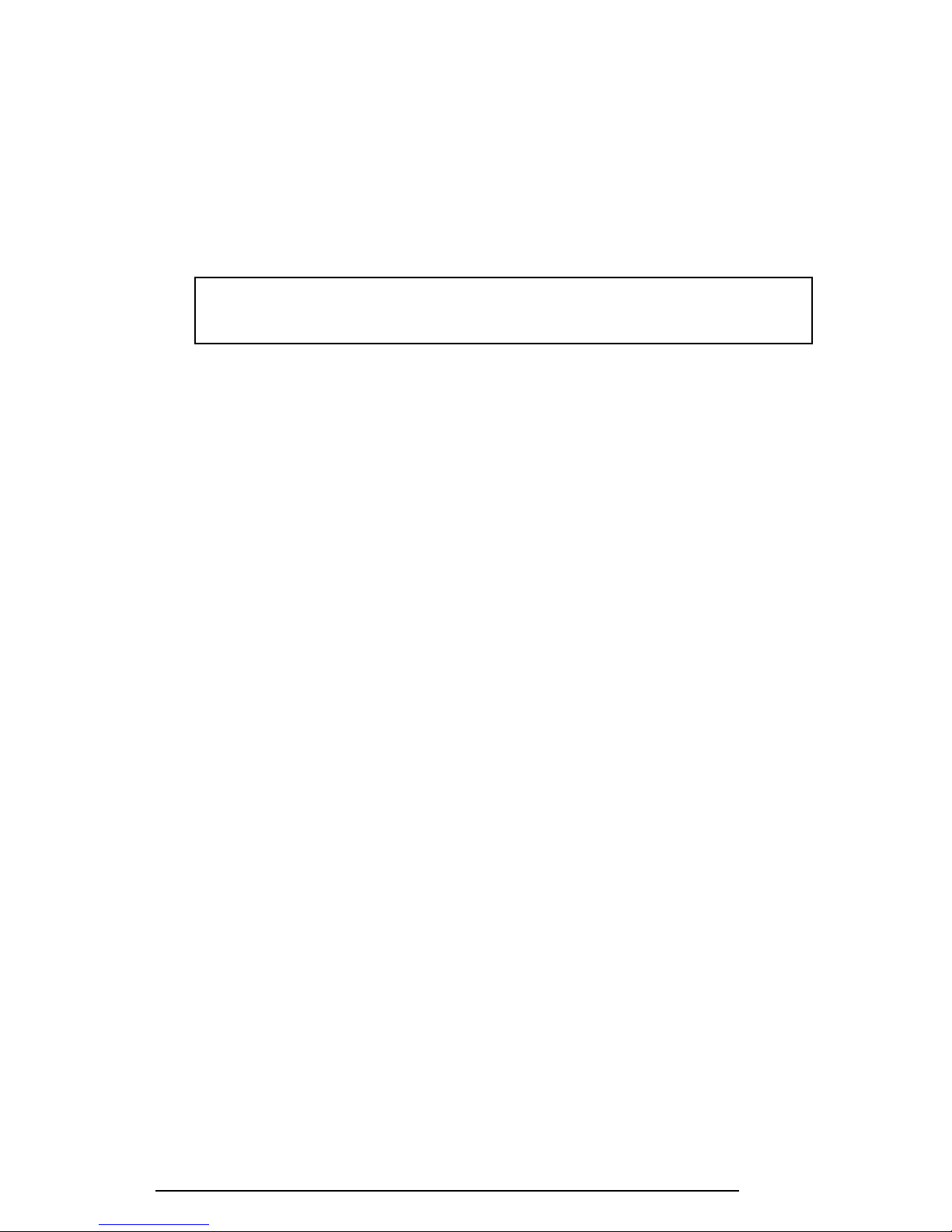
3.23 Floppy Disk Drive Utilities
3.23.1 Function Description
This function formats the FDD, copies the floppy disk and displays the dump list for both the
FDD and HDD.
1. FORMAT
NOTE: This program is only for testing a floppy disk drive. The option is
different from the Toshiba MS-DOS FORMAT command.
This program can format a 5.25-inch or 3.5-inch floppy disk in the following
formats:
(a) 2D: Double-sided, double-density, 48/67.5 TPI, MFM mode, 512 bytes, 9
sectors/track.
(b) 2DD: Double-sided, double-density, double-track, 96/135 TPI, MFM mode,
512 bytes, 9 sectors/track.
(c) 2HD: Double-sided, high-density, double-track, 96/135 TPI, MFM mode,
512 bytes, 18 sectors/track.
2. COPY
This program copies data from a source floppy disk to a target floppy disk.
3. DUMP
This program displays the contents of the floppy disk and the designated sectors of
the hard disk on the display.
3.23.2 Operations
1. Selecting 7 from the DIAGNOSTIC MENU and pressing Enter displays the
following message:
[ FDD UTILITIES ]
1 - FORMAT
2 - COPY
3 - DUMP
9 - EXIT TO DIAGNOSTICS MENU
2. FORMAT program
(a) Selecting FORMAT displays the following message:
3-50 420 Series
Page 97

DIAGNOSTICS - FLOPPY DISK FORMAT : VX.XX
Drive number select (1:A, 2:B) ?
(b) Select a drive number to display the following message:
Type select (0:2DD-2DD,1:2D-2D,2:2D-2HD,3:2HD-2HD) ?
(c) Select a media/drive type number and press Enter. A message similar to the
one below will be displayed:
Warning : Disk data will be destroyed.
Insert work disk into drive A:
Press any key when ready.
(d) Remove the Diagnostics Disk from the FDD, insert the work disk, and press
any key.
The following message will be displayed when the FDD format is executed:
[ FDD TYPE ] : TRACK = XXX
[ FDD TYPE ] : HEAD = X
[ FDD TYPE ] : SECTOR = XX
Format start
[[track, head = XXX X]]
After the floppy disk is formatted, the following message will appear:
Format complete
Another format (1:Yes/2:No) ?
(e) Typing 1 displays the message from step (c) above. Typing 2 returns the test
to the DIAGNOSTIC MENU.
3. COPY program
(a) When COPY is selected, the following message appears:
FLOPPY DISK FORMAT & COPY : VX.XX
Type select (0:2DD-2DD,1:2D-2D,2:2D-2HD,3:2HD-2HD) ?
(b) Selecting a media/drive type number will display a message similar to the one
below:
Insert source disk into drive A:
Press any key when ready.
(c) Remove the Diagnostics Disk from the FDD, insert the source disk, and
press any key. The following message will appear, indicating the program
has started.
[ FDD TYPE ] : TRACK = XXX
[ FDD TYPE ] : HEAD = X
[ FDD TYPE ] : SECTOR = XX
Copy start
420 Series 3-51
[[ track,head = XXX X ]]
Page 98

(d) Remove the source disk from the FDD, insert a formatted work disk and
press any key. The [[ track, head = XXX X ]] message will appear and
start copying to the target disk. When the amount of data is too large to be
copied in one operation, the message from step (b) is displayed again. After
the floppy disk has been copied, the following message will appear:
Copy complete
Another copy (1:Yes/2:No) ?
(e) To copy another disk, type 1 and the message from step (a) will be displayed
again. Entering 2 returns the test program to the DIAGNOSTIC MENU.
4. DUMP program
(a) When dump is selected, the following message appears:
DIAGNOSTICS-HARD DISK & FLOPPY DISK DUMP : VX.XX
Drive type select (1:FDD, 2:HDD) ?
(b) Select a drive type. If 1 is selected in step (a), the following message dis-
plays:
Select drive number (1:A, 2:B) ?
Select an FDD drive number. The display will go to step (c).
If 2 is selected, the following message displays:
Select drive number (1:C, 2:D) ?
After selecting the HDD, the display will go to step (f).
(c) The following message will be displayed:
Format type select (1:2DD, 2:2D, 3:2HD) ?
(d) Select a format type. The following message will appear:
Insert source disk into drive A:
Press any key when ready.
(e) Insert a source disk and press any key.
(f) The following message will appear:
—— Max. address ——
[Track ] = XXXX
[ Head ] = XX
[Sector] = XX
Set the track number you want to dump. The system will access the disk and
dump a list.
3-52 420 Series
Track number ??
Page 99

3.24 System Configuration
3.24.1 Function Description
The System Configuration program contains the following configuration information for the
computer:
1. BIOS ROM version
2. Boot ROM version
3. KBC version
4. PS microprocessor version
5. Base memory size
6. The number of floppy disk drives
7. The number of ASYNC ports
8. The number of hard disk drives
9. The number of printer ports
10. Extended memory size
11. The number of math co-processors
12. CPU clock
13. ID number of the Enhanced Port Replicator
3.24.2 Operations
Selecting 8 from the DIAGNOSTIC MENU and pressing Enter displays the following system
configuration:
SYSTEM CONFIGURATION :
* - BIOS ROM VERSION = VX.XX * - ? CARD DOCK ROTARY SWITCH
* - BOOT ROM VERSION = VX.XX
* - KBC VERSION = VX.XX
* - PS MICOM VERSION = VX.XX
* - 639KB MEMORY
* - 1 FLOPPY DISK DRIVE(S)
* - 1 ASYNC ADAPTER
* - 1 HARD DISK DRIVE(S)
* - 1 PRINTER ADAPTER
* - XXXMB + XXXXKB EXTENDED MEMORY
* - 1 MATH CO-PROCESSOR
* - CPU CLOCK = 100MH
Z
Press [Enter] Key
Press Enter to return to the DIAGNOSTIC MENU.
420 Series 3-53
Page 100

3.25 SETUP
3.25.1 Function Description
This program displays the current system setup information as listed below:
1. Memory
(a) Total
(b) Base
(c) Extended Memory
(d) Shadow BIOS ROM
2. Display
(a) Display Adapter
(b) LCD Display Mode
(c) VGA Segment Address
(d) LCD Display Colors
(e) Power On Display
(f) Text Mode Stretch
3. Hard Disk
(a) HDD Mode
4. Password
5. I/O Ports
(a) Serial Port
(b) Infrared Port
(c) Parallel Port
(d) Sound System
6. Others
(a) Power-up Mode
(b) CPU Cache
(c) Battery Save Mode
(d) Alarm Volume
(e) System Beep
(f) Panel Power On/Off
(g) Alarm Power On
(h) Keyboard
(i) Pointing Devices
(j) Boot Priority
3-54 420 Series
