Page 1
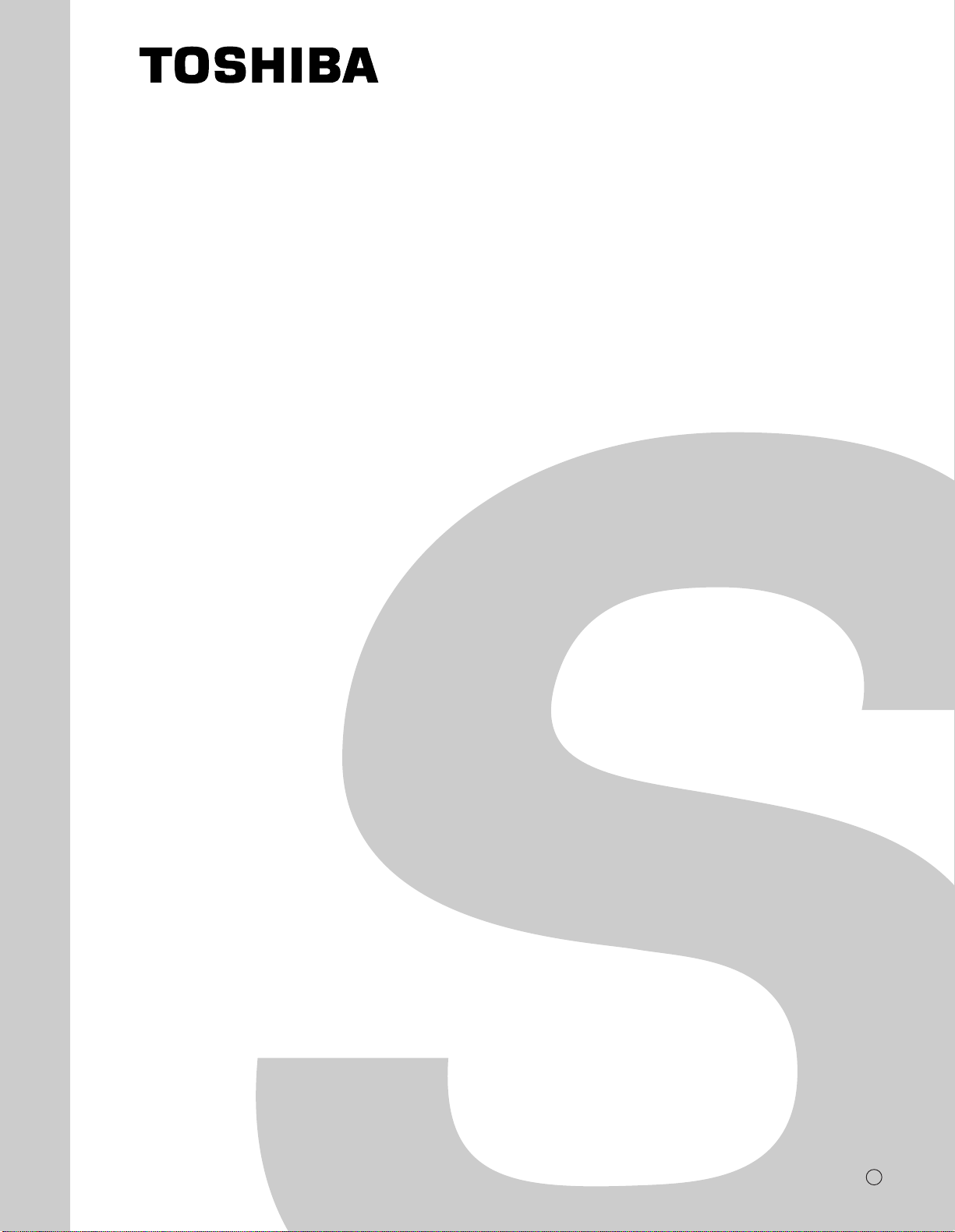
FILE NO. 030-200004
SERVICE MANUAL
COLOUR TELEVISION
C00P Chassis
40WH08G,40WH08B
PRINTED IN JAPAN Jun., 1999 T
Page 2
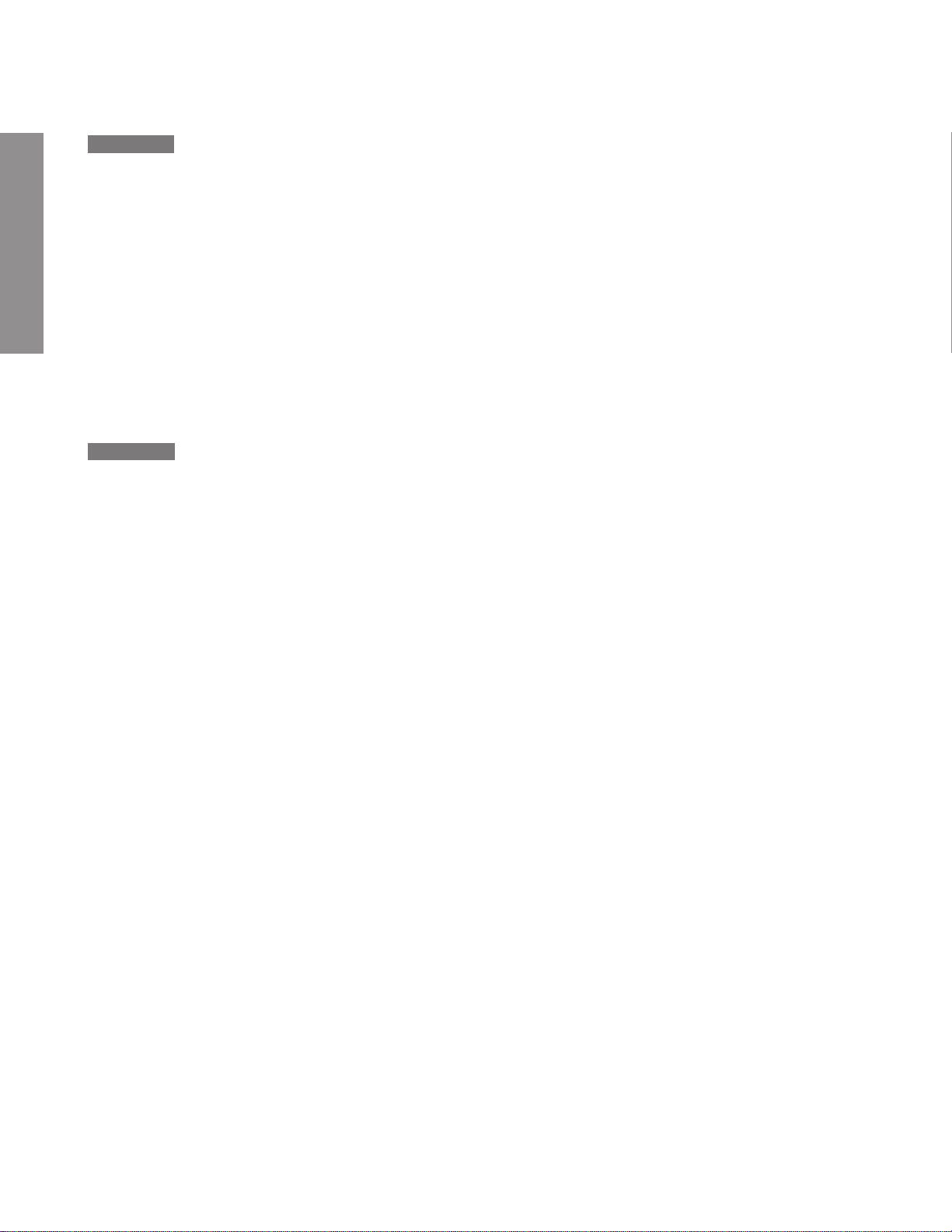
CHAPTER 1 GENERAL ADJUSTMENTS
SAFETY INSTRUCTIONS........................................................................................................................................3
CRT ASSEMBLY REPLACEMENT AND MOUNTING .............................................................................................4
PICTURE TUBE COMPONENTS ADJUSTMENT.................................................................................................... 6
SERVICE POSITION................................................................................................................................................9
SERVICE MODE ....................................................................................................................................................10
DESIGN MODE ......................................................................................................................................................13
GENERAL ADJUSTMENTS
ELECTRICAL ADJUSTMENT ................................................................................................................................14
CONVERGENCE ADJUSTMENT ..........................................................................................................................22
SCREEN AND MIRROR ALIGNMENTS ................................................................................................................31
CIRCUIT CHECKS .................................................................................................................................................32
CHAPTER 2 SPECIFIC INFORMATIONS
SETTING & ADJUSTING DATA ..............................................................................................................................33
LOCATION OF CONTROLS ...................................................................................................................................34
CIRCUIT BLOCK DIAGRAM ..................................................................................................................................36
TABLE OF CONTENTS
MECHANICAL DISASSEMBLY ..............................................................................................................................37
CHASSIS AND CABINET REPLACEMENT PARTS LIST......................................................................................38
PC BOARDS BOTTOM VIEW.................................................................................................................................65
TERMINAL VIEW OF TRANSISTORS ...................................................................................................................80
SPECIFICA TIONS .................................................................................................................................................. 81
APPENDIX:
CIRCUIT DIAGRAM
– 2 –
Page 3
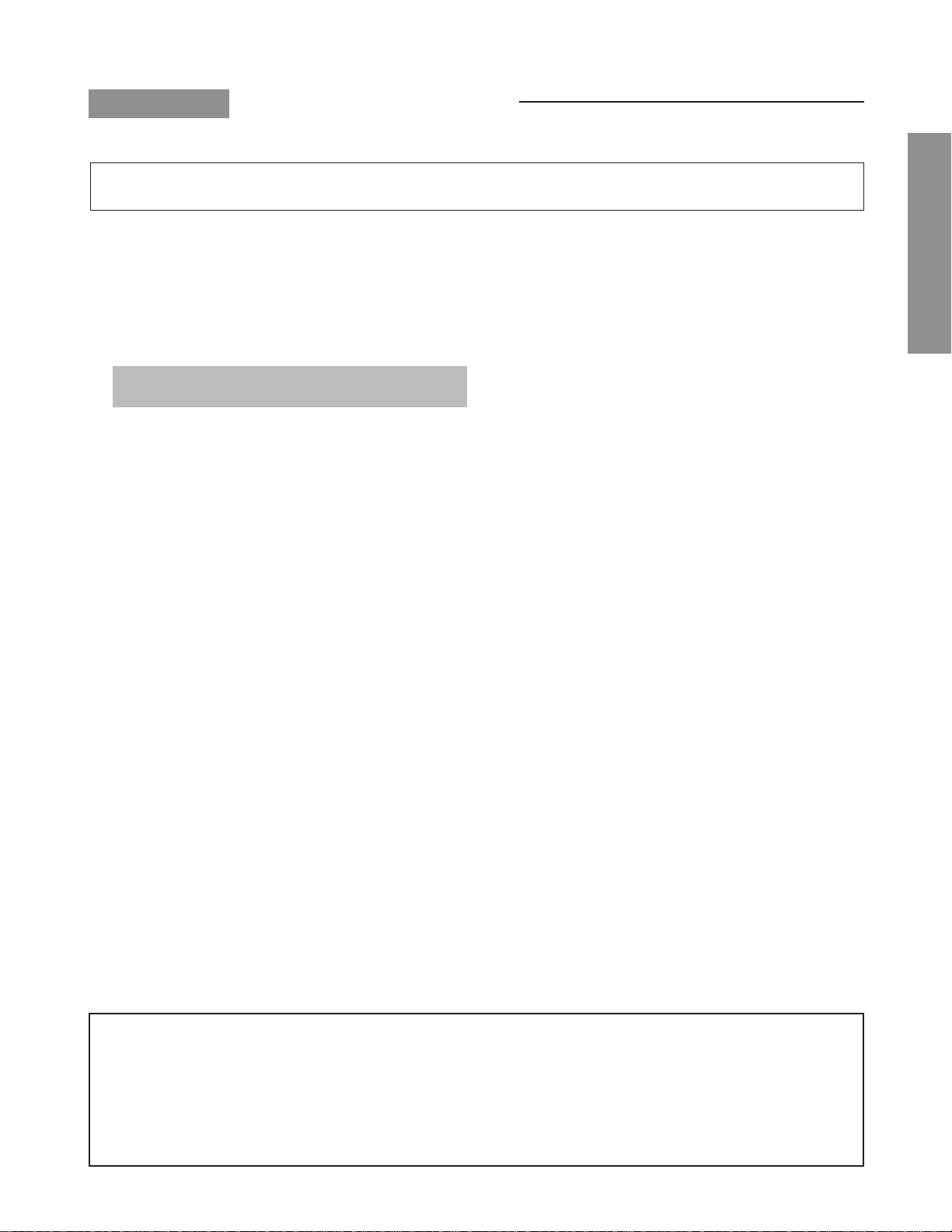
CHAPTER 1 GENERAL ADJUSTMENTS
SAFETY INSTRUCTIONS
WARNING: BEFORE SERVICING THIS CHASSIS, READ THE “X-RAY RADIATION PRECAUTION”, “SAFETY PRECAU-
TION” AND “PRODUCT SAFETY NOTICE” INSTRUCTIONS BELOW.
X-RAY RADIATION PRECAUTION
1. Excessive high voltage can produce potentially hazardous X-RAY RADIATION. To avoid such hazards, the high
voltage must not be above the specified limit. The nominal
value of the high voltage of this receiver is (A) kV at zero
beam current (minimum brightness) under a (C) V AC po wer
source. The high voltage must not, under any circumstances, exceed (B) kV.
Refer to table-1 for high voltage (A), (B) & AC voltage (C).
(See SETTING & ADJUSTING DATA on page 33)
Each time a receiver requires servicing, the high voltage
should be checked following the HIGH VOLTAGE CHECK
procedure in this manual. It is recommended that the reading of the high voltage be recorded as a part of the service
record. It is important to use an accurate and reliable high
voltage meter.
SAFETY PRECAUTION
WARNING : Service should not be attempted by any one unfamiliar with the necessary precautions on this receiver . The following
are the necessary precautions to be observed before servicing this chassis.
1. An isolation transformer should be connected in the power line between the receiver and the AC line before any service is
performed on the receiver.
2. Always discharge the picture tube anode to the CRT conductive coating before handling the picture tube. The picture tube
is highly evacuated and if broken, glass fragments will be violently expelled. Use shatter proof goggles and keep picture tube
away from the unprotected body while handling.
3. When replacing a chassis in the cabinet, always be certain that all the protective devices are put back in place, such as; nonmetallic control knobs, insulating covers, shields, isolation resistor-capacitor network etc.
2. The only source of X-RAY RADIATION in this TV receiver
is the picture tube. For continued X-RAY RADIATION protection, the replacement tube must be exactly the same
type tube as specified in the parts list.
3. Some part in this receiver have special safety-related characteristics for X-RAY RADIATION protection. For continued safety, parts replacement should be undertaken only
after referring to the PRODUCT SAFETY NOTICE belo w.
GENERAL ADJUSTMENTS
PRODUCT SAFETY NOTICE
Many electrical and mechanical parts in this chassis have special safety-related characteristics. These characteristics are
often passed unnoticed by a visual inspection and the protection afforded b y them cannot necessarily be obtained b y using
replacement components rated for higher voltage, wattage, etc. Replacement parts which have these special safety characteristics are identified in this manual and its supplements; electrical components having such features are identified by
the international hazard symbols on the schematic diagram and the parts list.
Before replacing any of these components, read the parts list in this manual carefully. The use of substitute replacement
parts which do not have the same safety characteristics as specified in the parts list may create shock, fire, X-ray
radiation or other hazards.
– 3 –
Page 4
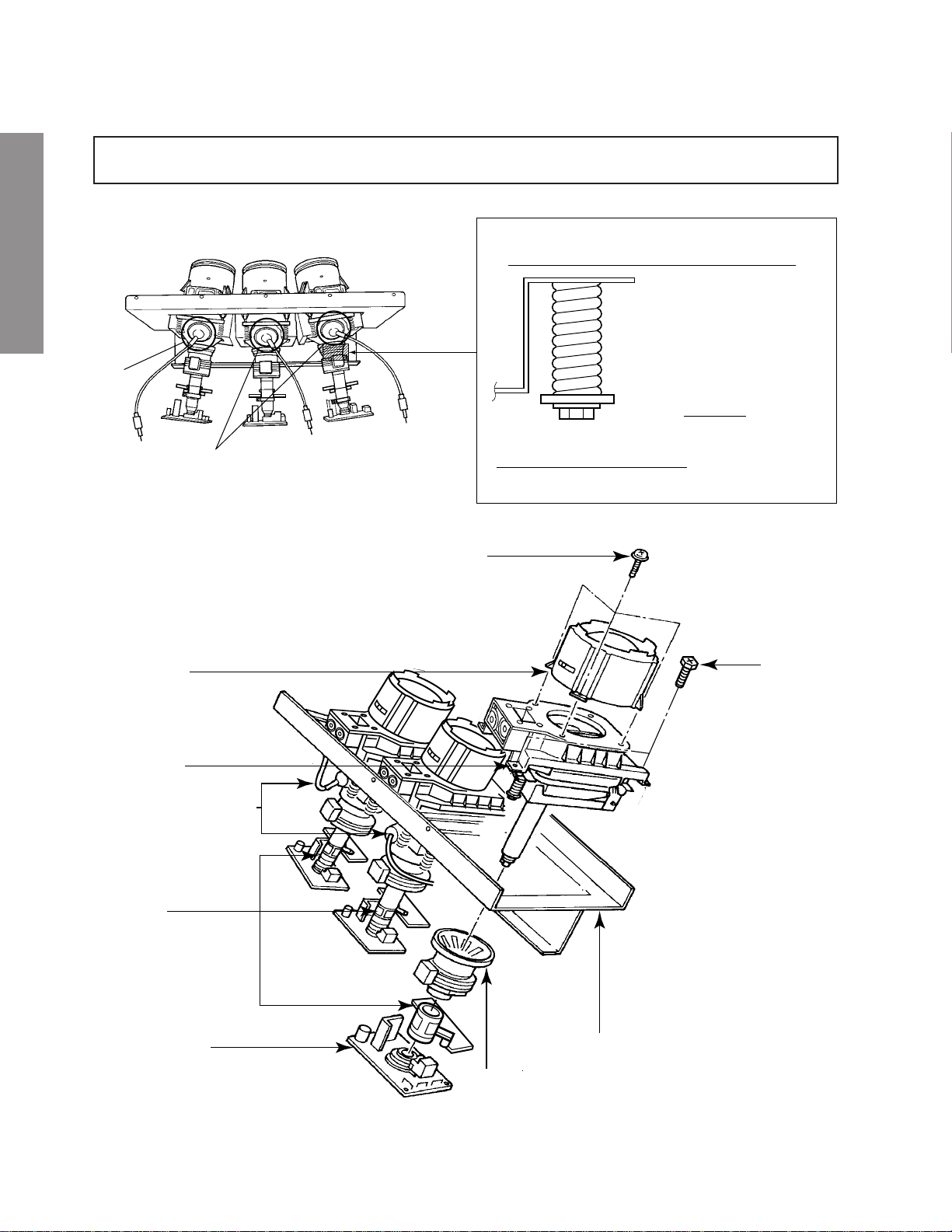
CRT ASSEMBLY REPLACEMENT AND MOUNTING
CAUTION : DO NOT LOOSEN THE HEX HEAD BOLTS WITH SPRINGS (12 PCS), BECAUSE THOSE ARE FOR
SEALING OF CRT COOLANT.
GENERAL ADJUSTMENTS
Attention Serviceman
The Hex Head
Bolts with
Springs. (see
sketch) used on
CRT assembly,
are “NOT”
Adjustment Screws
DO NOT LOOSEN-FLUID
LEAKAGE WILL OCCUR.
4 Screws
Lens Assembly
CRT Assembly
CRT Anode Cap Assembly
S.V.M. Coil
CRT DRIVE Board
4 Screws
CRT Mounting
Deflection Yoke and Conver Yoke
Lens and Neck Components View
– 4 –
Page 5
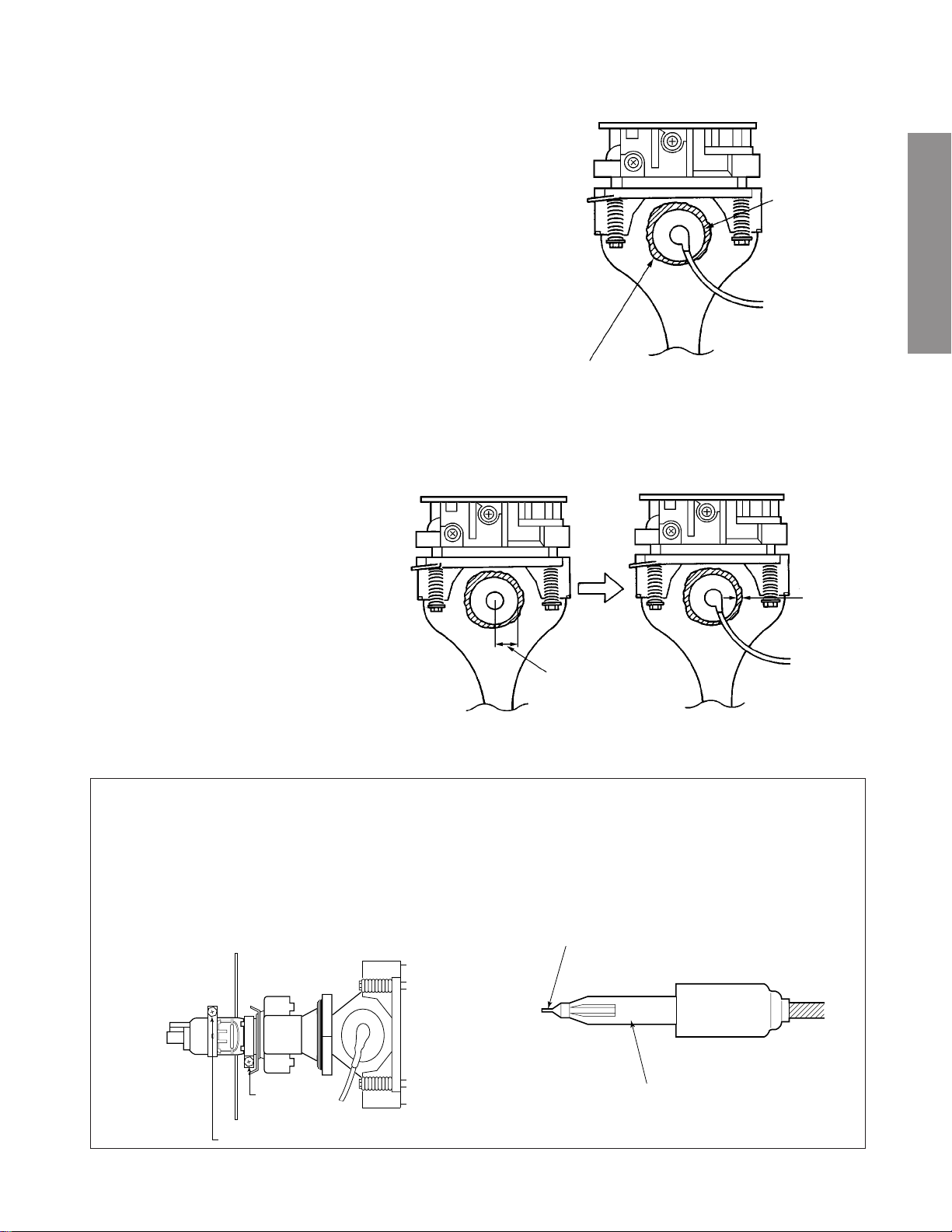
TO REMOVE CRT (Same procedure for R, G, B)
1. Remove CRT DRIVE Board, S. V. M. COIL and
DEF. YOKE from CRT.
2. Remove Lens Assembly.
3. Detach CRT Anode Cap from CRT.
4. Remove CRT Assembly from CRT Mounting.
CRT REPLACEMENT (Same procedure for R, G, B)
Reverse the removal procedures except the followings.
1. Anode Cable should be replaced with new one.
See "SERVICING PRECAUTIONS" shown below.
2. Install silicon (T461B) to the CRT, replace the Anode
cable and put enough silicon again on around the Anode Cap as illustrated.
CAUTION: Align the Anode cable as illustrated on page
4.
ADJUSTING PROCEDURE IN REPLACING CRT
1. R.G.B. CUTOFF (SCREEN VR) ADJUSTMENT (page 6.)
2. R.G.B. FOCUS ADJUSTMENT (page 6.)
3. PICTURE TILT ADJUSTMENT (page 7.)
4. USER CONVERGENCE CENTER CHECK
(Refer to owner's manual.)
5. CENTERING ADJUSTMENT (page 7.)
6. CONVERGENCE ADJUSTMENT (page 22.)
7. WHITE BALANCE ADJUSTMENT (page 14.)
Adjustments are complete.
Anode Cap
GENERAL ADJUSTMENTS
Silicon
(On shaded area)
TSE3843W #23960136
SERVICING PRECAUTIONS
■ Do not use a magnetized screw driver for screws
of Deflection Yoke and Velocity Modulation Coil to
avoid magnetization of electron gun.
Magnetization of electron gun will degrade basic
function and result in unbalance of right and left
shift of user static convergence, and result in no
variable quantity.
2 ~ 5 mm
15 ~ 25 mm
■ When replacing the anode cap assembly (CRT) or
anode lead assembly (F.B.T.), remove the anode
lead holder from old one and attach the holder
again to new anode lead.
■ Check the point of anode lead in a straight
line, if it is winding, please revise it.
Screw
for D.Y
Screw for SVM coil
Anode lead holder
– 5 –
Page 6
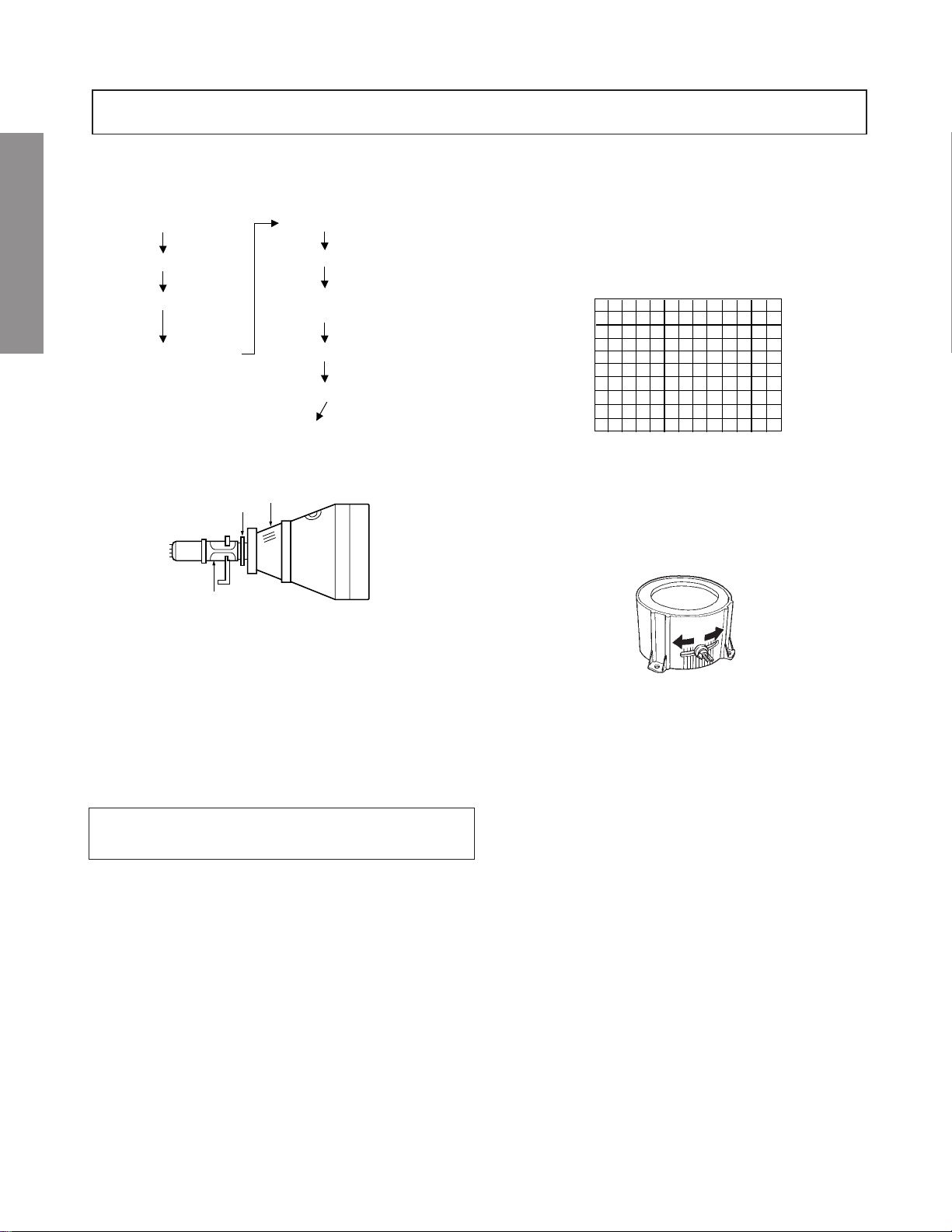
WARNING: BEFORE SERVICING THIS CHASSIS, READ THE "X-RAY RADIATION PRECAUTION", "SAFETY PRE-
CAUTION" AND "PRODUCT SAFETY NOTICE" ON PAGE 3 OF THIS MANUAL.
PICTURE TUBE COMPONENTS ADJUSTMENT
ADJUSTING PROCEDURE IN REPLACING CRT
Cutoff
Lens focus
Electrical focus
GENERAL ADJUSTMENTS
Yoke horizontal
DESCRIPTION OF NECK COMPONENTS
S.V.M. COIL
1 Deflection yoke and convergence yoke.
The position on the neck is required most front (CRT funnel side) and the screw is fastened after rotating yoke
adjusting picture tilt.
2 Centering magnet
After adjusting picture tilt, picture position is finally fixed
by this magnet.
In order to get maximum margin of user convergence control for center of screen, this magnet have to be used for
center convergence adjustment.
PREPARATION
Operate the receiver for at least 5 minutes.
R, G, B CUTOFF (SCREEN VR) ADJUSTMENT
1. Adjust before replace the screen assembly.
2. Set user control to reset position.
CONTRAST → Max
(
BRIGHTNESS, COLOR, TINT → Center.
3. Call up the adjustment mode display, then select the
item RCUT.
4. Adjust the data of items RCUT, GCUT, and BCUT to
"40H".
5. Press the -/-- ("Info") button on Remote. (Y-MUTE : ON)
6. Gradually rotate R, G and B screen volume of FOCUS
PAC clockwise or counterclockwise until the raster
appears slightly on the CRT through the each lens, and
leave them.
(Lookin to the lens in order to check the raster.)
7. Press the -/-- ("Info") button on Remote. (Return to Normal)
Picture)
2
User convergence center check
Centering (PAL)
Convergence adjustment
(PAL/NTSC)
White balance
Sub bright adjustment
End
1
RGB FOCUS ADJUSTMENT
1. Call-up the adjustment mode (see page 10)
2. Press a b utton on the remote controller in order to display
the internally-generated black cross-hatch (See TEST
SIGNAL SELECTION on page 11.)
3. Expose only RED by cover ing the GREEN and BLUE
lenses with caps.
4. Loosen the RED lens fixing screws (refer to Fig. a), and
adjust the RED lens focus to obtain the sharpest point
while observing the middle and peripheral sections of the
screen.
Fig. a
5. Use the focus VR of “R” of the focus pac k in order to adjust
the electric focus in the middle and peripheral sections of
the screen to its sharpest level.
6. Check the RED focus of the whole screen and if necessary
repeat steps 4 and 5.
7. Fix the RED lens by tightening its fixing screws.
8. Expose only GREEN by covering the RED and BLUE
lenses with caps.
9. Display the internally-generated black cross-hatch signal.
10. Adjust the GREEN lens focus on the left border of the
screen to its sharpest level, then check the focus on the
right border, and if it is at its sharpest level, fix it in that
)
position by tightening the lens screws.
(1) If the horizontal line toward the right border is red-
flared, turn the lens screw slightly right in order to
balance it with the left border. (After adjustment, the
left border tends to be slightly green-flared, and the
right border tends to be slightly red-flared.)
(2) If the horizontal line toward the right border is green-
flared, turn the lens screw slightly left in order to
balance it with the left border. (After adjustment, the
left border tends to be slightly red-flared, and the
right border tends to be slightly green-flared.)
– 6 –
Page 7
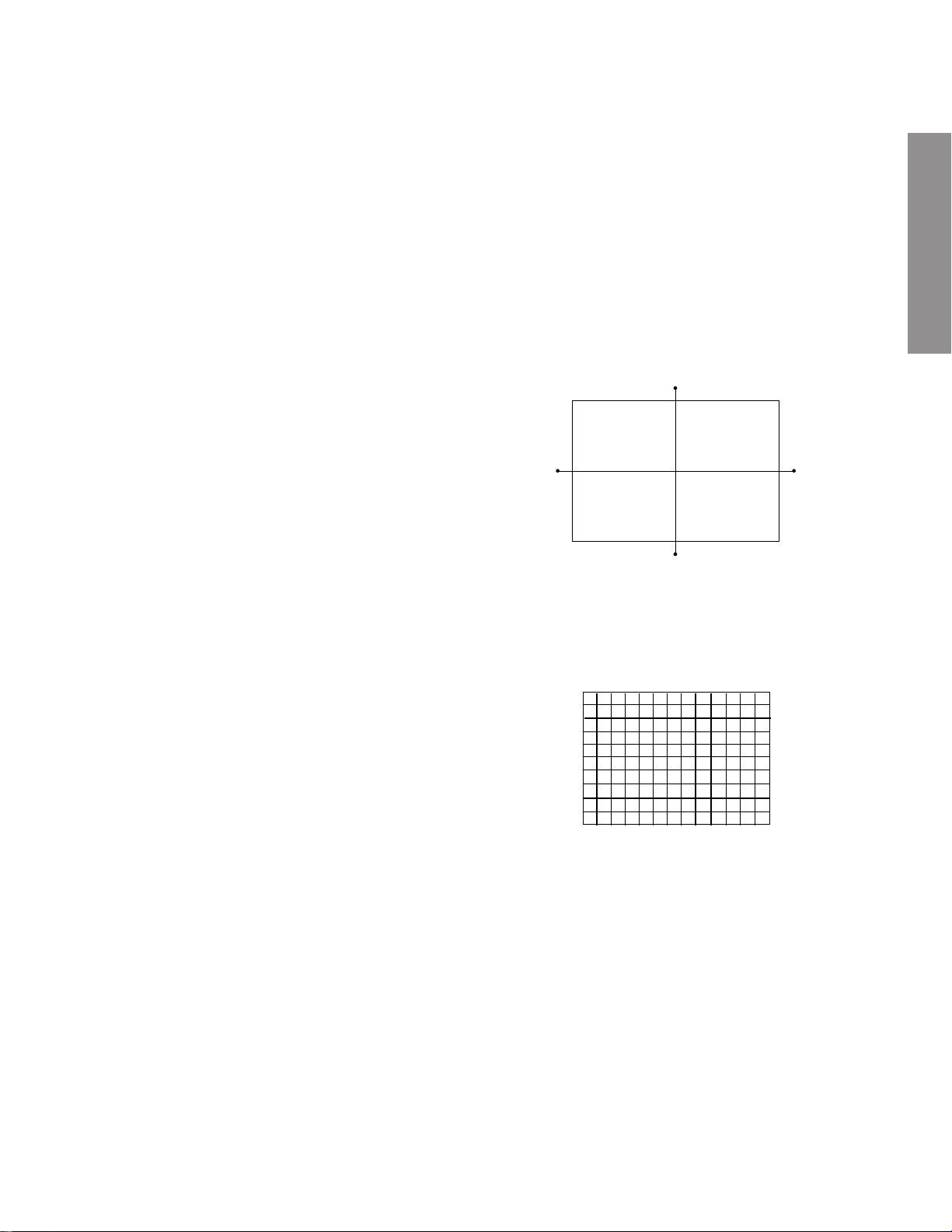
Note: The aim of the abov
for the Green lens focus is to obtain the best lens focus
after 2 - 3 hours of warming up taking into account the
focus drift; it applies if the war ming up time before the
adjustment is less than 30 minutes. (The horizontal line
in the screen middle section tends to be slightly redflared.)
e-descr
ibed adjustment procedure
Note: Keep in mind that only the BLUE electric focus is ad-
justed with the black cross-hatch.
18. Check the BLUE focus of the whole screen and if necessary repeat steps 17 and 19.
19. Fix the BLUE lens by tightening its fixing screws.
In case of warming up of more than 2 hours under a condition
that the large anode current is running through the projection
tube so that for example the all-white pattern appears, adjust
to obtain the sharpest focus while observing the whole screen
like in the RED case.
11. Use the focus VR of “G” of the focus pack in order to adjust the electric focus in the middle section of the screen
to its sharpest level.
Note: Nor mally the most clearly visible point of the scanning
line is the sharpest point of the Green focus, howev er as
the characteristics vary depending on the projection tube,
the sharpest focus points of the vertical and horizontal
lines may not match each other , thus when you turn the
focus VR, if the picture tends to be tremendously unstable
(rolls horizontally or vertically), adjust the balance of the
vertical and horizontal lines to its best position.
12. Check the GREEN focus of the whole screen and if
necessary repeat steps 10 and 11.
13. Fix the GREEN lens by tightening up its fixing screws.
14. Expose only BLUE by covering the RED and GREEN
lenses with caps.
15. Display the internally-generated black cross-hatch.
16. Loosen the BLUE lens fixing screws (refer to Fig. a), and
adjust the BLUE lens focus while observing the middle
and peripheral screen sections.
17. Use the focus VR of “B” of the f ocus pack in order to adjust
the focus in the middle section of the screen to its sharpest
level.
(The point of the Blue focus becomes sharpest when the
brightness level of BLUE is lowest, the cross-hatch is
clearly visible.)
TILT ADJUSTMENT
Rotate R, G, B deflection yoke so that picture becomes horizon, then fasten screw.
CENTERING ADJUSTMENT
1. Stretch a thread between two center of screen edge
(top and bottom, left and right).
2. Select the adjustment mode. (See page 10.)
3. Press TV/VIDEO button on the Remote Control to displa y
the black cross-hatch.
GENERAL ADJUSTMENTS
4. Adjust G centering magnet so that the cross-hatch pattern center comes to screen center.
5. Perform HEIGHT adjustment . (See page 14.)
6. Perform WIDTH adjustment. (See page 14.)
7. Check whole quality of green line.
8. Adjust R, B centering magnet so that the cross-hatch pattern center comes to screen center.
– 7 –
Page 8
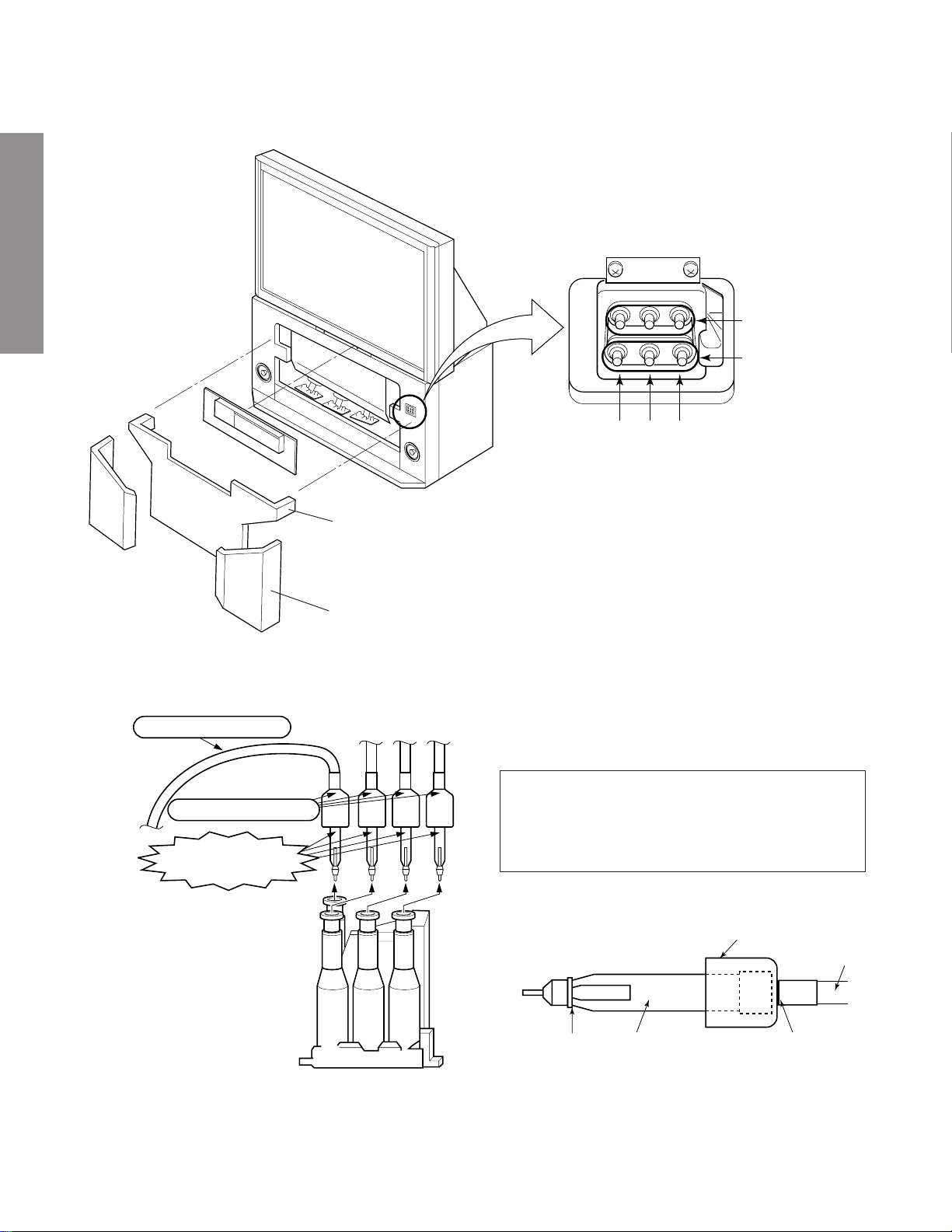
LOCATION OF SCREEN AND FOCUS VR'S
To remove the Speaker grille and Front panel.
GENERAL ADJUSTMENTS
SCREEN VR
FOCUS VR
Front panel
Speaker grille
REPLACEMENT OF HIGH VOLTAGE CABLE
ANODE LEAD
RUBBER BOOT
LEAD HOLDER
B
1. When replacing Anode Lead or Anode Cap with new
one, remove Lead Holder from old lead as shown in
figure below , and put it on new lead. Do not throw awa y
Lead Holder.
NOTE : THE LEAD HOLDER IS ATTACHED TO
TP A5007 (Z450), BUT IS NO T A TTACHED TO
ANODE LEAD AND ANODE CAP. RUBBER
BOOT IS ATTA CHED TO ANODE LEAD AND
ANODE CAP.
RG
Fig. a
Z450 TPA5007
– 8 –
2. Detaching Lead Holder
LOCK
LEAD HOLDER
RUBBER BOOT
Fig. b
OLD
ANODE LEAD
or
ANODE CAP
Cut here rubber boot
and lead together to
detach Lead Holder.
Page 9
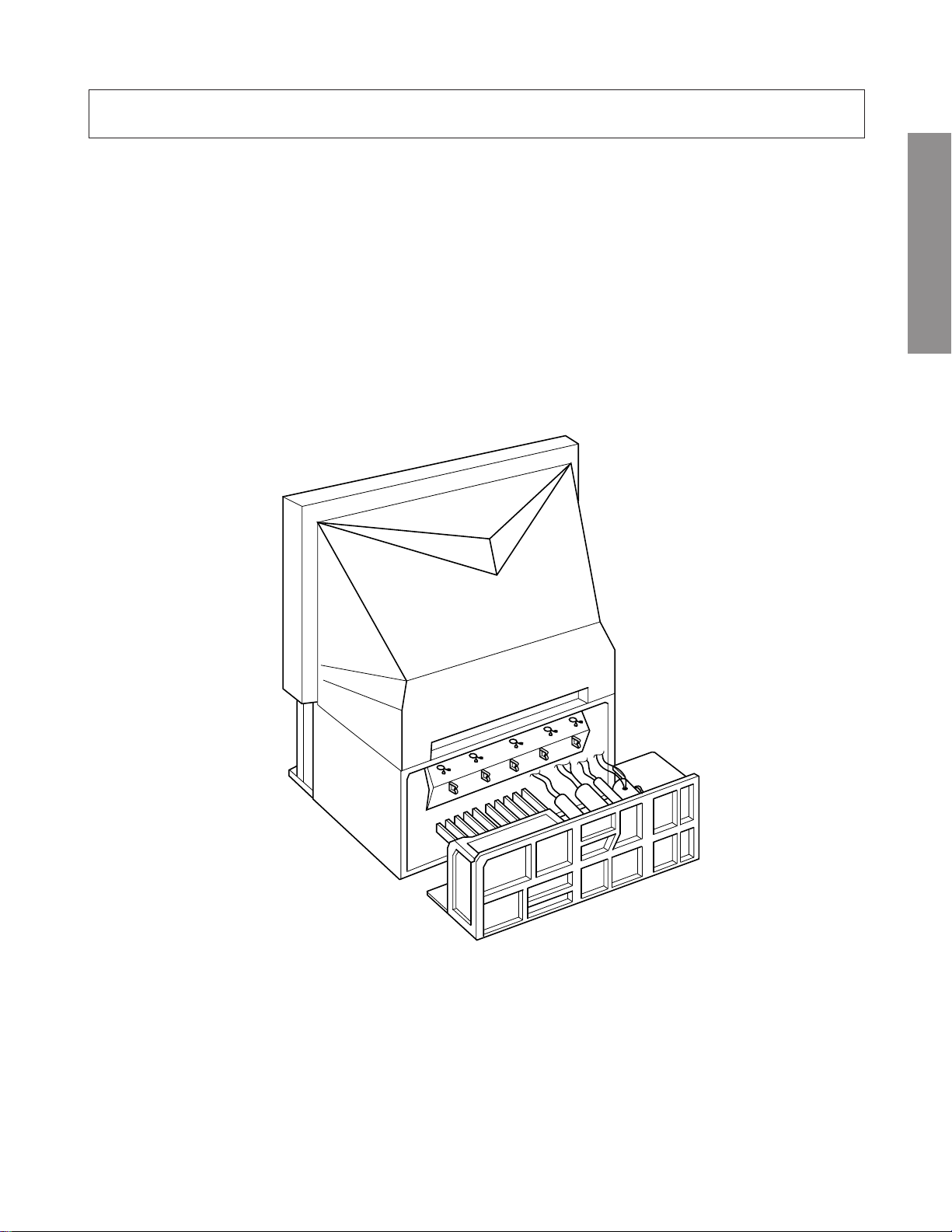
WARNING: BEFORE SER VICING THIS CHASSIS , READ THE "X-RAY RADIA TION PRECA UTION", "SAFETY PRECAU-
TION" AND "PRODUCT SAFETY NOTICE" ON PAGE 3 OF THIS MANUAL.
SERVICE POSITION
In order to assure the performance, processed wires shall be replaced after the repair work.
Work procedures are as follows:
1. Remove the back board.
2. Remove lead wires.
3. Draw out the chassis.
4. Rest the chassis against the back cabinet, chassis as shown bellow.
After repair work finished, replace it in the opposite procedure.
GENERAL ADJUSTMENTS
– 9 –
Page 10
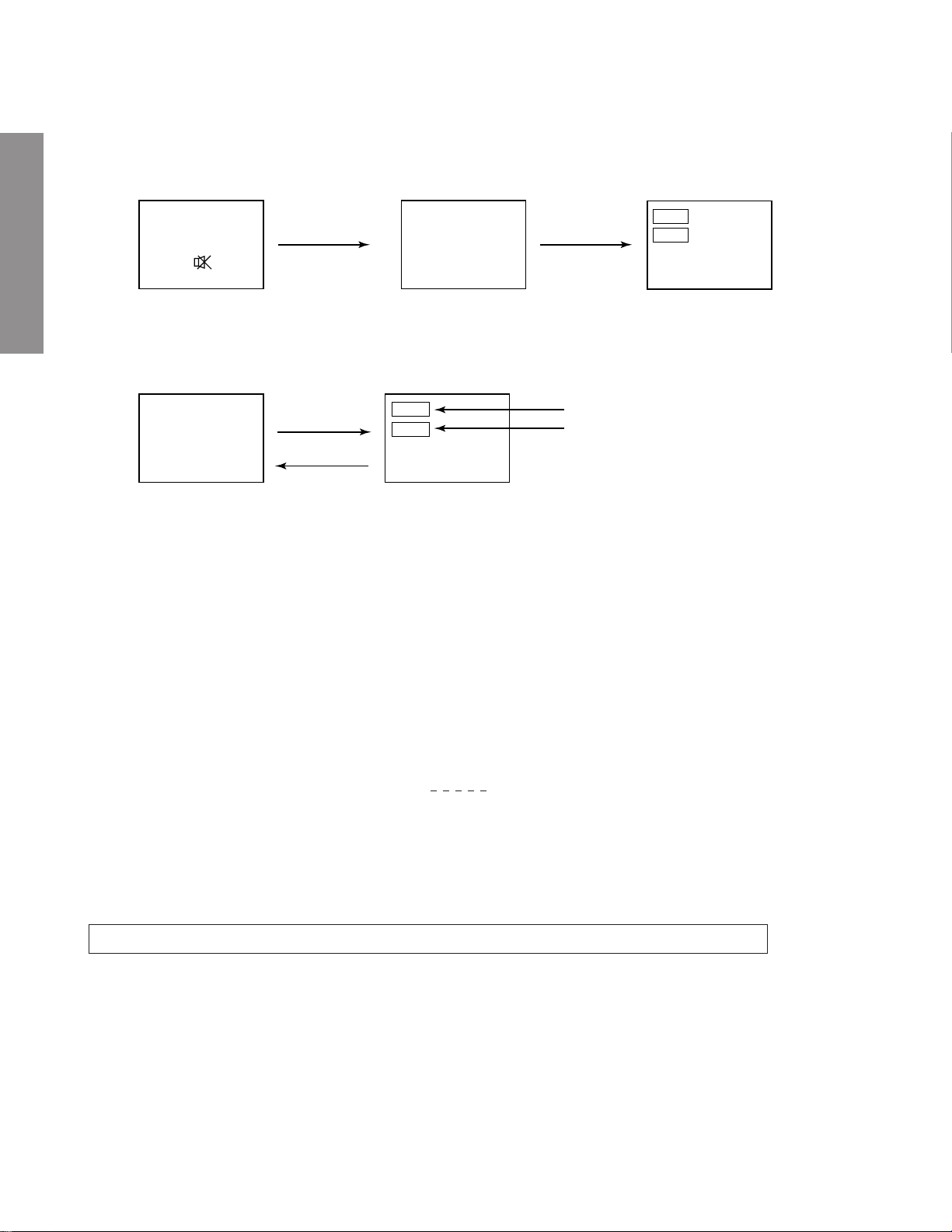
1. ENTERING TO SERVICE MODE
1) Press o button once on
Remote Control.
SERVICE MODE
2) Press o button again to
keep pressing.
3) While pressing the o button,
press MENU button on TV set.
or Sound Mute
GENERAL ADJUSTMENTS
2. DISPLAYING THE ADJUSTMENT MENU
1) Press MENU button on TV.
Service mode
3. KEY FUNCTION IN THE SERVICE MODE
The following key entry during display of adjustment menu provides special functions.
Screen adjustment mode ON/OFF: -/-- ("Info") button (on Remote)
Test signal selection : a button (on Remote)
Selection of the adjustment items : Channel s/t (on TV or Remote)
Change of the data value : Volume ; +/– (on TV or Remote)
Adjustment menu mode ON/OFF : MENU button (on TV)
Initialization of the memory (QA02) : CALL + Channel button on TV (s)
Reset the count of operating protect
circuit to “00”: CALL + Channel button on TV (t)
“RCUT” selection : 1 button
“GCUT” selection : 2 button
“BCUT” selection : 3 button
“SCNT” selection : 4 button
“COLC” selection : 5 button
“TNTC” selection : 6 button
Convergence adj : YELLOW button
Self diagnostic display ON/OFF : 9 button
Item
Data
(Service mode display)
Adjustment mode
S
Press
Press
Item
Data
S
Color thickness correction
note: Displayed differently as shown below, de-
pending on the setting of the receiving color
system.
COLP (PAL)
COLC (NTSC)
COLS (SECAM)
CAUTION : Never try to perform initialization unless you have changed the memory IC.
– 10 –
Page 11
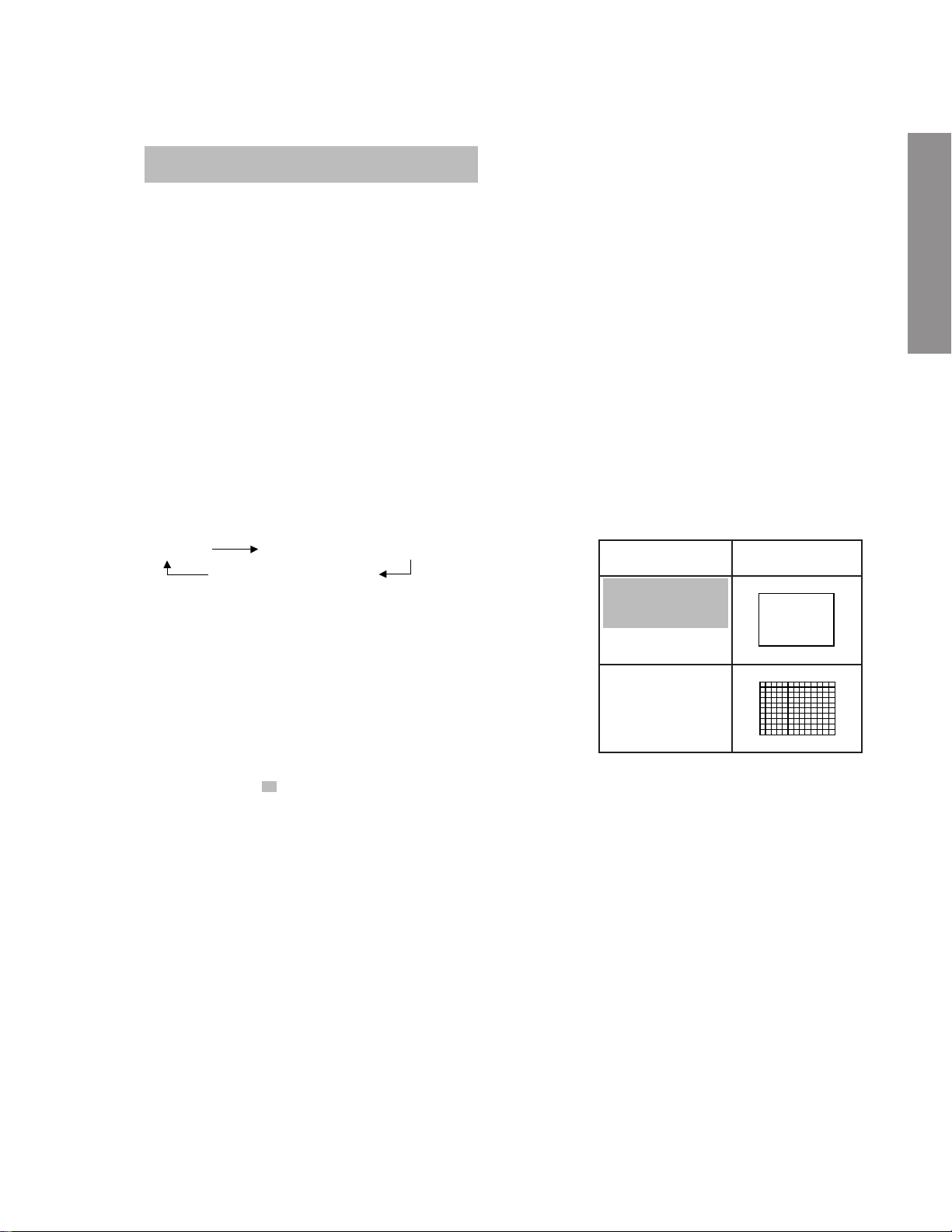
4. SELECTING THE ADJUSTING ITEMS
1) Every pressing of CHANNEL s button in the service mode changes the adjustment items in the order of table-2.
(t button for reverse order)
Refer to table-2 for preset data of adjustment mode.
(See SETTING & ADJUSTING DATA on page 33)
5. ADJUSTING THE DATA
1) Pressing of VOLUME ; +/– button will change the value of data in the range from 00H to FFH. The variable
range depends on the adjusting item.
6. EXIT FROM SERVICE MODE
1) Pressing POWER button to turn off the TV once.
■ INITIALIZATION OF MEMORY DATA OF QA02
After replacing QA02, the following initialization is required.
1. Enter the service mode, then select any register item.
2. Press and hold the CALL button on the Remote, then press the CHANNEL s button on the TV. The initialization of QA02 has
been complated.
3. Check the picture carefully. If necessary, adjust any adjustment item above.
Perfor m “Auto search Memory” on the owner’s manual.
CAUTION: Never attempt to initialize the data unless QA02 has been replaced.
7. TEST SIGNAL SELECTION
1) Every pressing of a button on the Remote Control changes the built-in test patterns on screen as described below
in SERVICE MODE.
Signal off
NTSC signals (5 patterns)
PAL signals (5 patterns)
Signals Picture
• Red raster
• Green raster
• Blue r aster
• All White
• Black cross-hatch
GENERAL ADJUSTMENTS
The signals marked with are not usable to display in the Test signal for some model.
*
– 11 –
Page 12
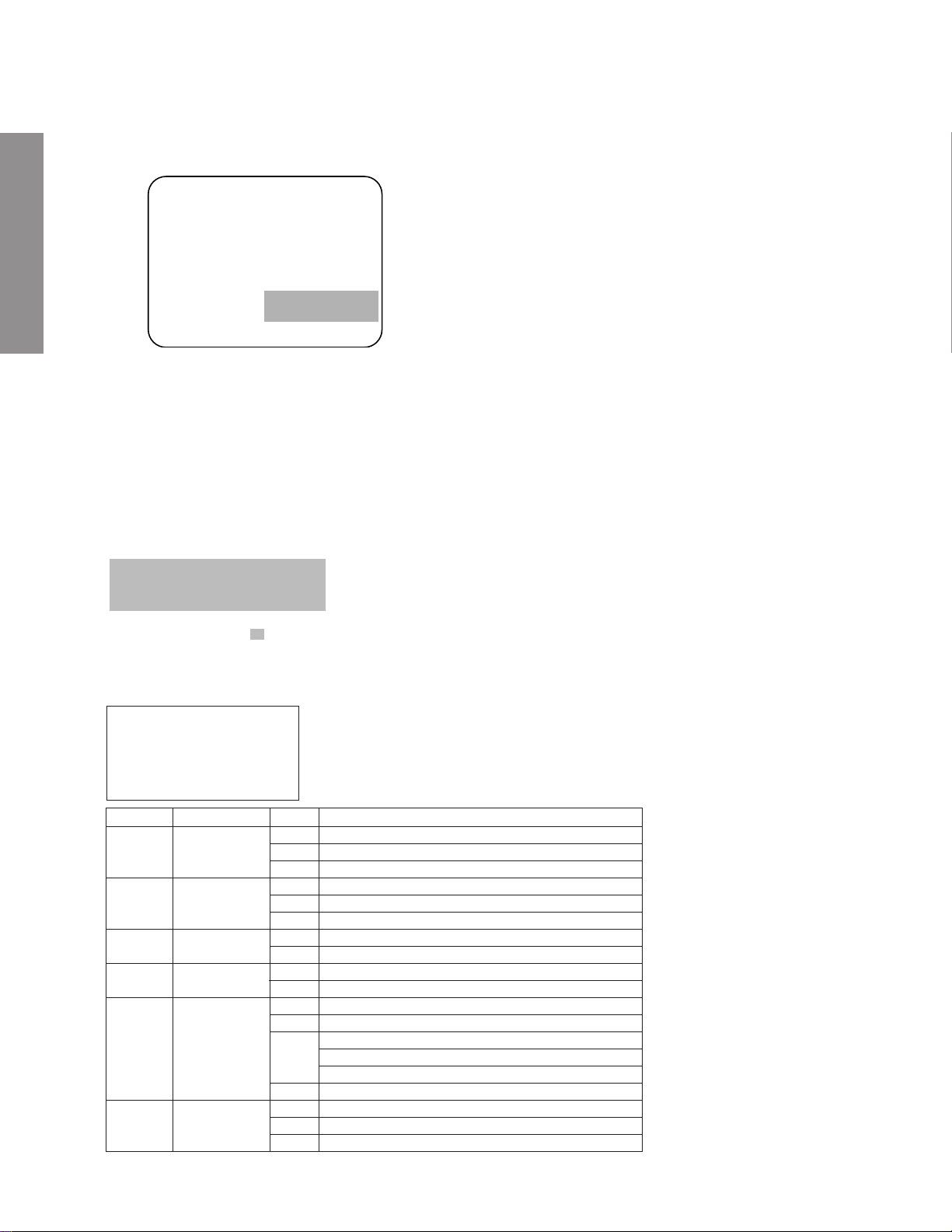
8. SELF DIAGNOSTIC FUNCTION
1) Press “9” button on Remote Control during display of adjustment menu in the service mode.
The diagnosis will begin to check if interface among IC’s are executed properly.
2) During diagnosis, the following displays are shown.
<SELF CHECK>
1
2300****
2
TIME : 000000
3
POWER : 00
4
BUS CONT : OK
5
BLOCK : UV V1 V2 V3
QV01
GENERAL ADJUSTMENTS
1 Part number of microcomputer (QA01)
2 Total hour of turn the Power on. (unit: hour)
3 Operation number of protecting circuit ----“00” is nor-
mal.
When indication is other than “00”, overcurrent apts to
flow, and circuit parts may possibly be damaged.
4 BUS CONT ----“OK” is normal.
When indication shows “Q uuu (Green: OK, Red:
NG)”, the device with the number ma y possibly be damaged.
5 BLOCK
UV : TV reception mode
V1 : VIDEO 1 input mode (a1)
V2 : VIDEO 2 input mode (a2)
V3 : VIDEO 3 input mode (a3)
Indicated color of mode now selected : Green and Red
Indicated color of other modes : White
Green :Normal
Red : The microcomputer operates to provide judgement
of no video signal. The red color is still indicated
though the signal is input, failure may e xist in input
signal line including QV01.
QV01 : In case of indication green ---Normal
In case of indication red with input signal---Failure may exist in output line including QV01.
The items marked with are not usable to display in the SELF DIAGNOSTIC FUCTION for some model.
*
3) Press "9" button on Remote Control during display of selfcheck display as above, the selfcheck screen for EPG/TEXT
unit as shown below is displayed. (This function is only 40WH08G (EPG model).
SELFCHECK
EPG/TEXT
QF01 XXX QF10 XXX
QF02 XXX QF03 XXX
QF04 XXX QF05 XXX
Part No.
QF01
QF10
QF02
QF03
QF04
Part Name
MEGATEXT
DRAM
SUB-MICOM
PROGRAM
FLASH-ROM
DATA
FLASH-ROM
XXX
ERR
00
20
00
18
20
02
04
ERR
xxyy
ERR
00
A4
Contents
MEGATEXT plus SDA5275 access failed
Unknown
MEGATEXT plus SDA5275-3P C02-22
no DRAM
8 Mbit DRAM (2k-refresh type 16 Mbit DRAM)
16 Mbit DRAM (4k-refresh type 16 Mbit DRAM)
C161RI Version BB step
C161RI Version AA step
ROM access failed
Subsystem Version xx.yy
FLASH-ROM access failed
no FLASH-ROM
AM29F040 (AMD, 4Mbit)
MBM29F040C (Fujitsu, 4Mbit)
MX29F040 (Macronix, 4Mbit)
Unknown 4Mbit FLASH-ROM
EEPROM access failed
No EEPROM
8kbit EEPROM
QF05
EEPROM
FF
ERR
00
12
– 12 –
Page 13
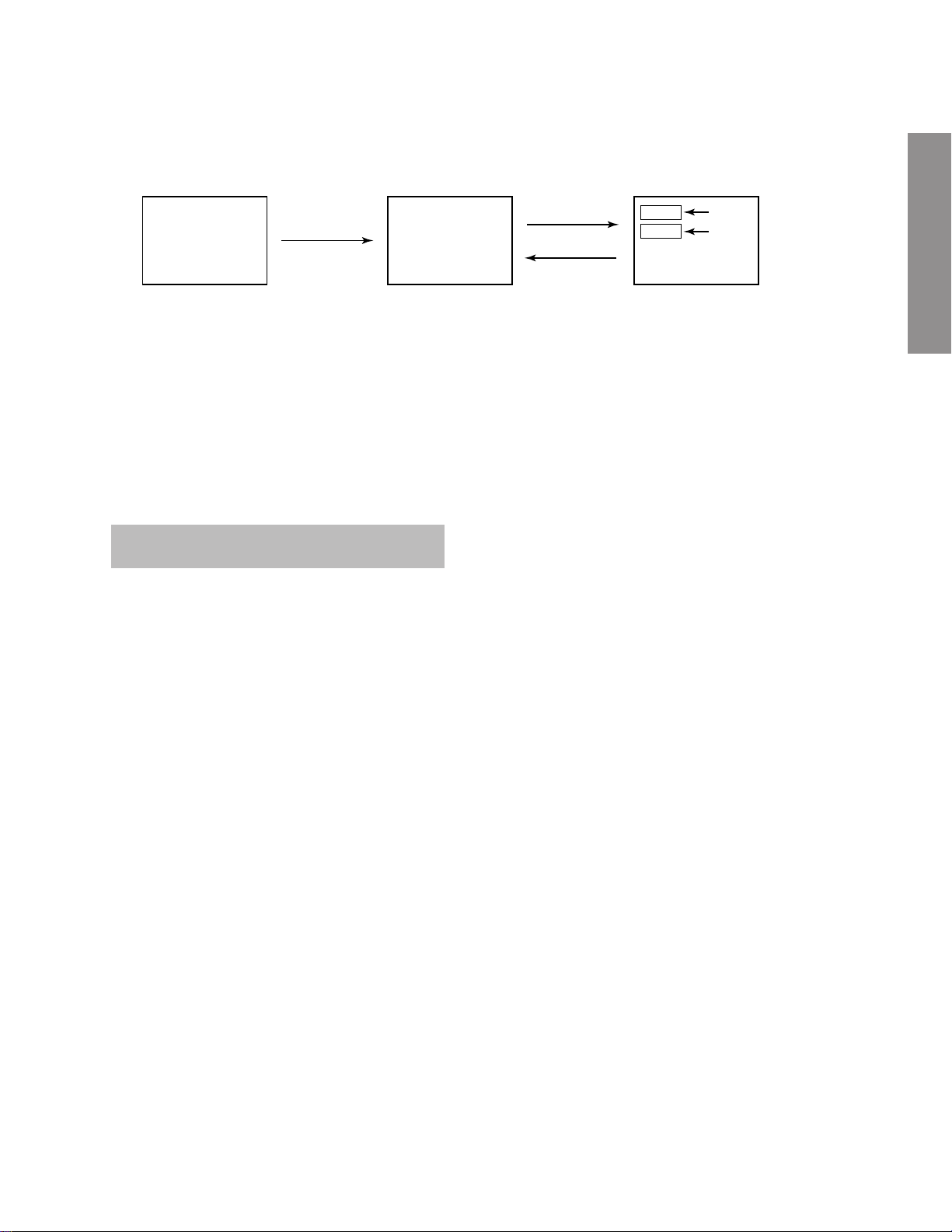
1. ENTERING TO DESIGN MODE
1) Select the Service mode.
DESIGN MODE
2) While pressing CALL button on Remote
and press MENU button on TV.
3) Press MENU button on TV.
S D
(Design mode) (Adjustment mode)
When QA02 is initialized, items “OPT0” and “OPT1” of DESIGN MODE are set to the data of the representative model of this
chassis family.
Therefore, because ON-SCREEN specification remains in the state of the representative of model. This model is required to
reset the data of items “OPT0” and “OPT1”.
2. SELECTING THE ADJUSTING ITEMS
Every pressing of CHANNEL t button in the design mode changes the adjustment items in the order of table-3.
(s button for reverse order)
Refer to table-3 for data of design mode.
(See SETTING & ADJUSTING DATA on page 33)
3. ADJUSTING THE DATA
Pressing of VOLUME s or t button will change the value of data.
Press
Press
ITEM
DATA
GENERAL ADJUSTMENTS
– 13 –
Page 14
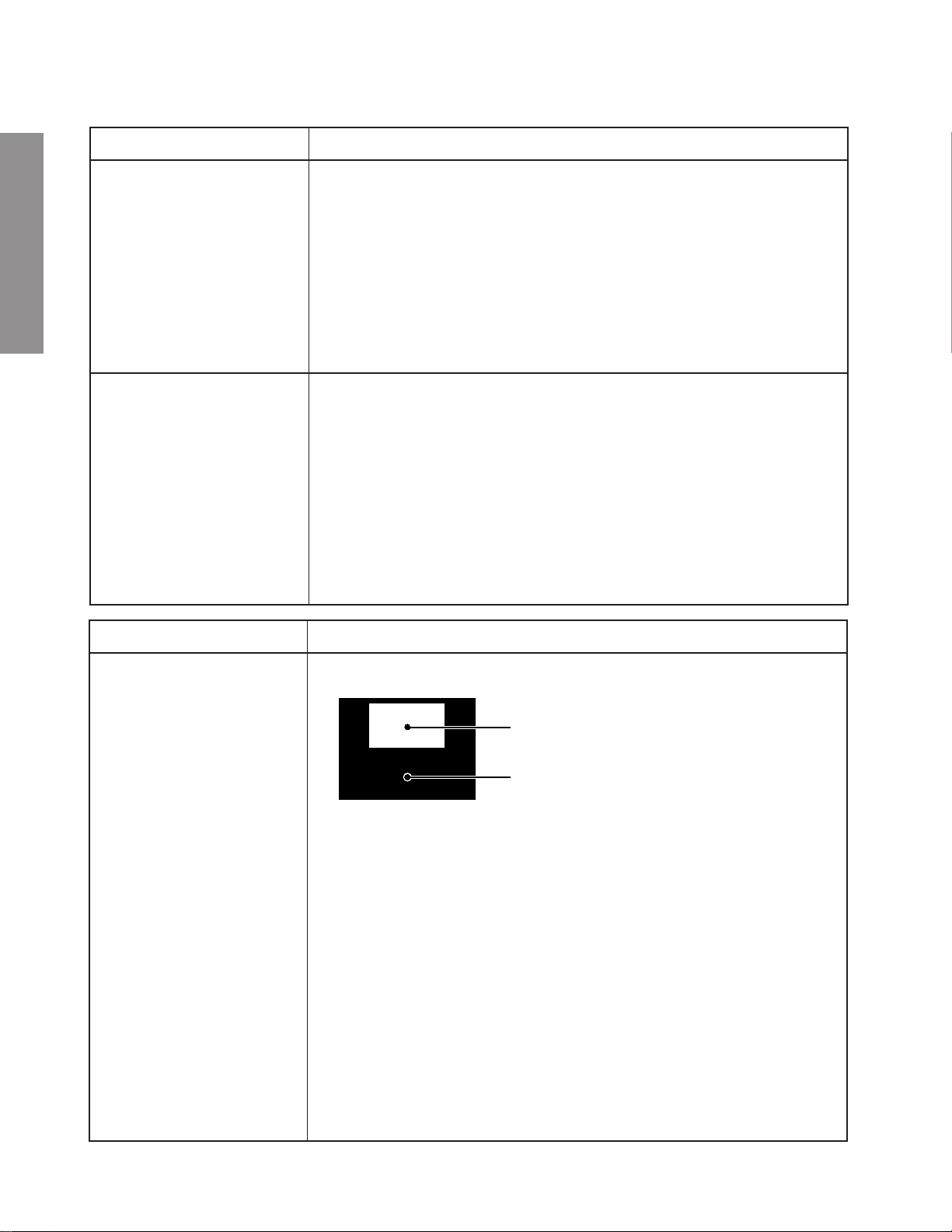
PAL
ELECTRICAL ADJUSTMENT
ITEM ADJUSTMENT PROCEDURE
WIDTH
(WID)
GENERAL ADJUSTMENTS
HEIGHT
(HIT)
1. Select picture size WIDE mode.
2. Call up the adjustment mode display, and press the TV/VIDEO
button on the remote untill the white cross dot pattern appears on
the screen.
3. Press the CHANNEL s or t button to select the item WID and
press the VOLUME s or t button to get the pictuer so the left and
right edges of rester begin to lack.
4. Press the VOLUME s or t to advance the data 13 steps.
* CAUTION
"WID" data don't adjust other picture size, only WIDE mode.
1. Call up the adjustment mode display, then select the item HIT.
2. Press the VOLUME s or t button to get the picture so the top of
raster begins to lack.
3. Press the VOLUME s button to advance the data by following steps.
WIDE: 11 steps
Super Live: 13 steps
CINEMA: 21 steps
Sub Title: 17 steps
* CAUTION
First adjust WIDE mode next other.
Note : Check the vertical picture position is correct.
ITEM ADJUSTMENT PROCEDURE
WHITE BALANCE
(RCUT)
(GCUT)
(BCUT)
(RDRV)
(BDRV)
Black and White pattern
High light area
Adjust "RDRV" or "BDRV" to be white.
Low light area
Fine adjust "RCUT", "GCUT" or "BCUT" to be black.
1. Set user control to reset position.
CONTRAST → Max.
(
BRIGHTNESS, COLOR, TINT → Center.
2. Call up the adjustment mode display, then select the item RCUT.
3. Adjust the data of items RCUT, GCUT, and BCUT to "40H".
4. Press the "Info" button on Remote control. (Y-MUTE : ON)
5. Gradually rotate R, G and B screen volume of FOCUS PAC clockwise or
counterclockwise until the raster appears slightly on the CRT through the
each lens, and leave them.
(Lookin to the lens in order to check the raster.)
6. Press the "Info" button on Remote control. (Return to Normal Picture)
7. Press the a button on Remote, and select the Black and White pattern.
8. Adjust the data of items RCUT, GCUT and BCUT for proper white-balanced
picture in low light area.
9. Adjust the data of items RDR V and BDR V for proper white-balanced picture in
high light area.
10. Check the white balance in both low and high light areas.
If necessary, perform again steps from 8 to 9.
)
– 14 –
Page 15
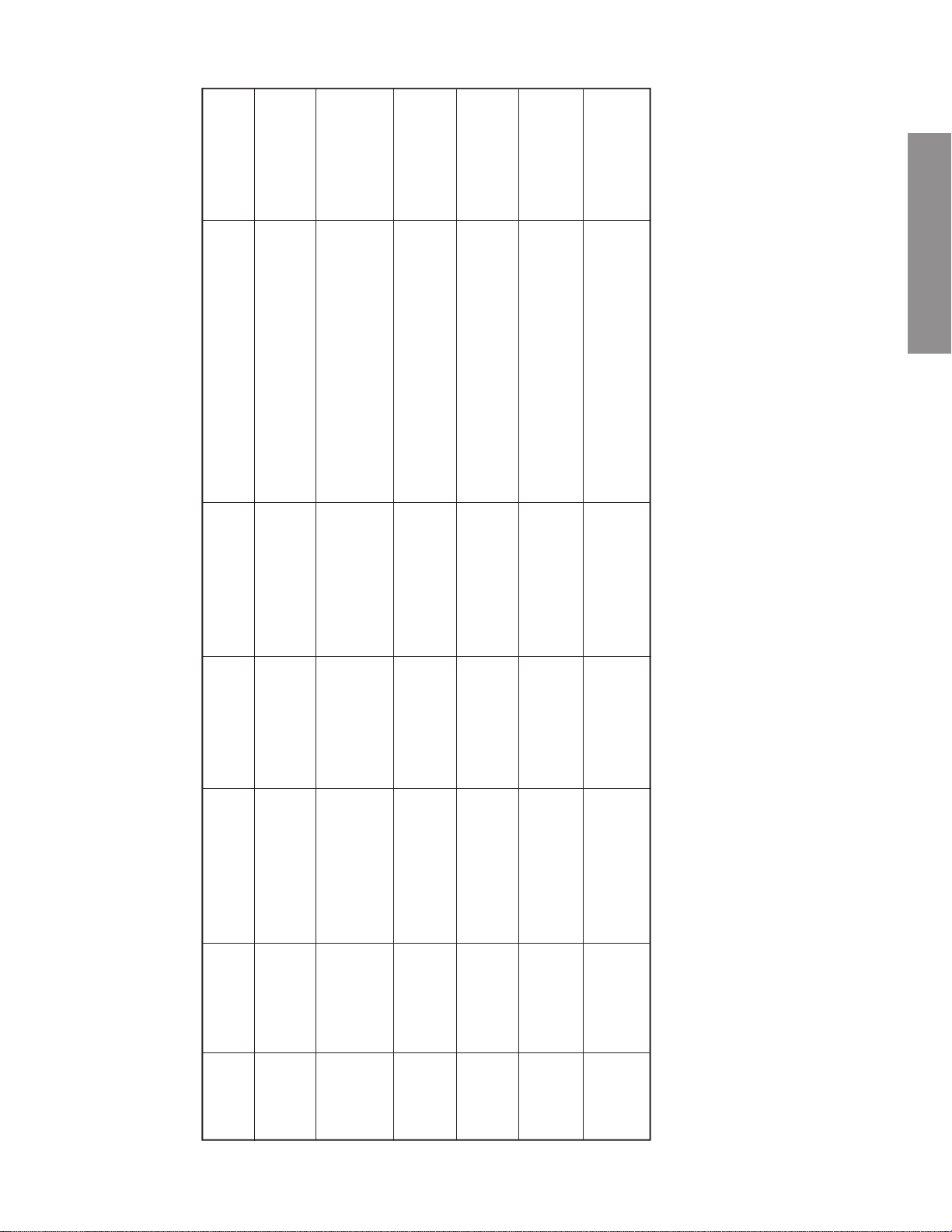
2.4 ± 0.1 Vpp
4 ± 1.5 bars
1.20 ± 0.1 Vpp
1.75 ± 0.1Vop
0 ± 10 mV
0 ± 10 mV
GENERAL ADJUSTMENTS
W/B and SCNT.
level to the white peak.
y Adjust the amplitude from the pedestal
TP46B SIGNAL unit
Sub-bright signal
(PAL-I signal)
bars of the sub-bright signal.
x Carry out adjustment after adjusting the
y Adjust the amplitude of the color bar.
x Adjust the P-P value of the upper half.
y Adjust the amplitude of the color bar.
y Adjust the number of collapsed black
Screen adjustment
Sub-bright signal
TP46B
SIGNAL unit
Sub-bright signal
(PAL)
x Adjust the P-P value of the upper half.
TP46B
SIGNAL unit
SECAM color bar
chrome signal part can meet the level of
the H.BLK.
y Adjust so that the level of the mono-
TP02
SIGNAL unit
SECAM color bar
chrome signal part can meet the level of
y Adjust so that the level of the mono-
TP01
SIGNAL unit
SECAM color bar
the H.BLK.
Item Name Setting Input signal Measuring point Adjusting method Adjustment standard
(Reference factory adjustment)
udio system: I
Picture mode 1
A
Wide mode
Picture mode 1
Wide mode
Sub-contrast
[SCNT]
Sub-bright
[BRTC]
center
Wide mode
Picture mode 1
Sub-color
center
[COLP]
Wide mode
Picture mode 1
PAL
Sub-color
center
[COLS]
– 15 –
SECAM
SECAM
[SRY]
R-Y black level
SECAN
B-Y black level
[SBY]
Page 16
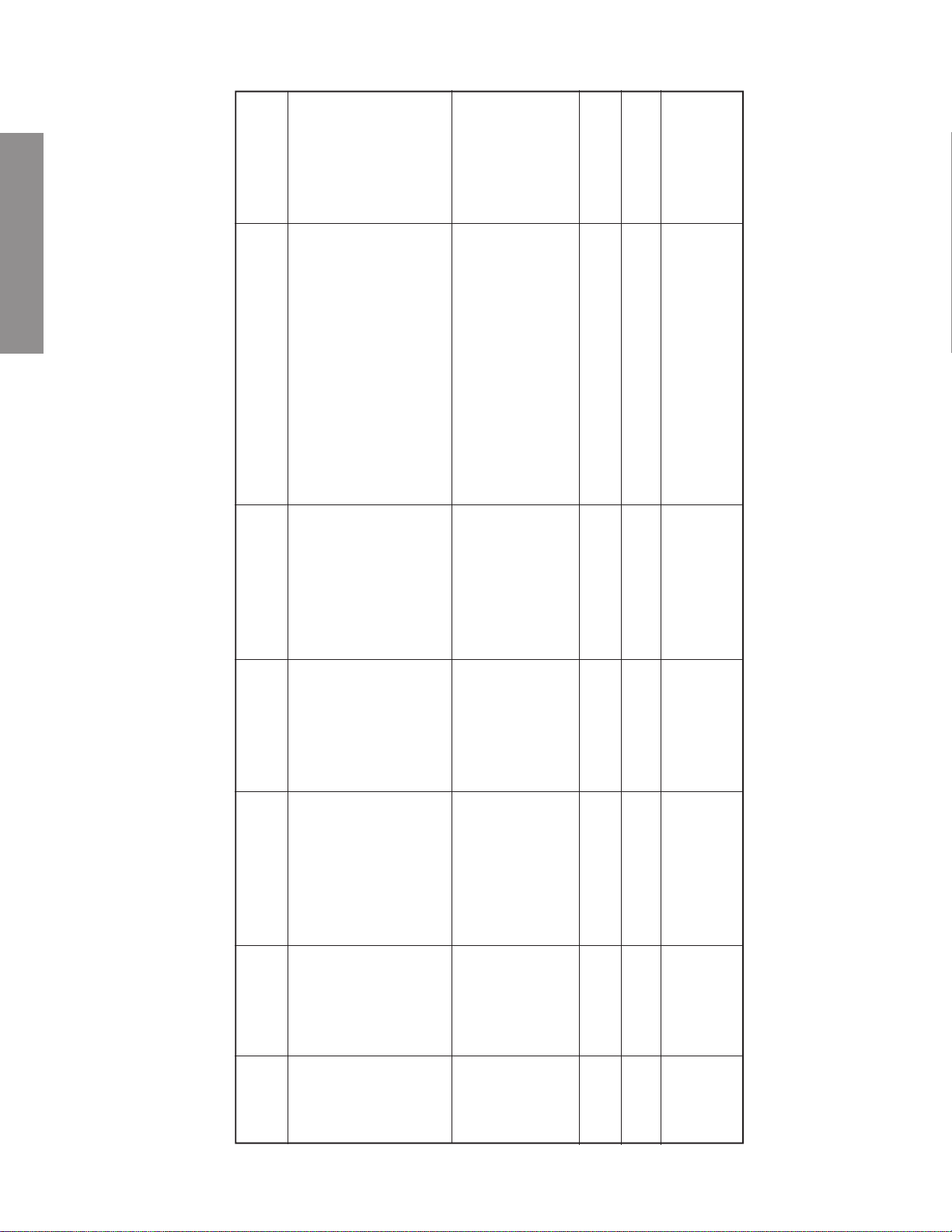
Point where it
begins to emit light.
For details, refer to
the focus adjust-
ment method
8750k–0.002uv
8750k–0.002uv
+30 ± 10mV
GENERAL ADJUSTMENTS
possible.
x Enter factory-screen-adjustment mode.
y Make the surrounding as dark as
CRT screen
(Y mute, DRV.CUT. = 40 H)
adjust the screen VR to the point where
it begins to emit light.
perform above-mentioned adjustments.
c Directly observe the CRT screen, and
v Use R, G, and B tubes respectively to
axis under adjustment, from any light.
possible position by repeating electrical
and optical focusing.
y Make adjustments to achieve the best
x Use jigs to protect the CRTs, except the
perform above-mentioned adjustments.
c Use R, G, ad B tubes respectively to
Screen adjustment
Retoma signal
Crosshatch signal
(PAL-I)
).
2
).
2
bright part (103cd/m
y Adjust the color temperature of the
y Adjust the color temperature of the dark
Screen adjustment
Screen adjustment
voltage to +30 ± 10mV.
part (17cd/m
y Connect a voltmeter and adjust the high
Between TP-V and
TP-G
Phillips pattern
(PAL-I)
Factory- screen-
adjustment mode
Screen
Item Name Setting Input signal Measuring point Adjusting method Adjustment standard
Screen
adjustment
Dynamic mode
Cinema mode
Focus
Focus
adjustment
– 16 –
Bright part W/B
RDRV
BDRV
Dark part W/B
RCUT
BCUT
Dynamic mode
Wide mode
Center voltage
Vert. Center
voltage
adjustment
Page 17
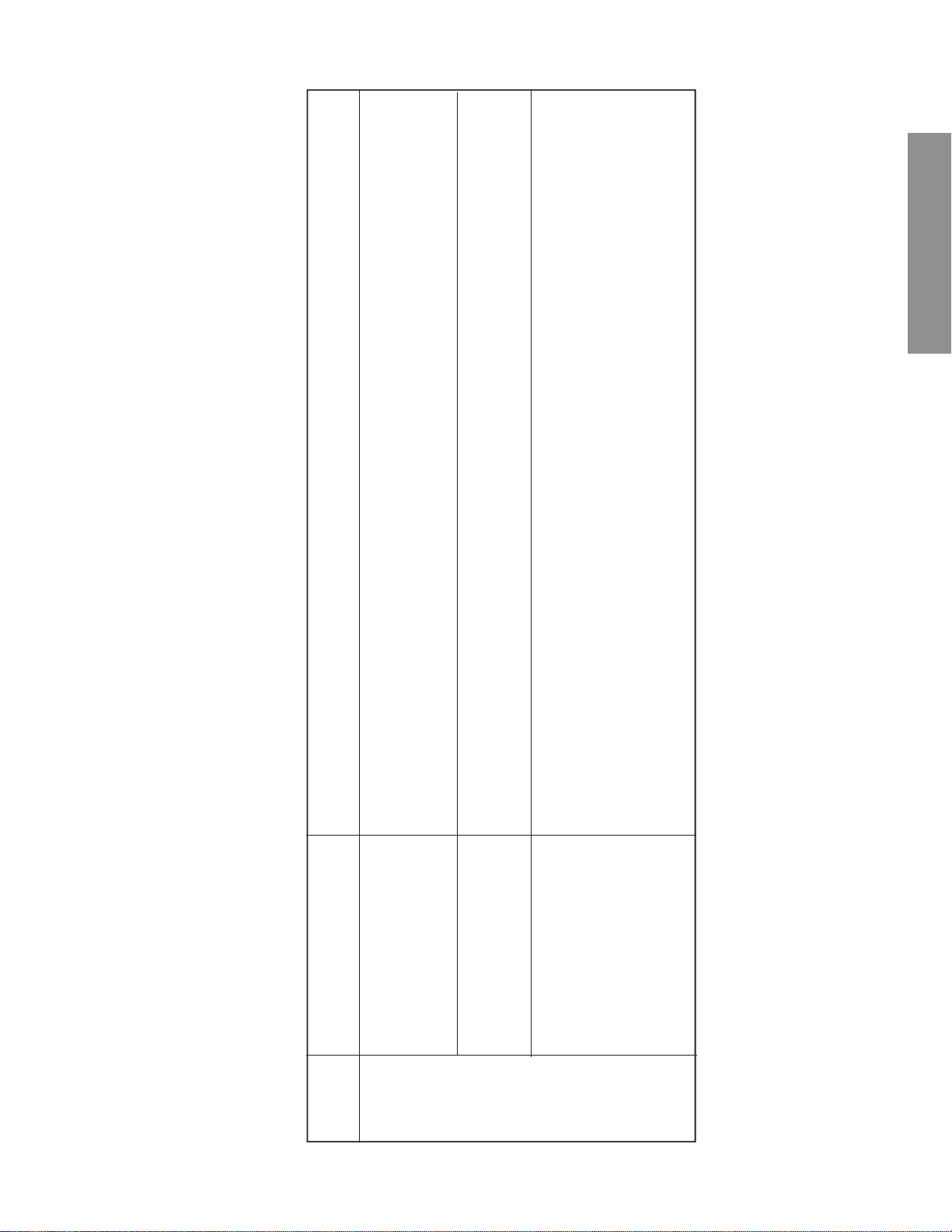
(2) GREEN: Internal crosshatch signal (white crosshatch on black background)
(3) User adjustment: Dynamic mode, cinema mode
(4) Carry out electrical focus and lens focus after rough adjustment.
(5) Use the jig to protect everything, except the color subjected to adjustment, from exposure to light.
Focus adjustment method (1/2)
each R and B projection tube to the position where the center of the screen gets optimally focused.
G so that the vertical scanning lines on the screen center can appear most clearly.
Conditions: (1) RED, BLUE: Internal Retoma signals (PAL)
(1)Receive the internal Retoma signals, use the focus VR of the focus pack (Z410), and adjust the electrical focus of
(2)Receive the internal crosshatch signals, use the focus VR of the focus pack (Z410), and adjust the electrical focus of
(1)R, B: Receive the internal Retoma signals, watch the screen center and its periphery, and make adjustment to the
best possible focus.
(2)G: Adjust this by the method
set on the screen.
until immediately before the cutoff adjustment in order to stabilize the G’s coupling liquid temperature.
y Carry out anticipated adjustment on the G lens, considering the time until the lens focus stabilizes.
x The level of anticipated adjustment on the G lens results in a required level of correction, if an adjustment point is
c During a heat run, be sure to keep lower the G’s screen VR of the focus pack from turning on the power of the set
GENERAL ADJUSTMENTS
Model Adjustment points Adjustment methods
40WH08G
40WH08B
Electrical focus
– 17 –
Lens focus
(Precautions)
Page 18
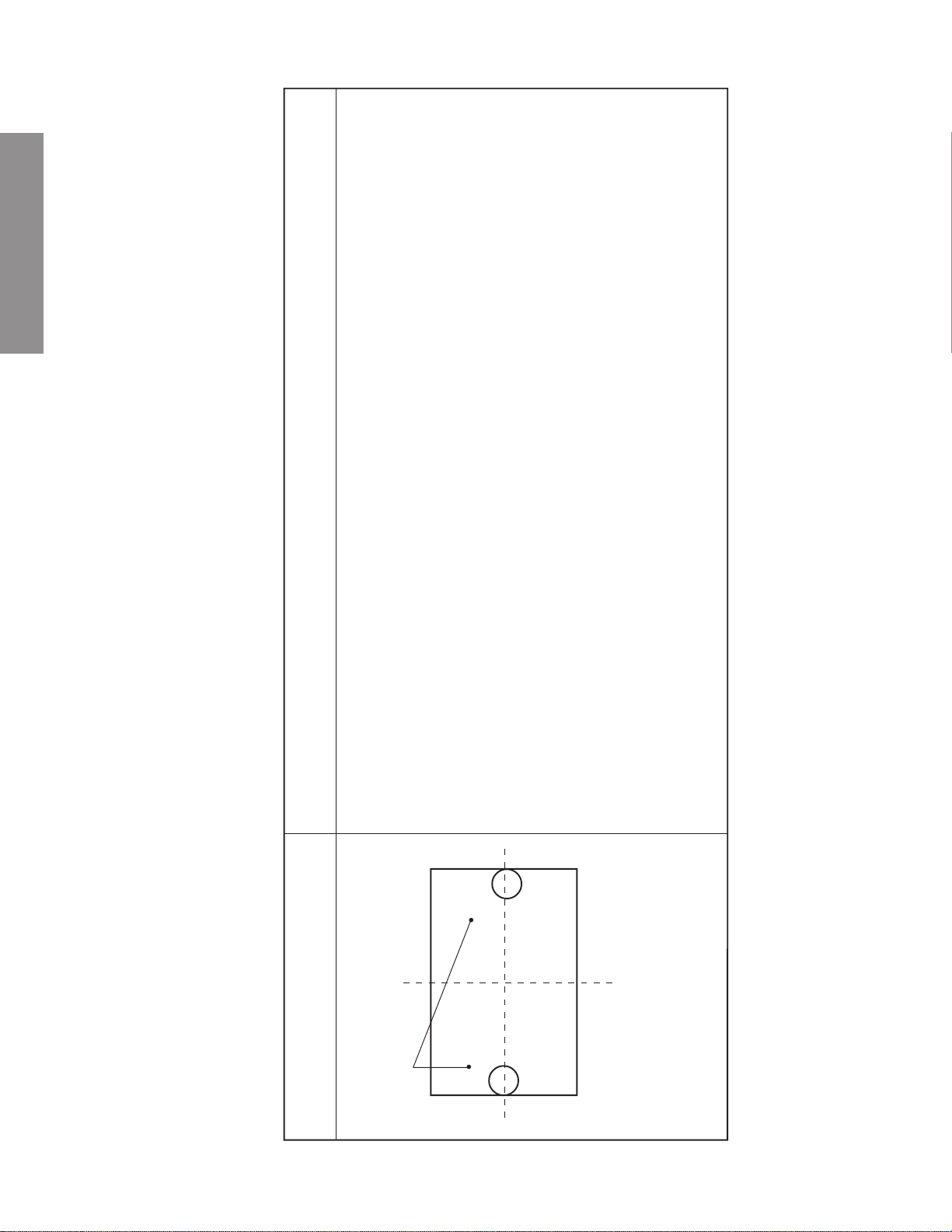
GENERAL ADJUSTMENTS
GREEN lens focus adjustment
Focus adjustment method (2/2)
the very best, and check that the left-and-right focus balance is appropriate.
(Check left-and right balance of G lens focus)
(2)Watch the horizon of both the left and right ends on the horizontal axis of the screen, adjust the lens focus of G to
Screen
Model Metodo di regolazione
Adjusting points
[1] 40WH08 series (1)Receive internal crosshatch signals, use the lens cap, and concentrate on the single color of G.
y Use the left (or right) end crosshatch and make the best adjustment on the G’s lens focus.
x Check the right (or left) end focus.
– 18 –
(3)If the left and right lens focus is not properly balanced (tendency for flare), divide and adjust it to the middle grade.
(4)Check on the periphery, and make certain that the focus grade lies within a tolerable level (including flare).
Right end
Left end
ø 100 mm ø 100 mm
(Point of observation)
Inside the circle of 100mm that is in contact with
left and right bezels.
Page 19
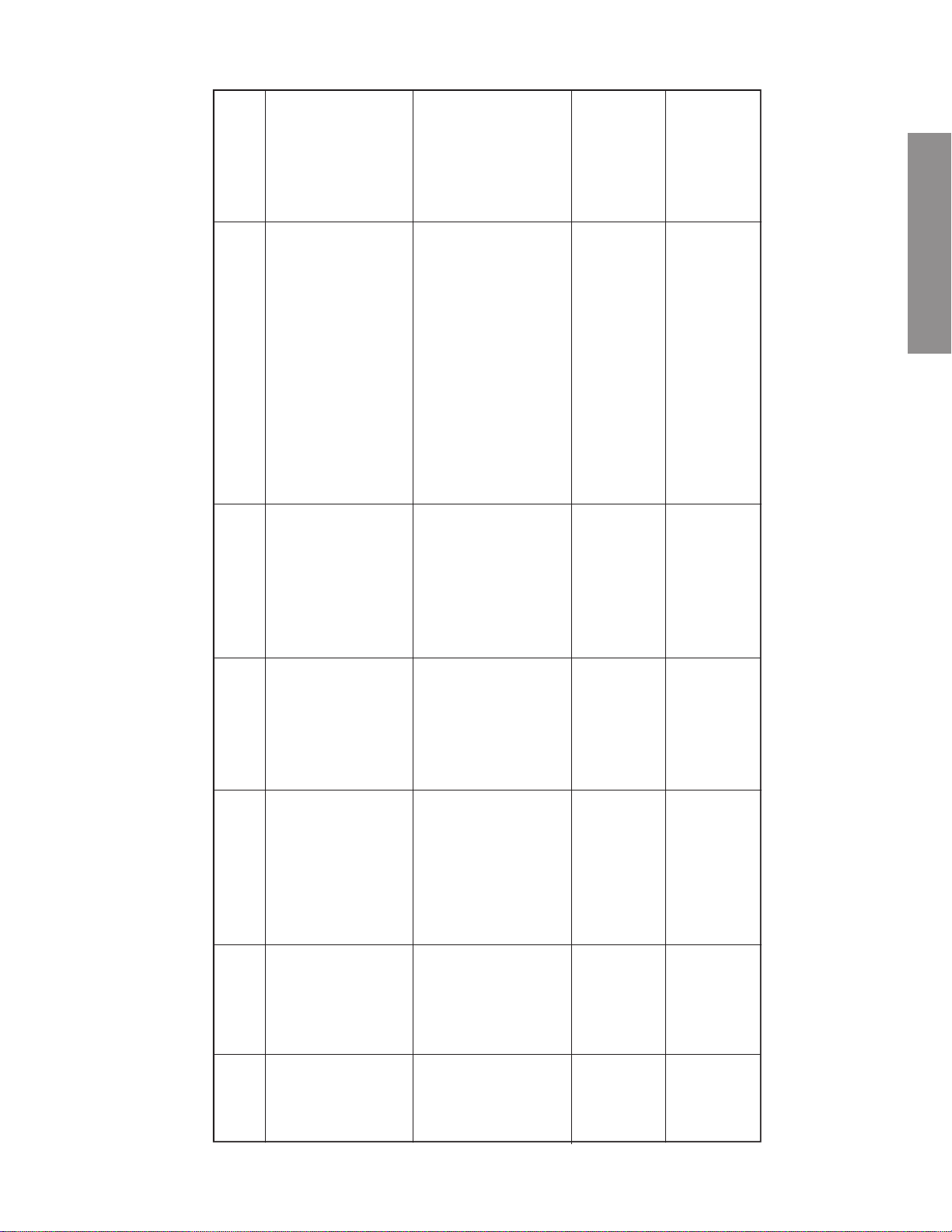
Less than ø7mm
Adjustment standard
screen positions and centering magnet
so that the central + mark of the dummy
screen and the + mark of the Phillips
pattern can overlap in conformity.
(1)Adjust the vertical and horizontal
Upper and lower
flags are to be in
contact
Carry this out individually on 3 tubes of
R, G, and B
(Note) Do not move HPOS, VPOS data
amplitude using HIT data until the upper
and low flags emerge on the screen.
the HIT data until either upper or lower
flag end conforms to the screen end
(Adjust the vertical center of the pattern
to the central mark of the screen.)
(1)Turn the screen size to WIDE.
(2)In the first place, shorten the vertical
(3)Then, extend the vertical amplitude with
The inner circle is
to contact the
screen edge
bottom of the inner circle of Phillips
pattern will contact the screen edge.
(Note) VLIN adjustment is not performed.
(1)Turn the screen size to Super-live.
(2)Adjust with the HIT so that the top and
bottom of the Phillips pattern
(1)Turn the screen size to CINEMA.
(2)Adjust the registers on the top and
(Note) Do not touch the centering magnet
GENERAL ADJUSTMENTS
Screen adjustment
Screen adjustment
Completion of adjustment
Phillips pattern
(PAL-I)
Picture mode 1
Phillips pattern
(PAL-I)
Picture mode 1
WIDE mode
Vertical ampli-
tude adjustment
(PAL WIDE)
Screen adjustment
Phillips pattern
(PAL-I)
Picture mode 1
Super-live mode
Vertical ampli-
tude adjustment
(PAL Super-live)
Screen adjustment
Phillips pattern
Picture mode 1
Vertical ampli-
(PAL-I)
CINEMA mode
tude adjustment
(PAL cinema)
Item Name Setting Input signal Measuring point Adjusting method
Screen
position
adjustment
HIT
VLIN
– 19 –
HIT
HIT
Page 20
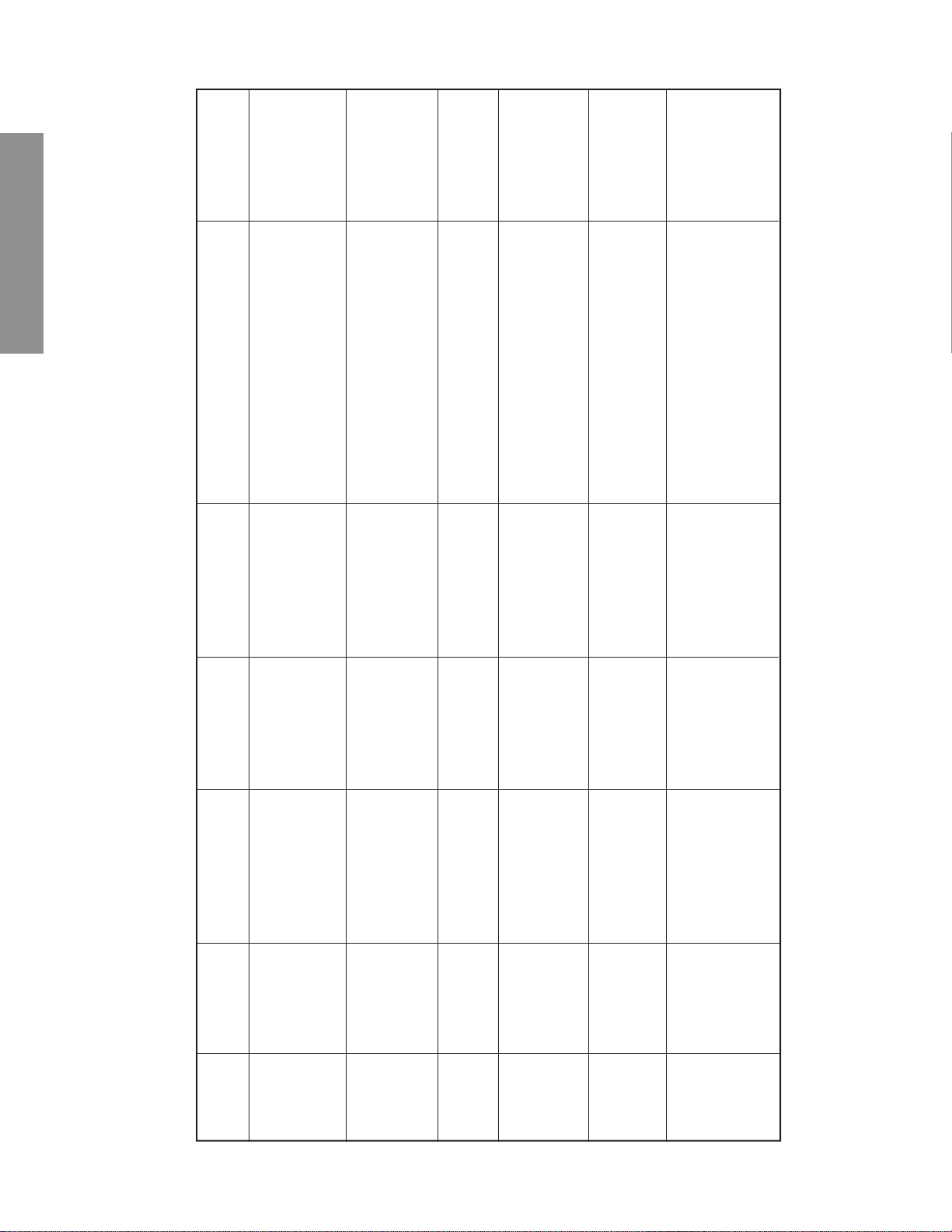
GENERAL ADJUSTMENTS
Adjustment standard
bottom of the Phillips pattern as shown
in the next page.
(1)Turn the screen size to SUB-TITLE.
(2)Adjust the registers on the top and
(Note) Do not touch the centering magnet
pattern are to contact the screen edge.
be 0.
(1)Turn the screen size to WIDE.
(2)The left and right flags of the Phillips
(3)The user center position adjustment is to
(1)Turn the screen size to WIDE mode.
(2)The 1st line on the screen is to be
hidden by the mask.
mode.
(1)Turn the screen size to SUPER-LIVE
(2)Adjust so that the upper side 3rd line on
the screen will contact the screen edge.
(3)Do not adjust the NVLI.
upper, lower, and left-and-right ends will
contact the screen edge.
(1)Turn the screen size to CINEMA mode.
(2)Adjust so that the character 30 on the
mode.
the register on the screen will contact the
screen.
(1)Turn the screen size to SUB-TITLE
(2)Adjust so that the upper side 5th line of
(3)The NVLI is not to be adjusted.
Screen adjustment
Screen adjustment
Completion of adjustment
Phillips pattern
(PAL-I)
Picture mode 1
Super-live mode
Vertical ampli-
tude adjustment
(PAL SUB-
TITLE)
Phillips pattern
(PAL-I)
Picture mode 1
WIDE mode
Vertical ampli-
tude adjustment
PAL WIDE
Screen adjustment
Monosco signals
Picture mode 1
Vertical ampli-
Screen adjustment
NTSC
LEADERE-435B
Monosco signals
NTSC
LEADER-435B
WIDE mode
Picture mode 1
SUPER-LIVE mode
tude adjustment
NTSC WIDE
Vertical ampli-
tude adjustment
SUPER-LIVE
Screen adjustment
Monosco signals
NTSC
Picture mode 1
CINEMA mode
NTSC
Vertical ampli-
tude adjustment
Screen adjustment
LEADER-435B
Monosco signals
NTSC
LEADER-435B
Picture mode 1
SUB-TITLE mode
CINEMA
NTSC
Vertical ampli-
tude adjustment
SUB-TITLE
NTSC
Item Name Setting Input signal Measuring point Adjusting method
HIT
WID
NHIT
NLIN
– 20 –
NHIT
NHIT
NHIT
Page 21
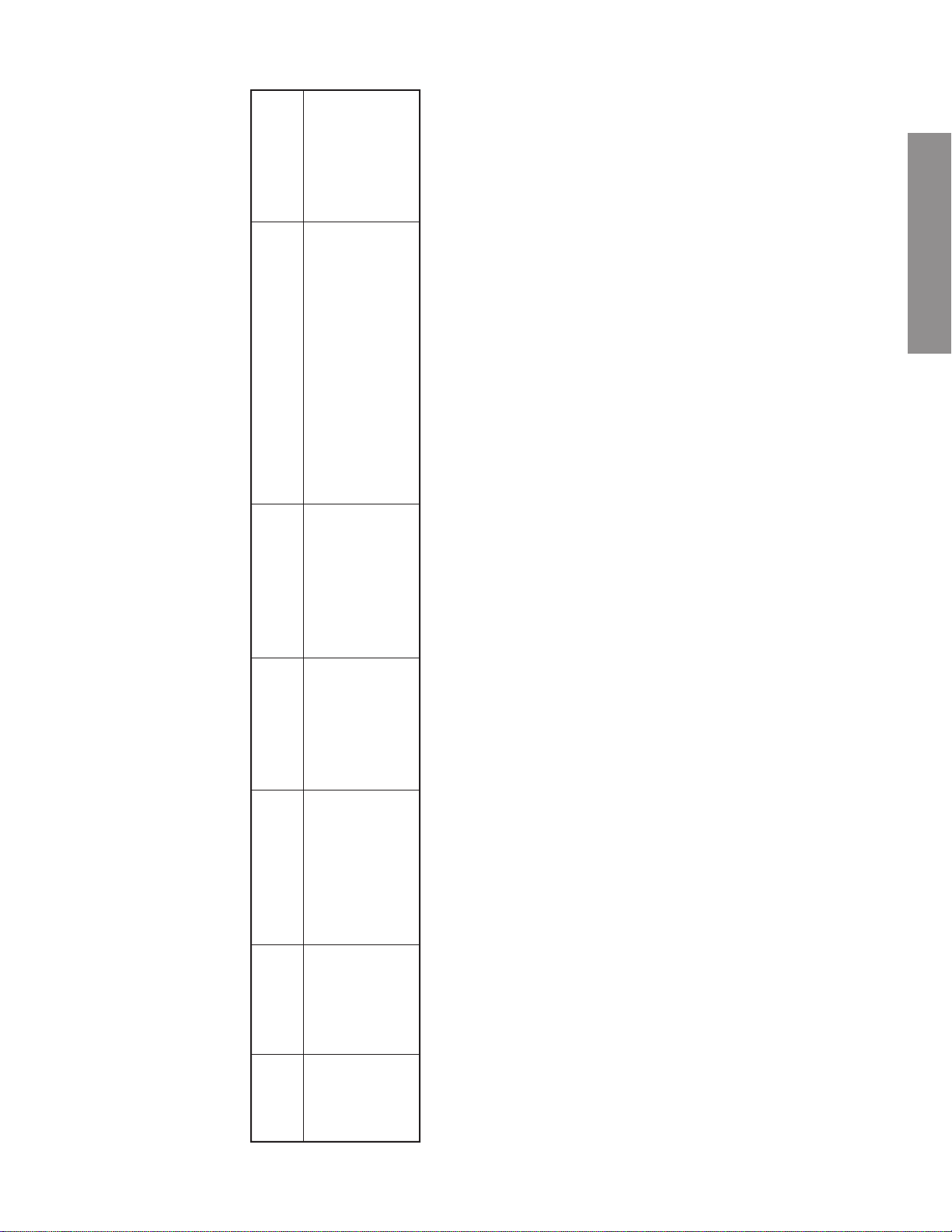
Adjustment standard
edge of the screen.
(2)Adjust the 2nd left register to the left
Screen adjustment (1)Turn the screen size to WIDE.
GENERAL ADJUSTMENTS
Completion of adjustment
Monosco signals
NTSC
LEADER-435B
Picture mode 1
WIDE mode
amplitude
adjustment
WIDE NTSC
Item Name Setting Input signal Measuring point Adjusting method
NWIDE Horizontal
– 21 –
Page 22
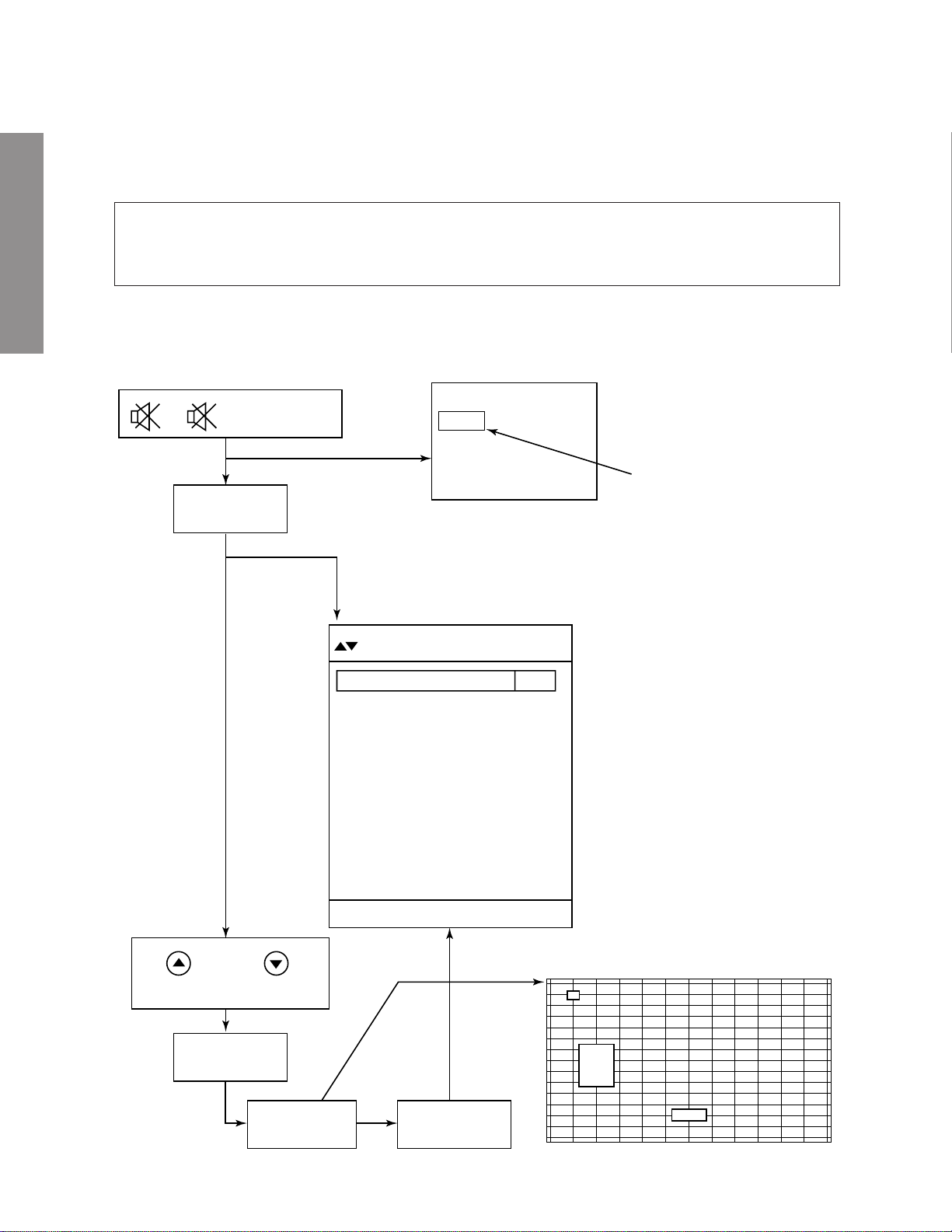
1. Screen Adjustment
The four PAL screens Wide/4:3, Super Live, Cinema and Subtitle, and the four NTSC screens Wide/4:3, Super Live,
Cinema and Subtitle are adjusted. When adjusting, input an external signal for matching the sync.
CAUTION: The con vergence circuit eliminates screen distortion but cannot mak e large corrections such as changing
the overall screen size. Use caution because the protection circuit will be activated if corrections are excessively
large. Before starting to adjust the various screens, alwa ys adjust the v ertical size (HIT) and horizontal size (WID) by
changing the main deflection data.
Execute the adjustment screens in the sequence Wide/4:3 → Super Live → Cinema → Subtitle for both PAL and
NTSC.
GENERAL ADJUSTMENTS
1-1. Entering Adjustmet Menu
CONVERGENCE ADJUSTMENT
+ + MENU key
F+7 key
Menu screen
CONVER ADJUST MENU
1
Adjust PAL Wide
2
PAL Wide to Others
3
Adjust PAL S.Live
4
Adjust PAL Cinema
5
Adjust PAL S.title
6
PAL to NTSC (Wide)
7
PAL to NTSC (ALL)
8
Adjust NTSC Wide
9
NTSC Wide to Others
10
Adjust NTSC S.Live
11
Adjust NTSC Cinema
12
Adjust S.title
S
Service data indication
+
or
MENU SELECTION
+ key
SCREEN
ADJUSTMENT
CALL: to exit
Adjusting screen
+ key
– 22 –
Page 23
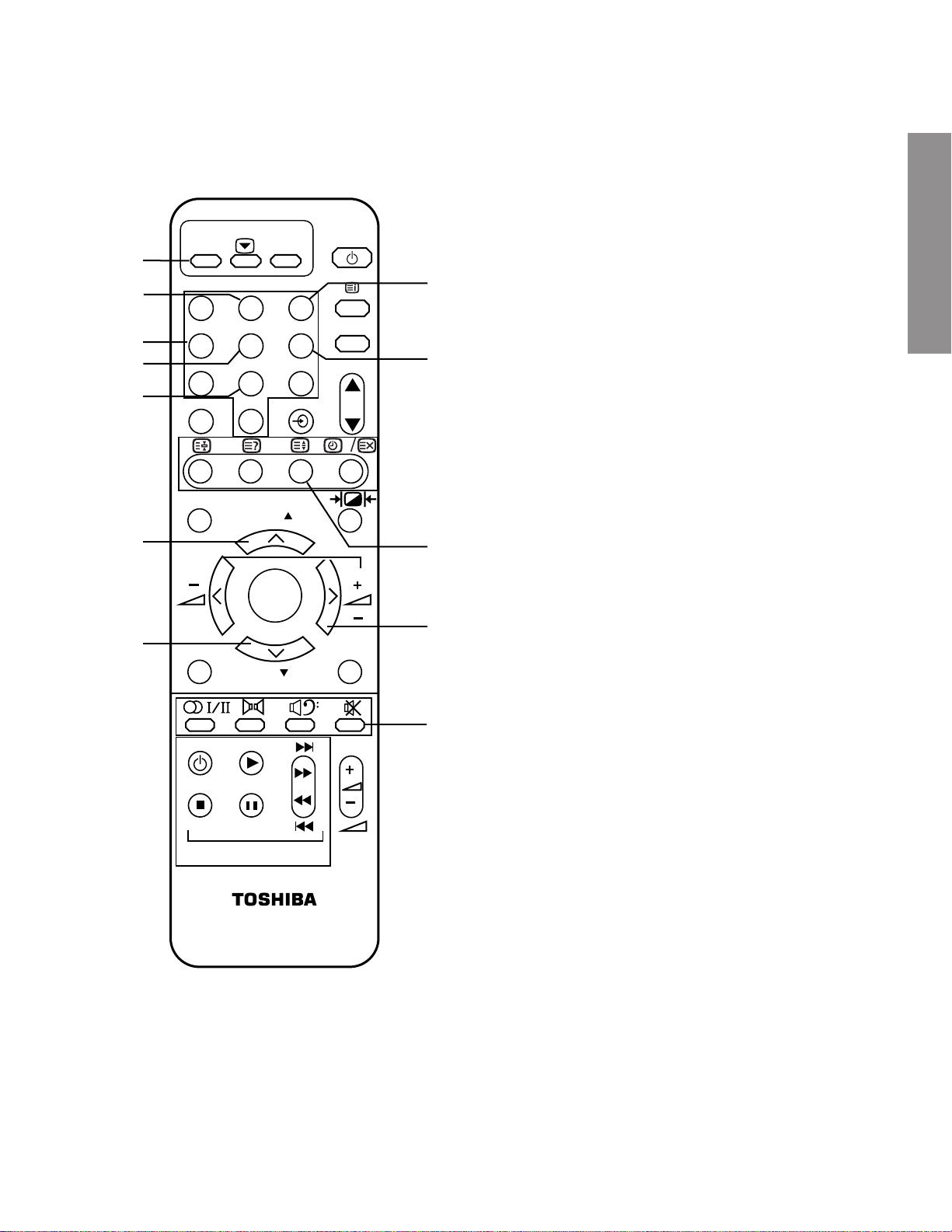
1-2. Remote Control Key
b
h
i
g
j
n
o
F
1 2 3
4 5 6
7 8 9
INFO.
NexTView
MENU EXIT
SIZE
CALL
TEXT
0
P
ENTER
P
a
o key ...............Push this key twice and the set con-
sole menu key to enter the service
l
b
F key .................Push this key and 7 key to enter
TV
k
P
c
c
Yellow key Convergence adjusting screen key.
g
5 key .................
h
2 key ................. Cursor up / adjusting point up.
i
4 key ................. Cursor left / adjusting point left
j
8 key ................. Cursor down / adjusting point down
k
6 key ................. Cursor right / adjusting point right
l
3 key .................Cursor colour change (Adjusting
m
+ key .................Excutetion key on convergence menu.
n
s key ................ Up key on convergence menu.
o
t key ................ Down key on convergence menu.
mode .
the con vergence menu.
..........
Cursor shift / data change mode
change-over.
colour selection).
GENERAL ADJUSTMENTS
m
VTR / DVD
VTR / DVD
a
Fig. 2
– 23 –
Page 24
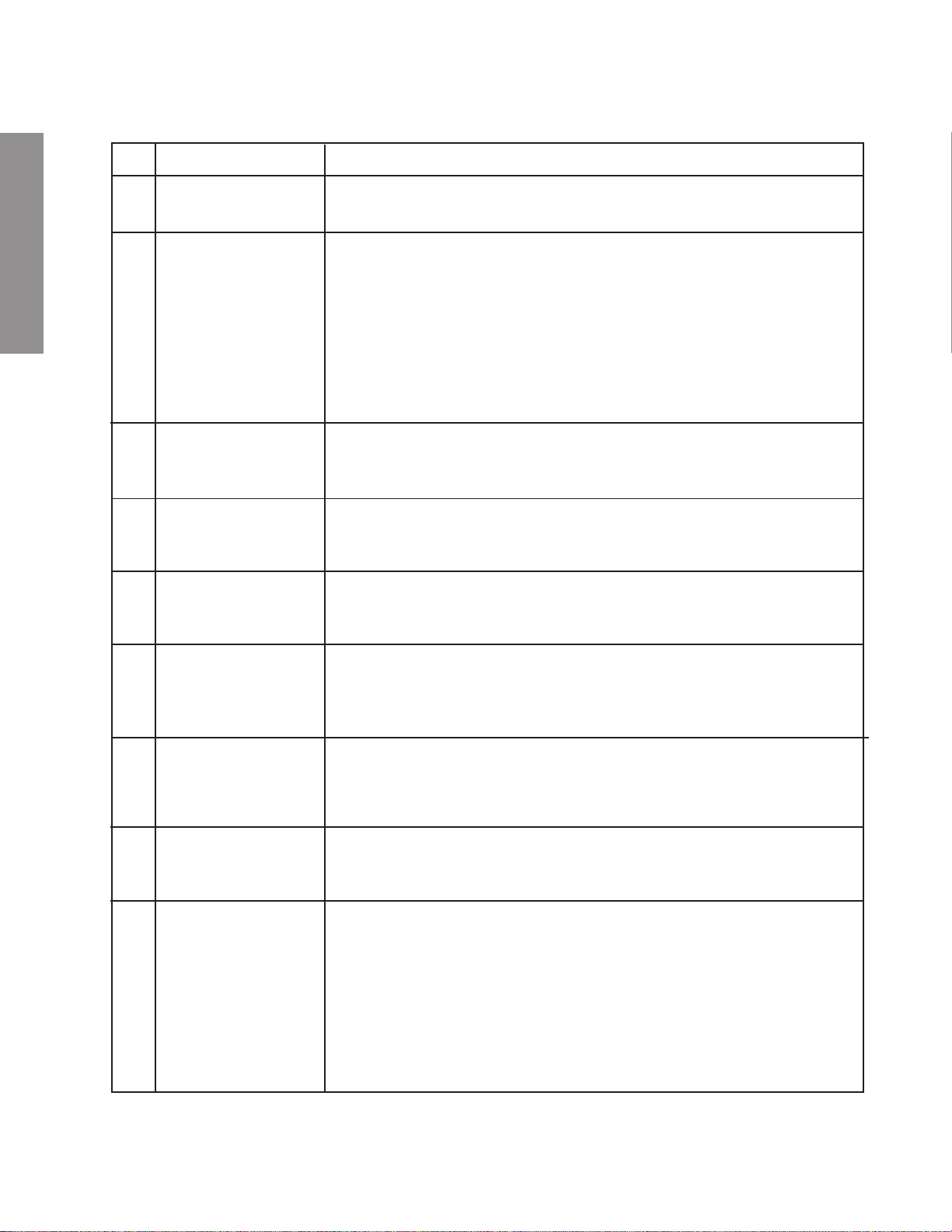
1-3. Adjusting Screen
1) Adjusting menu
NO Description
1 Adjust PAL Wide Used for manual adjustment of the Wide/4:3 screen in the PAL mode.
2 P AL Wide to others Automatically sa ves approximate supplementary data f or the other P AL screens based
GENERAL ADJUSTMENTS
3 Adjust PAL S.Live Used for manual adjustment of the PAL Super Live screen.
4 Adjust PAL Cinema Used for manual adjustment of the PAL Cinema screen.
5 Adjust PAL S.title Used for manual adjustment of the PAL S.title screen.
Item
Returns to the original screen data screen before data conversion, explained below.
on the PAL Wide/4:3 screen data.
First, the PAL Wide/4:3 screen data are converted to Super Live and the values are
saved. Next, the data are converted to Cinema and the values are saved. Finally, the
data are converted to Subtitle and the values are sav ed, and then the oper ation ends .
Manually check the other screen modes as described below and make corrections if
distortion, etc., is present.
Please be aware that all PAL screens are re-adjusted when this menu is selected and
executed.
Select this mode for Super Live screen color matching and distortion adjustment.
Use the specified dimensions when adjusting.
Select this mode for Cinema screen color matching and distortion adjustment.
Use the specified dimensions when adjusting.
Select this mode for S.title screen color matching and distortion adjustment.
Use the specified dimensions when adjusting.
6 PAL to NTSC (Wide) PAL Wide/4:3 screen data is calculated, converted to NTSC Wide/4:3 approximate
data and saved.
To assure accurate adjustments, select the manual mode explained below and chec k,
then apply color matching and distortion adjustments.
7 PAL to NTSC (All) Data for all PAL screens is converted to approximate data for the NTSC screens and
saved.
To assure accurate adjustments, select the manual mode explained below and chec k,
then apply color matching and distortion adjustments.
8 Adjust NTSC Wide Used for manual adjustment of the NTSC Wide/4:3 screen.
Select this mode for Wide/4:3 screen color matching and distortion adjustment.
Use the specified dimensions when adjusting.
9 NTSC Wide to others Approximate supplementary data for the other NTSC screens is automatically saved
based on the NTSC Wide/4:3 screen data.
First, the NTSC Wide/4:3 screen data are converted to Super Live and the values are
saved. Next, the data are converted to Cinema and the values are saved. Finally, the
data are converted to Subtitle and the values are sav ed, and then the oper ation ends .
Manually check the other screen modes as described below and make corrections if
distortion, etc., is present.
Please be aware that all NTSC screens are re-adjusted when this menu is selected
and executed.
– 24 –
Page 25
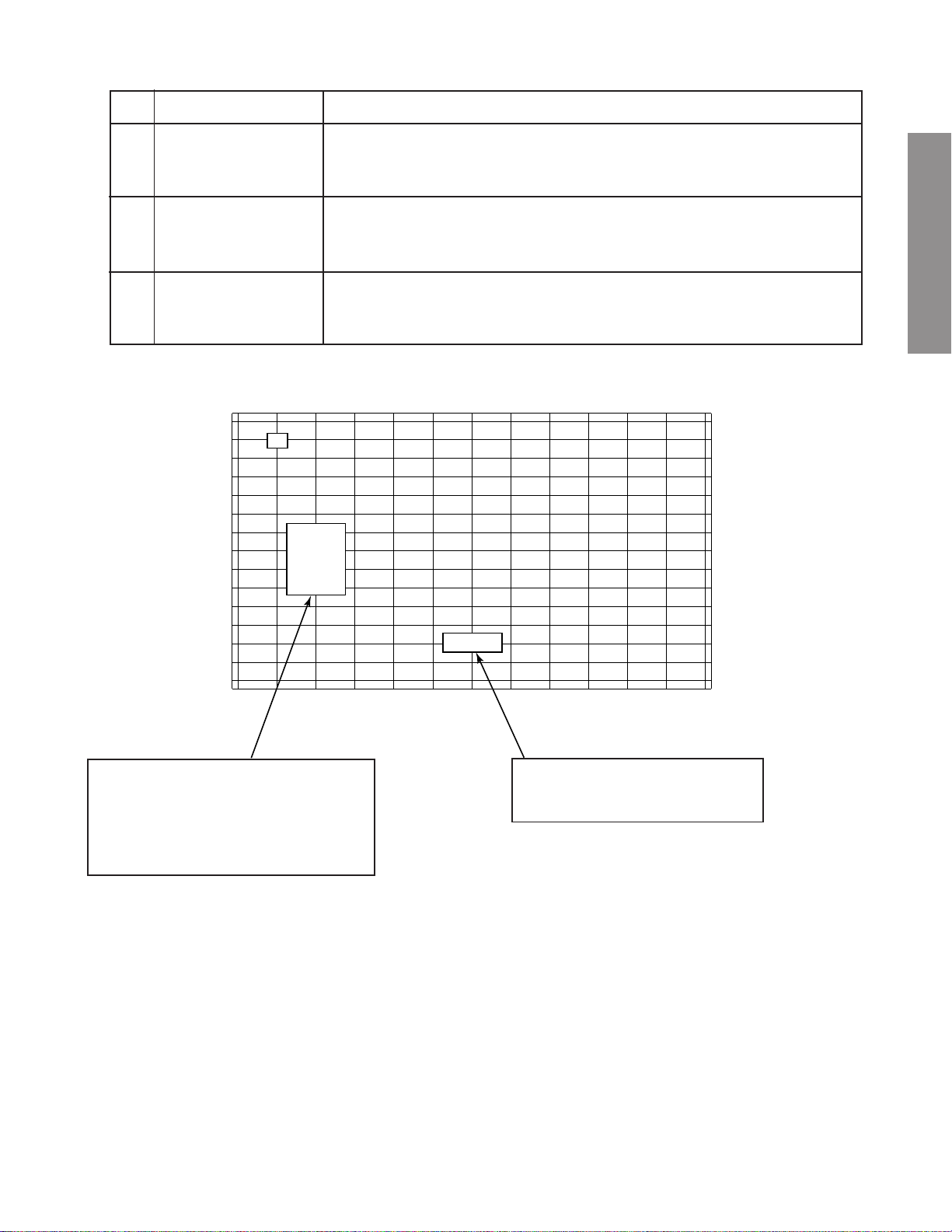
NO Description
Item
10 Adjust NTSC S.Live Used for manual adjustment of the NTSC Super Live screen.
Select this mode for Super Live screen color matching and distortion adjustment.
Use the specified dimensions when adjusting.
11 Adjust NTSC Cinema Used for manual adjustment of the NTSC Cinema screen.
Select this mode for Cinema screen color matching and distortion adjustment.
Use the specified dimensions when adjusting.
12 Adjust NTSC S.title Used for manual adjustment of the NTSC Subtitle screen.
Select this mode for Subtitle screen color matching and distortion adjustment.
Use the specified dimensions when adjusting.
2) Adjustment Screen
X : 1
Y : 1
C : R
S : 08
GENERAL ADJUSTMENTS
Wide
Displayed when the cursor blinks and cleared
when the cursor lights steady.
X Cursor horizontal position display
Displayed when the cursor blinks and
cleared when the cursor lights steady.
Displays the current screen mode.
Y Cursor vertical position display
C Cursor color select display
S Menu select display
3) Adjustment Sequence
When the initial screen opens, X = 1, Y = 1, C = R and S = [Select Menu] are displayed as the defaults. The cursor can
now be moved up, down, left and right using the (2), (8), (4) and (6) keys of the remote control. Select the desired
adjustment and press the (5) key; the cursor will light steady and the screen display will be cleared. Again press the (2),
(8), (4) and (6) keys of the remote control to adjust the shape of the screen. When adjustment has been completed, press
the (+) key to return to the Adjustment Menu. When all of the screen adjustments ha ve been completed, turn off the main
power supply of the set to reset the menu.
– 25 –
Page 26
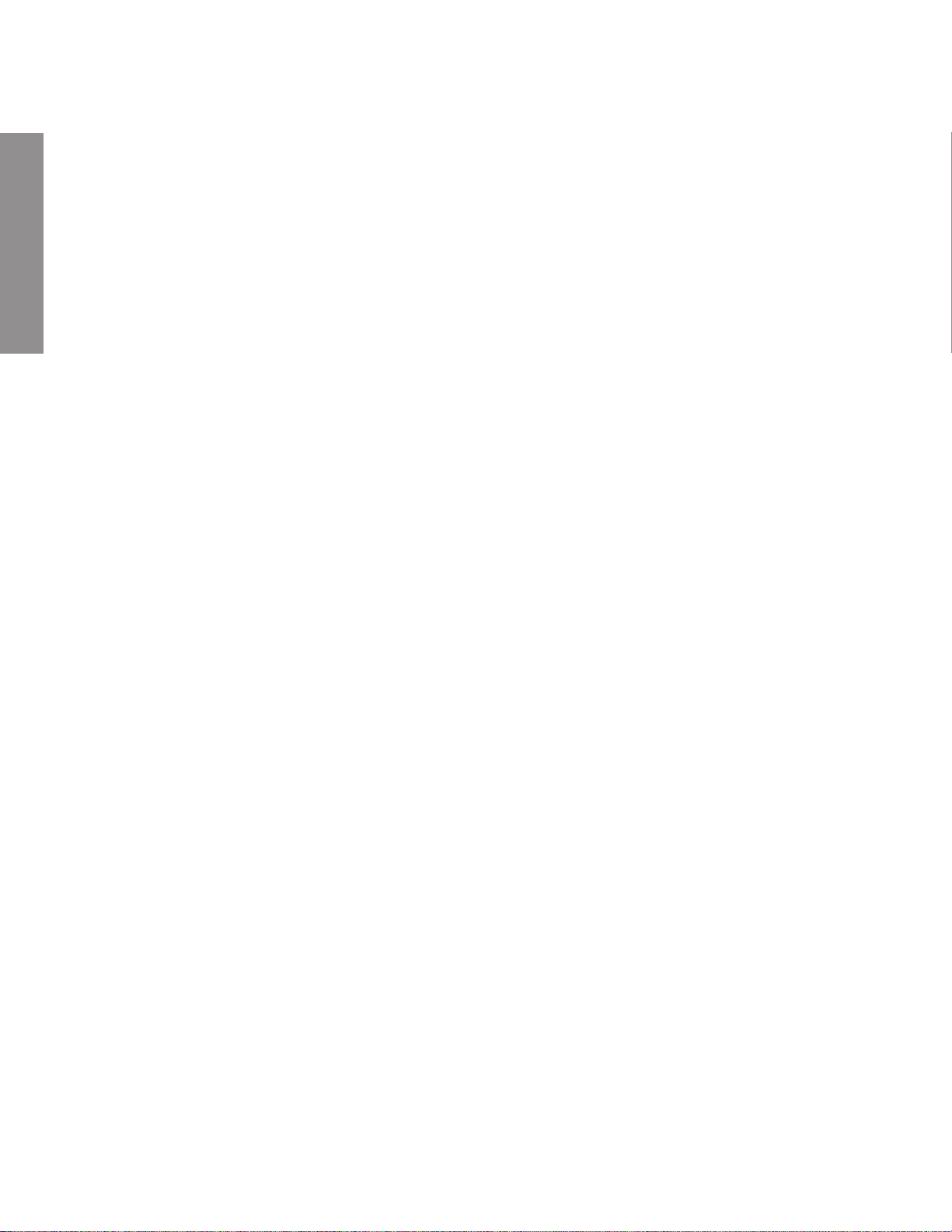
2. Case Study
In many cases, color matching problems can be solved by returning the HIT and WID data for main deflection to the
initial adjustment values. Convergence cannot be re-adjusted in the following cases.
2-1 When the CRT has been replaced
Main deflection re-adjustment and color matching are necessary when the CRT has been replaced. Use the following
procedure.
1. Replace the blue and red CRTs.
2. Perform the blue and red yoke horizontal adjustments in relation to the green CRT. Press the yokes and speed
modulation coils + alignments onto the CRTs and fasten after making sure that there are no gaps.
3. Adjust the blue and red alignments (refer to the detailed alignment adjustment item).
4. Use centering magnets to center the blue and red CRTs in relation to the green CRT.
5. Adjust the main deflection HIT and WID data, using the most accurate location in relation to the green as data.
6. Use convergence to match the colors for each screen. Green will not work at this time.
GENERAL ADJUSTMENTS
7. When the convergence adjustments have been completed for all screens, then replace the green CRT.
Repeat the procedures in steps 2 - 5 for the green CR T but this time use con vergence to match the colors using red and
blue as reference.
2-2 When replacing the convergence unit
Generally , all of the screens m ust be re-adjusted when the conv ergence unit is replaced, b ut the process can be greatly
shortened by using the following method.
1. Replace the memory (Q711, Q712, Q713) of the new unit with the memory (Q711, Q712, Q713) of the defective unit.
This makes it possible to quickly reproduce the previous screen status when installed in the set.
2. Install the new unit with the old memory in the set and turn on the power . The entire screen will move linearly in either
the vertical or horizontal direction.
3. Use centering magnets to re-adjust the green, red and blue centers.
4. There is possibility of color mismatching or differences in screen siz e when the various screens are check ed. In such
case, adjust the main deflection and apply a slight amount of convergence color matching.
2-3 When none of the above cases apply (rare case)
An unexpected situation or major operational error, etc., could be considered but it is recommended that all screens be
matched starting from the beginning. If the initial positions of the centering magnets are unknown, disconnect the
connectors for the convergence sub-yoke outputs one at a time, adjust the CRT centering and then start the following
adjustments.
1. Make sure that there is plenty of room for the static cross convergence to be moved left, right, up and down. If
sufficient space is not available, move to an appropriate location and then re-adjust the centering.
2. Enter the convergence adjustment mode and call out the menu. (Leave the PAL signal connected.)
3. Select 1. Adjust PAL Wide and adjust the PAL mode Wide/4:3 screen manually in accordance with the dimension
diagram.
4. When the Wide/4:3 screen adjustment has been completed, return to the Main Menu and select 2. PAL Wide to
others.
The screen will change automatically and the Wide, Cinema and Subtitle screens will be created automatically.
5. Next, select 3. Adjust PAL S.Live and mainly adjust in the horizontal direction in accordance with the dimension
diagram.
6. Next, select 4. Adjust PAL Cinema and fine adjust to remove any Cinema screen distortion.
7. Next, select 5. Adjust PAL Subtitle and fine adjust to remove any Subtitle screen distortion.
8. Next, select 7. PAL to NTSC (ALL), then calculate and copy the data for all PAL screens in the NTSC mode. At this
time, the calculations and screen shape changes will be performed automatically and the NTSC screen data
corresponding to the PAL screens will be transferred.
9. Select in sequence 8. Adjust NTSC Wide, 10. Adjust NTSC S.Live, 11. Adjust NTSC Cinema and 12. Adjust NTSC
Subtitle, check the respective NTSC screen modes and, if necessary, adjust for any distortion.
All of the screens can be adjusted with the above process but make every effort not to change the factory data unless
absolutely necessary. Try not to change the convergence data any more than necessary.
– 26 –
Page 27
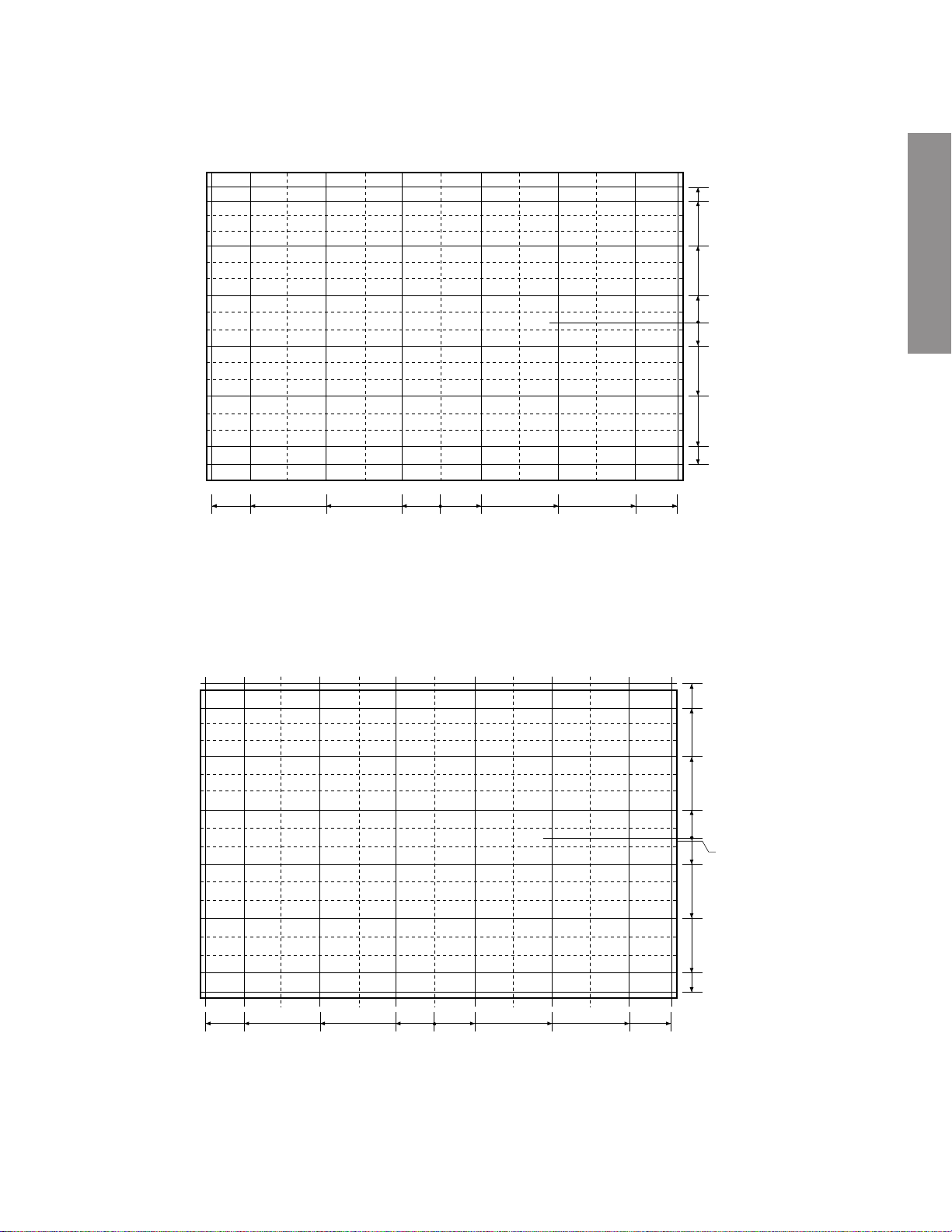
3 Screen adjustment dimensions
3-1 WIDE/4:3 (PAL mode)
380.0
432.5
228.0
76.0
235
207.5
124.5
41.5
0
(screen center)
41.5
124.5
207.5
235
0
76.0
228.0
380.0
432.5
GENERAL ADJUSTMENTS
3-2 Super Wide (PAL mode)
428.0
372.0
218.5
72.5
249.0
220.0
130.5
40
0
(pattern center)
-5
49.5
136.5
221.0
249.0
0
72.5
218.5
372.0
428.0
Caution: Do not perform the VLIN adjustment.
– 27 –
Page 28
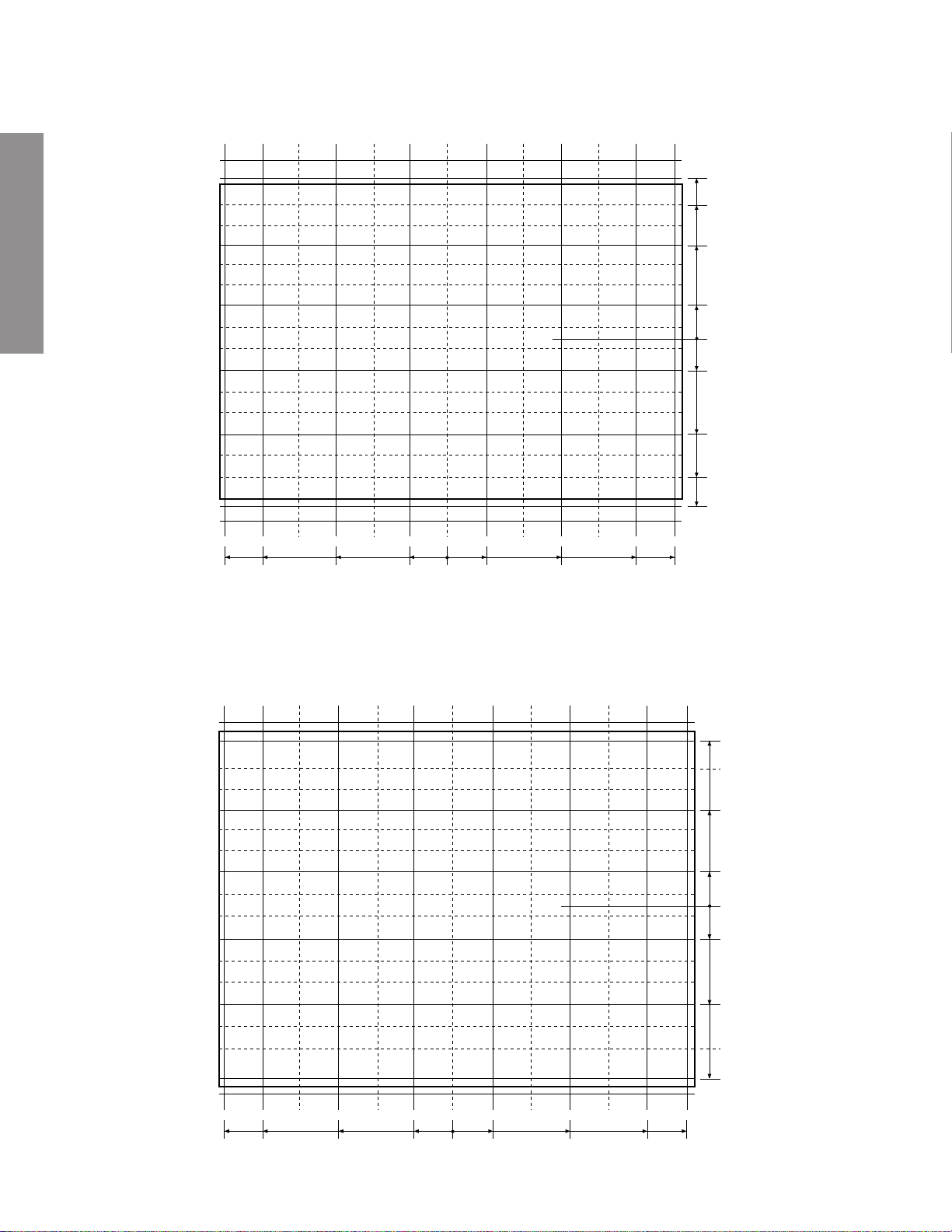
3-3 Cinema (PAL mode)
Note: The cursor will move outside the screen limits in the Cinema mode; therefore, be careful to consider the position
of the cursor displayed on the screen when making adjustments.
262.5
227.5
157.5
52.5
GENERAL ADJUSTMENTS
3-4 Subtitle (PAL mode)
Note: The cursor will move outside the screen limits in the Subtitle mode; therefore, be careful to consider the position
of the cursor displayed on the screen when making adjustments.
Note: Please be aware that the Subtitle screen con vergence pattern center is located at the center of the screen b ut the
image center is located approximately 13mm above that.
432.5
380.0
228.0
76.0
0
52.5
157.5
227.5
262.5
0
76.0
228.0
380.0
432.5
272
240
Screen limit changed
432.5
380.0
228.0
76.0
0
– 28 –
76.0
228.0
380.0
144
48
0
48
144
240
272
432.5
Page 29
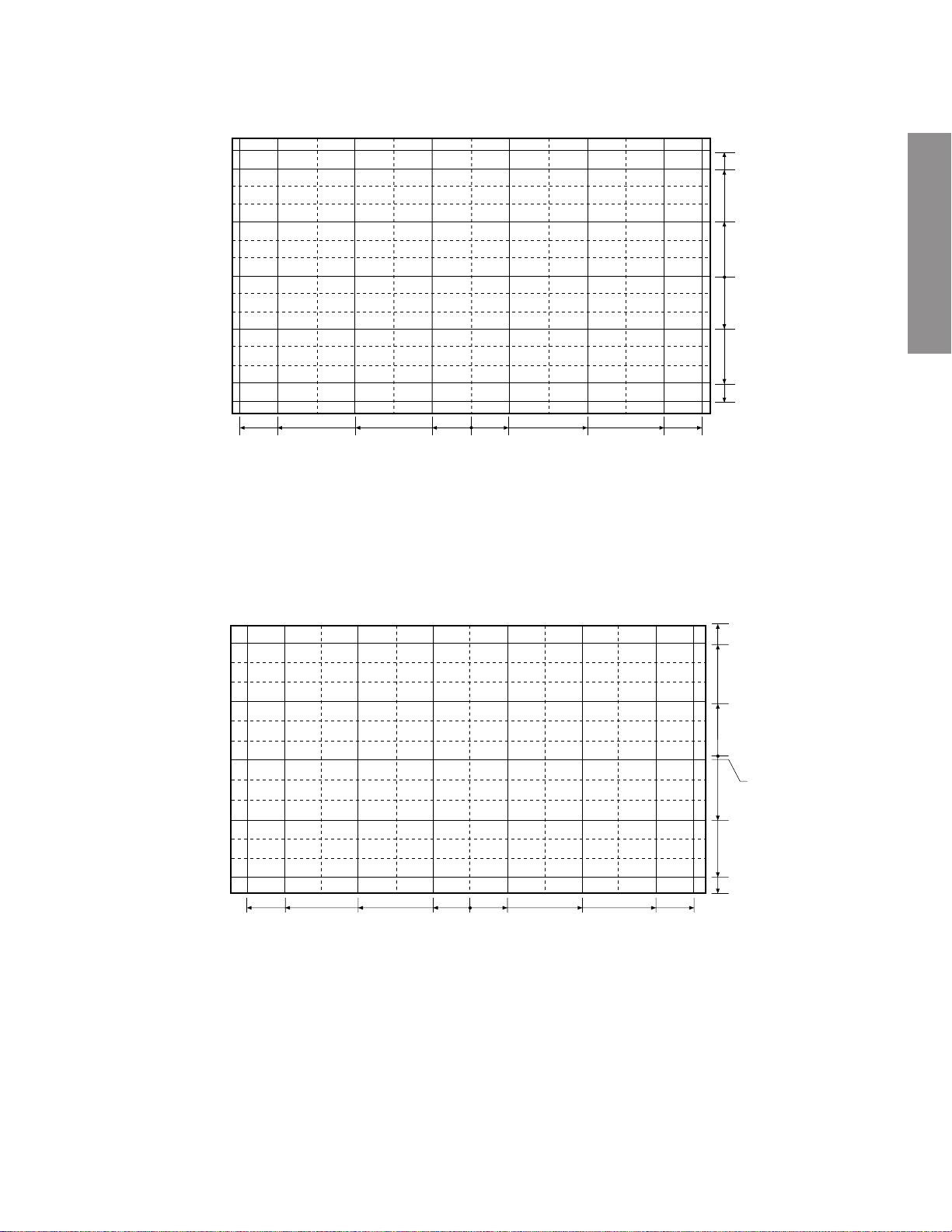
3-5 WIDE/4:3 (NTSC mode)
231
198
99
(screen center)
0
432.5
380.0
3-6 Super Live (NTSC mode)
228.0
76.0
99
198
231
0
76.0
228.0
380.0
432.5
249
213
105
0
(pattern center)
-5
GENERAL ADJUSTMENTS
0
428.0
372.0
218.5
72.5
Caution: Do not perform the VLIN adjustment.
– 29 –
72.5
218.5
372.0
112
216
249
428.0
Page 30
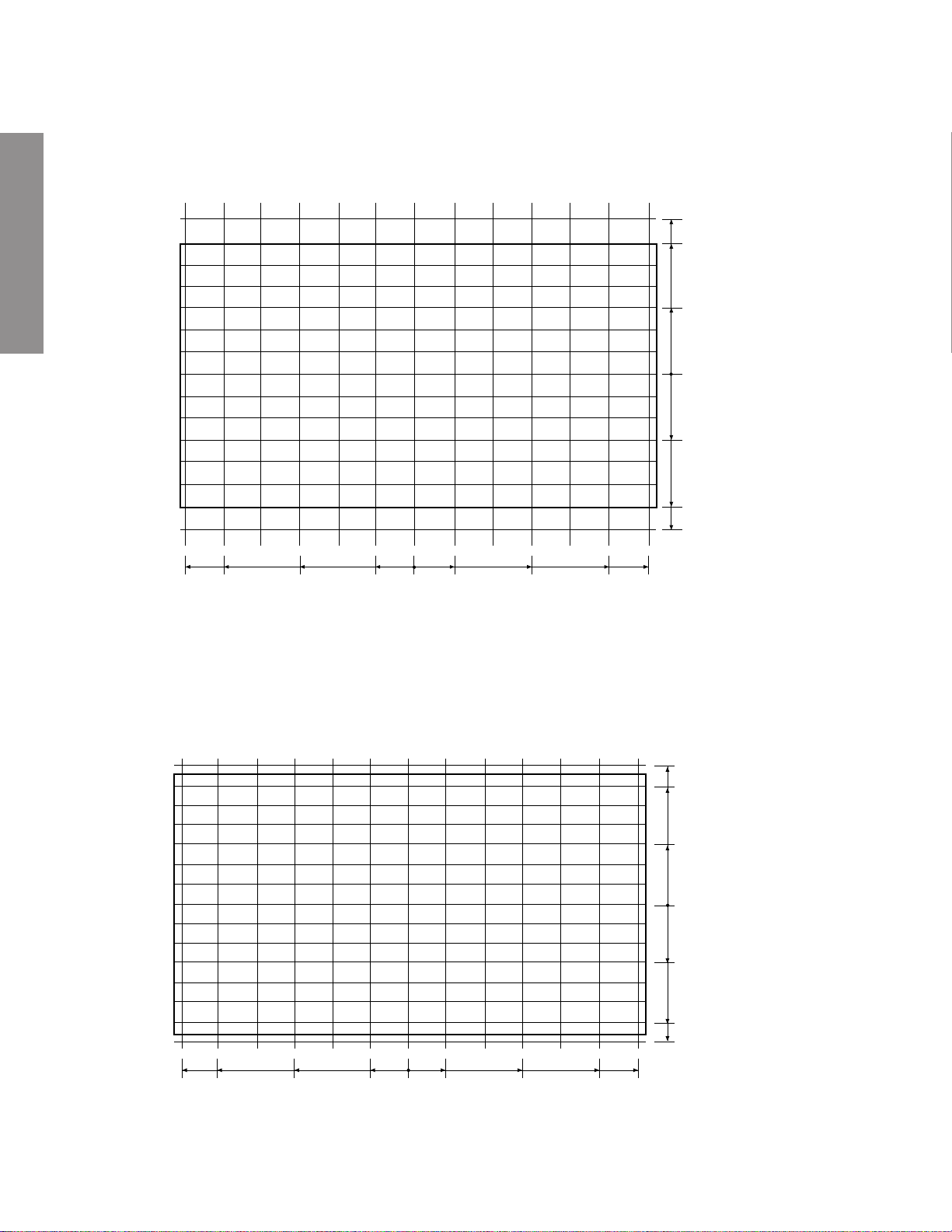
3-7 Cinema (NTSC mode)
Note: The cursor will move outside the screen limits in the Cinema mode; therefore, be careful to consider the position
of the cursor displayed on the screen when making adjustments.
Note: Please be aware that the Cinema screen convergence pattern center is located at the center of the screen but
the image center is located approximately 13mm above that.
GENERAL ADJUSTMENTS
287
246
123
0
123
246
287
0
432.5
380.0
228.0
76.0
76.0
228.0
380.0
432.5
3-8 Subtitle (NTSC mode)
Note: The cursor will move outside the screen limits in the Subtitle mode; therefore, be careful to consider the position
of the cursor displayed on the screen when making adjustments.
Note: Please be aware that the Subtitle screen convergence pattern center is located at the center of the screen but
the image center is located approximately 32mm above that.
266
228
114
0
114
228
266
432.5
380.0
228.0
76.0
0
76.0
228.0
380.0
432.5
– 30 –
Page 31

SCREEN AND MIRROR ALIGNMENTS
ASSEMBLING AND MOUNTING OF
FRONT SCREEN
* Please refer to MECHANICAL DISASSEMBLY page 37.
CLEANING OF LENS AND MIRROR
CAUTION : Do not hold the optical system parts (lens and
mirror) with bare hand to avoid finger-prints on
the surface of those parts.
GENERAL ADJUSTMENTS
HOW TO CLEAN LENS AND MIRROR
1. Be sure to remove sand dust with an air brush, etc.
2. When it is stained slightly, breathe upon it and wipe away
with the specified cleaning cloth.
For other stains than the above, wipe the stains away with
the specified cloth into which a cleaning liquid has been
soaked.
Cleaning liquid ................... LENS LUSTER (Manufactured
by Edmund Scientific Co.), etc.
HOW TO CLEAN SCREEN
When cleaning the screen, use a soft cloth so as not to damage the screen.
1. Wipe the stain away with a diluted neutral detergent soaked
cloth.
2. Wipe the detergent away with a water soaked cloth.
3. Wipe the screen with a dry cloth to remove moisture on the
screen.
Note : Absolutely do not use alcohol, benzine, thinner, etc.
for cleaning in order not to wipe away the black print
on the surface.
– 31 –
Page 32

HIGH VOLTAGE CHECK
CAUTION: There is no HIGH VOLTAGE ADJUSTMENT on this chassis. Checking should be done following the steps below.
1. Connect an accurate high voltage meter to the anode of the picture tube.
2. Turn on the receiver. Set the BRIGHTNESS and CONTRAST to minimum (zero beam current).
3. High voltage must be measured below (B) kV.
Refer to table-1 for high voltage (B).
(See SETTING & ADJUSTING DATA on page 33)
4. Vary the BRIGHTNESS to both extremes to be sure the high voltage does not exceed the limit under any conditions.
CAUTION:
When the following parts fail, check the High Voltage after replacing.
GENERAL ADJUSTMENTS
CIRCUIT CHECKS
Location
No.
T461
D489
Q480
Q483
R435
R489
R490
R450
C440
C443
C444
ANODE VOLTAGE MEASURING METHOD
CAUTION: Take extra precaution when measuring this high voltage. High voltages are also present in surrounding circuit
boards (CRT DRIVE assembly, DEFLECTION assembly, and POWER SUPPLY assembly).
1. Disconnect the FBT anode cable as outlined below. Measure high voltage at the point where the cable enters the FBT.
2. Holding the rubber cover firmly, turn it counterclockwise and check that the lock has been disengaged. (See Fig. b on page
8.)
3. Determine the extent of the rubber cover before disconnecting the cable.
4. Pull straight up the anode cable to disconnect.
5. When reconnecting the cable, proceed in the reverse order.
After reconnecting, tug on the cable to check that it is secure.
Name
Flyback Trans.
Zener Diode
Transistor
IC
Resistor
Resistor
Resistor
VR
Capacitor
Capacitor
Capacitor
Name
TFB3078BD
MTZJ3.6B
2SC2023
TA7508P(J)
33k ohm, ±5%
3.3k ohm, ±5%
3.3k ohm, ±5%
1k ohm
1000pF, ±3%
6800pF, ±3%
5100pF, ±3%
– 32 –
Page 33

CHAPTER 2 SPECIFIC INFORMATIONS
SETTING & ADJUSTING DATA
SAFETY INSTRUCTIONS
HIGH VOLTAGE AT ZERO BEAM:
MAX HIGH VOLTAGE:
AV VOLTAGE
Table-1
SERVICE MODE
(A)
(B)
(C)
40"
32.3 kV
33.8 kV
230 V
ADJUSTING ITEMS AND DATAS IN THE SERVICE MODE:
Item
RCUT
GCUT
BCUT
RDRV
BDRV
BRTC
COLP
COLS
SCNT
SRY
SBY
HPOS
* This data is not a service item of WH08. (described references data for wide)
R CUTOFF (B/W)
G CUTOFF (B/W)
B CUTOFF (B/W)
R DRIVE
B DRIVE
SUB BRIGHT CEN
SUB COLOR CEN PAL
SUB COLOR CEN SECAM
SUB CONTRAST
SECAM R-Y
SECAM B-Y
50Hz H-POSITION
Adjustment
*
ITEM
HIT
VLIN
Reference data
67H (WIDE)
WIDE
3FH
11H
40H
40H
40H
40H
40H
80H
3DH
3DH
08H
07H
01H
Reference data by Picture Size
4:3
3FH
11H
(PAL WIDE)
Item
VPOS
HIT
VLIN
VSC
VPS
WID
P
ARA
CNR
TRAP
VFCV-F CORRECTION* 0FH (WIDE)
VCEN
Table-2
SuperLive
4CH
0EH
Table-2-1
-POSITION*
V
HEIGHT (Table 2-1)
V-LINEARITY (Table 2-1)
V-S CORRECTION*
V-SHIFT*
PICTURE WIDTH
E-W PARABOLA*
E-W CORNER*
TRAPEZIUM*
-CENTER
V
Cinema
62H
11H
Adjustment
Substitle
51H
11H
14:9
51H
11H
Reference data
09H (WIDE)
3FH (WIDE)
11H (WIDE)
0BH (WIDE)
1CH (WIDE)
1EH (WIDE)
11H (WIDE)
01H (WIDE)
20H (WIDE)
6AH (WIDE)
SPECIFIC INFORMATIONS
DESIGN MODE
ADJUSTING ITEMS AND DATAS IN THE DESIGN MODE:
Item Name of adjustment
OPT1
OPT0
OPTION 1
OPTION 0
Preset Data of Preset Data of
40WH08G 40WH08B
7EH 7EH
B0H 91H
Remarks
Table-3
– 33 –
Page 34

Front
LOCATION OF CONTROLS
SPECIFIC INFORMATIONS
Back
EXTERNAL SPEAKER
SWITCH
EXTERNAL SPEAKER
TERMINAL
HEAD PHONE
(VIDEO-3) S-VIDEO TERMINAL
VIDEO-3
MENU
VOLUME DOWN
VOLUME UP
POSITION DOWN
DIGITAL AUDIO INPUT (COAXIAL)
DIGITAL AUDIO INPUT (OPTICAL)
MAIN SWITCH
POWER (RED)
ON TIMER (GREEN)
BILINGUAL (ORANGE)
STEREO (GREEN)
EXIT
POSITION UP
WOOFER SWITCH
WOOFER OUT
VIDEO-1 (21PINS FULL)
VIDEO-2 (21PINS S-VIDEO/AV)
AERIAL TERMINAL
AUDIO OUT (FIXED)
VIDEO-4 (COMP. VIDEO IN)
VIDEO-3 (21PINS S-VIDEO/AV)
– 34 –
Page 35

Remote Controller
SIZE Button
Keypad Number Buttons
INFO Buttons
Teletext
NexTView Buttons
Menu Control Buttons
MENU Buttons
F
F
1 2 3
4 5 6
SIZE
CALL
TEXT
TV
Power ON/ OFF
CALL
Teletext
7 8 9
INFO.
0
P
•Programme Position up/down
VIDEO
NexTView
P
Picture Controls
SPECIFIC INFORMATIONS
Menu Control Buttons
ENTER
MENU EXIT
P
ENTER
EXIT
Video Recoder/DVD Buttons
to operate your Toshiba
Video Recorder & DVD
VTR / DVD
VTR / DVD
•Stereo/Bilingual
•Sound Mute
Volume
– 35 –
Page 36

Rear
INT SPEAKEREXT SPEAKER
CRT .RCRT . GCRT.B
VIDEO OUT
VIDEO OUT
VIDEO OUT
SVM OUT
Q761,Q771
Q901,Q902
SVM OUT
Q711,Q712
Q911,Q912
SVM OUT
Q784,Q785
Q921,Q922
V OUT
Q301
H OUT
Q401
C
CONVER OUT
Q751,Q752
DY
DY
DY
SVMSVMSVM
D CONVER
RGBYs
Rear AMP
Q641
Center AMP
Q621
Main AMP
Q610
RGB PROCESSOR
Q510
RGB
SVM
OSD
QR01
RGB
RGB
MIXER
SCAN PROCESSOR
Q4420
E/W
CORRECTION
VP
DPC OUT
H
UP CONVERTER
VD
BLK/CP/B-MASK
YCbCr->YUV
Y2/U/Vin
TEXT
RGBYs
Q460
Q302
FBT
AFC
AMP
Y
U
V
ADC
MPX
ADC
TC90A61F
DFS
VD
PLL
PLL
HD
HD
EM636327Q
SGRAM
TIF
MAA
H001
H002
L,R,SL,SR,C
L,R
C
SL,SR
W
L,R OUT-1
TV-L,R
TV-V
ANT
DIGITAL
AUDIO IN
W-OUT
AMP
W
AV SWQV01
E1
E2
E3
I/O1
I/O2
I/O3
#8
#8
#8
TV-L,R out
V,L,R OUT-2
AUDIO OU T
FIX
RGBYs
Y/V,C,L,R
S1
V1
V,L,R
S2
FRONT
S+AV
MICRO
PROCESSOR
QA01
EEP-ROM
QA02
CLK,DATA,CS,BUSY,RST
SGV
SDA3,SCL3
SDA,SCL
SYNC-AV
SYNC-OUT
RGB
MULTI COLOR DECODER
Q501
EPG SW
CVBSout
Y1 in
Yviout
SYNCin
YCbCr
HD/VD
RGB1in
E4(YCbCr)
YCbCr1in
CVBS/Y2in
C-OUT
C1in
D-COMB
Y-OUT
CVBS/Y1in
COMBin
QZ01
5V-1
D801
Q810
REG
D802
Q801
STR-Z4369
AUDIO31V
+B(120V)
+15V
-15V
11V
7V
T862
D856
D860
D855
D854
D859
PROTECTOR
Z801
REG
REG
REG
REG
REG
9V
9V
5V
5V
5V
Q830
Q831
Q832
Q833
Q834
D820
STR-F6668
Q823
T864
AUDIO26V
D832
MIP0224SY
Q825
T865
32V
EPG-5V
SI F
Q631
S631
W
S601
Y/V,C,L,R
SPECIFIC INFORMATIONS
CIRCUIT BLOCK DIAGRAM
– 36 –
Page 37

K502
MECHANICAL DISASSEMBLY
K501
LABELS
16 SCREWS
8 SCREWS
A201
A264
10 SCREWS
8 SCREWS
A262
K601
A262
SCREWS
A420
A424
SPECIFIC INFORMATIONS
A103
K101
K102
K103
A213 (A214)
(A223)
A202
A268
A102
6 SCREWS
A101
– 37 –
Page 38

CHASSIS AND CABINET REPLACEMENT PARTS LIST
WARNING: BEFORE SERVICING THIS CHASSIS, READ THE “X-RAY RADIATION PRECAUTION”, “SAFETY
PRECAUTION” AND “PRODUCT SAFETY NOTICE” ON PAGE 3 OF THIS MANUAL.
CAUTION: The international hazard symbols “ ” in the schematic diagram and the parts list designate com-
ponents which have special characteristics important for safety and should be replaced only with types identical to
those in the original circuit or specified in the parts list. The mounting position of replacements is to be identical with
originals. Before replacing any of these components, read carefully the PRODUCT SAFETY NOTICE. Do not
degrade the safety of the receiver through improper servicing.
NOTICE:
•
The part number must be used when ordering parts, in order to assist in processing, be sure to include the Model
number and Description.
•
The PC board assembly with * mark is no longer available after the end of the production.
ABBREVIATIONS:
Capacitors ............. CD : Ceramic Disk PF : Plastic Film EL : Electrolytic
Resistors ............... CF : Carbon Film CC : Carbon Composition MF : Metal Film
OMF : Oxide Metal Film VR : Variable Resistor FR : Fusible Resistor
(All CD and PF capacitors are ±5%, 50V and all resistors, ±5%, 1/6W unless otherwise noted.)
Models :40WH08G, 40WH08B
Location
No.
CAPACITORSCAPACITORS
CAPACITORS
CAPACITORSCAPACITORS
C102 24763221 EL, 220?F, ±20%, 16V
C105 24212102 CD, 1000pF, ±10%
C106 24797100 EL, 10?F, ±20%, 50V
SPECIFIC INFORMATIONS
C108 24763221 EL, 220?F, ±20%, 16V
C109 24232103 CD, 0.01?F, +80%, -20%
C110 24797479 EL, 4.7?F, ±20%, 50V
C111 24797220 EL, 22?F, ±20%, 50V
C115 24232103 CD, 0.01?F, +80%, -20%
C201 24567104 PF, 0.1?F
C202 24232103 CD, 0.01?F, +80%, -20%
C203 24567104 PF, 0.1?F
C204 24669010 EL, 1?F, ±20%, 50V
C205 24669229 EL, 2.2?F, ±20%, 50V
C206 24206220 EL, 22?F, ±20%, 50V
C212 24794100 EL, 10?F, ±20%, 16V
C214 24567334 PF, 0.33?F
C215 24436101 CD, 100pF
C219 24436100 CD, 10pF, ±0.25pF
C220 24436100 CD, 10pF, ±0.25pF
C221 24436100 CD, 10pF, ±0.25pF
C229 24092398 CD, 0.1?F, +80%, -20%, 25V
C230 24232103 CD, 0.01?F, +80%, -20%
C232 24092398 CD, 0.1?F, +80%, -20%, 25V
C261 24669101 EL, 100?F, ±20%, 50V
C262 24232103 CD, 0.01?F, +80%, -20%
C263 24794470 EL, 47?F, ±20%, 16V
C264 24794100 EL, 10?F, ±20%, 16V
C301 24567683 PF, 0.068?F
C302 24567224 PF, 0.22?F
C304 24567104 PF, 0.1?F
C305 24567103 PF, 0.01?F
C306 24591102 PF, 1000pF
C307 24617915 EL, 1?F, ±10%, 50V
C308 24591203 PF, 0.02?F
C309 24591102 PF, 1000pF
C310 24669101 EL, 100?F, ±20%, 50V
C311 24567103 PF, 0.01?F
C312 24591102 PF, 1000pF
C313 24666101 EL, 100?F, ±20%, 16V
C314 24567104 PF, 0.1?F
Part No. Description
Location
No.
C315 24666102 EL, 1000?F, ±20%, 16V
C315 24797478 EL, 0.47?F, ±20%, 50V
C316 24666101 EL, 100?F, ±20%, 16V
C317 24591222 PF, 2200pF
C318 24591182 PF, 0.0018?F
C319 24667101 EL, 100?F, ±20%, 25V
C320 24669101 EL, 100?F, ±20%, 50V
C321 24669101 EL, 100?F, ±20%, 50V
C322 24567393 PF, 0.039?F
C323 24567563 PF, 0.056?F
C324 24669101 EL, 100?F, ±20%, 50V
C325 24082057 PF, 0.22?F, 100V
C326 24567224 PF, 0.22?F
C327 24666101 EL, 100?F, ±20%, 16V
C328 24082260 PF, 4700pF, 100V
C329 24669100 EL, 10?F, ±20%, 50V
C330 24085946 EL, 10?F, ±20%, 16V,
C331 24567103 PF, 0.01?F
C332 24669221 EL, 220?F, ±20%, 50V
C333 24693473 PF, 0.047?F, 100V
C334 24212471 CD, 470pF, ±10%
C335 24567104 PF, 0.1?F
C350 24567474 PF, 0.47?F
C351 24567104 PF, 0.1?F
C370 24669229 EL, 2.2?F, ±20%, 50V
C371 24591623 PF, 0.056?F
C372 24212101 CD, 100pF, ±10%
C401 24214332 CD, 3300pF, ±10%, 500V
C401 24232103 CD, 0.01?F, +80%, -20%
C402 24214391 CD, 390pF, ±10%, 500V
C403 24567223 PF, 0.022?F
C404 24797229 EL, 2.2?F, ±20%, 50V
C405 24567124 PF, 0.12?F
C412 24829823 PF, 0.082?F, 400V
C415 24092478 CD, 470pF, ±10%, 2kV
C416 24676220 EL, 22?F, ±20%, 100V
C417 24095716 PF, 1.5?F, ±10%, 250V
C423 24095786 PF, 0.33?F, 400V
C424 24763101 EL, 100?F, ±20%, 16V
C425 24095787 PF, 0.3?F, 400V
Part No. Description
Non-Polar
– 38 –
Page 39

Location
No.
Part No. Description
Location
No.
Part No. Description
C426 24082608 PF, 4700pF, ±3%, 1800V
C430 24232103 CD, 0.01?F, +80%, -20%
C431 24763101 EL, 100?F, ±20%, 16V
C432 24567333 PF, 0.033?F
C440 24082938 PF, 2200pF, ±3%, 1500V
C443 24082946 PF, 4700pF, ±3%, 1500V
C444 24082961 PF, 8200pF, ±3%, 1500V
C445 24828473 PF, 0.047?F, 200V
C446 24679330 EL, 33?F, ±20%, 250V
C448 24640908 EL, 33?F, ±20%, 160V
C449 24214221 CD, 220pF, ±10%, 500V
C460 24679330 EL, 33?F, ±20%, 250V
C464 24095900 PF, 3.3?F, ±10%, 100V
C465 24567103 PF, 0.01?F
C466 24591332 PF, 3300pF
C469 24567474 PF, 0.47?F
C470 24095900 PF, 3.3?F, ±10%, 100V
C471 24669479 EL, 4.7?F, ±20%, 50V
C481 24666101 EL, 100?F, ±20%, 16V
C482 24591223 PF, 0.022?F
C483 24591472 PF, 4700pF
C484 24591471 PF, 470pF
C485 24567104 PF, 0.1?F
C501 24092293 Chip, 0.1?F, +80%, -20%, 25V
C502 24092293 Chip, 0.1?F, +80%, -20%, 25V
C502 24232103 CD, 0.01?F, +80%, -20%
C503 24763221 EL, 220?F, ±20%, 16V
C503 24794470 EL, 47?F, ±20%, 16V
C504 24814103 Chip, 0.01?F, +80%, -20%
C505 24794470 EL, 47?F, ±20%, 16V
C506 24814103 Chip, 0.01?F, +80%, -20%
C507 24092293 Chip, 0.1?F, +80%, -20%, 25V
C508 24092293 Chip, 0.1?F, +80%, -20%, 25V
C508 24669010 EL, 1?F, ±20%, 50V
C509 24092293 Chip, 0.1?F, +80%, -20%, 25V
C509 24763101 EL, 100?F, ±20%, 16V
C510 24763101 EL, 100?F, ±20%, 16V
C510 24797479 EL, 4.7?F, ±20%, 50V
C511 24092293 Chip, 0.1?F, +80%, -20%, 25V
C511 24232103 CD, 0.01?F, +80%, -20%
C512 24092293 Chip, 0.1?F, +80%, -20%, 25V
C513 24092293 Chip, 0.1?F, +80%, -20%, 25V
C513 24232103 CD, 0.01?F, +80%, -20%
C514 24567104 PF, 0.1?F
C514 24794470 EL, 47?F, ±20%, 16V
C515 24567104 PF, 0.1?F
C515 24814103 Chip, 0.01?F, +80%, -20%
C516 24774100 Chip, 10pF, ±0.5pF, CH
C517 24797478 EL, 0.47?F, ±20%, 50V
C518 24436101 CD, 100pF
C518 24814103 Chip, 0.01?F, +80%, -20%
C519 24092293 Chip, 0.1?F, +80%, -20%, 25V
C520 24212102 CD, 1000pF, ±10%
C520 24797229 EL, 2.2?F, ±20%, 50V
C521 24212102 CD, 1000pF, ±10%
C521 24567223 PF, 0.022?F
C522 24814103 Chip, 0.01?F, +80%, -20%
C525 24567104 PF, 0.1?F
C555 24092398 CD, 0.1?F, +80%, -20%, 25V
C556 24669010 EL, 1?F, ±20%, 50V
C608 24762222 EL, 2200?F, ±20%, 10V
C609 24666471 EL, 470?F, ±20%, 16V
C610 24591102 PF, 1000pF
C611 24591102 PF, 1000pF
C612 24669100 EL, 10?F, ±20%, 50V
C613 24669100 EL, 10?F, ±20%, 50V
C614 24669102 EL, 1000?F, ±20%, 50V
C615 24669102 EL, 1000?F, ±20%, 50V
C616 24591124 PF, 0.12?F
C617 24591124 PF, 0.12?F
C618 24669478 EL, 0.47?F, ±20%, 50V
C619 24665220 EL, 22?F, ±20%, 10V
C620 24667470 EL, 47?F, ±20%, 25V
C621 24667470 EL, 47?F, ±20%, 25V
C622 24667470 EL, 47?F, ±20%, 25V
C623 24669479 EL, 4.7?F, ±20%, 50V
C624 24232103 CD, 0.01?F, +80%, -20%
C625 24669102 EL, 1000?F, ±20%, 50V
C626 24667470 EL, 47?F, ±20%, 25V
C627 24667470 EL, 47?F, ±20%, 25V
C628 24667470 EL, 47?F, ±20%, 25V
C629 24591124 PF, 0.12?F
C630 24591124 PF, 0.12?F
C631 24567474 PF, 0.47?F
C631 24668102 EL, 1000?F, ±20%, 35V
C632 24206100 EL, 10?F, ±20%, 50V
C632 24668102 EL, 1000?F, ±20%, 35V
C633 24591683 PF, 0.068?F
C634 24206100 EL, 10?F, ±20%, 50V
C635 24100103 Chip, 0.01?F, +80%, -20%
C635 24669010 EL, 1?F, ±20%, 50V
C636 24206100 EL, 10?F, ±20%, 50V
C637 24667470 EL, 47?F, ±20%, 25V
C637 24765101 EL, 100?F, ±20%, 35V
C638 24100103 Chip, 0.01?F, +80%, -20%
C638 24669100 EL, 10?F, ±20%, 50V
C639 24567103 PF, 0.01?F
C639 24669100 EL, 10?F, ±20%, 50V
C640 24206100 EL, 10?F, ±20%, 50V
C641 24206220 EL, 22?F, ±20%, 50V
C642 24206478 EL, 0.47?F, ±20%, 50V
C643 24109102 Chip, 1000pF, ±10%
C643 24667470 EL, 47?F, ±20%, 25V
C644 24669100 EL, 10?F, ±20%, 50V
C645 24669100 EL, 10?F, ±20%, 50V
C646 24667470 EL, 47?F, ±20%, 25V
C647 24667470 EL, 47?F, ±20%, 25V
C648 24667470 EL, 47?F, ±20%, 25V
C649 24591124 PF, 0.12?F
C650 24591124 PF, 0.12?F
C651 24668102 EL, 1000?F, ±20%, 35V
C652 24668102 EL, 1000?F, ±20%, 35V
C660 24668102 EL, 1000?F, ±20%, 35V
C661 24591122 PF, 1200pF
C662 24591102 PF, 1000pF
C664 24591823 PF, 0.082?F
C665 24206229 EL, 2.2?F, ±20%, 50V
C666 24206229 EL, 2.2?F, ±20%, 50V
C667 24591102 PF, 1000pF
C668 24669479 EL, 4.7?F, ±20%, 50V
C673 24109102 Chip, 1000pF, ±10%
C674 24109102 Chip, 1000pF, ±10%
C678 24109102 Chip, 1000pF, ±10%
C679 24109102 Chip, 1000pF, ±10%
C681 24109102 Chip, 1000pF, ±10%
C681 24669010 EL, 1?F, ±20%, 50V
C682 24109102 Chip, 1000pF, ±10%
C682 24669479 EL, 4.7?F, ±20%, 50V
SPECIFIC INFORMATIONS
– 39 –
Page 40

Location
No.
Part No. Description
Location
No.
Part No. Description
C683 24669479 EL, 4.7?F, ±20%, 50V
C685 24591102 PF, 1000pF
C704 24232103 CD, 0.01?F, +80%, -20%
C705 24206479 EL, 4.7?F, ±20%, 50V
C707 24797470 EL, 47?F, ±20%, 50V
C712 24797470 EL, 47?F, ±20%, 50V
C713 24790470 EL, 47?F, ±20%, 160V
C715 24214472 CD, 4700pF, ±10%, 500V
C717 24214472 CD, 4700pF, ±10%, 500V
C718 24666470 EL, 47?F, ±20%, 16V
C719 24435560 CD, 56pF, 500V
C720 24790220 EL, 22?F, ±20%, 160V
C721 24666470 EL, 47?F, ±20%, 16V
C726 24212102 CD, 1000pF, ±10%
C760 24797470 EL, 47?F, ±20%, 50V
C761 24212102 CD, 1000pF, ±10%
C762 24797470 EL, 47?F, ±20%, 50V
C765 24214472 CD, 4700pF, ±10%, 500V
C766 24214472 CD, 4700pF, ±10%, 500V
C767 24790470 EL, 47?F, ±20%, 160V
C768 24666470 EL, 47?F, ±20%, 16V
C769 24666470 EL, 47?F, ±20%, 16V
C770 24435560 CD, 56pF, 500V
C771 24790220 EL, 22?F, ±20%, 160V
C780 24797470 EL, 47?F, ±20%, 50V
C781 24212102 CD, 1000pF, ±10%
C782 24797470 EL, 47?F, ±20%, 50V
C784 24214472 CD, 4700pF, ±10%, 500V
SPECIFIC INFORMATIONS
C786 24214472 CD, 4700pF, ±10%, 500V
C787 24790470 EL, 47?F, ±20%, 160V
C788 24666470 EL, 47?F, ±20%, 16V
C789 24666470 EL, 47?F, ±20%, 16V
C790 24435560 CD, 56pF, 500V
C791 24790220 EL, 22?F, ±20%, 160V
* C801 24503002 PF, 0.22?F, ±20%, AC275V
* C802 24092557 CD, 220pF, ±20%, AC250V
* C803 24092557 CD, 220pF, ±20%, AC250V
* C804 24092570 CD, 3300pF, ±20%, AC250V
* C805 24503002 PF, 0.22?F, ±20%, AC275V
* C806 24092557 CD, 220pF, ±20%, AC250V
C807 24073058 EL, 2200?F, ±20%, 25V
C808 24617787 EL, 470?F, ±20%, 16V
C809 24567105 PF, 1?F
C810 24086935 EL, 560?F, ±20%, 400V
C810 24763102 EL, 1000?F, ±20%, 16V
C811 24678478 EL, 0.47?F, ±20%, 200V
C814 24678229 EL, 2.2?F, ±20%, 200V
C815 24567474 PF, 0.47?F
C816 24617817 EL, 22?F, ±20%, 50V
C817 24567224 PF, 0.22?F
C819 24214102 CD, 1000pF, ±10%, 500V
C820 24567224 PF, 0.22?F
C821 24092480 CD, 680pF, ±10%, 2kV
C822 24092481 CD, 820pF, ±10%, 2kV
C823 24092478 CD, 470pF, ±10%, 2kV
C825 24591472 PF, 4700pF
C826 24092474 CD, 220pF, ±10%, 2kV
C828 24820683 PF, 0.068?F, 630V
C829 24617820 EL, 100?F, ±20%, 50V
C830 24567105 PF, 1?F
C830 24669100 EL, 10?F, ±20%, 50V
C831 24666470 EL, 47?F, ±20%, 16V
C831 24669220 EL, 22?F, ±20%, 50V
C832 24669100 EL, 10?F, ±20%, 50V
C833 24666470 EL, 47?F, ±20%, 16V
C834 24669100 EL, 10?F, ±20%, 50V
(40WH08B)
C835 24666470 EL, 47?F, ±20%, 16V
(40WH08B)
C836 24669100 EL, 10?F, ±20%, 50V
C837 24666470 EL, 47?F, ±20%, 16V
C838 24669100 EL, 10?F, ±20%, 50V
C839 24666470 EL, 47?F, ±20%, 16V
C858 24214471 CD, 470pF, ±10%, 500V
C859 24214471 CD, 470pF, ±10%, 500V
C860 24668222 EL, 2200?F, ±20%, 35V
C861 24617810 EL, 4700?F, ±20%, 35V
C863 24617810 EL, 4700?F, ±20%, 35V
C864 24677470 EL, 47?F, ±20%, 160V
C865 24667471 EL, 470?F, ±20%, 25V
C866 24667471 EL, 470?F, ±20%, 25V
C869 24669222 EL, 2200?F, ±20%, 50V
C874 24212102 CD, 1000pF, ±10%
C875 24667472 EL, 4700?F, ±20%, 25V
C876 24086916 EL, 330?F, ±20%, 160V
C879 24092475 CD, 270pF, ±10%, 2kV
C880 24092475 CD, 270pF, ±10%, 2kV
C881 24567474 PF, 0.47?F
C882 24617817 EL, 22?F, ±20%, 50V
C883 24082229 PF, 0.1?F, ±10%, 250V
C884 24617816 ‘EL, 10?F, ±20%, 50V
C885 24617813 EL, 2.2?F, ±20%, 50V
C889 24669010 EL, 1?F, ±20%, 50V
C892 24669229 EL, 2.2?F, ±20%, 50V
C901 24211102 CD, 1000pF, ±10%, 2kV
C902 24794100 EL, 10?F, ±20%, 16V
C903 24232103 CD, 0.01?F, +80%, -20%
C904 24436391 CD, 390pF
C905 24214102 CD, 1000pF, ±10%, 500V
C907 24214101 CD, 100pF, ±10%, 500V
C908 24436390 CD, 39pF
C911 24211102 CD, 1000pF, ±10%, 2kV
C912 24794100 EL, 10?F, ±20%, 16V
C913 24232103 CD, 0.01?F, +80%, -20%
C914 24436471 CD, 470pF
C915 24679330 EL, 33?F, ±20%, 250V
C917 24214101 CD, 100pF, ±10%, 500V
C918 24567104 PF, 0.1?F
C921 24211102 CD, 1000pF, ±10%, 2kV
C922 24794100 EL, 10?F, ±20%, 16V
C923 24436391 CD, 390pF
C924 24232103 CD, 0.01?F, +80%, -20%
C926 24214101 CD, 100pF, ±10%, 500V
C927 24567104 PF, 0.1?F
C928 24794100 EL, 10?F, ±20%, 16V
C961 24794100 EL, 10?F, ±20%, 16V
C962 24794100 EL, 10?F, ±20%, 16V
C963 24567104 PF, 0.1?F
C964 24567104 PF, 0.1?F
C3150 24666102 EL, 1000?F, ±20%, 16V
C4405 24591103 PF, 0.01?F
C4408 24591103 PF, 0.01?F
C4418 24591103 PF, 0.01?F
C4425 24669010 EL, 1?F, ±20%, 50V
C4426 24669101 EL, 100?F, ±20%, 50V
C4430 24669479 EL, 4.7?F, ±20%, 50V
C4447 24591103 PF, 0.01?F
C6101 24232103 CD, 0.01?F, +80%, -20%
– 40 –
Page 41

Location
No.
Part No. Description
Location
No.
Part No. Description
C6101 24669010 EL, 1?F, ±20%, 50V
C6102 24232103 CD, 0.01?F, +80%, -20%
C7704 24667101 EL, 100?F, ±20%, 25V
C7705 24567474 PF, 0.47?F
C7706 24567474 PF, 0.47?F
C7707 24667101 EL, 100?F, ±20%, 25V
C7708 24436150 CD, 15pF
C7709 24436150 CD, 15pF
C7710 24436150 CD, 15pF
C7711 24436150 CD, 15pF
C7712 24436150 CD, 15pF
C7713 24436150 CD, 15pF
C7714 24436150 CD, 15pF
C7715 24436150 CD, 15pF
C7716 24436150 CD, 15pF
C7717 24436150 CD, 15pF
C7718 24436150 CD, 15pF
C7719 24436150 CD, 15pF
C7721 24212102 CD, 1000pF, ±10%
C7722 24436331 CD, 330pF
C7724 24667331 EL, 330?F, ±20%, 25V
C7725 24667331 EL, 330?F, ±20%, 25V
C7726 24212102 CD, 1000pF, ±10%
C7727 24436331 CD, 330pF
C7729 24212102 CD, 1000pF, ±10%
C7730 24436331 CD, 330pF
C7732 24212102 CD, 1000pF, ±10%
C7733 24436331 CD, 330pF
C7735 24667331 EL, 330?F, ±20%, 25V
C7736 24667331 EL, 330?F, ±20%, 25V
C7737 24212102 CD, 1000pF, ±10%
C7738 24436331 CD, 330pF
C7740 24212102 CD, 1000pF, ±10%
C7741 24436331 CD, 330pF
C7751 24667101 EL, 100?F, ±20%, 25V
C7752 24567474 PF, 0.47?F
C7753 24567474 PF, 0.47?F
C7754 24667101 EL, 100?F, ±20%, 25V
C7760 24667470 EL, 47?F, ±20%, 25V
C7761 24667100 EL, 10?F, ±20%, 25V
C7763 24667470 EL, 47?F, ±20%, 25V
C7767 24667101 EL, 100?F, ±20%, 25V
C7768 24667101 EL, 100?F, ±20%, 25V
C7769 24232103 CD, 0.01?F, +80%, -20%
C7770 24667471 EL, 470?F, ±20%, 25V
C7771 24667471 EL, 470?F, ±20%, 25V
C7774 24436101 CD, 100pF
C7776 24667100 EL, 10?F, ±20%, 25V
C7779 24436331 CD, 330pF
* C8010 24503001 PF, 0.1?F
* C8020 24092553 CD, 470pF, ±20%, AC250V
* C8030 24092553 CD, 470pF, ±20%, AC250V
* C8040 24092553 CD, 470pF, ±20%, AC250V
C8070 24086072 EL, 100?F, ±20%, 450V
C8080 24095887 PF, 0.01?F, ±3%, 630V
C8090 24232103 CD, 0.01?F, +80%, -20%
C8100 24617822 EL, 330?F, ±20%, 50V
C8110 24436221 CD, 220pF
C8130 24503001 PF, 0.1?F
C8140 24591104 PF, 0.1?F
C8160 24214471 CD, 470pF, ±10%, 500V
C8270 24666332 EL, 3300?F, ±20%, 16V
(40WH08G)
C8290 24617026 EL, 820?F, ±20%, 16V
(40WH08G)
C8300 24617816 EL, 10?F, ±20%, 50V
(40WH08G)
C8340 24665221 EL, 220?F, ±20%, 10V
(40WH08G)
C8370 24092553 CD, 470pF, ±20%, AC250V
(40WH08G)
C8380 24092553 CD, 470pF, ±20%, AC250V
(40WH08G)
C8390 24092553 CD, 470pF, ±20%, AC250V
(40WH08G)
C8400 24503001 PF, 0.1?F (40WH08G)
C8430 24092555 CD, 1000pF, ±20%, AC250V
(40WH08G)
C8440 24073101 EL, 47?F, ±20%, 400V
(40WH08G)
C8450 24232103 CD, 0.01?F, +80%, -20%
(40WH08G)
C8470 24215101 CD, 100pF, ±10%, 1000V
(40WH08G)
C8490 24567104 PF, 0.1?F (40WH08G)
C8491 24092555 CD, 1000pF, ±20%, AC250V
(40WH08G)
C8492 24617794 EL, 47?F, ±20%, 25V
(40WH08G)
C8493 24567104 PF, 0.1?F (40WH08G)
C8494 24640892 EL, 330?F, ±20%, 100V
(40WH08G)
C8495 24215101 CD, 100pF, ±10%, 1000V
(40WH08G)
C8510 24617812 EL, 1?F, ±20%, 50V
C8520 24073076 EL, 6800?F, ±20%, 35V
* C8560 24092553 CD, 470pF, ±20%, AC250V
* C8570 24092553 CD, 470pF, ±20%, AC250V
C8590 24591104 PF, 0.1?F
CA03 24436180 CD, 18pF (40WH08G)
CA04 24436180 CD, 18pF (40WH08G)
CA09 24436101 CD, 100pF
CA10 24436101 CD, 100pF
CA12 24436101 CD, 100pF
CA13 24474101 CD, 100pF, ±10%
CA15 24474101 CD, 100pF, ±10%
CA16 24474101 CD, 100pF, ±10%
CA17 24474101 CD, 100pF, ±10%
CA33 24232103 CD, 0.01?F, +80%, -20%
CA42 24794100 EL, 10?F, ±20%, 16V
CA43 24232103 CD, 0.01?F, +80%, -20%
CA58 24794330 EL, 33?F, ±20%, 16V
CA68 24794100 EL, 10?F, ±20%, 16V
CA69 24232103 CD, 0.01?F, +80%, -20%
CA80 24794470 EL, 47?F, ±20%, 16V
(40WH08G)
CA81 24232103 CD, 0.01?F, +80%, -20%
(40WH08G)
CA83 24085981 EL, 10?F, ±20%, 16V,
Non-Polar (40WH08G)
CB01 24794470 EL, 47?F, ±20%, 16V
CB90 24232103 CD, 0.01?F, +80%, -20%
CC01 24100103 Chip, 0.01?F, +80%, -20%
CC01 24212103 CD, 0.01?F, ±10%
CC02 24100103 Chip, 0.01?F, +80%, -20%
CC03 24100102 Chip, 1000pF, +80%, -20%
CC04 24100102 Chip, 1000pF, +80%, -20%
SPECIFIC INFORMATIONS
– 41 –
Page 42

Location
No.
Part No. Description
Location
No.
Part No. Description
CC20 24781220 Chip, 22pF, SL
CC26 24232103 CD, 0.01?F, +80%, -20%
CC27 24232103 CD, 0.01?F, +80%, -20%
CC30 24100103 Chip, 0.01?F, +80%, -20%
CC32 24100103 Chip, 0.01?F, +80%, -20%
CC33 24474101 CD, 100pF, ±10%
CC45 24109102 Chip, 1000pF, ±10%
CC46 24109102 Chip, 1000pF, ±10%
CC89 24108151 Chip, 150pF
CD85 24100104 Chip, 0.1?F, +80%, -20%, 25V
CD86 24793221 EL, 220?F, ±20%, 10V
CD87 24109222 Chip, 2200pF, ±10%
CD88 24794100 EL, 10?F, ±20%, 16V
CD89 24100104 Chip, 0.1?F, +80%, -20%, 25V
CF02 24774220 Chip, 22pF, CH(40WH08G)
CF03 24774220 Chip, 22pF, CH(40WH08G)
CF03 24567104 PF, 0.1?F (40WH08B)
CF04 24766101 EL, 100?F, ±20%, 50V
CF05 24092293 Chip, 0.1?F, +80%, -20%, 25V
CF05 24766101 EL, 100?F, ±20%, 50V
CF06 24092293 Chip, 0.1?F, +80%, -20%, 25V
CF06 24774220 Chip, 22pF, CH(40WH08B)
CF07 24092293 Chip, 0.1?F, +80%, -20%, 25V
SPECIFIC INFORMATIONS
CF07 24774220 Chip, 22pF, CH(40WH08B)
CF08 24092293 Chip, 0.1?F, +80%, -20%, 25V
CF08 24567104 PF, 0.1?F (40WH08B)
CF09 24567224 PF, 0.22?F (40WH08G)
CF09 24567104 PF, 0.1?F (40WH08B)
CF10 24092293 Chip, 0.1?F, +80%, -20%, 25V
CF10 24206100 EL, 10?F, ±20%, 50V
CF11 24202101 EL, 100?F, ±20%, 10V
CF11 24567104 PF, 0.1?F (40WH08B)
CF12 24202101 EL, 100?F, ±20%, 10V
CF12 24814103 Chip, 0.01?F, +80%, -20%
CF13 24202101 EL, 100?F, ±20%, 10V
CF14 24202101 EL, 100?F, ±20%, 10V
CF14 24814103 Chip, 0.01?F, +80%, -20%
CF15 24092293 Chip, 0.1?F, +80%, -20%, 25V
CF16 24567224 PF, 0.22?F (40WH08B)
CF17 24781101 Chip, 100pF, SL(40WH08G)
CF18 24092293 Chip, 0.1?F, +80%, -20%, 25V
CF18 24794101 EL, 100?F, ±20%, 16V
CF19 24092293 Chip, 0.1?F, +80%, -20%, 25V
CF19 24814103 Chip, 0.01?F, +80%, -20%
(40WH08B)
(40WH08G)
(40WH08B)
(40WH08G)
(40WH08G)
(40WH08G)
(40WH08G)
(40WH08B)
(40WH08G)
(40WH08G)
(40WH08B)
(40WH08G)
(40WH08G)
(40WH08B)
(40WH08G)
(40WH08G)
(40WH08B)
(40WH08G)
(40WH08B)
CF20 24092293 Chip, 0.1?F, +80%, -20%, 25V
(40WH08G)
CF20 24766010 EL, 1?F, ±20%, 50V
(40WH08B)
CF21 24092293 Chip, 0.1?F, +80%, -20%, 25V
(40WH08G)
CF22 24092293 Chip, 0.1?F, +80%, -20%, 25V
(40WH08G)
CF24 24092293 Chip, 0.1?F, +80%, -20%, 25V
(40WH08G)
CF25 24092293 Chip, 0.1?F, +80%, -20%, 25V
(40WH08G)
CF26 24774330 Chip, 33pF, CH (40WH08G)
CF31 24203100 EL, 10?F, ±20%, 16V
(40WH08G)
CF32 24092293 Chip, 0.1?F, +80%, -20%, 25V
(40WH08G)
CF33 24202101 EL, 100?F, ±20%, 10V
(40WH08G)
CF41 24774060 CD, 6pF, ±0.5pF, CH
(40WH08G)
CF42 24774060 CD, 6pF, ±0.5pF, CH
(40WH08G)
CF43 24092293 Chip, 0.1?F, +80%, -20%, 25V
(40WH08G)
CF60 24092293 Chip, 0.1?F, +80%, -20%, 25V
(40WH08G)
CF61 24092293 Chip, 0.1?F, +80%, -20%, 25V
(40WH08G)
CH001 24100104 Chip, 0.1?F, +80%, -20%, 25V
CH004 24100104 Chip, 0.1?F, +80%, -20%, 25V
CH005 24100104 Chip, 0.1?F, +80%, -20%, 25V
CH006 24100104 Chip, 0.1?F, +80%, -20%, 25V
CH007 24100104 Chip, 0.1?F, +80%, -20%, 25V
CH008 24100104 Chip, 0.1?F, +80%, -20%, 25V
CH009 24100104 Chip, 0.1?F, +80%, -20%, 25V
CH010 24092743 Chip, 0.47?F,
+80%, -20%, 10V
CH011 24762221 EL, 220?F, ±20%, 10V
CH012 24763101 EL, 100?F, ±20%, 16V
CH013 24763101 EL, 100?F, ±20%, 16V
CH014 24108101 Chip, 100pF
CH017 24108330 Chip, 33pF
CH018 24108330 Chip, 33pF
CH019 24108330 Chip, 33pF
CH020 24108330 Chip, 33pF
CH040 24100104 Chip, 0.1?F, +80%, -20%, 25V
CH041 24108101 Chip, 100pF
CH042 24108101 Chip, 100pF
CH043 24108101 Chip, 100pF
CH044 24108101 Chip, 100pF
CH045 24108101 Chip, 100pF
CH046 24108101 Chip, 100pF
CH047 24108101 Chip, 100pF
CH048 24108101 Chip, 100pF
CH051 24100104 Chip, 0.1?F, +80%, -20%, 25V
CH052 24100104 Chip, 0.1?F, +80%, -20%, 25V
CH053 24105070 Chip, 7pF, ±0.5pF
CH061 24109103 Chip, 0.01?F, ±10%, 25V
CH062 24092730 Chip, 0.1?F, ±10%, 16V
CH063 24100104 Chip, 0.1?F, +80%, -20%, 25V
CH101 24105070 Chip, 7pF, ±0.5pF
CH102 24105070 Chip, 7pF, ±0.5pF
CH120 24100104 Chip, 0.1?F, +80%, -20%, 25V
– 42 –
Page 43

Location
No.
Part No. Description
Location
No.
Part No. Description
CH121 24100104 Chip, 0.1?F, +80%, -20%, 25V
CH122 24100104 Chip, 0.1?F, +80%, -20%, 25V
CH123 24100104 Chip, 0.1?F, +80%, -20%, 25V
CH124 24100104 Chip, 0.1?F, +80%, -20%, 25V
CH125 24100104 Chip, 0.1?F, +80%, -20%, 25V
CH126 24100104 Chip, 0.1?F, +80%, -20%, 25V
CH127 24100104 Chip, 0.1?F, +80%, -20%, 25V
CH128 24108221 Chip, 220pF
CH129 24108221 Chip, 220pF
CH140 24100104 Chip, 0.1?F, +80%, -20%, 25V
CH141 24100104 Chip, 0.1?F, +80%, -20%, 25V
CH142 24100104 Chip, 0.1?F, +80%, -20%, 25V
CH143 24100104 Chip, 0.1?F, +80%, -20%, 25V
CH144 24100104 Chip, 0.1?F, +80%, -20%, 25V
CH145 24100104 Chip, 0.1?F, +80%, -20%, 25V
CH146 24100104 Chip, 0.1?F, +80%, -20%, 25V
CH147 24100104 Chip, 0.1?F, +80%, -20%, 25V
CH148 24108221 Chip, 220pF
CH149 24108221 Chip, 220pF
CH160 24100104 Chip, 0.1?F, +80%, -20%, 25V
CH161 24100104 Chip, 0.1?F, +80%, -20%, 25V
CH162 24100104 Chip, 0.1?F, +80%, -20%, 25V
CH163 24100104 Chip, 0.1?F, +80%, -20%, 25V
CH164 24100104 Chip, 0.1?F, +80%, -20%, 25V
CH165 24100104 Chip, 0.1?F, +80%, -20%, 25V
CH166 24100104 Chip, 0.1?F, +80%, -20%, 25V
CH167 24100104 Chip, 0.1?F, +80%, -20%, 25V
CH168 24108221 Chip, 220pF
CH169 24108221 Chip, 220pF
CH170 24105681 Chip, 680pF
CH171 24105681 Chip, 680pF
CH172 24105331 Chip, 330pF
CH173 24105102 Chip, 1000pF, 25V
CH174 24105391 Chip, 390pF
CH175 24105220 Chip, 22pF
CH176 24105391 Chip, 390pF
CH177 24105220 Chip, 22pF
CH178 24105151 Chip, 150pF
CH179 24105102 Chip, 1000pF, 25V
CH180 24105681 Chip, 680pF
CH181 24105681 Chip, 680pF
CH182 24105391 Chip, 390pF
CH183 24105220 Chip, 22pF
CH184 24105391 Chip, 390pF
CH185 24105220 Chip, 22pF
CH186 24105331 Chip, 330pF
CH187 24105102 Chip, 1000pF, 25V
CH188 24105151 Chip, 150pF
CH189 24105102 Chip, 1000pF, 25V
CH190 24105681 Chip, 680pF
CH191 24105681 Chip, 680pF
CH192 24105391 Chip, 390pF
CH193 24105220 Chip, 22pF
CH194 24105331 Chip, 330pF
CH195 24105102 Chip, 1000pF, 25V
CH196 24105391 Chip, 390pF
CH197 24105220 Chip, 22pF
CH198 24105151 Chip, 150pF
CH199 24105102 Chip, 1000pF, 25V
CH200 24774561 Chip, 560pF, CH
CH201 24105681 Chip, 680pF
CH202 24105220 Chip, 22pF
CH203 24105391 Chip, 390pF
CH204 24105391 Chip, 390pF
CH205 24105220 Chip, 22pF
CH206 24105331 Chip, 330pF
CH207 24105102 Chip, 1000pF, 25V
CH208 24105151 Chip, 150pF
CH209 24105102 Chip, 1000pF, 25V
CH210 24105681 Chip, 680pF
CH211 24105681 Chip, 680pF
CH212 24105331 Chip, 330pF
CH213 24105102 Chip, 1000pF, 25V
CH223 24105391 Chip, 390pF
CH224 24105220 Chip, 22pF
CH225 24105391 Chip, 390pF
CH226 24105220 Chip, 22pF
CH227 24105151 Chip, 150pF
CH228 24105102 Chip, 1000pF, 25V
CH229 24105681 Chip, 680pF
CH230 24105681 Chip, 680pF
CH231 24105391 Chip, 390pF
CH232 24105220 Chip, 22pF
CH233 24105391 Chip, 390pF
CH234 24105220 Chip, 22pF
CH235 24105331 Chip, 330pF
CH236 24105102 Chip, 1000pF, 25V
CH237 24105151 Chip, 150pF
CH238 24105102 Chip, 1000pF, 25V
CH241 24100104 Chip, 0.1?F, +80%, -20%, 25V
CH242 24100104 Chip, 0.1?F, +80%, -20%, 25V
CH243 24100104 Chip, 0.1?F, +80%, -20%, 25V
CH244 24100104 Chip, 0.1?F, +80%, -20%, 25V
CH245 24100104 Chip, 0.1?F, +80%, -20%, 25V
CH247 24100104 Chip, 0.1?F, +80%, -20%, 25V
CH248 24100104 Chip, 0.1?F, +80%, -20%, 25V
CH249 24092730 Chip, 0.1?F, ±10%, 16V
CH250 24092730 Chip, 0.1?F, ±10%, 16V
CR01 24206010 EL, 1?F, ±20%, 50V
CR02 24232103 CD, 0.01?F, +80%, -20%
CR09 24567104 PF, 0.1?F
CR10 24794470 EL, 47?F, ±20%, 16V
CR11 24567104 PF, 0.1?F
CR12 24567104 PF, 0.1?F
CR13 24567104 PF, 0.1?F
CR14 24567104 PF, 0.1?F
CR18 24567104 PF, 0.1?F
CR19 24567104 PF, 0.1?F
CR20 24567104 PF, 0.1?F
CR99 24212103 CD, 0.01?F, ±10%
CS01 24797229 EL, 2.2?F, ±20%, 50V
CS02 24797229 EL, 2.2?F, ±20%, 50V
CS03 24206229 EL, 2.2?F, ±20%, 50V
CS04 24206229 EL, 2.2?F, ±20%, 50V
CS05 24206229 EL, 2.2?F, ±20%, 50V
CS06 24206229 EL, 2.2?F, ±20%, 50V
CS07 24206229 EL, 2.2?F, ±20%, 50V
CS08 24206229 EL, 2.2?F, ±20%, 50V
CS09 24797229 EL, 2.2?F, ±20%, 50V
CS10 24797229 EL, 2.2?F, ±20%, 50V
CS12 24109102 Chip, 1000pF, ±10%
CS13 24109102 Chip, 1000pF, ±10%
CS14 24206100 EL, 10?F, ±20%, 50V
CS15 24206100 EL, 10?F, ±20%, 50V
CS17 24203100 EL, 10?F, ±20%, 16V
CS18 24203100 EL, 10?F, ±20%, 16V
CS19 24206478 EL, 0.47?F, ±20%, 50V
CS22 24203100 EL, 10?F, ±20%, 16V
SPECIFIC INFORMATIONS
– 43 –
Page 44

Location
No.
Part No. Description
Location
No.
Part No. Description
CS23 24203100 EL, 10?F, ±20%, 16V
CV02 24092730 Chip, 0.1?F, ±10%, 16V
CV03 24092730 Chip, 0.1?F, ±10%, 16V
CV04 24092730 Chip, 0.1?F, ±10%, 16V
CV05 24100103 Chip, 0.01?F, +80%, -20%
CV06 24092730 Chip, 0.1?F, ±10%, 16V
CV08 24666101 EL, 100?F, ±20%, 16V
CV09 24591473 PF, 0.047?F
CV10 24794220 EL, 22?F, ±20%, 16V
CV12 24100104 Chip, 0.1?F, +80%, -20%, 25V
CV14 24109102 Chip, 1000pF, ±10%
CV15 24109102 Chip, 1000pF, ±10%
CV16 24109102 Chip, 1000pF, ±10%
CV17 24109102 Chip, 1000pF, ±10%
CV18 24109102 Chip, 1000pF, ±10%
CV19 24109102 Chip, 1000pF, ±10%
CV23 24203101 EL, 100?F, ±20%, 16V
CV24 24100103 Chip, 0.01?F, +80%, -20%
CV35 24100103 Chip, 0.01?F, +80%, -20%
CV39 24203101 EL, 100?F, ±20%, 16V
CV40 24100103 Chip, 0.01?F, +80%, -20%
CV46 24212332 CD, 3300pF, ±10%
CV47 24212332 CD, 3300pF, ±10%
CV48 24212102 CD, 1000pF, ±10%
CV65 24203101 EL, 100?F, ±20%, 16V
CV66 24203101 EL, 100?F, ±20%, 16V
CX101 24794470 EL, 47?F, ±20%, 16V
CX102 24085981 EL, 10?F, ±20%, 16V,
SPECIFIC INFORMATIONS
CX104 24092293 Chip, 0.1?F, +80%, -20%, 25V
CX105 24774330 Chip, 33pF, CH
CX106 24774270 Chip, 270pF, CH
CX107 24774101 Chip, 100pF, CH
CX108 24092293 Chip, 0.1?F, +80%, -20%, 25V
CX111 24092621 Chip, 1?F, ±10%, 10V
CX112 24794100 EL, 10?F, ±20%, 16V
CX113 24092293 Chip, 0.1?F, +80%, -20%, 25V
CX114 24092293 Chip, 0.1?F, +80%, -20%, 25V
CX115 24092293 Chip, 0.1?F, +80%, -20%, 25V
CX116 24092293 Chip, 0.1?F, +80%, -20%, 25V
CX117 24092293 Chip, 0.1?F, +80%, -20%, 25V
CX118 24794100 EL, 10?F, ±20%, 16V
CX119 24794100 EL, 10?F, ±20%, 16V
CX120 24794100 EL, 10?F, ±20%, 16V
CX121 24774330 Chip, 33pF, CH
CX122 24092293 Chip, 0.1?F, +80%, -20%, 25V
CX123 24092293 Chip, 0.1?F, +80%, -20%, 25V
CX124 24092293 Chip, 0.1?F, +80%, -20%, 25V
CX125 24794100 EL, 10?F, ±20%, 16V
CX126 24092293 Chip, 0.1?F, +80%, -20%, 25V
CX128 24092441 Chip, 1?F, +80%, -20%, 16V
CX129 24092293 Chip, 0.1?F, +80%, -20%, 25V
CX130 24092293 Chip, 0.1?F, +80%, -20%, 25V
CX143 24085981 EL, 10?F, ±20%, 16V,
CX145 24092293 Chip, 0.1?F, +80%, -20%, 25V
CX148 24774101 Chip, 100pF, CH
CX149 24774470 Chip, 47pF, CH
CX150 24774271 Chip, 270pF, CH
CX151 24092293 Chip, 0.1?F, +80%, -20%, 25V
CX152 24794100 EL, 10?F, ±20%, 16V
CX155 24092293 Chip, 0.1?F, +80%, -20%, 25V
CX156 24794100 EL, 10?F, ±20%, 16V
CX157 24092293 Chip, 0.1?F, +80%, -20%, 25V
Non-Polar
Non-Polar
CX159 24092441 Chip, 1?F, +80%, -20%, 16V
CX160 24092293 Chip, 0.1?F, +80%, -20%, 25V
CX163 24085981 EL, 10?F, ±20%, 16V,
Non-Polar
CX165 24092293 Chip, 0.1?F, +80%, -20%, 25V
CX168 24774101 Chip, 100pF, CH
CX169 24774470 Chip, 47pF, CH
CX170 24774271 Chip, 270pF, CH
CX171 24092293 Chip, 0.1?F, +80%, -20%, 25V
CX172 24794100 EL, 10?F, ±20%, 16V
CX176 24794100 EL, 10?F, ±20%, 16V
CX177 24092293 Chip, 0.1?F, +80%, -20%, 25V
CX179 24092441 Chip, 1?F, +80%, -20%, 16V
CX180 24092293 Chip, 0.1?F, +80%, -20%, 25V
CX184 24092293 Chip, 0.1?F, +80%, -20%, 25V
CX185 24092293 Chip, 0.1?F, +80%, -20%, 25V
CX186 24092293 Chip, 0.1?F, +80%, -20%, 25V
CX187 24794100 EL, 10?F, ±20%, 16V
CX188 24794100 EL, 10?F, ±20%, 16V
CX189 24794100 EL, 10?F, ±20%, 16V
CX190 24774330 Chip, 33pF, CH
CX191 24092293 Chip, 0.1?F, +80%, -20%, 25V
CX192 24092293 Chip, 0.1?F, +80%, -20%, 25V
CX193 24092293 Chip, 0.1?F, +80%, -20%, 25V
CX201 24092293 Chip, 0.1?F, +80%, -20%, 25V
CX202 24092293 Chip, 0.1?F, +80%, -20%, 25V
CX204 24092293 Chip, 0.1?F, +80%, -20%, 25V
CX205 24092293 Chip, 0.1?F, +80%, -20%, 25V
CX206 24092293 Chip, 0.1?F, +80%, -20%, 25V
CX208 24092293 Chip, 0.1?F, +80%, -20%, 25V
CX209 24092293 Chip, 0.1?F, +80%, -20%, 25V
CX211 24092293 Chip, 0.1?F, +80%, -20%, 25V
CX212 24092293 Chip, 0.1?F, +80%, -20%, 25V
CX214 24092293 Chip, 0.1?F, +80%, -20%, 25V
CX215 24092293 Chip, 0.1?F, +80%, -20%, 25V
CX216 24092293 Chip, 0.1?F, +80%, -20%, 25V
CX218 24794471 EL, 470?F, ±20%, 16V
CX221 24092293 Chip, 0.1?F, +80%, -20%, 25V
CX222 24092293 Chip, 0.1?F, +80%, -20%, 25V
CX224 24092293 Chip, 0.1?F, +80%, -20%, 25V
CX225 24794220 EL, 22?F, ±20%, 16V
CX226 24794101 EL, 100?F, ±20%, 16V
CX227 24092293 Chip, 0.1?F, +80%, -20%, 25V
CX228 24092293 Chip, 0.1?F, +80%, -20%, 25V
CX230 24092293 Chip, 0.1?F, +80%, -20%, 25V
CX231 24092293 Chip, 0.1?F, +80%, -20%, 25V
CX232 24092293 Chip, 0.1?F, +80%, -20%, 25V
CX234 24092293 Chip, 0.1?F, +80%, -20%, 25V
CX235 24797229 EL, 2.2?F, ±20%, 50V
CX236 24794101 EL, 100?F, ±20%, 16V
CX237 24092293 Chip, 0.1?F, +80%, -20%, 25V
CX238 24092293 Chip, 0.1?F, +80%, -20%, 25V
CX239 24092293 Chip, 0.1?F, +80%, -20%, 25V
CX240 24092293 Chip, 0.1?F, +80%, -20%, 25V
CX241 24092293 Chip, 0.1?F, +80%, -20%, 25V
CX243 24092293 Chip, 0.1?F, +80%, -20%, 25V
CX244 24092293 Chip, 0.1?F, +80%, -20%, 25V
CX245 24092293 Chip, 0.1?F, +80%, -20%, 25V
CX246 24092293 Chip, 0.1?F, +80%, -20%, 25V
CX247 24092293 Chip, 0.1?F, +80%, -20%, 25V
CX249 24092293 Chip, 0.1?F, +80%, -20%, 25V
CX250 24092293 Chip, 0.1?F, +80%, -20%, 25V
CX251 24794471 EL, 470?F, ±20%, 16V
CX261 24092293 Chip, 0.1?F, +80%, -20%, 25V
– 44 –
Page 45

Location
No.
Part No. Description
Location
No.
Part No. Description
CX262 24774470 Chip, 47pF, CH
CX271 24092293 Chip, 0.1?F, +80%, -20%, 25V
CX301 24794100 EL, 10?F, ±20%, 16V
CX302 24092293 Chip, 0.1?F, +80%, -20%, 25V
CX303 24092293 Chip, 0.1?F, +80%, -20%, 25V
CX305 24092293 Chip, 0.1?F, +80%, -20%, 25V
CX306 24092293 Chip, 0.1?F, +80%, -20%, 25V
CX308 24092293 Chip, 0.1?F, +80%, -20%, 25V
CX309 24092293 Chip, 0.1?F, +80%, -20%, 25V
CX310 24092293 Chip, 0.1?F, +80%, -20%, 25V
CX321 24794100 EL, 10?F, ±20%, 16V
CX323 24092293 Chip, 0.1?F, +80%, -20%, 25V
CX326 24774680 Chip, 68pF, CH
CX328 24774330 Chip, 33pF, CH
CX330 24794470 EL, 47?F, ±20%, 16V
CX341 24794100 EL, 10?F, ±20%, 16V
CX343 24092293 Chip, 0.1?F, +80%, -20%, 25V
CX346 24774181 Chip, 180pF, CH
CX348 24774181 Chip, 180pF, CH
CX361 24794100 EL, 10?F, ±20%, 16V
CX363 24092293 Chip, 0.1?F, +80%, -20%, 25V
CX366 24774181 Chip, 180pF, CH
CX368 24774181 Chip, 180pF, CH
CX401 24092293 Chip, 0.1?F, +80%, -20%, 25V
CX402 24092293 Chip, 0.1?F, +80%, -20%, 25V
CX403 24092293 Chip, 0.1?F, +80%, -20%, 25V
CX404 24092293 Chip, 0.1?F, +80%, -20%, 25V
CX405 24794471 EL, 470?F, ±20%, 16V
CX406 24794471 EL, 470?F, ±20%, 16V
CX407 24774220 Chip, 22pF, CH
CX408 24774220 Chip, 22pF, CH
CX409 24774220 Chip, 22pF, CH
CX410 24774220 Chip, 22pF, CH
CX411 24774220 Chip, 22pF, CH
CX412 24774220 Chip, 22pF, CH
CX421 24774221 Chip, 220pF, CH
CX422 24774221 Chip, 220pF, CH
CX423 24774221 Chip, 220pF, CH
CX424 24774221 Chip, 220pF, CH
CX425 24774221 Chip, 220pF, CH
CX427 24774221 Chip, 220pF, CH
CX428 24774330 Chip, 33pF, CH
CX429 24774330 Chip, 33pF, CH
CX430 24774221 Chip, 220pF, CH
CX431 24073020 EL, 1000?F, ±20%, 10V
CX432 24092294 Chip, 0.33?F,
+80%, -20%, 16V
CX433 24092293 Chip, 0.1?F, +80%, -20%, 25V
CX434 24092441 Chip, 1?F, +80%, -20%, 16V
CX435 24092293 Chip, 0.1?F, +80%, -20%, 25V
CX436 24073035 EL, 22?F, ±20%, 16V
CZ01 24092293 Chip, 0.1?F, +80%, -20%, 25V
CZ02 24814103 Chip, 0.01?F, +80%, -20%
CZ03 24092442 Chip, 0.47?F,
+80%, -20%, 16V
CZ05 24814103 Chip, 0.01?F, +80%, -20%
CZ07 24092293 Chip, 0.1?F, +80%, -20%, 25V
CZ09 24781220 Chip, 22pF, SL
CZ10 24781100 Chip, 10pF, ±0.5pF%, SL
CZ11 24781220 Chip, 22pF, SL
CZ12 24814103 Chip, 0.01?F, +80%, -20%
CZ13 24814103 Chip, 0.01?F, +80%, -20%
CZ14 24794100 EL, 10?F, ±20%, 16V
CZ17 24814103 Chip, 0.01?F, +80%, -20%
CZ19 24781181 Chip, 180pF, SL
CZ20 24814103 Chip, 0.01?F, +80%, -20%
CZ21 24781122 Chip, 1200pF, SL
CZ22 24794100 EL, 10?F, ±20%, 16V
CZ23 24814103 Chip, 0.01?F, +80%, -20%
CZ24 24814103 Chip, 0.01?F, +80%, -20%
CZ25 24794100 EL, 10?F, ±20%, 16V
CZ26 24814103 Chip, 0.01?F, +80%, -20%
CZ28 24814103 Chip, 0.01?F, +80%, -20%
CZ29 24814103 Chip, 0.01?F, +80%, -20%
CZ30 24794100 EL, 10?F, ±20%, 16V
CZ31 24092293 Chip, 0.1?F, +80%, -20%, 25V
CZ32 24781101 Chip, 100pF, SL
CZ33 24781270 Chip, 27pF, SL
CZ34 24781101 Chip, 100pF, SL
CZ35 24781270 Chip, 27pF, SL
CZ37 24814103 Chip, 0.01?F, +80%, -20%
CZ45 24781100 Chip, 10pF, ±0.5pF%, SL
RESISTORSRESISTORS
RESISTORS
RESISTORSRESISTORS
R101 24366101 CF, 100 ohm
R102 24366103 CF, 10k ohm
R204 24366104 CF, 100k ohm
R205 24366101 CF, 100 ohm
R206 24366221 CF, 220 ohm
R210 24366101 CF, 100 ohm
R211 24366101 CF, 100 ohm
R212 24366101 CF, 100 ohm
R213 24366681 CF, 680 ohm
R214 24366681 CF, 680 ohm
R215 24366681 CF, 680 ohm
R216 24366103 CF, 10k ohm
R218 24366101 CF, 100 ohm
R219 24366101 CF, 100 ohm
R220 24366101 CF, 100 ohm
R223 24366472 CF, 4700 ohm
R229 24366472 CF, 4700 ohm
R231 24366222 CF, 2200 ohm
R235 24366222 CF, 2200 ohm
R236 24366101 CF, 100 ohm
R237 24366101 CF, 100 ohm
R238 24366562 CF, 5600 ohm
R241 24367473 CF, 47k ohm, ±2%
R242 24367473 CF, 47k ohm, ±2%
R244 24366823 CF, 82k ohm
R245 24366123 CF, 12k ohm
R246 24366103 CF, 10k ohm
R247 24366102 CF, 1k ohm
R260 24366222 CF, 2200 ohm
R261 24366681 CF, 680 ohm
R262 24366102 CF, 1k ohm
R263 24366102 CF, 1k ohm
R264 24366103 CF, 10k ohm
R265 24366392 CF, 3900 ohm
R266 24366332 CF, 3300 ohm
R267 24366101 CF, 100 ohm
R269 24366391 CF, 390 ohm
R270 24366102 CF, 1k ohm
R271 24366472 CF, 4700 ohm
R271 24872103 Chip, 10k ohm, 1/16W
R272 24872103 Chip, 10k ohm, 1/16W
R301 24366103 CF, 10k ohm
R302 24366101 CF, 100 ohm
R303 24366103 CF, 10k ohm
SPECIFIC INFORMATIONS
– 45 –
Page 46

Location
No.
Part No. Description
Location
No.
Part No. Description
R304 24366103 CF, 10k ohm
R305 24322828 MF, 0.82 ohm, 1W
R306 24366123 CF, 12k ohm
R307 24366101 CF, 100 ohm
R308 24366101 CF, 100 ohm
R310 24366562 CF, 5600 ohm
R312 24366103 CF, 10k ohm
R314 24366473 CF, 47k ohm
R315 24366474 CF, 470k ohm
R315 24366821 CF, 820 ohm
R316 24366102 CF, 1k ohm
R319 24366100 CF, 10 ohm
R320 24000249 MF, 47k ohm, 1/4W
R321 24366472 CF, 4700 ohm
R322 24000635 MF, 12k ohm, ±1%, 1/4W
R323 24000635 MF, 12k ohm, ±1%, 1/4W
R324 24366103 CF, 10k ohm
R325 24366472 CF, 4700 ohm
R326 24366103 CF, 10k ohm
R327 24366103 CF, 10k ohm
R328 24000633 MF, 10k ohm, 1/4W
R329 24366103 CF, 10k ohm
R330 24000637 MF, 15k ohm, 1/4W
R331 24019119 MF, 30k ohm, 1/6W
R332 24000525 MF, 4.7k ohm, 1/4W
R333 24366103 CF, 10k ohm
R334 24366102 CF, 1k ohm
R335 24366102 CF, 1k ohm
SPECIFIC INFORMATIONS
R336 24366102 CF, 1k ohm
R337 24321129 MF, 1.2 ohm, 1/2W
R338 24366123 CF, 12k ohm
R339 24366393 CF, 39k ohm
R340 24366824 CF, 820k ohm
R341 24366273 CF, 27k ohm
R342 24366822 CF, 8200 ohm
R343 24366102 CF, 1k ohm
R344 24382271 OMF, 270 ohm, 1W
R346 24382391 OMF, 390 ohm, 1W
R347 24366103 CF, 10k ohm
R348 24366103 CF, 10k ohm
R349 24366392 CF, 3900 ohm
R350 24366822 CF, 8200 ohm
R351 24366472 CF, 4700 ohm
R360 24366103 CF, 10k ohm
R362 24366103 CF, 10k ohm
R363 24366682 CF, 6800 ohm
R364 24366103 CF, 10k ohm
R370 24366222 CF, 2200 ohm
R371 24366823 CF, 82k ohm
R372 24366332 CF, 3300 ohm
R373 24366823 CF, 82k ohm
R374 24366104 CF, 100k ohm
R375 24366153 CF, 15k ohm
R376 24366333 CF, 33k ohm
R377 24366102 CF, 1k ohm
R378 24366562 CF, 5600 ohm
R379 24366103 CF, 10k ohm
R380 24366223 CF, 22k ohm
R381 24366822 CF, 8200 ohm
R390 24383561 OMF, 560 ohm, 2W
R391 24383561 OMF, 560 ohm, 2W
R392 24383561 OMF, 560 ohm, 2W
R402 24366102 CF, 1k ohm
R403 24366302 CF, 3k ohm
R403 24382101 OMF, 100 ohm, 1W
R405 24366101 CF, 100 ohm
R406 24382222 OMF, 2200 ohm, 1W
R407 24366103 CF, 10k ohm
R407 24381100 OMF, 10 ohm, 1/2W
R409 24384220 OMF, 22 ohm, 3W
R410 24384220 OMF, 22 ohm, 3W
R411 24323829 MF, 8.2 ohm, 2W
R412 24383223 OMF, 22k ohm, 2W
R413 24366101 CF, 100 ohm
R414 24019259 FR, 27ohm, 1/4W
R415 24366101 CF, 100 ohm
R416 24384101 OMF, 100 ohm, 3W
R419 24942102 CC, 1k ohm, 1/2W
R421 24382104 OMF, 100k ohm, 1W
R424 24366103 CF, 10k ohm
R431 24383102 OMF, 1k ohm, 2W
R432 24942184 CC, 180k ohm, 1/2W
R433 24942184 CC, 180k ohm, 1/2W
R434 24942184 CC, 180k ohm, 1/2W
R443 24310109 MF, 1.0 ohm, 1/2W
R444 24338398 MF, 0.39 ohm, 1W
R445 24366102 CF, 1k ohm
R446 24366153 CF, 15k ohm
R447 24382473 OMF, 47k ohm, 1W
R448 24366103 CF, 10k ohm
R449 24366152 CF, 1500 ohm
R452 24366102 CF, 1k ohm
R453 24366102 CF, 1k ohm
R460 24366103 CF, 10k ohm
R461 24366103 CF, 10k ohm
R462 24366103 CF, 10k ohm
R463 24366103 CF, 10k ohm
R464 24366472 CF, 4700 ohm
R465 24366474 CF, 470k ohm
R467 24366823 CF, 82k ohm
R468 24366153 CF, 15k ohm
R469 24366101 CF, 100 ohm
R470 24366224 CF, 220k ohm
R471 24000112 FR, 10 ohm, 1/4W
R472 24366562 CF, 5600 ohm
R473 24000633 MF, 10k ohm, 1/4W
R474 24000358 MF, 1k ohm, 1/4W
R475 24366823 CF, 82k ohm
R476 24000151 MF, 750 ohm, 1/4W
R480 24000639 MF, 22k ohm, 1/4W
R481 24366473 CF, 47k ohm
R482 24366223 CF, 22k ohm
R483 24366102 CF, 1k ohm
R484 24366474 CF, 470k ohm
R485 24366103 CF, 10k ohm
R486 24366103 CF, 10k ohm
R488 24366392 CF, 3900 ohm
R489 24366222 CF, 2200 ohm
R490 24366331 CF, 330 ohm
R491 24366682 CF, 6800 ohm
R492 24366272 CF, 2700 ohm
R493 24366152 CF, 1500 ohm
R494 24366102 CF, 1k ohm
R501 24872682 Chip, 6800 ohm, 1/16W
R502 24366101 CF, 100 ohm
R502 24872272 Chip, 2700 ohm, 1/16W
R503 24366101 CF, 100 ohm
R504 24872101 Chip, 100 ohm, 1/16W
– 46 –
Page 47

Location
No.
Part No. Description
Location
No.
Part No. Description
R505 24872101 Chip, 100 ohm, 1/16W
R506 24872273 Chip, 27k ohm, 1/16W
R507 24872392 Chip, 3900 ohm, 1/16W
R512 24872102 Chip, 1k ohm, 1/16W
R513 24366472 CF, 4700 ohm
R513 24872102 Chip, 1k ohm, 1/16W
R514 24366101 CF, 100 ohm
R514 24872102 Chip, 1k ohm, 1/16W
R515 24872102 Chip, 1k ohm, 1/16W
R516 24872102 Chip, 1k ohm, 1/16W
R517 24872102 Chip, 1k ohm, 1/16W
R518 24366102 CF, 1k ohm
R518 24366681 CF, 680 ohm
R519 24872472 Chip, 4700 ohm, 1/16W
R520 24872103 Chip, 10k ohm, 1/16W
R521 24872103 Chip, 10k ohm, 1/16W
R610 24366392 CF, 3900 ohm
R611 24366392 CF, 3900 ohm
R612 24366472 CF, 4700 ohm
R613 24366472 CF, 4700 ohm
R614 24366222 CF, 2200 ohm
R615 24366222 CF, 2200 ohm
R616 24366229 CF, 2.2 ohm
R617 24366229 CF, 2.2 ohm
R618 24366223 CF, 22k ohm
R619 24366223 CF, 22k ohm
R620 24366104 CF, 100k ohm
R621 24366223 CF, 22k ohm
R622 24366223 CF, 22k ohm
R623 24366223 CF, 22k ohm
R624 24366229 CF, 2.2 ohm
R625 24366104 CF, 100k ohm
R626 24366229 CF, 2.2 ohm
R627 24366103 CF, 10k ohm
R628 24366103 CF, 10k ohm
R631 24366562 CF, 5600 ohm
R631 24552122 OMF, 1200 ohm, 1/2W
R632 24366473 CF, 47k ohm
R632 24872223 Chip, 22k ohm, 1/16W
R633 24366223 CF, 22k ohm
R633 24872101 Chip, 100 ohm, 1/16W
R634 24366562 CF, 5600 ohm
R634 24872332 Chip, 3300 ohm, 1/16W
R635 24872563 Chip, 56k ohm, 1/16W
R636 24872103 Chip, 10k ohm, 1/16W
R637 24872103 Chip, 10k ohm, 1/16W
R638 24872563 Chip, 56k ohm, 1/16W
R639 24872153 Chip, 15k ohm, 1/16W
R640 24872153 Chip, 15k ohm, 1/16W
R641 24872153 Chip, 15k ohm, 1/16W
R642 24872222 Chip, 2200 ohm, 1/16W
R643 24366229 CF, 2.2 ohm
R643 24872104 Chip, 100k ohm, 1/16W
R644 24366229 CF, 2.2 ohm
R644 24872104 Chip, 100k ohm, 1/16W
R645 24872102 Chip, 1k ohm, 1/16W
R646 24872681 Chip, 680 ohm, 1/16W
R647 24872223 Chip, 22k ohm, 1/16W
R648 24872223 Chip, 22k ohm, 1/16W
R662 24366473 CF, 47k ohm
R663 24366562 CF, 5600 ohm
R664 24366223 CF, 22k ohm
R665 24366122 CF, 1200 ohm
R666 24366333 CF, 33k ohm
R667 24366103 CF, 10k ohm
R671 24366102 CF, 1k ohm
R672 24366102 CF, 1k ohm
R673 24366102 CF, 1k ohm
R675 24366102 CF, 1k ohm
R676 24872223 Chip, 22k ohm, 1/16W
R677 24872223 Chip, 22k ohm, 1/16W
R678 24872223 Chip, 22k ohm, 1/16W
R679 24872223 Chip, 22k ohm, 1/16W
R681 24366223 CF, 22k ohm
R682 24366102 CF, 1k ohm
R683 24366102 CF, 1k ohm
R684 24366103 CF, 10k ohm
R685 24366223 CF, 22k ohm
R686 24366223 CF, 22k ohm
R687 24366224 CF, 220k ohm
R688 24552391 OMF, 390 ohm, 1/2W
R690 24552391 OMF, 390 ohm, 1/2W
R692 24872681 Chip, 680 ohm, 1/16W
R693 24872681 Chip, 680 ohm, 1/16W
R698 24366122 CF, 1200 ohm
R699 24366562 CF, 5600 ohm
R702 24552221 OMF, 220 ohm, 1/2W
R709 24366563 CF, 56k ohm
R713 24366273 CF, 27k ohm
R715 24366333 CF, 33k ohm
R716 24366273 CF, 27k ohm
R717 24366333 CF, 33k ohm
R718 24366101 CF, 100 ohm
R719 24366100 CF, 10 ohm
R720 24552331 OMF, 330 ohm, 1/2W
R722 24552471 OMF, 470 ohm, 1/2W
R723 24366101 CF, 100 ohm
R724 24366151 CF, 150 ohm
R725 24366821 CF, 820 ohm
R730 24552100 OMF, 10 ohm, 1/2W
R731 24552331 OMF, 330 ohm, 1/2W
R732 24366470 CF, 47 ohm
R733 24366683 CF, 68k ohm
R734 24366470 CF, 47 ohm
R735 24366683 CF, 68k ohm
R736 24553270 OMF, 27 ohm, 1W
R737 24366751 CF, 750 ohm
R738 24366102 CF, 1k ohm
R739 24366751 CF, 750 ohm
R740 24553270 OMF, 27 ohm, 1W
R741 24322399 MF, 3.9 ohm, 1W
R742 24321399 MF, 3.9 ohm, 1/2W
R743 24554221 OMF, 220 ohm, 2W
R744 24366122 CF, 1200 ohm
R745 24366122 CF, 1200 ohm
R761 24366273 CF, 27k ohm
R762 24366563 CF, 56k ohm
R763 24552331 OMF, 330 ohm, 1/2W
R764 24366470 CF, 47 ohm
R765 24552100 OMF, 10 ohm, 1/2W
R766 24366470 CF, 47 ohm
R767 24552221 OMF, 220 ohm, 1/2W
R768 24366751 CF, 750 ohm
R769 24366122 CF, 1200 ohm
R770 24553270 OMF, 27 ohm, 1W
R771 24322399 MF, 3.9 ohm, 1W
R772 24366683 CF, 68k ohm
R773 24366683 CF, 68k ohm
SPECIFIC INFORMATIONS
– 47 –
Page 48

Location
No.
Part No. Description
Location
No.
Part No. Description
R774 24366751 CF, 750 ohm
R775 24366122 CF, 1200 ohm
R776 24553270 OMF, 27 ohm, 1W
R777 24321399 MF, 3.9 ohm, 1/2W
R778 24366102 CF, 1k ohm
R779 24554221 OMF, 220 ohm, 2W
R781 24366273 CF, 27k ohm
R782 24366563 CF, 56k ohm
R783 24552221 OMF, 220 ohm, 1/2W
R784 24552100 OMF, 10 ohm, 1/2W
R785 24366470 CF, 47 ohm
R786 24366751 CF, 750 ohm
R787 24366122 CF, 1200 ohm
R788 24366683 CF, 68k ohm
R789 24366683 CF, 68k ohm
R790 24366751 CF, 750 ohm
R791 24366122 CF, 1200 ohm
R792 24366102 CF, 1k ohm
R793 24321399 MF, 3.9 ohm, 1/2W
R794 24553270 OMF, 27 ohm, 1W
R795 24322399 MF, 3.9 ohm, 1W
R796 24554221 OMF, 220 ohm, 2W
R797 24366470 CF, 47 ohm
R798 24552331 OMF, 330 ohm, 1/2W
R799 24553270 OMF, 27 ohm, 1W
R801 24366473 CF, 47k ohm
R802 24366102 CF, 1k ohm
R803 24366683 CF, 68k ohm
SPECIFIC INFORMATIONS
R805 24366101 CF, 100 ohm
R806 24366101 CF, 100 ohm
R807 24367273 CF, 27k ohm, ±2%
R808 24552470 OMF, 47 ohm, 1/2W
R809 24321689 MF, 6.8 ohm, 1/2W
R810 24383680 OMF, 68 ohm, 2W
R811 24552121 OMF, 120 ohm, 1/2W
R812 24552390 OMF, 39 ohm, 1/2W
R814 24552821 OMF, 820 ohm, 1/2W
R816 24555333 OMF, 33k ohm, 3W
* R819 24009954 Metal-Glazed Resistor,
R820 24007061 Cement, 1.8 ohm, ±10%, 2W
R821 24045005 Cement, 4.7 ohm, 5W
R822 24366104 CF, 100k ohm
R823 24553820 OMF, 82 ohm, 1W
R830 24366472 CF, 4700 ohm
R830 24366683 CF, 68k ohm (40WH08G)
R831 24366222 CF, 2200 ohm
R836 24366472 CF, 4700 ohm
R837 24366222 CF, 2200 ohm
R851 24545109 FR, 1 ohm, 1/4W
R853 24338828 MF, 0.82 ohm, 1W
R854 24553121 OMF, 120 ohm, 1W
R855 24553271 OMF, 270 ohm, 1W
R856 24366152 CF, 1500 ohm
R857 24381682 OMF, 6800 ohm, 1/2W
R858 24366102 CF, 1k ohm
R859 24382333 OMF, 33k ohm, 1W
* R861 24005015 Metal-Glazed Resistor,
R862 24366104 CF, 100k ohm
R863 24366101 CF, 100 ohm
R864 24553333 OMF, 33k ohm, 1W
R865 24545109 FR, 1 ohm, 1/4W
2.2M ohm, 1/2W
8.2M ohm, 1W
(40WH08B)
R870 24552100 OMF, 10 ohm, 1/2W
R901 24366101 CF, 100 ohm
R903 24942102 CC, 1k ohm, 1/2W
R905 24366470 CF, 47 ohm
R906 24366331 CF, 330 ohm
R908 24366680 CF, 68 ohm
R909 24366470 CF, 47 ohm
R911 24366101 CF, 100 ohm
R912 24019416 MF, 0.1 ohm, 1/2W
R913 24942102 CC, 1k ohm, 1/2W
R915 24366330 CF, 33 ohm
R916 24366331 CF, 330 ohm
R918 24366470 CF, 47 ohm
R919 24366470 CF, 47 ohm
R920 24366153 CF, 15k ohm
R921 24366101 CF, 100 ohm
R923 24942102 CC, 1k ohm, 1/2W
R925 24366470 CF, 47 ohm
R926 24366331 CF, 330 ohm
R927 24366100 CF, 10 ohm
R928 24366680 CF, 68 ohm
R929 24366470 CF, 47 ohm
R930 24366153 CF, 15k ohm
R931 24383153 OMF, 15k ohm, 2W
R932 24383153 OMF, 15k ohm, 2W
R933 24000945 FR, 1.8 ohm, 2W
R935 24366150 CF, 15 ohm
R936 24383153 OMF, 15k ohm, 2W
R937 24383153 OMF, 15k ohm, 2W
R938 24366150 CF, 15 ohm
R941 24554153 OMF, 15k ohm, 2W
R942 24554153 OMF, 15k ohm, 2W
R943 24554153 OMF, 15k ohm, 2W
R944 24383153 OMF, 15k ohm, 2W
R945 24366150 CF, 15 ohm
R948 24366562 CF, 5600 ohm
R949 24366153 CF, 15k ohm
R951 24554153 OMF, 15k ohm, 2W
R952 24554153 OMF, 15k ohm, 2W
R953 24554153 OMF, 15k ohm, 2W
R954 24383153 OMF, 15k ohm, 2W
R956 24366101 CF, 100 ohm
R959 24366150 CF, 15 ohm
R961 24366102 CF, 1k ohm
R962 24366361 CF, 360 ohm
R964 24366332 CF, 3300 ohm
R965 24366471 CF, 470 ohm
R966 24366331 CF, 330 ohm
R967 24366681 CF, 680 ohm
R968 24366470 CF, 47 ohm
R969 24366683 CF, 68k ohm
R970 24366393 CF, 39k ohm
R971 24367821 CF, 820 ohm, ±2%
R972 24367471 CF, 470 ohm, ±2%
R973 24367681 CF, 680 ohm, ±2%
R974 24367681 CF, 680 ohm, ±2%
R975 24366561 CF, 560 ohm
R976 24367272 CF, 2.7k ohm, ±2%
R977 24367512 CF, 5100 ohm, ±2%
R978 24367391 CF, 390 ohm, ±2%
R983 24366681 CF, 680 ohm
R984 24366821 CF, 820 ohm
R985 24366821 CF, 820 ohm
R986 24366821 CF, 820 ohm
– 48 –
Page 49

Location
No.
Part No. Description
Location
No.
Part No. Description
R987 24366470 CF, 47 ohm
R991 24366822 CF, 8200 ohm
R992 24366153 CF, 15k ohm
R4222 24366472 CF, 4700 ohm
R4223 24366103 CF, 10k ohm
R4224 24366272 CF, 2700 ohm
R4225 24366102 CF, 1k ohm
R4403 24366101 CF, 100 ohm
R4404 24366101 CF, 100 ohm
R4406 24366752 CF, 7500 ohm
R4407 24366361 CF, 360 ohm
R4410 24366103 CF, 10k ohm
R4416 24366101 CF, 100 ohm
R4417 24366101 CF, 100 ohm
R4418 24366102 CF, 1k ohm
R4422 24366101 CF, 100 ohm
R4425 24381471 OMF, 470 ohm, 1/2W
R4426 24366152 CF, 1500 ohm
R4427 24366102 CF, 1k ohm
R4430 24366102 CF, 1k ohm
R4431 24366682 CF, 6800 ohm
R4432 24366182 CF, 1800 ohm
R4811 24366102 CF, 1k ohm
R6104 24366473 CF, 47k ohm
R6105 24366473 CF, 47k ohm
R7707 24366472 CF, 4700 ohm
R7708 24366472 CF, 4700 ohm
R7710 24366102 CF, 1k ohm
R7710 24384680 OMF, 68 ohm, 3W
R7711 24323129 MF, 1.2 ohm, 2W
R7712 24366472 CF, 4700 ohm
R7713 24366472 CF, 4700 ohm
R7715 24384680 OMF, 68 ohm, 3W
R7716 24323129 MF, 1.2 ohm, 2W
R7717 24366472 CF, 4700 ohm
R7718 24366472 CF, 4700 ohm
R7720 24384680 OMF, 68 ohm, 3W
R7721 24323129 MF, 1.2 ohm, 2W
R7722 24366472 CF, 4700 ohm
R7723 24366472 CF, 4700 ohm
R7725 24384680 OMF, 68 ohm, 3W
R7726 24323129 MF, 1.2 ohm, 2W
R7727 24366472 CF, 4700 ohm
R7728 24366472 CF, 4700 ohm
R7730 24384680 OMF, 68 ohm, 3W
R7731 24323129 MF, 1.2 ohm, 2W
R7732 24366472 CF, 4700 ohm
R7733 24366472 CF, 4700 ohm
R7735 24384680 OMF, 68 ohm, 3W
R7736 24323129 MF, 1.2 ohm, 2W
R7741 24366471 CF, 470 ohm
R7742 24366222 CF, 2200 ohm
R7743 24366223 CF, 22k ohm
R7744 24366102 CF, 1k ohm
R7745 24366222 CF, 2200 ohm
R7746 24366223 CF, 22k ohm
R7747 24366222 CF, 2200 ohm
R7749 24366331 CF, 330 ohm
R7750 24323228 MF, 0.22 ohm, 2W
R7751 24366471 CF, 470 ohm
R7754 24366472 CF, 4700 ohm
R7755 24366472 CF, 4700 ohm
R7757 24366223 CF, 22k ohm
R7758 24366222 CF, 2200 ohm
R7760 24366103 CF, 10k ohm
R7761 24366103 CF, 10k ohm
R7762 24366103 CF, 10k ohm
R7763 24366471 CF, 470 ohm
R7764 24366331 CF, 330 ohm
R7765 24323338 MF, 0.33 ohm, 2W
R7766 24366223 CF, 22k ohm
R7767 24366153 CF, 15k ohm
R7768 24366100 CF, 10 ohm
R7771 24366102 CF, 1k ohm
R7772 24366102 CF, 1k ohm
R7775 24366273 CF, 27k ohm
R7776 24366472 CF, 4700 ohm
R7777 24366273 CF, 27k ohm
R7778 24366472 CF, 4700 ohm
R7779 24366102 CF, 1k ohm
R7780 24366102 CF, 1k ohm
R7781 24366333 CF, 33k ohm
R7793 24366224 CF, 220k ohm
R7797 24366472 CF, 4700 ohm
R7798 24366103 CF, 10k ohm
R7799 24366222 CF, 2200 ohm
R8010 24366684 CF, 680k ohm
R8020 24366564 CF, 560k ohm
R8040 24555683 OMF, 68k ohm, 3W
R8050 24383470 OMF, 47 ohm, 2W
R8060 24366102 CF, 1k ohm
R8070 24366102 CF, 1k ohm
R8100 24366103 CF, 10k ohm
R8110 24366222 CF, 2200 ohm
R8120 24366102 CF, 1k ohm
R8130 24383683 OMF, 68k ohm, 2W
R8140 24019466 MF, 0.39 ohm, 2W
R8150 24338279 MF, 2.7 ohm, 1W
R8190 24366681 CF, 680 ohm
R8200 24366560 CF, 56 ohm (40WH08G)
R8240 24000529 MF, 6800 ohm, 1/4W
(40WH08G)
R8260 24000529 MF, 6800 ohm, 1/4W
(40WH08G)
R8261 24366473 CF, 47k ohm (40WH08G)
R8280 24366222 CF, 2200 ohm (40WH08G)
R8520 24366101 CF, 100 ohm
R8530 24366562 CF, 5600 ohm
R8540 24545109 FR, 1 ohm, 1/4W
R8560 24366333 CF, 33k ohm
R8570 24366102 CF, 1k ohm
R8580 24366152 CF, 1500 ohm
R8581 24366151 CF, 150 ohm(40WH08G)
R8610 24554152 OMF, 1500 ohm, 2W
(40WH08G)
R8620 24546209 FR, 2 ohm, 1/2W (40WH08G)
R8630 24554102 OMF, 1k ohm, 2W (40WH08G)
R9501 24366470 CF, 47 ohm
R9502 24366470 CF, 47 ohm
R9503 24366681 CF, 680 ohm
R9504 24366683 CF, 68k ohm
R9505 24366393 CF, 39k ohm
R9506 24366681 CF, 680 ohm
R9601 24366470 CF, 47 ohm
R9602 24366392 CF, 3900 ohm
R9603 24366332 CF, 3300 ohm
R9604 24366272 CF, 2700 ohm
R9605 24366682 CF, 6800 ohm
SPECIFIC INFORMATIONS
– 49 –
Page 50

Location
No.
Part No. Description
Location
No.
Part No. Description
R9606 24366272 CF, 2700 ohm
R9607 24366470 CF, 47 ohm
R9608 24366681 CF, 680 ohm
R9609 24366683 CF, 68k ohm
R9610 24366393 CF, 39k ohm
R9611 24366681 CF, 680 ohm
R9612 24366470 CF, 47 ohm
R9613 24366330 CF, 33 ohm
R9614 24366330 CF, 33 ohm
RA01 24366102 CF, 1k ohm
RA02 24366103 CF, 10k ohm
RA03 24366102 CF, 1k ohm
RA04 24366102 CF, 1k ohm
RA05 24366102 CF, 1k ohm
RA07 24366102 CF, 1k ohm
RA08 24366102 CF, 1k ohm
RA09 24366682 CF, 6800 ohm
RA10 24366682 CF, 6800 ohm
RA11 24366331 CF, 330 ohm
RA12 24366331 CF, 330 ohm
RA13 24366153 CF, 15k ohm
RA14 24366102 CF, 1k ohm
RA16 24366102 CF, 1k ohm
RA17 24366102 CF, 1k ohm
RA18 24366102 CF, 1k ohm
RA19 24366331 CF, 330 ohm
RA20 24366331 CF, 330 ohm
RA21 24366331 CF, 330 ohm
SPECIFIC INFORMATIONS
RA22 24366331 CF, 330 ohm
RA23 24366472 CF, 4700 ohm
RA24 24366472 CF, 4700 ohm
RA25 24366103 CF, 10k ohm
RA26 24366102 CF, 1k ohm
RA27 24366102 CF, 1k ohm
RA28 24366102 CF, 1k ohm
RA29 24366102 CF, 1k ohm
RA30 24366102 CF, 1k ohm
RA31 24366561 CF, 560 ohm
RA33 24366103 CF, 10k ohm
RA35 24366102 CF, 1k ohm
RA37 24366101 CF, 100 ohm
RA38 24366101 CF, 100 ohm
RA40 24366331 CF, 330 ohm
RA41 24366273 CF, 27k ohm
RA43 24366102 CF, 1k ohm
RA44 24366103 CF, 10k ohm
RA60 24366470 CF, 47 ohm
RA62 24366102 CF, 1k ohm
RA63 24366102 CF, 1k ohm
RA65 24366103 CF, 10k ohm
RA66 24366103 CF, 10k ohm
RA67 24366472 CF, 4700 ohm
RA68 24366472 CF, 4700 ohm
RA69 24366103 CF, 10k ohm
RA70 24366333 CF, 33k ohm
RA71 24366102 CF, 1k ohm
RA71 24366683 CF, 68k ohm
RA72 24366102 CF, 1k ohm
RA72 24366223 CF, 22k ohm
RA73 24366103 CF, 10k ohm
RA75 24366333 CF, 33k ohm
RA76 24366103 CF, 10k ohm
RA76 24366103 CF, 10k ohm
RA77 24366223 CF, 22k ohm
RA78 24366102 CF, 1k ohm
RA78 24366683 CF, 68k ohm
RA80 24366331 CF, 330 ohm(40WH08G)
RA81 24366331 CF, 330 ohm(40WH08G)
RA82 24366103 CF, 10k ohm (40WH08G)
RA89 24366152 CF, 1500 ohm (40WH08G)
RB01 24366271 CF, 270 ohm
RB02 24366471 CF, 470 ohm
RB03 24366101 CF, 100 ohm
RB04 24366223 CF, 22k ohm
RB05 24366223 CF, 22k ohm
RB07 24366271 CF, 270 ohm
RB08 24366271 CF, 270 ohm
RB09 24366470 CF, 47 ohm
RB10 24366101 CF, 100 ohm
RB11 24366103 CF, 10k ohm
RB12 24366471 CF, 470 ohm
RB43 24366103 CF, 10k ohm
RB44 24366103 CF, 10k ohm
RB45 24366101 CF, 100 ohm
RB81 24366122 CF, 1200 ohm
RB82 24366123 CF, 12k ohm
RB83 24366123 CF, 12k ohm
RB84 24366562 CF, 5600 ohm
RB90 24366392 CF, 3900 ohm
RB91 24366473 CF, 47k ohm
RB92 24366271 CF, 270 ohm
RB93 24366271 CF, 270 ohm
RB94 24366222 CF, 2200 ohm
RB95 24366222 CF, 2200 ohm
RB96 24366273 CF, 27k ohm
RB97 24366273 CF, 27k ohm
RB98 24366102 CF, 1k ohm
RC01 24000824 Chip, Jumper, 2125 type
RC02 24000824 Chip, Jumper, 2125 type
RD06 24366102 CF, 1k ohm (40WH08G)
RD08 24366102 CF, 1k ohm
RD10 24366102 CF, 1k ohm (40WH08G)
RD16 24366333 CF, 33k ohm
RD28 24366102 CF, 1k ohm
RD85 24872151 Chip, 150 ohm, 1/16W
RD87 24872151 Chip, 150 ohm, 1/16W
RD88 24872222 Chip, 2200 ohm, 1/16W
RD89 24872151 Chip, 150 ohm, 1/16W
RF01 24872332 Chip, 3300 ohm, 1/16W
(40WH08B)
RF03 24872682 Chip, 6800 ohm, 1/16W
(40WH08B)
RF04 24872223 Chip, 22k ohm, 1/16W
(40WH08B)
RF05 24872682 Chip, 6800 ohm, 1/16W
(40WH08G)
RF06 24872223 Chip, 22k ohm, 1/16W
(40WH08G)
RF06 24872102 Chip, 1k ohm, 1/16W
(40WH08B)
RF07 24872332 Chip, 3300 ohm, 1/16W
(40WH08G)
RF08 23103832 Chip (Ferrite Bead),
TEM2125M (40WH08B)
RF09 24872683 Chip, 68k ohm, 1/16W
(40WH08G)
RF09 23103832 Chip (Ferrite Bead),
TEM2125M (40WH08B)
– 50 –
Page 51

Location
No.
Part No. Description
Location
No.
Part No. Description
RF10 24872103 Chip, 10k ohm, 1/16W
(40WH08G)
RF10 23103832 Chip (Ferrite Bead),
TEM2125M (40WH08B)
RF11 24872471 Chip, 470 ohm, 1/16W
(40WH08G)
RF11 24872103 Chip, 10k ohm, 1/16W
(40WH08B)
RF12 24872104 Chip, 100k ohm, 1/16W
(40WH08G)
RF12 24872101 Chip, 100 ohm, 1/16W
(40WH08B)
RF13 24872101 Chip, 100 ohm, 1/16W
(40WH08B)
RF14 24872101 Chip, 100 ohm, 1/16W
(40WH08B)
RF15 24872103 Chip, 10k ohm, 1/16W
(40WH08B)
RF16 24872152 Chip, 1500 ohm, 1/16W
(40WH08G)
RF16 24872471 Chip, 470 ohm, 1/16W
(40WH08B)
RF17 24872102 Chip, 1k ohm, 1/16W
(40WH08G)
RF18 24872103 Chip, 10k ohm, 1/16W
(40WH08G)
RF19 24872102 Chip, 1k ohm, 1/16W
(40WH08G)
RF20 24872101 Chip, 100 ohm, 1/16W
(40WH08G)
RF20 24872152 Chip, 1500 ohm, 1/16W
(40WH08B)
RF21 24872101 Chip, 100 ohm, 1/16W
(40WH08G)
RF21 24000824 Chip, Jumper, 2125 type
(40WH08B)
RF22 24872101 Chip, 100 ohm, 1/16W
(40WH08G)
RF22 24872102 Chip, 1k ohm, 1/16W
(40WH08B)
RF23 24872101 Chip, 100 ohm, 1/16W
(40WH08G)
RF24 24872332 Chip, 3300 ohm, 1/16W
(40WH08G)
RF25 24872332 Chip, 3300 ohm, 1/16W
(40WH08G)
RF26 24872102 Chip, 1k ohm, 1/16W
(40WH08B)
RF31 24872103 Chip, 10k ohm, 1/16W
(40WH08G)
RF32 24872103 Chip, 10k ohm, 1/16W
(40WH08G)
RF32 24872101 Chip, 100 ohm, 1/16W
(40WH08B)
RF33 24872103 Chip, 10k ohm, 1/16W
(40WH08G)
RF34 24872103 Chip, 10k ohm, 1/16W
(40WH08G)
RF34 24872102 Chip, 1k ohm, 1/16W
(40WH08B)
RF36 24872103 Chip, 10k ohm, 1/16W
(40WH08G)
RF37 24872103 Chip, 10k ohm, 1/16W
(40WH08G)
RF38 24872103 Chip, 10k ohm, 1/16W
(40WH08G)
RF39 24872472 Chip, 4700 ohm, 1/16W
(40WH08B)
RF41 24872103 Chip, 10k ohm, 1/16W
(40WH08G)
RF42 24872473 Chip, 47k ohm, 1/16W
(40WH08G)
RF43 24872332 Chip, 3300 ohm, 1/16W
(40WH08G)
RF44 24872332 Chip, 3300 ohm, 1/16W
(40WH08G)
RF45 24872103 Chip, 10k ohm, 1/16W
(40WH08G)
RF46 24872471 Chip, 470 ohm, 1/16W
(40WH08G)
RF47 24000824 Chip, Jumper, 2125 type
(40WH08G)
RF49 24872472 Chip, 4700 ohm, 1/16W
(40WH08G)
RF51 24872103 Chip, 10k ohm, 1/16W
(40WH08G)
RF52 24872332 Chip, 3300 ohm, 1/16W
(40WH08G)
RF53 24872472 Chip, 4700 ohm, 1/16W
(40WH08G)
RF54 24872103 Chip, 10k ohm, 1/16W
(40WH08G)
RF55 24872151 Chip, 150 ohm, 1/16W
(40WH08G)
RF56 24872102 Chip, 1k ohm, 1/16W
(40WH08G)
RH002 24872473 Chip, 47k ohm, 1/16W
RH003 24872473 Chip, 47k ohm, 1/16W
RH004 24872221 Chip, 220 ohm, 1/16W
RH005 24872221 Chip, 220 ohm, 1/16W
RH006 24872221 Chip, 220 ohm, 1/16W
RH007 24872221 Chip, 220 ohm, 1/16W
RH008 24872221 Chip, 220 ohm, 1/16W
RH009 24872103 Chip, 10k ohm, 1/16W
RH041 24872101 Chip, 100 ohm, 1/16W
RH042 24872101 Chip, 100 ohm, 1/16W
RH043 24872101 Chip, 100 ohm, 1/16W
RH044 24872101 Chip, 100 ohm, 1/16W
RH045 24872101 Chip, 100 ohm, 1/16W
RH046 24872101 Chip, 100 ohm, 1/16W
RH047 24872101 Chip, 100 ohm, 1/16W
RH048 24872101 Chip, 100 ohm, 1/16W
RH051 24872222 Chip, 2200 ohm, 1/16W
RH061 24872561 Chip, 560 ohm, 1/16W
RH062 24872102 Chip, 1k ohm, 1/16W
RH063 24872103 Chip, 10k ohm, 1/16W
RH064 24872103 Chip, 10k ohm, 1/16W
RH170 24872122 Chip, 1200 ohm, 1/16W
RH171 24872122 Chip, 1200 ohm, 1/16W
RH172 24872122 Chip, 1200 ohm, 1/16W
RH173 24872122 Chip, 1200 ohm, 1/16W
RH174 24872122 Chip, 1200 ohm, 1/16W
RH175 24872122 Chip, 1200 ohm, 1/16W
RH176 24872122 Chip, 1200 ohm, 1/16W
RH177 24872122 Chip, 1200 ohm, 1/16W
RH178 24872122 Chip, 1200 ohm, 1/16W
RH179 24872122 Chip, 1200 ohm, 1/16W
RH180 24872122 Chip, 1200 ohm, 1/16W
SPECIFIC INFORMATIONS
– 51 –
Page 52

Location
No.
Part No. Description
Location
No.
Part No. Description
RH181 24872122 Chip, 1200 ohm, 1/16W
RH182 24872122 Chip, 1200 ohm, 1/16W
RH183 24872122 Chip, 1200 ohm, 1/16W
RH184 24872122 Chip, 1200 ohm, 1/16W
RH185 24872122 Chip, 1200 ohm, 1/16W
RH186 24872122 Chip, 1200 ohm, 1/16W
RH187 24872122 Chip, 1200 ohm, 1/16W
RH188 24872122 Chip, 1200 ohm, 1/16W
RH189 24872122 Chip, 1200 ohm, 1/16W
RH190 24872122 Chip, 1200 ohm, 1/16W
RH191 24872122 Chip, 1200 ohm, 1/16W
RH192 24872122 Chip, 1200 ohm, 1/16W
RH193 24872122 Chip, 1200 ohm, 1/16W
RH194 24872122 Chip, 1200 ohm, 1/16W
RH195 24872122 Chip, 1200 ohm, 1/16W
RH196 24872122 Chip, 1200 ohm, 1/16W
RH197 24872122 Chip, 1200 ohm, 1/16W
RH198 24872122 Chip, 1200 ohm, 1/16W
RH199 24872122 Chip, 1200 ohm, 1/16W
RH201 24872472 Chip, 4700 ohm, 1/16W
RH202 24872472 Chip, 4700 ohm, 1/16W
RH203 24872472 Chip, 4700 ohm, 1/16W
RH204 24872472 Chip, 4700 ohm, 1/16W
RH205 24872472 Chip, 4700 ohm, 1/16W
RH206 24872472 Chip, 4700 ohm, 1/16W
RH207 24872331 Chip, 330 ohm, 1/16W
RH211 24872473 Chip, 47k ohm, 1/16W
RH212 24872473 Chip, 47k ohm, 1/16W
SPECIFIC INFORMATIONS
RH213 24872103 Chip, 10k ohm, 1/16W
RR01 24366102 CF, 1k ohm
RR02 24366104 CF, 100k ohm
RR03 24366222 CF, 2200 ohm
RR04 24366101 CF, 100 ohm
RR05 24366102 CF, 1k ohm
RR06 24366223 CF, 22k ohm
RR07 24366152 CF, 1500 ohm
RR10 24366102 CF, 1k ohm
RR11 24366681 CF, 680 ohm
RR12 24366152 CF, 1500 ohm
RR13 24366152 CF, 1500 ohm
RR15 24366391 CF, 390 ohm
RR16 24366391 CF, 390 ohm
RR17 24366391 CF, 390 ohm
RR18 24366102 CF, 1k ohm
RR22 24366103 CF, 10k ohm
RR23 24366103 CF, 10k ohm
RR32 24366331 CF, 330 ohm
RR33 24366331 CF, 330 ohm
RR34 24366331 CF, 330 ohm
RR35 24366392 CF, 3900 ohm
RR36 24366392 CF, 3900 ohm
RR37 24366392 CF, 3900 ohm
RR40 24366102 CF, 1k ohm
RR48 24366102 CF, 1k ohm
RR63 24366332 CF, 3300 ohm
RR64 24366152 CF, 1500 ohm
RR65 24366102 CF, 1k ohm
RR66 24366101 CF, 100 ohm
RR67 24366271 CF, 270 ohm
RR68 24366332 CF, 3300 ohm
RR69 24366152 CF, 1500 ohm
RR70 24366102 CF, 1k ohm
RR71 24366332 CF, 3300 ohm
RR72 24366332 CF, 3300 ohm
RR73 24366332 CF, 3300 ohm
RR74 24366102 CF, 1k ohm
RR75 24366102 CF, 1k ohm
RR81 24366271 CF, 270 ohm
RR82 24366101 CF, 100 ohm
RR83 24366271 CF, 270 ohm
RR84 24366101 CF, 100 ohm
RR85 24366102 CF, 1k ohm
RR86 24366152 CF, 1500 ohm
RR87 24366332 CF, 3300 ohm
RR88 24366101 CF, 100 ohm
RS01 24872681 Chip, 680 ohm, 1/16W
RS02 24872681 Chip, 680 ohm, 1/16W
RS03 24872562 Chip, 5600 ohm, 1/16W
RS04 24872562 Chip, 5600 ohm, 1/16W
RS05 24872562 Chip, 5600 ohm, 1/16W
RS06 24872562 Chip, 5600 ohm, 1/16W
RS07 24872562 Chip, 5600 ohm, 1/16W
RS08 24872562 Chip, 5600 ohm, 1/16W
RS09 24872562 Chip, 5600 ohm, 1/16W
RS10 24872562 Chip, 5600 ohm, 1/16W
RS13 24872101 Chip, 100 ohm, 1/16W
RS14 24872101 Chip, 100 ohm, 1/16W
RS15 24872104 Chip, 100k ohm, 1/16W
RS16 24872104 Chip, 100k ohm, 1/16W
RS17 24872223 Chip, 22k ohm, 1/16W
RS18 24872223 Chip, 22k ohm, 1/16W
RS19 24872681 Chip, 680 ohm, 1/16W
RS20 24872681 Chip, 680 ohm, 1/16W
RS21 24872222 Chip, 2200 ohm, 1/16W
RS22 24872222 Chip, 2200 ohm, 1/16W
RS23 24872101 Chip, 100 ohm, 1/16W
RS24 24872101 Chip, 100 ohm, 1/16W
RS27 24872104 Chip, 100k ohm, 1/16W
RS28 24872104 Chip, 100k ohm, 1/16W
RS29 24872223 Chip, 22k ohm, 1/16W
RS30 24872223 Chip, 22k ohm, 1/16W
RS31 24872103 Chip, 10k ohm, 1/16W
RS32 24872104 Chip, 100k ohm, 1/16W
RS35 24872223 Chip, 22k ohm, 1/16W
RS36 24872223 Chip, 22k ohm, 1/16W
RS37 24872104 Chip, 100k ohm, 1/16W
RS38 24872104 Chip, 100k ohm, 1/16W
RS43 24872681 Chip, 680 ohm, 1/16W
RS44 24872681 Chip, 680 ohm, 1/16W
RV05 24872101 Chip, 100 ohm, 1/16W
RV06 24872152 Chip, 1500 ohm, 1/16W
RV07 24872103 Chip, 10k ohm, 1/16W
RV08 24872103 Chip, 10k ohm, 1/16W
RV09 24872101 Chip, 100 ohm, 1/16W
RV10 24872101 Chip, 100 ohm, 1/16W
RV12 24872681 Chip, 680 ohm, 1/16W
RV13 24872681 Chip, 680 ohm, 1/16W
RV22 24366222 CF, 2200 ohm
RV23 24552101 OMF, 100 ohm, 1/2W
RV24 24366181 CF, 180 ohm
RV25 24872101 Chip, 100 ohm, 1/16W
RV26 24366181 CF, 180 ohm
RV27 24872750 Chip, 75 ohm, 1/16W
RV28 24872562 Chip, 5600 ohm, 1/16W
RV29 24872103 Chip, 10k ohm, 1/16W
RV30 24872750 Chip, 75 ohm, 1/16W
RV31 24872750 Chip, 75 ohm, 1/16W
RV32 24872750 Chip, 75 ohm, 1/16W
– 52 –
Page 53

Location
No.
Part No. Description
Location
No.
Part No. Description
RV33 24872562 Chip, 5600 ohm, 1/16W
RV34 24872562 Chip, 5600 ohm, 1/16W
RV37 24872750 Chip, 75 ohm, 1/16W
RV60 24366681 CF, 680 ohm
RV60 24872102 Chip, 1k ohm, 1/16W
RV61 24366681 CF, 680 ohm
RV61 24552101 OMF, 100 ohm, 1/2W
RV62 24872101 Chip, 100 ohm, 1/16W
RV63 24366151 CF, 150 ohm
RV64 24872750 Chip, 75 ohm, 1/16W
RV65 24552101 OMF, 100 ohm, 1/2W
RV66 24872750 Chip, 75 ohm, 1/16W
RV67 24366151 CF, 150 ohm
RV68 24872101 Chip, 100 ohm, 1/16W
RV70 24872101 Chip, 100 ohm, 1/16W
RV71 24872472 Chip, 4700 ohm, 1/16W
RV81 24872750 Chip, 75 ohm, 1/16W
RV82 24872101 Chip, 100 ohm, 1/16W
RV85 24872750 Chip, 75 ohm, 1/16W
RV86 24872750 Chip, 75 ohm, 1/16W
RV87 24872750 Chip, 75 ohm, 1/16W
RV89 24872750 Chip, 75 ohm, 1/16W
RV90 24872681 Chip, 680 ohm, 1/16W
RV91 24872681 Chip, 680 ohm, 1/16W
RV95 24872750 Chip, 75 ohm, 1/16W
RV96 24872750 Chip, 75 ohm, 1/16W
RV97 24872750 Chip, 75 ohm, 1/16W
RX101 24872393 Chip, 39k ohm, 1/16W
RX102 24872153 Chip, 15k ohm, 1/16W
RX103 24872221 Chip, 220 ohm, 1/16W
RX104 24872392 Chip, 3900 ohm, 1/16W
RX106 24872331 Chip, 330 ohm, 1/16W
RX107 24872821 Chip, 820 ohm, 1/16W
RX108 24872680 Chip, 68 ohm, 1/16W
RX109 24872122 Chip, 1200 ohm, 1/16W
RX110 24872122 Chip, 1200 ohm, 1/16W
RX111 24872681 Chip, 680 ohm, 1/16W
RX112 24872470 Chip, 47 ohm, 1/16W
RX113 24872471 Chip, 470 ohm, 1/16W
RX114 24872681 Chip, 680 ohm, 1/16W
RX115 24872101 Chip, 100 ohm, 1/16W
RX116 24872681 Chip, 680 ohm, 1/16W
RX117 24872201 Chip, 200 ohm, 1/16W
RX118 24872221 Chip, 220 ohm, 1/16W
RX119 24872101 Chip, 100 ohm, 1/16W
RX120 24872101 Chip, 100 ohm, 1/16W
RX121 24872101 Chip, 100 ohm, 1/16W
RX122 24872122 Chip, 1200 ohm, 1/16W
RX123 24872331 Chip, 330 ohm, 1/16W
RX124 24872101 Chip, 100 ohm, 1/16W
RX125 24872101 Chip, 100 ohm, 1/16W
RX130 24872561 Chip, 560 ohm, 1/16W
RX131 24872102 Chip, 1k ohm, 1/16W
RX141 24872101 Chip, 100 ohm, 1/16W
RX143 24872393 Chip, 39k ohm, 1/16W
RX144 24872153 Chip, 15k ohm, 1/16W
RX145 24872201 Chip, 200 ohm, 1/16W
RX146 24872221 Chip, 220 ohm, 1/16W
RX147 24872681 Chip, 680 ohm, 1/16W
RX150 24872101 Chip, 100 ohm, 1/16W
RX152 24872331 Chip, 330 ohm, 1/16W
RX155 24872102 Chip, 1k ohm, 1/16W
RX156 24872272 Chip, 2700 ohm, 1/16W
RX157 24872471 Chip, 470 ohm, 1/16W
RX158 24872471 Chip, 470 ohm, 1/16W
RX161 24872101 Chip, 100 ohm, 1/16W
RX163 24872393 Chip, 39k ohm, 1/16W
RX164 24872153 Chip, 15k ohm, 1/16W
RX165 24872201 Chip, 200 ohm, 1/16W
RX166 24872221 Chip, 220 ohm, 1/16W
RX167 24872681 Chip, 680 ohm, 1/16W
RX170 24872101 Chip, 100 ohm, 1/16W
RX172 24872331 Chip, 330 ohm, 1/16W
RX175 24872102 Chip, 1k ohm, 1/16W
RX176 24872272 Chip, 2700 ohm, 1/16W
RX177 24872471 Chip, 470 ohm, 1/16W
RX178 24872471 Chip, 470 ohm, 1/16W
RX179 24872101 Chip, 100 ohm, 1/16W
RX180 24872101 Chip, 100 ohm, 1/16W
RX181 24872680 Chip, 68 ohm, 1/16W
RX185 24872470 Chip, 47 ohm, 1/16W
RX186 24872101 Chip, 100 ohm, 1/16W
RX191 24872100 Chip, 10 ohm, 1/16W
RX192 24872100 Chip, 10 ohm, 1/16W
RX193 24872100 Chip, 10 ohm, 1/16W
RX201 24872102 Chip, 1k ohm, 1/16W
RX202 24872103 Chip, 10k ohm, 1/16W
RX203 24872103 Chip, 10k ohm, 1/16W
RX204 24000824 Chip, Jumper, 2125 type
RX205 24019439 Chip, 47 ohm, 1/16W
RX206 24019439 Chip, 47 ohm, 1/16W
RX207 24019439 Chip, 47 ohm, 1/16W
RX208 24019439 Chip, 47 ohm, 1/16W
RX209 24019439 Chip, 47 ohm, 1/16W
RX210 24019439 Chip, 47 ohm, 1/16W
RX211 24019439 Chip, 47 ohm, 1/16W
RX212 24019439 Chip, 47 ohm, 1/16W
RX214 24872103 Chip, 10k ohm, 1/16W
RX216 24872102 Chip, 1k ohm, 1/16W
RX221 24872470 Chip, 47 ohm, 1/16W
RX222 24872470 Chip, 47 ohm, 1/16W
RX223 24872470 Chip, 47 ohm, 1/16W
RX225 24872151 Chip, 150 ohm, 1/16W
RX226 24872331 Chip, 330 ohm, 1/16W
RX229 24872332 Chip, 3300 ohm, 1/16W
RX231 24872470 Chip, 47 ohm, 1/16W
RX232 24872470 Chip, 47 ohm, 1/16W
RX233 24872470 Chip, 47 ohm, 1/16W
RX235 24872274 Chip, 270k ohm, 1/16W
RX236 24872472 Chip, 4700 ohm, 1/16W
RX237 24872221 Chip, 220 ohm, 1/16W
RX240 24872272 Chip, 2700 ohm, 1/16W
RX256 24000824 Chip, Jumper, 2125 type
RX258 24872470 Chip, 47 ohm, 1/16W
RX259 24872470 Chip, 47 ohm, 1/16W
RX261 24872101 Chip, 100 ohm, 1/16W
RX263 24872101 Chip, 100 ohm, 1/16W
RX274 24872221 Chip, 220 ohm, 1/16W
RX275 24872221 Chip, 220 ohm, 1/16W
RX276 24872221 Chip, 220 ohm, 1/16W
RX277 24872221 Chip, 220 ohm, 1/16W
RX278 24872221 Chip, 220 ohm, 1/16W
RX279 24872471 Chip, 470 ohm, 1/16W
RX280 24872471 Chip, 470 ohm, 1/16W
RX281 24019439 Chip, 47 ohm, 1/16W
RX282 24019439 Chip, 47 ohm, 1/16W
RX283 24019439 Chip, 47 ohm, 1/16W
RX284 24019439 Chip, 47 ohm, 1/16W
SPECIFIC INFORMATIONS
– 53 –
Page 54

Location
No.
Part No. Description
Location
No.
Part No. Description
RX285 24872332 Chip, 3300 ohm, 1/16W
RX286 24872332 Chip, 3300 ohm, 1/16W
RX291 24872101 Chip, 100 ohm, 1/16W
RX292 24872101 Chip, 100 ohm, 1/16W
RX293 24872332 Chip, 3300 ohm, 1/16W
RX301 24872201 Chip, 200 ohm, 1/16W
RX302 24872272 Chip, 2700 ohm, 1/16W
RX303 24872201 Chip, 200 ohm, 1/16W
RX304 24872272 Chip, 2700 ohm, 1/16W
RX305 24872201 Chip, 200 ohm, 1/16W
RX306 24872272 Chip, 2700 ohm, 1/16W
RX307 24872472 Chip, 4700 ohm, 1/16W
RX308 24872222 Chip, 2200 ohm, 1/16W
RX309 24872122 Chip, 1200 ohm, 1/16W
RX310 24872122 Chip, 1200 ohm, 1/16W
RX311 24872122 Chip, 1200 ohm, 1/16W
RX312 24872101 Chip, 100 ohm, 1/16W
RX313 24872152 Chip, 1500 ohm, 1/16W
RX314 24872101 Chip, 100 ohm, 1/16W
RX315 24872101 Chip, 100 ohm, 1/16W
RX316 24872101 Chip, 100 ohm, 1/16W
RX321 24872223 Chip, 22k ohm, 1/16W
RX322 24872223 Chip, 22k ohm, 1/16W
RX325 24872101 Chip, 100 ohm, 1/16W
RX330 24872821 Chip, 820 ohm, 1/16W
RX331 24872151 Chip, 150 ohm, 1/16W
RX332 24872821 Chip, 820 ohm, 1/16W
RX334 24872561 Chip, 560 ohm, 1/16W
SPECIFIC INFORMATIONS
RX341 24872223 Chip, 22k ohm, 1/16W
RX342 24872223 Chip, 22k ohm, 1/16W
RX345 24872101 Chip, 100 ohm, 1/16W
RX350 24872821 Chip, 820 ohm, 1/16W
RX351 24872121 Chip, 120 ohm, 1/16W
RX352 24872681 Chip, 680 ohm, 1/16W
RX354 24872561 Chip, 560 ohm, 1/16W
RX361 24872223 Chip, 22k ohm, 1/16W
RX362 24872223 Chip, 22k ohm, 1/16W
RX365 24872101 Chip, 100 ohm, 1/16W
RX370 24872821 Chip, 820 ohm, 1/16W
RX371 24872121 Chip, 120 ohm, 1/16W
RX372 24872681 Chip, 680 ohm, 1/16W
RX374 24872561 Chip, 560 ohm, 1/16W
RX402 24872101 Chip, 100 ohm, 1/16W
RX404 24872101 Chip, 100 ohm, 1/16W
RX406 24872101 Chip, 100 ohm, 1/16W
RX408 24872101 Chip, 100 ohm, 1/16W
RX410 24872101 Chip, 100 ohm, 1/16W
RX412 24872101 Chip, 100 ohm, 1/16W
RX421 24872221 Chip, 220 ohm, 1/16W
RX422 24872221 Chip, 220 ohm, 1/16W
RX423 24872221 Chip, 220 ohm, 1/16W
RX424 24872221 Chip, 220 ohm, 1/16W
RX425 24872221 Chip, 220 ohm, 1/16W
RX427 24872221 Chip, 220 ohm, 1/16W
RX428 24872221 Chip, 220 ohm, 1/16W
RX429 24872221 Chip, 220 ohm, 1/16W
RX430 24872221 Chip, 220 ohm, 1/16W
RX431 24322478 MF, 0.47 ohm, 1W
RZ01 24872102 Chip, 1k ohm, 1/16W
RZ02 24872102 Chip, 1k ohm, 1/16W
RZ03 24872332 Chip, 3300 ohm, 1/16W
RZ04 24872102 Chip, 1k ohm, 1/16W
RZ05 24872391 Chip, 390 ohm, 1/16W
RZ06 24872821 Chip, 820 ohm, 1/16W
RZ08 24872391 Chip, 390 ohm, 1/16W
RZ09 24872101 Chip, 100 ohm, 1/16W
RZ13 24872102 Chip, 1k ohm, 1/16W
RZ14 24872102 Chip, 1k ohm, 1/16W
RZ15 24872102 Chip, 1k ohm, 1/16W
RZ17 24872391 Chip, 390 ohm, 1/16W
RZ18 24872391 Chip, 390 ohm, 1/16W
RZ20 24872101 Chip, 100 ohm, 1/16W
RZ29 24872101 Chip, 100 ohm, 1/16W
RZ30 24872101 Chip, 100 ohm, 1/16W
COILS & TRANSFORMERSCOILS & TRANSFORMERS
COILS & TRANSFORMERS
COILS & TRANSFORMERSCOILS & TRANSFORMERS
L101 23221803 Coil, Choke, TLN3040D
L201 23289100 Coil, Peaking, TRF4100AF
L301 23237975 Coil, Peaking, TRF4101AC
L302 23248073 Coil, Choke, TLN3299D
L303 23248073 Coil, Choke, TLN3299D
L304 23103859 Coil (Ferrite Bead), TEM2011
L305 23238710 Coil, Peaking, TRF4220AJ
L400 23237975 Coil, Peaking, TRF4101AC
L400 23289100 Coil, Peaking, TRF4100AF
L441 23233995 Coil, Linearity, TLN2215AG
L461 23248191 Coil, Choke, TLN3351AD
L462 23231300 Deflection Yoke, TDY707MS
L463 23231300 Deflection Yoke, TDY707MS
L464 23231300 Deflection Yoke, TDY707MS
L465 23103859 Coil (Ferrite Bead), TEM2011
L466 23103775 Coil (Ferrite Bead), TEM2014
L467 23103775 Coil (Ferrite Bead), TEM2014
L472 23102441 Magnet, MAG-1094
L473 23102441 Magnet, MAG-1094
L474 23102441 Magnet, MAG-1094
L481 23237975 Coil, Peaking, TRF4101AC
L501 23238714 Coil, Peaking, TRF4100AJ
L501 23289100 Coil, Peaking, TRF4100AF
L503 23289470 Coil, Peaking, TRF4470AF
L503 23289840 Coil, Peaking, TRF4100AT
L510 23103852 Coil, Filter, TEM2028AH
L511 23103852 Coil, Filter, TEM2028AH
L512 23103852 Coil, Filter, TEM2028AH
L513 23103845 Coil, TEM2030AY
L513 23103898 Coil, Filter, TEM2030AH
L515 23103898 Coil, Filter, TEM2030AH
L605 23248073 Coil, Choke, TLN3299D
L631 24000824 Chip Jumper, 2125 Type
L632 23103832 Chip (Ferrite Bead),
L671 23103887 Chip (Ferrite Bead),
L672 23103887 Chip (Ferrite Bead),
L673 23103887 Chip (Ferrite Bead),
L674 23103887 Chip (Ferrite Bead),
L676 23103832 Chip (Ferrite Bead),
L677 23103832 Chip (Ferrite Bead),
L682 23103832 Chip (Ferrite Bead),
L683 23103832 Chip (Ferrite Bead),
L684 23289109 Coil, Peaking, TRF41R0AF
TEM2125M
TEM2129AM
TEM2129AM
TEM2129AM
TEM2129AM
TEM2125M
TEM2125M
TEM2125M
TEM2125M
– 54 –
Page 55

Location
No.
Part No. Description
Location
No.
Part No. Description
L685 23289109 Coil, Peaking, TRF41R0AF
L701 23237987 Coil, Peaking, TRF4100AC
L702 23261974 Coil, Choke, HC5-035
L704 23103859 Coil (Ferrite Bead), TEM2011
L705 23103859 Coil (Ferrite Bead), TEM2011
L764 23103859 Coil (Ferrite Bead), TEM2011
L765 23103859 Coil (Ferrite Bead), TEM2011
L766 23261974 Coil, Choke, HC5-035
L769 23237987 Coil, Peaking, TRF4100AC
L780 23237987 Coil, Peaking, TRF4100AC
L781 23103859 Coil (Ferrite Bead), TEM2011
L782 23103859 Coil (Ferrite Bead), TEM2011
L783 23261974 Coil, Choke, HC5-035
L803 23103859 Coil (Ferrite Bead), TEM2011
L804 23103859 Coil (Ferrite Bead), TEM2011
L856 23103859 Coil (Ferrite Bead), TEM2011
L857 23103859 Coil (Ferrite Bead), TEM2011
L858 23103859 Coil (Ferrite Bead), TEM2011
L859 23103859 Coil (Ferrite Bead), TEM2011
L861 23103859 Coil (Ferrite Bead), TEM2011
L862 23248073 Coil, Choke, TLN3299D
L863 23103859 Coil (Ferrite Bead), TEM2011
L864 23103859 Coil (Ferrite Bead), TEM2011
L865 23103859 Coil (Ferrite Bead), TEM2011
L866 23248073 Coil, Choke, TLN3299D
L867 70211045 Coil, Choke, 0.02mH
L868 23103859 Coil (Ferrite Bead), TEM2011
L869 23103859 Coil (Ferrite Bead), TEM2011
L870 23248073 Coil, Choke, TLN3299D
L871 70211045 Coil, Choke, 0.02mH
L872 23248073 Coil, Choke, TLN3299D
L873 70211045 Coil, Choke, 0.02mH
L874 70211045 Coil, Choke, 0.02mH
L893 23289842 Coil, Peaking, TRF4220AT
L901 23237975 Coil, Peaking, TRF4101AC
L902 23238714 Coil, Peaking, TRF4100AJ
L903 23289680 Coil, Peaking, TRF4680AF
L911 23237987 Coil, Peaking, TRF4100AC
L912 23289680 Coil, Peaking, TRF4680AF
L913 23238714 Coil, Peaking, TRF4100AJ
L915 23289109 Coil, Peaking, TRF41R0AF
L922 23289680 Coil, Peaking, TRF4680AF
L923 23238714 Coil, Peaking, TRF4100AJ
L925 23289109 Coil, Peaking, TRF41R0AF
L961 23238714 Coil, Peaking, TRF4100AJ
L962 23289109 Coil, Peaking, TRF41R0AF
L6101 23103859 Coil (Ferrite Bead), TEM2011
L7701 23103859 Coil (Ferrite Bead), TEM2011
L7702 23103859 Coil (Ferrite Bead), TEM2011
L7703 23103859 Coil (Ferrite Bead), TEM2011
L7704 23103859 Coil (Ferrite Bead), TEM2011
L7705 23103859 Coil (Ferrite Bead), TEM2011
L7706 23103859 Coil (Ferrite Bead), TEM2011
L7710 23248195 Coil, Choke, TLN3441AT
L7711 23248195 Coil, Choke, TLN3441AT
L7712 23248195 Coil, Choke, TLN3441AT
L7713 23248195 Coil, Choke, TLN3441AT
L8100 23103859 Coil (Ferrite Bead), TEM2011
L8120 23103859 Coil (Ferrite Bead), TEM2011
L8170 23280016 Coil, Peaking, TRF4100AZ
(40WH08G)
L8520 70211045 Coil, Choke, 0.02mH
L8530 70211045 Coil, Choke, 0.02mH
L8540 23280016 Coil, Peaking, TRF4100AZ
(40WH08G)
L8560 23280016 Coil, Peaking, TRF4100AZ
(40WH08G)
L8570 23103859 Coil (Ferrite Bead), TEM2011
(40WH08G)
L8571 23238702 Coil, Peaking, TRF4101AJ
(40WH08G)
L8572 23103859 Coil (Ferrite Bead), TEM2011
(40WH08G)
LA01 23289100 Coil, Peaking, TRF4100AF
LC43 23103775 Coil (Ferrite Bead), TEM2014
LC44 23103775 Coil (Ferrite Bead), TEM2014
LC45 23238562 Coil, Peaking, TRF4109AJ
LC88 23289109 Coil, Peaking, TRF41R0AF
LD87 23103832 Chip (Ferrite Bead),
TEM2125M
LD89 23289470 Coil, Peaking, TRF4470AF
LF01 23289840 Coil, Peaking, TRF4100AT
(40WH08G)
LF01 23103775 Coil (Ferrite Bead), TEM2014
(40WH08B)
LF02 23289834 Coil, Peaking, TRF41R0AT
(40WH08G)
LF02 24366100 CF, 10 ohm (40WH08B)
LF03 24366100 CF, 10 ohm (40WH08B)
LF04 24366100 CF, 10 ohm (40WH08B)
LF06 23238562 Coil, Peaking, TRF4109AJ
(40WH08B)
LF07 23238562 Coil, Peaking, TRF4109AJ
(40WH08B)
LF08 23238714 Coil, Peaking, TRF4100AJ
(40WH08B)
LF09 23238714 Coil, Peaking, TRF4100AJ
(40WH08B)
LF10 23289840 Coil, Peaking, TRF4100AT
(40WH08G)
LF10 23238562 Coil, Peaking, TRF4109AJ
(40WH08B)
LF11 23289834 Coil, Peaking, TRF41R0AT
(40WH08B)
LF12 23289840 Coil, Peaking, TRF4100AT
(40WH08B)
LF13 23289840 Coil, Peaking, TRF4100AT
(40WH08B)
LF17 23289840 Coil, Peaking, TRF4100AT
(40WH08B)
LF21 23238714 Coil, Peaking, TRF4100AJ
(40WH08G)
LF22 23238562 Coil, Peaking, TRF4109AJ
(40WH08G)
LF23 23238562 Coil, Peaking, TRF4109AJ
(40WH08G)
LF24 23238562 Coil, Peaking, TRF4109AJ
(40WH08G)
LF25 23238506 Coil, Peaking, TRF4229AJ
(40WH08G)
LF26 23238506 Coil, Peaking, TRF4229AJ
(40WH08G)
LF27 23238506 Coil, Peaking, TRF4229AJ
(40WH08G)
LF28 23238506 Coil, Peaking, TRF4229AJ
(40WH08G)
SPECIFIC INFORMATIONS
– 55 –
Page 56

Location
No.
Part No. Description
Location
No.
Part No. Description
LF29 23238714 Coil, Peaking, TRF4100AJ
LF30 23238714 Coil, Peaking, TRF4100AJ
LF31 23289840 Coil, Peaking, TRF4100AT
LF50 23238714 Coil, Peaking, TRF4100AJ
LH001 23103864 Chip (Ferrite Bead), TEM2103T
LH002 23103864 Chip (Ferrite Bead), TEM2103T
LH003 23103859 Coil (Ferrite Bead), TEM2011
LH004 23103859 Coil (Ferrite Bead), TEM2011
LH005 23103859 Coil (Ferrite Bead), TEM2011
LH007 23103795 Chip, Impeder,
LH009 23103795 Chip, Impeder,
LH010 23103795 Chip, Impeder,
LH012 23103859 Coil (Ferrite Bead), TEM2011
LH061 23103864 Chip (Ferrite Bead), TEM2103T
LH062 23103864 Chip (Ferrite Bead), TEM2103T
LH063 23103864 Chip (Ferrite Bead), TEM2103T
LH064 23103864 Chip (Ferrite Bead), TEM2103T
LH065 23103864 Chip (Ferrite Bead), TEM2103T
LH066 23103864 Chip (Ferrite Bead), TEM2103T
LH067 23103864 Chip (Ferrite Bead), TEM2103T
LH120 23103864 Chip (Ferrite Bead), TEM2103T
SPECIFIC INFORMATIONS
LH122 23103864 Chip (Ferrite Bead), TEM2103T
LH123 23103864 Chip (Ferrite Bead), TEM2103T
LH124 23103864 Chip (Ferrite Bead), TEM2103T
LH125 23103864 Chip (Ferrite Bead), TEM2103T
LH126 23103864 Chip (Ferrite Bead), TEM2103T
LR01 23289109 Coil, Peaking, TRF41R0AF
LR02 23289109 Coil, Peaking, TRF41R0AF
LR26 23103845 Coil, TEM2030AY
LS45 23103832 Chip (Ferrite Bead),
LS46 23103832 Chip (Ferrite Bead),
LV01 23103852 Coil, Filter, TEM2028AH
LV02 23103898 Coil, Filter, TEM2030AH
LV03 23103852 Coil, Filter, TEM2028AH
LV06 23103832 Chip (Ferrite Bead),
LV07 23103832 Chip (Ferrite Bead),
LV09 23289100 Coil, Peaking, TRF4100AF
LV20 23103845 Coil, TEM2030AY
LV42 23289100 Coil, Peaking, TRF4100AF
LV43 23289100 Coil, Peaking, TRF4100AF
LV47 23238562 Coil, Peaking, TRF4109AJ
LX101 23103822 Chip (Ferrite Bead), TEM2117T
LX104 23245827 Chip, Inductor, TRF45R6CB
LX105 23103822 Chip (Ferrite Bead), TEM2117T
LX106 23103822 Chip (Ferrite Bead), TEM2117T
LX107 23103822 Chip (Ferrite Bead), TEM2117T
LX110 23103822 Chip (Ferrite Bead), TEM2117T
LX143 23245835 Chip, Inductor, TRF4270CB
LX144 23103822 Chip (Ferrite Bead), TEM2117T
LX145 23103822 Chip (Ferrite Bead), TEM2117T
LX150 23103822 Chip (Ferrite Bead), TEM2117T
LX152 23103822 Chip (Ferrite Bead), TEM2117T
LX153 23103822 Chip (Ferrite Bead), TEM2117T
(40WH08G)
(40WH08G)
(40WH08G)
(40WH08G)
MMZ2012S301A
MMZ2012S301A
MMZ2012S301A
TEM2125M
TEM2125M
TEM2125M
TEM2125M
LX163 23245835 Chip, Inductor, TRF4270CB
LX201 23103886 Chip (Ferrite Bead),
TEM2129AM
LX221 23103822 Chip (Ferrite Bead), TEM2117T
LX222 23103822 Chip (Ferrite Bead), TEM2117T
LX223 23103822 Chip (Ferrite Bead), TEM2117T
LX226 23103822 Chip (Ferrite Bead), TEM2117T
LX227 23103822 Chip (Ferrite Bead), TEM2117T
LX231 23103822 Chip (Ferrite Bead), TEM2117T
LX232 23103822 Chip (Ferrite Bead), TEM2117T
LX233 23103822 Chip (Ferrite Bead), TEM2117T
LX236 23103822 Chip (Ferrite Bead), TEM2117T
LX237 23103822 Chip (Ferrite Bead), TEM2117T
LX241 23103822 Chip (Ferrite Bead), TEM2117T
LX261 23103822 Chip (Ferrite Bead), TEM2117T
LX271 23103822 Chip (Ferrite Bead), TEM2117T
LX301 23103822 Chip (Ferrite Bead), TEM2117T
LX321 23103822 Chip (Ferrite Bead), TEM2117T
LX322 23245825 Chip, Inductor, TRF43R9CB
LX342 23245826 Chip, Inductor, TRF44R7CB
LX362 23245826 Chip, Inductor, TRF44R7CB
LX401 23103886 Chip (Ferrite Bead),
TEM2129AM
LX402 23103822 Chip (Ferrite Bead), TEM2117T
LX403 23103822 Chip (Ferrite Bead), TEM2117T
LX404 23103822 Chip (Ferrite Bead), TEM2117T
LX405 23103822 Chip (Ferrite Bead), TEM2117T
LX407 23103822 Chip (Ferrite Bead), TEM2117T
LX421 23238562 Coil, Peaking, TRF4109AJ
LX422 23238562 Coil, Peaking, TRF4109AJ
LX423 23238562 Coil, Peaking, TRF4109AJ
LX424 23238562 Coil, Peaking, TRF4109AJ
LX425 23238562 Coil, Peaking, TRF4109AJ
LX427 23238562 Coil, Peaking, TRF4109AJ
LX428 23238718 Coil, Peaking, TRF4479AJ
LX429 23238718 Coil, Peaking, TRF4479AJ
LX430 23238562 Coil, Peaking, TRF4109AJ
LX431 23103880 Coil (Ferrite Bead), TEM2011Y
LZ01 23238710 Coil, Peaking, TRF4220AJ
LZ02 23238714 Coil, Peaking, TRF4100AJ
LZ03 23238714 Coil, Peaking, TRF4100AJ
LZ04 23238708 Coil, Peaking, TRF4330AJ
LZ05 23238709 Coil, Peaking, TRF4270AJ
LZ06 23103852 Coil, Filter, TEM2028AH
LZ07 70131060 Baze Filter, ZBF253D-00
LZ08 23238707 Coil, Peaking, TRF4390AJ
LZ09 70131060 Baze Filter, ZBF253D-00
LZ10 70131060 Baze Filter, ZBF253D-00
T400 23224364 Transformer, Focus,
TLN2168AH
T401 23224371 Transformer, Horiz, Drive,
TLN1080AH
T402 23248248 Coil, Choke, TLN3500AH
* T461A 23192917 Anode Cap, TCCP5149
* T461B 23960136 Adhesive, TSE3843-W
* T461Z 23236628 Transformer, Flyback,
TFB3087ZD
T801 23211670 Line Filter, TRF3164G
* T803 23217468 Transformer, Power,
TPW1565AZ
* T804 23217472 Transformer, Choke,
TPW2027AZ
* T862 23217467 Transformer, Converter,
TPW3450AS
– 56 –
Page 57

Location
No.
Part No. Description
Location
No.
Part No. Description
* T864 23217438 Transformer, Converter,
T865 23217422 Transformer, Converter,
T8020 23211661 Line Filter, TRF3192
T8030 23211661 Line Filter, TRF3192
T8050 23211661 Line Filter, TRF3192
T8060 23211661 Line Filter, TRF3192
SEMICONDUCTORSSEMICONDUCTORS
SEMICONDUCTORS
SEMICONDUCTORSSEMICONDUCTORS
Q201 A6317440 Transistor, 2SC1815-Y
Q202 A6534040 Transistor, 2SA1015-Y
Q203 A6534040 Transistor, 2SA1015-Y
Q204 A6534040 Transistor, 2SA1015-Y
Q205 A6534040 Transistor, 2SA1015-Y
Q206 A6317440 Transistor, 2SC1815-Y
Q209 A6534040 Transistor, 2SA1015-Y
Q237 A6317440 Transistor, 2SC1815-Y
Q241 A6330059 Transistor, 2SC2482(C)
Q261 A6534040 Transistor, 2SA1015-Y
Q262 A6317440 Transistor, 2SC1815-Y
Q263 A6317440 Transistor, 2SC1815-Y
Q274 A6335470 Transistor, 2SC2712-Y
Q301 23319787 IC, LA7833S
Q301B 70391355 Screw, BITTB3X8 SZN
Q302 B0384625 IC, TA8859CP
Q304 B0347500 IC, TA75358P
Q305 A6534040 Transistor, 2SA1015-Y
Q307 B0347500 IC, TA75358P
Q308 23314548 Transistor, 2SC4256
Q370 A6317440 Transistor, 2SC1815-Y
Q371 A6534040 Transistor, 2SA1015-Y
Q372 A6317440 Transistor, 2SC1815-Y
Q402 A6064650 Transistor, 2SK941
Q404 A6371775 Transistor, 2SC5144
Q404B A8012650 Spacer, AC263
Q404D 72471082 Screw, BRDT2W3X10 SZN
Q405 A6534040 Transistor, 2SA1015-Y
Q406 A6317440 Transistor, 2SC1815-Y
Q425 A6317440 Transistor, 2SC1815-Y
Q426 A6002060 Transistor, RN1206
Q427 A6002060 Transistor, RN1206
Q428 A6002060 Transistor, RN1206
Q460 23314916 Transistor, 2SK947-R
Q461 B0347500 IC, TA75358P
Q462 A6317440 Transistor, 2SC1815-Y
Q481 B0347235 IC, TA75339AP
Q504 A6541130 Transistor, 2SA1162-Y
Q505 A6541130 Transistor, 2SA1162-Y
Q506 A6317440 Transistor, 2SC1815-Y
Q507 A6361770 Transistor, 2SC3437-Y
Q510 B0386208 IC, TA1276AN
Q610 B0376885 IC, TA8213K
Q610B 70391355 Screw, BITTB3X8 SZN
Q611 A6342200 Transistor, 2CS2878-A
Q612 A6342200 Transistor, 2CS2878-A
Q613 A6317440 Transistor, 2SC1815-Y
Q614 A6002040 Transistor, RN1204
Q615 A6534040 Transistor, 2SA1015-Y
Q616 A6534040 Transistor, 2SA1015-Y
Q621 B0376795 IC, TA8200AH
Q621B 70391355 Screw, BITTB3X8 SZN
TPW3431AR
TPW3418AM (40WH08G)
(40WH08G)
(40WH08G)
Q631 23906596 IC, BA4558
Q631 A6317440 Transistor, 2SC1815-Y
Q632 A6014040 Transistor, RN2404
Q633 A6359870 Transistor, 2SC3326-B
Q634 A6014040 Transistor, RN2404
Q635 A6359870 Transistor, 2SC3326-B
Q641 B0376795 IC, TA8200AH
Q641B 70391355 Screw, BITTB3X8 SZN
Q683 A6342200 Transistor, 2CS2878-A
Q684 A6342200 Transistor, 2CS2878-A
Q685 A6342200 Transistor, 2CS2878-A
Q706 A6317440 Transistor, 2SC1815-Y
Q707 A6734590 Transistor, 2SC752(G)TM-Y
Q709 A6317440 Transistor, 2SC1815-Y
Q710 A6534040 Transistor, 2SA1015-Y
Q711 23314701 Transistor, 2SB1186A, E
Q711B 70391355 Screw, BITTB3X8 SZN
Q712 23314705 Transistor, 2SD1763A, VE
Q712B 70391355 Screw, BITTB3X8 SZN
Q719 A6317440 Transistor, 2SC1815-Y
Q720 A6317440 Transistor, 2SC1815-Y
Q751 23905094 IC, STR392-110
Q752 23905094 IC, STR392-110
Q755 23904521 IC, AN7805
Q755B 70391355 Screw, BITTB3X8 SZN
Q757 A6317440 Transistor, 2SC1815-Y
Q758 A6317440 Transistor, 2SC1815-Y
Q759 A6534040 Transistor, 2SA1015-Y
Q760 A6534040 Transistor, 2SA1015-Y
Q761 23314701 Transistor, 2SB1186A, E
Q761 A6534040 Transistor, 2SA1015-Y
Q761B 70391355 Screw, BITTB3X8 SZN
Q762 A6317440 Transistor, 2SC1815-Y
Q764 B0485895 IC, TC74HC14AP
Q765 A6317440 Transistor, 2SC1815-Y
Q766 A6317440 Transistor, 2SC1815-Y
Q767 B0470188 IC, TC4066BP(N)
Q769 A6317440 Transistor, 2SC1815-Y
Q771 23314705 Transistor, 2SD1763A, VE
Q771B 70391355 Screw, BITTB3X8 SZN
Q772 A6534040 Transistor, 2SA1015-Y
Q773 A6317440 Transistor, 2SC1815-Y
Q779 A6317440 Transistor, 2SC1815-Y
Q781 A6317440 Transistor, 2SC1815-Y
Q782 23318840 IC, AN79M05F
Q782 A6534040 Transistor, 2SA1015-Y
Q782B 70391355 Screw, BITTB3X8 SZN
Q783 A6317440 Transistor, 2SC1815-Y
Q784 23314701 Transistor, 2SB1186A, E
Q784B 70391355 Screw, BITTB3X8 SZN
Q785 23314705 Transistor, 2SD1763A, VE
Q785B 70391355 Screw, BITTB3X8 SZN
Q801 23135015 IC, STR-Z4369
Q810 23906689 IC, PQ05RR11
Q810B 70391355 Screw, BITTB3X8 SZN
Q811 A6002060 Transistor, RN1206
Q812 A6317440 Transistor, 2SC1815-Y
Q820 23318113 IC, TL431CLPB(40WH08G)
Q821 A6002060 Transistor, RN1206
* Q822 A8643112 Photo Coupler, TLP621(GRL-L
Q823 23135008 IC, STR-F6668B
Q823B 72471082 Screw, BRDT2W3X10 SZN
Q824 A6317440 Transistor, 2SC1815-Y
Q825 23906695 IC, MIP0224SY (40WH08G)
SPECIFIC INFORMATIONS
– 57 –
Page 58

Location
No.
Part No. Description
Location
No.
Part No. Description
Q825B 70391355 Screw, BITTB3X8 SZN
Q826 A8643112 Photo Coupler, TLP621(GRL-L
Q830 23905977 IC, PQ09RD11
Q830 A6002060 Transistor, RN1206 (40WH08G)
Q830B 70391355 Screw, BITTB3X8 SZN
Q831 23905977 IC, PQ09RD11
Q831 A6317440 Transistor, 2SC1815-Y
Q831B 70391355 Screw, BITTB3X8 SZN
Q832 23905976 IC, PQ05RD11(40WH08B)
Q833 23905976 IC, PQ05RD11
Q833B 70391355 Screw, BITTB3X8 SZN
Q834 23905976 IC, PQ05RD11
Q834B 70391355 Screw, BITTB3X8 SZN
* Q862 A8643112 Photo Coupler, TLP621(GRL-L
Q901 A6372621 Transistor, 2SC5360
Q902 A6317440 Transistor, 2SC1815-Y
Q911 A6372621 Transistor, 2SC5360
Q912 A6317440 Transistor, 2SC1815-Y
Q913 A6534040 Transistor, 2SA1015-Y
Q914 A6317440 Transistor, 2SC1815-Y
Q921 A6372621 Transistor, 2SC5360
Q922 A6317440 Transistor, 2SC1815-Y
Q961 A6317440 Transistor, 2SC1815-Y
Q962 A6534040 Transistor, 2SA1015-Y
Q963 A6317440 Transistor, 2SC1815-Y
Q964 A6534040 Transistor, 2SA1015-Y
SPECIFIC INFORMATIONS
Q965 A6317440 Transistor, 2SC1815-Y
Q966 A6534040 Transistor, 2SA1015-Y
Q968 A6317440 Transistor, 2SC1815-Y
Q971 A6534040 Transistor, 2SA1015-Y
Q972 A6534040 Transistor, 2SA1015-Y
Q973 A6534040 Transistor, 2SA1015-Y
Q974 A6317440 Transistor, 2SC1815-Y
Q975 A6734590 Transistor, 2SC752(G)TM-Y
Q4420 B01A0067 IC, TA1300AN
Q4430 A6534040 Transistor, 2SA1015-Y
Q8500 23905251 IC, SE024N
QA01 23000527 IC, 750010-133S (40WH08G)
QA01 23000538 IC, 750010-135S (40WH08B)
QA02 23906642 IC, AT24C64-10PC
QA05 A6734590 Transistor, 2SC752(G)TM-Y
QA80 A6002020 Transistor, RN1202 (40WH08G)
QA81 A6002020 Transistor, RN1202 (40WH08G)
QA82 23904943 IC, MM1111XS (40WH08G)
QA83 A6002040 Transistor, RN1204 (40WH08G)
QB01 A6534040 Transistor, 2SA1015-Y
QB03 A6002050 Transistor, RN1205
QB03 A6534040 Transistor, 2SA1015-Y
QB04 A6534040 Transistor, 2SA1015-Y
QB81 A6342200 Transistor, 2CS2878-A
QB82 A6342200 Transistor, 2CS2878-A
QB83 A6534040 Transistor, 2SA1015-Y
QB92 A6317440 Transistor, 2SC1815-Y
QB93 A6534040 Transistor, 2SA1015-Y
QB94 A6534040 Transistor, 2SA1015-Y
QB95 A6534040 Transistor, 2SA1015-Y
QB96 A6534040 Transistor, 2SA1015-Y
QD89 A6335470 Transistor, 2SC2712-Y
QF01 23906551 IC, SDA5275-3P (40WH08G)
QF01 23000567 IC, SDA5275-3S (40WH08B)
QF02 23906927 IC, SAB-C161RI(40WH08G)
QF03 23000372 IC, MX29F040QC-3 (40WH08G)
(40WH08G)
(40WH08G)
QF03 23314204 Transistor, 2SC2412K, Q
(40WH08B)
QF04 23000969 IC, MX29F040QC (40WH08G)
QF04 23114437 Transistor, 2SC752GTM-Y
(40WH08B)
QF05 23000039 IC, AT24C08N10SC(40WH08G)
QF08 23314163 Transistor, 2SA1162-Y
(40WH08B)
QF10 23000347 IC, MSM5116400D
QF11 23906367 IC, PST9146NL
QF32 A6361770 Transistor, 2SC3437-Y
(40WH08G)
QF33 A6335470 Transistor, 2SC2712-Y
(40WH08G)
QF34 A6335470 Transistor, 2SC2712-Y
(40WH08G)
QF35 A6335470 Transistor, 2SC2712-Y
(40WH08G)
QF36 A6541130 Transistor, 2SA1162-Y
(40WH08G)
QH001 B01B4088 IC, TC190C060AFQH004 B0485893 IC, TC74HC244AF
QH005 23905013 IC, TLC29321PW
QH006 23906908 IC, MC33078DR2
QH120 23318897 IC, PCM56P-L
QH121 23318897 IC, PCM56P-L
QH140 23318897 IC, PCM56P-L
QH141 23318897 IC, PCM56P-L
QH160 23318897 IC, PCM56P-L
QH161 23318897 IC, PCM56P-L
QH170 23906909 IC, MC33079DR2
QH171 23906909 IC, MC33079DR2
QH172 23906909 IC, MC33079DR2
QH173 23905666 IC, AT24C1610PC
QH174 23905666 IC, AT24C1610PC
QH175 23905666 IC, AT24C1610PC
QH176 23318977 IC, MC14052BFEL
QH177 23904743 IC, LC89066M
QR01 23000123 IC, MB90096-192
QR03 A6534040 Transistor, 2SA1015-Y
QR35 A6317440 Transistor, 2SC1815-Y
QR36 A6317440 Transistor, 2SC1815-Y
QR37 A6534040 Transistor, 2SA1015-Y
QR38 A6317440 Transistor, 2SC1815-Y
QR39 A6534040 Transistor, 2SA1015-Y
QR40 A6317440 Transistor, 2SC1815-Y
QR41 A6534040 Transistor, 2SA1015-Y
QS01 A6359870 Transistor, 2SC3326-B
QS02 A6359870 Transistor, 2SC3326-B
QS03 A6335470 Transistor, 2SC2712-Y
QS04 A6335470 Transistor, 2SC2712-Y
QS05 A6359870 Transistor, 2SC3326-B
QS06 A6359870 Transistor, 2SC3326-B
QS07 A6014040 Transistor, RN2404
QS08 A6359870 Transistor, 2SC3326-B
QS09 A6359870 Transistor, 2SC3326-B
QV01 23000369 IC, MM1495XD
QV02 A6317440 Transistor, 2SC1815-Y
QV06 A6541130 Transistor, 2SA1162-Y
QV07 A6335470 Transistor, 2SC2712-Y
QV09 A6317440 Transistor, 2SC1815-Y
QV10 A6335470 Transistor, 2SC2712-Y
QV12 A6317440 Transistor, 2SC1815-Y
QV14 A6317440 Transistor, 2SC1815-Y
– 58 –
Page 59

Location
No.
Part No. Description
Location
No.
Part No. Description
QX01 23906921 IC, TC90A61F
QX02 23000198 IC, EM636327Q-8
QX03 23905013 IC, TLC29321PW
QX04 23906951 IC, SN74AHCT1G32
QX05 23906951 IC, SN74AHCT1G32
QX07 23905939 IC, TLC2933IPW
QX08 23906951 IC, SN74AHCT1G32
QX09 23906951 IC, SN74AHCT1G32
QX11 23906318 IC, ADS932E
QX12 23906318 IC, ADS932E
QX15 23314345 Transistor, IMZ1 T108
QX16 23314345 Transistor, IMZ1 T108
QX17 23314345 Transistor, IMZ1 T108
QX18 23314345 Transistor, IMZ1 T108
QX19 A6541130 Transistor, 2SA1162-Y
QX20 A6030670 IC, TC7S66F
QX21 A6030630 IC, TC7S08F
QX22 23314345 Transistor, IMZ1 T108
QX24 23314345 Transistor, IMZ1 T108
QX25 23000197 IC, SN74AHC2G53H
QX26 A6541130 Transistor, 2SA1162-Y
QX27 A6030670 IC, TC7S66F
QX29 23314345 Transistor, IMZ1 T108
QX31 23314345 Transistor, IMZ1 T108
QX33 A6541130 Transistor, 2SA1162-Y
QX34 A6030670 IC, TC7S66F
QX35 23314345 Transistor, IMZ1 T108
QX37 A6335470 Transistor, 2SC2712-Y
QX38 A6335470 Transistor, 2SC2712-Y
QX39 A6335470 Transistor, 2SC2712-Y
QX41 A6335470 Transistor, 2SC2712-Y
QX42 A6335470 Transistor, 2SC2712-Y
QX44 A6335470 Transistor, 2SC2712-Y
QX45 A6335470 Transistor, 2SC2712-Y
QX47 A6335470 Transistor, 2SC2712-Y
QX48 A6335470 Transistor, 2SC2712-Y
QX49 23000095 IC, SN74AHC2G241
QX50 B0485484 IC, TC74HCT541AF
QX51 23906770 IC, BA033FP-E2
QX52 A6030695 IC, TC7SH32FU(BR
QX53 A6030695 IC, TC7SH32FU(BR
QX54 A6004010 Transistor, RN1401
QX55 B0370000 IC, TC78L05F
QX56 A6541130 Transistor, 2SA1162-Y
QX57 A6004010 Transistor, RN1401
QX58 A6004010 Transistor, RN1401
QZ01 B0410895 IC, TC90A49P
QZ02 A6335470 Transistor, 2SC2712-Y
QZ04 A6541130 Transistor, 2SA1162-Y
QZ05 A6541130 Transistor, 2SA1162-Y
QZ07 A6541130 Transistor, 2SA1162-Y
QZ08 A6335470 Transistor, 2SC2712-Y
D101 23316756 Diode, Zener, MTZJ33D
D201 23115599 Diode, 1N4148
D301 23316683 Diode, Zener, MTZJ8.2A
D302 23118094 Diode, EU2A, LF-F10
D303 23316731 Diode, Zener, MTZJ18B
D304 23316794 Diode, SC570ALFE2
D305 23118822 Diode, ERB12-02
D306 23118822 Diode, ERB12-02
D338 23115599 Diode, 1N4148
D370 23115599 Diode, 1N4148
D371 23115599 Diode, 1N4148
D401 23118094 Diode, EU2A, LF-F10
D402 23118094 Diode, EU2A, LF-F10
D404 23316254 Diode, ERC06-15L
D406 A7978850 Diode, S5295G
D411 23316731 Diode, Zener, MTZJ18B
D413 23118707 Diode, RP 1H, LF-C1
D414 23118094 Diode, EU2A, LF-F10
D415 23118094 Diode, EU2A, LF-F10
D416 23118707 Diode, RP 1H, LF-C1
D422 23316686 Diode, Zener, MTZJ9.1A
D424 23115599 Diode, 1N4148
D448 23118094 Diode, EU2A, LF-F10
D450 23115599 Diode, 1N4148
D461 23224366 Diode, FMQ-3GU
D462 23316731 Diode, Zener, MTZJ18B
D471 23118094 Diode, EU2A, LF-F10
D475 23115774 Diode, Zener, RD6.2E(4)
D490 23316671 Diode, Zener, MTZJ5.6A
D501 23115599 Diode, 1N4148
D506 23316673 Diode, Zener, MTZJ5.6C
D507 23357037 Diode, Zener, UDZSTE175.6B
D508 23357037 Diode, Zener, UDZSTE175.6B
D509 23357037 Diode, Zener, UDZSTE175.6B
D511 23357037 Diode, Zener, UDZSTE175.6B
D512 23357037 Diode, Zener, UDZSTE175.6B
D513 23357037 Diode, Zener, UDZSTE175.6B
D610 23115599 Diode, 1N4148
D611 23115599 Diode, 1N4148
D612 23115599 Diode, 1N4148
D613 23115599 Diode, 1N4148
D614 23115599 Diode, 1N4148
D615 23115599 Diode, 1N4148
D616 23115599 Diode, 1N4148
D617 23115599 Diode, 1N4148
D618 23115599 Diode, 1N4148
D621 23115599 Diode, 1N4148
D622 23115599 Diode, 1N4148
D623 23115599 Diode, 1N4148
D624 23115599 Diode, 1N4148
D625 23115599 Diode, 1N4148
D626 23115599 Diode, 1N4148
D627 23115599 Diode, 1N4148
D631 23115599 Diode, 1N4148
D631 23118269 Diode, Zener, RD22MB2
D632 23115599 Diode, 1N4148
D633 23115599 Diode, 1N4148
D634 23115599 Diode, 1N4148
D641 23115599 Diode, 1N4148
D642 23115599 Diode, 1N4148
D643 23115599 Diode, 1N4148
D644 23115599 Diode, 1N4148
D645 23115599 Diode, 1N4148
D646 23115599 Diode, 1N4148
D704 23115599 Diode, 1N4148
D705 23115599 Diode, 1N4148
D715 23115599 Diode, 1N4148
D721 23115599 Diode, 1N4148
D761 23115599 Diode, 1N4148
D762 23115599 Diode, 1N4148
D763 23115599 Diode, 1N4148
D764 23115599 Diode, 1N4148
D781 23115599 Diode, 1N4148
D782 23115599 Diode, 1N4148
D783 23115599 Diode, 1N4148
D784 23115599 Diode, 1N4148
SPECIFIC INFORMATIONS
– 59 –
Page 60

Location
No.
Part No. Description
Location
No.
Part No. Description
D801 23316962 Diode, S1WBA20 4101
D802 23357041 Diode, LN6SB60-F05
D802B 72471082 Screw, BRDT2W3X10 SZN
D804 23316782 Diode, Zener, MTZJ6.2C
D805 23316686 Diode, Zener, MTZJ9.1A
D806 23316747 Diode, Zener, MTZJ27C
D809 23316753 Diode, Zener, MTZJ33A
D810 23316747 Diode, Zener, MTZJ27C
D811 23118057 Diode, AG01A
D812 23316688 Diode, Zener, MTZJ9.1C
D813 23118060 Diode, AL01Z
D814 23316672 Diode, Zener, MTZJ5.6B
D816 24000656 Varistor, TNR15G471K
D817 23115599 Diode, 1N4148
D818 23115599 Diode, 1N4148
D819 23115599 Diode, 1N4148
D820 23118173 Diode, RBV-406M, LA
D821 23316782 Diode, Zener, MTZJ6.2C
D822 23316381 Diode, RU1P LF-A5
D824 23118060 Diode, AL01Z
D825 23115599 Diode, 1N4148
D826 23115599 Diode, 1N4148
D827 23316749 Diode, Zener, MTZJ30A
D828 A7270200 Diode, Zener, 1Z6.2
D830 23115532 Diode, ERB12-01
D830 23316782 Diode, Zener, MTZJ6.2C
D831 23115532 Diode, ERB12-01
SPECIFIC INFORMATIONS
D831 23316672 Diode, Zener, MTZJ5.6B
D832 23357207 Diode, LN1WBA60
D833 23115532 Diode, ERB12-01
D833 23118057 Diode, AG01A (40WH08G)
D834 23115532 Diode, ERB12-01
D834 23316714 Diode, RL2Z(40WH08G)
D835 23118056 Diode, AG01 (40WH08G)
D841 23316381 Diode, RU1P LF-A5 (40WH08G)
D843 A7271460 Diode, 1Z30A (40WH08G)
D845 A7270300 Diode, Zener, 1Z7.5
D847 23118340 Diode, 1Z180FA (40WH08G)
D848 23115599 Diode, 1N4148 (40WH08G)
D854 23357214 Diode, D4SBS4
D855 23357215 Diode, D4SBS6
D855B 70391355 Screw, BITTB3X8 SZN
D856 23357216 Diode, D4SBL20U
D858 23115599 Diode, 1N4148
D859 23316768 Diode, FMB-26L
D859B 70391355 Screw, BITTB3X8 SZN
D860 23357217 Diode, D4SBL40
D860B 70391355 Screw, BITTB3X8 SZN
D862 23115599 Diode, 1N4148
D863 23316553 Diode, 1SS145
D86B 70391355 Screw, BITTB3X8 SZN
D891 23115599 Diode, 1N4148
D892 23316745 Diode, Zener, MTZJ27A
D893 23316669 Diode, Zener, MTZJ5.1B
D901 23115599 Diode, 1N4148
D902 23115599 Diode, 1N4148
D911 23115599 Diode, 1N4148
D912 23115599 Diode, 1N4148
D921 23115599 Diode, 1N4148
D922 23115599 Diode, 1N4148
D924 23115599 Diode, 1N4148
(40WH08G)
(40WH08G)
(40WH08G)
D925 23115599 Diode, 1N4148
D931 23115599 Diode, 1N4148
D932 23115599 Diode, 1N4148
D933 23115599 Diode, 1N4148
D934 23115599 Diode, 1N4148
D936 A7568250 Diode, 1S1834
D941 23115599 Diode, 1N4148
D942 23115599 Diode, 1N4148
D943 23115599 Diode, 1N4148
D945 A7568250 Diode, 1S1834
D946 23115599 Diode, 1N4148
D963 23115599 Diode, 1N4148
D964 23115599 Diode, 1N4148
D965 23115599 Diode, 1N4148
D966 23115599 Diode, 1N4148
D967 A7568250 Diode, 1S1834
D4223 23115532 Diode, ERB12-01
D7701 23115599 Diode, 1N4148
D7702 23115599 Diode, 1N4148
D7705 23115599 Diode, 1N4148
D7706 23115599 Diode, 1N4148
D7707 23115599 Diode, 1N4148
D7708 23115599 Diode, 1N4148
D7709 23316675 Diode, Zener, MTZJ6.2B
D7714 23115599 Diode, 1N4148
D7715 23115599 Diode, 1N4148
D7716 23115599 Diode, 1N4148
D7717 23316675 Diode, Zener, MTZJ6.2B
D7718 23316675 Diode, Zener, MTZJ6.2B
D7719 23316675 Diode, Zener, MTZJ6.2B
D7720 23316675 Diode, Zener, MTZJ6.2B
D7721 23316675 Diode, Zener, MTZJ6.2B
D7722 23316675 Diode, Zener, MTZJ6.2B
D7730 23316675 Diode, Zener, MTZJ6.2B
D7736 23316675 Diode, Zener, MTZJ6.2B
D7738 23115599 Diode, 1N4148
D7739 23115599 Diode, 1N4148
D7740 23115599 Diode, 1N4148
D7741 23115599 Diode, 1N4148
D7742 23115599 Diode, 1N4148
D7743 23115599 Diode, 1N4148
D7745 23115599 Diode, 1N4148
D7746 23115599 Diode, 1N4148
D7747 23115599 Diode, 1N4148
D7748 23115599 Diode, 1N4148
D7749 23115599 Diode, 1N4148
D7760 23115599 Diode, 1N4148
D7800 23115599 Diode, 1N4148
D8040 23115599 Diode, 1N4148
D8540 23115599 Diode, 1N4148
D8550 23115599 Diode, 1N4148
D8560 23316653 Diode, Zener, MTZJ2.7B
D8570 23316749 Diode, Zener, MTZJ30A
D8580 23316753 Diode, Zener, MTZJ33A
D8600 23316184 Diode, FML-G12S
D8610 23115599 Diode, 1N4148
DA02 23115599 Diode, 1N4148
DA03 23115599 Diode, 1N4148
DA42 23316673 Diode, Zener, MTZJ5.6C
DB01 23358504 Diode (LED), SCL003URC3FX
DB02 23358503 Diode (LED), SCL003MC3FX
DB03 23358503 Diode (LED), SCL003MC3FX
DB04 23358515 Diode (LED), SCL003DC3FXG,
Orange
– 60 –
Page 61

Location
No.
Part No. Description
Location
No.
Part No. Description
DD89 23118310 Diode, Zener, RD5.6M-T1B2
DF01 23316654 Diode, Zener, MTZJ3.0A
DF02 23115599 Diode, 1N4148 (40WH08G)
DR01 23115599 Diode, 1N4148
DR02 23115599 Diode, 1N4148
DR03 23115599 Diode, 1N4148
DR03 23118351 Diode, Zener, RD4.7M-T1BB2
DR61 23115599 Diode, 1N4148
DR62 23115599 Diode, 1N4148
DR63 23115599 Diode, 1N4148
DV01 23115599 Diode, 1N4148
DV14 23118296 Diode, Zener, RD9.1M-T1BB2
MISCELLANEOUSMISCELLANEOUS
MISCELLANEOUS
MISCELLANEOUSMISCELLANEOUS
B224 23035412 Screw, BTB 4X12 SZN
B230 23037312 Screw, BTBW 3X12 SZN
B232 23035412 Screw, BTB 4X12 SZN
B234 23037312 Screw, BTBW 3X12 SZN
B241 23035412 Screw, BTB 4X12 SZN
B330 23037312 Screw, BTBW 3X12 SZN
B337 23035412 Screw, BTB 4X12 SZN
BB14A 23903022 Socket, 8P
BB15A 23903022 Socket, 8P
BB21A 23903022 Socket, 8P
BB22A 23903022 Socket, 8P
E921 23964147 Coolant EG/G TCP
E951 23964147 Coolant EG/G TCP
E981 23964147 Coolant EG/G TCP
* F801 23144507 Fuse, 3.15A, 250V
F801A 23165433 Holder, Fuse
F801B 23165433 Holder, Fuse
G431 23237975 Coil, Peaking, TRF4101AC
G510 23289479 Coil, Peaking, TRF44R7AF
G527 24567104 PF, 0.1?F
G528 24567104 PF, 0.1?F
G529 24567104 PF, 0.1?F
GA82 24085981 EL, 10?F, ±20%, 16V,
GC05 23289479 Coil, Peaking, TRF44R7AF
GF20 24000824 Chip Jumper, 2125Type
GF21 24000824 Chip Jumper, 2125Type
GF22 24000824 Chip Jumper, 2125Type
GF23 24000824 Chip Jumper, 2125Type
GF24 24000824 Chip Jumper, 2125Type
GF25 24000824 Chip Jumper, 2125Type
GF26 24000824 Chip Jumper, 2125Type
GF27 24000824 Chip Jumper, 2125Type
GF28 24000824 Chip Jumper, 2125Type
GF29 24000824 Chip Jumper, 2125Type
GF30 24000824 Chip Jumper, 2125Type
GF50 24000824 Chip Jumper, 2125Type
Non-Polar (40WH08G)
(40WH08G)
(40WH08G)
(40WH08G)
(40WH08G)
(40WH08G)
(40WH08G)
(40WH08G)
(40WH08G)
(40WH08G)
(40WH08G)
(40WH08G)
(40WH08G)
GJ02 24000824 Chip Jumper, 2125Type
(40WH08B)
GJ03 24000824 Chip Jumper, 2125Type
GJ03 24000824 Chip Jumper, 2125Type
GJ04 24000824 Chip Jumper, 2125Type
GJ05 24000824 Chip Jumper, 2125Type
GJ07 24000824 Chip Jumper, 2125Type
(40WH08B)
GJ09 24000824 Chip Jumper, 2125Type
(40WH08B)
GJ10 24000824 Chip Jumper, 2125Type
(40WH08B)
GJ14 24000824 Chip Jumper, 2125Type
GJ15 24000824 Chip Jumper, 2125Type
GJ16 24000824 Chip Jumper, 2125Type
GJ17 24000824 Chip Jumper, 2125Type
GJ22 24000824 Chip Jumper, 2125Type
GJ23 24000824 Chip Jumper, 2125Type
GJ29 24000824 Chip Jumper, 2125Type
GJ30 24000824 Chip Jumper, 2125Type
GS01 24000824 Chip Jumper, 2125Type
GV03 23103832 Chip (Ferrite Bead),
TEM2125M
GV04 23103832 Chip (Ferrite Bead),
TEM2125M
GV05 24872101 Chip, 100 ohm, 1/16W
GV06 23103832 Chip (Ferrite Bead),
TEM2125M
GV07 24000824 Chip Jumper, 2125Type
GV08 24000824 Chip Jumper, 2125Type
GV11 24000824 Chip Jumper, 2125Type
GV35 24872101 Chip, 100 ohm, 1/16W
GV41 24872102 Chip, 1k ohm, 1/16W
H002 23148732 Module, MPSA11A,
NICAM/IGR A-PRO A
H002 23148732 Module, MPSA11A,
NICAM/IGR A-PRO A
KB01 23904946 Remote Sensor,
RPM-676CBR-S
P004 23161702 Terminal, 8P
P501A 23902650 Socket, B-B, 13P
P501B 23367722 Plug, B-B,13P
P502A 23902655 Socket, B-B, 15P
P502B 23367724 Plug, B-B,15P
P512A 23902863 Socket, 20P
P513A 23902863 Socket, 20P
P661 23365444 Jack, Earphone
P708 23902655 Socket, B-B, 15P
P709 23902655 Socket, B-B, 15P
P720 23164786 Plug, 6P
P777A 23368130 Plug, B-B,10P
P777B 23902213 Socket, B-B, 10P
* P801 23372052 Power Cord (40WH08G)
* P801 23372012 Power Cord (40WH08B)
PD04 23364092 Jack, Pin(Orange)
PD05 A5812240 IC, Optic Receiver, TORX176
PF01 23902655 Socket, B-B, 15P
PF01A 23367724 Plug, B-B,15P
PH001 23367724 Plug, B-B,15P
PH002 23367724 Plug, B-B,15P
PH01 23902604 Socket, 21P
PH02 23902604 Socket, 21P
PH03 23902604 Socket, 21P
PV01 23365450 Jack, 0S5P
SPECIFIC INFORMATIONS
– 61 –
Page 62

Location
No.
Part No. Description
Location
No.
Part No. Description
PV10B 23368520 Plug, B-B, 20P
PV11B 23368520 Plug, B-B, 20P
PX01A 23902655 Socket, B-B, 15P
PX01B 23367724 Plug, B-B,15P
PX02A 23902781 Socket, B-B, 12P
PX02B 23368531 Plug, B-B, 12P
S601 23344367 Switch, Slide, 6C2P
S631 23145412 Switch, Slide, 2C2P
* S801 23145434 Switch, Power, 2C2P
SA01 23145226 Switch, Push, 1C1P
SA02 23145226 Switch, Push, 1C1P
SA03 23145226 Switch, Push, 1C1P
SA04 23145226 Switch, Push, 1C1P
SA06 23145226 Switch, Push, 1C1P
SA07 23145226 Switch, Push, 1C1P
* SR80 23146574 Relay, DLS5D1-O(M) 0.15W
* SR81 23146574 Relay, DLS5D1-O(M) 0.15W
SR810 23146574 Relay, DLS5D1-O(M) 0.15W
* V901A 23902019 Socket, CRT, 9P
* V902A 23902019 Socket, CRT, 9P
* V903A 23902019 Socket, CRT, 9P
W661 23351131 Speaker, SPK-1390,
W662 23351131 Speaker, SPK-1390,
X4401 23153721 Ceramic Resonator, 503kHz,
SPECIFIC INFORMATIONS
X501 23153438 Crystal, 16.200MHz
XA01 23153497 Crystal, 16.0 MHz (40WH08B)
XA03 23153394 Crystal, 16.000000MHz
XF01 23153421 Crystal, 20.48MHz
XF02 23153394 Crystal, 16.000000MHz
Z401 23140203 SG-GAP, SG99B3EN
* Z410 23110842 Focus Pack, TPA6031
Z410A 23505177 Focus Cable
* Z450 24082996 CR Block, TPA5007BH
Z450A 23504953 Anode Cable
Z801 23148734 Module, HIC1026A,
* Z802 23144609 Protector, PRF5000PRT,
Z803 23144605 Protector, PRF20005PRT,
Z823 23144608 Protector, PRF40005PRT,
* Z853 23144608 Protector, PRF40005PRT,
* Z854 23144609 Protector, PRF5000PRT,
* Z856 23144605 Protector, PRF20005PRT,
* Z857 23144607 Fuse, 2.0A, DC60V
* Z858 23144610 Protector, PRF63005PRT,
* Z859 23144610 Protector, PRF63005PRT,
* Z860 23144608 Protector, PRF40005PRT,
Z870 23144477 Protector, PRF1600F003,
Z880 23144603 Protector, PRF10005PRT,
(40WH08G)
120X120mm, 16 ohm
120X120mm, 16 ohm
TCR1023
(40WH08G)
PROTECTOR,HIC1026
DC60V, 5.0A
DC60V, 2.0A
DC60V, 4.0A (40WH08G)
DC60V, 4.0A
DC60V, 5.0A
DC60V, 2.0A
DC60V, 6.3A
DC60V, 6.3A
DC60V, 4.0A
125V, 1.6A(40WH08G)
DC60V, 1.0A (40WH08G)
ZH001 23103823 Filter, TEM2027D
ZH002 23103823 Filter, TEM2027D
ZH121 23103823 Filter, TEM2027D
ZH122 23103823 Filter, TEM2027D
ZH141 23103823 Filter, TEM2027D
ZH142 23103823 Filter, TEM2027D
ZH161 23103823 Filter, TEM2027D
ZH162 23103823 Filter, TEM2027D
ZX101 23103852 Filter, TEM2028AH
ZX201 23103823 Filter, TEM2027D
ZX202 23103823 Filter, TEM2027D
ZX321 23103823 Filter, TEM2027D
ZX341 23103823 Filter, TEM2027D
ZX361 23103823 Filter, TEM2027D
ZX401 23303181 Filter, TEM1012N
ZX402 23303181 Filter, TEM1012N
PC BOARD ASSEMBLIESPC BOARD ASSEMBLIES
PC BOARD ASSEMBLIES
PC BOARD ASSEMBLIESPC BOARD ASSEMBLIES
U104A 23784879 EPG-TEXT(CH)VER.2 Board,
*
U104A 23784365 EPG-TEXT(CH)VER.2 Board
*
U901A 23784855 CRT-D R Board, PB9483A-1
*
U901B 23784856 CRT-D G Board, PB9483A-2
*
U901C 23784857 CRT-D B Board, PB9483A-3
*
U901D 23784858 SVM-G Board, PB9483A-4
*
U901E 23784915 SVM-R Board, PB9483A-5
*
U901F 23784916 SVM-B Board, PB9483A-6
*
U902A 23784859 Signal Board, PB9484A-1
*
U902A 23785014 Signal Board, PB9484B-1
*
U902B 23784860 RGB SW Board, PB9484A-2
*
U902B 23785015 RGB SW Board, PB9484B-2
*
U904 23784850 DEF Board, PB9485A
*
U905 23784878 D-COMB&MCD(CH) Board,
*
U907 23784851 D-CONVER Board, PB9486A
*
U908 23784852 Power Board, PB9487A
*
U908 23785016 Power Board, PB9487B
*
U909 23784853 CONVER Board, PB9488A
*
U910A 23784854 BACK AV Board, PB9489A-1
*
U910B 23784897 D-IN Board, PB9489A-2
*
U911A 23784629 FRONT Board, PB9406A-1
*
U911B 23784630 RMT Board, PB9406A-3
*
U911C 23784643 LED Board, PB9406A-2
*
U912 23784880 DFS(CH) VER.4 Board,
*
PICTURE TUBEPICTURE TUBE
PICTURE TUBE
PICTURE TUBEPICTURE TUBE
* V911R 23908028 Projection Tube Ass’y, CRT-R
* V912B 23908029 Projection Tube Ass’y, CRT-B
* V912G 23908030 Projection Tube Ass’y, CRT-G
TUNERTUNER
TUNER
TUNERTUNER
H001 23321344 Tuner, EGA22LWX1
H001 23321346 Tuner, UF822BLW1
PB9511A(40WH08G)
PB9411B(40WH08B)
(40WH08G)
(40WH08B)
(40WH08G)
(40WH08B)
PB9510A
(40WH08G)
(40WH08B)
PB9512A
(40WH08G)
(40WH08B)
– 62 –
Page 63

Location
No.
ACCESSORIESACCESSORIES
ACCESSORIES
ACCESSORIESACCESSORIES
K902 23306364 Remote Hand Unit, CT-90041
K902 23306365 Remote Hand Unit, CT-90042
AT03 23588265 Battery Cover
Y101E 23563924 Owner’s Manual, English,
Y101E 23565020 Owner’s Manual, English,
Y101F 23563925 Owner’s Manual, French,
Y101G 23563921 Owner’s Manual, German,
Y101I 23563922 Owner’s Manual, Itarian,
Y101S 23563923 Owner’s Manual, Spanish,
Y610 23150232 Speaker Box, SSV98
CABINET PARTSCABINET PARTS
CABINET PARTS
CABINET PARTSCABINET PARTS
A101 23411367 Light Board
A102 23527078 Speaker Grille R
A103 23527079 Speaker Grille L
A125 23560038 Label
A201 23549940 Bezel
A202 23540077 Control Panel
A212 23450231 Control Panel
A213 23427828 Door
A214 70368125 Push Catch for Door
A223 23445386 Button, Power
A268 23450237 Front Panel
* A420 23549370 Back Cover
A424 23411329 Back Board
A501 23035412 Screw, BTB4X12SZN
A505 72471068 Screw, BIDT2 4X12BZ
A508 72471068 Screw, BIDT2 4X12BZ
A529 23037312 Screw, BTBW3X12SZN
A543 72471068 Screw, BIDT2 4X12BZ
A547 23035010 Screw, PBI 4X16
A701 23525571 Case
A703 23935998 Packing, Top
A710 23935999 Packing, Bottom
A711 23935506 PAD, Bottom
A726 23845450 Joint
K101 23430512 Delta, DELTA67-A/B
K102 23430512 Delta, DELTA67-A/B
K103 23430512 Delta, DELTA67-A/B
K501 23430781 Lenti Sheet, SCREEN40KKUL
K502 23430790 Fresnel Sheet,
K601 23430752 Millor, MIRROR40KEB
Part No. Description
(40WH08G)
(40WH08B)
40WH08G
40WH08B
40WH08G
40WH08G
40WH08G
40WH08G
SCREEN40KKUF
Location
No.
Part No. Description
SPECIFIC INFORMATIONS
– 63 –
Page 64

SPECIFIC INFORMATIONS
THIS PAGE IS
INTENTIONALLY LEFT
BLANK.
– 64 –
Page 65

TERMINAL VIEW OF TRANSISTORS
1 2SD2253
(old)
2SC5243
B
C
E
6 RN2203
RN2201
RN2004
RN1203
SPECIFIC INFORMATIONS
RN1204
RN2204
RN1205
RN1202
RN1201
B
C
E
2 2SC3852
2SD1763A
2SC1569
2SC4544
2SA1788
2SA1306
2SA1186A
B
C
E
7 2SD1554
2SD2253
2SD1556
2SC5143
2SD2553
2SC5144
B
C
E
3 2SC752GTM
2SC2482
2SC2655
2SC4721P
E
C
B
8 ON4409
B
C
E
4 2SC752
2SA562TM
2SA1015
2SC1815
2SC2878
2SC1740S
2SC2120
2SA9335
E
C
B
5 2SA1788
B
C
E
– 80 –
Page 66

SPECIFICATIONS (Representative : 40WH08G)
SPECIFIC INFORMATIONS
Rated voltage
Power consumption
(at AC 220 V, 50 Hz)
Dimensions
(Width × Height × Depth)
Mass
Screen size
Television system
(Aerial input)
Colour system
Sound output
Accessories
Channel
coverage
Special RF
signal
963.2 mm × 1119.7 mm × 466 mm
51.0 kg
Type 40
System
PAL B/G
PAL I
SECAM L
SECAM D/K
Colour system Sound system
4.43NTSC 5.5/6.0/6.5 MHz
PAL 60Hz 5.5/6.0/6.5 MHz
PAL/SECAM/4.43NTSC/3.58NTSC
14 W + 14 W (Main), 20 W (Center), 10 W + 10 W (Rear)
• Remote control unit × 1
• Battery (R03, AAA) × 2
* Please refer to owner’s manual in detail.
Channel
CCIR
UK
CCIR
OIRT
AC 230 V, 50/60 Hz
220 W (Approx.)
VHF
2 – 12
—
∗
1 – 12
21 – 69
21 – 69
21 – 69
21 – 69
UHF
CATV
X ~ Z+2, S1 ~ S41
—
∗
VHF : B-C ; 1-6, B-Q, 71-86
X1 ~ X19
– 81 –
Page 67

TOSHIBA CORPORATION
1-1, SHIBAURA 1- CHOME, MINATO-KU, TOKYO 105-8001, JAPA N
Page 68

Page 69

Page 70

Page 71

Page 72

Page 73

Page 74

Page 75

Page 76

SCHEMATIC DIAGRAM MODEL : 40WH08B / 40WH08G
WARNING: BEFORE SERVICING THIS CHASSIS, READ THE "X-RAY RADIATION PRECAUTION", "SAFETY
PRECAUTION" AND "PRODUCT SAFETY NOTICE" ON THE MANUAL FOR THIS MODEL.
CAUTION: The international hazard symbols "*" in the schematic diagram and the parts list designate components
which have special characteristics important for safety and should be replaced only with types identical to those in the
original circuit or specified in the parts list. The mounting position of replacements is to be identical with originals.
Before replacing any of these components, read carefully the PRODUCT SAFETY NOTICE on the MANUAL for this
model. Do not degrade the safety of the receiver through improper servicing.
NOTE:
1. RESISTOR Resistance is shown in ohm [K = 1.000, M = 1.000.000]. All resistors are 1/6W and 5%
tolerance carbon resistor, unless otherwise noted as the following marks.
1/2R = Metal or Metal oxide of 1/2 watt 1/2S = Carbon compsistion of 1/2 watt
1RF = Fuse resistor of 1 watt 10W = Cement of 10 watt
K = ±10% G = ±2% F = ±1%
2. CAPACITOR Unless otherwise noted in schematic, all capacitor values less than 1 are expressed in
?F, and the values more than 1 in pF.
All capacitors are ceramic 50V, unless otherwise noted as the following marks.
Electolytic capacitor Mylar capacitor
3. The parts indicated with " * " have special characteristics, and should be replaced with identical parts only.
4. Voltages read with DIGITAL MULTI-METER from point indicated to chassing ground, using a color bar signal with all
controls at normal, line voltage 220 volts.
5. Waveforms are taken receiving color bar signal with enough sensitivity.
6. Voltage reading shown are nominal values and may vary ±20% except H.V.
Page 77

Page 78

SCHEMATIC DIAGRAM
MODEL : 40WH08B / 40WH08G
WARNING: BEFORE SERVICING THIS CHASSIS, READ THE "X-RAY RADIATION PRECAUTION", "SAFETY
PRECAUTION" AND "PRODUCT SAFETY NOTICE" ON THE MANUAL FOR THIS MODEL.
CAUTION: The international hazard symbols "*" in the schematic diagram and the parts list designate components
which have special characteristics important for safety and should be replaced only with types identical to those in the
original circuit or specified in the parts list. The mounting position of replacements is to be identical with originals.
Before replacing any of these components, read carefully the PRODUCT SAFETY NOTICE on the MANUAL for this
model. Do not degrade the safety of the receiver through improper servicing.
NOTE:
1. RESISTOR Resistance is shown in ohm [K = 1.000, M = 1.000.000]. All resistors are 1/6W and 5%
tolerance carbon resistor, unless otherwise noted as the following marks.
1/2R = Metal or Metal oxide of 1/2 watt 1/2S = Carbon compsistion of 1/2 watt
1RF = Fuse resistor of 1 watt 10W = Cement of 10 watt
K = ±10% G = ±2% F = ±1%
2. CAPACITOR Unless otherwise noted in schematic, all capacitor values less than 1 are expressed in
?F, and the values more than 1 in pF.
All capacitors are ceramic 50V, unless otherwise noted as the following marks.
Electolytic capacitor Mylar capacitor
3. The parts indicated with " * " have special characteristics, and should be replaced with identical parts only.
4. Voltages read with DIGITAL MULTI-METER from point indicated to chassing ground, using a color bar signal with all
controls at normal, line voltage 220 volts.
5. Waveforms are taken receiving color bar signal with enough sensitivity.
6. Voltage reading shown are nominal values and may vary ±20% except H.V.
Page 79

SCHEMATIC DIAGRAM MODEL : 40WH08B / 40WH08G
WARNING: BEFORE SERVICING THIS CHASSIS, READ THE "X-RAY RADIATION PRECAUTION", "SAFETY
PRECAUTION" AND "PRODUCT SAFETY NOTICE" ON THE MANUAL FOR THIS MODEL.
CAUTION: The international hazard symbols "*" in the schematic diagram and the parts list designate components
which have special characteristics important for safety and should be replaced only with types identical to those in the
original circuit or specified in the parts list. The mounting position of replacements is to be identical with originals.
Before replacing any of these components, read carefully the PRODUCT SAFETY NOTICE on the MANUAL for this
model. Do not degrade the safety of the receiver through improper servicing.
NOTE:
1. RESISTOR Resistance is shown in ohm [K = 1.000, M = 1.000.000]. All resistors are 1/6W and 5%
tolerance carbon resistor, unless otherwise noted as the following marks.
1/2R = Metal or Metal oxide of 1/2 watt 1/2S = Carbon compsistion of 1/2 watt
1RF = Fuse resistor of 1 watt 10W = Cement of 10 watt
K = ±10% G = ±2% F = ±1%
2. CAPACITOR Unless otherwise noted in schematic, all capacitor values less than 1 are expressed in
?F, and the values more than 1 in pF.
All capacitors are ceramic 50V, unless otherwise noted as the following marks.
Electolytic capacitor Mylar capacitor
3. The parts indicated with " * " have special characteristics, and should be replaced with identical parts only.
4. Voltages read with DIGITAL MULTI-METER from point indicated to chassing ground, using a color bar signal with all
controls at normal, line voltage 220 volts.
5. Waveforms are taken receiving color bar signal with enough sensitivity.
6. Voltage reading shown are nominal values and may vary ±20% except H.V.
Page 80

Page 81

Page 82

Page 83

Page 84

Page 85

Page 86

Page 87

Page 88

Page 89

Page 90

Page 91

Page 92

Page 93

Page 94

Page 95

Page 96

Page 97

Page 98

Page 99

Page 100

