
OWNER'S MANUAL
40RL900A
32RL900A
© TOSHIBA CORPORATION, 2012
All Rights Reserved
VX1A00248500
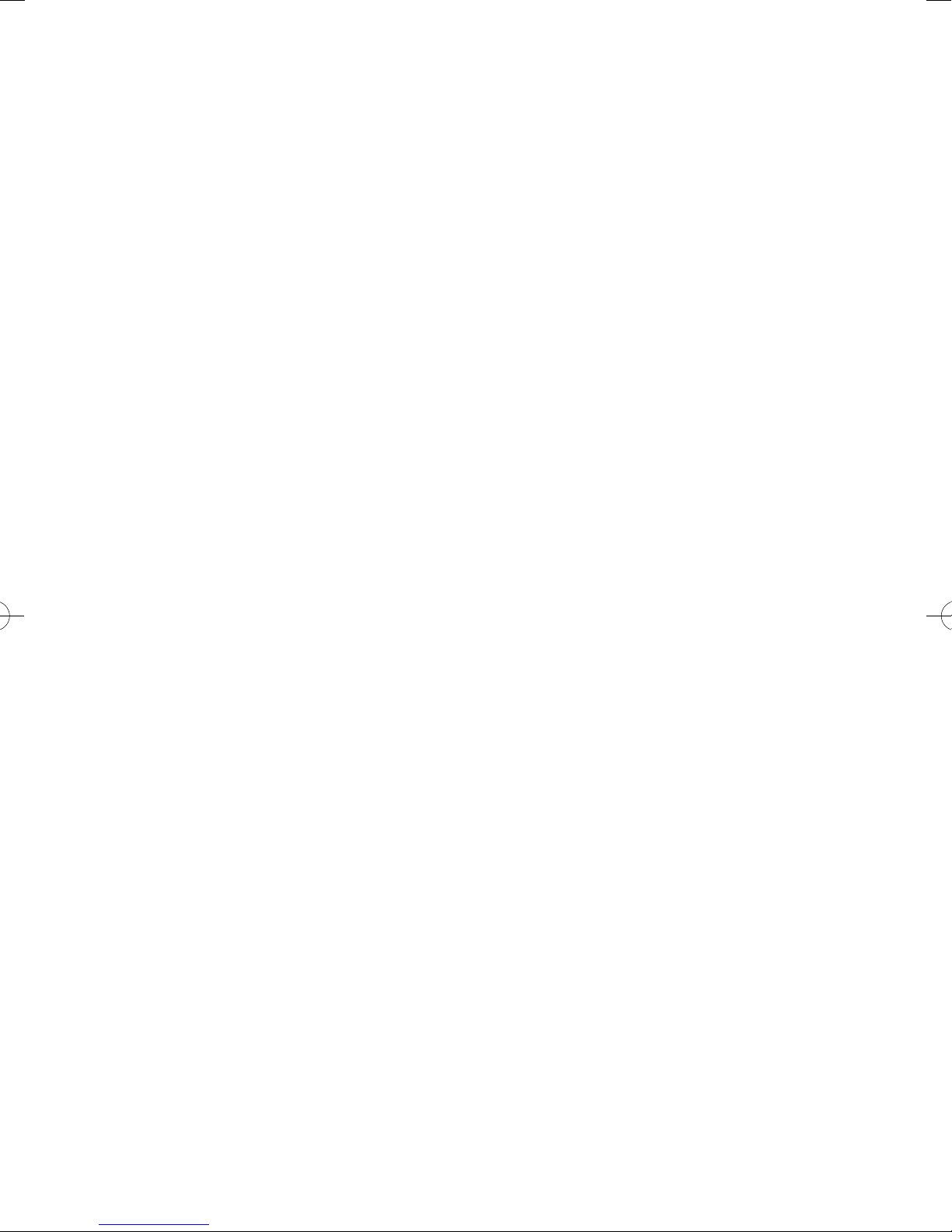
Contents
INSTALLING YOUR TV
Safety Precautions ......................................................... 4
Installation and important information ................. 6
The remote control ........................................................ 8
Inserting batteries and e ective range ......... 8
CONNECTING YOUR TV
Connecting external equipment .............................. 9
Connecting an HDMI® device .................................... 10
To connect an HDMI device ............................... 10
HDMI’s ARC (Audio Return Channel) feature
REGZA-LINK connection .............................................. 11
Connecting a computer .............................................. 12
To connect a PC to the RGB/PC terminal ...... 12
To connect a PC to the HDMI terminal .......... 12
Connecting a home network ..................................... 13
To connect the TV to a home network - Wired
To connect the TV to a home network
with an internet connection - Wireless ........ 13
To connect the TV to the PC with
Intel® Wireless Display ....................................... 13
Controls and input connections ............................... 14
Switching on ........................................................... 14
Using the menu system ...................................... 14
Using the TV controls and connections ........ 14
MENU structure .............................................................. 15
SETTING UP YOUR TV
Startup Application ....................................................... 16
Quick Setup ............................................................. 16
Auto Tuning ............................................................. 18
ATV Manual Tuning ....................................................... 19
Tuning ........................................................................ 19
Skip ............................................................................. 20
Sorting positions ................................................... 20
DTV Manual Tuning ....................................................... 21
Manual Tuning ........................................................ 21
DTV Settings .................................................................... 21
Channels ................................................................... 21
Standby Channel Update ................................... 22
Location setting ..................................................... 22
Analogue switch-o ............................................ 22
CONTROLS AND FEATURES
General controls ............................................................. 23
Quick Menu ............................................................. 23
Selecting channels ................................................ 23
The Time Display – analogue only ................. 23
Stereo and Bilingual transmissions ................. 23
Sound controls ................................................................ 24
Volume controls and sound mute ................... 24
Dual ............................................................................ 24
... 10
... 13
Balance ...................................................................... 24
Bass, Treble ............................................................... 24
Voice Enhancement .............................................. 24
Dynamic Bass Boost ............................................. 24
Stable Sound® ......................................................... 24
Dynamic Range Control ...................................... 24
Audio Level O set ................................................. 24
TV Speakers On/O .............................................. 25
Headphone Settings ............................................ 25
Audio Description ................................................. 25
Widescreen viewing ...................................................... 26
Picture controls ............................................................... 28
Picture Mode ........................................................... 28
Picture preferences ............................................... 28
Reset ........................................................................... 28
ColourMaster .......................................................... 28
Base Colour Adjustment ..................................... 28
Colour Temperature .............................................. 29
Auto Brightness Sensor ....................................... 29
Active Backlight Control ..................................... 29
Black/White Level .................................................. 29
MPEG NR – Noise Reduction ............................. 29
DNR – Digital Noise Reduction ......................... 30
Cinema Mode ......................................................... 30
Resetting the advanced picture settings ...... 30
Automatic Format (Widescreen) ...................... 30
4:3 Stretch ................................................................ 30
Blue Screen .............................................................. 30
Picture Position ...................................................... 30
Picture still ................................................................ 31
Using your home network .......................................... 31
Setting up the Network ............................................... 32
Wireless Setup ........................................................ 32
Advanced Network Setup ................................... 34
DNS Setup ................................................................ 35
Network Connection Test ................................... 36
Using the software keyboard ............................ 36
Network Device Setup ................................................. 37
External Control Setup ........................................ 37
Device Name Setup .............................................. 37
Using Toshiba Places . .................................................... 37
Using Intel® Wireless Display ..................................... 38
Intel® Wireless Display Name ............................ 38
PC List ........................................................................ 38
Using the Media Player ................................................ 39
Basic operation ....................................................... 39
Viewing photo les
(on a DLNA CERTIFIED™ Server or USB device)
Viewing movie les
(on a DLNA CERTIFIED™ Server or USB device)
Playing music les
(on a DLNA CERTIFIED™ Server or USB device)
Other features ................................................................. 45
Panel Lock ................................................................ 45
The timers ......................................................................... 45
Programme Timers – digital only ................... 45
... 40
... 42
... 44
2

On Timer ................................................................... 45
Sleep Timer .............................................................. 46
Energy Saving Settings ................................................ 46
Automatic Power Down ...................................... 46
No Signal Power Down ........................................ 46
Digital on-screen information ................................... 47
Information .............................................................. 47
Using EPG (Electronic Programme Guide) ............ 48
Genre selection/searching ................................. 48
Digital settings – parental control .......................... 49
Parental PIN Setup ................................................ 49
Parental Setup ........................................................ 49
Network Lock .......................................................... 49
Digital settings – Channel Options ........................ 50
Selecting favourite channels ............................. 50
Favourite Channel Lists ....................................... 50
Skip channels .......................................................... 50
Locking channels ................................................... 50
Digital settings – other settings .............................. 51
Subtitles .................................................................... 51
Audio languages .................................................... 51
Software Upgrade and Licences ............................... 51
Network Upgrade .................................................. 51
Software Licences ................................................. 51
System Information and Reset TV ............................ 52
System Information .............................................. 52
Reset TV .................................................................... 52
PC Settings ....................................................................... 52
Horizontal and Vertical Position ....................... 52
Clock Phase .............................................................. 52
Sampling Clock ...................................................... 53
Reset ........................................................................... 53
Input selection and AV connections ....................... 53
Input selection ....................................................... 53
Labeling video input sources ............................ 53
Digital Audio Output ............................................ 54
Using REGZA-LINK ......................................................... 55
Enable REGZA-LINK .............................................. 55
TV Auto Power ........................................................ 55
Auto Standby .......................................................... 55
Ampli er Control ................................................... 55
Initial Speaker Setting .......................................... 55
REGZA-LINK input source selection ................ 55
REGZA-LINK one touch play .............................. 56
REGZA-LINK system standby ............................. 56
TEXT SERVICES
Text services ..................................................................... 57
Selecting modes .................................................... 57
Text information .................................................... 57
Navigating pages using Auto ........................... 57
Navigating pages using LIST ............................. 57
Control buttons ...................................................... 58
PROBLEM SOLVING
Questions and Answers ............................................
INFORMATION
License Information ...................................................... 62
Information ...................................................................... 63
Speci cations and accessories .................................. 71
59
During the life of your TV rmware updates will be made available to ensure that your TV
USB HDD Recording is supported on this TV, if this functionality is not implemented at time of purchase
it will be made available via rmware update in the last quarter of 2012.
If your TV is connected to the internet, rmware will be automatically made available.
maintains optimum performance:
3

INSTALLING YOUR TV
Safety Precautions
This equipment has been designed and
manufactured to meet international safety
standards but, like any electrical equipment,
care must be taken to obtain the best results
and for safety to be assured. Please read the
points below for your own safety. They are
of a general nature, intended to help with
all electronic consumer products, and some
points may not apply to the goods you have
just purchased.
Air Circulation
Leave more than 10cm clearance around the
television to allow adequate ventilation. This will
prevent overheating and possible damage to the
television. Dusty places should also be avoided.
Heat Damage
Damage may occur if the television is left in direct
sunlight or near a heater. Avoid places subject to
extremely high temperatures or humidity. Place in
a location where the temperature remains between
5°C min. and 35°C max.
Mains Supply
The mains supply required for this equipment is
220-240v AC 50Hz. Never connect to a DC supply
or any other power source. DO ensure that the
television is not standing on the mains lead. Use
only the supplied lead.
DO NOT cut o the mains plug from this equipment,
this incorporates a special Radio Interference Filter,
the removal of which will impair its performance.
IF IN DOUBT, PLEASE CONSULT A COMPETENT
ELECTRICIAN.
Do
DO read the operating instructions before you
attempt to use the equipment.
DO ensure that all electrical connections
(including the mains plug, extension leads and
inter-connections between pieces of equipment)
are properly made and in accordance with the
manufacturers’ instructions. Switch o and
withdraw the mains plug before making or
changing connections.
DO consult your dealer if you are ever in doubt
about the installation, operation or safety of your
equipment.
WARNING: To prevent injury, this apparatus must
be securely attached to the oor/wall in accordance
with the installation instructions. See page 6.
DO be careful with glass panels or doors on
equipment.
DO NOT REMOVE ANY FIXED COVERS AS THIS
WILL EXPOSE DANGEROUS AND ‘LIVE’ PARTS.
THE MAINS PLUG IS USED AS A DISCONNECTING
DEVICE AND THEREFORE SHOULD BE READILY
OPERABLE.
Do not
DO NOT obstruct the ventilation openings of
the equipment with items such as newspapers,
tablecloths, curtains, etc. Overheating will cause
damage and shorten the life of the equipment.
DO NOT allow electrical equipment to be exposed
to dripping or splashing or objects lled with liquids,
such as vases, to be placed on the equipment.
DO NOT place hot objects or naked ame sources,
such as lighted candles or nightlights on, or close to
equipment. High temperatures can melt plastic and
lead to res.
WARNING:
re, keep candles or other open ames
away from this product at all times.
DO NOT use makeshift stands and NEVER x legs
with wood screws. To ensure complete safety,
always t the manufacturer’s approved stand,
bracket or legs with the xings provided according
to the instructions.
DO NOT leave equipment switched on when it is
unattended, unless it is speci cally stated that it is
designed for unattended operation or has a standby
mode. Switch o by withdrawing the plug, and
make sure your family knows how to do this. Special
arrangements may need to be made for people with
disabilities.
DO NOT continue to operate the equipment if you
are in any doubt about it working normally, or it
is damaged in any way – switch o , withdraw the
mains plug and consult your dealer.
To prevent the spread of
4
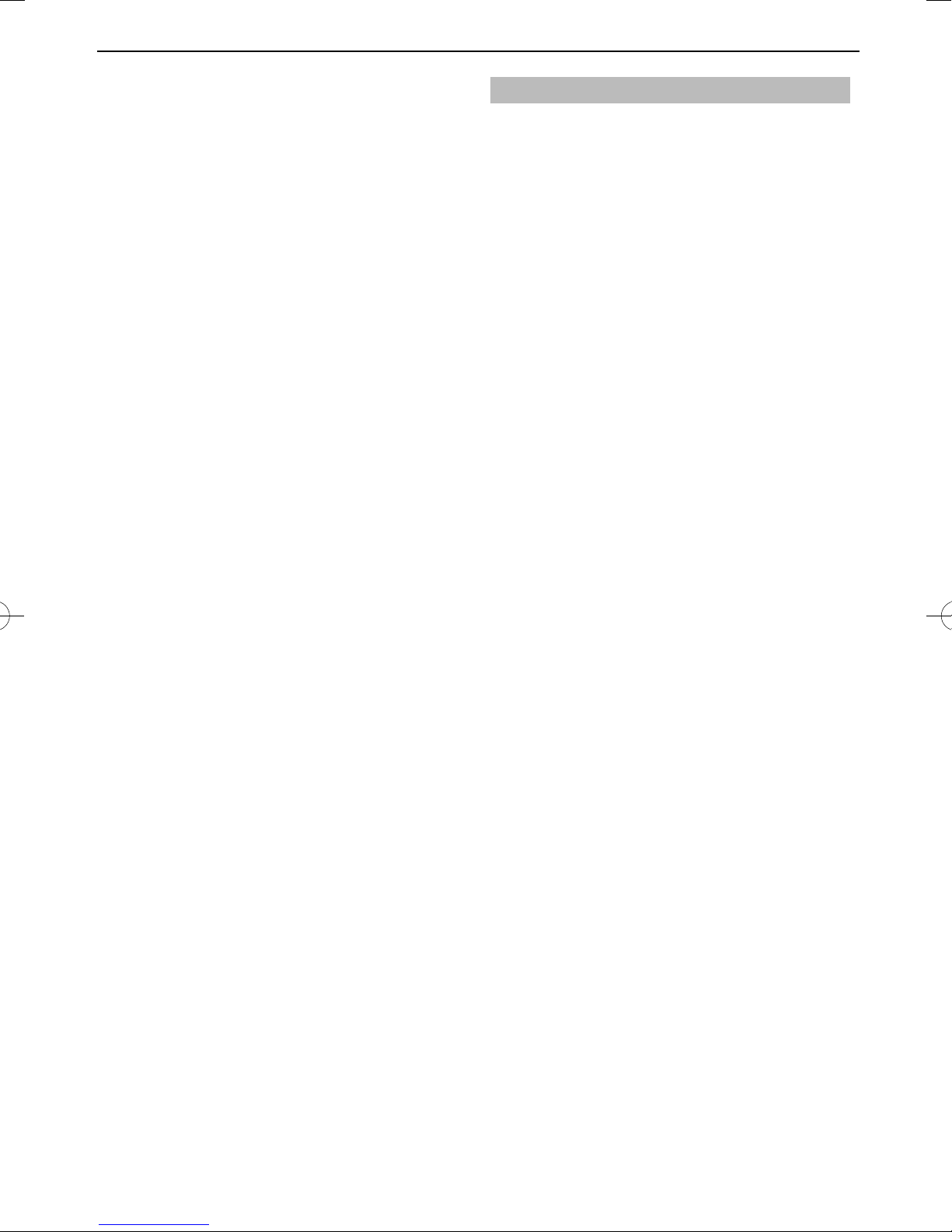
INSTALLING YOUR TV
WARNING: Excessive sound pressure from
earphones or headphones can cause hearing loss.
ABOVE ALL - NEVER let anyone, especially
children, push or hit the screen and cabinet back,
or push anything into holes, slots or any other
openings in the case. These actions will damage
screen or internal parts.
NEVER guess or take chances with electrical
equipment of any kind - it is better to be safe
than sorry.
NEVER
NEVER place the TV in an unstabilized location
such as on a shaky table, incline or location
subject to vibration.
Only use cabinets or stands recommended by the •
TV manufacturer.
Only use furniture that can safely support the TV.•
Ensure that the TV is not hanging over the edge •
of the supporting furniture.
Never place the TV on tall furniture (for example, •
cupboards or bookcases) without anchoring both
the furniture and the TV to a suitable support.
Never stand the TV on cloth or other material •
placed between the TV and supporting furniture.
The TV may drop or fall o , which may cause an
injury or damage.
NEVER stand or climb on the TV.
Educate children about the dangers of climbing •
on furniture to reach the TV or its controls.
Be especially careful in households with children to
prevent them through climbing on top of the TV.
It may move, fall over, break, become damaged or
cause an injury.
5

INSTALLING YOUR TV
Installation and important information
Where to install
Locate the television away from direct sunlight and
strong lights. Soft, indirect lighting is recommended for
comfortable viewing. Use curtains or blinds to prevent
direct sunlight falling on the screen.
Place the TV on a stable, level surface that can support
the weight of the TV. In order to prevent injury and
maintain stability of this apparatus, secure the TV to
the level surface using the strap if tted, or to a wall
using a sturdy tie to the P clips provided. Otherwise
secure the TV on the level surface using the supplied
mounting screw.
The LCD display panels are manufactured using an
extremely high level of precision technology; however,
sometimes some parts of the screen may be missing
‘P’ Clip
picture elements or have luminous spots. This is not a sign
of a malfunction.
Make sure the television is located in a position where it
cannot be pushed or hit by objects, as pressure will break
or damage the screen. Also, please be certain that small
items cannot be inserted into slots or openings in the case.
Avoid using chemicals (such as air refreshers, cleaning agents, etc.) on or near the TV pedestal.
Studies indicate that plastics may weaken and crack over time from the combination e ects of
chemical agents and mechanical stress (such as weight of TV). Failure to follow these instructions could
result in serious injury and/or permanent damage to TV and TV pedestal.
Fixing strap
Fixing strap
Sturdy tie (as short as possible)
Stand clip
Screw
(supplied)
Stand style is dependent on model
When using a Wall Bracket
Please use a wall bracket appropriate for the size
and weight of the LCD TV.
Two people are required for installation.•
To install a wall-mount from another manufacturer, •
use the SPACERS (supplied).
1 Unplug and remove any cables and/or other
component connectors from the rear of the TV.
2 Carefully lay the front of the unit face down on a
at, cushioned surface such as a quilt or blanket.
3 Follow the instructions provided with your
wall bracket. Before proceeding, make sure
the appropriate bracket(s) are attached to the
wall and the back of the TV as described in the
instructions provided with the wall bracket.
4 Make sure to place the spacers supplied between
the bracket and the back of the TV.
5 Always use the screws supplied or recommended
by the wall mount manufacturer.
28–32mm
CAUTION: The diameter and length of the screws di er
Place four spacers (supplied).
depending on wall bracket model. Use of screws other
than the screws speci ed may result in internal damage
to the TV set or cause it to fall, etc.
Removing the Pedestal Stand:
1 Carefully lay the front of the unit face down on a
at, cushioned surface such as a quilt or blanket.
Leave the stand protruding over the edge of the
surface.
NOTE: Extreme care should always be used when
removing the pedestal stand to avoid damage to
the LCD panel.
2 Remove the four screws.
Four screws
3 Once you have removed all four screws holding
the pedestal stand in place, remove the pedestal
stand from the TV by sliding the pedestal stand
away from the TV.
Screw
Wall bracket
Spacer (supplied)
TV back panel
M6 (32RL)
M8 (40RL)
6

INSTALLING YOUR TV
Please take note
If stationary images generated by 4:3 broadcasts, text services, channel identi cation logos, computer
displays, video games, on-screen menus, etc. are left on the television screen for any length of time, they
could become conspicuous. It is always advisable to reduce both the brightness and contrast settings.
Very long, continuous use of the 4:3 picture on a 16:9 screen may result in some retention of the image at the
4:3 outlines. This is not a defect of the LCD TV and is not covered under the manufacturer’s warranty. Regular
use of other size modes (e.g.: Super Live) will prevent permanent retention.
EXCLUSION CLAUSE
Toshiba shall under no circumstances be liable for loss and/or damage to the product caused by:
i) Fire;
ii) Earthquake;
iii) Accidental damage;
iv) Intentional misuse of the product;
v) Use of the product in improper conditions;
vi) Loss and/or damage caused to the product whilst in the possession of a third party;
vii) Any damage or loss caused as a result of the owner’s failure and/or neglect to follow the instructions set
out in the owner’s manual;
viii) Any loss or damage caused directly as a result of misuse or malfunction of the product when used
simultaneously with associated equipment;
Furthermore, under no circumstances shall Toshiba be liable for any consequential loss and/or damage
including but not limited to the following: loss of pro t, interruption of business, the loss of recorded data
whether caused during normal operation or misuse of the product.
7

INSTALLING YOUR TV
The remote control
Simple at-a-glance reference of your remote control.
1
2
3
7
10
12
16
17
22
24
25
4
5
86
9
11
14
13
15
18
19
2120
23
27
26
16 To access Quick Menu
17 On-screen Menus
18 To display the digital on-screen Programme Guide
19
When using menus, the arrows move the cursor on
the screen up, down, left or right. Press OK to con rm
your selection
20 To return to previous Menu
21 To exit menus and applications
22
Colour buttons: Text and interactive service control
buttons
23
When in TV mode:
D
When using
Programme Guide:
Z
z
CC
cc
24 Not available for this TV
25 Picture still
26 To call up text services
27
Analogue
time display
–24 hours
+24 hours
–1 page
+1 page
Digital Subtitles or Analogue TEXT Subtitle pages if
available
When in Text mode:
A
B
C
D
During Playback:
c
v
W/w
Z
CC
cc
z
To reveal concealed
text
To hold a wanted page
To enlarge text display
size
To select a page while
viewing a normal
picture
To PLAY
To STOP
To PAUSE/STEP
To SKIP-BACK
To REWIND
To FAST FORWARD
To SKIP-FORWARD
1 For On/Standby mode
2 To select external input sources
3 Selectable Picture
4 Widescreen viewing
s
5
6 To access the “TOSHIBA PLACES” Top Page
When network is not connected, an error message
7 To select TV Mode (DTV Ant/DTV Cable/ATV)
8 To access the analogue or digital Channel List
9 Number buttons
10 Switch the Audio Description On/O
11 To return to previous channel
12 To alter the TV volume
13 To change programme positions
To change TEXT pages
14 To display on-screen information
To access the index page in Text mode
15 To mute the TV sound
Stereo/bilingual transmissions
will be displayed.
Inserting batteries and e ective range
Remove the back cover
to reveal the battery
compartment and
make sure the batteries
are inserted the proper
way. Suitable battery
types for this remote
are AAA, IEC R03 1.5V.
Do not combine a used, old battery with a new
one or mix battery types. Remove dead batteries
immediately to prevent acid from leaking into the
battery compartment.
designated disposal area.
Warning: Batteries must not be exposed to
excessive heat such as sunshine, re or the like.
The performance of the remote control will
deteriorate beyond a distance of ve metres or
outside an angle of 30 degrees from the centre
of the television. If the operating range becomes
reduced, the batteries may need replacing.
Dispose of batteries in a
8

CONNECTING YOUR TV
Connecting external equipment
Before connecting any external equipment, turn o all main power switches. If there is no
switch, remove the mains plug from the wall socket.
ILLUSTRATION SHOWS 40RL900A.
HDMI 3 INPUT
HEADPHONE jack
Power cord
LAN port
SCART (EXT 1)
HDMI 1/2 INPUTS
RGB/PC INPUT
DIGITAL AUDIO OUTPUT
(OPTICAL)
or
Scart/RCA adaptor
(supplied)
Aerial cables:. . . . . . . . . . . . . . . . . . . . . . . . . . . . . .
Connect the aerial to the socket on the rear of the
television. If you use a decoder and/or a media
recorder, it is essential that the aerial cable is
connected through the decoder and/or through the
media recorder to the television.
SCART leads: . . . . . . . . . . . . . . . . . . . . . . . . . . . . . .
Connect the media recorder IN/OUT socket to the
television.
Connect the decoder TV socket to the television.
Before running Auto Tuning, put your decoder and
media recorder to Standby.
The RCA sockets alongside the COMPONENT
VIDEO INPUT sockets will accept L and R audio
signals.
When connecting the VIDEO/AUDIO devices,
connect those cables to Y/L/R sockets.
The Digital Audio Output socket enables the
connection of a suitable surround sound system.
NOTE: This output is always active.
COMPONENT VIDEO/AUDIO INPUT
VIDEO/AUDIO INPUT (Y/L/R)
(EXT 2)
Aerial Cable
Media Recorder
HDMI® (High-De nition Multimedia Interface) is for
use with a DVD decoder or electrical equipment
with digital audio and video output. For acceptable
video or PC signal formats through the HDMI
terminals, see page 64.
NOTE: Although this television is able to connect
to HDMI equipment, it is possible that some
equipment may not operate correctly.
LAN port is used to connect the TV to your home
network. This TV can play digital content stored on a
DLNA CERTIFIED™ product with server function.
A wide variety of external equipment can
be connected to the back of the television;
therefore, the relevant owner’s manuals for all
additional equipment must be referred to for
exact instructions.
If the television automatically switches over to
monitor external equipment, return to normal
television by pressing the desired programme
position button. To recall external equipment, press
to select between TV, EXT1, EXT2, HDMI1,
o
HDMI2, HDMI3 or PC.
When the external input mode is selected while
viewing DTV mode, the SCART socket does not
output video/audio signals.
9
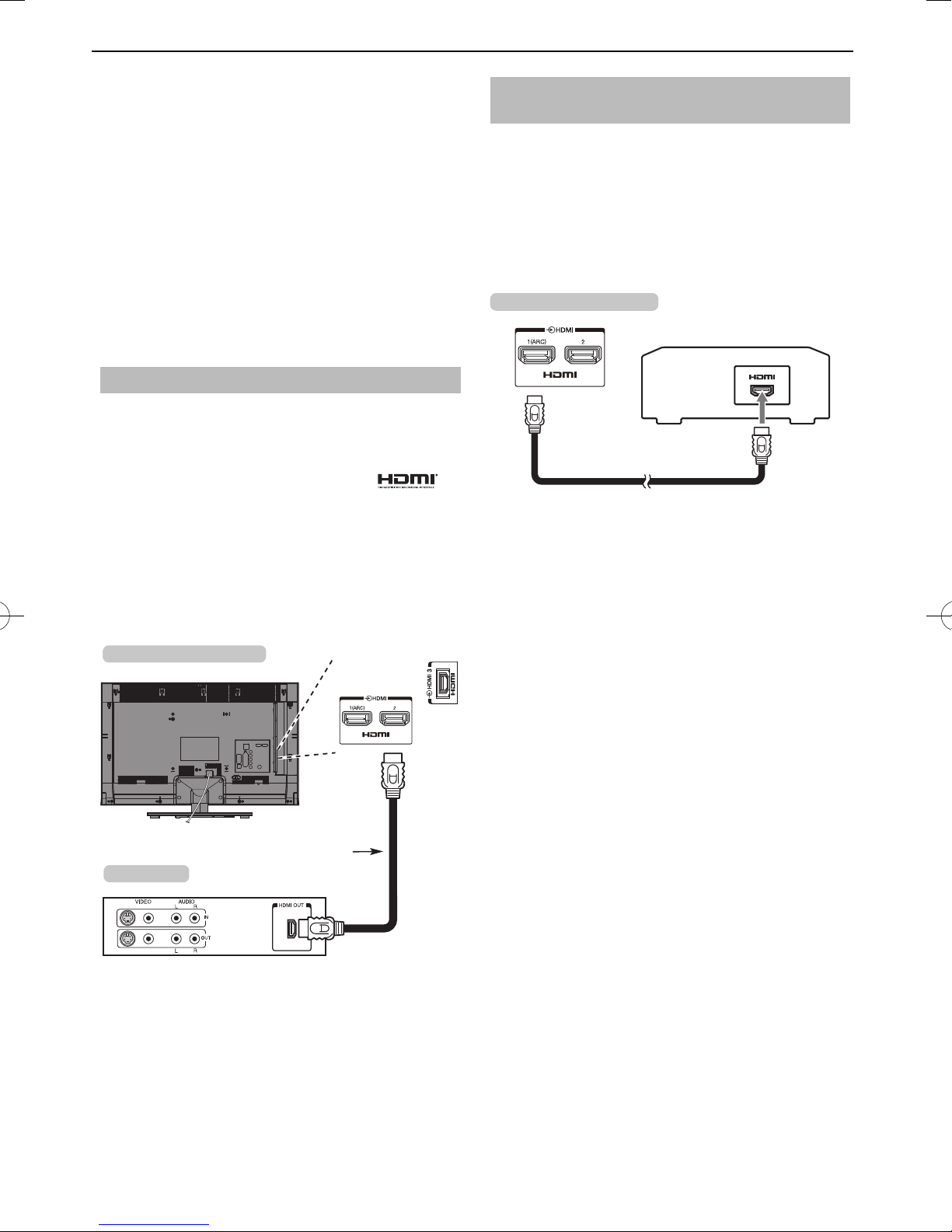
CONNECTING YOUR TV
Connecting an HDMI® device
The HDMI input on your television receives
digital audio and uncompressed digital video
from an HDMI source device.
This input is designed to accept HDCP (HighBandwidth Digital-Content Protection) programme
material in digital form from EIA/CEA-861-D–
compliant consumer electronic devices (such as a
set-top box or DVD player with HDMI output). For
acceptable video signal formats, see page 64.
NOTE: Supported Audio format: Linear PCM, Dolby
Digital (AC-3), sampling rate 32/44.1/48kHz.
To connect an HDMI device
Connect an HDMI cable (type A connector) to the
HDMI terminal.
For proper operation, it is recommended that you
use an HDMI cable with the HDMI Logo (
If your HDMI connection is capable of 1080p •
and/or your television is capable of refresh rates
greater than 50Hz, you will need a Category 2
cable. Conventional HDMI/DVI cable may not work
properly with this model.
HDMI cable transfers both video and audio. •
Separate analogue audio cables are not required
(see illustration).
the back of your television
).
HDMI’s ARC (Audio Return Channel)
feature
This feature enables the audio signal of the
TV to be sent to the AV ampli er via the HDMI
cable. It will not be necessary to connect a
cable from the audio output of the TV to the
audio input of the AV ampli er to reproduce
the audio received from the tuner of the TV
through the AV ampli er.
the back of your television
AV amplifier that supports ARC
HDMI cable
HDMI cable
HDMI device
To view the HDMI device video, press the o button
to select HDMI1, HDMI2 or HDMI 3 mode.
10

CONNECTING YOUR TV
REGZA-LINK connection
You can control the basic functions of connected audio/video devices using the television’s
remote control if you connect a REGZA-LINK compatible AV ampli er or playback device. For an
explanation of setup and operations, see pages 55 – 56.
the back of your television
AV amplifier Playback device
Playback device
For the setup shown above, you will need three
HDMI cables.
NOTE:
If several devices are connected, the REGZA-LINK •
feature may not operate properly.
For proper operation, it is recommended that you •
use HDMI cables with the HDMI Logo (
This function is available when one PC and one •
AV ampli er are connected separately. However,
it may not operate properly if the PC is connected
via the AV ampli er.
Before controlling the device(s):
After completing the above connections, set the •
REGZA-LINK Setup menu as you desire (see page
55).
The connected devices must also be set. For •
details, see the operation manual for each device.
).
The REGZA-LINK feature uses CEC technology as •
regulated by the HDMI standard.
This feature is limited to models incorporating •
Toshiba’s REGZA-LINK. However, Toshiba is not
liable for those operations. Refer to individual
instruction manuals for compatibility information.
11

CONNECTING YOUR TV
Connecting a computer
With either an RGB/PC or an HDMI connection,
you can watch your computer’s display on the
television.
To connect a PC to the RGB/PC terminal
When connecting a PC to the RGB/PC terminal
on the television, use an analogue RGB (15-pin)
computer cable.
the back of your television
Mini D-sub
15 pin connector
Computer
RGB PC cable (not
supplied)
Conversion adaptor
if required
(not supplied)
To connect a PC to the HDMI terminal
When connecting a PC to the HDMI terminal on the
television, use an HDMI-to-DVI adaptor cable.
If connecting a PC with an HDMI terminal, use an
HDMI cable (type A connector).
the back of your television
Computer
HDMI-to-DVI
adaptor cable
For acceptable PC and video signal formats, see
page 63.
NOTE:
The edges of the images may be hidden.•
If connecting a certain PC model with a unique •
PC signal, the PC signal may not be detected
correctly.
To use a PC, set the monitor output resolution on
the PC before connecting it to the television. For
acceptable PC signal formats, see page 63.
To display the optimum picture, use the PC setting
feature (see page 63).
NOTE:
Some PC models cannot be connected to this •
television.
An adaptor is not needed for computers with a •
compatible mini D-sub15-pin terminal.
Depending on the DVD’s title and the •
speci cations of the PC on which you are playing
the DVD-Video, some scenes may be skipped or
you may not be able to pause during multi-angle
scenes.
A band may appear at the edges of the screen •
or parts of the picture may be obscured. This is
due to scaling of the picture by the set, it is not a
malfunction.
When PC input mode is selected, some of the •
television’s features will be unavailable e.g. Colour
System in the System Setup menu.
Some PC models may output unique signals that •
the television may be unable to detect (see page
63).
If connecting a certain PC model with a unique •
PC signal, the PC signal may not be detected
correctly.
12
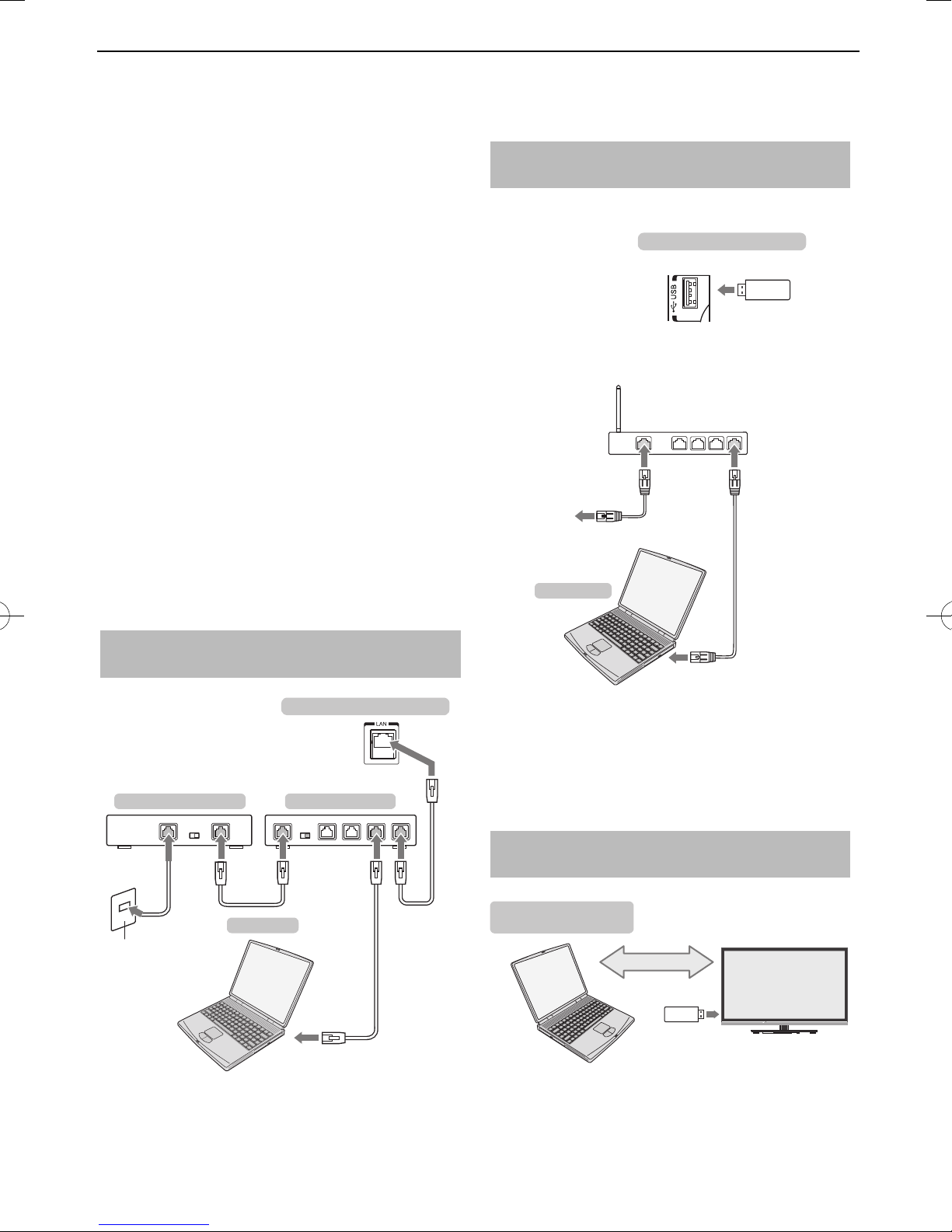
CONNECTING YOUR TV
Connecting a home network
The LAN port allows your Toshiba TV to
connect to your home network. You can
use this revolutionary home entertainment
networking system to access photo, video
and audio les that are stored on a DLNA
CERTIFIED™ server and play/display them on
your TV.
NOTE:
If you connect to a shared network outside your •
home, it is advisable to use a router. Always use
DLNA CERTIFIED™ products in private network
environments. Connect this TV to the same router
as other DLNA CERTIFIED™ products (server).
If you use a hub or switch to connect the TV to •
your home network, you may not be able to use
the automatic setup and will have to manually set
up the network address. See page 33.
If you use a router with built-in DHCP functionality, •
use the automatic setup. Manual setup may not work.
If you connect the TV and PC directly, use a •
crossover LAN cable.
Please consult your PC manufacturer about details •
of PC settings.
Wireless devices may interfere with Intel® Wireless •
Display.
[3] Do NOT connect a phone jack directly to the TV’s
LAN port
.
To connect the TV to a home network
with an internet connection - Wireless
Please refer to “Wireless Setup” section on page 32.
the back of your television
TOSHIBA Dual
Band WLAN
adaptor
Access point (AP)
Wireless LAN router
Modem
Computer
To connect the TV to a home network -
Wired
the back of your television
Modem (if available)
[1] [2]
Server PC
Cable or Phone jack
Router with Hub
[3][2]
[2]
How to use this Dual Band Wireless LAN Adaptor
If this device is going to be operated in the •
frequency range of 5.15 GHz to 5.35 GHz, it is
restricted to indoor use.
To connect the TV to the PC with
Intel® Wireless Display
PC with Intel®
Wireless Display
Intel® WiDi
TOSHIBA Dual
Band WLAN
adaptor
[1] Coaxial or telephone cable (depending on your
modem type)
[2] Standard LAN cable
13

CONNECTING YOUR TV
Controls and input connections
A wide variety of external equipment can be connected to the input sockets on the side of the
television.
While all the necessary adjustments and controls for the television are made using the remote control,
the buttons on the television may be used for some functions.
40RL900A.ILLUSTRATION SHOWS
Ambient
Light Sensor
Control panel
ORANGE LED – Programme
USB port
Media Player/Wireless LAN adaptor ready for a home
network
timer set (digital only)
RED LED – Standby
GREEN LED – Power on
Switching on
If the RED LED is not lit, check that the mains plug
is connected to the power supply and press 1 on
the remote control; it may take a few moments. The
GREEN LED will be lit.
To put the television into Standby, press 1 on the
remote control. To view the television, press 1 again.
The picture may take a few seconds to appear.
For energy saving:
We recommend that you use the television with
the factory settings. The factory settings are for
energy saving.
Unplugging the mains plug will cut energy use to
zero for all televisions. This is recommended when
the television is not being used for a long time,
e.g. when on holiday. Reducing the brightness of
the screen will reduce energy use.
Energy e ciency cuts energy consumption and
thus saves money by reducing electricity bills.
NOTE: Putting the television into standby mode
will reduce energy consumption, but will still
draw some power.
Using the menu system
Press MENU on the remote control to display the menu.
The menu appears as a list of ve topics. As each
symbol is selected by pressing C or c on the remote
control, its respective options will appear above.
NOTE: The same menu is displayed in DTV (Digital
TV) and ATV (Analogue TV) modes; however, where
some items are not available in a mode, they will
appear grayed out.
To use the option, press B and b on the remote
control to move up and down and press C or c to
select your desired setting.
Using the TV controls and connections
To turn on or o the TV, press •
To alter the volume, press + or – .•
+ and – buttons operate as volume up/down as
default.
To alter the programme position, press •
and press u or U.
To select an external input, press and hold •
until the Inputs window appears, and then press
or U to select the appropriate input source.
u
The Media Player feature provides access to photo,
movie and music les stored on a USB storage
device that is connected via the USB port or on a
network device.
The USB port also has to be used with the “TOSHIBA
Dual Band WLAN Adaptor WLM-20U2” in order to
access a wireless network.
You must use the TOSHIBA Wireless LAN device to
ensure correct operation of this feature. This feature
is available only when the “TOSHIBA Dual Band
WLAN Adaptor“ is used.
Please always refer to the owner’s manual of the
equipment to be connected for full details.
NOTE:
The USB socket has limited functionality and •
Toshiba can take no responsibility for damage to
other connected equipment.
Interactive video games that involve shooting a “gun” •
at an on-screen target may not work with this TV.
!
.
once
p/o
p/o
14

CONNECTING YOUR TV
MENU structure
To open the main menu (illustration below) , press MENU on the remote control.
Guide
Function
1st Layer 2nd Layer 3rd Layer
Setup
Genre Search
TV Programmes
Press MENU. Press C c / B. Press C c. Press OK. Press
Programme
Timers
Media Player
Connected TV
BbC c
TV Programmes
Guide
Genre Search
Programme Timers
Jump to Programme Guide (EPG)
Jump to Genre Search
Jump to Programme Timers
Media Player
USB Media Player
Network Media Player
USB Media Player Menu
Network Media Player Menu
.
Connected TV
Function
Setup
Toshiba Places Jump to Toshiba Places
NOTE: This menu item is
subject to change without
notice.
On Timer
Sleep Timer
Intel® Wireless Display
Picture
Sound
Preferences
System Setup
On Timer Menu
Sleep Timer Menu
Intel® Wireless Display Menu
Picture Menu
Sound Menu
Preferences Menu
System Setup Menu
15

SETTING UP YOUR TV
Startup Application
Before switching on the TV, make sure your
decoder/media recorder, if applicable, is in
standby. To set up the television, use the
buttons on the remote control as detailed on
page 8.
Quick Setup
Press the 1 button. The Menu Language
a
b
c
d
e
f
g
h
screen will appear. This screen will appear
the rst time that the television is switched
on and each time Reset TV is selected.
Press C or c to select the menu language
English or Français.
Press OK to display the Primary/Secondary
Language and Primary/Secondary Audio
Language item. Press
B b C c
to select
the language as desired.
Quick Setup
Primary Subtitle Language
Secondary Subtitle Language
Primary Audio Language
Secondary Audio Language
English
French
English
French
Press OK, and the Time Zone screen will
appear.
Time Zone
New South Wales
Press C or c to select Time Zone.
Press OK, and the Location screen will
appear.
Location
To use the TV for displaying in a store showroom,
please select [Store]. [Home] mode is
recommended for normal use.
Home
Press C or c to select Home or Store. For
normal home use, select Home.
Press OK, and the AutoView screen will
appear, press C or c to select Ye s or No.
AutoView
AutoView mode automatically adjusts picture
settings to suit ambient light conditions. Do you
wish to enable AutoView mode?
No
Press OK, and the Network Setup screen
i
will appear. Press C or c to select Ye s or No.
Network Setup
Do you want to configure network setup?
Yes
When you select • No, skip to step 17.
Press OK, and the Network Type screen
j
will appear. Press C or c to select Wired or
Wireless.
Network Type
Please select a network type.
Wired
When you select • Wired (LAN cable
connection), skip to step 14.
When you select • Wireless (USB WLAN
adaptor connection), follow step 11.
NOTE: If the USB WLAN adaptor is not
connected, Network Type screen does not
display and skip to step 14.
Press OK, and the Wireless Setup screen
k
will appear.
Press C or c to select the
Wireless Setup type.
Assisted Setup• - follow step 12.
Input the Security Key only.
Manual Setup• , skip to step 13.
Input the all settings.
Wireless Setup
Please select a kind of wireless network.
Assisted Setup
NOTE: EXIT is available during settings.
In step 11, when you select Assisted Setup;
l
Press OK, and the Assisted Setup screen
will appear. Press B or b to select the
desired AP and press OK.
NOTE:
Check the MAC address on the label of
the AP or in the manual, and select your AP.
Press B or b to select Security Key and
press OK.
The Software Keyboard window will appear
(page 36).
Input the Security Key by using the Software
Keyboard.
To save your setting, press the BLUE button.
16

SETTING UP YOUR TV
NOTE:
The Security Key must adhere to these •
conditions:
- TKIP/AES: 8-63 ASCII or 64 Hex characters
- WEP: 5 or 13 ASCII or 10 or 26 Hex
characters
There is only one key ID to set for WEP •
encryption.
Press
or b to highlight Done and press
B
OK.
NOTE:
If Network Name is not displayed, see •
Manual Setup below to set Network Name
before pressing Done.
If • BACK is pressed before Done is selected,
settings are not saved.
When the message “Wireless con guration
is complete.” appears on screen, press OK.
The screen will skip to step 14.
In step 11, when you select Manual Setup;
m
Press OK, and the Manual Setup screen
will appear. Press B or b to select Network
Name and press OK.
The Software Keyboard window will appear
(page 36).
Input the Network Name by using the
Software Keyboard.
To save your setting, press the BLUE button.
Press B or b to select Authentication and
then press C or c to select Open System,
Shared Key, WPA-PSK or WPA2-PSK.
Press B or b to select Encryption, and then
press C or c to select None, WEP, TKIP or
AES.
Press B or b to select Security Key and
press OK. Input the Security Key by using
the Software Keyboard (page 36).
To save your setting, press the BLUE button.
This item is grayed out when Encryption is
None.
When Encryption is WEP, Key ID setting is
available. Press B or b to select Key ID and
press C or c to select 1(default), 2, 3 or 4.
Press B or b to select Done and press OK.
When the message “Wireless con guration
is complete.” appears on screen, press OK.
NOTE: Settings are not saved if BACK is
pressed before Done is selected.
The Advanced Network Setup screen will
n
appear.
When the DHCP function of the router
connected with this TV is On, you can set
Auto Setup to On or O . (This should
usually be set to On.)
When the DHCP function of the router is
O , set Auto Setup to O , and set the IP
Address DNS address(es) manually.
Advanced Network Setup
IP Address Setup
Auto Setup
IP Address
Subnet Mask
Default Gateway
DNS Setup
Auto Setup
Primary DNS Address
Secondary DNS Address
MAC Address
On
XXX . XXX . XXX . XXX
XXX . XXX . XXX . XXX
XXX . XXX . XXX . XXX
On
XXX . XXX . XXX . XXX
XXX . XXX . XXX . XXX
00:11:22:33:44:55
NOTE:
Certain encryption types are only •
compatible with speci c authentication
types.
- When Authentication is Open System, only
WEP or None is compatible.
- When Authentication is Shared Key, only
WEP is compatible.
- When Authentication is WPA-PSK or WPA2PSK, only TKIP or AES is compatible.
When incompatible Authentication/•
Encryption pairings are detected, a
warning message will be displayed, and
no connection attempt will be made until
the incompatibility is resolved.
There is only one key ID to set for WEP •
encryption.
Next
You can view the xed MAC address for the
TV and for the Dual Band WLAN Adaptor, if
one is installed.
Press B or b to select Next.
17

SETTING UP YOUR TV
Press OK, and Network Connection Test will
o
start.
A message will appear to indicate if the
connection was successful or it could not be
completed.
Network connection was completed successfully.
OK
NOTE: The result of Network Connection Test
does not always guarantee the connection.
To cancel the Network Connection Test:
Press BACK while searching for the Internet
connection.
Press OK, and The Auto Tuning will appear.
p
Auto Tuning
DTV and ATVTuning Mode
Bandwidth
Start Scan
Press C or c to select DTV and ATV, DTV
q
7MHz
or AT V , if available, and press b to select
Bandwidth.
Press C or c to select 7MHz, 8MHz or 7MHz
and 8MHz, then highlight Start Scan and
press OK to continue with the Auto Tuning.
The television will start to search for all
available DTV and/or ATV services.
You must allow the television to complete
the search.
When the search is complete, the Auto
Tuning screen will display the services
found.
Press B or b to move through the list to
r
select a channel and press OK to view.
PLEASE NOTE
The Quick Setup
menu can also be
accessed at any time from the Setup /
System Setup menu.
Auto Tuning
NOTE: As new services are broadcast, it will be necessary
to re-tune the television in order to view them.
Auto Tuning will completely re-tune the television
and can be used to update the channel list. It is
recommended that Auto Tuning is run periodically
to ensure that all new services are added. All current
channels and settings, i.e. locked channels, will be
lost.
Press MENU / C c to highlight Setup icon.
a
Press B/C c to highlight System Setup icon
b
c
d
e
and press OK.
Press B or b to select Auto Tuning and
press OK.
System Setup
Menu Language
Auto Tuning
ATV Manual Tuning
DTV Manual Tuning
DTV Settings
Colour System
Quick Setup
Location
English
Press C or c to select Ye s and press OK.
Auto Tuning
DTV and ATVTuning Mode
Bandwidth
Start Scan
7MHz
Press C or c to select DTV and ATV, DTV
or AT V , if available, and press b to select
Bandwidth.
Press C or c to select 7MHz, 8MHz or 7MHz
and 8MHz, then highlight Start Scan and
press OK to continue with the Auto Tuning.
The television will start to search for all
available DTV and/or ATV services.
You must allow the television to complete
the search.
When the search is complete, the Auto
Tuning screen will display the services
found.
Press B or b to move through the list to
select a channel and press OK to view.
18

SETTING UP YOUR TV
ATV Manual Tuning
Tuning
The television can be tuned-in manually using AT V
Manual Tuning. For example, you might use the
feature if the television cannot be connected to a
media recorder/decoder with a SCART lead or when
you want to tune-in a station on another System.
Use C and c to move across the screen and select
any of the ATV Manual Tuning options. Then use B
or b to adjust the settings.
ATV Manual Tuning
System
1
I
A
2
C
123 4 65 7 8 9
1 Position
The number to be pressed on the remote
control to tune the channel.
2 System
Speci c to certain areas.
3 Colour System
Factory set to Auto, should only be changed if
problems are experienced, i.e. NTSC input from
external source.
4 Skip
Set Skip to On (8) or O (() for the selected
channel. See page 20.
5 Signal Class
The channel classi cation.
6 Channel
The channel number on which a station is being
broadcast.
7 Search
Search up and down for a signal.
CVR
0
In the System Setup menu, press b to
a
select ATV Manual Tuning and press OK.
System Setup
Menu Language
Auto Tuning
ATV Manual Tuning
DTV Manual Tuning
DTV Settings
Colour System
Quick Setup
Location
Use B or b to select the desired position.
b
English
We suggest Pos. 0 for a media recorder.
ATV Manual Tuning
Pos. Channel Station
1
2
3
4
5
6
7
8
C2
C4
C5
C7
C9
C12
C23
C27
Di erent Channel numbers may be displayed.
Press OK to select. If the channel chosen for
c
the media recorder is set to skip, Skip should
be removed before storing.
Press c to select System and press B or b
d
to change if required.
ATV Manual Tuning
System
1
I
A
Then press c to select Search.
e
Press B or b to begin the search. The search
f
2
C
0
symbol will ash.
ATV Manual Tuning
Search
1
I
A
2
C
0
8 Manual Fine Tuning
Only used if interference/weak signal is
experienced. See page 59.
9 Station
Station identi cation. Use the B b and
buttons to enter up to seven characters.
To allocate a position on the television for a decoder
and media recorder: turn the decoder on, insert a
pre-recorded lm in the media recorder, press PLAY
and manually tune.
C c
Each signal will show on the television. If it is
g
not your media recorder, press B or b again
to restart the search.
When your media recorder signal is found,
h
press c to move along to Station. Use B, b,
and c to put in the required characters,
C
e.g. VCR.
ATV Manual Tuning
Station
1
I
A
2
C
CVR
0
19
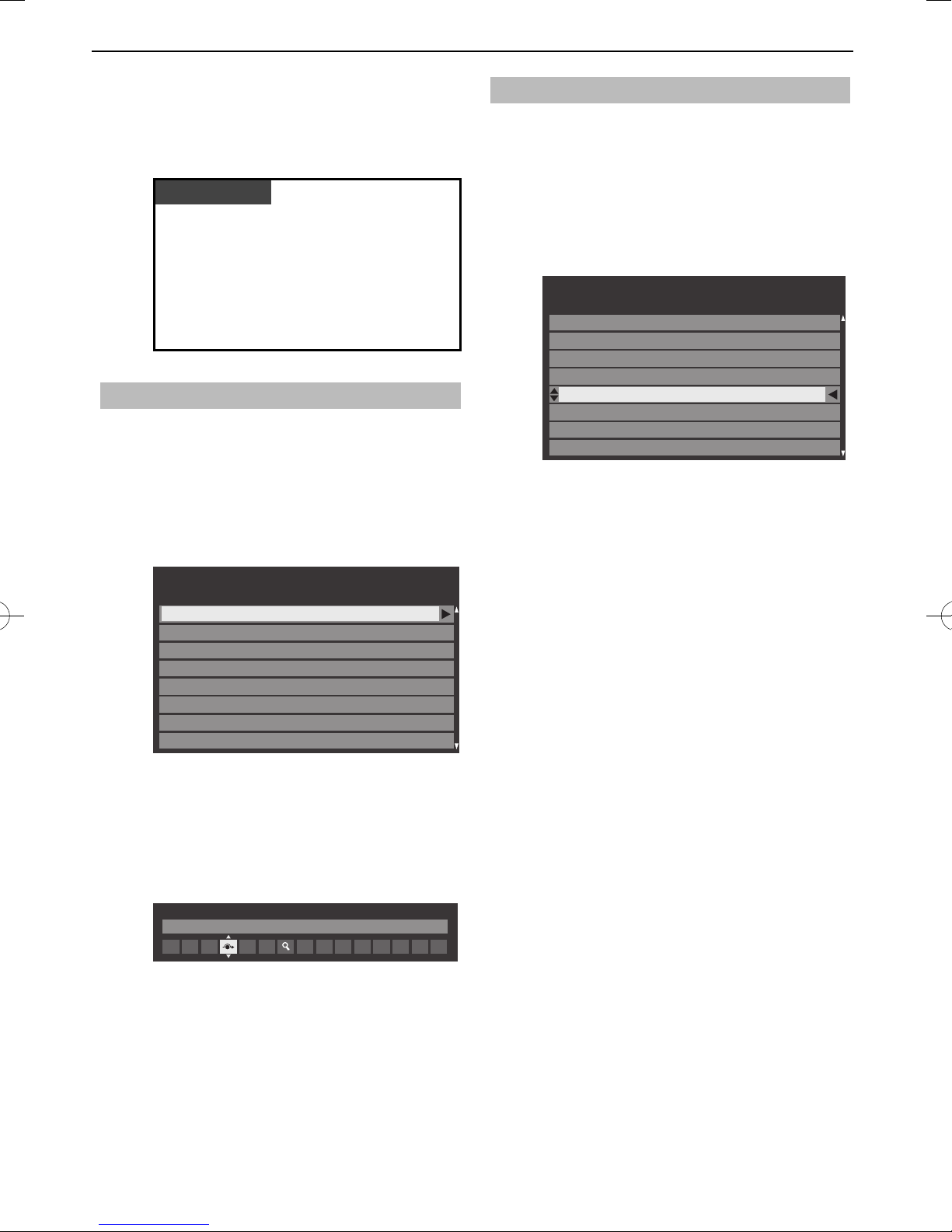
SETTING UP YOUR TV
Press OK to save.
i
Repeat for each position you want to tune.
j
Press EXIT when you have nished.
k
PLEASE NOTE
This television has direct channel entry if
the channel numbers are k
nown.
Select the ATV Manual Tuning screen in
Step 3. Enter the Position number, the
System, then C for standard (terrestrial)
channels or S for cable channels and the
Channel number. Press OK to save.
Skip
To prevent certain channels from being viewed,
positions can be skipped.
Select ATV Manual Tuning from the System
a
b
Setup menu.
Use B or b to highlight the position to be
skipped and press OK to select.
ATV Manual Tuning
Pos. Channel Station
1
2
3
4
5
6
7
8
C2
C4
C5
C7
C12
C23
C27
C40
ABC1
ABC1
Sorting positions
Channels may be moved and saved to the position of
your choice.
Select ATV Manual Tuning from the System
a
b
c
d
Setup menu.
With the list of channels showing, use B
or b to highlight the channel you want to
move and press c.
ATV Manual Tuning
Pos. Channel Station
2
C4
C5
3
4
C7
5
C12
1
C2
6
C23
7
C27
8
C40
ABC1
ABC1
Use B or b to move through the list to your
preferred position. As you do so, the other
channels will move to make room.
Press C to save your move.
Repeat as necessary and press EXIT.
Press c to select Skip.
c
Use B or b to turn Skip on.
d
Press OK.
on the screen indicates a skipped
8
position.
ATV Manual Tuning
Skip: On
1
I
A
Press EXIT and repeat steps 1 through 4 to
e
2
C
0
set other positions if necessary.
Each position has to be individually selected.
To turn Skip o , repeat the procedure for
each position.
Skipped positions cannot be selected by PU
and Pu or by the controls on the television
but can still be accessed by the number
buttons on the remote control.
20

SETTING UP YOUR TV
DTV Manual Tuning
Manual Tuning
This feature is available for service engineers or can be
used for direct channel entry if the multiplex channel
is known.
Select DTV Manual Tuning from the
a
b
c
System Setup menu and press OK.
DTV Manual Tuning
Signal Strength
Quality
Channel
Frequency
Bandwidth
WEAK
GOOD
Start Scan
STRONGAVERAGE
22
XXX.X MHz
7 MHz
Enter the multiplex number using the
number buttons or use C or c to adjust the
number up or down.
Highlight Start Scan and press OK. The
television will automatically search for that
multiplex.
DTV Manual Tuning
Pos.New TypeName
C2
C4
C5
C7
C12
0 New Channels - Total 6
ABC ONE
ABC TWO
ABC THREE
ABC NEWS 24
ABCi
When the multiplex is found, any channels
that are not currently in the channel list will
be added and the channel information at
the top of the screen will be updated.
DTV Settings
Channels
The channel order may be changed to suit your
personal preference.
Select DTV Settings from the System
a
b
c
Setup menu and press OK.
Select Channels and press OK.
DTV Settings
Channels
Subtitle and Audio
Parental PIN Setup
Parental Control
Local Time Setting
Standby Channel Update
For your convenience, you can jump to
speci c places in the list by one of two
methods.
Channels Antenna TV
Line No. 1/10
Pos. Name
C2 ABC ONE
C4 ABC TWO
C5 ABC THREE
C23 CABC Channel
C7 ABC NEWS 24
C12 ABCi
C27 AA
C40 AC
Line Number Jump — Use the number
buttons (0-9) to input the line number you
want to select and press OK.
It is also possible to change the Position
number of a particular channel.
Repeat as necessary. Press EXIT to nish.
d
Renumber — Press the RED button to
renumber the highlighted channel. Edit the
channel number using the number buttons
and press OK. If the position number you
input already exists, a con rmation window
will appear.
Pos. Name
ABC ONE
21
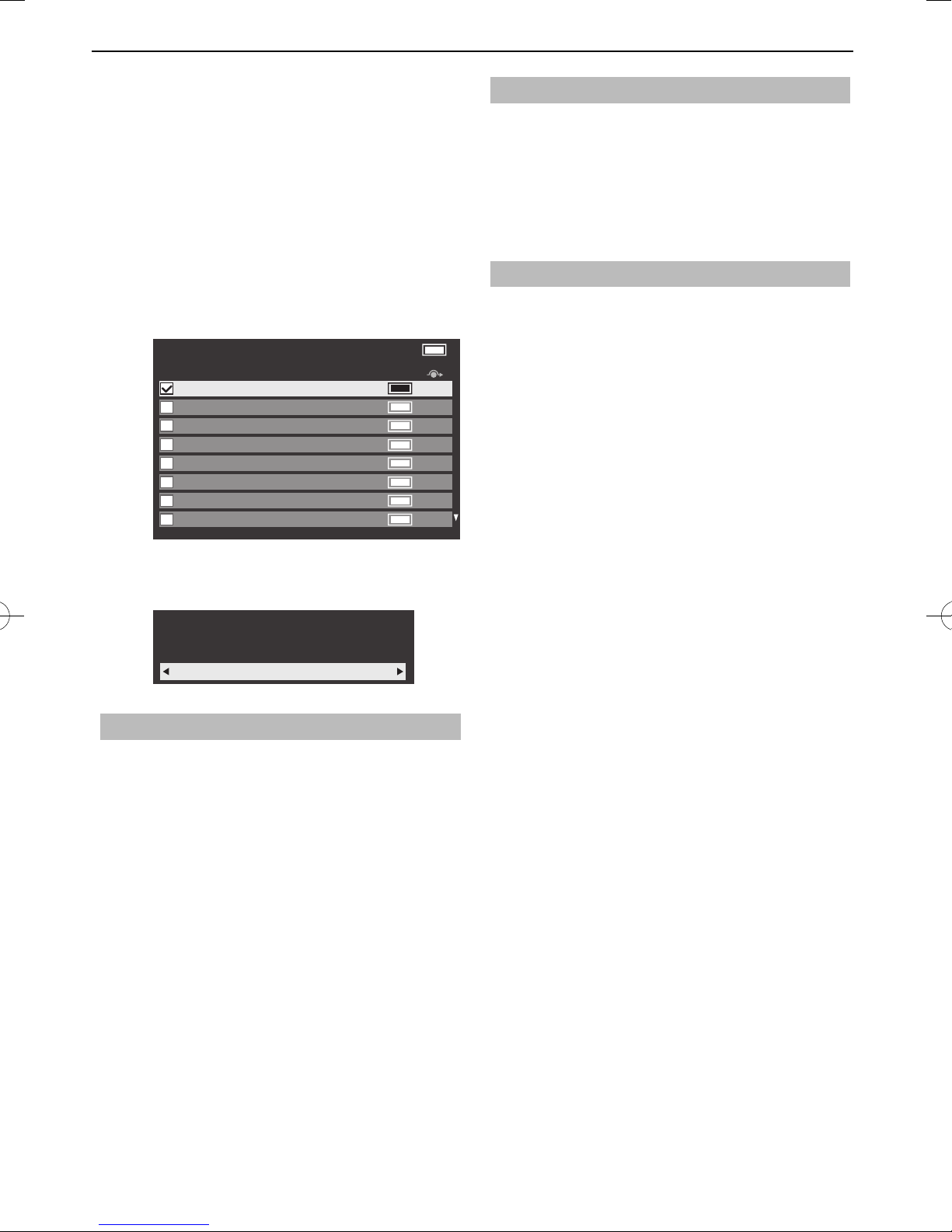
SETTING UP YOUR TV
Move — Press the GREEN button to activate
the Move feature. Press the B or b buttons
to select the channel you wish to move and
press OK to check.
If you wish to move multiple channels at
once, select another channel and check in
the same way. Repeat as necessary.
Once all desired channels have been checked,
press the B or b buttons to place the focus at
the position to which you wish to move the
channels. The channels will be inserted above
the highlighted channel. Press the GREEN
button to execute the move.
Channels TV
Line No. 1/10
Pos. Name
C2 ABC ONE
C4 ABC TWO
C5 ABC THREE
C23 CABC Channel
C7 ABC NEWS 24
C12 ABCi
C27 AA
C40 AC
Location setting
You can select either Home or Store mode. Home
is recommended for normal home use. Select Store
when using the television for displaying in a shop, etc.
a
b
Select Location from the System Setup menu.
Press C or c to select Home or Store.
Analogue switch-o
This is a digital television which is integrated
to allow the use of both digital and analogue
services. However, during the lifetime of this set it is
very likely that analogue services will be switched
o to allow for more new digital services.
This ‘switch-o ’ will happen in a number of phases,
which will be advertised in your area well in
advance. It is recommended that at each phase
the television is re-tuned to ensure that existing
and new digital services can be viewed without
disruption.
Position No. Sort — Press the YELLOW
button. A con rmation window will appear.
Press C or c to select Ye s and press OK.
Your existing channel order will be lost. Do you
wish to continue?
Yes
Standby Channel Update
If the Standby Channel Update is set to On,
when the TV is in standby mode, Digital Tuning is
automatically executed and any new channels are
saved.
Select DTV Settings from the System
a
b
Setup menu and press OK.
Press b to select Standby Channel Update
and press C or c to select On.
22

CONTROLS AND FEATURES
General controls
Quick Menu
Quick Menu helps you access some options
quickly, such as Picture Mode, Picture Size, More
Information, Sleep Timer etc.
Press QUICK to display the Quick Menu and use B
or b to select the option.
Quick Menu
Picture Mode AutoView
Picture Size
More Information
Channel Options
Sleep Timer
Speakers
Headphone Level
Wireless Information
NOTE: Quick Menu items are di erent depending
on the current mode.
Super Live
00:00
TV Speakers
50
Selecting channels
To select a channel, use the numbered buttons on
the remote control.
Channels can also be selected using PU and Pu.
To display on-screen information such as channel,
input mode or stereo/mono signal, press
. Press
again to cancel.
The Time Display – analogue only
The time display facility allows the current (text
service) time to be seen on the television screen.
Press
D
whilst watching a normal television
broadcast to see the time display from the
broadcaster. It will remain on screen for about 5
seconds.
NOTE: This display may not be available in some
cases.
Stereo and Bilingual transmissions
Quick menu item example
Mode Quick menu item Description
When viewing a
TV programme
or pictures from
the external
input
Picture Mode See page 28.
Picture Size See page 26.
More Information See page 47.
Channel Options See page 50.
Sleep Timer See page 46.
Speakers See page 55.
Headphone Level See page 25.
Wireless Information
When using EPG
USB Media
Player (Photo
Single View,
Slide Show)
Genre Colour See page 48.
Picture See page 28.
Sound See page 24.
Interval Time See page 41.
Repeat See page 41.
Background Music See page 41.
Play List See page 41.
Sleep Timer See page 46.
Speakers See page 55.
Headphone Level See page 25.
See page 34.
For DTV programmes
For stereo or dual mono broadcasts, press
s
and
use C or c to select settings.
Mode Display Pressing
c
Stereo Stereo S Left S Right
Dual mono Dual 1 S Dual 2 S Dual
Mono –
Multichannel –
For multi-audio track broadcasts, press
s
repeatedly to change the audio language (see
“Audio languages” on page 51).
For ATV programmes
If stereo or dual language broadcasts are
transmitted, the word Stereo or Dual will appear
on the screen each time channels are changed,
disappearing after a few seconds. If the broadcast is
not in stereo, the word Mono will appear.
Stereo… Press
to select Stereo or Mono.
s
Bilingual… Bilingual transmissions are rare. If they
are transmitted, the word Dual will be displayed.
Choose the required programme number, and if the
word Dual appears, press
to select Dual 1,
s
Dual 2 or Mono.
23

CONTROLS AND FEATURES
Sound controls
Volume controls and sound mute
Volume
Press 2+ or 2– to adjust the volume.
Sound Mute
Press
cancel.
a
b
c
once to turn the sound o and again to
Dual
If a programme or lm is being broadcast with a
soundtrack in more than one language, the Dual
feature allows selection between them.
Press MENU / C c to highlight Setup icon.
Press B/C c to highlight Sound icon and
press OK.
Press B or b to select Dual and press C or c
to choose between Dual 1 or Dual 2.
Sound
Dual
Balance
Advanced Sound Settings
Stable Sound Off
Dynamic Range Control On
Audio Level Offset
TV Speakers
Headphone Settings
Dual 1
0
On
Voice Enhancement
Voice Enhancement emphasises the frequency
range of the speaker’s voice, making it easier to catch
what they are saying.
In the Advanced Sound Settings menu,
a
b
press B or b to select Voice Enhancement.
Press C or c to select On or O .
Dynamic Bass Boost
Dynamic Bass Boost enhances the depth of the
sound on the TV speakers. The di erence will only be
noticeable on sound with strong bass.
In the Advanced Sound Settings menu,
a
b
press B or b to select Dynamic Bass Boost.
Press C or c to select the desired bass
expansion level (Low, High or O ).
Stable Sound®
Stable Sound reduces the volume level di erences
between channels. It automatically remains on the
same volume level when you change channels.
In the Sound menu, press B or b to select
a
b
Stable Sound.
Press C or c to select On or O .
Dynamic Range Control
Balance
In the Sound menu, press B or b to select
a
Balance and press C or c to emphasize left
or right speaker balance.
Bass, Treble
In the Sound menu, press B or b to select
a
b
c
Advanced Sound Settings and press OK.
Press B or b to select Bass or Treble.
Press C or c to change the setting.
This feature allows control of audio compression for
some digital TV programmes (MPEG-1 and MPEG-2
audio programmes are not supported).
In the Sound menu, press B or b to select
a
b
Dynamic Range Control.
Press C or c to select On or O .
Audio Level O set
Sometimes there can be large changes in volume
when switching from a DTV 5.1ch to a DTV 2ch, an ATV
channel, or an external input. Using the Audio Level
O set feature reduces these volume di erences.
Set the volume level usually used when
a
b
c
watching a DTV 5.1ch programme.
Tune to a channel which is DTV 2ch, ATV or
an external input.
In the Sound menu, press B or b to select
Audio Level O set and press OK.
24

CONTROLS AND FEATURES
Press B or b to select an option, and then
d
press C or c to adjust the volume level.
Audio Level Offset
DTV 2ch
ATV
External Input
-5
0
0
NOTE:
The available item changes depending on the •
current input source. For example, while watching
a DTV 2ch programme, only DTV 2ch is available
and the other two items are grayed out in the
menu. This allows you to easily adjust according to
each condition.
When watching a DTV 5.1ch programme, this •
feature is not available.
TV Speakers On/O
This feature allows you to turn the TV speakers o
when connecting the audio system.
In the Sound menu, press B or b to select
a
TV Speakers.
Audio Description
Audio Description is an additional narrative sound
track for visually impaired individuals to understand
and enjoy the story line more fully. The letters
AD will be displayed in the channel banner when
programmes contain AD content.
In the Sound menu, press B or b to select
a
b
The AD button on the Remote can also
c
Audio Description and press OK.
Press B or b to select Audio Description
and press C or c to select On.
Audio Description
Audio Description
Mixing Level
50
On
be used to toggle the Audio Description
feature between On and O .
To adjust the level of the audio description
sound to the main sound, highlight Mixing
Level and press C or c.
Press C or c to select O .
b
To turn on the built-in speakers:
Choose On in step 2.
Headphone Settings
This setting is used to set the sound output when
headphones are connected.
Speaker
Link
On Sound is output
O Sound is output
In the Sound menu, press B or b to select
a
Headphone Settings and press OK.
Press B or b to select Speaker Link and
b
press C or c to select On or O .
Headphone Speakers
No sound
(2 ± is available.)
Sound is output
(Headphone level
(2 ± is available.)
menu is available.)
If you select O , then highlight Headphone
c
Level and use C or c to adjust the
headphone sound.
Headphone Settings
Speaker Link
Headphone Level
On
50
25

CONTROLS AND FEATURES
Widescreen viewing
Depending on the type of broadcast being transmitted, programmes can be viewed in a number
of formats.
Use this setting when watching
a widescreen DVD, widescreen
video tape or a 16:9 broadcast
WIDE
(when available). Due to the
range of widescreen formats
(16:9, 14:9, 20:9 etc.) black bars
may be visible on the top and
bottom of the screen.
4:3
SUPER LIVE
CINEMA
Use this setting to view a true
4:3 broadcast.
This setting will enlarge a
4:3 image to t the screen
by stretching the image
horizontally and vertically,
holding better proportions at
the centre of the image. Some
distortion may occur
When watching ‘all sides panel
format’ lms/video tapes, this
setting will eliminate or reduce
the black bars at all sides of
the screen by zooming in and
selecting the image without
distortion.
When subtitles are included on
SUBTITLE
14:9
a letterbox format broadcast,
this setting will raise the picture
to ensure that all the text is
Use this setting when watching
a 14:9 broadcast.
displayed.
SUBTITLE
26

NATIVE
PC NORMAL
PC WIDE
CONTROLS AND FEATURES
This setting will show the
picture without overscan, i.e.
WYSIWYG.
This setting will show the
picture without overscan, i.e.
WYSIWYG.This option is only
available when watching a PC
signal source via HDMI or PC
terminal.
This setting will show the
picture without overscan or
side panels.This option is only
available when watching a PC
signal source via HDMI or PC
terminal.
“Dot by Dot” is a non-
Dot by Dot
scaling display. Depending on
the input signal format, the
picture is displayed with side
panels and/or bars at the top
and bottom (e.g. VGA input
source).
Press the button on the Remote to display the list of available widescreen formats.
Press the button repeatedly to highlight the required format.
The Quick Menu feature can also be used to select Picture Size.
AV format PC format
Picture Size
Wide
4:3
Super Live
Cinema
Subtitle
14:9
Native
Picture Size
PC Normal
PC Wide
Dot by Dot
Using the special functions to change the size of the displayed image (i.e. changing the height/width ratio) for the
purposes of public display or commercial gain may infringe on copyright laws.
27

CONTROLS AND FEATURES
Picture controls
Most of the picture controls and functions are
available in both digital and analogue modes.
PLEASE NOTE: Features not available will be
grayed out.
Picture Mode
This television o ers the choice of personalising the
picture style.
AutoView, Dynamic, Standard, Movie 1, Movie
2, Store, Game and PC are preset options and a ect
many features/settings within the television.
NOTE:
Because the • AutoView mode automatically
adjusts picture settings based on ambient light
conditions and input signal content, the Auto
Brightness Sensor menu is grayed out when it is
selected.
Store• mode is only available when Location is set
to Store.
Game• mode is available in external input mode
(other than aerial input). When you select Game
mode, suitable widescreen formats will be
selected.
PC• mode is available in RGB/PC input mode or
HDMI input mode.
Press MENU / C c to highlight Setup icon.
a
Press B /C c to highlight Picture icon and
b
c
d
The Picture Mode can also be selected using the
q
NOTE: The picture mode you select a ects the
current input only. You can select a di erent picture
mode for each input.
press OK.
Press B or b to select Picture Mode.
Picture
Picture Mode
Reset
Backlight
Contrast
Brightness
Colour
Tint
Sharpness
Standard
100
100
0
0
0
0
Press C or c to select the picture mode you
prefer and press OK.
button on the remote control.
Picture preferences
You can customize current picture mode settings as
desired. For example, while selecting “Dynamic”, if
you change the following items, such as Backlight,
Contrast, Brightness, Colour, Tint, Sharpness
and the Advanced Picture Settings items, your
new settings are saved for “Dynamic” picture mode.
In the Picture menu, press B or b to select
a
either Backlight, Contrast, Brightness,
Colour, Tint or Sharpness and press OK.
Press C or c to adjust the settings.
b
Reset
This feature resets all picture settings to the factory
settings except Picture Mode.
In the Picture menu, press B or b to select
a
Reset and press OK.
A con rmation message will appear. Press C
b
or c to select Ye s and press OK.
ColourMaster
When ColourMaster is set to On, it allows the ‘Base
Colour Adjustment’ feature to become available.
In the Picture menu, press B or b to select
a
Advanced Picture Settings and press OK.
Press b to select ColourMaster.
b
Advanced Picture Settings
ColourMaster
Base Colour Adjustment
Colour Temperature
Auto Brightness Sensor
Active Backlight Control
Black/White Level
Noise Reduction
Cinema Mode
Press C or c to select On or O and press
c
Off
Off
Low
Middle
Off
OK.
Base Colour Adjustment
The Base Colour Adjustment feature allows the
adjustment of individual colours to suit personal
preference. This can be useful when using an external
source.
In the Advanced Picture Settings menu,
a
press B or b to select Base Colour
Adjustment and press OK.
28

CONTROLS AND FEATURES
Press B or b to select an option and press c
b
c
d
to move to the adjustment window.
Base Colour Adjustment
Hue
0Red
Green
Blue
Yellow
Magenta
Cyan
Reset
Press C or c to select Hue, Saturation or
Brightness and press B or b to adjust the
settings as required.
Press BACK to return to the previous menu.
To return to the factory settings, select
Reset and press OK.
000
000
000
000
000
Hue Saturation Brightness
0Red 0 -1
Saturation
00
Brightness
Colour Temperature
Colour Temperature increases the ‘warmth’ or
‘coolness’ of the picture by increasing the red or blue
tint.
In the Advanced Picture Settings menu,
a
b
c
NOTE: To return the adjustments to the factory
defaults, select Reset and press OK.
press B or b to select Colour Temperature
and press OK.
Press B or b to select Colour Temperature
and press C or c to select Cool, Natural or
Warm to suit your preference.
Press B or b to select Red Level, Green
Level or Blue Level and press C or c to
adjust the level.
Active Backlight Control
When the Active Backlight Control feature is
activated, it will control the backlighting levels
depending on various scenes such as picture motion,
bright scene or dark scene.
In the Advanced Picture Settings menu,
a
b
press B or b to select Active Backlight
Control.
Press C or c to select High, Low or O .
High: To control the backlighting levels
depending on various scenes
such as picture motion, bright
scene or dark scene
Low: To control the backlighting levels
for dark scene
Black/White Level
Black/White Level increases the strength of dark
areas of the picture to improve the de nition.
In the Advanced Picture Settings menu,
a
b
press B or b to select Black/White Level.
Press C or c to select High, Middle, Low or
O .
MPEG NR – Noise Reduction
When watching a DVD, the compression may cause
some words or picture elements to become distorted
or pixelated. Using the MPEG NR feature reduces this
e ect by smoothing out the edges.
In the Advanced Picture Settings menu,
a
b
press B or b to select Noise Reduction and
press OK.
Press b to select MPEG NR.
Noise Reduction
MPEG NR
DNR
Low
Auto
Auto Brightness Sensor
When the Auto Brightness Sensor is activated, it will
automatically optimise the backlighting levels to suit
ambient light conditions.
In the Advanced Picture Settings menu,
a
b
press B or b to select Auto Brightness
Sensor.
Press C or c to select On or O .
29
Press C or c to select Low, Middle, High or
c
O to suit your preference.

CONTROLS AND FEATURES
DNR – Digital Noise Reduction
DNR allows you to ‘soften’ the screen representation
of a weak signal to reduce the noise e ect.
Select DNR from the Noise Reduction
a
b
menu.
Press C or c to select Low, Middle, High,
Auto or O . The di erences may not always
be noticeable (for the best result use lower
settings as picture quality can be lost if the
setting is too high).
Cinema Mode
The frame rate of a movie lm is generally 24 frames a
second whereas the movie software such as DVD, etc.
that you enjoy watching on television at home is 30 or
25 frames a second.
The di erence in frame rate may cause ickers while
viewing the lms on television; set the Cinema Mode
to convert the signal to reproduce a smooth motion
and picture quality.
In the PICTURE menu, press b to select
a
b
Advanced Picture Settings and press OK.
Press b to select Cinema Mode and press C
or c select from On or O .
Press B or b to select Auto Format and
d
press C or c to select On or O .
Display Settings
Auto Format On
4:3 Stretch Off
Picture Position
PC Settings
4:3 Stretch
When 4:3 Stretch is activated, the size switching
system changes 4:3 programmes into full screen
picture.
In the Preferences menu, press B or b to
a
b
select Display Settings and press OK.
Press B or b to select 4:3 Stretch and press
or c to select On or O .
C
Blue Screen
When Blue Screen is selected, the screen will turn
blue and the sound will be muted on analogue
channels and external input modes when no signal is
received.
NOTE: Some external input sounds may not be
muted.
NOTE: When Picture Mode is set to Game or PC,
this feature will be grayed out and automatically set
to O .
Resetting the advanced picture settings
This feature allows you to reset the current Advanced
Picture Settings to the default values.
In the Advanced Picture Settings menu,
a
b
press B or b to select Reset.
Press OK.
Automatic Format (Widescreen)
When this television receives a true Widescreen picture
and Auto format is On, it will automatically be
displayed in Widescreen format irrespective of the
television’s previous setting.
Press MENU / C c to highlight Setup icon.
a
Press B/C c to highlight Preferences icon
b
c
and press OK.
Press B or b to select Display Settings and
press OK.
In the Preferences menu, press B or b to
a
b
select Blue Screen.
Press C or c to select On or O .
Picture Position
The picture position may be adjusted to suit personal
preference and can be particularly useful for external
inputs.
NOTE: The Picture Position feature cannot be
selected in the DTV mode.
In the Preferences menu, press B or b to
a
b
c
select Display Settings and press OK.
Press B or b to select Picture Position.
Display Settings
Auto Format On
4:3 Stretch Off
Picture Position
PC Settings
Press OK to view the options available for
the picture format that has been selected.
30

CONTROLS AND FEATURES
Press B or b to select an option and press C
d
or c to adjust the settings.
The options di er depending on the
currently selected widescreen format and
the input signal.
Picture Position
Horizontal Position
Vertical Position
To return to the original factory settings,
select Reset in the Picture Position menu
and press OK.
0
0
Reset
Picture still
This feature is used to hold a still image on the screen.
Press r to hold an image on the screen,
a
and press r again to cancel.
Using your home network
This TV is a DLNA CERTIFIED™ Player. This TV
can play digital content stored on a DLNA
CERTIFIED™ product with server function.
If you want to use this TV as a DLNA
CERTIFIED™ Player, you will have to con gure
the network on your TV (see page 13).
If you want to use your home network, you
will have to con gure the network on your TV
(see page 13).
Change the network settings if necessary (see
“Setting up the Network” on page 32).
When using a wireless home network:
Wireless Interoperability
The TOSHIBA Dual Band WLAN Adaptor is designed
to be interoperable with any wireless LAN product
that is based on Direct Sequence Spread Spectrum
(DSSS)/Orthogonal Frequency Division Multiplexing
(OFDM) radio technology, and is compliant to:
The IEEE 802.11 Standard on Wireless LANs •
(Revision a/b/g/n), as de ned and approved by the
Institute of Electrical and Electronics Engineers.
The TOSHIBA Dual Band WLAN Adaptor is •
intended for use with the RL900A series LCD TV’s
and should not be used with any other devices.
Use of the WLAN Adaptor in other USB products
may result in damage to the WLAN Adaptor and
or the equipment. Such use will void any warranty
that may otherwise apply, and TOSHIBA will have
no liability for any damage that may result from
such use.
CAUTION
Bluetooth™ and Wireless LAN devices operate
within the same radio frequency range
and may interfere with one another. If you
use Bluetooth™ and Wireless LAN devices
simultaneously, you may occasionally
experience a less than optimal network
performance or even lose your network
connection.
If you should experience any such problem,
immediately turn o either your Bluetooth™ or
Wireless LAN device.
Actual performance can vary, including lower
wireless network capacity, data throughput
rate, range and coverage.
31

CONTROLS AND FEATURES
Performance depends on many factors,
conditions and variables, including distance
from the access point, volume of network
tra c, building materials and construction,
operating system used, mix of wireless
products used, interference and other adverse
conditions.
Wireless LAN and your Health
Wireless LAN products, like other radio devices,
emit radio frequency electromagnetic energy. The
level of energy emitted by Wireless LAN devices,
however, is far less than the electromagnetic energy
emitted by wireless devices such as mobile phones.
Because Wireless LAN products operate within
the guidelines found in radio frequency safety
standards and recommendations, TOSHIBA believes
Wireless LAN is safe for use by consumers. These
standards and recommendations re ect the
consensus of the scienti c community and result
from deliberations of panels and committees of
scientists who continually review and interpret the
extensive research literature.
In some situations or environments, the use of
Wireless LAN may be restricted by the proprietor
of the building or responsible representatives of
the organization. Such restrictions may apply in
environments where the risk of interference to
other devices or services is perceived or identi ed
as harmful.
If you are uncertain of the policy that applies to the
use of wireless devices in a speci c organization
or environment, you are encouraged to ask for
authorization to use the Wireless LAN device prior
to turning on the equipment.
Setting up the Network
You can select the Network Type.
Press MENU / C c to highlight Setup icon.
a
Press B/C c to highlight Preferences icon
b
c
d
e
and press OK.
Press B or b to select Network Setup and
press OK.
Preferences
REGZA-LINK Setup
Network Setup
Network Device Setup
Teletext
Network Lock
Panel Lock
Display Settings
AV Connection
Auto
Off
Off
Press B or b to select Network Type and
press C or c to select Wired or Wireless.
Network Setup
Network Type Wired
Wireless Setup
Advanced Network Setup
Network Connection Test
NOTE: If the Dual Band WLAN Adaptor is not
connected, Wireless cannot be selected.
If you selected Wired, see “Advanced
Network Setup” on page 34.
Wireless Setup
How to use this Dual Band Wireless LAN
Adaptor
If this device is going to be operated in the •
frequency range of 5.15GHz to 5.35GHz, it is
restricted to indoor use.
NOTE:
This feature is grayed out when the Dual Band •
WLAN Adaptor is not connected or Network Type
is set to Wired.
When you insert or remove the wireless LAN •
adaptor, you must turn o your TV and unplug the
power cord, and then plug and turn on again.
Continued connection of • AP (Access Point) is not
guaranteed. The connection may be disconnected
while watching TV.
Do not remove the Dual Band WLAN Adaptor •
when Network Type is set to Wireless or wireless
communication is active.
There are 2 methods for Wireless Setup:
Assisted setup by using the Wi-Fi Routers
noti cation information.
Network name, Authentication and Encryption are
decided based on information sent from the Wi-Fi
router. Security key to be set manually.
32

CONTROLS AND FEATURES
Manual setup
Network name, Authentication, Encryption and
Security Key all to be inputted manually.
Assisted Setup
In the Preferences menu, press B or b to
a
b
c
d
e
f
g
h
NOTE: Settings are not saved if BACK is pressed
before Done is selected.
Manual Setup
select Network Setup and press OK.
Press B or b to select Network Type and
press C or c to select Wireless.
Press B or b to select Wireless Setup and
press OK.
Press B or b to select Assisted Setup and
press OK.
Wireless Setup
Assisted Setup
Manual Setup
Press B or b to select the desired AP and
press OK.
NOTE: Check the MAC address on the label
of the AP or in the manual, and select your
AP.
Highlight Security Key and press OK. The
Software Keyboard window will appear.
Input the Security Key by using the Software
Keyboard (see page 36). To save your setting,
press the BLUE button.
NOTE:
The Security Key must adhere to these •
conditions:
- TKIP/AES: 8-63 ASCII or 64 Hex characters
- WEP: 5 or 13 ASCII or 10 or 26 Hex
characters
There is only one key ID to set for WEP •
encryption.
Highlight Done and press OK.
NOTE: If Network Name is not displayed,
see step 4 and 5 in Manual Setup below to
set Network Name before pressing Done.
c
d
e
f
g
h
i
j
k
NOTE: Settings are not saved if BACK is pressed
before Done is selected.
Press B or b to select Wireless Setup and
press OK.
Press B or b to select Manual Setup and
press OK.
Press B or b to select Network Name and
press OK. The Software Keyboard window
will appear.
Input the Network Name by using the
Software Keyboard (see page 36). To save
your setting, press the BLUE button.
Press B or b to select Authentication and
press C or c to select Open System, Shared
Key, WPA-PSK or WPA2-PSK.
Press B or b to select Encryption and press
or c to select None, WEP, TKIP or AES.
C
NOTE:
Certain encryption types are only compatible •
with speci c authentication types.
- When Authentication is Open System,
only WEP or None is compatible.
- When Authentication is Shared Key, only
WEP is compatible.
- When Authentication is WPA-PSK or
WPA2-PSK, only TKIP or AES is compatible.
When incompatible Authentication/•
Encryption pairings are detected, a
warning message will be displayed, and
no connection attempt will be made until
the incompatibility is resolved.
There is only one key ID to set for WEP •
encryption.
Press B or b to select Security Key and
press OK.
Input the Security Key by using the Software
Keyboard (see page 36). To save your setting,
press the BLUE button.
NOTE: This item is grayed out when
Encryption is None.
Highlight Done and press OK.
NOTE: When Encryption is None, a
message will appear. Press C or c to select
Ye s and press OK.
In the Preferences menu, press B or b to
a
b
select Network Setup and press OK.
Press B or b to select Network Type and
press C or c to select Wireless.
33

CONTROLS AND FEATURES
Wireless Information
The settings con gured in Wireless Setup can be
con rmed.
Press QUICK to open the Quick Menu.
a
Press B or b to select Wireless Information
b
and press OK.
Quick Menu
Picture Mode AutoView
Picture Size
More Information
Channel Options
Sleep Timer
Speakers
Headphone Level
Wireless Information
When the Network Type is Wireless, a
c
Super Live
00:00
TV Speakers
50
Wireless Information window will appear.
NOTE: Press the RED button to scan for all
APs.
Item Description
Status
Connected is displayed when the
TV is connected with the AP.
Disconnected is displayed when
the TV is not connected with the AP.
Signal Connection signal strength with
AP (STRONG/MEDIUM/WEAK)
Speed Link with AP
Mode Working mode (11a, 11b, 11g, 11n)
Network Name
Authentication
SSID set
Authentication set
Encryption Encryption set
Security Key Security Key set
AP MAC
Address
TV MAC
Address
The AP’s MAC address is displayed
when the TV is connected with the AP.
The MAC address of the USB (Dual
Band WLAN Adaptor) is displayed.
DHCP Enabled is displayed when using
DHCP.
Disabled is displayed when not
using DHCP.
IP Address The TV’s IP address
NOTE: Even if an AP for IEEE 802.11n is used when
Encryption is set to WEP or TKIP, the Speed value
might be low. It is recommended that Encryption
be changed to AES (see “Manual Setup” on page
33).
Notes on wireless LAN environment:
The function of all IEEE802.11 is not supported.•
The ad-hoc mode is not supported.•
It is recommended to use IEEE 802.11a or •
IEEE 802.11n on 5GHz for audio and SD video
streaming.
It is recommended to use IEEE 802.11n on 5GHz •
for HD video streaming.
It is recommended that the encoding rate for •
streaming video content is 20Mbps or less.
It is not recommended to use 2.4GHz for audio •
and video streaming.
Content playback may be interrupted by various •
surrounding interference.
Advanced Network Setup
NOTE:
When the DHCP function of the router connected •
with this TV is On, you can set Auto Setup to On
or O . (This should usually be set to On.)
When the DHCP function of the router is O , •
set Auto Setup to O , and set the IP Address
manually.
IP Address Setup
Auto Setup:
In the Preferences menu, press B or b to
a
b
c
select Network Setup and press OK.
Press B or b to select Advanced Network
Setup and press OK.
Network Setup
Network Type Wired
Wireless Setup
Advanced Network Setup
Press B or b to select IP Address Setup and
press OK.
Advanced Network Setup
IP Address Setup
DNS Setup
MAC Address
Subnet Mask Value of the Subnet Mask
Default
Address of the Default GATEWAY
Gateway
DNS Address of the DNS
34

d
NOTE: Other items will be grayed out when Auto
Setup is set to On.
Highlight Auto Setup and press C or c to
select On.
IP Address Setup
Auto Setup On
IP Address
Subnet Mask
Default Gateway
xxx . xxx . xxx . xxx
xxx . xxx . xxx . xxx
. . .
CONTROLS AND FEATURES
DNS Setup
NOTE: When the DHCP function of the router
connected to this TV is O , set Auto Setup to O ,
and manually set the DNS address(es). Your internet
service provider should have provided these to you.
Auto setup:
In the Preferences menu, press B or b to
a
select Network Setup and press OK.
Manual Setup:
In the Preferences menu, press B or b to
a
b
c
d
e
f
g
select Network Setup and press OK.
Press B or b to select Advanced Network
Setup and press OK.
Press B or b to select IP Address Setup and
press OK.
Highlight Auto Setup and press C or c to
select O .
IP Address Setup
Auto Setup Off
IP Address
Subnet Mask
Default Gateway
Press B or b to select IP Address.
Press C or c to highlight the eld you
want to change, and then use the number
buttons to input the IP address. To save the
setting, press OK.
NOTE: IP address eld numbers must be
between 0 and 255. After each eld number
has been set, press OK to store the entire
address. If the entire IP Address is invalid,
a warning message will appear after OK is
pressed.
Press B or b to select Subnet Mask, and
edit in the same way as IP Address.
IP Address Setup
Auto Setup Off
IP Address
Subnet Mask
Default Gateway
xxx . xxx . xxx . xxx
xxx . xxx . xxx . xxx
xxx . xxx . xxx . xxx
xxx . xxx . xxx . xxx
xxx . xxx . xxx . xxx
xxx . xxx . xxx . xxx
Press B or b to select Advanced Network
b
c
d
NOTE: Other items will be grayed out when Auto
Setup is set to On.
Setup and press OK.
Press B or b to select DNS Setup and press
OK.
Press B or b to highlight Auto Setup and
press C or c to select On.
Manual setup:
In the Preferences menu, press B or b to
a
b
c
d
e
f
select Network Setup and press OK.
Press B or b to select Advanced Network
Setup and press OK.
Press B or b to select DNS Setup and press
OK.
Press B or b to select Auto Setup and press
or c to select O .
C
DNS Setup
Auto Setup Off
Primary DNS Address
Secondary DNS Address
Press B or b to select Primary DNS
Address.
Press C or c to highlight the eld you
want to change, and then use the number
buttons to input the Primary DNS Address.
To save the setting, press OK.
NOTE: DNS address eld numbers must
be between 0 and 255. If you input an
incompatible number and press OK, the
eld number will reset to the previous value.
xxx . xxx . xxx . xxx
xxx . xxx . xxx . xxx
Press B or b to select Default Gateway,
h
NOTE: If you manually set the IP address, you must
not use the same IP address for any other device.
The IP address you use should be a private address.
and edit in the same way as IP Address.
35
Press B or b to select Secondary DNS
g
Address, and edit in the same way as
Primary DNS Address.

CONTROLS AND FEATURES
MAC Address
You can view the xed MAC address for the TV and
for the Dual Band WLAN Adaptor, if one is installed.
In the Preferences menu, press B or b to
a
b
c
select Network Setup and press OK.
Press B or b to select Advanced Network
Setup and press OK.
Press B or b to select MAC Address and
press OK.
Network Connection Test
This function checks the Internet connectivity.
In the Preferences menu, press B or b to
a
b
select Network Setup and press OK.
Press B or b to select Network Connection
Test and press OK.
A message will appear to indicate if the
connection was successful or if it could not
be completed.
NOTE: The result of Network Connection
Test does not always guarantee the
connection.
To cancel the Network Connection Test:
Press BACK while searching for the Internet
a
connection.
Using the software keyboard
You can enter text by using the Software Keyboard.
The Software Keyboard window will appear when you
press OK on a eld that accepts character input.
To enter text using the software keyboard:
Highlight the desired character on the on-
a
screen software keyboard.
Press the BLUE button to close the software
d
keyboard and return to the previous screen.
NOTE: If BACK is pressed, changes are not
saved and the software keyboard window is
closed. The text will remain as it was before
starting the keyboard.
@
a
1
A
AAA|
ABCDEFG
HIJKLMN
OPQRSTU
VWX YZ
Input operation on the remote control:
Button Description
OK
0-9 Inputs the number directly.
B b C c
CC cc
Z
z
RED Deletes 1 character to the left
GREEN Cycles through upper case,
BLUE Saves changes and closes the
BACK Closes the Software Keyboard
Inputs the selected character.
Moves the character highlight.
Moves the cursor.
Moves the cursor to the head
of a character string.
Moves the cursor to the end
of a character string.
of the cursor.
lower case, numbers, and
symbols, if available.
Software Keyboard window.
window without saving
changes.
Press OK.
b
Repeat steps 1 and 2 until you have entered
c
all desired text.
36

CONTROLS AND FEATURES
Network Device Setup
External Control Setup
This setup allows you to operate a home network-
connected your TV from an external device.
Media Controller Setup
In the Preferences menu, press B or b to
a
b
c
NOTE: Toshiba does not guarantee normal
operation with all connected devices.
select Network Device Setup and press OK.
Preferences
REGZA-LINK Setup
Network Setup
Network Device Setup
Teletext
Network Lock
Panel Lock
Display Settings
AV Connection
Press B or b to select External Control
Setup and press OK.
Press B or b to select an option and press OK.
The Software Keyboard window will appear.
User Name —
control the TV from the iPhone etc.) by using
the on-screen software keyboard (see page
36). The maximum number of characters is 16.
Password — Input the Password (to control
the TV from the iPhone etc.) by using the
on-screen software keyboard (see page 36).
The maximum number of characters is 16.
Input the User Name (to
Auto
Off
Off
Using Toshiba Places
A new cloud based service, where content
(movies, photos, etc.) can be viewed and
shared across the web through a simple user
interface called “Toshiba Places”.
NOTE: You need to con gure a home network
before using this feature (see page 13).
Press on the remote control, or press
a
b
NOTE:
MENU / C c to highlight Connected TV
icon and press B /
Places icon and press OK.
Press
Some features require an always-on broadband •
internet connection, rmware update and/or
additional bandwidth dedicated to this product.
Third party internet services may change or
be discontinued or restricted at any time.
Toshiba makes no warranties, representations,
or assurances about the content, availability or
functionality of third-party content or services.
Use of third party internet services may require
registration by a computer and/or payment of
charges and membership. Not all services or
content may be available on this product, in
your country or with your language. In order to
experience the full capabilities of this product,
fully compatible devices may be required. For
more information, visit
http://www.toshibaplaces.com/about.
This service may be forcibly blocked according to •
the situation of CSP service.
BbC c
and press OK.
to select the desired place
to highlight Toshiba
C c
Device Name Setup
The TV’s device name can be changed.
In the Preferences menu, press B or b to
a
b
c
d
e
select Network Device Setup and press OK.
Press B or b to highlight Device Name
Setup and press OK.
Highlight the Device Name eld and press OK.
The Software Keyboard window will appear.
Input the Device Name by using the software
keyboard (see page 36). Press the BLUE button.
NOTE: The Device Name can be up to 15
characters long.
Highlight Done and press OK to save your
setting.
37

CONTROLS AND FEATURES
Using Intel® Wireless Display
Intel® Wireless Display (Intel® WiDi) is
supported on this TV. You can use your TV
as second display for PC with Intel® Wireless
Display.
NOTE: In order to use this feature, the TOSHIBA Dual
Band WLAN Adaptor WLM-20U2 (not supplied) is
required (see page 13).
Press MENU / C c to highlight Function
a
b
c
d
e
NOTE:
icon.
Press B / C c to highlight Intel® Wireless
Display icon and press OK.
“During Intel® Wireless Display connection,
other Network application is not available.
Are you sure to start Intel® Wireless Display?
Yes/No” will be displayed on the TV screen.
Select Ye s .
Launch the Intel® WiDi software on your PC
and select “scan for available adapters”.
® WiDi device name and ID list will then
Intel
be displayed on the PC screen.
Select the TV which you wish to connect to.
“Connecting” will be shown on the TV.
Connecting your PC to your TV the rst
time:
When selecting the Toshiba TV for the
rst time, a 4-digit code will appear
on your TV screen. This code needs
to be inputted into your computer to
authenticate the connection.
If authentication has already taken place:
”Connected to Intel® Wireless Display.
Please Wait” will appear on screen.
After the Intel® WiDi connection is complete,
the TV screen will mirror the content shown
on the PC screen.
When connecting Intel® WiDi, PC must have power •
turned on.
When the Intel® WiDi software is active, other TV •
network connections are not available.
When the Intel® WiDi software is active, other •
applications may not be usable.
Intel® WiDi device name of the TV can be changed •
from the Intel® WiDi software.
To exit Intel® Wireless Display
Exit Intel® Wireless Display by pushing the
disconnect button on Intel® WiDi software or by
pressing EXIT on the TV remote control.
NOTE: If the PC has been inactive for some time,
the Intel® WiDi connection will be disconnected
automatically.
Intel® Wireless Display Device Name
The TV's Intel® Wireless Display device name can be
changed.
In the Preferences menu, press B or b to
a
b
c
d
e
select Setup and press OK.
Press B or b to highlight Intel® Wireless
Display Setup and press OK.
Highlight the Intel® Wireless Display Name
and press OK.
The Software Keyboard window will appear.
Input the Intel® Wireless Display device
name by using the software keyboard (see
page 36). Press the BLUE button.
Highlight Done and press OK to save your
setting.
PC List
PC List displays a list of MAC addresses for previously
connected PC that have been connected before. The
maximum number that can be stored is 20.
If the list run out of space, the least-recently-used
MAC address will be deleted and the new MAC
address added automatically.
In the Intel® Wireless Display Setup screen,
a
The registered PC can be deleted one by one by
pressing
When doing so the following text can be seen “Do
you want to unregister this PC? Yes/No” (default
cursor is “No”).
highlight the PC List and press OK.
PC List will appear.
RED key in the List.
38

CONTROLS AND FEATURES
Using the Media Player
This TV allows you to enjoy movie, music and
photo les stored on a USB device connected
to the USB port.
Moreover, you can also play photos, movies or
music les from your PC by connecting the TV
to your home network.
Terminology:
DMP: DLNA CERTIFIED™ Player
DMS: DLNA CERTIFIED™ Server
DMP: The TV can control and play content from a •
DMS.
- A DMS is a device that can function as a server
for DMP.
NOTE:
Do not insert/remove USB device while in use.•
MENU is not available during playback.•
Media Player Speci cations
Device
USB device
Interface version: USB2.0 HS
USB Mass Storage Class devices (MSC)
NOTE:
• Connectivity is not guaranteed for all devices.
• Incorrect behaviour may occur with a USB hub
connection.
File system: FAT16 and FAT32
Maximum memory size: Unlimited
DLNA CERTIFIED™ Server: Your PC (for example)
To change the Auto Start setting:
Press MENU /
a
b
c
d
Auto Start:
a
b
c
d
NOTE: If Auto Start is set to O , you can start the
Media Player manually.
Manual Start:
a
b
Player icon.
Press B /
Player and press OK.
Press B or b to select Media Player setup
and press OK.
Press B or b to select USB Auto Start and
press C or c to select On or O .
Insert USB device into the USB socket on the
left side of the TV. A prompt will appear.
Press C or c to select Ye s and press OK.
Press B or b to select Photo, Movie, or
Music and press OK.
Select the connected USB device and press
OK.
Multi View will appear.
Insert USB device into the USB socket on the
left side of the TV.
Press MENU /
Player icon.
C c
to highlight Media
C c
to highlight USB Media
to highlight Media
C c
You must obtain any required permission
from copyright owners to download or use
copyrighted content. TOSHIBA cannot and
does not grant such permission.
Basic operation
Using Media Player with USB
When Auto Start is enabled, you will be asked
if you want to start the Media Player whenever
a USB device is inserted. If Auto Start is
disabled (or if you want to connect to a DMS
on the network), you must manually start the
Media Player from the menu.
Press B /
c
d
e
To select a le in the Multi View:
a
b
NOTE: You can also return to the previous layer by
selecting the icon at the top left of the Multi View
screen and pressing OK.
Player and press OK.
Press B or b to select Photo, Movie or
Music and press OK.
Select the connected USB device and press
OK.
Multi View will appear.
Press
Press OK to move to the next layer, or press
Bb C c
BACK to return to the previous layer.
to highlight USB Media
C c
to select a le or folder.
39

CONTROLS AND FEATURES
To close the Media Player:
Press EXIT.
a
Using the Media Player with a DLNA
CERTIFIED™ Server
You need to con gure a home network before
using this feature (see page 13).
Press MENU /
a
Player icon.
Press B /
b
C c
Player and press OK.
Select the server you want to use and press
c
OK.
Multi View will appear.
Multi View (DMS)
Network Media Player
///Folder name
Return
to highlight Media
C c
to highlight Network Media
5/9999
xxxxxxxxx.jpg
xxxxxxxxx.jpg
xxxxxxxxx.mp3xxxxxxxxx.mp3
xxxxxxxxx.jpg
xxxxxxxxx.mp3xxxxxxxxx
xxxxxxxxx.mpgxxxxxxxxx.mpgxxxxxxxxx.mpg
xxxxxxxxx.jpg
Viewing photo les (on a DLNA
CERTIFIED™ Server or USB device)
There are three types of viewing modes.
Multi View (USB Photo)
This view allows you to search for photos in a grid
format.
The pictures are displayed using thumbnail data in
each image le.
Broken photo contents
/Folder/select Folder or File
Return
xxxxxxxxx.jpg
xxxxxxxxx.jpg
xxxxxxxxx.jpg
xxxxxxxxx.jpg
xxxxxxxxx.jpg
xxxxxxxxx.jpg
xxxxxxxxx.jpg
xxxxxxxxx.jpg
The initial highlighted position will be on the top
left thumbnail in the Multi View.
Press
a
B b C c
to move the highlight in
one window. If all of the photos will not t
in one screen, when pressing C at the top
left thumbnail, the screen will move to the
previous page. Conversely, when pressing
at the bottom right thumbnail, the screen
c
will move to the next page.
5/9999
xxxxxxxxx.jpg
xxxxxxxxx.jpg
xxxxxxxxx.jpg
Photo, Movie and Music les and folders are
displayed in the Multi View (DMS).
Files are displayed according to the type rst
selected (Photo, Movie or Music).
e.g. If you rst selected a Photo le, only Photo les
will be displayed.
To select a le in the Multi View:
Press
a
Press OK to move to the next layer, or press
b
Bb C c
to select a le or folder.
BACK to return to the previous layer.
NOTE: You can also return to the previous layer by
selecting the icon at the top left of the Multi View
screen and pressing OK.
To close the Media Player:
Press EXIT.
a
PU / Pu
buttons can be used to page up/
down the Multi View when there are
more photos than will t onto one screen.
When the
PU / P
buttons are pressed, the
u
highlight shall be on the photo at the top
left of Previous/Next Multi View.
NOTE: The page down function on the last
page and page up function on the rst page
are not available.
When you select a folder, press OK to move
b
to the next layer. Press BACK to move back
to the previous layer.
Press OK to view the selected photo in
c
Single View mode.
Single View
In this mode, only les located in the selected
directory will be displayed. This view allows you to
change the photo content manually. When moving
from Multi View to Single View, the currently
selected photo will be displayed.
40

CONTROLS AND FEATURES
Press c to view the next photo.
a
b
c
NOTE: The information may not be correctly
displayed depending on the contents or DMS.
Slide Show
This view allows you to watch a slide show of
your photos. In this mode, only les located in the
selected directory will be played.
a
b
c
NOTE: Pressing B or b while in the Slide Show
mode will stop the slideshow and rotate the photo.
To set Interval Time and Repeat settings:
a
b
Press C to view the previous photo.
Press B to rotate the image 90° clockwise.
Press b to rotate the image 90°
counterclockwise.
Press to display le status information
( le number, photo title, resolution etc.).
To start slide show, press OK in the Single
View mode.
Press C or c to view the previous/next
photo.
Press to display le status information.
Press QUICK to open the Quick Menu.
Press B or b to select either Interval Time
or Repeat.
To zoom in/out photos
During the Single View mode or Slide Show mode,
the zoom function can be used.
RED button (Zoom in)
USB:
x1 S x2 S x4 S x8 zoom
DMP:
x1/8 S x1/4 S x1/2 S x1 S x2 S x4 S x8 zoom
GREEN button (Zoom out)
USB:
x8 S x4 S x2 S x1 zoom
DMP:
x8 S x4 S x2 S x1 S x1/2 S x1/4 S x1/8 zoom
BACK button: Normal playback
B b C c
NOTE: Using the zoom function while in the Slide
Show mode will stop the slideshow and zoom in/
out the photo.
To select a photo from Play List
While in the Single View mode or Slide Show
mode, you can select a di erent photo from the
Play List.
a
b
c
To close the Photo Viewer
buttons: Vertical or Horizontal scrolling
Press QUICK to open the Quick Menu from
Single View mode or Slide Show mode.
Press B or b to select Play List and press
OK.
The Photo List will appear.
Press B or b to select a le name.
Press C or c to adjust the setting and press
c
NOTE: When in the DMS and Multi View modes, this
feature cannot be used.
To set Background Music (USB only)
a
b
NOTE:
OK.
Press QUICK to open the Quick Menu while
in the Slide Show mode.
Press B or b to select Background Music
and press C or c to select On.
The music le in the same folder as the
displayed photo will start playing.
When the music le repeat mode is set to • All (see
page 44), all the music les in the same folder as
the photo will be played repeatedly.
To stop music le playback, select • O in
Background Music.
Press EXIT. The television will return to the
a
File Compatibility
See page 65.
last viewed channel or external input.
41

CONTROLS AND FEATURES
Viewing movie les (on a DLNA
CERTIFIED™ Server or USB device)
You can select movies from a Multi View of available
l e s .
Multi View (USB Movie)
///Folder name
Return
xxxxxxxxx.mpg
xxxxxxxxx.mpg
Press
a
B b C c
PU / Pu buttons can be used to page up/
down the Multi View when there are more
les than will t onto one screen.
NOTE: The page down function on the last
page and page up function on the rst page
are not available.
When you select a folder, press OK to move
b
to the next layer. Press BACK to move back
to the previous layer.
With the desired le selected, press OK or c
c
(play) to start playback.
NOTE:
On preview screen, if you highlight the le •
without pressing OK, the content is played
on a preview screen. When OK is pressed,
it is played in full screen mode.
Depending on the le size, it may take •
some time to start playback.
Press v to stop playback.
d
NOTE:
If playback nishes before •
will return to the Multi View.
Depending on the le size, it may take some time •
for playback to begin.
During playback:
Press •
W/w
to pause.
PAUSE may not be available depending on the
contents or DMS.
To resume normal playback, press •
To play in fast reverse or fast forward directions, •
press
or cc during playback. Each time you
CC
press the CC or cc, the playback speed will
change.
To locate a speci c le, press •
Press •
to display the le status information
(content number, movie title, progress time etc.).
xxxxxxxxx
xxxxxxxxx.mpg
xxxxxxxxx.mpg
to select a le or folder.
is pressed, the screen
v
Z
c
xxxxxxxxx.mpg
xxxxxxxxx.mpg
xxxxxxxxx.mpg
(play).
xxxxxxxxx.mpg
xxxxxxxxx.mpg
xxxxxxxxx.mpg
or z repeatedly.
5/9999
NOTE:
• The information may not be correctly displayed
depending on the contents or DMS.
• During playback, you can adjust the PICTURE
and SOUND menu functions from the Quick
Menu.
• The playback speed (CC / cc) may not change
depending on the stream.
To select subtitle and audio languages (USB
only)
Press • SUBTITLE repeatedly to select your
preferred subtitle language.
Press •
repeatedly to select your preferred
s
audio language.
NOTE: This feture is not available depending on the
contents.
To set the repeat mode
Press QUICK to open the Quick Menu.
a
Press C or c to select O , All or 1.
b
Mode Description
O The le is played back only once.
All Files in the same folder are repeatedly
played back.
1 The same le is repeatedly played back.
Press BACK.
c
NOTE: When in the DMS and Multi View modes,
this feature cannot be used.
Resume Play (USB only)
You can resume playback from where it was last
stopped.
Press v while playing the movie to memorize the
stopped position.
On the Multi View screen, if you select a movie
whose stopped position has been memorized, the
message “Resume Play?” will appear. Select Ye s to
resume playback from the last stopped position.
NOTE: If you play di erent content or exit Media
Player, the memorized stopped position will be
deleted.
42

CONTROLS AND FEATURES
To select a movie from Play List
While playing a movie, you can select a di erent
movie from the Play List.
Press QUICK to open the Quick Menu.
a
b
c
Press B or b to select Play List and press OK.
The Movie List will appear.
Press B or b to select a le name.
To close the Movie Viewer
Press EXIT.
a
File Compatibility
See page 65.
To register your TV to a DivX® account
This TV allows you to play back les purchased
or rented from DivX® Video-On Demand (VOD)
services. When you purchase or rent DivX® VOD
les on the internet, you will be asked to enter a
registration code.
In the Media Player Setup menu, press B
a
b
c
d
or b to display DivX® VOD and press OK.
Press B or b to highlight DivX® VOD
Registration and press OK.
DivX® VOD
DivX® VOD Registration
®
VOD Deregistration
DivX
The DivX® VOD window will appear and you
will see the registration code. For details on
registration, please visit the DivX® website at
http://vod.divx.com
Copy the activation le to a memory device
and play it on the TV.
ABOUT DIVX VIDEO: DivX® is a digital video format
created by DivX, LLC, a subsidiary of Rovi Corporation.
This is an o cial DivX Certi ed® device that plays
DivX video. Visit divx.com for more information and
software tools to convert your les into DivX videos.
ABOUT DIVX VIDEO-ON-DEMAND: This DivX Certi ed®
device must be registered in order to play purchased
DivX Video-on-Demand (VOD) movies. To obtain your
registration code, locate the DivX VOD section in your
device setup menu. Go to vod.divx.com for more
information on how to complete your registration.
DivX Certi ed® to play DivX® video up to HD 1080p,
including premium content.
To playback DivX Plus HD content:
To play in fast reverse or fast forward directions, •
press CC or cc during playback. Each time you
press the CC or cc, the playback speed will
change.
This TV generates original chapter point in 10% •
increments for 10 chapters in total, that are
accessible by using the Number buttons on the
remote control.
During playback, press z to skip to the beginning
of the next chapter. When z is pressed twice in
succession, it will repeat two times of above. If z is
pressed at the last chapter, playback will skip to the
beginning of the next content.
Press Z to skip to the beginning of the current
chapter. When Z is pressed twice in succession, it
will skip to the beginning of the previous chapter. If
is pressed twice in succession at the rst chapter,
Z
stop playing the current content and skip to the
beginning of the previous content.
The Number button is used for direct jump. If the
3 button is pressed, playback will jump to the
beginning of 3rd chapter. Even if the playback
content has authored chapters, the Number button
is used to jump directly to Auto Generated Chapter.
If the content has Authored Chapters, Z / z are
using for Authored Chapters.
To deregistration your device
In step 2 above, highlight DivX® VOD
a
b
c
Deregistration, and then press OK.
A con rmation message will appear. Select
Ye s and press OK.
The DivX® VOD window will appear and
you will see the deregistration code. For
details on registration, please visit the DivX®
website at
http://vod.divx.com
NOTE:
Depending on the content data will not be •
operated.
The playback speed (•
depending on the stream.
43
/ cc) may not change
CC

CONTROLS AND FEATURES
Using Multi Title and Alternative Timelines
Multi Title
DivX Plus HD les may contain up to 100 titles.
You can change the title (It contains same video le)
by pressing the RED button.
When the RED button is pressed, it will display the
title change window at the bottom on the screen
(same as Subtitle or Audio change window).
The title is changed cyclically each time the RED
button is pressed. Playback will start from start time
of selected title every B or b.
NOTE: Depending on the content data will not be
operated.
Playing music les (on a DLNA
CERTIFIED™ Server or USB device)
You can listen to music from a Multi View of available les.
Multi View (USB Music)
/Folder/select Folder or File
5/9999
During playback:
Press •
To resume normal playback, press •
PAUSE may not be available depending on the
contents or DMS.
To play in fast reverse or fast forward directions, •
press CC or cc. Each time you press CC or cc,
the playback speed will change.
W/w
to pause.
c
(play).
To set the repeat mode:
Press QUICK to open the Quick Menu.
a
Press B or b to select Repeat.
b
Press C or c to select O , All or 1.
c
Mode
O Files in the same folder are played back
once.
All
1 The same le is repeatedly played back.
Files in the same folder are repeatedly played back.
Description
Return
xxxxxxxxx.mp3
xxxxxxxxx.mp3
Press
a
When you select a folder, press OK to move
b
With the desired le selected, press OK or
c
Press v to stop playback.
d
NOTE:
Depending on the le size, it may take some time •
for playback to begin.
During playback, you can adjust the • SOUND
menu functions from the Quick Menu.
B b C c
PU / Pu buttons can be used to up/down
the Multi View when there are more les
than will t onto one screen.
NOTE: The page down function on the last
page and page up function on the rst page
are not available.
to the next layer. Press BACK to move back
to the previous layer.
(play) to start playback.
c
NOTE: If you highlight the le without
pressing OK, the content is played on a
Multi View. When OK is pressed, it is played
in full screen mode.
xxxxxxxxx
xxxxxxxxx.mp3
xxxxxxxxx.mp3
to select a le or folder.
xxxxxxxxx.mp3
xxxxxxxxx.mp3
xxxxxxxxx.mp3
xxxxxxxxx.mp3
xxxxxxxxx.mp3
xxxxxxxxx.mp3
Press BACK.
d
NOTE: When in the DMS and Multi View modes,
this feature cannot be used.
To select a music le from Play List
While playing a music le, you can select a di erent
music le from the Play List.
Press QUICK to open the Quick Menu.
a
b
c
Press B or b to select Play List and press OK.
The Music List will appear.
Press B or b to select a le name
To display the le status information
Press during playback. The information
a
b
NOTE: The information may not be correctly
displayed depending on the contents or DMS.
will be displayed on the bottom of the
screen.
Press again to remove the information.
To close the Music Player:
Press EXIT.
a
File Compatibility
See page 65.
44

CONTROLS AND FEATURES
Other features
Panel Lock
Panel Lock disables the buttons on the television. All
buttons on the remote control can still be used.
Press MENU /
a
Press B/
b
C c
and press OK.
Press B or b to select Panel Lock.
c
Press C or c to select On.
d
Preferences
REGZA-LINK Setup
Network Setup
Network Device Setup
Teletext
Network Lock
Panel Lock
Display Settings
AV Connection
When Panel Lock is On, a reminder will appear
when the buttons on the television are pressed.
If the standby button is pressed, the television
will switch o and can only be brought out of
standby by using the remote control.
to highlight Setup icon.
C c
to highlight Preferences icon
Auto
Off
Off
Press B and b to go through the list adding
d
the details of the programme by using
the number buttons and C and c to make
selections.
Edit Timer
Timer Type
Channel
Date
Start Time
Repeat
Set Timer Delete Timer
When all of the details have been entered,
e
10:50 Tue, 26 Apr
Reminder
30 CABC Channel
Tue, 26 Apr 2011
10:49
Once
highlight Set Timer and press OK to save
the timer.
The ORANGE programme timer indicator
on the front of the television will be lit (see
page 61 for details).
On Timer
The feature allows you to set the television to turn on
automatically to a preset channel at a certain time of
day or after a certain length of time.
Press MENU /
a
icon.
Press B/
b
press OK.
C c
to highlight Function
C c
to highlight On Timer icon and
The timers
Programme Timers – digital only
This feature will set the television to go to a speci c
channel at a certain time. It can be used to view
a particular programme, or by setting the mode
to daily or weekly, can be used to view a series of
programmes.
a
b
c
Press MENU / C c to highlight TV
Programmes icon.
Press B/
to highlight Programme
C c
Timers icon and press OK.
Press b if necessary to select an open timer
position, then press OK. The Edit Timer
menu will now appear on screen.
Press B or b to select Enable On Timer and
c
press C or c to select On.
On Timer
Enable On Timer
Enable DTV Clock
Power On Time
Repeat
Input
Channel
Volume
Time Until Power On
Done
Press b to select Enable DTV Clock, and
d
On
On
00:00
Once
DTV
12 ABC
20
00:00
then press C or c to select On or O .
Press B or b to go through the list adding
e
the details of the On Timer by using the
number buttons and C and c to make
selections.
Power On Time (only for DTV Clock On
mode): Set the time you prefer with the
number buttons.
45

CONTROLS AND FEATURES
Repeat (only for DTV Clock On mode):
Select the desired On Timer operation (Once,
Every Day, Mon-Fri, Mon-Sat, Sat-Sun).
Input: Select a video input source (ATV, DTV
Ant, EXT 1, EXT 2, HDMI 1, HDMI 2, HDMI 3
or PC).
Channel: Set the channel that will be tuned
when the television turns on.
NOTE: When an external input is selected
in the Input eld, a channel cannot be
selected.
Volume: Set the volume that will be applied
when the television turns on.
Time until Power On (only for DTV Clock
O mode): Set the amount of time from
now until the TV turns on using the number
buttons (maximum of 12 hours).
Press B or b to highlight Done and press
f
To cancel the On Timer
a
b
c
OK.
In the On Timer menu, select Enable On
Timer.
Press C or c to select O .
Press C or c to highlight Done and press
OK.
Sleep Timer
Energy Saving Settings
Automatic Power Down
The TV will automatically turn itself o (standby) after
4 hours, if you do not operate the TV either from the
remote control or the TV control panel.
Press MENU /
a
Press B/
b
c
d
e
NOTE:
and press OK.
Press B or b to select Energy Saving
Settings and press OK.
Press B or b to select Automatic Power
Down.
Press C or c to select On or O .
This feature is set to • On when Location is set to
Home.
1 minute before switching to standby, a Warning •
message will appear.
When the following features are set, the feature •
that is set for the nearest time will function.
- Automatic Power Down
- Sleep Timer
- Auto shutdown after 1 hour of inactivity (after
power on by On Timer)
- No signal auto power o (after 15 minute of no
signal)
C c
to highlight Setup icon.
C c
to highlight Preference icon
The television can be set to turn itself O after a
certain length of time.
Press MENU /
a
b
c
d
e
icon.
Press B/
and press OK.
Use the number buttons to set the desired
time. For example, to switch the television
o in one and a half hours enter 01:30, or
press c / C to increase/decrease in steps of
10 minutes. (Maximum time setting is 12
hours)
Press EXIT to nish.
To cancel the Sleep Timer, enter all zeros for
the above setting.
C c
to highlight Function
C c
to highlight Sleep Timer icon
No Signal Power Down
The TV will automatically turn itself o after 15
minutes when no signal is detected. You can change
the setting to O for the following purposes:
Low signal strength of analog channel (no signal •
detection)
Only Audio L/R is connected to external input to •
listen to music through the TV speakers.
In the Energy Saving Settings menu, press
a
b
NOTE:
Default setting is all On.•
A warning message will appear 1 minute before •
turning o .
or b to select No Signal Power Down
B
and press OK.
Press B or b to select the item you want to
change and press C or c to select On or O .
46

CONTROLS AND FEATURES
Digital on-screen information
When viewing in digital mode, the on-screen
information and programme guide provide
access to programme details for all available
channels.
Information
Press , the information screen will
a
b
appear giving details of the channel and
programme currently being viewed.
Display Example
CHANNEL Z
4
+
D
AD English
MLB Young’s two-run triple leads AL over NL
Now
HD
16:9
Next
World News and Sports
AD 18
Change
6:00 Thu, 11 Oct
News
6:00- 8:00
15 min left
8:00- 9:00
Press B or b to select the “Now” or “Next”
information guide.
The selected information content will
appear.
To display More Information
Press QUICK to open the Quick Menu.
a
Press b to highlight More Information and
b
press OK.
On-screen Information icons
Icon Description
Service info
Service type
(TV, Radio, Text)
Skip
Audio info
Mono
Stereo
Dual mono
Multichannel
D
+
D
Dolby Digital
Dolby Digital+
When HE-AAC is
decoded
AD Audio Description
Audio/
For Hard of Hearing
Subtitle info
Event info HD, SD Video format
(HD, SD)
16:9, 4:3 Video Aspect
Teletext
Subtitle
(Single, Multi)
Audio track
(Mono, Multi)
0, 4 – 18 Parental rating
Encrypted
Timer info
Reminder
47

CONTROLS AND FEATURES
Using EPG (Electronic
Programme Guide)
Select the on-screen Guide by pressing
a
b
c
GUIDE, and the Guide screen will appear
highlighting details of the channel and
programme currently being viewed. This
may take a few moments to appear.
Thu 26
TV
1 AAA ONE
2 AAA TWO
3 AAA THREE
4 AAA NEWS 24
5 AAAi
6 CAAA Channel
7 BBB HD
8 CCC HD
9 DDD HD
11:30 12:00 12:30
Houses Behaving Ba... AAA News
City Hospital
School... The Daily Politics Working lun... Scho...
This is AAA THREE
AAA News
AAAi
Cl... Class... Xchange
10
La...50Schoo...
AAA News AAA News AAA News
Cl...40Class...55Cla...20Class...40Cla...20Class...
Mind You...45Bargain Hunt
This is AAA THREE
AAAi
13:00
15
13:30 14:00
40
You can switch the time scale to 1.5 or 3
hours by pressing the GREEN button.
Press C or c for information on other
programmes scheduled for the channel
selected. To highlight the rst programme in
the genre grid, press the RED button.
For details of other programmes currently
available, press B and b to scroll up and
down the channel list. As channels are
selected, details of the programme currently
being broadcast will appear. Press C or c to
view information for future programmes.
11:52 Tue, 26 Apr
15
S...
Genre selection/searching
From the Guide screen, you can use the genre
selection and search features.
In the Guide screen, press QUICK.
a
Press B or b to highlight Genre Colour in
b
c
d
e
f
g
the Quick Menu and press OK.
With the focus on a particular genre, press
the desired coloured button to assign. Four
colours will be available to set. Press BACK
to go back to the Guide screen.
Press the YELLOW button to access the
Genre Search screen.
Press C or c to select the genre.
Programmes listed will change for the new
genre. Press B or b to highlight a particular
programme.
When a current programme is selected,
pressing OK will tune to that programme.
When a future programme is selected,
pressing OK will open the Edit Timer menu.
For information on a highlighted
programme, press
. To exit the Genre
Search and go back to the Guide screen,
press the YELLOW button.
For information on a highlighted
d
programme, press
To set the timer for that programme,
e
.
press the BLUE button to bring up the
Programme Timers menu.
Press Pu to advance to the next page, or
f
press PU to go back to the previous page.
48

CONTROLS AND FEATURES
Digital settings – parental control
In order to prevent viewing of unsuitable lms
and programmes, channels and menus can be
locked in digital mode. These can then only be
accessed with a security code PIN.
Parental PIN Setup
Press MENU /
a
Press B/
b
C c
icon and press OK.
Press B or b to select DTV Settings and
c
press OK.
System Setup
Menu Language
Auto Tuning
ATV Manual Tuning
DTV Manual Tuning
DTV Settings
Colour System
Quick Setup
Location
Press B or b to highlight Parental PIN
d
Setup and press OK.
DTV Settings
Channels
Subtitle and Audio
Parental PIN Setup
Parental Control
Local Time Setting
Standby Channel Update
Using the number buttons enter a four digit
e
number. Once entered you will be prompted
to con rm by entering again.
PIN Setting
New PIN:
Confirm PIN:
The PIN number is now set.
to highlight Setup icon.
C c
to highlight System Setup
English
Off
* * * *
Parental Setup
The Parental Control feature allows you to block
programmes according to their rating levels. If a PIN
has been set, you will need to enter it before adjusting
the level.
In the DTV Settings menu, press B or b to
a
select Parental Control and press OK.
Use C or c to choose an option (None or
b
other options).
Parental Control
Parental Setup None
To view blocked programmes, enter the PIN.
To reactivate the Parental Control, turn the
TV o and then on again.
Network Lock
You can use the Network Lock feature to prevent the
Web browser from launching. When this feature is
set to On, PIN input will be necessary to use network
functions.
This feature will be grayed out until a PIN is set.
Press MENU /
a
Press B/
b
C c
and press OK.
Press B or b to select Network Lock.
c
Preferences
REGZA-LINK Setup
Network Setup
Network Device Setup
Teletext
Network Lock
Panel Lock
Display Settings
AV Connection
Press C or c to select On.
d
To unlock the Network:
to highlight Setup icon.
C c
to highlight Preferences icon
Auto
Off
Off
If the PIN code has been set, when Auto
Tuning and Reset TV are executed, entering
the PIN will be necessary. “0000” is not
acceptable.
49
Select O in step 4 above.
a

CONTROLS AND FEATURES
Digital settings – Channel Options
Selecting favourite channels
From the Quick Menu / Channel Options menu,
it is possible to create a list of the digital channels
that are watched most. Press LIST /
Favourite Channel list.
Select a channel you want to add to your
a
b
c
d
e
favourite list.
Press QUICK to open the Quick Menu.
Press b to select Channel Options and press
OK.
Press c to select the favourite list (Fav.).
Channel Options
Fav.
Press OK to select the ones required. A tick
will appear in the box as they are selected.
to select the
C c
Skip channels
This feature allows you to set channels that will be
skipped when Pu or PU are used to tune.
Select the channel you want to skip in your
a
b
c
d
e
f
channel list.
From the Quick Menu, press b to select
Channel Options and press OK.
Press c repeatedly to highlight the skip (8)
box.
Press OK to select. A tick will appear in the
box.
Repeat steps 1 through 4 for other channels.
Press EXIT.
NOTE: Skipped channels cannot be selected
by Pu or PU but still be accessed by direct
number entry (when tuned a 8 icon will
be displayed in the banner to indicate as a
skipped channel).
Repeat steps 1 through 5 for other channels.
f
When all favourites have been selected,
g
press EXIT.
Favourite Channel Lists
Press LIST to display Channel List.
a
Each time you press C or c, All Channels,
TV Channels, Radio channels, Te x t
channels or Favourites is selected in order.
Press C or c to select Favourites. The
b
number of favourites available depends on
how many lists have been created.
Channel Lists
Favourites
6 M6
9 W9
11 NT1
31 PARIS PREMIERE
34 AB1
51 ITV1
Locking channels
Locking Channels stops the viewing of digital
channels, and they can only be accessed by entering
the PIN.
Select the channel you want to lock in your
a
b
c
d
e
f
g
channel list.
From the Quick Menu, press b to select
Channel Options and press OK.
Press c repeatedly to highlight the lock ( )
box.
Press OK to select. A tick will appear in the
box.
If a PIN has already been set, PIN entry will
be required to set the locked channels.
Repeat steps 1 through 4 for other channels.
Press EXIT.
From this point on, when any of the
channels in the Locked Channel list are
selected, the PIN must be entered before
they can be accessed.
Press B or b to highlight a channel and
c
press OK to watch.
50

CONTROLS AND FEATURES
Digital settings – other settings
Subtitles
In digital mode, this feature will show subtitles on the
screen in the selected language provided they are
being broadcast.
In the DTV Settings menu, press B or b to
a
b
c
The SUBTITLE button can be used to select subtitle
on or o for the current channel only and to select
the subtitle language if more than one subtitle is
available.
select Subtitle and Audio and press OK.
Press b to select Subtitle Display and press
or c to select On or O .
C
Subtitle and Audio
Subtitle Display
Subtitle Type
Primary Subtitle Language
Secondary Subtitle Language
Audio Type
Primary Audio Language
Secondary Audio Language
Press B or b to select Primary Subtitle
Language or Secondary Subtitle
Language and press C or c to select an
option.
Off
Normal
English
English
Normal
English
English
Software Upgrade and Licences
Network Upgrade
TOSHIBA may o er upgrades for the TV’s software in the
future. The TV’s software is upgraded via the Network.
Before downloading software:
Con gure your TV to connect to the Internet.
NOTE: While the upgrade is being performed, you
will not be able to watch the TV.
In the System Setup menu, press B or b to
a
b
c
The licences for the software used in this television are
a
select Software Upgrade and press OK.
Press B or b to select Network Upgrade
and press OK.
NOTE: If the network is not available, a
warning message will appear.
The TV software upgrade will start when
download succeeds.
Software Licences
available for viewing.
In the System Setup menu, press B or b to
select Software Licences and press OK.
Audio languages
This feature allows a programme or lm to be viewed
with a choice of soundtrack language, provided
multiple language tracks are being broadcast.
In the Subtitle and Audio menu, press B
a
or b to select Primary Audio Language or
Secondary Audio Language and press C or
to select an option.
c
If more than one soundtrack is available, use
the
button to select between them.
s
A screen will appear displaying all the
licensing information required for the
televisions software.
51

CONTROLS AND FEATURES
System Information and Reset TV
System Information
This feature can be used to check the version of
software currently installed. When in DTV mode,
it includes additional diagnostic information such
as signal strength, signal quality, centre frequency,
modulation, etc.
In the System Setup menu, press B or b to
a
b
select System Information.
Press OK to display the System
Information.
System Information
WEAK
CH 25
CH 33
CH 67
TOSHIBA
2012
6.8.05.1 Jan 19 2012 - 53. 5. 73. 5
MBOOT Version : xxxxxxxx
MFC Version : xxxxxx
AVERAGE
STRONG
GOOD
GOOD
GOOD
PC Settings
Horizontal and Vertical Position
Connect the PC (as shown in the ‘Connecting a
computer’ section) and ensure that a picture is
showing on the television screen. The picture position
may now be adjusted to suit personal preference.
Press MENU /
a
Press B/
b
C c
and press OK.
c
Press B or b to select Display Settings and
press OK.
Press B or b to select PC Setting and press
d
OK.
Display Settings
Auto Format On
4:3 Stretch Off
Picture Position
PC Settings
to highlight Setup icon.
C c
to highlight Preferences icon
For information about the signal quality of a
c
particular multiplex, press B or b to select
that multiplex.
Press OK for a screen showing detailed
d
technical information about the selected
multiplex.
Reset TV
Selecting Reset TV will reset all TV settings, including
saved channels, to their original factory values.
In the System Setup menu, press B or b to
a
b
select Reset TV.
Press OK to select. A screen will appear
warning that all settings will be lost. Press
OK to continue.
When the set powers back on, the Quick
Setup screen will appear. Press OK to
advance the setup and perform an auto
tune. (See “Quick Setup” section on page 16.)
Press B or b to select an option and press C
e
or c to adjust the settings.
PC Settings
Horizontal Position
Vertical Position
Clock Phase
Sampling Clock
0
0
0
0
Reset
Clock Phase
The Clock Phase matches the PC signal with the LCD
display. Adjusting this can clear horizontal stripes and
picture blur.
In the Display Settings menu, press B or b
a
b
c
to select PC Settings and press OK.
Press B or b to select Clock Phase.
Press C or c to adjust until the picture
clears.
52

CONTROLS AND FEATURES
Sampling Clock
Adjusting the Sampling Clock alters the number
of pulses per scan, this will clear vertical lines on the
screen.
In the Display Settings menu, press B or b
a
b
c
to select PC Settings and press OK.
Press B or b to select Sampling Clock.
Press C or c to adjust until the picture
clears.
Reset
Use Reset to return all items to the original factory
settings.
In the Display Settings menu, press B or b
a
b
NOTE: When a PC is connected using HDMI, none
of these functions will be available.
The screen is disrupted momentarily when adjusting
PC Settings. This is not a sign of malfunction.
The default settings and adjustment ranges may
vary depending on the input signal format.
to select PC Settings and press OK.
Press B or b to select Reset and press OK.
Input selection and AV
connections
See page 9 for a detailed image showing
recommended connections.
Most media recorders and decoders send a signal
through the SCART lead to switch the television to
the correct Input socket.
Alternatively, press the external source selection
button o until the picture from connected
equipment is shown.
Input selection
Use the Input Selection window if the television does
not switch over automatically.
By pressing o on the remote control or
a
TV, a list will appear on screen showing all
inputs and external equipment.
Press o on the
remote control
Inputs
TV
1
2
HDMI 1
HDMI 2
HDMI 3
PC
Press and hold
on the TV
p/o
Inputs
DTV Ant
1
2
HDMI 1
HDMI 2
HDMI 3
PC
ATV
HDMI® displays equipment connected
to Input HDMI on the back or side of the
television.
PC displays a computer connected to Input
RGB/PC on the back of the television.
Labeling video input sources
These input labels are shown in the input selector. You
can label video inputs according to the devices you
have connected to the TV.
Press MENU /
a
Press B/
b
and press OK.
C c
to highlight Setup icon.
C c
to highlight Preferences icon
53

CONTROLS AND FEATURES
Press B or b to select AV Connection.
c
Preferences
REGZA-LINK Setup
Network Setup
Network Device Setup
Teletext
Network Lock
Panel Lock
Display Settings
AV Connection
Press OK to display the AV Connection
d
Auto
Off
Off
menu.
Press B or b to highlight Input Labeling
e
and press OK.
AV Connection
Input Labeling
Digital Audio Output
f
Press B or b to select Input Labeling and
press OK.
Input Labeling
Press B or b to select the item you want
g
Input Label
EXT 1
EXT 2
HDMI 1
HDMI 2
HDMI 3
PC
--
--
--
--
--
--
to label, and then press C or c to select --,
Ampli er, Cable, DVD, Game, PC, Recorder
or Satellite.
Repeat step 7 for other video inputs.
h
Digital Audio Output
When connecting a surround sound ampli er to the
digital audio output (Sony/Philips Digital Interface
Format [S/PDIF]), the following options can be
selected or adjusted.
In the Preferences menu, press B or b to
a
b
select AV Connection and press OK.
Press B or b to select Digital Audio
Output.
AV Connection
Input Labeling
Digital Audio Output
Audio Format:
Press C or c to select PCM or Auto.
PCM: This mode outputs PCM format
to the digital audio output
socket.
Auto: This mode outputs Dolby Digital
(if available) or PCM to the digital
audio output socket.
Dolby Digital
MPEG
HE-AAC
Dolby Digital Plus
PCM
S
S
Dolby Digital
S
S
Dolby Digital
Dolby Digital
Audio Delay:
Press C or c to select Auto or Manual.
Auto: This mode automatically adjusts
the audio timing to meet the
video timing.
NOTE: The time lag might
be large between the image
and sound depending on the
connected equipment (ampli er
etc.). In that case, select Manual.
Manual: You can manually adjust the
audio signal timing to meet the
video signal timing.
Delay Adjustment:
Press C or c to adjust the audio signal
timing (0 – 250ms) to meet the video signal
timing.
NOTE:
This feature is grayed out when • Audio
Delay is in Auto.
A time lag will occur when the video signal •
or audio signal is changed. Adjust the
timing accordingly.
When adjusting the timing, turn down the •
volume of the AV equipment used as far
as possible. Depending on the equipment,
noise etc. may occur when the signal is
changed.
Depending on the connected equipment •
(ampli er, etc.), adjustment may not be
possible.
When the optical digital output setting •
(Auto t PCM) is changed, it may be
necessary to adjust the timing again.
Do not use other than for audio output •
from the AV ampli er, etc. (Malfunction
may occur)
Press OK to display Digital Audio Output
c
menu and press B or b to select an option.
54
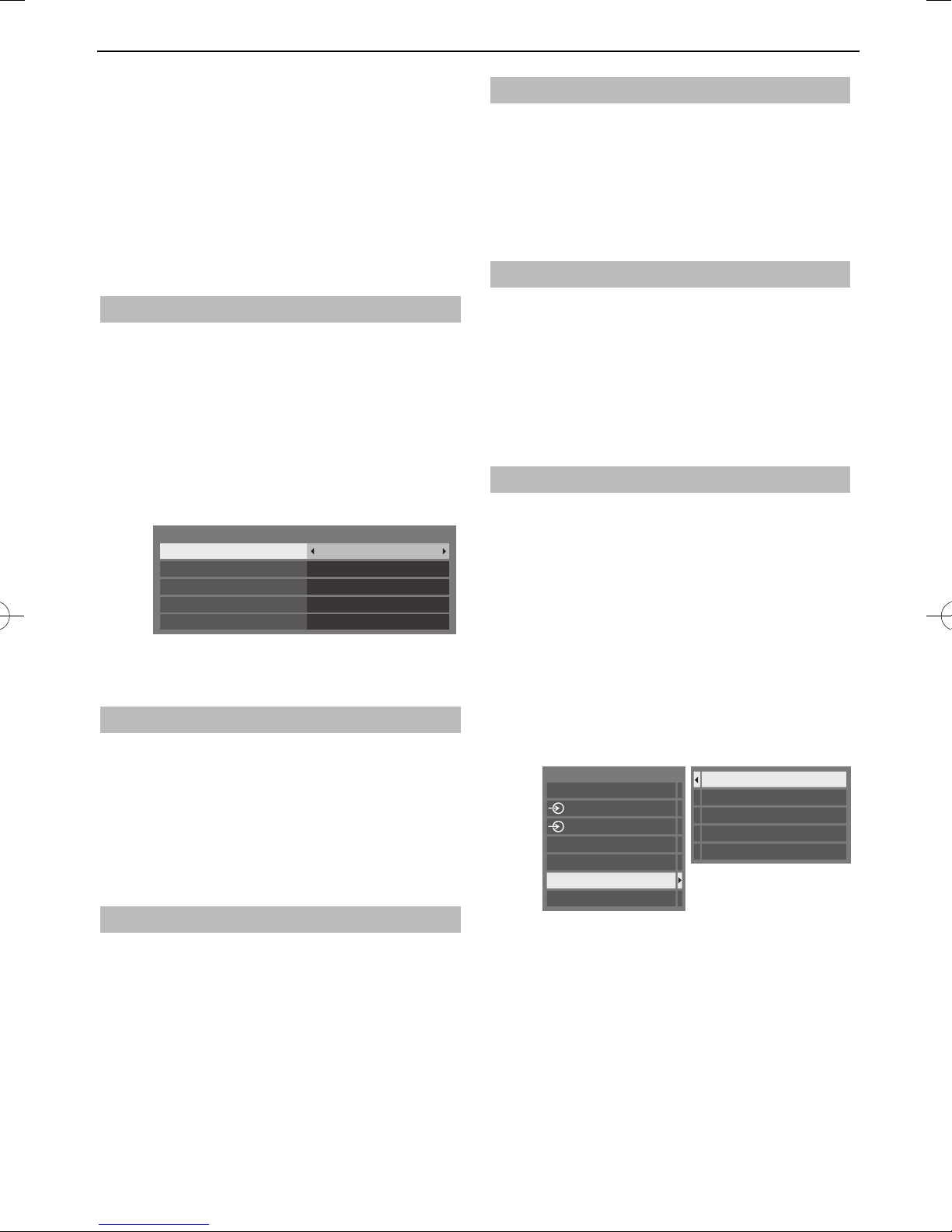
CONTROLS AND FEATURES
Using REGZA-LINK
This is a new feature that uses CEC technology
and allows you to control Toshiba REGZA-LINK
compatible devices from the television remote
control via HDMI connection (page 11).
When the Enable REGZA-LINK item in the REGZA-
LINK Setup menu is set to On, individual functions
also set to On will be activated.
Enable REGZA-LINK
Press MENU /
a
Press B/
b
c
d
and press OK.
Press B or b to select REGZA-LINK Setup
and press OK.
Press b to select Enable REGZA-LINK and
press C or c to select On.
REGZA-LINK Setup
NOTE: If you set Enable REGZA-LINK to O ,
all other items will be grayed out.
C c
Enable REGZA-LINK
TV Auto Power On
Auto Standby On
Amplifier Control On
Initial Speaker Setting TV Speakers
to highlight Setup icon.
C c
to highlight Preferences icon
On
Ampli er Control
The Ampli er Control setting is used to on/o the
connected REGZA-LINK ampli er.
In the REGZA-LINK Setup menu, press b to
a
b
highlight Ampli er Control.
Press C or c to select On or O .
Initial Speaker Setting
The Initial Speaker Setting allows to select speaker
TV speakers or Ampli er speakers.
In the REGZA-LINK Setup menu, press b to
a
b
highlight Initial Speaker Setting.
Press C or c to select TV Speakers or
Ampli er.
REGZA-LINK input source selection
If a REGZA-LINK device with HDMI switching
capability (e.g. AV ampli er) is connected to the HDMI
input, you can select another REGZA-LINK device that
is connected to the master HDMI device on the input
source list.
Press o and a list will appear on screen
a
b
showing available input sources.
Press b to select the desired input source
with REGZA-LINK icon.
TV Auto Power
The TV Auto Power setting allows the television to
be automatically switched on if a REGZA-LINK device
is turned on.
In the REGZA-LINK Setup menu, press b to
a
b
highlight TV Auto Power.
Press C or c to select On or O .
Auto Standby
When Auto Standby is enabled, the television, when
switched o , will automatically switch o (standby
mode) all connected REGZA-LINK equipment.
In the REGZA-LINK Setup menu, press b to
a
b
highlight Auto Standby.
Press C or c to select On or O .
Press c and a second selection screen will
c
d
NOTE:
appear showing all connected REGZA-LINK
equipment.
Inputs
TV
1
2
HDMI 1
HDMI 2
HDMI 3
PC
Press B or b to select the desired input
source, and then press OK.
These functions depend on the device connected.•
If you select the REGZA-LINK input source from •
the popup window, some REGZA-LINK devices
may automatically turn on.
When the television is switched on it will take a •
few minutes for the REGZA-LINK icon to appear
in the list. When an HDMI cable is removed, it will
take a few minutes for the icon to disappear.
1 DVD
2 VCR/DVR
3 CBL/SAT
4 GAME/TV
5 AUX
55

CONTROLS AND FEATURES
If the HDMI cable from connected equipment is •
changed, Enable REGZA-LINK in the REGZA-LINK
Setup menu may need to be reset to On.
If you change the HDMI lead to a connected •
device or change an HDMI device setting, reset
the Enable REGZA-LINK item on the REGZA-LINK
Setup menu from O to On.
REGZA-LINK one touch play
When connected equipment is switched on, REGZA-
LINK will automatically detect the television through
the input selection. If the television is in standby, it will
be switched on automatically.
These functions can be enabled or disabled from
the REGZA-LINK Setup (see page 55).
NOTE:
Even if the equipment is showing a menu, the •
television may automatically show the input
source.
This feature depends on the connected •
equipment and television state.
REGZA-LINK system standby
If the television is turned o (standby mode), the
television will send a message to turn o (standby
mode) all of the REGZA-LINK devices connected to the
television.
These functions can be enabled or disabled from
the REGZA-LINK Setup (see page 55).
NOTE: This feature depends on the connected
equipment and television state.
56

TEXT SERVICES
Text services
This television has a multi-page text memory,
which takes a few moments to load. It o ers
two Modes of viewing text – Auto will display
Fastext, if available. List will save your four
favourite pages.
Selecting modes
The text character set will be automatically chosen by
the language setting in the Setup menu.
Press MENU / C c to highlight Setup icon.
a
Press B/C c to highlight Preferences icon
b
c
The TEXT button:
To view text services press TEXT. Press again to
superimpose the text over a normal broadcast
picture and again to return to normal viewing.
Channels cannot be changed until text is cancelled.
The rst text page shown will be the initial page.
Any text page can be accessed by entering the 3
digit page number using the numbered buttons,
pressing the coloured buttons or pressing PU to
advance to the next page and Pu to go back to the
previous page.
and press OK.
Press B or b to select Teletext, and then
press C or c to select Auto or List.
Preferences
REGZA-LINK Setup
Network Setup
Network Device Setup
Teletext
Network Lock
Panel Lock
Display Settings
AV Connection
Auto
Off
Off
Text information
Sub-pages
The pages on the screen will dynamically update as
sub-pages are received.
If you open a page containing sub-pages, the subpages are automatically displayed in sequence. To
quit automatic sub-page change, press C or c.
Once selected, the sub-page you are viewing will
be highlighted and, as the television loads any
additional sub-pages, the colour of the numbers
will change, indicating that these pages have been
loaded.
These sub-pages will remain available to view until
another page is chosen or, in normal TV mode, the
channel is changed.
Navigating pages using Auto
If Fastext is available, four coloured titles will
appear at the base of the screen.
To access one of the four given subjects, press the
relevant coloured button on the remote control.
For further information on your particular text
system(s), see the broadcast text index page or
consult your local Toshiba dealer.
Navigating pages using LIST
The four coloured choices at the bottom of the
screen are numbers – 100, 101, 102 and 103,
which have been programmed into the television’s
memory. To view these pages, press the relevant
coloured buttons.
To change these saved pages, press the relevant
coloured button and enter the 3 digit number. This
number will change in the top left of the screen and
in the coloured highlight.
Press OK to save. Whenever OK is pressed, all four
page numbers showing at the bottom will be
saved and the previous ones will be lost.
NOTE: The video signal from the external inputs
(EXT-1 and EXT-2) is not saved.
If OK is not pressed, the selection will be forgotten
when the channel is changed.
Other pages may be viewed by entering the 3 digit
page number – but DO NOT press OK or these
pages will be saved.
57

TEXT SERVICES
Control buttons
Below is a guide to the functions of the remote
control text buttons.
To display the index/initial page:
k
Press k to access the index/initial page. The one
displayed is dependant on the broadcaster.
TEXT To display a page of text:
Press TEXT to display text. Press again to
superimpose text over a normal picture. Press again
to return to normal television viewing. Channels
cannot be changed until this has been done.
To reveal concealed text:
A
To discover the solutions on quiz and joke pages
press the A button.
To hold a wanted page:
B
At times it is convenient to hold a page of text. Press
and B will appear in the top left of the screen.
B
The page will be held on screen until the button is
pressed again.
To enlarge the text display size:
C
Press C once to enlarge the top half of the page,
press again to enlarge the bottom half of the page.
Press again to revert to normal size.
D
Press
temporarily. To recall the text screen, press the
button again.
To display news ashes:
Select the news ash page for the chosen text
service (see the index page of text service). The
news ashes will be displayed as and when they are
broadcast.
To temporarily erase the text screen:
D
once to erase the text screen
Remember to cancel text
before changing channels - press
the TEXT button twice.
58

PROBLEM SOLVING
Questions and Answers
Below are the answers to some of the most
common queries.
Why is there no sound or picture?
Q
Check the television is not in standby
A
mode. Check the mains plug and all mains
connections.
There is a picture, but why is there little or
Q
no colour?
When using an external source, for instance,
A
a poor quality video tape, if there is little or
no colour, improvements may sometimes be
achieved. The colour is factory set to Auto to
automatically display the best colour system.
To check that you have the best colour:
With the external source playing, select
a
b
Q
A
Colour System from the System Setup
menu.
System Setup
Menu Language English
Auto Tuning
Colour System
With C or c choose between Auto, PA L,
SECAM, NTSC 4.43 or NTSC 3.58.
Why doesn’t the video/DVD being played
show on screen?
Make sure the media recorder or DVD player
is connected to the television as shown on
page 9, and then select the correct input by
pressing o.
Auto
What else can cause a poor picture?
Q
Interference or a weak signal. Try a di erent
A
television station. Manual Fine Tuning may
help.
Select the ATV Manual Tuning menu.
a
b
Q
Highlight the station and press OK. Then
press c to select Manual Fine Tuning.
Using B or b adjust to get the best picture
and sound. Press OK and then EXIT.
ATV Manual Tuning
Manual Fine Tuning
1
I
A
Why don’t the controls of the television
work?
Check that Panel Lock is not On.
2
C
0
A
Why doesn’t the remote control work?
Q
Check that the batteries aren’t dead or
A
inserted incorrectly.
Why is the digital channel locked?
Q
The channel has been locked in Channel Options
A
(see ’Digital settings – Channel Options’
section).
Why are some of the digital subscription
Q
channels unavailable?
Your subscription needs upgrading. Contact
A
your service provider.
Why is there a picture but no sound?
Q
Check all lead connections.
A
No sound or unacceptable format sound may
be received.
Check the volume has not been turned down
or that sound mute has not been selected.
Check shared audio settings.
59
Why is the soundtrack in English when a
Q
different audio language has been selected?
The programme is currently being broadcast
A
with an English soundtrack only.
Why is there incorrect or no sound when in
Q
DTV mode?
Press
A
option has not been selected.
to ensure the hard of hearing
s

PROBLEM SOLVING
What is DVB-T?
Q
Digital Video Broadcast via an aerial/antenna.
A
How are DTV radio channels selected?
Q
Select from All Channel List (LIST button).
A
What can be done if the PIN number has
Q
been forgotten?
Use the Master PIN code of 1276, then change
A
to a number of your choice. Select Parental
PIN Setup from the DTV Settings menu to
enter PIN. Ensure that no-one else can use the
Master PIN by removing the Owner’s Manual.
Why are there vertical stripes on the screen
Q
when in PC mode?
The Sampling Clock may need adjustment.
A
Select PC Settings from the Display Settings
menu, highlight Sampling Clock and adjust
until the lines clear.
Why are there horizontal stripes and/or
Q
blurred images on the screen when in PC
mode?
The Clock Phase may need adjustment. Select
A
PC Settings from the Display Settings menu,
highlight Clock Phase and adjust until the
picture clears.
Why is a page number visible at the top of the
Q
screen but no text?
Text has been selected but Teletext
A
information is currently unavailable on the
current source.
Why are the colours wrong when an NTSC
Q
source is played?
Connect the source via a SCART lead and play.
A
Select Colour System from the Setup menu.
Set the Colour to Auto and exit.
a
Go to the PICTURE menu and adjust the
b
Q
A
tint.
Why don’t the devices connected via HDMI
operate properly?
Make sure to use cables with the HDMI logo
(see page 10).
Some early HDMI equipment may not work
properly with the latest HDMI TV products,
due to new standard adoption.
Why don’t the REGZA-LINK devices work?
Q
When the connected REGZA-LINK device does
A
not work correctly after you have changed the
settings of the device, turn o your television
and unplug the power cord, and then plug
and turn on again. Unplug the HDMI cable of
the REGZA-LINK device and lead again.
Why when digital subtitles have been selected
Q
are they not showing on screen?
Subtitles are not currently being transmitted
A
by the broadcaster.
Why are there problems with analogue text?
Q
Good performance of text depends on a good
A
strong broadcast signal. This normally requires
a roof or loft aerial. If the text is unreadable or
garbled, check the aerial. Go to the main index
page of the text service and look for the User
Guide. This will explain the basic operation
of text in some detail. If further information
is needed on how to use text see the text
section.
60
Why is the REGZA-LINK logo still showing
Q
when the equipment has been disconnected?
If the REGZA-LINK device is disconnected, the
A
logo will disappear after approximately one
minute.
Why don’t the networked devices work?
Q
The LAN cables are not connected properly or
A
at all. Connect all cables (see page 13).
Make sure your network address is set up
correctly (see page 33).

PROBLEM SOLVING
Why doesn’t the wireless network work?
Q
Make sure the TOSHIBA Dual Band WLAN
A
Adaptor is used (see page 13).
Check that the AP is powered on.
Why doesn’t the Media Player feature
Q
operate?
Make sure that devices are connected
A
correctly. Incorrect behaviour may occur with
a USB Hub connection.
Check your network setup if using DLNA
CERTIFIED™ Server.
What do the LEDs on the front of the
Q
television indicate?
Check the table below.
A
Other problems
If your TV’s problem is not addressed in
this Questions and Answers section or the
recommended solution has not worked, do one of
the following:
1 Turn o your TV. After 30 seconds, turn it on.
2
Turn o the TV and unplug the power cord. After
1 minute, plug the power cord in and turn on the
TV.
3 Perform the Reset TV function in the System
Setup menu.
LED 2LED 1
LED indication
LED-1 LED-2
Green Orange Power ON
Green OFF Power ON
Programme Timer is NOT set
Red Orange Power OFF (Standby)
Red OFF Power OFF
Programme Timer is NOT set
Cleaning the screen and cabinet…
Turn o the power, and clean the screen and cabinet with a soft, dry cloth. We recommend that you do not use
any proprietary polishes or solvents on the screen or cabinet as this may cause damage.
Condition
Programme Timer is set
Programme Timer is set
61

INFORMATION
License Information
• Manufactured under license from
•
YouTube and the YouTube Logo are trademarks of •
Google Inc.
This product contains Adobe® Flash® Player software •
under license from Adobe Systems Incorporated.
Copyright © 1995-2009 Adobe Systems
Incorporated. All rights reserved. Adobe and Flash
are trademarks of Adobe Systems Incorporated.
•
This product contains technology subject to •
certain intellectual property rights of Microsoft.
Use or distribution of this technology outside of
this product is prohibited without the appropriate
license(s) from Microsoft.
This product includes technology owned by •
Microsoft Corporation and can not be used or
distributed without a license from Microsoft
Licensing, GP.
Content owners use Windows Media digital rights •
management technology (WMDRM) to protect
their intellectual property, including copyrights. This
device uses WMDRM software to access WMDRMprotected content. If the WMDRM software fails
to protect the content, content owners may
ask Microsoft to revoke the software's ability to
use WMDRM to play or copy protected content.
Revocation does not a ect unprotected content.
When you download licenses for protected content,
you agree that Microsoft may include a revocation
list with the licenses. Content owners may require
you to upgrade WMDRM to access their content.
If you decline an upgrade, you will not be able to
access content that requires the upgrade.
Dolby Laboratories.
Dolby and the double-D symbol are
trademarks of Dolby Laboratories.
HDMI, the HDMI logo, and
High-De nition Multimedia Interface
are trademarks or registered
trademarks of HDMI Licensing, LLC.
DivX®, DivX Certi ed®, DivX Plus® HD
and associated logos are trademarks
of Rovi Corporation or its subsidiaries
and are used under license.
Covered by one or more of the
following U.S. patents:
7,295,673; 7,460,668; 7,515,710;
7,519,274
DLNA™, DLNA CERTIFIED™, DLNA CERTIFIED Logo •
are trademarks, service marks, or certi cation marks
of the Digital Living Network Alliance.
DVB is a registered trademark of the DVB Project.•
THIS PRODUCT IS LICENSED UNDER THE AVC •
PATENT PORTFOLIO LICENSE FOR THE PERSONAL
AND NONCOMMERCIAL USE OF A CONSUMER TO
(i) ENCODE VIDEO IN COMPLIANCE WITH THE AVC
STANDARD (AVC VIDEO) AND/ OR (ii) DECODE
AVC VIDEO THAT WAS ENCODED BY A CONSUMER
ENGAGED IN A PERSONAL AND NONCOMMERCIAL
ACTIVITY AND/OR WAS OBTAINED FROM A VIDEO
PROVIDER LICENSED TO PROVIDE AVC VIDEO. NO
LICENSE IS GRANTED OR SHALL BE IMPLIED FOR
ANY OTHER USE. ADDITIONAL INFORMATION MAY
BE OBTAINED FROM MPEG LA, L.L.C.
SEE HTTP://WWW.MPEGLA.COM
THIS PRODUCT IS LICENSED UNDER THE MPEG-•
4 VISUAL PATENT PORTFOLIO LICENSE FOR
THE PERSONAL AND NONCOMMERCIAL USE
OF A CONSUMER FOR (i) ENCODING VIDEO IN
COMPLIANCE WITH THE MPEG-4 VISUAL STANDARD
("MPEG-4 VIDEO") AND/OR (ii) DECODING MPEG-
4 VIDEO THAT WAS ENCODED BY A CONSUMER
ENGAGED IN A PERSONAL AND NON-COMMERCIAL
ACTIVITY AND/OR WAS OBTAINED FROM A VIDEO
PROVIDER LICENSED BY MPEG LA TO PROVIDE
MPEG-4 VIDEO. NO LICENSE IS GRANTED OR SHALL
BE IMPLIED FOR ANY OTHER USE. ADDITIONAL
INFORMATION INCLUDING THAT RELATING TO
PROMOTIONAL, INTERNAL AND COMMERCIAL USES
AND LICENSING MAY BE OBTAINED FROM MPEG
LA,L.L.C.
SEE HTTP://WWW.MPEGLA.COM
MPEG Layer-3 audio coding technology licensed •
from Fraunhofer IIS and Thomson.
Intel and the Intel logo are trademarks of Intel •
Corporation in the U.S. and/or other countries.
62

INFORMATION
Information
Before connecting any external equipment, turn o all main power switches. If there is no
switch, remove the mains plug from the wall socket.
Signal information for Mini D-sub 15 pin connector
Pin No. Signal name Pin No. Signal name Pin No. Signal name
1 R 6 Ground 11 NC
2 G 7 Ground 12 DDC Data
3 B 8 Ground 13 H-sync
4 NC* 9 +5V 14 V-sync
5 Ground 10 Ground 15 DDC Clock
* NC = not connected
Acceptable PC signals through the PC terminal
The PC input on this TV only accepts signal formats which are compliant with VESA-DMT as shown in
the table below. Since some PCs input signals which are di erent from the resolution and frequency
described in the table below, the following phenomenon may occur; incorrect display, false format
detection, picture position failure, blur, or judder. In this case, set the monitor output format on your
PC to conform to a signal in the table below.
Format Resolution V. Frequency H. Frequency
59.940Hz 31.469kHz 25.175MHz
VGA 640 × 480
SVGA 800 × 600
XGA 1024 × 768
1280 × 768
WXGA
1280 × 800 59.810Hz 49.702kHz 83.500MHz
1360 × 768 60.015Hz 47.712kHz 85.500MHz
WXGA+ 1440 × 900 59.887Hz 55.935kHz 106.50MHz
SXGA 1280 × 1024
1080p 1920 × 1080p 60.000Hz 67.500Hz 148.500MHz
72.809Hz 37.861kHz 31.500MHz
75.000Hz 37.500kHz 31.500MHz
56.250Hz 35.156kHz 36.000MHz
60.317Hz 37.879kHz 40.000MHz
72.188Hz 48.077kHz 50.000MHz
75.000Hz 46.875kHz 49.500MHz
60.004Hz 48.363kHz 65.000MHz
70.069Hz 56.476kHz 75.000MHz
75.029Hz 60.023kHz 78.750MHz
59.995Hz 47.396kHz 68.250MHz
59.870Hz 47.776kHz 79.500MHz
74.893Hz 60.289kHz 102.250MHz
60.020Hz 63.981kHz 108.000MHz
75.025Hz 79.976kHz 135.000MHz
Pixel Clock
Frequency
VESA Standard
(DMT)
63

INFORMATION
Acceptable video or PC signals through the HDMI terminals
The HDMI inputs on this TV only accept VGA, SVGA, XGA, WXGA, and SXGA signal formats which are
compliant with VESA as shown in the table below. Since some PCs and HDMI or DVI devices input
signals which are di erent from the resolution and frequency described in the table below, the
following phenomenon may occur; incorrect display, false format detection, picture position failure,
blur, or judder. In this case, set the monitor output format on your PC, HDMI or DVI device to conform
to a signal in the table below.
Format Resolution V. Frequency H. Frequency
480i 720 × 480i 59.940/60.000Hz 15.734/15.750kHz 27.000/27.027MHz
576i 720 × 576i 50.000Hz 15.625kHz 27.000MHz
480p 720 × 480p 59.940/60.000Hz 31.469/31.500kHz 27.000/27.027MHz
576p 720 × 576p 50.000Hz 31.250kHz 27.000MHz
1080i 1920 × 1080i 59.940/60.000Hz 33.716/33.750kHz 74.176/74.250MHz
1080i 1920 × 1080i 50.000Hz 28.125kHz 74.250MHz
720p 1280 × 720p 59.940/60.000Hz 44.955/45.000kHz 74.176/74.250MHz
720p 1280 × 720p 50.000Hz 37.500kHz 74.250MHz
1080p 1920 × 1080p 59.940/60.000Hz 67.433/67.500kHz
1080p 1920 × 1080p 50.000Hz 56.250kHz 148.500MHz
1080p 1920 × 1080p 24.000Hz 27.000kHz 74.250MHz
VGA 640 × 480
SVGA 800 × 600
XGA 1024 × 768
WXGA 1280 × 768
1360 × 768
SXGA 1280 × 1024
59.940/60.000Hz 31.469/31.500kHz 25.175/25.200MHz
72.809Hz 37.861kHz 31.500MHz
75.000Hz 37.500kHz 31.500MHz
56.250Hz 35.156kHz 36.000MHz
60.317Hz 37.879kHz 40.000MHz
72.188Hz 48.077kHz 50.000MHz
75.000Hz 46.875kHz 49.500MHz
60.004Hz 48.363kHz 65.000MHz
70.069Hz 56.476kHz 75.000MHz
75.029Hz 60.023kHz 78.750MHz
59.995Hz 47.396kHz 68.250MHz
59.870Hz 47.776kHz 79.500MHz
74.893Hz 60.289kHz 102.250MHz
60.015Hz 47.712kHz 85.500MHz
60.020Hz 63.981kHz 108.000MHz
75.025Hz 79.976kHz 135.000MHz
Pixel Clock
Frequency
148.352/148.500MHz
VESA
Standard
64

Media Player Supported Format
INFORMATION
Media
Player
Photo JPEG .jpg
Movie AVI .avi MPEG-2
Media
Format
MPO .mpo MPO
BMP .bmp BMP
MPEG-2 PS.mpg
MPEG-2 TS.ts
File
Extention
.jpeg
.mpeg
.trp
.tp
JPEG
MPEG-4 part2
H.264 (MPEG-4 AVC)
DivX
Xvid
MPEG-1 Video
MPEG-2 Video
MPEG-2 Video MPEG-1/2 Layer2
H.264(MPEG-4 AVC)
VC-1(WMV9)
Video codec Audio codec USB
–
–
–
MPEG-1/2 Layer2
MPEG-1/2 Layer3
Dolby Digital (AC-3)
L-PCM
ADPCM
MPEG-2/4 LC AAC
MPEG-4 HE-AAC
MPEG-1/2 Layer2
MPEG-1/2 Layer3
Dolby Digital (AC-3)
L-PCM
MPEG-1/2 Layer3
Dolby Digital (AC-3)
L-PCM
MPEG-4 LC AAC
MPEG-4 HE-AAC
DMS
yes yes <USB>
Data compatibility:
JPEG Exif ver 2.2
Maximum viewable
resolution:
• JPEG
yes no
yes no
yes no <USB>
yes yes
yes yes
15360 × 8640 (Base-line)
1024 × 768 (Progressive)
• BMP
9600 × 6400
Maximum number of
les: 1000 / folder
<DMS>
Data compatibility:
JPEG Exif ver 2.2
Maximum viewable
resolution:
1024 × 768
Maximum number of
les: 1000/folder
*) Some les may not
be played depending
on le size.
Maximum number of
les: 1000 / folder
Maximum viewable
resolution:
• Motion-JPEG:640 × 480
• Other:1920 × 1080
*) Some les may not
be played.
no
Note
MPEG-2
VOB
MOV .mov H.264 (MPEG-4 AVC)
MP4 .mp4
ASF .asf
.vob MPEG-1 Video
MPEG-2 Video
MPEG-4 part2
H.264 (MPEG-4 AVC)
.m4v
.wmv
MPEG-4 part12,14
VC-1 (WMV9) WMA7/8/9 Std
MPEG-1/2 Layer2
MPEG-1/2 Layer3
Dolby Digital (AC-3)
L-PCM
MPEG-1/2 Layer3
MPEG-2/4 LC AAC
MPEG-4 HE-AAC
WMA9 Pro
65
yes no
yes no
yes no
yes no

INFORMATION
Media
Player
Movie DivX .divx
Music MP3 .mp3 – MPEG-1/2 Layer-3 yes yes <USB>
Media
Format
Xvid Xvid Xvid
MKV .mkv MPEG-1 Video
RealMedia .rm
Flash
Video
(FLV1)
3GPP .3gp MPEG-4 part2
Motion
JPEG
MP4 .m4a – MPEG-2/4 LC AAC yes no
WMA .wma – WMA7/8/9/ Std yes no
WAV .wav – LPCM
LPCM – no yes
File
Extention
.div
.rmvb
. v
.swf
.avi
.mp4
.mkv
Video codec Audio codec USB
DivX 3,4,5,6 MPEG-1/2 Layer2
MPEG-1/2 Layer3
Dolby Digital (AC-3)
PCM
ADPCM
MPEG-1/2 Layer2
MPEG-2 Video
MPEG-4 part2
H.264 (MPEG-4 AVC)
RealVideo 8,9,10
Sorenson H.263 (FLV1)
H.264 (MPEG-4 AVC)
H.264 (MPEG-4 AVC)
JPEG L-PCM
– WMA9 Pro yes no
MPEG-1/2 Layer3
Dolby Digital (AC-3)
L-PCM
MPEG-2/4 LC AAC
MPEG-4 HE-AAC
Dolby Digital (AC-3)
MPEG-2/4 LC AAC
MPEG-1/2 Layer3
MPEG-2/4 LC AAC
L-PCM
ADPCM
MPEG-2/4 LC AAC
AMR
ADPCM
ADPCM
MPEG-1/2 Layer-3
WMA7/8/9/ Std
WMA9 Pro
DMS
yes no
yes no
yes no
yes no
yes no
yes no
yes no
Maximum number of
les: 1000 / folder
Note
66

INFORMATION
PARENTAL GUIDANCE CODES (Normative)
Recommended On-Screen-Display for parental guidance codes transmitted within DVB-SI EIT
information using the DVB parental_rating_descriptor.
Receiver Menu Set-up and Suggested OSD wording for Setting
Blocking (Restriction of access)
Transmitted
rating
hex code
0 x 00 Not Classi ed –
0 x 01 –
0 x 02 P Pre school P
0 x 03 P
0 x 04 C Children's C
0 x 05 C
0 x 06 G General G
0 x 07 G
0 x 08
0 x 09 PG
0 x 0A
0 x 0B M
0 x 0C
0 x 0D
0 x 0E
0 x 0F
Australian
parental guide
code
PG
Parental
Guidance
Recommended
M Mature
Audience 15+
MA Mature
Adult Audience
15+
AV Adult
Audience,
Strong violence
15+
R Restricted
18+
OnScreenDisplay
PG
M
MA
15+
MA
15+
AV
15+
R
Block all
Block
G and
above
(optional)
Resultant receiver action to received hex code
is show programme - is block until PIN entered
Block
PG and
above
Block
M and
above
Block
MA and
above
Block
AV and
above
Block
R and
above
None
67

INFORMATION
Bandwidth
7 MHz and Proposed 8 MHz Channel Frequencies
BAND III
Australian
7 MHz
Designated
Channel
Number
6 174-181 177.5 6 174-182 178
7 181-188 184.5 7 182-190 186
8 188-195 191.5 8 190-198 194
9 195-202 198.5 9 198-206 202
9A 202-209 205.5
10 209-216 212.5 10 206-214 210
11 216-223 219.5 11 214-222 218
12 223-230 226.5 12 222-230 226
7 MHz
Channel
Frequency
Limits
(MHz)
7 MHz
Digital Channel
Centre Freq
(MHz)
8 MHz
Designated
Channel
Number
8 MHz
Channel
Frequency
Limits
(MHz)
BAND III
Australian
7 MHz
Designated
Channel
Number
27 519-526 522.5 27 518-526 522
28 526-533 529.5 28 526-534 530
29 533-540 536.5 29 534-542 538
30 540-547 543.5 30 542-550 546
31 547-554 550.5 31 550-558 554
32 554-561 557.5 32 558-566 562
33 561-568 564.5 33 566-574 570
34 568-575 571.5 34 574-582 578
35 575-582 578.5 35 582-590 586
36 582-589 585.5 36 590-598 594
37 589-596 592.5 37 598-606 602
38 596-603 599.5 38 606-614 610
39 603-610 606.5 39 614-622 618
40 610-617 613.5 40 622-630 626
41 617-624 620.5 41 630-638 634
42 624-631 627.5 42 638-646 642
43 631-638 634.5 43 646-654 650
44 638-645 641.5 44 654-662 658
45 645-652 648.5 45 662-670 666
7 MHz
Channel
Frequency
Limits
(MHz)
7 MHz
Digital Channel
Centre Freq
(MHz)
8 MHz
Designated
Channel
Number
8 MHz
Channel
Frequency
Limits
(MHz)
8 MHz
Digital Channel
Centre Freq
(MHz)
8 MHz
Digital Channel
Centre Freq
(MHz)
68

INFORMATION
Australian
7 MHz
Designated
Channel
Number
46 652-659 655.5 46 670-678 674
47 659-666 662.5 47 678-686 682
48 666-673 669.5 48 686-694 690
49 673-680 676.5 49 694-702 698
50 680-687 683.5 50 702-710 706
51 687-694 690.5 51 710-718 714
52 694-701 697.5 52 718-726 722
53 701-708 704.5 53 726-734 730
54 708-715 711.5 54 734-742 738
55 715-722 718.5 55 742-750 746
56 722-729 725.5 56 750-758 754
57 729-736 732.5 57 758-766 762
58 736-743 739.5 58 766-774 770
59 743-750 746.5 59 774-782 778
60 750-757 753.5 60 782-790 786
61 757-764 760.5 61 790-798 794
62 764-771 767.5 62 798-806 802
63 771-778 774.5 63 806-814 810
64 778-785 781.5 64 814-822 818
65 785-792 788.5
66 792-799 795.5
67 799-806 802.5
68 806-813 809.5
69 813-820 816.5
7 MHz
Channel
Frequency
Limits
(MHz)
7 MHz
Digital Channel
Centre Freq
(MHz)
8 MHz
Designated
Channel
Number
8 MHz
Channel
Frequency
Limits
(MHz)
8 MHz
Digital Channel
Centre Freq
(MHz)
FREEVIEW™ Australia Digital TV Receiver Speci cation
Phase 2- V 1.0
69

INFORMATION
Signal Class Table
C mode
OSD RF Frequency [MHz] OSD RF Frequency [MHz] OSD RF Frequency [MHz]
C2 48.25 C48 687.25 S14 252.25
C3 55.25 C49 695.25 S15 259.25
C4 62.25 C50 703.25 S16 266.25
C5 175.25 C51 711.25 S17 273.25
C6 182.25 C52 719.25 S18 280.25
C7 189.25 C53 727.25 S19 287.25
C8 196.25 C54 735.25 S20 294.25
C9 203.25 C55 743.25 S21 303.25
C10 210.25 C56 751.25 S22 311.25
C11 217.25 C57 759.25 S23 319.25
C12 224.25 C58 767.25 S24 327.25
C21 471.25 C59 775.25 S25 335.25
C22 479.25 C60 783.25 S26 343.25
C23
C24
C25
C26
C27
C28
C29
C30
C31
C32
C33
C34 575.25 OSD RF Frequency [MHz] S38 439.25
C35
C36
C37
C38
C39
C40
C41
C42
C43
C44
C45
C46
C47
487
495
503
511
519
527
535
543
551
559
567
583
591
599
607
615
623
631
639
647
655
663
671
679
25
.
25
.
25
.
25
.
25
.
25
.
25
.
25
.
25
.
25
.
25
.
25
.
25
.
25
.
25
.
25
.
25
.
25
.
25
.
25
.
25
.
25
.
25
.
25
.
C61 791.25 S27 351.25
C62 799.25 S28 359.25
C63 807.25 S29 367.25
C64 815.25 S30 375.25
C65 823.25 S31 383.25
C66 831.25 S32 391.25
C67 839.25 S33 399.25
C68 847.25 S34 407.25
C69 855.25 S35 415.25
S36 423.25
S mode
S1 105.25 S39 447.25
S2 112.25 S40 455.25
S3 119.25 S41 463.25
S4 126.25 S51 69.25
S5 133.25 S52 76.25
S6 140.25 S53 83.25
S7 147.25 S54 90.25
S8 154.25 S55 97.25
S9 161.25
S10 168.25
S11 231.25
S12 238.25
S13 245.25
S37 431.25
70

Speci cations and accessories
INFORMATION
Receiving systems
DVB-T Broadcast systems
Frequency 51~858 MHz
Loop Through 51~858 MHz
Bandwidth 7, 8 MHz
Broadcast systems/channels
PAL I (UK) UHF 21 - 69
PAL B/G (CCIR) VHF 2 - 12
UHF 21 - 69
CATV X - Z+2, S1 - S41
PAL D/K (CHINA) VHF 1 - 12
UHF 13 - 56
CATV Z1 - Z38
SECAM B/G (CCIR) VHF 2 - 12
UHF 21 - 69
CATV X - Z+2, S1 - S41
SECAM D/K (OIRT) VHF 1 - 12
UHF 21 - 69
CATV X1 - X19
SECAM L (FRANCE) VHF F1-F10, B-Q
UHF F21-F69
Video Input PAL, SECAM, NTSC 3.58/4.43
External connections
EXT1 Input/Output 21-pin SCART RGB, A/V input
AV out, TV out
EXT2 Input RCA jacks Y, P
RCA jack Video (Y is shared)
RCA jacks Audio L + R
(shared)
HDMI Input HDMI® compliant
HDCP compliant
PC Input Mini D-sub 15-pin Analogue
Digital Audio Output (S/PDIF) Optical
LAN port RJ-45
USB port Media Player
Interface version: USB 2.0
USB class: Mass Storage
File system: FAT16 and FAT32
Wireless LAN adaptor ready for a
home network, IEEE802.11a/b/g/n
compatible
Headphone socket 3.5mm stereo
B/CB
, PR/C
R
Visible Screen Size 32 80cm
(approx.) 40 102cm
Display 16:9
Sound output Main: 10W + 10W
(at 10% distortion)
Power consumption 32RL900A 67W
(approx.) 40RL900A 88W
Standby power 0.3W
consumption (approx.)
Dimensions
(approx.)
(Height dimension includes foot stand)
Weight (approx.) 32RL900A 9.5kg
40RL900A 14.5kg
Operating condition
Temperature 5°C - 35°C (41°F - 94°F)
Humidity 20 - 80% (non-condensing)
Supplied accessories
Optional accessories
Speci cation is subject to change without notice.
32RL900A 51cm (H) 74cm (W) 21cm (D)
40RL900A 61cm (H) 92cm (W) 22cm (D)
Remote control CT-90420•
2 batteries (AAA, IEC R03 1.5V)•
‘P’ Clip/Screw (for TV mounting)•
See page 6.
4 spacers for wall mounting•
Scart/RCA adaptor•
TOSHIBA Dual Band WLAN Adaptor•
WLM-20U2
71

