Toshiba 40H1533Dx, 32H1533Dx, 32J1533Dx Schematic
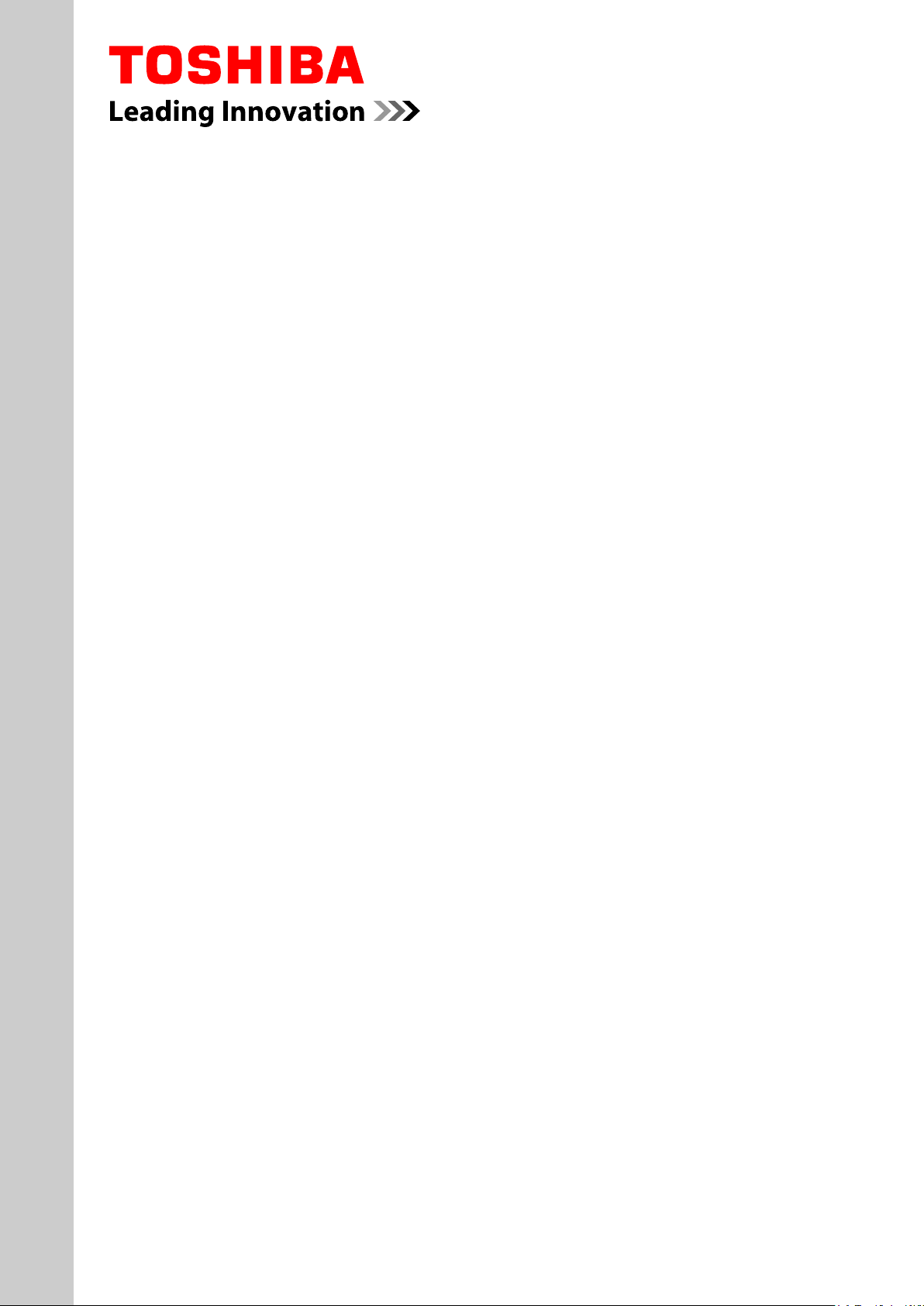
SERVICE MANUAL
LCD Color Television
40H153xDx
FILE NO. 050-2015027
32H153xDx
32J153xDx
(System Information)
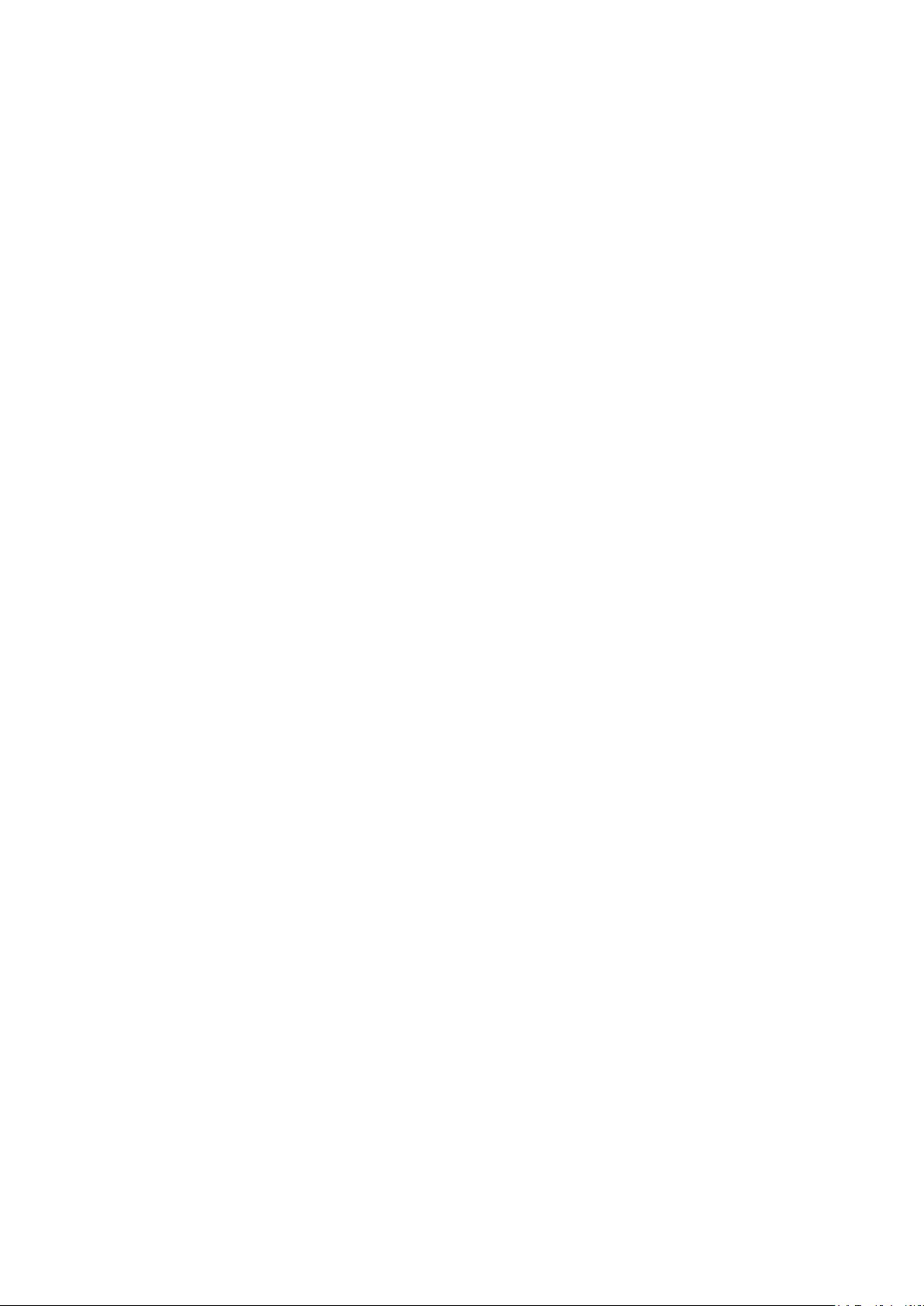
CONTENTS
1. IMPORTANT NOTICE
2. GREEN PRODUCT PROCUREMENT
3. LEAD-FREE SOLDER
4. SAFETY INSTRUCTION
5. FIRMWARE UPDATING
6. HOTEL MODE / HOTEL CLONE
7. BLOCK DIAGRAM
8. SCHEMATIC DIAGRAM
9. TROUBLESHOOTING
1
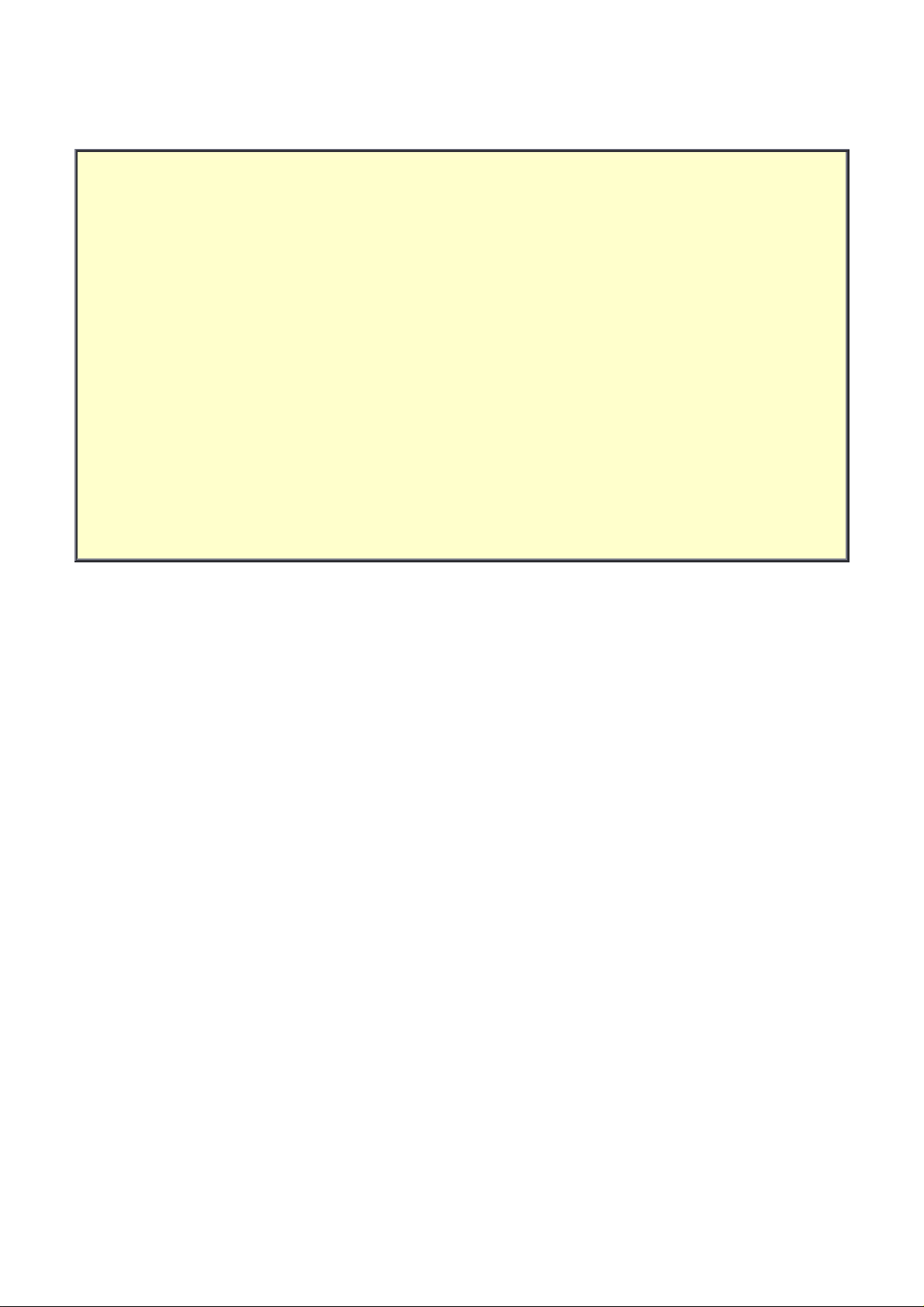
IMPORTANT NOTICE
WARNING:
You are requested that you shall not modify or alter the information or data provided
herein without prior written consent by Toshiba. Toshiba shall not be liable to
anybody for any damages, losses, expenses or costs, if any, incurred in connection
with or as a result of such modification or alteration.
THE INFORMATION OR DATA HEREIN SHALL BE PROVIDED "AS IS" WITHOUT ANY
WARRANTY OF ANY KIND, EITHER EXPRESS OR IMPLIED WARRANTY OF
MERCHANTABILITY AND FITNESS FOR A PARTICULAR PURPOSE.
Toshiba shall not be liable for any damages, losses, expenses or costs, if any,
incurred in connection with or as a result of use of any information or data provided
herein.
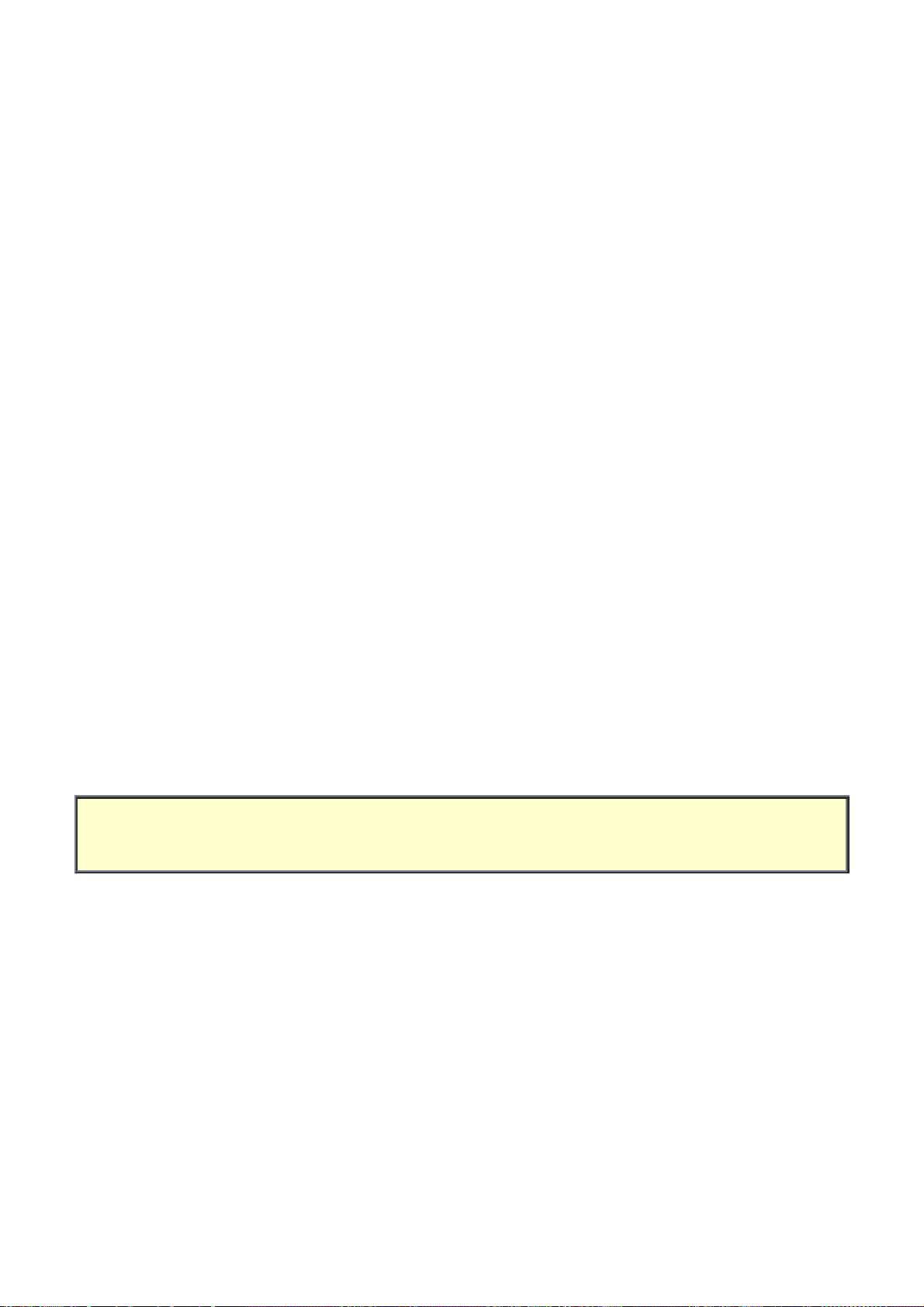
GREEN PRODUCT PROCUREMENT
The EC is actively promoting the WEEE & RoHS Directives that define standards for
recycling and reuse of Waste Electrical and Electronic Equipment and for the Restriction of
the use of certain Hazardous Substances. From July 1, 2006, the RoHS Directive will
prohibit any marketing of new products containing the restricted substances.
Increasing attention is given to issues related to the global environmental. Toshiba
Corporation recognizes environmental protection as a key management tasks, and is doing
its utmost to enhance and improve the quality and scope of its environmental activities. In
line with this, Toshiba proactively promotes Green Procurement, and seeks to purchase
and use products, parts and materials that have low environmental impacts.
Green procurement of parts is not only confined to manufacture. The same green parts
used in manufacture must also be used as replacement parts.
LEAD-FREE SOLDER
This product is manufactured using lead-free solder as a part of a movement within the
consumer products industry at large to be environmentally responsible. Lead-free solder
must be used in the servicing and repair of this product.
WARNING: This product is manufactured using lead free solder.
DO NOT USE LEAD BASED SOLDER TO REPAIR THIS PRODUCT!
The melting temperature of lead-free solder is higher than that of leaded solder by 30ºC to
40ºC (54ºF to 72ºF). Use of a soldering iron designed for lead-based solders to repair
product made with lead-free solder may result in damage to the component and or PCB
being soldered. Great care should be made to ensure high-quality soldering when servicing
this product especially when soldering large components, through-hole pins, and on PCBs
as the level of heat required to melt lead-free solder is high.
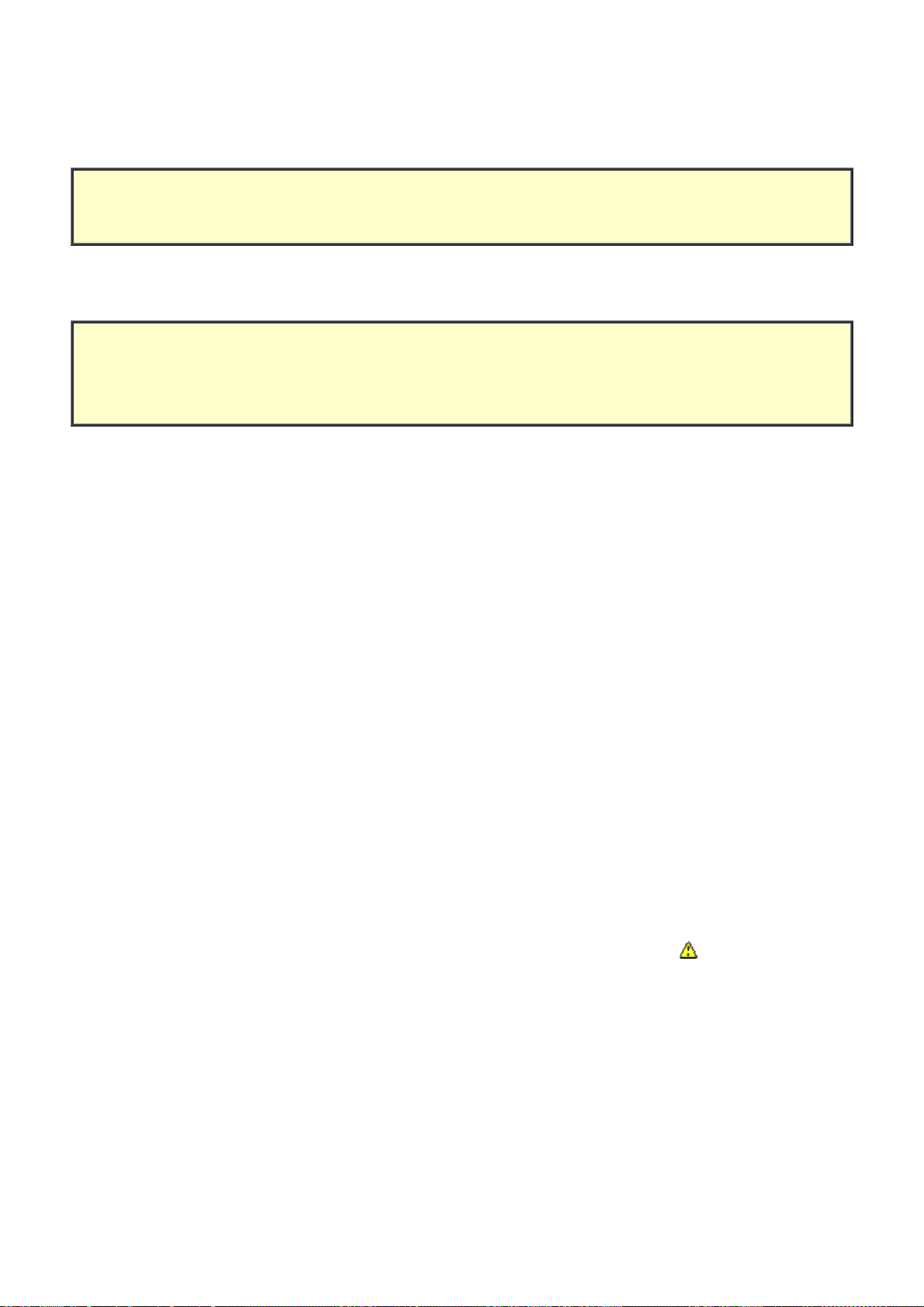
(1 / 3)
SAFETY INSTRUCTION
WARNING: BEFORE SERVICING THIS CHASSIS, READ THE "SAFETY PRECAUTION" AND "PRODUCT
SAFETY NOTICE" INSTRUCTIONS BELOW.
Safety Precaution
WARNING: SERVICING SHOULD NOT BE ATTEMPTED BY ANYONE UNFAMILIAR WITH THE
NECESSARY PRECAUTIONS ON THIS RECEIVER. THE FOLLOWING ARE THE NECESSARY
PRECAUTIONS TO BE OBSERVED BEFORE SERVICING THIS CHASSIS.
1. An isolation transformer should be connected in the power line between the receiver
and the AC line before any service is performed on the receiver.
2. Always disconnect the power plug before any disassembling of the product. It may
result in electrical shock.
3. When replacing a chassis in the cabinet, always be certain that all the protective
devices are put back in place, such as nonmetallic control knobs, insulating covers,
shields, isolation resistor-capacitor network, etc.
4. Always keep tools, components of the product, etc away from the children, These
items may cause injury to children.
5. Depending on the model, use an isolation transformer or wear suitable gloves when
servicing with the power on, and disconnect the power plug to avoid electrical shock
when replacing parts. In some cases, alternating current is also impressed in the
chassis, so electrical shock is possible if the chassis is contacted with the power on.
6. Always use the replacement parts specified for the particular model when making
repairs. The parts used in products require special safety characteristics such as
inflammability, voltage resistance, etc. therefore, use only replacement parts that have
these same characteristics. Use only the specified parts when the mark is indicated
in the circuit diagram or parts list.
7. Parts mounting and routing dressing of wirings should be the same as that used
originally. For safety purposes, insulating materials such as isolation tube or tape are
sometimes used and printed circuit boards are sometimes mounted floating. Also
make sure that wirings is routed and clamped to avoid parts that generate heat and
which use high voltage. Always follow the manufactured wiring routes / dressings.
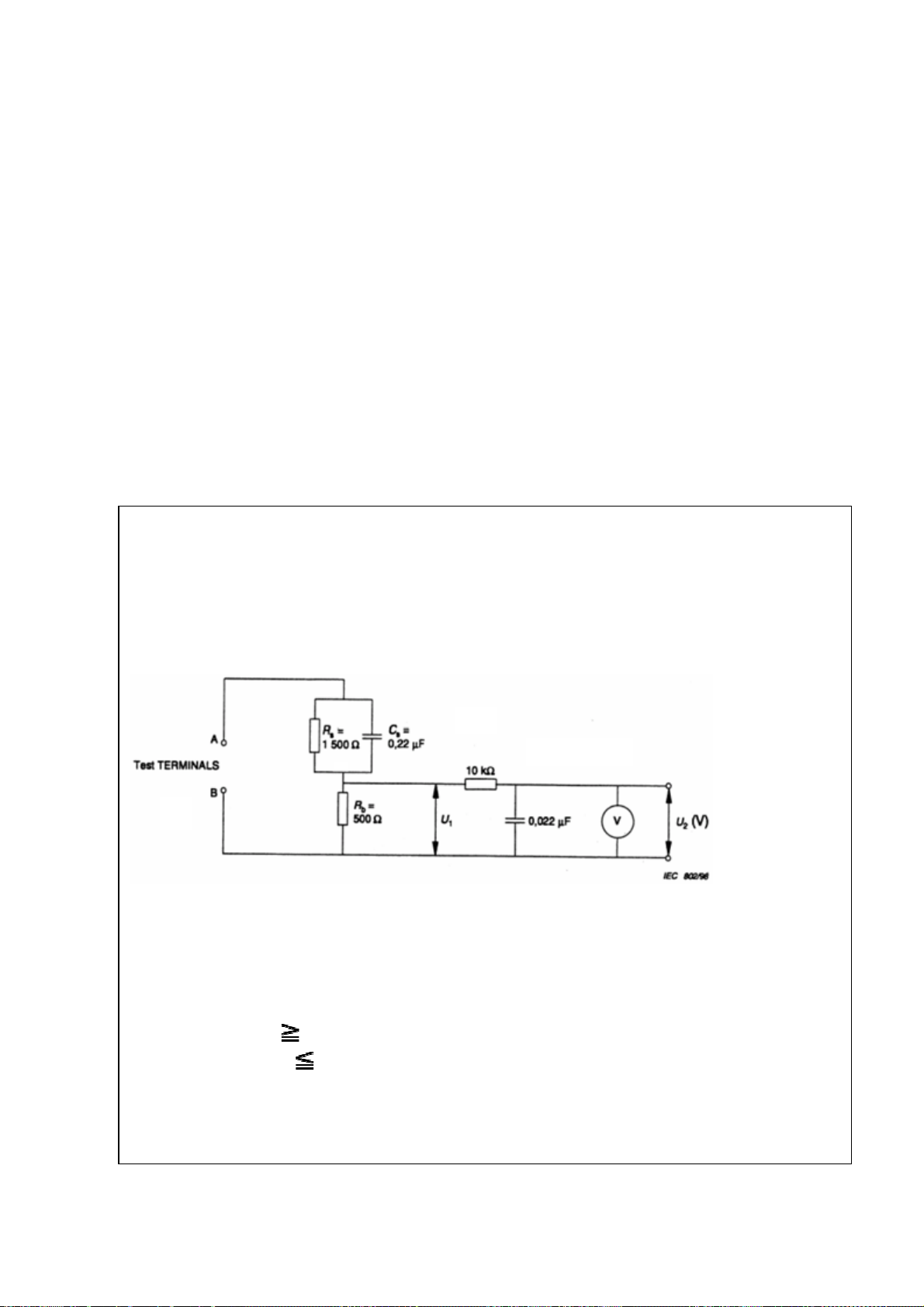
8. Always ensure that all internal wirings are in accordance before re-assembling the
external casing after a repairing completed. Do not allow internal wiring to be pinched
by cabinets, panels, etc. Any error in reassembly or wiring can result in electrical
leakage, flame, etc., and may be hazardous.
9. NEVER remodel the product in any way. Remodeling can result in improper operation,
malfunction, or electrical leakage and flame, which may be hazardous.
10. Touch current check. (After completing the work, measure touch current to prevent an
electric shock.)
Plug the AC cord directly into the AC outlet. Do NOT use an isolation transformer for
this check.
Connect a measuring network for touch currents between each exposed metallic part
on the set and a good earth ground such as a water pipe.
(2 / 3)
Measuring network for TOUCH CURRENTS
Resistance values in orms (Ω).
V: Voltmeter or oscilloscope
(r.m.s. or peak reading)
Annex D
(normative)
Input resistance : 1 MΩ
Input capacitance : 200 pF
Frequency range : 15 Hz to 1 MHz and d.c. respectively
Note: Appropriate measures should be taken to obtain the correct value in case of non
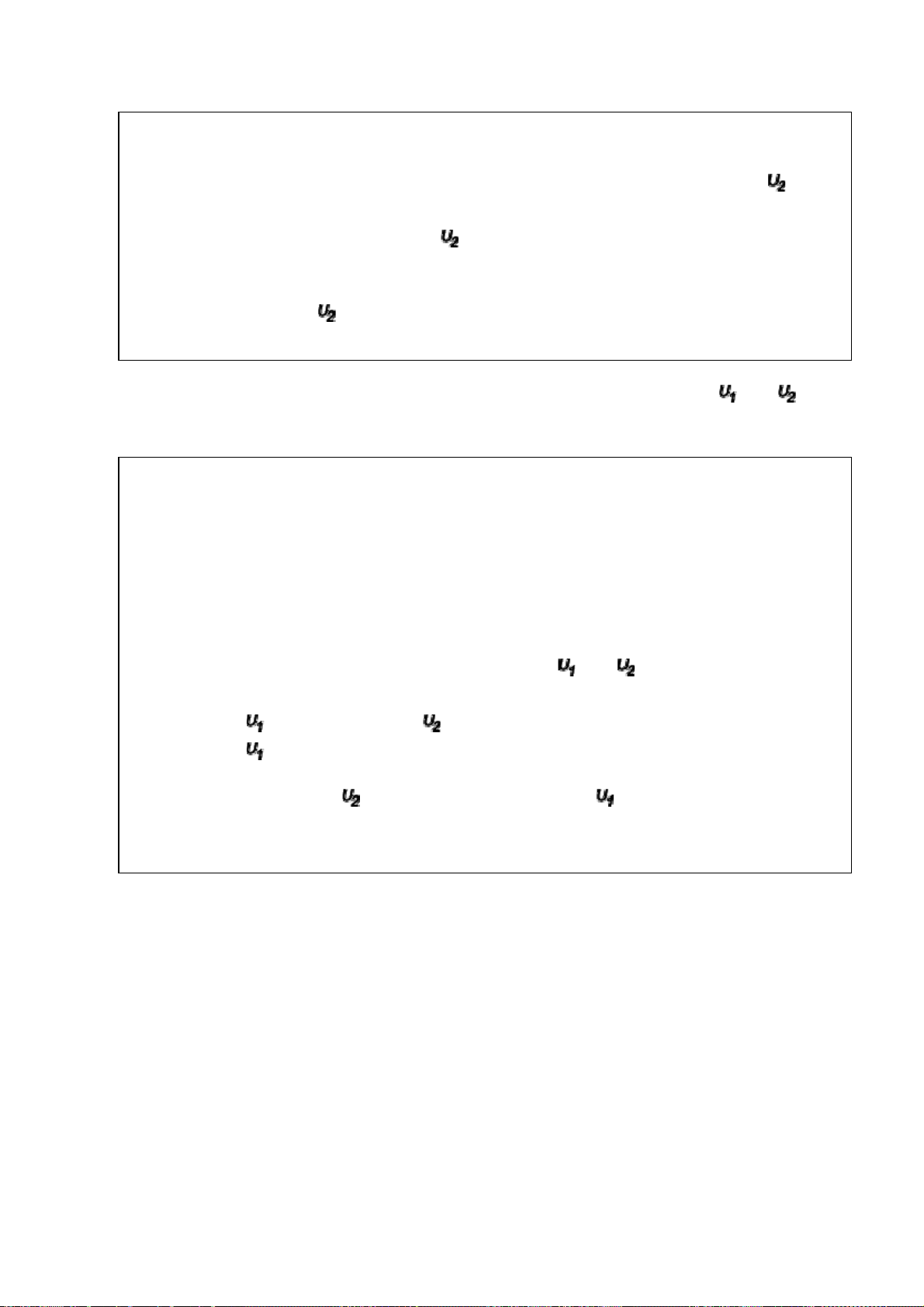
(3 / 3)
sinusoidal waveforms.
The measuring instrument is calibrated by comparing the frequency factor of with
the solid line in figure F.2 of IEC 60990 at various frequencies. A calibration curve is
constructed showing the deviation of from the ideal curve as a function of
frequency.
TOUCH CURRENT = / 500 (peak value).
The potential at any point (TOUCH CURRENT) expressed as voltage and does
not exceed the following value:
The part or contact of a TERMINAL is not HAZARDOUS LIVE if:
a) The open-circuit voltage should not exceed 35 V (peak) a.c. or 60 V d.c. or, if a) is
not met.
b) The measurement of the TOUCH CURRENT shall be carried out in accordance
with IEC 60990, with the measuring network described in Annex D of this standard.
The TOUCH CURRENT expressed as voltages and , does not exceed the
following values:
- for a.c. : = 35 V (peak) and = 0.35 V (peak);
- for d.c. : = 1.0 V
Note: The limit values of = 0.35 V (peak) for a.c. and = 1.0 V for d.c. correspond
to the values 0.7 mA (peak) a.c. and 2.0 mA d.c.
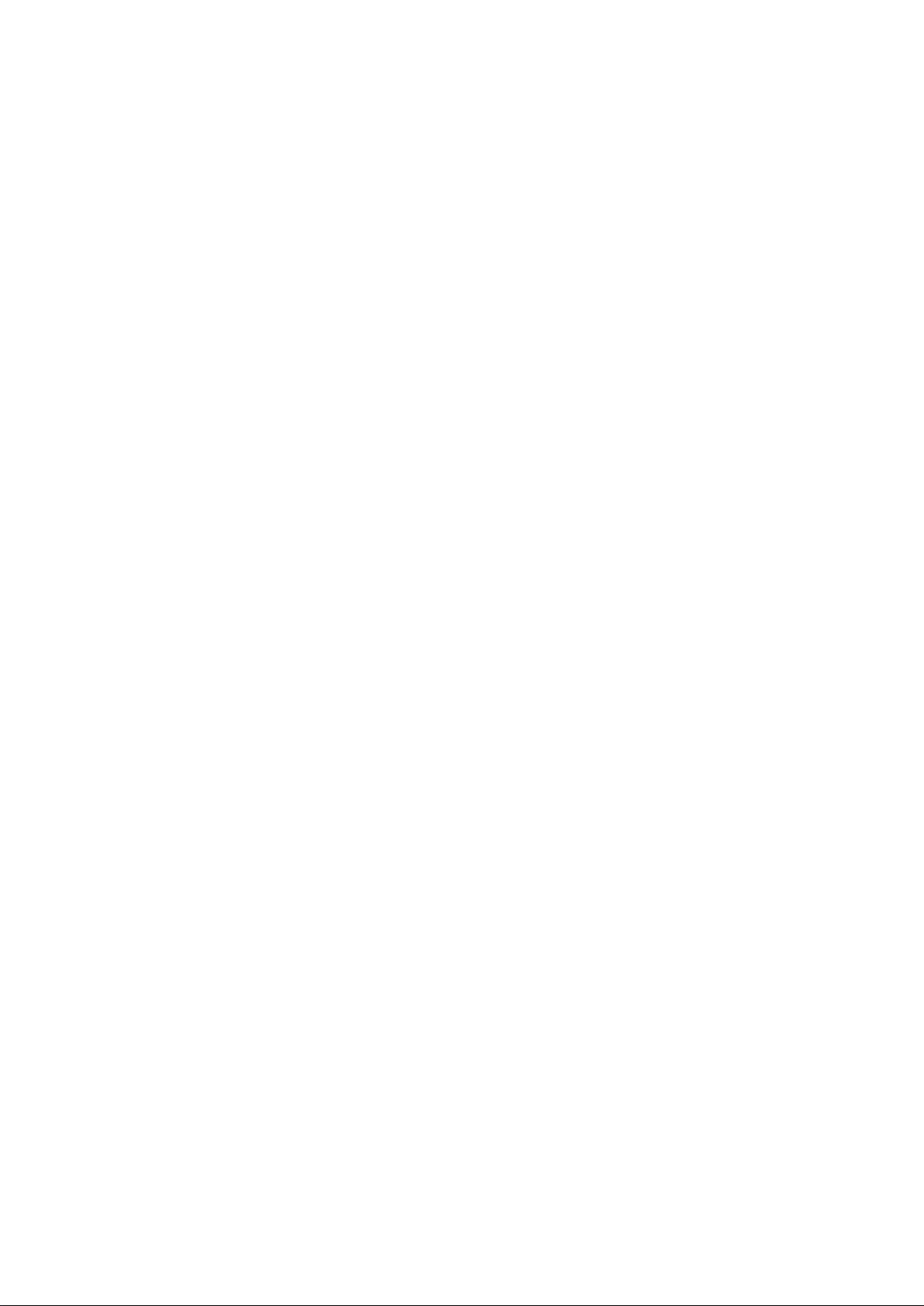
FIRMWARE UPDATING PROCEDURE
SW update via USB
17MB8X Core Software Update
1. Please copy the file to USB device. There is no need to use any specific folder.
• upgrade_loader.pkg
2. Turn power to OFF by mechanical switch or removing AC plug and plug the USB to TV.
3. Keep pressing and holding “OK” key from Toshiba remote controller and at the same time turn power to
ON by mechanical SW and hold OK pressed until the standby led blinks very rapidly.
4. SW update starts automatically when the led starts blinking.
5. SW update is completed after led blink is done.
* After core update, user/profile settings and panel files do not change.
* After Core update, bootloader/mboot version will be updated.
* SW version can be controlled from other settings or service menu.
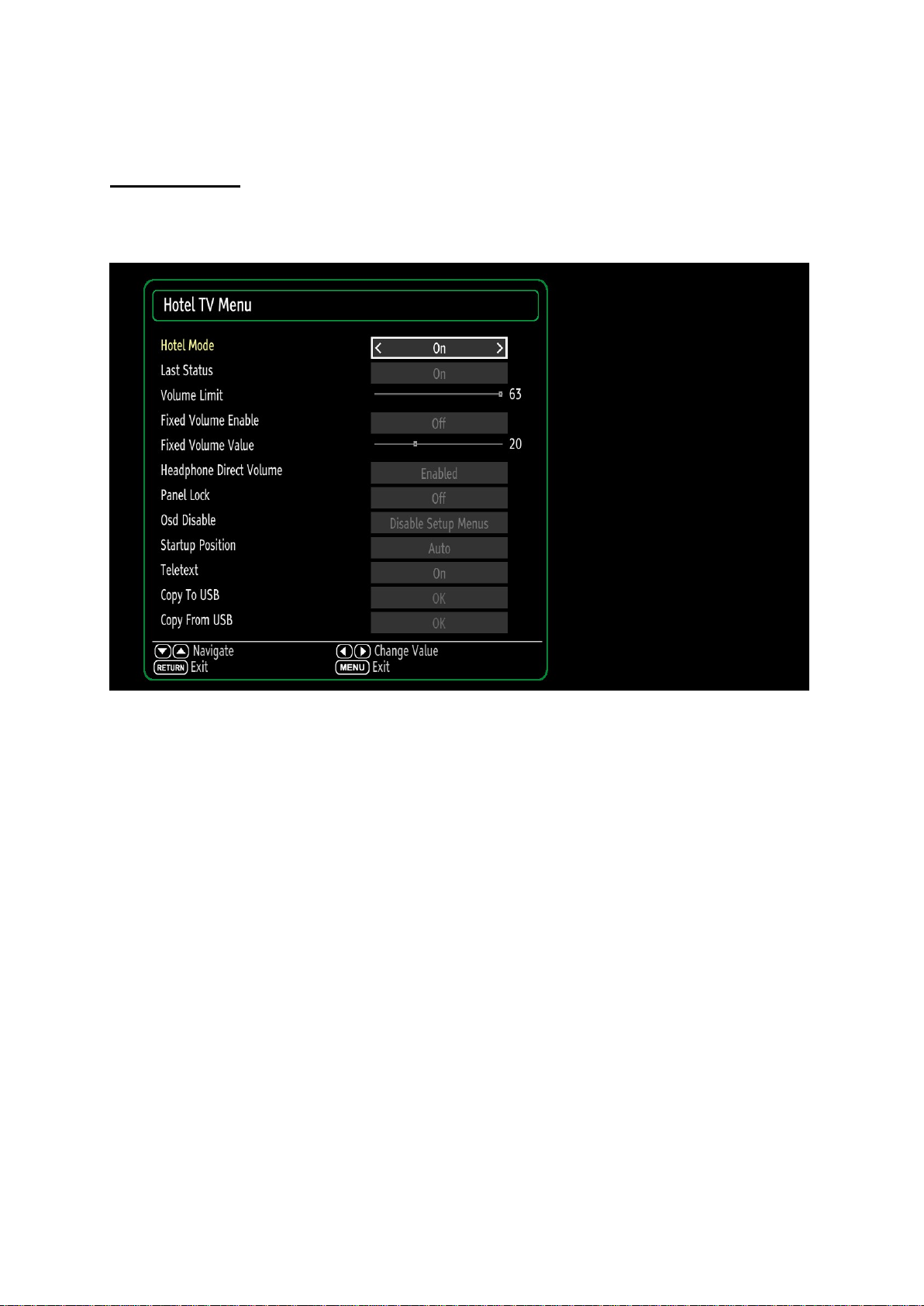
HOTEL MODE/HOTEL CLONE
HOTEL TV MENU:
To enter hotel menu, please open main menu by pressing MENU(M) button. When you code following
password “7935”, hidden hotel TV menu appears.
Figure 1 Hotel TV Menu
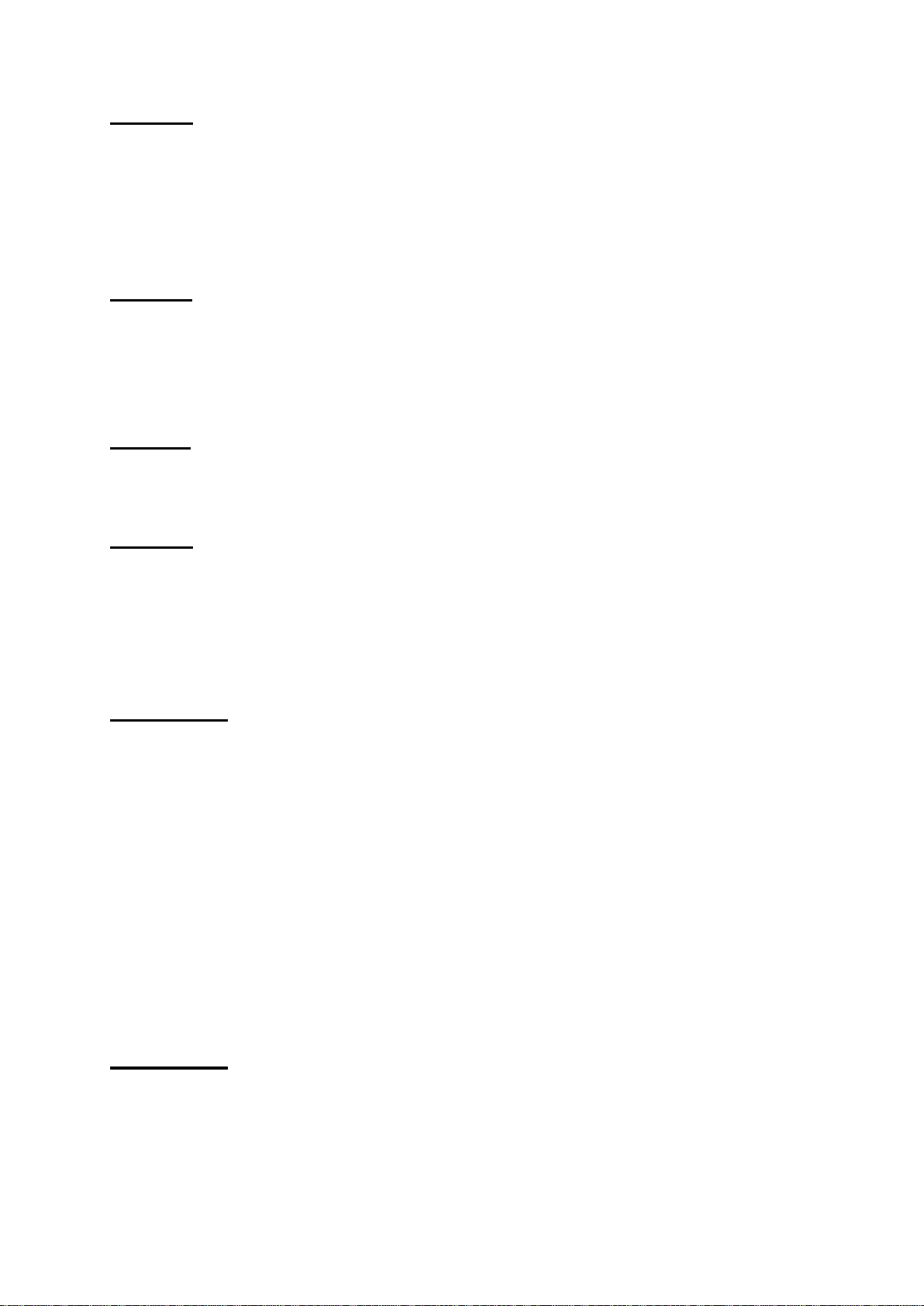
Hotel Mode
Setting “Hotel Mode” item 'On' activates hotel mode. In other words user can do only what he/she is
allowed to do. Restriction level can be determined by using other items on menu namely Volume Limit,
Panel Button, OSD Disable. In hotel mode, users can not reach channel table and install menu so they
could not change any program information.
Last Status
Setting “Last Status” item to 'On' enable TV open with the closing status. Otherwise, if “Last
Status” item is set 'Off' TV opens with standby status.
Panel Lock
Enables (Panel Lock = Off) or prohibits (Panel Lock = On) the use of front panel buttons.
RCU Inhibit
If OFF is selected TV will go on normal operation. If It is ON RCU will not function in
anymenu(including nomenu) except this menu. To turn this option OFF later, “hotel tv menu shortcut”
(MENU(M)-7-9-3-5) can be used to pop up this menu. RCU will function in Stand-By mode regardless
of the state of this option.
Startup Position
Specifies the starting channel when TV is switched ON. May take one of following values:
AUTO
o TV is opened using standby key or digit keys: Last channel or last external source when
TV is turned off
TV
o TV is opened using standby key or digits keys: TV channel number that is specified on
field Startup Channel
Other external sources (EXT1, HDMI2, PC, FAV, SVHS etc.)
o TV is opened using standby key or digit keys: Specified external source
Startup Channel
Specifies the starting TV channel’s ID which will be tuned when startup position is TV.
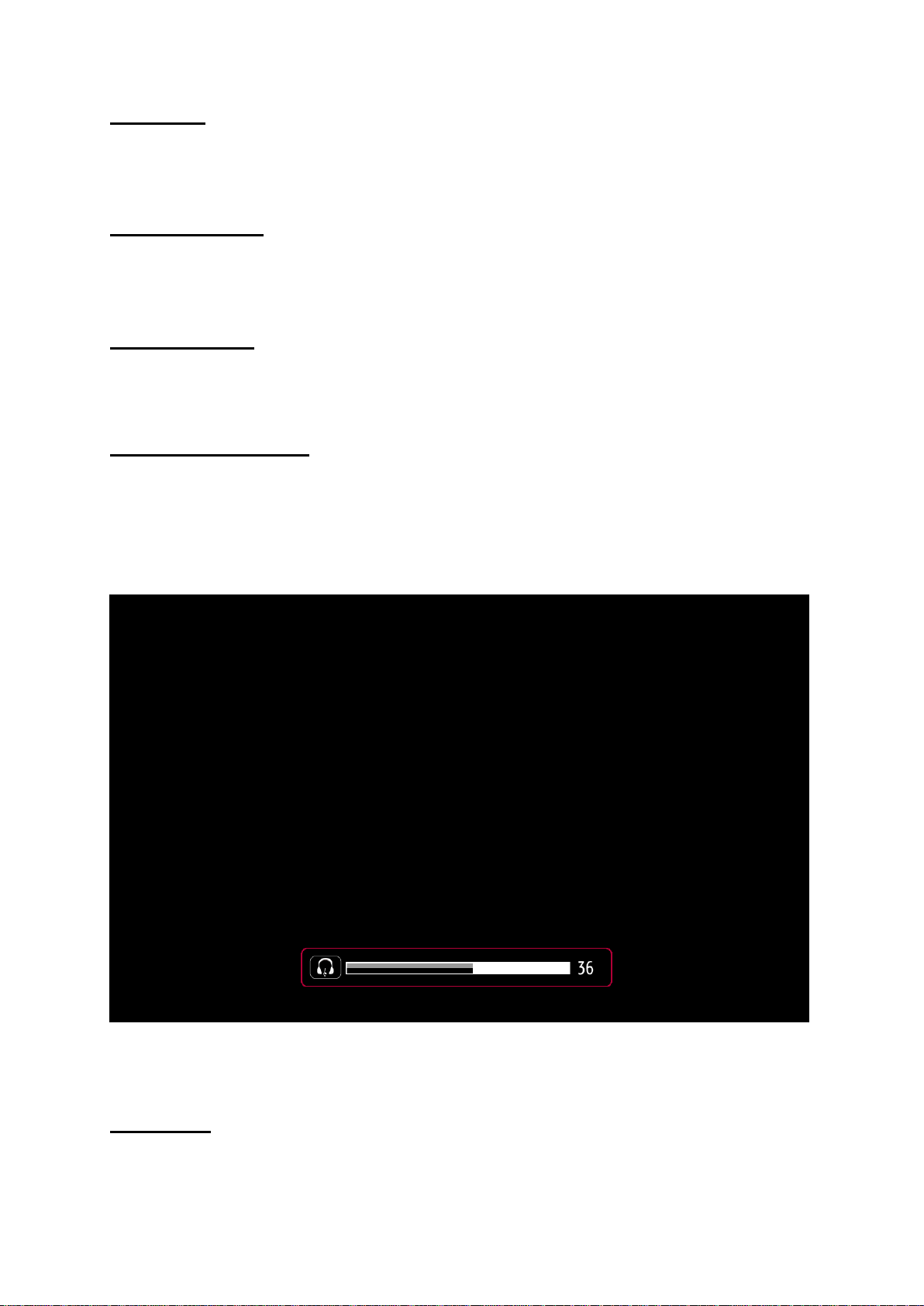
Volume Limit
Sets the maximum value the volume can have. “Volume Limit” can take values between 0-63.
Fixed Volume Enable
Enables (Fixed Volume Enable = On) or prohibits (Fixed Volume Enable = Off) the use of fixed volume
value which is set by menu item “Fixed Volume Value”. If Fixed Volume Enable is ON, volume cannot
be set to a value other than the Fixed Volume Value.
Fixed Volume Value
Sets the fixed value the volume can have. If Fixed Volume Limit is ON, volume is set with the value
here.
Headphone Direct Volume
Enables the remote controller volume +/- buttons to change the headphone volume directly. When this
feauters is active, volume +/- buttons changes only headphone value,and to change the tv main sound
it can be control from sound osd dialog only.
Figure 2 Headphone volume slider dialog
OSD Disable
Disables either only INSTALL menu or all menus, both in analog and digital (IDTV) mode.
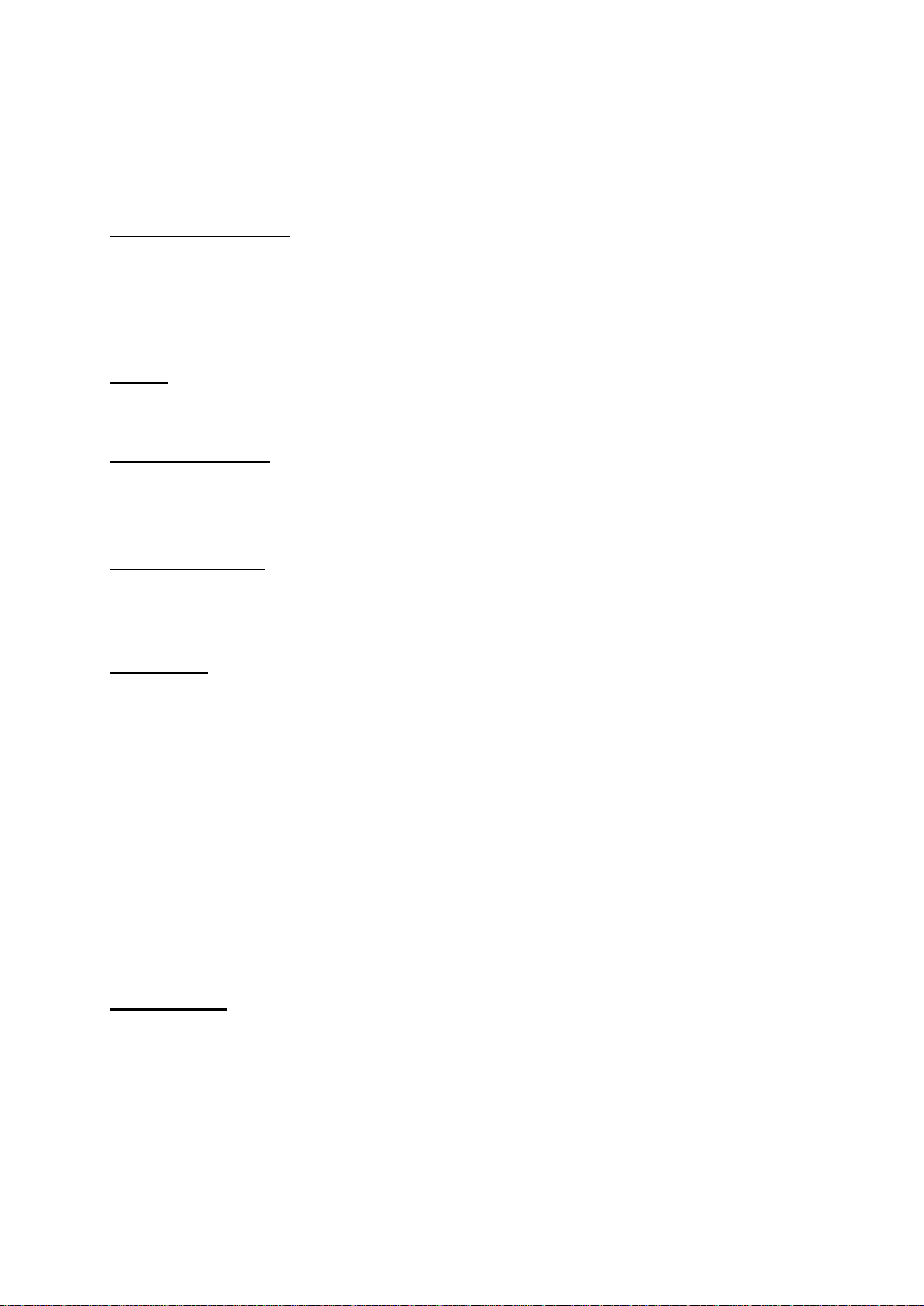
All Menus : All menus (MAIN, SOUND, PICTURE, SETTINGS, INSTALLATION) are invisible.
OSD Disable = Disable Setup Menus : Only SETUP menus are invisible.
Invisible Setup Menus are:
Main menu: Installation, Channel list
Settings menu: Parental, Sources, Other settings
Teletext
Enables (Teletext = On) or prohibits (Teletext = Off) the use of teletext (or MHEG if available)
WakeUp Time Channel
Wakeup time alarm is activated if the time of last played service is same to selected time but if this
entry is chosen an available service then only that service’s time information will be used. If default
behaviour (first one) is requested then keep the value as “0”.
Wakeup Time Volume
To modify the volume of tv wake up volume ( It cant be set higher volume than volume limit).
Copy To USB
There are two steps and both are independent from each other.
For welcome image downloading to USB, there should be DownloadWelcomeScreen.mb82 file in USB
ROOT.
Copy the updated welcome image to USB in directory “welcome_image” as “hotel_wel.png”
Copy NVRAM data (service list, preferences, etc.) to USB device. On Phonix platform, all nvram data
is stored in 8x32KB Flash files named as “nvblock_ ... .bin”. When Copy to USB is called, those files
are copied from TV to USB. Then they can be used for various purposes testing on another TV or
testing/debugging on observatory etc. Note that USB should be plugged before this operation.
A new folder will be created in the USB with every operation of “Copy To USB”. Folder names will
automatically increase like CLONE00001, CLONE00002, etc. (up to 99999)
Copy From USB
Firstly, you will see the directory list of your USB if it is connected. All operations will start after you
select one of this folders. The selected folder could also be the root folder. For Copy-From-USB
operation, there are two steps and both are independent from each other.
If there is file named “hotel_wel.png” in the folder “welcome_image” in the USB directory you selected,
it is copied to tv to use as welcome image. The selected directory can be the root or the one created
by user in the USB.
