Page 1
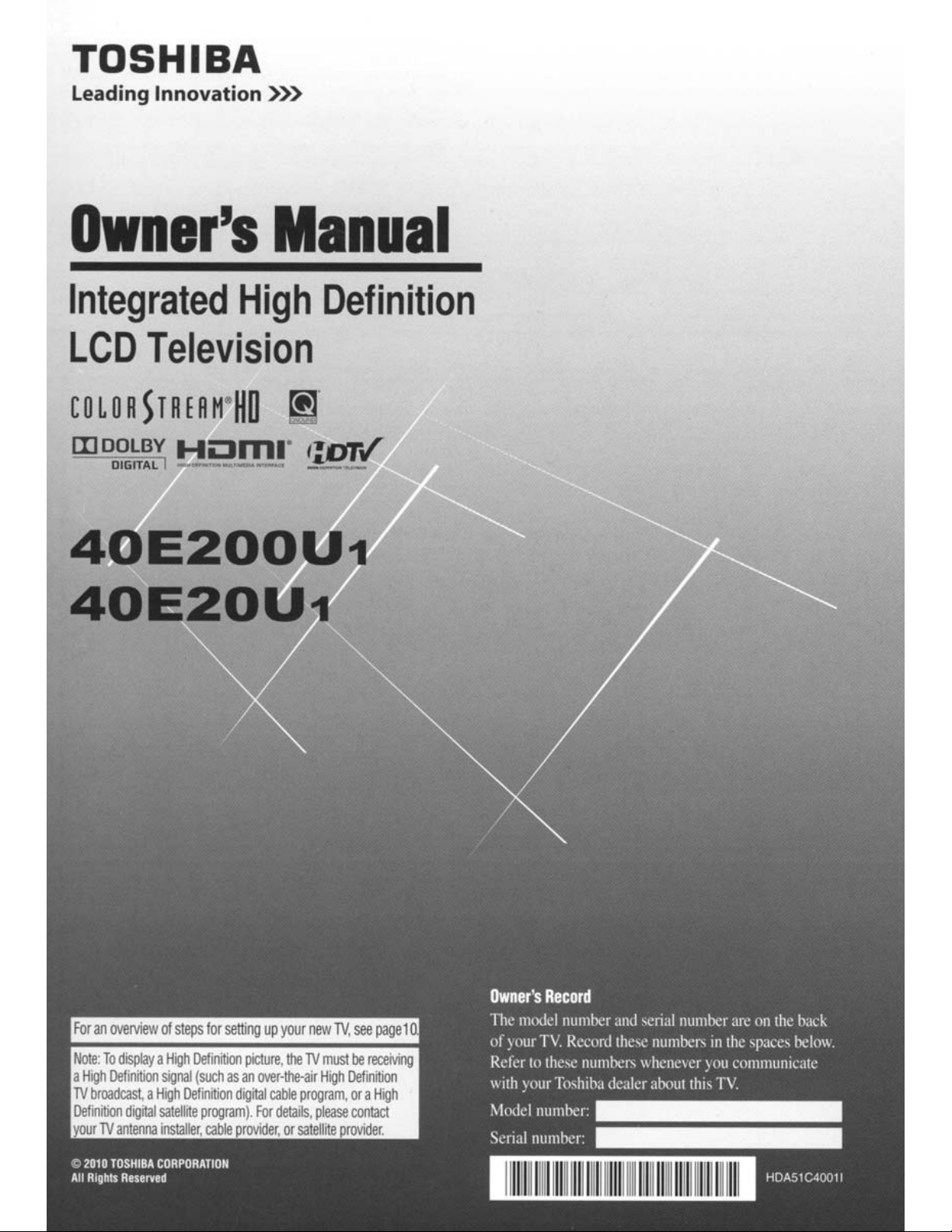
TOSHIBA
Leading
Owner's
Integrated
LCD
COLORSTRERH'HO
IIJDDLBV
Innovation
Television
DIGITAL
HLlm.o
.___
»>
Manual
High
[!1
':.artl'
_._
Definition
Page 2
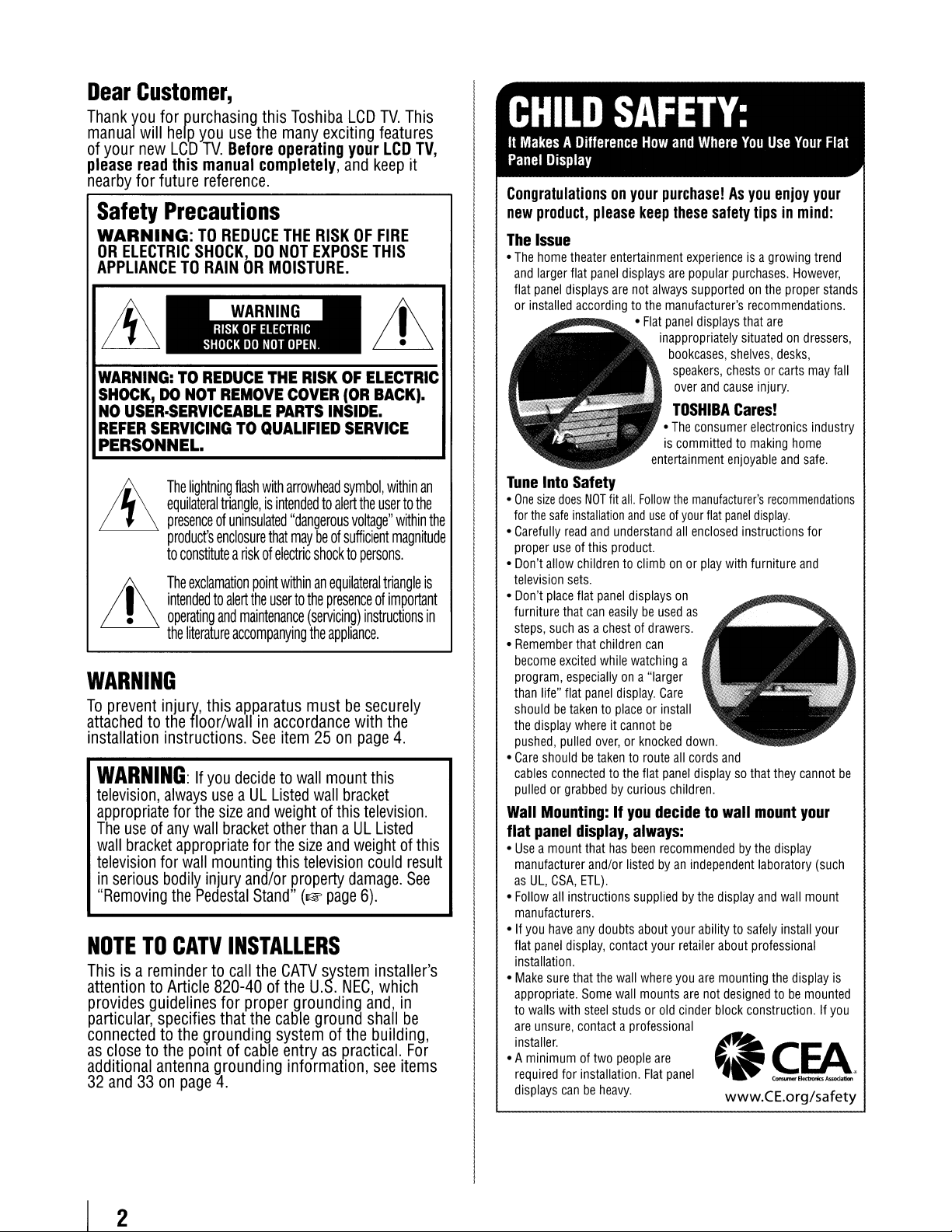
Dear
Thank
manual
of
please
nearby
Customer,
you
for
will
help
your
new
LCD
read
this
for
future
Safety
WARNING:
OR
Precautions
ELECTRIC
purchasing
)Iou
TV.
manual
this
use
the
Before
completely,
operating
reference.
TO
REDUCE
SHOCK,DONOT
Toshiba
many
exciting
THE
RISKOFFIRE
EXPOSE
APPLIANCETORAINORMOISTURE.
WARNING:TOREDUCE
SHOCK,DONOT
NO
USER·SERVICEABLE
REFER
SERVICINGTOQUALIFIED
REMOVE
THE
RISKOFELECTRIC
COVER
PARTS
PERSONNEL.
The
~
&
•
Lh
lightning
equilateral
presenceofuninsulated
product's
to
constituteariskofelectric
The
exclamation
intendedtoalert
operating
the
literature
flash
with
arrowhead
triangle,isintendedtoalert
"dangerous
enclosure
that
maybeof
shocktopersons.
point
withinanequilateral
the
usertothe
and
maintenance
accompanying
presenceofimportant
(servicing)
the
WARNING
To
prevent
attachedtothe
installation
WARNING:
television,
appropriate
The
wall
television
in
serious
"Removing
NOTE
Thisisa
attentiontoArticle
provides
particular,
connectedtothe
as
closetothe
additional
32
and33on
injury,
floor/wallinaccordance
instructions.
always
for
useofany
bracket
wall
appropriate
for
wall
bodily
the
TO
CATV
remindertocall
guidelines
specifies
POint
antenna
page
this
apparatus
See
item25on
If
you
decidetowall
useaUL
the
size
bracket
mounting
injury
Pedestal
Listed
and
weightofthis
other
for
the
this
and/or
Stand"
INSTALLERS
the
CATV
820-40ofthe
for
proper
that
the
cable
grounding
of
grounding
4.
systemofthe
cable
entryaspractical.
mustbesecurely
mount
wall
thanaUL
size
and
television
property
(1&
page
system
U.S.
grounding
ground
information,
LCD
TV.
features
your
LCD
and
keep
THIS
(OR
BACK).
INSIDE.
SERVICE
symbol,
within
the
usertothe
voltage"
sufficient
triangle
instructions
appliance.
with
the
page
this
bracket
television.
Listed
weightofthis
could
damage.
6).
installer's
NEC,
which
and,
shall
building,
see
This
TV,
it
an
within
the
magnitude
is
in
4.
result
See
in
be
For
items
CHILD
It
MakesADifference
Panel
Display
Congratulationsonyour
new
product,
The
Issue
•
The
home
and
larger
flat
panel
displays
or
installed
Tune
Into
•
One
size
does
for
the
safe
•
Carefully
proper
•
Don't
television
•
Don't
furniture
steps,
•
Remember
become
program,
than
shouldbetakentoplaceorinstall
the
pushed,
•
Care
cables
pulledorgrabbedbycurious
Wall
flat
•
Useamount
manufacturer
as
•
Follow
man
•Ifyou
flat
installation.
•
Make
appropriate.
to
are
installer.
• A
required
displays
read
useofthis
allow
place
that
suchasa
excited
especiallyona
life"
flat
display
pulled
shouldbetakentoroute
connectedtothe
Mounting:Ifyou
panel
UL,
CSA,
all
ufacturers.
have
panel
display,
sure
walls
with
unsure,
minimumoftwo
for
canbeheavy.
SAFETY:
How
purchase!Asyou
please
keep
theater
entertainment
flat
panel
displays
are
not
always
accordingtothe
•
Flat
inappropriately
•
is
entertainment
Safety
NOT
fit
all.
Follow
installation
childrentoclimbonor
sets.
flat
that
whereitcannot
display,
instructions
any
that
contactaprofessional
installation.
and
and
understand
product.
panel
displays
can
easilybeused
chestofdrawers.
children
can
while
watching
panel
display.
over,orknocked
flat
always:
that
has
been
and/or
listedbyan
ETL).
suppliedbythe
doubts
about
contact
the
wall
where
Some
wall
mounts
steel
studsorold
people
Flat
useofyour
"larger
Care
be
panel
decidetowall
recommendedbythe
your
are
and
Where
You
these
safety
tipsinmind:
experienceisa
are
popular
purchases.
supportedonthe
manufacturer's
panel
displays
bookcases,
speakers,
over
TOSHIBA
The
consumer
committedtomaking
the
manufacturer's
all
enclosed
on
as
a
down.
all
cords
displaysothat
children.
recommendations
that
situatedondressers,
shelves,
chestsorcarts
and
cause
Cares!
electronics
enjoyable
flat
panel
display.
instructions
play
with
furniture
and
mount
independent
display
your
abilitytosafely
retailer
about
professional
you
are
mounting
are
not
designedtobe
cinder
block
construction.Ifyou
panel
www.CE.org/safety
Use
Your
Flat
enjoy
your
growing
trend
However,
proper
stands
are
desks,
may
fall
injury.
industry
home
and
safe.
recommendations
for
and
they
cannot
your
display
laboratory
and
the
wall
install
display
(such
mount
your
is
mounted
.
be
2
Page 3
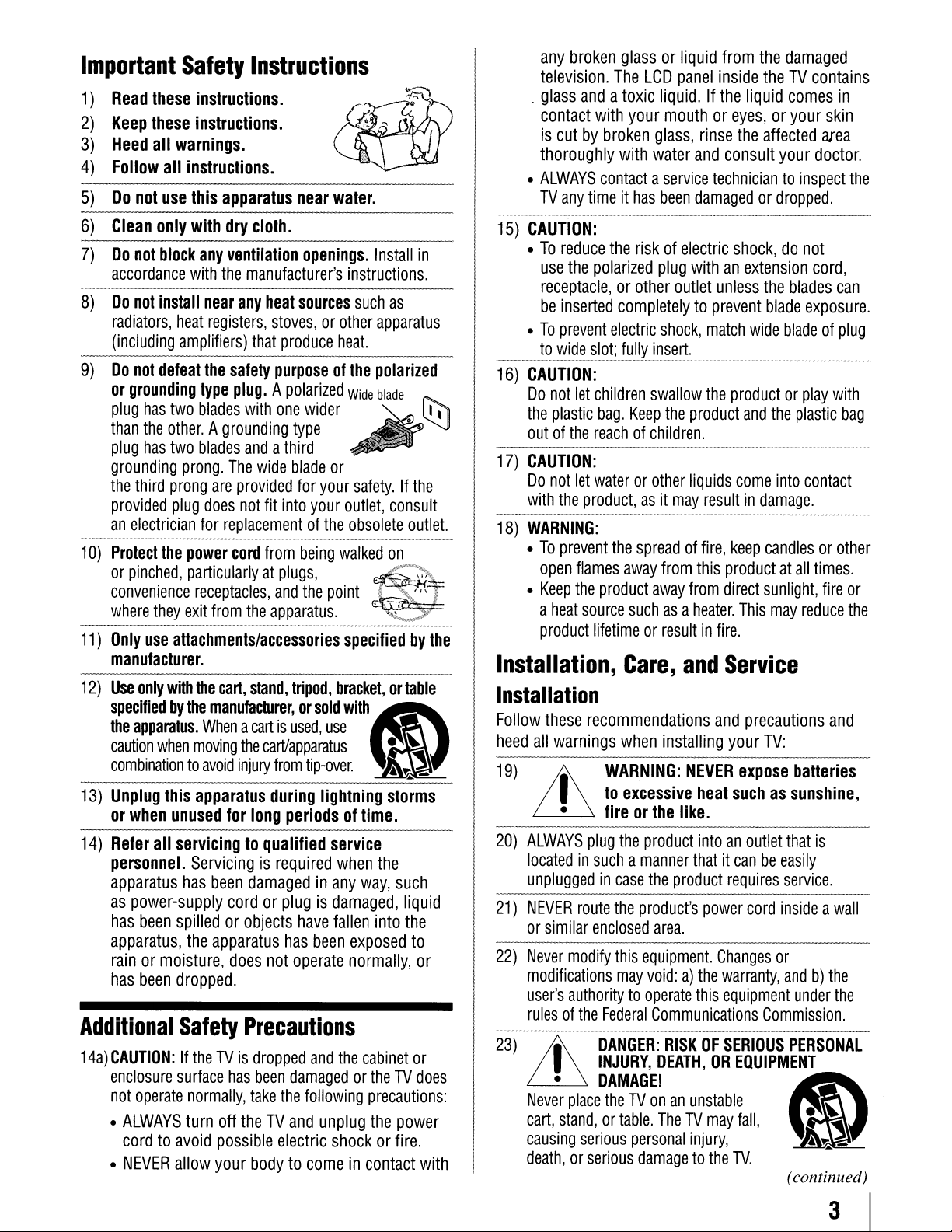
Important
1)
Read
2)
Keep
3)
Heed
4)
Follow
5)
Do
not
6)
Clean
7)
Do
not
accordance
8)
Do
not
radiators,
(including
9)
Do
not
or
grounding
plug
than
plug
grounding
the
third
provided
an
electrician
10)
Protect
or
pinched,
convenience
where
11)
Only
manufacturer.
12)
Use
specifiedbythe
the
apparatus.
caution
_combinationtoavoid
13)
Unplug
or
when
14)
Refer
personnel.
apparatus
as
power-supply
has
apparatus,
rainormoisture,
has
Additional
14a)
CAUTION:IftheTVis
enclosure
not
operate
•
ALWAYS
cordtoavoid
•
NEVER
Safety
these
instructions.
these
instructions.
all
warnings.
all
instructions.
use
this
apparatus
only
with
dry
block
any
ventilation
with
the
install
near
heat
registers,
amplifiers)
defeat
the
type
has
two
blades
the
other.Agrounding
has
two
blades
prong.
prong
are
plug
does
for
replacementofthe
the
power
particularlyatplugs,
receptacles,
they
exit
from
use
attachments/accessories
only
with
the
carl,
manufacturer,orsold
Whenacartisused,
when
moving
this
apparatus
unused
all
servicingtoqualified
been
spilledorobjects
been
dropped.
for
Servicingisrequired
has
been
cordorplugisdamaged,
the
apparatus
Safety
surface
allow
has
normally,
turn
off
possible
your
Instructions
near
wat-er.
cloth.
openings.
manufacturer's
any
heat
sources
stoves,orother
that
produce
safety
purposeofthe
plug.Apolarized
with
one
type
andathird
The
wide
blade
provided
not
cord
the
the
inju~
damagedinany
does
for
fit
into
from
and
apparatus.
stand,
tripod,
carVapparatus
from
during
long
periodsoftime.
have
has
not
operate
instructions.
such
heat.
---_.
Wide
wider
or
your
safety.Ifthe
your
outlet,
obsolete
being
walked
the
point
specifiedbythe
-~_._-----
bracket,ortable
with6)
use
ti~~~~._~_~~
lightning
service
when
way,
fallen
been
exposed
normally,
Precautions
dropped
been
take
theTVand
bodytocomeincontact
and
the
cabinet
damagedortheTVdoes
the
following
unplug
electric
shockorfire.
Install
in
as
apparatus
polarized
blade
consult
outlet.
on
•
~
_
storms
the
such
liquid
into
the
to
or
or
precautions:
the
power
with
any
broken
television.
..
glass
contact
is
cutbybroken
thoroughly
•
ALWAYS
TV
----------
15)
16)
--------
17)
18)
any
CAUTION:
•Toreduce
use
receptacle,orother
be
inserted
•Toprevent
to
wide
CAUTION:
Do
not
the
plastic
outofthe
CAUTION:
Do
not
with
the
WARNING:
•Toprevent
open
•
Keep
a
heat
product
The
andatoxic
with
with
contactaservice
timeithas
the
the
polarized
completelytoprevent
electric
slot;
let
children
bag.
reachofchildren.
let
waterorother
product,asit
the
flames
the
product
source
lifetimeorresultinfire.
Installation,
Installation
Follow
heed
19)
--------
20)
21)
22)
--
23)
these
recommendations
all
warnings
Lh
ALWAYS
locatedinsuchamanner
unpluggedincase
NEVER
or
similar
Never
modifications
user's
rulesofthe
Lh
•
Never
cart,
.stand,
causing
death,orserious
WARNING:
to
• fireorthe
plug
the
route
the
enclosed
modify
this
may
authoritytooperate
Federal
DANGER:
INJURY,
DAMAGE!
place
theTVonanunstable
.or
table.
senous
glassorliquid
LCD
liquid.Ifthe
your
mouthoreyes,oryour
glass,
water
been
riskofelectric
plug
outlet
shock,
fully
insert.
swallow
Keep
the
from
panel
inside
liquid
rinse
the
and
consult
techniciantoinspect
damagedordropped.
shock,donot
withanextension
unless
match
wide
--~--~------,-_
the
productorplay
product
and
-----
liquids
may
spreadoffire,
away
from
away
from
suchasa
Care,
when
excessive
personal
and
installing
NEVER
like.
..
~--
product
the
product
product's
area.
equipment.
void:a)the
Communications
RISKOFSERIOUS
DEATH,OREQUIPMENT
The
~.
damagetothe
come
resultindamage.
------_._---
keep
this
productatall
direct
heater.
This
Service
and
precautions
your
expose
heat
suchassunshine,
intoanoutlet
thatitcanbeeasily
requires
power
cord
Changes
warranty,
this
equipment
may
fall,
inJury,
TV.
the
damaged
theTVcontains
comes
affected
your
the
blades
blade
bladeofplug
the
into
candlesorother
sunlight,
may
TV:
--------_.
that
service.
insideawall
or
andb)the
Commission.
PERSONAL
6)
(continued)
in
skin
area
doctor.
cord,
can
exposure.
..•
_---
with
plastic
bag
contact
times.
fire
reduce
and
..
_---
batteries
is
under
the
•
~
~
~
_
the
or
the
3
Page 4
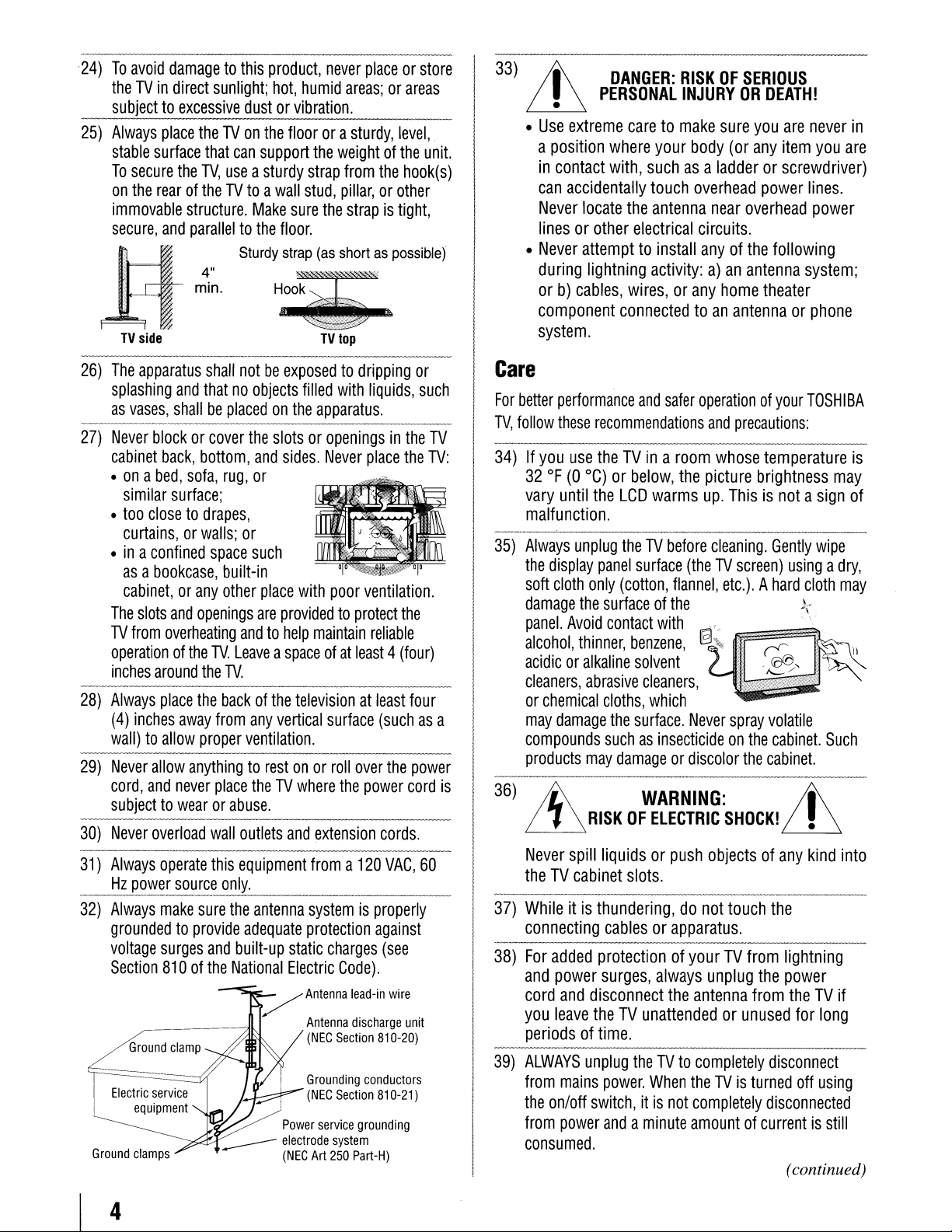
24)Toavoid
theTVin
damagetothis
direct
subjecttoexcessive
25)
Always
stable
To
on
immovable
secure,
I If
26)
The
splashing
as
-~--_._-~--~----------~
27)
Never
cabinet
•ona
•
place
theTVon
surface
secure
the
TV,
the
rearoftheTVtoawall
structure.
and
paralleltothe
~~.
TV
side
apparatus
and
thatnoobjects
vases,
shallbeplacedonthe
blockorcover
back,
bottom,
bed,
sofa,
similar
too
surface;
closetodrapes,
curtains,orwalls;
•ina
confined
asabookcase,
cabinet,orany
The
slots
and
openings
TV
from
overheating
operationofthe
inches
28)
Always
(4)
wall)toallow
29)
Never
cord,
around
inches
allow
and
the
place
the
away
proper
anythingtorestonor
never
subjecttowearorabuse.
30)
Never
overload
31)
32)
Always
Hz
Always
operate
power
make
source
sure
groundedtoprovide
voltage
Section
Ground
Ground
clamps
surges
810ofthe
clamp
sunlight;
product,
hot,
never
humid
placeorstore
areas;orareas
33)
Ji\;f
~
DANGER:
PERSONAL
RISKOFSERIOUS
INJURYORDEATH!
dustorvibration.
•
Use
the
that
can
useasturdy
Make
floorora
support
stud,
sure
sturdy,
the
weightofthe
strap
from
pillar,orother
the
strapistight,
the
level,
.
unit.
hook(s)
floor.
Sturd:;~S.POSSi~el
extreme
a
position
in
contact
can
accidentally
Never
linesorother
•
Never
during
orb)cables,
component
TV
shall
notbeexposedtodripping
filled
apparatus.
the
slotsoropeningsinthe
and
sides.
Never
rug,
or
top
with
liquids,
-------
place
the
or
such
TV
TV:
system.
Care
For
better
TV,
follow
34)Ifyou
32OF(0
vary
performance
these
use
until
caretomake
where
your
with,
suchasa
touch
locate
the
antenna
electrical
attempttoinstall
lightning
activity:a)an
wires,orany
connectedtoan
and
safer
recommendations
theTVinaroom
°C)orbelow,
the
LCD
the
warms
sure
you
are
body
(or
any
item
ladderorscrewdriver)
overhead
near
power
overhead
circuits.
anyofthe
home
following
antenna
theater
system;
antennaorphone
operationofyour
and
precautions:
whose
picture
up.
temperature
brightness
Thisisnotasign
malfunction.
or
space
such
built-in
other
place
are
providedtoprotect
andtohelp
TV.
Leaveaspaceofat
TV.
----~------~---
backofthe
from
any
vertical
ventilation.
place
theTVwhere
wall
outlets
this
equipment
only.
the
antenna
adequate
and
built-up
National
y
__
Power
electrode
(NEC
with
poor
ventilation.
maintain
reliable
least4(four)
televisionatleast
and
extension
surface
-----
roll
----_._-~--
the
(suchasa
over
power
cords.
froma120
systemisproperly
protection
static
charges
Electric
Antenna
Antenna
(NEC
Grounding
(NEC
service
Art
Code).
lead-in
discharge
Section
Section
system
250
Part-H)
against
810-20)
conductors
810-21)
grounding
the
the
VAC,
(see
wire
unit
four
power
cord
60
-----
35)
is
36)
-------------_._-_._------------
37)
-------
38)
-----
39)
._---
Always
the
soft
damage
panel.
alcohol,
unplug
display
cloth
the
Avoid
thinner,
theTVbefore
panel
only
(cotton,
surfaceofthe
contact
acidicoralkaline
cleaners,
or
may
compounds
products
abrasive
chemical
damage
may
cloths,
the
suchasinsecticideonthe
damageordiscolor
~
~
Never
theTVcabinet
Whileitis
connecting
For
and
cord
you
periodsoftime.
ALWAYS
from
the
from
consumed.
RISKOFELECTRIC
spill
liquidsorpush
thundering,donot
cablesorapparatus.
-------------
added
protectionofyourTVfrom
power
surges,
and
disconnect
leave
theTVunattendedorunused
unplug
mains
power.
on/off
switch,itis
power
andaminute
surface
(theTVscreen)
flannel,
with.
benzene,
solvent
cleaners,
which
surface.
Never
WARNING:
slots.
always
the
antenna
-----------
theTVto
completely
When
theTVis
not
completely
amountofcurrentisstill
cleaning.
Gently
usingadry,
etc.).Ahard
[§J,~,}
[iffiE.~~9").
spray
cloth
volatile
cabinet.
the
cabinet.
;f
SHOCK!
objectsofany
touch
unplug
~
the
lightning
the
power
from
theTVif
for
disconnect
turned
off
disconnected
(continued)
never
in
you
are
lines.
power
TOSHIBA
is
may
of
wipe
may
Such
kind
into
long
using
4
Page 5
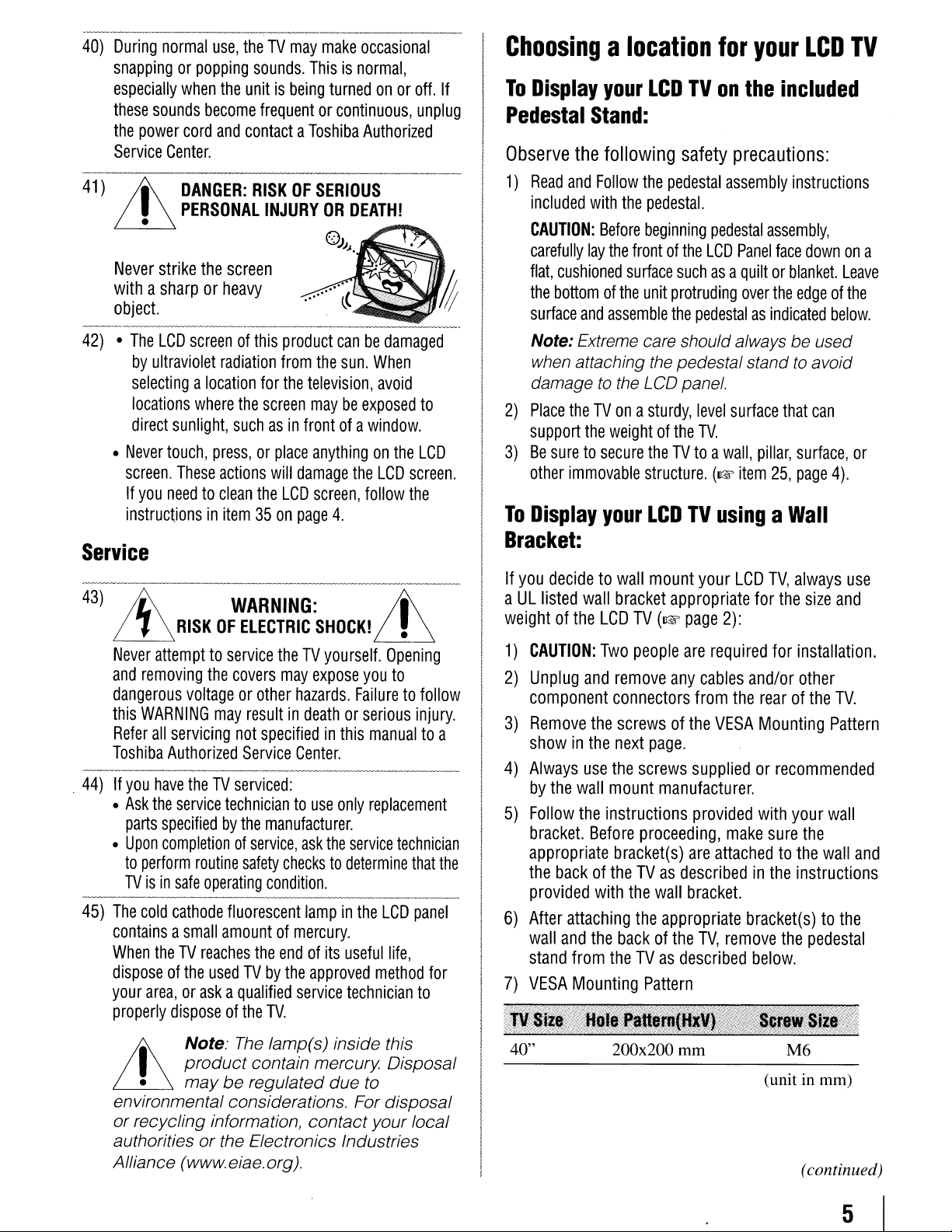
40)
During
snappingorpopping
especially
these
the
Service
41)
Lh
normal
when
sounds
power
Center.
DANGER:
PERSONAL
become
cord
use,
theTVmay
sounds.
the
unitisbeing
frequentorcontinuous,
and
contactaToshiba
RISKOFSERIOUS
Thisisnormal,
INJURYORDEATH!
make
turnedonor
.
OJ)
~
...
Never
strike
the
screen
withasharporheavy
object.
-------------,--
42)•The
Service
-------------
43)
,
44)Ifyou
45)
LCD
screenofthis
by
ultraviolet
selectingalocation
locations
direct
sunlight,
•
Never
touch,
screen,
If
you
needtoclean
instructionsinitem35on
~
~
Never
attempttoservice
and
removing
dangerous
this
WARNING
Refer
all
servicing
Toshiba
•
•
The
containsasmall
When
disposeofthe
your
properly
Authorized
have
Ask
the
parts
specifiedbythe
Upon
completionofservice,
to
perform
TVisin
cold
theTVreaches
area,oraskaqualified
disposeofthe
I
•
Lh
environmental considerations, For disposal
or recycling information,
authorities or the Electronics Industries
Alliance (www.eiae,org).
radiation
where
suchasin
press,orplace
These
actions
WARNING:
RISKOFELECTRIC
the
covers
voltageorother
may
theTVserviced:
service
safe
cathode
techniciantouse
routine
operating
fluorescent
amountofmercury.
usedTVby
Note:
product
mayberegulated due to
product
from
for
the
the
screen
will
the
LCD
theTVyourself.
may
resultindeathorserious
not
specifiedinthis
Service
manufacturer.
safety
checkstodetermine
condition.
the
endofits
the
TV.
The
lamp(s) inside this
contain mercury Disposal
canbedamaged
the
sun.
television,
maybeexposed
frontofa
anythingonthe
damage
page
hazards.
Center.
ask
service
the
screen,
4.
SHOCK!
expose
Failuretofollow
only
the
service
lampinthe
useful
approved
technician
contact
occasional
off.
unplug
Authorized
.--
~~~~
When
avoid
to
window.
LCD
LCD
screen.
follow
the
Jt
~
Opening
you
to
injury.
manualtoa
replacement
technician
that
LCD
panel
life,
method
your local
for
to
If
the
Choosingalocation
To
Display
Pedestal
Observe
1)
Read
included
CAUTION:
carefully
flat,
the
bottomofthe
surface
Note: Extreme care should always be used
when
damage
2)
Place
support
3)
Be
suretosecure
other
To
Display
your
LCDTVon
Stand:
the
following
and
Follow
the
with
the
pedestal.
Before
beginning
lay
the
frontofthe
cushioned
attaching
theTVonasturdy,
immovable
and
assemble
to
the
the
weightofthe
your
surface
unit
the
LCD panel.
theTVtoawall,
structure.
LCDTVusingaWall
pedestal
for
your
the
safety
suchasa
protruding
the
pedestal standtoavoid
precautions:
assembly
pedestal
LCD
Panel
quiltorblanket.
over
pedestalasindicated
level
surface
TV.
(~item
LCD
included
instructions
assembly,
face
downona
the
edgeofthe
that
can
pillar,
surface,
25,
page
TV
Leave
below.
or
4).
Bracket:
If
you
decidetowall
aULlisted
weightofthe
1)
CAUTION:
2)
Unplug
component
3)
Remove
showinthe
4)
Always
by
5)
Follow
bracket.
appropriate
the
provided
6)
After
wall
stand
7)
VESA
wall
the
wall
the
backoftheTVas
attaching
and
from
Mounting
LCD
Two
and
the
use
Before
with
the
mount
bracket
remove
connectors
screwsofthe
next
the
mount
instructions
bracket(s)
backofthe
theTVas
appropriate
TV
(~
people
any
page.
screws
manufacturer.
proceeding,
the
wall
the
appropriate
Pattern
your
LCD
TV,
always
for
the
page
2):
are
required
cables
from
VESA
suppliedorrecommended
provided
are
attachedtothe
describedinthe
bracket.
TV,
described
for
installation.
and/or
the
rearofthe
Mounting
with
your
make
sure
instructions
bracket(s)tothe
remove
the
below.
size
and
other
TV.
Pattern
wall
the
wall
pedestal
use
and
~~~t~~'!I!l'litJ!~t~j(
40" 200x200 mm
(unit in mm)
(continued)
5
Page 6
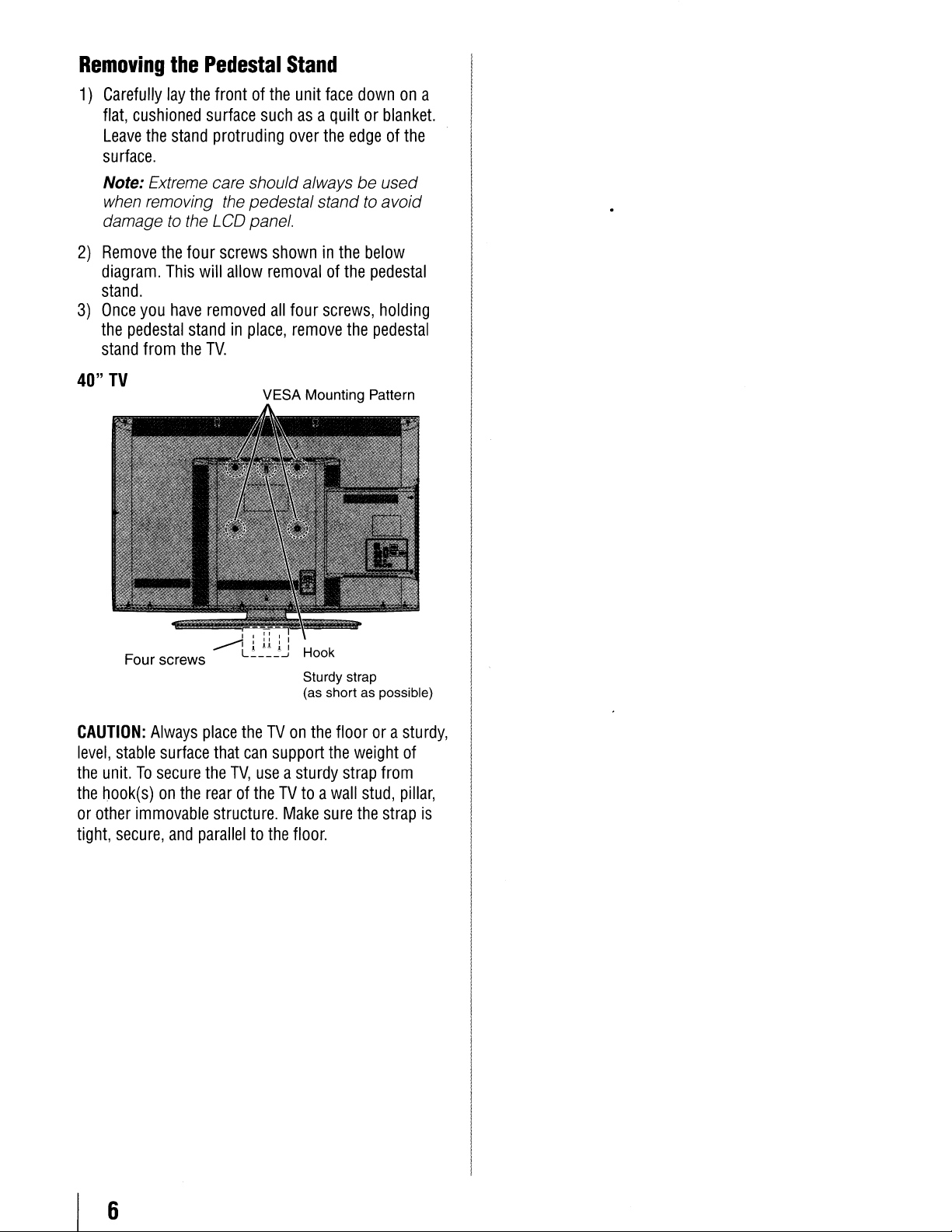
Removing
1)
Carefully
flat,
Leave
the
lay
the
cushioned
the
stand
Pedestal
frontofthe
surface
protruding
suchasa
Stand
unit
face
quiltorblanket.
over
the
edgeofthe
surface.
Note: Extreme care should always be used
when removing the pedestal standtoavoid
damagetothe LCD panel.
2)
Remove
diagram.
the
This
four
will
screws
allow
showninthe
removalofthe
stand.
3)
Once
you
have
40"
the
pedestal
stand
TV
from
the
removed
standinplace,
TV.
all
four
screws,
remove
VESA Mounting Pattern
the
downona
below
pedestal
holding
pedestal
Four
CAUTION:
level,
the
unit.Tosecure
the
hook(s)onthe
or
other
tight,
Always
stable
immovable
secure,
screws
surface
and
paralleltothe
Hook
Sturdy strap
(as short
place
that
the
theTVon
can
TV,
useasturdy
the
support
floorora
the
rearoftheTVtoawall
structure.
Make
sure
floor.
as
weight
strap
stud,
the
possible)
sturdy,
of
from
pillar,
strap
is
6
Page 7
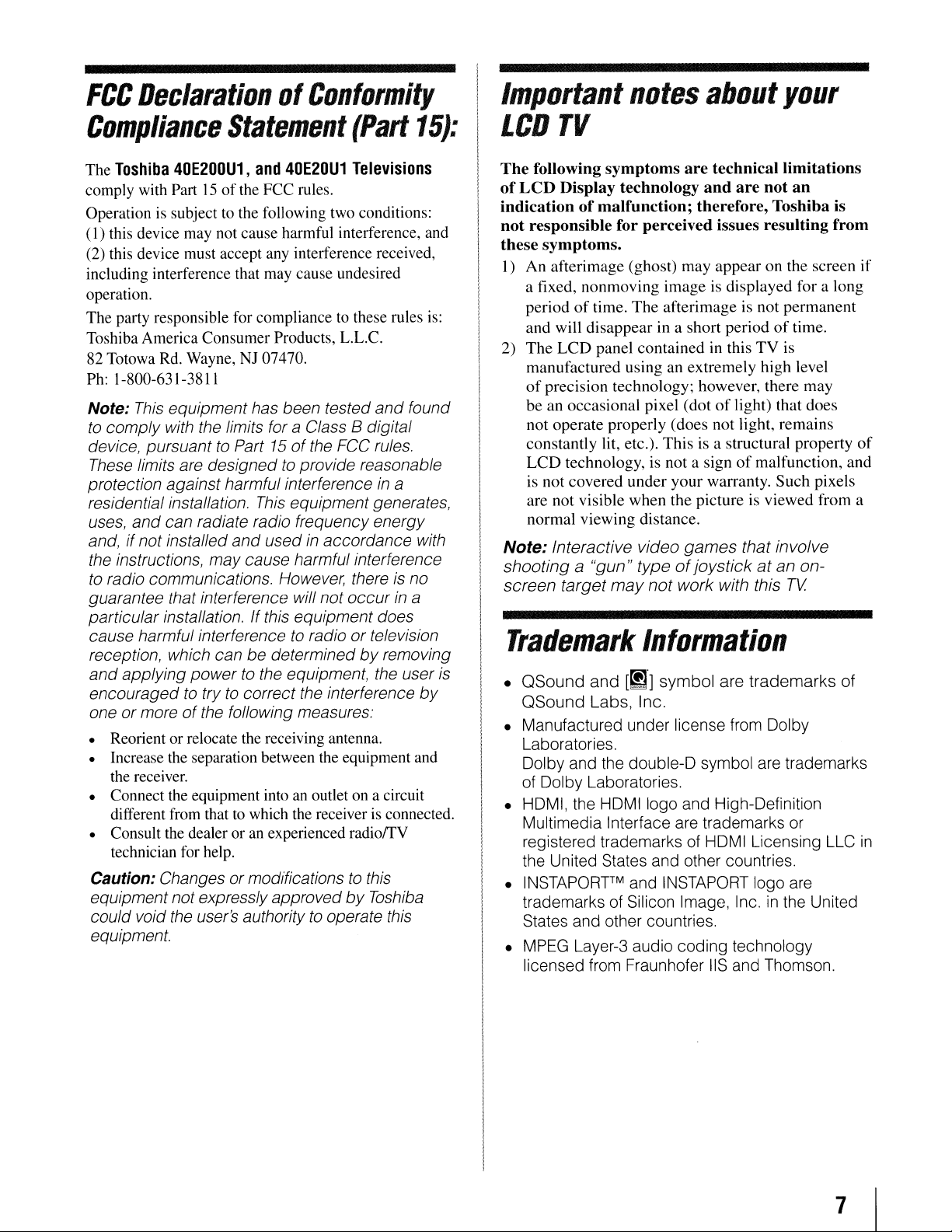
FCC
DeclarationofConformity
Important
notes
about
your
Compliance
The
Toshiba
comply with Part15of
Operation is subject to the following two conditions:
(I)
this device may not cause harmful interference, and
(2) this device must accept any interference received,
including interference that may cause undesired
operation.
The party responsible for compliance to these rules is:
Toshiba America Consumer Products, L.L.c.
82 Totowa Rd. Wayne, NJ 07470.
Ph: 1-800-631-3811
Note:
to
comply with the limits for a Class B digital
device, pursuanttoPart 15ofthe FCC rules.
These limits are designedtoprovide reasonable
protection against harmful interference
residential installation.
uses,
and, ifnotinstalled
the instructions,
to
radio communications. However, thereisno
guarantee that interference will not
particular installation.Ifthis equipment does
cause harmfulinterferencetoradioortelevision
reception, which can be determinedbyremoving
and
applying powertothe equipment, the user
encouragedtotrytocorrect the interference
one ormoreofthe following measures:
• Reorient or relocate the receiving antenna.
• Increase the separation between the equipment and
the receiver.
• Connect the equipment intoanoutlet on a circuit
different from that to which the receiverisconnected.
• Consult the dealer oranexperienced radiorrV
technician for help.
Caution: Changes ormodifications
equipment not expressly approvedbyToshiba
could void the user's authoritytooperate this
equipment.
40E200U1,
This
equipment has been tested
and
can radiate radio frequency energy
Statement
and
40E20U1
the FCC rules.
This
equipmentgenerates,
and
usedinaccordance with
may
cause harmfulinterference
(Part
Televisions
occur
to
and
in
this
a
in
15):
found
a
by
LCD
The
of
indicationofmalfunction; therefore, Toshiba is
not
these symptoms.
I)
2)
Note:
shootinga"gun"
screen
Trademark
is
•
• Manufactured under license from Dolby
• HDMI, the
• INSTAPORpM and INSTAPORT logo are
• MPEG Layer-3 audio
TV
following
LCD
responsible for perceived issues resulting from
An afterimage (ghost) may
a fixed, nonmoving image is displayed for a long
periodoftime.
and will
The
manufactured using an extremely high level
of
precision technology; however, there may
beanoccasional pixel (dotoflight) that does
not operate properly (does not light, remains
constantly lit, etc.). This is a structural property
LCD
is not covered under
are not visible when the picture is viewed from a
normal viewing distance.
Interactive video
symptoms
Display technology
The
disappearina short periodoftime.
LCD
panel contained in this
technology, is not a signofmalfunction, and
typeofjoystickatan on-
target
may
are
technical limitations
and
are
appearonthe screen
afterimage is not
your
warranty. Such pixels
games
not
work with this
not
an
permanent
TV
is
that involve
TV
Information
OSound
OSound
Laboratories.
Dolby and the double-D symbol are trademarks
of Dolby Laboratories.
Multimedia Interface are trademarks or
registered trademarks of HDMI Licensing LLC
the United States and other countries.
trademarks of Silicon Image, Inc. in the United
States and other countries.
licensed from Fraunhofer liS and Thomson.
and
[~1]
Labs,
Inc.
HDMIIogo
symbol
are
trademarks
and High-Definition
coding
technology
of
if
of
in
7
Page 8
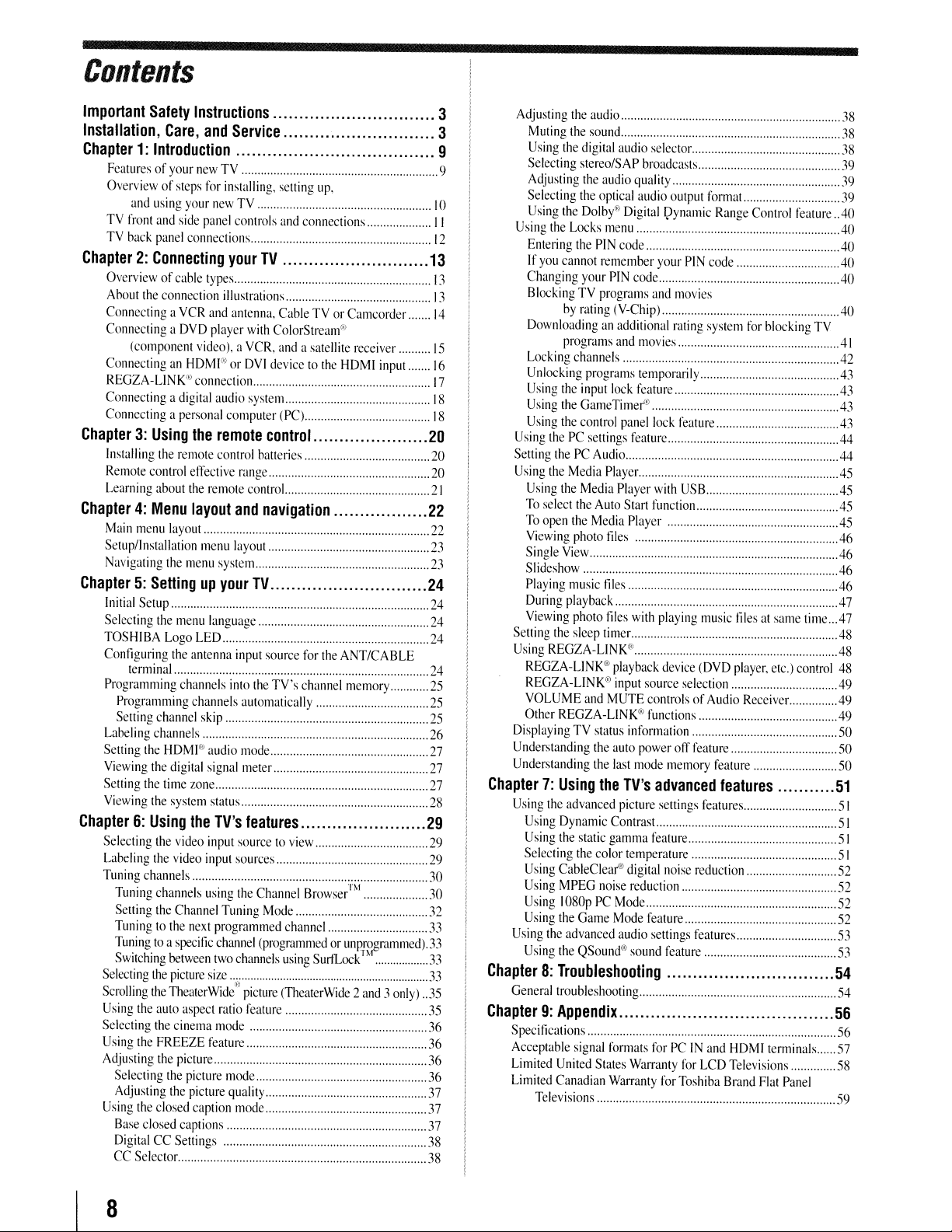
Contents
Important
Installation,
Safety
Care,
Instructions
and
Service
Chapter1:Introduction
Fcaturesofyour
Overviewofsteps
and
TV
front
TV
hack
Chapter2:Connecting
Overviewofcahle
Ahout
the
ConnectingaVCR
ConnectingaDVD
(component
ConnectinganHDMI'"orDVI
REGZA-LlNK@
Connectingadigital
Connectingapersonal
Chapter3:Using
Installing
Remote
Learning
Chapter4:Menu
Main
menu
Setup/lnstallation
Navigating
using
your
and
side
panel
connection
the
remote
control
about
layout
the
new
TV
for
installing.
new
TV
panel
controls
connections
your
types
illustrations
and
antenna.
player
video).aVCR.
connection
audio
computer
the
remote
control
effective
the
menu
remote
layout
menu
system
range
and
layout
Chapter5:SeUingupyour
Initial
Setup
Selecting
TOSHIBA
Configuring
Programming
Labeling
Setting
Viewing
Setting
Viewing
Chapter6:Using
Selecting
Laheling
Tuning
Selecting
Scrolling
Using
Selecting
Using
Adjusting
Using
the
menu
Logo
LED
the
channel
channels
the
HDMl
the
the
time
the
antenna
channels
channels
digital
zone
system
skip
c
"
terminal
Programming
Setting
the
the
video
the
video
channels
Tuning
channels
Setting
the
Channel
Tuningtothe
Tu~ing
SWltchll1g
the
the
Selecting
Adjusting
the
Base
DigitalCCSettings
CC
Selector.
toaspecific
between
the
picture
the
TheaterWide'iJ
auto
aspect
the
cinema
FREEZE
the
picture
the
picture
the
closed
closed
captions
next
picture
caption
language
input
into
audio
signal
status
TV's
input
input
sources
using
the
Tuning
programmed
channel
two
channels
size
ratio
mode
feature
mode
quality
mode
setting
up.
and
connections
TV
CahleTVor
with
ColorStream®
and
devicetothe
system
(PC)
a satellite
Camcorder
receiver
HDMI
input
control.
batteries
control..
navigation
TV
source
for
the
ANT/CABLE
the
TV's
channel
memory
automatically
mode
meter
features
sourcetoview
Channel
picture
feature
Browser™
Mode
channel
(programmedorunPI·fpammed).33
uSll1g
Surf
Lock
(TheaterWide2and3only)..35
13
20
20
20
21
22
22
23
23
24
24
24
24
24
25
25
25
26
27
28
29
10
II
12
13
13
14
15
16
17
18
18
27
27
29
29
30
30
32
33
33
33
35
36
36
36
36
37
37
37
38
38
3
Adjusting
3
9
9
Using
Using
Setting
Using
Setting
Using
DisplayingTVstatus
Understanding
Understanding
Chapter7:Using
Using
Using
Chapter8:Troubleshooting
General
Chapter9:Appendix
Specifications
Acceptable
Limited
Limited
the
audio
Muting
the
sound
Using
the
digital
audio
selector
Selecting
Adjusting
Selecting
Using
Entcring
If
Changing
BlockingTVprograms
Downloadinganadditional
Locking
Unlocking
Using
Using
Using
Using
To
To
Viewing
Single
Slideshow
Playing
During
Viewing
REGZA-LlNK®
REGZA-LlNK®
VOLUME
Other
Using
Using
Selecting
Using
Using
Using
Using
Using
stereo/SAP
the
audio
the
optical
the
Dolby®
the
Locks
the
PIN
you
cannot
remember
your
by
rating
programs
channels
programs
the
input
the
GameTimer®
the
control
thePCsettings
thePCAudio
the
Media
the
Media
select
the
Auto
open
the
Media
photo
View
music
playback
photo
the
sleep
REGZA-LlNK®
and
REGZA-LlNK@
the
the
the
the
advanced
Dynamic
the
static
the
color
CableClear®
MPEG
noise
108DpPCMode
the
Game
the
advanced
the
QSound®
troubleshooting
signal
United
States
Canadian
Televisions
Digital
menu
code
PIN
(V-Chip)
and
lock
panel
Playcr..
Player
Slart
Player
files
tiles
files
limer
playback
input
MUTE
information
auto
last
TV's
picture
Contrast
gamma
temperature
digital
Mode
audio
formats
Warranty
quality
audio
code
feature
feature
with
mode
reduction
sound
Warranty
broadcasts
and
movies
temporarily
lock
with
function
source
controlsofAudio
functions
power
feature
feature
settings
output
formal...
Qynamic
your
playing
device
PIN
movies
rating
feature
USB
(DVD
selection
off
feature
memory
Range
code
system
music
advanced
settings
features
noise
reduction
features
feature
forPCIN
for
and
for
LCD
Toshiba
Control
for
blocking
tilesatsame
player.
Receiver..
feature
features
HDMltenninals
Televisions
Brand
Flat
feature..40
etc.)
control
Panel
38
38
38
39
\9
39
.40
.40
.40
40
40
TV
.41
42
43
43
.43
43
44
44
45
45
.45
.45
.46
46
46
46
47
time...47
48
48
48
49
.49
49
50
50
50
51
51
51
51
51
52
52
52
52
53
53
54
54
56
56
57
58
59
8
Page 9
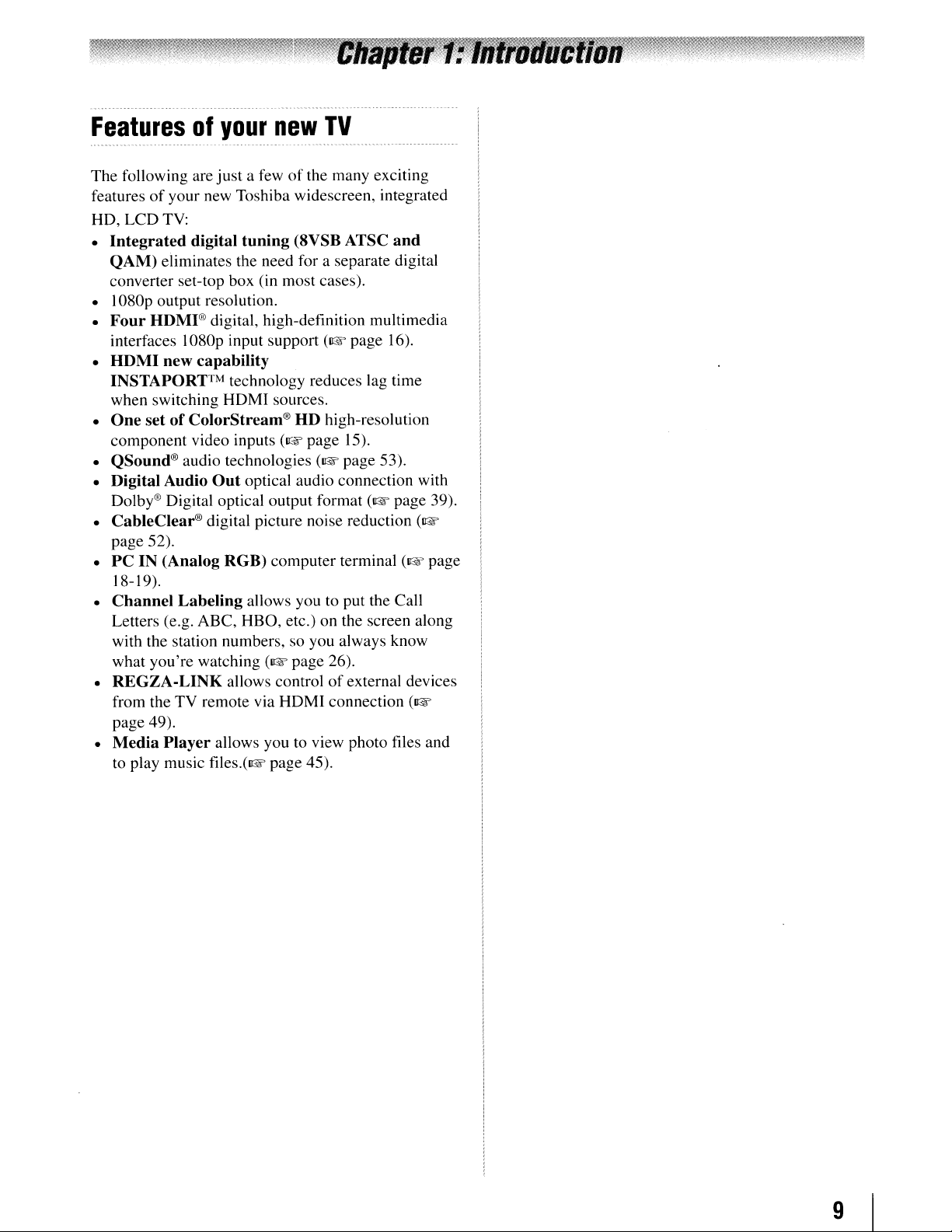
Featuresofyour
new
TV
The following are
features
HD, LCD TV:
•
• I080p output resolution.
•
•
•
• QSound® audio technologies
• Digital Audio
• CableClear® digital picture noise reduction
•
•
•
•
of
your new Toshiba widescreen, integrated
Integrated
QAM)
converter set-top box (in most cases).
Four
interfaces 1080p input support
HDMI
INSTAPORTTM technology reduces lag time
when switching HDMI sources.
One
component video inputs
Dolby® Digital optical output format
page 52).
PC
18-19).
Channel
Letters (e.g. ABC, HBO, etc.) on the screen along
with the station numbers, so you always know
what you're watching
REGZA-LINK
from the TV remote via HDMI connection
page 49).
Media
to
eliminates the need for a separate digital
HDMI® digital, high-definition multimedia
new
setofColorStream®
IN (Analog
Player
play music files.(1& page 45).
just
a fewofthe many exciting
digital
Labeling
tuning
capability
Out
optical audio connection with
RGB)
allows youtoput the Call
allows controlofexternal devices
allows you to view photo files and
(8VSB ATSC
(~
page 16).
HD
high-resolution
(I(~
page 15).
(~
page 53).
computer terminal
(1&
page 26).
(~
and
page 39).
(~
(1&
(~
page
9
Page 10
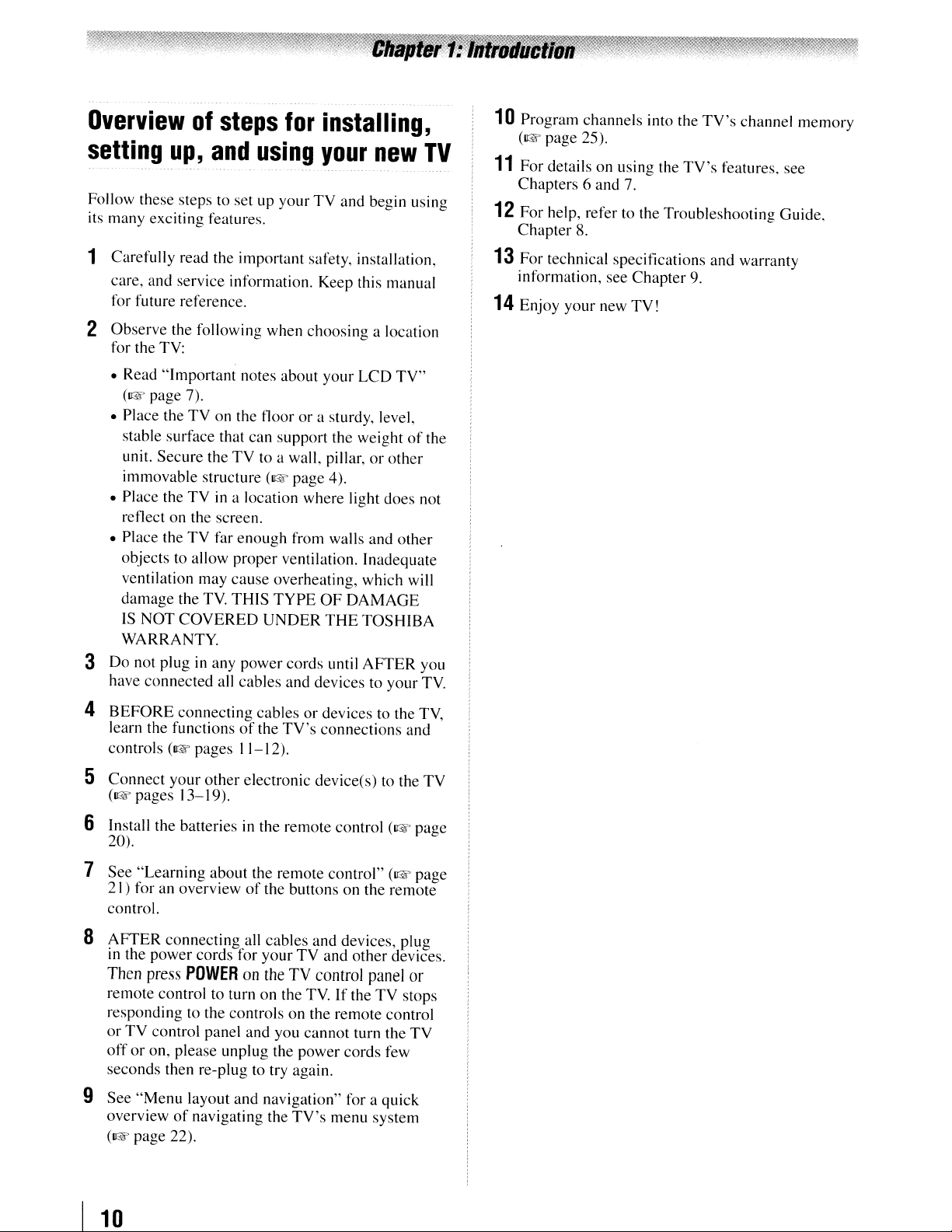
Overviewofsteps
setting
Follow these steps to setupyourTVand begin using
its many exciting features.
up,
......
and
_..
for
using
-...
installing,
your
new
TV
1 Carefully read the important safety, installation,
care, and service information. Keep this manual
for future reference.
2 Observe the following when choosing a location
for the TV:
10
Program channels into the
(1& page 25).
11
For detaiIson using the
Chapters 6 and 7.
12
For help, refer to the Troubleshooting Guide,
Chapter
13
For technical specifications and warranty
information, see Chapter
14
Enjoy your new TV!
8.
TV's
TV's
9.
channel memory
features, see
• Read "Important notes about your
(I&' page 7).
• Place the
stable surface that can support the weightofthe
unit. Secure theTVto a wall, pillar,orother
immovable structure (I&' page 4).
• Place the
reflect on the screen.
• Place the TV far enough from walls and other
objects to allow proper ventilation. Inadequate
ventilation may cause overheating, which will
damage the
IS
WARRANTY.
TV
on the tloorora sturdy, level,
TVina location where light does not
TV.
THIS
TYPEOFDAMAGE
NOT
COVERED
UNDER
3 Do not plug in any power cords until
have connected all cables and devices to your
4
BEFORE
learn the functionsofthe
controls (I&' pages 11-12).
connecting cablesordevices to the TV,
TV's
LCD
TV"
THE
TOSHIBA
AFTER
connections and
you
TV.
5 Connect your other electronic device(s) to the TV
(1& pages 13-19).
6 Install the batteries
20).
in
the remote control (I&' page
7 See "Learning about the remote control" (1& page
21) for an overview
control.
8
AFTER
in
Then
remote control to turn on the
responding to the controls on the remote control
orTVcontrol panel and you cannot turn the
otT
seconds then re-plug to try again.
9
See
overviewofnavigating the
(I&' page 22).
I
10
connecting all cables and devices, plug
the power cords for yourTVand other devices.
press
POWER
or
on, please unplug the power cords few
"Menu
layout and navigation" for a quick
of
the buttons on the remote
on
the
TV
control
TV.IftheTVstops
TV's
panel
menu system
or
TV
Page 11
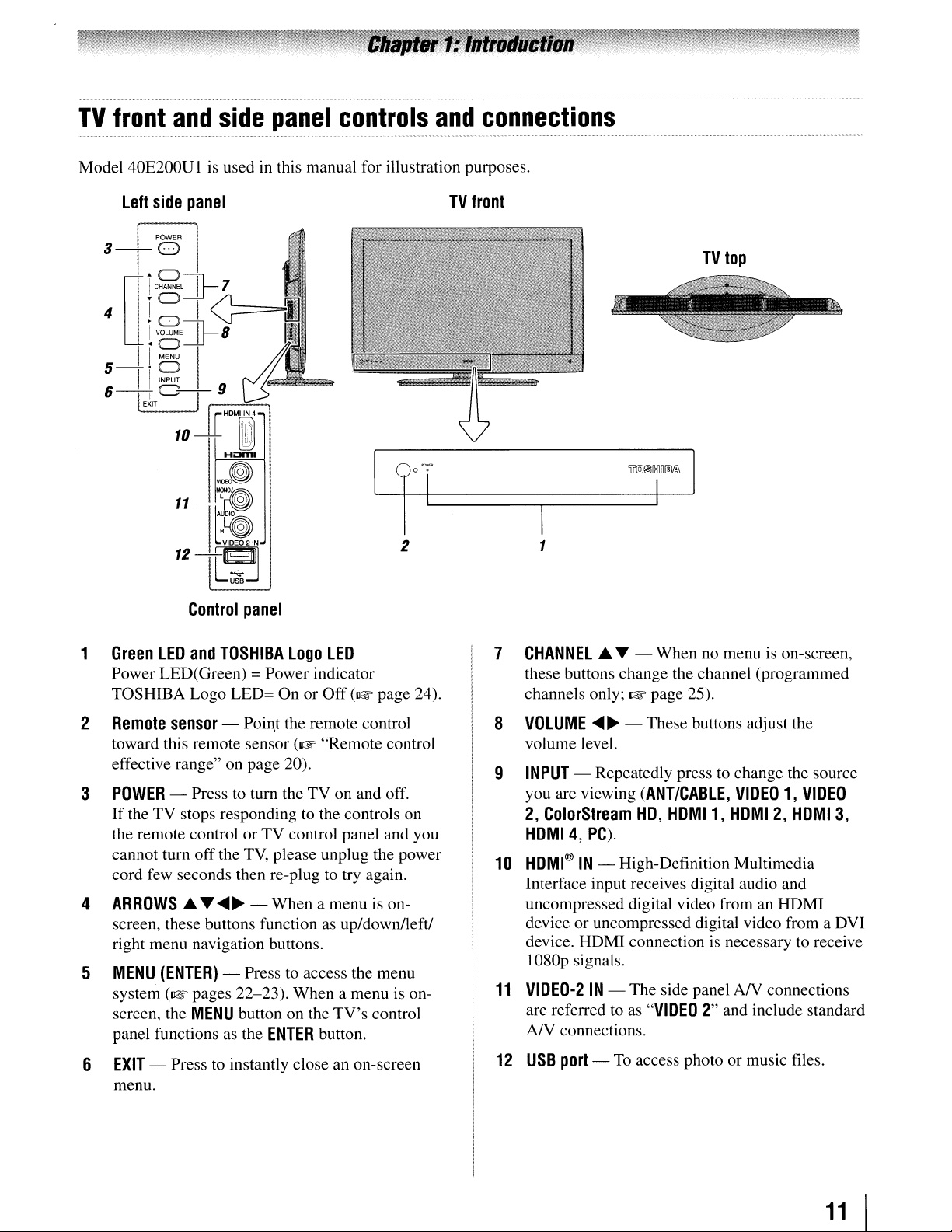
TV
front
Model 40E200UIisused in this manual for illustration purposes.
Left
----
------_._---_._.-
side
and
panel
side
panel
..
_-_
..- ... _
controls
and
TV
connections
front
...__....
- ------
TV
top
Control
1
Green
LED
and
Power LED(Green) = Power indicator
TOSHIBA Logo LED= On or Off
2
Remote
toward this remote sensor (1& "Remote control
effective range" on page 20).
3
POWER
If
the remote control or TV control panel and you
cannot turn off the
cord few seconds then re-plug
4
ARROWS
screen, these buttons function as up/down/left!
right menu navigation buttons.
5
MENU
system
screen, the
panel functions as the
6
EXIT
menu.
sensor
- Press to turn the TV on and off.
the TV stops responding to the controls on
..
(ENTER)
(1& pages 22-23). When a menu
MENU
- Press to instantly close an on-screen
panel
TOSHIBA
-
T
.....~- When a menu
Logo
LED
(1& page 24).
Poin,t
the remote control
TV,
please unplug the power
to
try again.
- Press to access the menu
button on the
ENTER
TV's
button.
is
on-
is
control
on-
7
CHANNEL
these buttons change the channel (programmed
channels only;
8
VOLUME
volume level.
9
INPUT
you are viewing
2,
ColorStream
HOMI4,
10
HOMI®IN- High-Definition Multimedia
Interface input receives digital audio and
uncompressed digital video from an HDMI
device or uncompressed digital video from a DVI
device. HDMI connection is necessary to receive
I080p signals.
11
VIDEO-2IN- The side panel
are referred to as
A/V connections.
12
USB
..
T - When no menu is on-screen,
1& page 25).
....
~ - These buttons adjust the
- Repeatedly press to change the source
(ANT/CABLE,
HO,
HOMI1,
VIDEO1,VIDEO
HOMI2,HOMI3,
PC).
AN
connections
port
"VIDEO
-
To
access photo or music files.
2" and include standard
11
Page 12
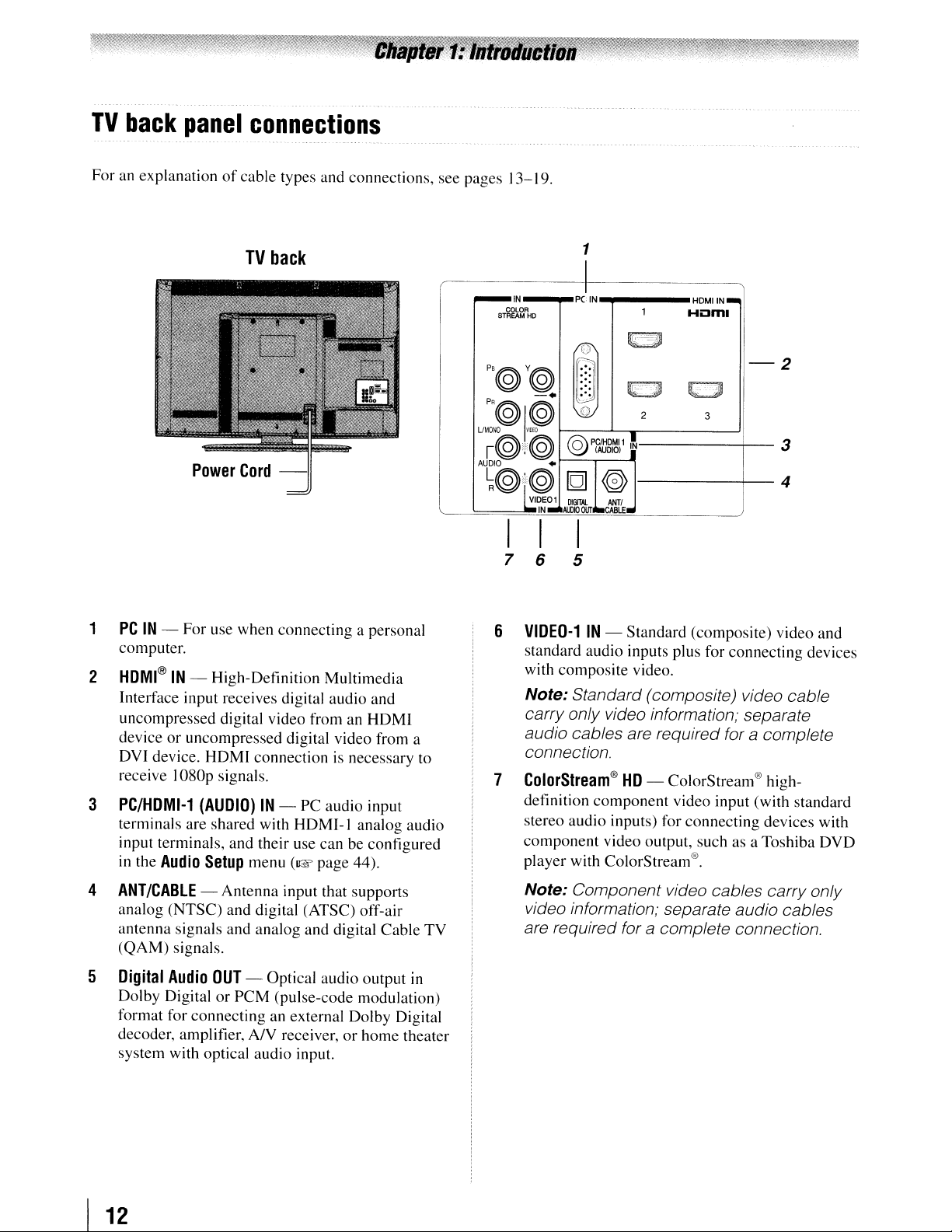
TV
back
panel
connections
For an explanationofcable
TV
types and connections,
back
see
pages 13-19.
_IN
r
COlOR
STREAM
HO
p'@Y@
-+
u:@I~
i@:@
AUDIO
~@,,@
I~E01
IN-
I I I
7 6 5
•
1
PC
~
0
I
@
IQ]
DIGITAL
AUDIO
OUT
I
I
IN
PCIliOMll
(AUDIO)
(0)
..
c~re.
1
t~
"-- ,
C}
2
J,
~N
HOMIIN-
Homl
, "
~
3
-
2
3
4
1
PCIN-
computer.
HDMI®IN- High-Definition
2
Interface input receives digital
uncompressed
deviceoruncompressed
DVI device.
receive
3 PC/HDMI-1
terminals are shared with
input terminals,
in
the Audio
ANT/CABLE-Antenna
4
analog
antenna
(QAM)
5 Digital Audio
Dolby Digital
format
decoder, amplifier, AIV receiver,
system
For
use when
digital video from an
HDMI
l080p
signals.
(AUDIO)IN-
and
Setup
(NTSC)
signals
signals.
for
with optical
and
and
OUT
or
connecting
connection
their
menu (1& page 44).
digital (ATSC) off-air
analog
- Optical
PCM
audio
connecting
digital video from a
PC
HOM
use
input that supports
and
(pulse-code
an external
input.
a personal
Multimedia
audio
and
HDMI
is necessary to
audio input
I-I
analog
can
be configured
digital
audio
output
modulation)
Dolby
or
home
audio
Cable
Digital
theater
6
VIDEO-1IN- Standard
standard
with
audio inputs plus for
composite
video.
(composite)
connecting
video
and
devices
Note: Standard (composite) video cable
carry only video information; separate
audio cables are required for a complete
connection.
7 ColorStream®HD- ColorStream® high-
definition
stereo
audio
component
player
with ColorStream®.
component
inputs) for
video output, such as a Toshiba
video
input (with
connecting
standard
devices with
DVD
Note: Component video cables carry only
video information; separate audio cables
TV
in
are required for a complete connection.
I
12
Page 13
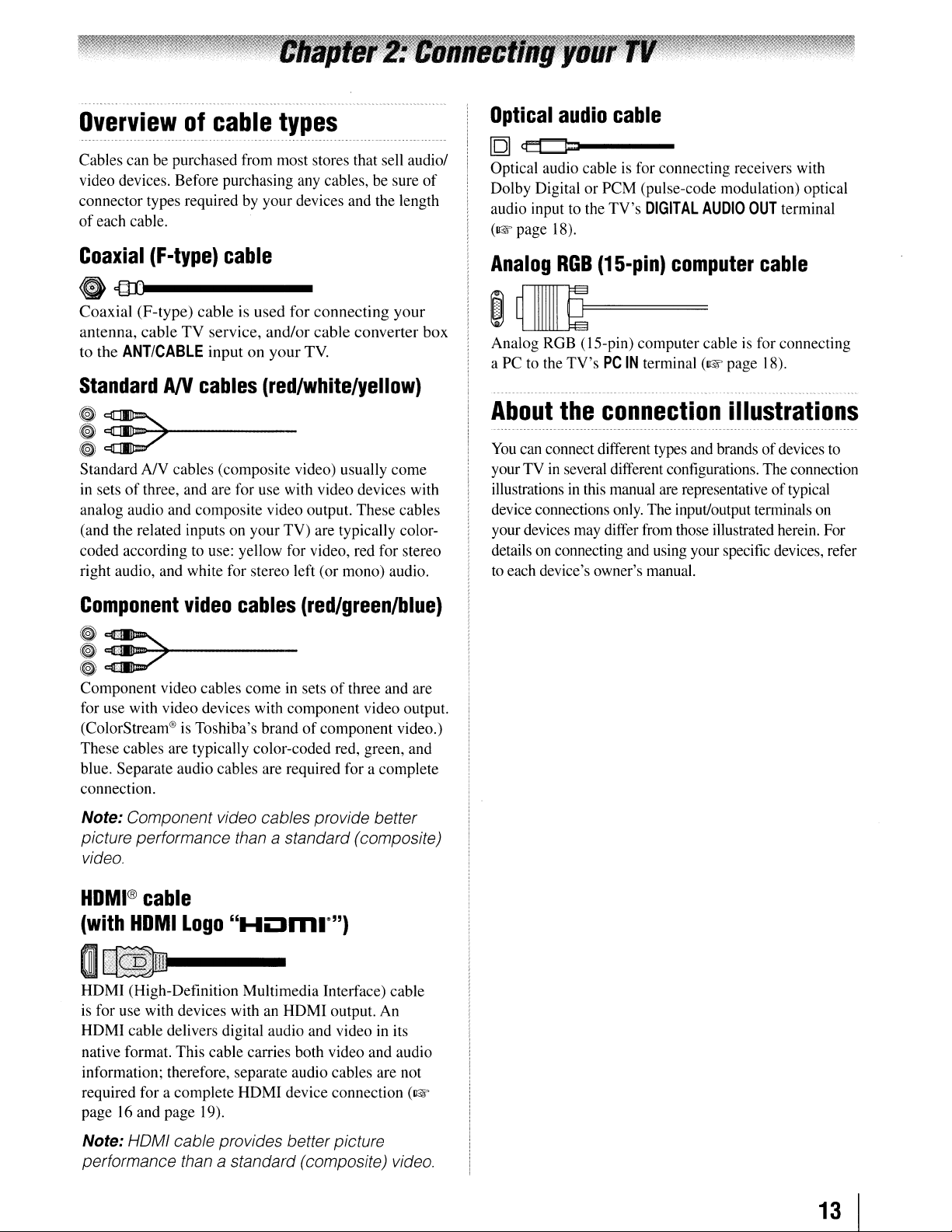
Overviewofcable
Cables can be purchased from most stores that sell audio/
video devices. Before purchasing any cables, be sure
connector types required by your devices and the length
of
each cable.
types
of
Optical
[Q]
Optical audio cableisfor connecting receivers with
Dolby Digital or PCM (pulse-code modulation) optical
audio input to the
(1&
audio
cr:c:::J::l
page
18).
cable
TV's
DIGITAL
AUDIO
OUT
terminal
Coaxial
(F-type)
cable
G{Ul------
Coaxial (F-type) cable is used for
antenna,
to the
StandardANcables
~
~!7
~
Standard
in sets
analog audio and composite video output. These cables
(and the related inputs on your TV) are typically color-
coded according to use: yellow for video, red for stereo
right audio, and white for stereo left (or mono) audio.
Component
cable
TV
ANTICABLE
service,
inputonyour
and/or
(red/white/yellow)
0-+-----
AN
cables (composite video) usually come
of
three, and are for use with video devices with
video
cables
connecting
cable
TV.
your
converter box
(red/green/blue)
!:>-+-----
Component video cables come in setsofthree and are
for use with video devices with component video output.
of
(ColorStream® is Toshiba's brand
These cables are typically color-coded red, green, and
blue. Separate audio cables are required for a complete
connection.
component video.)
Analog
ROB
(15-pin)
computer
cable
1000=
Analog RGB (IS-pin) computer cableisfor connecting
a PC to the
About
You
your TVinseveral different configurations. The connection
illustrations
device connections only. The input/output terminals on
your devices may differ from those illustrated herein. For
details
to
each device's owner's manual.
TV's
PC
IN
terminal
the
connection
can connect different types and brandsofdevices
in
this manual are representative of typical
on
connecting and using your specific devices, refer
(~page
18).
illustrations
to
Note: Component video cables provide better
picture performance than
video.
HDMI®
(with
m
HOMI (High-Definition Multimedia Interface) cable
is for use with devices with an
HOM! cable delivers digital audio and video
native format. This cable carries both video and audio
information; therefore, separate audio cables are not
required for a complete
page16and page 19).
Note: HOMI cable provides betterpicture
performance than
cable
HDMI
vl111jll
Logo
---
a standard (composite) video.
a standard (composite)
"Hom."")
HOM! output.
HOM! device connection
in
An
its
(~
13
I
Page 14
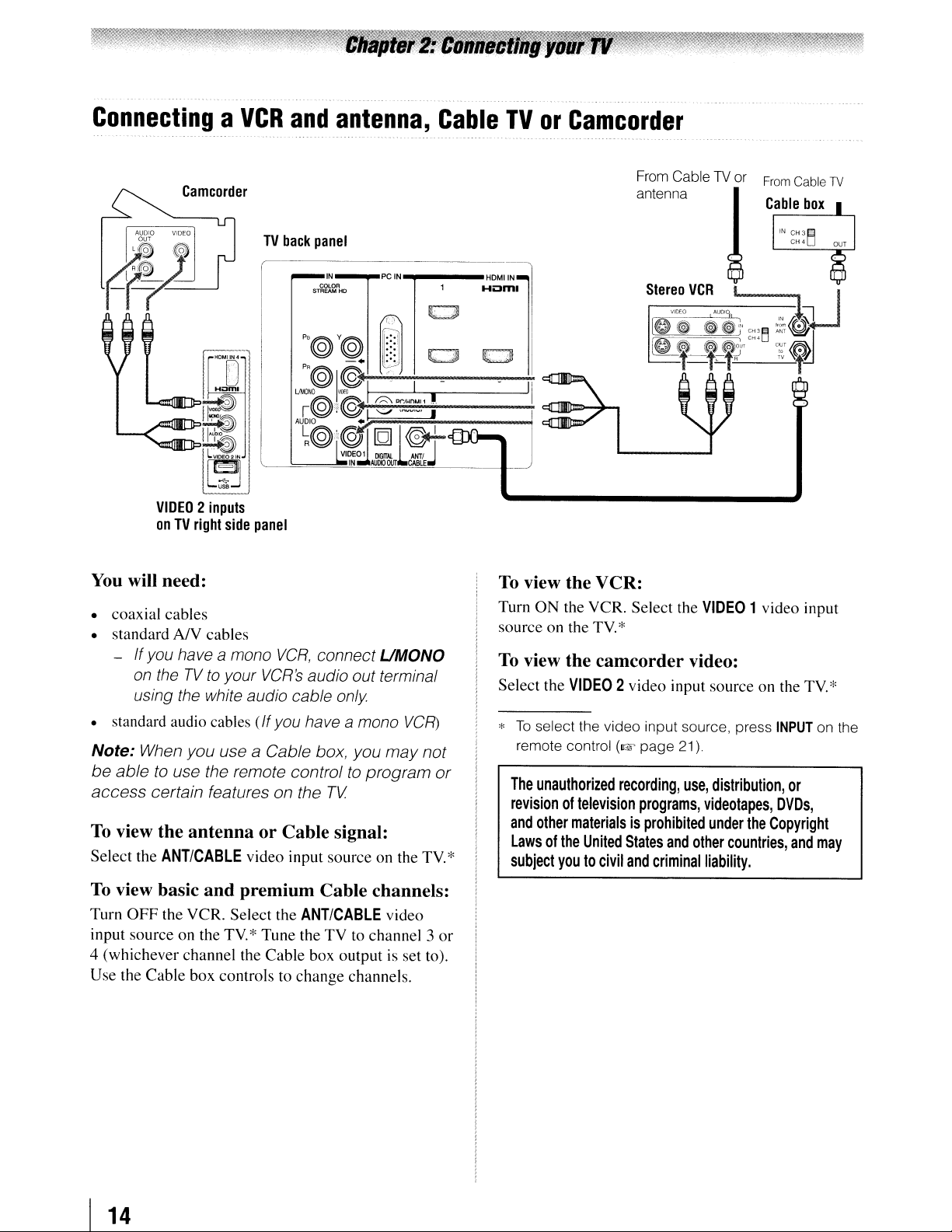
_
...
--_
..
---
.....
ConnectingaVCR
.',
,..,
..
_"
_-
Camcorder
TV
and
back
antenna,
. -
panel
Cable
,.
TVorCamcorder
.
'--,,-_.
._--
..
' .
From
antenna
CableTVor
From
Cable
TV
You
will need:
• coaxial cables
• standard
- Ifyou have a mono
AN
on theTVto
cables
your
VCR,
connect UMONO
VCR's
audio out terminal
using the white audio cable only
• standard audio cables
Note: When you use a Cable box, you
be
able
to use the remote control to
access
To
Select the
To
Turn
input source on the
4 (whichever channel the Cable box outputisset to).
Use the Cable box controls to change channels.
certain features on the
view the antenna or Cable signal:
ANTICABLE
view basic and premium Cable channels:
OFF
the VCR. Select the
(If
you have a mono
TV
video input source on the
ANTICABLE
TV*
Tune the
TV
to channel 3
VCR)
may
program
video
not
TV
or
or
To
view the VCR:
Turn
ON
the VCR. Select the
source on theTV*
To
view the camcorder video:
Select the
*
To
remote control
The
revisionoftelevision
and
Lawsofthe
*
subject
VIDEO
select the video input source, press
unauthorized
2video input source on the
(I@'
page
recording,
programs,
other
materialsisprohibited
United
States
youtocivil
and
criminal
VIDEO
21).
use,
videotapes,
and
other
liability.
1video input
INPUT
distribution,
DVDs,
under
the
Copyright
countries,
or
and
TV*
on the
may
I
14
Page 15
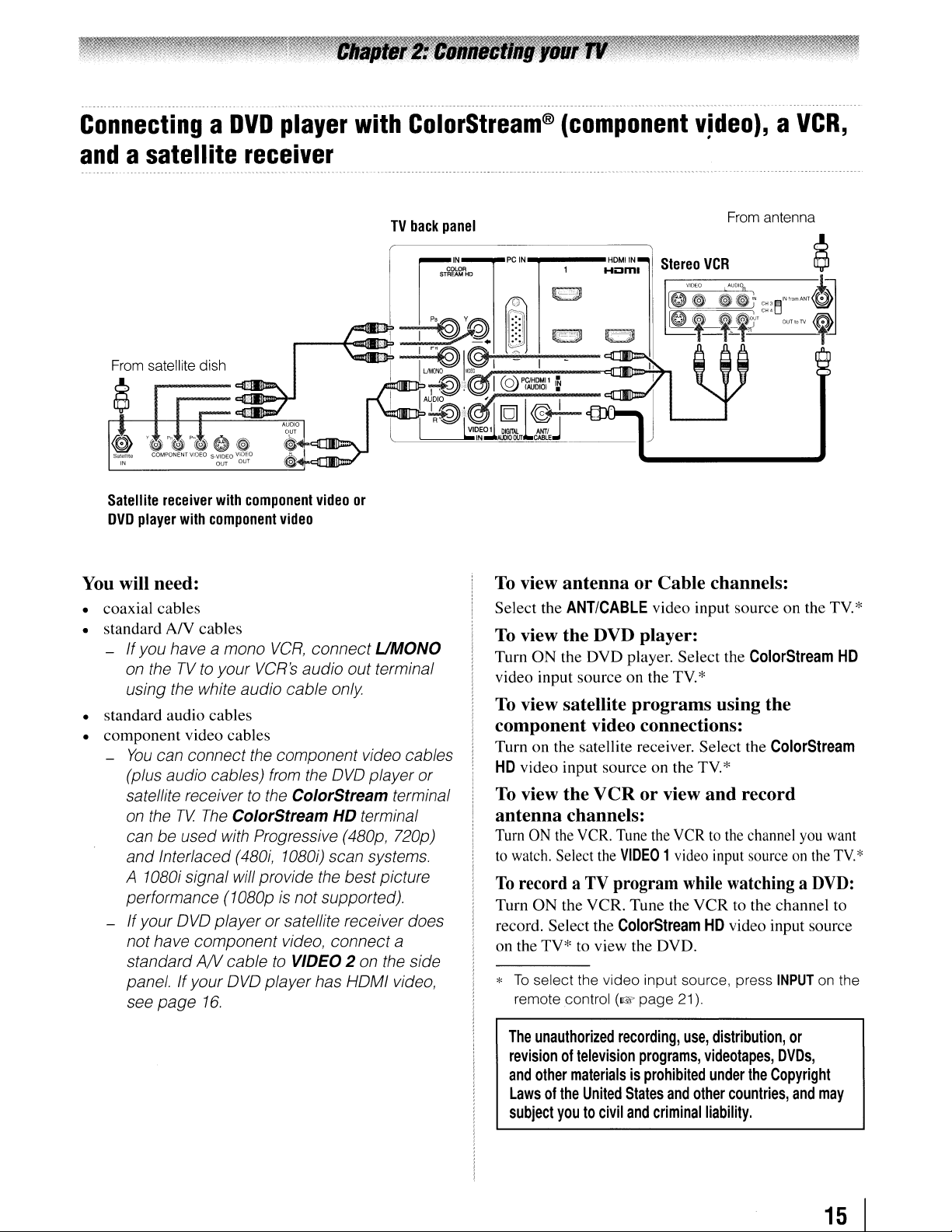
ConnectingaDVD
and
asatellite
receiver
player
with
TV
ColorStream®
back
panel
(component
v;deo),aVCR,
From
antenna
Stereo
VCR
$
From
satellite dish
Satellite
DVD
receiver
player
with
component
with
component
video
video
You will need:
• coaxial
•
standard
- If you have a mono
• standard audio
•
component
-
- Ifyour
cables
AN
cables
VCR,
connect UMONO
on theTVto
using the white audio cable only
You
can connect
(plus audio cables) from the
satellite receiver
on
the
can be used with Progressive (480p, 720p)
and
Interlaced (480i, 1080i) scan systems.
A 1080i signal will provide the bestpicture
performance (1080p
not have component video, connect
standard
panel.
page
see
your
VCR's
cables
video
cables
the
to
TV
The
ColorStream HD terminal
OVO
playerorsatellite receiver does
AN
cable
If
your
OVO
16.
audio out terminal
component video cables
the ColorStream terminal
is
not supported).
to
VIDEO 2 on the side
player has HOMI video,
OVO
or
player or
@"~
~,
To
view antennaorCable channels:
Select
the
ANTICABLE
To
view the DVD player:
Turn
ON
the
DVD
video input sourceonthe TV. *
To
view satellite programs using the
video input
player.
~~.
--e'--
,~,~~'
C",
sourceonthe TV.*
Select
the
ColorStream
01
OChN'
HD
component video connections:
Turnonthe satellite receiver.
HD
video input
To
view the VCR or view and record
source
on the TV.*
Select
the
ColorStream
antenna channels:
Turn
ON
the VCR. Tune the VCRtothe channel you want
to
watch. Select the
To
record aTVprogram
Turn
ON
the
record. Select the
a
TV*
on the
*
To
select
remote control
VIDEO
1video input source
while watching a
VCR.
Tune
the
VCR
ColorStream
to view the DVD.
the video input source,
(lIE
page
HD
21).
on
the
TV.
DVD:
to the
channel
video input source
press
INPUT
to
on the
*
The
unauthorized
revisionoftelevision
and
other
materialsisprohibited
Lawsofthe
subject
youtocivil
recording,
United
States
and
use,
programs,
and
other
criminal
distribution,
videotapes,
under
countries,
liability.
DVDs,
the
Copyright
or
and
may
15
I
Page 16
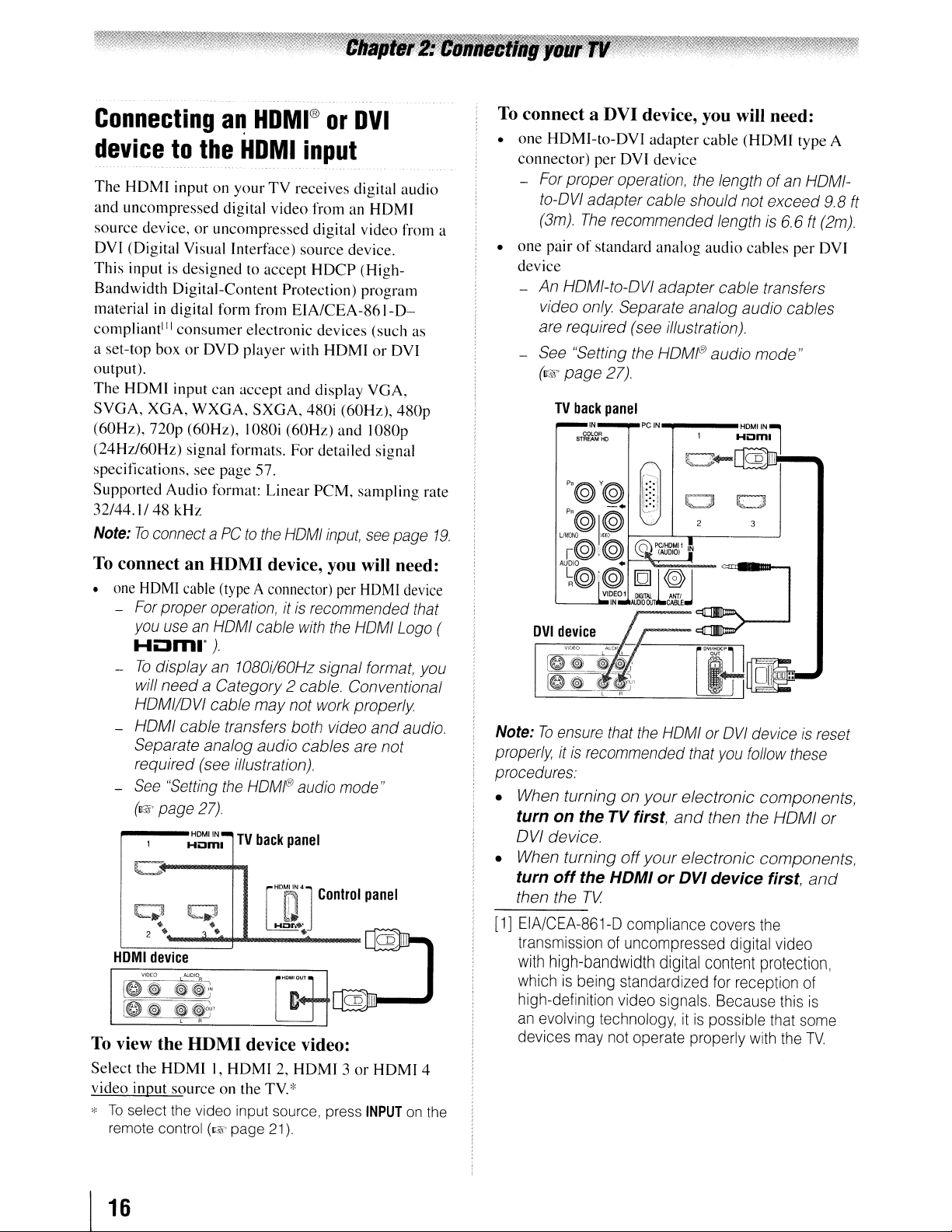
Connecting
devicetothe
The
HDMl
and uncompressed digital video from an
source device,oruncompressed digital video from a
DVI (Digital Visual Interface) source device.
This
Bandwidth Digital-Content Protection) program
material
compliant
a set-top box
output).
The
HDMI
SVGA,
(60Hz),
(24Hz/60Hz)
specifications, see
Supported
32/44.
Note:Toconnect aPCto
input on
input is designed to accept
in
digital form from
l'l
XGA,
nop
Audio
1/48
a~
HDMI®
HDMI
-....- .-
yourTVreceives digital audio
consumer
or
input can accept and display VGA,
WXGA.
(60Hz), I080i
signal formats. For detailed signal
kHz
electronic devices (such as
DVD
player with
SXGA,
page
57.
format:
Linear
the
or
DVI
input
-_.~
.
_.
HDMI
HDCP
ElA/CEA-861-D-
480i (60Hz),
(60Hz)
HOMI
(High-
HDMIorDVl
and
I080p
PCM,
sampling
input,
see
page
480p
rate
19.
To
connect a DVI device, you will need:
•
one
HOMI-to-OVl
connector) per OVI device
- For proper operation, the length
to-OVI adapter cable should notexceed
(3m).
The
•
one
pairofstandard analog audio cables per DVI
device
- An HOMI-to-OVI
video only Separate analog audio cables
are required (see illustration).
- See "Setting the
(I(s)~
page
TV
back
adapter
recommended length is 6.6ft(2m).
27).
panel
PCIN
adapter
HOMI@
....
cable
(HDMI
cable transfers
audio
_
of
an HOMI-
mode"
type A
9.8
ft
To
connectanHDMI device, you will need:
• one HOMl cable (type Aconnector) per
is
- For proper operation, it
an
HOMI
you use
cable with
recommended that
HDMI
the
HOMI Logo (
HOm.")
-
To
display an 1080i/60Hz signal format, you
will
need
a Category 2 cable. Conventional
may
HOMI/OVI cable
- HOMI cable transfers both video
Separate analog audio cables are
required (see illustration).
See
-
HOMI
To
view the HDMI device video:
Select the
video input
;:Toselect the video input source, press
remote control
"Setting the
(1lE
page
27).
HDMllN-
Homl
L.]
[&~
le~
Ir[ij
"'-.'"
•
2 •
device
~~r
~~,
, .
HDMII,HOMI2,HOM
source
TV
•
, .
on the TV.;:
(1l'Q'
page 21).
not work
HOMf®
back
panel
audio mode"
["l1'J
Hi:Ir
...
."O..loot.
-
·
•
properly
and
Control
panel
I 3orHOMI
INPUT
not
CQ
device
audio.
III
4
on the
Note:Toensure that the HOMI or
properly, it
procedures:
• When
turnonthe TV first,
OVI device.
• When
turn
then the TV
[1]
EIA/CEA-861-D
is
recommended that you follow these
turningonyour
and
turning
off
off
the
HDMIorDVI
your
compliance covers
OVI
electronic
then the
electronic
device first,
transmissionofuncompressed digital video
with
high-bandwidth
whichisbeing
high-definition video
an
evolving
devices
technology,itis
may
not
digital
content
standardized
signals.
operate properly
for
reception
Because
possible
deviceisreset
components,
HOMI
or
components,
and
the
protection,
of
this
is
that
some
with
the
TV.
16
Page 17
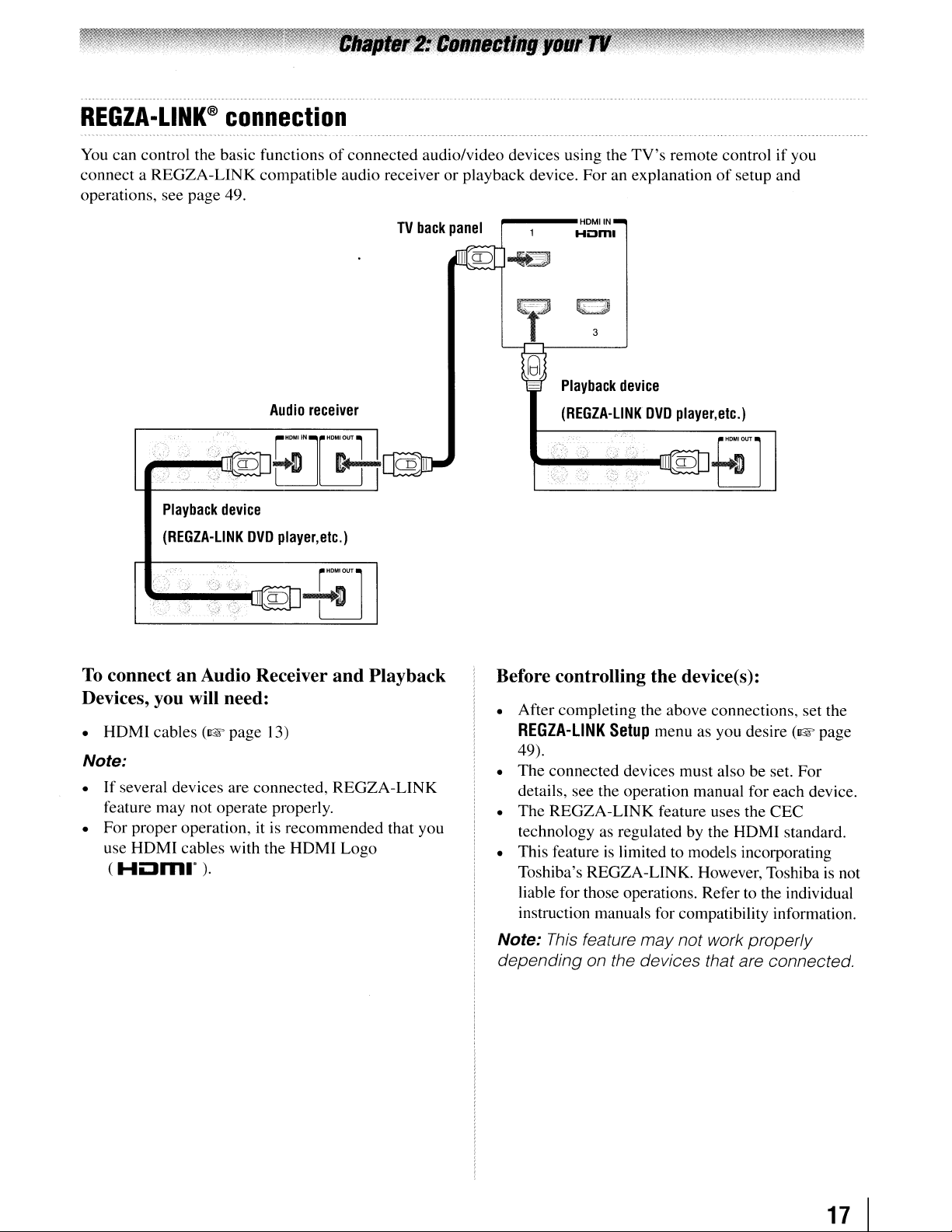
REGZA-LINK@
You
can control the basic functionsofconnected audio/video devices using the
connect a REGZA-LINK compatible audio receiver or playback device. For an explanation
operations, see page 49.
connection
TV
back
panel
~---HDMIIN
Hornl
TV's
remote controlifyou
3
of
setup and
Audio
receiver
To
connectanAudio Receiver
and
Playback
Devices, you will need:
• HOMI cables
Note:
• If several devices are connected, REGZA-LINK
feature may not operate properly.
• For proper operation, it is recommended that you
use HOMI cables with the HOMI Logo
(HOm."
(I@"
).
page 13)
Playback
(REGZA-L1NK
device
DVD
player,etc.)
Before controlling the device(s):
• After completing the above connections, set the
REGZA-L1NK
49).
• The connected devices must also be set. For
details, see the operation manual for each device.
• The REGZA-LINK feature uses the CEC
technology as regulated by the HDMI standard.
• This feature
Toshiba's REGZA-LINK. However, Toshiba
liable for those operations. Refer
instruction manuals for compatibility information.
Setup
menu as you desire
is
limited to models incorporating
to
the individual
(I@"
page
is
not
Note:
depending on the devices that are connected.
This
feature
may
not work properly
17
I
Page 18
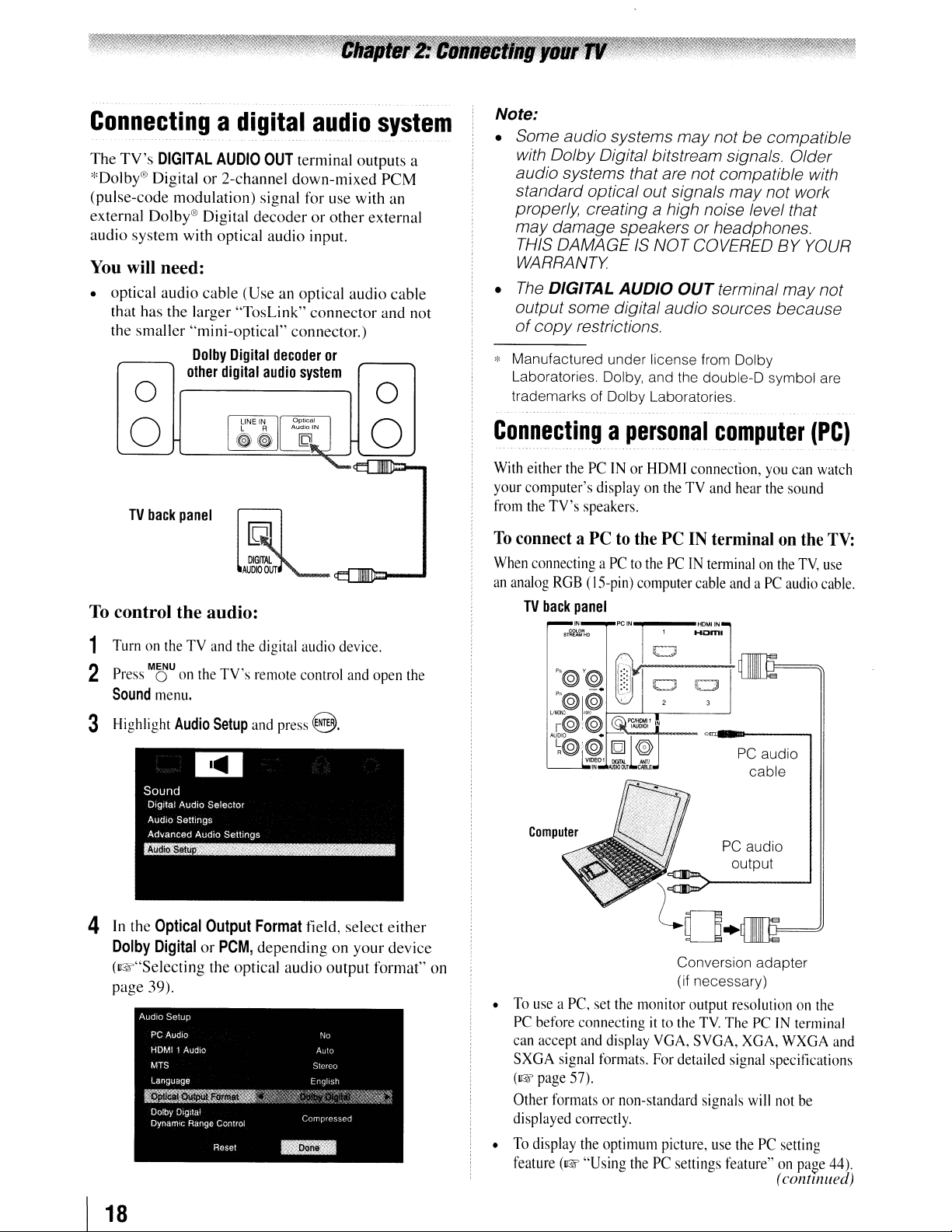
Connec.~in~a
The
TV's
DIGITAL
*Dolby® Digital or 2-channel down-mixed PCM
(pulse-code modulation) signal for use with an
external
audio system with optical audio input.
You
• optical audio cable (Use an optical audio cable
Dolby®
will need:
that has the larger "TosLink" connector and not
the smaller "mini-optical" connector.)
other
o
digital
AUDIO
Digital decoder or other external
Dolby
Digital
digital
OUT
audio
audio
terminal outputs a
decoder
or
system
system
o
Note:
• Some audio systems
with Dolby Digital bitstream signals. Older
audio systems that are not compatible with
standard optical out signals
properly, creating a high noise level that
may
damage speakersorheadphones.
THIS DAMAGE
WARRANTY
•
The
DIGITAL
output some digital audio sources because
of
copy
AUDIO
restrictions.
IS
may
NOT
OUT
notbecompatible
may
not work
COVERED
terminal
BY
may
* Manufactured under license from Dolby
Laboratories. Dolby, and the double-D symbol are
trademarks of Dolby Laboratories
YOUR
not
o
TV
back
panel
To
control the audio:
1
TurnontheTVand
MENU ,
P
ress
0
2
Sound
3 Highlight
on
menu.
Audio
the
theTVs
Setup
digital audio
remote
control
and
press
@.
device.
and
o
open
the
Co~~~cting
With
either
your computer's displayontheTVand
from
the
TV's speakers.
To
connect a PC to the
When
connectingaPCtothePCIN
an
analog
RGB
TV
back
a
personal
thePCINorHDMI
PC
(IS-pin)
panel
STf'IIEoUIHD
~OA
computer
1
PCIN~H"""Nl
c=J
computer
connection,
IN terminal on the
terminalonthe
cable
Hom_
hear
andaPC
PC
cable
PC
audio
output
you
the
audio
can
sound
TV,
audio
(PC)
watch
TV:
use
cable.
4
In
the
Optical
Dolby
DigitalorPCM,
(I&"Selecting the optical audio output format"
page 39).
I
18
Output
Format
depending on your device
field, select either
on
•
To
useaPC,
PC
before connectingitto
can
accept
SXGA
signal
(1&
page
57).
Other
formatsornon-standard signals
displayed correctly.
•
To
display
feature
(1&
set
the
monitor output resolutiononthe
and
display
formats.
the
optimum picture,
"Using
thePCsettings feature"onpage
Conversion adapter
(if necessary)
the
TV.
ThePCIN
VGA,
For
SVGA,
detailed
XGA,
signal
will
lise
thePCsetting
terminal
WXGA
specifications
not
(continued)
and
be
44).
Page 19
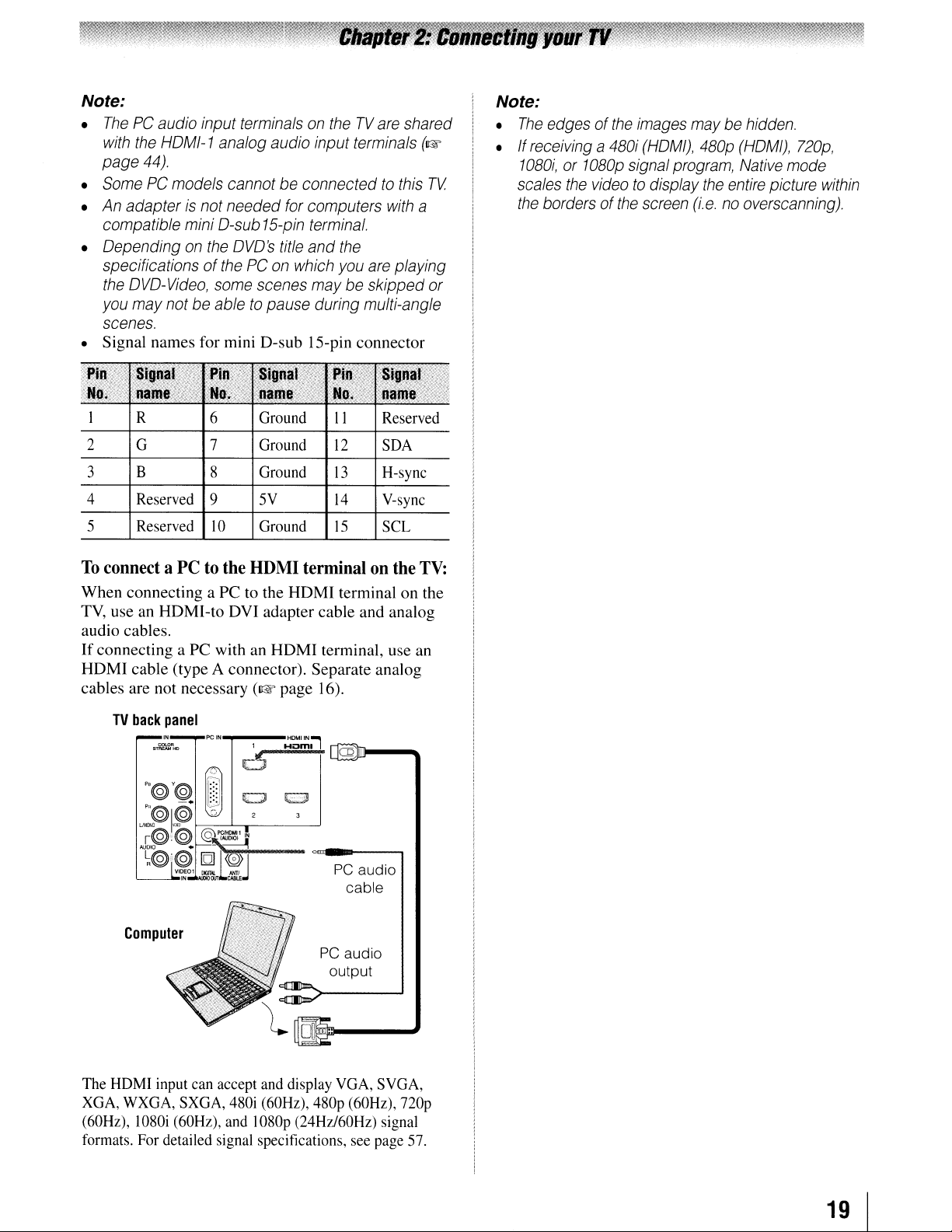
Note:
•
ThePCaudio input
with
the
HDMI-1
page
44).
•
SomePCmodels
•
An
adapterisnot
compatible mini
• Dependingonthe
specifications of
the
DVD-Video,
you
may
notbeabletopause
terminalsontheTVare
analog
audio input
terminals
cannotbeconnectedtothis
needed
D-sub
DVD's
thePCon
some
for
15-pin
title
scenes
computers
terminal.
and
the
which
you
are
maybeskipped
during multi-angle
shared
with
playing
scenes.
• Signal names for mini O-sub IS-pin connector
(1&
TV
a
or
Note:
•
The
edgesofthe
• If
receivinga480i
1080i,or1080p
scales
the
bordersofthe
signal
the
videotodisplay
images
(HOM/),
program,
screen
maybehidden.
480p
the
(HOM/),
Native
entire
720p,
mode
picture
within
(i.e.nooverscanning).
I R 6
2 G 7
3
B 8
4 Reserved
5
To
Reserved
connectaPCtothe
9
10
Ground
Ground
Ground
5V
Ground
HDMI
II
12
13
14
15
Reserved
SDA
H-sync
V-sync
SCL
terminalonthe
TV:
When connecting a PC to the HOMI terminal on the
TV,
useanHOMI-to OVI adapter cable and analog
audio cables.
Ifconnecting a PC with an HDMI terminal, use an
HDMI cable (type A connector). Separate analog
(I@'
__
page 16).
HOMIIN-,
Hom,
I
CQJiJIlII
__
"
cables are not necessary
TV
back
panel
PC
IN"""'
Computer
The
HDMI
input
can
XGA,
WXGA,
SXGA,
(60Hz), I080i (60Hz),
formats.
For
detailed
accept
480i
and
signal
PC
[]1~--..1
and
display
(60Hz),
IOSOp
480p
(24Hz/60Hz) signal
specifications,
PC
audio
cable
audio
output
VGA,
(60Hz),
see
SVGA,
nop
page
57.
19
I
Page 20
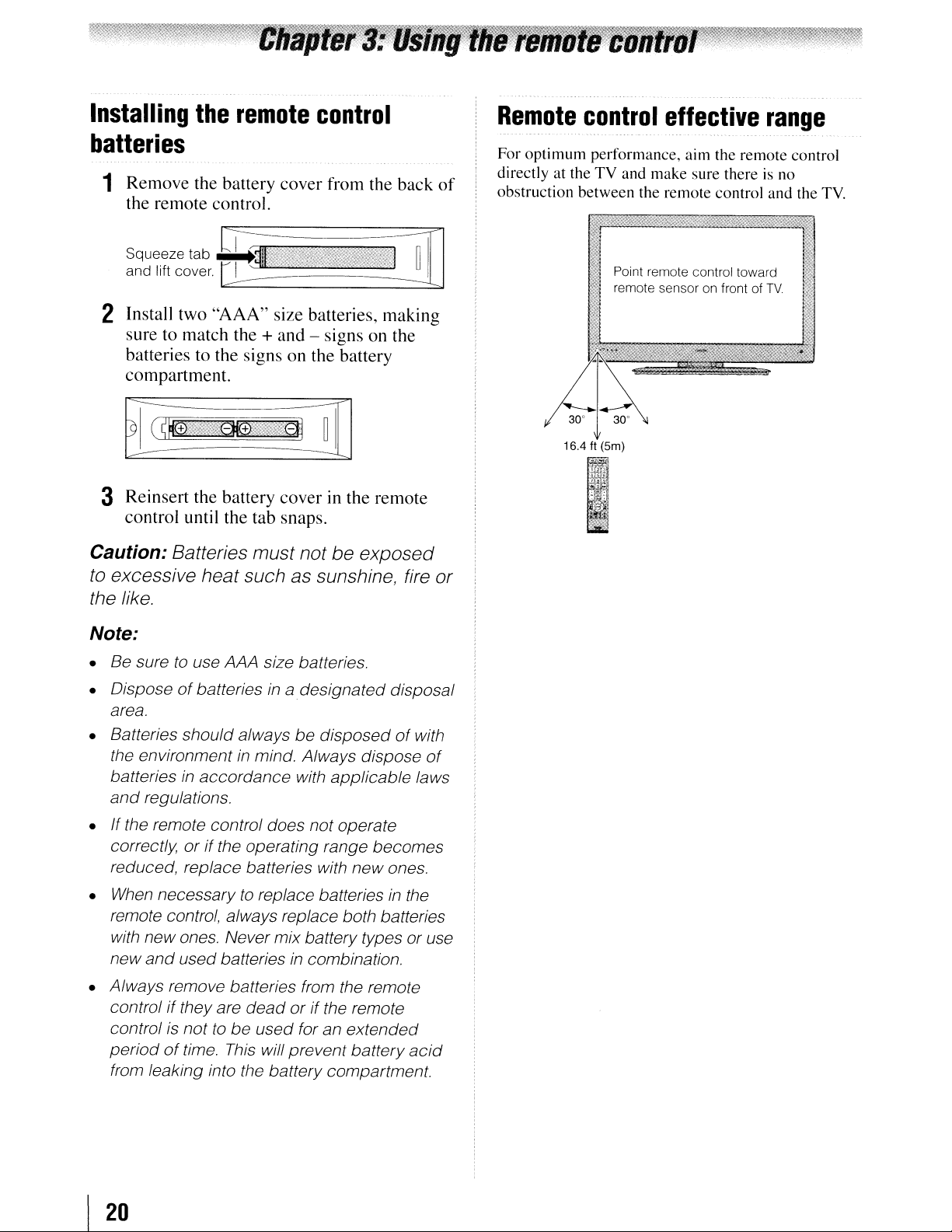
Installing
the
remote
control
Remote
control
effective
range
batteries
1 Remove the battery cover from the back
the remote control.
2 Install two
sure to match the
batteries to the signs on the battery
compartment.
"AAA"
size batteries, making
+ and - signs on the
3 Reinsert the battery cover in the remote
control until the tab snaps.
Caution: Batteries must not be exposed
to excessive heat such as sunshine, fire or
the like.
of
For
optimum
directly at the
obstruction between the remote control and the TV.
performance, aim the remote control
TV
and make sure thereisno
Point remote control toward
remote sensor on front of TV
Note:
• Be suretouse AAA size batteries.
of
• Dispose
area.
• Batteries should always
the environmentinmind. Always dispose
batteriesinaccordance with applicable laws
and
regulations.
•
If
the remote control does not operate
correctly, or if the operating range becomes
reduced, replace batteries with new ones.
•
When
remote control, always replace both batteries
with new ones Never mix battery types or use
and
new
• Always remove batteries from the remote
control ifthey are
control
periodoftime. This will prevent battery
from leaking into the battery compartment.
batteries
necessarytoreplace batteriesinthe
used batteriesincombination.
is
nottobe
in
a designated disposal
be
disposedofwith
dead
or if the remote
used for an extended
of
acid
I
20
Page 21
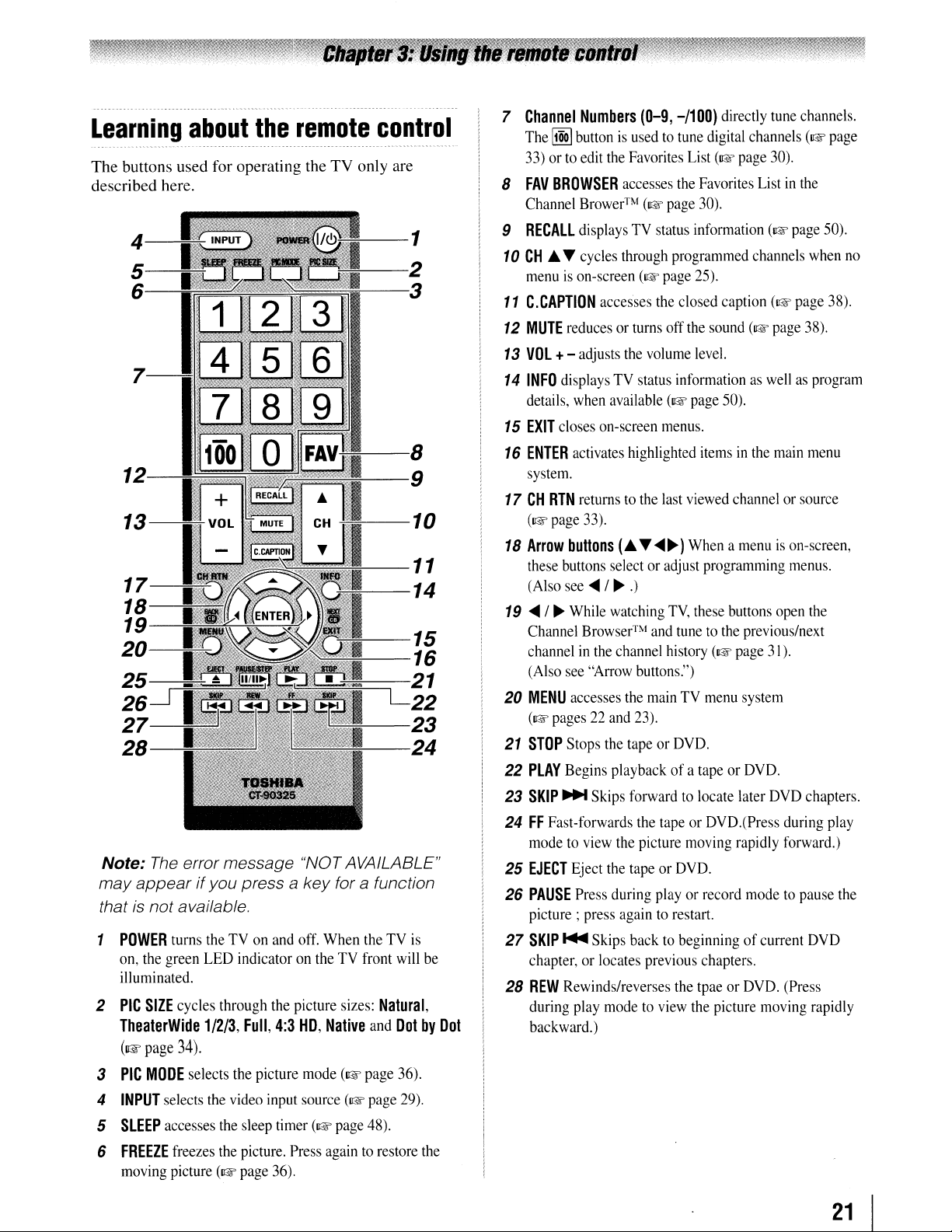
Learning
The buttons used for operating the TV only are
described here.
4
5
6
about
the
remote
--1
--2
--3
control
7
17
18
19
20
25
26
27
28
Note:
may
thatisnot available.
1
2
The
errormessage "NOT AVAILABLE"
appearifyou press a key for a function
POWER
on,
illuminated.
PIC
TheaterWide
(I@f
turns
the
green
SIZE
cycles through
page
34).
theTVon
LED
1/2/3,
and
off.
indicatorontheTVfront
the
picture
Full,
4:3
HD,
When
sizes:
Native
theTVis
Natural,
and
will
DotbyDot
8
9
10
11
14
15
16
21
22
23
24
be
7
Channel
The~buttonisusedtotune
33)orto
8
FAV
Channel
9
RECALL
10
CH
menuison-screen
11
C.CAPTION
12
MUTE
13
VOL
14
INFO
details,
15
EXIT
16
ENTER
system.
17
CH
(I@f
18
Arrow
these
(Also
19
....
Channel
channelinthe
(Also
20
MENU
(I@f
21
STOP
22
PLAY
23
SKIP'"
24
FF
modetoview
25
EJECT
26
PAUSE
picture;
27
SKIP'"
chapter,orlocates previous chapters.
28
REW
during
backward.)
Numbers
edit
the
BROWSER
•
~
reducesorturns
+-
displaysTVstatus
when
closes
activates
RTN
page
buttons
buttons
see
/~While
see
accesses
pages22and
Stops
Begins
Fast-forwards
Eject
Press
Rewinds/reverses
play
accesses
Brower™
displaysTVstatus
cycles
through
accesses
adjusts
the
available
on-screen
returnstothe
33).
(.~....
selectoradjust
....
/~.)
watching
Browser™
channel
"Arrow
the
the
playback
Skips
the
the
during
press
againtorestart.
Skips
modetoview
(0-9,
-/100)
Favorites
(1&
highlighted
buttons.")
23).
tapeorDVD.
forwardtolocate
the
picture
tapeorDVD.
backtobeginning ofcurrent
List
the
(I@f
page
programmed
page
the
closed caption
off
the
volume
informationaswellasprogram
(I@f
menus.
last
viewed
~)
TV,
and
tunetothe
history
mainTVmenu
of a
tapeorDVD.(Press
moving
playorrecord
the
directly
digital
(I@f
Favorites
30).
information
25).
sound
level.
page
50).
itemsinthe
Whenamenuison-screen,
programming
these
(1&
tapeorDVD.
tpaeorDVD.
the
picture
tune
channels.
channels
page
Listinthe
channels
(1&
channelorsource
buttons
previous/next
page
system
later
rapidly
modetopause
30).
(I@f
page
(1&
page
main
menus.
open
31).
DVD
during
forward.)
(Press
moving
(1&
when
page
38).
menu
the
chapters.
DVD
rapidly
page
50).
38).
play
no
the
3
PIC
4
INPUT
5
SLEEP
6
FREEZE
moving
MODE
selects
accesses
freezes
picture
selects
the
the
the
(1&
the
video
sleep
picture.
page
picture
input
timer
36).
mode
source
(I@f
Press
againtorestore
(I@f
(1&
page
page
page
48).
36).
29).
the
21
Page 22
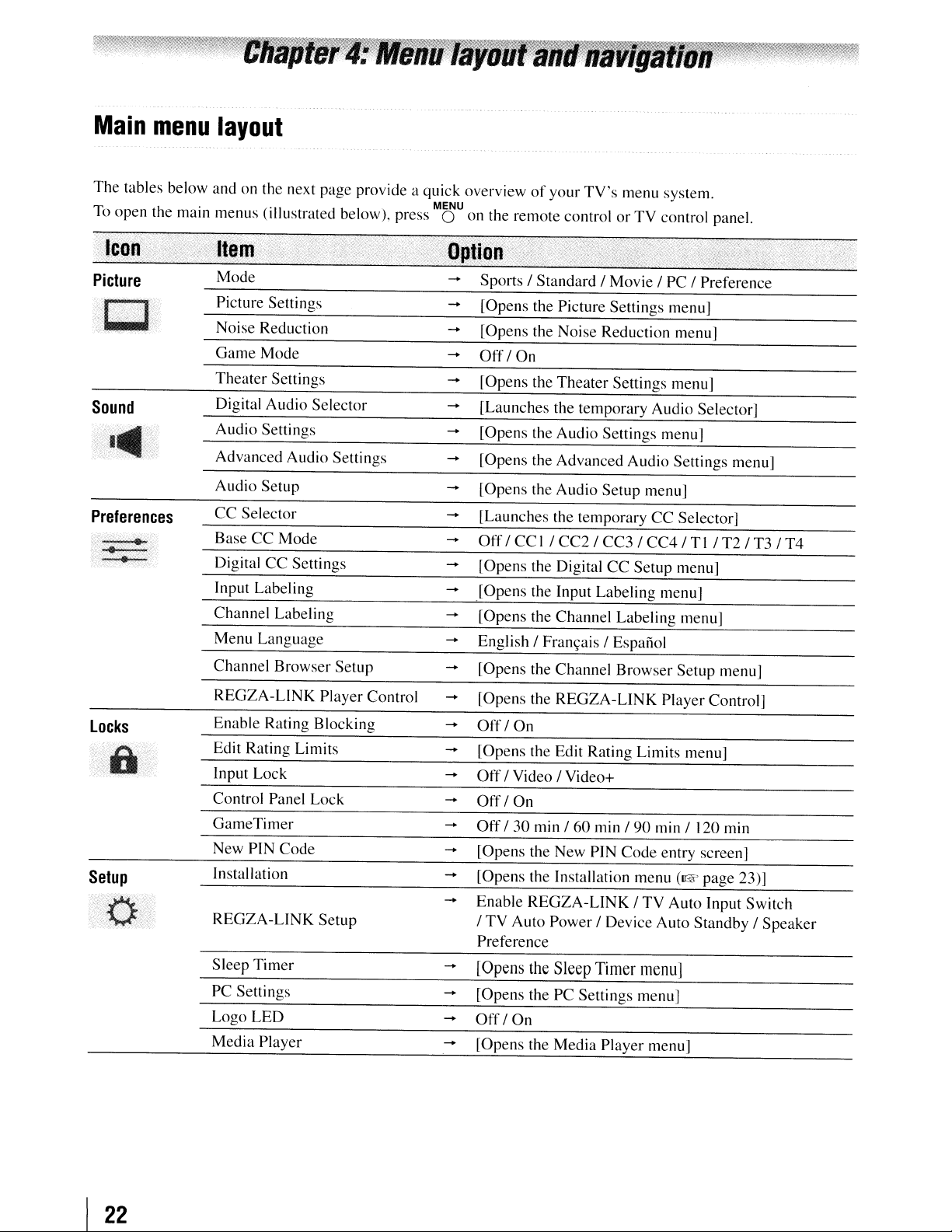
Main
The
T
10
.
Jean'"
menu
tables below
h"
open t e maIn menus (Illustrated below), press 0
Y.
layout
and
on the next page provide a quick overviewofyour
MENU
TV's
on
the remote controlorTV
menu system.
control panel.
Picture
Sound
Preferences
locks
·····a
Setup
.'.~.
"r,.-''V',>
Mode
Picture Settings
Noise Reduction
Game
Mode
Theater
Digital
Audio
Advanced
Audio
CC
Base
Digital
Input Labeling
Channel
Menu
Channel
REGZA-LINK
Enable
Edit
Input Lock
Control Panel Lock
GameTimer
New PIN
Installation
REGZA-LINK
Sleep
PC Setti ngs
Logo
Media
Settings
Audio
Settings
Setup
Selector
CC
Mode
CC
Labeling
Language
Browser
Rating
Rating
Code
Timer
LED
Player
Selector
Audio
Settings
Player Control
Blocking
Limits
Setup
Settings
Setup
Sports/Standard/Movie
[Opens the Picture Settings menu]
[Opens the Noise Reduction menu]
Off/On
[Opens the
[Launches the temporary Audio Selector]
[Opens the
[Opens
[Opens the
[Launches
Theater
Audio
the
Advanced
Audio
the temporary
Settings
Setup
/ PC 1Preference
Settings menu]
menu]
Audio
Settings menu]
menu]
CC
Selector]
Off/CCI/CC2/CC3/CC4/TI/T2/T3/T4
[Opens the Digital
[Opens
[Opens the Channel Labeling menu]
English /
[Opens
[Opens the
Off1On
[Opens the Edit
Off
Off
Off
[Opens the
[Opens the Installation menu
....
Enable
1
Preference
[Opens
[Opens thePCSettings menu]
Off/On
[Opens the
the Input Labeling menu]
Fran~ais
the
Channel
REGZA-LINK
1Video1Video+
IOn
130 min 160 min
New
REGZA-LINK/TV
TV
Auto
Power
the
Sleep
Media
CC
Setup
/ Espafiol
Browser
Rating
Limits menu]
/90
PIN
Code
/ Device
Timer
menu]
Player menu]
menu]
Setup
Player
min 1
entry screen]
(1& page 23)]
Auto Input
Auto
menu]
Control]
120
min
Switch
Standby1Speaker
I
22
Page 23
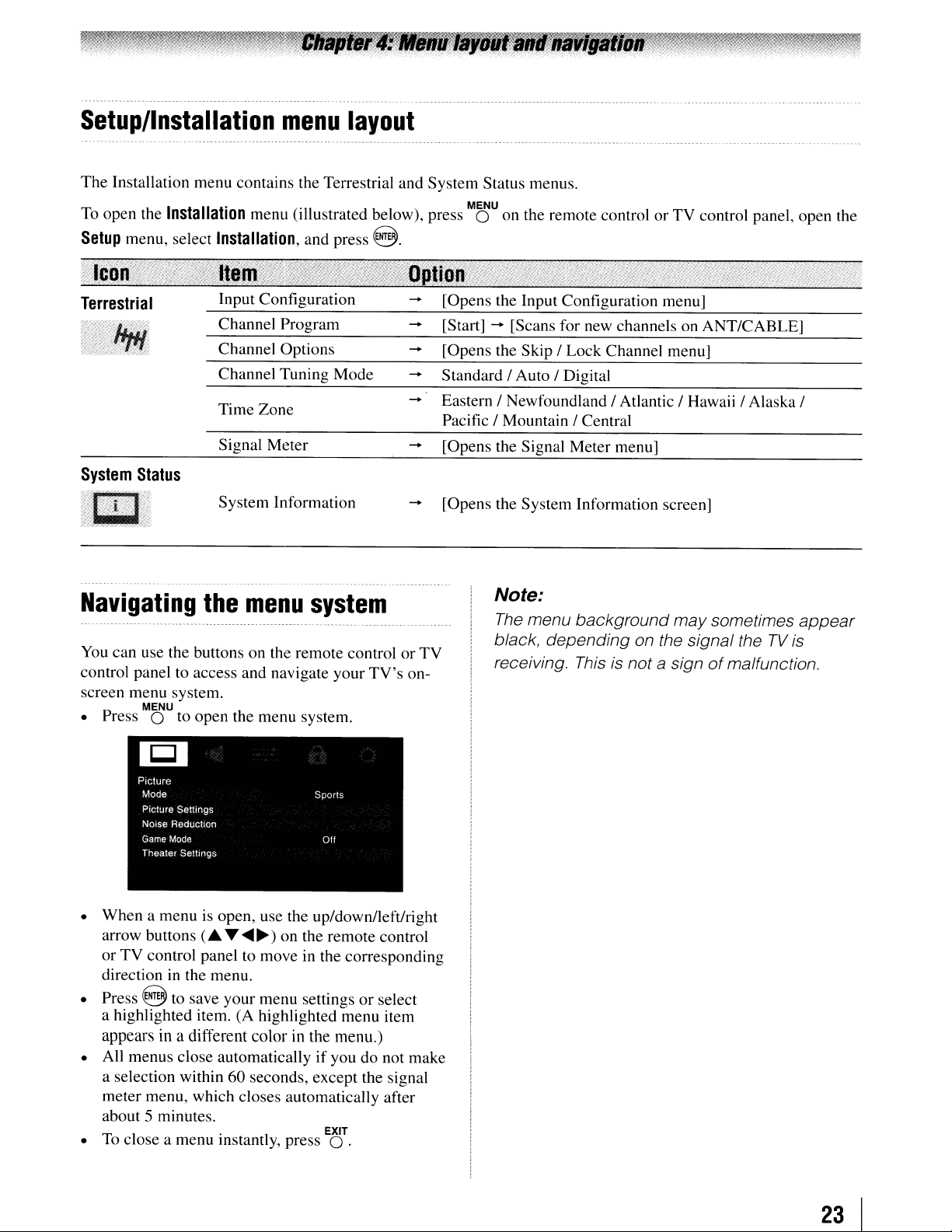
Setup/Installation
The Installation menu contains the Terrestrial and System Status menus.
menu
layout
To open the
Setup
Terrestrial
Navigating
You
can use the buttons on the remote control or TV
control panel to access and navigate your
screen menu system.
• Press 0 to open the menu system.
Installation
menu, select
........................................
the
MENU
menu (illustrated below), press M8'U on the remote control or TV control panel, open the
Installation,
Time Zone
Signal Meter
System Information
menu
and press @.
system
TV's
-
[Opens the Signal Meter menu]
[Opens the System Information screen]
-
Note:
The
on-
menu
black,
receiving. Thisisnot a signofmalfunction.
background
depending
may
sometimes
on the signal the
TV
appear
is
• When a menu is open, use the up/down/left/right
arrow buttons
or TV control panel to move in the corresponding
direction in the menu.
• Press @ to save your menu settings or select
a highlighted item.
appears
• All menus close automatically
a selection within
meter menu, which closes automatically after
about 5 minutes.
• To close a menu Instantly, press
(A
...
<IIlIII~)
on the remote control
(A
highlighted menu item
in
a different colorinthe menu.)
if
you do not make
60 seconds, except the signal
. EXIT
O.
23
I
Page 24
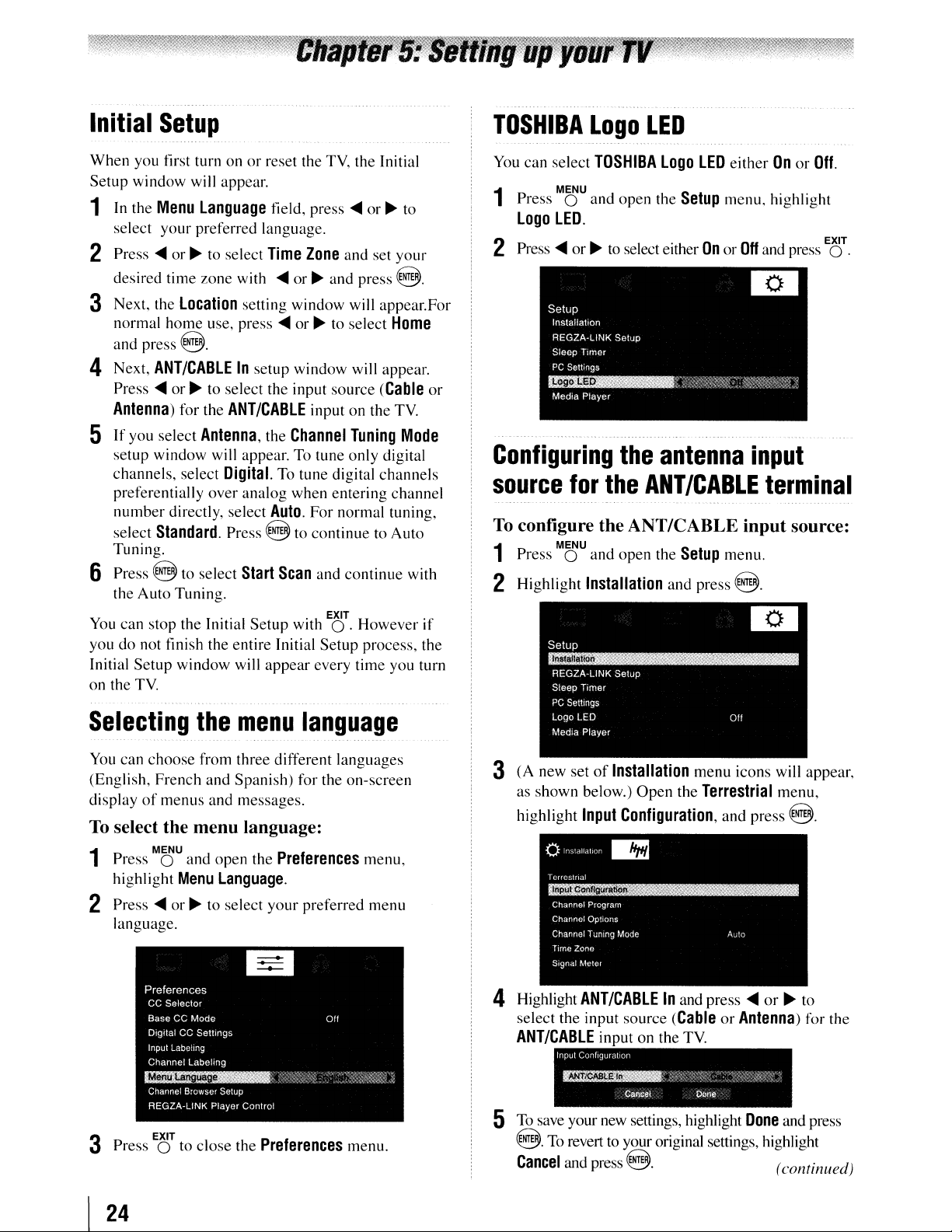
Initial
Setup
TOSHIBA
Logo
LED
When you first turn onorreset the TV, the Initial
Setup window will appear.
1
In
the
Menu
Language
your
select
2 Press
desired time zone with
3 Next, the
normal home use, press
and press
4 Next,
Press
Antenna)
5
If
you select
setup window will appear. To tune only digital
channels, select
preferentially
number
select
Tuning.
preferred language.
....
or~to select
Location
8.
ANT/CABLE
....
or~to select the input source
for the
Antenna,
Digital.
over
directly, select
Standard.
6 Press 8 to select
the Auto Tuning.
v
IOU
can stop t e mtla etup wit
do
you
Initial
Setup
TV.
on the
hi'
not finish the entire Initial Setup process, the
window will
field, press
Time
....
or
setting window will appear.For
.....
or~to select
In
setup window will appear.
ANT/CABLE
the
Channel
To tune digital channels
analog when entering channel
Auto.
Press @ to
Start
Scan
.
IS'
appear
....
or~to
Zone
and set
~
and press @.
input on the
For normal tuning,
continue
and continue with
h EXIT .
O.
every time you turn
your
Home
(Cable
TV.
Tuning
Mode
to Auto
However If
or
You can select
Press 0 and open the
1
Logo
Press
2
Configuring
source
To
configure the ANTICABLE input source:
Press 0 and
1
2 Highlight
TOSHIBA
MENU
LED.
....
or~to select either
the
for
the
ANT
MENU
open
Installation
Logo
LED
eitherOnor
Setup
menu, highlight
.
OnorOff
antenna
ICABLE
the
Setup
menu.
and press @.
and press 0 .
input
terminal
Off.
~
Selecting
You
can
choose
(English, French and Spanish) for the on-screen
display
To
1
of
select the menu language:
Press 0 and
highlight
2 Press
language.
Press 0 to close the
3
the
menu
from three different languages
menus and messages.
MENU
....
EXIT
open
the
Menu
Language.
or~to select your preferred menu
language
Preferences
Preferences
menu.
menu,
3 (A new set
as shown below.)
highlight
4 Highlight
select the input source
ANT/CABLE
5
To
save your new settings, highlight
of
Installation
Input
ANT/CABLE
input on the
Input Configuration
~"'.,/.
menu icons will appear,
Open
the
Terrestrial
Configuration,
In
and press
(CableorAntenna)
TV.
Can••1
Done
and press @.
....
","
Done
@. To revert to youroriginal settings, highlight
Cancel
and press
8.
menu,
or~to
for the
and press
(continued)
I
24
Page 25
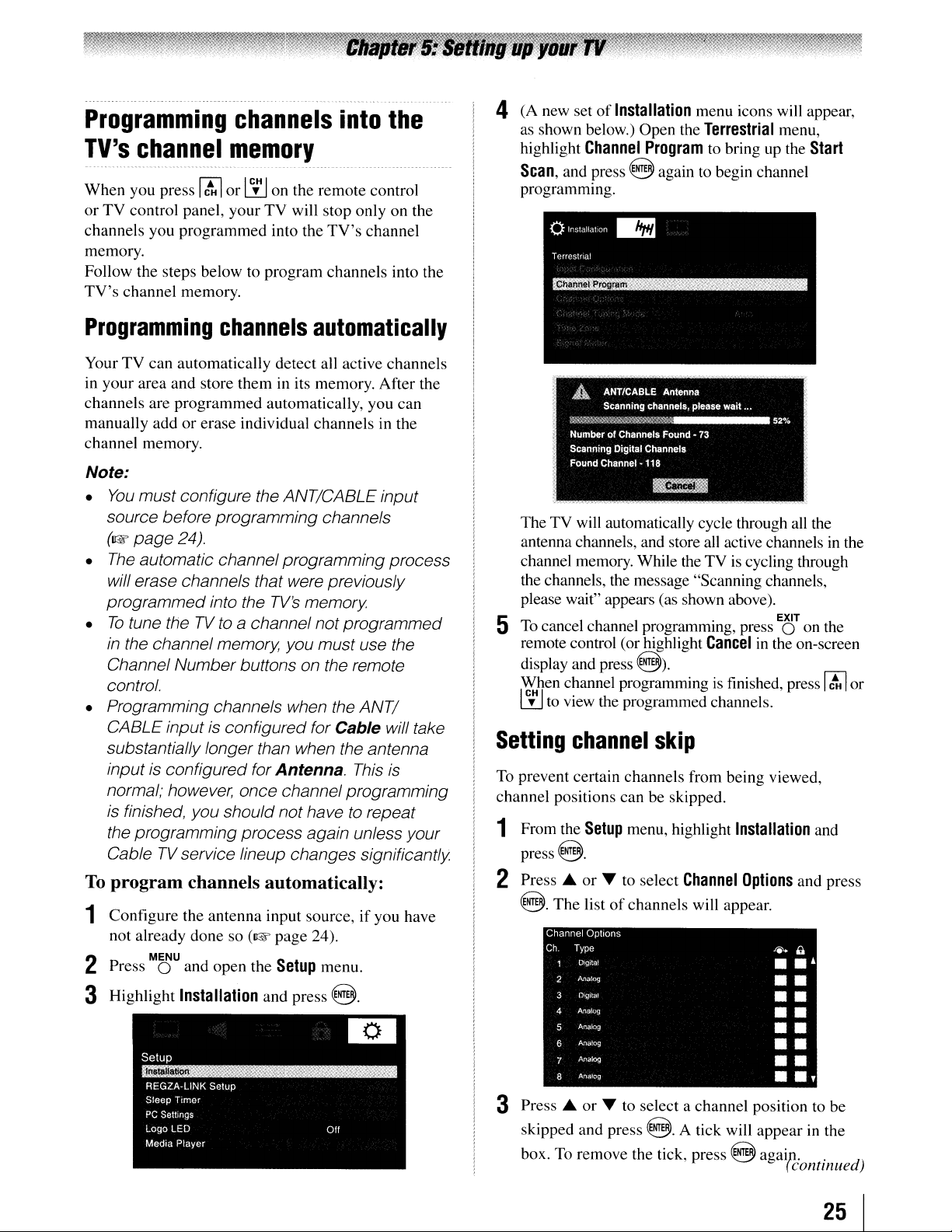
Programming
TV's
When you press I
or TV control panel, your TV will stop only on the
channels you programmed into the
memory.
Follow the steps below to program channels into the
TV's
channel
channel memory.
channels
into
memory
~
ICHI
CH
I
or~on the remote control
TV's
the
channel
4 (A new set
as shown below.) Open the
highlight
Scan,
programming.
of
Installation
Channel
and press @ again to begin channel
menu icons will appear,
Program
Terrestrial
to bring up the
menu,
Start
Programming
Your TV can automatically detect all active channels
in your area and store them
channels are programmed automatically, you can
manually add or erase individual channels in the
channel memory.
Note:
You
•
•
•
• Programming channels when the
To
must configure the ANT/CABLE input
source before programming channels
(1&
page
The
automatic channelprogrammingprocess
will erase channels that were previously
programmed
To
tune theTVto
in
the channel memory, you must use the
Channel Number buttons on the remote
control.
CABLE input is configured for Cable will take
substantially longer than when the antenna
input is configured for Antenna. This
normal; however, once channel programming
is finished, you shouldnothave
the programming process again unless your
Cable
program channels automatically:
TV
1 Configure the antenna input source,
not already done so
MENU
Press 0 and open the
2
3 Highlight
channels
24).
into the
a channel not
service lineup changes significantly.
(1& page 24).
Installation
and press @.
automatically
in
its memory. After the
TV's
memory.
programmed
ANT/
to
repeat
if
you have
Setup
menu.
is
The TV will automatically cycle through all the
antenna channels, and store all active channels in the
is
channel memory. While the TV
the channels, the message "Scanning channels,
please wait" appears (as shown above).
To cancel channel programnung, press 0 on the
5
remote control (or highlight
display and press
When channel programmingisfinished, press
ICHI
~
Setting
To prevent certain channels from being viewed,
channel positions can be skipped.
1 From the
press@.
2 Press ....
@.
. h
to vIew t e programmed channels.
channel
Setup
or
The
listofchannels will appear.
Channel Options
Ch.
Type
D'gi!61
A.'1alog
2
Q'gilal
3
Analog
4
Ar:abg
5
Analog
6
Ana1o<>
7
Analog
8
3 Press .... or
skipped and press
box. To remove the tick, press @ agaip. .
@).
skip
menu, highlight
...
to select
...
to select a channel position to be
Channel
@.
A tick will appearinthe
cycling through
.
Cancel
in
Installation
Options
EXIT
the on-screen
and press
~
..
••
•
••
•
•
••
•
•
•
•
.,
••
•
(continue
rM
and
or
d)
25
I
Page 26
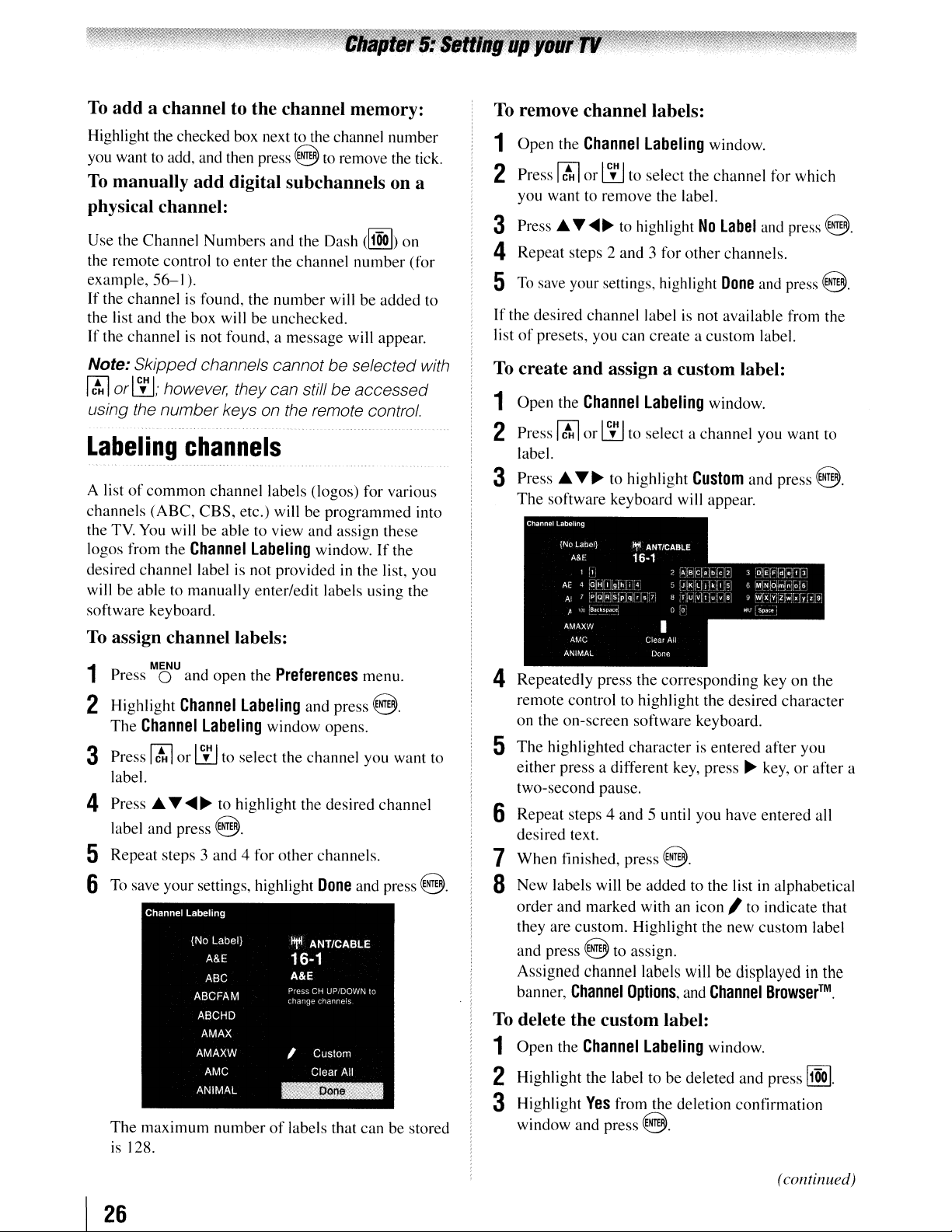
To
add
a channel to the channel memory:
To
remove channel labels:
Highlight the checked box next to the channel number
you want to add, and then press
To
manually
add
digital subchannels on a
@ to remove the tick.
physical channel:
Use the Channel Numbers and the Dash
the remote control to enter the channel number (for
example,
If
the channel is found, the number willbeadded to
the list and the box will be unchecked.
If
the channelisnot found, a message will appear.
Note: Skipped channels cannotbeselected with
r.M
using the numberkeys on the remote control.
Labeling
A listofcommon
channels (ABC,
the TV.
logos from the
desired channel label is not provided
will be able to manually enter/edit labels using the
software keyboard.
To
1
2 Highlight
3 Press
4 Press.A.
56-
I).
or
W;
however, they can still be accessed
channels
channel labels (logos) for various
CBS,
etc.) will be programmed into
You
will be able to view and assign these
Channel
assign channel labels:
MENU
Press 0 and open the
Channel
The
Channel
r.M
label.
label and press @.
labeling window opens.
or
Wto select the channel you want to
.....~to highlight the desired channel
labeling window.
labeling and press @.
Preferences
d:!~h
on
If
the
in
the list, you
menu.
5 Repeat steps 3 and 4 for other channels.
6
To
save your settings, highlight
Done
and press
@.
1 Open the
2 Press
you want to remove the label.
3 Press.A.
Channel
r.M
or
......~to highlight
labeling window.
Wto select the channel for which
No
label and press
@.
4 Repeat steps 2 and 3 for other channels.
5
To
save your settings, highlight
If the desired channel label is not available from the
list
of
presets, you can create a custom label.
To
create
1 Open the
2 Press
label.
3
Press.A."~
The
and
assign a custom label:
Channel
r.M
or
software keyboard will appear.
Channel
labeling
{NO
label}
A&E
1
:,
AE
4
~-[Hrl-lg-:~h!i!i~i
A' 7
:p'a!R:s.'piqlir:
~
'Ba{~~pale:
AMAXW
AMC
AN1MAL
labeling window.
Wto select a channel you want to
to highlight
ltf'I
ANT/CABLE
16-1
2
"
1
8,r:.U[V'I,:uiv::
5
7
o
I
Clear
Ad
Done
Done
Custom
"':"
[cll;[oIel[;]
[JoKILlld'I'lls]
a
~o
and press
and press @.
3
!o!IEjF:[dI;!tl.31
6
IM1"NI'o';;FfOl:.
9
~~'X:,(.Z:Wh:::Y'l:91
Wl.'
Ls~a_ce
@.
4 Repeatedly press the corresponding key on the
remote control to highlight the desired character
on the on-screen software keyboard.
5
The
highlighted character is entered after you
either press a diflerent key, press
two-second pause.
~
key,orafter a
6 Repeat steps 4 and 5 until you have entered all
desired text.
7
When
finished, press
8 New labels will be added to the list in alphabetical
order and marked with an icon
they are custom. Highlight the new custom label
and press
Assigned channel labels
banner,
@ to assign.
Channel
@.
Options,
I to indicate that
will
be displayedinthe
and
Channel
Browser™.
I
The
maximum numberoflabels that can be stored
is 128.
26
To
delete the custom label:
1 Open the
Channel
labeling window.
2 Highlight the label to be deleted and press
3 Highlight
window and
Yes
from the deletion confirmation
press@.
(continued)
~.
Page 27

setting is
the menu. (Also see item
"Setting the PC
set
to
"Digital"
Audio"onpage
andisgrayed
3 on
page12and
44.)
out in
4 Highlight
and
go
back
Setting
To
set
the
MENU
Press 0
1
2 Highlight
3 Press
...
then press
mode
(Auto,
recommended
or
DVI device to the
Done
and press @ to save changes,
to the
Channel
the
HDMI®
HDMI
Audio
or
audio mode:
and
open the
Setup
T to select
....
or~to
Digital,orAnalog).
mode.) See
select
HDMI
labeling window.
audio
Sound
and
press @.
HDMI1
the
"ConnectinganHDMI
input"
mode
menu.
Audio
HDMI
(Auto
(1&
and
I audio
is the
page
16).
Viewing
You can view the digital signal meter in the
CABLE
To
view
Press 0 and open the
1
2 Highlight Installation and press
3 A new set
Open
Meter,
4 Press
digital channel
Note:
•
The
the Signal Meter screen maynot correspond
to
local broadcasters
numbers for your local digital stations.
•
The
virtual channels on the same physical
channel.
the
digital
digital
TV
input source only.
the
digital signal meter:
MENU
signal
Setup
meter
menu.
8.
of
Installation menu icons will appear.
the
Terrestrial
and press @.
...
T
....
~
physical digital channel number listed
a virtual
signal strength does not change between
TV
menu, highlight
to select the
whose
channel number Contact your
antenna
signal you want to check.
to
obtain the RF channel
Signal
input and
ANTI
in
When viewing the HDMI I input, ifdigital
Auto
Digital
Analog
audio from the HDM] input
it will be output.
automatically detect and outputanalog
audio from the PC Audio input.
When viewing the HDMI ] input, digital
audio from the HDMI input will
When viewing the HDMI I input, analog
audio from the PCAudio input will be
output.
If
not, the TV will
is
available,
be
output.
4 To save your settings, highlight Done and press @.
Note:
share the same
PC
Audio
the HOM/ 1
If
Because the PC
Audio
PC
menu setting influences the
menu setting.IfPC
Audio
Audio
is
and
setofanalog
setting
set
to
"Yes,
HOMI-1 inputs
audio
Audio
changes
" the
inputs, the
is
set
to
HDM/1
HDM/1
to
"No,"
"Auto. "
Audio
To
close the screen
Terrestrial menu:
Highlight
To
Press
Setting
The
correct
allow the
time
To
1
2 Highlight
3 Press
After
set the current
Done
and press @.
returntonormal
EXIT
O.
the
time
Time
Zone
setup will allow
time
zone
for
TV
status information to show the correct
zone
information (1&
set
the
time zone:
From
the
Setup
8.
press
will appear.
and then press
the time
A new setofInstallation
Time
....
or~to select the region, highlight
8.
zone
Daylight
and
return
to the
viewing:
zone
you
to specify the
your
region.
page
menu, highlight Installation and
Zone,
and press
has been set, you will be asked to
Saving
This
50).
Time
feature will
menu
8.
status.
icons
Done,
(continued)
27
I
Page 28
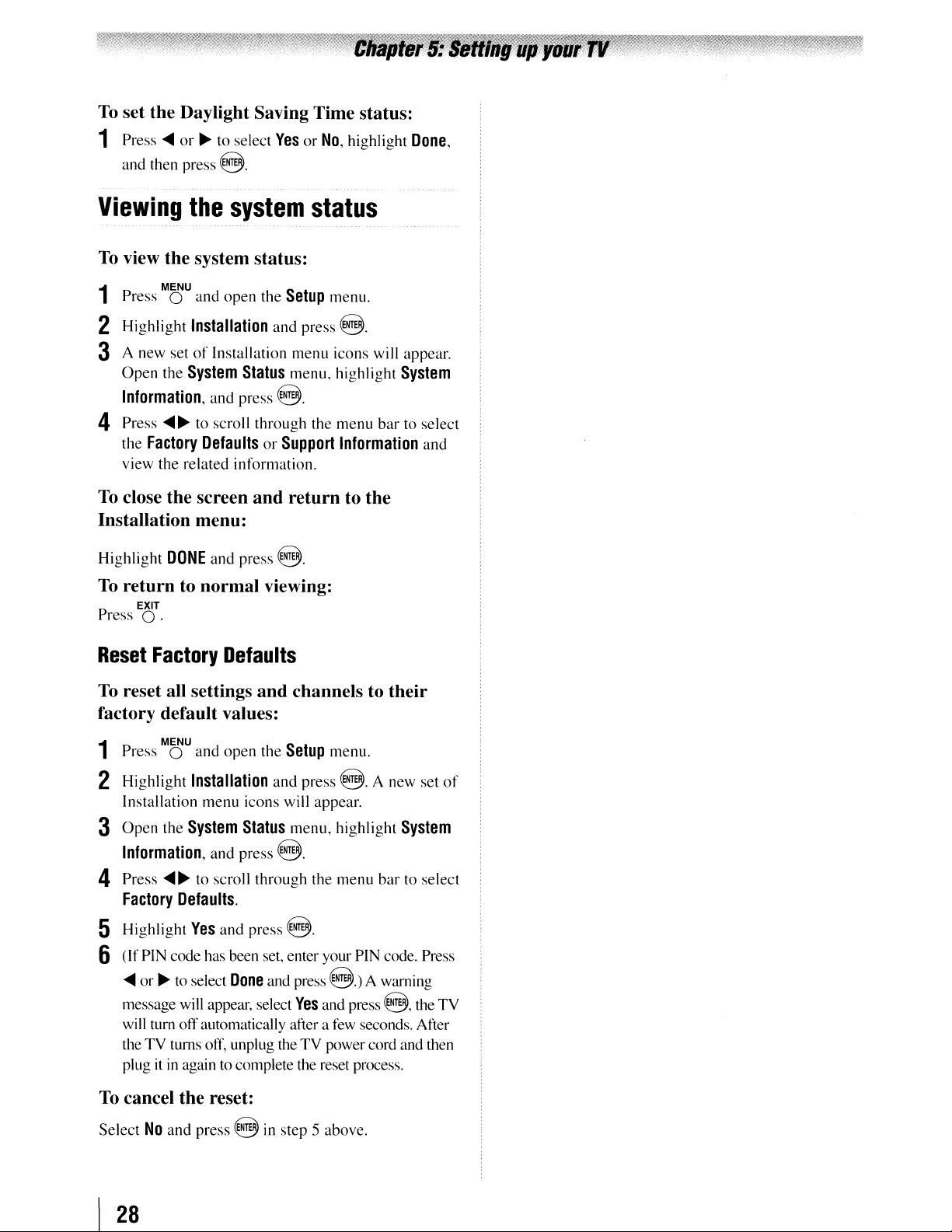
To
set the Daylight Saving Time status:
1 Press
Viewing
To
1
2 Highlight
3 A new set
4 Press
To
....
or~to select
and then press @.
the
YesorNo,
system
status
view the system status:
MENU
Press 0 and open the
Installation
of
Installation menu icons will appear.
Open the
Information,
the
view the related information.
System
and press @.
....~to scroll through the menu bar to select
Factory
DefaultsorSupport
Setup
and press @.
Status
menu, highlight
close the screen and return to the
Installation menu:
Highlight
To
Press
DONE
and press @.
return to normal viewing:
EXIT
O.
highlight
menu.
Information
Done,
System
and
Reset
To
Factory
Defaults
reset all settings and channels to their
factory default values:
MENU
Press 0 and open the
1
2 Highlight
Installation menu icons will appear.
3
Open
Information,
4 Press
Factory
5 Highlight
Installation
the
System
and press @.
....~to scroll through the menu bar to select
Defaults.
Yes
and press @.
Setup
menu.
and press @. A new set
Status
menu, highlight
System
6 (If PIN code has been set, enter your PIN code. Press
....
or~to select
message will appear, select
will turn off automatically after a few seconds. After
the
TV
turns off, unplug theTVpower cord and then
itinagain to complete the reset process.
plug
To
cancel the reset:
Done
and press
Yes
@.)A
and press @,the
warning
TV
of
Select
I
28
No
and press @ in step 5 above.
Page 29
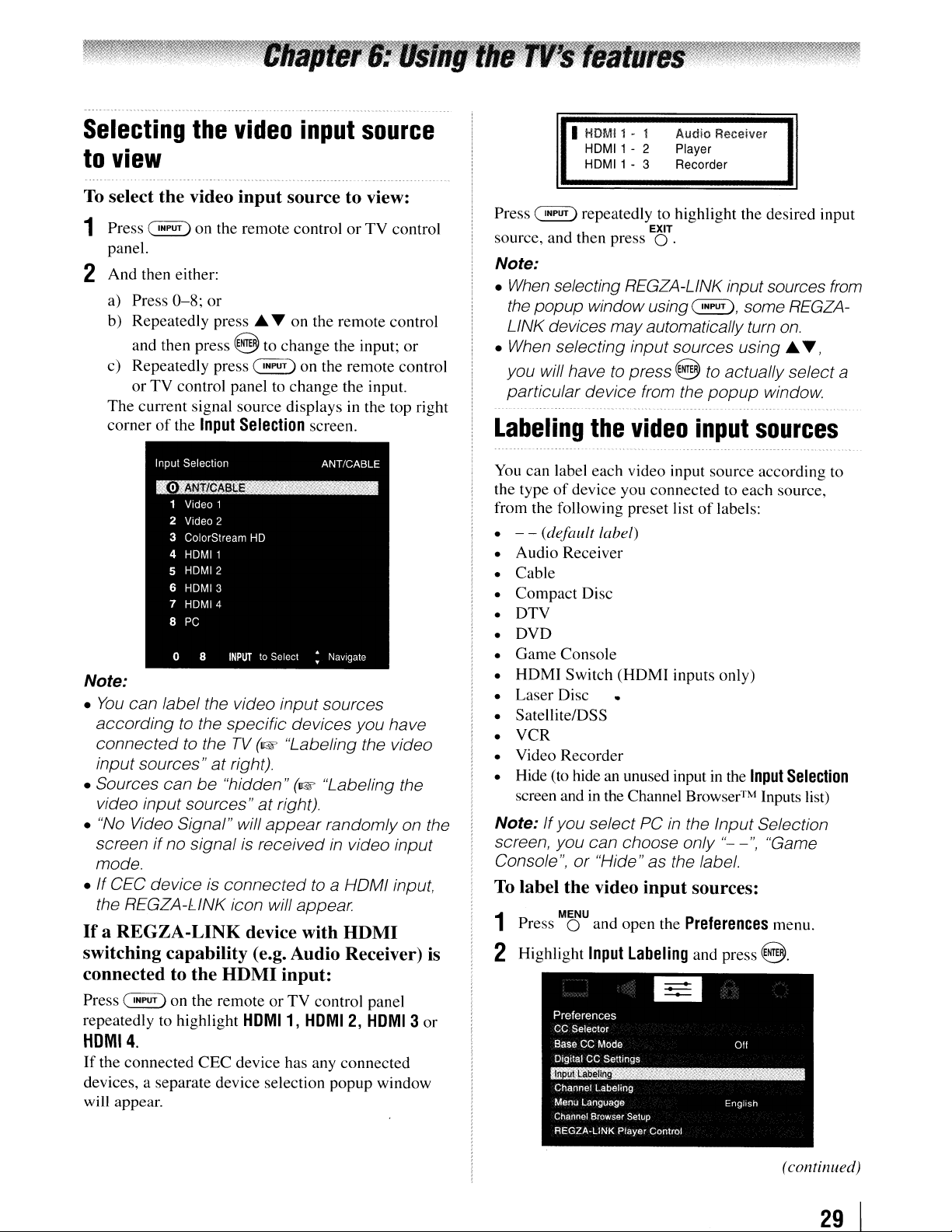
Selecting
to
view
To
select the video
1 Press
panel.
2
And
then either:
a) Press
b) Repeatedly
and then press 8 to
c) Repeatedly press
or
The
current signal
cornerofthe
Note:
•
You
can label the video input sources
accordingtothe specific devices you have
connected
input sources"
• Sources can
video input sources"
• "No Video Signal" will
screen
mode.
•
If
CEC device is
the REGZA-UNK icon will
Ira
REGZA-LINK
the
video
input
~
on the
0-8;
TV control panel to
to the
if
no signal is received in video input
or
press'"
source
Input
TV
at
right).
be
"hidden"
connected
remote
Selection
device with
input
source
source to view:
controlorTV
.....onthe
change
~
change
displays in the top right
(1&
"Labeling the video
at
right).
appear
remote
the input;
on the
(1&
appear
remote
the input.
screen.
"Labeling the
randomly on the
to
a HOMI input,
HDMI
control
control
or
control
switching capability (e.g. Audio Receiver) is
the
connected to
Press
~
on
repeatedly to highlight
HDMI
the remoteorTV
input:
HOMI1,
control panel
HOMI2,
HOMI
3
HDMI4.
If
the
connected
devices, a separate device selection popup
will appear.
CEC
device has any
connected
window
or
Audio
I HDMI1 - 1
HDMI1
- 2
HDMI1
- 3
Press
~
source, and then press
Note:
•
When
the popup window
LINK devices mayautomatically turn
• When selecting input sources using ...
you will have to press
particular device from the
Labeling
You
can
the type
from the following preset list
• - - (default label)
• Audio Receiver
•
Cable
•
Compact
DTV
•
•
DVD
•
Game
•
HDMI
Laser
•
• Satellite/DSS
VCR
•
• Video
• Hide (to hide an unused input in the
screen andinthe Channel
Note:Ifyou select
screen, you can choose only
Console
To
label the video
Press 0 and open the
1
2 Highlight
repeatedly to highlight the desired input
selecting REGZA-LINK input sources
the
label
each
of
device you
Disc
Console
Switch
Disc
Recorder
EXIT
O.
using~,
video
video input
connectedtoeach
(HDMI
PC
",or"Hide" as the label.
input
MENU
Input
labeling and press
Receiver
Player
Recorder
some REGZA-
on.
8
to
actually select a
popup
input
source
of
inputs only)
window.
sources
according to
source,
labels:
Input
Browser™
in
the Input Selection
"--",
Inputs list)
"Game
sources:
Preferences
menu.
8.
from
.....
,
Selection
(continued)
29
I
Page 30

3
Press.
want to label.
or
...
to highlight the video source you
Tuning
channels
4
Press'"
input source. If a particular input is not used, you
can select
input to be
screen and skipped
the remote control.
5 To save the new input labels, highlight
press
To revert to the factory default labels, highlight
Reset
Input
The screen below left shows the default
screen (with noneofthe inputs labeled as a specific
device). The screen below right is an example
you could label the inputs if you connected a VCR to
VIDEO I, Cable TV to VIDEO 2, a video recorder to
ColorStream HO, a OTV set-top
a satellite/OSS set-top box to HOMl 2, and a OVO
player to HOMI
or~to select the desired label for that
Hide
as the label, which will
"grayed
out"inthe Input Selection
over
when you press
8.
and press
labeling example:
8.
Input
box
to HOMI I, and
3.
cause
~
Done
and
Selection
of
how
that
on
Tuning
Channel
The
interface for all
feature allows you to:
• Navigate the contents
• Keep a list
"Favorites Browser," below).
• Keep a history
viewed.
• Quickly
channels/inputs from the
History List (illustrated on the next page).
Surf
•
channels
Browser™)
in
to tune).
• Quickly
• Quickly select REGZA-L1NK devices from the
REGZA-L1NK List.
Favorites
The Favorites Browser allows you to quickly set up a
favorite channels/inputs list that
Channel Browser™.
To
1 Tune to the channel
2 Press and hold
channels
using
the
Browser™
Channel
the Channel Browser™ before you select
add
Browser™ provides an easy navigation
your
channels
of
your
favorite channels (see
of
the last 32
surf
and tune your recently viewed
via Browse
as you highlight them in the Channel
change
mode
or
Select
inputs from the Inputs List.
and inputs.
of
allofyour
channelsorinputs
Channel
(to immediately tune
mode
(to
Browser™
surf
inputs.
over
Browser
is
integrated into the
a favorite channel/input:
or
input.
~
for 3 seconds.
This
channels
one
Input
Selection
withnoinputs
To
clear
the
MENU
Press 0 and
1
2 Highlight
3 Highlight
I
30
screen
labeled.
input
Input
Reset
labels:
open
the
Labeling
and
press
Input
Selection
with
all
inputs
except
input4,which
has
been
Preferences
and press
8.
@.
screen
labeled
hidden.
menu.
Note:
Browser™
To
1 Press
2 Highlight the channel
3 Press and hold
To
1 From the
2
Additions are
the Favorites list on the left sideofthe Channel
addedtothe beginning
of
delete a favorite channel/input:
~
to open the Favorites browser list.
or
pressing~...
BACK
or
NEXT
(DJ
~
input will be removed from the Favorites list.
setupthe
Browser
Press.
or~to select either
...
Channel
Preferences
Setup
and press @.
to highlight
input to delete by
~.
for
3 seconds.
Browser™:
menu, highlight
Navigation,
Browse
The
channell
Channel
and then press
ModeorSelect
Mode.
(continued)
Page 31

Elementsofthe
1
aI.wllmJ
5 6
ChannelBrowser™
I
3 Press"Y to highlight
or~to select the setting you prefer: either
History
list, and then press
Off.
Note:
the
4 Press"Y to highlight
press
5 Press"Y to highlight
....
6 Press"Y to highlight
or~to selectOnor
7 Press"Y to highlight
press
Note: REGZA-LiNK List will
grayed
8 To save your entries, highlight
@.
and
To
• Press~....
• Press~....
tuned 32 channels
in the ANT/ CABLE channel list, the inputs
the Inputs list, the REGZA-LINK devicesinthe
REGZA-LlNK list, or the favorite channels/inputs
in the Favorites list.
• Press
History, the ANT/CABLE channel list, the
Inputs list, the REGZA-LINK list, or the favorite
channels/inputs
History
TVispowered
List
willbecleared
off.
ANT/CABLE
....
or~to selectOnor
Inputs
or~to selectOnor
Favorites
Off.
Off.
list, and then press
Off.
list, then press
REGZA-lINK
....
or~to selectOnor
out
and
set
to
REGZA-LiNK
set
the REGZA-LiNK Setup" on
more information.)
is
switched
Off.
be
Off
when Enable
to Off. (See
Done
To return to factory defaults, highlight
press@.
open
the
Channel
BACK
BACK
NEXT
iDI
NEXT
or
iDI
to surfbackward through the previously
~
to surfforward through the channel
Browser™:
~
on the remote control.
in
the History list, the channels
•
in
the Favorites list.
every
list, and then
list, and then
automatically
page49for
and press
On,
"To
Reset
in
....
or
time
....
1 Current list
(History,
ANT/CABLE,
Inputs,
Favorites,orREGZA-lINK)
2 Input type
3 Channel or input currently being viewed
4 Channel or input that is currently
highlighted in the browser
5 Channels stored in the History List
6 Channel labels
To
toggle
After opening the Channel Browser™,
"Y
to toggle among
Favorites,
Note:
•
The
List
selected, the Channel
the last selected list.
• Ifall lists are turned
or
~
IfFavorites
effect.
• Pressing
Favorites list regardlessofthe
the Channel Browser™.
To
tune
among
and
Channel
by
default. Once anotherlist has been
will not display the Channel
~
to a channelorinput
the available lists:
History,
REGZA-lINK.
Browser™
List
is
will bring up
Browser™
off,
pressing;)
turned
ANT/CABLE,
opens in
press.
History
will open
Browser™
off,
~
will have no
the
Channel
last selected list
in Browse
Inputs,
.....,;;
Browser™
~,
mode:
While watching
1
open the Channel
previous item or surf forward to the next item in
the list.
In
Browse
Channel Browser™, it will be highlighted and
the
TV
will automatically tune to the channel or
input.
EXIT
Press 0 to close the Channel Browser™.
2
TV,
Browser™
mode, when you stop on an iteminthe
BACK
press~....
NEXT
or
iDI
~
to
and surfback to a
or
in
in
(continued)
31
Page 32

To
tune to a channel or input in Select mode:
.
While watching
1
Channel BrowserT\l and surfback to a previous item
or
forward to the next iteminthe list.
In
Select
Channel
must
press
item.
TV,
mode,
Browser™,itwill be highlighted but
~
when
to
tune
BACK
press~....
you
the
NEXT
or
Ciil
~
to open the
stoponan iteminthe
TV
to the highlighted
you
Setting
This
handled
isinAntenna
Note:
must be set
The
the
feature allows you to
for
analog
To
use
to
channel
tuning
Channel
and digital
mode.
this
feature,
Antenna
mode
Tuning
choose
channels
the
Input Configuration
(1&
page 24
has three options.
how
Mode
tuning
when
).
will be
the
TV
2 Press
3
Adding
in
~
EXIT
Press 0 to
and
the
History
to tune the
close
clearing
List
TV
to the highlighted item.
the
Channel
Browser
channels
and
..
l
M.
inputs
Adding channels and inputs to the History
List:
As a channelorinput is tuned, the Channel
addsitto the History List and displaysiton the "right
of
side"
channels/inputs are "shifted" to the left, eventually
movIng oft the left sIde. Press~....tosurf
through the previously tuned channels/inputs. Any
channel
repeated
the end
Browser™.
The
channels:
• All channels that are tuned using the numeric buttons
• All
Note: Whenever an item is selected that cannot
be
automatically tune
channelorinput.
the Channel Browser™. Previously tuned
••
or
input that is tuned repeatedly will not be
in
the History List, but instead is moved to
of
the list on the right sideofthe Channel
Channel
on the remote control.
channels
remote
control.
tuned (for various reasons), theTVwill
.
Browser™ will store
that are tuned using
to
BACK
the previously viewed
the
following
rM
Browser™
backward
or
l!J
on
the
Clearing channels from the History List:
•
Reconfiguring
History List.
Note: See
the antenna input.
• Once32channelsorinputs are storedinthe History
List, the oldest item will be removed from the Jist
when a new channel
•
Turning
the
ANT/CABLE
page24for details on configuring
or
input is tuned.
off
theTVwill
clear
input will
the History List.
clear
the
Both
Standard
Auto
(default)
Note: Digital mode will
analog channels are shut downbythe
governmentin2009.
To
set the Channel Tuning Mode:
1
From
the
press
~.
will appear.
2
Open
the
Tuning
desired mode.
Note:
•
The
the Channel Browser ANT/CABLE list will be
updatedautomatically when you change the
mode. Also, the HistoryList will be cleared,
the Favorites List will be saved.
• Even
Digital, analog channel 3 will still
default channel
Mode,
Channel Options windows as well as
if
the Channel Tuning Mode is set
analog
be
tuned
Digital channels will have priority when
manually entering a channel
using the
remote
still
be
Only
digital
Setup
A new set
Terrestrial
and
wherenodigital channels
prior channel scans. (Channel Options will not
have anything listed until
and
digital
normally
Channel
control, analog
tuned by
menu, highlight
then press~to
to
prevent the initial case
rM
channels
be
most useful after
of
Installation
menu,
Number
channels
/
l!J,
canbetunedDigital
Installation
highlight
have
a scan
channels
if
menu
select
be
been
is
can
number
(0-9)
on the
can
available
icons
Channel
your
to
the
found
done.)
and
but
in
I
32
Page 33
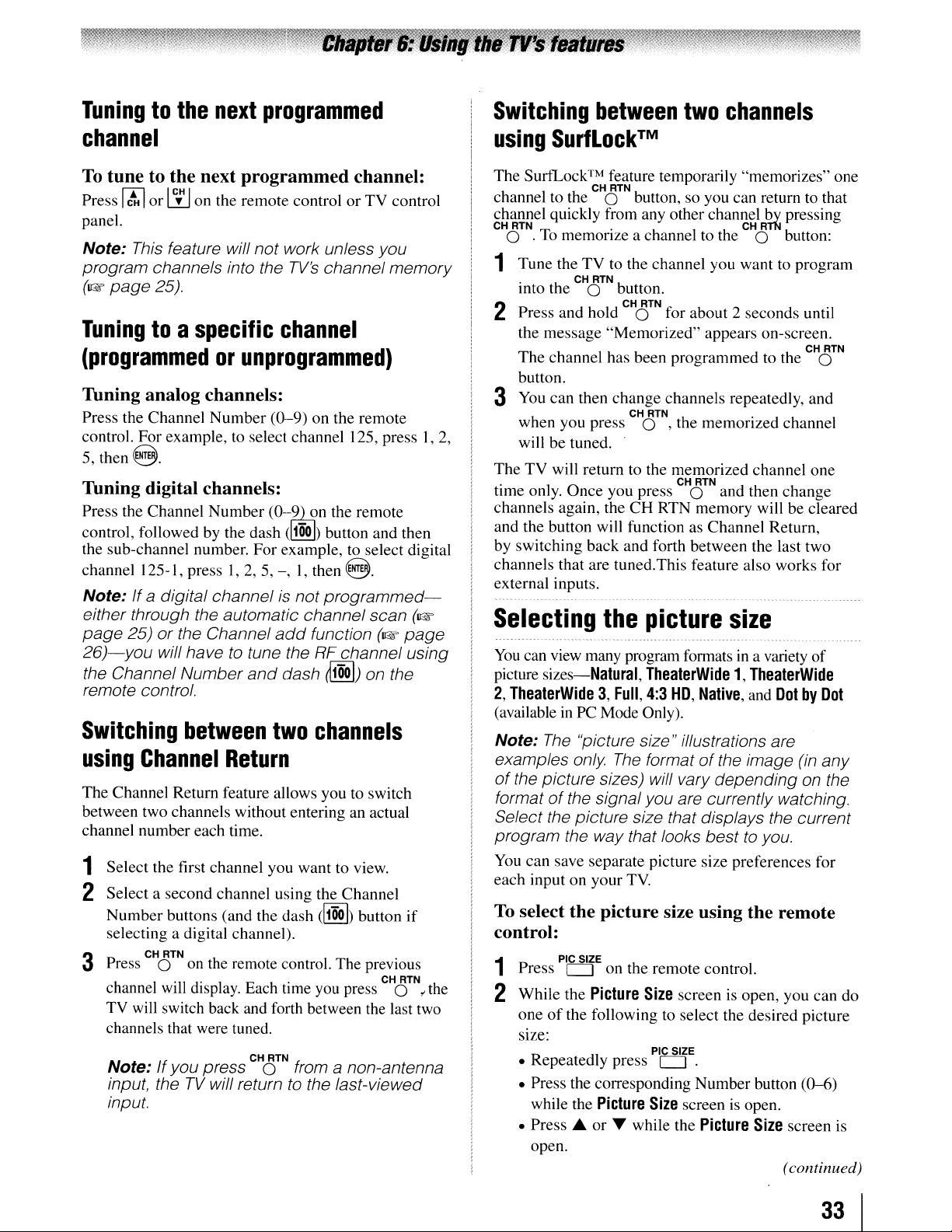
Tuningtothe
next
programmed
Switching
between
two
channels
channel
To
tunetothe
Press
rM
or
panel.
Note:
program channels into the
(w
This
page
Tuningtoa
next
programmed
liJ
on the
remote
feature will not work unless you
25).
specific
controlorTV
TV's
channel
channel:
channel memory
control
(programmedorunprogrammed)
TIming analog channels:
Press the Channel
control. For example, to select channel 125, press1,2,
5,
thenS.
Number
(0-9)
on
the remote
TIming digital channels:
Press the Channel
control, followed by the dash
the sub-channel number. For example, to select digital
channel 125-1, pressI,2, 5,-,I, then
Note:
either through the automatic channel scan
page
26)-you
the Channel Number
remote control.
If
a digital channel is not
25) or the Channel
will have to tune the RF channel using
SWitching
using
The Channel Return feature allows you to switch
between two channels without entering an actual
channel number each time.
Channel
Number
and
between
Return
(O-~n
(~)
add
function
dash
two
channels
the remote
button and then
8.
programmed-
(w
(w
page
~)
on the
1 Select the first channel you want to view.
2 Select a second channel using the Channel
Number
selecting a digital channel).
Press 0 on the remote control. The prevIOus
3
channel will display. Each time you press
TV will switch back and forth between the last two
channels that were tuned.
Note:Ifyou press 0 from a non-antenna
input, the
input.
buttons (and
CHRTN
TV
the
dash
(~)
button
if
.
C~TN,.
CHRTN
will returntothe last-viewed
the
using
The SurfLock™ feature temporarily "memorizes" one
channel to the 0 bulton, so you can return to that
channel quickly from any other channel bv pressing
CH
1 Tune the
2
3 You
The
.
ttme only.
channels again, the
and the button will function as Channel Return,
by switching
channels that are tuned.This feature also works for
external inputs.
Selecting
You
picture
2,
(availableinPC Mode Only).
Note:
examples only
of
format
Select the picture size that displays the current
program the way that looks best
You
each
To
SurfLock™
CHRTN
RTN.
o .To
TheaterWide3,Full,
memonze
· CH RTN
Into the 0 button.
Press and hold 0 for about 2 seconds untIl
the message
The
button.
when you press 0 , the
willbetuned.
TV
can view many program formatsina variety
the picture sizes) will vary depending on the
can save separate picture size preferences for
inputonyour TV.
select
TV
channel has been
can
then
will return to the memorized channel
Once
sizes-Natural,
The
"picture size" illustrations are
of
the signal you are currently watching.
the
a channel to the 0 button:
to the channel you want to program
CHRTN
"Memorized"
programmed
change
you press 0 and then
back
the
The
channels repeatedly, and
CH
RTN .
CH
CH
RTN
and forth between the last two
picture
TheaterWide1,TheaterWide
4:3
HD,
formatofthe image (in any
picture size using
CH R-rn
appears on-screen.
to the 0
memonzed
RTN
memory
channel
change
willbecleared
size
Native, and
to
the
you.
DotbyDot
remote
CH RTN
one
of
.
control:
PIC SIZE
Press
1
2
While
oneofthe following to select the desired picture
size:
• Repeatedly press
• Press the corresponding
•
CJ
on
the remote control.
the Picture Size screen is open, you can
PIC SIZE
CJ
.
Number
while the Picture Size screen is open.
Press'"
open.
or
• while the Picture Size screen is
button (0--6)
do
(continued)
33
I
Page 34
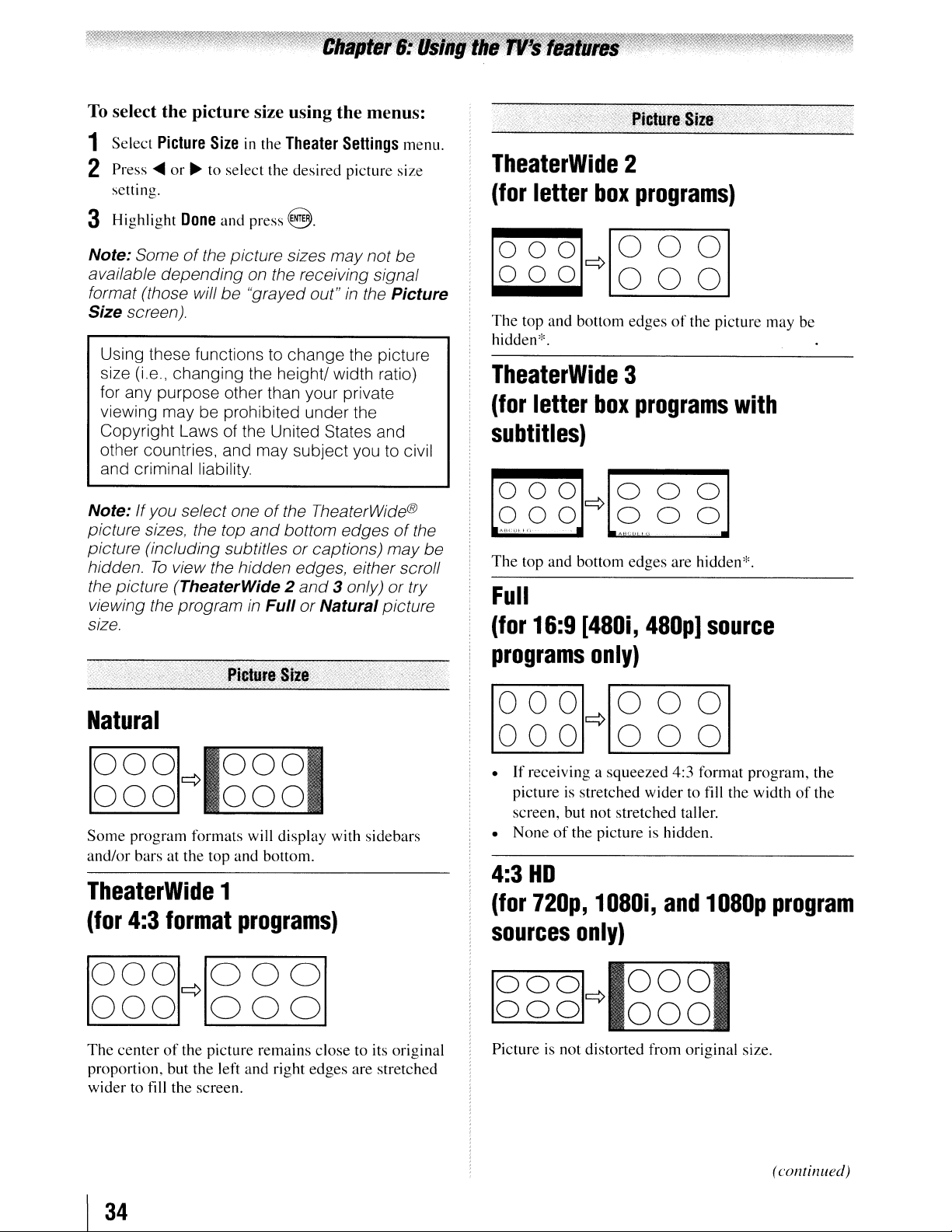
To
select the picture size using the menus:
1 Select
2 Press
3 Highlight
Note: Some
available depending on the receiving signal
format (those will
Size
Using these functionstochange the picture
size (i.e., changing the height! width ratio)
for any purpose other than your private
viewing may be prohibited under the
Copyright Laws of the United States and
other countries, and may subject you
and criminal liability.
Note: Ifyou select one
picture sizes, the top
picture (including subtitles or captions) may
hidden.Toview the hidden edges, either scroll
the picture
viewing the program
size.
setting.
screen).
Picture
....
Size
in
the
Theater
or~to select the desired picture size
Done
and press @.
of
the picture sizes may not
be
"grayed out"inthe Picture
of
the TheaterWide®
and
bottom edgesofthe
(TheaterWide 2
in
FullorNatural picture
Settings
and
3 only) or try
to
menu.
be
civil
be
TheaterWide
(for
letter
2
box
programs)
loooHOOOI
000
The
top
and
hidden*.
TheaterWide
(for
letter
subtitles)
[9,,8
The
g)~[S?"
top and bottom edges are hidden*.
Full
(for
16:9
000
bottom edgesofthe picture may be
3
box
[480i,
programs
g
480p]
with
?]
source
Natural
10
0
01~10
0
01
000 000
Some
program formats will display with sidebars
and/or bars at the top and bottom.
TheaterWide
(for
4:3
format
1
programs)
1000HOOOI
000
The
centerofthe picture remains close to its original
proportion, but the left and right edges are stretched
wider
to
fill
000
the screen.
programs
only)
IOOOHOOOI
000
•
If
receiving a squeezed 4:3 format program, the
picture
screen, but not stretched taller.
• None
4:3
(for
sources
10
000
Picture is not distorted from original size.
is
of
HD
720p,
0
01~10
000
stretched wider to fill the widthofthe
the pictureishidden.
1080i,
only)
and
1080p
0
01
program
000
(continued)
I
34
Page 35
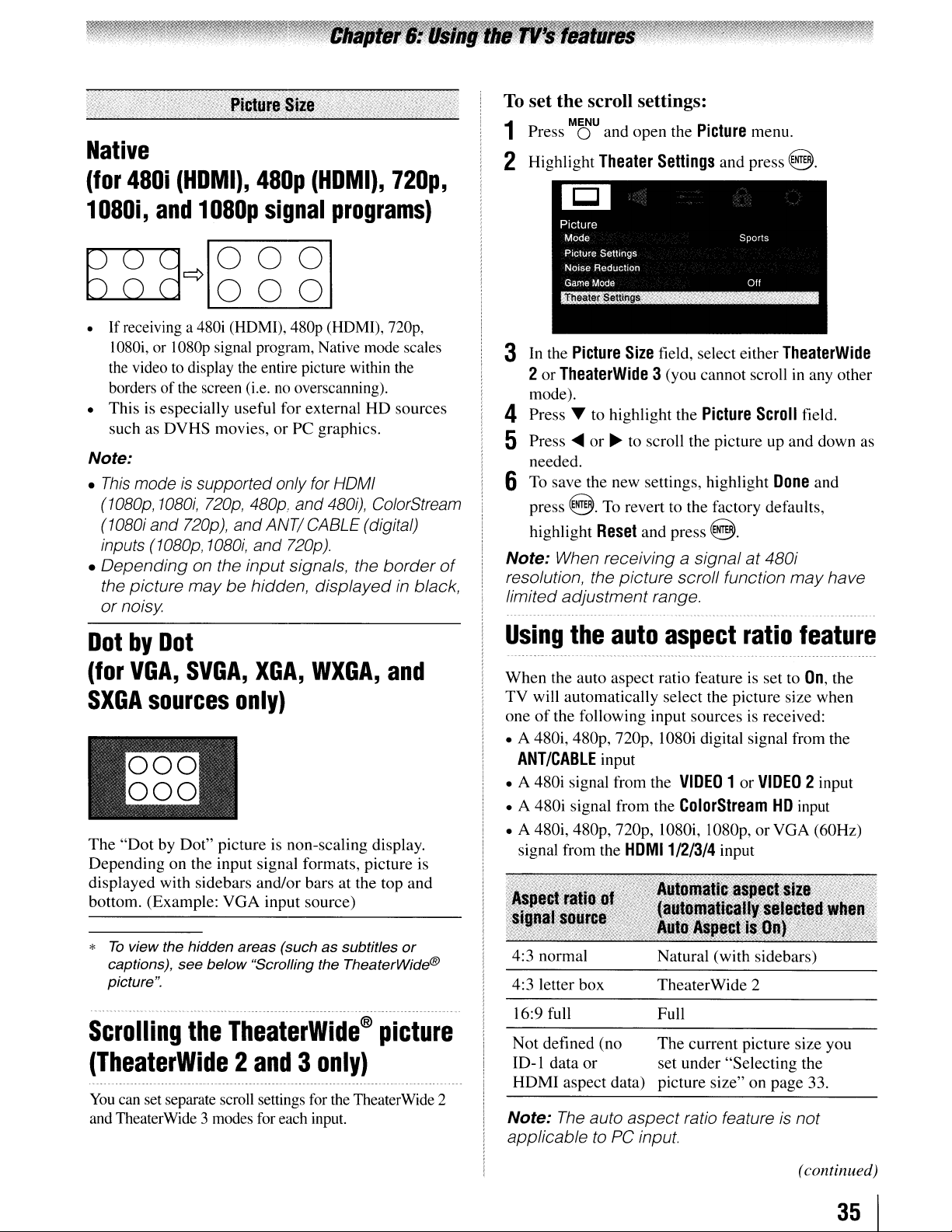
Native
(for
480i
(HDMI),
480p
(HDMI),
720p,
To
set the scroll settings:
MENU .
Press 0 and open the
1
2 Highlight
Theater
Picture
Settings
menu.
and
press~.
1080i,
pu-q~10
b....o....d
• If receiving a 480i (HDMI), 480p (HDMI),
• This
Note:
•
This
(1080p,1080i,
(1080i and
inputs (1080p,
•
Depending
the picture
or
and
1080p
000
I080i, or I080p signal program, Native mode scales
the
videotodisplay
the
borders of
is
such as DVHS movies,
modeissupportedonly for HDMI
noisy
screen (i.e.nooverscanning).
especially useful for external HD sources
720p,
720p),
1080i,
on the inputsignals, the
maybehidden,
signal
°
the
entire picture within the
or
480p. and 480i), ColorStream
andANTICABLE (digital)
and
programs)
°1
nop,
PC graphics.
720p).
border
displayedinblack,
DotbyDot
of
3 In the
4
5 Press
Picture
2 or
TheaterWide
mode).
Press'"
....
needed.
Size
field, select either
3(you cannot scroll in any other
to highlight the
or~to scroll the picture up and down as
Picture
Scroll
6 To save the new settings, highlight
press
~.
To
revert to the factory defaults,
Reset
highlight
Note: When receiving a signal
resolution, the picture scroll function
limited adjustment range.
Using
the
and press @.
auto
aspect
at
480i
ratio
TheaterWide
field.
Done
and
may
have
feature
~orVGA,SVGA,XGA,WXGA,and
SXGA
The
Depending on the input signal formats, picture is
displayed with sidebars and/or bars at the top and
bottom. (Example:
*
Scrolling
sources
"Dot
by Dot" picture is non-scaling display.
To
view the hidden areas (such as subtitles
captions), see below "Scrolling the TheaterWide®
picture".
the
only)
VGA
input source)
TheaterWide®
picture
or
When the auto aspect ratio feature is set to
TV will automatically select the picture size when
one
• A 480i, 480p,
• A 480i signal from the
• A 480i signal from the
• A 480i, 480p,
(TheaterWide2and3only)
You
can set separate scroll settings for
and TheaterWide 3 modes for each input.
the
TheaterWide 2
Note:
applicable to
On,
the
of
the following input sourcesisreceived:
nop,
I080i digital signal from the
ANT/CABLE
signal from the
4:3 normal
4:3 letter box
16:9 full
Not defined (no The current picture size you
ID-I data
HDMI
input
VIDEO
nop,
lO80i, lO80p, or VGA (60Hz)
HDMI1/2/3/4
Natural (with sidebars)
TheaterWide
Full
or
aspect data) picture size" on page 33.
The
auto
PC input.
set under "Selecting the
aspect
1orVIDEO
ColorStream
input
ratio featureisnot
HD
input
2
2 input
(continued)
35
I
Page 36

To
turn on the auto aspect ratio feature:
MENU
Press 0 and open the
1
2 Highlight
3
In
the
4
To
save the new settings, highlight
8.
Reset
To
turn off the auto aspect ratio feature:
Select
Selecting
When you view a DVD (3:2 pulldown processed)
from a DVD player connected to the
ColorStream
on the TV, smoother motion can be obtained by setting
the
Cinema
To
set the Cinema Mode to Film:
(available for 480i and I080i signals)
Theater
Auto
Aspect
To revert to the factory defaults, highlight
and press
Off
in
step 3 above.
HD
ModetoFilm.
Settings
8.
the
cinema
(component video),
Ratio
.
Picture
field, select
menu.
and press
mode
VIDEO1,VIDEO
Done
or
8.
On.
HDMI
and press
inputs
2,
Adjusting
Selecting
You
can select your desired picture settings from four
different modes, as described below.
Sports
Standard
Movie
PC
Preference
Note:
inputs only (grayed out for other input sources).
PC
the
picture
the
picture
Bright and dynamic picture (factory
setting)
Standard picture settings (factory
setting)
Lower contrast for darkened room
(factory setting)
Designed for viewingofPC
and documents
Your personal preferences
modeisavailable for HOMI
mode
tables
and
PC
MENU
Press 0 and open the
1
2 Highlight
3
In
the
4
To
8.
Reset
To
set the Cinema Mode to Video:
Select
Using
To
use the FREEZE feature:
When viewing the
1
picture a still picture.
To return to the moving picture, press c=:::J
2
again (or any other button).
Note: If the
more than
will automatically
return
Theater
Cinema
save the new settings, highlight
To revert to the factory defaults, highlight
and press @.
Video
in
the
to
moving picture.
Settings
Mode
step 3 above.
FREEZE
TVisleftinFREEZE mode for
15 minutes, the FREEZE mode
.
Picture
field, select
menu.
and press
Film.
Done
feature
TV,
be
FREEZE
press c=:::J to make the
released
and
8.
and press
FREEZE
theTVwill
To
select the picture mode using the menu
system:
MENU
Press 0 and open the
1
2 Highlight
3
Press'"
prefer and press
Mode
or
T to select the picture mode you
and press
8.
.
Picture
8.
menu.
Using the
other than your private viewing may be
prohibited under the Copyright Laws of the
United States and other countries, and may
subject you to civil and criminal liability.
FREEZE
function for any purpose
36
Note:
the current input only
different picture mode for each input.
The
picture modeyou selectaffects
You
can select a
(continued)
Page 37

Adjusting
You
can adjust the picture quality (Contrast,
Backlight, DynaLight™, Brightness, Color, Tint, and
Sharpness) to your personal preferences.
Backlight* darker lighter
DynaLight** On/Off On/Off
Brightness darker lighter
Color paler deeper
Tint reddish
Sharpness softer
the
picture
lower
quality
greenish
sharper
* Backlight
This feature adjusts the brightness of the
entire screen. When
is
signal
O.
(Settings are storedinmemory.)
** DynaLight
This function automatically strengthens the
black coloring of dark areas
according to the level of darkness.
input, this will automatically be set to
in
video mode and no
in
the video
Using
Base
The closed caption mode has two options:
•
Captions-An
narration, and sound effects
videos that are closed captioned (usually marked
"CC"
•
Text-An
related to the current program, such as weather or
stock data (when provided by individual stations).
To
1
2 Press
•Toview captions:
Highlight
translation
the
closed
closed
in
program guides).
captions
on-screen displayofthe dialogue,
on-screen displayofinformation not
view captions or text:
MENU
Press 0 and open the
highlight
mode and press
BaseCCMode.
.....
or~to
CC1,
of
select the desired closed caption
EXIT
o.
CC2,
CC3,orCC4.
the primary languageinyour area.)
caption
of
TV programs and
Preferences
(CC1
mode
menu,
displays
To
adjust the picture quality:
MENU .
Press 0 and open the
1
2 Highlight
3
Press'"
want to adjust
Brightness,
press
the table above.
Picture
or T to select the picture quality you
(Contrast,
Color,
.....
or~to adjust the setting,asdescribed
4 To save the new settings, highlight
press
@.
You
can use anyofthe picture modes
(~
"Selecting the picture mode") as a starting
point for adjusting the picture settings.
To
revert back to the base mode that you began
adjusting the picture settings from, highlight
Reset
and press
The picture qualities you adjusted are automatically
saved in the
picture mode") until
Preference
8.
Reset
Picture
Settings
Backlight,
menu.
and press @.
DynaLight,
Tint,orSharpness),
Done
mode(~"Selecting the
is selected.
and then
and
Giant
pandas
Note:
is
display on-screen.
•Toview text:
Highlight
in
Note: If text
black rectangle mayappearon screen. Ifthis
happens, set the Base
•Toturn offthe closed caption mode:
Select
Note: A closed caption signal may not display
in
the following situations:
• When a videotape has been
•
When
When
•
If
the programorvideo you selected
not closed captioned, no captions will
T1,
T2,
is
Off
in
step 2 above.
the signal receptionisweak
the signal receptionisnon-standard
eat
leaves
T3,orT4.
notavailableinyour area, a
CC Mode
to
dubbed
Off.
(continued)
37
I
Page 38
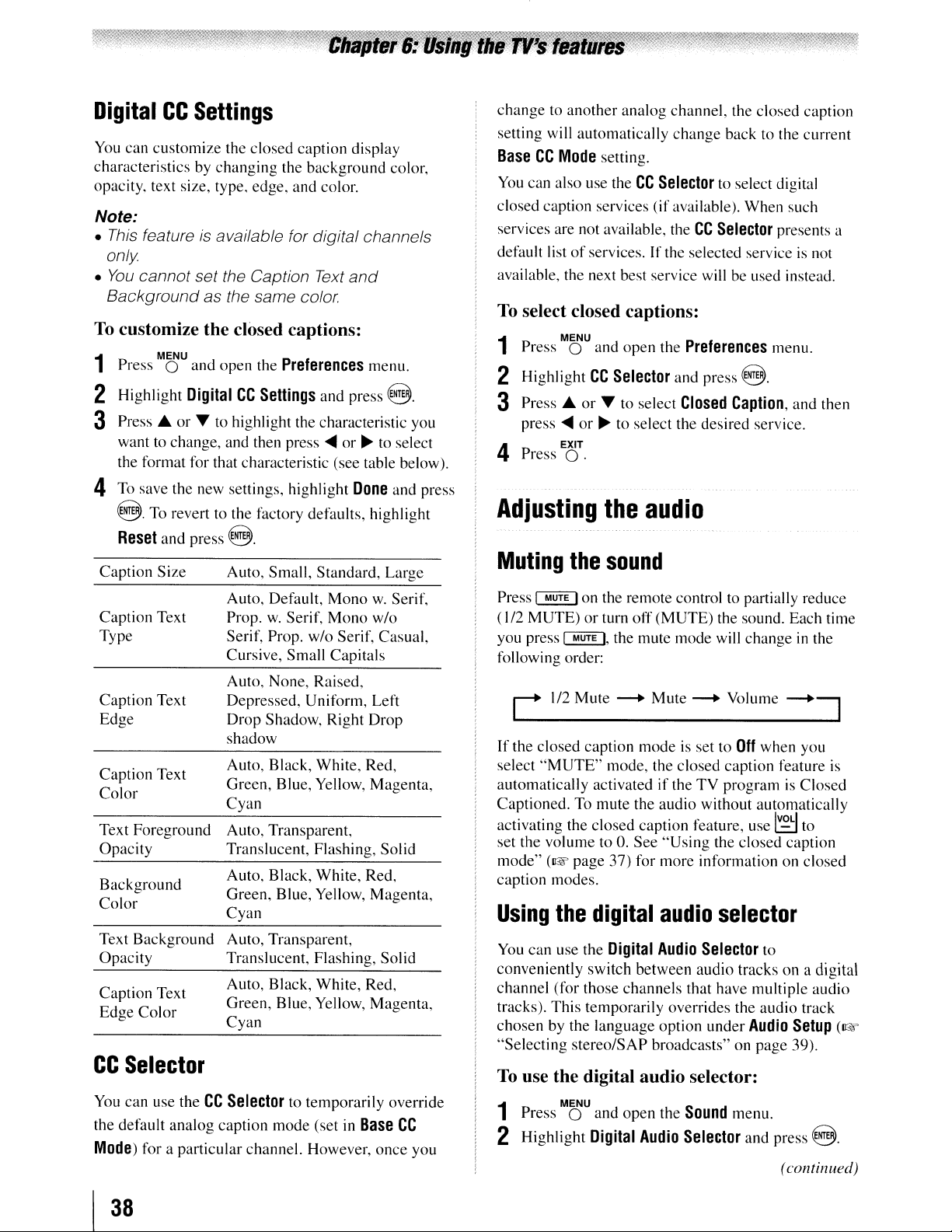
Digital
You
characteristics by changing the background color,
opacity. text size, type, edge. and color.
Note:
•
This
only
•
You
Background as the same color
To
1
2 Highlight
CC
Settings
can customize the closed caption display
feature is available for digital channels
cannot set the Caption
Text
and
customize the closed captions:
MENU
Press 0 and open the
DigitalCCSettings
Preferences
and press @.
menu.
3 Press.A. or T to highlight the characteristic you
want to change, and then
the format for that characteristic (see table below).
press'"
or~to select
change to another analog channel, the closed caption
setting will automatically change back to the current
BaseCCMode
You
can also use the
closed caption services (ifavailable). When such
services are not available, the
default list
available, the next best service will be used instead.
To
select closed captions:
Press 0 and open the
1
2 Highlight
3 Press.A.
press'"
Press
4
setting.
CC
Selector
of
services. If the selected serviceisnot
MENU
CC
Selector
or
T to select
or~to select the desired service.
EXIT
O.
to select digital
CC
Selector
Preferences
and press @.
Closed
Caption,
presents a
menu.
and then
4 To save the new settings, highlight
Done
@. To revert to the factory defaults, highlight
Reset
and press @.
Caption Size
Caption Text
Type
Caption Text
Edge
Caption Text
Color
Text Foreground
Opacity
Background
Color
Text Background
Opacity
Caption Text
Color
Edge
CC
Selector
You can use the
the default analog caption mode (set in
Mode)
for a particular channel. However, once you
Auto, Small, Standard, Large
Auto, Default, Mono
Prop.
w.
Serif,
Mono
Serif, Prop. w/o Serif, Casual,
Cursive, Small Capitals
Auto, None, Raised,
Depressed, Uniform, Left
Drop Shadow, Right Drop
shadow
Auto, Black, White, Red,
Green, Blue, Yellow, Magenta,
Cyan
Auto, Transparent,
Translucent, Flashing, Solid
Auto, Black, White, Red,
Green, Blue, Yellow, Magenta,
Cyan
Auto, Transparent,
Translucent, Flashing, Solid
Auto, Black, White, Red,
Green, Blue, Yellow, Magenta,
Cyan
CC
Selector
to temporarily override
Base
and press
w.
Serif,
w/o
CC
Adjusting
Muting
Press
I MUTE Ion the remote control to partially reduce
(
1/2
MUTE)orturn off(MUTE) the sound. Eachtime
you press
following order:
C
1/2
If
the closed caption modeisset to
select
"MUTE"
automatically activatedifthe
Captioned. To mute the audio without automatically
. .
actlvat1l1g
set the volume to
mode"
caption modes.
Using
You
conveniently switch between audio tracks on a digital
channel (for those channels that have multiple audio
tracks). This temporarily overrides the audio track
chosen by the language option under
"Selecting stereo/SAP broadcasts" on page 39).
To
1
(1& page 37) for more information on closed
the
can use the
use the digital audio selector:
Press 0 and open the
2 Highlight
the
audio
the
sound
I MUTE
I,
the mute mode will changeinthe
Mute
--.
Mute
--.
mode, the closed caption feature
TV
hid
tee
ose captIOn· eature, use
O.
digital
Digital
MENU
Digital
See
Audio
Audio
.
t'
"Using
audio
Selector
Sound
Selector
the closed caption
selector
Volume
Off
programisClosed
menu.
--.~
when you
IvoLi
l..=...J
to
to
Audio
Setup
and press @.
(continued)
is
(~~
I
38
Page 39
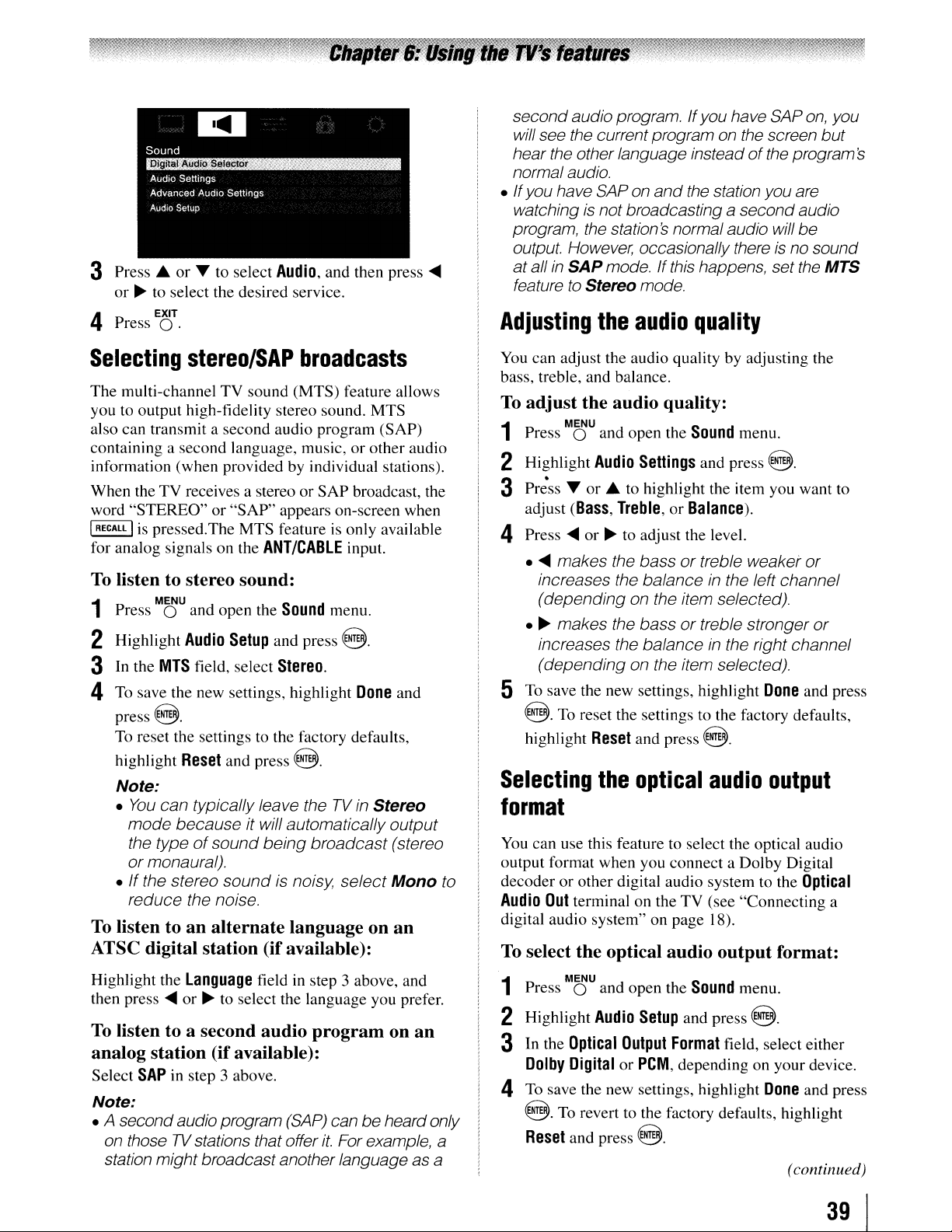
3 Press
4
Selecting
The multi-channel TV sound (MTS) feature allows
you
also can transmit a second audio program (SAP)
containing a second language, music, orother audio
information (when provided by individual stations).
When the TV receives a stereo or SAP broadcast, the
word "STEREO" or "SAP" appears on-screen when
I
RECALL
for analog signals on the
To
1
2 Highlight
3
4
To
..
or T to select
or
~
to select the desired service.
EXIT
Press
o.
stereo/SAP
to
output high-fidelity stereo sound. MTS
I
is
pressed.The MTS feature is only available
Audio,
and then press
broadcasts
ANT/CABLE
input.
listen to stereo sound:
MENU
Press 0 and open the
Audio
Setup
In
the
MTS
field, select
To
save the new settings, highlight
press@.
To
reset the settingstothe factory defaults,
Reset
highlight
Note:
•
You
can typically leave theTVin Stereo
mode
the typeofsound
or
If
•
reduce the noise.
because
monaural).
the stereo
and press
sound
Sound
and press
Stereo.
it will automatically
being
is noisy,
menu.
@.
Done
@.
broadcast
select
output
(stereo
Mono
listen to an alternate language on an
....
and
ATSC digital station (ifavailable):
Highlight the
then press
To
listen to a second audio program on an
Language
....
or~to
field in step 3 above, and
select the language you prefer.
analog station (if available):
Select
SAP
in step 3 above.
Note:
• A secondaudioprogram
TV
on those
station might broadcastanotherlanguage asa
stations thatoffer
(SAP)
canbeheardonly
it.
For example, a
to
secondaudioprogram. Ifyou have SAP
will see the currentprogram on the screen
hear the otherlanguage instead
normalaudio.
• If you have SAP on
watchingisnotbroadcasting a secondaudio
program, the stationsnormal audio will
output. However, occasionally thereisno sound
at
allinSAP
feature
Adjusting
You
can adjust the audio quality by adjusting the
bass, treble, and balance.
To
adjust the audio quality:
Press 0 and open the
1
2 Highlight
3
Pr;ss
adjust
4 Press
.....
makes the bassortreble weaker
increases the balanceinthe left channel
(depending
•~makes the bassortreble stronger
increases the balance in the rightchannel
(depending
5
To
save the new settings, highlight
@.
highlight
Selecting
mode. Ifthis happens, set the MTS
to
Stereo mode.
the
MENU
Audio
Tor
..
(Bass,
....
or~to adjust the level.
To
reset the settingstothe factory defaults,
Reset
the
and
the station you are
audio
Settings
to highlight the item you want to
Treble,orBalance).
on the item selected).
on the item selected).
and press @.
quality
Sound
and press
optical
of
menu.
audio
on,
the program s
be
@.
or
or
Done
and press
output
format
You
can use this feature to select the optical audio
output format when you connect a Dolby Digital
decoder or other digital audio system to the
Audio
Out
terminal on the TV (see "Connecting a
digital audio system" on page 18).
To
select the optical audio output format:
MENU
Press 0 and open the
1
2 Highlight
3
In
the
Dolby
4
To
save the new settings, highlight
@.
Reset
Audio
Optical
DigitalorPCM,
To
and press
Output
revert to the factory defaults, highlight
Setup
@.
Sound
and press @.
Format
depending on your device.
menu.
field, select either
Optical
Done
and press
(continued)
you
but
39
I
Page 40

Using
Range
This
dynamic range to be further compressed, allowing
you to switch from ATSC to analog broadcasts at the
same
To
the
Dolby®
Control
dynamic range control feature causes the ATSC
dynamic range.
Digital
feature
Dynamic
use the Dolby Digital Dynamic Range
Control:
MENU
Press 0 and open the
1
Sound
menu.
enter the
press@.
code
a second time to contirm, and
2 Highlight
3
In
the
select
the audio
4 To save the new settings, highlight
press@.
To revert to the factory defaults, highlight
and
Note:
•
This
Video,
•
The
Dolby Digital Dynamic Range Control will
function
(PCM mode).
Using
The
Locks menu includes the
Blocking, Edit Rating Limits, Input Lock, Front
(Control) Panel Lock, GameTimer, and New PIN
Code
features. You can use these features after
entering the correct PIN code.
Entering
1 Press
Audio
Setup
and press
Dolby
Digital
Compressed.
is
output with minimal compression.
press@.
item willbegrayed out for NTSC signals,
ColorStream,
in
relation to Optical Output Format
the
Locks
the
M~U
and highlight the locks menu icon.
PIN
Dynamic
When
and
menu
code
@.
Range
Standard
PC
inputs.
Enable
Control
is
selected,
Done
Rating
and
Reset
field,
•
The
locks/Active screen appears ifthe PIN code
is
already stored. Use the
enter
your
four-digit
If the wrong PIN codeisentered, the message
"Incorrect
Highlight
and
When the correct PIN code is entered, the locks menu
opens.
Note:
PIN code cannotbesetto"0000".
If
you
While the
I
RECALL
be
cleared and
Changing
1 Press
PIN code, please try again!" appears.
Retry
and press
press@.
cannot
PIN
Ifour times within
M~U
remember
code entering screenisdisplayed. press
five
you
can enter a
your
PIN
and highlight the locks menu icon.
Number
code
and press @.
@.
Enter
your
seconds. The
new
PIN
code
buttons to
the
PIN
PIN
code.
code
code
again
code
will
2 Press T to display the PIN code entering screen.
3 Enter
4 Press
5 Press the
your
....
to highlight
digit code.
four-digit PIN code and press @.
New
PIN
Code
and press
Number
Reenter
buttons to
the PIN
enter
code
a new four-
to contirm it.
@.
2 Press
screen.
The
•
PIN
Number
40
T,
which displays the PIN
lock
System
code
has not been stored. Press the Channel
buttons to
screen (below) appears if a
enter
code
a new four-digit code,
entry
6 Press @.
Note:
PIN code cannotbesetto"0000".
BlockingTVprograms
by
rating
Some
TV
classify the
dialog, language).
detects the signals and blocks the programs according
to the ratings you select. (For rating descriptions, see
the tables on the next page.)
The
new PIN
codeisnow active.
and
movies
(V-Chip)
programs
contentofthe program (violence, sex,
and
movies include signals that
The
V-Chip feature in this
(continued)
TV
Page 41
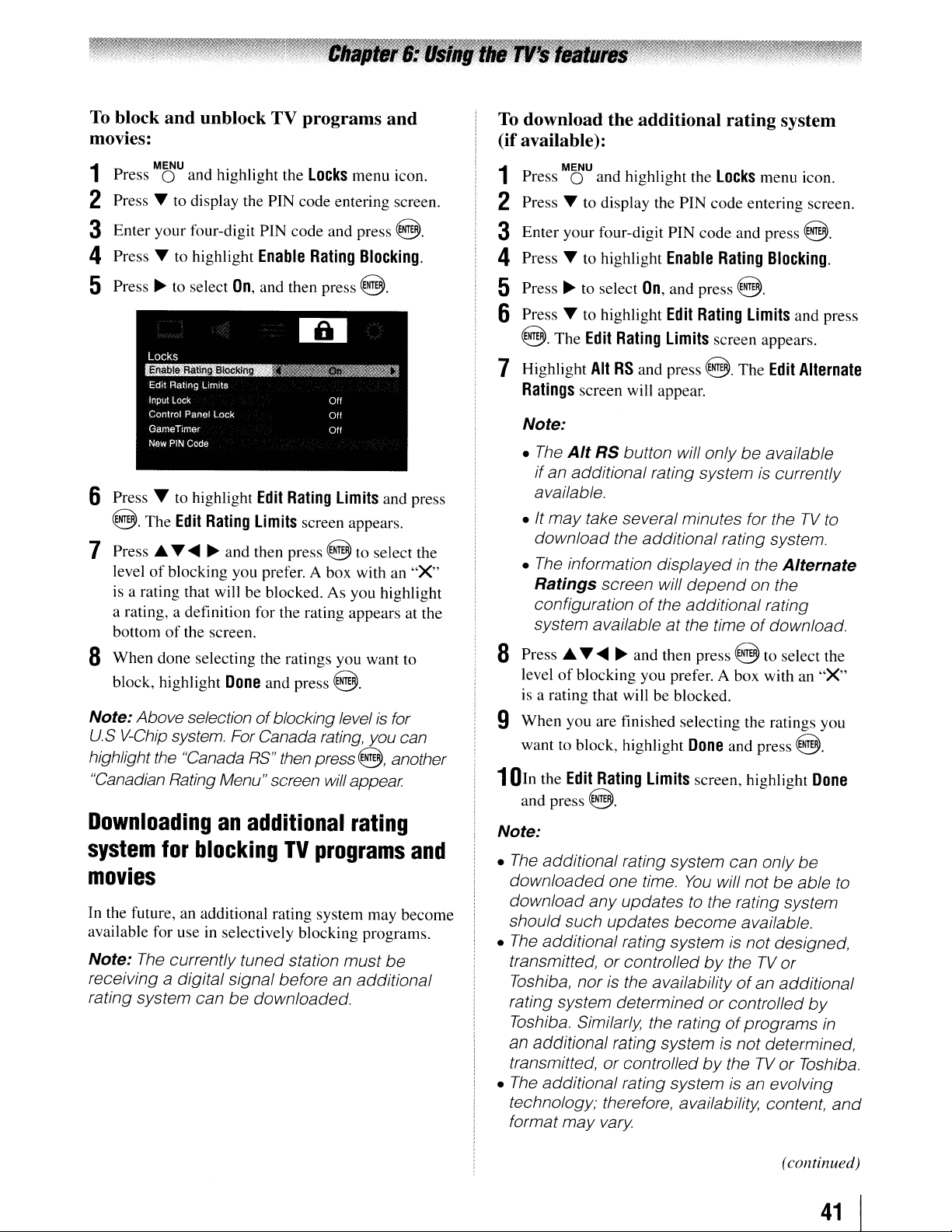
To block
movies:
and
unblock
TV
programs
and
To
download
(ifavailable):
the
additional
rating
system
1 Press
2
Press'"
MOU
and highlight the
to display the PIN code entering screen.
Locks
menu icon.
3 Enter your four-digit PIN code and press @.
4
Press'"
5 Press
6 Press T to highlight
@. The
7 Press ..........
level
is
a rating, a definition for the rating appears at the
bottom
to highlight
~
to select
Edit
Rating
~
of
blocking you prefer. A box with an
a rating that will be blocked. As you highlight
of
the screen.
Enable
On,
and then press @.
Edit
Limits
and then press @ to select the
Rating
Rating
screen appears.
Blocking.
Limits
and press
aWhen done selecting the ratings you want to
Done
block, highlight
Note: Above selectionofblocking levelisfor
U.
S
V-Chip
highlight
"Canadian Rating Menu" screen will appear.
system. For Canada rating, you can
the
"Canada
and press
RS"
then
@.
press@,
another
"X"
1 Press
2
Press'"
MOU
and highlight the
to display the PIN code entering screen.
Locks
menu icon.
3 Enter your four-digit PIN code and press @.
4
Press'"
5 Press
6
Press'"
@.
7 Highlight
Ratings
Note:
•
The
ifan additional rating system
available.
• It
download the additional rating system.
•
Ratings
configuration
system available
aPress ..........
level
is
9 When you are finished selecting the ratings you
want to block, highlight
1DIn the
and
to highlight
~
to select
to highlight
The
Edit
Rating
Alt
RS
screen will appear.
Alt
RS
may
take several minutes for theTVto
The
information displayedinthe
screen will
~
of
blocking you prefer. A box with an
a rating that will be blocked.
Edit
Rating
press@.
Enable
On,
and press @.
Edit
Limits screen appears.
and press
button will onlybeavailable
of
the additional rating
at
and then press @ to select the
Limits screen, highlight
Rating
Rating
@.
depend
the timeofdownload.
Done
Blocking.
Limits and press
The
Edit
Alternate
is currently
Alternate
on the
and press @.
"X"
Done
Downloadinganadditional
system
for
blockingTVprograms
rating
and
movies
In the future, an additional rating system may become
available for use
Note:
receiving a digital signal before an additional
rating system can
The
in
selectively blocking programs.
currently tuned station must
be
downloaded.
be
Note:
The
additional rating system can only
•
downloaded one time.
download any updates
should such updates become available.
•
The
additional rating system is notdesigned,
or
transmitted,
Toshiba, nor
rating system determined
Toshiba. Similarly, the ratingofprograms
an additional rating systemisnot determined,
transmitted, or controlled
•
The
additional rating system is an evolving
technology; therefore, availability, content,
format may vary
controlledbytheTVor
is the availability
You
will notbeable to
to
the rating system
of
or
controlled
by
theTVor Toshiba.
be
an additional
by
(continued)
in
and
41
I
Page 42
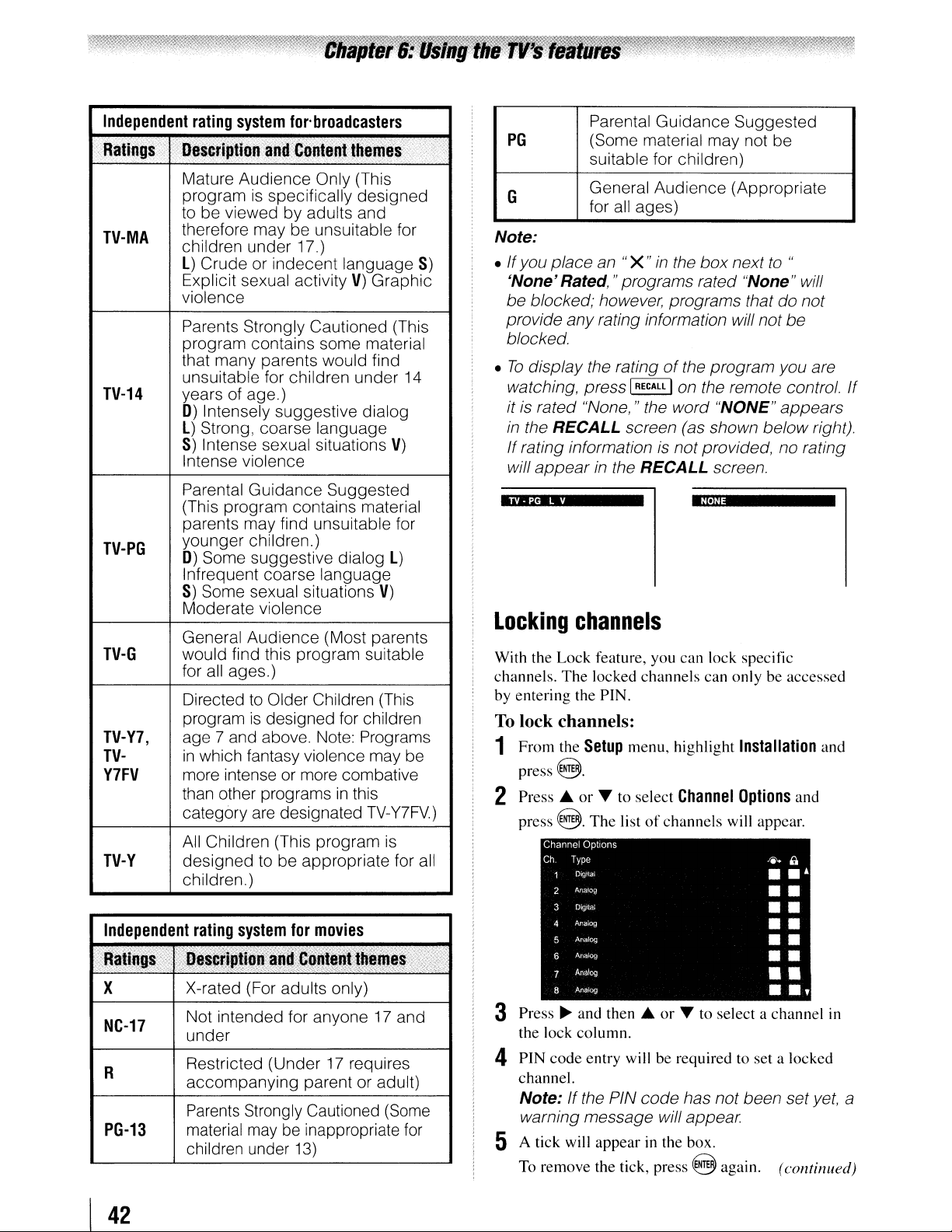
Independent
rating
system
for'broadcasters
.-
Mature Audience Only (This
is
program
to be viewed by adults and
TV-MA
TV-14
TV-PG
TV-G
TV-Y7,
TV-
Y7FV
TV-Y
Independent
;:;
therefore may be unsuitable for
children under 17.)
L)
Crude or indecent language
Explicit sexual activityV)Graphic
violence
Parents Strongly Cautioned (This
program contains some material
that many parents would find
unsuitable for children under
years of age.)
D)
Intensely suggestive dialog
L)
Strong, coarse language
S)
Intense sexual situations
Intense violence
Parental Guidance Suggested
(This program contains material
parents may find unsuitable for
younger children.)
D)
Some suggestive dialog
Infrequent coarse language
S)
Some sexual situations
Moderate violence
General Audience (Most parents
would find this program suitable
for all ages.)
Directed
program
age 7 and above. Note: Programs
in
which fantasy violence may be
more intense
than other programs
category
All
Children (This program
designedtobe appropriate for all
children.)
rating
X X-rated (For adults only)
NC-17
R
PG-13
Not intended for anyone17and
under
Restricted (Under17requires
accompanying parent or adult)
Parents
material
children under
specifically designed
to
Older Children (This
is
designed for children
or
more combative
in
are
designated
system
Strongly Cautioned
for
movies
ili'
maybeinappropriate
~("ii
13)
V)
L)
V)
this
TV-Y7FV.)
is
(Some
14
for
S)
Parental Guidance Suggested
PG
G
Note:
• Ifyou place an
'None'Rated, " programs rated "None" will
be blocked; however, programs that do not
provide any rating information will not be
blocked.
To
display the ratingofthe program you are
•
watching, press
it
is
rated "None, " the word "NONE" appears
in
the RECALL screen (as shown below right).
If rating information
will
appearinthe RECALL screen.
(Some material may not be
suitable for children)
General Audience (Appropriate
all
ages)
for
"X"inthe box nextto"
IRECAll I
on
the remote control. If
is
not provided, no rating
·"·4.·
Locking
With the Lock feature, you can lock specific
channels. The locked channels can only be accessed
by entering the PIN.
To
lock channels:
1 From the
press
2 Press.A.
press
3 Press
the lock column.
4 PIN code entry will be required to set a locked
channel.
Note: If the PIN code has not been setyet, a
warning message will appear.
5 A tick will appear in the box.
To remove the tick, press 8 again. (continued)
channels
Setup
8.
or
...
8.
The
Channel Options
Ch
Type
DigItal
Analog
2
Digital
3
Analog
Anillog
5
Allalog
6
An.log
Analog
8
~
and then
menu, highlight
to select
listofchannels will appear.
Channel
Installation
Options
~
••
••
••
••
••
••
••
..
.A.or...
to select a channel in
a
and
and
!
,
I
42
Page 43

Unlocking
If
you try to tune the TV to a program that exceeds
the rating limits you set, the
lock mode and the following message will appear onscreen:
This program exceeds the rating limit you set
You can either temporarily unlock the program
select an unlocked program to watch.
To
temporarily unlock the
1 Press I MUTE
2 Enter your four-digit PIN code and press
the correct code is entered, the program lock mode
is released and the normal picture appears. All
locking is disabled until the TV is turned off, and
will be enabled when the
Using
You
can use the Input Lock featuretolock the video
(VIDEO1,VIDEO
inputs
HOMI2,HOMI3,HOMI
You
will not be able to view the input sources or
4.
channels until you unlock the inputs.
To
lock/unlock the video inputs:
1 From the
code entering screen.
2
Enter
3
Press'"
select the level
as described below.
programs
Push 'MUTE' to enter PIN.
temporarily
TV
will enter program
program:
I.
TV
is turned on again.
the
input
Locks
your four-digit PIN code and press
to highlight
lock
menu,
of
video input locking you prefer,
feature
2,
ColorStream
4, and
PC)
Press'"
Input
Lock
HO,
and channels 3 and
to display the PIN
and press~to
or
8.
If
HOMI1,
8.
Using
You
playing a video game
GameTimer expires, the TV enters Input Lock mode
and locks out the input source for the video game
device.
To
1 From the
2 Enter your four-digit PIN code and press
3
To
Select
To
the
GameTimer®
can use the GameTimer to set a time limit for
(30-120 minutes). When the
set the GameTimer®:
Locks
menu,
code entering screen.
Press'"
select the length
activated
to highlight
of
(30, 60, 90,or120
press'"
GameTimer
time until the Input Lock is
to display the PIN
and press~to
minutes).
cancel the GameTimer®:
Off
in
step 3 above.
deactivate the
Input
Lock once the
8.
GameTimer® has activated it:
Set the
feature" as described).
Note:
• A message will
• Ifthe
Input
LocktoOff
Timer.
TV
loses
Timer,
and
power
when
3 minutes,
Game
Game
enter Input Lock mode (as
had
been activated)
deactivate the Input Lock (as described
before).
(I@'
"Using the input lock
appear
1minute remain on the
when 10 minutes,
with time remaining on the
power
is restored theTVwill
if the GameTimer
and
you will have
to
Video
Video+
Off
Press
4
HOMI2,
video
VIDEO
if
inputs
Locks VIDEO I,
ColorStream HD, HDMI I, HDMI 2,
HOMI 3,
Locks VIDEO I, VIDEO 2, ColorStream
HD, HOMI I,
4, PC and channels 3 and 4.
• Select
via an
Unlocks
and 4.
EXIT
o.
HOMI4,
Video+
ANT/CABLE
all
2,
and
Pc.
HOMI 3,
you play video tapes
input.
and
channels 3
HOM
Using
You can lock the control panel to prevent your
settings from being changed accidentally (by
I
children, for example). When the control panel lock
is
will operate except
the
control
On,
noneofthe controls on the TV control panel
panel
lock
feature
POWER.
To lock the control panel:
1 Press
2
3 Enter your four-digit PIN code and press
4
Press'"
Press'"
M~U
and highlight the
to display the PIN code entering screen.
to highlight
Control
Locks
Panel
menu icon.
Lock.
(continued)
8.
43 I
Page 44
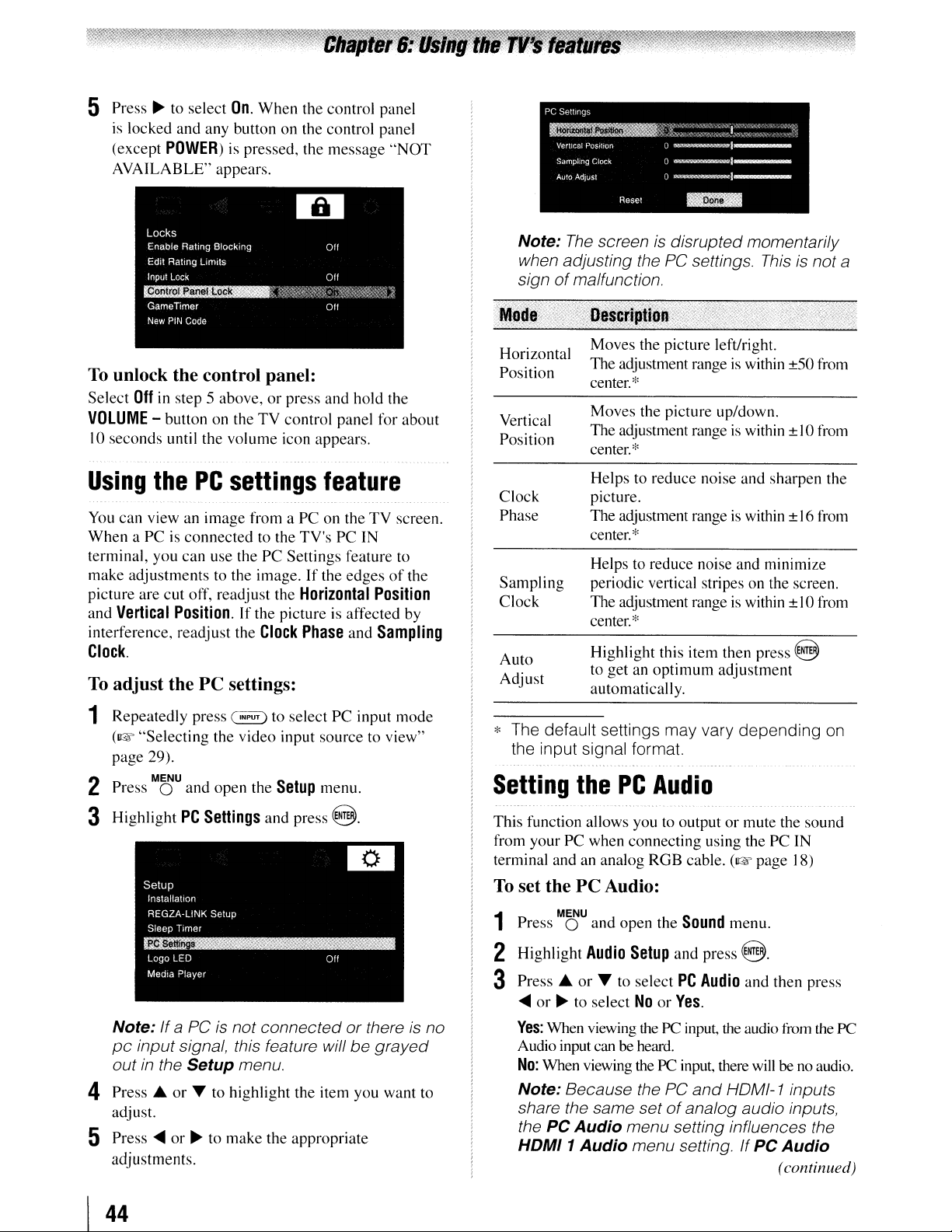
5 Press
~
to select
is
locked and any button on the control panel
(except
AVAILABLE" appears.
POWER)
On.
When
the control panel
is pressed, the message
"NOT
To
unlock the control panel:
Select
Off
in step 5 above,orpress and hold the
VOLUME
10
Using
You
When
terminal, you
make adjustments to the image.
picture are cut off, readjust the
and
interference, readjust the
- button on the
seconds until the volume icon appears.
the
PC
can
view an
a PCisconnected
image
can
use the PC Settings feature to
TV
control panel for about
settings
from a PC on the
to the
TV'sPCIN
If
Horizontal
Vertical
Position.
If
the pictureisaffected by
Clock
Phase
Clock.
To
adjust the PC settings:
feature
TV
screen.
the edgesofthe
Position
and
Sampling
Note:
signofmalfunction.
.M9~~:rL;·/.o.";g;;P,ij~~tipti~i«·l·)j'···)H/'··
Horizontal Moves the picture left/right.
Position The adjustment rangeiswithin ±50from
Vertical
Position
Clock
Phase
Sampling
Clock
Auto
Adjust
The
screenisdisrupted momentarily
when adjusting the
center.
*
Moves the picture up/down.
The adjustment range
*
center.
Helps to reduce noise
picture.
The
adjustment rangeiswithin ±16from
*
center.
Helps to reduce noise and minimize
periodic vertical stripes on the screen.
The adjustment range
center.~'
Highlight this item then press 8
to get an
automatically.
PC
settings.
optimum
Thisisnot a
is
within ± I0 from
and
sharpen the
is
within
adjustment
....
'>'.•" .
±IO
from
1 Repeatedly press
(1& "Selecting the video input source to view"
page 29).
MENU
Press 0 and open the
2
3 Highlight
Note:
pc
out
4
Press"
adjust.
5 Press
adjustments.
PC
IfaPCisnot connected orthereisno
input signal, this feature willbegrayed
in
the Setup menu.
or
....
or~to make the appropriate
~
to select PC input mode
Setup
menu.
Settings
T to highlight the item you want to
and press
@.
* The default settings may vary depending
the input signal format.
Setting
This function allows you to outputormute the sound
from your PC when connecting using the PC IN
terminal and an analog RGB cable.
To
set the PC Audio:
Press 0 and open the
1
2 Highlight
3
Press"
....
Yes:
Audio input can be heard.
No:
Note: Because the
share the same set
the
HDMI 1Audio menu setting.IfPC Audio
the
PC
Audio
(1& page 18)
MENU
Audio
Setup
or
T to select
or~to selectNoor
When viewing the PC input, the audio from the PC
When viewing the PC input, there willbeno
PC Audio menu setting influences the
Sound
and
PC
menu.
press
Audio
8.
and then press
Yes.
PC
and
HOMI-1 inputs
of
analog audio inputs,
(continued)
on
audio.
44
Page 45
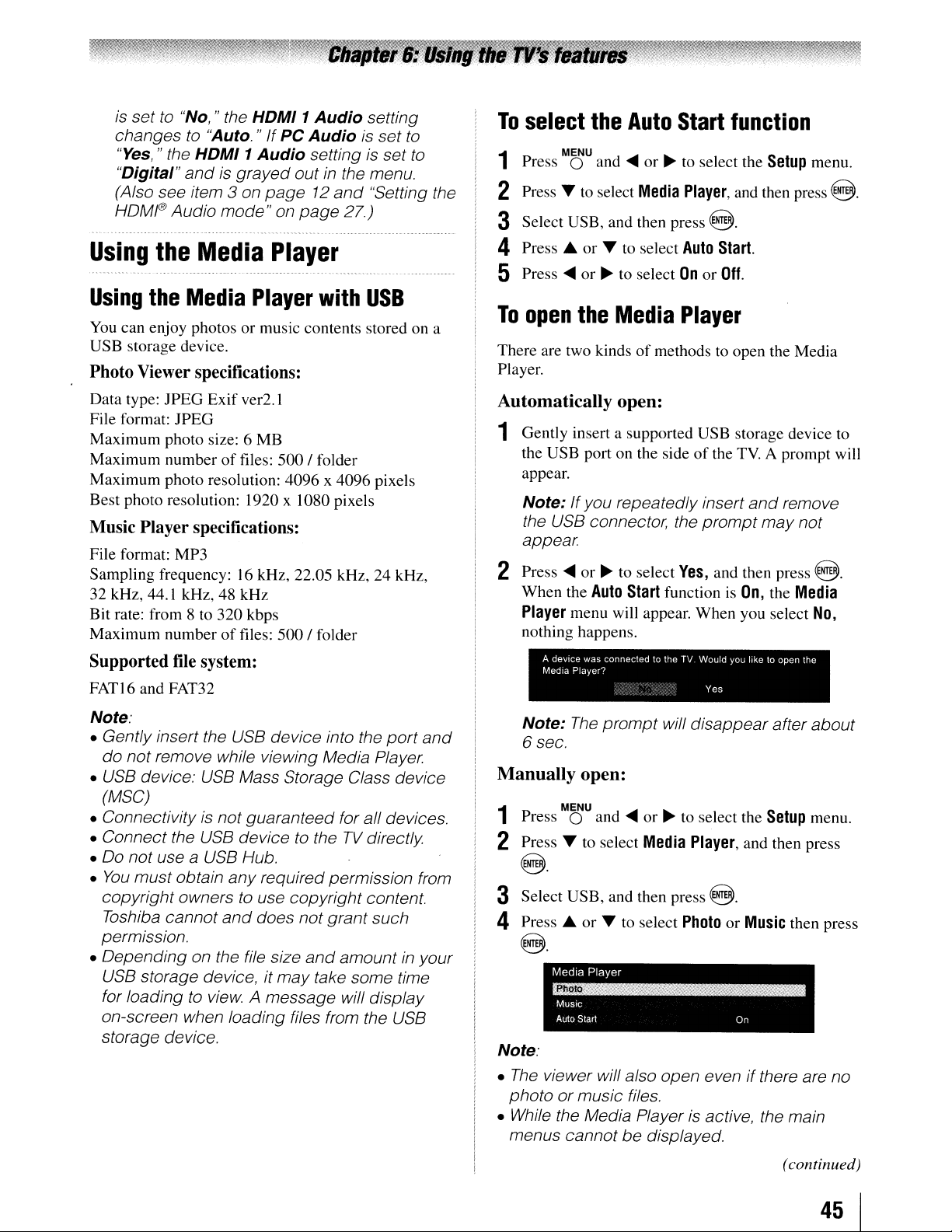
is
set to "No," the HDMI 1
changes to
"Yes,
" the HDMI 1
"Digital"
(Also see item
HDMI®
Using
the
"Auto. "
andisgrayed
Audio
Media
Audio
If
PC
Audio
Audio
3 on
mode"onpage
settingisset to
outinthe menu.
page12and
Player
setting
is set
"Setting the
27.)
to
To
select
Press 0 and
1
2 Press T to select
MENU
the
Auto
....
or~to
Media
Start
select the
Player,
3 Select USB, and then press @.
4
Press'"
5 Press
or
T to select
....
or~to selectOnor
Auto
Start.
Off.
function
Setup
and then press
menu.
S.
Using
You
USB storage device.
the
Media
can enjoy photosormusic contents stored on a
Player
with
USB
Photo Viewer specifications:
Data type: JPEG
File format: JPEG
Maximum photo size: 6 MB
Maximum number
Maximum photo resolution: 4096 x 4096 pixels
Best photo resolution: 1920 x 1080 pixels
Exif
of
ver2.1
files:
500/
folder
Music Player specifications:
File format: MP3
Sampling frequency:
32 kHz, 44.1 kHz, 48 kHz
Bit rate: from 8 to 320 kbps
Maximum number
16
kHz, 22.05 kHz, 24 kHz,
of
files:
500/
folder
Supported file system:
FAT
I6 and FAT32
Note:
• Gently insert the USB device into the
do not remove while viewing Media Player.
• USB device: USB Mass Storage Class device
(MSC)
• Connectivity is not guaranteed for all devices.
• Connect the USB device to the
•
00
not use a USB Hub.
You
mustobtain
•
copyright owners to use copyright content.
Toshiba cannot
permission.
• Depending on the file size
USB storage device, it
for loading to
on-screen when loading files from the USB
storage device.
any
required permission from
and
does not grant such
and
may
take some time
view.
A message will display
port
and
TV
directly.
amountinyour
To
open
There are two kindsofmethods to open the Media
Player.
Automatically
the
Media
open:
Player
1 Gently insert a supported USB storage device to
of
the
TV.
the USB port on the side
appear.
Note:
the USB connector, the
appear.
2 Press
When the
Player
nothing happens.
Manually
Press 0 and
1
If
you repeatedly insert
....
or~to select
Auto
menu will appear. When you select
A deVice was connected to the
Media Player?
Note:
6 sec.
The
prompt
open:
MENU
....
Start
2 Press T to select
prompt
Yes,
and then press
function
TV
Would you liketoopen the
Yes
will disappearafter about
or~to select the
Media
Player,
A prompt will
and
remove
may not
is
On,
the
Setup
and then press
S.
Media
No,
menu.
8.
3 Select USB, and then press @.
4
Press'"
@.
Note:
•
The
photo
• While the Media Player
menus cannot
or
T to select
Media Player
MUSIC
Auto Start
viewer will also open evenifthere are no
or
music files.
be
PhotoorMusic
is
active, the main
displayed.
then press
On
(continued)
45
I
Page 46

Viewing
There are three typesofview modes.
photo
files
Multi View:
This view allows you to search for photosina grid
format. These pictures are displayed using thumbnaiI
in
data
each image file.
1 To start slideshow, press @ in the Single View
mode.
2 Press
To
1
2
3
To
~/~
to view the previous/next photo.
set Interval Time and Repeat settings:
MENU .
Press 0 to open the
Press'"
or~to select either
QUick
Menu.
Interval
Time
Repeat.
P
ress
~ d'
.....
or to a Just t e setting and press 0 .
h'
CH RTN
close the Photo Viewer
or
1
Press'"
window. If all
screen, when pressing
the screen will move to the previous page.
Conversely, when pressing
thumbnail, the screen will move to the next page.
ft.;l
photo list when there are more photos than will tit
onto one screen.
2 When you select a folder, press @ to move to
the next layer. Press 0 to move back to the
previous layer.
~
~~
to move the highlight in one
of
the photos will not fitinone
~
at
the top left thumbnail,
~
at the bottom right
/Wbuttons can be used to page up/down the
CH RTN
3 Press @ to view the selected photo in Single
View mode.
Single
In
directory shall be displayed. This view allows you to
change the photo content manually. When moving
from Multi View to the Single View, the currently
selected photo shall be displayed.
1 Press
2
Slideshow
This view allows you to watch a slideshowofthe
photos.
directory will be played.
View
this view mode, only tiles located in the selected
~
to view the next photo. Press~to view
the previous photo.
Press'"
~
to rotate the image 90° clockwise. Press
to rotate the image 90° counterclockwise.
In
this mode, only tiles locatedinthe selected
1 Press
Playing
You
1
2 When you select a folder, press @ to move to
3
4
Note:
• Ifplayback finishes before
next file will automatically start
beginning.
• Depending on the file size, it may take some
time for playback
E~}.
The
television will return to the last
viewed channelorexternal input.
music
can listen to music from a listofavailable tiles.
Press'"
buttons can be used to page up/down the music
list when there are more files than will tit
one screen.
the next layer. Press 0 to move back to the
previous layer.
WIth the deSired hIe selected, press
start playback.
Press
~
. . -
STOP
[.!:.]
files
to select a tileorfolder.
CH RTN
to stop playback.
IST.oj
to
begin.
ft.;l
/W
onto
~
PLAY
~
or
[E]
is pressed. the
to
play from the
(continued)
to
I
46
Page 47

During
playback
:·~6l~~"t~~}f'D~g~ripti.~~s;~f.:1'.~;i·f{·
;·:~~~:;'D.~~Hptio'li{
• Press
• To resume normal playback, press
• To locate a speclftc file, press 1
• To adjust
Note:
During playback, you can adjustthe SOUND
menu functions from the QUICK menu.
To set
1
2
3
To close
1
Viewing
music
While viewing photo files, this allow you listen to
music from a listofavailable files.
1
PAUSE/STEP
IIIIII~I
repeatedly.
the
MENU
Press 0 to open the
Press'"
CH RTN
Press 0 .
EXIT
Press
O.
to pause.
• _
volume,
repeat
or~to select
the
Music
photo
filesatsame
While
viewing
SlideShow
menu.
photo
mode, press MOU to open the Quick
press
mode:
Player
files
in the
[1J
.
QUick
Off,
with
time
SKIP
.....
/
~
Menu.
All
Single
or
PLAY
[EJ.
SKIP
1orI_I
1.
playing
View
or
2 Highlight Background Music and press@,the
music list will appear.
3 Select a music tile and press 8 to start playback.
CH
Press 0 to move
4
now the music is playing in the background.
RTN .
back
the photo view mode,
Photo
Photo list (Multi view) See page 46.
Sorting
To
sort the folders
MENU
Press 0 to open the
1
from Multi View mode.
2 Press ....
3
Press'"
or
Title--File sorting rules:
New--From new to old according to
OId--From old to new according to
Single view mode
Slide Show mode
Skip to previous/next photo
Slideshow Repeat play
Slideshow Interval Time
selection
or
or~to select Title, New
Old to set the sorting rule.
1 Unicode priority
2 (0,
(A, B, , Z), small alphabet
(a, b, , z),
3 Increasing order
the date and time when the
picture was taken.
the date and time when the
picture was taken.
and
files
.
QUick
T to select Sort.
1,
, 9), capital alphabet
Chinese
See page 46
See page 46
See page 46
See page 46
See page 46
Menu
(continued)
47
I
Page 48
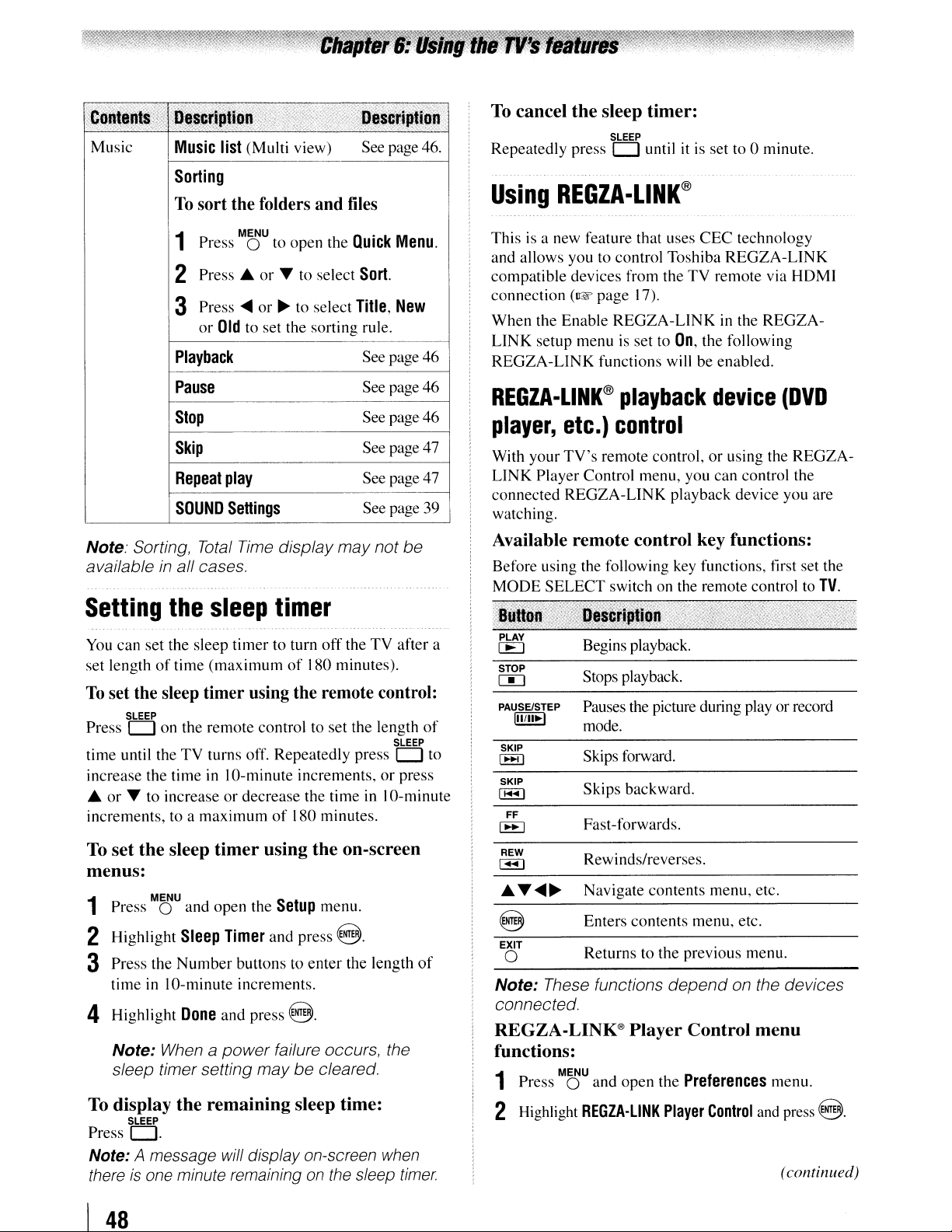
'ii.../':
Music
,X',
X!j,j!
\ii:,
"~sec
Music
list (Multi view)
,/<i<ii:i':,:/'
,'X
/':
Sorting
To
sort the folders and
ii:
t:":,,,:,,:.
See page 46.
files
i"ix:
To
cancel the sleep timer:
Repeatedly press 0 until it is set to 0 minute.
Using
REGZA-LlNK@
SLEEP
MENU
1
2
3
Press 0
Press.
Press
or
Old
to open the
or
T to select
.....
or~to select
to set the sorting rule.
Playback
Pause
Stop
Skip
Repeat
SOUND
Note: Sorting, Total Time display
availableinall cases.
Setting
You
can set the sleep timer to turn
set lengthoftime (maximumof180 minutes).
To
set the sleep timer using the remote control:
Press 0 on the remote control to set the length
time until the
increase the timein10-minute increments,orpress
•
or
increments, to a maximumof180 minutes.
To
set the sleep
the
SLEEP
T to increase
play
Settings
sleep
TV
turns off. Repeatedly press 0 to
or
timer
timer
decrease the time in 10-minute
using the on-screen
Quick
Sort.
Title,
See page 46
See page 46
See page 46
See page 47
See page 47
See page 39
may
not
off
theTVafter a
Menu.
New
be
SLEEP
menus:
MENU
Press 0 and open the
1
2 Highlight
3 Press the
timeinIO-minute increments.
4 Highlight
Note:
sleep timer setting
To
display the remaining sleep time:
SLEEP
Press
D.
Note: A message will display on-screen when
there
is
Sleep
Timer
Number
Done
and press @.
When a
one minute remainingonthe
power
Setup
menu.
and press @.
buttons to enter the length
failure occurs, the
maybecleared.
sleep
timer.
of
of
This is a new feature that uses
and allows you to control Toshiba
compatible devices from the
connection
When
LINK
REGZA-LINK
REGZA-LlNK@
player,
With your
LINK Player Control menu, you can control the
connected REGZA-LINK playback device you are
watching.
(1rF
page 17).
the Enable
setup menu is set to
REGZA-LINK
functions will be enabled.
playback
etc.)
TV's
control
remote control,orusing the REGZA-
CEC
technology
REGZA-LINK
TV
remote via HDMI
in the
On,
the following
device
REGZA-
(DVD
Available remote control key functions:
Before using the following key functions, first set the
MODE SELECT switch on the remote control to
PLAY
[E)
STOP
C!:J
PAUSE/STEP
11I1II~1
SKIP
1-.1
SKIP
I-l
FF
I-I
REW
I-I
• T
.....
Begins playback.
Stops playback.
Pauses the picture during play orrecord
mode.
Skips forward.
Skips backward.
Fast-forwards.
Rewinds/reverses.
~ Navigate contents menu, etc.
TV.
@ Enters contents menu, etc.
EXIT
o Returns to the previous menu.
Note:
connected
REGZA-LINK® Player Control menu
functions:
1
2 Highlight
These functions
MENU
Press 0 and open the
REGZA-L1NK
Player
depend
Preferences
Control
on the devices
menu.
and press
@.
(continued)
I
48
Page 49
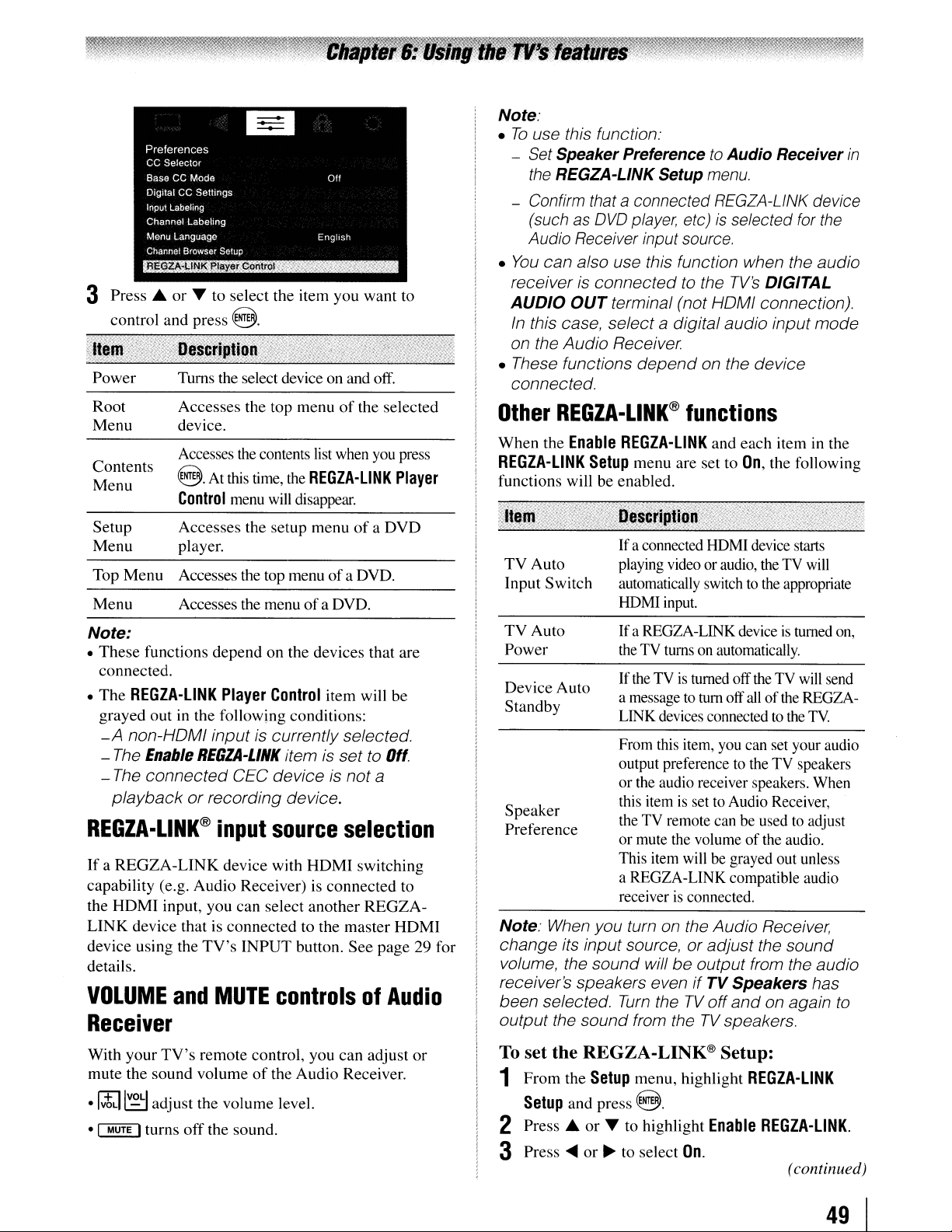
3
PressAorTto
control
Power
Root
Menu
Contents
Menu
and
select
the item you
press @.
Turns the select device on and off.
Accesses
device.
Accesses the contents list when you press
@.At this time, the
Control
the top
menuofthe
REGZA·lINK
menu will disappear.
want
selected
to
Player
Note:
•
To
use this function:
-
Set
SpeakerPreferencetoAudio
the
REGZA-LiNKSetup
- Confirm that a connected REGZA-LINK device
as
OVO
(such
Audio Receiver input source.
You
can also use this function when the audio
•
receiver is
AUDIO
In
on the
• These functions
connected.
Other
When
OUT
this case, select a digital audio input
Audio
REGZA-LlNK@
the
Enable
REGZA-liNK
functions will be enabled.
player, etc)isselected for
connected
terminal (not HOMI connection).
Receiver.
depend
REGZA·lINK
Setup
menu
menu.
to the
on the device
functions
and
are set to
TV's
each
On,
DIGITAL
Receiver
mode
item in the
the following
in
the
Setup
Menu
Top
Menu
Menu
Note:
•
These
connected.
•
The
REGZA-lINK
grayed
-A
non-HOMI input is currently selected.
-
The
-
The
playbackorrecording device.
Accesses
player.
Accesses the top menuofa OVO.
Accesses the menuofa OVO.
functions
out
in the following conditions:
Enable
connected
REGIA-LINK
REGZA-LlNK@
IfaREGZA-LINK
capability
the
HOMI
LINK
device
details.
VOLUME
(e.g.
input,
device
using
Audio
that is
the
and
the
setup
dependonthe
Player
input
device
you
TV's
MUTE
Control
GEG device is
source
with
Receiver) is
can
select
connectedtothe
INPUT
controls of
menuofa
devices that are
item is set to
HOMI
another
button.
Receiver
OVO
item
will
not
a
selection
switching
connected
REGZA-
master
See
page29for
be
Off.
to
HOMI
Audio
Ifa connected HOMI device starts
TV
Auto
Input
Switch
TV
Auto
Power
Device
Standby
Speaker
Preference
Note: When you turn on the Audio Receiver,
change its input source,
volume, the sound will
receiver's speakers even
been selected.
output the sound from theTVspeakers.
Auto
playing video or audio, the TV will
automatically switch
HDMI input.
Ifa REGZA-LINK deviceisturned on,
the TV turns on automatically.
TVisturned offtheTVwill send
Ifthe
a message
LINK devices connected
From this item, you can set your audio
output preference
or the audio receiver speakers. When
this item
the TV remote can be used
or mute the volume
This item will be grayed out unless
a REGZA-LINK compatible audio
receiver
to
tum off
is
set to Audio Receiver,
is
connected.
to
the appropriate
all
ofthe REGZA-
to
the
to
the TV speakers
to
adjust
of
the audio.
TV.
or adjust the sound
be
output from the audio
Turn
ifTVSpeakers
theTVoff
and
on again
has
to
With
mute
•
1:tJ
•
~
your
the
~
turns
TV's
remote
sound
volumeofthe
adjust the
off
volume
the
sound.
control, you
Audio
level.
can
adjust
Receiver.
or
To set
1
the
From
Setup
2 Press A
3
Press
REGZA-LINK® Setup:
the
Setup
and
press
or
T to
....
or~to select
menu,
@ .
highlight
highlight
On.
Enable
REGZA·lINK
REGZA·lINK.
(continued)
49
I
Page 50
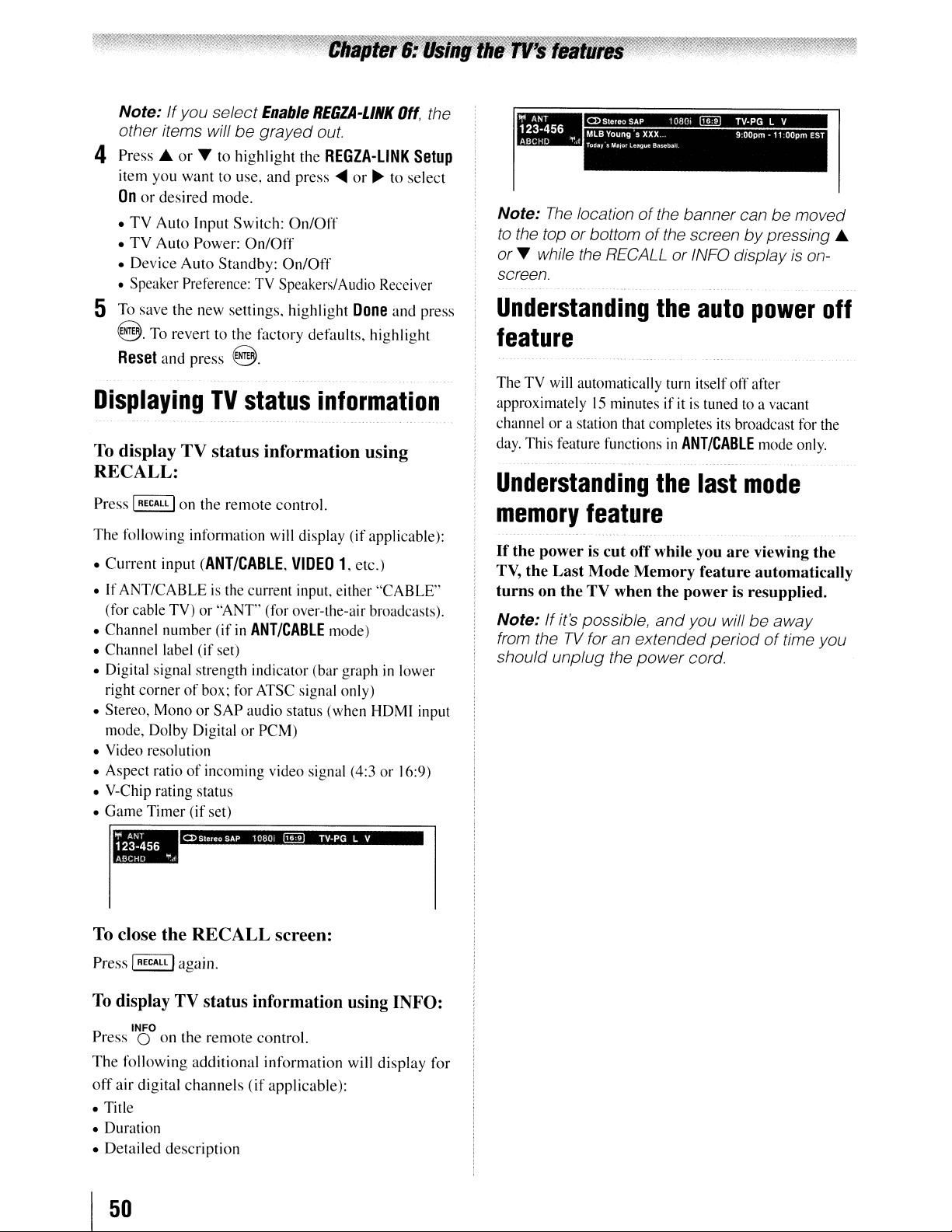
Note:
other items will
4
Press.6.
item you
On
•
•
•
• Speaker Preference: TV Speakers/Audio Receiver
5 To save the new settings,
@. To revert to the factory defaults,
Reset
Displaying
To
display
or
desired
TV
Auto
TV
Auto
Device
If
you select
or~to
want
Input Switch:
Power:
Auto
and
press
TV
TV
Enable
be
grayed out.
highlight
to use, and
mode.
On/Off
Standby:
REGIA-LINK
the
REGZA·L1NK
press
On/Off
On/Off
highlight
.....
or~to
Done
highlight
8.
status
status information using
information
RECALL:
Press
I
RECALL
I
on
the
remote
control.
Off,
the
Setup
select
and press
1-··
,;
Note:
to
the top or bottomofthe screenbypressing
or~while the RECALLorINFO displayisonscreen.
MLB Young s
..
C-¥U41l
.
Today s MOlar
The
locationofthe
Understanding
league
xxx
Baseball
banner can be moved
the
9
auto
OOpm'11OOpm
EST
power
off
feature
The TV will automatically turn itself offafter
15
approximately
channel ora station that completes its broadcast for the
day. This feature functions
Understanding
memory
If
the power is cut
TV,
the Last Mode Memory feature automatically
turns on the TV when the power
minutes ifitistunedtoa vacant
in
ANT/CABLE
the
last
mode
feature
off
while you are viewing the
is
mode only.
resupplied.
.6.
To
close the RECALL screen:
Press I
RECALL
Iagain.
To
display
Press
The
following
off
air
• Title
• Duration
• Detailed
INFO
0
digital
TV
status information using INFO:
on
the
remote
additional
channels
description
control.
information
(if
applicable):
will
display
for
Note: If it's possible,
TV
from the
should unplug the
for an extended
and
power
you will be away
periodoftime you
cord.
I
50
Page 51
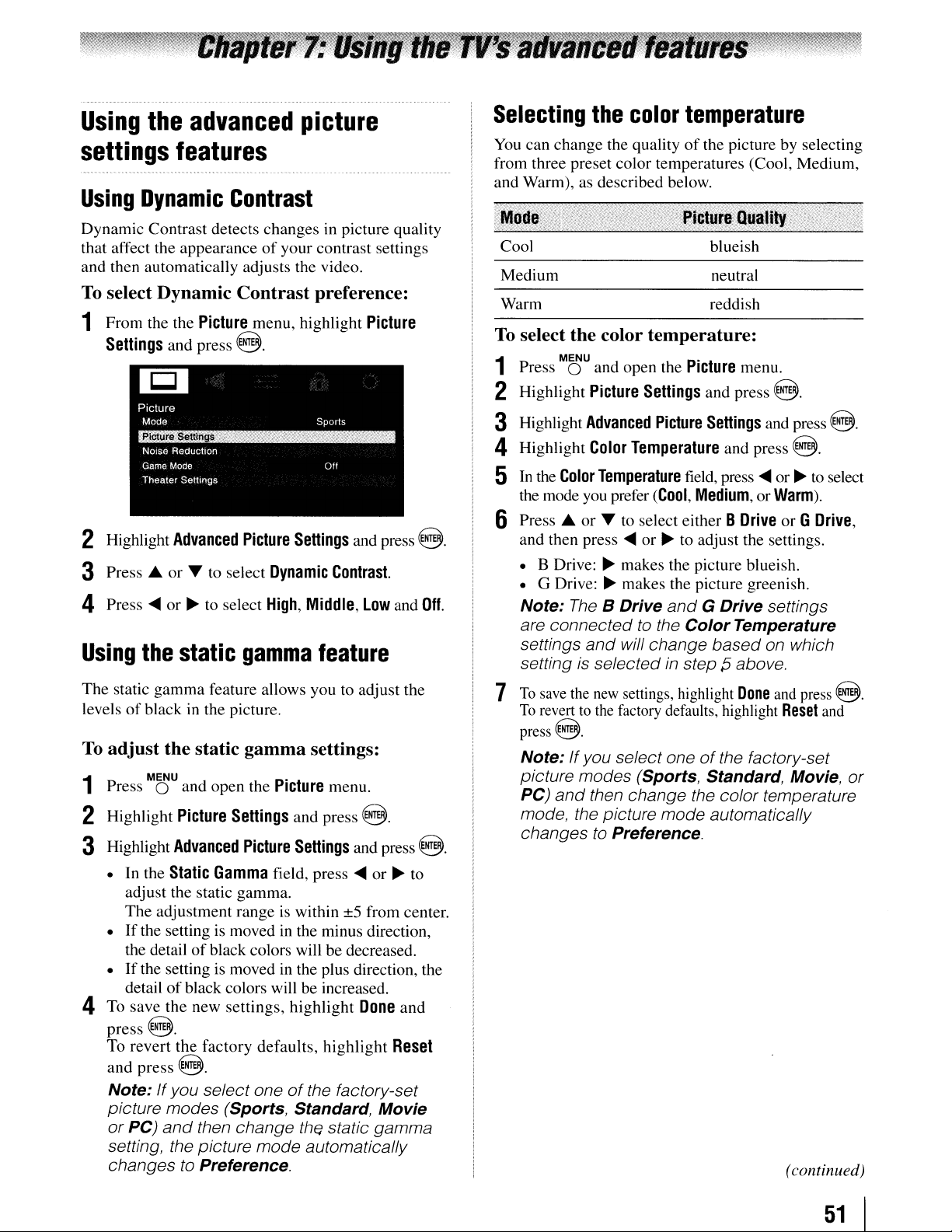
Using
settings
Using
Dynamic Contrast detects changes in picture quality
that affect the appearance
and then automatically adjusts the video.
To
1 From the the
the
advanced
features
Dynamic
select Dynamic
Picture
Settings
and press
picture
Contrast
of
your contrast settings
Contrast
menu, highlight
@.
preference:
Picture
Selecting
You
can change the qualityofthe picturebyselecting
from three preset color temperatures (Cool, Medium,
and Warm), as described below.
Cool
Medium
Warm
To
select the color
Press 0 and open the
1
2 Highlight
the
color
temperature
temperature:
MENU •
Picture
Picture
Settings
blueish
neutral
reddish
menu.
and press
@.
2 Highlight
3
Press'"
4 Press
Using
The static gamma feature allows youtoadjust the
levels
of
To
adjust
Press 0 and open the
1
2 Highlight
3 Highlight
• In the
adjust the static gamma.
The adjustment range
•Ifthe setting is movedinthe minus direction,
the detail
•Ifthe setting is movedinthe plus direction, the
detail
4 To save the new settings, highlight
press@.
To revert the factory defaults, highlight
and
Note:Ifyou select oneofthe factory-set
picture modes (Sports, Standard,
or
setting, the picture mode automatically
changes
Advanced
or
...
to select
....
or~to select
the
static
black in the picture.
the
static
MENU •
press@.
PC)
and
Picture
Advanced
Static
of
black colors will be increased.
to
Settings
Gamma
of
black colors will be decreased.
then change the static gamma
Preference.
Picture
SeUings
Dynamic
High,
Middle,
gamma
gamma
Picture
settings:
Picture
and press
SeUings
field, press
is
within ±5 from center.
and press
Contrast.
low and
feature
menu.
@.
and press
....
or~to
Done
Movie
and
Reset
@.
Off.
@.
3 Highlight
4 Highlight
5
In
the
the mode you prefer
6
Press'"
and then press
• B Drive:
• G Drive:
Note:
are connected
settings
setting
7
To
To
press@.
Note: Ifyou select oneofthe factory-set
picture modes (Sports, Standard, Movie,
PC)
mode, the picture mode automatically
changes to Preference.
Advanced
Color
Color
Temperature
or
...
TheBDrive
and
is
selectedinstep[5above.
save
the
new
reverttothe
and
then change the color temperature
Picture
Temperature
(COOl,
to select either B
....
or~to adjust the settings.
~
makes the picture blueish.
~
makes the picture greenish.
to
the
will change
settings, highlight
factory defaults, highlight
SeUings
and press
field, press
Medium,orWarm).
Drive
andGDrive
Color
Temperature
based
Done
and press
....
or~to
settings
on which
and
@.
@.
select
or G
Drive,
press
@.
Reset
and
(continued)
or
51
I
Page 52

Using
CableClear®
digital
noise
Using1DSDp
PC
Mode
reduction
The
CableClear® digital noise reduction feature
allows you to reduce visible interference in your
TV
picture.
broadcast with a weak signal (especially a Cable
channel)
To
change the CableClearsettings:
1 Press
Noise
2
In
Note:
• If
•Ifthe
3 To save the new settings, highlight
press@.
To revert to the factory defaults, highlight
and
Using
This
may be useful when receiving a
or
playing a noisy video cassetteordisc.
MaU
and open the
Reduction
the
CableClear
the
current
1,orVIDEO
"CableClear."The
Low, Middle, and High.
current
1,
HDMI2, HDMI3orHDMI4,
display
are
and High
degrees,
the
Off,
press@.
MPEG
and press
input
2,
input
text
Low, Middle, and High. Low, Middle.
will
reduce
from
lowesttohighest,
noise
Picture
field, select your desired setting.
is
ANT/CABLE,
the
menu
available
is ColorStream
"oNR."The
the
menu, highlight
@.
will
display
selections
available
noiseinvarying
reduction
VIDEO
the
are
HD,
HDMI
the
menu
selections
respectively
Done
and
Reset
text
will
Off,
You
can use this function to output clear word image
on the TV screen, when a PC
terminal.
Note:
This
function
signal.
input
To
turn
on
MENU
Press 0 and open the
1
2 Highlight
3
Press.
and then press
To
turn
Select
Using
You
can
delays when playing a video game requiring split-second
timing between the on-screen display and input from the
controller (such
This feature
signals.
Note:
video
HD,
HDMI1, HDMI2,
Mode
input is
or
off
Off
in step 3 above.
the
use
the Game Mode feature for shorter frame
is
To
use
input must
cannotbeturnedonwhen
selected.
is available only
l080p
Noise
PC
Reduction
.... to highlight the
.....
or~to selectOnand press
l080p
Game
as
music creation and high-action games).
more effective for 480i and I080i input
the
Game
be
Video1,Video2,ColorStream
mode:
PC
mode:
Mode
Mode
HDMI3
is
connected to the HOMI
for
tOBOp
.
Picture
menu.
and press @.
1080pPCMode
feature
feature,
or HDMI4.
the
any other
current
The
video
HoMI
@.
Game
The MPEG noise reduction feature allows you to reduce
visible interference caused by MPEG compression.
Off,
Choices for MPEG noise reduction are
Middle,
this feature
To
1
2 Highlight
3
and
High.
Off
is
automatically selected when
is
disabled ("grayed out").
select the
Press 0 and open the
Press.
Reduction
either
MPEG
MENU
Noise
Reduction
or
.... to highlight the
field, and then press
Off,
Low,
MiddleorHigh.
noise reduction level:
.
Picture
and press
MPEG
4 To save the new settings, highlight
press@.
To revert to the factory defaults, highlight
and
press@.
Low,
menu.
@.
Noise
.....
or~to select
Done
and
Reset
To
turn
on Game Mode:
1 Press
2 Press
To
Select
turn theTVoff
Note:
pressing(
(1&
MaU
Game
the
.....
or~to select
turn
offGame Mode:
Off
in step 2 above, change the video input,
You
can change
INPUT)
page 29).
and open the
Mode.
Picture
On.
and then on again.
the
on
the remote control
menu, highlight
video input
or
by
I
52
Page 53

Using
the
advanced
audio
settings
Using
aSound@
dimensional (3D) sound processing algorithm from
QSound Labs that creates 3D audio effects from
multiple monophonic sources and sums the outputs
to two channels for presentation over regular stereo
speakers.
To adjust the QSound@ settings:
1 Put the TV in
stereo/SAP broadcasts" on page 39).
Press 0 and open the
2
3 Highlight
4 Press T or
and then press~or~to turn the QSound effect
On
features
the
QSound@
is
the original name for a positional three-
MENU
Advanced
or
Off.
~-~ ~~~
~~.~~--~~~---~~
STEREO
...
to highlight the QSound feature,
mode
Audio
~-~
sound
(1&
Sound
menu.
Settings
~-~~-~
feature
"Selecting
and press
@.
5
To
save the new settings, highlight
press@.
To
revert to the factory defaults, highlight
and
press@.
Note: If the broadcast
OSound effect will not work.
is
Done
and
monaural, the
Reset
53
I
Page 54
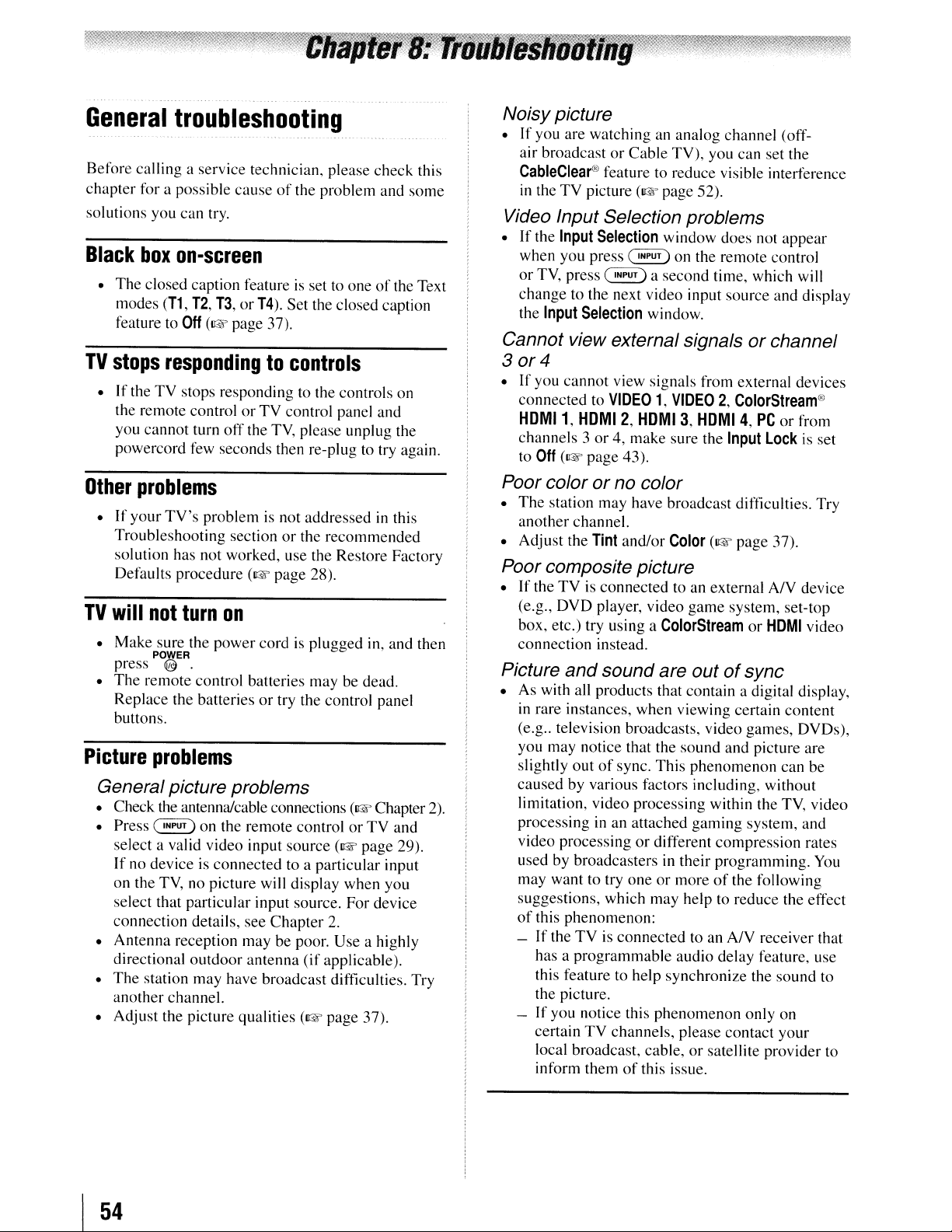
General
Before calling a service technician. please check this
chapter
solutions you can try.
Black
•
The
modes
feature to
TV
stops
• If theTVstops responding to the controls on
the remote control or
you cannot turn
powercord few seconds then re-plug to try again.
troubleshooting
for a possible
box
on-screen
closed caption featureisset to oneofthe Text
(T1,
Off
respondingtocontrols
causeofthe
T2, T3,orT4).
(1& page 37).
TV
off
the TV, please unplug the
problem and
Set the closed caption
control panel and
some
Noisypicture
• If you are watching an analog channel
air broadcastorCable
CableClear®
in
theTVpicture (1& page 52).
feature to reduce visible interference
TV), you can set the
(01'1'-
Video Input Selection problems
•Ifthe
Input
Selection
when you press
or
TV, press
change
the
Input
~
to the next video input source and display
Selection
window does not
~
on the remote control
a second time, which will
window.
appear
Cannot view external signalsorchannel
30r4
•
If
you cannot view signals from external devices
connected to
HOMI1,
channels 3or4, make sure the
to
Off
(1&
VIDEO1.VIDEO2,ColorStream®
HOMI
2,
HOM
I
3,
HOMI4,PC
Input
Lock
page
43).
or
from
is set
Other
TV
Picture
problems
•Ifyour
Troubleshooting section
solution has not worked, use the Restore Factory
Defaults procedure
will
•
Make
press
•
The
Replace the batteries
buttons.
TV's
problemisnot addressed in this
or
the
recommended
(1& page 28).
not
turn
on
sure the
POWER '
~
remote control batteries may be dead.
.
power
cord is plugged in and then
or
try the control panel
problems
General picture problems
• Check the antennalcable connections (1& Chapter 2).
~
• Press
select a valid video input source
If
no device is
on the TV, no picture will display when you
select that particular input source. For device
connection details, see
• Antenna reception may be poor. Use a highly
directional
•
The
station may have broadcast difficulties. Try
another channel.
• Adjust the picture qualities
on the remote controlorTV
(1&
connected
outdoor
to a particular input
Chapter
antenna
2.
(if
applicable).
(1& page 37).
page
and
29).
Poor colororno color
•
The
station may have broadcast difficulties. Try
another channel.
• Adjust the
Tint
and/or
Color
(1&
page
37).
Poor composite picture
•Ifthe
Picture
• As with all products that contain a digital display.
TVisconnected to an external
DVD
(e.g.,
box, etc.) try using a
connection instead.
in rare instances, when viewing certain content
(e.g
..
you may notice that the sound and picture are
slightly out
causedbyvarious factors including, without
limitation, video processing within the TV, video
processing in an attached
video processing
used by broadcasters in their programming. You
may want to try one
suggestions, which may help to reduce the
of
this phenomenon:
If
-
has a
this feature to help synChronize the sound to
the picture.
- If you notice this phenomenon only on
certain
local broadcast, cable,orsatellite provider to
inform them
player, video
and
soundare outofsync
television broadcasts, video games, DVDs),
of
sync.
or
theTVis connected to an
programmable
TV
channels, please contact
of
game
ColorStreamorHDMI
This
phenomenon
gaming
different
or
this issue.
compression
moreofthe following
audio delay feature, use
AN
device
system, set-top
video
can be
system, and
rates
etlect
AN
receiver that
your
I
54
Page 55

Sound
problems
Closed
caption
problems
• Check the antenna/cable connections (I&' Chapter
•
The
station may have broadcast difficulties. Try
another channel.
•
The
sound may be muted. Press
•Ifyou hear no sound, try setting the
to
Stereo
•Ifyou are not receiving a second audio program
from a known
feature is set to
•
If
you hear audio that
program you are watching (such as musicora
foreign language), the
the
Remote
• Remove all obstructions between the remote
control and the TV.
•
The
Replace the batteries (I&' page 20).
•
If
the
Reset Factory Defaults procedure (1& page 28).
Channel
•
The
channel
automatically
channel
•
The
feature. Unblock the channel (1& page 42).
•Ifyou are unable to tune digital channels, check
the antenna configuration (1& page 24).Ifyou
are still unable to tune digital channels, clear all
channels from the channel list and reprogram
channels into the channel memory (1& page 25).
If
you are still unable to tune digital channels,
use the Reset Factory Defaults procedure (1&
page 28). Also see
controls"
(I&' page 54).
mode (I&' page
SAP
SAP
MTS
feature to
control
remote control batteries may be dead.
TV
tuning
channel may have been erased from the
memory
memory
channel may be blocked by the
problems
still does not act as expected, use the
problems
by the
feature. Add the channel to the
(1& page 25).
and
"Other
39).
source, make sure the
mode (I&' page
seems
SAP
Stereo
Programming
"TV
stops responding to
problems"
VOLUME.
MTS
feature
MTS
39).
"incorrect" for the
mode maybeon. Set
mode
(1& page
39).
channels
LOCK
2).
•Ifthe programorvideo you selected is not
closed-captioned, no captions will display (I&'
page 37).
•Iftext is not available, a black rectangle may
appear.Ifthis happens, turn
caption feature (I&' page 37).
• A closed-caption signal may not display
correctlyinthe following situations: a) when
a videotape has been dubbed; b) when the
signal reception is weak;orc) when the signal
reception is nonstandard (I&' page 37).
Rating
• If you forget your
No
•
• Make sure the
• When the connected
•Ifseveral devices are connected,
• Read the instruction manual furnished with the
HDMI
blocking
code
entering screen is displayed, press IRECALL I
four times within 5 seconds.
previously stored will be cleared (I&' page 40).
REGZA-LiNK
The
REGZA-LINK
Toshiba
Logo
not work correctly after you have changed settings
of
power cord, then plug and turnonagain.
feature may not operate properly.
connected
REGZA-LINK
(HOmn
the device, turn off yourTVand unplug the
(V-Chip)
PIN
operation
feature is available for
HDMI
are used.
REGZA-LINK
REGZA-LINK
problems
off
the closed
problems
code: While the PIN
The
PIN
code
compatible devices.
cables with the
device.
HDMI
device does
REGZA-LINK
For HOMI cables
• Make sure to use cables with the
(HOmn
Media
Player
• Make sure that devices are connected correctly.
• Incorrect behavior may occur with a USB HUB
connection.
• Photo files that was processed and edited by using
the PC's application software may not be able to be
viewed.
• The TV may select one format automatically and
playitwhen contents that support twoormore
formats are played.
• Confirm contentsofthe USB storage device are
formats that correspond with this
(I&'
page
problems
13).
HDMI
TV
(1& page 45).
Logo
you
55
I
Page 56
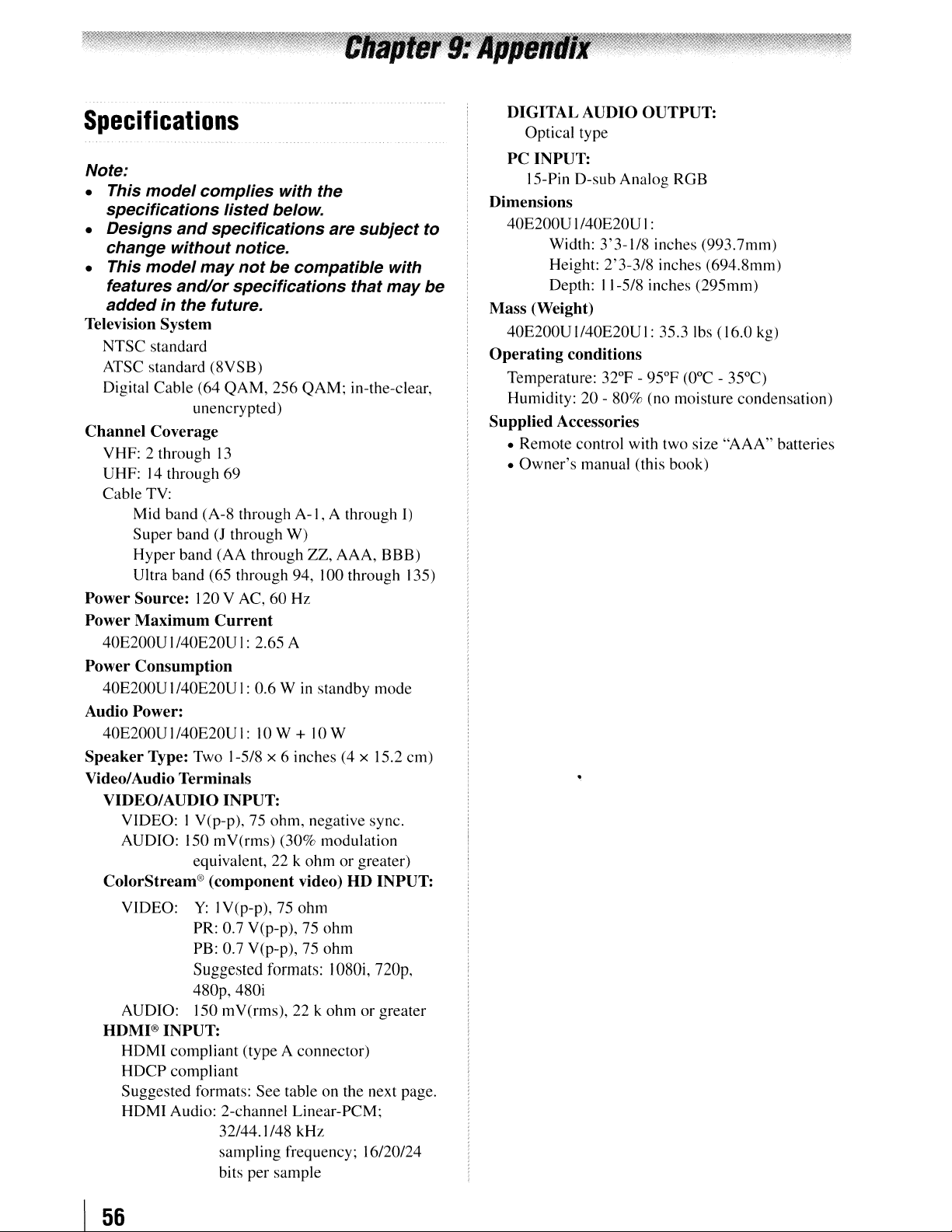
Specifications
Note:
• This
model
specifications
• Designs
change
• This
model
features
added
Television System
NTSC standard
ATSC standard (8VSB)
Digital Cable (64
Channel Coverage
VHF: 2 through
UHF:14through 69
Cable TV:
Mid band (A-8 through
Super band(Jthrough
Hyper band (AA through ZZ, AAA, BBB)
Ultra band (65 through 94, 100 through 135)
Power Source: 120 V AC,
Power Maximum
40E200U
Power Consumption
40E200U1/40E20UI:0.6 Winstandby mode
Audio Power:
40E200UI/40E20UI:
Speaker Type: Two 1-5/8 x 6 inches (4 x 15.2 cm)
Video/Audio Terminals
VIDEO/AUDIO INPUT:
VIDEO: I V(p-p), 75 ohm, negative sync.
AUDIO: 150 mV(rms) (30% modulation
ColorStream® (component video) HD INPUT:
complies
listed
and
specifications
without
may
and/or
with the
below.
are
notice.
notbecompatible with
specifications
in the future.
QAM,
unencrypted)
13
256 QAM; in-the-clear,
A-I,
A through
W)
60
Hz
Current
I/40E20UI:2.65 A
lOW+lOW
equivalent, 22 k ohmorgreater)
subject
that
may
1)
to
be
DIGITAL AUDIO OUTPUT:
Optical type
PC
INPUT:
IS-Pin D-sub Analog RGB
Dimensions
40E200U
I/40E20U
Width:
Height:
Depth: 11-5/8 inches (295mm)
3'3-1/8
2'3-3/8
I:
inches (993.7mm)
inches (694.8mm)
Mass (Weight)
40E200UI/40E20UI:
Operating
Temperature: 32°F Humidity:20- 80% (no moisture condensation)
conditions
35.3 Ibs (16.0 kg)
9SOF
(O°C
- 35°C)
Supplied Accessories
• Remote control with two size
•
Owner's
manual (this book)
"AAA"
batteries
VIDEO:
AUDIO: 150 mV(rms), 22 k
Y:
IV(p-p), 75 ohm
PR: 0.7 V(p-p), 75 ohm
PB: 0.7 V(p-p), 75
Suggested
480p, 480i
formats:
HDMI® INPUT:
HDMI compliant (type A connector)
HDCP
Suggested formats:
HOM!
I
56
compliant
See
Audio: 2-channel Linear-PCM;
32/44.1/48 kHz
sampling frequency;
bits
per
sample
ohm
I080i,
nap,
ohmorgreater
table on the next page.
16120124
Page 57

Acceptable
signal
PC IN signal formats
formats
for
PCINand
HDMI
terminals
Note: Depending on the
detection, picture position failure, blur, orjudder. But this
SVGA
XGA
WXGA
SXGA
800 x 600 60.317Hz
1024 x 768
1280 x 768 59.870Hz 47.776kHz 79.500MHz
1360 x 768
1280 x 1024
connected
59.940Hz 31.469kHz 25.175MHz
60.004Hz 48.363kHz 65.000MHz
60.015Hz 47.712kHz 85.500MHz
60.020Hz 63.981kHz 108.000MHz
PC,
the following status
37.879kHz 40.000MHz
HDMI signal formats
VGA
SVGA
XGA
640 x 480 59.940Hz 31.469kHz 25.175MHz
800 x 600 60.317Hz
1024 x 768
60.004Hz 48.363kHz 65.000MHz
37.879kHz 40.000MHz
may
occur; incorrect display, false format
is
not a malfunctionofyour
TV
WXGA
SXGA
480i
480p
nop
1080i
1080p
1080p
1280 x 768
1360 x 768
1280 x 1024
59.870Hz 47.776kHz 79.500MHz
60.015Hz 47.712kHz 85.500MHz
60.020Hz
63.981kHz 108.000MHz
no x 480i 59.940Hz 15.734kHz
no x 480p
1280 x
1920 x 1080i
1920 x 1080p 24.000Hz
1920 x 1080p
nop
59.940Hz
60.000Hz 45.000kHz 74.250MHz
60.000Hz 33.750kHz 74.250MHz
60.000Hz
31.469kHz 27.000MHz
27.000kHz
67.500kHz 148.500MHz
27.000MHz
74.250MHz
57
I
Page 58
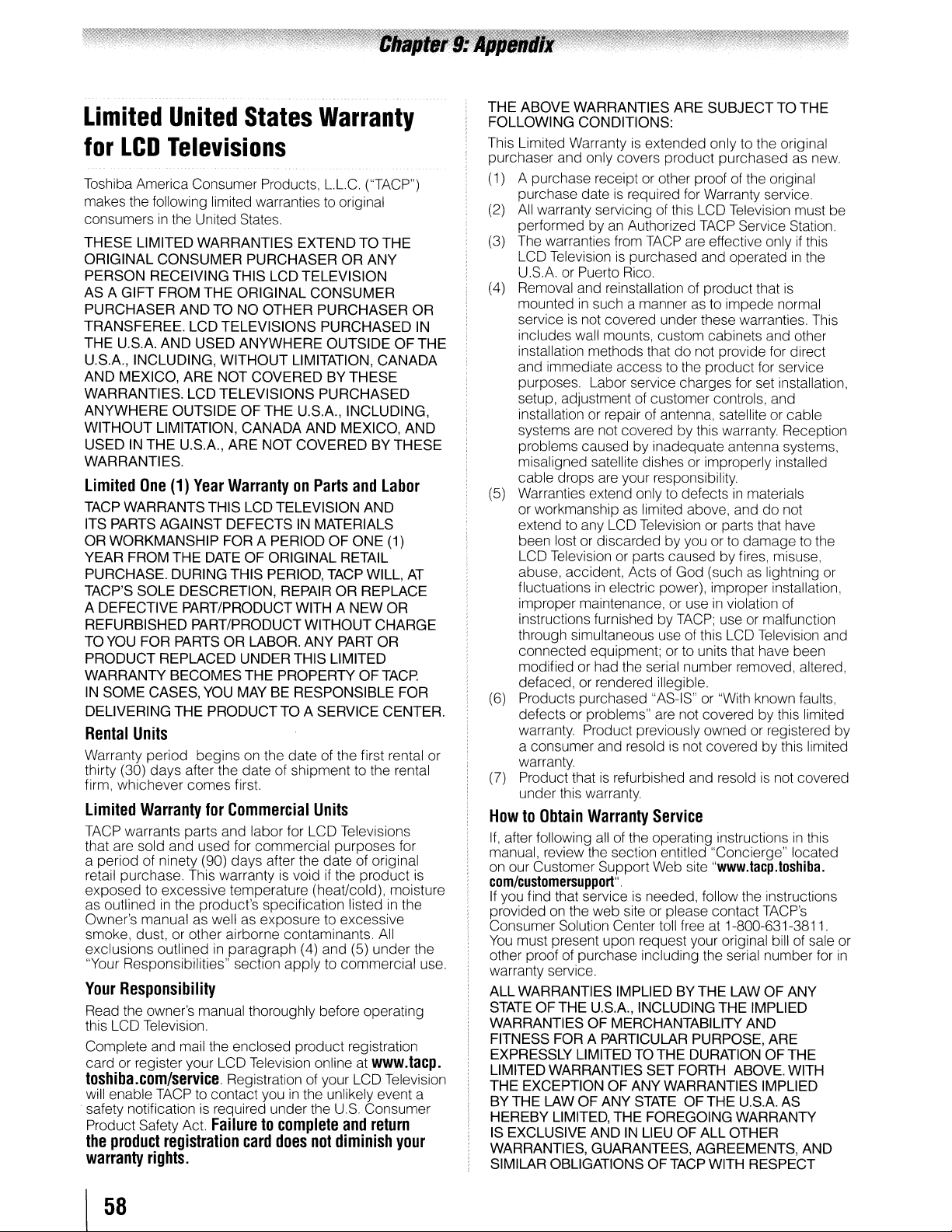
Limited
for
LCD
Toshiba America Consumer Products,
makes the following limited warranties to original
consumers
THESE LIMITED WARRANTIES EXTEND TO THE
ORIGINAL CONSUMER PURCHASER
PERSON RECEIVING THIS LCD TELEVISION
AS A GIFT FROM THE ORIGINAL CONSUMER
PURCHASER AND TO NO OTHER PURCHASER OR
TRANSFEREE. LCD TELEVISIONS PURCHASED
THE U.S.A. AND USED ANYWHERE OUTSIDE OF THE
U.S.A., INCLUDING, WITHOUT LIMITATION, CANADA
AND MEXICO, ARE NOT COVERED BYTHESE
WARRANTIES. LCD TELEVISIONS PURCHASED
ANYWHERE OUTSIDE
WITHOUT LIMITATION, CANADA AND MEXICO, AND
USED
WARRANTIES.
Limited
TACP WARRANTS THIS LCDTELEVISION AND
ITS PARTS AGAINST DEFECTS
OR WORKMANSHIP FOR A PERIOD
YEAR FROM THE
PURCHASE. DURING THIS PERIOD, TACP WILL,
TACP'S SOLE DESCRETION, REPAIR OR REPLACE
A DEFECTIVE PART/PRODUCTWITH A NEW OR
REFURBISHED PART/PRODUCTWITHOUT CHARGE
TO
YOU
PRODUCT REPLACED UNDERTHIS LIMITED
WARRANTY BECOMES THE PROPERTY
IN
SOME CASES,
DELIVERING THE PRODUCT TO A SERVICE CENTER.
Rental
Warranty period begins on the date of the first rental or
thirty (30) days after the date of shipment to the rental
firm, whichever comes first.
Limited
TACP warrants parts and labor for LCD Televisions
that are sold and used for commercial purposes for
a period of ninety (90) days after the date of original
retail purchase. This warranty
exposed to excessive ten;perature (heat/cold),mOisture
as outlined
Owner's manual as well as exposure to excessive
smoke, dust, or other airborne contaminants.
exclusions outlinedinparagraph (4) and (5) under the
"Your Responsibilities" section apply to commerCial use.
Your
Responsibility
Read the owner's manual thoroughly before operating
this LCD Television.
Complete and mail the enclosed product registration
card or register your LCD Television online at
toshiba.com/service
will enable TACP to contact you
.safety notification is required under the
Product Safety Act.
the
product
warranty
United
States
Warranty
Televisions
LLC.
("TACP")
in
the United States.
OR
ANY
OFTHE
IN
THE U.S.A., ARE NOT COVERED BY THESE
One
(1)
Year
WarrantyonParts
DATE
OF ORIGINAL RETAIL
FOR PARTS OR LABOR. ANY PART OR
YOU
MAY BE RESPONSIBLE FOR
Units
Warranty
for
Commercial
in
the products specification listed
Registration of your LCD Television
Failuretocomplete
registration
card
rights.
U.S.A., INCLUDING,
and
IN
MATERIALS
OF
ONE (1)
OF
Units
IS
VOidIfthe
productls
www.tacp.
in
the unlikely event a
US
Consumer
and
return
does
not
diminish
Labor
TACP.
.In
All
IN
AT
the
your
THE ABOVE WARRANTIES ARE SUBJECT TOTHE
FOLLOWING CONDITIONS:
is
This Limited Warranty
purchaser and only covers product purchased as new.
(1) A purchase receipt or other proof of the original
purchase date
(2)
All
warranty servicing of this LCD Television must be
performed by
(3) The warranties from
LCD Television
U.S.A. or Puerto Rico.
(4) Removal and reinstallation of product that
mountedinsuch a manner as to impede normal
is
service
includes wall mounts, custom cabinets and other
installation methods that
and immediate access to the product for service
purposes. Labor service charges for set installation,
setup, adjustment of customer controls, and
installation or repair of antenna, satellite or cable
systems are not covered by this warranty. Reception
problems caused by inadequate antenna systems,
misaligned satellite dishes or improperly installed
cable drops are your responsibility.
(5) Warranties extend only to defects
or workmanship as limited above, and do not
extend to any LCD Television or parts that have
been lost or discarded by you or to damageto the
LCD Television or parts caused by fires, misuse,
abuse, accident, Acts of God (such as lightning or
fluctuations
improper maintenance, or use
instructions furnished by
through simultaneous use of this LCD Television and
connected equipment; or to units that have been
modified or had the serial number removed, altered,
defaced, or rendered illegible.
(6) Products purchased "AS-IS" or "With known faults,
defects or problems" are not covered by this limited
warranty. Product previously owned or registered by
a consumer and resold
warranty.
(7) Product that
under this warranty.
HowtoObtain
If,
after following
manual review the section entitled "Concierge" located
on our Customer Support Web site "www.tacp.toshiba.
com/customersupport".
If
you find that serviceisneeded, follow the Instru,ctlons
provided
Consumer Solution Center toll free at 1-800-631-3811.
You
must present upon request your original bill of sale
other proof of purchase including the serial number for
warranty service.
ALL WARRANTIES IMPLIED BY THE LAW
STATE
WARRANTIES OF MERCHANTABILITY AND
FITNESS FOR A PARTICULAR PURPOSE, ARE
EXPRESSLY LIMITED TOTHE DURATION OF THE
LIMITED WARRANTIES SET FORTH ABOVE. WITH
THE EXCEPTION
BYTHE LAW OF ANY
HEREBY LIMITED, THE FOREGOING WARRANTY
IS
EXCLUSIVE ANDINLIEU OF ALL OTHER
WARRANTIES, GUARANTEES, AGREEMENTS, AND
SIMILAR OBLIGATIONS OF TACP WITH RESPECT
not covered under these warranties. This
in
Warranty
all
on
the web site or please contact TACPs
OFTHE U.S.A., INCLUDINGTHE IMPLIED
extended only to the original
is
required for Warranty service.
an
Authorized
TACP
is
purchased and operatedinthe
electric power), improper installation,
is
refurbished and resoldisnot covered
TACP
are effective onlyifthis
do
TACP;
is
not covered by this limited
Service Station.
is
not provide for direct
in
materials
in
violation of
use or malfunction
Service
of the operating instructionsinthis
..
OF
ANY
OF
ANY WARRANTIES IMPLIED
STATE
OFTHE U.S.A. AS
or
In
I
58
Page 59
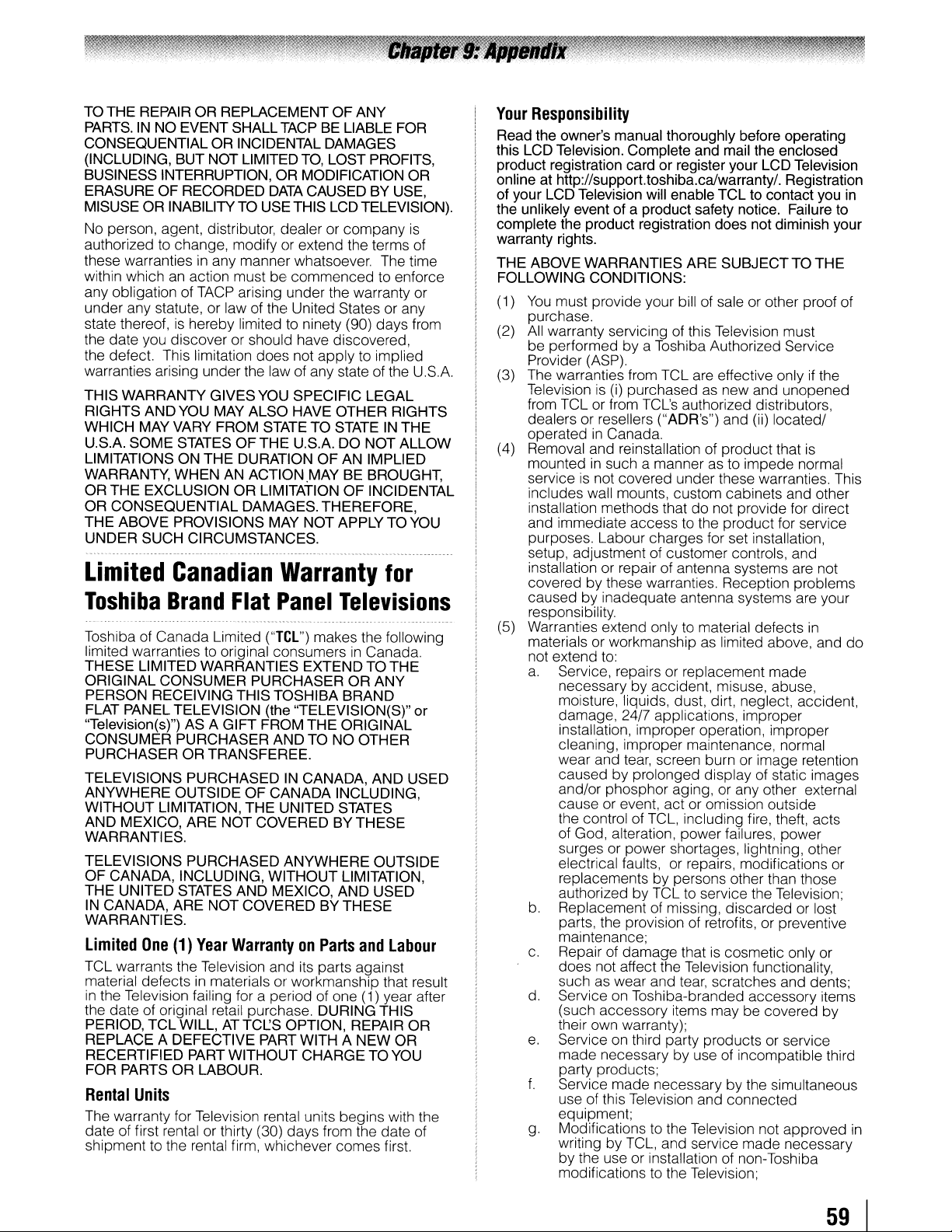
TO
THE REPAIR OR REPLACEMENT OF ANY
PARTS.INNO EVENT
CONSEQUENTIAL OR INCIDENTAL DAMAGES
(INCLUDING, BUT NOT LIMITED
BUSINESS INTERRUPTION,
ERASURE OF RECORDED
MISUSE OR INABILITY
No person, agent, distributor, dealer or company
authorizedtochange, modify or extend the terms of
these warranties
within which
any obligation of
under any statute, or law of the United States or any
state thereof,
the date you discover or should have discovered,
the defect. This limitation does not apply to implied
warranties arising under the law of any state of the U.S.A.
THIS WARRANTY GIVES
RIGHTS AND
WHICH
U.S.A. SOME STATES OFTHE U.S.A. DO NOT
LIMITATIONS
WARRANTY, WHEN AN ACTION
OR THE EXCLUSION OR LIMITATION OF INCIDENTAL
OR CONSEQUENTIAL DAMAGES. THEREFORE,
THE ABOVE PROVISIONS
UNDER SUCH CIRCUMSTANCES.
Limited
Toshiba
Toshiba of Canada Limited ("Tel") makes the following
limited warranties to original consumers
THESE LIMITED WARRANTIES EXTEND TOTHE
ORIGINAL CONSUMER PURCHASER OR ANY
PERSON RECEIVING THIS TOSHIBA BRAND
FLAT PANEL TELEVISION (the "TElEVISION(S)" or
"Television(s)") AS A GIFT FROM THE ORIGINAL
CONSUMER PURCHASER AND
PURCHASER OR TRANSFEREE.
TELEVISIONS PURCHASED
ANYWHERE OUTSIDE OF CANADA INCLUDING,
WITHOUT LIMITATION, THE UNITED STATES
AND MEXICO, ARE NOT COVERED BY THESE
WARRANTIES.
TELEVISIONS PURCHASED ANYWHERE OUTSIDE
OF CANADA, INCLUDING, WITHOUT LIMITATION,
THE UNITED STATES AND MEXICO, AND USED
IN
CANADA, ARE NOT COVERED BY THESE
WARRANTIES.
limited
TCl
warrants the Television and its parts against
material defects
in
the Television failing for a period of one (1) year after
the date of original retail purchase. DURING THIS
PERIOD,
REPLACE A DEFECTIVE PARTWITH A NEW OR
RECERTIFIED
FOR PARTS OR LABOUR.
Rental
The warranty for Television rental units begins with the
date of first rental or thirty (30) days from the date of
shipment to the rental firm, whichever comes first.
an
is
YOU
MAY
VARY FROM
ON
Canadian
Brand
One
(1)
TCl
Will,
Units
SHAll
in
any manner whatsoever. The time
action must be commenced to enforce
TACP
hereby limited to ninety (90) days from
MAY
THE DURATION OF AN IMPLIED
Flat
Year
in
materials or workmanship that result
AT
PART
WITHOUT CHARGE TO
TACPBELIABLE FOR
TO,
lOST
PROFITS,
OR
MODIFICATION OR
DATA
CAUSED BY USE,
TO
USE THIS lCDTElEVISION).
arising under the warranty or
YOU
SPECIFIC
ALSO HAVE OTHER RIGHTS
STATETOSTATEINTHE
.MAYBEBROUGHT,
MAY
NOT APPLY TO
Warranty
Panel
TO
IN
CANADA, AND USED
WarrantyonParts
TCL.:S
OPTION, REPAIR OR
lEGAL
AllOW
for
Televisions
in
Canada.
NO OTHER
and
Labour
YOU
is
YOU
Your
Responsibility
Read the owner's manual thoroughly before operating
this LCDTelevision. Complete and mail the enclosed
product registration card or register your LCD Television
online at http://supporttoshiba.ca/warranty/. Registration
of your LCD Television will enable
the unlikely event of a product safety notice. Failure to
complete the product registration does not diminish your
warranty rights.
THE ABOVE WARRANTIES ARE SUBJECTTO THE
FOllOWING
You
(1)
purchase.
(2)
All
be performed by a Toshiba Authorized Service
Provider (ASP).
(3) The warranties from
Television
from
dealers or resellers ("ADR's") and (ii) located/
operated
(4)
Removal and reinstallation of product that
mountedinsuch a mannerasto impede normal
service is not covered under these warranties. This
includes wall mounts, custom cabinets and other
installation methods that do not provide for direct
and immediate access to the product for service
purposes.
setup, adjustment of customer controls, and
installation or repair of antenna systems are not
covered by these warranties. Reception problems
caused by inadequate antenna systems are your
responsibility.
(5) Warranties extend only to material defects
materials or workmanship as limited above, and do
not extend
a.
b.
c.
d.
e.
f.
g.
CONDITIONS:
must provide your bill of sale or other proof of
warranty servicing of this Television must
is
TCl
Service, repairs or replacement made
necessary by accident, misuse, abuse,
moisture, liquids, dust, dirt, neglect, accident,
damage, 24/7 applications, improper
installation, improper operation, improper
cleaning, improper maintenance, normal
wear and tear, screen burn or image retention
caused by prolonged display of static images
and/or phosphor aging, or any other external
cause or event. act or omission outside
the control of
of God, alteration, power failures, power
surges or power shortages, lightning, other
electrical faults, or repairs, modifications or
replacements by persons other than those
authorized by
Replacement of missing, discarded or lost
parts, the provision of retrofits, or preventive
maintenance;
Repair of damage that is cosmetic only or
does not affect the Television functionality,
such as wear and
Service on Toshiba-branded accessory items
(such accessory items may be covered by
their own warranty);
Service on third party products or service
made necessary by use of incompatible third
party products;
Service made necessary by the simultaneous
use of this Television and connected
equipment;
Modifications to the Television not approved
writing by
by the use or installation of non-Toshiba
modifications
(i)
or from TCl's authorized distributors,
in
Canada.
labour
to:
TCl
purchasedasnew and unopened
charges for set installation,
TCl,
TCltoservice the Television;
TCl,
and service made necessary
to
the Television;
TCl
to contact you in
are effective onlyifthe
is
in
including fire, theft, acts
tear,
scratches and dents;
in
59
I
Page 60
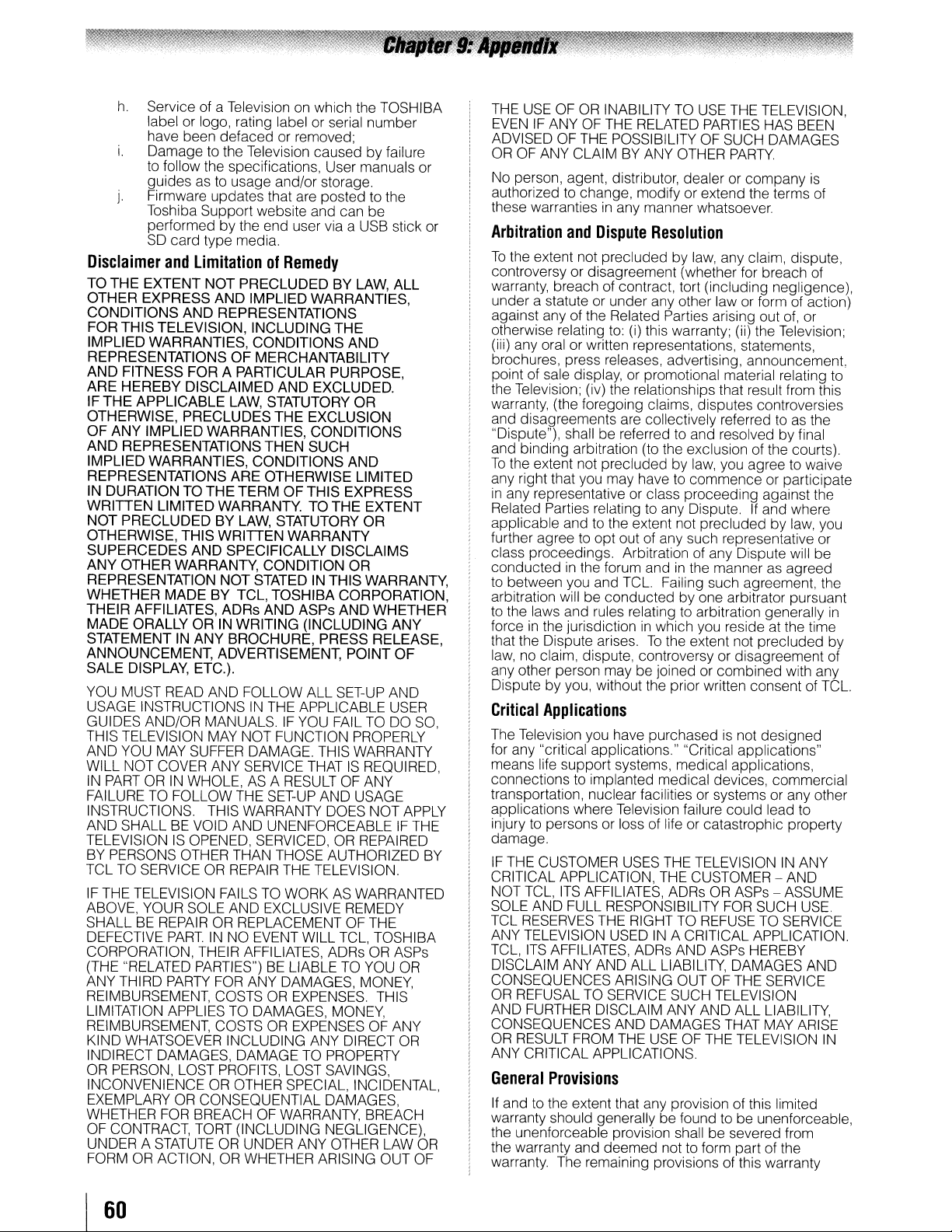
h.
Service of a Televisiononwhich the TOSHIBA
label or logo, rating label or serial number
have been defaced or removed;
i.
Damage to the Television caused by failure
to follow the specifications, User manuals or
guides as to usage and/or storage.
j.
Firmware updates that are posted to the
Toshiba Support website and can be
performed
SO
card type media.
Disclaimer
TO THE EXTENT NOT PRECLUDED BY
OTHER EXPRESS AND IMPLIED WARRANTIES,
CONDITIONS AND REPRESENTATIONS
FOR THIS TELEVISION, INCLUDING THE
IMPLIED WARRANTIES, CONDITIONS AND
REPRESENTATIONS OF MERCHANTABILITY
AND FITNESS FOR A PARTICULAR PURPOSE,
ARE HEREBY DISCLAIMED AND EXCLUDED.
IF THE APPLICABLE
OTHERWISE, PRECLUDESTHE EXCLUSION
OF ANY IMPLIED WARRANTIES, CONDITIONS
AND REPRESENTATIONSTHEN SUCH
IMPLIED WARRANTIES, CONDITIONS AND
REPRESENTATIONS ARE OTHERWISE LIMITED
IN
DURATION TO THE TERM OF THIS EXPRESS
WRITIEN
NOT PRECLUDED BY
OTHERWISE, THIS
SUPERCEDES AND SPECIFICALLY DISCLAIMS
ANY OTHER WARRANTY, CONDITION OR
REPRESENTATION NOT STATED
WHETHER MADE BY TCL, TOSHIBA CORPORATION,
THEIR AFFILIATES, ADRs AND ASPs AND WHETHER
MADE ORALLY OR IN WRITING (INCLUDING ANY
STATEMENT IN ANY BROCHURE, PRESS RELEASE,
ANNOUNCEMENT, ADVERTISEMENT, POINT OF
SALE DISPLAY, ETC.).
YOU MUST READ AND FOLLOW
USAGE INSTRUCTIONS
GUIDES AND/OR MANUALS.IFYOU
THIS TELEVISION
AND YOU MAY SUFFER DAMAGE. THIS WARRANTY
Will
IN
PARTORIN
FAilURETOFOllOW
INSTRUCTIONS. THIS WARRANTY DOES NOT
AND
TELEVISION
BY
PERSONS OTHER THAN THOSE AUTHORIZED
TCl
IF
THE TELEVISION
ABOVE, YOUR SOLE AND EXCLUSIVE REMEDY
SHAll
DEFECTIVE PARTINNO EVENT
CORPORATION, THEIR AFFILIATES, ADRs
(THE "RELATED PARTIES")
ANY THIRD
REIMBURSEMENT, COSTS
LIMITATION APPLIES TO DAMAGES, MONEY,
REIMBURSEMENT, COSTS
KIND WHATSOEVER INCLUDING ANY DIRECT
INDIRECT DAMAGES, DAMAGE TO PROPERTY
OR
PERSON,
INCONVENIENCE
EXEMPLARY
WHETHER
OF CONTRACT, TORT (INCLUDING NEGLIGENCE),
UNDER A
FORMORACTION,ORWHETHER ARISING OUT OF
and
LIMITED WARRANTY. TO THE EXTENT
NOT COVER ANY SERVICE THATISREQUIRED,
SHAll
TO SERVICEORREPAIR
BE
REPAIRORREPLACEMENTOFTHE
PARTY
FOR
STATUTEORUNDER ANY OTHER
by
the end user via a USB stick or
limitationofRemedy
LAW,
LAW,
STATUTORY OR
LAW,
WRITIEN
MAY
WHOLE,ASA
BE
VOID AND UNENFORCEABLEIFTHE
IS
OPENED, SERVICED,ORREPAIRED
FAilS
FOR
lOST
PROFITS,
OR
OR
CONSEQUENTIAL DAMAGES,
BREACHOFWARRANTY, BREACH
STATUTORY OR
WARRANTY
IN
THIS WARRANTY,
All
IN
THE APPLICABLE
NOT FUNCTION
THE
OTHER SPECIAL, INCIDENTAL,
RESULTOFANY
SET-UP
THE TELEVISION.
TO WORKASWARRANTED
BE
LIABLE TO YOU
ANY DAMAGES, MONEY,
OR
OR
lOST
SET-UP
FAil
TO DO
PROPERLY
AND USAGE
Will
TCl,
TOSHIBA
OR
EXPENSES.
EXPENSESOFANY
SAVINGS,
THIS
ALL
AND
USER
APPLY
ASPs
OR
OR
lAW
SO,
BY
OR
THE USEOFOR
EVENIFANYOFTHE RELATED
ADVISED OF THE POSSIBILITY OF SUCH DAMAGES
OROFANY CLAIMBYANY OTHER
No person, agent, distributor, dealer or company
authorized to change, modify or extend the terms of
these warranties
Arbitration
To
the extent not precluded by
controversy or disagreement (whether for breach of
warranty, breach of contract, tort (including negligence),
under a statute or under any other law or form of action)
against any of the Related Parties arising out of, or
otherwise relating
(iii) any oral or written representations, statements,
brochures, press releases, advertising,
point of sale display, or promotional material relating to
the Television; (iv) the relationships that result from this
warranty, (the foregoing claims, disputes controversies
and disagreements are collectively referred
"Dispute"), shall be referred to and resolved
and binding arbitration (to the exclusion of the courts).
To
the extent not precludedbylaw,
any right that you may have to commence or participate
in
any representative or class proceeding against the
Related Parties relating to any Dispute.
applicable and to the extent not precluded
further agree
class proceedings. Arbitration of any Dispute will be
conducted
to between you and
arbitration will be conducted
to the laws and rules relating to arbitration generally
forceinthe jurisdictioninwhich you reside at the time
that the Dispute arises.
law, no claim, dispute, controversy or disagreement of
any other person may be joined or combined with any
Dispute by you, without the prior written consent of
Critical
The Television you have purchasedisnot designed
for any "critical applications." "Critical applications"
means life support systems, medical applications,
connections to implanted medical devices, commercial
transportation, nuclear facilities or systems or any other
applications where Television failure could lead to
injury
damage.
IF
CRITICAL APPLICATION, THE CUSTOMER - AND
NOT TCL,
SOLE AND
TCl
ANY TELEVISION USED
TCl,
DISCLAIM ANY AND ALL LIABILITY, DAMAGES AND
CONSEQUENCES ARISING OUT
OR
AND FURTHER DISCLAIM ANY AND
CONSEQUENCES AND DAMAGES THAT
OR
ANY CRITICAL APPLICATIONS.
General
If
warranty should generally be found to be unenforceable,
the unenforceable provision shall
the warranty and deemed not to form part of the
warranty. The remaining provisions of this warranty
Applications
to
persons or loss of life or catastrophic property
THE CUSTOMER
RESERVES
ITS
AFFILIATES, ADRs AND ASPs HEREBY
REFUSAL TO SERVICE SUCH TELEVISION
RESULT
Provisions
andtothe extent that any provision of this limited
INABILITYTOUSE
in
any manner whatsoever.
and
Dispute
to
opt out of any such representative or
in
the forum andinthe manner as agreed
ITS
AFFILIATES, ADRsORASPs - ASSUME
FUll
THE
FROM THE
Resolution
to:
(i) this warranty; (ii) the Television;
TCl.
Failing such agreement, the
by
To
the extent not precluded by
USES
THE
RESPONSIBILITY
RIGHT TO REFUSE TO SERVICE
IN
A CRITICAL APPLICATION.
USE
THE
PARTIES
law,
one arbitrator pursuant
TELEVISIONINANY
OF THE TELEVISION
be
TELEVISION,
HAS BEEN
PARTY.
any claim, dispute,
announcement
to
by
you agree to waive
If
and where
by
FOR
SUCH USE.
OF
THE SERVICE
All
LIABILITY,
MAY
severed from
is
as the
final
law, you
in
TCl.
ARISE
IN
I
60
Page 61
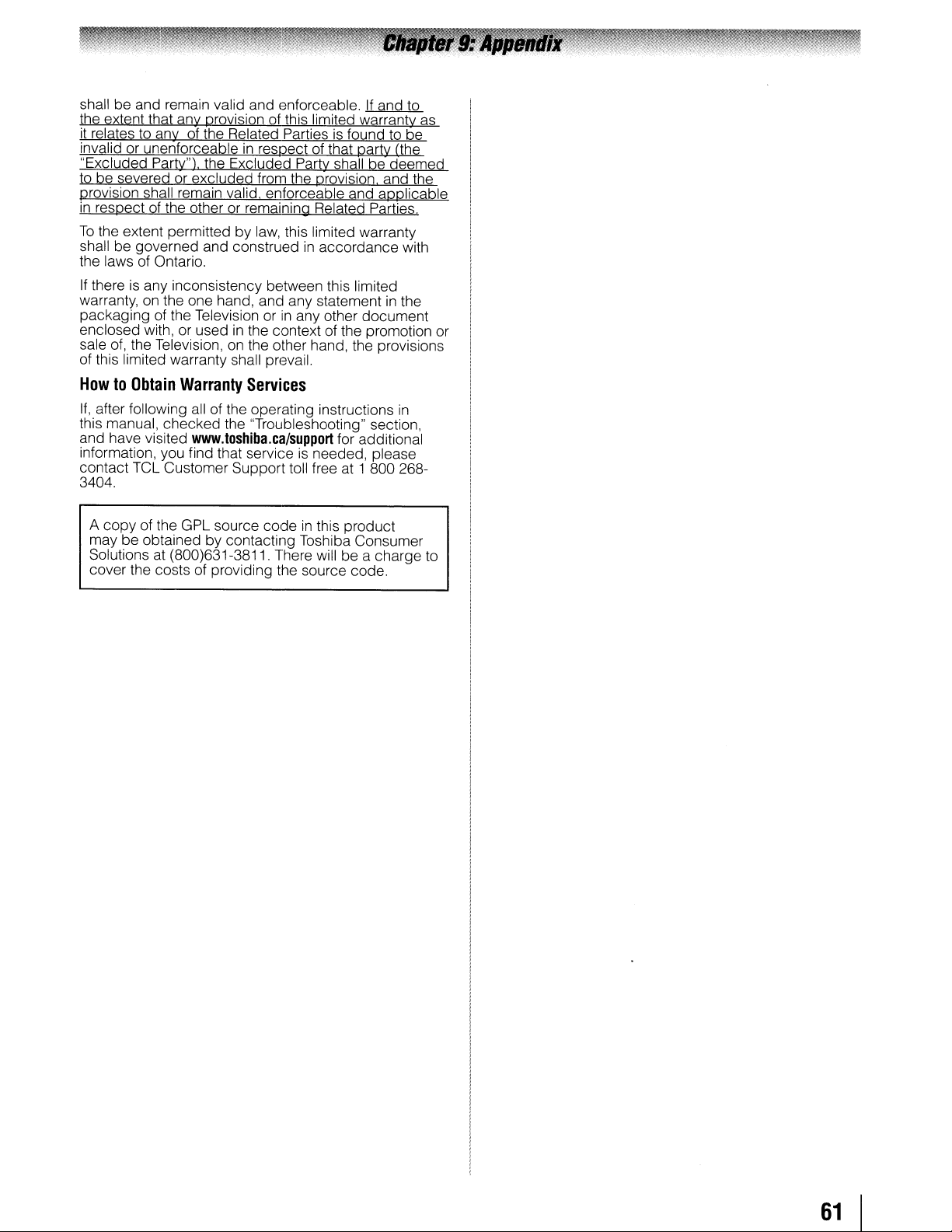
shall be and remain valid and enforceable.Ifand
the extent that any provision of this limited warranty as
it relates to any of the Related Parties
invalid or unenforceable
"Excluded Party"), the Excluded Party shall be deemed
to be severed
provision shall remain valid. enforceable and applicable
in
respect of the otherorremaining Related Parties.
To
the extent permitted by
shall be governed and construed
the laws of Ontario.
If
thereisany inconsistency between this limited
warranty,
packaging of the Television or
enclosed with, or used
sale
of,
of this limited warranty shall prevail.
HowtoObtain
If,
after following
this manual, checked the "Troubleshooting" section,
and have visited
information, you find that service
contact
3404.
or
excluded from the provision. and the
on
the one hand, and any statementinthe
the Television, on the other hand, the provisions
Warranty
all
www.toshiba.ca/support
TCl
Customer Support toll free at 1 800 268-
in
respect of that party (the
law,
this limited warranty
in
in
the context of the promotion or
Services
of the operating instructions
is
found to be
in
accordance with
any other document
for additional
is
needed, please
to
in
A copy of the
may be obtained by contacting Toshiba Consumer
Solutions at (800)631-3811. There will be a charge to
cover the costs of providing the source code.
GPl
source codeinthis product
61
Page 62

TOSHIBA
AMERICA
CONSUMER
PRODUCTS.
Corporate Headquarters: 82 TOTOWA ROAD, WAYNE, NJ 07470, U.S.A.
NATIONAL SERVICE DIVISION: 1420-B TOSHIBA DRIVE, LEBANON,
TOSHIBA
HEAD OFFICE:
- TEL: (905) 470-5400
SERVICE CENTERS:
TORONTO:
~
TEL: (905) 470- 5400
MONTREAL: 18050 TRANS CANADA, KIRKLAND, QUEBEC, H9J 4A1, CANADA
- TEL: (514) 390-7766
VANCOUVER: 6932 GREENWOOD
- TEL: (604) 303-2500
CableCiear, ColorStream, GameTimer, and TheaterWide are registered trademarks of Toshiba
America Consumer Products, L.L.C.
Channel Browser, DynaLight, and SurfLock are trademarks of Toshiba America Consumer
Products, L.L.C.
REGZA-L1NK
191
191
McNABB
is
a registered trademark of Toshiba Corporation.
OF
McNABB
L.L.C.
CANADA
STREET,
STREET,
TN
37087, U.S.A.
LTD.
MARKHAM, ONTARIO, L3R 8H2, CANADA
MARKHAM, ONTARIO L3R 8H2, CANADA
STREET,
BURNABY, B.C., V5A 1
X8,
CANADA
PRINTED IN
CHINA
TOSHIBA
Page 63
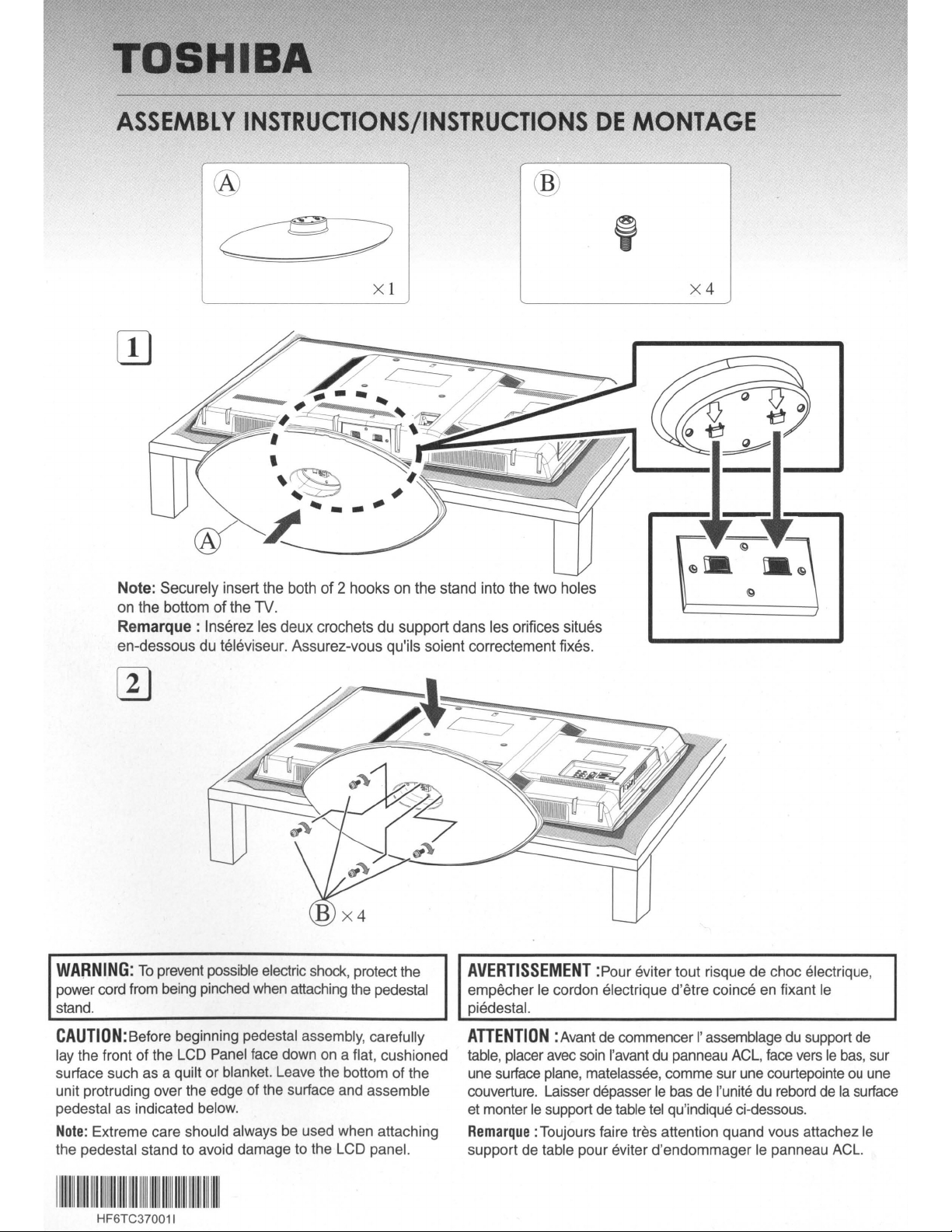
TOSHIBA
ASSEMBLY
INSTRUCTIONS/INSTRUCTIONS
DE
®
Xl
MONTAGE
X4
Note: Securely insert the both
of
on the bottom
Remarque: Inserez les deux crochets du support dans les orifices situes
en-dessous du televiseur. Assurez-vous qu'ils soient correctement fixes.
the TV.
of
2 hooks on the stand into the two holes
2
WARNING:
power cord from being pinched when attaching the pedestal
stand.
CAUTION:Sefore
lay the front of the LCD Panel face down on a flat, cushioned
surface such as a quilt or blanket. Leave the bottom ofthe
unit protruding over the edge of the surface and assemble
pedestal as indicated below.
Note:
the pedestal stand to avoid damage to the LCD panel.
To
prevent possible electric shock, protect the
beginning pedestal assembly, carefully
Extreme care should always be used when attaching
AVERTISSEMENT
empecher
piedestal.
Ie
ATTENTION
table, placer avec soin I'avant du panneau ACL, face vers
une surface plane, matelassee, comme sur une courtepointe ou une
couverture. Laisser depasser
et monter
Remarque
support de table pour eviter d'endommagerIepanneau ACL.
Ie
support de table tel qu'indique ci-dessous.
:Toujours faire tres attention quand vous attachez
:Pour eviter tout risque de choc electrique,
cordon electrique d'etre coince en fixant
:Avant de commencer
I'
assemblage du support de
Ie
bas de I'unitedurebord de la surface
Ie
Ie
bas, sur
Ie
11111111111111111111111111111111111111111111111111111111111111111
HF6TC370011
Page 64
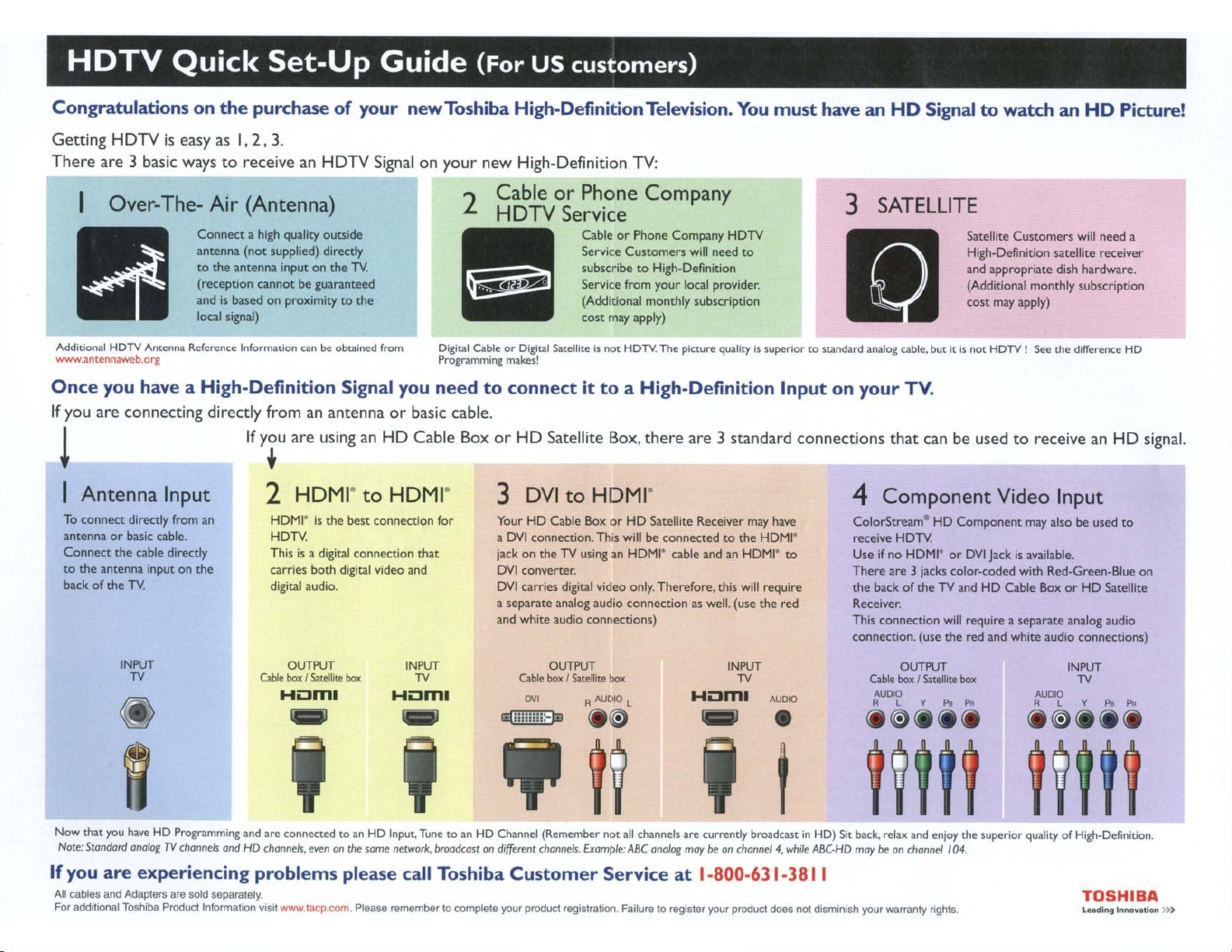
HDTV
Quick
Set-Up
Guide
(For
US
customers)
Congratulations
Getting HOTViseasy as
There
are 3 basic ways[0receiveanHOTV
Over-
AdcImc:JNI
-=~·orz
Once
If
HOTV
An~
you have a
you are connecting directly from an antenna
!
I
Antenna
To
connect
antennaorbuic
Connect
to
the
backofthe
directly from an
the
cable directly
antenNi inputonthe
TV.
on
the
purchase
1.2,3.
The-
Air
(Antenna)
ConnectiIhigh quality outside
antenna
to
(receptlOl'l
and is
Ioal
Reftnnte
(not
the antenna input
cannot
based
on
sIgnal)
In~tion
High-Definition
If
YiU
Input
cable.
2
of
supplied) direcdy
on
the Tv.
be:
guannteed
proximity
to
an
_ obaiMd from
Signal you needtoconnectittoaHigh-Definition
are
using an
HDMI"
HOHr
is
the
HOlY.
Thisisa digital
carries
both
digital video and
digital audio.
your
Signalonyour
the
or
HD
to
HDMI"
best
connection
connection
new
Toshiba
2
basic cable.
Cable
BoxorHD
fO!'"
that
High~Definition
new High-Definition
Cable
HDTV
3
YourHDuble
a
jack
ovr
OVI
a
separate
and white audio connections)
or
Phone
Service
uble
Service
subscribe:toHigh-Definition
SerYke from
(Additional monthly subscription
cost
Satellite
DVI
to
HDMI"
Box
OVI
connection.Th,s willbeconnectedtothe
on
the TV using an HOMI" cable and an
converter.
carries digItal video only.
analog audio
Television.
TV:
Company
or
Phone
Customers
nuy
apply)
Box.
there
orHOSatellite Receiver
connection
Company
will
your
local
are
Therefore.
as well.
You
must
have
3
HDTV
need
to
provider.
Input
on
your
3 standard connections
4
may
have
HDMr
HOMr
to
this will require
(use
the
red
ColorStre.arn
receive
Useifno
There
the
Receiver.
This
connection. (use
an
HD
Signaltowatch
SATELLITE
TV.
that
can be usedtoreceive an
Component
HD
HOTV.
HDMrorOVI
are
] jacks color-coded with Red-Green-B1ue
back
of
the TV and
connection
an
HD Picture!
Satellite CUStomers will need a
High-Definition satellite receiver
..00ilppfOpmte dish tu.rdw.lre.
(AdditioNll monthly subscription
COSt
may
1ppIy)
Component
HO
will
require a
the
red and
Video
Jackisavailable.
Cable
Input
may alsobeused
Box
or
separate
white
analog audio
audio connections)
HO Satellite
HD
to
signal.
on
INPUT
TV
Cable
OUTPUT
box
I
Suellitt
Homl
-
box
INPUT
TV
Hom.
-
,
Now
tNt
you
~Ye
HD
Note:
Siondafd
If
you are experiencing problems please call Toshiba
All cables
For
and
addiOOoal
Adaj)l9fS are
Tos/libiI ProducllnlorrnatlOn
Programming
on%rTVchonnels
aoId
OlIld
and
HD
sepef81~
'IISit
are cotme<:tedtoanHDInput,
chanllC'ls.~n011
wwwlaep.c:om.Please
the
~
networlt.
;6iii6,lbellO
Tunetoan
broodcOSI
complete your product .egiSlrabOn. Failu.e to register your
&tl!!!ffilE}II
HD
C~nnel
011
different
Customer
Cable
""
(Remember
chotlllC'ls.
OUTPUT
boll:
I
Suellite
box
,""""c
.il:)
~~
not
all
fJlompSe:
c~nnels
ABC
Serviceat1-800-631-381 I
INPUT
TV
Hom.
.-
,
are currently broadcastinHD)
ono/or
Il'KIY
be
011
chonnrl "•
pt"oduct
""""
•
t
.....+J~
t;Ioe$ nol
Sit
A8C-HO
di$m1l1l$h
OUTPUT
Cable
boll:
I
Satellite
box
I'ILYPI""
'""'" '""'"
.il:)...
~~t,~
back.
relall;
and
may
beonchannel
your
wa...my
enjoy the superior quality of High-Definition.
10".
right$.
INPUT
TV
RtY","""
.il:)
•••
~~t,~
TOSHIBA
~_Ido<t
»
Page 65

If you are experiencing a technical problem
parts, please contact our CustomerService Department at:
or
have questions regarding operation, authorized service centers, warranty or
1-(800)
1-(800)
Many questions regarding parts, service, and warranties can be answered by visiting the Customer Support Section of our
website:
SI
vous eprouvez des difficultes techniques ou si vous avez des questions concernantIefonctionnement du produit, les
centres de service autorises, la garantie ou les pieces, veuillez appeler notre departement du service
VOUS trouverez egalement des reponses ade nombreuses questions sur les pieces,
la section Soutien
ala clientele de notre site Web:
"PLEASE
SEE OPPOSITE SIDE OF THIS PAPER FOR QUICK SETUP DIRECTIONS" .;>
www.tacp.com
www.toshiba.ca
1-(800)
1-(800)
www.tacp.com
www.toshiba.ca
631-3811 (For
268-3404
THANK
631-3811 (Etats-Unls seulement)
268-3404
MERCI
US
Customers)
(For Canadian Customers)
(For
US
Customers)
(For Canadian Customers)
YOU
(Canada seulement)
(Etats-Unls seulement)
(Canada seulement)
ala clientele au:
Ie
service et les garanties
en
visitant
Page 66

Congratulations for choosing Toshiba, a leaderindeveloping tomorrow's technology
our commitment to excellence,weneed to understand our customers' needs.
Please complete the following Product Registration Card. The information we are asking from you below will help us bring you new products specifically designed to meet your
needs. By registering your product you will automatically be enrolledinour Consumer Information Program, which provides you with the following benefits:
1.
PRODUCT SAFETY NOTIFICATION: Registering our product will allow ustocontact youinthe unlikely event a product safety notificationisrequired.
2.
CONFIRMATION OF OWNERSHIP:Wewill keep the model number. serial number, and other informationonthis cardinour files forupto ten years.Inthe event of fire. flood or
theft. your registration will serve
3.
WARRANTY SERVICE: Filling out this card will help us contact you in case thereisa problem with this product.
IMPORTANT: Please register
1. D
Mr.
D Mrs. D
as
your proof of purchase for insurance purposes.
your
product
Ms.
D Miss Email address I I
within10daysbymailorregister
today.
Toshiba is committedtoproducing high-quality, reliable and innovative products.Touphold
online
@ www.tacp.toshiba.com/register
Date of
Purchase
Area Code Area Code Month Day
IMPORTANT! To
3.
Model Number
Price paid (excluding tax) $ I I I I I I I
5.
6.
Have you purchased a service contract or extended warranty for this product? 7. Where was this product purchased?
1.
2.
3.
a.
1. 1
2.
b.
1.
ensure
your
enrollmentinToshiba's
Consumer
Information
Program,
4. Serial Number
~.OO
§
Yes.
frommyretail dealer 01.~Received as a Gift
No.
but contract was offered by my retail dealer 02. Department Store
No.
contract was not offered 03. Discount Store
If
you answered "yes"to6,
Year
2
Years
B B
Would you like to obtain more information from Toshibaonextended warranties:
DYes
With#1being
1.
Where do you get new product information?
___
___
___
___
2. What resources do you use to make your purchase decision?
___
___
___
3.
What do you look for when purchasing CE products:
___
___
___
___
___
___
the
newspaper
tech magazines
news broadcasts
on-line
product literature
retail salesperson
other
friends/family
on-line research
retail salesperson
product reviews
other
style, cosmetics
picture quality
brand
quality
price
technology
reliability
how long does your service contract or extended warranty last? 04. TV/Appliance Store
most
3.
4.
2.
important,
3 Years
More than 3 Years 06. Warehouse/Membership Club
D No
prioritize
the
following:
write
the
complete
Check all
5.
Which of the following products do you own?
Product
___
___
___
__
___
___
___
___
___
___
6.
May we contact you?
DYes
Thanks for taking the time to fill out this
questionnaire.
market research studies and reports.
model
numberofthe
05 Specialty/Electronics Store
that
apply
TV - projection TV
TV - tabletop
TV Combination
TV - flat panel/plasma
DVD
player
Home Theater
TiVo®
Home Networking Server
Computer
Audio Player
Digital Camera
Digital Camcorder
Receiver
Speakers - stand alone
Other
D No Email: _
Your
in
a Box
answers will be used for
product
LlJLlJLlJ
Year
you purchasedinthe space below.
07.
Catalog Showroom
Rental Dealer
08.
Mail Order
09.
Premium Offer
10.
Other
11.
~
fold here
Manufacturer
4.
Why did you choose this product?
___
___
___
___
___
___
___
___
brand image
quality
price
purchased other Toshiba products
technology
reliability
recommended by a friend/family
product reviews
if,
D Please check here
you would prefer not to participate
for some reason,
in
the opportunity.
1111111~~I~llllllilllll!1
Page 67

Please send products and other correspondence to:
Toshiba America Consumer Products, L.L.C.
82 Totowa Road
Wayne, NJ 07470
Toshiba America Consumer Products, L.L.C.
First Class
Postage
Required
Post Office will
not deliver without
proper postage.
RO. Box
Denver,
174007
CO
80217-4007
.
Page 68

IMPORTANTI
TOSHIBA
Image is Everything™
Copyright
PRODUCT
REGISTRATION
CARD
, Complete and return this Product Registration Card within 10 days to receive
valuable Toshiba information. Failure to complete and return this card does not
diminish your warranty rights.
See details inside
If
you
have
commentsorsuggestions
Toshiba America Consumer Products, L.L.C.» 82 Totowa Road
© 2004 All Rights Reserved Please seal with tape.
about
...
our
product, please
»Wayne,
write
NJ
to:
07470
Do
not staple.
