Page 1
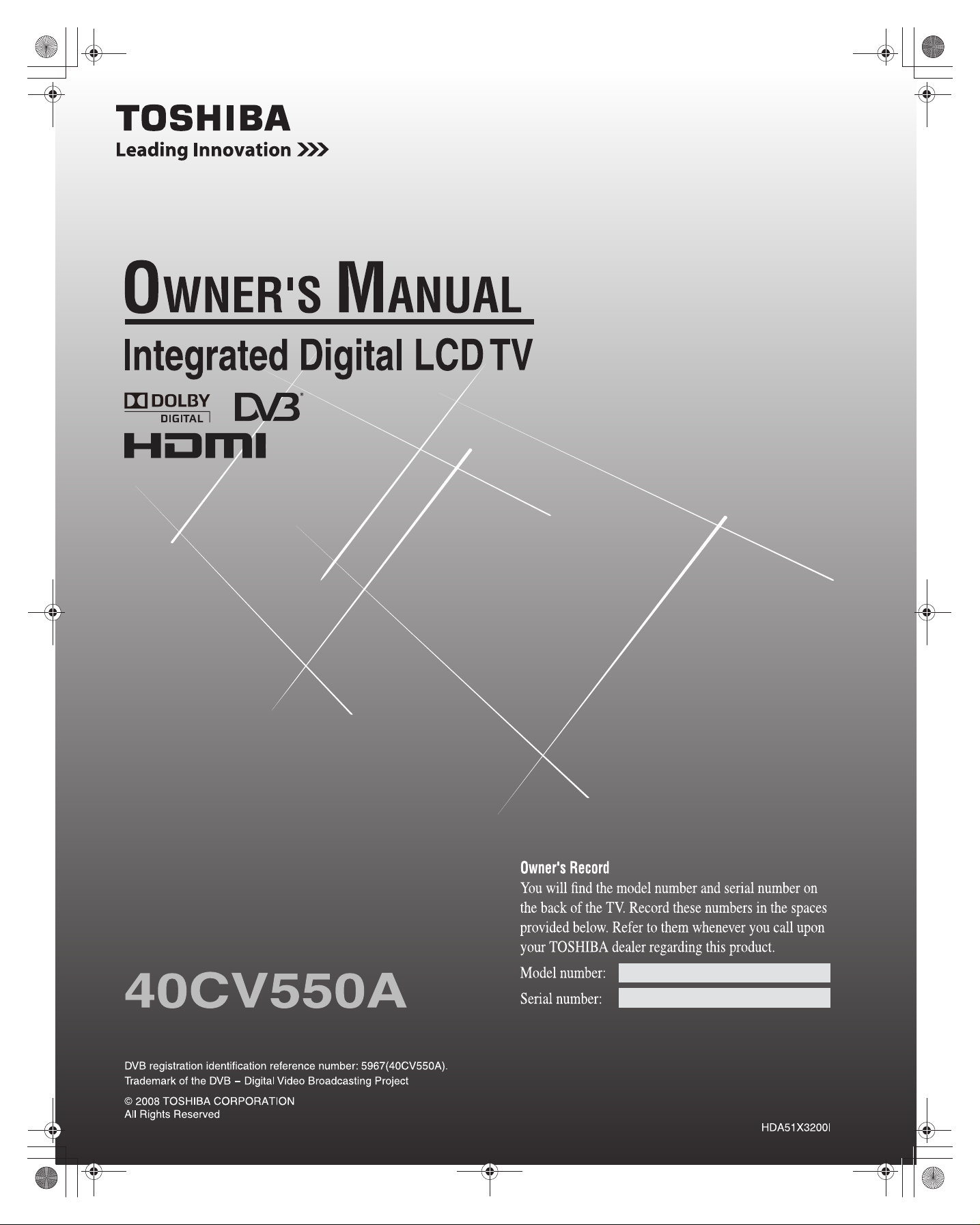
Page 2
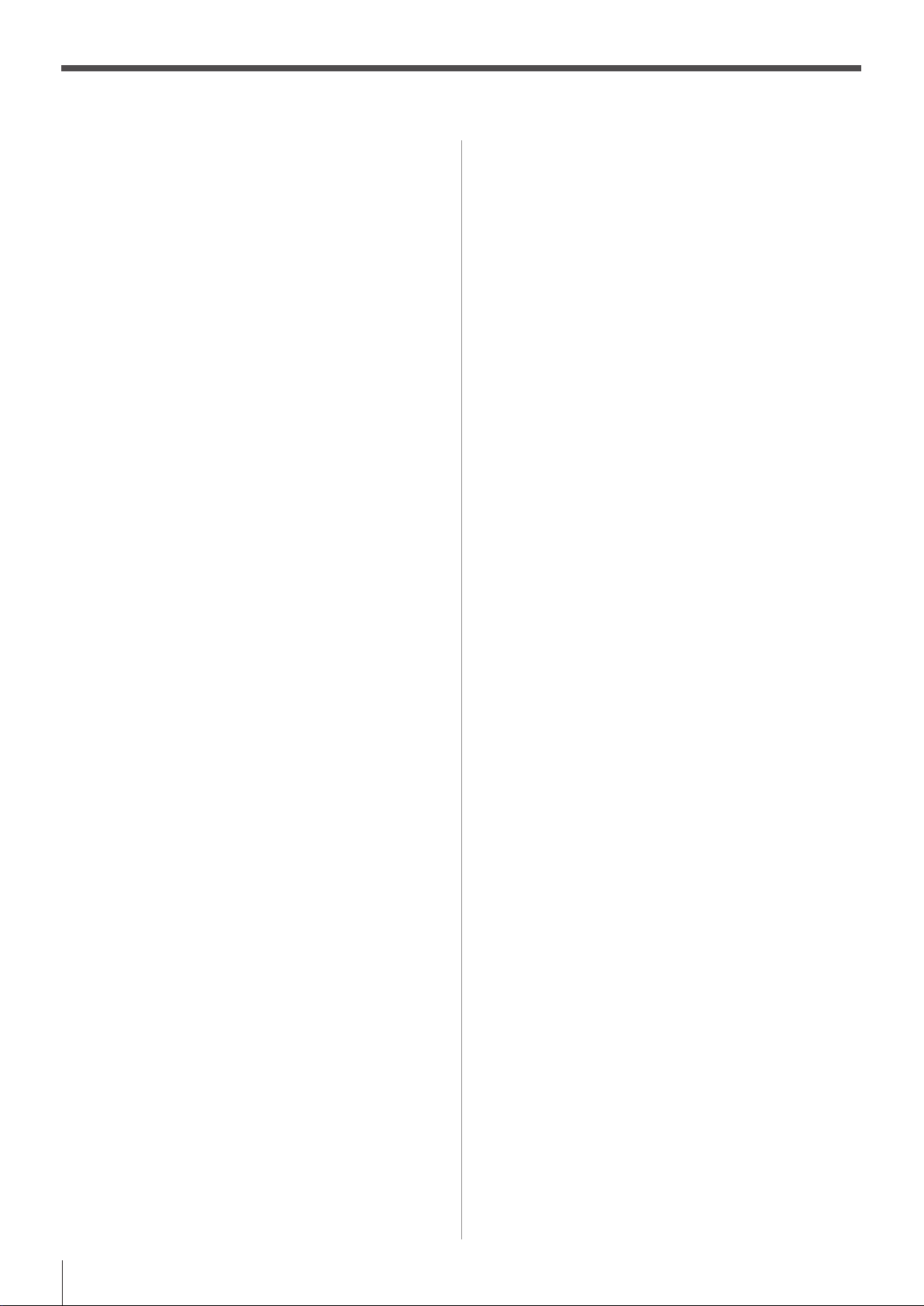
Contents
Introduction
Welcome to Toshiba ...........................................................3
Important Safety Instructions .............................................3
Installation ....................................................................3
Use ..............................................................................4
Service ..........................................................................5
Cleaning .......................................................................6
Important information ........................................................6
Getting started
Connecting an antenna .......................................................7
Exploring your new TV ......................................................7
Installing the remote control batteries ..........................7
TV front, control and side panel .......................................8
TV back panel connections ................................................9
Learning about the remote control ...................................10
Location of controls ...................................................10
Learning about the menu system ......................................11
Displaying the Digital TV/Analog TV SETUP
menu chart .................................................................11
Turning the TV on ............................................................12
Switching on the TV ..................................................12
Switching off the TV .................................................12
Tuning the TV for the first time .......................................13
Programming channels into the TV’s channel memory ...13
Full Search - digital only - .........................................13
Manual Search - digital only -....................................14
Auto Tuning - analog only - .......................................14
Manual Adjust - analog only -....................................15
Channel List - digital only - .......................................15
Sorting program position ..........................................15
Favorite Channel .......................................................16
Channel List - analog only - .......................................16
Watching TV programs ....................................................17
Viewing Digital programs - digital only - ..................17
Switching between two program positions ................17
Selecting the menu language .....................................17
Displaying the on-screen information ........................17
Setting the On-Screen-Display Time ........................17
Using the TV’s features (General)
Picture adjustment ............................................................18
Selecting the picture size............................................18
Using the picture still .................................................19
Adjusting the picture position - PC only - .................19
Automatically Adjusting the picture position -
PC only - ....................................................................19
Selecting the picture mode .........................................19
Adjusting the basic picture quality ............................19
Activating the DNR (Digital Noise Reduction) ........20
Selecting the color temperature ..................................20
Using the active backlight control ..............................20
Using the cinema mode ............................................20
Sound adjustment .............................................................21
Setting the MTS (Multi-channel TV Sound)-
analog only -...............................................................21
Selecting the dual 1 or dual 2 mode- analog only - ...21
Selecting the stereo programs - analog only - ............21
Selecting the bilingual programs - analog only - .......21
Adjusting the sound quality ......................................21
Using the Bass Boost .................................................22
Using the Virtual Surround ........................................22
The timers .........................................................................22
Setting the Current Time ...........................................22
Setting the Wakeup Timer .........................................22
Setting the Sleep Timer .............................................22
Setting the Power Control .........................................23
Setting the Banner Duration - digital / analog - .........23
Selecting the video input source to view ..........................23
Teletext in Analog TV ......................................................24
Setting up the teletext mode .......................................24
Teletext general information .....................................24
Using Auto mode .......................................................24
Using LIST mode ......................................................24
Teletext buttons on the remote control .......................25
Teletext in Digital TV .......................................................25
Reset to default setting ....................................................25
Other Digital TV features and settings
Setting the EPG (Electronic Program guide)
digital only - .
Password ...........................................................................26
Setting the Password ..................................................26
Parental Rating .................................................................26
Setting the Parental Rating .........................................26
AV Connection ................................................................27
Subtitle .............................................................................27
Audio Preference ..............................................................27
Selecting The Audio Mode .......................................27
Digital Output Format ................................................27
......................................................................26
Connecting your TV
Back connections ..............................................................28
Connection example ...................................................28
Connecting an audio system - digital only - ..............28
Connecting an amplifier equipped with a
Dolby Digital decoder ................................................28
Connecting an amplifier equipped with an MPEG
decoder .......................................................................29
Connecting an amplifier equipped with a
digital audio (optical or coaxial) input .......................29
Side connections ...............................................................29
Connection example ...................................................29
Connecting an HDMI or a DVI device .............................29
Connecting an
Connecting an HDMI device .....................................30
Connecting a DVI device ..........................................30
Connecting a computer .....................................................30
Using the PC setting .........................................................31
Adjusting the picture size/position, the clock phase
of the picture and sampling clock .............................31
PC of the Auto Adjust ...............................................31
HDMI or a DVI device ......................29
Reference section
Troubleshooting ................................................................32
Symptom and solution ...............................................32
Symptom and solution - digital only - .......................32
APPENDIX ......................................................................33
AUSTRALIAN PARENTAL GUIDANCE CODES
(Normative) ................................................................33
Broadcast system ..............................................................34
Broadcast transmission systems of each country
or region .....................................................................34
Specifications ...................................................................34
-
Page 3
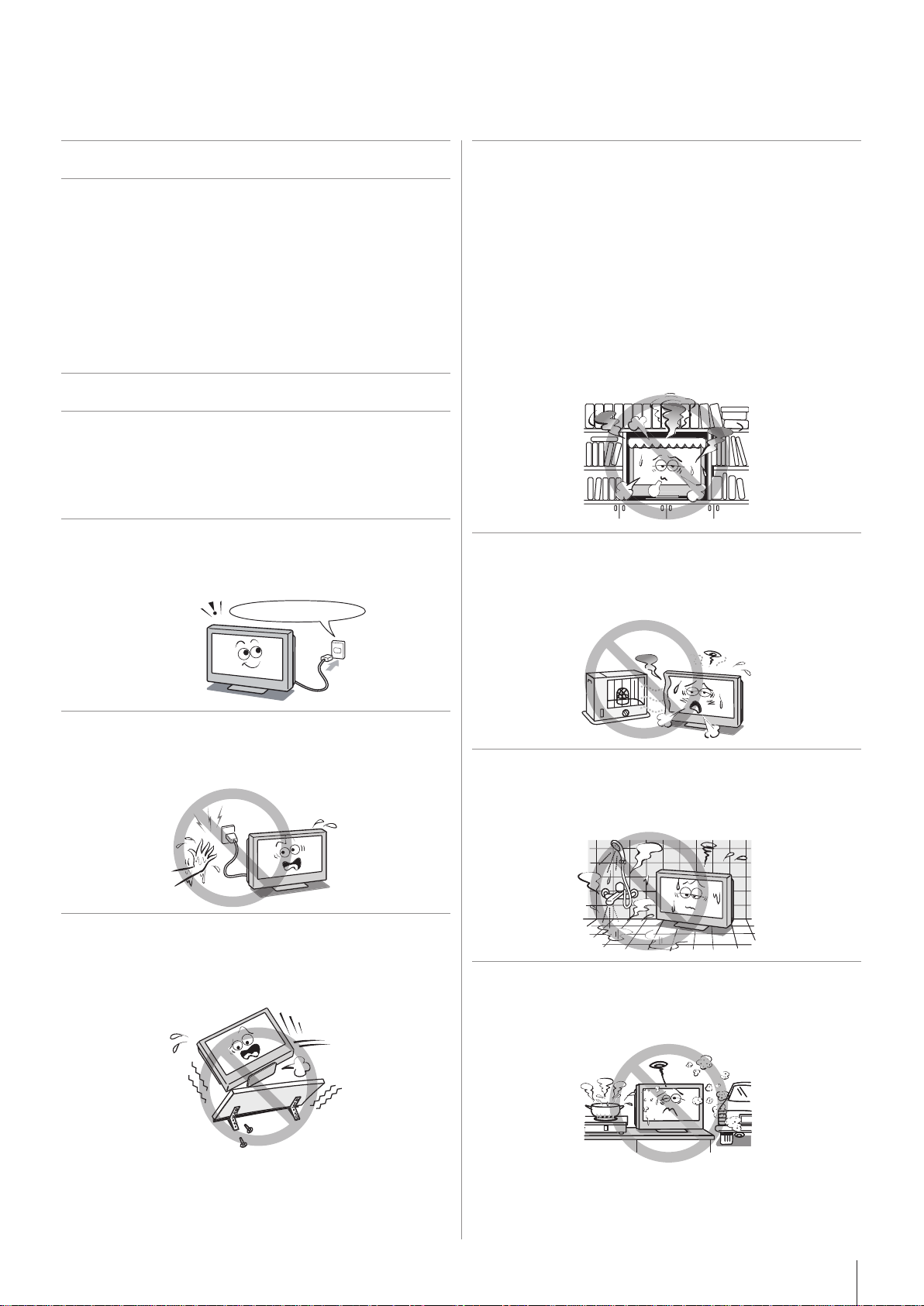
220-240V AC, 50Hz
Check!
Introduction
Welcome to Toshiba
Thank you for purchasing this Toshiba LCD Color television.
•
This manual will help you use the exciting features of your
new TV.
Instructions in this manual are based on using the remote
•
control.
Please read all safety and operating instructions in this
•
manual carefully, and keep this manual for future reference.
Important Safety Instructions
Be sure to observe the following instructions and precautions
to ensure safe use of this TV.
Installation
1) Always connect the power plug to an appropriate
electrical outlet equipped with 220-240V, AC 50Hz.
Never use the TV outside the specified voltage range. It
may cause a fire or an electric shock.
4) Never block or cover the slots and openings in the
cabinet.
•
Never place the TV so that it is facing upward or on its
side.
•
Never place the TV in a closet, bookcase or other
similar area where the ventilation is poor.
•
Never drape a newspaper, tablecloth or curtain on the
TV.
•
When installing the TV against a wall, always keep the
TV at least 10 cm away from the wall.
•
Never place the TV on a soft unstable surface, such as
a carpet, or a cushion.
The inside of this TV will overheat if the ventilation holes
are covered, blocked or sealed, which may result in a fire.
5) Never place the TV near a heater or in direct
sunlight.
The surface of the cabinet or power cord may melt and
result in a fire or an electric shock.
2) Never insert or remove the power plug with wet
hands.
This may cause an electric shock.
3) Never place the TV in an unstabilised location such
as on a shaky table, incline or location subject to
vibration.
The TV may drop or fall off which may cause injury or
damage.
6)
Never place the TV in an area exposed to high
humidity levels, such as in a bathroom or close to a
humidifier.
This may cause a fire or an electric shock.
7) Never place the TV next to a stove where it will be
exposed to oil, smoke, or steam, or in a location
where there is a large quantity of dust.
This may cause a fire or an electric shock.
Page 4
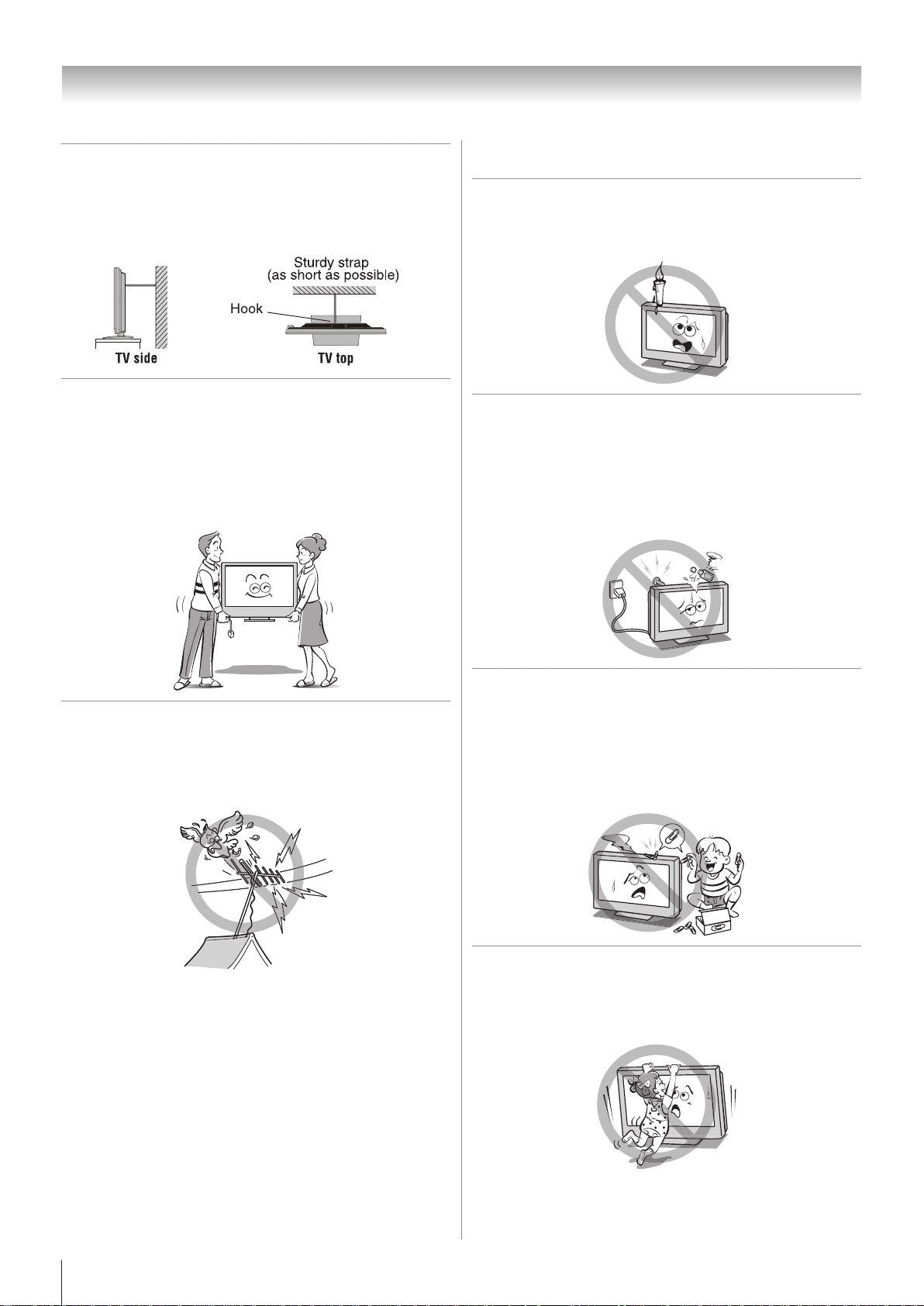
Introduction
Clip
8) Always place the TV on the floor or a sturdy, level,
stable surface that can support the weight of the
unit. To secure the TV, use a sturdy strap from the
hooks on the rear of the TV to a wall stud, pillar, or
other immovable structure. Make sure the strap is
tight, secure, and parallel to the floor.
9) Precautions for moving the TV
•
When moving the TV, be sure to remove the plug from
the wall outlet and disconnect the antenna cable and
audio/video cables, any steady ties. Fire or electric
shock may result if the power cord is damaged.
•
When carrying the TV, at least two people are needed.
Be sure to carry it upright.
•
Never carry the TV with the screen facing up or down.
Use
1) Never place hot objects or open flame sources,
such as lighted candles or nightlights, on or close
to the TV.
High temperatures can melt plastic and lead to fires.
2) The apparatus shall not be exposed to dripping or
splashing and that no objects filled with liquids,
such as vases, shall be placed on the apparatus.
When liquids are spilled or small items are dropped
inside the TV, this may cause a fire or an electric shock.
If small objects drop inside the TV, turn off the TV and
remove the power plug from the outlet immediately and
contact a service technician.
10) Precautions for installing on outdoor antenna
An outside antenna system should not be located in the
vicinity of overhead power lines, or other electric light or
power circuits.
If the antenna falls down or drops, it may cause injury or
electric shock.
3) Never insert objects (metal or paper) or pour water
inside the TV through ventilation holes and other
openings.
These items may cause a fire or an electric shock.
If these objects are inserted inside the TV, turn off the TV
and remove the power plug from the outlet immediately
and contact a service technician. Be especially careful
that children do not insert objects into the TV.
4) Never stand or climb on the TV.
Be especially careful in households with children to
prevent them through climbing on top of the TV.
It may move, fall over, break, become damaged or
cause an injury.
Page 5
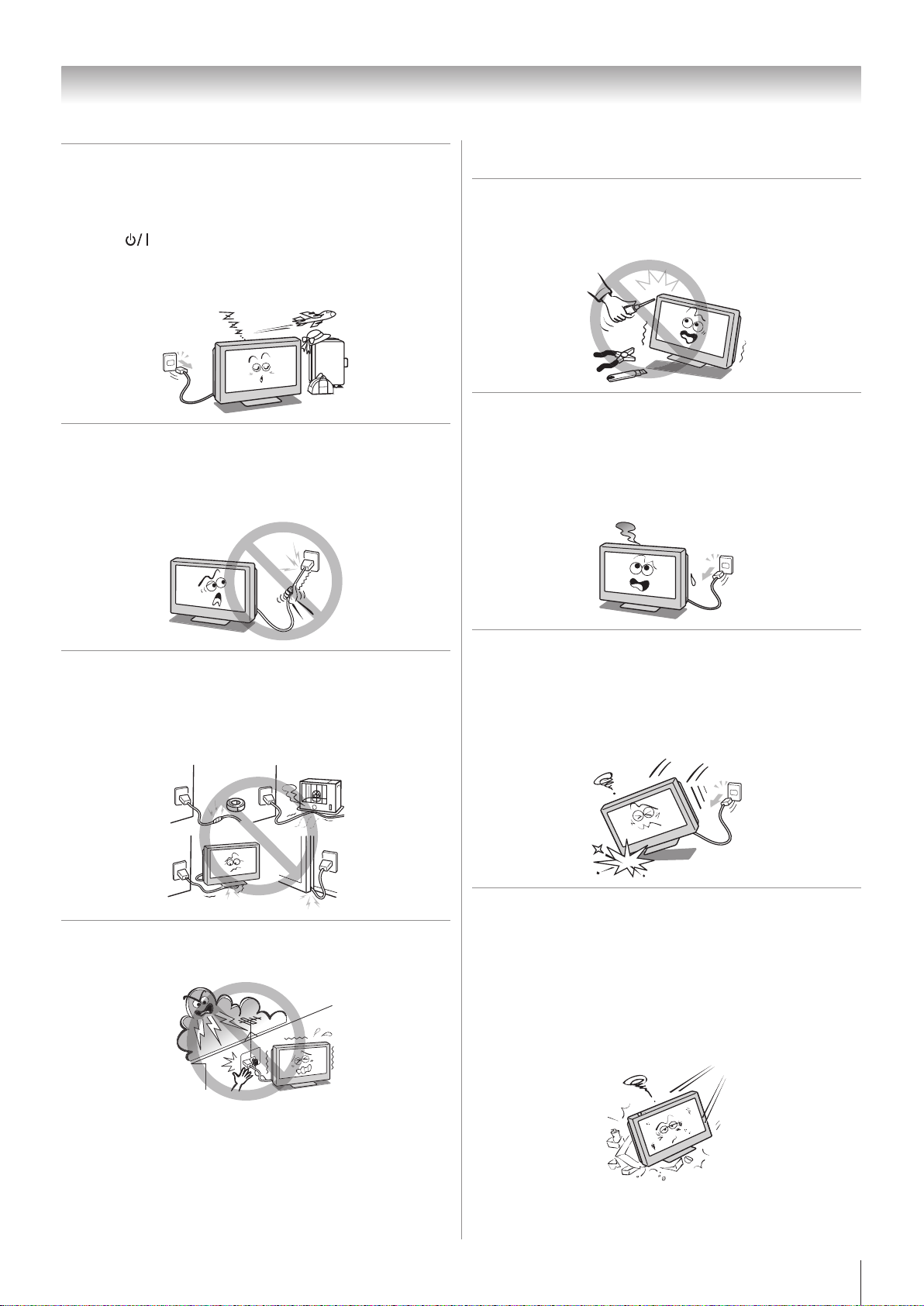
Introduction
5) When the TV will not be used for a long period of
time, such as during vacation or travel, remove the
power plug from the wall outlet for safety.
•
The TV is not completely disconnected from the power
supply line, as minute current is consumed even when
the
•
The Mains plug or an appliance coupler is used as the
disconnect device, therefore the disconnect device
shall remain readily operable.
6) Never pull on the power cord when removing the
plug from the wall outlet.
Always hold the plug firmly when removing it. If the
power cord is yanked, the cord may become damaged
and a fire or an electric shock may occur.
Power switch is turned off.
Service
1) Never repair, modify or disassemble the TV by
yourself.
It may cause a fire or an electric shock. Consult a
service technician for inspection and repairs.
2) When a malfunction occurs, or if smoke or an
unusual odour comes from the TV, turn off the
TV and remove the power plug from the outlet
immediately.
Make sure that the smoke or smell has stopped, then
contact a service technician. If the TV is still used in this
condition, it may cause a fire or an electric shock.
7) Never cut, break, modify, twist, bunch up or bend
the cord or apply excessive force or tension to it.
Never place heavy objects on the cord or allow it to
overheat as this may cause damage, a fire or an electric
shock. Contact a service technician if the power cord is
damaged.
8) If there is thunder or lightning, never touch the
antenna cable or other connected cables.
You may suffer an electric shock.
3) If the TV is dropped or the cabinet is broken, turn off
the TV and remove the power plug from the outlet
immediately.
If the TV is still power used in this condition, it may cause
a fire or an electric shock. If the cabinet is broken, be
careful when handling the TV to prevent an injury. Contact
a service technician for inspection and repair.
4) When the TV reaches the end of its useful life, ask a
qualified service technician to properly dispose of
the TV.
Note:
The lamp unit contains a small amount of mercury.
Disposal of mercury may be regulated due to
environmental considerations.
Dispose of the used lamp unit by the approved method
for your area. For disposal or recycling information,
please contact your local authorities.
Page 6
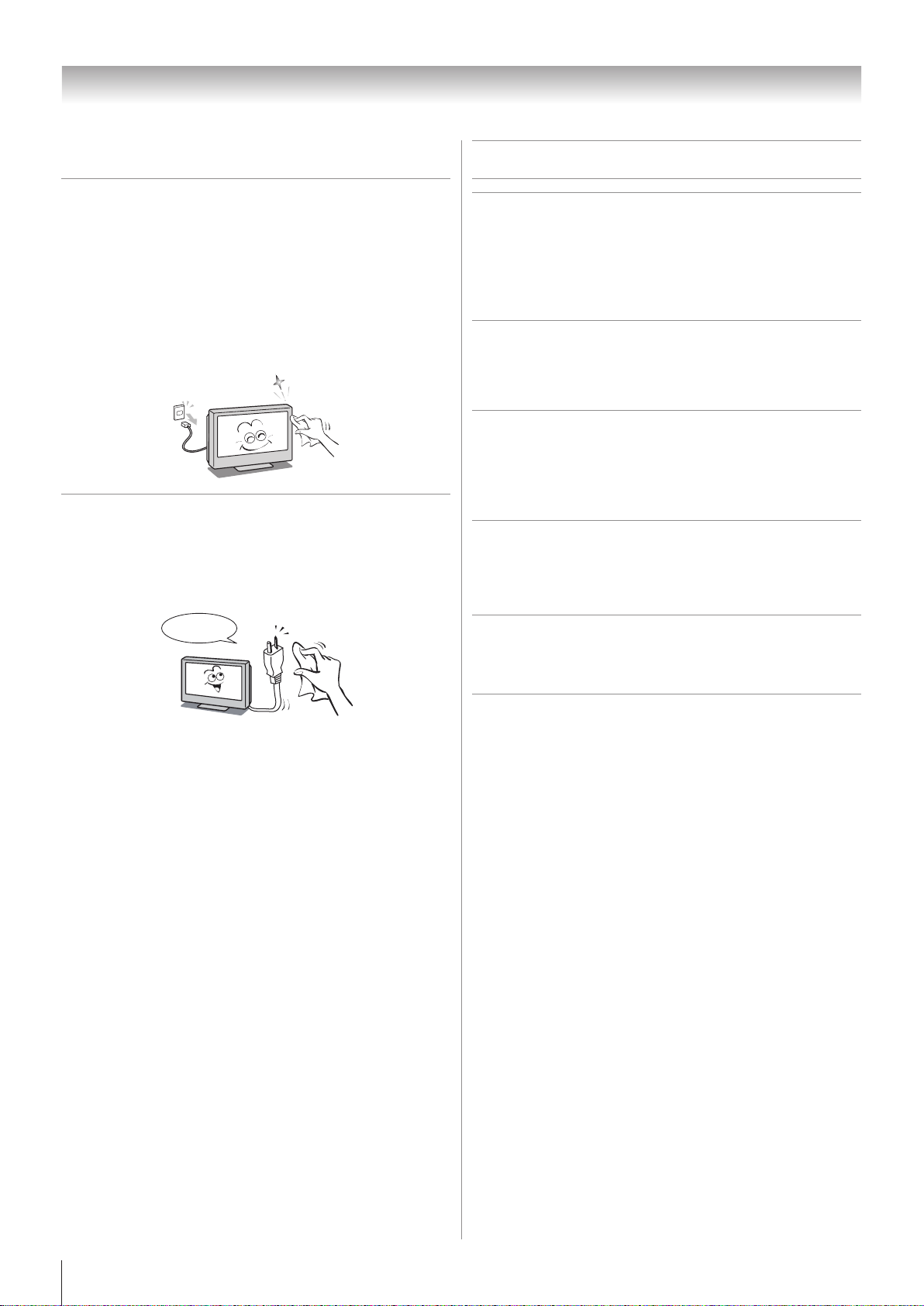
Introduction
Clean here
Cleaning
1) Remove the power plug before cleaning.
Never use solvents such as benzine or thinner to clean
the TV.
•
These solvents may distort the cabinet or damage its
finish.
•
If rubber or vinyl products remain in contact with the TV
for a long time, a stain may result.
If the cabinet becomes dirty, clean it with a soft, dry
cloth.
When cleaning the surface of the LCD display, wipe the
panel surface gently with a soft, dry cloth.
2) Periodically disconnect the power plug from the
outlet and check it.
f dust has collected on the power plug connectors,
I
clean off the dust with dry cloth.
This dust may cause a fire due to reduced insulation on
the plug.
Important information
1) About LCD screen
•
If you have the LCD screen facing to the sun, the LCD
screen will be damaged. Be aware of locating the TV in
the place such as window side or outside of the room.
•
Never press the LCD screen strongly or scratch it, and
never put anything on it. These actions will damage the
LCD screen.
2) About cabinet and LCD screen
Never spray volatile compounds such as insecticide
on the cabinet and LCD screen.
This may cause a discoloration or damage the
cabinet and LCD screen.
3) Some pixels of the screen do not light up
The LCD display panel is manufactured using an
extremely high level of precision technology, however
sometimes some pixels of the screen may be missing
picture elements or have luminous spots. This is not a
sign of a malfunction.
4) About Interference
The LCD display may cause interference in image,
sound, etc. of other electronic equipment that
receives electromagnetic waves (e.g. AM radios and
video equipment).
5) About using under the low temperature places
If you use the TV in the room of 0°C or less, the
picture brightness may vary until the LCD monitor
warms up. This is not a sign of a malfunction.
6) About afterimage
If a still picture is displayed, an afterimage may
remain on the screen, however it will disappear. This
is not a sign of malfunction.
Exemptions
Toshiba is not liable for any damage caused by fires, natural
•
disaster (such as thunder, earthquake, etc.), acts by third
parties, accidents, owner's misuse, or uses in other improper
conditions.
Toshiba is not liable for incidental damages (such as profit
•
loss or interruption in business, modification or erasure of
record data, etc.) caused by use or inability to use of product.
Toshiba is not liable for any damage caused by neglect of the
•
instructions described in the owner's manual.
Toshiba is not liable for any damage caused by misuse or
•
malfunction through simultaneous use of this product and
the connected equipment.
Page 7
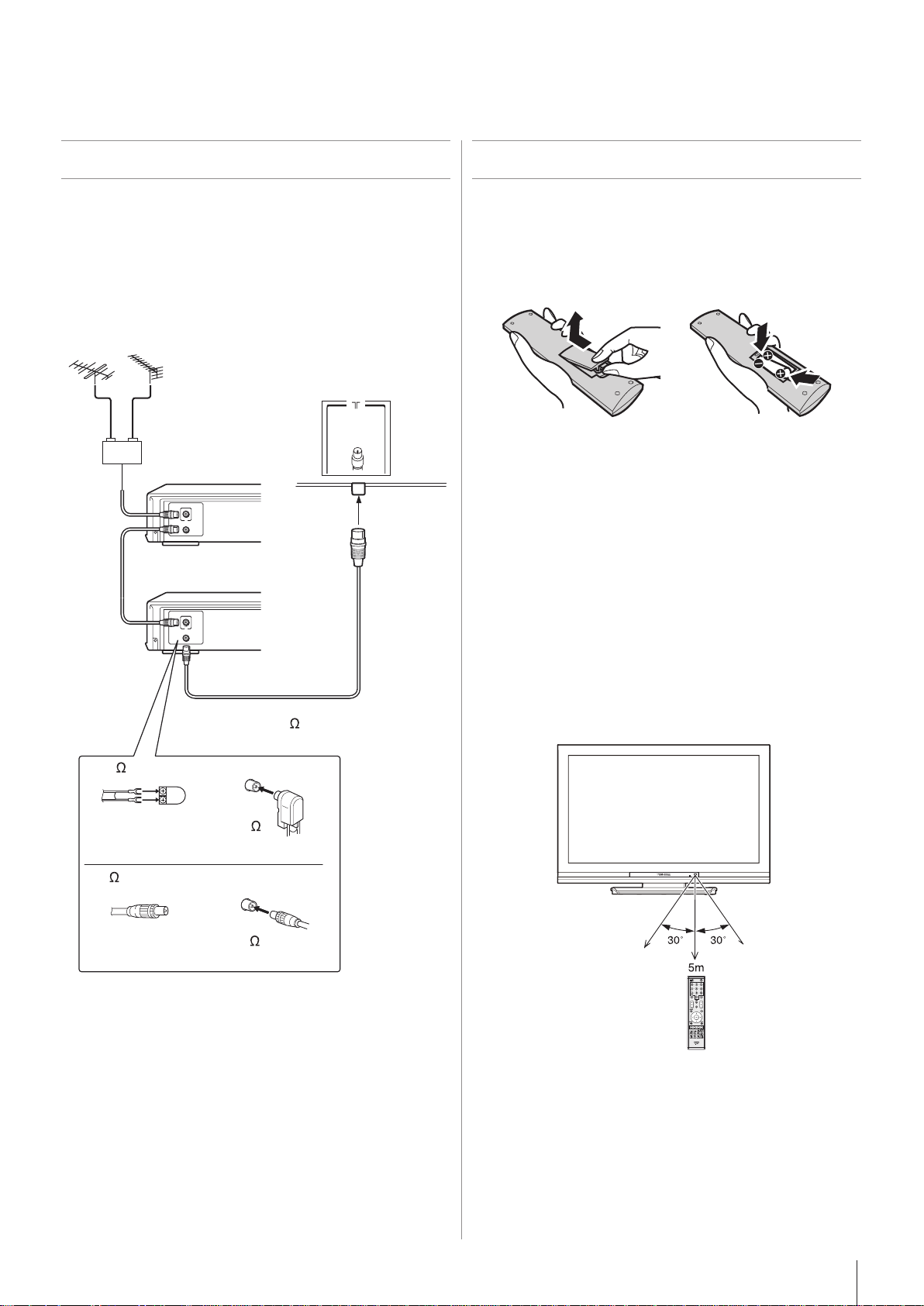
Getting started
IN
OUT
IN
OUT
VHF UHF
300 twin-lead feeder
75
antenna
terminal
Antenna adaptor
Antenna cable (75
coaxial)
(not supplied)
Outdoor antenna
Mixer
(not supplied)
(not supplied)
75 antenna
terminal
75 coaxial cable
Plug
Decoder
Media Recorder
TV back view
Connecting an antenna
Optimum reception of color requires a good signal and will
generally mean that an outdoor antenna must be used.
The exact type and positioning of the antenna will depend
upon your particular area.
Your Toshiba dealer or service personnel can best advise you
on which antenna to use in your area.
Before connecting the antenna cable, turn off all main power
switches.
Exploring your new TV
Installing the remote control batteries
Remove the battery cover.
Insert two R03 (AAA) batteries matching the –/+ polarities of
the battery to the –/+ marks inside the battery compartment.
Cautions:
•
Dispose of batteries in a designated disposal area. Never
throw batteries into a fire.
•
Attention should be drawn to the environmental aspects of
battery disposal.
•
Never mix battery types or combine used batteries with new
ones.
Notes:
•
If the remote control does not operate correctly, or if the
operating range becomes reduced, replace both batteries
with new ones.
•
If the batteries are dead or if you will not use the remote
control for a long time, remove the batteries to prevent
battery acid from leaking into the battery compartment.
Effective range
Page 8
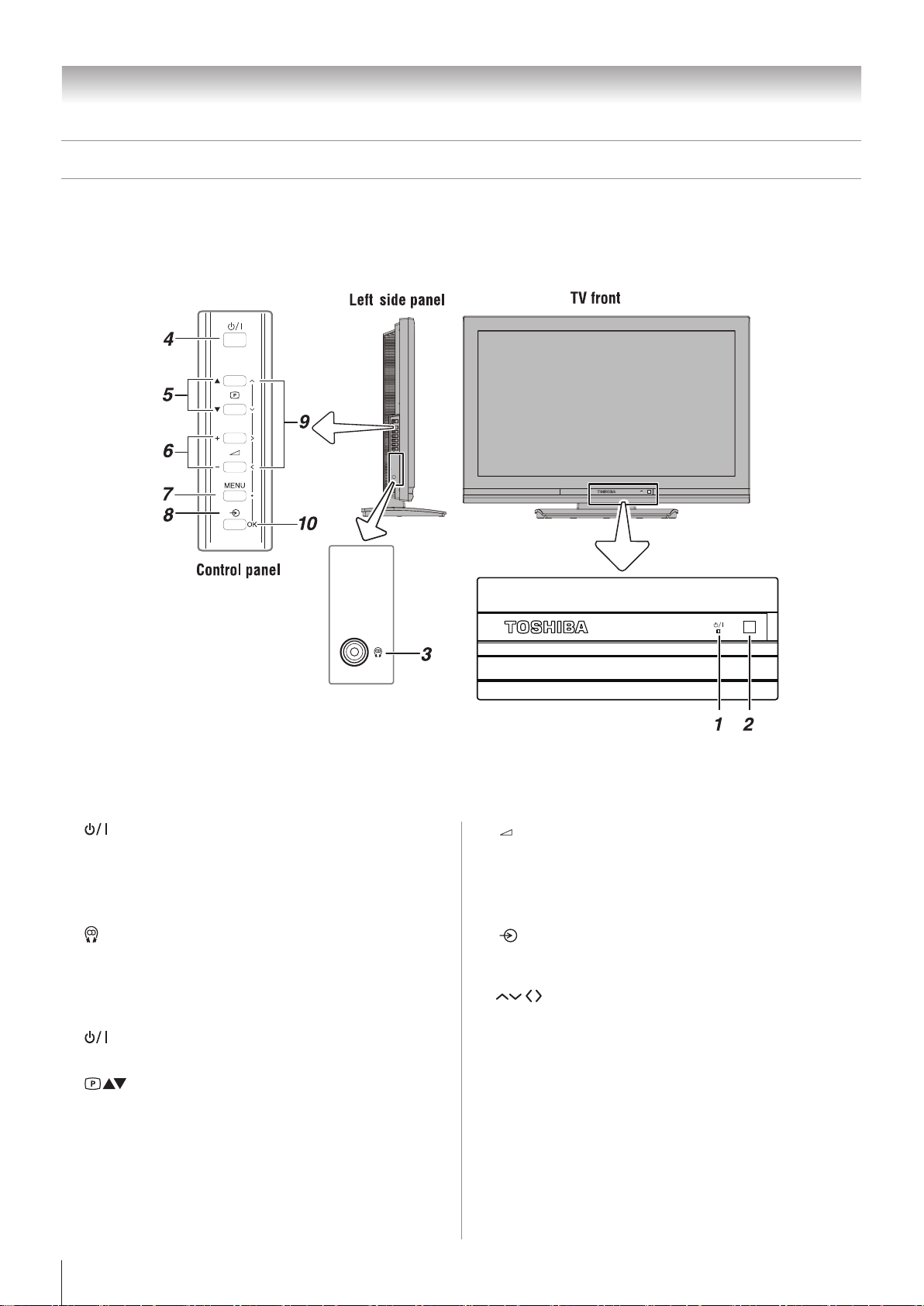
Getting started
TV front, control and side panel
You can operate your TV using the buttons on the TV control panel or the remote control. The back and side of the panel
•
provide the terminal connections to connect other equipment to your TV (- “Connecting your TV” pages 28 - 31).
For the use of each control, see the pages in brackets.
•
(Power LED) —
1�
Power indicator ( page 12).
(Remote sensor) —
2�
Point the remote control toward this remote sensor
( page 7).
(Headphone jack) — For use with headphones.
3�
Note:
When the Headphone jack is being used, the sound from
all speakers will be muted, and normal sound will be
output to the headphones only.
(Power on/Standby) —
4�
Press to turn the TV on/standby ( page 12).
5�
(Program position) —
When no menu is on-screen, these buttons select the
program position. ( page 16).
6�
- + (Volume) —
When no menu is on-screen, these buttons adjust the
volume level ( page 10).
7�
MENU —
Press to access the TV SETUP menu ( pages 11, 12).
8�
(Input source selection) —
When no menu is on-screen, this button selects the input
source ( page 23).
9�
10�
(Arrows) —
When a TV menu is on-screen, these buttons function
as up/down/left/right menu navigation buttons or adjust
settings ( page 11).
OK —
When a TV menu is on-screen, this button functions as
the next menu navigation button ( page 11).
Page 9
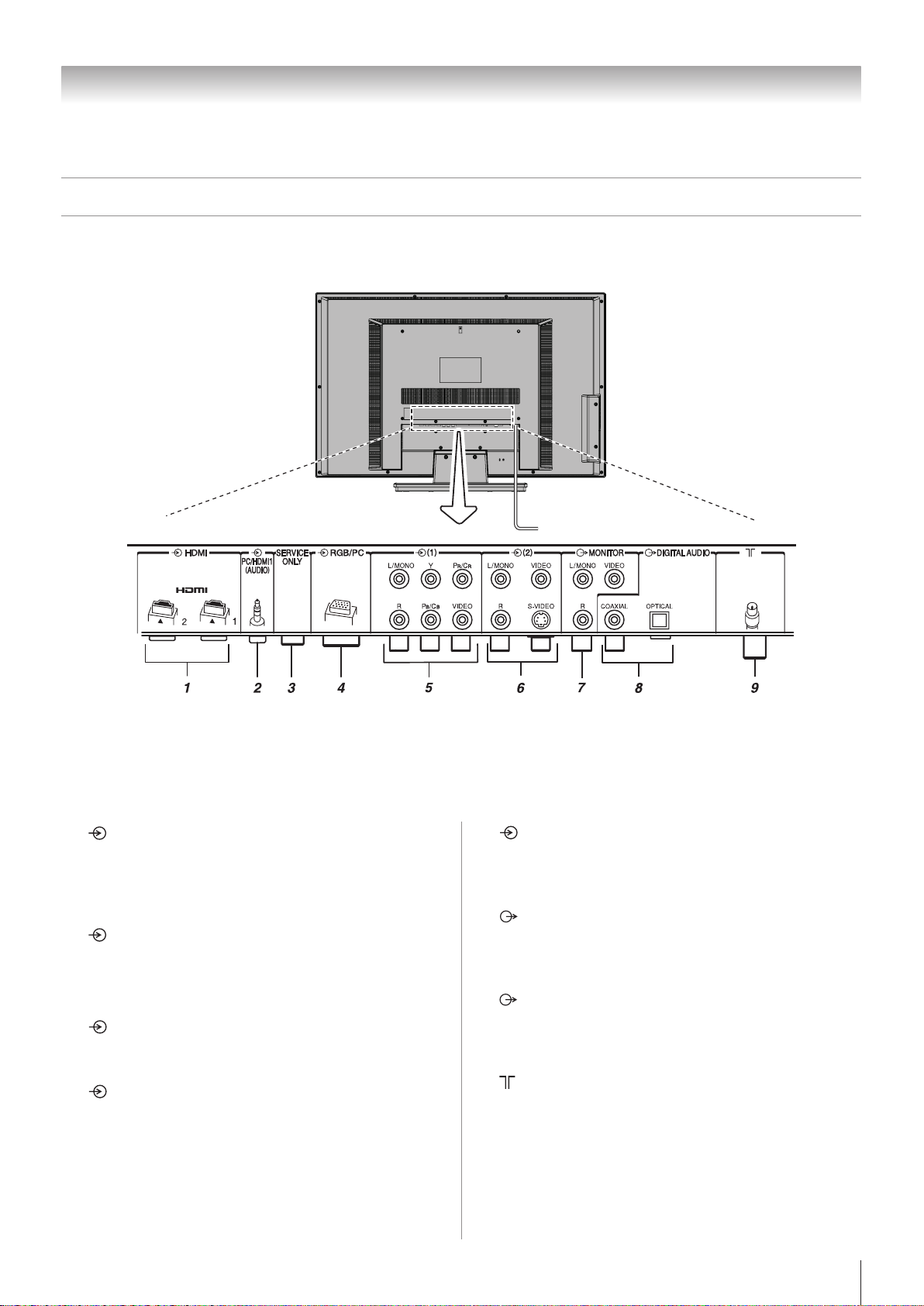
TV back panel connections
Getting started
0” TV
1�
HDMI1,2 (input terminals) —
High-Definition Multimedia Interface input receives
digital audio and uncompressed digital video from an
HDMI device or uncompressed digital video from a DVI
device ( page 29).
2�
PC/HDMI1 (AUDIO) (input terminals) —
For use when connecting a personal computer (PC) or a
DVI device with standard audio output ( pages 28, 30).
3�
4�
vice — For service use only.
Ser
RGB/PC (input terminal) —
For use when connecting a personal computer (PC)
( page 30).
(1) (Video 1 input terminals) —
5�
High-definition component video or standard (composite)
video and standard (analog) stereo audio inputs ( page 28).
6�
(2)(Video 2 input terminals) —
Standard (composite) video and standard audio inputs
plus optional S-video inputs for connecting devices with
composite video or S-video output.
7�
MONITOR (output terminals) —
For use when connecting a VCR/HDD/DVD video
recorder with standard video and standard audio inputs
( page 28).
8�
DIGITAL AUDIO (coaxial/optical) (output
terminal) —
For use when connecting an amplifier with coaxial or
optical type digital audio input ( page 28).
(Antenna input terminal) —
9�
Analog TV/Digital DVB-T antenna signal input
( page 7).
Page 10
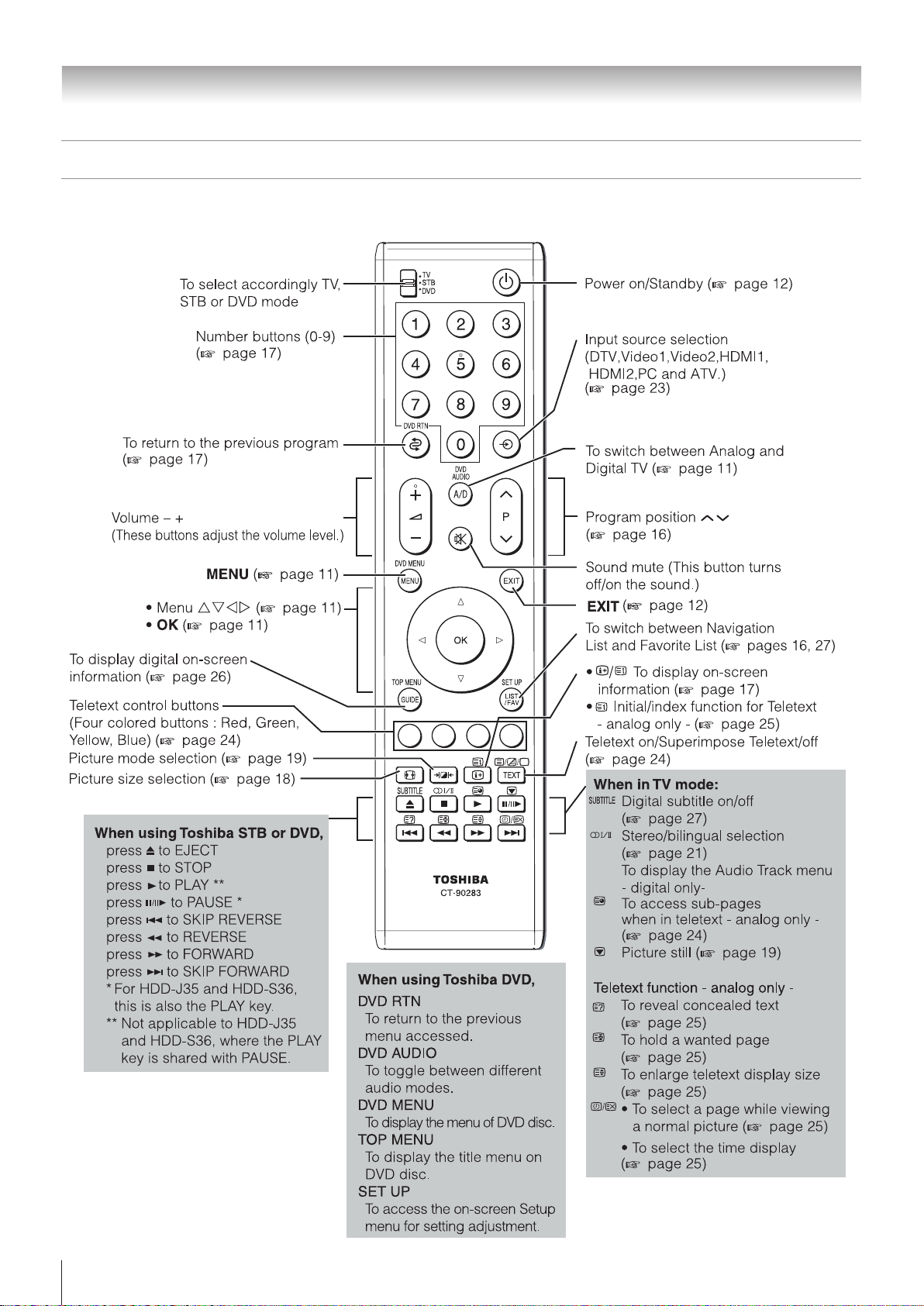
Getting started
Learning about the remote control
Location of controls
10
Page 11
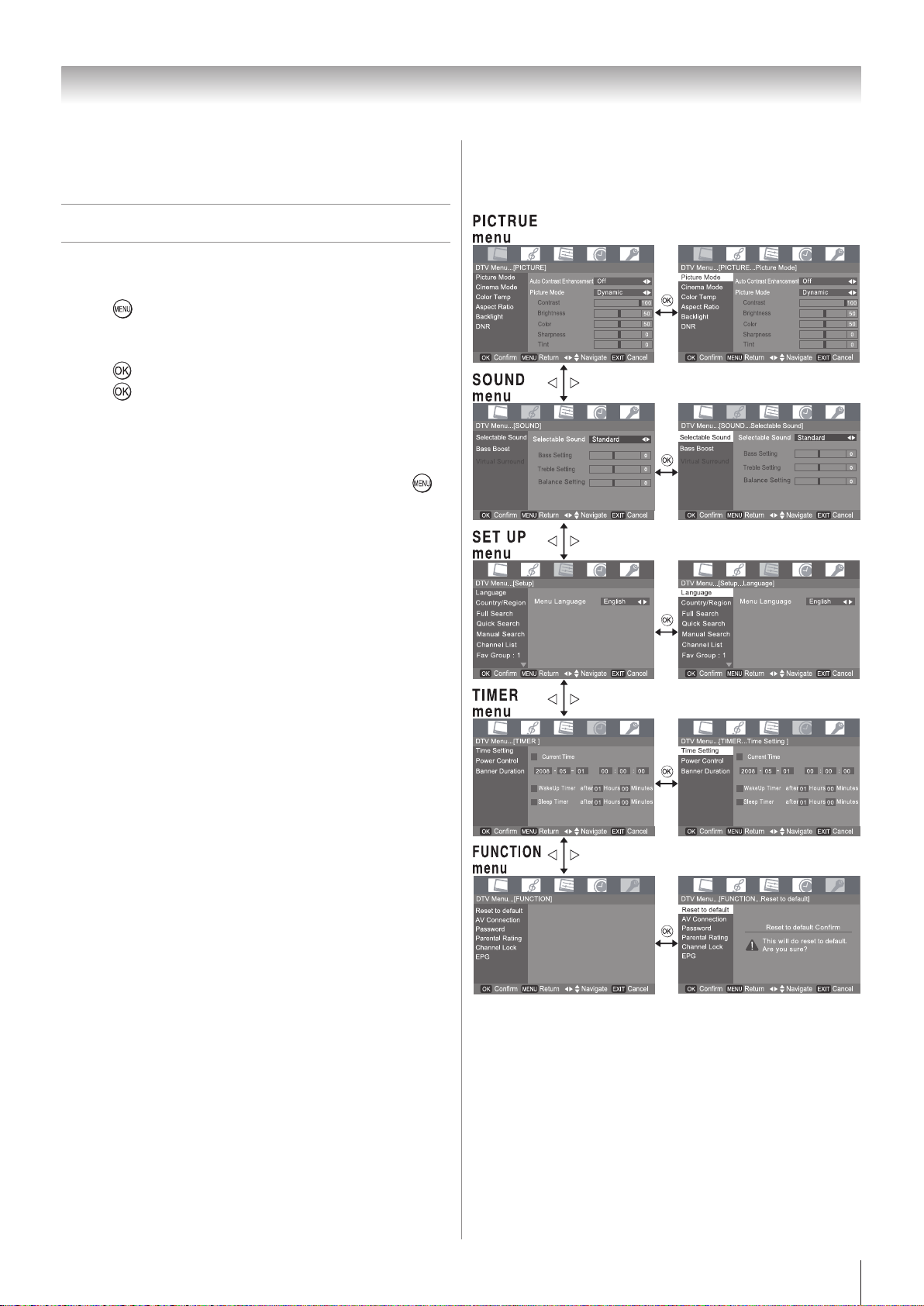
Getting started
This integrated TV is equipped with both Digital and Analog
system. To switch between Digital and Analog TV press
A/D on the remote control.
Learning about the menu system
We suggest you familiarize yourself with the display charts
before using the menu system:
Press to display menu, then press v or w to select main
•
menu headings.
Press r or s to select sub manu headings.
•
Press to select or adjust setting.
•
Press to display the next menu.
•
Displaying the Digital TV/Analog TV SETUP
menu chart
When source input " DTV "or " ATV " is selected, press
to display the TV SETUP menu chart.
The menu will display "DTV
The menu will display "ATV Menu" if Analog TV selected.
There will be some functions which not available in Digital
TV.
Menu" if Digital TV selected.
TV SETUP menu chart
About DTV Menu
11
Page 12
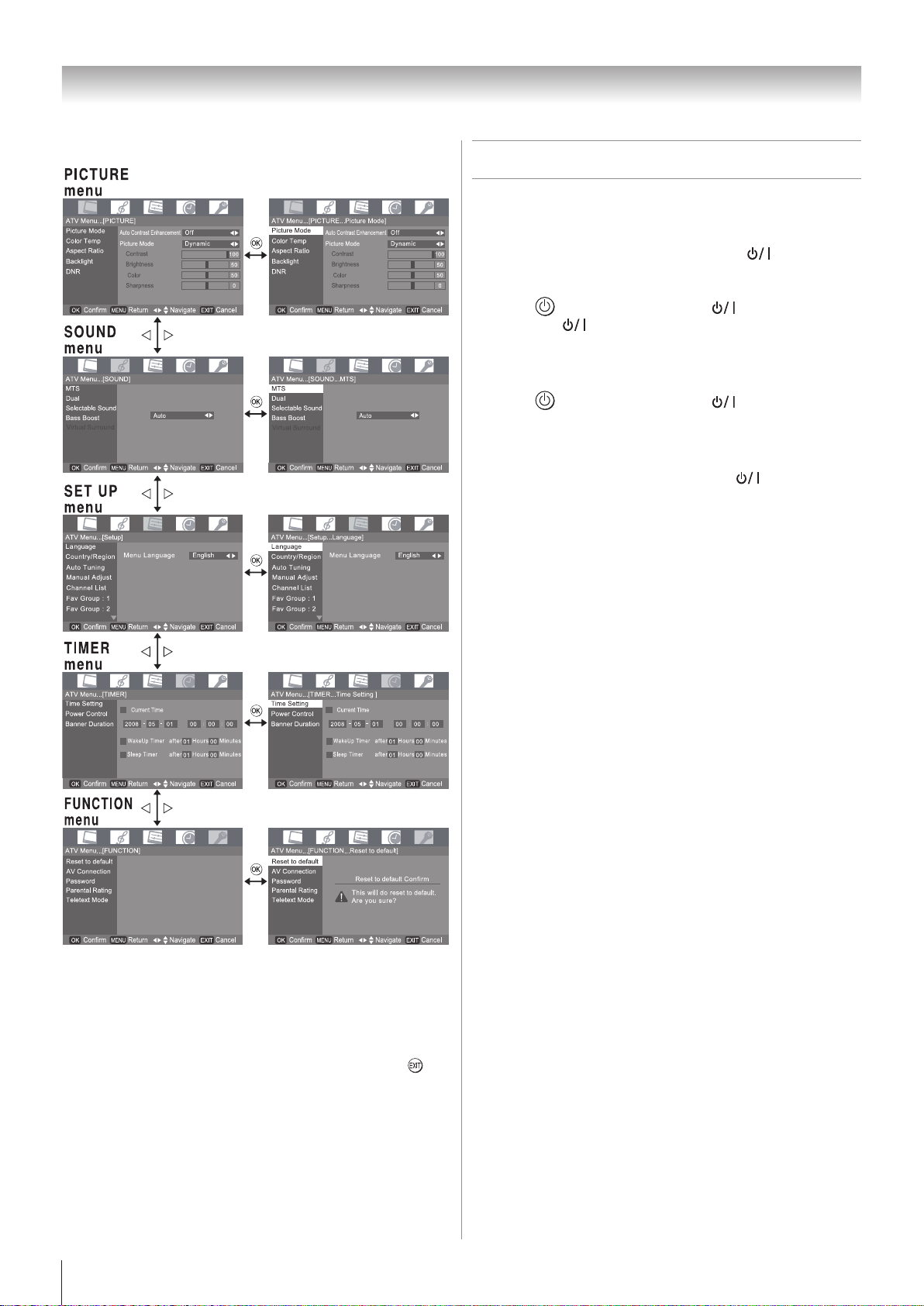
Getting started
About ATV Menu
Turning the TV on
Switching on the TV
Connect the power cord to a wall outlet, the power
indicator lights in red (standby mode).
Press on the remote control or on the TV control
1�
panel, the power indicator lights in green.
Switching off the TV
Press on the remote control or on the TV control
1�
panel to switch to the standby mode.
Notes:
•
This TV is not fully disconnected from the main supply, as
minute current is consumed even when
When the TV will not be used for a long period of time, such
as during vacation or travel, remove the power plug from the
wall outlet.
•
If power is cut off while you are viewing the TV, the Last
Mode Memory function turns on the TV automatically when
power is applied again. If power is going to be off for a long
time and you are going to be away from your TV, unplug
the power cord to prevent the TV from turning on in your
absence.
is turned off.
Notes for menu system:
•
In the video input mode (Video1, Video2, HDMI, PC), Auto
tuning / Full Search and Manual Adjust / Manual Search
are not available. (
•
If you do not make a selection for a while, the menu display
disappears automatically.
•
If you want to close the menu display instantly, press
page 13).
1
.
Page 13

Tuning the TV for the first time
Getting started
Before switching on the TV, put your decoder and media
recorder to Standby if they are connected and ensure the
antenna is connected. To setup the TV use the buttons on the
remote control as detailed on page 10.
This screen will appear the first time that the TV is
1�
switched on and each time the TV is reset.
Press v or w to select the Menu Language function.
2�
Language include the English, Français and .
Use s to select Province/State. Press
3�
the state in which you live. State include the NSW/
ACT(New South Wales/Australian Capital Territory),
VIC(Victoria), QLD(Queensland), SA(South Australia),
WA(Western Australia), TAS(Tasmania) and NT(Northern
Territory).
Press to setup Ener
4�
5�
Press v
or w to select the Energy Saving Mode.
gy Saving Mode.
v or wto select
When DTV search is completed, the TV will automatically
7�
turn to the lowest logical channel number.
Programming channels into the
TV’s channel memory
Full Search - digital only -
As new services are broadcast, it will be necessary to re-tune
the TV in order to view them.
Full Seach will completely re-tune the TV and can be used
to update the channel list. It is recommended that Full Seach
is run periodically to ensure that all new services are added.
All stored programs and settings, including Timer entries,
favorites and locked programs, will be lost.
Notes:
To ensure your television is operating at optimal energy efficiency, select Home mode during initial activation. Home
mode is recommended for normal home use.
Energy Saving Mode: The factory default settings of this
television meet ENERGY SAVING requirements. Changing
Picture Settings may increase energy consumption, possibly
beyond the limits required for ENERGY SAVING qualification.
To return to Home mode settings, select Standard picture
mode.
Standard picture mode is used to achieve published average
power values, and this mode is recommended for normal home
use.
Press to set Ener
6�
DTV Scan .
The Auto Scan screen will appear and the TV will
automatically start to search for available stations. The
progress bar will move along the line.
gy Saving Mode and to start ATV/
1�
Press
Press
2�
Press
3�
that This will do full search, Are you sure?
4�
Press , to start Auto tuning.
The below sample display shows F
The channel number will show 1~ 69.
DTV
information.
Radio
name information.
, and v or w to select the SETUP menu.
, and r or s to select Full Search menu.
, a confirmation screen will appear indicating
ull Search in progress.
Channels
Channels
will display searched channel and name
will display searched channel and
1
Page 14

Getting started
Full Search will show scan of DTV Channels /Radio
5�
Channels list.
When the search is complete, the TV will automatically
6�
tune to the lowest logical channel number.
Note:
After the Full Search, the TV may have scanned identical
channels being broadcast from different transmitters. Pressing
or helps you to check Full Search result. If you do find
channels with the same logical channel numbers but different
physical channel numbers, it is recommended that you skip
these duplicate channels and keep only one channel with the
best signal strength as indicated by the signal strength bar in
the on-screen information.
Manual Search - digital only -
If there were any missing channel after Full Search, these
channels might be found by using Manual Search described
in this section.
1�
From the Setup menu, press s or r to select Manual
Search.
2�
Press
you wish to search.
, then press v or w to select the channel(0~69)
Auto Tuning - analog only -
First, use the Auto Tuning function to preset all the active
channels in your area automatically. Then, arrange the preset
channels with the Manual Adjust function so that you can
tune into desired channels.
Press , and v or w to select the Setup menu.
1�
Press
2�
Press
3�
that This will do auto tuning , Are you sure?
Press to start the automatic search.
4�
The search will begin for all available stations.
, and r or s to select Auto Tuning menu.
, a confirmation screen will appear indicating
3�
If scanning was successful, Signal Strength will
appear at almost 100%. Repeat to scan other channels as
necessary.
If scanning was unsuccessful, Signal Strength will
4�
appear at almost 0%.
At this point you can rescan the signal or refer to aligning
the direction of the antenna to get the signal. Refer to your
antenna installer if problem persists.
Notes:
Signal Strength refers to the input Radio Frequency
•
(RF) signal strength as perceived by the TV. Note that too
strong signal may cause erroneous readings. If you use an
antenna booster and find that you still get a low signal level,
your booster gain may be set too high. In this case, adjust
the gain accordingly. You may also see the No Signal on
the screen when the signal level is low.
The slide bar will move along line as the search
progresses.
If you make a mistake, simply repeat steps 1-3 to start
again from the beginning.
When the automatic search is completed, the TV will
5�
automatically return to the first program position.
Press
6�
Note:
When you preset the program channel which sound of
broadcast transmission system adopts “M” system, the sound
system may not be tuned correctly if the radio waves transmit
badly. At that time, preset the channel by Manual Search.
or to view the programmed position.
1
Page 15

Getting started
Manual Adjust - analog only -
Use the Manual Adjust operation if desired channels cannot
be preset with the Auto tuning or if you would like to preset
channels to specific position numbers one by one.
From the SET UP menu, press s or r to select Manual
1�
Adjust.
Press to display the Manual Adjust menu, then press
2�
s or r to select the item as shown below.
Channel
A.
You can select channel no for which
required.
Fine Tune Mode
B.
Press v or w to select “Auto fine Tune” and “Manual
fine Tune”.
Sound System
C.
Press v or w to select Auto, B/G,I or D/K system.
Label
D.
The video label allows you to label each input source for
your TV.
To change or create video labels:
1.) Press s or r to select Label, and press yellow key to
use the EDIT window as shown below.
Manual Adjust
is
Channel List - digital only -
From the SET UP menu, press s or r to select
1�
Channel List.
Press to display the Channel List menu.
2�
Press s or r to select the program position you want to
3�
arrange.
4�
Press w to display the breakdown menu.
Press s or r to select an item, then press to select
5�
the item as shown below.
Add to Fav: 1 - Add selected channel to Favorite
A.
group 1.
Add to Fav: 2 - Add selected channel to Favorite
B.
group 2.
Ad
C.
d to Fav: 3 - Add selected channel to Favorite
group 3.
D.
Sort: LCN - Sort all channels by channel number.
E.
Sort
:
Name Down - Sort all channels by name.
( page 16)
F.
Sort: Name Up - Sort all channels by name.
( page 16)
G.
Delete – Delete selected channel from the channel list.
H.
Lock/ Unlock – Lock / Unlock selected channel by
password.
I.
M
ove Up – Selected channel will be move up one
channel.
J.
M
ove Down – Selected channel will be move down one
channel.
2.) Press s, r,v and w to select character.
And you can use Delete and Caps Lock to edit your label
name.
3.) Press Save to store your settings.
Sorting program position
The TV is capable of receiving a number of different
•
channels depending upon where you live.
Program sorting is an easy way of storing each channel on
•
the program position of your choice.
Ex.: To swap channel A1. TEN Digital 1(Prog.13) for channel
TEN Digital 2 (Prog.14):
1
Page 16

DTV Menu...[Setup...Channel List]
Channel List - DTV
1. TEN Digital
10. TEN Digital
11. TEN Digital
12. TEN HD
13. TEN Digital 1
14. TEN Digital 2
EXIT OK
MENU
Confirm Return Cancel
DTV/Radio
DTV Menu...[Setup...Fav Group : 1]
Language
Country/Region
Full Search
Quick Search
Channel List
Manual Search
Fav Group : 1
EXIT OK
MENU
Confirm Return Navigate Cancel
DTV Menu...[Setup...Fav Group: 1]
Fav Group: 1
20 ABV HDTV
Favorite Group 1/2/3
EXIT OK
Confirm Cancel
MENU
Return
Add
Delete
Move Up
Move Down
1�
Fac Group: 1
Favorite Grope 1/2/3
EXIT
OK
Confirm Cancel
7 . 7 Digital
70. 7 HD Digital
71. 7 Digital 1
72. 7 Digital 2
73. 7 Digital 2
MENU
Return
ATV Menu...[Setup...Channel List]
Language
Country/Region
Auto Tuning
Manual Adjust
Fav Group : 1
Channel List
Fav Group : 2
EXIT OK
MENU
Confirm Return Navigate Cancel
ATV Menu...[Setup...Channel List]
TV Channel List
1. TEN Digital
10. TEN Digital
11. TEN Digital
12. TEN HD
13. TEN Digital 1
14. TEN Digital 2
Skip1
Luck/ Unlock
Delete
Sort : Name Up
Sort : Name Down
Move up
Move down
EXIT OK
MENU
Confirm Return Cancel
DTV/Radio
From the SET UP menu, Press and s or r to select
Channel List.
2�
Press to display the Channel List menu. Press s or
r to select 13. TEN Digital 1.
Getting started
5�
6�
7�
A.
Add – Add selected channel from the channel list.
B.
Delete – Delete selected channel from the channel list.
C.
M
ove Up – Selected channel will move up one channel.
D.
M
ove Down – Selected channel will move down one
channel.
You can press to save edited channel program and
press
to exit .
When viewing in Digital TV, press
to display the Fav
Group channel list.
Press s and r to select your favorite program, then press
.
Press s or r to select Move Down menu, then press
3�
.
Confirm new Channel List menu.
4�
Favorite Channel
1�
Press , then press v or w to select the SETUP menu.
2�
Press and press s or r to select Fav Group 1, 2 or 3,
then press .
3�
Press w will display the breakdown menu.
Press s and r to select an item.
4�
1
Channel List - analog only -
1�
From the SET UP menu, Press and s or r to select
Channel List .
2�
Press to display the Channel List menu.
3�
Press s or r to select the program position you want to
arrange.
4�
Press w to display the breakdown menu.
5�
Press s or r to select an item, then press to select
the item as shown below.
A.
Skip- If you turn this option on, selected channel will be
skipped when you select channels with or .
B.
Lock/ Unlock – Lock / Unlock the channel by password.
C.
Delete – Delete selected channel from the channel list.
D.
S
ort: Name Up - Sort all channels by name.
E.
S
ort: Name Down - Sort all channels by name.
F.
M
ove Up – Selected channel will move up one channel.
G.
M
ove Down – Selected channel will move down one
channel.
Page 17

Getting started
DTV Menu...[Setup...Language]
Language
Country/Region Menu Language
Full Search
English
Full Search
Quick Search
Channel List
Manual Search
Fav Group : 1
EXIT OK
MENU
Confirm Return Navigate Cancel
1
ATV−1
NICAM MNO
TTX
HDMI 1
1920x1080p(60Hz)
Watching TV programs
Viewing Digital programs - digital only -
After you have tuned the TV, you have several ways to
navigate through all programs:
Press the Number buttons (a channel number has 3-digits)
•
and you may omit the leading zeroes, which will be
appended automatically; (Please note that if you have
channels with different frequencies but the same channel
number, the TV will always tune to the first channel that
has been stored into the channel database. To view the other
duplicating channels, you can select the channels from the
C
hannel List-DTV or use the / buttons.)
Press / to view the previous and next program. The
•
channels are arranged in ascending order according to the
channel number.
Press to display Favorite channel list and press s or
•
r to select a program, then press
program.
Switching between two program positions
You can switch two program positions without entering actual
position number each time.
to view the favorite
Displaying the on-screen information
Press to display the following on-screen information.
1�
- Analog TV -
The information will disappear in variable time which is
dependent on banner duration setting.
•
Program position or external input mode selected
•
Label (if set)
•
Mono/Stereo/Dual audio status
•
Teletext signal status
- Video 1, Video 2, HDMI 1, HDMI 2, PC -
The information will disappear in variable time which is
dependent on banner duration setting.
•
Source input name
•
Video input resolution
- Digital TV -
1�
Select the first program position you want to view.
Select the second program position with the Number
2�
buttons (0-9).
Press
3�
Each time you press
. The previous channel will be displayed.
, the TV will switch back and forth
between the two program positions.
Selecting the menu language
Choose from 3 different languages (English, French,
Chinese(CS)) for the On-Screen-Display.
1�
2�
3�
Press
Press
Press
language.
, then press v or w to display SET UP menu.
,then press s or r to select Language.
,then press v or w to select the desired
When viewing in Digital TV, the on-screen information
will give the details of the channel program currently being
viewed.
The contains the following information:
•
Current Channel Number and Name
•
Received program video format
•
Current time
•
Subtitle (closed-caption) availability (indicated by CC)
•
Teletext availability (indicated by TTX)
•
Dolby® Digital audio track availability (indicated by
Dolby D
•
Now and Next Program Names
•
Parental Guidance code (PG, MA, G, R, etc.)
•
Audio setting
•
Signal Strength
To close the display instantly, press
2�
)
.
Setting the On-Screen-Display Time
1�
From the TIMER menu, press s or r to select Banner
Duration.
Press
2�
which on-screen DTV information will stay on the screen.
, then press v or w to set duration time for
Note:
Banner Duration function is display DTV information and
menu display on screen timing.
1
Page 18

Using the TV’s features (General)
Picture adjustment
Selecting the picture size
Each time you press , picture size information will
1�
change again. The information will disappear in variable
time, which is dependent on banner duration setting.
Picture size will change as below mode:
2�
Wide, Super Live 2, Cinema 2,4:3, Super Live 1, Cinema 1,
Subtitle,14:9 and Auto .
Auto - HDMI only -
Use this setting when watching a wide-screen DVD,
widescreen video tape or a 16:9 broadcast (when available),
than aspect ratio will automatically follow DVD player of
HDMI output format to change the same picture size to
display. You can easily see good display on the screen.
Wide
Use this setting when watching a wide-screen DVD,
widescreen video tape or a 16:9 broadcast (when available).
Due to the range of wide-screen formats (16:9, 14:9, 20:9
etc.), you may see bars on the top and bottom of the screen.
4:3
Use this setting to view a true 4:3 broadcast may see bars on
the top and bottom of the screen.
Super Live 1
When receiving “4:3 format” signal, this setting will enlarge
the image to fit the screen by stretching the image vertically
and horizontally, holding the better proportions at the center of
the image.
Cinema 1
When watching “letterbox format” films/video tapes, this
setting will eliminate or reduce the black bars at the top and
bottom of the screen by zooming in and selecting the image
without distortion.
Super Live 2
When receiving “side panel format” signal, this setting will
enlarge the image to fit the screen by stretching the image
vertically and horizontally, holding the better proportions at
the center of the image. Also the black bars on the both sides
of the screen will eliminate or reduce.
Cinema 2
When watching “all sides panel format” films/video tapes, this
setting will eliminate or reduce the black bars on all the sides
of the screen by zooming in and selecting the image without
distortion.
Subtitle
When subtitles are included on a letterbox format broadcast,
this setting will raise the picture so that the most of text is
displayed.
14:9
Use this setting when watching a 14:9 broadcast.
1
Page 19

Using the TV’s features (General)
Notes:
Using the special functions to change the size of the
•
displayed image (e.g. changing the height/width ratio)
for the purpose of public display or commercial gain may
infringe on copyright laws.
If the aspect ratio of the selected format is different from the
•
one of the TV transmission or video program, it can cause
a difference in vision. Change to the correct aspect ratio
picture size.
In the PC input mode ( page 31), the picture size
•
selection is wide or 4:3 only.
When DTV teletext ( page 25) displayed, the picture size
•
selection is not available.
When Subtitle( page 27) displayed, the picture size
•
selection is available.
In Digital TV, the picture size selections are Super Live 1,
•
Cinema 1, Wide, Super Live 2, Cinema 2 and 4:3.
Using the picture still
•
Press to freeze the picture.
Even if an image is frozen on the TV screen, the pictures are
running on the input source. Audio continues to be output as
well.
To return to a moving picture, press again.
Automatically Adjusting the picture position
- PC only -
Adjustment to the position of the picture may be made to suit
your viewing preferences.
1�
From the V
Adjust.
Press w, then TV starts adjusting the picture position.
2�
GA Set menu, press s or r to select Auto
Selecting the picture mode
You can select the picture quality instantly among three preset
modes and one user-set mode.
Press
•
Mode Picture quality
Note:
In the PC input mode ( page 23), this mode is not available.
to select the desired picture quality.
Dynamic
Standard
Movie
Memory
Bright and dynamic picture
Standard picture
Mild soft picture
Memory the picture quality you set
Note:
•
If you use this function except for the purpose of your
private viewing and listening, it may infringe the copyright
protected by the copyright laws.
Adjusting the picture position - PC only -
Adjustment to the position of the picture may be made to suit
your viewing preferences.
Press
1�
menu, then press .
Press the s or r to select V
2�
,then press v or w to display the PICTURE
GA Set, then press .
Adjusting the basic picture quality
1�
Press , then press v or w to display the PICTURE
menu.
2�
Press
3�
Press v or w to select Memory.
4�
Press s or r to select an item you want to adjust, then
press v or w to adjust the settnig as required.
Selection
Contrast lower higher
Brightness darker lighter
Color paler deeper
Sharpness softer sharper
Tint reddish greenish
, then press s or r to select Picture Mode.
v
Pressing
w
Press the s or r to select H pos, V pos, Clock and
3�
Phase.
4�
Press v or w to adjust to settings as required.
Notes:
•
The Tint may only be adjusted on a tape which has been
recorded and played back on an NTSC VCR.
•
In the PC input mode ( page 23) Sharpness mode is not
available.
1
Page 20

Using the TV’s features (General)
Activating the DNR (Digital Noise Reduction)
If the receiving signal is weak and the picture is blurry, the
picture may be improved when using this function.
From the Picture menu, press s or r to select DNR
1�
then press .
Presss or r to select an item you want to adjust, pressv
2�
or w to adjust the settings as required.
Note:
In the PC input mode, this mode is not available.
Selecting the color temperature
You can change the tone of the picture by selecting from three
preset color temperatures: Cool, Normal or Warm.
From the Picture menu, press s or r to select Color
1�
Temp then press .
Press v or w to select mode you prefer.
2�
If you want to adjust Backlight manually, turn Active
3�
Backlight Control to Off, then press s.
4�
Press v or w to adjust the settings as required.
Using the cinema mode
A movie film’s picture runs at 24 frames a second, whereas
movie software such as DVD, etc., that you enjoy watching on
television at home runs at 30 (NTSC) or 25 (PAL) frames a
second. To convert this signal to reproduce a smooth motion
and picture quality, select the On mode.
Effective signal and setup conditions:
When the Video input mode is selected.
•
When the input signal format is 480i and 576i signals.
•
Press
1�
menu then press .
Press s or r to select Cinema Mode then press .
2�
Press v or w to turn O
3�
, then press v or w to display the PICTURE
n or Off.
: Lends a blue hue to the picture.
Cool
Normal
Warm: Lends a red hue to the picture.
: Neutral
Using the active backlight control
In order to improve screen visibility, the active backlight
control sets the screen brightness automatically during dark
scenes.
1�
From the Picture
Backlight then press .
2�
Press v or w to select Off or
0
menu, press s or r to select
On.
Note:
When a DVD movie with subtitle is playing back, this mode
may not work correctly.
Cinema Mode only support to 1, 2, HDMI 1 and HDMI 2
input sources.
Page 21

Using the TV’s features (General)
Sound adjustment
Setting the MTS (Multi-channel TV Sound)
- analog only -
Auto mode
The MTS Auto mode automatically recognize stereo/bilingual
programs depending on the broadcast signal.
Press , then press v or w to display the SOUND
1�
menu then press .
Press s or r to select MTS, then press and v or w
2�
to select Auto or Mono.
Mono mode
If you experience noise or poor reception of any stereo/
bilingual program, set the Sound mode to Mono.
Noise will be reduced and reception may improve.
Selecting the stereo programs - analog only -
When a stereo program is received, Stereo appears.
1�
Press to select the Auto/Mono mode. Auto and Mono
2�
appear cyclically on the screen.
Selecting the bilingual programs - analog only -
1�
When a bilingual program is received, Dual appears.
2�
Press to select the sound to be heard. The sound
differs according to the transmission system: NICAM or
German stereo/bilingual broadcast.
Sound to be heard
Display
Dual 1 Sub I sound Main sound
Dual 2 Sub II sound Sub sound
Mono Main sound ---
NICAM
G
erman stereo/
bilingual broadcast
Note:
If you experience noise with a particular program on whose
channel reception is usually good, try setting MTS mode to
Auto, then switch
to Mono (monaural).
Selecting the dual 1 or dual 2 mode
- analog only -
You can hear only dual 1 or dual 2 sound selected, whenever
bilingual programs are received.
Press , then press v or w to display the SOUND
1�
menu then press .
Press s or r to select Dual, then press and v or w
2�
to select Dual 1 or Dual 2.
Notes:
When the MTS setting is in Mono mode, the Dual menu is
•
not selectable.
The Dual menu setting status remains even if the TV is
•
turned off.
Note:
These settings are not stored in the TV memory.
Adjusting the sound quality
Press , then press v or w to display the SOUND
1�
menu then press .
Press s or r to select Selectab
2�
and v or w to select Standard, Movie, Music and
User.
In User item , you can press s or r to select an item
3�
you want to adjust, press v or w to adjust the settings as
required.
When you select
was fixed and can’t adjust.
Selection
Bass weaker stronger
Treble weaker stronger
Balance
Standard, Movie or Music,
v
decreases the right
channel
Pressing
le Sound, then press
the setting
w
decreases the left
channel
1
Page 22

Using the TV’s features (General)
Using the Bass Boost
From the SOUND menu, press s or r to select Bass
1�
Boost then press .
2�
Note:
The Bass Boost effect is active only when the sound outputs
from the speaker.
Press
v or w to
select
Off, Low, Mid and High.
Press w into the Timer data position and press s or r to
4�
set up current time.
Press
5�
Note:
If TV receives time information in digital TV signal, TV will
automatically update current time.
to save the Time Setting.
Using the Virtual Surround
The Virtual Surround is especially useful if you want to
setting up virtual surround for TV.
1�
From the SOUND menu, press s or r to select Vir
Surround then press
2�
Notes:
The
outputs from the speaker.
When the
Virtual Surround menu is not selectable.
v or w to
Press
Virtual Surround effect is active only when the sound
Selectable Sound setting isn't in User mode, the
select
.
Off or On.
tual
Setting the Wakeup Timer
The Wakeup timer is especially useful if you want the TV to
turn itself on after a selected period of time.
Press
1�
press
Press s or r to select Time
2�
3�
Press s or r to select W
4�
Press w into the Timer data position and press s and r
to set the time period.
5�
Press
Press
6�
, then v or w to display the TIMER menu, then
.
Setting, then press .
akeup Timer, then press .
to exit Menu.
on the remote control or control panel.
The timers
Setting the Current Time
The Current Time is especially useful if you want to setting
up current time for TV.
1�
Press
press
2�
Press s or r to select Time
3�
Press s or r to select Current
, then v or w to display the TIMER menu, then
.
Setting, then press .
Time, then press .
Setting the Sleep Timer
The Sleep Timer is especially useful if you want the TV to
turn itself off after a selected period of time.
1�
Press
press
Press s or r to select Time
2�
Press s or r to select Sleep
3�
, then v or w to display the TIMER menu, then
.
Setting, then press .
Timer, then press .
Page 23

Using the TV’s features (General)
Press w into the Timer data position and press s and r
4�
to set the time period.
Press
5�
Notes:
After power code unplug/plug, the
default.
to start the timer.
Timer setting change to
Setting the Power Control
Press , then v or w to display the Timer menu, then
1�
press
Press s or r to select P
2�
Press s or r to select which you want adjust, then press
3�
v
.
to set function.
or w
ower Control, then press .
Notes:
•
Banner Duration function is setting on-screen information
display timing.
•
On-Screen-Display will remain about 1 minute.
Selecting the video input source to
view
Press on the remote control to display the video input
1�
mode list, then presss or r to select appropriate input
source. You may also press to display the video input
mode.
No Operation Off can be set Disable or 1 to 6 hours.
A.
No Signal Off can be set Disable or 5 to 45 minutes.
B.
Notes:
•
If you set No Operation Off for 1~6 hours, it will
automatically power off when you do not do any
operation.
•
If you set No Signal Off for 5~45 minutes, it will
automatically power off when input has no signal.
•
Power Control
on the ATV, 1, 2, PC, HDMI and DTV sources.
function (No Signal Off) will work only
Setting the Banner Duration - digital / analog -
Press , then v or w to display the TIMER menu, then
1�
press
Press sor r to select Banner
2�
Press v
3�
1 to 12 seconds.
.
Duration, then press .
or w to set Banner Duration which can be set
Press .
2�
(Digital TV)
DTV
(CVBS input or component video input)
1
( page 27)
(CVBS input or S-video input)
2
HDMI 1, HDMI 2
(PC input)
PC
(Analog TV)
ATV
( page 27)
(HDMI input)
Page 24

Using the TV’s features (General)
Teletext in Analog TV
This TV has a multi-page teletext memory, which takes a few
moments to load and it offers two ways of viewing Teletext
Auto and LIST which are explained below.
Setting up the teletext mode
To select teletext mode:
Select a channel position with the desired teletext service.
Press
1�
menu.
2�
Press s or r to select Teletext Mode, then press v or
w to select Auto or LIST mode.
, then press v or w to display the FUNCTION
Using Auto mode
There are two Modes: Auto will display FASTEXT or
TOPTEXT, if available. LIST will display your four favorite
pages. In either mode, as an alternative to the colored buttons,
you can access a page by entering a 3-digit number, using the
Number buttons on the remote control, or to advance to the
next page, press
press or s.
To change between Auto and LIST, see above.
Press
•
If FASTEXT or TOPTEXT is available, you will see 4 colored
titles at the bottom or top of the TV screen respectively. To
access any given subject, simply press the relevant colored
button on the remote control.
If FASTEXT or TOPTEXT is not available, you can access any
page simply by entering a 3-digit page number or pressing the
corresponding colored button.
For further information on your particular text system(s), see
the broadcast teletext index page or consult your local Toshiba
dealer.
or r, to go back to the previous page
to access teletext.
Teletext general information
button:
Pressing once will bring up the teletext screen.
Press again to superimpose the teletext over a normal
broadcast picture. Press again to return to normal TV mode.
You need to return to normal viewing if you wish to change
channels.
When you first press
first page you see will be the initial page.
In Auto mode, this displays the main subjects available and
their relevant page numbers.
In LIST mode, you will see the page numbers currently stored
on the each color button.
Sub-pages:
Once in this chosen page, if there are sub-pages they will
automatically load into memory without changing the one you
are reading. If there are many sub-pages, it will take a long
time for them all to load and this will depend on the speed with
which the broadcaster transmits them.
To access the sub-pages in memory, press
v or w
Note:
If you press
will be cancelled.
to view them.
while the picture mode is activated, this mode
to access the text service, the
, then use
Using LIST mode
Press to access teletext.
1�
The four choices at the bottom of the screen are now
number –
programmed into the TV’s memory.
To view these pages, use the colored prompt buttons.
2�
e.g. press the Green button to view page 200.
3�
If you want to change these stored pages, press the colored
button for the color you want to change.
e.g. Press the Green button and enter the 3-digit number.
This number will change in the top left of the screen and
in the colored highlight.
100, 200, 300
and
, which have been
400
Page 25

Using the TV’s features (General)
Press to store your choice. The bars at the bottom of
4�
the screen will flash white.
5�
You may view other pages by simply entering the 3-digit
page number – but NEVER press
favorite already stored.
or you will lose the
Teletext buttons on the remote control
Below is an introduction to the teletext buttons on your remote
control and their functions.
To display an index/initial page:
In Auto mode
Press to access the index page. The one displayed is
dependant on the broadcaster.
Teletext in Digital TV
1�
When indicates the presence of Teletext (TTX) in a
channel, press to view Teletext. Press again to
superimpose the Teletext over a normal broadcast picture.
Press again to close Teletext and watch TV.
Press
2�
Number buttons to input a Teletext page to view the
page directly. If FASTEXT is available, simply press the
relevant colored button on the remote control.
Press
3�
and to select Teletext page. Press the
to close the Teletext and watch TV.
In LIST mode
Press to return to the 100 page or initial page.
To reveal concealed text:
Some pages cover topics such as quizzes and jokes. To
discover the solutions, press
.
To hold a wanted page:
This function is included as it is part of the broadcast teletext
system but you will not need it as this TV allows you to control
the display of sub-pages.
To enlarge the teletext display size:
Press once to enlarge the top half of the page, press again
to enlarge the bottom half of the page. Press again to revert to
the normal size.
To select a page while viewing a normal
picture:
When in teletext mode, if a page selection is made and then
is pressed, a normal picture will be displayed. The TV
will indicate when the page is present by displaying the title
bar of the text page at the top of the screen. Press
view the page.
Note:
It will not be possible to change program position while in
Teletext mode, you will have to cancel the teletext first by
pressing
to return to a normal TV picture.
to
Reset to default setting
When any user require to reset adjustment values of the
Picture, Sound, Setup, Timer and Function that can use
Reset to default to back factory default setting.
From the FUNCTION menu, press s or r to select
1�
Reset
to default and press .
Press , a confirmation screen will appear indicating
2�
that This will do Reset to default, Are you sure?
Press to start the Reset to default then TV will be
3�
power off automatically.
4�
Press , it will appear initial screen as Tuning the TV
for the first time( page 13).
Note:
Password won't be reset.
To select the time display :
If you press while watching a normal TV broadcast, you
will see a time display from the broadcaster. It will remain on
the screen for about 5 seconds.
Page 26

Other Digital TV features and settings
Setting the EPG (Electronic Program
guide)
Press
1�
Press
2�
display EPG.
Press r,s,v,wto select the channel, names of the
3�
program being broadcast will appear.
- digital only -
,
then v or w to select Function menu.
ands or r to select EPG then, press to
Password
In Digital TV, channels and programs can be locked to prevent
viewing of unsuitable films and programs. These can only
accessed with a password. Default password is 0000.
Setting the Password
Press , then press v or w to select the FUNCTION
1�
menu.
Press and press s or r to select Password, then
2�
press .
Enter your password using the number buttons or press
3�
0000 (which is the default password), then presss.
Press s and enter your new password, then press s to
4�
confirm again, then press
.
Press , then Event List will appear.
4�
Press r or s to select an item, then press v or w to
5�
change the content, then press to save.
Note:
Toshiba does not provide EPG data; therefore Toshiba is not
liable for the content of such data. The data provider may elect
to discontinue the service or it may cease to be (or never be)
available in your area. In any of these circumstances, the EPG
feature will not function. Toshiba is not liable in the event that
this service is unavailable or for any consequences arising
from customers having used or not being able to use this
service.
Note:
Note: If you forgot the password, press [Green], [Yellow] ,
buttons on the remote control so that the password
and
returns to the default setting (0000).
Parental Rating
The type of program displayed on the TV can be limited based
on the parental guidance codes. See Appendix for Australian
parental guide code.
Setting the Parental Rating
Press , then press v or w to select the FUNCTION
1�
menu.
Press ands or r to select Parental Rating, then
2�
press .
Enter password when prompted.
3�
Press
4�
v or w
to save.
to select the suitable Rating, then press
Page 27

Other Digital TV features and settings
AV Connection
Press , then press v or w to select the FUNCTION
1�
menu.
Press and press s or r to select AV Connection,
2�
then press .
Press s or r to select Video 1 or Video 2, then press
3�
v or w
Video 1
Video
to select input source as required.
selections are YPbPr and CVBS.
2 selections are CVBS and S-Vide.
Audio Preference
Selecting The Audio Mode
1�
From the SETUP menu, press s or r to select Audio
Mode, then press .
Press s or r to select A
2�
Output then press v or w to select mode.
3�
Press v or w to select Dolby
Dolby Digital
If you select this option, the TV will select the
first Dolby Digital audio track, if available. However, if the
channel does not contain any Dolby Digital audio track,
then the first available MPEG audio track will be selected.
udio Mode or Digital Audio
Digital
or MPEG.
Notes:
Default settings of Video1 is YPbPr input. And default settings
of Video2 is CVBS input.
You can select YPbPr input, CVBS input or S-Video input from
AV Connection.
i.e.: CVBS - Composite Video
YPbPr - Component Video
Subtitle
When on-screen information indicates the presence
1�
of Subtitle (CC) in a channel, press to display the
current Subtitle status. While this status is displayed,
press again to change the setting. Subtitle On or Off can
be selected.
If you switch off the TV, the Subtitle mode will be
2�
remembered the next time it is switch ON.
Notes:
•
If Subtitle is ON, the TV will always display subtitle
whenever such information is available in the channel you
are viewing. You may use
available.
In Australia, you may also view Subtitle by directly entering
•
page 801 in Teletext. However, by doing so, the TV remains
in Teletext mode and you cannot change the channels
because
than channels. To view subtitle, it is recommended that you
turn on Subtitle mode.
•
If Subtitle is ON, When user press
that audio mute function can work but the TV won't display
mute icon in screen.
and will change Teletext pages rather
to check if subtitle is currently
on remote control
MPEG
If you select this option, the TV will select the first MPEG
audio track, if available. However, if the channel does not
contain any MPEG audio track, then the first available
Dolby Digital audio track will be selected.
Note:
Manufactured under license from Dolby Laboratories. “Dolby”
and the double-D symbol are trademarks of Dolby
Laboratories.
Digital Output Format
From the Audio Mode, press v or w to select Digital
1�
Audio Output.
Press v
2�
Bitstream
builtin Dolby Digital or MPEG decoder is
connected to this TV.
PCM
amplifier is connected to this TV. When you
select a Dolby Digital or MPEG audio track
in Audio Track, the sound is converted to the
PCM (2ch) format and output.
or w to select Bitstream or PCM.
: Select this when an amplifier equipped with
: Select this when a 2ch digital stereo
Page 28

Connecting your TV
Back connections
Connection example
Connecting an audio system - digital only -
You can enjoy high quality dynamic sound by connecting the
TV to an audio system.
Notes:
DO NOT connect the DIGITAL AUDIO output terminal to
•
the AC-3 RF input of a Dolby Digital Receiver with a built-in
Dolby Digital decoder.
Connect the DIGITAL AUDIO output terminal to the Optical
•
or Coaxial input of a Receiver or Processor.
Refer to the owner’s manual of the connected equipment as
•
well.
When you connect the TV to other equipment, be sure to turn
•
off the power and unplug all of the equipment from the wall
outlet before making any connections.
The output sound of the TV has a wide dynamic range. Be
•
sure to adjust the audio amplifier’s volume to a moderate
listening level before turning on the power. Otherwise, the
speakers and your hearing may be damaged by a sudden
high volume sound.
Turn off the amplifier before you connect or disconnect the
•
TV’s power cord. If you leave the amplifier power on, the
speakers may be damaged.
Warning:
When you are connecting (via the DIGITAL AUDIO output
terminal) an AV decoder that does not have Dolby Digital or
MPEG decoding function, be sure to set PCM in Digital Output
(page 27). Otherwise, the speakers and your hearing may
be damaged by a sudden high volume sound.
Before connecting any external equipment, turn off all main
•
power switches.
The unauthorized recording of television programs, DVDs,
•
video tapes and other materials may infringe upon the
provisions of copyright law.
•
OMPONENT VIDEO INPUT consists of three
The C
component video signals (Y, PB/CB, PR/CR) and provides the
best picture performance. These terminals can only be used
with the component video compatible equipment e.g. DVD
video player, etc.
Additional equipment and cables shown are not supplied
•
with this TV.
ONITOR OUTPUT
•
M
That will only support ATV/DTV signal to display out or by
VCR TV signal recording use.
•
If you connect mono sound equipment to M
ONITOR
OUTPUT, connect the audio input of the equipment to the
L/MONO jack on the TV.
Connecting an amplifier equipped with a
Dolby Digital decoder
You can enjoy dynamic realistic sound by connecting the TV
to an amplifier equipped with a Dolby Digital decoder
or Dolby Digital processor. When using this setup, select
Bitstream in Digital Output menu.
Page 29

Connecting your TV
Connecting an amplifier equipped with an
MPEG decoder
You can enjoy motion picture with dynamic realistic sound by
connecting the TV to an amplifier equipped with an MPEG
audio decoder or MPEG audio processor. When using this
setup, select Bitstream in Digital Output menu.
Connecting an amplifier equipped with a
digital audio (optical or coaxial) input
Side connections
Connection example
The audio from the speaker will be muted when connecting
•
the headphone to this terminal.
Connecting an HDMI or a DVI device
•
This TV is not intended for connection to and should not be
used with a PC.
•
When turning on your electronic components, turn on the
TV first, and then the HDMI or DVI device.
•
When turning off your electronic components, turn off the
HDMI or DVI device first, and then the TV.
•
This TV may not be compatible with features and/or
specifications that may be added in the future.
•
This TV is only operable with L-PCM on 32/44. 1/48 kHz
and 16/20/24 bits.
Connecting an
HDMI or a DVI device
You can enjoy dynamic sound of 2-channel digital stereo by
connecting the TV to an amplifier equipped with a digital
audio (optical or coaxial) input and speaker system (right and
left front speakers). When using this setup, select PCM in
Digital Output menu.
The HDMI input on your TV receives digital audio and
uncompressed digital video from an HDMI device or
uncompressed digital video from a DVI device.
This input is designed to accept HDCP program material
in digital from EIA/CEA-861/861B compliant consumer
electronic devices (such as a set top box or DVD player with
HDMI or DVI output).
The HDMI input is designed for best performance with 1080i
(50 Hz/60 Hz), 1080p (50Hz/60Hz) high-definition video
signals, but will also accept and display 480i, 480p, 576i, 576p,
720p (50 Hz/60 Hz (60Hz: except for the E-EDID)) and VGA
signals.
HDMI: High-Definition Multimedia Interface
•
DVI: Digital Video Interface
•
HDCP: High-bandwidth Digital Content Protection
•
EIA/CEA-861/861B compliance covers the transmission
•
of uncompressed digital video with high-bandwidth digital
content protection, which is being standardized for reception
of high-definition video signals. Because this is an evolving
technology, it is possible that some devices may not operate
properly with the TV.
E-EDID: Enhanced-Extended Display Identification
•
VGA: VESA 640 x 480 @ 60 Hz
•
L-PCM: Linear-Pulse Code Modulation
•
Page 30

Connecting your TV
Connecting an HDMI device
One HDMI cable (type A connector)
HDMI (type A connector)-to-DVI adapter cable
For proper operation, the length of an HDMI-to-DVI adapter
cable should not exceed 3m. The recommended length is 2m.
Standard analog audio cables
An HDMI-to-DVI adapter cable transfers only video.
Separate analog audio cables are required.
Note:
HDMI, the HDMI logo, and High-Definition Multimedia
Interface are trademarks or registered trademarks of HDMI
Licensing, LLC.
Connecting a computer
An analog RGB (15 pin) computer cable can be connected.
For proper operation, it is recommended that you use a short
HDMI cable.
HDMI cable transfers both video and audio.
Note:
•
It is possible that some HDMI device may not operate
properly with this TV.
Connecting a DVI device
One HDMI (type A connector)-to-DVI adapter cable and
audio cables.
Connect a PC cable from the computer to the RGB/PC
terminal on the back of the TV.
The following signals can be displayed:
VGA: VESA 640 x 480 @ 60/72/75 Hz
•
SVGA: VESA 800 x 600 @ 60/72/75 Hz
•
XGA: VESA 1024 x 768 @ 60/70/75 Hz
•
W-XGA: VESA 1280 x 768 @ 60/75 Hz
•
W-XGA: VESA 1360 x 768 @ 60 Hz
•
S-XGA: VESA 1280 x 1024 @ 60/75 Hz (Compressed)
•
0
However, these signal formats are converted to match the
number of pixels of the LCD panel.
Therefore, the TV may not display small text properly.
If you connect this unit to your PC, the compressed image is
displayed in S-XGA mode, therefore the picture quality may
deteriorate and characters may not be read.
Page 31

Connecting your TV
Notes:
Some PC models cannot be connected to this TV.
•
There is no need to use an adapter for computers with DOS/
•
V compatible mini D-sub 15 pin terminal.
A bar may appear in the upper, lower, right or left side of the
•
screen, or parts of the picture may be obscured depending
on some signals. This is not the malfunction.
If the edges of the picture are stretched, readjust the picture
•
position adjustments in the VGA SET of PICTURE menu.
Depending on the specification of the PC you are playing
•
the DVD-Video on, and the DVD’s title, some scenes may be
skipped, or you may not be able to pause during multi-angle
scenes.
Signal names for mini D-sub 1 pin connector
Using the PC setting
First press to display the video input mode list, then
•
press s or r and
( page 23).
•
This function may not be available for some signal or if no
signal is received.
•
The optimum points of the clock phase and sampling clock
adjustments may be incomprehensible according to the
input signals.
Adjusting the picture size/position, the
clock phase of the picture and sampling
clock
Press , then press v or w to display the PICTURE
1�
menu, than press
2�
Press s or r to select V
in order to select the PC input mode
.
GA Set menu.
Pin No. Signal name Pin No. Signal name
1 R 9 VGA-5V
2 G 10 Ground
3 B 11 NC (not connected)
4 NC (not connected) 12 VGA-SDA
5 NC (not connected) 13 H-sync
6 Ground 14 V-sync
7 Ground 15 VGA-SCL
8 Ground
3�
Press or w to select an option you want to adjust.
Press v or w to adjust the settings as required.
PC of the Auto Adjust
Adjust Horizontal Position, Vertical Position, Horizontal
Clock, and Clock Phase automatically. Depending on the type
of the signal, there is a possibility that the display may not be
adjusted in its optimum condition with this function. In that
case, please adjust each item manually.
Press
1�
menu, than press .
2�
Press s or r to select V
, then press v or w to display the PICTURE
GA Set menu.
3�
Press and press s to select Auto adjust.
Press w.
4�
1
Page 32

Reference section
Troubleshooting
Before calling a service technician, please check the following
table for a possible cause of the symptom and some solutions.
Symptom and solution
TV will not turn on
•
Make sure the power cord is plugged in, then press or
.
•
The remote control batteries may be dead. Replace the
batteries.
No picture, no sound
•
Check the antenna connections.
No sound, picture OK
•
The sound may be muted. Press +, – or .
•
The station may have broadcast difficulties. Try another
channel.
Poor sound, picture OK
•
The station may have broadcast difficulties. Try another
channel.
Poor picture, sound OK
•
Check the antenna connections.
•
The station may have broadcast difficulties. Try another
channel.
•
Adjust the
PICTURE
Poor reception of broadcast channels
•
Check the antenna connections.
•
The station may have broadcast difficulties. Try another
channel.
•
Make sure the Color system is properly set.
Teletext problems
•
Check the antenna connections.
Good performance of text depends on a good strong
broadcast signal.
Multiple images
•
The station may have broadcast difficulties. Try another
channel.
•
Antenna reception may be poor. Use a high directional
outdoor antenna.
•
Check if the direction of the antenna has changed.
Poor color or no color
•
The station may have broadcast difficulties. Try another
channel.
•
Adjust the
Tint
The remote control does not operate
•
Remove all obstructions between the remote control and
the remote control sensor on the TV.
•
The remote control batteries may be dead. Replace them
with new ones.
•
Check that the TV/STB/DVD switch on the remote
control is properly set.
Some pixels of the screen do not light up
•
The LCD display panel is manufactured using an
extremely high level of precision technology, however,
sometimes some pixels of the screen may be missing
picture elements or have luminous spots. This is not a sign
of a malfunction batteries.
The picture brightness varies when you switch the
TV on.
•
If you switch the TV on at 0°C and under, wait until the
warms up.
and/or
menu.
olor
C
in the
PICTURE
menu.
The brightness of the screen comes down,
or flickers of the screen are caused, or some
parts of the screen do not light up.
•
When you just buy and start to use this TV, a flickering
may be caused in the screen. In this case, switch off the
TV, then switch on it again to cure the condition.
•
The cold cathode fluorescent lamp used for the back
light on this TV has longevity. When the brightness of
the screen comes down, or the flickers of the screen are
caused, or some parts of the screen do not light up, it may
reach the end of its life. Contact a service technician.
Symptom and solution - digital only -
Poor picture
•
Check the antenna connections. Make sure it is aligned to
the correct broadcast direction.
•
Check the signal level and quality in the
menu.
•
If you use any kind of amplifier to boost the signal level,
check whether it works well, and ask for help from the
antenna installer.
No picture
•
Use the
•
Try another channel.
•
Reduce RF amplifier gain if connected to RF booster.
Manual Search
menu to rescan this channel.
No sound from DIGITAL AUDIO
•
The sound may be muted. Press +, – or .
•
Make sure the TV is adjusted to the correct Audio Track.
•
Use the Manual Search menu to rescan this channel.
•
Try another channel.
Not all channels are available after using the Full
Search when tuning the TV for the first time.
•
This symptom is caused by unexpected frequency offset.
•
The
anual Search
M
channels. The TV scan receive these channels by the
Search
use the
the first time. Once the TV picks up the signal, all the
transmission parameters will be stored in the internal
memory.
menu most of the time, but we suggest that you
anual Search
M
menu to scan for the missing
menu when tuning the TV for
Cannot lock signal by using Manual Search
•
Check the frequency that you have entered is exactly the
Middle frequency of the wanted channel.
•
Refer to the solutions for “Poor picture”.
No Teletext, no Subtitle
•
Make sure the channel that you are watching carries
Teletext/Subtitle information from
Cannot receive channels after moving the TV
between cities (e.g. from Melbourne to Sydney)
•
Refer to page 13 to reset data.
Weak signal appears on one channel but not the
other, but these channels have the same logical
number
•
Please make sure that you do not keep duplicate channels
(i.e. channels with the same logical channel number but
different physical numbers, see page 13). If you do, please
delete the duplicate ones and keep only one channel with
the best signal strength.
Program Timer and Alarm do not operate properly.
•
Check the antenna connections.
•
Weak signal may cause inaccurate time information.
.
anual Search
M
ull
F
Page 33

Reference section
APPENDIX
AUSTRALIAN PARENTAL GUIDANCE CODES (Normative)
Recommended On-Screen-Display for parental guidance codes transmitted within DVB-SI EIT information using the DVB
parental_rating_descriptor.
Receiver Menu Set-up and Suggested OSD wording
for Setting Blocking (Restriction of access)
Transmitted
rating
hex code
0
0 x 0
0 x 01 -
2 P
0 x 0
0 x 03 P
4 C
0 x 0
0 x 05 C
6 G
0 x 0
0 x 07 G
8
0 x 0
0 x 09 PG
A
0 x 0
0 x 0B M
C
0 x 0
0 x 0D MA
E
0 x 0
F R
0 x 0
Australian
parental guide
code
Not Classified -
Pre school
Children's
General
Parental
PG
Guidance
Recommended
Mature
M
Audience 15+
Mature Adult
MA
Audience 15+
Adult
AV
Audience, Strong
violence 15+
Restricted 18+
On-Screen-
Display
P
C
G
PG
M
MA
AV
R
Block All
Block G
and above
(optional)
Block
PG and
above
Resultant receiver action to received hex code
is show program - is block until PIN entered
Block
M and
above
Block
MA and
above
Block
AV and
above
Block
R and
above
No Block
Page 34

Reference section
Broadcast system
Broadcast transmission systems of each
country or region
Asia M.E.
Country or region Color Sound
Bahrain, Kuwait, Israel, Oman,
Qatar, United Arab Emirates,
Yemen, etc. Indonesia, Malaysia,
Singapore, Thailand, etc.
Oceania
Country or region Color Sound
Australia, New Zealand, etc.
PAL B/G
PAL B/G
Analog TV system (Antenna input)
Channel coverage:
PAL B/G (CCIR) VHF
UHF
CATV
Digital TV System
Compliant Standard DVB-T
Video Decoding MP @ ML & MP @ HL
Audio Decoding Dolby® Digital, MPEG (I & II)
Audio Sampling Rate 32, 44.1, 48 kHz
Digital TV Terrestrial Tuner / Demodulator
Frequency 51~858 MHz
Loop Through 51~858 MHz
Bandwidth 7 MHz
Demodulator COFDM
FFT Mode 8 K
Constellation QPSK, 64 QAM
Guard Interval 1/8, 1/16
Inner Coding Rate 2/3, 3/4
0 - 12
27 - 69
C2, C10, C31,
S2 - S44
Specifications
Integrated Digital LCD TV
Model
40CV550A
Power source
220 - 240 V AC ± 10% , 50 Hz
Power consumption
40CV550A: 185W , 0.9 W (standby)
Dimensions
40CV550A: 996.6mm (W) 682 mm (H) 276.3 mm (D)
Mass (Weight)
40CV550A: 19.1 kg
COMPONENT VIDEO INPUT terminals (the signal
format)
480i, 480p, 576i, 576p, 720p (50/60 Hz), 1080i (50/60 Hz)
(These signal formats are converted to match the number of
pixels of the LCD panel.)
Composite Color system
PAL, SECAM, NTSC 3.58/4.43
Aspect ratio
16 : 9
Visible size (diagonal)
40CV550A: 107.1 cm
Number of pixels
40CV550A: 1,920 (H) dots x 1,080 (V) dots
Audio power
10 W + 10 W (10 % THD)
Speakers
Main 60 x 120 mm 2 pcs.
Page 35

Input/Output terminals
(1) Input
RCA Component Video
RCA Composite Video
Audio : RCA
(2) Input
RCA/Mini-Din(4 pin)
Composite Video(CVBS)
+S-video
Audio : RCA L/Mono+R
MONITOR Output
RCA video ouput
Audio out RCA(L+R)
RGB/PC Input
Mini D-sub 15 pin Analog RGB
PC/HDMI1
(AUDIO)
HDMI1 Input(type A)
HDMI2 Input(type A)
Digital Audio
(optical + coaxial)
Headphone jack 3.5 mm (Diameter) stereo
Input
Phone jacks Audio L+R
19 pin A/V Digital
19 pin A/V Digital
Output
Bitstream/PCM
Reference section
Y, PB/CB, PR/C
CVBS
L/Mono+R
(shared between
Component and
Composite)
(shared between
S-Video and
Composite)
R
Operating condition
Temperature 0 °C - 35 °C
Humidity 20 % - 80 % (No moisture condensation)
Supplied accessories
Owner’s manual (1), Remote control (1), Batteries (2),
Clean Cloth (1)
Design and specifications are subject to change without
•
notice.
•
Never service or remodel the TV by yourself. It may expose
you to a fire hazard or dangerous voltages.
Page 36

License Information on the software used
in the TOSHIBA Digital TV
The software pre-installed in the TOSHIBA Digital Televisions consists of multiple, independent software components. Each software
component is copyrighted by TOSHIBA or a third party.
The TOSHIBA Digital Televisions uses software components that are distributed as freeware under a third-party end-user license
agreement or copyright notice (hereinafter referred to as a “EULA”). Some EULAs require that the source code of the applicable
component be disclosed as the condition for distributing the software component in executable format.
You can check the software components subject to such EULA requirements found at www.av.toshiba.com.au Service and Support
Pages.
In addition, some of the software components which are used in Toshiba Digital Televisions include the software that are made or
developed originally by TOSHIBA. These software and accompanied documents are copyrighted by TOSHIBA, and protected by
Copyright Act, an international treaty's articles and other governing laws.
The software components which are made or developed originally by TOSHIBA and not subject to EULAs are not a target of
source code offering.
The Toshiba warranty provided in respect of the Digital TV is the only warranty provided and no additional warranties are
provided in respect of the software components subject to EURAs. Some of the software components distributed under EULAs
are made available for use by the user on the premise that they are not copyrighted or warranted by TOSHIBA or any third party.
These software components are licensed to the user free of charge and therefore not covered by any warranty within the scope
of the applicable laws. These software components are provided in “as is” condition without any warranty, whether express
or implied. “Warranty” here includes, but not limited to, an implied warranty for marketability or fitness for specific uses. All
risks associated with the quality or performance of these software components are assumed by the user. TOSHIBA shall not be
liable whatsoever for any cost of repair or correction or other incidental expense incurred in connection with a defect found in
any of these software components. Unless specified under the applicable laws or in a written agreement, a party who changes or
redistributes the software with consent from the copyright holders or based on the aforementioned licenses shall not be held liable
whatsoever for any loss arising from the use of or inability to use such software components. The same applies even when the
copyright holders or relevant third parties have been informed of the possibility of such loss. “Loss” here includes normal, special,
incidental and indirect loss (including, but not limited to, the loss of data or its accuracy; loss incurred by the user or any third
party; and interface incompatibility with other software). Please read each EULA for details on the use conditions and items that
must be observed regarding these software components.
The table below lists the software components pre-installed in the TOSHIBA Digital Televisions, which are subject to EULAs.
The user should read the applicable EULAs carefully before using these software components. The EULAs are exhibited in their
original text (English) as exactly written by the respective parties other than TOSHIBA.
Pre-Installed Software EULA
AC3 decoder
l
iba52.c
Exhibit A
Page 37

Exhibit A
GNU GENERAL PUBLIC LICENSE Version 2, June 1991
Copyright © 1989, 1991 Free Software Foundation, Inc.
59 Temple Place, Suite 330, Boston, MA 02111-1307 USA
Everyone is permitted to copy and distribute verbatim copies of this license document, but changing it is not allowed.
Preamble
The licenses for most software are designed to take away your freedom to share and change it. By contrast, the GNU General
Public License is intended to guarantee your freedom to share and change free software
– to make sure the software is free for all its users. This General Public License applies to most of the Free Software Foundation’s
software and to any other program whose authors commit to using it. (Some other Free Software Foundation software is covered
by the GNU Library General Public License instead.) You can apply it your programs, too.
When we speak of free software, we are referring to freedom, not price. Our General Public Licenses are designed to make sure
that you have the freedom to distribute copies of the free software (and charge for this service if you wish), that you receive source
code or can get it if you want it, that you can change the software or use pieces of it in new free programs; and that you know you
can do these things.
To protect your rights, we need to make restrictions that forbid anyone to deny you these rights or to ask you to surrender the
rights. These restrictions translate to certain responsibilities for you if you distribute copies of the software, or if you modify it.
For example, if you distribute copies of such a program, whether gratis or for a fee, you must give the recipients all the rights you
have. You must make sure that they too, receive or can get the source code. Also you must show them these terms so they know
their rights.
We protect your right with two steps: (1) copyright the software, and (2) offer you this license which gives you legal permission
to copy, distribute and/or modify the software.
Also, for each author’s protection and ours, we want to make certain that everyone understands that there is no warranty for this
free software. If the software is modified by someone else and passed on, we want its recipients to know that what they have is not
the original, so that any problems introduced by others will not reflect on the original authors’ reputations.
Finally, any free program is threatened constantly by software patents. We wish to avoid the danger that redistributors of a free
program will individually obtain patent license, in effect making the program proprietary. To prevent this, we have made it clear
that any patent must be licensed for everyone’s free use or not licensed at all.
The precise terms and conditions for copying, distribution and modification follow.
GNU GENERAL PUBLIC LICENSE TERMS AND CONDITIONS FOR COPYING,
DISTRIBUTION AND MODIFICATION
0. This license applies to any program or other work which contains a notice placed by the copyright holder saying it may be
distributed under the terms of this General Public License. The “Program”, below, refers to any such program or work, and
a “work based on the Program” means either the program or any derivative work under copyright law: that is to say, a work
containing the Program or a portion of it, either verbatim or with modifications and/or translated into another language.
(Hereinafter, translation is included without limitation in the terms “modification”.) Each licensee is addressed as “you”.
Activities other than copying, distribution and modification are not covered by this License; they are outside its scope. The
act of running the program is not restricted, and the output from the Program is covered only if its contents constitute a work
based on the Program (independent of having been made by running the program). Whether that is true depends on what the
Program does.
You may copy and distribute verbatim copies of the Program’s source code as you receive it, in any medium, provided that
1.
you conspicuously and appropriately publish on each copy an appropriate copyright notice and disclaimer of warranty; keep
intact all notices that refer to this License and to the absence of any warranty; and give any other recipients of the Program a
copy of this License along with the Program.
You may charge a fee for the physical act of transferring a copy, and you may at your option offer warranty protection in
exchange for a fee.
Page 38

2.
You may modify your copy or copies of the program or any portion of it, thus forming a work based on the program, and
copy and distribute such modifications or work under the terms of Section 1 above, provided that you also meet all of these
condition:
a)
You must cause the modified files to carry prominent notices stating that you changed the files and the date of any
change.
b)
You must cause any work that you distribute or publish, that in whole or in part contains or is derived from the
Program, or any part there of, to be licensed as a whole at no charge to all third parties under the terms of the this
License.
c)
If the modified Program normally reads commands interactively when run, you must cause it, when started running
for such interactive use in the most ordinary way, to print or display an announcement including an appropriate
copyright notice and a notice that there is no warranty (or else, saying that you provide a warranty) and that users may
redistribute the program under these conditions, and telling the user how to view a copy of this License. (Exception: if
the program itself is interactive but does not normally print such an nnouncement, your work based on the program is
not required to print such an announcement.)
These requirements apply to the modified work as a whole. If identifiable sections of that work are not derived from the program,
and can be reasonably considered independent and separate works in themselves, then this License, and its terms, do not apply to
those sections when you distribute them as separate works. But when you distribute the same sections as part of a whole which
is a work based on the Program, the distribution of the whole must be on terms of this License, whose permissions for other
licensees extend to the entire whole, and thus to each and every part regardless of who wrote it. Thus, it is not the intent of this
section to claim rights or contest your rights to work written entirely by you; rather, the intent is to exercise the right to control the
distribution of derivative and collective works based on the Program. In addition, mere aggregation of another work not based on
the Program with the Program (or with a work based on the Program) on a volume of a storage or distribution medium does not
bring the other work under the scope of this License.
3.
You may copy and distribute the program (or a work based on it, under Section 2) in object code or executable form under
the terms of Sections 1 and 2 above provided that you also do one of the following:
a)
Accompany it with the complete corresponding machine-readable source code, which must be distributed under the
terms of Sections 1 and 2 above on a medium customarily used for software interchange; or,
b)
Accompany it with a written offer, valid for at least three years, to give any third party, for a charge no more than your
cost of physically performing source distribution, a complete machine-readable copy of the corresponding source
code, to be distributed under the terms of Sections 1 and 2 above on a medium customarily used for software
interchange; or,
c)
Accompany it with the information you received as to the offer to distribute corresponding source code. (This
alternative is allowed only for noncommercial distribution and only if you received the program in object code or
executable form with such an offer, in accord with subsection b above.)
The source code for a work means the preferred form of the work for making modifications to it. For an executable work,
complete source code means all the source code for all modules it contains, plus any associated interface definition files, plus the
scripts used to control compilation and installation of the executable. However, as a special exception, the source code distributes
need not include anything that is normally distributed (in either source or binary form) with the major components (compiler,
kernel, and so on) of the operating system on which the executable runs, unless that component itself accompanies the executable.
If distribution of executable or object code is made by offering access to copy from a designated place, then offering equivalent
access to copy the source code from the same place counts as distribution of the source code, even though third parties are not
compelled to copy the source along with the object code.
4.
You many not copy, modify, sublicense, or distribute the program except as expressly provided under this License. Any
attempt otherwise to copy, modify, sublicense or distribute the Program is void, and will automatically terminate your rights
under this License. However, parties who have received copies, or rights, from you under this License will not have their
licenses terminated so long as such parties remain in full compliance.
5.
You are not required to accept this License, since you have not signed it. However, nothing else grants you permission to
modify or distribute the Program or its derivative works. These actions are prohibited by law if you do not accept this
License. Therefore, by modifying and distributing the Program (or any works based on the Program), you indicate your
acceptance of this License to do so, and all its terms and conditions for copying, distributing or modifying the Program or
works based on it.
6.
Each time you redistribute the Program (or any works based on the Program), the recipient automatically receives a License
from the original licensor to copy, distribute or modify the Program subject to these terms and conditions. You may not
impose any further restrictions on the recipient’s exercise of the rights granted herein. You are not responsible for enforcing
compliance by third parties to this License.
Page 39

If as a consequence of a court judgement or allegation of patent infringement or for any other reason (not limited to patent
7.
issues), conditions are imposed on you (whether by court order, agreement or otherwise) that contradicts the conditions of
the License, they do not excuse you from the conditions of this License. If you cannot distribute so as to satisfy
simultaneously your obligations under this License and any other pertinent obligations, then as a consequence you may not
distribute the Program at all. For example, if a patent license would not permit royalty-free redistribution of the Program by
all those who receive copies directly or indirectly through you, then the only way you could satisfy both it and this License
would be to refrain entirely from distribution of the Program. If any portion of this section is held invalid or unenforcable
under any particular circumstances, the balance of the section is intended to apply and the section as a whole is intended
to apply in other circumstances. It is not the purpose of this section to induce you to infringe any patent to other property
right claims or to contest validity of any such claims; this section has the sole purpose of protecting the integrity of the free
software distribution system, which is implemented by public license practices. Many people have made generous
contributions to the wide range of software distributed through that system in reliance upon consistent application of that
system; it is up to the author/donor to decide if he or she is willing to distribute software through any other system and a
licensee cannot impose that choice. This section is intended to make thoroughly clear what is believed to be a consequence
of the rest of this License.
If the distribution and/or use of the program is restricted in certain countries either by patents or by copyrighted interfaces,
8.
the original copyright holder who places the Program under this License may add an explicit geographical distribution
limitation excluding those countries, so that distribution is permitted only in or among countries not thus excluded. In such
case, this License incorporates the limitation as if written in the body of this License.
The Free Software Foundation may publish revised and/or new versions of the general Public License from time to time.
9.
Such new versions will be similar in spirit to the present version, but may differ in detail to address new problems or
concerns. Each version is given a distinguishing version number. If the Program specifies a version number of this License
which applies to it and “any later version”, you have the option of following the terms and conditions either of that version
or of any later version published by the Free Software Foundation. If the Program does not specify a version number of this
License, you may choose any version ever published by the Free Software Foundation.
If you wish to incorporate parts of the Program into other free programs whose distribution conditions are different, write to
10.
the author to ask for permission. For software which is copyrighted by the Free Software Foundation, write to the Free
Software Foundation; we sometimes make exceptions for this. Our decision will be guided by the two goals of preserving
the free status of all derivatives of our free software and of promoting the sharing and use of software generally.
NO WARRANTY
11.
BECAUSE THE PROGRAM IS LICENSED FREE OF CHARGE, THERE IS NO WARRANTY FOR THE PROGRAM,
TO THE EXTENT PERMITTED BY APPLICABLE LAW. EXCEPT WHEN OTHERWISE STATED IN WRITING THE
COPYRIGHT HOLDERS AND/OR OTHER PARTIES PROVIDE THE PROGRAM “AS IS” WITHOUT WARRANTY
OF ANY KIND, EITHER EXPRESSED OR IMPLIED, INCLUDING, BUT NOT LIMITED TO, THE IMPLIED
WARRANTIES OF MERCHANTABILITY AND FITNESS FOR A PARTICULAR PURPOSE. THE ENTIRE RISK
AS TO THE QUALITY AND PERFORMANCE OF THE PROGRAM IS WITH YOU, SHOULD THE PROGRAM
PROVE DEFECTIVE, YOU ASSUME THE COST OF ALL NECESSARY SERVICING, REPAIR OR CORRECTION.
12.
IN NO EVENT UNLESS REQUIRED BY APPLICABLE LAW OR AGREED TO IN WRITING WILL ANY
COPYRIGHT HOLDER, OR ANY OTHER PARTY WHO MAY MODIFY AND/OR REDISTRIBUTE THE PROGRAM
AS PERMITTED ABOVE, BE LIABLE TO YOU FOR DAMAGES, INCLUDING ANY GENERAL, SPECIAL,
INCIDENTAL OR CONSEQUENTIAL DAMAGES ARISING OUT OF THE USE OR INABILITY TO USE THE
PROGRAM (INCLUDING BUT NOT LIMITED TO LOSS OF DATA OR DATA BEING RENDERED INACCURATE
OR LOSSES SUSTAINED BY YOU OR THIRD PARTIES OR A FAILURE OF THE PROGRAM TO OPERATE WITH
ANY OTHER PROGRAMS), EVEN IF SUCH HOLDER OR OTHER PARTY HAS BEEN ADVISED OF THE
POSSIBILITY OF SUCH DAMAGES.
END OF TERMS AND CONDITIONS
Page 40

