Page 1
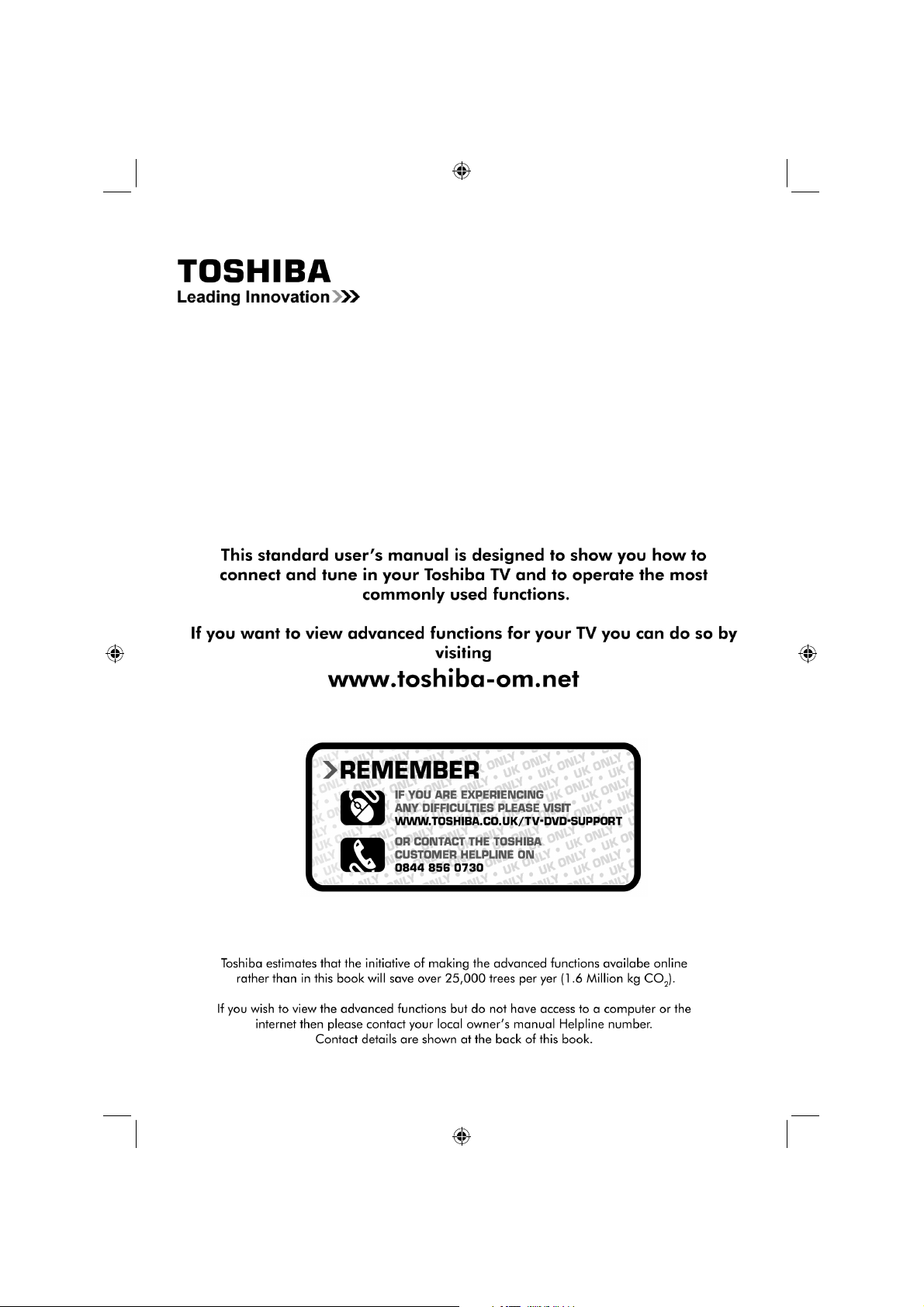
User Manual
DIGITAL Series
“Register your TV online at: www.toshiba.co.uk/registration”
- 1 -
40BV701B_MB65_[GB]_(IB_INTERNET)_DVB-T_(3910UK)_10073323.indd 140BV701B_MB65_[GB]_(IB_INTERNET)_DVB-T_(3910UK)_10073323.indd 1 03.10.2011 19:01:4603.10.2011 19:01:46
Page 2
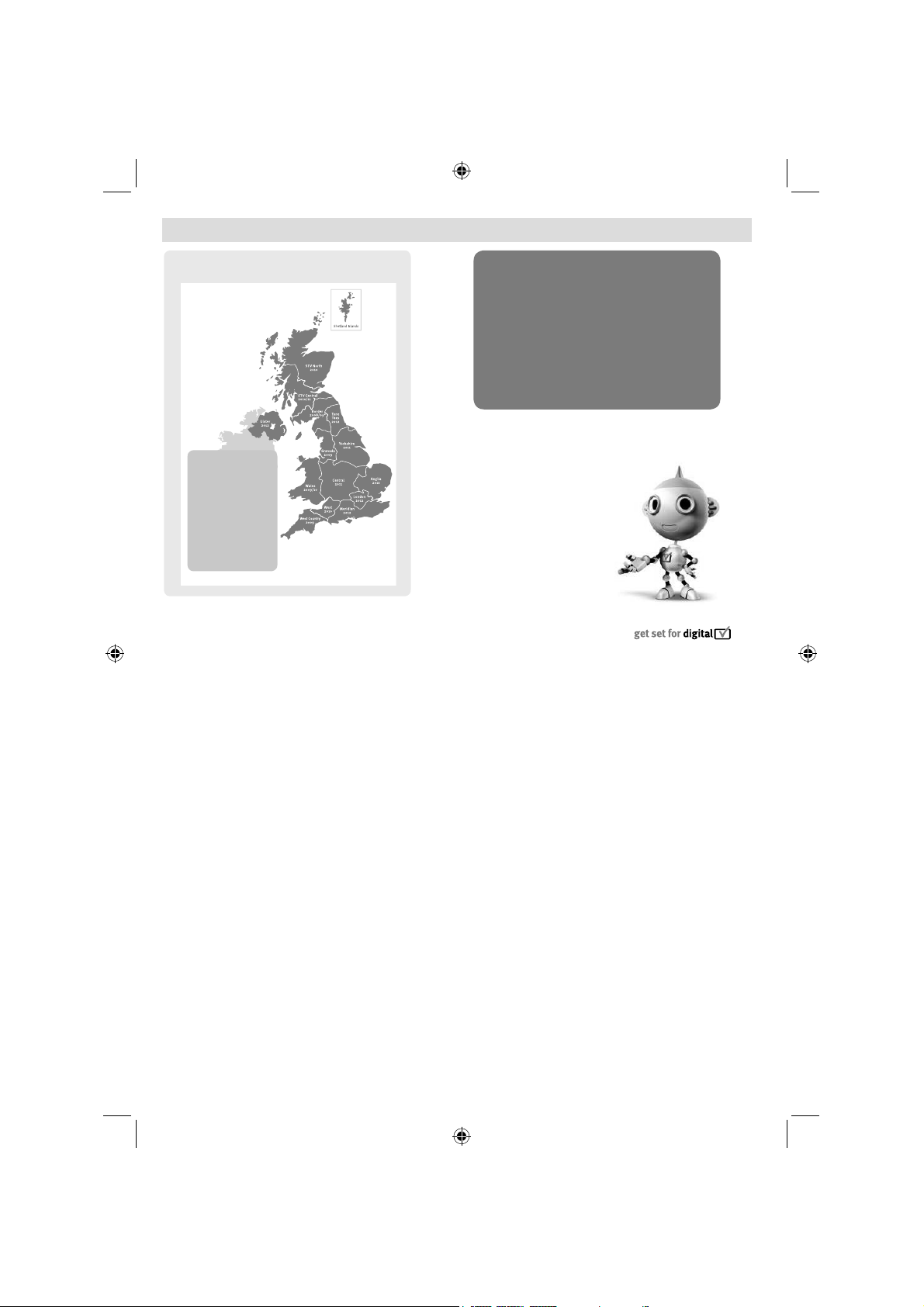
Digital Switchover
8IFOEPFTTXJUDIPWFSIBQQFO
$PQFMBOETXJUDIFTPO0DUPCFS
5IFFYBDUEBUFZPV
TXJUDIEFQFOETPOUIF
USBOTNJUUFSZPVBSF
TFSWFECZ5PDIFDL
XIFOZPVTXJUDI
HPUP%JHJUBM6, µT
QPTUDPEFDIFDLFSPO
XXXEJHJUBMVLDPVL
$IFDLZPVS*57OFXT
TFSWJDFPSMPPLBU5FMFUFYU
QBHFUPTFFXIBU57
SFHJPOZPVµSFJO
Television in the UK is going digital, bringing us all
more choice and new services. Starting in late 2007
and ending in 2012, television services in the UK will
go completely digital, TV region by TV region.
Please see above to fi nd out when your area switches
to digital. Digital UK is the independent, non-profi t
organisation leading the process of digital TV
switchover in the UK.
Digital UK provides impartial information on what
people need to do to prepare for the move to digital,
and when they need to do it.
How the switchover affects your TV equipment:
Your new TV has a digital tuner built in, which means
it is ready to receive the Freeview signal by simply
plugging it into your aerial socket (check if you can
get digital TV through your aerial now, or whether
you’ll have to wait until switchover, at www.digitaluk.
co.uk).
When the TV switchover happens in your area, there
are at least two occasions when you will need to
re-tune your TV in order to continue receiving your
existing TV channels, and also to pick up new ones,
Digital UK, the body leading the digital TV switchover,
will advise you when you need to re-tune during the
switchover.
If you choose to connect your TV to satellite or
cable with a digital box then it will not be affected by
,FFQUIJTJNQPSUBOU
JOGPSNBUJPOBCPVU
IPXUPSFUVOF
ZPVS57EVSJOHUIF
EJHJUBM57TXJUDIPWFS
switchover, and you won’t need to re-tune. Keep this
important information about how to re-tune your TV
during the digitalTV switchover
How to re-tune:
As new services are broadcast it will be necessary to
re-tune the television in order to view them. Auto tuning
will completely retune the television and can be used
to update the channel list.
Press • MENU button on the remote control unit.
Select • Install and Retune option and then select
Automatic channel scan (Retune).
A screen will appear warning that previous digital •
programmes and settings will be deleted.
You must allow the television to complete the •
search...
When the search is complete the Auto tuning screen •
will display the total number of service found.
NOTE: Further detailed instructions on Auto tuning
can be found in the TV owners manual.
If you are missing channels, it may be that they are
not available in your area, or that your aerial needs
upgrading.
If you have any further questions, please contact your
equipment supplier or call Digital UK on 08456 50 50
50 or visit www.digitaluk.co.uk
- 2 -
40BV701B_MB65_[GB]_(IB_INTERNET)_DVB-T_(3910UK)_10073323.indd 240BV701B_MB65_[GB]_(IB_INTERNET)_DVB-T_(3910UK)_10073323.indd 2 03.10.2011 19:01:4803.10.2011 19:01:48
Page 3
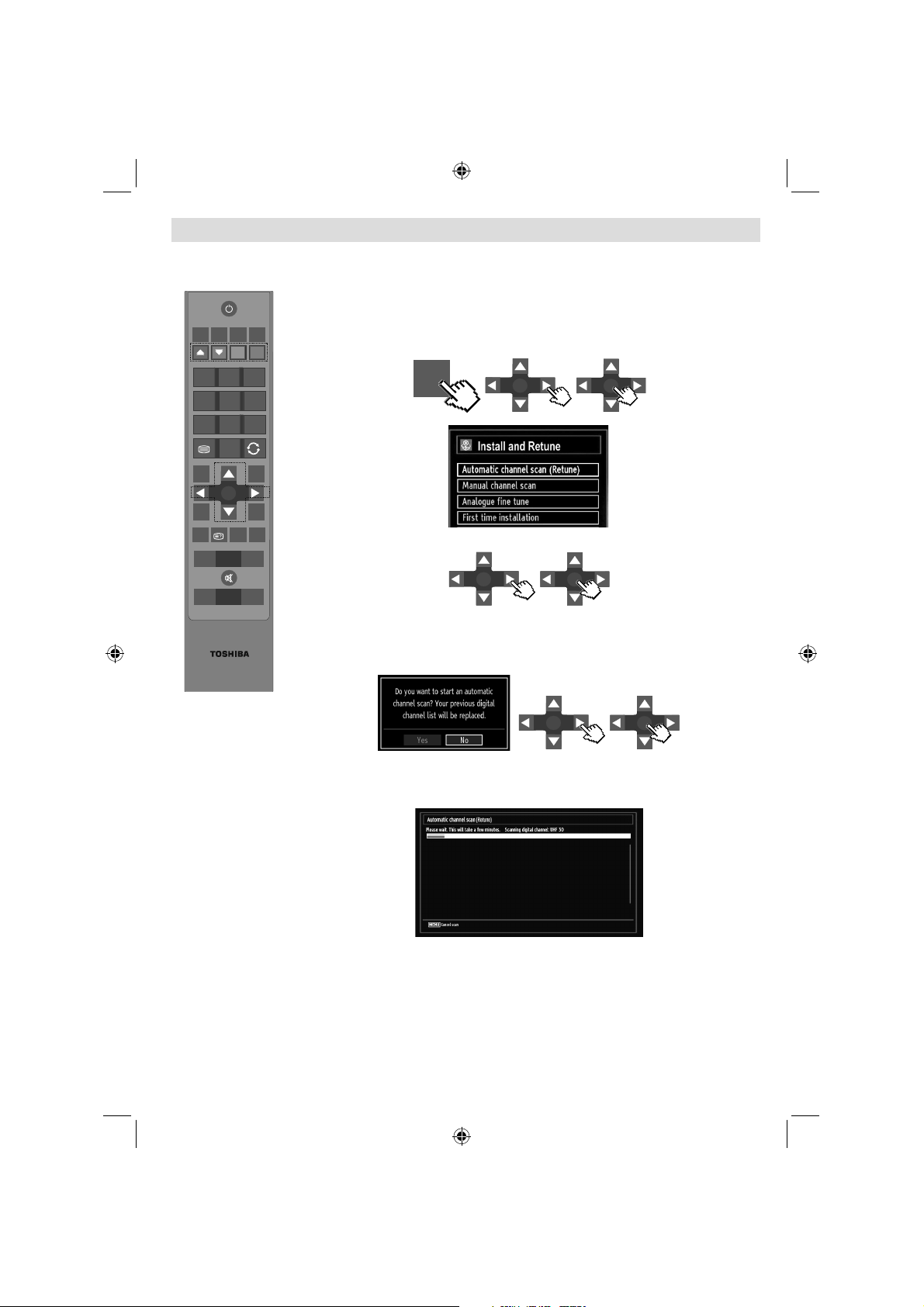
Re-tuning: TOSHIBA Freeview Products
MENU
OK
OK
OK
OK
OK
OK
SCREEN
LANG
SUBTTL
PIP
1 2
3
4
65
978
0
BACK
MENU
EPG
FAV
SOURCE
PRESETS
SLEEP
INFO
+
+
-
-
OK
Toshiba Digital TV
This guide can be used to help you re-tune the following product with the remote control below.
Make sure your TV is on and press 80 for the BBC News channel
SCREEN
BACK
EPG
SOURCE
LANG
INFO
OK
V
P
RC-3910
SUBTTL
PRESETS
1 ) Press MENU and press ◄ or ► to select Install and Retune and press OK. Press
PIP
▲ or ▼ to select Automatic channel scan (Retune) to start the process.
MENU
MENU
SLEEP
2 ) Select the desired search mode using ► and press OK button.
OK
OK
OK
OK
3 ) Whenever you select an automatic search type and press OK button, a confi rmation
screen will appear on the screen. To start installation process, select Yes by using ◄
or ► and OK button.
OK
OK
4 ) After auto channel scan type is set and selected and confi rmed, installation process
will start and progress bar will move along. The television will start to search for all
available stations. You must allow the television to complete the search.
* This process may affect any saved information stored on your product. Please consult your
instruction manual or contact the manufacturer using the details above.
TOSHIBA Customer Helpline: 0844 856 0730 TOSHIBA Online Support: www.toshiba.co.uk/tv-dvd-support
- 3 -
40BV701B_MB65_[GB]_(IB_INTERNET)_DVB-T_(3910UK)_10073323.indd 340BV701B_MB65_[GB]_(IB_INTERNET)_DVB-T_(3910UK)_10073323.indd 3 03.10.2011 19:01:4803.10.2011 19:01:48
Page 4
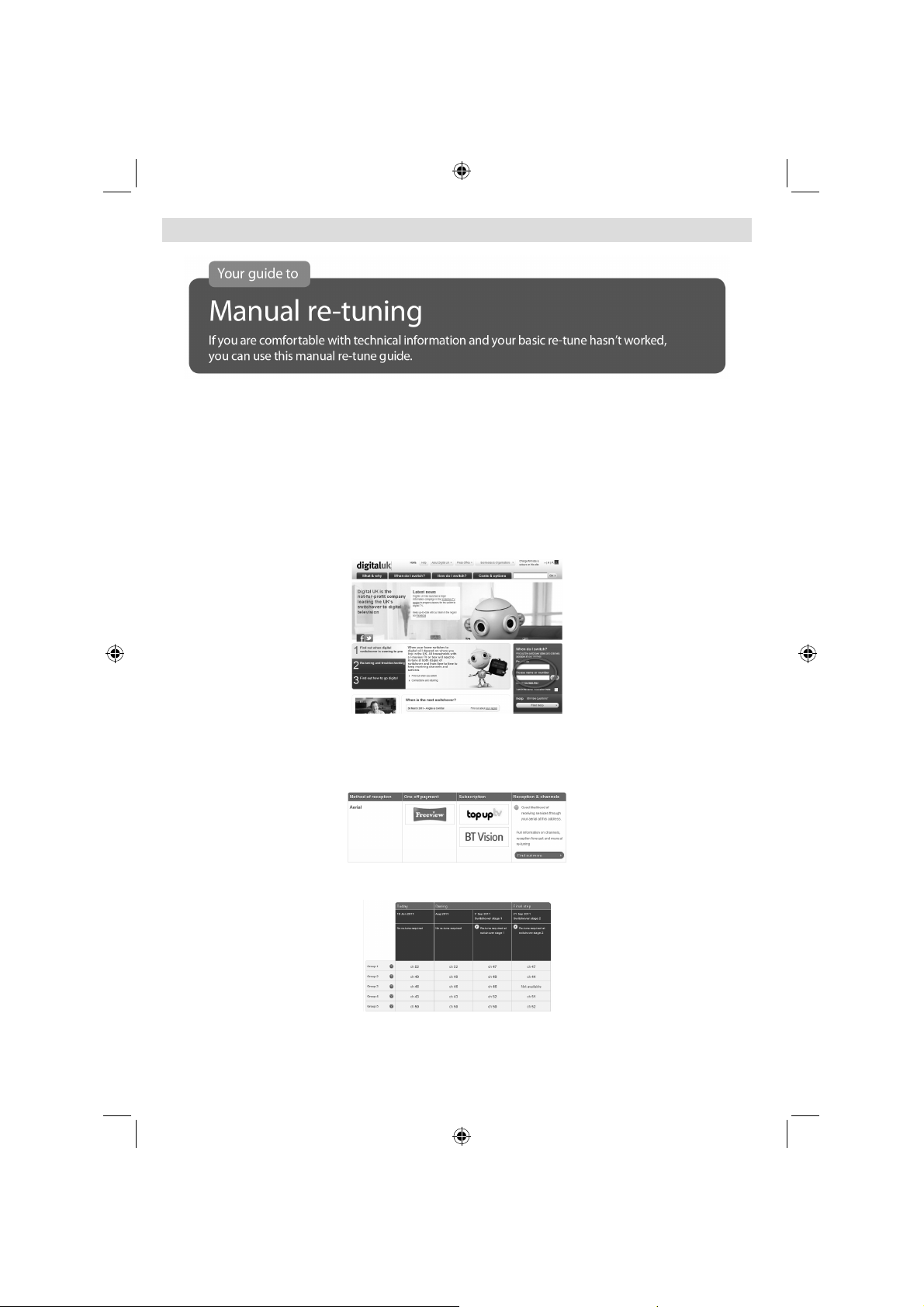
Manual Re-tuning
If your Freeview TV or box picks up a different regional service to your preferred service (e.g. BBC England
instead of BBC Scotland, or ITV Central instead of ITV Anglia), you can use this manual re-tune If you are missing
some services you may fi nd they have moved to channel 800 or above, this guide will help you put them in your
preferred position. If you fi nd manual re-tuning too diffi cult, contact your local electrical retailer or installer. This is
a guide only, Freeview models operate slightly differently. Some early models do not oer a manual re-tune facility
– check your instruction book. Please note: Every time you re-tune, you will need to go through this process.
1 ) Go to the Postcode Checker at digitaluk.co.uk Enter your postcode on the right hand side of the web page.
Remember to include your house number or name. If you do not have internet access, contact the Digital UK
helpline on 08456 50 50 50* and ask for manual re-tune guide support.
2 ) Once you have entered your address details, the next page gives you an indication of which TV services
you should receive, based on your most likely transmitter. You may be able to receive television services
from more than one transmitter and you can check alternatives, where available. On the results page click
on the pink button to see your full reception forecast and channel information for switchover.
3 ) Click on the How do I re-tune? pink banner. Scroll down to the manual re-tune table where you will see
the relevant “RF Channel” numbers for the digital services that can be received at your home.**
*Calls are free for BT customers within inclusive calling plans. Call charges from other providers may vary. The standard business hours for Digital
UK’s contact centre are 9am to 7pm Monday to Friday and 10am to 4pm on a Saturday. Opening hours will be extended during switchover in each
area. Digital UK, PO Box 26833, Kirkcaldy,KY2 9AG . **Please note that the Freeview channel line-up is subject to change.
- 4 -
40BV701B_MB65_[GB]_(IB_INTERNET)_DVB-T_(3910UK)_10073323.indd 440BV701B_MB65_[GB]_(IB_INTERNET)_DVB-T_(3910UK)_10073323.indd 4 03.10.2011 19:01:4903.10.2011 19:01:49
Page 5
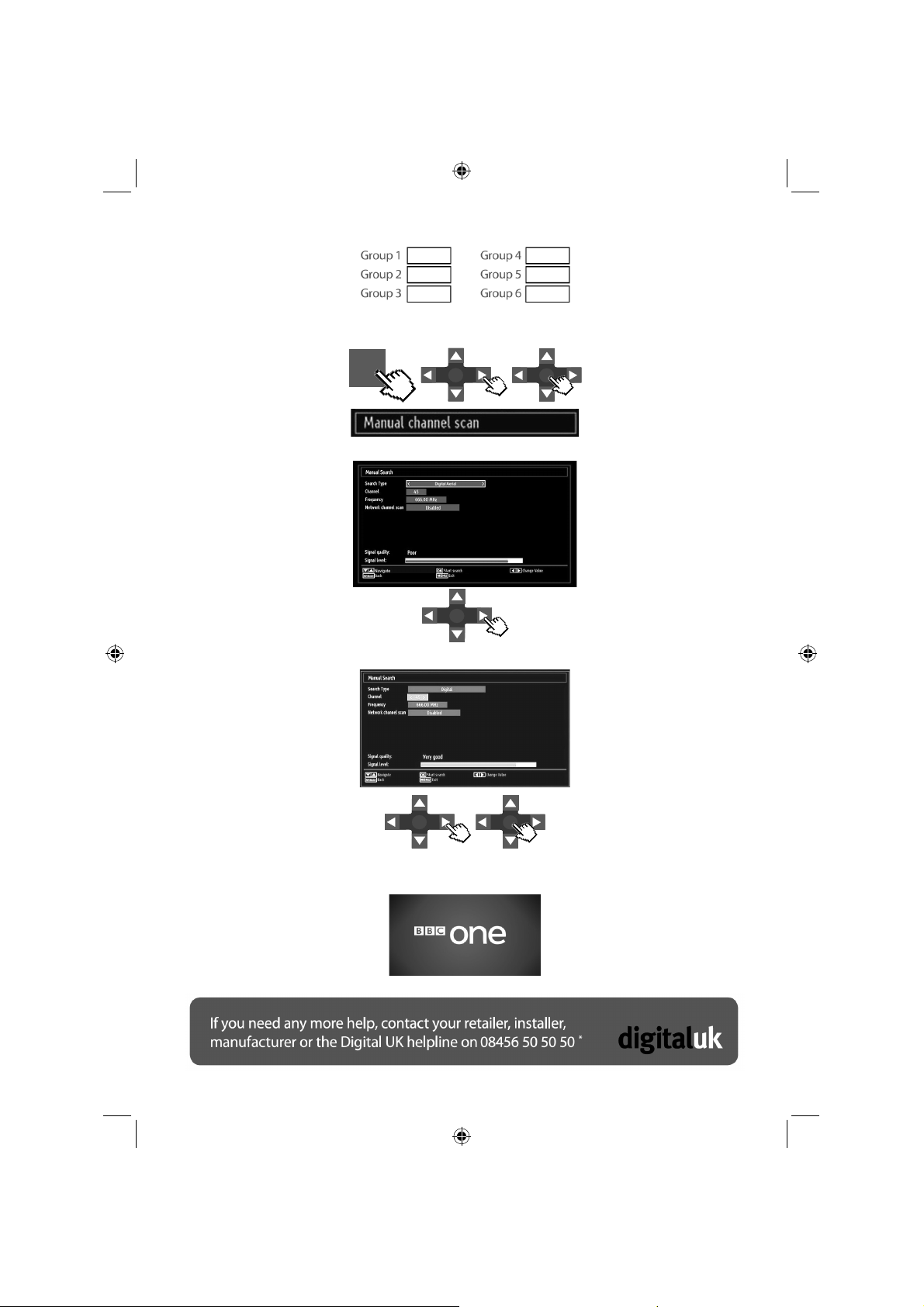
4 ) Write down the “RF Channel” numbers for your transmitter using the Group boxes here:
MENU
OK
OK
OK
OK
OK
5 ) Press MENU and use ◄ or ► to select Install and Retune.
6 ) Select Manual Channel Scan from the Installation menu and press OK.
MENU
OK
7 ) Select Search Type as Digital by using ◄ or ►.
OK
8 ) Select Channel and use ◄ or ► to change the channel number.
OK
OK
OK
9 ) Press OK to start search.
10 ) Press MENU button. You should fi nd that you now have your preferred service installed.
- 5 -
40BV701B_MB65_[GB]_(IB_INTERNET)_DVB-T_(3910UK)_10073323.indd 540BV701B_MB65_[GB]_(IB_INTERNET)_DVB-T_(3910UK)_10073323.indd 5 03.10.2011 19:01:5003.10.2011 19:01:50
Page 6
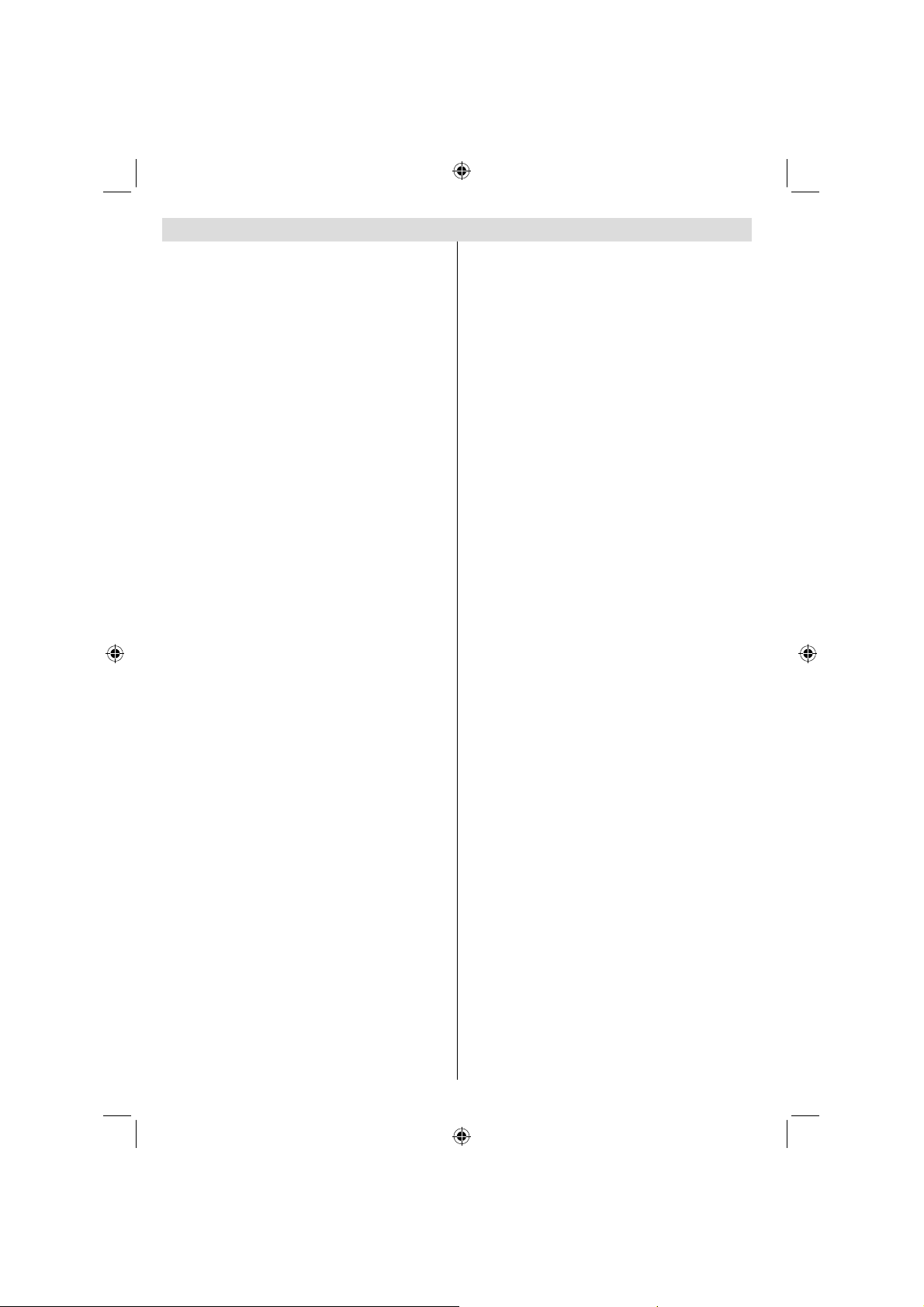
Contents
Digital Switchover ................................................... 2
Re-tuning: TOSHIBA Freeview Products ................ 3
Manual Re-tuning ................................................... 4
Safety Precautions ................................................. 8
Air Circulation ..................................................... 8
Heat Damage...................................................... 8
Mains Supply ...................................................... 8
Warning ............................................................. 8
Do ....................................................................... 8
Do not ................................................................. 8
Installation and Important Information .................... 9
EXCLUSION CLAUSE........................................ 9
Important safety information ................................ 10
To display your LCD TV using a wall bracket ... 12
The Remote Control ............................................. 13
Inserting Batteries and Effective Range of the
Remote Control................................................. 13
Connecting External Equipment ........................... 14
Connecting an HDMI® or DVI Device to the HDMI
Input...................................................................... 15
To Connect an HDMI Device ............................ 15
To Connect a DVI Device.................................. 15
Connecting a Computer........................................ 16
To Connect a Computer .................................... 16
Connecting a USB Disk, USB stick, USB device,
USB MEMORY... .................................................. 16
To Connect a USB Disk .................................... 16
USB Memory Connection ................................. 16
Power Save Mode ................................................ 17
Environmental Information ............................... 17
Controlling the TV ................................................. 18
Switching on ..................................................... 18
Using the Remote Control ................................ 18
Using the Controls and Connections on the TV ... 18
Initial Installation .................................................. 19
Auto Tuning....................................................... 20
Manual Tuning, Analogue Fine Tuning ................. 21
Digital Manual Search....................................... 21
Analogue Manual Search ................................. 21
Analogue Fine Tune.......................................... 21
General Operation ................................................ 22
Stereo and Bilingual Transmissions.................. 22
Displaying Subtitles .......................................... 22
Viewing Main Menu .......................................... 22
Controlling Volume and Muting Sound ............. 22
Selecting Programme Positions........................ 22
Channel List, Sorting Programmes, Programme
Locking ................................................................. 23
Viewing Channel List ........................................ 23
Moving a Channel ............................................. 23
Deleting a Channel ........................................... 23
Renaming a Channel ........................................ 23
Locking a Channel ............................................ 23
Viewing Info Banner, Electronic Programme
Guide .................................................................... 24
Viewing Info Banner .......................................... 24
Electronic Programme Guide............................ 24
Language Selection .............................................. 25
Language Settings ............................................ 25
Preferred ........................................................... 25
Current .............................................................. 25
Digital Settings - Parental Control, Menu Lock, Set
PIN........................................................................ 26
Viewing Parental Control Menu ........................ 26
Menu Lock ........................................................ 26
Maturity Lock (*)................................................ 26
Child Lock ......................................................... 26
Set PIN ............................................................. 26
Confi guring Picture Settings ................................. 27
Confi guring Picture Settings ............................. 27
Picture Mode..................................................... 27
Contrast ............................................................ 27
Brightness ......................................................... 27
Sharpness......................................................... 27
Colour ............................................................... 27
Power Save Mode ........................................... 27
Backlight ........................................................... 27
Noise Reduction ............................................... 27
Advanced Settings ............................................ 28
Colour Temp ..................................................... 28
Picture Zoom .................................................... 28
Colour Shift ....................................................... 28
Resetting........................................................... 28
Changing Picture Format...................................... 29
Confi guring PC Picture Settings ........................... 30
PC Picture Settings (*) ...................................... 30
PC Position ....................................................... 30
Autoposition ...................................................... 30
H Position ......................................................... 30
V Position.......................................................... 30
Dot Clock .......................................................... 30
Phase................................................................ 30
Confi guring Sound Settings .................................. 31
Confi guring Sound Settings .............................. 31
Operating Sound Settings Menu Items ............. 31
Volume .............................................................. 31
Equalizer (Only for speaker) ............................. 31
Balance (Only for speaker) ............................... 31
Headphone ....................................................... 31
Sound Mode ..................................................... 31
AVL ................................................................... 31
Dynamic Bass ................................................... 31
Surround Mode ................................................. 31
Digital Out ......................................................... 31
Settings Menu Operation, Conditional Access ..... 32
Confi guring Your TV’s Settings ......................... 32
Viewing Settings Menu ..................................... 32
- 6 -
40BV701B_MB65_[GB]_(IB_INTERNET)_DVB-T_(3910UK)_10073323.indd 640BV701B_MB65_[GB]_(IB_INTERNET)_DVB-T_(3910UK)_10073323.indd 6 03.10.2011 19:01:5103.10.2011 19:01:51
Page 7
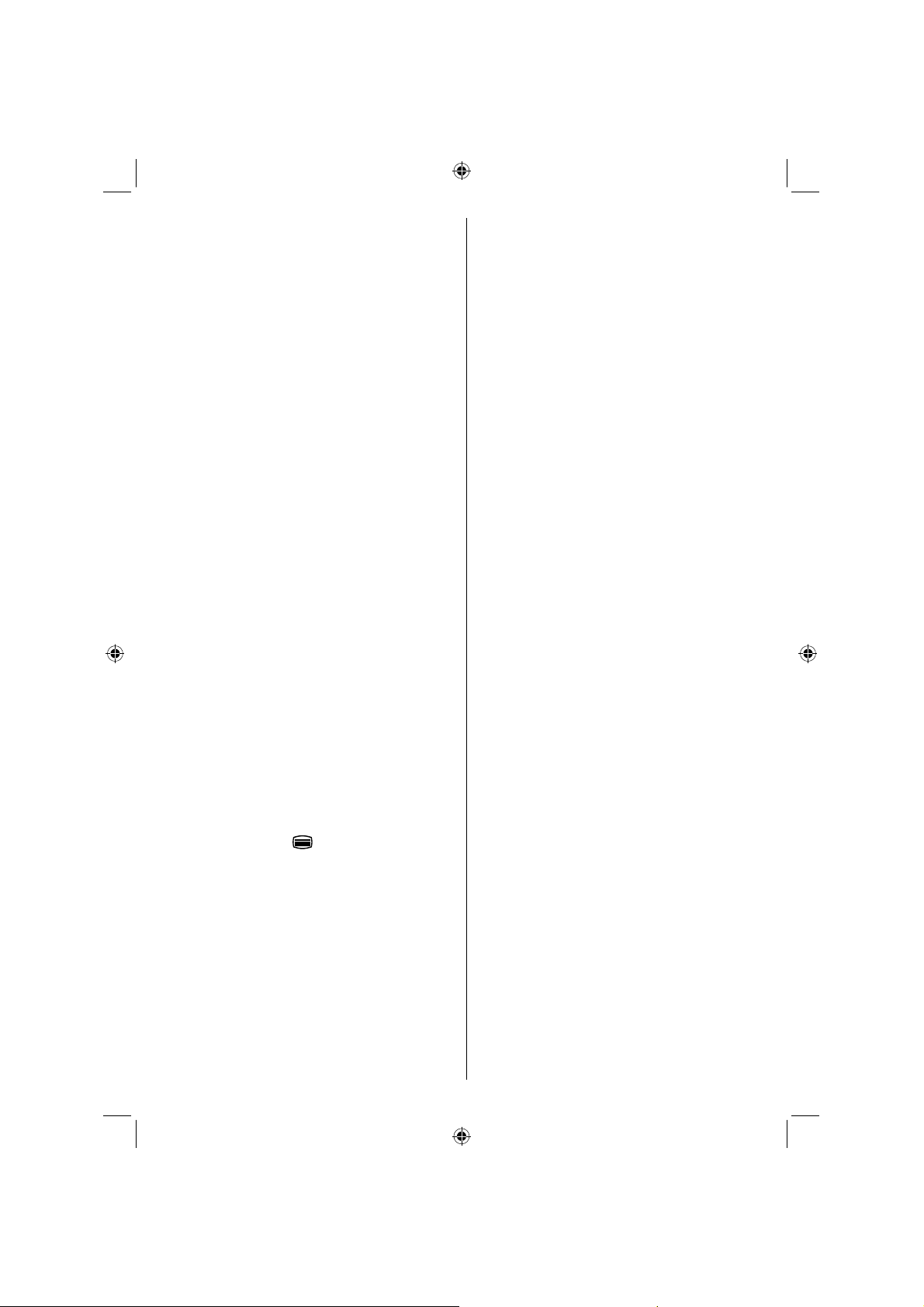
Conditional Access ........................................... 32
Language .......................................................... 32
Parental ............................................................ 32
Timers ............................................................... 32
Date/Time Settings ........................................... 32
Sources............................................................. 32
Other Settings ................................................... 32
Using a Conditional Access Module ................. 32
Setting Timers, Setting Date/Time ........................ 33
Timers ............................................................... 33
Setting Sleep Timer .......................................... 33
Setting Programme Timers ............................... 33
Confi guring Date/Time Settings ........................ 33
Source Settings, Other Controls ........................... 34
Confi guring Source Settings ............................. 34
Input Selection .................................................. 34
Confi guring Other Settings - General ............... 34
Operation .......................................................... 34
Menu Timeout ................................................... 34
Scan Encrypted ............................................... 34
Other Controls ...................................................... 35
Blue Background .............................................. 35
Software Upgrade ............................................. 35
Hard of Hearing ................................................ 35
Audio Description.............................................. 35
Auto TV Off ....................................................... 35
Standby Search (*) .......................................... 35
Full Mode (optional) .......................................... 35
TXT Language .................................................. 35
HDMI True Black............................................... 36
USB Media Browser ............................................. 37
Manual Start ..................................................... 37
Auto Start .......................................................... 37
Playing MP3 Files ............................................. 37
Viewing JPG Files ............................................. 38
Slideshow Feature ............................................ 38
Video Playback ................................................. 39
Media Browser Settings .................................... 39
To Close the Media Player ................................ 39
Analogue Text Services ........................................ 40
Analogue Text Services .................................... 40
Using Text Button -
..................................... 40
Acessing Sub-Pages ........................................ 40
Revealing Concealed Text ................................ 40
Holding a Page ................................................ 40
To display an initial page................................... 40
Appendix A: PC Input Typical Display Modes ....... 41
Appendix B: AV and HDMI Signal Compatibility
(Input Signal Types) .............................................. 42
Appendix C: Supported File Formats for USB
Mode..................................................................... 43
Appendix D: PIN Information ............................... 43
Specifi cations and Accessories ............................ 44
License Information .............................................. 45
Questions and Answers ........................................ 46
Toshiba One (1) Year Limited Warranty For TV’s
(the “Products”)..................................................... 48
- 7 -
40BV701B_MB65_[GB]_(IB_INTERNET)_DVB-T_(3910UK)_10073323.indd 740BV701B_MB65_[GB]_(IB_INTERNET)_DVB-T_(3910UK)_10073323.indd 7 03.10.2011 19:01:5103.10.2011 19:01:51
Page 8
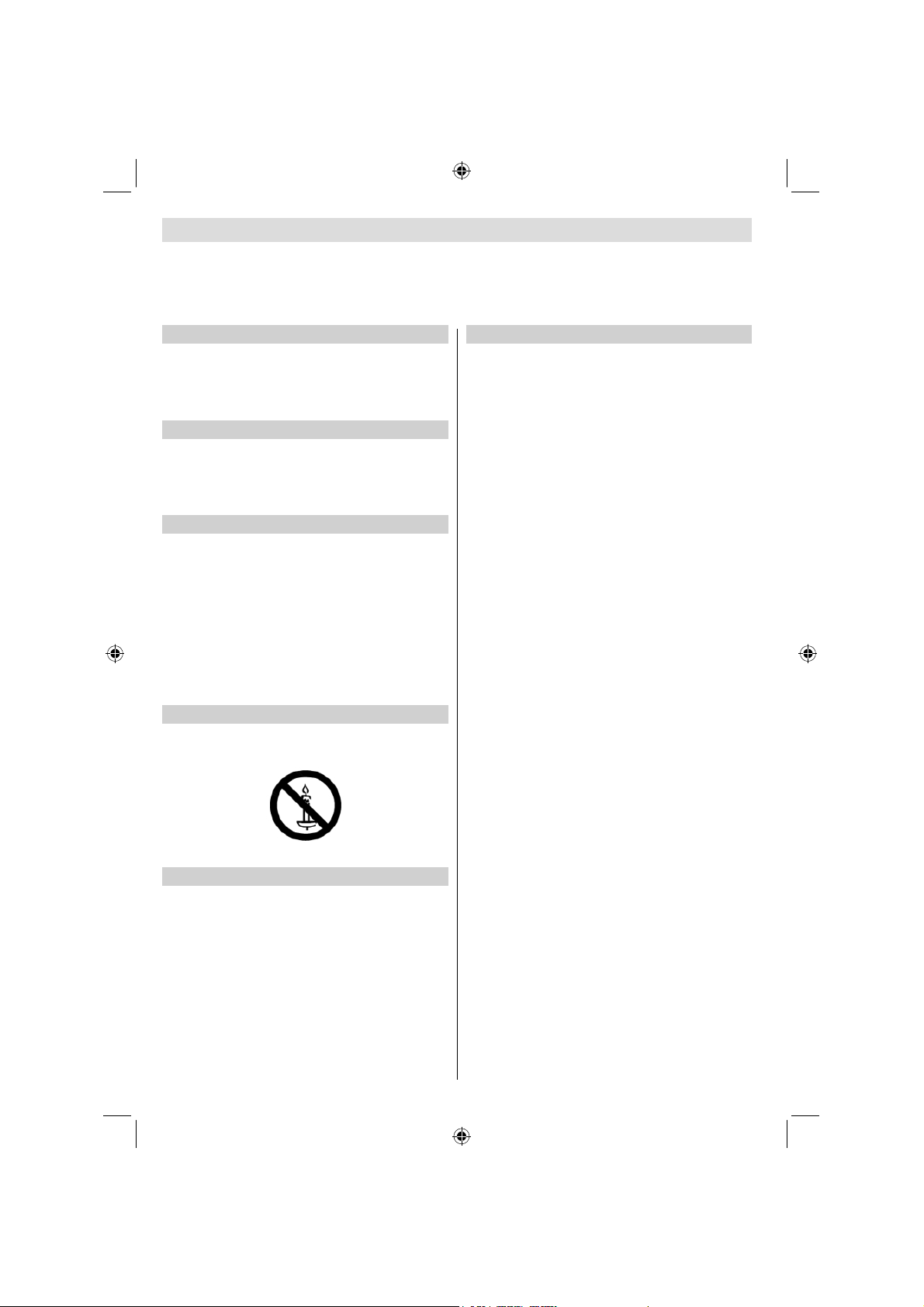
Safety Precautions
This equipment has been designed and manufactured to meet international safety standards but, like any electrical equipment, care must be taken to obtain the best results and for safety to be assured. Please read the points below for your own
safety. They are of a general nature, intended to help with all electronic consumer products and some points may not apply
to the goods you have just purchased.
Air Circulation
Leave more than 10cm clearance around the television to
allow adequate ventilation. This will prevent overheating
and possible damage to the television. Dusty places should
also be avoided.
Heat Damage
Damage may occur if the television is left in direct sunlight
or near a heater. Avoid places subject to extremely high
temperatures or humidity, or locations where the temperature
is likely to fall below 5°C (41°F).
Mains Supply
The set should be operated only from a 220-240 V
AC 50 Hz outlet. DO ensure that the television is
not standing on the mains lead. DO NOT cut off the
mains plug from this equipment, this incorporates a
special Radio Interference Filter, the removal of which
will impair its performance. In the UK, the fuse fi tted
in this plug is approved by ASTA or BSI to BS1362.
It should only be replaced by a correctly rated and
approved type and the fuse cover must be refi tted.
IF IN DOUBT PLEASE CONSULT A COMPETENT
ELECTRICIAN.
Warning
To prevent the spread of fi re, keep candles or other open
fl ames away from this product at all times.
Do not
DON’T remove any fi xed cover as this may expose danger-
ous voltages.
DON’T obstruct the ventilation openings of the equipment
with items such as newspapers, tablecloths, curtains, etc.
Overheating will cause damage and shorten the life of the
equipment.
DON’T allow electrical equipment to be exposed to dripping
or splashing or objects fi lled with liquids, such as vases, to
be placed on the equipment.
DON’T place hot objects or naked fl ame sources, such as
lighted candles or nightlights on, or close to equipment. High
temperatures can melt plastic and lead to fi res.
DON’T use makeshift stands and NEVER fi x legs with wood
screws. To ensure complete safety, always fi t the manufactur-
ers’ approved stand, bracket or legs with the fi xings provided
according to the instructions.
DON’T leave equipment switched on when it is unattended,
unless it is specifi cally stated that it is designed for unat-
tended operation or has a standby mode. Switch off by
withdrawing the plug, make sure your family know how to do
this. Special arrangements may need to be made for people
with disabilities.
DON’T continue to operate the equipment if you are in any
doubt about it working normally, or it is damaged in any way switch off, withdraw the mains plug and consult your dealer.
WARNING - excessive sound pressure from earphones or
headphones can cause hearing loss.
ABOVE ALL - NEVER let anyone, especially children,
push or hit the screen, push anything into holes, slots
or any other openings in the case.
NEVER guess or take chances with electrical equipment
of any kind - it is better to be safe than sorry.
THE MAINS PLUG IS USED AS A DISCONNECTING
DEVICE AND THEREFORE SHOULD BE READILY OPERABLE.
Do
DO read the operating instructions before you attempt to
use the equipment.
DO ensure that all electrical connections (including the mains
plug, extension leads and inter connections between pieces
of equipment) are properly made and in accordance with the
manufacturers’ instructions. Switch off and withdraw the mains
plug before making or changing connections.
DO consult your dealer if you are ever in doubt about the
installation, operation or safety of your equipment.
DO be careful with glass panels or doors on equipment.
Note : Interactive video games that involve shooting
a “gun” type of joystick at an on-screen target may
not work with this TV.
- 8 -
40BV701B_MB65_[GB]_(IB_INTERNET)_DVB-T_(3910UK)_10073323.indd 840BV701B_MB65_[GB]_(IB_INTERNET)_DVB-T_(3910UK)_10073323.indd 8 03.10.2011 19:01:5103.10.2011 19:01:51
Page 9
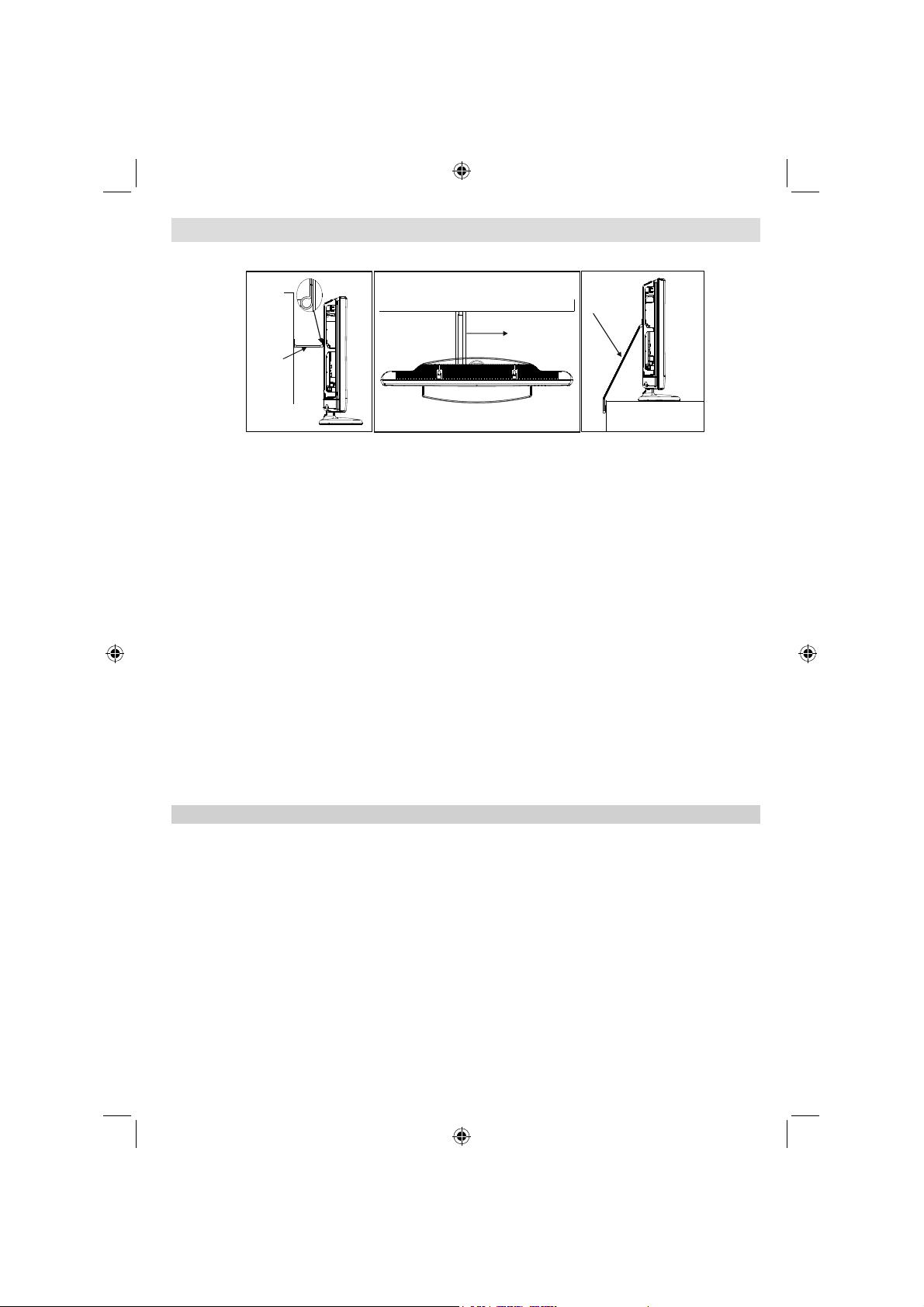
Installation and Important Information
Where to install
P Clip
Fixing
Sturdy tie
(as short
as possible)
''P' Clip position on TV is dependent on model
Strap
* Button and stand style is dependent on model.
Locate the television away from direct sunlight and strong
lights. Soft, indirect lighting is recommended for comfortable
viewing. Use curtains or blinds to prevent direct sunlight
falling on the screen.
Place the TV on a stable, level surface that can support the
weight of the TV. In order to maintain stability and prevent it
falling over, secure the TV to a wall using a sturdy tie to the
clip on the back of the TV.
The LCD display panels are manufactured using an extremely high level of precision technology; however, sometimes
some parts of the screen may be missing picture elements
or have luminous spots. This is not a sign of a malfunction.
Interactive video games that involve shooting a “gun” type of
joystick at an on-screen target may not work with this TV.
Make sure the television is located in a position where it cannot
be pushed or hit by objects, as pressure will break or damage
the screen. Also, please be certain that small items cannot be
inserted into slots or openings in the case.
Cleaning the screen and cabinet…
Turn off the power, and clean the screen and cabinet with a
soft, dry cloth. We recommend that you do not use any proprietary polishes or solvents on the screen or cabinet as this
may cause damage.
Please take note
The digital reception function of this television is only effective in the countries listed in the “Country” section
during the fi rst time installation menu. Depending on country/area, some of this television’s functions may not
be available. Reception of future additional or modifi ed services can not be guaranteed with this television.
If stationary images generated by 4:3 broadcasts, text services, channel identifi cation logos, computer displays,
video games, on screen menus, etc. are left on the television screen for any length of time, they could become
conspicuous. It is always advisable to reduce both the brightness and contrast settings.
Very long, continuous use of the 4:3 picture on a 16:9 screen may result in some retention of the image at
the 4:3 outlines. This is not a defect of the LCD TV and is not covered under the manufacturer’s warranty.
Regular use of other size modes will prevent permanent retention.
EXCLUSION CLAUSE
Toshiba shall under no circumstances be liable for loss and/or damage to the product caused by:
i) fi re;
ii) earthquake;
iii) accidental damage;
iv) intentional misuse of the product;
v) use of the product in improper conditions;
vi) loss and/or damage caused to the product whilst in the possession of a third party;
vii) any damage or loss caused as a result of the owner’s failure and/or neglect to follow the instructions set out in the
owner’s manual;
viii) any loss or damage caused directly as a result of misuse or malfunction of the product when used simultaneously with
associated equipment;
Furthermore, under no circumstances shall Toshiba be liable for any consequential loss and/or damage including but not
limited to the following, loss of profi t, interruption of business, the loss of recorded data whether caused during normal opera-
tion or misuse of the product.
Note: A Toshiba wall bracket or stand, where available, must be used.
Fixing
Strap
- 9 -
40BV701B_MB65_[GB]_(IB_INTERNET)_DVB-T_(3910UK)_10073323.indd 940BV701B_MB65_[GB]_(IB_INTERNET)_DVB-T_(3910UK)_10073323.indd 9 03.10.2011 19:01:5103.10.2011 19:01:51
Page 10
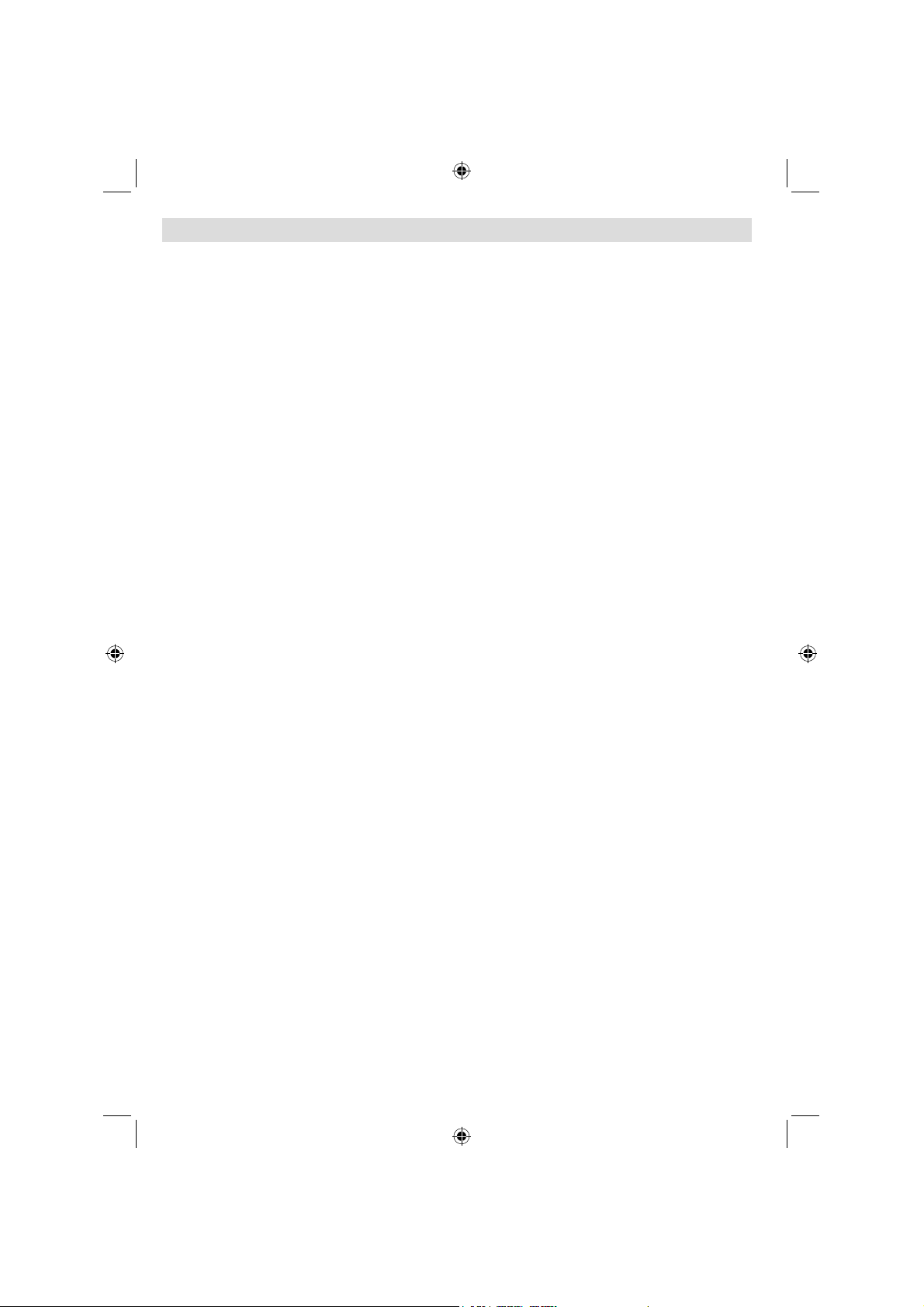
Important safety information
USE OF CONTROLS OR ADJUSTMENTS OR PERFORMANCE OF PROCEDURES OTHER THAN THOSE
SPECIFIED HEREIN MAY RESULT IN HAZARDOUS RADIATION EXPOSURE.
DO NOT OPEN COVERS AND DO NOT REPAIR YOURSELF. REFER SERVICING TO QUALIFIED
PERSONNEL.
Headphone Warning
Loud music can damage your hearing irreversibly. Do not set the volume to a high level when listening through
headphones, particularly for extended listening periods.
Information for the DVB-T function
• Any function relative to the digital television (with the DVB logo) is available only within the country or area
where such signals are transmitted. Verify with the salesperson if it is possible to receive a DVB-T signal in
the zone where you live.
• Even if the television conforms to the DVB-T specifi cations, the compatibility to future digital DVB-T
transmissions is not guaranteed.
• Some digital television functions may not be available in some countries.
• The DVB-T system present in this device is FTA (Free to air).
• DVB is a registered trademark of the DVB Project. This logo indicates that the product is compliant with
European Digital Broadcasting.
Possible Adverse Effects on LCD Screen
If a fi xed (non-moving) pattern remains on the LCD screen for long periods of time, the image can become
permanently retained on the LCD TV panel and cause subtle but permanent ghost images. This type of
damage is NOT COVERED BY YOUR WARRANTY. Never leave your TV on for long periods of time while it
is displaying the following formats or images:
• Fixed Images, such as stock tickers, video game patterns, TV station logos, and websites.
• Special Formats that do not use the entire screen. For example, viewing letterbox style (16:9) media on
a normal (4:3) display (Black bars at top and bottom of screen); or viewing normal style (4:3) media on a
widescreen (16:9) display (Black bars on left and right sides of screen).
IMPORTANT INFORMATION
TV Installation
If a television is not positioned in a suffi ciently stable location, it can be potentially hazardous due to falling.
Many injuries, particularly to children, can be avoided by taking simple precautions such as:
• Using stands recommended by the manufacturer of the television.
• Only using furniture that can safely support the television.
• Ensuring the television is not overhanging the edge of the supporting furniture.
• Not placing the television on tall furniture (for example, cupboards or bookcases) without anchoring both the
furniture and the television to a suitable support.
• Not standing the televisions on cloth or other materials placed between the television and supporting
furniture.
• Educating children about the dangers of climbing on furniture to reach the television or its controls.
Place the TV on a stable, level surface that can support the weight of the TV. In order to maintain stability
and prevent it from falling over, secure the TV to a wall using a sturdy tie to the clip on the back of the table
top stand.
This unit has been produced according to all current safety regulations. The following safety tips should safeguard users
against careless use and the dangers related to such use.
• Although this unit has been carefully manufactured and rigorously checked prior to leaving the factory as with all electrical
appliances, it is possible for problems to develop. If you notice smoke, an excessive build-up of heat or any other unexpected
phenomena, you should disconnect the plug from the mains power socket immediately.
• Ensure that the unit is suffi ciently ventilated! Never place it next to or underneath curtains!
- 10 -
40BV701B_MB65_[GB]_(IB_INTERNET)_DVB-T_(3910UK)_10073323.indd 1040BV701B_MB65_[GB]_(IB_INTERNET)_DVB-T_(3910UK)_10073323.indd 10 03.10.2011 19:01:5303.10.2011 19:01:53
Page 11
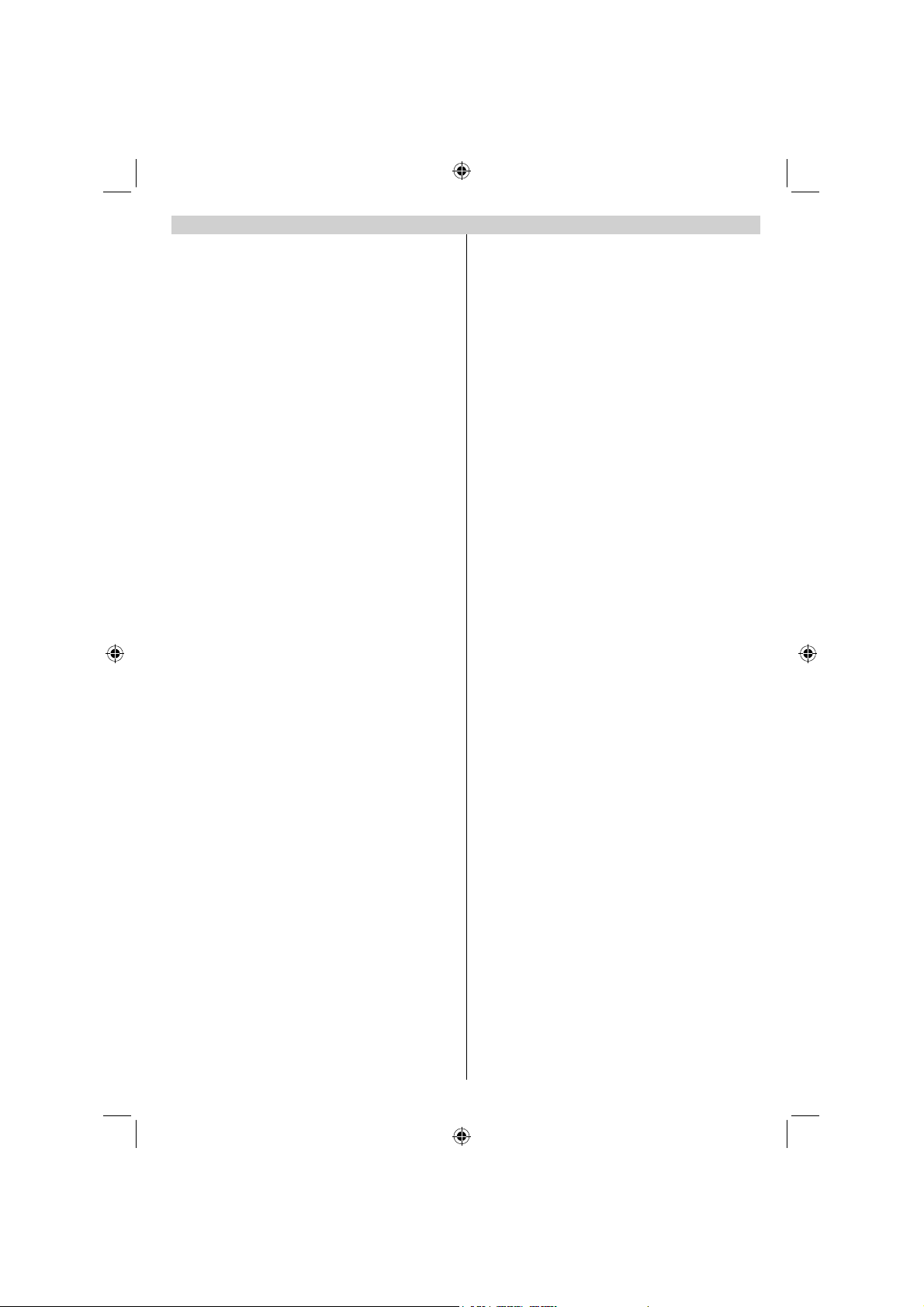
Important safety information (continued)
• This set should only be connected to an 220-240V AC 50Hz
mains power supply. Do not attempt to connect it to any other
type of supply.
• The socket outlet must be installed near the equipment and
is easily accessible.
• Do not open this unit. An attempt to repair the unit by a
non-expert could be dangerous and potentially cause a fi re
hazard. All repairs must be carried out by qualifi ed service
personnel only.
• Keep away from rodents. Rodents (and also cockatiels)
enjoy biting electric fl exes. They can cause a short circuit
(fi re hazard!) and receive a fatal electric shock.
• Always hold the plug when disconnecting the unit from
the socket outlet. Do not pull on fl ex. The fl ex can become
overloaded and cause a short circuit.
a soft, dry cloth to clean the unit.
• Use
• Set up unit so that no one will trip over the fl ex.
• This unit is recommended to be installed on shock-free
benches in order to avoid any danger from falling.
• Take note that toddlers can pull the unit down from a table or
cupboard by means of its fl ex. Children can hurt themselves
when doing this.
• Do not use the unit near heat sources. The casing and fl ex
could be damaged by the intensity of the heat.
• The screen is made of glass and can break if damage is done
to it. Be careful when collecting sharp edged glass splitters.
• If you intend to wall mount the unit, contact the shop where
you purchased the unit for advice, and leave the installation
work to professionals. Improper installation can cause
damage and/or injuries.
• When installing the set on a wall, allow at least 10 cm
clearance between the rear of the set and the wall. Clearance
of less than 10 cm will obstruct the vents and cause
overheating to the interior of the set, resulting in faults or
damage to the set.
• Taking fall-prevention measures
- If these measures are not taken, the unit can fall and cause
damage and/or injuries.
- Contact the shop where you purchased the unit to obtain
full details of the measures.
• When a TV stand is used,
- Ensure the unit is fully on the stand and placed in the
centre.
- Do not leave the stand doors open. You could be hurt as
a result of the unit falling or breaking, or your fi ngers being
caught or jammed. Take extra precautions if you have
children.
• Avoid placing the unit on any surfaces that may be subject
to vibrations or shocks.
• To protect the unit during a thunder storm, unplug the AC
power cord and disconnect the aerial.
Caution: Do not touch the aerial connector.
• When you leave your home for a long period of time, unplug
the AC power cord for safety.
• The unit becomes warm when in operation. Do not place
any covers or blankets on the unit in order to prevent
overheating.
The ventilation holes should not be blocked. Do not set up
near radiators. Do not place in direct sunshine.
• When placing on a shelf, allow at least 10 cm clearance
space around the whole unit.
• The unit shall not be exposed to dripping or splashing, and
no objects fi lled with liquids, such as vases, shall be placed
on the apparatus.
• Liquids spilled into the unit can cause serious damage.
Switch the set off and disconnect the mains power supply,
then consult a qualifi ed service person before attempting to
use the unit again.
• Moisture condensation occurs, for example, when you pour
a cold drink into a glass on a warm day and drops of water
form on the outside of the glass. In the same way, moisture
may condense on this unit’s internal optical pick-up lens, one
of the most crucial internal parts of the unit.
• Moisture condensation occurs in the following situations:
- When you move the unit from a cold place to a warm
place.
- When you use the unit in a room where the heater was
just turned on.
- When you use the unit in an area where cold air from an air
conditioner directly hits the unit.
- When you use the unit in a humid place.
• Never use the unit when moisture condensation may
occur.
• Using the unit when moisture condensation exists may
damage its own internal parts and discs. Connect the power
cord of the unit to the wall outlet, turn on the unit, remove the
disc, and leave it for two or three hours. After two or three
hours, the unit will warm up and moisture will be evaporated.
Leaving the TV connected to the wall outlet will help prevent
moisture condensation in the unit.
• Never place hot objects or open fl ame sources, such as
lighted candles or night lights, on or close to the TV. High
temperatures can melt plastic and lead to fi res.
- 11 -
40BV701B_MB65_[GB]_(IB_INTERNET)_DVB-T_(3910UK)_10073323.indd 1140BV701B_MB65_[GB]_(IB_INTERNET)_DVB-T_(3910UK)_10073323.indd 11 03.10.2011 19:01:5303.10.2011 19:01:53
Page 12
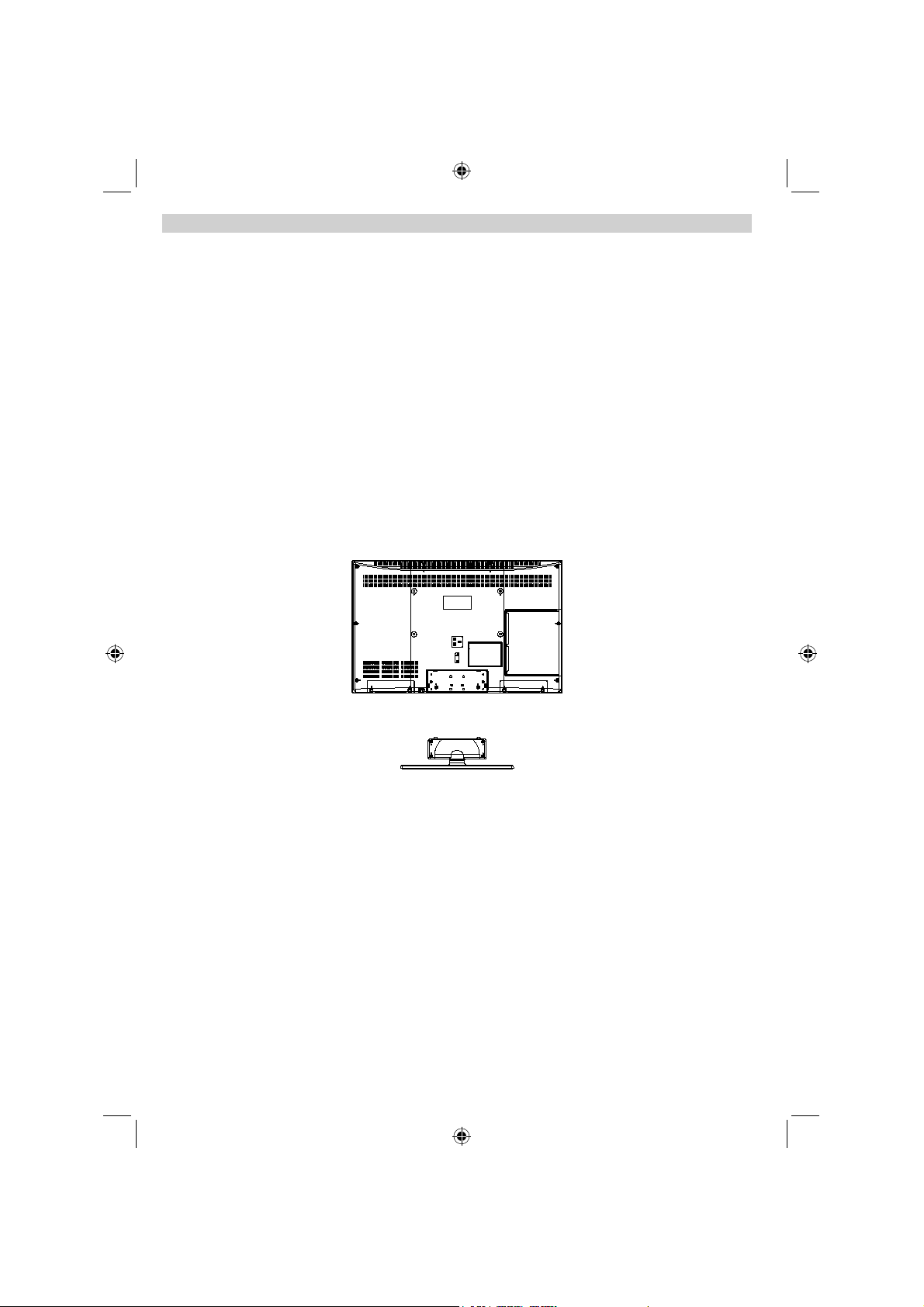
To display your LCD TV using a wall bracket
If you decide to wall mount your LCD TV, always use a wall bracket appropriate for the size and weight of
the LCD TV:
(1) Caution: Two people are required for installation.
(2) Unplug and remove any cables and/or other component connectors from the rear of the TV.
(3) Follow the instructions provided with your wall bracket. Before proceeding, make sure the appropriate
bracket(s) are attached to the wall and the back of the TV as described in the instructions provided with the
wall bracket.
(4) IMPORTANT: Always use the screws supplied or recommended by the wall mount manufacturer.
(5) After attaching the appropriate bracket(s) to the wall and the back of the TV, remove the pedestal stand
from the TV as described
Removing the pedestal stand
(1) Carefully lay the front of the TV face down on a fl at, cushioned surface such as a quilt or blanket. Leave
the stand protruding over the edge of the surface.
Note: Extreme care should always be taken when removing the pedestal stand to avoid damage to
the LCD panel.
(2) Remove the two screws on the stand. This will allow removal of the pedestal stand.
(3) Once you have removed two screws holding the pedestal stand in place, remove the pedestal stand from
the TV by sliding the pedestal stand away from the TV.
below.
For 40BV701B model
- 12 -
40BV701B_MB65_[GB]_(IB_INTERNET)_DVB-T_(3910UK)_10073323.indd 1240BV701B_MB65_[GB]_(IB_INTERNET)_DVB-T_(3910UK)_10073323.indd 12 03.10.2011 19:01:5303.10.2011 19:01:53
Page 13
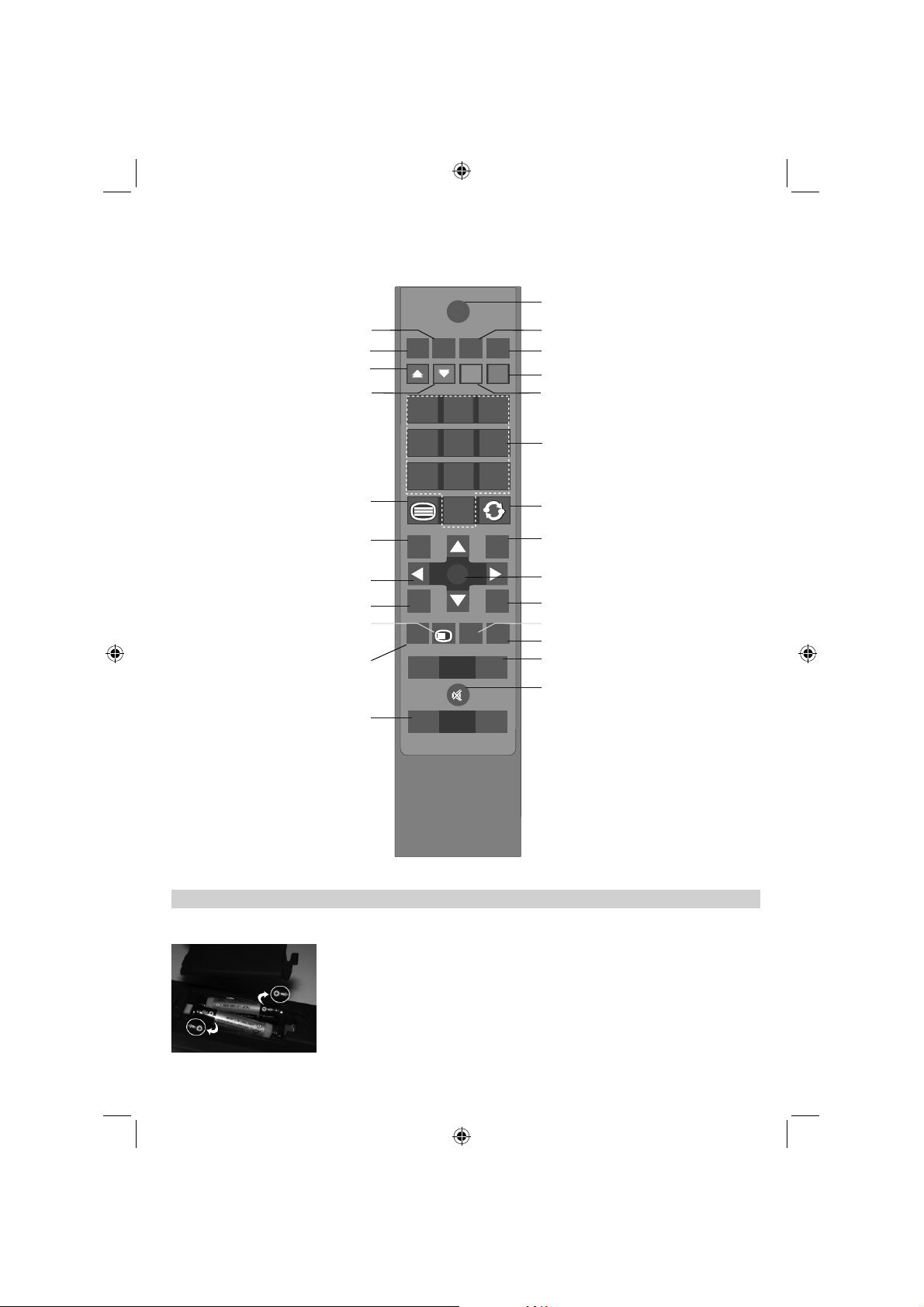
Simple at-a-glance reference of your remote control.
SCREEN
LANG
SUBTTL
PIP
1 2 3
4 65
97 8
0
BACK
MENU
EPG FAV
SOURCE
PRESETS
SLEEP
?
INFO
+
+
-
-
V
OK
Mono-Stereo / Dual I-II
Stereo/Bilingual Transmissions
Expand (in TXT mode)
Expand (in TXT mode)
Image size
Image size
Red button
Green button
The Remote Control
SCREEN
LANG
SUBTTL
PIP
Standby / On mode
To switch your TV to standby mode.
Subtitle On/Off
To enable the displaying of subtitles.
No function
Blue button
Yellow button
To select TV
programme number
Direct number entry.
To call up text services in analogue
broadcasts and interactive services
To display the programme guide.
IN Text Mode: To access index page.
To select input from external sources.
Teletext / Mix
in digital mode.
To return to the previous level
Navigation Buttons
To move up, down, left or right
Return
of the on-screen menu.
in the on screen menu.
Programme guide
IN TV Mode: To display on-screen
Info
information.
AV / Source
To change channels
To move up/down between
the channels.
BACK
EPG
SOURCE
SWAP
Returns to the previous programme.
MENU
OK
MENU On/Off
To display the on screen menu.
OK / Confirm
Hold (in TXT mode)
FILE SORT FUNCTION
INFO
PRESETS
SLEEP
V
P
Picture mode selection
Display sleep timer
To alter the volume
For changing volume setting level.
To mute the sound
Press once to mute sound. Press
again to disable mute mode.
TOSHIBA
RC-3910
Inserting Batteries and Effective Range of the Remote Control
Remove the back cover to reveal the battery compartment and make sure the batteries are
inserted the right way round. Suitable battery types for this remote are AAA, IEC R03 1.5V.
Do not combine a used, old battery with a new one or mix battery types. Remove dead batteries immediately to prevent acid from leaking into the battery compartment. Dispose of them
in a designated disposal area.
Warning: Batteries must not be exposed to excessive heat such as sunshine, fi re or the
40BV701B_MB65_[GB]_(IB_INTERNET)_DVB-T_(3910UK)_10073323.indd 1340BV701B_MB65_[GB]_(IB_INTERNET)_DVB-T_(3910UK)_10073323.indd 13 03.10.2011 19:01:5603.10.2011 19:01:56
like.
The performance of the remote control will deteriorate beyond a distance of fi ve metres or
outside an angle of 30 degrees from the centre of the television. If the operating range becomes
reduced the batteries may need replacing.
- 13 -
Page 14
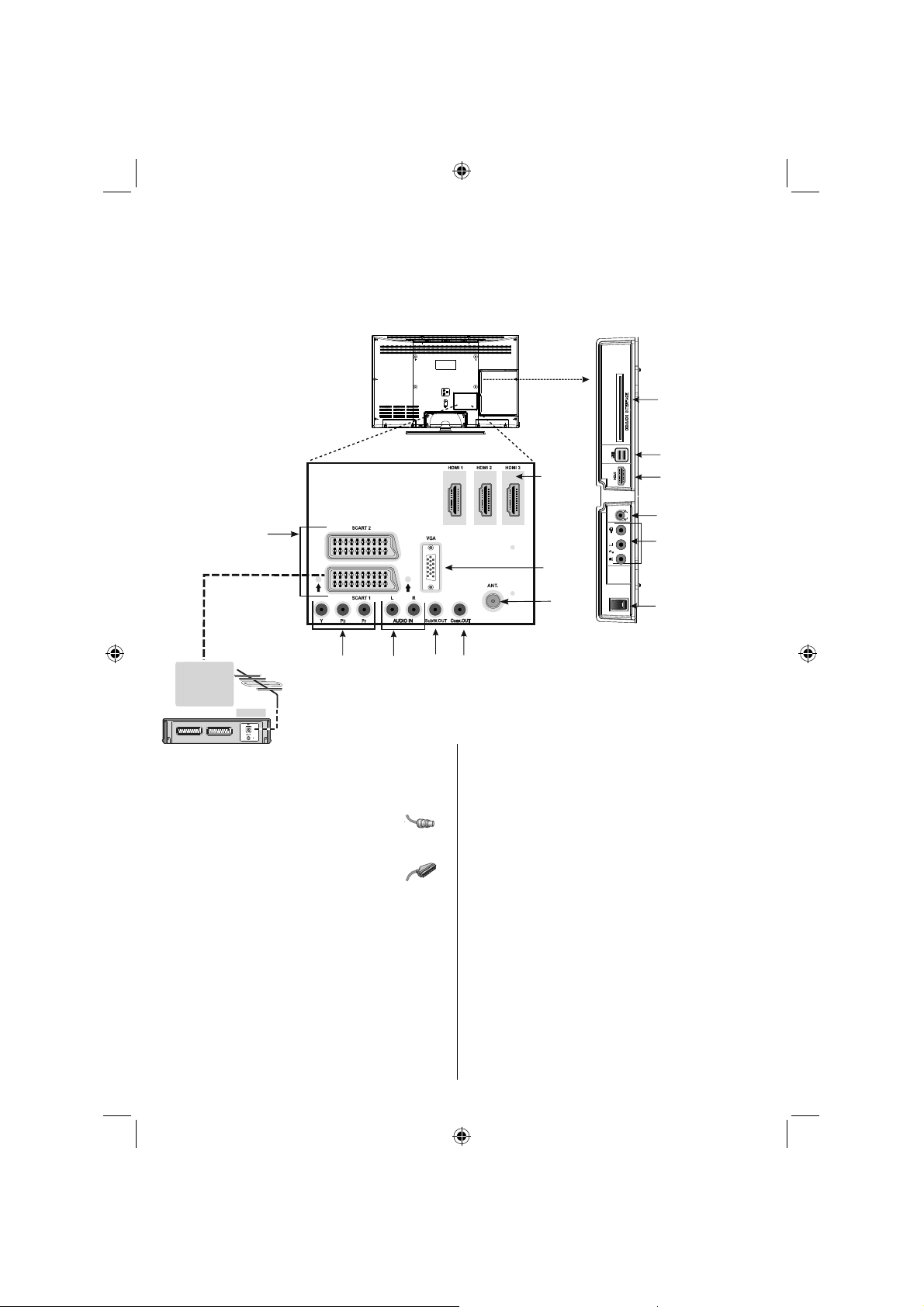
Connecting External Equipment
Before connecting any external equipment, remove the mains plug from the wall socket.
Side View
COMMON INTERFACE
The Common Interface is
for a Conditional Access
Module (CAM).
SCART
Sockets
HDMI Input
Sockets
VGA
Input
5Vdc-Max500mA
USB Inputs
Side HDMI Input
Headphone
SIDE AV Inputs:
Audio L+R, Video
Subwoofer
* a decoder
could be Digital
Satellite, Free to
Air or any other
compatible
decoder.
TV
YPbPr Video Inputs
decoder*
Audio Inputs
Out
Aerial cable:...........................................................
Connect the aerial to the ANT. socket on the rear of the
television.
SCART lead:..........................................................
If you use a decoder* or a media recorder, it is essential that
the scart cable is connected to the television.
Before running fi rst time installation, any connected devices
need to be set to standby
mode.
The SPDIF Coax. OUT socket enables the connection of a
suitable surround sound system.
HDMI® (High-Defi nition Multimedia Interface) is for using
with a DVD decoder or other equipment with digital audio and
video output. It is designed for best performance with 1080i
and 1080p high-defi nition video signals but will also accept
and display VGA, 480i, 480p, 576i, 576p and 720p signals.
PC format signals will also be displayed.
NOTE: Although this television is able to connect to HDMI
SPDIF Coaxial
Out
ANT. (Aerial)
Input
On Switch
equipment, it is possible that some equipment may not
operate correctly.
You can use Subwoofer Out for connecting an external, active
subwoofer to the set to give a much deeper bass effect.
A wide variety of external equipment can be connected to the
television; therefore, the relevant owner’s manuals for all additional equipment must be referred to for exact instructions.
If the television automatically switches over to monitor
external equipment, return to normal television by pressing
the desired programme position button. To recall external
equipment, press SOURCE button repeatedly to switch
between sources.
- 14 -
40BV701B_MB65_[GB]_(IB_INTERNET)_DVB-T_(3910UK)_10073323.indd 1440BV701B_MB65_[GB]_(IB_INTERNET)_DVB-T_(3910UK)_10073323.indd 14 03.10.2011 19:01:5603.10.2011 19:01:56
Page 15
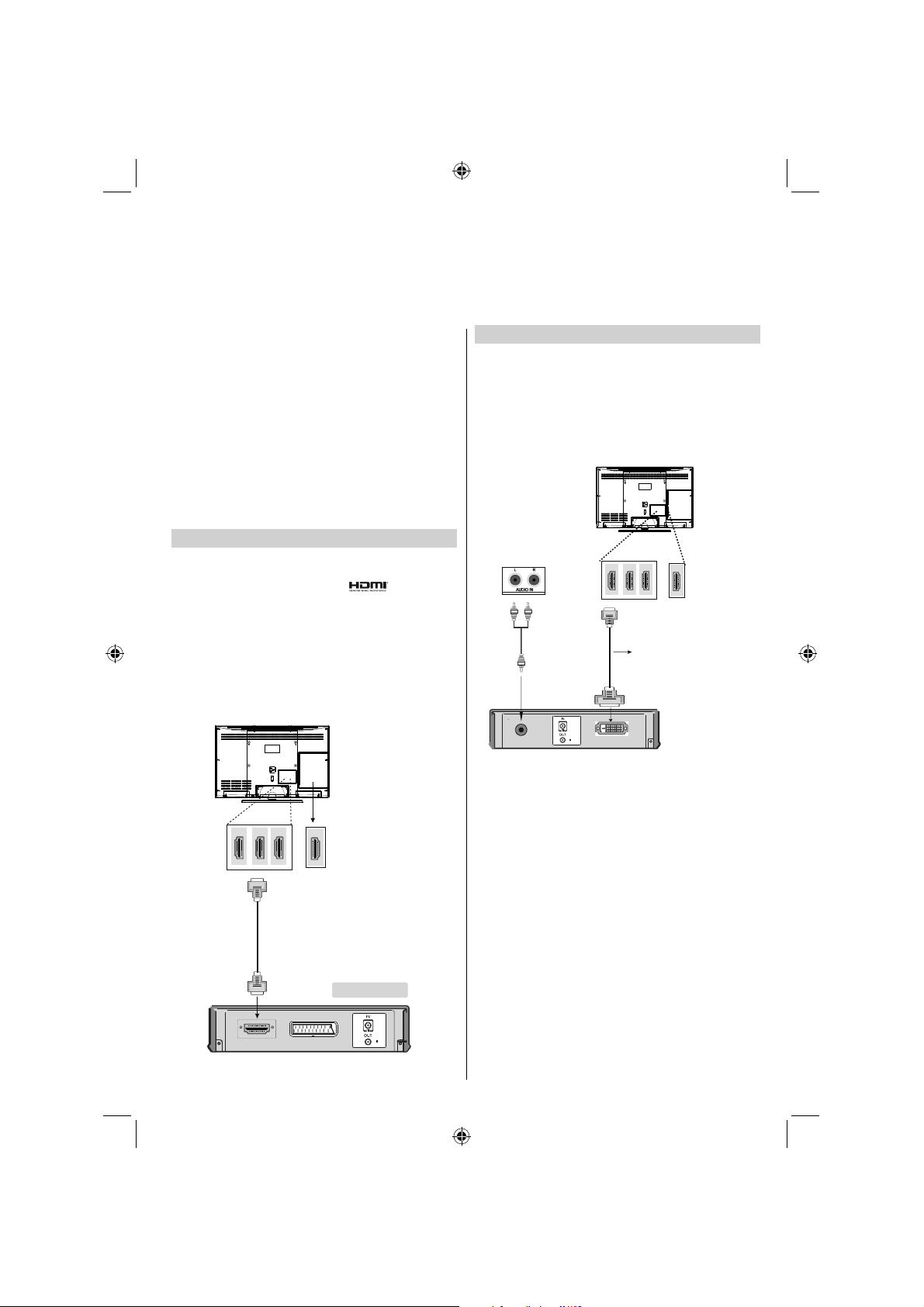
Connecting an HDMI® or DVI Device to the HDMI Input
The HDMI input on your television receives digital audio and
uncompressed digital video from an HDMI source device
or uncompressed digital video from a DVI (Digital Visual
Interface) source device.
This input is designed to accept HDCP (High-Bandwidth
Digital-Content Protection) programme material in digital
form from EIA/CEA-861-D–compliant [1] consumer electronic
devices (such as a set-top box or DVD player with HDMI or
DVI output).
NOTE:
• Some early HDMI equipment may not work properly with
your latest HDMI TV.
• Supported Audio format: Linear PCM, sampling rate
32/44.1/48kHz.
To Connect an HDMI Device
Connect an HDMI cable (type A connector) to the HDMI terminal. For proper operation, it is recommended that you use
an HDMI cable with the HDMI Logo ( ).
• If your HDMI connection is capable of 1080p and/or
your television is capable of refresh rates greater than 50Hz,
you will need a Category 2 cable. Conventional HDMI/DVI
cable may not work properly with this mode.
• HDMI cable transfers both video and audio. Separate
analogue audio cables are not required (see illustration).
• To view the HDMI device video, press the SOURCE button
to select HDMI1, HDMI2, HDMI3 or HDMI4.
Side HDMI Input
or
To Connect a DVI Device
Connect an HDMI-to-DVI adaptor cable (HDMI type A connector) to the HDMI terminal and audio cables to the AUDIO
INPUTS (back) (see illustration).
• The recommended HDMI-to-DVI adaptor cable length is
6.6 ft (2m).
An HDMI-to-DVI adaptor cable transfers video only. •
Separate analogue audio cables are required.
Audio Inputs (Back)
HDMI Input
Sockets
Audio Cable
(Not supplied)
HDMI to DVI
Adapter Cable
(not supplied)
NOTE:
To ensure that the HDMI or DVI device is reset properly, it is
recommended that you follow these procedures:
• When turning on your electronic components, turn on the
television fi rst, and then the HDMI or DVI device.
• When turning off your electronic components, turn off the
HDMI or DVI device fi rst, and then the television.
or
Side HDMI Input
HDMI Input
Sockets
(Back)
HDMI device
- 15 -
40BV701B_MB65_[GB]_(IB_INTERNET)_DVB-T_(3910UK)_10073323.indd 1540BV701B_MB65_[GB]_(IB_INTERNET)_DVB-T_(3910UK)_10073323.indd 15 03.10.2011 19:02:0103.10.2011 19:02:01
Page 16

Connecting a Computer
Connecting a USB Disk,
USB stick, USB device,
USB MEMORY...
To Connect a Computer
With either an RGB/PC or an HDMI connection, you can watch
your computer’s display on the television and hear the sound
from the television’s speakers.
When connecting a PC to the VGA input on television, use an
analogue RGB (15-pin) computer cable and use the AUDIO
INPUTS (back) with a PC audio cable (not supplied) for audio
connection (see illustration).
VGA Input
(back)
Audio Inputs (Back)
To use a PC, set the monitor output resolution on the PC
before connecting it to the television. To display the optimum
picture, use the PC setting feature.
NOTE:
Some PC models cannot be connected to this •
television. An adaptor is not needed for computers
with a compatible mini D-sub15-pin terminal.
Depending on the DVD’s title and the specifi cations •
of the PC on which you are playing the DVD-Video,
some scenes may be skipped or you may not be
able to pause during multiangle scenes.
PC VGA Cable
(Not supplied)
PC Audio Cable
(Not supplied)
Or
To Connect a USB Disk
You can connect a USB disk to your TV by using •
the USB input of the TV. This feature allows you to
display/play music, photo or video fi les stored in a
USB stick.
It is possible that certain types of USB devices (e.g. •
MP3 Players) may not be compatible with this TV.
You may back up your fi les before making any •
connections to the TV set in order to avoid any
possible data loss. Note that manufacturer will not
be responsible for any fi le damage or data loss.
Do not pull out USB module while playing a fi le.•
CAUTION: Quickly plugging and unplugging USB
devices, is a very hazardous operation. Especially,
do not repeatedly quickly plug and unplug the drive.
This may cause physical damage to the USB player
and especially the USB device itself.
USB Memory Connection
Plug your USB device to one of the USB inputs of •
the TV.
SIDE VIEW
USB MEMORY
• Connectivity is not guaranteed for all devices.
• Connect the USB device to the TV directly.
• Do not use a USB hub.
- 16 -
40BV701B_MB65_[GB]_(IB_INTERNET)_DVB-T_(3910UK)_10073323.indd 1640BV701B_MB65_[GB]_(IB_INTERNET)_DVB-T_(3910UK)_10073323.indd 16 03.10.2011 19:02:0503.10.2011 19:02:05
Page 17

Power Save Mode
Environmental Information
This television is designed to consume less energy to save environment. •
You not only help to save the environment but also you can save money by reducing electricity bills thanks •
to the energy effi ciency feature of this TV. To reduce energy consumption, you should take the following
steps:
You can use Power Save Mode setting, located in the Settings menu. If you set Power Save Mode as On, •
the TV will switch to energy-saving mode and luminance level of TV set will be decreased to optimum level.
Note that some picture settings will be unavailable to be changed when the TV is in Power Save Mode.
When the TV is not in use, please switch off or disconnect the TV from the mains plug. This will also reduce •
energy consumption.
Disconnect power when going away for longer time.•
Note that annually, using the TV set in Power Save Mode has more power effi ciency than disconnecting •
the TV from the mains plug instead of keeping stand-by mode. Therefore it is highly recommended to
activate Power Save Mode setting to reduce your annual power consumption. And also it is recommended
to disconnect the TV from the mains plug to save energy more when you do not use.
Please helps us to save environment by following these steps.•
This television is designed to consume less energy.•
Harmful substances and contents that are dangerous to health, are eliminated in its design.•
This product is designed to endure longer and it is subject to recycling at the end of its service life.•
When the TV reaches the end of its service life, dispose the product in accordance with the proper recycling •
process as explained on page 45.
Repair Information
Please refer all servicing to qualifi ed personnel. Only qualifi ed personnel must repair the TV. Please contact
your local dealer, where you have purchased this TV fo
r further information.
- 17 -
40BV701B_MB65_[GB]_(IB_INTERNET)_DVB-T_(3910UK)_10073323.indd 1740BV701B_MB65_[GB]_(IB_INTERNET)_DVB-T_(3910UK)_10073323.indd 17 03.10.2011 19:02:0603.10.2011 19:02:06
Page 18

Controlling the TV
A wide variety of external equipment can be connected via the sockets located on the side and back of the
television. Whilst all the necessary adjustments and controls for the television are made using the remote
control, the buttons on the left side of the television may be used for some functions.
On/Off
Switch
White Standby LED
Menu OSD
Volume
Down/Up
Switching on
If the standby LED is unlit, check that the mains plug is connected to the power and press the
of the television to switch the television on. Then the LED
lights up blue. If the picture does not appear, press on
the remote control; it may take a few moments.
To put the television into Standby, press
control. To view the television, press again. The picture may take a few seconds to appear. Note: The active
Standby LED may appear for a few moments when the TV
is switched off.
button on the left side
on the remote
Note: A beeping sound will be heard when the buttons
are pressed. This is normal operation, not a fault.
For energy saving:
Turning the television off at its mains supply, or un-plugging
it, will cut energy use to nearly zero for all televisions. This
is recommended when the television is not being used for a
long time, e.g. when on holiday.
Reducing the brightness of the screen will reduce energy use.
Energy effi ciency cuts energy consumption and thus saves
money by reducing electricity bills.
NOTE: Putting the television into standby mode, will reduce
energy consumption, but will still draw some power.
Programme
Down/Up
AV/
Source
Standby
Using the Remote Control
Press the MENU button on the remote control to see the
menus.
The main menu appears as a group of icons each for a menu
option. Press the Left or Right button to select a topic.
In sub menu screen mode the menu appears as a list. Press
the Up or Down button to select a topic.
To use the options press the Up and Down buttons on the
remote control to move up and down through them and OK,
Left or Right buttons to select the required choice. Follow
the on screen instructions. The functions of each menu are
described in detail throughout the manual.
Using the Controls and Connections on the TV
Using the control buttons on the front of the TV:
• To alter the volume press + -.
• To alter the programme position press - P/CH + on the right
side of the TV.
• Press +
use - P/CH + to navigate and +
NOTE: The USB socket has limited functionality, and Toshiba
can take no responsibility for damage to other connected
equipment.
To select an external input, press SOURCE until the appropriate input source is selected.
Please always refer to the owner’s manual of the equipment
to be connected for full details.
- buttons at the same to view main menu and
- to change value.
- 18 -
40BV701B_MB65_[GB]_(IB_INTERNET)_DVB-T_(3910UK)_10073323.indd 1840BV701B_MB65_[GB]_(IB_INTERNET)_DVB-T_(3910UK)_10073323.indd 18 03.10.2011 19:02:0603.10.2011 19:02:06
Page 19

Initial Installation
Before switching on the television put your decoder and media recorder to Standby if they are connected
and ensure the aerial is connected to your television. To set up the television use the buttons on the remote
IMPORTANT: Ensure that the aerial or cable is
connected and a Common Interface module is not
inserted before switching on the TV for the fi rst time
installation.
Connect the mains plug and switch the TV into 1.
on using the side standby switch. If the TV does
not switch on, press any numbered or standby
button on the remote control, then the language
selection menu will be displayed. This screen will
appear the fi rst time that the television is switched
on and each time the television is reset.
By pressing the 2. Up or Down buttons highlight the
language you want to set and press OK button.
The following message will be displayed next:
control as detailed on page 13.
Select 6. Yes by using Left or Right buttons and
press OK to continue.
The Auto tuning screen will appear and the 7.
television will start to search for available stations.
The progress bar will move along the line. You
must allow the television to complete the search.
Tthe following OSD will be displayed on the
screen and the television will search for digital
and analogue TV broadcasts:
Note: You can press MENU button to cancel.
After all the available stations are stored, Channel •
List will be displayed on the screen. If you like the
sort channels, according to the LCN, please select
Yes and then press OK (if available).
By pressing 3. Left or Right button, select the
country you want to set and press Down button
to highlight Teletext Language option. Use
Left or Right button to select desired Teletext
Language.
Press 4. Down button after setting Teletext Language
option. Scan Encrypted will be then highlighted.
You can set Scan Encrypted as Yes if you want
to scan coded stations.
Press 5. OK button on the remote control to continue
and the following message will be displayed on
the screen:
40BV701B_MB65_[GB]_(IB_INTERNET)_DVB-T_(3910UK)_10073323.indd 1940BV701B_MB65_[GB]_(IB_INTERNET)_DVB-T_(3910UK)_10073323.indd 19 03.10.2011 19:02:0603.10.2011 19:02:06
Press • OK button to quit channel list and watch TV.
Note:
Do not turn off the TV while initializing fi rst time •
installation.
- 19 -
Page 20

Auto Tuning
Auto Tuning
As new services are broadcast, it will be necessary to
retune the television in order to view them.
Auto Tuning will completely retune the television •
and can be used to update the channel list. It is
recommended that Auto Tuning is run periodically
to ensure that all new services are added. All current
channels and settings, i.e. locked channels, will
be lost.
Press • MENU button on the remote control and select
Install and Retune by using Left or Right button.
Press OK button and the following menu screen
will be displayed.
Select • Automatic Channel Scan by using Up or
Down button and press OK button. Automatic Channel
Scan options will be displayed.You can select options
by using Up or Down and OK buttons.
Auto Channel Scan Menu Operation
Digital: Searches and stores aerial DVB stations.
Analogue: Searches and stores analogue stations.
Full: Searches and stores both analogue and aerial
DVB stations
Whenever you select an automatic search type and •
press OK button, a confi rmation screen will appear
on the screen. To start installation process, select
Yes, to cancel select No by using Left or Right
and OK button.
After auto channel scan type is set and selected •
and confi rmed, installation process will start and
progress bar will move along. Press MENU button
to cancel process. In such a case, located channels
are not stored. The television will start to search for
all available stations. You must allow the television
to complete the search.
- 20 -
40BV701B_MB65_[GB]_(IB_INTERNET)_DVB-T_(3910UK)_10073323.indd 2040BV701B_MB65_[GB]_(IB_INTERNET)_DVB-T_(3910UK)_10073323.indd 20 03.10.2011 19:02:0703.10.2011 19:02:07
Page 21

Manual Tuning, Analogue Fine Tuning
The television can be tuned-in manually using Manual Search feature.
Digital Manual Search
The feature is available for service engineers or
can be used for direct channel entry if the multiplex
channel is known.
Select • Manual Search from the Installation menu
and press OK.
After selecting search type as • Digital, you can enter
the multiplex or frequency number using the numeric
buttons and press OK button to search.
Enter the multiplex number using the numeric •
buttons. The television will automatically search
for that multiplex. When the multiplex is found any
channels not currently on the programme list will be
added and the programme information at the top of
the screen will be updated.
Repeat as necessary.•
Analogue Manual Search
The television can be tuned-in manually. For example:
if the television cannot be connected to a media
recorder/decoder with a SCART lead or to tune-in a
station on another System.
To allocate a programme position on the television
for a decoder and media recorder: turn the decoder
on, insert a pre-recorded fi lm into the media recorder
and press PLAY, then manually tune.
After selecting search type as Manual Channel
scan, you can use Up or Down button to highlight
an item and then press Left or Right button to set
an option.
Enter the channel number or frequency using the
numeric buttons. You can then press OK button
to search. When the channel is located, any new
channels that are not on the list will be stored.
Analogue Fine Tune
Select • Analogue Fine Tune from the Installation
menu by using Up or Down and OK buttons.
Analogue fine tune screen will be displayed.
Analogue Fine Tune feature will not be available if
there are no analogue channels, digital channels
and external sources stored.
Press • OK button to proceed. Use Left or Right
button to set Fine Tune. When fi nished, press OK
button again.
- 21 -
40BV701B_MB65_[GB]_(IB_INTERNET)_DVB-T_(3910UK)_10073323.indd 2140BV701B_MB65_[GB]_(IB_INTERNET)_DVB-T_(3910UK)_10073323.indd 21 03.10.2011 19:02:0703.10.2011 19:02:07
Page 22

General Operation
Stereo and Bilingual Transmissions
If stereo or dual language broadcasts are transmitted, the
word Stereo or Dual will appear on the screen each time positions are changed, disappearing after a few seconds. If the
broadcast is not in stereo, the word Mono will appear.
Stereo… Press LANG to select Stereo or Mono.
Bilingual… Bilingual transmissions are rare. If they are
transmitted, the word Dual will be displayed. Choose the
required programme number, and if the word Dual appears,
press LANG to select Dual 1, Dual 2 or Mono.
Displaying Subtitles
In digital broadcasts, this feature will show subtitles
on the screen in the selected language provided they
are being broadcast.
• Press SUBTTL button to activate available subtitles.
Press SUBTTL button again to turn off subtitles.
Viewing Main Menu
• Press “ ”/ “ ” buttons on the TV at the same
time to view main menu.
• Press MENU button on the remote control to view main
menu.
Controlling Volume and Muting Sound
Volume
Press V+ or V- to adjust the volume.
Sound Mute
Press “
” once to turn the sound off and again to
cancel.
Selecting Programme Positions
To select a programme position use the numbered
buttons on the remote control. Programme positions
can also be selected using P+ and P- .
Press INFO to display the on-screen information i.e.
programme position, stereo/mono signal and picture
format. To revert to the previous programme position
press (SWAP).
- 22 -
40BV701B_MB65_[GB]_(IB_INTERNET)_DVB-T_(3910UK)_10073323.indd 2240BV701B_MB65_[GB]_(IB_INTERNET)_DVB-T_(3910UK)_10073323.indd 22 03.10.2011 19:02:0803.10.2011 19:02:08
Page 23

Channel List, Sorting Programmes, Programme Locking
You can view stored channels and sort them by using the Channel List feature.
Viewing Channel List
The channel order may be changed to suit your personal
preference.
Select • Channel List from the main menu and press
OK. The following menu will be displayed:
Select • Edit Channel List to manage all stored
channels. Use Up or Down and OK buttons to select
Edit Channel List.
Press • Up or Down button for selecting a channel.
You can press P+ or P- button to move page up or
page down.
To watch a specifi c channel, highlight it by using • Up
or Down buttons. Afterwards press OK button.
Press • BLUE button to view fi ltering options.
Press • MENU button to exit.
Moving a Channel
Highlight the desired channel by using Up or Down •
buttons.
Select Move option in the channel list and press •
OK button.
Edit Number screen will be displayed. Enter the •
desired channel number by using the numeric
buttons on the remote control. If there is a previously
stored channel on that number, a warning screen
will be displayed. Select Yes if you want to move the
channel and press OK.
Selected channel is now moved.•
Deleting a Channel
You can press GREEN button to tag/untag all
channels; YELLOW button to tag/untag channel.
Select the channel that you want to delete and select •
Delete option. Press OK button to continue.
A warning screen will appear. Select • Yes to delete,
select No to cancel. Press OK button to continue.
Renaming a Channel
Select the channel that you want to rename and •
select Edit Name option. Press OK button to
continue.
Pressing • Left or Right button moves to the previous/
next character. Pressing Up or Down button
changes the current character. Pressing the numeric
buttons ‘0...9’ replaces the highlighted character with
the characters printed above the button one by one
as the button is pressed.
When finished, press • OK button to save. Press
MENU to cancel.
Locking a Channel
You can press GREEN button to tag/untag all
channels; YELLOW button to tag/untag a single
channel.
Select the channel that you want to lock by using •
Up or Down buttons.
Select • Lock option by using Left or Right buttons.
Press OK button to continue.
You will be asked to enter parental control PIN. Enter •
the PIN number.
Note: Default PIN is set to 0000.
Press • OK button when the desired channel is
highlighted to lock/unlock the channel. Lock symbol
will be displayed next to the selected channel.
- 23 -
40BV701B_MB65_[GB]_(IB_INTERNET)_DVB-T_(3910UK)_10073323.indd 2340BV701B_MB65_[GB]_(IB_INTERNET)_DVB-T_(3910UK)_10073323.indd 23 03.10.2011 19:02:0803.10.2011 19:02:08
Page 24

Viewing Info Banner, Electronic Programme Guide
Viewing Info Banner
Press • INFO button the information screen will
appear giving details of the channel and programme
currently being viewed.
Whenever you change channel, the TV displays the •
broadcast picture along with an information banner at
the bottom of the screen. This will remain on the screen
for a few seconds.
If the selected channel is locked, you must enter the •
correct four numeric code to view the channel. “Enter
PIN” will be displayed on the screen in such a case:
Enter the 4-digit PIN number to continue.•
Electronic Programme Guide
Select the on-screen guide by pressing • EPG, the
guide screen will appear highlighting details of the
channel and programme currently being viewed.
This may take a few moments to appear.
Press • GREEN button to list the schedule.
Press • BLUE button to display fi ltering options.
Note: There are alternative views of EPG screen.
Button functions will be displayed at the bottom of
the menu screen.
For information on a highlighted programme, press •
INFO button.
For details of other programmes currently available, •
press cursor buttons to scroll up and down or scroll
left/right through the list. As channels are selected,
details of the programme currently being broadcast
will appear.
To set the timer for a selected programme, press •
the OK button to select Timers menu.
Press • YELLOW button to switch to timeline view.
- 24 -
40BV701B_MB65_[GB]_(IB_INTERNET)_DVB-T_(3910UK)_10073323.indd 2440BV701B_MB65_[GB]_(IB_INTERNET)_DVB-T_(3910UK)_10073323.indd 24 03.10.2011 19:02:0803.10.2011 19:02:08
Page 25

Language Selection
Language Settings
Using this menu you can adjust the preferred language
settings.
Select • Language from Setup menu and press OK
to view this menu. Press the BACK button on the
remote control to exit.
Preferred
These settings will be used if available. Otherwise the
current settings will be used.
Audio: by pressing Left or Right keys change the
audio language.
Subtitle: alter the subtitle language with Left or Right
keys. The chosen language will be seen in subtitles.
Teletext: changes the preferred teletext language.
Guide: By pressing Left or Right buttons change
the guide language.
Current
Audio: if audio language is supported change the
audio language by pressing Left or Right buttons.
Subtitle: if subtitle is backed up, alter the subtitle
language with Left or Right buttons. The chosen
language will be seen in subtitles.
- 25 -
40BV701B_MB65_[GB]_(IB_INTERNET)_DVB-T_(3910UK)_10073323.indd 2540BV701B_MB65_[GB]_(IB_INTERNET)_DVB-T_(3910UK)_10073323.indd 25 03.10.2011 19:02:0903.10.2011 19:02:09
Page 26

Digital Settings - Parental Control, Menu Lock, Set PIN
You can view or set parental preferences of your TV.
Viewing Parental Control Menu
Press MENU button and select the Settings by using
Left or Right button. Press OK button to view Settings
menu. Use Up or Down button to highlight Parental
and press OK to continue:
A dialogue box asking for the lock key will be •
displayed. The default key is set to 0000. Enter
the PIN.
If it is incorrect, “• Wrong PIN” OSD will be displayed.
If it is correct, the Parental Control menu will be
displayed:
Menu Lock
In Menu lock you can set locking for All menus, or the
Installation Menu to restrict access to these menus.
If the menu lock is disabled, there will be free access
to the menu system.
Use • Up or Down buttons to go to Menu Lock
option. Use Left or Right buttons to choose Menu
Lock Mode.
DISABLED : All menus are unlocked.
ALL MENUS : All Menus are accessible only with
the correct lock key. So the user cannot add, delete,
rename, channels, cannot set timers.
INSTALLATION MENU: Installation menu is locked.
So the user can’t add channels. Changes will be
updated after exiting ‘Confi guration Menu’.
Maturity Lock (*)
Press MENU button and select settings by using
Left or Right button. Press OK to continue. Use Up
or Down to select parental and then press OK to
continue. Enter the pin number. When set, this option
gets the maturity information from the broadcast and
if this maturity level is disabled, disables access to
the broadcast.
(*) Not available for UK.
Child Lock
Press MENU button and select settings by using
Left or Right button. Press OK to continue. Use Up
or Down to select parental and then press OK to
continue. Enter the pin number. Child Lock disables
the buttons on the television. All buttons on the remote
control can still be used.
Set PIN
Use • Up or Down buttons to select Set PIN option.
Press OK to display the Set PIN window.
Use numeric buttons to enter new pin number. You •
will need to input your new pin a second time for
verifi cation purposes.
After typing correct PIN numbers, PIN number will •
be changed.
Note: The factory default pin number is 0000, if you
change the pin number make sure you write it down
and keep it safe.
- 26 -
40BV701B_MB65_[GB]_(IB_INTERNET)_DVB-T_(3910UK)_10073323.indd 2640BV701B_MB65_[GB]_(IB_INTERNET)_DVB-T_(3910UK)_10073323.indd 26 03.10.2011 19:02:0903.10.2011 19:02:09
Page 27

Confi guring Picture Settings
You can confi gure picture settings of your TV by using Picture Settings menu.
Confi guring Picture Settings
You can use different picture settings in detail. You can
customize current picture mode settings as desired.
For example you change items such as, Brightness,
Contrast, Colour, Sharpness and Hue.
Press MENU button and select the Picture icon by
using Left or Right button. Press OK button to view
Picture Settings menu.
Operating Picture Settings Menu Items
Press • Up or Down button to highlight a menu
item.
Use • Left or Right button to set an item.
Press • MENU button to exit.
Picture Mode
Press MENU button and select picture by using Left or
Right button. Press Up or Down to select mode. This
television offers the choice of personalising the picture
style. Cinema, Game, Dynamic and Natural are preset
options and affect settings within the television.
• In the Picture Settings menu, press Up or Down to
select Mode. Press Left or Right to select the picture
mode you prefer.
Contrast
Press MENU button and select picture by using
Left or Right button. Press Up or Down to select
contrast. Sets the lightness and darkness values of
the screen.
Brightness
Press MENU button and select picture by using Left or
Right button. Press Up or Down to select brightness.
Sets the brightness value for the screen.
Sharpness
Press MENU button and select picture by using Left or
Right button. Press Up or Down to select sharpness.
Sets the sharpness value for the objects displayed
on the screen.
Colour
Press MENU button and select picture by using Left
or Right button. Press Up or Down to select colour.
Sets the colour value, adjusting the colors.
Power Save Mode
Press MENU button and select settings by using
Left or Right button. Press OK to continue. Use Up
or Down to select others settings and then press
OK. Select Power Save Mode using Up or Down
buttons and use Left or Right to set. See the section,
“Environmental Information” in this manual for further
information on Power Save Mode.
Backlight
This setting controls the backlight level and it can be
set to Low, Medium, High and Auto.
Noise Reduction
Press MENU button and select picture by using Left
or Right button. Press Up or Down to select noise
reduction. Sometimes some words or picture elements
to become distorted or pixelated. Using the Noise
Reduction feature reduces this effect by smoothing
out the edges.
- 27 -
40BV701B_MB65_[GB]_(IB_INTERNET)_DVB-T_(3910UK)_10073323.indd 2740BV701B_MB65_[GB]_(IB_INTERNET)_DVB-T_(3910UK)_10073323.indd 27 03.10.2011 19:02:0903.10.2011 19:02:09
Page 28

Confi guring Picture Settings - continued
Advanced Settings
Select Advanced Settings and press OK button to
view or edit advanced picture settings:
Colour Temp
Colour Temperature increases the ‘warmth’ or
‘coolness’ of the picture by increasing the red or
blue tint.
In the • PICTURE menu, press Up or Down to select
Colour Temp.
Press • Left or Right to choose from one of these
options: Cool, Normal and Warm.
Note:
• Setting Cool option gives white colours a slight
blue stress.
• Setting Warm option gives white colours a slight
red stress.
• For normal colours, select Normal option.
Picture Zoom
Press MENU button and select picture by using Left
or Right button. Press Up or Down to select picture
zoom. Sets the picture size to auto,16:9, subtitle,14:9,
14:9 zoom, 4:3, panoramic or cinema.
Colour Shift
Press MENU button and select picture by using Left
or Right button. Press Up or Down to select colour
shift. Adjust the desired colour tone.
Resetting
Press MENU button and select picture by using Left
or Right button. Press Up or Down to select reset and
press OK. This feature allows you to reset the current
Picture Settings to the default values.
- 28 -
40BV701B_MB65_[GB]_(IB_INTERNET)_DVB-T_(3910UK)_10073323.indd 2840BV701B_MB65_[GB]_(IB_INTERNET)_DVB-T_(3910UK)_10073323.indd 28 03.10.2011 19:02:1003.10.2011 19:02:10
Page 29

Changing Picture Format
Depending on the type of broadcast being transmitted, programmes can be viewed in a number of formats.
Press SCREEN button and select Picture Zoom. Press OK repeatedly to select between Auto, 16:9,
Subtitle, 14:9, 14:9 Zoom, 4:3, Panoramic or Cinema. When Auto is selected the format being displayed
is determined by the picture being broadcast.
“Note: Using the special functions to change the size of the displayed image (i.e. changing the height/width
ratio) for the purposes of public display or commercial gain may infringe on copyright laws.”
Note: You can shift to screen up or down by pressing “
Panaromic, 14:9 Zoom, Cinema or Subtitle.
Use this setting when watching a
widescreen DVD, widescreen video
16:9
Subtitle
14:9
tape or a 16:9 broadcast (when
available). Due to the range of
widescreen formats (16:9, 14:9 etc.)
black bars may be visible on the top
and bottom of the screen.
When subtitles are included on a
letterbox format broadcast, this
setting will raise the picture to ensure
that all the text is displayed.
This zooms up the wide picture (14:9
aspect ratio) to the upper and lower
limits of the screen
”/“ ” buttons while picture zoom is selected as
14:9 Zoom
4:3
Panoramic
Cinema
This option zooms to the 14:9 picture.
Use this setting to view a true 4:3
This stretches the left and right sides
of a normal picture (4:3 aspect ratio)
to fill the screen, without making the
The top and bottom of the picture are
picture appear unnatural.
This zooms up the wide picture
(16:9 aspect ratio) to the full
broadcast
slightly cut off.
screen.
.
- 29 -
40BV701B_MB65_[GB]_(IB_INTERNET)_DVB-T_(3910UK)_10073323.indd 2940BV701B_MB65_[GB]_(IB_INTERNET)_DVB-T_(3910UK)_10073323.indd 29 03.10.2011 19:02:1003.10.2011 19:02:10
Page 30

Confi guring PC Picture Settings
You can set PC Mode picture settings when using the TV as a PC monitor.
PC Picture Settings (*)
(*) While in VGA/PC mode, some items in Picture
menu will be unavailable. Instead, VGA mode settings
will be added to the Picture Settings while in VGA/
PC mode.
PC Picture controls
Contrast, Brightness and Colour Temperature
adjustments in this menu are identical to adjustments
defi ned in TV picture menu.
Select Reset and press OK button to reset the
adjustments.
Note:
For switching to VGA/PC source, press SOURCE
button on your remote control and select VGA/PC
input.
Note that VGA/PC mode menu settings are available
only while the TV is in PC source.
PC Position
Select this to display PC position menu items.
Autoposition
If you shift the picture horizontally or vertically to an
unwanted position, use this item to put the picture into
correct place automatically.
Select the • PC POSITION option from the main
menu. PC Position menu appears on the screen.
Press the • Down button to highlight Autoposition
and then press the OK button.
H Position
H (Horizontal) Position shifts the image horizontally to
right hand side or left hand side of the screen.
In the • PC POSITION menu press the Down button
until H Position is highlighted.
Press the • Left or Right button to adjust the value.
V Position
V (Vertical) Position shifts the image vertically towards
the top or bottom of the screen.
In the PC POSITION menu press the Down button
until V Position is highlighted.
Press the Left or Right button to adjust the value.
Dot Clock
Dot Clock adjustment corrects the interference
that appear as vertical banding in dot intensive
presentations like spreadsheets or paragraphs or
text in smaller fonts.
In the • PC POSITION menu press the Down button
until Dot Clock is highlighted.
Press the • Left or Right button to adjust the value.
Phase
Depending on the resolution and scan frequency that
you input to the TV Set, you may see a hazy or noisy
picture on the screen. In such a case you can use this
item to get a clear picture by trial and error method.
In the • PC POSITION menu press the Down button
until Phase is highlighted.
Press the • Left or Right button to adjust the value.
- 30 -
40BV701B_MB65_[GB]_(IB_INTERNET)_DVB-T_(3910UK)_10073323.indd 3040BV701B_MB65_[GB]_(IB_INTERNET)_DVB-T_(3910UK)_10073323.indd 30 03.10.2011 19:02:1003.10.2011 19:02:10
Page 31

Confi guring Sound Settings
You can confi gure sound settings of your TV by using Sound Settings menu.
Confi guring Sound Settings
Sound settings can be confi gured according to your
personal preferences.
Press MENU button and select the Sound icon by
using Left or Right button. Press OK button to view
Sound Settings menu.
Operating Sound Settings Menu Items
Press • Up or Down button to highlight a menu
item.
Use • Left or Right button to set an item.
Press • MENU button to exit.
Volume
Select Volume using Up or Down button and then use
Left or Right button to set volume level.
Equalizer (Only for speaker)
You can customize current sound mode settings. Select
the appropriate mode in accordance with the installation
location of the TV and adjust the equalizer on-screen as
desired. Press OK button to view equalizer sub-menu.
In equalizer menu, the preset can be changed to
Music, Movie, Speech, Flat, Classic and User.
Press the MENU button to return to the previous
menu.
Note: Equalizer menu settings can be changed
manually only when the Equalizer Mode is in User.
Balance (Only for speaker)
This setting is used for emphasizing left or right
speaker balance.
Press • Left or Right button to change the level of
the balance. Balance level can be adjusted between
-31 and +31.
Headphone
This setting is used to set the sound output when
headphones are connected.
Press • Up or Down button to select Headphone.
Press • Left or Right button to select Volume. Press
Right button to increase headphone volume level.
Press Left button to decrease headphone volume
level. Headphone volume level can be adjusted
between 0 and 63.
Sound Mode
You can select Mono, Stereo, Dual I or Dual II mode,
only if the selected channel supports that mode.
AVL
Sometimes there can be large changes in volume
when switching from a DTV 5.1ch to a DTV 2ch, an
ATV channel, or an external input. Using the AVL
feature reduces these volume differences.
In the • SOUND menu, press Up or Down to highlight
AVL . Press Left or Right button to set AVL as On
or Off.
Dynamic Bass
Dynamic Bass is used to increase bass effect of the
TV set.
Surround Mode
This feature is used for enriching the sound output.
In the • SOUND menu, press Up or Down to highlight
Surround Sound. Press Left or Right button to set
Surround Sound as On or Off.
Digital Out
Select Digital Out using Up or Down button and then
use Left or Right button.
- 31 -
40BV701B_MB65_[GB]_(IB_INTERNET)_DVB-T_(3910UK)_10073323.indd 3140BV701B_MB65_[GB]_(IB_INTERNET)_DVB-T_(3910UK)_10073323.indd 31 03.10.2011 19:02:1003.10.2011 19:02:10
Page 32

Settings Menu Operation, Conditional Access
Confi guring Your TV’s Settings
Detailed settings can be configured to suit your
personal preferences.
Viewing Settings Menu
Press MENU button and select Settings icon by
using Left or Right button. Press OK button to view
Settings menu.
Operating Settings Menu Items
Press • Up or Down button to highlight a menu item.
Press • OK button to select an item.
Press • MENU button to exit.
Conditional Access
Select Setting from the main menu by using Left or
Right button and press OK. Afterwards, use Up or
Down button to set Conditional Access. Press OK
to continue. This setting controls conditional access
modules when available.
Language
Press MENU button and select settings by using
Left or Right button. Press OK to continue. Use Up
or Down to select language and then press OK to
continue. Using this menu you can adjust the preferred
language settings.
Confi gures language settings.
Parental
Confi gures parental settings.
Timers
Sets timers for selected programmes. Press MENU
button and select Settings by using Left or Right
button. Press OK button to continue. Use Up or
Down button to select Timers and then press OK
button to continue.
Date/Time Settings
You can confi gure date/time preferences by using
this menu screen. Press MENU button and select
Settings by using Left or Right button. Press OK
button to continue. Use Up or Down button to select
Date/Time and then press OK button to continue.
Sources
Enables or disables selected source options. Press
MENU button and select Settings by using Left or
Right button. Press OK button to continue. Use Up
or Down button to select Sources and then press OK
button to continue.
Other Settings
Press MENU button and select settings by using Left
or Right button. Press OK to continue. Use Up or
Down to select other settings and then press OK to
continue. Using this menu you can adjust the preferred
language settings.
Displays other setting options of the TV set.
Using a Conditional Access Module
The Common Interface Slot, situated on the side of the
television, enables the insertion of a CAM (Conditional
Access Module) and card. These are purchased from
a service provider and allow additional subscription
broadcasts to be viewed. For more information, see
a service provider.
IMPORTANT: Insert or remove the CI module only
when the TV is SWITCHED OFF.
In order to watch certain digital channels, a •
conditional access module (CAM) is necessary. This
module must be inserted in the CI slot of your TV.
Obtain the Conditional Access Module (CAM) and •
the viewing card by subscribing to a pay channel
company, then insert those to the TV using the
following procedure.
Insert the CAM and then the viewing card to the •
slot that is located in the terminal cover at the rear
side of the TV.
- 32 -
40BV701B_MB65_[GB]_(IB_INTERNET)_DVB-T_(3910UK)_10073323.indd 3240BV701B_MB65_[GB]_(IB_INTERNET)_DVB-T_(3910UK)_10073323.indd 32 03.10.2011 19:02:1103.10.2011 19:02:11
Page 33

Setting Timers, Setting Date/Time
The CAM should be correctly inserted, it is •
impossible to insert fully if reversed. The CAM or
the TV terminal may be damaged if the CAM is
forcefully inserted.
Connect the TV to the mains supply, switch on and then
wait for few moments until the card is activated.
When no module is inserted, “• No Common Interface
module detected” message appears on the screen.
Refer to the module instruction manual for details •
of the settings.
Viewing Conditional Access Menu (*)
(*) These menu settings may change depending on
the service provider.
Press MENU button and select the Settings icon by
using Left or Right button. Press OK button to view
Settings menu. Use Up or Down button to highlight
Conditional Access and press OK to view menu
items.
Timers
Sets timers for selected programmes. Press MENU
button and select Settings by using Left or Right
button. Press OK button to continue. Use Up or
Down button to select Timers and then press OK
button to continue.
Setting Sleep Timer
The television can be set to turn itself Off after a
certain length of time.
Highlight Sleep Timer by using • Up or Down
button.
Use • Left or Right button to set. The timer can be
programmed between Off and 2.00 hours (120
minutes) in steps of 30 minutes.
Setting Programme Timers
This feature will set the television to go to a specifi c
channel at a certain time. It can be used to view
a particular programme, or by setting the mode
to daily or weekly, can be used to view a series of
programmes.
Press Down button to set timers on an event.
Programme timer function buttons will be displayed
on the screen.
Adding a Timer
Press • YELLOW button on the remote control to
add a timer. The following menu appears on the
screen:
Channel: Changes channel by using Left or Right.
Timer/Record Type: This feature is unavailable to
be set.
Date: Enter a date using the numeric buttons.
Start: Enter a starting time using the numeric
buttons.
End: Enter an ending time using the numeric
buttons.
Duration: Displays duration between the starting and
ending time.
Repeat: Sets a timer to be repeated as Once, Daily
or Weekly. Use Left or Right buttons to select an
option.
Change/Delete: Controls parental settings on timers.
Press • GREEN button to save the timer. Press RED
button to cancel.
Editing a Timer
Select the timer you want to edit by pressing • Up or
Down button.
When fi nished with editing, press • GREEN button to
save. You can press MENU button to cancel.
Deleting a Timer
Select the timer you want to delete by pressing • Up
or Down button.
Press • RED button.
Select • YES by using Left or Right buttons to delete
the timer. Select NO to cancel.
Confi guring Date/Time Settings
You can confi gure date/time preferences by using
this menu screen.
Select • Date/Time in the Settings menu to confi gure
Date/Time settings. Press OK button.
Use • Up or Down buttons to highlight an option.
Use • Left or Right buttons to change a setting and
press MENU to exit.
- 33 -
40BV701B_MB65_[GB]_(IB_INTERNET)_DVB-T_(3910UK)_10073323.indd 3340BV701B_MB65_[GB]_(IB_INTERNET)_DVB-T_(3910UK)_10073323.indd 33 03.10.2011 19:02:1103.10.2011 19:02:11
Page 34

Source Settings, Other Controls
Confi guring Source Settings
You can enables or disable selected source options.
The TV will not switch to the disabled source options
when SOURCE button is pressed.
Select• Sources in the Settings menu and press
OK button.
Press • Up or Down buttons to select a source.
Use • Left or Right button to enable or disable the
selected source. Changes are automatically stored.
Input Selection
Use the Input Selection window if the television
does not switch over to a connected source
automatically.
• Press
directly changing sources. Select settings tab and then
use Up or Down to select Source. Press OK button.
Use then Up or Down button to highlight an input and
press Right button to select.
SOURCE button on your remote control for
Confi guring Other Settings - General
You can confi gure the settings of your TV. Select
Confi guration from Setup menu and press OK to view
this menu. Press the BACK button on the remote
control to exit.
To view general confi guration preferences, select
Other Settings in the Settings menu and press OK
button.
Operation
Press • Up or Down buttons to select an item.
Use • Left or Right button to set an option.
Press• OK button to view a sub-menu.
Menu Timeout
Press MENU button and select Settings by using Left
or Right button. Press OK button to continue. Use Up
or Down button to select Other Settings and then
press OK button. Select Menu Timeout using Up or
Down button and use Left or Right button to set
specifi c display timeout for menu screens.
a
Scan Encrypted
Press MENU button and select settings by using Left
or Right button. Press OK to continue. Use Up or
Down to select others settings and then press OK.
Select Scan Encrypted using Up or Down buttons
and use Left or Right to set. When this setting is on,
search process will locate the encrypted channels as
well. If it is set as OFF manually, encrypted channels
will not be located while in automatic search or manual
search. Scan Encrypted Channel feature will always
be ON after performing first time installation.
- 34 -
40BV701B_MB65_[GB]_(IB_INTERNET)_DVB-T_(3910UK)_10073323.indd 3440BV701B_MB65_[GB]_(IB_INTERNET)_DVB-T_(3910UK)_10073323.indd 34 03.10.2011 19:02:1103.10.2011 19:02:11
Page 35

Other Controls
Blue Background
Press MENU button and select settings by using Left
or Right button. Press OK to continue. Use Up or
Down to select others settings and then press OK.
Select Blue Background using Up or Down buttons
and use Left or Right to set. If the signal is weak or
absent, the TV will automatically change to a blue
screen. To enable this, set Blue Background to On.
Software Upgrade
This feature helps to keep your TV updated. It works
automatically and searches for new information
when available. Note that this setting is inactive to
be modifi ed.
To ensure that your TV always has the most update
information, you can use this setting. In order for the
proper operation, please ensure that the TV is set to
standby mode.
You can enable or disable automatic upgrade by
setting Automatic Scanning option.
You can manually search for new software by
selecting Scan for upgrade.
Hard of Hearing
Press MENU button and select settings by using Left
or Right button. Press OK to continue. Use Up or
Down to select others settings and then press OK.
Select Hard of Hearing using Up or Down buttons and
use Left or Right to set. If the broadcaster enables any
special signal concerning the audio, you can set this
setting as On to receive such signals.
Audio Description
Press MENU button and select settings by using Left
or Right button. Press OK to continue. Use Up or
Down to select others settings and then press OK.
Select Audio Description using Up or Down buttons.
Audio description refers to an additional narration
track for blind and visually impaired viewers of
visual media, including television and movies. The
description narrator talks through the presentation,
describing what is happening on the screen during the
natural pauses in the audio (and sometimes during
dialogue, if deemed necessary). You can use this
feature, only if the broadcaster supports that additional
narration track.
Auto TV Off
Press MENU button and select settings by using Left
or Right button. Press OK to continue. Use Up or
Down to select others settings and then press OK.
Select Auto TV Off using Up or Down buttons. You
can set the timeout value of auto off feature. After the
timeout value is reached and the TV is not operated
for selected time , the TV will go off.
Standby Search (*)
(*) This setting is visible only when the Country option
is set to Denmark, Sweden, Norway or Finland.
Press MENU button and select settings by using Left
or Right button. Press OK to continue. Use Up or
Down to select others settings and then press OK.
Select Standby Search using Up or Down buttons
and use Left or Right to set.
If the Standby Search is set to to on and the TV is
in standby mode, the TV will look for any changes in
the saved channels.
Full Mode (optional)
If you connect a device via HDMI or YPbPr connectors
and set 1080i/1080p resolutions, Full Mode item will
be visible.
TXT Language
Press MENU button and select settings by using Left
or Right button. Press OK to continue. Use Up or
Down to select others settings and then press OK.
Select TXT Language using Up or Down buttons
and use Left or Right to set. Use this setting to set a
preferred TXT Language.
- 35 -
40BV701B_MB65_[GB]_(IB_INTERNET)_DVB-T_(3910UK)_10073323.indd 3540BV701B_MB65_[GB]_(IB_INTERNET)_DVB-T_(3910UK)_10073323.indd 35 03.10.2011 19:02:1203.10.2011 19:02:12
Page 36

Other Controls - continued
HDMI True Black
While watching from HDMI source, this feature will be
visible in the Picture Settings menu.
Press MENU button and select settings by using Left
or Right button. Press OK to continue. Use Up or
Down to select others settings and then press OK.
Select HDMI True Black using Up or Down buttons
and use Left or Right to set.
You can use this feature to enhance blackness in the
picture. You can set this feature as “On” for activating
HDMI True Black mode.
Note: HDMI True Black On/Off feature functions only
when the HDMI device output is set to RGB.
- 36 -
40BV701B_MB65_[GB]_(IB_INTERNET)_DVB-T_(3910UK)_10073323.indd 3640BV701B_MB65_[GB]_(IB_INTERNET)_DVB-T_(3910UK)_10073323.indd 36 03.10.2011 19:02:1203.10.2011 19:02:12
Page 37

USB Media Browser
This TV allows you to enjoy photo, video or music fi les stored on a USB device.
Manual Start
To display Media Browser window, you can press •
MENU button on the remote control and then select
Media Browser by pressing Left or Right button.
Press • OK button to continue. Media Browser menu
contents (depending on the contents of your USB
drive) will be displayed.
Auto Start
When you plug a USB device, the following menu •
will be displayed.
You can play music, picture fi les from a USB memory •
stick.
You can connect two USB devices to your TV. If both •
USB devices include music, picture or video fi les,
USB selection osd will be displayed on the screen.
The fi rst USB device connected to the TV will be
named as USB Drive1.
If the USB stick is not recognized after power off/on
or First Time Installation, fi rst, plug the USB device
out and power off/on the TV set. Plug the USB device
in again.
Do not use a USB Hub. •
You must obtain any required permission from •
copyright owners to use copyright content. Toshiba
cannot and does not grant such permission.
Depending on the fi le size and amount in your USB •
storage device, it may take some time for loading to
view. A message will display on-screen when loading
fi les from the USB storage device.
Only limited types of U3 USB device are supported. •
Therefore, it is suggested not to use U3 USB for
playing Media Player.
Non-supported characters will be replaced with a •
square (□).
Playing MP3 Files
To play mp3 fi les from a USB disk, you can use this
menu screen. When you select Music from the main
options, available music fi les will be fi ltered and listed
on this screen.
Use • Up or Down button to highlight a fi le.
Use • Numeric Buttons to jump to the previous or
next fi le to play.
Select a device by using “• ” or “ ” button and
press OK.
To display All fi les in a list, select SETTINGS tab and •
change View Style to Flat. Then go back to main
media browser screen and you will see that now All
tab will be available. Select All tab and press OK.
Note:
Some USB compliant devices may not be
supported.
40BV701B_MB65_[GB]_(IB_INTERNET)_DVB-T_(3910UK)_10073323.indd 3740BV701B_MB65_[GB]_(IB_INTERNET)_DVB-T_(3910UK)_10073323.indd 37 03.10.2011 19:02:1203.10.2011 19:02:12
Use • RED button to stop playback.
Press • GREEN button to play all media fi les in the
folder starting with the selected one.
Press • YELLOW button to pause a playing fi le.
Use • BLUE button to play the selected fi le repeatedly or
in shuffl e mode.
Press • INFO button to display fi ltering options.
Press • FAV button to sort fi les by Title, Artist or Album.
Press • OK to play the selected fi le.
Use • Left or Right button to jump previous or next
fi le.
- 37 -
Page 38

USB Media Browser - continued
This TV allows you to enjoy photo, video or music fi les stored on a USB device.
Viewing JPG Files
To view photo fi les from a USB disk, you can use this
menu screen. When you select Photos from Media
Browser, available image fi les will be fi ltered and listed
on this screen.
If you select a subtitle fi le and press OK button, you
can select or deselect that subtitle fi le. The following
menu will be displayed while playing a video fi le:
Use • Numeric Buttons to jump to the previous or
next fi le. Press OK to play.
Press • OK button to view the selected picture in
full screen.
Press • GREEN button to start a slideshow.
Press • BLUE button to activate loop/shuffl e.
Press • INFO button to display fi ltering options.
Press • FAV button to sort fi les by date.
Pres• s button to view thumbnails.
Slideshow Feature
You can use this feature to display photos on your
TV.
Press • RED button to zoom picture.
Press • GREEN button to continue with the
slideshow.
Press • YELLOW button to pause a playing fi le.
Press • BLUE button to activate loop/shuffl e mode.
Press • Left or Right button to jump to previous or
next fi le of slideshow.
or button to rotate the picture.
Use •
(Then, it becomes to be pause mode.)
Press • INFO button to activate the operations bar.
BACK to go back.
Press •
- 38 -
40BV701B_MB65_[GB]_(IB_INTERNET)_DVB-T_(3910UK)_10073323.indd 3840BV701B_MB65_[GB]_(IB_INTERNET)_DVB-T_(3910UK)_10073323.indd 38 03.10.2011 19:02:1303.10.2011 19:02:13
Page 39

USB Media Browser - continued
This TV allows you to enjoy photo, video or music fi les stored on a USB device.
Video Playback
When you select Videos from Media Browser,
available video fi les will be fi ltered and listed on this
screen. You can use Up or Down button to select a
video fi le and press OK button to play a video.
If you select a subtitle fi le and press OK button, you
can select or deselect that subtitle fi le.
Use • Up or Down button to highlight a fi le.
Press • OK button to start the video playback and play
the selected fi le. Press GREEN button to play all.
The following menu will be displayed while playing
a video fi le:
Press • BLUE button to stop the video playback.
Press • OK button to pause the video playback.
Press • LEFT button to go backward.
Press • RIGHT button to go forward.
Use • LANG button to set subtitle/Audio.
Use • GREEN button to jump to a time.
Use • YELLOW button to Open subtitle time
correction menu
the playback. Selected subtitles may not be displayed
correctly in some cases.
In order to display movie subtitles correctly, you should
set a “Movie Subtitle” language. See the section,
“Movie Subtitle” in “Language Settings” for selecting
Movie Subtitle language.
Press • BACK button to switch back to previous
menu.
Media Browser Settings
You can set your Media Browser preferences by
using the Settings dialog. Press “ ” or “ ” button to
highlight an item and use “ ” or “ ” button to set.
View Style: Sets default browsing mode.
Slide Show Interval: Sets slide show interval time.
Show Subtitle: Sets subtitle enabling preference.
Subtitle Language: Sets supported subtitle
language.
Subtitle Position: Sets subtitle position as up or
down.
Subtitle Font Size: Sets subtitle font size (max.
54pt).
To Close the Media Player
Press • MENU button on the remote control.
Note:
You can set subtitles by using OK button before
starting the playback or by using MENU button during
- 39 -
40BV701B_MB65_[GB]_(IB_INTERNET)_DVB-T_(3910UK)_10073323.indd 3940BV701B_MB65_[GB]_(IB_INTERNET)_DVB-T_(3910UK)_10073323.indd 39 03.10.2011 19:02:1303.10.2011 19:02:13
Page 40

Analogue Text Services
This television has a multi-page text memory, which takes a few moments to load.
Analogue Text Services
Before using the text services, the required language
region must be chosen.
Select • Language from the SETTINGS menu.
Press the • Left or Right button to choose the required
language region.
After the teletext language is selected, press • MENU
button to exit.
Using Text Button -
To view text services press • . Press again to
superimpose text over a normal broadcast picture.
Press •
Programmes cannot be changed until text is •
cancelled.
The fi rst text page shown will be the initial page.•
Any text page can be accessed by entering the 3 •
digit page number using the numbered buttons,
pressing the coloured buttons or pressing to
advance to the next page and to go back to the
previous page.
Four coloured titles will appear at the base of the •
screen. To access one of the four given subjects,
press the relevant coloured button on the remote
control.
For further information on your particular text •
system(s), see the broadcast text index page or,
consult your local Toshiba dealer.
Below is a guide to the functions of the remote control
text buttons.
again to return to normal viewing.
Acessing Sub-Pages
If a text page has sub-pages, press and enter the subpage numbers 01,02,03 etc. which can be selected
using Left/ Right buttons at the bottom of the text page
under the coloured links.
Revealing Concealed Text
To discover the solutions on quiz and joke pages press
the INFO button.
Holding a Page
At times it is convenient to hold a page of text. Press
OK and HOLD will appear in the top left of the screen.
The page will be held on screen until the button is
pressed again.
To display an initial page
Press BACK to access an initial page. The one
displayed is dependant on the broadcaster.
- 40 -
40BV701B_MB65_[GB]_(IB_INTERNET)_DVB-T_(3910UK)_10073323.indd 4040BV701B_MB65_[GB]_(IB_INTERNET)_DVB-T_(3910UK)_10073323.indd 40 03.10.2011 19:02:1403.10.2011 19:02:14
Page 41

Appendix A: PC Input Typical Display Modes
The display has a maximum resolution of 1920 x 1200. The following table is an illustration of some of the
typical video display modes.
Your TV may not support different resolutions. Supported resolution modes are listed below.
If you switch your PC to an unsupported mode, a warning OSD will appear on the screen.
Index Resolution Frequency
1
2
3
4
5
6
7
8
9
10
11
12
13
14
15
16
17
18
19
20
21
22
23
24 1920x1080
25 1920x1200
640x400 70Hz
640x480 60Hz
640x480 72Hz
640x480 75Hz
800x600 56Hz
800x600 60Hz
800x600 70Hz
800x600 72Hz
800x600
75Hz
1024x768 60Hz
1024x768 70Hz
1024x768 72Hz
1024x768 75Hz
1152x864 75Hz
1280x768 60Hz
1360x768
1280x768
1280x960
1280x960
1280x1024
1280x1024
1400x1050
1600x1200
60Hz
75Hz
60Hz
75HZ
60Hz
75HZ
60Hz
60Hz
60Hz
60Hz
- 41 -
40BV701B_MB65_[GB]_(IB_INTERNET)_DVB-T_(3910UK)_10073323.indd 4140BV701B_MB65_[GB]_(IB_INTERNET)_DVB-T_(3910UK)_10073323.indd 41 03.10.2011 19:02:1403.10.2011 19:02:14
Page 42

Appendix B: AV and HDMI Signal Compatibility (Input Signal Types)
Source Supported Signals Available
EXT
(SCART
SOCKETS)
SIDE AV
YPbPr
HDMI1
HDMI2
HDMI3
HDMI4
(X: Not Available, O: Available)
Note: In some cases a signal on the LCD TV may not be displayed properly. The problem may be an
inconsistency with standards from the source equipment (DVD, Set-top box, etc.). If you do experience such
a problem please contact your dealer and also the manufacturer of the source equipment.
PAL 50/60 O
NTSC 60 O
RGB 50 O
RGB 60 O
PAL 50/60 O
NTSC 60 O
480i 60Hz O
480p 60Hz O
576i 50Hz O
576p 50Hz O
720p 50Hz O
720p 60Hz O
1080i 50Hz O
1080i 60Hz O
1080p 50Hz O
1080p 60Hz O
480i 60Hz O
480p 60Hz O
576i 50Hz O
576p 50Hz O
720p 50Hz O
720p 60Hz O
1080i 50Hz O
1080i 60Hz O
1080p 50Hz O
1080p 60Hz O
1080p 24Hz O
- 42 -
40BV701B_MB65_[GB]_(IB_INTERNET)_DVB-T_(3910UK)_10073323.indd 4240BV701B_MB65_[GB]_(IB_INTERNET)_DVB-T_(3910UK)_10073323.indd 42 03.10.2011 19:02:1403.10.2011 19:02:14
Page 43

Appendix C: Supported File Formats for USB Mode
(
)
fi le extension containers Video Decoder Audio codec
.mpg
.mpeg
.mpe
.avi AVI
PS
MPEG 1
MPEG2
MPEG 1
MPEG2
XviD
MPEG
PCM
MP3
MPEG
PCM
MP3
Media
Music .mp3 -
Photo .jpg
File
Extension
Video Audio
Baseline
JPEG
Progressive
JPEG
Format
MPEG 1/2
Layer 1/ 2/
3 (MP3)
Maximum resolution/Bit rate etc.
Bit Rate: 128kbps~320kbps
Remarks
Sample Rate: 8k ~ 48kHz,
WxH = 15360x8640
WxH = 1024x768
Appendix D: PIN Information
Before connecting any external equipment, turn off all main power switches. If there is no switch, remove the
mains plug from the wall socket. Signal information for Mini D-sub 15 pin connector
Pin No. Signal name Pin No. Signal name Pin No. Signal name
1 R 6 Ground 11 NC
2 G 7 Ground 12 NC
3 B 8 Ground 13 H-sync
4 NC* 9 NC 14 V-sync
5 NC 10 Ground 15 NC
* NC = not connected
- 43 -
40BV701B_MB65_[GB]_(IB_INTERNET)_DVB-T_(3910UK)_10073323.indd 4340BV701B_MB65_[GB]_(IB_INTERNET)_DVB-T_(3910UK)_10073323.indd 43 03.10.2011 19:02:1403.10.2011 19:02:14
Page 44

Specifi cations and Accessories
Broadcast Systems/Channels
DVB-T: MPEG2, DVB-T: MPEG4 HD
Video Input PAL, SECAM, NTSC 4.43
Stereo Nicam
External Connections
1-SCART 1 Input 21-pin SCART RGB, A/V
2-SCART 2 Input 21-pin SCART RGB, A/V
3-YPbPr Input Y+Pb+Pr Video RCA CVBS
4-Audio In Input RCA Audio L + R
5-Subwoofer Output RCA Audio
6-Digital Audio Output S/PDIF (Coaxial)
7-Side AV Input (Side) RCA Video + Audio L + R
8-HDMI 1/2/3/4 Input HDMI® (RGB Range supported)
9-PC Input Mini D-Sub 15-Pin Analogue RGB Signal
USB Port Media Browser Interface Version: USB 2.0
USB Class: Mass Storage
File System: FAT32
Headphone Socket 3.5mm stereo
Operating Conditions Temperature 5°C - 35°C (41°F - 94°F)
Humidity 20 - 80% (non-condensing)
Supplied Accessories Remote Control
2 batteries (AAA,IEC R03 1.5V)
P Clip
40BV701B
Visible Screen Size (approx.)
Display
Sound Output (at 10% distortion)
Annual Power Consumption (approx.)
Power Consumption Model (approx.)
Standby Power Consumption (approx.)
Power save mode on Power consumption (approx)
Weight TV with stand
Gross weight
TV without stand
102cm / 40”
16:9
2 x 8
161.3 kWh
190W
<0.50 W
110.5 W
16.5 kg
20.5 kg
14.4 kg
Unit Dimensions (Approximate)
VESA Compliant for Simple Optional Wall Mounting
40BV701B 974.4 613.6 219.2 69.7 653.8 400 200
A (mm) B (mm) C (mm) D (mm) E (mm) F (mm) G (mm)
- 44 -
40BV701B_MB65_[GB]_(IB_INTERNET)_DVB-T_(3910UK)_10073323.indd 4440BV701B_MB65_[GB]_(IB_INTERNET)_DVB-T_(3910UK)_10073323.indd 44 03.10.2011 19:02:1403.10.2011 19:02:14
Page 45

License Information
HDMI, the HDMI logo, and High-Defi nition Multimedia Interface are trademarks or registered trademarks •
of HDMI Licensing, LLC.
DVB is a registered trademark of the DVB Project.•
[1] EIA/CEA-861-D compliance covers the transmission of uncompressed digital video with high-bandwidth •
digital content protection, which is being standardized for reception of high-defi nition video signals.
Because this is an evolving technology, it is possible that some devices may not operate properly with the
television.
Cleaning the screen and cabinet...
Turn off the power, clean the screen and cabinet with a soft, dry cloth. We recommend that you do not use any proprietary
polishes or solvents on the screen or cabinet as this maycause damage.
Disposal...
The following information is only for EU-member states:
Disposal of products
crossed out wheeIed dust bin symbol indicates that products must be collected and disposed of separately from
The
household waste. Integrated batteries and accumulators can be disposed of with the product. They will be separated
at the recycling centres.
The black bar indicates that the product was placed on the market after
By participating in separate collection of products and batteries, you will help to assure the proper disposal of
products and batteries and thus help to prevent potential negative consequences for the environment and human
health.
For more detailed information about the collection and recycling programmes available in your
contact your local city office or the shop where you purchased the product.
Disposal of batteries and/or accumulators
The crossed out wheeled dust bin symboI indicates that batteries and/or accumulators must be collected and
disposed of separately from household waste.
If the battery or accumulator contains more than the specified
cadmium (Cd) defined in the Battery Directive (2006/66/EC), then the chemical symbols for lead (Pb), mercury (Hg)
and/or cadmium (Cd) will appear below the crossed out wheeled dust bin symbol.
By participating in separate collection of batteries, you will help to assure the proper
batteries and thus help to prevent potential negative consequences for the environment and human health. For more
detailed information about the coIIection and recycling programmes available in your country, please contact your
local city office or the shop where you purchased the product.
August 13, 2005.
country, please
values of lead (Pb), mercury (Hg), and/or
disposal of products and
EU
Hg Cd Pb
In conformity with the EEE Regulation.
- 45 -
40BV701B_MB65_[GB]_(IB_INTERNET)_DVB-T_(3910UK)_10073323.indd 4540BV701B_MB65_[GB]_(IB_INTERNET)_DVB-T_(3910UK)_10073323.indd 45 03.10.2011 19:02:1603.10.2011 19:02:16
Page 46

Questions and Answers
Questions and Answers
Below are the answers to some of the most common queries. For more information, go to www.toshiba.co.uk
Why is there no sound or picture?
Q
Check the television is not in standby mode.
Check the mains plug and all mains connections.
A
Why is there a picture but no sound?
Q
Check the volume has not been turned down or that
sound mute has not been selec ted.
A
What can cause a poor picture?
Q
Interference or a weak signal. Try a different
television station.
A
Why doesn't the video/DVD being played sho w
Q
on screen?
Make sure the VCR or DVD player is connected to
the television as illustrated in the beginning
A
chapters, then select the correct input by pressing
SOURCE.
Why don't the controls of the television work?
Q
Check that CHILD LOCK is not selected.
A
Why is the sound only coming from one speaker
Q
when stereo sound is selected?
Check that the balance in the SOUND menu hasn 't
been set to one side.
A
Why are there problems with analogue text
Q
service?
Good performance of the analogue text depends
on a good strong broadcast signal. This normally
A
requires a roof or loft aerial. If the text is
unreadable or garbled, check the aerial. Go to the
main index page of the analogue text service and
ook for the User Guide .
l
What is DVB-T?
Q
Digital Video Broadcast via an aerial/antenna.
A
Q Why is the VCR/DVD picture in black and white? Q How are radio channels selected ?
Check the correct input has been chosen.
A
Why is there a good video picture but no sound?
Q
Check the SCART lead connection.
A
Q
Why doesn't the remote control work?
Check the batteries aren't exhausted or inserted
in
correctly.
A
You can select them via the Channel List.
A
What can be done if the PIN number has been
Q
forgotten?
You can reset TV and perform first time
installation. Ensure that no-one else can
A
use this by removing the Owner’s Manual.
Why are there horizontal strip es and/or blur red
Q
images on the screen when in PC mod e?
The Phase may need adjustment. Select PC
Settings and highlight Phas e and a djust until the
A
picture cleared.
- 46 -
40BV701B_MB65_[GB]_(IB_INTERNET)_DVB-T_(3910UK)_10073323.indd 4640BV701B_MB65_[GB]_(IB_INTERNET)_DVB-T_(3910UK)_10073323.indd 46 03.10.2011 19:02:1603.10.2011 19:02:16
Page 47

Questions and Answers
Below are the answers to some of the most common queries. For more information go to www.toshiba.co.uk
Why doesn't the Media Browser feature operate?
Q
Make sure that USB is connected correctly.
Incorrect behaviour may occur with a USB Hub
A
connection.
Why is the digital channel locked?
Q
Parental control is activated. Check parental settings.
A
Why are some encrypted digital channels
Q
unavailable?
Your subscription needs upgrading. Contact your
service provider.
A
Why when digital subtitles have been selected
Q
are they not showing on screen?
Subtitles are not currently being transmitted by the
broadcaster.
A
Why is the soundtrack in English when a
Q
different audio language has been selected?
The programme is currently being broadcast with
an English soundtrack only.
A
Why dees the active standby LED sometimes
Q
take longer to go out?
When put into standby the television's active
standby will automatically search all available
A
channels for downloads, provided Automatic
Download is enabled. The time it takes to do this
may vary.
EU Conformity Statement
“This product is marked with “CE” and complies therefore with the applicable harmonized European standards listed
under the Low Voltage Directive 2006/95/EC and the EMC Directive 2004/108/EC.”
Responsible for CE-marking is TOSHIBA INFORMATION SYSTEMS (U.K.) LTD,
Toshiba Court, Weybridge Business Park, Addlestone Road, Weybridge,
Surrey, KT15 2UL, United Kingdom
- 47 -
40BV701B_MB65_[GB]_(IB_INTERNET)_DVB-T_(3910UK)_10073323.indd 4740BV701B_MB65_[GB]_(IB_INTERNET)_DVB-T_(3910UK)_10073323.indd 47 03.10.2011 19:02:1603.10.2011 19:02:16
Page 48

Toshiba One (1) Year Limited Warranty For TV’s (the “Products”)
1. THE TERMS OF THIS WARRANTY DO NOT AFFECT YOUR STATUTORY RIGHTS.
2. Your Product is warranted to be free from defects in material and workmanship arising under normal use and service, for
one (1) year from the date of original purchase when brand new (“Warranty Period”).
3. If a failure or defect covered by the warranty arises and a valid claim is received by Toshiba within the Warranty Period,
Toshiba shall at its option and to the extent permitted by law, repair or replace the machine or any components free of charge
or refund the purchase price of the Product.
4. This warranty is valid ONLY in relation to the Product for which your warranty has been registered. It is the Product that
is warranted rather than the owner.
5. Toshiba, its authorised resellers (“Authorised Resellers”) and authorised service providers (“Authorised Service Providers”)
reserve the right to request proof of purchase (e.g. a paid and dated invoice) showing model and serial number before
providing any warranty confi rmation.
6. Any Product or component repaired or replaced under the warranty shall be subject to the balance of the original Warranty
Period applying to the Product or component, or three months from the date of replacement or repair, whichever is the greater.
All Products and components replaced under warranty shall become Toshiba’s property. Where a refund is given, the Product
for which the refund is provided must be returned to Toshiba and becomes Toshiba’s property.
7. This warranty shall not apply: a) to extrinsic cause or cosmetic damage, including but not limited to scratches and dents;
b) to damage caused by use with non-Toshiba products; c) to damage caused by accident, abuse, misuse, liquid spill or
submersion, fl ood, fi re, earthquake or other external causes; d) to damage caused by operating the product outside the permitted
or intended uses described by Toshiba; e) to a product or part that has been modifi ed to alter functionality or capability without
the written permission of Toshiba or f) to any failure or defect attributable to any neglect or wear and tear. This also applies
to the hardware casing. Should you claim a repair that is not covered under the warranty terms, any of Toshiba, Authorised
Reseller or the Authorised Service Provider may charge you the costs of the repair.
8. This warranty shall be inapplicable if failure of the Product or component has resulted from service, maintenance or repair
other than by Toshiba, an Authorised Reseller or Authorised Service Provider, or if the Product or component labels/serial
numbers have been altered or obscured.
9. Toshiba shall not be liable for any transport/delivery costs incurred in returning the Product or components to an Authorised
Reseller or Authorised Service Provider in support of a warranty claim.
10. Except for the express warranty provided, Toshiba, its Authorised Resellers or Authorised Service Provider do not issue
any warranty or guarantee for your Product.
11. Toshiba expressly disclaims and excludes all conditions, warranties and other terms with regard to the Product, including,
but not limited to, in every case whether express or implied by statute, common law, custom, collaterally or otherwise, to
the fullest extent permitted by applicable law. In particular, but without limit to the generality of the foregoing exclusion, any
conditions, warranties and other terms as to merchantability, satisfactory quality, fi tness for a particular purpose, hidden or
latent defects, ownership of any software, as to price and / or non-infringement of third party rights are excluded whether in
contract or tort. Any implied warranties that may be imposed by applicable law are limited in duration, subject to such applicable
law, to the term of the express limited warranty given by Toshiba. No Toshiba reseller, agent or employee is authorised to
make any modifi cation, extension or addition to this warranty. If any term is held to be illegal or unenforceable, the legality
or enforceability of the remaining terms shall not be affected or implied.
12. Also, Toshiba does not warrant that operation of the Product will be uninterrupted or error free. You must read and follow
all set-up and usage instructions in the Product safety instruction and user’s manuals, as provided. If you fail to do so, the
Product may not function properly. Even if you follow the instructions, Toshiba does not warrant that compliance with the
instructions in the above manuals will ensure that the Product will function properly in all circumstances.
13. To the maximum extent permitted by applicable law, and except as provided herein in no event shall Toshiba, Authorised
Resellers, Authorised Service Providers or Toshiba’s supplier be liable for any direct, special, incidental or consequential
damages resulting from any breach of warranty, condition, strict liability or tort or under any other legal theory, including but
not limited to loss of use; loss of revenue; loss of actual or anticipated profi ts (including loss of profi ts on contracts); loss of
the use of money; loss of anticipated savings; loss of business; loss of opportunity; loss of goodwill; loss of reputation; loss of,
damage to or corruption of data; or any indirect or consequential loss or damage howsoever caused including the replacement
of equipment and property. The foregoing limitation applies even if Toshiba, Authorised Resellers, Authorised Service Providers
or Toshiba’s supplier, have been advised of the possibility of such damages or of any claim by any third party. In any event,
any liability of Toshiba Authorised Resellers, Authorised Service Providers or Toshiba’s supplier which is not excluded shall
be limited to the purchase price of the Product. However, Toshiba shall accept liability for personal injury or death caused by
or arising from its negligence or from fraudulent misrepresentation and as otherwise required by applicable law.
14. This warranty shall be governed by and construed in accordance with the laws of England and Wales. You agree to submit
to the exclusive jurisdiction of the courts of England over any claim, matter or dispute arising under or in connection with this
warranty (including as to its validity) or the legal relationships established by this warranty.
NOTE - Toshiba reserves the right to alter or cancel this program at any time without prior notice.
- 48 -
40BV701B_MB65_[GB]_(IB_INTERNET)_DVB-T_(3910UK)_10073323.indd 4840BV701B_MB65_[GB]_(IB_INTERNET)_DVB-T_(3910UK)_10073323.indd 48 03.10.2011 19:02:1703.10.2011 19:02:17
