Page 1
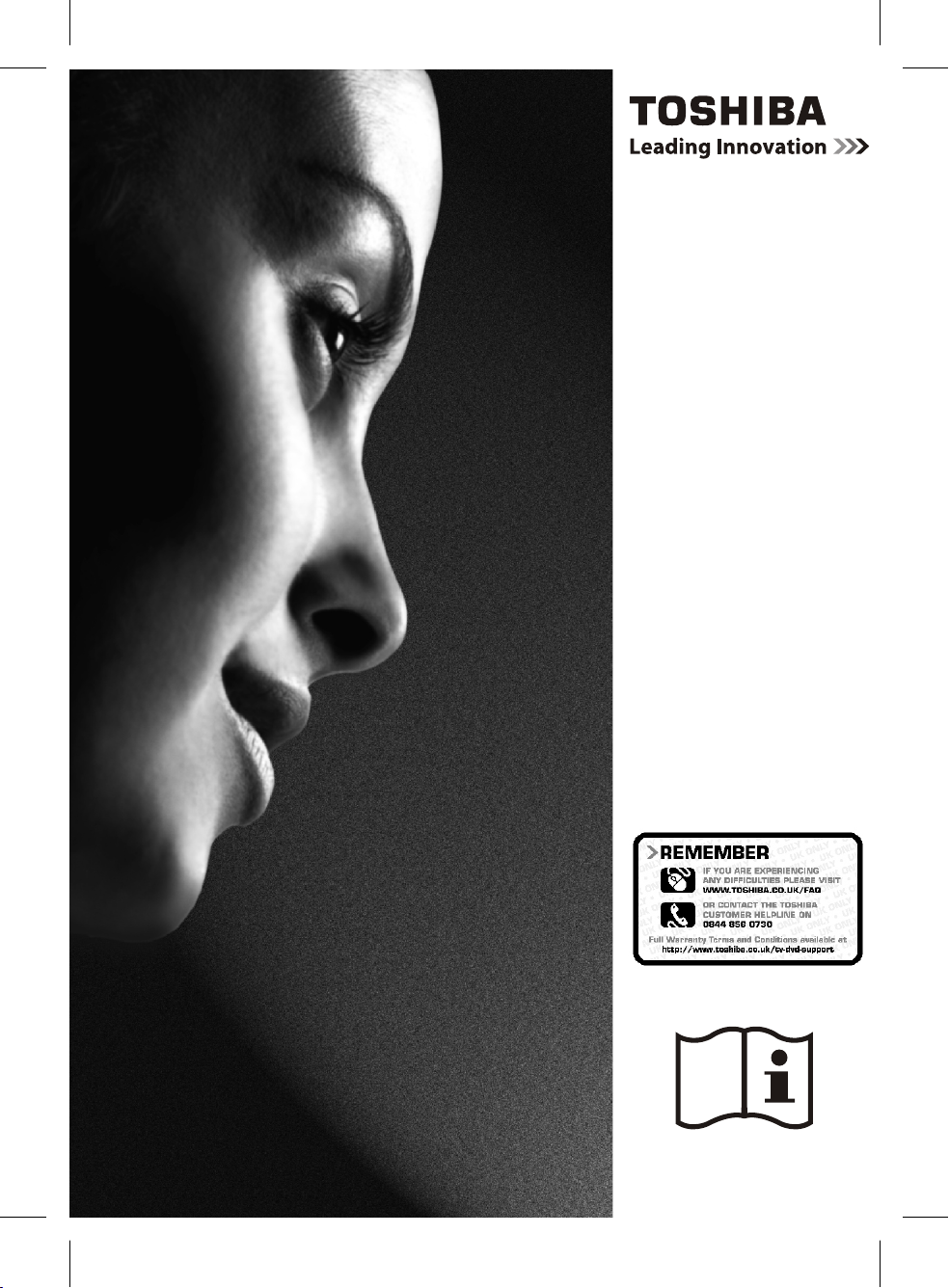
40BV700B
〰彍䈳㕟孇䉝彃佖䕒弨䥂彉乔䕒久吩弱〰㘹㜶㍟呄〱
㈸⁅歩洠㈰⁐敲﹥浢攠ㄶ㨴㌺㐰
OWNER’S MANUAL
Page 2
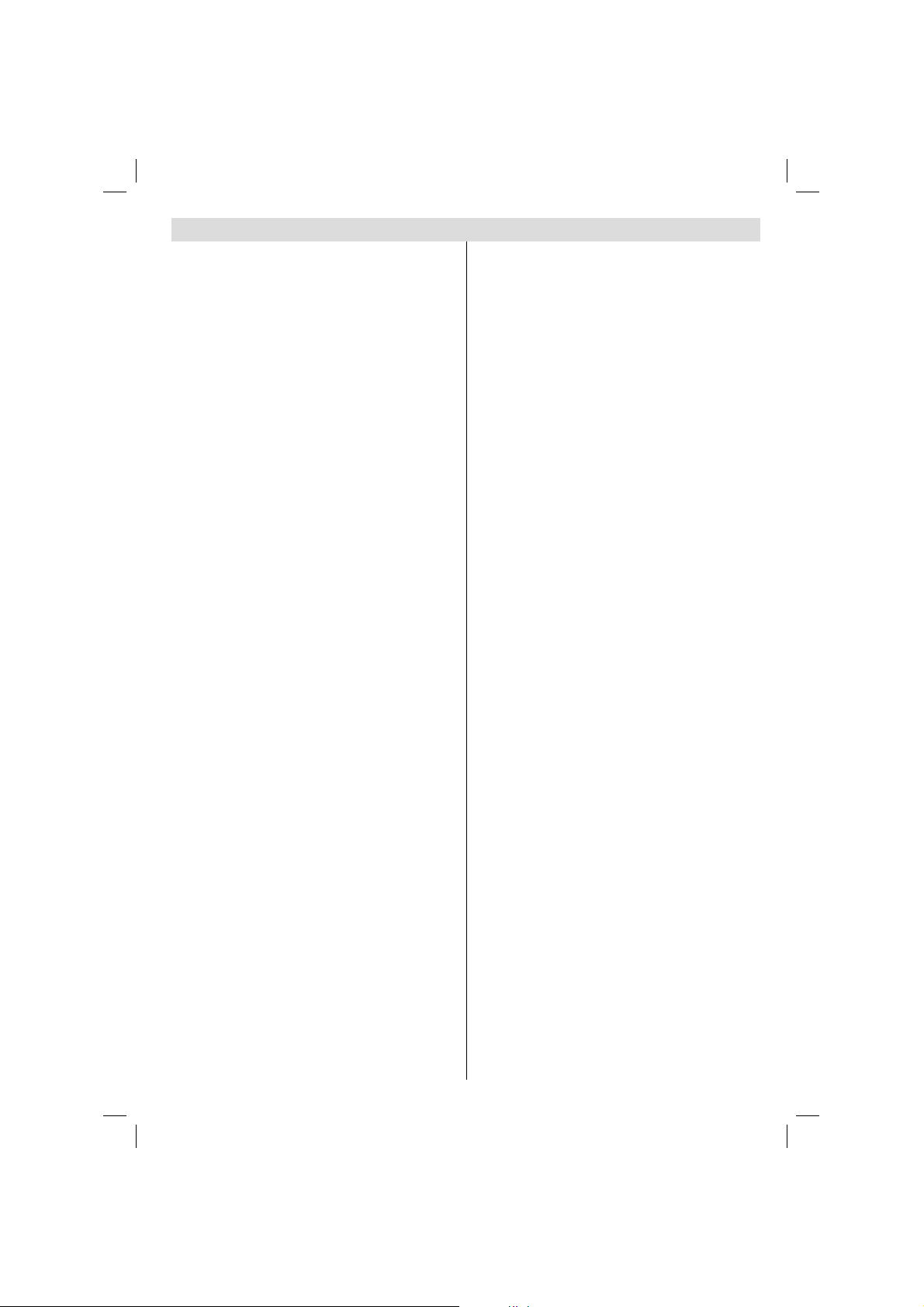
Contents
Safety Precautions ...................................... 2
Air Circulation ......................................... 2
Heat Damage.......................................... 2
Mains Supply .......................................... 2
Warning ................................................ 2
Do ......................................................... 2
Do not .................................................... 2
Installation and Important Information ........ 3
EXCLUSION CLAUSE ................................ 3
Digital Switchover....................................... 4
Inserting Batteries and Effective Range of
the Remote Control ................................. 5
To Connect an HDMI Device ..................... 7
To Connect a DVI Device ......................... 7
To Connect a Computer ........................... 7
To Connect a USB Disk ............................ 8
USB Memory Connection ......................... 8
Environmental Information ..................... 9
Using the Cable Holder ............................ 9
Switching on ......................................... 10
Using the Remote Control ...................... 10
Using the Controls and Connections on the
TV........................................................ 10
Selecting Programme Positions ............... 12
Stereo and Bilingual Transmissions ......... 12
Controlling Volume and Muting Sound .... 12
Viewing Main Menu ............................... 12
Input Selection ..................................... 12
Viewing Channel List ............................. 13
Viewing Info Banner .............................. 13
Electronic Programme Guide .................. 13
Programme Searching ........................... 14
Displaying Subtitles ............................... 14
Viewing Confi guration Menu ................... 14
Quick Access to PIP/PAP Mode ............... 14
Equalizer Settings .................................. 15
Balance ................................................ 15
Headphone Volume ............................... 15
Sound Mode ........................................ 15
AVL ...................................................... 15
Picture Mode......................................... 15
Picture Adjustments .............................. 15
Colour Temperature ............................... 15
Noise Reduction .................................... 15
Film Mode ............................................ 15
Game Mode .......................................... 15
Picture Zoom ........................................ 15
Resetting Picture Settings ...................... 15
Child Lock ............................................. 15
English - 1 -
Default Zoom ........................................ 15
Blue Background ................................... 15
Menu Background ................................. 15
Menu Timeout ...................................... 16
HDMI PC Full Mode (optional) ................ 16
Full Mode (optional) .............................. 16
TXT Language ...................................... 16
Programme Timers - Digital Only ............ 16
Sleep Timer - Analogue ......................... 16
Conditional Access ................................ 16
Media Browser ...................................... 16
Backlight .............................................. 16
Resetting Picture Settings ...................... 16
Manual Start ......................................... 17
Auto Start ............................................. 17
Playing MP3 Files .................................. 17
Viewing JPG Files .................................. 17
Slideshow Feature ................................. 18
Video Playback ...................................... 18
To Close the Media Player ...................... 18
Specifi cations and Accessories ................... 20
License Information .................................. 21
Questions and Answers ............................. 22
Toshiba One (1) Year Limited Warranty For
TV’s (the “Products”) ................................ 24
00_MB35_[GB]_3910UK_IDTV_NICKEL1_40740W_(IB_QSG)_10069763_50176572.indd 100_MB35_[GB]_3910UK_IDTV_NICKEL1_40740W_(IB_QSG)_10069763_50176572.indd 1 16.09.2010 09:36:3616.09.2010 09:36:36
Page 3
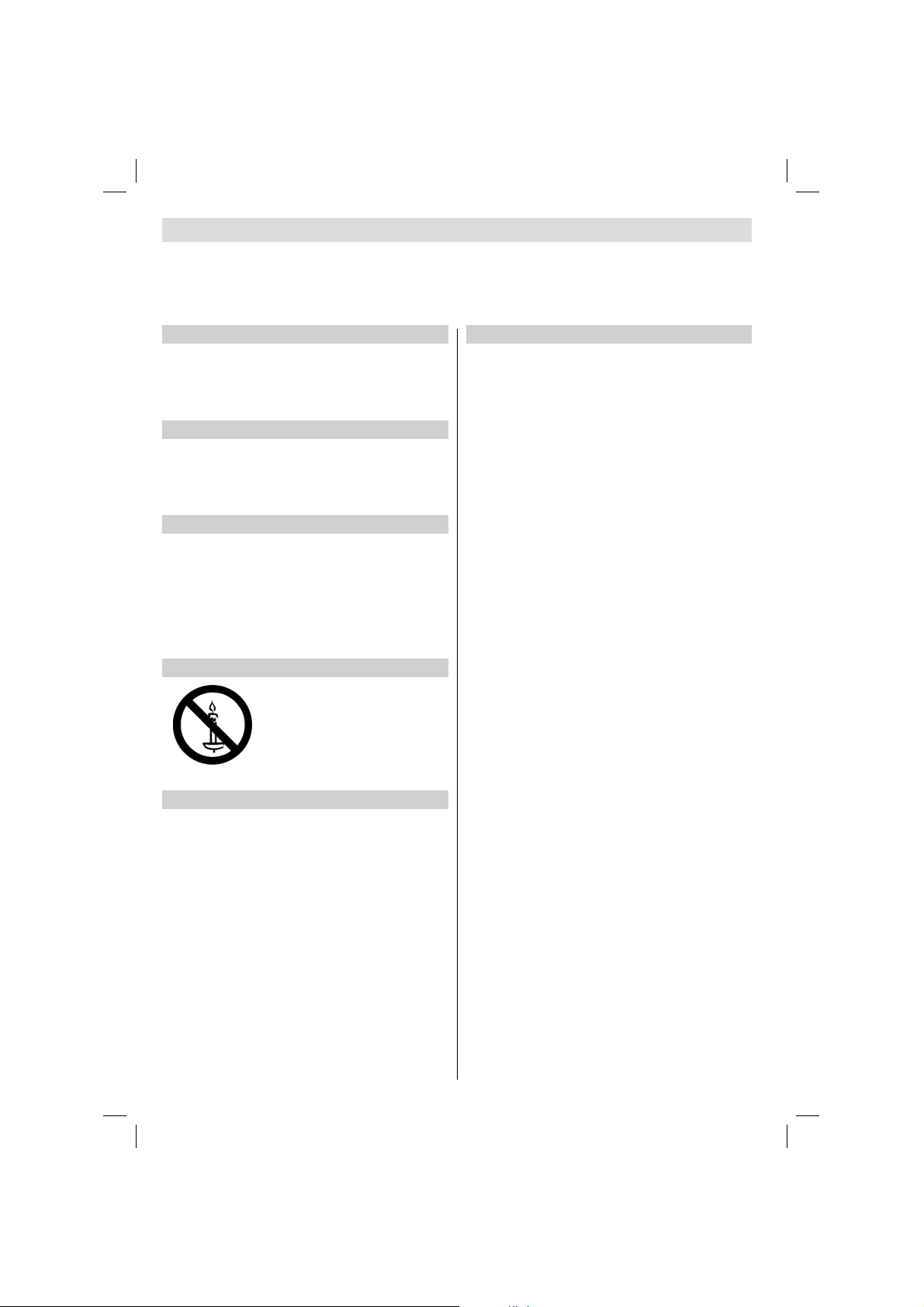
Safety Precautions
This equipment has been designed and manufactured to meet international safety standards but, like any electrical equipment, care must be taken to obtain the best results and for safety to be assured. Please read the points below for your own
safety. They are of a general nature, intended to help with all electronic consumer products and some points may not apply
to the goods you have just purchased.
Air Circulation
Leave more than 10cm clearance around the television to
allow adequate ventilation. This will prevent overheating
and possible damage to the television. Dusty places should
also be avoided.
Heat Damage
Damage may occur if the television is left in direct sunlight
or near a heater. Avoid places subject to extremely high
temperatures or humidity, or locations where the temperature
is likely to fall below 5°C (41°F).
Mains Supply
The set should be operated only from a 220-240 V AC 50 Hz
outlet. DO ensure that the television is not standing on the
mains lead. DO NOT cut off the mains plug from this equipment, this incorporates a special Radio Interference Filter, the
removal of which will impair its performance. In the UK, the
fuse fi tted in this plug is approved by ASTA or BSI to BS1362.
It should only be replaced by a correctly rated and approved
type and the fuse cover must be refi tted. IF IN DOUBT
PLEASE CONSULT A COMPETENT ELECTRICIAN.
Warning
To prevent the spread of fire, keep
candles or other open fl ames away from
this product at all times.
Do
DO read the operating instructions before you attempt to
use the equipment.
DO ensure that all electrical connections (including the mains
plug, extension leads and inter connections between pieces
of equipment) are properly made and in accordance with the
manufacturers’ instructions. Switch off and withdraw the mains
plug before making or changing connections.
DO consult your dealer if you are ever in doubt about the
installation, operation or safety of your equipment.
DO be careful with glass panels or doors on equipment.
Do not
DON’T remove any fi xed cover as this may expose danger-
ous voltages.
DON’T obstruct the ventilation openings of the equipment
with items such as newspapers, tablecloths, curtains, etc.
Overheating will cause damage and shorten the life of the
equipment.
DON’T allow electrical equipment to be exposed to dripping
or splashing or objects fi lled with liquids, such as vases, to
be placed on the equipment.
DON’T place hot objects or naked fl ame sources, such as
lighted candles or nightlights on, or close to equipment. High
temperatures can melt plastic and lead to fi res.
DON’T use makeshift stands and NEVER fi x legs with wood
screws. To ensure complete safety, always fi t the manufactur-
ers’ approved stand, bracket or legs with the fi xings provided
according to the instructions.
DON’T leave equipment switched on when it is unattended,
unless it is specifi cally stated that it is designed for unat-
tended operation or has a standby mode. Switch off by
withdrawing the plug, make sure your family know how to do
this. Special arrangements may need to be made for people
with disabilities.
DON’T continue to operate the equipment if you are in any
doubt about it working normally, or it is damaged in any way switch off, withdraw the mains plug and consult your dealer.
WARNING - excessive sound pressure from earphones or
headphones can cause hearing loss.
ABOVE ALL - NEVER let anyone, especially children,
push or hit the screen, push anything into holes, slots
or any other openings in the case.
NEVER guess or take chances with electrical equipment
of any kind - it is better to be safe than sorry.
THE MAINS PLUG IS USED AS A DISCONNECTING
DEVICE AND THEREFORE SHOULD BE READILY OPERABLE.
English - 2 -
00_MB35_[GB]_3910UK_IDTV_NICKEL1_40740W_(IB_QSG)_10069763_50176572.indd 200_MB35_[GB]_3910UK_IDTV_NICKEL1_40740W_(IB_QSG)_10069763_50176572.indd 2 16.09.2010 09:36:3716.09.2010 09:36:37
Page 4
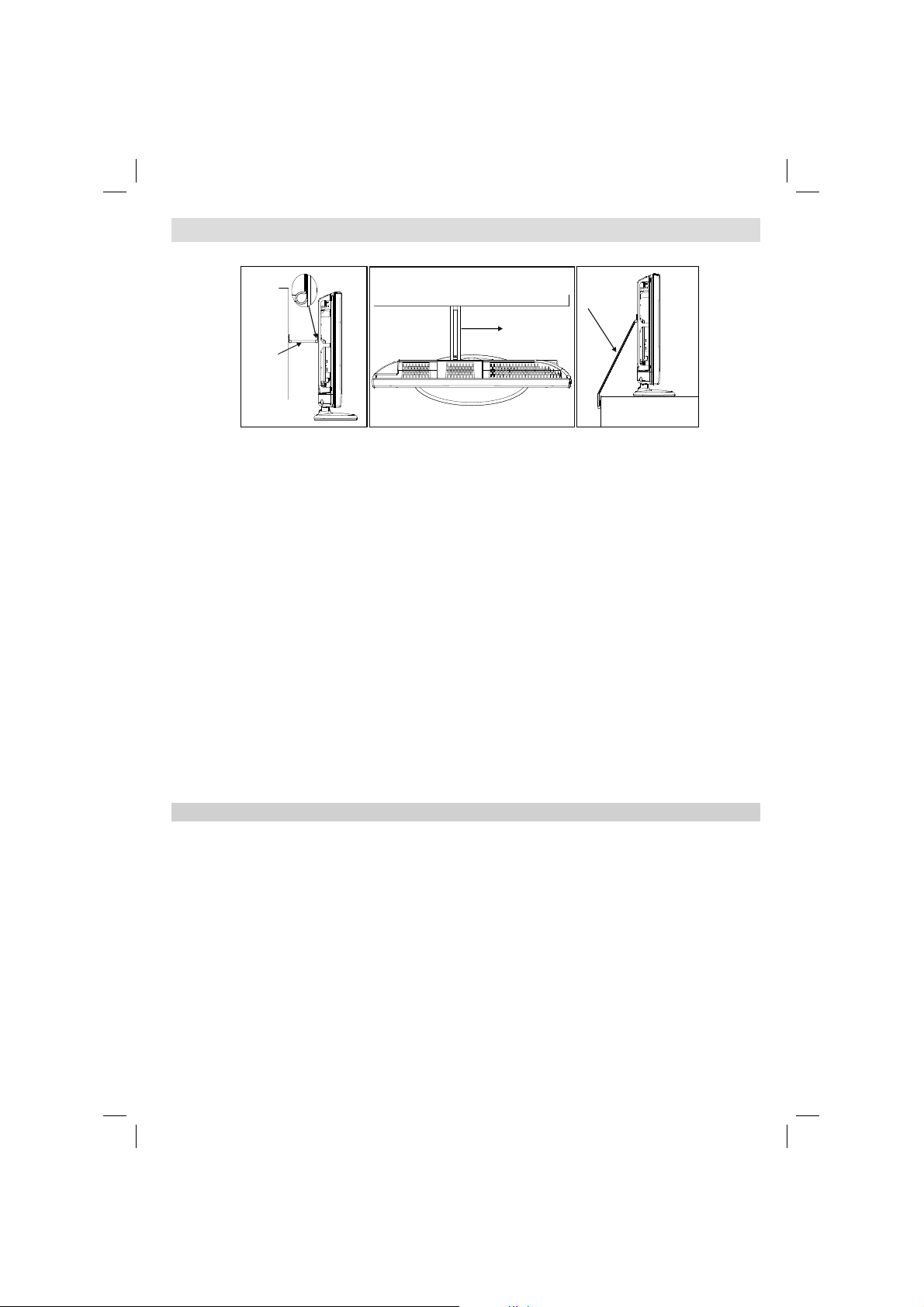
Installation and Important Information
Where to install
P Clip
Fixing
Sturdy tie
(as short
as possible)
''P' Clip position on TV is dependent on model
* Button and stand style is dependent on model.
Locate the television away from direct sunlight and strong
lights. Soft, indirect lighting is recommended for comfortable
viewing. Use curtains or blinds to prevent direct sunlight
falling on the screen.
Place the TV on a stable, level surface that can support the
weight of the TV. In order to maintain stability and prevent it
falling over, secure the TV to a wall using a sturdy tie to the
clip on the back of the TV.
The LCD display panels are manufactured using an extremely high level of precision technology; however, sometimes
some parts of the screen may be missing picture elements or
Strap
have luminous spots. This is not a sign of a malfunction.
Make sure the television is located in a position where it cannot
be pushed or hit by objects, as pressure will break or damage
the screen. Also, please be certain that small items cannot be
inserted into slots or openings in the case.
Cleaning the screen and cabinet…
Turn off the power, and clean the screen and cabinet with a
soft, dry cloth. We recommend that you do not use any proprietary polishes or solvents on the screen or cabinet as this
may cause damage.
Fixing
Strap
The digital reception function of this television is only effective in the countries listed in the “Country” section
Please take note
of the “SETUP” menu. Depending on country/area, some of this television’s functions may not be available.
Reception of future additional or modifi ed services can not be guaranteed with this television.
If stationary images generated by 4:3 broadcasts, text services, channel identifi cation logos, computer
displays, video games, on screen menus, etc. are left on the television screen for any length of time, they could
become conspicuous. It is always advisable to reduce both the brightness and contrast settings.
Very long, continuous use of the 4:3 picture on a 16:9 screen may result in some retention of the image at
the 4:3 outlines. This is not a defect of the LCD TV and is not covered under the manufacturer’s warranty.
Regular use of other size modes will prevent permanent retention.
EXCLUSION CLAUSE
Toshiba shall under no circumstances be liable for loss and/or damage to the product caused by:
i) fi re;
ii) earthquake;
iii) accidental damage;
iv) intentional misuse of the product;
v) use of the product in improper conditions;
vi) loss and/or damage caused to the product whilst in the possession of a third party;
vii) any damage or loss caused as a result of the owner’s failure and/or neglect to follow the instructions set out in the
owner’s manual;
viii) any loss or damage caused directly as a result of misuse or malfunction of the product when used simultaneously with
associated equipment;
Furthermore, under no circumstances shall Toshiba be liable for any consequential loss and/or damage including but not
limited to the following, loss of profi t, interruption of business, the loss of recorded data whether caused during normal opera-
tion or misuse of the product.
Note: A Toshiba wall bracket or stand, where available, must be used.
English - 3 -
00_MB35_[GB]_3910UK_IDTV_NICKEL1_40740W_(IB_QSG)_10069763_50176572.indd 300_MB35_[GB]_3910UK_IDTV_NICKEL1_40740W_(IB_QSG)_10069763_50176572.indd 3 16.09.2010 09:36:3716.09.2010 09:36:37
Page 5
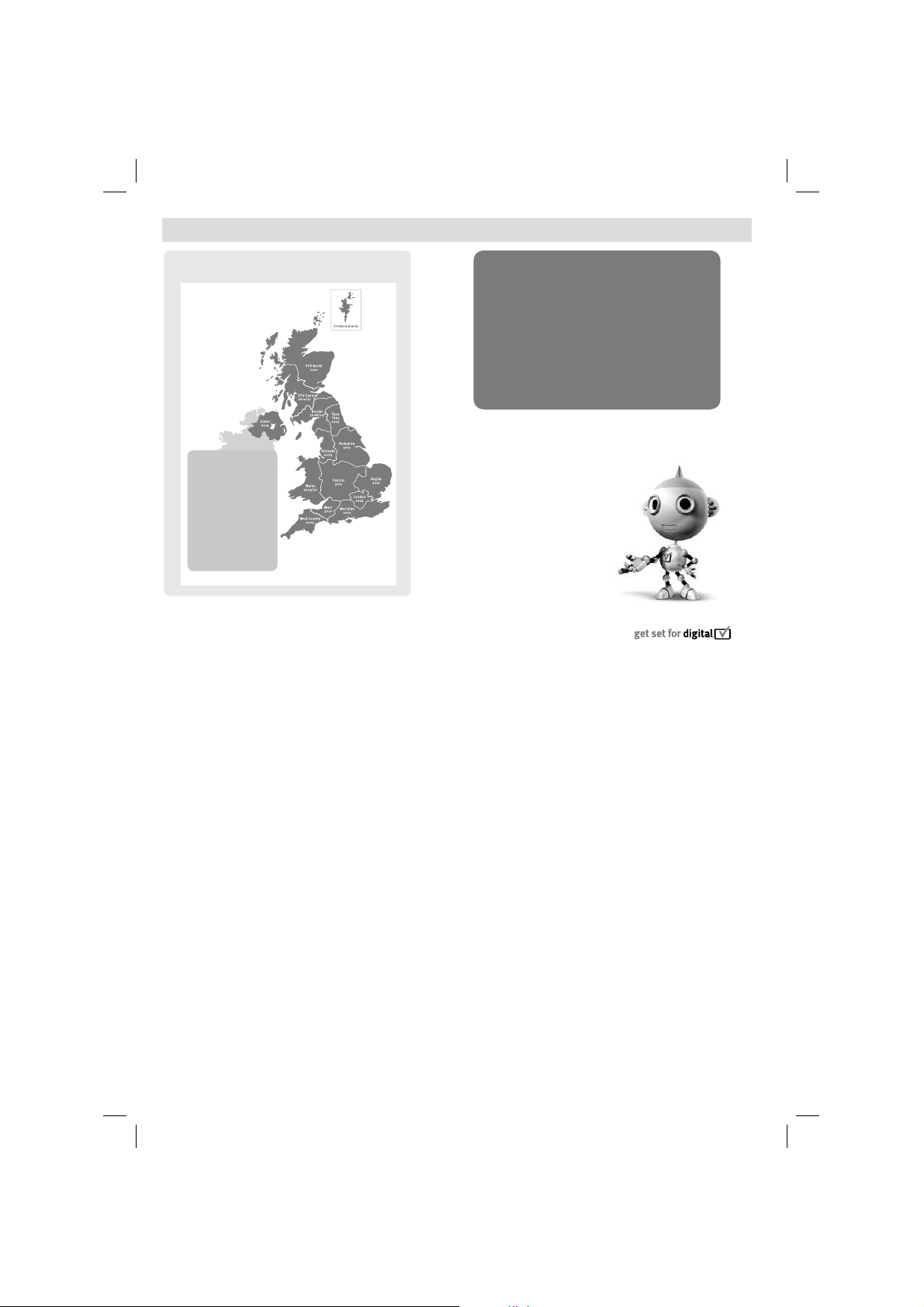
Digital Switchover
8IFOEPFTTXJUDIPWFSIBQQFO
$PQFMBOETXJUDIFTPO0DUPCFS
5IFFYBDUEBUFZPV
TXJUDIEFQFOETPOUIF
USBOTNJUUFSZPVBSF
TFSWFECZ5PDIFDL
XIFOZPVTXJUDI
HPUP%JHJUBM6, µT
QPTUDPEFDIFDLFSPO
XXXEJHJUBMVLDPVL
$IFDLZPVS*57OFXT
TFSWJDFPSMPPLBU5FMFUFYU
QBHFUPTFFXIBU57
SFHJPOZPVµSFJO
Television in the UK is going digital, bringing us all
more choice and new services. Starting in late 2007
and ending in 2012, television services in the UK will
go completely digital, TV region by TV region.
Please see above to fi nd out when your area switches
to digital. Digital UK is the independent, non-profi t
organisation leading the process of digital TV
switchover in the UK.
Digital UK provides impartial information on what
people need to do to prepare for the move to digital,
and when they need to do it.
How the switchover affects your TV equipment:
Your new TV has a digital tuner built in, which means
it is ready to receive the Freeview signal by simply
plugging it into your aerial socket (check if you can
get digital TV through your aerial now, or whether
you’ll have to wait until switchover, at www.digitaluk.
co.uk).
When the TV switchover happens in your area, there
are at least two occasions when you will need to
re-tune your TV in order to continue receiving your
existing TV channels, and also to pick up new ones,
Digital UK, the body leading the digital TV switchover,
will advise you when you need to re-tune during the
switchover.
If you choose to connect your TV to satellite or
cable with a digital box then it will not be affected by
English - 4 -
,FFQUIJTJNQPSUBOU
JOGPSNBUJPOBCPVU
IPXUPSFUVOF
ZPVS57EVSJOHUIF
EJHJUBM57TXJUDIPWFS
switchover, and you won’t need to re-tune. Keep this
important information about how to re-tune your TV
during the digitalTV switchover
How to re-tune:
As new services are broadcast it will be necessary to
re-tune the television in order to view them. Auto tuning
will completely retune the television and can be used
to update the channel list.
Press • MENU button on the remote control unit.
Select • SETUP and then INSTALLATION option.
Select Automatic Search.
A screen will appear warning that previous digital •
programmes and settings will be deleted.
You must allow the television to complete the •
search...
When the search is complete the Auto tuning screen •
will display the total number of service found.
NOTE: Further detailed instructions on Auto tuning
can be found in the TV owners manual.
If you are missing channels, it may be that they are
not available in your area, or that your aerial needs
upgrading.
If you have any further questions, please contact your
equipment supplier or call Digital UK on 08456 50 50
50 or visit www.digitaluk.co.uk
00_MB35_[GB]_3910UK_IDTV_NICKEL1_40740W_(IB_QSG)_10069763_50176572.indd 400_MB35_[GB]_3910UK_IDTV_NICKEL1_40740W_(IB_QSG)_10069763_50176572.indd 4 16.09.2010 09:36:3816.09.2010 09:36:38
Page 6
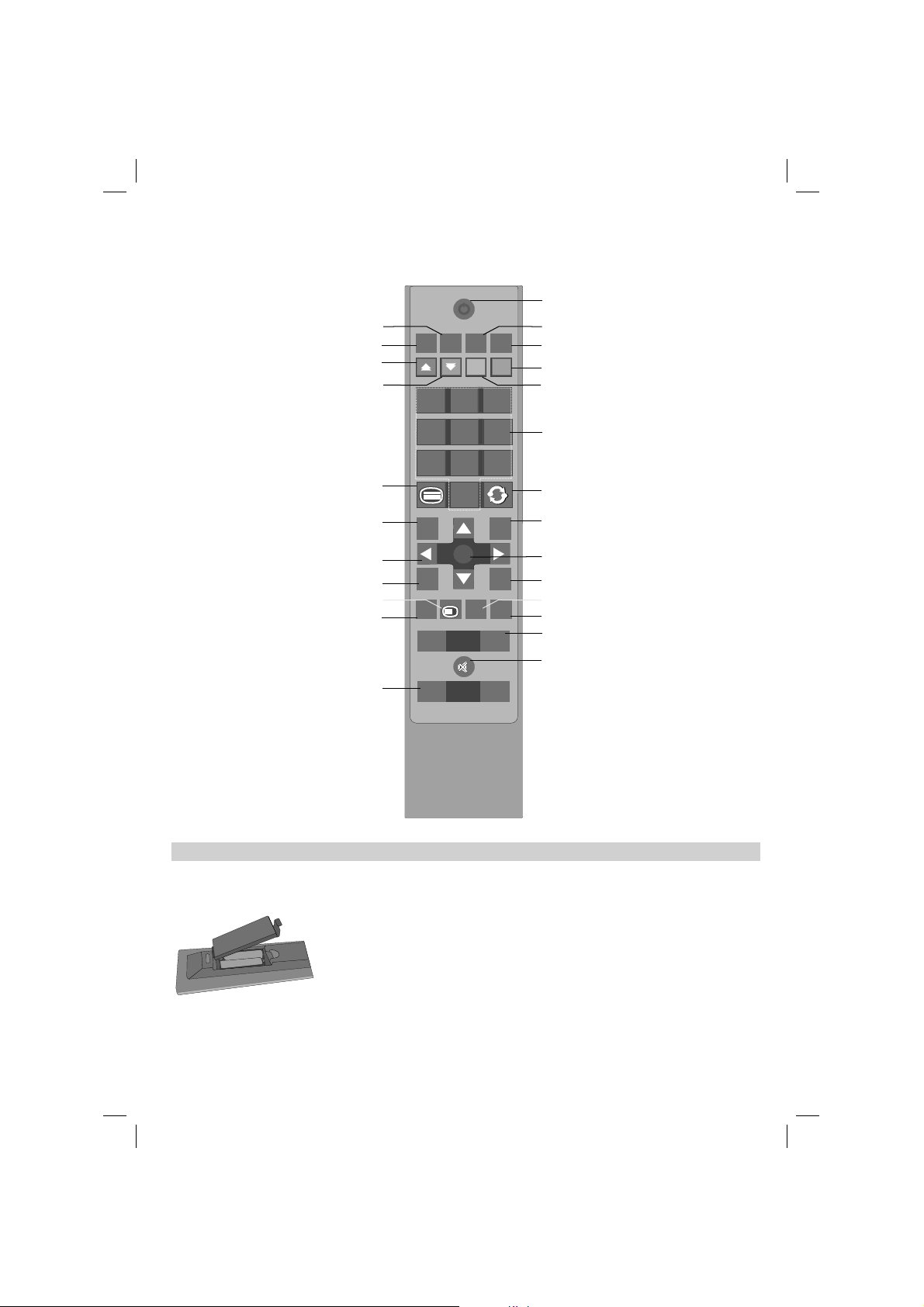
Simple at-a-glance reference of your remote control.
SCREEN
LANG
SUBTTL
PIP
1 2 3
4 65
97 8
0
BACK
MENU
EPG
FAV
SOURCE
PRESETS
SLEEP
?
INFO
+
+
-
-
V
OK
Mono-Stereo / Dual I-II
Expand (in TXT mode)
Image size
Digital Services
Green button
The Remote Control
SCREEN
LANG
SUBTTL
PIP
Standby mode
Subtitle on/off
PIP/PAP Mode
No function
Current language selection
To select TV
programme number
Teletext / Mix / PAT
Return / Exit menu
Navigation buttons
Programme guide
Reveal (in TXT mode)
To change channels
Info
AV / Source
BACK
EPG
SOURCE
MENU
OK
FAV
INFO
PRESETS
SLEEP
V
P
To return to
the previous programme
Menu on/off
OK / Confirm
Freeze picture (in analoge TV mode)
Hold (in TXT mode)
Favourite mode
Picture mode selection
Display sleep timer
To alter the volume
To mute the sound
TOSHIBA
RC-3910
Inserting Batteries and Effective Range of the Remote Control
Remove the back cover to reveal the battery compartment and make sure the batteries are
inserted the right way round. Suitable battery types for this remote are AAA, IEC R03 1.5V.
Do not combine a used, old battery with a new one or mix battery types. Remove dead bat-
+
-
-
+
teries immediately to prevent acid from leaking into the battery compartment. Dispose of them
in a designated disposal area.
Warning: Batteries must not be exposed to excessive heat such as sunshine, fi re or the like.
The performance of the remote control will deteriorate beyond a distance of fi ve metres or
outside an angle of 30 degrees from the centre of the television. If the operating range becomes
reduced the batteries may need replacing.
English - 5 -
00_MB35_[GB]_3910UK_IDTV_NICKEL1_40740W_(IB_QSG)_10069763_50176572.indd 500_MB35_[GB]_3910UK_IDTV_NICKEL1_40740W_(IB_QSG)_10069763_50176572.indd 5 16.09.2010 09:36:3816.09.2010 09:36:38
Page 7
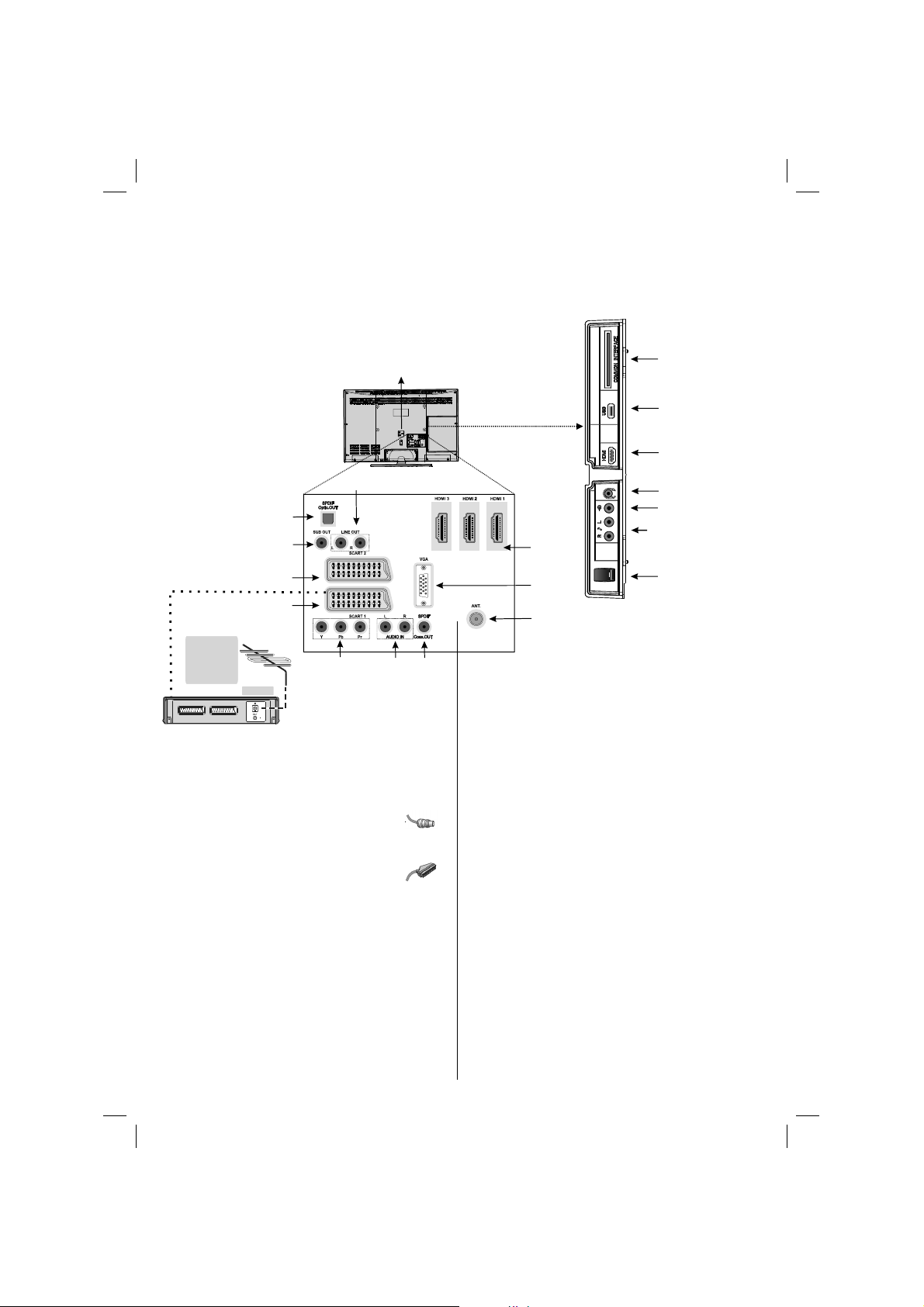
Connecting External Equipment
Before connecting any external equipment, turn off the On/Off switch and remove the mains plug from the
Cable Holder Input
Audio
Line Out
SPDIF
Optic Out
Subwoofer
Out
Scart
Socket 2
Scart
Socket 1
* a decoder
could be Digital
Satellite, Free to
Air or any other
compatible
decoder.
TV
decoder*
Component Video
Inputs
Audio
Inputs
wall socket.
SPDIFF
Coaxial Out
HDMI Input
Sockets
PC VGA
Input
Aerial
Input
Side View
COMMON INTERFACE
The Common Interface is
for a Conditional Access
Module (CAM).
USB Input
Side HDMI
Headphone
Side Video Input
Side AV Audio Inputs
On/Off Switch
Aerial cable:...........................................................
Connect the aerial to the socket on the rear of the
television.
SCART lead:..........................................................
If you use a decoder* or a media recorder, it is essential that
the scart cable is connected to the television.
Before running fi rst time installation, any connected devices
to standy mode.
The phono sockets located on the side of the TV will accept
L and R audio signals.
PC format signals will also be displayed.
NOTE: Although this television is able to connect to HDMI
equipment, it is possible that some equipment may not
operate correctly.
A wide variety of external equipment can be connected to the
television; therefore, the relevant owner’s manuals for all additional equipment must be referred to for exact instructions.
If the television automatically switches over to monitor external
equipment, return to normal television by pressing the desired
programme position button. To recall external equipment,
press SOURCE button to switch between sources.
The Coaxial Audio Output and Optic Audio Out socket enables
the connection of a suitable surround sound system.
HDMI® (High-Defi nition Multimedia Interface) is for using
with a DVD decoder or other equipment with digital audio and
video output. It is designed for best performance with 1080i
and 1080p high-defi nition video signals but will also accept
and display VGA, 480i, 480p, 576i, 576p and 720p signals.
English - 6 -
00_MB35_[GB]_3910UK_IDTV_NICKEL1_40740W_(IB_QSG)_10069763_50176572.indd 600_MB35_[GB]_3910UK_IDTV_NICKEL1_40740W_(IB_QSG)_10069763_50176572.indd 6 16.09.2010 09:36:3816.09.2010 09:36:38
Page 8
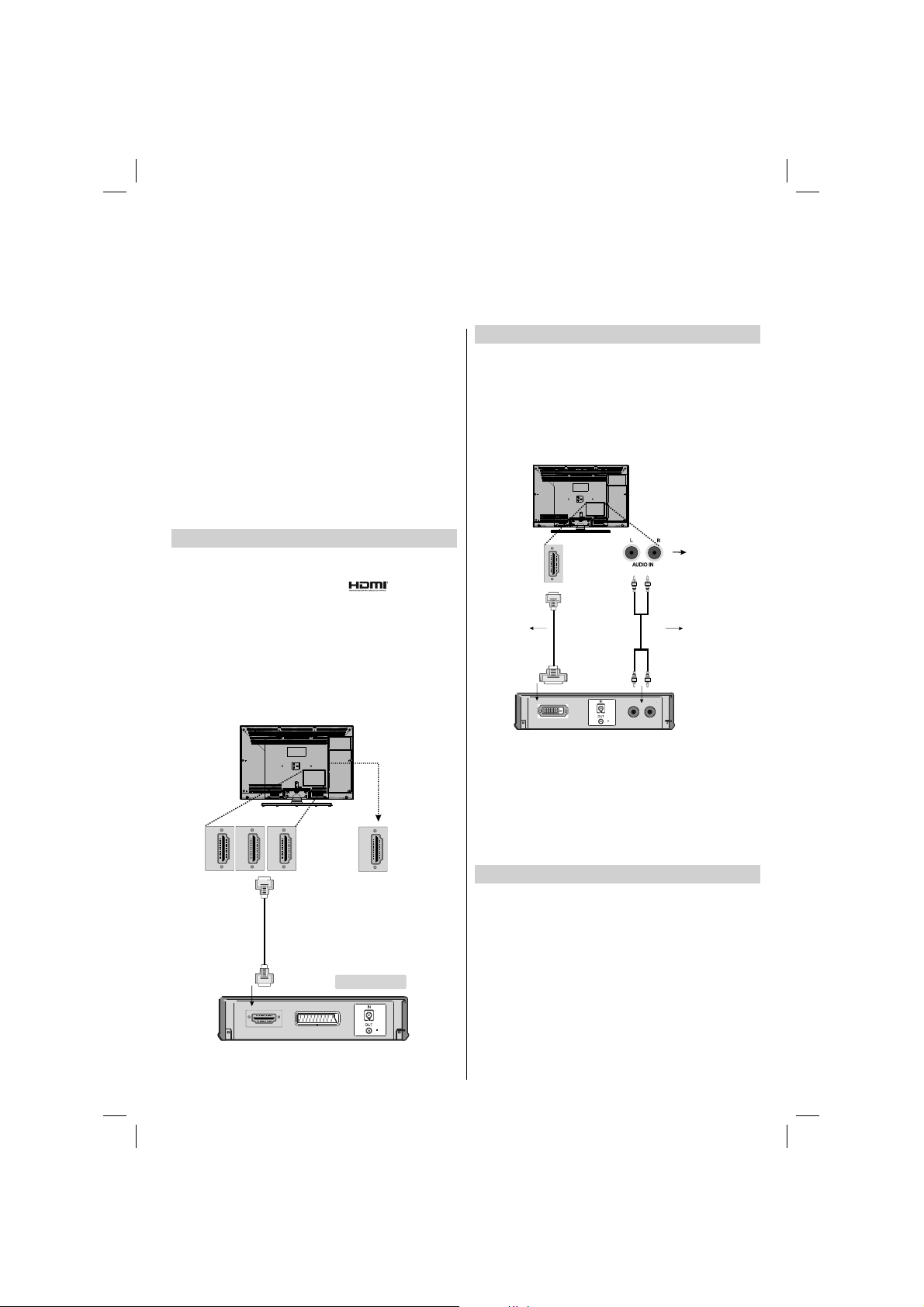
Connecting an HDMI® or DVI Device to the HDMI
Input
The HDMI input on your television receives digital audio and
uncompressed digital video from an HDMI source device
or uncompressed digital video from a DVI (Digital Visual
Interface) source device.
This input is designed to accept HDCP (High-Bandwidth
Digital-Content Protection) programme material in digital
form from EIA/CEA-861-D–compliant [1] consumer electronic
devices (such as a set-top box or DVD player with HDMI or
DVI output).
NOTE:
• Some early HDMI equipment may not work properly with
your latest HDMI TV.
• Supported Audio format: Linear PCM, sampling rate
32/44.1/48kHz.
To Connect an HDMI Device
Connect an HDMI cable (type A connector) to the HDMI terminal. For proper operation, it is recommended that you use
an HDMI cable with the HDMI Logo ( ).
• If your HDMI connection is capable of 1080p and/or your
television is capable of refresh rates greater than 50Hz,
you will need a Category 2 cable. Conventional HDMI/DVI
cable may not work properly with this mode.
• HDMI cable transfers both video and audio. Separate analogue audio cables are not required (see illustration).
• To view the HDMI device video, press the SOURCE button
to select HDMI 1, HDMI 2, HDMI 3 or HDMI 4.
HDMI Input
HDMI3
HDMI Input
Sockets
(Back)
HDMI2
HDMI1
Socket
(Side)
HDMI4
To Connect a DVI Device
Connect an HDMI-to-DVI adaptor cable (HDMI type A connector) to the HDMI terminal and audio cables to the PC/Side
AV/YPbPr sockets (see illustration).
• The recommended HDMI-to-DVI adaptor cable length is
6.6 ft (2m).
• An HDMI-to-DVI adaptor cable transfers video only. Separate
analogue audio cables are required.
PC/Component
HDMI Input
Sockets
HDMI to DVI
Adapter Cable
(not supplied)
Audio Inputs
Audio cable for HDMI to
television connection
(not supplied)
NOTE:
To ensure that the HDMI or DVI device is reset properly, it is
recommended that you follow these procedures:
• When turning on your electronic components, turn on the
television fi rst, and then the HDMI or DVI device.
• When turning off your electronic components, turn off the
HDMI or DVI device fi rst, and then the television.
To Connect a Computer
With either an RGB/PC or an HDMI connection, you can watch
your computer’s display on the television and hear the sound
from the television’s speakers.
HDMI device
English - 7 -
00_MB35_[GB]_3910UK_IDTV_NICKEL1_40740W_(IB_QSG)_10069763_50176572.indd 700_MB35_[GB]_3910UK_IDTV_NICKEL1_40740W_(IB_QSG)_10069763_50176572.indd 7 16.09.2010 09:36:4016.09.2010 09:36:40
Page 9

Connecting a
Connecting a USB
Computer
When connecting a PC to the RGB/PC terminal on thetelevision, use an analogue RGB (15-pin) computer cable anda
PC audio cable for the AUDIO socket.
RGB PC Cable
(not supplied)
or
To use a PC, set the monitor output resolution on the PC
before connecting it to the television. To display the optimum
picture, use the PC setting feature.
NOTE:
The PC audio input terminal on the television is •
shared with the YPbPr terminal.
Some PC models cannot be connected to this •
television. An adaptor is not needed for computers
with a compatible mini D-sub15-pin terminal.
Depending on the DVD’s title and the specifi cations •
of the PC on which you are playing the DVD-Video,
some scenes may be skipped or you may not be
able to pause during multiangle scenes.
Audio cable for PC to
television connection
(not supplied)
Disk
To Connect a USB Disk
You can connect a USB disk to your TV by using •
the USB input of the TV. This feature allows you to
display/play music, photo or video fi les stored in a
USB stick.
It is possible that certain types of USB devices (e.g. •
MP3 Players) may not be compatible with this TV.
You may back up your fi les before making any •
connections to the TV set in order to avoid any
possible data loss. Note that manufacturer will not
be responsible for any fi le damage or data loss.
The TV supports only FAT32 disk formatting. NTFS •
format is not supported. If you connect a USB disk
with NTFS format, “usb is unformatted” osd will
be displayed.
Do not pull out USB module while playing a fi le.•
CAUTION: Quickly plugging and unplugging USB
devices, is a very hazardous operation. Especially,
do not repeatedly quickly plug and unplug the drive.
This may cause physical damage to the USB player
and especially the USB device itself.
USB Memory Connection
Plug your USB device to the USB input of the TV.•
IMPORTANT: The TV supports only FAT32 disk
formatting. NTFS format is not supported.
SIDE VIEW USB MEMORY
English - 8 -
00_MB35_[GB]_3910UK_IDTV_NICKEL1_40740W_(IB_QSG)_10069763_50176572.indd 800_MB35_[GB]_3910UK_IDTV_NICKEL1_40740W_(IB_QSG)_10069763_50176572.indd 8 16.09.2010 09:36:4316.09.2010 09:36:43
Page 10

Power Save Mode and Cable Holder
Environmental Information
This television is designed to consume less energy to save environment. •
You not only help to save the environment but also you can save money by reducing electricity bills thanks •
to the energy effi ciency feature of this TV. To reduce energy consumption, you should take the following
steps:
You can use Power Save Mode setting, located in the Feature menu. If you set Power Save Mode as On, •
the TV will switch to energy-saving mode and luminance level of TV set will be decreased to optimum level.
Note that some picture settings will be unavailable to be changed when the TV is in Power Save Mode.
When the TV is not in use, please switch off or disconnect the TV from the mains plug. This will also reduce •
energy consumption.
Disconnect power when going away for longer time.•
Note that annually, using the TV set in Power Save Mode has more power effi ciency than disconnecting •
the TV from the mains plug instead of keeping stand-by mode. Therefore disconnect the TV from the mains
plug to save energy when you do not use. However it is highly recommended to activate Power Save Mode
setting to reduce your annual power consumption.
Please helps us to save environment by following these steps.•
Repair Information
Please refer all servicing to qualifi ed personnel. Only qualifi ed personnel must repair the TV. Please contact
your local dealer, where you have purchased this TV for further information.
Using the Cable Holder
You can use the supplied cable holder as the following:
Place the cable holder into the cable holder hole located on the rear side of the TV as illustrated above.•
Place cables into the cable holder after all necessary connections are made.•
English - 9 -
00_MB35_[GB]_3910UK_IDTV_NICKEL1_40740W_(IB_QSG)_10069763_50176572.indd 900_MB35_[GB]_3910UK_IDTV_NICKEL1_40740W_(IB_QSG)_10069763_50176572.indd 9 16.09.2010 09:36:4416.09.2010 09:36:44
Page 11

Controlling the TV
A wide variety of external equipment can be connected via the sockets located on the side of the television.
Whilst all the necessary adjustments and controls for the television are made using the remote control, the
buttons on the right side of the television may be used for some functions.
On/Off
Switch
Standby LED
Menu OSD
Volume
Down/Up
Switching on
If the standby LED is unlit, check that the mains plug is con-
nected to the power and press the
side of the television to switch the television on. Then the LED
lights up white. If the picture does not appear, press on
the remote control; it may take a few moments.
To put the television into Standby, press
control. To view the television, press again. The picture may take a few seconds to appear. Note: The active
Standby LED may appear for a few moments when the TV
is switched off.
button on the left
on the remote
Note: A beeping sound will be heard when the buttons
are pressed. This is normal operation, not a fault.
For energy saving:
Turning the television off at its mains supply, or un-plugging it, will cut energy
use to nearly zero for all televisions. This is recommended when the television is not being used for a long time, e.g. when on holiday.
Reducing the brightness of the screen will reduce energy use. Energy
effi ciency cuts energy consumption and thus saves money by reducing
electricity bills.
NOTE: Putting the television into standby mode, will reduce energy
consumption, but will still draw some power.
Programme
Down/Up
AV/
Source
Standby
Using the Remote Control
Press the MENU button on the remote control to see the
menus.
In analogue TV mode the menu appears as a group of
icons each for a menu option. Press the Left or Right button
to select a topic.
In digital TV mode the menu appears as a list. Press the Up
or Down button to select a topic.
To use the options press the Up and Down buttons on the
remote control to move up and down through them and OK,
Left or Right buttons to select the required choice. Follow
the on screen instructions. The functions of each menu are
described in detail throughout the manual.
Using the Controls and Connections on the TV
Using the control buttons on the front of the TV:
• To alter the volume press + -.
• To alter the programme position press - P/CH + on the right
side of the TV.
• Press +
use - P/CH + to navigate and +
NOTE: The USB socket has limited functionality, and Toshiba
can take no responsibility for damage to other connected
equipment.
To select an external input, press SOURCE until the appropriate input source is selected.
Please always refer to the owner’s manual of the equipment
to be connected for full details.
- buttons at the same to view main menu and
- to change value.
English - 10 -
00_MB35_[GB]_3910UK_IDTV_NICKEL1_40740W_(IB_QSG)_10069763_50176572.indd 1000_MB35_[GB]_3910UK_IDTV_NICKEL1_40740W_(IB_QSG)_10069763_50176572.indd 10 16.09.2010 09:36:4516.09.2010 09:36:45
Page 12

Initial Installation - Digital & Analogue
Before switching on the television put your decoder and media recorder to Standby if they are connected
and ensure the aerial is connected to your television. To set up the television use the buttons on the remote
Connect the mains plug and switch the TV into 1.
standby using the side On/Off switch. Press
any numbered or standby button on the remote
control, then the language selection menu will be
displayed. This screen will appear the fi rst time
that the television is switched on and each time
the television is reset.
By pressing the 2. Up or Down buttons highlight the
language you want to set and press OK button.
Afterwards, active antenna selection menu screen 3.
is displayed. You can set active antenna mode as
on or off by using Left or Right buttons.
If an active antenna is connected to your TV, you
can select this option as On. Antenna power should
be Off when standard antenna is used instead of
the active antenna. See Confi guration Menu in the
following sections for more information.
Press 4. OK button to save active antenna
preference. Afterwards, the following message will
be displayed on the screen:
control as detailed on page 4.
Select your Country, Language and Text language 7.
by using navigation buttons. Press OK or RED
button to continue. To cancel, press the BLUE
button.
Note:
For proper functioning of digital teletext in DTV •
mode, you should set country as UK in analogue
AUTO PROGRAM (for UK broadcasts only).
Do not turn off the TV while initializing fi rst time •
installation.
Select Yes by using 5. Left or Right buttons and
press OK to continue. The Auto tuning screen
will appear and the television will start to search
for available stations. The progress bar will move
along the line. You must allow the television to
complete the search.
After Automatic Search is completed, the following 6.
message asking for analogue channel search
appears on the screen. Select Yes by using Left
or Right buttons and press OK to continue.
English - 11 -
00_MB35_[GB]_3910UK_IDTV_NICKEL1_40740W_(IB_QSG)_10069763_50176572.indd 1100_MB35_[GB]_3910UK_IDTV_NICKEL1_40740W_(IB_QSG)_10069763_50176572.indd 11 16.09.2010 09:36:4516.09.2010 09:36:45
Page 13

Basic Operations
Selecting Programme Positions
To select a programme position use the numbered
buttons on the remote control. Programme positions
can also be selected using P+ and P- .
Press INFO to display the on-screen information i.e.
programme position, stereo/mono signal and picture
format. To revert to the previous programme position
press (SWAP).
Stereo and Bilingual Transmissions
For ATV programmes
If stereo or dual language broadcasts are transmitted, the
word Stereo or Dual will appear on the screen each time positions are changed, disappearing after a few seconds. If the
broadcast is not in stereo, the word Mono will appear.
Stereo… Press LANG. to select Stereo or Mono.
Bilingual… Bilingual transmissions are rare. If they are
transmitted, the word Dual will be displayed. Choose the
required programme number, and if the word Dual appears,
press LANG. to select Dual 1, Dual 2 or Mono.
For DTV Programmes
To view current language and for changing to an alternative
language (if available), press LANG. button. Available options will be listed.
Controlling Volume and Muting Sound
Volume
Press V+ or V- to adjust the volume.
Sound Mute
Press “
cancel.
” once to turn the sound off and again to
Viewing Main Menu
• Press “ ”/ “ ” buttons on the TV at the same
time to view main menu.
• Press MENU button on the remote control to view main
menu.
Input Selection
Use the Input Selection window if the television
does not switch over to a connected source
automatically.
• Press SOURCE button on your remote control for directly
changing sources. Or select Source option from the
main menu by using Left or Right button. Use then Up or
Down button to highlight an input and press Right
button to select.
Note: You can mark desired source options by
pressing the OK button. Therefore, when
button is pressed, only the marked source options will
be available (except for the TV source).
SOURCE
English - 12 -
00_MB35_[GB]_3910UK_IDTV_NICKEL1_40740W_(IB_QSG)_10069763_50176572.indd 1200_MB35_[GB]_3910UK_IDTV_NICKEL1_40740W_(IB_QSG)_10069763_50176572.indd 12 16.09.2010 09:36:4516.09.2010 09:36:45
Page 14

Digital TV Basic Operations
Viewing Channel List
The channel order may be changed to suit your personal
preference.
Select • Channel List from the main DTV menu and
press OK.
Press Up or Down button for selecting a channel. •
You can press RED or GREEN button to move page
up or page down.
To watch a specifi c channel, highlight it by using Up •
or Down buttons. Afterwards highlight Select tab by
using Left or Right buttons. Press OK button.
Viewing Info Banner
Press • INFO button the information screen will
appear giving details of the channel and programme
currently being viewed.
Electronic Programme Guide
Select the on-screen guide by pressing • EPG, the
guide screen will appear highlighting details of the
channel and programme currently being viewed.
This may take a few moments to appear.
For information on a highlighted programme, press •
INFO button.
For details of other programmes currently available, •
press RED or GREEN to scroll up and down the list.
As channels are selected, details of the programme
currently being broadcast will appear.
To set the timer for a selected programme, press •
the OK button to select Timers menu.
Press • YELLOW or BLUE for advancing to next or
previous day.
Press •
broadcast.
(SWAP) button to jump to the current
Whenever you change channel, the TV displays the •
broadcast picture along with an information banner at
the bottom of the screen (available only in DTV mode).
This will remain on the screen for a few seconds.
If the selected channel is locked, you must enter the •
correct four numeric code to view the channel. “Enter
PIN” will be displayed on the screen in such a case:
Enter the PIN number to continue.•
English - 13 -
00_MB35_[GB]_3910UK_IDTV_NICKEL1_40740W_(IB_QSG)_10069763_50176572.indd 1300_MB35_[GB]_3910UK_IDTV_NICKEL1_40740W_(IB_QSG)_10069763_50176572.indd 13 16.09.2010 09:36:4616.09.2010 09:36:46
Page 15

Digital TV Basic Operations,
continued
Other Features
Programme Searching
From the guide screen, you can use search feature.
Press • “0” button on the remote control to view Guide
Search menu. Using this feature, you can search the
programme guide database in accordance with the
genre selected or with name match.
Displaying Subtitles
In digital mode, this feature will show subtitles on the
screen in the selected language provided they are
being broadcast.
Press • SUBTTL button to activate available
subtitles.
Press • SUBTTL button again to turn off subtitles.
Note:
• If subtitles are on and a language option is set, pressing
” button causes the following warning message
the “
(** for UK only):
Quick Access to PIP/PAP Mode
At PIP Mode, a small picture (PIP picture) is displayed
on the main picture. There are 1 size and 4 positions
available for the PIP window.
At PAP Mode, two pictures with equal sizes are displayed
on the screen. Aspect Ratios of the windows are fi xed.
Press the • PIP button to switch to PIP mode.
When PIP Mode is activated, the default active •
window is the PIP window and the active window
is indicated by a yellow frame around it. The active
window can be changed by pressing Left or Right
button.
The status info OSD belongs to active window. •
The place of the status OSDs are same for both
windows.
Press the • PIP button again to switch to PAP
mode.
When you switch to PAP Mode, main window in •
PIP Mode will be displayed on the right side of the
screen.
The active window can be changed by pressing • Left
or Right button.
Press the • PIP button once more to exit the PIP/
PAP mode.
Viewing Confi guration Menu
You can confi gure the settings of your TV. Select
Confi guration from Setup menu and press OK to view
this menu. Press the BACK button on the remote
control to exit.
English - 14 -
00_MB35_[GB]_3910UK_IDTV_NICKEL1_40740W_(IB_QSG)_10069763_50176572.indd 1400_MB35_[GB]_3910UK_IDTV_NICKEL1_40740W_(IB_QSG)_10069763_50176572.indd 14 16.09.2010 09:36:4616.09.2010 09:36:46
Page 16

Features in Brief
Equalizer Settings
You can customize current sound mode settings.
Select the appropriate mode in accordance with the
installation location of the TV and adjust the equalizer
on-screen as desired.
Balance
This setting is used for emphasizing left or right
speaker balance.
Headphone Volume
This setting is used to set the sound output when
headphones are connected.
Sound Mode
This setting is used to select the sound mode of your
television.
AVL
Sometimes there can be large changes in volume
when switching from a DTV 5.1ch to a DTV 2ch, an
ATV channel, or an external input. Using the AVL
feature reduces these volume differences.
Picture Mode
This television offers the choice of personalising the
picture style. Cinema, Dynamic and Natural are preset
options and affect settings within the television
.
Picture Adjustments
You can customize current picture mode settings
as desired. For example you change items such as,
Brightness, Contrast, Colour, Sharpness and Hue.
Colour Temperature
Colour Temperature increases the ‘warmth’ or
‘coolness’ of the picture by increasing the red or
blue tint.
Noise Reduction
Sometimes some words or picture elements to
become distorted or pixelated. Using the Noise
Reduction feature reduces this effect by smoothing
out the edges.
Film Mode
Films are recorded at a different number of frames
per second to normal television programmes. Turn
this feature on when you are watching fi lms to see
the fast motion scenes clearly.
Game Mode
When Game Mode is set to On, specifi c game mode
settings, which are optimized for better video quality,
will be loaded.
Picture Zoom
Changes the picture zoom selection.
Resetting Picture Settings
This feature allows you to reset the current Picture
Settings to the default values.
Child Lock
Panel Lock disables the buttons on the television. All
buttons on the remote control can still be used.
Default Zoom
While zoom mode is set as AUTO, the TV will set
the zoom mode in accordance with the signal of
the broadcast. If there is no WSS or aspect ratio
information, the TV will then use this setting.
Blue Background
If the signal is weak or absent, the TV will automatically
change to a blue screen. To enable this, set Blue
Background to On.
Menu Background
You can set the menu transparency by using this
feature.
English - 15 -
00_MB35_[GB]_3910UK_IDTV_NICKEL1_40740W_(IB_QSG)_10069763_50176572.indd 1500_MB35_[GB]_3910UK_IDTV_NICKEL1_40740W_(IB_QSG)_10069763_50176572.indd 15 16.09.2010 09:36:4616.09.2010 09:36:46
Page 17

Features in Brief, continued
Menu Timeout
To set a specifi c display timeout for menu screens,
set a value for this option.
HDMI PC Full Mode (optional)
If you want to view PC screen in HDMI mode by using
external connection, HDMI PC FULL MODE option
should be On to adjust the screen ratio correctly. This
item might be inactive in some resolutions.
Full Mode (optional)
If you connect a device via HDMI or YPbPr connectors
and set 1080i/1080P resolutions, Full Mode item will
be visible.
TXT Language
Use this setting to set a preferred TXT Language.
Programme Timers - Digital Only
This feature will set the television to go to a specifi c
channel at a certain time. It can be used to view
a particular programme, or by setting the mode
to daily or weekly, can be used to view a series of
programmes.
Sleep Timer - Analogue
The television can be set to turn itself Off after a
certain length of time.
Backlight
This setting controls the backlight level.
Select Backlight by pressing Up or Down button.
Press Left or Right button to set Backlight to Auto,
Medium, Maximum or Minimum.
wn• to select Picture Zoom.
Press • Left or Right button to set this feature to Auto,
16:9, 4:3, Panoramic, 14:9, Cinema, Subtitle or
Zoom.
Resetting Picture Settings
This feature allows you to reset the current Picture
Settings to the default values.
Press • Up or Down to select Reset and press OK.
Conditional Access
The Common Interface Slot, situated on the side of the
television, enables the insertion of a CAM (Conditional
Access Module) and card. These are purchased from
a service provider and allow additional subscription
broadcasts to be viewed. For more information, see
a service provider.
Media Browser
This TV allows you to enjoy photo, music or video fi les
stored on a USB device.
English - 16 -
00_MB35_[GB]_3910UK_IDTV_NICKEL1_40740W_(IB_QSG)_10069763_50176572.indd 1600_MB35_[GB]_3910UK_IDTV_NICKEL1_40740W_(IB_QSG)_10069763_50176572.indd 16 16.09.2010 09:36:4616.09.2010 09:36:46
Page 18

USB Operation
Manual Start
To display Media Browser window, you can press •
MENU button on the remote control and then select
Media Browser by pressing Up or Down button.
Press • OK button to continue. Media Browser menu
contents (depending on the contents of your USB
drive) will be displayed.
Auto Start
When you plug a USB device, the following screen •
will be displayed:
Select • YES by pressing Left or Right button and
press OK button. Media browser will be displayed.
You can play music, picture fi les from a USB memory •
stick.
Note:
If you plug USB stick while in analogue mode, the TV
will automatically switch to digital TV mode.
Some USB compliant devices may not be
supported.
If the USB stick is not recognized after power off/on
or First Time Installation, fi rst, plug the USB device
out and power off/on the TV set. Plug the USB device
in again.
Playing MP3 Files
To play mp3 fi les from a USB disk, you can use this
menu screen.
Use • Up or Down button to highlight a fi le.
Press • OK to play the selected fi le.
Press • GREEN button to play all media fi les in the
folder starting with the selected one.
Press • YELLOW button to pause a playing fi le.
Use • RED button to stop playback.
Use • Left or Right button to jump to th previous or
next fi le to play.
Press • INFO button to play fi les randomly. If shuffl e
mode is enabled, previous/next function will also
jump to the tracks randomly.
Use • BLUE button to play the selected fi le repeatedly.
Viewing JPG Files
To view photo fi les from a USB disk, you can use this
menu screen.
Use • Up or Down button to highlight a fi le.
Use numeric (• 1...9) buttons) to jump to theselected fi le.
Press• OK button to view the selected picture in
full screen.
Press • GREEN button to start the slideshow with all
pictures in the folder.
English - 17 -
00_MB35_[GB]_3910UK_IDTV_NICKEL1_40740W_(IB_QSG)_10069763_50176572.indd 1700_MB35_[GB]_3910UK_IDTV_NICKEL1_40740W_(IB_QSG)_10069763_50176572.indd 17 16.09.2010 09:36:4616.09.2010 09:36:46
Page 19

USB Operation, continued
Slideshow Feature
You can use this feature to display photos on your
TV.
Press • YELLOW button to pause a playing fi le.
Press • GREEN button to continue with the
slideshow.
Press • Left or Right button to jump to previous or
next fi le of slideshow.
Use • Up or Down button to rotate the picture using
up/down buttons.
Press • BACK to exit.
Press • RED button to play in random and continuous
mode and icon turns the highlighted icon.
If during the slideshow when the shuffl e mode is •
enabled, next photo will be choosen randomly
If the loop function is not enabled, the slideshow will •
stop at the end. If the loop function is enabled, after
the slideshow ends, it will start again and again.
Press • BLUE button to activate Loop function. In
Loop mode, Slideshow goes on continuously and
icon turns the highlighted icon.
Press • INFO button to activate the operations bar.
Video Playback
Use • Up or Down button to highlight a fi le.
Press • RED button to start the video playback.
Press • BLUE button to stop the video playback.
Press • OK button to pause the video playback.
Press • Left button to go backward.
Press • Right button to go forward.
Use • MENU button to set subtitle/Audio.
Note:
You can set subtitles by using OK button before
starting the playback or by using MENU button during
the playback. Selected subtitles may not be displayed
correctly in some cases.
In order to display movie subtitles correctly, you should
set a “Movie Subtitle” language. See the section,
“Movie Subtitle” in “Language Settings” for selecting
Movie Subtitle language.
Press • RETURN button to switch back to previous
menu.
To Close the Media Player
Press • MENU button on the remote control.
.
English - 18 -
00_MB35_[GB]_3910UK_IDTV_NICKEL1_40740W_(IB_QSG)_10069763_50176572.indd 1800_MB35_[GB]_3910UK_IDTV_NICKEL1_40740W_(IB_QSG)_10069763_50176572.indd 18 16.09.2010 09:36:4616.09.2010 09:36:46
Page 20

Changing Picture Format
Depending on the type of broadcast being transmitted, programmes can be viewed in a number of formats.
Press the SCREEN button repeatedly to select between Auto, 16:9, 4:3, Subtitle, 14:9, 14:9 Zoom,
Panaromic or Cinema. When Auto is selected the format being displayed is determined by the picture
Use this setting when watching a
widescreen DVD, widescreen video
16:9
tape or a 16:9 broadcast (when
available). Due to the range of
widescreen formats (16:9, 14:9, 20:9
etc.) black bars may be visible on the
top and bottom of the screen.
being broadcast.
4:3
SUBTITLE
14:9
14:9 ZOOM
PANORAMIC
Use this setting to view a true 4:3
When subtitles are included on a
letterbox format broadcast, this
setting will raise the picture to ensure
that all the text is displayed.
This zooms up the wide picture (14:9
aspect ratio) to the upper and lower
limits of the screen
This option zooms to the 14:9 picture.
This stretches the left and right sides
of a normal picture (4:3 aspect ratio)
to fill the screen, without making the
The top and bottom of the picture are
picture appear unnatural.
broadcast
slightly cut off.
.
This zooms up the wide picture
CINEMA
(16:9 aspect ratio) to the full
screen.
English - 19 -
00_MB35_[GB]_3910UK_IDTV_NICKEL1_40740W_(IB_QSG)_10069763_50176572.indd 1900_MB35_[GB]_3910UK_IDTV_NICKEL1_40740W_(IB_QSG)_10069763_50176572.indd 19 16.09.2010 09:36:4616.09.2010 09:36:46
Page 21

Specifi cations and Accessories
DVB-T Broadcast Systems/Channels Broadcast Systems/Channels
UK UHF 21-58 PAL-I UK21-UK69
Video Input PAL, SECAM, NTSC 4.43
Stereo Nicam
Visible Screen Size (approx.) 40” 101cm
Display 16:9
Sound Output (at 10% distortion) Main 8W + 8W
Power Consumption (approx.) 40” 190W
Standby Power Consumption (approx.) 0.9W
External Connections
SCART 1 Input 21-pin SCART RGB, A/V
SCART 2 Input/Output 21-pin SCART RGB, A/V, SVHS
YPbPr Input Phono Jacks Y, PB/CB, PP/CR
Phono Jacks Audio L + R
FAV Input (Side) Phono Jack Video
Phono Jacks Audio L + R
HDMI 1/2/3/4 Input HDMI® (Enable Content Type, INSTAPORT™, RGB Range supported)
PC Input Mini D-Sub 16-Pin Analogue RGB Signal
Digital Audio Output S/PDIFF (Digital and coaxial)
USB Port Media Browser Interface Version: USB 2.0
USB Class: Mass Storage
File System: FAT32
Headphone Socket 3.5mm stereo
Dimensions (approx.) 65.3cm (H) 97cm (W) 21.9cm (D)
(Height dimension includes foot stand)
Weight (approx.) 15.10kg (without stand 14.40kg)
Operating Conditions Temperature 5°C - 35°C (41°F - 94°F)
Humidity 20 - 80% (non-condensing)
Supplied Accessories Remote Control
2 batteries (AAA,IEC r03 1.5V)
Cable Holder
P Clip
English - 20 -
00_MB35_[GB]_3910UK_IDTV_NICKEL1_40740W_(IB_QSG)_10069763_50176572.indd 2000_MB35_[GB]_3910UK_IDTV_NICKEL1_40740W_(IB_QSG)_10069763_50176572.indd 20 16.09.2010 09:36:4816.09.2010 09:36:48
Page 22

License Information
HDMI, the HDMI logo, and High-Defi nition Multimedia Interface are trademarks or registered trademarks of
HDMI Licensing, LLC.
DVB is a registered trademark of the DVB Project.
[1] EIA/CEA-861-D compliance covers the transmission of uncompressed digital video with high-bandwidth
digital content protection, which is being standardized for reception of high-defi nition video signals. Because
this is an evolving technology, it is possible that some devices may not operate properly with the television.
English - 21 -
00_MB35_[GB]_3910UK_IDTV_NICKEL1_40740W_(IB_QSG)_10069763_50176572.indd 2100_MB35_[GB]_3910UK_IDTV_NICKEL1_40740W_(IB_QSG)_10069763_50176572.indd 21 16.09.2010 09:36:4816.09.2010 09:36:48
Page 23

f
Questions and Answers
Below are the answers to some of the most common queries. For more informatio n, go to www.toshiba.co.uk
Why is there no sound or picture?
Q
Check the television is not in standby mode.
Check the mains plug and all mains connections.
A
Why is there a picture but no sound?
Q
Check the volume has not been turned down or
A
that sound mute has not been selected.
What can cause a poor picture?
Q
Interference or a weak signal. Try a different
television station.
A
Why doesn't the video/DVD being played show
Q
on screen?
Make sure the media recorder or DVD player is
connected to the television as illustrated in the
A
beginning chapters, and then sel ect the correct
input by pressing SOURCE.
Why is the VCR/DVD picture in black and
Q
white?
Check that the correct EXT 1 input setting has
been chosenor AV.
A
Q
Why is there a good video picture but no sound?
Why don't the controls on the top of the
Q
television work?
A
Check that CHILD LOCK is not selected.
Why is the sound only coming from one speaker
Q
when stereo sound is selected?
Check that the balance in the SOUND menu hasn't
A
been set to one side.
Why are there problems with analogue text
Q
service?
Good performance of the analogue text depends
on a good strong broadcast signal. This normally
A
requires a roof or loft aerial. If the text is
unreadable or garbled, check the a erial. Go to the
main index page of the analogue text service and
look for the User Guide .
What is DVB-T?
Q
Digital Video Broadcast via an aerial/antenna.
A
How are radio channels selected?
Q
You can select them via the Channel List.
A
What can be done if the PIN number has been
Q
orgotten?
Check all lead connections.
A
No sound or unacceptable format sound may be
received. Check the volume has not been turned
down or that sound mute has not been sel ected.
Q
Why doesn't the remote control work?
Check the batteries aren't dead or inserted
A
incorrectly.
English - 22 -
00_MB35_[GB]_3910UK_IDTV_NICKEL1_40740W_(IB_QSG)_10069763_50176572.indd 2200_MB35_[GB]_3910UK_IDTV_NICKEL1_40740W_(IB_QSG)_10069763_50176572.indd 22 16.09.2010 09:36:4816.09.2010 09:36:48
You can reset TV and perform first time
installation. Ensure that no-one else can
use this by removing the Owner’s Manual.
A
Why are there horizontal stripes and/or blurred
Q
images on the screen when in PC mode?
The Phase may need adjustment. Select PC
Settings and highlight Phase and adjust until the
A
picture clears.
Page 24

Q
Why doesn't the remote control work?
Check the batteries aren't dead or inserted
A
incorrectly.
Why are there horizontal stripes and/or blurred
Q
images on the screen when in PC mode?
The Phase may need adjustment. Select PC
Settings and highlight Phase and adjust until the
A
picture clears.
Q
Why doesn't the remote control work?
Check the batteries aren't dead or inserted
A
incorrectly.
Why doesn't the Media Browser feature operate?
Q
Make sure that USB is connected correctly.
Incorrect behavior may occur with a USB Hub
A
connection.
Why only certain digital channels be viewed?
Q
Favourite mode is set to On.
A
Why are some encrypted digital channels
Q
unavailable?
Your subscription needs upgrading. Contact your
A
service provider.
Why dees the active standby LED sometimes
Q
take longer to go out?
When put into standby the television's active
standby will automaticalyl search all available
A
channels for downloads, provided Automatic
Download is enabled. The time it takes to do this
may vary.
Why is the DTV main nenu unavailable?
Q
Analogue mode (TV) is selected. Switch to DTV
A
mode.
Why are there horizontal stripes and/or blurred
Q
images on the screen when in PC mode?
The Phase may need adjustment. Select PC
Settings and highlight Phase and adjust until the
A
picture clears.
Why when digital subtitles have been selected
Q
are they not showing on screen?
Subtitles are not currently being transmitted by the
A
broadcaster.
Why is the soundtrack in English when a
Q
different audio language has been selected?
The programme is currently being broadcast with
A
an English soundtrack only.
Why is there no digital text service?
Q
The digital programme being viewed is not
broadcasting digital text. Try another digital
A
programme.
Why is the digital channel locked?
Q
A
The channel has been selected in the locked
programmes list.
English - 23 -
00_MB35_[GB]_3910UK_IDTV_NICKEL1_40740W_(IB_QSG)_10069763_50176572.indd 2300_MB35_[GB]_3910UK_IDTV_NICKEL1_40740W_(IB_QSG)_10069763_50176572.indd 23 16.09.2010 09:36:4816.09.2010 09:36:48
Page 25

Toshiba One (1) Year Limited Warranty For TV’s (the “Products”)
1. THE TERMS OF THIS WARRANTY DO NOT AFFECT YOUR STATUTORY RIGHTS.
2. Your Product is warranted to be free from defects in material and workmanship arising under normal use and service,
for one (1) year from the date of original purchase when brand new (“Warranty Period”).
3. If a failure or defect covered by the warranty arises and a valid claim is received by Toshiba within the Warranty
Period, Toshiba shall at its option and to the extent permitted by law, repair or replace the machine or any components
free of charge or refund the purchase price of the Product.
4. This warranty is valid ONLY in relation to the Product for which your warranty has been registered. It is the Product
that is warranted rather than the owner.
5. Toshiba, its authorised resellers (“Authorised Resellers”) and authorised service providers (“Authorised Service
Providers”) reserve the right to request proof of purchase (e.g. a paid and dated invoice) showing model and serial
number before providing any warranty confi rmation.
6. Any Product or component repaired or replaced under the warranty shall be subject to the balance of the original
Warranty Period applying to the Product or component, or three months from the date of replacement or repair, whichever
is the greater. All Products and components replaced under warranty shall become Toshiba’s property. Where a refund
is given, the Product for which the refund is provided must be returned to Toshiba and becomes Toshiba’s property.
7. This warranty shall not apply: a) to extrinsic cause or cosmetic damage, including but not limited to scratches and
dents; b) to damage caused by use with non-Toshiba products; c) to damage caused by accident, abuse, misuse,
liquid spill or submersion, fl ood, fi re, earthquake or other external causes; d) to damage caused by operating the
product outside the permitted or intended uses described by Toshiba; e) to a product or part that has been modifi ed
to alter functionality or capability without the written permission of Toshiba or f) to any failure or defect attributable to
any neglect or wear and tear. This also applies to the hardware casing. Should you claim a repair that is not covered
under the warranty terms, any of Toshiba, Authorised Reseller or the Authorised Service Provider may charge you
the costs of the repair.
8. This warranty shall be inapplicable if failure of the Product or component has resulted from service, maintenance
or repair other than by Toshiba, an Authorised Reseller or Authorised Service Provider, or if the Product or component
labels/serial numbers have been altered or obscured.
9. Toshiba shall not be liable for any transport/delivery costs incurred in returning the Product or components to an
Authorised Reseller or Authorised Service Provider in support of a warranty claim.
10. Except for the express warranty provided, Toshiba, its Authorised Resellers or Authorised Service Provider do not
issue any warranty or guarantee for your Product.
11. Toshiba expressly disclaims and excludes all conditions, warranties and other terms with regard to the Product,
including, but not limited to, in every case whether express or implied by statute, common law, custom, collaterally
or otherwise, to the fullest extent permitted by applicable law. In particular, but without limit to the generality of the
foregoing exclusion, any conditions, warranties and other terms as to merchantability, satisfactory quality, fi tness for a
particular purpose, hidden or latent defects, ownership of any software, as to price and / or non-infringement of third
party rights are excluded whether in contract or tort. Any implied warranties that may be imposed by applicable law
are limited in duration, subject to such applicable law, to the term of the express limited warranty given by Toshiba.
No Toshiba reseller, agent or employee is authorised to make any modifi cation, extension or addition to this warranty.
If any term is held to be illegal or unenforceable, the legality or enforceability of the remaining terms shall not be
affected or implied.
12. Also, Toshiba does not warrant that operation of the Product will be uninterrupted or error free. You must read and
follow all set-up and usage instructions in the Product safety instruction and user’s manuals, as provided. If you fail to do
so, the Product may not function properly. Even if you follow the instructions, Toshiba does not warrant that compliance
with the instructions in the above manuals will ensure that the Product will function properly in all circumstances.
13. To the maximum extent permitted by applicable law, and except as provided herein in no event shall Toshiba,
Authorised Resellers, Authorised Service Providers or Toshiba’s supplier be liable for any direct, special, incidental
or consequential damages resulting from any breach of warranty, condition, strict liability or tort or under any other
legal theory, including but not limited to loss of use; loss of revenue; loss of actual or anticipated profi ts (including loss
of profi ts on contracts); loss of the use of money; loss of anticipated savings; loss of business; loss of opportunity;
loss of goodwill; loss of reputation; loss of, damage to or corruption of data; or any indirect or consequential loss or
damage howsoever caused including the replacement of equipment and property. The foregoing limitation applies
even if Toshiba, Authorised Resellers, Authorised Service Providers or Toshiba’s supplier, have been advised of the
possibility of such damages or of any claim by any third party. In any event, any liability of Toshiba Authorised Resellers,
Authorised Service Providers or Toshiba’s supplier which is not excluded shall be limited to the purchase price of the
Product. However, Toshiba shall accept liability for personal injury or death caused by or arising from its negligence
or from fraudulent misrepresentation and as otherwise required by applicable law.
14. This warranty shall be governed by and construed in accordance with the laws of England and Wales. You agree
to submit to the exclusive jurisdiction of the courts of England over any claim, matter or dispute arising under or in
connection with this warranty (including as to its validity) or the legal relationships established by this warranty.
NOTE - Toshiba reserves the right to alter or cancel this program at any time without prior notice.
English - 24 -
00_MB35_[GB]_3910UK_IDTV_NICKEL1_40740W_(IB_QSG)_10069763_50176572.indd 2400_MB35_[GB]_3910UK_IDTV_NICKEL1_40740W_(IB_QSG)_10069763_50176572.indd 24 16.09.2010 09:36:4816.09.2010 09:36:48
Page 26

© TOSHIBA Television Central Europe Sp. z o.o.
Reproduction in whole or part without written permission is strictly prohibited.
TOSHIBA Television Central Europe Sp. z o.o.
ul. Pokoju 1, Biskupice Podgórne, 55-040 Kobierzyce, Poland
S
〰彍䈳㕟孇䉝彃佖䕒弨䥂彉乔䕒久吩弱〰㘹㜶㍟呄〱
㈸⁅歩洠㈰⁐敲﹥浢攠ㄶ㨴㌺㐰
All rights reserved.
pecification is subject to change without notice.
