Toshiba 38VL14G Schematic
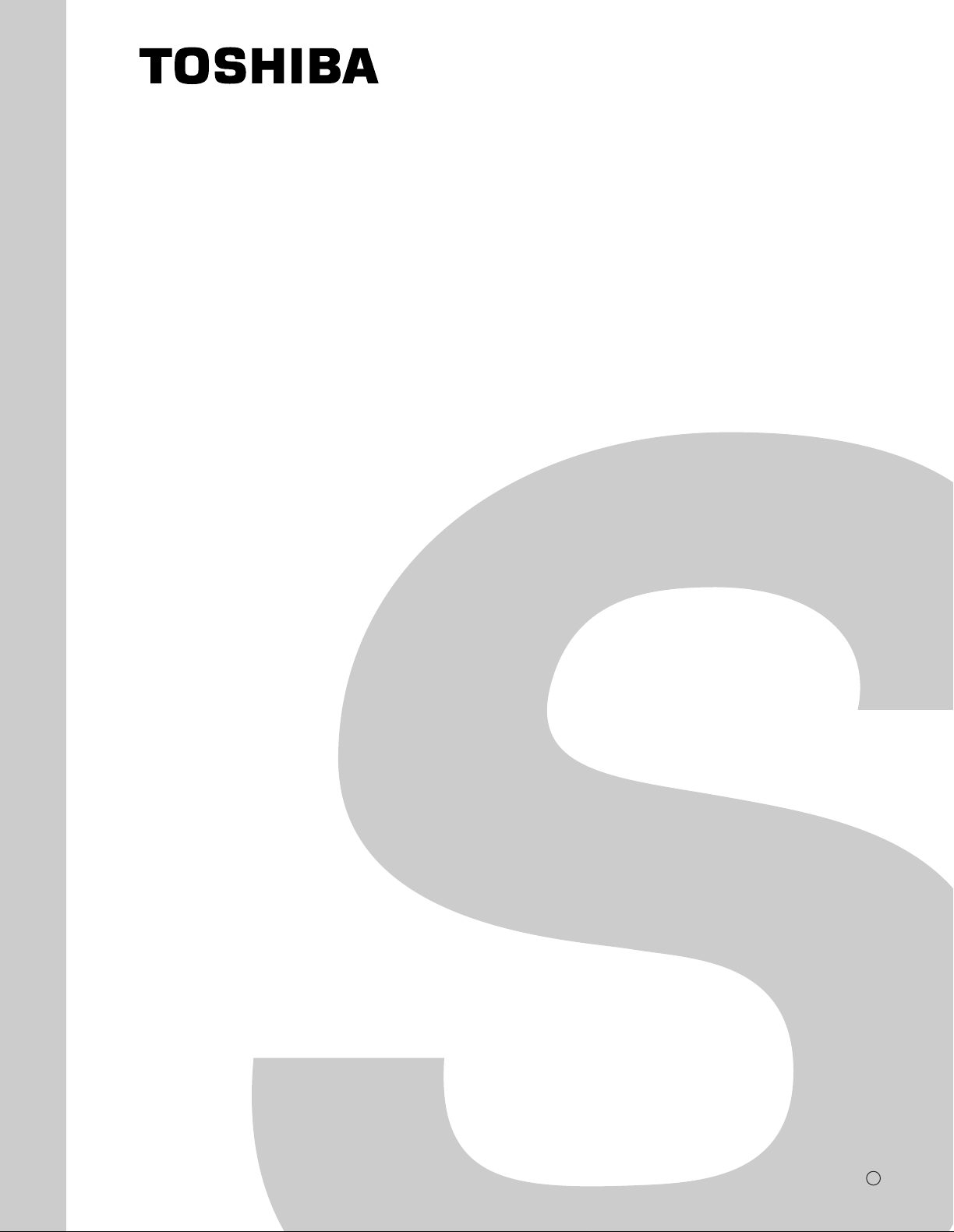
FILE NO. 010-200102
SERVICE MANUAL
COLOUR TELEVISION
F0LP Chassis
38VL14G
PRINTED IN JAPAN May., 2001 T
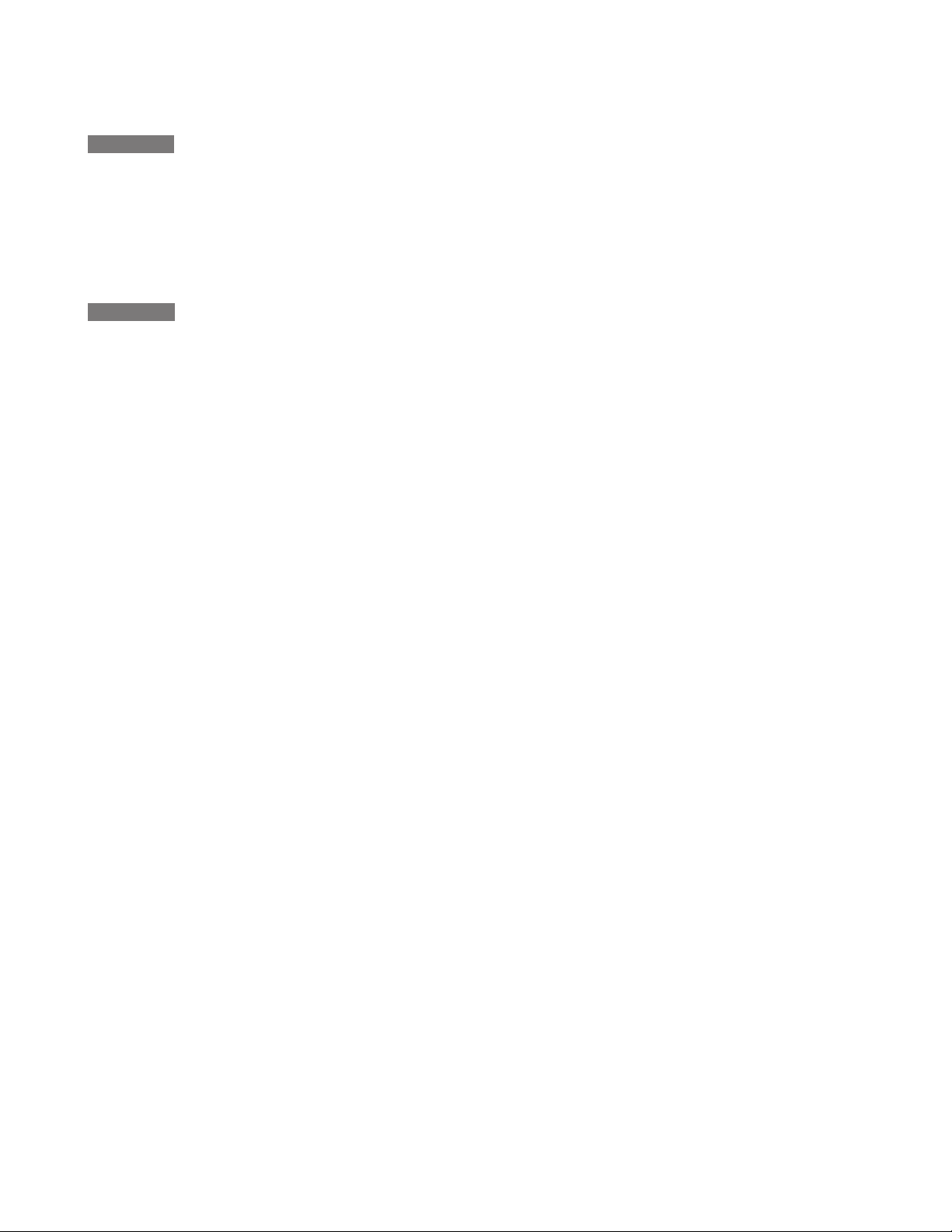
CHAPTER 1 GENERAL ADJUSTMENTS
SAFETY INSTRUCTIONS........................................................................................................................................3
SERVICE MODE ...................................................................................................................................................... 4
DESIGN MODE ........................................................................................................................................................7
ELECTRICAL ADJUSTMENTS ................................................................................................................................ 8
SCREEN AND MIRROR ALIGNMENTS ................................................................................................................13
CHAPTER 2 SPECIFIC INFORMATIONS
GENERAL ADJUSTMENTS
SETTING & ADJUSTING DATA ..............................................................................................................................14
LOCATION OF CONTROLS ................................................................................................................................... 15
PROGRAMMING CHANNEL MEMORY................................................................................................................. 17
CIRCUIT BLOCK DIAGRAM ..................................................................................................................................19
MECHANICAL DISASSEMBLY .............................................................................................................................. 21
CHASSIS AND CABINET REPLACEMENT PARTS LIST......................................................................................23
PC BOARDS LAYOUT TOP VIEW.......................................................................................................................... 45
PC BOARDS BOTTOM VIEW.................................................................................................................................47
TABLE OF CONTENTS
SPECIFIC INFORMATIONS
TERMINAL VIEW OF TRANSISTORS ................................................................................................................... 54
SPECIFICA TIONS .................................................................................................................................................. 57
APPENDIX:
CIRCUIT DIAGRAM
– 2 –
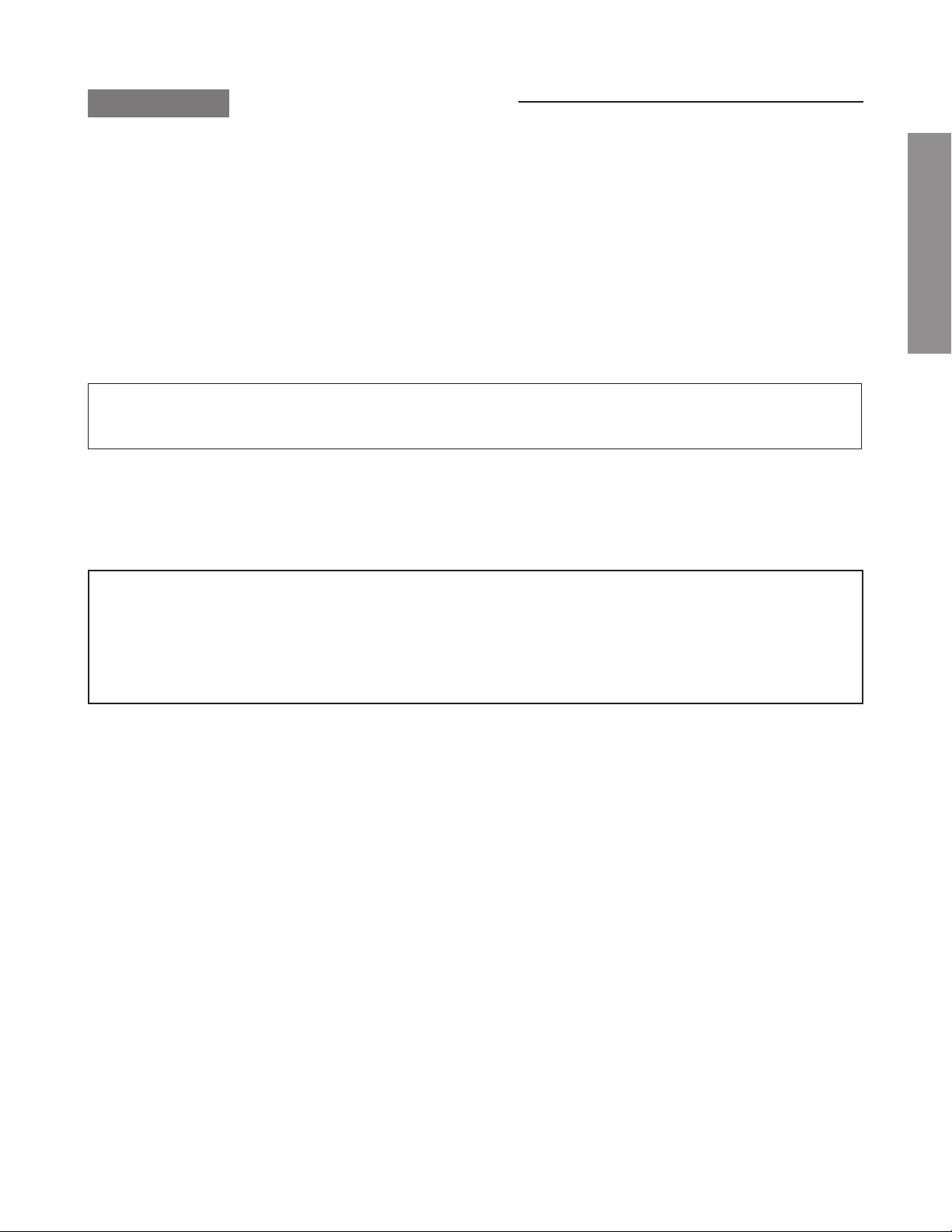
CHAPTER 1 GENERAL ADJUSTMENTS
SAFETY INSTRUCTIONS
SAFETY PRECAUTION
WARNING : Service should not be attempted by anyone unf amiliar with the necessary precautions on this receiver . The f ollowing
are the necessary precautions to be observed before servicing this chassis.
1. An isolation transformer should be connected in the power line between the receiver and the AC line before any service is
performed on the receiver.
2. When replacing a chassis in the cabinet, always be certain that all the protective devices are put back in place, such as; nonmetallic control knobs, insulating covers, shields, isolation resistor-capacitor network etc.
LAMP REPLACEMENT CAUTION
When replacing the lamp of LCD projection TV, use Lamp Module Kit.
Be sure to read the caution in the instruction manual before replacing.
PRODUCT SAFETY NOTICE
Many electrical and mechanical parts in this chassis have special safety-related characteristics. These characteristics are
often passed unnoticed by a visual inspection and the protection afforded by them cannot necessarily be obtained b y using
replacement components rated for higher voltage, wattage, etc. Replacement parts which have these special safety characteristics are identified in this manual and its supplements; electrical components having such features are identified by
the international hazard symbols on the schematic diagram and the parts list.
Before replacing any of these components, read the parts list in this manual carefully. The use of substitute replacement
parts which do not have the same safety characteristics as specified in the parts list may create shock, fire or other hazards.
GENERAL ADJUSTMENTS
SPECIFIC INFORMATIONS
– 3 –
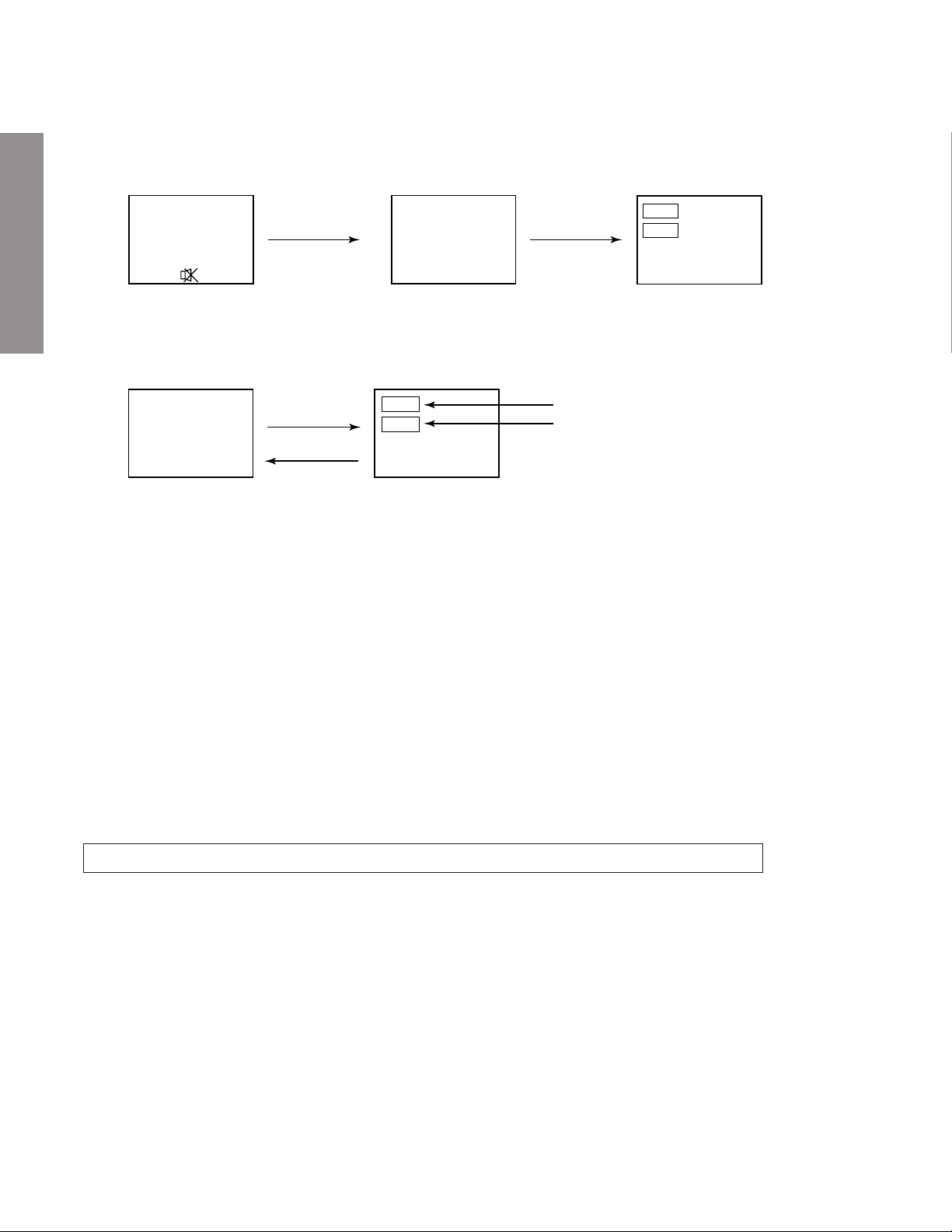
1. ENTERING TO SERVICE MODE
1) Press o button once on
Remote Control.
SERVICE MODE
2) Press o button again to
keep pressing.
3) While pressing the o button,
press MENU button on TV set.
GENERAL ADJUSTMENTS
2. DISPLAYING THE ADJUSTMENT MENU
1) Press MENU button on TV.
Service mode
3. KEY FUNCTION IN THE SERVICE MODE
The following key entry during display of adjustment menu provides special functions.
SPECIFIC INFORMATIONS
Frequency of lamp replacement CALL + RGB button
Test signal selection : a button (on Remote)
Selection of the adjustment items : Channel s/t (on TV or Remote)
Change of the data value : Volume ; +/– (on TV or Remote)
Adjustment menu mode ON/OFF : MENU button (on TV)
Initialization of the memory (QA02) : CALL + Channel button on TV (s)
“CSBRT” selection : 1 button
“SCNT” selection : 4 button
“COLP” (or “OTHER”) selection : 5 button
“TNTC” (or “TNTV”) selection : 6 button
Self diagnostic display ON/OFF : 9 button ............. note: Displayed differently as shown below , depending on the
Item
Data
(Service mode display)
Adjustment mode
S
Press
Press
Item
Data
S
setting of the receiving color system.
COLP (PAL)
COLC (NTSC)
COLS (SECAM)
CAUTION : Never try to perform initialization unless you have changed the memory IC.
– 4 –
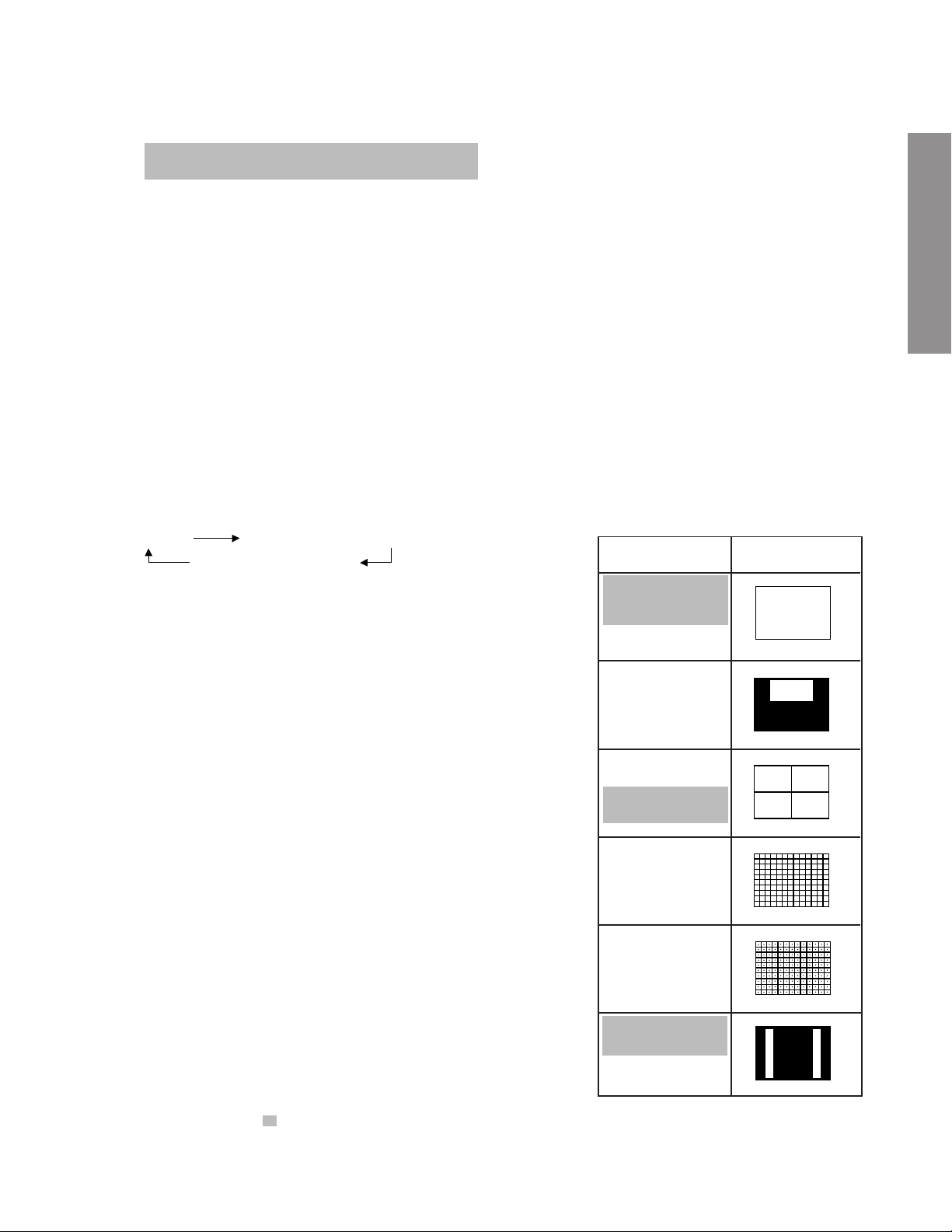
4. SELECTING THE ADJUSTING ITEMS
1) Every pressing of CHANNEL s button in the service mode changes the adjustment items in the order of table-2.
(t button for reverse order)
Refer to table-2 for preset data of adjustment mode.
(See SETTING & ADJUSTING DATA on page 14)
5. ADJUSTING THE DATA
1) Pressing of VOLUME ; +/– button will change the value of data in the range from 00H to FFH. The variable
range depends on the adjusting item.
6. EXIT FROM SERVICE MODE
1) Pressing POWER button to turn off the TV once.
■ INITIALIZATION OF MEMORY DATA OF QA02
After replacing QA02, the following initialization is required.
1. Enter the service mode, then select any register item.
2. Press and hold the CALL button on the Remote, then press the CHANNEL s button on the TV. The initialization of QA02 has
been complated.
3. Check the picture carefully. If necessary, adjust any adjustment item above.
Perform “Auto search Memory” on the owner’s manual.
CAUTION: Never attempt to initialize the data unless QA02 has been replaced.
7. TEST SIGNAL SELECTION
1) Every pressing of a button on the Remote Control changes the built-in test patterns on screen as described below
in SERVICE MODE.
GENERAL ADJUSTMENTS
Signal off
NTSC signals (14 patterns)
PAL signals (14 patterns)
Signals Picture
• Red raster
• Green raster
• Blue raster
• All Black
• All White
• Black & White
• Black cross-bar
• White cross-bar
• Black cross-bar
on green raster
• Black cross-hatch
• White cross-hatch
• Black cross-dot
• White cross-dot
SPECIFIC INFORMATIONS
• H signal (white)
• H signal (black)
The signals marked with are not usable to display in the Test signal for some model.
*
– 5 –
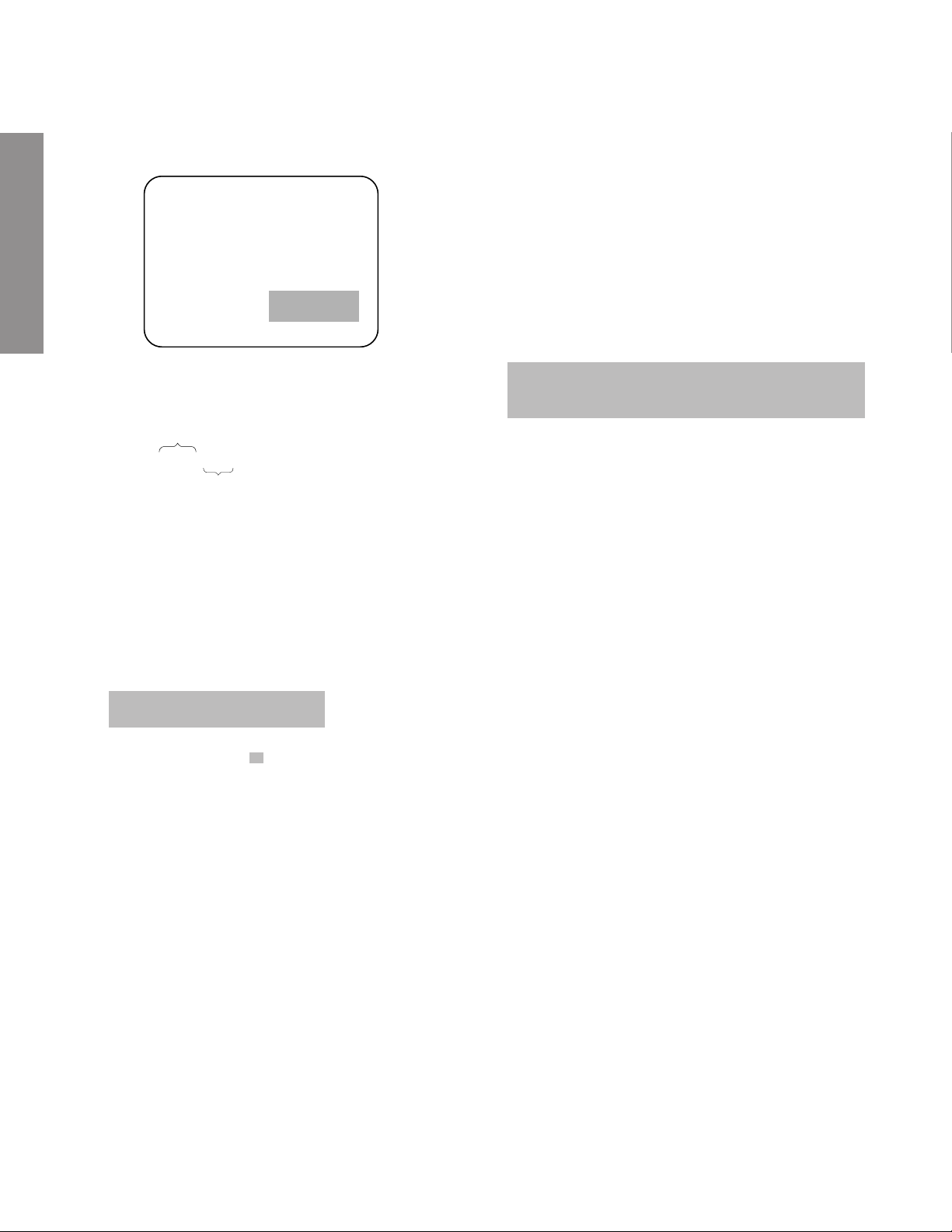
8. SELF DIAGNOSTIC FUNCTION
1) Press “9” button on Remote Control during display of adjustment menu in the service mode.
The diagnosis will begin to check if interface among IC’s are executed properly.
2) During diagnosis, the following displays are shown.
<SELF CHECK>
23******
TIME : 000000
LAMP : 0000 00
BUS LINE : OK
BUS CONT : OK
BLOCK : UV V1 V2
QV01
GENERAL ADJUSTMENTS
Indicated color of mode now selected : Green and Red
Indicated color of other modes : Blue
Green :Normal
Red : The microcomputer operates to provide judgement
of no video signal. The red color is still indicated
though the signal is input, failure may exist in input
signal line including QV01.
QV01 : In case of indication green ---Normal
In case of indication red with input signal---Failure may exist in output line including QV01.
Part number of microcomputer (QA01)
Toral hour of turn the TV on.
(unit: H, Max. 999999 hours)
Showing the operation hour of lamp.
LAMP : 0000 00
Frequency of lamp replacement.
Showing a count 1 by “CALL + RGB” button in “Service mode.”
BUS LINE CHECK----“OK” is normal.
SPECIFIC INFORMATIONS
“SDA1-GND” ---------- SDA-GND short circuit.
“SCL1-GND” ---------- SCL-GND short circuit.
“SCL1-SDA1” --------- SCL-SDA short circuit.
BUS CONT --- “OK” is normal.
When indication shows “Q uuu NG”, the device with
the number may possibly be damaged.
BLOCK
UV : TV reception mode
V1 : VIDEO 1 input mode (a1)
V2 : VIDEO 2 input mode (a2)
The items marked with are not usable to display in the SELF DIAGNOSTIC FUNCTION for some model.
*
NOTE: (1)In case that power indicator is blinking with in-
terval of 1 second; A part of Bus line does not
operate normally. Check Bus line.
(unit H, Max. 9999 hours)
(0~99)
– 6 –
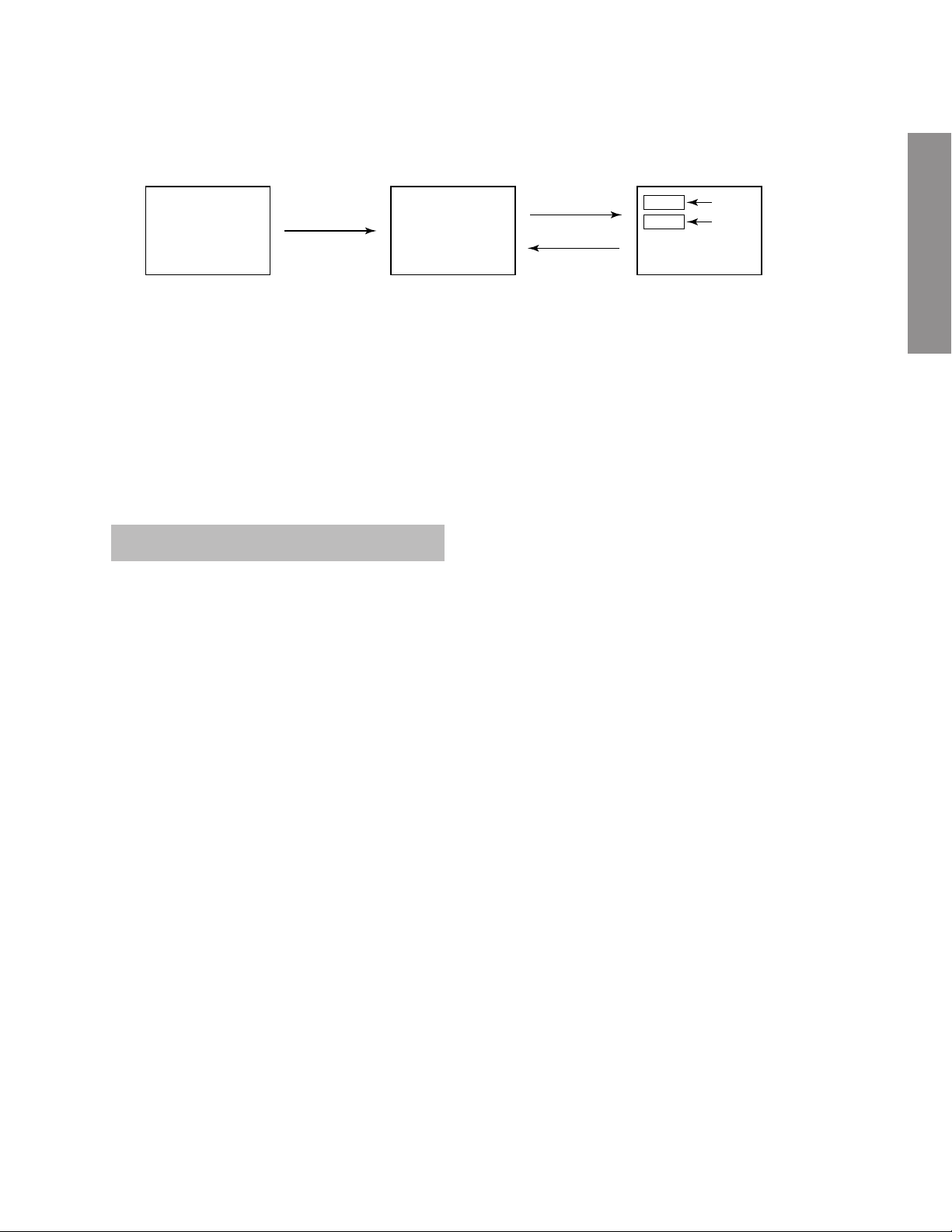
1. ENTERING TO DESIGN MODE
1) Select the Service mode.
DESIGN MODE
2) While pressing CALL button on Remote
and press MENU button on TV.
3) Press MENU button on TV.
S D
(Design mode) (Adjustment mode)
When QA02 is initialized, items “OPT0” and “OPT1” of DESIGN MODE are set to the data of the representative model of this
chassis family.
Therefore, because ON-SCREEN specification remains in the state of the representative of model. This model is required to
reset the data of items “OPT0” and “OPT1”.
2. SELECTING THE ADJUSTING ITEMS
Every pressing of CHANNEL t button in the design mode changes the adjustment items in the order of table-3.
(s button for reverse order)
Refer to table-3 for data of design mode.
(See SETTING & ADJUSTING DATA on page 14)
3. ADJUSTING THE DATA
Pressing of VOLUME s or t button will change the value of data.
Press
Press
ITEM
DATA
GENERAL ADJUSTMENTS
SPECIFIC INFORMATIONS
– 7 –
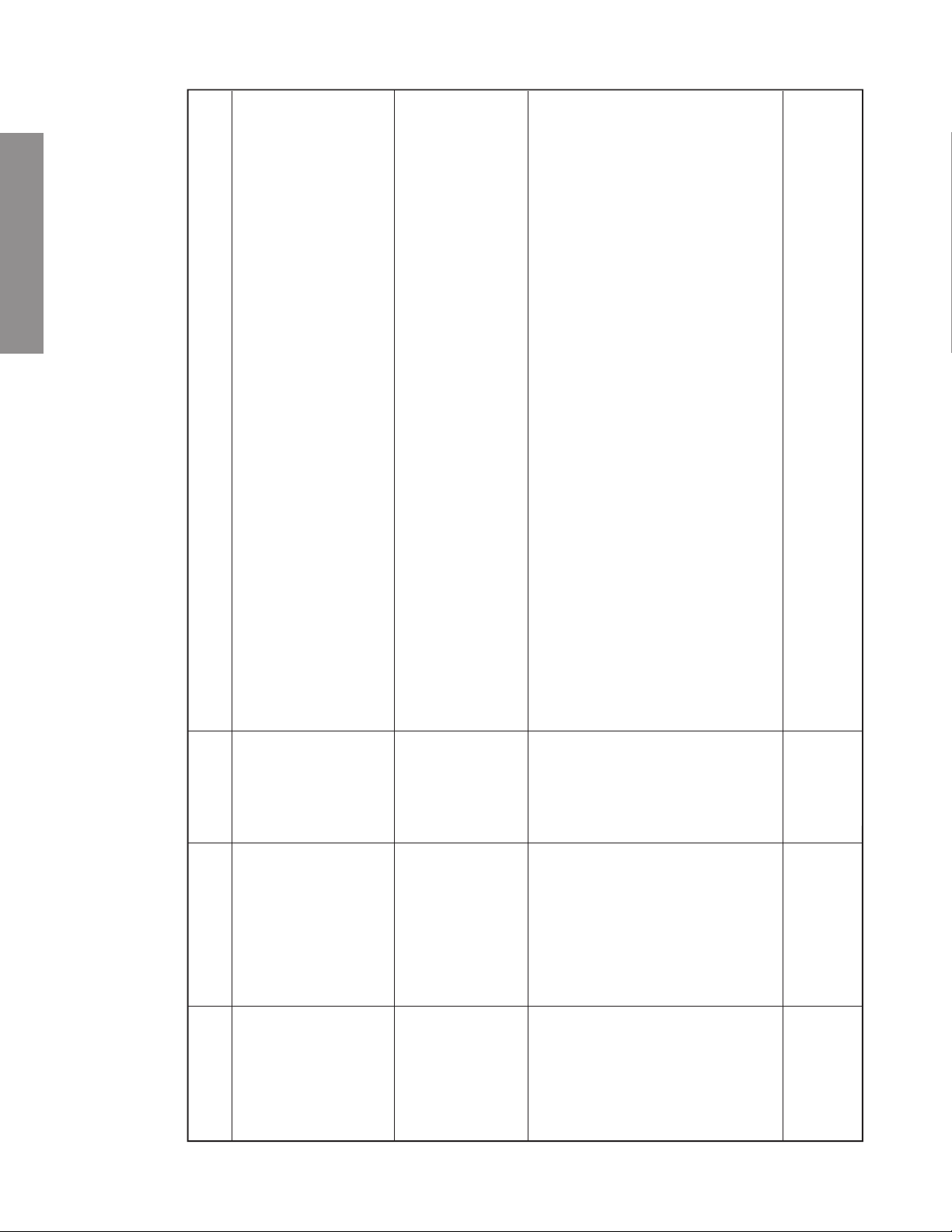
GENERAL ADJUSTMENTS
SPECIFIC INFORMATIONS
ELECTRICAL ADJUSTMENTS
(Reference factory adjustment)
Adjusting Conditions and Procesures
Adjust by SUB address VPOS so that the up and down positions of the circle on Phillips Pattern will
declines)
A = 70±5 %
(The CSBRT data is changed to 52 from the initial value by a microcomputer, and both screen
come to the center.
equal.
Adjust by SUB address HPOS so that the left and right vertical bars of Phillips Pattern will look
Connect the CSBRT adjusting signals to the video input.
Install the W/B checker on the screen.
Select CSBRT at adjusting mode.
(When the data is adjusted, the SCBRT data returns to the initial value and screen brightness
brightness will turn to MAX.)— To be dealt with by the production line
Adjust the CSBRT data so that the brightness at the time turns to (Normally White) x A%.
Connect the 501RE white signals to the video input and adjust by RDRV and BDRV so that they
will come to the following values.
y = 0.330±0.005
x = 0.280±0.005
As shown in again, repeat after adjusting the CSBRT data.
Select BRTC at adjusting mode.
Visually checked number of collapsed black lines : 4±1.5 lines
Signal
WG Phillips
Pattern
Visual adjustment by
patterns
Items Output Point
Adjustment Input Point Adjusting
Vertical phase
F0LP Series
Completing adjustment
(VPOS)
Sub Bright
(NTSC) signal
Do not use
(BUS control)
Phillips Pattern
of FRANCE
SECAM
WG Phillips
pattern
Do not use
Visual adjustment by
patterns
(BUS control)
Horizontal phase
(HPOS)
– 8 –
Phillips Pattern
of FRANCE
SECAM
CSBRT
Adjusting
signals
(100% all
white signals)
W/B checker (CA110)
(Set condition: dy-
namic)
Bright adjustment
(CSBRT) and
white balance
adjustment
RDRV
501RE
W/B adjusting
BDRV
signals
Sub-bright
signals
(J2ch)
Visual adjustment by
patterns
(Set condition: dy-
namic)
Sub-light adjust-
ment
(BRTC)
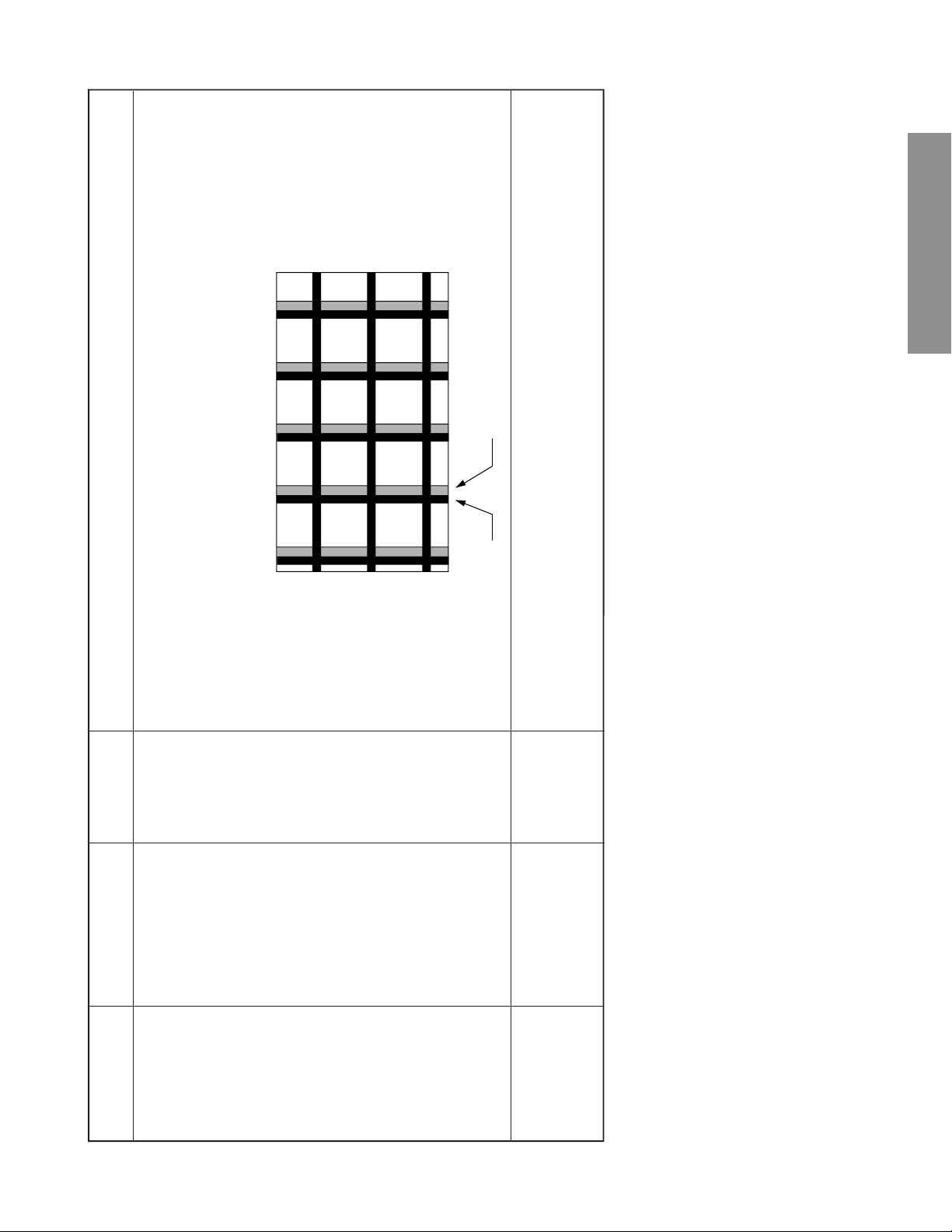
Adjusting Conditions and Procesures
GENERAL ADJUSTMENTS
Ghost
Set to GHST adjusting mode.
Signal
Crosshatch
Visual adjustment by
screen’s vertical line.
Adjust by moving the data up and down so that the ghost will not appear on the left or right of the
signal
patterns
* The ghost mentioned here is defined as the shadow that appears on the left or right of the 6th
(E4ch)
(BUS control)
(Set condition: )
pixel of image signal on the screen. (See illustration below)
Ghost image (when the ghost appeared on the right)
Signal
Set to FLCK adjusting mode.
Move the FLCK data up and down to minimize the flicker while viewing the screen.
Retma signal
(E7ch)
Visual adjustment by
patterns
(BUS control)
(Set condition: )
SPECIFIC INFORMATIONS
Items Output Point
Adjustment Input Point Adjusting
Ghost adjustment
(GHST)
– 9 –
Flicker adjustment
(FLCK)
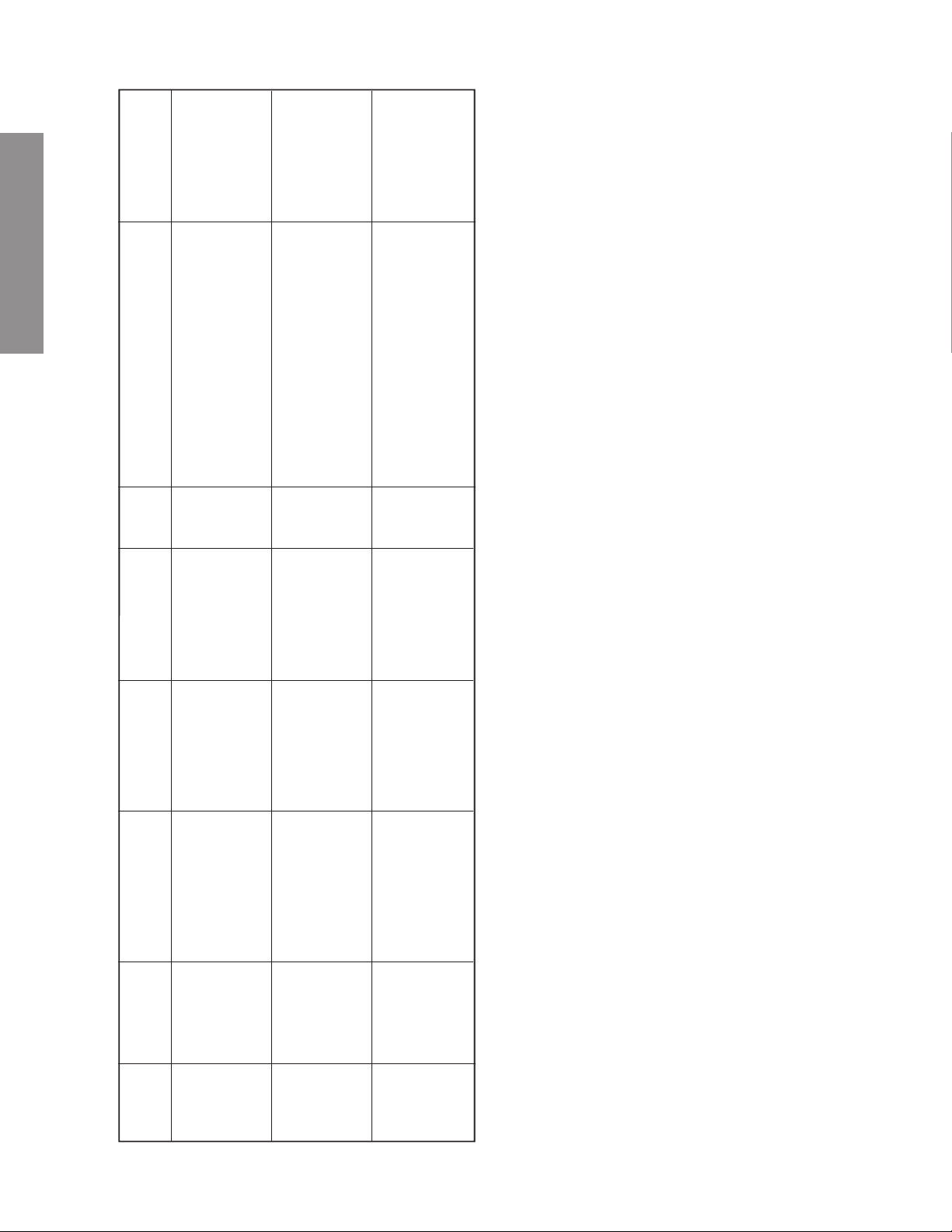
2.0 ± 0.1 V (p-p)
Adjusting standards
GENERAL ADJUSTMENTS
procedures
Adjusting conditions and
amplitude from the pedestal level to
Select SCNT and adjust the
0.9±0.1V (p-p)
the white peak.
Select COLP.
upper half
* P-P value of
part.
(P-P value of upper half)
Adjust the amplitude of color bar’s
upper half
1.3±0.1V (p-p)
* P-P value of
part.
Select COLS.
Adjust the amplitude of color bar’s
(P-P value of upper half)
Measuring
Synchro
instruments
SPECIFIC INFORMATIONS
TP46B
Sub-bright signal
Contrast: MAX
(J2ch)
Bright: CNT
Color: CNT
Dynamic
* Selectable picture:
Synchro
TP46B
PAL sub-bright
signal
Contrast: MAX
Bright: CNT
(UK23ch)
Dynamic
Color: CNT
* Selectable picture:
Synchro
TP46B
SECAM color bar
(E2ch)
Color: CNT
* Selectable picture:
Dynamic
Contrast: MAX
Bright: CNT
Items Names Settings Input signals Measuring points
Unit adjustment
Sub-contrast
[SCNT]
Sub-color
center
PAL
[COLP]
Sub-color
center
SECAM
[COLS]
– 10 –

Power
source
SG
Jig
RGB drive PCB
Personal
computer
or
jig
R, G, B, HD, VD
PV3000
C bus line to the pedestal. Input signal is [white 100% raster
2
Adjust the R + waveform as shown in Fig. 1 using an oscilloscope
Adjusting value 6.50V±0.01V
Adjust the R – waveform as shown in Fig. 1 using an oscilloscope
Symbols Adjusting methods and adjusting values
SIGCTR
RSIGC
Adjusting value 6.50V±0.01V
Adjust the G - waveform as shown in Fig. 1 using an oscilloscope
Adjusting value 6.50V±0.01V
Adjust the B - waveform as shown in Fig. 1 using an oscilloscope
Adjusting value 6.50V±0.01V
GSIGC
BSIGC
Adjust the voltage of SIGC land using a digital voltmeter
Adjusting value 6.50V±0.01V
SIGC
Adjust the R1 waveform as shown in Fig. 2 using an oscilloscope
Adjusting value 6.50V±0.01V
Adjust the R + positive waveform as shown in Fig. 3 using an oscilloscope
Adjusting value 2.0V±0.1V
CVB+
BLKLIM
GENERAL ADJUSTMENTS
SPECIFIC INFORMATIONS
Connect the output signals (R, G, B, HD, VD) of the ED scan converter (PV3000) and I
Items Adjusting methods and standard values
RGB
locations
Adjusting
R9992
R+
terminals
Measuring
C communication using the jig.
2
signal]
DRIVE
(Align the positive and negative levels by varying the levels of items 1 ~ 4, and 6 (point of mark → [arrow mark] of Fig. 1)
Start I
Adjust items 1 ~ 7.
PCB
Items
For adjusting waveforms, refer to Fig. 2 and Fig.3.
R+center
1
R9375
R–
R–center
2
R9751
G–
G–center
3
– 11 –
R9752
B–
B–center
4
R9750
SIGC
R1 +
center
5
R9754
R1
R1 center
6
R950
R+
Black
limiter
7
<System Configuration>
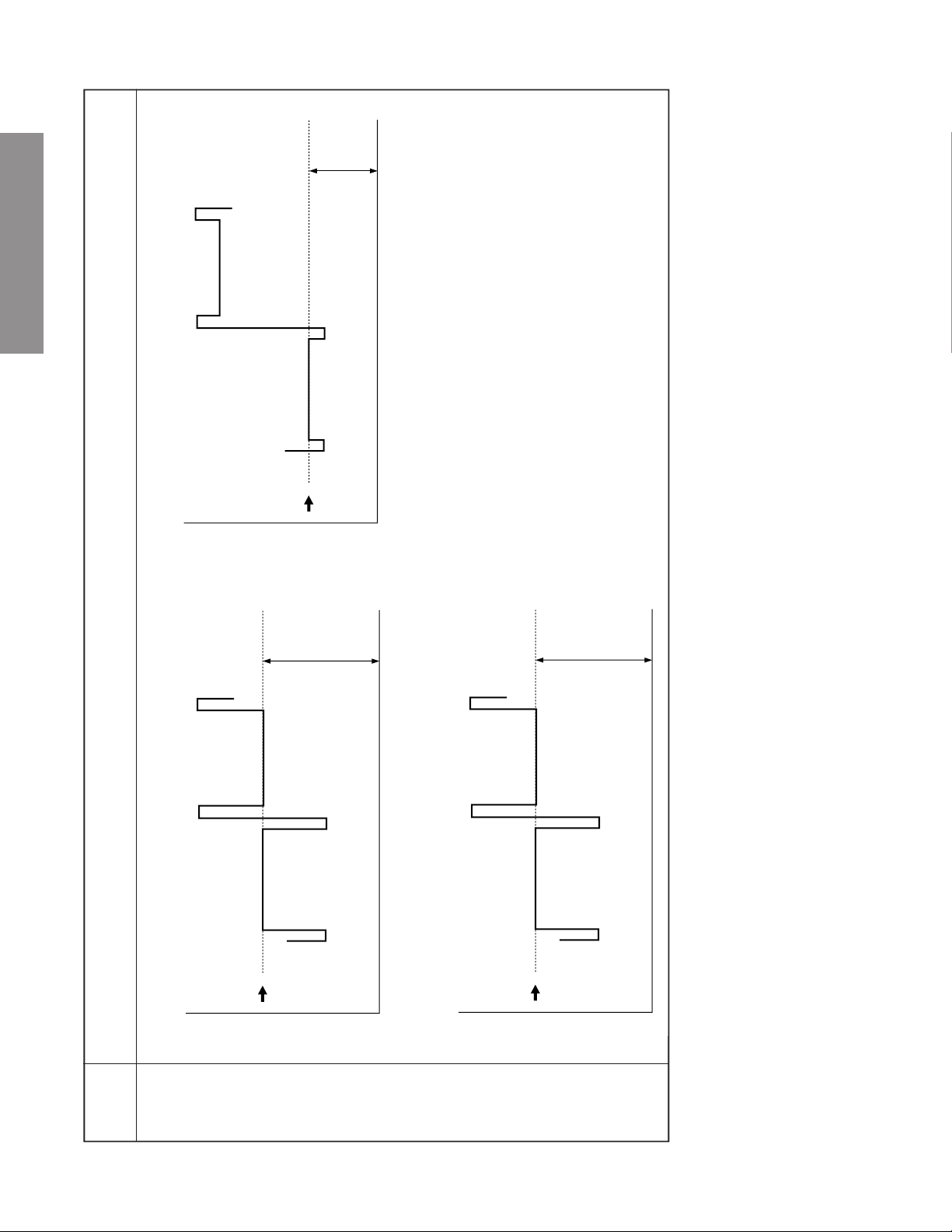
GENERAL ADJUSTMENTS
SPECIFIC INFORMATIONS
Adjust to
2.0V
Adjust to
6.50V
Fig. 1 Adjusted waveform Fig. 3 Adjusted waveform
Fig. 2 Adjusted waveform
Adjust to
5.00V
Items Adjusting methods and standard values
RGB
DRIVE
PCB
– 12 –
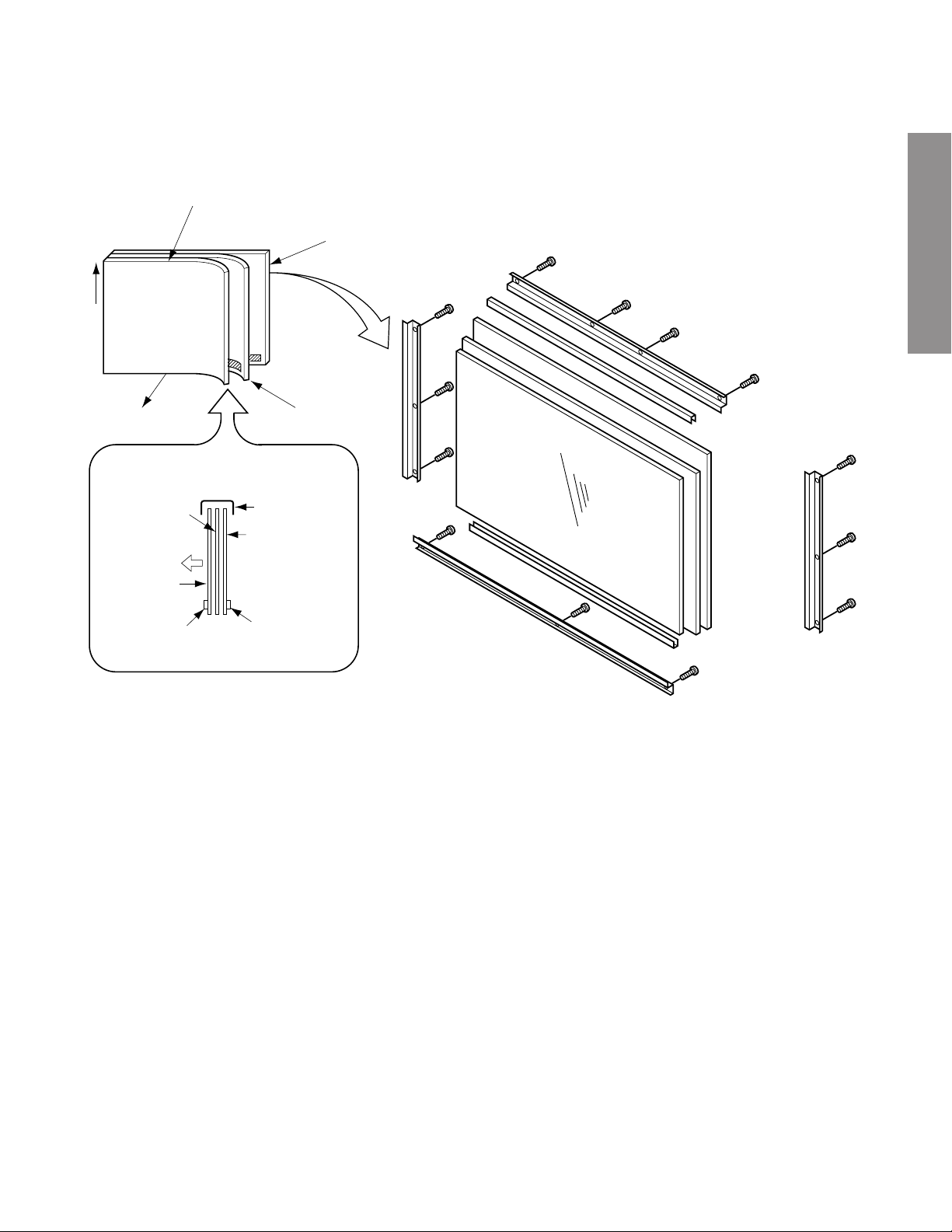
SCREEN AND MIRROR ALIGNMENTS
ASSEMBLING OF
FRONT SCREEN
FRONT
Lenticular sheet
FRONT
Front panel
MOUNTING OF
FRONT SCREEN
Fresnel sheet
GENERAL ADJUSTMENTS
Lenticular sheet
Stick cotton
cloth tape
Fresnel sheet
SPECIFIC INFORMATIONS
Label with part
number
Label with part
number
CLEANING OF LENS AND MIRROR
CAUTION : Do not hold the optical system parts (lens and
mirror) with bare hand to avoid finger-prints on
the surface of those parts.
HOW TO CLEAN LENS AND MIRROR
1. Be sure to remove sand dust with an air brush, etc.
2. When it is stained slightly, breathe upon it and wipe away
with the specified cleaning cloth.
For other stains than the above, wipe the stains away with
the specified cloth into which a cleaning liquid has been
soaked.
Cleaning liquid ................... LENS LUSTER (Manufactured
by Edmund Scientific Co.), etc.
HOW TO CLEAN SCREEN
When cleaning the screen, use a soft cloth so as not to damage the screen.
1. Wipe the stain away with a diluted neutral detergent soaked
cloth.
2. Wipe the detergent away with a water soaked cloth.
3. Wipe the screen with a dry cloth to remove moisture on the
screen.
Note : Absolutely do not use alcohol, benzine, thinner, etc.
for cleaning in order not to wipe away the black print
on the surface.
– 13 –
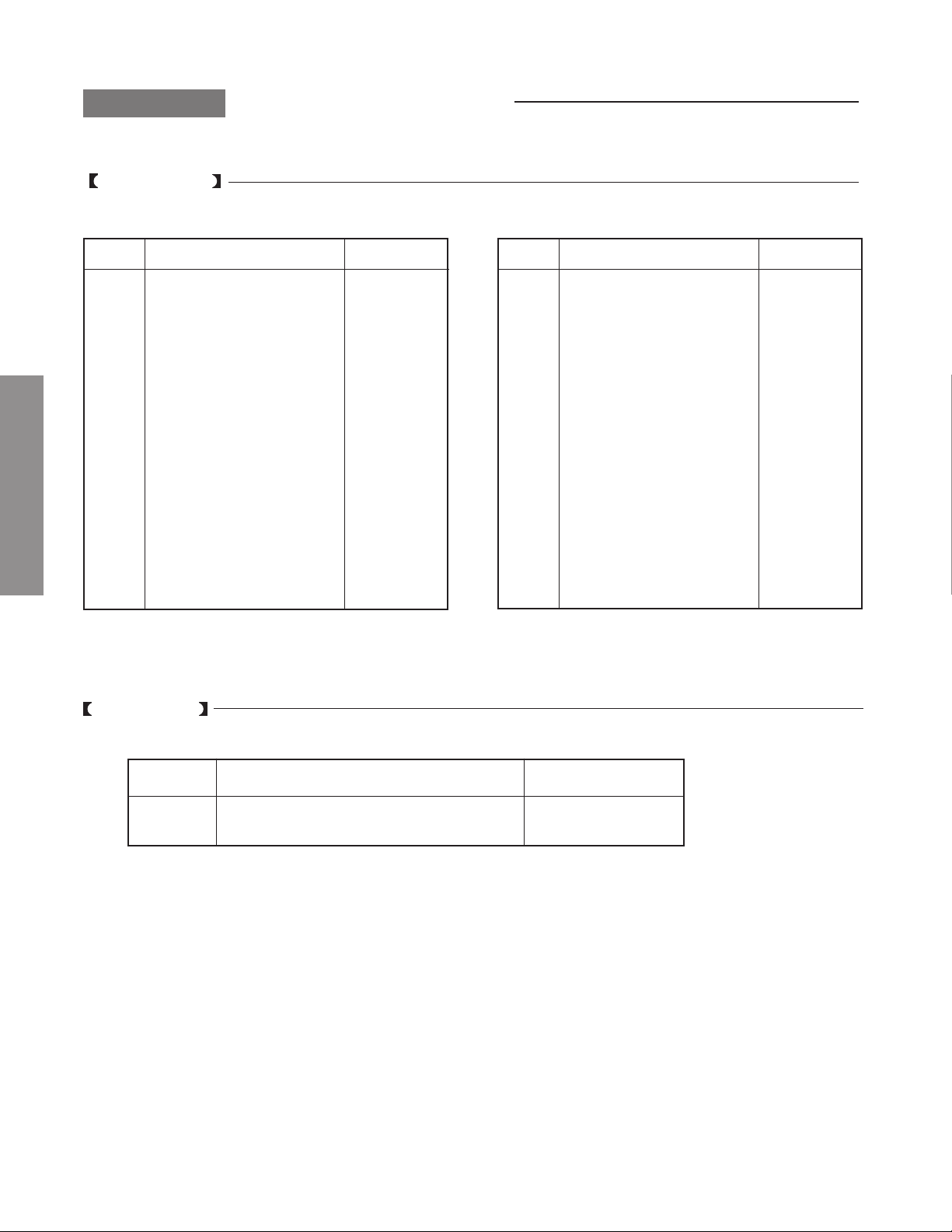
CHAPTER 2 SPECIFIC INFORMATIONS
SETTING & ADJUSTING DATA
SERVICE MODE
ADJUSTING ITEMS AND DATA IN THE SERVICE MODE:
Item Name of adjustment
RDRV
BDRV
GENERAL ADJUSTMENTS
SPECIFIC INFORMATIONS
CNTX
BRTC
COLC
COLP
COLS
SCNT
EVOL
VOLS
FVOL
NVOL
NICL
NICH
IDL
IDH
R DRIVE
B DRIVE
SUB CONTRAST MAX
SUB BRIGHTNESS CENTER
SUB COLOR CENTER NTSC
SUB COLOR CENTER PAL
SUB COLOR CENTER SECAM
SUB CONTRAST TV
EXT PRE. VOL
VOL SCART
FM VOL PRESCALE
NICAM VOL PRESCALE
NICAM THRESHOLD LEVEL
NICAM THRESHOLD LEVEL
IGR THRESHOLD LEVEL
IGR THRESHOLD LEVEL
Preset
35H
1EH
7FH
80H
2BH
2BH
2BH
0DH
01H
75H
15H
00H
00H
00H
00H
00H
Table-1
Item Name of adjustment
EXM
EMN
PHS
STS
HOPS
VPOS
TNTC
SBY
SRY
CMBRT
RMBRT
BMBRT
CSBRT
FLCK
GHST
NICAM ON LEVEL
NICAM OFF LEVEL
—
—
H-POSITION
V-POSITION
SUB TINT CENTER TV
SECAM B-Y
SECAM R-Y
—
—
—
SUB BRIGHTNESS
FLICKER
GHOST
Preset
FCH
64H
16H
00H
00H
00H
20H
04H
07H
A9H
9AH
A1H
9FH
B4H
08H
DESIGN MODE
ADJUSTING ITEMS AND DATA IN THE DESIGN MODE:
Item Name of adjustment Preset Data
OPT0
OPT1
OPTION 0
OPTION 1
00H
02H
Table-2
– 14 –
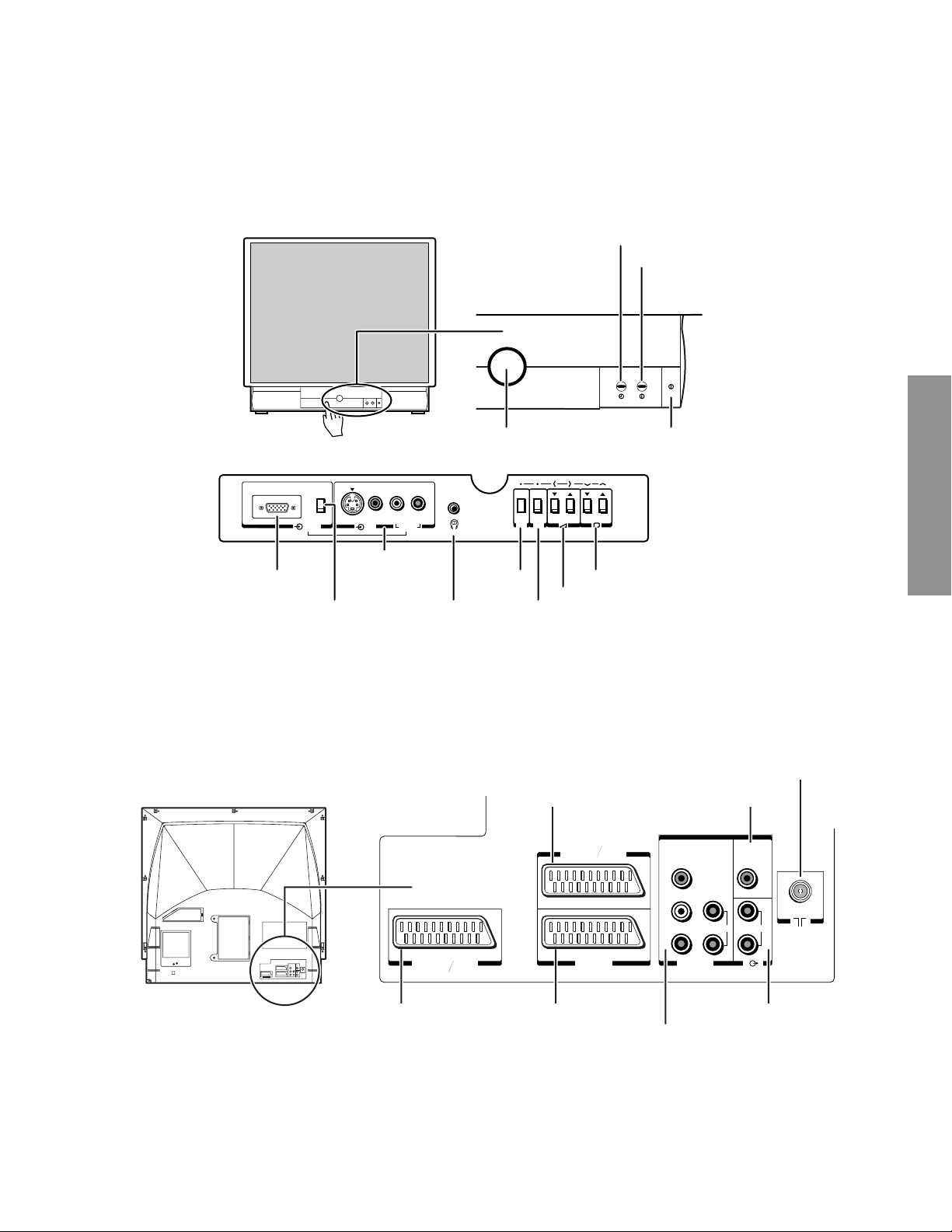
Front
LOCATION OF CONTROLS
ON-TIMER indicator
POWER indicator
GENERAL ADJUSTMENTS
LAMP
Back
Behind the door
RGB
RGB
RGB IN
RGB on/off Headphones jack
RGB
S-VIDEO VIDEO
(3)
EXT3 IN
(S-video/video/
autio)
Remote sensor
L/MONO R
AUDIO
(3.5 mmø, stereo)
MENU
MENU EXIT
Volume ts
EXIT
EXT3 IN/OUT
(Scart-3)
(AUDIO/VIDEO)
POWER switch
CH
Programme position ts
Q(3)
a3S
(S-VIDEO)
COMPONENT
VIDEO INPUT
Y
] Aerial input
WOOFER OUT
WOOFER
OUT
SPECIFIC INFORMATIONS
Q(2)
Q(2)
(AUDIO/VIDEO)
(S-VIDEO)
(AUDIO/VIDEO)
(S-VIDEO)
EXT2 IN/OUT
(Scart-2)
a2S
a2S
– 15 –
Q(1)
(AUDIO/VIDEO)
EXT1 IN/OUT
(Scart-1)
P
B/CB
PR/C
R
(AUDIO/VIDEO) (FIXED)
Q(4)
AUDIO
L
L
AUDIO
R
R
FIXED AUDIO OUT
EXT4 IN
(Component video input)
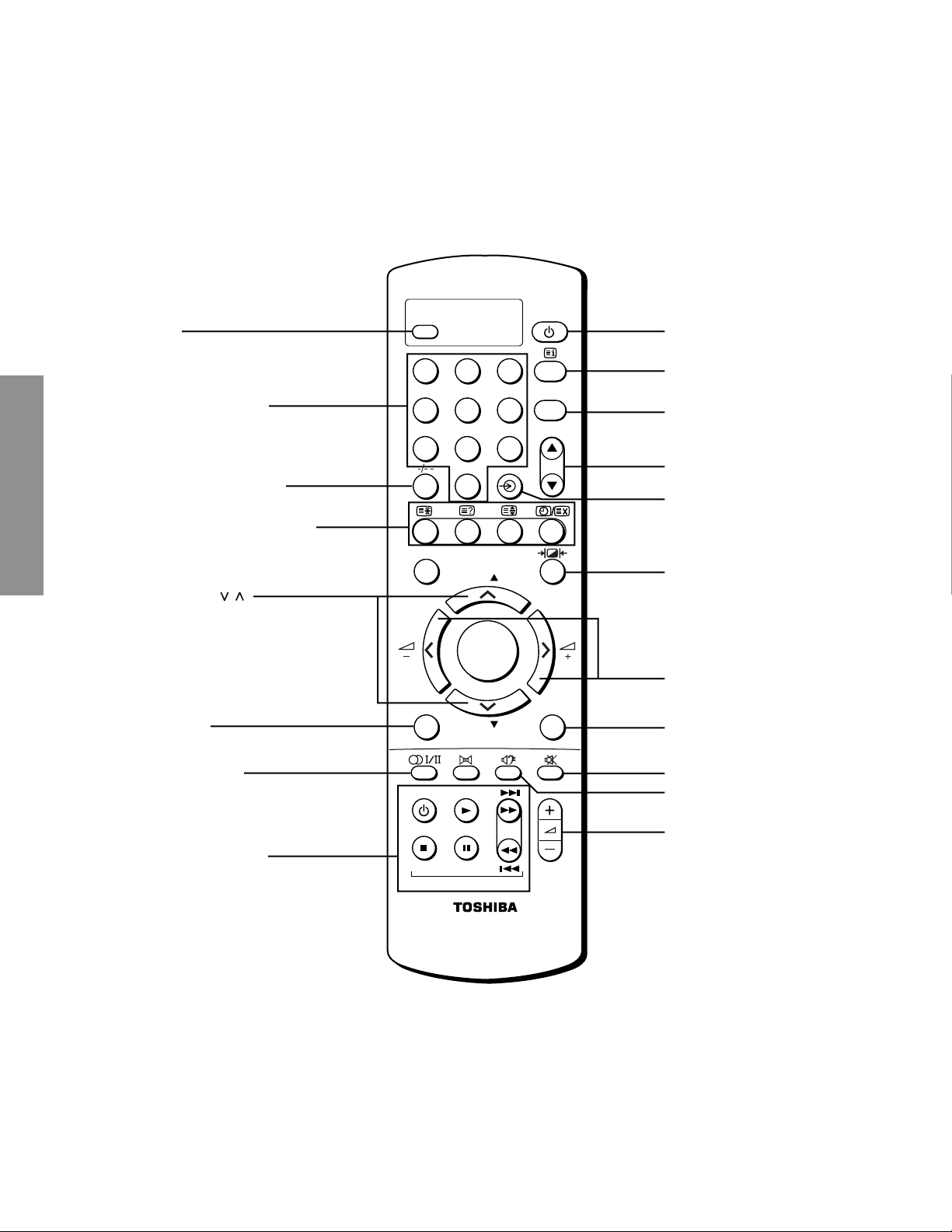
Remote Controller
GENERAL ADJUSTMENTS
F
Number buttons
1 or 2 Digit channel
selection
Teletext/Time display y
SPECIFIC INFORMATIONS
• MENU
• Program position st
Menu
F
1
4
7
SIZE
2
5
8
0
P
ENTER
P
Power on/Standby
CALL
3
TEXT
TV
6
CALL
Teletext
9
P
EXIT
• Programme position st
• Teletext st
• Input source selection
(EXT1/EXT2/EXT3/EXT4)
• RGB on/off (with F button)
Picture Controls
• Menu < >
• Volume – +
EXIT
Stereo/Dual
VCR (VTR)/DVD
functions to operate
your Toshiba VCR or
DVD.
f turns on or off
R stops a tape or disk
S plays a tape or disk
R R
pauses playback
) fast forwords a video tape
)
R
skips to the next chapter
( rewinds a video tape
R
( skips to the previous chapter
VTR/DVD
Sound mute
Super woofer on/off
Volume + –
VTR/DVD
Note: N button does not function for this TV.
– 16 –
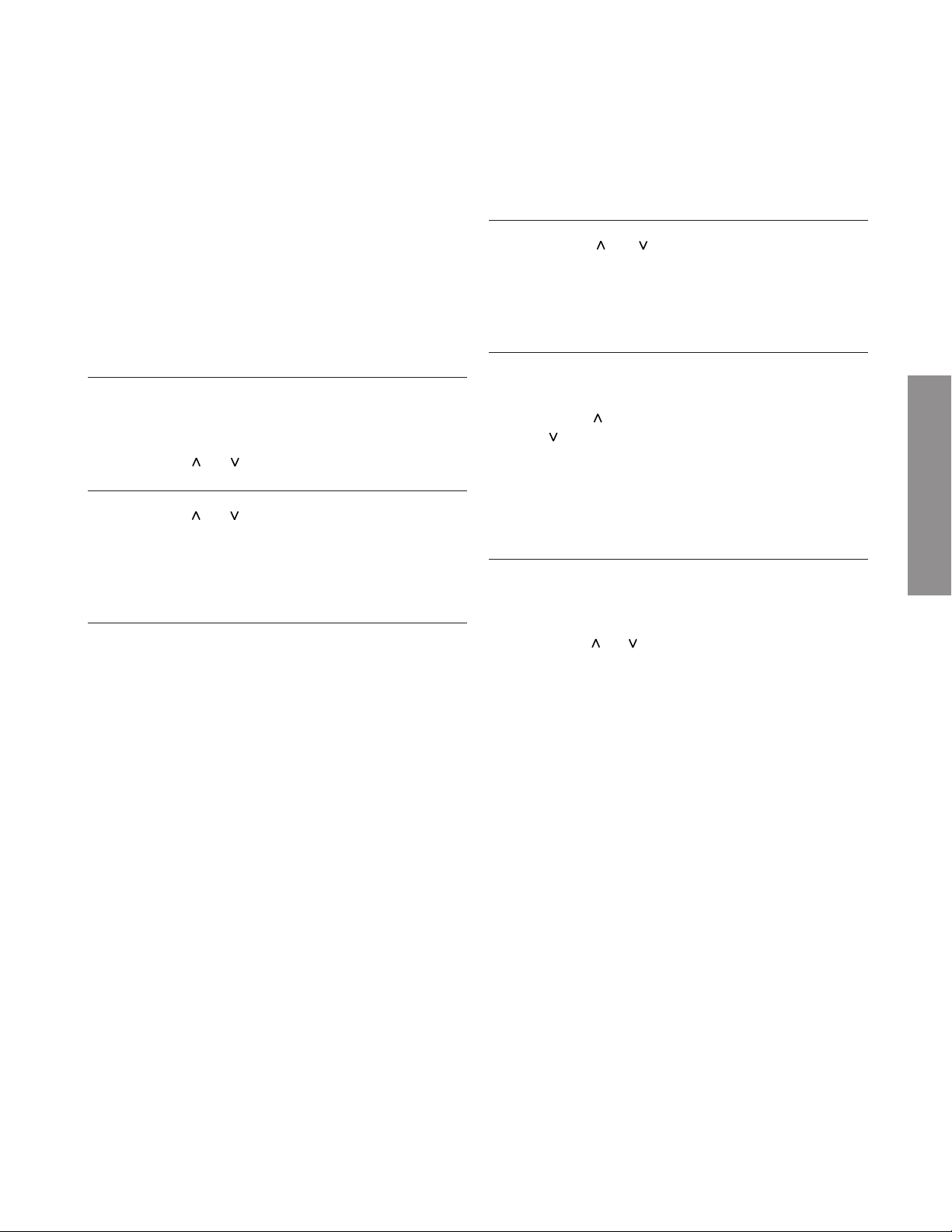
PROGRAMMING CHANNEL MEMORY
Auto tuning
Before using Auto tune it is important that you select your desired system i.e. B/G for Continental
Europe, D/K for Eastern Europe, I for the U. K., L1
(12) and L2 (8) for France.
Should you also wish to tune to alternative systems
this must be done manually, after using Auto tune.
Press the MENU button and press the > (or <) but-
1
ton to
select
the SET UP menu.
Press the > button to
2
play.
Press the (or ) button to
Press the (or ) button to
3
ING.
Press the > (or <) button to select the required SYS-
TEM. i.e. B/G, D/K, I, L1 (12) and L2 (8).
select
the AUTO TUNING dis-
highlight
highlight
START.
AUTO TUN-
Manual tuning
Press the MENU button and press the > (or <) but-
1
ton to select the SET UP menu.
Press the (or ) button to
2
TUNING.
Press the > button to
menu and ENTER button.
Press the > (or <) button to select SEARCH.
3
Press the button to search up the band (>>>) or
the button to search down the band (<<<).
The SEARCH will flash and the TV will show the
channel numbers whilst the TV is searching.
When a station/satellite is found it will be display ed.
Press the > (or <) button to
4
GRAMME NO.
select
highlight
the MANUAL TUNING
select
MANUAL
the PRO-
GENERAL ADJUSTMENTS
SPECIFIC INFORMATIONS
Press the > button to start the automatic search.
4
DO NOT PRESS ANY BUTT ONS WHILST THE A UTOMATIC SEARCH IS IN PROGRESS. If you mak e
a mistake simply repeat steps 3 and 4 to start again
from the beginning.
Each station will be displayed along with a station
identifier, if available.
Allow the television to complete the search.
To tune any stations on different systems, choose
the system you want, then use Manual tune for all
the extra stations you require.
Press the (or ) button to
sition number required.
Press the ENTER button if you wish to store the
broadcast displayed (ENTER: TO STORE will highlight momentarily) or repeat from step 3 if you wish
to continue searching.
The display will stay on screen for approx. 60
seconds. If you do not STORE the program position it will not be held in memory.
Repeat the procedure for all the remaining program
positions you wish to tune, including the satellite.
Press the EXIT button to exit when you have finished.
select
the program po-
– 17 –

GENERAL ADJUSTMENTS
SPECIFIC INFORMATIONS
THIS PAGE IS
INTENTIONALLY LEFT
BLANK.
– 18 –
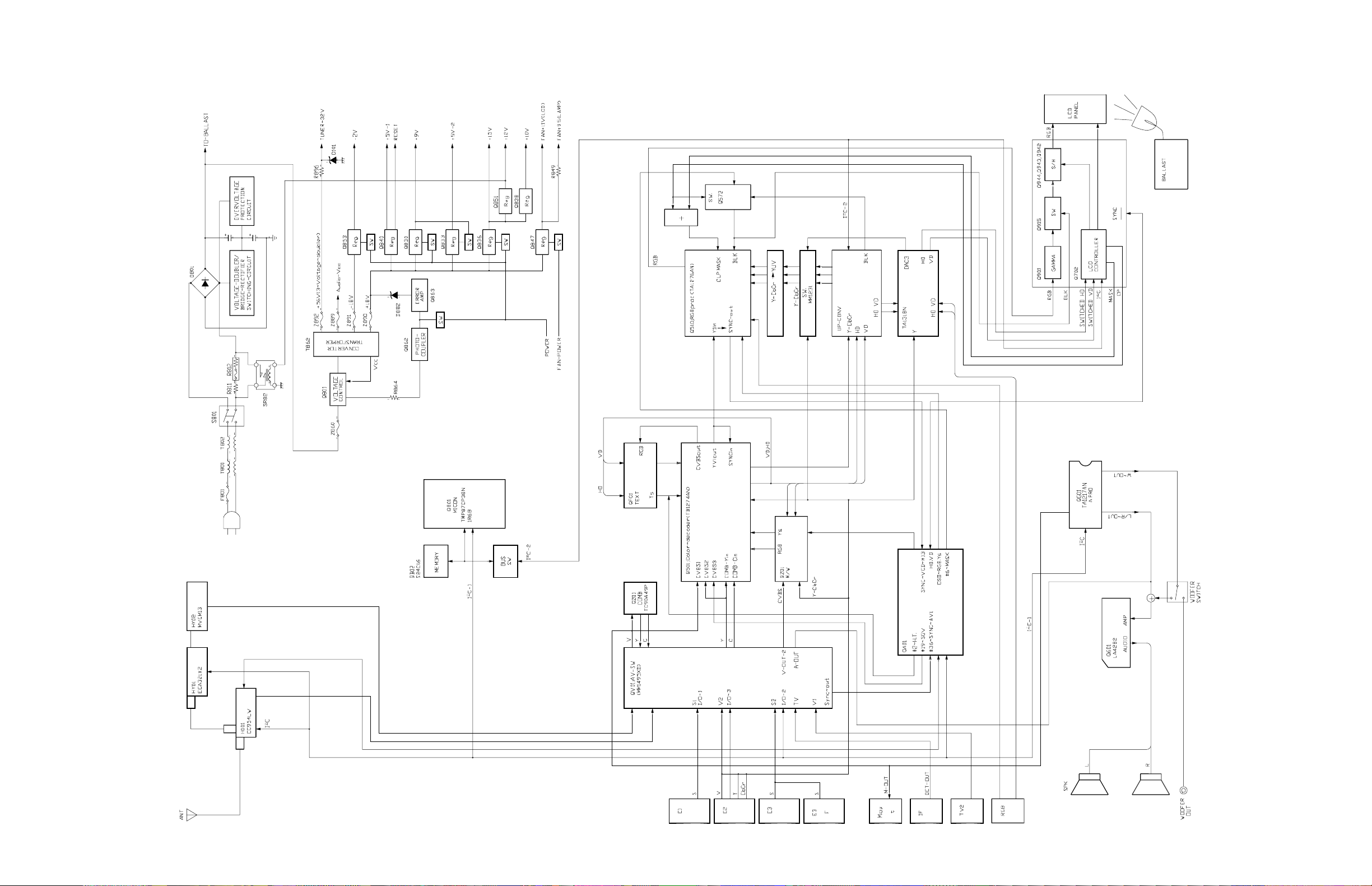
CIRCUIT BLOCK DIAGRAM
– 19 –
MICON TMP88CS38N
– 20 –
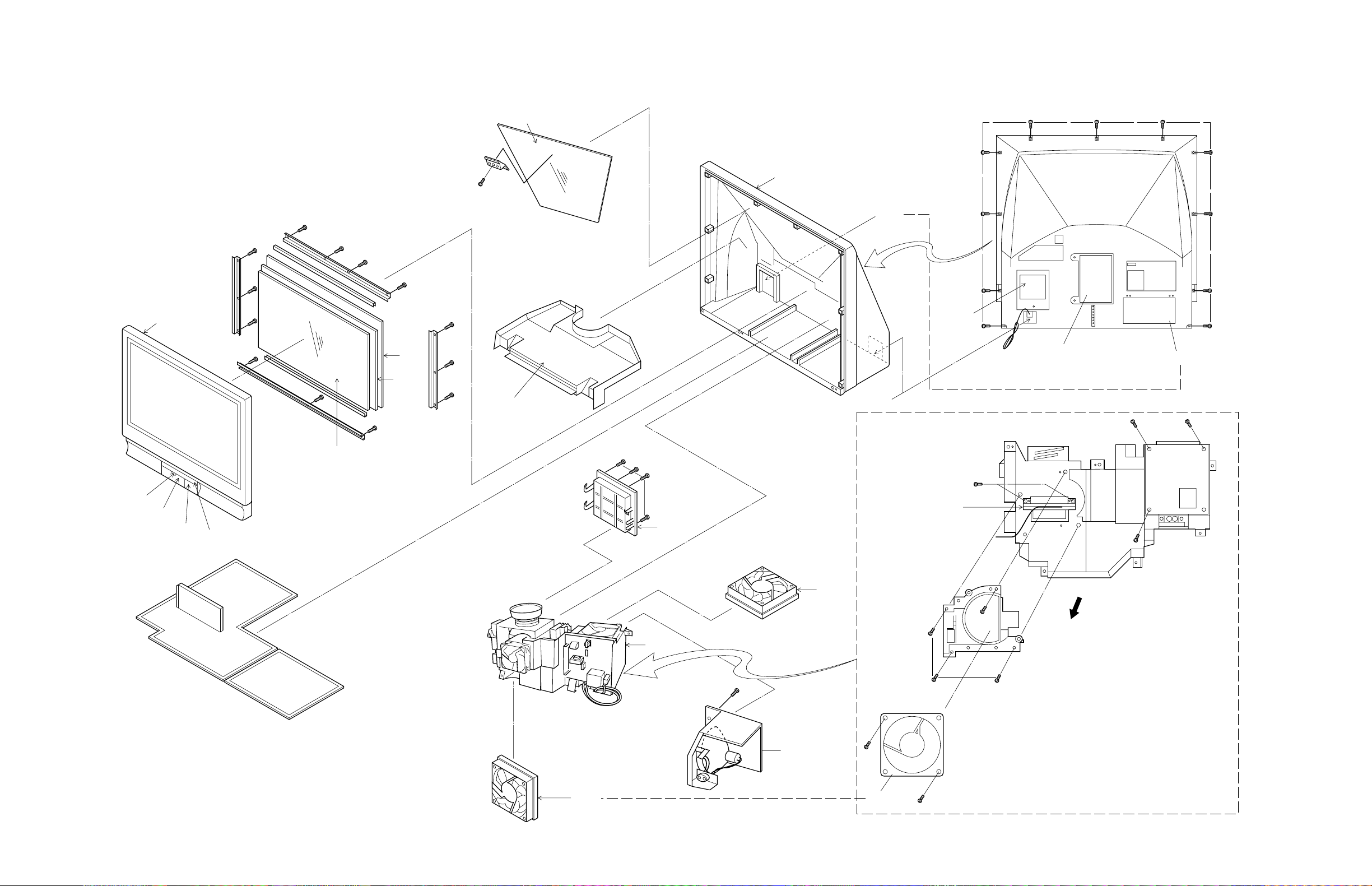
MECHANICAL DISASSEMBLY
A201
SCREWS
KK52
KK53
Holder
3pcs
SCREW
KK20
Shild
A401
B205
B207
A364
Rear
A402
SCREW 11pcs
(B205)
SCREW
3pcs
A263
A262
A266
(A271)
A264
A202
SCREW 4pcs
A282
A271
SCREW
UB01
K903
SCREW
4pcs
SCREW 2pcs
QK01
Front
A271
"ENGINE PART"
– 21 –
K901
(K901)
SCREW 2pcs
– 22 –
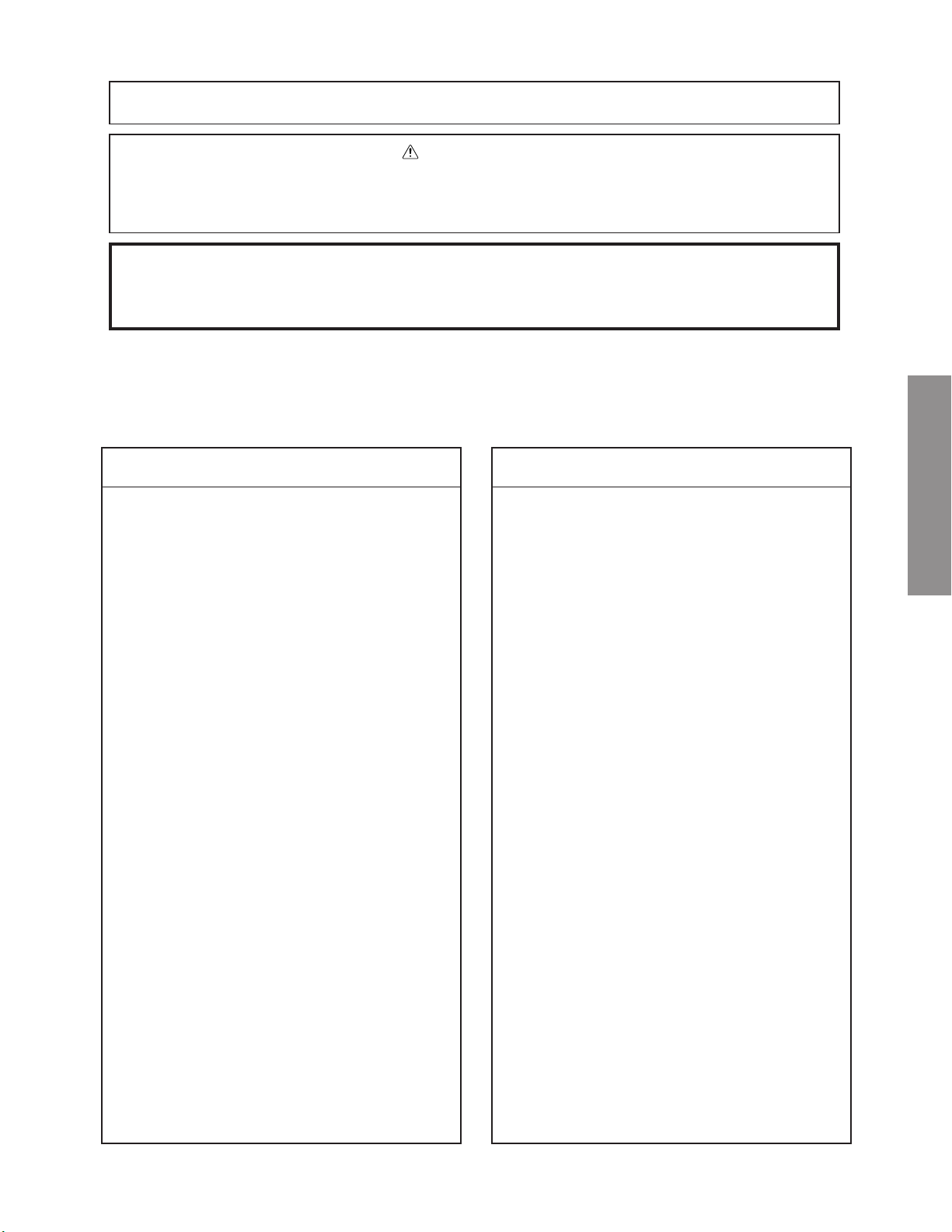
CHASSIS AND CABINET REPLACEMENT PARTS LIST
WARNING: BEFORE SERVICING THIS CHASSIS, READ THE, “SAFETY PRECAUTION” AND “PRODUCT
SAFETY NOTICE” ON PAGE 3 OF THIS MANUAL.
CAUTION: The international hazard symbols “ ” in the schematic diagram and the parts list designate com-
ponents which have special characteristics important for safety and should be replaced only with types identical to
those in the original circuit or specified in the parts list. The mounting position of replacements is to be identical with
originals. Before replacing any of these components, read carefully the PRODUCT SAFETY NOTICE. Do not
degrade the safety of the receiver through improper servicing.
NOTICE:
•
The part number must be used when ordering parts, in order to assist in processing, be sure to include the Model
number and Description.
•
The PC board assembly with * mark is no longer available after the end of the production.
Models : 38VL14G
Capacitors ............. CD : Ceramic Disk PF : Plastic Film EL : Electrolytic
Resistors ............... CF : Carbon Film CC : Carbon Composition MF : Metal Film
OMF : Oxide Metal Film VR : Variable Resistor FR : Fusible Resistor
(All CD and PF capacitors are ±5%, 50V and all resistors, ±5%, 1/6W unless otherwise noted.)
Location
No.
CAPACITORSCAPACITORS
CAPACITORS
CAPACITORSCAPACITORS
C101 24797220 EL, 22?F, ±20%, 50V
C105 24212103 CD, 0.01?F, ±10%
C106 24797100 EL, 10?F, ±20%, 50V
C107 24763221 EL, 220?F, ±20%, 16V
C108 24793471 EL, 470?F, ±20%, 10V
C109 24212103 CD, 0.01?F, ±10%
C117 24212103 CD, 0.01?F, ±10%
C118 24212103 CD, 0.01?F, ±10%
C119 24212103 CD, 0.01?F, ±10%
C183 24797479 EL, 4.7?F, ±20%, 50V
C198 24212103 CD, 0.01?F, ±10%
C199 24794221 EL, 220?F, ±20%, 16V
C201 24092730 Chip, 0.1?F, ±10%, 16V
C203 24092730 Chip, 0.1?F, ±10%, 16V
C204 24797010 EL, 1?F, ±20%, 50V
C205 24797229 EL, 2.2?F, ±20%, 50V
C207 24108100 Chip, 10pF, ±0.5pF
C208 24108100 Chip, 10pF, ±0.5pF
C209 24108100 Chip, 10pF, ±0.5pF
C210 24797010 EL, 1?F, ±20%, 50V
C212 24794101 EL, 100?F, ±20%, 16V
C213 24092730 Chip, 0.1?F, ±10%, 16V
C214 24092730 Chip, 0.1?F, ±10%, 16V
C215 24092730 Chip, 0.1?F, ±10%, 16V
C220 24794101 EL, 100?F, ±20%, 16V
C251 24794101 EL, 100?F, ±20%, 16V
C252 24100104 Chip, 0.1?F, +80%, -20%, 25V
C254 24108390 Chip, 39pF
C255 24105180 Chip, 18pF
C256 24108100 Chip, 10pF, ±0.5pF
C263 24797470 EL, 47?F, ±20%, 50V
C264 24794100 EL, 10?F, ±20%, 16V
C315 24797229 EL, 2.2?F, ±20%, 50V
C403 24100103 Chip, 0.01?F, +80%, -20%
C405 24100103 Chip, 0.01?F, +80%, -20%
C430 24100103 Chip, 0.01?F, +80%, -20%
C431 24794101 EL, 100?F, ±20%, 16V
C482 24108220 Chip, 22pF
C502 24100103 Chip, 0.01?F, +80%, -20%
C503 24794101 EL, 100?F, ±20%, 16V
Part No. Description
Location
No.
C508 24797010 EL, 1?F, ±20%, 50V
C509 24794101 EL, 100?F, ±20%, 16V
C510 24794101 EL, 100?F, ±20%, 16V
C511 24100103 Chip, 0.01?F, +80%, -20%
C513 24100103 Chip, 0.01?F, +80%, -20%
C514 24092730 Chip, 0.1?F, ±10%, 16V
C515 24092730 Chip, 0.1?F, ±10%, 16V
C520 24109102 Chip, 1000pF, ±10%
C521 24109102 Chip, 1000pF, ±10%
C522 24797010 EL, 1?F, ±20%, 50V
C523 24100103 Chip, 0.01?F, +80%, -20%
C524 24100103 Chip, 0.01?F, +80%, -20%
C525 24100103 Chip, 0.01?F, +80%, -20%
C527 24100103 Chip, 0.01?F, +80%, -20%
C528 24794100 EL, 10?F, ±20%, 16V
C530 24100103 Chip, 0.01?F, +80%, -20%
C531 24100103 Chip, 0.01?F, +80%, -20%
C532 24100103 Chip, 0.01?F, +80%, -20%
C533 24794471 EL, 470?F, ±20%, 16V
C541 24092730 Chip, 0.1?F, ±10%, 16V
C542 24092730 Chip, 0.1?F, ±10%, 16V
C543 24797470 EL, 47?F, ±20%, 50V
C544 24100103 Chip, 0.01?F, +80%, -20%
C545 24797470 EL, 47?F, ±20%, 50V
C546 24100103 Chip, 0.01?F, +80%, -20%
C547 24092730 Chip, 0.1?F, ±10%, 16V
C548 24092730 Chip, 0.1?F, ±10%, 16V
C549 24092730 Chip, 0.1?F, ±10%, 16V
C550 24797479 EL, 4.7?F, ±20%, 50V
C551 24092730 Chip, 0.1?F, ±10%, 16V
C552 24092730 Chip, 0.1?F, ±10%, 16V
C553 24092730 Chip, 0.1?F, ±10%, 16V
C554 24797470 EL, 47?F, ±20%, 50V
C555 24100103 Chip, 0.01?F, +80%, -20%
C556 24092730 Chip, 0.1?F, ±10%, 16V
C557 24092730 Chip, 0.1?F, ±10%, 16V
C558 24092730 Chip, 0.1?F, ±10%, 16V
C560 24105100 Chip, 10pF, ±0.5pF
C561 24100103 Chip, 0.01?F, +80%, -20%
C562 24797478 EL, 0.47?F, ±20%, 50V
C563 24092730 Chip, 0.1?F, ±10%, 16V
Part No. Description
SPECIFIC INFORMATIONS
– 23 –
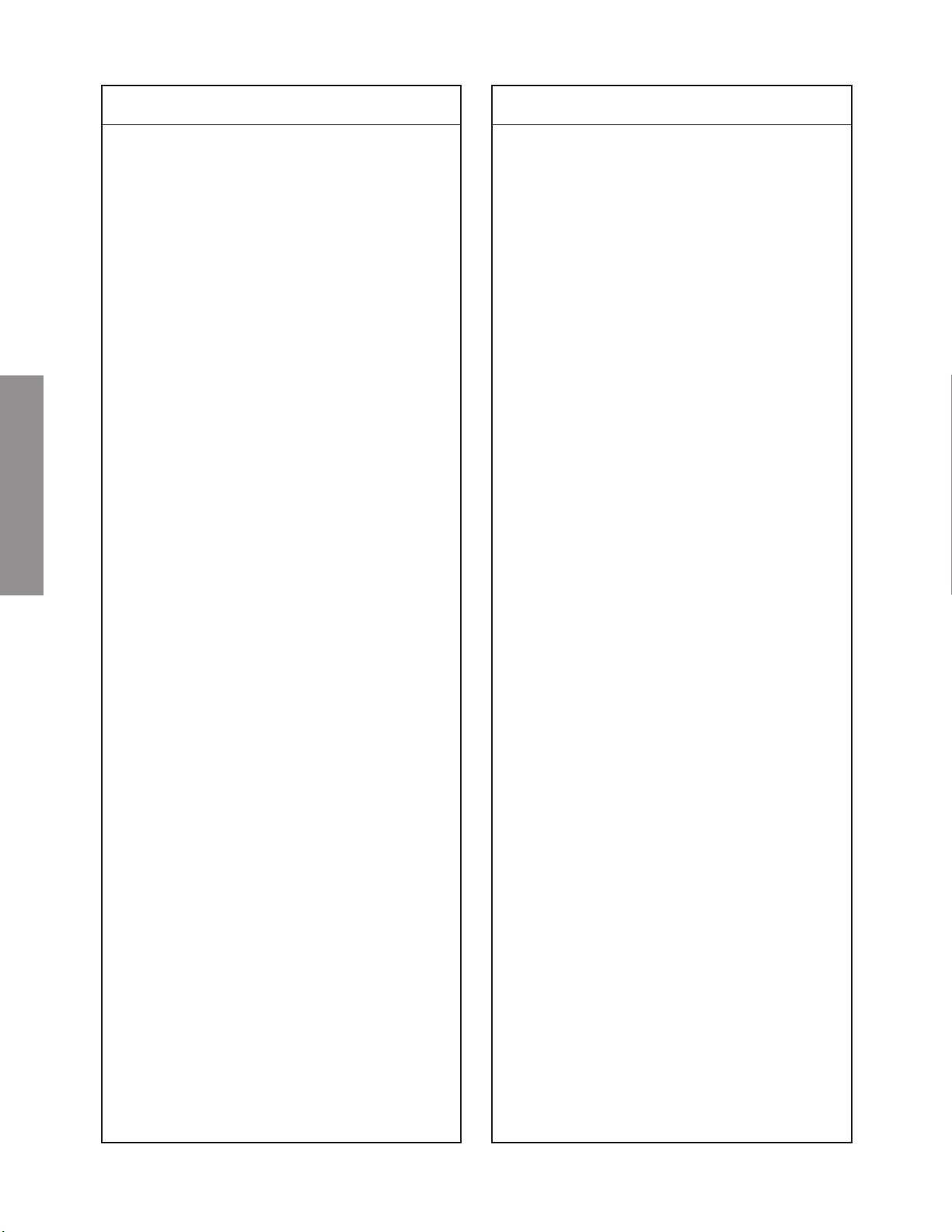
Location
No.
Part No. Description
Location
No.
Part No. Description
C564 24092730 Chip, 0.1?F, ±10%, 16V
C565 24092733 Chip, 0.022?F, ±10%
C566 24797229 EL, 2.2?F, ±20%, 50V
C567 24109103 Chip, 0.01?F, ±10%
C568 24092730 Chip, 0.1?F, ±10%, 16V
C572 24092730 Chip, 0.1?F, ±10%, 16V
C573 24794100 EL, 10?F, ±20%, 16V
C580 24591104 PF, 0.1?F
C601 24591102 PF, 1000pF
C602 24591102 PF, 1000pF
C603 24797100 EL, 10?F, ±20%, 50V
C604 24797100 EL, 10?F, ±20%, 50V
C605 24795101 EL, 100?F, ±20%, 25V
C606 24795101 EL, 100?F, ±20%, 25V
C607 24591104 PF, 0.1?F
C608 24591104 PF, 0.1?F
C609 24797102 EL, 1000?F, ±20%, 50V
C610 24797102 EL, 1000?F, ±20%, 50V
C611 24795221 EL, 220?F, ±20%, 25V
C612 24795471 EL, 470?F, ±20%, 25V
C621 24797220 EL, 22?F, ±20%, 50V
C622 24212103 CD, 0.01?F, ±10%
C627 24797229 EL, 2.2?F, ±20%, 50V
C628 24797229 EL, 2.2?F, ±20%, 50V
C629 24591224 PF, 0.22?F
C631 24797220 EL, 22?F, ±20%, 50V
C633 24795221 EL, 220?F, ±20%, 25V
C634 24796101 EL, 100?F, ±20%, 35V
SPECIFIC INFORMATIONS
C636 24797100 EL, 10?F, ±20%, 50V
C661 24797330 EL, 33?F, ±20%, 50V
C662 24797330 EL, 33?F, ±20%, 50V
C665 24797229 EL, 2.2?F, ±20%, 50V
C666 24669229 EL, 2.2?F, ±20%, 50V
C673 24212102 CD, 1000pF, ±10%
C674 24212102 CD, 1000pF, ±10%
C678 24212102 CD, 1000pF, ±10%
C679 24212102 CD, 1000pF, ±10%
C680 24797222 EL, 2200?F, ±20%, 50V
C681 24212102 CD, 1000pF, ±10%
C682 24212102 CD, 1000pF, ±10%
C682 24797010 EL, 1?F, ±20%, 50V
C690 24794100 EL, 10?F, ±20%, 16V
C691 24797010 EL, 1?F, ±20%, 50V
C700 24092742 Chip, 0.33?F,
C701 24092742 Chip, 0.33?F,
C702 24203100 EL, 10?F, ±20%, 16V
C703 24092742 Chip, 0.33?F,
C704 24203100 EL, 10?F, ±20%, 16V
C705 24100103 Chip, 0.01?F, +80%, -20%
C706 24100104 Chip, 0.1?F, +80%, -20%, 25V
C707 24092742 Chip, 0.33?F,
C710 24105220 Chip, 22pF
C711 24203470 EL, 47?F, ±20%, 16V
C712 24203100 EL, 10?F, ±20%, 16V
C713 24203100 EL, 10?F, ±20%, 16V
C714 24100103 Chip, 0.01?F, +80%, -20%
C715 24108101 Chip, 100pF
C716 24105100 Chip, 10pF, ±0.5pF
C717 24105100 Chip, 10pF, ±0.5pF
C718 24100103 Chip, 0.01?F, +80%, -20%
+80%, -20%, 10V
+80%, -20%, 10V
+80%, -20%, 10V
+80%, -20%, 10V
C719 24100103 Chip, 0.01?F, +80%, -20%
C720 24100103 Chip, 0.01?F, +80%, -20%
C721 24100103 Chip, 0.01?F, +80%, -20%
C723 24100104 Chip, 0.1?F, +80%, -20%, 25V
C724 24105510 Chip, 51pF
C730 24108101 Chip, 100pF
C731 24108101 Chip, 100pF
C732 24108101 Chip, 100pF
C733 24108101 Chip, 100pF
C735 24108101 Chip, 100pF
C736 24108560 Chip, 56pF
C737 24108101 Chip, 100pF
C738 24108101 Chip, 100pF
C739 24108101 Chip, 100pF
C742 24108101 Chip, 100pF
C743 24108101 Chip, 100pF
C744 24108101 Chip, 100pF
C745 24108101 Chip, 100pF
C746 24108101 Chip, 100pF
C751 24108101 Chip, 100pF
C752 24108101 Chip, 100pF
C755 24108101 Chip, 100pF
C756 24108101 Chip, 100pF
C757 24100103 Chip, 0.01?F, +80%, -20%
C758 24108470 Chip, 47pF
C759 24108470 Chip, 47pF
C760 24108470 Chip, 47pF
C761 24108470 Chip, 47pF
C762 24108470 Chip, 47pF
C764 24108101 Chip, 100pF
C765 24108101 Chip, 100pF
C767 24108101 Chip, 100pF
C777 24108101 Chip, 100pF
C778 24108101 Chip, 100pF
C779 24108101 Chip, 100pF
C780 24108101 Chip, 100pF
C781 24108101 Chip, 100pF
C782 24108101 Chip, 100pF
C783 24108101 Chip, 100pF
C784 24108101 Chip, 100pF
C785 24100103 Chip, 0.01?F, +80%, -20%
C786 24100103 Chip, 0.01?F, +80%, -20%
C787 24100103 Chip, 0.01?F, +80%, -20%
C788 24100103 Chip, 0.01?F, +80%, -20%
C789 24100103 Chip, 0.01?F, +80%, -20%
C790 24100103 Chip, 0.01?F, +80%, -20%
C791 24100103 Chip, 0.01?F, +80%, -20%
C792 24100103 Chip, 0.01?F, +80%, -20%
* C801 24503002 PF, 0.22?F, ±20%, AC275V
C803 24503002 PF, 0.22?F, ±20%, AC275V
C805 24092281 CD, 4700pF, ±20%, AC250V
C807 24092281 CD, 4700pF, ±20%, AC250V
* C811 24092566 CD, 680pF, ±20%, AC250V
* C812 24092566 CD, 680pF, ±20%, AC250V
C824 24591104 PF, 0.1?F
C826 24073034 EL, 10?F, ±20%, 16V
C828 24086068 EL, 820?F, ±20%, 200V
C829 24086068 EL, 820?F, ±20%, 200V
C830 24617798 EL, 2200?F, ±20%, 25V
C831 24617006 EL, 820?F, ±20%, 25V
C833 24214331 CD, 330pF, ±10%, 500V
C834 24591104 PF, 0.1?F
C835 24214331 CD, 330pF, ±10%, 500V
C836 24617798 EL, 2200?F, ±20%, 25V
– 24 –
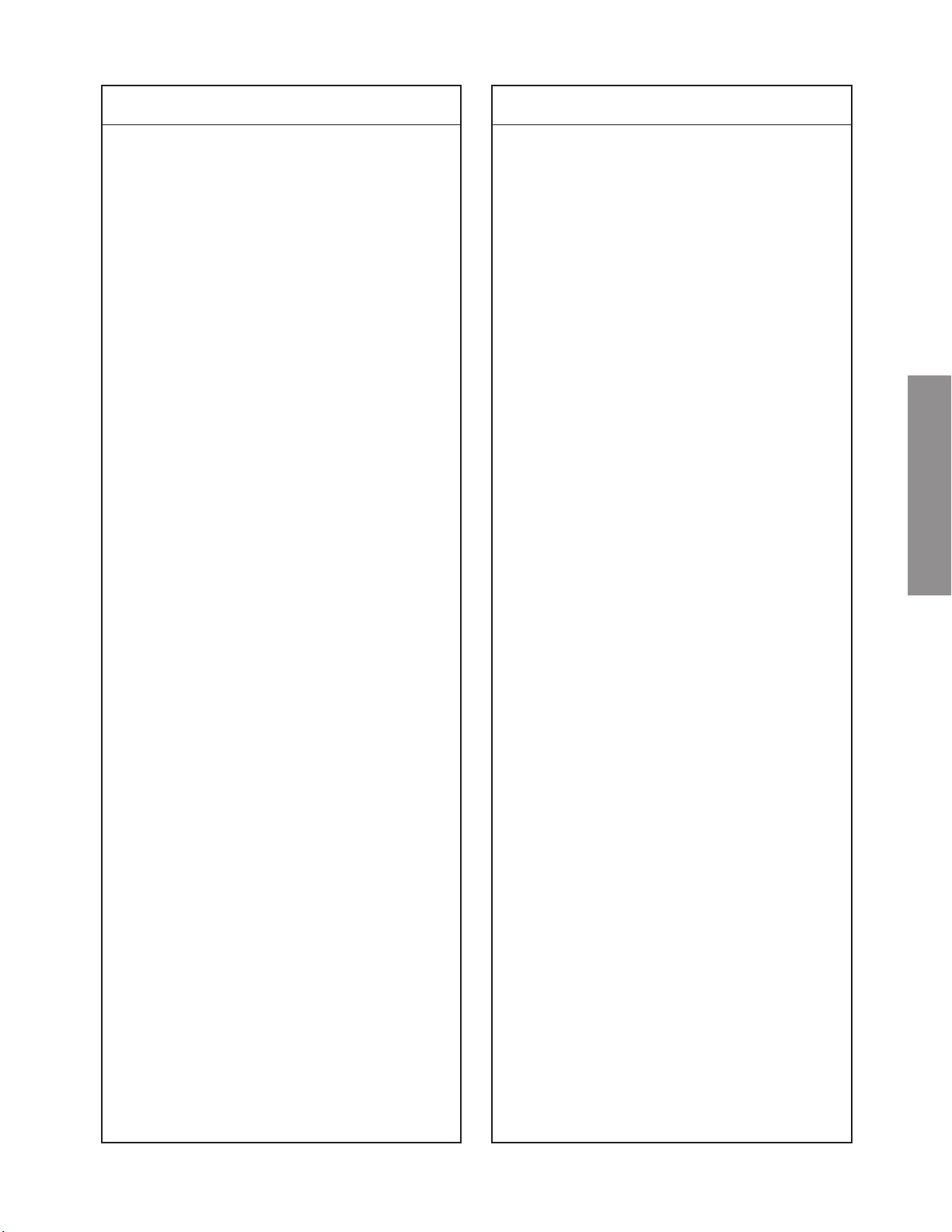
Location
No.
Part No. Description
Location
No.
Part No. Description
C837 24617006 EL, 820?F, ±20%, 25V
C839 24591104 PF, 0.1?F
C840 24567224 PF, 0.22?F
C842 24073038 EL, 100?F, ±20%, 16V
C843 24591104 PF, 0.1?F
C845 24073049 EL, 10?F, ±20%, 25V
C846 24073053 EL, 100?F, ±20%, 25V
C847 24073052 EL, 47?F, ±20%, 25V
C848 24073015 EL, 47?F, ±20%, 10V
C853 24073037 EL, 47?F, ±20%, 16V
C854 24567334 PF, 0.33?F
C856 24073034 EL, 10?F, ±20%, 16V
C857 24073053 EL, 100?F, ±20%, 25V
C858 24567334 PF, 0.33?F
C860 24214103 CD, 0.01?F, ±10%, 500V
C862 24082857 PF, 680pF, ±2%
C863 24591104 PF, 0.1?F
C864 24092345 CD, 1000pF, ±10%, 2kV
C866 24567474 PF, 0.47?F
C867 24591682 PF, 6800pF
C868 24676470 EL, 47?F, ±20%, 100V
C869 24678229 EL, 2.2?F, ±20%, 200V
C870 24820333 PF, 0.033?F, 630V
C871 24092345 CD, 1000pF, ±10%, 2kV
C873 24567224 PF, 0.22?F
C874 24092473 CD, 180pF, ±10%, 2kV
C876 24591104 PF, 0.1?F
C877 24073052 EL, 47?F, ±20%, 25V
C885 24214471 CD, 470pF, ±10%, 500V
C886 24214471 CD, 470pF, ±10%, 500V
C887 24073096 EL, 3300?F, ±20%, 50V
C888 24214471 CD, 470pF, ±10%, 500V
C888A 23960136 Adhesive, TSE3843-W
C889 24073054 EL, 220?F, ±20%, 25V
C890 24073081 EL, 1.0?F, ±20%, 50V
C891 24214471 CD, 470pF, ±10%, 500V
C892 24214471 CD, 470pF, ±10%, 500V
C893 24214471 CD, 470pF, ±10%, 500V
C894 24214471 CD, 470pF, ±10%, 500V
C895 24073061 EL, 6800?F, ±20%, 25V
C897 24073094 EL, 1000?F, ±20%, 50V
C898 24676221 EL, 220?F, ±20%, 100V
C901 24100104 Chip, 0.1?F, +80%, -20%, 25V
C902 24100104 Chip, 0.1?F, +80%, -20%, 25V
C903 24100104 Chip, 0.1?F, +80%, -20%, 25V
C904 24100104 Chip, 0.1?F, +80%, -20%, 25V
C905 24204100 EL, 10?F, ±20%, 25V
C906 24100104 Chip, 0.1?F, +80%, -20%, 25V
C907 24100104 Chip, 0.1?F, +80%, -20%, 25V
C908 24293105 Chip, Tantal, 1?F, ±20%, 16V
C909 24293105 Chip, Tantal, 1?F, ±20%, 16V
C910 24293105 Chip, Tantal, 1?F, ±20%, 16V
C911 24100104 Chip, 0.1?F, +80%, -20%, 25V
C912 24100104 Chip, 0.1?F, +80%, -20%, 25V
C913 24100104 Chip, 0.1?F, +80%, -20%, 25V
C914 24100104 Chip, 0.1?F, +80%, -20%, 25V
C915 24203330 EL, 33?F, ±20%, 16V
C916 24100104 Chip, 0.1?F, +80%, -20%, 25V
C917 24100104 Chip, 0.1?F, +80%, -20%, 25V
C918 24100104 Chip, 0.1?F, +80%, -20%, 25V
C919 24100104 Chip, 0.1?F, +80%, -20%, 25V
C920 24105220 Chip, 22pF
C921 24105220 Chip, 22pF
C922 24105220 Chip, 22pF
C923 24105220 Chip, 22pF
C924 24105331 Chip, 330pF
C925 24105470 Chip, 47pF
C926 24108221 Chip, 220pF
C927 24108221 Chip, 220pF
C928 24108221 Chip, 220pF
C931 24105330 Chip, 33pF
C932 24105330 Chip, 33pF
C933 24203100 EL, 10?F, ±20%, 16V
C934 24100104 Chip, 0.1?F, +80%, -20%, 25V
C935 24105330 Chip, 33pF
C936 24105330 Chip, 33pF
C937 24203470 EL, 47?F, ±20%, 16V
C938 24203470 EL, 47?F, ±20%, 16V
C939 24203470 EL, 47?F, ±20%, 16V
C940 24203470 EL, 47?F, ±20%, 16V
C941 24203470 EL, 47?F, ±20%, 16V
C950 24100104 Chip, 0.1?F, +80%, -20%, 25V
C951 24205330 EL, 33?F, ±20%, 35V
C952 24100104 Chip, 0.1?F, +80%, -20%, 25V
C953 24204330 EL, 33?F, ±20%, 25V
C954 24100104 Chip, 0.1?F, +80%, -20%, 25V
C955 24293105 Chip, Tantal, 1?F, ±20%, 16V
C956 24105271 Chip, 270pF
C957 24108220 Chip, 22pF
C958 24204330 EL, 33?F, ±20%, 25V
C959 24204101 EL, 100?F, ±20%, 25V
C990 24100103 Chip, 0.01?F, +80%, -20%
C991 24100103 Chip, 0.01?F, +80%, -20%
C992 24100103 Chip, 0.01?F, +80%, -20%
C993 24100103 Chip, 0.01?F, +80%, -20%
C994 24100103 Chip, 0.01?F, +80%, -20%
C995 24100103 Chip, 0.01?F, +80%, -20%
C996 24100103 Chip, 0.01?F, +80%, -20%
C4406 24591103 PF, 0.01?F
C4407 24797010 EL, 1?F, ±20%, 50V
C4408 24100103 Chip, 0.01?F, +80%, -20%
C4426 24794331 EL, 330?F, ±20%, 16V
C9100 24100103 Chip, 0.01?F, +80%, -20%
C9101 24100103 Chip, 0.01?F, +80%, -20%
C9102 24100103 Chip, 0.01?F, +80%, -20%
C9103 24100103 Chip, 0.01?F, +80%, -20%
C9104 24100103 Chip, 0.01?F, +80%, -20%
C9105 24100103 Chip, 0.01?F, +80%, -20%
C9106 24100103 Chip, 0.01?F, +80%, -20%
C9107 24100103 Chip, 0.01?F, +80%, -20%
C9108 24100103 Chip, 0.01?F, +80%, -20%
C9109 24100103 Chip, 0.01?F, +80%, -20%
C9110 24100103 Chip, 0.01?F, +80%, -20%
C9111 24100103 Chip, 0.01?F, +80%, -20%
C9112 24100103 Chip, 0.01?F, +80%, -20%
C9113 24100103 Chip, 0.01?F, +80%, -20%
C9114 24100103 Chip, 0.01?F, +80%, -20%
C9601 24204330 EL, 33?F, ±20%, 25V
C9602 24100103 Chip, 0.01?F, +80%, -20%
C9603 24092441 Chip, 1?F, +80%, -20%, 16V
C9604 24092441 Chip, 1?F, +80%, -20%, 16V
C9605 24092441 Chip, 1?F, +80%, -20%, 16V
C9606 24100104 Chip, 0.1?F, +80%, -20%, 25V
C9607 24092441 Chip, 1?F, +80%, -20%, 16V
C9608 24092441 Chip, 1?F, +80%, -20%, 16V
C9609 24092441 Chip, 1?F, +80%, -20%, 16V
C9610 24100104 Chip, 0.1?F, +80%, -20%, 25V
C9611 24203100 EL, 10?F, ±20%, 16V
SPECIFIC INFORMATIONS
– 25 –
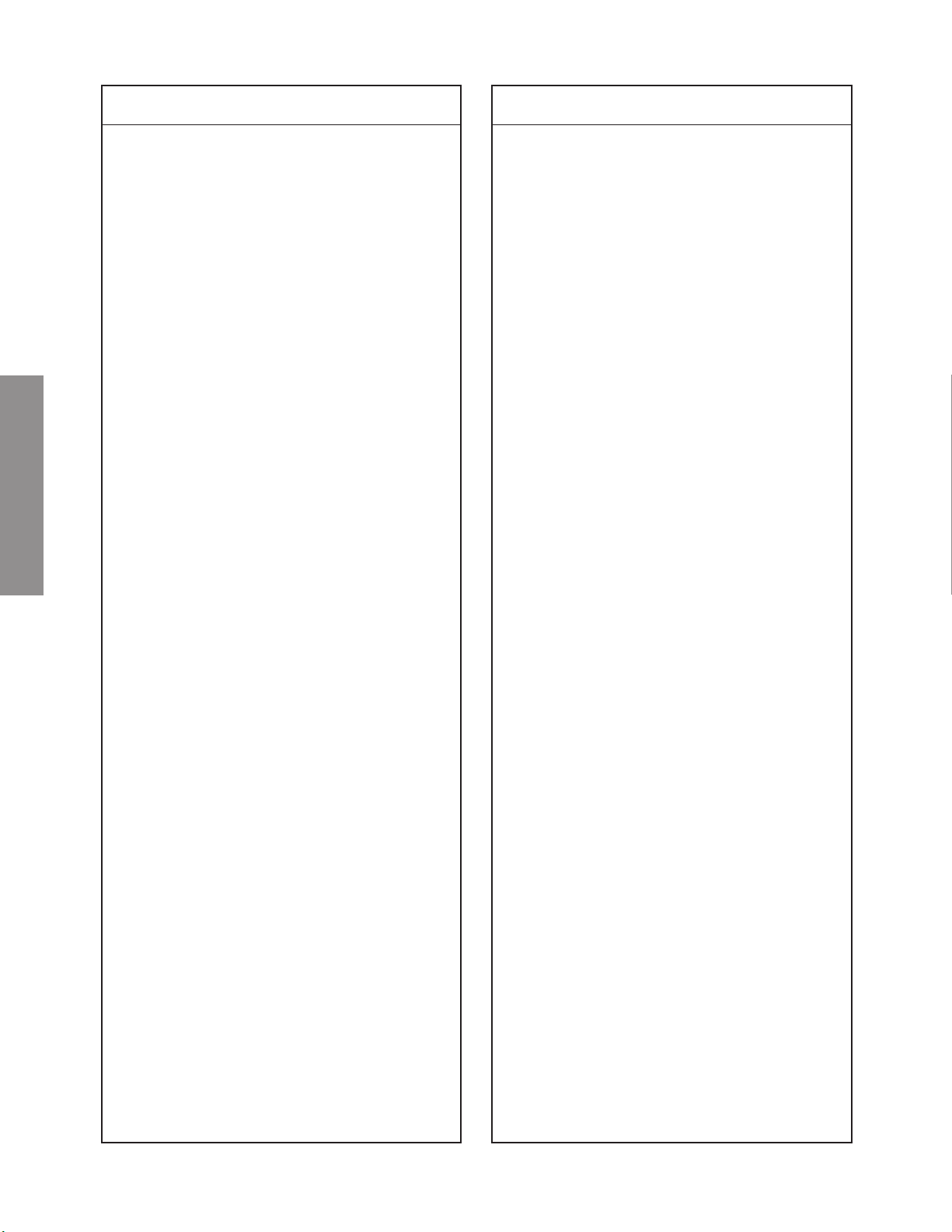
Location
No.
Part No. Description
Location
No.
Part No. Description
C9612 24100104 Chip, 0.1?F, +80%, -20%, 25V
C9613 24100103 Chip, 0.01?F, +80%, -20%
C9614 24204330 EL, 33?F, ±20%, 25V
C9615 24100104 Chip, 0.1?F, +80%, -20%, 25V
C9616 24100104 Chip, 0.1?F, +80%, -20%, 25V
C9617 24100104 Chip, 0.1?F, +80%, -20%, 25V
C9618 24204330 EL, 33?F, ±20%, 25V
C9619 24100104 Chip, 0.1?F, +80%, -20%, 25V
C9620 24100104 Chip, 0.1?F, +80%, -20%, 25V
C9621 24100104 Chip, 0.1?F, +80%, -20%, 25V
C9622 24100104 Chip, 0.1?F, +80%, -20%, 25V
C9623 24108221 Chip, 220pF
C9629 24100103 Chip, 0.01?F, +80%, -20%
C9630 24100103 Chip, 0.01?F, +80%, -20%
C9631 24204330 EL, 33?F, ±20%, 25V
C9632 24100103 Chip, 0.01?F, +80%, -20%
C9633 24092441 Chip, 1?F, +80%, -20%, 16V
C9634 24092441 Chip, 1?F, +80%, -20%, 16V
C9635 24092441 Chip, 1?F, +80%, -20%, 16V
C9636 24100104 Chip, 0.1?F, +80%, -20%, 25V
C9637 24092441 Chip, 1?F, +80%, -20%, 16V
C9638 24092441 Chip, 1?F, +80%, -20%, 16V
C9639 24092441 Chip, 1?F, +80%, -20%, 16V
C9640 24100104 Chip, 0.1?F, +80%, -20%, 25V
C9641 24203100 EL, 10?F, ±20%, 16V
C9642 24100104 Chip, 0.1?F, +80%, -20%, 25V
C9643 24100103 Chip, 0.01?F, +80%, -20%
C9646 24100103 Chip, 0.01?F, +80%, -20%
SPECIFIC INFORMATIONS
C9647 24100103 Chip, 0.01?F, +80%, -20%
C9649 24100103 Chip, 0.01?F, +80%, -20%
C9652 24203330 EL, 33?F, ±20%, 16V
C9661 24204330 EL, 33?F, ±20%, 25V
C9662 24100103 Chip, 0.01?F, +80%, -20%
C9663 24092441 Chip, 1?F, +80%, -20%, 16V
C9664 24092441 Chip, 1?F, +80%, -20%, 16V
C9665 24092441 Chip, 1?F, +80%, -20%, 16V
C9666 24100104 Chip, 0.1?F, +80%, -20%, 25V
C9667 24092441 Chip, 1?F, +80%, -20%, 16V
C9668 24092441 Chip, 1?F, +80%, -20%, 16V
C9669 24092441 Chip, 1?F, +80%, -20%, 16V
C9670 24100104 Chip, 0.1?F, +80%, -20%, 25V
C9671 24203100 EL, 10?F, ±20%, 16V
C9672 24100104 Chip, 0.1?F, +80%, -20%, 25V
C9673 24100103 Chip, 0.01?F, +80%, -20%
C9691 24204330 EL, 33?F, ±20%, 25V
C9692 24100103 Chip, 0.01?F, +80%, -20%
C9701 24088079 Tantulm Capacitor, 10?F, 10V
C9702 24088079 Tantulm Capacitor, 10?F, 10V
C9703 24088079 Tantulm Capacitor, 10?F, 10V
C9704 24088079 Tantulm Capacitor, 10?F, 10V
C9705 24088079 Tantulm Capacitor, 10?F, 10V
C9706 24088079 Tantulm Capacitor, 10?F, 10V
C9707 24088079 Tantulm Capacitor, 10?F, 10V
C9708 24088079 Tantulm Capacitor, 10?F, 10V
C9709 24088079 Tantulm Capacitor, 10?F, 10V
C9710 24088079 Tantulm Capacitor, 10?F, 10V
C9711 24088079 Tantulm Capacitor, 10?F, 10V
C9712 24088079 Tantulm Capacitor, 10?F, 10V
C9713 24088079 Tantulm Capacitor, 10?F, 10V
C9714 24088079 Tantulm Capacitor, 10?F, 10V
C9715 24088079 Tantulm Capacitor, 10?F, 10V
C9716 24088079 Tantulm Capacitor, 10?F, 10V
C9717 24088079 Tantulm Capacitor, 10?F, 10V
C9718 24088079 Tantulm Capacitor, 10?F, 10V
C9719 24204330 EL, 33?F, ±20%, 25V
C9720 24100104 Chip, 0.1?F, +80%, -20%, 25V
C9721 24100104 Chip, 0.1?F, +80%, -20%, 25V
C9727 24204330 EL, 33?F, ±20%, 25V
C9728 24100104 Chip, 0.1?F, +80%, -20%, 25V
C9729 24204330 EL, 33?F, ±20%, 25V
C9730 24100104 Chip, 0.1?F, +80%, -20%, 25V
C9731 24204330 EL, 33?F, ±20%, 25V
C9732 24100104 Chip, 0.1?F, +80%, -20%, 25V
C9733 24204330 EL, 33?F, ±20%, 25V
C9734 24100104 Chip, 0.1?F, +80%, -20%, 25V
C9735 24205330 EL, 33?F, ±20%, 35V
C9736 24100104 Chip, 0.1?F, +80%, -20%, 25V
C9737 24204330 EL, 33?F, ±20%, 25V
C9738 24100104 Chip, 0.1?F, +80%, -20%, 25V
C9739 24204330 EL, 33?F, ±20%, 25V
C9750 24108121 Chip, 120pF
C9751 24108121 Chip, 120pF
C9752 24108121 Chip, 120pF
C9801 24204470 EL, 47?F, ±20%, 25V
C9802 24100104 Chip, 0.1?F, +80%, -20%, 25V
C9822 24567334 PF, 0.33?F
C9823 24567334 PF, 0.33?F
C9824 24666101 EL, 100?F, ±20%, 16V
C9825 24666101 EL, 100?F, ±20%, 16V
C9903 24204330 EL, 33?F, ±20%, 25V
C9904 24108101 Chip, 100pF
C9905 24108101 Chip, 100pF
C9906 24108101 Chip, 100pF
C9907 24108101 Chip, 100pF
C9909 24100103 Chip, 0.01?F, +80%, -20%
C9931 24108101 Chip, 100pF
C9932 24108101 Chip, 100pF
C9933 24100103 Chip, 0.01?F, +80%, -20%
C9934 24100103 Chip, 0.01?F, +80%, -20%
C9937 24108560 Chip, 56pF
C9938 24108560 Chip, 56pF
C9939 24108560 Chip, 56pF
C9940 24108560 Chip, 56pF
C9941 24100103 Chip, 0.01?F, +80%, -20%
C9942 24108101 Chip, 100pF
C9946 24204330 EL, 33?F, ±20%, 25V
C9961 24100104 Chip, 0.1?F, +80%, -20%, 25V
C9962 24100104 Chip, 0.1?F, +80%, -20%, 25V
C9963 24100104 Chip, 0.1?F, +80%, -20%, 25V
C9964 24100104 Chip, 0.1?F, +80%, -20%, 25V
C9966 24100104 Chip, 0.1?F, +80%, -20%, 25V
C9985 24100104 Chip, 0.1?F, +80%, -20%, 25V
C9986 24100104 Chip, 0.1?F, +80%, -20%, 25V
C9987 24100104 Chip, 0.1?F, +80%, -20%, 25V
C9988 24205330 EL, 33?F, ±20%, 35V
C9989 24205330 EL, 33?F, ±20%, 35V
C9990 24205330 EL, 33?F, ±20%, 35V
CA13 24108101 Chip, 100pF
CA30 24108101 Chip, 100pF
CA33 24100103 Chip, 0.01?F, +80%, -20%
CA37 24108101 Chip, 100pF
CA38 24108101 Chip, 100pF
CA40 24108101 Chip, 100pF
CA41 24108101 Chip, 100pF
CA42 24794100 EL, 10?F, ±20%, 16V
CA43 24100103 Chip, 0.01?F, +80%, -20%
CA44 24100103 Chip, 0.01?F, +80%, -20%
CA68 24794100 EL, 10?F, ±20%, 16V
– 26 –
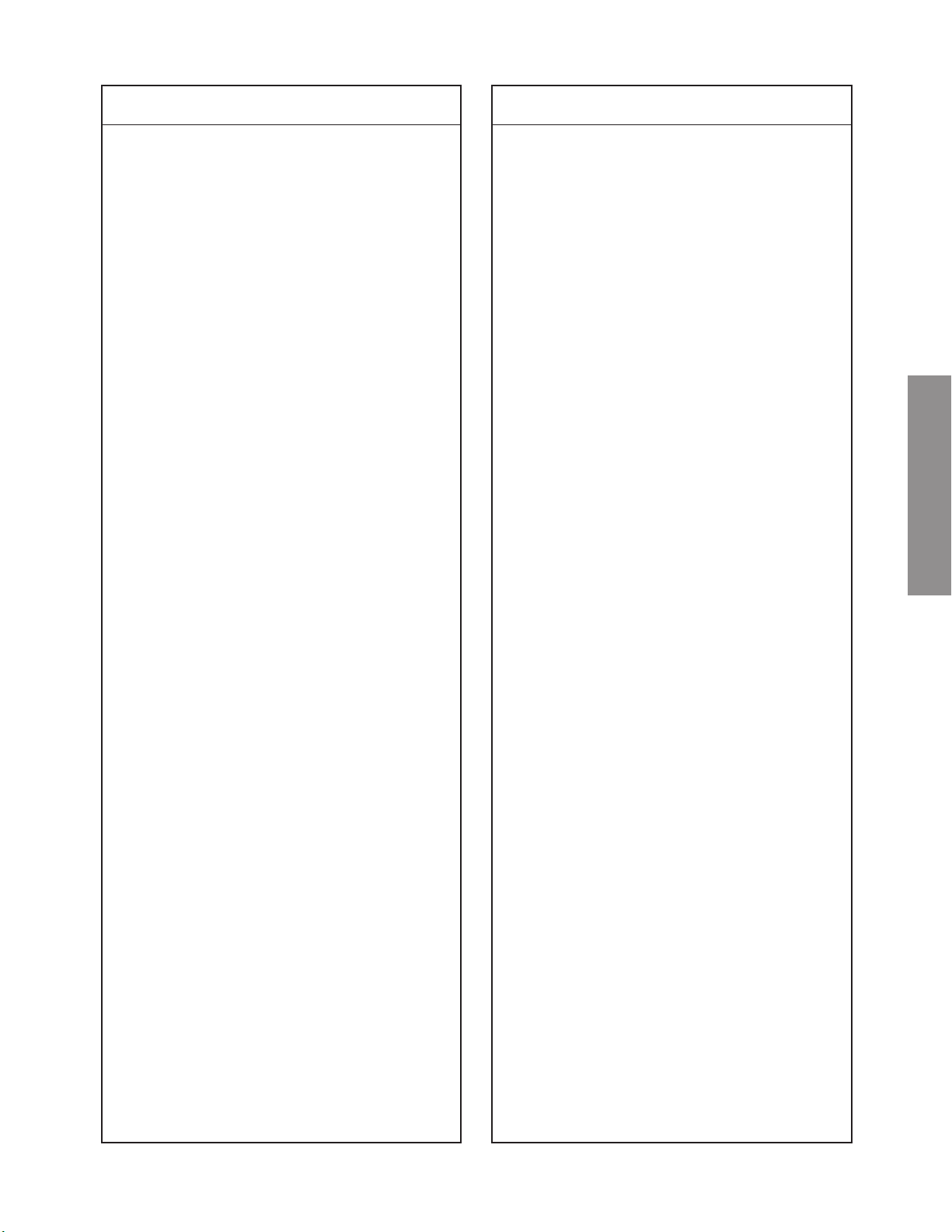
Location
No.
Part No. Description
Location
No.
Part No. Description
CA69 24100103 Chip, 0.01?F, +80%, -20%
CA117 24669470 EL, 47?F, ±20%, 50V
CB02 24108101 Chip, 100pF
CB03 24108101 Chip, 100pF
CB04 24108101 Chip, 100pF
CB05 24108101 Chip, 100pF
CB10 24108101 Chip, 100pF
CB12 24108101 Chip, 100pF
CB33 24591104 PF, 0.1?F
CB36 24108101 Chip, 100pF
CB41 24108101 Chip, 100pF
CB50 24100103 Chip, 0.01?F, +80%, -20%
CB51 24794100 EL, 10?F, ±20%, 16V
CB52 24793101 EL, 100?F, ±20%, 10V
CB53 24100103 Chip, 0.01?F, +80%, -20%
CB90 24100103 Chip, 0.01?F, +80%, -20%
CC12 24591103 PF, 0.01?F
CC13 24591103 PF, 0.01?F
CC14 24591103 PF, 0.01?F
CC41 24473470 CD, 47pF
CC42 24473470 CD, 47pF
CC50 24781102 Chip, 1000pF, SL
CC60 24100103 Chip, 0.01?F, +80%, -20%
CC62 24212102 CD, 1000pF, ±10%
CC63 24212102 CD, 1000pF, ±10%
CC102 24109102 Chip, 1000pF, ±10%
CC103 24109102 Chip, 1000pF, ±10%
CC104 24100103 Chip, 0.01?F, +80%, -20%
CC105 24100103 Chip, 0.01?F, +80%, -20%
CF01 24793471 EL, 470?F, ±20%, 10V
CG01 24591124 PF, 0.12?F
CG02 24591104 PF, 0.1?F
CG03 24591823 PF, 0.082?F
CG04 24797010 EL, 1?F, ±20%, 50V
CG05 24794220 EL, 22?F, ±20%, 16V
CG07 24797010 EL, 1?F, ±20%, 50V
CG08 24797010 EL, 1?F, ±20%, 50V
CG09 24797010 EL, 1?F, ±20%, 50V
CG12 24591273 PF, 0.027?F
CG13 24591103 PF, 0.01?F
CG14 24794101 EL, 100?F, ±20%, 16V
CG15 24591822 PF, 8200pF
CG16 24797010 EL, 1?F, ±20%, 50V
CG17 24591273 PF, 0.027?F
CG18 24591822 PF, 8200pF
CG21 24591273 PF, 0.027?F
CG22 24797010 EL, 1?F, ±20%, 50V
CG23 24591822 PF, 8200pF
CG24 24206100 EL, 10?F, ±20%, 50V
CG25 24591102 PF, 1000pF
CG26 24794100 EL, 10?F, ±20%, 16V
CG27 24797229 EL, 2.2?F, ±20%, 50V
CG28 24797229 EL, 2.2?F, ±20%, 50V
CR12 24092730 Chip, 0.1?F, ±10%, 16V
CR13 24092730 Chip, 0.1?F, ±10%, 16V
CR14 24092730 Chip, 0.1?F, ±10%, 16V
CS01 24797229 EL, 2.2?F, ±20%, 50V
CS02 24797229 EL, 2.2?F, ±20%, 50V
CS03 24797229 EL, 2.2?F, ±20%, 50V
CS04 24797229 EL, 2.2?F, ±20%, 50V
CS05 24797229 EL, 2.2?F, ±20%, 50V
CS06 24797229 EL, 2.2?F, ±20%, 50V
CS07 24797229 EL, 2.2?F, ±20%, 50V
CS08 24797229 EL, 2.2?F, ±20%, 50V
CS09 24797229 EL, 2.2?F, ±20%, 50V
CS10 24797229 EL, 2.2?F, ±20%, 50V
CS12 24212102 CD, 1000pF, ±10%
CS13 24212102 CD, 1000pF, ±10%
CS14 24797100 EL, 10?F, ±20%, 50V
CS15 24797100 EL, 10?F, ±20%, 50V
CS17 24794100 EL, 10?F, ±20%, 16V
CS18 24794100 EL, 10?F, ±20%, 16V
CS19 24797478 EL, 0.47?F, ±20%, 50V
CS22 24794100 EL, 10?F, ±20%, 16V
CS23 24794100 EL, 10?F, ±20%, 16V
CS25 24797229 EL, 2.2?F, ±20%, 50V
CS26 24797229 EL, 2.2?F, ±20%, 50V
CT01 24794221 EL, 220?F, ±20%, 16V
CT02 24100103 Chip, 0.01?F, +80%, -20%
CT03 24100103 Chip, 0.01?F, +80%, -20%
CT04 24794101 EL, 100?F, ±20%, 16V
CT05 24092730 Chip, 0.1?F, ±10%, 16V
CT06 24794470 EL, 47?F, ±20%, 16V
CT07 24794100 EL, 10?F, ±20%, 16V
CT08 24108560 Chip, 56pF
CT09 24108560 Chip, 56pF
CT10 24794470 EL, 47?F, ±20%, 16V
CT11 24092730 Chip, 0.1?F, ±10%, 16V
CT12 24794470 EL, 47?F, ±20%, 16V
CT13 24092730 Chip, 0.1?F, ±10%, 16V
CT14 24591104 PF, 0.1?F
CT17 24591104 PF, 0.1?F
CT20 24100103 Chip, 0.01?F, +80%, -20%
CT21 24794100 EL, 10?F, ±20%, 16V
CV01 24591104 PF, 0.1?F
CV02 24591104 PF, 0.1?F
CV03 24591104 PF, 0.1?F
CV04 24591104 PF, 0.1?F
CV05 24591104 PF, 0.1?F
CV06 24794101 EL, 100?F, ±20%, 16V
CV07 24591103 PF, 0.01?F
CV08 24591104 PF, 0.1?F
CV09 24591104 PF, 0.1?F
CV10 24591103 PF, 0.01?F
CV14 24212102 CD, 1000pF, ±10%
CV15 24212102 CD, 1000pF, ±10%
CV16 24212102 CD, 1000pF, ±10%
CV17 24794220 EL, 22?F, ±20%, 16V
CV18 24591473 PF, 0.047?F
CV19 24212102 CD, 1000pF, ±10%
CV20 24212102 CD, 1000pF, ±10%
CV21 24212102 CD, 1000pF, ±10%
CV23 24794101 EL, 100?F, ±20%, 16V
CV24 24591103 PF, 0.01?F
CV37 24591103 PF, 0.01?F
CV39 24794101 EL, 100?F, ±20%, 16V
CV40 24212103 CD, 0.01?F, ±10%
CV65 24794101 EL, 100?F, ±20%, 16V
CV66 24794101 EL, 100?F, ±20%, 16V
CV100 24109102 Chip, 1000pF, ±10%
CV101 24000824 Chip, Jumper, 2125 type
CX101 24092538 Chip, 1?F, +80%, -20%, 10V
CX102 24100104 Chip, 0.1?F, +80%, -20%, 25V
CX103 24108181 Chip, 180pF
CX104 24108560 Chip, 56pF
CX105 24108221 Chip, 220pF
CX106 24203470 EL, 47?F, ±20%, 16V
CX107 24100104 Chip, 0.1?F, +80%, -20%, 25V
SPECIFIC INFORMATIONS
– 27 –
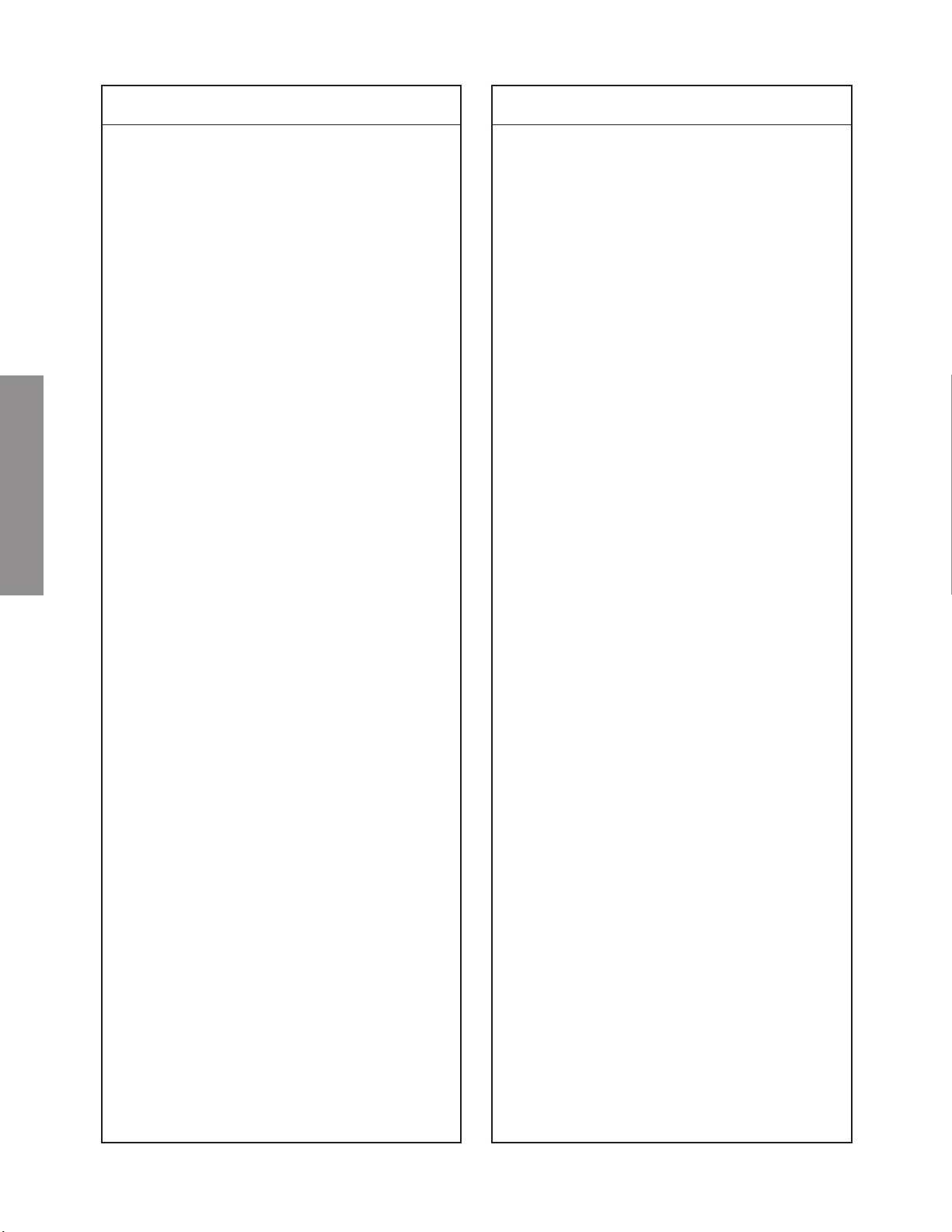
Location
No.
Part No. Description
Location
No.
Part No. Description
CX108 24092538 Chip, 1?F, +80%, -20%, 10V
CX109 24203100 EL, 10?F, ±20%, 16V
CX115 24092538 Chip, 1?F, +80%, -20%, 10V
CX116 24100104 Chip, 0.1?F, +80%, -20%, 25V
CX121 24092538 Chip, 1?F, +80%, -20%, 10V
CX122 24085968 EL, 33?F, ±20%, 16V,
CX123 24092538 Chip, 1?F, +80%, -20%, 10V
CX124 24203470 EL, 47?F, ±20%, 16V
CX125 24108331 Chip, 330pF
CX126 24781471 Chip, 470pF, SL
CX127 24100104 Chip, 0.1?F, +80%, -20%, 25V
CX128 24092538 Chip, 1?F, +80%, -20%, 10V
CX129 24108101 Chip, 100pF
CX141 24092538 Chip, 1?F, +80%, -20%, 10V
CX142 24085968 EL, 33?F, ±20%, 16V,
CX143 24092538 Chip, 1?F, +80%, -20%, 10V
CX144 24203470 EL, 47?F, ±20%, 16V
CX145 24108331 Chip, 330pF
CX146 24781471 Chip, 470pF, SL
CX147 24100104 Chip, 0.1?F, +80%, -20%, 25V
CX148 24092538 Chip, 1?F, +80%, -20%, 10V
CX149 24108101 Chip, 100pF
CX161 24100104 Chip, 0.1?F, +80%, -20%, 25V
CX162 24100104 Chip, 0.1?F, +80%, -20%, 25V
CX201 24100104 Chip, 0.1?F, +80%, -20%, 25V
CX202 24108100 Chip, 10pF, ±0.5pF
SPECIFIC INFORMATIONS
CX203 24108100 Chip, 10pF, ±0.5pF
CX204 24100104 Chip, 0.1?F, +80%, -20%, 25V
CX205 24108100 Chip, 10pF, ±0.5pF
CX206 24108100 Chip, 10pF, ±0.5pF
CX207 24108100 Chip, 10pF, ±0.5pF
CX208 24100104 Chip, 0.1?F, +80%, -20%, 25V
CX209 24792471 EL, 47?F, ±20%, 6.3V
CX210 24108100 Chip, 10pF, ±0.5pF
CX211 24100104 Chip, 0.1?F, +80%, -20%, 25V
CX212 24108100 Chip, 10pF, ±0.5pF
CX241 24100104 Chip, 0.1?F, +80%, -20%, 25V
CX242 24108100 Chip, 10pF, ±0.5pF
CX243 24108100 Chip, 10pF, ±0.5pF
CX244 24100104 Chip, 0.1?F, +80%, -20%, 25V
CX245 24108100 Chip, 10pF, ±0.5pF
CX246 24108100 Chip, 10pF, ±0.5pF
CX247 24108100 Chip, 10pF, ±0.5pF
CX248 24100104 Chip, 0.1?F, +80%, -20%, 25V
CX249 24792471 EL, 47?F, ±20%, 6.3V
CX250 24108100 Chip, 10pF, ±0.5pF
CX251 24100104 Chip, 0.1?F, +80%, -20%, 25V
CX252 24108100 Chip, 10pF, ±0.5pF
CX301 24762102 EL, 1000?F, ±20%, 10V
CX302 24793471 EL, 470?F, ±20%, 10V
CX303 24202470 EL, 470?F, ±20%, 10V
CX304 24203100 EL, 10?F, ±20%, 16V
CX305 24202220 EL, 22?F, ±20%, 10V
CX306 24202220 EL, 22?F, ±20%, 10V
CX307 24202220 EL, 22?F, ±20%, 10V
CX308 24092742 Chip, 0.33?F,
CX330 24100104 Chip, 0.1?F, +80%, -20%, 25V
CX331 24100104 Chip, 0.1?F, +80%, -20%, 25V
CX332 24100104 Chip, 0.1?F, +80%, -20%, 25V
CX333 24100104 Chip, 0.1?F, +80%, -20%, 25V
CX334 24100104 Chip, 0.1?F, +80%, -20%, 25V
Non-Polar
Non-Polar
+80%, -20%, 10V
CX335 24100104 Chip, 0.1?F, +80%, -20%, 25V
CX336 24100104 Chip, 0.1?F, +80%, -20%, 25V
CX337 24100104 Chip, 0.1?F, +80%, -20%, 25V
CX338 24100104 Chip, 0.1?F, +80%, -20%, 25V
CX346 24100104 Chip, 0.1?F, +80%, -20%, 25V
CX347 24100104 Chip, 0.1?F, +80%, -20%, 25V
CX348 24092538 Chip, 1?F, +80%, -20%, 10V
CX349 24092538 Chip, 1?F, +80%, -20%, 10V
CX361 24100104 Chip, 0.1?F, +80%, -20%, 25V
CX362 24092538 Chip, 1?F, +80%, -20%, 10V
CX363 24100104 Chip, 0.1?F, +80%, -20%, 25V
CX364 24092538 Chip, 1?F, +80%, -20%, 10V
CX366 24100104 Chip, 0.1?F, +80%, -20%, 25V
CX368 24100104 Chip, 0.1?F, +80%, -20%, 25V
CX369 24092538 Chip, 1?F, +80%, -20%, 10V
CX370 24108221 Chip, 220pF
CX371 24100104 Chip, 0.1?F, +80%, -20%, 25V
CX373 24092538 Chip, 1?F, +80%, -20%, 10V
CX375 24100104 Chip, 0.1?F, +80%, -20%, 25V
CX376 24100104 Chip, 0.1?F, +80%, -20%, 25V
CX387 24092733 Chip, 0.022?F, ±10%
CX389 24092538 Chip, 1?F, +80%, -20%, 10V
CX390 24108221 Chip, 220pF
CX391 24108221 Chip, 220pF
CX395 24108270 Chip, 27pF
CX401 24793471 EL, 470?F, ±20%, 10V
CX403 24100104 Chip, 0.1?F, +80%, -20%, 25V
CX404 24100104 Chip, 0.1?F, +80%, -20%, 25V
CX405 24100104 Chip, 0.1?F, +80%, -20%, 25V
CX406 24100104 Chip, 0.1?F, +80%, -20%, 25V
CX407 24100104 Chip, 0.1?F, +80%, -20%, 25V
CX408 24100104 Chip, 0.1?F, +80%, -20%, 25V
CX409 24092293 Chip, 0.1?F, +80%, -20%, 25V
CX410 24092293 Chip, 0.1?F, +80%, -20%, 25V
CX411 24100104 Chip, 0.1?F, +80%, -20%, 25V
CX412 24100104 Chip, 0.1?F, +80%, -20%, 25V
CX417 24100104 Chip, 0.1?F, +80%, -20%, 25V
CX418 24100104 Chip, 0.1?F, +80%, -20%, 25V
CX419 24100104 Chip, 0.1?F, +80%, -20%, 25V
CX420 24100104 Chip, 0.1?F, +80%, -20%, 25V
CX421 24100104 Chip, 0.1?F, +80%, -20%, 25V
CX422 24100104 Chip, 0.1?F, +80%, -20%, 25V
CX423 24108100 Chip, 10pF, ±0.5pF
CX424 24108100 Chip, 10pF, ±0.5pF
CX448 24100104 Chip, 0.1?F, +80%, -20%, 25V
CX449 24206478 EL, 0.47?F, ±20%, 50V
CX482 24100104 Chip, 0.1?F, +80%, -20%, 25V
CX501 24202101 EL, 100?F, ±20%, 10V
CX502 24100104 Chip, 0.1?F, +80%, -20%, 25V
CX503 24092538 Chip, 1?F, +80%, -20%, 10V
CX504 24202101 EL, 100?F, ±20%, 10V
CX505 24100104 Chip, 0.1?F, +80%, -20%, 25V
CX507 24202101 EL, 100?F, ±20%, 10V
CX511 24092538 Chip, 1?F, +80%, -20%, 10V
CX512 24092538 Chip, 1?F, +80%, -20%, 10V
CX513 24092538 Chip, 1?F, +80%, -20%, 10V
CX521 24108820 Chip, 82pF
CX522 24108101 Chip, 100pF
CX523 24108220 Chip, 22pF
CX531 24108221 Chip, 220pF
CX532 24108221 Chip, 220pF
CX541 24108221 Chip, 220pF
CX542 24108221 Chip, 220pF
CX610 24201101 EL, 100?F, 6.3V
– 28 –
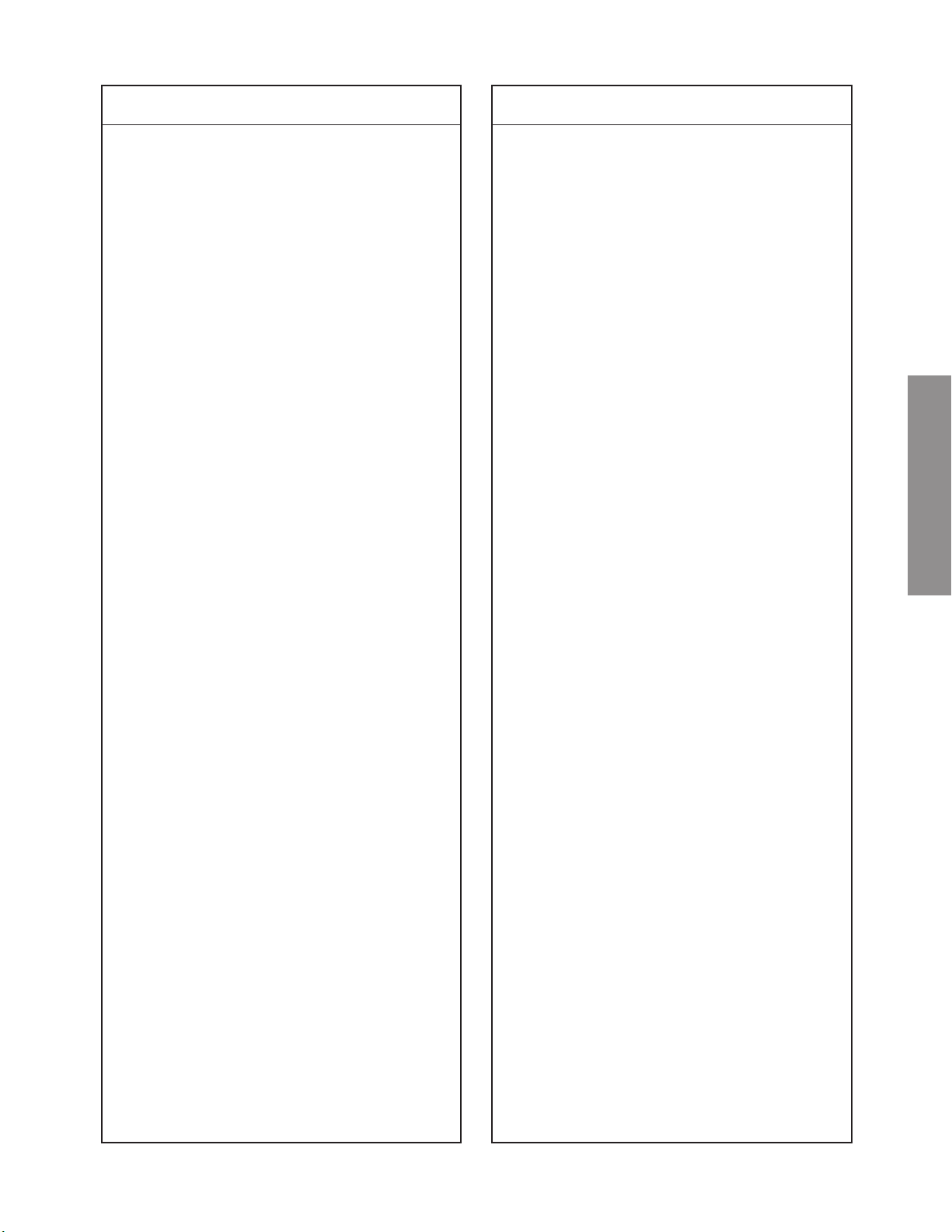
Location
No.
Part No. Description
Location
No.
Part No. Description
CX611 24092538 Chip, 1?F, +80%, -20%, 10V
CX612 24108120 Chip, 12pF
CX613 24108120 Chip, 12pF
CX614 24781102 Chip, 1000pF, SL
CX616 24092538 Chip, 1?F, +80%, -20%, 10V
CX617 24201101 EL, 100?F, 6.3V
CX618 24108100 Chip, 10pF, ±0.5pF
CX801 24108220 Chip, 22pF
CX802 24108220 Chip, 22pF
CX803 24108220 Chip, 22pF
CX804 24108221 Chip, 220pF
CX805 24108221 Chip, 220pF
CX807 24108221 Chip, 220pF
CX808 24108221 Chip, 220pF
CX811 24108330 Chip, 33pF
CX812 24108330 Chip, 33pF
CX821 24108330 Chip, 33pF
CX822 24108330 Chip, 33pF
CX823 24108330 Chip, 33pF
CX824 24108221 Chip, 220pF
CX825 24108221 Chip, 220pF
CX826 24108221 Chip, 220pF
CX831 24092441 Chip, 1?F, +80%, -20%, 16V
CX832 24793471 EL, 470?F, ±20%, 10V
CX833 24100104 Chip, 0.1?F, +80%, -20%, 25V
CX836 24092538 Chip, 1?F, +80%, -20%, 10V
CX837 24793471 EL, 470?F, ±20%, 10V
CX838 24100104 Chip, 0.1?F, +80%, -20%, 25V
CX851 24201101 EL, 100?F, 6.3V
CX852 24092742 Chip, 0.33?F,
+80%, -20%, 10V
CX853 24092742 Chip, 0.33?F,
+80%, -20%, 10V
CX861 24100104 Chip, 0.1?F, +80%, -20%, 25V
CX900 24100104 Chip, 0.1?F, +80%, -20%, 25V
CX901 24100104 Chip, 0.1?F, +80%, -20%, 25V
CX911 24092538 Chip, 1?F, +80%, -20%, 10V
CX912 24100104 Chip, 0.1?F, +80%, -20%, 25V
CX961 24100103 Chip, 0.01?F, +80%, -20%
CZ03 24567474 PF, 0.47?F
CZ05 24591103 PF, 0.01?F
CZ07 24591104 PF, 0.1?F
CZ09 24473220 CD, 22pF
CZ10 24473100 CD, 10pF
CZ11 24473220 CD, 22pF
CZ12 24591103 PF, 0.01?F
CZ13 24591103 PF, 0.01?F
CZ14 24794100 EL, 10?F, ±20%, 16V
CZ17 24591103 PF, 0.01?F
CZ19 24436181 CD, 180pF
CZ20 24591103 PF, 0.01?F
CZ21 24591122 PF, 1200pF
CZ22 24794100 EL, 10?F, ±20%, 16V
CZ23 24591103 PF, 0.01?F
CZ24 24591103 PF, 0.01?F
CZ25 24794100 EL, 10?F, ±20%, 16V
CZ26 24591103 PF, 0.01?F
CZ28 24591103 PF, 0.01?F
CZ29 24591103 PF, 0.01?F
CZ30 24794100 EL, 10?F, ±20%, 16V
CZ31 24591104 PF, 0.1?F
CZ32 24474101 CD, 100pF, ±10%
CZ33 24473270 CD, 27pF
CZ34 24474101 CD, 100pF, ±10%
CZ35 24473270 CD, 27pF
CZ45 24353100 CD, 10pF, ±0.25pF, CH
RESISTORSRESISTORS
RESISTORS
RESISTORSRESISTORS
R102 24366683 CF, 68k ohm
R103 24366273 CF, 27k ohm
R201 24872101 Chip, 100 ohm, 1/16W
R204 24872224 Chip, 220k ohm, 1/16W
R207 24872101 Chip, 100 ohm, 1/16W
R208 24872101 Chip, 100 ohm, 1/16W
R209 24872101 Chip, 100 ohm, 1/16W
R210 24000824 Chip, Jumper, 2125 type
R213 24872101 Chip, 100 ohm, 1/16W
R223 24872472 Chip, 4700 ohm, 1/16W
R230 24872103 Chip, 10k ohm, 1/16W
R232 24872103 Chip, 10k ohm, 1/16W
R235 24872102 Chip, 1k ohm, 1/16W
R236 24872472 Chip, 4700 ohm, 1/16W
R237 24872472 Chip, 4700 ohm, 1/16W
R243 24872471 Chip, 470 ohm, 1/16W
R244 24872561 Chip, 560 ohm, 1/16W
R245 24872561 Chip, 560 ohm, 1/16W
R246 24000824 Chip, Jumper, 2125 type
R247 24872102 Chip, 1k ohm, 1/16W
R248 24872102 Chip, 1k ohm, 1/16W
R249 24000824 Chip, Jumper, 2125 type
R250 24872821 Chip, 820 ohm, 1/16W
R251 24872102 Chip, 1k ohm, 1/16W
R252 24872102 Chip, 1k ohm, 1/16W
R260 24872103 Chip, 10k ohm, 1/16W
R269 24872122 Chip, 1200 ohm, 1/16W
R270 24872103 Chip, 10k ohm, 1/16W
R271 24366103 CF, 10k ohm
R271 24872472 Chip, 4700 ohm, 1/16W
R272 24366103 CF, 10k ohm
R272 24872222 Chip, 2200 ohm, 1/16W
R273 24872272 Chip, 2700 ohm, 1/16W
R274 24872473 Chip, 47k ohm, 1/16W
R275 24872223 Chip, 22k ohm, 1/16W
R276 24872392 Chip, 3900 ohm, 1/16W
R277 24872101 Chip, 100 ohm, 1/16W
R278 24872222 Chip, 2200 ohm, 1/16W
R279 24872472 Chip, 4700 ohm, 1/16W
R420 24872103 Chip, 10k ohm, 1/16W
R421 24872681 Chip, 680 ohm, 1/16W
R502 24872101 Chip, 100 ohm, 1/16W
R503 24872101 Chip, 100 ohm, 1/16W
R504 24872682 Chip, 6800 ohm, 1/16W
R505 24872272 Chip, 2700 ohm, 1/16W
R506 24872822 Chip, 8200 ohm, 1/16W
R509 24872101 Chip, 100 ohm, 1/16W
R510 24872101 Chip, 100 ohm, 1/16W
R512 24872223 Chip, 22k ohm, 1/16W
R513 24872753 Chip, 75k ohm, 1/16W
R514 24872183 Chip, 18k ohm, 1/16W
R516 24000824 Chip, Jumper, 2125 type
R518 24000824 Chip, Jumper, 2125 type
R520 24000824 Chip, Jumper, 2125 type
R522 24000824 Chip, Jumper, 2125 type
R523 24000824 Chip, Jumper, 2125 type
R525 24000824 Chip, Jumper, 2125 type
R527 24000824 Chip, Jumper, 2125 type
R530 24872101 Chip, 100 ohm, 1/16W
R531 24872101 Chip, 100 ohm, 1/16W
SPECIFIC INFORMATIONS
– 29 –
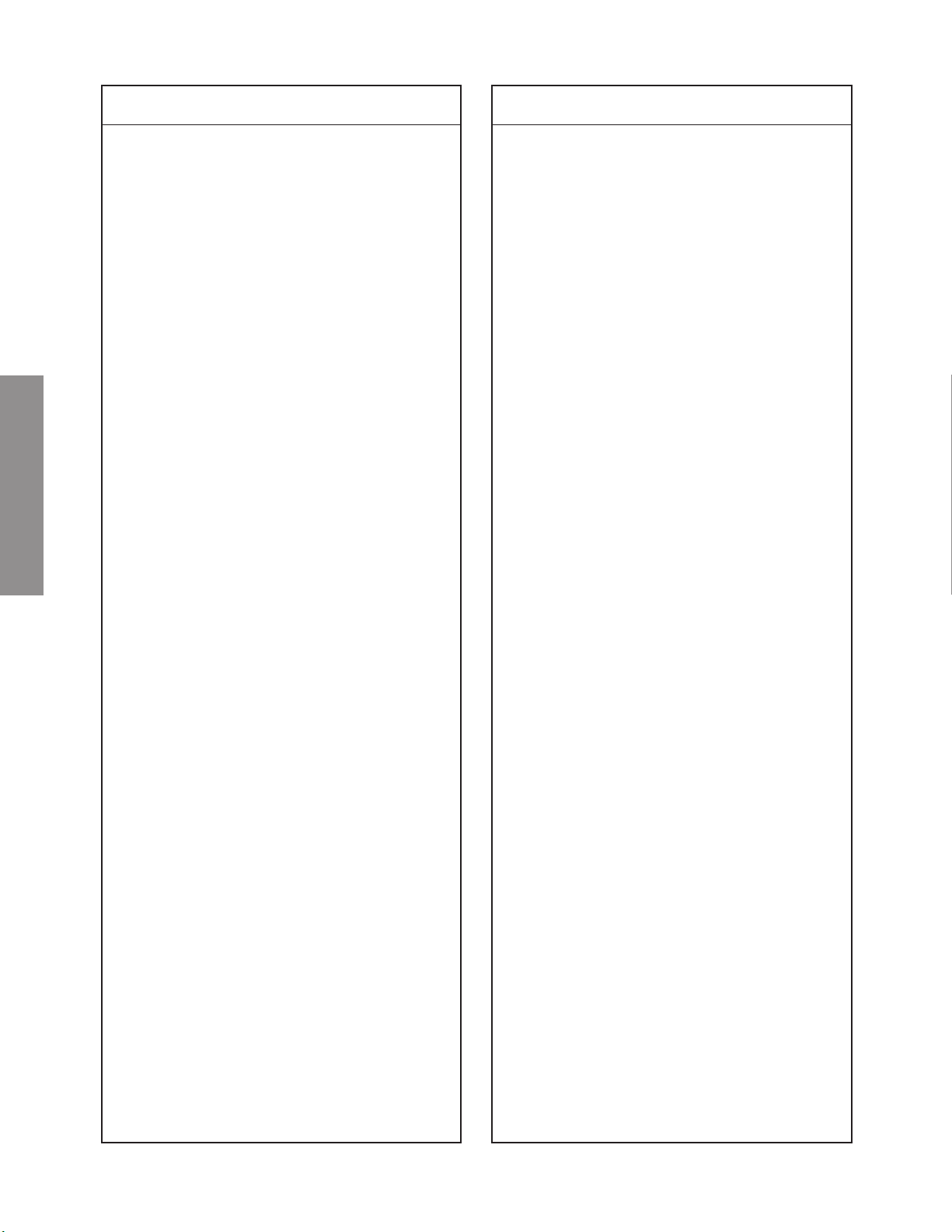
Location
No.
Part No. Description
Location
No.
Part No. Description
R532 24872101 Chip, 100 ohm, 1/16W
R533 24872222 Chip, 2200 ohm, 1/16W
R534 24872222 Chip, 2200 ohm, 1/16W
R536 24872222 Chip, 2200 ohm, 1/16W
R537 24872330 Chip, 33 ohm, 1/16W
R538 24872330 Chip, 33 ohm, 1/16W
R539 24872330 Chip, 33 ohm, 1/16W
R540 24000143 MF, 270 ohm, 1/4W
R541 24000143 MF, 270 ohm, 1/4W
R542 24000143 MF, 270 ohm, 1/4W
R544 24872331 Chip, 330 ohm, 1/16W
R545 24872102 Chip, 1k ohm, 1/16W
R546 24872102 Chip, 1k ohm, 1/16W
R547 24872102 Chip, 1k ohm, 1/16W
R548 24872471 Chip, 470 ohm, 1/16W
R549 24872471 Chip, 470 ohm, 1/16W
R550 24872471 Chip, 470 ohm, 1/16W
R551 24872472 Chip, 4700 ohm, 1/16W
R552 24872102 Chip, 1k ohm, 1/16W
R553 24872472 Chip, 4700 ohm, 1/16W
R555 24872102 Chip, 1k ohm, 1/16W
R556 24872103 Chip, 10k ohm, 1/16W
R558 24872103 Chip, 10k ohm, 1/16W
R560 24000824 Chip, Jumper, 2125 type
R562 24872273 Chip, 27k ohm, 1/16W
R563 24872392 Chip, 3900 ohm, 1/16W
R564 24872101 Chip, 100 ohm, 1/16W
R565 24872102 Chip, 1k ohm, 1/16W
SPECIFIC INFORMATIONS
R566 24872102 Chip, 1k ohm, 1/16W
R567 24872472 Chip, 4700 ohm, 1/16W
R570 24872101 Chip, 100 ohm, 1/16W
R571 24872222 Chip, 2200 ohm, 1/16W
R572 24872222 Chip, 2200 ohm, 1/16W
R577 24872182 Chip, 1800 ohm, 1/16W
R578 24872101 Chip, 100 ohm, 1/16W
R579 24872222 Chip, 2200 ohm, 1/16W
R580 24872103 Chip, 10k ohm, 1/16W
R581 24872103 Chip, 10k ohm, 1/16W
R582 24872472 Chip, 4700 ohm, 1/16W
R583 24872103 Chip, 10k ohm, 1/16W
R584 24872103 Chip, 10k ohm, 1/16W
R585 24872222 Chip, 2200 ohm, 1/16W
R586 24872101 Chip, 100 ohm, 1/16W
R587 24366681 CF, 680 ohm
R590 24872101 Chip, 100 ohm, 1/16W
R591 24872472 Chip, 4700 ohm, 1/16W
R592 24872472 Chip, 4700 ohm, 1/16W
R593 24872102 Chip, 1k ohm, 1/16W
R594 24872102 Chip, 1k ohm, 1/16W
R595 24872472 Chip, 4700 ohm, 1/16W
R596 24872102 Chip, 1k ohm, 1/16W
R597 24872821 Chip, 820 ohm, 1/16W
R601 24872392 Chip, 3900 ohm, 1/16W
R602 24872392 Chip, 3900 ohm, 1/16W
R603 24872102 Chip, 1k ohm, 1/16W
R604 24872102 Chip, 1k ohm, 1/16W
R605 24366229 CF, 2.2 ohm
R606 24366229 CF, 2.2 ohm
R607 24872472 Chip, 4700 ohm, 1/16W
R608 24872472 Chip, 4700 ohm, 1/16W
R609 24872103 Chip, 10k ohm, 1/16W
R610 24872104 Chip, 100k ohm, 1/16W
R611 24872224 Chip, 220k ohm, 1/16W
R612 24872103 Chip, 10k ohm, 1/16W
R613 24872331 Chip, 330 ohm, 1/16W
R620 24381122 OMF, 1200 ohm, 1/2W
R621 24366153 CF, 15k ohm
R622 24366153 CF, 15k ohm
R623 24366562 CF, 5600 ohm
R624 24366101 CF, 100 ohm
R628 24366472 CF, 4700 ohm
R629 24366101 CF, 100 ohm
R630 24366472 CF, 4700 ohm
R631 24366332 CF, 3300 ohm
R632 24366223 CF, 22k ohm
R633 24366221 CF, 220 ohm
R634 24366682 CF, 6800 ohm
R635 24366562 CF, 5600 ohm
R641 24366103 CF, 10k ohm
R642 24366102 CF, 1k ohm
R643 24366103 CF, 10k ohm
R644 24366473 CF, 47k ohm
R645 24366104 CF, 100k ohm
R646 24366472 CF, 4700 ohm
R647 24366472 CF, 4700 ohm
R660 24366681 CF, 680 ohm
R661 24366681 CF, 680 ohm
R661 24552221 OMF, 220 ohm, 1/2W
R662 24552221 OMF, 220 ohm, 1/2W
R676 24366223 CF, 22k ohm
R677 24366223 CF, 22k ohm
R678 24366223 CF, 22k ohm
R679 24366223 CF, 22k ohm
R682 24872473 Chip, 47k ohm, 1/16W
R683 24872223 Chip, 22k ohm, 1/16W
R684 24872223 Chip, 22k ohm, 1/16W
R685 24872103 Chip, 10k ohm, 1/16W
R686 24872103 Chip, 10k ohm, 1/16W
R688 24872222 Chip, 2200 ohm, 1/16W
R690 24366681 CF, 680 ohm
R691 24366102 CF, 1k ohm
R692 24366223 CF, 22k ohm
R693 24366223 CF, 22k ohm
R701 24872470 Chip, 47 ohm, 1/16W
R702 24872470 Chip, 47 ohm, 1/16W
R703 24872331 Chip, 330 ohm, 1/16W
R704 24872561 Chip, 560 ohm, 1/16W
R705 24872102 Chip, 1k ohm, 1/16W
R706 24872103 Chip, 10k ohm, 1/16W
R707 24872103 Chip, 10k ohm, 1/16W
R708 24872332 Chip, 3300 ohm, 1/16W
R709 24872330 Chip, 33 ohm, 1/16W
R710 24872103 Chip, 10k ohm, 1/16W
R711 24872105 Chip, 1M ohm, 1/16W
R718 24872472 Chip, 4700 ohm, 1/16W
R719 24872472 Chip, 4700 ohm, 1/16W
R720 24872472 Chip, 4700 ohm, 1/16W
R722 24872560 Chip, 56 ohm, 1/16W
R723 24000824 Chip, Jumper, 2125 type
R725 24872123 Chip, 12k ohm, 1/16W
R737 24872560 Chip, 56 ohm, 1/16W
R739 24872101 Chip, 100 ohm, 1/16W
R740 24872101 Chip, 100 ohm, 1/16W
R741 24872101 Chip, 100 ohm, 1/16W
R742 24872101 Chip, 100 ohm, 1/16W
R743 24872330 Chip, 33 ohm, 1/16W
R744 24872330 Chip, 33 ohm, 1/16W
R745 24872560 Chip, 56 ohm, 1/16W
– 30 –
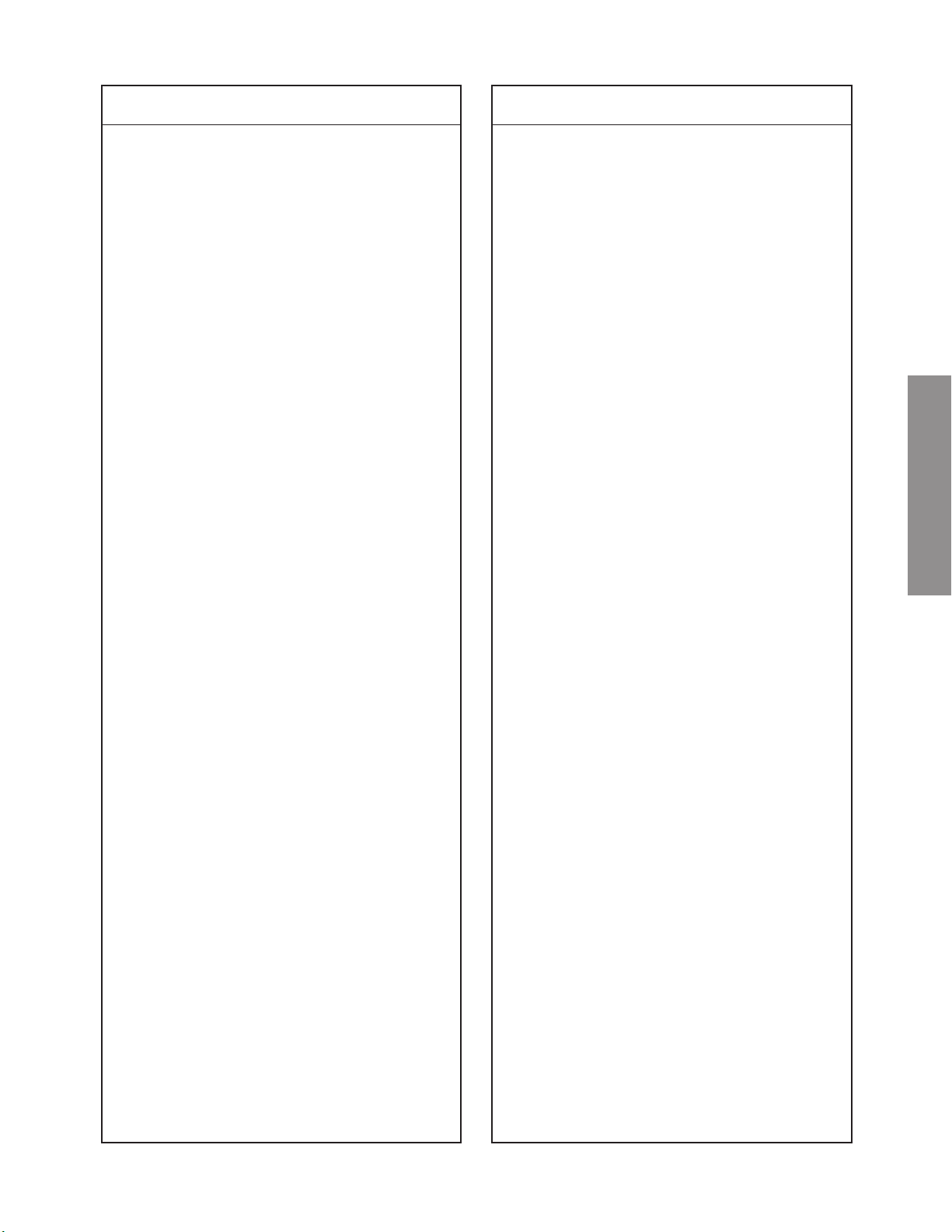
Location
No.
Part No. Description
Location
No.
Part No. Description
R746 24872101 Chip, 100 ohm, 1/16W
R747 24872560 Chip, 56 ohm, 1/16W
R748 24872330 Chip, 33 ohm, 1/16W
R749 24872330 Chip, 33 ohm, 1/16W
R750 24872101 Chip, 100 ohm, 1/16W
R751 24872101 Chip, 100 ohm, 1/16W
R752 24872101 Chip, 100 ohm, 1/16W
R753 24872101 Chip, 100 ohm, 1/16W
R756 24872470 Chip, 47 ohm, 1/16W
R779 24872330 Chip, 33 ohm, 1/16W
R780 24872330 Chip, 33 ohm, 1/16W
R781 24872330 Chip, 33 ohm, 1/16W
R782 24872330 Chip, 33 ohm, 1/16W
R783 24872330 Chip, 33 ohm, 1/16W
R784 24872330 Chip, 33 ohm, 1/16W
R785 24872101 Chip, 100 ohm, 1/16W
R786 24872101 Chip, 100 ohm, 1/16W
R790 24000445 Chip Jumper, 1680 Type
R791 24000445 Chip Jumper, 1680 Type
R792 24000445 Chip Jumper, 1680 Type
R793 24000445 Chip Jumper, 1680 Type
R794 24000445 Chip Jumper, 1680 Type
* R801 24009954 Metal-Glazed Resistor,
2.2M ohm, 1/2W
R811 24568479 Cement, 4.7 ohm, 7W
R812 24007061 Cement, 1.8 ohm, ±10%, 2W
R818 24383473 OMF, 47k ohm, 2W
R819 24366331 CF, 330 ohm
R821 24366331 CF, 330 ohm
R822 24383333 OMF, 33k ohm, 2W
R823 24382124 OMF, 120k ohm, 1W
R824 24366332 CF, 3300 ohm
R826 24366102 CF, 1k ohm
R827 24366332 CF, 3300 ohm
R828 24366473 CF, 47k ohm
R829 24366153 CF, 15k ohm
R830 24366682 CF, 6800 ohm
R831 24366822 CF, 8200 ohm
R832 24366683 CF, 68k ohm
R833 24366223 CF, 22k ohm
R834 24366682 CF, 6800 ohm
R835 24366823 CF, 82k ohm
R836 24366683 CF, 68k ohm
R837 24366223 CF, 22k ohm
R838 24366223 CF, 22k ohm
R842 24366103 CF, 10k ohm
R843 24366103 CF, 10k ohm
R844 24366471 CF, 470 ohm
R845 24545470 FR, 47 ohm, 1/4W
R846 24366472 CF, 4700 ohm
R847 24366472 CF, 4700 ohm
R848 24366472 CF, 4700 ohm
R849 24383180 OMF, 18 ohm, 2W
R850 24366102 CF, 1k ohm
R851 24366272 CF, 2700 ohm
R852 24366103 CF, 10k ohm
R853 24366682 CF, 6800 ohm
R854 24366472 CF, 4700 ohm
R855 24366472 CF, 4700 ohm
R856 24366104 CF, 100k ohm
R857 24366103 CF, 10k ohm
R858 24366681 CF, 680 ohm
R859 24366331 CF, 330 ohm
R861 24383154 OMF, 150k ohm, 2W
R862 24381220 OMF, 22 ohm, 1/2W
R864 24552102 OMF, 1k ohm, 1/2W
R865 24552470 OMF, 47 ohm, 1/2W
R867 24366104 CF, 100k ohm
R868 24366683 CF, 68k ohm
R869 24381392 OMF, 3900 ohm, 1/2W
R870 24381131 OMF, 130 ohm, 1/2W
R871 24321109 MF, 1 ohm, 1/2W
R872 24377334 CF, 330k ohm, 1W
R883 24552102 OMF, 1k ohm, 1/2W
R884 24366221 CF, 220 ohm
R896 24382392 OMF, 3900 ohm, 1W
* R899 24005014 MF, 8.2M ohm, 1W
R901 24872122 Chip, 1200 ohm, 1/16W
R902 24872152 Chip, 1500 ohm, 1/16W
R903 24872222 Chip, 2200 ohm, 1/16W
R904 24872681 Chip, 680 ohm, 1/16W
R905 24872122 Chip, 1200 ohm, 1/16W
R906 24872152 Chip, 1500 ohm, 1/16W
R907 24872222 Chip, 2200 ohm, 1/16W
R908 24872681 Chip, 680 ohm, 1/16W
R909 24872122 Chip, 1200 ohm, 1/16W
R910 24872152 Chip, 1500 ohm, 1/16W
R911 24872222 Chip, 2200 ohm, 1/16W
R912 24872681 Chip, 680 ohm, 1/16W
R913 24872394 Chip, 390k ohm, 1/16W
R914 24872394 Chip, 390k ohm, 1/16W
R915 24872394 Chip, 390k ohm, 1/16W
R916 24872103 Chip, 10k ohm, 1/16W
R917 24872303 Chip, 30k ohm, 1/16W
R918 24872103 Chip, 10k ohm, 1/16W
R919 24872103 Chip, 10k ohm, 1/16W
R920 24872333 Chip, 33k ohm, 1/16W
R921 24872221 Chip, 220 ohm, 1/16W
R922 24872221 Chip, 220 ohm, 1/16W
R923 24872221 Chip, 220 ohm, 1/16W
R924 24872221 Chip, 220 ohm, 1/16W
R925 24872221 Chip, 220 ohm, 1/16W
R926 24872221 Chip, 220 ohm, 1/16W
R927 24872221 Chip, 220 ohm, 1/16W
R929 24872331 Chip, 330 ohm, 1/16W
R930 24872331 Chip, 330 ohm, 1/16W
R931 24872103 Chip, 10k ohm, 1/16W
R932 24872101 Chip, 100 ohm, 1/16W
R933 24872101 Chip, 100 ohm, 1/16W
R934 24872103 Chip, 10k ohm, 1/16W
R935 24872101 Chip, 100 ohm, 1/16W
R936 24872103 Chip, 10k ohm, 1/16W
R937 24872101 Chip, 100 ohm, 1/16W
R938 24872103 Chip, 10k ohm, 1/16W
R939 24872101 Chip, 100 ohm, 1/16W
R940 24000573 Chip, 1k ohm, ±1%, 1/16W
R941 24000447 Chip, 1200 ohm, ±1%, 1/16W
R942 24000606 Chip, 8200 ohm, ±1%, 1/16W
R943 24872101 Chip, 100 ohm, 1/16W
R944 24872101 Chip, 100 ohm, 1/16W
R945 24872101 Chip, 100 ohm, 1/16W
R946 24872682 Chip, 6800 ohm, 1/16W
R947 24872273 Chip, 27k ohm, 1/16W
R948 24872472 Chip, 4700 ohm, 1/16W
R949 24872103 Chip, 10k ohm, 1/16W
R950 24069068 Chip, VR, 20k ohm, 1/10W
R951 24872394 Chip, 390k ohm, 1/16W
R952 24872101 Chip, 100 ohm, 1/16W
SPECIFIC INFORMATIONS
– 31 –
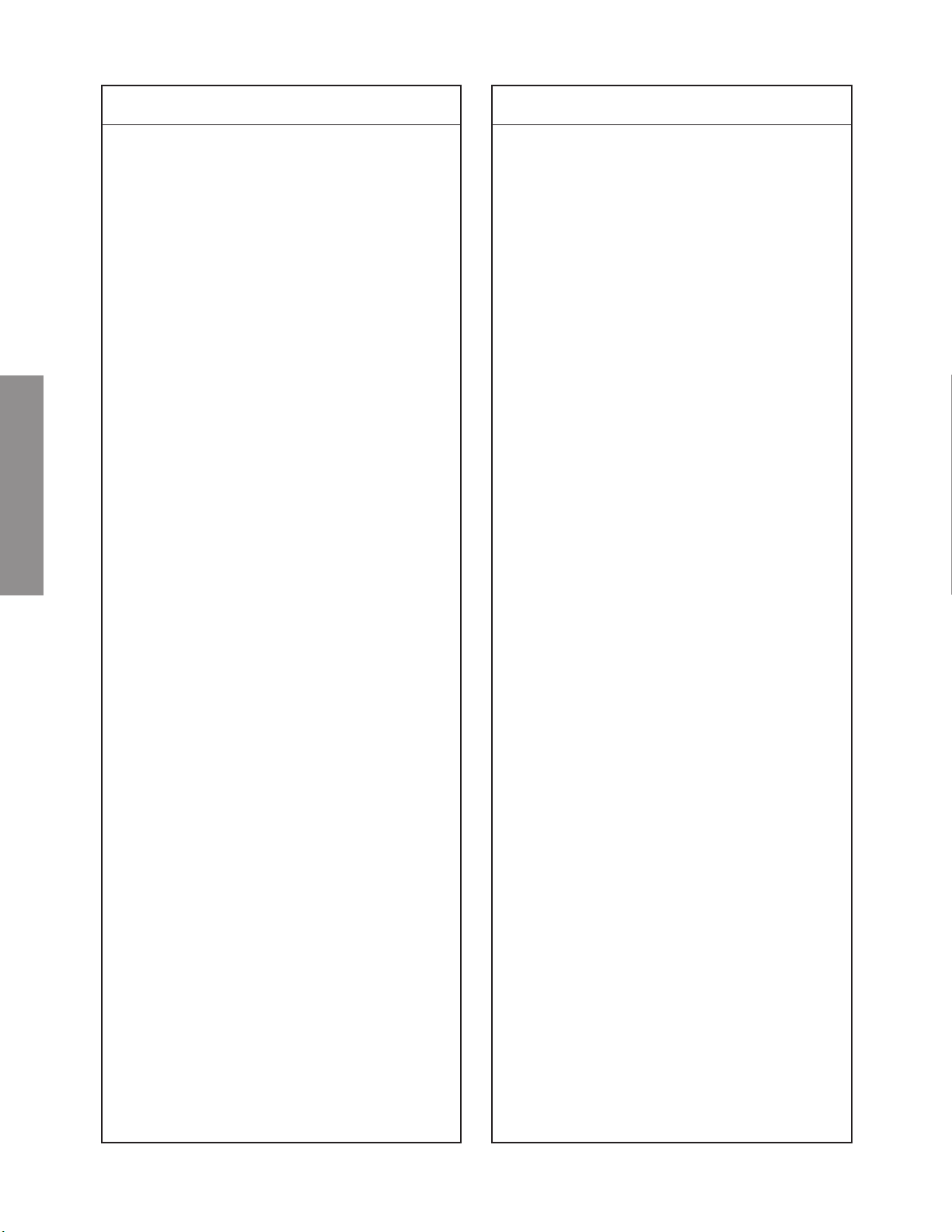
Location
No.
Part No. Description
Location
No.
Part No. Description
R953 24872682 Chip, 6800 ohm, 1/16W
R954 24872272 Chip, 2700 ohm, 1/16W
R955 24872272 Chip, 2700 ohm, 1/16W
R956 24872271 Chip, 270 ohm, 1/16W
R957 24872472 Chip, 4700 ohm, 1/16W
R958 24872472 Chip, 4700 ohm, 1/16W
R959 24872562 Chip, 5600 ohm, 1/16W
R960 24872103 Chip, 10k ohm, 1/16W
R961 24872123 Chip, 12k ohm, 1/16W
R962 24872182 Chip, 1800 ohm, 1/16W
R963 24872151 Chip, 150 ohm, 1/16W
R964 24872122 Chip, 1200 ohm, 1/16W
R965 24872123 Chip, 12k ohm, 1/16W
R966 24872103 Chip, 10k ohm, 1/16W
R967 24872123 Chip, 12k ohm, 1/16W
R968 24872751 Chip, 750 ohm, 1/16W
R970 24872822 Chip, 8200 ohm, 1/16W
R971 24872751 Chip, 750 ohm, 1/16W
R972 24872102 Chip, 1k ohm, 1/16W
R973 24872103 Chip, 10k ohm, 1/16W
R975 24872103 Chip, 10k ohm, 1/16W
R976 24872333 Chip, 33k ohm, 1/16W
R977 24872392 Chip, 3900 ohm, 1/16W
R978 24872272 Chip, 2700 ohm, 1/16W
R979 24872751 Chip, 750 ohm, 1/16W
R980 24872123 Chip, 12k ohm, 1/16W
R982 24872362 Chip, 3600 ohm, 1/16W
R983 24872751 Chip, 750 ohm, 1/16W
SPECIFIC INFORMATIONS
R984 24872102 Chip, 1k ohm, 1/16W
R985 24872182 Chip, 1800 ohm, 1/16W
R987 24872104 Chip, 100k ohm, 1/16W
R988 24872103 Chip, 10k ohm, 1/16W
R990 24000824 Chip, Jumper, 2125 type
R991 24000824 Chip, Jumper, 2125 type
R992 24000824 Chip, Jumper, 2125 type
R993 24000824 Chip, Jumper, 2125 type
R994 24000824 Chip, Jumper, 2125 type
R995 24000824 Chip, Jumper, 2125 type
R996 24000824 Chip, Jumper, 2125 type
R997 24872123 Chip, 12k ohm, 1/16W
R998 24872223 Chip, 22k ohm, 1/16W
R3385 24872102 Chip, 1k ohm, 1/16W
R3386 24872102 Chip, 1k ohm, 1/16W
R4401 24872361 Chip, 360 ohm, 1/16W
R4406 24872622 Chip, 6200 ohm, 1/16W
R4416 24872471 Chip, 470 ohm, 1/16W
R4417 24872471 Chip, 470 ohm, 1/16W
R4560 24872103 Chip, 10k ohm, 1/16W
R4561 24872103 Chip, 10k ohm, 1/16W
R9108 24872103 Chip, 10k ohm, 1/16W
R9114 24872103 Chip, 10k ohm, 1/16W
R9130 24000824 Chip, Jumper, 2125 type
R9131 24000824 Chip, Jumper, 2125 type
R9132 24000824 Chip, Jumper, 2125 type
R9133 24000824 Chip, Jumper, 2125 type
R9134 24000824 Chip, Jumper, 2125 type
R9135 24000824 Chip, Jumper, 2125 type
R9136 24000824 Chip, Jumper, 2125 type
R9137 24000824 Chip, Jumper, 2125 type
R9138 24000824 Chip, Jumper, 2125 type
R9139 24000824 Chip, Jumper, 2125 type
R9140 24000824 Chip, Jumper, 2125 type
R9141 24000824 Chip, Jumper, 2125 type
R9142 24000824 Chip, Jumper, 2125 type
R9143 24000824 Chip, Jumper, 2125 type
R9144 24000824 Chip, Jumper, 2125 type
R9145 24000824 Chip, Jumper, 2125 type
R9146 24000824 Chip, Jumper, 2125 type
R9147 24000824 Chip, Jumper, 2125 type
R9151 24872271 Chip, 270 ohm, 1/16W
R9152 24872332 Chip, 3300 ohm, 1/16W
R9153 24872123 Chip, 12k ohm, 1/16W
R9154 24872392 Chip, 3900 ohm, 1/16W
R9155 24872241 Chip, 240 ohm, 1/16W
R9156 24872181 Chip, 180 ohm, 1/16W
R9157 24872241 Chip, 240 ohm, 1/16W
R9161 24872271 Chip, 270 ohm, 1/16W
R9163 24000824 Chip, Jumper, 2125 type
R9165 24000824 Chip, Jumper, 2125 type
R9167 24000824 Chip, Jumper, 2125 type
R9601 24872101 Chip, 100 ohm, 1/16W
R9602 24872473 Chip, 47k ohm, 1/16W
R9603 24872394 Chip, 390k ohm, 1/16W
R9604 24872394 Chip, 390k ohm, 1/16W
R9605 24872394 Chip, 390k ohm, 1/16W
R9606 24872394 Chip, 390k ohm, 1/16W
R9607 24872394 Chip, 390k ohm, 1/16W
R9608 24872394 Chip, 390k ohm, 1/16W
R9609 24872101 Chip, 100 ohm, 1/16W
R9610 24872101 Chip, 100 ohm, 1/16W
R9611 24872101 Chip, 100 ohm, 1/16W
R9612 24872101 Chip, 100 ohm, 1/16W
R9613 24872223 Chip, 22k ohm, 1/16W
R9614 24872101 Chip, 100 ohm, 1/16W
R9615 24872101 Chip, 100 ohm, 1/16W
R9616 24872101 Chip, 100 ohm, 1/16W
R9617 24872153 Chip, 15k ohm, 1/16W
R9618 24872153 Chip, 15k ohm, 1/16W
R9631 24872101 Chip, 100 ohm, 1/16W
R9632 24872473 Chip, 47k ohm, 1/16W
R9633 24872394 Chip, 390k ohm, 1/16W
R9634 24872394 Chip, 390k ohm, 1/16W
R9635 24872394 Chip, 390k ohm, 1/16W
R9636 24872394 Chip, 390k ohm, 1/16W
R9637 24872394 Chip, 390k ohm, 1/16W
R9638 24872394 Chip, 390k ohm, 1/16W
R9639 24872101 Chip, 100 ohm, 1/16W
R9640 24872101 Chip, 100 ohm, 1/16W
R9641 24872101 Chip, 100 ohm, 1/16W
R9642 24872101 Chip, 100 ohm, 1/16W
R9643 24872223 Chip, 22k ohm, 1/16W
R9644 24872101 Chip, 100 ohm, 1/16W
R9645 24872101 Chip, 100 ohm, 1/16W
R9646 24872101 Chip, 100 ohm, 1/16W
R9661 24872101 Chip, 100 ohm, 1/16W
R9662 24872473 Chip, 47k ohm, 1/16W
R9663 24872394 Chip, 390k ohm, 1/16W
R9664 24872394 Chip, 390k ohm, 1/16W
R9665 24872394 Chip, 390k ohm, 1/16W
R9666 24872394 Chip, 390k ohm, 1/16W
R9667 24872394 Chip, 390k ohm, 1/16W
R9668 24872394 Chip, 390k ohm, 1/16W
R9669 24872101 Chip, 100 ohm, 1/16W
R9670 24872101 Chip, 100 ohm, 1/16W
R9671 24872101 Chip, 100 ohm, 1/16W
R9672 24872101 Chip, 100 ohm, 1/16W
R9673 24872223 Chip, 22k ohm, 1/16W
R9674 24872101 Chip, 100 ohm, 1/16W
– 32 –
