Page 1
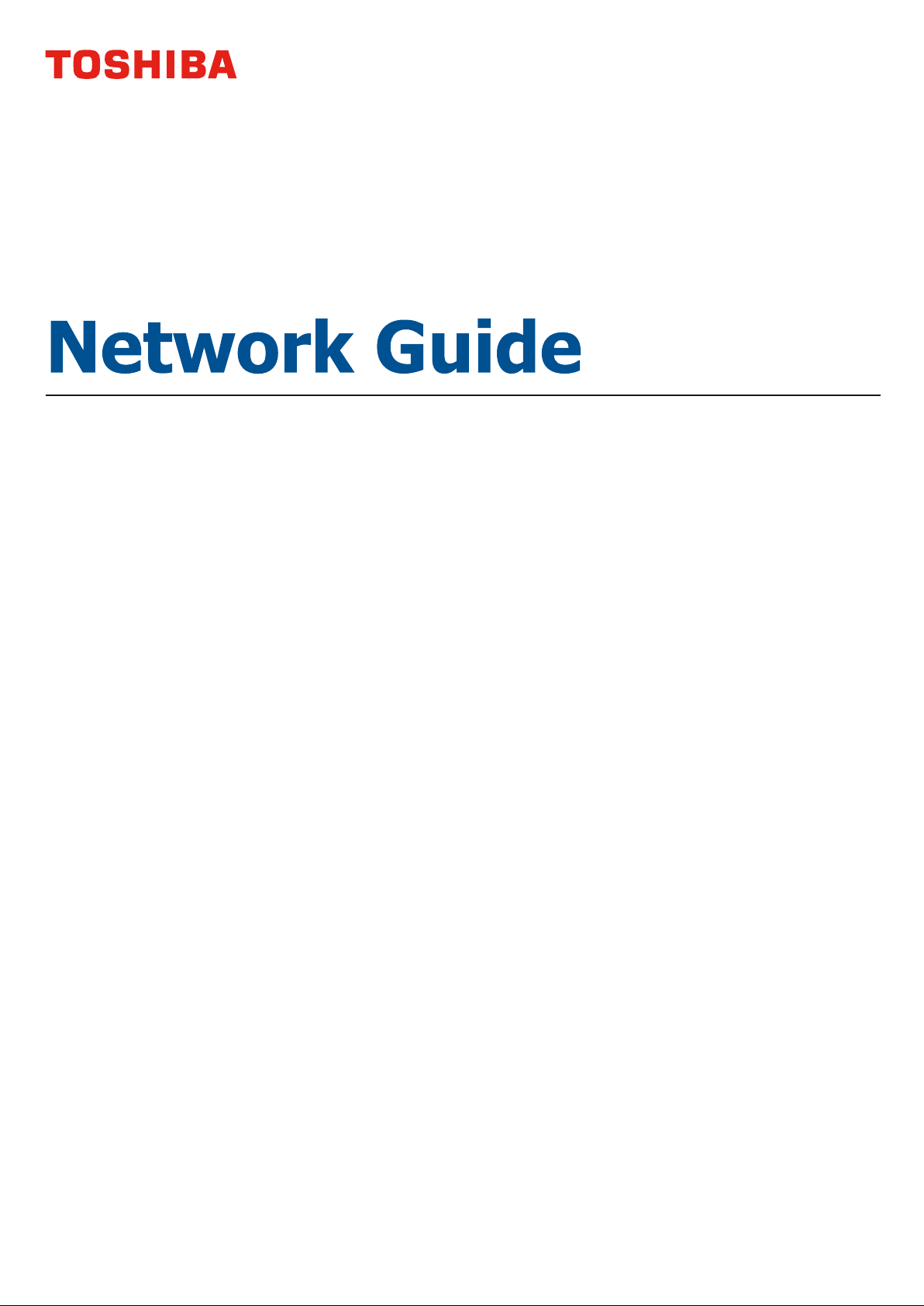
Page 2

P
REFACE
Every effort has been made to ensure that the information in this document is complete,
accurate, and up-to-date. The manufacturer assumes no responsibility for the results of
errors beyond its control. The manufacturer also cannot guarantee that changes in software
and equipment made by other manufacturers and referred to in this guide will not affect
the applicability of the inform a t ion in i t. Mention of software products manufactured by
other companies does not necessarily constitute endorsement by the manufacturer.
While all reasonable efforts have been made to make this document as accurate and helpful
as possible, we make no warranty of any kind, expressed or implied, as t o the accuracy or
completeness of the information contained herein.
©2011 TOSHIBA TEC CORPORATION All rights reserved
Microsoft, MS-DOS and Windows are registered trademarks of Microsoft Corporation.
Apple, Macintosh, Rosetta, Mac and Mac OS are registered trademarks of Apple Inc.
Other product names and brand names are registered trademarks or trademarks of their
proprietors.
Preface > 2
Page 3
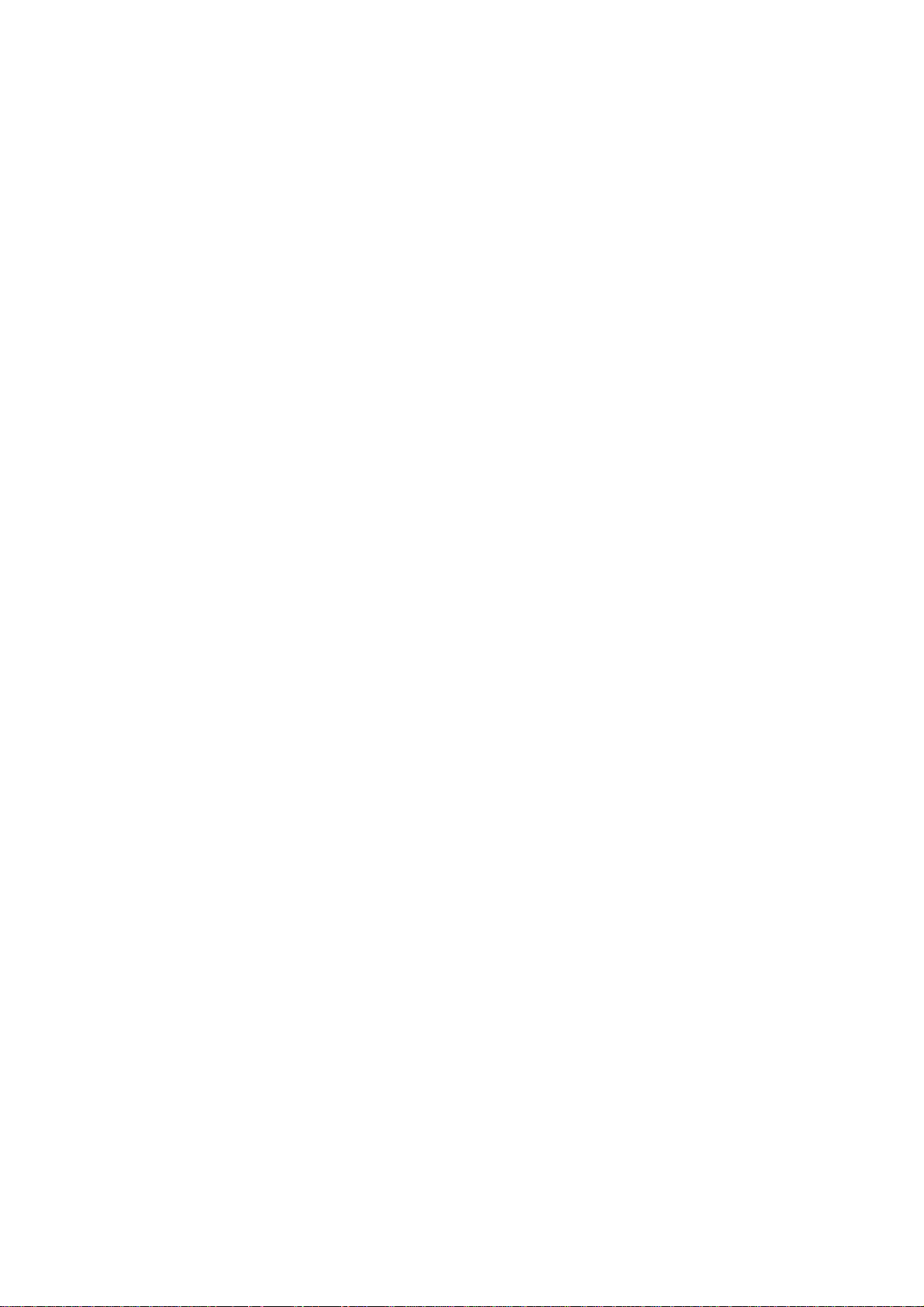
C
ONTENTS
Preface . . . . . . . . . . . . . . . . . . . . . . . . . . . . . . . . . . . . . . . . . . . . . . . . . . .2
Contents . . . . . . . . . . . . . . . . . . . . . . . . . . . . . . . . . . . . . . . . . . . . . . . . . .3
Notes, cautions and warnings. . . . . . . . . . . . . . . . . . . . . . . . . . . . . . . . . .4
Network configuration . . . . . . . . . . . . . . . . . . . . . . . . . . . . . . . . . . . . . . .5
Introduction . . . . . . . . . . . . . . . . . . . . . . . . . . . . . . . . . . . . . . . . . . . . . 5
Specification. . . . . . . . . . . . . . . . . . . . . . . . . . . . . . . . . . . . . . . . . . . . . 5
Configuration settings . . . . . . . . . . . . . . . . . . . . . . . . . . . . . . . . . . . . . . 6
Configuration utilities. . . . . . . . . . . . . . . . . . . . . . . . . . . . . . . . . . . . . . . 6
Network card setup utility . . . . . . . . . . . . . . . . . . . . . . . . . . . . . . . . . . . 7
Using a web browser . . . . . . . . . . . . . . . . . . . . . . . . . . . . . . . . . . . . . . . 7
Default user name and password . . . . . . . . . . . . . . . . . . . . . . . . . . . . . . 7
Adjusting printer settings. . . . . . . . . . . . . . . . . . . . . . . . . . . . . . . . . . 8
Using SNMP . . . . . . . . . . . . . . . . . . . . . . . . . . . . . . . . . . . . . . . . . . . . .10
LPR Printing Utility (Windows only) . . . . . . . . . . . . . . . . . . . . . . . . . . . . .11
System requirement . . . . . . . . . . . . . . . . . . . . . . . . . . . . . . . . . . . . .11
Installing the LPR Utility. . . . . . . . . . . . . . . . . . . . . . . . . . . . . . . . . . .11
Uninstalling the LPR Utility . . . . . . . . . . . . . . . . . . . . . . . . . . . . . . . . .12
Windows . . . . . . . . . . . . . . . . . . . . . . . . . . . . . . . . . . . . . . . . . . . . . . . . .13
Overview . . . . . . . . . . . . . . . . . . . . . . . . . . . . . . . . . . . . . . . . . . . . . . .13
Installing a network printer . . . . . . . . . . . . . . . . . . . . . . . . . . . . . . . . . .13
Using the driver installer . . . . . . . . . . . . . . . . . . . . . . . . . . . . . . . . . .13
Using the add printer wizard. . . . . . . . . . . . . . . . . . . . . . . . . . . . . . . .13
Configuring the network printer IP address. . . . . . . . . . . . . . . . . . . . . . . .14
Launching the network card setup utility . . . . . . . . . . . . . . . . . . . . . . .14
Manually configuring the IP address . . . . . . . . . . . . . . . . . . . . . . . . . .15
Changing the admin password . . . . . . . . . . . . . . . . . . . . . . . . . . . . . .15
Enable/disable the printer web page . . . . . . . . . . . . . . . . . . . . . . . . . .15
Updating environment settings . . . . . . . . . . . . . . . . . . . . . . . . . . . . . .16
Viewing the printer web page . . . . . . . . . . . . . . . . . . . . . . . . . . . . . . .16
Mac OS X . . . . . . . . . . . . . . . . . . . . . . . . . . . . . . . . . . . . . . . . . . . . . . . . .17
Overview . . . . . . . . . . . . . . . . . . . . . . . . . . . . . . . . . . . . . . . . . . . . . . .17
Printing the configuration page . . . . . . . . . . . . . . . . . . . . . . . . . . . . . .17
Configuring the network printer IP address. . . . . . . . . . . . . . . . . . . . . . . .17
Launching the network card setup utility . . . . . . . . . . . . . . . . . . . . . . .17
Setting the printer discovery settings. . . . . . . . . . . . . . . . . . . . . . . . . .18
Changing the password . . . . . . . . . . . . . . . . . . . . . . . . . . . . . . . . . . .18
Enable/disable the printer web page . . . . . . . . . . . . . . . . . . . . . . . . . .19
Quitting the network card setup utility. . . . . . . . . . . . . . . . . . . . . . . . .19
Configuring the network interface card . . . . . . . . . . . . . . . . . . . . . . . . . .19
Troubleshooting . . . . . . . . . . . . . . . . . . . . . . . . . . . . . . . . . . . . . . . . . . . 20
TCP/IP . . . . . . . . . . . . . . . . . . . . . . . . . . . . . . . . . . . . . . . . . . . . . . . . .20
Computer cannot find the network interface card . . . . . . . . . . . . . . . . .20
Cannot print with lpr . . . . . . . . . . . . . . . . . . . . . . . . . . . . . . . . . . . . .20
Web browser . . . . . . . . . . . . . . . . . . . . . . . . . . . . . . . . . . . . . . . . . . . .21
Microsoft Internet Explorer. . . . . . . . . . . . . . . . . . . . . . . . . . . . . . . . .21
Mozilla Firefox. . . . . . . . . . . . . . . . . . . . . . . . . . . . . . . . . . . . . . . . . .21
Contents > 3
Page 4
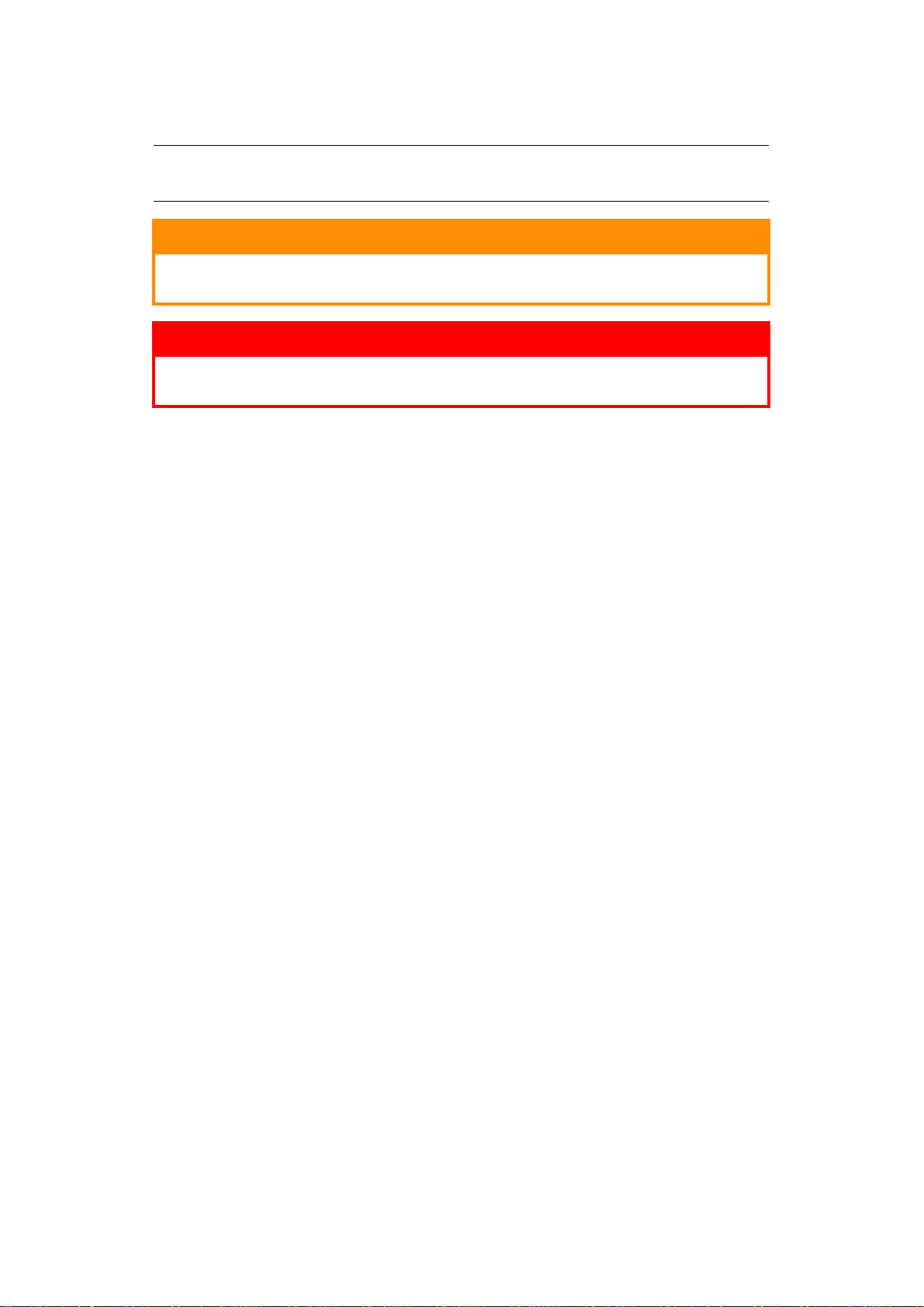
N
OTES, CAUTIONS AND WARNINGS
NOTE
A note provides additional information to supplement the main text.
CAUTION!
A caution provides additional information which, if ignored, may
result in equipment malfunction or damage.
WARNING!
A warning provides additional information which, if ignored, may
result in a risk of personal injury.
Notes, cautions and warnings > 4
Page 5
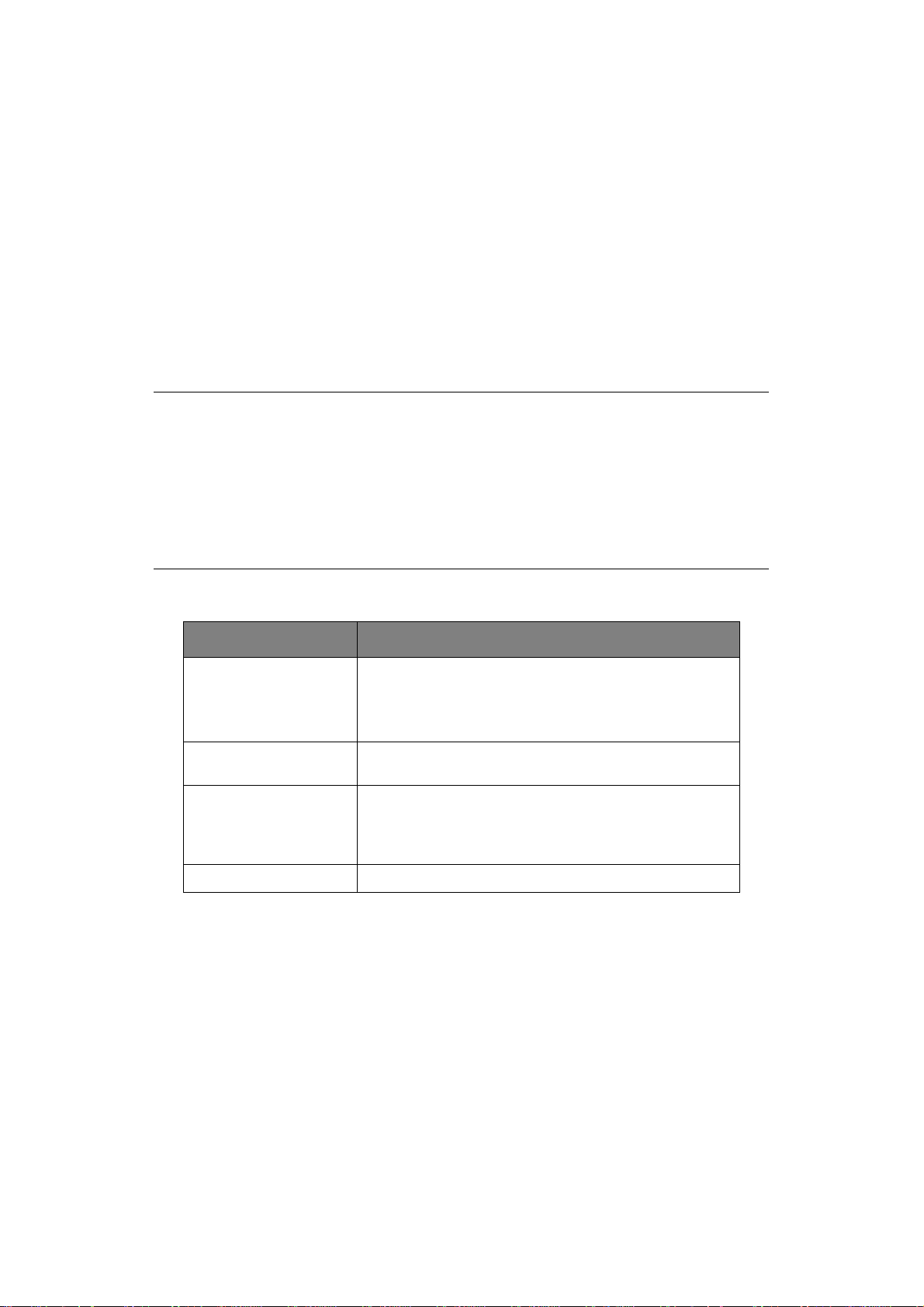
N
ETWORK CONFIGURATION
I
NTRODUCTION
Your machine incorporates a fast 100BASE-TX/10BASE-T network interface. This guide
explains the functionality of the built in network interface. Access for interconnection is
provided via an interface panel located at the rear of the machine.
GDI models: This network interface supports Ethernet-II. The network interface also
supports TCP/IP protocols.
PDL models: This network interface supports IEEE802.2, IEEE802.3, Ethernet-II and
SNAP, and can detect those frame types automatically. The network interface also supports
TCP/IP protocols.
This guide details the network interface specification and several software utilities.
NOTE
This guide is written to cover a number of products and as such may contain
information about features that your product does not have installed or does
not support.
Not all utilities, features or protocols are supported by every operating
system. Please check with your User’s Guide and support website for latest
information.
Graphics used are for illustrative purposes only.
S
PECIFICATION
ITEM SPECIFICATION
Frame Types Ethernet-II
Network Interface 100BASE-TX
Network Protocols TCP/IP:
Functions Monitoring and configuration by Web browser
a. PDL only.
IEEE 802.2
IEEE 802.3
SNAP, AUTO
10BASE-T
Network layer ARP
Session layer TCP, UDP
Application layer LPR, HTTP, BOOTP, DHCP, SNMP, DNS.
a
a
a
Network configuration > 5
Page 6
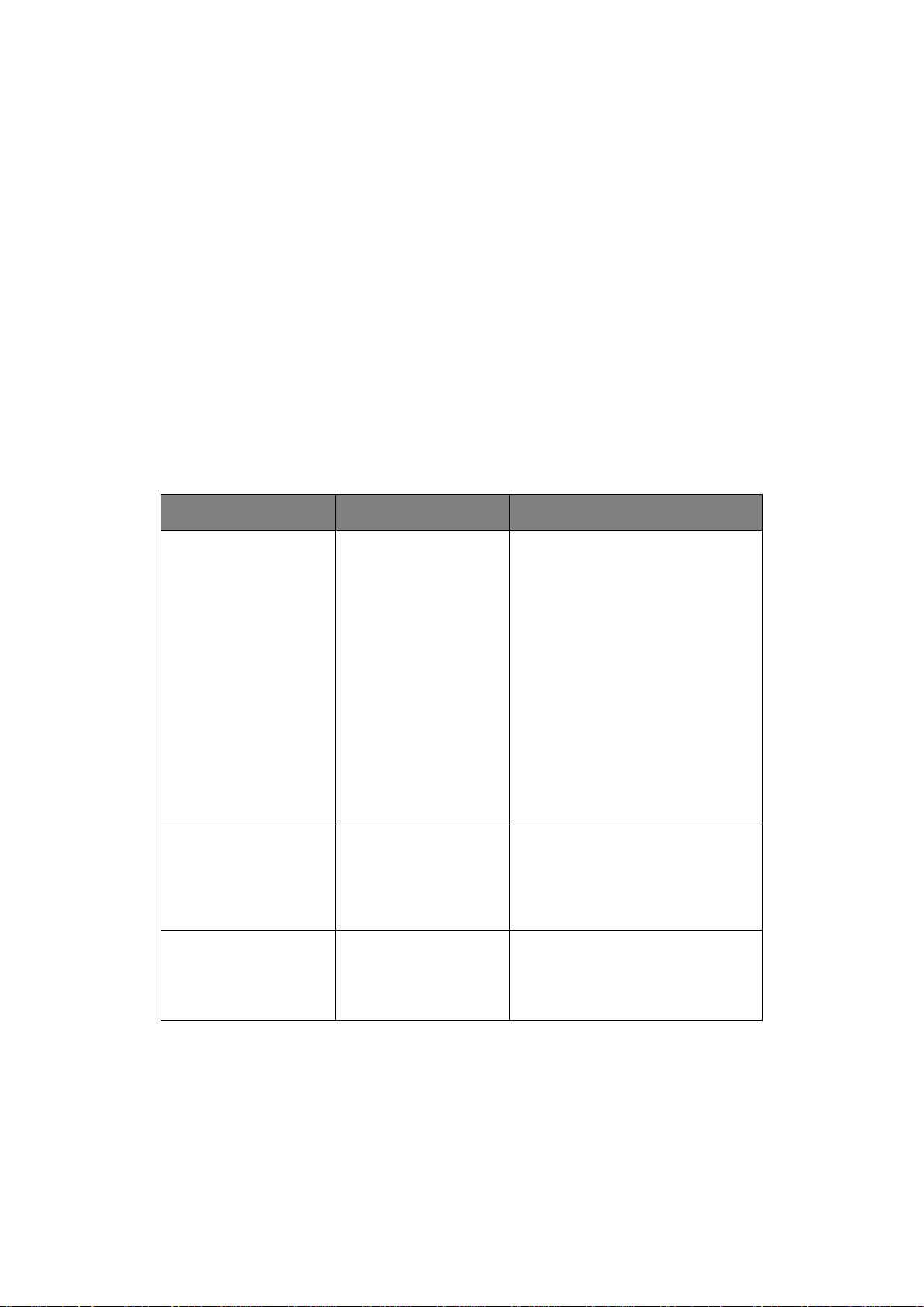
C
ONFIGURATION SETTINGS
With the machine power switched on, print out the Network Information page:
1. Press the OK button.
2. If required, use the Menu up/down buttons to navigate to the INFORMATION MENU
then press the OK button to select.
3. Use the Menu up/down buttons to navigate to NETWORK then press the OK button
to select.
4. Press the OK button once more to execute.
On the first page of the Network Information that is printed out, under the heading “General
Information” the MAC or Ethernet Address is given. For example:
MAC Address 00:80:87:D4:FA:00
The Ethernet address is therefore 00:80:87:D4:FA:00
C
ONFIGURATION UTILITIES
You can configure the network interface card (NIC) by using one of the following methods:
UTILITY FEATURES SYSTEM REQUIREMENTS
Network Card Setup Configure the NIC by
launching or installing
the Network Setup
utility. This utility allows
you to:
Enable/disable the
Printer settings Web
Page.
Set IP address, Subnet
Mask and Gateway for
TCP/IP manually or by
using DHCP.
Web Browser Configure the NIC and
printer by using a Web
browser such as
Microsoft Internet
Explorer or Mozilla
Firefox.
SNMP The machine and
network card can be
controlled using thirdparty vendor developed
SNMP application.
Windows:
Windows 2000
Windows XP Home/Professional
Windows XP Professional x64 Edition
Windows Server 2003
Windows Server 2003 x64 Edition
Windows Server 2008
Windows Server 2008 x64 Edition
Windows Vista 32-bit
Windows Vista 64-bit
Windows 7 32-bit
Windows 7 64-bit
Windows Server 2008R2
Mac:
Mac OS X 10.3.9 or greater
You need to install Rosetta if using
Mac OS X 10.6.
Microsoft Internet Explorer or similar.
Third-party vendor developed SNMP
application.
Network configuration > 6
Page 7
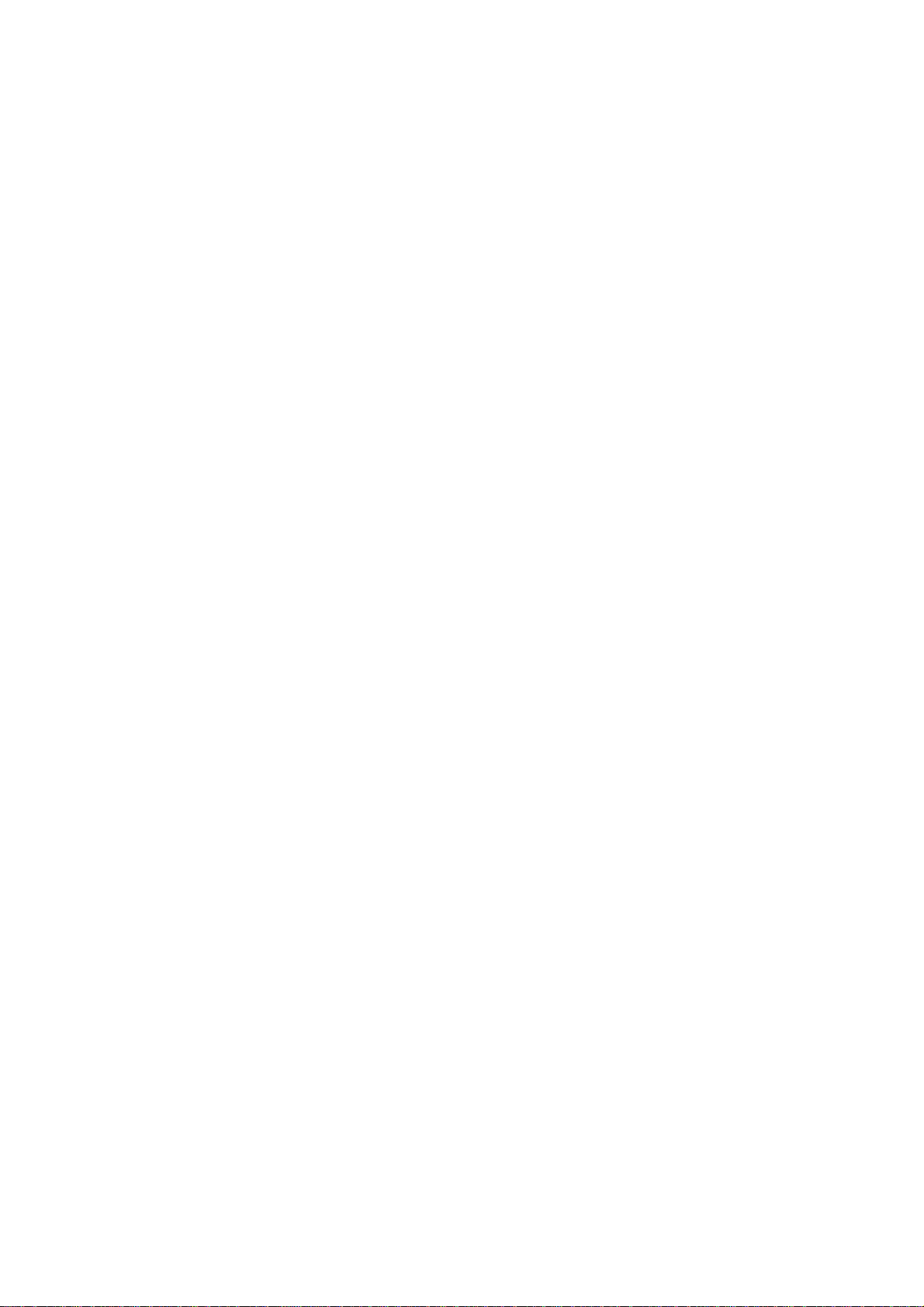
N
ETWORK CARD SETUP UTILITY
The Network Card Setup utility allows you to carry out the following:
> Set IP address, Subnet Mask and Gateway for TCP/IP manually or by using DHCP.
> Launch the Printer Web Page.
> Enable/disable the Printer Settings Web Page.
> Restart your printer to ensure settings have been saved.
For full configuration options for your printer, access the Printer Web Page. For information
on the Printer Web Page, see “Using a web browser” on page 7.
This utility can only be used on a computer that can be connected to the network with TCP/
IP and located on the same segment as the printer. Refer to the table above for system
requirements.
To install and configure the Network Card Setup utility, see
> Windows: “Launching the network card setup utility” on page 14.
> Mac OS X: “Configuring the network printer IP address” on page 17.
U
SING A WEB BROWSER
If you do not wish to launch or install the Network Card Setup utility, you can access the
printer Web Page directly through a web browser.
If the printer is connected to the network using TCP/IP, its settings and the printer menu
settings can be configured using a web browser. Refer to the relevant manuals for details
on how to launch and use the browser. Refer also to “Web browser” on page 21 for
instructions on how to prevent your browser caching the printer web pages.
D
EFAULT USER NAME AND PASSWORD
To apply configuration changes using a web browser, you will be prompted for a username
and password. The username is admin and the default password is aaaaaa.
You can change the admin password to allow you to change settings and configure the
printer through the web browser. Refer to “Changing the admin password” on page 15 for
Windows and “Changing the password” on page 18 for Mac OS X.
Network configuration > 7
Page 8

A
DJUSTING PRINTER SETTINGS
The network addresses used in this manual are shown as examples only. Network
addresses used in your installation must be generated from your own network.
1. Launch the Web browser and enter the IP Address of the network interface card in
Address (Location/Position) and press the Enter key.
You can find the IP address on the Network Information page, refer to “Configuration
settings” on page 6.
The printer Web Page is displayed.
NOTE
On the web page you can view printer status, job lists and links. You can also
configure the IP Address, Subnet Mask and Gateway for the network card.
However, to configure printer settings, you need to log in as “admin” and enter
the correct password to be able to configure all items.
2. To access and adjust printer control settings, such as printer, network, security and
maintenance, click the Administrator Login button in the left-hand pane.
3. E nter the username, admin and password (default password is aaaaaa).
4. As this is the first time logging into the Printer Web Page, the Printer Identification
(basic setup) page is launched. You have two options:
> You can enter the printer location, asset number, administrator name and select
“Do not show this page again”. Click OK to save these details. Allow a few
seconds for the settings to save and the printer to restart automatically.
> If you do not wish to enter any details, click SKIP.
5. The Printer Web Page with full menu options opens up. Browse the menu and update
information as appropriate.
Network configuration > 8
Page 9

The following table outlines the menu options for the printer Web Page.
MENU OPTION DESCRIPTION
Status
Printer status
Printer Information
Network Information
Printer
General Printer Settings
Print Setup
Media Setup
Color setup
Printer Config setup
PCL Setup
IBM PPR Setup
EPSON FX Setup
Interface
Memory setup
System Setup
Save / Restore
Hex Dump
Print Information
a
a
a
Network
General Network Settings
TCP/IP
NetWare
NBT/NetBEUI
EtherTalk
Email
SNMP
IPP
SNTP
IEEE802.1X
a
a
a
a
View information relating to your printer status,
consumables and network settings.
View and adjust printer settings.
a
View and adjust network settings relating to your
printer.
Job List
Settings
a
Print
Web Printing
Email Printing
a
a
Security
Protocol ON/OFF
Panel Lockout
IP Filtering
MAC Address Filtering
a
SSL/TLS
a
IPSec
Change Admin Password
Change Network Password
Maintenance
Reset / Restore
Network Scale Setting
Time Settings
a. PDL only.
Allows you to manage pending jobs for your printer.
Change email and web printing settings.
a
Change your password and apply access restrictions for
your printer network.
Reset your printer and restore default settings for your
printer and network interface card.
Network configuration > 9
Page 10

U
SING
SNMP
NOTE
Not all utilities, features or protocols are supported by every product. Please
check with your User’s Guide and support website for latest information.
The machine and network card can be managed via a standard SNMP management station.
The network card supports SNMPv1, MIB-II and Private MIB. To enable correct
management from an SNMP management station, the Private MIB needs to be added to
that management station. Please refer to the SNMP manager documentation for more
information on adding MIBs to SNMP management stations.
The printer’s trap address can be set in five places using TCP/IP.
Printer trap settings can be made through the web browser.
Network configuration > 10
Page 11

LPR
PRINTING UTILITY
NOTE
Not all utilities, features or protocols are supported by every product. Please
check with your User’s Guide and support website for latest information.
(W
INDOWS ONLY
)
LPR is a utility that allows printing data to printers connected to the network via TCP/IP. It
is an alternative method of connecting printers instead of using the Microsoft TCP/IP port;
however, the LPR Utility offers some additional and very useful features:
> Display printer status - print job status can be viewed, paused or cancelled.
> Download files directly to the printer - send PRN or PostScript files directly to
the printer.
> Redirect print jobs - send print jobs to other printers if the original printer is busy
or has an error.
> Multicast printing - send the same print job to ma ny pri n t ers simultaneously
S
YSTEM REQUIREMENT
1
.
Operating systems with TCP/IP support and TOSHIBA TEC printers that support TCP/IP.
SUPPORTED OPERATING SYSTEMS
Windows 2000
Windows XP
Windows XP x64 Edition
Windows Server 2003
Windows Server 2003 x64 Edition
Windows Vista
Windows Vista x64 Edition
Windows Server 2008
Windows Server 2008 x64 Edition
Windows 7
Windows 7 x64 Edition
Windows Server 2008 R2
I
NSTALLING THE
LPR
UTILITY
NOTE
Some Operating Systems require administrator privileges in order to make
changes.
1. In sert the CD/DVD -ROM into th e CD/DVD -ROM drive. The Setup utility starts
automatically. If it does not start, double-click setup.exe on the CD/DVD-ROM.
2. Select the appropriate setup language and click I Agree to accept the terms of the
Software Licence Agreement.
3. Select Software Utilities > Install LPR Utility.
4. Click Next on the InstallShield Wizard.
5. Verify Destination Folder and Spool Folder and click Next.
6. Select Register in Startup if you want automatic startup as Windows boots up.
Select Launch as minimized if you want to startup in the icon state. Click Next.
1. The printers all have to be of the same model.
Network configuration > 11
Page 12

7. Verify the program folder name and click Next.
The installation starts.
8. When the installation ends, the Setup complete screen is displayed. Check Yes, I
want to launch LPR Utility now.
If you wish to view the readme file, check Yes, I want to view the ReadMe File.
9. Click Finish.
The LPR Utility starts.
10. You may be asked whether it is OK to change write permissions for the spool
directory. Click Yes to allow the utility to be correctly installed.
11. Select Remote Print > Add Printer.
12. Click Discover… to search for the IP address of a suitable machine on your
network.
13. Highlight the machine you will use and click OK.
14. If your machine is not discovered, click Cancel and type the IP address directly at
IP Address.
15. Click OK. A machine is added to the main window.
Select Help > Help... for information on how to use the utility.
U
NINSTALLING THE
1. To exit the LPR Utility, select File > Exit.
2. Select Start > All Programs > TOSHIBA TO > LPR Utility > Uninstall LPR
Utility.
You may find this under Start > Programs on Windows 2000.
3. Click Yes when the “Confirm File Deletion” dialog is displayed.
Deletion of the LPR Utility starts.
4. You may be asked whether you want to remove shared files. Click Yes.
5. When the deletion has finished, the “Uninstall Completed” screen is displayed. Click
OK.
If a file that has been added after installation exists in the folder to install the LPR Utility or
the folder to spool, you cannot delete the folder. Delete any unwanted files before running
Uninstall LPR Utility.
LPR
UTILITY
Network configuration > 12
Page 13

W
INDOWS
O
VERVIEW
This chapter provides guidelines on how to print over the network from various Microsoft
Windows platforms. There are numerous ways of printing from Windows and the exact setup will vary depending upon your environment. There are also numerous versions of
Windows, which can be configured as either a client, server or both.
Although there are many variants of Windows, the principles of network printing remain
the same. Microsoft provides on-line help with all of their operating systems and this is a
good reference point for the exact details of each configuration option within Windows.
The network printer supports TCP/IP protocols that can be used in conjunction with the
Windows operating system.
I
NSTALLING A NETWORK PRINTER
There are two ways to set up a Network Printer:
> Install automatically, using the Driver Installer
> Install it yourself using the Add Printer Wizard
U
SING THE DRIVER INSTALLER
The Driver Installer program searches for compatible printers on the Network, then installs
and configures the printer drivers with the correct port settings automatically.
Using the Driver Installer program, you can instal l to the following connected printer types:
> Locally connected printers (USB port)
> Networked printers
> Directly connected (peer-to-peer) printers via T CP/IP The Microsoft standard T CP/
IP is installed and configured to use Port 9100 with the printer’s IP address.
> Printers not directly connected, bu t s hared via a PC (Client Server)
Why use the driver installer?
> Automatically discovers printers on the Network (TCP/IP)
> Installs driver and correctly assigns the appropriate port and IP address
> Allows easy configuration and sharing of the printer with other Network users
U
SING THE ADD PRINTER WIZARD
Windows standard TCP/IP port
The standard TCP/IP port simplifies connecting to remote printers using the TCP/IP
protocol. A computer that acts as a print server must run the TCP/IP protocol in order to
print.
Can be configured to use either LPR or RAW (e.g. Port9100).
LPR
Used to connect your printer over TCP/IP using an LPR port.
LPR also includes useful tools enabling you to download PS and PRN files directly to your
printer and automatically redirect jobs to other printers on the network.
Windows > 13
Page 14

C
ONFIGURING THE NETWORK PRINTER
The Network Card Setup utility allows you to configure the network printer IP address and
to view the Printer Web Page.
L
AUNCHING THE NETWORK CARD SETUP UTILITY
The following steps describe how to launch the Network Card Setup utility:
1. Ensure that the printer is switched on and connected to the network.
2. Insert the Software CD/DVD-ROM into the CD/DVD-ROM drive. The Setup Utility
starts automatically. If it does not start, double-click setup.exe (in the root
directory) on the CD/DVD-ROM.
3. Select the appropriate language option and click I Agree to accept the terms of the
Software Licence Agreement.
4. Select Device Configuration > Network Card Setup.
The “Printer Discovery” message is displayed. When the printer is detected, the
Network Card Setup utility launches, displaying the printer status and network
information.
IP
ADDRESS
NOTE
In the “Network Card Setup”, the “IP Acquisition Method” may display as
“Manual”. This is because, when using the TCP/IP protocol in an environment
without a DHCP server, you must assign the IP address manually. For
instructions on how to do this, see “Manually configuring the IP address” on
page 15.
Now that both Windows and the printer have been configured to use TC P/IP, the next step
is to configure Windows to print to the network printer.
Windows > 14
Page 15

M
ANUALLY CONFIGURING THE
If there is no DHCP protocol to automatic ally assign IP addresses to devices on your
network, you might want to set the IP Address, Subnet Mask and Defaul t Gateway Address
for your printer manually.
1. In the “Network Card Setup” pane, click to select the printer.
2. Select Setting > Setting Printer. The Printer Settings dialog displays.
3. Select Manual. In the Details section, you can now edit the IP Address, Subnet
Mask and Default Gateway Address.
4. Click OK. The “Admin Password Required” dialog displays.
5. Enter the password. The default password is the last six digits of the MAC address.
6. Click OK. Allow a few seconds for the changes to save and the printer to
automatically restart before the “Setup Completed” message box appears.
NOTE
If your printer stops at any time, you can restart it by selecting Setting >
Restart Printer in the “Network Card Setup pane”.
C
HANGING THE ADMIN PASSWORD
To change the Admin Password for your printer:
IP
ADDRESS
1. Select Setting > Change Password.
2. Enter and verify the new password as requested.
3. Click OK. Allow a few seconds as the settings are saved and the printer
automatically restarts.
E
NABLE/DISABLE THE PRINTER WEB PAGE
To enable/disable access to the Printer Web Page from the Network Card Setup utility:
1. Select Setting > Setting Printer.
2. Select the “Printer Web Page” tab and select Printer Web Page - Enable or
Printer Web Page - Disable.
3. Click OK. The “Admin Password Required” dialog box displays.
4. Enter the admin password as requested and click OK.
5. The “Setup Completed” message is displayed.
6. Restart the printer.
If you disabled the web page setting and you now try to view the Printer Web Page, an error
message is displayed.
Windows > 15
Page 16

U
PDATING ENVIRONMENT SETTINGS
To change how the Network Card Setup utility searches for printers. You can update the
environment settings or the display options on the Network Card Setup utility:
1. Select Option > Environment Settings.
2. You can apply the following changes:
> Enter the IP Broadcast Setting and click Add.
> Select or clear the Search Local Subnets check box.
> Under the “Time Out” tab, modify the Printer Discovery and Setting intervals.
> Under the “Display Item” tab, you can clear Display Item Setting check boxes
to prevent them from appearing in the main “Network Card Setup” pane.
3. You can restore default settings by opening this dialog and clicking Default.
V
IEWING THE PRINTER WEB PAGE
To view the printer web page, select Setting > View Web Page.
Windows > 16
Page 17

M
AC
OS X
O
VERVIEW
This guide is for administrators and it s hou ld be used in conjunction with the relevant
Mac OS X manual. Please ensure your Mac has the latest Mac OS X updates installed.
P
RINTING THE CONFIGURATION PAGE
The printer’s configuration page reports information that is required for Macintosh
configuration. Refer to “Configuration settings” on page 6 for details on how to print a
configuration map.
The first six characters of the Ethernet address are the same fo r all LAN type network cards.
The last six characters of the Ethernet address are unique to each card.
C
ONFIGURING THE NETWORK PRINTER
You can use the Network Card Setup Utility (Macintosh) to assign an IP address and
configure the network interface card. For more background information on the Network
Card Setup Utility, refer to the “Network card setup utility” on page 7.
L
AUNCHING THE NETWORK CARD SETUP UTILITY
Complete the following steps to launch the Network Card Setup utility on Mac OS X:
IP
ADDRESS
1. Ensure that the printer is switched on and conn ected to your computer and the
network.
2. Insert the Software CD/DVD-ROM into the CD/DVD-ROM drive and click on the CD/
DVD icon on your desk-top.
3. Double-click on Utilities > Network Card Setup > English.
4. Double-click on the Network Card Setup icon. The “Discovering printers...” message
displays. Once the printer is detected, the “Network Card Setup” pane launches,
displaying the printer name and network information.
my printer
my printer2
5. For more information about the Network Card Setup, follow the instructions outlined
below or click the Help button in the “Network Card Setup” pane.
Mac OS X > 17
Page 18

S
ETTING THE PRINTER DISCOVERY SETTINGS
To set the printer discovery search scope:
1. In the “Network Card Setup” pane, click to select the printer.
2. From the main menu, click Options > Preferences.
3. Under “Printer Discovery Settings” enter the “IP Broadcast Settings” and click Add.
4. E nsure tha t “Search local subnets” is selected.
5. You can modify the “Timeout Settings” for the search scope. If you want to restore
the original settings at any time, click the Defaults button.
6. Click Save.
7. To begin searching for printers, click File > Discover Printers.
C
HANGING THE PASSWORD
Complete the following steps to change the password for updating printer settings:
1. In the “Network Card Setup” pane, click to select the printer.
2. From the main menu, select Printer > Change password. The “Change Password”
dialog is displayed.
my printer
my printer2
3. Enter the new password as requested and click Save. The new password is saved
and the printer automatically restarts.
NOTE
If your printer stops at any time, you can restart it by selecting Printer >
Restart Printer in the “Network Card Setup pane”.
Mac OS X > 18
Page 19

E
NABLE/DISABLE THE PRINTER WEB PAGE
To enable/disable access to the Printer Web Page:
1. In the “Network Card Setup” pane, click to select the printer.
2. From the main menu, select Printer > Web Page Settings.
3. Select Enable or Disable and click Save.
4. Enter your password and click OK. The “Settings updated successfully” message is
displayed.
5. Click OK. The printer automatically restarts.
If you now try to view the Printer Web Page, an error message is displayed. If the Printer
Web Page is disabled, this error message gives you the option to enable it.
Q
UITTING THE NETWORK CARD SETUP UTILITY
In the main menu, select File > Quit.
C
ONFIGURING THE NETWORK INTERFACE CARD
You can configure the Network Interface Card, view your printer status and adjust printer
settings through the Printer Web Page. To access the web page, ensure that your printer
is connected to the network and type the printer IP address into a web browser.
Alternatively, you can access the Printer Web Page through the Network Card Setup utility
as follows:
1. In the “Network Card Setup” pane, click to select the printer.
2. From the main menu, select Printer > View Printer Web Pages. The Printer W eb
Page opens up in your default web browser.
3. On the Printer Web Page, click on Administrator Login.
4. E nter the username, admin and password (default password is aaaaaa).
5. You can either enter the user details, click OK and select “Do not show this page
again” or click Skip.
6. Browse through the menu on the left. To configure the Network Interface Card
settings through the web browser, see “Using a web browser” on page 7.
Mac OS X > 19
Page 20

T
ROUBLESHOOTING
The network addresses used in this manual are examples only. Network addresses used in
your installation must be generated from your own network.
TCP/IP
C
OMPUTER CANNOT FIND THE NETWORK INTERFACE CARD
Carry out the following procedures to veri fy the printer settings:
> Turn the printer off for 15 seconds and then on again.
> Confirm the network interface is enabled on the printer.
> Check there is a response to the PING command.
> Ensure that the network cable is correctly connected and that the green LED close to
the printer’s network interface is lit. If not, change the cable and try again.
> Run the “Configuration settings” on page 6.
> Check the IP Address, Subnet Mask and Gateway are correct.
> Ensure that the TCP/IP protocol is set to Enable.
> Reset the network interface card to factory default settings.
> If DHCP and BOOTP are not used, ensure they have been set to Disable.
C
ANNOT PRINT WITH LPR
Carry out the following procedures to veri fy the printer settings:
> Turn the printer off for 15 seconds and then on again.
> Check there is a response to the ping command.
> Check the network cable is correctly connected.
> Change the cable and try again.
> Check the host name and IP address are configured in the workstation.
Troubleshooting > 20
Page 21

WEB
BROWSER
To prevent your web browser caching the printer web pages, carry out the following steps
as appropriate for your web browser.
M
ICROSOFT INTERNET EXPLORER
1. Select Tools > Internet Options.
2. Select the General tab and, in Temporary Internet files, click Settings.
3. Under Check for newer versions of stored pages, select Every visit to the
page.
4. Click OK.
NOTE
Keeping this setting enabled all the time may slow down web browsing. You
may want to revert back to the browser default setting once you have finished
using the printer web page.
M
OZILLA FIREFOX
1. In the Firefox address bar, type about:config.
2. In the Filte r field, type frequency.
3. Double click on the entry browser.cache.check_doc_frequency.
4. Change the Value to 1.
> 0: Check once per browser session
> 1: Check every time I view the page
> 2: Never check (always use cached page)
> 3 (default): Check when the page is out of date (automatically determined)
5. Click OK.
Troubleshooting > 21
0MM10010800
Page 22

R101020J6700-TTEC
07113101 iss1
