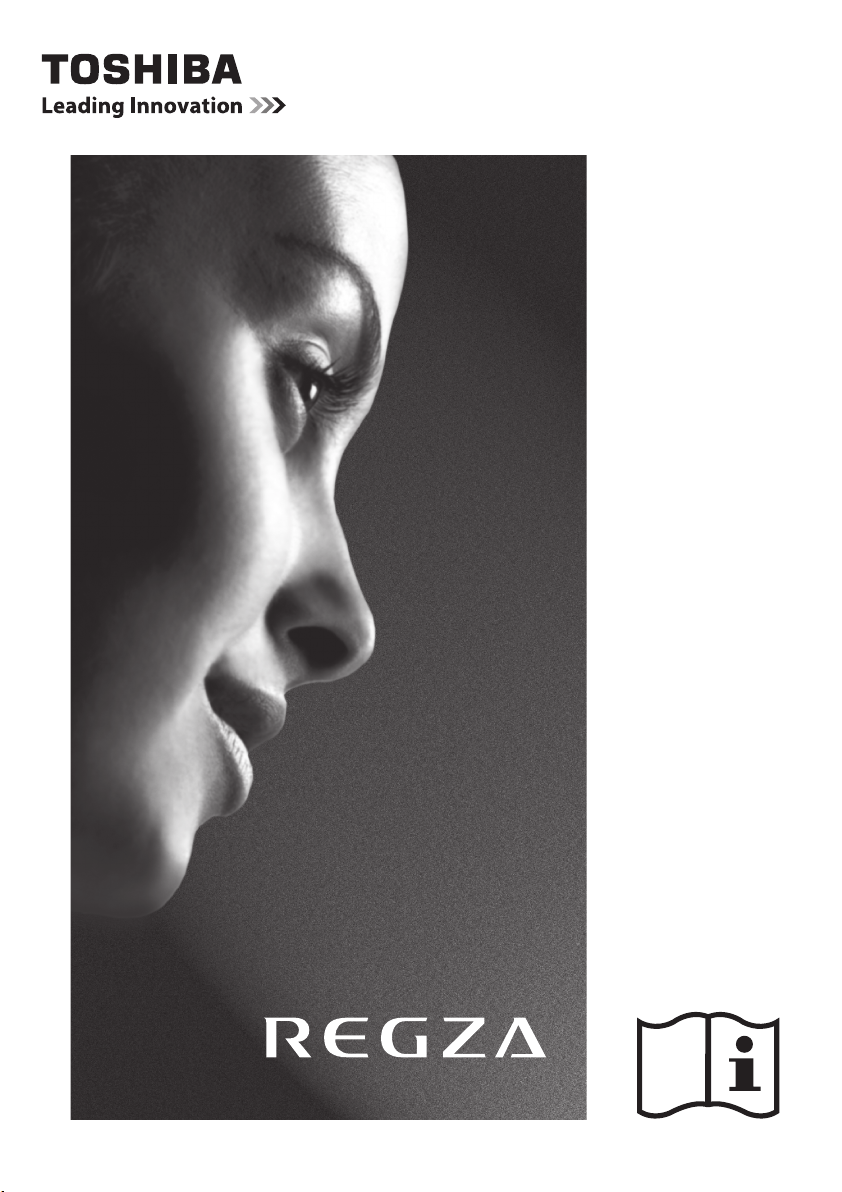
RV74* Digital
Series
TV74* Digital
Series
XV74* Digital
Series
ZV74* Digital
Series
VL74* Digital
Series
YL74* Digital
Series
WL74* Digital
Series
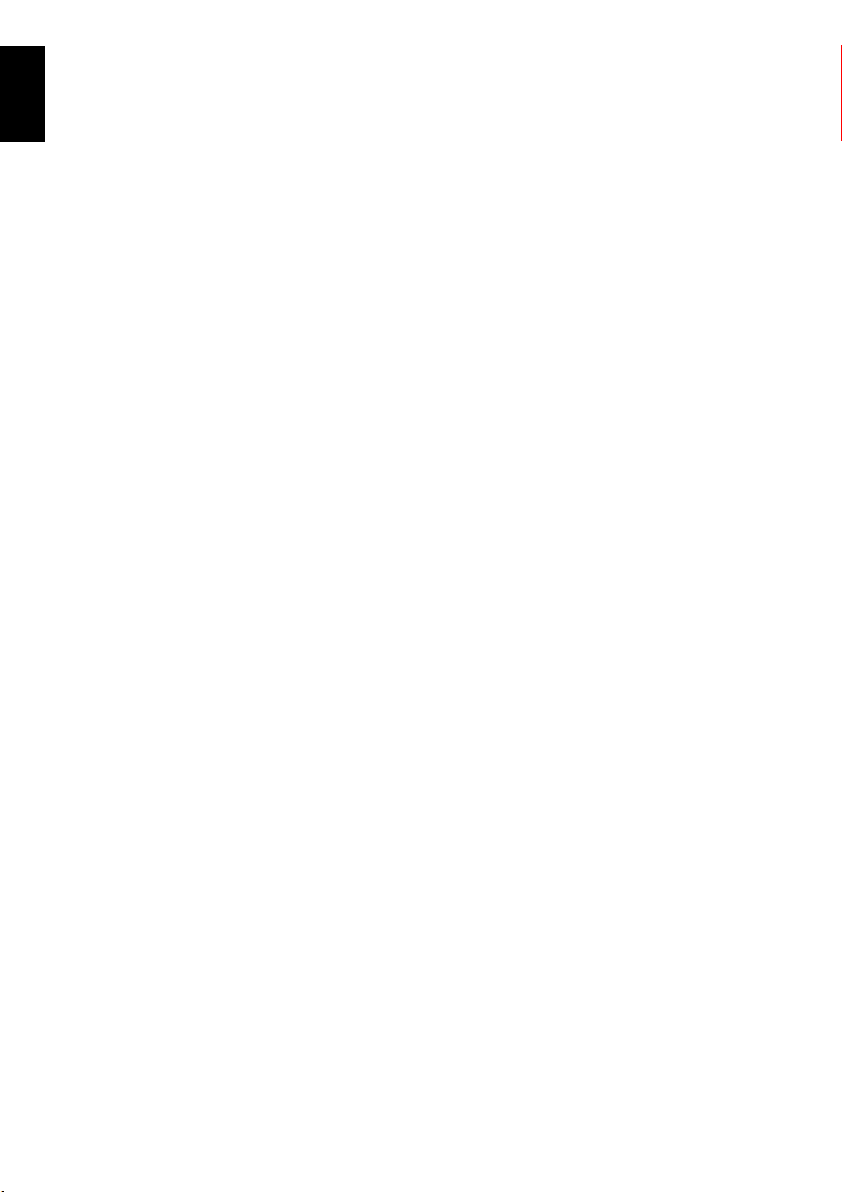
Contents
INSTALLING YOUR TV
English
Difference List ................................................. 4
Safety Precautions ...........................................5
Installation and important information .............. 6
The remote control ..........................................7
CT-90344 (for RV/TV series) ....................... 7
Inserting batteries and effective range ........ 7
The remote control ..........................................8
CT-90345 (for XV/ZV/VL/YL/WL series) .......8
Inserting batteries and effective range ........ 8
CONNECTING YOUR TV
Connecting external equipment ........................9
Connecting an HDMI
input .......................................................... 10
To connect an HDMI device ...................... 10
To connect a DVI device ........................... 10
HDMI's ARC (Audio Return Channel)
feature ................................................. 10
REGZA-LINK connection ................................. 11
Connecting a computer ..................................12
To connect a PC to the RGB/PC terminal ...12
To connect a PC to the HDMI terminal ...... 12
Connecting a home network ........................... 13
To connect the TV to a home network -
Wired ................................................... 13
To connect the TV to a home network with an
internet connection - Wireless ................ 13
Controls and input connections ......................14
Switching on ...........................................14
Using the remote control ..........................14
Using the controls and connections ........... 14
SETTING UP YOUR TV
Startup Application ........................................ 15
Quick Setup ............................................ 15
Ant/Cable/Satellite (if available) ............... 17
Satellite Settings ...................................... 17
Auto Tuning ............................................19
ATV Manual Tuning ....................................... 20
Tuning ....................................................20
Skip ........................................................21
Sorting positions ......................................22
DTV Manual Tuning .......................................22
Manual Tuning ........................................ 22
Manual Tuning for DVB-C ........................ 23
Manual Tuning for DVB-S ......................... 23
DTV Settings .................................................. 23
Channels (Antenna/Cable) ....................... 23
Channels (Satellite) .................................24
®
or DVI device to the HDMI
Standby Channel Update ......................... 25
DVB Character Set ................................... 25
Dynamic Scan ......................................... 25
Location setting .......................................25
Analogue switch-off ............................... 25
CONTROLS AND FEATURES
General controls ............................................ 26
Quick Menu ............................................ 26
Selecting positions ................................... 26
The Time Display – analogue only ........... 26
Stereo and Bilingual transmissions ............ 26
Sound controls ..............................................27
Volume controls and mute sound .............. 27
Dual ....................................................... 27
Balance, Bass and Treble ......................... 27
Sound Navi (XV/ZV/VL/YL/WL series only) ..... 27
Surround Settings .................................... 28
Dolby Volume
Dynamic Range Control ........................... 28
Audio Level Offset ................................... 28
TV Speakers (XV/ZV/VL/YL/WL series only) .... 29
Headphone Settings ................................ 29
Audio Description .................................... 29
Widescreen viewing ....................................... 30
Picture controls .............................................. 32
Picture Mode ........................................... 32
Picture preferences .................................. 32
Reset ...................................................... 32
3D Colour Management .......................... 32
Base Colour Adjustment ........................... 33
Colour Temperature ................................ 33
Auto Brightness Sensor Settings ................ 33
Active Backlight Control ........................... 34
Black/White Level .................................... 34
Static Gamma ......................................... 34
MPEG NR – Noise Reduction ..................... 34
DNR – Digital Noise Reduction ................. 34
Resolution+ ............................................ 34
Active Vision M100 (XV/ZV/VL/YL series) .... 34
Active Vision M200 Pro (WL series) ........... 35
Film Stabilization (WL series only) ............. 35
Film Stabilization
(XV/ZV/VL/YL series only) ......................35
Expert Mode ............................................ 35
Resetting the advanced picture settings ..... 35
Control Visualization ............................... 35
Automatic Format (Widescreen) ................ 36
4:3 Stretch .............................................. 36
Blue Screen ............................................. 36
Picture Position ........................................36
Picture still .............................................. 36
HDMI Information Display ........................ 36
®
....................................... 28
2
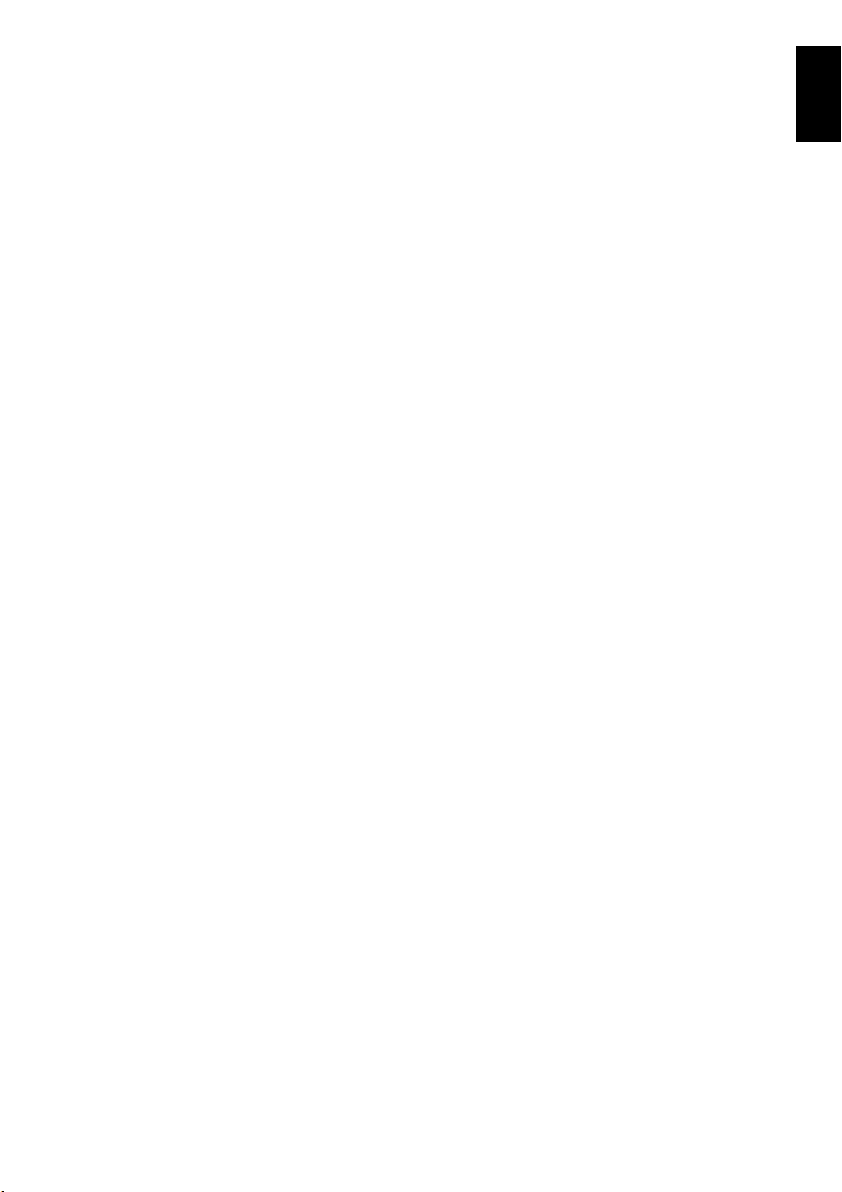
Using your home network .............................. 37
Setting up the Network ..................................38
Wireless Setup ........................................38
Advanced Network Setup .........................40
DNS Setup .............................................. 41
Network Connection Test ......................... 42
Using the software keyboard ..........................42
Setting up the Media Renderer feature ............ 43
Installation .............................................. 43
Media Renderer ....................................... 43
Device Name Setup .................................43
Web Password Setup ................................ 44
Media Controller Setup ............................ 44
Maximum Volume Setup ..........................44
Using YouTube™ (XV/ZV/VL/YL/WL series only) .... 45
Using the Function Menu ......................... 45
Using the Media Player ..................................47
Basic operation ....................................... 48
Viewing photo files ..................................49
Viewing movie files (on a DLNA CERTIFIED™
Server or USB device) ............................ 51
Playing music files (on a DLNA CERTIFIED™
Server or USB device) ............................ 53
Using the Photo Frame feature ....................... 54
To open Photo Frame ............................... 54
Setting the features ................................. 55
Other features ...............................................56
Panel Lock .............................................. 56
TOSHIBA Illumination ..............................56
The timers ..................................................... 57
Programme Timers – digital only ............. 57
On Timer ................................................ 57
Sleep Timer .............................................58
Energy Saving Settings ................................... 58
Automatic Power Down ............................ 58
No Signal Power Down ............................58
Digital on-screen information and Programme
Guide .........................................................59
Information .............................................59
Guide ..................................................... 60
Genre selection/searching .......................60
Digital settings – parental control .................. 61
Setting the PIN ........................................ 61
Parental Setup .........................................61
Network Lock .......................................... 61
Digital settings – Channel Options ................. 62
Selecting favourite channels ..................... 62
Favourite Channel Lists ............................ 62
Skip channels ..........................................62
Locking channels ..................................... 62
Digital settings – other settings ....................... 63
Subtitles .................................................. 63
Audio languages .....................................63
Common Interface ................................... 63
Software Upgrade and Licences ...................... 64
Auto Upgrade ......................................... 64
Searching for New Software ..................... 64
Network Upgrade .................................... 64
Software Licences .................................... 64
System Information and Reset TV .................... 65
System Information .................................. 65
Reset TV .................................................. 65
PC Settings ................................................... 65
Horizontal and Vertical Position ................ 65
Clock Phase ............................................65
Sampling Clock ....................................... 66
Reset ...................................................... 66
Input selection and AV connections ................. 66
Input selection ........................................ 66
External input skip ................................... 67
Input signal selection ...............................67
Labeling video input sources .................... 68
Woofer setting
(XV/ZV/VL/YL/WL series only) ................ 68
PC Audio ................................................68
HDMI 3 Audio ......................................... 68
HDMI Settings ......................................... 69
Digital Audio Output ...............................69
Using REGZA-LINK ........................................70
Enable REGZA-LINK ................................. 70
TV Auto Power ......................................... 70
Auto Standby .......................................... 70
Amplifier Control ..................................... 70
Speaker Preference .................................. 70
REGZA-LINK input source selection ........... 70
REGZA-LINK playback device control ........ 71
REGZA-LINK one touch play ..................... 71
REGZA-LINK system standby ..................... 71
REGZA-LINK system audio control ............. 71
Toshiba PC compatible with REGZA-LINK .. 71
TEXT SERVICES
Text services .................................................. 72
Selecting modes ...................................... 72
Text information ...................................... 72
Navigating pages using Auto ................... 72
Navigating pages using LIST .................... 72
Control buttons ....................................... 73
PROBLEM SOLVING
Questions and Answers .............................. 74
INFORMATION
License Information ....................................... 77
Information ................................................... 79
Specifications and accessories ........................ 81
English
3
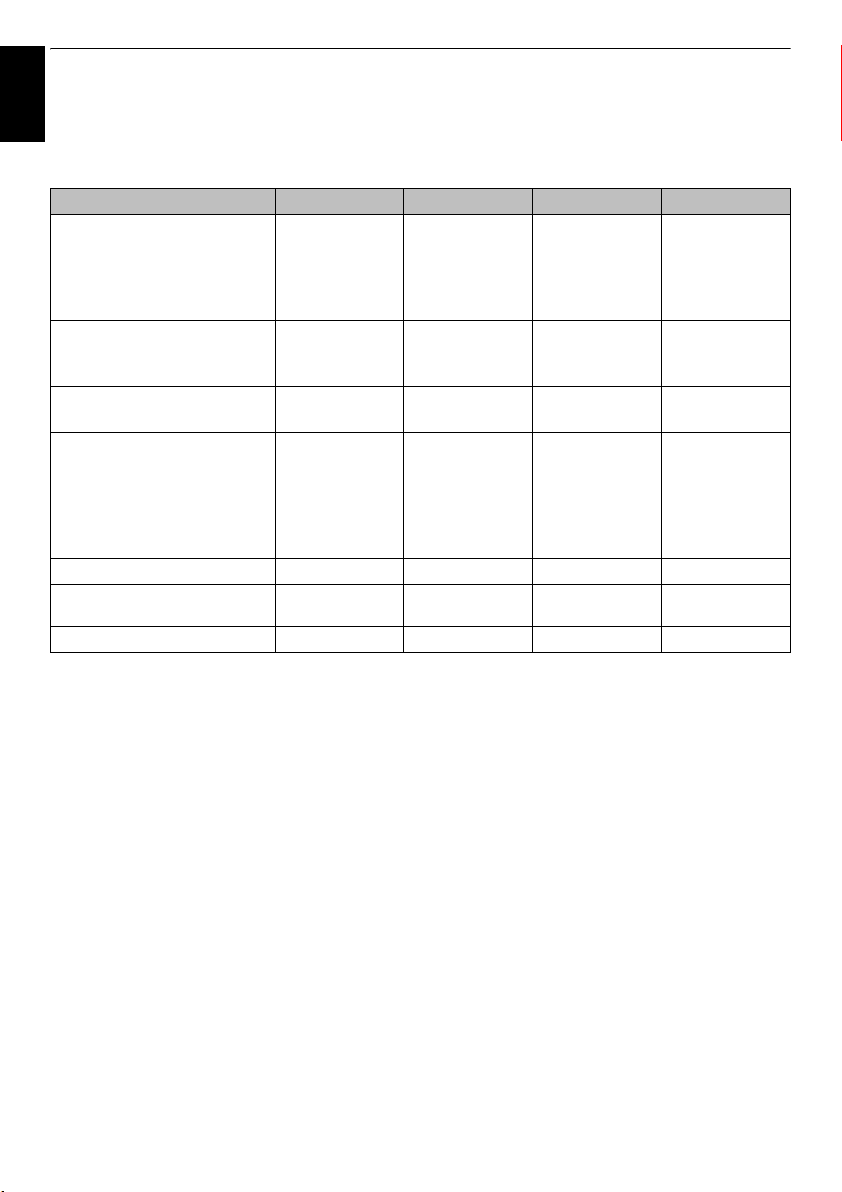
INSTALLING YOUR TV
Difference List
English
Please confirm your TV's specifications in the following table.
NOTE:
The model number is on the back of your TV.
Feature RV74/TV74 XV74/ZV74 VL74/YL74 WL74
Picture
Active Vision M100/
Film Stabilization
Active Vision M200 Pro/
Film Stabilization
Sound
Audyssey EQ
Sound Navi
Panel Spec.
LED Back Light — —
Terminal
MP3 Player (USB)
DivX Player (USB)
SD Card Slot (Photo Viewer)
Variable Woofer Out
Variable Audio Out
YouTube for TV —
TOSHIBA Dual Band WLAN Adaptor
WLM-10U2 with Gooseneck Cable
Remote Control CT-90344 CT-90345 CT-90345 CT-90345
—
—
—
—
—
—
—
—
—
—
—
Not supplied Not supplied Supplied Supplied
●
●
—
—
●
●
●
(SD)
●
●
●
●
●●●
●
●
—
—
●
●
●●
●
(SD)
●
●
●
●
—
—
●
●
●
●
●
●
●
●
●
(SD)
NOTE:
The illustrations of the menu display in this manual show the WL743 as an example.
4
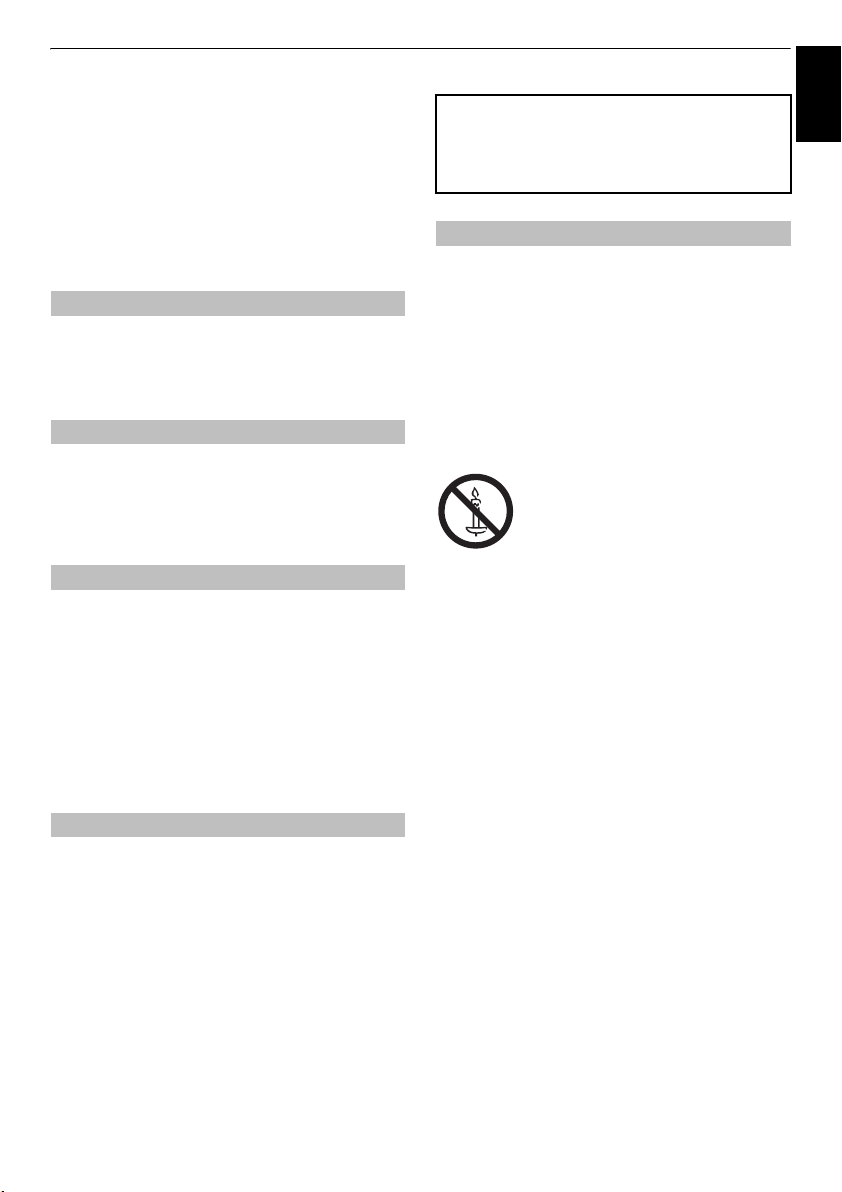
INSTALLING YOUR TV
English
Safety Precautions
This equipment has been designed and manufactured
to meet international safety standards, but like any
electrical equipment, care must be taken to obtain the
best results and for safety to be assured. Please read
the points below for your own safety. They are of a
general nature and are intended to help with all
electronic consumer products. Some points may not
apply to the goods you have just purchased.
Air Circulation
Leave more than 10cm clearance around the television
to allow adequate ventilation. This will prevent
overheating and possible damage to the television.
Dusty places should also be avoided.
Heat Damage
Damage may occur if the television is left in direct
sunlight or near a heater. Avoid places subject to
extremely high temperatures or humidity. Place in a
location where the temperature remains between 5°C
(41°F) min. and 35°C (94°F) max.
Mains Supply
The mains supply required for this equipment is 220240v AC 50/60Hz. Never connect to a DC supply or
any other power source. DO ensure that the television
is not standing on the mains lead. Use only the
supplied lead.
DO NOT cut off the mains plug from this equipment.
The plug incorporates a special Radio Interference
Filter, the removal of which will impair its
performance.
IF IN DOUBT, PLEASE CONSULT A COMPETENT
ELECTRICIAN.
Do
DO
read the operating instructions before you attempt
to use the equipment.
DO
ensure that all electrical connections (including the
mains plug, extension leads and inter-connections
between pieces of equipment) are properly made and
in accordance with the manufacturers’ instructions.
Switch off and withdraw the mains plug before making
or changing connections.
DO
consult your dealer if you are ever in doubt about
the installation, operation or safety of your equipment.
DO
be careful with glass panels or doors on
equipment.
DO NOT REMOVE ANY FIXED COVERS AS THIS WILL
EXPOSE DANGEROUS AND 'LIVE' PARTS.
THE MAINS PLUG IS USED AS A DISCONNECTING
DEVICE AND THEREFORE SHOULD BE READILY
OPERABLE.
Do not
DO NOT
equipment with items such as newspapers, tablecloths,
curtains, etc. Overheating will cause damage and
shorten the life of the equipment.
DO NOT
dripping or splashing or objects filled with liquids, such
as vases, to be placed on the equipment.
DO NOT
such as lighted candles or nightlights, on or close to
equipment. High temperatures can melt plastic and
lead to fires.
DO NOT
wood screws. To ensure complete safety, always fit the
manufacturers’ approved stand, bracket or legs with
the fixings provided according to the instructions.
DO NOT
unattended, unless it is specifically stated that it is
designed for unattended operation or has a standby
mode. Switch off by withdrawing the plug, and make
sure your family knows how to do this. Special
arrangements may need to be made for people with
disabilities.
DO NOT
in any doubt about it working normally, or if it is
damaged in any way – switch off, withdraw the mains
plug and consult your dealer.
WARNING
earphones or headphones can cause hearing loss.
ABOVE ALL – NEVER let anyone, especially
children, push or hit the screen, push anything
into holes, slots or any other openings in the
case.
NEVER guess or take chances with electrical
equipment of any kind – it is better to be safe
than sorry.
obstruct the ventilation openings of the
allow electrical equipment to be exposed to
place hot objects or naked flame sources,
WARNING:
fire, keep candles or other open
flames away from this product at all
times.
use makeshift stands and NEVER fix legs with
leave equipment switched on when it is
continue to operate the equipment if you are
– excessive sound pressure from
To prevent the spread of
5
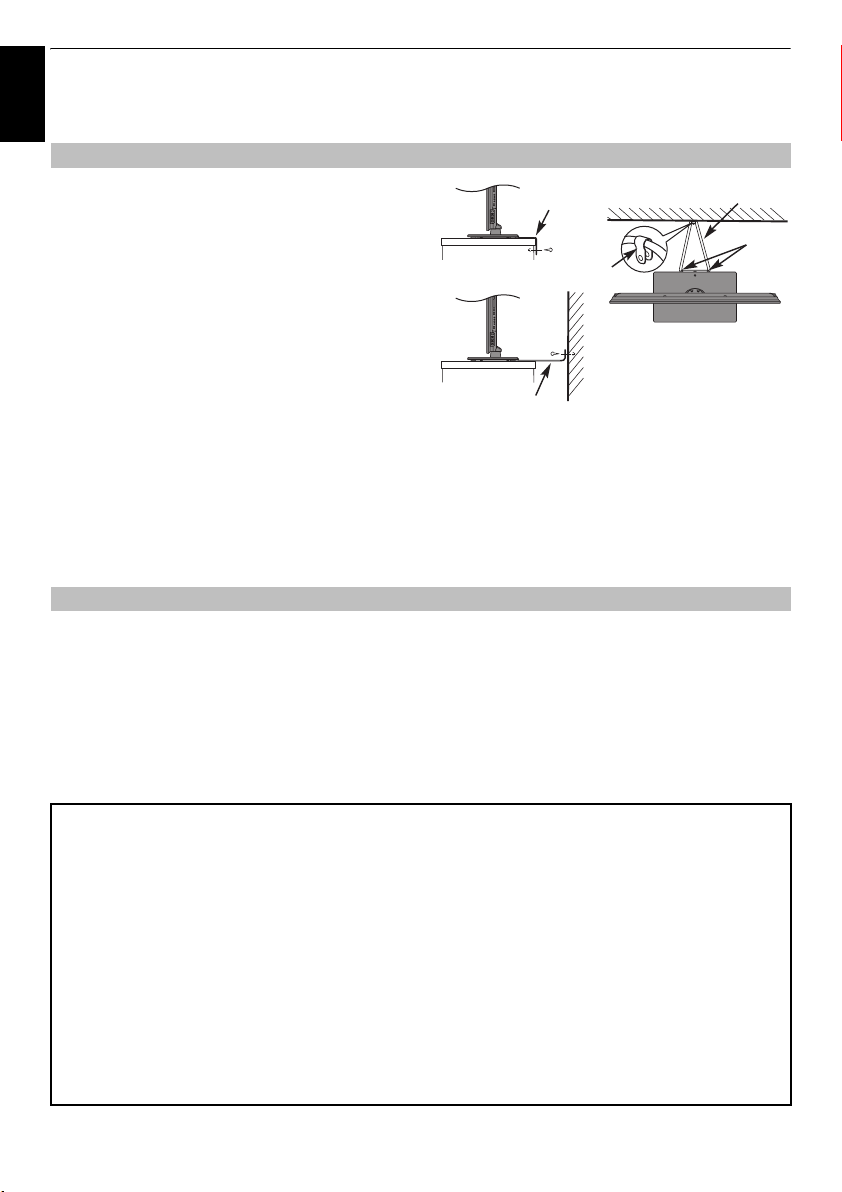
INSTALLING YOUR TV
Installation and important information
English
Where to install
Locate the television away from direct sunlight and strong
lights. Soft, indirect lighting is recommended for
Fixing strap
comfortable viewing. Use curtains or blinds to prevent
direct sunlight falling on the screen.
Place the TV on a stable, level surface that can
support the weight of the TV. In order to prevent
Injury and maintain stability of this apparatus,
secure the TV to the level surface using the strap if
fitted, or to a wall using a sturdy tie to the P clips
provided.
The LCD display panels are manufactured using an
extremely high level of precision technology; however,
sometimes some parts of the screen may be missing
picture elements or have luminous spots. This is not a sign
Fixing strap
Stand style is dependent on model
of a malfunction.
Make sure the television is located in a position where it cannot be pushed or hit by objects, as pressure will break
or damage the screen. Also please be certain that small items cannot be inserted into slots or openings in the case.
Cleaning the screen and cabinet…
Turn off the power, and clean the screen and cabinet with a soft, dry cloth. We recommend that you
any proprietary polishes or solvents on the screen or cabinet as this may cause damage.
Please take note
The digital reception function of this television is only effective in the countries listed in the “Country” section of
the “SETUP” menu. Depending on country/area, some of this television's functions may not be available. Reception
of future additional or modified services can not be guaranteed with this television.
If stationary images generated by 4:3 broadcasts, text services, channel identification logos, computer displays,
video games, on-screen menus, etc. are left on the television screen for any length of time, they could become
conspicuous. It is always advisable to reduce both the brightness and contrast settings.
Very long, continuous use of the 4:3 picture on a 16:9 screen may result in some retention of the image at the 4:3
outlines. This is not a defect of the LCD TV and is not covered under the manufacturer’s warranty. Regular use of
other size modes (eg: Super Live) will prevent permanent retention.
Sturdy tie (as short as possible)
Stand clip
‘P’ Clip
do not
use
EXCLUSION CLAUSE
Toshiba shall under no circumstances be liable for loss and/or damage to the product caused by:
i) fire;
ii) earthquake;
iii) accidental damage;
iv) intentional misuse of the product;
v) use of the product in improper conditions;
vi) loss and/or damage caused to the product whilst in the possession of a third party;
vii) any damage or loss caused as a result of the owner’s failure and/or neglect to follow the instructions set out in the owner’s
manual;
viii) any loss or damage caused directly as a result of misuse or malfunction of the product when used simultaneously with
associated equipment;
Furthermore, under no circumstances shall Toshiba be liable for any consequential loss and/or damage including but not limited
to the following: loss of profit, interruption of business, the loss of recorded data whether caused during normal operation or
misuse of the product.
NOTE:
A Toshiba wall bracket or stand, where available, must be used.
6
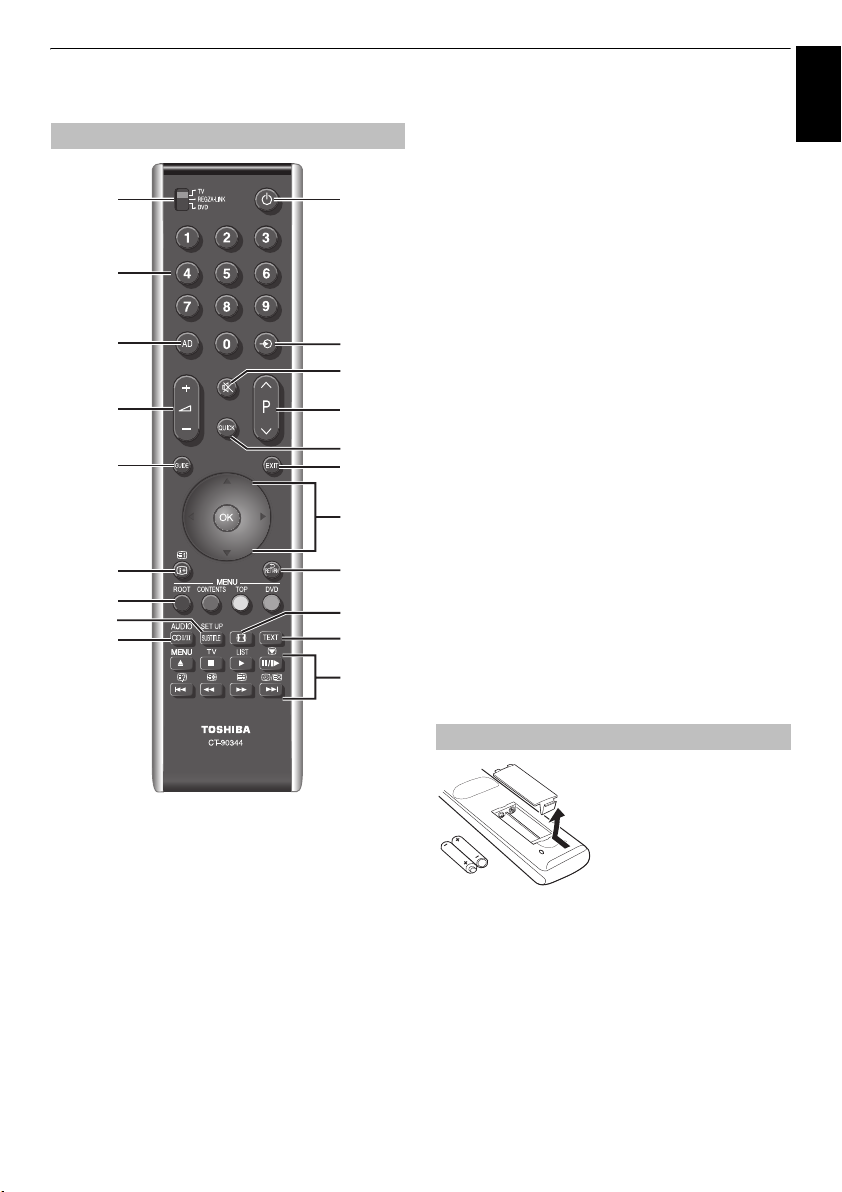
The remote control
CT-90344 (for RV/TV series)
2
3
4
6
10
13
15
17
16
1
5
7
9
8
11
12
14
18
19
20
INSTALLING YOUR TV
13
To display on-screen information (T/R/D)
To access index page in Text mode (T)
14
To return to previous menu (T/R/D)
15
Colour buttons:
buttons (T)
ROOT
CONTENTS
TOP
To access Top Menu (R/D)
DVD
DVD menus (R/D)
16
s
AUDIO
17
SUBTITLE
pages if available (T)
SET UP
18
Widescreen viewing (T/R/D)
19
To call up text services (T)
A B C D
20
When in TV mode:
MENU
TV
To switch between ATV (analogue television)
LIST
To access the analogue or digital Channel List
r
Picture still
D
When using the Programme Guide:
Z
(- 24 hours) / z (+ 24 hours)
CC
(- 1 page) / cc (+ 1 page)
REGZA-LINK or DVD mode:
V
(EJECT) / v (STOP) / c (PLAY) / W/w (PAUSE/STEP) /
Z
(SKIP-BACK) / CC (REWIND) / cc (FAST FORWARD)
z
(SKIP-FORWARD)
/
* T=TV mode, R=REGZA-LINK mode, D=DVD mode
Text and interactive service control
To display Root menu (R)
To display Contents menu (R)
Stereo/bilingual transmissions (T)
To access Audio menu (R/D)
Digital Subtitles or Analogue TEXT Subtitle
To access Setup menu (R/D)
are available
On-screen menus
and DTV (digital television)
Analogue time display
English
1
For On/Standby mode (T/R/D)*
2
To select device mode (T/R/D)
3
Number buttons (T/R/D)
4
Switch the Audio Description On/Off (T)
5
To select external input sources (T/R/D)
6
To alter the TV volume (T/R/D)
7
To mute the TV sound (T/R/D)
8
To access Quick Menu (T)
9
To change programme positions (T/R)
To change text pages (T)
10
To display the digital on-screen Programme Guide (T)
11
To exit menus (T)
12
When using menus, the arrows move the cursor on the
screen up, down, left or right. Press
selection (T/R/D)
Q
to confirm your
Inserting batteries and effective range
Remove the back cover to reveal
the battery compartment and
make sure the batteries are
inserted the proper way.
Suitable battery types for this
remote are AAA, IEC R03 1.5V.
Do not combine a used, old
battery types. Remove dead batteries immediately to prevent
acid from leaking into the battery compartment. Dispose of
them in accordance with instructions on page 78 of this
manual.
Warning:
heat such as sunshine, fire or the like.
The performance of the remote control will deteriorate beyond
a distance of five metres or outside an angle of 30 degrees
from the centre of the television. If the operating range
becomes reduced, the batteries may need replacing.
battery with a new one or mix
batteries must not be exposed to excessive
7
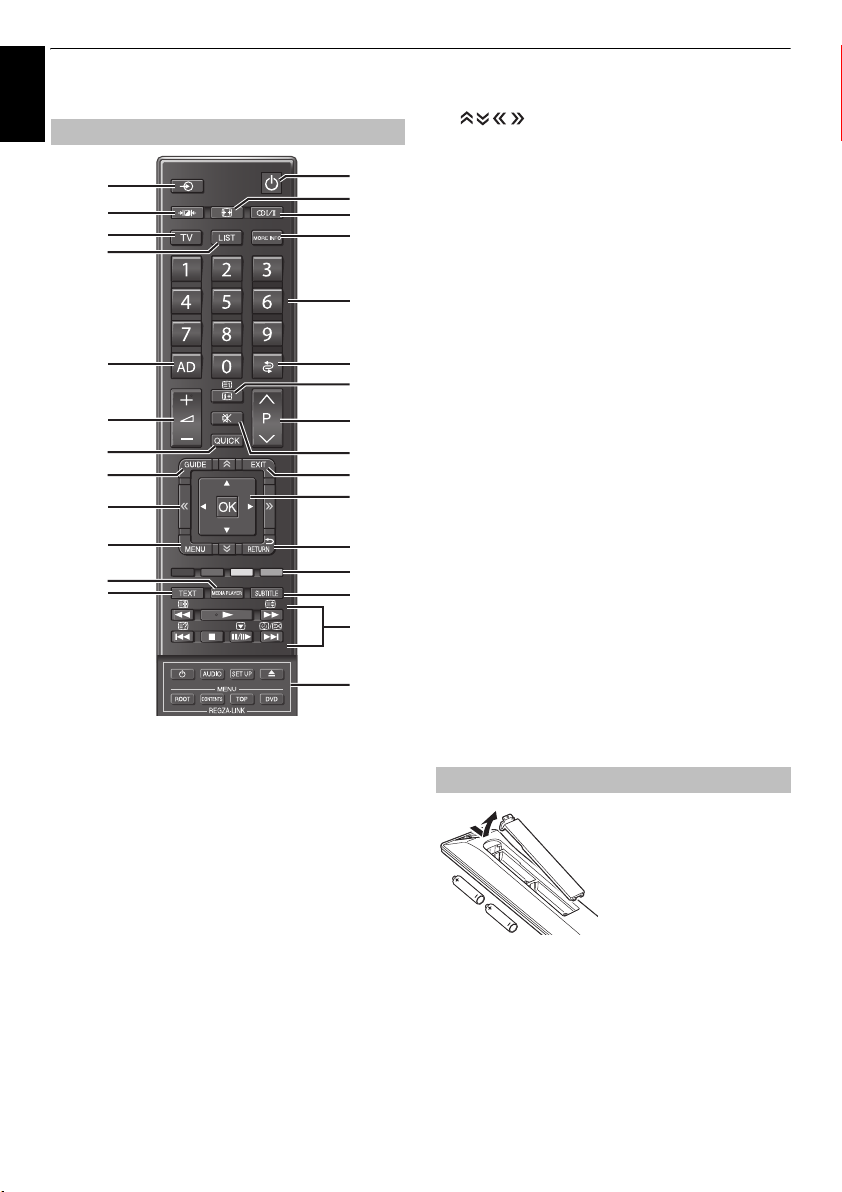
INSTALLING YOUR TV
7
The remote control
English
CT-90345 (for XV/ZV/VL/YL/WL series)
2
3
6
7
10
12
15
17
19
21
25
24
1
For On/Standby mode
2
To select external input sources
3
Selectable Picture preferences
4
Widescreen viewing
5
s
Stereo/bilingual transmissions
6
To select TV Mode
7
To access the analogue or digital Channel List
8
To access More Information Menu
9
Number buttons
10
Switch the Audio Description On/Off
11
To return to previous programme position
12
To alter the TV volume
13
To display on-screen information
To access the index page in Text mode
14
To mute the TV sound
15
To access Quick Menu
16
To change programme positions
To change TEXT pages
17
To display the digital on-screen Programme Guide
1
4
5
8
9
11
13
16
14
18
20
22
23
26
2
28
18
To exit menus
19
20
When using menus, the arrows move the cursor on the screen
up, down, left or right. Press
21
On-screen Menus
22
To return to previous Menu
23
Colour buttons:
24
To call up text services
25
To access Media Player Menu
26
Digital Subtitles or Analogue TEXT Subtitle pages if available
27
When in TV mode:
r
D
When using Programme
Guide:
Z
z
CC
cc
28
When using REGZA-LINK:
1
AUDIO
SET UP
V
ROOT
CONTENTS
TOP
DVD
To page up, down, left or right
Text and interactive service control buttons
Picture still
Analogue time
display
- 24 hours
+ 24 hours
- 1 page
+ 1 page
To turn On/Standby
To access
AUDIO
To access
SET UP
To EJECT
To access
ROOT
To access
CONTENTS
To access
TOP
To access
DVD
Q
to confirm your selection
When in Text mode:
A
To reveal concealed
text
B
To hold a wanted
page
C
To enlarge text
display size
D
To select a page
whilst viewing a
normal picture
During Playback:
c
To PLAY
v
To STOP
W/w
To PAUSE/STEP
Z
To SKIP-BACK
CC
To REWIND
cc
To FAST FORWARD
z
To SKIP-FORWARD
Menu
Menu
Menu
Menu
Menu
Menu
Inserting batteries and effective range
Remove the back cover to
reveal the battery compartment
and make sure the batteries are
inserted the proper way.
Suitable battery types for this
remote are AAA, IEC R03 1.5V.
Do not combine a used, old
battery types. Remove dead batteries immediately to prevent
acid from leaking into the battery compartment. Dispose of
them in accordance with instructions on page 78 of this
manual.
Warning:
heat such as sunshine, fire or the like.
The performance of the remote control will deteriorate beyond
a distance of five metres or outside an angle of 30 degrees
from the centre of the television. If the operating range
becomes reduced, the batteries may need replacing.
batteries must not be exposed to excessive
battery with a new one or mix
8
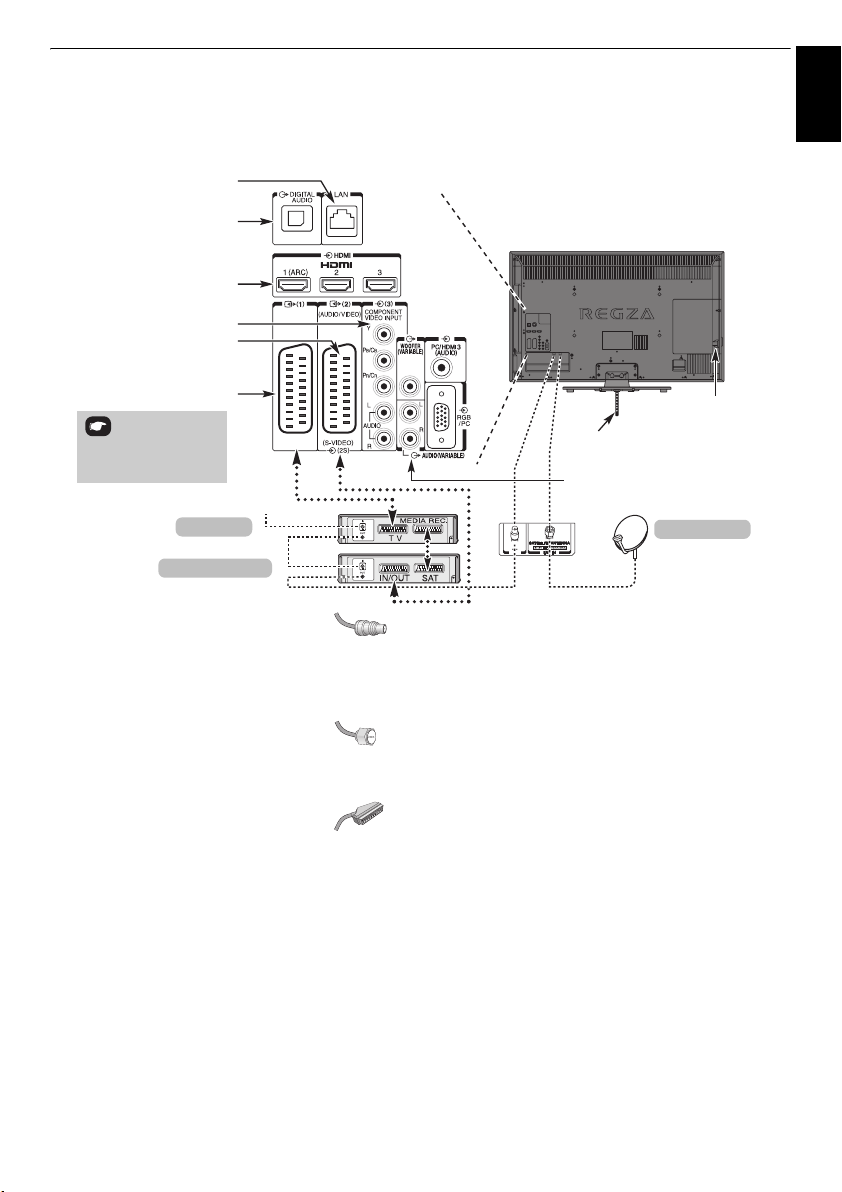
CONNECTING YOUR TV
Connecting external equipment
Before connecting any external equipment, turn off all main power switches. If there is no switch,
remove the mains plug from the wall socket.
LAN port
English
OPTICAL DIGITAL AUDIO OUTPUT
®
INPUT
HDMI
SOCKETS
COMPONENT VIDEO INPUT (EXT 3)
be Digital Satellite or
any other compatible
decoder.
SCART 2 (EXT 2)
SCART 1 (EXT 1)
*a decoder could
Antenna/Cable
decoder*
media recorder
Aerial cables:
. . . . . . . . . . . . . . . . . . . . . . . . .
Connect the aerial to the socket on the rear of the television.
If you use a decoder* and/or a media recorder, it is essential
that the aerial cable is connected through the decoder and/or
through the media recorder to the television.
Satellite cable:
. . . . . . . . . . . . . . . . . . . . . . . .
Connect the LNB from the satellite dish to the
ANTENNA
socket on the TV. You can receive TV, radio,
"F-type"
SATELLITE
interactive TV, and HD TV with clear reception.
SCART leads:
Connect the video recorder
Connect the decoder
media recorder
Before running
recorder to
. . . . . . . . . . . . . . . . . . . . . . . . . .
IN/OUT
TV
SAT
socket to the decoder
Auto Tuning
Standby
.
socket to the television. Connect the
socket to the television.
, put your decoder and media
MEDIA REC
. socket.
The phono sockets alongside the COMPONENT VIDEO INPUT
sockets will accept L and R audio signals.
The Digital Audio Output socket enables the connection of a
suitable surround sound system.
NOTE: this output is always
active.
HDMI® (High-Definition Multimedia Interface) is for use with a
DVD decoder or electrical equipment with digital audio and
video output.
For acceptable video or PC signal formats through the HDMI
terminals, see page 80.
ILLUSTRATION SHOWS THE WL MODEL.
POWER switch
FIXING STRAP
VARIABLE WOOFER OUT (XV/ZV/VL/YL/WL series only)
VARIABLE AUDIO OUT (XV/ZV/VL/YL /WL series only)
Satellite dish
NOTE:
Although this television is able to connect to HDMI
equipment, it is possible that some equipment may not
operate correctly.
LAN
port is used to connect the TV to your home network.
This TV can play digital content stored on a DLNA CERTIFIED™
product with server function.
A wide variety of external equipment can be connected
to the back of the television; therefore, the relevant
owner
’s
manuals for
all
additional equipment must be
referred to for exact instructions.
We recommend
SCART 1
for a decoder and
SCART 2
for a
media recorder.
If connecting S-Video equipment, set
VIDEO
. See page 67.
EXT 2
Input mode to
S-
The VARIABLE AUDIO OUT sockets allow you to listen to your
TV's audio through your audio system.
The VARIABLE WOOFER OUT socket allows you to connect an
external Sub-Woofer.
If the television automatically switches over to monitor external
equipment, return to normal television by pressing the desired
programme position button. To recall external equipment,
press
o
to select between
HDMI 1, HDMI 2, HDMI 3, HDMI 4, PC
When the external input mode is selected while viewing DTV
mode, the SCART socket does not output video/audio signals.
DTV, EXT 1, EXT 2, EXT 3, EXT 4
or
ATV
.
,
9
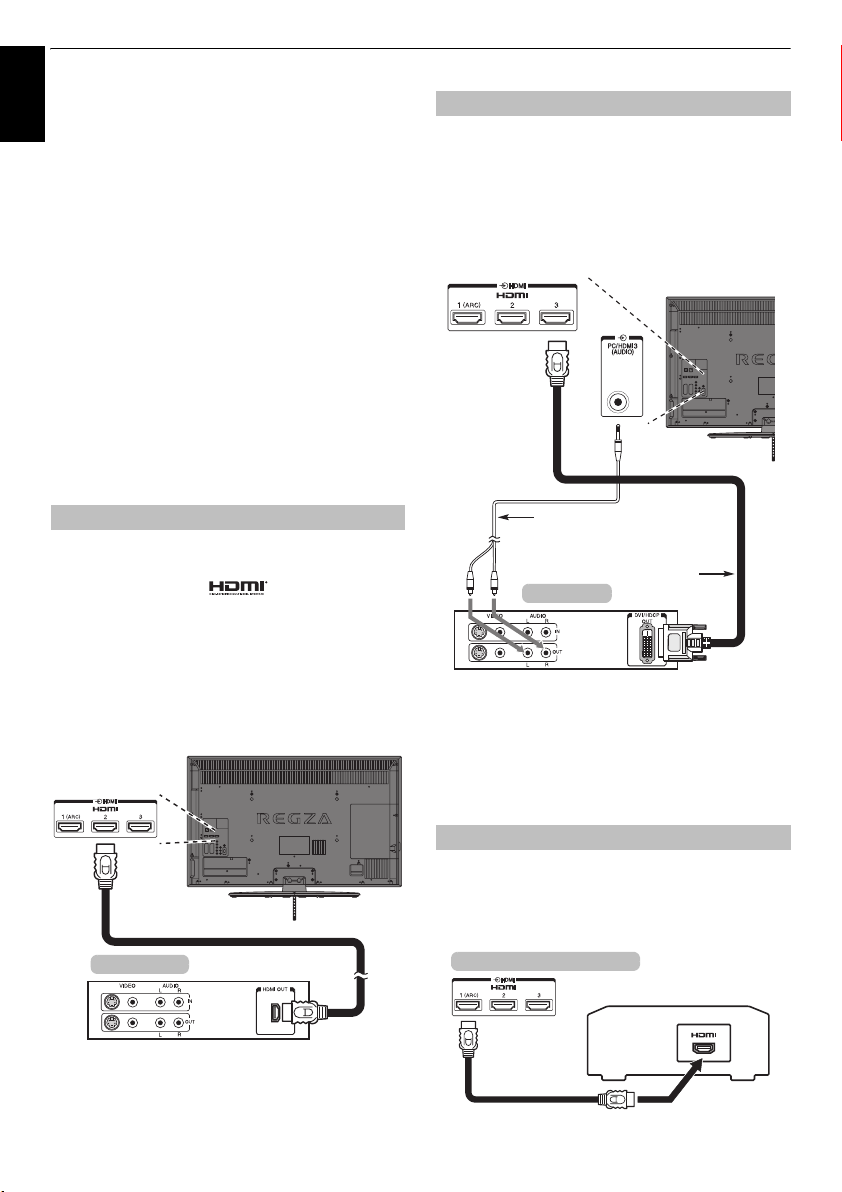
CONNECTING YOUR TV
Connecting an HDMI® or DVI
English
device to the HDMI input
The HDMI input on your television receives digital
audio and uncompressed digital video from an
HDMI source device or uncompressed digital video
from a DVI (Digital Visual Interface) source device.
This input is designed to accept HDCP (High-Bandwidth
Digital-Content Protection) programme material in digital
form from EIA/CEA-861-D–compliant
devices (such as a set-top box or DVD pla yer wi th H DM I or DV I
output). For acceptable video signal formats, see page 80.
NOTE:
• Some early HDMI equipment may not work properly with
your latest HDMI TV, due to the adoption of a new standard.
Please unplug your HDMI cable first and then try setting the
INSTAPORT™
Your early HDMI source should operate properly with your
television. See page 69.
• Supported Audio format: Linear PCM, Dolby Digital (AC-3),
sampling rate 32/44.1/48kHz.
and
Enable Content Type
To connect an HDMI device
Connect an HDMI cable (type A connector) to the HDMI terminal.
For proper operation, it is recommended that you use an HDMI
cable with the HDMI Logo ( ).
• If your HDMI connection is capable of 1080p and/or your
television is capable of refresh rates greater than 50Hz, you
will need a Category 2 cable. Conventional HDMI/DVI cable
may not work properly with this model.
• HDMI cable transfers both video and audio. Separate
analogue audio cables are not required (see illustration).
• See “HDMI 3 Audio” on page 68.
The HDMI 4 terminal is located on the side of the television.
[1]
consumer electronic
options to “
Off
To connect a DVI device
Connect an HDMI-to-DVI adaptor cable (HDMI type A
connector) to the HDMI 3 terminal and audio cables to the PC/
HDMI 3 (AUDIO) socket (see illustration).
• The recommended HDMI-to-DVI adaptor cable length is
6.6 ft (2m).
• An HDMI-to-DVI adaptor cable transfers video only.
Separate analogue audio cables are required.
• See “HDMI 3 Audio” on page 68.
”.
Audio cable for HDMI to
television connection
(not supplied)
HDMI-to- DVI
DVI device
NOTE:
To ensure that the HDMI or DVI device is reset properly, it is
recommended that you follow these procedures:
• When turning on your electronic components, turn on the
television first, and then the HDMI or DVI device.
• When turning off your electronic components, turn off the
HDMI or DVI device first, and then the television.
adaptor Cable
HDMI cable
HDMI device
To view the HDMI device video, press the
HDMI 1, HDMI 2, HDMI 3 or HDMI 4 mode.
o
button to select
HDMI's ARC (Audio Return Channel) feature
This feature enables the audio signal of the TV to be sent to the
AV amplifier via the HDMI cable. It will not be necessary to
connect a cable from the audio output of the TV to the audio
input of the AV amplifier to reproduce the audio received from
the tuner of the TV through the AV amplifier.
the back of your television
AV amplifier corresponding to ARC
HDMI cable
10
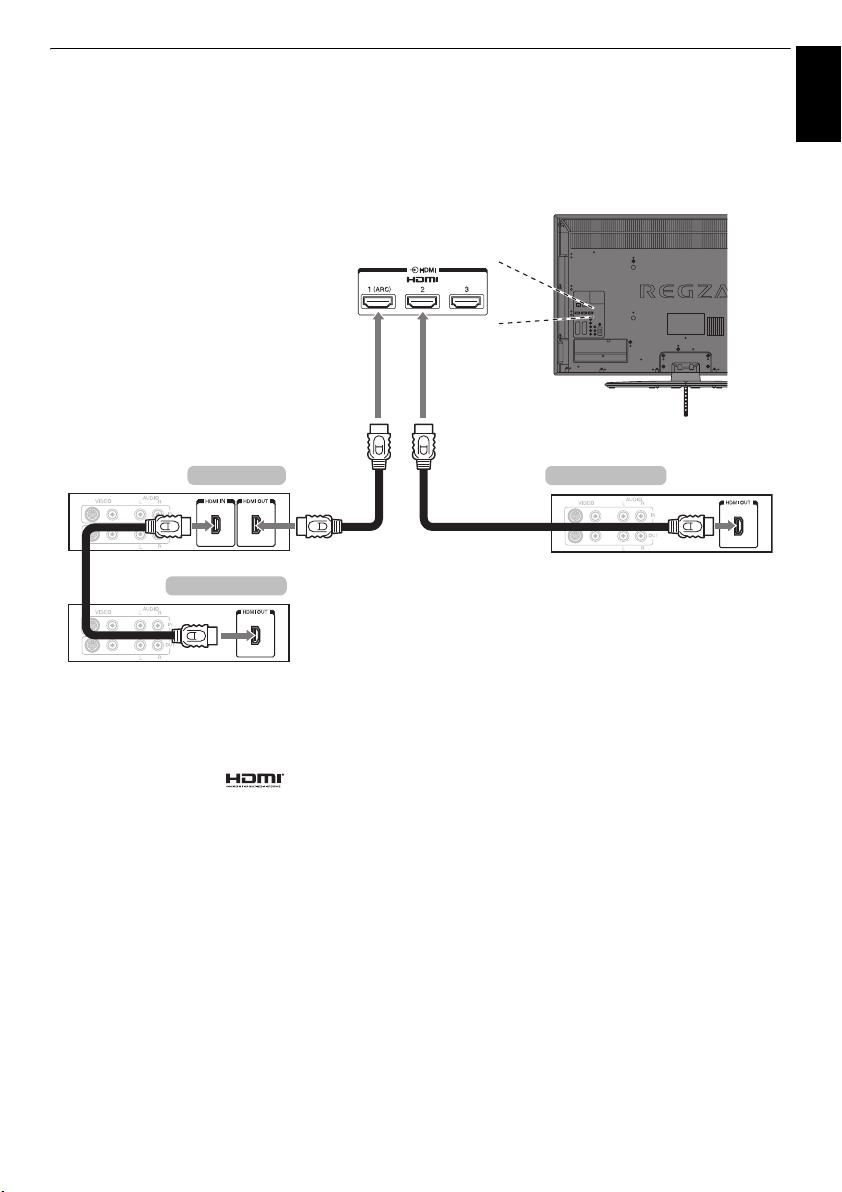
CONNECTING YOUR TV
REGZA-LINK connection
You can control the basic functions of connected audio/video devices using the television’s remote control
if you connect a REGZA-LINK compatible AV amplifier or playback device. For an explanation of setup and
operations, see pages 70–71.
English
AV amplifier
Playback device
For the setup shown above, you will need three HDMI cables.
NOTE:
• If several devices are connected, the REGZA-LINK feature
may not operate properly.
• For proper operation, it is recommended that you use HDMI
cables with the HDMI Logo ( )
• The HDMI 4 terminal is located at the side of the television.
• This function is available when one PC and one AV amplifier
are connected separately. However, it may not operate
properly if the PC is connected via the AV amplifier.
Playback device
Before controlling the device(s):
• After completing the above connections, set the REGZA-LINK
Setup menu as you desire (see page 70).
• The connected devices must also be set. For details, see the
operation manual for each device.
• The REGZA-LINK feature uses CEC technology as regulated
by the HDMI standard.
• This feature is limited to models incorporating Toshiba’s
REGZA-LINK. However, Toshiba is not liable for those
operations. Refer to individual instruction manuals for
compatibility information.
11
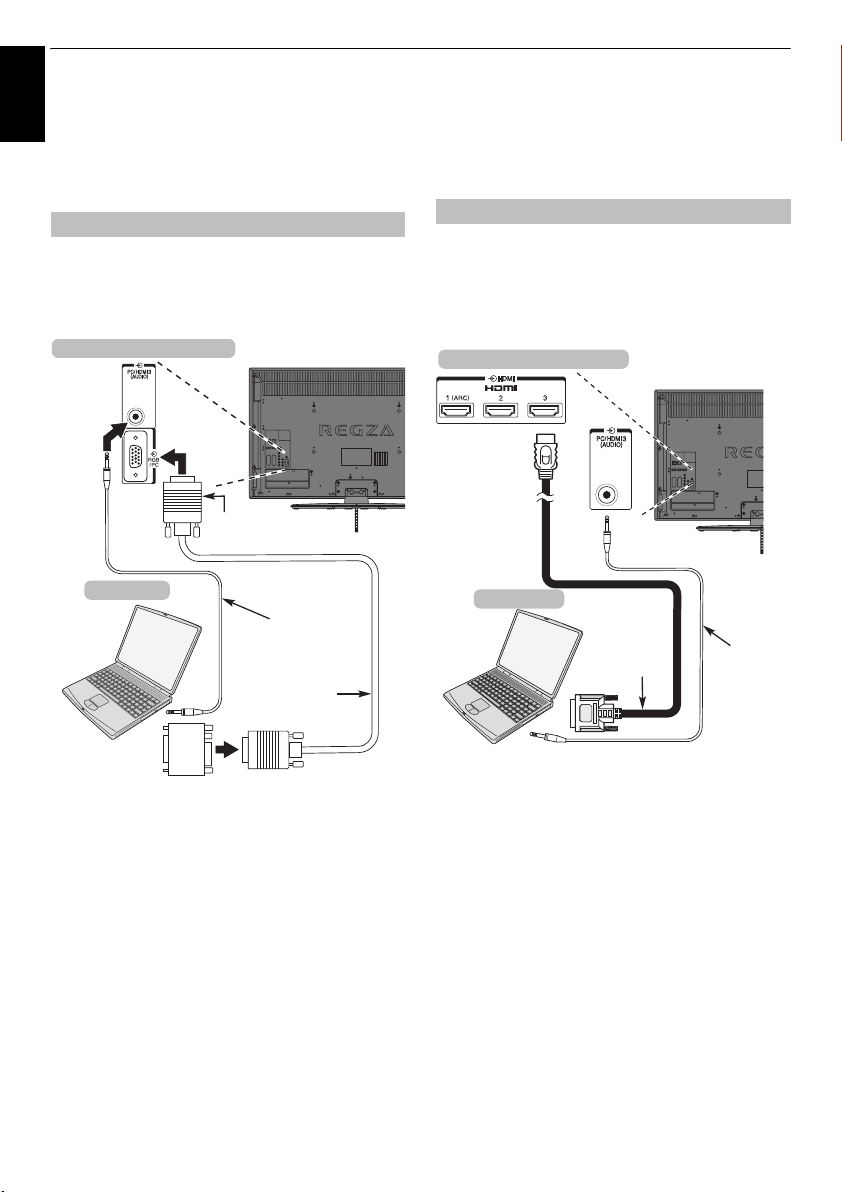
CONNECTING YOUR TV
Connecting a computer
English
With either an RGB/PC or an HDMI connection, you
can watch your computer’s display on the television
and hear the sound from the television’s speakers.
To connect a PC to the RGB/PC terminal
When connecting a PC to the RGB/PC terminal on the
television, use an analogue RGB (15-pin) computer cable and
a PC audio cable for the PC/HDMI 3 (AUDIO) socket. Select
PC/HDMI 3 Audio
from the
menu located in the
the back of your television
Computer
SETUP
options in the
menu.
Mini D-sub 15 pin
connector
RGB PC cable
(not supplied)
AV Connection
Audio cable for PC to
television connection
(not supplied)
• When PC input mode is selected, some of the television’s
features will be unavailable e.g.
SETUP
menu.
Colour System
• If connecting a certain PC model with a unique PC signal, the
PC signal may not be detected correctly.
To connect a PC to the HDMI terminal
When connecting a PC to the HDMI terminal on the television,
use an HDMI-to-DVI adaptor cable and an analogue audio
cable.
PC
If connecting a PC with an HDMI terminal, use an HDMI cable
(type A connector). A separate analogue cable is not
necessary.
the back of your television
Computer
HDMI-to-DVI
adaptor cable
in the
Audio cable
for PC to
television
connection
(not supplied)
Conversion adaptor if
(not supplied)
required
To use a PC, set the monitor output resolution on the PC before
connecting it to the television. For acceptable PC signal
formats, see page 79.
To display the optimum picture, use the PC setting feature (see
page 65).
NOTE:
• The PC audio input terminal on the television is shared with
the HDMI 3 analogue audio input terminal (see page 68).
• Some PC models cannot be connected to this television.
• An adaptor is not needed for computers with a compatible
mini D-sub15-pin terminal.
• Depending on the DVD’s title and the specifications of the PC
on which you are playing the DVD-Video, some scenes may
be skipped or you may not be able to pause during multiangle scenes.
• A band may appear at the edges of the screen or parts of the
picture may be obscured. This is due to scaling of the picture
by the set, it is not a malfunction.
For acceptable PC and video signal formats, see page 80.
NOTE:
• The edges of the images may be hidden.
• If connecting a certain PC model with a unique PC signal, the
PC signal may not be detected correctly.
12
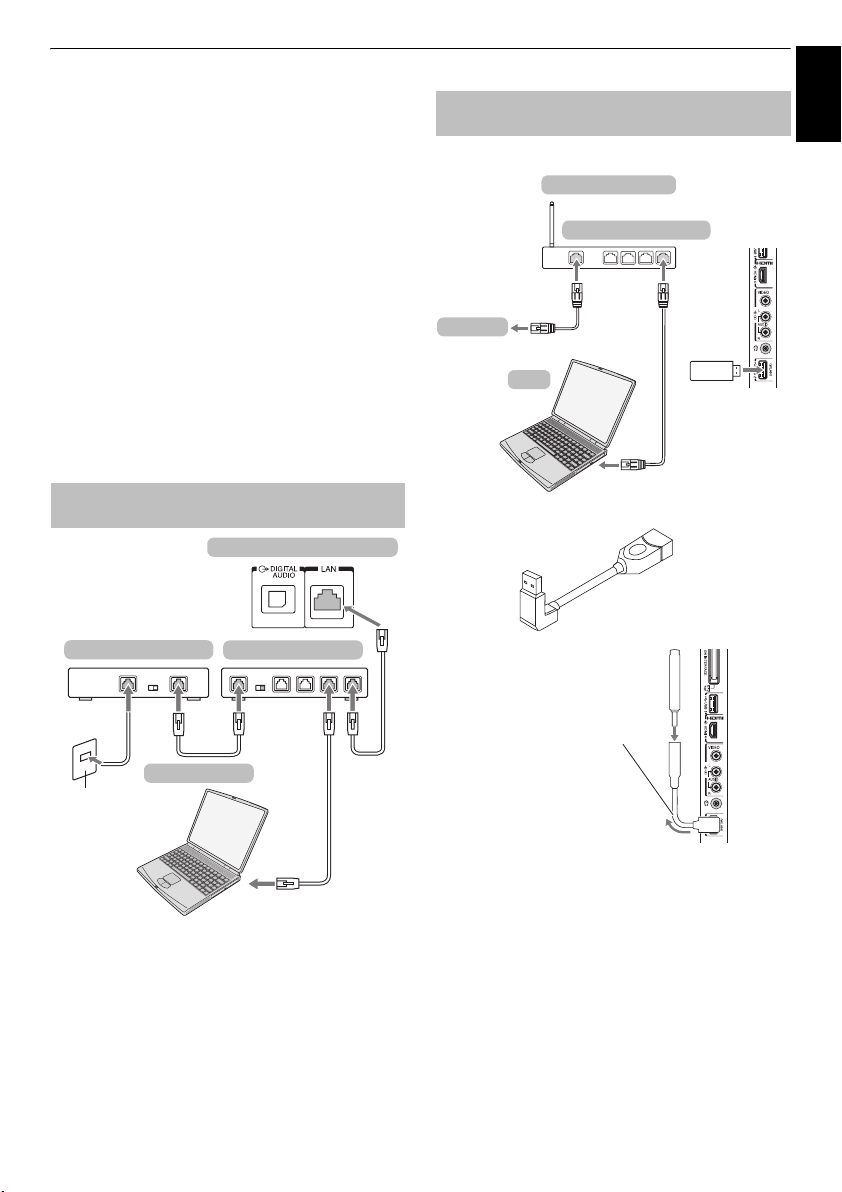
CONNECTING YOUR TV
English
Connecting a home network
The LAN port allows your Toshiba TV to connect to
your home network. You can use this revolutionary
home entertainment networking system to access
photo, video and audio files that are stored on a
DLNA CERTIFIED™ server and play/display them on
your TV.
NOTE:
• If you connect to a shared-network outside your home,
please use the router, and use DLNA in a private network
environment.
• If you use a Hub or switch to connect the TV to your home
network, you may not be able to use the automatic setup
and will have to manually set up the network address. See
page 41.
• If you use a router with built-in DHCP functionality, use the
automatic setup. Manual setup may not work.
• If you connect the TV and PC directly, use a crossover LAN
cable.
To connect the TV to a home network -
Wired
the back of your television
Modem (if available)
Router with Hub
To connect the TV to a home network with
an internet connection - Wireless
Please refer to "Wireless Setup" section on page 38.
Access point (AP)
Wireless LAN router
Modem
PC
TOSHIBA Dual
Band WLAN adaptor
If you use the Gooseneck cable to connect the WLAN adaptor;
Gooseneck cable
TOSHIBA Dual Band
WLAN adaptor
TV right
side panel
[2][1]
Server PC
Cable or
Phone jack
[2]
[1] Coaxial or telephone cable (depending on your modem type)
[2] Standard LAN cable
[3] Do NOT connect a phone jack directly to the TV's LAN port.
[2][3]
Gently bend the Gooseneck cable
to adjust the angle.
The gooseneck cable can be
adjus ted so it i s not seen f rom the
front. However, adjust the angle
properly to get a stable reception
condition.
The transmission speed over the wireless LAN and the distance over which
wireless LAN can reach may vary depending on surrounding
electromagnetic environment, obstacles, access point design and
configuration, and client design and software/hardware configurations.
The actual transmission speed will be lower than the theoretical maximum
speed.
13
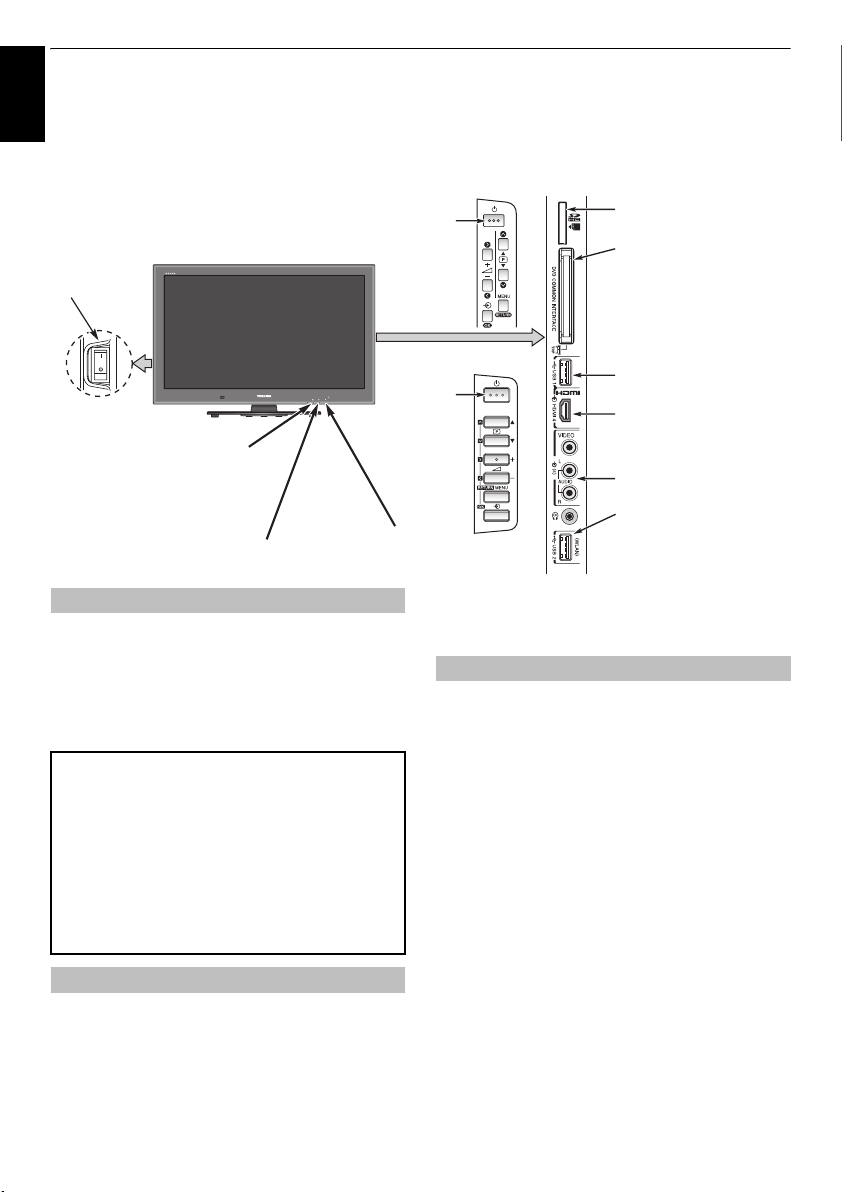
CONNECTING YOUR TV
Controls and input connections
English
A wide variety of external equipment can be connected to the input sockets on the side of the television.
Whilst all the necessary adjustments and controls for the television are made using the remote control, the
buttons on the television may be used for some functions
POWER switch
(Full Power
Down Option)
ILLUSTRATION SHOWS THE WL MODEL.
ORANGE LED – Programme
digital
digital
only)
only)
timer set (
RED LED – Programme timer
Active (
GREEN LED – On Timer set
RED LED – Standby
GREEN LED – Power on
.
RV/TV/XV/ZV series
Standby
VL/YL/WL series
Standby
SD card slot (XV/ZV/VL/YL/WL
series only)
To access photo files
COMMON INTERFACE
The Common Interface is for a
Conditional Access Module (CAM).
Contact a service provider.
The software updating of CI Plus
CAM may be automatically
executed. At this time, your
Recording/Reminder
programming will be canceled.
USB 1 Media Player
HDMI 4 INPUT
INPUT 4 (EXT 4)
USB 2 Wireless LAN adaptor
ready for a home network
Switching on
If the RED LED is not lit, check that the mains plug is connected
to the power supply and press the
left side of the television to switch the television on. If the
picture does not appear, press
take a few moments. The GREEN LED will be lit.
To put the television into Standby, press
control. To view the television, press
take a few seconds to appear.
For energy saving:
We recommend that you use the television with the factory
settings. The factory settings are for energy saving.
Turning the television off at its mains supply, or un-plugging
it, will cut energy use to nearly zero for all televisions. This is
recommended when the television is not being used for a
long time, e.g. when on holiday.
Reducing the brightness of the screen will reduce energy use.
Energy efficiency cuts energy consumption and thus saves
money by reducing electricity bills.
NOTE:
Putting the television into standby mode, will reduce
energy consumption, but will still draw some power.
!
(POWER) button on the
1
on the remote control; it may
1
on the remote
1
again. The picture may
Using the remote control
MENU
Press
The menu appears as a list of five topics. As each symbol is
selected by pressing
respective options will appear below.
NOTE:
ATV (Analogue TV) modes; however, where some items are not
available in a mode, they will appear greyed out.
on the remote control to display the menu.
C
or c on the remote control, its
The same menu is displayed in DTV (Digital TV) and
To use the option, press
move up and down and press
setting. Follow the on-screen instructions. The functions of
each menu are described in detail throughout the manual.
B
and b on the remote control to
C
or c to select your desired
Using the controls and connections
2
To alter the volume press –
To alter the programme position press
Press
MENU
options.
Press
The Media Player feature provides access to photo files stored
on a USB storage device or SD memory card.
For WL series only, the Media Player feature allows for music
and movies to be played from USB 1.
NOTE:
take no responsibility for damage to other connected equipment.
The USB 2 socket has to be used with the “TOSHIBA Dual Band
WLAN Adaptor WLM-10U2” in order to access a wireless
network.
You must use the TOSHIBA Wireless LAN device to ensure
correct operation of this feature. This feature is available only
when the “TOSHIBA Dual Band WLAN Adaptor“ is used.
To select an external input, press
source is selected.
Please always refer to the owner’s manual of the equipment to
be connected for full details.
and I, i, U or u to control the sound and picture
MENU
to finish.
The USB socket has limited functionality and Toshiba can
+.
b p B
.
o
until the appropriate input
14
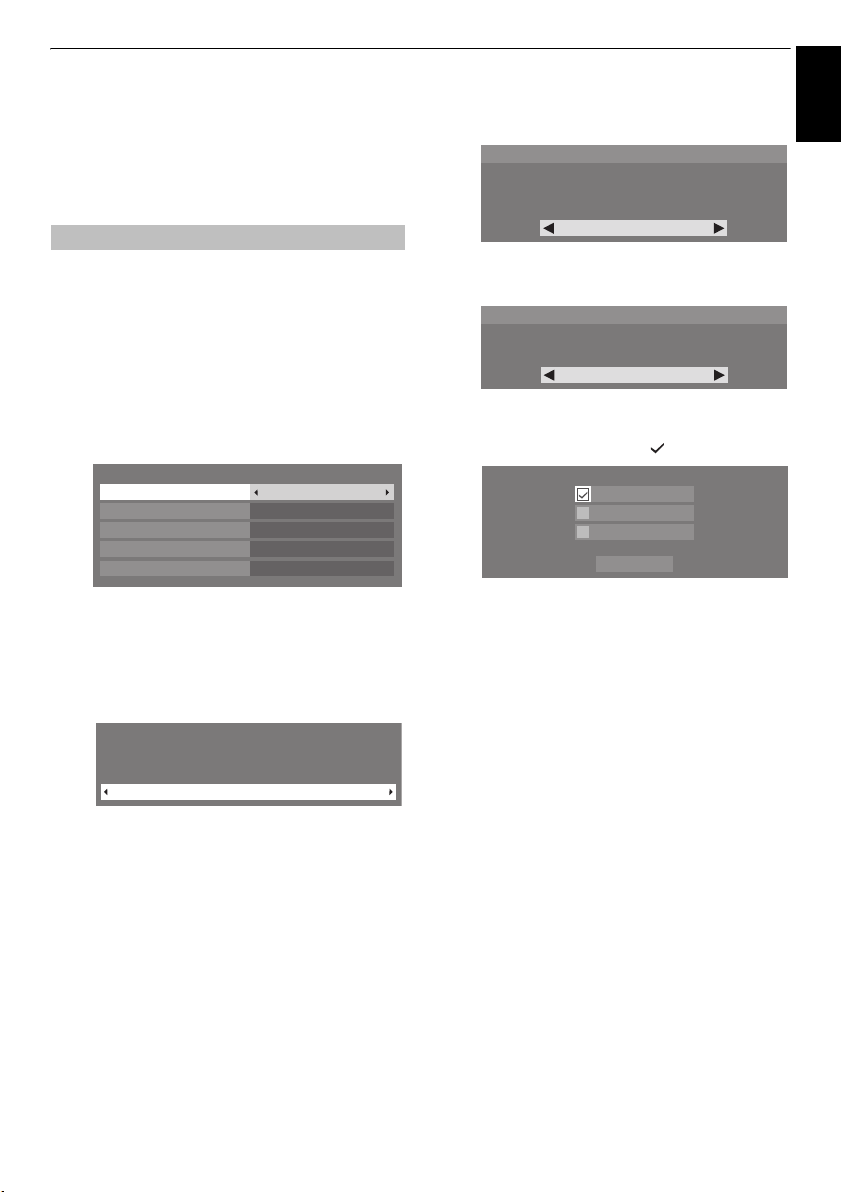
SETTING UP YOUR TV
English
Startup Application
Before switching on the television, put your decoder
and media recorder, if applicable, to
To set up the television, use the buttons on the
remote control as detailed on page 7.
Quick Setup
a
Press the 1 button. The
appear. This screen will appear the first time that the
television is switched on and each time
selected.
b
Press B, b, C, or c to select the menu language, and
then press
c
Highlight
is now set to tune the stations for your country.
NOTE:
• The following display menus will differ slightly
• If there is not a country that you want to select in the
d
Press Q, and the
e
Press C or c to select
home use, select
f
Press Q. If
confirmation window will appear. If you select
from that window, the TV will proceed to the
Demo
Q
Country
Quick Setup
Country
Primary Subtitle Language
Secondary Subtitle Language
Primary Audio Language
Secondary Audio Language
according to the country you selected.
Others
list, select
Location
To use the TV for displaying in a store showroom, please
select [Store]. [Home] mode is recommended for normal
use.
Store
setup screen.
Menu Language
.
and
C
or c to select. The television
.
Location
Home
Home
Home
.
is selected in step 5, a
Standby
screen will
Reset TV
Germany
English
English
English
English
screen will appear.
or
Store
. For normal
Store mode
Auto
Yes
.
is
g
Press Q, and the
press
C
or c to select
TV Mounting
If you are mounting the TV on a wall please select [Wall].
[Stand] is recommended for other uses.
This setting may be modified later under Sound Navi in the
SOUND menu.
h
Press Q, and the
C
or c to select
AutoView
AutoView mode automatically adjusts picture settings
to suit ambient light conditions.
Do you wish to enable AutoView mode?
i
Press Q. If the
press
B
or b to select
and then press
If DVB-C is not supported in your area,
be displayed.
• When you select
to 13.
• When you select
• When you select
the Satellite Settings startup screen will appear
automatically after completing the
Cable
j
Select
Next
screen will appear with the option to select between
DTV and ATV, DTV
to select the appropriate mode.
k
Press B or b to highlight
The television will start to search for available
and/or
ATV
the scan status.
TV Mounting
AutoView
Yes
or No.
Ant/Cable/Satellite
Q
to check ( ).
Ant / Cable / Satellite
Antenna
Cable
Satellite
Antenna
Satellite
Antenna
) scan and pressing Q.
and press Q. The
or
channels. The progress bar will indicate
screen will appear,
Stand
or
Wall
Stand
screen will appear, press
No
Antenna, Cable
Next
or
Cable
, skip to step 14.
(or
Cable
Auto Tuning
ATV
if available. Use C or c
Start Scan
, and then press Q.
.
screen appears,
or
Satellite
Cable
will not
, follow steps 10
) and
Satellite
Antenna
(or
startup
DTV
,
,
15
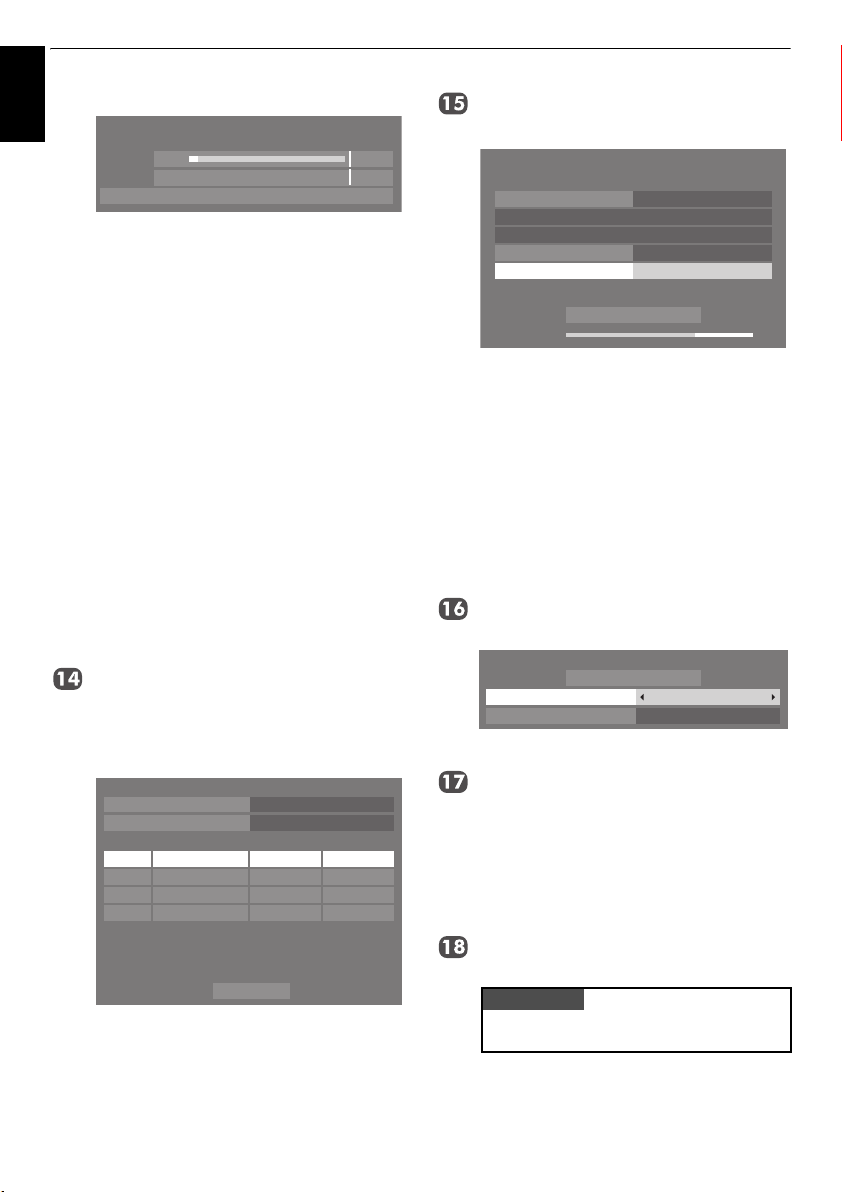
SETTING UP YOUR TV
English
l
m
You must allow the television to complete the search.
Auto Tuning
Progress Found
DTV Tune 3% 2
ATV Tune Waiting...
Channel: C7
When the search is complete, the television will
automatically select position one.
The
Auto Tuning
screen will display the total number
of services found.
Press C or c to view the
DTV
(digital channel) or
ATV
(analogue channel) lists.
Use B or b to move through the list to select a
channel, and then press
ATV
mode, some areas may receive duplicate
In
Q
to view.
stations. There may not be a clear picture or the signal
may be weak, so the station order can be changed
using
ATV Manual Tuning
REMEMBER:
ATV
Press TV at any time to select between
and
DTV
(DTV Ant TV/RADIO/TEXT, DTV Cable
.
TV/RADIO/TEXT, DTV Sat TV/RADIO/TEXT if available)
modes.
NOTE:
The time will be set automatically by
transmission but can be advanced or decreased by
Local Time Setting
using
Next
Select
and press Q. The
in the
DTV Settings
Satellite Settings
screen.
screen will appear. From this window, you can add the
satellites that you wish to tune and configure detailed
settings for each one individually. See “Satellite
Settings” section on page 17.
Satellite Settings
Switch Type
LNB Power
Transponder : 1/83 (10743 MHz)
Dish Type : Movable
Lower LOF (MHz) : 9600
Upper LOF (MHz) : 10600
Highlight
SatelliteNo. Dish LNB
ASTRA 19.2˚E
1
2
3
4
Done
and press Q.
Done
None
On
11
If your satellite dish is movable, the following
Positioning
Positioning
Press
C
or c to find the dish position with the strongest
screen will appear.
Satellite : ASTRA 19.2°E
Transponder
Go to 0
Go to Stored Position
Step Size
Positioning
Signal Level
B
or b to highlight
Store Position
1/83 (10743 MHz H)
1
WE
Positioning
, and then press
signal level.
Press
B
or b to highlight
Q
to store the dish position. Repeat steps 14 and 15
Store Position
and press
for the next satellite as necessary.
If your satellite dish is not movable, the
Positioning
screen will not appear.
Adjust the dish position manually for the maximum
Signal Level strength.
Done
Highlight
and press Q.
If the reception testing completes successfully, the
Auto Tuning
Auto Tuning - Satellite
Satellite
Scan Option
You can select
Press
Q
The television will start to search for available
startup screen will display.
Scan Option
B
or b to highlight
.
Start Scan
from
Start Scan
ASTRA(19.2°E)
Free to Air
Free to Air
, and then press
and
DVB-S
All
.
channels. The progress bar will indicate the scan
status.
When the search is complete, the
Auto Tuning
results
screen will display the total number of services found.
B
or b to move through the list to select a
Use
channel, and then press
Q
to view.
PLEASE NOTE
The
Reset TV
time from the
menu can also be accessed at any
SETUP
menu.
16
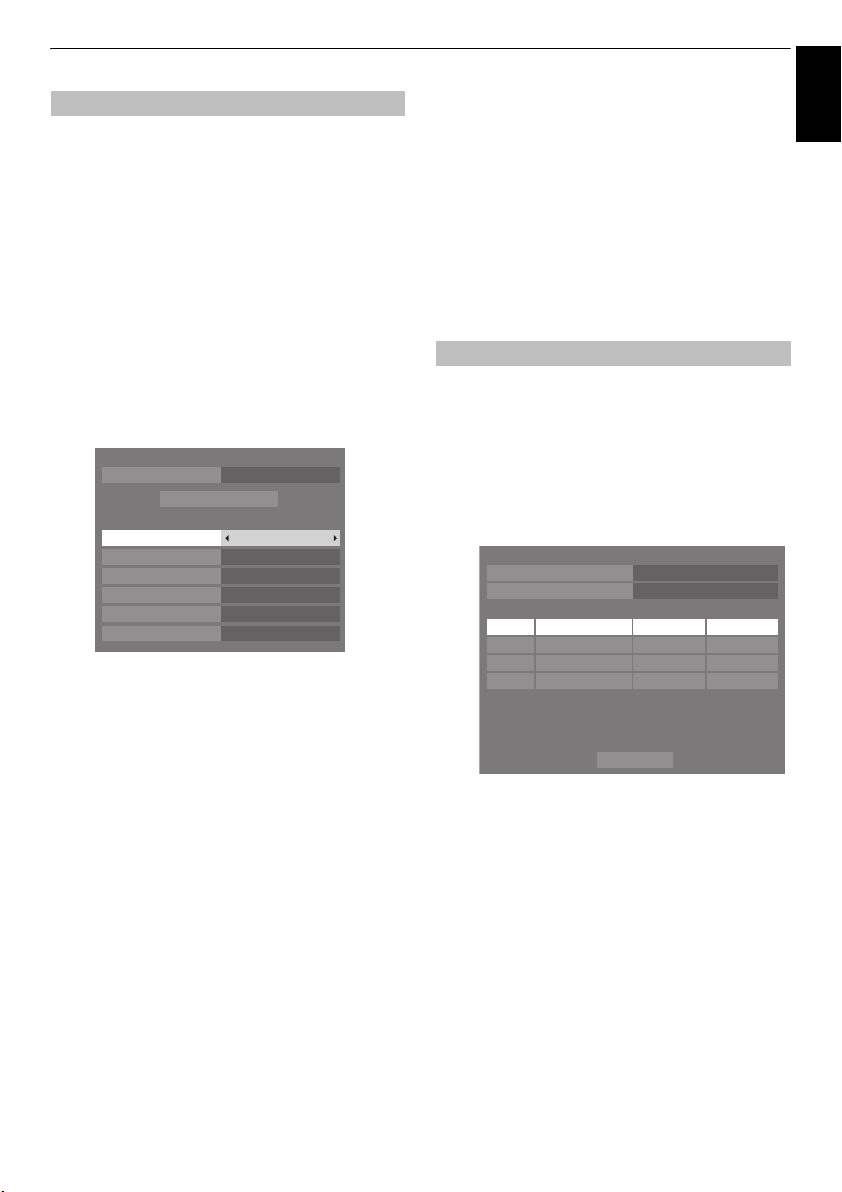
SETTING UP YOUR TV
English
Ant/Cable/Satellite (if available)
From this menu, you can set the RF input configuration.
a
Press
MENU
, and select
b
Use b to highlight
c
to select
Antenna, Cable
NOTE:
When you attempt to change the
setting, a warning message will appear
Satellite
followed by PIN entry (if PIN has been set) and a
prompt for
c
When
following setting options will be provided in the
Tuning
Press
to select your desired option.
With the exception of
items, all of the following items will have 2 operating modes.
The first is
the system. The second is an
able to enter a single value in place of the pre-set value. If no
channel is currently tuned and the
system default value will be shown. However, if a channel is
currently tuned when the item is accessed, the value of the
current channel will be displayed.
Auto Tuning
Ant/Cable/Satellite
screen.
B
or b to select an item, and then press C or c
Auto Tuning
DTV
DTV Scan Type
Auto
where the values for each item are preset by
DTV Scan Type:
This item determines whether a
be executed.
Quick Scan
The
designed to complete in less time.
is a simplified version of the
DTV Start Frequency:
This sets the frequency from which the scan will begin.
SETUP
menu.
Ant/Cable/Satellite
or
Satellite
.
is set to
DTV and ATVTuning Mode
Start Scan
Quick ScanScan Type
AutoStart Frequency
AutoEnd Frequency
AutoModulation
AutoSymbol Rate
AutoNetwork ID
and
Input
mode where you will be
Input
state is chosen, a
Quick Scan
and use C or
.
Ant/Cable/
Cable
, the
Auto
DTV Modulation
or a
Full Scan
will
Full Scan
that is
DTV End Frequency:
This sets the frequency at which the scan will end.
DTV Modulation:
You can choose from five QAM modulation settings.
DTV Symbol Rate:
This is the baud rate (KS/s) of the scan.
DTV Network ID:
This is the Network ID to be utilized for the scan. This item is
greyed out when DTV Scan Type is set to “Full Scan”.
Satellite Settings
From the SETUP menu, you can add the satellites that you wish
to tune and configure detailed settings for each one
To add a satellite:
a
Press
b
Use b to highlight
c
Press b to highlight a new line to add an another
satellite, and press
d
Press b until the required satellite is displayed and press
Q
MENU
Satellite Settings
Switch Type
LNB Power
1
2
3
4
Transponder : 1/83 (10743 MHz)
Dish Type : Movable
Lower LOF (MHz) : 9600
Upper LOF (MHz) : 10600
.
individually.
and use C or c to select
Satellite Settings
SatelliteNo. Dish LNB
ASTRA 19.2˚E
Done
Q
.
SETUP
. Press Q.
None
On
11
menu.
17
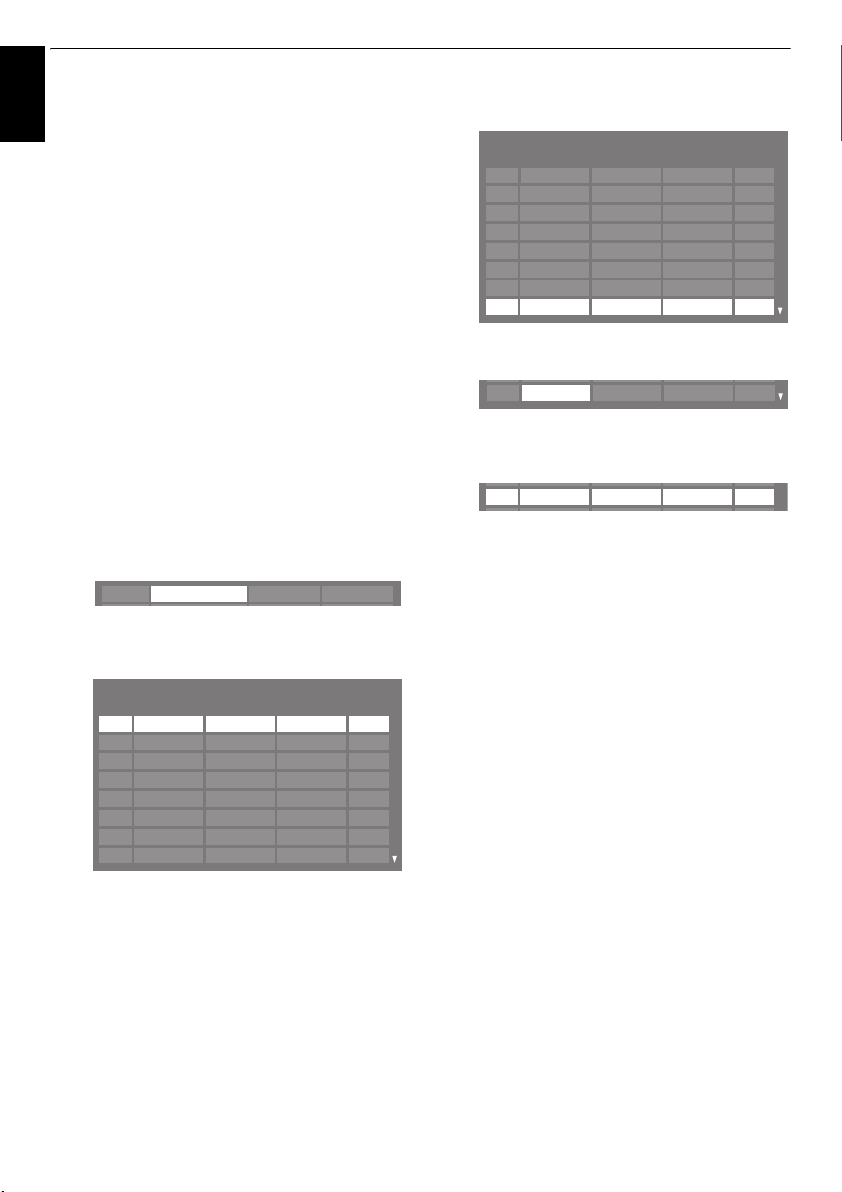
SETTING UP YOUR TV
To delete a satellite:
English
a
In the
Satellite Settings
highlight the satellite you want to delete.
b
Press the
RED
button. A confirmation window will
appear.
c
Press C or c to select
NOTE:
It is not possible to delete position No.1.
To edit the satellite settings:
a
In the
Satellite Settings
Switch Type
b
Press C or c to select
2way
c
Press b to highlight
select
.
or
DiSEqC 4way
On
or
Off
.
To add a transponder:
a
In the
Satellite Settings
highlight the line you want to edit and press
ASTRA 19.2˚E
111
b
Press the
GREEN
screen will appear.
Transponder Settings
1 10743 H
2 10773
3 10788
4 10817
5 10832
6 10847
7 10861
8 10876
button. The
Frequency Polarisation Symbol Rate S/S2
menu, press B or b to
Yes
and press Q.
menu, press B to highlight
None, ToneBurst, DiSEqC
as your satellite switch type.
LNB Power
and press C or c to
menu, press B or b to
Q
Transponder Settings
H
V
V
H
V
H
V
22000
22000
22000
22000
22000
22000
22000
22000
c
Press B to highlight a new line.
Transponder Settings
Frequency Polarisation Symbol Rate S/S2
76 12640 V
77 12662
78 12669
79 12692
80 12699
81 12721
82 12728
83
d
Press Q.
83 0 H0S
e
Edit each parameter as required and press Q. See
page 18
.
83 12731 H 22000 S2
H
V
H
V
H
V
22000
22000
22000
22000
22000
22000
22000
S
S
S
S
S
S
S
To delete a transponder:
.
a
In the
Transponder Settings
menu, press B or b to
highlight the line you want to delete.
b
Press the
RED
button.
To edit the Transponder Settings:
a
In the
Transponder Settings
S
S
S
S
S
S
S
S
highlight the line you want to edit and press
b
Press C or c to select
Symbol Rate
or
S/S2
number buttons if necessary.
c
Press Q to save your settings.
d
Repeat steps 1 through 3 for other lines.
menu, press B or b to
Q
Frequency, Polarisation
, and set the item using the
.
,
18
e
Press
Settings.
Press
time.
Press
initial default settings.
BLUE
to finish editing and return to Satellite
GREEN
to cancel any edits that were made this
YELLOW
to reset all transponder settings to their
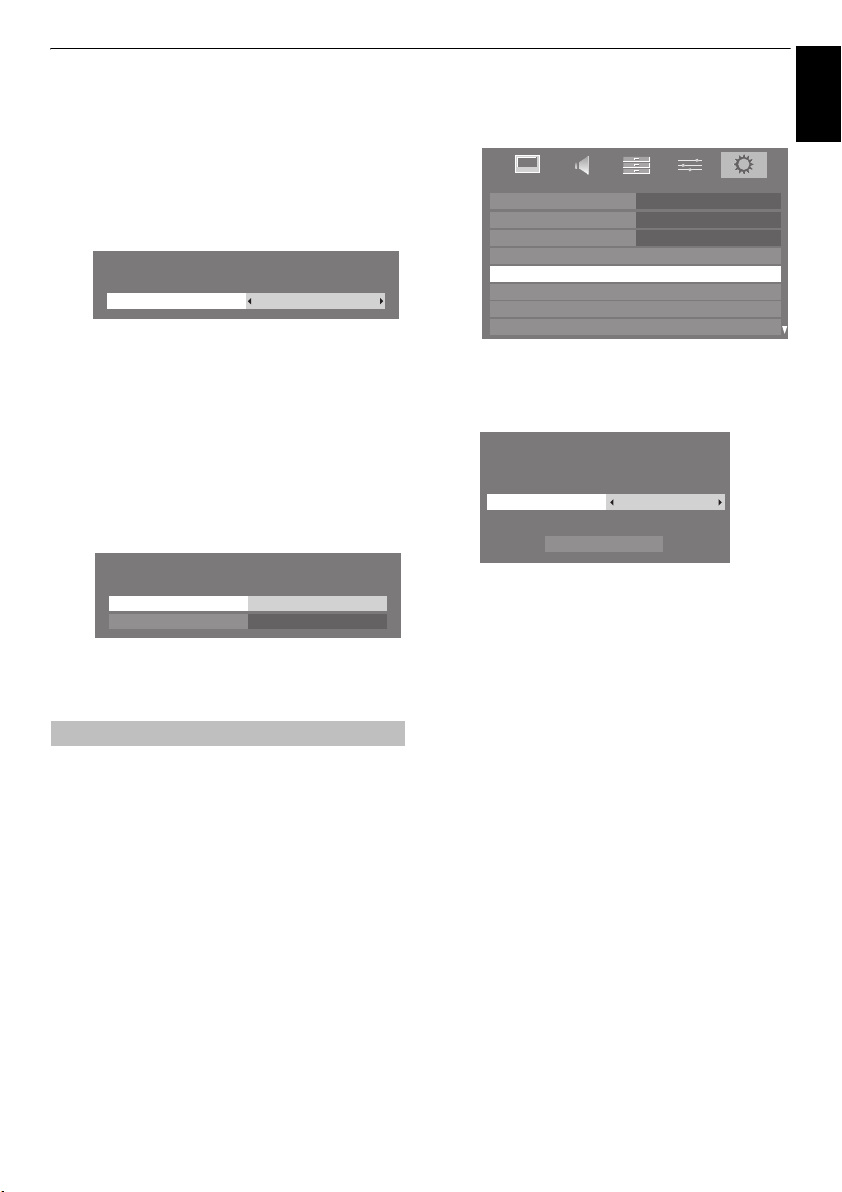
SETTING UP YOUR TV
English
To select the Dish Settings:
a
In the
Satellite Settings
highlight the required satellite line, and then press
Q
.
b
Press C or c to highlight
GREEN
button.
Dish Settings
Dish : 1
Dish Type
c
Press C or c to select
Movable
or
Fixed
menu, press B or b to
Dish
, and then press the
Movable
Dish Type
as the Dish Type.
. You can select
To select the LNB Settings:
a
In the
Satellite Settings
highlight the required satellite line, and then press
Q
.
b
Press C or c to highlight
GREEN
button.
LNB Settings
LNB : 1
Lower LOF
Upper LOF
c
Press B or b to select
input the appropriate frequencies.
menu, press B or b to
LNB
, and then press the
9750
10600
Lower LOF
or
Upper LOF
and
Auto Tuning
NOTE:
As new services are broadcast, it will be necessary to
re-tune the television in order to view them.
Auto Tuning
used to update the channel list.
Tuning is run periodically to ensure that all new services
will completely re-tune the television and can be
are added
. All current channels and settings, i.e. locked
It is recommended that Auto
channels, will be lost.
a
Press
MENU
Use
SETUP
b
For DTV/ATV Tuning:
A screen will appear warning that previous
programmes and settings will be deleted.
Auto Tuning
Use
available, then highlight
continue with the
NOTE:
field in the
other than "
broadcasting system (B/G, I, D/K or L).
The television will start to search for all available DTV
and/or ATV services.
You must allow the television to complete the
search.
When the search is complete, the
will display the services found.
and use C or c to select
b
to highlight
Menu Language English
Country
Ant/Cable/Satellite
Satellite Settings
Auto Tuning
ATV Manual Tuning
DTV Manual Tuning
DTV Settings
Previous settings will be lost!
Press EXIT for no change.
C
or c to select
If you have selected "
Auto Tuning
Start Scan
DTV and ATV, DTV
Auto Tuning
SETUP
menu, and selected a tuning mode
DTV
" , choose the optimum ATV
. Press Q.
DTV and ATVTuning Mode
Start Scan
.
Others
Auto Tuning
SETUP
menu.
Germany
or
ATV
and press Q to
" for the
, if
Country
screen
19
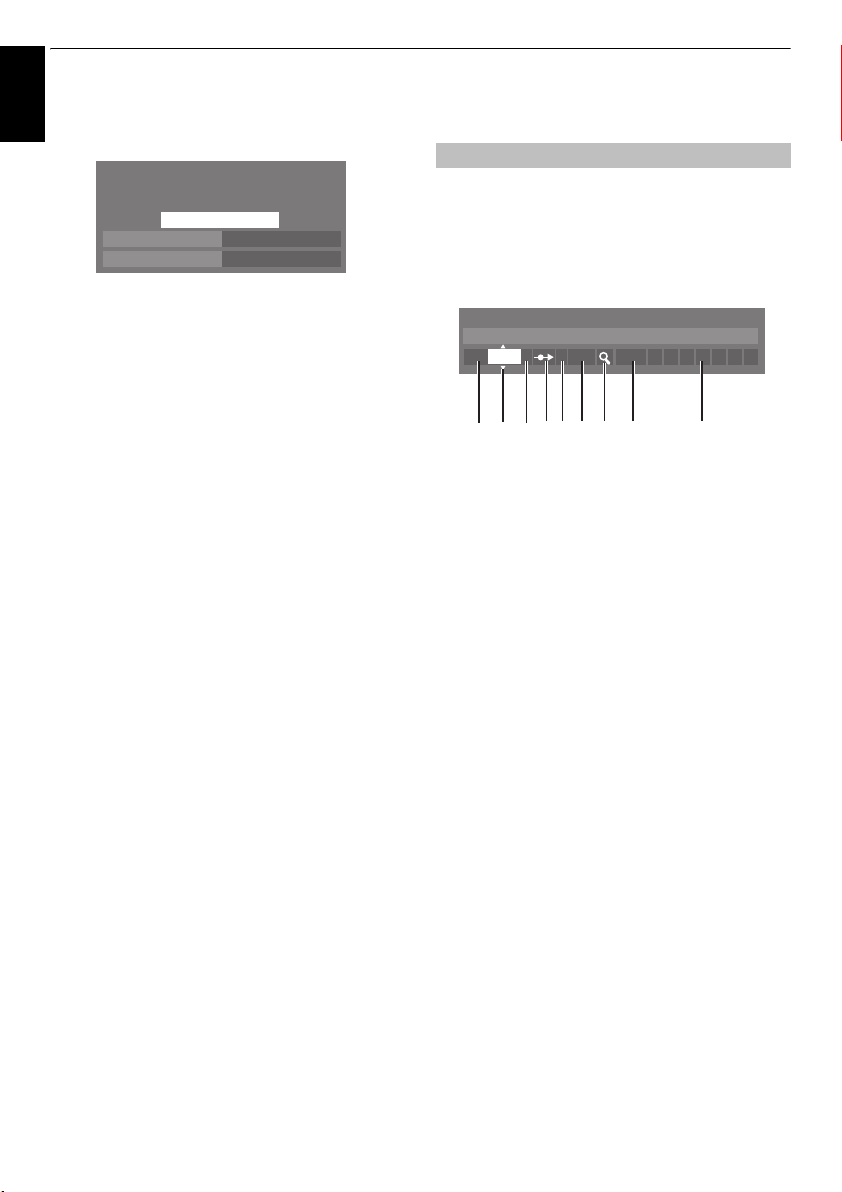
SETTING UP YOUR TV
English
c
For Satellite Tuning:
A screen will appear warning that previous
programmes and settings will be deleted.
Auto Tuning
Previous settings will be lost! Press EXIT for no
change.
Start Scan
Press
B
or b to highlight
c
to select the desired satellite (
or
All
).
You can select
Highlight
the
Auto Tuning
When the search is complete, the
will display the services found.
Use b or B to move through the list to select a
channel, and then press
Free to Air
Start Scan
.
AllSatellite
Free to AirSearch Option
Satellite
and then press C or
No.1 Sat
~
No.4 Sat
or
All
and press Q to continue with
as the Search Option.
Auto Tuning
Q
to view.
screen
ATV Manual Tuning
Tuning
The television can be tuned-in manually using
Tuning
. For example, you might use the feature if the television
cannot be connected to a media record er/decoder with a SCART
lead or when you want to tune-in a station on another
Use
C
and
c t
ATV Manual Tuning options
settings
1
Position
The number to be pressed on the remote control to tune
the channel.
2
System
Specific to certain areas.
3
Colour System
Factory set to Auto, should only be changed if problems
are experienced, i.e. NTSC input from external source.
4
Skip
Set Skip to On (8) or Off (() for the selected channel.
See page 21
5
Signal Class
The channel classification.
6
Channel
The channel number on which a station is being broadcast.
7
Search
Search up and down for a signal.
8
Manual Fine Tuning
Only used if interference/weak signal is experienced. See
page 74.
9
Station
Station identification. Use the B or b and C or c buttons
to enter up to seven characters.
To allocate a position on the television for a decoder and
media recorder: turn the decoder on, insert a pre-recorded
film in the media recorder, press PLAY, and then manually
tune.
o move across the screen and select any of the
.
ATV Manual Tuning
System
1 A C 2 0 V C R
I
.
Then use B or b to adjust the
123 4 65 7 8 9
ATV Manual
System
.
20
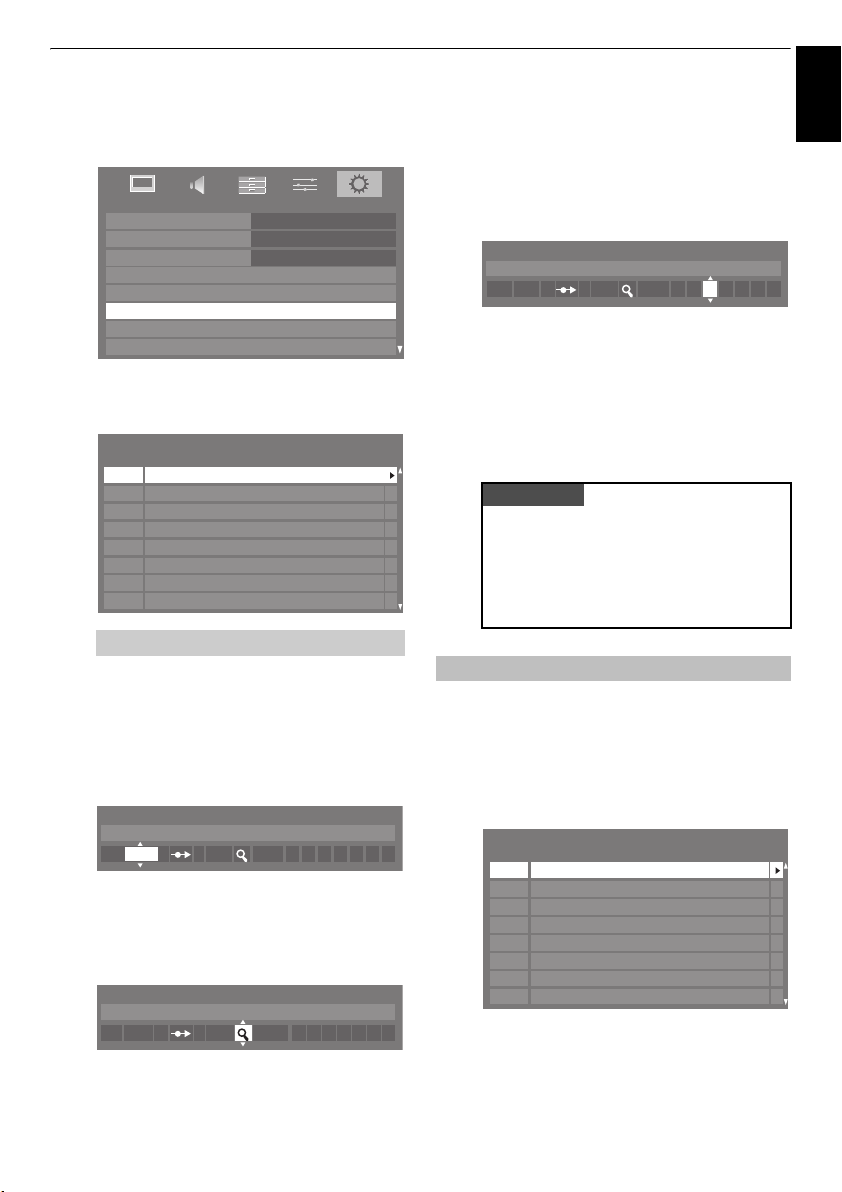
a
Press
MENU
menu. Press
press
SETUP
b
Use B or b to highlight the desired position. We
suggest
ATV Manual Tuning
Different
c
Press Q to select. If the channel chosen for the media
and use C or c to select the
b
to highlight
Q
to select.
Menu Language English
Country
Ant/Cable/Satellite
Satellite Settings
Auto Tuning
ATV Manual Tuning
DTV Manual Tuning
DTV Settings
Pos. 0
for a media recorder.
Pos. Channel Station
1
C2
2
S10
C7
3
4
S40
5
C22
6
C25
7
C28
8
C30
Channel
ATV Manual Tuning
numbers may be displayed.
recorder is set to skip, Skip should be removed before
storing.
d
Press c to select
System
and use B or b to change if
required.
ATV Manual Tuning
System
I
1 A C 2 0
e
Then press c to select
f
Press B or b to begin the search. The search symbol
Search
.
will flash.
ATV Manual Tuning
Search
1 C 2 0 IA
Germany
SETUP
and
SETTING UP YOUR TV
g
Each signal will show on the television. If it is not your
media recorder, press
B
or b again to restart the
search.
h
When your media recorder signal is found, press c to
move along to
the required characters,
ATV Manual Tuning
Station
1 A C 2 0 V C R I
i
Press Q to save.
j
Repeat for each
RETURN
Station
. Use B, b, C and c to put in
e.g. VCR
.
position
you want to tune, or press
to return to the list of channels and select the
next number to tune.
k
Press
EXIT
when you have finished.
PLEASE NOTE
This television has direct channel entry if the channel
numbers are known.
ATV Manual Tuning
Select the
Position number
Enter the
standard (terrestrial) channels or
channels and the
save.
Channel
screen in
System
S
for cable
Step 3
, then C for
, the
number. Press Q to
.
Skip
To prevent certain channels from being viewed, positions can be
a
Select
ATV Manual Tuning
b
Use B or b to highlight the position to be skipped and
press
Q
ATV Manual Tuning
Pos. Channel Station
1
2
3
4
5
6
7
8
skipped.
from the
to select.
C2
S10
C7
S40 ABC1
C25
C28
C30
ABC1C22
SETUP
menu.
English
21
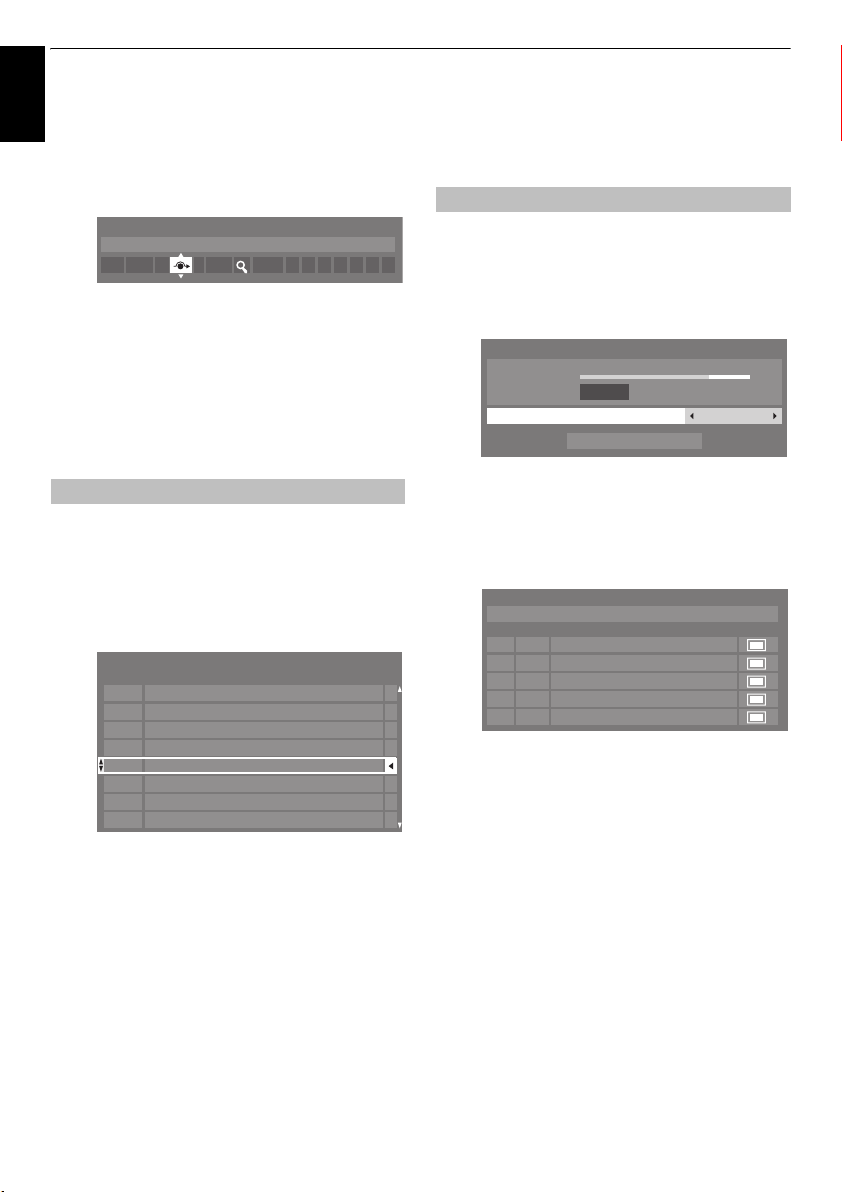
SETTING UP YOUR TV
c
Press c to select
Skip
.
English
d
Use B or b to turn
Press
Q
.
8
on the screen indicates a skipped position.
ATV Manual Tuning
Skip: On
1 A C 2 0 I
e
Press
RETURN
Each position has to be
Skip
off, repeat the procedure for each position.
Skipped positions
or by the controls on the television but
accessed by the number buttons on the remote
control.
Skip
on.
and repeat from
individually
cannot
be selected by
Step 2
selected. To turn
Sorting positions
Channels may be moved and saved to the position of your
a
Select
ATV Manual Tuning
b
With the list of channels showing, use B or b to
highlight the channel you want to move and press
ATV Manual Tuning
Pos. Channel Station
2
3
4
5
1
6
7
8
c
Use B or b to move through the list to your preferred
position. As you do so, the other channels will move to
make room.
S10
C7
C40
C22
C2
C25
C28
C30
choice.
from the
ABC1
ABC1
SETUP
or press
PU and
can
still be
menu.
EXIT
Pu
DTV Manual Tuning
NOTE:
The content of this menu varies depending on the DTV
input (
Antenna, Cable
Manual Tuning
This feature is available for service engineers or can be
used for direct channel entry if the multiplex channel
a
Select
DTV Manual Tuning
.
c
.
and press
b
Enter the multiplex number using the number buttons
or use
c
Highlight
television will automatically search for that multiplex.
When the multiplex is found, any channels that are not
currently in the channel list will be added and the
channel information at the top of the screen will be
updated.
d
Repeat as necessary. Press
Q
DTV Manual Tuning
Signal Strength
Quality
Channel
C
or c to adjust the number up or down.
Start Scan
DTV Manual Tuning
Pos.New TypeName
ABC ONE
1
2
ABC TWO
7
ABC THREE
40
ABC NEWS 24
51
ABCi
, or
Satellite
) that is currently selected.
is known.
.
WEAK
0 New Channels - Total 6
from the
GOOD
Start Scan
, and then press Q. The
EXIT
to finish.
SETUP
STRONGAVERAGE
13
menu
d
Press C to save your move.
Repeat as necessary, and then press
EXIT
.
22
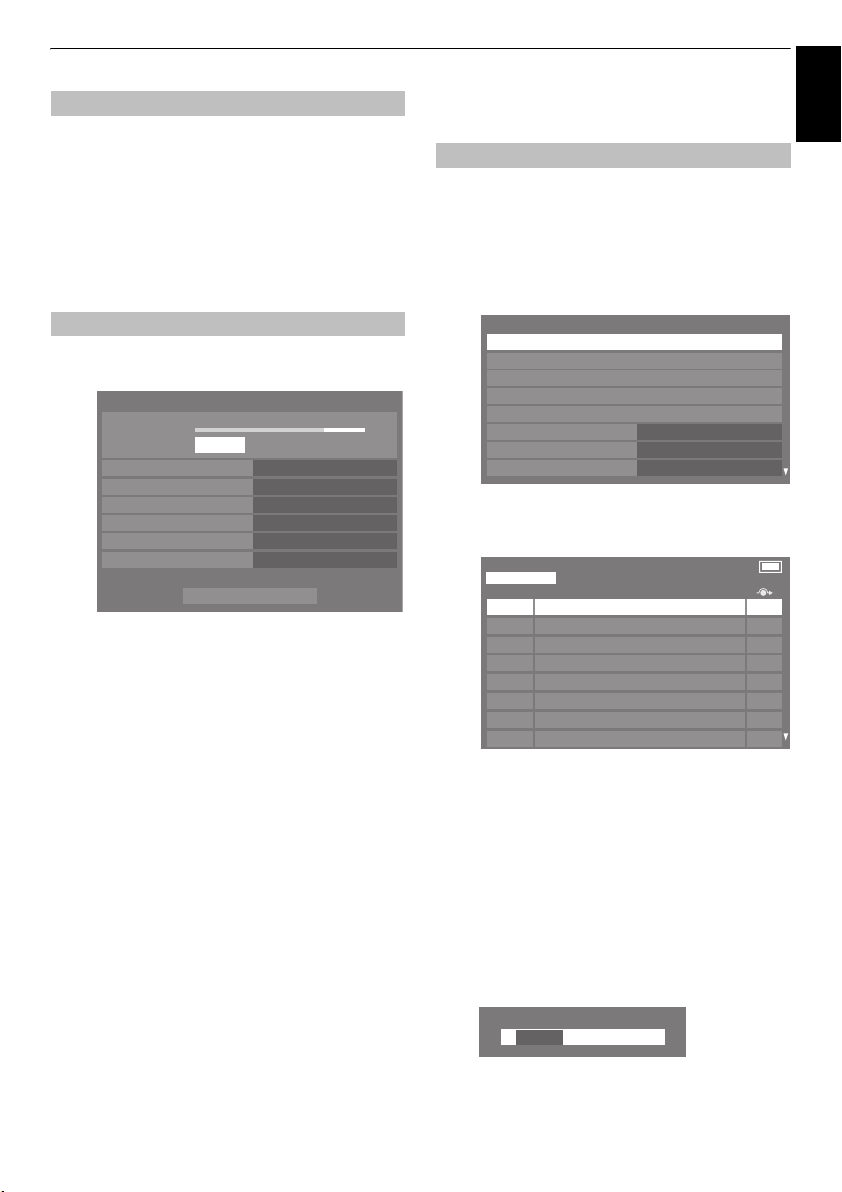
SETTING UP YOUR TV
English
Manual Tuning for DVB-C
When
Ant/Cable/Satellite
items are as follows:
Tuning
Frequency
– input a specific frequency to be scanned
Modulation
– choose from one of five QAM modulation
is set to
Cable, DTV Manual
options
Symbol Rate
the manual scan
Highlight
– input a specific baud rate (KS/s) to be used for
Start Scan
, and then press Q.
Manual Tuning for DVB-S
When
Ant/Cable/Satellite
items are as follows:
Tuning
DTV Manual Tuning - Satellite
Signal Strength
Quality
Satellite
Transponder
Frequency
Symbol Rate
Polarisation
Search Option
B
or b to highlight an item (
Use
Frequency, Symbol Rate, Polarisation
and then press
Highlight
C
Start Scan
is set to
Satellite, DTV Manual
WEAK
POOR
Start Scan
Satellite, Transponder
or c to select the required option.
, and then press Q.
STRONGAVERAGE
ASTRA 28.2°E
1/83
10714 MHz
22000 KS/s
H
Free to Air
or
Search Option
DTV Settings
The channel order may be changed to suit your personal
a
b
c
,
),
Channels (Antenna/Cable)
preference.
Select
DTV Settings
Q
.
Select
Channels
DTV Settings
Channels
Subtitle and Audio
PIN Setting
Parental Control
Local Time Setting
Standby Channel Update
DVB Character Set
Dynamic Scan
For your convenience, you can jump to specific places
in the list by one of two methods.
Channels
Line No. 1/10
Pos. Name
1 ABC ONE
2 ABC TWO
7 ABC THREE
30 CABC Channel
40 ABC NEWS 24
51 ABCi
822 AA
823 AC
from the
and press Q.
SETUP
menu and press
Standard
Off
On
TV
23
Line Number Jump
—Use the
number buttons
(0-9) to input the line number you want to select, and
then press
Station Letter Jump
Q
.
—Press CC or cc to jump
to the next station name with a different initial letter.
It is also possible to change the Position number of a
particular channel.
Renumber
— Press the
RED
button to renumber the
highlighted channel. Edit the channel number using
the
number buttons
Pos.
----
and press Q.
Name
BBC ONE
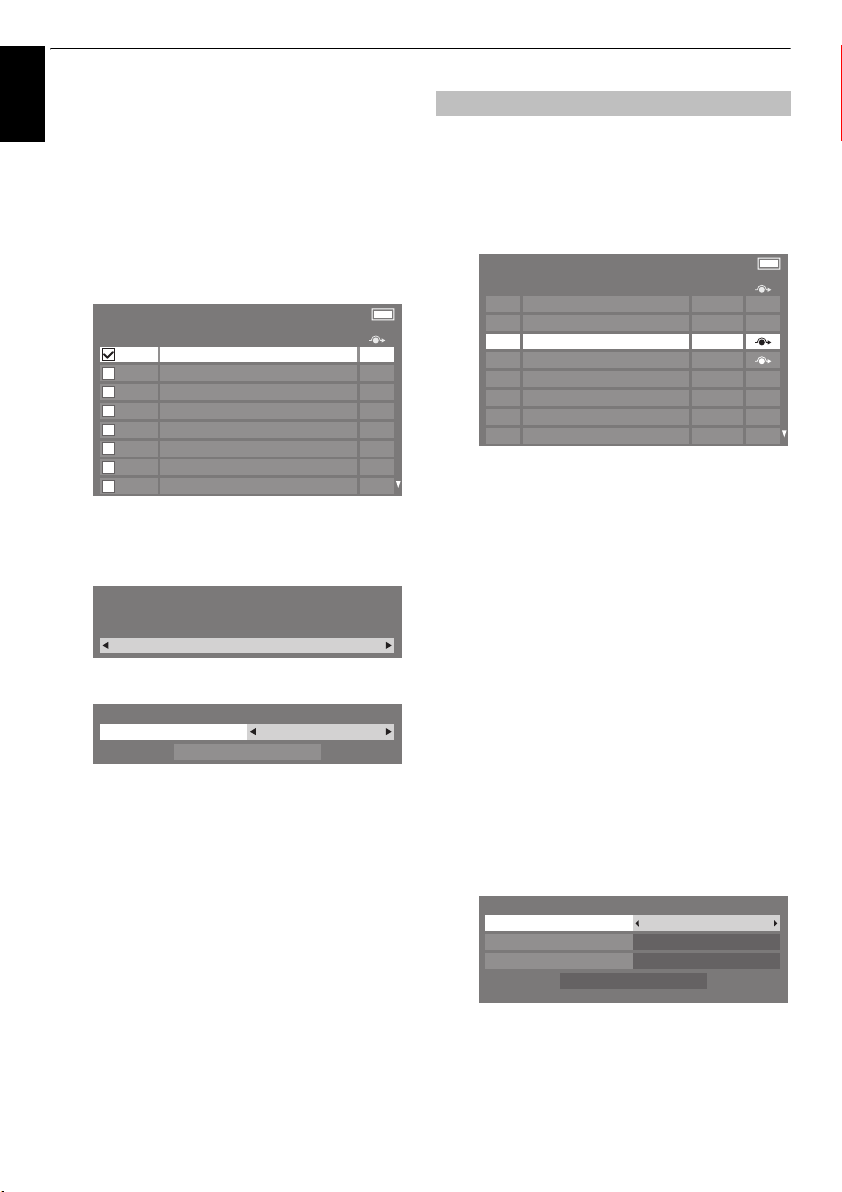
SETTING UP YOUR TV
Move
—Press the
Move
English
feature. Use the B or b buttons to select the
channel you wish to move and press
If you wish to move multiple channels at once, select
another channel and check in the same way. Repeat as
necessary.
Once all desired channels have been checked, use the
B
or b buttons to place the focus at the position to
which you wish to move the channels. The channels
will be inserted above the highlighted channel. Press
the
GREEN
Channels
Line No. 1/10
Pos. Name
1 ABC ONE
2 ABC TWO
7 ABC THREE
30 CABC Channel
40 ABC NEWS 24
51 ABCi
822 AA
823 AC
Sort
—Press the
window will appear. Press
press
Q
Sort
Your existing channel order will be lost. Do you wish to
continue?
Sorting Type
The
Sort
Sorting Type A - Z
Press
C
or c to set the sorting type.
A - Z
Channel Number
b
Press
GREEN
button to activate the
button to execute the move.
YELLOW
button. A confirmation
C
or c to select
.
Yes
selection window will appear.
Sort
Station name order (A to Z)
Position No. order (numerical
sequence)
to highlight
Sort
and press Q.
Q
to check.
TV
Yes
and
Channels (Satellite)
a
Select
DTV Settings
Q
.
b
Select
Channels
The satellite channel list will appear.
Channels
Line No. 4/1200
Pos. Station Satellite
1 DDD 19.2°E
2AB
3E
801 BBC
802 BB
803 BA
822 AA
823 AC
c
For your convenience, you can edit and sort your
channel list.
Line Number Jump
(0-9) to input the line number you want to select, and
then press
Station Letter Jump
to the next station name with a different initial letter.
Satellite Jump
next channel on a different Satellite.
Renumber
See page 23.
Move
— Same as Antenna/Cable channels. See
page 24.
Sort
— Press the
window will appear. Press
press
Q
.
The
Sort
menu will appear.
Sort
Group By Satellite
Sorting Type Channel Number
Preset Order Yes
from the
SETUP
and press Q.
Q
—Use the
.
number buttons
—Press CC or cc to jump
—Press Z or z to jump to the
— Same as Antenna/Cable channels.
YELLOW
button. A confirmation
C
or c to select
Sort
menu and press
Satellite TV
19.2°E
19.2°E
22.5°E
22.5°E
22.5°E
25.6°E
25.6°E
Yes
and
24
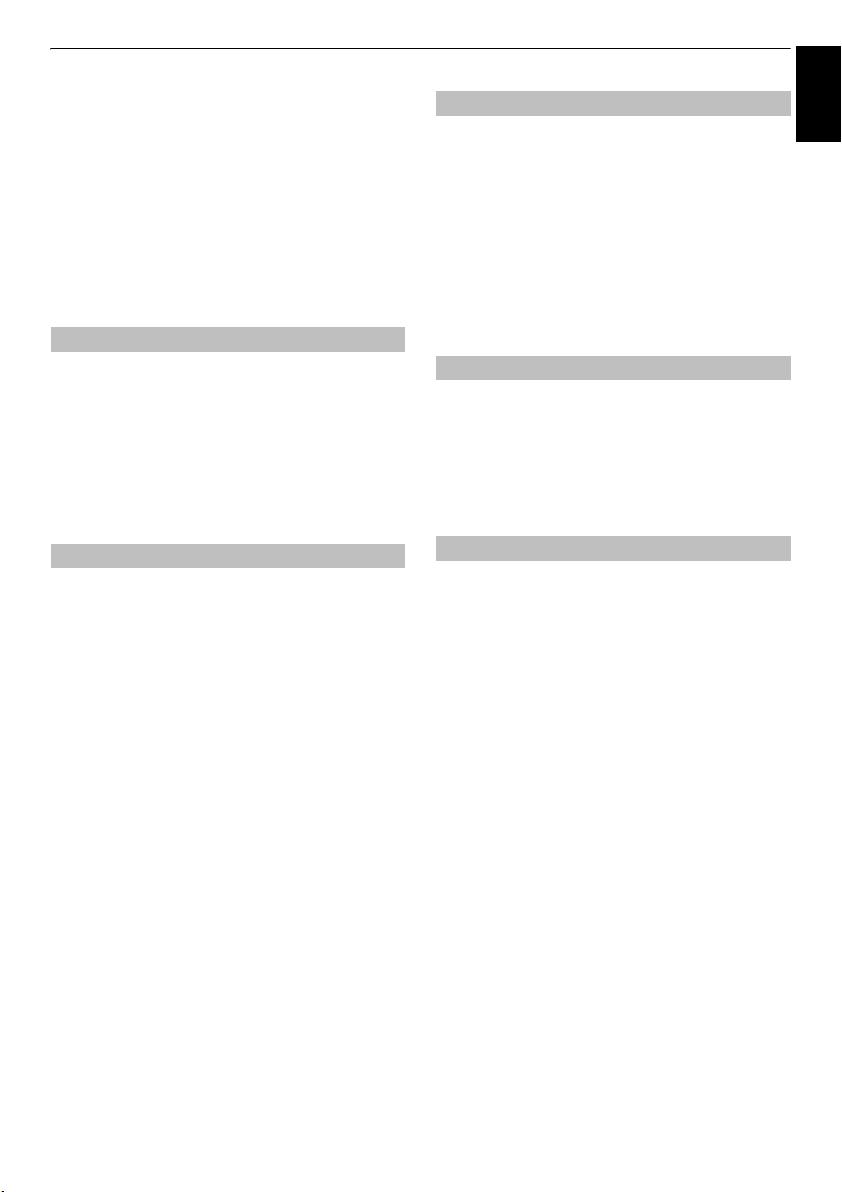
Group
— Press C or c to select
Sorting Type
A - Z
Channel Number
Preset Order
This item is displayed when Country is set to Germany,
and only applies to the Astra 19.2°E satellite.
Press
— Press C or c to set the sorting type.
—Press C or c to set
b
to highlight
Sort
All
or
By Satellite
Station name order (A to Z)
Position No. order (numerical
sequence)
Yes
or No.
and press Q.
Standby Channel Update
If the
Standby Channel Update
standby mode, Digital Tuning is automatically executed and any
a
Select
Q
b
Press b to select
C
new channels are saved.
DTV Settings
.
or c to select On.
is set to On, when the TV is in
from the
SETUP
menu and press
Standby Channel Update
and use
SETTING UP YOUR TV
.
If the broadcast information has changed in your DVB-T
receiving area, the TV screen will display the message
Broadcast information has changed. Would you like to
“
rescan now?
for the TV to detect changes and prompt you to rescan, you
a
Select
Q
b
Press b to select
select
Dynamic Scan
”. Please follow the message. If you do not wish
should set this feature to "
DTV Settings
.
On
.
from the
SETUP
Dynamic Scan
and use C or c to
Location setting
You can select either
recommended for normal home use. Select
the television for displaying in a shop, etc.
a
Select
Location
b
Press C or c to select
Home
from the
Home
or
SETUP
Store
or
menu.
Store
Off
".
menu and press
mode.
Home
Store
when using
.
English
is
DVB Character Set
This feature allows you to manually select the character set
(
Standard
a
b
= Table 0,
to be used for DVB-C or DVB-T channels.
Select
Q
.
Press b to select
to select
West
DTV Settings
DVB Character Set
Standard, West
= Table 5 or
from the
SETUP
or
Latin alphabet 9
Latin alphabet 9
menu and press
and use C or c
Analogue
digital
This is a
of both
)
lifetime of this set it is very likely that
be switched off to allow for more new
This ‘switch-off’ will happen in a number of phases, which will
be advertised in your area well in advance. It is recommended
that at each phase the television is re-tuned to ensure that
existing and new
.
disruption.
television which is integrated to allow the use
digital
and
analogue
digital
switch-off
services. However, during the
analogue
services will
digital
services.
services can be viewed without
25
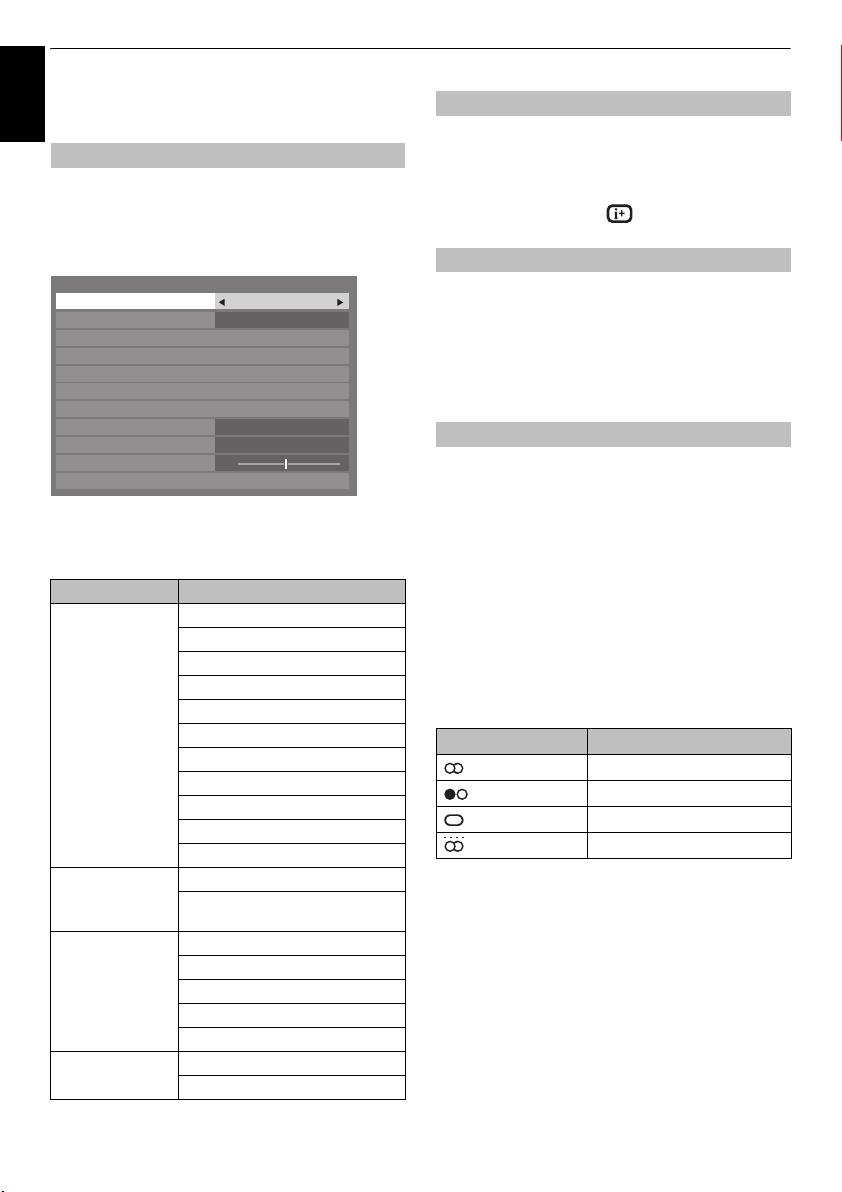
CONTROLS AND FEATURES
General controls
English
Quick Menu
Quick Menu
Picture Mode, Picture Size, More Information, Sleep
Timer
Press
select the option.
Quick Menu
Picture Mode AutoView
Picture Size
More Information
Channel Options
YouTube
Media Player
Photo Frame
Sleep Timer
Speakers
Headphone Level
Wireless Information
NOTE: Quick Menu
current mode.
Quick menu item example
When viewing a TV
programme or
pictures from the
external input
When using EPG Genre Colour See page 60.
Media Player (Multi
View, List View)
Photo Frame PICTURE See page 32.
helps you access some options quickly, such as
etc.
QUICK
to display the
Mode Quick menu item Description
Quick Menu
0
items are different depending on the
Picture Mode See page 32.
Picture Size See page 30.
More Information See page 59.
Channel Options See page 62.
YouTube See page 45.
Media Player See page 47.
Photo Frame See page 54.
Sleep Timer See page 58.
Speakers See page 70.
Headphone Level See page 29.
Wireless Information See page 40.
EPG Update/
Cancel EPG Update
Sort See page 50.
Interval Time See page 50.
Repeat See page 50.
Device Information See page 50.
Wireless Information See page 40.
Picture Size See page 30.
and use B or b to
Super Live
00:00
TV Speakers
See page 60.
Selecting positions
To select a position, use the numbered buttons on the remote
control.
PU and
Positions can also be selected using
To display on-screen information such as position, input mode
or stereo/mono signal, press . Press again to cancel.
The Time Display –
The time display facility allows the current (text service) time to
Press
see the time display from the broadcaster. It will remain on
screen for about 5 seconds.
NOTE:
be seen on the television screen.
D
whilst watching a normal television broadcast to
This display may not be available in some cases.
analogue
Pu.
only
Stereo and Bilingual transmissions
For ATV programmes
If stereo or dual language broadcasts are transmitted, the word
Stereo or Dual will appear on the screen each time positions are
changed, disappearing after a few seconds. If the broadcast is
not in stereo, the word Mono will appear.
Stereo…
Press s to select
Bilingual…
transmitted, the word
required programme number, and if the word
press
Bilingual transmissions are rare. If they are
s
to select
For DTV programmes
For stereo or dual mono broadcasts, press s and use C or
c
to select settings.
Mode Display Pressing
Stereo Stereo S Left S Right
Dual mono Dual 1
Mono –
Multichannel –
For multi-audio track broadcasts, press
change the audio language (see ‘Audio language’ on
page 63).
Stereo
or
Mono
Dual
will be displayed. Choose the
Dual 1, Dual 2
S
or
Mono
Dual 2
s
.
Dual
appears,
.
c
repeatedly to
26

CONTROLS AND FEATURES
English
Sound controls
Volume controls and mute sound
Volume
Press y or Y to adjust the volume.
Sound Mute
Press once to turn the sound off and again to cancel.
Dual
If a programme or film is being broadcast with a soundtrack in
more than one language, the
a
Press
MENU
b
Press b to highlight
choose between
SOUND
Dual
Balance
Advanced Sound Settings
Dolby Volume Low
Dynamic Range Control Off
Audio Level Offset
TV Speakers
Headphone Settings
DUAL
between them.
and C or c to select the
Dual 1
feature allows selection
Dual
, and then press C or c to
or
Dual 2
.
0
SOUND
Dual 1
On
menu.
Sound Navi (XV/ZV/VL/YL/WL series only)
You can customize current sound mode settings. Select the
appropriate mode in accordance with the installation location of
Stand
or
Wall
the TV (
a
Select the
b
Press b to highlight
then press
c
Press b to highlight
Advanced Sound Settings
Sound Navi
Surround Off
Voice Enhancement On
Dynamic Bass Boost High
d
Press C or c to select either
on how your TV is installed, and then press the RED
button.
e
Press C or c to select the frequency range you want to
adjust from the equalizer window, and then press
b
to adjust the level.
Sound Navi
TV Mounting Stand
+20
) and adjust the equalizer on-screen as
desired.
SOUND
menu.
Advanced Sound Settings
Q
.
Sound Navi
Equalizer
, and then press Q.
Stand
or
Wall
, and
depending
B
or
Balance, Bass and Treble
The sound controls are accessible in
a
Select the
b
Press b to highlight
to emphasize left or right speaker balance.
For RV/TV series only
c
Press b to highlight
then press
d
Press b to highlight
or
c
to adjust the settings.
modes.
SOUND
menu.
Balance
Advanced Sound Settings
Q
.
Bass
digital
and
analogue
, and then press C or c
or
Treble
, and then press C
, and
27
0
-20
100 330 1K 3.3K 10K [Hz]
2 1 0 1 2 [Level]
f
Repeat step 5 for other frequencies.

CONTROLS AND FEATURES
English
Surround
Dynamic Bass Boost
sound experience with deep, rich bass from stereo sound
sources. Your TV’s audio will sound fuller, richer, and wider.
a
b
c
d
NOTE:
displayed instead of
External
to
section on page 68.
This feature provides a consistent sound volume regardless of
a
Surround Settings
or
Stereo Extension, Voice Enhancement
help to create an enhanced surround
In the
SOUND
Sound Settings
Press b to highlight
series), and then press
Cinema
Press
and then press
Advanced Sound Settings
Sound Navi
Surround Off
Voice Enhancement
Dynamic Bass Boost High
Advanced Sound Settings
Bass
Treble
Stereo Extension On
Voice Enhancement On
Dynamic Bass Boost High
Press b to highlight
press
Press b to highlight
C
or c select the desired bass expansion level (
Low
or
For XV/ZV/VL/YL/WL series only,
in the
programmes, channels or input sources.
In the
Volume
menu, press b to highlight
, and then press Q.
Surround
C
.
b
to highlight
XV/ZV/VL/YL/WL series menu
C
or c to select On.
High
).
Dynamic Bass Boost
AV Connection
or c to select
Stereo Extension
C
or c to select On.
RV/TV series menu
0
0
Voice Enhancement
Dynamic Bass Boost
menu. See ’Woofer setting’
Dolby Volume
SOUND
menu, press b to highlight
.
(XV/ZV/VL/YL/WL
Off, Spatial
(RV/TV series),
On
Ext. Woofer
when
Woofer
®
Advanced
, and then
and using
Dolby
is
, and
or
Off,
is set
Dynamic Range Control
This feature allows control of audio compression for some
digital TV programmes (MPEG-1 and MPEG-2 audio
programmes are not supported).
a
In the
SOUND
Range Control
b
Press C or c to select On or
NOTE:
This feature is disabled when
Low
or
High
.
menu, press b to highlight
.
Off
.
Dolby Volume
Dynamic
is set to
Audio Level Offset
Sometimes there can be large changes in volume when
switching from a DTV 5.1ch to a DTV 2ch, an ATV channel, or
an external input. Using the
a
b
c
d
NOTE:
• The available item changes depending on the current input
source. For example, while watching a DTV 2ch programme,
only
greyed out in the menu. This allows you to easily adjust
according to each condition.
• When watching a DTV 5.1ch programme, this feature is not
available.
reduces these volume differences.
Set the volume level usually used when watching a
DTV 5.1ch programme.
Tune to a channel which is DTV 2ch, ATV or an external
input.
In the
SOUND
Level Offset
Press b to highlight an option, and then use C or c
to adjust the volume level.
Audio Level Offset
DTV 2ch
ATV
External Input
DTV 2ch
is available and the other two items are
Audio Level Offset
menu, press b to highlight
and press Q.
-5
0
0
feature
Audio
b
Press C or c to select
NOTE:
•The
Dolby Volume
Control
and
•If
Dynamic Range Control
disabled.
Digital Audio Output
Low, High
setting influences the
is set to On, this feature will be
or
settings.
Off
.
Dynamic Range
28

CONTROLS AND FEATURES
English
TV Speakers (XV/ZV/VL/YL/WL series only)
You can use this feature to turn off the TV speakers when you
connect an audio system to the
a
In the
SOUND
b
Press C or c to select
To turn on the built-in speakers, select
VARIABLE AUDIO OUT
your TV.
menu, press b to select
Off
.
TV Speakers
On
.
on
Headphone Settings
This setting is used to set the sound output when headphones
Speaker
Link
On Sound is output
Off Sound is output
a
In the
Headphone Settings
b
Press b to highlight
select
c
If you select
and use
Headphone Settings
Speaker Link
Headphone Level
are connected.
Headphone Speakers
2
– + is available.)
(
(Headphone level
menu is available.)
SOUND
menu, press b to highlight
On
or
C
Speaker Link
Off
.
Off
, then highlight
or c to adjust the headphone sound.
No sound
Sound is output
2
– + is available.)
(
, and then press Q.
and use C or c to
Headphone Level
50
Off
Audio Description
Audio Description is an additional narrative sound track for
visually impaired individuals to understand and enjoy the story
line more fully. The letters AD will be displayed in the channel
banner when programmes contain AD content. You can choose
.
to hear sound from the TV speakers and the headphone output
a
b
c
d
or only from the headphone output.
In the
SOUND
press
Highlight
to select
Audio Description
Audio Description
Mixing Level
Speaker Out
The AD button on the Remote can also be used to
toggle the
and Off.
To adjust the level of the audio description sound to
the main sound, highlight
c
.
Highlight
select
On:
sound from both the headphone output and
speakers.
Off:
sound from the headphone output.
See "Headphone Settings" to adjust the headphone
sound.
NOTE:
DIGITAL AUDIO output and FIXED AUDIO output.
menu, select
Q
.
Audio Description
On
.
Audio Description
Speaker Out
On
or
Off
.
This feature also applies to the sound from the
Audio Description
, and then press C or c
On
50
Off
feature between On
Mixing Level
, and then press C or c to
and
and use C or
29

CONTROLS AND FEATURES
Widescreen viewing
English
Depending on the type of broadcast being transmitted, programmes can be viewed in a number of formats.
Use this setting when watching a
widescreen DVD, widescreen video
tape or a 16:9 broadcast (when
WIDE
available). Due to the range of
widescreen formats (16:9, 14:9,
20:9 etc.) black bars may be visible
on the top and bottom of the screen.
4:3
SUPER LIVE
CINEMA
SUBTITLE
Use this setting to view a true 4:3
broadcast.
This setting will enlarge a 4:3 image
to fit the screen by stretching the
image horizontally and vertically,
holding better proportions at the
centre of the image. Some distortion
format’ films/video tapes, this setting
will eliminate or reduce the black
bars at all sides of the screen by
zooming in and selecting the image
When subtitles are included on a
letterbox format broadcast, this
setting will raise the picture to ensure
that all the text is displayed.
may occur.
When watching ‘all sides panel
without distortion.
SUBTITLE
14:9
Use this setting when watching a
14:9 broadcast.
30

CONTROLS AND FEATURES
English
NATIVE
PC NORMAL
PC WIDE
Dot by Dot
Press the button on the Remote to display the list of available widescreen formats.
Press the button repeatedly to highlight the required format.
The
Quick Menu
Picture Size
Native
Wide
4:3
Super Live
Cinema
Subtitle
14:9
Using the special functions to change the size of the displayed image (i.e. changing the height/width ratio) for the purposes of public
display or commercial gain may infringe on copyright laws.
feature can also be used to select
AV format PC format
This setting will show the picture
without overscan, i.e. WYSIWYG.
This setting will show the picture
without overscan, i.e. WYSIWYG.
This option is only available when
watching a PC signal source via
HDMI or PC terminal.
This setting will show the picture
without overscan or side panels.
This option is only available when
watching a PC signal source via
HDMI or PC terminal.
“Dot by Dot”
Depending on the input signal format,
the picture is displayed with side
panels and/or bars at the top and
is a non-scaling display.
bottom (e.g. VGA input source).
Picture Size
Picture Size
Dot by Dot
PC Normal
PC Wide
.
31

CONTROLS AND FEATURES
Picture controls
English
Most of the picture controls and functions are
available in both
PLEASE NOTE: features not available will be greyed
.
out
This television offers the choice of personalising the picture
AutoView, Dynamic, Standard, Movie, Store, Game
PC
are preset options and affect many features/settings within
NOTE:
• Because the
settings based on ambient light conditions and input signal
content, the
menus are greyed out when it is selected.
Store
mode is only available when
•
•
Game
mode is available in external input mode (other than
aerial input). When you select
widescreen formats will be selected.
PC
mode is available in RGB/PC input mode or HDMI input
•
mode.
a
In the
Mode
PICTURE
Picture Mode
Reset
Backlight
Contrast
Brightness
Colour
Tint
Sharpness
b
Press C or c to select the picture mode you prefer and
press
NOTE:
The picture mode you select affects the current input
only. You can select a different picture mode for each input.
digital
and
analogue
Picture Mode
style.
the television.
AutoView
mode automatically adjusts picture
Auto Brightness Sensor
Game
PICTURE
menu, press b to select
.
100
100
Q
.
modes.
and
Expert Mode
Location
is set to
mode, suitable
Picture
Dynamic
0
0
0
0
and
Store
Picture preferences
You can customize current picture mode settings as desired. For
example, while selecting “
following items, such as
Colour, Tint, Sharpness
items, your new settings are saved for “
a
In the
PICTURE
Backlight, Contrast, Brightness, Colour, Tint
Sharpness
b
Press C or c to adjust the settings.
Dynamic
Backlight, Contrast, Brightness
and the
mode.
menu press b to select either
and press Q.
”, if you change the
Advanced Picture Settings
Dynamic
Reset
This feature resets all picture settings to the factory settings
NOTE:
.
If no picture settings have been changed,
available.
a
In the
PICTURE
press
Q
b
A confirmation message will appear. Press C or c to
select
Yes
Picture Mode
except
menu, press b to select
.
and press Q.
.
3D Colour Management
When
3D Colour Management
‘Base Colour Adjustment’ feature to become available.
a
In the
PICTURE
Picture Settings
b
Press b to select
Advanced Picture Settings
3D Colour Management
Base Colour Adjustment
Colour Temperature
Auto Brightness Sensor Settings
Active Backlight Control
Black/White Level
Static Gamma
Noise Reduction
menu, press b to select
is set to
and press Q.
3D Colour Management
10
0
” picture
Reset
Reset
On,
it allows the
Advanced
Off
On
.
or
is not
and
,
32
c
Press C or c to select On or
Off
, and then press Q.

Base Colour Adjustment
The
Base Colour Adjustment
individual colours to suit personal preference. This can be useful
a
b
c
when using an external source.
In the
Advanced Picture Settings
select
Base Colour Adjustment
Press B or b to select an option, and then press c to
move to the adjustment window.
Base Colour Adjustment
Green
Blue
Yellow
Magenta
Cyan
Reset
Press C or c to select
Brightness
settings as required.
feature allows the adjustment of
menu, press b to
, and then press Q.
Hue
Saturation
0Red
000
000
000
000
000
, and then press B or b to adjust the
Hue, Saturation
Hue Saturation Brightness
0Red 0 -1
Brightness
00
or
CONTROLS AND FEATURES
c
Press B or b to select an option you want to adjust,
and then press
d
Press
To return the Colour Temperature settings to the
factory defaults, select
NOTE:
If
Picture Mode
Colour Temperature
C
or c to adjust the settings.
RETURN
to return to the previous menu.
Reset
and press Q.
is set to
only and the range will be -5 to +5.
AutoView
, you can adjust
Auto Brightness Sensor Settings
When the Auto Brightness Sensor is activated, it will
automatically optimise the backlighting levels to suit ambient
a
In the
select
Q
.
b
Press C or c to select On and press Q.
Auto Brightness Sensor Settings
Auto Brightness Sensor
Backlight Adjustment Pro
c
Press b to select
press
light conditions.
Advanced Picture Settings
Auto Brightness Sensor Settings
Q
Backlight Adjustment Pro
.
menu, press b to
and press
On
and
English
d
Press
RETURN
to return to the previous menu.
To return to the factory settings, select
Q
.
Colour Temperature
Colour Temperature
the picture by increasing the red or blue tint.
a
In the
select
b
Press C or c to select the
setting (0 (warm) –10 (cool)).
Colour Temperature
Colour Temperature 5
Red-Offset
Green-Offset
Blue-Offset
Red-Gain
Green-Gain
Blue-Gain
Reset
increases the ‘warmth’ or ‘coolness’ of
Advanced Picture Settings
Colour Temperature
Reset
and press
menu, press b to
and press Q.
Colour Temperature
0
0
0
0
0
0
d
The
Backlight Adjustment Pro
Press
Q
again to display the adjustment window.
e
Press C or c to select a point and press B or b to
adjust the level.
Backlight Adjustment Pro
Backlight Control Level
100
Control
Level
f
0
Press Q to fix the adjustment.
To cancel the adjustment when selecting a point, select
Cancel
and press Q.
To return the adjustments of all points to the factory
defaults, select
Ambient Light
Reset
and press Q.
window will appear.
48
Cancel
Reset
33

CONTROLS AND FEATURES
English
automatically optimize the backlighting levels for dark scenes.
a
b
Active Backlight Control
When
Active Backlight Control
In the
Advanced Picture Settings
select
Active Backlight Control
Press C or c to select On or
is activated, it will
menu, press b to
.
Off
.
Black/White Level
Black/White Level
a
In the
select
b
Press C or c to adjust the level. The effect depends on
the broadcast and is most noticeable on dark colours.
increases the strength of dark areas of the
picture to improve the definition.
Advanced Picture Settings
Black/White Level
menu, press b to
.
Static Gamma
The static gamma feature allows you to adjust the levels of black
a
In the
select
b
Press C or c to adjust the level.
in the picture.
Advanced Picture Settings
Static Gamma
.
menu, press b to
MPEG NR – Noise Reduction
When watching a DVD, the compression may cause some words
or picture elements to become distorted or pixelated.
MPEG NR
Using the
a
In the
select
b
Press b to select
Noise Reduction
MPEG NR
DNR
c
Press C or c to select
suit your preference.
feature reduces this effect by smoothing
out the edges.
Advanced Picture Settings
Noise Reduction
and press Q.
MPEG NR
Low, Middle, High
menu, press b to
.
Low
Auto
or
Off
DNR – Digital Noise Reduction
DNR
allows you to ‘soften’ the screen representation of a weak
signal to reduce the noise effect.
a
Select
DNR
from the
Noise Reduction
b
Use C or c to select
The differences may not always be noticeable (for the
best result use lower settings as picture quality can be
lost if the setting is too high).
Low, Middle, High, Auto
Resolution+
The
Resolution+
a
b
c
NOTE:
• This feature may not work properly depending on the
content.
• Adjustable range varies according to the Picture Mode you
set.
• Noise may appear in the picture depending on the device
connected to the TV (e.g. a device with a specific enhancer
function).
feature allows you to adjust the clarity levels
for your desired picture settings.
In the
Advanced Picture Settings
select
Resolution+
In the
Resolution+
Resolution+
Resolution+
Level
Press b to highlight
adjust the level.
and press Q.
field, select On.
Level
, and then press C or c to
Active Vision M100 (XV/ZV/VL/YL series)
This feature will reduce picture blur without decreasing image
a
b
NOTE:
to
be grayed out and automatically set to
brightness, or adding flicker.
In the
Advanced Picture Settings
select
Active Vision M100.
Press C or c to select On or
When
Picture Mode
is set to
Off
Game
menu.
menu, press b to
On
3
menu, press b to
.
, this feature will
Off
.
or
Off
.
34

Active Vision M200 Pro (WL series)
This feature will reduce picture blur without decreasing image
a
b
NOTE:
be grayed out and automatically set to
brightness, or adding flicker.
In the
Advanced Picture Settings
select
Active Vision M200 Pro.
Press C or c to select On or
When
Picture Mode
is set to
menu, press b to
Off
.
Game
, this feature will
Off
.
Film Stabilization (WL series only)
The
Film Stabilization
a
In the
select
b
Press C or c to select
Off
.
NOTE:
When
be grayed out and automatically set to
feature allows the adjustment of motion
smoothness.
Advanced Picture Settings
Film Stabilization
Picture Mode
.
High, Middle, Standard
is set to
Game
Off
menu, press b to
, or
, this feature will
.
CONTROLS AND FEATURES
b
Press B or b to select either
press
C
or c to select On.
Select
Off
for the other two colours.
Expert Mode
Red
Green
Blue
Colour
Tint
c
Press b to select
c
to adjust.
Colour
Red, Green
50
50
or
Tint
, and then press C or
or
On
On
Off
Resetting the advanced picture settings
This feature allows you to reset the current
a
In the
Advanced Picture Settings
select
Reset
b
Press Q.
to the default values.
Settings
.
Advanced Picture
menu, press b to
Blue
English
and
Film Stabilization
(XV/ZV/VL/YL series only)
The
Film Stabilization
a
In the
select
b
Press C or c to select
NOTE:
• When
Picture Mode
Stabilization
• When
Picture Mode
grayed out and automatically set to
feature allows the adjustment of motion
smoothness.
Advanced Picture Settings
Film Stabilization
feature will have an additional "
Standard, Smooth
is set to
AutoView
is set to
Game
.
, this feature will be
Off
.
menu, press b to
or
Off
.
, the
Film
Auto
" mode.
Expert Mode
This feature allows you to turn the colours red, green, and blue
On/Off individually in order to adjust each colour more
NOTE:
This feature is not available when
to
AutoView
.
a
In the
Advanced Picture Settings
select
Expert Mode
accurately.
and press Q.
Picture Mode
menu, press b to
is set
Control Visualization
This feature displays the brightness histogram and control curve
a
In the
Visualization
will appear.
Number
Of
Pixels
Output
b
Press
of each scene.
PICTURE
menu, press b to select
and press Q. The histogram window
Control Visualization
Distribution
Brightness
Control Curve
Input
RETURN
to return to the previous menu.
Control
35

CONTROLS AND FEATURES
English
Automatic Format (Widescreen)
When this television receives a true Widescreen picture and
Auto format
Widescreen format irrespective of the television’s previous
a
b
c
is On, it will automatically be displayed in
setting.
Press
MENU
menu.
Press b to select
Press b to select
c
Display Settings
and C or c to select the
Display Settings
to select On or
Auto Format On
4:3 Stretch Off
Picture Position
Auto Format
Off
, and then press C or
.
PREFERENCES
and press Q.
4:3 Stretch
When
4:3 Stretch
changes 4:3 programmes into full screen picture.
a
In the
Settings
b
Press b to select
to select
is activated, the size switching system
PREFERENCES
, and press Q.
On
menu, press b to select
4:3 Stretch
or
Off
.
, and then press C or c
Display
Blue Screen
When
Blue Screen
sound will be muted on analogue channels and external input
NOTE:
Some external input sounds may not be muted.
a
In the
Screen
b
Press C or c to select On or
is selected, the screen will turn blue and the
modes when no signal is received.
PREFERENCES
.
menu, press b to select
Off
.
Picture Position
The picture position may be adjusted to suit personal preference
and can be particularly useful for external inputs.
a
In the
PREFERENCES
Settings
and press Q.
menu, highlight
Display
Blue
b
In the
Display Settings
Position
.
Display Settings
Auto Format On
4:3 Stretch Off
Picture Position
c
Press Q to view the options available for the picture
format that has been selected.
d
Press B and b to select an option, and then C or c
to adjust the settings.
The options differ depending on the currently selected
widescreen format and the input signal.
In
Cinema
mode:
Picture Position
Horizontal Position
Vertical Position
To return to the original factory settings, select
in the
Picture Position
menu, highlight
0
0
Reset
menu and press Q.
Picture still
This feature is used to hold a still image on the screen.
Press r to hold an image on the screen, and press
r
again to cancel.
HDMI Information Display
When the HDMI Information Display feature is On and you are
watching an HDMI input source, pressing the button
displays the HDMI signal information banner.
a
In the
PREFERENCES
Information Display
b
Press C or c to select On.
HDMI signal information is as follows:
Resolution, Scan Type, Frame Rate, Aspect, Bit Depth,
Colour Space, RGB/YUV, Chroma Format, and
Content Type (if available).
menu, press b to select
.
Picture
Reset
HDMI
36

CONTROLS AND FEATURES
English
Using your home network
This TV is a DLNA CERTIFIED™ Player and Renderer.
This TV can play digital content stored on a DLNA
CERTIFIED™ product with server function.
If you want to use this TV as a DLNA CERTIFIED™
Player or Renderer, you will have to configure the
network on your TV (
If you want to use your home network, you will have
to configure the network on your TV. (
Change the network settings if necessary (see
‘Setting up the Network’ on page 38).
When using a wireless home network:
Wireless Interoperability
The TOSHIBA Dual Band WLAN Adaptor is designed to be
interoperable with any wireless LAN product that is based on
Direct Sequence Spread Spectrum (DSSS)/Orthogonal
Frequency Division Multiplexing (OFDM) radio technology,
and is compliant to:
• The IEEE 802.11 Standard on Wireless LANs (Revision a/b/
g/n), as defined and approved by the Institute of Electrical
and Electronics Engineers.
• The Wireless Fidelity (Wi-Fi
Wi-Fi Alliance
certification mark of the Wi-Fi Alliance
• The TOSHIBA Dual Band WLAN Adaptor is intended for use
with the RV/TV/XV/ZV/VL/YL/WL series LCD TV’s and should
not be used with any other devices.
Use of the WLAN Adaptor in other USB products may result
in damage to the WLAN Adaptor and or the equipment.
Such use will void any warranty that may otherwise apply,
and TOSHIBA will have no liability for any damage that may
result from such use.
CAUTION
Bluetooth™ and Wireless LAN devices operate within
the same radio frequency range and may interfere
with one another. If you use Bluetooth™ and Wireless
LAN devices simultaneously, you may occasionally
experience a less than optimal network performance
or even lose your network connection.
If you should experience any such problem,
immediately turn off either your Bluetooth™ or
Wireless LAN device.
Actual performance can vary, including lower wireless
network capacity, data throughput rate, range and
coverage.
Performance depends on many factors, conditions and
variables, including distance from the access point,
volume of network traffic, building materials and
construction, operating system used, mix of wireless
products used, interference and other adverse
conditions.
see page 13
).
see page 13
®
®
. The “Wi-Fi CERTIFIED™” logo is a
) certification as defined by the
®
.
Wireless LAN and your Health
Wireless LAN products, like other radio devices, emit radio
frequency electromagnetic energy. The level of energy emitted
by Wireless LAN devices, however, is far less than the
electromagnetic energy emitted by wireless devices such as
mobile phones.
Because Wireless LAN products operate within the guidelines
found in radio frequency safety standards and
recommendations, TOSHIBA believes Wireless LAN is safe for
use by consumers. These standards and recommendations
reflect the consensus of the scientific community and result
from deliberations of panels and committees of scientists who
)
continually review and interpret the extensive research
literature.
In some situations or environments, the use of Wireless LAN
may be restricted by the proprietor of the building or
responsible representatives of the organization. Such
restrictions may apply in environments where the risk of
interference to other devices or services is perceived or
identified as harmful.
If you are uncertain of the policy that applies to the use of
wireless devices in a specific organization or environment, you
are encouraged to ask for authorization to use the Wireless
LAN device prior to turning on the equipment.
This Dual Band Wireless LAN Adaptor may be operated in the
following countries:
AT
BE
CH
CY
CZ
DE
DK
ES
FI
FR
GB
GR
EE
HU
IT
IE
Austria
Belgium
Switzerland
Cyprus
Czech Republic
Germany
Denmark
Spain
Finland
France
United Kingdom
Greece
Estonia
Hungary
Italy
Ireland
IS
LI
LT
LU
LV
MT
NL
NO
PL
PT
SE
SI
SK
BG
RO
TR
Iceland
Liechtenstein
Lithuania
Luxembourg
Latvia
Malta
Netherlands
Norway
Poland
Portugal
Sweden
Slovenia
Slovakia
Bulgaria
Romania
Turkey
How to use this Dual Band Wireless LAN Adaptor
• If this device is going to be operated in the frequency range
of 5.15 GHz to 5.35 GHz, it is restricted to indoor use.
• If this device is going to be operated for 802.11 b/g/n
function in the frequency range of 2.454 GHz to
2.4835 GHz in France, it is restricted to indoor use.
• A general authorization is required for using this device
outdoors or in public places in Italy.
• This device is NOT ALLOWED to be used in the geographical
area within a radius of 20km from the centre of Ny-Alesund
in Norway.
37

CONTROLS AND FEATURES
Setting up the Network
English
You can select the Network Type.
a
In the
PREFERENCES
and press
PREFERENCES
REGZA-LINK Setup
Network Setup
Media Renderer Setup
Photo Frame Setup
Teletext Auto
Network Lock
Panel Lock Off
Display Settings
b
Press B or b to highlight
press
C
or c to select
Network Setup
Network Type Wired
Wireless Setup
Advanced Network Setup
Network Connection Test
NOTE:
If the Dual Band WLAN Adaptor is not
connected, Wireless cannot be selected.
c
If you selected
on page 40.
NOTE:
• This feature is grayed out when the Dual Band WLAN
Adaptor is not connected or Network Type is set to Wired.
• Continued connection of AP (Access Point) is not guaranteed.
The connection may be disconnected while watching TV.
• Do not remove the Dual Band WLAN Adaptor when
Network Type
is active.
is set to
There are 3 methods for Wireless Setup:
Easy Setup (WPS)
If the AP supports WPS, this method can be used.
• WPS (Wi-Fi Protected Setup™) is an industry standard designed
to make connection of wireless LAN equipment and security
setup easy. WPS will automatically configure all wireless settings.
Assisted Setup
information)
Network Name, Authentication, and Encryption are decided
based on information from the AP. You will manually set the
Security Key.
Manual Setup
(setup by using the AP’s notification
(manual input of all settings)
menu, highlight
Q
.
Network Type
Wired
or
Wired
, see “Advanced Network Setup”
Wireless Setup
Wireless
or wireless communication
Network Setup
, and then
Wireless
.
Easy Setup using PBC (Push Button Configuration)
a
In the
PREFERENCES
and press
b
Press B or b to highlight
Q
c
Press B or b to highlight
d
Press C or c to select
e
Press b to highlight
f
Following the on-screen instructions, push the
appropriate button on your AP.
g
When a window reporting that the setup is complete
appears, press
Q
.
Wireless Setup
Easy Setup On
Assisted Setup
Manual Setup
.
Q
.
menu, highlight
Wireless Setup
Easy Setup
PBC
.
Start Scan
, and press Q.
Network Setup
, and press Q.
To cancel searching for the AP:
Press
RETURN
will appear, and then press
while searching for the AP. A message
Q
.
press
C
or c to select
Easy Setup using PIN (Personal Identification
Number)
a
In the
PREFERENCES
and press
b
Press B or b to highlight
Q
c
Press B or b to highlight
d
Press C or c to select
e
Press b to highlight
f
Press B or b to select the desired AP and press Q.
NOTE:
or in the manual, and select your AP.
g
When the PIN code window appears, enter the
displayed PIN into your AP, and then press
continue the PIN Setup. When a message displays to
report that the setup is complete, press
Q
.
Check the MAC address on the label of the AP
.
menu, highlight
Wireless Setup
Easy Setup
PIN
.
Start Scan
, and press Q.
Network Setup
, and press Q.
, and press
Yes
, and press
Next
Q
.
and
to
38

CONTROLS AND FEATURES
English
To cancel searching for the AP:
Press
RETURN
will appear; then, press
while searching for the AP. A message
Q
.
C
or c to select
Assisted Setup
a
In the
PREFERENCES
and press
b
Press B or b to highlight
Q
.
c
Press B or b to highlight
Q
.
Wireless Setup
Easy Setup On
Assisted Setup
Manual Setup
d
Press B or b to select the desired AP and press Q.
NOTE:
Check the MAC address on the label of the AP
or in the manual, and select your AP.
e
Highlight
Security Key
Keyboard window will appear.
f
Input the Security Key by using the Software Keyboard
(
see page 42
button.
NOTE:
• The Security Key must adhere to these conditions:
- TKIP/AES: 8-63 ASCII or 64 Hex characters
- WEP: 5 or 13 ASCII or 10 or 26 Hex characters
• There is only one key ID to set for WEP encryption.
g
Highlight
Done
NOTE:
If
Network Name
Manual Setup
and 5 in
before pressing
NOTE:
Settings are not saved if
Done
is selected.
menu, highlight
Q
.
Wireless Setup
Assisted Setup
and press Q. The Software
). To save your setting, press the
, and then press Q.
is not displayed, see step 4
below to set
Done
.
RETURN
is pressed before
Manual Setup
a
In the
PREFERENCES
and press
b
Press B or b to highlight
Q
.
Q
.
menu, highlight
Wireless Setup
Yes
and press
Network Setup
, and press
, and press
BLUE
Network Name
Network Setup
, and press
c
Press B or b to highlight
Q
.
Wireless Setup
Easy Setup On
Assisted Setup
Manual Setup
d
Press B or b to highlight
Q
. The Software Keyboard window will appear.
e
Input the Network Name by using the Software
Keyboard (
BLUE
f
Press B or b to highlight
press
WPA-PSK
g
Press B or b to highlight
C
NOTE:
• Certain encryption types are only compatible with
• When incompatible Authentication/Encryption
• There is only one key ID to set for WEP encryption.
h
Press B or b to highlight
Q
i
Input the Security Key by using the Software Keyboard
(
button.
NOTE:
None
j
Highlight
NOTE:
appear. Press
NOTE:
Settings are not saved if
Done
is selected.
see page 42
button.
C
or c to select
or
WPA2-PSK
or c to select
specific authentication types.
- When Authentication is Open System, only WEP or
None is compatible.
- When Authentication is Shared Key, only WEP is
compatible.
- When Authentication is WPA-PSK or WPA2-PSK,
only TKIP or AES is compatible.
pairings are detected, a warning message will be
displayed, and no connection attempt will be made
until the incompatibility is resolved.
.
see page 42
). To save your setting, press the
This item is grayed out when
.
Done
, and then press Q.
When
Encryption
C
Manual Setup
Network Name
). To save your setti ng, press the
Authentication
Open System, Shared Key
.
Encryption
None, WEP, TKIP
Security Key
is
or c to select
RETURN
, and then press
or
AES
Encryption
None
, a message will
Yes
and press Q.
is pressed before
, and press
, and press
, and then
.
, and press
BLUE
is
,
39

CONTROLS AND FEATURES
Wireless Information
English
The settings configured in Wireless Setup can be confirmed.
a
Press
QUICK
to open the
b
Press B or b to select
press
Q
.
Quick Menu
Picture Mode AutoView
Picture Size
More Information
Channel Options
YouTube
Media Player
Photo Frame
Sleep Timer
Speakers
Headphone Level
Wireless Information
c
The Wireless Information window will appear.
NOTE:
Press the
APs.
Item Description
Status
Signal Connection signal strength with AP
Speed Link with AP
Mode Working mode (11a, 11b, 11g, 11n)
Channel Channel in use (1-165)
Network Name SSID set
Authentication Authentication set
Encryption Encryption set
Security Key Security Key set
AP MAC
Address
USB MAC
Address
DHCP
IP Address The TV’s IP address
Subnet Mask Value of the Subnet Mask
Default
Gateway
DNS Address of the DNS
Connected
connected with the AP.
Disconnected
not connected with the AP.
STRONG/MEDIUM/WEAK
(
The AP’s MAC address is displayed when
the TV is connected with the AP.
The MAC address of the USB (Dual Band
WLAN Adaptor) is displayed.
Enabled
Disabled
DHCP.
Address of the Default GATEWAY
Quick Menu
Wireless Information
RED
button to scan for all available
is displayed when the TV is
is displayed when the TV is
is displayed when using DHCP.
is displayed when not using
.
Super Live
00:00
TV Speakers
0
)
and
NOTE:
Even if an AP for IEEE 802.11n is used when
Encryption
low. It is recommended that
(see “Manual Setup” on
is set to
WEP
or
see page 39
TKIP
, the Speed value might be
Encryption
be changed to
).
AES
Notes on wireless LAN environment:
• The function of all IEEE802.11 is not supported.
• The ad-hoc mode is not supported.
• It is recommended to use IEEE 802.11a or IEEE 802.11n on
5 GHz for audio and SD video streaming.
• It is recommended to use IEEE 802.11n on 5 GHz for HD
video streaming.
• It is recommended that the encoding rate for streaming
video content is 20 Mps or less.
• It is not recommended to use 2.4 GHz for audio and video
streaming.
• Content playback may be interrupted by various surrounding
interference.
Advanced Network Setup
NOTE:
• When the DHCP function of the router connected with this TV
is On, you can set
(This should usually be set to
• When the DHCP function of the router is Off, set
to
Off
, and set the IP Address manually.
IP Address Setup
Auto Setup:
a
In the
and press
b
Press B or b to highlight
and press
Network Setup
Network Type Wired
Wireless Setup
Advanced Network Setup
c
Press B or b to highlight
press
Advanced Network Setup
IP Address Setup Wired
DNS Setup
MAC Address
Auto Setup
PREFERENCES
Q
.
Q
.
Q
.
to On or
Off
On
.)
menu, highlight
Advanced Network Setup
IP Address Setup
.
Auto Setup
Network Setup
, and
,
40

d
Highlight
Auto Setup
On
.
IP Address Setup
Auto Setup On
IP Address
Subnet Mask
Default Gateway
NOTE:
Other items will be grayed out when
to
On
.
Manual Setup:
a
In the
PREFERENCES
and press
b
Press B or b to highlight
and press
c
Press B or b to highlight
press
d
Highlight
Off
e
Press B or b to highlight
Q
.
Q
.
Q
.
Auto Setup
.
IP Address Setup
Auto Setup Off
IP Address
Subnet Mask
Default Gateway
, and then press C or c to select
133 . 177 . 108 . 157
255 . 255 . 255 . 0
. . .
Auto Setup
menu, highlight
Advanced Network Setup
IP Address Setup
, and then press C or c to select
133 . 177 . 108 . 157
255 . 255 . 255 . 0
. . .
IP Address
Network Setup
is set
, and
.
CONTROLS AND FEATURES
NOTE:
If you manually set the IP address, you must not use the
same IP address for any other device. The IP address you use
should be a private address.
DNS Setup
NOTE:
When the DHCP function of the router connected to
this TV is Off, set Auto Setup to Off, and manually set the DNS
address(es). Your internet service provider should have
provided these to you.
Auto setup:
a
In the
b
,
c
d
NOTE:
to
Manual setup:
a
b
PREFERENCES
and press
Press B or b to highlight
and press
Press B or b to highlight
Highlight
On
Other items will be grayed out when
On
.
In the
and press
Press B or b to highlight
and press
Q
Q
Auto Setup
.
PREFERENCES
Q
Q
menu, highlight
.
Advanced Network Setup
.
DNS Setup
, and then press C or c to select
menu, highlight
.
Advanced Network Setup
.
Network Setup
Auto Setup
Network Setup
English
,
, and press Q.
is set
,
f
Press C or c to highlight the field you want to change,
and then use the number buttons to input the IP
address. To save the setting, press
NOTE:
IP address field numbers must be between 0
and 255. After each field number has been set, press
Q
to store the entire address. If the entire IP Address
is invalid, a warning message will appear after
pressed.
g
Press B or b to highlight
the same way as IP Address.
IP Address Setup
Auto Setup Off
IP Address
Subnet Mask
Default Gateway
h
Press B or b to highlight
in the same way as IP Address.
133 . 177 . 108 . 157
255 . 255 . 255 . 0
. . .
Q
Subnet Mask
Default Gateway
.
, and edit in
, and edit
Q
is
41
c
Press B or b to highlight
d
Highlight
Auto Setup
Off
.
DNS Setup
Auto Setup Off
Primary DNS Address
Secondary DNS Address
e
Press B or b to highlight
f
Press C or c to highlight the field you want to change,
and then use the number buttons to input the Primary
DNS Address. To save the setting, press
NOTE:
DNS address field numbers must be between 0
and 255. If you input an incompatible number and
Q
, the field number will reset to the previous
press
value.
DNS Setup
, and then press C or c to select
133 . 177 . 108 . 157
255 . 255 . 255 . 0
Primary DNS Address
, and press Q.
.
Q
.

CONTROLS AND FEATURES
g
English
Press B or b to highlight
and edit in the same way as Primary DNS Address.
Secondary DNS Address
MAC Address
You can view the fixed MAC address for the TV and for the Dual
a
b
c
Band WLAN Adaptor, if one is installed.
In the
PREFERENCES
and press
Press B or b to highlight
and press
Press B or b to highlight
Q
.
Q
Q
.
.
menu, highlight
Advanced Network Setup
MAC Address
Network Setup
, and press
Network Connection Test
This function checks the Internet connectivity.
a
In the
PREFERENCES
and press
b
Press B or b to highlight
and press
A message will appear to indicate if the connection
was successful or if it could not be completed.
NOTE:
The result of Network Connection Test does
not always guarantee the connection. Depending on
the situation, YouTube may not be able to be used.
To cancel the Network Connection Test:
a
Press
RETURN
connection.
menu, highlight
Q
.
Q
.
while searching for the Internet
Network Connection Test
Network Setup
Using the software keyboard
,
You can enter text by using the Software Keyboard.
The Software Keyboard window will appear when
Q
you press
on a field that accepts character input.
To enter text using the software keyboard:
a
Highlight the desired character on the on-screen
software keyboard.
,
b
Press Q.
c
Repeat steps 1 and 2 until you have entered all desired
text.
d
Press the
BLUE
and return to the previous screen.
NOTE:
and the software keyboard window is closed. The text
will remain as it was before starting the keyboard.
button to close the software keyboard
If
RETURN
is pressed, changes are not saved
A a1@
,
AAA|
A BC D E F G
HIJKLMN
OPQRSTU
VWXY Z
Input operation on the remote control:
Button Description
Q
0-9 Inputs the number directly.
B b C c
CC cc
Z
z
RED Deletes 1 character to the left of
GREEN Cycles through upper case, lower
YELLOW Chooses an accented version of
BLUE Saves changes and closes the
RETURN Closes the Software Keyboard
Inputs the selected character.
Moves the character highlight.
Moves the cursor.
Moves the cursor to the head of a
character string.
Moves the cursor to the end of a
character string.
the cursor.
case, numbers, and symbols, if
available.
the current letter, if applicable.
Software Keyboard window.
window without saving changes.
42

CONTROLS AND FEATURES
English
Setting up the Media
Renderer feature
Terminology:
DMS: DLNA CERTIFIED™ Server
DMR: DLNA CERTIFIED™ Renderer
DMC: DLNA CERTIFIED™ Controller
The TV can be configured as a DMR. When
operating as a DMR, the TV displays content
provided by a DMS. The selection of the media is
done by the DMC - the TV does not select the input.
The TV can play photo, movie, or audio files when
operating as a DMR.
Installation
You can configure the DMR settings individually, or use
Installation mode to be prompted for each setting in order.
a
In the
PREFERENCES
Renderer Setup
PREFERENCES
REGZA-LINK Setup
Network Setup
Media Renderer Setup
Photo Frame Setup
Teletext Auto
Network Lock
Panel Lock Off
Display Settings
b
Press B or b to highlight
c
Press C or c to select On, and press Q.
d
If you want to change the device name as a Renderer,
highlight the
Software Keyboard window will appear.
menu, highlight
and press Q.
Device Name
Media
Installation
field and press Q. The
, and press Q.
h
Change the password by using the Software Keyboard
(
see page 42
NOTE:
long.
i
Highlight
j
If you want to limit access from unexpected DMCs,
press
k
If you want to proceed with registration of DMCs, press
C
or c to select
l
Press B or b to highlight the item you want to accept,
and press
remove the check, press
m
Press c to highlight
The
C
or c to adjust to the desired volume. Then, press
Q
), and then press the
The Web Password can be up to 15 characters
Done
, and then press Q.
C
or c to select On, and then press Q.
Yes
, and then press Q.
Q
. A check will appear in the box. To
Done
Maximum Volume Setup
.
BLUE
button.
Q
again.
, and then press Q.
window appears. Press
Media Renderer
a
In the
PREFERENCES
Renderer Setup
b
Press B or b to highlight
press
C
or c to select On or
menu, highlight
and press Q.
Media Renderer
Off
Media
, and then
.
Device Name Setup
The TV's device name as a DMR can change. The device name
a
b
can be confirmed from the DMC.
In the
PREFERENCES
Renderer Setup
Press B or b to highlight
press
Q
.
menu, highlight
and press Q.
Media
Device Name Setup
, and
e
Input the Device Name by using the Software
Keyboard (
BLUE
NOTE:
long.
f
Highlight
g
If you want to change the password, press C or c to
select
see page 42
button.
The Device Name can be up to 127 characters
Done
Yes
, and then press Q.
). To save your setting, press the
, and then press Q.
43
c
Highlight the
Software Keyboard window will appear.
d
Input the Device Name by using the Software
Keyboard (
BLUE
NOTE:
long.
e
Highlight
Device Name
see page 42
button.
The Device Name can be up to 127 characters
Done
). To save your setti ng, press the
, and then press Q.
field and press Q. The

CONTROLS AND FEATURES
English
This setup determines the password that is necessary for the
a
b
c
NOTE:
• Some DMCs can view or modify the device name of the DMR.
• Depending on the TV’s state, it may not be possible to set the
device name from the web page.
• Review the owner's manual of the DMC to confirm the
method for accessing web pages.
Web Password Setup
DMC to access built-in web pages on the DMR.
In the
Media Renderer Setup
Password Setup
Password
window will appear.
Change the password by using the Software Keyboard
(
see page 42
NOTE:
• The Web Password can be up to 15 characters long.
• Only the password can be changed. User ID cannot
be changed.
Highlight
, and press Q. Highlight the
field and press Q. The Software Keyboard
), and then press the
Done
, and then press Q.
menu, highlight
BLUE
button.
Media Controller Setup
You can limit which DMC can control this TV.
If Access Control is enabled, only those DMCs with a check will
a
be allowed to control the TV.
In the
Media Renderer Setup
Media Controller Setup
menu, highlight
, and press Q.
Web
Maximum Volume Setup
This feature allows you to set the maximum volume of the TV
when it receives volume operation commands from a DMC.
a
In the
Media Renderer Setup
Maximum Volume Setup
to the desired volume.
NOTE:
• The TV's remote control can set volume regardless of the
• When DMR playback is ended, the TV volume will return to
Maximum Volume Setup
value of
the value in effect when DMR playback is started.
menu, highlight
, and press C or c to adjust
.
b
Press B or b to highlight
press
C
or c to select On.
c
Press B or b to highlight
and press
d
Press B or b to highlight the item you want to accept,
and press
To remove the check, press
e
Press c to highlight
NOTE:
• You can select up to 8 DMC devices.
• If you would not like to limit the DMCs for this TV, set
Control
to
• Devices other than DMCs may be displayed in the list.
Confirm the MAC address of the DMC and set it.
.
Q
. A check will appear in the box.
Q
Off
.
Access Control
Select Media Controller
again.
Q
Done
, and then press Q.
, and then
,
Access
44

CONTROLS AND FEATURES
English
Using YouTube™ (XV/ZV/VL/
YL/WL series only)
YouTube is a video-sharing service managed by
YouTube, LLC.
This TV allows you to view YouTube contents.
NOTE:
• You need to configure a home network before using this
feature (see page 13).
•If
Network Lock
your four-digit PIN code in order to access network features
(see page 61).
a
In the
press
b
Press B, b, C or c to select the file you want to view,
and press
To close YouTube:
a
Press
NOTE:
• This TV may not be able to perform the same operations that
a computer can perform.
• Depending on network environment and the use situation,
content may be difficult to view.
• Though the same volume value, an actual volume might be
greatly different depending on contents.
• This TV might take time to the start-up and the playback of
contents.
• The content of service and the screen that can be used may
be changed without a previous notice.
The Function Menu provides easy access to functions that are
is set to On, it will be necessary to enter
APPLICATIONS
.
Q
APPLICATIONS
YouTube
Media Player
Programme Timers
On Timer
Sleep Timer 00:00
Q
EXIT
.
menu, highlight
.
Using the Function Menu
commonly used.
YouTube
and
a
Press the
BLUE
button while displaying YouTube.
The Function menu window will appear.
Back
Forward
Reload
Home
http://www.youtube.com/xl
b
Press C or c to select the desired icon, and press Q.
Item Description
Back Returns to the previous page.
Forward Moves to the forward page.
Reload/
Abort
Home Returns to the top page of YouTube.
Pointer Switches the pointer On/Off or drag mode.
Menu Switches the frame or sets various settings.
Updates the displayed page./
Aborts update
( is displayed while reading, and is
displayed in other case.)
Pointer
Menu
Switching the pointer
The tool that operates the screen can be changed to pointer or
drag mode.
a
From the Function menu, press C or c to select
Pointer
, and then press Q.
b
If you select , see "To use the Pointer: ON" on this
page. If you select , see "To use the Drag Mode" on
this page.
To use the Pointer: ON:
a
Press B or b to select
• will appear.
b
Press B, b, C or c to the place where changes to
, and then press
NOTE:
When
pressed, the highlight moves to linked areas.
Pointer: OFF
Pointer: ON
.
Q
is selected and B, b, C or c is
, and press Q.
To use the Drag Mode:
a
Press B or b to select
b
Press the
BLUE
button.
Pointer: ON
, and press Q.
45
c
From the Function menu, press C or c to select
Pointer
, and then press Q.

CONTROLS AND FEATURES
d
English
e
f
Press B or b to select
• will appear.
Press Q, and then changes to .
Press B, b, C or c to move the selected item in the
desired place.
Drag Mode
, and press Q.
Switching the frame
a
From the Function menu, press C or c to select
and then press
b
Press C or c to select
c
Highlight
.
Q
Page Tasks
Switch Frames
.
, and press Q.
Setting the view feature
a
From the Function menu, press C or c to select
and then press
b
Press C or c to select
c
Press B or b to select the desired item, and press Q.
d
Press B or b to select the desired setting, and press
.
Q
Item Settings
Display
Mode
Text Size Changes the font size of the screen. Select
Advanced
Settings
Page
Information
Server
Certificates
.
Q
View
.
Normal
: Displays YouTube page with the
size as it is.
Just-Fit Rendering
at a size that has been adjusted to precisely
fit the width of your TV.
Largest, Large, Medium, Small
from
Smallest
NOTE:
This font size is effective only for the
page.
See the next column.
Displays the information of the page you are
viewing.
Displays the server certification.
: Displays YouTube page
.
Menu
Menu
or
To setup the Advanced Settings:
a
Press B, b, C or c to select the setting items, and
press
. A check will appear in the box. To remove
Q
the check, press
b
Press B, b, C or c to select OK field, and press Q.
Item Description
Image Sets display/non-display of images.
,
Table Sets effect/non-effect of tables.
CSS Sets effect/non-effect of CSS.
Pop-up
window
Animation Sets display/non-display of animations.
JavaScript Sets effect/non-effect of JavaScript.
Word wrap Sets effect/non-effect of Word Wrap. If Word
,
RapidRender
Sets effect/non-effect of pop-up windows.
Wrap is enabled, a word not finished at the
end of a line is shifted to the next line.
Sets effect/non-effect of Rapid-Render. If
Rapid-Render is enabled, texts and links are
displayed first, and the images and the
tables, etc. are displayed afterward. The
highlight can be moved with the text and the
link displayed.
Q
again.
Setting other features
a
From the Function menu, press C or c to select
and then press
b
Press C or c to select
c
Press B or b to select the desired item, and press Q.
d
Press B or b to select the desired setting, and press
.
Q
Q
.
Settings
.
Menu
,
46

CONTROLS AND FEATURES
English
Item Settings
Security When jumping from a protected page to an
Cookies
Delete
Cookies
Cache
Browser
Information
NOTE:
• Cookie is the technical information that a website leaves in
this TV so that the website will recognize you when you use
it again.
• Cache is a system used to shorten the display time by
checking the past data preserved in this television when a
page that you viewed before is seen again.
unprotected page, the message is displayed
when the check is applied to
secure/non-secure page changes
Apply the check to select SSL version from
SSL Version to use (SSL2.0, SSL3.0,
.
TSL1.0)
A content confirmation of the certification
and a setting effect/non-effect can be done
Root Certificates
in
shown below.
Accept all
: Cookie is received, and it records
in this TV.
Reject all
: Cookie is not received.
Prompt before accepting
received, a message window will be
displayed.
Deletes all recorded Cookies.
Use cache
this, cache is used.
Delete All Cache Data
cache preserved in the television.
Displays the information on a browser.
: When the check is applied to
Notify of
and
CA Certificates
: When Cookie is
: Deletes all the
.
To confirm Root Certificates or CA Certificates:
a
Press B or b to select
other features
b
Press B, b, C or c to select
Certificates
c
Press B or b to select the desired certificate.
• When
• When the
d
Press
, and press Q.
is pressed, a detailed information window
Q
will appear.
BLUE
Enable
bar will appear. It changes whenever
button is pressed.
RETURN
Security
.
button is pressed,
.
in step3 in
Root Certificates
Setting
Disable
or
or
BLUE
CA
Using the Media Player
The XV/ZV/VL/YL/WL series TV allows you to enjoy
movie (DivX), music (MP3) and photo files stored on
a USB 1 device, or photo files on a SD memory
card.
The RV/TV series TV allows you to enjoy photo files
stored on a USB device or SD memory card.
Moreover, you can also play photos, movies or
music files from your PC by connecting the TV to
your home network.
Terminology:
DMP: DLNA CERTIFIED™ Player
DMS: DLNA CERTIFIED™ Server
DMR: DLNA CERTIFIED™ Renderer
DMC: DLNA CERTIFIED™ Controller
• DMP: The TV can control and play content from a DMS.
- A DMS is a device that can function as a server for DMP or
DMR.
• DMR: The TV can play content from a DMS. Playback is
controlled by a DMC.
- A DMC is a device that can instruct the TV to display
content.
NOTE:
• Do not insert/remove USB device or SD Memory Card while
in use.
• MENU is not available during playback.
• When you want to use your TV as a DMR, set Media Renderer
to On (see “Media Renderer” on page 43).
Media Player Specifications
Device
USB device: USB Mass Storage Class devices (MSC)
NOTE:
• Connectivity is not guaranteed for all devices.
• Do not use a USB Hub.
SD Memory Card: up to 2GB
SD High Capacity Memory Card (SDHC): 4 - 32GB
Supported file system
FAT12, FAT16 and FAT32
NOTE:
Do not use any SD Memory Cards other than those
specified.
DLNA CERTIFIED™ Server: Your PC (for example)
You must obtain any required permission from
copyright owners to download or use copyrighted
content. TOSHIBA cannot and does not grant such
permission.
47

CONTROLS AND FEATURES
English
Basic operation
Using Media Player with a USB or SD Memory
Card
When Auto Start is enabled, you will be asked if you
want to start the Media Player whenever a USB or SD
device is inserted. If Auto Start is disabled (or if you
want to connect to a DMS on the network), you must
manually start the Media Player from the menu.
To change the Auto Start setting:
a
Press
MENU
menu.
b
Press b to select
APPLICATIONS
YouTube
Media Player
Programme Timers
On Timer
Sleep Timer 00:00
c
Press B or b to select
d
Press B or b to select
press
Setup
USB/SD Auto Start On
DivX
Media Server Setup
and C or c to select the
Media Player
C
or c to select On or
®
VOD
SETUP
USB/SD Auto Start
APPLICATIONS
, and press Q.
, and press Q.
Off
.
, and then
Auto Start:
a
Insert USB device into the USB socket or SD Memory
Card into the SD card slot on the right side of the TV.
A prompt will appear.
b
Press C or c to select
c
Press B or b to select
press
Q
. The thumbnail view will appear.
d
Press B or b to select
selection window is displayed.
NOTE:
If
Auto Start
Player manually.
is set to
Yes
, and then press Q.
Photo, Movie
USB
or
Off
, you can start the Media
, or
Music
SD Memory Card
and
if the
Manual Start:
a
Insert USB device into the USB socket or SD Memory
Card into the SD card slot on the right side of the TV.
b
In the
APPLICATIONS
and press
c
Press B or b to select
press
NOTE:
b
Q
Q
. The thumbnail will appear.
Media Player
Photo
Movie
Music
Setup
If the selection window is displayed, press B or
to select
USB
menu, select
.
Photo, Movie
or
SD Memory Card
Media Player
or
.
To select a file in the list of contents:
a
Press B or b to select a file or folder.
b
Press Q to move to the next layer, or press
to return to the previous layer.
To close the Media Player:
a
Press
EXIT
.
Using the Media Player with a DLNA CERTIFIED™
Server
You need to configure a home network before using
this feature (
a
b
c
see page 13
In the
APPLICATIONS
Player
, and then press Q.
Press B or b to select
press
Q
. The thumbnail (for Photo) or list of files (for
Movie and Music) will appear.
NOTE:
If there is more than one media server on the
network, a list of all media servers will be displayed.
Highlight the server you want to use, and press
Press B or b to select a DMS if the selection window
is displayed.
).
menu, highlight
Photo, Movie
, or
Music
RETURN
Media
Music
and
and
Q
,
.
48

CONTROLS AND FEATURES
English
To select a file in the list of contents:
a
Press B or b to select a file or folder.
b
Press Q to move to the next layer, or press
to return to the previous layer.
RETURN
To close the Media Player:
a
Press
EXIT
.
To set the Media Server Setup:
You only need to complete the Media Server Setup if
you want to store a list of DMSs to activate later from
the TV.
a
In the
APPLICATIONS
Player
, and then press Q.
b
Press B or b to highlight
c
Press B or b to highlight
press
Q
. A list of currently available DMSs will
appear.
d
Press B or b to select the desired device, and press
Q
. A check will appear in the box. To remove the
check, press again.
e
Press c to highlight
NOTE:
• Up to 8 DMSes can be selected.
• If the device is checked, it will still be displayed (with gray
out) in the
powered off. When
grayed out item, a confirmation window for Wake-on-LAN
will be displayed. If
power up ("wake up") the DMS. If the server supports Wakeon-LAN, it will start up.
• When several DMSs are connected, it may take some time
for the list to be displayed.
The following operations may help to improve the display
time.
- Close the device selection window, and open it again.
-Press the
Select Device
RED
button to update the list.
menu, highlight
Setup
Media Server Setup
Done
, and then press Q to save.
window, even if it is currently
Q
is pressed with the highlight on a
Yes
is selected, the TV will attempt to
Media
, and press Q.
, and
Viewing photo files
There are three types of viewing modes.
Multi View
This view allows you to search for photos in a grid format.
The pictures are displayed using thumbnail data in each image
file.
Photo
/Folder Sort: Title
1/54
E05265464.jpg
The initial highlighted position will be on the top left thumbnail
in the Multi View.
a
Press B b C c to move the highlight in one window.
If all of the photos will not fit in one screen, when
pressing
move to the previous page. Conversely, when pressing
c
at the bottom right thumbnail, the screen will move
to the next page.
PU
Pu buttons can be used to page up/down the
photo list when there are more photos than will fit onto
one screen. When the
highlight shall be on the photo at the top left of
Previous/Next list.
b
When you select a folder, press Q to move to the next
layer. Press
layer.
c
Press Q to view the selected photo in Single View
mode.
Features
QUICK
C
at the top left thumbnail, the screen will
PU
RETURN
to move back to the previous
10:00 Fri, 21 Feb 2010
Page BackSelectOK P RETURN
Pu buttons are pressed, the
1920x1080
49

CONTROLS AND FEATURES
Single View
English
In this mode, only files located in the selected directory will be
displayed. This view allows you to change the photo content
manually. When moving from Multi View to Single View, the
currently selected photo will be displayed.
a
Press c to view the next photo. Press C to view the
previous photo.
b
Press B to rotate the image 90° clockwise. Press b to
rotate the image 90° counterclockwise.
c
Press to display file status information (file
number, photo title, date and time taken, resolution
etc.).
NOTE:
The information may not be correctly displayed
depending on the content, DMC or DMS.
Slide Show
This view allows you to watch a slide show of your photos. In
this mode, only files located in the selected directory will be
played.
a
To start slideshow, press Q in the Single View mode.
b
Press C / c to view the previous/next photo.
c
Press B or b to rotate the photo.
d
Press to display file status information.
To set Interval Time and Repeat settings:
a
Press
QUICK
to open the
b
Press B or b to select either
Repeat
.
c
Press C or c to adjust the setting and press Q.
Quick Menu
Interval Time
.
or
To sort the folders and files
a
Press
QUICK
View mode.
b
Press B or b to select
to open the
Quick Menu
Sort
.
from Multi
c
Press C or c to select
to set the sorting rule.
Item Description
or
File Name
Title
New
Old
NOTE:
File sorting rules:
1. Unicode priority
2. (0, 1, ..., 9), capital alphabet (A, B, ..., Z),
3. Increasing order
From new to old according to the date and
time when the picture was taken.
From old to new according to the date and
time when the picture was taken.
Sorting may not be supported by some DMSs.
File Name
small alphabet (a, b, ..., z)
or
Title, New
or
Old
To display the device information
a
Press
QUICK
View mode.
b
Press B or b to select
NOTE:
When the photos on the USB or SD card device are
used, or the TV is used as a DMR, this feature is not available.
to open the
Quick Menu
Device Information
from Multi
.
To close the Photo Viewer
a
Press
EXIT
channel or external input.
. The television will return to the last viewed
File Compatibility
USB or SD card use:
Data compatibility: JPEG Exif ver 2.2
File format: JPEG
Maximum viewable resolution:
4096 x 4096 (HW decode) pixels
16384 x 16384 (SW decode) pixels
Maximum photo size: 9 MB
Maximum number of files: 2000 / folder
Content on DLNA CERTIFIED™ Server:
Data compatibility: JPEG EXIF Ver.1.x or later, JFIF 1.02a
File format: JPEG
Maximum viewable resolution:
4096 x 4096 pixels (DMP)
1024 x 768 pixels (DMR)
Maximum photo size: 6 MB
Maximum number of files: 2000 / folder
50

CONTROLS AND FEATURES
English
Viewing movie files (on a DLNA
CERTIFIED™ Server or USB device)
You can select movies from a list of available files.
DLNA screen example
Movie
/Folder Total Time Sort: Title
Movie 1
Movie 2
WWWWWWWWW 00:00:00
WWWWWWWWW 00:00:00
WWWWWWWWW 00:00:00
WWWWWWWWW 00:00:00
WWWWWWWWW 00:00:00
WWWWWWWWW 00:00:00
WWWWWWWWW 00:00:00
WWWWWWWWW 00:00:00
a
Press
B b
be used to page up/down the movie list when there
are more files than will fit onto one screen.
b
When you select a folder, press Q to move to the next
layer. Press
layer.
c
With the desired file selected, press Q or PLAY
(
c
) to start playback.
NOTE:
• On DLNA preview screen, if you highlight the file
without pressing
preview screen. When
full screen mode.
• Depending on the file size, it may take some time to
start playback.
d
Press v to stop playback.
NOTE:
• If playback finishes before v is pressed, the screen will
return to the list of available file.
• Depending on the file size, it may take some time for
playback to begin.
FeaturesPlay
QUICK
to select a file or folder.
RETURN
to move back to the previous
Q
00:00:00 / 00:00:00
Page BackOK P RETURN
, the content is played on a
is pressed, it is played in
Q
2/16
1
PU Pu buttons can
During playback:
•Press W/w to pause.
You can move to the desired replay position by pressing
or
c
during PAUSE.
PAUSE or operations during PAUSE may not be available
depending on the content, DMC or DMS.
• To resume normal playback, press PLAY(
• To play in fast reverse or fast forward directions, press
cc
during playback. Each time you press the CC or cc,
or
the playback speed will change.
• To locate a specific file, press
• Press to display the file status information (content
number, movie title, progress time etc.).
NOTE:
• The information may not be correctly displayed depending
on the content, DMC or DMS.
• During playback, you can adjust the PICTURE, Picture Size
and SOUND menu functions from the
Z
c
).
or z repeatedly.
Quick Menu
.
To select subtitle and audio languages
•Press
SUBTITLE
language.
•Press
language.
repeatedly to select your preferred subtitle
AUDIO
repeatedly to select your preferred audio
To set the repeat mode
a
Press
QUICK
to open the
b
Press C or c to select
Mode Description
Off
All
1
c
NOTE:
available.
The file is played back only once.
Files in the same folder are repeatedly
played back.
The same file is repeatedly played back.
Press
RETURN
.
When the TV is used as a DMR, this feature is not
Quick Menu.
Off, All
or 1.
To close the Movie Viewer
a
Press
EXIT
.
CC
C
51

CONTROLS AND FEATURES
To sort the folders and files (DLNA only)
English
a
Press
QUICK
to open the
b
Press B or b to select
c
Press C or c to select
sorting rule.
Item Description
Title
New
Old
NOTE:
File sorting rules:
1. Unicode priority
2. (0, 1, ..., 9), capital alphabet (A, B, ...,Z),
small alphabet (a, b, ..., z)
3. Increasing order
From new to old according to the date and
time when the contents were updated.
From old to new according to the date and
time when the contents were updated.
Sorting may not be supported by some DMSs.
Quick Menu
Sort
.
Title, New
or
Old
in list mode.
To display the device information
a
Press
QUICK
b
Press B or b to select
to open the
Quick Menu
Device Information
in list mode.
To close the Movie Viewer
a
Press
EXIT
.
File Compatibility
USB device use:
Profile: DivX Home Theater Profile v3.0
Video: DivX 3, 4, 5, 6
Audio: AC-3, 2-channel of MP2 and MP3
External subtitle: unsupported
Maximum video resolution:
720 x 480 (30 fps)
720 x 576 (25 fps)
Maximum number of files: 500 / folder
Content on DLNA CERTIFIED™ Server:
File format:
Video: MPEG2(PS) PAL, MPEG2(PS) NTSC, MPEG2(TS)
Audio: LPCM / MPEG1-Layer1 / MPEG1-Layer2 / MPEG2-
Layer2 / Dolby Digital (AC-3)
Maximum number of files: 1000 / folder
to set the
.
To register your TV to a DivX® account (XV/ZV/
VL/YL/WL series only)
This TV allows you to play back files purchased or rented from
®
VOD Video-On Demand (VOD) services. When you
DivX
purchase or rent DivX
asked to enter a registration code.
a
In the
Media Player
b
Press B or b to highlight
Q
c
Press B or b to highlight
and then press
DivX
DivX® VOD Registration
DivX
d
The
the registration code. For details on registration,
please visit the DivX
e
Copy the activation file to a memory device and play it
on the TV.
®
VOD files on the internet, you will be
APPLICATIONS
.
®
VOD
®
VOD Deactivation
DivX®
VOD
menu, press b to highlight
, and then press Q.
DivX® VOD
Q
http://vod.divx.com
DivX® VOD Registration
.
window will appear and you will see
®
website at
, and then press
To deactivate your device
a
In step 3 above, highlight
and then press
b
A confirmation message will appear. Select
then press
c
The
DivX®
the deactivation code. For details on registration,
please visit the DivX
ABOUT DIVX VIDEO: DivX® is a digital video format created by
DivX, Inc. This is an official DivX Certified device that plays DivX
video. Visit www.divx.com
tools to convert your files into DivX video.
ABOUT DIVX VIDEO-ON-DEMAND: This DivX Certified
device must be registered in order to play DivX Video-onDemand (VOD) content. To generate the registration code,
locate the DivX VOD section in the device setup menu. Go to
vod.divx.com
process and learn more about DivX VOD.
Q
Q
.
VOD
http://vod.divx.com
with this code to complete the registration
DivX®
.
window will appear and you will see
®
website at
for more information and software
VOD Deactivation
Yes
, and
®
,
,
52

CONTROLS AND FEATURES
English
Playing music files (on a DLNA
CERTIFIED™ Server or USB device)
You can listen to music from a list of available files.
Music
/Folder Sort: Title
Music 1
Music 2
WWWWWWWWW 00:00:00
WWWWWWWWW 00:00:00
WWWWWWWWW 00:00:00
WWWWWWWWW 00:00:00
WWWWWWWWW 00:00:00
WWWWWWWWW 00:00:00
WWWWWWWWW 00:00:00
WWWWWWWWW 00:00:00
a
Press
be used to page up/down the music list when there are
more files than will fit onto one screen.
b
When you select a folder, press Q to move to the next
layer. Press
layer.
c
With the desired file selected, press Q or PLAY
(
c
) to start playback.
d
Press v to stop playback.
NOTE:
• Depending on the file size, it may take some time for
playback to begin.
• During playback, you can adjust the
from the
QUICK Menu
During playback:
•Press W/w to pause.
• To resume normal playback, press PLAY(
• You can move to the desired replay position by pressing
c
during PAUSE.
or
• PAUSE or operations during PAUSE may not be available
depending on the content, DMC or DMS (for DLNA only).
• To play in fast reverse or fast forward directions, press
cc
during playback. Each time you press CC or cc, the
or
playback speed will change.
Total Time
FeaturesPlay
QUICK
B b
to sel ect a fi le o r folde r.
RETURN
to move back to the previous
.
Title:
Artist:
Page BackOK P RETURN
SOUND
00:00:00 / 00:00:00
2/16
1
PU Pu buttons can
menu functions
c
).
CC
To set the repeat mode:
a
Press
QUICK
to open the
b
Press C or c to select
Mode Description
Off
All
1
c
NOTE:
available.
USB: Files in the same folder are played
back once.
DLNA: A file is played back once.
Files in the same folder are repeatedly
played back.
The same file is repeatedly played back.
Press
RETURN
When the TV is used as a DMR, this feature is not
Off, All
.
To close the Music Player:
a
Press
EXIT
.
To sort the folders and files (DLNA only)
a
Press
QUICK
to open the
b
Press B or b to select
c
Press C or c to select
sorting rule.
Item Description
Title
C
New
Old
NOTE:
Title--File sorting rules:
1. Unicode priority
2. (0, 1, ..., 9), capital alphabet (A, B, ...,Z),
small alphabet (a, b, ..., z)
3. Increasing order
From new to old according to the date and
time when the contents were updated.
From old to new according to the date and
time when the contents were updated.
Sorting may not be supported by some DMSs.
Title, New
To display the device information
a
Press
QUICK
to open the
Quick Menu
or 1.
Quick Menu
Sort
.
Quick Menu
or
Old
.
in list mode.
to set the
in list mode.
53
b
Press B or b to select
Device Information
.

CONTROLS AND FEATURES
To display the file status information (DLNA only)
English
a
Press during playback. The information will be
displayed on the bottom of the screen.
b
Press again to remove the information.
NOTE:
The information may not be correctly displayed
depending on the content, DMC or DMS.
File Compatibility
USB device use:
File format: MP3
Sampling frequency: 16 kHz, 22.05 kHz, 24 kHz, 32 kHz,
Bit rate: from 8 to 320 kbps
Maximum number of files: 500 / folder
Content on DLNA CERTIFIED™ Server:
File format: Linear PCM, MP3
Sampling frequency: 32 kHz, 44.1 kHz, 48 kHz
Bit rate: from 32 to 320 kbps
Maximum number of files: 1000 / folder
44.1 kHz, 48 kHz
Using the Photo Frame
feature
You can use the TV screen as a digital photo frame. One image
(pre-installed or user-installed) can be displayed. Date info
can also be superimposed, if desired.
You can overwrite the photo file with a file from a USB storage
device or SD card.
To open Photo Frame
Open from Menu
a
Press
MENU
menu.
b
Press b to select
Q
PREFERENCES
REGZA-LINK Setup
Network Setup
Media Renderer Setup
Photo Frame Setup
Teletext Auto
Network Lock
Panel Lock
Display Settings
The preview screen will appear.
and C or c to select the
Photo Frame Setup
.
PREFERENCES
, and then press
Off
54
Photo Frame Setup
Photo Select
Photo Edit
Settings
Start
BackEnterOK RETURN

c
Press c to select
Photo Frame
.
Start
, and then press Q to open
CONTROLS AND FEATURES
c
Press
B b C c
from the USB storage device or SD card to the TV's
flash memory, and then press
Photo Select
/Folder
to select the photo you want to copy
Q
English
.
To open from the Quick Menu
a
Press
QUICK
b
Press B or b to select
Q
to open
to open the
Photo Frame
Quick Menu
Photo Frame
.
.
, and then press
To close Photo Frame:
a
Press
EXIT
.
Setting the features
In the preview screen, you can set various settings for Photo
Photo Select
a
In the
Photo Frame Setup
select
Photo Select
Photo Frame Setup
Photo Select
Photo Edit
Settings
Frame.
menu, press B or b to
, and then press Q.
Start
BackEnterOK RETURN
1/54
E05265464.jpg
Photo Edit
a
Press B or b to select
b
Press B or b to select
Photo Edit
Rotate
Delete
OK RETURN
c
Set the following items as required.
•
Rotate
— Press Q to rotate the image
90°clockwise.
•
Delete
— Press Q. A confirmation window will
d
appear. Press
Q
.
Press
RETURN
C
.
Settings
a
Press B or b to select
SelectOK Page BackP RETURN
Photo Edit
Rotate
or
BackEnter
or c to select
Settings
06:36 Tue, 26 Apr
1920 x 1080
, and then press Q.
Delete
.
YES
, and then press
, and then press Q.
b
If the device selection screen appears, press B or b to
select the appropriate device, and then press
Q
.
55

CONTROLS AND FEATURES
b
English
c
d
e
Press B or b to select
Off
.
Settings
Apr/26 (Tue)
AM 10:53
--/-- (---)
-- 10:10
Clock Off
Position
Auto Power Off
Set the following items as required.
Clock
— Press C or c to select
•
Analogue Clock
Position
•
•
Press
Select
— Press C or c to select
Auto Power Off
,
01:00, 02:00, 04:00, 06:00 or 12:00
00:30
If the Photo Frame window is left open, the TV will
automatically turn off after the set length of time
(maximum 12 hours).
RETURN
Start
Clock, Position
Left
Off
OK RETURN
or
Analogue + Digital
— Press C or c to select
.
, and then press Q.
BackEnter
Off, Digital Clock
or
Auto Power
Left
or
.
Right
Off,
Other features
Panel Lock
Panel Lock
a
,
.
.
When
buttons on the television are pressed.
is pressed
brought out of standby by using the remote control.
You can set the illumination mode of the TOSHIBA logo located
a
disables the buttons on the television. All buttons on
the remote control can still be used.
In the
PREFERENCES
choose
On
PREFERENCES
REGZA-LINK Setup
Network Setup
Media Renderer Setup
Photo Frame Setup
Teletext Auto
Network Lock
Panel Lock Off
Display Settings
Panel Lock
is On, a reminder will appear when the
,
the television will switch off and can only be
or
Off
menu, select
using C or c.
If the standby button
Panel Lock
TOSHIBA Illumination
on the front panel to
In the
PREFERENCES
TOSHIBA Illumination
On
or
Off
.
menu, press b to select
.
and
NOTE:
• The clock display will only appear when time from a digital
broadcast is available.
• The photo and clock displays are moved by 4 dots every 5
minutes to prohibit screen burn-in.
• The pre-installed photo file is stored in the TV's flash memory
before shipment.
• Picture Size selection (Normal/ Dot by Dot) is available by
pressing the QUICK button.
56
b
Press C or c to select either On or
Off
.

CONTROLS AND FEATURES
English
The timers
Programme Timers –
This feature will set the television to go to a specific channel at
a certain time. It can be used to view a particular programme,
or by setting the mode to daily or weekly, can be used to view a
a
Press
menu.
b
Press b to select
Q
APPLICATIONS
c
Press b if necessary to select an open timer position,
then press
on screen.
d
Press B and b to go through the list adding the details
of the programme by using the number buttons and
and
Edit Timer
e
When all of the details have been entered, highlight
Set Timer
The ORANGE/RED programme timer indicator on the
front of the television will be lit (see page 76 for details).
PLEASE NOTE:
information screen will appear offering the option of watching
or cancelling the programme. The menus and other channels
will not be available during the timed programme unless the
programme timer is cancelled. The programme timer you set
is not performed when the TV is turned off with the
switch.
series of programmes.
MENU
and C or c to select the
.
YouTube
Media Player
Programme Timers
On Timer
Sleep Timer 00:00
c
Timer Type
Channel
Date
Start Time
End Time
Repeat
Subtitle
Programme Timers
Q
. The
to make selections.
Set Timer Delete Timer
Input Back
0-9
and press Q to save the timer.
When a timed programme is about to start, an
Edit Timer
Edit
digital
only
APPLICATIONS
, and then press
menu will now appear
10:50 Tue, 26 Apr
Reminder
30 CABC Channel
Tue, 26 Apr 2010
10:49
11:49
Once
50
Off
RETURN
!
POWER
C
It will only be possible to create or edit programme timers for
the currently tuned DTV input.
On Timer
The feature allows you to set the television to turn on
automatically at a certain time of day or after a certain length
of time. When
a
b
c
d
To cancel the On Timer
a
b
On Timer
indicator on the front of the television is lit.
In the
APPLICATIONS
Timer
and press Q.
Press B or b to select
press
C
or c to select On.
On Timer
Enable On Timer
Enable DTV Clock
Power On Time
Repeat
Volume
Time until Power On
Press b to select
C
or c to select On or
Press B or b to go through the list adding the details
of the On Timer by using the number buttons and
and
c
to make selections.
Power On Time
the time you prefer with the number buttons.
Repeat
(only for DTV Clock On mode): Select the
desired On Timer operation (
Fri
,
Mon-Sat, Sat-Sun
NOTE:
When an external input is selected in the
field, a channel cannot be selected.
Volume:
television turns on.
Time until Power On
Set the amount of time from now until the TV turns on
using the number buttons (maximum of 12 hours).
In the
On Timer
Press C or c to select
is set to On, the green On Timer
menu, press b to select
Enable On Timer
On
On
00:00
Once
20
00:00
Enable DTV Clock
Off
(only for DTV Clock On mode): Set
).
Set the volume that will be applied when the
(only for DTV Clock Off mode):
menu, select
Off
.
, and then press
.
Once, Every Day, Mon-
Enable On Timer
On
, and then
Input
C
57

CONTROLS AND FEATURES
English
The television can be set to turn itself
a
In the
Timer
For example, to switch the television off in one and a
half hours enter 01:30, or press
decrease in steps of 10 minutes. (Maximum time
setting is 12 hours)
b
Press
c
To cancel the
above setting.
Sleep Timer
of time.
APPLICATIONS
. Use the number buttons to set the desired time.
EXIT
to finish.
Sleep Timer
Off
after a certain length
menu, press b to select
c/C
to increase/
, enter all zeros for the
Sleep
Energy Saving Settings
Automatic Power Down
The TV will automatically turn itself off (standby) after 4 hours,
if you do not operate the TV either from the remote control or
a
In the
Settings
b
Press B or b to select
c
Press C or c to select On or
NOTE:
• This feature is set to On when
• 1 minute before switching to standby, a Warning message
will appear.
• When the following features are set, the feature that is set
for the nearest time will function.
- Automatic Power Down
- Sleep Timer
- Photo Frame/Auto Power Off
- Auto shutdown after 1 hour of inactivity (after power on by
On Timer)
- No signal auto power off (after 15 minute of no signal)
The TV will automatically turn itself off after 15 minutes when no
signal is detected. You can change the setting to Off for the
• Low signal strength of analog channel (no signal detection)
• Only Audio L/R is connected to external input to listen to
music through the TV speakers.
a
In the
Signal Power Down
the TV control panel.
PREFERENCES
and press Q.
menu, highlight
Automatic Power Down
Off
, and press Q.
Location
is set to
No Signal Power Down
following purposes:
Energy Saving Settings
menu, highlight
, and press Q.
Energy Saving
.
Home
.
No
b
Press B or b to highlight the item you want to change,
and press
NOTE:
• Default setting is all On.
• A warning message will appear 1 minute before turning off.
C
or c to select On or
Off
.
58

CONTROLS AND FEATURES
English
Digital on-screen information
and Programme Guide
When viewing in
information and programme guide provide access
to programme details for all available channels.
a
Press , the information screen will appear giving
details of the channel and programme currently being
viewed.
8888
+
D
b
Press B or b to select the “
information guide.
c
To record the next scheduled programme, select
"
Next
appear.
Edit Timer 10:50 Tue, 26 Apr
Tue, 26 Apr 11:00
30 CABC Channel
Seven Wonder4
Timer Type
Start Time
End Time
Repeat
Subtitle
digital
mode, the on-screen
Information
ITV1 London ASTRA 19.2˚E
AD English
MLB Young’s two-run triple leads AL over NL
Now
HD
16:9
Next
Also
MLB Young’s two-run triple leads AL over NL
" and press Q. The
Set Timer Delete Timer
AD 18
World News and Sports
Exit
Change Watch TV
Now
Edit Timer
RETURN
Edit
50
Back
News
”, “
Next
screen will
Reminder
6:00 Thu, 11 Oct
” or “
10:49
11:49
Once
Off
6:00 - 8:00
15 min left
8:00 - 9:00
Also
”
e
Press b to select
Also
. Details of programmes that
have started on other channels will be provided. Use
C
or c to change the display contents.
To display More Information
a
Press
QUICK
b
Press b to highlight
Q
to open the
.
Quick Menu
More Information
.
and press
On-screen Information icons
Service info Service type
Audio info Mono
Audio/Subtitle info For Hard of Hearing
Event info HD, SD Video format (HD, SD)
Timer info Recording
Icon Description
(TV, Radio, TEXT)
Skip
Stereo
Dual mono
D
+
D
HE-AAC Audio Coding
AD Audio Description
16:9, 4:3 Video Aspect
Subtitle (Single, Multi)
0, 4 – 18 Parental rating
Multichannel
Dolby Digital
Dolby Digital+
Teletext
Multi-audio track
Encrypted
Reminder
d
The details of the programme will already have been
added to the timer. Highlight
Set Timer
to save.
To indicate that a Recording Timer has been set, a
clock icon will be displayed in the
Next
of the information screen. A check mark will appear if
the timer is a Reminder Timer.
and press Q
and
Also
fields
59

CONTROLS AND FEATURES
English
a
Select the on-screen guide by pressing
the guide screen will appear highlighting details of the
channel and programme currently being viewed. This
may take a few moments to appear.
Thu
6
TV
6 M6
9 W9
11 NT1
31 PARIS PREMIERE
34 AB1
800 FlowerGd 6Mbs
801 FlowerGd 4Mbs
802 FlowerGd 2Mbs
804 Codec 4:3
806 ITV1
807 ITV3
808 ITV2
809 ITV4
You can switch the time scale to 1.25 or 2.5 hours by
pressing the
NOTE:
type (TV, Radio, TEXT). Pressing the
switch the service type.
b
Press C or c for information on other programmes
scheduled for the channel selected. To highlight the
first programme in the genre grid, press the
button.
c
For details of other programmes currently available,
press
As channels are selected, details of the programme
currently being broadcast will appear. Press
view information for future programmes.
d
For information on a highlighted programme, press
e
To set the timer for that programme, press the
button to bring up the
NOTE:
properly, the media recorder must be set to the same
time as the TV. Regarding the process for recording,
please refer to the owner’s manual of the recording
equipment.
f
Press Pu to advance to the next page, or press PU to
go back to the previous page.
Guide
GUIDE
18:00 18:30 19:00 19:30 20:00
09
33
LES SIM...
LES SIM...
09
LES SIMPSON
10
SUMMERLAND
08
Nicky La...
06
MA SORCIE...
00
Evamag
53
SUMMERLAND
Street fight...32Dragon B...59Dragon B...24K 2000
HAPPY DAYS39HAPPY DAYS
21 jump street27Jerry Springer Show14City guys54L...
GREEN
button.
Channels are displayed in groups by service
B
and b to scroll up and down the channel list.
.
Programme Timers
In order for the recording operation to work
06
TOP MODEL
39
TV
10:50 Tue, 6 Apr
44
LES SIM...
48
button will
RED
C
or c to
menu.
, and
17
BLUE
Genre selection/searching
From the guide screen, you can use the genre selection and
a
Press the
b
Press B or b to highlight
Menu
Genre Colour Setup
Movies
c
With the focus on a particular genre, press the desired
colour key to assign. Four colours will be available to
set. Press
d
Press the
screen.
Genre Search
Movies
34 AB1
31 PARIS PREMIERE
11 NT1
9 W9
34 AB1
11 NT1
31
PARIS PREMIERE
9 W9
11 NT1
PARIS PREMIERE
31
11 NT1
11 NT1
34 AB
e
Press C or c to select the genre. Programmes listed
will change for the new genre. Press
highlight a particular programme.
f
When a current programme is selected, pressing Q
will tune to that programme. When a future
programme is selected, pressing
Timer
g
For information on a highlighted programme, press
h
To exit the
screen, press the
search features.
QUICK
button from the guide screen.
Genre Colour
, and then press Q.
Colour Setup
RETURN
to go back to the guide screen.
YELLOW
button to access the
Hard Rain
Red Corner
The Lawnmower Man
A Vow to Kill
Parenthood
Body and Soul
The Nun’s Story
Red Corner
The Real Blonde
Critters
Indiana Jones and the Temple of Doom
The jackal
Coup De Ville
RETURN
Q
menu.
.
Genre Search
and go back to the guide
YELLOW
button.
in the
Quick
Back
Genre Search
10:50 Tue, 6 Apr
Wed,27 Apr 0:15- 1:45
Wed,27 Apr 22:15- 23:55
Thu,28 Apr 1:20- 3:00
Fri,29 Apr 1:30- 3:00
Sat,30 Apr 0:45- 2:40
Sat,30 Apr 1:15- 3:00
Sat,30 Apr 15:00- 17:30
Sat,30 Apr 23:20- 1:15
Sun,1 May 0:40- 2:00
Sun,1 May 0:40- 2:20
Sun,1 May 21:10- 23:20
Sun,1 May 23:20- 1:15
Mon,1 May 1:10- 3:00
B
or b to
will open the
Edit
60

CONTROLS AND FEATURES
English
Digital settings – parental
control
In order to prevent viewing of unsuitable films and
programmes, channels and menus can be locked in
digital mode. These can then only be accessed with
a security code PIN.
Setting the PIN
a
Press
MENU
and c to select the
b
Use b to select
SETUP
Menu Language English
Country
Ant/Cable/Satellite
Satellite Settings
Auto Tuning
ATV Manual Tuning
DTV Manual Tuning
DTV Settings
c
Press b to highlight
DTV Settings
Channels
Subtitle and Audio
PIN Setting
Parental Control
Local Time Setting
Standby Channel Update
DVB Character Set
Dynamic Scan
d
Using the number buttons enter a four digit number.
Once entered you will be prompted to confirm by
entering again.
PIN Setting
New PIN:
Confirm PIN:
The PIN number is now set.
If the PIN code has been set, when
Reset TV
necessary.
DTV Settings
PIN Setting
* * * *
are executed, entering the PIN will be
SETUP
menu.
, and then press Q.
Germany
, and then press Q.
Off
Standard
On
Auto Tuning
and
Parental Setup
The Parental Control feature allows you to block programmes
according to their rating levels. If a PIN has been set, you will
need to enter it before adjusting the level.
a
In the
DTV Settings
Control
, and then press Q.
b
Use C or c to choose an option (
setting (4-17 or 4-18 depending on the
setting)).
Parental Control
Parental Setup None
To view blocked programmes, enter the PIN. To
reactivate the Parental Control, turn the TV off and
then on again.
menu, press b to select
None
or an age
Country
Parental
Network Lock
You can
use
browser from launching. When this feature is set to
a
b
c
the Network Lock feature to prevent the Web
input will be necessary to use YouTube.
This feature will be grayed out until a PIN is set.
In the
PREFERENCES
and press
Enter your four-digit PIN code.
Press C or c to select On, and then press Q.
Q
PREFERENCES
REGZA-LINK Setup
Network Setup
Media Renderer Setup
Photo Frame Setup
Teletext Auto
Network Lock
Panel Lock
Display Settings
menu, highlight
.
To unlock the Network:
a
Select
Off
in step 3 above.
On
, PIN
Network Lock
Off
61

CONTROLS AND FEATURES
Digital settings – Channel
English
Options
Selecting favourite channels
Favourite Channels
are watched most. Four lists can be created, these can be a
mixture of television, radio and text channels.
a
Select a channel you want to add to your favourite list.
b
Press
c
Press b to select
d
Press c repeatedly to select the favourite list (Fav.1-4)
e
Press Q to select the ones required. A tick will appear
in the box as they are selected.
f
Repeat steps 1 through 5 for other channels.
g
When all favourites have been selected, press
a
Press
creates a list of the
QUICK
to open the
Channel Options
Fav.
1234
Quick Menu
Channel Options
Favourite Channel Lists
LIST
to display
Channel List
digital
channels that
.
and press Q.
.
EXIT
Skip channels
This feature allows you to set channels that will be skipped when
a
b
c
d
e
f
Pu or
PU are used to tune.
Select the channel you want to skip in your channel
list.
From the
Quick Menu
Options
and press Q.
Press c repeatedly to highlight the skip (8) box.
Press Q to select. A tick will appear in the box.
Repeat steps 1 through 4 for other channels.
Press
EXIT
.
NOTE:
Skipped channels cannot be selected by
PU but still be accessed by direct number entry (when
tuned a
8
indicate as a skipped channel).
, press b to select
icon will be displayed in the banner to
Locking channels
Locking Channels
.
a
b
they can only be accessed by entering the PIN.
Select the channel you want to lock in your channel
list.
From the
Options
stops the viewing of
Quick Menu
and press Q.
, press b to select
digital
Channel
Pu or
channels, and
Channel
b
Press C or c to select Favourites 1-4. The number of
favourites available depends on how many lists have
been created.
Channel List
c
Press B or b to highlight a channel and press Q to
watch.
Favourites 1
6 M6
9 W9
11 NT1
31 PARIS PREMIERE
34 AB1
51 ITV1
62
c
Press c repeatedly to highlight the lock ( ) box.
d
Press Q to select. A tick will appear in the box.
If a PIN has already been set, PIN entry will be
required to set the locked channels.
e
Repeat steps 1 through 4 for other channels.
f
Press
EXIT
.
g
From this point on, when any of the channels in the
Locked Channel
entered before they can be accessed.
list are selected, the PIN must be

CONTROLS AND FEATURES
English
Digital settings – other
settings
Subtitles
In digital mode, this feature will show subtitles on the screen in
the selected language provided they are being broadcast.
a
In the
DTV Settings
and Audio
b
Press b to select
select
On
or
Subtitle and Audio
Subtitle Display
Subtitle Type
Primary Subtitle Language
Secondary Subtitle Language
Audio Type
Primary Audio Language
Secondary Audio Language
c
Press b to select
Secondary Subtitle Language
select an option.
The
SUBTITLE
for the current channel only and to select the subtitle language
if more than one subtitle is available.
This feature allows a programme or film to be viewed with a
choice of soundtrack language, provided multiple language
a
button can be used to select subtitle on or off
tracks are being broadcast.
In the
Subtitle and Audio
Audio Type
Hard of Hearing
menu, press b to select
and press Q.
Subtitle Display
Off
.
Primary Subtitle Language
and use C or c to
Audio languages
and use C or c to select
menu, press b to select
.
Subtitle
and use C or c to
Off
Normal
English
English
Normal
English
English
or
Normal
or
For
Common Interface
The Common Interface Slot, situated on the side of the
television, enables the insertion of a CAM (Conditional Access
Module) and card. These are purchased from a service provider
and allow additional subscription broadcasts to be viewed. For
a
b
c
NOTE:
• Software update of a CI Plus CAM may occur automatically
if instigated by the broadcaster. This could cause the
cancellation of any Reminders/Recordings during this
process.
• Some CI or CI+ CAM may not be supported.
• CI+ operation is not guaranteed except for Canal Ready DTT
services on suffix FC models.
information, see a service provider.
Insert the CAM and card into the Common Interface
Slot, following the instructions provided with the CAM.
A box will appear on screen to confirm that the CAM
has been inserted.
In the
DTV Settings
Common Interface
Details of the CAM should now be available.
menu, press B or b to select
and press Q.
b
Press b to select
Secondary Audio Language
select an option.
If more than one soundtrack is available, use the
button to select between them.
Primary Audio Language
and use C or c to
or
s
63

CONTROLS AND FEATURES
Software Upgrade and
English
Licences
Auto Upgrade
When
Auto Upgrade
automatically upgrade while in standby if new software is
a
From the
Software Upgrade
b
Press B or b to select
press
Q
c
Press B or b to select
d
Use C or c to select On or
Searching for New Software
If preferred, software upgrades can be searched for manually
a
b
using
In the
Software Upgrade
Upgrade
New Software
Press Q. The television will automatically start
searching for a software upgrade, the progress bar will
move along the line.
is set to On, the television will
available.
SETUP
menu, press B or b to select
and press Q.
.
Search for New Software
, and then press B or b to select
Over-the-air Upgrade
Auto Upgrade
Off
menu, select
.
.
.
.
Over-the-air
Search for
and
Network Upgrade
TOSHIBA may offer upgrades for the TV's software in the future.
The TV's software is upgraded via the Network.
Before downloading software;
Configure your TV to connect to the Internet.
NOTE:
While the upgrade is being performed, you will not be
able to watch the TV.
a
In the
Software Upgrade
select
Network Upgrade
NOTE:
If the network is not available, a warning
message will appear.
b
The TV software upgrade will start when download
succeeds.
menu, press B or b to
and press Q.
Software Licences
The licences for the software used in this television are available
a
In the
SETUP
Licences
A screen will appear displaying all the licensing
information required for the televisions software.
for viewing.
menu, press B or b to select
and press Q.
Software
SEARCHING FOR NEW SOFTWARE
Searching for a new software upgrade for this TV.
Searching
If an upgrade is found, the television will automatically
start downloading. If not, a screen will appear stating
that an upgrade is unavailable.
64

CONTROLS AND FEATURES
English
System Information and
Reset TV
System Information
This feature can be used to check the version of software
currently installed. When in DTV mode, it includes additional
diagnostic information such as signal strength, signal quality,
a
b
c
d
Selecting
a
centre frequency, modulation, etc.
From the
SETUP
Information
Press Q to display the
System Information
Ch22
Ch25
Ch35
Ch46
For information about the signal quality of a particular
multiplex, press
Press Q for a screen showing detailed technical
information about the selected multiplex.
menu, press B or b to select
.
System Information
TOSHIBA
2.1.26.0 Feb 19 2010 - 15:56:50 FW:13
WEAK
2010
AVERAGE STRONG
B
or b to select that multiplex.
System
.
Poor
Good
Good
Good
Reset TV
Reset TV
will reset all TV settings, including saved
channels, to their original factory values.
In the
SETUP
highlighted.
menu, press b until
Reset TV
is
PC Settings
Horizontal and Vertical Position
Connect the PC (as shown in the ‘Connecting a computer’
section) and ensure that a picture is showing on the television
screen. The picture position may now be adjusted to suit
a
In the
Settings
b
In the
Settings
Display Settings
Auto Format On
4:3 Stretch Off
PC Settings
c
Press Q. Press B and b to select an option, then C
or
PC Settings
Horizontal Position
Vertical Position
Clock Phase
Sampling Clock
The
Clock Phase
Adjusting this can clear horizontal stripes and picture blur.
a
In the
Settings
personal preference.
PREFERENCES
and press Q.
Display Settings
is highlighted.
c
to adjust the settings.
menu, highlight
menu, press b until
0
0
0
0
Reset
Clock Phase
matches the PC signal with the LCD display.
Display Settings
is highlighted.
menu, press b until
Display
PC
PC
b
Press Q to select. A screen will appear warning that
all settings will be lost. Press
When the set powers back on, the
will appear. Press
perform an auto tune. (See ‘Quick Setup’ section on
page 15.)
Q
Q
to continue.
to advance the setup and
Quick Setup
screen
65
b
Press Q to select, and then b to highlight
Phase
.
c
Use C or c to adjust until the picture clears.
Clock

CONTROLS AND FEATURES
English
Adjusting the
a
b
c
scan, this will clear vertical lines on the screen.
In the
Settings
Press Q to select, and then b to highlight
Clock
Use C or c to adjust until the picture clears.
Sampling Clock
Sampling Clock
Display Settings
is highlighted.
.
alters the number of pulses per
menu, press b until
Reset
Use Reset to return all items to the original factory settings.
a
In the
Display Settings
Settings
is highlighted.
b
Press Q to select, and then b to highlight
c
Press Q.
NOTE: When a PC is connected using HDMI, none of
these functions will be available.
The screen is disrupted momentarily when adjusting PC
Settings. This is not a sign of malfunction.
The default settings and adjustment ranges may vary
depending on the input signal format.
menu, press b until
PC
Sampling
PC
Reset
.
Input selection and AV
connections
See page 9 for a detailed image showing
recommended connections.
Most media recorders and decoders send a signal through the
SCART lead to switch the television to the correct
Alternatively, press the external source selection button
until the picture from connected equipment is shown.
An
S
in the display
for an S-Video signal.
e.g.o2S (EXT 2S
), indicates the input is set
Input selection
Use the Input Selection window if the television does not switch
a
By pressing o on the remote control or TV, a list will
appear on screen showing all inputs and external
equipment.
Pressing o on the
Inputs
TV
HDMI 1
HDMI 2
HDMI 3
HDMI 4
PC
HDMI
on the back or side of the television.
PC displays a computer connected to
the back of the television.
over automatically.
remote control
1
2
3
4
®
displays equipment connected to
Pressing o on the TV
Inputs
DTV Ant (or Cable) TV *
DTV Ant (or Cable) RADIO *
DTV Ant (or Cable) TEXT *
DTV Sat TV *
DTV Sat RADIO *
DTV Sat TEXT *
HDMI 1
HDMI 2
HDMI 3
HDMI 4
PC
ATV
*
Depends on the type of
channels that are currently
available for DTV.
Input
socket.
right side panel
1
2
3
4
Input HDMI
Input RGB/PC
o
on
66

CONTROLS AND FEATURES
English
External input skip
This feature is designed to make input selection more
a
In the
PREFERENCES
Connection
PREFERENCES
Network Setup
Media Renderer Setup
Photo Frame Setup
Teletext Auto
Network Lock
Panel Lock Off
Display Settings
AV Connection
b
Press B or b to highlight
Q
.
c
Press B or b to select the input you want to skip, and
then press the
Input Labeling
Input Label
EXT 1
EXT 2
EXT 3
EXT 4
HDMI 1
HDMI 2
HDMI 3
HDMI 4
and press Q.
RED
PC
convenient.
menu, press b to select
Input Labeling
button to turn on the skip.
--
--
--
--
--
--
--
--
--
AV
and press
Input signal selection
This specifies the type of signal going into SCART 2 (
the back of the television. Please refer to the manufacturer’s
instructions for the connected equipment.
a
In the
PREFERENCES
Connection
b
Press B or b to highlight
c
Press C or c to select either AV or
required input for
AV Connection
Input Labeling
PC/HDMI 3 Audio
HDMI 3 Audio
HDMI Settings
EXT 2 Input
Woofer
Digital Audio Output
menu, press b until
is highlighted and press Q.
EXT 2 Input
EXT 2
.
If video colour is absent, try the other setting.
.
S-VIDEO
PC
Digital
AV
Internal
Auto
EXT 2
AV
as the
) on
d
To turn off the skip, press the
RED
button again.
The input set to Skip is greyed out in the Input
Selection window and is skipped over when you press
o
on the remote control.
67

CONTROLS AND FEATURES
English
These input labels are shown in the input selector. You can label
video inputs according to the devices you have connected to the
a
b
c
d
Labeling video input sources
TV.
In the
PREFERENCES
and press
Press B or b to highlight
Q
.
Input Labeling
Input Label
EXT 1
EXT 2
EXT 3
EXT 4
HDMI 1
HDMI 2
HDMI 3
HDMI 4
PC
Press B or b to highlight the item you want to label,
and then press
DVD, Game, PC, Recorder, Satellite
press the
GREEN
NOTE:
When
GREEN
button, the
appear. Input the desired characters (10 characters or
less) by using the
or using the number buttons for a number input. To
save your settings, press the
Repeat step 3 for other video inputs.
menu, highlight
Q
.
C
or c to select --,
button to select
User Input
Software Keyboard
Software Keyboard
AV Connection
Input Labeling
--
--
--
--
--
--
--
--
--
is selected by pressing the
BLUE
and press
Amplifier, Cable
or
VCR
User Input
button.
.
window will
(see page 42)
Woofer setting
(XV/ZV/VL/YL/WL series only)
When an active Sub-Woofer is connected to the Woofer out
connection on the back of the television, set the Woofer setting
a
In the
AV Connection
Woofer
to External.
menu, press b to highlight
.
, or
PC Audio
In order to receive sound from a connected PC, plug the audio
cable into the back of the television (as shown in the
‘Connecting a computer’ section), and then use the
a
In the
PREFERENCES
Connection
b
Highlight PC/
the
PC
option.
NOTE:
Selecting the PC option will force HDMI 3
Audio to Digital mode.
setting.
Audio
menu, press b until
is highlighted, and then press Q.
HDMI 3 Audio
, and then use c to select
HDMI 3 Audio
If the connected HDMI source does not support digital audio,
plug the audio cable into
the television (as shown in the ‘Connecting an HDMI
device to the HDMI input’ section), then use the
a
In the
AV Connection
,
HDMI 3 Audio
b
Then highlight
select
Auto
AV Connection
Input Labeling
PC/HDMI 3 Audio
HDMI 3 Audio
HDMI Settings
EXT 2 Input
Woofer
Digital Audio Output
If the sound is absent, try selecting a different setting.
NOTE:
HDMI 1, HDMI 2 and HDMI 4 are digital sound only.
Certain DVD disk formats may not output from this TV
(32/44.1/48kHz and 16/20/24 bits are acceptable).
PC/HDMI 3 (AUDIO)
setting.
menu, press b to highlight
and using c select
HDMI 3 Audio
or
Analogue
HDMI 3 supports digital and analogue sound,
HDMI 3
, and using C or c
.
HDMI 3
Auto
Internal
Auto
PC/HDMI 3
AV
on the back of
®
or DVI
HDMI 3 Audio
PC/
.
AV
b
Press C or c to select
External
.
68

CONTROLS AND FEATURES
English
HDMI Settings
Some early HDMI equipment may not work properly with your
HDMI TV. Please try setting the
INSTAPORT™
allow your early HDMI source to operate properly with your
a
b
c
• Enable Content Type: On
• INSTAPORT™: On
•RGB Range: Auto
NOTE:
• If your HDMI connection is capable of 1080p and/or your
television is capable of refresh rates greater than 50Hz or
supports Deep Colour, you will need a Category 2 cable.
Conventional HDMI/DVI cables may not work properly with
this mode.
• All of the above HDMI settings need proper HDMI source
devices.
If the HDMI source products do not support these features,
the television may not work properly by activating these
features.
options to
In the
PREFERENCES
Connection
Press b to highlight
NOTE: HDMI Settings
inputs.
Press B or b to select an item, and then press C or c
to select a setting.
HDMI Settings
is highlighted, and then press Q.
Enable Content Type
TM
INSTAPORT
RGB Range
This feature is part of the HDMI1.4 standard.
When set to On, the TV will automatically adjust
settings according to the content type data sent from
the connected HDMI device.
This feature reduces the lag time when switching
HDMI sources.
This feature adjusts RGB full range signal
automatically. When
is output in the range from 16 to 235. When
selected, RGB signal is output in the range from 0 to
255.
Enable Content Type
Off
. Adjusting these settings should
television.
menu, press b until
HDMI Settings
is grayed out on non-HDMI
Limited
is selected, RGB signal
AV
and press Q.
On
On
Auto
and
Full
is
Digital Audio Output
When connecting a surround sound amplifier to the digital
audio output (Sony/Philips Digital Interface Format
[S/PDIF]), the following options can be selected.
PCM:
this mode outputs PCM format to the digital audio output
socket.
Auto:
this mode outputs Dolby Digital (if available) or PCM to
the digital audio output socket.
Dolby Digital S Dolby Digital
Dolby Digital Plus
MPEG
HE-AAC
a
In the
Audio Output
AV Connection
Input Labeling
PC/HDMI 3 Audio
HDMI 3 Audio
HDMI Settings
EXT 2 Input
Woofer
Digital Audio Output
b
Use C or c to select
S
AV Connection
PCM
S
Dolby Digital
.
S
Dolby Digital
menu, press b to select
PCM
or
Auto
.
HDMI 3
Auto
AV
Internal
Auto
Digital
69

CONTROLS AND FEATURES
Using REGZA-LINK
English
This is a new feature that uses CEC technology and
allows you to control Toshiba REGZA-LINK
compatible devices from the television remote
control via HDMI connection (page 11).
When the
Enable REGZA-LINK
Setup
menu is set to On, individual functions also set to On
will be activated.
Enable REGZA-LINK
a
Press
MENU
menu.
b
Press b to select
c
Press b to highlight
press
REGZA-LINK Setup
NOTE:
other items will be grayed out.
and C or c to select the
C
or c to select On.
Enable REGZA-LINK
TV Auto Power
Auto Standby
Amplifier Control
Speaker Preference
If you set
TV Auto Power
The
TV Auto Power
automatically switched on if a REGZA-LINK device is turned on.
a
In the
REGZA-LINK Setup
TV Auto Power
b
Press C or c to select On or
Auto Standby
When
Auto Standby
off, will automatically switch off (standby mode) all connected
a
In the
Auto Standby
is enabled, the television, when switched
REGZA-LINK equipment.
REGZA-LINK Setup
item in the
REGZA-LINK Setup
Enable REGZA-LINK
Enable REGZA-LINK
setting allows the television to be
.
.
REGZA-LINK
PREFERENCES
and press Q.
, and then
On
On
On
On
TV Speakers
to
Off
menu, press b to highlight
Off
.
menu, press b to highlight
, all
Amplifier Control
When
Amplifier Control
Preference
a
In the
REGZA-LINK Setup
Amplifier Control
b
Press C or c to select On or
is set to On, it allows the “
” feature to become available.
menu, press b to highlight
.
Off
.
Speaker Preference
This feature allows the audio output preference to be set to the
TV speakers or AV amplifier speakers. The AV Amplifier option
lets the television’s remote control adjust or mute the volume of
a
In the
REGZA-LINK Setup
Speaker Preference
b
Press C or c to select
the audio.
menu, press b to highlight
.
TV Speakers
or
REGZA-LINK input source selection
If a REGZA-LINK device with HDMI switching capability (e.g. AV
amplifier) is connected to the HDMI input, you can select
another REGZA-LINK device that is connected to the master
a
b
c
HDMI device on the input source list.
Press o and a list will appear on screen showing
available input sources.
Press b to select the desired input source with REGZALINK icon.
Press c and a second selection screen will appear
showing all connected REGZA-LINK equipment.
Inputs
TV
1
2
3
4
HDMI 1
HDMI 2
HDMI 3
HDMI 4
PC
REGZA-LINK
1 DVD
2 VCR/DVR
3 CBL/SAT
4 GAME/TV
5 AUX
Speaker
Amplifier
.
b
Press C or c to select On or
Off
d
.
Press B or b to select the desired input source, and
then press
Q
.
70

CONTROLS AND FEATURES
English
NOTE:
• These functions depend on the device connected.
• If you select the REGZA-LINK input source from the popup
window, some REGZA-LINK devices may automatically turn
on.
• When the television is switched on it will take a few minutes
for the REGZA-LINK icon to appear in the list. When an
HDMI cable is removed, it will take a few minutes for the icon
to disappear.
• If the HDMI cable from connected equipment is changed,
Enable REGZA-LINK
need to be reset to
• If you change the HDMI lead to a connected device or
change an HDMI device setting, reset the
item on the REGZA-LINK Setup menu from
LINK
in the REGZA-LINK Setup menu may
On
.
Enable REGZA-
Off
to On.
REGZA-LINK playback device control
With the REGZA-LINK mode on your television’s remote
control, you can control the connected REGZA-LINK playback
device you are watching.
Remote Control CT-90344
To control the REGZA-LINK input source first select the
equipment by REGZA-LINK input source selection, and then
switch the mode on the remote control to
press a button.
Device
mode switch
See page 7 for details on available remote control key
functions.
Remote Control CT-90345
To control the REGZA-LINK input source first select the
equipment by REGZA-LINK input source selection.
Available remote control keys
See page 8 for details on available remote control key
functions.
NOTE:
The available functions depend on the equipment
connected. All of the remote control keys may not be available.
Please refer to the operation manual for each piece of
equipment connected.
REGZA-LINK
and
REGZA-LINK one touch play
When connected equipment is switched on, REGZA-LINK will
automatically detect the television through the input selection.
If the television is in standby, it will be switched on
automatically.
These functions can be enabled or disabled from the REGZALINK Setup (see page 70).
NOTE:
• Even if the equipment is showing a menu, the television may
automatically show the input source.
• This feature depends on the connected equipment and
television state.
REGZA-LINK system standby
If the television is turned off (standby mode), the television will
send a message to turn off (standby mode) all of the REGZALINK devices connected to the television.
These functions can be enabled or disabled from the REGZALINK Setup (see page 70).
NOTE:
This feature depends on the connected equipment and
television state.
REGZA-LINK system audio control
With your television’s remote control, you can adjust or mute the
sound volume of the speakers connected to the television via an
AV amplifier. First, set the remote control mode switch to
a
Set the
REGZA-LINK Setup
b
Confirm that a connected REGZA-LINK device (such as
a DVD player, etc) is selected for the AV amplifier input
source.
NOTE:
• These functions depend on the device connected.
• When you turn on the AV amplifier, change its input source,
or adjust the sound volume, the sound will be output from
the AV amplifier’s speakers even if
selected. Turn the television off and on again to output the
sound from the TV Speakers.
• This feature may not work if the AV amplifier is operated.
REGZA-LINK.
Speaker Preference
menu.
to
Amplifier
TV Speakers
in the
has been
Toshiba PC compatible with REGZA-LINK
This feature automatically adjusts the suitable widescreen
formats and picture preferences when connected to a Toshiba
PC compatible with REGZA-LINK.
NOTE:
This feature depends on the connected equipment
state.
71

TEXT SERVICES
Text services
English
This television has a multi-page text memory, which
takes a few moments to load. It offers two
Auto
of viewing text –
available.
LIST
will display
will save your four favourite pages.
Selecting modes
The text character set will be automatically chosen by the
language setting in the
a
In the
PREFERENCES
b
With C or c choose
PREFERENCES
REGZA-LINK Setup
Network Setup
Media Renderer Setup
Photo Frame Setup
Teletext Auto
Network Lock
Panel Lock Off
Display Settings
SETUP
menu, select
Auto
or
LIST
Text information
The TEXT button:
To view text services press
the text over a normal broadcast picture and again to return to
normal viewing. Channels cannot be changed until text is
cancelled.
The first text page shown will be the
Any text page can be accessed by entering the 3 digit page
number using the numbered buttons, pressing the coloured
buttons or pressing
go back to the previous page.
Sub-pages
The pages on the screen will dynamically update as sub-pages
are received.
If you open a page containing sub-pages, the sub-pages are
automatically displayed in sequence. To quit automatic subpage change, press
Once selected, the sub-page you are viewing will be
highlighted and, as the television loads any additional subpages, the colour of the numbers will change, indicating that
these pages have been loaded.
These sub-pages will remain available to view until another
page is chosen or, in normal TV mode, the channel is changed.
TEXT
. Press again to superimpose
initial
PU to advance to the next page and
C
or c.
Fastext
menu.
Teletext
then press
page.
Modes
, if
.
EXIT
.
Pu to
Navigating pages using Auto
Fastext
is available, four coloured titles will appear at the
If
base of the screen.
To access one of the four given subjects, press the relevant
coloured button on the remote control.
For further information on your particular text system(s), see
the broadcast text index page or, consult your local Toshiba
dealer.
Navigating pages using LIST
The four coloured choices at the bottom of the screen are
numbers – 100, 200, 300 and 400, which have been
programmed into the television’s memory. To view these
pages, press the relevant coloured buttons.
To change these saved pages, press the relevant coloured
button and enter the 3 digit number. This number will change
in the top left of the screen and in the coloured highlight.
Q
to save.
Press
numbers showing at the bottom will be saved and the
previous ones will be lost.
If Q is not pressed, the selection will be forgotten when the
channel is changed.
Other pages may be viewed by entering the 3 digit page
number – but DO NOT press
Whenever Q is pressed, all four page
Q
or these pages will be saved.
72

Control buttons
Below is a guide to the functions of the remote control text
buttons.
k
To display the index/initial page:
Press k to access the index/initial page. The one displayed is
dependant on the broadcaster.
TEXT To display a page of text:
Press
TEXT
a normal picture. Press again to return to normal television
viewing. Channels cannot be changed until this has been
done.
A
To discover the solutions on quiz and joke pages press the A
button.
B
At times it is convenient to hold a page of text. Press B and
B
held on screen until the button is pressed again.
C
Press C once to enlarge the top half of the page, press again
to enlarge the bottom half of the page. Press again to revert to
normal size.
D
picture:
Enter the page number then press
be displayed. The television will indicate when the page is
ready by changing the colour of the page number at the top of
the screen. Press
To display news flashes:
Select the news flash page for the chosen text service (see the
index page of text service). The news flashes will be displayed
as and when they are broadcast.
to display text. Press again to superimpose text over
To reveal concealed text:
To hold a wanted page:
will appear in the top left of the screen. The page will be
To enlarge the text display size:
To select a page whilst viewing normal
D
, normal picture will
TEXT
to view the page.
TEXT SERVICES
English
Remember to cancel text before
changing channels - press the TEXT
button twice.
73

PROBLEM SOLVING
Questions and Answers
English
Below are the answers to some of the most
common queries.
Why is there no sound or picture?
Q
Check the television is not in standby mode. Check the
mains plug and all mains connections.
A
There is a picture, but why is there little or no
Q
colour?
When using an
quality video tape, if there is little or no colour,
A
improvements may sometimes be achieved. The
colour is factory set to
the best colour system.
To check that you have the best colour:
a
With the external source playing, select
System
SETUP
Menu Language English
Country Germany
Colour System Auto
b
With C or c choose between
NTSC 4.43
Why doesn’t the video/DVD being played show on
Q
screen?
Make sure the media recorder or DVD player is
connected to the television as shown on page 9, and
A
then select the correct input by pressing
Why is there a picture but no sound?
Q
Check all lead connections.
No sound or unacceptable format sound may be
A
received.
Check the volume has not been turned down or that
sound mute has not been selected.
Why is the VCR/DVD picture in black and white?
Q
Check that the correct
chosen,
A
page 67.
from the
or
NTSC 3.58
S-VIDEO
external
source, for instance, a poor
Auto
to automatically display
SETUP
menu.
Auto, PAL, SECAM
.
EXT 2
or AV. See
input setting has been
AV Connection
Colour
o
.
on
What else can cause a poor picture?
Q
Interference or a weak signal. Try a different television
Manual Fine Tuning
station.
A
a
Select the
ATV Manual Tuning
station and press
Fine Tuning
b
Using B or b adjust to get the best picture and sound.
Press
Q
ATV Manual Tuning
Manual Fine Tuning
1 A C 9
Why don’t the controls of the television work?
Q
Check that
Q
.
and then
Panel Lock
may help.
. Then press c to select
EXIT
menu. Highlight the
.
0 I
is not On.
Manual
A
Why doesn’t the remote control work?
Q
Check that the mode switch on the remote control is
in TV mode.
A
Check that the batteries aren’t dead or inserted
incorrectly.
,
Why is the
Q
The channel has been locked in
see
(
A
Why are some of the
Q
unavailable?
Your subscription needs upgrading. Contact your
service provider.
A
Why is the soundtrack in English when a different
Q
audio language has been selected?
The programme is currently being broadcast with an
English soundtrack only.
A
Why is there incorrect or no sound when in
Q
mode?
Press s to ensure the hard of hearing option has
not been selected.
A
digital
'Digital Settings'
channel locked?
section
Channel Options
).
digital
subscription channels
DTV
74

PROBLEM SOLVING
English
What is DVB-T?
Q
Digital Video Broadcast via an aerial/antenna.
A
What is DVB-C?
Q
Digital Video Broadcast via a cable connection.
A
What is DVB-S/S2?
Q
Digital Video Broadcasting Satellite/ETSI EN300 421
and Digital Video Broadcasting Satellite/ETSI EN302
A
307 via a satellite dish.
How are radio channels selected?
Q
Press TV on the remote control and select
RADIO
A
Q
A
Q
A
. Alternatively select from the GUIDE.
What can be done if the PIN number has been
forgotten?
Use the Master PIN code of 1276, then change to a
number of your choice. Select
DTV Setting
else can use the Master PIN by removing the Owner’s
Manual.
Why are there vertical stripes on the screen when in
PC mode?
The
Settings
Sampling Clock
menu to enter PIN. Ensure that no-one
Sampling Clock
from the
Display Settings
and adjust until the lines clear.
PIN Settings
may need adjustment. Select
menu, highlight
DTV
from the
PC
Why are there problems with analogue text?
Q
Good performance of text depends on a good strong
broadcast signal. This normally requires a roof or loft
A
aerial. If the text is unreadable or garbled, check the
aerial. Go to the
and look for the
operation of text in some detail. If further information
is needed on how to use text
Why are the colours wrong when an NTSC source is
Q
played?
Connect the source via a SCART lead and play.
Colour System
Select
A
a
Set the Colour to
b
Go to the
Why don't the devices connected via HDMI operate
Q
properly?
Make sure to use cables with the HDMI logo
A
Some early HDMI equipment may not work properly
with the latest HDMI TV products, due to new standard
adoption. Try switching the HDMI settings (
Content Type
Why don't the REGZA-LINK devices work?
Q
When the connected REGZA-LINK device does not
work correctly after you have changed the settings of
A
the device, turn off your television and unplug the
power cord, and then plug and turn on again.
Unplug the HDMI cable of the REGZA-LINK device and
lead again.
main index
User Guide
from the
Auto
and exit.
PICTURE
menu and adjust the tint.
(see page 10).
and
INSTAPORT™
page of the text service
. This will explain the basic
see the text section
SETUP
) to
menu.
Off
.
.
Enable
Why are there horizontal stripes and/or blurred
Q
images on the screen when in PC mode?
The
Clock Phase
Settings
A
Clock Phase
Why when
Q
they not showing on screen?
Subtitles are not currently being transmitted by the
broadcaster.
A
Why is a page number visible at the top of the screen
Q
but no text?
Text has been selected but Teletext information is
currently unavailable on the current source.
A
may need adjustment. Select
from the
Display Settings
and adjust until the picture clears.
digital
subtitles have been selected are
menu, highlight
PC
75
Why is the REGZA-LINK logo still showing when
Q
the equipment has been disconnected?
If the REGZA-LINK device is disconnected, the logo will
disappear after approximately one minute.
A
Why don't the networked devices work?
Q
The LAN cables are not connected properly or at all.
Connect all cables (see page 13).
A
Make sure your network address is set up correctly
(see page 40).

PROBLEM SOLVING
English
Why doesn't the wireless network work?
Q
Make sure the TOSHIBA Dual Band WLAN Adaptor is
used (see page 13).
A
Check that the AP is powered on.
Why doesn't the Media Player feature operate?
Q
Make sure that devices are connected correctly.
Incorrect behavior may occur with a USB Hub
A
connection.
What do the LEDs on the front of the television
Q
indicate?
Check the table below.
A
LED indication
LED-3 LED-2 LED-1
Orange
Green
(Solid)
(Solid)
Red
Green
(Solid)
(Solid)
OFF Green
(Solid)
Orange
OFF Green
(Solid)
Red
OFF Green
(Solid)
OFF OFF Green
Orange
Green
(Solid)
(Solid)
Green
(Solid)
Green
(Solid)
Green
(Solid)
(Solid)
(Solid)
(Solid)
Red
Power OFF (Standby)
(Solid)
Condition Solution
Power ON
On Timer is set
Programme Timer is
set
Power ON
On Timer is set
Programme Timer is
active
Power ON
On Timer is set
Programme Timer is
NOT set
Power ON
On Timer is NOT set
Programme Timer is
set
Power ON
On Timer is NOT set
Programme Timer is
active
Power ON
On Timer is NOT set
Programme Timer is
NOT set
On Timer is set
Programme Timer is
set
LED-3
LED-2
LED-1
LED indication
LED-3 LED-2 LED-1
Red
Green
(Solid)
(Solid)
(Solid)
(Solid)
OFF Red
(Solid)
OFF Red
(Solid)
(Solid)
(Blinks)
(Blinks)
OFF Fan stopped.
(Blinks)
(Blinks)
Red
Red
–
–
–
–
–
–
–
(Solid)
OFF Green
Orange
(Solid)
Red
(Solid)
OFF OFF Red
OFF OFF Green
OFF OFF Red
OFF Green
OFF OFF Orange
Condition Solution
Power ON (Standby)
On Timer is set
Programme Timer is
active
Power OFF (Standby)
On Timer is set
Programme Timer is
NOT set
Power OFF (Standby)
On Timer is NOT set
Programme Timer is
set
Power ON (Standby)
On Timer is NOT set
Programme Timer is
active
Power OFF (Standby)
On Timer is NOT set
Programme Timer is
NOT set
Abnormal operation
of BUS line.
Abnormal operation
of WDT.
(if applicable)
Back Light error.
–
–
–
–
–
Turn OFF the TV
and unplug the
power cord. Plug
the power cord in
again and turn
ON the TV.
76

License Information
Manufactured under license from Dolby
Laboratories.
Dolby and the double-D symbol are registered
trademarks of Dolby Laboratories.
HDMI, the HDMI logo, and High-Definition
Multimedia Interface are trademarks or registered
INSTAPORT™ and INSTAPORT logo are trademarks of Silicon
Image, Inc. in the United States and other countries.
YouTube and the YouTube Logo are trademarks of Google Inc.
This product contains NetFront Browser of ACCESS CO., LTD.
This product contains Adobe
license from Adobe Systems Incorporated.
Copyright © 1995-2009 Adobe Systems Incorporated. All rights
reserved. Adobe and Flash are trademarks of Adobe Systems
Incorporated.
MPEG Layer-3 audio coding technology licensed from
Fraunhofer IIS and Thomson.
DivX
license.
Covered by one or more of the following U.S. Patents:
7,295,673; 7,519,274; 7,515,710
DVB is a registered trademark of the DVB Project.
trademarks of HDMI Licensing, LLC.
SD Logo is a trademark.
ACCESS, the ACCESS logo and NetFront are
trademarks or registered trademarks of ACCESS
CO., LTD. in the United States, Japan and other
countries.
© 2010 ACCESS CO., LTD. All rights reserved.
This software is based in part on the work of the
Independent JPEG Group.
®
is a registered trademark of DivX, Inc., and is used under
®
Flash® Player software under
INFORMATION
®
, the DLNA Logo and DLNA CERTIFIED™ are trademarks,
DLNA
service marks, or certification marks of the Digital Living
Network Alliance.
THIS PRODUCT IS LICENSED UNDER THE AVC PATENT
PORTFOLIO LICENSE FOR THE PERSONAL AND
NONCOMMERCIAL USE OF A CONSUMER TO (i) ENCODE
VIDEO IN COMPLIANCE WITH THE AVC STANDARD (AVC
VIDEO) AND/OR (ii) DECODE AVC VIDEO THAT WAS
ENCODED BY A CONSUMER ENGAGED IN A PERSONAL AND
NONCOMMERCIAL ACTIVITY AND/OR WAS OBTAINED FROM
A VIDEO PROVIDER LICENSED TO PROVIDE AVC VIDEO. NO
LICENSE IS GRANTED OR SHALL BE IMPLIED FOR ANY OTHER
USE. ADDITIONAL INFORMATION MAY BE OBTAINED FROM
MPEG LA, L.L.C.
SEE HTTP://WWW.MPEGLA.COM
Audyssey EQ technology (XV/ZV/VL/
YL/WL series only)
Manufactured under license from Audyssey Laboratories. U.S.
and foreign patents pending. Audyssey EQ is a registered
trademark of Audyssey Laboratories.
Audyssey EQ is based on the award-winning Audyssey MultEQ
technology. It is the first-ever room equalization solution that
can achieve optimum sound for a large listening area and it is
featured in many high end home theater products. Audyssey EQ
is used in the TV tuning process to calculate an equalization
solution that corrects time and frequency response problems in
TV systems. This results in clear, rich sound with more intelligible
dialog.
English
77

INFORMATION
English
Cleaning the screen and cabinet…
Turn off the power, clean the screen and cabinet with a soft, dry cloth. We recommend that you
polishes or solvents on the screen or cabinet as this may cause damage.
Disposal…
The following information is only for EU-member states:
Disposal of products
The crossed out wheeled dust bin symbol indicates that products must be collected and disposed of separately
from household waste. Integrated batteries and accumulators can be disposed of with the product. They will be
separated at the recycling centres.
The black bar indicates that the product was placed on the market after August 13, 2005.
By participating in separate collection of products and batteries, you will help to assure the proper disposal of
products and batteries and thus help to prevent potential negative consequences for the environment and human
health.
For more detailed information about the collection and recycling programmes available in your country, please
contact your local city office or the shop where you purchased the product.
Disposal of batteries and/or accumulators
The crossed out wheeled dust bin symbol indicates that batteries and/or accumulators must be collected and
disposed of separately from household waste.
If the battery or accumulator contains more than the specified values of lead (Pb), mercury (Hg), and/or
cadmium (Cd) defined in the Battery Directive (2006/66/EC), then the chemical symbols for lead (Pb), mercury
(Hg) and/or cadmium (Cd) will appear below the crossed out wheeled dust bin symbol.
By participating in separate collection of batteries, you will help to assure the proper disposal of products and
batteries and thus help to prevent potential negative consequences for the environment and human health.
For more detailed information about the collection and recycling programmes available in your country, please
contact your local city office or the shop where you purchased the product.
do not
use any proprietary
78

INFORMATION
English
Information
Before connecting any external equipment, turn off all main power switches. If there is no switch,
remove the mains plug from the wall socket.
Signal information for Mini D-sub 15 pin connector
Pin No. Signal name Pin No. Signal name Pin No. Signal name
1R6Ground11NC
2G7Ground12NC
3B8Ground13H-sync
4NC*9 NC14V-sync
5NC10Ground15NC
* NC = not connected
Acceptable PC signals through the PC terminal
The PC input on this TV only accepts signal formats which are compliant with VESA-DMT as shown in the
table below. Since some PCs input signals which are different from the resolution and frequency described
in the table below, the following phenomenon may occur; incorrect display, false format detection, picture
position failure, blur, or judder. In this case, set the monitor output format on your PC to conform to a signal
in the table below.
Format Resolution V. Frequency H. Frequency Pixel Clock Frequency VESA Standard (DMT)
VGA 640 × 480 59.940Hz 31.469kHz 25.175MHz
72.809Hz 37.861kHz 31.500MHz
75.000Hz 37.500kHz 31.500MHz
SVGA 800 × 600 56.250Hz 35.156kHz 36.000MHz
60.317Hz 37.879kHz 40.000MHz
72.188Hz 48.077kHz 50.000MHz
75.000Hz 46.875kHz 49.500MHz
XGA 1024 × 768 60.004Hz 48.363kHz 65.000MHz
70.069Hz 56.476kHz 75.000MHz
75.029Hz 60.023kHz 78.750MHz
WXGA 1280 × 768 59.995Hz 47.396kHz 68.250MHz
59.870Hz 47.776kHz 79.500MHz
74.893Hz 60.289kHz 102.250MHz
1360 × 768 60.015Hz 47.712kHz 85.500MHz
SXGA 1280 × 1024 60.020Hz 63.981kHz 108.000MHz
75.025Hz 79.976kHz 135.000MHz
79

INFORMATION
Acceptable video or PC signals through the HDMI terminals
English
The HDMI inputs on this TV only accept VGA, SVGA, XGA, WXGA, and SXGA signal formats which are
compliant with VESA as shown in the table below. Since some PCs and HDMI or DVI devices input signals
which are different from the resolution and frequency described in the table below, the following
phenomenon may occur; incorrect display, false format detection, picture position failure, blur, or judder.
In this case, set the monitor output format on your PC, HDMI or DVI device to conform to a signal in the
table below.
Format Resolution V. Frequency H. Frequency Pixel Clock Frequency VESA
480i 720 × 480i 59.940/60.000Hz 15.734/15.750kHz 27.000/27.027MHz
576i 720 × 576i 50.000Hz 15.625kHz 27.000MHz
480p 720 × 480p 59.940/60.000Hz 31.469/31.500kHz 27.000/27.027MHz
576p 720 × 576p 50.000Hz 31.250kHz 27.000MHz
1080i 1920 × 1080i 59.940/60.000Hz 33.716/33.750kHz 74.176/74.250MHz
1080i 1920 × 1080i 50.000Hz 28.125kHz 74.250MHz
720p 1280 × 720p 59.940/60.000Hz 44.955/45.000kHz 74.176/74.250MHz
720p 1280 × 720p 50.000Hz 37.500kHz 74.250MHz
1080p 1920 × 1080p 59.940/60.000Hz 67.433/67.500kHz 148.352/148.500MHz
1080p 1920 × 1080p 50.000Hz 56.250kHz 148.500MHz
1080p 1920 × 1080p 24.000Hz 27.000kHz 74.250MHz
VGA 640 × 480 59.940/60.000Hz 31.469/31.500kHz 25.175/25.200MHz
72.809Hz 37.861kHz 31.500MHz
75.000Hz 37.500kHz 31.500MHz
SVGA 800 × 600 56.250Hz 35.156kHz 36.000MHz
60.317Hz 37.879kHz 40.000MHz
72.188Hz 48.077kHz 50.000MHz
75.000Hz 46.875kHz 49.500MHz
XGA 1024 × 768 60.004Hz 48.363kHz 65.000MHz
70.069Hz 56.476kHz 75.000MHz
75.029Hz 60.023kHz 78.750MHz
WXGA 1280 × 768 59.995Hz 47.396kHz 68.250MHz
59.870Hz 47.776kHz 79.500MHz
74.893Hz 60.289kHz 102.250MHz
1360 × 768 60.015Hz 47.712kHz 85.500MHz
SXGA 1280 × 1024 60.020Hz 63.981kHz 108.000MHz
75.025Hz 79.976kHz 135.000MHz
Standard
80

Specifications and accessories
Receiving systems
DVB-T Broadcast systems/channels
UK UHF 21-68 PAL-I UHF UK21-UK69
France
Germany VHF 05-12
Austria VHF 05-12
Switzerland VHF 05-12
Italy VHF 05-12 (D,E,F,G,H,H1,H2)
Spain UHF 21-69
Nederlands VHF 05-12
Greece VHF 05-12
DVB-C Broadcast systems
DVB-S/S2 Broadcast systems
Video Input
External connections
EXT 1 Input 21-pin SCART RGB, A/V
EXT 2 Input 21-pin SCART A/V, S-video
EXT 3 Input Phono jacks
EXT 4 Input (Side) Phono jack
HDMI 1/2/3 Input HDMI® (Enable Content Type,
HDMI 4 Input (Side) HDMI® (Enable Content Type,
PC Input Mini D-sub 15-pin Analog RGB signal
PC/HDMI 3 Audio 3.5mm mini jack Audio
Digital Audio Output (S/PDIF) Optical
Output to Active Sub-Woofer
(XV/ZV/VL/YL/WL series only)
Variable Audio Output
(XV/ZV/VL/YL/WL series only)
LAN port RJ-45
USB 1 port Media Player
USB 2 port Wireless LAN adaptor ready for a home
SD card slot
(XV/ZV/VL/YL/WL series only)
VHF 05-10 (VHF 01-05)
UHF 21-69
UHF 21-69
UHF 21-69
UHF 21-69
UHF 21-69
UHF 21-69
UHF 21-69
PAL, SECAM, NTSC 3.58/4.43
Broadcast systems/channels
PAL-B/G UHF E21-E69
SECAM-L UHF F21-F69
SECAM-D/K UHF R21-R69
Phono jacks
Phono jacks
INSTAPORT™, RGB Range, supported)
INSTAPORT™, RGB Range, supported)
Phono jack
Phono jacks Audio L + R
Interface version: USB 2.0
USB class: Mass Storage
File system: FAT12, FAT16 and FAT32
network, IEEE802.11a/b/g/n compatible
Photo Viewer
Interface version: SD (up to 2GB)
File system: FAT12, FAT16 and FAT32
VHF E2-E12, S1-S41
VHF F1-F10, B-Q
VHF R1-R12
Y, PB/CB, PR/C
Audio L + R
Video
Audio L + R
SDHC (4-32GB)
R
INFORMATION
Stereo
Visible Screen Size
(approx.)
Display
Sound output
(at 10% distortion)
Power consumption
(approx.)
Annual power
consumption*
(approx.)
On mode power
consumption**
(approx.)
Standby power
consumption
(approx.)
Off mode power
consumption
(approx.)
* Operating 4 hours a day and 365 days a year.
** Tested in accordance with IEC 62087-BD Ed. 2.0:2008.
Nicam
2 carrier system
Model 32
80cm
37
94cm
40
102cm
46
117cm
55
139cm
16:9
Main 10W + 10W
32RV/32TV 126W
32XV/32ZV 129W
32VL/32YL 121W
37RV/37TV 155W
37XV/37ZV 146W
40RV/40TV 157W
40XV/40ZV 159W
40VL/40YL 149W
40WL 180W
46XV/46ZV 186W
46VL/46YL 163W
46WL 200W
55WL 206W
32RV/32TV 132.9kWh
32XV/32ZV 134.2kWh
32VL/32YL 132.3kWh
37RV/37TV 155.1kWh
37XV/37ZV 169.7kWh
40RV/40TV 164.1kWh
40XV/40ZV 171.3kWh
40VL/40YL 172.9kWh
40WL 181.3kWh
46XV/46ZV 240.9kWh
46VL/46YL 182.8kWh
46WL 222.5kWh
55WL 247.8kWh
32RV/32TV 90W
32XV/32ZV 90.9W
32VL/32YL 89.6W
37RV/37TV 106W
37XV/37ZV 116W
40RV/40TV 112W
40XV/40ZV 117W
40VL/40YL 118W
40WL 123W
46XV/46ZV 164W
46VL/46YL 124W
46WL 151W
55WL 169W
0.3W (46VL/46YL/40WL/46WL/55WL)
0.2W (other than listed above)
<0.01W
English
81

INFORMATION
Dimensions
(approx.)
English
Weight
(approx.) 32RV/32TV
Headphone socket
Operating condition
Supplied accessories
Optional accessories
32RV/32TV
32XV/32ZV
32VL/32YL
37RV/37TV
37XV/37ZV
40RV/40TV
40XV/40ZV
40VL/40YL
40WL
46XV/46ZV
46VL/46YL
46WL
55WL
(Height dimension includes foot stand)
32XV/32ZV
32VL/32YL
37RV/37TV
37XV/37ZV
40RV/40TV
40XV/40ZV
40VL/40YL
40WL
46XV/46ZV
46VL/46YL
46WL
55WL
3.5mm stereo
Temperature 5°C - 35°C (41°F - 94°F)
Humidity 20 - 80% (non-condensing)
Remote control
2 batteries (AAA, IEC R03 1.5V)
'P' Clip
Cleaning cloth
TOSHIBA Dual Band WLAN Adaptor
WLM-10U2 with Gooseneck cable
(for VL/YL/WL series)
Standard:
Host Interface:
Frequency Range:
Security:
TOSHIBA Dual Band WLAN Adaptor
WLM-10U2 with Gooseneck cable
(for RV/TV/XV/ZV series)
58cm (H) 79cm (W) 29cm (D)
58cm (H) 79cm (W) 29cm (D)
58cm (H) 82cm (W) 26cm (D)
65cm (H) 90cm (W) 29cm (D)
65cm (H) 90cm (W) 29cm (D)
68cm (H) 98cm (W) 33cm (D)
68cm (H) 98cm (W) 33cm (D)
68cm (H) 101cm (W) 31cm (D)
68cm (H) 101cm (W) 31cm (D)
76cm (H) 111cm (W) 33cm (D)
76cm (H) 114cm (W) 31cm (D)
76cm (H) 114cm (W) 31cm (D)
89cm (H) 134cm (W) 33cm (D)
13.5kg
14.0kg
14.5kg
16.0kg
17.5kg
18.5kg
19.0kg
19.0kg
19.0kg
23.5kg
22.5kg
22.5kg
30.0kg
IEEE 802.11a/b/g/n
USB2.0 compatible
5.15-5.35 GHz, 5.47-5.725 GHz,
5.725-5.850 GHz, 2.412-2.462 GHz
WEP64/128, TKIP, AES,
WPA/WPA2-PSK, WPS, None
82

For your own records
INFORMATION
English
83

INFORMATION
English
© TOSHIBA Television Central Europe Sp. z o.o.
Reproduction in whole or part without written permission is strictly prohib ited.
TOSHIBA Television Central Europe Sp. z o.o.
ul. Pokoju 1, Biskupice Podgórne, 55-040 Kobierzyce, Poland
Specification is subject to change without notice.
All rights reserved.
T 1
