Toshiba 42WLT58 Series, 32WLT58 Series, 37WLT58 Series Owner's Manual
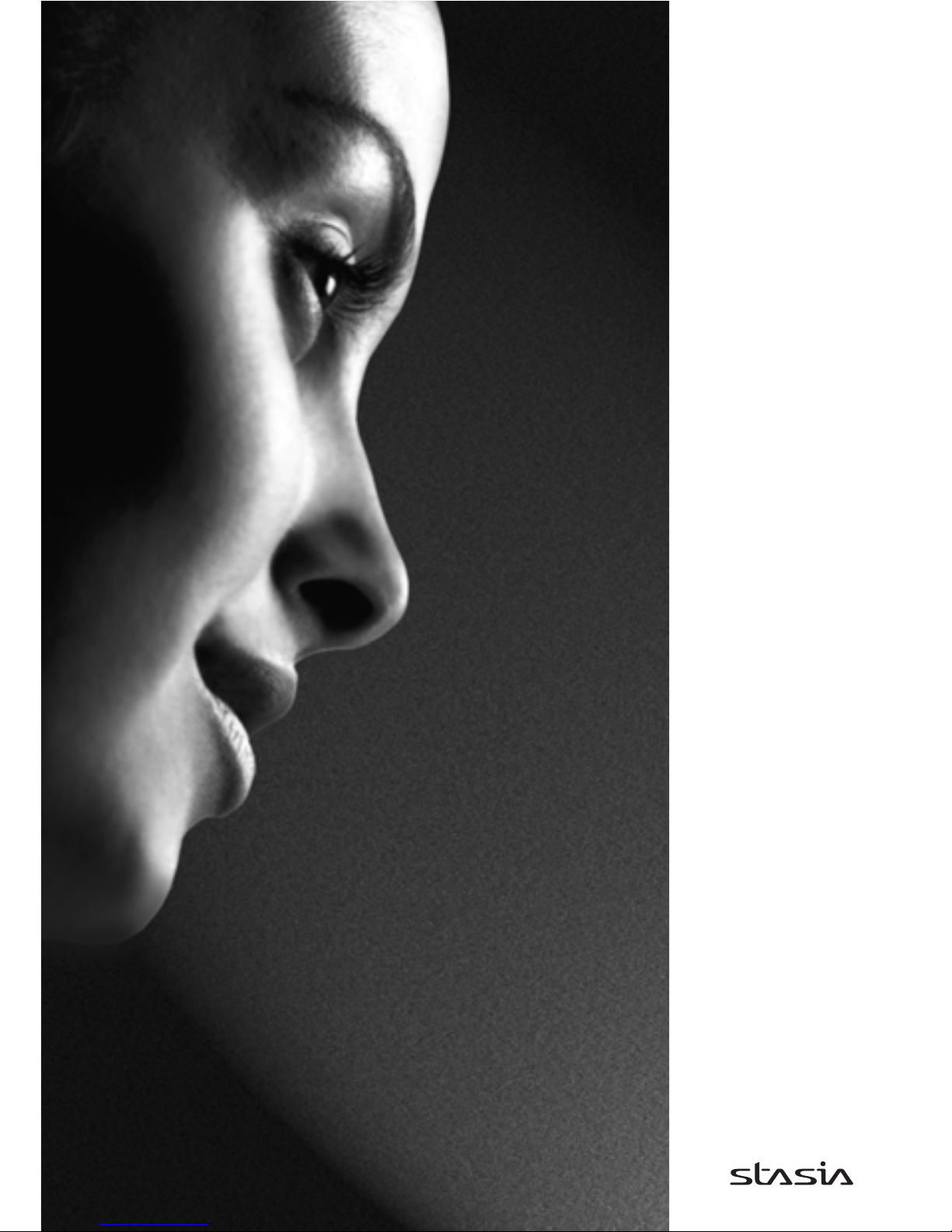
32/37/42WLT58
Series
Owner's manual
TOSHIBA
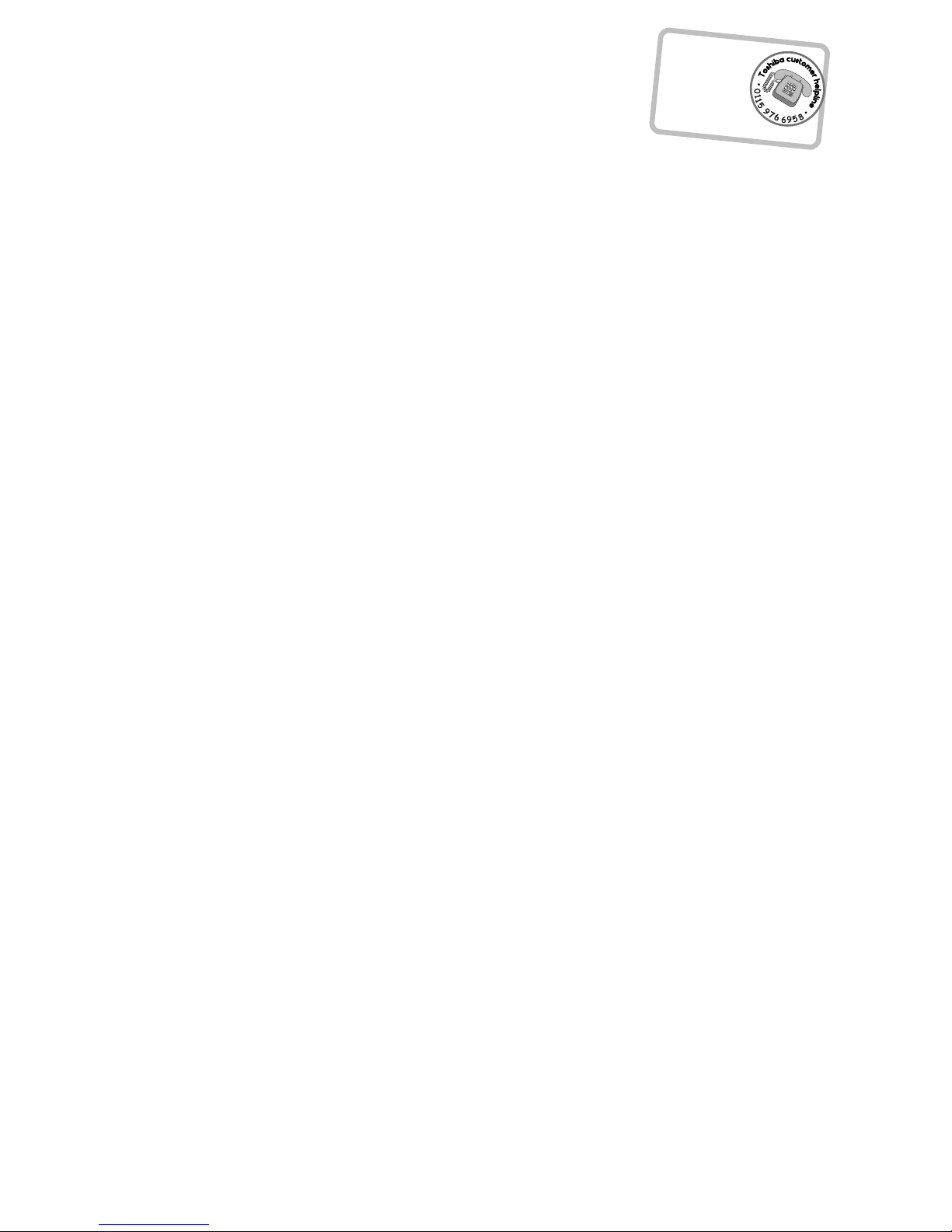
?
For television
operation queries,
please ring the
helpline…
Remember…
2
Contents
SETTING UP
Safety precautions – Some do’s and don’ts for you to be aware of 3
Installation and important information 4
The remote control – an at-a-glance guide 5
Connecting external equipment – a guide to connecting external equipment to the side and
back of the television 6
Connecting a computer – connecting a computer to the back of the television 7
Controls and input connections – switching on the television, standby, using the top controls,
headphone socket, connecting equipment to the side input sockets 8
TUNING THE TELEVISION
Tuning the television for the first time – initial digital and analogue setup, language,
country, broadcast system 9
DIGITAL – automatic search, manual search, first time installation 10
ANALOGUE – manual tune 11
ANALOGUE – auto tune 12
ANALOGUE – programme skip, programme sorting 13
CONTROLS AND FEATURES
General controls – changing programme position 14
Stereo and bilingual transmissions – stereo/mono or dual language broadcasts (analogue only) 14
Time display (analogue only) 14
Sound controls – volume, sound mute, bass/treble/balance 14
Sound controls – bass boost, super woofer, dual (analogue only), stable sound
®
15
WOW™ sound effects – SRS 3D, FOCUS and TruBass 15
Widescreen viewing 16
Picture controls – picture position (analogue only), back light 17
Picture controls – picture preferences (contrast, brightness, colour, tint, sharpness), black stretch,
MPEG noise reduction (MPEG NR), digital noise reduction (DNR), colour temperature 18
Picture controls – colour management, base colour adjustment, cinema mode (analogue only),
antenna amplifier 19
Picture controls – automatic format (widescreen), grey screen (analogue only), side panel adjustment,
picture still 20
Panel lock – disabling the buttons on the television 20
DIGITAL – programme timer 21
Sleep timer 21
DIGITAL – on-screen information and programme guide 22
DIGITAL settings – parental settings (Lock key, menu lock) 23
DIGITAL settings – channel list, deleting a channel, locking a channel, selecting favourite channels 24
DIGITAL settings – favourite mode, audio language, subtitle, current languages 25
DIGITAL settings – software upgrade (automatic download, searching for new software), common interface 26
PC settings – picture position, clock phase, sampling clock, reset 27
Input selection and AV connections – input and output sockets for connected equipment,
analogue switch off 28
TEXT SERVICES
ANALOGUE text – setting up, general information, Auto. and LIST modes 30
ANALOGUE text – control buttons 31
DIGITAL interactive services – general information 31
PROBLEM SOLVING
Questions and Answers – answers to some of the more common queries including
manual fine tuning and colour system 32
INFORMATION
Notes – for your own records 35
Specifications and Accessories – technical information about the television, supplied accessories 36
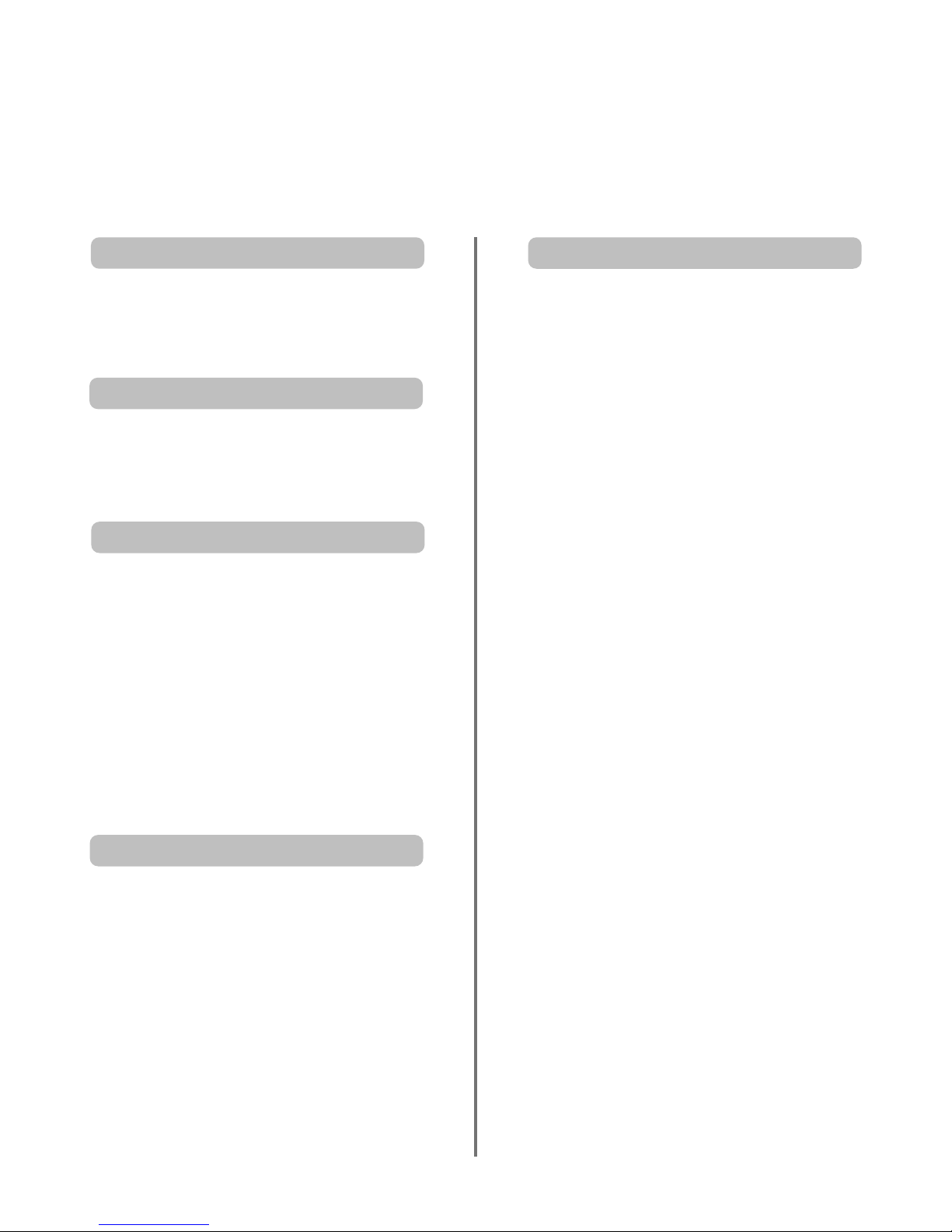
3
Safety Precautions
This equipment has been designed and manufactured to meet international safety standards but, like any
electrical equipment, care must be taken to obtain the best results and for safety to be assured. Please read
the points below for your own safety. They are of a general nature, intended to help with all electronic
consumer products and some points may not apply to the goods you have just purchased.
DON’T remove any fixed cover as this may expose
dangerous voltages.
DON’T obstruct the ventilation openings of the
equipment with items such as newspapers,
tablecloths, curtains, etc. Overheating will cause
damage and shorten the life of the equipment.
DON’T allow electrical equipment to be exposed to
dripping or splashing or objects filled with liquids,
such as vases, to be placed on the equipment.
DON’T place hot objects or naked flame sources,
such as lighted candles or nightlights on, or close to
equipment. High temperatures can melt plastic and
lead to fires.
DON’T use makeshift stands and NEVER fix legs
with wood screws. To ensure complete safety,
always fit the manufacturers’ approved stand,
bracket or legs with the fixings provided according
to the instructions.
DON’T listen to headphones at high volume, as
such use can permanently damage your hearing.
DON’T leave equipment switched on when it is
unattended, unless it is specifically stated that it is
designed for unattended operation or has a
standby mode. Switch off by withdrawing the plug,
make sure your family know how to do this. Special
arrangements may need to be made for people
with disabilities.
DON’T continue to operate the equipment if you
are in any doubt about it working normally, or it is
damaged in any way – switch off, withdraw the
mains plug and consult your dealer.
ABOVE ALL – NEVER let anyone, especially
children, push or hit the screen, push
anything into holes, slots or any other
openings in the case.
NEVER guess or take chances with electrical
equipment of any kind – it is better to be safe
than sorry.
THE MAINS PLUG IS USED AS A
DISCONNECTING DEVICE AND THEREFORE
SHOULD BE READILY OPERABLE.
Leave at least 10cm clearance around the television
to allow adequate ventilation. This will prevent
overheating and possible damage to the television.
Dusty places should also be avoided.
Damage may occur if the television is left in direct
sunlight or near a heater. Avoid places subject to
extremely high temperatures or humidity, or locations
where the temperature is likely to fall below 5°C (41°F).
The mains supply required for this equipment is
220-240v AC 50/60Hz. Never connect to a DC
supply or any other power source. DO ensure that
the television is not standing on the mains lead.
DO NOT cut off the mains plug from this
equipment, this incorporates a special Radio
Interference Filter, the removal of which will impair
its performance. In the UK, the fuse fitted in this
plug is approved by ASTA or BSI to BS1362. It
should only be replaced by a correctly rated and
approved type and the fuse cover must be refitted.
IF IN DOUBT PLEASE CONSULT A COMPETENT
ELECTRICIAN.
DO read the operating instructions before you
attempt to use the equipment.
DO ensure that all electrical connections
(including the mains plug, extension leads and
inter-connections between pieces of equipment)
are properly made and in accordance with the
manufacturers’ instructions. Switch off and
withdraw the mains plug before making or
changing connections.
DO consult your dealer if you are ever in doubt
about the installation, operation or safety of your
equipment.
DO be careful with glass panels or doors on
equipment.
Air Circulation
Do not
Heat Damage
Mains Supply
Do
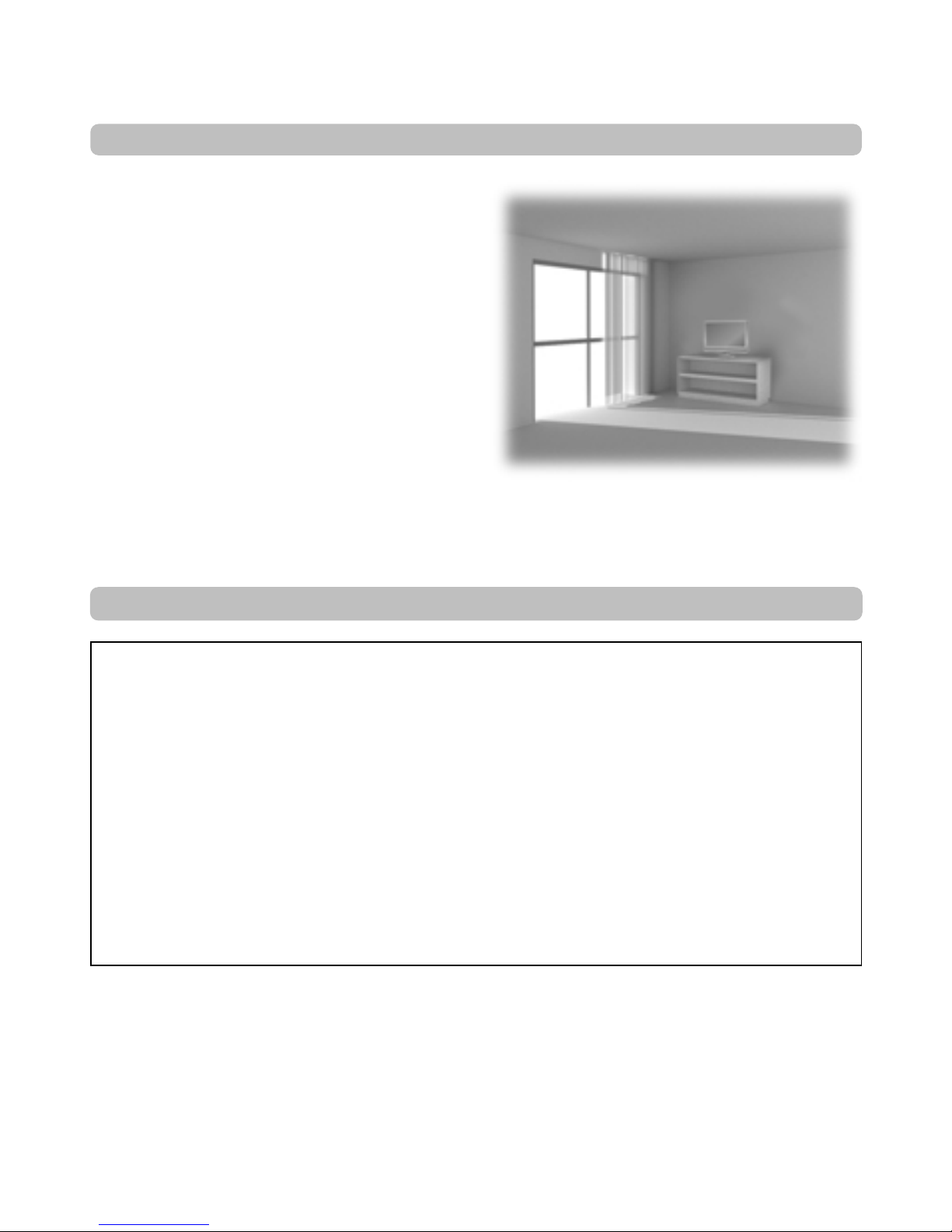
4
Installation and important information
Where to install
Locate the television away from direct sunlight and strong
lights, soft, indirect lighting is recommended for comfortable
viewing. Use curtains or blinds to prevent direct sunlight
falling on the screen.
Place on a sturdy platform, the mounting surface should be
flat and steady. It should then be secured to the wall with a
sturdy tie using the clip on the back of the stand, or secured
to the platform using the fixing strap located underneath the
table top stand, this will prevent it from falling over.
The LCD display panels are manufactured using an
extremely high level of precision technology, however
sometimes some parts of the screen may be missing picture
elements or have luminous spots. This is not a sign of a
malfunction.
Make sure the television is located in a position where it cannot be pushed or hit by objects, as pressure will break or
damage the screen, and that small items cannot be inserted into slots or openings in the case.
Please take note
EXCLUSION CLAUSE
Toshiba shall under no circumstances be liable for loss and/or damage to the product caused by:
i) fire;
ii) earthquake;
iii) accidental damage;
iv) intentional misuse of the product;
v) use of the product in improper conditions;
vi) loss and/or damage caused to the product whilst in the possession of a third party;
vii) any damage or loss caused as a result of the owner’s failure and/or neglect to follow the instructions set out in the owner’s
manual;
viii) any loss or damage caused directly as a result of misuse or malfunction of the product when used simultaneously with
associated equipment;
Furthermore, under no circumstances shall Toshiba be liable for any consequential loss and/or damage including but not limited
to the following, loss of profit, interruption of business, the loss of recorded data whether caused during normal operation or
misuse of the product.
If stationary images generated by text services, channel identification logos, computer displays, video games, on screen menus, etc.
are left on the television screen for any length of time they could become conspicuous, it is always advisable to reduce both the
brightness and contrast settings.
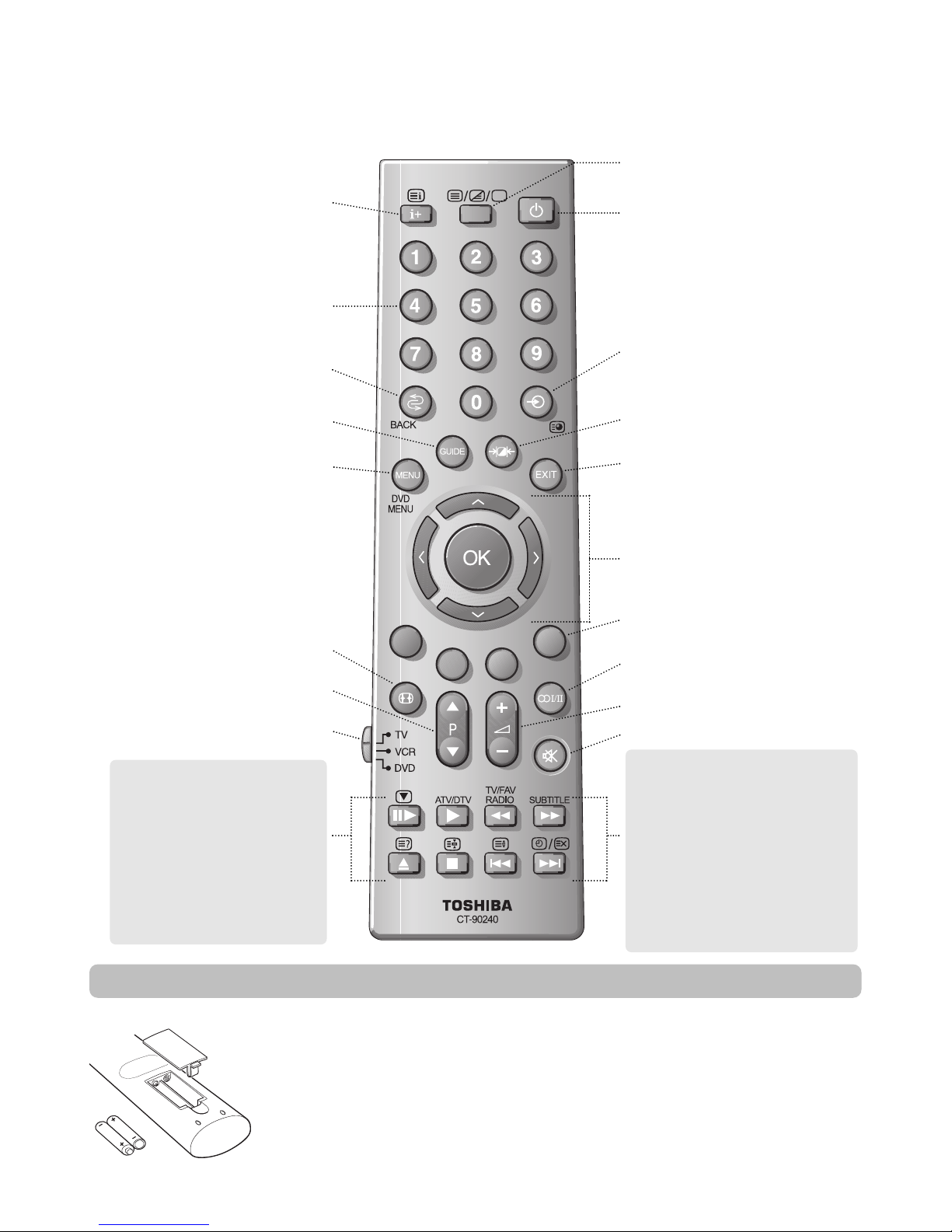
5
The remote control
UP
Remove the back cover to reveal the battery compartment and make sure the batteries are inserted
the right way round. Suitable battery types for this remote are AAA, IEC R03 1.5V.
Do not combine a used, old battery with a new one or mix battery types. Remove dead batteries
immediately to prevent acid from leaking into the battery compartment. Dispose of them in a
designated disposal area.
The performance of the remote control will deteriorate beyond a distance of five metres or outside an
angle of 30 degrees from the centre of the television. If the operating range becomes reduced the
batteries may need replacing.
Inserting batteries and effective range of the remote
Simple at-a-glance reference of your remote control.
To mute the sound
Text and interactive service control
buttons
Stereo/Bilingual reception
To exit Menus
To alter the volume
To change programme positions and
text pages
INFO button –
To display digital on-screen information
To display analogue on-screen
information and analogue text
initial/index function
To select input from external sources
To access sub-pages when in analogue
text mode
To select mode
Widescreen viewing
On-screen Menus
To display the digital on-screen
Programme Guide
Selectable picture preferences
Number buttons
To return to the previous programme
For On/Standby mode
To call up text services in analogue mode
and interactive services in digital mode
When using a TOSHIBA VCR or DVD:
press
m
to PAUSE
press
w
to EJECT
press
l
q
to SKIP-REWIND
press
s
l
to SKIP-FORWARD
press
r
to PLAY
press
p
to STOP
press
q
to REWIND
press
s
to FAST FORWARD
When using menus the arrows move the
cursor on the screen up, down, left or
right. OK to confirm your selection
When in TV mode:
u Still picture
ATV/DTV Analogue/Digital mode selection
TV/FAV RADIO No function on this model
SUBTITLE Digital Subtitles
8/9
Time display
When in Text mode:
r
To reveal concealed text
q
To hold a wanted page
s
To enlarge text display size
8/9
To select a page whilst viewing a
normal picture
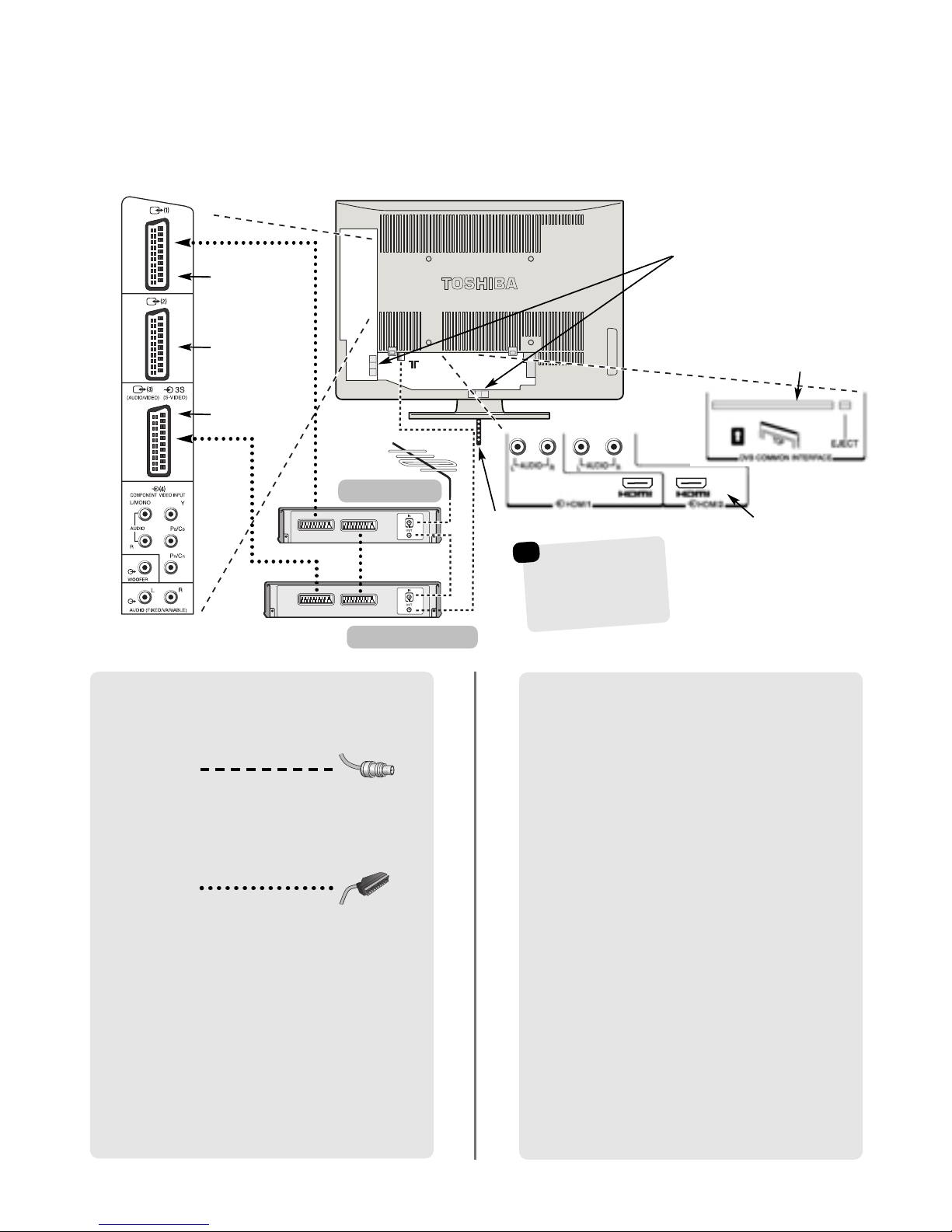
6
Connecting external equipment
Before connecting any external equipment, turn off all main power switches. If there is no switch
remove the mains plug from the wall socket.
HDMI™ (High-Definition Multimedia Interface) is for use
with a DVD, decoder or electrical equipment with digital
audio and video output. It is designed for best
performance with 1080i high-definition video signals but
will also accept and display 480i, 480p, 576i, 576p and
720p signals.
A wide variety of external equipment can be
connected to the back of the television, therefore
the relevant owners manuals for all additional
equipment must be referred to.
We recommend SCART 1 for a decoder and SCART 3 for
a media recorder.
If connecting S-VIDEO equipment, set the INPUT for
EXT3. See page 28.
If the television automatically switches over to monitor
external equipment, return to normal television by
pressing the desired programme position button. To
recall external equipment, press
B
to select between
EXT1, EXT2, EXT3, EXT4C, EXT5, HDMI1, HDMI2
or PC.
The cable holder can be used for aerial, media recorder
and audio cables. Do not use the cable holder as a
handle and make sure all cables are removed before
moving the television.
HDMI, the HDMI logo, and High-Definition Multimedia Interface are
trademarks or registered trademarks of HDMI Licensing, LLC.
Before connecting the aerial, video and audio
cables, remove the side and back terminal covers
by squeezing the tab and pulling the covers out.
Aerial cables:
Connect the aerial to the socket on the rear of the
television. If you use a decoder* and/or a media recorder
it is essential that the aerial cable is connected through
the decoder and/or through the media recorder to the
television.
SCART leads:
Connect the media recorder IN/OUT socket to the
television. Connect the decoder TV socket to the
television. Connect the media recorder SAT socket to the
decoder MEDIA REC. socket.
Before running Auto tuning put your decoder and media
recorder to Standby.
The phono sockets alongside the COMPONENT VIDEO
INPUT sockets will accept L and R audio signals.
In addition there is a fixed/variable external audio output
which enables the connection to a suitable Hi-Fi unit,
make sure the Speaker option in the Sound menu is set
to Off.
media recorder
decoder*
CABLE HOLDER
FIXING STRAP
HDMI™ INPUT SOCKETS
SCART 1
(EXT1)
SCART 2
(EXT2)
SCART 3
(EXT3)
*
a decoder could
be Digital Satellite,
Free to Air or any
other compatible
decoder.
☛
IN/OUT
MEDIA REC.
TV
SAT
COMMON INTERFACE
The Common Interface is
for a Conditional Access
Module (CAM). There is
access for two CAMs.
Contact a service provider.
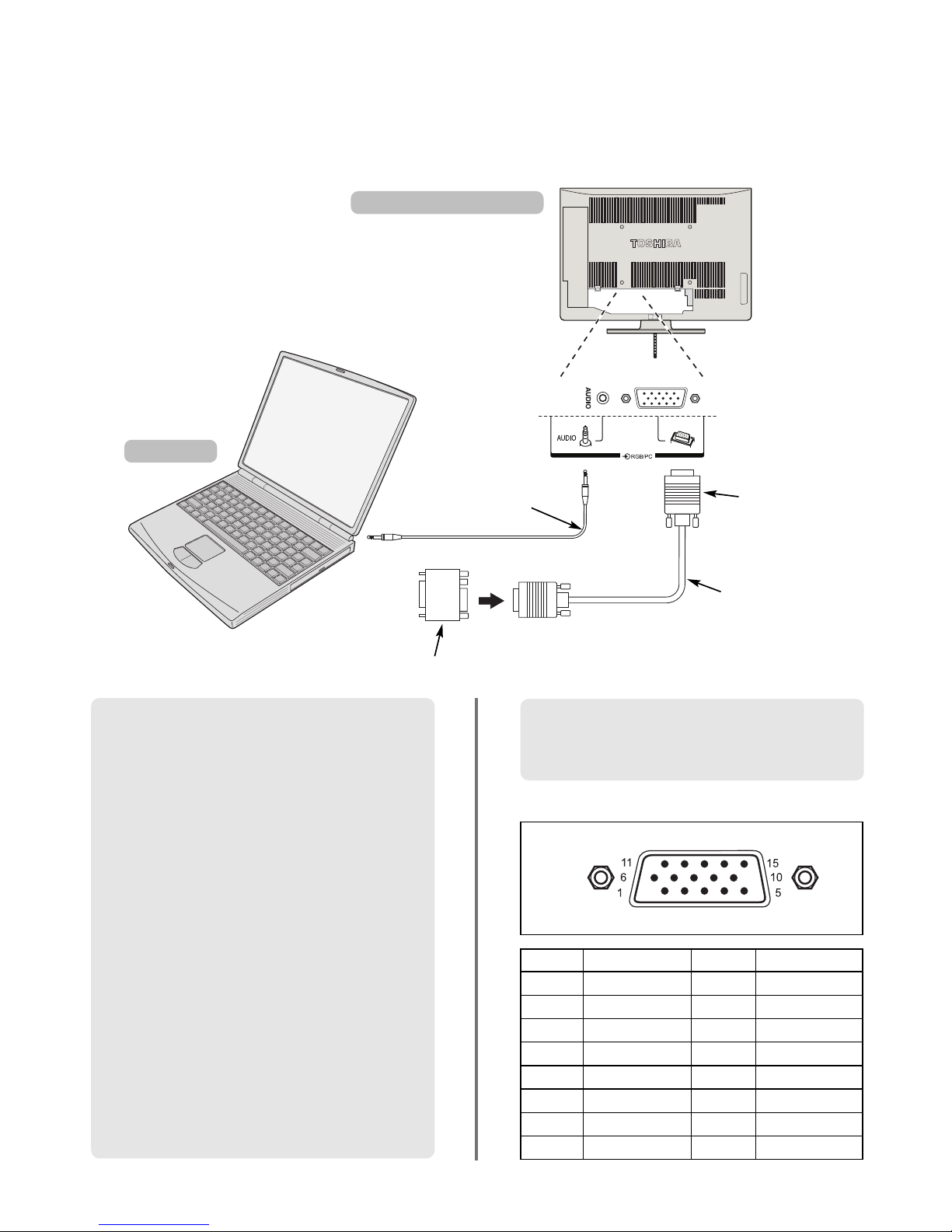
7
Connecting a computer
the back of your television
Computer
Audio cable for PC to
television connection
(not supplied)
Conversion adaptor if required (not supplied)
RGB PC cable
(not supplied)
Mini D-sub
15 pin connector
Before connecting any external equipment, turn off all main power switches. If there is no switch
remove the mains plug from the wall socket.
Connect the PC cable from the computer to the PC
terminal on the back of the television.
Press the Bto select PC mode.
The following signals can be displayed:
VGA: 640 x 480/60 Hz (VESA 480-60)
SVGA: 800 x 600/60 Hz (VESA 600-60)
XGA: 1024 x 768/60 Hz (VESA 768-60)
PLEASE NOTE:
Some PC models cannot be connected to this
television.
An adaptor is not needed for computers with a DOS/V
compatible mini D-sub 15 pin terminal.
A band may appear at the edges of the screen or parts
of the picture may be obscured. This is due to the
strength of the signal, it is not a malfunction.
When PC input mode is selected some of the
television’s features will be unavailable e.g. Manual
setting in the SET UP menu, Colour, Tint, DNR and
Black Stretch in the Picture settings menu.
Signal information for Mini D-sub 15 pin connector
Pin assignment
for RGB/PC
terminal
Pin. No. Signal name Pin No. Signal name
1R9NC
2 G 10 Ground
3B11NC
4 NC (not connected) 12 NC
5 NC 13 H-sync
6 Ground 14 V-sync
7 Ground 15 NC
8 Ground
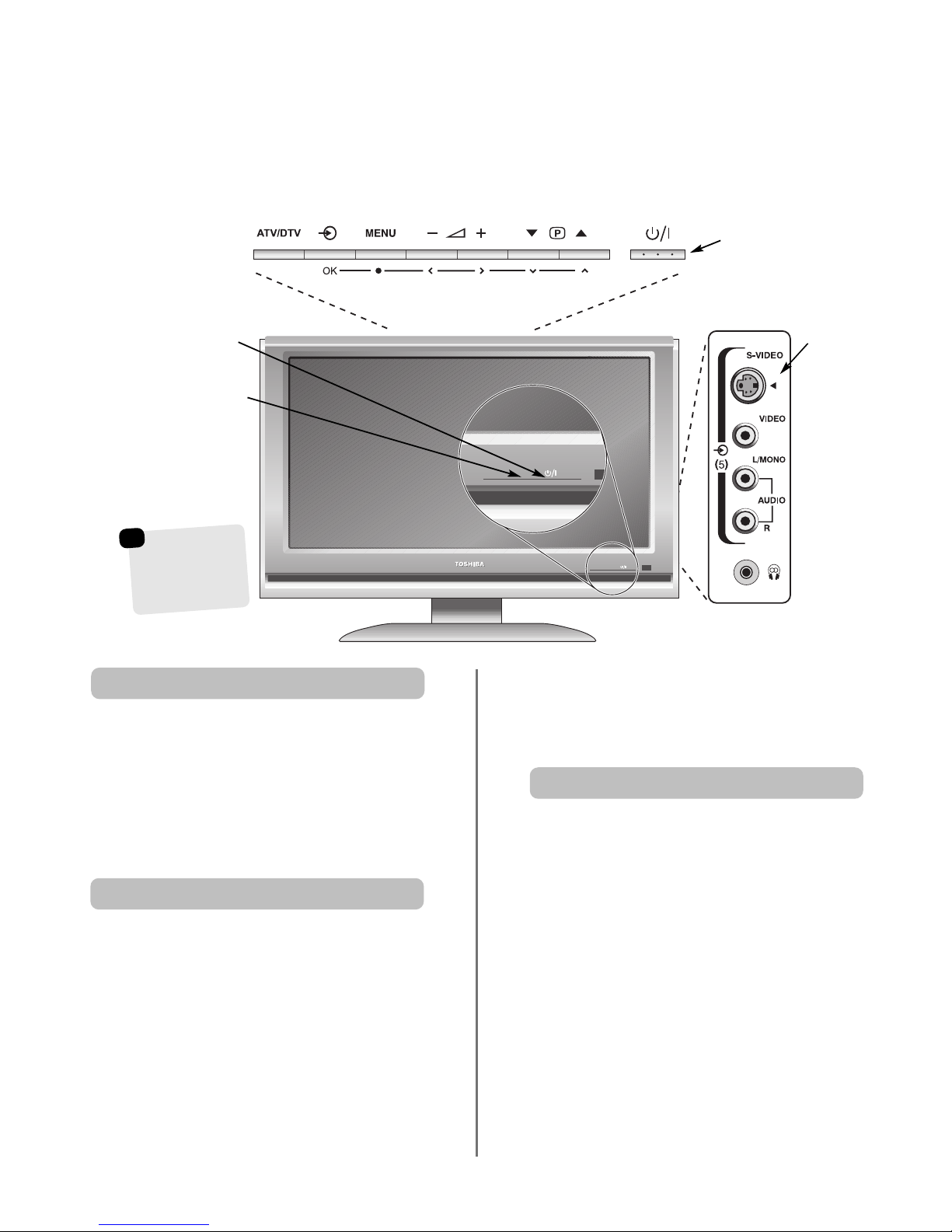
8
Controls and input connections
If the RED LED is unlit check that the mains plug is connected
to the power supply. If the picture does not appear press
i
on the remote control, it may take a few moments.
To put the television into Standby press ion the remote
control, the GREEN active standby LED will appear
(see ‘Software Upgrade’ section) next to the RED for a few
moments then disappear. To view the television press
i
again. The picture may take a few seconds to appear.
A wide variety of external equipment can be connected to the input sockets on the side of the television.
Whilst all the necessary adjustments and controls for the television are made using the remote control, the
buttons on the top of the television may be used for some functions.
To alter the volume press — j+.
To alter the programme position press
eeFff
.
Press MENU and S,R, Q or P to control the sound
and picture options.
Press MENU twice to finish.
When connecting mono sound equipment to EXT5,
connect the audio output of the equipment to the
L/Mono socket onthe television.
To select the Input, press Buntil the display shows
EXT5 as described on page 28. The television will
automatically sense the type of signal.
Please always refer to the owner’s manual of the
equipment to be connected for full details.
Please note: Inserting the headphone plug will mute the
sound from all speakers.
Switching on
Using the controls and connections
Standby
GREEN – Active standby
RED – Power on
INPUT 5
(EXT5)
The television
screen can swivel
on its foot stand
15 degrees to the
left and right.
☛
Press the ATV/DTV button to select between digital
and analogue mode.
Press the MENU button on the remote control to see the
menus.
In digital mode the menu appears as a list of topics. Press
the Pand Q button to highlight a topic, press OK to see
available options.
In analogue mode the menu bar at the top of the screens
will show five different topics shown in symbols. As each
symbol is selected by pressing the Sor Rbutton on the
remote control, its respective options will appear below.
To use the options press the Pand Q button on the
remote control to move up and down through them and
OK, Sor Rto select the required choice. Follow the on
screen instructions. The functions of each menu are
described in detail throughout the manual.
Using the remote control
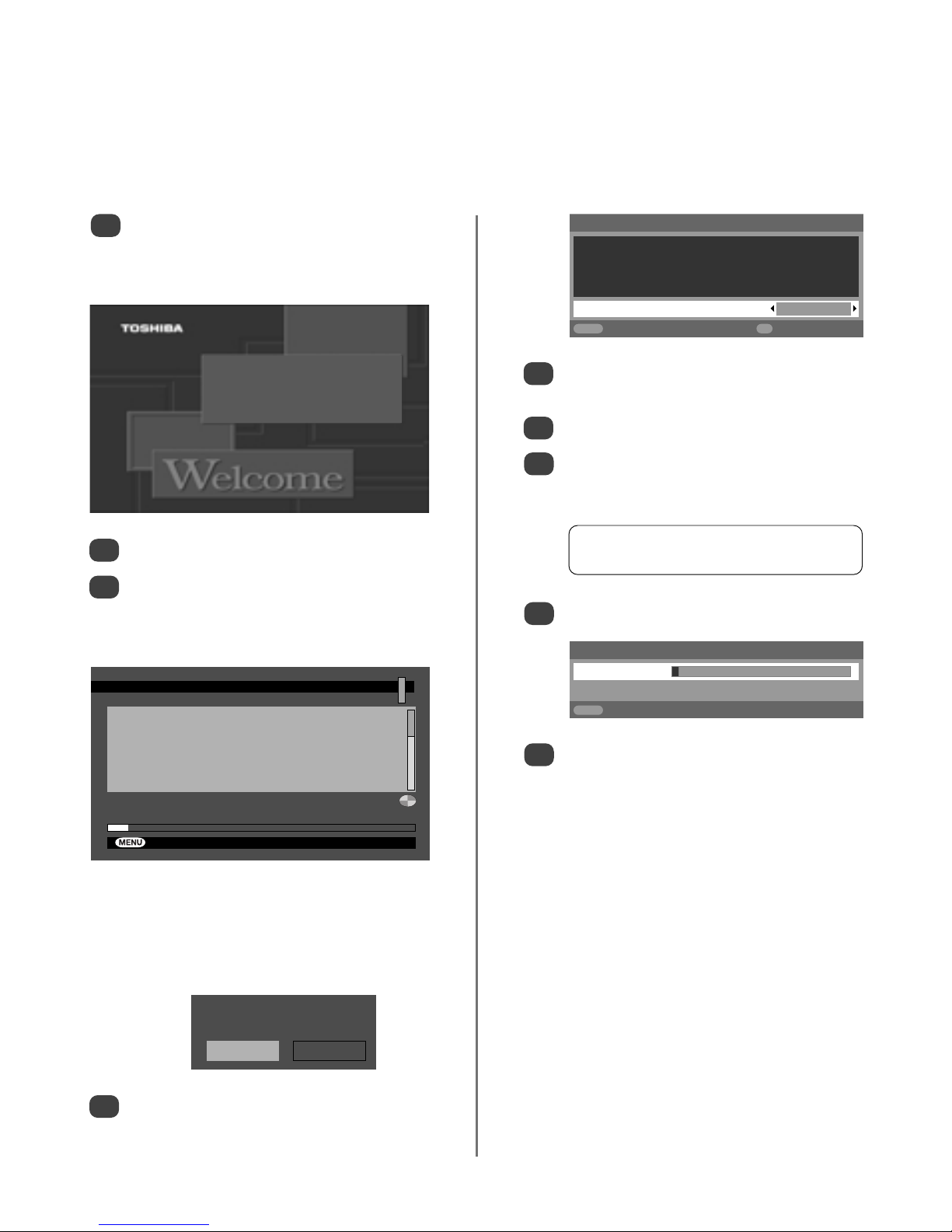
AUTOMATIC SEARCH
Channels:
BBC Music
BBC 7
Extra BBC
BBC Asian Net.
701
702
703
Community
Searching UHF Channel 34. Please wait. This will take a few minutes.
6.5%
Cancel search
9
Tuning the television for the first time
Before switching on the television put your decoder and media recorder to Standby if they are connected
and ensure the aerial is connected. To set up the television use the buttons on the remote control as detailed
on page 5.
1
2
3
Press the power-on button, the digital Welcome
screen will appear. This screen will appear the
first time that the television is switched on and
each time the television is reset.
Press OK to start tuning.
The AUTOMATIC SEARCH screen will appear
and the television will start to search for available
stations. The progress bar will move along the
line.
Thank you for choosing this Toshiba television.
First you need to tune in your television. Please
ensure aerial is connected before proceeding.
Press OK to continue
You must allow the television to complete
the search.
When the search is complete a screen will ask if
you wish to search for analogue channels.
4
Press OK to continue.
Do you want to search for
analogue channels?
Yes No
5
6
8
9
7
Using SorRselect your language, then press
OK.
Then press SorRto select your country.
Your System will have been selected, if there is a
choice, press Rto select from the systems
displayed.
To start Auto tuning press OK.
The search will begin for all available stations.
The slide bar will move along the line as the
search progresses.
You must allow the television to complete
the search.
When the search is complete the television will
automatically select programme position 1. This
may not be a clear picture or the signal may be
weak, so the station order can be changed using
Programme sorting which will appear on the
screen (see Programme sorting section).
PLEASE NOTE: At this point the television will be
in analogue mode. To return to digital mode
press the ATV/DTV button.
B/G – Continental Europe,
I
– UK
D/K – Eastern Europe, L – France
Quick Setup
Select your language.
Language English
EXIT
Watch TV
OK
Next
Auto tuning
Searching
Channel : C22 Station : BBC1
EXIT
Stop
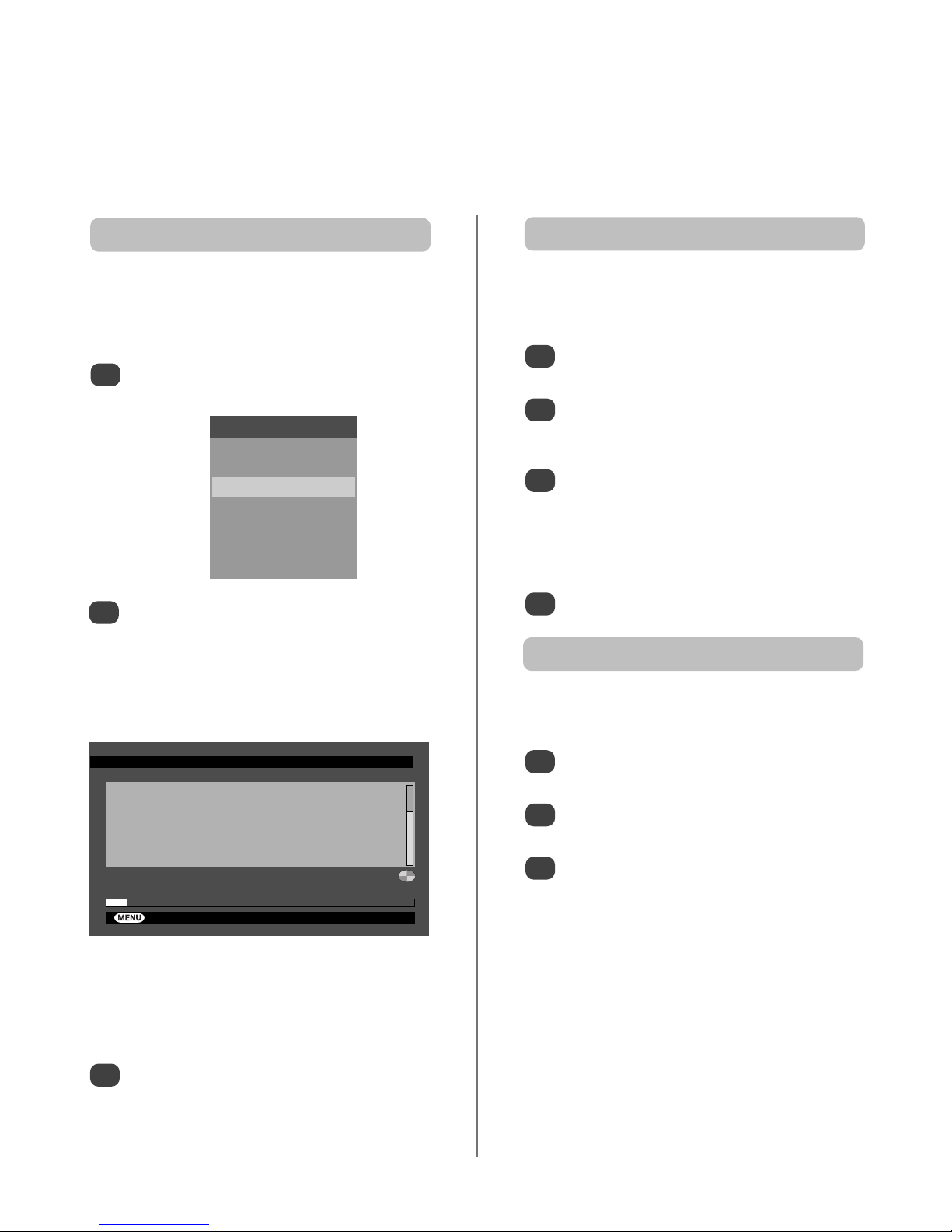
AUTOMATIC SEARCH
Channels:
BBC Music
BBC 7
Extra BBC
BBC Asian Net.
701
702
703
Community
Searching UHF Channel 34. Please wait. This will take a few minutes.
6.5%
Cancel search
Ensure the television is in digital mode by pressing the ATV/DTV button. When digital mode is selected
DTV will appear in the top left corner of the screen. NOTE: When the television is switched off the mode
being viewed at the time will automatically be selected when the television is switched back on.
10
Digital automatic search, manual search,
first time installation
Automatic Search
1
Press MENU and use Q to highlight
Installation. Press OK.
2
Press Q
to highlight Add New Channels then
R
to highlight Automatic Search. Press OK to select.
A screen will appear warning that the previous
digital channel list will be deleted. Press OK to
continue with the AUTOMATIC SEARCH.
3
Automatic Search will re-tune the television adding any
new services that are broadcast. All current digital
channel lists and settings, i.e. favourites and locked
programmes, will be lost.
1
2
3
4
Select Installation from the Main Menu and
press OK.
Press Q
to highlight Add New Channels then
R
and Q
to highlight Manual Search. Press OK to
select.
Enter the multiplex number using the number
buttons and then press OK. The television will
automatically search for that multiplex.
When the multiplex is found any channels not
currently on the programme list will be added.
Repeat as necessary. Press EXIT to finish.
This feature is available for service engineers or can be
used for direct channel entry if the multiplex channel
is known.
Manual Search
1
2
3
Select Installation from the Main Menu and
press OK.
Press Q
to highlight First Time Installation then
press OK to select.
A screen will appear warning that all digital
channels and settings will be lost. Use
S
to select
Yes then press OK.
The screen will go blank for a few seconds while
the television deletes all channels lists and settings,
then the Welcome screen will appear.
To re-tune the television follow the instructions on
page 9.
This feature will completely reset the television, deleting all
channel lists and settings.
First time installation
Main Menu
Timers
Channel List
Installation
Configuration
Current Languages
TV Setup
Common Interface
The television will start to search for all available
stations.
You must allow the television to complete
the search.
When the search is complete a screen will ask if
you wish to search for analogue channels. Press
S
or Rto choose Yes or No. Press OK.
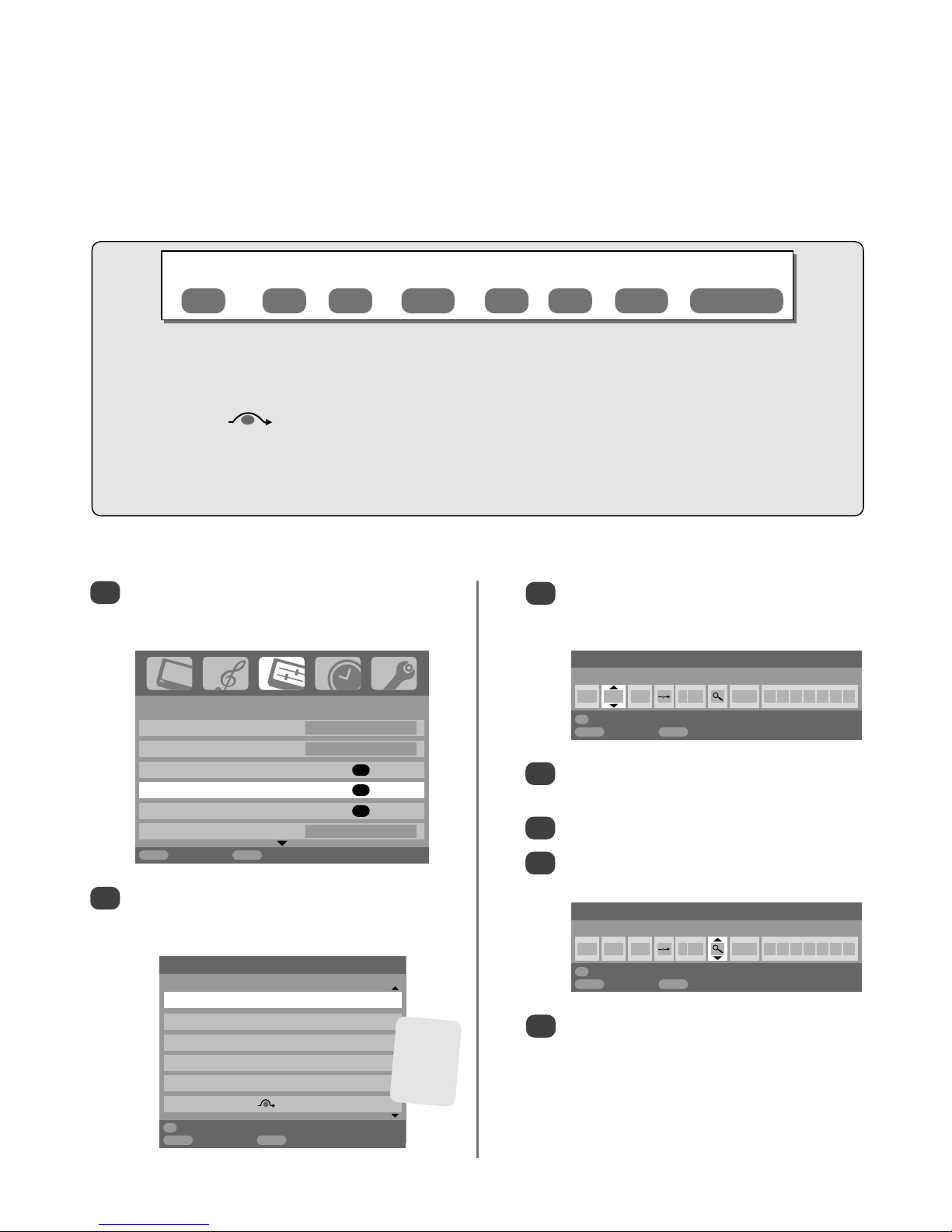
4
Press Rto select System and use Por Q to
change (if required, see page 9).
Then press Rto select Search.
Press Por Q to begin the search. The search
symbol will flash.
11
Analogue manual tune
Press OK to select. If the programme is skipped,
Programme skip must be removed before
storing.
Put the television into analogue mode by pressing ATV/DTV. The television can be tuned-in manually using
Manual tuning. For example: if the television cannot be connected to a media recorder/decoder with a
SCART lead or to tune-in a station on another System (see page 9).
Programme: The number to be pressed on the remote control.
System: Specific to certain areas. See page 9.
Colour system: Factory set to Auto, should only be changed if problems are experienced, i.e. NTSC input from
external source.
Programme skip: means nothing has been stored or the facility to skip the channel is ON. See page 13.
Channel: The channel number on which a station is being broadcast.
Search: Search up and down for a signal.
Manual fine tuning: Only used if interference/weak signal is experienced. See page 32.
Station: Station identification. Use the Por Q and SorRbuttons to enter up to seven characters.
Station
Programme System
Colour
system
Channel Search
Programme
skip
Manual fine
tuning
Use Por Q to highlight the programme
position required e.g. we suggest Prog. 0 for
a media recorder.
Press MENU and using Sor Rselect the SET UP
menu, with Q highlight Manual tuning, press
OK to select.
To allocate a programme position on the television for a decoder and media recorder: turn the decoder on,
insert a pre-recorded film in the media recorder and press PLAY, then manually tune.
Use SandRto move across the screen and select any of these Manual Tune options.
1
2
3
Each signal will show on the television, if it is not
your media recorder, press Por Q again to
restart the search.
7
5
6
SET UP
Language English
Country UK
Auto tuning
OK
Manual tuning
OK
Programme sorting
OK
Antenna Amplifier On
MENU
Back
EXIT
Watch TV
1/2
Manual tuning
Prog. Sys. Channel Station
0 I C60 VCR
1 I C22 BBC1
2 I C28 BBC2
3 I C25 ITV
4 I C32 CH4
5 I C69
OK
Select
MENU
Back
EXIT
Watch TV
Different
Channel
numbers
may be
displayed
Manual tuning
System
0 I A C 60 0
OK
Store
MENU
Back
EXIT
Watch TV
Manual tuning
Search: Up
0 I A C 60 0
OK
Store
MENU
Back
EXIT
Watch TV
