Toshiba 32WLT58, 37WLT58 Schematic
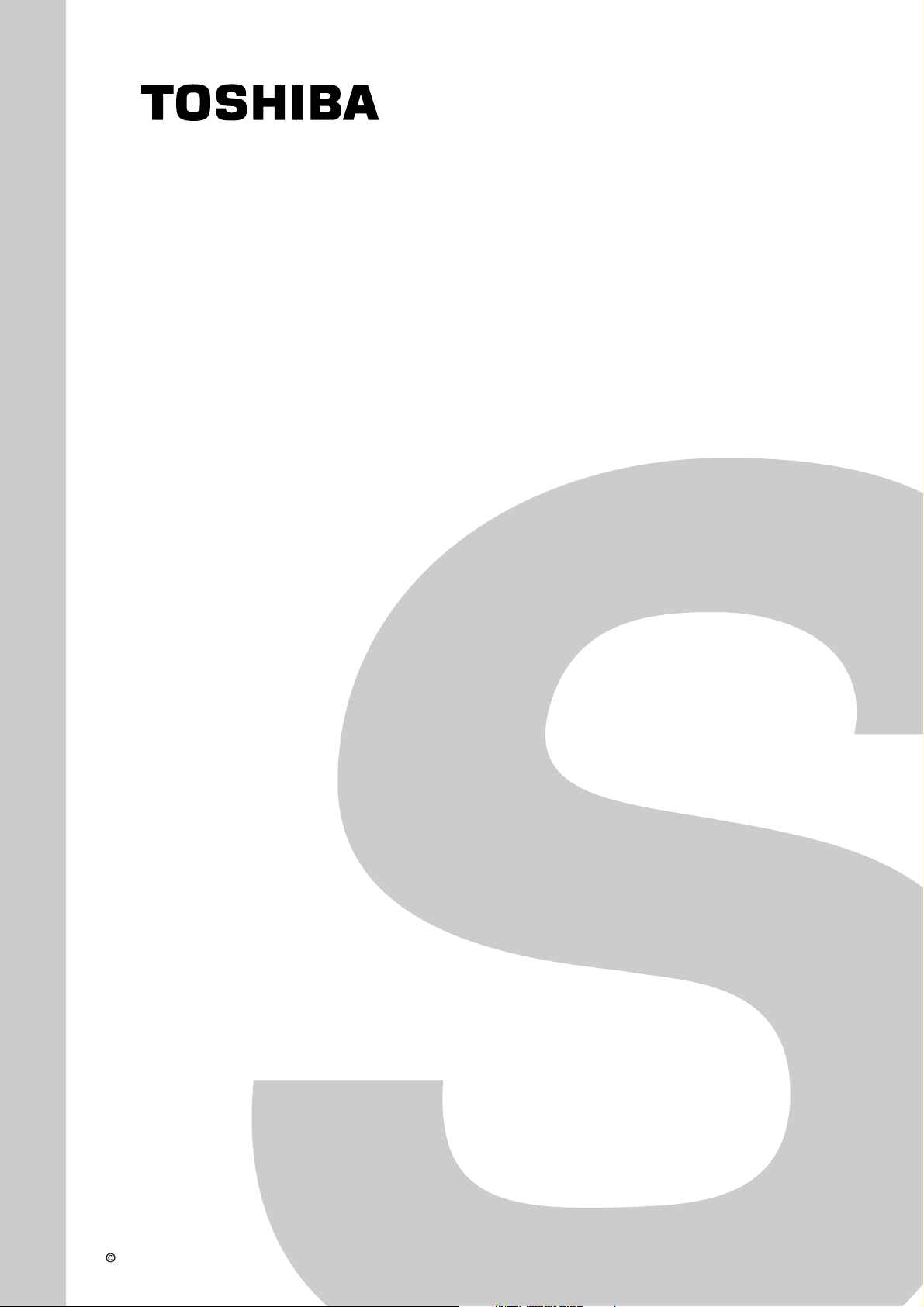
FILE NO. 030-200508
SERVICE MANUAL
LCD Color Television
32WLT58
37WLT58
Published in Japan Sep. 2005 (YC) TOSHIBA CORPORATION 2005
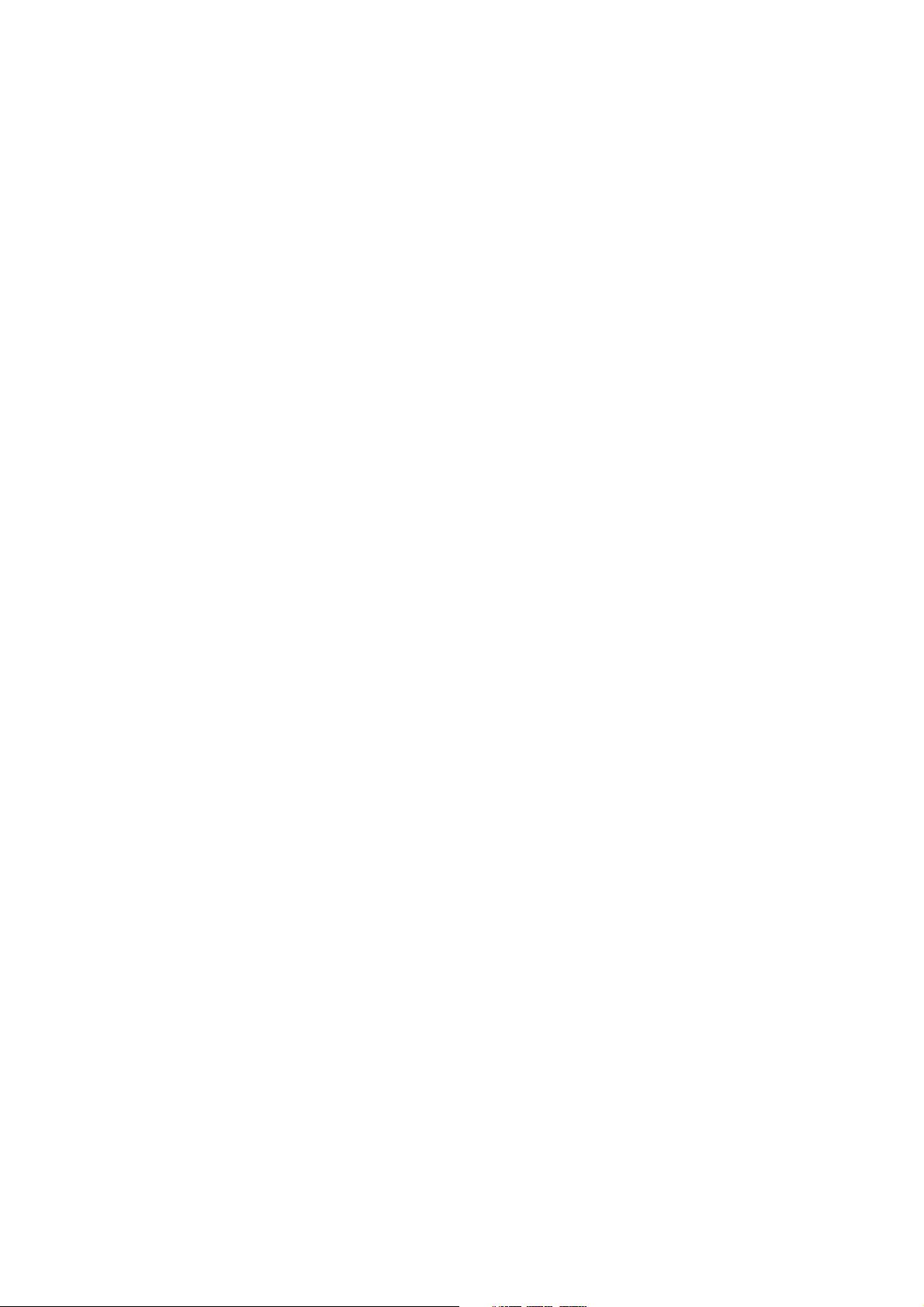
TABLE OF CONTENTS
SERVICE SAFETY PRECAUTIONS .................................................................................................................................... 3
HANDLING THE LCD MODULE .......................................................................................................................................... 5
SERVICE MODE .................................................................................................................................................................. 7
LOCATION OF CONTROLS ...............................................................................................................................................12
LAYOUT OF MAJOR BOARDS .......................................................................................................................................... 14
MECHANICAL DISASSEMBLY .......................................................................................................................................... 15
EXPLODED VIEWS ............................................................................................................................................................ 17
PACKING DISASSEMBLY ................................................................................................................................................. 19
CHASSIS AND CABINET REPLACEMENT PARTS LIST ................................................................................................. 20
PC BOARDS TOP & BOTTOM VIEW ................................................................................................................................ 30
CIRCUIT BLOCK DIAGRAM .............................................................................................................................................. 46
SPECIFICATIONS ............................................................................................................................................................. 50
APPENDIX:
SCHEMATIC DIAGRAM
– 2 –
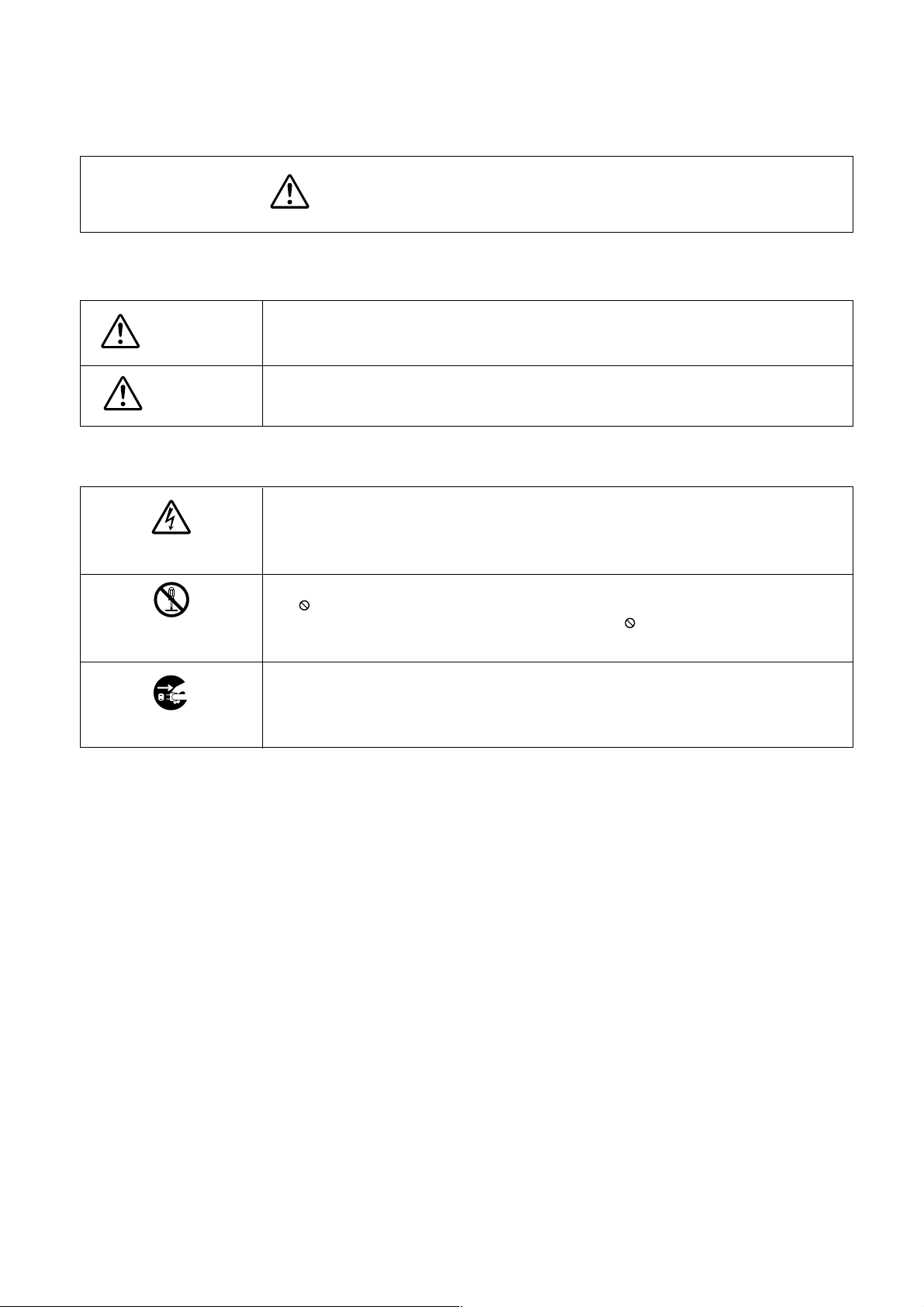
GENERAL ADJUSTMENTS
SPECIFIC INFORMATIONS
SERVICE SAFETY PRECAUTIONS
• The caution items shown here describe major safety issues and should always be observed.
• The meanings of the various indications are as follows.
WARNING
CAUTION
* Physical damage means major damage to a home, furnishings and other possessions.
Examples of marks
SHOCK HAZARD
PROHIBIT DISASSEM-
BLING
UNPLUG
Indicates a hypothetical situation in which service personnel and nearby third parties, or even
end users due to a product defect after the service operation is completed, could possibly be in
danger of injury or even death in the event of operational error.
Indicates a hypothetical situation in which service personnel and nearby third parties, or even
end users after the service operation is completed, could possibly be in danger of injury, or
where there could be physical damage in the event of operational error.
The" indicates caution (including danger and warning).
The actual meaning of this caution is indicated inside the
The example shown to the left indicates the danger of "electrical shock".
The
indicates a forbidden action.
The actual meaning of this caution is indicated inside the
The example shown to the left indicates that disassembly is forbidden.
The
-
indicates a forced action (an action that must be performed).
The actual meaning of this forced action is indicated by
The example shown to the left indicates that the power plug must be disconnected.
"
or nearby illustrations or text.
or nearby illustrations or text.
-
or nearby illustrations or text.
– 3 –
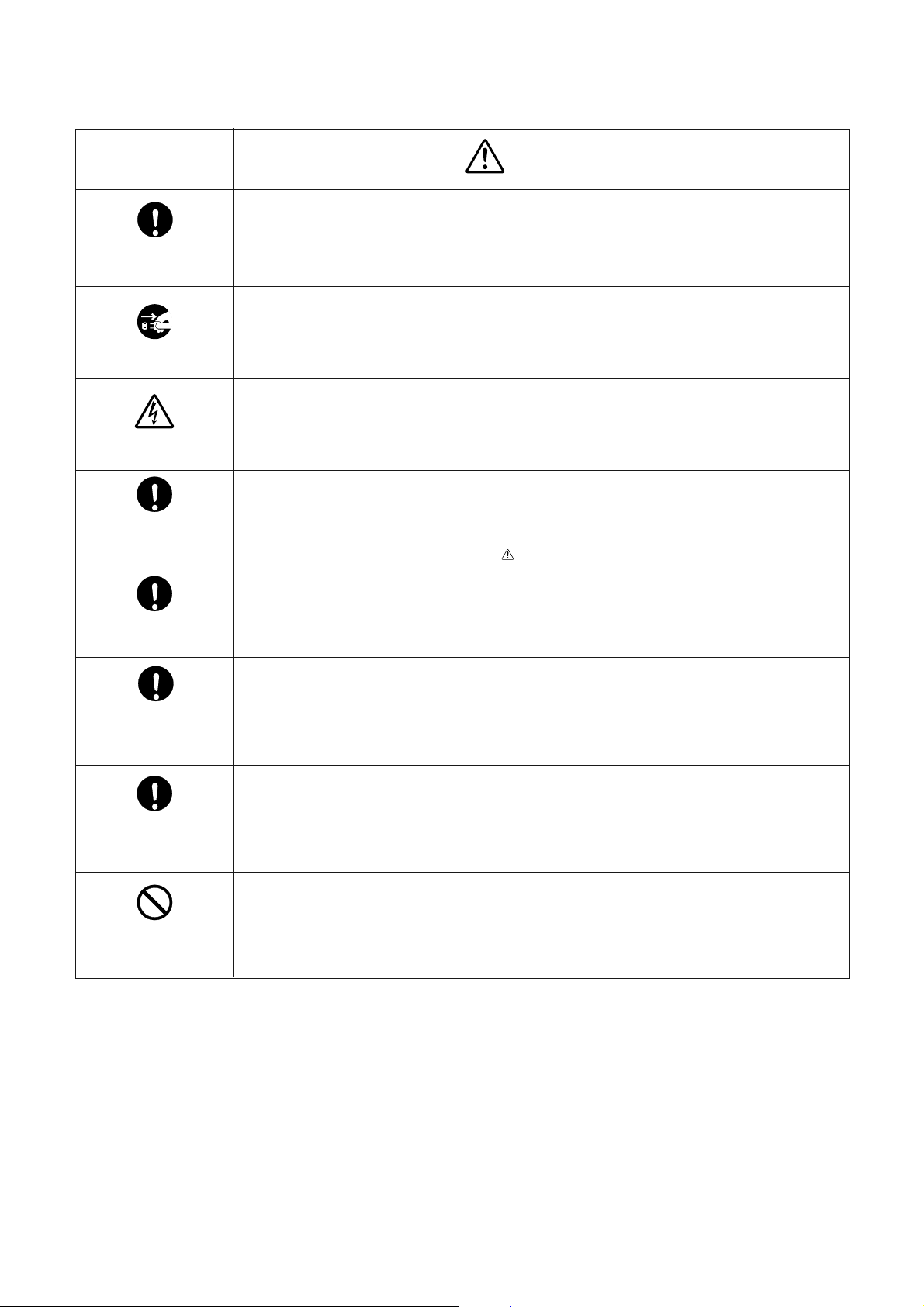
KEEP CHILDREN
AWAY
UNPLUG
SHOCK HAZARD
USE SPECIFIED
PARTS
CAUTION FOR
WIRING
CAUTION FOR
ASSEMBLING /
WIRING
WARNING
• Always advise users to keep children away.
There is danger of injury to children from tools, disassembled products, etc.
• Always disconnect the power plug before starting work whenever power is not required.
Failure to disconnect the power plug before starting work can result in electrical shock.
• Depending on the model, use an insulation transformer or wear gloves when servicing with the
power on, and disconnect the power plug to avoid electrical shock when replacing parts.
In some cases, alternating current is also impressed in the chassis, so electrical shock is possible if the chassis is contacted with the power on.
• Always use the replacement parts specified for the particular model when making repairs.
The parts used in products have the necessary safety characteristics such as inflammability,
voltage resistance, etc.; therefore, use only replacement parts that have these same characteristics.
Use only the specified parts when the
• Parts mounting and routing of the wiring should be the same as that used originally.
For safety purposes, insulating materials such as tubing or tape is sometimes used and printed
circuit boards are sometimes mounted floating.
Also make sure that wiring is routed and clamped to avoid parts that generate heat and which
use high voltage. Always follow the original scheme.
• After a repair has been completed, reassemble all disassembled parts, and route and reconnect the wiring, in accordance with the original scheme.
Do not allow internal wiring to be pinched by cabinets, panels, etc.
Any error in reassembly or wiring can result in electrical leakage, flame, etc., and may be
hazardous.
mark is included in a circuit diagram or parts list.
CHECK INSULATION
RESISTANCE
PROHIBIT
REMODELING
• After completing the work, disconnect the power plug from the outlet, remove the antenna, turn
on the power switch. Then, use a 500V insulation resistance meter to check the insulation
resistance of the antenna terminal, other metallic parts and between the prongs of the power
plug to make sure that the insulation resistance is 1M 1 or more.
The set will require inspection and repair if the insulation resistance is below this value.
• Never remodel the product in any way.
Remodeling can result in improper operation, malfunction, or electrical leakage and flame,
which may be hazardous
– 4 –
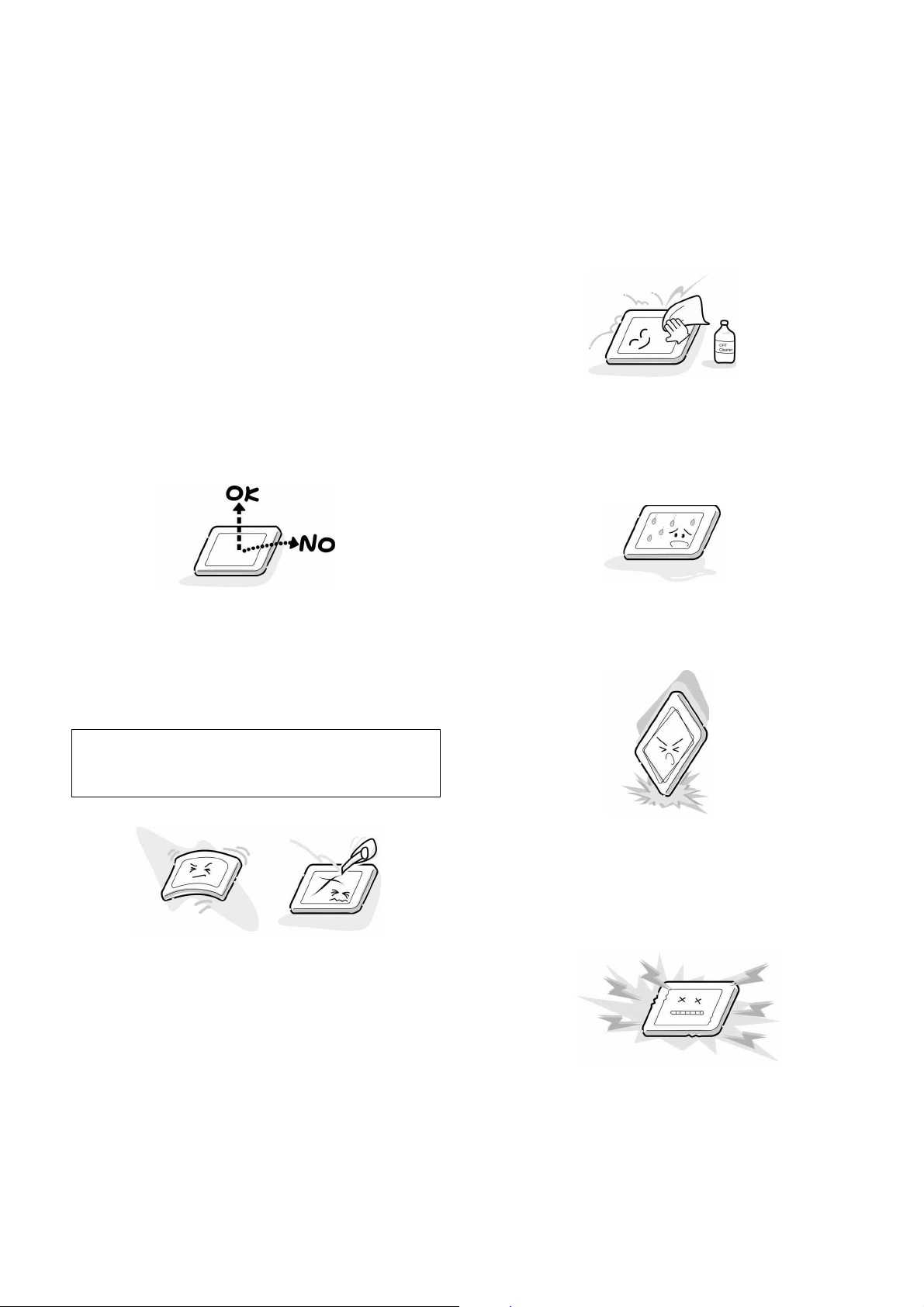
GENERAL ADJUSTMENTSSPECIFIC INFORMATIONS
HANDLING THE LCD MODULE
Safety Precautions
In the event that the screen is damaged or the liquid crystal
(fluid) leaks, do not breathe in or drink this fluid. Also, never
touch this fluid.
Such actions could cause toxicity or skin irritation. If this fluid
should enter the mouth, rinse the mouth thoroughly with water. If the fluid should contact the skin or clothing, wipe off
with alcohol, etc., and rinse thoroughly with water. If the fluid
should enter the eyes, immediately rinse the eyes thoroughly
with running water.
Precautions for Handling the LCD Module
The LCD module can easily be damaged during disassembly
or reassembly; therefore, always observe the following precautions when handling the module.
1. When attaching the LCD module to the LCD cover, position it appropriately and fasten at the position where the
display can be viewed most conveniently.
3. If the panel surface becomes soiled, wipe with cotton or a
soft cloth. If this does not remove the soiling, breathe on
the surface and then wipe again.
If the panel surface is extremely solied, use a CRT cleaner
as a cleaner. Wipe off the panel surface by drop the cleaner
on the cloth. Do not drop the cleaner on the panel. Pay
attention not to scratch the panel surface.
4. Leaving water or other fluids on the panel screen for an
extended period of time can result in discoloration or
stripes. Immediately remove any type of fluid from the
screen.
2. Carefully align the holes at all four corners of the LCD
module with the corresponding holes in the LCD cover
and fasten with screws. Do not strongly push on the module because any impact can adversely affect the performance. Also use caution when handling the polarized screen
because it can easily be damaged.
The metal edges of the LCD module
CAUTION
are sharp, so use caution to avoid injury.
5. Glass is used in the panel, so do not drop or strike with
hard objects. Such actions can damage the panel.
6. CMOS-LSI circuitry is used in the LCD module, so avoid
damage due to static electricity. When handling the module, use a wrist ground or anchor ground.
– 5 –
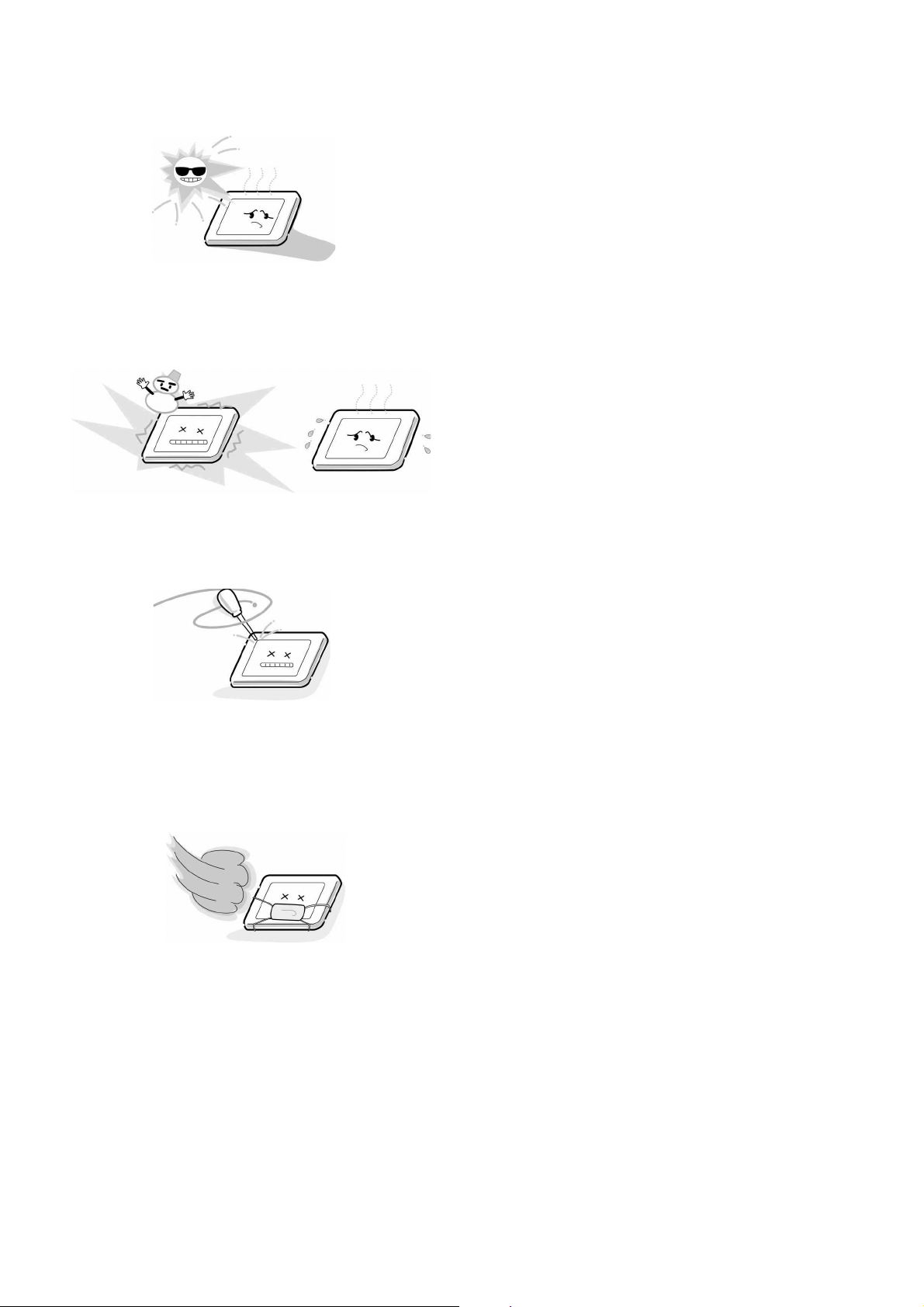
7. Do not expose the LCD module to direct sunlight or strong
ultraviolet rays for an extended period of time.
8. Do not store the LCD module below the temperature conditions described in the specifications. Failure to do so
could result in freezing of the liquid crystal due to cold air
or loss of resilience or other damage.
9. Do not disassemble the LCD module. Such actions could
result in improper operation.
10. When transporting the LCD module, do not use packing
containing epoxy resin (amine) or silicon resin (alcohol or
oxim). The gas generated by these materials can cause
loss of polarity.
– 6 –
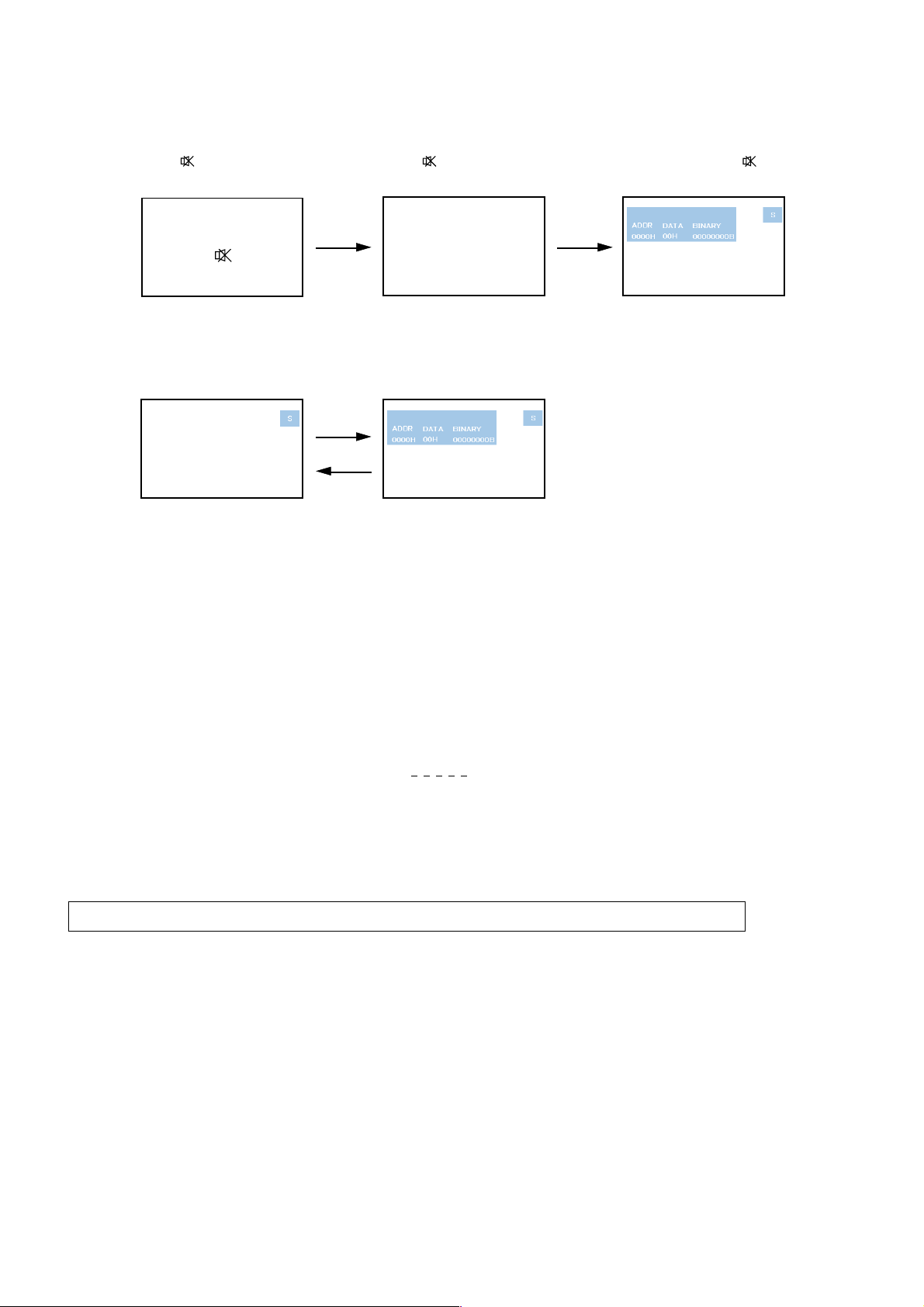
SERVICE MODE
1. ENTERING SERVICE MODE
1) Press button once on 2) Press button again and 3) While pressing the button,
Remote Control. keep pressing. press MENU button on TV set.
or Sound Mute
2. DISPLAYING THE ADJUSTMENT MENU
1) Press MENU button on TV.
Service mode Adjustment mode
Press
Press
3. KEY FUNCTION IN THE SERVICE MODE
The following key entry during display of adjustment menu provides special functions.
(Service mode display)
Test signal selection : a button (on Remote)
Selection of the adjustment items : Channel s/t (on TV or Remote)
Change of the data value : Volume ; +/– (on TV or Remote)
Adjustment menu mode ON/OFF : MENU button (on TV)
Initialization of the memory : CALL + Channel button on TV (s)
Reset the count of operating protect
circuit to “00”: CALL + Channel button on TV (t)
“RCUT” selection : 1 button
“GCUT” selection : 2 button
“BCUT” selection : 3 button
“SCNT” selection : 4 button
“COLP” selection : 5 button
“TNTC” selection : 6 button
Automatic A/D Adjustment(PC, Component)
Self diagnostic display ON/OFF : 9 button
CAUTION : Never try to perform initialization unless you have changed the memory IC.
: 7 button
Color thickness correction
note: Displayed differently as shown below, de-
pending on the setting of the receiving color
system.
COLP (PAL)
COLC (NTSC)
COLS (SECAM)
– 7 –
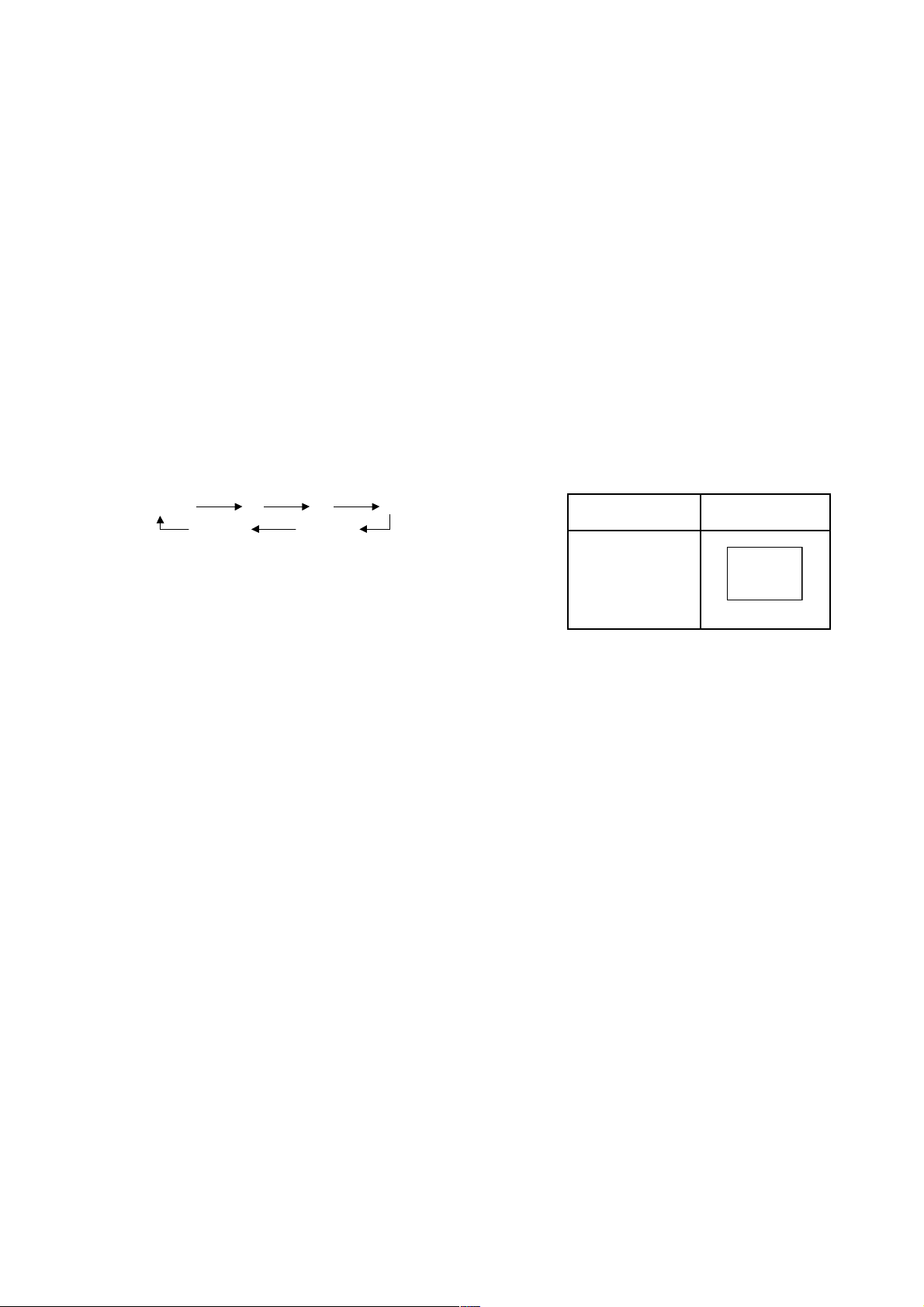
4. SELECTING THE ADJUSTING ITEMS
1) Every pressing of CHANNEL s button in the service mode changes the adjustment items in the order of table-2.
(t button for reverse order)
5. ADJUSTING THE DATA
1) Pressing of VOLUME ; +/– button will change the value of data in the range from 00H to FFH. The variable range
depends on the adjusting item.
6. EXIT FROM SERVICE MODE
1) Pressing POWER button to turn off the TV once.
■ INITIALIZATION OF MEMORY DATA
After replacing EEPROM IC, the following initialization is required.
1. Enter the service mode, then select any register item.
2. Press and hold the CALL button on the Remote, then press the CHANNEL s button on theTV.The initialization of EEPROM IC
has been complated.
3. Check the picture carefully. If necessary, adjust any adjustment item above.
Perform “Auto tune” on the owner’s manual.
CAUTION: Never attempt to initialize the data unless EEPROM IC has been replaced.
7. TEST SIGNAL SELECTION
1) Every pressing of a button on the Remote Control changes the built-in test patterns on screen as described below
in SERVICE MODE.
R
All BlackAll White
BSignal off G
Signals Picture
• Red raster
• Green raster
• Blue raster
• All Black
• All White
– 8 –
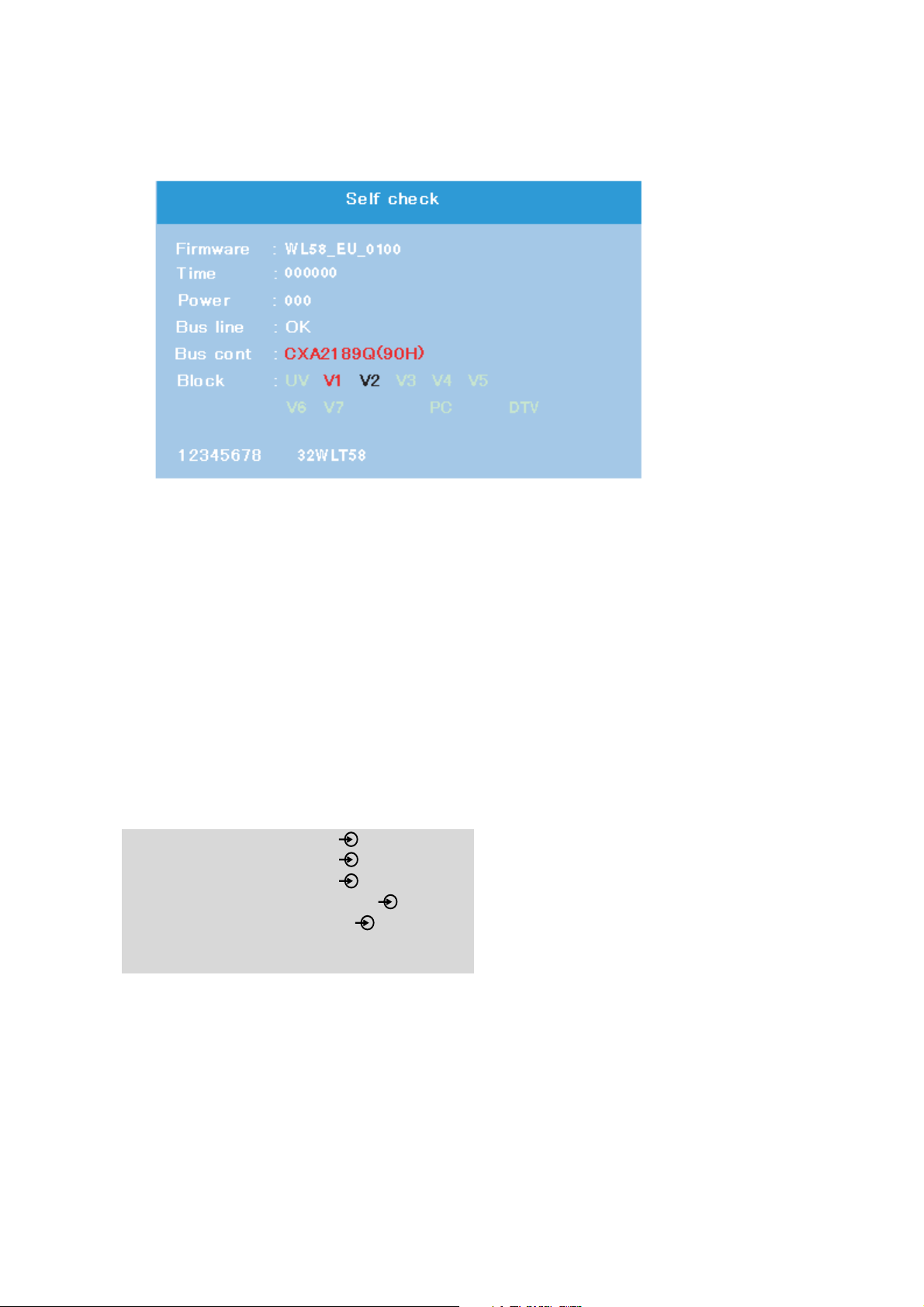
8. SELF DIAGNOSTIC FUNCTION
1) Press “9” button on Remote Control during display of adjustment menu in the service mode.
The diagnosis will begin to check if interface among IC’s is executed properly.
2) During diagnosis, the following displays are shown.
1
2
3
4
5
6
78
1
Firmware :
Version information of microprocessor
In case of file name : WL58_EU and Version : 0100 indicates[WL58_EU_0100].
2
Time : Total hour of turn the TV on. (Unit : H)
3
Power : Operation number of protecting circuit ----"000" is normal.
When indication is other than "000", overcurrent apt to flow, and circuit parts may possibly be damaged.
4
Bus line : --"OK" is normal
"SCL-GND"(Red indication) : SCL-GND short circuit
"SDA-GND"(Red indication) : SDA-GND short circuit
"SCL-SDA"(Red indication) : SCL-SDA short circuit
5
Bus cont : --- "OK" is normal.
NG is abnormal(Red indication), when
type name of semiconductor indicates.
6
Block
UV : TV reception mode
V1 : SCART1(EXT1) input mode ( 1)
V2 : SCART2(EXT2) input mode ( 2)
V3 : SCART3(EXT3) input mode ( 3)
V4 : COMPONENT VIDEO input mode ( 4C)
V5 : Side COMPOSITE input mode ( 5)
V6 : HDMI 1 mode
V7 : HDMI 2 mode
PC : Personal Computer input mode
DTV : DTV reception mode
8 digit : CD number
7
Model name (7 digit)
8
– 9 –
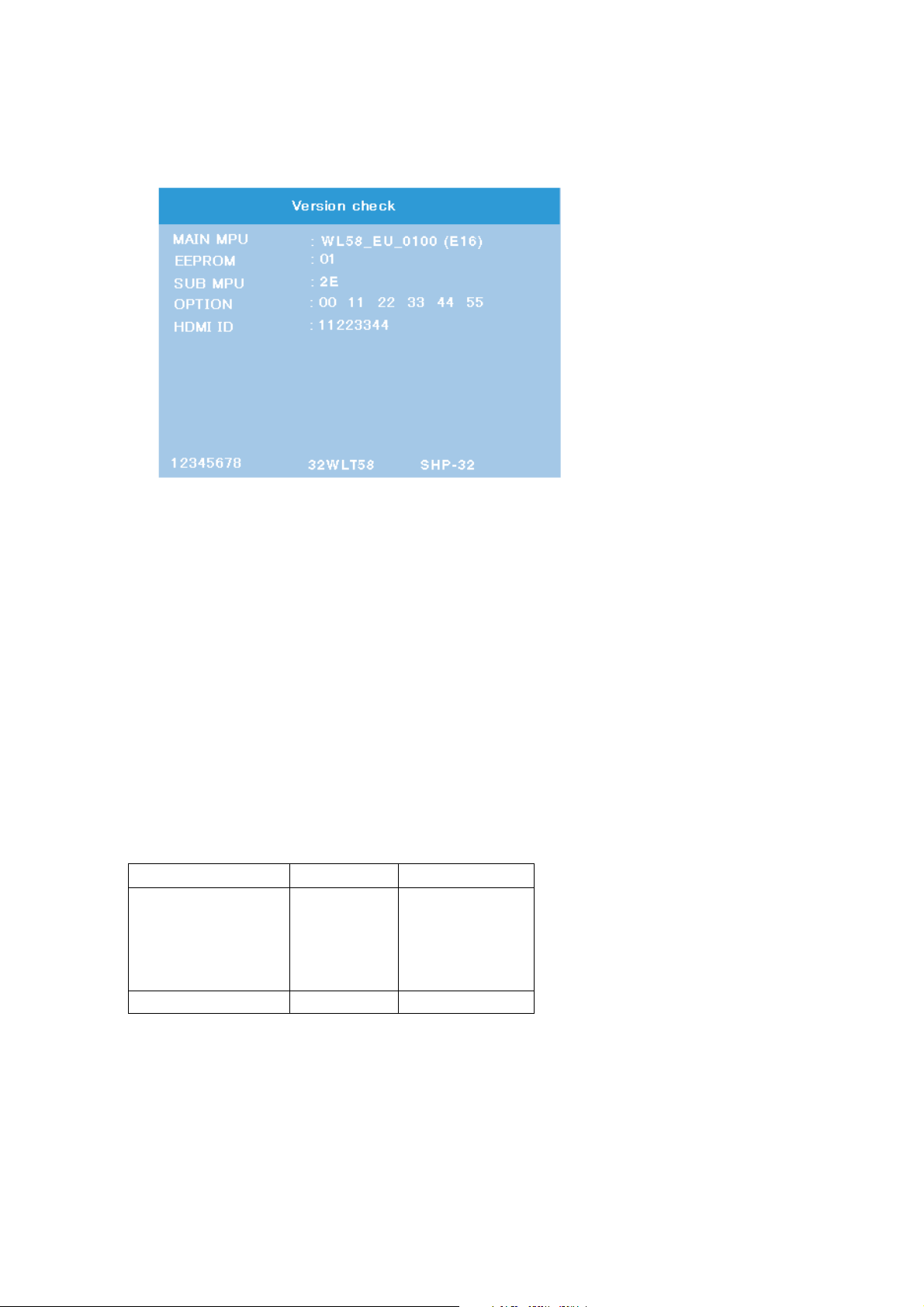
9. VERSION CHECK MODE
1) Press “9” button twice on Remote Control during display of adjustment menu in the service mode. The version of main
MPU will begin to check.
2) During Version Check, the following displays are shown.
M
N
O
P
Q
R
ST
M
MAIN MPU :
Version information of microprocessor
In case of file name : WL58 _EU, Version 0100 for Code Program Version
and (E16) for OSD Version indicates [WL58_EU_0100(E16)]
N
EEPROM :
Version information of EEPROM : Display 1 byte data.
O
SUB MPU :
Version information of SUB MPU : Display 1 byte data.
P
OPTION :
Option information : Display six numbers of 1 byte data.
Q
HDMI ID :
HDMI ID information : Display 4 byte data.
R
CD number : Display 8 digit number
S
Model name : Display 7 digit number
T
Panel Vender information display
The following Panel Vender and screen size are displayed.
Panel
PDP
Example : SHP-32 indicates that Vender is SHP and Screen Size is 32 inch.
Panel Vender Screen Size(Inch)
LPLLCD
SHP -26
CMO
LG
-23
-32
-37
-42
-42
– 10 –
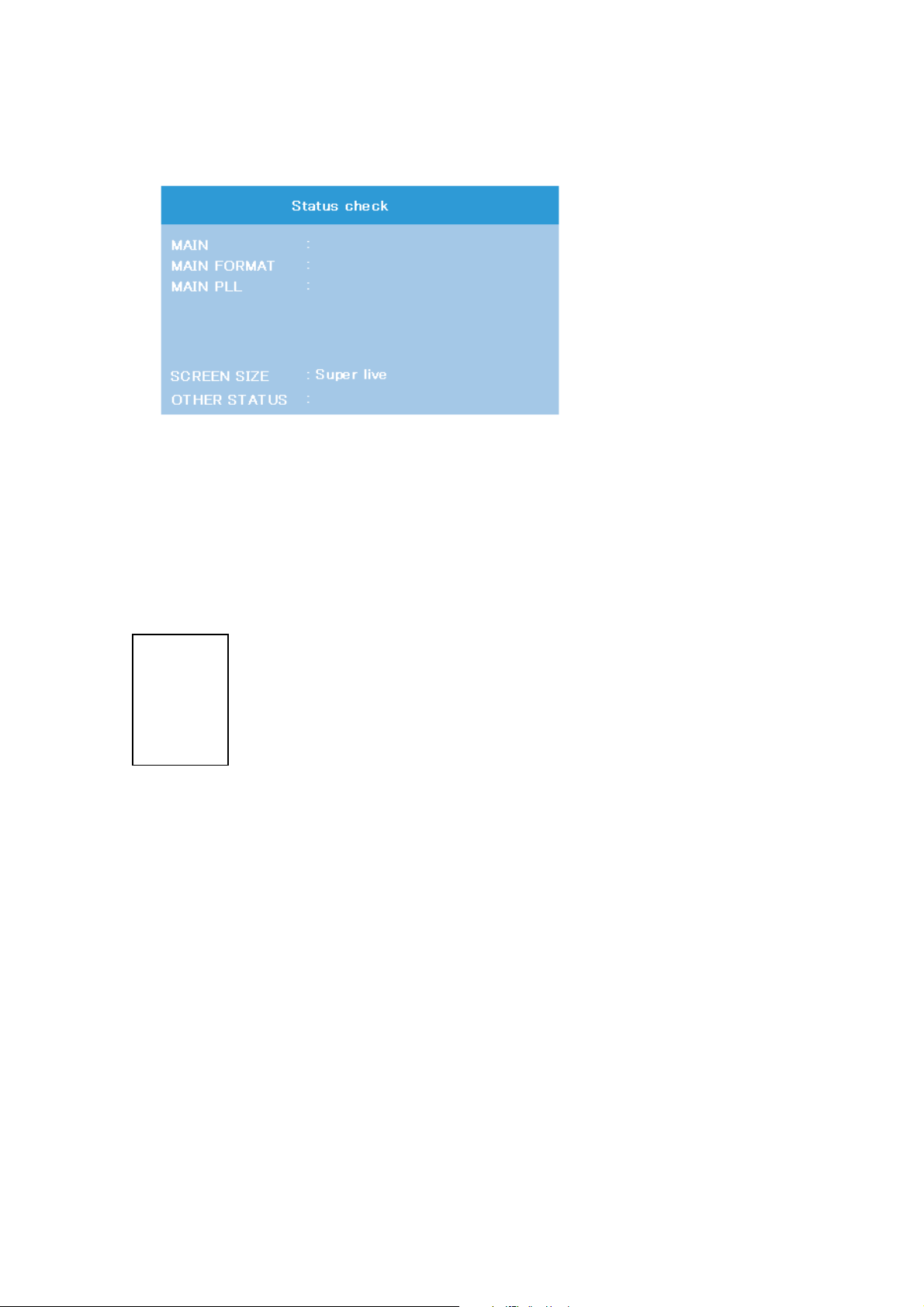
10. STATUS CHECK MODE
1) Press “9” button thrice on Remote Control during display of adjustment menu in the service mode. The status of this model
will begin to check.
2) During Status Check, the following displays are shown.
1
2
3
EXT1
1080i-50
C6 38 54 CE 08
4
5
M
MAIN :
Main source information :
Display RF position number (0 - 99) on the main screen, or Input Source (EXT1/2/3/HDMI etc.)
N
MAIN FORMAT :
Display Video and PC format information
O
MAIN PLL :
Main PLL information : Display five numbers of 1 byte data.
P
SCREEN SIZE :
Display the screen size as follows.
Super live
Cinema
Subtitle
14:9
Wide
4:3
0000 0000 0000
Q
OTHER STATUS :
Other status information : Display three numbers of 2 byte data.
– 11 –

Standby
GREEN – Active standby
RED – Power on
INPUT 5
(EXT5)
Front
media recorder
decoder*
CABLE HOLDER
FIXING STRAP
HDMI™ INPUT SOCKETS
SCART 1
(EXT1)
SCART 2
(EXT2)
SCART 3
(EXT3)
IN/OUT
MEDIA REC.
TV
SAT
COMMON INTERFACE
COMMON INTERFACE
The Common Interface is
for a Conditional Access
Module (CAM). There is
access for two CAMs.
Contact a service provider.
LOCATION OF CONTROLS
Back
– 12 –

Remote control
INFO button –
To display digital on-screen information
To display analogue on-screen
information and analogue text
initial/index function
Number buttons
To return to the previous programme
To display the digital on-screen
To change programme positions and
When using a TOSHIBA VCR or DVD:
to PAUSE
press
m
press
to EJECT
w
press
press
press
press
press
press
to SKIP-REWIND
l
q
to SKIP-FORWARD
l
s
to PLAY
r
to STOP
p
to REWIND
q
to FAST FORWARD
s
Programme Guide
On-screen Menus
Widescreen viewing
text pages
To select mode
To call up text services in analogue mode
and interactive services in digital mode
For On/Standby mode
To select input from external sources
To access sub-pages when in analogue
text mode
Selectable picture preferences
To exit Menus
When using menus the arrows move the
cursor on the screen up, down, left or
right. OK to confirm your selection
Text and interactive service control
buttons
Stereo/Bilingual reception
To alter the volume
To mute the sound
When in TV mode:
u Still picture
ATV/DTV
TV/FAV RADIO
SUBTITLE
8/9
When in Text mode:
r
q
s
8/9
Analogue/Digital mode selection
No function on this model
Digital Subtitles
Time display
To reveal concealed text
To hold a wanted page
To enlarge text display size
To select a page whilst viewing a
normal picture
– 13 –
