Toshiba 36ZP46 Series, 32ZP48 Series, 32ZP46 Series, 36ZP48 Series Owner's Manual

32/36ZP46/48
Series
Owner's manual
Manuel de l'utilisateur
Bedienungsanleitung
Manual del usario
Manual d'uso per l'utente
Manual do proprietário
Gebruikershandleiding
true
experience
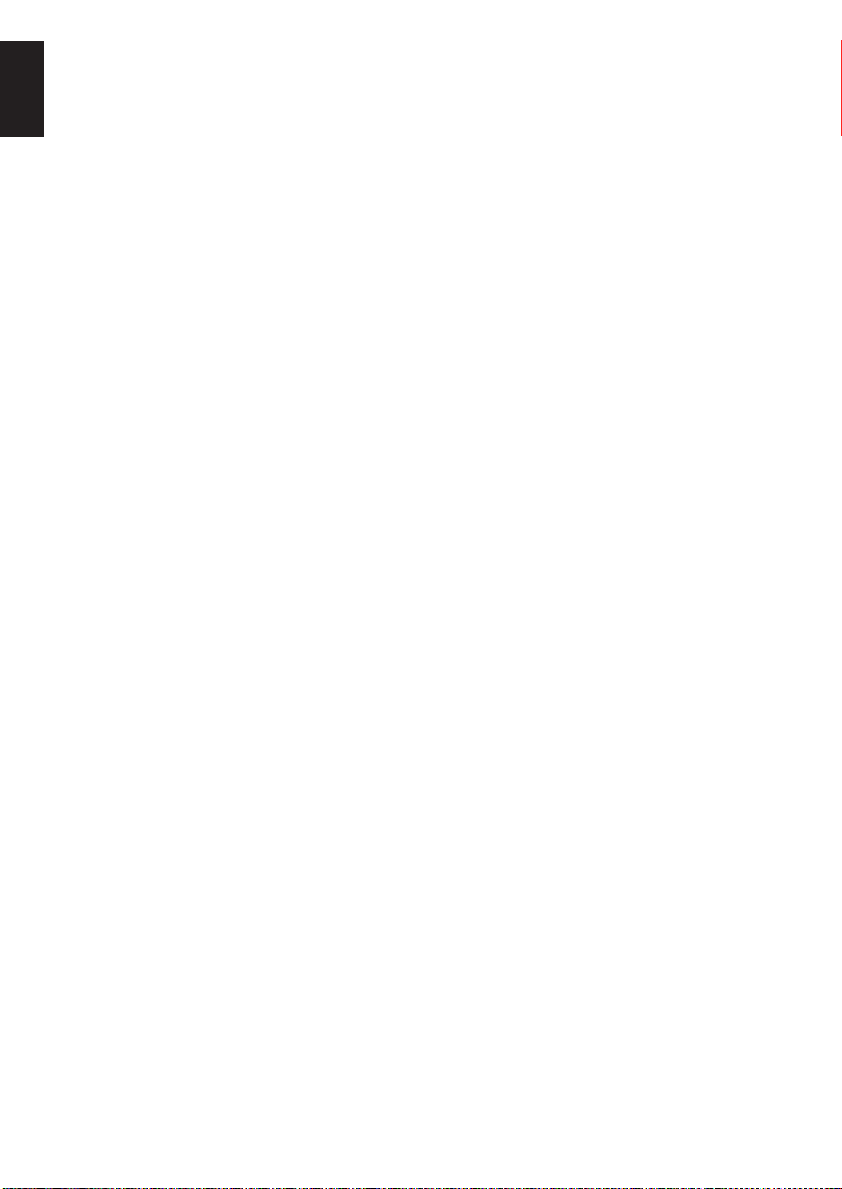
Contents
English
SETTING UP
Safety precautions – Some do’s and don’ts for you to be aware of 3
Installation and important information 4
The remote control – an at-a-glance guide 5
Connecting external equipment – a guide to connecting equipment to the back of the television 6
Connecting the speakers 7
Connections and controls – switching on the television, standby, using the controls, headphone socket,
connecting equipment to the front of the television 8
Selecting the language 9
Auto tune 9
Manual tune – an alternative to Auto tuning, tuning a programme position for a VCR,
direct entry of channels 10
Programme skip 11
Programme sorting 12
CONTROLS AND FEATURES
General controls – changing programme position 12
Sound controls – volume, sound mute, super woofer, bass/treble/balance 12
Widescreen viewing 13
Picture controls – picture preferences (contrast, brightness, colour, tint, sharpness), scan mode,
digital noise reduction (DNR), black stretch, colour temperature 14
Picture controls – picture position, automatic format (widescreen),
geomagnetic adjustment (36” models only), still picture, blue screen 15
The timer and time display – setting the television to turn on and off, time display 16
Panel lock – disabling the buttons on the television 16
Stereo and bilingual transmissions – stereo or dual language broadcasts 16
Input selection and AV connections – input and output sockets for connected equipment 17
SOUND FEATURES (ZP48 models only)
Dolby Digital 18
Dolby Pro Logic 19
Digital Surround Processor 19
TELETEXT
Setting up, general information, Auto and List modes 20
Control buttons 21
PROBLEM SOLVING
Questions and Answers – answers to some of the more common queries including colour system
and manual fine tuning 22
INFORMATION
Specifications and Accessories – technical information about the television, supplied accessories 24
2
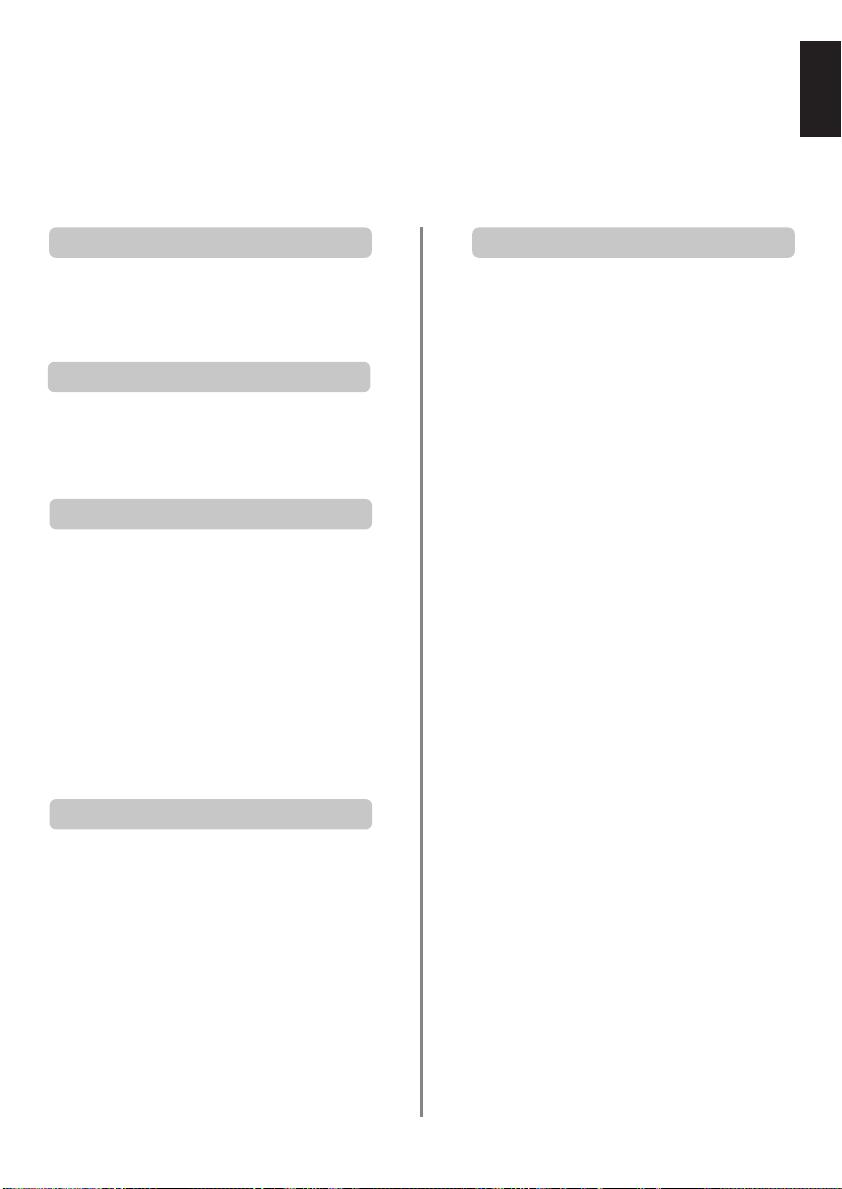
Safety Precautions
This equipment has been designed and manufactured to meet international safety standards but, like any
electrical equipment, care must be taken to obtain the best results and for safety to be assured. Please read
the points below for your own safety. They are of a general nature, intended to help with all electronic
consumer products and some points may not apply to the goods you have just purchased.
English
Air Circulation
Leave at least 10cm clearance around the television
to allow adequate ventilation. This will prevent
overheating and possible damage to the television.
Dusty places should also be avoided.
Heat Damage
Damage may occur if the television is left in direct
sunlight or near a heater. Avoid places subject to
extremely high temperatures or humidity, or locations
where the temperature is likely to fall below 5°C (41°F).
Mains Supply
The mains supply required for this equipment is
230v AC 50Hz. Never connect to a DC supply or
any other power source. DO ensure that the
television is not standing on the mains lead. DO
NOT cut off the mains plug from this equipment,
this incorporates a special Radio Interference Filter,
the removal of which will impair its performance. It
should only be replaced by a correctly rated and
approved type and the fuse cover must be refitted.
IF IN DOUBT PLEASE CONSULT A COMPETENT
ELECTRICIAN.
Do
DO read the operating instructions before you
attempt to use the equipment.
DO ensure that all electrical connections
(including the mains plug, extension leads and
inter-connections between pieces of equipment) are
properly made and in accordance with the
manufacturers’ instructions. Switch off and withdraw
the mains plug before making or changing
connections.
DO consult your dealer if you are ever in doubt
about the installation, operation or safety of your
equipment.
DO be careful with glass panels or doors
on equipment.
Do not
DON'T remove any fixed cover as this may expose
dangerous voltages.
DON'T obstruct the ventilation openings of the
equipment with items such as newspapers,
tablecloths, curtains, etc. Overheating will cause
damage and shorten the life of the equipment.
DON'T allow electrical equipment to be exposed to
dripping or splashing or objects filled with liquids,
such as vases, to be placed on the equipment.
DON’T place hot objects or naked flame sources,
such as lighted candles or nightlights on, or close to
equipment. High temperatures can melt plastic and
lead to fires.
DON'T use makeshift stands and NEVER fix legs
with wood screws. To ensure complete safety,
always fit the manufacturers’ approved stand or
legs with the fixings provided according to the
instructions.
DON'T listen to headphones at high volume, as
such use can permanently damage your hearing.
DON'T leave equipment switched on when it is
unattended, unless it is specifically stated that it is
designed for unattended operation or has a
standby mode. Switch off using the switch on the
equipment and make sure your family know how to
do this. Special arrangements may need to be
made for infirm or handicapped people.
DON'T continue to operate the equipment if you
are in any doubt about it working normally, or it is
damaged in any way – switch off, withdraw the
mains plug and consult your dealer.
ABOVE ALL – NEVER let anyone, especially
children, push anything into holes, slots or any
other openings in the case – this could result
in a fatal electric shock.
NEVER guess or take chances with electrical
equipment of any kind – it is better to be safe
than sorry.
TO FULLY DISCONNECT THE TELEVISION,
SWITCH OFF THE MAINS SOCKET AND
REMOVE THE POWER PLUG.
3
3
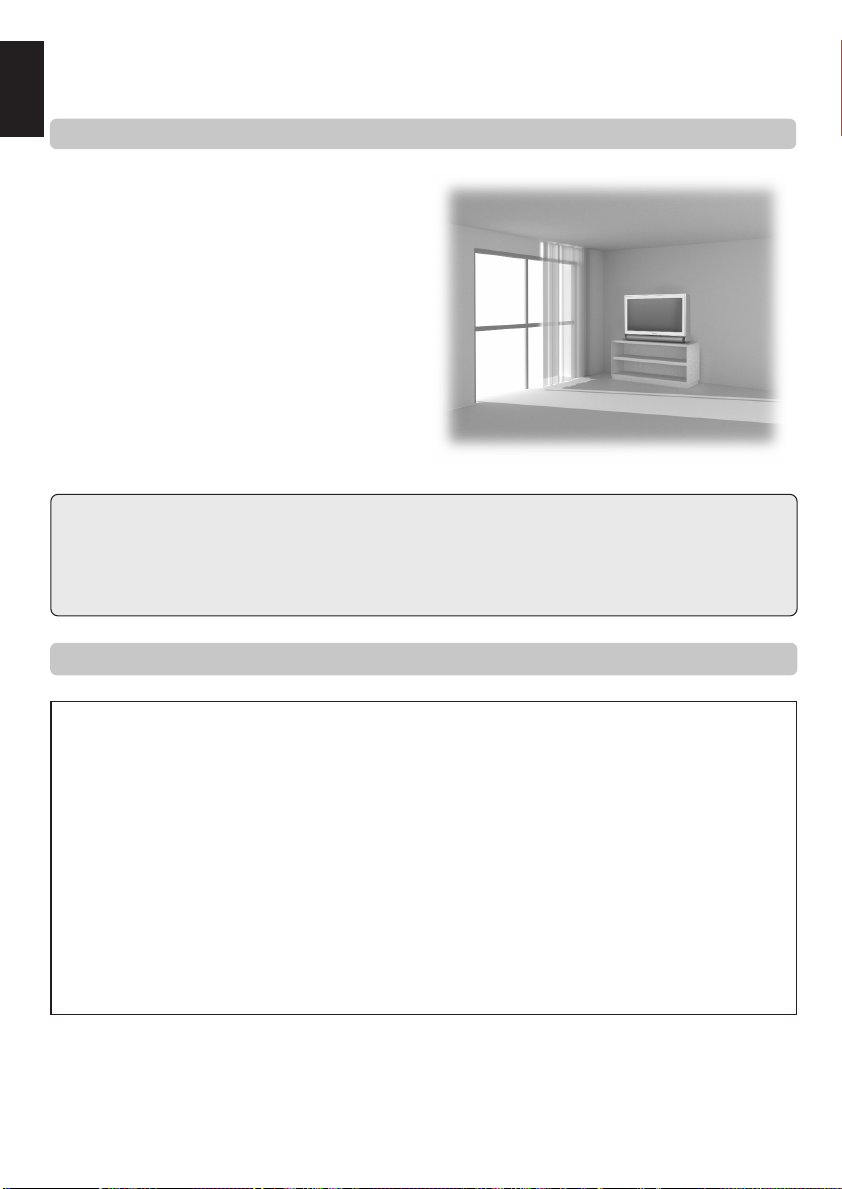
Installation and important information
English
Where to install
Locate the television away from direct sunlight and strong
lights, soft, indirect lighting is recommended for
comfortable viewing. Place on a sturdy platform, the
mounting surface should be flat and steady, it should then
be secured to the wall with a sturdy tie using the hook on
the back of the television, this will prevent it from falling
over. A stand is available for this television. Use curtains
or blinds to prevent direct sunlight falling on the screen.
Make sure the television is located in a position where it
cannot be pushed or hit by objects and that small items
cannot be inserted into slots or openings in the case.
Cleaning the screen and cabinet…
Turn off the power, clean the screen and cabinet with a soft, dry cloth. We recommend that you do not use any proprietary polishes or
solvents on the screen or cabinet as this may cause damage.
Disposal…
When the television reaches the end of its useful life please dispose of it in accordance with Local Government Regulations or at a recycling
centre.
Please take note
EXCLUSION CLAUSE
Toshiba shall under no circumstances be liable for loss and/or damage to the product caused by:
i) fire;
ii) earthquake;
iii) accidental damage;
iv) intentional misuse of the product;
v) use of the product in improper conditions;
vi) loss and/or damge caused to the product whilst in the possession of a third party;
vii) any damage or loss caused as a result of the owner’s failure and/or neglect to follow the instructions set out in the owner’s
manual;
viii) any loss or damage caused directly as a result of misuse or malfunction of the product when used simultaneously with
associated equipment;
Furthermore, under no circumstances shall Toshiba be liable for any consequential loss and/or damage including but not limited
to the following, loss of profit, interruption of business, the loss of recorded data whether caused during normal operation or
misuse of the product.
If stationary images generated by teletext, channel identification logos, computer displays, video games, on screen menus, etc. are
left on the television screen for any length of time they could become conspicuous, it is always advisable to reduce both the
brightness and contrast settings.
4
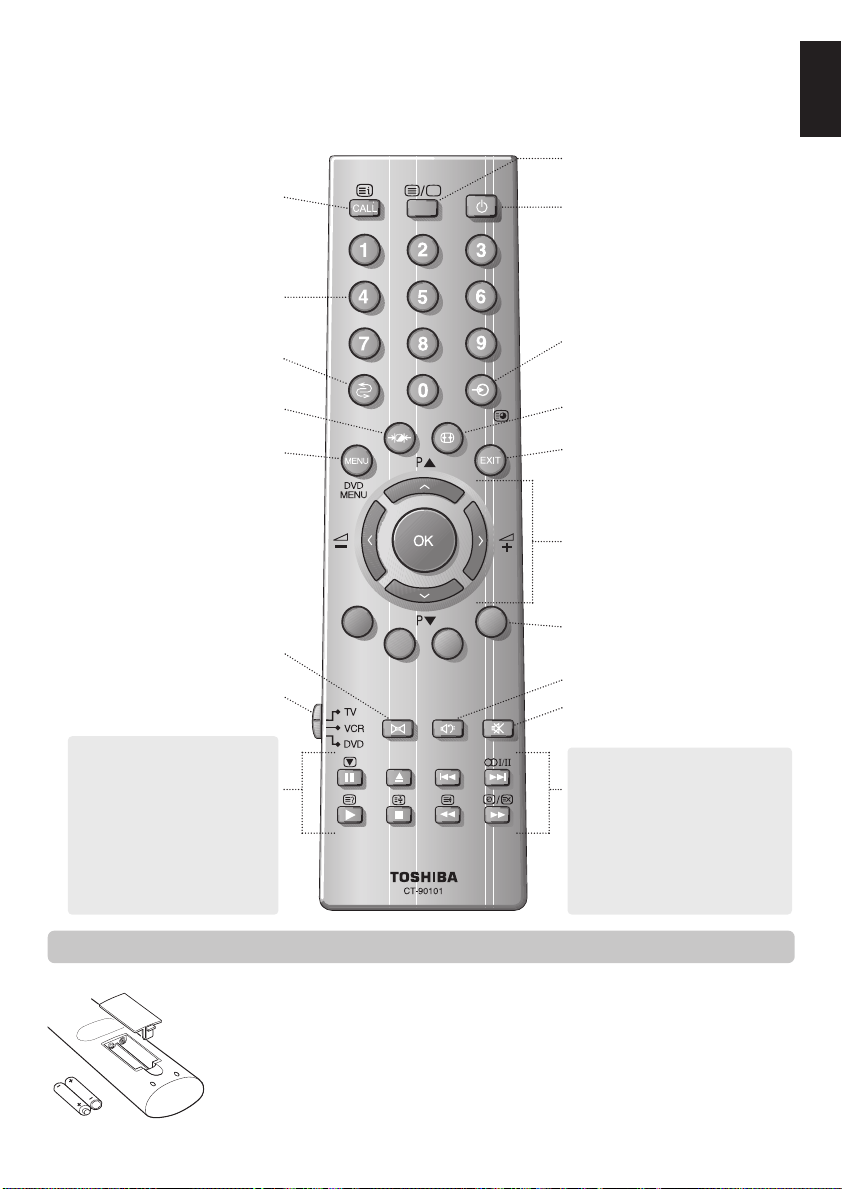
The remote control
Simple at-a-glance reference of your remote control.
To bring up on-screen information and
for the teletext initial/index function
Number buttons
To return to the previous programme
UP
To display teletext
For On/Standby mode
To select input from external sources
To access sub-pages when in teletext
mode
English
Selectable picture preferences
On-screen Menus
Dolby Surround
(ZP48 models only)
To select mode
When using a TOSHIBA VCR or DVD:
press
to PAUSE
m
press
to EJECT
w
press
to SKIP-REWIND
l
q
press
to SKIP-FORWARD
l
s
press
to PLAY
r
press
to STOP
p
press
to REWIND
q
press
to FAST FORWARD
s
Inserting batteries and effective range of the remote
Widescreen viewing
To exit Menus
To change programme positions and
teletext pages
To alter the volume
When using menus the arrows move the
cursor on the screen up, down, left or
right. OK to confirm your selection
Teletext control buttons
Super Woofer
To mute the sound
When in TV mode:
Still picture
u
I/II Stereo/bilingual reception
O
Time display
8/9
When in Teletext mode:
To reveal concealed text
r
To hold a wanted page
q
To enlarge teletext display size
s
To select a page whilst viewing a
8/9
normal picture
Remove the back cover to reveal the battery compartment and make sure the batteries are inserted
the right way round.
Suitable battery types for this remote are UM-4, AAA, IEC R03 1.5V.
Do not combine a used, old battery with a new one or mix battery types. Dispose of them in a
designated disposal area.
The performance of the remote control will deteriorate beyond a distance of five metres or outside an
angle of 30 degrees from the centre of the television.
5
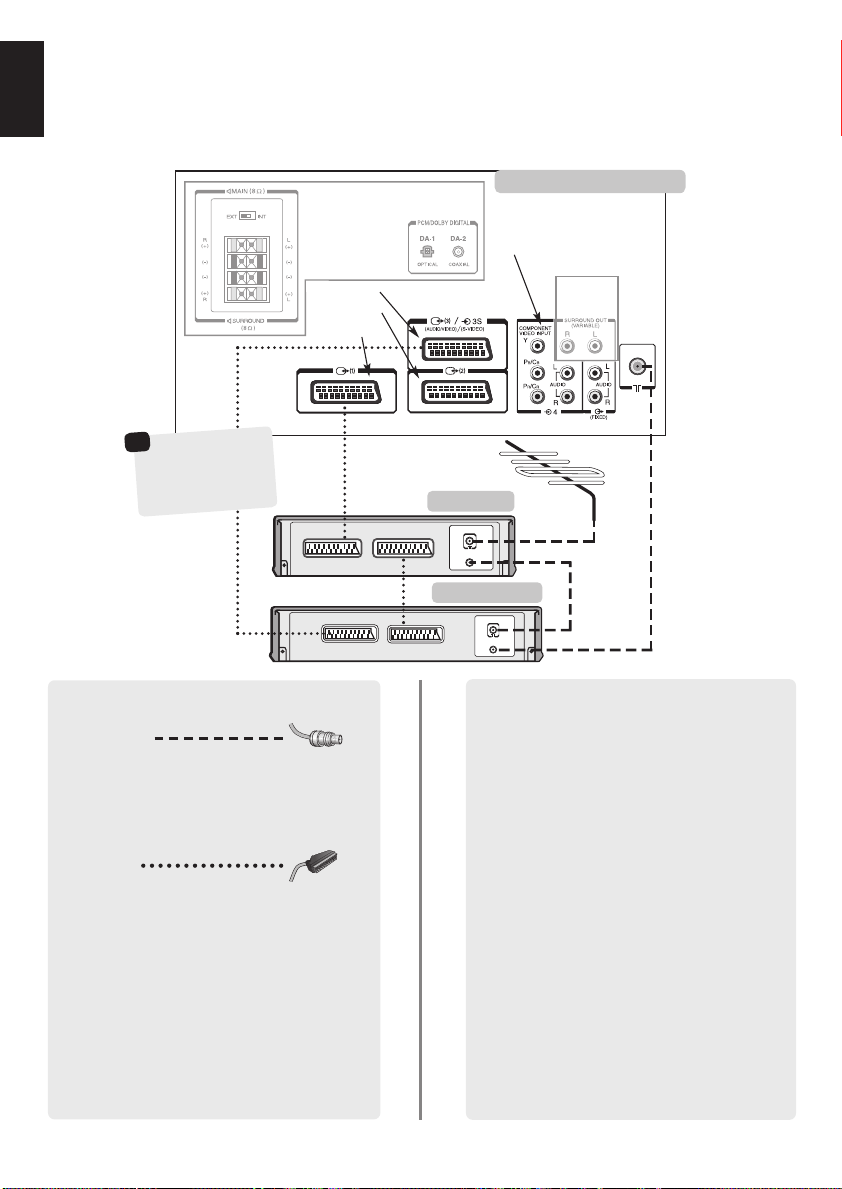
Connecting external equipment
IN
OUT
IN
OUT
SETTING UP
English
Before connecting any external equipment, turn off all main power switches. If there is no switch
remove the mains plug from the wall socket.
ZP48 models only
the back of your television
COMPONENT VIDEO INPUT
(EXT 4)
SCART 3 (EXT 3)
SCART 2 (EXT 2)
SCART 1 (EXT 1)
☛
a decoder could
*
be Digital Satellite,
Free to Air or any
other compatible
decoder.
TV
WE RECOMMEND THAT YOU USE SCART LEADS IN
ADDITION TO AERIAL CABLES WHEREVER POSSIBLE
Aerial cables:
Connect the aerial to the socket on the rear of the
television. If you use a decoder* and/or a video recorder
it is essential that the aerial cable is connected through
the decoder and/or through the video recorder to the
television.
SCART leads:
Connect the video recorder IN/OUT socket to the
television. Connect the decoder TV socket to the
television. Connect the video recorder SAT socket to the
decoder VCR socket.
Before running Auto tuning put your decoder and
video recorder to Standby.
DA-1 and DA-2 enable the input of Digital Audio signals.
The phono sockets alongside the COMPONENT VIDEO
INPUT sockets will accept L and R audio signals.
In addition there is a fixed external audio output which
enables the connection to a suitable Hi-Fi unit.
VCR
SATIN/OUT
6
6
ZP48
models only
decoder*
video recorder
A wide variety of external equipment can be
connected to the back of the television, therefore
the relevant owners manuals for all additional
equipment must be referred to.
We recommend SCART 1 for a decoder, SCART 2 for
additional equipment (games console etc.) and
SCART 3 for a VCR.
If connecting S-VIDEO equipment, set the INPUT for
EXT 3. See page 17.
If the television automatically switches over to monitor
external equipment, return to normal television by
pressing the desired programme position button.
To recall external equipment, press
between EXT 1, EXT 2, EXT 3, EXT 4 or EXT 5.
Note: If you are using component video and you have
a 525P (Progressive) input (NTSC) on EXT 4, certain
functions will not work eg. Still Picture, 14:9 and 4:3
viewing formats. The Colour option in Set Up and the
Scan mode and DNR in the Picture menu will not
be present.
B
to select
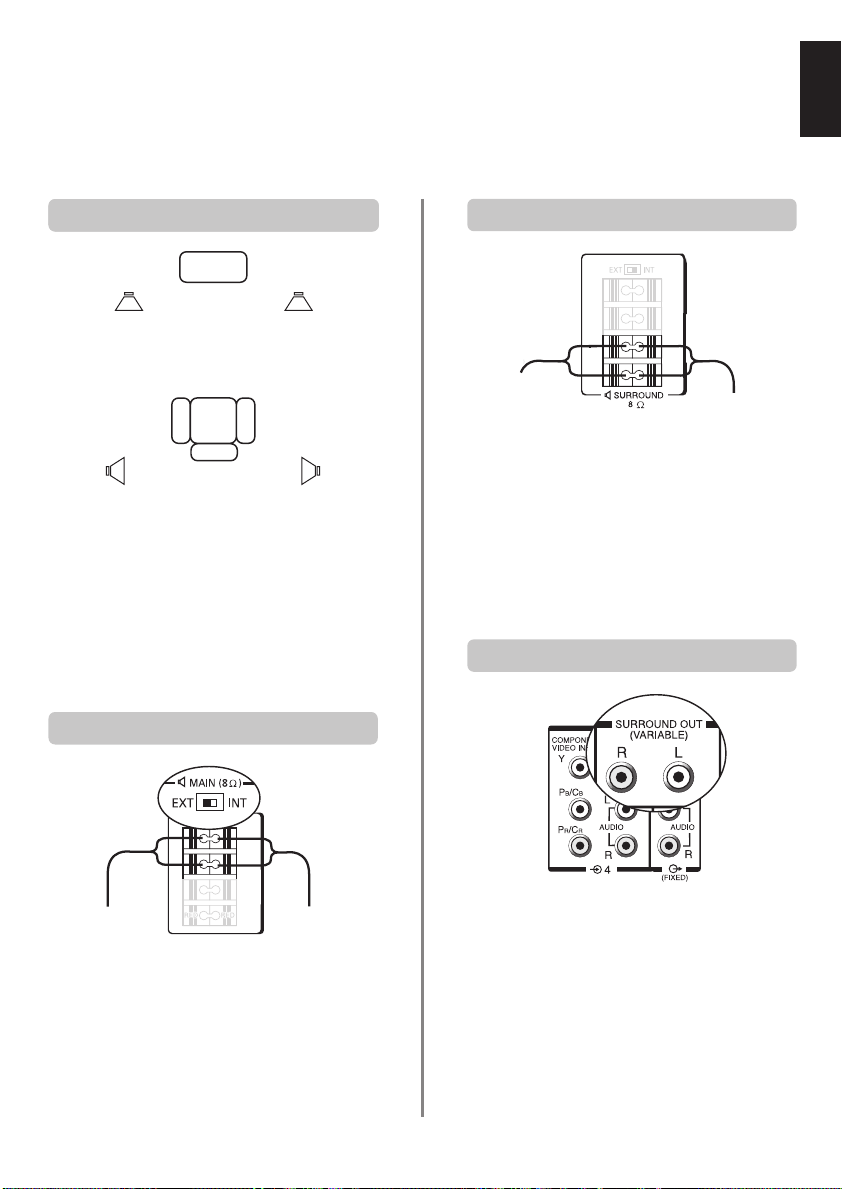
Connecting the speakers (ZP48 models only)
In order to enjoy the full benefits of Surround Sound/Dolby Digital it is necessary to connect two rear
surround speakers and two front extension speakers. External Hi-Fi speaker specifications must be
8 ohm, 10W minimum.
English
Positioning the speakersPositioning the speakers
Front Extension
(Main) Speaker
Surround
Speaker
When connecting external speakers always make sure
that the power is OFF. Do not attempt to SHARE
external speakers with your Hi-Fi as serious damage
may occur.
The front speakers should be positioned either side of the
television and will deliver the left and right sound. The
internal speakers will then deliver the centre channel
when required. These are suggested positions only. Place
the speakers to suit and adjust the balance as necessary.
TV
Front Extension
(Main) Speaker
Surround
Speaker
Extension front speaker connections
Surround speaker connections
To connect surround speakers press the connectors of the
Surround speaker terminals on the back of the television
and insert the cables.
These speakers should be sited in line with the normal
viewing position.
Make sure that the lead with the stripe (or raised
edge) is connected to the RED terminal and the other
(smooth) lead is connected to the BLACK terminal.
Using an external amplifier
To connect extension front speakers press the connectors
of the Main speaker terminals on the back of the
television and insert the cables. The switch must now be
set to EXT as shown.
Make sure that the lead with the stripe (or raised
edge) is connected to the RED terminal and the other
(smooth) lead is connected to the BLACK terminal.
To use an external amplifier to power the surround
speakers insert the phono plugs into the Surround out
connections on the back of the television.
No sound will come from the Surround Sound terminals if
this option is chosen.
7
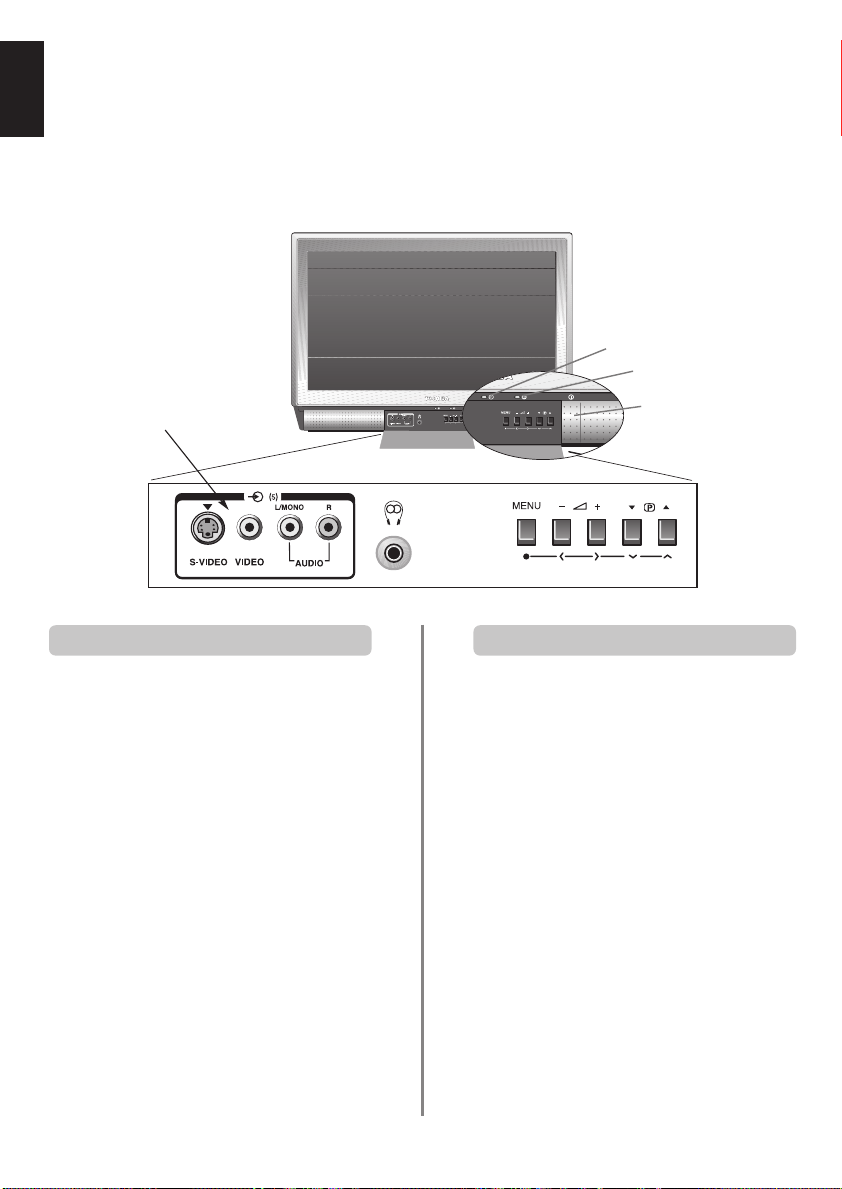
Connections and controls
English
A wide variety of external equipment can be connected via the sockets located behind the flap on the
television. Do not use the S-Video and Video sockets at the same time. Press the centre of the flap to open it.
Whilst all the necessary adjustments and controls for the television are made using the remote control, the
buttons on the television may be used for some functions.
Green – Timer is set
RED – Power on
EXT 5
Switching on Using the controls and connections
If the power-on light is unlit press the POWER button on
the front of the television to switch the television on, then
press a number button on the remote control to see the
screen.
To put the television into Standby press ion the remote
control. To view the television press iagain or any of
the number buttons. The picture may take a few seconds
to appear. Standby should only be used for short periods
of time.
To set up the television you will now need to use the onscreen menus. Press the MENU button on the remote
control to see the top menu bar.
This menu bar `t the top of the screens will show five
different topics shown in symbols. As each symbol is
selected by pressing theSor Rbutton on the remote
control, its respective options will appear below.
To use the options press the Q button on the remote
control to move down through them and OK, Sor Rto
select the required choice. Follow the on screen
instructions. The functions of each menu are described in
detail throughout the manual.
Power Button
To alter the volume press — j +.
To alter the programme position press
Press MENU and S,R, Q or P to control the sound
and picture options.
Press MENU to finish.
When connecting mono sound equipment to EXT 5,
connect the audio output of the equipment to the
L/Mono socket onthe television.
To select the Input, press
EXT 5 as described on page 17. The television will
automatically sense the type of signal.
Please always refer to the owner’s manual of the
equipment to be connected for full details.
Please note: Inserting the headphone jack will mute the
sound from all speakers.
B
eeFff
.
until the display shows
8
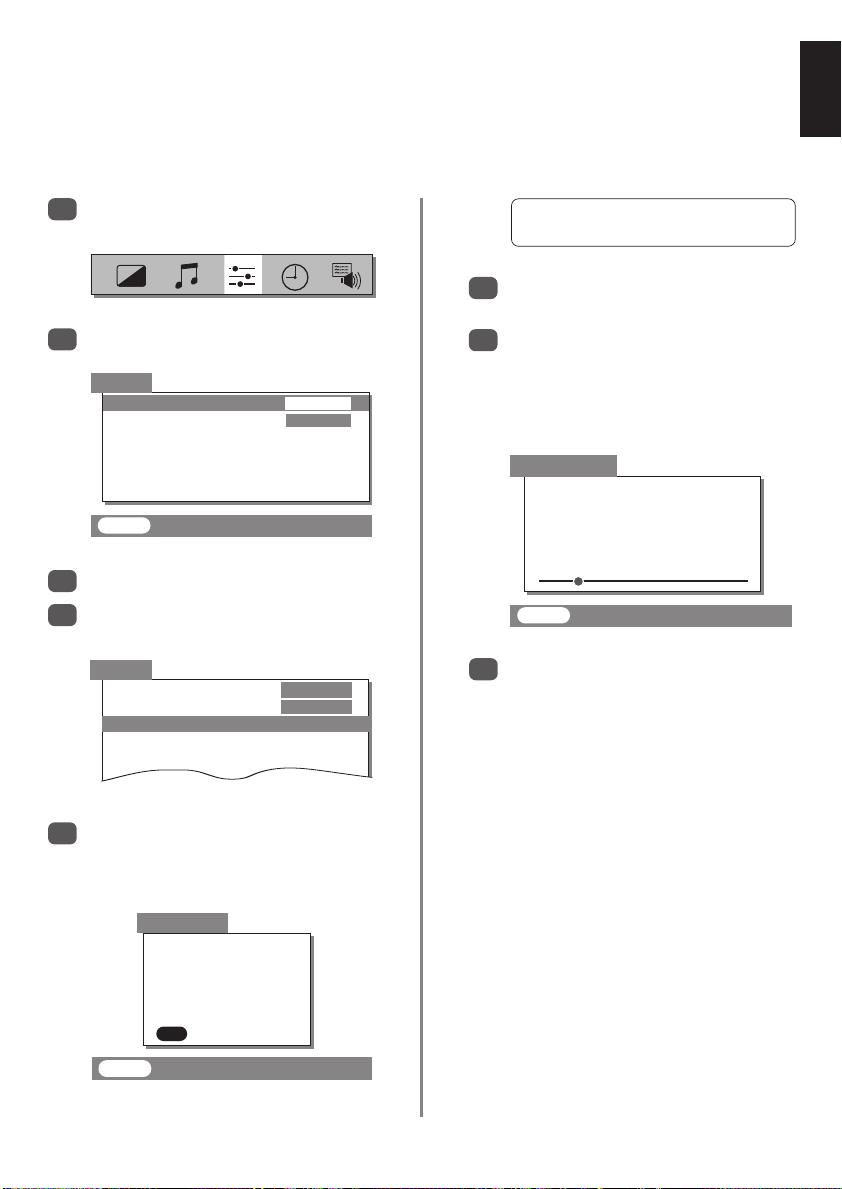
Selecting the language, Auto tune
Before running Auto tune put your decoder and video recorder (VCR) to Standby if they are connected. To set
up the television use the buttons on the remote control as detailed on page 5.
English
To choose the required language, press MENU
1
and use Rto select Set up from the top bar.
Press Q to highlight Language.
2
Set up
Language
Colour
Auto tuning
Manual tuning
Programme sorting
Teletext
EXIT : To exit
Press SorRto select.
3
Now press Q to highlight Auto tuning, then
4
to select.
Set up
Language ENGLISH
Colour
Auto tuning
Manual tuning
Programme sorting
Teletextset up
For UK only: Press
5
For Contintental Europe: You will need to choose
the System necessary for where you live.
OK to start and go to step 7.
ENGLISH
AUTO
AUTO
R
B/G – Continental Europe, I– UK
D/K – Eastern Europe, L1, L2 – France
Press Rto select your System. Press Q to
6
highlight START and then R.
The search will begin for all available stations.
7
xx xx xx xx xx
will flash and the bullet will move along
the line as the search progresses.
You must allow the television to complete
the search.
Auto tuning
Searching
Channel : 28
Station :
EXIT : To exit
When the search is complete the television will
8
automatically return to programme position 1.
This may not be a clear picture or the signal may
be weak, so the station order may be changed by
using Programme sorting, on page 12.
If the television cannot be connected to a
VCR/decoder with a SCART lead or if a station on
another system is required use Manual tuning to
allocate a programme position, see page 10.
Auto tuning
Previous settings
EXIT for no change.
OK : START
EXIT : To exit
will be lost!
9
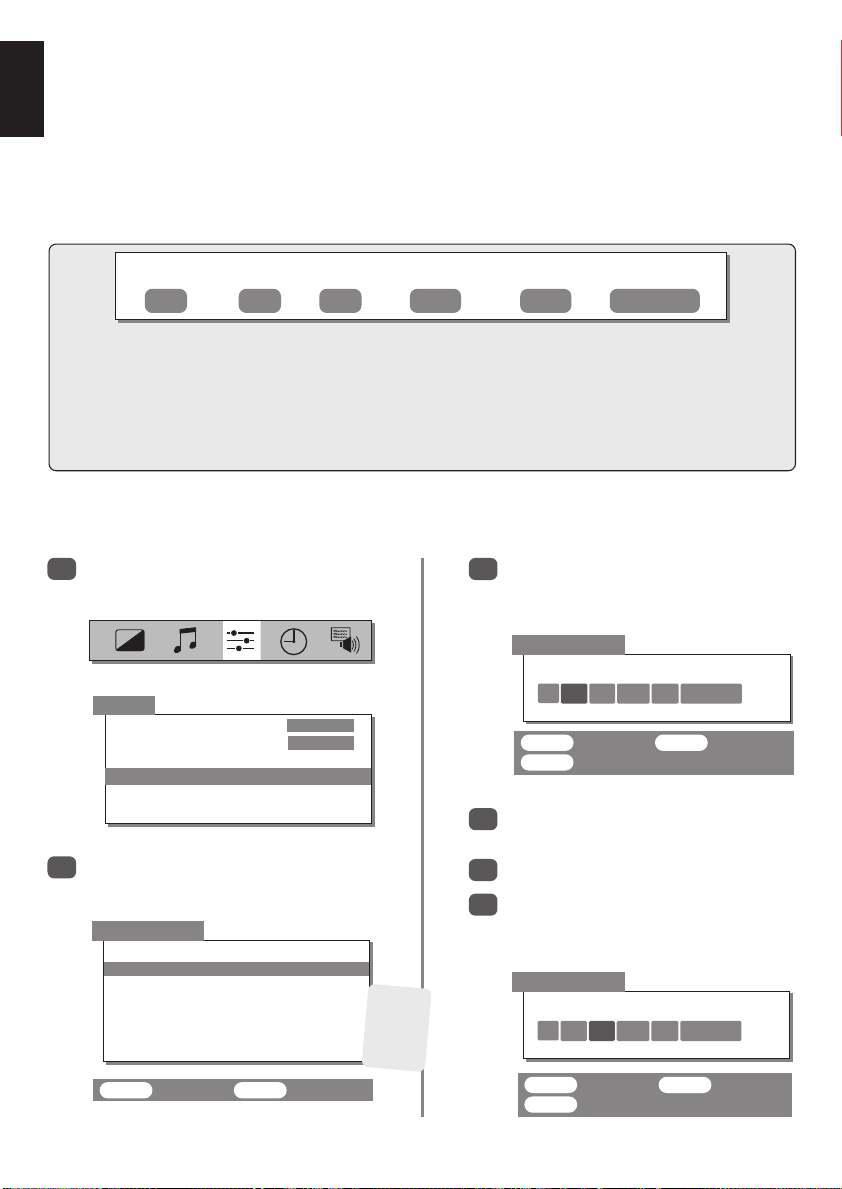
Manual tune
English
The television can be tuned-in manually using Manual tuning. For example: if the television cannot be
connected to a VCR/decoder with a SCART lead or to tune-in a station on another System (see page 9).
Use SandRto move across the screen and select any of these Manual Tune options.
Programme System Search
Programme: The number to be pressed on the remote control.
System: Specific to certain areas. See page 9.
Search: Search up and down for a signal.
Programme skip:*means nothing has been stored or the facility to skip the channel is ON. See page 11.
Channel: The channel number on which a station is being broadcast.
Manual fine tuning: Only used if interference/weak signal is experienced. See page 22.
To allocate a programme position on the television for a decoder and VCR: turn the decoder on, insert a pre-recorded tape in the
1
Station: Station identification. Use the
video and press PLAY, then manually tune.
Select Set up from the top menu bar and with
Q highlight Manual tuning, press Rto select.
Programme skip/
Channel
P
or Qand SorRbuttons to enter up to seven characters.
Manual fine
tuning
Press OK to select. If the programme is skipped,
3
Programme skip must be removed before
storing.
Station
Manual tuning
System
Set up
Language
Colour
Auto tuning
Manual tuning
Programme sorting
Teletext
Use Por Q to highlight the programme position
2
required e.g. we suggest Prog. 0 for a VCR.
Manual tuning
Prog. Sys. Channel Station
0 I 60 VCR
1 I 22 BBC1
2 I 28 BBC2
3 I 25 ITV
4 I 32 CH4
5 I * 69
ENGLISH
AUTO
Different
Channel
numbers
may be
displayed
4
5
6
0 I 60 0 VCR
OK : To store EXIT : To exit
MENU : To return
Press Rto select System and use Por Q to
change (if required, see page 9).
Then press Rto select Search.
Pressing Por Qwill begin the search.
Searching will flash and the television will show
the channel numbers.
Manual tuning
Searching
0 I
RRR
32 0
OK : To select EXIT : To exit
10
OK : To store EXIT : To exit
MENU : To return
Continues on the next page
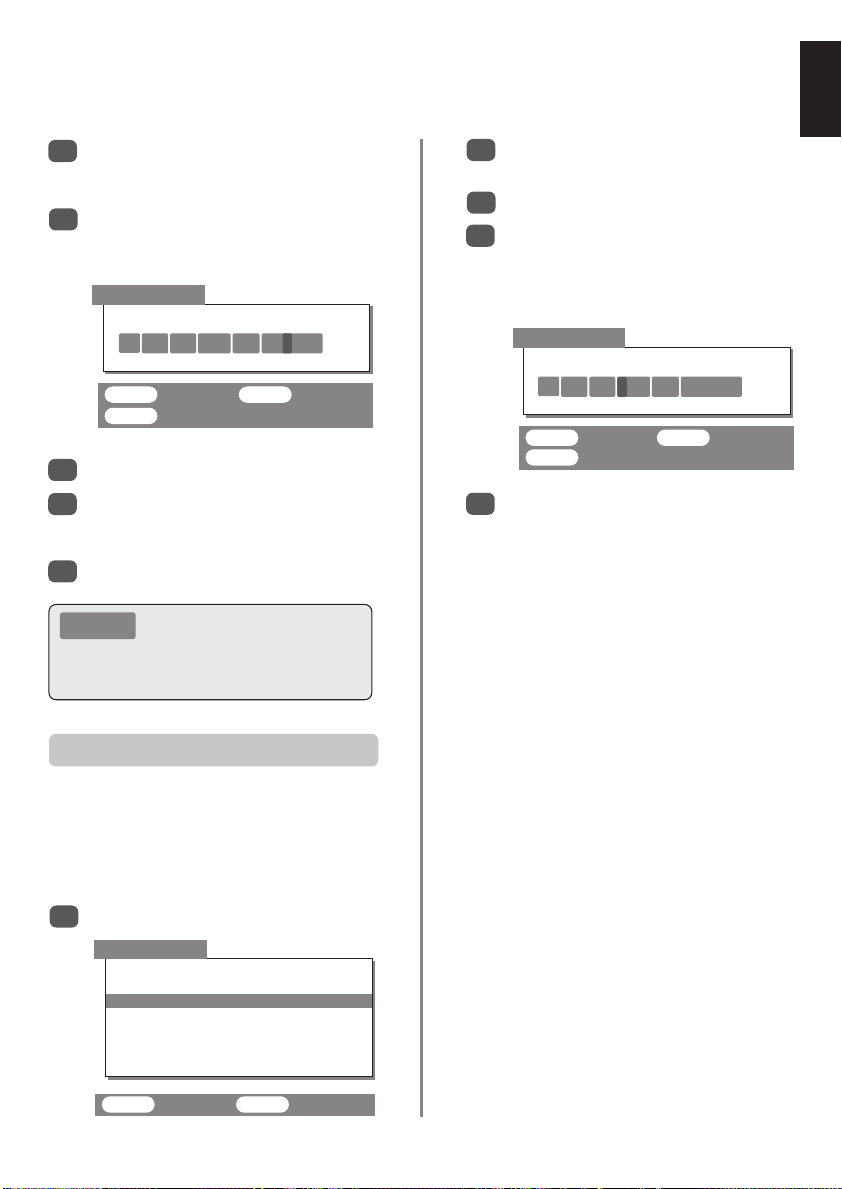
Manual tune continued
Programme skip
English
Each signal will show on the television, if it is not
7
your VCR, press Por Qagain to restart the
search.
When your VCR signal is found, press Rto move
8
along to Station. With P, Q, Sand Rput in
the required characters, e.g. VCR.
Manual tuning
Station
0 I 39 0 VCR
OK : To store EXIT : To exit
MENU : To return
Press OK to store.
9
Repeat for each programme position you want
10
to tune or, press MENU to return to the list of
channels and select the next number to tune.
Press EXIT when you have finished.
11
PLEASE
Select the Manual tuning screen in Step 3. Enter the
Programme number, the System, then the
Channel number. Press OK to store.
This television has direct channel entry
NOTE
if the channel numbers are known.
Use Por Q to highlight the programme position
2
to be skipped and press OK to select.
Press Rto select Programme skip.
3
Use Por Q to turn Programme skip :On.
4
Press OK.
on the screen indicates a skipped programme
*
position.
Manual tuning
Programme skip :On
1 I
OK : To store EXIT : To exit
MENU : To return
Press MENU and repeat from Step 2 or press
5
EXIT.
Each programme position has to be individually
selected. To turn Programme skip off, repeat the
procedure for each position.
Skipped programme positions cannot be selected
by Pf(P) and Pe(Q) or by the controls on
the front of the television, but can still be accessed
by the number buttons on the remote control.
22 0 BBC1
*
Programme skip
To prevent certain programmes from being viewed, the
programme position can be skipped. The remote control must
be removed as the channels will still be available using
P
and Q
using the controls on the front, but the television will not show
. The television can then be watched as normal
the skipped programme position.
Select Manual tuning from the Set up menu.
1
Manual tuning
Prog. Sys. Channel Station
0 I 60 VCR
1 I 22 BBC1
2 I 28 BBC2
3 I 25 ITV
4 I 32 CH4
5 I * 69
OK : To select EXIT : To exit
11
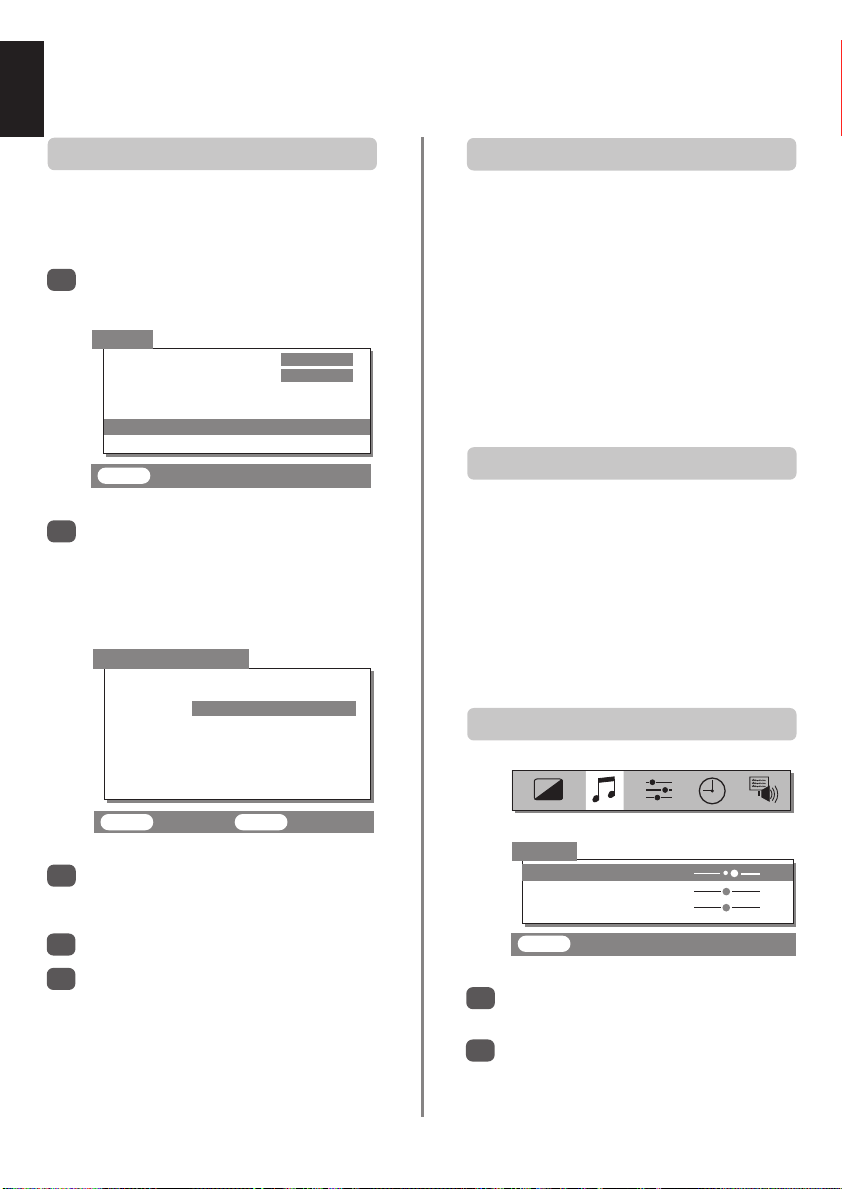
Programme sorting,
English
General and sound controls
Sorting programme positions
Programme sorting is an easy way of storing each
channel on the programme position of your choice, or
changing the station order if the picture is not clear.
Select Programme sorting from the Set up
1
menu. Press R.
Set up
Language
Colour AUTO
Auto tuning
Manual tuning
Programme sorting
Teletext
EXIT : To exit
The list of stations is now showing. With Q or
2
highlight the station you want to move and press
.
OK
The selected station will be moved to the right of
the screen.
Programme sorting
Prog. Channel Station
1 22 BBC1
2 28 BBC2
3 25 ITV
4 32 CH4
5* 69
6* 69
ENGLISH
Selecting programme positions
To select a programme position use the numbered
buttons on the remote control.
For programme positions below 10 use 0 and the
required number e.g. 01 for programme position 1.
Programme positions can also be selected using Pf(P)
and Pe(Q).
To revert to the previous programme position press ^^.
To display on-screen information i.e. programme position,
input mode or stereo/mono signal, press CALL.
Sound controls
P
Volume
Press j— (S) or
j
+ (
) to adjust the volume.
R
Sound Mute
Press konce to turn the sound off and again to cancel.
Super Woofer – to enhance the depth of sound
Press nthen SorRto adjust the effect. The difference
will only be noticeable on sound with a strong bass. Press
again to turn Super Woofer off.
n
Bass, Treble and Balance
OK : To set EXIT : To exit
Use Q orPto move through the list to your
3
preferred position. As you do so the other stations
will move to make room.
Press OK to set your move.
4
Repeat as necessary, then press EXIT.
5
12
Sound
Bass + 1
Treble 0
Balance 0
EXIT : To exit
Press MENU and SorRto select the Sound
1
option from the top bar.
Press Qto highlight Bass, Treble or Balance
2
and SorRto change the setting.

Widescreen viewing
English
Depending on the type of broadcast being transmitted, programmes can be viewed in a number of formats.
Press the
button repeatedly to select between Super live, Cinema, Subtitle, 14:9, Wide and 4:3.
{
Please note: Whenever the MENU button is pressed the picture size setting will change while the menus are
ON the screen. This is to ensure that the menus do not overlap the edges of the viewable area.
This setting will enlarge the image to
fit the screen by stretching the image
SUPER LIVE
CINEMA
SUBTITLE
horizontally, holding the correct
proportions at the centre of the image.
Some distortion may occur.
When watching ‘letterbox format’
films/video tapes, this setting will
eliminate or reduce the black bars at
the top and bottom of the screen by
zooming in and selecting the image
without distortion.
When subtitles are included on a
letterbox format broadcast, this setting
will raise the picture to ensure that all
the text is displayed.
SUBTITLE
14:9
WIDE
4:3
Using the special functions to change the size of the displayed image (i.e. changing the height/width
ratio) for the purposes of public display or commerical gain may infringe on copyright laws.
Use this setting when watching a 14:9
broadcast.
Use this setting when watching a
widescreen DVD, widescreen video
tape or a 16:9 broadcast
(when available). Due to the range of
widescreen formats (16:9, 14:9,
20:9 etc.) black bars may be visible
on the top and bottom of the screen.
Use this setting to view a true 4:3
broadcast.
13
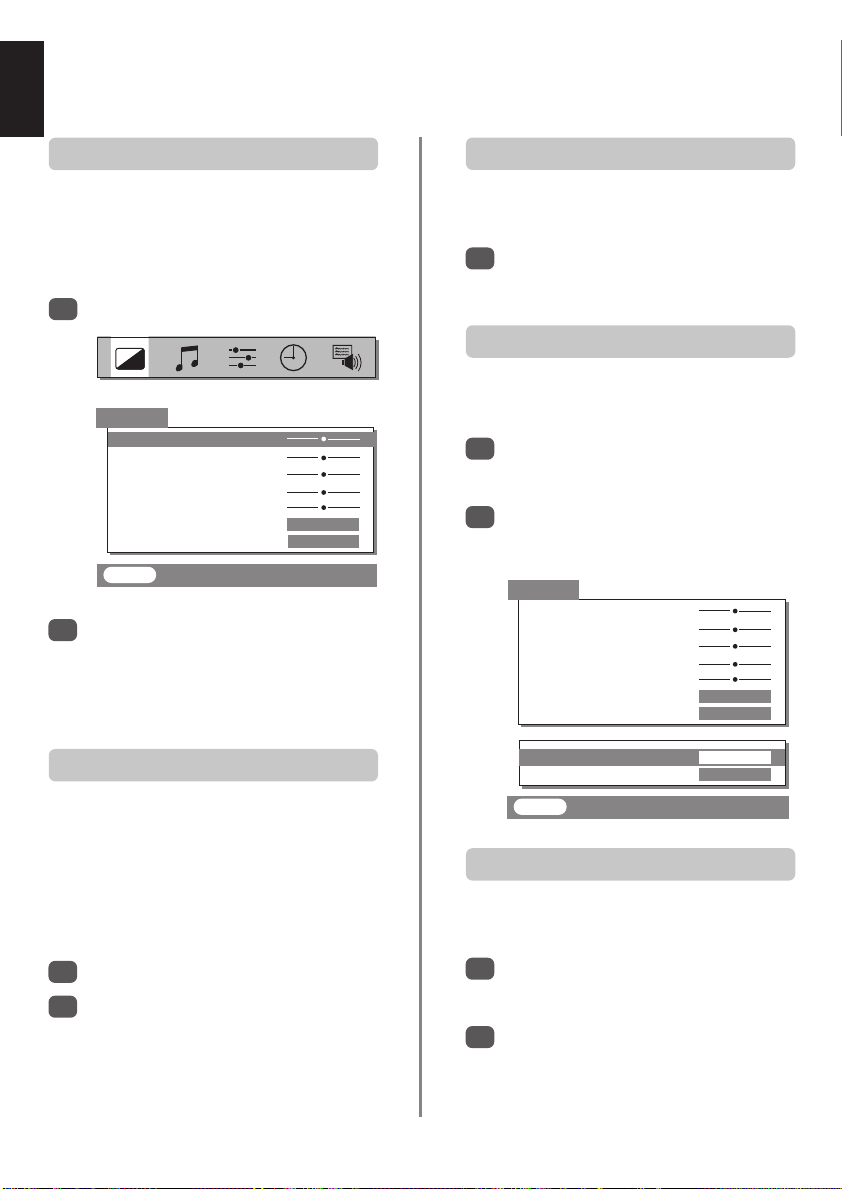
English
Picture controls
Picture preferences
This television offers the choice of personalising the picture
style. Press mto view the different styles available:
Picture mode-1 to 3 are preset options and
Picture mode-M stores your own settings:
Select the Picture menu.
1
Picture
Contrast 50
Brightness 50
Colour 50
Tint 0
Sharpness 0
Scan mode
DNR AUTO
NATURAL
EXIT : To exit
Use SorRto adjust the Contrast, Brightness,
2
Colour, Tint and Sharpness.
The Tint can only be adjusted on a signal from an
NTSC video recorder or DVD player when the
television is in AUTO or NTSC colour mode.
Scan mode
NATURAL, ACTIVE and 100Hz settings run at 100Hz
and reduce background flicker. The NATURAL setting
normally gives the better picture, but for programmes such
as football matches ACTIVE or 100Hz may give a
PROGRESS. (Progressive) has 50Hz vertical scan but the
1
2
Scan mode has four options.
smoother result.
equivalent of 100Hz horizontal scan.
Select Scan mode from the Picturemenu.
With SorRselect NATURAL, ACTIVE, 100Hz or
PROGRESS. to choose the best picture – the
difference may only be slight.
DNR – Digital Noise Reduction
DNR enables you to ‘soften’ the screen representation of a
weak signal to reduce the noise effect.
Select DNR from the Picture menu. Select
1
between AUTO and OFF to obtain the best picture.
The differences may not always be noticeable.
Black Stretch
Black Stretch increases the strength of dark areas of the
1
2
picture which improves definition.
Select Black Stretch from the Picture menu by
pressing Quntil the lower section of the screen
appears.
Press SorRto select between ON and OFF. The
effect depends on the broadcast and is most
noticeable on dark colours.
Picture
Contrast 50
Brightness 50
Colour 50
Tint 0
Sharpness 0
Scan mode
DNR AUTO
Black Stretch
Colour Temp. NORMAL
NATURAL
ON
EXIT : To exit
Colour Temperature
Colour Temp. increases the ‘warmth’ or ‘coolness’ of a
picture by increasing the red or blue tint.
Select Colour Temp. from the Picture menu by
1
pressing Quntil the lower section of the screen
appears.
Press SorRto select between NORMAL, WARM
2
and COOL to suit your preference.
14
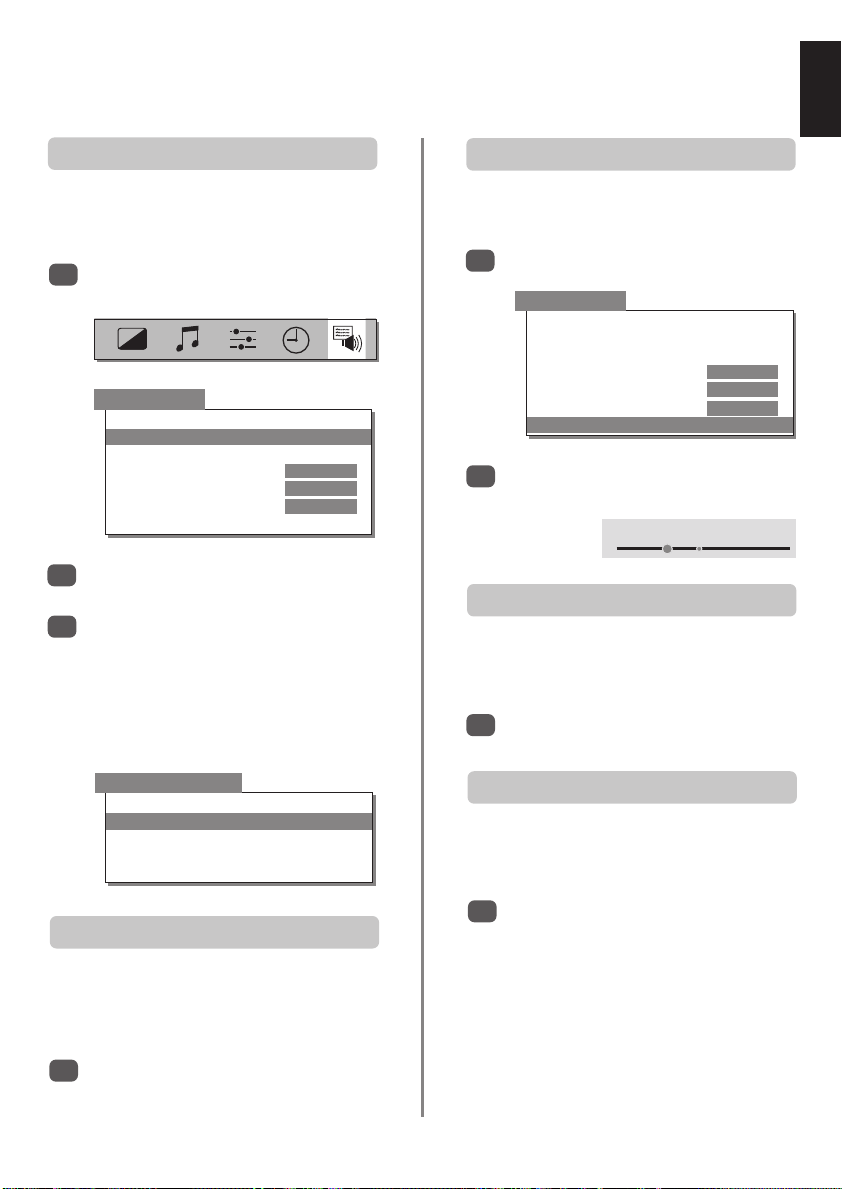
Picture controls continued
English
Picture position
The picture position may be adjusted to suit
personal preference and can be particularly useful for
Select Feature menu from the top menu bar,
1
then using Qselect Picture size/position.
Feature menu
†
*
Press Rto view the options available for the
2
picture fomat that has been selected.
Press Pand Q to select an option, then Sor
3
to adjust the settings.
The options alter depending on the widescreen
format chosen and when viewing connected
equipment.
In Cinema:
external inputs.
AV connection
Picture size/position
Surround set up
Panel lock OFF
Automatic format ON
Blue screen
Geomagnetic
ON
Geomagnetic adjustment (*36” models only)
If the picture is not level it could be due to the earth’s
Choose Geomagnetic from the Feature menu.
1
Feature menu
†
*
Press SorRto rotate the picture to its best
2
position.
magnetic field.
AV connection
Picture size/position
Surround set up
Panel lock OFF
Automatic format ON
Blue screen
Geomagnetic
ON
Geomagnetic – 22
Still picture
R
This television’s 100Hz double scanning plus digital picture
processing produces a flicker-reduced picture. In addition,
a still image can be held on the screen.
Press
1
uto hold an image on the screen. Press
uagain to cancel.
Picture size/position
Back
Horizontal position
Horizontal width
Vertical position
Vertical height
Automatic format (Widescreen)
When this television receives a true Widescreen picture and
Automatic Format is ON, it will automatically be
displayed in Widescreen format, irrespective of the
1
television’s previous setting.
Select Automatic format from the Feature
menu, then select ON or OFF.
15
Blue screen
When no signal is being received, the television will turn off
the sound and switch the television screen to blue. After 15
minutes the television will switch to Standby mode.
From the Feature menu select Blue screen and
1
choose ON or OFF usingSorR.
†
ZP48 models only
*
36” models only
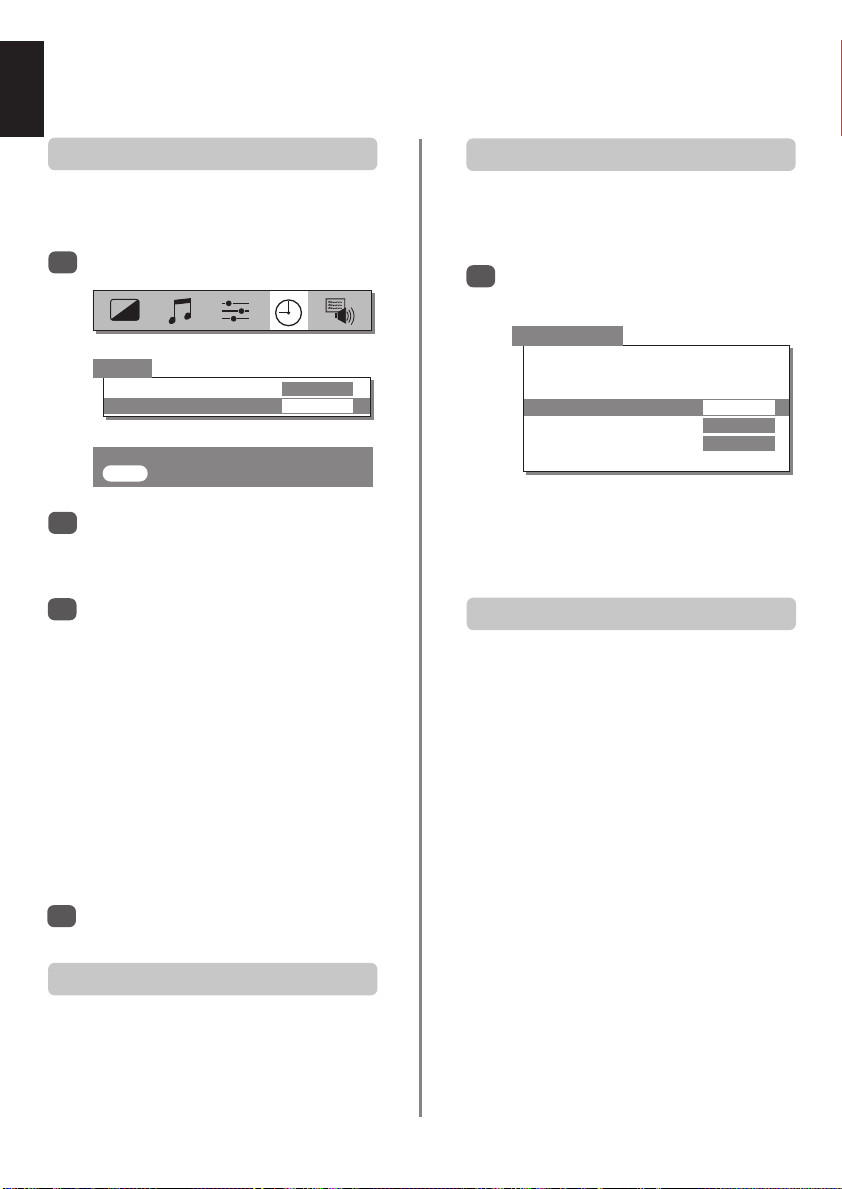
The timer, time display, panel lock,
blue screen and stereo/bilingual transmissions
English
The Timer
The television can be set to turn itself ON or OFF after a
Select Timer from the top menu bar.
1
Timer
Off timer 00:00
On timer 01:30 P 2
0 – 9 : To set
EXIT : To exit
Press Qto select On or Off timer. Use the
2
number buttons to set the required time. For
example, to switch the television off in one and a
half hours enter 01:30.
If setting the Off timer, press EXIT to finish. If
3
setting the On timer, enter the programme
position number required, then press
the television into Standby. The GREEN On timer
indicator on the front of the television will now
be lit.
Any equipment connected with SCART leads must
also be put into Standby to prevent them from
being displayed when the timer switches on.
Once the On timer has been set the television
can be switched on at any time by pressing i.
The Green On timer indicator will remain on until
the set time period as passed when the television
will go to the chosen channel. This feature can
help to avoid missing favourite programmes.
certain time.
i
to put
Panel lock
Panel lock disables the buttons on the front of the
television. All buttons on the remote control can still
From the Feature menu select Panel lock and
1
choose ON or OFF usingSorR.
be used.
Feature menu
AV connection
Picture size/position
†
Surround set up
Panel lock
Automatic format ON
Blue screen
Geomagnetic
*
When Panel lock is ON, a reminder will appear when
any of the front panel buttons are pressed. Once the
television has been switched off it can ONLY be brought
out of standby using the remote control.
ON
ON
Stereo and Bilingual transmissions
If stereo or dual language broadcasts are transmitted the
word Stereo or Dual will appear on the screen each time
programme positions are changed, disappearing after a
few seconds. If the broadcast is not in stereo the word
Stereo… Press
Bilingual… Bilingual transmissions are rare. If they are
transmitted the word Dual will display. Choose the
required programme number and if the word Dual
appears press OI/II to select Dual 1, Dual 2 or Mono.
Mono will appear.
OI/II to select Stereo or Mono.
To cancel the On timer, enter zero in each
4
position including the programme position.
The Time Display
The time display facility allows the current time to be seen
Press
8/9
broadcast to see a time display from the broadcaster. It
will remain on screen for about 5 seconds.
on the television screen.
whilst watching a normal television
16
†
ZP48 models only
*
36” models only
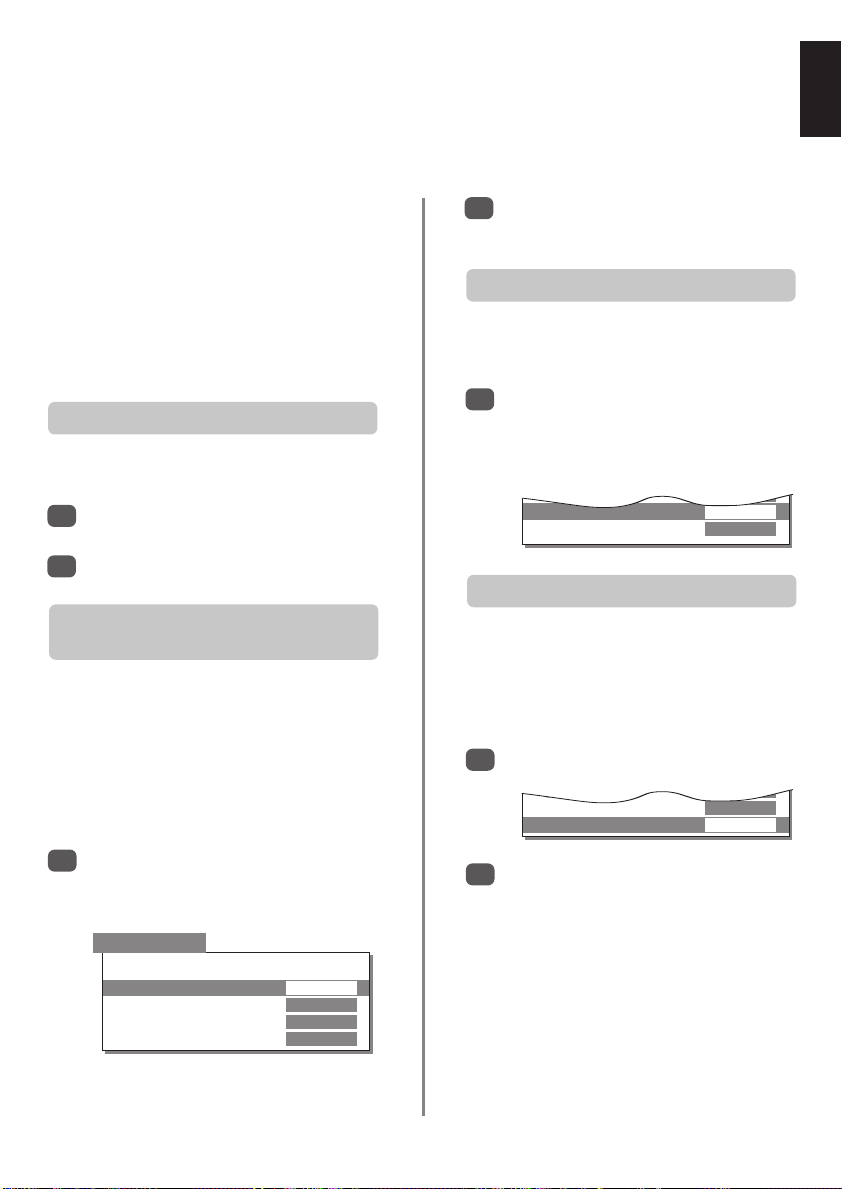
Input selection and AV connections
Defining the INPUT and OUTPUT sockets so that the television recognises connected equipment. See page 6
for a clear view of the back connection recommendations.
English
Most VCRs and decoders send a signal through the SCART
lead to switch the television to the correct Input socket.
Alternatively press the external source selection button
until the picture from connected equipment is shown. This
B
button must be used to view equipment connected using
the COMPONENT VIDEO INPUT (EXT 4).
An S in the display e.g. EXT 3S, indicates the input is set
for an S-Video signal.
Digital Audio on the screen indicates that the external
source has been set as a digital audio input. (ZP48 only)
Input selection
Use the Input Selection if the television does not switch
Press Bto select B1, B2, B3, B4 or B5
1
(EXT 1-5).
To return to television mode press Bagain or
2
one of the numbered buttons.
over automatically.
Input selection – Digital Audio signal
(ZP48 models only)
This television is provided with 2 digital audio inputs – DA-1
and DA-2 – so that equipment can stay permanently
connected.
For example: connect the video signal from a DVD to the
Component Video Input (EXT 4) and from a games
console to SCART 2 (EXT 2), connect the audio cables to
the inputs on the back of the television. Match the two up
as follows:
If DA-1 (optical) has been connected to the DVD
1
player, select AV connection from the Feature
menu and press Qto highlight Digital input-1,
then press SorRto select EXT 4.
AV connection
Back
Digital input-1 EXT 4
Digital input-2 EXT 2
EXT3 input AV
EXT3 output EXT 1
For the second connection, press Qto highlight
2
Digital input-2 (coaxial), then SorRto select
EXT 2 for the games console.
Input signal selection (ZP46 and ZP48)
This specifies the type of signal going into SCART 3 (EXT3)
on the back of the television. Please refer to the
manufacturers instructions for the connected equipment.
From the Feature menu select AV connection
1
and with Sor Rselect either AV or S-VIDEO as
the required input for EXT 3.
Back
If the colour is missing try the alternative setting.
Digital input-1 EXT 4
Digital input-2 EXT 2
EXT3 input AV
EXT3 output EXT 1
Output selection – signal for SCART 3
This enables selection of the source to output from
SCART 3. For example, to record transmissions in stereo
from a stereo decoder – connect a stereo decoder to
SCART 1 and stereo VCR to SCART 3, then select EXT 1
as the EXT3 output. The signal received through SCART
1 will output directly through SCART 3.
Select AV connection.
Back
1
Digital input-1 EXT 4
Digital input-2 EXT 2
EXT3 input AV
EXT3 output EXT 1
Use SorRto change the EXT3 output option to:
2
MONITOR = The picture on screen.
TV = The last television programme selection.
EXT 1 = The picture from equipment connected
to SCART 1.
EXT 2 = The picture from equipment connected
to SCART 2.
EXT 5 = The picture from equipment connected
to the front input sockets.
17
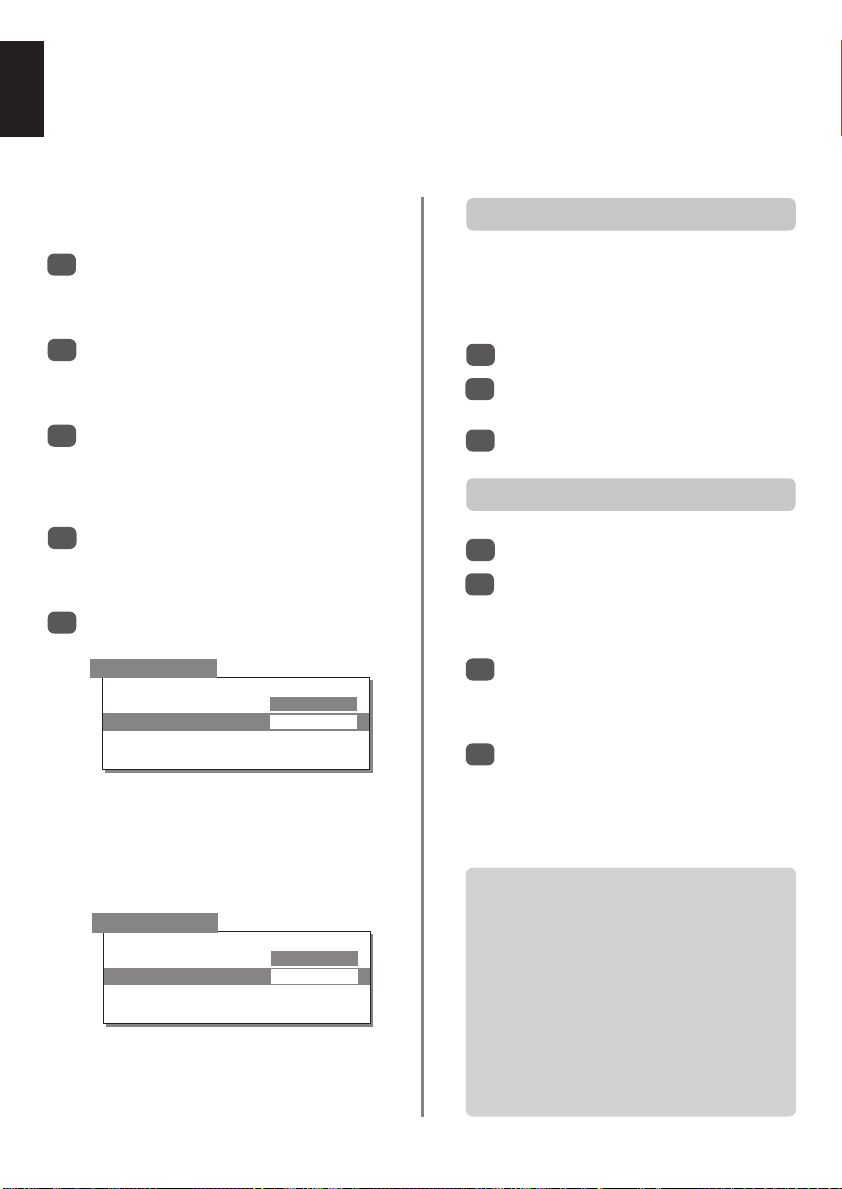
Dolby Digital (ZP48 models only)
English
Dolby Digital is available from DVD players, some games console players, etc. These must be connected
using a SCART or phono lead for the picture and an optical or a coaxial cable for the sound.
Arrange the speakers as shown on page 6 then set up
the television as follows:
Connect the DVD to the television using phono
1
leads to the COMPONENT VIDEO INPUT or a
SCART lead to EXT 2, and an optical or coaxial
cable to the optical/coaxial sockets, DA-1 or DA-2.
Set the Digital input-1 in the AV connection
2
menu (see page 16) to EXT 2 if SCART 2 is used
or EXT 4 if the equipment is connected to
COMPONENT VIDEO INPUT.
If external front speakers are connected the
3
External speaker switch on the back of the
television must be set to EXT (see page 6). The
centre channel will not be heard without external
front speakers connected.
Make sure the rear speakers are connected, then
4
in the Feature menu press Qto select
Surround set up. Use Rto set the Rear speaker
option in the Surround set up menu to YES.
Press Qto select Surround out and set the
5
option to SP OUT (Surround speakers out).
Surround set up
Back
Rear speaker YES
Surround out
Surround test
Delay time
If an external amplifier is to be used to power the
surround speakers set the Surround out option
to EXTERNAL.
No sound will come from the surround sound
terminals if this option is chosen.
Surround set up
Back
Rear speaker YES
Surround out
Surround test
Delay time
If the Rear speaker option is set to NO, no
sound will be heard from the rear speakers and
the Surround out option will not be selectable.
EXTERNAL
SP OUT
Delay time
If the rear speakers and seating are a long way from the
television, the sound from the rear speakers will reach
you before the sound from the front. A higher setting in
the Delay time option can restore the correct balance.
Select Surround set up from the Feature menu.
1
Select the Delay time option, use SorRto adjust
2
the setting to a suitable value.
Press EXIT to finish.
3
Sound adjustment
Set the volume and balance of the front speakers.
1
Play a Dolby Digital film and press
2
remote control. The Surround menu will appear
giving an indication of the channels available e.g.
Dolby Digital 3/2 (see the table).
Press Pand Q to select the speakers, then use
3
4
Dolby Digital
1/0
2/0
2/1
2/2
3/0
3/1
3/2
to adjust. The number of adjustable
SorR
speakers will depend upon the signal received
from the DVD player.
Press EXIT to finish. Alternatively select Surround
test in the Surround set up menu.
In order to get full Dolby Digital the DVD
player must be connected using the coaxial
or optical links.
= Centre speaker only.
= Front Left and Front Right only.
= Front Left and Front Right +
Rear Left and Rear Right combined.
= Front Left and Front Right +
Independent Rear Left and Independent
Rear Right.
= Front Left and Front Right and Centre.
No Rear Speakers.
= Front Left and Front Right and Centre +
Rear Left and Rear Right combined.
= Front Left and Front Right and Centre +
Independent Rear Left and Independent
Rear Right.
M
on the
18

Dolby Pro Logic and
English
Digital Surround Processor (
Dolby Pro Logic – Surround test mode
Dolby Pro Logic is available on many television
broadcasts as well as video tapes and some DVDs. It uses
a combination of 4 speaker channels – front-left, centre,
front-right and two rear. If external front speakers are not
connected, the left and right front channels will be
delivered through the speakers in the television and a
centre channel will not be heard.
Select Surround set up from the Feature menu.
1
Set the Rear speaker option to YES. The
2
Surround test will only function if YES is selected.
Press Mand select Dolby Pro Logic from the
3
Surround menu. Press EXIT.
From the Feature menu select Surround set up
4
and choose the Surround test option.
The Test will play ‘white noise’ through each
5
speaker in turn. As the display highlights a
speaker use Sand Rto adjust the sound.
Surround test
Left
Centre
Right
Rear right
Rear left
EXIT : To exit
If you cannot connect rear speakers try selecting
Dolby 3 Stereo in Step 3, but you must have
external front speakers connected and the
External speaker switch set to EXT.
61
61
51
ZP48 models only)
Digital Surround Processor
This television is equipped with a Digital surround
processor which can produce a variety of surround sound
modes from within the television. The modes are only
available on a stereo signal except Pseudo surround
which works on both mono and stereo signals. All of the
modes are individually adjustable.
Press Mand use Por Q to select the mode
1
which best suits the type of broadcast.
Press Rto access the speaker screen then adjust
2
the levels as required.
Surround sound modes
Hall
Reproduces surround effects similar to those experienced
in a large concert hall. Ideal for television programmes or
music video tapes.
Theatre
Reproduces surround effects similar to those experienced
in a movie theatre filled with a rich warm sound. Ideal for
movies with stereo sound.
Disco
Creates the atmosphere of a room full of music that
seems to engulf the listener. An ideal sound mode for
listening to pop videos.
Stadium
Reproduces surround effects similar to those experienced
in a large football or baseball stadium packed for a
live game.
Pseudo surround
Creates a synthetic sound effect for movies and television
shows recorded in mono.
19
Off
Uses only the front left and right speakers. This mode can
be selected for watching news and similar broadcasts
which require no special sound features.
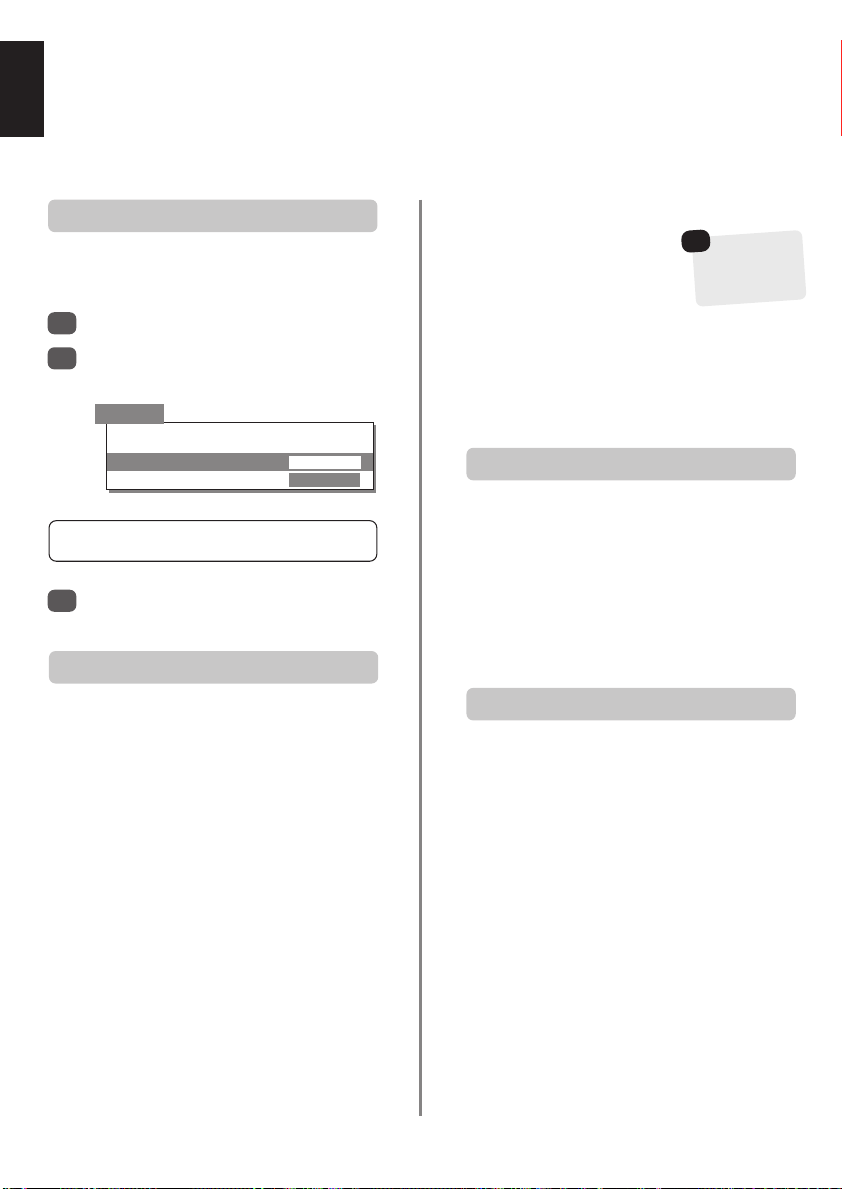
Teletext – setting up,
general information, Auto and List modes
English
This television has a multi-page teletext memory, which takes a few moments to load. It offers two Modes of
viewing text – AUTO will display FASTEXT, if available. LIST will store your four favourite pages.
Characters and Modes
Before using teletext choose the correct alphabet
(Character) and whether to view in LIST or AUTO mode.
Select Teletext from the Set up menu.
1
Highlight Character, press Rto select the
2
required character set.
Teletext
Back
Character
Mode
CHARACTER-1 for Western European countries and Turkey
CHARACTER-1 for Eastern European countries
Select Mode and with Sor Rchoose AUTO or
3
LIST then press EXIT.
CHARACTER-1
AUTO
Teletext information
The
6/7
To view teletext press
the teletext over a normal broadcast picture and again to
return to normal viewing. Programmes cannot be
changed until teletext is cancelled.
The first text page shown will be the initial page.
In AUTO mode this displays the main subjects available
and their relevant page numbers.
In LIST mode this displays whichever page number is
currently stored on the RED button.
In either mode any teletext page can be accessed by
entering the 3 digit page number using the numbered
buttons, pressing the coloured buttons or pressing
Pf(P ) to advance to the next page and P e(Q ) to
go back to the previous page.
Sub-pages
If there are sub-pages they will automatically load into
memory without changing the page on screen.
button
6/7
:
. Press again to superimpose
Arrows will appear alongside the page number, indicating
sub-pages have loaded.
☛
To alter the
To access the sub-pages press
then use Sand Rto view them.
An indicator will show on the bottom
left of the screen.
After a short time of inactivity the indicator will disappear.
To access the sub-pages again press X(B)
sub-pages will remain available to view until another
page is chosen or, in normal television mode, the channel
is changed.
X(B
)
volume sub-pages
must be cancelled by
pressing
. These
X
).
(
B
Navigating pages using Auto
If FASTEXT is available four coloured titles will appear at
the base of the screen.
To access one of the four given subjects, press the
relevant coloured button on the remote control.
For further information on your particular text system(s),
see the broadcast teletext index page or, consult your
local Toshiba dealer.
Navigating pages using List
The four coloured choices at the bottom of the screen are
numbers – 100, 200, 300 and 400, which have been
programmed into the television’s memory. To view these
pages press the relevant coloured buttons.
To change these stored pages press the relevant coloured
button and enter the 3 digit number. This number will
change in the top left of the screen and in the coloured
highlight.
Press OK to store. The bars at the bottom of the screen
will flash white. Whenever OK is pressed all four
page numbers showing at the bottom will be stored
and the previous ones will be lost.
If OK is not pressed the selection will be forgotten when
teletext is cancelled.
Other pages may be viewed by entering the 3 digit page
number – but DO NOT press OK or these pages will be
stored.
2020
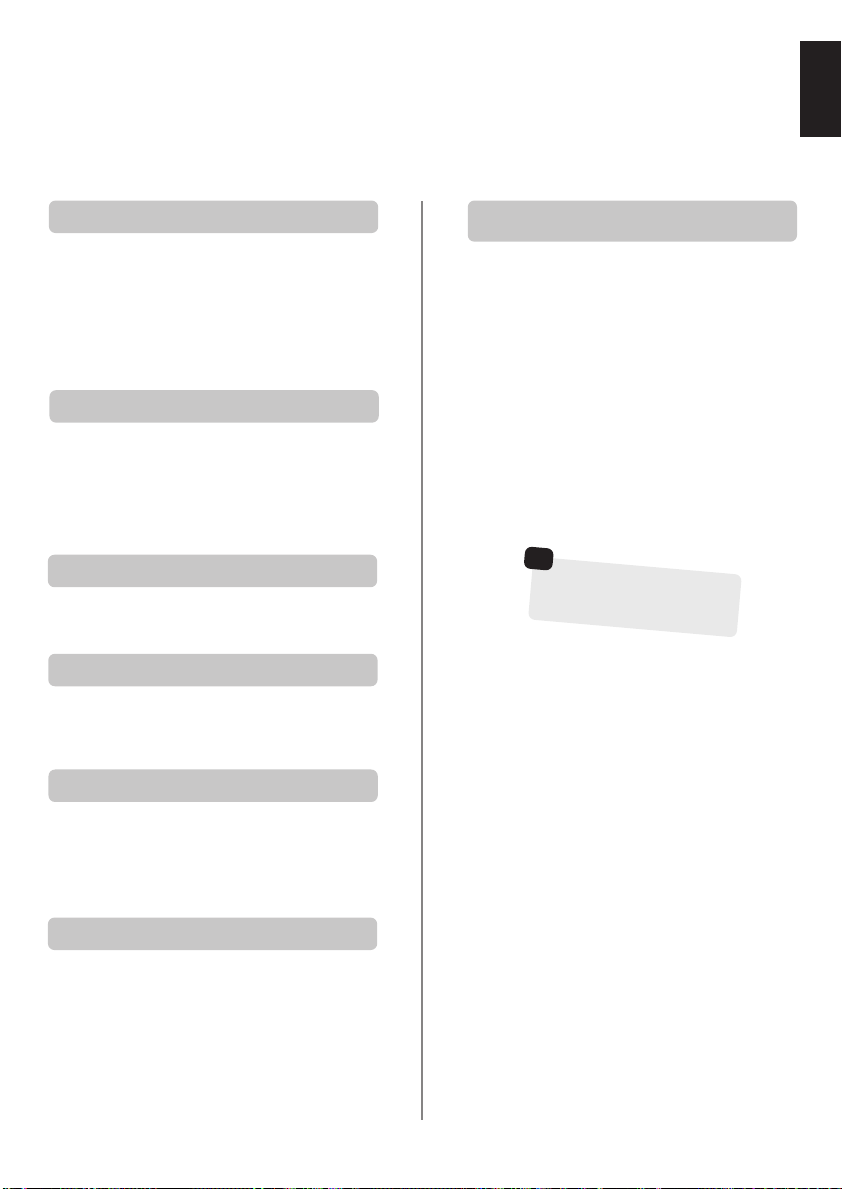
Teletext continued
– control buttons
Below is a guide to the functions of the remote control teletext buttons.
English
T
AUTO
Press Tto access index pages. The one displayed is
dependant on the broadcaster.
LIST
Press Tto return to the page currently stored on the
RED button.
6
Press
superimpose teletext over a normal broadcast picture.
Press again to return to normal television viewing.
Programmes cannot be changed until you return to
normal television.
X
For use with Sand Rto view sub-pages when available.
r
To discover the solutions on quiz and joke pages press the
r
q
To display an index/initial page:
To display a page of teletext:
/
7
to display teletext. Press again to
6/7
To access sub-pages:
To reveal concealed text:
button.
To hold a wanted page:
8/9
Enter the page number then press
picture will be displayed. The television will indicate when
the page is present by displaying the page number at the
top of the screen. Press
To display news flashes:
Select the news flash page for the chosen teletext service
(see the index page of teletext service). Press
news flashes will be displayed as and when they are
broadcast. Press
The news flash page must be cancelled before
changing programmes.
To select a page whilst viewing a
normal page:
, a normal
8/9
to view the page.
6/7
8/9
again to cancel the display.
8/9
☛
Remember to cancel teletext
before changing channels
– press the
6
/
7
button twice.
. The
At times it is convenient to hold a page of text. Press
and qwill appear in the top left of the screen. The
page will be held on screen until the button is pressed
again.
s
Press sonce to enlarge the top half of the page, press
again to enlarge the bottom half of the page. Press again
to revert to normal size.
To enlarge the teletext display size:
q
21
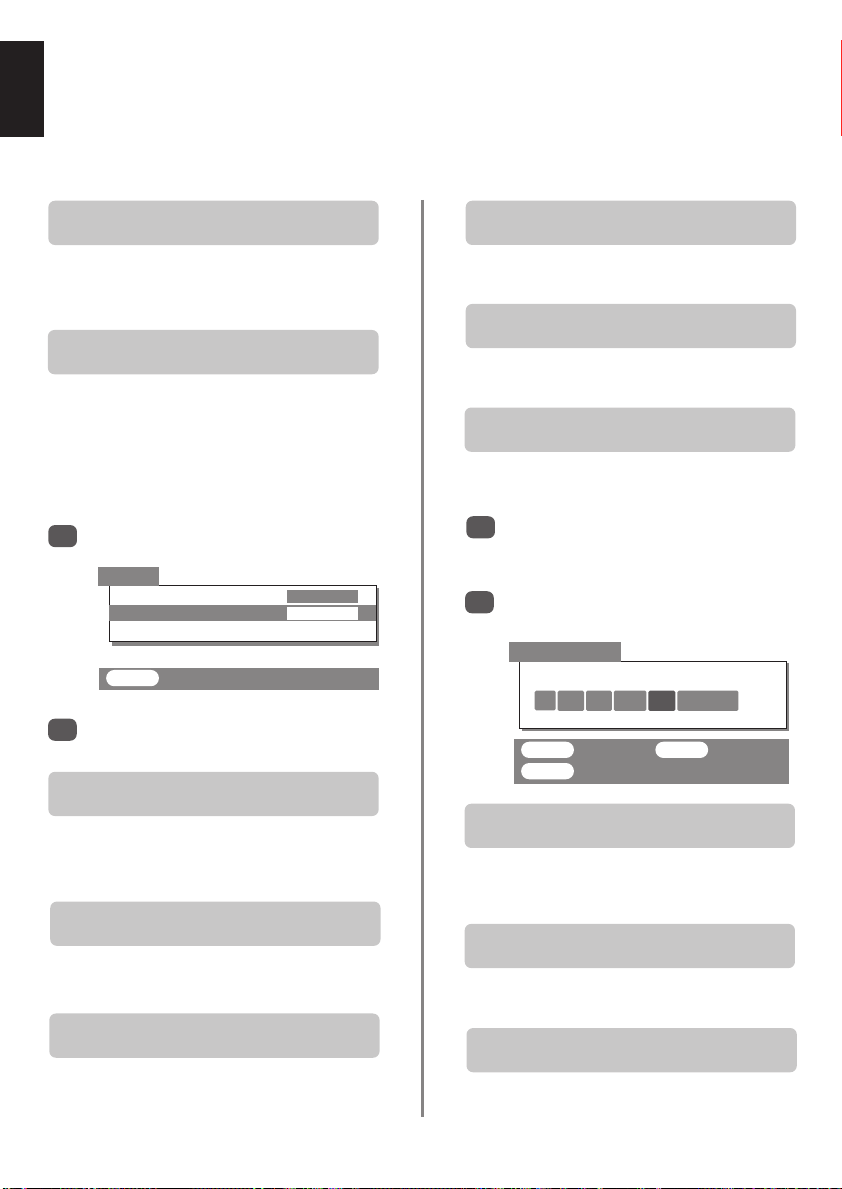
Questions and Answers
English
Below are the answers to some of the most common queries.
For more information go to www.toshiba.co.uk
Why is there no sound or picture?
Q
Check the mains switch is on and check all
A
connections.
Check the television is not in standby mode.
There is a picture, but why is there little or no
Q
colour?
When using an external source, for instance, a
A
poor quality video tape, if there is little or no
colour, improvements may sometimes be achieved. The
colour is factory set to AUTO to automatically display the
best colour system.
To check that you have the best colour:
Select Colour from the Set up menu.
1
Set up
Language
Colour
Teletext
EXIT : To exit
With SorRchoose between AUTO, PAL,
2
SECAM, NTSC 4. 43 or 3. 58.
Why doesn’t the video/DVD being played show
Q
on screen?
Make sure the VCR or DVD player is connected to
A
the television as shown on page 6, then select the
correct input by pressing B.
Why is there a good video picture but no sound?
Q
Check the SCART lead connection.
ENGLISH
AUTO
A
Where there is loss of colour, picture or the
Q
position moves, how can this be restored?
Switch the television off and wait for the red LED to
A
extinguish before switching back on. If the problem
persists contact the Helpline.
Why is there a picture but no sound?
Q
Check the volume has not been turned down or
A
that sound mute has not been selected.
Why is the VCR/DVD picture in black and
Q
white?
Check the correct input has been chosen,
A
S-VIDEO or AV. See AV connections.
What else can cause a poor picture?
Q
Interference or a weak signal. Try a different
A
television station. Manual fine tuning may help.
Select the Manual tuning menu. Highlight the
1
station and press OK, then press Rto select
Manual fine tuning
Using Por Q adjust to get the best picture and
2
sound. Press OK and then EXIT.
Manual tuning
Manual fine tuning
1 I 22 + 2 BBC1
OK : To store EXIT : To exit
MENU : To return
Why doesn’t the remote control work?
Q
Check the side switch on the remote control is in
A
TV mode.
Check the batteries aren’t dead or inserted incorrectly.
Why don’t the controls on the front of the
Q
television work?
Check that Panel lock is not ON.
.
A
Why is there a message permanently on the
Q
screen?
Remove it by pressing CALL.
A
22

Questions and Answers continued
English
Why are there problems with teletext?
Q
Good performance of text depends on a good
A
strong broadcast signal. This normally requires a
roof or loft aerial. If the Text is unreadable or garbled,
check the aerial. Go to the main index page of the teletext
service and look for the User Guide. This will explain the
basic operation of teletext in some detail. If further
information is needed on how to use text see the
teletext section.
Why are there no teletext sub-pages?
Q
There are none broadcast or they have not yet
A
loaded. Press the X(B)
(See teletext section).
Why are the colours wrong when an NTSC
Q
source is played?
Connect the source via a SCART lead and play.
A
Select the Set up menu.
Set up
Language
Colour
Teletext
EXIT : To exit
buttton to access.
ENGLISH
AUTO
Why is there no Dolby Surround?
Q
(ZP48 models only)
If surround sound effects are unavailable from the
A
rear speakers whilst playing a Dolby Surround
video tape, check that the VCR is a stereo unit and is
connected by a SCART lead. Then check the Surround
set up in the Feature menu.
Why is there no Dolby Digital?
Q
(ZP48 models only)
If full Dolby Digital is unavailable, check that the
A
Rear speaker option in Surround set up is set to
YES, that the equipment is connected by optical or coaxial
cable as well as through a SCART socket or
COMPONENT VIDEO INPUT. Also check that EXT 2 or
EXT 4 is selected in AV connections.
If external front speakers are connected the External
speaker switch must be set to EXT to get the full benefit of
Dolby Digital. If the switch is set to INT the external
speakers will not function. Turn the television off
before changing the position of the switch.
Why is there no sound from the external front
Q
speakers? (ZP48 models only)
Check that the External speaker switch has been
A
set to EXT.
Set the Colour to AUTO and exit.
1
Go to the Picture menu and adjust the tint.
2
Why is there no sound from external
Q
equipment?
Check the SCART lead connections. Check the AV
A
Connections. Make sure Digital Input has not
been selected on ZP48 models.
Why is there sound but no picture from external
Q
equipment?
Check the SCART lead connections.
A
23
Why is there no sound from the external rear
Q
speakers? (ZP48 models only)
Check that the Rear speaker option in Surround
A
set up is set to YES and the Surround out option
is set to SP OUT.
Why is there no sound from the connected
Q
external amplifier? (ZP48 models only)
Check that the Rear speaker option in Surround
A
set up is set to YES and the Surround out option
is set to EXTERNAL.
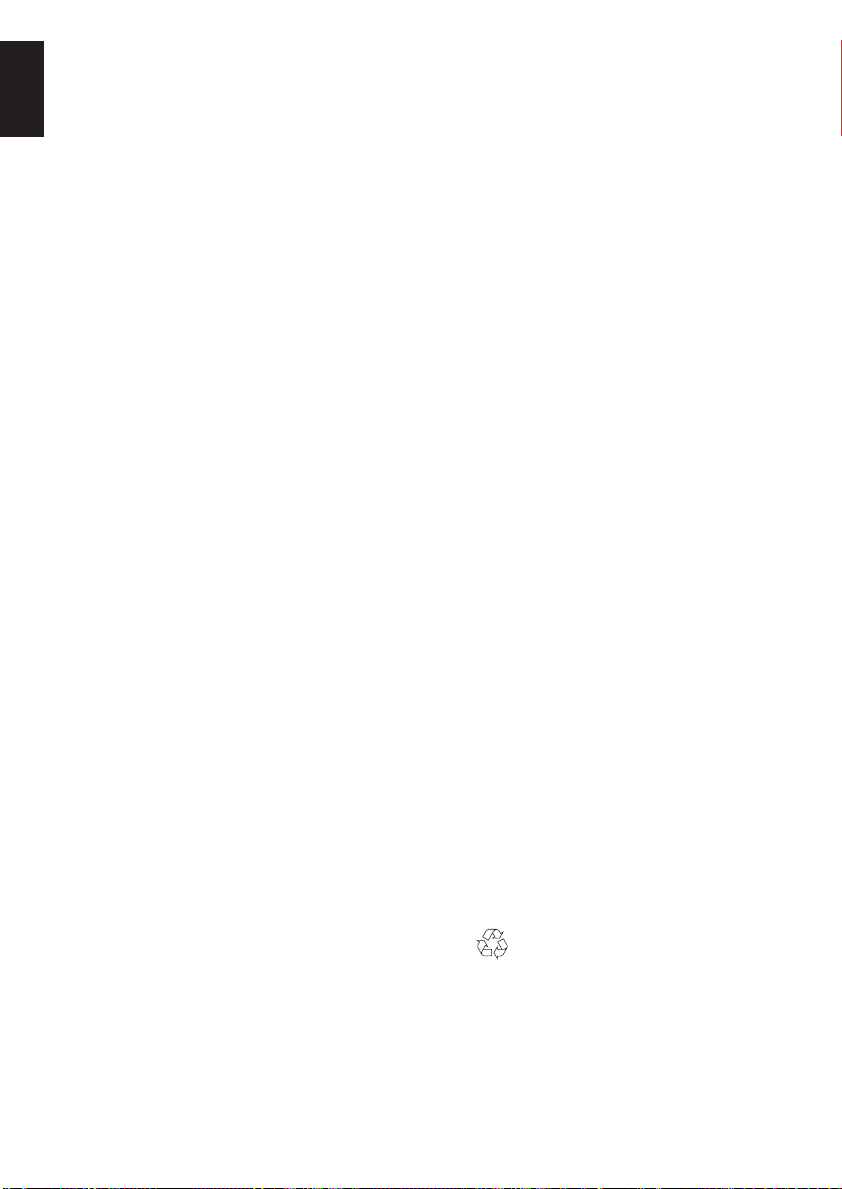
English
Specifications and accessories
Broadcast systems/channels
PAL-I UHF UK21-UK69
PAL-B/G UHF E21-E69
SECAM-L UHF F21-F69
SECAM-D/K UHF R21-R69
Video Input PAL, SECAM, NTSC 3.58/4.43
External connections
EXT1 Input 21-pin SCART RGB, A/V
EXT2 Input 21-pin SCART RGB, A/V
EXT3 Input/Output 21-pin SCART A/V, S-video,
EXT4 Input Phono jacks Y, P
EXT5 Input (front) 4-pin S-video
Digital Audio Input (ZP48) DA-1 Optical
Fixed Output Phono jacks Audio L + R
Surround Out Variable (ZP48) Phono jacks Audio L + R
VHF E2-E12, S1-S41
VHF F1-F10, B-Q
VHF R1-R12
Phono jacks Audio L + R
Phono jack Video
Phono jacks Audio L + R
DA-2 Coaxial
Selectable output
, PR/C
B/CB
Programme Positions 100
Stereo Nicam
Visible Screen Size 32ZP 76cm
(approx.) 36ZP 86cm
Display 16:9 aspect ratio
Sound output (at 10% distortion) Main 10W + 10W
Power consumption 32ZP 145W
as specified in EN60107-1 : 1997 36ZP 155W
Standby 32ZP <2.5W
R
Dimensions 32ZP 55cm (H) 76cm (W) 56cm (D)
(approx.) 36ZP 63cm (H) 86cm (W) 60cm (D)
Weight (approx.) 32ZP 55kg
Headphone socket 3.5mm stereo
Accessories Remote control
2 carrier system
Centre (ZP48) 10W
Woofer 13W
Surround (ZP48) 10W + 10W
36ZP <2.5W
36ZP 76kg
2 batteries
(UM-4, AAA, IEC R03 1.5V)
Surround speakers (ZP48 only)
Manufactured under license from Dolby Laboratories.
“Dolby”, “Pro Logic”, and the double-D symbol are trademarks
of Dolby Laboratories.
Confidential unpublished works. Copyrights 1992-1997 Dolby
Laboratories. All rights reserved.
Printed on recycled paper. 100% Chlorine free.
© Toshiba Information Systems (U.K.) Limited
Reproduction in whole or part without written permission is strictly prohibited.
24
Toshiba Information Systems (U.K.) Limited
Specification is subject to change without notice.
Originated by Kensa Creative Solutions, Saltash, Cornwall.
Consumer Products Division,
Admiralty Way, Camberley,
All rights reserved.
European Service Centre,
Surrey, GU15 3DT, UK
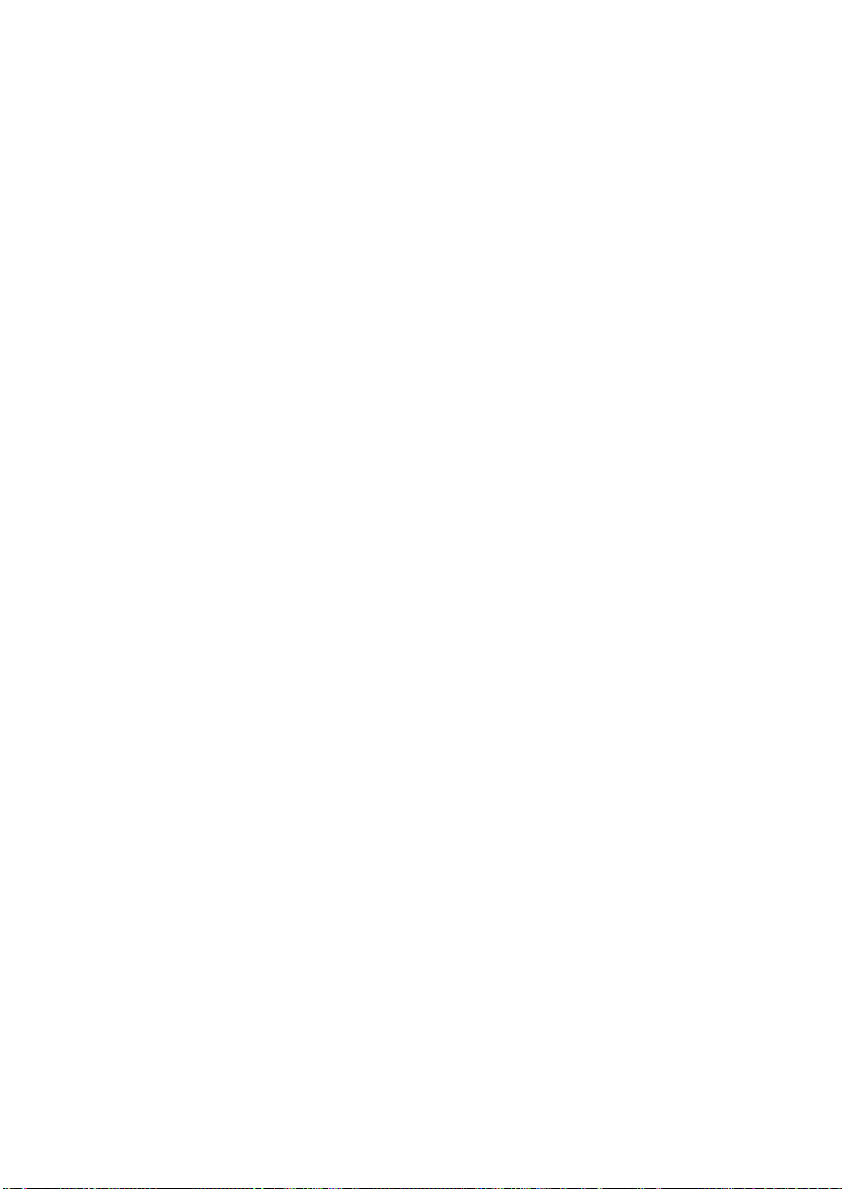
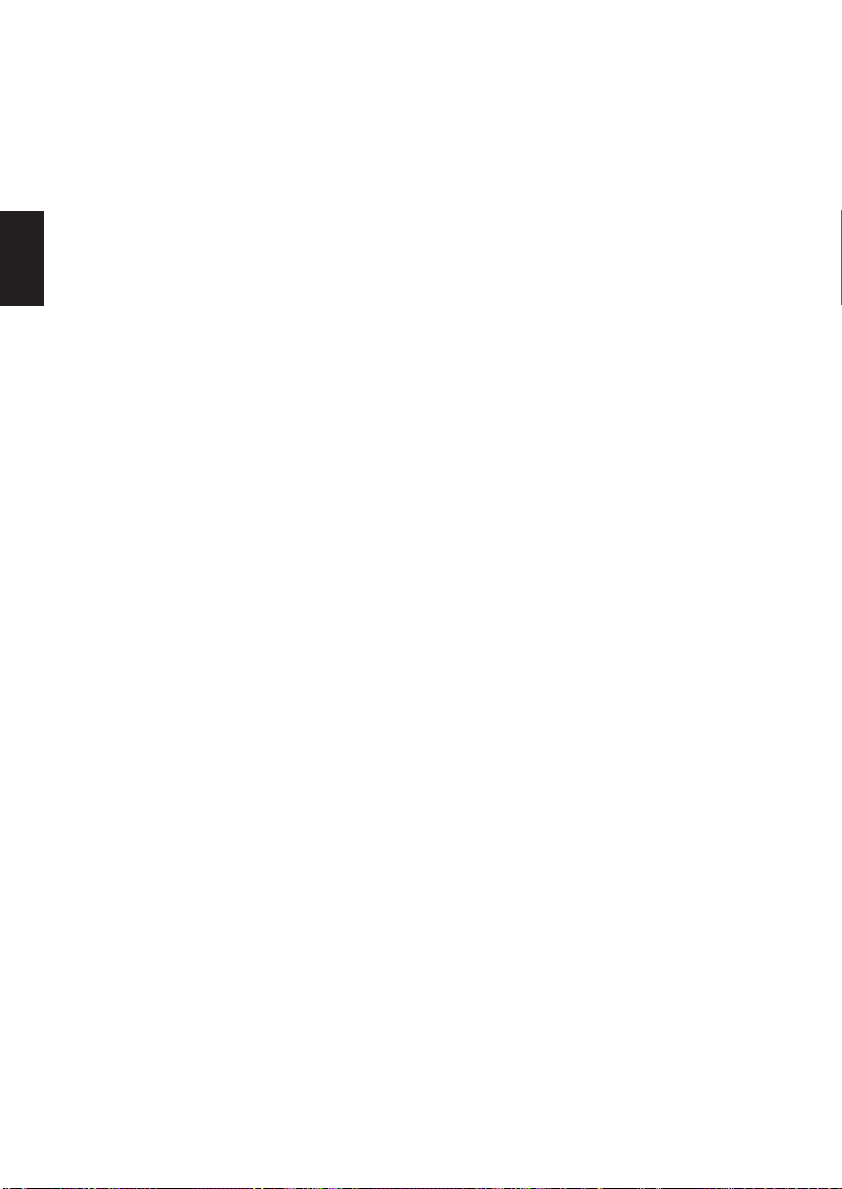
Sommaire
MISE EN ROUTE
Mesures de sécurité – Quelques conseils de sécurité à connaître et autres mesures à respecter
Installation et informations importantes
La télécommande – guide en image
Connexion des équipements externes – les instructions de connexion d'équipements à
l'arrière de votre téléviseur
Connexion des enceintes 31
Connexions et commandes – mise en marche du téléviseur, mode veille, utilisation des
Français
COMMANDES ET FONCTIONS
commandes, prise de casque d'écoute, Connexion de l'équipement à l'avant du téléviseur
Sélectionner la langue
Recherche automatique
Réglage manuel – en variante de la recherche automatique, le réglage d'une position de
programme pour un magnétoscope, il permet la mémorisation directe de chaînes
Saut de chaîne
Attribution de programmes
Commandes générales – changement de position de programme
Commandes du son – volume, son coupé, ampli de basses, graves/aigus/balance
Grand écran
Commandes de l'image – préférences d'image (contraste, lumière, couleur, teinte, définition),
mode balayage,
température des couleurs
Commandes de l'image
ajustement géomagnétique (modèles 36 pouces uniquement),
Minuterie et affichage de l'heure – programmer le téléviseur pour qu'il se mette en marche et
s'arrête, affichage de l'heure
Verrouillage
Transmissions stéréo et bilingues – diffusions stéréo/mono ou en deux langues
Sélection d'entrée et connexions AV – prises d'entrée et de sortie pour les
équipements connectés
réduction numérique du bruit (DNR), étirage du noir,
–
position de l'image, format automatique (grand écran)
arrêt sur image, écran bleu
– désactiver les touches sur le téléviseur 40
27
28
29
30
32
33
33
34
35
36
36
36
37
38
39
40
40
41
FONCTIONS DU SON (modèles ZP48 uniquement)
Dolby Numérique 42
Dolby Pro Logic 43
Processeur Surround Numérique 43
TELETEXTE
Configuration, informations d'ordre général, mode AUTOMATIQUE
Mode LISTE, touches de commande
RESOLUTION DES PROBLEMES
Questions et réponses
système de couleurs et le réglage fin manuel. 46
INFORMATIONS
Spécifications et accessoires – informations techniques concernant le téléviseur et les
accessoires fournis
– les réponses à certaines des questions les plus courantes y compris le
26
44
45
48
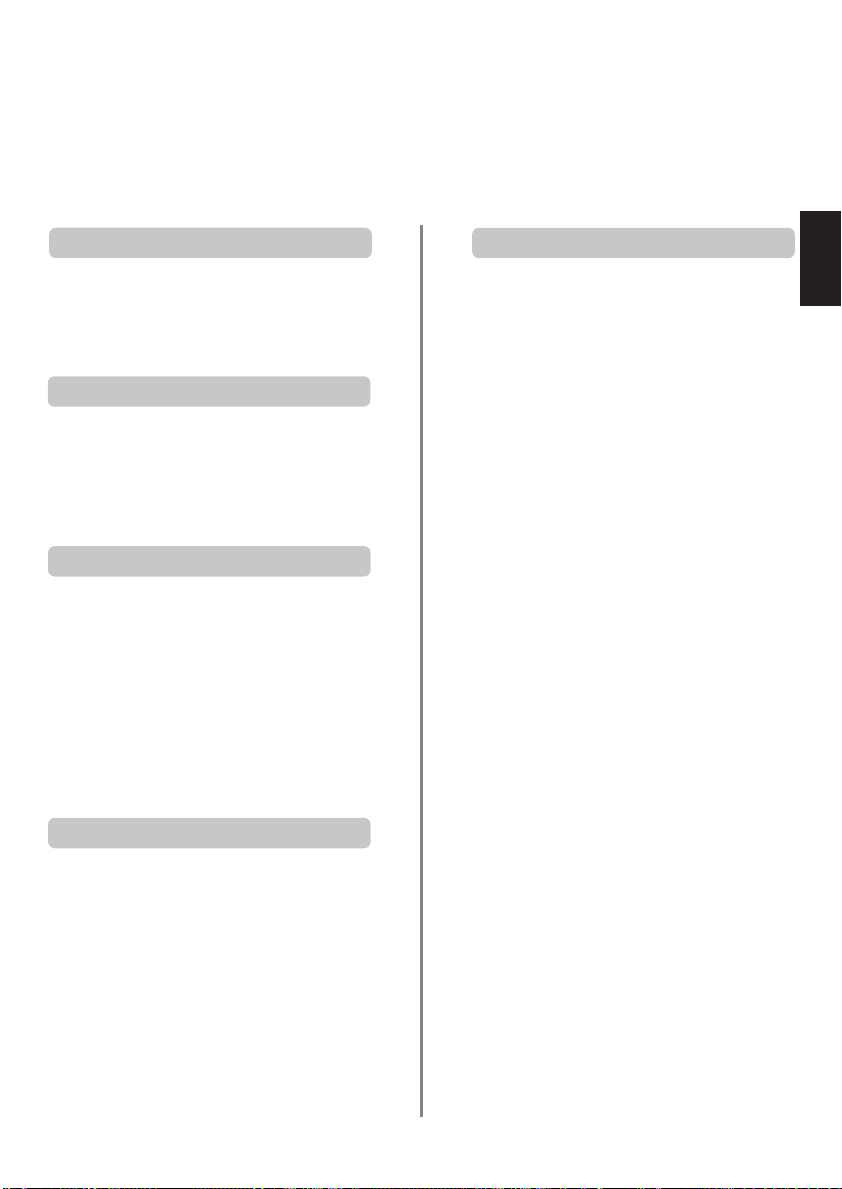
Consignes de Sécurité
Cet appareil a été conçu et fabriqué conformément aux normes internationales de sécurité. Toutefois, comme
tout appareil électrique, il convient de respecter certaines consignes afin d’assurer un fonctionnement optimal
en toute sécurité. Veuillez lire attentivement ce qui suit pour votre propre sécurité. Il s’agit de remarques
d’ordre général s’appliquant à tous les appareils électroniques grand public : il est donc possible que
certaines ne concernent pas le produit que vous venez d’acquérir.
Ventilation
Prévoyez un espace d’au moins 10 cm tout autour du
téléviseur pour permettre une ventilation adéquate et
éviter ainsi toute surchauffe susceptible d’endommager
l’appareil. Evitez également les endroits poussiéreux.
Chaleur excessive
Votre téléviseur risque d’être endommagé par la lumière
directe du soleil ou par la chaleur d’un radiateur. Evitez
les endroits trop chauds ou humides, ou les lieux qui
pourraient être exposés à des températures inférieures
à 5°C.
Alimentation secteur
Cet appareil fonctionne avec une tension d’alimentation
de 230 V CA à 50 Hz. Ne le raccordez jamais à une
source de courant continu ou toute autre source
d’alimentation électrique. ASSUREZ-VOUS que le cordon
d’alimentation n’est pas coincé sous l’appareil. NE
COUPEZ PAS la fiche secteur : elle contient un filtre
antiparasites spécial dont le retrait affectera le
fonctionnement du téléviseur.
EN CAS DE DOUTE, CONSULTEZ UN ELECTRICIEN
QUALIFIE.
Conseils
LISEZ le mode d’emploi avant de mettre l’appareil en
marche.
ASSUREZ-VOUS que tous les branchements électriques,
y compris la fiche secteur, les rallonges et les
interconnexions entre les différents appareils sont corrects
et conformes aux instructions du fabricant. Eteignez et
débranchez l’appareil avant de faire ou de modifier un
branchement.
CONSULTEZ votre revendeur en cas de doute sur
l’installation, le fonctionnement ou la sécurité de votre
appareil.
FAITES ATTENTION aux panneaux ou aux portes en
verre de l’appareil.
N’ENLEVER aucun cache fixe, ceci pouvant exposer des
tensions dangereuses.
N’OBSTRUEZ PAS les ouvertures de ventilation de
l’appareil, par exemple par des journaux, nappes,
rideaux, etc. Une surchauffe endommagera l’équipement
et réduira sa durée de vie.
NE LAISSEZ PAS l’appareil exposé à des gouttes ou
éclaboussures et n’y placez pas de récipients remplis de
liquides, comme des vases.
NE PLACEZ PAS d’objets chauds ou de sources de
flammes nues, comme des bougies ou des veilleuses, sur
l’appareil ou à proximité immédiate. Les températures
élevées peuvent faire fondre le plastique et provoquer
des incendies.
N’UTILISEZ PAS de supports de fortune et ne fixez
JAMAIS de pieds avec des vis à bois. Pour garantir une
sécurité totale, utilisez toujours le support ou les pieds
agréés du fabricant avec les fixations fournies, en suivant
les instructions.
N’ECOUTEZ PAS avec un casque à volume élevé, sous
peine d’entraîner une détérioration permanente de
l’ouïe.
NE LAISSEZ PAS votre équipement en marche sans
surveillance, à moins qu’il soit spécifiquement indiqué
qu’il est conçu pour fonctionner sans surveillance ou
dispose d’un mode de veille. Eteignez en utilisant le
commutateur sur l’appareil et veillez à ce que tous les
membres de votre famille fasse de même. Des
dispositions particulières peuvent être nécessaires pour
les personnes infirmes ou handicapées.
N’UTILISEZ PAS votre équipement si vous avez le
moindre doute quant à son bon fonctionnement, ou s’il
présente un dommage quelconque. Eteignez-le,
débranchez-le et consultez votre revendeur.
SURTOUT, NE LAISSEZ JAMAIS quiconque, en
particulier les enfants, enfoncer quoi que ce soit
dans les trous, fentes ou toute autre ouverture dans
le coffret – ceci risquerait d’entraîner une
électrocution mortelle.
NE CHERCHEZ JAMAIS à deviner quoi que ce soit et
ne prenez aucun risque avec des appareils
électriques – prudence est mère de sûreté.
POUR DEBRANCHER LE TELEVISEUR, ETEIGNEZ ET
RETIREZ LA PRISE.
Mises en garde
Français
27
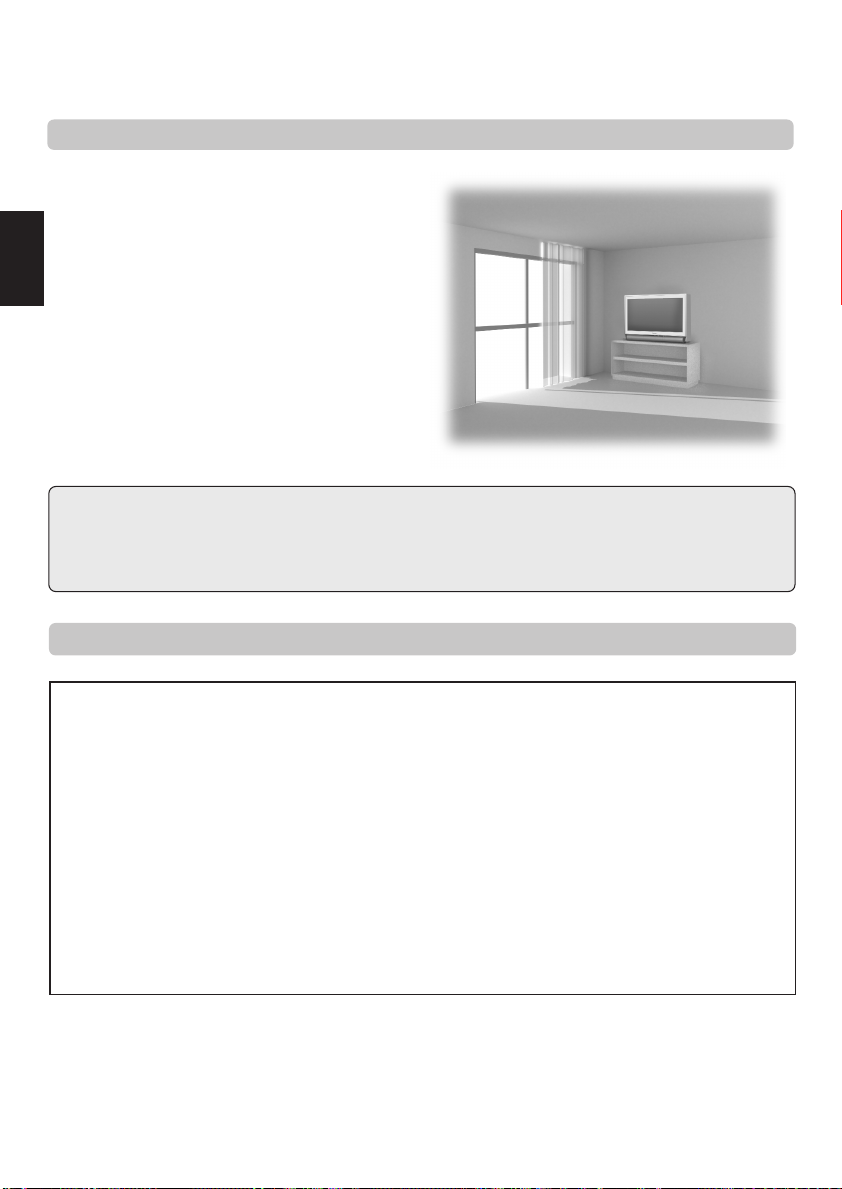
Installation et informations importantes
Où l'installer
Placez votre téléviseur à l'abri de la lumière directe du soleil et
des éclairages puissants ; un éclairage doux et indirect est
recommandé pour un meilleur confort de visualisation. Placez
le téléviseur sur une base solide ; la surface de support doit
être plane et stable ; il faut ensuite la fixer au mur au moyen
d'une attache solide en utilisant le crochet à l'arrière du
téléviseur. Ceci l'empêchera de basculer vers l'avant. Un socle
Français
est disponible pour ce téléviseur. Utilisez des rideaux ou des
stores pour empêcher que la lumière du soleil n'éclaire
directement l'écran.
Assurez-vous que le téléviseur soit placé dans une position
dans laquelle il ne peut pas être poussé ou heurté par des
objets et que de petits objets ne peuvent pas être insérés dans
les fentes ou les ouvertures de l'enceinte.
Nettoyage de l’écran et du coffret ...
Après avoir débranché l'appareil, nettoyez l'écran et le coffret à l'aide d'un chiffon sec et doux. Nous vous recommandons de ne pas utiliser de
produits d'entretien pour meubles ou de solvants sur l'écran ou le coffret, au risque d’endommager l'appareil.
Mise au rebut …
A la fin de la vie utile de votre téléviseur, veuillez le mettre au rebut conformément à la réglementation en vigueur ou dans un centre de recyclage.
Veuillez prendre note
CLAUSE D’EXCLUSION
Toshiba ne pourra en aucun cas être tenu responsable de toute perte et/ou tout dommage du produit causés par :
i) un incendie ;
ii) un tremblement de terre ;
iii) un dommage accidentel ;
iv) une mauvaise utilisation délibérée ;
v) une utilisation du produit dans des conditions anormales ;
vi) une perte et/ou un dommage causés au produit alors qu’il était en possession d’un tiers ;
vii) tout dommage ou toute perte résultant du non-respect et/ou de la mauvaise application des instructions figurant dans le
manuel de l’utilisateur ;
viii) toute perte ou tout dommage résultant directement de la mauvaise utilisation ou d’un défaut de fonctionnement du produit
lorsqu’il est utilisé simultanément avec un appareil associé.
Par ailleurs, Toshiba ne pourra en aucun cas être tenu responsable de toute perte et/ou tout dommage consécutifs, notamment
mais non limitativement, les pertes de profit, les interruptions d’activité, la perte de données enregistrées, résultant du
fonctionnement normal ou d’une mauvaise utilisation du produit.
Si des images stationnaires produites par le télétexte, des logos d'identification de chaîne, des affichages informatiques, des jeux
vidéos, des menus à l'écran, etc., sont affichés sur l'écran de télévision pendant un certain temps, il est vivement conseillé de réduire
les réglages de luminosité et de contraste.
28
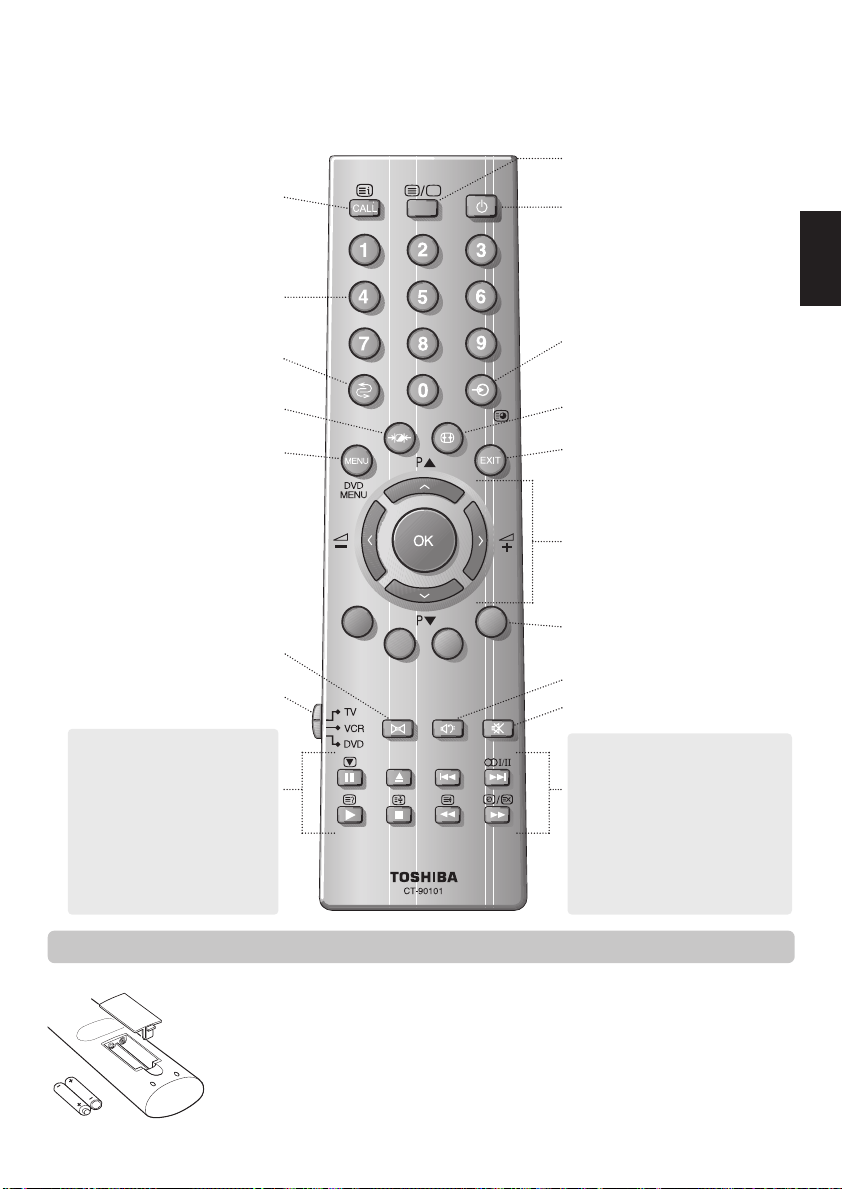
La Télécommande
Votre télécommande d’un coup d’oeil.
Pour faire apparaître des informations à
l’écran et pour la fonction page
initiale/index du Télétexte
UP
Pour afficher le Télétexte
Mode marche/veille
Français
Touches numériques
Pour revenir au programme précédent
Sélection des préférences d’affichage
Menus à l’écran
(Modèles ZP48 uniquement)
Si vous utilisez un magnétoscope ou
lecteur de DVD Toshiba :
appuyez sur
appuyez sur
appuyez sur
appuyez sur
appuyez sur
appuyez sur
appuyez sur
appuyez sur
Dolby Surround
Pour sélectionner le mode
pour PAUSE
m
pour EJECTION
w
pour SAUT ARRIERE
l
q
pour SAUT AVANT
l
s
pour LECTURE
r
pour ARRET
p
pour RETOUR RAPIDE
q
pour AVANCE RAPIDE
s
Pour sélectionner une entrée parmi des
sources externes
Pour accéder aux sous-pages en mode
Télétexte
Représentation grand écran
Pour quitter les Menus
Pour modifier les positions de
programme et les pages Télétexte
Pour modifier le volume
Dans les menus, les flèches déplacent le
curseur en haut, en bas, à gauche ou à
droite de l’écran. OK pour confirmer
votre sélection
Touches de commande du Télétexte
Ampli basses
Pour couper le son
En mode TV :
Arrêt sur image
u
I/II Réception stéréo/bilingue
O
Affichage de l’heure
8/9
En mode Télétexte :
Pour faire apparaître du texte caché
r
Pour conserver une page souhaitée
q
Pour agrandir la taille de l’affichage
s
Télétexte
Pour sélectionner une page tout en
8/9
regardant une chaîne
Insertion des piles et portée de la télécommande
Retirez le couvercle arrière pour ouvrir le compartiment des piles. Prenez soin de bien respecter les
polarités.
Utilisez des piles 1,5 V de types UM-4, AAA ou IEC R03.
N’associez pas une pile usagée avec une nouvelle pile, et ne mélangez pas les types de piles.
Jetez-les dans un conteneur réservé à cet usage.
Les performances de la télécommande se détérioreront au-delà d’une distance de 5 m ou hors d’un
angle de 30 degrés par rapport au centre du téléviseur.
29
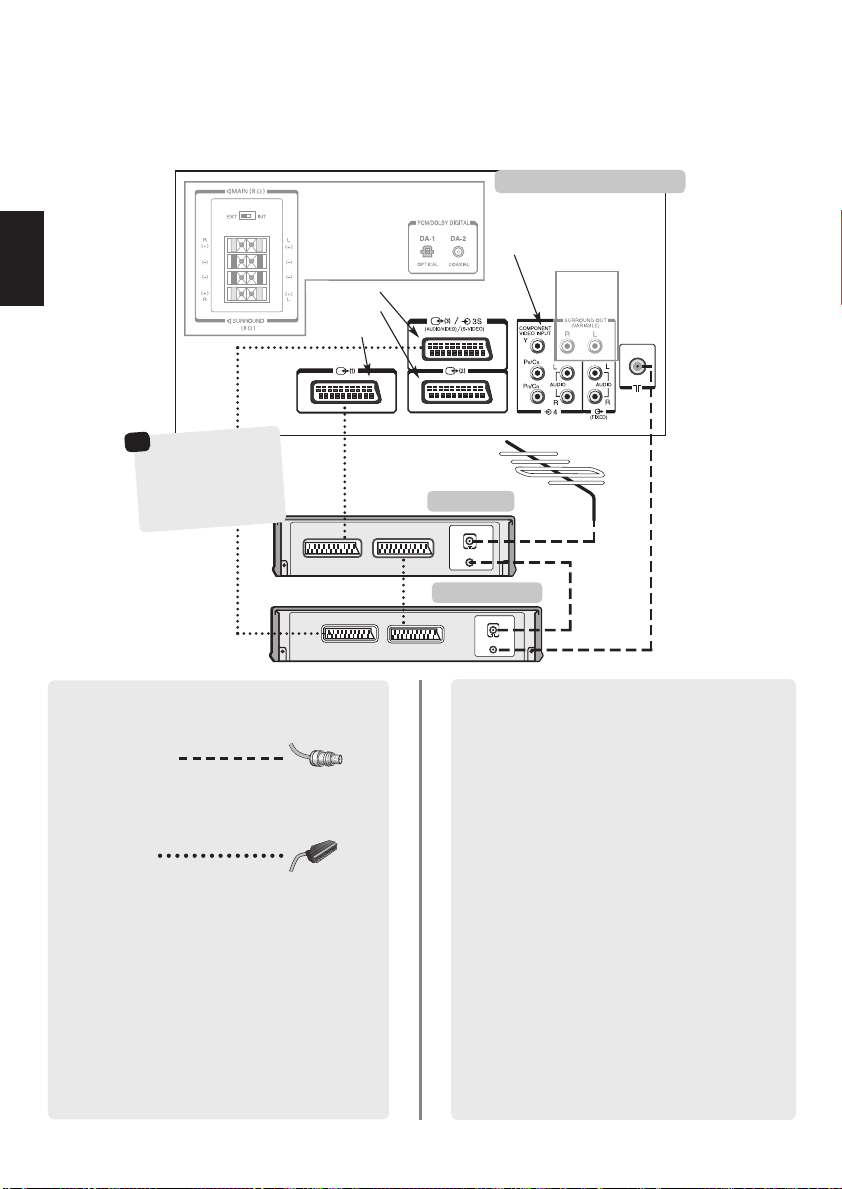
Connexion de l’équipement externe
IN
OUT
IN
OUT
SETTING UP
Avant de connecter un équipement externe, débranchez toutes les connexions au secteur. S'il n'y a
pas d’interrupteur, débranchez les fiches des prises murales.
l'arrière de votre téléviseur
ENTRÉE VIDEO
COMPOSANT (EXT 4)
Modèles
ZP48
uniquement
Français
☛
Un décodeur peut
*
être un décodeur
satellite numérique, un
terminal numérique
libre, ou tout autre
décodeur compatible.
Modèles ZP48
uniquement
PERITEL 3 (EXT 3)
PERITEL 2 (EXT 2)
PERITEL 1 (EXT 1)
TV
décodeur*
VCR
magnétoscope
SATIN/OUT
DANS LA MESURE DU POSSIBLE, NOUS VOUS
RECOMMANDONS D’UTILISER DES CBLES PÉRITEL EN
PLUS DES CBLES D’ANTENNE.
Câbles d’antenne :
Raccordez l’antenne à la prise située à l’arrière du téléviseur.
Si vous utilisez un décodeur* et/ou un magnétoscope, il est
nécessaire de raccorder le câble d’antenne d’abord au
décodeur et/ou au magnétoscope, puis au téléviseur.
Câbles péritel :
Raccordez la prise IN/OUT du magnétoscope au téléviseur.
Raccordez le prise TV du décodeur au téléviseur. Raccordez
la prise SAT du magnétoscope à la prise VCR du décodeur.
Avant de démarrer la recherche automatique, mettez
votre décodeur et votre magnétoscope en mode Veille.
DA-1 et DA-2 permettent la réception de signaux audio
numériques.
Les prises phono à côté des prises ENTREE VIDEO
COMPOSANT accepteront des signaux audio L (gauche)
et R (droite).
Une sortie audio externe fixe est également prévue pour la
connexion d’une chaîne Hi-Fi.
Vous pouvez connecter un grand nombre d’appareils
à l’arrière du téléviseur.
Reportez-vous toujours au manuel d’utilisation
correspondant à chaque appareil.
Nous vous recommandons d’utiliser Péritel 1 pour un
décodeur, Péritel 2 pour les autres appareils et Péritel 3 pour
un magnétoscope.
Si vous branchez un appareil S-VIDEO, sélectionnez
l’entrée correspondante pour EXT 3. Voir page 41.
Si le téléviseur commute automatiquement sur la
chaîne de l’appareil externe, appuyez sur la touche de
position de programme souhaitée pour repasser en
affichage normal.
Pour repasser à la chaîne de l’appareil externe, appuyez
sur
pour sélectionner EXT 1, EXT 2, EXT 3, EXT 4
B
ou EXT 5.
Remarque : si vous utilisez la composante vidéo et que vous
disposez d'une entrée 525P (progressive) (NTSC) sur EXT 4,
certaines fonctions ne marcheront pas, par exemple Arrêt
sur image et les formats de visualisation 14:9 et 4:3.
L'option Couleur dans la Réglages et le Mode balayage
et DNR dans le menu Image ne seront pas disponibles.
30
