Page 1

owner’s manual
colour television
TOSHIBA
The power to open people’s eyes
32ZP18Q
36ZP18Q
Page 2
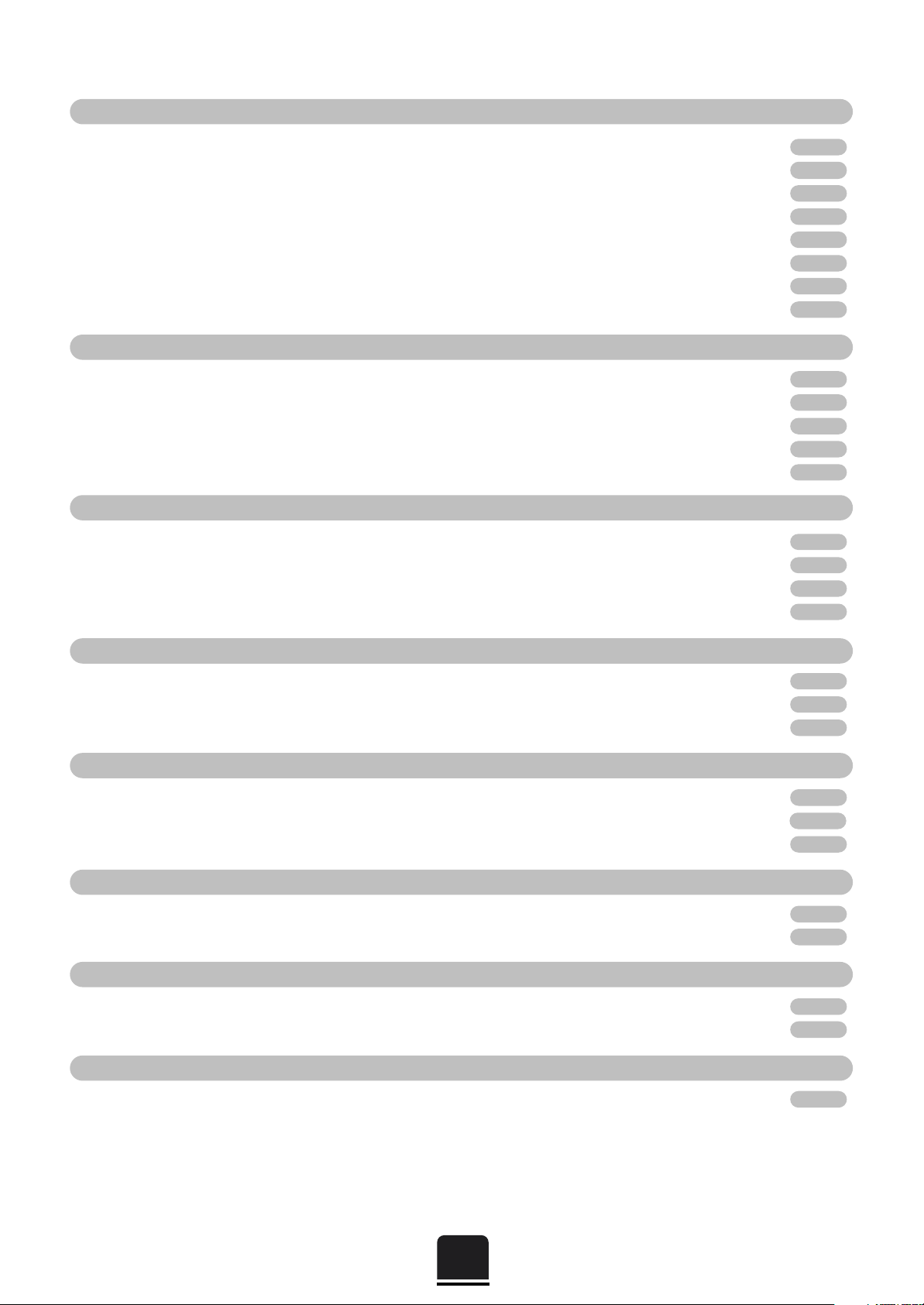
2
Contents
CONNECTING OTHER EQUIPMENT
SETTING UP
FEATURES
SPECIAL SOUND FEATURES
TELETEXT
USING YOUR TV
FOR YOUR GUIDANCE
OTHER INFORMATION
For your safety – Some do’s and don’ts for you to be aware of 3
Your new television’s remote control – an at-a-glance guide 4
Connecting the speakers 5
Connecting and turning on your new TV 6
Choosing the language and system, Auto tuning 7
Manually tuning your TV – an alternative to Auto tuning 8
Sorting programme positions 9
Manual fine tuning, programme skip
10
General controls – changing programme position 11
Sound controls – volume, sound mute, super woofer, bass/treble/balance 11
Widescreen viewing 12
Picture controls – picture size/position, automatic format (widescreen) 13
Picture controls – picture preferences, scan mode, digital noise reduction (DNR), still picture 14
The timer and time display – informing the TV to turn on/off and time display 15
Panel lock – disabling the buttons on the front of the TV 15
Stereo and bilingual transmissions – stereo or dual language broadcasts 15
AV connections and input selection – input and output sockets for connected equipment 16
Dolby Digital
17
Dolby Pro Logic – Surround test mode 18
Digital Surround Processor – Surround sound features 19
Setting up 20
Auto and List modes 21
Control buttons
22
Front connections and controls
23
Back connections
24
The Menus – a display of the main on-screen menus for your reference 25
Questions and Answers
26
Index, Specifications and Accessories – information on your television 28
Page 3
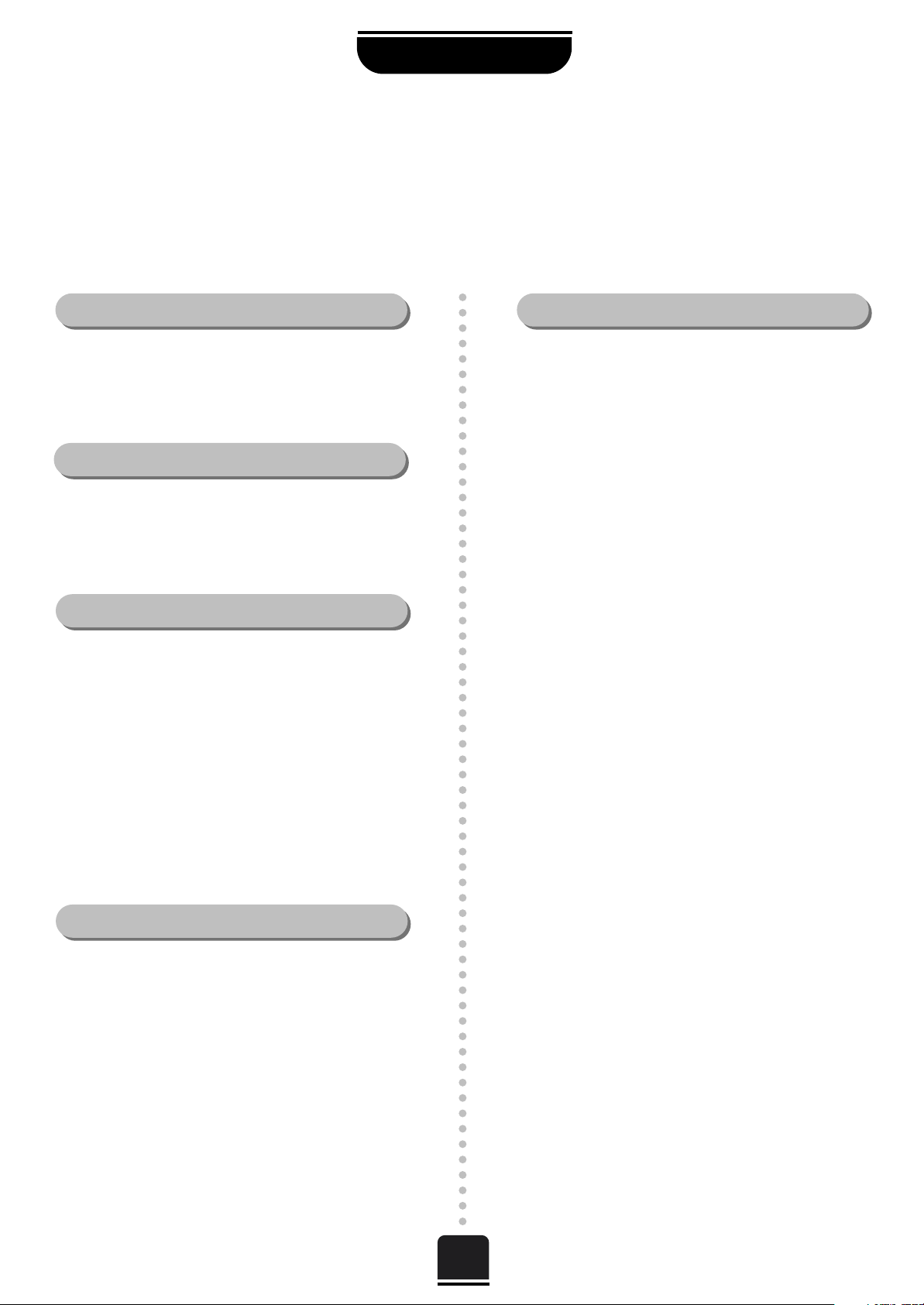
3
For your safety
SETTING UP
This equipment has been designed and manufactured to meet international safety standards but, like any electrical
equipment, care must be taken if you are to obtain the best results and safety is to be assured. So, please read the
points below for your own safety. They are of a general nature, intended to help you with all your electronic
consumer products and some points may not apply to the goods you have just purchased.
DON'T remove any fixed cover as this may expose
dangerous voltages.
DON'T obstruct the ventilation openings of the
equipment with items such as newspapers,
tablecloths, curtains, etc. Overheating will cause
damage and shorten the life of the equipment.
DON'T allow electrical equipment to be exposed to
dripping or splashing or objects filled with liquids,
such as vases, to be placed on the equipment.
DON’T place hot objects or naked flame sources,
such as lighted candles or nightlights on, or close to
equipment. High temperatures can melt plastic and
lead to fires.
DON'T use makeshift stands and NEVER fix legs with
wood screws. To ensure complete safety, always fit the
manufacturer’s approved stand or legs with the fixings
provided according to the instructions.
DON'T listen to headphones at high volume, as such
use can permanently damage your hearing.
DON'T leave equipment switched on when it is
unattended, unless it is specifically stated that it is
designed for unattended operation or has a standby
mode. Switch off using the switch on the equipment
and make sure your family know how to do this.
Special arrangements may need to be made for
infirm or handicapped people.
DON'T continue to operate the equipment if you are
in any doubt about it working normally, or it is
damaged in any way – switch off, withdraw the mains
plug and consult your dealer.
ABOVE ALL – NEVER let anyone, especially
children, push anything into holes, slots or any
other openings in the case – this could result in a
fatal electric shock.
NEVER guess or take chances with electrical
equipment of any kind – it is better to be safe
than sorry.
Leave at least 10cm clearance around the television to
allow adequate ventilation. This will prevent the TV
from overheating and consequential possible damage
to the TV. Dusty places should also be avoided.
Damage may occur if you leave the TV in direct sunlight
or near a heater. Avoid places subject to extremely high
temperatures or humidity, or locations where the
temperature is likely to fall below 5°C (41°F).
The mains supply required for this equipment is 230v
AC 50Hz. Never connect to a DC supply or any other
power source. DO ensure that the TV is not standing
on the mains lead. DO NOT cut off the mains plug
from this equipment, this incorporates a special Radio
Interference Filter, the removal of which will impair its
performance. In the UK, the fuse fitted in this plug is
13A, and is approved by ASTA or BSI to BS1362. It
should only be replaced by a correctly rated and
approved type and the fuse cover must be
refitted. IF IN DOUBT PLEASE CONSULT A
COMPETENT ELECTRICIAN.
DO read the operating instructions before you attempt
to use the equipment.
DO ensure that all electrical connections (including the
mains plug, extension leads and inter-connections
between pieces of equipment) are properly made and
in accordance with the manufacturers’ instructions.
Switch off and withdraw the mains plug before making
or changing connections.
DO consult your dealer if you are ever in doubt about
the installation, operation or safety of your equipment.
DO be careful with glass panels or doors
on equipment.
Air Circulation… Do not…
Heat Damage…
Mains Supply…
Do…
Page 4

4
SETTING UP
Your new television’s remote control
Remove the back cover to reveal the battery compartment and make sure you insert the batteries the
right way round.
Suitable battery types for this remote are R03 or AAA.
Do not throw your old batteries into a fire, dispose of them in a designated disposal area. Do not
combine a used, old battery with a new one or mix battery types.
The performance of the remote control will deteriorate beyond a distance of five metres or outside an
angle of 30 degrees from the centre of the TV.
The batteries... and the effective range of the remote…
Simple, at-a-glance reference of your remote control’s buttons…
…
For quick reference
to topics, please see
the
IN
DEX
at the end of
this m
anual.
To mute the sound
Teletext control buttons
To exit Menus
Super Woofer
Dolby Surround
To bring up on-screen information and
for the teletext initial/index function
To select input from external sources
To access sub-pages when in teletext
mode. This may operate in a
different way to your previous TV
– see page 20
To select mode
On-screen Menus
Selectable picture preferences
Widescreen viewing
Number buttons
To return to the previous programme
For On/Standby mode
To display teletext
When in VCR or DVD mode:
press
m
to PAUSE
press
w
to EJECT
press
l
q
to SKIP-REWIND
press
s
l
to SKIP-FORWARD
press
r
to PLAY
press
p
to STOP
press
q
to REWIND
press
s
to FAST FORWARD
To change programme positions and
teletext pages
To alter the volume
When using menus the arrows move the
cursor on the screen up, down, left or
right. OK to confirm your selection
When in TV mode:
u
Still picture
O
I/II Stereo/bilingual reception
When in Teletext mode:
r
To reveal concealed text
q
To hold a wanted page
s
To enlarge teletext display size
8/9
To select a page whilst viewing a
normal picture
Page 5
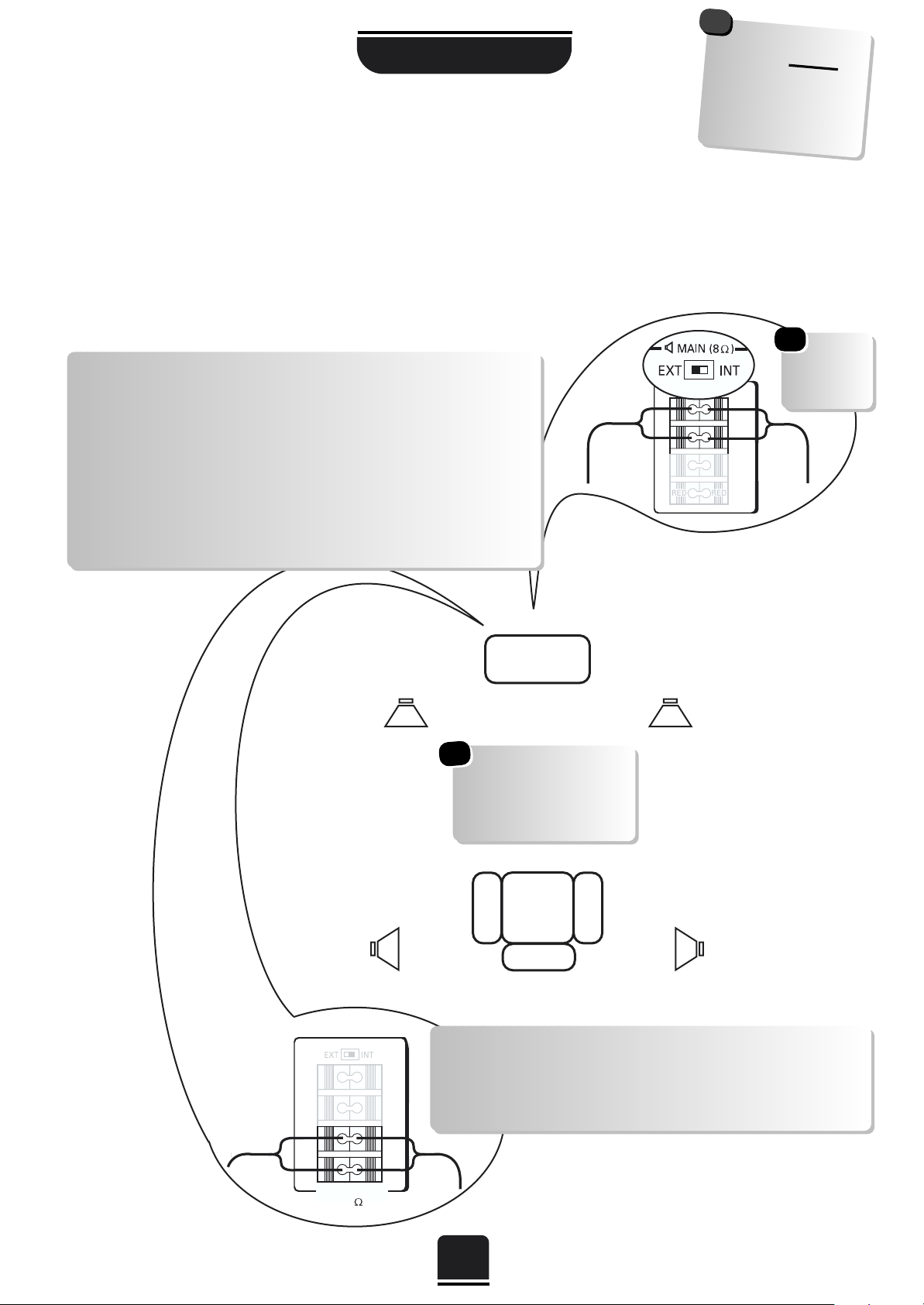
SETTING UP
5
In order to enjoy the full benefits of Surround Sound it is necessary to connect two rear surround speakers
and two front extension speakers.
When connecting external Hi-Fi speakers, they must be 8 ohm, 10W minimum. The front speakers
should be positioned either side of the TV and will deliver the left and right sound. The internal speakers will
then deliver the centre channel required to enjoy Dolby Digital.
When connecting external speakers always make sure that the power is OFF.
Connecting the speakers
SURROUND
8
K
TV
These are suggested
positions only.
Place your speakers to
suit and adjust the
balance as necessary.
Main
Speaker
Main
Speaker
Surround
Speaker
Surround
Speaker
Don’t
forget to set
the switch to
EXT.
WARNING: do not
attempt to
share
external speakers
with your Hi-Fi as
serious damage
may occur.
!
To connect extension front speakers simply press the
connector and insert the cable. You must now set the switch
to
EXT as shown.
Always make sure that the lead with the stripe (or raised
edge) is connected to the RED terminal and the other
(smooth) lead is connected to the BLACK terminal.
Extension Front Speaker connections
Surround Speaker connections
To connect surround speakers simply press the connector
and insert the cable. These speakers should be sited in
line with the normal viewing position
Page 6
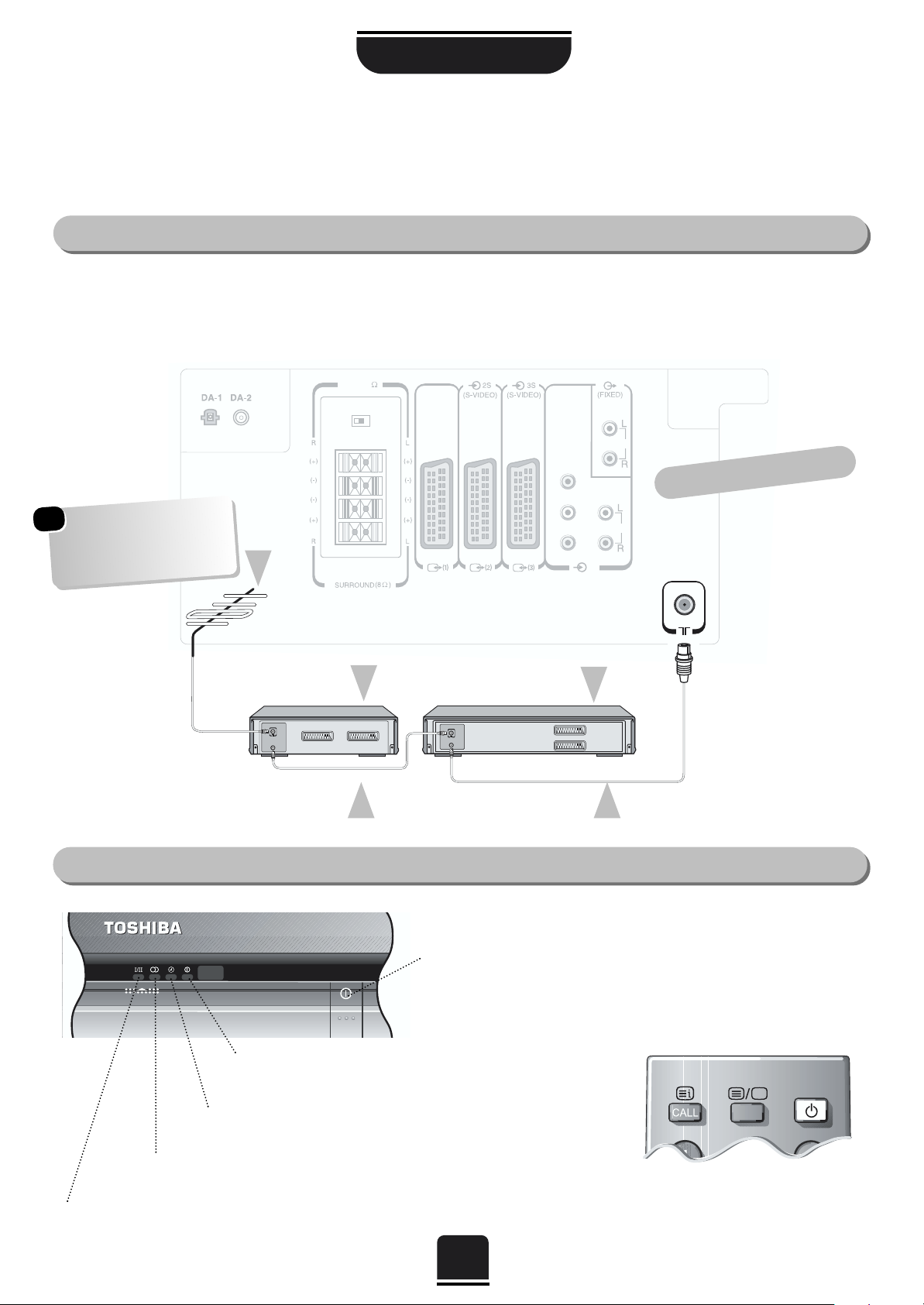
SETTING UP
6
Connecting and turning on your new TV
The TV back connections…
To conserve energy it is best to turn your TV off and not to leave it in Standby, unless the timer has been set.
Connect the aerial to the socket on the rear of the television. If you use a Set Top Box and/or a video recorder it is
essential that the aerial cable is connected through the Set Top Box and/or through the video recorder to the television.
DO NOT CONNECT SCART LEADS UNTIL THE TELEVISION IS FULLY TUNED.
…and with the remote control:
Press the Standby Button
i:
This allows you to put the set
into standby mode when
leaving the TV unattended for
short periods of time.
To return to TV mode press the
i
button, or any of the numbered buttons on the remote control. The
picture may take a few seconds to appear.
K
MAIN 8
PB/CB
PR/CR
Y
(AUDIO/VIDEO)
COMPONENT
VIDEO INPUT
(AUDIO/VIDEO)
AUDIO
AUDIO
(4)
EXT INT
K
(AUDIO/VIDEO)
OPTICAL COAXIAL
K
MAIN 8
PB/CB
PR/CR
Y
(AUDIO/VIDEO)
COMPONENT
VIDEO INPUT
(AUDIO/VIDEO)
AUDIO
AUDIO
(4)
EXT INT
K
(AUDIO/VIDEO)
OPTICAL COAXIAL
IN
OUT
IN
OUT
the back of your TV
AERIAL
VIDEO RECORDER
SET TOP BOX*
AERIAL CABLE AERIAL CABLE
…and switching your new TV on…
ORANGE = Bilingual transmission
being received
GREEN = Stereo transmission
being received
RED = Power On
GREEN = On Timer is set
On the front of the TV…
If the red power-on light is unlit, press the POWER button on the front
of the TV to switch the set on and then press a number button on the
remote control to see the screen.
*
a SET TOP BOX could be:
Digital Satellite, Analogue
Satellite, or any other
compatible decoder.
Page 7
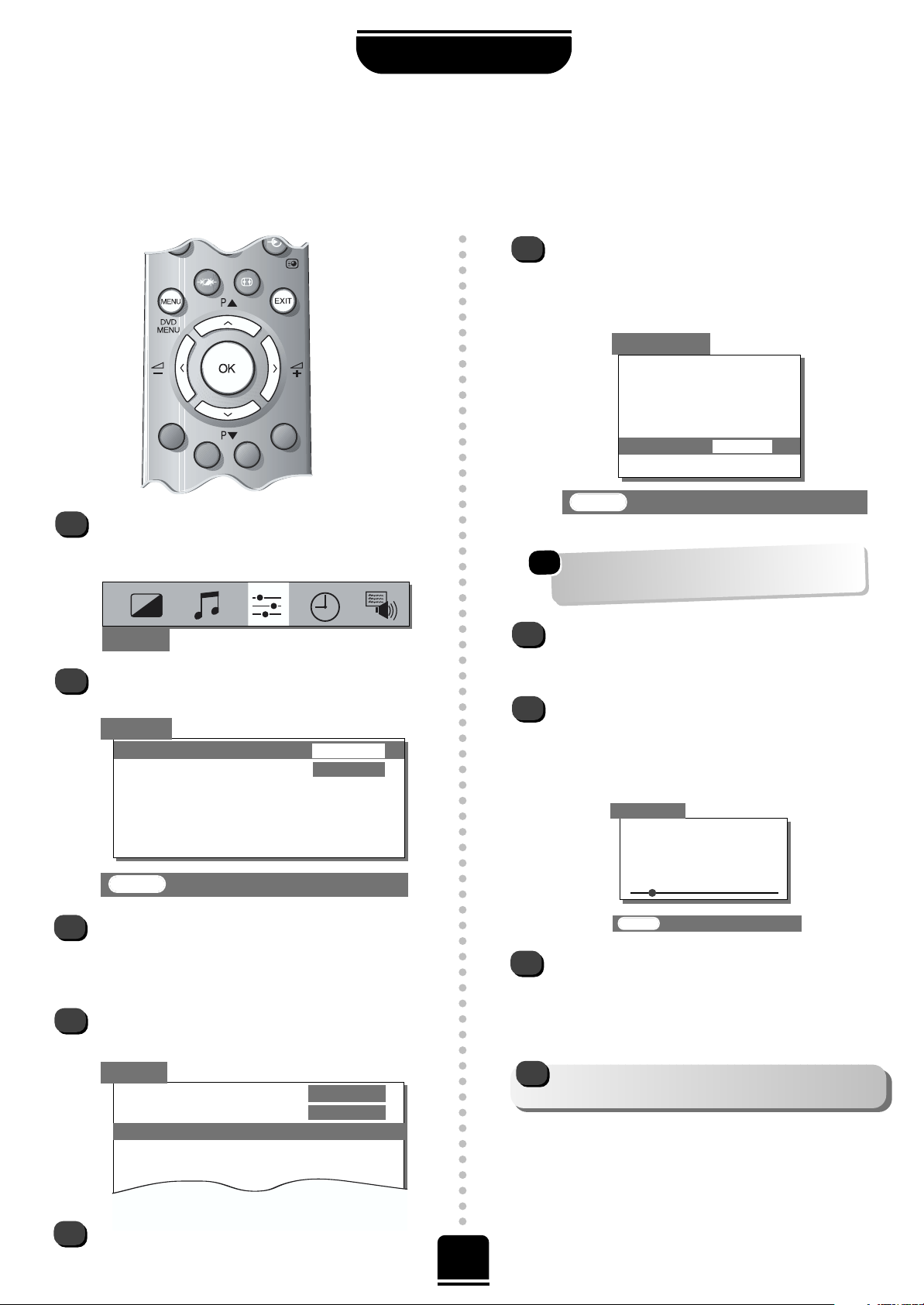
7
Choosing the language and system*,
Auto tuning
SETTING UP
Before running Auto tuning turn on your Set Top Box and tune to a main channel. Also turn on the video
recorder and set it to Standby. This will enable your television to allocate the necessary programme positions.
3
4
2
SET UP
Language ENGLISH
Colour
AUTO
Auto tuning
Manual tuning
Programme sorting
Teletext set up
SET UP
1
To choose your language, press the MENU
button, and use the Rbutton to select SET UP
from the top bar.
Now press the Q button to highlight Language
in the SET UP menu options.
Press the SorRbutton to view the language
options available. As you view each language,
the wording on the menus will automatically
change for you.
Now press the Q button to highlight Auto
tuning.
5
Then the Rbutton to go to the Auto tuning
screen.
SET UP
EXIT : To exit
Language
ENGLISH
Colour
AUTO
Auto tuning
Manual tuning
Programme sorting
Teletext
EXIT : To exit
Previous settings
will be lost!
EXIT for no change.
System I
START
Auto tuning
Press the Rbutton repeatedly to select your
System*. With the Q button highlight START
and then press the Rbutton.
The search will begin for all available stations.
xx xx xx xx xx
will flash and the bullet will move along
the line as the search progresses.
Allow the television to complete the search.
B/G
– Continental Europe,
D/K
– Eastern Europe,
I – U
K
, L1, L 2
– France
Searching
Channel: 21
Station:
Auto tuning
EXIT : To exit
8
7
9
IF YOU HAVE FINISHED TUNING, YOU MAY NOW
CONNECT YOUR SCART LEADS (see page 24).
!
6
When the search is complete the TV will
automatically return to programme position 1.
This may not be a clear picture, so you may wish
to change the station order, using Programme
sorting, on page 9.
If you wish to allocate a position for your video
recorder, use Manual tuning, see page 8.
*
* For Continental Europe only.
For UK only: Press OK to start and go to step 8.
For Continental Europe: You will need to choose
the System
* necessary for where you live.
Page 8
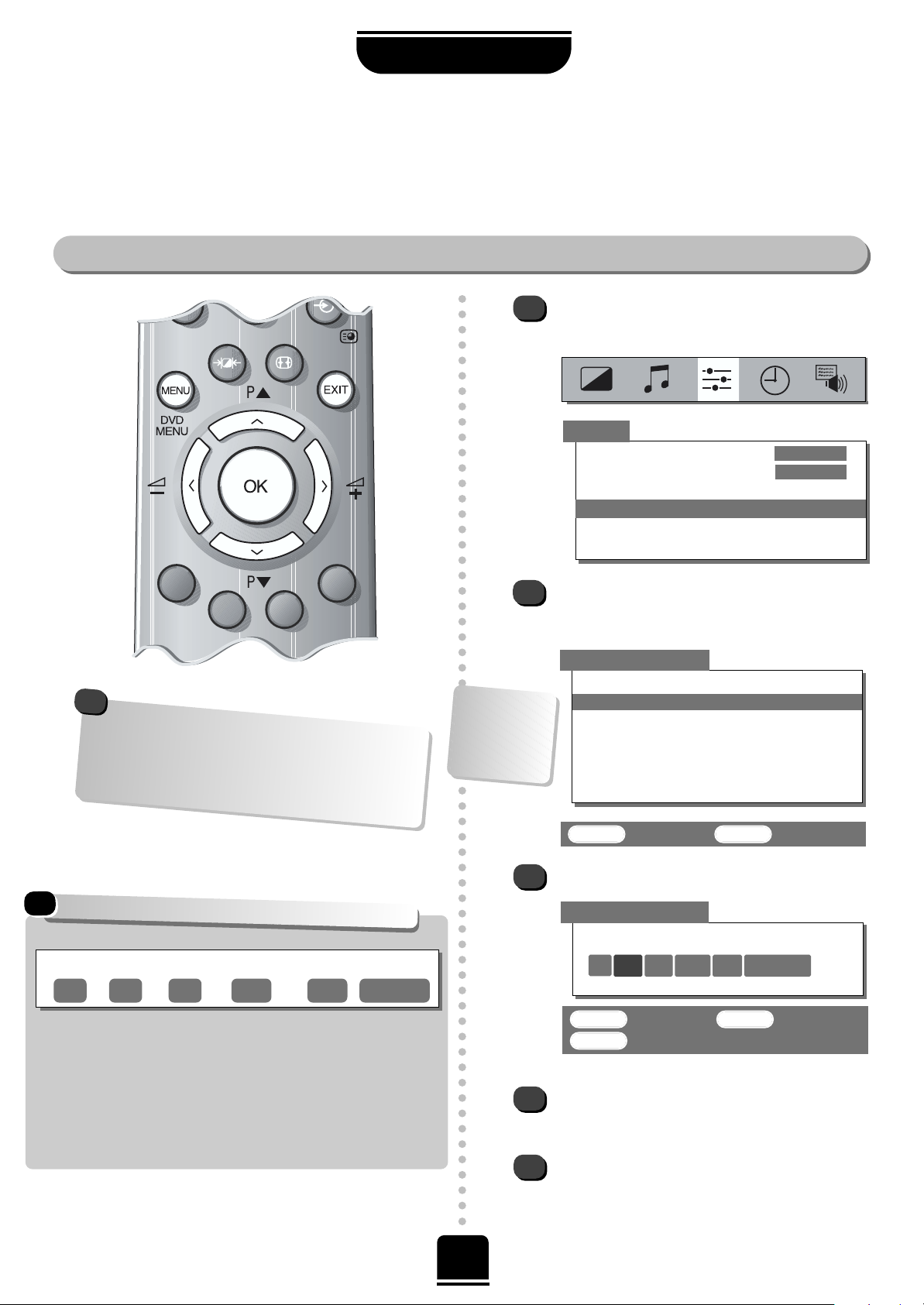
OK : To store EXIT : To exit
MENU : To return
System
0 I 60 0 VCR
MANUAL TUNING
Press OK to select.
Press the Rbutton to select System and use
P
or Q to change (if required, see page 7).
Press the Rbutton to select Search.
8
SETTING UP
Manual tuning
Manually tuning your TV
As an alternative to Auto tuning, you can tune-in your Toshiba television manually using Manual tuning.
For example: if you have used Auto tuning but wish to tune-in a station on another System (see page 7);
if you are unable to connect the TV to your video with a Scart lead or, if your set top box was not
recognised during Auto tuning.
Station
Programme: The number to be pressed on the remote control.
System: Specific to certain areas. See page 7.
Search: Search up and down for a signal.
Programme skip:*means nothing has been stored or the facility
to skip the channel is ON. See page 10.
Channel: The channel number on which a station is being broadcast.
Manual fine tuning: Only used if you experience interference/weak signal.
See page 10.
Station: Station identification. You can use the
P
and Qor Sand
R
buttons to enter up to seven characters.
Programme System Search
Programme skip/
Channel
Manual fine
tuning
2
3
4
5
OK : To select EXIT : To exit
MANUAL TUNING
Prog. Sys. Channel Station
0 I 60 VCR
1 I 22 BBC1
2 I 28 BBC2
3 I 25 ITV
4 I 32 CH4
5 I * 69
Using the
P
or Q button, highlight the
programme position you require e.g. we suggest
Prog. 0 for your video.
1
From the top menu bar select SET UP and with
the Q button highlight Manual tuning and the
R
button to select.
…Your TV
may display
different
Channel
numbers…
Continues on the next page
If you cannot connect your television to the
video recorder using Scart leads you will need to
allocate a programme position on the television
for the video recorder. Insert a pre-recorded tape
and press PLAY, then Manual tune…
!
These options will appear as you move across the screen.
SET UP
Language
ENGLISH
Colour
AUTO
Auto tuning
Manual tuning
Programme sorting
Teletext
Page 9
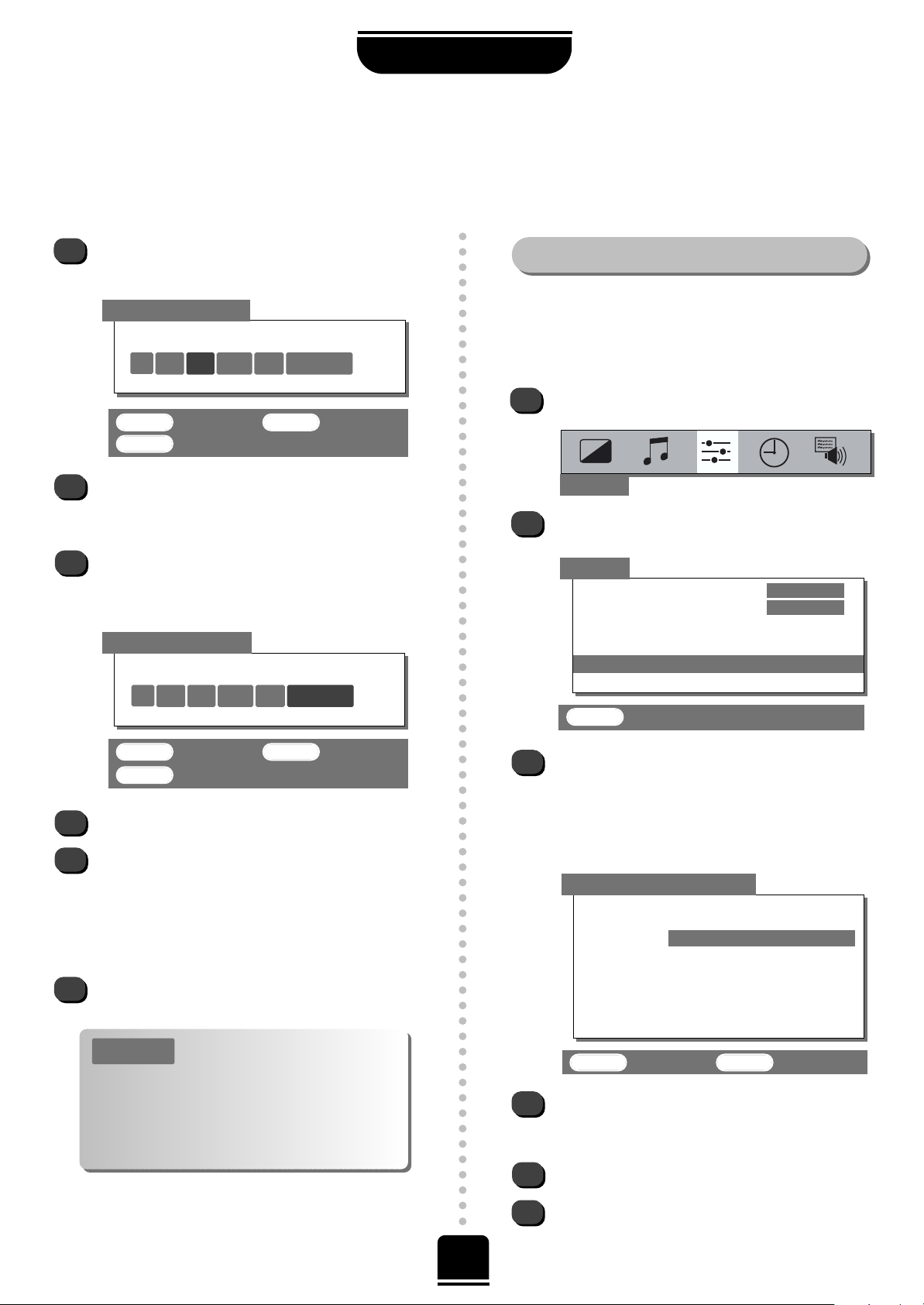
SETTING UP
9
Manually tuning your TV continued
Sorting programme positions
6
7
8
10
9
This TV has direct channel entry if
the channel numbers are known.
Select the Manual tuning screen in Step 3. Enter
the Programme number, the System, then the
Channel number. The channel number must be a
three digit number e.g. 111, 011, 001. Press OK
to store.
P
LEASE NOTE
Press the Pbutton to begin the search. Searching
will flash and the television will show the channel
numbers whilst the search is progressing.
OK : To store EXIT : To exit
MENU : To return
OK : To store EXIT : To exit
MENU : To return
MANUAL TUNING
On finding a signal it will show on the television,
if it is not your video recorder, press the
P
button again to restart the search.
When the signal from your video recorder is
found, press the Rbutton to move along to
Station. With the
P
, Q,
S
and Rbuttons, put in
the required characters, e.g. VCR.
Now press OK to store.
Repeat for each programme position you
want to tune, e.g. to tune your set top box to
Programme Position 06 press the
P
or Q
button repeatedly to select 06 then repeat from
step 4. Or, press MENU to return to the list of
channels and select the next number to tune.
Press EXIT when you have finished tuning in.
11
5
6
Press the MENU button and then theSorRbutton
to select the SET UP option from the top bar.
Press Q to highlight Programme sorting and
R
to
select.
The list of stations is now showing. With the
Q or
P
button highlight the station you want to
move and press OKto select.
As you do so the selected station will be moved to
the right of the screen.
To sort programme positions
1
2
3
4
SET UP
OK : To set EXIT : To exit
PROGRAMME SORTING
Prog. Channel Station
1 22 BBC1
2 28 BBC2
3 25 ITV
4 32 CH4
5* 69
6* 69
Use the Q or
P
button to move through the list
to your preferred position. As you do so the other
stations will move to make room.
Now press the OK button to set your move.
Repeat as necessary and then press EXIT.
Searching
0I
RRR
32 0
MANUAL TUNING
Station
0 I 39 0 VCR
After tuning, if you want to change the position of
certain programmes you can. Program sorting is an
easy way of storing each channel on the programme
position of your choice.
EXIT : To exit
SET UP
Language
ENGLISH
Colour AUTO
Auto tuning
Manual tuning
Programme sorting
Teletext
Page 10
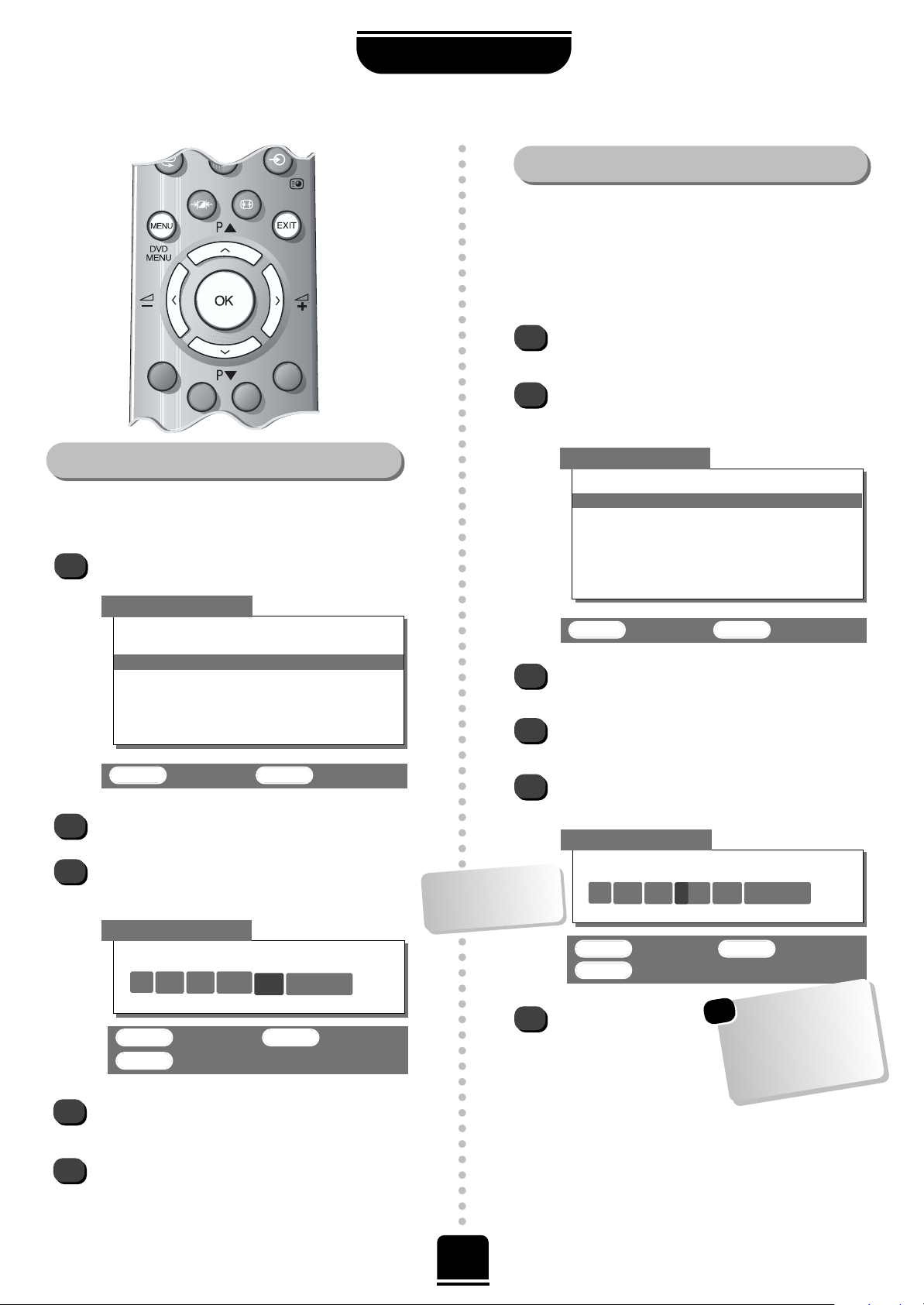
OK :To select EXIT : To exit
MANUAL TUNING
Prog. Sys. Channel Station
0 I 60 VCR
1 I 22 BBC1
2 I 28 BBC2
3 I 25 ITV
4 I 32 CH4
5 I * 69
Press the MENU button and from the top menu
bar select SET UP.
With the Q button highlight Manual tuning.
And press theRbutton to select the Manual
tuning screen.
Use the
P
or Q to highlight the programme
position to be skipped and press OK to select.
With the Rbutton move along to Programme
skip.
Use the
P
or Q button to turn Programme
skip : On. Press OK to store.
Then press the
MENU button and
either repeat from
Step 3 or press EXIT
to finish.
The skipped programme positions cannot now
be selected by the Pf(P) and P
e
(Q) buttons
or by the controls on the front of the TV, but can
still be accessed by the number buttons on the
remote control. To turn Programme skip OFF,
repeat the procedure on the chosen channel.
SETTING UP
10
Manual fine tuning and programme skip
3
4
5
6
Programme skip
To prevent certain programmes from being viewed, for
example, a certain film by your children whilst you are out for
the evening, you can skip the programme position and take
the remote control with you. The television will still function
as normal using the controls on the front of it, but the set will
not show the skipped programme position.
OK : To store EXIT :To exit
MENU : To return
Manual fine tuning
Select Manual tuning from the SET UP menu.
1
2
3
4
With the station highlighted, press OK.
Press the
R
button repeatedly until the words
Manual fine tuning
are showing.
5
With the
P
or Q button adjust to get the best
picture and sound.
Press OK to store and then EXIT.
OK : To store EXIT : To exit
MENU : To return
OK : To select EXIT : To exit
MANUAL TUNING
Prog. Sys. Channel Station
0 I 60 VCR
1 I 22 BBC1
2 I 28 BBC2
3 I 25 ITV
4 I 32 CH4
5 I * 69
Manual fine tuning should not be required unless you
experience interference or a weak signal.
1
2
Each programme
position has to be
INDIVIDUALLY selected and
set with Programme skip
On or Off.
MANUAL TUNING
MANUAL TUNING
Programme skip : On
2I
*
28 0 BBC2
Manual fine tuning
1 I 22 + 2 BBC1
*
on the screen
indicates a skipped
programme position.
Page 11

11
USING YOUR TV
General and sound controls
Press the MENU button on the remote control, and the
SorR
button to select the SOUND option from the top
bar.
Press the Qbutton to highlight Bass, Treble or
Balance from the SOUND menu and then the
SorR
button to change the setting.
Volume 32
SOUND
Bass + 01
Treble 00
Balance 00
Volume
Press the
j
— (S)
or
j
+ (
R
) button
to adjust the volume.
Sound Mute
Press the kbutton to turn the sound off.
Press it again and the sound will return.
Super Woofer – to enhance the depth of sound
Press the nbutton repeatedly to turn the Super
Woofer on and off. Press the SorRbutton to adjust
the effect. The difference will only be noticeable on
sound with a strong bass.
Sound control
Bass, treble and balance adjustments
EXIT : To exit
Selecting and changing programme position
Enter the desired programme position number using the
numbered buttons on the remote control.
For programme positions below 10 use 0 and the
required number e.g. 01 for programme position 1.
You can also change the programme position by using
the Pf(P) and P
e
(Q) buttons.
Use the ^^button to revert to the previous programme
position.
The programme position will be displayed
on the screen with the Stereo/Mono
indicator, described on page 15.
1
BBC1
Stereo
Page 12

USING YOUR TV
12
SUPER LIVE
SUPER LIVE
P
re
ss th
e
{
b
u
tton
rep
ea
te
d
ly to
view
th
e o
p
tio
n
s
a
va
ila
b
le
.
This setting will enlarge the image
to fit the screen by stretching
the image horizontally, holding
the correct proportions at the
centre of the image.
This set is capable of showing broadcasts in a number
of formats. Depending on the type of broadcast being
transmitted you may select between Super live,
Cinema, Subtitle, 14:9, Wide and 4:3.
Widescreen viewing
CINEMA
CINEMA
When watching ‘letterbox format’
films/video tapes, this setting will
eliminate or reduce the black bars
at the top and bottom of the screen
by zooming in and selecting the
image without distortion.
WIDE
SUBTITLE
SUBTITLE
SUBTITLE
WIDE
When subtitles are included on a
letterbox format broadcast, this
setting will raise the picture to
ensure that all the text is
displayed.
Use this setting when watching a
widescreen DVD, widescreen
video tape or a 16:9 broadcast
(when available). Due to the
range of widescreen formats
(16:9, 14:9, 20:9 etc.) you may
see black bars on the top and
bottom of the screen.
4:3
4:3
Use this setting to view a true 4:3
broadcast.
14:9
14:9
Use this setting when watching a
14:9 broadcast.
E
xp
e
rim
e
n
t w
ith
th
e
m
a
ll u
n
til yo
u
fin
d
a
sty
le
th
a
t
su
its y
o
u
…
W
h
e
n
e
v
e
r th
e
M
E
N
U
b
u
tto
n
is
p
re
sse
d
th
e
p
ictu
re
siz
e
se
ttin
g
w
ill
ch
a
n
g
e
w
h
ile
th
e
m
e
n
u
s a
re
O
N
th
e
scre
e
n
. T
h
is is to
e
n
su
re
th
e
m
e
n
u
s d
o
n
o
t
o
v
e
rla
p
th
e
e
d
g
e
s o
f th
e
v
ie
w
a
b
le
a
re
a
.
!
Page 13
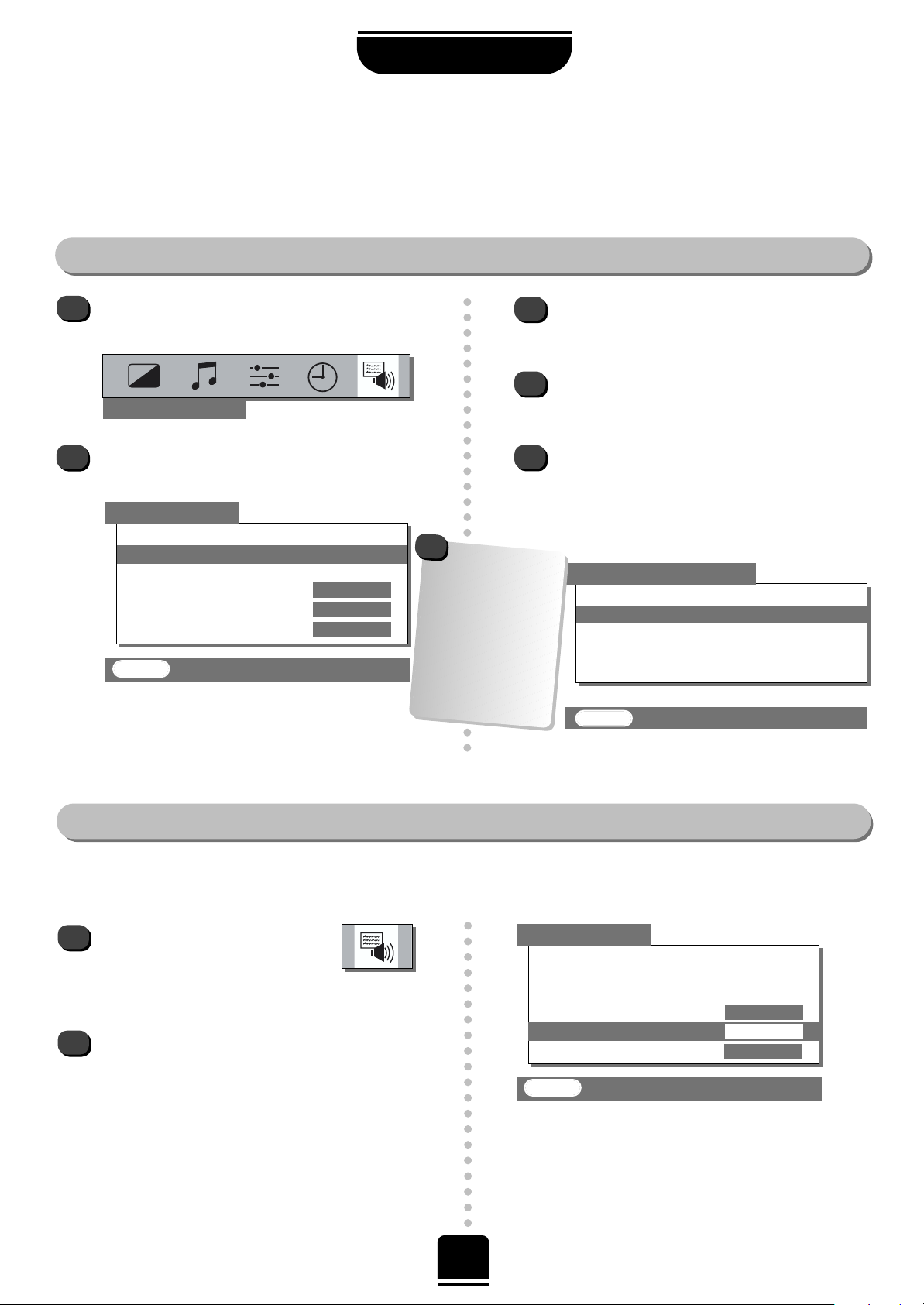
USING YOUR TV
13
Picture size/position
Picture controls
When this TV receives a true Widescreen picture and Automatic format is ON, it will automatically be displayed
in Widescreen format, irrespective of the TV’s previous setting.
Press the MENU button, and use
either theSorRbutton to select the
FEATURE MENU. Use Qto move
down to Automatic format.
Using theSorRbuttons turn Automatic
format ON or OFF.
1
2
Automatic format (Widescreen)
Adjustment to the position of the picture may be made to suit your viewing preferences.
Press the MENU button, and use the
R
button to select FEATURE MENU.
Now repeatedly press the Q button until Picture
size/position is highlighted.
1
2
3
4
5
FEATURE MENU
Press the Rbutton to view the options available
for the picture format you have selected.
With the Pand Qbuttons, highlight an option
and with the SorRbutton select.
Now use the SorRbuttons to adjust the settings
as required and press EXIT when you have
finished.
In Super live:
FEATURE MENU
EXIT : To exit
AV connection
Picture size/position
Surround set up
Panel lock OFF
Automatic format ON
Blue screen
ON
FEATURE MENU
EXIT : To exit
AV connection
Picture size/position
Surround set up
Panel lock OFF
Automatic format ON
Blue screen
ON
PICTURE SIZE/POSITION
EXIT : To exit
Back
Horizontal position
Horizontal width
Vertical position
Vertical height
The options
available to you
w
hen in the
Picture
size/position screen
w
ill vary depending
upon the w
idescreen
form
at you have
previously chosen, as
detailed on page 12.
!
Page 14

DNR – Digital Noise Reduction
Select DNR from the PICTURE
menu. Select between AUTO
and OFF to obtain the best picture.
The differences may not always be noticeable.
1
DNR enables you to ‘soften’ the screen representation of a
weak signal.
14
Picture Preferences, Scan Mode, Digital Noise Reduction and Still Picture
USING YOUR TV
Picture controls continued
This television offers you the choice of personalising the picture style to suit your own preferences.
2
By pressing the
m
button you can view the different
picture styles available
Picture mode-1 to 3 for preset options and,
Picture mode-M is for your own settings:
Picture preferences
Within this
PICTURE
menu you
have the
options to
adjust the
Contrast, Brightness,
Colour, Tint and Sharpness.
Using the SorRbutton alter to suit your taste.
1
So, to set your own, choose PICTURE from the
top menu bar.
The Tint can only be adjusted on a
signal from an NTSC video
recorder or DVD player when the
television is in AUTO colour mode.
PICTURE
Contrast 50
Brightness 50
Colour 50
Tint 00
Sharpness 00
Scan mode 100Hz
DNR AUTO
EXIT : To exit
Scan Mode
1
2
Select Scan mode from the
Picture menu.
With the SorRbutton select between 100Hz
and NATURAL, to choose the picture you prefer –
the difference may only be slight.
Scan mode has two options, both are 100Hz and reduce
background flicker. In most situations, the standard
100Hz setting will give the better picture. In cases of rapid
movement, such as team sports, the NATURAL setting
may give a smoother result.
1
Using the latest technology this television’s 100Hz double
scanning plus digital picture processing produces a flicker-
reduced picture. In addition, a still – similar to freeze
frame on a VCR – can be held on the screen.
Still Picture
Pressing the ubutton will hold an image on the
screen. Press uagain to return to TV mode.
Page 15

15
Select the TIMER option from the top menu bar.
Select the On timer (or the Off timer). If, for
example, you want the TV to turn ON (or OFF) in
one and a half hours time, enter 01:30 using the
numbered buttons on the remote control.
If setting the Off timer press EXIT. If setting the
On timer, you must enter the programme
position number you want to watch. You must put
the set into Standby mode by pressing the i
button.
Any equipment connected with Scart leads must
also be put into Standby mode to prevent them
being displayed when the timer switches on.
When the On timer has been set, the GREEN On
timer indicator on the front of the TV will be lit
(see page 6).
If the O
n
tim
er
has been set, you do not have to
w
ait to w
atch the television. Y
ou can bring the set
back to life by pressing the
i
button. H
ow
ever, the
G
REEN
tim
er light w
ill stay on until the set tim
e
period has passed, at w
hich point the TV w
ill go to
the chosen channel. This feature can help you
avoid m
issing your favourite program
m
es.
FEATURES
The timer, time display, panel lock
and stereo/bilingual transmissions
The time display facility allows you to see the current time
on the TV screen.
If you press the
8/9
button on the remote control
whilst watching a normal TV broadcast you will see a
time display from the broadcaster.
It will remain on the screen for about 5 seconds.
1
2
1
3
4
The Time Display
Panel Lock
From the FEATURE MENU select Panel lock and
choose ON or OFF with theSorRbuttons.
TIMER
0 – 9 : To set
EXIT : To exit
You can tell the TV to turn itself ON or OFF after a
certain time.
Panel lock allows you to disable the buttons on the front
of the TV set. You can though, still use all of the
buttons on the remote control.
The Timer
Stereo and Bilingual transmissions
To cancel the On timer, enter zero in each
position including the programme position.
Off timer 00:00
On timer 01:30 P02
FEATURE MENU
AV connection
Picture size/position
Surround set up
Panel lock OFF
Automatic format ON
Blue screen
ON
When
Panel lock
is ON
, you will be reminded
on the screen when you press any of the front
panel buttons. Once the set has been switched
off it can ONLY be brought out of standby
using the remote control.
If stereo or dual language broadcasts are transmitted the
lights on the front of the TV will be lit. The word Stereo or
Dual will appear on the screen, disappearing after a few
seconds. The display will reappear each time you
change programme positions, provided that the broadcast
is in stereo. If the broadcast is not in stereo the word
Mono will appear.
Stereo… Choose the required programme number.
Press the OI/II button repeatedly, to select between
Stereo and Mono.
Bilingual… Bilingual transmissions are rare. If they are
transmitted the word Dual will display. Choose the
required programme number and if the word Dual does
appear press the OI/II button to select between
Dual 1, Dual 2 or Mono.
Page 16
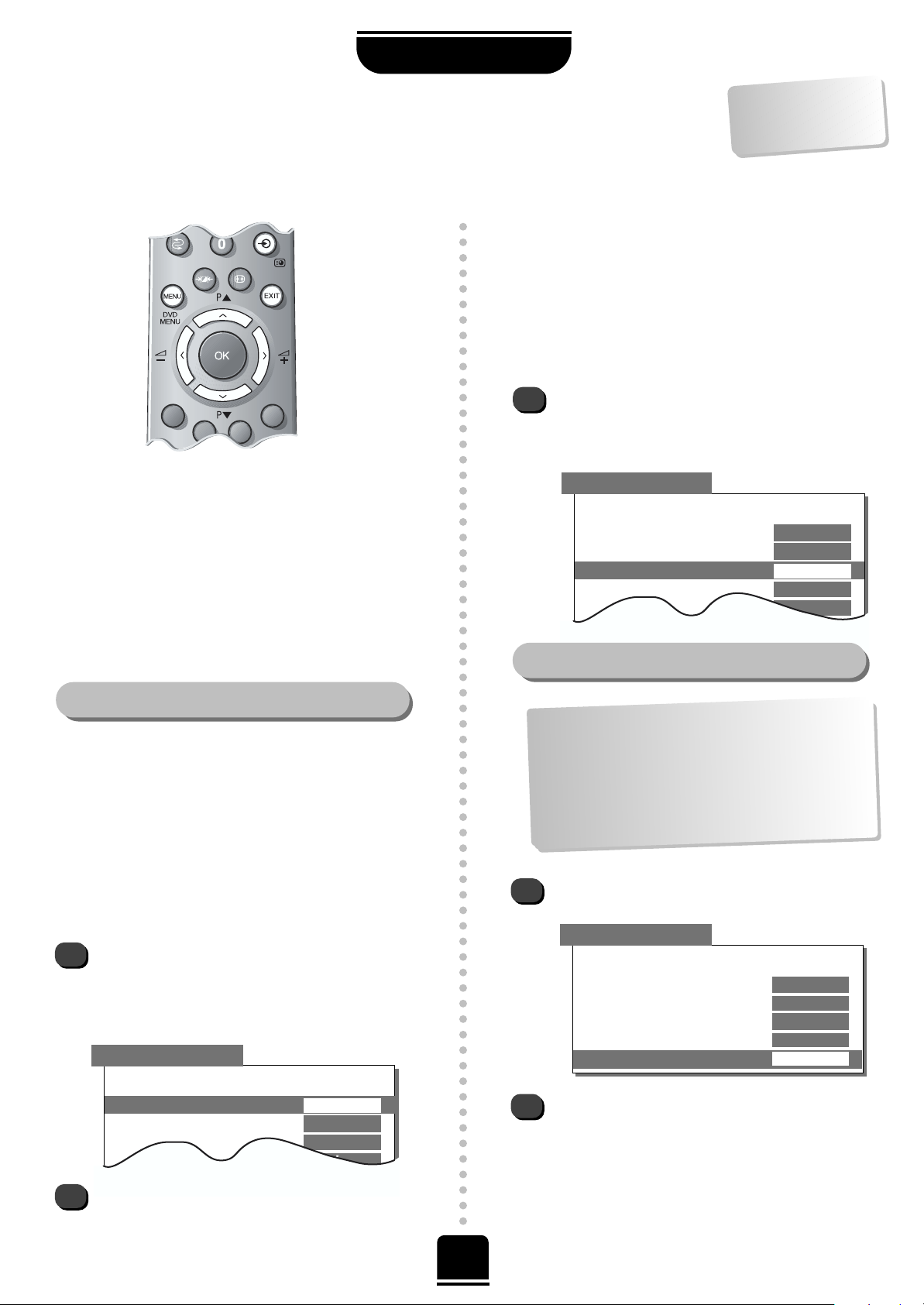
16
FEATURES
AV connections and input selection
Defining your INPUT and OUTPUT sockets so that your television recognises connected equipment.
…
P
le
a
se
s
e
e
p
a
g
e
2
4
fo
r a
c
le
a
r v
ie
w
o
f th
e
b
a
ck
co
n
n
e
ctio
n
re
co
m
m
e
n
d
a
tio
n
s
…
SELECTING THE DIGITAL AUDIO SIGNAL
2
1
Back
Digital input– 1
EXT 4
Digital input– 2
EXT 3
EXT2 input
AV
EXT3 input
S-VIDEO
EXT2 output EXT 1
Input Selection
AV CONNECTION
This set is provided with 2 digital audio inputs – DA-1
and DA-2 – so that, for example, a DVD player and a
games console can stay permanently connected.
Having connected the video signal from your DVD to,
say, COMPONENT VIDEO INPUT (EXT 4) and from your
games console to Scart 3 (EXT 3) you will now need to
connect the audio cables to the inputs on the back of the
set, then match the two up.
Most video recorders and Set Top Box receivers send a
signal through the Scart lead to switch the TV to the
correct Input socket. Alternatively press the external
source selection button
B
repeatedly until you see the
picture from your equipment. You must use this button to
view equipment connected using the COMPONENT
VIDEO INPUT (EXT 4).
Digital Audio on the screen indicates that the external
source has been set as a digital audio input, see below.
An S e.g. EXT2S, indicates the input is set for an S-Video
signal.
If you have connected to DA-1 (optical), select AV
connection from the FEATURE MENU and press
the Q button to highlight Digital input– 1 then
with the SorRbuttons, select the appropriate
video input, for example EXT 4 for the DVD player.
Then for the 2nd connection, press the Q button to
highlight Digital input– 2 (coaxial) then with the
SorR
button, select the appropriate video input,
for example, EXT 3 for the games console.
Again, from the FEATURE MENU select AV
connection.
Using the SorRbuttons change the EXT2 output
option to either Monitor, TV, EXT 1 or EXT 3.
Monitor = The picture on screen
TV = The last television programme selection.
EXT 1 = The picture from equipment connected
to Scart 1.
EXT 3 = The picture from equipment connected
to Scart 3 or the front input sockets.
AV CONNECTION
Back
Digital input– 1
EXT 4
Digital input– 2
EXT 3
EXT2 input
AV
EXT3 input
S-VIDEO
EXT2 output EXT 1
2
1
Selecting the OUTPUT signal for Scart 2
AV CONNECTION
Back
Digital input– 1
EXT 4
Digital input– 2
EXT 3
EXT2 input
AV
EXT3 input
S-VIDEO
EXT2 output EXT 1
This feature allows you to specify the type of signal going
into Scarts 2 (EXT 2) or 3 (EXT 3) on the back of the
television and the sockets on the front (which are also
EXT 3). Please refer to the manufacturer’s instructions
for the connected equipment. If the colour is missing try
the alternative setting.
SELECTING THE VIDEO SIGNAL
1
From the FEATURE MENU select AV connection
and with the Sor Rbutton select either AV or
S-VIDEO as the required input for EXT2 and
EXT3.
This feature enables you to select the source to output
from
Scart 2.
e.g. If you connect a stereo Set Top Box
to Scart 1
and a stereo video recorder to Scart 2, and
select EX
T 1
as the EX
T2
output (i.e. you w
ill output
the signal received through Scart 1 directly out to
Scart 2
), you w
ill be able to record the stereo Set Top
Box tran
sm
ission in stereo.
Page 17

SPECIAL SOUND FEATURES
17
Dolby Digital
Dolby Digital is available from DVD players, some games console players, etc. These must be connected
using a Scart or phono lead for the picture AND an optical or a coaxial cable for the sound see page 24.
Dolby Digital
Adjustments
Set the volume and balance of the front speakers to your preference.
Play a Dolby Digital source and press the Mbutton on the TV’s remote control.
The title, e.g. Dolby Digital 3/2, is an indication of the channels available from
your current sound source, see the table.
To adjust the levels, use the P or Q button to select the centre and two rear
speakers in turn. Press either the SorRbutton to adjust. The number of
adjustable speakers will depend upon the signal received from the DVD player.
To cancel the test press the EXIT button.
1
1
2
3
4
2
From the FEATURE MENU select Surround set up.
With Delay time highlighted, press the Rbutton then
use the SorRbutton to change the setting to a
value that suits you.
Press EXIT when you have finished.
1
2
3
3
4
Dolby Digital
1/0
= Centre speaker only.
2/0
= Front Left and Front Right only.
2/1
= Front Left and Front Right +
Rear Left and Rear Right combined.
2/2
= Front Left and Front Right +
Independent Rear Left and Independent Rear Right.
3/0
= Front Left and Front Right and Centre.
No Rear Speakers.
3/1
= Front Left and Front Right and Centre +
Rear Left and Rear Right combined.
3/2
= Front Left and Front Right and Centre +
Independent Rear Left and Independent Rear Right.
Arrange the speakers around your normal viewing positions
(as shown on page 5) and then make sure that the TV
is set up as follows:
DELAY TIME…
If you sit a long way from the TV and close to the rear
speakers the sound from the rear will reach you before the
sound from the front. You can use a higher setting in the
Delay time option to restore the correct balance.
If rear speakers are NOT
selected in the
Surround set up
m
enu, you will not hear any
sound from your rear speakers.
!
A
lte
rn
a
tiv
e
ly
, u
se
th
e
T
e
st m
o
d
e
in
th
e
S
U
R
R
O
U
N
D
S
E
T
U
P
m
e
n
u
, se
e
p
a
g
e
1
8
.
If th
e
D
V
D
p
la
yin
g
is re
co
rd
e
d
in
D
o
lb
y P
ro
Lo
g
ic,
i.e
.4
ch
a
n
n
e
l ste
re
o
(fro
n
t le
ft, fro
n
t rig
h
t, ce
n
tre
a
n
d
re
a
r) th
e
TV
w
ill d
e
te
ct th
e
4
ch
a
n
n
e
ls.
In
th
is in
sta
n
ce
, w
h
e
n
th
e
S
u
rro
u
n
d
T
e
st M
o
d
e
is ru
n
th
e
TV
w
ill cycle
th
ro
u
g
h
th
e
fo
u
r ch
a
n
n
e
ls
in
u
se
.
In
o
rd
e
r to
g
e
t fu
ll D
o
lb
y D
ig
ita
l, th
e
D
V
D
p
la
y
e
r m
u
st b
e
co
n
n
e
cte
d
u
sin
g
th
e
co
a
x
ia
l
o
r o
p
tic
a
l lin
k
s.
!
The DVD/Games console is connected to the TV using
phono leads to the COMPONENT VIDEO INPUT or a
Scart lead to Scart 3, and an optical or coaxial cable to
the optical/coaxial sockets, DA-1 or DA-2.
The Digital input-1 (optical)/ Digital input-2 (coaxial)
in the AV connection menu (see page 16) is set to
EXT 3 if Scart 3 is used or EXT 4 if the equipment is
connected to COMPONENT VIDEO INPUT.
External front speakers are connected
and the external switch (found on the
back of the TV) is set to EXT. You will not hear the centre
channel without external front speakers connected.
Rear speakers are connected and the Rear speaker
option in the Surround set up menu is set to YES.
(See next page.)
Page 18

SPECIAL SOUND FEATURES
18
Press theMbutton to bring up the
SURROUND menu. With Dolby Pro Logic
selected, EXIT and go to the FEATURE MENU.
Ensure that the Rear speaker option is set to
YES, then run the Surround test from the
Surround set up menu.
Use theSand Rbuttons to adjust.
1
2
3
Inserting the headphone jack will mute the sound from all
speakers and deliver a normal stereo left and right signal.
There are no Dolby Digital or Surround effects available when
using headphones.
From the FEATURE MENU select Surround set
up.
Using theSorRbuttons turn Rear speaker to
YES.
Set the volume and balance of the front
speakers to your preference.
Dolby Pro Logic – available on many TV broadcasts in addition to video tapes, uses a combination of
4 speaker channels – front-left, centre, front-right and two rear. If external front speakers are not connected,
the left and right front channels will be delivered through the speakers in the TV and you will not hear a
centre channel.
1
2
The test will play a ‘white noise’ through
each speaker in turn. The display will show
you which speaker is in play, adjustments
may be made whilst it is highlighted. The
Centre channel will only be adjustable once
the external switch has been set to EXT.
EXIT : To exit
Left
Centre
Right
Rear right
Rear left
61
61
51
!
EXIT : To exit
SURROUND SET UP
Back
Rear speaker YES
Surround test
Delay time
Dolby Pro Logic
Surround Test Mode
YES in the Rear
speaker option must
be chosen for the Test
Mode below to function…
!
SURROUND TEST
If you cannot connect rear speakers try
selecting D
olby 3 Stereo in Step 2, but you
m
ust have external front speakers connected
and the external sw
itch set to
EXT.
!
Page 19

SPECIAL SOUND FEATURES
19
Digital Surround Processor
Please note: Hall, Theatre, Disco, and Stadium effects are only available on a stereo signal. Pseudo
surround works on both mono and stereo signals. All of the Digital surround modes are adjustable, the
method of adjustment being described below, is the same for all the Digital Surround effects.
Surround Sound: Hall
To reproduce in the living
room the surround effects
similar to those
experienced in a large
concert hall. Ideal for TV
programmes or music
video tapes.
Surround Sound:
Theatre
To reproduce the
surround effects similar
to those experienced in
a movie theatre filled
with a rich warm sound.
Ideal for movies with
stereo sound.
Surround Sound:
Disco
To create the
atmosphere of a
room so full of
music that it
seems to engulf
the listener. An ideal
sound mode for
listening to pop videos.
Surround
Sound: Stadium
To reproduce the
surround effects
similar to those
experienced in a
large football or
baseball stadium
packed for a live game.
Surround Sound:
Pseudo
To create a
synthetic sound
effect for movies
and TV shows
recorded in
mono.
Surround Sound: Off
Uses only the front left and right speakers. This mode can be
selected for watching news broadcasts and the like which
require no special sound features.
Press the
M
button to bring up the
SURROUND menu.
Press the P or Q button repeatedly to select
the digital mode which best suits the type of
broadcast.
Then press the Rbutton to access the
adjustments screen and with the P, Q,
S
and
R
buttons, adjust the levels as required.
SURROUND SOUND uses a
combination of 4 speakers – front-left,
front-right and two rear speakers.
1
2
3
TV
…
if you choose to
adjust one D
igital
Surround m
ode,
you w
ill not affect
the others.
Page 20

Selecting the character set and viewing mode and general information
20
TELETEXT
Teletext – setting up
This TV has a multi-page teletext memory, which takes a few moments to load and it offers two ways of
viewing text – AUTO and LIST which are explained on the next page.
Teletext continued over the page…
The
6/7
button:
Pressing the
6/7
button once will bring up the teletext
screen. Press again to superimpose the teletext over a
normal broadcast picture. Press again to return to normal
TV mode. You need to return to normal viewing if you
wish to change channels.
When you first press the
6/7
button to access the text
service, the first page you see will be the initial page.
In AUTO mode this displays the main subjects available and
their relevant page numbers.
In LIST mode you will see whichever page number is
currently stored on the RED button.
To access any teletext page, enter the 3 digit page number,
using the numbered buttons on the remote control,
e.g. 430, or to advance to the next page, press the
P f(P)button, to go back to the previous page press the
P e(Q)button.
Sub-pages
Once in this chosen page, if there are sub-pages they will
automatically load into memory without changing the
one you are reading. Arrows will appear alongside the
page number, indicating sub-pages which have loaded to
the left or right of the one on the screen. If there are many
sub-pages it will take a long time for them all to load and
this will depend on the speed with which the broadcaster
transmits them.
To access the sub-pages in
memory press theXX(BB)
button, then use the
SS
andRRbuttons to view
them.
Whilst in sub-pages mode an indicator will show in the
bottom left of the screen. After a short time of inactivity the
indicator will disappear. To access the sub-pages again press
the X(B)
button.
These sub-pages will remain available to view until you
choose another page or, in normal TV mode, you change
channel.
About teletext
Selecting characters and modes
2
3
4
5
TELETEXT
To select the Mode, with the Q button highlight
Mode.
With the Sor Rbutton choose AUTO or LIST.
Press EXIT to finish.
Back
Character
CHARACTER-1
Mode
AUTO
From the SET UP menu, use the P or Q button
to highlight Teletext and then the Rbutton to
select.
With Character highlighted, use the Rbutton to
select your required character set.
Before using teletext you can choose the correct alphabet
(Character) and whether to view in LIST or AUTO mode,
(explained on the next page).
1
To alter the volume
you will need to cancel
sub-pages mode by
pressing the
X
(
B
)
button first.
CHARACTER-1 for Western European countries and Turkey
CHARACTER-2 for Eastern European countries
Page 21

21
Teletext continued
– Auto and List modes
Moving around the teletext pages in AUTO and LIST modes and selecting favourite pages
Moving around
TELETEXT
The rest of the text control buttons are
explained on the next page…
In LIST mode, the four choices at the bottom of the
screen are now numbers – 100, 200, 300 and 400,
which have been programmed into the TV’s memory.
To view these pages use the coloured prompt buttons
e.g. press the GREEN button to view page 200.
If you want to change these stored pages press the
coloured button for the colour you want to change,
e.g. GREEN and enter the 3 digit number.
This number will change in the top left of the screen and
in the coloured highlight.
Now press OK to store your choice. The bars at the
bottom of the screen will flash white.
If you do not press OK to confirm your change, you will
not have stored your choice and it will be forgotten when
you leave the teletext screen.
You may view other pages by simply entering the 3 digit
page number – but DO NOT press OK or you will lose
the favourite already stored.
Press the
6/7
button to access teletext.
In AUTO mode, if FASTEXT, is available, you will see
four coloured titles at the base of the screen.
To access one of the four given subjects, press the
relevant coloured button on the remote control,
corresponding to the title.
For further information on your particular text system(s),
see the broadcast teletext index page or, consult your
local Toshiba dealer.
List
There are two Modes: AUTO will display FASTEXT, if
available. LIST will display your four favourite pages. In
either mode, as an alternative to the coloured buttons
you can access a page by entering a 3-digit number,
using the buttons on the remote control, or
to advance to
the next page, press the P f(P)button, to go back to the
previous page press the P e(Q)button.
Auto
Whenever you press
O
K
all four page numbers
showing along the bottom
will be stored and the
previous ones will be lost.
Page 22

To reveal concealed text:
Some pages cover topics such as quizzes and jokes. To discover
the solutions press the rbutton.
3
r
To display an index/initial page:
In AUTO-mode
Press the Tbutton to access index pages. The one displayed is
dependent on the broadcaster.
In LIST-mode
Press the
T
button to return to your page currently stored on the
RED button.
T
1
Rem
em
ber to
cancel text before
changing channels
– press the
6
/
7
button tw
ice.
22
Using the buttons on the remote control
TELETEXT
Teletext continued
– control buttons
1
3
2
6
5
Now you have set up teletext, below is a guide to the remote control teletext buttons and their functions.
To hold a wanted page:
This feature is included as it is part of the broadcast teletext system
but you will not need it as this TV allows you to control the display
of sub-pages.
To display a page of teletext:
Press the
6/7
button to display teletext. Press again to
superimpose the teletext over a normal broadcast picture. Press
again to return to normal TV mode. You cannot change
programmes until you return to normal TV.
q
6/7
2
To enlarge the teletext display size:
Press thesbutton once to enlarge the top half of the page, press
again to enlarge the bottom half of the page. Press again to revert
to the normal size.
5
4
6
To select a page whilst viewing a
normal picture:
When in teletext mode, if a page selection is made and then the
8/9
button is pressed, a normal picture will be displayed. The
TV will indicate when the page is present by displaying the page
number at the top of the screen. Press the
6/7
button to view
the page.
To display news flashes:
To view news flashes as they are broadcast, select
the news flash page for the particular teletext
service (see the index page of teletext service). Press
the
8/9
button. The news flashes will be
displayed as and when they are broadcast. Press
the
8/9
button to cancel the display.
8/9
s
4
You m
ust
cancel the
new
s flash
page before
changing
channels.
Page 23

CONNECTING OTHER EQUIPMENT
Front connections and controls
You can connect a wide variety of external equipment via the sockets located behind the flap on the front of
the TV. Press the centre of the flap to open it
Before connecting any external equipment, turn off
all main power switches.
If you connect mono sound equipment to
Input 3, connect the audio output of the
equipment to the L/Mono socket on the TV.
To select the front Inputs, press theBbutton
until the display shows EXT3 or EXT3S as
described on page 16.
Please note: Inserting the headphone jack will
mute the sound from all speakers.
Whilst all the necessary adjustments and controls for
your new TV are made using the remote control, the
buttons on the front of the TV may be used for
some functions…
For example, to alter the volume press the —
j +
buttons,
and to alter the programme position press the
eeFff
buttons…
…press the MENU button and control the sound and
picture options with theS,
R
, Q and P buttons.
Use EXIT to cancel the displays.
23
Front controls
CAMCORDER
HEADPHONES
DIGITAL CAMERA
DO
NO
T connect
equipment to both the front
and rear
J
term
inals at the
sam
e tim
e.
!
Please always refer
to the owner’s manual
of the equipment to be
connected for full
details.
!
COMPUTER GAMES
Front connections…
R
Page 24

24
Before connecting any external equipment,
turn off all main power switches.
On the back of the TV are 3 Scart sockets, and
a selection of phono sockets, all of which will
enable you to connect a variety of equipment.
DA-1 and DA-2 enable the input of Digital
Audio signals.
The phono sockets alongside the COMPONENT
VIDEO INPUT sockets will accept L and R audio
signals.
In addition there is a fixed external audio
output which enables the connection to a
suitable Hi-Fi unit.
CONNECTING OTHER EQUIPMENT
Back connections
If connecting S-VIDEO equipment, set the
INPUT for EXT2 or EXT3 accordingly.
See page 16.
If your TV automatically switches over to
monitor the connected equipment you can
return to normal TV simply by pressing the
desired programme position button.
To recall the connected equipment, press the
B
button repeatedly to select between
EXT1, EXT2, EXT3 and EXT4.
K
VIDEO RECORDER
DVD/GAMES CONSOLE
Alternative connections
SET TOP BOX
DIGITAL TELEVISION
RECEIVER
SCART 1 SCART 2 SCART 3
W
e recomm
end, as
illustrated here, Scart 1
for a Set Top Box, Scart 2
for a VCR and Scart 3 for
additional equipm
ent
and COM
PONENT VIDEO
INPUT for a DVD.
Y
o
u ca
n
also
con
n
ect
o
th
er eq
u
ip
m
en
t…
C
a
m
co
rder, S-V
H
S
V
ideo
R
eco
rd
er,
H
i-Fi, La
ser D
isk
P
layer e
tc.
MAIN 8
OPTICAL COAXIAL
EXT INT
K
(AUDIO/VIDEO) (AUDIO/VIDEO)
COMPONENT
VIDEO INPUT
Y
PB/CB
PR/CR
(AUDIO/VIDEO)
AUDIO
AUDIO
(4)
Page 25

FEATURE MENU
EXIT : To exit
AV connection
Picture size/position
Surround set up
Panel lock OFF
Automatic format ON
Blue screen
ON
PICTURE
Contrast 50
Brightness 50
Colour 50
Tint 00
Sharpness 00
Scan mode
100Hz
DNR AUTO
EXIT : To exit
Language
ENGLISH
Colour
AUTO
Auto tuning
Manual tuning
Programme sorting
Teletext
SET UP
EXIT : To exit
Language
ENGLISH
Colour
AUTO
Teletext
SET UP
EXIT : To exit
FOR YOUR GUIDANCE
The on-screen menus
0 – 9 : To set
EXIT : To exit
The TIMER Menu
The FEATURE Menu
Bass 00
Treble 00
Balance 00
Off timer 00:00
On timer 00:00 P02
Using the Menus
The functions of each menu are described in detail throughout this Manual.
Press the MENU button on the remote control to see your top menu bar. This white menu bar will show five
different topics shown in symbols. As you select each symbol by pressing the
SorR
button, its respective options will
appear below. To use the options press the Q button on the remote control to move you down through them.
The PICTURE Menu
The SOUND Menu
The SET UP Menu
W
hen
w
atching
an external
source…
W
hen
w
atching
a TV
broadcast…
25
EXIT : To exit
SOUND
TIMER
Page 26

A
Check that Panel lock is not ON.
A
Good performance of text depends on a good
strong broadcast signal. This normally requires a
roof or loft aerial. If the text is unreadable or garbled,
check your aerial. Go to the main index page of the
teletext service and look for the User Guide. This will
explain the basic operation of teletext in some detail. If
you need further information on how to use text see the
teletext section.
Why am I having problems with teletext?
I have a picture, but why have I no sound?
Q
Why don’t the controls on the front of the TV work?
Q
A
Check that the correct input has been chosen,
S-VIDEO or AV. See AV connections.
Why is the video/DVD in black and white?
Q
A
Remove it by pressing the CALL button.
Why is there a message permanently on the screen?
Q
Q
Why can’t I see the video/DVD I am playing?
Q
A
Make sure you have connected the VCR or the
DVD player to the TV as shown on page 24, then
select the correct input using the Bbutton.
A
Check Scart lead connection.
Check Digital input OFF. See AV connections.
Why is the video picture good but there is no sound?
Q
A
Press the volume button +j or the sound mute
k
button.
A
There is little or no colour…
When using an external source, for instance, a
poor quality video tape, if there is little or no colour,
improvements may sometimes be achieved. The television
is factory set to AUTO in the SET UP menu to
automatically display the best colour system.
To check that you have the best colour…
From the SET UP menu select Colour.
With the SorRbutton, choose between AUTO,
PAL, SECAM, NTSC 4. 43 or 3. 58.
26
FOR YOUR GUIDANCE
Questions and Answers…
If you experience what seem like problems operating your TV, we recommend you read through these
simple checks.
26
1
2
Q
There IS a picture, but why is there little or no colour?
A
Check that the mains switch is on and check all
the connections. Press the Standby button ion
the remote control to make sure that the TV is not in
Standby mode.
Q
Why is there no sound or picture?
…
For quick
reference to topics,
see the INDEX at the
back of this manual.
A
Yes, interference or a weak signal. Try a different
TV station.
Manual fine tuning may help.
Can anything else cause a poor picture?
Q
SET UP
EXIT : To exit
Language
ENGLISH
Colour
AUTO
Auto tuning
Manual tuning
Programme sorting
Teletext
A
There are none broadcast or they have not yet
loaded. Press the X(B)
button to access.
(See teletext section.)
Why do I not have any teletext sub-pages?
Q
Page 27
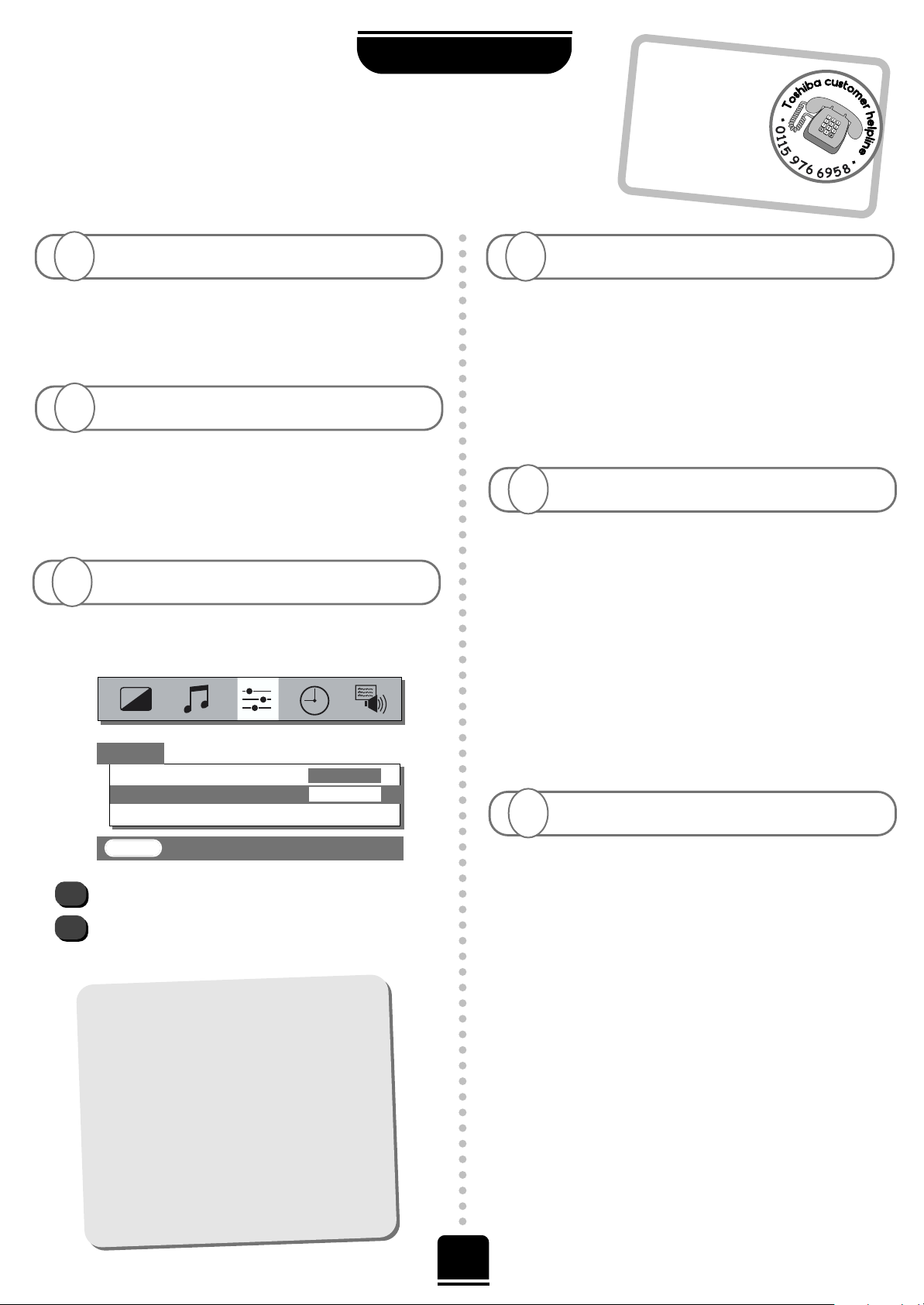
A
Check that the switch on the side is in TV mode.
Check that the batteries aren’t dead and that they
are inserted correctly.
Why doesn’t the remote control work?
FOR YOUR GUIDANCE
27
Q
A
Blue screen in the FEATURE MENU is ON.
When no signal is being received, the TV will
turn off the sound and switch the TV screen to blue.
After 20 minutes the TV will switch to Standby mode.
Why has my screen turned blue?
Q
Q
uestions and
Answers…continued
A
If you are unable to obtain surround sound effects
from the rear speakers whilst playing a Dolby
Surround video tape, check that the video recorder is a
stereo unit and is connected by a scart lead.
Check that Dolby Pro Logic is selected from the
SURROUND menu. Check that rear speakers are
connected and the Rear speaker option in the Surround
set up menu is set to YES. Then run the Surround test.
Why is there no Dolby Surround?
Q
Cleaning the screen and cabinet…
After turning off the power, clean the screen and
cabinet with a soft, dry cloth. We recommend that
you do not use any proprietary polishes or
solvents on the screen or cabinet as this may
cause damage.
Disposal…
When the set reaches the end of its useful life
please dispose of it in accordance with Local
Government Regulations or at a recycling centre.
A
…If you are unable to obtain full Dolby Digital
check: The Rear speaker (in Surround set up)
says YES and the equipment is either connected by a
phono or optical link as well as through a Scart socket
or COMPONENT VIDEO INPUT. Also check that the
correct external source is selected i.e. EXT 3 or EXT 4
(in AV connections).
If you connect external front left and right speakers, you
must set the External speaker switch to EXT to get the full
benefit of Dolby Digital – if the switch is left on INT the
external speakers will not function. Turn the television
off before changing the position of the switch.
A
…Check the speaker switch has been set to EXT.
Why is there no Dolby Digital?
Q
Why is there no sound from the external left and
right speakers?
Q
A
Connect the source via a Scart lead and play.
Select the SET UP menu.
Set the Colour to AUTO and exit.
Go to the PICTURE menu and adjust the tint.
1
2
Why are the colours wrong when I play an NTSC source?
Q
Language
ENGLISH
Colour
AUTO
Teletext
SET UP
EXIT : To exit
?
For television
operation queries,
please ring the
helpline…
Remember…
F
o
r U
K
o
n
ly
Page 28

Specifications and accessories
Broadcast systems/channels
PAL-I UHF UK21-UK69
PAL-B/G UHF E21-E69
VHF E2-E12, S1-S41
SECAM-L UHF F21-F69
VHF F1-F10, B-Q
SECAM-D/K UHF R21-R69
VHF R1-R12
Video Input PAL, SECAM, NTSC 3.58/4.43
External connections
EXT1 Input 21-pin Scart RGB, A/V
EXT2 Input/Output 21-pin Scart A/V, S-video,
Selectable output
EXT3 Input (back) 21-pin Scart A/V, S-video
Input (front) 4-pin S-video
Phono jack Video
Phono jacks Audio L + R
EXT4 Input Phono jacks Y, P
B/CB
, PR/C
R
Phono jacks Audio L + R
Digital Audio Input Optical or Coaxial
Fixed Output Phono jacks Audio L + R
2356 5500
Audio Output
_ _ _ _ _ _ _ _ _ _ _ _ _ _ _ _ _ _ _ _ _ _ _ _ _ _ _ _ _ _ _ _ _ _ _ _ _ _ _ _ _ _ _ _ _ _ _ _ _ _ _ _
24
Auto Tuning
_ _ _ _ _ _ _ _ _ _ _ _ _ _ _ _ _ _ _ _ _ _ _ _ _ _ _ _ _ _ _ _ _ _ _ _ _ _ _ _ _ _ _ _ _ _ _ _ _ _ _ _ _ _ _ _
7
AV connections
_ _ _ _ _ _ _ _ _ _ _ _ _ _ _ _ _ _ _ _ _ _ _ _ _ _ _ _ _ _ _ _ _ _ _ _ _ _ _ _ _ _ _ _ _ _ _ _ _ _
16
Balance
_ _ _ _ _ _ _ _ _ _ _ _ _ _ _ _ _ _ _ _ _ _ _ _ _ _ _ _ _ _ _ _ _ _ _ _ _ _ _ _ _ _ _ _ _ _ _ _ _ _ _ _ _ _ _ _ _ _ _ _
11
Bass
_ _ _ _ _ _ _ _ _ _ _ _ _ _ _ _ _ _ _ _ _ _ _ _ _ _ _ _ _ _ _ _ _ _ _ _ _ _ _ _ _ _ _ _ _ _ _ _ _ _ _ _ _ _ _ _ _ _ _ _ _ _ _ _ _
11
Bilingual Broadcast
_ _ _ _ _ _ _ _ _ _ _ _ _ _ _ _ _ _ _ _ _ _ _ _ _ _ _ _ _ _ _ _ _ _ _ _ _ _ _ _ _ _ _ _ _
15
Blue Screen
_ _ _ _ _ _ _ _ _ _ _ _ _ _ _ _ _ _ _ _ _ _ _ _ _ _ _ _ _ _ _ _ _ _ _ _ _ _ _ _ _ _ _ _ _ _ _ _ _ _ _ _ _
27
Brightness
_ _ _ _ _ _ _ _ _ _ _ _ _ _ _ _ _ _ _ _ _ _ _ _ _ _ _ _ _ _ _ _ _ _ _ _ _ _ _ _ _ _ _ _ _ _ _ _ _ _ _ _ _ _ _ _ _
14
Broadcast System
_ _ _ _ _ _ _ _ _ _ _ _ _ _ _ _ _ _ _ _ _ _ _ _ _ _ _ _ _ _ _ _ _ _ _ _ _ _ _ _ _ _ _ _ _ _ _ _
7
Colour
_ _ _ _ _ _ _ _ _ _ _ _ _ _ _ _ _ _ _ _ _ _ _ _ _ _ _ _ _ _ _ _ _ _ _ _ _ _ _ _ _ _ _ _ _ _ _ _ _ _ _ _ _ _ _ _ _ _ _ _ _ _
14
Colour System
_ _ _ _ _ _ _ _ _ _ _ _ _ _ _ _ _ _ _ _ _ _ _ _ _ _ _ _ _ _ _ _ _ _ _ _ _ _ _ _ _ _ _ _ _ _ _ _ _ _ _
26
Connections – back
_ _ _ _ _ _ _ _ _ _ _ _ _ _ _ _ _ _ _ _ _ _ _ _ _ _ _ _ _ _ _ _ _ _ _ _ _ _ _ _ _ _ _
24
Connections – front
_ _ _ _ _ _ _ _ _ _ _ _ _ _ _ _ _ _ _ _ _ _ _ _ _ _ _ _ _ _ _ _ _ _ _ _ _ _ _ _ _ _ _
23
Contrast
_ _ _ _ _ _ _ _ _ _ _ _ _ _ _ _ _ _ _ _ _ _ _ _ _ _ _ _ _ _ _ _ _ _ _ _ _ _ _ _ _ _ _ _ _ _ _ _ _ _ _ _ _ _ _ _ _ _ _
14
Digital Noise Reduction
_ _ _ _ _ _ _ _ _ _ _ _ _ _ _ _ _ _ _ _ _ _ _ _ _ _ _ _ _ _ _ _ _ _ _ _ _ _
14
Direct Entry of Channels
_ _ _ _ _ _ _ _ _ _ _ _ _ _ _ _ _ _ _ _ _ _ _ _ _ _ _ _ _ _ _ _ _ _ _ _ _ _ _
9
Front Controls
_ _ _ _ _ _ _ _ _ _ _ _ _ _ _ _ _ _ _ _ _ _ _ _ _ _ _ _ _ _ _ _ _ _ _ _ _ _ _ _ _ _ _ _ _ _ _ _ _ _
23
Headphone Socket
_ _ _ _ _ _ _ _ _ _ _ _ _ _ _ _ _ _ _ _ _ _ _ _ _ _ _ _ _ _ _ _ _ _ _ _ _ _ _ _ _ _ _ _ _
23
Input Selection
_ _ _ _ _ _ _ _ _ _ _ _ _ _ _ _ _ _ _ _ _ _ _ _ _ _ _ _ _ _ _ _ _ _ _ _ _ _ _ _ _ _ _ _ _ _ _ _ _ _ _
16
Installation
_ _ _ _ _ _ _ _ _ _ _ _ _ _ _ _ _ _ _ _ _ _ _ _ _ _ _ _ _ _ _ _ _ _ _ _ _ _ _ _ _ _ _ _ _ _ _ _ _ _ _ _ _ _ _ _ _ _
6
Language
_ _ _ _ _ _ _ _ _ _ _ _ _ _ _ _ _ _ _ _ _ _ _ _ _ _ _ _ _ _ _ _ _ _ _ _ _ _ _ _ _ _ _ _ _ _ _ _ _ _ _ _ _ _ _ _ _ _ _
7
Main Menus
_ _ _ _ _ _ _ _ _ _ _ _ _ _ _ _ _ _ _ _ _ _ _ _ _ _ _ _ _ _ _ _ _ _ _ _ _ _ _ _ _ _ _ _ _ _ _ _ _ _ _ _ _ _
25
Manual Fine Tuning
_ _ _ _ _ _ _ _ _ _ _ _ _ _ _ _ _ _ _ _ _ _ _ _ _ _ _ _ _ _ _ _ _ _ _ _ _ _ _ _ _ _ _ _
10
Manual Tuning
_ _ _ _ _ _ _ _ _ _ _ _ _ _ _ _ _ _ _ _ _ _ _ _ _ _ _ _ _ _ _ _ _ _ _ _ _ _ _ _ _ _ _ _ _ _ _ _ _ _ _
8
Mono
_ _ _ _ _ _ _ _ _ _ _ _ _ _ _ _ _ _ _ _ _ _ _ _ _ _ _ _ _ _ _ _ _ _ _ _ _ _ _ _ _ _ _ _ _ _ _ _ _ _ _ _ _ _ _ _ _ _ _ _ _ _ _
15
Panel Lock
_ _ _ _ _ _ _ _ _ _ _ _ _ _ _ _ _ _ _ _ _ _ _ _ _ _ _ _ _ _ _ _ _ _ _ _ _ _ _ _ _ _ _ _ _ _ _ _ _ _ _ _ _ _ _ _
15
Picture Size/Position
_ _ _ _ _ _ _ _ _ _ _ _ _ _ _ _ _ _ _ _ _ _ _ _ _ _ _ _ _ _ _ _ _ _ _ _ _ _ _ _ _ _ _ _
13
Picture Preferences
_ _ _ _ _ _ _ _ _ _ _ _ _ _ _ _ _ _ _ _ _ _ _ _ _ _ _ _ _ _ _ _ _ _ _ _ _ _ _ _ _ _ _ _
14
Programme Selection
_ _ _ _ _ _ _ _ _ _ _ _ _ _ _ _ _ _ _ _ _ _ _ _ _ _ _ _ _ _ _ _ _ _ _ _ _ _ _ _ _
11
Programme Skip
_ _ _ _ _ _ _ _ _ _ _ _ _ _ _ _ _ _ _ _ _ _ _ _ _ _ _ _ _ _ _ _ _ _ _ _ _ _ _ _ _ _ _ _ _ _ _ _
10
Programme Sorting
_ _ _ _ _ _ _ _ _ _ _ _ _ _ _ _ _ _ _ _ _ _ _ _ _ _ _ _ _ _ _ _ _ _ _ _ _ _ _ _ _ _ _ _ _ _
9
Questions and Answers
_ _ _ _ _ _ _ _ _ _ _ _ _ _ _ _ _ _ _ _ _ _ _ _ _ _ _ _ _ _ _ _ _ _ _ _ _ _
26
Remote Control
_ _ _ _ _ _ _ _ _ _ _ _ _ _ _ _ _ _ _ _ _ _ _ _ _ _ _ _ _ _ _ _ _ _ _ _ _ _ _ _ _ _ _ _ _ _ _ _ _ _
4
Scan Mode
_ _ _ _ _ _ _ _ _ _ _ _ _ _ _ _ _ _ _ _ _ _ _ _ _ _ _ _ _ _ _ _ _ _ _ _ _ _ _ _ _ _ _ _ _ _ _ _ _ _ _ _ _ _
14
Scart
_ _ _ _ _ _ _ _ _ _ _ _ _ _ _ _ _ _ _ _ _ _ _ _ _ _ _ _ _ _ _ _ _ _ _ _ _ _ _ _ _ _ _ _ _ _ _ _ _ _ _ _ _ _ _ _ _ _ _ _ _ _ _ _
24
Sharpness
_ _ _ _ _ _ _ _ _ _ _ _ _ _ _ _ _ _ _ _ _ _ _ _ _ _ _ _ _ _ _ _ _ _ _ _ _ _ _ _ _ _ _ _ _ _ _ _ _ _ _ _ _ _ _ _ _
14
Sound Mute
_ _ _ _ _ _ _ _ _ _ _ _ _ _ _ _ _ _ _ _ _ _ _ _ _ _ _ _ _ _ _ _ _ _ _ _ _ _ _ _ _ _ _ _ _ _ _ _ _ _ _ _ _ _
11
Speaker connections
_ _ _ _ _ _ _ _ _ _ _ _ _ _ _ _ _ _ _ _ _ _ _ _ _ _ _ _ _ _ _ _ _ _ _ _ _ _ _ _ _ _ _ _
5
Standby
_ _ _ _ _ _ _ _ _ _ _ _ _ _ _ _ _ _ _ _ _ _ _ _ _ _ _ _ _ _ _ _ _ _ _ _ _ _ _ _ _ _ _ _ _ _ _ _ _ _ _ _ _ _ _ _ _ _ _ _ _
6
Stereo
_ _ _ _ _ _ _ _ _ _ _ _ _ _ _ _ _ _ _ _ _ _ _ _ _ _ _ _ _ _ _ _ _ _ _ _ _ _ _ _ _ _ _ _ _ _ _ _ _ _ _ _ _ _ _ _ _ _ _ _ _
15
Still Picture
_ _ _ _ _ _ _ _ _ _ _ _ _ _ _ _ _ _ _ _ _ _ _ _ _ _ _ _ _ _ _ _ _ _ _ _ _ _ _ _ _ _ _ _ _ _ _ _ _ _ _ _ _ _ _
14
Super Woofer
_ _ _ _ _ _ _ _ _ _ _ _ _ _ _ _ _ _ _ _ _ _ _ _ _ _ _ _ _ _ _ _ _ _ _ _ _ _ _ _ _ _ _ _ _ _ _ _ _ _ _ _
11
Surround Set Up – Digital Surround Processor
_ _ _ _ _ _ _
19
Surround Set Up – Dolby Digital
_ _ _ _ _ _ _ _ _ _ _ _ _ _ _ _ _ _ _ _ _ _ _ _ _ _
17
Surround Set Up – Dolby Pro Logic
_ _ _ _ _ _ _ _ _ _ _ _ _ _ _ _ _ _ _ _ _ _
18
Switch on TV
_ _ _ _ _ _ _ _ _ _ _ _ _ _ _ _ _ _ _ _ _ _ _ _ _ _ _ _ _ _ _ _ _ _ _ _ _ _ _ _ _ _ _ _ _ _ _ _ _ _ _ _ _ _ _
6
Teletext
_ _ _ _ _ _ _ _ _ _ _ _ _ _ _ _ _ _ _ _ _ _ _ _ _ _ _ _ _ _ _ _ _ _ _ _ _ _ _ _ _ _ _ _ _ _ _ _ _ _ _ _ _ _ _ _ _ _ _ _
20
Time Display
_ _ _ _ _ _ _ _ _ _ _ _ _ _ _ _ _ _ _ _ _ _ _ _ _ _ _ _ _ _ _ _ _ _ _ _ _ _ _ _ _ _ _ _ _ _ _ _ _ _ _ _ _
15
Timers
_ _ _ _ _ _ _ _ _ _ _ _ _ _ _ _ _ _ _ _ _ _ _ _ _ _ _ _ _ _ _ _ _ _ _ _ _ _ _ _ _ _ _ _ _ _ _ _ _ _ _ _ _ _ _ _ _ _ _ _ _ _
15
Tint
_ _ _ _ _ _ _ _ _ _ _ _ _ _ _ _ _ _ _ _ _ _ _ _ _ _ _ _ _ _ _ _ _ _ _ _ _ _ _ _ _ _ _ _ _ _ _ _ _ _ _ _ _ _ _ _ _ _ _ _ _ _ _ _ _
14
Treble
_ _ _ _ _ _ _ _ _ _ _ _ _ _ _ _ _ _ _ _ _ _ _ _ _ _ _ _ _ _ _ _ _ _ _ _ _ _ _ _ _ _ _ _ _ _ _ _ _ _ _ _ _ _ _ _ _ _ _ _ _ _ _
11
Tuning a programme position for your VCR
_ _ _ _ _ _ _ _ _ _ _ _ _ _
8
Tuning – Auto
_ _ _ _ _ _ _ _ _ _ _ _ _ _ _ _ _ _ _ _ _ _ _ _ _ _ _ _ _ _ _ _ _ _ _ _ _ _ _ _ _ _ _ _ _ _ _ _ _ _ _ _ _ _
7
Tuning – Manual
_ _ _ _ _ _ _ _ _ _ _ _ _ _ _ _ _ _ _ _ _ _ _ _ _ _ _ _ _ _ _ _ _ _ _ _ _ _ _ _ _ _ _ _ _ _ _ _ _ _
8
Volume
_ _ _ _ _ _ _ _ _ _ _ _ _ _ _ _ _ _ _ _ _ _ _ _ _ _ _ _ _ _ _ _ _ _ _ _ _ _ _ _ _ _ _ _ _ _ _ _ _ _ _ _ _ _ _ _ _ _ _ _
11
Widescreen (Automatic Format)
_ _ _ _ _ _ _ _ _ _ _ _ _ _ _ _ _ _ _ _ _ _ _ _ _ _ _ _
13
Widescreen viewing
_ _ _ _ _ _ _ _ _ _ _ _ _ _ _ _ _ _ _ _ _ _ _ _ _ _ _ _ _ _ _ _ _ _ _ _ _ _ _ _ _ _ _
12
Subject Page Subject Page
Programme Positions 100
Stereo Nicam/MPX
Visible Screen Size 32ZP18Q 76cm
36ZP18Q 86cm
Display 16:9
Sound output (at 10% distortion) Main 10W + 10W
Woofer 13W
Surround 10W + 10W
Power consumption 32ZP18Q 155W
36ZP18Q 160W
Dimensions
32ZP18Q 750mm (W) 544mm (H) 545mm (D)
36ZP18Q 855mm (W) 620mm (H) 601mm (D)
Weight 32ZP18Q 56kg (approx.)
36ZP18Q 75kg (approx.)
Headphone Socket 3.5mm stereo
Accessories Remote control
2 batteries (R03 or AAA)
Surround speakers
Toshiba Information Systems (U.K.) Limited
Consumer Products Division,
European Service Centre,
Admiralty Way, Camberley,
Surrey, GU15 3DT, UK
Specification is subject to change without notice.
Originated by Kensa Creative Solutions, Saltash, Cornwall.
Printed on recycled paper.
© Toshiba Information Systems (U.K.) Limited
All rights reserved.
Reproduction in whole or part without written permission is strictly prohibited.
Manufactured under license from Dolby Laboratories.
“Dolby”, “Pro Logic”, and the double-D symbol are
trademarks of Dolby Laboratories.
Confidential unpublished works. Copyrights 1992-1997
Dolby Laboratories. All rights reserved.
