Toshiba 32ZP18P, 36ZP18P User Manual

owner’s manual
colour television
32ZP18P
36ZP18P
TOSHIBA
The power to open people’s eyes
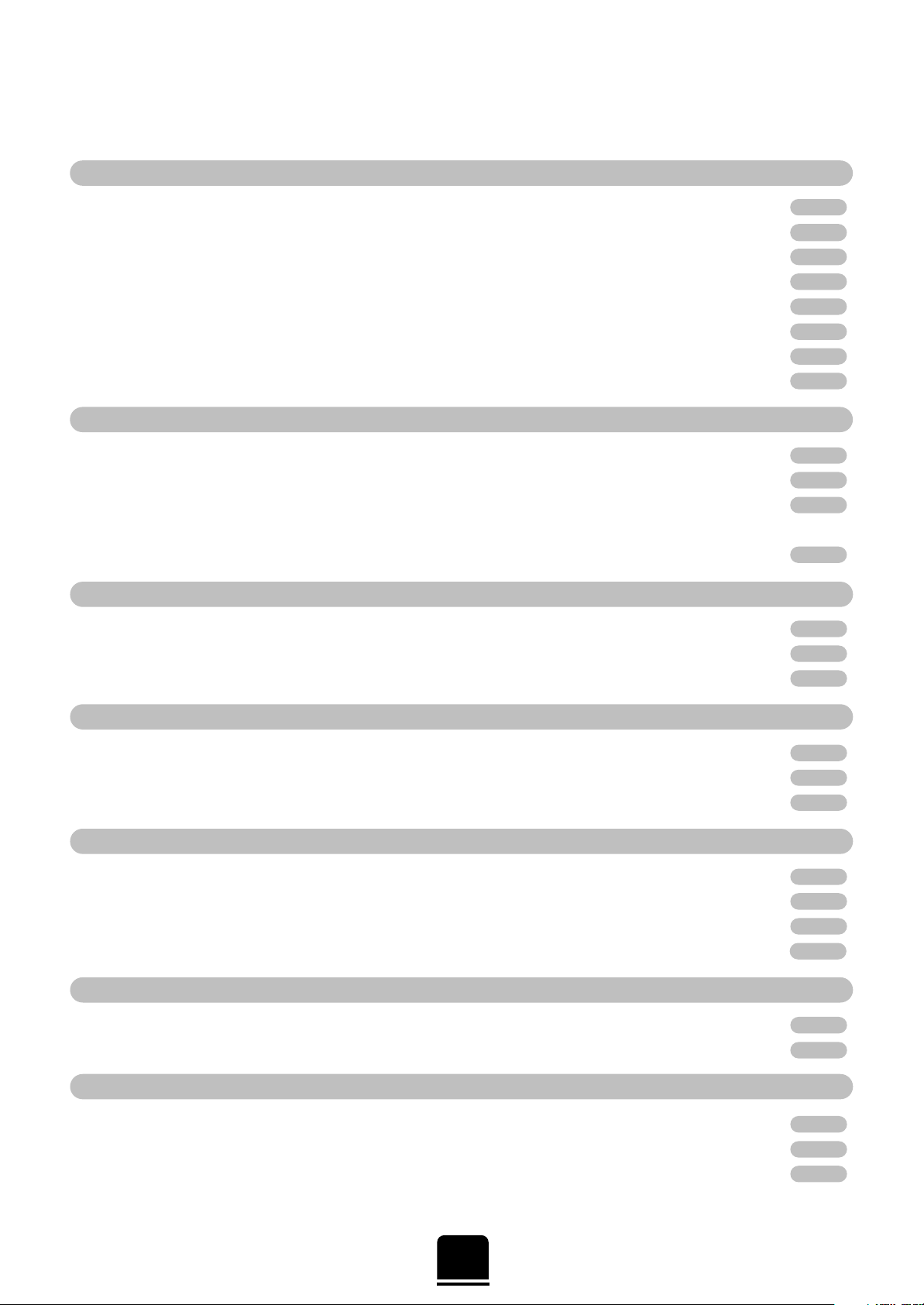
Contents
CONNECTING OTHER EQUIPMENT
FOR YOUR GUIDANCE
SETTING UP
SPECIAL SOUND EFFECTS
TELETEXT
ADDITIONAL FEATURES
USING YOUR TV
For your safety – Some do’s and don’ts for you to be aware of and other points to follow 3
Your new television’s remote control – an at-a-glance guide 4
Connecting the speakers 5
Connecting and turning on your new TV 6
Choosing the language and system, Auto tune 7
Auto tune continued 8
Manually tuning your TV – an alternative to Auto tune 9
Swapping programme positions and programme skip 10
General controls – changing programme position, sound control, bass/treble/balance 11
Widescreen viewing – Superlive, Cinema, Subtitle, 14:9, Wide, 4:3
12
Picture adjustments – picture size/position, WSS – Widescreen Signalling 13
Picture adjustments – picture preferences, scan mode, digital noise reduction,
picture still, blue screen 14
Dolby Digital 15
Dolby Pro Logic – Surround Test Mode 16
Digital Surround Processor– Surround Sound Features 17
Teletext – setting up 18
Teletext – Auto and List modes 19
Teletext – control buttons 20
The timer and time display – informing the TV to turn on/off and time display 21
Panel lock – disabling the buttons on the front of the TV 21
Stereo and bilingual transmissions – stereo or dual language broadcasts 21
AV connections and input selection – input and output sockets for connected equipment 22
Back connections 23
Front connections and controls 24
The Menus – a display of the main on-screen menus for your reference 25
Questions and Answers 26
Index, Specifications and Accessories – information on your television 28
2
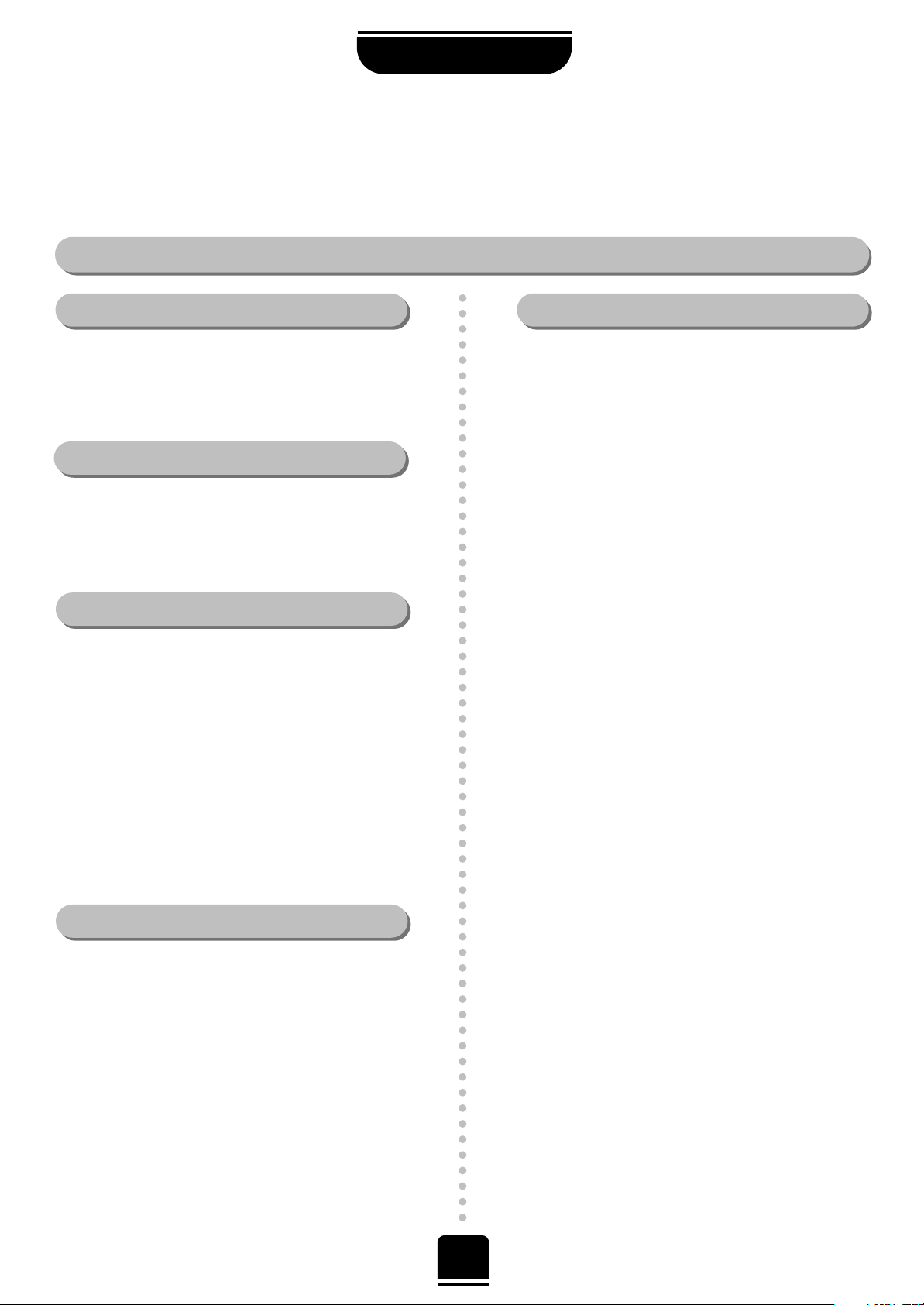
3
For your safety
SETTING UP
This equipment has been designed and manufactured to meet international safety standards but, like any electrical
equipment, care must be taken if you are to obtain the best results and safety is to be assured. So, please read the
points below for your own safety. They are of a general nature, intended to help you with all your electronic
consumer products and some points may not apply to the goods you have just purchased.
DON'T remove any fixed cover as this may expose
dangerous voltages.
DON'T obstruct the ventilation of the equipment, for
example, with curtains or soft furnishings.
Overheating will cause damage and shorten the life
of the equipment.
DON'T allow electrical equipment to be exposed to
rain or moisture.
DON’T place hot objects such as candles or
nightlights on, or close to, the equipment. High
temperatures can melt plastic and lead to fires.
DON'T use makeshift stands and NEVER fix legs with
wood screws. To ensure complete safety, always fit the
manufacturer’s approved stand or legs with the fixings
provided according to the instructions.
DON'T listen to headphones at high volume, as such
use can permanently damage your hearing.
DON'T leave equipment switched on when it is
unattended, unless it is specifically stated that it is
designed for unattended operation or has a standby
mode. Switch off using the switch on the equipment
and make sure your family know how to do this.
Special arrangements may need to be made for
infirm or handicapped people.
DON'T continue to operate the equipment if you are
in any doubt about it working normally, or it is
damaged in any way – switch off, withdraw the mains
plug and consult your dealer.
ABOVE ALL – NEVER let anyone, especially
children, push anything into holes, slots or any
other openings in the case – this could result in a
fatal electric shock.
NEVER guess or take chances with electrical
equipment of any kind – it is better to be safe
than sorry.
Leave at least 10cm clearance around the television to
allow adequate ventilation. This will prevent the TV
from overheating and consequential possible damage
to the TV. Dusty places should also be avoided.
Damage may occur if you leave the TV in direct sunlight
or near a heater. Avoid places subject to extremely high
temperatures or humidity, or locations where the
temperature is likely to fall below 5ºC (41ºF).
The mains supply required for this equipment is 230v
AC 50Hz. Never connect to a DC supply or any other
power source. DO ensure that the TV is not standing
on the mains lead. DO NOT cut off the mains plug
from this equipment, this incorporates a special Radio
Interference Filter, the removal of which will impair its
performance. In the UK, the fuse fitted in this plug is
13A, and is approved by ASTA or BSI to BS1362. It
should only be replaced by a correctly rated and
approved type and the fuse cover must be refitted.
IF IN DOUBT PLEASE CONSULT A COMPETENT
ELECTRICIAN.
DO read the operating instructions before you attempt
to use the equipment.
DO ensure that all electrical connections (including the
mains plug, extension leads and inter-connections
between pieces of equipment) are properly made and
in accordance with the manufacturers’ instructions.
Switch off and withdraw the mains plug before making
or changing connections.
DO consult your dealer if you are ever in doubt about
the installation, operation or safety of your equipment.
DO be careful with glass panels or doors on
equipment.
Air Circulation… Do not…
Heat Damage…
Mains Supply…
Do…

… For quick reference
to topics, please see
the
INDEX
at the end of
this manual.
4
Carefully slide the back cover downwards to reveal the battery compartment and make sure you insert
the batteries the right way round.
All Toshiba batteries are Cadmium and Mercury free. Suitable battery types for this
remote are R03 or AAA.
Do not throw your old batteries into a fire, dispose of them in a designated disposal
area. Do not combine a used, old battery with a new one or mix battery types.
The performance of the remote control will deteriorate beyond a distance of
five metres or outside an angle of 30 degrees from the centre of the TV.
P
P
VTR/DVD
VTR/DVD
To display teletext
Selectable picture preferences
To mute the sound
To exit Menus
Super Woofer
To alter the volume
Dolby Surround
Teletext control buttons
To change programme positions
and teletext pages
To bring up on-screen information and
for the teletext initial/index function.
To select input from external sources
Stereo/bilingual reception
On-screen Menus
Widescreen mode selection
1 or 2 digit
programme selection
Number buttons
The batteries... and the effective range of the remote…
Your new television’s remote control
Simple, at-a-glance reference of your remote control’s buttons…
For On/Standby mode
These buttons will operate your
TOSHIBA VIDEO and DVD.
For the DVD you must press the
F button at the same time…
to switch ON/OFF, press
to STOP, press
to PLAY, press
to PAUSE, press
to FAST FORWARD/SKIP, press
to REWIND/SKIP, press
F button – use with the colour buttons to
select additional teletext features
and with the VTR buttons for a
TOSHIBA DVD player.
It also increases the speed of most functions.
SETTING UP
*
Please see
page 25 for
details of the
main on-screen
menus
To change programme positions and
teletext pages
To alter the volume
When using menus the arrows move
the cursor on the screen up, down,
left or right. ENTER to confirm your
selection.
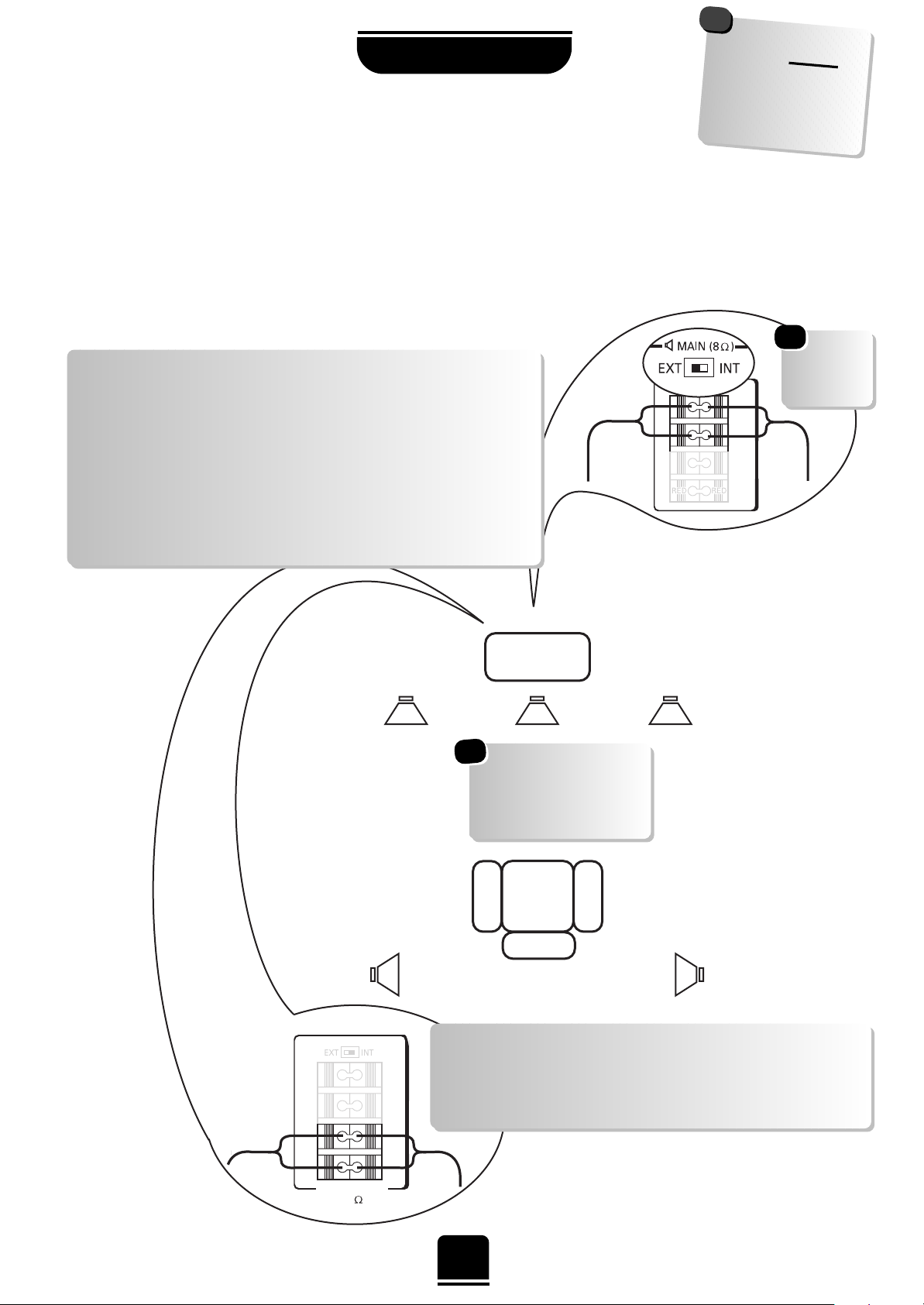
5
SETTING UP
In order to enjoy the full benefits of Surround Sound it is necessary to connect two rear surround speakers
and two front extension speakers.
When connecting external Hi-Fi speakers, they must be 8 ohm, 10W minimum. The front speakers
should be positioned either side of the TV and will deliver the left and right sound. The internal speakers will
then deliver the centre channel required to enjoy Dolby Digital.
When connecting external speakers always make sure that the power is OFF.
Connecting the speakers
SURROUND
8
K
TV
These are suggested
positions only.
Place your speakers to
suit and adjust the
balance as necessary.
Main
Speaker
Main
Speaker
Surround
Speaker
Surround
Speaker
*
Don’t
forget to set
the switch to
EXT.
*
WARNING: do not
attempt to
share
external speakers
with your Hi-Fi as
serious damage
may occur.
!
To connect extension front speakers simply press the
connector and insert the cable. You must now set the switch
to
EXT as shown.
Always make sure that the lead with the stripe (or raised
edge) is connected to the RED terminal and the other
(smooth) lead is connected to the BLACK terminal.
Extension Front Speaker connections
Surround Speaker connections
To connect surround speakers simply press the connector
and insert the cable. These speakers should be sited in
line with the normal viewing position
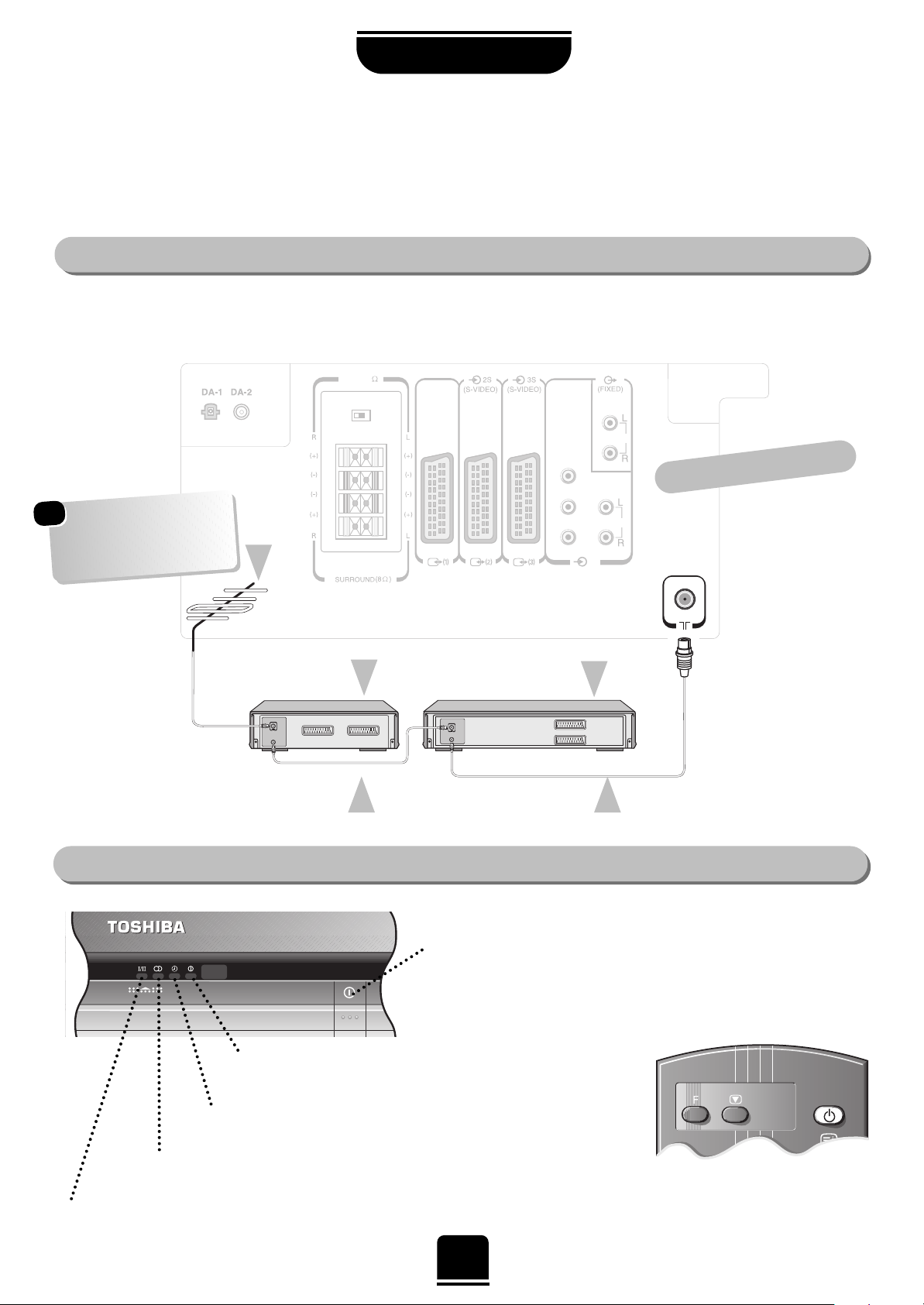
…and with the remote control:
Press the Standby Button i:
This allows you to put the set
into standby mode when leaving
the TV unattended for short
periods of time.
To return to TV mode press the
i
button, or any of the
numbered buttons on the remote control. The picture may take a few
seconds to appear.
K
MAIN 8
PB/CB
PR/CR
Y
(AUDIO/VIDEO)
COMPONENT
VIDEO INPUT
(AUDIO/VIDEO)
AUDIO
AUDIO
(4)
EXT INT
K
(AUDIO/VIDEO)
OPTICAL COAXIAL
K
MAIN 8
PB/CB
PR/CR
Y
(AUDIO/VIDEO)
COMPONENT
VIDEO INPUT
(AUDIO/VIDEO)
AUDIO
AUDIO
(4)
EXT INT
K
(AUDIO/VIDEO)
OPTICAL COAXIAL
IN
OUT
IN
OUT
SETTING UP
6
Connecting and turning on your new TV
The TV back connections…
To conserve energy it is best to turn your TV off and not to leave it in Standby, unless the timer has
been set.
Connect the aerial to the socket on the rear of the television. If you use a Set Top Box and/or a video recorder it is
essential that the aerial cable is connected through the Set Top Box and/or through the video recorder to the television.
DO NOT CONNECT SCART LEADS UNTIL THE TELEVISION IS FULLY TUNED.
the back of your TV
AERIAL
VIDEO RECORDER
SET TOP BOX*
AERIAL CABLE AERIAL CABLE
…and switching your new TV on…
ORANGE = Bilingual transmission
being received
GREEN = Stereo transmission
being received
RED = Power On
GREEN = On Timer is set
On the front of the TV…
If the red power-on light is unlit, press the POWER button on the front
of the TV to switch the set on and then press a number button on the
remote control to see the screen.
*
a SET TOP BOX could be:
Digital Satellite, Analogue
Satellite, or any other
compatible decoder.
*
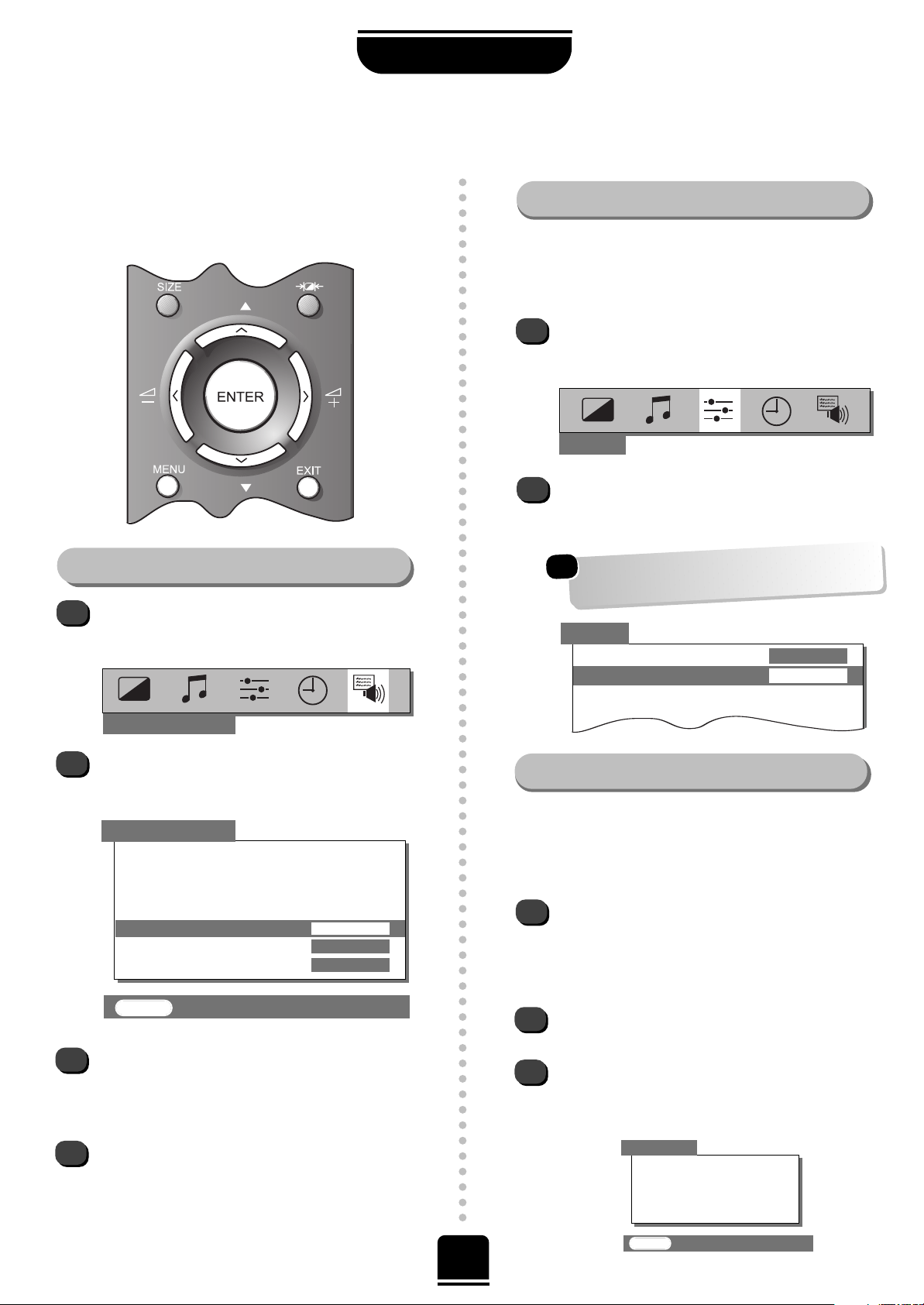
Press the MENU button, and use either the
SorR
button to select the FEATURE MENU
from the top bar.
Now repeatedly press the Q button until
Language is highlighted in the FEATURE
MENU
options.
Press the SorRbutton to view the language
options available. As you view each language, the
wording on the menus will automatically change
for you.
When you have got the right language, press the
EXIT button. All the displays will now appear in
that language.
7
SETTING UP
Press the MENU button on the remote control,
and then either theSorRbutton to select the
SET UP option from the top bar.
Now press the Q button to highlight System
from the SET UP menu options and then the
SorR
button repeatedly to select your System:
Choosing the language and system,
Auto tune
The on-screen menus can be viewed in different
languages and you will need to choose the
system necessary for where you live.
P
P
To select your language…
1
2
3
4
To select your system… Continental Europe only
1
2
SET UP
t
t
ttt
t
Colour AUTO
System I
Auto tune
Manual tune
Programme swap
Manual fine tuning
t
Press the Q button to highlight Auto tune while
you are in the SET UP menu. Press the Rbutton.
You will be informed that all previous
settings will be lost.
Press the ENTER button on the remote control to
begin the search for available stations.
xxxxx
will flash and each station found will
appear in succession on the screen.
Allow the television to complete the search.
1
2
3
SEARCHING
Channel : 21
Station : – – – – – – –
AUTO TUNE
ttt
t
t
EXIT : To exit
Before running Auto tune it is important that you select
your desired System as described here. Should you also
wish to tune to alternative Systems this must be done
manually, after using Auto tune. See page 9.
You can now run Auto tune…
First of all turn on your Set Top Box and tune to a main
channel. Also turn on the video recorder and set it to
Standby – this will enable your television to identify and
allocate the necessary programme positions.
*
*
*
Continental Europe only
FEATURE MENU
ttt
AV connection
Picture size/position
Teletext
Surround set up
Language
ENGLISH
Panel lock OFF
WSS ON
t
FEATURE MENU
tttttt
EXIT : To exit
t
B/G – Continental Europe, D/K – Eastern Europe,
I – UK, L1(12) L 2(8) – France
*
SET UP
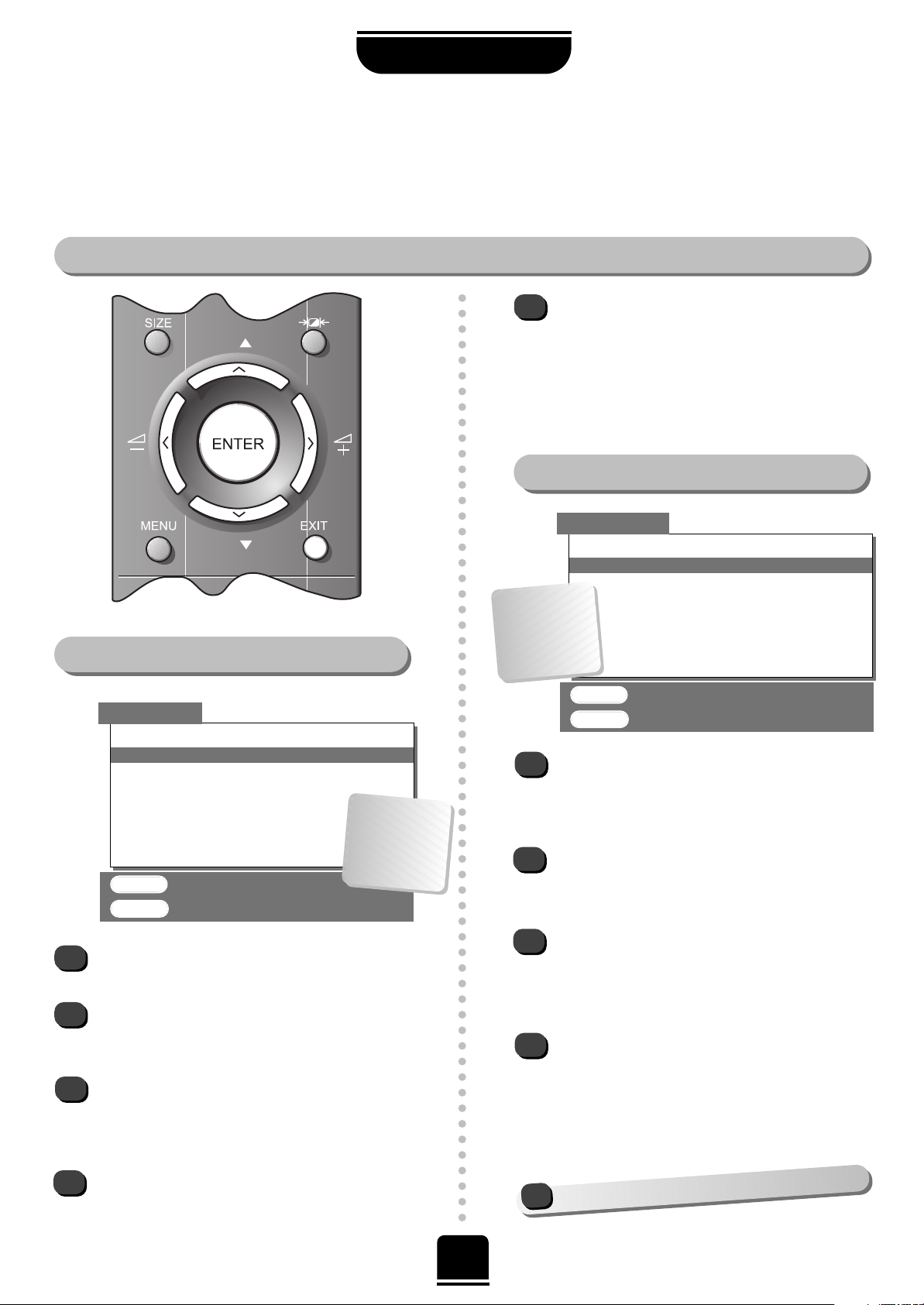
8
Auto tune continued
SETTING UP
YOU MAY NOW CONNECT YOUR SCART LEADS
!
1
2
3
When the search is complete, the screen will
display a list of all the available BBC1 signals.
If more than one is shown press the Qor P
button to highlight and view the choices.
Choose the best picture and sound.
Press the ENTER button to store BBC1 on
programme position 1.
Note: You can only choose one BBC1 station
at this stage.
Position 2 will appear showing the BBC2 choices.
Repeat the steps above to allocate the required
signal.
For the UK only…
1
2
3
4
When the search is complete press the Q or
P
button to move through the list to select the
channel you wish to allocate to programme
position 1.
Press ENTER to store.
You can use the Programme swap facility later
if required, see page 10.
Repeat the procedure for all the programme
positions you wish to store including the Set Top
Box. If you wish to leave a programme position
free, for use in the future, store an unwanted
channel on it.
Press the EXIT button when you have finished
and press the number buttons to view a channel
of your choice, e.g. 01. To tune any stations on
different SYSTEMS, use the Manual tune
facility from the SET UP menu, as described on
page 9.
For Continental Europe only…
4
5
UK and Continental Europe settings
AUTO TUNE
Prog. Station Channel
1 BBC1 22
BBC1 39
ENTER : To store
EXIT : To exit
Repeat for all the remaining programme
positions you wish to tune including a Set Top
Box, if connected. If there are no signals for any
programme positions, simply press the ENTER
button to move on to the next one. Press EXIT
to finish and one of the number buttons to view
the TV.
…Your TV
may display
different
Channel
numbers…
AUTO TUNE
Prog. Station Channel
1 – – – – – – – 01
– – – – – – – 02
– – – – – – – 05
– – – – – – – 07
– – – – – – – 08
– – – – – – – 12
ENTER : To store
EXIT : To exit
t
…Your TV
may display
different
Channel
numbers…
P
P
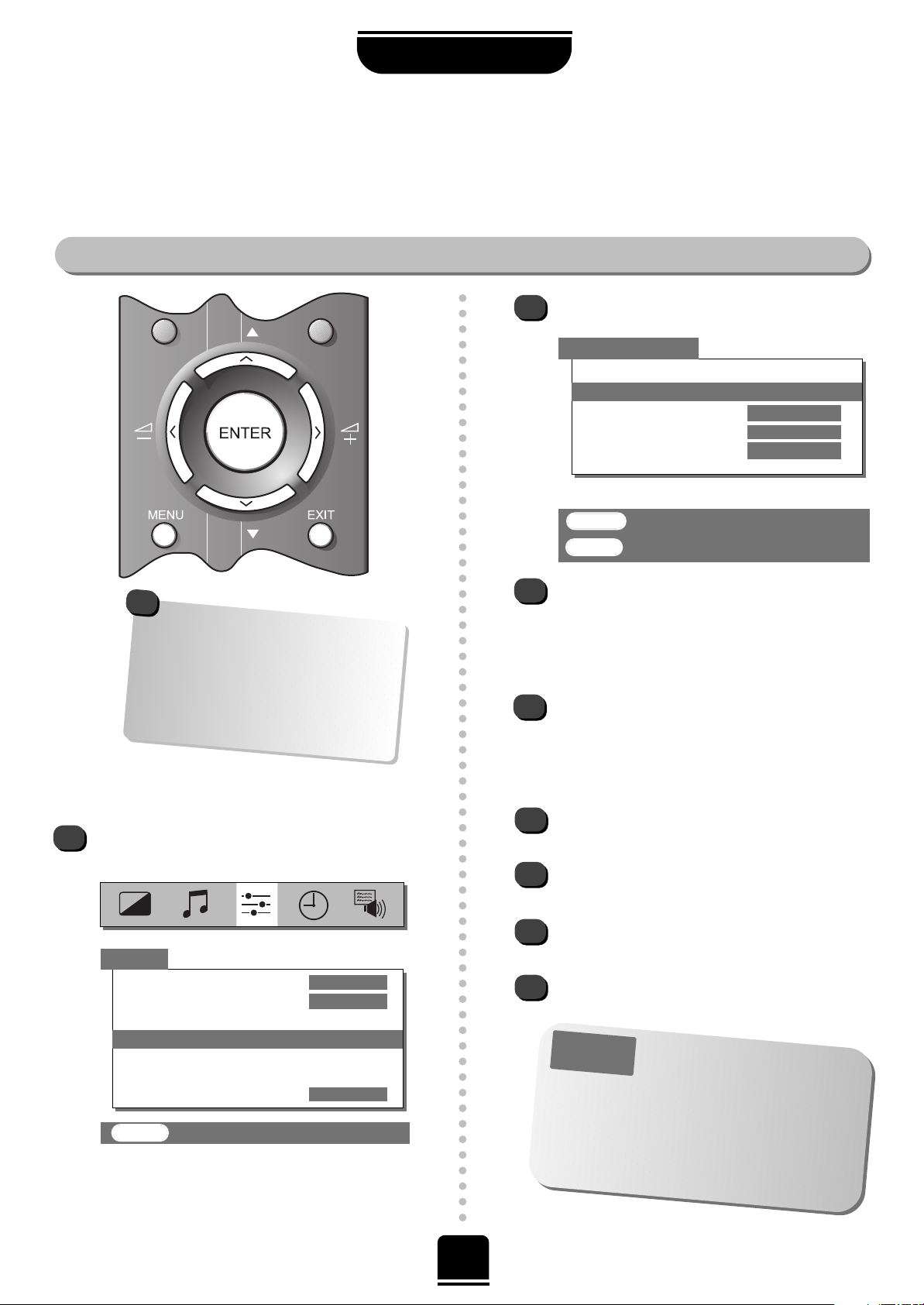
9
Manual tune…
SETTING UP
Manually tuning your TV
As an alternative to Auto tune, you can tune-in your Toshiba television manually using Manual tune. For
example: if you have used Auto tune but wish to tune-in a station on another SYSTEM (see page 7) or, you
are unable to connect the TV to your video with a Scart lead.
P
P
This TV has direct channel entry if
the channel numbers are known.
Select the
Manual tune
screen.
Enter the required programme number, then
enter the appropriate channel number.
Select the station name and press
ENTER
to store.
If you do not wish to store it, press the Rbutton to
continue the search. If you do wish to store it
press Q to highlight the Programme no. and
then press SorRto select the number you wish to
store it on. (We suggest 0 for the video recorder.)
Press Q to highlight Station andSorRto select
a Station name if required.
Press ENTER if you wish to store the
broadcast displayed.
To repeat the process, highlight Search and press
the Rbutton to look for the next station.
Press EXIT when you have finished.
Press the Rbutton twice to start the search.
1
2
RRR
(Search) will flash and the television will
show the channel numbers whilst the search is
progressing.
On finding a station it will show on the television.
3
4
5
6
7
8
From the top menu bar select SET UP and with
the Q button select Manual tune.
EXIT : To exit
t
t
tttt
t
t
Colour AUTO
System I
Auto tune
Manual tune
Programme swap
Manual fine tuning
Programme skip
OFF
tt
MANUAL TUNE
t
Back
Search
>>>
Programme no.
01
Channel
024
Station
– – – – – – –
ENTER : To store
EXIT : To exit
t
t
t
t
t
t
t
t
SET UP
P
LEASE
N
OTE
*
*
*
Continental Europe only
If you cannot connect your
television to the video recorder using
Scart leads you will need to allocate a
programme position on the television
for the video recorder. Insert a pre-
recorded tape and press PLAY on the
remote control, then Manual tune…
!
