Toshiba 32W300R Schematic
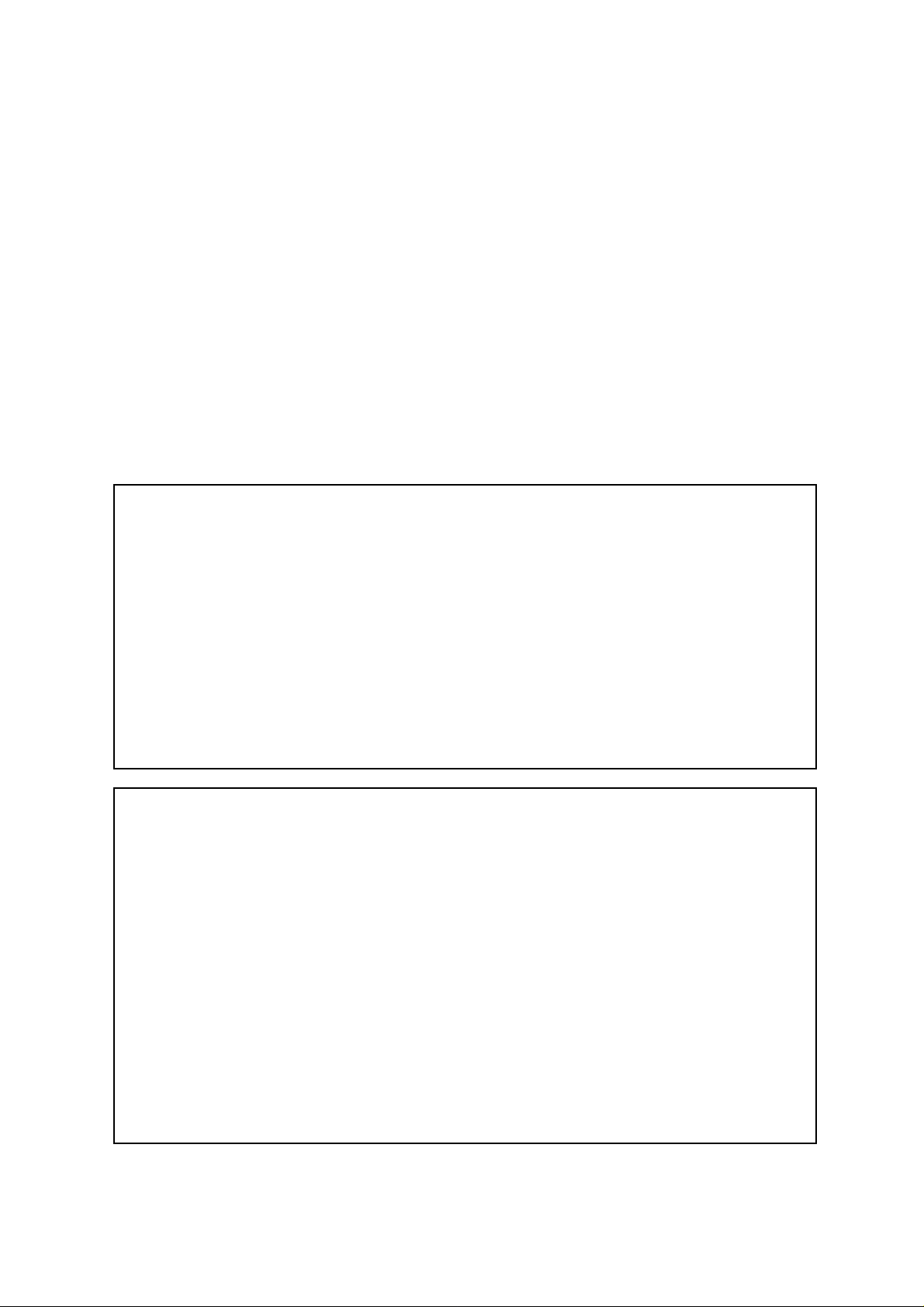
(*1) GREEN PRODUCT PROCUREMENT
The EC is actively promoting the WEEE & RoHS Directives that define standards for recycling
and reuse of Waste Electrical and Electronic Equipment and for the Restriction of the use of
certain Hazardous Substances. From July 1, 2006, the RoHS Directive will prohibit any
marketing of new products containing the restricted substances.
Increasing attention is given to issues related to the global environmental. Toshiba Corporation
recognizes environmental protection as a key management tasks, and is doing its utmost to
enhance and improve the quality and scope of its environmental activities. In line with this,
Toshiba proactively promotes Green Procurement, and seeks to purchase and use products,
parts and materials that have low environmental impacts.
Green procurement of parts is not only confined to manufacture. The same green parts used in
manufacture must also be used as replacement parts.
(*2) LEAD-FREE SOLDER
This product is manufactured using lead-free solder as a part of a movement within the consumer
products industry at large to be environmentally responsible. Lead-free solder must be used in
the servicing and repair of this product.
WARNING
This product is manufactured using lead free solder.
DO NOT USE LEAD BASED SOLDER TO REPAIR THIS PRODUCT !
The melting temperature of lead-free solder is higher than that of leaded solder by 86°F to 104°F
(30°C to 40°C). Use of a soldering iron designed for lead-based solders to repair product made
with lead-free solder may result in damage to the component and or PCB being soldered. Great
care should be made to ensure high-quality soldering when servicing this product especially
when soldering large components, through-hole pins, and on PCBs as the level of heat
required to melt lead-free solder is high.
A1-1
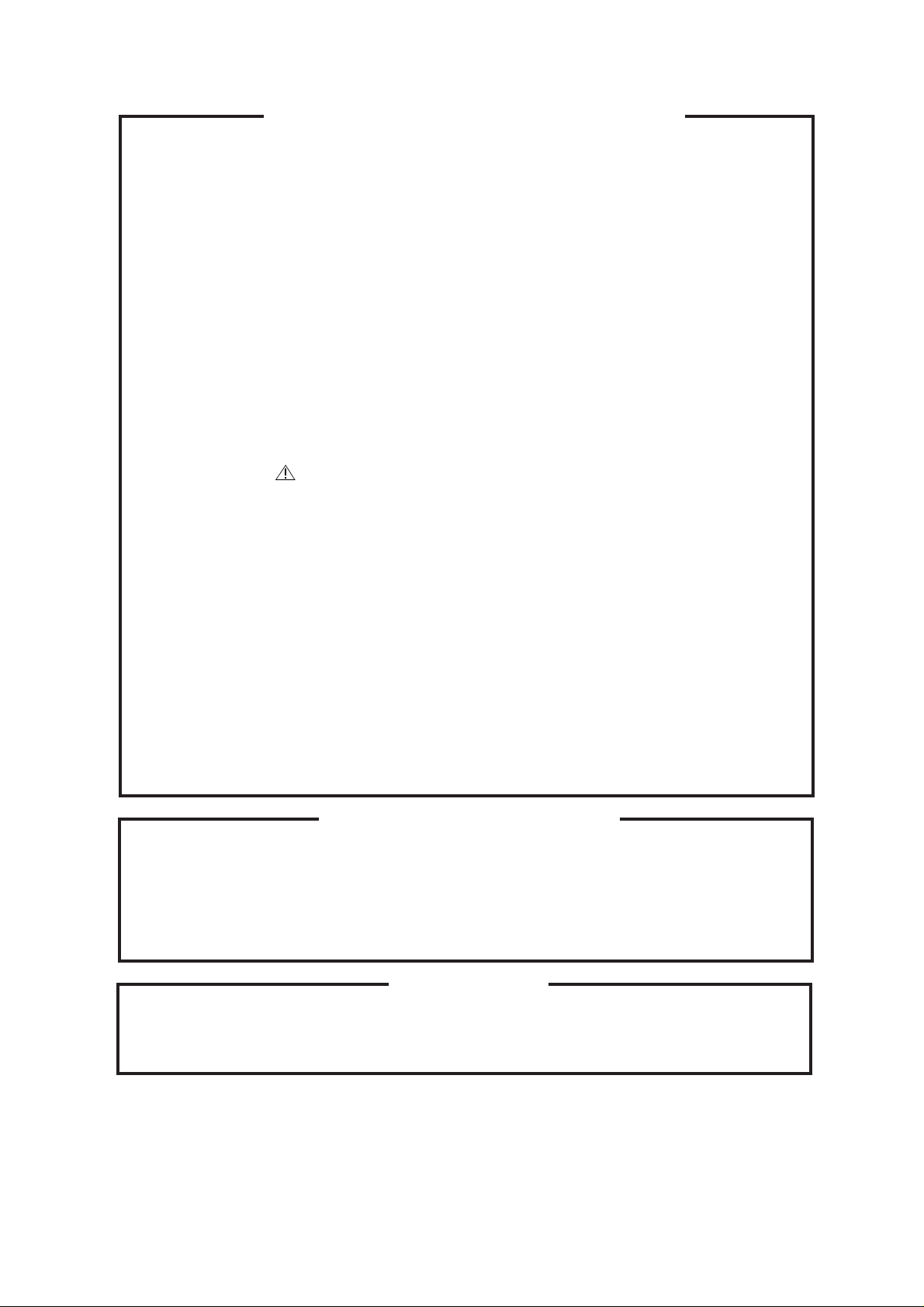
SERVICING NOTICES ON CHECKING
1. KEEP THE NOTICES
As for the places which need special attentions,
they are indicated with the labels or seals on the
cabinet, chassis and parts. Make sure to keep the
indications and notices in the operation manual.
2. AVOID AN ELECTRIC SHOCK
There is a high voltage part inside. Avoid an
electric shock while the electric current is
flowing.
3. USE THE DESIGNATED PARTS
The parts in this equipment have the specific
characters of incombustibility and withstand
voltage for safety. Therefore, the part which is
replaced should be used the part which has
the same character.
Especially as to the important parts for safety
which is indicated in the circuit diagram or the
table of parts as a mark, the designated
parts must be used.
4. BE CAREFUL WITH THE
LCD PANEL
Avoid a shock to the panel while servicing.
Take enough care to deal with it.
5. PUT PARTS AND WIRES IN THE
ORIGINAL POSITION AFTER
ASSEMBLING OR WIRING
There are parts which use the insulation
material such as a tube or tape for safety, or
which are assembled in the condition that
these do not contact with the printed board.
The inside wiring is designed not to get closer
to the pyrogenic parts and high voltage parts.
Therefore, put these parts in the original
positions.
PERFORM A SAFETY CHECK AFTER
6.
SERVICING
Confirm that the screws, parts and wiring which
were removed in order to service are put in the
original positions, or whether there are the
portions which are deteriorated around the
serviced places serviced or not. Check the
insulation between the antenna terminal or
external metal and the AC cord plug blades.
And be sure the safety of that.
(INSULATION CHECK PROCEDURE)
1.
Unplug the plug from the AC outlet.
2.
Remove the antenna terminal on TV and turn
on the TV.
3.
Insulation resistance between the cord plug
terminals and the eternal exposure metal
[Note 2] should be more than 1M ohm by
using the 500V insulation resistance meter
[Note 1].
4.
If the insulation resistance is less than 1M
ohm, the inspection repair should be
required.
[Note 1]
If you have not the 500V insulation
resistance meter, use a Tester.
[Note 2]
External exposure metal: Antenna terminal
Earphone jack
HOW TO ORDER PARTS
Please include the following informations when you order parts. (Particularly the VERSION LETTER.)
1. MODEL NUMBER and VERSION LETTER
The MODEL NUMBER can be found on the back of each product and the VERSION LETTER can be
found at the end of the SERIAL NUMBER.
2. PART NO. and DESCRIPTION
You can find it in your SERVICE MANUAL.
IMPORTANT
When you exchange IC and Transistor with a heat sink, apply silicon grease (YG6260M) on the contact
section of the heat sink. Before applying new silicon grease, remove all the old silicon grease.
(Old grease may cause damage to the IC and Transistor).
A1-2
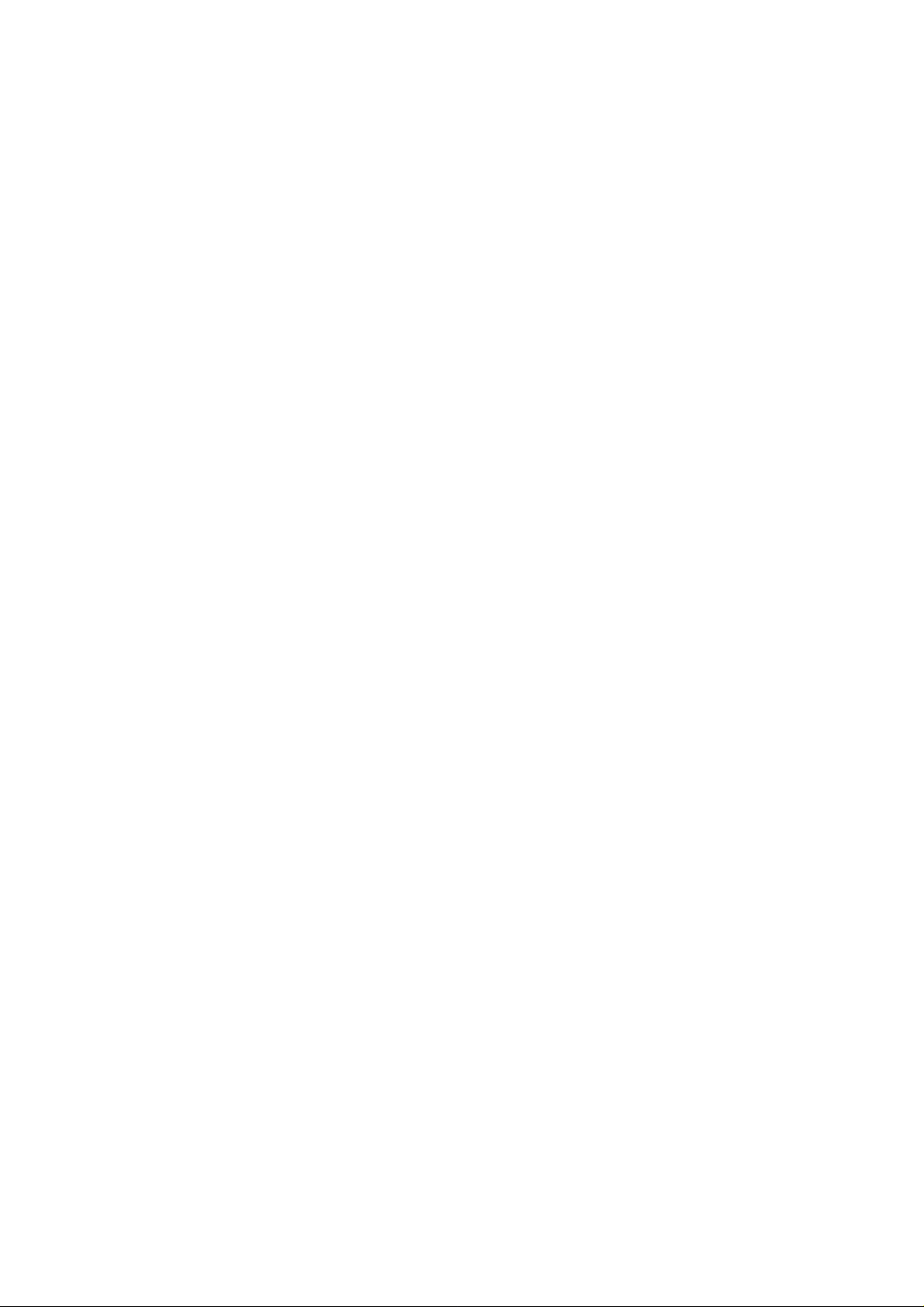
TABLE OF CONTENTS
GREEN PRODUCT PROCUREMENT..........................................................................................
LEAD-FREE SOLDER ..................................................................................................................
SERVICING NOTICES ON CHECKING ......................................................................................
HOW TO ORDER PARTS ............................................................................................................
IMPORTANT .................................................................................................................................
TABLE OF CONTENTS ...............................................................................................................
GENERAL SPECIFICATIONS.....................................................................................................
DISASSEMBLY INSTRUCTIONS .......................................................................................
SERVICE MODE LIST .................................................................................................................
WHEN REPLACING EEPROM (MEMORY) IC...........................................................................
ELECTRICAL ADJUSTMENTS ...................................................................................................
BLOCK DIAGRAMS
SCALER/LVDS/MICON/ADC/JACK/REGULATOR.................................................................
AV SWITCH/21PIN/STEREO/SOUND AMP/HEADPHONE/TUNER ....................................
INTERFACE..............................................................................................................................
MICON2 ....................................................................................................................................
POWER2 ...................................................................................................................................
PRINTED CIRCUIT BOARDS
MAIN ..........................................................................................................................................
POWER/OPERATION/REMOCON ..........................................................................................
POWER/OPERATION..............................................................................................................
SCHEMATIC DIAGRAMS
AV SWITCH...............................................................................................................................
21PIN.........................................................................................................................................
STEREO ....................................................................................................................................
POWER .....................................................................................................................................
AV JACK/SWITCH ....................................................................................................................
SOUND AMP/HEADPHONE AMP ...........................................................................................
TUNER.......................................................................................................................................
MICON .......................................................................................................................................
SCALER ....................................................................................................................................
ADC ...........................................................................................................................................
LVDS..........................................................................................................................................
JACK..........................................................................................................................................
REGULATOR............................................................................................................................
INTERFACE_HDMI IC .............................................................................................................
HDMI MICON2..........................................................................................................................
POWER2...................................................................................................................................
OPERATION/REMOCON.........................................................................................................
INTERCONNECTION ...................................................................................................................
WAVEFORMS...............................................................................................................................
MECHANICAL EXPLODED VIEWS ............................................................................................
MECHANICAL REPLACEMENT PARTS LIST...........................................................................
ELECTRICAL REPLACEMENT PARTS LIST ............................................................................
A1-1
A1-1
A1-2
A1-2
A1-2
A2-1
A3-1~A3-5
B-1, B-2
C-1
C-2
D-1~D-5
E-1, E-2
E-3, E-4
E-5, E-6
E-7, E-8
E-9, E-10
F-1~F-4
F-5, F-6
F-7, F-8
G-1, G-2
G-3, G-4
G-5, G-6
G-7, G-8
G-9, G-10
G-11, G-12
G-13, G-14
G-15, G-16
G-17, G-18
G-19, G-20
G-21, G-22
G-23, G-24
G-25, G-26
G-27, G-28
G-29, G-30
G-31, G-32
G-33, G-34
G-35, G-36
H-1~H-3
I-1~I-3
J1-1
J2-1~J2-20
A2-1
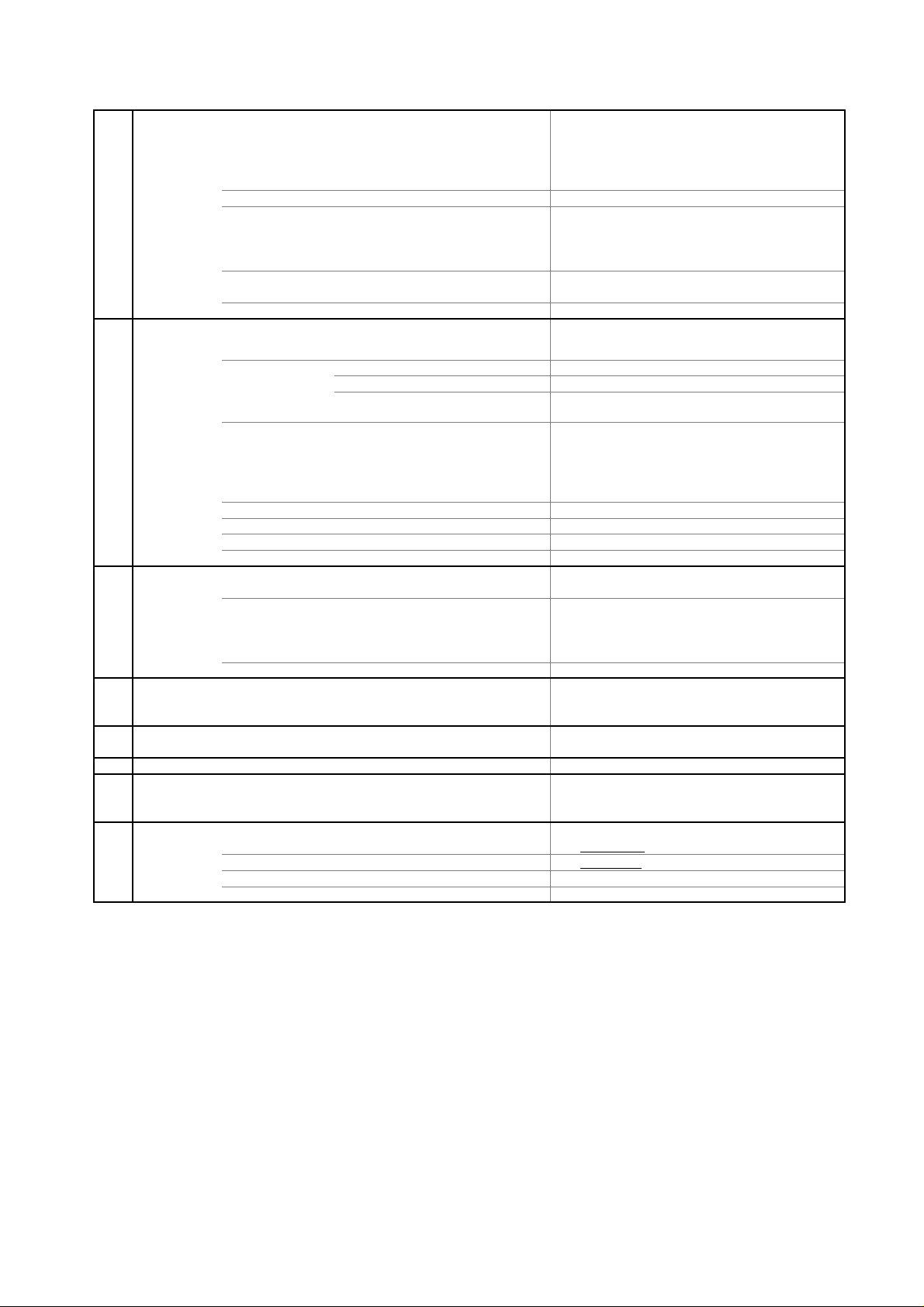
GENERAL SPECIFICATIONS
Broadcasting System
B/G, D/K, I/I, L
E5~E12,S11~S41,E21~E69
/ L' (SECAM VL)
+5oC ~ +40oC
-20oC ~ +60oC
Timer Back-up (at Power Off Mode) more than -- Min Sec
G-1 TV
System
G-2 Tuning
System
G-3 Power
G-4 Regulation
G-5 Temperature
G-6 Operating Humidity
G-7 OSD Language
LCD LCD Size / Visual Size 31.5 inch / 800.4mmV
Color System PAL / SECAM
Speaker 2 Speaker
Sound Output MAX 10W + 10W
NTSC3.58+4.43 /PAL60Hz Yes
Tuner and System 1Tuner
Receive CH Destination UK, I.R., CCIR Hyper+France CATV
Intermediate
Frequency Picture(FP) 38.9 / 38.9 / 38.9 / 33.9MHz
Auto Tuning Method
Preset CH 99
Stereo/Dual TV Sound Nicam/A2 Dual
Tuner Sound Muting Yes
Power Source AC 220-240V AC 50Hz
Power Consumption at AC 170 W at AC 230 V 50 Hz
Protector Power Fuse Yes
LCD Type Color TFT LCD
Number of Pixels 1366(H) x 768(V)
View Range Left/Right 88/88 degree
Up/Down 88/88 degree
Position Front
Size 2.2 x 5.0 inch
Impedance 4 ohm
10%(Typical) ---
U.K., I.R., CCIR,
FRENCH System
CH Coverage
BG / II / DK, L
Sound(FS)
FP-FS
DC ---
at DC -Stand by (at AC) 1 W at 230V 50Hz
Per Year -- kWh/Year
Safety CE(EN60065:02),GOST
Radiation CE
X-Radiation --Operation
Storage
33.4 / 32.9 / 32.4 / 40.4MHz
5.5 / 6.0 / 6.5 / 6.5MHz
ALL Band (Not C.C.I.R. CH Plan)
Less than 80% RH
English, Spanish, German
French, Italian,Russian
IreE2~E4, X~Z+2, S1~S10,
G-8 Clock and
Timer
Sleep Timer Max Time 120 Min
Step 10 Min
On/Off Timer Program(On Timer / Off Timer) -- Program
Wake Up Timer No
A3-1
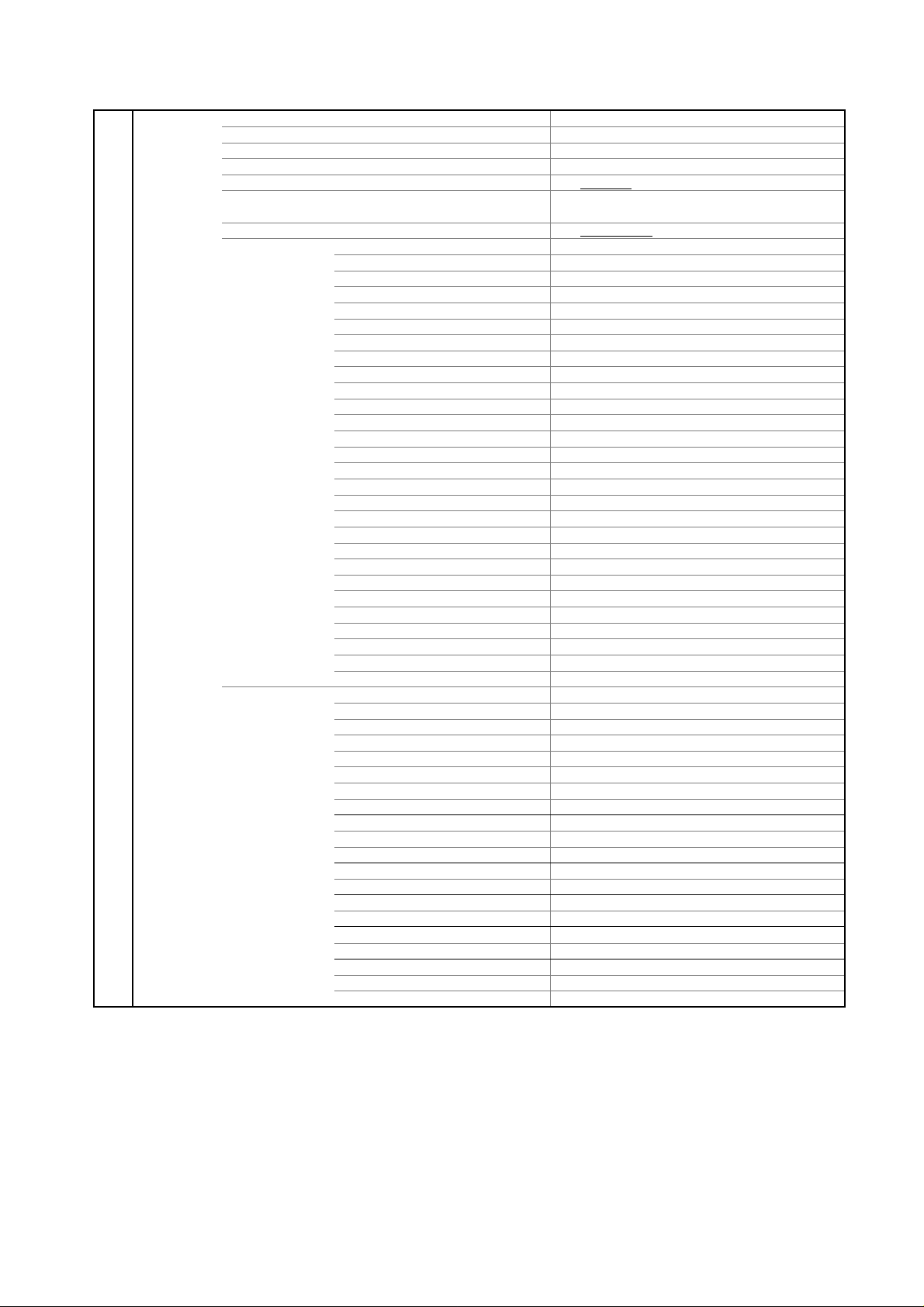
GENERAL SPECIFICATIONS
Reset / Audio 1/2 No
G-9 Remote
Control
Unit RC-PA
Glow in Dark Remocon Yes
Remocon Format TOSHIBA
Format TOSHIBA
Custom Code 40-BF h
Power Source Voltage(D.C) 3V
UM size x pcs UM-3 x 2 pcs
Total Keys 37 Keys
Keys Power (Stand By) Yes
Display / (Status) Yes
Input Select Yes
Picture Size Yes
1 Yes
2 Yes
3 Yes
4 Yes
5 Yes
6 Yes
7 Yes
8 Yes
9 Yes
0 Yes
Sleep Yes
Mute Yes
Volume Up Yes
Volume Down Yes
CH Down Yes
CH Up Yes
Menu Yes
Up Yes
Down Yes
Left Yes
Right Yes
Enter Yes
Exit Yes
Freeze frame No
T'TEXT Keys TEXT / MIX / TV Yes
Reveal / Skip Yes
Display Cancel No
HOLD / Freeze Yes
Red Yes
Green Yes
Yellow Yes
Cyan Yes
Normal No
F/T/B(Expand) Yes
F/T/B(Expand) / Normal No
Quick View No
Sub Page / Quick View Yes
Up/CH Up No
Up/'CH Up / Page Up No
Down / CH Down No
Down / CH Down / Page Down No
Reset No
Audio 1/2 Yes
A3-2
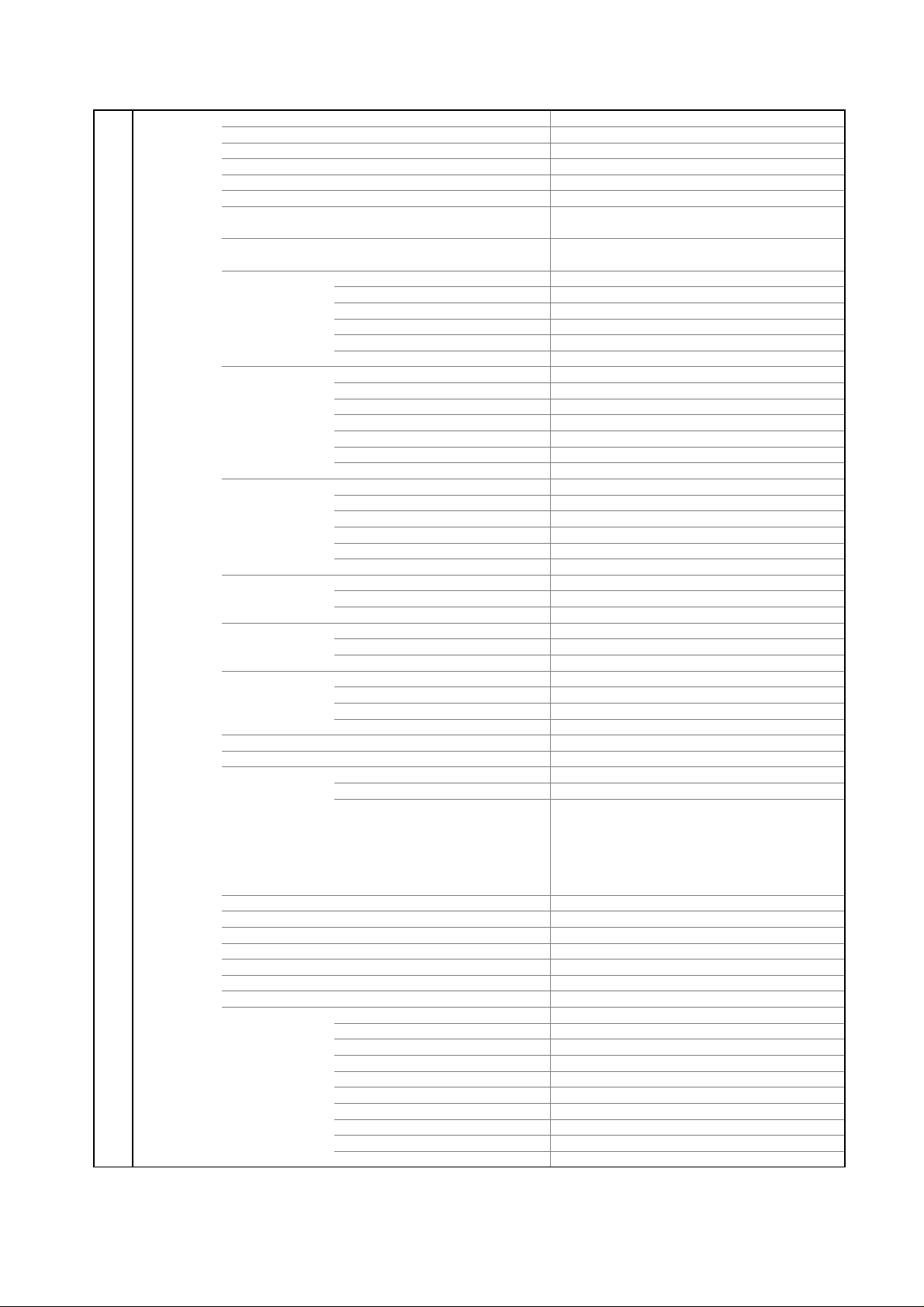
GENERAL SPECIFICATIONS
No
SXGA (1280x1024) No
G-10 Features
Auto Set Up No
Power On Memory Yes
Auto Shut Off Yes
Auto Search Yes
Just Clock Function No
Game Position No
DNR Yes
3D
Comb Filter Yes
5 Lines
Picture Setting(TV) Brightness , Contrast , Color Yes
Tint (NTSC Only) Yes
Sharpness Yes
DNR Yes
Color Temperature Yes
Blue Back Yes
Picture Setting(PC) BRIGHTNESS , CONTRAST Yes
HOR POSITION , VER POSITION Yes
PHASE , CLOCK Yes
AUTO ADJUST No
RED , GREEN , BLUE Yes
WXGA INPUT Yes
WVGA INPUT Yes
Audio Nicam Yes
Tone Control (Bass/Treble/Balance) Yes
Surround Yes
BBE No
SRS WOW (SRS 3D/Focus/Tru Bass) No
Variable Audio Out Yes
Tuning Auto Tuning Yes
Manual Tuning Yes
CH Allocation Yes
Lock Panel Lock No
Channel Lock No
Hotel Lock No
Screen Saver
Black Side Panel No
CH Label No
T'Text Yes
Wide Mode (AUTO/4:3/FULL SCREEN/16:9/CINEMA/14:9) Yes
HD Zoom Yes
Picture Scroll (Vertical Position) Yes
Backlight Yes
PFC(Power Factor circuit)
Freeze frame Yes
HD-Ready Yes
PC Monitor Input Yes
Inversion No
Full White No
Screen Saver No
Static Image No
Text type Fastext / Toptext
Text Language English , French, Swedish, Hungarian
Finnish, Turkish, German, Dutch
Portuguese, Spanish, Italian, Greek
Polish, Russian, Bulgarian,
Estonian, Lettish, Lithuanian
Czech, Slovakian, Rumanian, Ukrainian
VGA (640x480) Yes (60Hz)
VGA (720x400) Yes (70Hz)
WVGA (848x480) Yes (60Hz)
SVGA (800x600) Yes (60Hz)
XGA (1024x768) Yes (60Hz)
WXGA (1280x768) Yes (60Hz)
WXGA (1280x720) Yes (60Hz)
WXGA (1360x768) Yes (60Hz)
A3-3
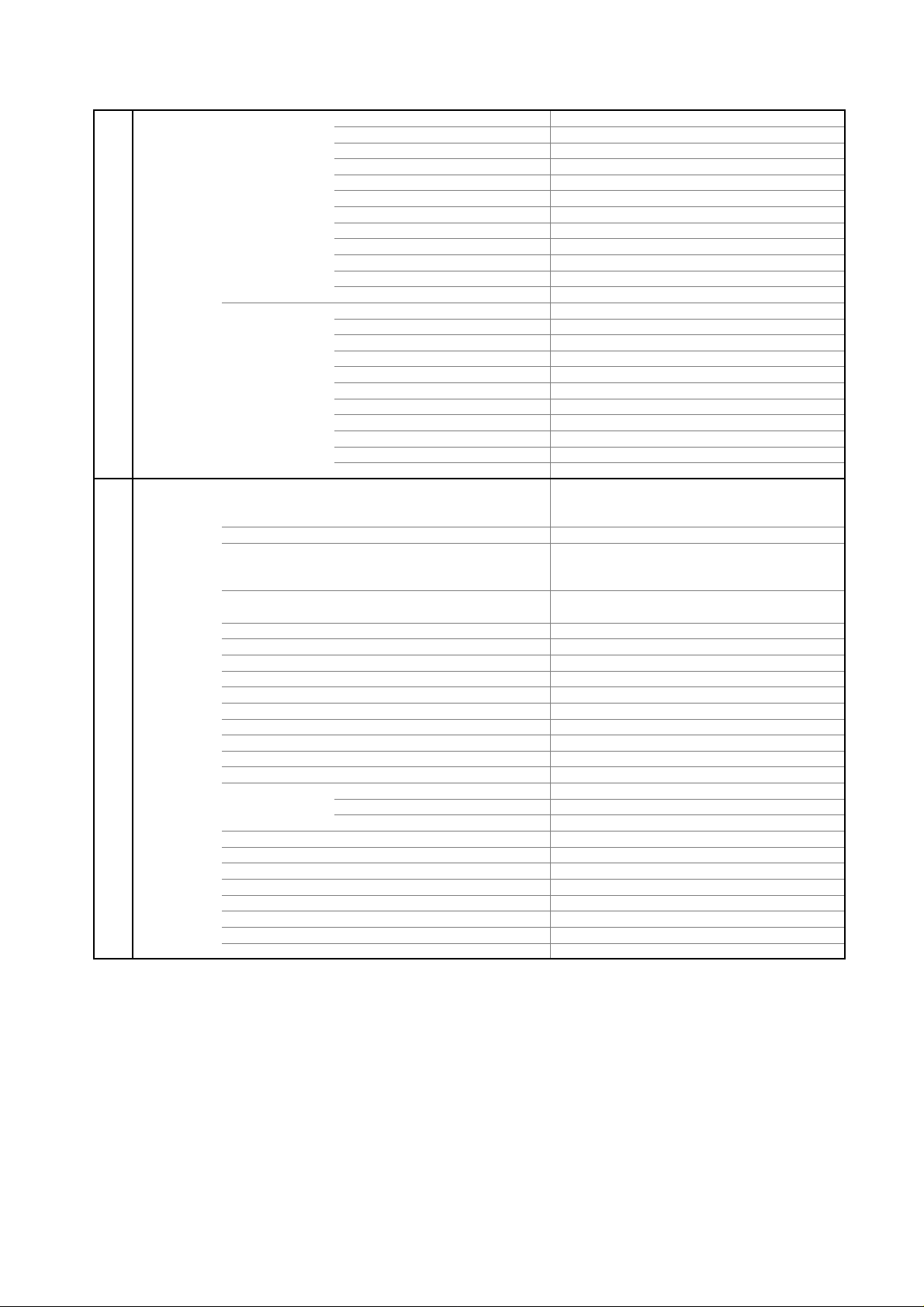
G-12 Accessories
No
No
No
No
No
No
No
No
No
No
No
No
No
No
No
No
No
Sheet Information(GOST) Yes
GENERAL SPECIFICATIONS
HDMI Input Yes
VGA (640×480) Yes (60Hz)
720×480i (4:3) Yes (60Hz)
720×480i (16:9) Yes (60Hz)
720×480p (4:3) Yes (60Hz)
720×480p (16:9) Yes (60Hz)
720×576i (4:3) Yes (50Hz)
720×576i (16:9) Yes (50Hz)
720×576p (4:3) Yes (50Hz)
720×576p (16:9) Yes (50Hz)
1280×720p Yes (50/60Hz)
1920×1080i Yes (50/60Hz)
Component Input Yes
720×480i (4:3) Yes (60Hz)
720×480i (16:9) Yes (60Hz)
720×480p (4:3) Yes (60Hz)
720×480p (16:9) Yes (60Hz)
720×576i (4:3) Yes (50Hz)
720×576i (16:9) Yes (50Hz)
720×576p (4:3) Yes (50Hz)
720×576p (16:9) Yes (50Hz)
1280×720p Yes (50/60Hz)
1920×1080i Yes (50/60Hz)
Owner's Manual Language (March O/R) English/Russian
(From April O/R) Russian only
w/Guarantee Card No
Remote Control Unit Yes
Rod Antenna
Poles Terminal -
Loop Antenna (W/ Antenna Change Plug)
Terminal -
U/V Mixer
DC Car Cord (Center+)
Guarantee Card Yes
Warning Sheet
Circuit Diagram
Antenna Change Plug
Service Facility List
Important Safeguard
Dew/AHC Caution Sheet
Quick Set-up Sheet
Battery Yes
UM size x pcs UM-3 x 2 pcs
OEM Brand No
AC Adapter
AC Cord (for AC Adapter)
AC Cord Yes
AV Cord (2Pin-1Pin)
HDMI-DVI Cable
Registration Card
300 ohm to 75 ohm Antenna Adapter
A3-4
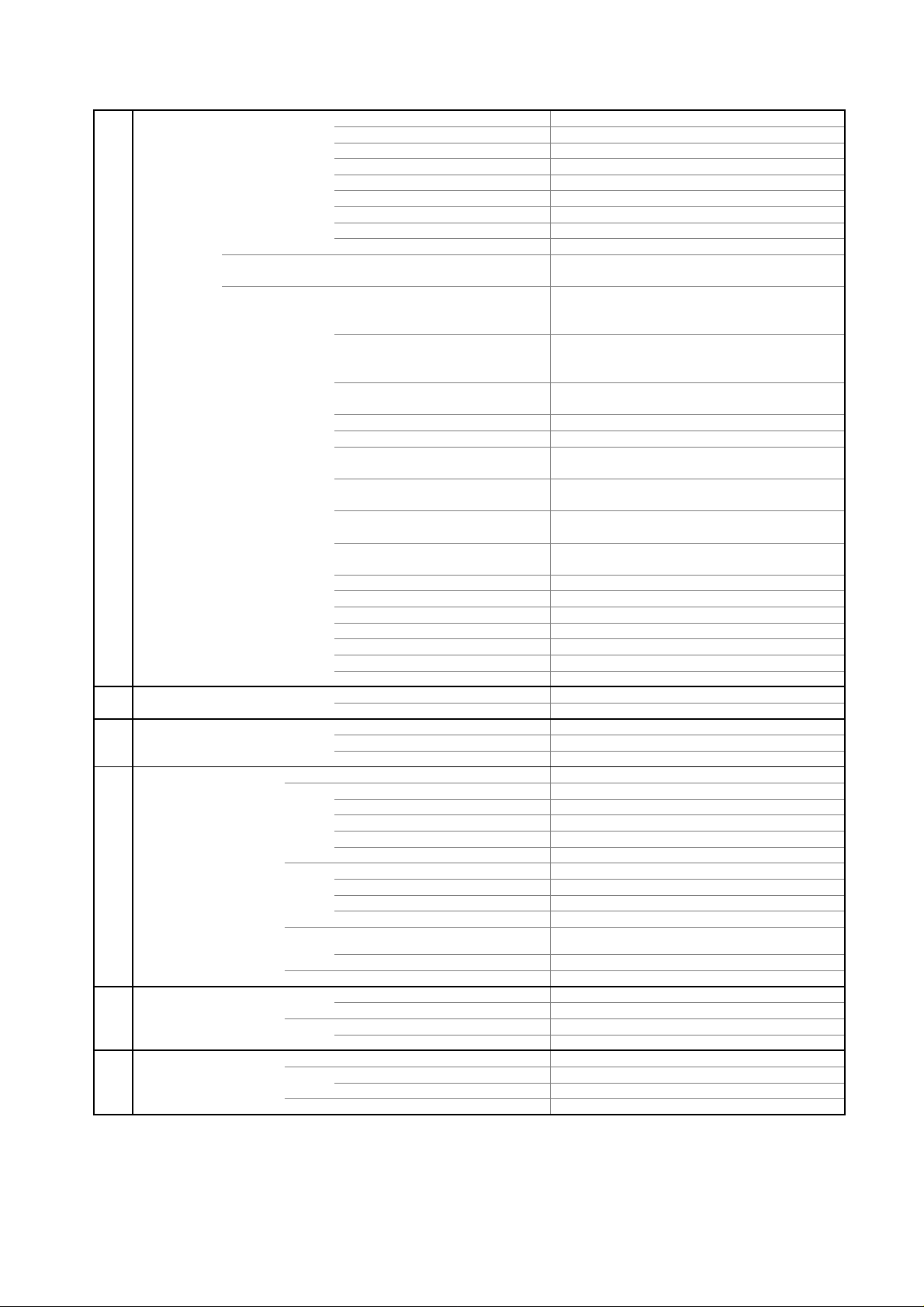
GENERAL SPECIFICATIONS
3
Sets
/--
No
Yes
Surfaces
Sets/40' container
No
No
G-13 Interface
G-14 Set Size
G-15 Weight
G-16 Carton
G-17 Material
G-18 Environment
Switch Power (Push) Yes
System Select No
Main Power SW No
Channel Up/Menu Up Yes
Channel Down/Menu Down Yes
Volume Up/Menu > Yes
Volume Down/Menu < Yes
Input Select/Enter Yes
Menu Yes
Indicator Power/Stand-by Yes(GREEN / RED)
On Timer No
Terminals Side Video Input 1
Audio Input 1
S- Input 1 No
Video Input 2 No
Audio Input 2 No
S- Input 2 No
Video Output No
Audio Output
Other Terminal No
Euro Scart (21Pin)
Component In
Audio Input (Component In use)
PC Monitor Input (D-Sub)
Audio Input
HDMI Input 1
Audio Input (HDMI/DVI In use) PC Monitor Audio Input Alternative
HDMI Input 2
Audio Input (HDMI/DVI In use)
Sub Woofer Output No
Diversity No
Ext Speaker No
DC Jack 12V(Center +) No
VHF/UHF Antenna Input
AC Inlet
Other Terminal Headphone
Approx. W x D x H (mm) 822 x 332.5 x 604
w/o Stand,Handle Approx. W x D x H (mm)
Net Approx. 19.0kg (41.9 lbs)
Net w/o Stand,Handle Approx. 16.5kg (36.4 lbs)
Gross Approx. 23.0kg (50.7 lbs)
Master Carton
Content ---Material --
Dimensions W x D x H(mm) -- x -- x --
Description of Origin
Gift Box Yes
Material Double/Brown
Dimensions W x D x H(mm) 917 x 441 x 720
Design As per Buyer's
Description of Origin
Drop Test
Height (cm) 46
Container Stuffing 201
Cabinet Cabinet Front PS 94V0 NON-DECABROM
Cabinet Rear PS 94V0 NON-DECABROM
PCB Non-Halogen
Eyelet Yes
Environmental standard requirement Green procurement of ORION
Pb- Free Phase3(PHASE3A)
Measures for Whisker Yes
WEEE
RCA x 1
RCA x 2(L/MONO, R)
RCA x 2(Variable) (L, R)
2Scart
Yes
RCA x 2(L/MONO, R)
Yes
RCA x 2 (L/MONO, R)
Yes
Yes
RCA x 2 (L/MONO, R)
DIN Type
Yes
822 x 129 x 556.5
Natural Dropping At 1 Corner / 3 Edges / 6
A3-5
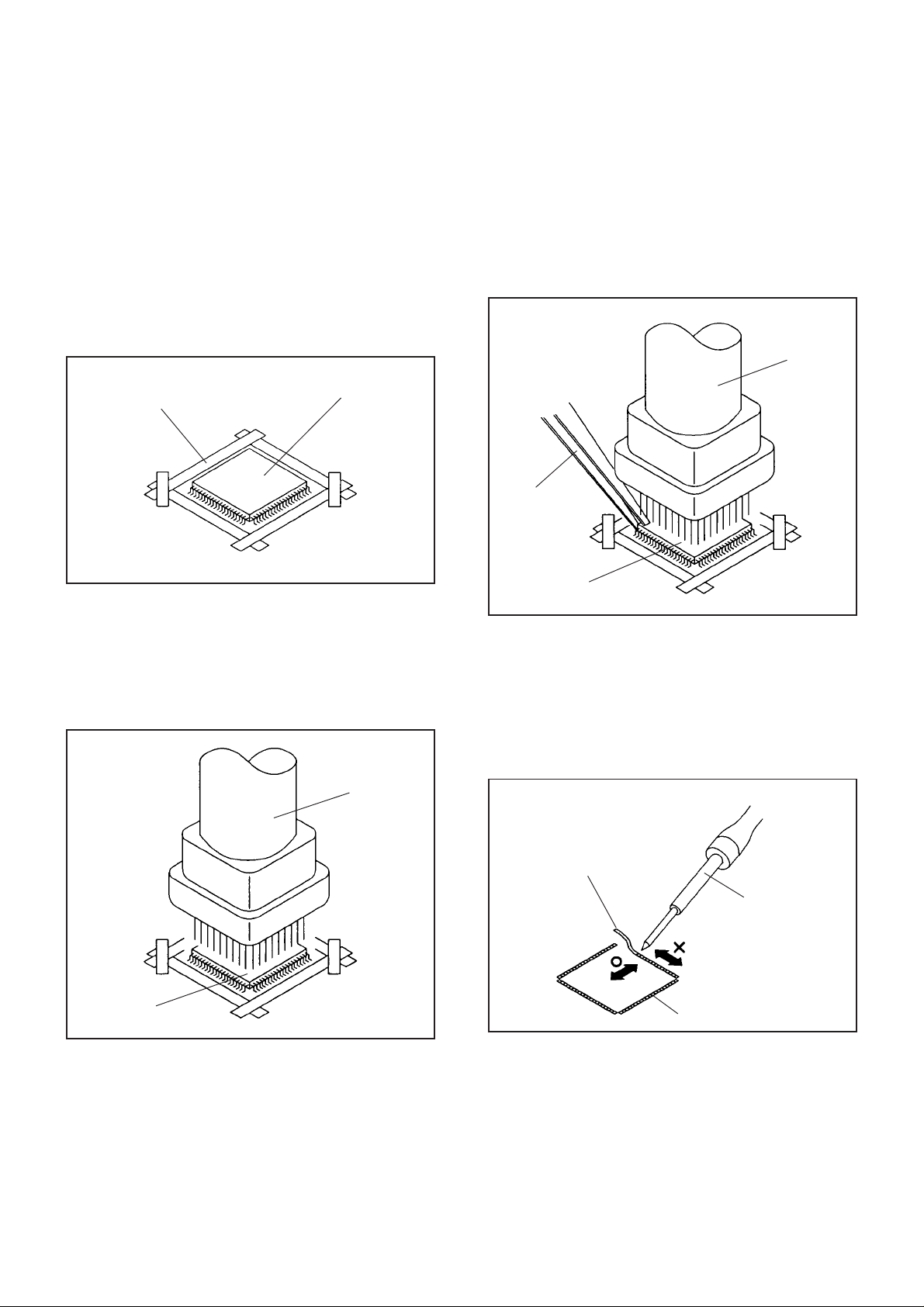
DISASSEMBLY INSTRUCTIONS
1.
REMOVAL AND INSTALLATION OF
FLAT PACKAGE IC
REMOVAL
Put Masking Tape (cotton tape) around the Flat Package
1.
IC to protect other parts from any damage.
(Refer to Fig. 1-1.)
NOTE
Masking is carried out on all the parts located within
10 mm distance from IC leads.
When IC starts moving back and forth easily after
3.
desoldering completely, pickup the corner of the IC using
tweezers and remove the IC by moving with the IC
desoldering machine. (Refer to Fig. 1-3.)
NOTE
Some ICs on the PCB are affixed with glue, so be
careful not to break or damage the foil of each IC
leads or solder lands under the IC when removing it.
Blower type IC
desoldering
machine
Masking Tape
(Cotton Tape)
Heat the IC leads using a blower type IC desoldering
2.
IC
machine. (Refer to Fig. 1-2.)
NOTE
Do not rotate or move the IC back and forth , until IC
can move back and forth easily after desoldering the
leads completely.
Blower type IC
desoldering machine
Fig. 1-1
Tweezers
IC
Peel off the Masking Tape.4.
Absorb the solder left on the pattern using the Braided
5.
Shield Wire. (Refer to Fig. 1-4.)
NOTE
Do not move the Braided Shield Wire in the vertical
direction towards the IC pattern.
Fig. 1-3
Braided Shield Wire
Soldering Iron
IC
Fig. 1-2
IC pattern
Fig. 1-4
B-1
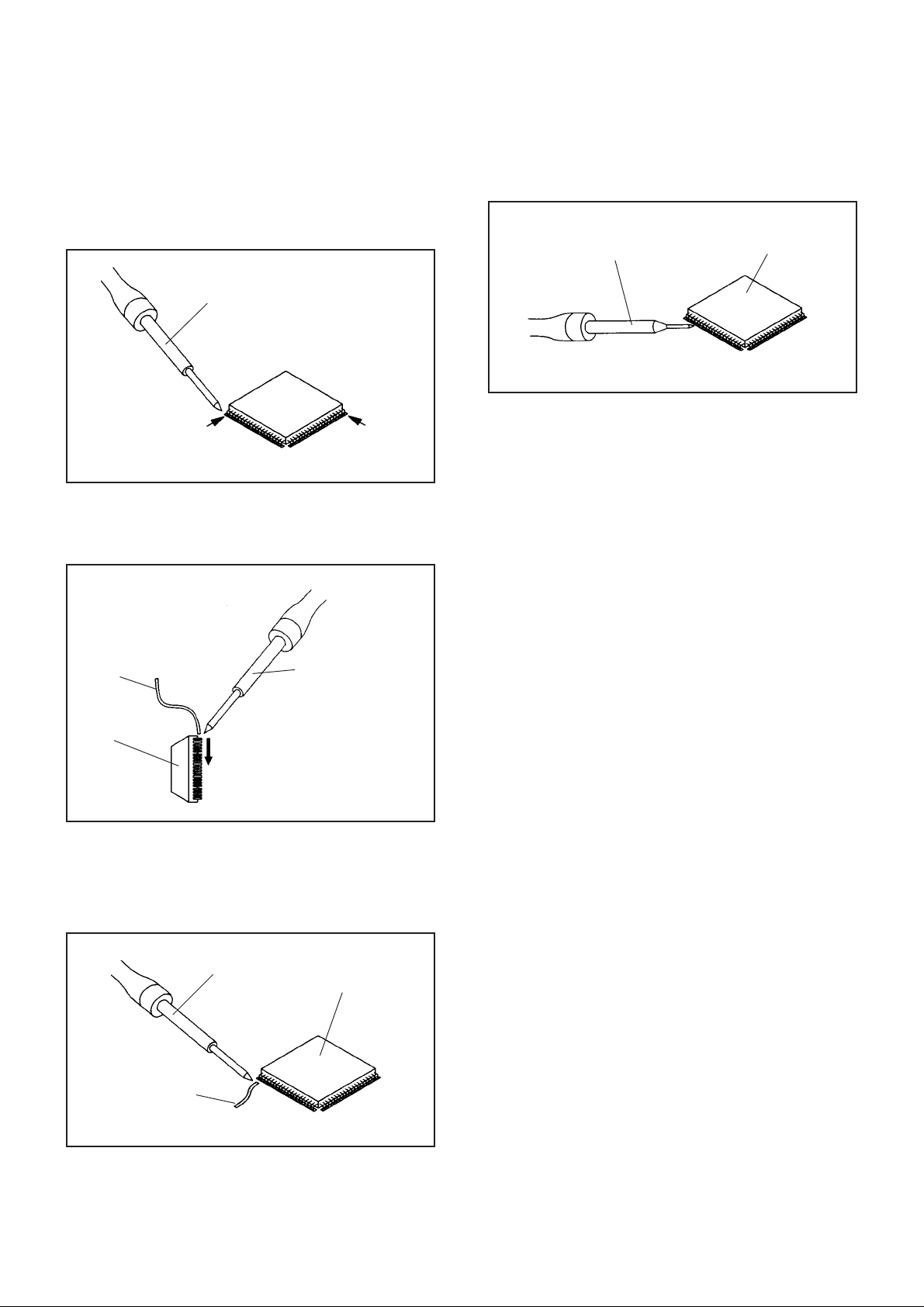
DISASSEMBLY INSTRUCTIONS
INSTALLATION
Take care of the polarity of new IC and then install the
1.
new IC fitting on the printed circuit pattern. Then solder
each lead on the diagonal positions of IC temporarily.
(Refer to Fig. 1-5.)
Soldering Iron
Solder temporarily
Supply the solder from the upper position of IC leads
2.
Solder temporarily
sliding to the lower position of the IC leads.
(Refer to Fig. 1-6.)
Fig. 1-5
When bridge-soldering between terminals and/or the
4.
soldering amount are not enough, resolder using a Thintip Soldering Iron. (Refer to Fig. 1-8.)
Thin-tip Soldering Iron
IC
Fig. 1-8
Finally, confirm the soldering status on four sides of the
5.
IC using a magnifying glass.
Confirm that no abnormality is found on the soldering
position and installation position of the parts around the
IC. If some abnormality is found, correct by resoldering.
NOTE
When the IC leads are bent during soldering and/or
repairing, do not repair the bending of leads. If the
bending of leads are repaired, the pattern may be
damaged. So, always be sure to replace the IC in this
case.
Soldering IronSolder
IC
Absorb the solder left on the lead using the Braided
3.
Supply soldering
from upper position
to lower position
Shield Wire. (Refer to Fig. 1-7.)
NOTE
Do not absorb the solder to excess.
Soldering Iron
IC
Braided Shield Wire
Fig. 1-6
Fig. 1-7
B-2
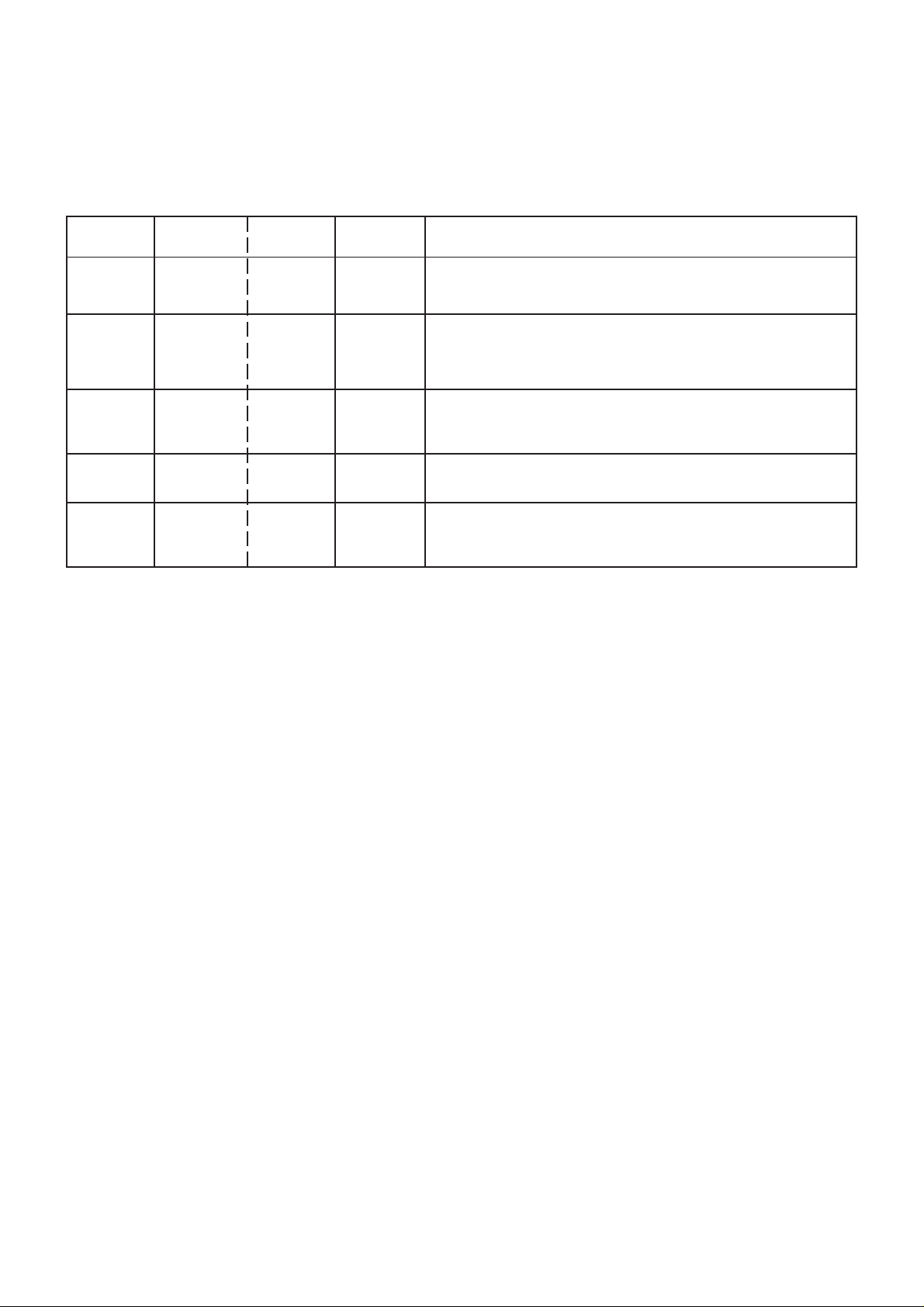
SERVICE MODE LIST
This unit is provided with the following SERVICE MODES so you can repair, examine and adjust easily.
To enter to the SERVICE MODE function, press and hold both buttons simultaneously on the main unit or on the main unit
and on the remote control for more than a standard time in the appropriate condition. (See below chart.)
In case of the main unit and remote control, press the remote control buttons first, then press the main unit buttons.
Set
Condition
ALL mode
ALL mode
ALL mode
ALL mode
ALL mode
Set Key Operations
VOL. DOWN
(Minimum)
VOL. DOWN
(Minimum)
VOL. DOWN
(Minimum)
VOL. DOWN
(Minimum)
VOL. DOWN
(Minimum)
Remocon
Key
0 2 sec.
1 2 sec.
2
6 2 sec.
9 2 sec.
Standard
Time
2 sec.
Reset the user setting items (PICTURE, AUDIO, VOLUME,
LANGUAGE and NICAM AUTO/OFF) to the initial state for
delivery.
Initialization of factory TV data.
NOTE:
Check of the SUM DATA, POWER ON total hours, MICON
VERSION and DIGITAL TV MICON FIRMWARE on the screen.
Refer to the "WHEN REPLACING EEPROM (MEMORY) IC".
Can be checked of the INITIAL DATA of MEMORY IC.
Refer to the "WHEN REPLACING EEPROM (MEMORY) IC".
Display of the Adjustment MENU on the screen.
Refer to the "ELECTRICAL ADJUSTMENT" (On-Screen Display
Adjustment).
If you set factory initialization, the memories are reset
such as the channel setting, and the POWER ON total
hours.
C-1
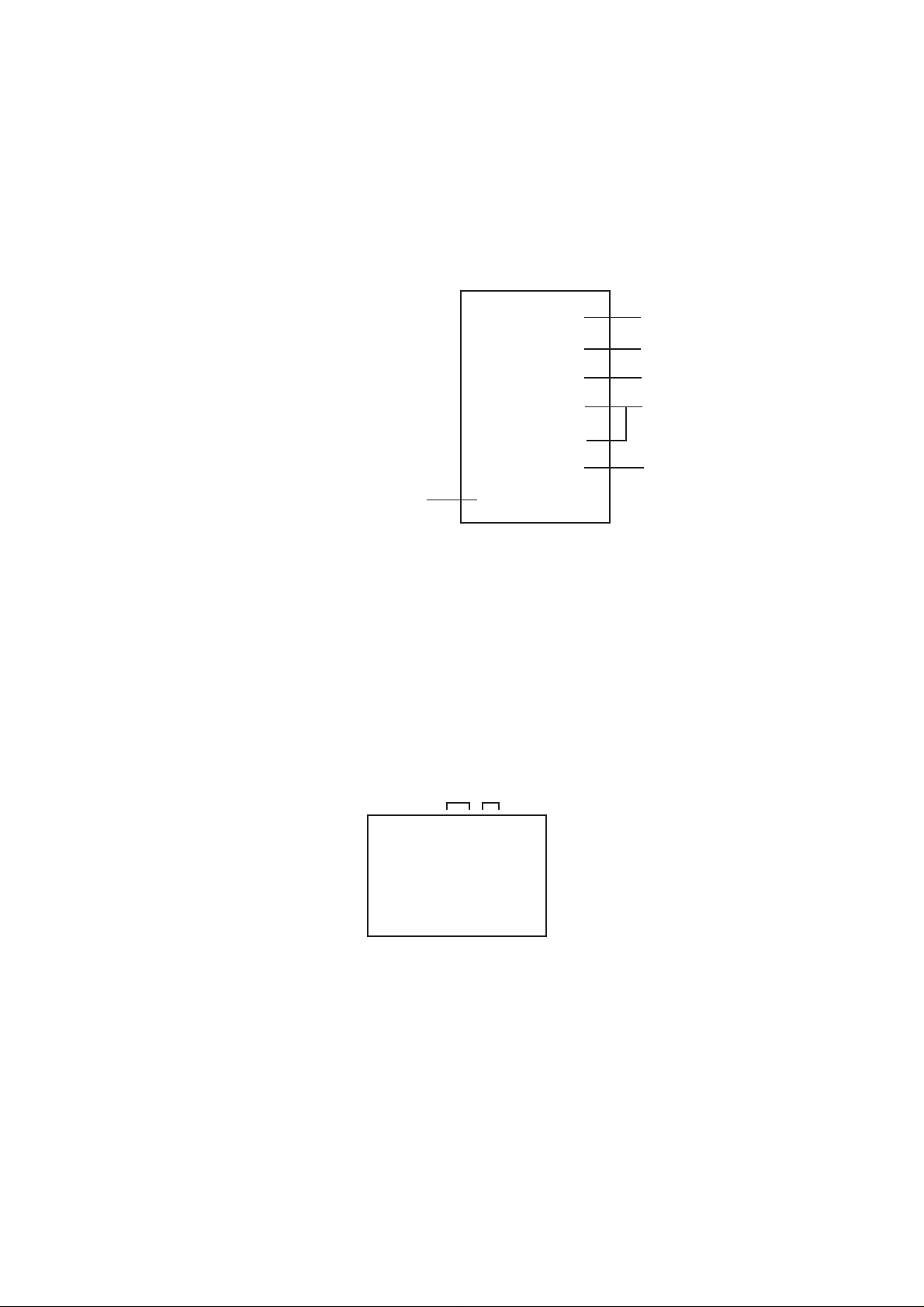
WHEN REPLACING EEPROM (MEMORY) IC
CONFIRMATION OF CHECK SUM, POWER ON TOTAL HOURS AND MICON VERSION
Initial total of MEMORY IC, POWER ON total hours and MICON VERSION can be checked on the screen. Total hours are
displayed in 16 system of notation.
NOTE:
1.
2.
3.
4.
NOTE:
If you set a factory initialization, the total hours is reset to "0".
Please refer to "CONFIRMATION OF INITIAL DATA" when SUM DATA is not corresponding.
Turn on the POWER, and set to the TV mode.
Set the VOLUME to minimum.
INIT : 89F3
Press both VOL. DOWN button on the set and Channel
button (2) on the remote control for more than 2 seconds.
ROM : 0000
After the confirmation of each check sum, POWER ON
total hours and MICON VERSION, turn off the power.
The each item value might be different
according to each set.
ADC : 8D18
DVP1 : 1D07
DVP2 : AFF2
Initial setting data check sum.
Rom correction data check sum.
AD CONVERTER data check sum.
SCALER data check sum.
POWER ON total hours.
= (16 x 16 x 16 x thousands digit value)
+ (16 x 16 x hundreds digit value)
+ (16 x tens digit value)
+ (ones digit value)
MICON V ersion
LCD ON 0000
OEC7179A-010
FIG. 1
CONFIRMATION OF INITIAL DATA
If a service repair is undertaken where it has been required to change the MEMORY IC, the following steps should be taken to
ensure correct data settings while making reference to INITIAL SETTING TABLE (Attached "INITIAL DATA").
Turn on the POWER, and set to the TV mode.
1.
Set the VOLUME to minimum.
2.
Press both VOL. DOWN button on the set and Channel button (6) on the remote control for more than 2 seconds.
3.
ADDRESS and DATA should appear as FIG 2.
ADDRESS DATA
INIT 0001 26
LCD ON 0000
OEC7179A-010
FIG. 2
4.
ADDRESS is now selected and should "blink". Using the UP/DOWN buton on the remote, step through the ADDRESS
until required ADDRESS to be changed is reached.
5.
Press LEFT/RIGHT button to select DATA. When DATA is selected, it will "blink".
6.
Again, step through the DATA using UP/DOWN button until required DATA value has been selected.
7.
Pressing LEFT/RIGHT button will take you back to ADDRESS for further selection if necessary.
8.
Repeat steps 4 to 6 until all data has been checked.
9.
When satisfied correct DATA has been entered, turn POWER off (return to STANDBY MODE) to finish DATA input.
After the data input, set to the initializing of shipping.
10.
Turn on the POWER.
11.
Set the VOLUME to minimum.
12.
Press both VOL. DOWN button on the set and Channel button (1) on the remote control for more than 2 seconds.
13.
After the finishing of the initializing of shipping, the unit will turn off automatically.
The unit will now have the correct DATA for the new MEMORY IC.
C-2
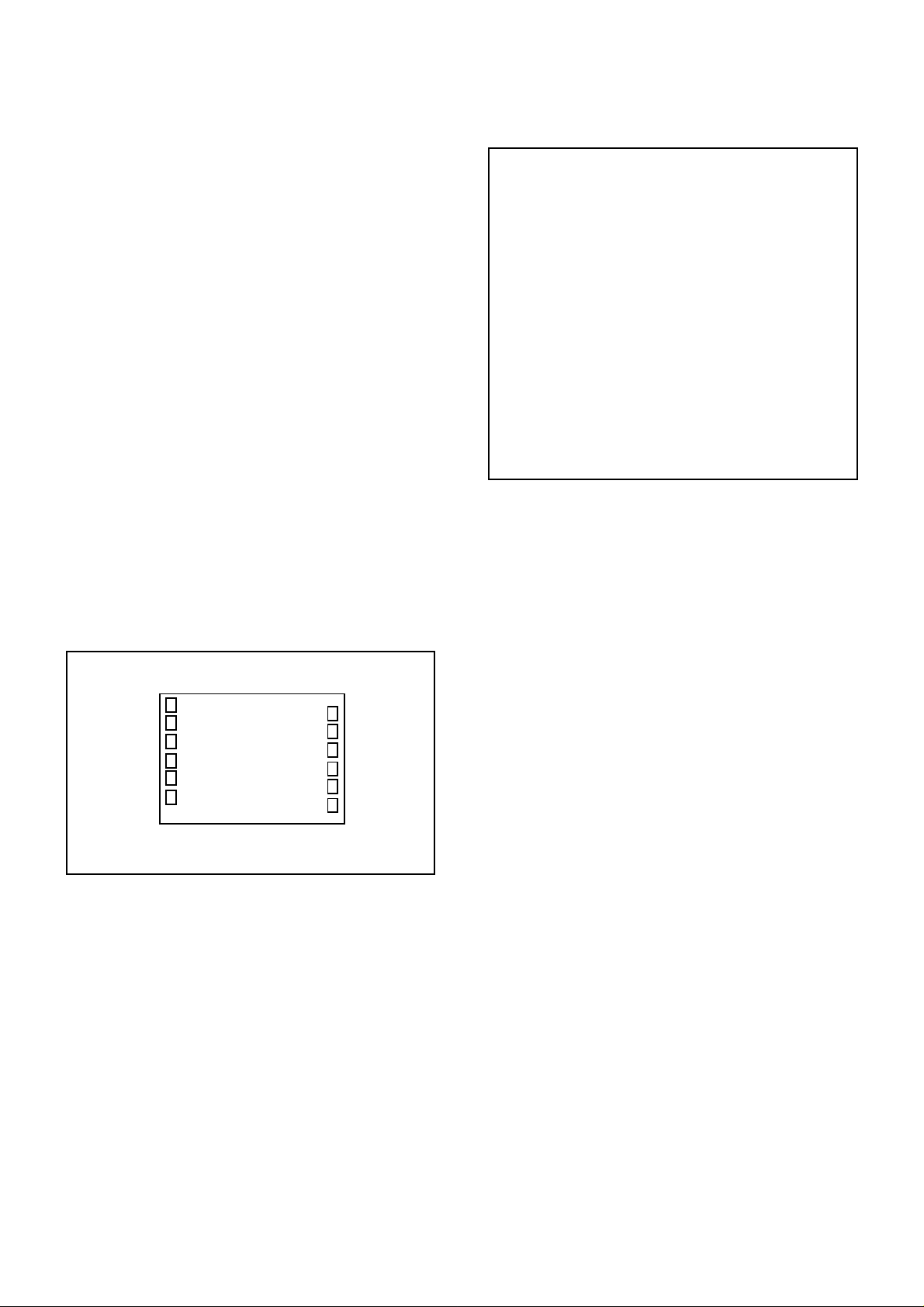
ELECTRICAL ADJUSTMENTS
1. ADJUSTMENT PROCEDURE
Read and perform these adjustments when repairing the
circuits or replacing electrical parts or PCB assemblies.
CAUTION
•
Use an isolation transformer when performing any
service on this chassis.
•
When removing a PCB or related component, after
unfastening or changing a wire, be sure to put the wire
back in its original position.
•
When you exchange IC and Transistor with a heat sink,
apply silicon grease on the contact section of the heat
sink. Before applying new silicon grease, remove all the
old silicon grease. (Old grease may cause damage to
the IC and Transistor).
Prepare the following measurement tools for electrical
adjustments.
1. Pattern Generator
2. BASIC ADJUSTMENTS
On-Screen Display Adjustment
1.2.Set the VOLUME to minimum.
Press the VOL. DOWN button on the set and the
channel button (9) on the remote control for more than
2 seconds to display adjustment mode on the screen as
shown in Fig. 2-1.
TV
AUTO
01 H POSI OSD
3.
Use the UP/DOWN button or Channel button (0-9) on
the remote control to select the options shown in
Fig. 2-2.
4.
Press the MENU button on the remote control to end
the adjustments.
5.
To display the adjustment screen for TV, AV,
COMPONENT and HDMI mode, press the INPUT
SELECT button on the remote control.
Press the VOL.DOWN button on the set and the
channel (9) on the remote control for more than 2
seconds.
346
Fig. 2-1
NO.
NO.
01
02
03
04
05
06
07
08
09
10
11
12
13
14
15
16
17
18
19
20
21
22
FUNCTION
H POSI OSD
V POSI OSD
R DRIVE (N)
R CUTOFF (N)
G DRIVE (N)
G CUTOFF (N)
B DRIVE (N)
B CUTOFF (N)
R DRIVE (C)
R CUTOFF (C)
G DRIVE (C)
G CUTOFF (C)
B DRIVE (C)
B CUTOFF (C)
R DRIVE (W)
R CUTOFF (W)
G DRIVE (W)
G CUTOFF (W)
B DRIVE (W)
B CUTOFF (W)
H POSI 50Hz
H POSI 60Hz
FUNCTION
23
V POSI 50Hz
24
V POSI 60Hz
25
BAK LIGHT CENT
26
BAK LIGHT MAX
27
BAK LIGHT MIN
28
BRIGHT CENT
29
BRIGHT MAX
30
BRIGHT MIN
31
TINT
35
CONTRAST CENTER
36
CONTRAST MAX
37
CONTRAST MIN
38
COLOR CENT
39
COLOR MAX
40
COLOR MIN
41
H POSI TEXT
42
V POSI TEXT
43
CONTRAST 35
44
BRIGHT (3F54)
45
CONTRAST (3F55)
46
SRCTOP
47
DFEA VIMGVT
Fig. 2-2
2-1: CONTRAST MAX
1.
Receive the monoscope pattern. (VIDEO Input)
2.
Press the INPUT SELECT button on the remote control
to set to the AV mode.
3.
Press the PICTURE SIZE button on the remote control
to select the FULL screen mode.
4.
Using the remote control, set the brightness and
contrast to normal position.
5.
Activate the adjustment mode display of Fig. 2-1 and
press the channel button (36) on the remote control to
select "CONT MAX".
6.
Check if the step No. CONT MAX is "131".
7.
Receive a broadcast and check if the picture is normal.
8.
Receive the monoscope pattern. (RF Input)
9.
Press the INPUT SELECT button on the remote control
to set to the TV mode. Then perform the above
adjustments 3~5.
10.
Check if the step No. CONT MAX is "179".
11.
Playback the DVD(480i) disc. (COMPONENT Input)
12.
Press the INPUT SELECT button on the remote control
to set to the COMPONENT mode. Then perform the
above adjustments 3~5.
13.
Check if the step No. CONT MAX is "160".
14.
Playback the DVD(480i) disc. (HDMI Input)
15.
Press the INPUT SELECT button on the remote control
to set to the HDMI mode. Then perform the above
adjustments 3~5.
16.
Check if the step No. CONT MAX is "164".
D-1
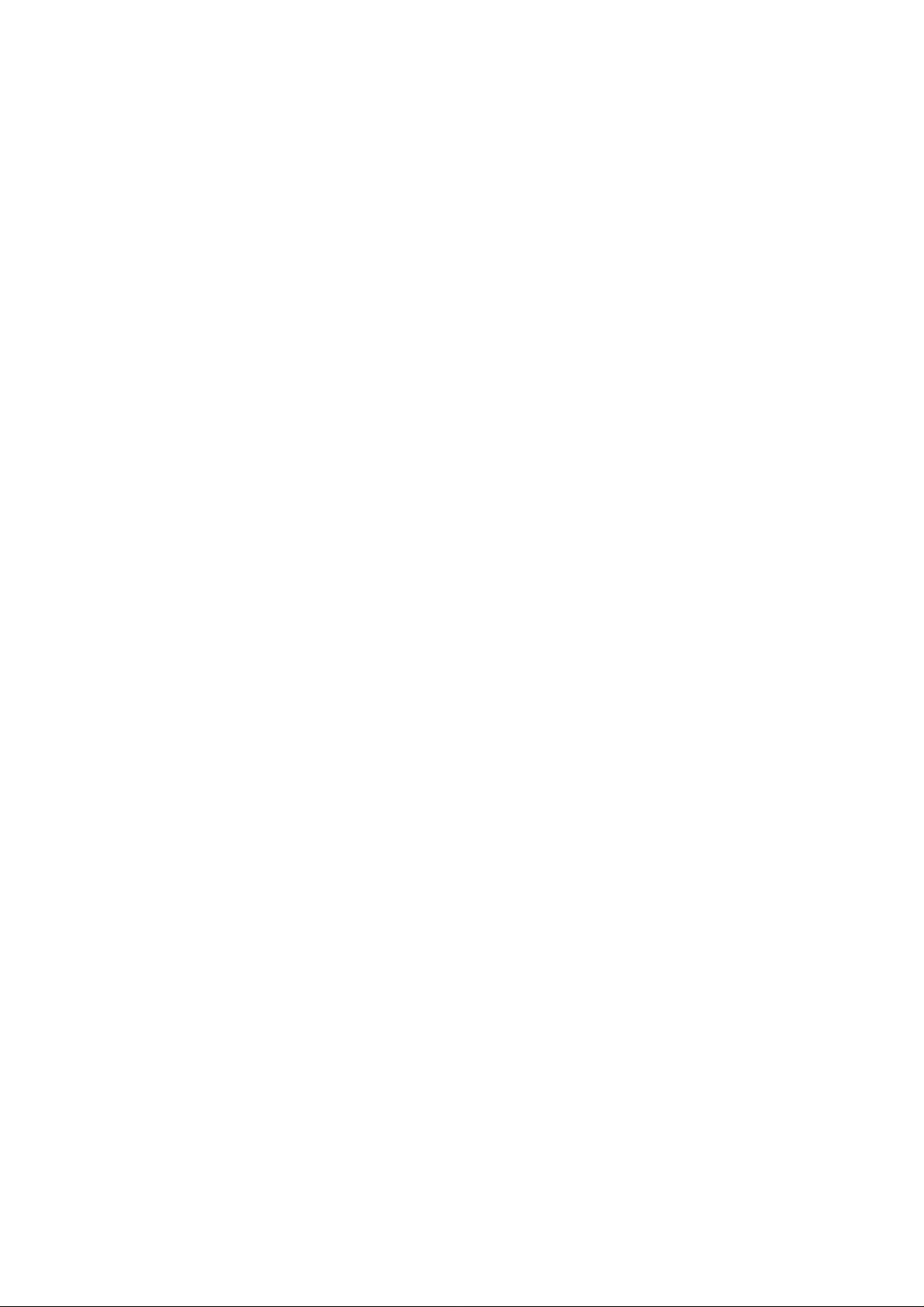
ELECTRICAL ADJUSTMENTS
2-2: WHITE BALANCE
1.
Place the set in Aging Test for more than 15 minutes.
2.
Receive the white 100% signal from the Pattern
Generator.
3.
Press the INPUT SELECT button on the remote control
to set to the AV mode.
4.
Using the remote control, set the brightness and contrast
to normal position.
5.
Activate the adjustment mode display of Fig. 2-1 and
press the channel button (03) on the remote control to
select "R DRIVE (N)".
6.
Press the CH. UP/DOWN button on the remote control to
select the "R CUTOFF (N)", "B.DRIVE(N)", "B CUTOFF
(N)", "R DRIVE (C)", "R CUTOFF (C)", "B.DRIVE(C)",
"B CUTOFF (C)", "R DRIVE (W)", "R CUTOFF (W)",
"B.DRIVE(W)"or "B CUTOFF (W)".
7.
Adjust the VOL. UP/DOWN button on the remote control to
whiten the R CUTOFF (N), B.DRIVE(N), B CUTOFF (N),
R DRIVE (C), R CUTOFF (C), B.DRIVE(C), B CUTOFF
(C), R DRIVE (W), R CUTOFF (W), B.DRIVE(W) and B
CUTOFF (W) at each step tone sections equally.
8.
Perform the above adjustments 6 and 7 until the white
color is achieved.
D-2
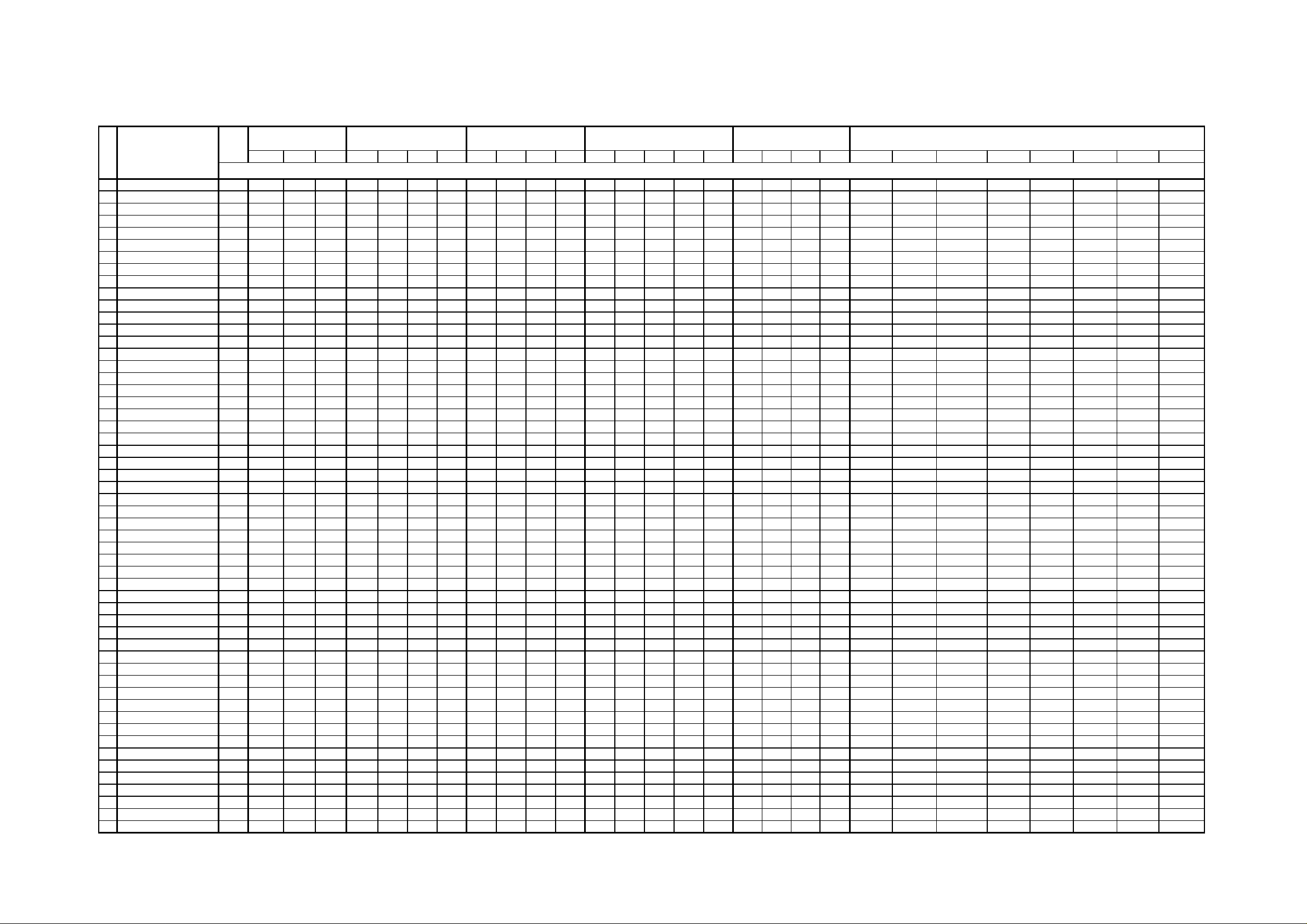
2-3: Confirmation of Fixed Value (Step No.)
Please check if the fixed values of each the adjustment item is set correctly referring below. (TV/AV/COMPONENT/HDMI/PC)
TV
NOTE: For the step no. with * mark, please adjust it according to the situation of the set.
ELECTRICAL ADJUSTMENTS
AV
COMPONENT(NTSC)
Step No.
HDMI(NTSC)
HDMI(PAL)
PC
COMPONENT(PAL)
CVBS S(Y/C) RGB
NO. FUNCTION
1 H POSI OSD 346 346 346 346 346 346 346 346 346 346 346 346 346 346 346 346 346 346 346 346 346 346 346 346 346 346 346 346 346
2 V POSI OSD 85 85 85 85 85 85 85 85 85 85 85 85 85 85 85 85 85 85 85 85 85 85 85 85 85 85 85 85 85
3 R DRIVE (N) *136 *136 *136 *136 *136 *136 *136 *136 *136 *136 *136 *136 *136 *136 *136 *136 *136 *136 *136 *136 *136 128 128 128 128 128 128 128 128
4 R CUTOFF (N) *130 *130 *130 *130 *130 *127 *129 *129 *130 *127 *129 *129 *130 *130 *130 *130 *130 *130 *130 *130 *130 ... ... ... ... ... ... ... ...
5 G DRIVE (N) 128 128 128 128 128 128 128 128 128 128 128 128 128 128 128 128 128 128 128 128 128 108 108 108 108 108 108 108 108
6 G CUTOFF (N) 128 128 128 128 128 128 128 128 128 128 128 128 128 128 128 128 128 128 128 128 128 ... ... ... ... ... ... ... ...
7 B DRIVE (N) *117 *117 *117 *117 *117 *117 *117 *117 *117 *117 *117 *117 *117 *117 *117 *117 *117 *117 *117 *117 *117 138 138 138 138 138 138 138 138
8 B CUTOFF (N) *128 *128 *128 *134 *128 *127 *127 *127 *129 *127 *127 *127 *127 *127 *127 *127 *127 *128 *127 *127 *127 ... ... ... ... ... ... ... ...
9 R DRIVE(C) *135 *135 *135 *135 *135 *135 *135 *135 *135 *135 *135 *135 *135 *135 *135 *135 *135 *135 *135 *135 *135 ... ... ... ... ... ... ... ...
10 R CUTOFF (C) *127 *127 *127 *130 *127 *126 *127 *126 *127 *125 *126 *126 *127 *127 *127 *127 *127 *127 *127 *127 *127 ... ... ... ... ... ... ... ...
11 G DRIVE (C) 128 128 128 128 128 128 128 128 128 128 128 128 128 128 128 128 128 128 128 128 128 ... ... ... ... ... ... ... ...
12 G CUTOFF (C) 128 128 128 128 128 128 128 128 128 128 128 128 128 128 128 128 128 128 128 128 128 ... ... ... ... ... ... ... ...
13 B DRIVE(C) *119 *119 *119 *119 *119 *119 *119 *119 *119 *119 *119 *119 *119 *119 *119 *119 *119 *119 *119 *119 *119 ... ... ... ... ... ... ... ...
14 B CUTOFF (C) *128 *128 *128 *135 *128 *127 *127 *127 *129 *127 *127 *127 *128 *128 *128 *128 *128 *128 *128 *128 *128 ... ... ... ... ... ... ... ...
15 R DRIVE (W) *145 *145 *145 *145 *145 *145 *145 *145 *145 *145 *145 *145 *145 *145 *145 *145 *145 *145 *145 *145 *145 ... ... ... ... ... ... ... ...
16 R CUTOFF (W) *128 *128 *128 *128 *127 *125 *127 *126 *128 *125 *127 *127 *127 *127 *127 *127 *127 *128 *127 *127 *127 ... ... ... ... ... ... ... ...
17 G DRIVE (W) 128 128 128 128 128 128 128 128 128 128 128 128 128 128 128 128 128 128 128 128 128 ... ... ... ... ... ... ... ...
18 G CUTOFF (W) 128 128 128 128 128 128 128 128 128 128 128 128 128 128 128 128 128 128 128 128 128 ... ... ... ... ... ... ... ...
19 B DRIVE (W) *113 *113 *113 *113 *113 *113 *113 *113 *113 *113 *113 *113 *112 *113 *113 *113 *113 *113 *113 *113 *113 ... ... ... ... ... ... ... ...
20 B CUTOFF (W) *128 *128 *129 *134 *128 *127 *127 *127 *128 *127 *127 *127 *127 *127 *127 *127 *127 *128 *127 *127 *127 ... ... ... ... ... ... ... ...
21 H POSI 50Hz (OTHER) 316 316 316 316 ... ... ... ... 316 148 414 362 ... ... ... ... ... 298 148 290 236 ... ... ... ... ... ... ... ...
H POSI 50Hz (4:3) 316 316 316 316 ... ... ... ... 316 148 ... ... ... ... ... ... ... 298 148 ... ... ... ... ... ... ... ... ... ...
22 H POSI 60Hz (OTHER) 280 280 280 284 280 138 326 276 ... ... ... ... 268 136 158 382 236 ... ... ... ... 47 47 ... ... ... ... ... ...
H POSI 60Hz(4:3) 280 280 280 284 280 138 ... ... ... ... ... ... 268 136 158 ... ... ... ... ... ... ... ... 47 214 230 230 230 230
23 V POSI 50Hz 24 24 24 20 ... ... ... ... 24 24 35 19 ... ... ... ... ... 24 24 35 19 ... ... ... ... ... ... ... ...
24 V POSI 60Hz 24 24 24 34 24 24 35 19 ... ... ... ... 24 24 24 35 19 ... ... ... ... 24 24 24 24 24 24 24 24
25 BAK LIGHT CENT 128 128 128 128 128 128 128 128 128 128 128 128 128 128 128 128 128 128 128 128 128 128 128 128 128 128 128 128 128
26 BAK LIGHT MAX 255 255 255 255 255 255 255 255 255 255 255 255 255 255 255 255 255 255 255 255 255 255 255 255 255 255 255 255 255
27 BAK LIGHT MIN 0 0 0 0 0 0 0 0 0 0 0 0 0 0 0 0 0 0 0 0 0 0 0 0 0 0 0 0 0
28 BRIGHT CENT 128 128 128 128 128 128 128 128 128 128 128 128 128 128 128 128 128 128 128 128 128 128 128 128 128 128 128 128 128
29 BRIGHT MAX 156 156 156 156 156 156 156 156 156 156 156 156 156 156 156 156 156 156 156 156 156 156 156 156 156 156 156 156 156
30 BRIGHT MIN 70 70 70 70 70 70 70 70 70 70 70 70 70 70 70 70 70 70 70 70 70 70 70 70 70 70 70 70 70
31 TINT 125 121 121 124 124 119 119 119 119 124 124 124 124 124 124 124 124 121 121 121 121 ... ... ... ... ... ... ... ...
35 CONTRAST CENTER *162 *119 *115 *123 *146 *128 *128 *129 *146 *129 *130 *130 *148 *148 *148 *148 *148 *148 *148 *148 *148 90 90 90 90 90 90 90 90
36 CONTRAST MAX *179 *131 *127 *135 *160 *141 *142 *143 *161 *143 *144 *144 *164 *164 *164 *164 *164 *164 *164 *164 *164 150 150 150 150 150 150 150 150
37 CONTRAST MIN 70 70 70 70 70 70 70 70 70 70 70 70 70 70 70 70 70 70 70 70 70 60 60 60 60 60 60 60 60
38 COLOR CENT 78 88 82 190 96 100 100 100 104 108 108 108 63 63 63 63 63 64 64 64 64 ... ... ... ... ... ... ... ...
39 COLOR MAX 127 127 127 206 127 127 127 127 127 127 127 127 127 127 127 127 127 127 127 127 127 ... ... ... ... ... ... ... ...
40 COLOR MIN 0 0 0 0 0 0 0 0 0 0 0 0 0 0 0 0 0 0 0 0 0 ... ... ... ... ... ... ... ...
41 H POSI TEXT 195 195 195 195 195 195 195 195 195 195 195 195 195 195 195 195 195 195 195 195 195 ... ... ... ... ... ... ... ...
42 V POSI TEXT 86 86 86 86 86 86 86 86 86 86 86 86 86 86 86 86 86 86 86 86 86 ... ... ... ... ... ... ... ...
43 CONTRAST 35 *170 *125 *121 *129 *153 *134 *136 *136 *154 *136 *136 *136 *156 *156 *156 *156 *156 *156 *156 *156 *156 120 120 120 120 120 120 120 120
44 BRIGTH (3F54) 127 127 127 127 127 125 125 125 127 125 125 125 111 111 111 111 111 111 111 111 111 128 128 128 128 128 128 128 128
45 CONTRAST (3F55) 180 180 180 180 180 180 180 180 180 180 180 180 113 113 113 113 113 113 113 113 113 128 128 128 128 128 128 128 128
46 SRCTR (4:3) 27 27 27 27 21 21 ... ... 27 27 ... ... 0 0 0 ... ... 0 0 --- --- 0 0 0 0 0 0 0 0
SRCTR (14:9) 27 27 27 27 21 21 ... ... 27 27 ... ... 0 0 0 ... ... 0 0 --- --- ... ... ... ... ... ... ... ...
SRCTR (CINEMA) 45 45 45 45 41 41 41 41 45 45 45 45 0 0 0 0 0 0 0 0 0 ... ... ... ... ... ... ... ...
SRCTR (16:9) 27 27 27 27 21 21 21 21 27 27 27 27 0 0 0 0 0 0 0 0 0 0 0 0 0 0 0 0 0
SRCTR (FULL) 35 35 35 35 28 28 ... ... 35 35 ... ... 0 0 0 ... ... 0 0 ... … ... ... ... ... ... ... ... ...
47 DFEA VIMGVT (4:3) 0 0 0 0 0 44 ... ... 0 55 ... ... 21 44 43 ... ... 27 55 ... ... 28 28 28 28 28 28 28 28
DFEA VIMGVT (14:9) 0 0 0 0 0 44 ... ... 0 55 ... ... 21 44 43 ... ... 27 55 ... ... ... ... ... ... ... ... ... ...
DFEA VIMGVT (CINEMA) 0 0 0 0 0 101 122 95 0 124 122 95 48 99 99 122 0 42 98 122 90 ... ... ... ... ... ... ... ...
DFEA VIMGVT (16:9) 0 0 0 0 0 44 32 0 0 55 32 0 21 44 43 32 0 27 55 32 0 28 28 28 20 28 28 28 28
DFEA VIMGVT (FULL) 0 0 0 0 0 59 ... ... 0 72 ... ... 26 58 58 ... ... 35 72 ... ... ... ... ... ... ... ... ... ...
480i 480p 720p 1080i 576i 576p 720p 1080i 480i 480p VGA 720p 1080i 576i 576p 720p 1080i 640*480 720*400 848*480 800*600 1024*768 1280*720 1280*768 1360*768
D-3 D-4
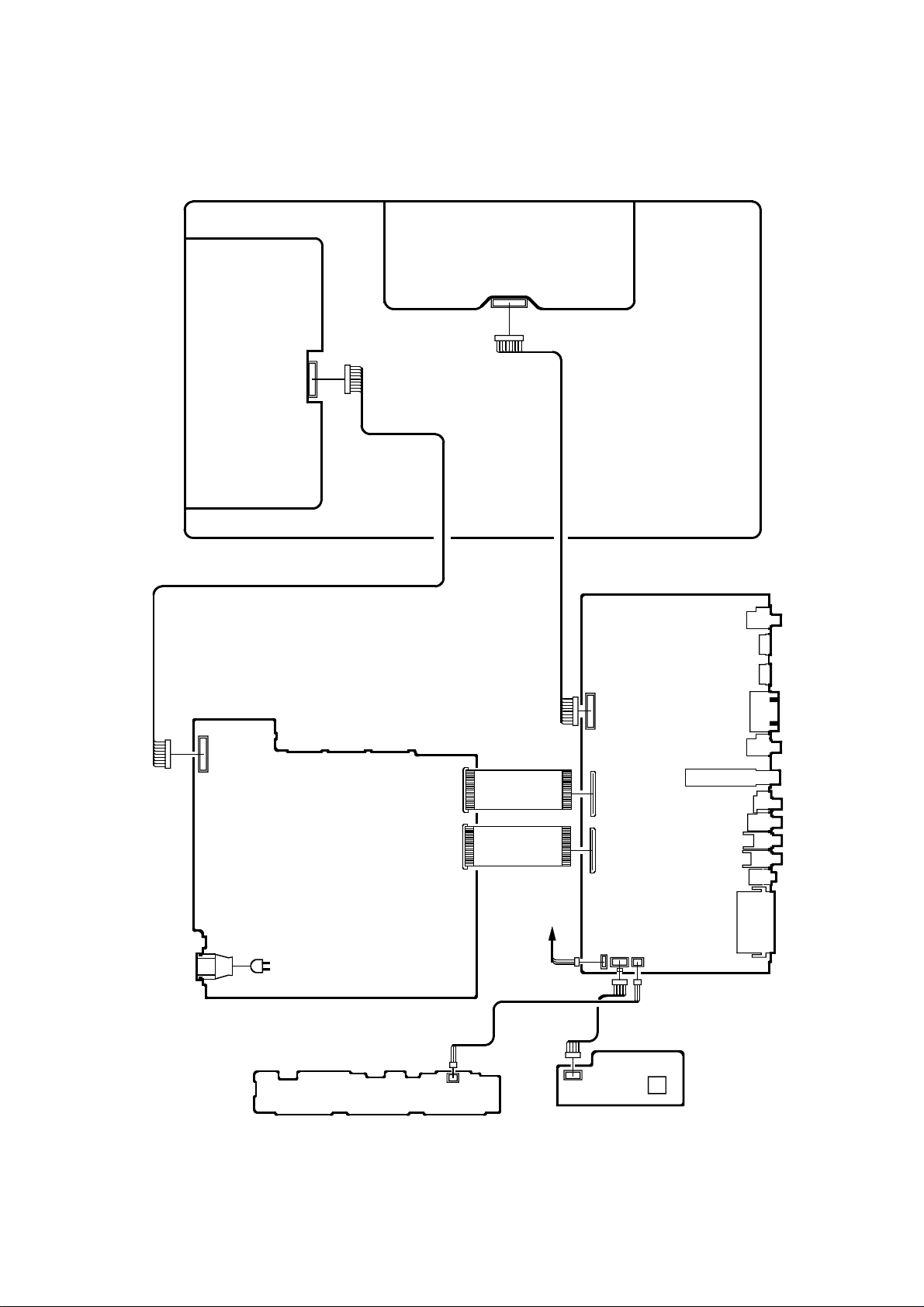
CP301
CP4202
CP2200
CP3801
CP3802
J8001
CP4302
ELECTRICAL ADJUSTMENTS
CP502
CP501
3. ELECTRICAL ADJUSTMENT PARTS LOCATION GUIDE (WIRING CONNECTION)
LCD PANEL
CD505
CD7203
MAIN PCB
CP505
J501
AC IN
CD3810
POWER PCB
CP2203
SPEAKER
CD2200
CP2201
CP7203
CD4202
OS2200
TU6001
J4203
J4204
J3601
CP3603
CP3601
J4301
J4201
J4202
J4205
OPERATION PCB
REMOCON PCB
D-5
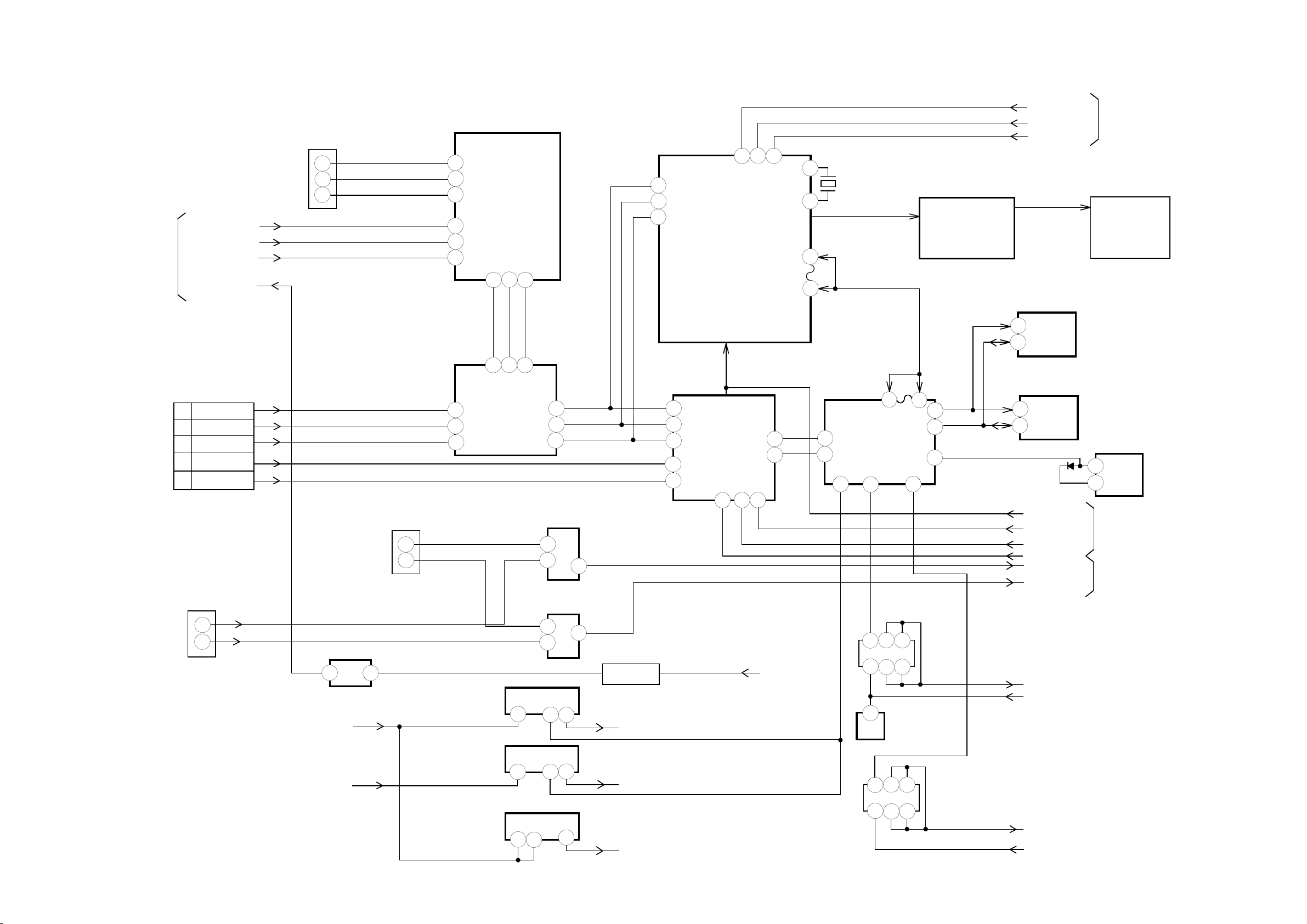
SCALER/LVDS/MICON/ADC/JACK/REGULATOR BLOCK DIAGRAM
SW_G/Y
SW_B/PB
SW_R/PR
AV SWITCH/21PIN/
STEREO/SOUND
AMP/HEADPHONE/
TUNER
SCART_R_IN
SCART_G_IN
SCART_B_IN
P.CON32V
D-SUB
CP4302
1
VGA-R
2
VGA-G
VGA-B
3
VGAHS
13
VGAVS
14
HDMI AUDIO IN
J3601
2
4
COMPONENT_IN
J4203
5
2
3
1
32V REG
KIA431A-AT
AT+5V
SCALER+2.5V
VGA-R
AUDIO IN(DVI1/PC)
3
IC3802
Y
Pr
Pb
VGA-G
VGA-B
J4301
2
4
P.CON+3.3V REG
BA00BC0WFP-E2
P.CON+1.5V REG
BD7820FP-E2
AT+3.3V REG
PQ070XZ5MZPH
8
16
RGB/YUV SW
11
1
9
14
11
8
16
IC3201
IC3202
IC3203
IC4200
NJM2584AM (TE1)
6
9
IC8104
NJM2584AM (TE1)
SW
5
3
1
14
2
2
2
Y/G
6
Pr/R
5
Pb/B
3
VGAHS
VGAVS
PC/YUV Rch SW
IC4301
MM1501XNRE
6
4
2
PC/YUV Lch SW
IC4302
MM1501XNRE
6
2
4
1
4
4
1
3
1
Q3813
TU+32V SW
P.CON+3.3V
P.CON+1.5V
AT+3.3V
44
21
33
R8J66607A72FP
48
54
AD CONVERTER
43
30
31
IC2101
MST9883C-LF-110
42
31
SCALER
IC801
DIGITAL
24bit RGB
DDHS, DDVS, DD
CK
66 67
64
13
SCL
56
SDA
57
AT+32V
84
X801
85
54MHz
DIGITAL 24bit RGB
DHS, DVS, DCLK1,
DEN
57
60
4SI_SDA_IN/4SI_SCL
4SI_CHIP_SE/4SI_SDA_OUT
27
28
76
2
MICON
IC101
OEC7179A
85
DC-DC CONV
ERTER
Q3805
2
3
4
5
2
2
3
4
5
LVDS
IC7201
ICSV385AGLFT
5
54
54
53
10
18
1
6
9V_REG
IC3801
BA00BC0WFP-E2
DC-DC CONV
1
ERTER
Q3801
6
SW_VIDEO_C
SW_VIDEO_Y
SW_CVBS
TX OUT0~3+
TX OUT0~3TXCLKOUT+
TXCLKOUT-
EEPROM IC 256K
AT24C256BN-10SU-1.8
IC103
6
SCL
5
SDA
EEPROM IC 256K
IC104
AT24C256BN-10SU-1.8
6
SCL
5
SDA
D105
DIGITAL RGB
DDCK
DDHS
DDVS
SW_AUDIO_R
SW_AUDIO_L
P.CON+12V
AT+12V
P.CON+5V
AT+5V
AV
SWITCH/21PIN/
STEREO/SOUND
AMP/HEADPHONE
/TUNER
LCD PANEL
V2301
CLAA320WB02L
RESET
IC102
PST3229NR
1
2
INTERFACE
AV
SWITCH/21PIN/
STEREO/SOUND
AMP/HEADPHONE
/TUNER
E-1
E-2
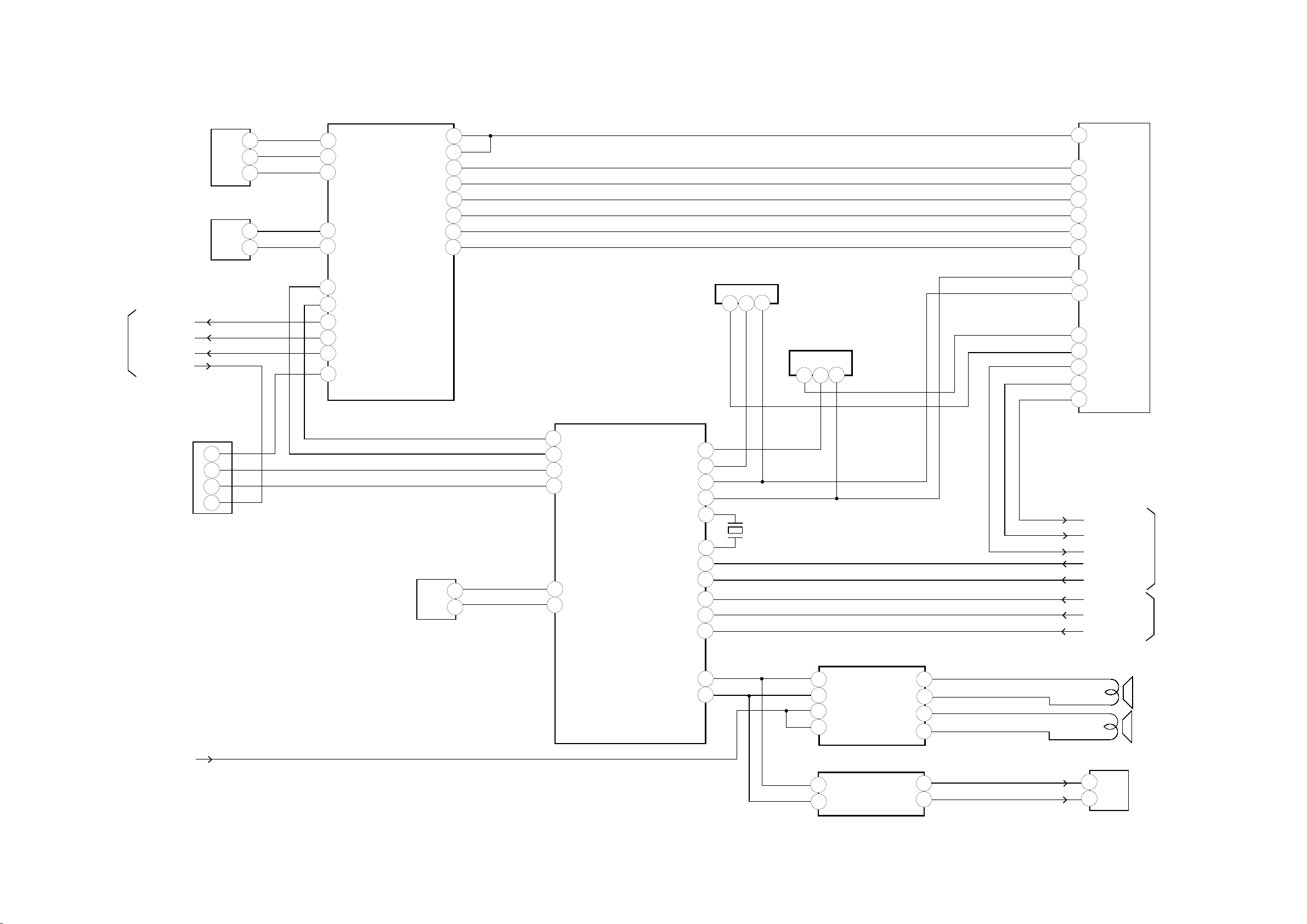
AV SWITCH/21PIN/STEREO/SOUND AMP/HEADPHONE/TUNER BLOCK DIAGRAM
SCALER/LVDS/
MICON/ADC/JACK/
REGULATOR
SW_CVBS
SW_VIDEO_Y
SW_VIDEO_C
P.CON+32V
CVBS_IN
J4204
5
4
2
COMPONENT_A_IN
J4202
4
2
TUNER
TU6001
9
12
11
7
AV SW IC
IC4201 AN15853B-E1
18
15
17
19
21
28
30
31
33
35
16
AUDIO_OUT_JACK
J4201
10
12
DECORDER/PERITEL
J8001
2
4
6
3
5
9
SCART2 OUT AUDIO_R SW
41
36
27
23
20
6
2
IC902
MM1501XNRE
4
6
2
3
1
SCART2 OUT AUDIO_L SW
NICAM/AV2 STEREO
IC904
IC901
MM1501XNRE
4
6
2
24
22
15
11
7
MSP4410G-QA-C13
SC1_IN_L
56
SC1_IN_R
57
MONO_IN
60
ANA_IN1+
67
24
25
DACA_R
DACA_L
2
3
SC2_OUT_L
SC2_OUT_R
SC1_OUT_R
SC1_OUT_L
XTAL_IN
XTAL_OUT
SC2_IN_L
SC2_IN_R
I2S_CL3
I2S_WS3
I2S_DA_IN3
34
33
36
37
71
72
53
54
19
20
22
X901
18.432MHz
SCART1_B_IN
SCART1_G_IN
SCART1_R_IN
SW_AUDIO_L
SW_AUDIO_R
SCK
WS
SDO
SCALER/LVDS/
MICON/ADC/JACK/
REGULATOR
INTERFACE
SOUND AMP
IC301 TDA8932T
OUT1
HVP1
OUT2
HVP2
27
30
22
19
18
19
SPEAKER Lch
SP301
SPEAKER Rch
SP302
3
2
POWER2
SOUND+B
DACM_R
DACM_L
27
28
IN2N
14
2
IN1P
20
VDDP2
29
VDDP1
HEADPHONE AMP
IC300 NJM2151AV(TE1)
4
2
HEADPHONE JACK
J4205
E-3 E-4
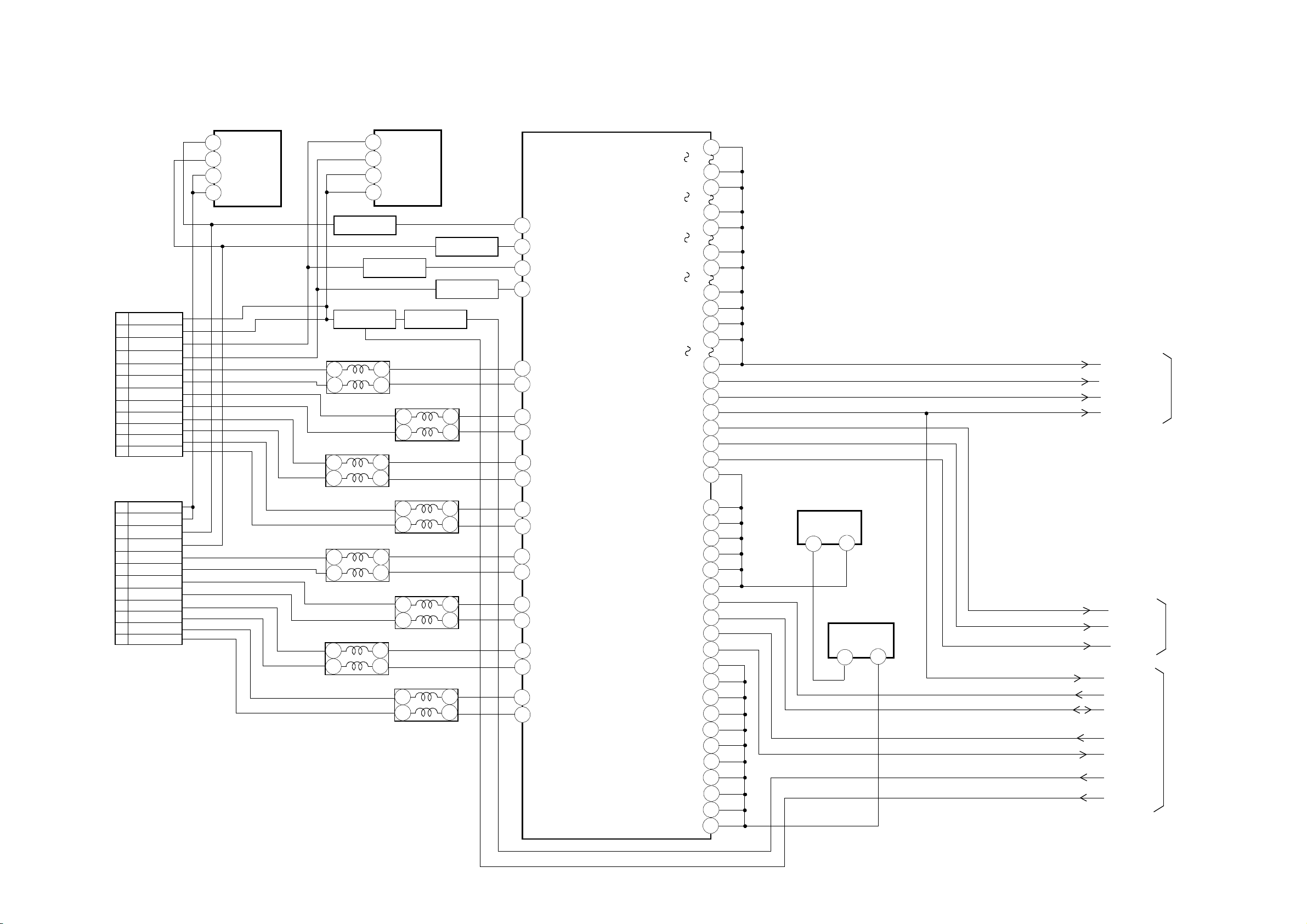
INTERFACE BLOCK DIAGRAM
IN
OUT
IN
OUT
HDMI
CONNECTOR
CP3601
19 DET
18
POWER
16
SDA
15
SCL
CLK-
12
10
CLK+
9 D0-
D0+
7
D1-
6
D1+
4
D2-
3
1
D2+
HDMI
CONNECTOR
CP3603
19 DET
18
POWER
16
SDA
15
SCL
CLK-
12
10
CLK+
9 D0-
D0+
7
D1-
6
D1+
4
D2-
3
1
D2+
EEP_ROM
IC3609 BR24L02F-WE2
5
SDA
6
SCL
7
WP
8
VCC
EEP_ROM
IC3606 BR24L02F-WE2
5
SDA
6
SCL
7
WP
8
VCC
Q3615
BUFFER
Q3603
BUFFER
Q3613
SW
L3601
ACM2012D-900-2P-T00
1
2
L3602
ACM2012D-900-2P-T00
1
2
L3608
ACM2012D-900-2P-T00
1
2
L3606
ACM2012D-900-2P-T00
1
2
4
3
L3603
ACM2012D-900-2P-T00
1
2
4
3
L3604
ACM2012D-900-2P-T00
1
2
4
3
L3607
ACM2012D-900-2P-T00
1
2
4
3
L3605
ACM2012D-900-2P-T00
1
2
Q3619
SW
Q3616
BUFFER
Q3604
BUFFER
4
3
4
3
4
3
4
3
HDMI INTERFACE
IC3605 SII9023CTU
DSDA1
29
DSCL1
30
DSDA0
31
DSCL0
32
39
R0XC-
40
R0XC+
R0X0-
43
44
R0X0+
R0X1-
47
48
R0X1+
51
R0X2R0X2+
52
R1XC-58
59
R1XC+
R1X0-
62
63
R1X0+
R1X1-
66
67
RX1+
70
R1X2R1X2+
71
Q23
Q20
Q19
Q16
Q15
Q12
Q11
Q7
Q6
Q5
Q4
Q0
ODCK
HSYNC
VSYNC
SCK
WS
SD0
OVCC
OVCC
OVCC
OVCC
OVCC
OVCC
OVCC
CSCL
CSDA
RESET#
INT
VCC
DVCC2
VCC
VCC
DVCC
VCC
VCC
VCC
CVCC1.8
VCC
DVCC
110
113
116
119
123
126
129
133
136
137
140
144
121
2
3
86
85
84
5
26
76
89
109
122
134
28
27
102
104
105
94
92
79
74
114
128
139
22
23
35
3.3VREG
IC3602 BA00BC0WFP-E2
1
4
1.8VREG
IC3601 BD7820FP-E2
1
4
DIGITAL RGB
DDCK
DDHS
DDVS
SCK
WS
SDO
V_SYNC
CSCL
CSDA
RXT_RST#
H_INT
RXT0_RST
RXT1_RST
SCALER/LVDS/
MICON/ADC/JACK/
REGULATOR
AV SWITCH/
21PIN/STEREO/
SOUND AMP/
HEADPHONE/TUNER
MICON2
E-5
E-6
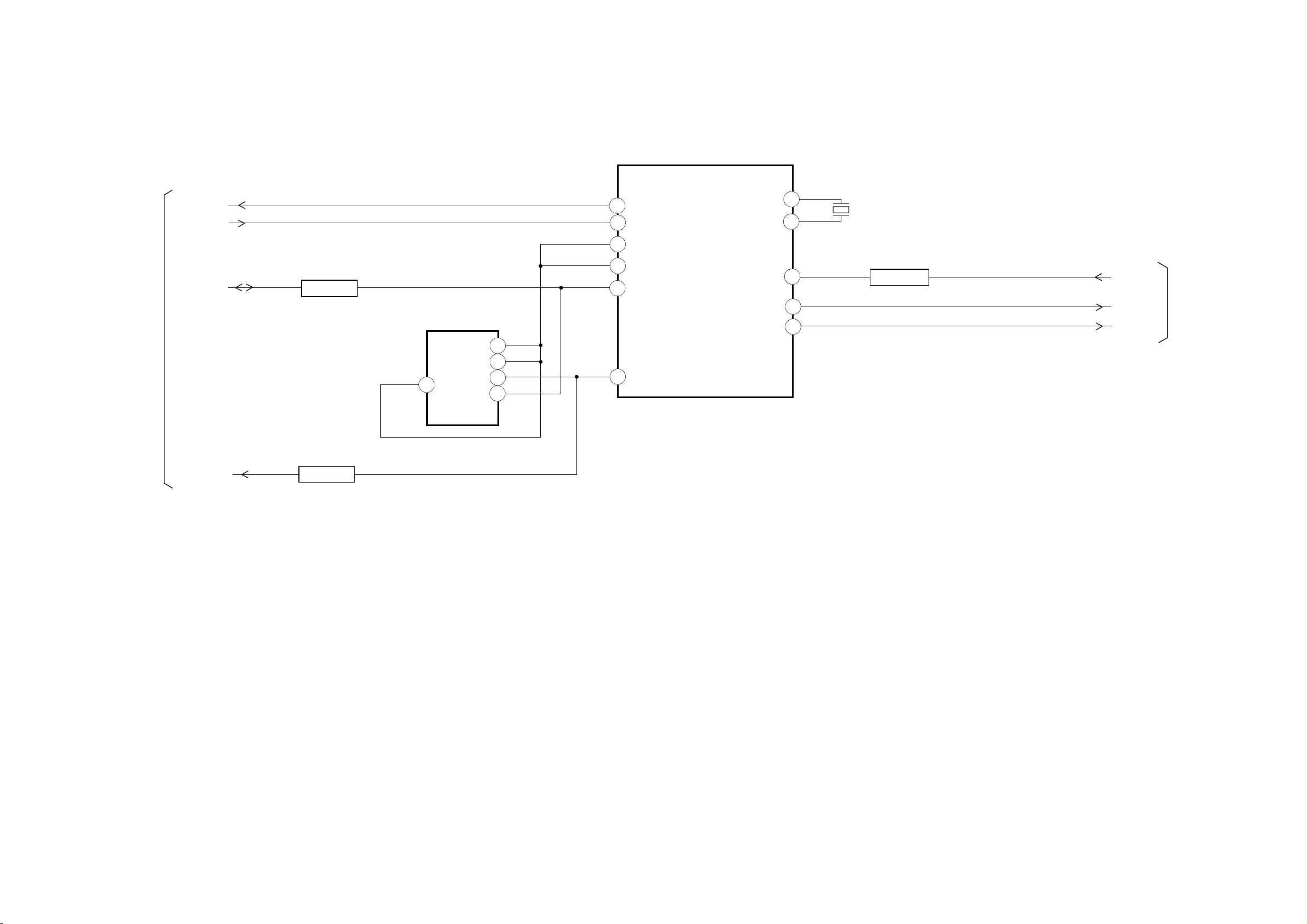
INTERFACE
RXT_RST#
H_INT
CSDA
Q3606
BUFFER
EEP ROM IC
IC3608
BR24L32F-WE2
VCC
WP
SCL
A2
3
SDA
MICON2 BLOCK DIAGRAM
HDMI MICON IC
IC3611
SST89E58RD2-40-C-TQJE
15
RX1_RST
36
8
38
29
3
RX1_INT
VCC
EA-/VPP
CSDA
X1
X2
V-SYNC
RXT0_RST
RST1_RST
14
41
22
23
8
7
6
2
CSCL
5
X3601
11.0592MHz
Q3620
LEVEL SHIFT
DDVS
RXT0_RST
RXT1_RST
INTERFACE
CSCL
Q3605
BUFFER
E-7
E-8
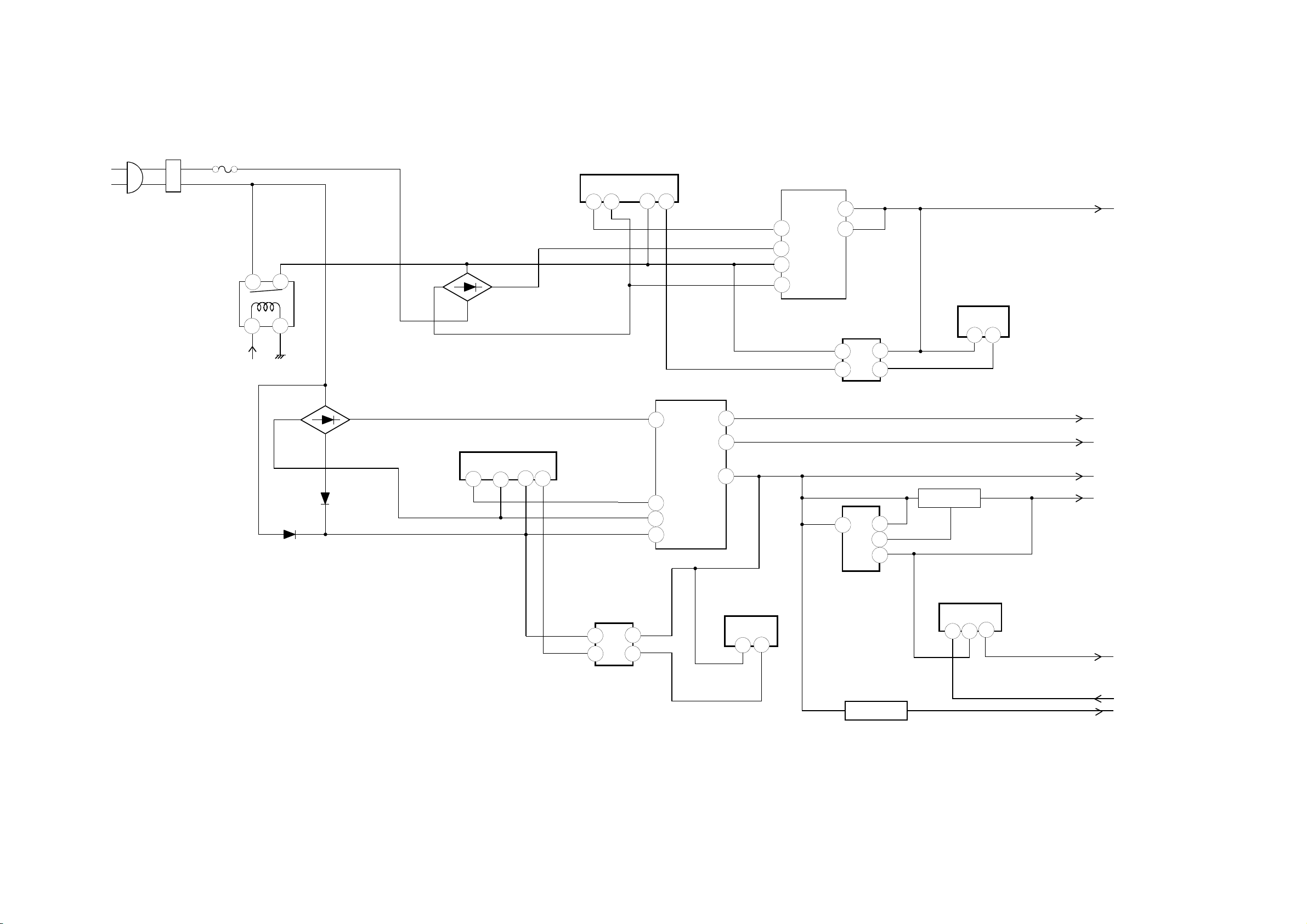
POWER2 BLOCK DIAGRAM
AC IN
CD3810
J501
F501
RELAY
RY501
4
1
AT+5V
3
2
D533
D509
D525
D508
POWER SW CTL
IC503 STR-W6765
S/GND
D
1
POWER SW CTL
IC502 STR-X6768N
S
D Vcc
2
Vcc
FB
4
3
6
FB
41
6
TRANSFORMER
T501
1
4
7
8
15
11
14
TRANSFORMER
T502
5
3
8
7
PS2561AL1-1-V(W)
12
13
FEED BACK
IC512
4
3
1
1
2
8
7
5
REGULATOR
IC504 KIA431A-AT
Q504
SW
+24V
1
3
AT+32V
SOUND+B
LCD PANEL
AV SWITCH/21PIN/
STEREO/
SOUND AMP/
HEADPHONE/
AT+12V
AT+5V
TUNER
E-9
FEED BACK
IC511
PS2561AL1-1-V(W)
4
3
1
2
REGULATOR
IC501 KIA431A-AT
1
3
5V SW REG CTL
IC505
AL1015
Q507
SW
POWER SW CTL
IC508 BA7810T-V5
4
2
1
SCALER+2.5V
P.CON+5V
POWER FAIL
E-10
