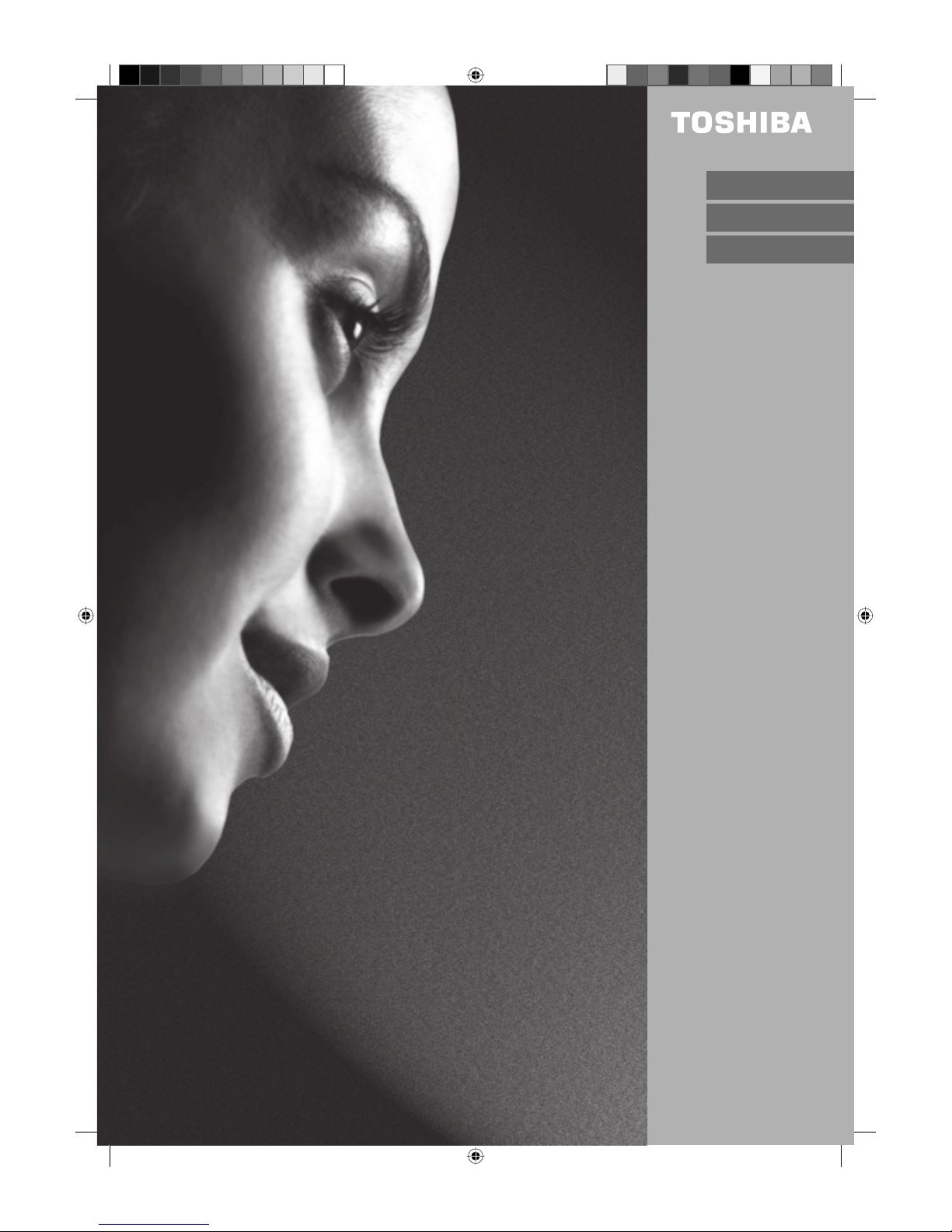
ENGLISH (E)
FRANÇAIS (F)
DEUTSCH (D)
Model 32W300Ps
32W301Ps
26W300P
LCD Colour Television
Televiseur LCD
Farbfernsehgerät
Operating Instructions
Manual de l’utilisateur
Bedienungsanleitung
32L0141B_Eng.indd 132L0141B_Eng.indd 1 6/7/2007 9:21:11 AM6/7/2007 9:21:11 AM
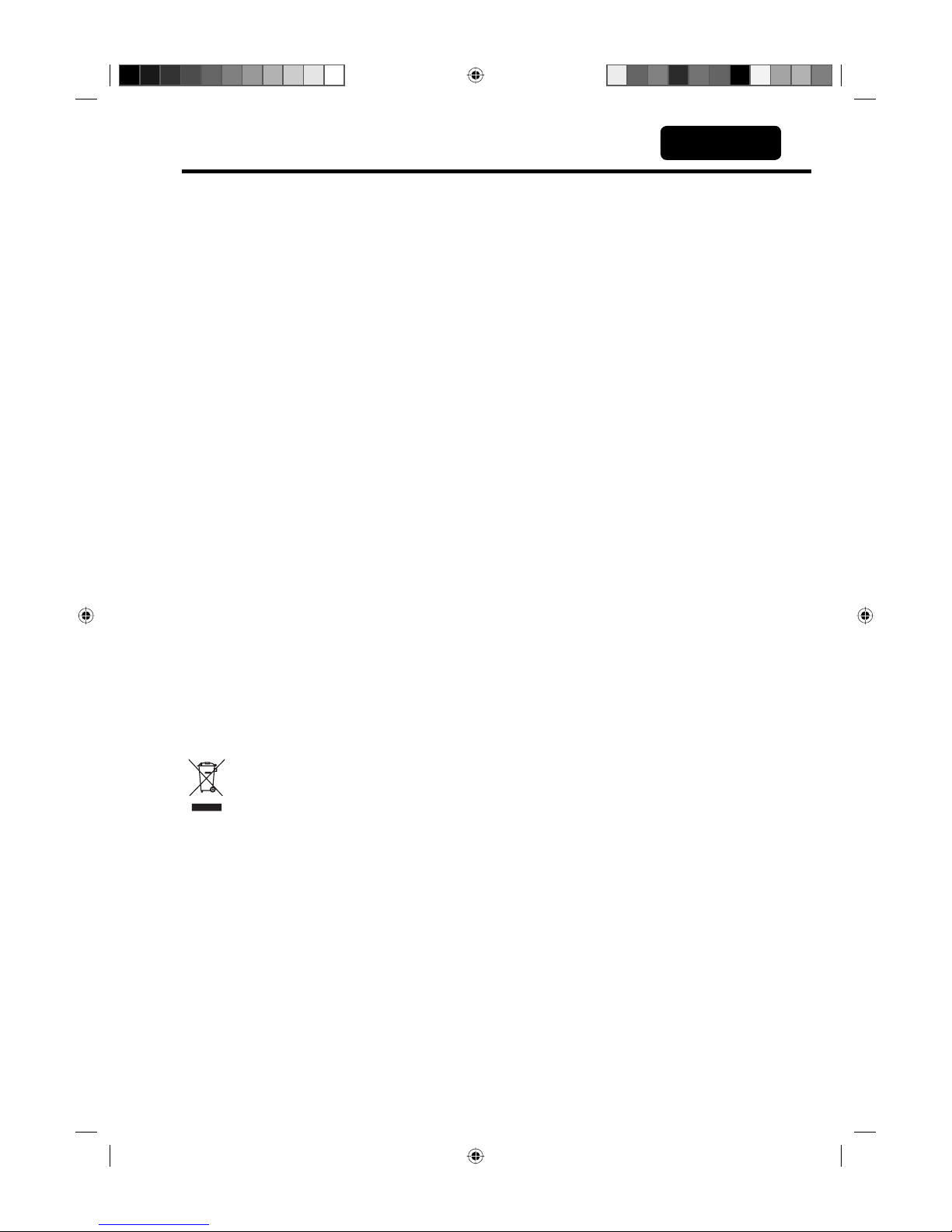
2
Features
LCD MONITOR
Resolution: 1366 x 768 pixels
On-Screen Language Display in 13 languages (English, German, French, Spanish,
Italian, Dutch, Portuguese, Swedish, Finnish, Polish, Greek, Russian or Turkish)
NICAM/German A2 STEREO Reception
Auto installation system
99 Channel memory
Teletext – Fastext/TOPtext
Remote control
Sleep timer
2 Scart sockets
COMPONENT input
S-Video input
Headphone Jack (for mini plug)
PC Connection (VGA) (see page 30)
2 HDMI-connections
16 : 9 format
Surround sound feature
CE Symbol Guaranteeing Compliance to Currently Effective European Standards
Headphone Warning
Loud music can damage your hearing irreversibly, therefore do not set the volume to a high level when
listening through headphones, particularly for extended listening periods.
Battery notice
Look after our environment - contact your local authorities for advice on how to safely dispose of exhausted
batteries.
Waste Disposal Tip
This symbol means that your electrical and electronic equipment should be disposed at the
end of its life separately from your household waste. There are separate collection systems
for recycling in the EU. For more information, please contact the local authority or your retailer
where you purchased the product.
•
•
•
•
•
•
•
•
•
•
•
•
•
•
•
•
•
ENGLISH
ESPAÑOL
32L0141B_Eng.indd 232L0141B_Eng.indd 2 6/7/2007 9:21:11 AM6/7/2007 9:21:11 AM
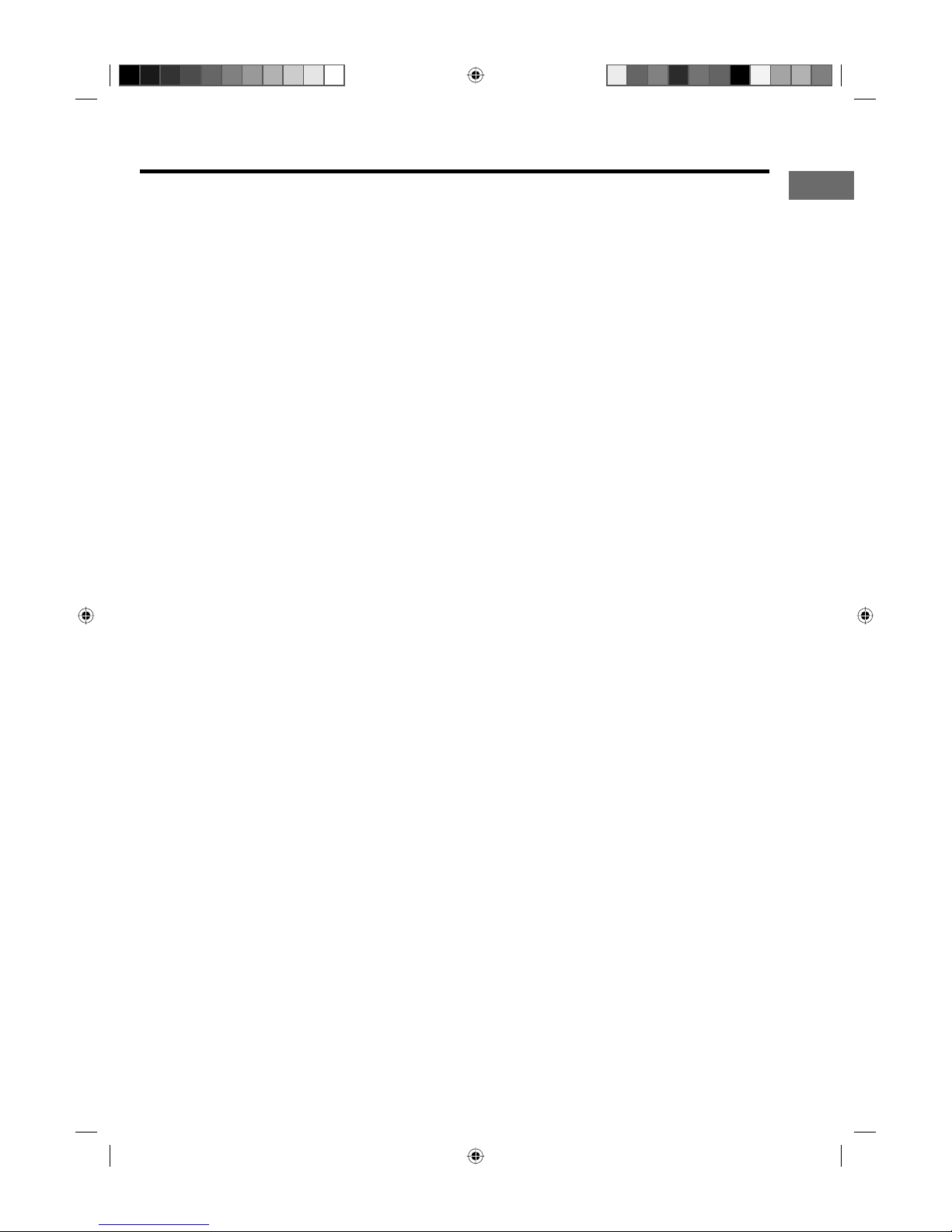
3
E
Contents
Features ...........................................................2
Contents ..........................................................3
Safety Precautions ...........................................4
Installation and important information ..............5
Location of controls ..........................................6
Remote Control ................................................7
Antenna connection .........................................9
Auto setup......................................................10
Guide to using the menu system .................... 11
Selecting the video input source .................... 11
On-screen Language Selection .....................12
Auto tuning .....................................................13
Changing the order of stored channels ..........14
Manual tuning ................................................15
Connection to Satellite Receiver ....................16
Basic Operation ............................................. 17
Teletext ..........................................................18
Stereo reception with the built-in tuner ........... 20
Bass, Treble and Balance .............................. 22
Using the surround sound feature ..................23
Turning off the built-in speakers .....................23
Selecting the picture preference ....................24
Brightness, Contrast, Colour and Sharpness .24
DNR ............................................................... 25
Selecting the colour temperature ................... 25
Blue back .......................................................26
Back light ....................................................... 26
Picture format.................................................27
Scrolling the picture in CINEMA mode ...........28
Auto 4:3 Default ............................................. 28
Adjusting the AV colour setting ......................29
Reset the TV ..................................................29
PC connection ...............................................30
Connecting an HDMI or a DVI device to the
HDMI input .....................................................32
Connection to other equipment ...................... 33
Power return feature .......................................36
Troubleshooting table .....................................36
Error messages .............................................36
Specifications ................................................37
* The “HD ready” Logo is a trademark of EICTA.
32L0141B_Eng.indd 332L0141B_Eng.indd 3 6/7/2007 9:21:11 AM6/7/2007 9:21:11 AM
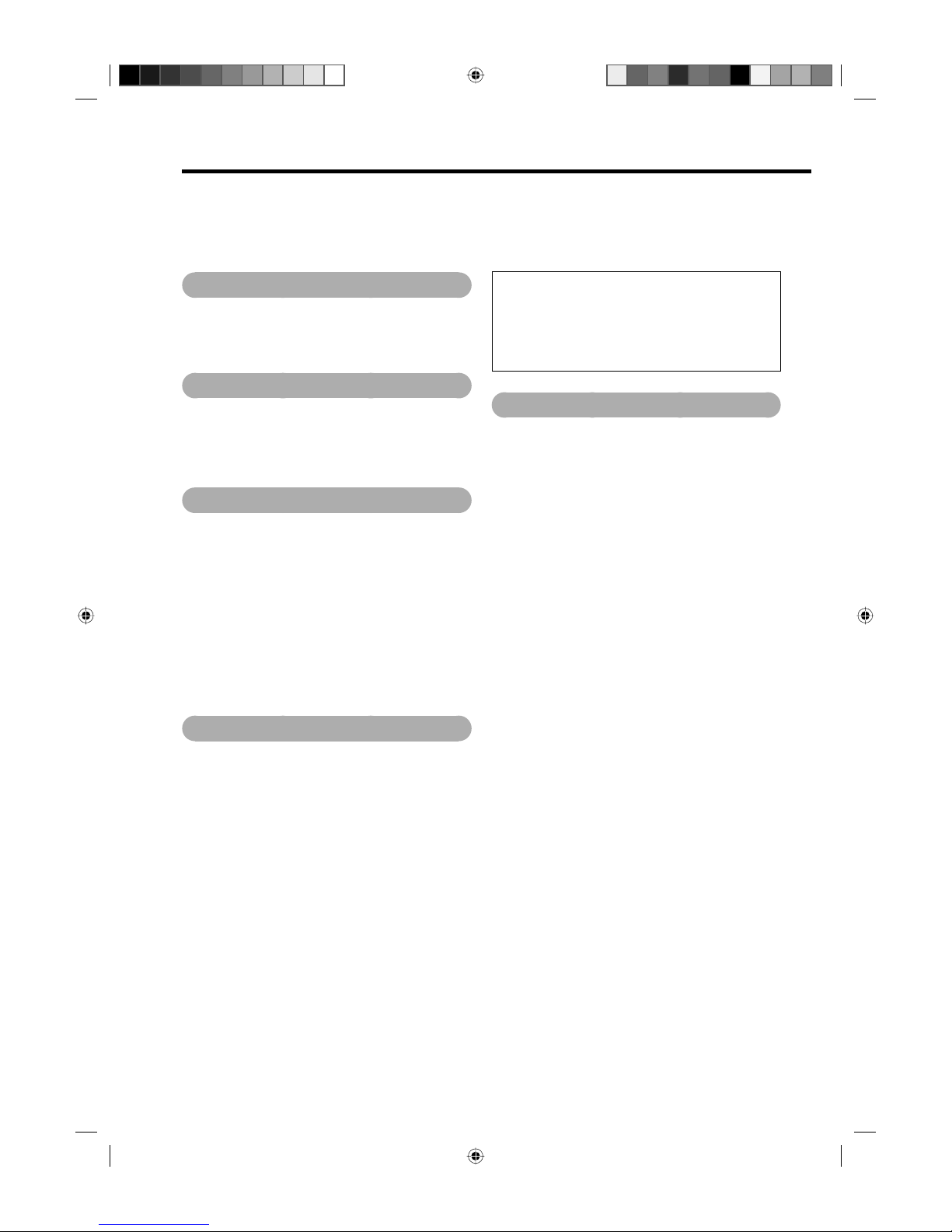
4
Safety Precautions
This equipment has been designed and manufactured to meet international safety standards but, like any
electrical equipment, care must be taken to obtain the best results and for safety to be assured. Please
read the points below for your own safety. They are of a general nature, intended to help with all electronic
consumer products and some points may not apply to the goods you have just purchased.
Air Circulation
Leave at least 10cm clearance around the television
to allow adequate ventilation. This will prevent
overheating and possible damage to the television.
Dusty places should also be avoided.
Heat Damage
Damage may occur if the television is left in direct
sunlight or near a heater. Avoid places subject to
extremely high temperatures or humidity. Place in
a location where the temperature remains between
5°C (41°F) min. and 40°C (104°F) max.
Mains Supply
The mains supply required for this equipment is
220-240v AC 50/60Hz. Never connect to a DC
supply or any other power source. DO ensure that
the television is not standing on the mains lead.
DO NOT cut off the mains plug from this equipment,
this incorporates a special Radio Interference Filter,
the removal of which will impair its performance. In
the UK, the fuse fitted in this plug is approved by
ASTA or BSI to BS1362. It should only be replaced
by a correctly rated and approved type and the fuse
cover must be refitted.
IF IN DOUBT PLEASE CONSULT A COMPETENT
ELECTRICIAN.
DO
DO read the operating instructions before you
attempt to use the equipment.
DO ensure that all electrical connections
(including the mains plug, extension leads and
inter-connections between pieces of equipment)
are properly made and in accordance with the
manufacturers’ instructions. Switch off and
withdraw the mains plug before making or changing
connections.
DO consult your dealer if you are ever in doubt
about the installation, operation or safety of your
equipment.
DO be careful with glass panels or doors on
equipment.
DO place the unit close to the AC outlet, and keep
the mains plug within reach.
DO NOT REMOVE ANY FIXED COVERS AS
THIS WILL EXPOSE DANGEROUS AND
'LIVE' PARTS.
THE MAINS PLUG IS USED AS A
DISCONNECTING DEVICE AND THEREFORE
SHOULD BE READILY OPERABLE.
Do not
DO NOT obstruct the ventilation openings of
the equipment with items such as newspapers,
tablecloths, curtains, etc. Overheating will cause
damage and shorten the life of the equipment.
DO NOT allow electrical equipment to be exposed
to dripping or splashing or objects filled with liquids,
such as vases, to be placed on the equipment.
DO NOT place hot objects or naked flame sources,
such as lighted candles or nightlights on, or close to
equipment. High temperatures can melt plastic and
lead to fires.
DO NOT use makeshift stands and NEVER fix
legs with wood screws. To ensure complete safety,
always fit the manufacturers’ approved stand,
bracket or legs with the fixings provided according
to the instructions.
DO NOT listen to headphones at high volume, as
such use can permanently damage your hearing.
DO NOT leave equipment switched on when it
is unattended, unless it is specifically stated that
it is designed for unattended operation or has a
standby mode. Switch off by withdrawing the plug,
make sure your family know how to do this. Special
arrangements may need to be made for people with
disabilities.
DO NOT continue to operate the equipment if you
are in any doubt about it working normally, or it
is damaged in any way – switch off, withdraw the
mains plug and consult your dealer.
ABOVE ALL – NEVER let anyone, especially
children, push or hit the screen, push anything
into holes, slots or any other openings in the
case.
NEVER guess or take chances with electrical
equipment of any kind – it is better to be safe
than sorry.
32L0141B_Eng.indd 432L0141B_Eng.indd 4 6/7/2007 9:21:11 AM6/7/2007 9:21:11 AM
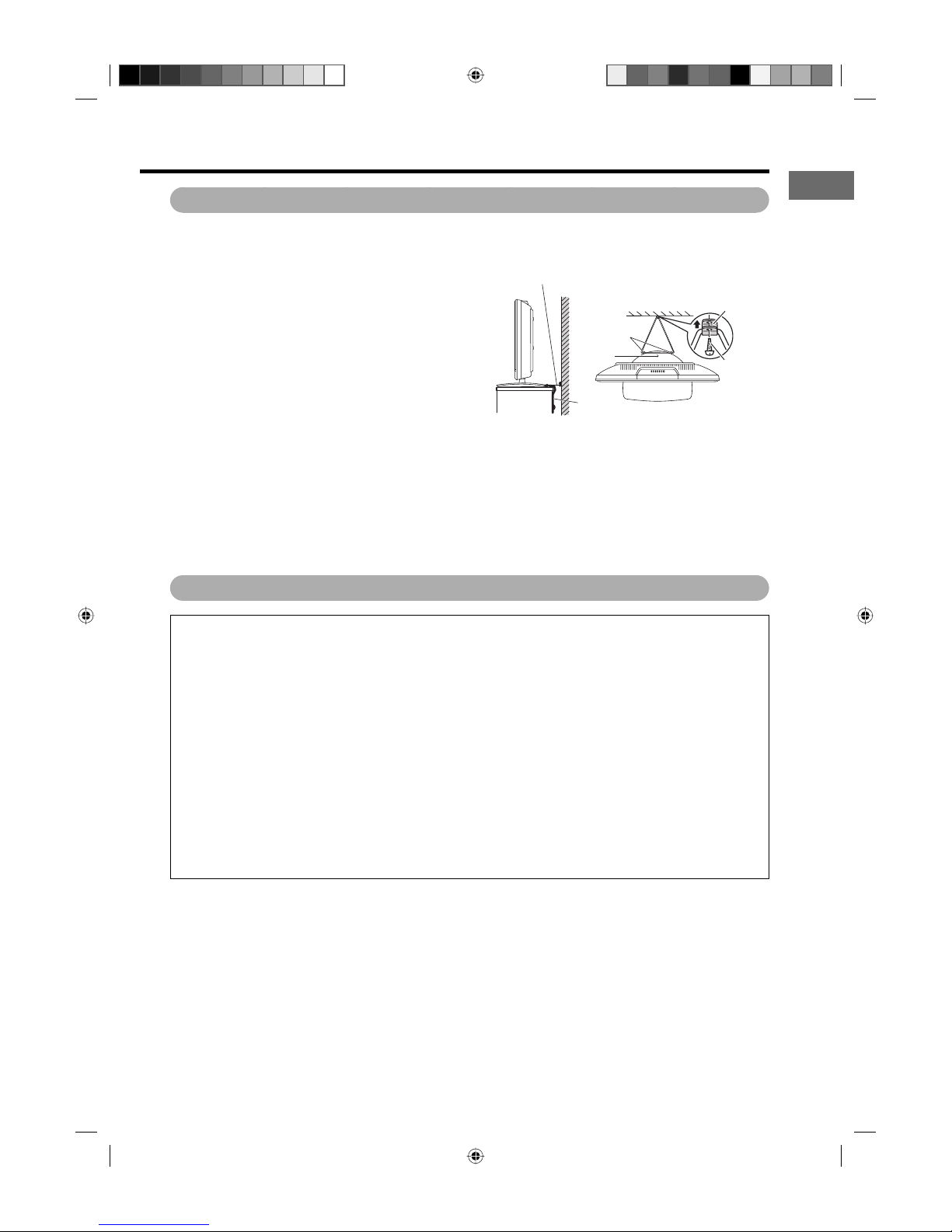
5
E
Installation and important information
Locate the television away from direct sunlight and
strong lights, soft, indirect lighting is recommended
for comfortable viewing. Use curtains or blinds to
prevent direct sunlight falling on the screen.
Place on a sturdy platform, the mounting surface
should be flat and steady. It should then be secured
to the wall with a sturdy tie using the clip on the
back of the stand, or secured to the platform using
the fixing strap located underneath the table top
stand, this will prevent it from falling over.
The LCD display panels are manufactured using
an extremely high level of precision technology,
however sometimes some parts of the screen may
be missing picture elements or have luminous
spots. This is not a sign of a malfunction.
Where to install
Please take note
EXCLUSION CLAUSE
Toshiba shall under no circumstances be liable for loss and/or damage to the product caused by:
i) fire;
ii) earthquake;
iii) accidental damage;
iv) intentional misuse of the product;
v) use of the product in improper conditions;
vi) loss and/or damage caused to the product whilst in the possession of a third party;
vii) any damage or loss caused as a result of the owner’s failure and/or neglect to follow the instructions
set out in the owner’s manual;
viii) any loss or damage caused directly as a result of misuse or malfunction of the product when used
simultaneously with associated equipment;
Furthermore, under no circumstances shall Toshiba be liable for any consequential loss and/or damage
including but not limited to the following, loss of profit, interruption of business, the loss of recorded data
whether caused during normal operation or misuse of the product.
Sturdy tie (as short as possible)
Clip
Screw
Hooks
Screw
hole
Band
Top ViewSide View
Make sure the television is located in a position where it cannot be pushed or hit by objects, as pressure will
break or damage the screen, and that small items cannot be inserted into slots or openings in the case.
If stationary images generated by text services, channel identification logos, computer displays, video
games, on screen menus, etc. are left on the television screen for any length of time they could become
conspicuous, it is always advisable to reduce both the brightness and contrast settings.
32L0141B_Eng.indd 532L0141B_Eng.indd 5 6/7/2007 9:21:11 AM6/7/2007 9:21:11 AM
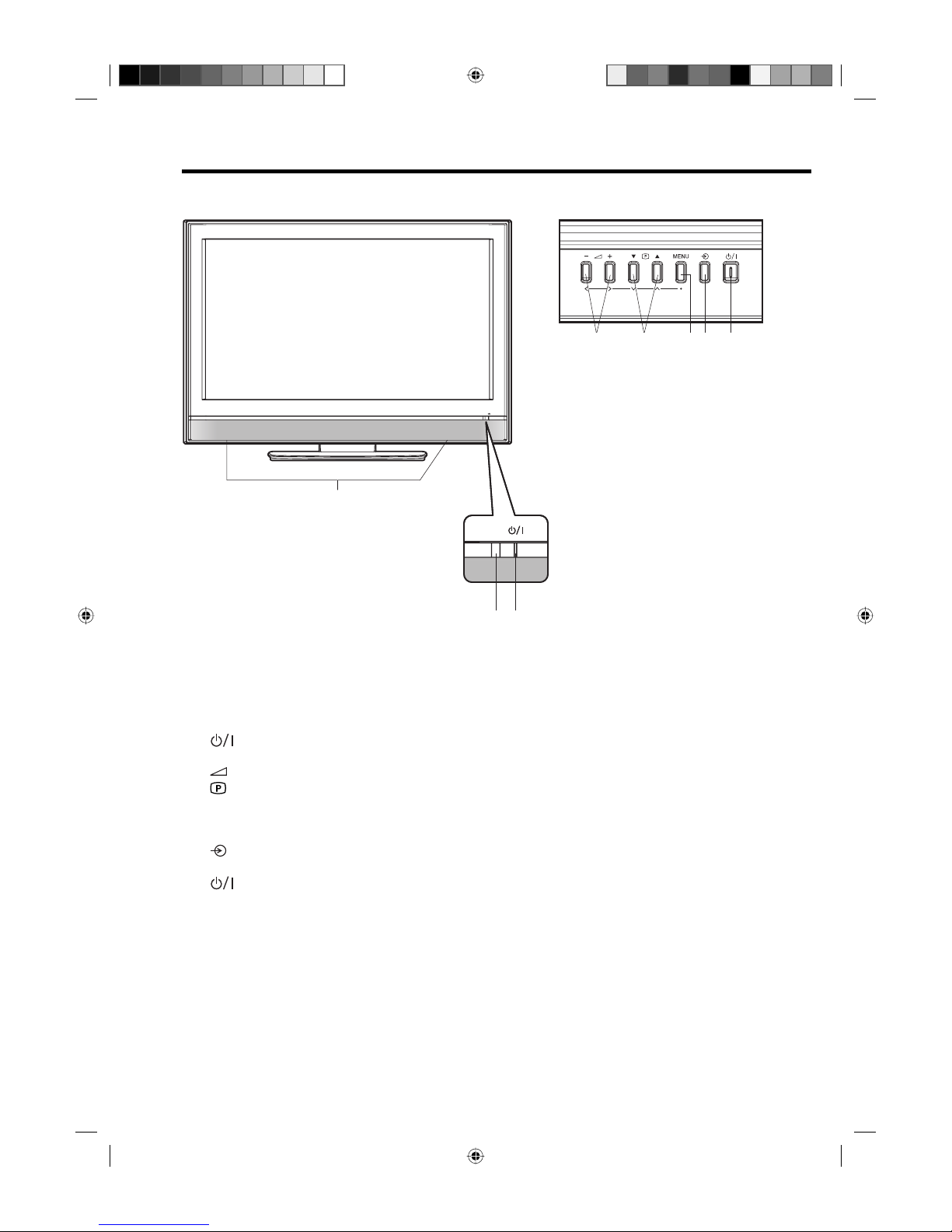
6
Location of controls
Front Side
Illustration of 32W300Ps
Description of Indicators and Controls
1. Loudspeakers
2. Remote sensor
3.
(On/Standby) indicator: The LED indicator lights up red in standby mode, and green in the
power ON mode.
4.
(Volume) +/– buttons : To set the volume. In Menu: Setting.
5.
(Channel) ▲/▼ buttons: Press ▲ to change to a higher numbered channel set into memory. Press
▼ to change to a lower numbered channel set into memory. In Menu: Setting. In Standby: Turning on
the unit.
6. MENU button: To display the menu screen.
7.
(Input) button: Select input mode for TV/AV/COMPONENT/HDMI/PC. In Menu: Using as ENTER
button.
8.
(On/Standby) button: To turn the unit on or off. Power is still used unless the AC power cord is
disconnected from the supply.
1
To p
45678
Front Side
23
32L0141B_Eng.indd 632L0141B_Eng.indd 6 6/7/2007 9:21:12 AM6/7/2007 9:21:12 AM
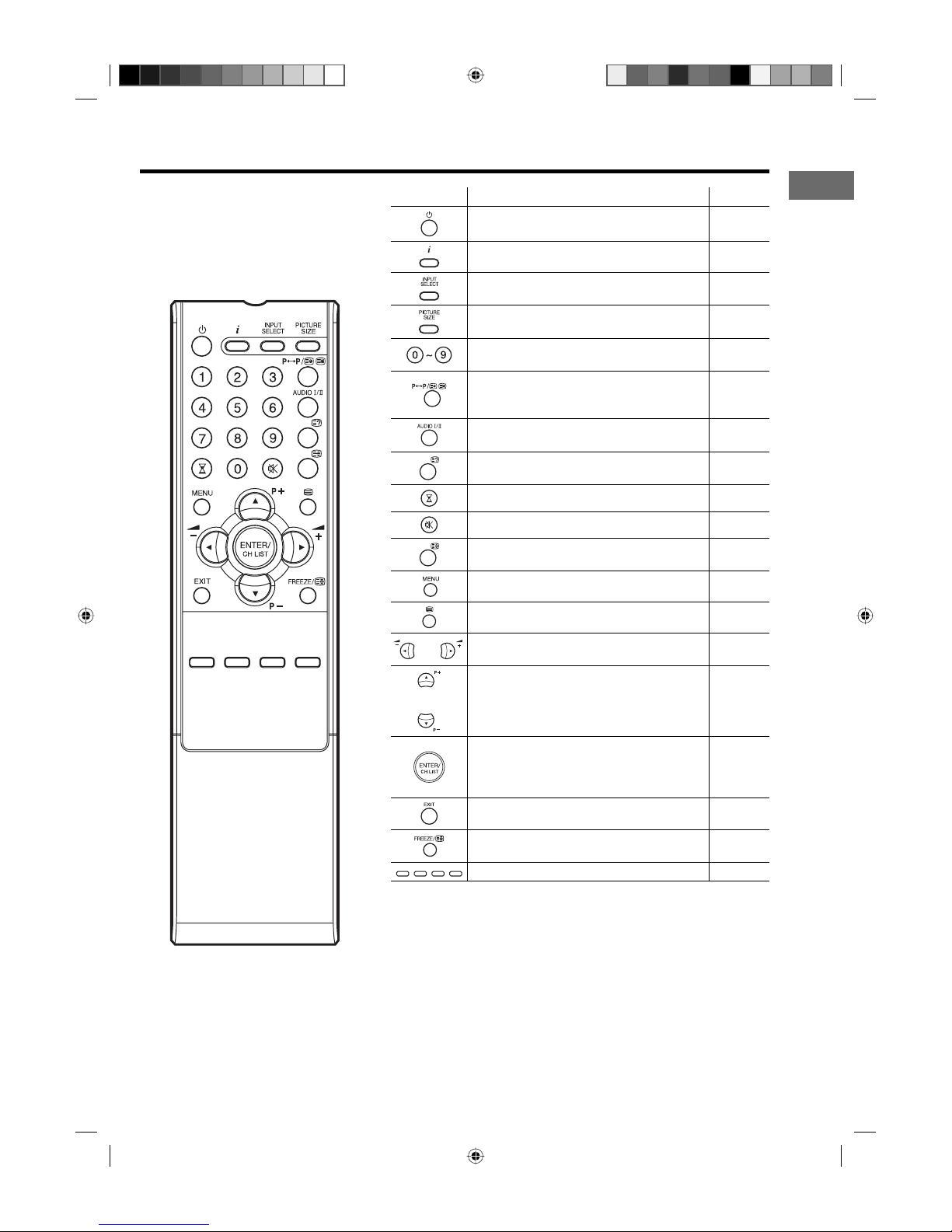
7
E
Remote Control
Function Page
Enter standby mode or turn on the power 11
Display program position number 17
Select an input source 11, 30
Select picture format 27
Select channel
Select Teletext page
17
18, 19
Switches between the present channel
and the last selected channel
Sub Page selection
17
19
Select between the available broadcast
audio 21
Reveal quiz page answers 19
Sleep Timer 17
Turn the sound on/off 17
Teletext enlargement 19
Activate the menu 11
Teletext ON / TV+Text / OFF 18
Cursor buttons
Volume 17
Cursor buttons
Change the TV channel or Teletext page
up or down
In Standby: Turn on the power
17, 18
11
Memorize
Teletext page 100
Display the channel list
Display the selected program
10
19
17
11
Exit the menu screen 11
Still picture
Hold the text page
17
19
Fastext/TOPtext buttons 18
32L0141B_Eng.indd 732L0141B_Eng.indd 7 6/7/2007 9:21:12 AM6/7/2007 9:21:12 AM
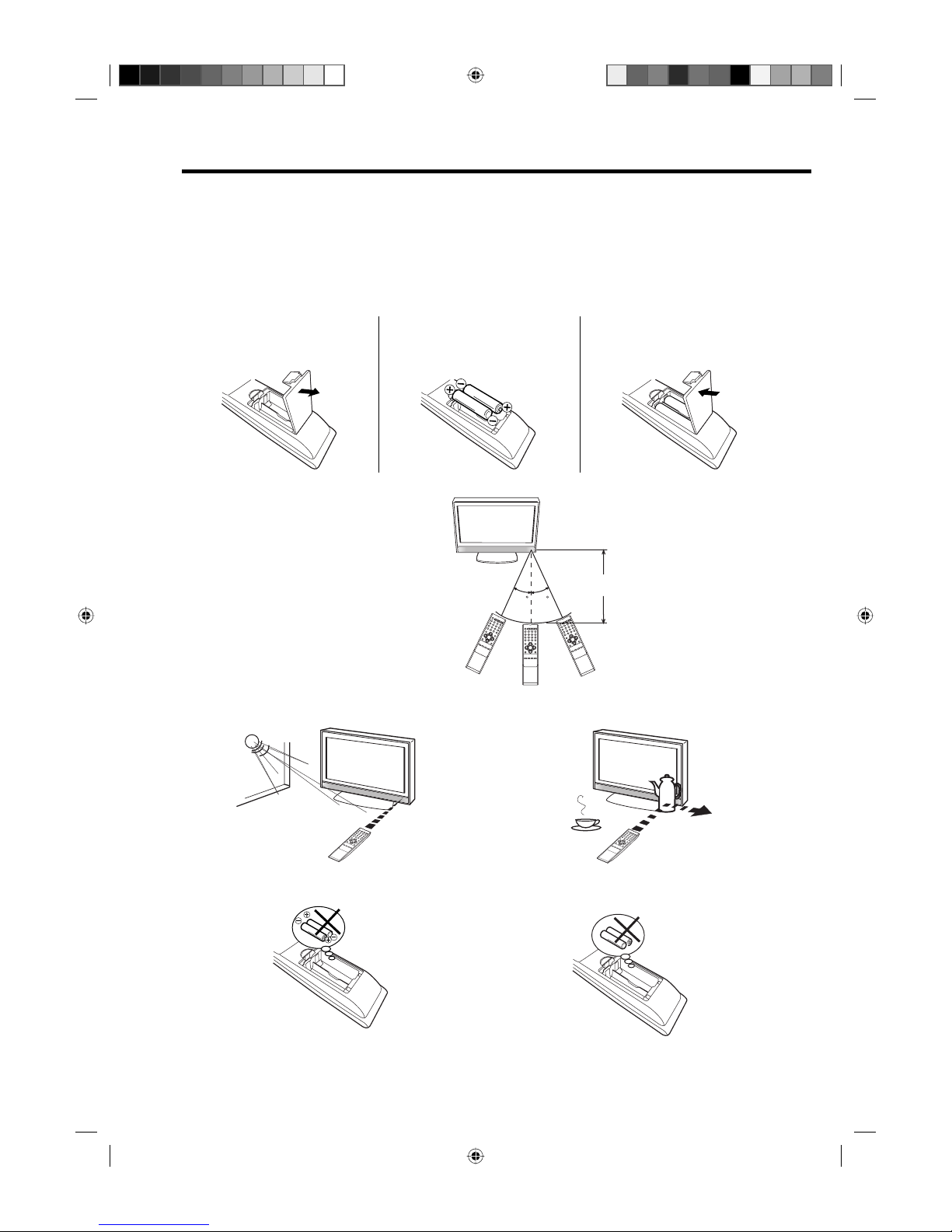
8
30 30
Remote Control
Install the batteries
Use batteries type UM3 (AA-Size).
Do not use old or weak batteries. The remote control may not work properly with a weak voltage from such
batteries. Replace exhausted batteries with new ones. Never try to recharge normal batteries - this could
cause an explosion.
Note:
Exhausted batteries can leak corrosive electrolyte, which may cause damage to the remote control therefore remove exhausted batteries immediately.
1
Open the battery
compartment.
2
Install the batteries as shown
below, ensuring the correct
polarity.
3
Close the battery
compartment.
The remote control handset will not work properly in the following cases:
If bright sunlight directly beams onto the unit front. If an obstacle is placed between the unit and the
handset.
Z
Z
Z
Z
Z
Z
If the batteries have not been installed according to
their polarities.
If the batteries are weak.
Distance of Remote Control Operation
Point the remote control
directly at the remote sensor.
Transmitter window
Maximum distance approx. 5m
Remote sensor
32L0141B_Eng.indd 832L0141B_Eng.indd 8 6/7/2007 9:21:12 AM6/7/2007 9:21:12 AM
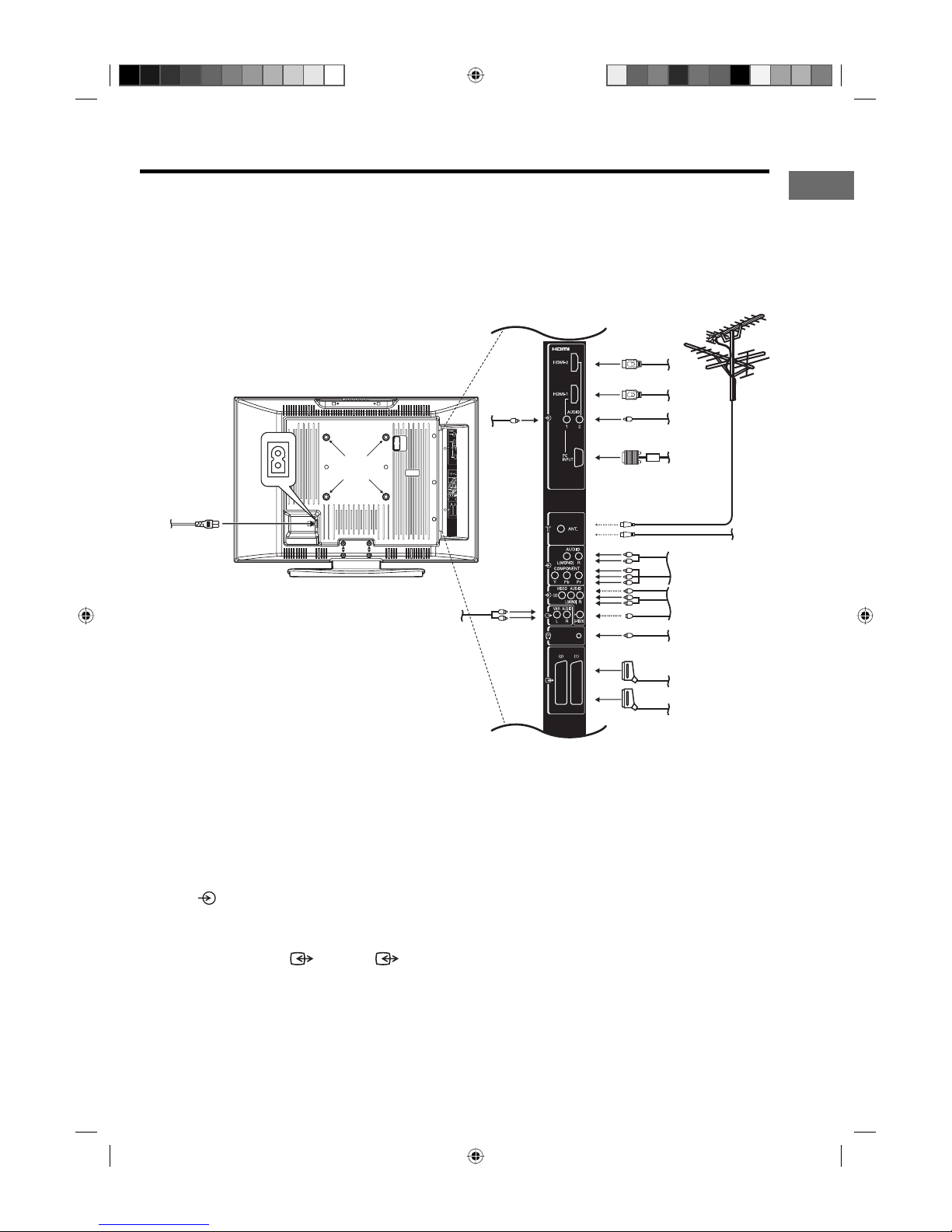
9
E
Antenna connection
Notes: Before you connect other appliances:
To avoid potentially damaging your set, make sure all items are switched off and disconnected from the
mains power when you make the connections.
Arrange the desired connection.
When you have finished making the connections, reconnect the mains power to the unit and switch it
back on.
Connect your antenna as shown below (A). Connections to other equipment is explained further on
pages 33-35. If you have problems with reception, consult a specialist of antenna.
•
•
•
(B)
(A)
(M)
(L)
(C)
(D)
(F)
(G)
(K)
(E)
Back Side
(A) Outdoor antenna: If the outdoor antenna already exists, you can also connect to it for analogue
TV-program.
(B) CATV connection: The built-in Hyperband CATV tuner can receive analogue cable television
programs (this is only applicable in some countries).
(C) HDMI input (HDMI-1/HDMI-2): See page 32.
(D) HDMI-1 AUDIO/PC AUDIO IN jack: See pages 30, 32.
(E) HDMI-2 AUDIO IN jack: See page 32.
(F) PC Monitor input (PC): See page 30.
(G) COMPONENT input: See page 35.
(H)
(3) (AV3) input: Input for analogue A/V-Signal (Composite or S-Video). See page 34.
(I)
Variable Audio output:
To connect to an audio amplifier and external speakers - the audio output level is
varied using the TV’s remote control. You can also disable the TV’s built-in speakers if desired. See page 34.
(J) PHONE jack: Plug headphones with a mini plug (3.5 mm) into this jack.
(K) Scart sockets (
(1) (AV1)/ (2) (AV2)): For the connection of scart cables. See page 33.
(L) Power supply: Connect the supplied power cable to an AC 220-240V/50/60Hz mains power supply
only - do not attempt to connect it to any other type of supply. Never try to repair a damaged AC power
cord with isolation-tape - this should be repaired by a specialist or replaced. Do not let your pet loose
near the cable. Animals biting into the cable could receive a fatal electric shock, and could cause a
hazard to others.
(M) Bracket holes: Fix a wall mounting bracket (not supplied) here.
(H)
(I)
(J)
Illustration of 32W300Ps
32L0141B_Eng.indd 932L0141B_Eng.indd 9 6/7/2007 9:21:13 AM6/7/2007 9:21:13 AM
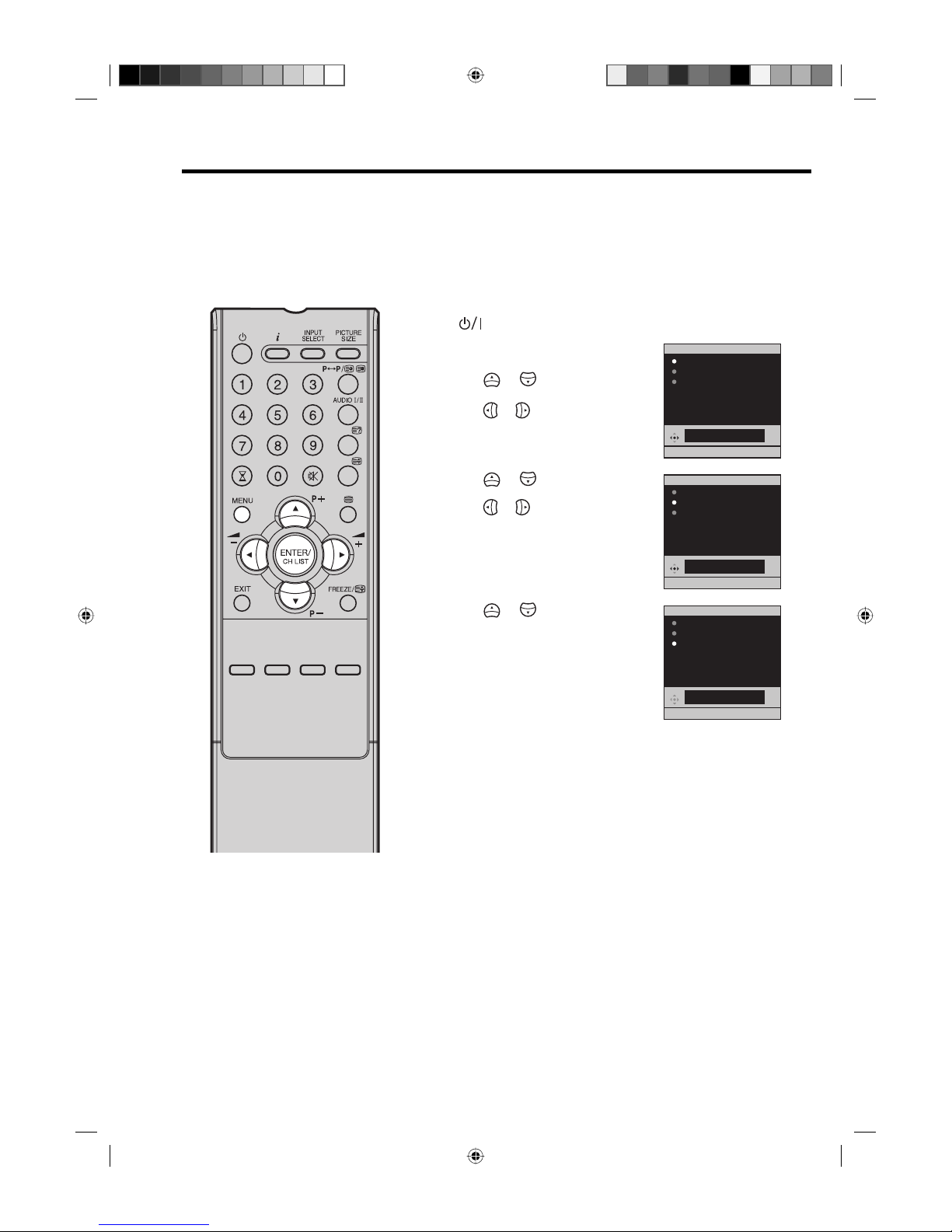
10
Auto setup
Your unit has an Automatic installation which makes installation in your unit easy. When you turn
on the unit for the first time, the Automatic installation routine is activated. Using this routine, you
can select the on-screen language and automatically search for and store all available channels of
suitable signal strength in the correct order.
The Automatic station presetting feature is for the set’s built-in tuner only. If you have a device
such as a digital decoder (eg. Satellite or Digital Terrestrial) connected (see page 16), you would
need to tune it in separately according to its own instructions.
Preparation:
Press (On/Standby) on the top of the unit.
1
AUTO INSTALLATION menu will
appear.
Press
or to select LAN-
GUAGE, then press ENTER.
Press
or to select desired
language. Then press ENTER.
AUTO INSTALLATION
ENGLISH
EXIT : END MENU: RETURN
LANGUAGE
ENGLISH
COUNTRY
SPAIN
AUTO TUNING
2
Press or to select
COUNTRY, then press ENTER.
Press
or to select your
country.
Then press ENTER.
AUTO INSTALLATION
SPAIN
EXIT : END MENU: RETURN
LANGUAGE
ENGLISH
COUNTRY
SPAIN
AUTO TUNING
3
Press or to select AUTO
TUNING, then press ENTER to start
automatic tuning.
Your TV will now automatically tune
in all available channels.
Note:
Please be patient - the Auto
Tuning process can take several
minutes to complete.
When the programme on the
screen stops changing and the
sound comes on, the search
process is complete.
AUTO INSTALLATION
AUTO TUNING
1%
EXIT : END MENU: RETURN
LANGUAGE
ENGLISH
COUNTRY
SPAIN
AUTO TUNING
Note:
To cancel the Auto Tuning, press
MENU during the process.
THE AUTOMATIC TUNING PROCESS
WILL ONLY START BY ITSELF THE
FIRST TIME YOU SWITCH THE SET
ON. TO RESTART AUTO TUNING,
SEE PAGE 13.
32L0141B_Eng.indd 1032L0141B_Eng.indd 10 6/7/2007 9:21:13 AM6/7/2007 9:21:13 AM
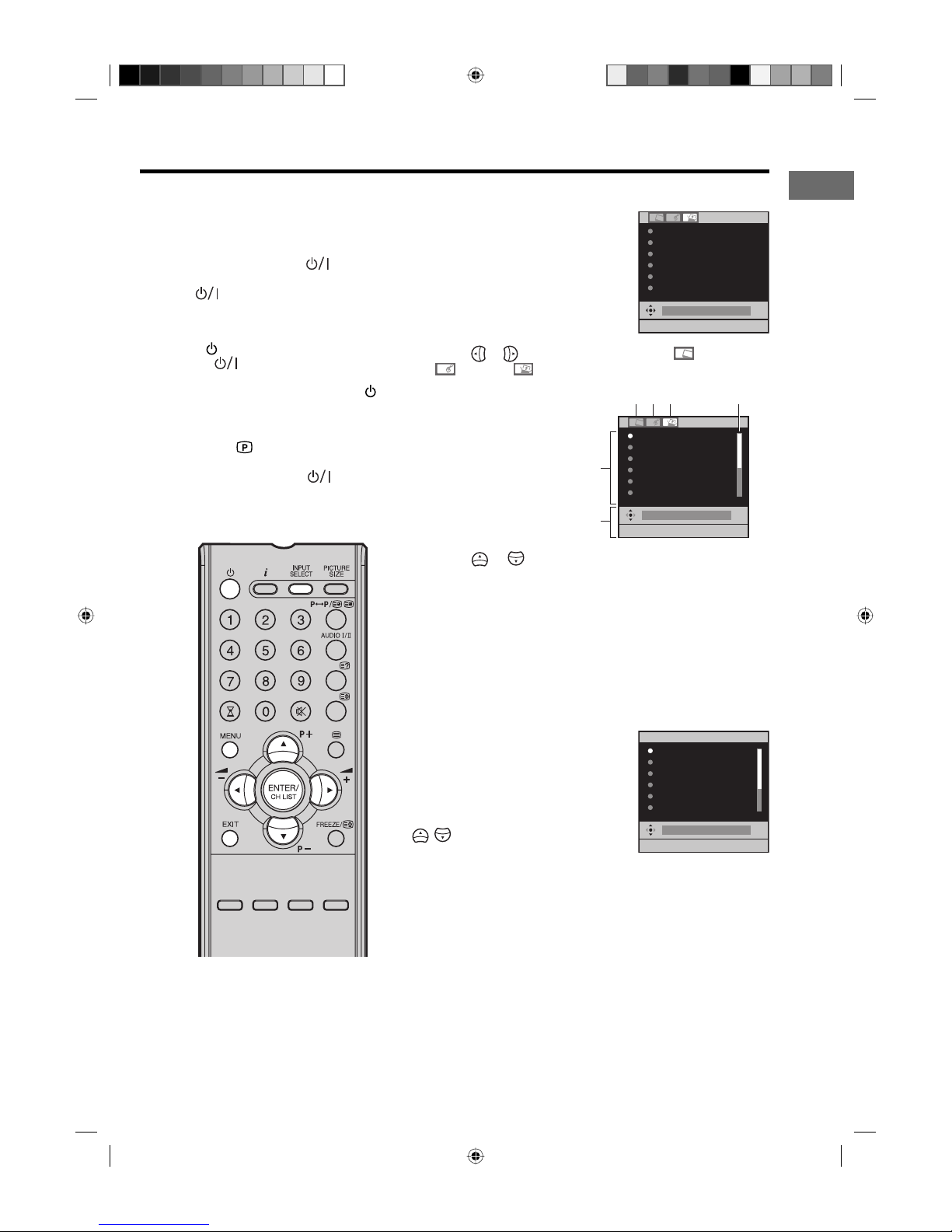
11
E
Guide to using the menu system/Selecting the video input source
Make sure the antenna connection
and power supply are connected as
per the description on page 9.
Preparation:
Turn on the unit with the
(On/
Standby) button on the top of the unit.
The
(On/Standby) indicator will
light up in green.
To change the unit to standby mode,
press
(On/Standby) on the remote
control.
(On/Standby) indicator will
change from green to red. To turn on
the unit from standby mode, press
(On/Standby) on the remote control
again.
In standby mode, you can also turn the
unit on with
(Channel) ▲/▼ on the
unit or P + or – on the remote control.
To turn off the unit press
(On/
Standby) button on the unit - to
completely switch it off, disconnect the
mains power supply.
Guide to using the menu system
1
Press MENU, the menu will appear on the screen.
EXIT : END MENU: RETURN
AUTO TUNING
MANUAL TUNING
CH ALLOCATION
LANGUAGE
ENGLISH
VERTICAL POSITION 0
AUTO 4:3 DEFAULT
16:9
2
Press or to view the 3 menu options (PICTURE),
(AUDIO), (SETUP).
EXIT : END MENU: RETURN
AUTO TUNING
MANUAL TUNING
CH ALLOCATION
LANGUAGE
ENGLISH
VERTICAL POSITION 0
AUTO 4:3 DEFAULT
16:9
PICTURE
menu
Each setting
option
Short guide
AUDIO
menu
SETUP
menu
Indicates more
options - scroll down
3
Press or to select whichever item you require. The
function can be activated by pressing ENTER.
Note:
Some of the menus have more than one page of items - a
scroll bar indicates that you can scroll down or up to select
other items.
4
Press EXIT to return to the normal screen.
Selecting the video input source
Press INPUT SELECT to view a signal
from another device connected to
your TV, such as a VCR or DVD player.
You can select each input source
depending on which input jacks you
used to connect your devices.
To select the video input source, press
/ . Then press ENTER within 6
seconds.
Note:
If no buttons are pressed for more
than approx. 60 seconds, the MENU
disappears automatically.
EXIT : END
TV
AV1
AV2
AV3
COMPONENT
HDMI1
INPUT SELECT
32L0141B_Eng.indd 1132L0141B_Eng.indd 11 6/7/2007 9:21:13 AM6/7/2007 9:21:13 AM
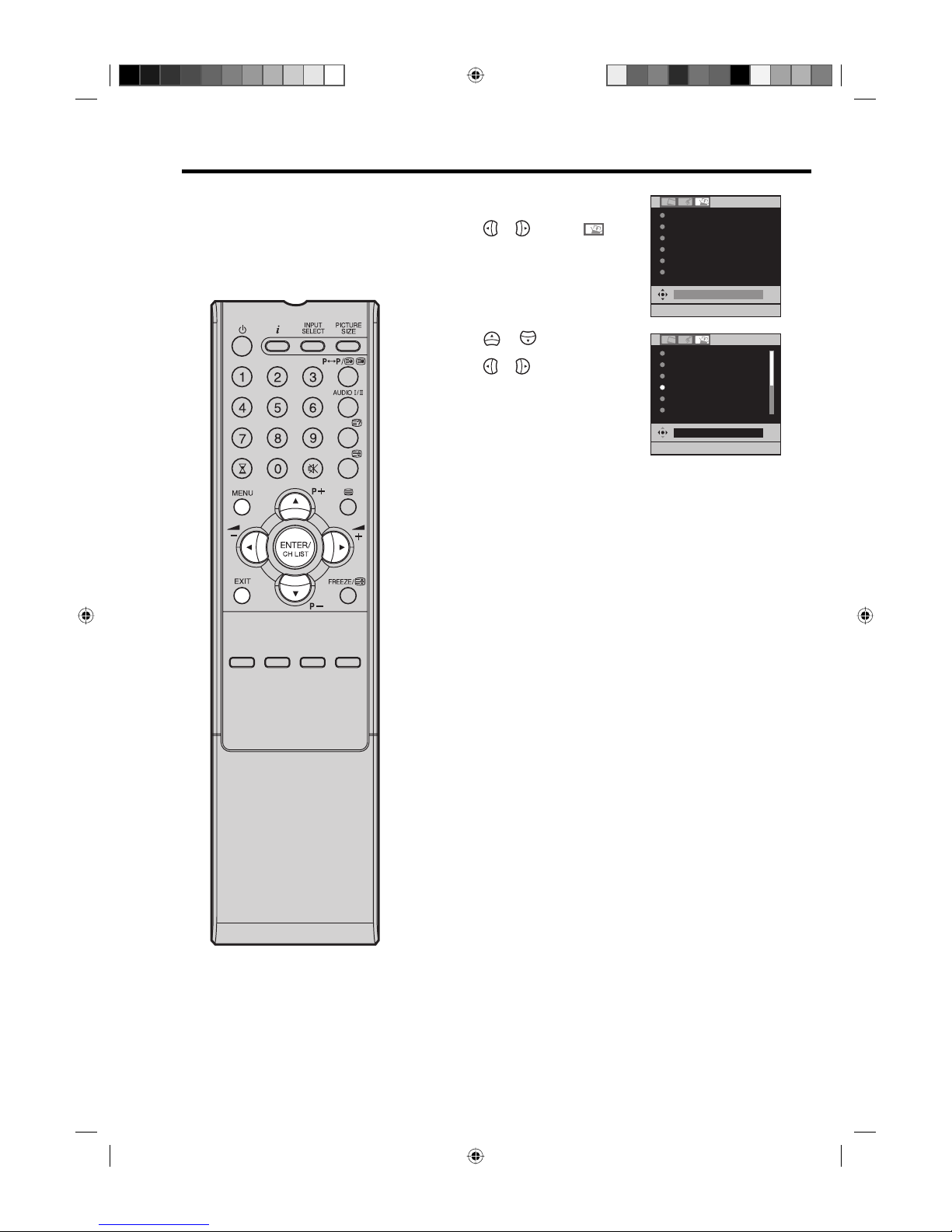
12
On-screen Language Selection
1
Press MENU, the menu will
appear on the screen.
Press
or to select
(SETUP) menu.
EXIT : END MENU: RETURN
AUTO TUNING
MANUAL TUNING
CH ALLOCATION
LANGUAGE
ENGLISH
VERTICAL POSITION 0
AUTO 4:3 DEFAULT
16:9
2
Press or to select
LANGUAGE, then press ENTER.
Press
or to select the
desired language, then press
ENTER.
EXIT : END MENU: RETURN
ENGLISH
AUTO TUNING
MANUAL TUNING
CH ALLOCATION
LANGUAGE
ENGLISH
VERTICAL POSITION 0
AUTO 4:3 DEFAULT
16:9
3
Press EXIT to return to the normal screen.
This TV has 13 different languages
for menu set up which can be
selected through the On-Screen
Display: English, German, French,
Spanish, Italian, Dutch, Portuguese,
Swedish, Finnish, Polish, Greek,
Russian or Turkish.
Note:
If you have already successfully
selected your preferred language at the
Auto Installation stage, you don’t need
to go through the procedure above to
select it.
32L0141B_Eng.indd 1232L0141B_Eng.indd 12 6/7/2007 9:21:14 AM6/7/2007 9:21:14 AM
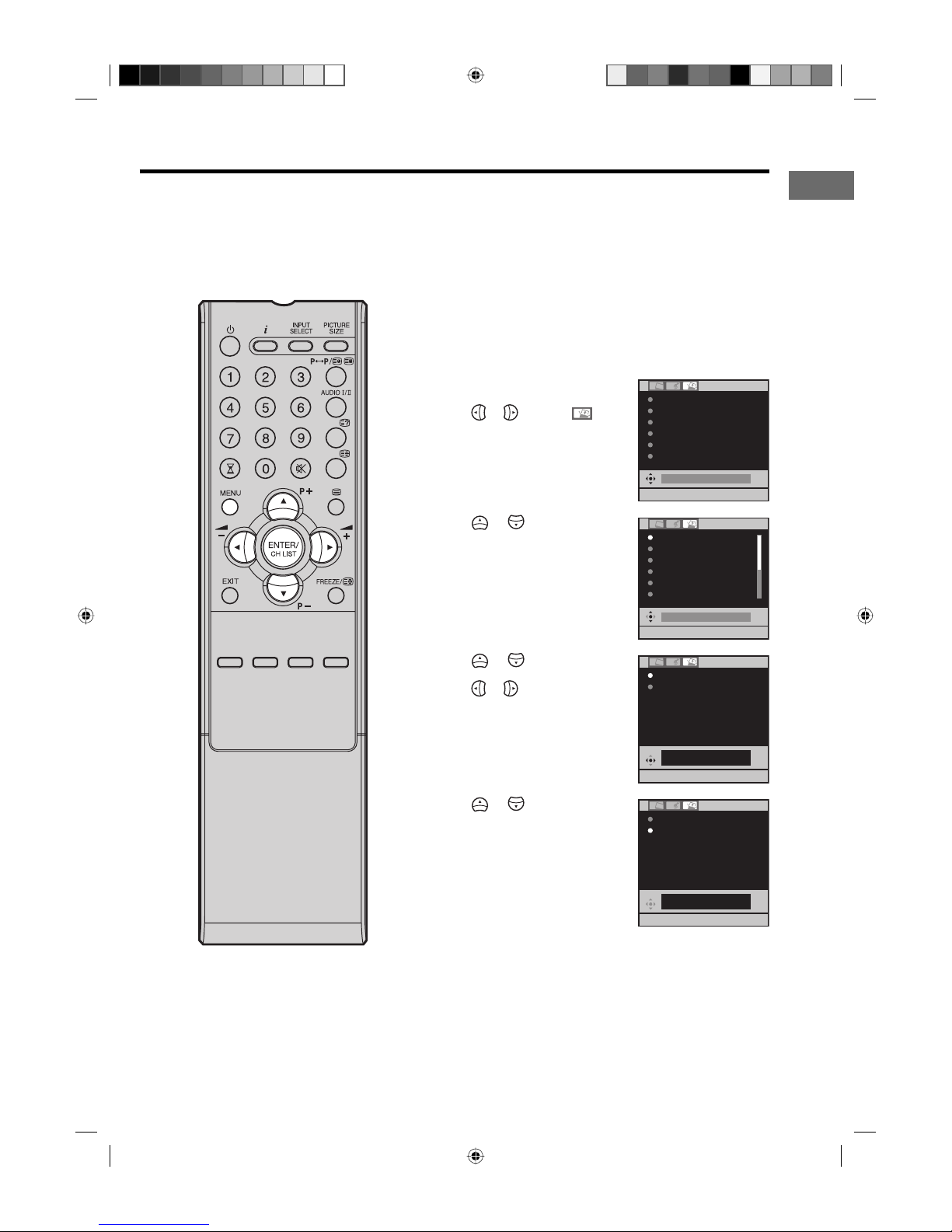
13
E
Preparation:
Please ensure that all the connections have been made
correctly (see page 9).
If you need to restart the automatic tuning process, use the
following procedure.
1
Press MENU, the menu will
appear on the screen.
Press
or to select
(SETUP) menu.
EXIT : END MENU: RETURN
AUTO TUNING
MANUAL TUNING
CH ALLOCATION
LANGUAGE
ENGLISH
VERTICAL POSITION 0
AUTO 4:3 DEFAULT
16:9
2
Press or to select AUTO
TUNING, then press ENTER.
EXIT : END MENU: RETURN
AUTO TUNING
MANUAL TUNING
CH ALLOCATION
LANGUAGE
ENGLISH
VERTICAL POSITION 0
AUTO 4:3 DEFAULT
16:9
3
Press or to select
COUNTRY, then press ENTER.
Press
or to select your
country, then press ENTER.
Note:
When you select “FRANCE”,
COLOUR SYSTEM is set as
SECAM and SOUND SYSTEM is
set as L/L’ for all broadcasts.
SPAIN
EXIT : END MENU: RETURN
COUNTRY
SPAIN
START
4
Press or to select START,
then press ENTER.
The automatic tuning will search
for available broadcasts and
should store the channels in the
correct order. During the search
the sound is muted. When all
programs have been stored, the
normal TV screen will appear.
EXIT : END MENU: RETURN
COUNTRY
SPAIN
START
AUTO TUNING
1%
Auto tuning
Perform this feature to search for and store new TV programmes after the Automatic installation.
(page 10)
This TV has 18 different countries for menu set up which can be selected through the On-Screen
Display: UK, Germany, France, Spain, Italy, Belgium, Netherlands, Switzerland, Austria, Portugal,
Finland, Poland, Czech Republic, Hungary, Slovenia, Greece, Russia, Turkey and Other.
Note:
After the automatic tuning process is
finished, 48.20MHz will be set to the
unused channel.
32L0141B_Eng.indd 1332L0141B_Eng.indd 13 6/7/2007 9:21:14 AM6/7/2007 9:21:14 AM

14
Changing the order of stored channels
Note:
When allocating your channels, we
recommend that you start with CH 1,
continuing with the other channels
afterwards.
The Automatic station presetting
stores the stations found in a
specific order. This will normally
be the correct order, however if
it is necessary the order can be
changed.
1
Press MENU, the menu will
appear on the screen.
Press
or to select
(SETUP) menu.
EXIT : END MENU: RETURN
AUTO TUNING
MANUAL TUNING
CH ALLOCATION
LANGUAGE
ENGLISH
VERTICAL POSITION 0
AUTO 4:3 DEFAULT
16:9
2
Press or to select CH
ALLOCATION, then press
ENTER.
EXIT : END MENU: RETURN
AUTO TUNING
MANUAL TUNING
CH ALLOCATION
LANGUAGE
ENGLISH
VERTICAL POSITION 0
AUTO 4:3 DEFAULT
16:9
3
Press or to select desired
option, then press ENTER.
Description about the each
setting option:
SORT: Press
or to select
the channel that you want to
move, then press ENTER.
Press
or to select the
position that you want to move
the channel to, then press
ENTER.
EXIT : END MENU: RETURN
SORT
ERASE PROGRAM
SKIP
CH LABEL
ERASE PROGRAM: Press or to select the channel
that you want to erase, then press ENTER.
SKIP: Press
or to select the channel that you want
to skip, then press ENTER.
mark will appear.
CH LABEL: Press
or to select channel that you
want to rename, then press ENTER. Press
or to
select character, then press
or . The cursor will move
to the next position. Press ENTER to set the channel label.
4
After setting the each option, press EXIT to return to the
normal screen.
32L0141B_Eng.indd 1432L0141B_Eng.indd 14 6/7/2007 9:21:14 AM6/7/2007 9:21:14 AM

15
E
Manual tuning
Usually the Auto Tuning stores all available stations in the reception area. If some stations have
poor reception, they may not be stored - however, you can store these manually if you wish.
Example: Preset the ZDF on program position 2.
Preparation:
Select program position 2.
1
Press MENU, the menu will appear
on the screen.
Press
or to select
(SETUP) menu.
AUTO TUNING
MANUAL TUNING
CH ALLOCATION
LANGUAGE
ENGLISH
VERTICAL POSITION 0
AUTO 4:3 DEFAULT
16:9
2
Press or to select MANUAL
TUNING, then press ENTER.
AUTO TUNING
MANUAL TUNING
CH ALLOCATION
LANGUAGE
ENGLISH
VERTICAL POSITION 0
AUTO 4:3 DEFAULT
16:9
3
Press or to select COLOUR
SYSTEM, then press ENTER.
Press
or to select AUTO, PAL
or SECAM, then press ENTER.
Please note that PAL should be
selected for use in UK.
EXIT : END MENU: RETURN
SEARCH
FINE 48.25MHz
COLOUR SYSTEM
AUTO
SOUND SYSTEM
AUTO
VOX 48.25 MHz
AUTO
4
Press or to select SOUND
SYSTEM, then press ENTER.
Press
or to select AUTO, B/G, I,
D/K or L/L’, then press ENTER.
SEARCH
FINE 48.25MHz
COLOUR SYSTEM
AUTO
SOUND SYSTEM
AUTO
Notes:
Select L/L’ when you receive a SECAM broadcast.
If you select AUTO, SECAM broadcast cannot be
received.
Sometimes when AUTO is selected no sound is output. If
this happens select an option other than AUTO.
•
•
5
Press or to select SEARCH,
then press ENTER.
Press
. The auto search begins.
It will stop at each station that has
a good enough reception. Press
again until you receive a clear ZDF
picture, then press ENTER.
If you want to stop the search
manually, press ENTER while the
frequencies is countinig up.
•
EXIT : END MENU: RETURN
SEARCH
FINE 48.25MHz
COLOUR SYSTEM
AUTO
SOUND SYSTEM
AUTO
ZDF 125.60 MHz
6
The auto search should find the best
reception automatically, so fine tuning
is not normally necessary. However
if you want to you can fine tune the
reception manually…
Press
or to select FINE, then
press ENTER.
Press
or to tune the receivable
frequencies depending on TV norm,
installation site, and range, then press
ENTER.
EXIT : END MENU: RETURN
SEARCH
FINE 125.65MHz
COLOUR SYSTEM
AUTO
SOUND SYSTEM
AUTO
ZDF 125.65 MHz
7
Repeat the steps 3 and 6 to preset other TV stations.
8
Press EXIT to return to the normal screen.
32L0141B_Eng.indd 1532L0141B_Eng.indd 15 6/7/2007 9:21:15 AM6/7/2007 9:21:15 AM

16
TV
Connect with Satellite receiver as shown below.
Select the TV-Program at the satellite receiver. To do this, use the remote control of the satellite
receiver. You can not store the same station once again additionally in LCD-Monitor which already
stored in satellite receiver.
Connection to Satellite Receiver
Satellite
Receiver
Scart-cable (not supplied)
To
(1)
(AV1)
Back Side
Illustration of 32W300Ps
32L0141B_Eng.indd 1632L0141B_Eng.indd 16 6/7/2007 9:21:16 AM6/7/2007 9:21:16 AM

17
E
Basic Operation
Note:
If the built-in tuner does not receive
anything (e.g. if no antenna is
connected) during TV-operation, then
the TV-unit will change to standby after
approx. 15 minutes.
Channel selection
With the numbered buttons.
Example:
No. 2: Press 0 and within 2 seconds, press 2.
The station stored on CH 2 will appear.
No. 29: Press 2 and within 2 seconds, press 9.
The station stored on CH 29 will appear.
Press P + or – to change up or down a channel.
This takes approx. 2 seconds.
If the auto search only stored 5 stations, only these
5 will appear. Skipped channels will not appear
(see page 14).
•
•
Press CH LIST to display CH LIST. Press
or
to select the desired program, then press CH
LIST to display the selected program.
Note:
In case that the channels exclude preset frequency
in “COUNTRY” selected by “AUTO INSTALLATION”
will be stored in CH LIST, those channel names are
displayed as “– – – – –”.
•
QuickView
button allows you to go back to the last selected channel.
Volume adjusting
Press
+ or – to adjust the volume. The volume level indicator
disappears after 4 seconds.
MUTE
Press
. The sound will be cut off. MUTE will appear for
approx. 4 seconds.
The muting can be released by pressing
again or + or –.
Information display
Press
. Channel number
and picture size setting
will appear for approx. 4
seconds.
SLEEP TIMER
To set the sleep timer press
. SLEEP and the minutes
until shut-off will appear.
Each time you press
the
SLEEP time shown will
change. When the displayed time runs out, the unit will switch to
standby. The display will disappear after approx. 4 seconds
To cancel the sleep timer:
Press
repeatedly until ‘0’ appears.
Still picture
Press FREEZE to make a still picture. To cancel the still picture,
press FREEZE again or EXIT.
Notes:
When this function is not available, ‘THIS FUNCTION IS NOT
AVAILABLE WITH THIS SIGNAL.’ will appear.
The still image automatically goes out after 30 minutes.
The buttons other than
, , MENU, 0-9, INPUT SELECT,
, , +/–, P+/–, CH LIST, , AUDIO I/II, FREEZE
and EXIT are invalid during the still picture.
When you press INPUT SELECT, 0-9, P+/– or
, the still
picture is canceled.
•
•
•
•
SLEEP
120
STEREO 1
ARD
AUTO
32L0141B_Eng.indd 1732L0141B_Eng.indd 17 6/7/2007 9:21:16 AM6/7/2007 9:21:16 AM

18
Teletext
Teletext is sent page by page. This unit is able to automatically store up to 256 pages, but they can only be
accessed once they have been stored. This can take a few moments.
Fastext/TOPtext
The Fastext/TOPtext is teletext with a special directory.
On the lower part of the screen there are four different coloured
fields (red, green, yellow and blue). These fields lead directly
to the pages shown within. The coloured buttons on the remote
control correspond to the coloured fields. Press the appropriate
coloured button in order to activate the desired colour field.
Switch on / off Teletext
Teletext is not transmitted by all channels.
Select a channel that shows teletext.
Press
. You will now see a teletext page. (If ‘100’ is shown
without any text information, it may mean that the channel you
have selected does not support teletext.)
Press
again to display the Teletext and normal TV picture at
the same time on the screen.
Each time you press
, the screen switches as shown below.
TELETEXT
TELETEXT
Note:
You cannot select any other channels as long as teletext is
switched on. Switch teletext off when you want to switch over to
another channel.
Select Page
Press P + or – until the page you desire appears. Or ... enter the
requested page number by using the 0~9 numbered buttons.
And if you mistype something, just enter the complete 3-digit
wrong page number then enter the desired number again. Or ...
press one of the coloured teletext buttons so that a page from
Fastext/TOPtext is shown.
32L0141B_Eng.indd 1832L0141B_Eng.indd 18 6/7/2007 9:21:16 AM6/7/2007 9:21:16 AM

19
E
Teletext
Hold Pages
Some pages are divided up into subpages by the channel.
Subpages are automatically shown in turn, as they are
transmitted. In order to hold the page, press
. Press again
in order to display the next subpage.
Directly Select Subpages
You can directly select the subpages if required.
Example:
Page 128 from ARD (German teletext) comprises of 2
subpages. In the right upper corner you will, for example, see
1/2. That means that page one of 2 subpages is being shown at
the moment.
128 128 ARD-Text 21.07.03 15:01:38
1/2
Press in order to select subpage 2. 4 dashes (----) are
shown. Enter 0 0 0 2. It can take a minute before subpage 0002
appears.
Press
again in order to switch off the subpage feature. You
can only select other teletext pages when the subpage feature
is switched off.
Enlargement
In order to enlarge the display, press
.
Either the upper or lower half of the screen is enlarged.
Each time you press
you switch between the display of the
upper or lower half of the screen or the full picture.
Answering Quiz Questions
Some pages contain quiz questions with concealed answers.
Press
in order to show the answers.
Page 100
Press ENTER in order to show page 100.
32L0141B_Eng.indd 1932L0141B_Eng.indd 19 6/7/2007 9:21:17 AM6/7/2007 9:21:17 AM

20
Stereo reception with the built-in tuner
The built-in Tuner can detect and
receive NICAM stereo broadcasts
automatically.
Note:
In case of bad reception, the stereo
sound also can be disturbed.
NICAM stereo sound reception:
1
Press MENU, the menu will
appear on the screen.
Press
or to select
(AUDIO) menu.
EXIT : END MENU: RETURN
NICAM AUTO
BASS 25
TREBLE 25
BALANCE 0
SURROUND OFF
SPEAKERS ON
2
Press or to select NICAM,
then press ENTER.
Press
or to select AUTO
or OFF.
Select OFF if you want to revert
to standard mono FM audio
reception.
EXIT : END MENU: RETURN
NICAM AUTO
BASS 25
TREBLE 25
BALANCE 0
SURROUND OFF
SPEAKERS ON
AUTO
3
Press EXIT to return to the normal screen.
The following types of broadcast are possible with
NICAM transmissions
‘NICAM ST’ illuminates
for approx. 4 seconds
when a NICAM
STEREO broadcast
signal is received.
‘NICAM M1’ illuminates
for approx. 4 seconds
when a NICAM MONO
A broadcast signal is
received.
‘NICAM M1/M2’
illuminates for approx. 4
seconds when a NICAM
MONO A and MONO
B broadcast signal is
received.
This will be displayed
for approx. 4 seconds
if a NICAM signal is
received when the
‘NICAM OFF’ option is
selected.
Stereo reception in Germany
‘STEREO’ illuminates for
approx. 4 seconds when
a STEREO broadcast
signal is received.
NICAM M1
NICAM OFF
NICAM M1 / M2
NICAM ST
STEREO
32L0141B_Eng.indd 2032L0141B_Eng.indd 20 6/7/2007 9:21:17 AM6/7/2007 9:21:17 AM

21
E
Stereo reception with the built-in tuner
When 2-channel sound reception
is available, you can select your
preferred audio with the AUDIO I/II
button.
Each time you press AUDIO I/II, the sound channel will switch
to the alternative channel available.
NICAM 2-channel sound reception (not available in
Germany)
NICAM M1/M2
NICAM M1/M2
2-channel sound reception in Germany
SOUND 1 / 2
SOUND 1 / 2
Note:
Sometimes if reception is poor, the
NICAM stereo sound may not be
received correctly. In case of 2 channel
sound reception, you can select the
desired sound with AUDIO I/II.
32L0141B_Eng.indd 2132L0141B_Eng.indd 21 6/7/2007 9:21:17 AM6/7/2007 9:21:17 AM

22
Bass, Treble and Balance
Note:
To reset BASS, TREBLE and
BALANCE to the factory preset values,
select RESET in step 2, then press
ENTER.
1
Press MENU, the menu will
appear on the screen.
Press
or to select
(AUDIO) menu.
EXIT : END MENU: RETURN
NICAM AUTO
BASS 25
TREBLE 25
BALANCE 0
SURROUND OFF
SPEAKERS ON
2
Press or to select BASS,
TREBLE or BALANCE, then
press ENTER.
Then press
or to adjust the
bass.
Press
or to select
TREBLE or BALANCE - these
can be adjusted in the same
way.
EXIT : END MENU: RETURN
NICAM AUTO
BASS 25
TREBLE 25
BALANCE 0
SURROUND OFF
SPEAKERS ON
25
EXIT : END
BASS
MENU: RETURN
25
3
Press EXIT to return to the normal screen.
32L0141B_Eng.indd 2232L0141B_Eng.indd 22 6/7/2007 9:21:18 AM6/7/2007 9:21:18 AM

23
E
Using the surround sound feature/
Turning off the built-in speakers
Notes:
Make sure the volume control of your
audio amplifier is set to a moderate
listening level.
The PHONE jack and other output
jacks do not output the SURROUND
audio - this can only be heard
through the TV’s own speakers.
•
•
Using the surround sound feature
The SURROUND feature processes the audio signal to
expand the listening field wider and deeper to create a ‘pseudo
surround-sound’ from the TV’s speakers. The feature works with
stereo signals from TV broadcast or AV input.
1
Press MENU, the menu will
appear on the screen.
Press
or to select
(AUDIO) menu.
EXIT : END MENU: RETURN
NICAM AUTO
BASS 25
TREBLE 25
BALANCE 0
SURROUND OFF
SPEAKERS ON
2
Press or to select
SURROUND, then press ENTER.
Then press
or to select ON
or OFF.
EXIT : END MENU: RETURN
NICAM AUTO
BASS 25
TREBLE 25
BALANCE 0
SURROUND OFF
SPEAKERS ON
OFF
3
Press EXIT to return to the normal screen.
Turning off the built-in speakers
Use this feature to turn the TV speakers off when you connect
an audio system (see page 34).
When SPEAKERS is set to OFF, the output volume from the
Variable Audio output jacks can be adjusted by the volume
buttons of this unit. If it is set to ON, the output volume from the
Variable Audio output jacks is fixed.
1
Press MENU, the menu will
appear on the screen.
Press
or to select
(AUDIO) menu.
EXIT : END MENU: RETURN
NICAM AUTO
BASS 25
TREBLE 25
BALANCE 0
SURROUND OFF
SPEAKERS ON
2
Press or to select
SPEAKERS, then press ENTER.
Then press
or to select ON
or OFF.
EXIT : END MENU: RETURN
NICAM AUTO
BASS 25
TREBLE 25
BALANCE 0
SURROUND OFF
SPEAKERS ON
ON
3
Press EXIT to return to the normal screen.
32L0141B_Eng.indd 2332L0141B_Eng.indd 23 6/7/2007 9:21:18 AM6/7/2007 9:21:18 AM

24
Selecting the picture preference/
Brightness, Contrast, Colour and Sharpness
Notes:
To reset PICTURE PREFERENCE,
BRIGHTNESS, CONTRAST,
COLOUR, TINT and SHARPNESS
to the factory preset values, select
RESET in step 2, then press ENTER.
The TINT adjustment is only effective
when an NTSC 3.58/4.43MHz signal
is played back through one of the AV
inputs.
•
•
Selecting the picture preference
You can select from four picture preferences ‘Sports, Standard,
Movie, and Memory’ as described in the following table:
1
Press MENU, the menu will
appear on the screen.
Press
or to select
(PICTURE) menu.
EXIT : END MENU: RETURN
PICTURE PREFERENCE
SPORTS
BRIGHTNESS 25
CONTRAST 50
COLOUR 25
TINT 0
SHARPNESS 0
2
Press or to select
PICTURE PREFERENCE, then
press ENTER.
Press
or to select the
mode you prefer.
EXIT : END MENU: RETURN
PICTURE PREFERENCE
SPORTS
BRIGHTNESS 25
CONTRAST 50
COLOUR 25
TINT 0
SHARPNESS 0
SPORTS
Mode Picture Quality
SPORTS Bright and dynamic picture (factory-set)
STANDARD Standard picture quality (factory-set)
MOVIE Movie-like picture setting (factory-set)
MEMORY Your personal preferences (set by you;
see ‘Brightness, Contrast, Colour and
Sharpness’ below)
3
Press EXIT to return to the normal screen.
Brightness, Contrast, Colour and Sharpness
1
Press MENU, the menu will
appear on the screen.
Press
or to select
(PICTURE) menu.
EXIT : END MENU: RETURN
PICTURE PREFERENCE
SPORTS
BRIGHTNESS 25
CONTRAST 50
COLOUR 25
TINT 0
SHARPNESS 0
2
Press or to select
BRIGHTNESS, then press
ENTER.
Then press
or to adjust the
brightness.
Press
or to select
CONTRAST, COLOUR, TINT or
SHARPNESS - these can be
adjusted in the same way.
EXIT : END MENU: RETURN
PICTURE PREFERENCE
SPORTS
BRIGHTNESS 25
CONTRAST 50
COLOUR 25
TINT 0
SHARPNESS 0
25
EXIT : END
BRIGHTNESS
MENU: RETURN
25
The ‘TINT’ menu can only be selected when an NTSC
3.58/4.43MHz signal is played back through one of the
AV channels, and if NTSC or AUTO is selected in the AV
COLOUR setting (see page 29).
3
Press EXIT to return to the normal screen.
32L0141B_Eng.indd 2432L0141B_Eng.indd 24 6/7/2007 9:21:18 AM6/7/2007 9:21:18 AM

25
E
DNR/Selecting the colour temperature
DNR
DNR (Digital Noise Reduction) can reduce the roughness of the
picture.
1
Press MENU, the menu will
appear on the screen.
Press
or to select
(PICTURE) menu.
EXIT : END MENU: RETURN
PICTURE PREFERENCE
SPORTS
BRIGHTNESS 25
CONTRAST 50
COLOUR 25
TINT 0
SHARPNESS 0
2
Press or to select DNR,
then press ENTER.
Then press
or to select
OFF, LOW, MEDIUM or HIGH.
EXIT : END MENU: RETURN
DNR OFF
COLOUR TEMPERATURE
COOL
BLUE BACK ON
BACKLIGHT 16
RESET
OFF
EXIT : END
DNR
MENU: RETURN
OFF
3
Press EXIT to return to the normal screen.
Selecting the colour temperature
Change the picture quality by selecting from three preset colour
temperatures - cool, medium and warm - as described in the
following table;
1
Press MENU, the menu will
appear on the screen.
Press
or to select
(PICTURE) menu.
EXIT : END MENU: RETURN
PICTURE PREFERENCE
SPORTS
BRIGHTNESS 25
CONTRAST 50
COLOUR 25
TINT 0
SHARPNESS 0
2
Press or to select
COLOUR TEMPERATURE, then
press ENTER.
Press
or to select the
desired setting.
EXIT : END MENU: RETURN
DNR OFF
COLOUR TEMPERATURE
COOL
BLUE BACK ON
BACKLIGHT 16
RESET
COOL
Mode Picture Quality
COOL Bluish
MEDIUM Neutral
WARM Reddish
3
Press EXIT to return to the normal screen.
Note:
In HDMI1, HDMI2, or COMPONENT
mode, the “DNR” option cannot be
selected.
32L0141B_Eng.indd 2532L0141B_Eng.indd 25 6/7/2007 9:21:19 AM6/7/2007 9:21:19 AM

26
Blue back/Back light
Blue back
You can set the TV to automatically change to a blue screen and
mute the sound if the signal is weak or absent.
1
Press MENU, the menu will
appear on the screen.
Press
or to select
(PICTURE) menu.
EXIT : END MENU: RETURN
PICTURE PREFERENCE
SPORTS
BRIGHTNESS 25
CONTRAST 50
COLOUR 25
TINT 0
SHARPNESS 0
2
Press or to select BLUE
BACK, then press ENTER.
Press
or to select ON or
OFF.
ON: This function is turned on.
OFF: This function is turned off.
EXIT : END MENU: RETURN
DNR OFF
COLOUR TEMPERATURE
COOL
BLUE BACK ON
BACKLIGHT 16
RESET
ON
3
Press EXIT to return to the normal screen.
Back light
You can use the Back light feature to adjust the screen
brightness for improved picture clarity.
1
Press MENU, the menu will
appear on the screen.
Press
or to select
(PICTURE) menu.
EXIT : END MENU: RETURN
PICTURE PREFERENCE
SPORTS
BRIGHTNESS 25
CONTRAST 50
COLOUR 25
TINT 0
SHARPNESS 0
2
Press or to select
BACKLIGHT, then press ENTER.
Press
or to adjust the level
you required setting.
EXIT : END MENU: RETURN
DNR OFF
COLOUR TEMPERATURE
COOL
BLUE BACK ON
BACKLIGHT 16
RESET
16
EXIT : END MENU: RETURN
16
BACKLIGHT
3
Press EXIT to return to the normal screen.
Note:
The Blue back feature is only effective
in TV mode.
32L0141B_Eng.indd 2632L0141B_Eng.indd 26 6/7/2007 9:21:19 AM6/7/2007 9:21:19 AM

27
E
Manual format setting
Pressing PICTURE SIZE repeatedly scrolls through the
following options.
4:3
This mode shows a 4:3 picture in its original size and shape with
vertical bands on the left and right side.
FULL SCREEN
Stretches the left and right hand sides of a 4:3 picture
horizontally to fill the screen, while leaving the centre of the
picture unstretched.
(FULL SCREEN)
Note:
In this mode the picture is geometrically distorted on the left and
the right sides of the screen.
16:9
This mode is used with 16:9 signals from a Digital decoder, DVD
player or other external source. This uniformly stretches a 4:3
image horizontally to fill the screen (For example, a 16:9 image
is often stored ‘anamorphically’ on a DVD, where the 16:9 image
is stored as a horizontally compressed 4:3 image - this mode
restores the image to its correct 16:9 proportions).
(16:9)
CINEMA
This mode is used to zoom-in on (expand) 4:3 ‘letterbox’ format
pictures (with black bars at the top and bottom) so that they fill
more of the screen.
(CINEMA)
Note:
In the CINEMA mode, part of the picture may be slightly cut off
due to the expansion. However, it is possible to scroll the picture
up or down to view the top or bottom part of the picture (see
page 28).
14:9
This enlarges a 4:3 picture to the 14:9 format.
(14:9)
Picture format
AUTO
Press PICTURE SIZE repeatedly until
AUTO appears. See Note below.
The broadcaster may transmit a Wide Screen Signalling (WSS) signal which can determine the correct
picture width and set it automatically when the AUTO setting is used. If you want to change this setting, you
can select from the formats listed below.
Notes:
When the PICTURE SIZE is set to
AUTO, the aspect ratio will automatically
change according to the Wide Screen
Signalling (WSS) signal, if it is available.
This may be either transmitted by the
broadcasting TV channel, or via a
recording from a VCR etc. Any WSS
signal received will only be effective
in the AUTO mode - however, some
DVD players / Digital Decoders etc. will
automatically switch the aspect ratio via
the SCART input (Pin 8 switching), even
if AUTO is not selected.
In any case if you want to change to a
different aspect ratio to the one selected
automatically, you can change it by
pressing PICTURE SIZE.
In PC mode, the PICTURE SIZE feature
is available only for 16:9 or 4:3 format.
(In ‘WXGA INPUT’ mode, the PICTURE
SIZE feature is not available.)
In HDMI or COMPONENT mode of
scanning rate: 720p and 1080i, the
PICTURE SIZE feature is available only
for 16:9 format.
Using the special functions to change
the size of the displayed image (i.e.
changing the height/width ratio) for the
purposes of public display or commercial
gain may infringe on copyright laws.
•
•
•
•
32L0141B_Eng.indd 2732L0141B_Eng.indd 27 6/7/2007 9:21:20 AM6/7/2007 9:21:20 AM

28
Scrolling the picture in CINEMA mode/Auto 4:3 Default
Notes:
AUTO 4:3 DEFAULT is available only
for AUTO picture size setting.
In COMPONENT mode, AUTO
4:3
DEFAULT is available only for
480i/576i mode.
•
•
Scrolling the picture in CINEMA mode
When the CINEMA mode is selected, you can adjust the vertical
picture position.
Note:
You cannot move the picture vertically in any of the other picture
modes.
1
Press MENU, the menu will
appear on the screen. Press
or to select (SETUP)
menu. Press
or to select
VERTICAL POSITION, then
press ENTER.
EXIT : END MENU: RETURN
AUTO TUNING
MANUAL TUNING
CH ALLOCATION
LANGUAGE
ENGLISH
VERTICAL POSITION 0
AUTO 4:3 DEFAULT
16:9
0
2
Press or to adjust the
vertical position of the picture.
To raise the picture, press
.•
VERTICAL POSITION
EXIT : END MENU: RETURN
10
To lower the picture, press .•
VERTICAL POSITION
EXIT : END MENU: RETURN
–10
Note: You can adjust the vertical position upwards by up to
+10 and downwards by up to –10.
3
Press EXIT to return to the normal screen.
Auto 4:3 Default
This option selects the default way that a 4:3 signal is shown either as normal ‘4:3’ or expanded in the ‘16:9’ mode, according
to your preferences.
1
Press MENU, the menu will
appear on the screen. Press
or to select (SETUP)
menu. Press
or to select
AUTO 4:3 DEFAULT, then press
ENTER.
EXIT : END MENU: RETURN
AUTO TUNING
MANUAL TUNING
CH ALLOCATION
LANGUAGE
ENGLISH
VERTICAL POSITION 0
AUTO 4:3 DEFAULT
16:9
16:9
2
Press or to select 4:3 or 16:9.
3
Press EXIT to return to the normal screen.
32L0141B_Eng.indd 2832L0141B_Eng.indd 28 6/7/2007 9:21:20 AM6/7/2007 9:21:20 AM

29
E
Adjusting the AV colour setting/Reset the TV
Adjusting the AV colour setting
The AV colour setting affects the AV inputs only - the TV’s
tuner is not affected. Please refer to pages 33 and 34 for more
information about connecting other equipment.
1
Press MENU, the menu will
appear on the screen.
Press
or to select
(SETUP) menu.
AUTO TUNING
MANUAL TUNING
CH ALLOCATION
LANGUAGE
ENGLISH
VERTICAL POSITION 0
AUTO 4:3 DEFAULT
16:9
2
Press or to select AV
COLOUR, then press ENTER.
Press
or to select AUTO.
EXIT : END MENU: RETURN
AV1 INPUT AV
AV2 INPUT AV
AV COLOUR
AUTO
RESET TV SETTING
AUTO
3
If AUTO option does not work,
press
or to select your
desired colour system setting
(e.g. NTSC 3.58).
4
Press EXIT to return to the normal screen.
Note:
PAL is the colour system used in Germany. NTSC 3.58 is
used in the USA, PAL 60 used in Germany handled video
recorders, which play NTSC video tape recording.
DVD players that play NTSC DVDs (i.e. multi-region/region
code-free), can produce different signals according to
each particular model - the following signals may be output
from the player: PAL, SECAM, NTSC 3.58, NTSC4.43 and
PAL60. If possible select RGB on the DVD player as the
output signal instead of any of these types, and connect the
DVD player to TV with a SCART cable.
Reset the TV
This function will delete all stored channels and settings. The
television will return to factory settings.
1
Press MENU, the menu will
appear on the screen.
Press
or to select
(SETUP) menu.
AUTO TUNING
MANUAL TUNING
CH ALLOCATION
LANGUAGE
ENGLISH
VERTICAL POSITION 0
AUTO 4:3 DEFAULT
16:9
2
Press or to select RESET
TV SETTING, then press ENTER
to enter the RESET TV SETTING
menu.
EXIT : END MENU: RETURN
AV1 INPUT AV
AV2 INPUT AV
AV COLOUR
AUTO
RESET TV SETTING
3
Press or
to select YES,
then press ENTER. Reset the TV
function will now begin, and this
unit will automatically turn off.
EXIT : END MENU: RETURN
DO YOU WANT TO RESET?
YES
NO
32L0141B_Eng.indd 2932L0141B_Eng.indd 29 6/7/2007 9:21:20 AM6/7/2007 9:21:20 AM

30
PC connection
As PCs are sometimes supplied with a ‘conventional’ CRT monitor, you may need to adjust the display
settings of your PC’s graphics card, otherwise the pictures may not appear correctly. Switch on your PC (still
with your original monitor) - select ‘1360 x 768’ for the screen resolution, and select 60 Hz for the on-screen
refresh rate. Switch off your PC, then connect it to your LCD TV while both items are still switched off.
VGA cable
(not supplied)
Use a PC-VGA cable (not supplied) to connect the LCD-Monitor
to your PC. Make the connections carefully so as not to break or
bend the contacts inside the plug.
Select PC input
Press INPUT SELECT and
press
or to select PC,
then press ENTER. PC appears
on the TV screen.
Notes:
If there is no video signal from the computer when the unit is
in PC mode, ‘NO SIGNAL’ will appear on the TV screen.
See next page for PC mode menu.
Monitor Display modes
MODE Resolution Refresh rate
VGA 640x480 60Hz
VGA 720x400 70Hz
SVGA 800x600 60Hz
XGA 1024x768 60Hz
WXGA 1280x720 60Hz
WXGA 1280x768 60Hz
WXGA 1360x768 60Hz
(according to Graphic card)
•
•
Notes:
Digital PC-connection via HDMI input
is not supported.
If you try to connect your PC digitally
anyway, the TV-operation might
freeze. TV will stop to respond
properly on usercommands.
Countermeasure: Switch-off your
TV and disconnect from the 230Vpower-supply.
Disconnect the digital PC-connection.
Now you may retry operating your TV.
If a digital PC-connection does show
a picture, proper working is not
guaranteed. Digital PC-connection is
not granted for this TV.
•
•
Audio cable
(not supplied)
PC
TV
(Left side view)
to AUDIO 1
input
32L0141B_Eng.indd 3032L0141B_Eng.indd 30 6/7/2007 9:21:21 AM6/7/2007 9:21:21 AM

31
E
Description about the each setting option:
PICTURE Menu
BRIGHTNESS and CONTRAST: You can adjust
these according to your personal preferences.
HOR POSITION and VER POSITION: to adjust the
horizontal and vertical placing of the image.
PHASE and CLOCK: eliminates the horizontal
(PHASE) and vertical (CLOCK) interfering lines.
RED/GREEN/BLUE: influences the colour balance.
BACKLIGHT: Press
or to adjust the level you
require.
WXGA INPUT: When you input an WXGA signal,
set this option to ‘ON’.
RESET: Press ENTER to reset BRIGHTNESS,
CONTRAST, RED, GREEN and BLUE to the factory
preset values.
AUDIO Menu
BASS/TREBLE/BALANCE: Tone setting menu.
SURROUND: Press
or to select surround
sound feature ON or OFF (see page 23).
SPEAKERS: Press
or to select SPEAKERS
ON or OFF (see page 23).
RESET: Press ENTER to reset BASS, TREBLE and
BALANCE to the factory preset values.
PC connection
Example: Adjust the brightness.
1
During PC mode press MENU.
The menu appears on the TVscreen.
Press
or to select
(PICTURE) menu.
EXIT : END MENU: RETURN
BRIGHTNESS 25
CONTRAST 50
HOR POSITION 0
VER POSITION 0
PHASE 25
CLOCK 0
2
Press or to select
BRIGHTNESS, then press
ENTER.
Then press
or to adjust the
brightness.
EXIT : END MENU: RETURN
BRIGHTNESS 25
CONTRAST 50
HOR POSITION 0
VER POSITION 0
PHASE 25
CLOCK 0
25
EXIT : END
BRIGHTNESS
MENU: RETURN
25
3
Press EXIT to return to the normal screen.
Note:
The PC mode menu settings are
not effective for normal TV mode or
external input mode.
32L0141B_Eng.indd 3132L0141B_Eng.indd 31 6/7/2007 9:21:21 AM6/7/2007 9:21:21 AM

32
The HDMI input receives digital audio and uncompressed video from a HDMI equipped device or
uncompressed digital video from a DVI equipped device.
When you connect to a DVI device with a HDMI-to-DVI adapter cable, it only transfers the video signal, so it
is necessary to use separate analogue cables to transfer the audio signals.
Select the HDMI1 or HDMI2 input mode (see page 11).
Connecting an HDMI or a DVI device to the HDMI input
DVI device
HDMI device
To DVI
output
Notes:
As well as HDMI-2, you can also use
HDMI-1 IN to connect to DVI
equipped device - in this case, you
must connect the audio cable to the
HDMI-1 AUDIO/PC AUDIO IN jack.
This set is classed as “HD-Ready”.
This means that it is capable of
displaying HD (High Definition)
signals when connected to a suitable
HD source, such as an HD receiver
or DVD player that has HD capability,
via HDMI, DVI, or Component Video
connections.
Some devices may not operate
properly with the TV.
HDMI, the HDMI logo and HighDefinition Multimedia Interface are
trademarks or registered trademarks of
HDMI Licensing LLC.
•
•
•
Audio cable
(not supplied)
HDMI - to - DVI adapter cable
(HDMI type A connector)
(not supplied)
HDMI cable (type A connector)
(not supplied)
To HDMI output
TV
(Left side view)
Selecting the HDMI audio input source
You must choose the appropriate HDMI audio input setting for
each connection, depending on whether the source is equipped
with a DVI or HDMI socket.
1
Press MENU, the menu will
appear on the screen. Press
or
to select (AUDIO)
menu.
Press
or to select HDMI1
or HDMI2, then press ENTER.
Then press
or to select
HDMI or DVI.
EXIT : END MENU: RETURN
HDMI1 HDMI
HDMI2 HDMI
RESET
HDMI
2
Press EXIT to return to the normal screen.
or
To AUDIO
2 input
32L0141B_Eng.indd 3232L0141B_Eng.indd 32 6/7/2007 9:21:21 AM6/7/2007 9:21:21 AM

33
E
VCR
TV
Connection to other equipment
1. Connecting other units to your TV
DVD player:
For superior picture quality, set your DVD player to output an RGB signal (refer to your particular DVD player
owner’s manual). Always connect DVD players (and other equipment which can output an RGB signal) to
(1) (AV1) or (2) (AV2) - only the (1) (AV1) and (2) (AV2) SCART sockets are compatible
with RGB signals. Select ‘RGB’ in the ‘AV1 INPUT’ or ‘AV2 INPUT’ option (see page 35 section6/part2).
Select AV1 or AV2 input mode (see note below).
Notes:
S-Video signals can be played back either through the
(1) (AV1) SCART socket, the (2) (AV2)
SCART socket, or the
(3) (AV3) (see page 34). If you wish to use S-Video via the (1) (AV1)
SCART socket or the
(2) (AV2) SCART socket, use an S-Video-to-SCART adaptor (not supplied).
Select ‘S-VIDEO’ in the ‘AV1 INPUT’ or ‘AV2 INPUT’ option (see page 35 section6/part2).
DVD players should always be connected to the TV directly, not connected through a video recorder. This
is because the copy-guard used on some DVDs can cause picture disturbance if connected in this way.
Throughout the signal inputted from HDMI-1/2 (HDMI connection), neither the image nor the sound will
be outputted from
(2) (AV2) Scart Socket.
Throughout the signal inputted from Component input, HDMI-1/2 (DVI connection) or PC Monitor input,
the image will not be outputted from
(2) (AV2) Scart Socket. Only the sound will be outputted.
2. Connecting a decoder
•
•
•
•
You can use the
(1) (AV1) SCART socket when connecting a decoder and other audio-visual equipment.
Notes:
The video and sound signals from the tuner will always be output from
(1)(AV1) SCART socket.
Do not connect the decoder to the
(2) (AV2) SCART socket.
•
•
TV (Left side view)
To ANT
To
(2)
(AV2)
To
(1)
(AV1)
DVD playerVideo recorder
Satellite antenna
Satellite
receiver
Antenna
(All illustrated SCART cables and antenna cables are not supplied)
TV (Left side view)
(All illustrated SCART cables are not supplied)
32L0141B_Eng.indd 3332L0141B_Eng.indd 33 6/7/2007 9:21:22 AM6/7/2007 9:21:22 AM

34
Connection to other equipment
3. Connecting an audio system
This connection allows you to hear the TV sound through external speakers connected to an audio amplifier.
To control the audio through the amplifier, turn on the TV and the amplifier, set the volume of both to a
moderate level, and turn off the TV’s built-in speakers (see ‘Turning off the built-in speakers’ on page 23).
Use a stereo RCA/Phono audio cable to connect the Variable Audio Output jacks to a spare input on your
hi-fi amplifier, for example Line-in or AUX (please consult your hi-fi instructions for details).
Notes:
Many TV broadcasts are transmitted with surround sound (e.g. Dolby Surround) as well as stereo. If you
connect the Variable Audio Output jacks to a suitable surround sound amplifier system, it will be able to
decode the surround information from the stereo signal output from the TV.
The sound adjustment (bass / treble / balance) controls (see page 22) only affect the sound through the
TV speakers - it does not affect the sound through the audio output jacks.
4. Connecting a Video camera or Games console
•
•
TV (Left side view)
TV (Left side view)
Stereo amplifier
Audio input
To VAR
(variable)
AUDIO OUT
(Audio cable, not supplied)
AV output
(AV cable, not supplied)
Video camera
(example)
(S-VIDEO cable, not supplied)
Connect the Video camera (or games console) to the TV unit using the appropriate RCA / Phono AV cables
(or S-Video if applicable). Select AV3-input mode (see page 11).
Notes:
If you have a camcorder with S-video, use an S-video cable instead of a standard video cable. Do not
connect both a standard video cable and an S-video cable at the same time, or the picture performance
will be unacceptable.
When you input the PAL-M signal to
(3) (AV3) input, select AV COLOUR setting to AUTO otherwise
the monochrome images will be displayed.
•
•
To
(3) (AV3) input
32L0141B_Eng.indd 3432L0141B_Eng.indd 34 6/7/2007 9:21:22 AM6/7/2007 9:21:22 AM

35
E
6. Setting of Scart socket (1) (AV 1)/ (2) (AV2 )
1
Press MENU, the menu will appear on the screen. Press or to select
(SETUP) menu. Press
or to select AV1 INPUT or AV2 INPUT, then press ENTER.
2
Press or to select AV, RGB or S-VIDEO.
AV: Composite signal (e.g. from VHS-Video recorder).
RGB: RGB signal (e.g. from DVD player with RGB output).
S-VIDEO: S-Video signal (e.g. from DVD player with S-Video output).
Note:
When S-VIDEO is selected, the image will not be outputted from
(2)
(AV2) SCART socket. Only the sound will be outputted.
EXIT : END MENU: RETURN
AV1 INPUT AV
AV2 INPUT AV
AV COLOUR
AUTO
RESET TV SETTING
AV
3
Press EXIT to return to the normal screen.
5. Connecting to a DVD player or other AV device with Component Video outputs
YPbPr
Component output
Audio output
Video cable (not supplied)
Audio cable (not supplied)
To COMPONENT IN
TV (Left side view)
If your DVD player (or other device) has Component Video output jacks, use a suitable set of cables
(RCA/Phono) to connect these to the Component Video inputs on this TV as shown - it can greatly enhance
the picture quality and performance. Please remember that you will also need to connect separate cables
(RCA/Phono) for the audio signals. Select the COMPONENT input mode (see page 11).
Note:
The Component Video input of this unit are for use with equipment which outputs interlaced signals (PAL:
576i/1080i or NTSC: 480i/1080i) and progressive signals (PAL: 576p/720p or NTSC: 480p/720p).
DVD player
Connection to other equipment
32L0141B_Eng.indd 3532L0141B_Eng.indd 35 6/7/2007 9:21:22 AM6/7/2007 9:21:22 AM

36
Power return feature/Troubleshooting table/Error messages
Power return feature
If the power is cut off while you are viewing the TV and the power is resupplied, the Power return feature will
turn the TV on automatically.
If the power is going to be off for a long time or you are going to be away from the TV for a long time, unplug
the power cord to prevent the TV from turning on in your absence.
Troubleshooting table
Please check the following list before requesting service.
Symptom Possible solution
No picture, no sound Switch on the set.
Check that the mains power outlet is properly connected.
Select appropriate input mode.
No reception Have you tuned in the TV stations?
Press 1 on the remote control.
Connect the antenna.
Make sure the set is ON and not in Standby mode
The TV switches off with missing
antenna input signal
This is normal.
15 minutes after the antenna signal has disappeared, the set will
change to standby mode.
In
menu, the TUNING option
cannot be selected.
The unit is set to AV mode. Press 1 on the remote control.
Wrong Colours Colour and Brightness errors can occur when the viewing angle /
ambient air temperature (see technical specifications) are exceeded.
Error messages
Error message Cause
THIS FUNCTION IS NOT AVAILABLE
WITH THIS SIGNAL.
The FREEZE button cannot be used with COMPONENT
mode (720p/1080i), HDMI mode (720p/1080i) or PC mode.
NO SIGNAL This is displayed when in PC mode and there is no signal.
NO TELETEXT SIGNAL This is displayed when there is no Analog teletext signal.
CANNOT CHANGE CURRENT
PICTURE SIZE
This is displayed when PICTURE SIZE is pressed and the
size of the picture cannot be changed.
32L0141B_Eng.indd 3632L0141B_Eng.indd 36 6/7/2007 9:21:23 AM6/7/2007 9:21:23 AM

37
E
Specifications
Specifications
26W300P 32W300Ps/32W301Ps
System PAL UK, IR, CCIR, FRENCH System, B/G, D/K, I/I, L
AV Input receivable: NTSC 3.58, NTSC 4.43/PAL 60
Preset channels 99 channels
Frequency Range IreE2~E4, X~Z+2, S1~S10, E5~E12, S11~S41, E21~E69
Power Supply AC 220-240V, 50/60Hz
Power Consumption: Operation:
Stand by:
approx. 110W approx. 150W
approx. 1W approx. 1W
LCD 26.01” TYPE (66.05 cm visible) 31.51” TYPE (80.04 cm visible)
TFT low-glass Active Matrix Colour LCD, 1366 x 768 pixels
Video input PAL, SECAM, NTSC 3.58/4.43
HDMI input HDMI compliant (type A connector)
HDCP compliant
Suggested scan rates: PAL: 576i/576p/720p/1080i
NTSC: 480i/480p/720p/1080i
HDMI Audio: 2-channel PCM, 32/44.1/48 kHz sampling frequency
16/20/24 bits per sample
Output Power 10W (MAX) x 2
Surrounding temperature Operation: 5°C ~ 40°C
Storage: –20°C ~ 60°C
Operating Humidity Less than 80%RH
Dimensions 66.3(W) x 49.5(H) x 21.1(D) cm 82.2(W) x 60.4(H) x 33.3(D) cm
Weight (w/o Accessories) approx. 11.5 kg approx. 18.5 kg
Accessories 2 batteries (AA/R6/UM-3)
Remote control unit
AC cord
Weight and dimensions are approximate. Because we continually strive to improve our products we may
change specifications and designs without prior notice.
32L0141B_Eng.indd 3732L0141B_Eng.indd 37 6/7/2007 9:21:23 AM6/7/2007 9:21:23 AM
