Toshiba 23RL933B, 32RL953B, 40RL953B, TL93 Digital Series, ML93 Digital Series Owner's Manual
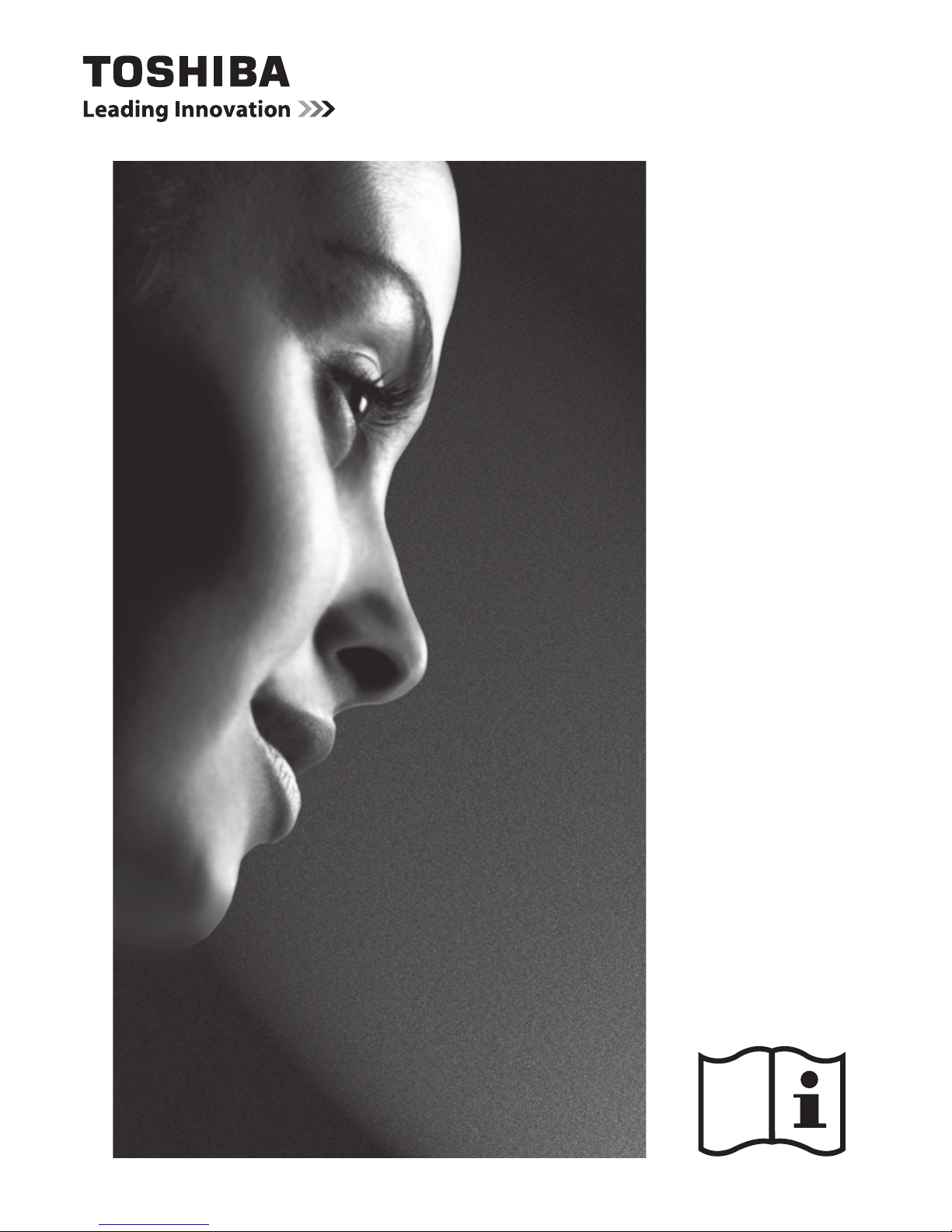
RL93* Digital
Series
SL97* Digital
Series
RL95* Digital
Series
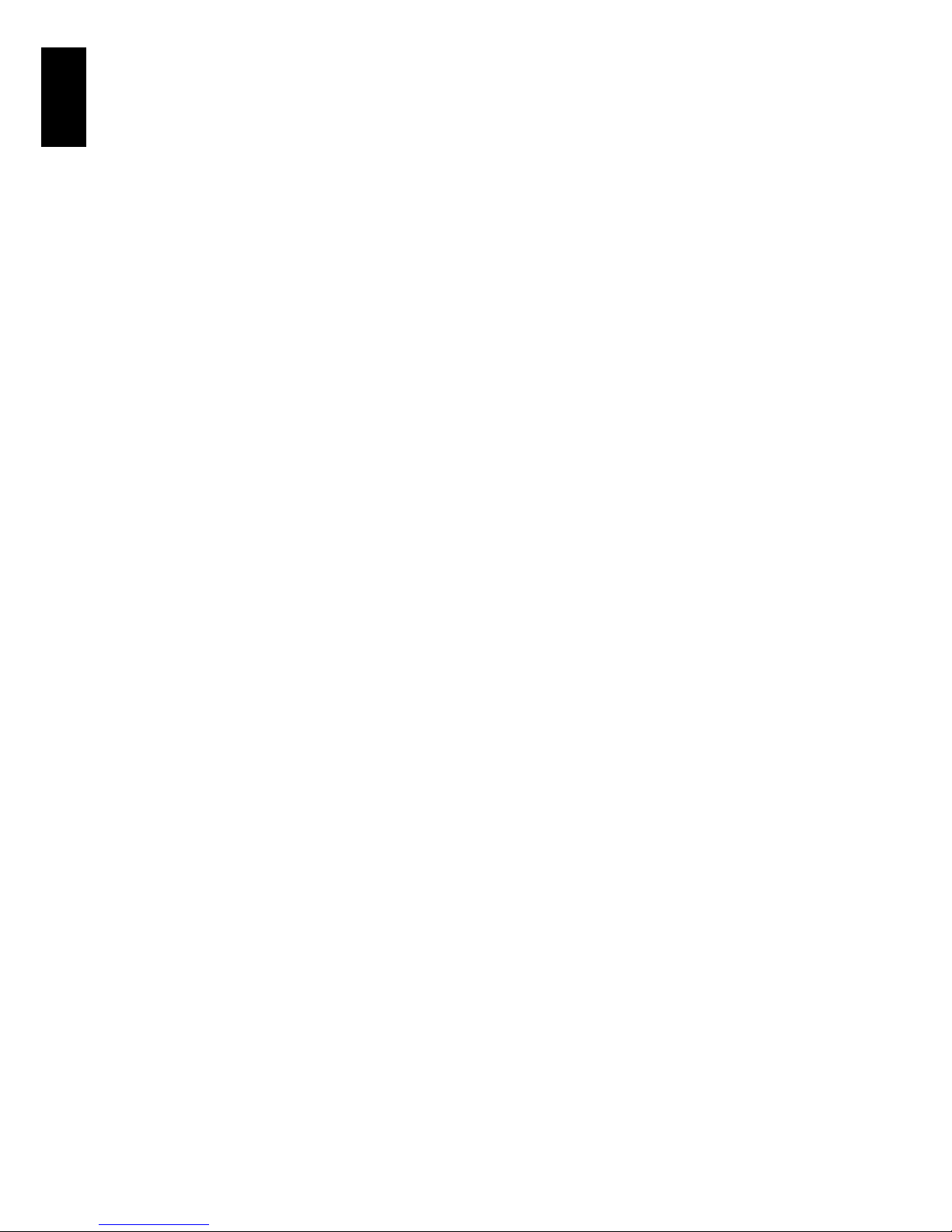
2
English
Contents
INSTALLING YOUR TV
Safety Precautions ............................................................................. 4
Installation and important information ..................................... 5
The remote control ........................................................................... 7
Inserting batteries and effective range ............................ 7
CONNECTING YOUR TV
Connecting external equipment .................................................. 8
Connecting an HDMI® device ........................................................ 9
To connect an HDMI device ................................................. 9
HDMI’s ARC (Audio Return Channel) feature ................. 9
REGZA-LINK connection ................................................................10
Connecting a computer ................................................................11
To connect a PC to the RGB/PC terminal .......................11
To connect a PC to the HDMI terminal ...........................11
Connecting a home network ......................................................12
To connect the TV to a home network - Wired ...........12
To connect the TV to a home network
with an internet connection - Wireless ......................12
Controls and input connections .................................................13
Switching on ............................................................................13
Using the menu system .......................................................13
Using the TV controls and connections .........................13
MENU structure ................................................................................14
SETTING UP YOUR TV
Startup Application .........................................................................15
Quick Setup ..............................................................................15
Ant/Cable In (if available) ....................................................17
Auto Tuning .............................................................................18
ATV Manual Tuning .........................................................................19
Tuning ........................................................................................19
Skip ..............................................................................................20
Sorting positions ....................................................................21
DTV Manual Tuning ........................................................................21
Manual Tuning ........................................................................21
Manual Tuning for DVB-C ...................................................22
DTV Settings ......................................................................................22
Channels ...................................................................................22
Standby Channel Update ....................................................23
Location setting ......................................................................23
Analogue switch-off ............................................................23
CONTROLS AND FEATURES
General controls ...............................................................................24
Quick Menu ..............................................................................24
Selecting channels ................................................................24
The Time Display – analogue only .................................24
Stereo and Bilingual transmissions .................................24
Sound controls .................................................................................25
Volume controls and sound mute ...................................25
Dual .............................................................................................25
Balance ......................................................................................25
Bass, Treble ...............................................................................25
Voice Enhancement ..............................................................25
Dynamic Bass Boost .............................................................. 25
Stable Sound® .........................................................................25
Dynamic Range Control ......................................................25
Audio Level Offset .................................................................26
TV Speakers On/Off ............................................................... 26
Headphone Settings .............................................................26
Audio Description .................................................................26
Widescreen viewing ....................................................................... 27
Picture controls ................................................................................ 29
Picture Mode ........................................................................... 29
Picture preferences ...............................................................29
Reset ...........................................................................................29
ColourMaster ...........................................................................29
Base Colour Adjustment .....................................................30
Colour Temperature .............................................................30
Auto Brightness Sensor .......................................................30
Active Backlight Control ...................................................... 30
Black/White Level ..................................................................30
MPEG NR – Noise Reduction ..............................................30
DNR – Digital Noise Reduction .........................................31
Cinema Mode ..........................................................................31
Resetting the advanced picture settings ......................31
Automatic Format (Widescreen) ......................................31
4:3 Stretch ................................................................................ 31
Blue Screen .............................................................................. 31
Picture Position ...................................................................... 31
Picture still ................................................................................ 31
Using your home network ...........................................................32
Setting up the Network .................................................................33
Wireless Setup ........................................................................33
Advanced Network Setup .................................................. 35
DNS Setup ................................................................................ 36
Network Connection Test ................................................... 36
Using the software keyboard ............................................37
Network Device Setup ...................................................................37
External Control Setup .........................................................37
Device Name Setup .............................................................. 38
Using Toshiba Places ...................................................................... 38
Using YouTube™ .............................................................................. 39
Using Hybrid TV Standard (if available) ................................... 39
Using the Media Player .................................................................. 40
Basic operation .......................................................................40
Viewing photo files
(on a DLNA CERTIFIED™ Server or USB device) .......41
Viewing movie files
(on a DLNA CERTIFIED™ Server or USB device) .......43
Playing music files
(on a DLNA CERTIFIED™ Server or USB device) .......46
Other features ................................................................................... 47
Panel Lock ................................................................................ 47
The timers ..........................................................................................47
Programme Timers – digital only ...................................47
On Timer ...................................................................................48
Sleep Timer ..............................................................................48
Energy Saving Settings .................................................................. 49
Automatic Power Down ......................................................49
No Signal Power Down ........................................................49

3
English
Digital on-screen information .....................................................49
Information ..............................................................................49
Using EPG (Electronic Programme Guide) ..............................50
Using Broadcast Guide ........................................................50
Genre selection/searching ..................................................51
Using MediaGuide ................................................................51
MediaGuide screen ...............................................................51
Primary Navigation menu ...................................................51
Digital settings – parental control ............................................52
Parental PIN Setup .................................................................52
Parental Setup .........................................................................53
Network Lock ..........................................................................53
Digital settings – Channel Options ..........................................53
Selecting favourite channels .............................................53
Favourite Channel Lists .......................................................53
Skip channels ...........................................................................54
Locking channels ...................................................................54
Digital settings – other settings ................................................54
Subtitles .....................................................................................54
Audio languages ....................................................................54
Common Interface ................................................................55
Software Upgrade and Licences ................................................55
Searching for New Software ..............................................55
Network Upgrade ..................................................................55
Software Licences ..................................................................55
System Information and Reset TV ..............................................56
System Information ...............................................................56
Reset TV .....................................................................................56
PC Settings .........................................................................................56
Horizontal and Vertical Position .......................................56
Clock Phase ..............................................................................56
Sampling Clock .......................................................................57
Reset ...........................................................................................57
Input selection and AV connections .........................................57
Input selection ........................................................................57
Labeling video input sources ............................................58
Digital Audio Output ............................................................58
Using REGZA-LINK ...........................................................................59
Enable REGZA-LINK ...............................................................59
TV Auto Power ........................................................................59
Auto Standby ..........................................................................59
REGZA-LINK input source selection ................................59
REGZA-LINK one touch play ...............................................60
REGZA-LINK system standby .............................................60
TEXT SERVICES
Text services ......................................................................................61
Selecting modes .....................................................................61
Text information .....................................................................61
Navigating pages using Auto ............................................61
Navigating pages using LIST ..............................................61
Control buttons ......................................................................62
PROBLEM SOLVING
Questions and Answers ...............................................................63
INFORMATION
License Information ........................................................................ 66
Information ........................................................................................68
Specifications and accessories ...................................................72
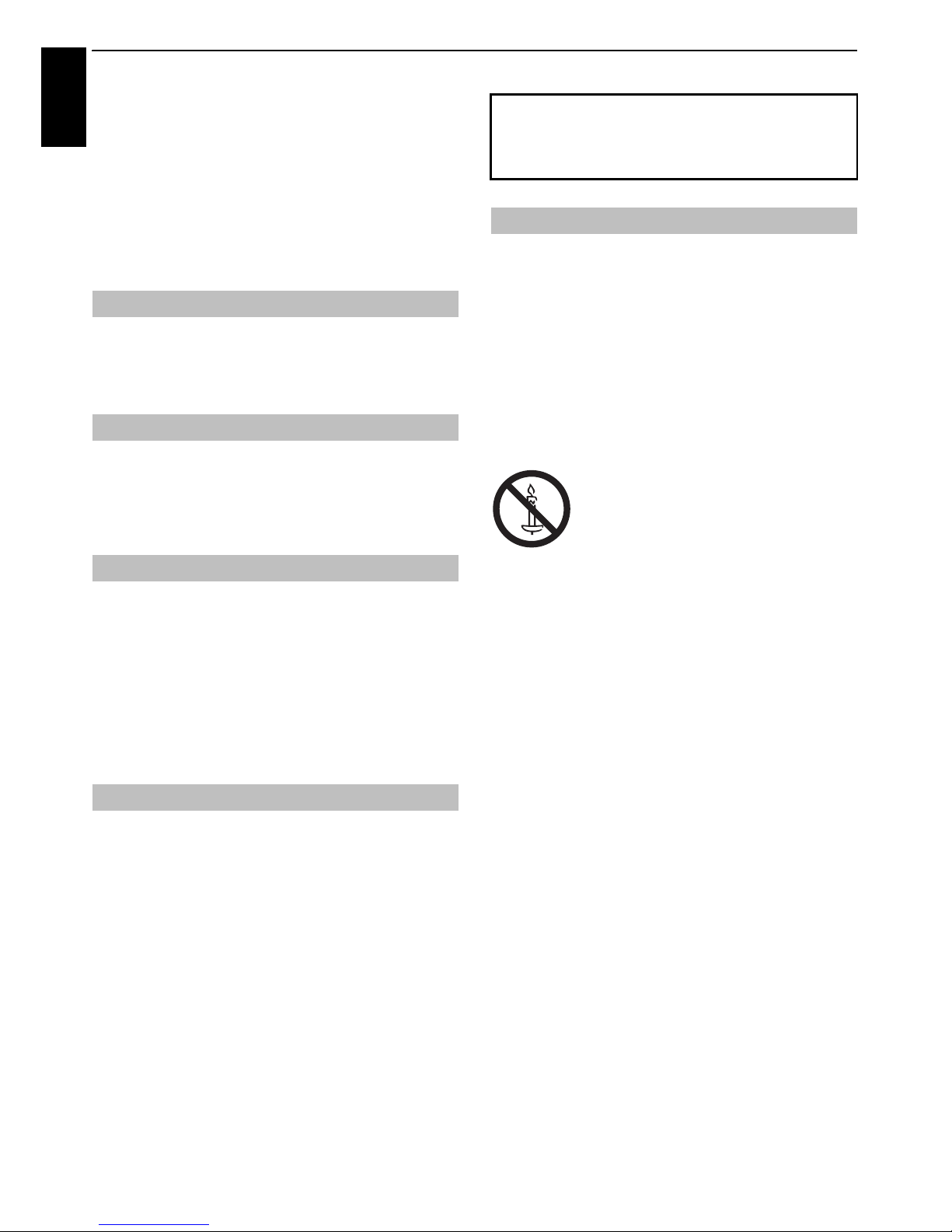
4
English
INSTALLING YOUR TV
Safety Precautions
This equipment has been designed and
manufactured to meet international safety standards
but, like any electrical equipment, care must be taken
to obtain the best results and for safety to be assured.
Please read the points below for your own safety.
They are of a general nature, intended to help with all
electronic consumer products, and some points may
not apply to the goods you have just purchased.
Leave more than 10cm clearance around the
television to allow adequate ventilation. This will
prevent overheating and possible damage to the
television. Dusty places should also be avoided.
Damage may occur if the television is left in direct
sunlight or near a heater. Avoid places subject to
extremely high temperatures or humidity. Place in a
location where the temperature remains between
5°C min. and 35°C max.
The mains supply required for this equipment is 220240v AC 50/60Hz. Never connect to a DC supply or any
other power source. DO ensure that the television is
not standing on the mains lead. Use only the supplied
lead.
DO NOT cut off the mains plug from this equipment,
this incorporates a special Radio Interference Filter,
the removal of which will impair its performance.
IF IN DOUBT, PLEASE CONSULT A COMPETENT
ELECTRICIAN.
DO read the operating instructions before you
attempt to use the equipment.
DO ensure that all electrical connections (including
the mains plug, extension leads and interconnections between pieces of equipment) are
properly made and in accordance with the
manufacturers’ instructions. Switch off and withdraw
the mains plug before making or changing
connections.
DO consult your dealer if you are ever in doubt about
the installation, operation or safety of your
equipment.
WARNING: To prevent injury, this apparatus must be
securely attached to the floor/wall in accordance with
the installation instructions. See page 5.
DO be careful with glass panels or doors on
equipment.
DO NOT obstruct the ventilation openings of the
equipment with items such as newspapers,
tablecloths, curtains, etc. Overheating will cause
damage and shorten the life of the equipment.
DO NOT allow electrical equipment to be exposed to
dripping or splashing or objects filled with liquids,
such as vases, to be placed on the equipment.
DO NOT place hot objects or naked flame sources,
such as lighted candles or nightlights on, or close to
equipment. High temperatures can melt plastic and
lead to fires.
DO NOT use makeshift stands and NEVER fix legs with
wood screws. To ensure complete safety, always fit
the manufacturer’s approved stand, bracket or legs
with the fixings provided according to the
instructions.
DO NOT leave equipment switched on when it is
unattended, unless it is specifically stated that it is
designed for unattended operation or has a standby
mode. Switch off by withdrawing the plug, and make
sure your family knows how to do this. Special
arrangements may need to be made for people with
disabilities.
DO NOT continue to operate the equipment if you
are in any doubt about it working normally, or it is
damaged in any way – switch off, withdraw the mains
plug and consult your dealer.
WARNING: Excessive sound pressure from earphones
or headphones can cause hearing loss.
ABOVE ALL - NEVER let anyone, especially
children, push or hit the screen and cabinet back,
or push anything into holes, slots or any other
openings in the case. These actions will damage
screen or internal parts.
NEVER guess or take chances with electrical
equipment of any kind - it is better to be safe than
sorry.
Air Circulation
Heat Damage
Mains Supply
Do
DO NOT REMOVE ANY FIXED COVERS AS THIS WILL
EXPOSE DANGEROUS AND ‘LIVE’ PARTS.
THE MAINS PLUG IS USED AS A DISCONNECTING DEVICE
AND THEREFORE SHOULD BE READILY OPERABLE.
Do not
WARNING: To prevent the spread of
fire, keep candles or other open
flames away from this product at all
times.
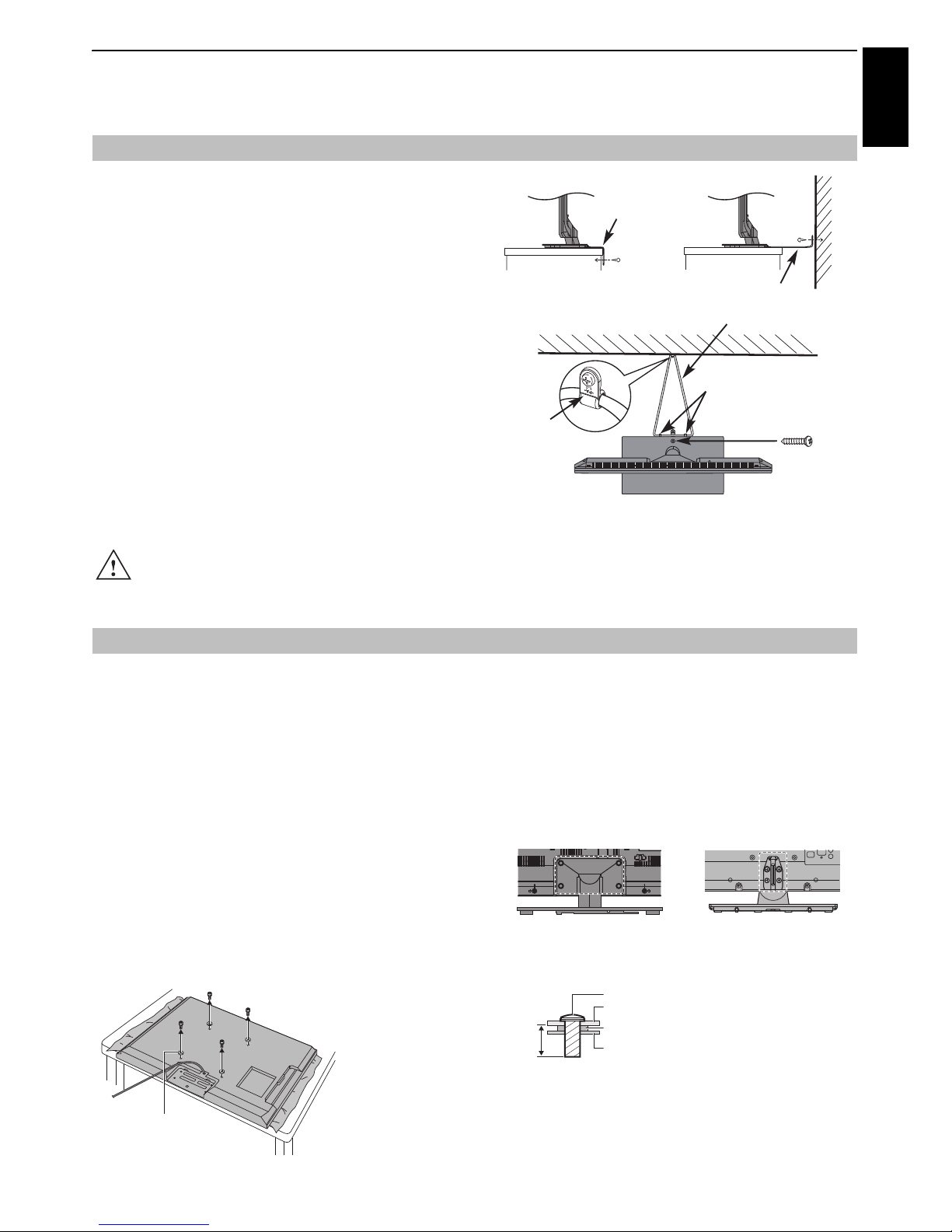
5
INSTALLING YOUR TV
English
Installation and important information
Locate the television away from direct sunlight and strong
lights. Soft, indirect lighting is recommended for
comfortable viewing. Use curtains or blinds to prevent
direct sunlight falling on the screen.
Place the TV on a stable, level surface that can support
the weight of the TV. In order to prevent injury and
maintain stability of this apparatus, secure the TV to
the level surface using the strap if fitted, or to a wall
using a sturdy tie to the P clips provided. Otherwise
secure the TV on the level surface using the supplied
mounting screw.
The LCD display panels are manufactured using an
extremely high level of precision technology; however,
sometimes some parts of the screen may be missing
picture elements or have luminous spots. This is not a sign
of a malfunction.
Make sure the television is located in a position where it
cannot be pushed or hit by objects, as pressure will break
or damage the screen. Also, please be certain that small
items cannot be inserted into slots or openings in the case.
Avoid using chemicals (such as air refreshers, cleaning agents, etc.) on or near the TV pedestal. Studies
indicate that plastics may weaken and crack over time from the combination effects of chemical
agents and mechanical stress (such as weight of TV). Failure to follow these instructions could result in serious
injury and/or permanent damage to TV and TV pedestal.
Please use a wall bracket appropriate for the size and weight
of the LCD TV.
• Two people are required for installation.
• To install a wall-mount from another manufacturer, use the
SPACERS (supplied).
1 Unplug and remove any cables and/or other component
connectors from the rear of the TV.
2 Carefully lay the front of the unit face down on a flat,
cushioned surface such as a quilt or blanket.
3 Follow the instructions provided with your wall bracket.
Before proceeding, make sure the appropriate bracket(s)
are attached to the wall and the back of the TV as
described in the instructions provided with the wall
bracket.
4 Make sure to place the spacers supplied between the
bracket and the back of the TV.
5 Always use the screws supplied or recommended by the
wall mount manufacturer.
Removing the Pedestal Stand:
1 Carefully lay the front of the unit face down on a flat,
cushioned surface such as a quilt or blanket. Leave the
stand protruding over the edge of the surface.
NOTE: Extreme care should always be used when
removing the pedestal stand to avoid damage to the LCD
panel.
2 Remove the four screws.
3 Once you have removed all four screws holding the
pedestal stand in place, remove the pedestal stand from
the TV by sliding the pedestal stand away from the TV.
Where to install
Sturdy tie (as short as possible)
Stand clip
Fixing strap
Screw
(supplied)
Fixing strap
‘P’ Clip
Stand style is dependent on model
When using a Wall Bracket
CAUTION: The diameter and length of the screws
differ depending on wall bracket model. Use of screws
other than the screws specified may result in internal
damage to the TV set or cause it to fall, etc.
Place four spacers (supplied).
Screw
Spacer (supplied)
TV back panel
Wall bracket
28–42mm (23RL/23SL)
28–32mm (32/40RL and 32/40SL)
M4 (23RL/23SL)
M6 (32RL and 32SL)
M8 (40RL and 40SL)
32/40RL 32/40SL 23RL/23SL

6
INSTALLING YOUR TV
English
The digital reception function of this television is only effective in the countries listed in the “Country” section of
the “System Seup” menu. Depending on country/area, some of this television's functions may not be available.
Reception of future additional or modified services can not be guaranteed with this television.
If stationary images generated by 4:3 broadcasts, text services, channel identification logos, computer displays,
video games, on-screen menus, etc. are left on the television screen for any length of time, they could become
conspicuous. It is always advisable to reduce both the brightness and contrast settings.
Very long, continuous use of the 4:3 picture on a 16:9 screen may result in some retention of the image at the 4:3
outlines. This is not a defect of the LCD TV and is not covered under the manufacturer’s warranty. Regular use of
other size modes (e.g.: Super Live) will prevent permanent retention.
Please take note
EXCLUSION CLAUSE
Toshiba shall under no circumstances be liable for loss and/or damage to the product caused by:
i) Fire;
ii) Earthquake;
iii) Accidental damage;
iv) Intentional misuse of the product;
v) Use of the product in improper conditions;
vi) Loss and/or damage caused to the product whilst in the possession of a third party;
vii) Any damage or loss caused as a result of the owner’s failure and/or neglect to follow the instructions set out in the owner’s
manual;
viii) Any loss or damage caused directly as a result of misuse or malfunction of the product when used simultaneously with
associated equipment;
Furthermore, under no circumstances shall Toshiba be liable for any consequential loss and/or damage including but not
limited to the following: loss of profit, interruption of business, the loss of recorded data whether caused during normal
operation or misuse of the product.
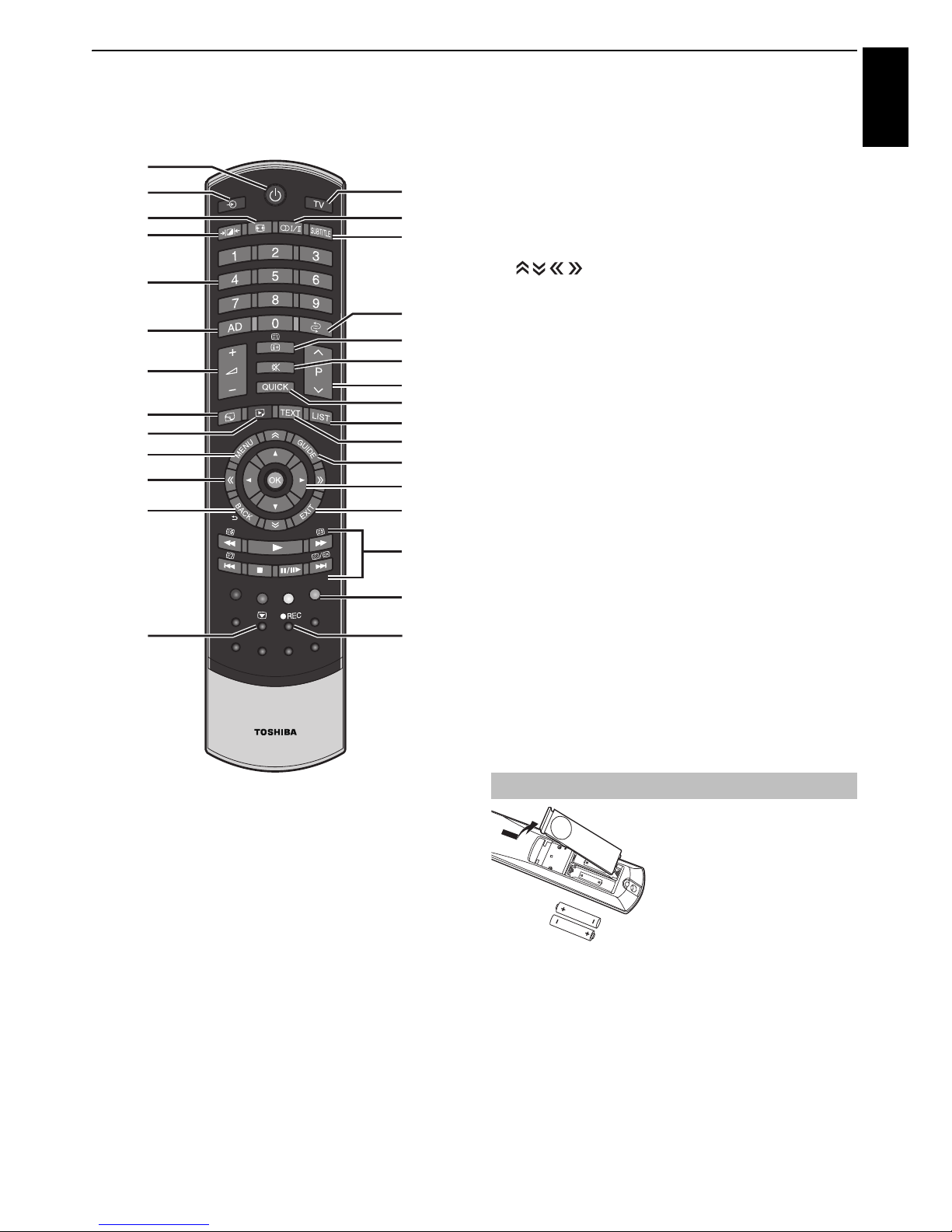
7
INSTALLING YOUR TV
English
The remote control
Simple at-a-glance reference of your remote control.
1 For On/Standby mode
2 To select external input sources
3 To select TV Mode (DTV Ant/DTV Cable/ATV)
4 Selectable Picture
5 Widescreen viewing
6
s Stereo/bilingual transmissions
7 Digital Subtitles or Analogue TEXT Subtitle pages if available
8 Number buttons
9 Switch the Audio Description On/Off
10 To return to previous channel
11 To alter the TV volume
12 To display on-screen information
To access the index page in Text mode
13 To mute the TV sound
14 To access Quick Menu
15 To change programme positions
To change TEXT pages
16 To access the “TOSHIBA PLACES” Top Page
When network is not connected, an error message will be
displayed.
17 To access Media Player Menu
18 To call up text services
19 To access the analogue or digital Channel List
20 On-screen Menus
21 To display the digital on-screen Programme Guide
22 To page up, down, left or right
23 When using menus, the arrows move the cursor on the screen
up, down, left or right. Press OK to confirm your selection
24 To return to previous Menu
25 To exit menus and applications
27 Colour buttons: Text and interactive service co ntrol buttons
28 Picture still
29 Not available for this TV
Remove the back cover to
reveal the battery
compartment and make sure
the batteries are inserted the
proper way. Suitable battery
types for this remote are AA,
IEC R6 1.5V.
Do not combine a used, old
battery with a new one or mix
battery types. Remove dead batteries immediately to prevent
acid from leaking into the battery compartment. Dispose of
them in accordance with instructions on page 67 of this
manual.
Warning: Batteries must not be exposed to excessive heat
such as sunshine, fire or the like.
The performance of the remote control will deteriorate
beyond a distance of five metres or outside an angle of 30
degrees from the centre of the television. If the operating
range becomes reduced, the batteries may need replacing.
CT-90404
1
2
5
4
8
9
20
17
16
22
11
24
27
26
25
23
21
18
14
19
15
13
12
10
3
6
7
28 29
26 When in TV mode:
D Analogue time
display
When in Text mode:
A To reveal concealed
text
B To hold a wanted
page
C To enlarge text
display size
D To select a page
while viewing a
normal picture
When using Programme
Guide:
Z –24 hours
z +24 hours
CC –1 page
cc +1 page
During Playback:
c To PLAY
v To STOP
W/w To PAUSE/STEP
Z To SKIP-BACK
CC To REWIND
cc To FAST FORWARD
z To SKIP-FORWARD
Inserting batteries and effective range
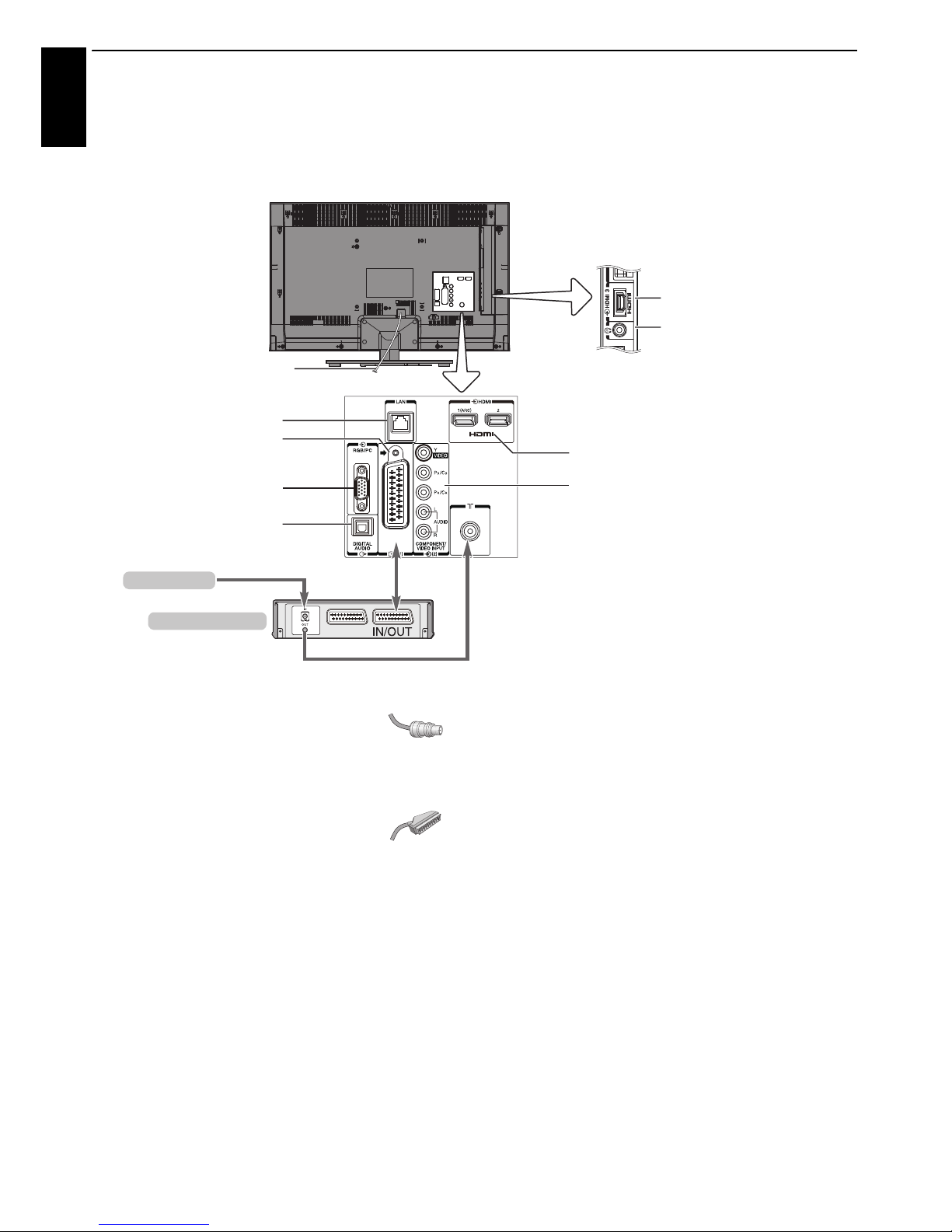
8
English
CONNECTING YOUR TV
Connecting external equipment
Before connecting any external equipment, turn off all main power switches. If there is no switch,
remove the mains plug from the wall socket.
Aerial cables: . . . . . . . . . . . . . . . . . . . . . . . . . . . . . . . . . .
Connect the aerial to the socket on the rear of the television.
If you use a decoder and/or a media recorder, it is essential
that the aerial cable is connected through the decoder and/or
through the media recorder to the television.
SCART leads: . . . . . . . . . . . . . . . . . . . . . . . . . . . . . . . . . .
Connect the media recorder IN/OUT socket to the television.
Connect the decoder TV socket to the television.
Before running Auto Tuning, put your decoder and media
recorder to Standby.
The RCA sockets alongside the COMPONENT VIDEO INPUT
sockets will accept L and R audio signals.
When connecting the VIDEO/AUDIO devices, connect those
cables to Y/L/R sockets.
The Digital Audio Output socket enables the connection of a
suitable surround sound system.
NOTE: This output is always active.
HDMI® (High-Definition Multimedia Interface) is for use with
a DVD decoder or electrical equipment with digital audio and
video output. For acceptable video or PC signal formats
through the HDMI terminals, see page 69.
NOTE: Although this television is able to connect to HDMI
equipment, it is possible that some equipment may not
operate correctly.
LAN port is used to connect the TV to your home network.
This TV can play digital content stored on a DLNA CERTIFIED™
product with server function.
A wide variety of external equipment can be connected to
the back of the television; therefore, the relevant owner’s
manuals for all additional equipment must be referred to
for exact instructions.
If the television automatically switches over to monitor
external equipment, return to normal television by pressing
the desired programme position button. To recall external
equipment, press
o to select between TV, EXT 1, EXT 2,
HDMI 1, HDMI 2, HDMI 3 or PC.
When the external input mode is selected while viewing DTV
mode, the SCART socket does not output video/audio signals.
LAN port
SCART (EXT 1)
DIGITAL AUDIO OUTPUT
(OPTICAL)
HDMI 3 INPUT
HEADPHONE jack
HDMI 1/2 INPUTS
COMPONENT VIDEO/AUDIO INPUT
VIDEO/AUDIO INPUT (Y/L/R)
(EXT 2)
RGB/PC INPUT
Media Recorder
Aerial Cable
Power cord
ILLUSTRATION SHOWS 40RL933.

9
CONNECTING YOUR TV
English
Connecting an HDMI® device
The HDMI input on your television receives digital
audio and uncompressed digital video from an
HDMI source device.
This input is designed to accept HDCP (High-Bandwidth
Digital-Content Protection) programme material in digital
form from EIA/CEA-861-D–compliant consumer electronic
devices (such as a set-top box or DVD player with HDMI
output). For acceptable video signal formats, see page 69.
NOTE: Supported Audio format: Linear PCM, Dolby Digital
(AC-3), sampling rate 32/44.1/48kHz.
Connect an HDMI cable (type A connector) to the HDMI
terminal.
For proper operation, it is recommended that you use an
HDMI cable with the HDMI Logo ( ).
• If your HDMI connection is capable of 1080p and/or your
television is capable of refresh rates greater than 50Hz, you
will need a Category 2 cable. Conventional HDMI/DVI cable
may not work properly with this model.
• HDMI cable transfers both video and audio. Separate
analogue audio cables are not required (see illustration).
To view the HDMI device video, press the
o button to select
HDMI 1, HDMI 2 or HDMI 3 mode.
This feature enables the audio signal of the TV to
be sent to the AV amplifier via the HDMI cable. It
will not be necessary to connect a cable from the
audio output of the TV to the audio input of the AV
amplifier to reproduce the audio received from the
tuner of the TV through the AV amplifier.
To connect an HDMI device
HDMI cable
HDMI device
the back of your television
HDMI’s ARC (Audio Return Channel)
feature
the back of your television
AV amplifier that supports ARC
HDMI cable
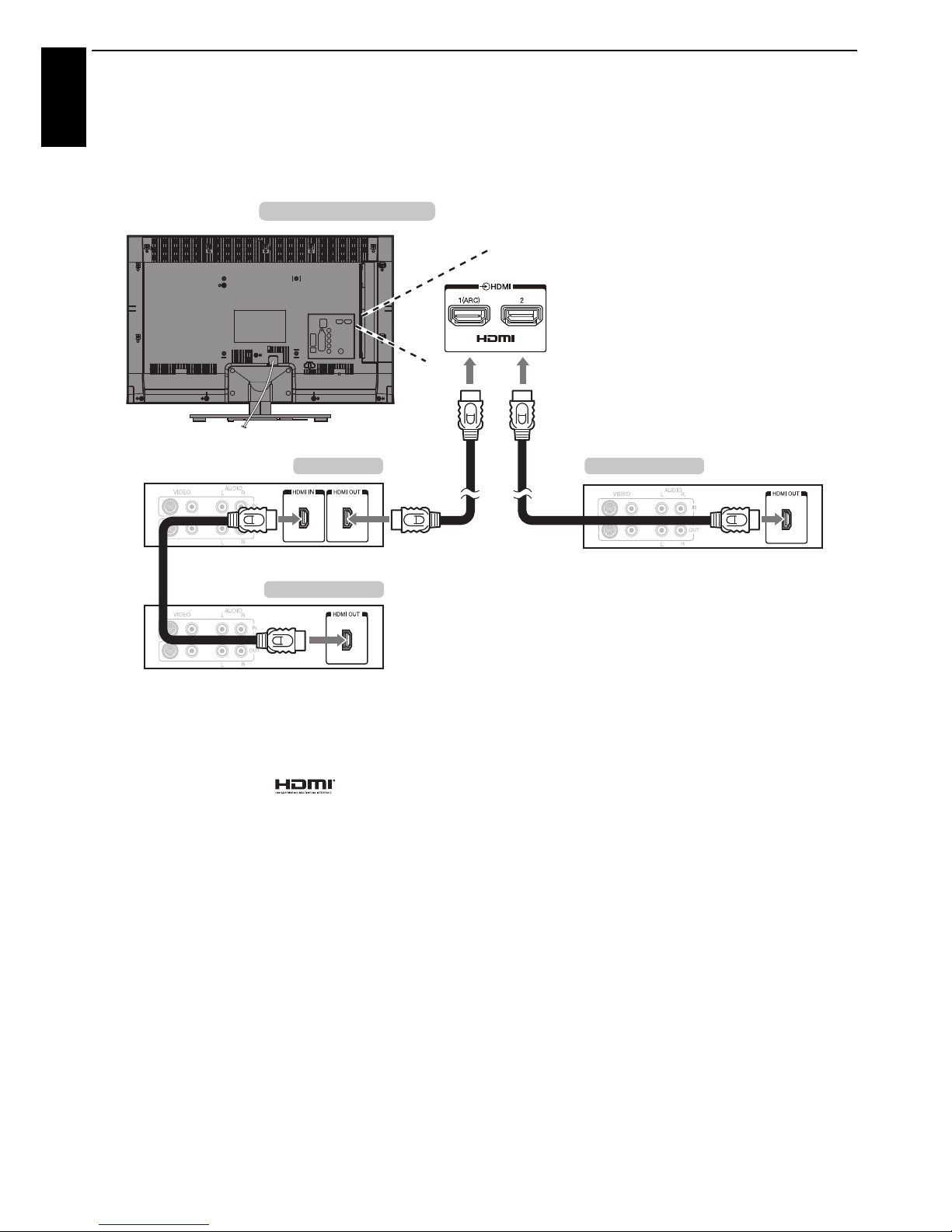
10
CONNECTING YOUR TV
English
REGZA-LINK connection
You can control the basic functions of connected audio/video devices using the television’s remote
control if you connect a REGZA-LINK compatible AV amplifier or playback device. For an explanation of
setup and operations, see pages 59–60.
For the setup shown above, you will need three HDMI cables.
NOTE:
• If several devices are connected, the REGZA-LINK feature
may not operate properly.
• For proper operation, it is recommended that you use HDMI
cables with the HDMI Logo ( ).
• This function is available when one PC and one AV amplifier
are connected separately. However, it may not operate
properly if the PC is connected via the AV amplifier.
Before controlling the device(s):
• After completing the above connections, set the REGZALINK Setup menu as you desire (see page 59).
• The connected devices must also be set. For details, see the
operation manual for each device.
• The REGZA-LINK feature uses CEC technology as regulated
by the HDMI standard.
• This feature is limited to models incorporating Toshiba’s
REGZA-LINK. However, Toshiba is not liable for those
operations. Refer to individual instruction manuals for
compatibility information.
AV amplifier Playback device
Playback device
the back of your television
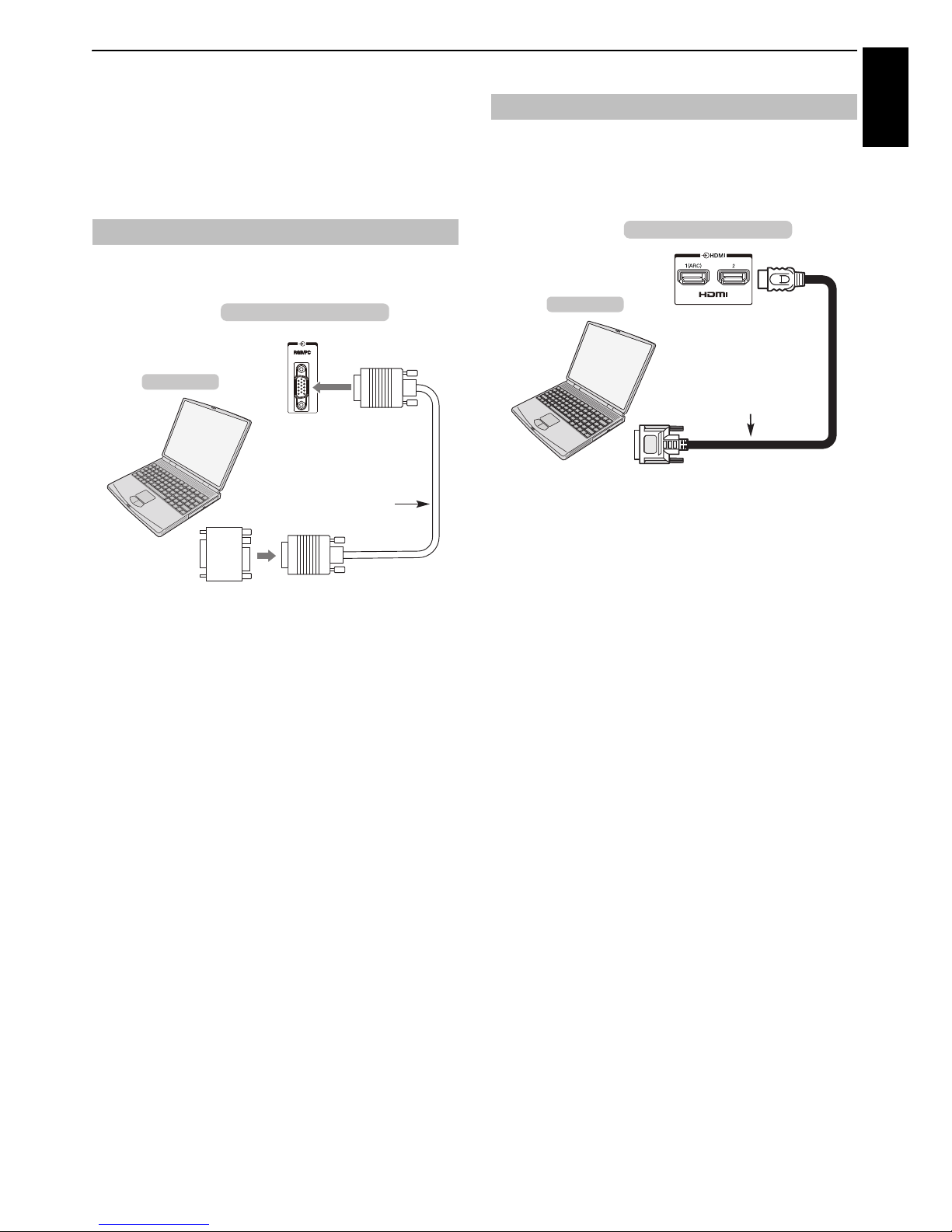
11
CONNECTING YOUR TV
English
Connecting a computer
With either an RGB/PC or an HDMI connection, you
can watch your computer’s display on the
television.
When connecting a PC to the RGB/PC terminal on the
television, use an analogue RGB (15-pin) computer cable.
To use a PC, set the monitor output resolution on the PC
before connecting it to the television. For acceptable PC
signal formats, see page 68.
To display the optimum picture, use the PC setting feature
(see page 56).
NOTE:
• Some PC models cannot be connected to this television.
• An adaptor is not needed for computers with a compatible
mini D-sub15-pin terminal.
• Depending on the DVD’s title and the specifications of the
PC on which you are playing the DVD-Video, some scenes
may be skipped or you may not be able to pause during
multi-angle scenes.
• A band ma y ap pea r a t th e edg es of the s cree n or p ar ts o f th e
picture may be obscured. This is due to scaling of the
picture by the set, it is not a malfunction.
• When PC input mode is selected, some of the television’s
features will be unavailable e.g. Colour System in the
System Setup menu.
• Some PC models may output unique signals that the
television may be unable to detect (see page 68).
• If connecting a certain PC model with a unique PC signal,
the PC signal may not be detected correctly.
When connecting a PC to the HDMI terminal on the television,
use an HDMI-to-DVI adaptor cable.
If connecting a PC with an HDMI terminal, use an HDMI cable
(type A connector).
For acceptable PC and video signal formats, see page 69.
NOTE:
• The edges of the images may be hidden.
• If connecting a certain PC model with a unique PC signal,
the PC signal may not be detected correctly.
To connect a PC to the RGB/PC terminal
the back of your television
Conversion adaptor
if required
(not supplied)
Computer
RGB PC cable (not
supplied)
Mini D-sub
15 pin connector
To connect a PC to the HDMI terminal
HDMI-to-DVI
adaptor cable
the back of your television
Computer
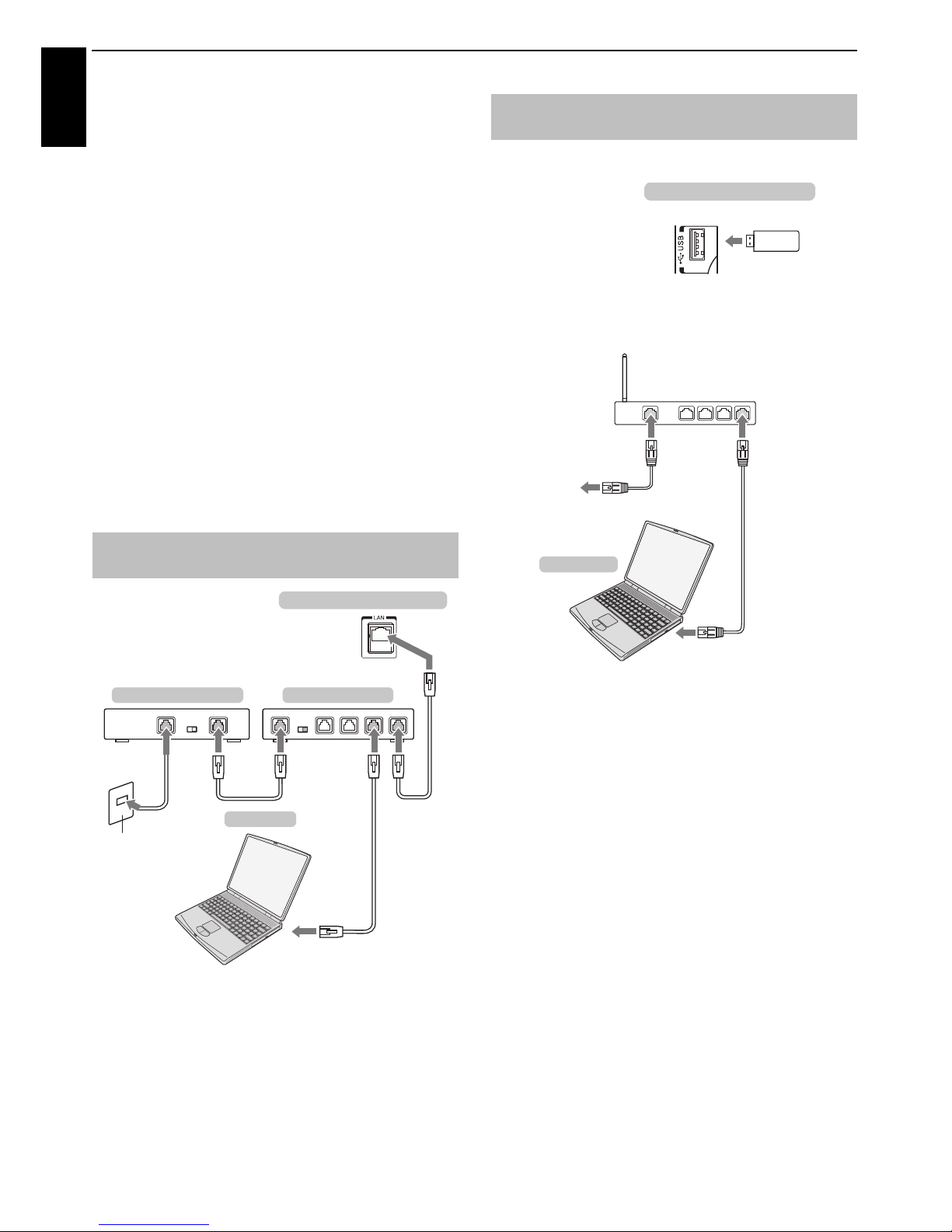
12
CONNECTING YOUR TV
English
Connecting a home network
The LAN port allows your Toshiba TV to connect to
your home network. You can use this revolutionary
home entertainment networking system to access
photo, video and audio files that are stored on a
DL NA CERTIF IED™ serv er and pl ay/dis play th em on
your TV.
NOTE:
• If you connect to a shared network outside your home, it is
advisable to use a router. Always use DLNA CERTIFIED™
products in private network environments. Connect this TV
to the same router as other DLNA CERTIFIED™ products
(server).
• If you use a hub or switch to connect the TV to your home
network, you may not be able to use the automatic setup
and will have to manually set up the network address. See
page 35.
• If you use a router with built-in DHCP functionality, use the
automatic setup. Manual setup may not work.
• If you connect the TV and PC directly, use a crossover LAN
cable.
[1] Coaxial or telephone cable (depending on your modem type)
[2] Standard LAN cable
[3] Do NOT connect a phone jack directly to the TV’s LAN port.
Please refer to “Wireless Setup” section on page 33.
How to use this Dual Band Wireless LAN Adaptor
• If this device is going to be operated in the frequency range
of 5.15 GHz to 5.35 GHz, it is restricted to indoor use.
• If this device is going to be operated for 802.11 b/g/n
function in the frequency range of 2.454 GHz to 2.4835 GHz
in France, it is restricted to indoor use.
• A general authorization is required for using this device
outdoors or in public places in Italy.
• This device is NOT ALLOWED to be used in the geographical
area within a radius of 20km from the centre of Ny-Alesund
in Norway.
To connect the TV to a home network -
Wired
Modem (if available)
Server PC
Router with Hub
the back of your television
Cable or Phone jack
[1] [2]
[2]
[3][2]
To connect the TV to a home network
with an internet connection - Wireless
Access point (AP)
Wireless LAN router
Modem
TOSHIBA Dual
Band WLAN
adaptor
the back of your television
Computer
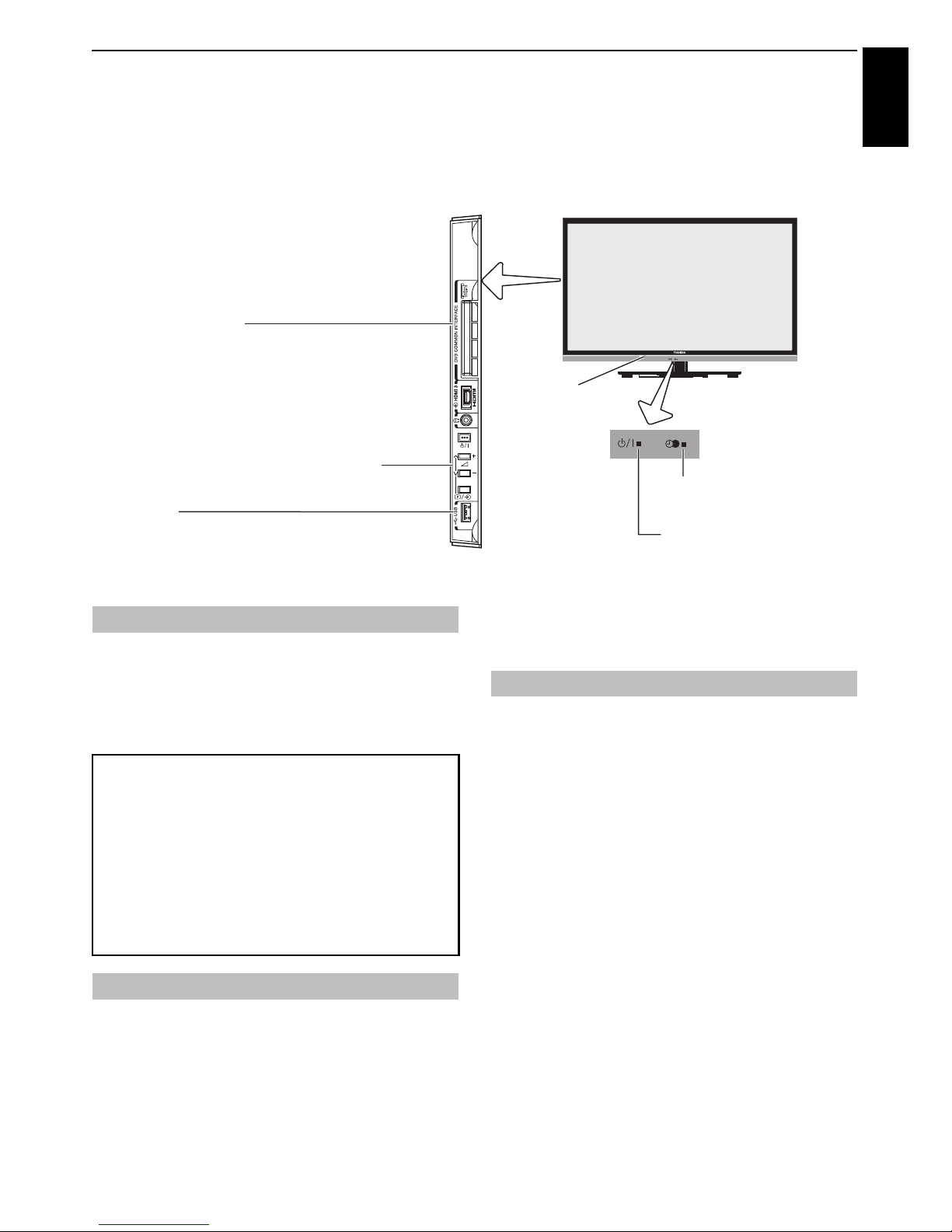
13
CONNECTING YOUR TV
English
Controls and input connections
A wide variety of external equipment can be connected to the input sockets on the side of the television.
While all the necessary adjustments and controls for the television are made using the remote control, the
buttons on the television may be used for some functions.
If the RED LED is not lit, check that the mains plug is
connected to the power supply and press
1 on the remote
control; it may take a few moments. The GREEN LED will be lit.
To put the television into Standby, press
1 on the remote
control. To view the television, press
1 again. The picture may
take a few seconds to appear.
Press MENU on the remote control to display the menu.
The menu appears as a list of five topics. As each symbol is
selected by pressing
C or c on the remote control, its
respective options will appear above.
NOTE: The same menu is displayed in DTV (Digital TV) and
ATV (Analogue TV) modes; however, where some items are
not available in a mode, they will appear grayed out.
To use the option, press
B and b on the remote control to
move up and down and press
C or c to select your desired
setting.
• To turn on or off the TV, press
!.
• To alter the volume, press + or – .
+ and – buttons operate as volume up/down as default.
• To alter the programme position, press
p / o once and
press
u
or U.
• To select an external input, press and hold
p / o until the
Inputs window appears, and then press
u
or U to select the
appropriate input source.
The Media Player feature provides access to photo, movie and
music files stored on a USB storage device that is connected
via the USB port or on a network device.
The USB port also has to be used with the “TOSHIBA Dual Band
WLAN Adaptor WLM-20U2” in order to access a wireless
network.
You must use the TOSHIBA Wireless LAN device to ensure
correct operation of this feature. This feature is available only
when the “TOSHIBA Dual Band WLAN Adaptor“ is used.
Please always refer to the owner’s manual of the equipment to be
connected for full details.
NOTE:
• The USB socket has limited functionality and Toshiba can
take no responsibility for damage to other connected
equipment.
• Interactive video games that involve shooting a “gun” at an
on-screen target may not work with this TV.
40RL933.ILLUSTRATION SHOWS
COMMON INTERFACE
The Common Interface is for a Conditional Access
Module (CAM).
Contact a service provider.
The software updating of CI Plus CAM may be
automatically executed. At this time, your
Recording/Reminder programming will be canceled.
Ambient
Light Sensor
RED LED – Standby
GREEN LED – Power on
ORANGE LED – Programme
timer set (digital only)
USB port
Media Player/Wireless LAN adaptor ready for a home
network
Control panel
Switching on
For energy saving:
We recommend that you use the television with the factory
settings. The factory settings are for energy saving.
Unplugging the mains plug will cut energy use to zero for
all televisions. This is recommended when the television is
not being used for a long time, e.g. when on holiday.
Reducing the brightness of the screen will reduce energy use.
Energy efficiency cuts energy consumption and thus saves
money by reducing electricity bills.
NOTE: Putting the television into standby mode will reduce
energy consumption, but will still draw some power.
Using the menu system
Using the TV controls and connections
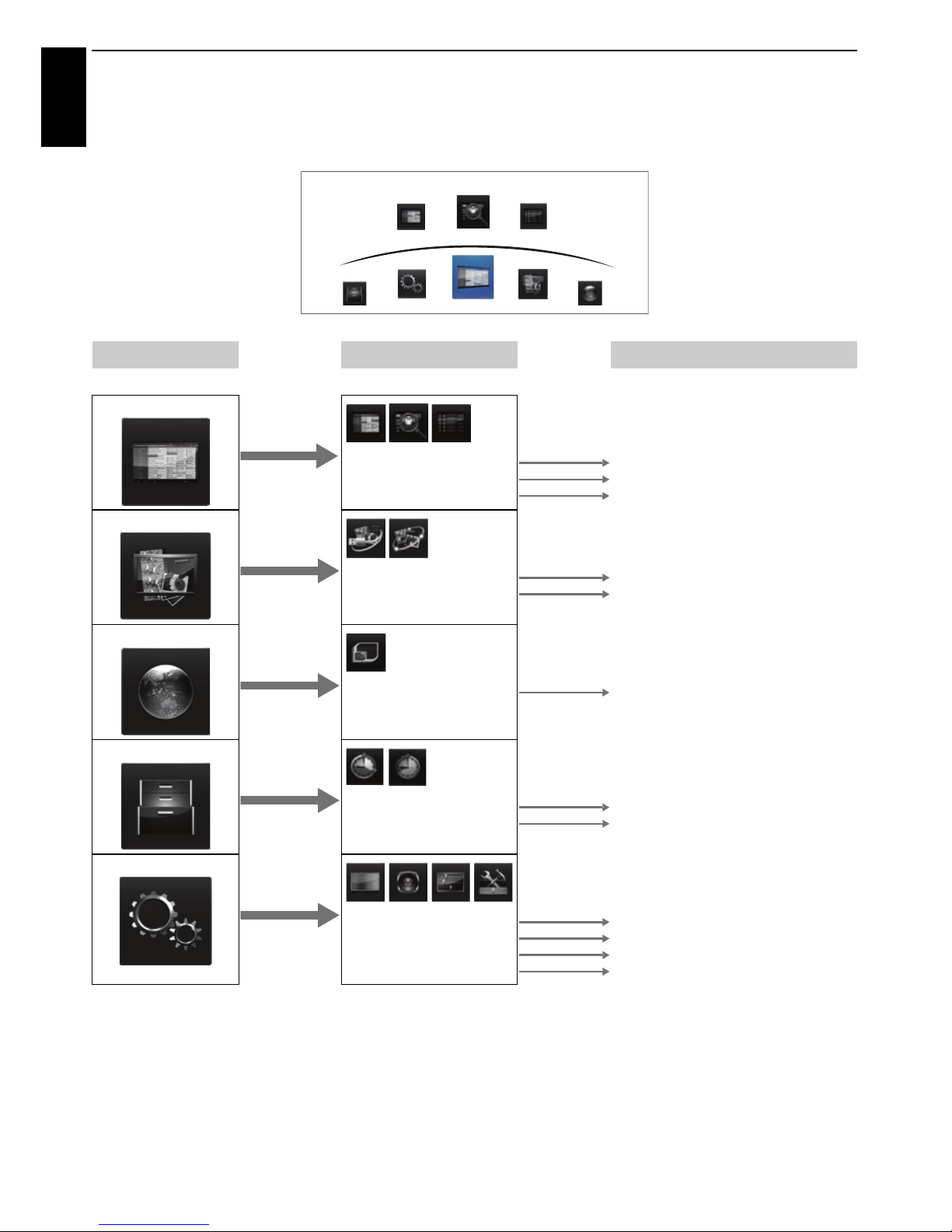
14
CONNECTING YOUR TV
English
MENU structure
To open the main menu (illustration below) , press MENU on the remote control.
1st Layer 2nd Layer 3rd Layer
Press MENU. Press
C c / B. Press C c.Press OK. Press BbC c.
TV Programmes
Guide
Genre Search
Programme Timers
Jump to Programme Guide (EPG)
Jump to Genre Search
Jump to Programme Timers
Media Player
USB Media Player
Network Media Player
USB Media Player Menu
Network Media Player Menu
Connected TV
Toshiba Places
Jump to Toshiba Places
NOTE: This menu item is subject to
change without notice.
Function
On Timer
Sleep Timer
On Timer Menu
Sleep Timer Menu
Setup
Picture
Sound
Preferences
System Setup
Picture Menu
Sound Menu
Preferences Menu
System Setup Menu
TV Programmes
Media Player
Connected TV
Setup
Function
Genre Search
Guide
Programme
Timers
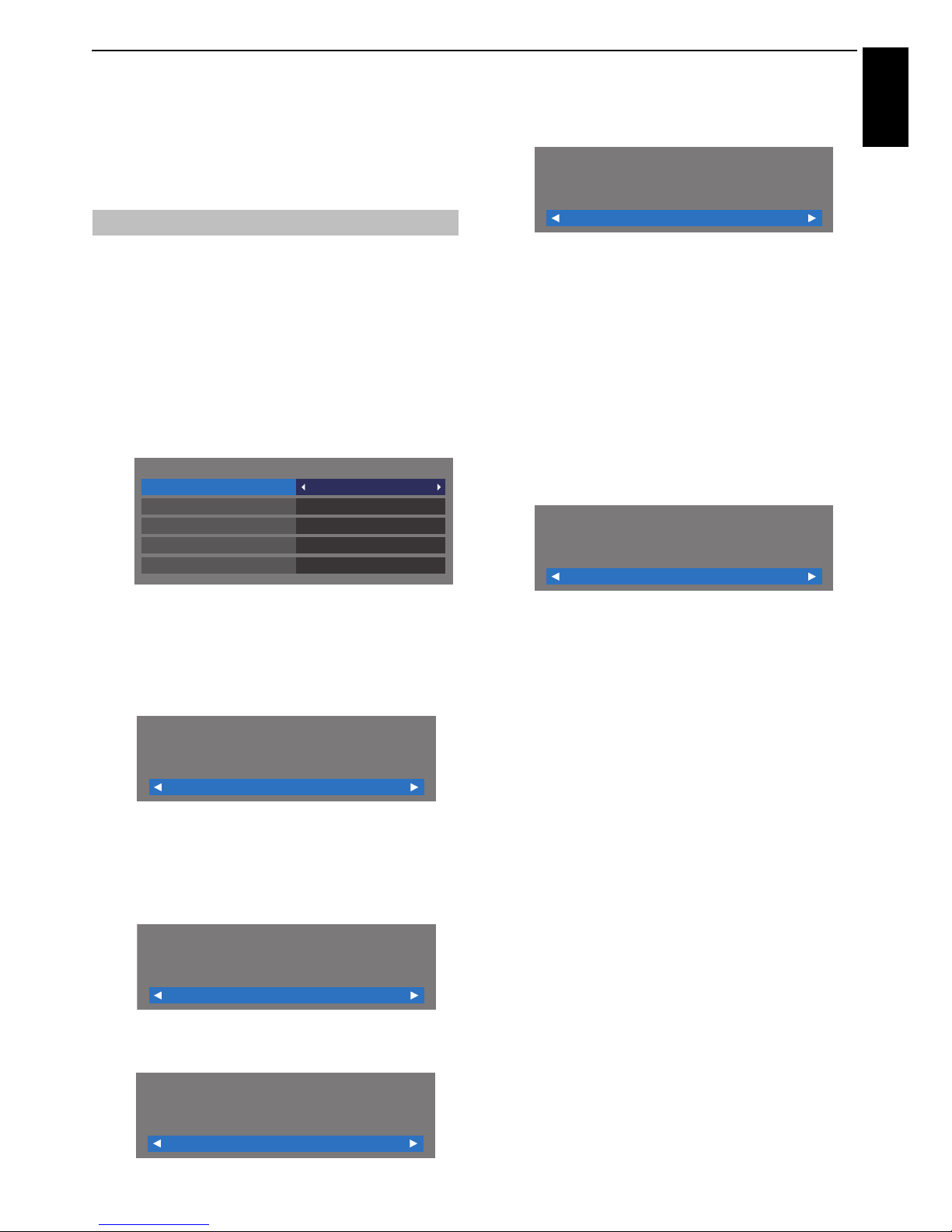
15
English
SETTING UP YOUR TV
Startup Application
Before switching on the TV, make sure your
decoder/media recorder, if applicable, is in
standby. To set up the television, use the buttons
on the remote control as detailed on page 7.
a Press the 1 button. The Menu Language screen will
appear. This screen will appear the first time that the
television is switched on and each time Reset TV is
selected.
b Press BbCc to select the menu language and
press OK.
c Highlight Country and press C or c to select. The
television is now set to tune the stations for your
country.
NOTE:
• The following display menus will differ slightly
according to the country you selected.
• If there is not a country that you want to select in the
list, select Others.
d Press OK, and the Location screen will appear.
e Press C or c to select Home or Store. For normal
home use, select Home.
f Press OK, and the AutoView screen will appear, press
C or c to select Yes or No.
g Press OK, and the Network Setup screen will appear.
Press
C or c to select Yes or No.
• When you select No, skip to step 15.
h Press OK, and the Network Type screen will appear.
Press
C or c to select Wired or Wireless.
• When you select Wired (LAN cable connection),
skip to step 12.
• When you select Wireless (USB WLAN adaptor
connection), follow step 9.
NOTE: If the USB WLAN adaptor is not connected,
Network Type screen does not display and skip to
step 12.
i Press OK, and the Wireless Setup screen will appear.
Press
C or c to select the Wireless Setup type.
• Assisted Setup - follow step 10.
Input the Security Key only.
• Manual Setup, skip to step 11.
Input the all settings.
NOTE: EXIT is available during settings.
j In step 9, when you select Assisted Setup;
Press OK, and the Assisted Setup screen will appear.
Press
B or b to select the desired AP and press OK.
NOTE: Check the MAC address on the label of the AP
or in the manual, and select your AP.
Press
B or b to select Security Key and press OK.
The Software Keyboard window will appear (page 37).
Input the Security Key by using the Software
Keyboard. To save your setting, press the BLUE
button.
NOTE:
• The Security Key must adhere to these conditions:
- TKIP/AES: 8-63 ASCII or 64 Hex characters
- WEP: 5 or 13 ASCII or 10 or 26 Hex characters
• There is only one key ID to set for WEP encryption.
Press
B or b to highlight Done and press OK.
NOTE:
• If Network Name is not displayed, see Manual Setup
below to set Network Name before pressing Done.
•If BACK is pressed before Done is selected, settings
are not saved.
When the message “Wireless configuration is
complete.” appears on screen, press OK.
The screen will skip to step 12.
Quick Setup
Quick Setup
Country
Germany
Primary Subtitle Language
Turkish
German
German
English
Secondary Subtitle Language
Primary Audio Language
Secondary Audio Language
Location
Home
To use the TV for displaying in a store showroom,
please select [Store]. [Home] mode is
recommended for normal use.
AutoView
No
AutoView mode automatically adjusts picture
settings to suit ambient light conditions. Do you
wish to enable AutoView mode?
Network Setup
Yes
Do you want to configure network setup?
Network Type
Wired
Please select a network type.
Wireless Setup
Assisted Setup
Please select a kind of wireless network.
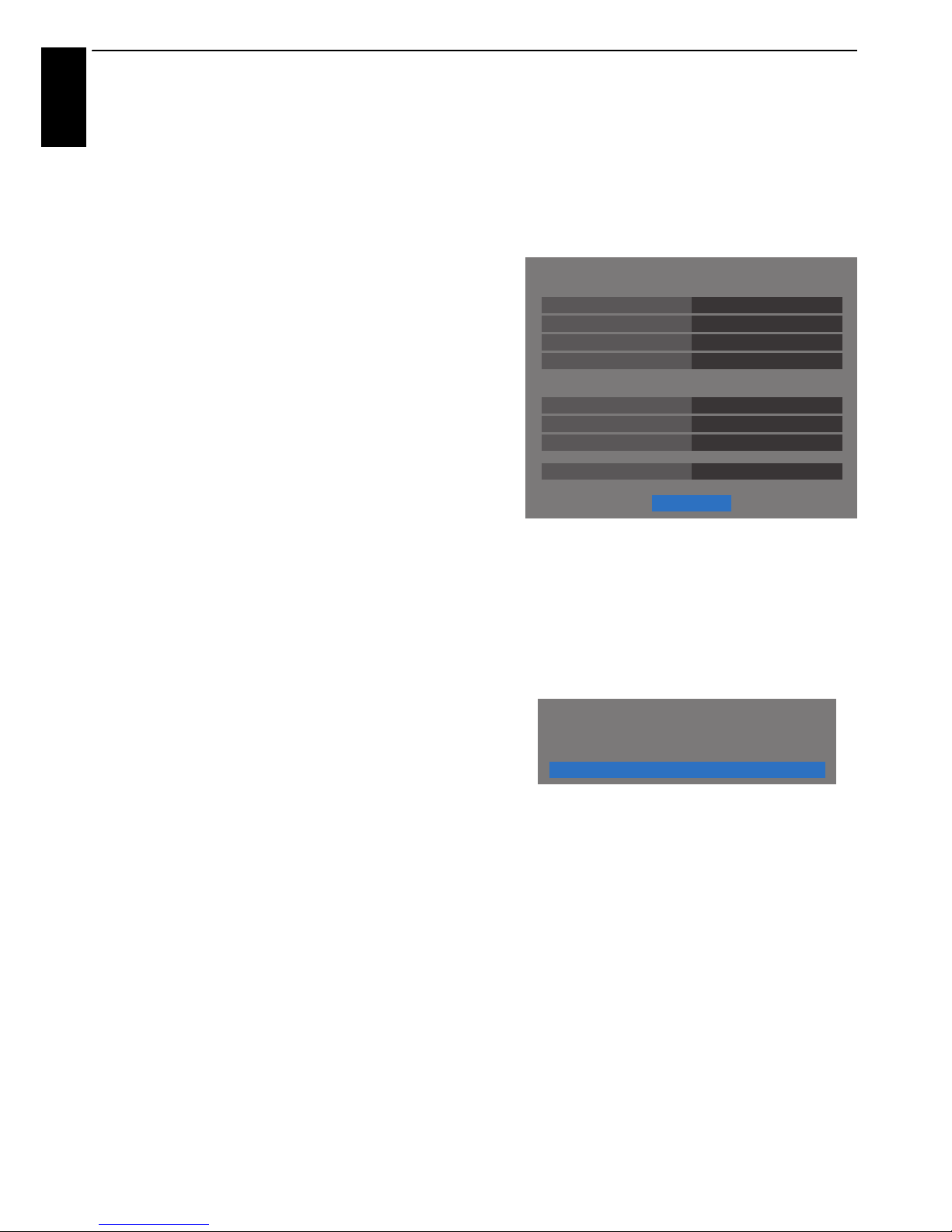
16
SETTING UP YOUR TV
English
k In step 9, when you select Manual Setup;
Press OK, and the Manual Setup screen will appear.
Press
B or b to select Network Name and press OK.
The Software Keyboard window will appear (page 37).
Input the Network Name by using the Software
Keyboard. To save your setting, press the BLUE
button.
Press
B or b to select Authentication and then press
C or c to select Open System, Shared Key, WPA-
PSK or WPA2-PSK.
Press
B or b to select Encryption, and then press C
or
c to select None, WEP, TKIP or AES.
NOTE:
• Certain encryption types are only compatible with
specific authentication types.
- When Authentication is Open System, only WEP
or None is compatible.
- When Authentication is Shared Key, only WEP is
compatible.
- When Authentication is WPA-PSK or WPA2-PSK,
only TKIP or AES is compatible.
• When incompatible Authentication/Encryption
pairings are detected, a warning message will be
displayed, and no connection attempt will be made
until the incompatibility is resolved.
• There is only one key ID to set for WEP encryption.
Press
B or b to select Security Key and press OK.
Input the Security Key by using the Software
Keyboard (page 37).
To save your setting, press the BLUE button.
This item is grayed out when Encryption is None.
When Encryption is WEP, Key ID setting is available.
Press
B or b to select Key ID and press C or c to
select 1(default), 2, 3 or 4.
Press
B or b to select Done and press OK.
When the message “Wireless configuration is
complete.” appears on screen, press OK.
NOTE: Settings are not saved if BACK is pressed
before Done is selected.
l The Advanced Network Setup screen will appear.
When the DHCP function of the router connected
with this TV is On, you can set Auto Setup to On or
Off. (This should usually be set to On.)
When the DHCP function of the router is Off, set Auto
Setup to Off, and set the IP Address DNS address(es)
manually.
You can view the fixed MAC address for the TV and for
the Dual Band WLAN Adaptor, if one is installed.
Press
B or b to select Next.
m Press OK, and Network Connection Test will start.
A message will appear to indicate if the connection
was successful or it could not be completed.
NOTE: The result of Network Connection Test does
not always guarantee the connection. Depending on
the situation, YouTube may not be able to be used.
To cancel the Network Connection Test:
Press BACK while searching for the Internet
connection.
IP Address Setup
Auto Setup
Default Gateway
Subnet Mask
IP Address
On
On
00:11:22:33:44:55
DNS Setup
Auto Setup
Secondary DNS Address
MAC Address
Primary DNS Address
Next
XXX . XXX . XXX . XXX
XXX . XXX . XXX . XXX
XXX . XXX . XXX . XXX
XXX . XXX . XXX . XXX
XXX . XXX . XXX . XXX
Advanced Network Setup
OK
Network connection was completed successfully.
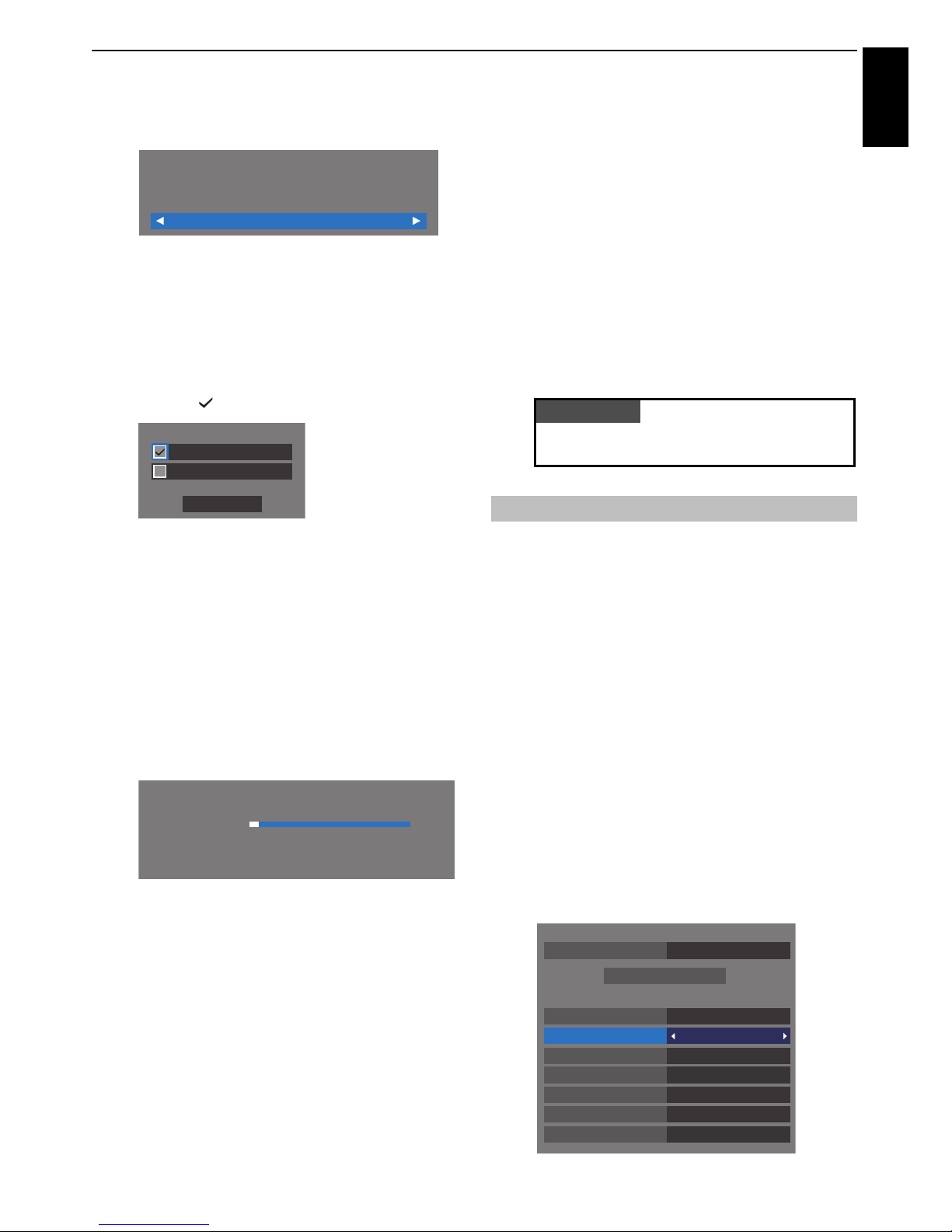
17
SETTING UP YOUR TV
English
n Press OK. If your country supports Network Guide,
The Guide Type screen will appear.
Press
C or c to select Broadcast Guide or
MediaGuide.
NOTE: If you select MediaGuide, it may take time to
access the Guide screen depending on active channel
numbers.
o Press OK. If the Ant/Cable In screen appears, press B
or
b to select Antenna or Cable, and then press OK
to check ( ).
p Select Next and press OK. The Auto Tuning start up
screen will appear with the option to select between
DTV and ATV, DTV or ATV if available. Use
C or c to
select the appropriate mode.
q Press B or b to highlight Start Scan, and then press
OK.
The television will start to search for available DTV
and/or ATV channels. The progress bar will indicate
the scan status.
You must allow the television to complete the
search.
When the search is complete, the television will
automatically select channel one.
The Auto Tuning screen will display the total number
of services found.
r Press C or c to view the DTV (digital channel) or ATV
(analogue channel) lists.
s Use B or b to move through the list to select a
channel, and then press OK to view.
In ATV mode, some areas may receive duplicate
stations. There may not be a clear picture or the signal
may be weak, so the station order can be changed
using ATV Manual Tuning.
REMEMBER: Press TV at any time to select between
ATV and DTV modes.
NOTE: The time will be set automatically by
transmission but can be advanced or decreased by
using Local Time Setting in the DTV Settings screen.
From this menu, you can set the RF input configuration.
a Press MENU / C c to highlight Setup icon.
b Press B / C c to highlight System Setup icon and
press OK.
c Press b to select Ant/Cable In and press C or c to
select Antenna or Cable.
NOTE: When you attempt to change the Ant/Cable
In setting, a warning message will appear followed by
PIN entry (if PIN has been set) and a prompt for Auto
Tuning.
d When Ant/Cable In is set to Cable, the following
setting options will be provided in the Auto Tuning
screen.
Press
B or b to select an item and press C or c to
select your desired option.
Guide Type
Broadcast Guide
Please select Guide Type.
Ant/Cable In
Cable
Next
Antenna
Auto Tuning - Antenna
Progress Found
ATV Tune Waiting...
: C7Channel
DTV Tune 3 % 2
Ant/Cable In (if available)
PLEASE NOTE
The Quick Setup menu can also be a ccessed at any
time from the Setup / System Setup menu.
Auto Tuning - Cable
DTV and ATVTuning Mode
DTV
OthersOperator Selection
Quick ScanScan Type
AutoStart Frequency
AutoEnd Frequency
AutoModulation
AutoSymbol Rate
AutoNetwork ID
Start Scan
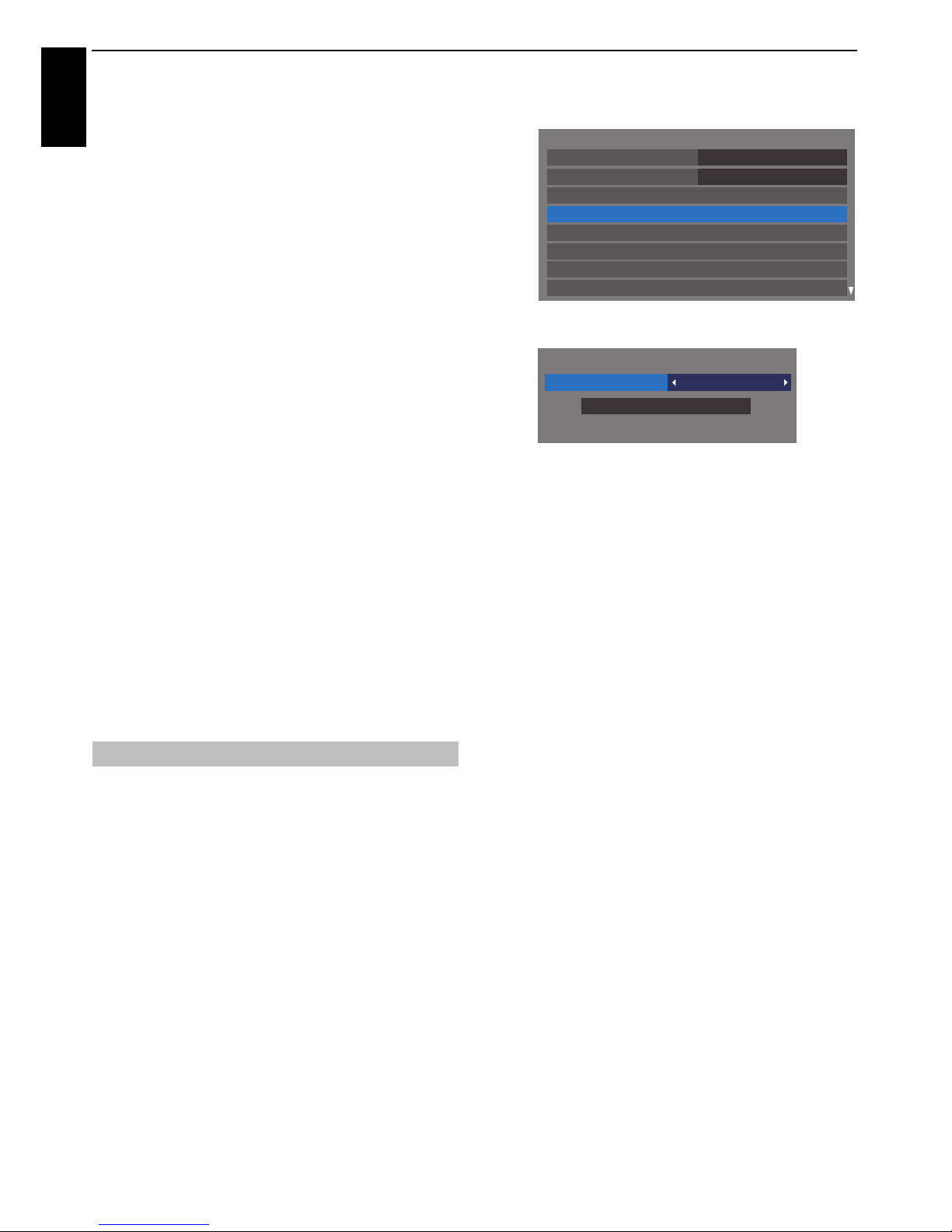
18
SETTING UP YOUR TV
English
With the exception of DTV Scan Type and DTV Modulation
items, all of the following items will have 2 operating modes.
The first is Auto where the values for each item are preset by
the system. The second is an Input mode where you will be
able to enter a single value in place of the pre-set value. If no
channel is currently tuned and the Input state is chosen, a
system default value will be shown. However, if a channel is
currently tuned when the item is accessed, the value of the
current channel will be displayed.
Operator Selection:
You can choose the Cable operator depending on the
Country you set.
DTV Scan Type:
This item determines whether a Quick Scan or a Full Scan will
be executed.
The Quick Scan is a simplified version of the Full Scan that is
designed to complete in less time.
DTV Start Frequency:
This sets the frequency from which the scan will begin.
DTV End Frequency:
This sets the frequency at which the scan will end.
DTV Modulation:
You can choose from five QAM modulation settings.
DTV Symbol Rate:
This is the baud rate (KS/s) of the scan.
DTV Network ID:
This is the Network ID to be utilized for the scan. This item is
grayed out when DTV Scan Type is set to “Full Scan”.
NOTE: As new services are broadcast, it will be necessary to
re-tune the television in order to view them.
Auto Tuning will completely re-tune the television and can be
used to update the channel list. It is recommended that Auto
Tuning is run periodically to ensure that all new services are
added. All current channels and settings, i.e. locked channels,
will be lost.
a Press MENU / C c to highlight Setup icon.
b Press B / C c to highlight System Setup icon and
press OK.
c Press B or b to select Auto Tuning and press OK.
d Press C or c to select Yes and press OK.
Press
C or c to select DTV and ATV, DTV or ATV, if
available, then highlight Start Scan and press OK to
continue with the Auto Tuning.
NOTE: If you have selected “Others” for the Country
field in the System Setup menu, and selected a
tuning mode other than “DTV” , choose the optimum
ATV broadcasting system (B/G, I, D/K or L).
The television will start to search for all available DTV
and/or ATV services.
You must allow the television to complete the
search.
When the search is complete, the Auto Tuning screen
will display the services found.
e Press B or b to move through the list to select a
channel and press OK to view.
Auto Tuning
System Setup
Menu Language
English
Country
Ant/Cable In
ATV Manual Tuning
DTV Manual Tuning
Quick Setup
DTV Settings
Auto Tuning
Germany
Auto Tuning - Antenna
DTV and ATVTuning Mode
Start Scan
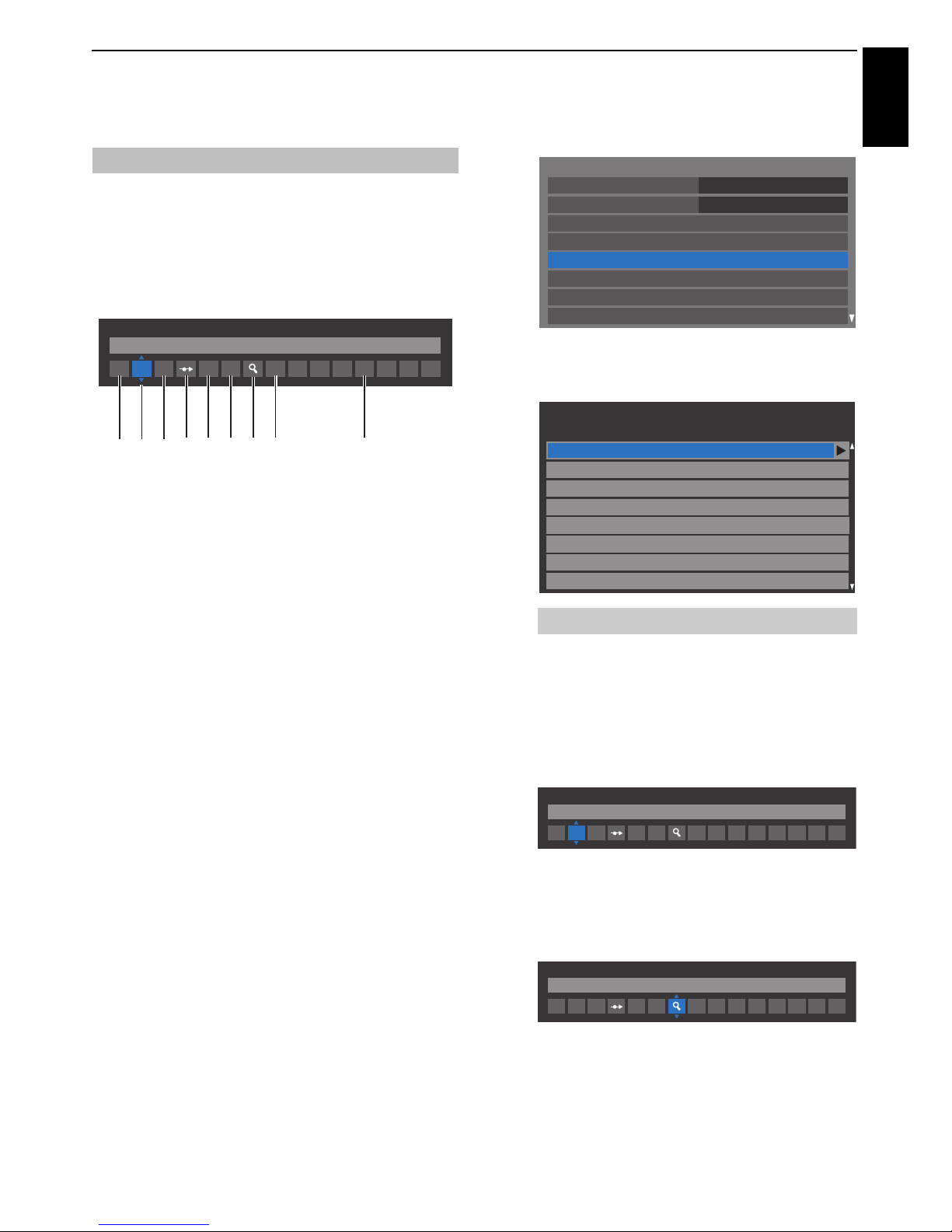
19
SETTING UP YOUR TV
English
ATV Manual Tuning
The television can be tuned-in manually using ATV Manual
Tuning. For example, you might use the feature if the television
cannot be connected to a media recorder/decoder with a SCART
lead or when you want to tune-in a station on another System.
Use
C and c to move across the screen and select any of the
ATV Manual Tuning options. Then use
B or b to adjust the
settings.
1 Position
The number to be pressed on the remote control to tune
the channel.
2 System
Specific to certain areas.
3 Colour System
Factory set to Auto, should only be changed if problems
are experienced, i.e. NTSC input from external source.
4 Skip
Set Skip to On (
8) or Off (() for the selected channel.
See page 20.
5 Signal Class
The channel classification.
6 Channel
The channel number on which a station is being
broadcast.
7 Search
Search up and down for a signal.
8 Manual Fine Tuning
Only used if interference/weak signal is experienced. See
page 63.
9 Station
Station identification. Use the
B b and C c buttons to
enter up to seven characters.
To allocate a position on the television for a decoder and
media recorder: turn the decoder on, insert a pre-recorded
film in the media recorder, press PLAY and manually tune.
a In the System Setup menu, press b to select ATV
Manual Tuning and press OK.
b Use B or b to select the desired position. We suggest
Pos. 0 for a media recorder.
c Press OK to select. If the channel chosen for the media
recorder is set to skip, Skip should be removed before
storing.
d Press c to select System and press B or b to change
if required.
e Then press c to select Search.
f Press B or b to begin the search. The search symbol
will flash.
Tuning
ATV Manual Tuning
System
I
A
1
C
2
0
CVR
123 4 65 7 8 9
Different Channel numbers may be displayed.
System Setup
Menu Language
English
Country
Ant/Cable In
ATV Manual Tuning
DTV Manual Tuning
Quick Setup
DTV Settings
Auto Tuning
Germany
Pos. Channel Station
ATV Manual Tuning
1
2
3
4
6
7
8
C2
C7
S10
S40
C22
5
C25
C28
C30
ATV Manual Tuning
System
I
A
1
C
2
0
ATV Manual Tuning
Search
I
A
1
C
2
0
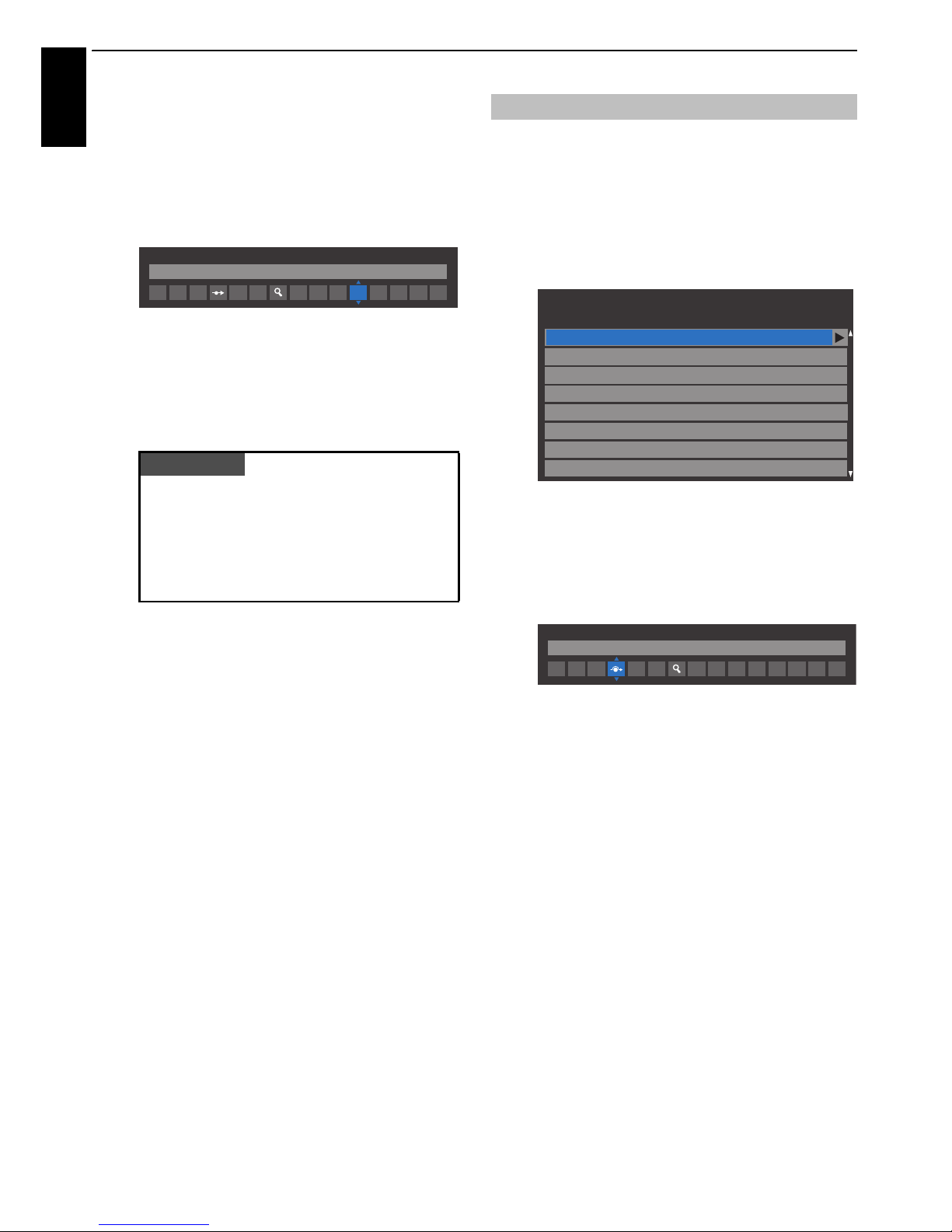
20
SETTING UP YOUR TV
English
g Each signal will show on the television. If it is not your
media recorder, press
B or b again to restart the
search.
h When your media recorder signal is found, press c to
move along to Station. Use
B, b, C and c to put in
the required characters, e.g. VCR.
i Press OK to save.
j Repeat for each position you want to tune.
k Press EXIT when you have finished.
To prevent certain channels from being viewed, positions can be
skipped.
a Select ATV Manual Tuning from the System Setup
menu.
b Use B or b to highlight the position to be skipped
and press OK to select.
c Press c to select Skip.
d Use B or b to turn Skip on.
Press OK.
8 on the screen indicates a skipped position.
e Press EXIT and repeat steps 1 through 4 to set other
positions if necessary.
Each position has to be individually selected. To turn
Skip off, repeat the procedure for each position.
Skipped positions cannot be selected by P
U and Pu
or by the controls on the television but can still be
accessed by the number buttons on the remote
control.
PLEASE NOTE
This television has direct channel entry if the
channel numbers are known.
Select the ATV Manual Tuning screen in Step 3.
Enter the Position number, the System, then C for
standard (terrestrial) channels or S for cable
channels and the Channel number. Press OK to
save.
ATV Manual Tuning
Station
I
A
1
C
2
0
CVR
Skip
Pos. Channel Station
ATV Manual Tuning
1
2
3
4
6
7
8
C2
C7
S10
S40
C22
ABC1
ABC1
5
C25
C28
C30
ATV Manual Tuning
Skip: On
I
A
1
C
2
0
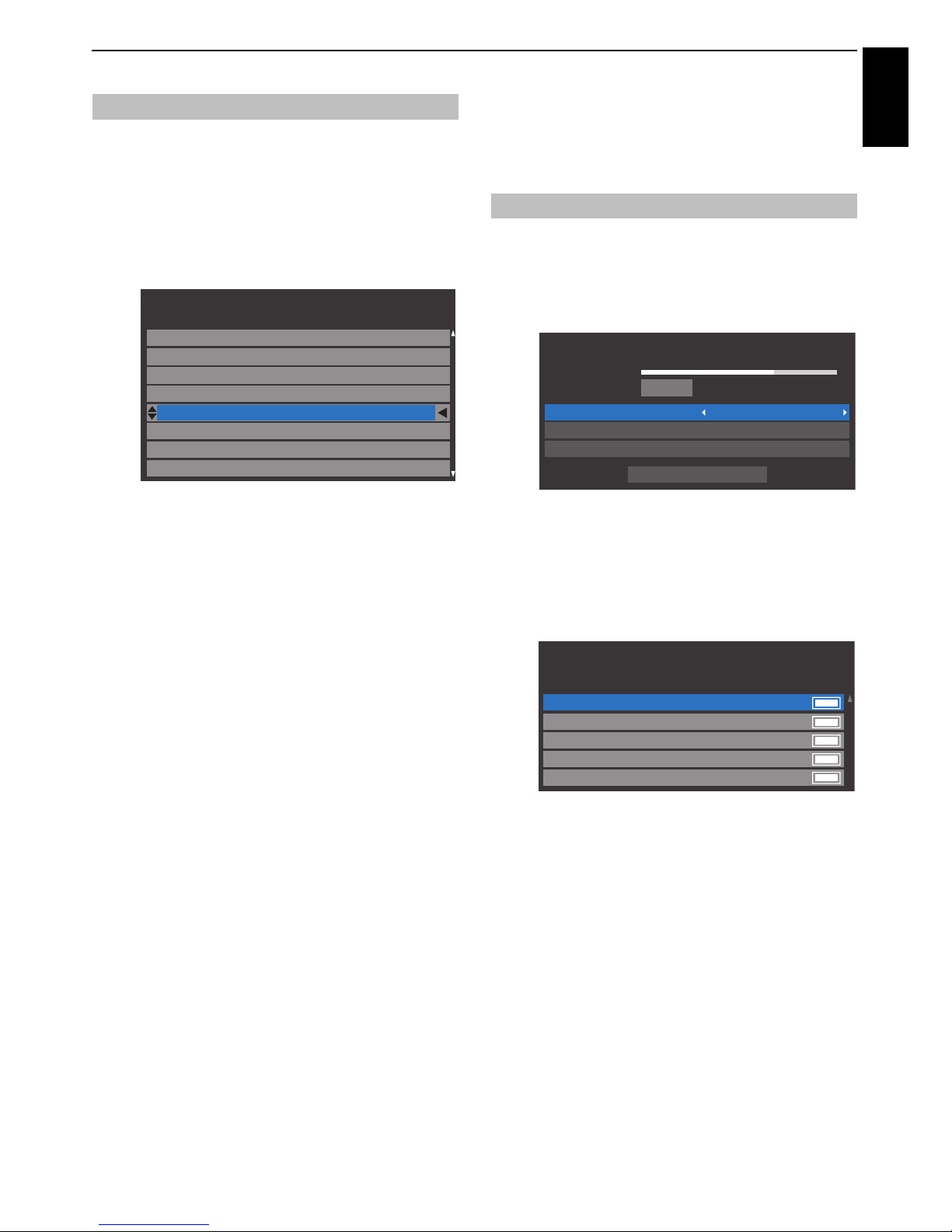
21
SETTING UP YOUR TV
English
Channels may be moved and saved to the position of your
choice.
a Select ATV Manual Tuning from the System Setup
menu.
b With the list of channels showing, use B or b to
highlight the channel you want to move and press
c.
c Use B or b to move through the list to your preferred
position. As you do so, the other channels will move
to make room.
d Press C to save your move.
Repeat as necessary and press EXIT.
DTV Manual Tuning
NOTE: This feature varies depending on the Ant/Cable In
setting.
This feature is available for service engineers or can be used for
direct channel entry if the multiplex channel is known.
a Select DTV Manual Tuning from the System Setup
menu and press OK.
b Enter the multiplex number using the number
buttons or use
C or c to adjust the number up or
down.
c Highlight Start Scan and press OK. The television will
automatically search for that multiplex.
When the multiplex is found, any channels that are
not currently in the channel list will be added and the
channel information at the top of the screen will be
updated.
d Repeat as necessary. Press EXIT to finish.
Sorting positions
Pos. Channel Station
ATV Manual Tuning
1
2
3
4
6
7
8
C2
C7
S10
S40
C22
ABC1
ABC1
5
C25
C28
C30
Manual Tuning
DTV Manual Tuning - Antenna
WEAK
Signal Strength
Quality
Channel
GOOD
STRONGAVERAGE
67
Frequency
842.0 MHz
Bandwidth
Start Scan
8 MHz
Pos.New TypeName
ABC ONE
0 New Channels - Total 6
ABC TWO
ABC THREE
ABC NEWS 24
DTV Manual Tuning - Antenna
2
1
7
40
ABCi
51
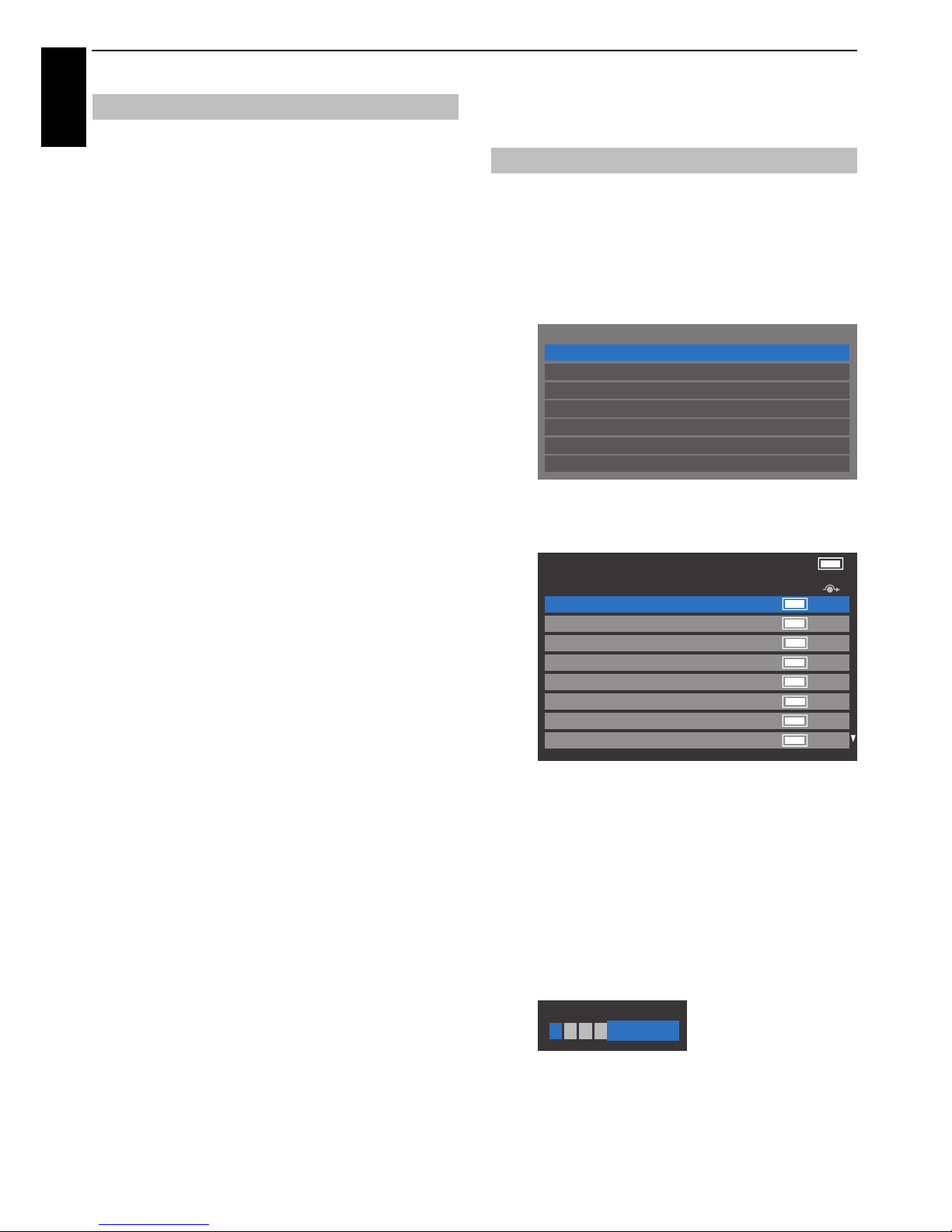
22
SETTING UP YOUR TV
English
When Ant/Cable In is set to Cable, DTV Manual Tuning
items are as follows:
Frequency – input a specific frequency to be scanned
Modulation – choose from one of five QAM modulation
options
Symbol Rate – input a specific baud rate (KS/s) to be used for
the manual scan
DTV Settings
The channel order may be changed to suit your personal
preference.
a Select DTV Settings from the System Setup menu
and press OK.
b Select Channels and press OK.
c For your convenience, you can jump to specific places
in the list by one of two methods.
Line Number Jump —Use the number buttons
(0-9) to input the line number you want to select and
press OK.
It is also possible to change the Position number of a
particular channel.
Renumber —Press the RED button to renumber
the highlighted channel. Edit the channel number
using the number buttons and press OK. If the
position number you input already exists, a
confirmation window will appear.
Manual Tuning for DVB-C
Channels
DTV Settings
Channels
Parental PIN Setup
Subtitle and Audio
Parental Control
Local Time Setting
Standby Channel Update
Common Interface
Channels Antenna TV
1ABC ONE
2 ABC TWO
Pos. Name
7 ABC THREE
30 CABC Channel
40 ABC NEWS 24
51 ABCi
822 AA
823 AC
Line No. 1/10
ABC ONE
Pos. Name

23
SETTING UP YOUR TV
English
Move — Press the GREEN button to activate the
Move feature. Press the
B or b buttons to select the
channel you wish to move and press OK to check.
If you wish to move multiple channels at once, select
another channel and check in the same way. Repeat
as necessary.
Once all desired channels have been checked, press
the
B or b buttons to place the focus at the position
to which you wish to move the channels. The
channels will be inserted above the highlighted
channel. Press the GREEN button to execute the
move.
Position No. Sort — Press the YELLOW button. A
confirmation window will appear. Press
C or c to
select Yes and press OK.
If the Standby Channel Update is set to On, when the TV is in
standby mode, Digital Tuning is automatically executed and any
new channels are saved.
a Select DTV Settings from the System Setup menu
and press OK.
b Press b to select Standby Channel Update and
press
C or c to select On.
You can select either Home or Store mode. Home is
recommended for normal home use. Select Store when using
the television for displaying in a shop, etc.
a Select Location from the System Setup menu.
b Press C or c to select Home or Store.
This is a digital television which is integrated to allow the use
of both digital and analogue services. However, during the
lifetime of this set it is very likely that analogue services will
be switched off to allow for more new digital services.
This ‘switch-off’ will happen in a number of phases, which will
be adv ertis ed in y our area w ell in a dvanc e. I t is re com mende d
that at each phase the television is re-tuned to ensure that
existing and new digital services can be viewed without
disruption.
Standby Channel Update
Location setting
Channels Antenna TV
1 ABC ONE
2 ABC TWO
Pos. Name
7 ABC THREE
30 CABC Channel
40 ABC NEWS 24
51 ABCi
822 AA
823 AC
Line No. 1/10
Your existing channel order will be lost. Do you
wish to continue?
Yes
Analogue switch-off

24
English
CONTROLS AND FEATURES
General controls
Quick Menu helps you access some options quickly, such as
Picture Mode, Picture Size, More Inform ation, Sleep Timer
etc.
Press QUICK to display the Quick Menu and use
B or b to
select the option.
NOTE: Quick Menu items are different depending on the
current mode.
Quick menu item example
To select a channel, use the numbered buttons on the remote
control.
Channels can also be selected using P
U and Pu.
To display on-screen information such as channel, input mode
or stereo/mono signal, press . Press again to cancel.
The time display facility allows the current (text service) time to
be seen on the television screen.
Press
D whilst watching a normal television broadcast
to see the time display from the broadcaster. It will remain on
screen for about 5 seconds.
NOTE: This display may not be available in some cases.
For DTV programmes
Fo r ster eo o r dual mon o broa dca sts, p ress s and use C or
c to select settings.
For multi-audio track broadcasts, press
s repeatedly to
change the audio language (see “Audio languages” on page 54).
For ATV programmes
If stereo or dual language broadcasts are transmitted, the
word Stereo or Dual will appear on the screen each time
channels are changed, disappearing after a few seconds. If the
broadcast is not in stereo, the word Mono will appear.
Stereo… Press
s to select Stereo or Mono.
Bilingual… Bilingual transmissions are rare. If they are
transmitted, the word Dual will be displayed. Choose the
required programme number, and if the word Dual appears,
press
s to select Dual 1, Dual 2 or Mono.
Quick Menu
Mode Quick menu item Description
When viewing a TV
programme or
pictures from the
external input
Picture Mode See page 29.
Picture Size See page 27.
More Information See page 50.
Channel Options See page 53.
Sleep Timer See page 48.
Headphone Level See page 26.
Wireless Information See page 34.
When using EPG Genre Colour See page 51.
USB Media Player
(Photo Single View,
Slide Show)
Picture See page 29.
Sound See page 25.
Interval Time See page 42.
Repeat See page 42.
Background Music See page 42.
Play List See page 43.
Sleep Timer See page 48.
Headphone Level See page 26.
Quick Menu
Picture Size
Picture Mode AutoView
Super Live
Sleep Timer
More Information
Channel Options
Wireless Information
Headphone Level
50
00:00
Selecting channels
The Time Display – analogue only
Stereo and Bilingual transmissions
Mode Display Pressing c
Stereo Stereo S Left S Right
Dual mono Dual 1
S Dual 2 S Dual
Mono –
Multichannel –

25
CONTROLS AND FEATURES
English
Sound controls
Volume
Press
2+ or 2– to adjust the volume.
Sound Mute
Press once to turn the sound off and again to cancel.
If a programme or film is being broadcast with a soundtrack in
more than one language, the Dual feature allows selection
between them.
a Press MENU / C c to highlight Setup icon.
b Press B / C c to highlight Sound icon and press OK.
c Press B or b to select Dual and press C or c to
choose between Dual 1 or Dual 2.
a In the Sound menu, press B or b to select Balance
and press
C or c to emphasize left or right speaker
balance.
a In the Sound menu, press B or b to select Advanced
Sound Settings and press OK.
b Press B or b to select Bass or Treble.
c Press C or c to change the setting.
Voice Enhancement emphasises the frequency range of the
speaker’s voice, making it easier to catch what they are saying.
a In the Advanced Sound Settings menu, press B or
b to select Voice Enhancement.
b Press C or c to select On or Off.
Dynamic Bass Boost enhances the depth of the sound on the
TV speakers. The difference will only be noticeable on sound with
strong bass.
a In the Advanced Sound Settings menu, press B or
b to select Dynamic Bass Boost.
b Press C or c to select the desired bass expansion level
(Low, High or Off).
Stable Sound reduces the volume level differences between
channels. It automatically remains on the same volume level
when you change channels.
a In the Sound menu, press B or b to select Stable
Sound.
b Press C or c to select On or Off.
This feature allows control of audio compression for some digital
TV programmes (MPEG-1 and MPEG-2 audio programmes are
not supported).
a In the Sound menu, press B or b to select Dynamic
Range Control.
b Press C or c to select On or Off.
Volume controls and sound mute
Dual
Balance
Bass, Treble
Sound
Dual
Balance
Advanced Sound Settings
Audio Level Offset
TV Speakers
Headphone Settings
0
Dual 1
Stable Sound Off
Dynamic Range Control On
On
Voice Enhancement
Dynamic Bass Boost
Stable Sound®
Dynamic Range Control

26
CONTROLS AND FEATURES
English
Sometimes there can be large changes in volume when
switching from a DTV 5.1ch to a DTV 2ch, an ATV channel, or an
external input. Using the Audio Level Offset feature reduces
these volume differences.
a Set the volume level usually used when watching a
DTV 5.1ch programme.
b Tune to a channel which is DTV 2ch, ATV or an
external input.
c In the Sound menu, press B or b to select Audio
Level Offset and press OK.
d Press B or b to select an option, and then press C or
c to adjust the volume level.
NOTE:
• The available item changes depending on the current input
source. For example, while watching a DTV 2ch programme,
only DTV 2ch is available and the other two items are
grayed out in the menu. This allows you to easily adjust
according to each condition.
• When watching a DTV 5.1ch programme, this feature is not
available.
This feature allows you to turn the TV speakers off when
connecting the audio system.
a In the Sound menu, press B or b to select TV
Speakers.
b Press C or c to select Off.
To turn on the built-in speakers:
Choose On in step 2.
This setting is used to set the sound output when headphones are
connected.
a In the Sound menu, press B or b to select
Headphone Settings and press OK.
b Press B or b to select Speaker Link and press C or c
to select On or Off.
c If you select Off, then highlight Headphone Level
and use
C or c to adjust the headphone sound.
Audio Description is an additional narrative sound track for
visually impaired individuals to understand and enjoy the story
line more fully. The letters AD will be displayed in the channel
banner when programmes contain AD content.
a In the Sound menu, press B or b to select Audio
Description and press OK.
b Press B or b to select Audio Description and press
C or c to select On.
The AD button on the Remote can also be used to
toggle the Audio Description feature between On
and Off.
c To adjust the level of the audio description sound to
the main sound, highlight Mixing Level and press
C
or
c.
Audio Level Offset
TV Speakers On/Off
0
0
-5
Audio Level Offset
ATV
DTV 2ch
External Input
Headphone Settings
Speaker
Link
Headphone Speakers
On Sound is output
(
2 ± is available.)
No sound
Off Sound is output
(Headphone level
menu is available.)
Sound is output
(
2 ± is available.)
Audio Description
50
Headphone Settings
Headphone Level
Speaker Link
On
50
Audio Description
Mixing Level
Audio Description
On

27
CONTROLS AND FEATURES
English
Widescreen viewing
Depending on the type of broadcast being transmitted, programmes can be viewed in a number of
formats.
SUBTITLE
SUBTITLE
SUPER LIVE
This setting will enlarge a 4:3 image
to fit the screen by stretching the
image horizontally and vertically,
holding better proportions at the
centre of the image. Some distortion
may occur.
When subtitles are included on a
letterbox format broadcast, this
setting will raise th e picture to ensure
that all the text is displayed.
CINEMA
When watching ‘all sides panel
format’ films/video tapes, this setting
will eliminate or reduce the black
bars at all sides of the screen by
zooming in and selecting the image
without distortion.
WIDE
Use this setting when watching a
widescreen DVD, widescreen video
tape or a 16:9 broadcast (when
available). Due to the range of
widescreen formats (16:9, 14:9, 20:9
etc.) black bars may be visible on the
top and bottom of the screen.
4:3
Use this setting to view a true 4:3
broadcast.
14:9
Use this setting when watching a
14:9 broadcast.

28
CONTROLS AND FEATURES
English
Press the button on the Remote to display the list of available widescreen formats.
Press the button repeatedly to highlight the required format.
The Quick Menu feature can also be used to select Picture Size.
Using the special functions to change the size of the displayed image (i.e. changing the height/width ratio) for the purposes of public
display or commercial gain may infringe on copyright laws.
Dot by Dot
PC NORMAL
This setting will show the picture
without overscan, i.e. WYSIWYG.
This option is only available when
watching a PC signal source via
HDMI or PC terminal.
PC WIDE
This setting will show the picture
without overscan or side panels.
This option is only available when
watching a PC signal source via
HDMI or PC terminal.
“Dot by Dot” is a non-scaling display.
Depending on the input signal format,
the picture is displayed with side panels
and/or bars at the top and bottom (e.g.
VGA input source).
NATIVE
This setting will show the picture
without overscan, i.e. WYSIWYG.
Picture Size
Super Live
Cinema
4:3
Wide
Subtitle
Native
14:9
Picture Size
Dot by Dot
PC Normal
PC Wide
AV format PC format

29
CONTROLS AND FEATURES
English
Picture controls
Most of the picture controls and functions are
available in both digital and analogue modes.
PLEASE NOTE: Features not available will be grayed
out.
This television offers the choice of personalising the picture style.
AutoView, Dynamic, Standard, Hollywood 1, Hollywood 2,
Store, Game and PC are preset options and affect many
features/settings within the television.
NOTE:
• Because the AutoView mode automatically adjusts picture
settings based on ambient light conditions and input signal
content, the Auto Brightness Sensor menu is grayed out
when it is selected.
• Store mode is only available when Location is set to Store.
• Game mode is available in external input mode (other than
aerial input). When you select Game mode, suitable
widescreen formats will be selected.
• PC mode is available in RGB/PC input mode or HDMI input
mode.
a Press MENU / C c to highlight Setup icon.
b Press B /C c to highlight Picture icon and press OK.
c Press B or b to select Picture Mode.
d Press C or c to select the picture mode you prefer
and press OK.
The Picture Mode can also be selected using the
q
button on the remote control.
NOTE: The picture mode you select affects the current input
only. You can select a different picture mode for each input.
You can customize current picture mode settings as desired. For
example, while selecting “Dynamic”, if y ou cha ng e t he f ol low in g
items, such as Backlight, Contrast, Brightness, Colour, Tint,
Sharpness and the Advanced Picture Settings items, your
new settings are saved for “Dynamic” picture mode.
a In the Picture menu, press B or b to select either
Backlight, Contrast, Brightness, Colour, Tint or
Sharpness and press OK.
b Press C or c to adjust the settings.
This feature resets all picture settings to the factory settings
except Picture Mode.
a In the Picture menu, press B or b to select Reset and
press OK.
b A confirmation message will appear. Press C or c to
select Yes and press OK.
When ColourMaster is set to On, it allows the ‘Base Colour
Adjustment’ feature to become available.
a In the Picture menu, press B or b to select
Advanced Picture Settings and press OK.
b Press b to select ColourMaster.
c Press C or c to select On or Off and press OK.
Picture Mode
Picture
Picture Mode
Reset
Backlight
Colour
Tint
Sharpness
100
100
0
0
0
0
Standard
Contrast
Brightness
Picture preferences
Reset
ColourMaster
Advanced Picture Settings
ColourMaster
Base Colour Adjustment
Colour Temperature
Noise Reduction
Active Vision
Off
Off
Low
Auto Brightness Sensor
Active Backlight Control
Middle
High
Black/White Level

30
CONTROLS AND FEATURES
English
The Base Colour Adjustment feature allows the adjustment of
individual colours to suit personal preference. This can be useful
when using an external source.
a In the Advanced Picture Settings menu, press B or
b to select Base Colour Adjustment and press OK.
b Press B or b to select an option and press c to move
to the adjustment window.
c Press C or c to select Hue, Saturation or Brightness
and press
B or b to adjust the settings as required.
d Press BACK to return to the previous menu.
To return to the factory settings, select Reset and
press OK.
Colour Temperature increases the ‘warmth’ or ‘coolness’ of the
picture by increasing the red or blue tint.
a In the Advanced Picture Settings menu, press B or
b to select Colour Temperature and press OK.
b Press B or b to select Colour Temperature and
press
C or c to select Cool, Natural or Warm to suit
your preference.
c Press B or b to select Red Level, Green Level or
Blue Level and press
C or c to adjust the level.
NOTE: To return the adjustments to the factory defaults,
select Reset and press OK.
When the Auto Brightness Sensor is activated, it will
automatically optimise the backlighting levels to suit ambient
light conditions.
a In the Advanced Picture Settings menu, press B or
b to select Auto Brightness Sensor.
b Press C or c to select On or Off.
When the Active Backlight Control feature is activated, it will
control the backlighting levels depending on various scenes such
as picture motion, bright scene or dark scene.
a In the Advanced Picture Settings menu, press B or
b to select Active Backlight Control.
b Press C or c to select High, Low or Off.
High: To control the backlighting levels depending
on various scenes such as picture motion,
bright scene or dark scene
Low: To control the backlighting levels for dark scene
Black/White Level increases the strength of dark areas of the
picture to improve the definition.
a In the Advanced Picture Settings menu, press B or
b to select Black/White Level.
b Press C or c to select High, Middle, Low or Off.
When watching a DVD, the compression may cause some words
or picture elements to become distorted or pixelated.
Using the MPEG NR feature reduces this effect by smoothing out
the edges.
a In the Advanced Picture Settings menu, press B or
b to select Noise Reduction and press OK.
b Press b to select MPEG NR.
c Press C or c to select Low, Middle, High or Off to suit
your preference.
Base Colour Adjustment
Colour Temperature
Hue
Saturation
Reset
Brightness
0Red
Green
Blue
Yellow
Magenta
Cyan
00
000
000
000
000
000
Base Colour Adjustment
Hue Saturation Brightness
0Red 0 -1
Auto Brightness Sensor
Active Backlight Control
Black/White Level
MPEG NR – Noise Reduction
Noise Reduction
DNR
MPEG NR
Low
Auto

31
CONTROLS AND FEATURES
English
DNR allows you to ‘soften’ the screen representation of a weak
signal to reduce the noise effect.
a Select DNR from the Noise Reduction menu.
b Press C or c to select Low, Middle, High, Auto or Off.
The differences may not always be noticeable (for the
best result use lower settings as picture quality can be
lost if the setting is too high).
The frame rate of a movie film is generally 24 frames a second
whereas the movie software such as DVD, etc. that you enjoy
watching on television at home is 30 or 25 frames a second.
The difference in frame rate may cause flickers while viewing the
films on television; set the Cinema Mode to convert the signal to
reproduce a smooth motion and picture quality.
a In the Picture menu, press b to select Advanced
Picture Settings and press OK.
b Press b to select Cinema Mode and press C or c
select from On or Off.
NOTE: When Picture Mode is set to Game or PC, this feature
will be grayed out and automatically set to Off.
.
This feature allows you to reset the current Advanced Picture
Settings to the default values.
a In the Advanced Picture Settings menu, press B or
b to select Reset.
b Press OK.
When this television receives a true Widescreen picture and Auto
format is On, it will automatically be displayed in Widescreen
format irrespective of the television’s previous setting.
a Press MENU / C c to highlight Setup icon.
b Press B / C c to highlight Preferences icon and
press OK.
c Press B or b to select Display Settings and press OK.
d Press B or b to select Auto Format and press C or c
to select On or Off.
When 4:3 Stretch is activated, the size switching system
changes 4:3 programmes into full screen picture.
a In the Preferences menu, press B or b to select
Display Settings and press OK.
b Press B or b to select 4:3 Stretch and press C or c to
select On or Off.
When Blue Screen is selected, the screen will turn blue and the
sound will be muted on analogue channels and external input
modes when no signal is received.
NOTE: Some external input sounds may not be muted.
a In the Preferences menu, press B or b to select Blue
Screen.
b Press C or c to select On or Off.
The picture position may be adjusted to suit personal preference
and can be particularly useful for external inputs.
NOTE: The Picture Position feature cannot be selected in the
DTV mode.
a In the Preferences menu, press B or b to select
Display Settings and press OK.
b Press B or b to select Picture Position.
c Press OK to view the options available for the picture
format that has been selected.
d Press B or b to select an option and press C or c to
adjust the settings.
The options differ depending on the currently
selected widescreen format and the input signal.
To return to the original factory settings, select Reset
in the Picture Position menu and press OK.
This feature is used to hold a still image on the screen.
a Press r to hold an image on the screen, and press
r again to cancel.
DNR – Digital Noise Reduction
Cinema Mode
Resetting the advanced picture settings
Automatic Format (Widescreen)
Auto Format On
4:3 Stretch Off
Picture Position
PC Settings
Display Settings
4:3 Stretch
Blue Screen
Picture Position
Picture still
Auto Format On
4:3 Stretch Off
Picture Position
PC Settings
Display Settings
0
0
Picture Position
Horizontal Position
Reset
Vertical Position

32
CONTROLS AND FEATURES
English
Using your home network
This TV is a DLNA CERTIFIED™ Player. This TV can
play digital content stored on a DLNA CERTIFIED™
product with server function.
If you want to use this TV as a DLNA CERTIFIED™
Player, you will have to configure the network on
your TV (see page 12).
If you want to use your home network, you will
have to configure the network on your TV. (see
page 12)
Change the network settings if necessary (see
“Setting up the Network” on page 33).
When using a wireless home network:
Wireless Interoperability
The TOSHIBA Dual Band WLAN Adaptor is designed to be
interoperable with any wireless LAN product that is based on
Direct Sequence Spread Spectrum (DSSS)/Orthogonal
Frequency Division Multiplexing (OFDM) radio technology,
and is compliant to:
• The IEEE 802.11 Standard on Wireless LANs (Revision a/b/g/
n), as defined and approved by the Institute of Electrical and
Electronics Engineers.
• The TOSHIBA Dual Band WLAN Adaptor is intended for use
with the RL93/SL97/RL95 series LCD TV’s and should not be
used with any other devices.
Use of the WLAN Adaptor in other USB products may result
in damage to the WLAN Adaptor and or the equipment.
Such use will void any warranty that may otherwise apply,
and TOSHIBA will have no liability for any damage that may
result from such use.
CAUTION
Bluetooth™ and Wireless LAN devices operate within
the same radio frequency range and may interfere
with one another. If you use Bluetooth™ and Wireless
LAN devices simultaneously, you may occasionally
experience a less than optimal network performance
or even lose your network connection.
If you should experience any such problem,
immediately turn off either your Bluetooth™ or
Wireless LAN device.
Actual performance can vary, including lower wireless
network capacity, data throughput rate, range and
coverage.
Performance depends on many factors, conditions
and variables, including distance from the access
point, volume of network traffic, building materials
and construction, operating system used, mix of
wireless products used, interference and other
adverse conditions.
Wireless LAN and your Health
Wireless LAN products, like other radio devices, emit radio
frequency electromagnetic energy. The level of energy
emitted by Wireless LAN devices, however, is far less than the
electromagnetic energy emitted by wireless devices such as
mobile phones.
Because Wireless LAN products operate within the guidelines
found in radio frequency safety standards and
recommendations, TOSHIBA believes Wireless LAN is safe for
use by consumers. These standards and recommendations
reflect the consensus of the scientific community and result
from deliberations of panels and committees of scientists
who continually review and interpret the extensive research
literature.
In some situations or environments, the use of Wireless LAN
may be restricted by the proprietor of the building or
responsible representatives of the organization. Such
restrictions may apply in environments where the risk of
interference to other devices or services is perceived or
identified as harmful.
If you are uncertain of the policy that applies to the use of
wireless devices in a specific organization or environment,
you are encouraged to ask for authorization to use the
Wireless LAN device prior to turning on the equipment.
This Dual Band Wireless LAN Adaptor may be operated in the
following countries:
How to use this Dual Band Wireless LAN Adaptor
• If this device is going to be operated in the frequency range
of 5.15 GHz to 5.35 GHz, it is restricted to indoor use.
• If this device is going to be operated for 802.11 b/g/n
function in the frequency range of 2.454 GHz to 2.4835 GHz
in France, it is restricted to indoor use.
• A general authorization is required for using this device
outdoors or in public places in Italy.
• This device is NOT ALLOWED to be used in the geographical
area within a radius of 20km from the centre of Ny-Alesund
in Norway.
AT Austria IS Iceland
BE Belgium LI Liechtenstein
CH Switzerland LT Lithuania
CY Cyprus LU Luxembourg
CZ Czech Republic LV Latvia
DE Germany MT Malta
DK Denmark NL Netherlands
ES Spain NO Norway
FI Finland PL Poland
FR France PT Portugal
GB United Kingdom SE Sweden
GR Greece SI Slovenia
EE Estonia SK Slovakia
HU Hungary BG Bulgaria
IT Italy RO Romania
IE Ireland TR Turkey

33
CONTROLS AND FEATURES
English
Setting up the Network
You can select the Network Type.
a Press MENU / C c to highlight Setup icon.
b Press B / C c to highlight Preferences icon and
press OK.
c Press B or b to select Network Setup and press OK.
d Press B or b to select Network Type and press C or
c to select Wired or Wireless.
NOTE: If the Dual Band WLAN Adaptor is not
connected, Wireless cannot be selected.
e If you selected Wired, see “Advanced Network Setup”
on page 35.
NOTE:
• This feature is grayed out when the Dual Band WLAN
Adaptor is not connected or Network Type is set to Wired.
• When you insert or remove the wireless LAN adaptor, you
must turn off your TV and unplug the power cord, and then
plug and turn on again.
• Continued connection of AP (Access Point) is not
guaranteed. The connection may be disconnected while
watching TV.
• Do not remove the Dual Band WLAN Adaptor when
Network Type is set to Wireless or wireless
communication is active.
There are 2 methods for Wireless Setup:
Assisted setup by using the Wi-Fi Routers notification
information.
Network name, Authentication and Encryption are decided
based on information sent from the Wi-Fi router. Security key
to be set manually.
Manual setup
Network name, Authentication, Encryption and Security Key
all to be inputted manually.
Assisted Setup
a In the Preferences menu, press B or b to select
Network Setup and press OK.
b Press B or b to select Network Type and press C or
c to select Wireless.
c Press B or b to select Wireless Setup and press OK.
d Press B or b to select Assisted Setup and press OK.
e Press B or b to select the desired AP and press OK.
NOTE: Check the MAC address on the label of the AP
or in the manual, and select your AP.
f Highlight Security Key and press OK. The Software
Keyboard window will appear.
g Input the Security Key by using the Software
Keyboard (see page 37). To save your setting, press
the BLUE button.
NOTE:
• The Security Key must adhere to these conditions:
- TKIP/AES: 8-63 ASCII or 64 Hex characters
- WEP: 5 or 13 ASCII or 10 or 26 Hex characters
• There is only one key ID to set for WEP encryption.
h Highlight Done and press OK.
NOTE: If Network Name is not displayed, see step 4
and 5 in Manual Setup below to set Network Name
before pressing Done.
NOTE: Settings are not saved if BACK is pressed before Done
is selected.
Manual Setup
a In the Preferences menu, press B or b to select
Network Setup and press OK.
b Press B or b to select Network Type and press C or
c to select Wireless.
c Press B or b to select Wireless Setup and press OK.
d Press B or b to select Manual Setup and press OK.
e Press B or b to select Network Name and press OK.
The Software Keyboard window will appear.
Wireless Setup
Network Setup
Display Settings
Off
Auto
Guide Type
Network Lock
Network Device Setup
Teletext
Off
Panel Lock
REGZA-LINK Setup
Preferences
Network Type Wired
Network Connection Test
Advanced Network Setup
Network Setup
Wireless Setup
Wireless Setup
Assisted Setup
Manual Setup

34
CONTROLS AND FEATURES
English
f Input the Network Name by using the Software
Keyboard (see page 37). To save your setting, press
the BLUE button.
g Press B or b to select Authentication and press C or
c to select Open System, Shared Key, WPA-PSK or
WPA2-PSK.
h Press B or b to select Encryption and press C or c
to select None, WEP, TKIP or AES.
NOTE:
• Certain encryption types are only compatible with
specific authentication types.
- When Authentication is Open System, only WEP
or None is compatible.
- When Authentication is Shared Key, only WEP is
compatible.
- When Authentication is WPA-PSK or WPA2-PSK,
only TKIP or AES is compatible.
• When incompatible Authentication/Encryption
pairings are detected, a warning message will be
displayed, and no connection attempt will be made
until the incompatibility is resolved.
• There is only one key ID to set for WEP encryption.
i Press B or b to select Security Key and press OK.
j Input the Security Key by using the Software
Keyboard (see page 37). To save your setting, press
the BLUE button.
NOTE: This item is grayed out when Encryption is
None.
k Highlight Done and press OK.
NOTE: When Encryption is None, a message will
appear. Press
C or c to select Yes and press OK.
NOTE: Settings are not saved if BACK is pressed before Done
is selected.
Wireless Information
The settings configured in Wireless Setup can be confirmed.
a Press QUICK to open the Quick Menu.
b Press B or b to select Wireless Information and
press OK.
c When the Network Type is Wireless, a Wireless
Information window will appear.
NOTE: Press the RED button to scan for all APs.
Item Description
Status Connected is displayed when the TV is
connected with the AP.
Disconnected is displayed when the TV is
not connected with the AP.
Signal Connection signal strength with AP
(STRONG/MEDIUM/WEAK)
Speed Link with AP
Mode Working mode (11a, 11b, 11g, 11n)
Network Name SSID set
Authentication Authentication set
Encryption Encryption set
Security Key Security Key set
AP MAC
Address
The AP’s MAC address is displayed when
the TV is connected with the AP.
TV MAC
Address
The MAC address of the USB (Dual Band
WLAN Adaptor) is displayed.
DHCP Enabled is displayed when using DHCP.
Disabled is displayed when not using
DHCP.
IP Address The TV’s IP address
Subnet Mask Value of the Subnet Mask
Default
Gateway
Address of the Default GATEWAY
DNS Address of the DNS
Quick Menu
Picture Size
Picture Mode AutoView
Super Live
Sleep Timer
More Information
Channel Options
Wireless Information
Headphone Level
50
00:00

35
CONTROLS AND FEATURES
English
NOTE: Even if an AP for IEEE 802.11n is used when Encryption
is set to WEP or TKIP, the Speed value might be low. It is
recommended that Encryption be changed to AES (see
“Manual Setup” on page 33).
Notes on wireless LAN environment:
• The function of all IEEE802.11 is not supported.
• The ad-hoc mode is not supported.
• It is recommended to use IEEE 802.11a or IEEE 802.11n on
5 GHz for audio and SD video streaming.
• It is recommended to use IEEE 802.11n on 5 GHz for HD
video streaming.
• It is recommended that the encoding rate for streaming
video content is 20 Mbps or less.
• It is not recommended to use 2.4 GHz for audio and video
streaming.
• Content playback may be interrupted by various
surrounding interference.
NOTE:
• When the DHCP function of the router connected with this
TV is On, you can set Auto Setup to On or Off.
(This should usually be set to On.)
• When the DHCP function of the router is Off, set Auto Setup
to Off, and set the IP Address manually.
IP Address Setup
Auto Setup:
a In the Preferences menu, press B or b to select
Network Setup and press OK.
b Press B or b to select Advanced Network Setup
and press OK.
c Press B or b to select IP Address Setup and press
OK.
d Highlight Auto Setup and press C or c to select On.
NOTE: Other items will be grayed out when Auto Setup is set
to On.
Manual Setup:
a In the Preferences menu, press B or b to select
Network Setup and press OK.
b Press B or b to select Advanced Network Setup and
press OK.
c Press B or b to select IP Address Setup and press
OK.
d Highlight Auto Setup and press C or c to select Off.
e Press B or b to select IP Address.
f Press C or c to highlight the field you want to
change, and then use the number buttons to input
the IP address. To save the setting, press OK.
NOTE: IP address field numbers must be between 0
and 255. After each field number has been set, press
OK to store the entire address. If the entire IP Address
is invalid, a warning message will appear after OK is
pressed.
g Press B or b to select Subnet Mask, and edit in the
same way as IP Address.
h Press B or b to select Default Gateway, and edit in
the same way as IP Address.
NOTE: If you manually set the IP address, you must not use
the same IP address for any other device. The IP address you
use should be a private address.
Advanced Network Setup
Network Type Wired
Advanced Network Setup
Network Setup
Wireless Setup
IP Address Setup
MAC Address
DNS Setup
Advanced Network Setup
Auto Setup On
Subnet Mask
IP Address Setup
IP Address
xxx . xxx . xxx . xxx
xxx . xxx . xxx . xxx
Default Gateway
. . .
Auto Setup Off
Subnet Mask
IP Address Setup
IP Address
xxx . xxx . xxx . xxx
xxx . xxx . xxx . xxx
Default Gateway
xxx . xxx . xxx . xxx
Auto Setup Off
Subnet Mask
IP Address Setup
IP Address
xxx . xxx . xxx . xxx
xxx . xxx . xxx . xxx
Default Gateway
xxx . xxx . xxx . xxx

36
CONTROLS AND FEATURES
English
NOTE: When the DHCP function of the router connected to
this TV is Off, set Auto Setup to Off, and manually set the DNS
address(es). Your internet service provider should have
provided these to you.
Auto setup:
a In the Preferences menu, press B or b to select
Network Setup and press OK.
b Press B or b to select Advanced Network Setup and
press OK.
c Press B or b to select DNS Setup and press OK.
d Press B or b to highlight Auto Setup and press C or
c to select On.
NOTE: Other items will be grayed out when Auto Setup is set
to On.
Manual setup:
a In the Preferences menu, press B or b to select
Network Setup and press OK.
b Press B or b to select Advanced Network Setup and
press OK.
c Press B or b to select DNS Setup and press OK.
d Press B or b to select Auto Setup and press C or c
to select Off.
e Press B or b to select Primary DNS Address.
f Press C or c to highlight the field you want to
change, and then use the number buttons to input
the Primary DNS Address. To save the setting, press
OK.
NOTE: DNS address field numbers must be between 0
and 255. If you input an incompatible number and
press OK, the field number will reset to the previous
value.
g Press B or b to select Secondary DNS Address, and
edit in the same way as Primary DNS Address.
MAC Address
You can view the fixed MAC address for the TV and for the
Dual Band WLAN Adaptor, if one is installed.
a In the Preferences menu, press B or b to select
Network Setup and press OK.
b Press B or b to select Advanced Network Setup and
press OK.
c Press B or b to select MAC Address and press OK.
This function checks the Internet connectivity.
a In the Preferences menu, press B or b to select
Network Setup and press OK.
b Press B or b to select Network Connection Test and
press OK.
A message will appear to indicate if the connection
was successful or if it could not be completed.
NOTE: The result of Network Connection Test does
not always guarantee the connection. Depending on
the situation, YouTube may not be able to be used.
To cancel the Network Connection Test:
a Press BACK while searching for the Internet
connection.
DNS Setup
Auto Setup Off
Secondary DNS Address
DNS Setup
Primary DNS Address
xxx . xxx . xxx . xxx
xxx . xxx . xxx . xxx
Network Connection Test

37
CONTROLS AND FEATURES
English
You can enter text by using the Software Keyboard. The Software
Keyboard window will appear when you press OK on a field that
accepts character input.
To enter text using the software keyboard:
a Highlight the desired character on the on-screen
software keyboard.
b Press OK.
c Repeat steps 1 and 2 until you have entered all
desired text.
d Press the BLUE button to close the software keyboard
and return to the previous screen.
NOTE: If BACK is pressed, changes are not saved and
the software keyboard window is closed. The text will
remain as it was before starting the keyboard.
Input operation on the remote control:
Network Device Setup
This setup allows you to operate a home network-connected
your TV from an external device.
Media Controller Setup
a In the Preferences menu, press B or b to select
Network Device Setup and press OK.
b Press B or b to select External Control Setup and
press OK.
c Press B or b to select an option and press OK.
The Software Keyboard window will appear.
User Name — Input the User Name (to control the TV
from the iPhone etc.) by using the on-screen software
keyboard (see page 37). The maximum number of
characters is 16.
Password — Input the Password (to control the TV
fr om th e iPh on e et c.) by usi ng t he on- scr ee n so ftw ar e
keyboard (see page 37). The maximum number of
characters is 16.
NOTE: Toshiba does not guarantee normal operation with all
connected devices.
Using the software keyboard
Button Description
OK Inputs the selected character.
0-9 Inputs the number directly.
B b C c Moves the character highlight.
CC cc Moves the cursor.
Z
Moves the cursor to the head of a
character string.
z
Moves the cursor to the end of a
character string.
RED Deletes 1 character to the left of
the cursor.
GREEN Cycles through upper case, lower
case, numbers, and symbols, if
available.
BLUE Saves changes and closes the
Software Keyboard window.
BACK Closes the Software Keyboard
window without saving changes.
ABCDEFG
A
a
1
@
AAA|
HIJKLMN
OPQRS TU
VWX YZ
External Control Setup
Network Setup
Display Settings
Off
Auto
Guide Type
Network Lock
Network Device Setup
Teletext
Off
Panel Lock
REGZA-LINK Setup
Preferences

38
CONTROLS AND FEATURES
English
The TV’s device name can be changed.
a In the Preferences menu, press B or b to select
Network Device Setup and press OK.
b Press B or b to highlight Device Name Setup and
press OK.
c Highlight the Device Name field and press OK. The
Software Keyboard window will appear.
d Input the Device Name by using the software
keyboard (see page 37). Press the BLUE button.
NOTE: The Device Name can be up to 15 characters
long.
e Highlight Done and press OK to save your setting.
Using Toshiba Places
A new cloud based service, where content
(movies, photos, etc.) can be viewed and shared
across the web through a simple user interface
called “Toshiba Places”.
NOTE: You need to configure a home network before using
this feature (see page 12).
a Press on the remote control, or press MENU /
Cc to highlight Connected TV icon and press B /
Cc to highlight Toshiba Places icon and press OK.
b Press BbC c to select the desired place and press
OK.
NOTE:
• Some features require an always-on broadband internet
connection, firmware update and/or additional bandwidth
dedicated to this product. Third party internet services may
change or be discontinued or restricted at any time. Toshiba
makes no warranties, representations, or assurances about
the content, availability or functionality of third-party
content or services. Use of third party internet services may
require registration by a computer and/or payment of
charges and membership. Not all services or content may
be available on this product, in your country or with your
language. In order to experience the full capabilities of this
product, fully compatible devices may be required. For
more information, visit
http://www.toshibaplaces.com/about
.
• This service may be forcibly blocked according to the
situation of CSP service.
Device Name Setup

39
CONTROLS AND FEATURES
English
Using YouTube™
YouTube is a video-sharing service managed by
YouTube, LLC.
This TV allows you to view YouTube content.
a Press on the remote control, or press MENU / Cc
to highlight Connected TV icon and press
B / Cc to
highlight Toshiba Places icon and press OK.
b Press BbC c to select the Video Place icon and
press OK
c Press BbC c to select the YouTube icon and press
OK.
The YouTube top page will appear.
d Press BbC c to select the file you want to view, and
press OK.
To close YouTube:
a Press EXIT.
NOTE:
• This TV may not be able to perform all of the same
operations as a computer.
• Depending on the network environment and use case, you
may experience difficulty viewing content.
• Though the same volume value, actual volume might be
greatly different depending on contents.
• It may take time for the TV to load and begin playing back
content.
• Service content and the look and feel of the interface may
be changed at any time without prior notice.
Using Hybrid TV Standard
(if available)
Hybrid TV Standard enables the TV to receive
HbbTV services. TV services which support this
feature often show “press RED” on the screen.
NOTE: You need to configure a home network before using
this feature (see page 12).
a Press MENU / Cc to highlight Setup icon.
b Press B / C c to highlight Preferences icon and
press OK.
c Press b to select Hybrid TV Standard.
d Press C or c to change from Disabled to Enabled.
When changing from Disabled to Enabled, a
Network Connection Test is performed. If the result
is OK, then the setting changes to Enabled. If not, the
setting remains Disabled.
When “press RED” is indicated on the screen, press
the RED button to access HbbTV service site, and then
press
BbC c to select the desired contents.
NOTE:
• This service is not available outside Germany.
• The HbbTV service indication or required key operations
may not be possible depending on the service contents. In
this case set the Hybrid TV Standard setting to Disabled.
• Toshiba makes no warranties, representations, or
assurances about the content.

40
CONTROLS AND FEATURES
English
Using the Media Player
This TV allows you to enjoy movie, music and
photo files stored on a USB device connected to
the USB port.
Moreover, you can also play photos, movies or
music files from your PC by connecting the TV to
your home network.
Terminology:
DMP: DLNA CERTIFIED™ Player
DMS: DLNA CERTIFIED™ Server
• DMP: The TV can control and play content from a DMS.
- A DMS is a device that can function as a server for DMP.
NOTE:
• Do not insert/remove USB device while in use.
• MENU is not available during playback.
Media Player Specifications
Device
USB device
Interface version: USB2.0 HS
USB Mass Storage Class devices (MSC)
NOTE:
• Connectivity is not guaranteed for all devices.
• Incorrect behaviour may occur with a USB hub
connection.
File system: FAT16 and FAT32
Maximum memory size: Unlimited
DLNA CERTIFIED™ Server: Your PC (for example)
Using Media Player with USB
When Auto Start is enabled, you will be asked if you
want to start the Media Player whenever a USB device
is inserted. If Auto Start is disabled (or if you want to
connect to a DMS on the network), you must manually
start the Media Player from the menu.
To change the Auto Start setting:
a Press MENU / Cc to highlight Media Player icon.
b Press B / Cc to highlight USB Media Player and
press OK.
c Press B or b to select Media Player setup and press
OK.
d Press B or b to select USB Auto Start and press C or
c to select On or Off.
Auto Start:
a Insert USB device into the USB socket on the left side
of the TV. A prompt will appear.
b Press C or c to select Yes and press OK.
c Press B or b to select Photo, Movie, or Music and
press OK.
d Select the connected USB device and press OK.
Multi View will appear.
NOTE: If Auto Start is set to Off, you can start the Media
Player manually.
Manual Start:
a Insert USB device into the USB socket on the left side
of the TV.
b Press MENU / Cc to highlight Media Player icon.
c Press B / Cc to highlight USB Media Player and
press OK.
d Press B or b to select Photo, Movie or Music and
press OK.
e Select the connected USB device and press OK.
Multi View will appear.
To select a file in the Multi View:
a Press Bb C c to select a file or folder.
b Press OK to move to the next layer, or press BACK to
return to the previous layer.
NOTE: You can also return to the previous layer by selecting
the icon at the top left of the Multi View screen and pressing
OK.
To close the Media Player:
a Press EXIT.
You must obtain any required permission from
copyright owners to download or use copyrighted
content. TOSHIBA cannot and does not grant such
permission.
Basic operation

41
CONTROLS AND FEATURES
English
Using the Media Player with a DLNA CERTIFIED™
Server
You need to configure a home network before using
this feature (see page 12).
a Press MENU / Cc to highlight Media Player icon.
b Press B / Cc to highlight Network Media Player
and press OK.
c Select the server you want to use and press OK.
Multi View will appear.
Photo, Movie and Music files and folders are displayed in the
Multi View (DMS).
Files are displayed according to the type first selected (Photo,
Movie or Music).
e.g. If you first selected a Photo file, only Photo files will be
displayed.
To select a file in the Multi View:
a Press Bb C c to select a file or folder.
b Press OK to move to the next layer, or press BACK to
return to the previous layer.
NOTE: You can also return to the previous layer by selecting
the icon at the top left of the Multi View screen and pressing
OK.
To close the Media Player:
a Press EXIT.
There are three types of viewing modes.
Multi View (USB Photo)
This view allows you to search for photos in a grid format.
The pictures are displayed using thumbnail data in each
image file.
The initial highlighted position will be on the top left
thumbnail in the Multi View.
a Press B b C c to move the highlight in one window.
If all of the photos will not fit in one screen, when
pressing
C at the top left thumbnail, the screen will
move to the previous page. Conversely, when
pressing
c at the bottom right thumbnail, the screen
will move to the next page.
P
U (or / ) Pu (or / ) buttons can be used to
page up/down the Multi View when there are more
photos than will fit onto one screen. When the P
U
(or / ) P
u (or / ) buttons are pressed, the
highlight shall be on the photo at the top left of
Previous/Next Multi View.
NOTE: The page down function on the last page and
page up function on the first page are not available.
b When you select a folder, press OK to move to the
next layer. Press BACK to move back to the previous
layer.
c Press OK to view the selected photo in Single View
mode.
Multi View (DMS)
///Folder name
5/9999
Return
xxxxxxxxx.mp3xxxxxxxxx
xxxxxxxxx.mp3xxxxxxxxx.mp3
Network Media Player
xxxxxxxxx.jpg
xxxxxxxxx.jpg
xxxxxxxxx.jpg
xxxxxxxxx.jpg
xxxxxxxxx.mpgxxxxxxxxx.mpgxxxxxxxxx.mpg
Viewing photo files (on a DLNA
CERTIFIED™ Server or USB device)
/Folder/select Folder or File
Return
xxxxxxxxx.jpg
xxxxxxxxx.jpg
xxxxxxxxx.jpg
5/9999
xxxxxxxxx.jpg
xxxxxxxxx.jpg
xxxxxxxxx.jpg
xxxxxxxxx.jpg
xxxxxxxxx.jpg
xxxxxxxxx.jpg
xxxxxxxxx.jpg
xxxxxxxxx.jpg
Broken photo contents

42
CONTROLS AND FEATURES
English
Single View
In this mode, only files located in the selected directory will be
displayed. This view allows you to change the photo content
manually. When moving from Multi View to Single View, the
currently selected photo will be displayed.
a Press c to view the next photo. Press C to view the
previous photo.
b Press B to rotate the image 90° clockwise. Press b to
rotate the image 90° counterclockwise.
c Press to display file status information (file
number, photo title, resolution etc.).
NOTE: The information may not be correctly displayed
depending on the contents or DMS.
Slide Show
This view allows you to watch a slide show of your photos. In
this mode, only files located in the selected directory will be
played.
a To start slide show, press OK in the Single View mode.
b Press C or c to view the previous/next photo.
c Press to display file status information.
NOTE: Pressing
B or b while in the Slide Show mode will
stop the slideshow and rotate the photo.
To set Interval Time and Repeat settings:
a Press QUICK to open the Quick Menu.
b Press B or b to sel ect e ithe r Interval Time or Repeat.
c Press C or c to adjust the setting and press OK.
NOTE: When in the DMS and Multi View modes, this feature
cannot be used.
To set Background Music (USB only)
a Press QUICK to open the Quick Menu while in the
Slide Show mode.
b Press B or b to select Background Music and press
C or c to select On.
The music file in the same folder as the displayed
photo will start playing.
NOTE:
• When the music file repeat mode is set to All (see page 46),
all the music files in the same folder as the photo will be
played repeatedly.
• To stop music file playback, select Off in Background
Music.
To zoom in/out photos
During the Single View mode or Slide Show mode, the zoom
function can be used.
RED button (Zoom in)
USB: x1
S x2 S x4 S x8 zoom
DMP: x1/8
S x1/4 S x1/2 S x1 S x2 S x4 S x8 zoom
GREEN button (Zoom out)
USB: x8
S x4 S x2 S x1 zoom
DMP: x8
S x4 S x2 S x1 S x1/2 S x1/4 S x1/8 zoom
BACK button: Normal playback
B b C c buttons: Vertical or Horizontal scrolling
NOTE: Using the zoom function while in the Slide Show
mode will stop the slideshow and zoom in/out the photo.

43
CONTROLS AND FEATURES
English
To select a photo from Play List
While in the Single View mode or Slide Show mode, you can
select a different photo from the Play List.
a Press QUICK to open the Quick Menu from Single
View mode or Slide Show mode.
b Press B or b to select Play List and press OK.
The Photo List will appear.
c Press B or b to select a file name.
To close the Photo Viewer
a Press EXIT. The television will return to the last viewed
channel or external input.
File Compatibility
See page 70.
You can select movies from a Multi View of available files.
Multi View (USB Movie)
a Press B b C c to select a file or folder. PU (or / )
P
u (or / ) buttons can be used to page up/down
the Multi View when there are more files than will fit
onto one screen.
NOTE: The page down function on the last page and
page up function on the first page are not available.
b When you select a folder, press OK to move to the
next layer. Press BACK to move back to the previous
layer.
c With the desired file selected, press OK or
c
(play) to
start playback.
NOTE:
• On preview screen, if you highlight the file without
pressing OK, the content is played on a preview
screen. When OK is pressed, it is played in full screen
mode.
• Depending on the file size, it may take some time to
start playback.
d Press v to stop playback.
NOTE:
• If playback finishes before
v is pressed, the screen will
return to the Multi View.
• Depending on the file size, it may take some time for
playback to begin.
Viewing movie files (on a DLNA
CERTIFIED™ Server or USB device)
///Folder name
5/9999
Return
xxxxxxxxx.mpg
xxxxxxxxx.mpg
xxxxxxxxx.mpg
xxxxxxxxx.mpg
xxxxxxxxx.mpg
xxxxxxxxx.mpg
xxxxxxxxx
xxxxxxxxx.mpg
xxxxxxxxx.mpg
xxxxxxxxx.mpg
xxxxxxxxx.mpg

44
CONTROLS AND FEATURES
English
During playback:
• Press W/w to pause.
PAUSE may not be available depending on the contents or
DMS.
• To resume normal playback, press
c
(play).
• To play in fast reverse or fast forward directions, press
CC
or
cc during playback. Each time you press the CC or cc,
the playback speed will change.
• To locate a specific file, press
Z or z repeatedly.
• Press to display the file status information (content
number, movie title, progress time etc.).
NOTE:
• The information may not be correctly displayed
depending on the contents or DMS.
•During playback, you can adjust the PICTURE and
SOUND menu functions from the Quick Menu.
• The playback speed (
CC / cc) may not change
depending on the stream.
To select subtitle and audio languages (USB only)
• Press SUBTITLE repeatedly to select your preferred subtitle
language.
• Press
s repeatedly to select your preferred audio
language.
NOTE: This feture is not available depending on the contents.
To set the repeat mode
a Press QUICK to open the Quick Menu.
b Press C or c to select Off, All or 1.
c Press BACK.
NOTE: When in the DMS and Multi View modes, this feature
cannot be used.
Resume Play (USB only)
You can resume playback from where it was last stopped.
Press
v while playing the movie to memorize the stopped
position.
On the Multi View screen, if you select a movie whose
stopped position has been memorized, the message “Resume
Play?” will appear. Select Yes to resume playback from the last
stopped position.
NOTE: If you play different content or exit Media Player, the
memorized stopped position will be deleted.
To select a movie from Play List
While playing a movie, you can select a different movie from
the Play List.
a Press QUICK to open the Quick Menu.
b Press B or b to select Play List and press OK.
The Movie List will appear.
c Press B or b to select a file name.
To close the Movie Viewer
a Press EXIT.
File Compatibility
See page 70.
Mode Description
Off The file is played back only once.
All Files in the same folder are repeatedly
played back.
1 The same file is repeatedly played back.

45
CONTROLS AND FEATURES
English
To register your TV to a DivX® account
This TV allows you to play back files purchased or rented from
DivX® Video-On Demand (VOD) services. When you purchase
or rent DivX® VOD files on the internet, you will be asked to
enter a registration code.
a In the Media Player Setup menu, press B or b to
display DivX® VOD and press OK.
b Press B or b to highlight DivX® VOD Registration
and press OK.
c The DivX® VOD window will appear and you will see
the registration code. For details on registration,
please visit the DivX® website at
http://vod.divx.com
d Copy the activation file to a memory device and play
it on the TV.
To deregistration your device
a In step 2 above, highlight DivX® VOD
Deregistration, and then press OK.
b A confirmation message will appear. Select Yes and
press OK.
c The DivX® VOD window will appear and you will see
the deregistration code. For details on registration,
please visit the DivX® website at
http://vod.divx.com
ABOUT DIVX VIDEO: DivX® is a digital video format created by
DivX, LLC, a subsidiary of Rovi Corporation. This is an official
DivX Certified® device that plays DivX video. Visit divx.com
for
more information and software tools to convert your files into
DivX videos.
ABOUT DIVX VIDEO-ON-DEMAND: This DivX Certified® device
must be registered in order to play purchased DivX Video-onDemand (VOD) movies. To obtain your registration code,
locate th e DivX VOD section in your de vice se tup men u. Go to
vod.divx. com
for more information on how to complete your
registration.
DivX Certified® to play DivX® video up to HD 1080p, including
premium content.
To playback DivX Plus HD content:
• To play in fast reverse or fast forward directions, press CC
or
cc during playback. Each time you press the CC or cc,
the playback speed will change.
• This TV generates original chapter point in 10% increments
for 10 chapters in total, that are accessible by using the
Number buttons on the remote control.
During playback, press
z to skip to the beginning of the next
chapter. When
z is pressed twice in succession, it will repeat
two times of above. If
z is pressed at the last chapter,
playback will skip to the beginning of the next content.
Press
Z to skip to the beginning of the current chapter.
When
Z is pressed twice in succession, it will skip to the
beginning of the previous chapter. If
Z is pressed twice in
succession at the first chapter, stop playing the current
content and skip to the beginning of the previous content.
The Number button is used for direct jump. If the 3 button is
pressed, playback will jump to the beginning of 3rd chapter.
Even if the playback content has authored chapters, the
Number button is used to jump directly to Auto Generated
Chapter.
If the content has Authored Chapters,
Z / z are using for
Authored Chapters.
NOTE:
• Depending on the content data will not be operated.
• The playback speed (
CC / cc) may not change depending
on the stream.
Using Multi Title and Alternative Timelines Multi
Title
DivX Plus HD files may contain up to 100 titles.
You can change the title (It contains same video file) by
pressing the RED button.
When the RED button is pressed, it will display the title
change window at the bottom on the screen (same as Subtitle
or Audio change window).
The title is changed cyclically each time the RED button is
pressed. Playback will start from start time of selected title
every
B or b.
NOTE: Depending on the content data will not be operated.
DivX® VOD Registration
DivX
®
VOD Deregistration
DivX® VOD

46
CONTROLS AND FEATURES
English
You can listen to music from a Multi View of available files.
Multi View (USB Music)
a Press B b C c to select a file or folder. PU (or / )
P
u (or / ) buttons can be used to page up/down
the Multi View when there are more files than will fit
onto one screen.
NOTE: The page down function on the last page and
page up function on the first page are not available.
b When you select a folder, press OK to move to the
next layer. Press BACK to move back to the previous
layer.
c With the desired file selected, press OK or
c
(play) to
start playback.
NOTE: If you highlight the file without pressing OK,
the content is played on a Multi View. When OK is
pressed, it is played in full screen mode.
d Press v to stop playback.
NOTE:
• Depending on the file size, it may take some time for
playback to begin.
• During playback, you can adjust the SOUND menu
functions from the Quick Menu.
During playback:
• Press W/w to pause.
• To resume normal playback, press
c
(play).
PAUSE may not be available depending on the contents or
DMS.
• To play in fast reverse or fast forward directions, press
CC
or
cc. Each time you press CC or cc, the playback speed
will change.
To set the repeat mode:
a Press QUICK to open the Quick Menu.
b Press B or b to select Repeat.
c Press C or c to select Off, All or 1.
d Press BACK.
NOTE: When in the DMS and Multi View modes, this feature
cannot be used.
To select a music file from Play List
While playing a music file, you can select a different
music file from the Play List.
a Press QUICK to open the Quick Menu.
b Press B or b to select Play List and press OK.
The Music List will appear.
c Press B or b to select a file name
To display the file status information
a Press during playback. The information will be
displayed on the bottom of the screen.
b Press again to remove the information.
NOTE: The information may not be correctly displayed
depending on the contents or DMS.
To close the Music Player:
a Press EXIT.
File Compatibility
See page 70.
Playing music files (on a DLNA
CERTIFIED™ Server or USB device)
/Folder/select Folder or File
5/9999
Return
xxxxxxxxx.mp3
xxxxxxxxx.mp3
xxxxxxxxx.mp3
xxxxxxxxx.mp3
xxxxxxxxx.mp3
xxxxxxxxx.mp3
xxxxxxxxx
xxxxxxxxx.mp3
xxxxxxxxx.mp3
xxxxxxxxx.mp3
xxxxxxxxx.mp3
Mode Description
Off Files in the same folder are played back
once.
All Files in the same folder are repeatedly
played back.
1 The same file is repeatedly played back.

47
CONTROLS AND FEATURES
English
Other features
Panel Lock disables the buttons on the television. All buttons on
the remote control can still be used.
a Press MENU / Cc to highlight Setup icon.
b Press B / C c to highlight Preferences icon and
press OK.
c Press B or b to select Panel Lock.
d Press C or c to select On.
When Panel Lock is On, a reminder will appear when the
buttons on the television are pressed. If the standby button
is pressed, the television will switch off and can only be
brought out of standby by using the remote control.
The timers
This feature will set the television to go to a specific channel at a
certain time. It can be used to view a particular programme, or by
setting the mode to daily or weekly, can be used to view a series
of programmes.
a Press MENU / Cc to highlight TV Programmes icon.
b Press B / C c to highlight Programme Timers icon
and press OK.
c Press b if necessary to select an open timer position,
then press OK. The Edit Timer menu will now appear
on screen.
d Press B and b to go through the list adding the
details of the programme by using the number
buttons and
C and c to make selections.
e When all of the details have been entered, highlight
Set Timer and press OK to save the timer.
The ORANGE programme timer indicator on the front
of the television will be lit (see page 65 for details).
Panel Lock
Network Setup
Display Settings
Off
Auto
Guide Type
Network Lock
Network Device Setup
Teletext
Off
Panel Lock
REGZA-LINK Setup
Preferences
Programme Timers – digital only
Date
Channel
Start Time
30 CABC Channel
10:49
End Time
12:49
Repeat
Once
Tue, 26 Apr 2011
Timer Type
Reminder
Edit
Set Timer Delete Timer
Edit Timer
10:50 Tue, 26 Apr

48
CONTROLS AND FEATURES
English
The feature allows you to set the television to turn on
automatically to a preset channel at a certain time of day or after
a certain length of time.
a Press MENU / Cc to highlight Function icon.
b Press B / C c to highlight On Timer icon and press
OK.
c Press B or b to select Enable On Timer and press C
or
c to select On.
d Press b to select Enable DTV Clock, and then press C
or
c to select On or Off.
e Press B or b to go through the list adding the details
of the On Timer by using the number buttons and
C
and
c to make selections.
Power On Time (only for DTV Clock On mode): Set
the time you prefer with the number buttons.
Repeat (only for DTV Clock On mode): Select the
desired On Timer operation (Once, Every Day, Mon-
Fri, Mon-Sat, Sat-Sun).
Input: Select a video input source (ATV, DTV Ant, EXT
1, EXT 2, HDMI 1, HDMI 2, HDMI 3 or PC).
Channel: Set the channel that will be tuned when the
television turns on.
NOTE: When an external input is selected in the Input
field, a channel cannot be selected.
Volume: Set the volume that will be applied when
the television turns on.
Time until Power On (only for DTV Clock Off mode):
Set the amount of time from now until the TV turns on
using the number buttons (maximum of 12 hours).
f Press B or b to highlight Done and press OK.
To cancel the On Timer
a In the On Timer menu, select Enable On Timer.
b Press C or c to select Off.
c Press B or b to highlight Done and press OK.
The television can be set to turn itself Off after a certain length of
time.
a Press MENU / Cc to highlight Function icon.
b Press B / C c to highlight Sleep Timer icon and
press OK.
c Use the number buttons to set the desired time. For
example, to switch the television off in one and a half
hours enter 01:30, or press
c / C to increase/decrease
in steps of 10 minutes. (Maximum time setting is 12
hours)
d Press EXIT to finish.
e To cancel the Sleep Timer, enter all zeros for the
above setting.
On Timer
On Timer
Enable On Timer
Enable DTV Clock
Volume
Time Until Power On
20
00:00
Done
Channel
12 ABC
Repeat
Once
Input
DTV
Power On Time
00:00
On
On
Sleep Timer

49
CONTROLS AND FEATURES
English
Energy Saving Settings
The TV will automatically turn itself off (standby) after 4 hours, if
you do not operate the TV either from the remote control or the
TV control panel.
a Press MENU / Cc to highlight Setup icon.
b Press B / Cc to highlight Preference icon and press
OK.
c Press B or b to select Energy Saving Settings and
press OK.
d Press B or b to select Automatic Power Down.
e Press C or c to select On or Off.
NOTE:
• This feature is set to On when Location is set to Home.
•1 minute before switching to standby, a Warning message
will appear.
• When the following features are set, the feature that is set
for the nearest time will function.
- Automatic Power Down
-Sleep Timer
- Auto shutdown after 1 hour of inactivity (after power on
by On Timer)
- No signal auto power off (after 15 minute of no signal)
The TV will automatically turn itself off after 15 minutes when no
signal is detected. You can change the setting to Off for the
following purposes:
• Low signal strength of analog channel (no signal detection)
• Only Audio L/R is connected to external input to listen to
music through the TV speakers.
a In the Energy Saving Settings menu, press B or b to
select No Signal Power Down and press OK.
b Press B or b to select the item you want to change
and press
C or c to select On or Off.
NOTE:
• Default setting is all On.
• A warning message will appear 1 minute before turning off.
Digital on-screen information
When viewing in digital mode, the on-screen
information and programme guide provide access
to programme details for all available channels.
a Press , the information screen will appear giving
details of the channel and programme currently
being viewed.
Display Example
b Press B or b to select the “Now”, “Next” or “Also”
information guide.
The selected information content will appear.
Automatic Power Down
No Signal Power Down
Information
Change
6:00 Thu, 11 Oct
4
CHANNEL Z
Now
MLB Young’s two-run triple leads AL over NL
MLB Young’s two-run triple leads AL over NL
15 min left
News
8:00- 9:00
6:00- 8:00
Next
Also
HD
AD 18
16:9
D
+
AD English
World News and Sports

50
CONTROLS AND FEATURES
English
To display More Information
a Press QUICK to open the Quick Menu.
b Press b to highlight More Information and press OK.
On-screen Information icons
Using EPG (Electronic
Programme Guide)
You can choose the desired EPG system between
the Broadcast Guide or MediaGuide that needs a
internet connection.
Make sure you selected Broadcast Guide in the Guide Type
menu of Initial Setup (see page 17.) This setup can also be done
from the Setup / System Setup / Quick Setup menu or Setup
/ Preferences / Guide Type menu any time.
a Select the on-screen Guide by pressing GUIDE, and
the Guide screen will appear highlighting details of
the channel and programme currently being viewed.
This may take a few moments to appear.
You can switch the time scale to 1.5 or 3 hours by
pressing the GREEN button.
b Press C or c for information on other programmes
scheduled for the channel selected. To highlight the
first programme in the genre grid, press the RED
button.
c For details of other programmes currently available,
press
B and b to scroll up and down the channel list.
As channels are selected, details of the programme
currently being broadcast will appear. Press
C or c to
view information for future programmes.
d For information on a highlighted programme, press
.
e To set the timer for that programme, press the BLUE
button to bring up the Programme Timers menu.
f Press Pu to advance to the next page, or press PU to
go back to the previous page.
Icon Description
Service info Service type
(TV, Radio, Text)
Skip
Audio info Mono
Stereo
Dual mono
Multichannel
Dolby Digital
Dolby Digital+
When HE-AAC is
decoded
AD Audio Description
Audio/Subtitle
info
For Hard of Hearing
Event info HD, SD Video format (HD, SD)
16:9, 4:3 Video Aspect
Teletext
Subtitle (Single, Multi)
Audio track
(Mono, Multi)
0, 4 – 18 Parental rating
Encrypted
Timer info Reminder
D
D
+
Using Broadcast Guide
1 AAA ONE
3 AAA THREE
5 AAAi
9 DDD HD
4 AAA NEWS 24
6 CAAA Channel
7 BBB HD
8 CCC HD
2 AAA TWO
Thu 26
TV
11:30 12:00 12:30
13:00
11:52 Tue, 26 Apr
13:30 14:00
Mind You...45Bargain Hunt
15
Cl... Class... Xchange
AAAi
AAA News
This is AAA THREE
AAAi
This is AAA THREE
School... The Daily Politics Working lun... Scho...
AAA News AAA News AAA News
Houses Behaving Ba... AAA News
La...50Schoo...
10
S...
15
Cl...40Class...55Cla...20Class...40Cla...20Class...
40
City Hospital

51
CONTROLS AND FEATURES
English
From the Guide screen, you can use the genre selection and
search features.
a In the Guide screen, press QUICK.
b Press B or b to highlight Genre Colour in the Quick
Menu and press OK.
c With the focus on a particular genre, press the desired
coloured button to assign. Four colours will be
available to set. Press BACK to go back to the Guide
screen.
MediaGuide is a service of Rovi Corporation. This service is an
integrative media guide through the Internet besides television
contents and internet contents.
NOTE:
• You need to configure a home network before using this
feature (see page 12).
• Make sure you selected MediaGuide in the Guide Type
menu of Initial Setup (see page 17.) This setup can also be
done from the Setup / System Setup / Quick Setup menu
any time.
a Press GUIDE on the remote control, or select Guide in
the TV Programmes menu and press OK.
The Listings menu in the Secondary Navigation will be
selected.
Default focus position is the current channel.
Remote control key operation
This will tune to live TV for the particular show.
If the show is not being aired, you will be directed to
the Overview screen with upcoming show times.
a In the Secondary Navigation menu, press C to expand
the Primary Navigation menu.
Hotlist
Press B or b to select Hotlist and
press OK. Shows will be listed.
Selecting a movie or show will bring
you to the overview page.
Search
Press B or b to select Search and
press OK.
Terms and Conditions
Press B or b to select Terms And
Conditions.
The License Terms and Conditions will
be displayed.
Search screen
cRecent Searches button. Pressing OK will take you to the
Recent Searches screen.
dSearch input area displays what you are typing.
Pressing Search For will conduct the search and take you
to Search Results.
eSearch keyboard.
NOTE:
• Toshiba does not take responsibility for the accuracy of
content displayed.
• Service Information may not be displayed or there may be
little service information displayed depending on the area
or the kind of broadcast.
• The MediaGuide can only be used when your TV is
connected to the internet.
• Starting and operation of this service may take time.
• Software update may be needed in order to use this service.
• This service does not support all languages.
• MediaGuide is a service of Rovi Corporation.
• During use of the MediaGuide usage information will be
notified to the Rovi server to ensure continued efficient
operation of the guide.
Genre selection/searching
Using MediaGuide
MediaGuide screen
Genre Colour
Movies
Colour Setup
:▲ :▼ :◄ :►
wwwwwww
wwwwwww
6:15-7:00pm
wwwwwwwwwwwwwwwwwwwwwwww
wwwwwwwwwwwwwwwwww
OK
Primary Navigation menu
Terms and conditions
Primary Navigation
Terms and conditions
ABCDE
FGH I J
KLMNO
PQRST
UVWXY
Z .?123 ÀÊÖ
Space ClearBack
Recent Searches
Search For: ►
4:01pm
1
2
3

52
CONTROLS AND FEATURES
English
• Rovi Corporation and/or its subsidiaries and related
affiliates are not in any way liable for the accuracy or
availability of the program schedule information or other
data in the Rovi Guide system and cannot guarantee service
availability in your area. In no event shall Rovi Corporation
and/or its related affiliates be liable for any damages in
connection with the accuracy or availability of the program
schedule information or other data in the Rovi Guide
system.
• Third party internet services are not provided by Toshiba,
may change or be discontinued at any time and may be
subject to internet service provider restrictions. Toshiba
makes no warranties, representations, or assurances about
the content, availability or functionality of third-party
content or services. Use of third party internet services may
require the creation of a separate account through a
computer with internet access and/or payment of one-time
and/or recurring charges and membership. Not all third
party services may be available on or compatible with this
product. In order to experience the full suggested
capabilities of this product, fully-compatible devices may
be required.
Digital settings – parental control
In order to prevent viewing of unsuitable films and
programmes, channels and menus can be locked
in digital mode. These can then only be accessed
with a security code PIN.
a Press MENU / C c to highlight Setup icon.
b Press B / C c to highlight System Setup icon and
press OK.
c Press B or b to select DTV Settings and press OK.
d Press B or b to highlight Parental PIN Setup and
press OK.
e Using the number buttons enter a four digit number.
Once entered you will be prompted to confirm by
entering again.
The PIN number is now set.
If the PIN code has been set, when Auto Tuning and
Reset TV are executed, entering the PIN will be
necessary. “0000” is not acceptable.
Parental PIN Setup
System Setup
Menu Language
English
Country
Ant/Cable In
ATV Manual Tuning
DTV Manual Tuning
Quick Setup
DTV Settings
Auto Tuning
Germany
DTV Settings
Channels
Parental PIN Setup
Subtitle and Audio
Parental Control
Local Time Setting
Common Interface
Standby Channel Update
Off
* * * *
New PIN:
Confirm PIN:
PIN Setting

53
CONTROLS AND FEATURES
English
The Parental Control feature allows you to block programmes
according to their rating levels. If a PIN has been set, you will need
to enter it before adjusting the level.
a In the DTV Settings menu, press B or b to select
Parental Control and press OK.
b Use C or c to choose an option (None or an age
setting (4-17 or 4-18 depending on the Country
setting)).
To view blocked programmes, enter the PIN. To
reactivate the Parental Control, turn the TV off and
then on again.
You can use the Network Lock feature to prevent the Web
browser from launching. When this feature is set to On, PIN input
will be necessary to use network functions.
This feature will be grayed out until a PIN is set.
a Press MENU / C c to highlight Setup icon.
b Press B / C c to highlight Preferences icon and
press OK.
c Press B or bto select Network Lock.
d Press C or c to select On.
To unlock the Network:
a Select Off in step 4 above.
Digital settings – Channel
Options
From the Quick Menu / Channel Options menu, it is possible
to create a list of the digital channels that are watched most.
Press LIST /
Cc to select the Favourite Channel list.
a Select a channel you want to add to your favourite list.
b Press QUICK to open the Quick Menu.
c Press b to select Channel Options and press OK.
d Press c to select the favourite list (Fav.).
e Press OK to select the ones required. A tick will appear
in the box as they are selected.
f Repeat steps 1 through 5 for other channels.
g When all favourites have been selected, press EXIT.
a Press LIST to display Channel List.
Each time you press
C or c, All Channels, TV
Channels, Radio channels, Text channels or
Favourites is selected in order.
b Press C or c to select Favourites. The number of
favourites available depends on how many lists have
been created.
c Press B or b to highlight a channel and press OK to
watch.
Parental Setup
Network Lock
Parental Setup None
Parental Control
Network Setup
Display Settings
Off
Auto
Guide Type
Network Lock
Network Device Setup
Teletext
Off
Panel Lock
REGZA-LINK Setup
Preferences
Selecting favourite channels
Favourite Channel Lists
Fav.
Channel Options
Channel Lists
Favourites
6 M6
9 W9
11 NT1
31 PARIS PREMIERE
34 AB1
51 ITV1

54
CONTROLS AND FEATURES
English
This feature allows you to set channels that will be skipped when
P
u or PU are used to tune.
a Select the channel you want to skip in your channel
list.
b From the Quick Menu, press b to select Channel
Options and press OK.
c Press c repeatedly to highlight the skip (8) box.
d Press OK to select. A tick will appear in the box.
e Repeat steps 1 through 4 for other channels.
f Press EXIT.
NOTE: Skipped channels cannot be sel ect ed by P
u or
P
U but still be accessed by direct number entry
(when tuned a
8 icon will be displayed in the
banner to indicate as a skipped channel).
Locking Channels stops the viewing of digital channels, and
they can only be accessed by entering the PIN.
a Select the channel you want to lock in your channel
list.
b From the Quick Menu, press b to select Channel
Options and press OK.
c Press c repeatedly to highlight the lock ( ) box.
d Press OK to select. A tick will appear in the box.
If a PIN has already been set, PIN entry will be required
to set the locked channels.
e Repeat steps 1 through 4 for other channels.
f Press EXIT.
g From this point on, when any of the channels in the
Locked Channel list are selected, the PIN must be
entered before they can be accessed.
Digital settings – other settings
In digital mode, this feature will show subtitles on the screen in
the selected language provided they are being broadcast.
a In the DTV Settings menu, press B or b to select
Subtitle and Audio and press OK.
b Press b to select Subtitle Display and press C or c
to select On or Off.
c Press B or b to select Primary Subtitle Language or
Secondary Subtitle Language and press
C or c to
select an option.
The SUBTITLE button can be used to select subtitle on or off
for the current channel only and to select the subtitle
language if more than one subtitle is available.
This feature allows a programme or film to be viewed with a
choice of soundtrack language, provided multiple language
tracks are being broadcast.
a In the Subtitle and Audio menu, press B or b to
select Audio Type and press
C or c to select Normal
or For Hard of Hearing.
b Press B or b to select Primary Audio Language or
Secondary Audio Language and press
C or c to
select an option.
If more than one soundtrack is available, use the s
button to select between them.
Skip channels
Locking channels
Subtitles
Audio languages
Subtitle and Audio
Subtitle Type
Secondary Subtitle Language
Primary Subtitle Language
Audio Type
Primary Audio Language
Secondary Audio Language
English
English
English
Normal
English
Normal
Subtitle Display
Off

55
CONTROLS AND FEATURES
English
The Common Interface Slot, situated on the side of the television,
enables the insertion of a CAM (Conditional Access Module) and
card. These are purchased from a service provider and allow
additional subscription broadcasts to be viewed. For
information, see a service provider.
a Insert the CAM and card into the Common Interface
Slot, following the instructions provided with the
CAM. A box will appear on screen to confirm that the
CAM has been inserted.
b Press MENU / Cc to highlight Setup icon.
c Press B / C c to highlight System Setup icon and
press OK.
d Press B or b to select DTV Settings and press OK.
e Press B or b to select Common Interface and press
OK.
f Details of the CAM should now be available.
NOTE:
• Software update of a CI Plus CAM may occur automatically
if instigated by the broadcaster. This could cause the
cancellation of any Reminders/Recordings during this
process.
• Some CI or CI+ CAM may not be supported.
• CI+ operation is not guaranteed except for Canal Ready DTT
services on suffix FC models.
Software Upgrade and Licences
If preferred, software upgrades can be searched for manually
using Search for New Software.
a In the System Setup menu, press B or b to select
Software Upgrade and press OK.
b Press B or b to select Search for New Software.
c Press OK. The television will automatically start
searching for a software upgrade, the progress bar
will move along the line.
If an upgrade is found, the television will
automatically start downloading. If not, a screen will
appear stating that an upgrade is unavailable.
TOSHIBA may offer upgrades for the TV’s software in the future.
The TV’s software is upgraded via the Network.
Before downloading software:
Configure your TV to connect to the Internet.
NOTE: While the upgrade is being performed, you will not be
able to watch the TV.
a In the System Setup menu, press B or b to select
Software Upgrade and press OK.
b Press B or b to select Network Upgrade and press
OK.
NOTE: If the network is not available, a warning
message will appear.
c The TV software upgrade will start when download
succeeds.
The licences for the software used in this television are available
for viewing.
a In the System Setup menu, press B or b to select
Software Licences and press OK.
A screen will appear displaying all the licensing
information required for the televisions software.
Common Interface
Searching for New Software
Network Upgrade
Software Licences
SEARCHING FOR NEW SOFTWARE
Searching for a new software upgrade for this TV.
48 %...
CH 31

56
CONTROLS AND FEATURES
English
System Information and Reset TV
This feature can be used to check the version of software
currently installed. When in DTV mode, it includes additional
diagnostic information such as signal strength, signal quality,
centre frequency, modulation, etc.
a In the System Setup menu, press B or b to select
System Information.
b Press OK to display the System Information.
c For information about the signal quality of a particular
multiplex, press
B or b to select that multiplex.
d Press OK for a screen showing detailed technical
information about the selected multiplex.
Selecting Reset TV will reset all TV settings, including saved
channels, to their original factory values.
a In the System Setup menu, press B or b to select
Reset TV.
b Press OK to select. A screen will appear warning that
all settings will be lost. Press OK to continue.
When the set powers back on, the Quick Setup
screen will appear. Press OK to advance the setup and
perform an auto tune. (See “Quick Setup” section on
page 15.)
PC Settings
Connect the PC (as shown in the ‘Connecting a computer’
section) and ensure that a picture is showing on the television
screen. The picture position may now be adjusted to suit
personal preference.
a Press MENU / C c to highlight Setup icon.
b Press B / C c to highlight Preferences icon and
press OK.
c Press B or b to select Display Settings and press OK.
d Press B or b to select PC Setting and press OK.
e Press B or b to select an option and press C or c to
adjust the settings.
The Clock Phase matches the PC signal with the LCD display.
Adjusting this can clear horizontal stripes and picture blur.
a In the Display Settings menu, press B or b to select
PC Settings and press OK.
b Press B or b to select Clock Phase.
c Press C or c to adjust until the picture clears.
System Information
Reset TV
System Information
2012
6.8.05.1 Jan 19 2012 - 53. 5. 73. 5
MBOOT Version : xxxxxxxx
MFC Version : xxxxxx
WEAK
CH 25
GOOD
CH 33
GOOD
CH 67
GOOD
AVERAGE
STRONG
TOSHIBA
Horizontal and Vertical Position
Clock Phase
Auto Format On
4:3 Stretch Off
Picture Position
PC Settings
Display Settings
0
0
0
0
PC Settings
Horizontal Position
Reset
Sampling Clock
Vertical Position
Clock Phase

57
CONTROLS AND FEATURES
English
Adjusting the Sampling Clock alters the number of pulses per
scan, this will clear vertical lines on the screen.
a In the Display Settings menu, press B or b to select
PC Settings and press OK.
b Press B or b to select Sampling Clock.
c Press C or c to adjust until the picture clears.
Use Reset to return all items to the original factory settings.
a In the Display Settings menu, press B or b to select
PC Settings and press OK.
b Press B or b to select Reset and press OK.
NOTE: When a PC is connected using HDMI, none of these
functions will be available.
The screen is disrupted momentarily when adjusting PC
Settings. This is not a sign of malfunction.
The default settings and adjustment ranges may vary
depending on the input signal format.
Input selection and AV
connections
See page 8 for a detailed image showing
recommended connections.
Most media recorders and decoders send a signal through the
SCART lead to switch the television to the correct Input socket.
Alternatively, press the external source selection button
o
until the picture from connected equipment is shown.
Use the Input Selection window if the television does not switch
over automatically.
a By pressing o on the remote control or TV, a list will
appear on screen showing all inputs and external
equipment.
HDMI® displays equipment connected to Input HDMI
on the back or side of the television.
PC displays a computer connected to Input RGB/PC on
the back of the television.
Sampling Clock
Reset
Input selection
TV
1
2
HDMI 2
HDMI 1
HDMI 3
PC
Inputs
DTV Ant
1
2
HDMI 2
HDMI 1
ATV
HDMI 3
PC
Inputs
Press o on the remote
control
Press and hold p / o
on the TV

58
CONTROLS AND FEATURES
English
These input labels are shown in the input selector. You can label
video inputs according to the devices you have connected to the
TV.
a Press MENU / C c to highlight Setup icon.
b Press B / C c to highlight Preferences icon and
press OK.
c Press B or b to select AV Connection.
d Press OK to display the AV Connection menu.
e Press B or b to highlight Input Labeling and press
OK.
f Press B or b to select Input Labeling and press OK.
g Press B or b to select the item you want to label, and
then press
C or c to select --, Amplifier, Cable, DVD,
Game, PC, Recorder or Satellite.
h Repeat step 7 for other video inputs.
When connecting a surround sound amplifier to the digital audio
output (Sony/Philips Digital Interface Format [S/PDIF]), the
following options can be selected or adjusted.
a In the Preferences menu, press B or b to select AV
Connection and press OK.
b Press B or b to select Digital Audio Output.
c Press OK to display Digital Audio Output menu and
press
B or b to select an option.
Audio Format:
Press
C or c to select PCM or Auto.
PCM: This mode outputs PCM format to the digital
audio output socket.
Auto: This mode outputs Dolby Digital (if available)
or PCM to the digital audio output socket.
Dolby Digital
S Dolby Digital
Dolby Digital Plus
S Dolby Digital
MPEG
S PCM
HE-AAC
S Dolby Digital
Audio Delay:
Press
C or c to select Auto or Manual.
Auto: This mode automatically adjusts the audio
timing to meet the video timing.
NOTE: The time lag might be large between
the image and sound depending on the
connected equipment (amplifier etc.). In that
case, select Manual.
Manual:You can manually adjust the audio signal
timing to meet the video signal timing.
Delay Adjustment:
Press
C or c to adjust the audio signal timing
(0 – 250ms) to meet the video signal timing.
NOTE:
• This feature is grayed out when Audio Delay is in
Auto.
• A time lag will occur when the video signal or audio
signal is changed. Adjust the timing accordingly.
• When adjusting the timing, turn down the volume
of the AV equipment used as far as possible.
Depending on the equipment, noise etc. may occur
when the signal is changed.
• Depending on the connected equipment (amplifier,
etc.), adjustment may not be possible.
• When the optical digital output setting (Auto
tPCM)
is changed, it may be necessary to adjust the timing
again.
• Do not use other than for audio output from the AV
amplifier, etc. (Malfunction may occur)
Labeling video input sources
Network Setup
AV Connection
Off
Auto
Guide Type
Network Lock
Network Device Setup
Teletext
Off
Panel Lock
Display Settings
REGZA-LINK Setup
Preferences
AV Connection
Input Labeling
Digital Audio Output
Input Label
--
--
--
--
--
--
Input Labeling
EXT 1
EXT 2
HDMI 1
HDMI 2
HDMI 3
PC
Digital Audio Output
AV Connection
Input Labeling
Digital Audio Output

59
CONTROLS AND FEATURES
English
Using REGZA-LINK
This is a new feature that uses CEC technology and
allows you to control Toshiba REGZA-LINK
compatible devices from the television remote
control via HDMI connection (page 10).
When the Enable REGZA-LINK item in the REGZA-LINK
Setup menu is set to On, individual functions also set to On
will be activated.
a Press MENU / C c to highlight Setup icon.
b Press B / C c to highlight Preferences icon and
press OK.
c Press B or b to select REGZA-LINK Setup and press
OK.
d Press b to select Enable REGZA-LINK and press C or
c to select On.
NOTE: If you set Enable REGZA-LINK to Off, all other
items will be grayed out.
The TV Auto Power setting allows the television to be
automatically switched on if a REGZA-LINK device is turned on.
a In the REGZA-LINK Setup menu, press b to highlight
TV Auto Power.
b Press C or c to select On or Off.
When Auto Standby is enabled, the television, when switched
off, will automatically switch off (standby mode) all connected
REGZA-LINK equipment.
a In the REGZA-LINK Setup menu, press b to highlight
Auto Standby.
b Press C or c to select On or Off.
If a REGZA-LINK device with HDMI switching capability (e.g. AV
amplifier) is connected to the HDMI input, you can select another
REGZA-LINK device that is connected to the master HDMI device
on the input source list.
a Press o and a list will appear on screen showing
available input sources.
b Press b to select the desired input source with
REGZA-LINK icon.
c Press c and a second selection screen will appear
showing all connected REGZA-LINK equipment.
d Press B or b to select the desired input source, and
then press OK.
NOTE:
• These functions depend on the device connected.
• If you select the REGZA-LINK input source from the popup
window, some REGZA-LINK devices may automatically turn
on.
• When the television is switched on it will take a few minutes
for the REGZA-LINK icon to appear in the list. When an HDMI
cable is removed, it will take a few minutes for the icon to
disappear.
• If the HDMI cable from connected equipment is changed,
Enable REGZA-LINK in the REGZA-LINK Setup menu may
need to be reset to On.
• If you change the HDMI lead to a connected device or
change an HDMI device setting, reset the Enable REGZA-
LINK item on the REGZA-LINK Setup menu from Off to On.
Enable REGZA-LINK
TV Auto Power
Auto Standby
REGZA-LINK Setup
Enable REGZA-LINK
On
TV Auto Power On
Auto Standby On
REGZA-LINK input source selection
Inputs
TV
1
2
HDMI 2
HDMI 1
HDMI 3
PC
1 DVD
2 VCR/DVR
3 CBL/SAT
4 GAME/TV
5 AUX

60
CONTROLS AND FEATURES
English
When connected equipment is switched on, REGZA-LINK will
automatically detect the television through the input
selection. If the television is in standby, it will be switched on
automatically.
These functions can be enabled or disabled from the REGZALINK Setup (see page 59).
NOTE:
• Even if the equipment is showing a menu, the television
may automatically show the input source.
• This feature depends on the connected equipment and
television state.
If the television is turned off (standby mode), the television
will send a message to turn off (standby mode) all of the
REGZA-LINK devices connected to the television.
These functions can be enabled or disabled from the REGZALINK Setup (see page 59).
NOTE: This feature depends on the connected equipment
and television state.
REGZA-LINK one touch play
REGZA-LINK system standby

61
English
TEXT SERVICES
Text services
This television has a multi-page text memory,
which takes a few moments to load. It offers two
Modes of viewing text – Auto will display Fastext,
if available. List will save your four favourite pages.
The text character set will be automatically chosen by the
language setting in the Setup menu.
a Press MENU / C c to highlight Setup icon.
b Press B / C c to highlight Preferences icon and
press OK.
c Press B or b to select Teletext, and then press C or
c to select Auto or List.
The TEXT button:
To view text services press TEXT. Press again to superimpose
the text over a normal broadcast picture and again to return
to normal viewing. Channels cannot be changed until text is
cancelled.
The first text page shown will be the initial page.
Any text page can be accessed by entering the 3 digit page
number using the numbered buttons, pressing the coloured
buttons or pressing P
U to advance to the next page and Pu
to go back to the previous page.
Sub-pages
The pages on the screen will dynamically update as subpages are received.
If you open a page containing sub-pages, the sub-pages are
automatically displayed in sequence. To quit automatic subpage change, press
C or c.
Once selected, the sub-page you are viewing will be
highlighted and, as the television loads any additional subpages, the colour of the numbers will change, indicating that
these pages have been loaded.
These sub-pages will remain available to view until another
page is chosen or, in normal TV mode, the channel is changed.
If Fastext is available, four coloured titles will appear at the
base of the screen.
To access one of the four given subjects, press the relevant
coloured button on the remote control.
For further information on your particular text system(s), see
the broadcast text index page or consult your local Toshiba
dealer.
The four coloured choices at the bottom of the screen are
numbers – 100, 101, 102 and 103, which have been
programmed into the television’s memory. To view these
pages, press the relevant coloured buttons.
To change these saved pages, press the relevant coloured
button and enter the 3 digit number. This number will change
in the top left of the screen and in the coloured highlight.
Press OK to save. Whenever OK is pressed, all four page
numbers showing at the bottom will be saved and the
previous ones will be lost.
NOTE: The video signal from the external inputs (EXT-1 and
EXT-2) is not saved.
If OK is not pressed, the selection will be forgotten when the
channel is changed.
Other pages may be viewed by entering the 3 digit page
number – but DO NOT press OK or these pages will be saved.
Selecting modes
Text information
Network Setup
Display Settings
Off
Auto
Guide Type
Network Lock
Network Device Setup
Teletext
Off
Panel Lock
REGZA-LINK Setup
Preferences
Navigating pages using Auto
Navigating pages using LIST

62
TEXT SERVICES
English
Below is a guide to the functions of the remote control text
buttons.
k To display the index/initial page:
Press k to access the index/initial page. The one displayed is
dependant on the broadcaster.
TEXT To display a page of text:
Press TEXT to display text. Press again to superimpose text
over a normal picture. Press again to return to normal
te levis ion viewi ng. Ch ann els ca nno t be ch ang ed unt il thi s ha s
been done.
A To reveal concealed text:
To discover the solutions on quiz and joke pages press the A
button.
B To hold a wanted page:
At times it is convenient to hold a page of text. Press B and
B will appear in the top left of the screen. The page will be
held on screen until the button is pressed again.
C To enlarge the text display size:
Press C once to enlarge the top half of the page, press again
to enlarge the bottom half of the page. Press again to revert
to normal size.
D To temporarily erase the text screen:
Press D once to erase the text screen temporarily. To
recall the text screen, press the button again.
To display news flashes:
Select the news flash page for the chosen text service (see the
index page of text service). The news flashes will be displayed
as and when they are broadcast.
Control buttons
Remember to cancel text before
changing channels - press the TEXT
button twice.

63
English
PROBLEM SOLVING
Questions and Answers
Below are the answers to some of the most
common queries.
To check that you have the best colour:
a With the external source playing, select Colour
System from the System Setup menu.
b With C or c choose between Auto, PAL, SECAM,
NTSC 4.43 or NTSC 3.58.
a Select the ATV Manual Tuning menu. Highlight the
station and press OK. Then press
c to select Manual
Fine Tuning.
b Using B or b adjust to get the best picture and
sound. Press OK and then EXIT.
Q
Why is there no sound or picture?
A
Check the television is not in standby mode. Check
the mains plug and all mains connections.
Q
There is a picture, but why is there little or no
colour?
A
When using an external source, for instance, a poor
quality video tape, if there is little or no colour,
improvements may sometimes be achieved. The
colour is factory set to Auto to automatically display
the best colour system.
Q
Why doesn’t the video/DVD being played show
on screen?
A
Make sure the media recorder or DVD player is
connected to the television as shown on page 8, and
then select the correct input by pressing
o.
Q
Why is there a picture but no sound?
A
Check all lead connections.
No sound or unacceptable format sound may be
received.
Check the volume has not been turned down or that
sound mute has not been selected.
Check shared audio settings.
System Setup
Country Germany
Colour System
Auto
Menu Language English
Q
What else can cause a poor picture?
A
Interference or a weak signal. Try a different
television station. Manual Fine Tuning may help.
Q
Why don’t the controls of the television work?
A
Check that Panel Lock is not On.
Q
Why doesn’t the remote control work?
A
Check that the batteries aren’t dead or inserted
incorrectly.
Q
Why is the digital channel locked?
A
The channel has been locked in Channel Options
(see “Digital settings – Channel Options” section).
Q
Why are some of the digital subscription channels
unavailable?
A
Your subscription needs upgrading. Contact your
service provider.
Q
Why is the soundtrack in English when a different
audio language has been selected?
A
The programme is currently being broadcast with an
English soundtrack only.
Q
Why is there incorrect or no sound when in DTV
mode?
A
Press s to ensure the hard of hearing option has
not been selected.
ATV Manual Tuning
Manual Fine Tuning
I
A
1
C
2
0
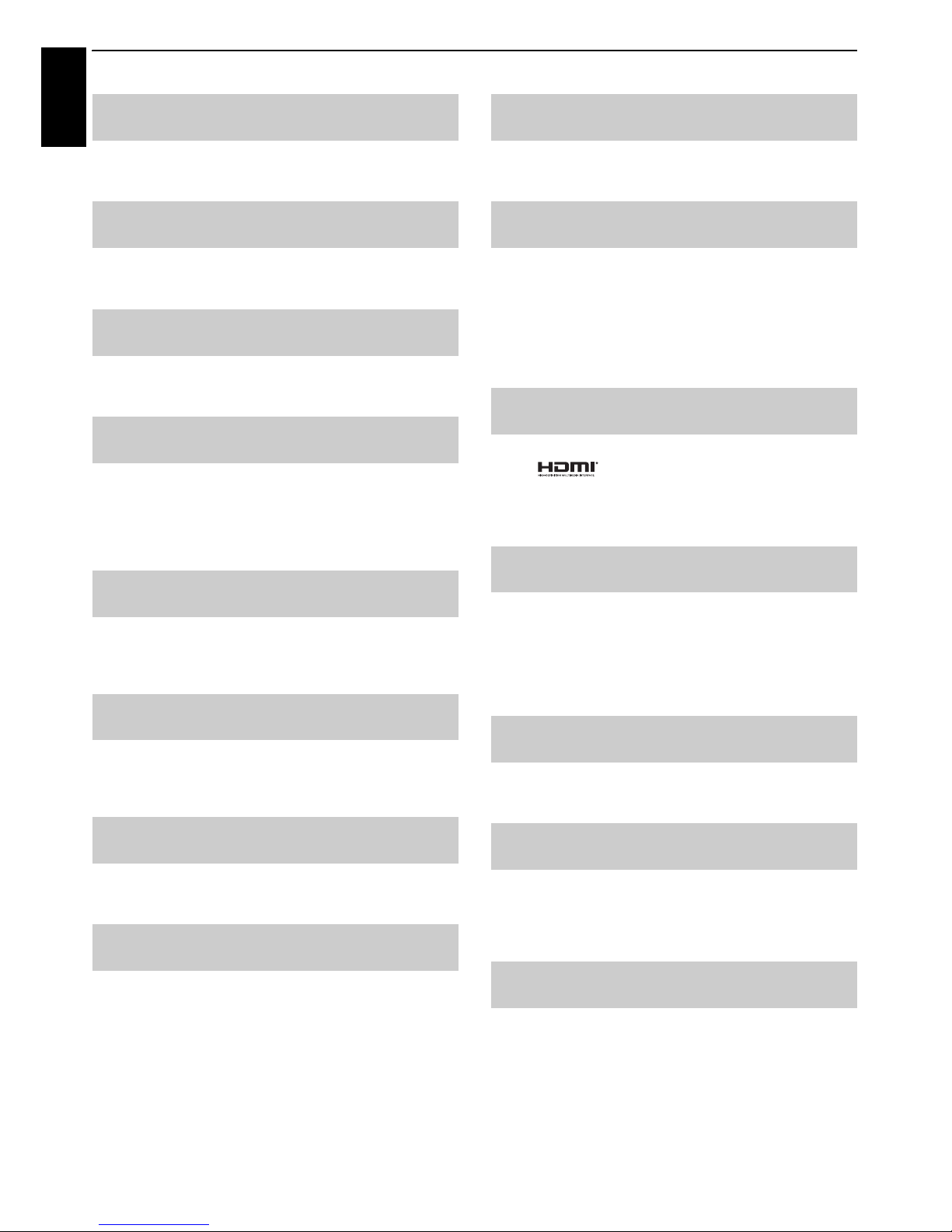
64
PROBLEM SOLVING
English
a Set the Colour to Auto and exit.
b Go to the PICTURE menu and adjust the tint.
Q
What is DVB-T?
A
Digital Video Broadcast via an aerial/antenna.
Q
What is DVB-C?
A
Digital Video Broadcast via a cable connection.
Q
How are DTV radio channels selected?
A
Select from All Channel List (LIST button).
Q
What can be done if the PIN number has been
forgotten?
A
Use the Master PIN code of 1276, then change to a
number of your choice. Select Parental PIN Setup
from the DTV Settings menu to enter PIN. Ensure
that no-one else can use the Master PIN by removing
the Owner’s Manual.
Q
Why are there vertical stripes on the screen when
in PC mode?
A
The Sampling Clock may need adjustment. Select PC
Settings from the Display Settings menu, highlight
Sampling Clock and adjust until the lines clear.
Q
Why are there horizontal stripes and/or blurred
images on the screen when in PC mode?
A
The Clock Phase may need adjustment. Select PC
Settings from the Display Settings menu, highlight
Clock Phase and adjust until the picture clears.
Q
Why when digital subtitles have been selected are
they not showing on screen?
A
Subtitles are not currently being transmitted by the
broadcaster.
Q
Why are there problems with analogue text?
A
Good performance of text depends on a good strong
broadcast signal. This normally requires a roof or loft
aerial. If the text is unreadable or garbled, check the
aerial. Go to the main index page of the text service
and look for the User Guide. This will explain the basic
operation of text in some detail. If further information
is needed on how to use text see the text section.
Q
Why is a page number visible at the top of the
screen but no text?
A
Text has been selected but Teletext information is
currently unavailable on the current source.
Q
Why are the colours wrong when an NTSC source
is played?
A
Connect the source via a SCART lead and play.
Select Colour System from the Setup menu.
Q
Why don’t the devices connected via HDMI
operate properly?
A
Make sure to use cables with the HDMI logo
(see page 9).
Some early HDMI equipment may not work properly
with the latest HDMI TV products, due to new
standard adoption.
Q
Why don’t the REGZA-LINK devices work?
A
When the connected REGZA-LINK device does not
work correctly after you have changed the settings of
the device, turn off your television and unplug the
power cord, and then plug and turn on again. Unplug
the HDMI cable of the REGZA-LINK device and lead
again.
Q
Why is the REGZA-LINK logo still showing when
the equipment has been disconnected?
A
If the REGZA-LINK device is disconnected, the logo
will disappear after approximately one minute.
Q
Why don’t the networked devices work?
A
The LAN cables are not connected properly or at all.
Connect all cables (see page 12).
Make sure your network address is set up correctly
(see page 35).
Q
Why doesn’t the wireless network work?
A
Make sure the TOSHIBA Dual Band WLAN Adaptor is
used (see page 12).
Check that the AP is powered on.

65
PROBLEM SOLVING
English
Other problems
If your TV’s problem is not addressed in this Questions and
Answers section or the recommended solution has not
worked, do one of the following:
1 Turn off your TV. After 30 seconds, turn it on.
2 Turn off the TV and unplug the power cord. After 1
minute, plug the power cord in and turn on the TV.
3 Perform the Reset TV function in the System Setup
menu.
Q
Why doesn’t the Media Player feature operate?
A
Make sure that devices are connected correctly.
Incorrect behaviour may occur with a USB Hub
connection.
Check your network setup if using DLNA CERTIFIED™
Server.
Q
What do the LEDs on the front of the television
indicate?
A
Check the table below.
LED indication
Condition
LED-1 LED-2
Green Orange Power ON
Programme Timer is set
Green OFF Power ON
Programme Timer is NOT set
Red Orange Power OFF (Standby)
Programme Timer is set
Red OFF Power OFF (Standby)
Programme Timer is NOT set
Orange Green For Service
SW Upgrade in Progress
Red OFF For Service
SW Upgrade Failed
Green OFF For Service
SW Upgrade Successful
LED 2LED 1

66
English
INFORMATION
License Information
• Manufactured under license from Dolby
Laboratories.
Dolby and the double-D symbol are trademarks
of Dolby Laboratories.
• HDMI, the HDMI logo, and High-Definition
Multimedia Interface are trademarks or
registered trademarks of HDMI Licensing, LLC.
• YouTube and the YouTube Logo are trademarks of Google Inc.
• This product contains Adobe® Flash® Player software under
license from Adobe Systems Incorporated.
Copyright © 1995-2009 Adobe Systems Incorporated. All rights
reserved. Adobe and Flash are trademarks of Adobe Systems
Incorporated.
• DivX®, DivX Certified®, DivX Plus® HD and
associated logos are trademarks of Rovi
Corporation or its subsidiaries and are used
under license.
Covered by one or more of the following U.S.
patents:
7,295,673; 7,460,668; 7,515,710; 7,519,274
• This product contains technology subject to certain
intellectual property rights of Microsoft. Use or distribution of
this technology outside of this product is prohibited without
the appropriate license(s) from Microsoft.
• This product includes technology owned by Microsoft
Corporation and can not be used or distributed without a
license from Microsoft Licensing, GP.
• Content owners use Windows Media digital rights
management technology (WMDRM) to protect their
intellectual property, including copyrights. This device uses
WMDRM software to access WMDRM-protected content. If the
WMDRM software fails to protect the content, content owners
may ask Microsoft to revoke the software's ability to use
WMDRM to play or copy protected content. Revocation does
not affect unprotected content. When you download licenses
for protected content, you agree that Microsoft may include a
revocation list with the licenses. Content owners may require
you to upgrade WMDRM to access their content. If you decline
an upgrade, you will not be able to access content that requires
the upgrade.
• DLNA™, DLNA CERTIFIED™, DLNA CERTIFIED Logo are
trademarks, service marks, or certification marks of the Digital
Living Network Alliance.
• Rovi and Rovi Guide are trademarks of Rovi
Corporation and/or its subsidiaries.
The Rovi Guide system is manufactured under
license from Rovi Corporation and/or its
subsidiaries.
• DVB is a registered trademark of the DVB Project.
• THIS PRODUCT IS LICENSED UNDER THE AVC PATENT
PORTFOLIO LICENSE FOR THE PERSONAL AND
NONCOMMERCIAL USE OF A CONSUMER TO (i) ENCODE VIDEO
IN COMPLIANCE WITH THE AVC STANDARD (AVC VIDEO) AND/
OR (ii) DECODE AVC VIDEO THAT WAS ENCODED BY A
CONSUMER ENGAGED IN A PERSONAL AND
NONCOMMERCIAL ACTIVITY AND/OR WAS OBTAINED FROM A
VIDEO PROVIDER LICENSED TO PROVIDE AVC VIDEO. NO
LICENSE IS GRANTED OR SHALL BE IMPLIED FOR ANY OTHER
USE. ADDITIONAL INFORMATION MAY BE OBTAINED FROM
MPEG LA, L.L.C.
SEE HTTP://WWW.MPEGLA.COM
• THIS PRODUCT IS LICENSED UNDER THE MPEG-4 VISUAL
PATENT PORTFOLIO LICENSE FOR THE PERSONAL AND
NONCOMMERCIAL USE OF A CONSUMER FOR (i) ENCODING
VIDEO IN COMPLIANCE WITH THE MPEG-4 VISUAL STANDARD
("MPEG-4 VIDEO") AND/OR (ii) DECODING MPEG-4 VIDEO
THAT WAS ENCODED BY A CONSUMER ENGAGED IN A
PERSONAL AND NON-COMMERCIAL ACTIVITY AND/OR WAS
OBTAINED FROM A VIDEO PROVIDER LICENSED BY MPEG LA
TO PROVIDE MPEG-4 VIDEO. NO LICENSE IS GRANTED OR
SHALL BE IMPLIED FOR ANY OTHER USE. ADDITIONAL
INFORMATION INCLUDING THAT RELATING TO
PROMOTIONAL, INTERNAL AND COMMERCIAL USES AND
LICENSING MAY BE OBTAINED FROM MPEG LA,L.L.C.
SEE HTTP://WWW.MPEGLA.COM
• MPEG Layer-3 audio coding technology licensed from
Fraunhofer IIS and Thomson.
• Hybrid TV Standard is implemented according to
ETSI TS 102 796 v1.1.1.

67
INFORMATION
English
Disposal…
The following information is only for EU-member states:
Disposal of products
The crossed out wheeled dust bin symbol indicates that products must be collected and disposed of separately
from household waste. Integrated batteries and accumulators can be disposed of with the product. They will be
separated at the recycling centres.
The black bar indicates that the product was placed on the market after August 13, 2005.
By participating in separate collection of products and batteries, you will help to assure the proper disposal of
products and batteries and thus help to prevent potential negative consequences for the environment and human
health.
For more detailed information about the collection and recycling programmes available in your country, please
contact your local city office or the shop where you purchased the product.
Disposal of batteries and/or accumulators
The crossed out wheeled dust bin symbol indicates that batteries and/or accumulators must be collected and
disposed of separately from household waste.
If the battery or accumulator contains more than the specified values of lead (Pb), mercury (Hg), and/or cadmium
(Cd) defined in the Battery Directive (2006/66/EC), then the chemical symbols for lead (Pb), mercury (Hg) and/or
cadmium (Cd) will appear below the crossed out wheeled dust bin symbol.
By participating in separate collection of batteries, you will help to assure the proper disposal of products and
batteries and thus help to prevent potential negative consequences for the environment and human health.
For more detailed information about the collection and recycling programmes available in your country, please
contact your local city office or the shop where you purchased the product.
Cleaning the screen and cabinet…
Turn off the power, and clean the screen and cabinet with a soft, dry cloth. We recommend that you do not use any
proprietary polishes or solvents on the screen or cabinet as this may cause damage.

68
INFORMATION
English
Information
Before connecting any external equipment, turn off all main power switches. If there is no switch,
remove the mains plug from the wall socket.
Signal information for Mini D-sub 15 pin connector
* NC = not connected
Acceptable PC signals through the PC terminal
The PC input on this TV only accepts signal formats which are compliant with VESA-DMT as shown in the
table below. Since some PCs input signals which are different from the resolution and frequency described
in the table below, the following phenomenon may occur; incorrect display, false format detection, picture
position failure, blur, or judder. In this case, set the monitor output format on your PC to conform to a
signal in the table below.
Pin No. Signal name Pin No. Signal name Pin No. Signal name
1 R 6 Ground 11 NC
2 G 7 Ground 12 DDC Data
3 B 8 Ground 13 H-sync
4NC*9+5V14V-sync
5 Ground 10 Ground 15 DDC Clock
Format Resolution V. Frequency H. Frequency Pixel Clock Frequency VESA Standard (DMT)
VGA 640 × 480 59.940Hz 31.469kHz 25.175MHz
72.809Hz 37.861kHz 31.500MHz
75.000Hz 37.500kHz 31.500MHz
SVGA 800 × 600 56.250Hz 35.156kHz 36.000MHz
60.317Hz 37.879kHz 40.000MHz
72.188Hz 48.077kHz 50.000MHz
75.000Hz 46.875kHz 49.500MHz
XGA 1024 × 768 60.004Hz 48.363kHz 65.000MHz
70.069Hz 56.476kHz 75.000MHz
75.029Hz 60.023kHz 78.750MHz
WXGA 1280 × 768 59.995Hz 47.396kHz 68.250MHz
59.870Hz 47.776kHz 79.500MHz
74.893Hz 60.289kHz 102.250MHz
1280 × 800 59.810Hz 49.702kHz 83.500MHz
1360 × 768 60.015Hz 47.712kHz 85.500MHz
WXGA+ 1440 × 900 59.887Hz 55.935kHz 106.50MHz
SXGA 1280 × 1024 60.020Hz 63.981kHz 108.000MHz
75.025Hz 79.976kHz 135.000MHz
1080p 1920 × 1080p 60.000Hz 67.500Hz 148.500MHz

69
INFORMATION
English
Acceptable video or PC signals through the HDMI terminals
The HDMI inputs on this TV only accept VGA, SVGA, XGA, WXGA, and SXGA signal formats which are
compliant with VESA as shown in the table below. Since some PCs and HDMI or DVI devices input signals
which are different from the resolution and frequency described in the table below, the following
phenomenon may occur; incorrect display, false format detection, picture position failure, blur, or judder.
In this case, set the monitor output format on your PC, HDMI or DVI device to conform to a signal in the
table below.
Format Resolution V. Frequency H. Frequency Pixel Clock Frequency VESA
Standard
480i 720 × 480i 59.940/60.000Hz 15.734/15.750kHz 27.000/27.027MHz
576i 720 × 576i 50.000Hz 15.625kHz 27.000MHz
480p 720 × 480p 59.940/60.000Hz 31.469/31.500kHz 27.000/27.027MHz
576p 720 × 576p 50.000Hz 31.250kHz 27.000MHz
1080i 1920 × 1080i 59.940/60.000Hz 33.716/33.750kHz 74.176/74.250MHz
1080i 1920 × 1080i 50.000Hz 28.125kHz 74.250MHz
720p 1280 × 720p 59.940/60.000Hz 44.955/45.000kHz 74.176/74.250MHz
720p 1280 × 720p 50.000Hz 37.500kHz 74.250MHz
1080p 1920 × 1080p 59.940/60.000Hz 67.433/67.500kHz 148.352/148.500MHz
1080p 1920 × 1080p 50.000Hz 56.250kHz 148.500MHz
1080p 1920 × 1080p 24.000Hz 27.000kHz 74.250MHz
VGA 640 × 480 59.940/60.000Hz 31.469/31.500kHz 25.175/25.200MHz
72.809Hz 37.861kHz 31.500MHz
75.000Hz 37.500kHz 31.500MHz
SVGA 800 × 600 56.250Hz 35.156kHz 36.000MHz
60.317Hz 37.879kHz 40.000MHz
72.188Hz 48.077kHz 50.000MHz
75.000Hz 46.875kHz 49.500MHz
XGA 1024 × 768 60.004Hz 48.363kHz 65.000MHz
70.069Hz 56.476kHz 75.000MHz
75.029Hz 60.023kHz 78.750MHz
WXGA 1280 × 768 59.995Hz 47.396kHz 68.250MHz
59.870Hz 47.776kHz 79.500MHz
74.893Hz 60.289kHz 102.250MHz
1360 × 768 60.015Hz 47.712kHz 85.500MHz
SXGA 1280 × 1024 60.020Hz 63.981kHz 108.000MHz
75.025Hz 79.976kHz 135.000MHz

70
INFORMATION
English
Media Player Supported Format
Media
Player
Media
Format
File
Extention
Video codec Audio codec USB DMS Note
Photo JPEG .jpg
.jpeg
JPEG
–
yes yes •<USB>
Data compatibility:
JPEG Exif ver 2.2
Maximum viewable
resolution:
•JPEG
15360 × 8640 (Base-line)
1024 × 768 (Progressive)
•BMP
9600 × 6400
Maximum number of
files: 1000 / folder
<DMS>
Maximum viewable
resolution:
1024 × 768
Maximum number of
files: 1000/folder
*) Some files may not be
played depending on
file size.
MPO .mpo MPO
–
yes
no
BMP .bmp BMP
–
yes
no
Movie AVI .avi MPEG-2
MPEG-4 part2
H.264 (MPEG-4 AVC)
DivX
Xvid
MPEG-1/2 Layer2
MPEG-1/2 Layer3
Dolby Digital (AC-3)
L-PCM
ADPCM
MPEG-2/4 LC AAC
MPEG-4 HE-AAC
yes
no <USB>
Maximum number of
files: 1000 / folder
Maximum viewable
resolution:
•Motion-JPEG:640 × 480
•Other:1920 × 1080
*) Some files may not be
played.
MPEG-2 PS .mpg
.mpeg
MPEG-1 Video
MPEG-2 Video
MPEG-1/2 Layer2
MPEG-1/2 Layer3
Dolby Digital (AC-3)
L-PCM
yes
yes
MPEG-2 TS .ts
.trp
.tp
MPEG-2 Video MPEG-1/2 Layer2
MPEG-1/2 Layer3
Dolby Digital (AC-3)
L-PCM
MPEG-4 LC AAC
MPEG-4 HE-AAC
yes
yes
H.264(MPEG-4 AVC)
VC-1(WMV9)
no
MPEG-2 VOB .vob MPEG-1 Video
MPEG-2 Video
MPEG-1/2 Layer2
MPEG-1/2 Layer3
Dolby Digital (AC-3)
L-PCM
yes
no
MOV .mov H.264 (MPEG-4 AVC)
MPEG-4 part2
MPEG-1/2 Layer3
MPEG-2/4 LC AAC
MPEG-4 HE-AAC
yes
no
MP4 .mp4
.m4v
H.264 (MPEG-4 AVC)
MPEG-4 part12,14
yes
no
ASF .asf
.wmv
VC-1 (WMV9) WMA7/8/9 Std
WMA9 Pro
yes
no
DivX .divx
.div
DivX 3,4,5,6 MPEG-1/2 Layer2
MPEG-1/2 Layer3
Dolby Digital (AC-3)
PCM
ADPCM
yes
no
Xvid .xvid Xvid

71
INFORMATION
English
Movie MKV .mkv MPEG-1 Video
MPEG-2 Video
MPEG-4 part2
H.264 (MPEG-4 AVC)
MPEG-1/2 Layer2
MPEG-1/2 Layer3
Dolby Digital (AC-3)
L-PCM
MPEG-2/4 LC AAC
MPEG-4 HE-AAC
yes
no
RealMedia .rm
.rmvb
RealVideo 8,9,10 Dolby Digital (AC-3)
MPEG-2/4 LC AAC
yes
no
Flash Video
(FLV1)
.flv
.swf
Sorenson H.263 (FLV1)
H.264 (MPEG-4 AVC)
MPEG-1/2 Layer3
MPEG-2/4 LC AAC
L-PCM
ADPCM
yes
no
3GPP .3gp MPEG-4 part2
H.264 (MPEG-4 AVC)
MPEG-2/4 LC AAC
AMR
yes
no
Motion JPEG .avi
.mp4
.mkv
JPEG L-PCM
ADPCM
yes
no
Music MP3 .mp3 – MPEG-1/2 Layer-3 yes
yes <USB>
Maximum number of
files: 1000 / folder
MP4 .m4a – MPEG-2/4 LC AAC yes no
WMA .wma – WMA7/8/9/ Std yes
no
–WMA9 Proyes
no
RealAudio .ra
.rm
.rmvb
–Dolby Digital (AC-3)
MPEG-2/4 LC AAC
yes
yes
WAV .wav – LPCM
ADPCM
MPEG-1/2 Layer-3
WMA7/8/9/ Std
WMA9 Pro
yes
no
LPCM –
no yes
Media
Player
Media
Format
File
Extention
Video codec Audio codec USB DMS Note

72
INFORMATION
English
Specifications and accessories
Receiving systems
DVB-C Broadcast systems
DVB-T2 Broadcast systems (RL95 series only)
DVB-T Broadcast systems/channels
Broadcast systems/channels
UK UHF 21-68 PAL-I UHF UK21-UK69
France VHF 05-10 (VHF 01-05)
UHF 21-69
PAL-B/G UHF E21-E69
VHF E2-E12, S1-S41
Germany VHF 05-12
UHF 21-69
SECAM-L UHF F21-F69
VHF F1-F10, B-Q
Austria VHF 05-12
UHF 21-69
SECAM-D/K UHF R21-R69
VHF R1-R12
Switzerland VHF 05-12
UHF 21-69
Italy VHF 05-12 (D,E,F,G,H,H1,H2)
UHF 21-69
Spain UHF 21-69
Nederlands VHF 05-12
UHF 21-69
Greece VHF 05-12
UHF 21-69
Video Input PAL, SECAM, NTSC 3.58/4.43
External connections
EXT 1 Input/Output 21-pin SCART RGB, A/V input
AV out, TV out
EXT 2 Input RCA jacks
RCA jack
RCA jacks
Y, PB/CB, PR/C
R
Video (Y is shared)
Audio L + R
(shared)
HDMI Input HDMI® compliant
HDCP compliant
PC Input Mini D-sub 15-pin Analogue
Digital Audio Output (S/PDIF) Optical
LAN port RJ-45
USB port Media Player
Interface version: USB 2.0
USB class: Mass Storage
File system: FAT16 and FAT32
Wireless LAN adaptor ready for a home
network, IEEE802.11a/b/g/n compatible
Headphone socket 3.5mm stereo
Stereo A2, Nicam
2 carrier system
Visible Screen Size
(approx.)
23
32
40
58cm
80cm
102cm
Display 16:9
Sound output
(at 10% distortion)
Main: 10W + 10W (32/40)
5W + 5W (23)
Power consumption
(approx.)
23RL/23SL
32RL/32SL
40RL/40SL
45W
71W
90W
Standby power
consumption
(approx.)
0.3W
Energy Efficiency Class 23RL/23SL
32RL/32SL
40RL/40SL
A
A+
A+
On-mode power
consumption* (approx.)
23RL/23SL
32RL/32SL
40RL/40SL
26.0W
33.6W
48.6W
Average annual energy
consumption** (approx.)
23RL/23SL
32RL/32SL
40RL/40SL
38.0kWh/y
49.1kWh/y
71.0kWh/y
* Tested in accordance with IEC 62087-BD Ed. 2.0:2008 in default
settings.
** Operating 4 hours a day and 365 days a year.
Dimensions
(approx.)
23RL/23SL
32RL/32SL
40RL/40SL
39cm (H)
51cm (H)
61cm (H)
55cm (W)
74cm (W)
92cm (W)
18cm (D)
21cm (D)
22cm (D)
(Height dimension includes foot stand)
Weight (approx.) 23RL/23SL
32RL/32SL
40RL/40SL
5.0kg
9.5kg
14.0kg
Operating condition Temperature 5°C - 35°C (41°F - 94°F)
Humidity 20 - 80% (non-condensing)
Supplied accessories • Remote control CT-90404
2 batteries (AA, IEC R6 1.5V)
• ‘P’ Clip/Screw (for TV mounting)
See page 5.
• 4 spacers for wall mounting
Optional accessories • TOSHIBA Dual Band WLAN Adaptor
WLM-20U2
Specification is subject to change without notice.
© TOSHIBA Television Central Europe Sp. z o.o.
All rights reserved.
Reproduction in whole or part without written permission is strictly prohibited.
TOSHIBA Television Central Europe Sp. z o.o.
ul. Pokoju 1, Biskupice Podgórne, 55-040 Kobierzyce, Poland
T 1
