Toshiba 32C100U, 26C100U, 22C100U Owner’s Manual
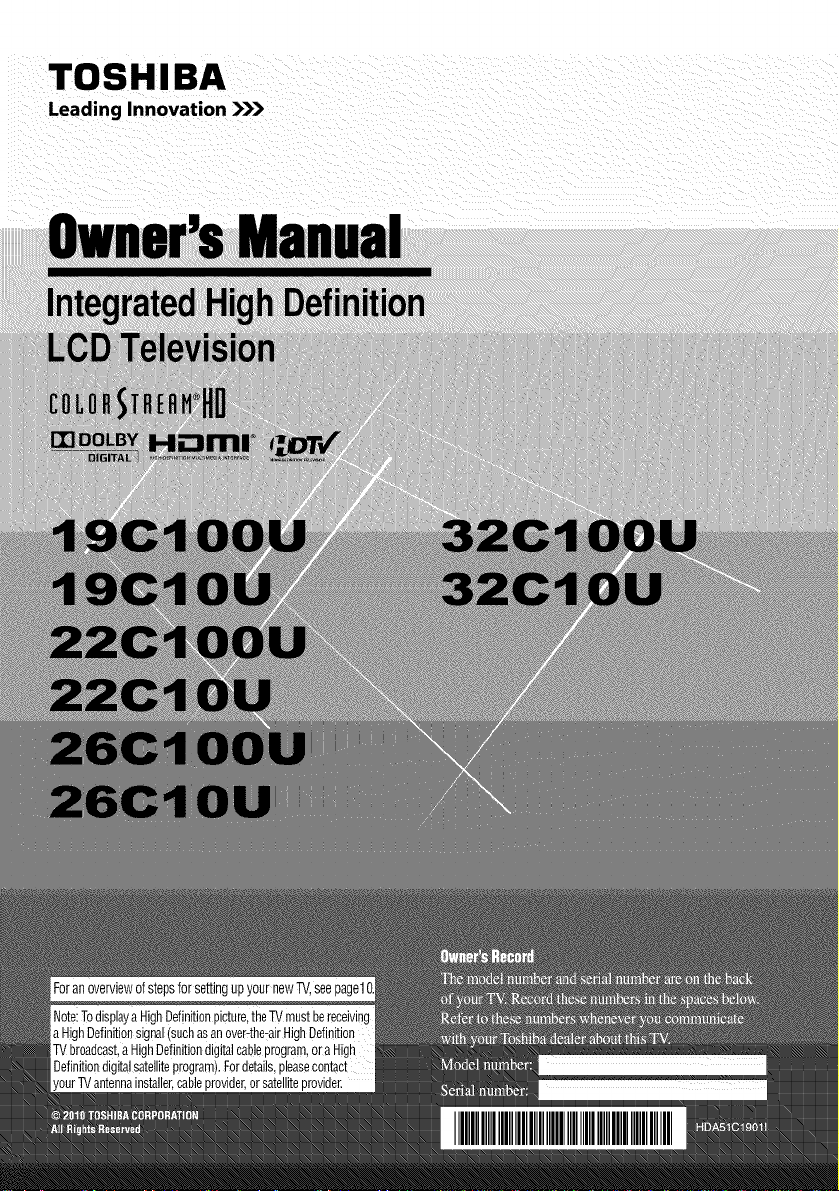
TOSHIBA
Leading Innovation )))
r,cable or satelliteprovider.
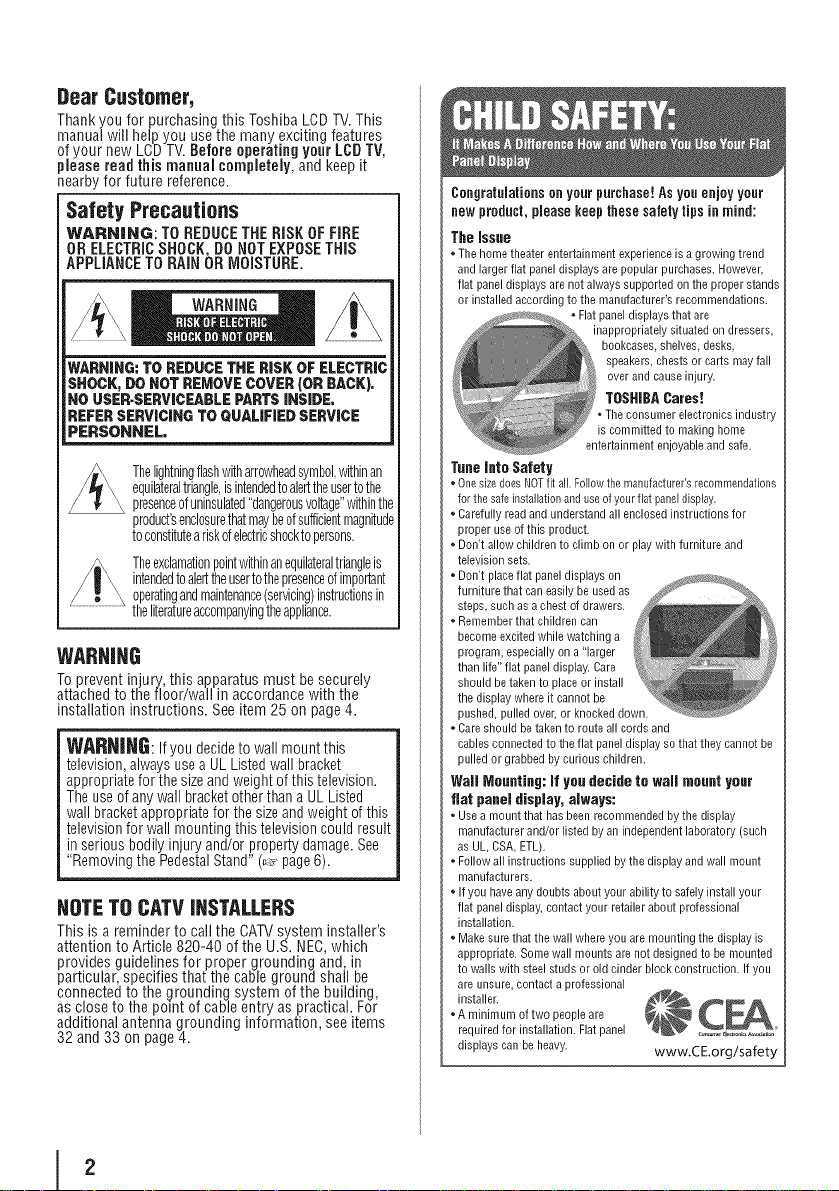
Dear Customer,
Thank you for purchasing this Toshiba LCDTV.This
manual will help you use the many exciting features
of your new LCDTV.Before operating yourLCDTV,
please read this manual completely, and keep it
nearby for future reference.
Safety Precautions
WARNING: TO REDUCETHE RiSK OFFiRE
OR ELECTRICSHOCK DONOTEXPOSETHIS
APPLANCETO RAH OR MO STURE
WARNING"TO REDUCETHE RiSK OF ELECTRIC
SHOCK,DO NOT REMOVECOVER {ORBACK),
NO USER.SERVICEABLEPARTSiNSiDE,
REFERSERViCiNG TO GUAL|FIEDSERVICE
PERSONNEL.
Thelightningflashwitharrowheadsymbol,withinan
equilateraltriangle,isintendedtoalerttheusertothe
presenceofuninsulated"dangerousvoltage"withinthe
product'senclosurethatmaybeofsufficientmagnitude
toconstituteariskofelectricshocktopersons.
Theexclamationpointwithinanequilateraltriangleis
intendedtoalerttheusertothepresenceofimportant
operatingandmaintenance(servicing)instructionsin
theliteratureaccompanyingtheappliance.
WARNING
To prevent injury, this apparatus must besecurely
attached to the floor/wall in accordance with the
installation instructions. See item 25 on page 4.
WARNING: Ifyou decideto wall mount this
television,alwaysusea ULListed wall bracket
appropriatefor thesizeandweight ofthis television.
Theuseof anywall bracketotherthan a UL Listed
wall bracketappropriatefor the sizeandweight of this
televisionfor wall mounting this televisioncould result
in seriousbodily injury and/or propertydamage.See
"Removingthe PedestalStand"(_, page6).
NOTETO CATVINSTALLERS
This is a reminder to call the CATVsystepninstaller's
attention to Article 820-40 of the U.S.NEC,which
provides guidelines for proper grounding and, in
particular, specifies that the cableground shall be
connected to the grounding system of the building,
as close to the point of cableentry as practical. For
additional antenna grounding information, see items
32 and 33 on page 4.
Congratulationsonyourpurchase!Asyouenjoyyour
newproduct,pleasekeepthesesafetytipsinmind:
The issue
* Thehometheaterentertainmentexperienceis a growing trend
andlargerflatpaneldisplaysarepopularpurchases.However,
flat paneldisplaysare notalwayssupportedontheproperstands
or installedaccordingto the manufacturer'srecommendations.
Tuneinto Safety
* Onesize does NOTfit all Follow the manufacturer's recommendations
for the safe installation and use of your fiat pane[ display.
* Carefully read and understand all enclosed instructions for
proper use of this product.
* Don't allow children to climb on or play with furniture and
television sets.
* Don't place flat panel displays on
furniture that can easily be used as
steps, such as a chest of drawers.
* Remember that children can
become excited while watching a
program, especially on a "larger
than life" flat panel display. Care
should betaken to place or install
the display where it cannot be
pushed, pulled over, or knocked down.
* Care should be taken to route all cords and
cables connected to the flat panel display so that they cannot be
pulled or grabbed by curious children.
Wail Mounting:if you decide to wail mount your
fiat panel display, always:
* Use a mount that has been recommended bythe display
manufacturer and/or listed by an independent laboratory (such
as UL, CSA, ETL).
* Follow all instructions supplied by the display and wall mount
manufacturers.
* If you have any doubts about your ability to safely install your
flat panel display, contact your retailer about professional
installation.
* Make sure that the wall where you are mounting the display is
appropriate. Some wall mounts are not designed to be mounted
to walls with steel studs or old cinder block construction. If you
are unsure, contact a professional
installer.
*A minimum of two people are
required for installation. Flat panel
displays can beheavy, www.CE.org/safety
. Flatpaneldisplaysthat are
inappropriatelysituatedondressers,
bookcases,shelves,desks,
speakers,chestsor cartsmayfall
over andcauseinjury.
TOSHIBA Cares!
Theconsumerelectronicsindustry
iscommittedto makinghome
entertainmentenjoyableandsafe.
I 2

importantSafety instructions
1) Read these instrnctions.
2) Keepthese instructions,
3) Heedaiiwarnings.
4) Followall instructions.
5) Do notuse this apparatus nearwater.
6) Clean onlywith dry cloth.
7) Do notblock any ventilationopenings.Install in
accordancewith the manufacturer'sinstructions.
8) Do notinstallnearanyheatsourcessuchas
radiators,heatregisters,stoves,or other apparatus
(includingamplifiers)that produceheat•
9) Donotdefeatthe safetypurposeofthe polarized
or groundingtypeping.A polarizedWideblade r_.
plug hastwo bladeswith onewider \ II
thanthe other.A groundingtype
plug hastwo bladesanda third
grounding prong.The wide bladeor
thethird prongareprovided for your safety.Ifthe
providedplugdoes not fit into your outlet, consult
an electricianfor replacementofthe obsoleteoutlet.
10) Prated the power cardfrom beingwalkedon
or pinched,particularlyat plugs,
conveniencereceptacles,and thepoint
wherethey exitfrom theapparatus.
11) Only use attachments/accessories specifiedby the
manufacturer.
12) Use only withthe cart, stand, tripod, bracket,or
table specifiedbythe manufacturer, nr ,d_ k
soldwith the apparatns.Whena cartis_ "_
used,usecaution when movingthe cart/_=_-_,J
apparatuscombinationto avoidinjury _._
from tip-over•
13) Unplugthis apparatus during lightning storms
or when nnnsedfor longperiods of time.
14) Refer all servicingto qnalified service
personnel. Servicing is requiredwhen the
apparatus has been damaged in any way, such
as power-supply cord or plug is damaged, liquid
has beenspilled or objects have fallen into the
apparatus, the apparatus has beenexposed to
rainor moisture, does not operate normally, or
has beendropped.
•
AdditionalSafetyPrecautions
14a)CAUTION:Ifthe TV isdroppedandthe cabinetor
enclosuresurface hasbeendamagedor the TVdoes
notoperatenormally,takethe following precautions:
. ALWAYSturn off the TV and unplug the power
cord to avoid possible electricshock or fire•
. NEVERallow your body to come in contact with
any broken glass or liquid from the damaged
television. The LCD panel inside the TV contains
glass anda toxic liquid. If the liquid comes in
contact with your mouth or eyes, or your skin
is cut by broken glass, rinse the affectedarea
thoroughly with water and consult your doctor.
• ALWAYScontacta servicetechnicianto inspectthe
TVanytime it hasbeendamagedor dropped.
15) CAUTION:
. To reducethe risk of electric shock, do not
usethe polarizedplug with an extensioncord,
receptacle,or other outlet unless the bladescan
beinserted completelyto prevent bladeexposure.
• Topreventelectricshock, matchwide bladeof plug
to wide slot;fully insert.
16) CAUTION:
Donot letchildren swallowthe productor playwith
theplastic bag.Keepthe product andthe plasticbag
outof the reachof children.
17) CAUTION:
Donot letwateror otherliquidscome into contact
with theproduct, as it may resultin damage•
18) WARNING:
. Topreventthe spread offire, keepcandlesor other
openflames awayfrom this product atall times•
• Keepthe productawayfrom directsunlight,fireor
a heatsourcesuchasa heater•This may reducethe
productlifetime or result infire•
installation, Care,and Service
Installation
Follow these recommendations andprecautions and
heedall warnings when installing your TV:
19) WARNING: NEVER exposebatteries
to excessive heat snch as snnshine,
fire or the like.
20) ALWAYSplug the productinto an outletthat is
locatedin such a mannerthat it canbeeasily
unpluggedin casethe productrequiresservice.
21) NEVERroute theproduct's powercord insideawall
or similar enclosedarea.
modificationsmayvoid: a)the warranty,andb) the
user'sauthorityto operatethis equipmentunderthe
rulesofthe FederalCommunicationsCommission.
23) DANGER:RISKOFSERIOUSPERSONAL
NeverplacetheTVon an unstable
cart,stand,or table. TheTVmayfall,
causingseriouspersonalinjury,
death,or seriousdamageto theTV.
INJURY,DEATH,OR
EQUIPMENT DAMAGE!
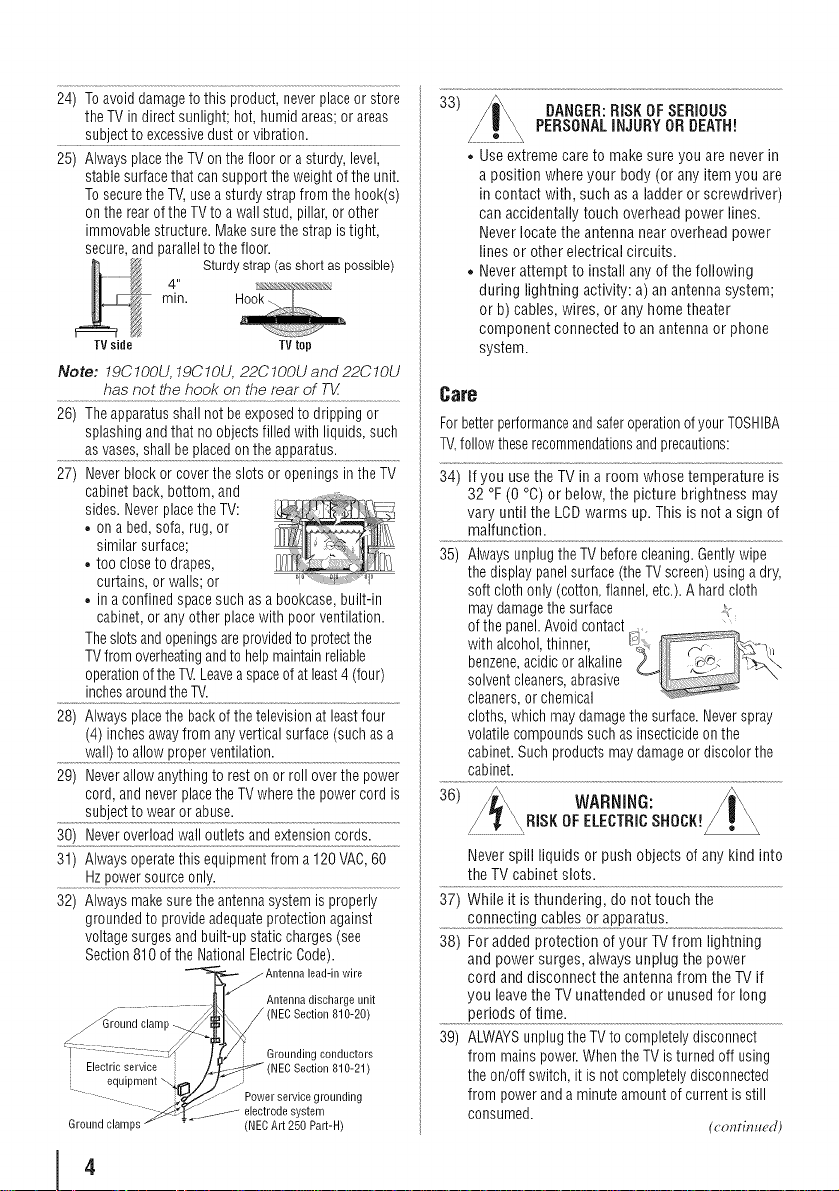
24)Toavoiddamagetothisproduct,neverplaceorstore
theTVindirectsunlight;hot,humidareas;orareas
subjecttoexcessivedustorvibration.
25)AlwaysplacetheTVonthefloororasturdy,level,
stablesurfacethatcansupporttheweightoftheunit.
TosecuretheTV,useasturdystrapfromthehook(s)
ontherearoftheTVtoawallstud,pillar,orother
immovablestructure.Makesurethestrapistight,
secure,andparalleltothefloor.
Sturdystrap(asshortaspossible)
4"
min.
TV side TV top
Note: 19C100U, 19C10U, 22ClOOU and 22ClOU
has not the hook on the rear of T_/
26) Theapparatusshall not beexposedto dripping or
splashingand that noobjectsfilled with liquids,such
as vases,shallbe placedon theapparatus.
27) Neverblock or coverthe slots or openingsin the TV
cabinetback, bottom, and
sides. Neverplacethe TV:
• on a bed,sofa,rug, or
similar surface;
• too closeto drapes,
curtains, or walls; or
• ina confinedspacesuch asa bookcase,built-in
cabinet,or anyother placewith poorventilation.
Theslotsandopeningsareprovidedto protectthe
TVfromoverheatingandto helpmaintainreliable
operationoftheTV.Leaveaspaceofat least4 (four)
inchesaroundthe TV.
28) Always placethe backof thetelevisionat leastfour
(4)inchesawayfrom anyvertical surface(such asa
29) Neverallowanything to rest onor roll overthe power
cord, andnever placethe TVwherethe powercord is
subjectto wearor abuse.
31) Alwaysoperatethis equipmentfrom a120VAC,60
Hzpowersource only.
32) Always makesurethe antennasystemis properly
groundedto provideadequateprotectionagainst
voltagesurgesand built-up staticcharges(see
Section810 of theNational ElectricCode).
Antenna discharge unit
round clamp
Electric service
equipment
Ground clamp
/ (NEC Section 810-20)
Grounding conductors
NEC Section 810-21)
grounding
ystem
_IECArt 250 Part-H)
33) DANGER:RiSK OF SERIOUS
,, Useextreme care to make sure you are never in
, Neverattempt to install any of the following
8are
Forbetterperformanceandsaferoperationof yourTOSHIBA
TV,followtheserecommendationsandprecautions:
34) If you use theTV in a room whose temperature is
32 °F (0 %) or below, the picture brightness may
vary until the LCDwarms up. This is not a sign of
malfunction.
35) Alwaysunplugthe TV beforecleaning.Gentlywipe
thedisplay panelsurface(theTVscreen)using adry,
soft clothonly (cotton,flannel,etc.).A hardcloth
maydamagethesurface _,
ofthe panel.Avoidcontact
with alcohol,thinner,
benzene,acidic or alkaline
solventcleaners,abrasive
cleaners,orchemical
cloths,which maydamagethe surface.Neverspray
volatilecompoundssuchas insecticideonthe
cabinet.Such productsmaydamageor discolorthe
cabinet.
36) /j@\ WARNING:
Neverspill liquids or push objects of any kind into
theTV cabinet slots.
37) While it is thundering, do not touch the
38) For added protection of your TV from lightning
andpower surges, always unplug the power
cord anddisconnect theantenna from the TV if
you leavethe TV unattended or unused for long
PERSONALiNJURYOR DEATH!
a position where your body(or any itemyou are
in contact with, such as a ladder or screwdriver)
can accidentally touch overhead power lines.
Neverlocate the antenna near overhead power
lines or other electrical circuits.
during lightning activity: a) an antenna system;
or b) cables, wires, or any hometheater
component connectedto an antenna or phone
system.
\,,RISK OFELECTRICSHOCK!
............per!°dso!!!me-...........................................................................................................
39) ALWAYSunplugthe TVto completelydisconnect
from mains powenWhenthe TVis turned off using
theon/off switch, it is not completelydisconnected
from powerand aminuteamountofcurrent isstill
consumed.
(collrill u_ml)
4
I
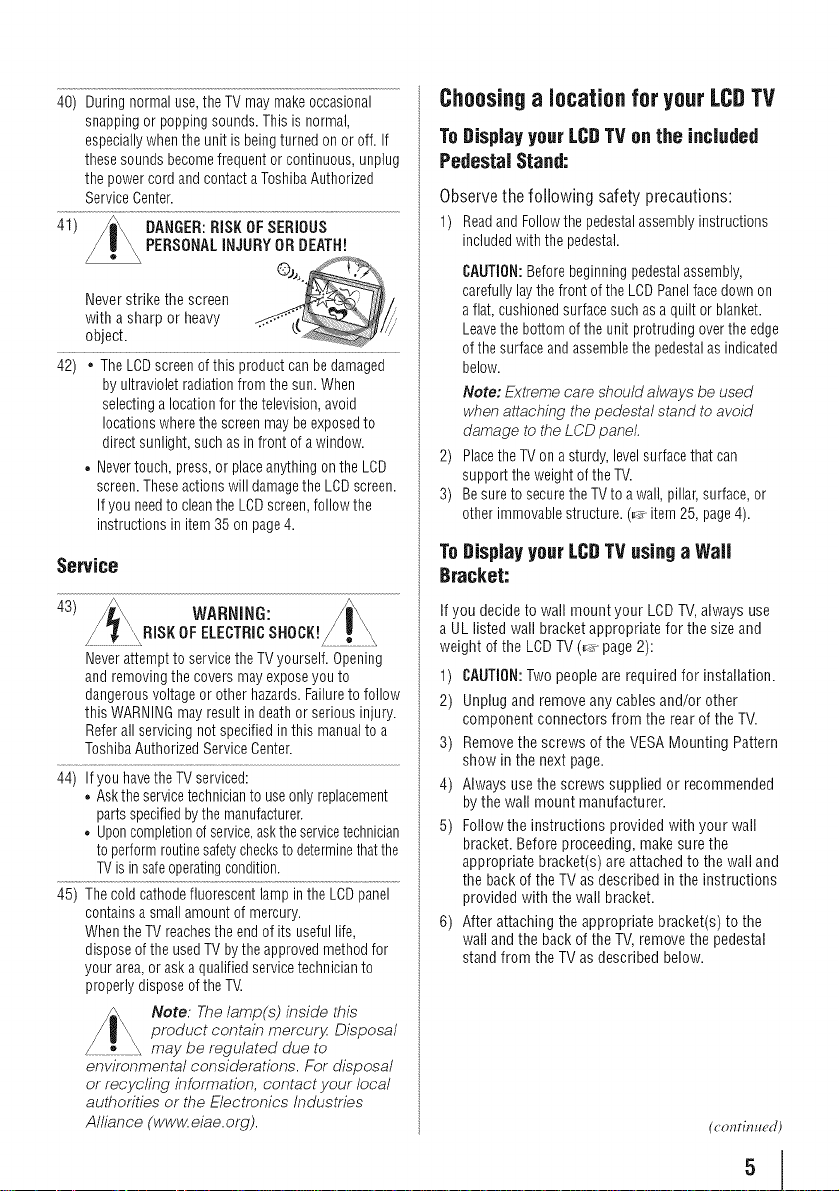
40) During normaluse,theTV may makeoccasional
snapping or poppingsounds.This isnormal,
especiallywhenthe unit is beingturned onor off. If
thesesounds becomefrequent or continuous,unplug
the power cordand contacta ToshibaAuthorized
ServiceCenter.
41) DANGER:RISKOFSERIOUS
with asharp or heavy . ",
Neverstrike the screen
object.
• Nevertouch, press,or placeanythingon the LCD
PERSONALINJURYOR DEATH!
by ultravioletradiationfrom the sun.When
selectinga locationfor thetelevision,avoid
locationswherethe screenmaybe exposedto
directsunlight, such as infront ofa window.
screen.Theseactionswill damagetheLCD screen.
If you needto cleantheLCDscreen,followthe
instructions in item 35on page4.
Service
43)
Neverattempt to servicethe TVyourself. Opening
andremoving the coversmayexposeyouto
dangerousvoltageor otherhazards.Failuretofollow
this WARNINGmayresult indeathor serious injury.
Referall servicing not specifiedin this manualto a
ToshibaAuthorized ServiceCenter.
44) If you havetheTV serviced:
• Askthe servicetechnicianto useonly replacement
partsspecifiedbythe manufacturer.
• Uponcompletionof service,askthe servicetechnician
toperformroutinesafetycheckstodeterminethatthe
TVisin safeoperatingcondition.
45) Thecold cathodefluorescentlampin the LCDpanel
containsa smallamount of mercury.
WhentheTV reachesthe endof its useful life,
disposeof the usedTVbythe approvedmethod for
your area,or askaqualified servicetechnicianto
properlydisposeofthe TV.
environmental considerations. For disposal
or recycling information, contact your local
authorities or the Electronics Industries
Alliance (ww_ eiae. orB).
WARNING:
RiSKOF ELECTRICSHOCK!
Note: The lamp(s) inside this
product contain mercury. Disposal
may be regulated due to
Choosinga location for your LCDTV
ToDisplayyourLCBTVon the included
PedestalStand:
Observe the following safety precautions:
1) ReadandFollowthe pedestalassemblyinstructions
includedwith thepedestal.
CAUTION:Beforebeginning pedestalassembly,
carefullylaythe front of the LCDPanelfacedown on
aflat, cushionedsurface suchas aquilt or blanket.
Leavethebottom of the unit protruding over theedge
ofthe surfaceandassemblethepedestalas indicated
below.
Note: Extreme care should always be used
when attaching the pedestal stand to avoid
damage to the LCD panel.
2)
PlacetheTV on asturdy,levelsurfacethat can
supportthe weightof theTV.
3)
Besure to securethe TVto awall, pillar,surface,or
otherimmovablestructure.(_ item 25, page4).
ToDisplayyourLCBTVusinga Waft
Bracket:
If you decide to wall mount your LCDTV,always use
a UL listed wall bracketappropriate for the size and
weight of the LCDTV (_ page 2):
1) CAUTION:Two peopleare requiredfor installation.
2) Unplug and removeany cables and/or other
component connectors from the rear of the TV.
3) Removethe screws of the VESAMounting Pattern
show in the next page.
4) Always use the screws supplied or recommended
by the wall mount manufacturer.
5) Follow the instructions provided with your wall
bracket. Before proceeding, makesure the
appropriate bracket(s) areattached to the wall and
the back of the TV asdescribed in the instructions
provided with the wall bracket.
6) After attaching the appropriate bracket(s) to the
wall and the back ofthe TV,remove the pedestal
stand from the TVas described below.
(conrinued)
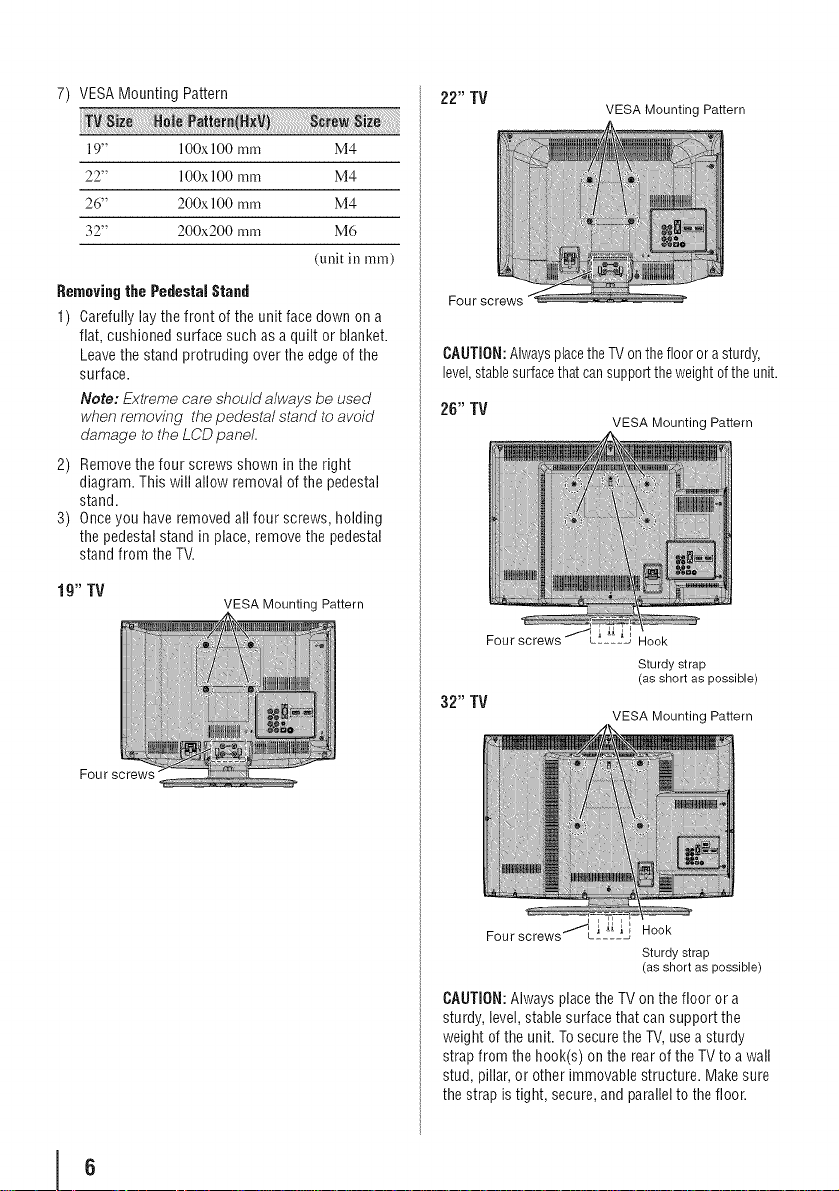
7) VESA Mounting Pattern
19" lOOxlO0 mm M4
22" 100x 1O0mm M4
26" 200x 1O0mm M4
32" 200x200 mm M6
(mlit in ram)
Removingthe Pedestal Stand
1) Carefully lay the front of the unit facedown on a
flat, cushioned surface such as a quilt or blanket.
Leavethe stand protruding over the edge of the
surface.
Note; Extreme care should always be used
when removing thepedestal stand to avoid
damage to the LCD panel.
2) Removethe four screws shown in the right
diagram. This will allow removal of the pedestal
stand.
3) Onceyou haveremoved all four screws, holding
the pedestal stand in place, remove the pedestal
stand from the TV.
22" TV
Four screws
VESA Mounting Pattern
CAUTION:AlwaysplacetheTVonthe flooror asturdy,
level,stablesurfacethat cansupporttheweightofthe unit.
26" TV
VESA Mounting Pattern
19" TV
Four
VESA Mounting Pattern
Hook
Sturdy strap
(as short as possible)
32" TV
Four screws"'"_L'-2--J Hook
VESA Mounting Pattern
Sturdy strap
(as short as possible)
CAUTION:Always placethe TVon thefloor or a
sturdy, level, stable surface that can support the
weight of the unit. Tosecure the TV,use a sturdy
strap from the hook(s) onthe rear of the TVto a wall
stud, pillar, or other immovable structure. Make sure
the strap is tight, secure,and parallelto the floor.
I 6
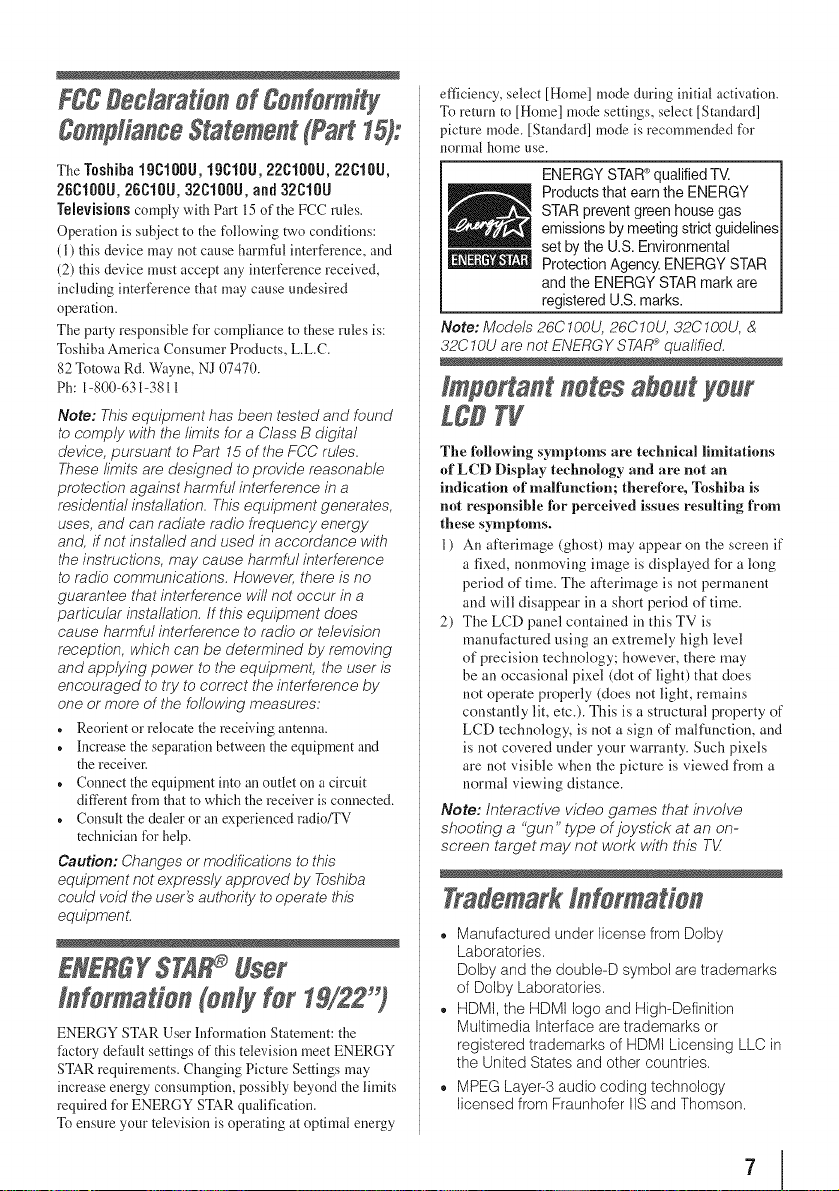
FCCDeclarationofConformity
ComplianceStatementtFart15):
The Toshiba19C100U, 19C10U, 22C100U, 22C10U,
26C100U, 26C10U, 32C100U, and 32C10U
Televisionscomply wkh Part 15of theFCC rules.
Operation is subject to the following two conditions:
(1) this device may not cause harmful interference, and
(2) this device must accept any interference received,
including interference that may cause undesired
operation.
The party responsible for compliance to these rules is:
Toshiba America Consumer Products, L.L.C.
82 Totowa Rd. Wayne, NJ 07470.
Ph: 1-800-631-3811
Note: This equipment has been tested and found
to comply with the limits for a Class B digital
device, pursuant to Part 15 of the FCC rules.
These limits are designed to provide reasonable
protection against harmful interference in a
residential installation. This equipment generates,
uses, and can radiate radio frequency energy
and, if not installed and used in accordance with
the instructions, may cause harmful interference
to radio communications. However, there is no
guarantee that interference will not occur in a
particular installation. If this equipment does
cause harmful interference to radio or television
reception, which can be determined by removing
and applying power to the equipment, the user is
encouraged to try to correct the interference by
one or more of the following measures:
® Reorient or relocate the receiving antenna.
® Increase the separation between the equipment and
the receiver.
® Connect the equipment into an outlet on a circuit
different from that to which the receiver is connected.
® Consult the dealer or an experienced radio/TV
technician for help.
Caution: Changes or modifications to this
equipment not expressly approved by Toshiba
could void the user's authority to operate this
equipmenL
ENERGY$7A User
fnformadon tonfy for 19/22")
ENERGY STAR User information Statement: the
factory default settings of this television meet ENERGY
STAR requirements. Changing Picture Settings may
increase energy consumption, possibly beyond the limits
required I_r ENERGY STAR qualification.
To ensure your television is operating at optimal energy
efficiency, select [Home] mode during initial activation.
To return to [Home] mode settings, select [Standardl
picture mode. [Standardl mode is recommended for
normal home use.
ENERGY STAR®qualified TV.
Products that earn the ENERGY
STAR prevent green house gas
emissions by meeting strict guidelines
set by the U.S.Environmental
Protection Agency. ENERGY STAR
and the ENERGY STAR mark are
registered U.S. marks.
Note: Models 26C100U, 26C10U, 32C100U, &
32C IOU are not ENERGY STAR_ qualified.
Important notesa#out your
LCU7g
The following symptoms are technical limitations
of LCD Display technology and are not an
indication of malfunction; therefore, Toshiba is
not responsible for perceived issues resulting from
these symptoms.
1) An afterimage (ghost) may appear on the screen if
a fixed, nonmoving image is displayed for a long
period of time. The afterimage is not permanent
and will disappear in a short period of time.
2) The LCD panel contained in this TV is
manufactured using an extremely high level
of precision technology; however, there may
be an occasional pixel (dot of light) that does
not operate properly (does not light, remains
constantly lit, etc_). This is a structural property of
LCD technology, is not a sign of malfunction, and
is not covered under your warranty. Such pixels
are not visible when the picture is viewed from a
normal viewing distance.
Note: Interactive video games that involve
shooting a "gun" type of joystick at an on-
screen target may not work with this T_/
Trademarkfnformadon
,, Manufactured under license from Dolby
Laboratories.
Dolby and the double-D symbol are trademarks
of Dolby Laboratories.
,, HDMt, the HDMI logo and High-Definition
Multimedia Interface are trademarks or
registered trademarks of HDMt Licensing LLC in
the United States and other countries.
MPEG Layer-3 audio coding technology
licensed from Fraunhofer IISand Thomson.
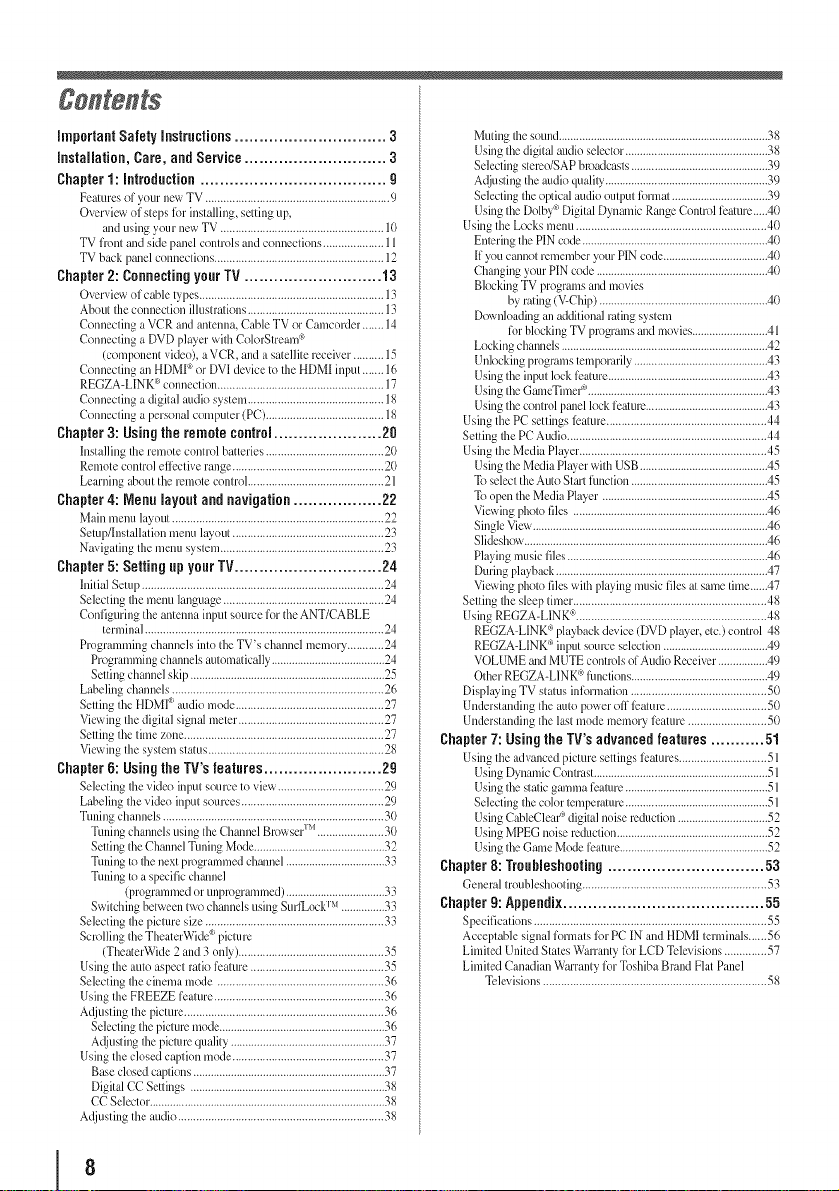
important Safety instructions ............................... 3
Installation, Care, and Service ............................. 3
Chapter 1: introduction ...................................... g
Features of_our nex_TV ............................................................. 9
Overview of stepsfi)r installing, setting tip,
and using your new TV ...................................................... 10
TV fi'ont and side panel controls and com_ections.................... 11
TV back panel comlections........................................................ 12
Chapter 2: Connecting your TV ............................ 13
Oxerxie_ ol cable t) pes............................................................. 13
About the connection illustralions ............................................. 13
Connecting aVCR and antemm, Cable TV or Camcorder ....... 14
Connecting a DVD pla>er with ColorStmam`'>
(componentvideo), aVCR, and a satellite receiver.......... 15
Connecting an H[)MI*_or DVI de;ice to the HDMI input ....... 16
REGZA-LINK<''connection ....................................................... 17
Connecting a digital audio system ............................................. 18
Connecting a personal comlmter (PC)....................................... 18
Chapter 3: Using the remote control ...................... 20
Installing the remote control batteries ....................................... 20
Remote control elli:ctive range.................................................. 20
Learning about the remote control .............................................21
Chapter 4: Menu layoul and navigation .................. 22
Main menu h,>out ...................................................................... 22
Setup/Installation menu layout .................................................. 23
Naxigating the meuu system ...................................................... 23
Chapter 5: Selling Lipyour TV .............................. 24
InitialSetup ................................................................................ 24
Selecting the mum1language..................................................... 2d
Configuring the antemm input source fk)rtheANT/CABLE
terminal............................................................................... 24
Programming channels into the TV's cham_el memory ............24
Programming channels aUomatically .......................................24
Settingchannel skip...................................................................25
Labeling channels ...................................................................... 26
Setting the HDMI <'audio mode .................................................27
Viewing the digital signal meter ................................................ 27
Setting the time zone..................................................................27
Viewing the system status ..........................................................28
Chapter G:Using the TV's features ........................ 2g
Selecting the xkleo input source to \ie_ ...................................29
Labeling the video input sources............................................... 29
Tuning channels ......................................................................... 30
Tuning channelsusing the Channel BrowserI>'l...................... 30
Setting theChmmel TuningMode .............................................32
Tuning to the next programmed chmmel..................................33
Tuning to a specific chmmel
(programmed or unprogrammed) ..................................33
Switching between two charnels usingSurlLockI_ ...............33
Selecting the picture size ........................................................... 33
Scrolling theTheaterWide(' picture
(TheaterWide 2 and 3 only)................................................35
Using the auto aspect ratio fieature............................................35
Selecting the cinema mode ....................................................... 36
Using the FREEZE feature ........................................................36
Adjusting the picture .................................................................. 36
Selecting the picture mode.........................................................36
Adjusting the picture quality .....................................................37
Using the closed caption mode.................................................. 37
Base closed captious ..................................................................37
Digital CC Setlings ...................................................................38
CC Selector.................................................................................38
Adjusting the audit) ....................................................................38
Muting the sound........................................................................38
Usingthe digital audio selector.................................................38
Selectingstele'o/SAP broadcasts...............................................39
A@lsting the audioquality........................................................39
SelectingIhe optical audio output lbnnal .................................39
Usingthe Dolby"_Digital DynmnicRange Control lbature.....40
Using the Locks menu ............................................................... 40
Entering the PIN code................................................................40
Ifyoucannot remember your PIN code....................................40
Changing yourPIN code ...........................................................40
Bk)ckingTV programsand movies
by rating (xZ-Chip)..........................................................40
Dovql]oadingalladditional rating system
fi_rblocking TV programs mid movies..........................41
Lockingchannels .......................................................................42
Unlocking programs Icmporarily ..............................................43
Usingthe input lock l_:ature.......................................................43
Usingthe GamcTimer" ..............................................................43
Usingthe control panellock l_alUlW.......................................... 43
Using the PC settings li:ature.....................................................44
Setting the PC Audit)..................................................................44
Using the Media Player..............................................................45
Usingthe Media Pla>er with USB ............................................45
Toselect the AutoStart lhnction ...............................................45
Toopen theMedia Player .........................................................45
Viewingphoto files ...................................................................46
SingleVicv_.................................................................................46
Slideshow....................................................................................46
Playing musicfiles .....................................................................46
Duringplayback .........................................................................47
Viewingphoto files with pla) ing musicfiles at same time......47
Setting the sleep timer................................................................48
Using REGZA-LINK ¢_...............................................................48
REGZA-LINK_ playback device (DVD pla_er, etc.) control 48
REGZA-LINK('_inlmt somve selection....................................49
VOLUME mid MUTE controls ofAudioReceiver .................49
Other REGZA-LINK°°lhnctions...............................................49
DisplaFing TV status inli_rmmion............................................. 50
Understanding the auto poweroff li:ature ................................. 50
Understanding the last mode memory li:atum ..........................50
Chapter 7: Using the TV's advanced features ........... 51
Using the ad\anced picture settings li:alures............................. 51
Using DynamicContrast............................................................51
Usingthe staticgamma fbamm.................................................51
Selectingthe color temperature.................................................51
UsingCableClear'° digital noise lvduetiou ...............................52
UsingMPEG noise reduction....................................................52
UsingIhe Gmne Mode lbamre...................................................52
Chapter 8: Troubleshooting ................................ 53
General troubleshooting ............................................................. 53
Chaplet g: Appendix ......................................... 55
Specifications ............................................................................. 55
Acceptable signal fin'mats lot PC IN andHDMI terminals...... 56
Limited United States Warranty fi)rLCD Telc;isions ..............57
Limited Canadian Warranty fi_rTushiba Brand Flat Panel
Telexisions .......................................................................... 58
I 8
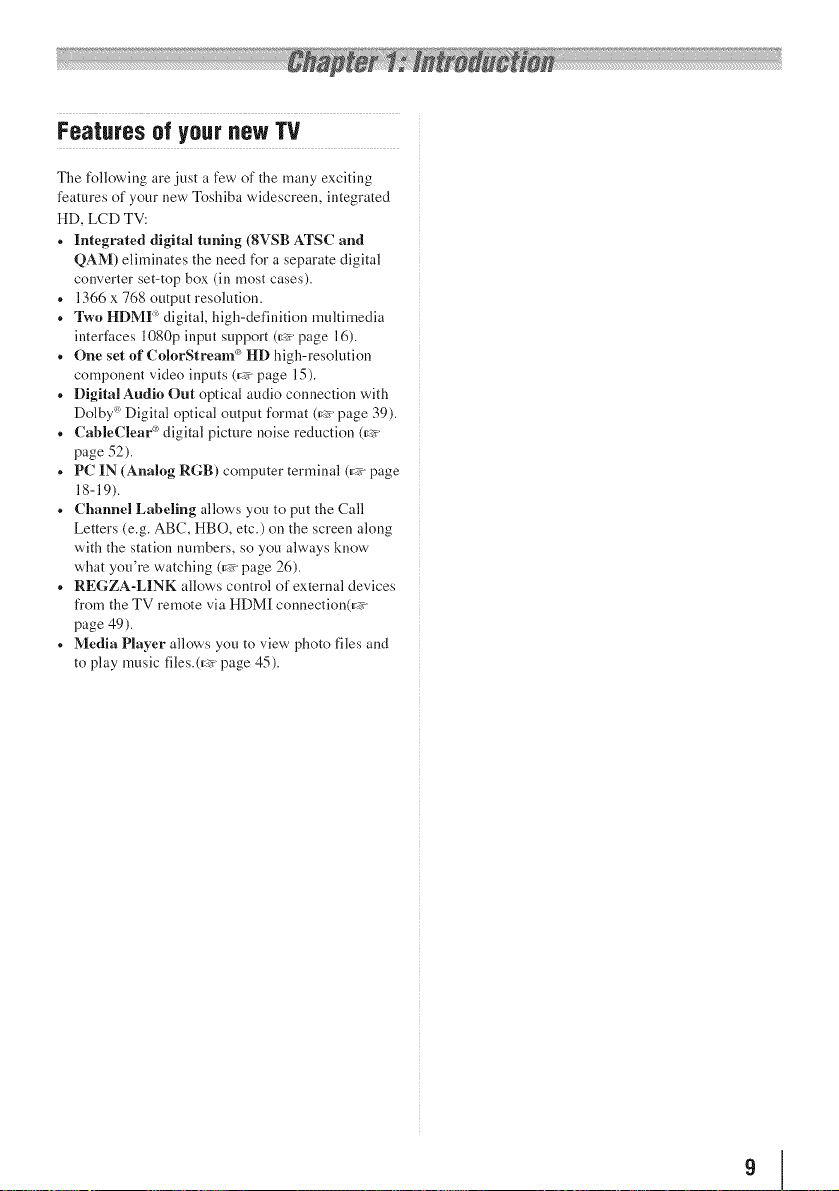
Featuresof yournewTV
The following are just a few of the many e×citing
features of your new Toshiba widescreen, integrated
HD, LCD TV:
* Integrated digital tuning (SVSB ATSC and
QAM) eliminates the need for a separate digital
converter set-top box (in most cases).
* 1366 x 768 output resolution.
. Two HDMF' digital, high-definition multimedia
interfaces 1080p input support (_:_>page 16).
* One set of ColorStream _ HD high-resolution
component video inputs (_:_>page 15).
* Digital Audio Out optical audio connection with
Dolby <' Digital optical output format (_:_ page 39).
* CableClear _ digital picture noise reduction (_:_
page 52).
. PC IN (Analog RGB) computer terminal (_:_ page
18-19).
* Channel Labeling allows you to put the Call
Letters (e.g. ABC, HBO, etc.) on the screen along
with the station nmnbers, so you always know
what you're watching (_:_ page 26).
. REGZA-LINK allows control of external devices
from the TV remote via HDM[ connection(_:_>
page 49).
* Media Player allows you to view photo files and
to play music files.(_:_> page 45).
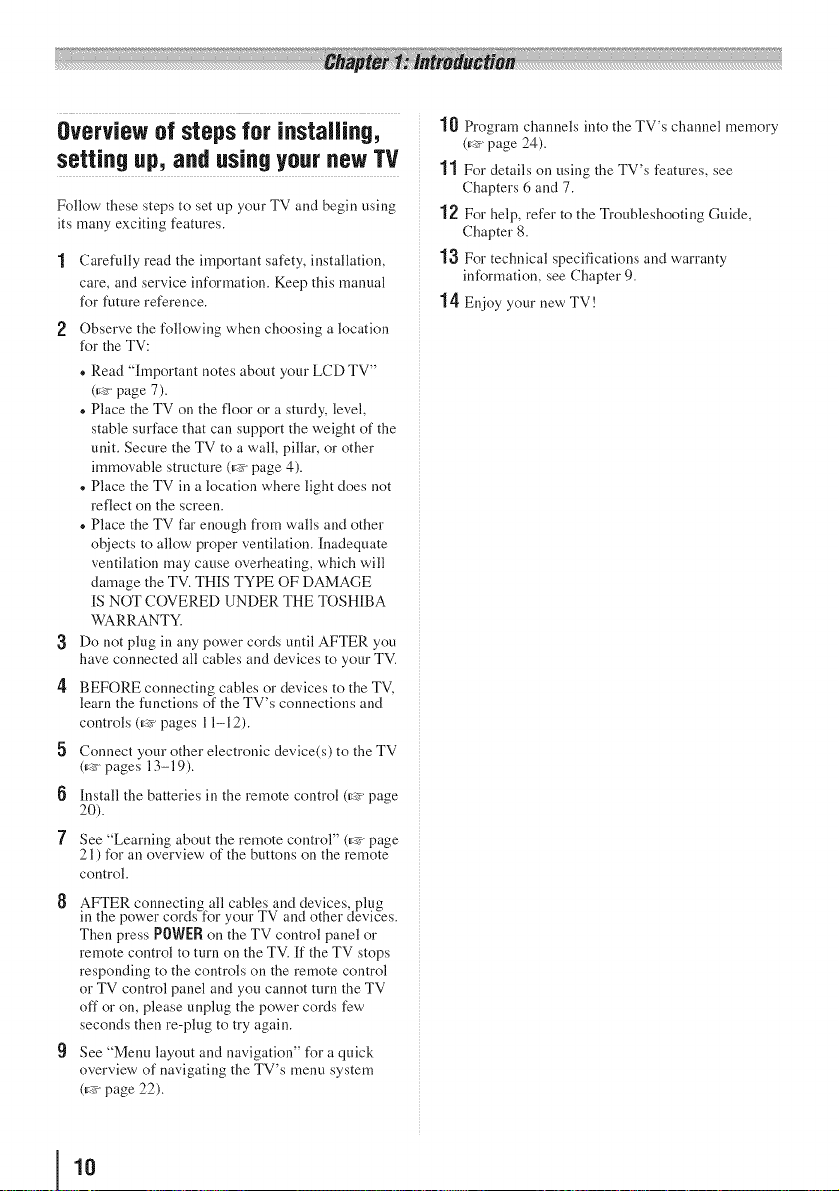
Overview of steps for installing,
setting up, and using your new TV
Follow these steps to set up your TV and begin using
its many exciting features.
1 Carefully read the important safety, installation,
care, and service information. Keep this manual
for future reference.
2 Observe the following when choosing a location
for the TV:
,, Read "Important notes about your LCD TV"
(_v page 7).
,, Place the TV on the floor or a sturdy, level,
stable surface that can support the weight of the
ullit. Secure the TV to a wall, pillar, or other
immovable structure (_ page 4).
,, Place the TV in a location where light does not
reflect on the screen.
,, Place the TV far enough from walls and other
objects to allow proper ventilation. Inadequate
ventilation may cause overheating, which will
damage the TV. THIS TYPE OF DAMAGE
IS NOT COVERED UNDER THE TOSHIBA
WARRANTY.
3 Do not plug in any power cords until AFTER you
have connected all cables and devices to your TV.
4 BEFORE connecting cables or devices to the TV.
learn the functions of the TV's connections and
controls (_v pages 11-12).
[i Connect your other electronic device(s) to the TV
(_v pages 13-19).
6 Install the batteries in the remote control (_v page
20).
7 See "Learning about the remote control" (_:_>page
21 ) for an overview of the buttons on the remote
control.
[3 AFTER connecting all cables and devices, plug
in the power coMs for your TV and other devices.
Then press POWER on the TV control panel or
remote control to turn on the TV. If the TV stops
responding to the controls on the remote control
or TV control panel and you cannot turn the TV
off or on, please unplug the power cords few
seconds then re-plug to try again.
9 See "Menu layout and navigation" for a quick
overview of navigating the TV's menu system
(_:_ page 22).
10 Program channels into the TV's channel memory
(_:_>page 24).
11 For details on using the TV's features, see
Chapters 6 and 7.
"_2 For help, refer to the Troubleshooting Guide,
Chapter 8.
13 For technical specifications and warranty
information, see Chapter 9.
14 Enjoy your new TV !
10
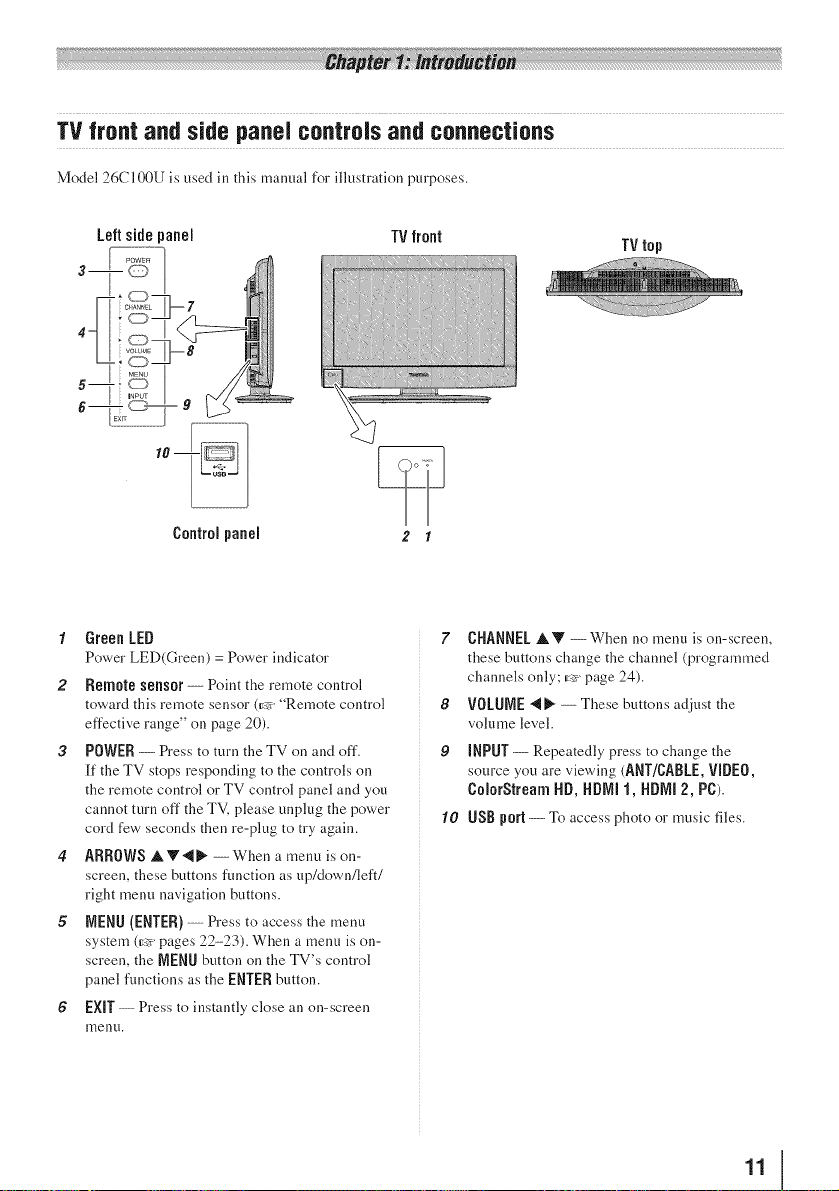
TVfront andside panelcontrolsand connections
Model 26C100U is used in this manual for illustration purposes.
Leftside panel TVfront
Controlpanel
1 Green LED
Power LED(Green) = Power indicator
2 Remote sens0r-- Point the remote control
toward this remote sensor (_:_v"Remote control
effective range" oil page 20).
3 POWER -- Press to turn the TV oil and off.
[f the TV stops responding to the controls on
the remote control or TV control panel and you
cannot turn off the TV. please unplug the power
cord few seconds then re-plug to try again.
4 ARROWS AV"gb" --When a menu is on-
screen, these buttons function as up/down/left/
right menu navigation buttons.
5 MENU(ENTER)--Press to access the menu
system (=_ pages 2-?-23). When a menu is oil-
screen, the IVlENUbutton on the TV's control
panel functions as the ENTER button.
6 EXIT-- Press to instantly close all on-screen
menu.
TV top
2 1
7 CHANNELAV --When no menu is on-screen,
these buttons change the channel (programmed
channels only; E:_>page 24).
8 VOLUNE411_ -- These buttons adjust the
volmne level.
9 INPUT-- Repeatedly press to change the
source you are viewing (ANT/CABLE, VIDEO,
ColorStreamHD,HDiVll1,HDIVll2, PC).
10 USB port -- To access photo or music files.
11

TVback panel connections
For an explanation of cable types and connections, see pages 13-19.
TVback
PowerCord
3
4
1 PC IN-- For use when connecting a personal
computer.
2 HD[Vl]®_IN -- High-Definition Multimedia
Interface input receives digital audio and
uncompressed digital video from an HDM[
device or uncompressed digital video from a
DVI device. HDM[ connection is necessary to
receive 1080p signals.
3 PC/HDNM(AUDIO) IN -- PC audio input
terminals are shared with HDM[-1 analog audio
input terminals, and their use can be configured
in the AUdiOSetup menu (_:_>page 44).
4 ART/CABLE--Antenna input that supports
analog (NTSC) and digital (ATSC) off-air
antenna signals and analog and digital Cable TV
(QAM) signals.
5 Digital Audio OUT-- Optical audio output in
Dolby Digital or PCM (pulse-code modulation)
format for connecting an external Dolby Digital
decoder, amplifier, A/V receiver, or home theater
system with optical audio input.
12
6 VIDEOIR -- Standard (composite) video and
standard audio inputs plus for connecting devices
with composite video.
Note: Standard (composite) video cable
carry only video information; separate
audio cables are required for a complete
connection.
7 ColorStream _ HD -- ColorStream _ high-
definition component video input (with standard
stereo audio inputs) for connecting devices with
component video output, such as a Toshiba DVD
player with ColorStreamOL
Note: Component video cables carry only
video information; separate audio cables
are required for a complete connection.

Overview of cable types
Cables can be purclmsed from most stores that sell audio/
video devices. Beibre purchasing any cables, be sure of
connector types required by your devices and the length
of each cable.
Coaxial{F-type) cane
@
Coaxial (F-type) cable is used for connecting your
antenna, cable TV service, and/or cable converter box
to the ANT/CABLE input on your TV.
StandardA/V canes {red/whRe/yeRow)
%
'_'_
,@
Standard A/V cables (composite video) usually come
in sets of three, and are for use with video devices with
analog audio and composite video output. These cables
(and the related inputs on your TV) are typically color-
coded according to use: yellow for video, red for stereo
right audio, and white .t\_r stereo left (or mono) audio.
Componentvideo canes (red/green/blue)
G,
,_.
Component video cables come in sets of three and are
.t_r use with video devices with component video output.
(ColorStream _ is Toshiba's brand of component video.)
These cables are typically color-coded red, green, and
blue. Separate audio cables are required .t)r a complete
connection.
Note: Component video cables provide better
picture performance than a standard (composite)
video.
Opticalaudio cane
H
Optical audio cable is t_r connecting receivers with
Dolby Digital or PCM (pulse-code modulation) optical
audioinputto the TV's DIGITALAUDIOOUTtermimfl
(L:e page 18).
AnalogRG8(15-pin)computercane
Analog RGB (15-pin) computer cable is I)r connecting
a PC to the TV's PC JRterminal (_:<page 18).
Aboutthe connectionillustrations
You can connect different types and braMs of devices to
your TV in several different configurations. The connection
illustrations in this manual are representative of typical
device connections only. The input/output terminals on
your devices may differ from those illustrated herein. For
details on connecting and using your specific devices, refer
to each device's owner's manual.
HDlYll®cane
(with HDM] Logo"F-Ific::mrll|°'')
G
HDMI (High-Definition Multimedia Interface) cable
is .t_r use with devices with an HDMI output. An
HDMI cable delivers digital audio and video in its
native _rmat. This cable carries both video and audio
inl)rmation; therefore, separate audio cables are not
required for a complete HDMI device connection (_
page 16 and page 19).
Note: HDM/ cable provides better picture
performance than a standard (composite) video.
131
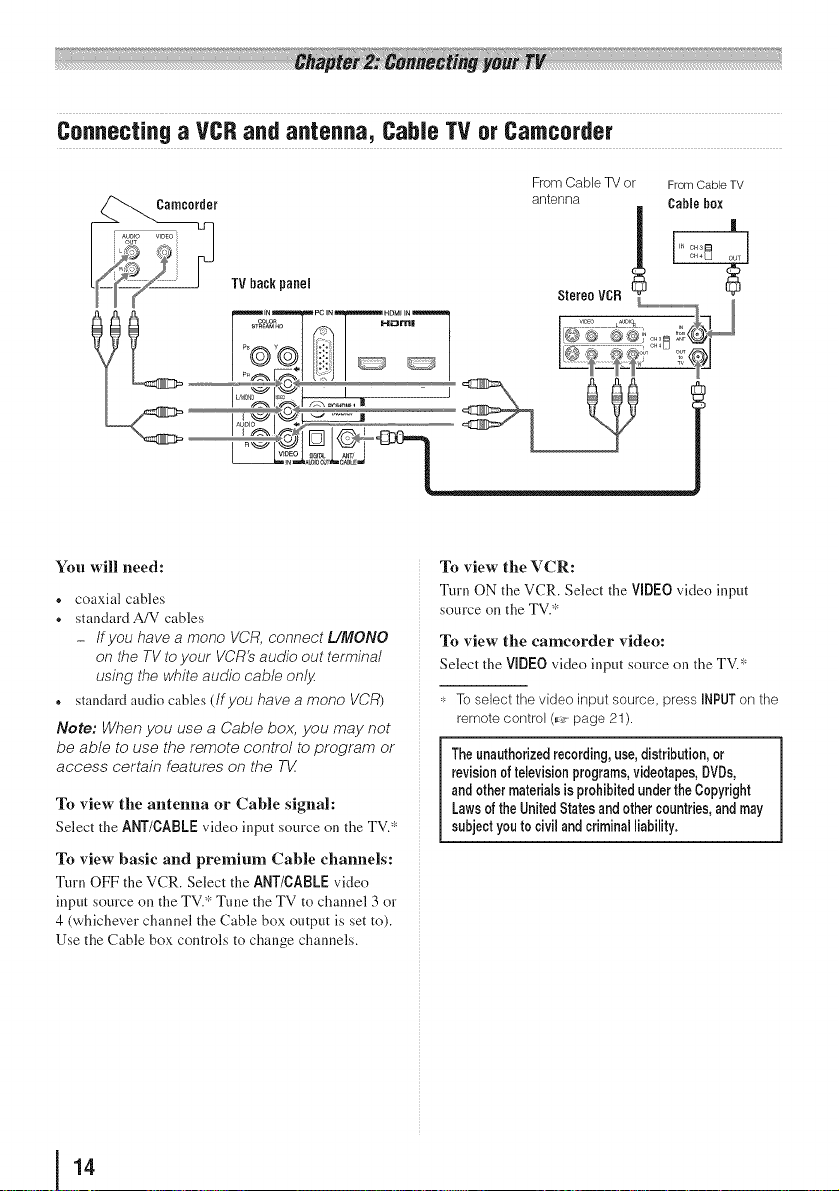
ConnecUnga VCRand antenna, CableTV orCamcorder
FromCableTV or FromCableTV
antenna Cablebox
TV backpanel
You will need:
• coaxial cables
- standardA/V cables
If you have a mono VCR, connect L/MONO
on the TV to your VCR's audio out terminal
using the white audio cable only.
® standardaudio cables(If you have a mono VCR)
Note: When you use a Cable box, you may not
be able to use the remote control to program or
access certain features on the TV
To view tile antenna or Cable signah
Select the ANT/CABLEvideo input source on the TV.*
To view basic and premium Cable channels:
Turn OFF the VCR. Select the ANT/CABLE video
input source oll the TV.* Tune the TV to channel 3 or
4 (whichever channel the Cable box output is set to).
Use the Cable box controls to change channels.
StereoVCR _
To view the VCR:
Turn ON the VCR. Select the VIDEO video input
source on the TV.*
To view the camcorder video:
Select the VIDEOvideo input source on the TV.*
,+ To select the video input source, press iNPUT on the
remote control (_ page 21 ).
Theunauthorizedrecording,use,distribution,or
revisionoftelevisionprograms,videotapes,DVDs,
andothermaterialsisprohibitedundertheCopyright
LawsoftheUnitedStatesandothercountries,andmay
subjectyoutocivil and criminalliability.
14
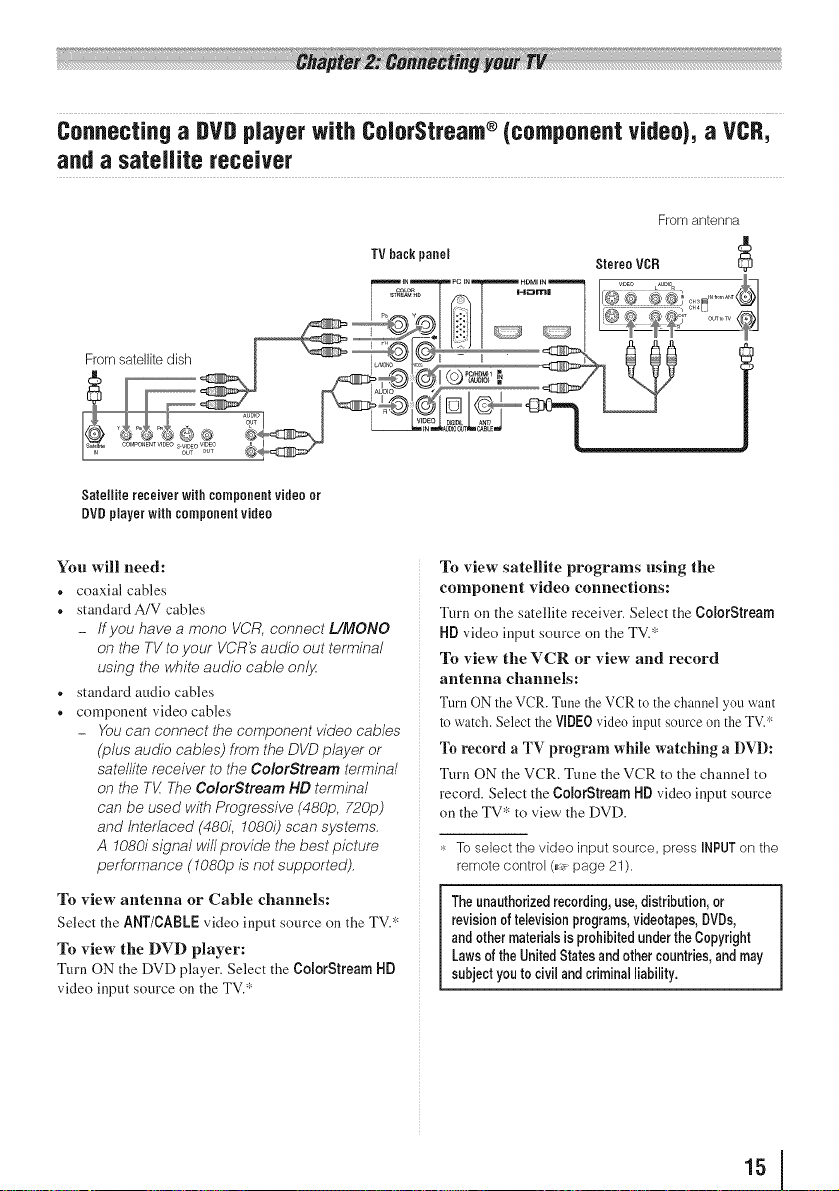
Connecting a DVDplayer with ColorStream ®(component video), a VCR,
and a sateJJJte receiver
From antenna
TV back
panel Stereo VCR
Satellite receiver with componentvideo or
DVDplayer with componentvideo
You will need:
• coaxial cables
• standardA/V cables
- Ifyou have a mono YCR, connect L/MONO
on the TV to your VCR'saudio out terminal
using the white audio cable only
• standard audio cables
• component video cables
- Youcan connect the component video cables
(plus audio cables) from the DVD player or
satellite receiver to the Co/erStream terminal
on the TV,The ColorStream HD terminal
can be used with Progressive (480p, 720p)
and Interlaced (480i, 1080i) scan systems.
A 1080i signal willprovide the bestpicture
performance (1080p is not supported).
To view antenna or Cable channels:
Select the AliT/CABLEvideo input source on the TV.*
To view the DVD player:
Turn ON the DVD player. Select the Co[orStreamliD
video input source on the TV.*
To view satellite programs using the
component video connections:
Turn on the satellite receiver. Select the Co[orStream
lid video input source on the TV.*
To view the VCR or view and record
antenna channels:
Turn ON the VCR. Tune the VCR to the channel you want
to watch. Select the VIDE0video input source on the TV.*
To record a TV program while watching a DVD:
Turn ON the VCR. Tune the VCR to the channel to
record. Select the Co[orStream liD video input source
on the TV* to view the DVD.
,_ To select the video input source, press INPUTon the
remote control (_ page 21 ).
Theunauthorizedrecording,use,distribution,or
revisionoftelevisionprograms,videotapes,DVDs,
andothermaterialsisprohibitedundertheCopyright
LawsoftheUnitedStatesandothercountries,andmay
subjectyoutocivil and criminalliability.
151
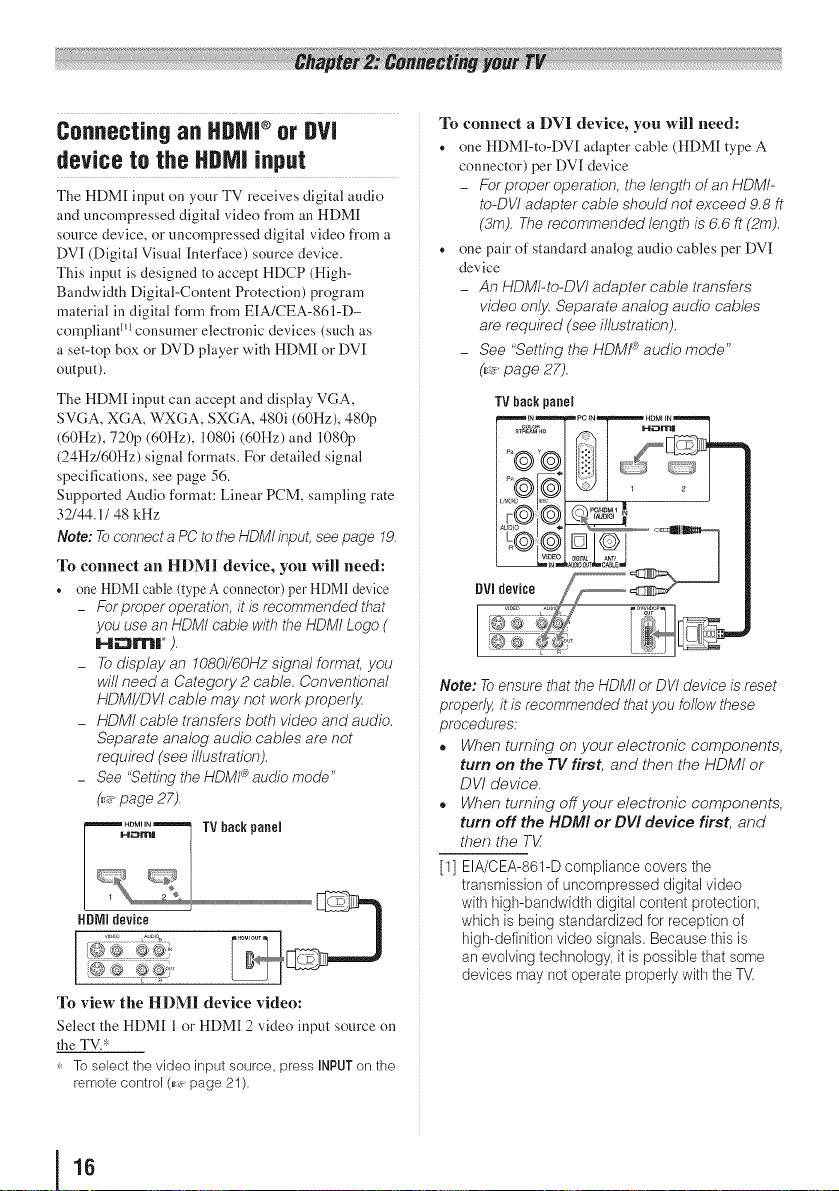
Connecting an HDNJ®or
DVI
device to the HDN] input
The HDM[ input on your TV receives digital audio
and uncompressed digital video from an HDM[
source device, or macompressed digital video from a
DVI (Digital Visual Interface) source device.
This input is designed to accept HDCP (High-
Bandwidth Digital-Content Protection) wogram
material in digital form from ElA/CEA-861-D-
compliant m consumer electronic devices (such as
a set-top box or DVD player with HDM[ or DVI
output).
The HDM[ input can accept and display VGA,
SVGA, XGA, WXGA, SXGA, 480i (60Hz), 480p
(60Hz), 720p (60Hz), 1080i (60Hz) and 1080p
(24Hz/60Hz) signal formats. For detailed signal
specifications, see page 56.
Supported Audio format: Linear PCM, sampling rate
32/44.1/48 kHz
Note: Toconnect a PCto theHDMI input,see page 19.
To connect an HDMI device, you will need:
. one HDM[ cable (type A connector) per HDM[ device
- For proper operation, it is recommended that
you use an HDMI cable with the HDMI Logo (
H_mr ).
_ Todisplay an 1080i/60Hz signal format, you
will need a Category 2 cable. Conventional
HDMI/DVI cable may not work properly.
_ HDMI cable transfers both video and audio.
Separate analog audio cables are not
required (see illustration).
_ See "Setting the HDMI_ audio mode"
(_,,_page 27).
TV back panel
HDMIdevice
To view the HDM! device video:
Select the HDM[ 1 or HDM[ 2 video input source on
the TV.*
,'.,To select the video inputsource, press INPUTonthe
remotecontrol (_,_page 21).
To connect a DVI device, you will need:
. one HDMI-to-DV[ adapter cable (HDM[ type A
connector) per DV[ device
- Forproper operation, the length of an HDMI-
to-DVI adapter cable should not exceed 9.8 ft
(3m). The recommended length is 6.6 ft (2m).
• one pair of standard analog audio cables per DVI[
device
- An HDMI-to-DVI adapter cable transfers
video only. Separate analog audio cables
are required (see illustration).
_ See "Setting the HDMi _ audio mode"
(r:_page 27).
TV back panel
Note: Toensure that the HDM/ or DVI device is reset
properly, it is recommended thatyou follow these
procedures:
° When turning on your electronic components,
turn on the TV first, and then the HDMI or
DVI device.
° When turning offyour electronic components,
turn off the HDMI or DVI device first, and
then the TV
[1] EIA/CEA-861-D compliance covers the
transmission of unoompressed digital video
with high-bandwidth digital content protection,
which is being standardized for reception of
high-definition video signals. Because this is
an evolving technology, it is possible that some
devices may notoperate properly with theTV.
16
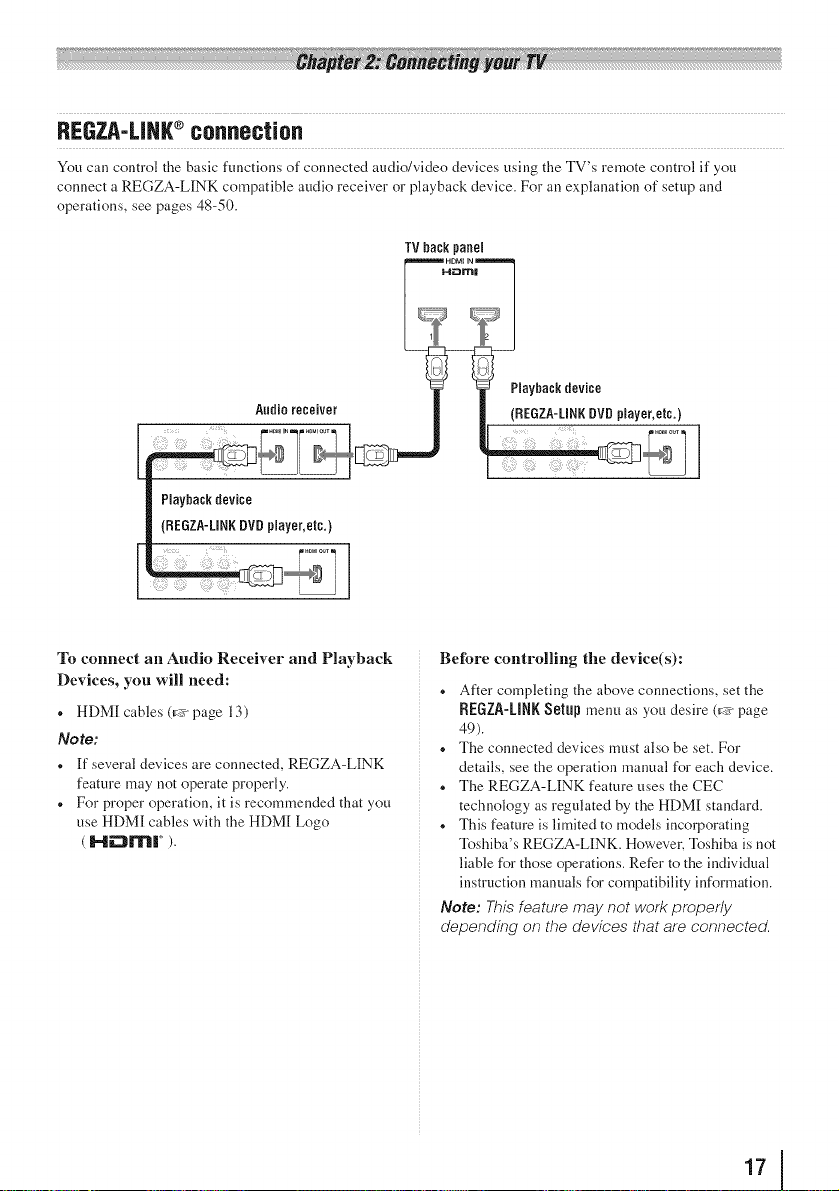
RERZA-LINK®connection
You can control the basic functions of connected audio/video devices using the TV's remote control if you
connect a REGZA-LINK compatible audio receiver or playback device. For an explanation of setup and
operations, see pages 48-50.
TVbackpanel
HDMJ IN
'°7_Z
_Playback device
Audioreceiver | | (REGZA-LINRDVDplayer,etc.}
Playbackdevice
(REGZfi-LINRDVDplayer,etc.)
To connect an Audio Receiver and Playback
Devices, you will need:
,, HDM[ cables (_ page 13)
Note:
,, If several devices are connected, REGZA-LINK
feature may not operate properly.
,, For proper operation, it is recommended that you
use HDM[ cables with the HDM[ Logo
( [--li:3['rl| ° ).
Before controlling the device(s):
,, After completing the above connections, set the
REGZA-LIRKSetup menu as you desire ([_ page
49).
,, The connected devices must also be set. For
details, see the operation manual for each device.
,, The REGZA-LINK feature uses the CEC
technology as regulated by the HDM[ standard.
,, This feature is limited to models incorporating
Toshiba's REGZA-LINK. However. Toshiba is not
liable for those operations. Refer to the individual
instruction manuals for compatibility information.
Note: This feature may not work properly
depending on the devices that are connected.
1,I
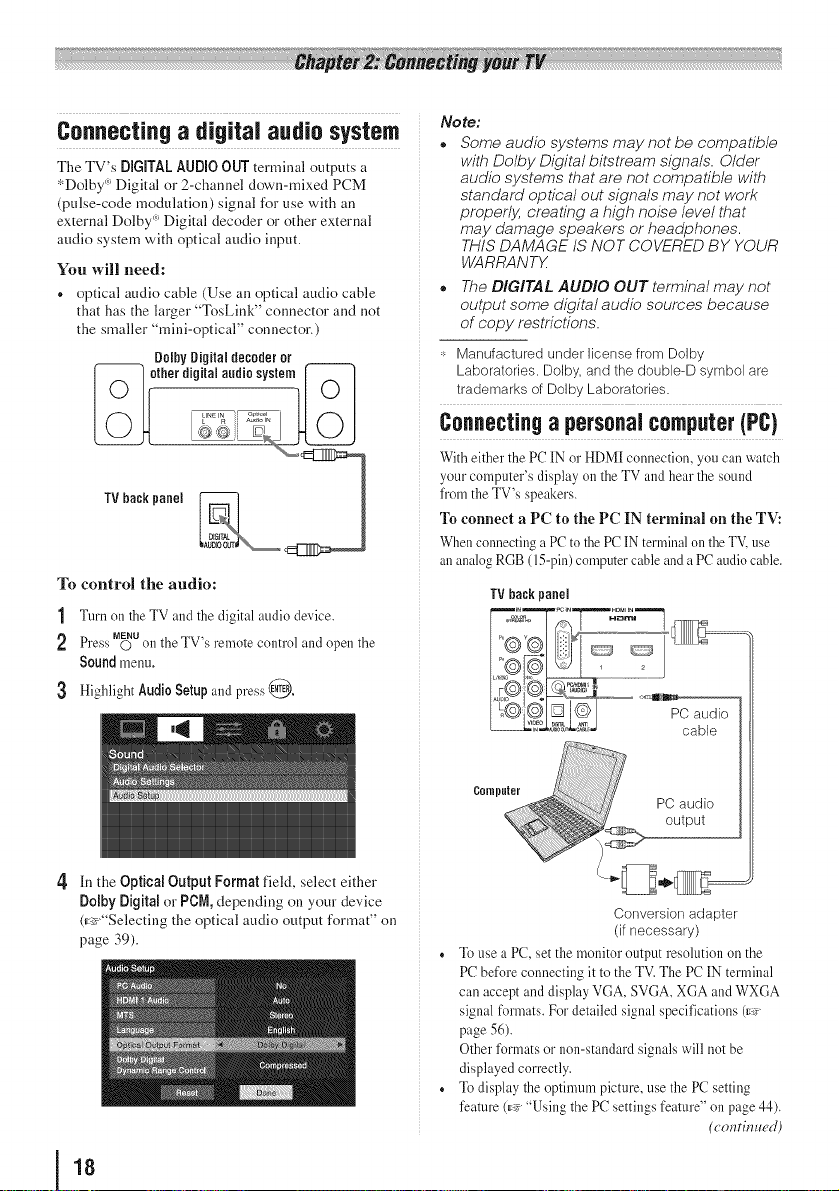
Connectinoa dioital audio system
The TV's DiGiTAL AUDIO OUT terminal outputs a
*Dolby _ Digital or 2-channel down-mixed PCM
(pulse-code modulation) signal for use with an
external Dolby _ Digital decoder or other external
audio system with optical audio input.
You will need:
+ optical audio cable (Use an optical audio cable
that has the larger "TosLink" connector and not
the smaller "mini-optical" connector.)
Dolby Digital decoder or
TV back panel __
To control the audio:
1 Turn on the TV and the digital audio device.
MENU
Press 0 on the TV s remote control and open the
Sound menu.
3 Highlight Audi0 Setupand press @.
No te:
o Some audio systems may not be compatible
with Dolby Digital bitstream signals. Older
audio systems that are not compatible with
standard optical out signals may not work
properly, creating a high noise level that
may damage speakers or headphones.
THIS DAMAGE IS NOT COVERED BY YOUR
WARRANTX
o The DIGITAL AUDIO OUT terminal may not
output some digital audio sources because
of copy restrictions.
,_-Manufactured under license from Dolby
Laboratories. Dolby, and the double-D symbol are
trademarks of Dolby Laboratories.
c,..0cti.9mSO.alc0mp.t0,(PC)
With either the PC lN or HDMl connection, you can watch
your computer's display on the TV and hear the sound
fi'om the TV's speakers,
To connect a PC to the PC IN terminal on the TV:
When connecting a PC to the PC IN terminal on the TV, use
an analog RGB (15-pin) computer cable and a PC audio cable.
TV back panel
4 In the OpticalOutput Format field, select either
Dolby Digital or PDM, depending on your device
(_:_"Selecting the optical audio output format" on
page 39).
18
cable
Computer
o To use a PC, set the monitor output resolution on the
PC before connecting it to the TV. The PC IN terminal
can accept and display VGA, SVGA, XGA and WXGA
signal formats, For detailed signal specifications (c_y'
page 56).
Other formats or non-standard signals will not be
displayed correctly.
o To display the optimum picture, use the PC setting
feature (r_y'"Using the PC settings feature" on page 44),
PC audio
output
Conversion adapter
(if necessary)
(co,'ttht ued)

No te:
• ThePC audio input terminals on the TVare shared
with the HDMI- 1 analog audio input terminals (_,,_
page 44).
• Some PCmodels cannot be connected to this T_
An adapter is not needed for computers with a
compatible mini D-sub15-pin terminal.
Depending on the DVD's title and the
specifications of the PCon which you are playing
the DVD-Video, some scenes may be skipped or
you may not be able to pause during multi-angle
scenes.
,, Signal names for mini D-sub 15-pin comlector
1 R 6 Ground [11 Reserved
23G
B
4
Reserved 9 5V 14 V-sync
5
Reserved 10 Ground i15 SCL
To connect a PC to the HDMI terminal on the TV:
When comlecting a PC to the HDM[ terminal on the
TV, use an HDM[-to DV[ adapter cable and analog
audio cables.
If connecting a PC with an HDM[ terminal, use an
HDM[ cable (type A connector). Separate analog
cables are not necessary (t:_>page 13).
TV back panel
78Ground [12 SDA
Ground [13 H-sync
i
No te:
• The edges of the images may be hidden.
• If receiving a 480i (HDMI), 480p (HDMI), 720p,
1080Lor 1080psignal program, Nativemode
scales the video to display the entire picture within
theborders of the screen (Le. no overscanning).
The HDMI input can accept and display VGA, SVGA,
XGA, WXGA, SXGA, 480i (60Hz), 480p (60Hz), 720p
(60Hz), 1080i (60Hz), and 1080p (24Hz/60Hz) signal
formats. For detailed signal specifications, see page 56.
'°I
