Page 1

Set up
OWNER'S MANUAL
Color Television
TM
Preparation
Basic Operation
Advanced Operation
27A10
32A10
36A10
© TOSHIBA CORPORATION, 2000
Reference Section
Page 2

Dear Customer
Congratulations! You have purchased one of the finest
Set up
Color TV’s on the market!
This manual will help you use the many exciting and
useful features to make your TV viewing more enjoyable
than ever before.
Before operating your TV set, please read all these safety
and operating instructions completely and then retain for
future reference.
Preparation
Safety Precautions
Customer’s Record
You will find the model number and serial number on the
back of your TV set.
Record these numbers in the spaces provided below.
Refer to them whenever you call upon your TOSHIBA
dealer regarding this product.
Model Number
Serial Number
WARNING:
TO REDUCE THE RISK OF FIRE OR ELECTRIC
SHOCK, DO NOT EXPOSE THIS APPLIANCE TO
RAIN OR MOISTURE.
Basic Operation
WARNING
RISK OF ELECTRIC SHOCK
DO NOT OPEN
AVIS: RISQUE DE CHOC
ELECTRIQUE-NE PAS OUVRIR
WARNING: TO REDUCE THE RISK OF
ELECTRIC SHOCK, DO NOT REMOVE
COVER (OR BACK). NO USERSERVICEABLE PARTS INSIDE. REFER
Advanced Operaion
SERVICING TO QUALIFIED SERVICE PERSONNEL.
The lightning symbol in the triangle
tells you that the voltage inside this
product may be strong enough to cause
an electric shock.
DO NOT TRY TO SERVICE THIS
Reference Section
PRODUCT YOURSELF.
The exclamation point in the triangle
tells you that important operating and
maintenance instructions follow this
symbol.
This TV set may be used only with TOSHIBA stand shown
on page 33. Use with other stands may result in instability
causing possible injury.
CAUTIONS:
TO PREVENT ELECTRIC SHOCK, DO NOT USE
THIS POLARIZED PLUG WITH AN EXTENSION
CORD RECEPTACLE OR OTHER OUTLET UNLESS
THE PRONGS CAN BE FULLY INSERTED INTO
THE OUTLET TO PREVENT ANY EXPOSURE OF
THE PRONGS ON THE POLARIZED PLUG.
ATTENTION:
POUR PRÉVENIR LES CHOCS ÉLECTRIQUES,
NE PAS UTILISER CETTE FICHE POLARISÉE
AVEC UN PROLONGATEUR, UNE PRISE DE
COURANT OU UNE AUTRE SORTIE DE
COURANT, SAUF SI LES LAMES PEUVENT
ÊTRE INSÉRÉS À FOND SANS EN LAISSER
AUCUNE PARTIE À DÉCOUVERT.
Avoid displaying stationary images on your TV screen
for extended periods of time. Stationary patterns generated
by PIP display, computer displays, video games, stock
market reports, etc. can become permanently engrained
on the picture tube. This damage is not protected by your
warranty as it is the result of misuse. Should you wish to
use your TOSHIBA Television to display still images, it
is always advisable to reduce brightness and contrast
settings. Never leave a PIP display, a computer or video
game display unattended.
Note to CATV system installer in the USA:
This reminder is provided to call the CATV system
installer’s attention to Article 820-40 of the NEC that
provides guidelines for proper grounding and, in particular,
specifies that the cable ground shall be connected to the
grounding system of the building, as close to the point of
cable entry as practical.
2
Page 3
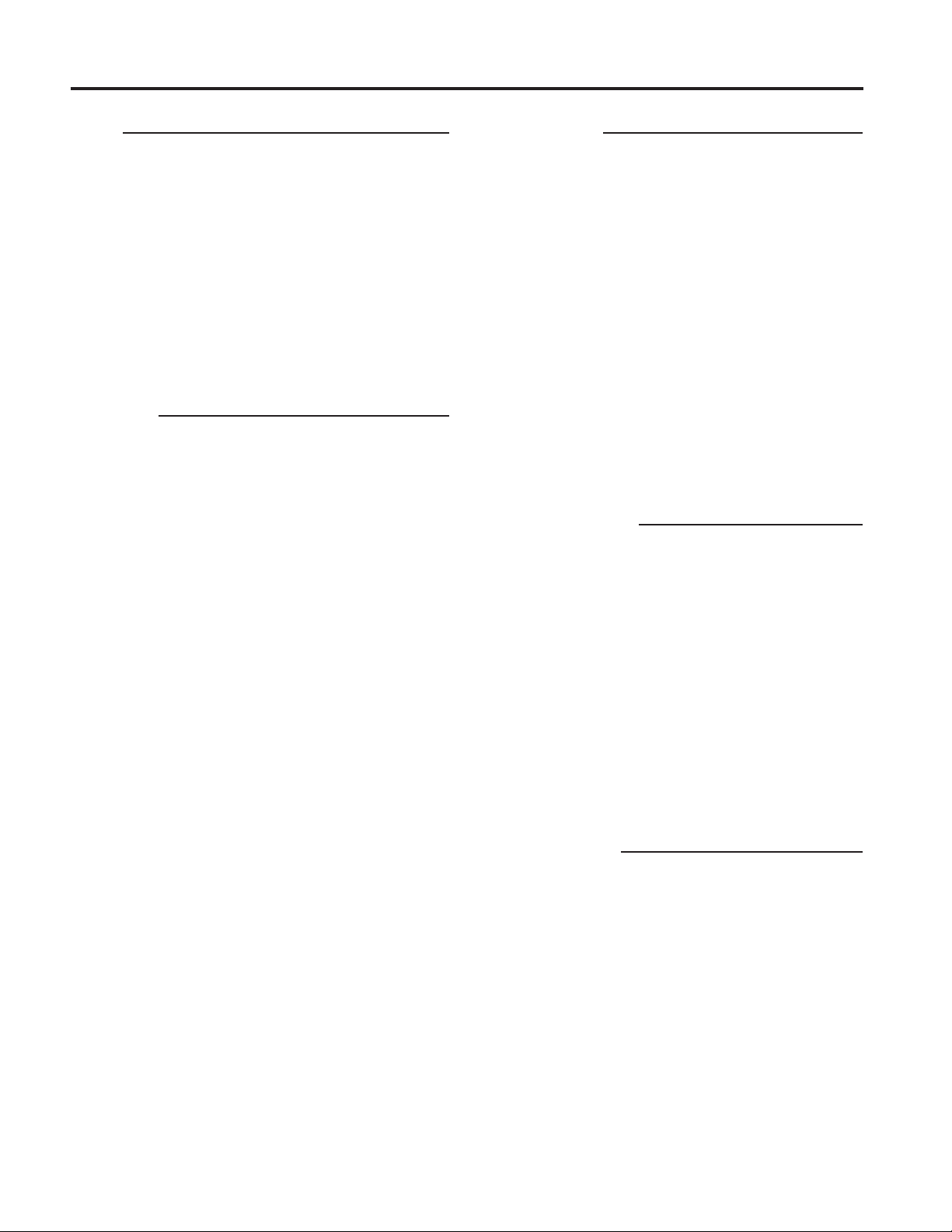
Table of Contents
Set Up
Introduction ................................................................... 4
Exploring your new TV ............................................... 4
Installing Your TV ........................................................ 4
Connecting Your TV..................................................... 5
Connecting a VCR ....................................................... 5
Connecting a cable converter box ............................... 5
Connecting a cable converter box and a VCR .......................
Connecting a satellite receiver and a VCR .................. 6
Connecting a DVD with component video
and VCR ................................................................... 7
Connecting two VCRs ................................................. 7
Preparation
Preparing the Remote Control for Use ....................... 8
Installing the Remote Control batteries ....................... 8
Location of Controls ..................................................... 9
Using the Remote with VCR or Cable TV
Converter ................................................................ 10
Programming the Remote Control ............................ 11
Controlling other brands of VCR’s and
cable TV converters ............................................... 11
Menu function (General Instructions) ...................... 14
First-Time Operation.................................................. 15
Turning the TV set on................................................ 15
Selecting the on-screen display language .................. 15
Programming Channel Memory ............................... 16
TV/CABLE function ................................................. 16
CH PROGRAM function........................................... 16
ADD/ERASE function .............................................. 17
Basic Operation
Watching TV Programs or Video Input ................... 18
Selecting the TV channels ......................................... 18
Selecting the video input source ................................ 18
Convenient Remote Functions ................................... 19
Displaying on-screen information ............................. 19
Muting the Sound ...................................................... 19
6
Changing quickly between two channels .................. 19
Adjusting the Picture .................................................. 20
Adjusting the picture quality ..................................... 20
Adjusting the Sound ................................................... 21
Adjusting the sound quality ....................................... 21
Receiving Stereo/SAP Broadcasts ............................. 22
Selecting stereo or SAP sound................................... 22
Activating the surround sound effect......................... 22
Using the Timer (Sleep Timer) .................................. 23
Setting the timer......................................................... 23
Advanced Operation
Watching Picture-in-Picture ...................................... 24
Displaying a small picture ......................................... 24
Using advanced functions.......................................... 25
Programming Your Favorite Channels .................... 26
Programming your favorite channels ........................ 26
Selecting your favorite channels................................ 26
Operating Closed Caption Feature ........................... 27
Viewing captions or text ............................................ 27
Using V-CHIP Control ............................................... 28
Selecting the V-CHIP CONTROL menu .................. 28
Adjusting the V-CHIP CONTROL menu ................. 29
Unblocking programs temporarily............................. 31
BLOCK CHANNEL function ................................... 31
Set up
Preparation
Basic Operation
Advanced Operation
Reference Section
Cleaning and Care ...................................................... 32
Specifications ............................................................... 33
Before Calling Service Personnel .............................. 34
Limited United States Warranty ............................... 35
Reference Section
3
Page 4
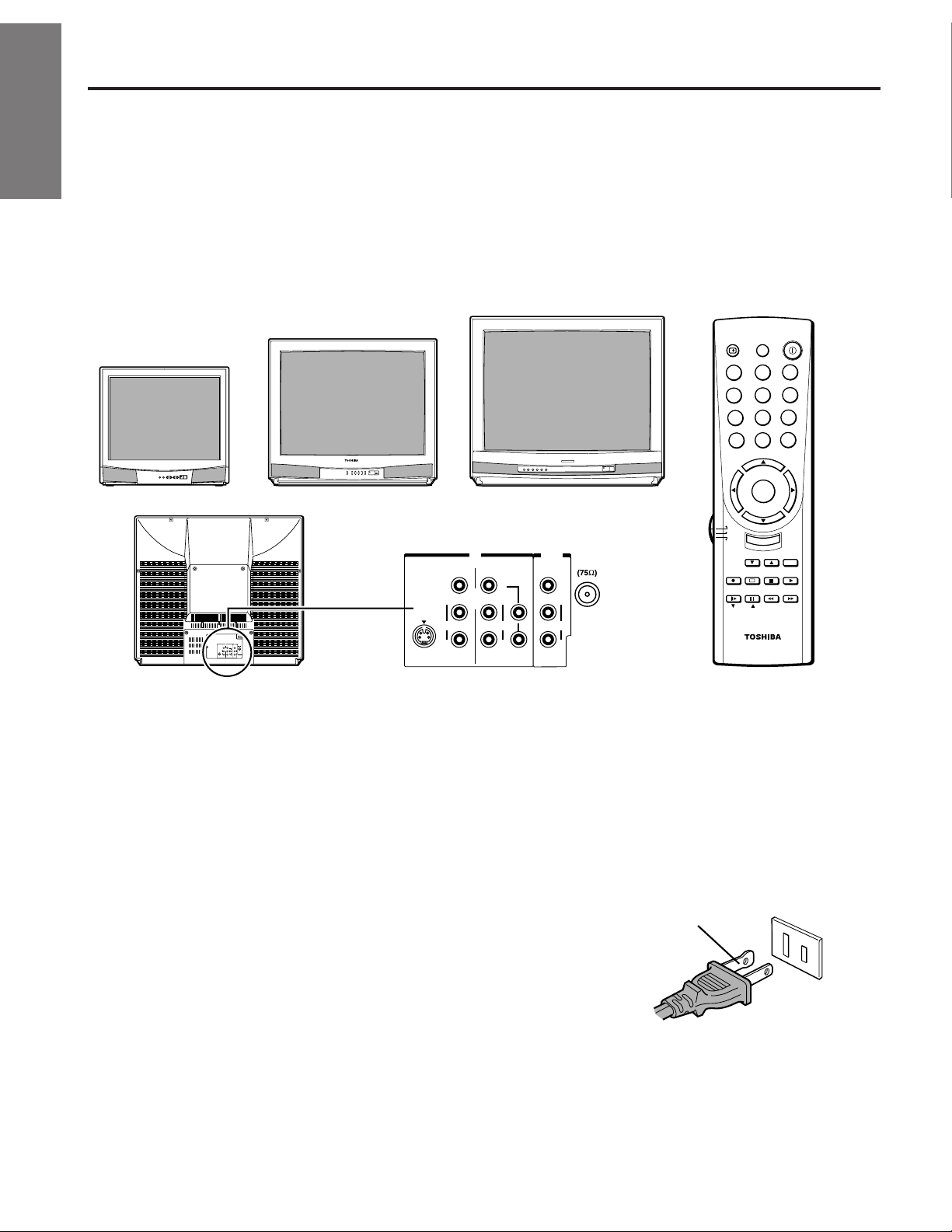
Introduction
Set up
This manual applies to models 27A10, 32A10 and 36A10, and there are slight differences among them.
Check the model of your TV before using this manual.
The 32A10 is the model used for illustration purposes. Instructions in this manual are based on using the Remote
Control.
Exploring your new TV
You can operate your TV using the buttons on the front panel or the Remote Control.
The back panel provides all the terminal connections you will need to connect other equipment to your TV.
36A10
Preparation
27A10
32A10
RECALL MUTE
1
4
7
100
POWER
o
3
2
6
5
8
9
CH RTN
ENT
0
Basic Operation
IN
COLOR
STREAM
VIDEO VIDEO
INPUT
Y
L/
L
MONO
S-VIDEO
AUDIO
AUDIO
R
R
VIDEO-1 VIDEO-2
Selecting a location for the TV
Advanced Operaion
●
Place the TV on the floor or on a sturdy platform in a location where
light does not directly hit the screen.
●
Place the TV far enough from the walls to allow proper ventilation.
Inadequate ventilation may cause overheating, which may damage
the TV.
WARNING
To avoid personal injury:
Reference Section
●
Do not stand or climb on the TV.
●
Do not put a VCR or any heavy object on top of the TV.
POWER
COLOR
STREAM
INPUT
Y
L
R
OUT
ANT
VIDEO
L/
MONO
C
AUDIO
B
R
C
R
IN
VIDEO VIDEO
L/
MONO
S-VIDEO
AUDIO
OUT
ANT
VIDEO
L/
MONO
C
AUDIO
B
R
C
R
R
AUDIO
VIDEO-1 VIDEO-2
CH
MENU/
VOL VOL
ENTER
CH
TV
CABLE
VCR
EXIT
TV/VCR
REC
STOP
SOURCESTILL
REWPAUSE
SLOW
PIP CH LOCATE SWAP
TV/VIDEOFAV CH
A
PLAY
PIP
FF
Caution:
The plug has one prong wider than the other
and will fit only one way into a standard
electrical outlet (120 volt AC, 60 Hz). If the
plug does not fit into the outlet, try turning it
around. If the plug still does not fit, the outlet
is probably non-standard and must be
replaced by a qualified electrician. Do not
tamper with the plug or try to force it into a
non-standard outlet.
Wide prong
4
Page 5
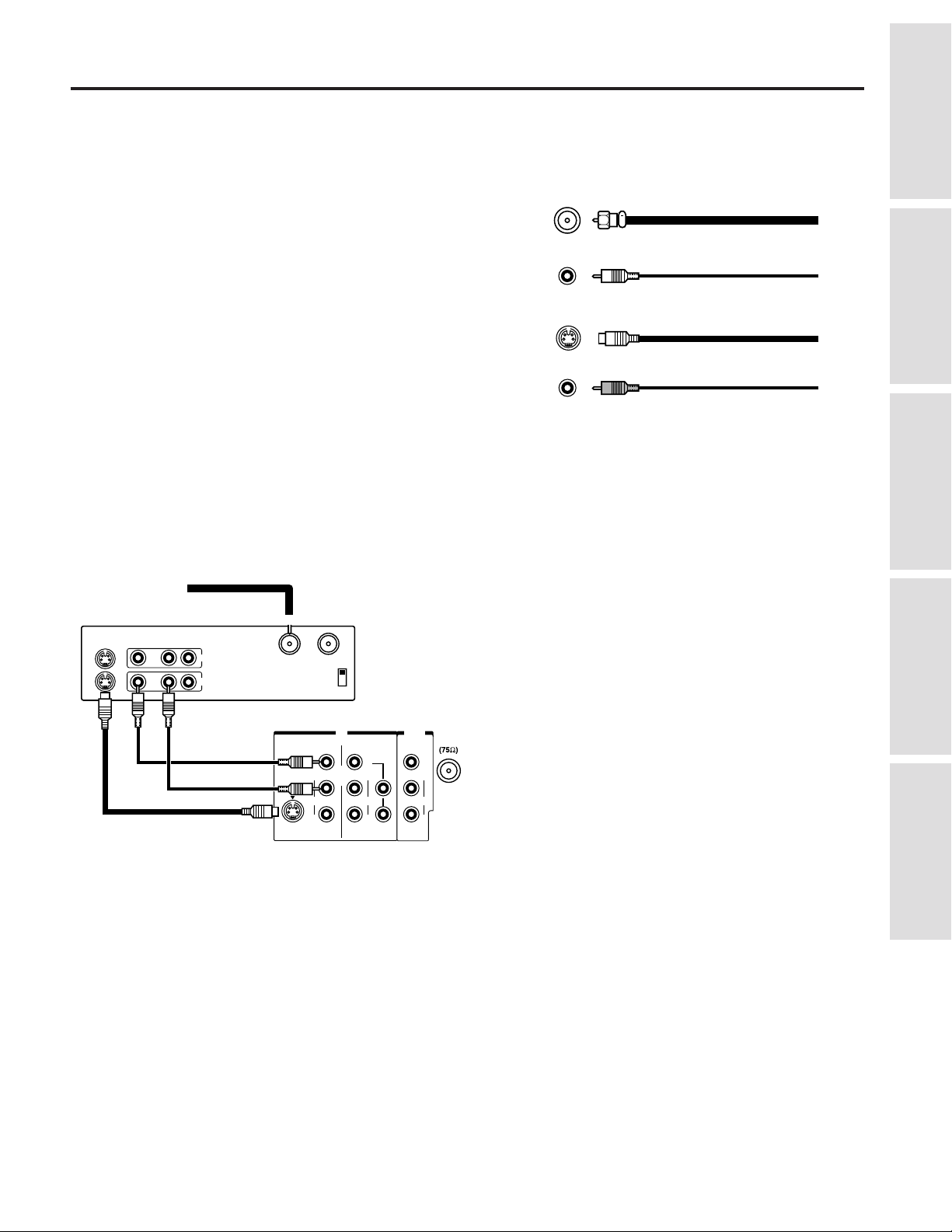
Connecting Your TV
If you haven’t connected electronic equipment before, or you have been frustrated in the past, you may wish to read this
section. (Cables are not supplied.)
●
A coaxial cable is the standard cable that comes in from your
antenna or cable converter box. Coaxial cables use “F”
connectors.
●
Audio and video cables are usually color coded according to
use: yellow for video and red and white for audio. The red
audio cable is for the stereo right channel, and the white audio
cable is for the stereo (or mono) left channel. If you look at
the rear panel of the TV, you will see that the terminals are
color coded in the same manner as the cables.
●
S-video cables provide better picture performance. S-video
cables can only be used with S-video compatible components.
●
ColorStream™ cables come in sets of three and provide the
ColorStream Cable
best picture performance. ColorStream cables can only be
used with ColorStream compatible components.
Connecting a VCR
This connection allows you to watch local channels and video programs, play or record on the VCR while watching TV, and to record
from one channel while watching another channel.
Set up
Preparation
Basic Operation
S-VIDEO VIDEO OUT
LR
IN
OUT
IN from ANT OUT to TV
VIDEO VIDEO
L/
MONO
S-VIDEO
AUDIO
CH3
CH4
R
VIDEO-1 VIDEO-2
COLOR
STREAM
INPUT
Y
L
R
OUT
ANT
VIDEO
L/
MONO
C
AUDIO
B
R
C
R
Advanced Operation
IN
AUDIO
Reference Section
5
Page 6
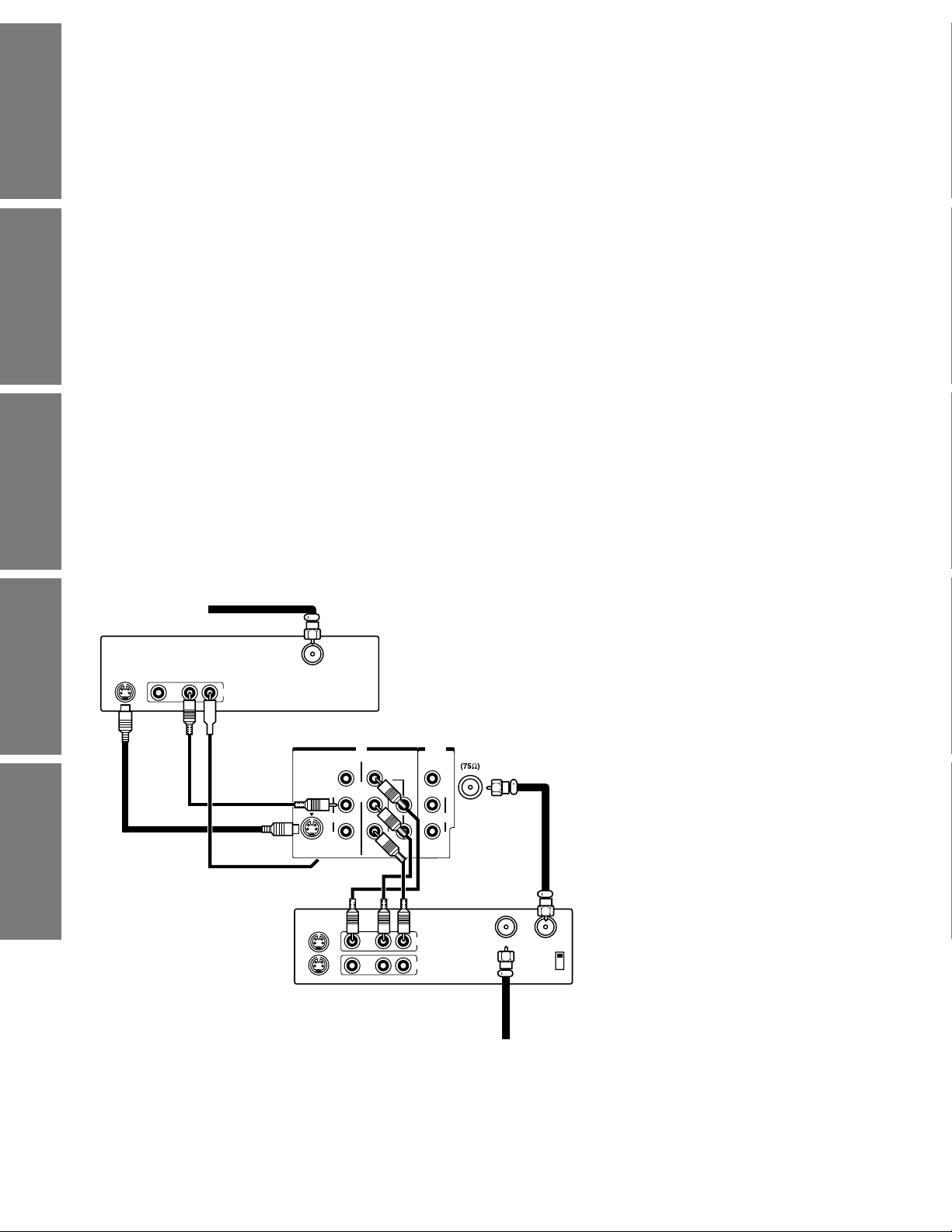
Set up
Preparation
Basic Operation
VIDEO AUDIO
S-VIDEO
OUT
Advanced Operaion
Reference Section
LR
OUT
Satellite IN
IN
VIDEO VIDEO
L/
MONO
S-VIDEO
AUDIO
R
VIDEO-1 VIDEO-2
S-VIDEO VIDEO AUDIO
COLOR
STREAM
INPUT
Y
L
AUDIO
R
LR
OUT
ANT
VIDEO
L/
MONO
C
AUDIO
B
R
C
R
OUT
IN
IN from ANT OUT to TV
CH3
CH4
6
Page 7

Connecting a DVD with component video and VCR
This connection allows you to watch DVD, video or TV programs and to record TV programs. Your TV is capable of using
ColorStream (component video). Connecting your TV to a ColorStream compatible DVD can greatly enhance picture quality
and performance.
From Antenna
Stereo VCR
S-VIDEO VIDEO AUDIO
OR
LR
IN
OUT
IN from ANT OUT to TV
CH3
CH4
TV
VIDEO VIDEO
L/
MONO
S-VIDEO
AUDIO
R
VIDEO-1 VIDEO-2
Caution:
The unauthorized recording of television pro-
grams, video tapes and other materials may
infringe upon the provisions of copyright laws.
COLOR
STREAM
INPUT
Y
L
R
OUT
ANT
VIDEO
L/
MONO
C
AUDIO
B
R
C
R
Notes:
●
To watch from the VCR, the TV must select
VIDEO 1.
●
To watch from DVD, the TV must select VIDEO 2.
IN
AUDIO
Set up
Set up
Preparation
DVD
1
2
L
LR
AUDIO OUT
R
R
VIDEO S
VIDEO OUT
Cr
C
Y
b
COMPONENT VIDEO OUT
Connecting two VCRs
This connection allows you to record (dub/edit) from one VCR to another VCR while watching a video program.
You will also be able to record from one TV channel while watching another channel.
From Antenna
VCR1
S-VIDEO VIDEO AUDIO
OR
LR
IN
OUT
IN from ANT OUT to TV
CH3
CH4
TV
VIDEO VIDEO
L/
MONO
S-VIDEO
AUDIO
R
VIDEO-1 VIDEO-2
Caution:
The unauthorized recording of television programs,
video tapes and other materials may infringe upon the
provisions of copyright laws.
Note:
The TV must select Video 1 to dub or edit from VCR 1
to VCR 2. VCR 2 must select Line In when editing or
dubbing from VCR 1.
COLOR
STREAM
INPUT
Y
L
R
OUT
ANT
VIDEO
L/
MONO
C
AUDIO
B
R
C
R
IN
AUDIO
Basic Operation
Advanced Operation
Reference Section
VCR2
VIDEO AUDIO
LR
IN from ANT OUT to TV
IN
OUT
CH3
CH4
7
Page 8
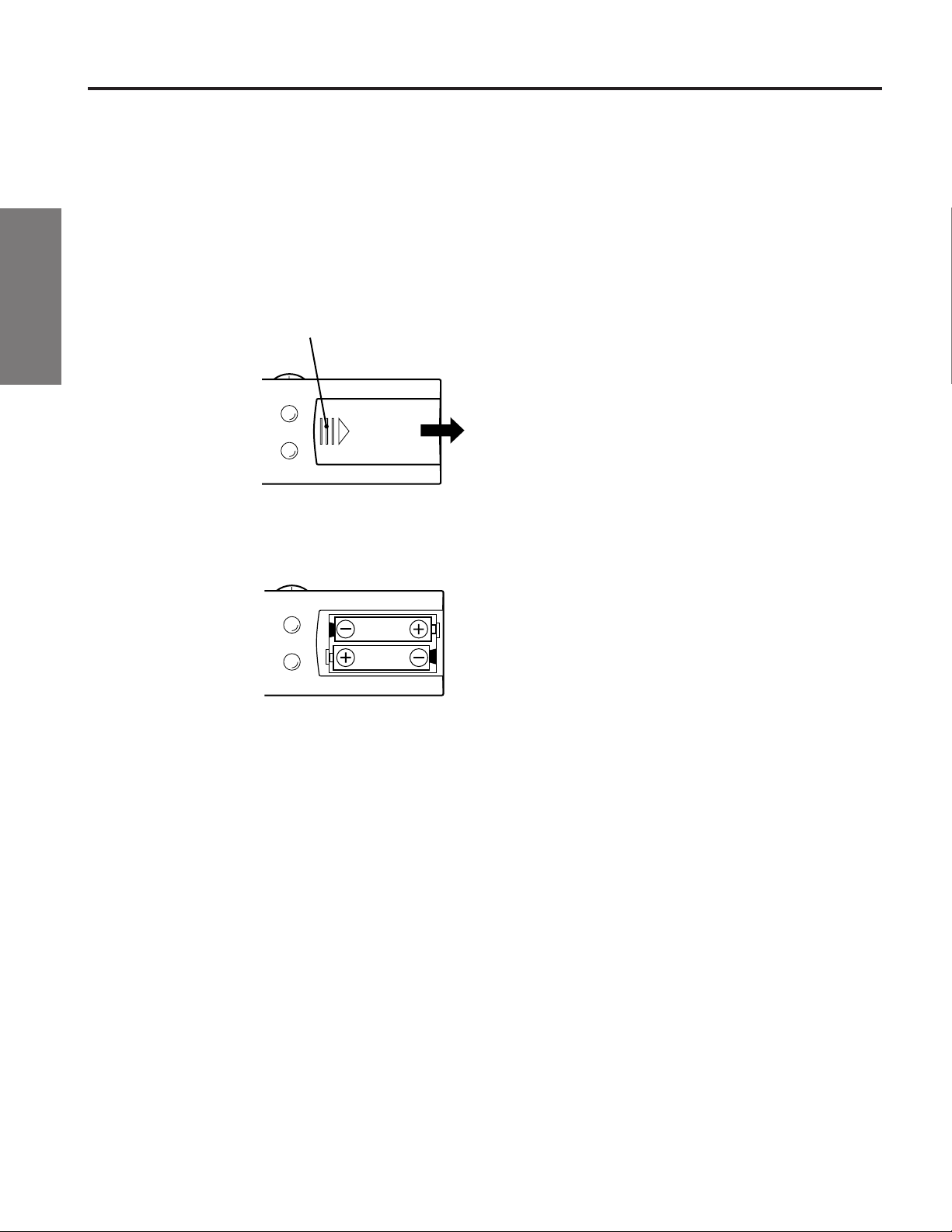
Preparing the Remote Control for Use
Set up
With the Remote Control, you can operate your TV, most VCR models, and cable TV converters together, even if they are
different brands. If you will be using your TV with a Toshiba VCR, your Remote Control is already programmed and ready
to use. If you own different brands of VCR's and/or converters, you first have to program your Remote Control.
(See “Programming the Remote Control” on page 11.)
Installing the Remote Control batteries
1 Slide the battery cover off of the back of the Remote Control.
Preparation
2 Install two “AA” size batteries. Match the + and – signs on the batteries to
Basic Operation
the signs on the battery compartment.
Press and slide to remove.
Caution:
●
Dispose of your batteries in a designated
disposal area. Do not throw your batteries into
a fire.
●
Do not mix battery types or combine used
batteries with new ones.
●
Remove dead batteries immediately to prevent
battery acid from leaking into the battery
compartment.
●
If you do not intend to use the remote control
for a long time, remove the batteries.
Note:
This Remote Control’s functions may or may not
operate your VCR or cable TV converter.
Refer to the owner’s manuals supplied with the
equipment to see which features are available. In
addition, the original controllers may have
features not available on this Remote Control. If
you would like to continue to use these features,
you may want to use the original remote control.
Advanced Operaion
3 Slide the battery cover back on to the Remote Control until the lock
snaps.
Reference Section
8
Page 9

Location of Controls
For details on the use of each control, refer to pages in brackets.
TV front panel (represents 32A10)
POWER
Remote Control
Only the buttons that are used to operate the TV set are described here.
TV/VIDEO [18]
MENU
TV/VIDEO
MENU [14]
VOLUME T S [15]
CHANNEL t s [18]
VOLUME
CHANNEL
T S t s [14]
POWER
POWER [15]
Remote sensor
POWER indicator
Set up
Preparation
Preparation
Basic Operation
MUTE [19]
RECALL [19]
CHANNEL s t [18]
Menu s t [14]
TV/CABLE/VCR [11]
Set to “TV” to control the TV.
FAV CH t s [26]
PIP functions [24]
RECALL MUTE
o
1
2
4
5
8
7
100
TV
CABLE
VCR
REC
SLOW
0
CH
MENU/
VOL VOL
ENTER
CH
EXIT
TV/VCR
SOURCESTILL
PIP CH LOCATE SWAP
STOP
REWPAUSE
POWER
3
6
9
CH RTN
ENT
TV/VIDEOFAV CH
A
PLAY
PIP
FF
POWER [15]
Channel Number [18]
CH RTN [19]
MENU [14]
VOLUME
T S [15]
Menu T S [14]
EXIT [14]
TV/VIDEO [18]
Advanced Operation
Reference Section
9
Page 10
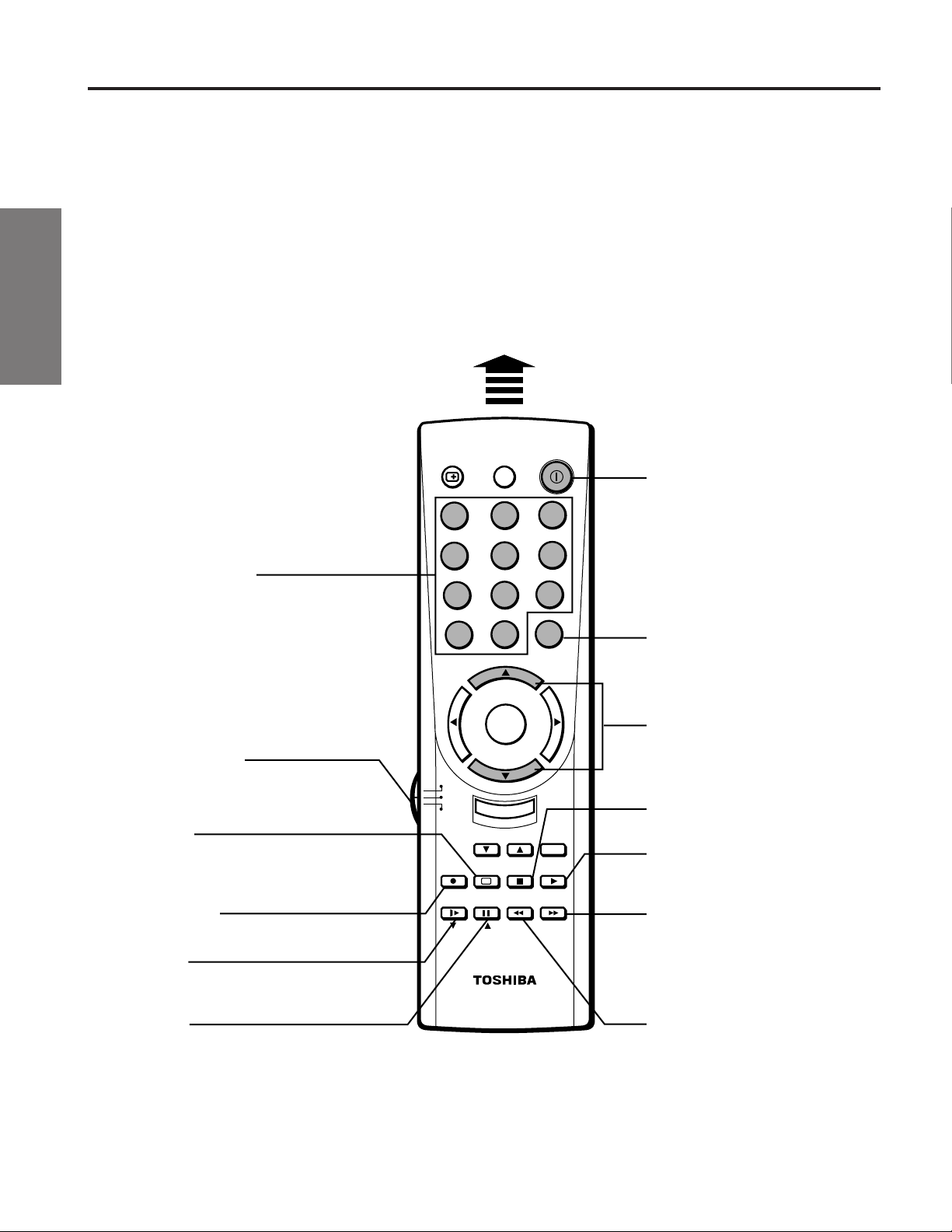
Using the Remote with VCR or Cable TV Converter
Set up
●
To control a TOSHIBA VCR, first set the TV/CABLE/VCR switch to “VCR” position. The buttons shown
below will then control the VCR. The rest of the buttons operate the TV as usual.
If you have another brand of VCR, you can probably program your Remote to control it.
Details are on page 11.
●
To control a cable TV converter, this Remote Control must be programmed to recognize the brand of your
converter. See page 11.
The shaded buttons can be used to control the cable TV converter.
Set the TV/CABLE/VCR switch to “CABLE” position whenever you control the cable TV converter.
Preparation
Basic Operation
Channel Number
Press the numbers desired
for direct access.
Aim at the VCR or cable TV converter
o
CH
POWER
2
5
8
0
3
6
9
CH RTN
ENT
RECALL MUTE
1
4
7
100
POWER
Press the button to turn the VCR
(or converter) on.
Press again to turn off.
ENTER
Some VCR's and Cable TV
converters require “ENT” to
change channel number.
Advanced Operaion
TV/CABLE/VCR
“CABLE”: To control the
“VCR”: To control the VCR
TV/VCR
Press to select the TV mode to
view one program while
recording another program.
Reference Section
REC (record)
Press to start recording.
SLOW
Press to view a slow-motion
picture in playback mode.
PAUSE
Press to freeze the picture during
playback or recording.
Press again to release.
cable box
MENU/
VOL VOL
ENTER
CH
TV
CABLE
VCR
REC
SLOW
EXIT
TV/VCR
STOP
SOURCESTILL
REWPAUSE
PIP CH LOCATE SWAP
CHANNEL s t
Press s to select next higher channel.
Press t to select next lower channel.
STOP
TV/VIDEOFAV CH
A
PLAY
PIP
FF
Press to stop the tape.
PLAY
Press to begin tape playback.
FF (fast forward)
Press to rapidly advance the tape.
In playback mode, press to view the
picture moving rapidly in forward
direction.
REW (rewind)
Press to rewind the tape.
In playback mode, press to view
picture moving rapidly in
reverse.
10
Page 11
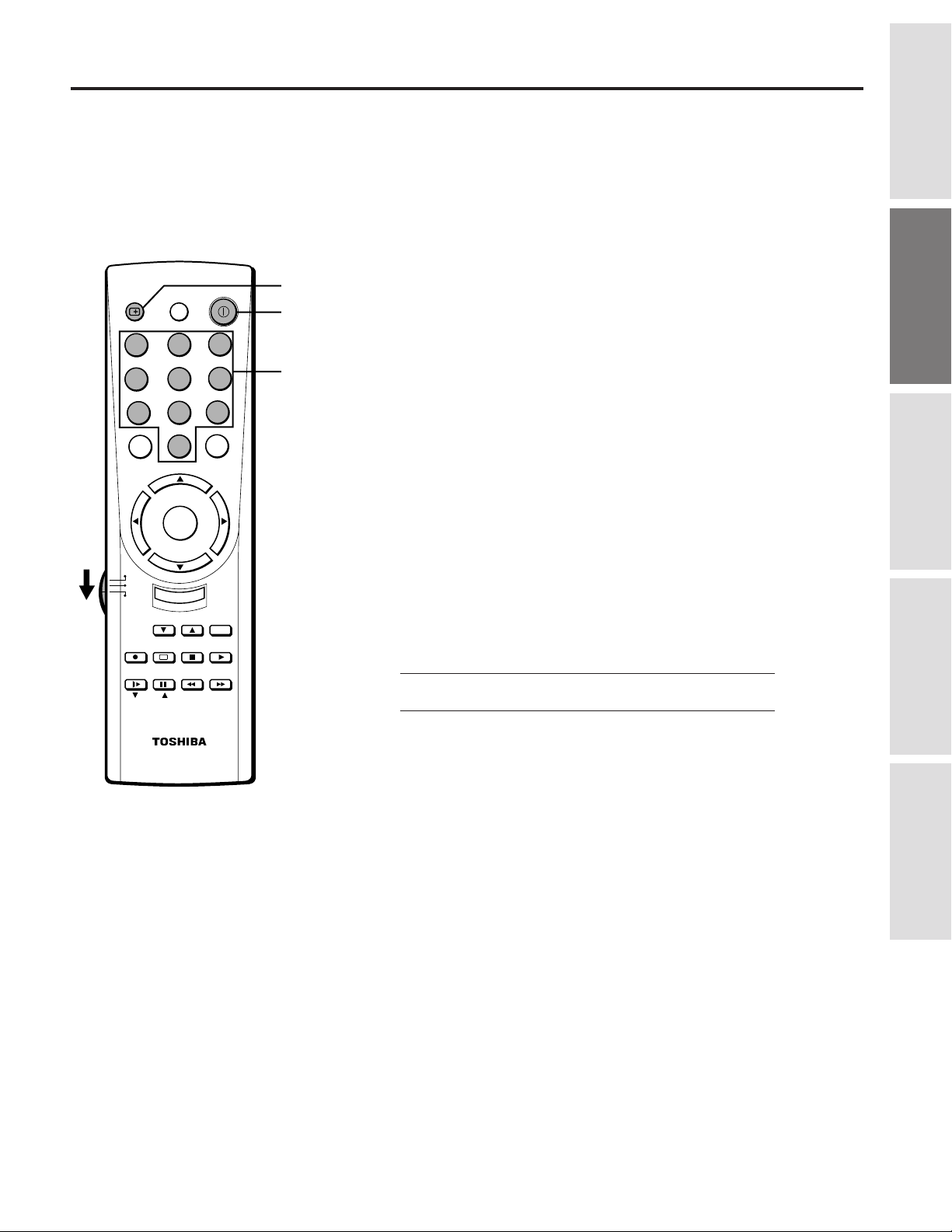
Programming the Remote Control
●
This Remote Control is preprogrammed to operate TOSHIBA VCR’s.
●
To use VCR’s other than TOSHIBA models (or cable converter), perform the following procedures before
operating.
Controlling other brands of VCR’s and cable TV converters
RECALL MUTE
o
1
2
4
5
8
7
100
0
CH
MENU/
VOL VOL
ENTER
CH
TV
CABLE
VCR
EXIT
TV/VCR
REC
SLOW
SOURCESTILL
PIP CH LOCATE SWAP
STOP
REWPAUSE
POWER
3
6
9
CH RTN
ENT
TV/VIDEOFAV CH
A
PLAY
PIP
FF
RECALL
POWER
Number
1 Refer to the “
”) on pages 12 and 13 to find the code number that corresponds to
table
the brand name of your VCR (or converter).
If more than one number is listed, try each one separately until you find
the one that works.
2 Set the TV/CABLE/VCR switch to “VCR” (or “CABLE”).
3 Hold down RECALL while pressing the Number buttons for the three
digit code number for your brand of VCR (or converter).
4 Point the Remote Control at the VCR (or at the converter) and press
POWER to test the code number.
–If the right number was entered, the VCR (or the converter) should
turn off.
–If the VCR (or the converter) does not respond to the Remote
Control, repeat steps 1 to 4 with another code number.
For future reference, write down the code numbers you used:
VCR CODE
CABLE CODE
VCR code table
” (or “
Cable TV converter code
Set up
Preparation
Preparation
Basic Operation
Notes:
●
You have to reprogram the Remote Control when you change its batteries.
●
Some newer VCR’s are capable of working on either of two remote codes. These
VCR’s have a switch labeled “VCR1/VCR2”.
If your VCR has this kind of switch, and does not respond to all the code numbers
for your VCR brand name, set the switch to another position (“VCR1” or “VCR2”)
and reprogram the Remote Control.
Advanced Operation
Reference Section
11
Page 12

Programming the Remote Control (Continued)
Set up
●
In some rare cases, you may not be able to operate your non-Toshiba equipment with the supplied Remote
Control. This is because your equipment may use a code that is not provided with this Remote Control. In this
case, please use the equipment’s own remote control.
VCR code table
BRAND NAME CODE NUMBER
Adventura ............... 019
Aiko ........................ 297
Aiwa ....................... 019
Preparation
Akai ........................ 060,068,080,125,
261
American High ....... 054
Asha ........................ 259
Audiovox ................ 056
Beaumark................ 259
Bell & Howell ........ 123
Brandt ..................... 206
Broksonic................ 140,203,230,314,
380
Calix ....................... 056
Basic Operation
Canon...................... 054
Capehart.................. 039
Carver ..................... 100
CCE ........................ 091,297
Citizen .................... 056,297
Colt ......................... 091
Craig ....................... 056,066,091,259
Curtis Mathes ......... 054,060,079
Cybernex................. 259
Daewoo ................... 039,064,297
Advanced Operaion
Daytron ................... 039
Dynatech ................. 019
Electrohome............ 056
Electrophonic.......... 056
Emerex.................... 051
Emerson .................. 019,021,056,062,
080,087,140,203,
227,228,230,231,
297,313,314,380,
Reference Section
Fisher ...................... 066,073,085,123
Fuji.......................... 052,054
Funai ....................... 019,344
Garrard.................... 019,344
GE ........................... 054,079,084,221
Goldstar .................. 037,056,057
Gradiente ................ 019
Harley Davidson ..... 019
Harman/Kardon ...... 057,094
Harwood ................. 087,091
Headquarter ............ 065
HI-Q........................ 066
Hitachi .................... 060,061,084,124,
498
185, 254
12
BRAND NAME CODE NUMBER
Jensen ..................... 060
JVC ......................... 027,060,086
Kenwood ................ 057,060,086
KLH ........................ 091
Kodak ..................... 054,056
Lloyd ...................... 019
Lloyd’s.................... 227
Logik ...................... 091
LXI ......................... 056
Magnavox ................... 054,058,100,129,168
Magnin.................... 259
Marantz ................... 054,100
Marta....................... 056
Matsushita .............. 054
MEI ......................... 054
Memorex................. 019,054,056,058,
065,066,067,123,
259
MGA ....................... 062,080
MGN Technology... 259
Minolta ................... 061,124
Mitsubishi ............... 062,080,086,094
192,233,261
Motorola ................. 054,067
MTC ....................... 019,259
Multitech ................ 019,091
NAD ....................... 077
NEC ............................ 057,059,060,069,086
Nikko ...................... 056
Noblex .................... 259
Olympus ................. 054
Optimus .................. 056,067,077,123
Optonica ................. 081
Orion ....................... 498
Panasonic .................... 054,096,181,244,473
Penney .................... 054,056,057,059,
061,073,259
Pentax ..................... 061,084,124
Philco ...................... 054
Philips ..................... 054,081,100,129
Pilot ........................ 056
Pioneer .................... 077,086
Portland .................. 039
Protec ...................... 091
Pulsar ...................... 058
Quarter .................... 065
Quarts ..................... 065
Quasar ..................... 054,096
BRAND NAME CODE NUMBER
Radio Shack ............ 019,056,344
Radix ...................... 056
Randex .................... 056
RCA ........................ 061,079,084,096,
124,125,168,221
Realistic .................. 019,054,056,065,
066,067,081,085,
123,259
Ricoh ...................... 053
Runco...................... 058
Samsung ................. 064,259
Sanky ...................... 058,067
Sansui ..................... 060,086
Sanyo ...................... 065,066,123,259
Scott ........................ 062,064,140,203,
229,230,231
Sears ....................... 054,056,061,065,
066,073,085,123,
124
Sharp ....................... 067,081
Shintom .................. 091
Shogun .................... 259
Singer...................... 091
Sony ........................ 051,052,053,054
STS ......................... 061
Sylvania .................. 019,054,062,100,
129
Symphonic .............. 019,344
Tatung ..................... 060
Teac ........................ 019,060
Technics.................. 054,181
Teknika ................... 019,054,056,071
Telefunken .............. 206
TMK ....................... 227,259
Toshiba ................... 062,064,085,229,
231,385
Totevision ............... 056,259
Unitech ................... 259
Vector ..................... 064
Vector Research...... 057,059
Video Concepts ...... 059,064,080
Videosonic .............. 259
Wards...................... 019,054,061,066,
067,081,091,168,
231,259
XR-1000 ................. 019,054,091
Yamaha ................... 057
Zenith...................... 052,053,058
Page 13

Cable TV converter code table
Set up
BRAND NAME CODE NUMBER
ABC ........................ 020,022,026,027,
030,032,033,036,
066
Antronix.................. 041
Archer ..................... 041,058,172
Belcor ..................... 075
Cable Star ............... 075
Cabletenna .............. 041
Cableview ............... 041
Century ................... 172
Citizen .................... 172
Colour Voice .......... 044,050
Comtronics ............. 059,079
Contec ..................... 038
Dae Ryung .............. 027
Eastern .................... 021
Focus ...................... 419
Garrard.................... 172
GC Electronics........ 075
Gemini .................... 034,089
General
Instrument ........... 030,295
Goldstar .................. 059,163
Hamlin .................... 028,039,053,278,
292
Hitachi .................... 030
Hytex ...................... 026
Jasco ....................... 172
Jerrold ..................... 022,030,031,033
034,066,295
Macom .................... 052
Magnavox ............... 046
Memorex................. 019
Movie Time ............ 175
NSC ........................ 089,175
Oak ......................... 026,038,267
Panasonic ................ 019,040,126
Paragon ................... 019
Philips ..................... 044,046,047,048
049,050,172
Pioneer .................... 042,163,552
Popular Mechanics .....
Pulsar ...................... 019
RCA ........................ 040
Recoton ................... 419
Regal ....................... 039,278,292
419
BRAND NAME CODE NUMBER
Regency .................. 021
Rembrandt .............. 030,089
Runco...................... 019
Samsung ................. 059,163
Scientific Atlanta .... 025,027,036,296
Signal ...................... 034,059
Signature ................. 030
SL Marx .................. 059
Sprucer.................... 040
Standard
Components ........ 174
Starcom ................... 022,034,066
Stargate ................... 034,059
Starquest ................. 034
Sylvania .................. 020
Teleview ................. 059
Texscan ................... 020
Tocom ..................... 031,032,078
Toshiba ................... 019
Tusa ........................ 034
Unika ...................... 041,172
United Artists.......... 026
United Cable ........... 022
Universal................. 041,058,075,172
Viewstar.................. 046,079,230
Zenith...................... 019
Zentek ..................... 419
Preparation
Preparation
Basic Operation
Advanced Operation
Reference Section
13
Page 14

Menu Function (General Instructions)
Set up
We suggest you familiarize yourself with this procedure before using the Menu function.
To adjust any TV feature, the use of the Menu function is required. The adjustments that can be made to the TV appear on
the screen.
MENU
TV/VIDEO
Preparation
MENU
RECALL MUTE
Basic Operation
T S
MENU
Advanced Operaion
Reference Section
VOLUME
T S
CHANNEL
t s
o
1
2
4
5
8
7
100
0
CH
MENU/
VOL VOL
ENTER
CH
TV
CABLE
VCR
EXIT
TV/VCR
REC
SLOW
STOP
SOURCESTILL
PIP CH LOCATE SWAP
REWPAUSE
POWER
3
6
9
CH RTN
ENT
TV/VIDEOFAV CH
A
PLAY
PIP
FF
POWER
s t
EXIT
MENU
button (on TV and on Remote)
Each time you press MENU, the Picture, Audio, Setup or Option menu onscreen display is selected in order, then press t or s.
Picture menu
CONTRAST
BRIGHTNESS
SHARPNESS
COLOR
TINT
RESET
MOVE[t s] ADJUST[
–
–
–
–
–
T S
]
Option menu
LANGUAGE:[ENGLISH]FRANCAIS
DEMO:
C.CAPT:
MOVE[t s] SELECT[T S]
ESPANOL
START[STOP]
C1 C2 C3 C4 T1
T2 T3 T4[OFF]
+
+
+
+
+
Audio menu
MTS:
BASS
TREBLE
BALANCE
SURROUND [ON]OFF
MOVE[t s] SELECT[
Setup menu
TIMER:
TV/CABLE:
CH PROGRAM
ADD/ERASE:
V-CHIP CONTROL
FAVORITE CH
MOVE[t s] SELECT[
[STR]SAP MONO
–
–
–
T S
]
0 MIN
[TV]CABLE
[ADD]ERASE
T S
]
+
+
+
▼ ▲ buttons (on TV and on Remote)
Use t or s after you have selected the on-screen menu you want to adjust
with the MENU button.
Each time you press t or s, the function to be adjusted will be selected in
order.
t button ....................... from top to bottom
s button ....................... from bottom to top
The selected function will be displayed in purple.
Notes:
●
The T S buttons will function as the
T S buttons when no menu display is on the
screen.
●
The s t buttons will function as the
NEL
s tbuttons when no menu display is on
the screen.
14
VOLUME
CHAN-
T S buttons (on TV and on Remote)
Use T or S to adjust the function you have selected with the t s buttons.
EXIT
button (on Remote)
The above four menu displays will automatically disappear from the screen if
no control has been operated for about 15 seconds.
If you want to clear the screen of all on-screen menus instantly, press
EXIT.
Page 15

First-Time Operation
VOLUME T S
MENU
TV/VIDEO
RECALL MUTE
1
4
100
VOLUME
T S
t s
o
2
5
8
7
0
CH
MENU/
VOL VOL
ENTER
CHANNEL
POWER
3
6
9
CH RTN
ENT
POWER
POWER
POWER
s t
Turning the TV set on
1 Set the TV/CABLE/VCR switch on the
Remote Control to “TV” position.
2 Press POWER to turn on the TV.
To turn off the TV, press POWER again.
3 Press VOLUME T S to adjust the volume.
To increase the volume, press S.
To decrease the volume, press T .
Selecting the on-screen display language
1 Press MENU until the Option menu is
displayed on the screen.
2 Press s or t repeatedly until
“LANGUAGE” is displayed in purple.
TV 4
VOLUME
–
TO CONTROL PUSH VOL
LANGUAGE:[ENGLISH]FRANCAIS
DEMO:
C.CAPT:
MOVE[
t s
ESPANOL
START[STOP]
C1 C2 C3 C4 T1
T2 T3 T4[OFF]
] SELECT[T S]
+
Set up
Preparation
Preparation
Basic Operation
CH
TV
CABLE
VCR
EXIT
TV/VCR
REC
SLOW
STOP
SOURCESTILL
REWPAUSE
PIP CH LOCATE SWAP
T S
VOLUME
TV/VIDEOFAV CH
A
PLAY
PIP
FF
T S
3 Press T or S until your desired language is
displayed in purple.
If you select “FRANCAIS” for example, the
display language changes to French.
Understanding Auto-Power-Off feature
LANGUE: ENGLISH[FRANCAIS]
ESPANOL
DEMO:
MARCHE[ARRET]
S.TITRA:
C1 C2 C3 C4 T1
T2 T3 T4[ARRET]
BOUGER[
t s
] CHOISIR[T S]
Advanced Operation
Reference Section
If a vacant channel is tuned or TV broadcast for a day is finished, the TV will
automatically turn off after about 15 minutes.
This feature does not operate in the VIDEO mode.
Understanding Last Mode Memory feature
If the power is cut off while you are viewing the TV and the power is
resupplied, the TV is turned on automatically by the Last Mode Memory
feature. If the power is going to be off or when you leave home for a long
time, remove the power plug from the wall outlet to prevent the TV from
turning on in your absence.
15
Page 16

Programming Channel Memory
TIMER:
TV/CABLE:
CH PROGRAM
ADD/ERASE:
V-CHIP CONTROL
0 MIN
[TV]CABLE
[ADD]ERASE
FAVORITE CH
MOVE[
t s
] SELECT[T S]
TIMER:
TV/CABLE:
CH PROGRAM
ADD/ERASE:
V-CHIP CONTROL
0 MIN
TV[CABLE]
[ADD]ERASE
FAVORITE CH
MOVE[
t s
] SELECT[T S]
TIMER:
TV/CABLE:
CH PROGRAM
ADD/ERASE:
V-CHIP CONTROL
0 MIN
TV[CABLE]
[ADD]ERASE
FAVORITE CH
MOVE[
t s
] START[T S]
CH PROGRAMMING
COMPLETED
CH PROGRAM
CABLE 24
CABLE 4
Set up
The channel memory is the list of TV channel numbers your TV will stop on when you press the CHANNEL ▲ or ▼ button.
First, use the TV/CABLE and CH PROGRAM functions to preset all active channels in your area.
If necessary, arrange the preset channels with the ADD/ERASE functions so that you can tune into only desired channels.
MENU
TV/VIDEO
Preparation
MENU
Basic Operation
CHANNEL t s
VOLUME
T S t s
RECALL MUTE
1
4
7
100
o
2
5
8
0
CHANNEL
POWER
CH RTN
ENT
TV/CABLE function
1 Press MENU until the Setup menu is
displayed on the screen.
POWER
2 Press s or t until “TV/CABLE” is
displayed in purple.
3 Press T or S until the mode that corre-
sponds to your TV signal system is displayed in purple.
TV: TV broadcast signals.
(VHF channels 2 through 13 and UHF
channels 14 through 69)
CABLE: Cable TV signals.
(Cable channels 1 through 125)
CH PROGRAM function
3
Channel
6
Number
9
1 Press MENU until the Setup menu is
displayed on the screen.
2 Press s or t repeatedly until “CH PRO-
GRAM” is displayed in purple.
Advanced Operaion
T S
MENU
Reference Section
16
CH
MENU/
VOL VOL
ENTER
CH
TV
CABLE
VCR
EXIT
TV/VCR
REC
SLOW
STOP
SOURCESTILL
REWPAUSE
PIP CH LOCATE SWAP
s t
CHANNEL
s t
3 Press T or S to start channel programming.
The TV will automatically cycle through all
the TV or CABLE channels depending on
the mode selected, and store active channels
in the channel memory.
TV/VIDEOFAV CH
A
PLAY
PIP
FF
4 When channel programming is complete,
you will see the message at the right.
5 Press CHANNEL s or t to make sure the channel programming has
been done properly.
Page 17

ADD/ERASE function
After performing the CH PROGRAM function, you can add or erase specific
channels.
1 Select the channel you want to erase using the CHANNEL ▲ or ▼
button, or select the channel you want to add using the Channel
Number buttons.
CABLE channel reference chart
Number on
this TV
Corresponding CABLE
channel
Number on
this TV
1 A-8 67 67
5 5(A-7) 68 68
Set up
Corresponding CABLE
channel
2 Press MENU repeatedly until the Setup
menu is displayed on the screen.
3 Press s or t repeatedly until “ADD/
ERASE” is displayed in purple.
4 Press T or S :
To erase the channel
Press the button until “ERASE” is displayed
in purple indicating that the channel has
been erased from the memory.
To add the channel
Press the button until “ADD” is displayed in
purple indicating that the channel has been
memorized.
5 Repeat steps 1 to 4 for other channels.
You have now completed the channel programming.
TIMER:
TV/CABLE:
CH PROGRAM
ADD/ERASE:
V-CHIP CONTROL
FAVORITE CH
MOVE[
TIMER:
TV/CABLE:
CH PROGRAM
ADD/ERASE:
V-CHIP CONTROL
FAVORITE CH
MOVE[
TIMER:
TV/CABLE:
CH PROGRAM
ADD/ERASE:
V-CHIP CONTROL
FAVORITE CH
MOVE[
t s
] SELECT[T S]
t s
] SELECT[T S]
t s
] SELECT[T S]
[TV]CABLE
[ADD]ERASE
[TV]CABLE
ADD[ERASE]
[TV]CABLE
[ADD]ERASE
0 MIN
0 MIN
0 MIN
6 6(A-6) 69 69
14 A
15 B 92 92
.....................
16 C 93 93
94 94
.....................
.....................
34 U 95 A-5
35 V 96 A-4
36 W 97 A-3
37 AA 98 A-2
38 BB 99 A-1
100 100
.....................
.....................
60 XX 101 101
.....................
Preparation
Preparation
Basic Operation
Advanced Operation
61 YY 102 102
62 ZZ
.....................
63 AAA 123 123
64 BBB 124 124
65 65 125 125
66 66
The above chart is typical of many cable
system channel allocations. If in doubt,
consult your cable company.
.....................
Reference Section
17
Page 18

Watching TV Programs or Video input
TO SELECT PUSH TV/VIDEO
VIDEO1
VIDEO2
TV
LANGUAGE:[ENGLISH]FRANCAIS
DEMO:
C.CAPT:
ESPANOL
[START]STOP
C1 C2 C3 C4 T1
T2 T3 T4[OFF]
MOVE[
t s
] SELECT[T S]
Set up
TV/VIDEO
MENU
TV/VIDEO
Preparation
MENU
RECALL MUTE
1
4
Basic Operation
7
100
VOL VOL
TV
CABLE
Advanced Operaion
VCR
TV/VCR
REC
SLOW
PIP CH LOCATE SWAP
CHANNEL t s
VOLUME
CHANNEL
T S t s
POWER
o
3
2
6
5
8
9
CH RTN
ENT
0
CH
MENU/
ENTER
CH
EXIT
TV/VIDEOFAV CH
A
PLAY
STOP
PIP
SOURCESTILL
REWPAUSE
FF
POWER
RECALL
Channel
Number
CHANNEL
s t
EXIT
TV/VIDEO
Selecting the TV channels
Select a channel in one of the following two ways.
●
To scan the memorized channels in numerical sequence
Press CHANNEL s to select the next higher channel.
Press CHANNEL t to select the next lower channel.
Press the button again to select the next memorized channels.
●
To select a channel directly
Press the Channel Number buttons (0-9 and 100).
To select channel 4, press “4” (or press “0”, “4”).
To select channel 38, press “3”, “8”.
To select channel 125, press “100”, “2”, “5” in sequence.
If you cannot select certain channels, either TV (off the air) or CABLE channels
Check if the TV/CABLE function is properly set. See page 16.
Selecting the video input source
You can use the TV/VIDEO button to view signal coming from other
devices, such as VCR's or video disc players that may be connected to your
TV. (See “Connecting Your TV” on page 5.)
Note
:To operate your TV and video equipment properly, refer to the instructions
furnished with the video equipment.
1 Turn the TV and the video equipment ON.
2 Press TV/VIDEO on the Remote Control or
on the TV to select “VIDEO 1” or “VIDEO
2”.
The selected source will be displayed in
purple.
3 Operate the video equipment normally.
Reference Section
18
About the Demonstration Mode
When this function is activated, your TV will automatically display a
variety of its on-screen menus and special features. This function is provided for demonstration purposes only.
1 Press MENU, then s or t until “DEMO”
in the Option menu is displayed in purple.
2 Press T or S to select “START”.
The on-screen demonstration will start after
about 15 seconds.
To stop the demonstration
Press EXIT or RECALL on the Remote or select “STOP” in the menu.
Page 19

Convenient Remote Functions
RECALL MUTE
o
1
2
4
5
8
7
100
0
CH
MENU/
VOL VOL
ENTER
CH
TV
CABLE
VCR
EXIT
TV/VCR
REC
SLOW
SOURCESTILL
PIP CH LOCATE SWAP
STOP
REWPAUSE
POWER
3
6
9
CH RTN
ENT
TV/VIDEOFAV CH
A
PLAY
PIP
FF
RECALL
MUTE
Channel
Number
CH RTN
Displaying on-screen information
Press RECALL to display the following onscreen information.
●
Channel number or VIDEO mode selected
●
Stereo or SAP audio status
●
V-CHIP rating
Muting the sound
Press MUTE to mute the sound. The word
“MUTE” will be displayed on the screen as
shown. This is useful during telephone calls or
other interruptions.
To restore the sound, press MUTE again.
Note: When the
Closed-Captioned feature “C1” is activated.
(“MUTE” on the screen display will disap-
pear.) To deactivate, press the
again or press Volume to restore the sound.
(This feature only functions when the Closed
Caption mode is set to “OFF”.)
MUTE
button is pressed, the
MUTE
button
Changing quickly between two channels
STEREO
SAP
CAPTION
TEXT
TV-PG
L V
CABLE 4
MUTE
Set up
Preparation
Basic Operation
Basic Operation
Press CH RTN to return to the last channel viewed.
This is useful should you want to view two channels. This allows you to view
two programs without entering an actual channel number each time.
To operate this function
1 Select the first channel you want to view.
2 Select the other channel with the Channel
Number buttons.
(Viewing channel)
4
3 Press CH RTN.
The previous channel will return.
(Previous channel)
Each time you press CH RTN, the TV will
switch back and forth between the two
channels.
6
Advanced Operation
Reference Section
19
Page 20

Adjusting the Picture
RESET
CONTRAST
BRIGHTNESS
SHARPNESS
COLOR
TINT
RESET
–
–
–
–
–
+
+
+
+
+
MOVE[
t s
] ADJUST[T S]
CONTRAST
BRIGHTNESS
SHARPNESS
COLOR
TINT
RESET
–
–
–
–
–
+
+
+
+
+
MOVE[
t s
] ADJUST[T S]
CONTRAST
BRIGHTNESS
SHARPNESS
COLOR
TINT
RESET
–
–
–
–
–
+
+
+
+
+
MOVE[
t s
] ADJUST[T S]
Set up
You can adjust the picture quality (CONTRAST, BRIGHTNESS, SHARPNESS, COLOR and TINT) to suit your taste.
Adjusting the picture quality
MENU
Preparation
MENU
Basic Operation
T S
VOLUME
TV/VIDEO
RECALL MUTE
1
4
100
CHANNEL
T S t s
o
2
5
8
7
0
CH
MENU/
VOL VOL
ENTER
POWER
3
6
9
CH RTN
ENT
POWER
s t
1 Press MENU repeatedly until the Picture
menu is displayed on the screen.
2 Press s or t until the item you want to
adjust is displayed in purple.
3 Press T or S to adjust the level.
Example: CONTRAST
Selection
TS
CONTRAST lower higher
BRIGHTNESS darker lighter
SHARPNESS softer sharper
COLOR paler deeper
TINT reddish greenish
Pressing
Advanced Operaion
MENU
Reference Section
20
CH
TV
CABLE
VCR
EXIT
TV/VCR
REC
SLOW
STOP
SOURCESTILL
REWPAUSE
PIP CH LOCATE SWAP
TV/VIDEOFAV CH
A
PLAY
PIP
FF
To reset the Picture and Sound adjustments to the factory-preset status
1 Press MENU until the Picture menu is
displayed on the screen.
2 Press s or t until “RESET” is displayed
in purple.
3 Press T or S.
The RESET function adjusts the following picture
and audio functions.
●
CONTRAST .......................................... Max.
●
BRIGHTNESS ...................................... Center
●
COLOR................................................Center
●
TINT ..................................................... Center
●
SHARPNESS ........................................ Center
●
BASS..................................................... Center
●
TREBLE............................................... Center
●
BALANCE ............................................ Center
Page 21

Adjusting the Sound
You can adjust the sound quality (BASS, TREBLE and BALANCE) to suit your taste.
Adjusting the sound quality
1 Press MENU until the Audio menu is
MENU
TV/VIDEO
VOLUME
CHANNEL
POWER
displayed on the screen.
2 Press s or t until the item you want to
adjust is displayed in purple.
MENU
T S t s
3 Press T or S to adjust the level.
Example: BASS
o
2
5
8
0
CH
MENU/
ENTER
POWER
3
6
9
CH RTN
ENT
s t
Selection
BASS weaker stronger
TREBLE weaker stronger
BALANCE
decreases the decreases the
right channel left channel
T S
RECALL MUTE
1
4
7
100
VOL VOL
Set up
MTS:
BASS
TREBLE
BALANCE
SURROUND:
MOVE[
[STR]SAP MONO
–
–
–
[ON]OFF
t s
] SELECT[T S]
+
+
+
Preparation
MTS:
BASS
TREBLE
BALANCE
SURROUND:
MOVE[
Pressing
TS
[STR]SAP MONO
–
–
–
[ON]OFF
t s
] ADJUST[T S]
+
+
+
Basic Operation
Basic Operation
MENU
CH
TV
CABLE
VCR
EXIT
TV/VCR
REC
SLOW
STOP
SOURCESTILL
REWPAUSE
PIP CH LOCATE SWAP
RECALL
Advanced Operation
TV/VIDEOFAV CH
A
PLAY
PIP
FF
Reference Section
21
Page 22

Receiving Stereo/SAP Broadcasts
STEREO
SAP
TV 4
MTS:
SURROUND:
BASS
TREBLE
BALANCE
–
–
–
+
+
+
MOVE[
t s
] SELECT[T S]
STR SAP[MONO]
ON[OFF]
MTS:
SURROUND:
BASS
TREBLE
BALANCE
–
–
–
+
+
+
MOVE[
t s
] SELECT[T S]
[STR]SAP MONO
ON[OFF]
MTS:
SURROUND:
BASS
TREBLE
BALANCE
–
–
–
+
+
+
MOVE[
t s
] SELECT[T S]
[STR]SAP MONO
[ON]OFF
The MTS (Multi-channel TV Sound) feature allows you to improve your TV viewing with high fidelity stereo sound.
Set up
MTS also provides for an extra channel, SAP (Second Audio Program), used to transmit a second language or other audio
information.
This TV also allows you to activate or deactivate the stereo surround sound effect.
Selecting stereo or SAP sound
MENU
TV/VIDEO
Preparation
MENU
RECALL MUTE
Basic Operation
T S
Advanced Operaion
MENU
Reference Section
VOLUME
CHANNEL
T S t s
o
1
2
4
5
8
7
100
0
CH
MENU/
VOL VOL
ENTER
CH
TV
CABLE
VCR
EXIT
TV/VCR
REC
SLOW
STOP
SOURCESTILL
REWPAUSE
PIP CH LOCATE SWAP
POWER
3
6
9
CH RTN
ENT
TV/VIDEOFAV CH
A
PLAY
PIP
FF
POWER
s t
1 When the TV receives a MTS broadcast, the
word “STEREO” and/or “SAP” is displayed
on the screen whenever the TV is turned on,
a channel is selected, or the RECALL button
is pressed.
2 Press MENU until the Audio menu is
displayed on the screen.
3 Press s or t until “MTS” is displayed in
purple.
The usable selections will be displayed in
yellow.
4 Press T or S to select “STR” (stereo) or
“SAP”.
You should leave your TV on “STR” so you
can automatically receive stereo or monaural sound, depending on the broadcast type.
If the stereo sound is noisy, select “MONO”
to reduce the noise.
Activating the surround sound effect
1 Select the Stereo mode as described above.
2 Select “SURROUND” in step 3 above.
3 Press T or S to select “ON”.
In general, you should leave your TV on
SURROUND ON so it can automatically
produce surround stereo or monaural sound,
depending on the broadcast type.
22
To deactivate the surround effect
Select “SURROUND OFF” in step 3.
Note:
“MTS” function is not available while in the VIDEO mode.
Page 23

Using the Timer (Sleep Timer)
With the timer, you can set the TV to turn off automatically after a pre-determined period of time (up to 3 hours, in 10 minutes
increments).
Setting the timer
MENU
MENU
TV/VIDEO
VOLUME
T S t s
CHANNEL
POWER
POWER
1 Press MENU until the Setup menu is
displayed on the screen.
TIMER:
TV/CABLE:
CH PROGRAM
ADD/ERASE:
V-CHIP CONTROL
FAVORITE CH
MOVE[
t s
] SELECT[T S]
[TV]CABLE
[ADD]ERASE
0 MIN
2 Press s or t until “TIMER” is displayed in
RECALL MUTE
o
1
2
POWER
3
POWER
purple.
TIMER:
TV/CABLE:
CH PROGRAM
ADD/ERASE:
V-CHIP CONTROL
FAVORITE CH
MOVE[
t s
0 MIN
[TV]CABLE
[ADD]ERASE
] SELECT[T S]
3 Press T or S to enter the length of time you
T S
4
7
100
MENU/
VOL VOL
ENTER
6
5
8
9
CH RTN
ENT
0
CH
want the TV to stay on.
Each time you press the button, the time
display will increase (S)or decrease (T) by
10 minutes.
0
10 180 MIN170
TIMER:
TV/CABLE:
CH PROGRAM
ADD/ERASE:
V-CHIP CONTROL
FAVORITE CH
MOVE[
t s
] SELECT[T S]
[TV]CABLE
[ADD]ERASE
30 MIN
s t
Set up
Preparation
Basic Operation
Basic Operation
MENU
CH
TV
CABLE
VCR
EXIT
TV/VCR
REC
SLOW
STOP
SOURCESTILL
REWPAUSE
PIP CH LOCATE SWAP
To cancel the setting
Advanced Operation
Press POWER twice, once to turn the TV off and once to turn it on again.
TV/VIDEOFAV CH
A
PLAY
PIP
FF
Reference Section
23
Page 24

Watching Picture-in-Picture
7
1/16
1/9
PIP
TO SELECT PUSH SOURCE
VIDEO 1
VIDEO 2
TV
PIP
Set up
In addition to the main picture, another TV program or video source being received through the VIDEO input jacks can be
displayed simultaneously as a small picture. This is called PIP (Picture-in-Picture).
Be sure to connect a VCR with the VIDEO/AUDIO cables. See page 6 for details.
Displaying a small picture
Note:
Signal source input through the COLOR STREAM
terminals cannnot be displayed as a small picture.
Also, when the main picture source is in “COLOR
STREAM”, PIP is not available.
Preparation
RECALL MUTE
Basic Operation
TV
CABLE
VCR
Advanced Operaion
STILL
SLOW
1
4
7
100
VOL VOL
TV/VCR
REC
PIP CH LOCATE SWAP
o
2
5
8
0
CH
MENU/
ENTER
CH
EXIT
SOURCESTILL
STOP
REWPAUSE
POWER
3
6
9
CH RTN
ENT
TV/VIDEOFAV CH
A
PLAY
PIP
FF
TV/VIDEO
SOURCE
PIP
SWAP
LOCATE
1 Press PIP once to display a small picture.
The 1/9 size window picture will appear.
If you press twice: The 1/16 size window
picture will appear.
2 Press SOURCE to select the video input
source (“VIDEO1” or “VIDEO 2”) for the
small picture.
The selected source will be displayed in
purple.
3 Select channels for the PIP using the
VCR’s channel keys.
To use the
PIP CH
t s buttons
1 Press TV/VIDEO to select “VIDEO 1” or “VIDEO 2” (main picture
source) and press SOURCE to select “TV” (PIP source)
Picture from TV
Picture from VCR
Reference Section
24
2 Press PIP CH tor s to select channels for the small picture.
If the V-CHIP Control feature is active
and you try to watch a TV program that
exceeds the rating limits you set, the TV
will enter into the program block mode.
See page 30 for details.
To turn off the small picture, press PIP
– Twice, if you watch the 1/9 size window picture.
– Once, if you watch the 1/16 size window picture.
Page 25

Using advanced functions
To change the position of the small picture
Press LOCATE repeatedly when a small picture is displayed. The display
position of the small picture will change in order.
Set up
Preparation
Basic Operation
Advanced Operation
Reference Section
25
Page 26

Programming Your Favorite Channels
2
Set up
The Favorite Channel Programming feature allows you to program up to 12 of your favorite channels.
Once programmed, you can use the FAV CH t s buttons on the Remote Control to scan through only your favorite chan-
nels, skipping other channels you do not normally view.
You can use the CHANNEL s t buttons to scan through all the channels you have programmed into the TV’s memory.
Preparation
t s
MENU
T S
RECALL MUTE
o
POWER
Basic Operation
1
3
2
Programming your favorite channels
1 Select a channel you want to program.
(You must be on the channel you want
to set or clear.)
Example: channel 2
2 Press MENU until the Setup menu is
displayed on the screen.
3 Press s or t until
4
100
T S
Advanced Operaion
MENU
TV
CABLE
VCR
REC
SLOW
Reference Section
5
8
CH
CH
EXIT
9
CH RTN
ENT
0
TV/VIDEOFAV CH
PLAY
STOP
PIP
SOURCESTILL
REWPAUSE
7
MENU/
VOL VOL
ENTER
TV/VCR
PIP CH LOCATE SWAP
6
s t
A
FAV CH
t s
FF
26
Page 27

Operating Closed Caption Feature
You have two options with the closed caption feature: captions or text.
A caption is a printed version of the dialogue, narration and/or sound effect of a TV program.Text is information not related to
the program that appears on the lower half of the screen.
Viewing captions or text
1 Select the desired program.
MENU
TV/VIDEO
VOLUME
CHANNEL
POWER
The captioned programs are usually noted
in your local TV listings by service marks
such as “CC”.
2 Press MENU until the Option menu is
LANGUAGE:[ENGLISH]FRANCAIS
DEMO:
C.CAPT:
LANGUAGE:[ENGLISH]FRANCAIS
DEMO:
C.CAPT:
MOVE[
t s
ESPANOL
START[STOP]
C1 C2 C3 C4 T1
T2 T3 T4[OFF]
] SELECT[T S]
ESPANOL
START[STOP]
[C1]C2 C3 C4 T1
T2 T3 T4 OFF
MENU
T S
RECALL MUTE
o
1
2
4
5
t s
POWER
3
6
displayed on the screen.
3 Press s or t until “C.CAPT” is displayed
in purple.
4 Press T or S to select the closed caption
mode.
Set up
Preparation
Basic Operation
T S
MENU
8
7
100
0
CH
MENU/
VOL VOL
ENTER
CH
TV
CABLE
VCR
EXIT
TV/VCR
REC
SLOW
STOP
SOURCESTILL
REWPAUSE
PIP CH LOCATE SWAP
9
CH RTN
ENT
TV/VIDEOFAV CH
A
PLAY
PIP
FF
s t
t s
] SELECT[T S]
MOVE[
●
Select C1, C2, C3, or C4 to
view captions. Select C1 for
●
Select T1, T2, T3, or T4 to
view Text.
translation of the primary
language in your area.
The top of the mountain is covered
with snow all the year round.
WORLD WEATHER
LONDON
MOSCOW
PARIS
ROME
TOKYO
Temps
F
51
57
53
66
65
Current
Weather
C
Clear
11
Cloudy
14
Clear
12
Cloudy
19
Rain
18
To turn off the closed-captioned feature
Select “OFF” in step 4 above.
Notes:
●
A closed-captioned signal may not be decoded in the following situations.
–When a video tape has been dubbed.
–When the signal reception is weak.
–When the signal reception is non-standard.
●
If you select a closed-captioned channel and the Text mode, the text screen always
appears.
However, text characters are not displayed when no signal is aired.
Advanced Operation
Advanced Operation
Reference Section
27
Page 28

Using V-CHIP Control
TIMER:
TV/CABLE:
CH PROGRAM
ADD/ERASE:
V-CHIP CONTROL
0 MIN
[TV]CABLE
[ADD]ERASE
FAVORITE CH
MOVE[
t s
] START[T S]
ENABLE BLOCKING : Y[N]
SET RATING
SET BLOCKING OPTIONS
NEW PIN CODE
BLOCK CHANNEL
MOVE[t s ] SELECT[T S ]
INCORRECT PIN CODE
PLEASE ENTER PIN CODE
1235
SELECT[0-9] END[EXIT]
BLOCKING IS ACTIVE
PLEASE ENTER PIN CODE
1234
SELECT[0-9] END[EXIT]
BLOCKING IS RESET
PLEASE ENTER NEW PIN CODE
1110
SELECT[0-9] END[EXIT]
Set up
Some TV programs and movies include signals that classify the content of the program (violence, sex, dialog, language).
The V-CHIP Control feature in this TV detects the signals and blocks the programs according to your selections.
To use this feature, perform the following setup.
Selecting the V-CHIP CONTROL menu
1 Press MENU then s or t repeatedly until
RECALL
Preparation
RECALL MUTE
o
1
2
POWER
3
“V-CHIP CONTROL” in the Set up menu
is displayed in purple.
T S
Basic Operation
MENU
Advanced Operaion
4
5
8
7
100
0
CH
MENU/
VOL VOL
ENTER
CH
TV
CABLE
VCR
EXIT
TV/VCR
REC
SLOW
STOP
SOURCESTILL
REWPAUSE
PIP CH LOCATE SWAP
6
9
CH RTN
ENT
TV/VIDEOFAV CH
A
PLAY
PIP
FF
Number
buttons
s t
EXIT
2 Press T or S to display the pin code
entering mode.
●
Factory reset status
Set your 4 digit code by pressing the
Number buttons (0-9).
Example: To enter “1110”
Press 1, 1, 1, and 0 in order.
●
When the pin code is already stored
Press the Number buttons (0-9) to
enter the 4-digit pin code used to
block channels.
If a wrong pin code has been entered
This message will appear. Try to enter
the correct code again.
Reference Section
To return to the normal picture
Press EXIT.
28
If you can not remember the pin code you
have stored, while in the pin code entering
mode, press the RECALL button four
times within 5 seconds.
The pin code you have stored will be
released. (Factory reset status).
3 After about 1 second, the screen changes
to the V-CHIP CONTROL menu as
shown.
Continue to set each item following the steps
on the next page.
Page 29

Adjusting the V-CHIP CONTROL menu
Set up
V-CHIP CONTROL menu
ENABLE BLOCKING : [Y]N
SET RATING
SET BLOCKING OPTIONS
NEW PIN CODE
BLOCK CHANNEL
MOVE[
t s
] SELECT[T S ]
To select each item
Press tor s.
ENABLE BLOCKING
Press T or S to select “Y” or “N”.
Y: To enable your setting (Block)
N: To release your setting (Unblock)
Note: The BLOCK CHANNEL function is not affected with this
selection.
SET RATING (Setting the movie or TV ratings for your choice)
1 Press T or S to display the SET RATING menu.
2 Press t (or s) to select item.
3 Press S to block (display “✕”)
Press T to unblock (display “✓”)
4 Repeat steps 2 and 3 to set the next item.
1st menu
MPAA RATING:
X NC17 R PG13 PG G
YOUTH TV RATING:
Y7FV Y7 Y
t
TV RATING
MOVE[t s ] SELECT[T S ]
About Rating
Press t
Press s
2nd menu
TV RATING MA 14 PG G
DIALOG:
LANGUAGE:
SEX:
VIOLENCE:
NO DLSV:
BACK TO V-CHIP MENU
MOVE[t s ] SELECT[T S ]
Preparation
Basic Operation
The rating of the TV programs you are now
watching can be confirmed by pressing the
RECALL button.
TV-PG
L V
TV 6
PG
V
L
MPAA RATING: Independent rating system for movies
G: General Audience (Appropriate for all ages)
PG: Parental Guidance Suggested (Some material may not be suitable for children)
PG13:Parents Strongly Cautioned (Some material may be inappropriate
for children under 13)
R: Restricted (Under 17 requires accompanying parent or adult guardian.)
NC17: Not intended for anyone 17 and under
X: X-rated (For adults only)
TV RATING: Independent rating system for Broadcasters
All Children (This program is designed to be appropriate for all children)
Y:
Y7, Y7FV: Directed to Older Children (This program is designed for children
age 7 and above. Note: For those programs where fantasy violence
may be more intense or more combative than other programs in this
category, such programs will be designated TV-Y7-FV.)
G:General Audience (Most parents would find this program suitable for
all ages.)
PG: Parental Guidance Suggested (This program contains material that
parents may find unsuitable for younger children.)
D) Some suggestive dialog L) Infrequent coarse language
S) Some sexual situations V) Moderate violence
14: Parents Strongly Cautioned (This program contains some material that many
parents would find unsuitable for children under 14 years of age.)
D) Intensely suggestive dialog L) Strong coarse language
S) Intense sexual situations V) Intense violence
MA:Mature Audience Only
(This program is specifically designed to be
viewed by adults and therefore may be unsuitable for children under 17.)
L) Crude or indecent language S) Explicit sexual activity
V) Graphic violence
Advanced Operation
Advanced Operation
Reference Section
29
Page 30

Using V-CHIP Control (continued)
PLEASE ENTER NEW PIN CODE
––––
SELECT[0-9] END[EXIT]
PLEASE ENTER NEW PIN CODE
1122
SELECT[0-9] END[EXIT]
ENABLE BLOCKING : [Y]N
SET RATING
SET BLOCKING OPTIONS
NEW PIN CODE
BLOCK CHANNEL
MOVE[t s ] SELECT[T S ]
Set up
ENABLE BLOCKING : [Y]N
SET RATING
SET BLOCKING OPTIONS
NEW PIN CODE
BLOCK CHANNEL
Preparation
MOVE[t s ] START[T S ]
To select each item
Press t or s.
Basic Operation
V-CHIP CONTROL menu
RECALL MUTE
1
o
POWER
3
2
Adjusting the V-CHIP CONTROL menu (continued)
SET BLOCKING OPTIONS
Press T or S to display the SET BLOCKING OPTIONS menu, then
press t or s to select item.
BLOCK MPAA UNRATED
Press T or S to select “Y”(Block) or “N”(Unblock) for unrated programs on MPAA rating system.
BLOCK TV NONE RATING
Press T or S to select “Y”(Block) or “N”(Unblock) for programs rated
NONE on TV PARENTAL GUIDELINES.
If you select “Y”, the NOTICE shown below will be displayed since the
emergency information may also be blocked.
Note:
The Picture-in-Pcture is not blocked even if “Y” is selected.
SET BLOCKING OPTION menu If you select “Y” on TV rating
BLOCK MPAA UNRATED: Y [N]
BLOCK TV NONE RATING:Y [N]
BACK TO V-CHIP MENU
MOVE[t s ] SELECT[T S ]
BLOCK MPAA UNRATED: Y [N]
BLOCK TV NONE RATING:[Y ]N
BACK TO V-CHIP MENU
NOTICE:ENABLING THIS OPTION
MAY BLOCK EMERGENCY
MESSAGES
MOVE[t s ] SELECT[T S ]
Advanced Operaion
T S
MENU
TV
CABLE
VCR
REC
SLOW
Reference Section
4
5
8
7
100
VOL VOL
TV/VCR
PIP CH LOCATE SWAP
0
CH
MENU/
ENTER
CH
EXIT
SOURCESTILL
CH RTN
TV/VIDEOFAV CH
STOP
REWPAUSE
6
9
ENT
A
PLAY
PIP
FF
Number
buttons
s t
EXIT
BACK TO V-CHIP MENU
Press T or S to return to the V-CHIP CONTROL menu.
NEW PIN CODE (Changing Pin Code)
1 Press T or S to display the NEW PIN
CODE menu.
2 Press the Number buttons (0-9) to enter
a 4-digit code.
The numbers you enter will replace the
dashes in the display.
Example: To enter “1122”
Press 1, 1, 2, and 2 in order.
3 After about 1 second, the display will
return to the V-CHIP CONTROL menu.
30
Page 31

Unblocking programs temporarily
BLOCK CHANNEL function
Set up
1 If you try to watch a TV program that exceeds the rating
limits you set, the TV will enter into the program block
mode.
THIS PROGRAM HAS BEEN BLOCKED!
TV–PG L V
EXCEEDS SET LIMITS
PUSH MUTE TO ENTER PIN
CABLE 4
2 If you want to watch the blocked program temporarily,
press MUTE.
Press the Number
buttons (0-9) to enter the
4-digit code you have
stored.
If the number is correct, the
block mode will be
released.
After 1 second, normal
picture will appear.
All blocking is disabled until the TV is turned off.
It will be enabled when the power is reapplied.
If a wrong pin code is
entered, this message
appears.
Enter the correct code
again.
(See page 28 for more
pin code details.)
BLOCKING IS ACTIVE
PLEASE ENTER PIN CODE
TO TEMPORARILY UN-BLOCK
~~~–
SELECT[0-9] END[EXIT]
INCORRECT PIN CODE
PLEASE ENTER PIN CODE
TO TEMPORARILY UN-BLOCK
~~~~
SELECT[0-9] END[EXIT]
With the CHANNEL BLOCK function, you can block
specific channels. The TV will not be able to tune these
channels with the CHANNEL s t buttons or Channel
Number buttons, unless you clear the setting.
This TV has 8 memory spaces total, 4 for TV mode and 4
for CABLE mode.
To block channels
1 Select a channel you want to block.
2 Select “BLOCK
CHANNEL” in the V-CHIP
CONTROL menu by
pressing t or s.
ENABLE BLOCKING : [Y]N
SET RATING
SET BLOCKING OPTIONS
NEW PIN CODE
BLOCK CHANNEL
MOVE[t s ] SELECT[T S ]
3 Press T or S to display the
BLOCK CHANNEL menu.
BLOCK CHANNEL
[SET]CLEAR
0 0 0 0
SELECT[T S ] SET[t s ]
END[EXIT]
4 Press T or S to select
“SET”, then press t or s
until the channel number to
be blocked (“2” in this
example) replaces “0” on
the display.
BLOCK CHANNEL
[SET]CLEAR
0 0 0 2
SELECT[T S ] SET[t s ]
END[EXIT]
Preparation
Basic Operation
Advanced Operation
Advanced Operation
5 Repeat steps 1 to 4 for other channels.
6 Select another channel before turning off the TV.
To restore channels
1 Select “CLEAR” following the
above steps 2 to 4.
BLOCK CHANNEL
SET [CLEAR]
15 10 6 2
2 Press t or s until “0”
replaces the channel
numbers.
SELECT[T S ] CLEAR[t s ]
END[EXIT]
0 0 0 0
3 Press EXIT to erase the display.
Reference Section
31
Page 32

Cleaning and Care
Set up
WARNING: TV sets use High Voltage. Do not try to remove the cabinet back. Refer servicing to qualified service
personnel.
To clean the TV screen:
■
1. First remove the plug from the power outlet to
avoid possible shock hazard.
2. Use a clean cellulose sponge or chamois cloth
dampened with a solution of mild detergent and
warm water to clean TV screen and trim. Do not
use too much water on the TV screen. Water spills
into the cabinet may cause damage to the TV.
Preparation
Basic Operation
Avoid excessive water.
3. Remove any extra moisture with the same cloth or a
dry one.
■ To maintain the finish and appearance of the cabinet,
polish it from time to time with a quality furniture
polish.
Caution
:Never use strong solvents such as thinner, benzene or
other chemicals on or near cabinet, as they might damage
the finish of the cabinet.
Advanced Operaion
Reference Section
32
Page 33

Specifications
Television system NTSC standard
Channel coverage VHF: 2 through 13
UHF: 14 through 69
Cable TV: mid band (A-8 through A-1, A through I)
super band (J through W)
hyper band (AA through ZZ, AAA, BBB)
ultra band (65 through 94, 100 through 125)
Power source 120V AC, 60Hz
Power consumption 27A10: 90 W (average)
32A10: 100 W (average)
36A10: 100 W (average)
Audio power 5W + 5W
Speaker type 27A10: 2-3/8 x 3-1/2 inches (60 x 90 mm)
32A10/36A10: 2-3/8 x 4-3/4 inches (60 x 120 mm)
Audio/Video terminals S-VIDEO INPUT
Y-INPUT: 1V (p-p), 75 ohm, negative sync.
C-INPUT: 0.286V (p-p) (burst signal), 75 ohm
AUDIO/VIDEO INPUT
VIDEO: 1V(p-p), 75 ohm, negative sync.
AUDIO: 150mV(rms) (30% modulation equivalent, 47k ohm)
ColorStream™ (component video) INPUT
Y: 1V (p-p), 75 ohm
R: 0.7 V (p-p), 75 ohm
C
B: 0.7 V (p-p), 75 ohm
C
AUDIO/VIDEO OUTPUT
VIDEO: 1V(p-p), 75 ohm, negative sync.
AUDIO: 150mV(rms) (30% modulation equivalent, 4.7k ohm)
Set up
Preparation
Basic Operation
Advanced Operation
Dimensions 27A10: Width 26-5/8 inches (676mm)
Height 24-1/4 inches (617mm)
Depth 22-1/4 inches (565mm)
32A10: Width 30-7/16 inches (773mm)
Height 28-1/8 inches (714mm)
Depth 22-5/8 inches (577mm)
36A10: Width 34-7/8 inches (886mm)
Height 30-3/4 inches (781mm)
Depth 23-1/2 inches (597mm)
Mass 27A10: 75 lbs (34.0kg)
32A10: 128 lbs (58.0kg)
36A10: 172 lbs (78.0kg)
Supplied accessories Remote Control with 2 size “AA” batteries
Optional TV stand 27A10: —
32A10: ST3212
36A10: ST3512
Design and specifications are subject to change without notice.
33
Reference Section
Reference Section
Page 34

Before Calling Service Personnel
Set up
Before calling service personnel, please check the following chart for a possible cause of the problem you are experiencing. A
minor adjustment on your part may eliminate the problem and restore your TV reception.
Problem Checks and Adjustments Page
●
TV will not turn on
No picture, no sound
No sound, picture OK
Preparation
Poor sound, picture OK
Poor picture, sound OK
Poor reception of broadcast channels
No UHF, VHF OK
Basic Operation
Black box appears on the screen
Cannot select a certain channel
Multiple images (ghosts)
Poor color or no color
Advanced Operaion
No stereo or SAP sound from an MTS
broadcast
The Remote Control does not operate
Make sure the power cord is plugged in, then press POWER button. 15
●
Check battery in the Remote. (Maybe batteries are “dead”.) 8
●
Check antenna/cable connections. 5
●
Maybe sound is muted. Try pressing VOLUME S button. 15
●
Try another channel. (Maybe station trouble.)
●
Try another channel. (Maybe station trouble or local interference
from appliance.)
●
Check antenna/cable connections.
●
Try another channel. (Maybe station trouble or local interference.)
●
Adjust Picture menu. 20
●
Try another channel.
●
Check antenna connections. 5
●
If using VCR, check TV/VCR button. 10
●
Make sure TV/CABLE function is in “TV” mode. 16
●
Captioning may be turned on 27
●
That channel may be locked out with BLOCK CHANNEL function, or 31
erased with the ADD/ERASE function. 17
●
Try another channel. (Maybe station trouble.)
●
Use a highly directional outdoor antenna.
●
Try another channel. (Maybe station trouble or local interference.)
●
Adjust TINT and/or COLOR in the Picture menu. 20
●
If you change the direction of the TV while the TV is activated, the
picture may suffer from color shading. If so, turn off the TV and allow
it to cool for about 30 minutes, then turn on the TV again.
The picture should improve.
●
Check if MTS function is properly set. 22
●
Check if TV/CABLE/VCR switch is properly set. 9, 10
●
Maybe something was between the Remote and the remote sensor.
●
Maybe batteries are dead. Try replacing batteries with new ones. 8
Reference Section
34
Page 35

Limited United States Warranty
Toshiba America Consumer Products, Inc. (“TACP”) and Toshiba Hawaii Inc. (“THI”) make the following limited warranties. These limited warranties extend
to the original consumer purchaser or any person receiving this set as a gift from the original consumer purchaser and to no other purchaser or transferee.
Limited One (1) Year Warranty
TACP and THI warrant this product and its parts against defects in materials or
workmanship for a period of one (1) year after the date of original retail purchase.
During this period, TACP and THI will repair or replace a defective part, at their
option, with a new or refurbished part, without charge to you. TACP/THI
Authorized Service Station personnel will come to your home when warranty
service is required. Depending on the type of repair required, the service will
either be performed in your home or the set will be taken to the TACP/THI
Authorized Service Station for repair and returned to your home at no cost to you.
Limited Two (2) Year Warranty of Picture Tube
TACP and THI further warrant the picture tube in this product against defects
in materials or workmanship for a period of two (2) years after the date of original
retail purchase. During this period, TACP and THI will repair or replace a
defective picture tube, at their option, with a new or refurbished picture tube
without charge to you, except that if a defective picture tube is replaced after one
(1) year from the date of the original retail purchase, you pay labor charges
involved in the replacement.
Rental Units
The warranty for rental units begins with the first rental or thirty (30) days from
the date of shipment to the rental firm, whichever comes first.
Commercial Units
Products sold and used for commercial use have a limited ninety (90) day
warranty for all parts, labor and picture tube.
Owner’s Manual and Demographic Card
You should read this owner’s manual thoroughly before operating this product.
You should complete and mail the enclosed Demographic card within ten days
after you, or the person who has given you this product as a gift, purchased this
product. This is one way to enable TACP/THI to provide you with better
customer service and improved products. Failure to return the Demographic
card will not affect your rights under this warranty.
Your Responsibility
The above warranties are subject to the following conditions:
(1) You must retain your bill of sale or provide other proof of purchase.
(2) All warranty servicing of this product must be made by an Authorized
TACP/THI Service Station.
(3) These warranties are effective only if the product is purchased and
operated in the U.S.A.or Puerto Rico.
(4) Labor service charges for set installation, set up, adjustment of customer
controls and installation or repair of antenna systems are not covered by this
warranty. Reception problems caused by inadequate antenna systems are
your responsibility.
(5) Warranties extend only to defects in materials or workmanship as limited
above and do not extend to any product or parts which have been lost or
discarded by you or to damage to products or parts caused by misuse,
accident, damage caused by Acts of God, such as lightning or fluctuations
in electric power, improper installation, improper maintenance or use in
violation of instructions furnished by us; or to units which have been
modified or had the serial number removed, altered, defaced or rendered
illegible.
Set up
Preparation
Basic Operation
How to Obtain Warranty Service
If after following all of the operating instructions in this manual and checking the
section “BEFORE CALLING SERVICE PERSONNEL”, you find that service
is needed;
(1) Call the TACP toll free number 1-800-631-3811 after you find a defective
product or part to find the nearest TOSHIBA Authorized Service Station.
(2) Please present your bill of sale or other proof to the Authorized Service
Station.
“TACP/THI Authorized Service Station personnel will come to your home
when warranty service is required. Depending on the type of repair required,
the service will either be performed in your home or the set will be taken to
the TACP/THI Authorized Service Station for repair and returned to your
home at no cost to you.”
All warranties implied by state law, including the implied warranties of merchantability and fitness for a particular purpose, are expressly limited to the duration
of the limited warranties set forth above. With the exception of any warranties implied by state law as hereby limited, the foregoing warranty is exclusive and in
lieu of all other warranties, guarantees, agreements and similar obligations of manufacturer or seller with respect to the repair or replacement of any parts. In no
event shall TACP or THI be liable for consequential or incidental damages.
No person, agent, distributor, dealer or company is authorized to change, modify or extend the terms of these warranties in any manner whatsoever. The time within
which action must be commenced to enforce any obligation of TACP or THI arising under this warranty or under any statute, or law of the United States or any
state thereof, is hereby limited to 90 days from the date you discover or should have discovered, the defect. This limitation does not apply to implied warranties
arising under state law.
This warranty gives you specific legal rights and you may also have other rights which may vary from state to state. Some states do not allow limitation on how
long an implied warranty lasts, when an action may be brought, or the exclusion or limitation of incidental or consequential damages, so the above provisions may
not apply to you.
ATTENTION CANADIAN CONSUMERS:
In the Continental United States contact:
Toll Free
1-800-631-3811
In Hawaii contact:
Toshiba Hawaii, Inc. 327 Kamakee Street, Honolulu, Hawaii
96814 (808) 591-8377
A
Advanced Operation
Reference Section
Reference Section
Canadian consumers are requested to complete the special Canadian “Warranty Registration Form” enclosed, and forward this completed form
with a copy of bill of sale to TOSHIBA OF CANADA to “Register and Validate” their warranty.
Products purchased in the U.S.A. and used in Canada are not covered by these warranties.
Products purchased in Canada and used in the U.S.A. are not covered by these warranties.
Rev. 09-01-98
35
Page 36

TOSHIBA AMERICA CONSUMER PRODUCTS, INC.
HEAD OFFICE/82 TOTOWA ROAD, WAYNE, NEW JERSEY 07470
FACTORY SERVICE CENTER/ 1420B TOSHIBA DRIVE, LEBANON, TENNESSEE 37087
TOSHIBA HAWAII, INC.
HEAD OFFICE/327 KAMAKEE STREET, HONOLULU, HAWAII 96814, U.S.A.
TOSHIBA OF CANADA LTD.
HEAD OFFICE/191 McNABB STREET, MARKHAM, ONTARIO, L3R 8H2, CANADA TEL: (905) 470-5400
SERVICE CENTERS/TORONTO: 191 McNABB STREET, MARKHAM, ONTARIO, L3R 8H2, CANADA TEL: (905) 470-5400
MONTREAL: 1643, NORTH SERVICE RD., TRANS-CANADA HIGHWAY, DORVAL QUEBEC, H9P 1J1, CANADA
TEL: (514) 856-4100
VANCOUVER: 22171 FRASER WOOD WAY, RICHMOND, B.C., V6W 1J5 TEL: (604) 303-2500
MANUFACTURED BY
TOSHIBA AMERICA CONSUMER PRODUCTS, INC.
PRINTED IN USA
(00-05)B
23563917
