Page 1
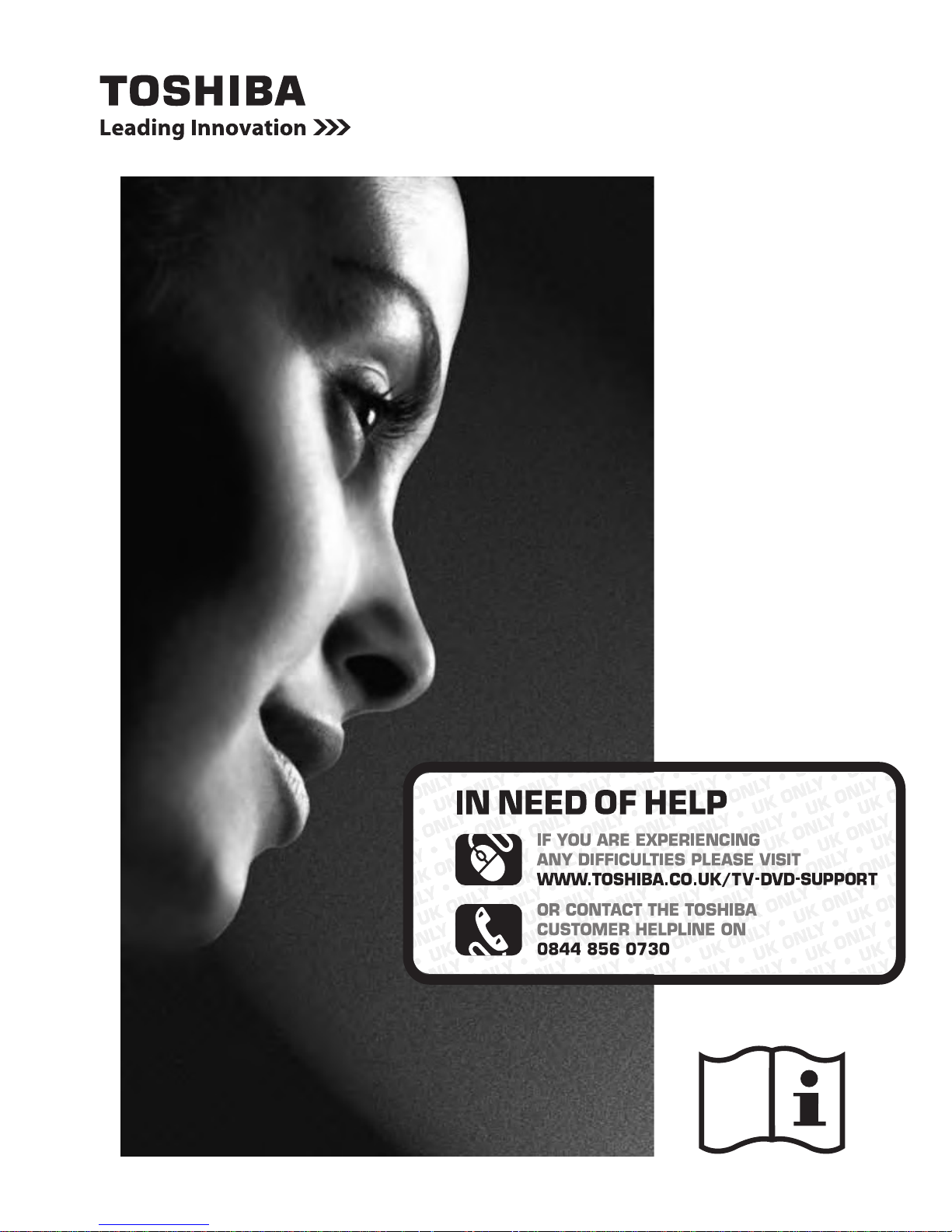
32AV93*B
32/40LV93*B
32/40HL93*B
26/32EL93*B
DIGITAL
Series
Register your TV online at:
www.toshiba.co.uk/registration
Page 2
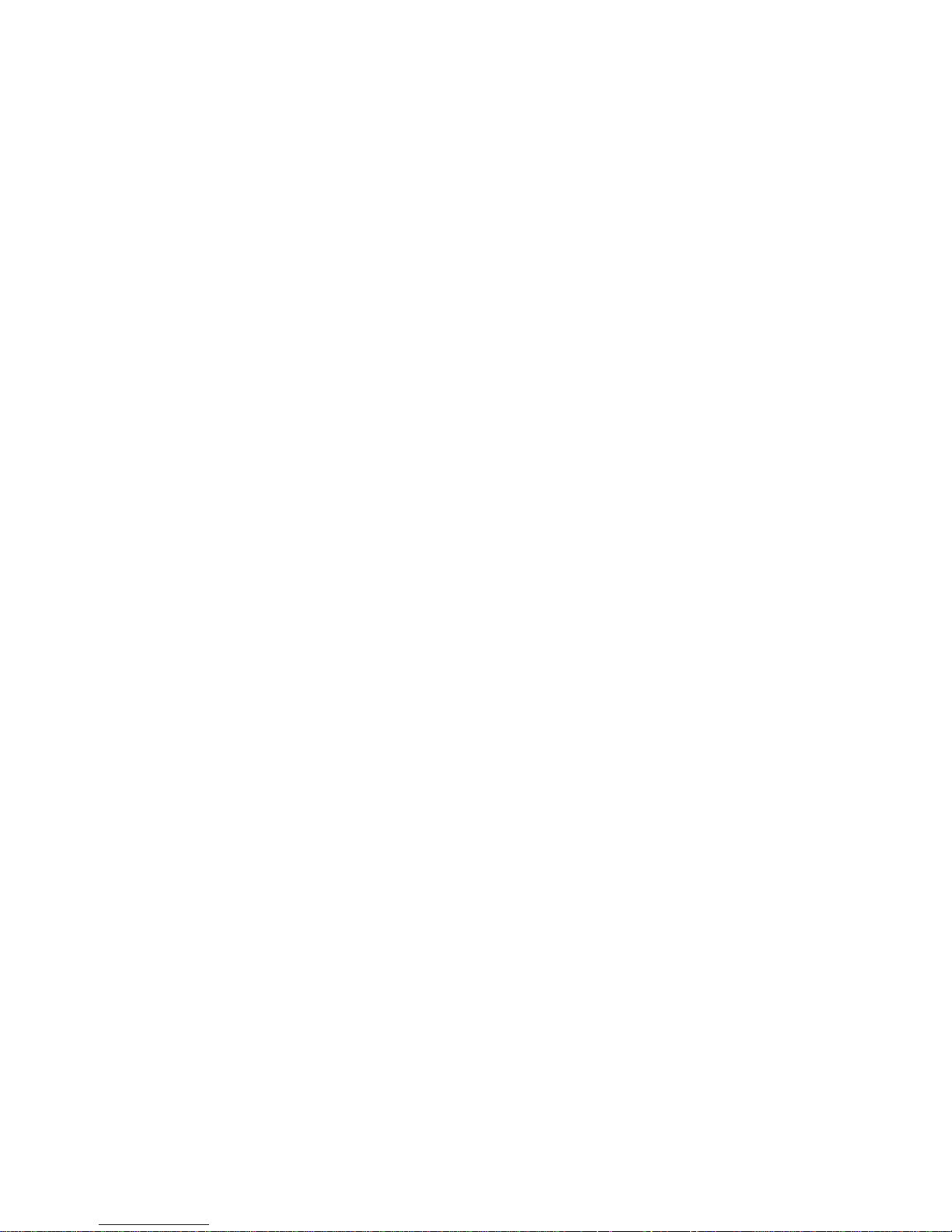
Page 3
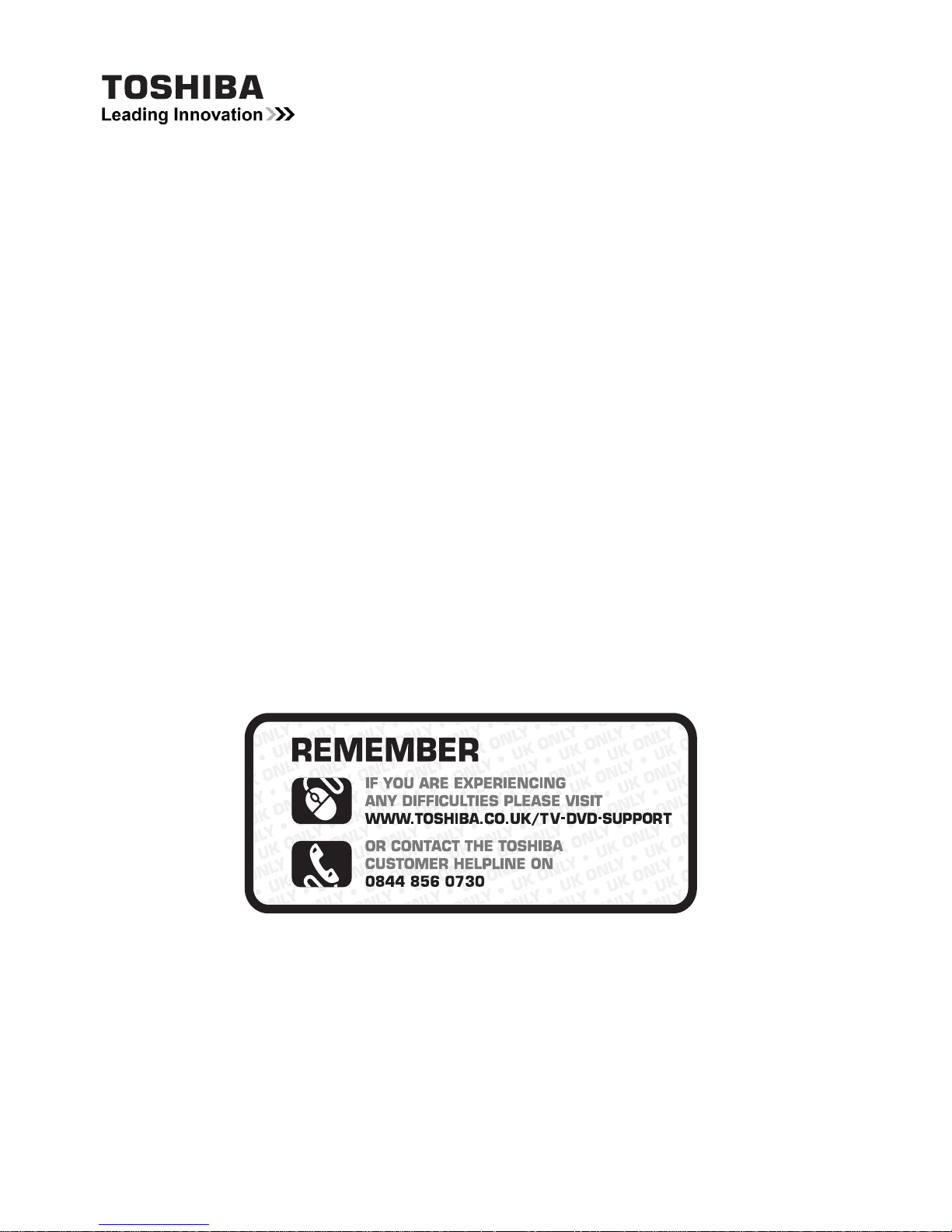
32AV93*B 32/40LV93*B
26/32EL93*B 32/40HL93*B
DIGITAL Series
Toshiba estimates that the initiative of making the advanced functions available online
rather than in this book will save over 25,000 trees per year (1.6 Million kg CO2).
If you wish to view the advanced functions but do not have access to a computer or the
internet then please contact your local user manual Helpline number.
Contact details are shown at the back of this book.
If you want to view advanced functions for your TV you can do so by
visiting
www.Toshiba-om.net
This standard user’s manual is designed to show you how to
connect and tune in your Toshiba TV and to operate the most
commonly used functions.
User Manual
Register your TV online at: www.toshiba.co.uk/registration
Page 4
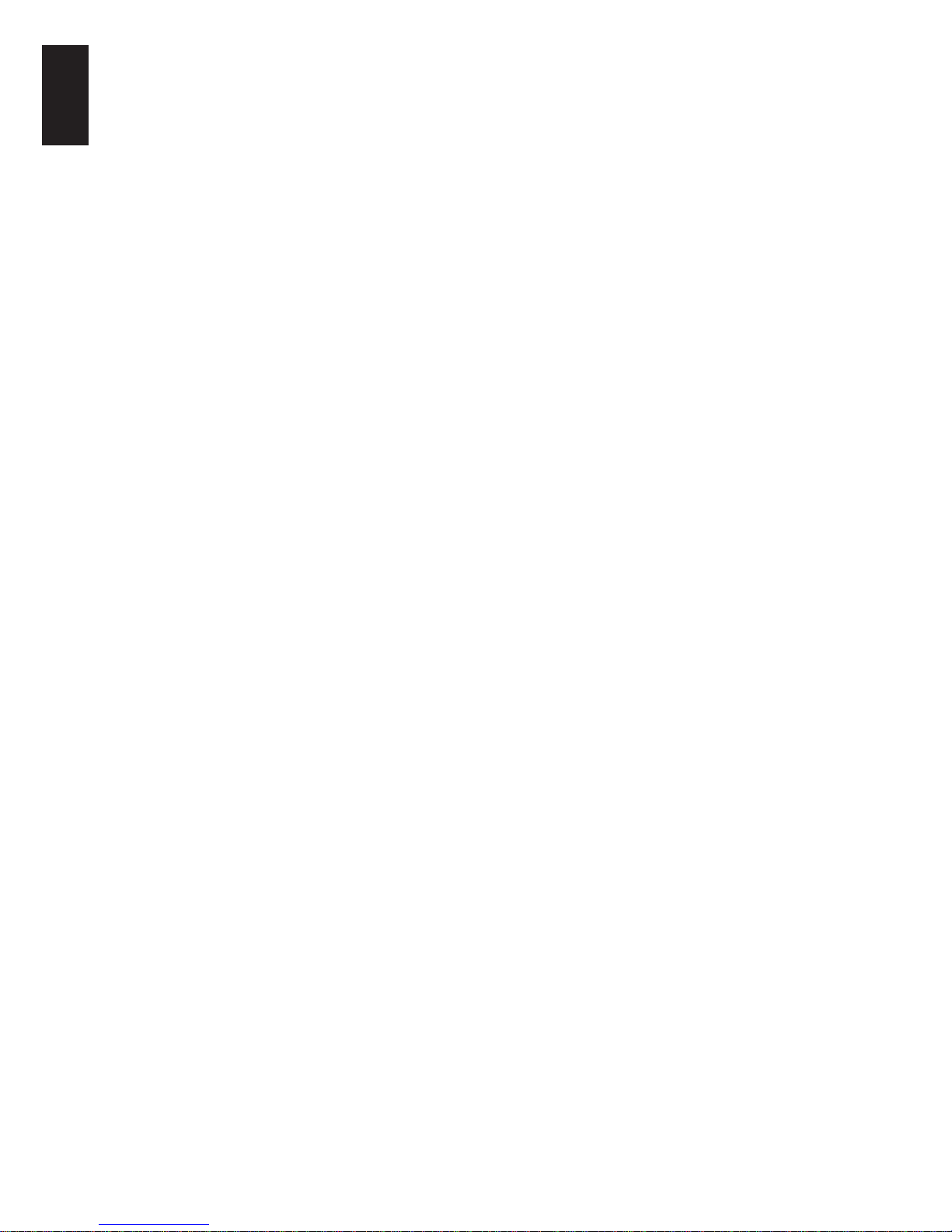
2
English
Contents
Safety Precautions ....................3
Installation and important
information .................................4
Where to install.................................... 4
When using a Wall Bracket ................. 4
Digital Switchover .....................6
The Remote Control ..................10
Inserting batteries and effective range of
the remote ........................................... 10
Connecting External
Equipment ..................................11
Digital On-Screen Information
and Programme Guide ..............12
Information .......................................... 12
On-Screen Information Icons .............. 12
Guide ................................................... 12
Frequently Asked Questions ....13
Using the Controls ....................15
Switching On ....................................... 15
Using the Remote Control ................... 15
Using the Side-Key Controls ............... 15
Tuning the Television ................16
First Time Using .................................. 16
General Controls .......................18
Selecting Channels ............................. 18
Stereo and Bilingual
Transmissions ..................................... 18
Quick Access Menu ............................. 18
Subtitles............................................... 18
Picture Still .......................................... 18
Input Selection..................................... 18
Features in Brief ........................19
Bass Boost .......................................... 19
Stable Sound® .................................... 19
Black/White Level ................................ 19
Colour Temperature ............................. 19
Digital Noise Reduction ....................... 19
Active Backlight Control ...................... 19
Base Colour Adjustment ...................... 19
Local Time Setting ............................... 19
Side Panel Adjustment ........................ 19
Media USB Port................................... 19
Automatic Format (Widescreen).......... 19
Blue Screen ......................................... 19
Reset TV ............................................. 19
Specications and
Accessories ...............................20
License Information ..................22
Page 5
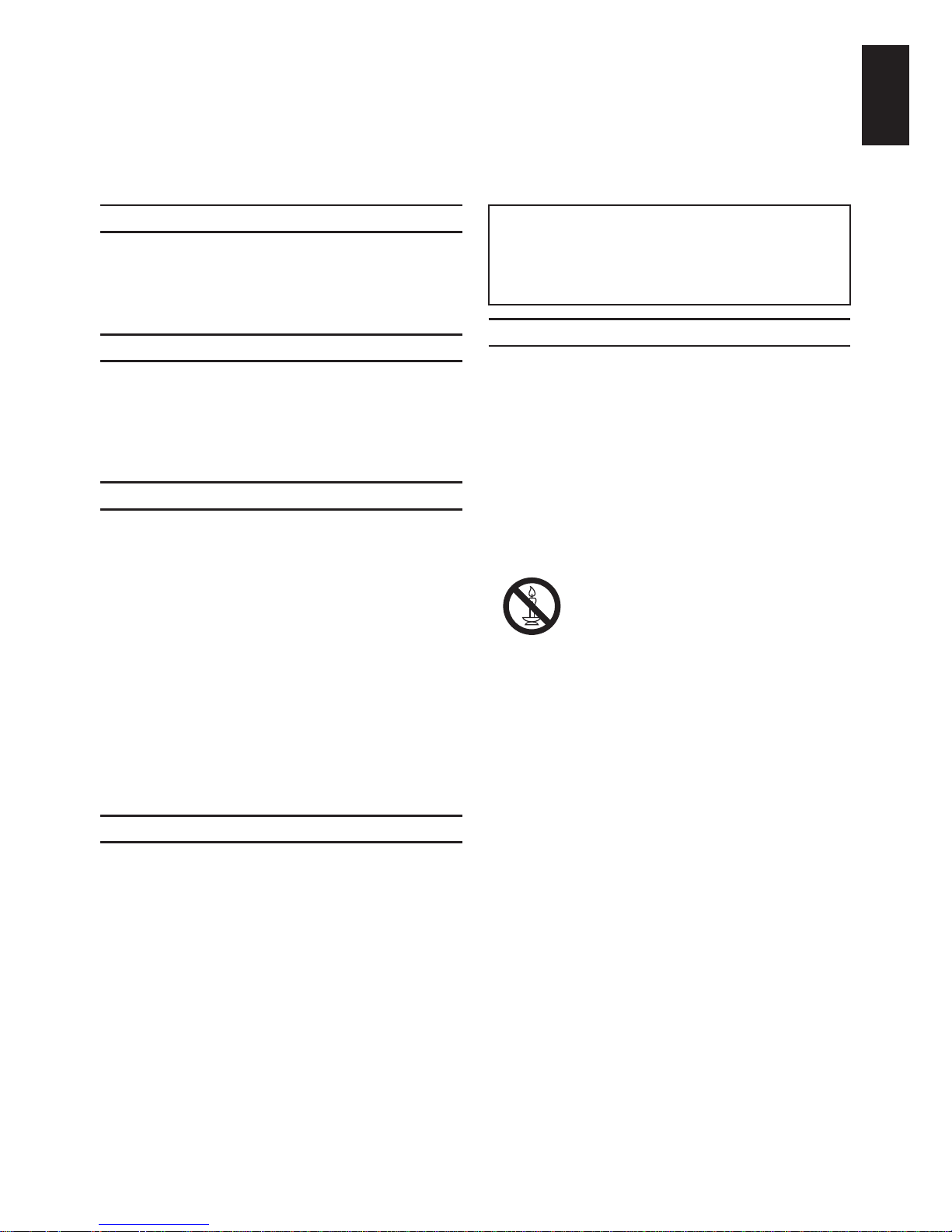
3
English
Safety Precautions
This equipment has been designed and manufactured to meet international safety standards but, like
any electrical equipment, care must be taken to obtain the best results and for safety to be assured.
Please read the points below for your own safety. They are of a general nature, intended to help with all
electronic consumer products and some points may not apply to the goods you have just purchased.
Air Circulation
Leave more than 10cm clearance around the
television to allow adequate ventilation. This will
prevent overheating and possible damage to the
television. Dusty places should also be avoided.
Heat Damage
Damage may occur if the television is left in direct
sunlight or near a heater. Avoid places subject to
extremely high temperatures or humidity. Place in
a location where the temperature remains between
5°C (41°F) min. and 35°C (94°F) max.
Mains Supply
The mains supply required for this equipment is
220-240v AC 50Hz. Never connect to a DC supply
or any other power source. DO ensure that the
television is not standing on the mains lead. Use
only the supplied lead.
DO NOT cut off the mains plug from this equipment, this incorporates a special Radio Interference Filter, the removal of which will impair its
performance. In the UK, the fuse tted in this plug
is approved by ASTA or BSI to BS1362.
It should only be replaced by a correctly rated and
approved type and the fuse cover must be retted.
IF IN DOUBT PLEASE CONSULT A COMPETENT
ELECTRICIAN.
Do
DO read the operating instructions before you attempt to use the equipment.
DO ensure that all electrical connections (including
the mains plug, extension leads and inter-connections between pieces of equipment) are properly
made and in accordance with the manufacturers’
instructions. Switch off and withdraw the mains
plug before making or changing connections.
DO consult your dealer if you are ever in doubt
about the installation, operation or safety of your
equipment.
DO be careful with glass panels on equipment.
DO NOT REMOVE ANY FIXED COVERS AS THIS
WILL EXPOSE DANGEROUS AND ‘LIVE’ PARTS.
THE MAINS PLUG IS USED AS A DISCONNECTING DEVICE AND THEREFORE SHOULD
BE READILY OPERABLE.
Do Not
DO NOT obstruct the ventilation openings of the
equipment with items such as newspapers, tablecloths, curtains, etc. Overheating will cause damage
and shorten the life of the equipment.
DO NOT allow electrical equipment to be exposed
to dripping or splashing or objects lled with liquids,
such as vases, to be placed on the equipment.
DO NOT place hot objects or naked ame
sources, such as lighted candles or nightlights on,
or close to equipment. High temperatures can melt
plastic and lead to res.
WARNING: To prevent the spread of
re, keep candles or other open ames
away from this product at all times.
DO NOT use makeshift stands and NEVER x
legs with wood screws. To ensure complete safety,
always t the manufacturers’ approved stand,
bracket or legs with the xings provided according
to the instructions.
DO NOT leave equipment switched on when it
is unattended, unless it is specically stated that
it is designed for unattended operation or has
a standby mode. Switch off by withdrawing the
plug, make sure your family know how to do this.
Special arrangements may need to be made for
people with disabilities.
DO NOT continue to operate the equipment if you
are in any doubt about it working normally, or it
is damaged in any way – switch off, withdraw the
mains plug and consult your dealer.
WARNING – excessive sound pressure from earphones or headphones can cause hearing loss.
ABOVE ALL – NEVER let anyone, especially children, push or hit the screen, push anything into holes,
slots or any other openings in the case.
These actions will damage screen or internal parts.
NEVER guess or take chances with electrical
equipment of any kind – it is better to be safe than
sorry.
Page 6
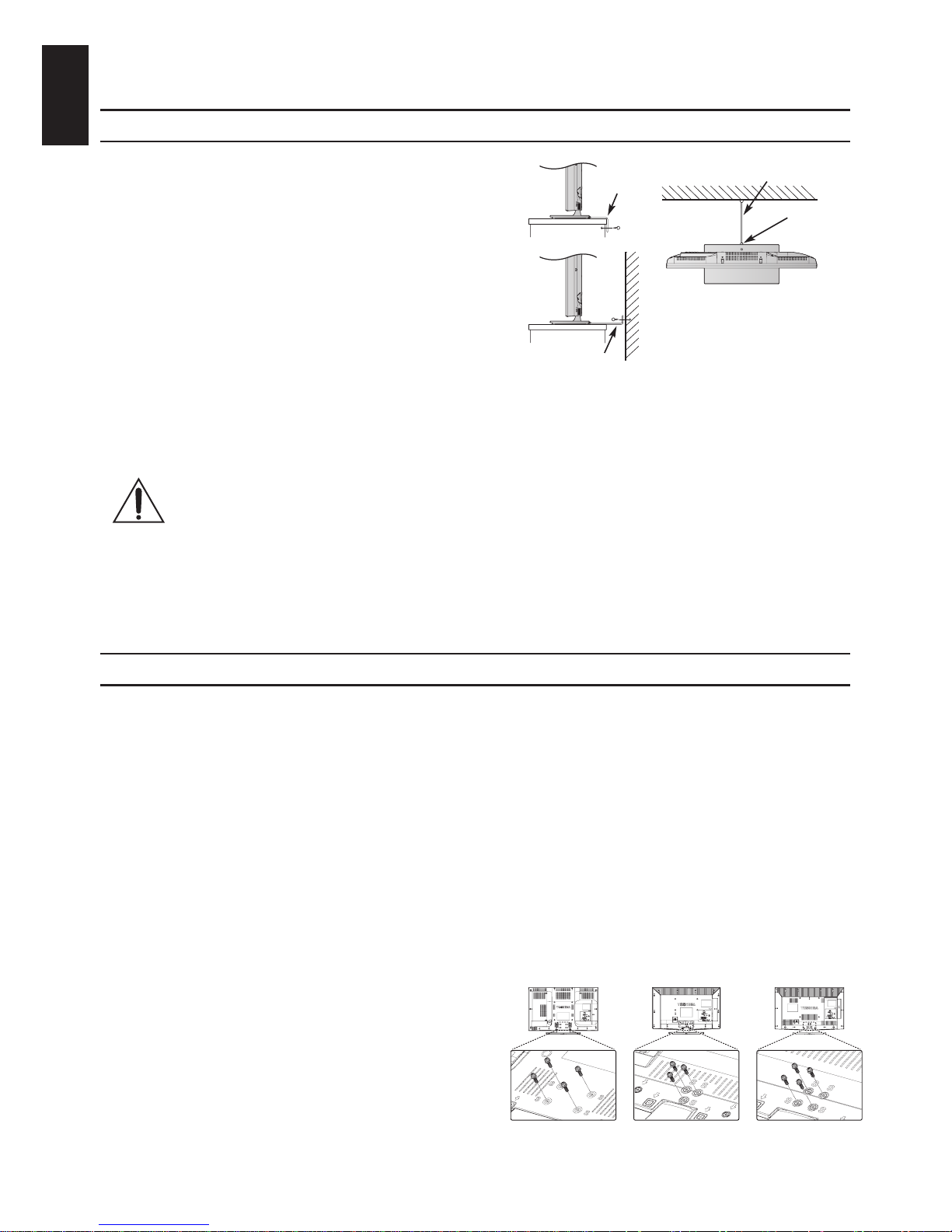
4
English
Installation and important information
Where to install
Locate the television away from direct sunlight and
strong lights, soft, indirect lighting is recommended for
comfortable viewing. Use curtains or blinds to prevent
direct sunlight falling on the screen.
Place the TV set on a stable, level surface that can
support the weight of the TV. As an additional safety
measure you secure the TV to the level surface or a
wall, as shown in the illustration, using sturdy strap.
The LCD display panels are manufactured using
an extremely high level of precision technology,
however sometimes some parts of the screen may
be missing picture elements or have luminous spots.
This is not a sign of a malfunction.
Sturdy tie (as short as possible)
Stand clip
Fixing strap
Fixing strap
Stand style is dependent on model
Make sure the television is located in a position where it cannot be pushed or hit by objects, as pressure will break or damage the screen. Also, please be certain that small items cannot be inserted into
slots or openings in the case.
Avoid using chemicals (such as air refreshers, cleaning agents, etc.) on or near the TV
pedestal. Studies indicate that plastics may weaken and crack over time from the combination effects of chemical agents and mechanical stress (such as weight of TV). Failure
to follow these instructions could result in serious injury and/or permanent damaged to TV
and TV pedestal.
Cleaning the screen and cabinet...
Turn off the power, and clean the screen and cabinet with a soft, dry cloth. We recommend that you
do not use any proprietary polishes or solvents on the screen or cabinet as this may cause damage.
When using a Wall Bracket
Please use a wall bracket appropriate for the size and weight of the LCD TV.
• Two people are required for installation.
• To install a wall-mount from another manufacturer.
1. Unplug and remove any cables and/or other component connectors from the rear of the TV.
2. Carefully lay the front of the unit face down on a at, cushioned surface such as a quilt or blanket.
3. Follow the instructions provided with your wall bracket. Before proceeding, make sure the appropriate bracket(s) are attached to the wall and the back of the TV as described in the instructions
provided with the wall bracket.
4. Always use the screws supplied or recommended by the wall mount manufacturer.
Removing the Pedestal Stand:
1. Carefully lay the front of the unit face down on
a at, cushioned surface with the stand hanging
over the edge.
32AV93*B |
32/40LV93*B x 4
26EL93*B x 3
32EL93*B |
32/40HL93*B x 4
2. Remove the screws.
3. After the screws are removed, hold the pedestal
stand in place, then remove it from the TV by
sliding away from the bottom of the TV.
NOTE: Extreme care should always be used when
removing the pedestal stand to avoid damage to the LCD panel.
Page 7
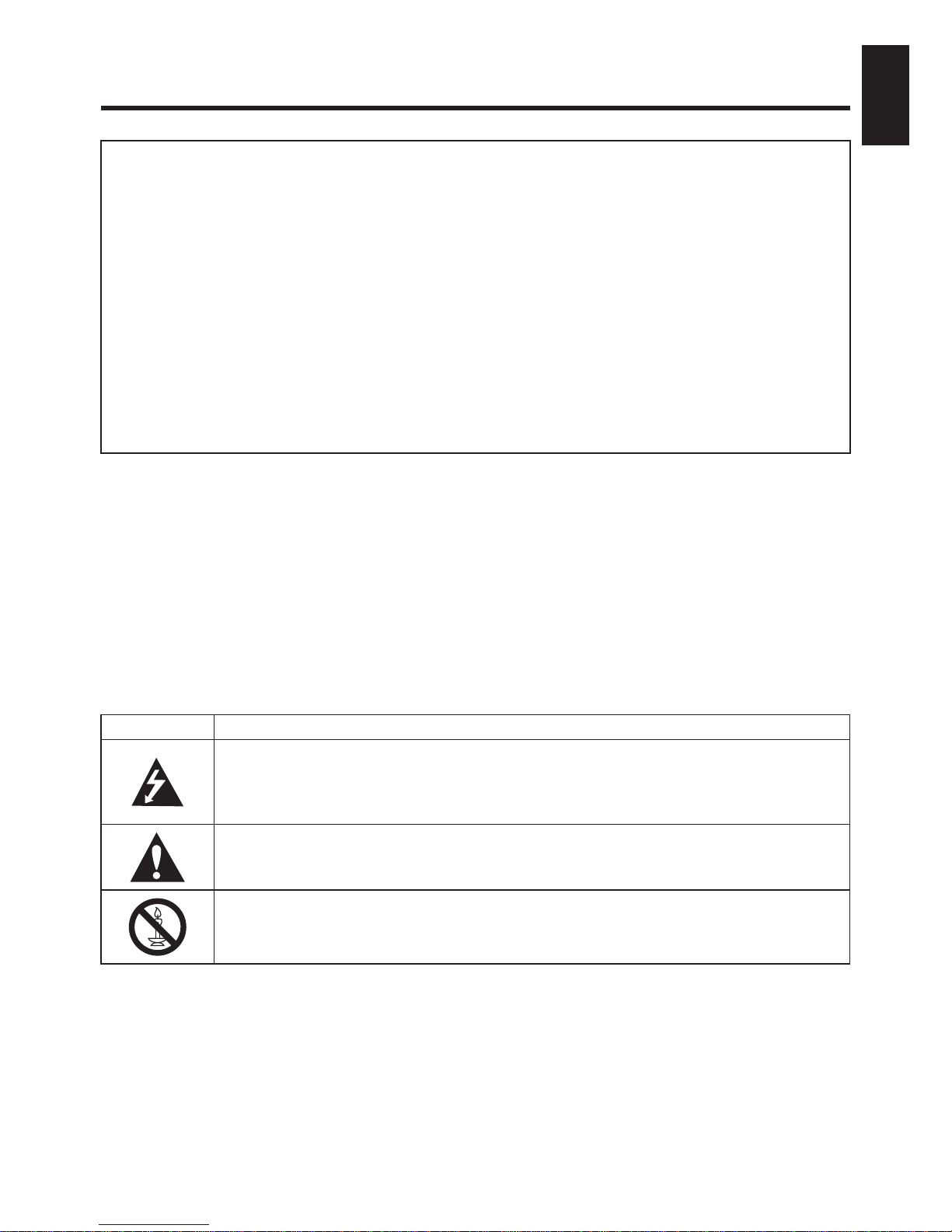
5
English
Please take note
EXCLUSION CLAUSE
Toshiba shall under no circumstances be liable for loss and/or damage to the product caused by:
i) re;
ii) earthquake;
iii) accidental damage;
iv) intentional misuse of the product;
v) use of the product in improper conditions;
vi) loss and/or damage caused to the product while in the possession of a third party;
vii)
any damage or loss caused as a result of the owner’s failure and/or neglect to follow the in-
structions set out in the user manual;
viii)
any loss or damage caused directly as a result of misuse or malfunction of the product when
used simultaneously with associated equipment;
Furthermore, under no circumstances shall Toshiba be liable for any consequential loss and/or
damage including but not limited to the following, loss of prot, interruption of business, the loss of
recorded data whether caused during normal operation or misuse of the product.
• The digital reception function of this television is only effective in the countries listed in the Country
section of the SETUP menu. Depending on country/area, some of this television’s functions may not be
available. Reception of future additional or modied services can not be guaranteed with this television.
• If stationary images generated by 4:3 broadcasts, text services, channel identication logos, computer
displays, video games, on-screen menus, etc. are left on the television-screen for any length of
time they could become conspicuous, it is always advisable to reduce both the brightness and
contrast settings.
• Very long, continuous use of the 4:3 picture on a 16:9 screen may result in some retention of the
image at the 4:3 outlines, this is not a defect of the LCD TV and is not covered under the manufacturers warranty. Regular use of other size modes (e.g.: Super Live) will prevent permanent
retention.
NOTE: Interactive video games that involve shooting a “gun” type of joystick at an on-screen target
may not work with this TV.
SYMBOL SYMBOL DEFINITION
DANGEROUS VOLTAGE: The lightening ash with arrowhead symbol within an
equilateral triangle is intended to alert the user to the presence of un-insulated
“DANGEROUS VOLTAGE” within the product’s enclosure that may be of sufcient
magnitude to constitute a risk of electric shock to persons.
INSTRUCTIONS: The exclamation point within on equilateral triangle to alert the
user to the presence of important operating and maintenance (servicing) instruction
in the literature accompanying the appliance.
WARNING: To prevent the spread of re, keep candles or other open ames away
from this product at all times.
Page 8
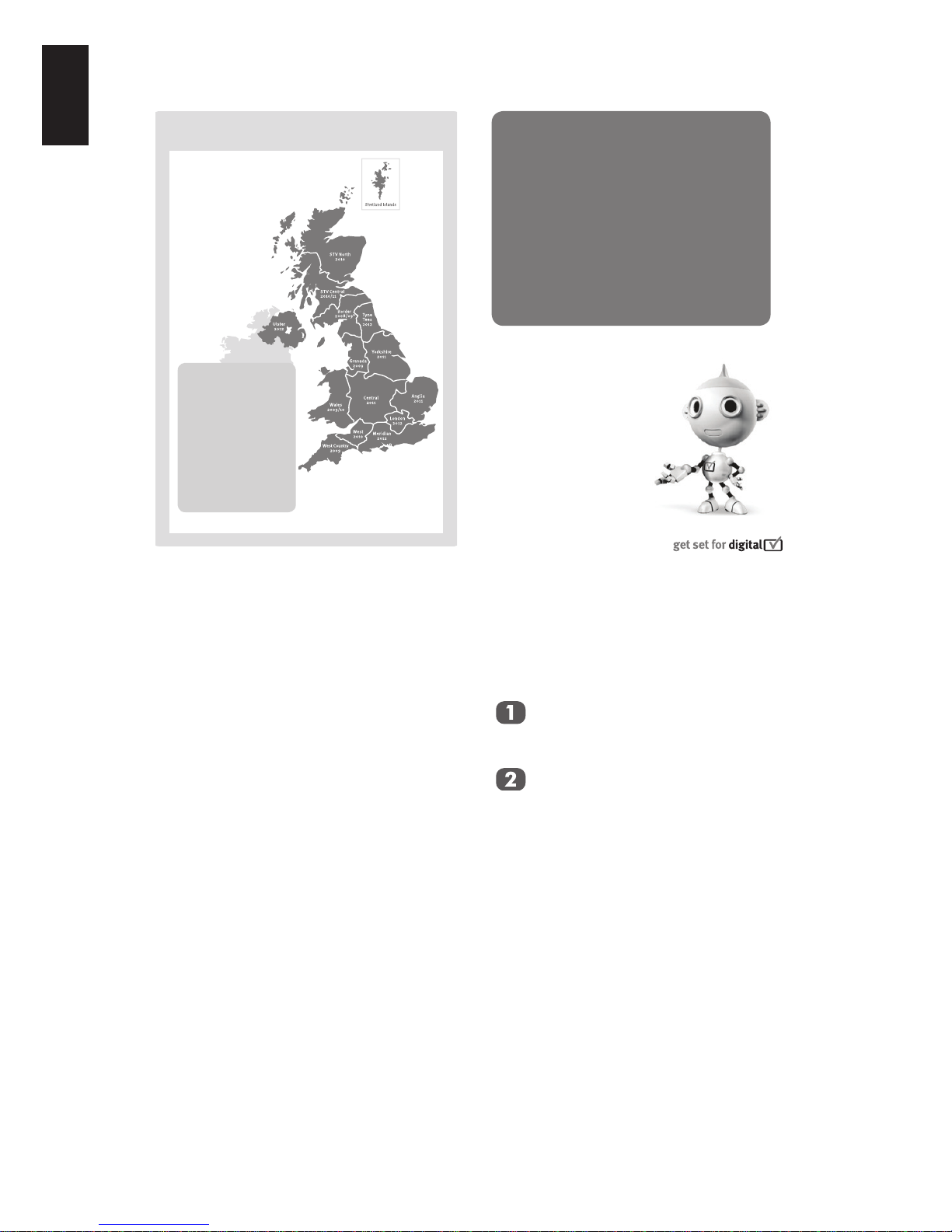
6
English
Digital Switchover
How to re-tune:
As new services are broadcast it will be necessary to re-tune the television in order to view
them. Auto tuning will completely retune the
television and can be used to update the channel list.
Press MENU button on the remote
control unit.
Select Auto tuning option.
A screen will appear warning that previous digital programmes and settings will
be deleted.
You must allow the television to com-
plete the search......
When the search is complete the Auto tuning
screen will display the total number of service
found.
NOTE: Further detailed instructions on Auto
tuning can be found in the TV owners
manual.
If you are missing channels, it may be that
they are not available in your area, or that your
aerial needs upgrading.
If you have any further questions, please
contact your equipment supplier or call Digital
UK on 08456 50 50 50 or visit www.digitaluk.
co.uk
Television in the UK is going digital, bringing
us all more choice and new services. Starting
in late 2007 and ending in 2012, television
services in the UK will go completely digital, TV
region by TV region.
Please see above to nd out when your area
switches to digital.
Digital UK is the independent, non-prot
organisation leading the process of digital
TV switchover in the UK. Digital UK provides
impartial information on what people need to
do to prepare for the move to digital, and when
they need to do it.
How the switchover affects your TV equipment:
Your new TV has a digital tuner built in, which
means it is ready to receive the Freeview signal by simply plugging it into your aerial socket
(check if you can get digital TV through your
aerial now, or whether you’ll have to wait until
switchover, at www.digitaluk.co.uk).
When the TV switchover happens in your area,
there are at least two occasions when you will
need to re-tune your TV in order to continue receiving your existing TV channels, and also to
pick up new ones, Digital UK, the body leading
the digital TV switchover, will advise you when
you need to re-tune during the switchover.
If you choose to connect your TV to satellite
or cable with a digital box then it will not be
affected by switchover, and you won’t need to
re-tune.
EnglishEnglish
Keep this important
information about
how to re-tune your
TV during the
TV switchover
EnglishEnglish
When does switchover happen?
*Copeland switches on October 17, 2007
The exact date you
switch depends on the
transmitter you are
served by. To check
when you switch,
go to Digital UK’s
postcode checker on
www.digitaluk.co.uk
Check your ITV news
service or look at Teletext
page 106 to see what TV
region you’re in.
Keep this important
information about
how to re-tune your
TV during the
digital
TV switchover
Page 9
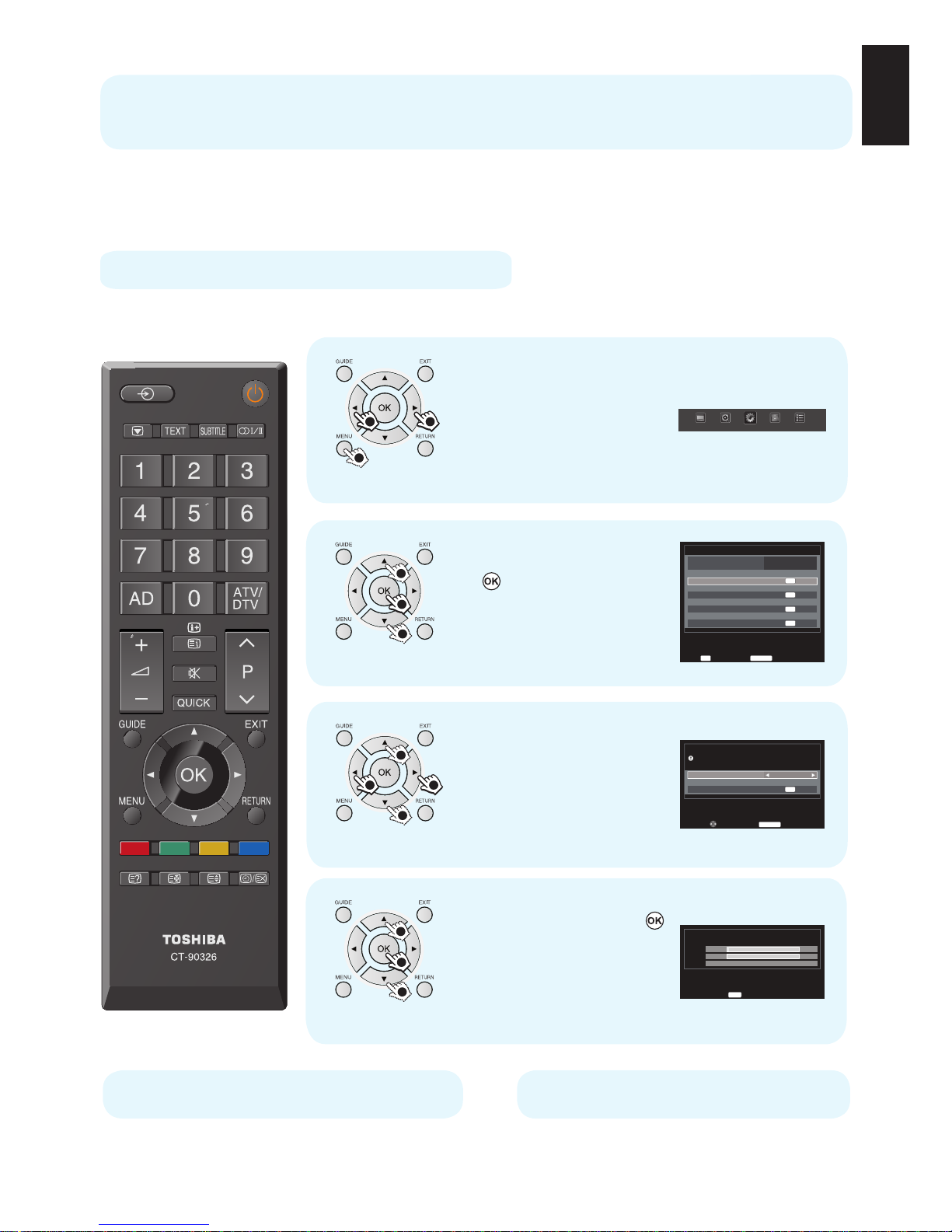
7
English
Re-tuning: TOSHIBA
4 Steps
TOSHIBA Digital TV
* This process may affect any saved information stored on your product, including your favourites list.
Please consult your instruction manual or contact the manufacturer using the details above.
TOSHIBA Customer Helpline: 0844 856 0730
TOSHIBA Online Support:
www.toshiba.co.uk/tv-dvd-support
PICTURE SOUND
SETUP
APPLICATIONS PREFERENCES
Press MENU and press
◄ or ► to select SETUP.
1 )
1
2 22 2
Language
Country
Tuner Mode
Auto tuning
ATV Manual Tuning
DTV Manual Tuning
DTV Settings
AV connection
Picture Position
Quick Setup
English
UK
Antenna
Enter
OK
Back
RETURN
1/2SET UP
OK
OK
OK
OK
Press ▲ or ▼ to select
Auto tuning, and press
to enter the sub-
menu.
2 )
1
1
2
Auto tuning
Tuning Mode
Start Scan
ATV and DTV
OK
Previous settings will be lost !
Press EXIT for no change.
Back
RETURN
Edit
Press ▲ or ▼ to select
Tuning Mode and press
◄ or ► to select ATV,
DTV or ATV and DTV.
3 )
1
1
2 2
Auto tuning
ATV
DTV
Stop
EXIT
Progress
2 %
0 %
Channel: C4 Station:
Found
0
0
Press ▲ or ▼ to select
Start Scan and press
to start Auto tuning
.
4 )
1
1
2
(Steps 1-4)
Freeview products
Make sure your TV is on and press 80
for the BBC News channel
This guide can be used to help you re-tune the following product with the remote control below:
Page 10

8
English
Manual re-tuning
If your Freeview TV or box picks up a di erent regional service to your
preferred service (e.g. BBC England instead of BBC Scotland, or ITV Central
instead of ITV Anglia), you can use this manual re-tune guide.
800 or above, this guide will help you put them in your preferred position.
retailer or installer. This is a guide only, Freeview models operate slightly
di erently. Some early models do not o er a manual re-tune facility –
check your instruction book.
Go to the Postcode Checker at digitaluk.co.uk
Enter your postcode on the right hand side of the web page.
Remember to include your house number or name.
If you do not have internet access, contact the Digital UK
helpline on 08456 50 50 50
*
and ask for manual re-tune
guide support.
1
Click on the How do I re-tune? pink banner.
Scroll down to the manual re-tune table where
you will see the relevant “RF Channel” numbers
for the digital services that can be received
at your home.
**
3
Once you have entered your address details, the next page gives you an indication of
which TV services you should receive, based on your most likely transmitter. You may
be able to receive television services from more than one transmitter and you can
check alternatives, where available.
On the results page click on the pink button to see
your full reception forecast and channel information
for switchover.
2
Write down the “RF Channel” numbers
for your transmitter using the Group
boxes here:
4
Group 1
Group 2
Group 3
Group 4
Group 5
Group 6
*Calls are free for BT customers within inclusive calling plans. Call charges from other providers may vary. The standard business hours for Digital UK’s contact centre are 9am to 7pm
Monday to Friday and 10am to 4pm on a Saturday. Opening hours will be extended during switchover in each area. Digital UK, PO Box 26833, Kirkcaldy,KY2 9AG .
**Please note that the Freeview channel line-up is subject to change.
Your guide to
If you are comfortable with technical information and your basic re-tune hasn’t worked,
you can use this manual re-tune guide.
Please note:
Every time
you re-tune,
you will need
to go through
this process.
Page 11

9
English
Language
Country
Tuner Mode
Auto tuning
ATV Manual Tuning
DTV Manual Tuning
DTV Settings
AV connection
Picture Position
Quick Setup
English
UK
Antenna
Enter
OK
Back
RETURN
1/2SET UP
OK
OK
OK
OK
DTV Manual Tuning
OK
RF Channel
Start Scan
5
Signal Strength
Quality
Weak Average Strong
Poor
Back
RETURN
EditInput
0−9
Page 12

10
English
12 In TV mode: Display on-screen information
In Text mode: Access the index page
13 Mute the sound
14 Display the QUICK access menu
15 Exit the menu system
16 Display EPG
17 Go to the previous level of the menu
18 Display the on-screen menu
19 Menu navigation: ▲, ▼, ◄, ►:
In Text mode: Change the page
Conrm the selection
20 Colour button: Text control buttons
Reveal concealed text
Hold a wanted page
Enlarge text display size
Select a page while viewing a normal
picture
1 Toggle between TV ON or Standby
2 Toggle between external input sources
3 Still Picture
4 To display the teletext screen
5 TEXT subtitle pages if available
6 Stereo/Bilingual transmissions
7 Number buttons
8 Audio Description
9 Switch between ATV and DTV
10 Change the volume
11 Change the channel
The Remote Control
Simple at-a-glance reference of your remote
control.
Inserting batteries and effective
range of the remote
Remove the back
cover to reveal the
battery compartment and make sure
the batteries are
inserted the right
way round. Suitable
battery types for this
remote are AAA,
1.5V.
Do not combine a used, old battery with a new
one or mix battery types. Remove dead batteries
immediately to prevent acid from leaking into
the battery compartment. Dispose of them in
accordance with instructions on page 21 of this
manual. Warning: batteries must not be exposed
to excessive heat such as sunlight or re.
The performance of the remote control will
deteriorate beyond a distance of ve metres or
outside an angle of 30 degrees from the centre
of the television. If the operating range becomes
reduced the batteries may need replacing.
Page 13

11
English
Connecting External Equipment
Before connecting any external equipment, turn off all main power switches. If there is no switch
remove the mains plug from the wall socket.
HDMI 1 INPUT
SOCKET
RGB/ PC
POWER CORD
*a decoder could
be Digital Satellite or any
other compatible decoder.
*Model will determine
power code position.
HDMI 2 INPUT
SOCKET
USB SOCKET
HDMI 1 INPUT
SOCKET
RGB/ PC
POWER CORD
*a decoder could
be Digital Satellite or any
other compatible decoder.
*Model will determine
power code position.
HDMI 2 INPUT
SOCKET
USB SOCKET
For 32AV93*B | 32/40LV93*B For 26/32EL93*B | 32/40HL93*B
Aerial cables: - - - - - - - - - - - - - - - - - - -
Connect the aerial to the ANT socket on the rear of the television.
If you use a decoder and/or media recorder, connect through the decoder and/or media recorder to the
television.
SCART cables: - - - -- - - - - - - - - - - - - - -
Connect the video recorder IN/OUT or decoder TV socket to the television. Connect the media player
SAT socket to the decoder MEDIA REC. socket.
Before running Auto Tuning put your decoder and media recorder to Standby.
HDMI® (High-Denition Multimedia Interface) is for use with a DVD, decoder or electrical equipment
with digital audio and video output. It is designed for best performance with 1080i high-denition video
signals but will also accept and display 480i, 480p, 576i, 576p, 720p and 1080p. HDMI1 also support
VGA, SVGA, XGA, WXGA and SXGA.
NOTE: Although this television is able to connect to HDMI equipment it is possible that some equip-
ment may not operate correctly.
A wide variety of external equipment can be connected to the back of the television, therefore
the relevant owners manuals for all additional equipment must be referred to.
If the television automatically switches over to monitor external equipment, return to normal television
by pressing the desired channel button. To recall external equipment, press to select.
Page 14

12
English
Digital On-Screen Information and Programme Guide
When viewing in digital mode, the on-screen information and programme guide provide access to
programme details for all available channels.
Guide
Select the on-screen guide by pressing
GUIDE. The guide screen will appear
highlighting details of the channel and
programme currently being viewed. This
may take a few moments to appear.
Press ◄ or ► for information on other
programmes scheduled for the channel
selected.
For details of other programmes cur-
rently available, press ▲ and ▼ to scroll
up and down the channel list.
NOTE: In order for the recording operation
to work properly, the media recorder
must be set to the same time as the TV.
Regarding the process for recording,
please refer to the user manual of the
recording equipment.
Information
Press , and the information screen
will appear giving details of the channel
and programme currently being viewed.
1 BBC Parliament
Westminster Hall
Prime Minister's Questions
Recorded coverage of questions in the House of Commons to Prime
Minister Gordon Brown from Wednesday 26 November.
07:00 − 11:30
11:30 − 12:00
News/Current.. 72 Minutes Left
10:18 Sun, 30 Nov
Exit
EXIT
Change
Press ▲ or ▼ to choose from Now or
Next information guide.
On-Screen Information Icons
Icons will appear on the Information screen giving details about the programmes being broadcast. Details of these icons are listed below:
Icon Description
Service info
Service type
(TV, Radio, TEXT)
Skip
Audio info
Mono
Stereo
Dual mono
Multichannel
Dolby Digital
Dolby Digital+
Audio/
Subtitle info
Hearing Impaired
Event info
HD, SD
Video format
(HD, SD)
16:9, 4:3 Video Aspect
Teletext
Subtitle
(Single, Multi)
Multi-audio track
AD Audio Description
4 - 18 Parental rating
Encrypted
Page 15

13
English
Frequently Asked Questions
Q
Why is there no sound or picture?
A
Check that the television is on and that
all connections are made properly.
Q
There is a picture, but why is there little
or no colour?
A
The colour is factory set to Auto to automatically display the best colour system.
When using an external source, if there
is little or no colour, improvements may
sometimes be achieved.
To manually change the colour system:
With the external source playing, select
Manual setting in the SETUP menu.
Using ▲ or ▼ to choose from Auto,
NTSC 4.43, NTSC 3.58, SECAM or
PAL.
Manual setting
EXT 1
Colour system: Auto
A
Back
RETURN
Select Change Save
OK
Q
Why doesn’t the video/DVD being
played show on-screen?
A
Make sure the VCR or DVD player is
connected to the television, then select
the correct input by pressing .
Q
Why is there a good picture but no
sound?
A
Check all cable connections and that
the volume has not been turned down or
that the sound has not been muted.
Q
What else can cause a poor picture?
A
Interference or a weak signal. Try a
different television station. Manual ne
tuning may help:
Select the ATV Manual Tuning in the
SETUP menu.
Highlight the station and press , then
press ◄ or ► to select Manual ne tuning.
ATV Manual Tuning
Manual fine tuning
1 BG P C69 0
−−−−−
Back
RETURN
Select Change Save
OK
Using ▲ or ▼ to adjust to get the best
picture and sound. Press and then
RETURN.
Q
Why doesn’t the remote control work?
A
Check that the batteries aren’t dead or
inserted incorrectly.
Q
Why are there problems with text?
A
Good performance of text depends on
a strong broadcast signal. If the text is
unreadable or garbled, check the aerial,
satellite or cable connection. Go to the
main index page of the text service and
look for the User Guide. This will explain
the basic operation of text in some
detail.
Q
Why are the four coloured text numbers
visible but no text?
A
Text has been selected while viewing
an external source. No text will appear
on-screen or a box may appear stating
no information is available. Select a
broadcasting channel and press to
access.
Page 16

14
English
Q
Why are the colours wrong when an
NTSC source is played?
A
Connect the source via a SCART cable
and play. Select Manual setting from
the SETUP menu and set the Colour
System to Auto.
Manual setting
EXT 1
Colour system: Auto
A
Back
RETURN
Select Change Save
OK
Q
What can be done if the user-dened
password has been forgotten?
A
Use the universal password 1276, then
change to a new number of your choice.
Q
Why don’t the devices connected via
HDMI operate properly?
A
Make sure to use cables with the HDMI
logo (
®
). Some early HDMI
equipment may not work properly with
the latest HDMI TV products, due to
adoption of new standards.
Q
Why is the VCR/DVD picture in black
and white?
A
Check the correct input has been chosen: S-VIDEO or AV.
Q
Why did TV turn off by itself?
A
After roughly 15 minutes without any
input video signal at TV mode, the TV
will turn off to save power.
Page 17

15
English
Using the Controls
While all the necessary adjustments and controls for the television are made using the remote control,
the buttons on the television may be used for some functions.
Switching On
If the RED Stand By LED is unlit, check that
the plug is connected to the power supply. If
the picture does not appear press on the
remote control, it may take a few moments.
To put the television into Standby press on
the remote control. To view the television press
again. The picture may take a few seconds
to appear.
For energy saving:
We recommend that you use the television
with the factory settings. The factory settings
are for energy saving.
Unplugging the mains plug will cut energy use
to zero for all televisions. This is recommended
when the television is not being used for a long
time, e.g. when on holiday.
Reducing the brightness of the screen will
reduce energy use. Energy efciency cuts
energy consumption and thus saves money by
reducing electricity bills.
NOTE: Putting the television into standby
mode will reduce energy consumption,
but will still draw some power.
Using the Remote Control
To set up the television you will now need to
use the on screen menus. Press MENU on the
remote control to see the menus.
The on-screen menu appears as a list of ve
topics. As each symbol is selected by pressing
◄ or ► on the navigation ring on the remote
control.
To use the options, press to enter the sub
menu. Then press ▲ or ▼ on the navigation
ring to move up and down through the menu
and use to select the required choice. Follow the on-screen instructions. The functions of
each menu are described in detail throughout
this manual.
Using the Side-Key Controls
Press to adjust volume.
Press to change programme selection,
then press to adjust programme selection.
Press and hold until Source List is displayed, then press to scroll through the
list until desired input source is located.
Please always refer to the user manual of the
equipment to be connected for full details.
NOTE: Inserting the headphone plug will mute
the sound from all speakers.
HDMI 2 INPUT
SOCKET
Common Interface
USB
Headphone
Power
Up / down
(Volume or channel)
Programme / Volume / Source
RED LED − Standby
GREEN LED − Power on
GREEN LED − On Timer
IR SENSOR
HDMI 2 INPUT
SOCKET
Common Interface
USB
Headphone
Power
Up / down
(Volume or channel)
Programme / Volume / Source
RED LED − Standby
GREEN LED − Power on
GREEN LED − On Timer
IR SENSOR
For 32AV93*B | 32/40LV93*B For 26/32EL93*B | 32/40HL93*B
Page 18

16
English
Before switching on the television put your decoder and media recorder to Standby if they are connected.
To set up the television use the buttons on the remote control as detailed on page 10.
Tuning the Television
First Time Using
For rst time use, plug in the television
and press the button.
The Language menu will appear.
Language
Select Enter
OK
English
Español
Nederlands
Norsk
slovenščina
Český
бългapcки
Hrvatski
Deutsch
Português
Dansk
Polski
Slovensky
Română
Eλληvıκά
Українське
Français
Italiano
Svenska
Suomi
Magyar
Pyccкий
Srpski
Türkçe
NOTE: This function is accessed in the
SETUP Ú Quick Setup menu.
Press ▲, ▼, ◄ or ► to select your
language (English, Français, Deutsch,
Español, Italiano, Português, Nederlands, Svenska, Dansk, Norsk, Suomi,
Polski, slovenščina, Magyar, Slovensky,
Český, Pyccкий, Română, бългapcки,
Srpski, Eλληvıκά, Hrvatski, Türkçe or
Українське).
Press
to enter Quick Setup menu.
Press ▲ or ▼ to select Country and
then press ◄ or ► to select your coun-
try (Austria, Belgium, Bulgaria, Croatia,
Czech, Denmark, Finland, France,
Germany, Greece, Hungary, Ireland,
Italy, Luxembourg, Netherlands, Norway,
Others, Poland, Portugal, Romania,
Russia, Serbia, Slovakia, Slovenia,
Spain, Sweden, Switzerland, Turkey, UK
or Ukraine).
Quick Setup
Country
Digital Subtitle Language
Digital Subtitle Language 2nd
Audio Language
Audio Language 2nd
Germany
German
Turkish
German
Turkish
Select Tuner Mode
OK
Press ▲ or ▼ to select Digital Subtitle
Language and then press ◄ or ► to
select your preferred language.
Press ▲ or ▼ to select Digital Subtitle
Language 2nd and then press ◄ or ►
to select your preferred language.
Press ▲ or ▼ to select Audio Language and then press ◄ or ► to select
your preferred language.
Press ▲ or ▼ to select Audio Language 2nd and then press ◄ or ► to
select your preferred language.
Press to select Tuner Mode.
NOTE: This option is country specic in
the Quick Setup menu.
Tuner Mode
Back
RETURN
Select Location
OK
Antenna
Press ◄ or ► to select Antenna or
Cable.
Page 19

17
English
Press to select Location.
Location
Store
To use the TV for the display in a store showroom,
please select [Store].
[Home] mode is recommended for normal use.
Back
RETURN
Select Auto tuning
OK
Press ◄ or ► to select Home or Store.
When Store is selected, the conrmation window appears.
Location
NO
Back
RETURN
Select Auto tuning
OK
You have selected [Store].
This mode consumes more energy.
Are you sure you want to set to this mode?
Press ◄ or ► to select YES or NO.
Press to enter the Auto tuning
menu.
NOTE: Please make sure the aerial
is connected to the TV before
tuning.
Previous settings will be lost !
Press EXIT for no change.
Auto tuning
Tuning Mode
Start Scan
ATV and DTV
OK
Back
RETURN
Edit
Press ▲ or ▼ to select Tuning Mode
and then press ◄ or ► to select ATV,
DTV or ATV and DTV.
Press ▲ or ▼ to select Start Scan and
press .
Auto tuning
ATV
DTV
Stop
EXIT
Progress
1 %
0 %
Channel: C3 Station:
Found
0
0
The search will begin for all available stations.
The slide bar will move along the line as the
search progresses.
You must allow the television to complete
the search.
When the search is complete the television will
automatically select channel 1. This may not
be a clear picture or the signal may be weak,
so the station order can be changed using
ATV/DTV Manual Tuning in the SETUP menu.
Page 20

18
English
Selecting Channels
To select a channel use the numbered buttons
on the remote control.
Channels can also be selected using P and
P .
Stereo and Bilingual
Transmissions
If stereo or dual language broadcasts are
transmitted the word Stereo or Dual will appear on the screen each time channels are
changed, disappearing after a few seconds. If
the broadcast is not in stereo the word Mono
will appear.
Stereo: Press to select Stereo or Mono.
Bilingual: If a bilingual programme is offered,
the word Dual will display on screen. To
change between languages, press to
switch between Dual 1 and Dual 2.
Quick Access Menu
Quick access helps you access some options
quickly such as Picture Size, Picture Mode,
Media Player, Sleep timer, System Information and REGZA-LINK. Press the QUICK
button to display the Quick access menu and
use ▲ or ▼ to select the option you would like
to change.
Quick access
Picture Size
Picture Mode
Media Player
Sleep Timer
System Information
REGZA−LINK
Wide
Standard
00:00
OK
OK
NOTE: Quick access items are different
depending on the current mode.
Subtitles
If Subtitles are available for your current programme, pressing the SUBTITLE button will
toggle Subtitles on or off.
Picture Still
This feature is used to hold a still image on
the screen. Press to hold an image on the
screen, press again to cancel.
Input Selection
Use the Input Selection feature if the television does not switch over automatically when
using an external device.
Pressing , a list will appear on-screen showing all external equipment.
Use ▲ or ▼ to highlight and to select.
TV
1
2
3C
HDMI1
HDMI2
MEDIA
PC
Inputs
HDMI® displays equipment connected to Input
HDMI on the back of the television. It is designed for best performance with 1080i/1080p
high denition signals.
General Controls
The General Controls will allow you to select channels and information, use the sound controls, personalise the picture style, and select external equipment.
Page 21

19
English
Features in Brief
Listed below is a brief description of the some of the features available on this television.
Bass Boost
Bass boost enhances depth of the sound.
Stable Sound®
Stable Sound reduces the volume level differences between channels. It automatically
remains on the same volume level when you
change channels.
Black/White Level
This function increases the strength of dark
areas of the picture, which improves picture
denition.
Colour Temperature
Colour Temperature increases the ‘warmth’ or
‘coolness’ of a picture by increasing the red or
blue tint.
Digital Noise Reduction
DNR (Digital Noise Reduction) enables you to
‘soften’ the screen representation of a weak
signal to reduce the noise effect.
Active Backlight Control
When Active backlight control is activated it will
automatically optimise the backlighting levels
for dark scenes.
Base Colour Adjustment
The Base colour adjustment feature allows the
adjustment of individual colours to suit personal preference. This can be useful when using an external source. It only can be adjusted
when 3D Colour Management is set to On.
Local Time Setting
The time will be set automatically by transmission but can be advanced or decreased by
using Local Time Setting in the DTV Settings
screen.
Side Panel Adjustment
The Side panel feature lightens or darkens the
band each side of the screen when in 4:3 or
14:9 format. This helps prevent image retention of the band and can also make viewing in
bright or dark conditions more comfortable.
Media USB Port
The USB media port allows you to view/play
Picture, Audio and Movie les using a standard
USB memory stick or drive.
NOTE: Connectivity is not guaranteed for all
devices, data formats and data sizes.
Automatic Format (Widescreen)
When this television receives a true Widescreen picture and Auto format is On, it will automatically be displayed in Widescreen format,
irrespective of the television’s previous setting.
Blue Screen
When Blue Screen is selected the screen will
turn blue when no signal is received.
Reset TV
Selecting Reset TV will reset all TV settings to
their original factory values.
Page 22

20
English
• This television complies with the specication listed below.
Specications and Accessories
DVB-T Broadcast systems/
channels
Broadcast systems/channels
UK UHF 21-68 PAL-I UHF UK21-UK69
France VHF 05-10
(VHF 01-05)
UHF 21-69
PAL-B/G UHF E21-E69
VHF E2-E12, S1-S41
Germany VHF 05-12
UHF 21-69
SECAM-L UHF F21-F69
VHF F1-F10, B-Q
Austria VHF 05-12
UHF 21-69
SECAM-D/K UHF R21-R69
VHF R1-R12
Switzerland VHF 05-12
UHF 21-69
Italian VHF 05-12 (D,E,F,G,H,H1,H2)
UHF 21-69
Spain UHF 21-69
Nederlands VHF 05-12
UHF 21-69
Sweden VHF 05-12
UHF 21-69
Finland VHF 05-12
UHF 21-69
Greece VHF 05-12
UHF 21-69
Video Input PAL, SECAM, NTSC 3.58/4.43
External connections
EXT1 Input/Output 21-pin SCART Auto, Mixed, RGB,
Composite, S-Vídeo /
TV Out
EXT2/EXT3 Input RCA jacks
RCA jacks
(EXIT2) Video
(EXIT3) Y,
PB/CB/PR/C
R
RGB/PC Input D-sub RGB
HDMI 1/2 Input HDMI
®
Audio
EXT2/EXT3 RCA jacks Audio L + R (shared)
Digital Audio Output
(S/PDIF)
Coaxial
USB Port Interface version:
USB Class:
File system:
USB 2.0
USB Flash Driver
FAT32
Stereo Nicam
2 Carrier System
Energy efciency Class
32AV93*B B Class
32LV93*B B Class
40LV93*B B Class
26EL93*B A Class
32EL93*B A+ Class
32HL93*B A+ Class
40HL93*B A+ Class
Visible Screen Size
(approx.)
32AV93*B 80cm
32LV93*B 80cm
40LV93*B 102cm
26EL93*B 66cm
32EL93*B 80cm
32HL93*B 80cm
40HL93*B 102cm
On mode power consumption**
(approx.)
32AV93*B 55.9W
32LV93*B 54.5W
40LV93*B 87.2W
26EL93*B 26.3W
32EL93*B 27.6W
32HL93*B 30.5W
40HL93*B 45.6W
Annual power consumption***
(approx.)
32AV93*B 81.6KWh/y
32LV93*B 79.6KWh/y
40LV93*B 127.3KWh/y
26EL93*B 38.5KWh/y
32EL93*B 40.3KWh/y
32HL93*B 44.5KWh/y
40HL93*B 66.6KWh/y
** Tested in accordance with IEC 62087-BD Ed. 2.0:2008 in default
settings.
*** Energy consumption XYZ kWh per year, based on the power
consumption of the television operating 4 hours per day for 365
days. The actual energy consumption will depend on how the
television is used.
Standby power consumption
(approx.)
32AV93*B <0.3W
32LV93*B <0.3W
40LV93*B <0.3W
26EL93*B <0.3W
32EL93*B <0.3W
32HL93*B <0.3W
40HL93*B <0.3W
Screen Resolution
(pixels)
32AV93*B 1366 x 768
32LV93*B 1920 x 1080
40LV93*B 1920 x 1080
26EL93*B 1366 x 768
32EL93*B 1366 x 768
32HL93*B 1920 x 1080
40HL93*B 1920 x 1080
Display 16:9
Sound Output
(At 10% Distortion)
32AV93*B 5W + 5W
32LV93*B 5W + 5W
40LV93*B 7W + 7W
26EL93*B 5W + 5W
32EL93*B 5W + 5W
32HL93*B 5W + 5W
40HL93*B 7W + 7W
Page 23

21
English
Power consumption
(approx.)
32AV93*B 130W
32LV93*B 126W
40LV93*B 218W
26EL93*B 60W
32EL93*B 68W
32HL93*B 79W
40HL93*B 106W
Weight
(approx.)
TV with stand
32AV93*B 9.5kg
32LV93*B 9.0kg
40LV93*B 14.0kg
26EL93*B 6.0kg
32EL93*B 9.0kg
32HL93*B 9.0kg
40HL93*B 13.5kg
Gross weight
32AV93*B 12.5kg
32LV93*B 12.5kg
40LV93*B 18.5kg
26EL93*B 8.5kg
32EL93*B 12.0kg
32HL93*B 12.0kg
40HL93*B 17.0kg
TV without stand
32AV93*B 8.7kg
32LV93*B 8.2kg
40LV93*B 13.0kg
26EL93*B 5.6kg
32EL93*B 8.5kg
32HL93*B 8.5kg
40HL93*B 12.5kg
Dimensions
(H x W x D mm) (approx.)
32AV93*B 785 x 528 x 205
32LV93*B 785 x 528 x 205
40LV93*B 980 x 641 x 240
26EL93*B 620 x 426 x 175
32EL93*B 746 x 507 x 205
32HL93*B 736 x 497 x 205
40HL93*B 924 x 604 x 225
Headphone Socket R3.5mm stereo
Operating Conditions Temperature: 5oC - 35oC
(41oF - 94oF)
Humidity: 20% - 80%
(non-condensing)
Accessories Remote control
2 batteries
(AAA, IEC R03 1.5V)
User Manual
Specication is subject to change without notice.
Register your TV online at:
www.toshiba.co.uk/registration
Page 24

22
English
License Information
•
DivX®, DivX Certied® and associated logos
are trademarks of Rovi Corporation or its
subsidiaries and are used under license.
Covered by one or more of the following
U.S. patents: 7,295,673; 7,460,668;
7,515,710; 7,519,274
ABOUT DIVX VIDEO: DivX® is a digital
video format created by DivX, LLC, a
subsidiary of Rovi Corporation. This is an
ofcial DivX Certied® device that plays
DivX video. Visit divx.com for more informa-
tion and software tools to convert your les
into DivX videos.
ABOUT DIVX VIDEO-ON-DEMAND: This
DivX Certied® device must be registered in
order to play purchased DivX Video-onDemand (VOD) movies. To obtain your
registration code, locate the DivX VOD
section in your device setup menu. Go to
vod.divx. com for more information on how
to complete your registration.
• Manufactured under license from Dolby
Laboratories. Dolby and the double-D symbol are trademarks of Dolby Laboratories.
•
HDMI, the HDMI logo and High-Denition
Multimedia Interface are trademarks or registered trademarks of HDMI Licensing LLC
in the United States and other countries.
• MPEG Layer-3 audio coding technology licensed from
Fraunhofer IIS and Thomson.
• THE PRODUCT IS LICENSED UNDER THE MPEG-4
VISUAL PATENT PORTFOLIO LICENSE FOR THE PERSONAL AND NONCOMMERCIAL USE OF A CONSUMER
FOR (i) ENCODING VIDEO IN COMPLIANCE WITH THE
MPEG-4 VISUAL STANDARD (“MPEG-4 VIDEO”) AND/OR
(ii) DECODING MPEG-4 VIDEO THAT WAS ENCODED
BY A CONSUMER ENGAGED IN A PERSONAL AND
NON-COMMERCIAL ACTIVITY AND/OR WAS OBTAINED
FROM A VIDEO PROVIDER LICENSE BY MPEG LA TO
PROVIDE MPEG-4 VIDEO. NO LICENSE IS GRANTED
OR SHALL BE IMPLIED FOR ANY OTHER USE. ADDITIONAL INFORMATION INCLUDING THAT RELATING TO
PROMOTIONAL, INTERNAL AND COMMERCIAL USES
AND LICENSING MAY BE OBTAINED FROM MPEG LA,
L.L.C. SEE HTTP://WWW.MPEGLA.COM
Page 25

23
English
Cleaning the screen and cabinet…
Turn off the power, clean the screen and cabinet with a soft, dry cloth. We recommend that you do
not use any proprietary polishes or solvents on the screen or cabinet as this may cause damage.
Disposal…
The following information is only for EU-member states:
Disposal of products
The crossed out wheeled dust bin symbol indicates that products
must be collected and disposed of separately from household waste. Integrated
batteries and accumulators can be disposed of with the product. They will be
separated at the recycling centres.
The black bar indicates that the product was placed on the market after
August 13, 2005. By participating in separate collection of products and batteries, you will help to
assure the proper disposal of products and batteries and thus help to prevent potential negative
consequences for the environment and human health.
For more detailed information about the collection and recycling programmes available in your
country, please contact your local city ofce or the shop where you purchased the product.
Disposal of batteries and/or accumulators
The crossed out wheeled dust bin symbol indicates that batteries and/or accumulators
must be collected and disposed of separately from household waste.
If the battery or accumulator contains more than the specied values of lead (Pb),
mercury (Hg), and/or cadmium (Cd) dened in the Battery Directive (2006/66/EC),
then the chemical symbols for lead (Pb), mercury (Hg) and/or cadmium (Cd) will
appear below the crossed out wheeled dust bin symbol. By participating in separate
collection of batteries, you will help to assure the proper disposal of products and batteries and
thus help to prevent potential negative consequences for the environment and human health.
For more detailed information about the collection and recycling programmes available in your
country, please contact your local city ofce or the shop where you purchased the product.
EU
DVB is a registered trademark of the DVB Project
© TOSHIBA Television Central Europe Sp. z o.o. 2012
All rights reserved.
Reproduction in whole or part without written permission is strictly prohibited.
TOSHIBA Television Central Europe Sp. z o.o.
ul. Pokoju 1, Biskupice Podgórne, 55-040 Kobierzyce, Poland
Specication is subject to change without notice.
In conformity with the EEE Regulation.
EU Conformity Statement
“This product is marked with “CE” and complies therefore with the applicable harmonized European standards listed under the Low
Voltage Direcrive 2006/95/EC and the EMC Directive 2004/108/EC.”
Responsible for CE-marking is TOSHIBA EUROPE GMBH
Hammfelddamm 8 D41460 Neuss. Germany
Page 26

List of Contacts
Printed on recycled paper. 100% Chlorine free.
If you wish to view the advanced functions but do not have access to a computer or the internet then please
contact your nearest user manual Helpline number from the numbers shown above.
Please note the telephone number only applies to advanced user manual enquiries and not general
operation of your TV.
Country name locally Contact Number
Österreich
Belgique / Belgie
България
Hrvatska
Κύπροσ
Česká republika
Danmark
Eesti Vabariik
Suomen tasavalta
France
Deutschland
Gibralter
Ελλάδα
Magyar Köztársaság
Island
Yisrā'el
Italian
Latvijas
Lietuvos
Luxembourg
0810 - 144 122 (7,3ct/min aus dem Festnetz der Telekom Austria, Mobil ggf. abweichend)
02 391 01 01
0294 21141
01 653 9737
22 872 111
323 204191
80 88 93 38
69 97 800
0800 77 35 03
09 69 32 64 84
0431 - 24 89 45 50 (Ortstarif, abweichender Mobilfunktarif möglich)
200 76334
210 9554298
23 428 870
00 45 80 88 93 38
03 953 5900
039 609 9301
00 372 69 97 800
00 372 69 97 800
00 32 2 391 01 01
Nederlanden
Norge
Polska
Portugal
Republic of Ireland
România
Российская Федерация
Slovensko
España
Sverige
Schweiz / Suisse
Türkiye
U.K.
Україна
00 32 2 391 01 01
800 573 57
0 71 796 95 05
707 265 265
01 246 7780
021 3169 393
8 800 100 05 05
0042 323 204191
902 33 22 34
0201 70 16 00
0900 57 58 58 (CHF 1.49 / Min.)
0 212 340 6080
0844 856 0730
8(044) 351 13 17
00380 443 511 317лимба молдовеняскэ
Page 27

© TOSHIBA Television Central Europe Sp. z o.o. 2012
All rights reserved.
Reproduction in whole or part without written permission is strictly prohibited.
Specification is subject to change without notice.
ul. Pokoju 1, Biskupice Podgórne, 55-040 Kobierzyce, Poland
TOSHIBA Television Central Europe Sp. z o.o.
