Page 1
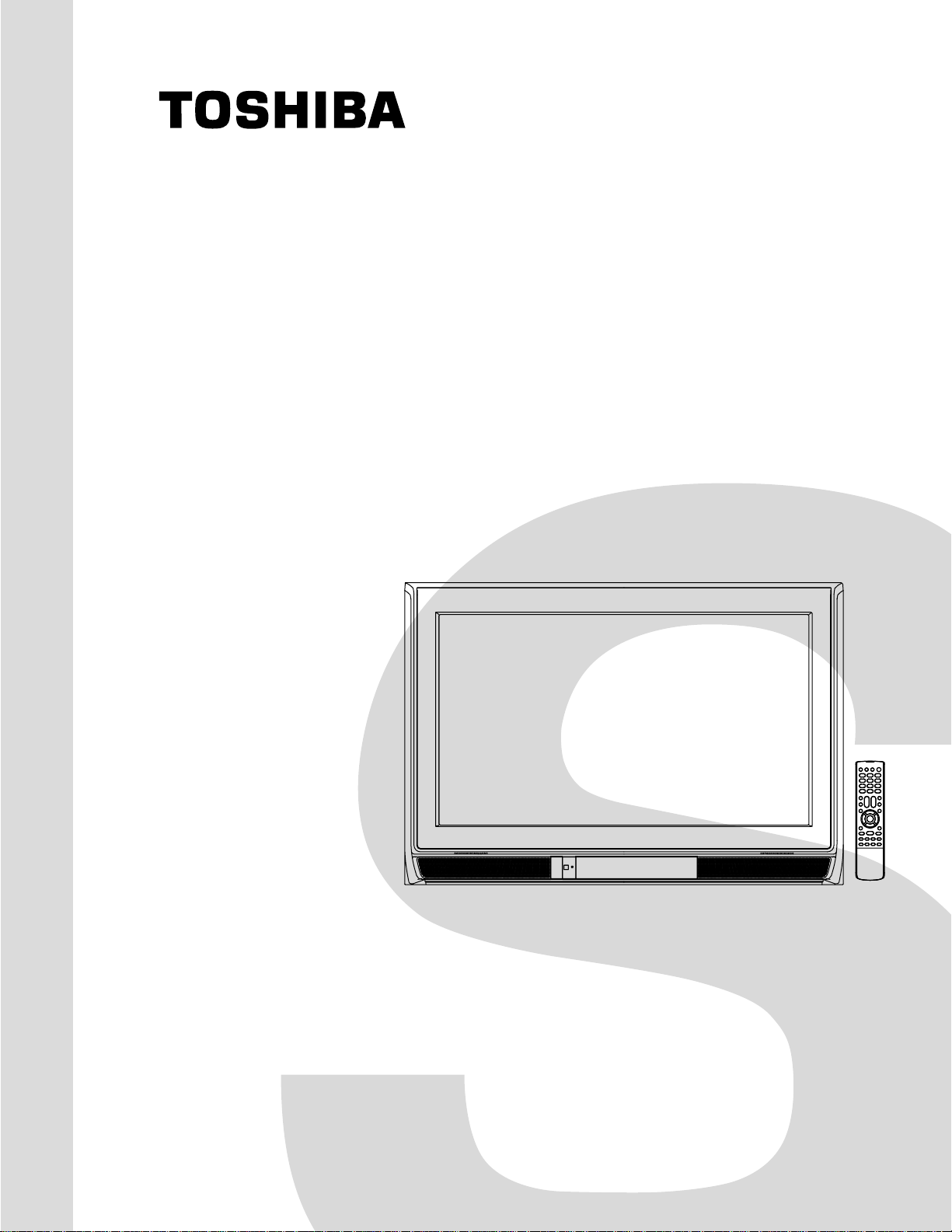
FILE NO. 050-200542GR
(MFR’S VERSION A)
SERVICE MANUAL
COLOR TELEVISION
30HF86C
The above model is classified as a green product (*1), as indicated by the underlined serial number.
This Service Manual describes replacement parts for the green product. When repairing this green
product, use the part(s) described in this manual and lead-free solder (*2).
For (*1) and (*2), see the next page.
DOCUMENT CREATED IN JAPAN, March, 2006
Page 2
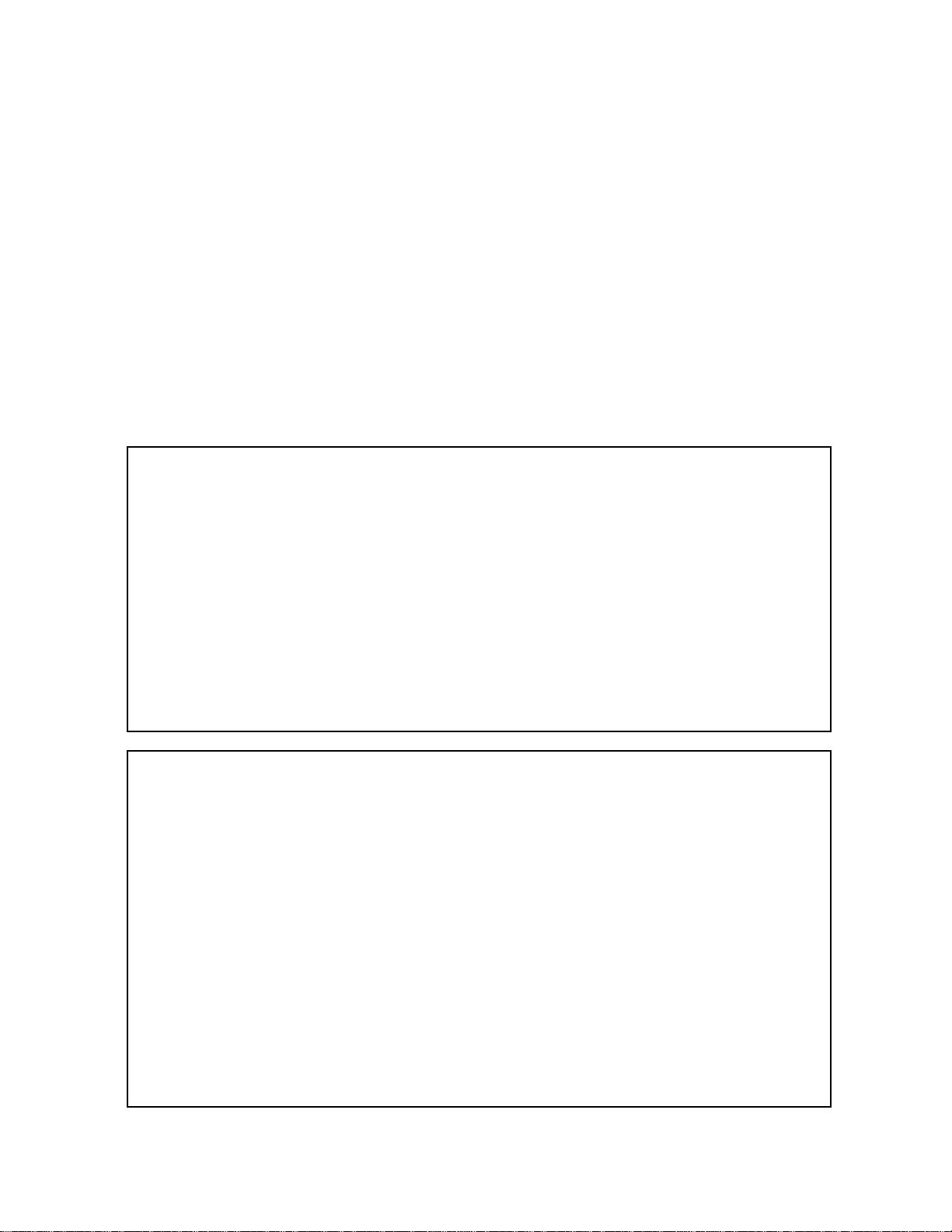
(*1) GREEN PRODUCT PROCUREMENT
The EC is actively promoting the WEEE & RoHS Directives that define standards for recycling
and reuse of Waste Electrical and Electronic Equipment and for the Restriction of the use of
certain Hazardous Substances. From July 1, 2006, the RoHS Directive will prohibit any
marketing of new products containing the restricted substances.
Increasing attention is given to issues related to the global environmental. Toshiba Corporation
recognizes environmental protection as a key management tasks, and is doing its utmost to
enhance and improve the quality and scope of its environmental activities. In line with this,
Toshiba proactively promotes Green Procurement, and seeks to purchase and use products,
parts and materials that have low environmental impacts.
Green procurement of parts is not only confined to manufacture. The same green parts used in
manufacture must also be used as replacement parts.
(*2) LEAD-FREE SOLDER
This product is manufactured using lead-free solder as a part of a movement within the consumer
products industry at large to be environmentally responsible. Lead-free solder must be used in
the servicing and repair of this product.
WARNING
This product is manufactured using lead free solder .
DO NOT USE LEAD BASED SOLDER TO REPAIR THIS PRODUCT !
The melting temperature of lead-free solder is higher than that of leaded solder by 86°F to 104°F
(30°C to 40°C). Use of a soldering iron designed for lead-based solders to repair product made
with lead-free solder may result in damage to the component and or PCB being soldered. Great
care should be made to ensure high-quality soldering when servicing this product especially
when soldering large components, through-hole pins, and on PCBs as the level of heat
required to melt lead-free solder is high.
A1-1
Page 3
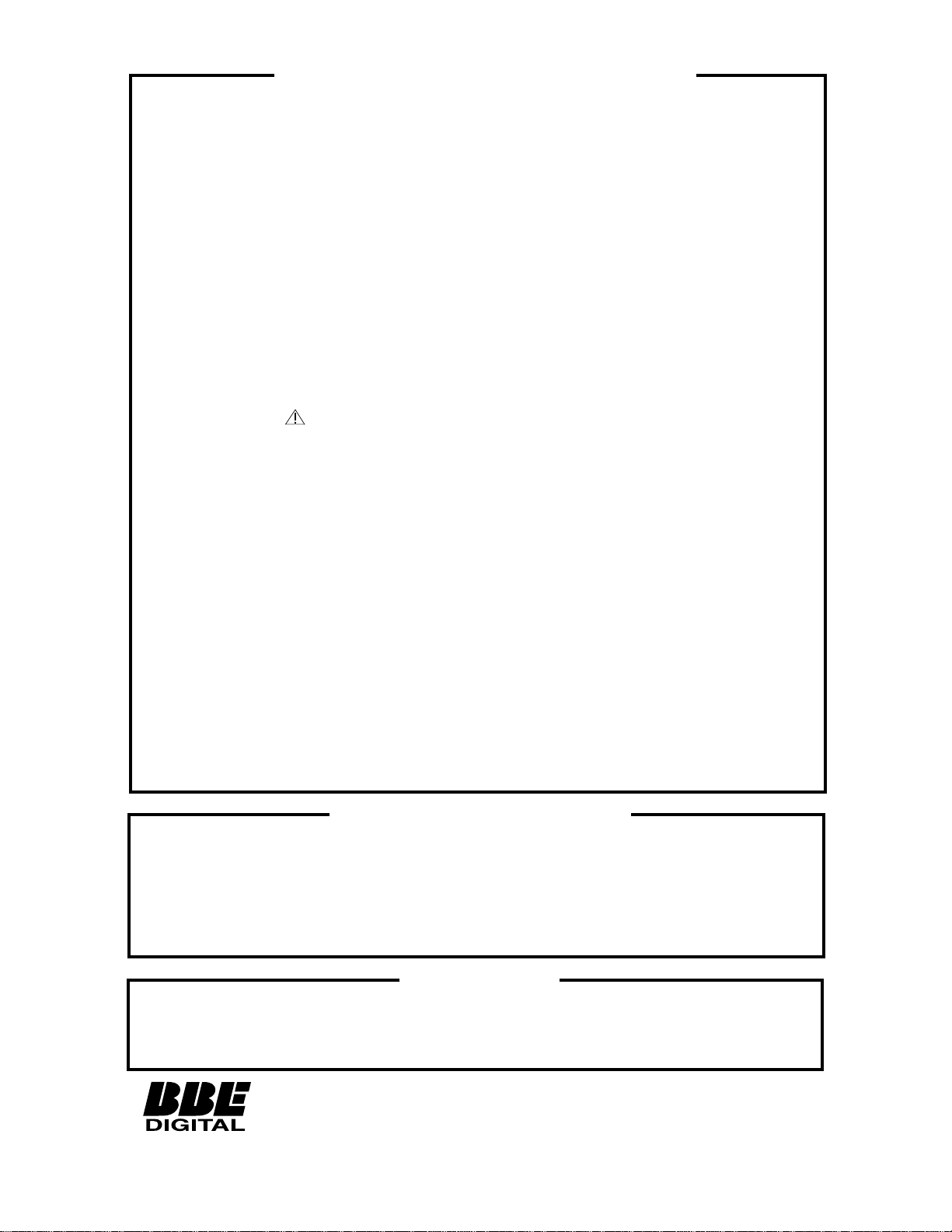
SERVICING NOTICES ON CHECKING
As for the places which need special attentions,
they are indicated with the labels or seals on the
cabinet, chassis and parts. Make sure to keep the
indications and notices in the operation manual.
2. AVOID AN ELECTRIC SHOCK
There is a high voltage part inside. Avoid an
electric shock while the electric current is
flowing.
3. USE THE DESIGNATED PARTS
The parts in this equipment have the specific
characters of incombustibility and withstand
voltage for safety. Therefore, the part which is
replaced should be used the part which has
the same character.
Especially as to the important parts for safety
which is indicated in the circuit diagram or the
table of parts as a mark, the designated
parts must be used.
4. PUT PARTS AND WIRES IN THE
ORIGINAL POSITION AFTER
ASSEMBLING OR WIRING
There are parts which use the insulation
material such as a tube or tape for safety, or
which are assembled in the condition that
these do not contact with the printed board.
The inside wiring is designed not to get closer
to the pyrogenic parts and high voltage parts.
Therefore, put these parts in the original
positions.
5. TAKE CARE TO DEAL WITH THE
CATHODE-RAY TUBE
In the condition that an explosion-proof cathoderay tube is set in this equipment, safety is
secured against implosion. However, when
removing it or serving from backward, it is
dangerous to give a shock. Take enough care to
deal with it.
6. AVOID AN X-RAY1. KEEP THE NOTICES
Safety is secured against an X-ray by considering about the cathode-ray tube and the high
voltage peripheral circuit, etc.
Therefore, when repairing the high voltage peripheral circuit, use the designated parts and
make sure not modify the circuit.
Repairing except indicates causes rising of high
voltage, and it emits an X-ray from the cathoderay tube.
PERFORM A SAFETY CHECK AFTER
7.
SERVICING
Confirm that the screws, parts and wiring which
were removed in order to service are put in the
original positions, or whether there are the
portions which are deteriorated around the
serviced places serviced or not. Check the
insulation between the antenna terminal or
external metal and the AC cord plug blades.
And be sure the safety of that.
(INSULATION CHECK PROCEDURE)
1.
Unplug the plug from the AC outlet.
2.
Remove the antenna terminal on TV and turn
on the TV.
3.
Insulation resistance between the cord plug
terminals and the eternal exposure metal
[Note 2] should be more than 1M ohm by
using the 500V insulation resistance meter
[Note 1].
4.
If the insulation resistance is less than 1M
ohm, the inspection repair should be
required.
[Note 1]
If you have not the 500V insulation
resistance meter, use a Tester.
[Note 2]
External exposure metal: Antenna terminal
Headphone jack
HOW TO ORDER PARTS
Please include the following informations when you order parts. (Particularly the VERSION LETTER.)
1. MODEL NUMBER and VERSION LETTER
The MODEL NUMBER can be found on the back of each product and the VERSION LETTER can be
found at the end of the SERIAL NUMBER.
2. PART NO. and DESCRIPTION
You can find it in your SERVICE MANUAL.
IMPORTANT
When you exchange IC and Transistor with a heat sink, apply silicon grease on the contact section of
the heat sink. Befor applying new silicon grease, remove all the old silicon grease. (Old grease may
cause damages to the IC and Transistor.)
Licensed by BBE Sound, Inc. under USP5510752 and 5736897.
BBE and BBE symbol are registered trademarks of BBE
Sound, Inc.
A1-2
Page 4
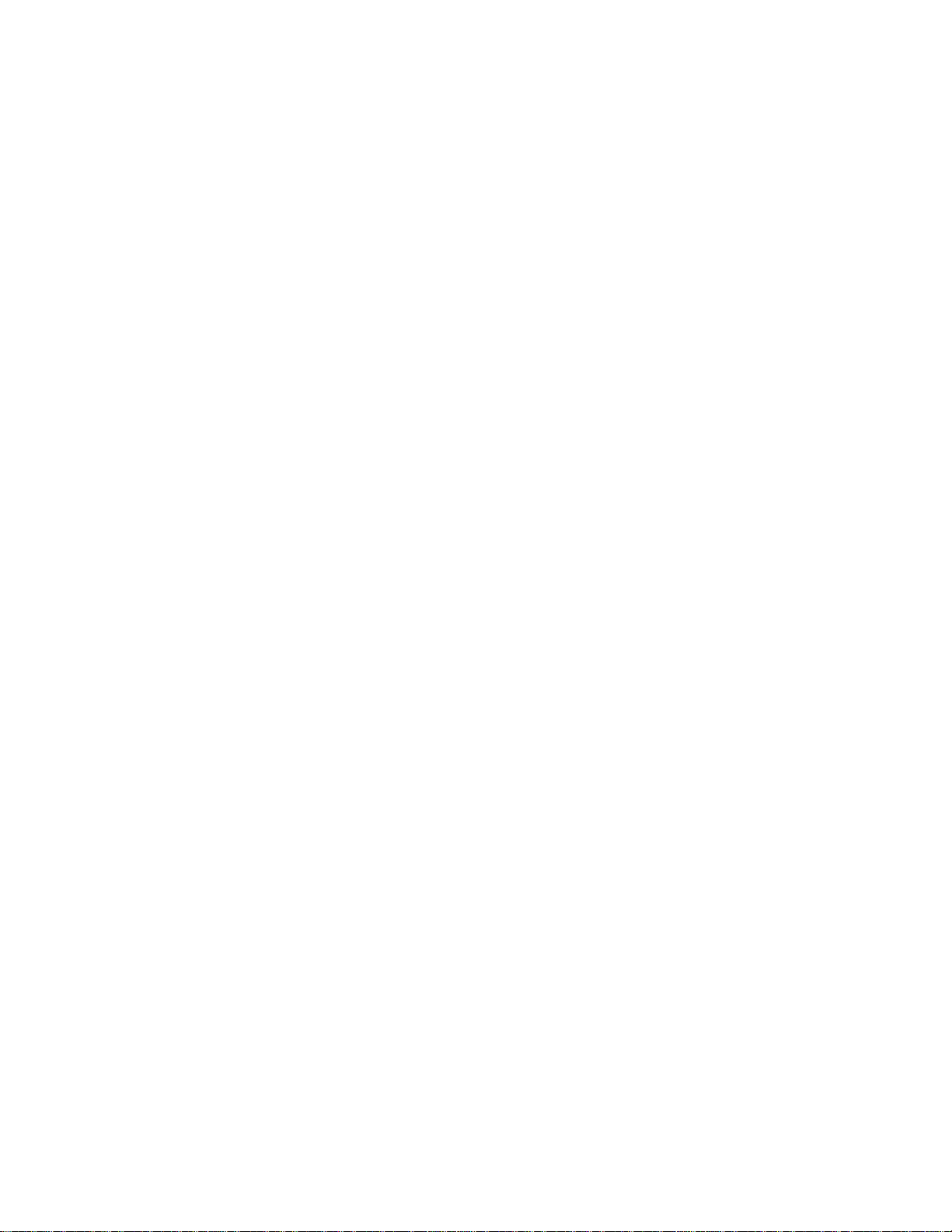
TABLE OF CONTENTS
GREEN PRODUCT PROCUREMENT ........................................................................................
LEAD-FREE SOLDER ................................................................................................................
SERVICING NOTICES ON CHECKING.....................................................................................
HOW TO ORDER PARTS ..........................................................................................................
IMPORTANT ...............................................................................................................................
TABLE OF CONTENTS..............................................................................................................
GENERAL SPECIFICATIONS ...................................................................................................
DISASSEMBLY INSTRUCTIONS
1. REMOVAL OF ANODE CAP ...............................................................................................
2. REMOVAL AND INSTALLATION OF FLAT PACKAGE IC ................................................
SERVICE MODE LIST ................................................................................................................
CONFIRMATION OF HOURS USED .........................................................................................
WHEN REPLACING EEPROM (MEMORY) IC ..........................................................................
ELECTRICAL ADJUSTMENTS..................................................................................................
BLOCK DIAGRAMS
TV.............................................................................................................................................
SOUND AMP/FRONT JACK ...................................................................................................
MICON1/STEREO ...................................................................................................................
AV/SYNC COUNT/CONNECTOR...........................................................................................
INTERFACE.............................................................................................................................
MICON2 ...................................................................................................................................
SCALER ..................................................................................................................................
PRINTED CIRCUIT BOARDS
MAIN ........................................................................................................................................
AV ............................................................................................................................................
HD-MI/FRONT JACK...............................................................................................................
SCALER/CRT/VM COIL ..........................................................................................................
SCHEMATIC DIAGRAMS
CHROMA/PROGRESSIVE/PIN ..............................................................................................
DEFLECTION ..........................................................................................................................
TV POWER..............................................................................................................................
OPERATION............................................................................................................................
MICON1 ...................................................................................................................................
STEREO ..................................................................................................................................
TUNER/AV...............................................................................................................................
REGURATOR ..........................................................................................................................
SYNC COUNT/CONECTOR ...................................................................................................
CRT/SVM.................................................................................................................................
INTERFACE.............................................................................................................................
MICON2 ...................................................................................................................................
SOUND AMP/FRONT AV........................................................................................................
ANALOG/DIGITAL CONVERTER...........................................................................................
SCALER...................................................................................................................................
DIGITAL COMB .......................................................................................................................
SDRAM ....................................................................................................................................
IN/OUT/REGULATOR .............................................................................................................
WAVEFORMS .............................................................................................................................
MECHANICAL EXPLODED VIEWS...........................................................................................
MECHANICAL REPLACEMENT PARTS LIST .........................................................................
ELECTRICAL REPLACEMENT PARTS LIST...........................................................................
A1-1
A1-1
A1-2
A1-2
A1-2
A2-1
A3-1~A3-6
B1-1
B2-1, B2-2
C-1
C-1
C-2
D-1~D-6
E-1, E-2
E-3, E-4
E-5, E-6
E-7, E-8
E-9, E-10
E-11, E-12
E-13, E-14
F-1~F-4
F-5, F-6
F-7, F-8
F-9, F-10
G-1, G-2
G-3, G-4
G-5, G-6
G-7, G-8
G-9, G-10
G-11, G-12
G-13, G-14
G-15, G-16
G-17, G-18
G-19, G-20
G-21, G-22
G-23, G-24
G-25, G-26
G-27, G-28
G-29, G-30
G-31, G-32
G-33, G-34
G-35, G-36
H-1~H-4
I-1~I-3
J1-1
J2-1~J2-8
A2-1
Page 5
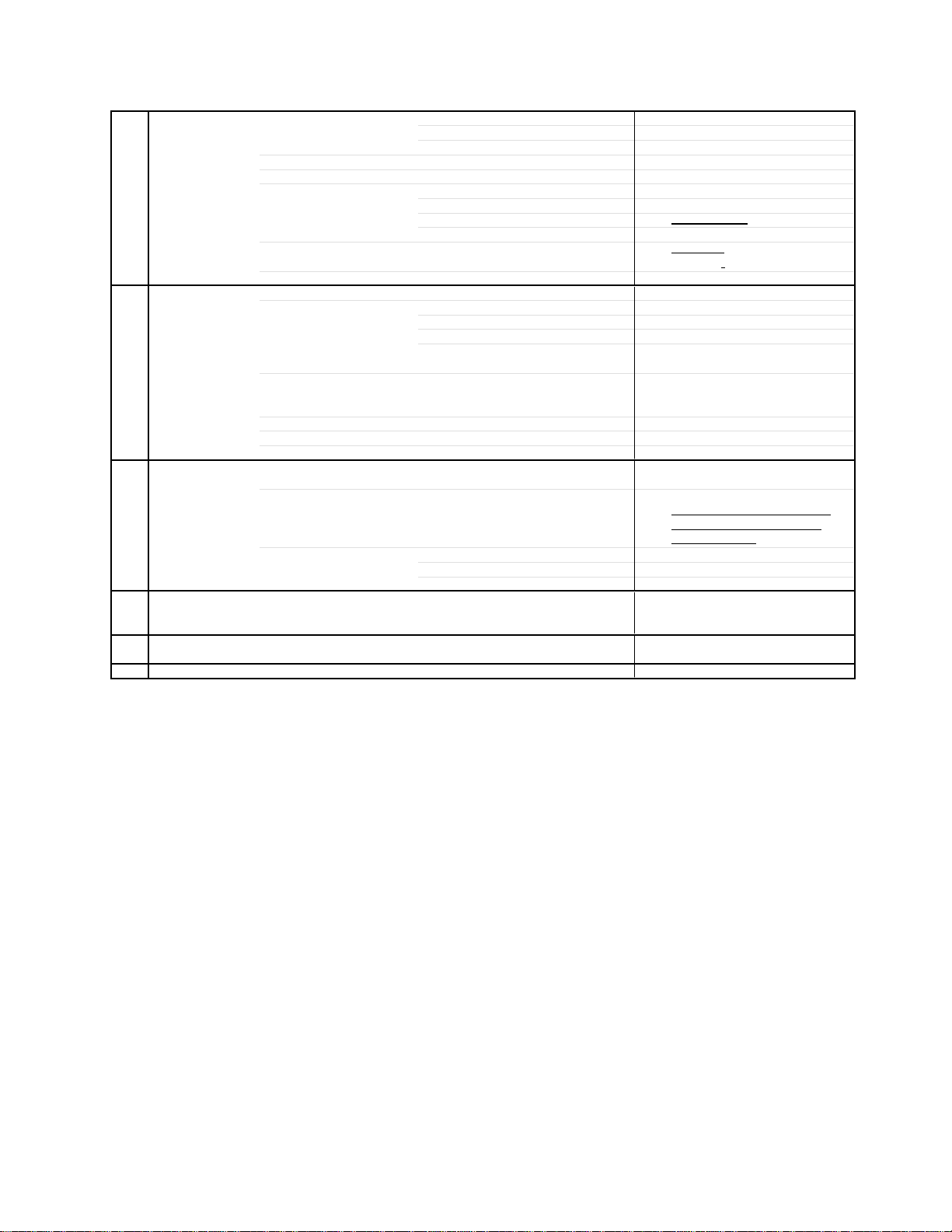
GENERAL SPECIFICATIONS
G-1 TV CRT CRT Size / Visual Size 30 inch / 760mmV
System CRT Type Flat (16:9)
Color System NTSC
Display Capability 1080i/540p
Speaker 2 Speaker
Sound Output MAX
NTSC3.58+4.43 /PAL60Hz No
G-2 Tuning Broadcasting System US System M
System Tuner and System 1Tuner
Receive CH Destination USA(W/ CABLE)
Intermediate Picture(FP) 45.75MHz
Frequency Sound(FS) 41.25MHz
Preset CH No
Stereo/Dual TV Sound Yes
Tuner Sound Muting Yes
G-3 Power Power Source AC 120V AC 60Hz
Power Consumption at AC
Protector Power Fuse Yes
G-4 Regulation Safety CSA
G-5 Temperature Operation +5oC ~ +40oC
G-6 Operating Humidity Less than 80% RH
Magnetic Field BV/BH +0.45G/0.18G
Position Front Bottom
Size 1.8 x 3.9 Inch
Impedance 4 ohm
10%(Typical)
Input Impedance VHF/UHF 75 ohm
CH Coverage A - I, J - W, W+1 - W+84
FP-FS 4.50MHz
DC
Stand by (at AC) 1 W at AC 120 V 60 Hz
Per Year -- kWh/Year
Safety Circuit Yes
IC Protector(Micro Fuse) Yes
Radiation IC
X-Radiation HWC
Storage -20oC ~ +60oC
10W+10W
-W
2 - 69, 4A, A-5 - A-1,
185 W at AC 120 V 60 Hz
A3-1
Page 6
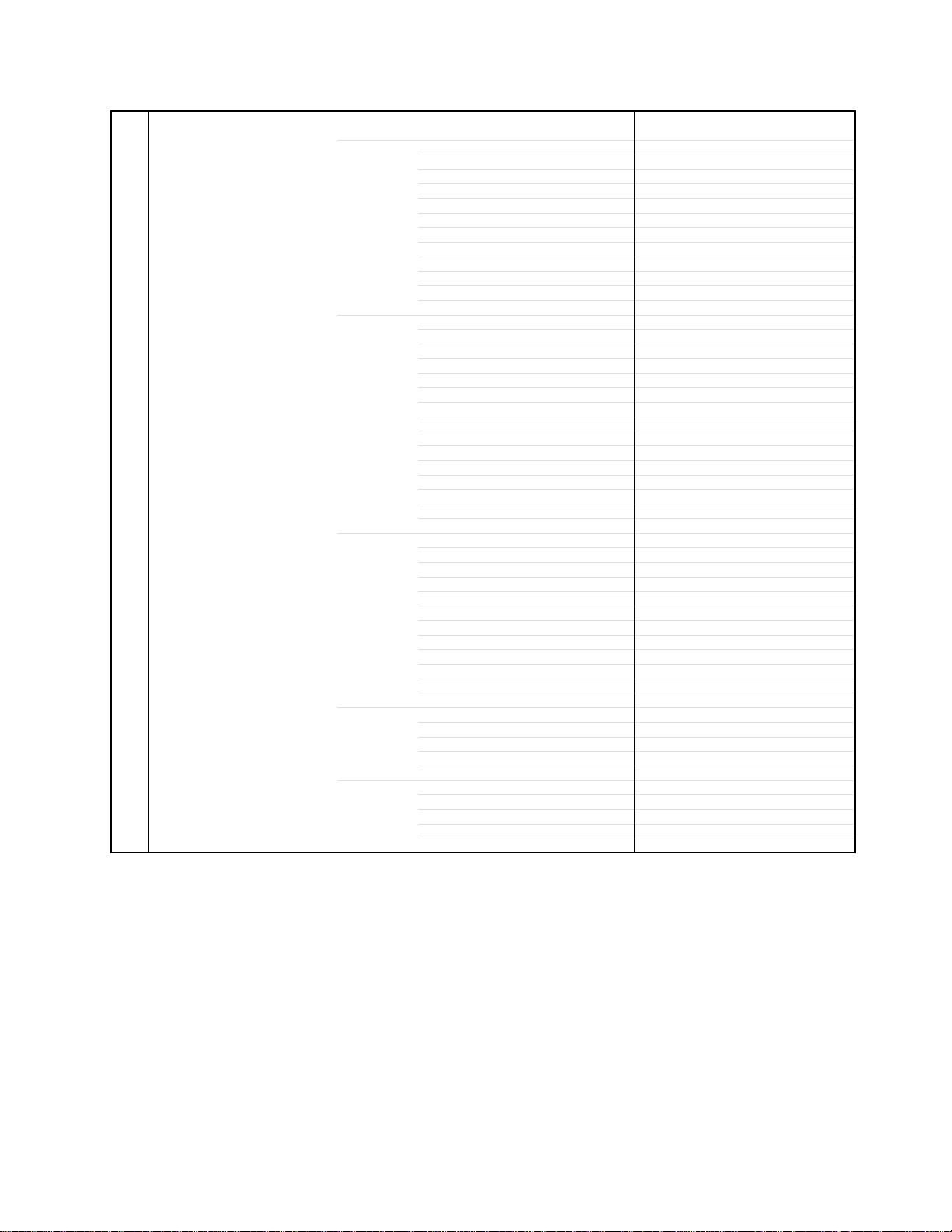
GENERAL SPECIFICATIONS
G-7 On Screen Menu Yes
Display Menu Type Icon
Picture Yes
Audio Yes
Setup Yes
Option
Locks
Mode(Picture preference) Yes
Brightness Yes
Contrast Yes
Color Yes
Tint Yes
Sharpness Yes
Color Temperature Yes
Display Format Yes
Cable Clear Yes
SVM Yes
Reset Yes
MTS Yes
Bass Yes
Treble Yes
Balance Yes
Stable Sound Yes
Speakers On/Off Yes
Dolby Virtual No
WOW SRS 3D No
WOW Focus No
WOW Tru Bass No
BBE Yes
HDMI1 Yes
HDMI2 No
Reset Yes
Language Yes
Clock Set Yes
TV/CABLE Yes
CH Program Yes
Add/ Erase Yes
Closed Caption Yes
Picture Size Yes
Picture Scroll Yes
Cinema Mode Yes
Aspect Yes
Image Tilt Yes
Yes
On/Off Timer Yes
Favorite CH Yes
CH Label Yes
VIDEO Label Yes
Yes
V-Chip No
Lock (CH Lock, Video Lock, Game Timer) Yes
Front Panel Lock Yes
New Password Yes
A3-2
Page 7
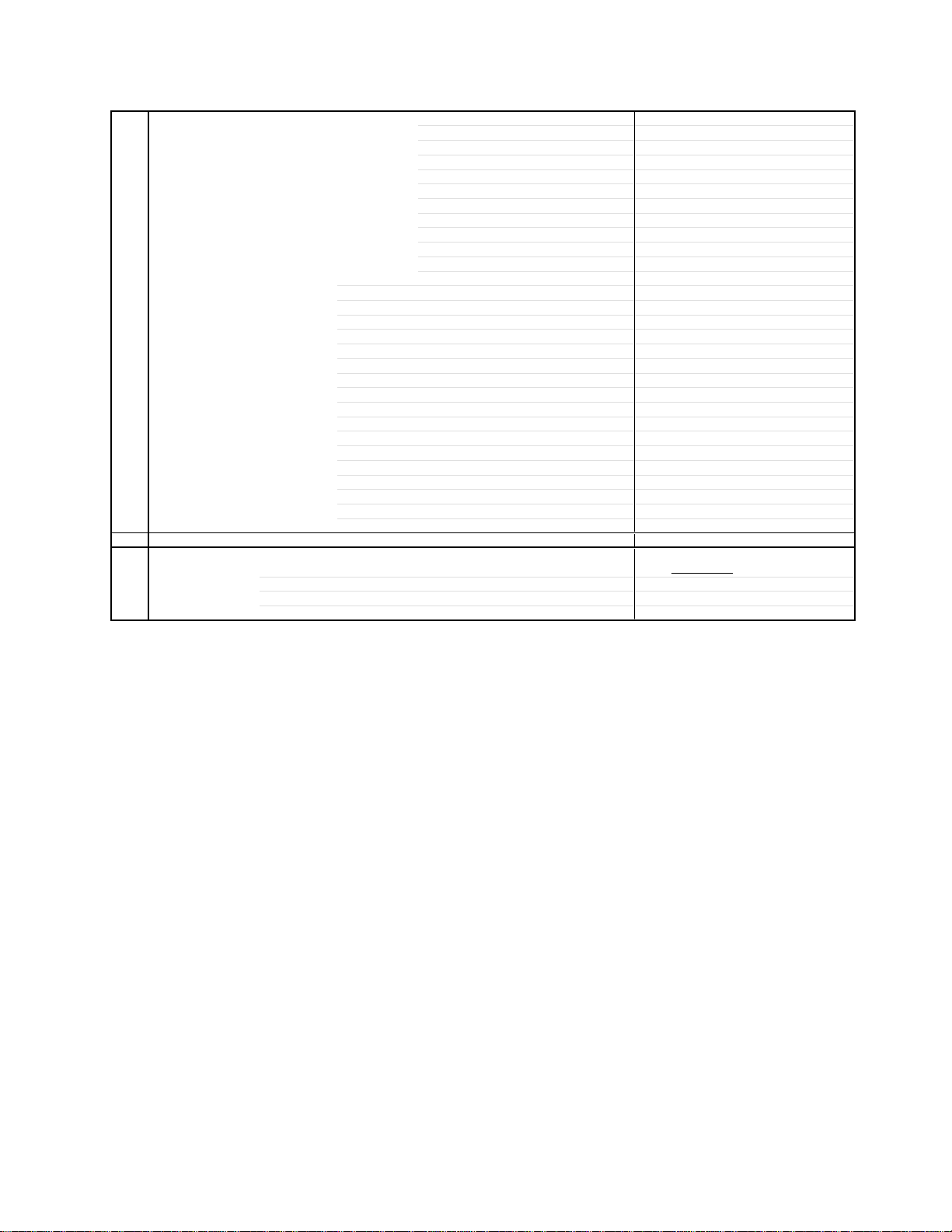
GENERAL SPECIFICATIONS
Control Level Yes
Stereo, SAP, Mono Yes
Video Yes
Color Stream(Component) Yes
HDMI Yes
Channel(TV/Cable) Yes
CH Label Yes
Video Label Yes
Clock Yes
Game Timer Yes
Front Panel Lock Yes
On/Off Timer Yes
Sleep Timer Yes
Reset Yes
Sound Mute Yes
V-chip Rating No
NOT AVAILABLE Yes
Picture Size Yes
G-8 OSD Language English French Spanish
G-9 Clock and Sleep Timer Max Time 120 Min
Timer Step
On/Off Timer Program Yes
Wake Up Timer No
Timer Back-up (at Power Off Mode) more than -- Min Sec
Volume Yes
Contrast Yes
Brightness Yes
Color Yes
Tint Yes
Sharpness Yes
Bass Yes
Treble Yes
Balance Yes
Image Tilt Yes
Picture Scroll Yes
10 Min
A3-3
Page 8
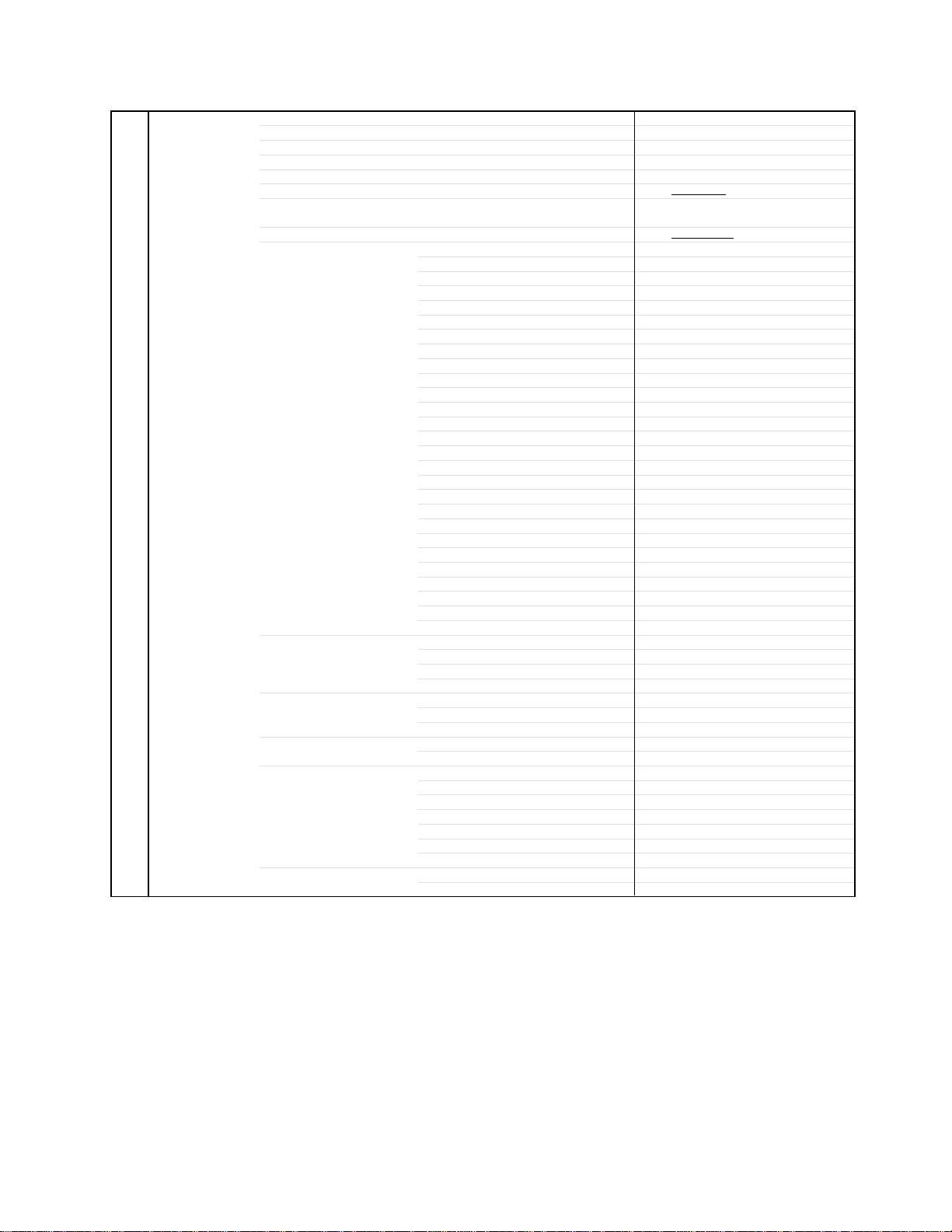
GENERAL SPECIFICATIONS
G-10 Remote Unit RC-KK
Control Glow in Dark Remocon Yes
Back Light Remocon No
Remocon Format Toshiba
Format Toshiba
Custom Code
Power Source Voltage(D.C) 3V
UM size x pcs UM-4 x 2 pcs
Total Keys 44 Keys
Keys Power Yes
1 Yes
2 Yes
3 Yes
4 Yes
5 Yes
6 Yes
7 Yes
8 Yes
9 Yes
0 Yes
100 /+10 Yes
CH Up Yes
CH Down Yes
Volume Up Yes
Volume Down Yes
TV/Video(Input Select) Yes
ENT,CH RTN(Quick View) Yes
Menu > / FAV Up Yes
Menu < / FAV Down Yes
Menu Up Yes
Menu Down Yes
Mute Yes
PIC SIZE (16:9) Yes
Sleep Yes
Exit Yes
Light No
Multi Brand Keys TV Yes
CBL/SAT Yes
VCR Yes
DVD Yes
(DVD Keys) Enter Yes
DVD Clear Yes
Top MENU Yes
(TV / DVD Keys) RECALL(Call) / (Display) Yes
Menu/Enter / DVD MENU Yes
(DVD / VCR Keys) Pause/Still Yes
FF Yes
Rew Yes
Play Yes
Stop Yes
<</Skip / Search Forward Yes
>>/Skip / Search Forward Yes
(VCR Keys) Rec Yes
TV/VCR Yes
TV:40-BFh
A3-4
Page 9

GENERAL SPECIFICATIONS
G-11 Features Auto Shut Off Yes
G-12 Accessories Owner's Manual Language English / French
CABLE Yes
Memory(Last CH) Yes
Memory(Last Volume) Yes
V-Chip No
SRS WOW(SRS 3D/Focus/Tru Bass) No
Virtual Dolby No
BBE Yes(Digital)
Stable Sound Yes
Timer(On Timer /Off Timer/Sleep Timer) Yes
Aspect Yes
Cinema Mode Yes
Image Tilt Yes
Direct Input Selection Yes
Auto Search No
CH Lock Yes
CH Program Yes
CH Label Yes
SAP Yes
Just Clock Function No
VIDEO Label Yes
SVM Circuit Yes
Comb Filter Yes
Super Wide Band AMP No
Cable Clear Yes
Hotel Lock No
Closed Caption Yes
FBT Leak Test Protect Yes
Video Lock Yes
Game Timer(Max Time:120Min) Yes
Energy Star Yes
Favorite CH Yes
Variable Audio Out Yes
Picture Size Yes
Color Temperature Control Yes
Mode(Picture Preference) Yes
Front Panel Lock Yes
Available Scan Rates (Component/HDMI) 480i/480p/720p/1080i
Menu=Volume Up+Volume Down Yes
Auto Setup(Language/CH Program) Yes
Remote Control Unit Yes
Rod Antenna
Loop Antenna
U/V Mixer
DC Car Cord (Center+)
Guarantee Card
Warning Sheet
Circuit Diagram
Antenna Change Plug
Service Station List
Important Safety Instruction
Dew/AHC Caution Sheet
AC Plug Adapter
Quick Set-up Sheet
Battery Yes
AC Cord
AV Cord (2Pin-1Pin)
Registration Card (NDL Card)
PTB Sheet
ESP Card
300 ohm to 75 ohm Antenna Adapter
Information Sheet(for HDMI)
Type
3 -D
W/ Warranty Yes
Poles
Terminal
Terminal -
UM size x pcs UM-4 x 2
OEM Brand
No
No
No
No
No
No
No
No
No
No
No
No
No
No
No
No
No
No
No
No
No
A3-5
Page 10
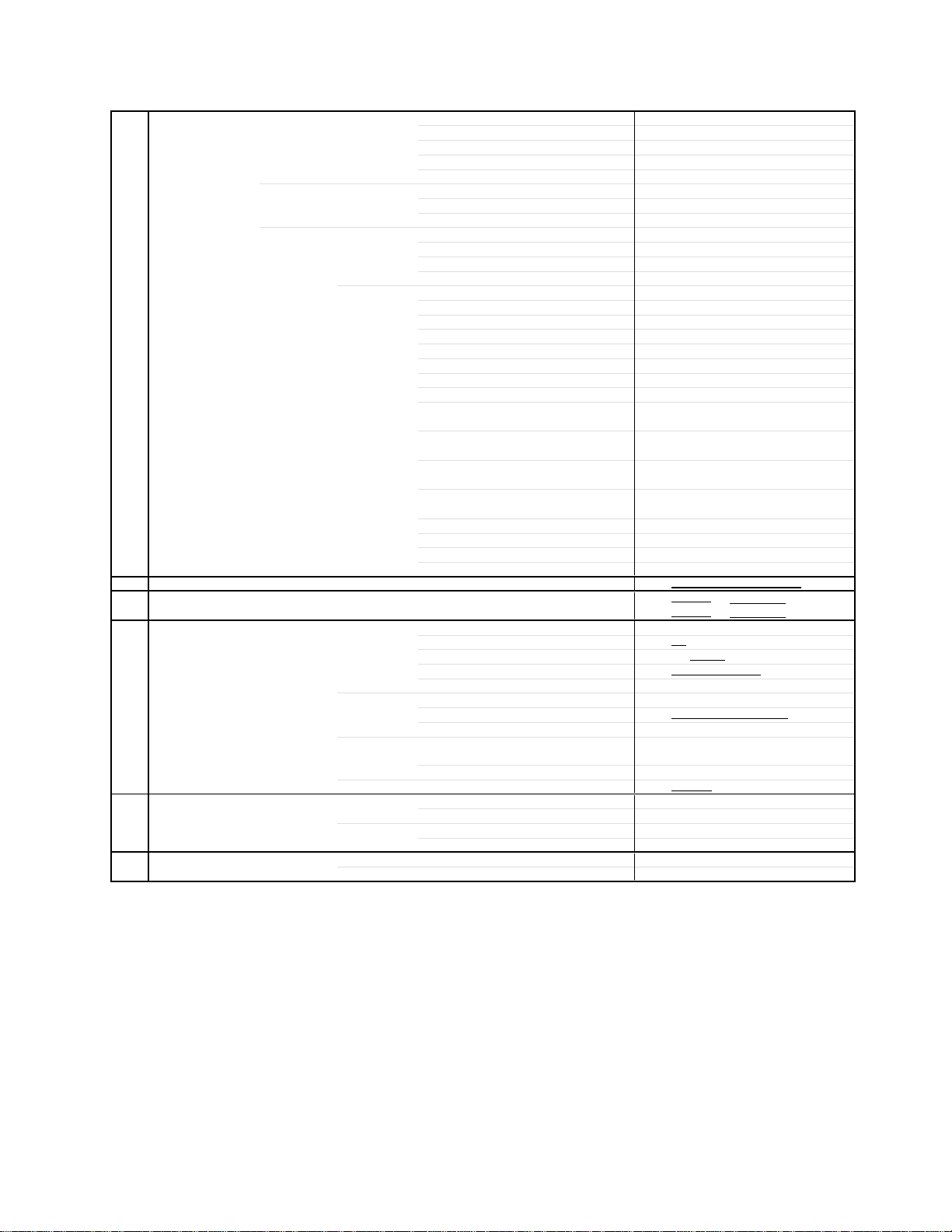
GENERAL SPECIFICATIONS
G-13 Interface Switch Front Power Yes
Indicator Power Yes(RED)
Terminals Front Video Input = VIDEO3
Rear Video Input(Rear1) = VIDEO1
G-14 Set Size Approx. W x D x H (mm)
G-15 Weight Net (Approx.) 50.5 kg
G-16 Carton Master Carton
Gift Box Material Double/Brown
Drop Test
Container Stuffing
G-17 Cabinet Material Cabinet Cabinet Front PS 94V0 DECABROM
PCB Non-Halogen Demand
G-18 Environment Environmental standard requirement Green procurement of TOSHIBA
Pb-free Phase3(Ph
Channel Up/Menu Up Yes
Channel Down/Menu Down Yes
Volume Up/Menu > Yes
Volume Down/Menu < Yes
Stand-by No
On Timer No
Audio Input = VIDEO3 RCA x 2(L/MONO, R)
S Input = VIDEO3 Yes
Other Terminal No
Video Input(Rear2) = VIDEO2
S Input = VIDEO1
S Input = VIDEO2
Audio Input(Rear1) = VIDEO1 RCA x 2(L/MONO, R)
Audio Input(Rear2) = VIDEO2 RCA x 2(L/MONO, R)
Video Output
Audio Output
Component Input1
Analog Audio RCA x 2(L/MONO, R)
Component Input2
Analog Audio RCA x 2(L/MONO, R)
HDMI Input1
Analog Audio RCA x 2(L/MONO, R)
HDMI Input2 No
Analog Audio No
Diversity No
Ext Speaker No
VHF/UHF Antenna Input
AC Outlet No
Gross (Approx.) 59.0 kg
Content ---Material --
Dimensions W x D x H(mm) -- x -- x --
Description of Origin
Dimensions W x D x H(mm) 916 x 691 x 711
Description of Origin Yes
Height (cm) 40 (ORION SPEC:25)
Cabinet Rear PS 94V0 NON-DECABROM
Eyelet Demand Yes
RCA
RCA
RCA
Yes
Yes
RCA
RCA x 2 (Variable)
RCA x 3
RCA x 3
HDMI x 1
F Type
796 x 563 x 549.2
( 111.4 lbs)
( 130.1 lbs)
No
Sets
/--
No
Natural Dropping At 1 Corner / 2
Edges / 4 Surfaces
129
Sets/40' container
No
A3-6
Page 11
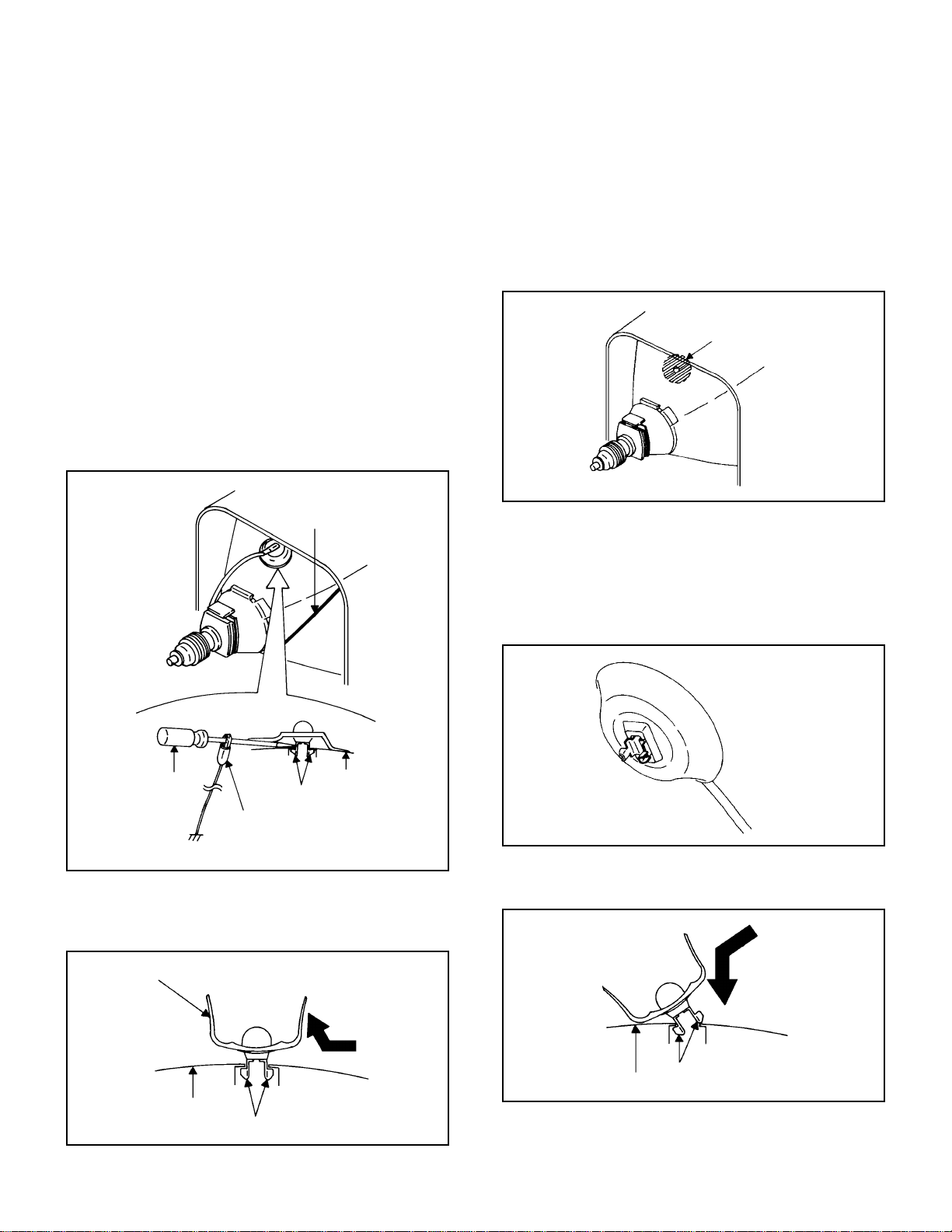
DISASSEMBLY INSTRUCTIONS
1. REMOVAL OF ANODE CAP
Read the following NOTED items before starting work.
*
After turning the power off there might still be a potential
voltage that is very dangerous. When removing the
Anode Cap, make sure to discharge the Anode Cap's
potential voltage.
*
Do not use pliers to loosen or tighten the Anode Cap
terminal, this may cause the spring to be damaged.
REMOVAL
1. Follow the steps as follows to discharge the Anode Cap.
(Refer to Fig. 1-1.)
Connect one end of an Alligator Clip to the metal part of a
flat-blade screwdriver and the other end to ground.
While holding the plastic part of the insulated Screwdriver,
touch the support of the Anode with the tip of the
Screwdriver.
A cracking noise will be heard as the voltage is discharged.
GND on the CRT
3. After one side is removed, pull in the opposite direction to
remove the other.
NOTE
Take care not to damage the Rubber Cap.
INSTALLATION
1. Clean the spot where the cap was located with a small
amount of alcohol. (Refer to Fig. 1-3.)
Location of Anode Cap
Fig. 1-3
NOTE
Confirm that there is no dirt, dust, etc. at the spot where
the cap was located.
2.3.Arrange the wire of the Anode Cap and make sure the
wire is not twisted.
Turn over the Rubber Cap. (Refer to Fig. 1-4.)
Screwdriver
Alligator Clip
GND on the CRT
Flip up the sides of the Rubber Cap in the direction of the
2.
arrow and remove one side of the support.
(Refer to Fig. 1-2.)
Rubber Cap
CRT
Support
Support
CRT
Fig. 1-1
Fig. 1-2
4. Insert one end of the Anode Support into the anode button,
then the other as shown in Fig. 1-5.
Support
CRT
5.6.Confirm that the Support is securely connected.
Put on the Rubber Cap without moving any parts.
B1-1
Fig. 1-4
Fig. 1-5
Page 12
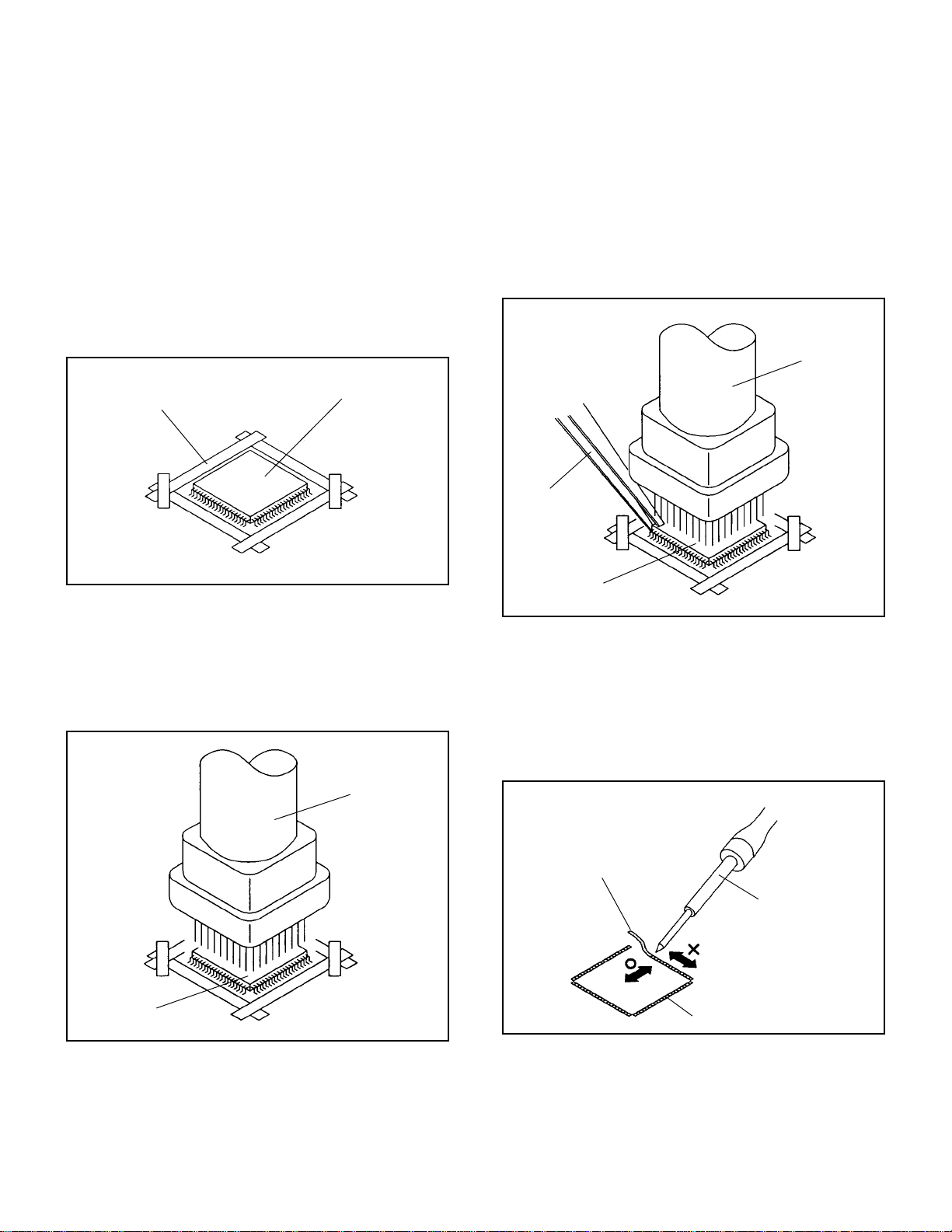
DISASSEMBLY INSTRUCTIONS
2.
REMOVAL AND INSTALLATION OF
FLAT PACKAGE IC
REMOVAL
Put Masking Tape (cotton tape) around the Flat Package
1.
IC to protect other parts from any damage.
(Refer to Fig. 2-1.)
NOTE
Masking is carried out on all the parts located within 10
mm distance from IC leads.
When IC starts moving back and forth easily after
3.
desoldering completely, pickup the corner of the IC using a
tweezers and remove the IC by moving with the IC
desoldering machine. (Refer to Fig. 2-3.)
NOTE
Some ICs on the PCB are affixed with glue, so be
careful not to break or damage the foil of each IC leads
or solder lands under the IC when removing it.
Blower type IC
desoldering
machine
Masking Tape
(Cotton Tape)
Heat the IC leads using a blower type IC desoldering
2.
IC
machine. (Refer to Fig. 2-2.)
NOTE
Do not rotate or move the IC back and forth , until IC
can move back and forth easily after desoldering the
leads completely.
Blower type IC
desoldering machine
Fig. 2-1
Tweezers
IC
Peel off the Masking Tape.4.
Absorb the solder left on the pattern using the Braided
5.
Shield Wire. (Refer to Fig. 2-4.)
NOTE
Do not move the Braided Shield Wire in the vertical
direction towards the IC pattern.
Fig. 2-3
Braided Shield Wire
Soldering Iron
IC
Fig. 2-2
IC pattern
Fig. 2-4
B2-1
Page 13
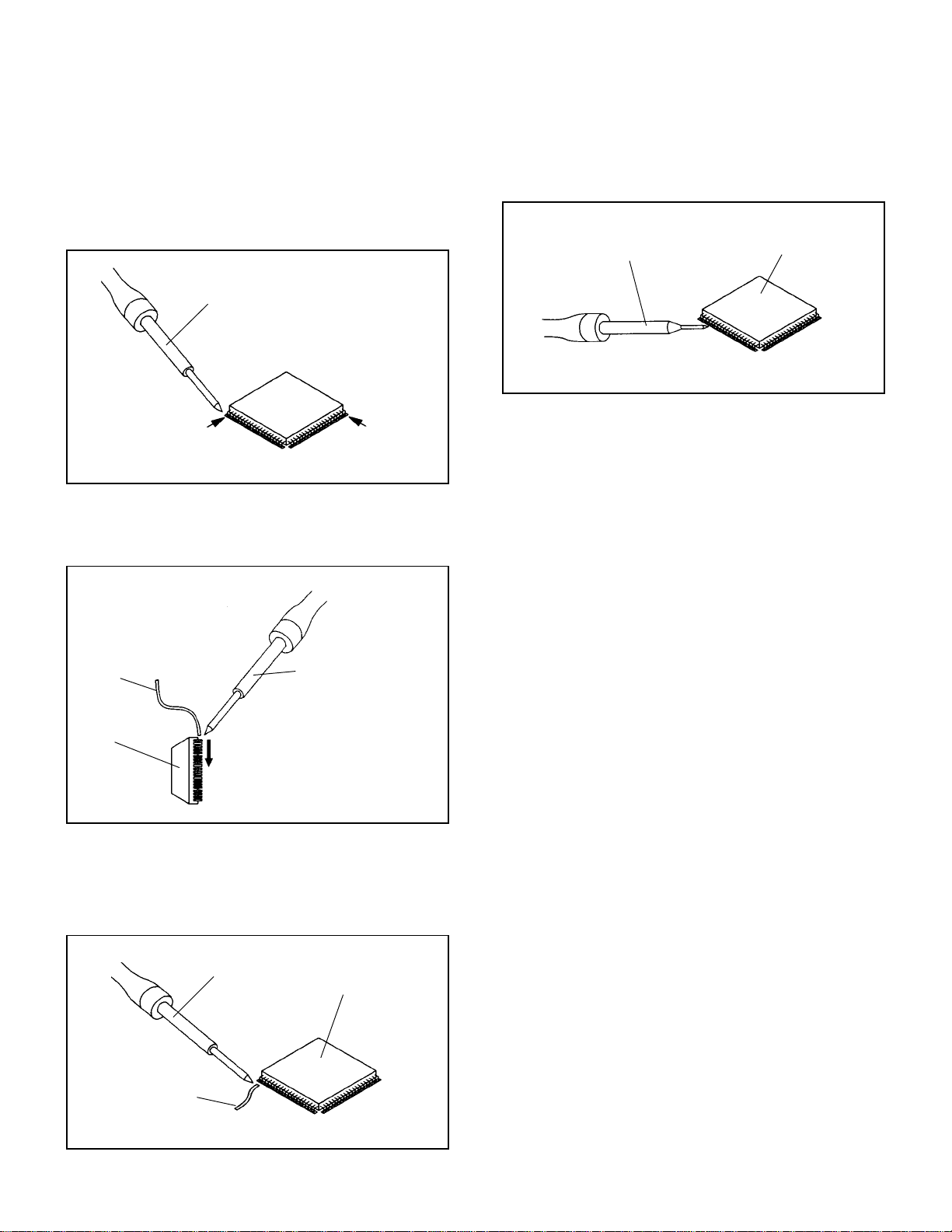
DISASSEMBLY INSTRUCTIONS
INSTALLATION
Take care of the polarity of new IC and then install the new
1.
IC fitting on the printed circuit pattern. Then solder each
lead on the diagonal positions of IC temporarily.
(Refer to Fig. 2-5.)
Soldering Iron
Solder temporarily
Supply the solder from the upper position of IC leads
2.
sliding to the lower position of the IC leads.
(Refer to Fig. 2-6.)
Solder temporarily
Fig. 2-5
When bridge-soldering between terminals and/or the
4.
soldering amount are not enough, resolder using a Thin-tip
Soldering Iron. (Refer to Fig. 2-8.)
Thin-tip Soldering Iron
IC
Fig. 2-8
Finally, confirm the soldering status on four sides of the IC
5.
using a magnifying glass.
Confirm that no abnormality is found on the soldering
position and installation position of the parts around the IC.
If some abnormality is found, correct by resoldering.
NOTE
When the IC leads are bent during soldering and/or
repairing, do not repair the bending of leads. If the
bending of leads are repaired, the pattern may be
damaged. So, always be sure to replace the IC in this
case.
Soldering IronSolder
IC
Supply soldering
from upper position
to lower position
Fig. 2-6
Absorb the solder left on the lead using the Braided Shield
3.
Wire. (Refer to Fig. 2-7.)
NOTE
Do not absorb the solder to excess.
Soldering Iron
IC
Braided Shield Wire
Fig. 2-7
B2-2
Page 14
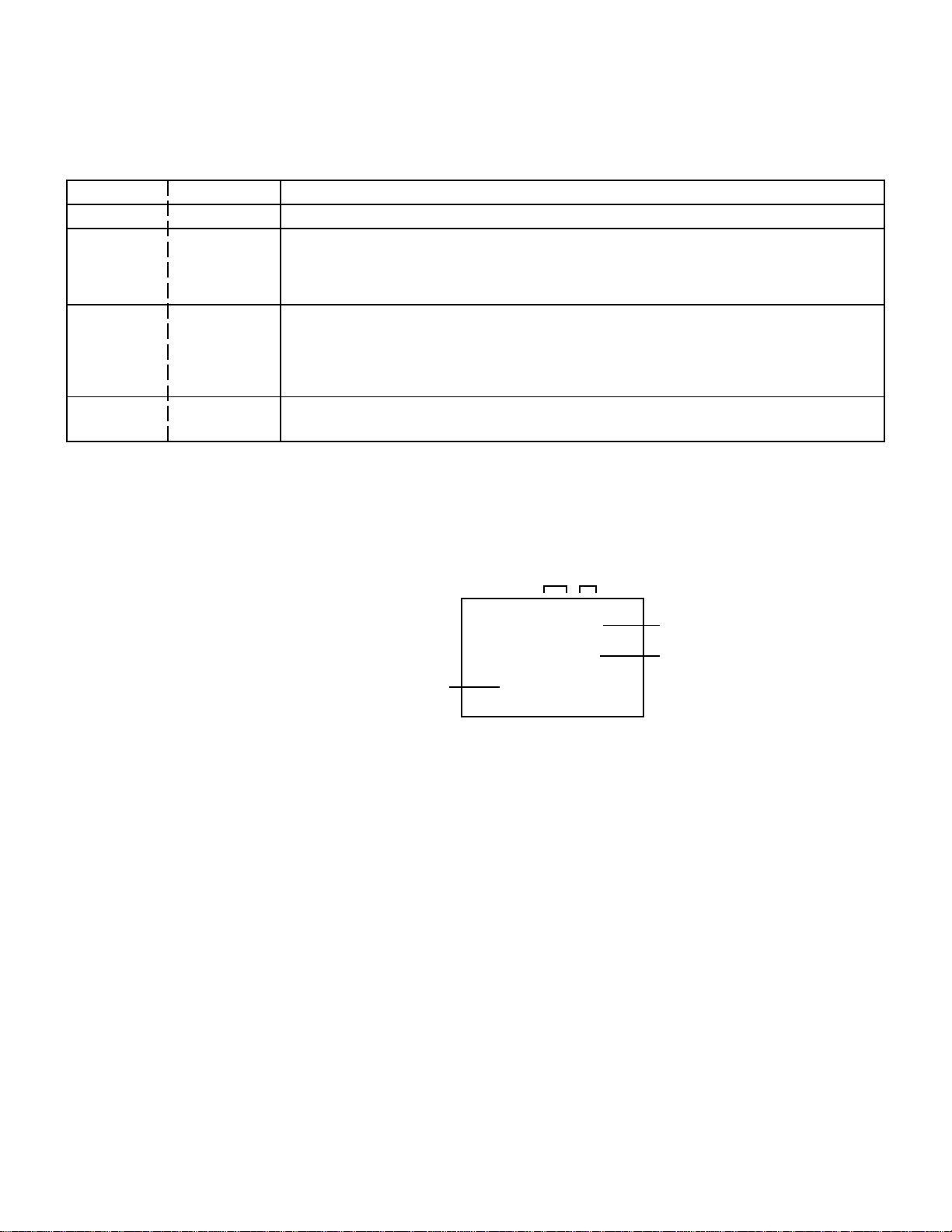
SERVICE MODE LIST
This unit is provided with the following SERVICE MODES so you can repair, examine and adjust easily.
To enter to the Service Mode, press both set key and remote control key for more than 2 seconds.
Set Key
VOL. (-) MIN
VOL. (-) MIN
VOL. (-) MIN
VOL. (-) MIN
Remocon Key
0
1
6
9
Releasing of V-CHIP PASSWORD.
Initialization of factory data.
NOTE:
POWER ON total hours is displayed on the screen.
Refer to the "CONFIRMATION OF HOURS USED".
Can be checked of the INITIAL DATA of MEMORY IC.
Refer to the "WHEN REPLACING EEPROM (MEMORY) IC".
Display of the Adjustment MENU on the screen.
Refer to the "ELECTRICAL ADJUSTMENT" (On-Screen Display Adjustment).
Do not use this for normal servicing.
If you set factory initialization, the memories are reset such as the channel setting,
and the POWER ON total hours.
Operations
CONFIRMATION OF HOURS USED
POWER ON total hours can be checked on the screen. Total hours are displayed in 16 system of notation.
NOTE: If you set a factory initialization, the total hours is reset to "0".
1.
Set the VOLUME to minimum.
2.
Press both VOL. DOWN button on the set and Channel
button (6) on the remote control for more than 2 seconds.
3.
After the confirmation of using hours, turn off the power.
MICON Version
ADDRESS DATA
INIT 000 7F
CRT ON 0000
OEC7118A_032
FIG. 1
Initial setting content of MEMORY IC.
POWER ON total hours.
= (16 x 16 x 16 x thousands digit value)
+ (16 x 16 x hundreds digit value)
+ (16 x tens digit value)
+ (ones digit value)
C-1
Page 15

WHEN REPLACING EEPROM (MEMORY) IC
If a service repair is undertaken where it has been required to change the MEMORY IC, the following steps should be taken to
ensure correct data settings while making reference to TABLE 1.
ADDRESS
INIT 000 7F
CRT ON 0000
OEC7118A_032
DATA
FIG. 1
INI +0 +1 +2 +3 +4 +5 +6 +7 +8 +9 +A +B +C +D +E +F
0000 7F A2 05 C1 E6 1C 87 98 42 E4 B3 03 0D 36 03 00
0010 01 05 1F 24 40 45 5D 62 45 4A 67 0F 15 0A AA 64
0020 8C 00 00 00 00 00 00 00 00 1A 00 5A 98 33 04 76
0030 77 05 07 22 10 07 00 22 74 81 01 07 06 40 40 40
0040 8F C0 40 00 27 0A 0A 00 13 40 00 51 70 72 99 59
0050 68 99 59 00 73 14 1F 2D 24 16 00 00 00 00 00 F6
0060 EF DB DB DB 15 00 00 26 06 07 09 00 C9 C8 E8 BC
0070 40 0F 00 21 66 77 00 00 00 0F 1D 6D FF FF FA FA
0080 FF C0 52 50 8B 00 06 06 22 00 96 8B 6C 90 22 00
0090 11 F0 00 07 00 00 00 B6 01 48 33 23 27 2A 2D 30
00A0 33 36 39 3C 3F 42 45 48 4B 4E 51 53 55 57 58 59
00B0 5A 5B 5C 5D 5E 5F 61 63 65 67 69 6A 6B 6C 6D 6E
00C0 6F 70 71 71 72 72 73 73 74 74 75 75 75 75 76 76
00D0 76 76 77 77 77 77 78 78 78 78 79 42 00 00 00 08
00E0 15 18 11 14 E0 E6 F5 2B 38 FF 17 31 36 40 00 3F
00F0 54 --- --- --- --- --- --- --- --- --- --- --- --- --- --- --0100 DC F1 21 66 66 0C 71 69 33 00 0E 38 22 66 DA 71
0110 69 33 00 44 00 77 5E 99 59 03 82 88 88 00 82 01
0120 00 03 82 03 82 0F 85 00 82 8D 83 00 82 D0 01 82
0130 00 82 00 82 0D 00 05 11 00 11 00 11 1A 00 1C 00
0140 00 80 00 00 00 25 1E F4 05 16 A4 03 03 00 7F 7F
0150 00 7E 7E 0E 0A 00 00 00 00 84 00 00 00 00 00 83
0160 00 00 00 00 00 00 00 00 00 00 FF FF FF FF FF FF
0170 FF FF FB 00 10 01 FB 00 20 01 FB 00 4D 01 FB 00
0180 2A 01 FB 00 10 01 FB 00 05 01 FB 00 19 01 FB 00
0190 42 01 FB 00 27 01 FB 00 05 01 77 77 77 --- --- ---
Table 1
1.
Enter DATA SET mode by setting VOLUME to minimum.
2.
Press both VOL. DOWN button on the set and Channel button (6) on the remote control for more than 2 seconds.
ADDRESS and DATA should appear as FIG 1.
3.
ADDRESS is now selected and should "blink". Using the UP/DOWN button on the remote, step through the ADDRESS until
required ADDRESS to be changed is reached.
4.
Press RIGHT/LEFT button to select DATA. When DATA is selected, it will "blink".
5.
Again, step through the DATA using UP/DOWN button until required DATA value has been selected.
6.
Pressing RIGHT/LEFT button will take you back to ADDRESS for further selection if necessary.
7.
Repeat steps 3 to 6 until all data has been checked.
8.
When satisfied correct DATA has been entered, turn POWER off (return to STANDBY MODE) to finish DATA input.
After the data input, set to the initializing of shipping.
9.
Turn POWER on.
10.
Press both VOL. DOWN button on the set and Channel button (1) on the remote control for more than 2 seconds.
11.
After the finishing of the initializing of shipping, the unit will turn off automatically.
The unit will now have the correct DATA for the new MEMORY IC.
C-2
Page 16
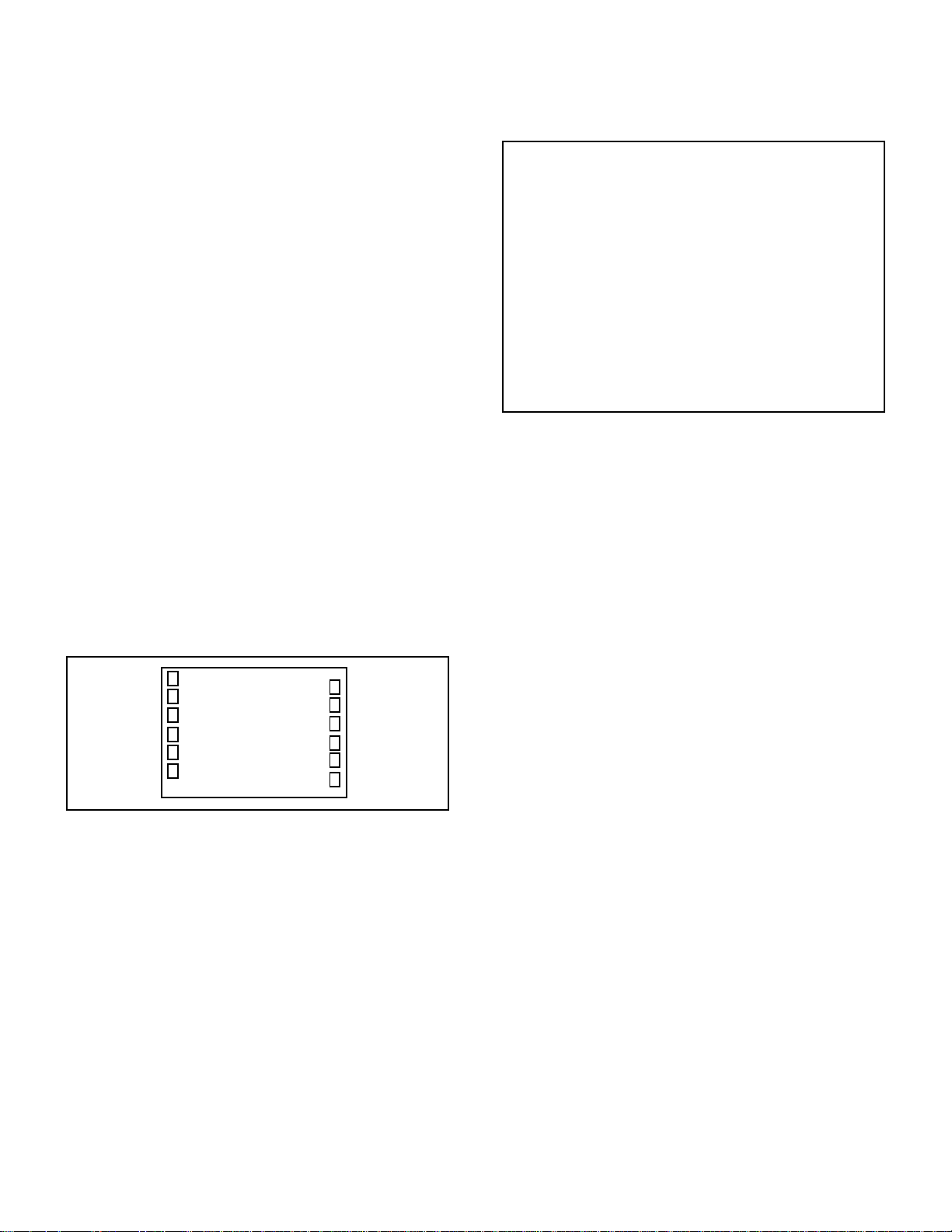
ELECTRICAL ADJUSTMENTS
1. ADJUSTMENT PROCEDURE
Read and perform these adjustments when repairing the
circuits or replacing electrical parts or PCB assemblies.
CAUTION
Use an isolation transformer when performing any service
•
on this chassis.
Before removing the anode cap, discharge electricity
•
because it contains high voltage.
When removing a PCB or related component, after
•
unfastening or changing a wire, be sure to put the wire
back in its original position.
When you exchange IC and Transistor with a heat sink,
•
apply silicon grease on the contact section of the heat
sink. Before applying new silicon grease, remove all the
old silicon grease. (Old grease may cause damages to the
IC and Transistor.)
Prepare the following measurement tools for electrical
adjustments.
1. Oscilloscope
2. Digital Voltmeter
3. Multi-sound Generator
4. Pattern Generator
On-Screen Display Adjustment
1. In the condition of NO indication on the screen.
Press the VOL. DOWN button on the set and the Channel
button (9) on the remote control for more than 2 seconds
to appear the adjustment mode on the screen as shown
in Fig. 1-1.
THEATER WIDE 1
00 OSD H
3.
Use the Channel UP/DOWN button or Channel button
(0-9) on the remote control to select the options shown
in Fig. 1-2.
4.
Press the MENU button on the remote control to end the
adjustments.
5.
To display the adjustment screen for AV, CS and HDMI mode, press the TV/VIDEO button on the remote
control to set to the AV, CS and HD-MI mode. Press
the VOL.DOWN button on the set and the channel (9)
on the remote control for more than 2 seconds.
TV
5
Fig. 1-1
FUNCTION
NO.
00
01
02
03
04
05
06
07
08
09
10
11
12
13
14
15
16
17
18
19
OSD H
CUT OFF
H.POSI
V.POSI
H. SIZE
V. SIZE
V. LIN
V-EHT
H-EHT
V-BLK P
V-BLK S
V.CENT
V.LIMIT
V.CORR
V.S.CORR
EW PARA
TRAPEZIUM
COR.TOP
COR.BTM
S.CORR
NO.
20
21
22
23
24
25
26
27
28
29
30
31
32
33
34
35
36
37
38
39
FUNCTION
CORNER
C.PARA
C.SAW
V.SYMM
R.BIAS
G.BIAS
B.BIAS
R/G.DRV
B/R.DRV
R.BIAS(C)
G.BIAS(C)
B.BIAS(C)
R/G.DRV(C)
B/R.DRV(C)
R.BIAS(W)
G.BIAS(W)
B.BIAS(W)
R/G.DRV(W)
B/R.DRV(W)
R-Y GAIN
NO.
FUNCTION
40
R-Y PHASE
41
G-Y GAIN
42
G-Y PHASE
43
BRI.CENT
44
BRI.MAX
45
BRI.MIN
46
CONT.CENT
47
CONT.MAX
48
CONT.MIN
49
COL.CENT
50
COL.MAX
51
COL.MIN
52
SUB CONT
53
TINT
54
SHARP.CENT
55
SHARP.MAX
56
SHARP.MIN
57
TILT.CENT
58
TEST STEREO
59
TEST AUDIO
Fig. 1-2
2. BASIC ADJUSTMENTS
2-1: CUT OFF
1.
Adjust the unit to the following settings.
R.BIAS=64, G.BIAS=64, B.BIAS=64, R/R.DRV=64,
B/R.DRV=64.
2.
Place the set in Aging Test for more than 15 minutes.
3.
Place the set in AV MODE without signal.
4.
Using the remote control, set the brightness and contrast
to normal position.
5.
Activate the adjustment mode display of Fig. 1-1 and
press the channel button (01) on the remote control to
select "CUT OFF".
6.
Adjust the Screen Volume until a dim raster is obtained.
2-2: WHITE BALANCE
NOTE: Adjust after performing CUT OFF adjustment.
1.
Place the set in Aging Test for more than 15 minutes.
2.
Receive the gray scale pattern from the Pattern Generator.
3.
Using the remote control, set the brightness and contrast
to normal position.
4.
Activate the adjustment mode display of Fig. 1-1 and
press the channel button (24) on the remote control to
select “R.BIAS”.
5.
Press the CH. UP/DOWN button on the remote control to
select the “R.BIAS”, “G.BIAS”, “B.BIAS”, “R/G.DRV”, “B/
R.DRV”, “R.BIAS(C)”, “G.BIAS(C)”, “B.BIAS(C)”, “R/
G.DRV(C)”, “B/R.DRV(C)”, “R.BIAS(W)”, “G.BIAS(W)”,
“B.BIAS(W)”, “R/G.DRV(W)” or “B/R.DRV(W)”.
6.
Adjust the VOL. UP/DOWN button on the remote control
to whiten the R.BIAS(C), G.BIAS(C), B.BIAS(C), R/
G.DRV(C), B/R.DRV(C), R.BIAS(W), G.BIAS(W),
B.BIAS(W), R/G.DRV(W) and B/R.DRV(W)”at each step
tone sections equally.
7.
Perform the above adjustments 5 and 6 until the white
color is achieved.
D-1
Page 17
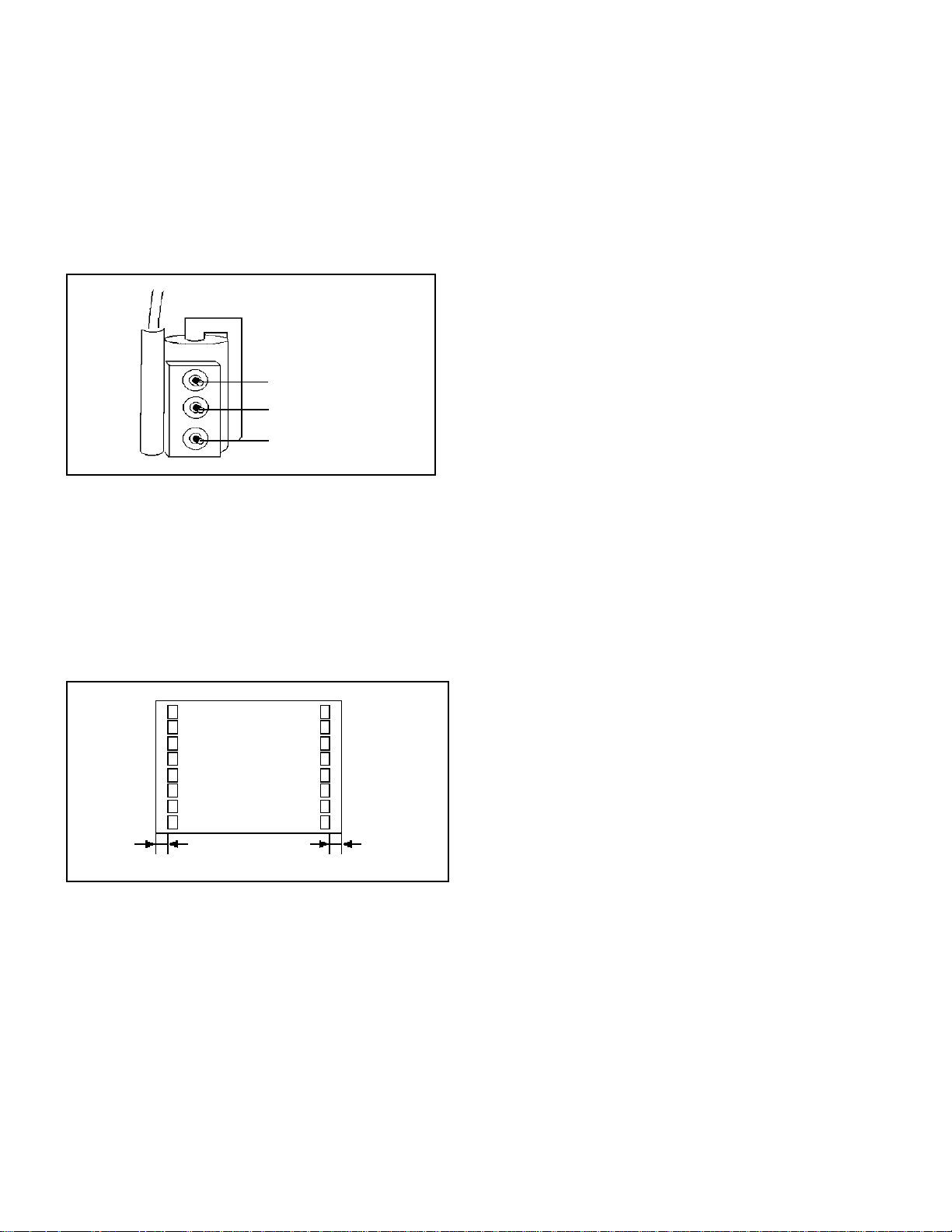
ELECTRICAL ADJUSTMENTS
2-3: DOUBLE FOCUS
1.
Receive the cross hatch signal from the Pattern
Generator.
2.
Turn the F1 VR and F2 VR fully clockwise once. (Refer
to Fig. 2-1)
3.
Adjust the F1 VR so that the screen becomes clearest.
Then adjust the F2 VR.
Focus VR
F1 VR
F2 VR
SCREEN VR
Fig. 2-1
2-4: OSD HORIZONTAL
1.
Receive the monoscope pattern .
2.
Using the remote control, set the brightness and
contrast to normal position.
3.
Activate the adjustment mode display of Fig. 1-1 and
press the channel button (00) on the remote control to
select "OSD H".
4.
Press the LEFT/RIGHT button on the remote control
until the difference of A and B becomes minimum.
(Refer to Fig. 2-2)
THEATER WIDE 1
00 OSD H
A
TV
5
B
Fig. 2-2
2-5: HORIZONTAL POSITION/ HORIZONTAL SIZE
1.
Receive the monoscope pattern.
2.
Press the MENU button. And, then press the LEFT/
RIGHT button on the remote control until the PICTURE
menu appears.
3.
Press the UP/DOWN button on the remote control to
highlight DISPLAY FORMAT.
4.
Press the LEFT/RIGHT button on the remote control to
select 1080i.
5.
Press the PIC SIZE button on the remote control to
select the FULL screen mode.
6.
Activate the adjustment mode display of Fig. 1-1 and
press the channel button (02) on the remote control to
select "H.POSI".
7.
Press the VOL. UP/DOWN button on the remote
control until the SHIFT quantity of the OVER SCAN on
right and left becomes becomes minimum.
8.
Receive the monoscope pattern.
9.
Activate the adjustment mode display of Fig. 1-1 and
press the channel button (04) on the remote control to
select “H. SIZE”.
10.
Press the VOL. UP/DOWN button on the remote control
until the SHIFT quantity of the OVER SCAN on right and
left becomes 7.5%.
2-6: VERTICAL CENT/ VERTICAL SIZE
1.
Receive the monoscope pattern.
2.
Press the MENU button. And, then press the UP/DOWN
button on the remote control until the PICTURE menu
appears.
3.
Press the UP/DOWN button on the remote control to
highlight DISPLAY FORMAT.
4.
Press the LEFT/RIGHT button on the remote control to
select 1080i.
5.
Press the PIC SIZE button on the remote control to select
the FULL screen mode.
6.
Using the remote control, set the brightness and contrast
to normal position.
7.
Activate the adjustment mode display of Fig. 1-1 and
press the channel button (11) on the remote control to
select “V. CENT”.
8.
Press the VOL. UP/DOWN button on the remote control
until the horizontal line becomes fit to the notch of the
shadow mask.
9.
Receive the monoscope pattern.
10.
Activate the adjustment mode display of Fig. 1-1 and
press the channel button (05) on the remote control to
select “V. SIZE”.
11.
Press the VOL. UP/DOWN button on the remote control
until the SHIFT quantity of the OVER SCAN on upside and
downside becomes 8%.
D-2
Page 18
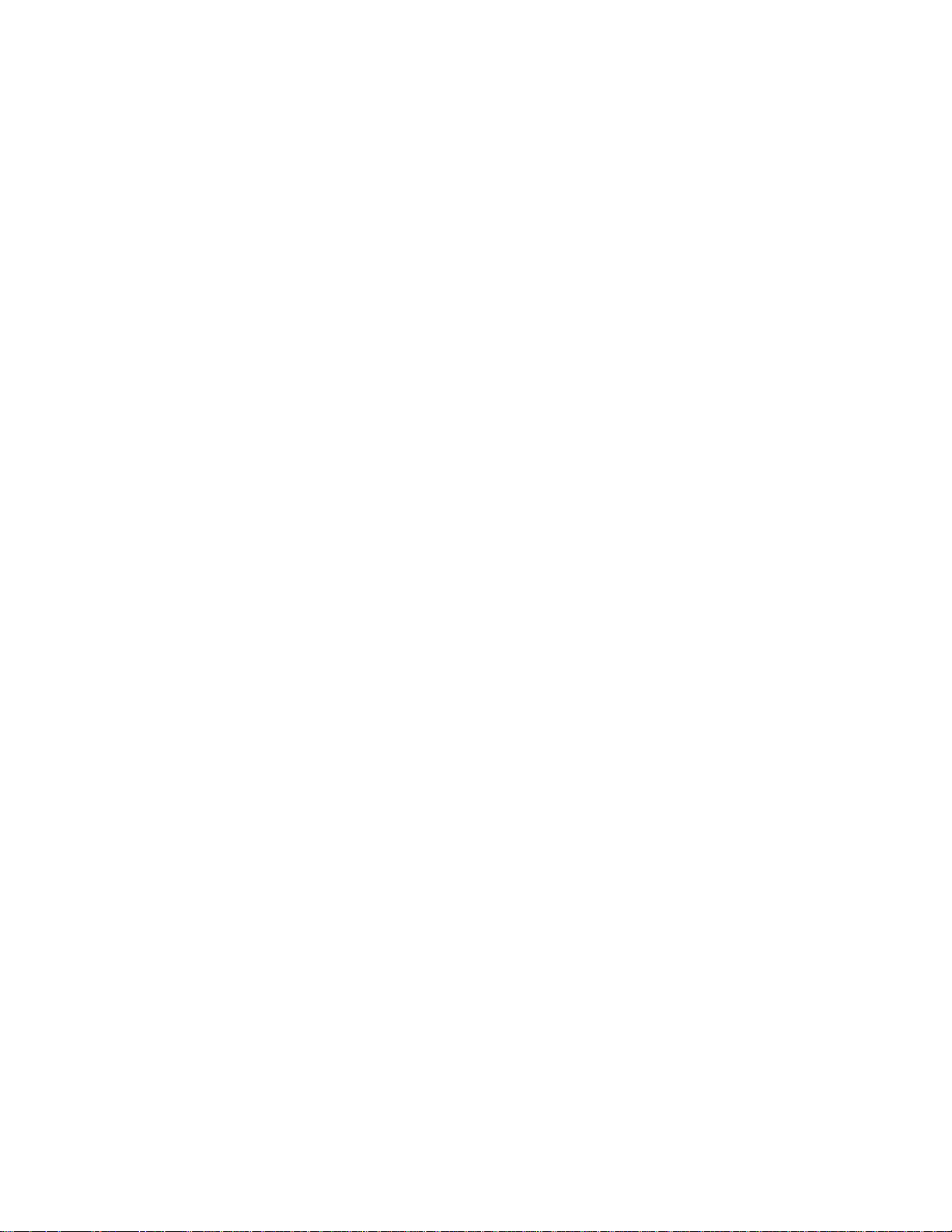
ELECTRICAL ADJUSTMENTS
2-7: BRIGHT CENT
1.
Receive the monoscope pattern. (RF Input)
2.
Press the PIC SIZE button on the remote control to select
the FULL screen mode.
3.
Using the remote control, set the brightness and contrast
to normal position.
4.
Activate the adjustment mode display of Fig. 1-1 and
press the channel button (43) on the remote control to
select "BRI CENT".
5.
Press the VOL. UP/DOWN button on the remote control
until the white 2.7% is starting to be visible
6.
Receive the monoscope pattern. (Audio Video Input)
Press the TV/VIDEO button on the remote control to set to
7.
the AV mode. Then perform the above adjustments 2~5.
8.
Receive the monoscope pattern.
9.
Press the TV/VIDEO button on the remote control to set
to the CS mode.Then perform the above adjustments
2~5.
10.
Receive the monoscope pattern.
11.
Press the TV/VIDEO button on the remote control to set
to the HD-MI mode.Then perform the above adjustments
2~5.
2-8: SUB CONTRAST
Press the PIC SIZE button on the remote control to select
1.
the FULL screen mode.
Activate the adjustment mode display of Fig. 1-1 and
2.
press the channel button (52) on the remote control to
select "SUB CONT".
Check if the step No. SUB CONT is "13".
3.
Receive a broadcast and check if the picture is normal.
4.
Press the TV/VIDEO button on the remote control to set to
5.
the AV mode.
Activate the adjustment mode display of Fig. 1-1 and
6.
press the channel button (52) on the remote control to
select "SUB CONT".
Check if the step No. SUB CONT is "15".
7.
Receive a broadcast and check if the picture is normal.
8.
Press the TV/VIDEO button on the remote control to set
9.
to the CS mode.Then perform the above adjustments
6~8.
Press the TV/VIDEO button on the remote control to set
10.
to the HD-MI mode. Then perform the above adjustments
6~8.
2-9: E/W PARA
Receive the crosshatch signal from the Pattern Generator.
1.
Press the PIC SIZE button on the remote control to select
2.
the FULL screen mode.
Using the remote control, set the brightness and contrast
3.
to normal position.
Activate the adjustment mode display of Fig. 1-1 and
4.
press the channel button (15) on the remote control to
select “E W PARA”.
Press the VOL. UP/DOWN button on the remote control
5.
until the both ends vertical lines become straight.
Press the PIC SIZE button on the remote control to select
6.
the NATURAL screen mode.
Press the VOL. UP/DOWN button on the remote control
7.
until the both ends vertical lines of the screen become
parallel.
2-10: TRAPEZIUM
1.
Receive the crosshatch signal from the Pattern Generator.
2.
Press the MENU button. And, then press the LEFT/
RIGHT button on the remote control until the PICTURE
menu appears.
3.
Press the UP/DOWN button on the remote control to
highlight DISPLAY FORMAT.
4.
Press the LEFT/RIGHT button on the remote control to
select 1080i.
5.
Press the PIC SIZE button on the remote control to select
the FULL screen mode.
6.
Using the remote control, set the brightness and contrast
to normal position.
7.
Activate the adjustment mode display of Fig. 1-1 and
press the channel button (16) on the remote control to
select “TRAPEZIUM”.
8.
Press the VOL. UP/DOWN button on the remote control
until the both ends vertical lines of the screen become
parallel.
2-11: COR TOP/BTM
1.
Receive the crosshatch signal from the Pattern Generator.
2.
Press the PIC SIZE button on the remote control to select
the FULL screen mode.
3.
Using the remote control, set the brightness and contrast
to normal position.
4.
Activate the adjustment mode display of Fig. 1-1 and
press the channel button (17) on the remote control to
select “COR. TOP”.
5.
Press the VOL. UP/DOWN button on the remote control
until the both ends vertical lines become straight.
6.
Activate the adjustment mode display of Fig. 1-1 and
press the channel button (18) on the remote control to
select “COR. BTM”.
7.
Press the VOL. UP/DOWN button on the remote control
until the both ends vertical lines of the screen become
parallel.
2-12: CENTER SAW
1.
Receive the crosshatch signal from the Pattern Generator.
2.
Press the MENU button. And, then press the LEFT/
RIGHT button on the remote control until the PICTURE
menu appears.
3.
Press the UP/DOWN button on the remote control to
highlight DISPLAY FORMAT.
4.
Press the LEFT/RIGHT button on the remote control to
select 1080i.
5.
Press the PIC SIZE button on the remote control to select
the FULL screen mode.
6.
Activate the adjustment mode display of Fig. 1-1 and
press the channel button (22) on the remote control to
select “C.SAW”.
7.
Press the VOL. UP/DOWN button on the remote control
until the both ends vertical lines of the screen become
parallel.
D-3
Page 19
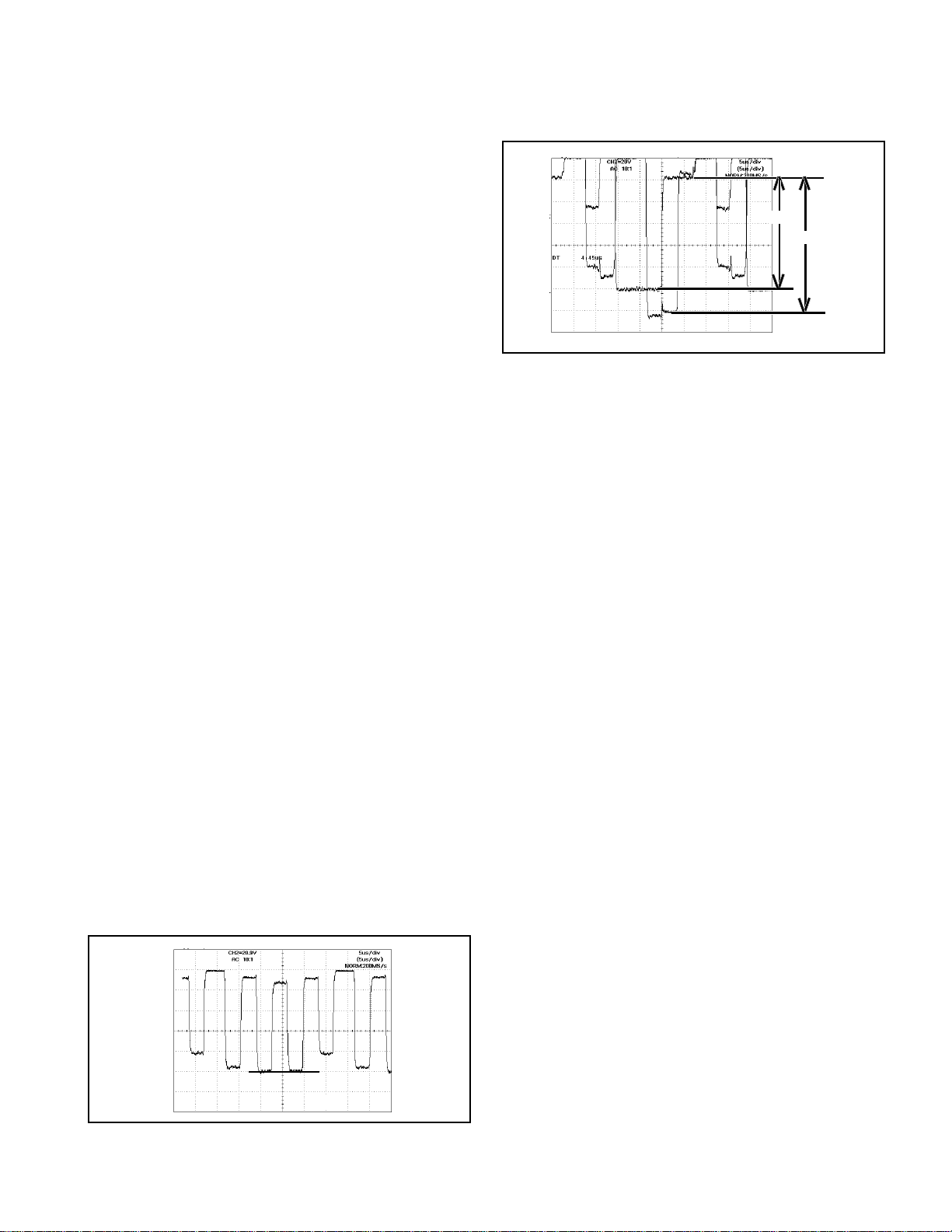
ELECTRICAL ADJUSTMENTS
2-13: CENTER PARA
1.
Receive the crosshatch signal from the Pattern Generator.
2.
Press the MENU button. And, then press the LEFT/
RIGHT button on the remote control until the PICTURE
menu appears.
3.
Press the UP/DOWN button on the remote control to
highlight DISPLAY FORMAT.
4.
Press the LEFT/RIGHT button on the remote control to
select 1080i.
5.
Press the PIC SIZE button on the remote control to select
the FULL screen mode.
6.
Activate the adjustment mode display of Fig. 1-1 and
press the channel button (21) on the remote control to
select “C.PARA”.
7.
Press the VOL. UP/DOWN button on the remote control
until the both ends vertical lines of the screen become
parallel.
2-14: TINT/COLOR CENT
1.
Receive the color bar pattern.
2.
Connect the oscilloscope to TP806.
3.
Activate the adjustment mode display of Fig. 1-1 and
press the channel button (53) on the remote control to
select "TINT".
4.
Press the VOL. UP/DOWN button on the remote control
until the section "A" becomes as straight line.
(Refer to Fig. 2-3)
5.
Connect the oscilloscope to TP805.
6.
Activate the adjustment mode display of Fig. 1-1 and
press the channel button (49) on the remote control to
select "COL.CENT".
7.
Press the VOL. UP/DOWN button on the remote control
until the red color level is adjusted to 120 ± 10% of the
white level. (Refer to Fig. 2-4)
8.
Please check whether the waveform of TP806 is straight
line. If is not a straight line, adjust to TINT again.
9.
Receive the color bar pattern. (Audio Video Input)
10.
Press the TV/VIDEO button on the remote control to set to
the AV mode. Then perform the above adjustments 2~8.
11.
Receive the color bar pattern.
12.
Press the TV/VIDEO button on the remote control to set to
the CS mode. Then perform the above adjustments 2~8.
13.
Receive the color bar pattern.
14.
Press the TV/VIDEO button on the remote control to set to
the HD-MI mode. Then perform the above adjustments
2~8.
"A"
Fig. 2-3
100%
120%
Fig. 2-4
2-15: TIL T
1.
Connect the digital voltmeter between W843 and W844.
2.
Receive the crosshatch signal from the Pattern Generator.
3.
Press the PIC SIZE button on the remote control to select
the FULL screen mode.
4.
Using the remote control, set the brightness and contrast
to normal position.
5.
Activate the adjustment mode display of Fig. 1-1 and
press the channel button (57) on the remote control to
select “TILT CENT”.
6.
Press the VOL. UP/DOWN button on the remote control
until the voltage become minimum(0V).
2-16: Confirmation of Fixed Value (Step No.)
Please check if the fixed values of the each adjustment
items are set correctly referring below.
FUNCTION
NO.
V.POSI
03
V-EHT
07
H-EHT
08
V-BLK P
09
V-BLK S
10
V.LIMIT
12
V.CORR
13
C.S.CORR
14
S.CORR
19
CORNER
20
V.SYMM
23
R-Y GAIN
39
R-Y PHASE
40
G-Y GAIN
41
G-Y PHASE
42
BRI.MAX
44
BRI.MIN
45
CONT.CENT
46
CONT.MAX
47
CONT.MIN
48
COL.MAX
50
COL.MIN
51
SHARP.CENT
54
SHARP.MAX
55
SHARP.MIN
56
TEST STEREO
58
TEST AUDIO
59
RF
01
04
06
31
00
00
02
30
16
21
128
08
03
05
00
240
50
70
80
50
95
00
55
100
00
00
00
128
240
100
AV
01
04
06
31
00
00
02
30
16
21
08
03
05
00
50
70
80
50
95
00
55
00
00
00
CS
01
04
06
31
00
00
02
30
16
21
128
08
03
05
00
240
50
70
80
50
110
00
55
100
00
00
00
HD-MI
01
04
06
31
00
00
02
30
16
21
128
08
03
05
00
240
50
70
80
50
110
00
55
100
00
00
00
D-4
Page 20
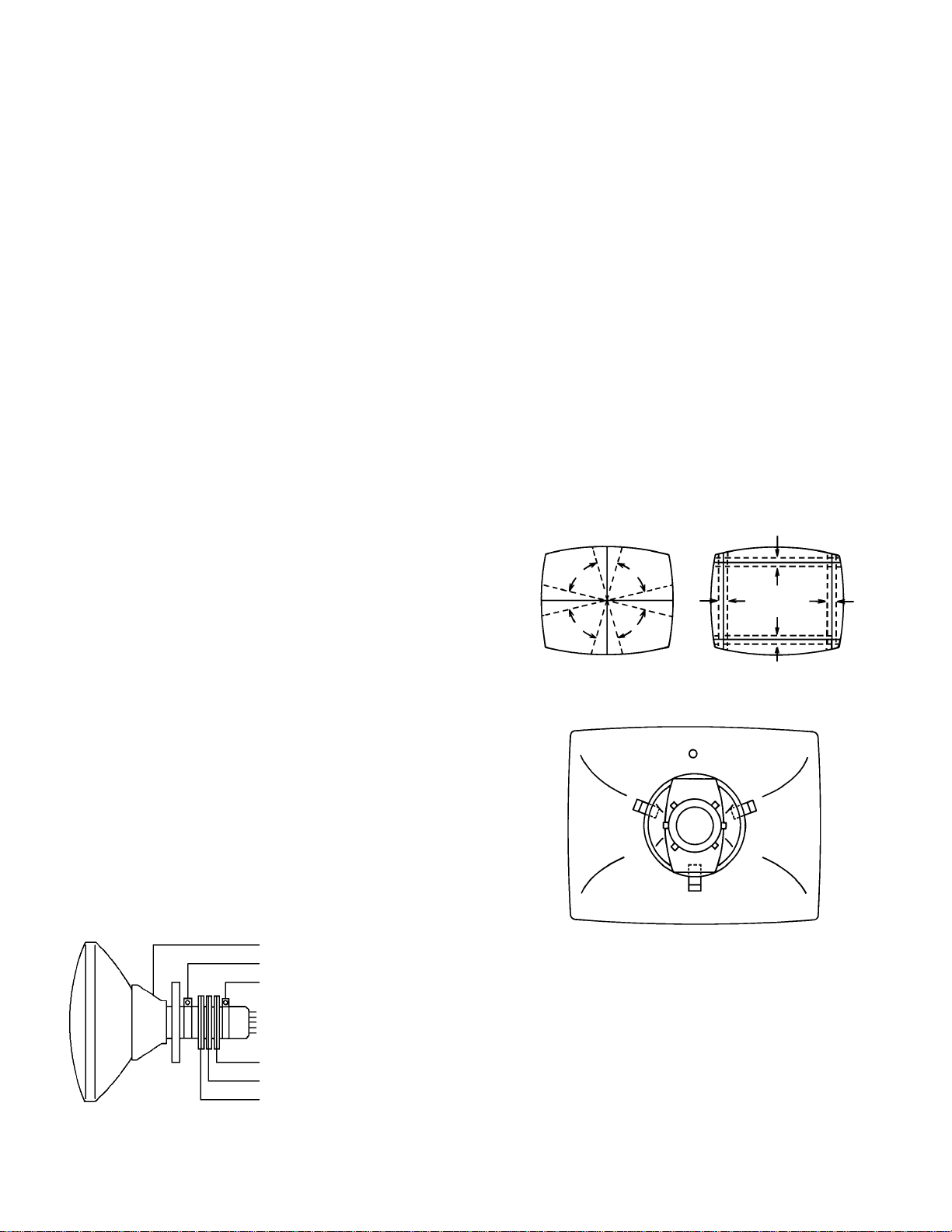
ELECTRICAL ADJUSTMENTS
3. PURITY AND CONVERGENCE
ADJUSTMENTS
NOTE
1.
Turn the unit on and let it warm up for at least 30
minutes before performing the following adjustments.
2.
Place the CRT surface facing east or west to reduce the
terrestrial magnetism.
3.
Turn ON the unit and demagnetize with a Degauss Coil.
3-1: STATIC CONVERGENCE (ROUGH ADJUSTMENT)
1.
Tighten the screw for the magnet. Refer to the adjusted
CRT for the position. (Refer to Fig. 3-1)
If the deflection yoke and magnet are in one body,
untighten the screw for the body.
2.
Receive the green raster pattern from the color bar
generator.
3.
Slide the deflection yoke until it touches the funnel side
of the CRT.
4.
Adjust center of screen to green, with red and blue on
the sides, using the pair of purity magnets.
5.
Switch the color bar generator from the green raster
pattern to the crosshatch pattern.
6.
Combine red and blue of the 3 color crosshatch
pattern on the center of the screen by adjusting the pair
of 4 pole magnets.
7.
Combine red/blue (magenta) and green by adjusting the
pair of 6 pole magnets.
8.
Adjust the crosshatch pattern to change to white by
repeating steps 6 and 7.
3-2: PURITY
NOTE
Adjust after performing adjustments in section 3-1.
1.
Receive the green raster pattern from color bar generator.
2.
Adjust the pair of purity magnets to center the color on
the screen.
Adjust the pair of purity magnets so the color at the ends
are equally wide.
3.
Move the deflection yoke backward (to neck side)
slowly, and stop it at the position when the whole screen
is green.
4.
Confirm red and blue color.
5.
Adjust the slant of the deflection yoke while watching the
screen, then tighten the fixing screw.
DEFLECTION YOKE
DEFLECTION YOKE SCREW
MAGNET SCREW
3-3: STATIC CONVERGENCE
NOTE
Adjust after performing adjustments in section 3-2.
1.
Receive the crosshatch pattern from the color bar
generator.
2.
Combine red and blue of the 3 color crosshatch
pattern on the center of the screen by adjusting the pair
of 4 pole magnets.
3.
Combine red/blue (magenta) and green by adjusting the
pair of 6 pole magnets.
3-4: DYNAMIC CONVERGENCE
NOTE
Adjust after performing adjustments in section 3-3.
1.2.Adjust the differences around the screen by moving the
deflection yoke upward/downward and right/left.
(Refer to Fig. 3-2-a)
Insert three wedges between the deflection yoke and
CRT funnel to fix the deflection yoke.
(Refer to Fig. 3-2-b)
R G B
R
G
B
UPWARD/DOWNWARD SLANT RIGHT/LEFT SLANT
WEDGE WEDGE
WEDGE POSITION
R
G
B
Fig. 3-2-a
WEDGE
Fig. 3-2-b
R G B
PURITY MAGNETS
6 POLE MAGNETS
4 POLE MAGNETS
Fig. 3-1
D-5
Page 21
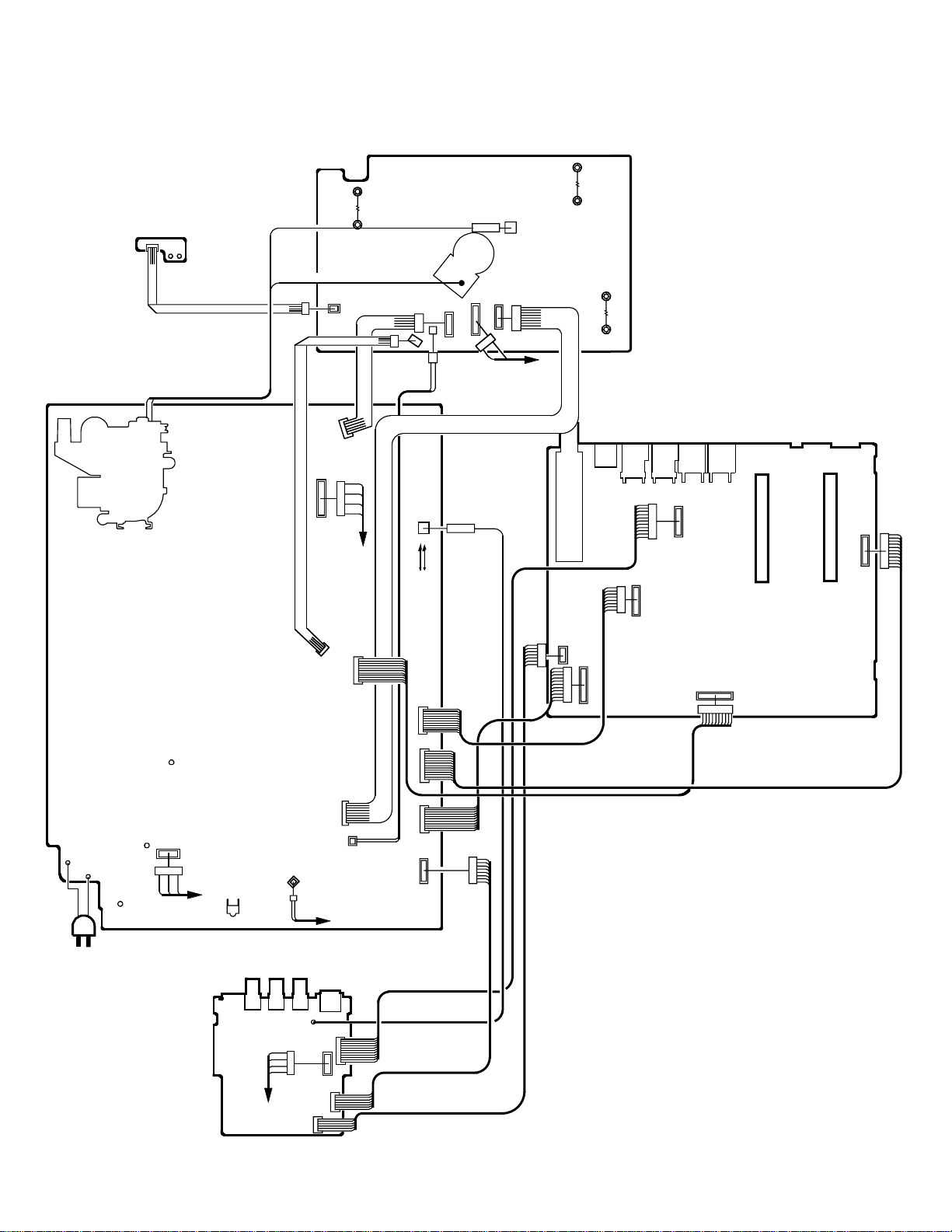
ELECTRICAL ADJUSTMENTS
4. ELECTRICAL ADJUSTMENT PARTS LOCATION GUIDE (WIRING CONNECTION)
R834
VM COIL PCB
MAIN PCB
FB401
CP853
S853
S854
CD852
CP852
CD808
CP808A
CP404
TP806
CRT
R842
CP851B
CP808B
CP510
W844
W843
CP801
J801
CP803
CP804
CP802B
CD803
CRT
TP805
TU001
CP1001
R801
CD802
J705
TP804
CRT PCB
J709
CP605
AV PCB
J707
J708
CP2201
J706
SCALER PCB
HD-MI PCB
CP601
CP501
CD504
AC IN
CD501
CD503
CP505
CP504
CP501
CP506
DEGAUSS COIL
OS2001
FRONT JACK PCB
J2204
SPEAKER
CP403
J2203
CD1001
CP851A
J2202
CD2251
CD1004
CD1003
J2201
CD509
CP602
CD603
CRT
CP101
CP509
CD605
CD601
CD101
CP1003
CD2201
D-6
Page 22

CD501
CD507
DEGAUSS COIL
AC IN
F501
D506, D507
D510, D511
TV BLOCK DIAGRAM
TRANSFORMER
T501
5
AT+5V
AT+3.3V
MICON1/
STEREO
AV/SYNC
COUNT/
CONNECTOR
MICON1/
STEREO
Y_OUT
Pb_OUT
Pr_OUT
OSD_R
OSD_G
OSD_B
SDA1
SCL1
REGURATOR
IC506
KIA431A-AT
1
3
FEED BACK
IC501
PS2561AL1-1-V(W)
2
3
Q504, Q505
SWITCHING
D520, D521
D522, D523
D525, D526
D527, D528
2
TRANSFORMER
T502
2
8
5
PROGRESSIVE IC
IC603 TA1360ANG
Y1 IN
3
4
Cb1/Pb1 IN
Cr1/Pr1 IN
5
14
SYNC IN
ANALOG OSD R IN
39
ANALOG OSD G IN
38
ANALOG OSD B IN
37
SDA
31
SCL
30
7
12
13
15
18
19
Q606
R OUT
G OUT 42 BUFFER
B OUT
VSM OUT
VP OUT
43
41
54
27
BUFFER
Q607
Q608
BUFFER
Q605
BUFFER
PIN CUSHION
IC602 TA1317ANG
21 6
Q802, Q811
RED AMP
Q801, Q810
GREEN AMP
Q803, Q812
BLUE AMP
Q855 ~ Q859
AMP
V.OUTPUT
IC401 LA78041
7
AV/
SYNC COUNT/
CONNECTOR
SOUND AMP/
FRONT JACK
AV/
SYNC COUNT/
CONNECTOR
REGURATOR
IC505
KIA278R09PI
1
J801
2
AT+5V
SOUND+B
UNREG+12V
UNREG+5V
UNREG+8V
8
V801
6
SF
11
5
7
DY
CRT
DEF/DAC Vcc
19
55
Y/C Vcc
H-OUT
26
Q401
H.DRIVE
T401
5 2
Q403
FL OUT
FB401
1
2
HV
S
F1
E-1 E-2
Page 23

SOUND AMP/FRONT JACK BLOCK DIAGRAM
SOUND AMP IC
IC1001 TA2024-ASE
MICON1/
STEREO
TV
SYNC COUNT/
CONNECTOR
AV/
AUDIO_L
AUDIO_R
AUDIO_MUTE
SOUND+B
FRONT_A_IN_R
FRONT_A_IN_L
FRONT_V_IN
10
11
14
15
12
33
30
29
26
25
OAOUT1
INV1
OAOUT2
INV2
MUTE
VDDA
VDD1
VDD1
VDD2
VDD2
2
2
2
VOUTP1
OUTM1
OUTM2
VOUTP2
31
28
27
24
FRONT JACK
J2204
FRONT JACK
J2203
FRONT JACK
J2202
SPEAKER
SP1001
SPEAKER
SP1002
FRONT_S_C
FRONT_S_Y
FRONT_S_SW
4
3
6
FRONT JACK
J2201
E-3
E-4
Page 24

MICON1/STEREO BLOCK DIAGRAM
EEP_DATA
CP103
SCL_EEP
2
3
SDA_EEP
SDA1
6
7 SCL1
SYSTEM RESET
IC102 PST3229NR
OUT
1
IN
2
D101
EEP ROM IC 256K
IC199 AT24C256N-10SU-2.7
SCL
6
SDA
5
X103
16MHz
MICON
IC101 OEC7118A
RESET
12
Xout13
15
Xin
EEPROM_SCL
55
EEPROM_SDA56
SCL1
SDA1
SDA2
SCL2
VCC(5V)
VCC(3.3V)
OSD_R 32
OSD_G
OSD_B
TV POWER
S_DET3
S_DET2
S_DET1
AUDIO MUTE
31
99
81
80
51
28
16
33
34
79
78
3
4
SCL1
SDA1
SDA2
SCL2
TV
AV/
SYNC COUNT/
CONNECTOR
AT+5V
AT+3.3V
OSD_R
TV
OSD_G
OSD_B
TV_POWER_H
S_DET3
S_DET2
AV/
SYNC COUNT/
CONNECTOR
S_DET1
AUDIO MUTE
SOUND AMP/
FRONT JACK
AV/
SYNC COUNT/
CONNECTOR
SOUND AMP/
FRONT JACK
VAR_A_OUT_L
VAR_A_OUT_R
AUDIO_R
AUDIO_L
X901
18.432MHz
US STEREO/SRS
IC902 MSP3440G-QA-C12-001(BBE)
XTAL_IN71
72
XTAL_OUT
37
SC1_OUT_L
SC1_OUT_R
36
SC1_IN_L
SC1_IN_R
SC2_IN_L
SC2_IN_R
SC3_IN_L
27
28
DACM_R
DACM_L
SC3_IN_R
I2C_CL
I2C_DA
SC4_IN_R
SC4_IN_L
ANA_IN1+
56
57
53
54
50
51
48
47
67
2
3
DAC_A_L
DAC_A_R
DVI_A_L
DVI_A_R
SWD_A_IN_L
SWD_A_IN_R
CS2_A_IN_L
CS2_A_IN_R
SIF_IN
AV/
SYNC COUNT/
CONNECTOR
E-5
E-6
Page 25

AV/SYNC COUNT/CONNECTOR BLOCK DIAGRAM
INTERFACE
TV
MICON1/
STEREO
TV
MAIN1/
STEREO
MICON1/
STEREO
CP3604A
1
Pb
2
Y
Pr
3
+12V
7
DAC_A_L
8
10
DAC_A_R
+4V
12
13
+5V
AUDIO-L
14
16
AUDIO-R
AT+5V
UNREG+8V
UNREG+12V
UNREG+5V
TV_POWER_H
DVI_A_R
DVI_A_L
DAC_A_R
DAC_A_L
Pr_OUT
Pb_OUT
Y_OUT
VAR_A_OUT_L
VAR_A_OUT_R
CP3901
Y_OUT
15
Pb_OUT
18
Pr_OUT
19
P.CON+3.3V
5
SCL
10
SDA
12
V_AV
22
C(CVBS)
23
Y(1)
27
31
Pb(1)
34
Pr(1)
SDA2
SCL2
SWD_A_IN_R
SWD_A_IN_L
SIF_IN
CS2_A_IN_L
CS2_A_IN_R
S_DET_3
P.CON+5V OUT
IC3401 KIA278R05PI
IN
1
2
P.CON+9V OUT
IC3400 KIA78R09PI
IN
SW
OUT
4
1
2
P.CON+3.3V OUT
IC3402 KIA278R33PI
IN
SW
OUT
4
1
2
SW
OUT
4
A/V OUT
J705
4
2
YUV_SW
IC706
NJM2584AM(TE1)
1
IN1B
9
IN3B
IN2B
14
SYNC COUNT
IC705
TA1383FG
OUT1
OUT2
3
5
29 28 30
Cr_IN
Cb_IN
Cr_OUT
Cb_OUT
22
23
IN1A
16
IN2A
11
IN3A
OUT3
6
D_SYNC1_IN
Y_OUT
24
YUV IC
IC702 NJM2584AM(TE1)
IN3A
IN1A
IN2A
IN2B
IN1B
IN3B
8
16
11
14
1
9
19
21
6
4
9
3
5
3
U
5
V
8
Y SW IC
IC707 NJM2533V (TE2)
1
IN2
3
IN1
OUT
7
6
Y
AV SW IC
IC701 AN15853B-E1
34
33
Y_OUT
35
C_OUT
CS_IN1
J706
V
8
U
7
6
Y
L
4
2
R
CS_IN2
J707
Y
6
U
7
8
V
L
4
2
R
AV/S_IN_1
J708
11
V
9
U
8
5
AV
4
L
2
R
AV/S_IN_2
J709
11
TU001
14
17
28
30
2
R_OUT
L_OUT
13
11
20
10
12
22
15
18
16
17
S_DET2
S_DET1
FRONT_V_IN
FRONT_A_IN_R
FRONT_A_IN_L
FRONT_S_C
FRONT_S_Y
V
9
8
U
5
AV
4
L
2
R
MICON1/
STEREO
SOUND AMP/
FRONT JACK
FRONT_S_L
E-7
E-8
Page 26

HDMI
CONNECTOR
CP3601
19 DET
18
POWER
16
SDA
SCL
15
CLK-
12
10
CLK+
9 D0-
D0+
7
D1-
6
D1+
4
D2-
3
1
D2+
Q3603
Q3604
Q3612
BUFFER
BUFFER
SW
EEP_ROM
IC3606 BR24L02F-WE2
5
SDA
6
SCL
7
WP
8
VCC
Q3613
SW
L3601
ACM2012D-900-2P
1
2
L3603
ACM2012D-900-2P
1
2
L3602
ACM2012D-900-2P
1
2
L3604
ACM2012D-900-2P
1
2
4
3
4
3
4
3
4
3
INTERFACE BLOCK DIAGRAM
HDMI INTERFACE
IC3605 SII9993CTG100
76
77
83
84
86
87
91
92
96
97
81
82
89
93
95
DSDA
DSCL
RXCRXC+
RX0RX0+
RX1RX1+
RX2-
RX2+
EXT_RES
AVCC
AVCC
AVCC
AVCC
AnBPb
AnRPr
VSYNC
OVCC
OVCC
OVCC
PVCC2
OVCC
CSDA
RESET #
AnGY
SCK
WS
SD0
MCLK
VCC
VCC
VCC
VCC
CSCL
INT
15
12
7
34
32
31
30
27
100
67
64
56
47
40
23
21
17
74
75
72
71
3.3VREG
IC3601 KIA78D33F
IN
OUT
1
3.3VREG
IC3602 KIA78D33F
IN
3
OUT
1
3
CP3602
Pb (U)
Y
Pr (V)
+12V
DAC_A_L
DAC_A_R
+4V
+5V
AUDIO-L
AUDIO-R
+5V
DAC_A_R
DAC_A_L
+12V
V_SYNC
SCK
WS
SDO
MCLK
CSCL
CSDA
RXT_RST#
H_INT
1
2
3
7
AV/
SYNC COUNT/
8
CONNECTOR
10
12
13
14
16
MICON2
E-9
Audio_In_L
J3601
2
Audio_In_R
J3602
2
E-10
Page 27

INTERFACE
RXT_RST#
H_INT
+5V
CSDA
Q3606
BUFFER
EEP ROM IC
IC3608
BR24L32F-WE2
VCC
WP
SCL
A2
3
SDA
MICON2 BLOCK DIAGRAM
HDMI MICON IC
IC3611
SST89E58RD2-40-C-TQJE
15
36
RX1_RST
8
RX1_INT
VCC
38
EA-/VPP
29
3
CSDA
8
7
6
2
CSCL
X1
X2
V-SYNC
MUTE_CTL
14
41
18
Q3609
MUTE SW
5
X3601
11.0592MHz
Q3608
MUTE SW
Q3610
MUTE SW
SW
IC3612
SN74AHC1G08DCKR
4
1
V_SYNC
INTERFACE
CSCL
SDO
SCK
WS
MCLK
+12V
Q3605
BUFFER
AUDIO_DAC IC
IC3607
CS4334-KSZR
1
2
3
4
SDATA
SCLK
LRCLK
MCLK
AOUT L
AOUTR
VA
Q3611
MUTE SW
DAC_A_L
8
7
3 1
5
7
AUDIO_AMP
IC3604
NJM4580M(TE1)
8
5
DAC_A_R
E-11
E-12
Page 28

SCALER BLOCK DIAGRAM
CP3901B
V_AV
22
23
C(CVBS)
Y(1)
27
Pb(1)
31
34
Pr(1)
15
Y_OUT
19
Pr_OUT
18
Pb_OUT
3D-YC_SEPA
IC1501 TC90A92AFG
85
YIN
90
CIN
AD CONVERTER
IC2101 MST9883C-LF-110
49
Y
43
U
54
V
YOUT2
YOUT3
YOUT4
YOUT5
YOUT6
YOUT7
YOUT8
YOUT9
RED0
RED1
RED2
RED3
RED4
RED5
RED6
RED7
BLUE0
BLUE1
BLUE2
BLUE3
BLUE4
BLUE5
BLUE6
BLUE7
GREEN0 9
GREEN1
GREEN2
GREEN3
GREEN4
GREEN5
GREEN
GREEN7
SCALER
IC3901 FLI2301-LF-BD
55
54
49
48
47
46
44
43
77
76
75
74
73
72
71
70
19
18
17
16
15
14
13
12
8
7
6
5
4
6
3
2
196
D1_IN_0
199
D1_IN_1
200
D1_IN_2
201
D1_IN_3
D1_IN_4
202
203
D1_IN_5
204
D1_IN_6
205
D1_IN_7
R/Cr/Cb Cr_0
21
R/Cr/Cb Cr_1
22
23
R/Cr/Cb Cr_2
24
R/Cr/Cb Cr_3
R/Cr/Cb Cr_4
25
26
R/Cr/Cb Cr_5
R/Cr/Cb Cr_6
27
28
R/Cr/Cb Cr_7
11
B/Cb/D1_0
12
B/Cb/D1_1
13
B/Cb/D1_2
14
B/Cb/D1_3
15
B/Cb/D1_4
18
B/Cb/D1_5
B/Cb/D1_6
19
B/Cb/D1_7
20
G/Y/Y_0
29
32
G/Y/Y_1
33
G/Y/Y_2
34
G/Y/Y_3
G/Y/Y_4
35
38
G/Y/Y_5
39
G/Y/Y_6
G/Y/Y_7
40
SDRAM DATA(0)
SDRAM DATA(1)
SDRAM DATA(2)
SDRAM DATA(3)
SDRAM DATA(4)
SDRAM DATA(5)
SDRAM DATA(6)
SDRAM DATA(7)
SDRAM DATA(8)
SDRAM DATA(9)
SDRAM DATA(10)
SDRAM DATA(11)
SDRAM DATA(12)
SDRAM DATA(13)
SDRAM DATA(14)
SDRAM DATA(15)
SDRAM DATA(16)
SDRAM DATA(17)
SDRAM DATA(18)
SDRAM DATA(19)
SDRAM DATA(20)
SDRAM DATA(21)
SDRAM DATA(22)
SDRAM DATA(23)
SDRAM DATA(24)
SDRAM DATA(25)
SDRAM DATA(26)
SDRAM DATA(27)
SDRAM DATA(28)
SDRAM DATA(29)
SDRAM DATA(30)
SDRAM DATA(31)
ANALOG U
ANALOG V
ANALOG Y
50
51
52
53
54
55
56
57
58
59
60
61
64
65
66
67
70
71
72
73
74
75
76
77
78
79
82
83
84
85
86
87
170
176
173
SDRAM
IC3902 MT48LC2M32B2P-6(Y14W)
2
DQ0
DQ1
4
DQ2
5
7
DQ3
8
DQ4
10
DQ5
DQ6
11
DQ7
13
DQ8
74
76
DQ9
77
DQ10
DQ11
79
DQ12
80
DQ13
82
DQ14
83
85
DQ15
DQ16
31
33
DQ17
34
DQ18
36
DQ19
37
DQ20
39
DQ21
40
DQ22
42
DQ23
45
DQ24
DQ25
47
DQ26
48
50
DQ27
51
DQ28
53
DQ29
54
DQ30
56
DQ31
E-13
E-14
Page 29

F-1
W082
R507
R513
D502
SW2001
SW2003
R2003
R419
D2009
OS2001
D2001
D504
D534
D551
R2005
R504
Q502
R511
Q503
CP505
CD501
W065
SW2004SW2002
W076
W077
W078
W071
W080
SW2005
W064
D531_1
C535
D535
R464
C2001
R473
R510
CP1003
R1096
D1091
S801Y
R572
C532
L508
R463
D407
CD504
Q506
IC402
R503
W079
R466
W083
D501
C676
W075
W057
R667
CD603
W081
C567
R560
W069
W068
CP403
IC504
W084
R472
D420
RY502
RY501
- REPLACE AS MARKED.
RISK OF FIRE
CD503
W063
W808
C616
L604
W074
C416
CP501
F501
C665
W070
W091
TH502
R668
W073
W072
W067
R529
R570
D622
L606
C627
W863
W850
W864
D547
W085
R569
CP504
FH502
FH501
C609
D619
IC503
C643
R658
W801
R629
W062
C546
W089
D616
C505
D611
D621
C572
W048
R
51
7
C502
CD101
W857
D612
CP602
W847
T501_1
D510
W826
W056
C509
D613
C629
R536
W060
D511
L503
W809
R663
R557
C548
L502
D617
R615
D540
W007
R610
IC603
W054
D530_1
R525
D615
C640
W053
S
0
8
R520
C645_1
W052
R664
R665
X
1
D515
D516
R561
W061
D614
D509
C511
C506
CD601
C674
C552
R551
D543
C520
R563
D525
L607
X603
W059
D552
D520
R554
C561
C518
CP506
D523
W049
D618
Q508
D512
R568
C512
L603
R506
R538
D518
W058
C517
PRINTED CIRCUIT BOARDS
MAIN (INSERTED PARTS)
SOLDER SIDE
D539
D506
D527
R641
D522
D548
D554
W842
IC502
R559
W047
R546
D541
D507
D521
W046
R545
C525
W051
C543
W093
D524
D606
537
D517
D526
D
CD605
R681
W855
R687
R548
C528
W854
R550
R526
R527
C529
W038
C524
W033
W032
W029
W028
W027
W026
W022
HS501
C545
F502
C527
C530
D528
W031
W021
IC505
R530
W024
L504
C541
Q505
R531
R632
W822
C523
W035
D609
C507
D529
D608
C515
D607
D549
R524
D610
R684
W039
T502
R532
R518
R638
R623
W030
R685
C536
R635
CD509_1
W041
W040
R555
R556
D519
D514
W088
W866
W042
W817
W815
C
R634
L602
5
4
R516
W043
R521
C542
D533
9
R522
R602
R631
CP851A
Q509
C533
D532
Q504
R605
C563
C624
L506
D536
IC501
HS502
IC602
W045
W840
D550
W806
IC506
C537
C538
R501
W037
D508
D601
R547
R509
R519
W837
R505
R535
D503
D505
W087
W838
W044
R508
D544
D546
R512
R514
C510
C519
R441
W016
R442
W025
W015
R430
R404
D417
W836
R427
R601
R486
T401
W804
C407
R492
R487
B404
R414
R408
Q401
C409
C405
R407
W014
W019
R406
W013
W011
W010
R468_1
W018
D403
D404
R411
C406
B405
W802
C426
C433
C418
R422
D406
B403
C569_1
R410
HS403
R455
HS401
R417
Q402
R480
R479
4
R
Q403
3
1
C442
R436
L402
R478
R488
R498
D409
1
_
C441
W020
R477
R454
D405
D421
C410
R440
R416_2
W017
C435
W844
W843
Q413
W012
L408
C417_1
R481
C424
CRITICAL
CP510
D424
R402
R462
C438
L406
W829
CMD008B
C404_1
D422
W818
W835
ABOUT
COVER.
C430
C436
W834
C425
W805
R439
CP404
C431
D412
R491
R434
R429
R459
R432
R428
C412
D423
L407
W008
L405
R450
R424
R421
R437
W004
FB401
INSIDE BACK
W002
D413
W006
R451
C421
R444
C443
R483
C444
C429
D414
Q415
R452
,
SEE
R415
R449
R447
R485
C423
W862
R418
R443
IC401
HS402
D410
C427
D418
C422
C434
W005
W003
CAUTION
SERVICEFOR INFORMATION
W821
W841
R433
R489
R457
W001
C445_1
CP808A
D415
W803
C446
T402
R460
C437
COMPONENTS
W830
D408
C420
R403
R401
X-RAY
R405
C403
D402
R445_1
W009
D411
W849
R438
INFORMATION
PIECE
ATTENTION
CRITIQUE
POUR SERVICE
,
VOIR
AU
VERSO.
DES
F-2
Page 30

PRINTED CIRCUIT BOARDS
MAIN (CHIP MOUNTED PARTS)
SOLDER SIDE
F-3
Q404
Q414
R423
Q410
C419
R426
R474
R458
R475
R476
R482
CMD008B
R494
R493
Q407
Q408
R497
R495
R496
Q510
Q501
R603
Q405
R612
C607
R537
C610
C562
R502
C608
C613
C503
C619
R611
R613
C501
Q601
R614
C618
R606
R617
R621
R620
C630
R666 C628
R619
C574
R573
R608
C634
C602
R625
R630
C601
R628
Q604
R636
Q603
R637
C681
R677
R686
R650
R689
C669
Q613
R670
C682
R688
R680
C521
R661
Q612
R562
R660
R678
R627
C623
R646
C664
R679
R565
R657
C663
R651
C570C522
R564
Q607
C662
R676
Q608
R642
R649
R691
C673
C659
R690
R675
Q616
R654
R616
C646
C620
R659
R622
R633
C656
Q615
R697
R624
C647
Q606
R656
C605
C639
C641
R671
Q602
Q617
C658
R648
C655
R696
C666
C657
C654
C653
C603
R692
C652
C651
C650
C649
R639
C675
C642
C679
C648
R533
R1099
R542
Q611
R571
Q605
R652
Q1099
C625
R528
R662
R674
R471
R669
R1098
R1097
R467
R543
R558
Q507
R541
Q1098
C1098
R465
C531
C573
R446
R409
C564
C415
R461
R549
R534
Q2001
R2001R2004
R2002
F-4
Page 31

PRINTED CIRCUIT BOARDS
W057
C3409
R173
D3404
W022
W135
W134
W827
W804
C3414
W021
R172
W153
W148
C3416
D103
W139
W138
W149
W147
W146
W144
D108
W156
W124
R3406
W136
W143
IC3402
HS3402
W806
R3410
W805
C3417
W123
CP509_1
C102
HS3401
D3403
W838
R772
W137
C115
CP101
D903
W826
IC3400
R3407
IC3401
D106
C126
W133
W125
W129
C146
CED019B
C113
W145
D902
C3408
HS3400
W807
C125
W130
R160
W141
R3404
R3412
C3415_1
D101
W127
D107
W140
L3401
Q3403
W096
W095
W126
X103
C118
D111
R103
D112
W094
C104
W108W132
W118
W121
CP1001
W093
W092
W111
D102
W119
X901
R152
R177
D104
C3406
C3401
L3402
W151
C149
W154
W114
D105
W120
W090
X701
C901
AV (INSERTED PARTS)
SOLDER SIDE
C3410
W055
W824
C3404
R
1
4
3
W102
C765
W113
1
D704
L905
C3407
W101
W107
D109
W089
W088
W105
W103
W106
CP605
D110
C942
C926
W104
W100
W099
R154
R171
X702
W112
W117
W109
W082
W077
W074
W073
W072
W059
W071
C920
C939
W050
W116
W070
W822
C936
W054
W056
L703
D901
L712
W060
W065
W067
W069
L901
L904
W053
W049
C774
W066
C911
W048
C788
C776
C770
W068
C937
W020
W051
W098
C755
W081
W087
W086
C933
C932
W052
W097
W080
L701
C3402
C763
W079
W810
D3401
L002
C754
W078
C703
D001
C3403
W064
L706
C800
L707
W063
W076
W085
C701
W062
C756
C759
W075
R162
L702
W038
CP601
C779
C771
W061
C767
R791
R101
C702
W040
W039
W083
C772
W034
W030
C757
W046
CP3901A
C782
R785
W027
W033
C768
W028
W834
W036
W042
W820
W024
D705
W032
W037
W811
R795
L708
R792
W041
W025
C790
CP3604A
W026
W031
W029
CP2201
S801X
W045
W044
W155
L710
W150
C714
W043
C8107
C773
R901
C710
R8100
R902
TU001
W819
C792
R721
C707
C744
C734
W010
C706
C732
L705
CP103
C731
W019
R720
W018
W017
R723
R716
C780
R742
W014
W013
W012
R774
W016
D703
D701
R719
W007
R741
R735
R726
R734
R718
R731
R773
W003
C733
W015
C781
D702
W001
S801Y
R740
R729
R739
R725
C747
W023
R736
R732
W812
R748
W011
W008
W006
J705
W002
W005
W004
W152
C001
W009
J706
J707
J708
J709
W808
R737
R738
C749
C745 C748C751 C752
C753
R702
C746
C750
R727
C796
R733
C795
R798
R799
C002
R717
Q702
Q703
C729
Q709
R770
Q708
R769
C8105
R777
R778
R002
C8103
C8100
C722
R710
R001
R764
R767
C712
C716
R759
R787
R715
C728
C791
AV (CHIP MOUNTED PARTS)
SOLDER SIDE
C006
C008
R004 R005
R006
C719
IC702
C700
R768
C715
C721
C8104
C705
C738
Q704
R786
IC701
C711
R758
C8106
C717
C739
C730
R707
C720
R714
R763
C736
R708
C713
C741
R766
Q706
C737
C789
C777
R765
R793
C723
C740
C8101
C742
C8102
R775
Q716
C727
C725
Q717
Q710
R776
R754
IC707
C778
C718
R704
Q701
R790
R779
R788
R789
C798
R780
R167
C758
R705
C704
R703
IC706
R706
R140
R133
C921
C912
R161
R745
R138
C922
C915
Q705
R139
C916
C917
R760
R757
R905
R756
C785
R142
R163
R164
R141
R904
R149
R113
C910
C909
R783
R781
C105
C139
R148
C786
R782
C761
C799
25
41
C938
C924
C923
C941
R165
C140
C141
R147
CED019B
C775
R784
C787
IC705
C769
IC902
R143
R750
64
R158
R144
R157
C764
R749
C925
51
R159
C766
R755
C919
R151
R752
C918
R150
C902
C945
R145
R751
1
C944
Q104
31
C908
R910
C906
C913
R136
IC101
C903
R135
81
R107
R153
R176
R175
C907
R909
C905
C904
IC199
IC103
R174
C946
Q102
C914
Q101
C117
R134
R128
C101
IC102
R3401
R130
R156
R155
C121
1
R105
C147
R146
C128
Q3404
R131
C127
R168
R114
R110
R127
R120
R169
R126
R106
R108
C116
C108
C110
C107
C103
C106
C144
R122
C122
C142
R104
R3405
R3409
C131
R132
R118
C111
R116
R117
Q103
R123
R102
C150
R119
R121
R112
C109
R3414
C009
C143
R3415
F-5
F-6
Page 32

PRINTED CIRCUIT BOARDS
C3633
CP3601
D3601
D3602
J3602
D3603
L3601
L3603
L3602
L3604
C3612
J3601
C3602
C3601
R3601
B3602
IC3606
C3629 C3648
C3659
C3636
C3604
B3601
Q3604
R3609
R3610
C3613
C3611
Q3603
R3608
76
1
C3616
C3615
HD-MI (TOP SIDE)
HS3601
Q3607
R3678
IC3605
C3653
C3619
C3628
C3617
C3618
51
26
R3623
C3620
C3622
B3603
C3655
C3623
C3621
C3634
C3625
C3654
C3626
R3629
R3624
C3630
CP3602
C3635
C3624
R3627
C3632
R3647
R3653
R3626
R3620
C3614
W820
W806
R3625
C3658
B3604
R3669
B3611
W807
R3617
B3610
23
34
R3652
R3649
R3633
C3650
X3601
C3642
C3643
IC3611
R3654
R3632
R3634
C3651
12
1
R3648
R3635
C3652
R3619
D3613
IC3612
R3650
R3628
B3608
D3609
C3644
R3611
R3631
R3645
IC3607
C3661
W821
W822
C3681
R3637
R3636
R3674
R3614
Q3606
C3682
C3665
C3683
R3613
C3666
C3637
B3609
R3618
C3663
R3642
R3675
C3664
Q3605
R3639
R3644
C3675
R3655
C3672
R3615
C3671
R3616
R3643
R3663
R3657
IC3604
R3658
R3656
R3662
CED011A
CP3604
R3641
W818
R3661
C3667
C3668
R3664
C3639
R3660
R3659
IC3608
C3638
C3640
C3673
C3676
C3680
R3640
W813
W812
C3674
R3667
Q3608
Q3610
Q3609
C3678
Q3611
R3666
CED011A
R3668
R3676
C3677
C3679
R3665
R3677
HD-MI (BOTTOM SIDE)
C3647
C3646
IC3601
C3684
C3645
C3656
W815
W814
W816
C3670
C3669
Q3613
R3638
R3680
Q3612
C3685
R3651
R3679
C3607
R3622
C3627
C3608
C3606
C3609C3610
D3605
C3649
C3605
D3604
R3630
IC3602
C3657
R3607
R3621
R3606
R3605
R3681
FRONT JACK (TOP SIDE)
CED008B
CD2201
J2202
J2203
J2204
J2201
L1001
CD2251
L1002
C1013
HS1001
C1019C1020
C1023_1
C1015
C1027
CD1004
C1025
R1013
C1026
R1014
IC1001
R1012
C1022C1021
C1024_1
C1017
C1016C1014
C1010
R1008
R1009
C1018
R1010
R1011
C1011
C1007
L1004
L1003
CD1003
W808
C1005C1001
CD1001
W807
R1015
FRONT JACK (BOTTOM SIDE)
CED008B
C1054
R1005
R1004
Q1002
R1016
W809
C1052
D1004
D1003
C1012
C1009
C1008
C1055
D1002
D1001
R2204
R2206
R2202
C2204
C2205
C2203 R2205
W805
F-7
F-8
Page 33

PRINTED CIRCUIT BOARDS
R3926
C3912
CP3901B
L3903
Q3905
L1514
C1502
C2103
R3928
R3936
L3909
C3949 C3966
C1507
C1561
R1501 R1502
X1501
C1527
C1528 C1529
C2105
C2104
L2103
C2106
B2102
C3962
C3963
R3919
C3964
C3965
Q3901
R3914
Q3906
W820
C1567
C1552C1557
C1556
C1551
C1501
131
R1528
R1509
D2103
C2119
C2147
C2125
D2102
C2124
C2123
C2128
D2101
R2110
R2109
C2107
IC3902
SCALER (TOP SIDE)
W833
C1542
IC1501
C2116
R2105
C1541
C1540_1
5181
41
61
NR2107
C3971
C1565
R2104
C2113
NR2105
C1517
C2112
IC2101
R1510
B1501
C1518
R3921
R1508
R1507
R1506
R1505
C1519
NR2106
W836
1
Q3902
W807
C3932
157
C3933
C3934
C3935
C3936
R3910
C3937
C3939
R3911
C3940
C3941
R3912
C3942
C3944
C3943
C3946
R3915
C3950
R3933
X3901
NR2104
21
NR2103
NR2102
NR2101
C3951
R3920
R3918
R3901
C1523
C1520
C3452
1
W806
C1522
L1506
C1521
L1505
R3459 R3458
C3451
C3901
C3902
IC3451
R3452
C3455
R3922
CED020A
SCALER (BOTTOM SIDE)
CED020A
W835
R1513
R1512
NR1502NR1501
Q1501
R1518
Q1502
R1517
R1516
C1539C1538
R1521
C1530
R1520
L1508
R1524
C1532
C1533
C1534
R1511
C1535
C1526
C1525
C3961
C3960
C3958
C3957
C3956
C3955
C3954
C3959
NR3906
NR3905
C3938
R3913
C3945
C3948
C3952
C3953
R3917
R3902
C3947
R1514
R1515
C1537
L1509
C3930
C3931
IC3901
R1522
R1523
C1545
L1504
C3929
C3903
W821
C3918
C3919
C3453 R3455
C1524
L1513
L1512
C1548
C1549
Q1504
C1553
C1543
C1554
C1544
C1555
C1516
C3904
Q3904
C1546
C1515
R3903
IC3452
R1519
R1525
C1550
C1512
C1513
C3928
R3904
Q1503
C1559
C1560
R3908
C3905
R3905
L1511
Q1505
R1526
C1511
C1563
NR3912
C3906
R3906
R3924
R3925
C1547
105
L3908
C3922C3920
C3454
R1527
C1558
C1504
C1505
R1503
53
C3972
R3907
R3461
R3460
C3456
W834
C1514
R1504
NR3913
C3907
NR3901
L3907
C3921
L1501
C1510
C1509
C3927
C3926
C3925
C3924
C3923
C1503
L1503
C3967
L1502
C3968
C3917
W817
C3910
L3901
C3909
Q3903
C1508
NR3911
NR3910
NR3909
NR3908
NR3907
NR3904
NR3903
NR3902
C3908
R3923
C1506
C3911
C
P
851B
W834
W822
R884
HS851
D857
R878
C820
Q858
W011
W801
CP808B
CP801
D858
Q859
R879
B851
B852
W818
W819
W824
R877
855
R
C860
R876
W016
R801
CP803
R851
C854
R872
R873
CP852
W009
W828
L810
CP802B
W015
W014
W013
W012
C869
R870
B853
HS801
Q801
W010
D855
C809
C862
R871
R875
D856
CRT/VM COIL
SOLDER SIDE
TP804
L805
R804
R817
C803_1
D801
W814
W811
Q810
R885
R867
R868
R860
R863
D854
C859
C858
R857
C857
R
Q811
8
8
C814
R850
Q852
R880
1
R828
W809
R869
C865
Q860
R882
R864
C861
R874
C864
W006
J801_1
R859
D853
Q857
R866
C870
C855
Q854
R856
W004
Q856
C863
Q855
C866
W008
R862
R861
R854
R853
R858
Q853
C816
C804
R818
C
8
D807
R824
0
8
W808
R865
C856
HS802
L809
Q802
R883
R825
C815
R820
D802
R852
R842
C805
R830
CP804
L808
R829
W833
W815
W826
W003
W827
W832
R843
W821
R816
D808
R819
W816
D803
W018
R809
W820
Q803
W830
Q804
L807
W829
HS803
R836
TP805
R807
R848
W812
CCD002B
W001
R826
TP806
R805
Q814
D809
R822
C806
R821
R849
L806
R834
C801
Q812
R823
S854
S853
CP853
C817
CED012B
F-9
R3456
D3451
R3462
R3453
C2109
C2108
C2101
C2135
C2111
C2110
C2134
R2101
R2103
R2102
C2115
C2114
C2118
C2121
C2122
C2126
C2127
C2130
C2131
C2132C2133
W803
L2106
C2138
L2105
W801
R2120
C2136
L2104
W802
C2137
C2102 L2101
C2146
C2144
C2145
W826
L1507
R2115
W827 W825
R2118C2117
R2119
R2117
C2148
R2114
R2116
F-10
Page 34

8
7
6
5
4
3
2
1
G-1
ABC D E F GH
FROM/TO OPERATION
PROTECT
SCL1
SDA1
Y_OUT
PB_OUT
PR_OUT
FROM TV POWER
GND
P.CON+5V
UNREG+12V
P.CON+9V
FROM/TO DEFLECTION
ACL
ACL_PIN
H_DRV+B
V_F/B
EW_F/B
CENTER_DAC
EW_OUT
AFC
H.OUT
ABC D E F GH
D601
0.047
R602
1K 1/4W
10ERB60-TA1B2
C630
B
R601
390K 1/4W
R605
R603
W837
100K 1/4W
R606
120K
180K
CHROMA/PROGRESSIVE/PIN SCHEMATIC DIAGRAM
R625
R628
100
100
B
1
C613
C607
C610
1B
FILTER
V RAMP
TA1317ANG
AGC FILTER
PIN CUSHION
IC602
Vref
CENTER DAC
2
1 101112
5.0 0.9 3.0 0.6 5.0 5.0 9.0 2.6 6.6 2.4 6.60
C608
0.01 B
W838
W836
4.4
R613
0.022 B
22K
R611
TC FILTER
EHT IN
34
R614
150K
R612
0.6 0
0
100
C618
Vin
V DRIVE
1K
11
BUFFER
Q601
2SC3052
150K
10K
R623
R619
R617
R620
100P CH
2021222324
BLK OUT
V-DC REF
56789
C619
0.47 B
10
4.5 0.3
56K
NC NCNC
V-DF OUT
CENTER OUT
V NF
Vcc
R621
680
47016V YK
C624
BUFFER
Q604
2SC3052
R666
2.4K
C628
470K 1/4W
R634
LVP IN
EW PWN
0.01 B
1/4W
470
330
16171819
H-DF OUT
ANALOG GND
R635
1/2W
5.05.007.24.85.64.86.05.04.02.0 5.2
SCL
DIGITAL GND
EW FD
EW FILTER
C634
0.056 B
270
R630
R631
8.2K
1/4W
C601
C602
D610
1SS133
R667
R668
1K 1/4W
C665
C676
10016V YK
C657
0.01 B
C663
0.01 B
MTZJ27B
1/4W
1K
2.250V KA
10K 1/4W
0.01 B
R624
10K
R622
10K
R616
10K
C669
0.01 B
D606
MTZJ2.0B
D607
D608
10ERB60-TA1B2
BUFFER
Q611
2SC3052
C616
R669
4.7K
C675
0.01 B
22uH 0305
L606
22uH
C625
R658
C609
2216V KA
0.01 B
C658
W809
C673
0.01 B
C674
10016V YK
MTZj12B
R657
10K
R660
100
R661
100
0.2
1050V
L604
33P CH
R674
C666
R656
100
R659
100
R654
100
22uH 0305
C662
0.01 B
C664
0.01 B
D609
1SS133
4.0
YK
1.8K
L603
R652
3.3K
D614
TF
C627
R686
1K
0
D619
9.0
4.0
R662
1K
3.2
0.1
W801
C679
0.1 B
D611
MTZJ12B
D612
BUFFER
Q605
2SC3052
W857
W847
3.4
1
R63947R67522R676
1/4W
R663
R664
470
R692
10
BUFFER
Q606
3.9
2SA1530A
3.9
0
3.2
BUFFER
2SA1530A
Q607
MTZJ9.1B
MTZJ9.1B
1/4W
470
R691
0
3.2
10
3.9
2
W850
R665
0
D621
D613
MTZJ9.1B
1/4W
470
R690
10
BUFFER
Q608
2SA1530A
MTZJ13B
3
18
LIMITER
2SA1530A
0
TO CRT/SVM
CP602
(CP802B)
B2013H02-7P
CUT_OFF(9V)
GND(SIGNAL)
R.OUT
G.OUT
B.OUT
CLAMP_OFF
P.CON+12V
TO CRT/SVM
CD603
CU225201
Q615
3.9
4.0
(CP801)
VM COIL
GND
LIMITER
Q617
2SA1530A
3.9
4.0
0
LIMITER
Q616
2SA1530A
8
7
6
5
4
3
2
1
7
1
2
3.9
4.0
0
R696
5.6K
R697
6
4.7K
5
C620 1 B
4
FROM/TO OPERATION
OSD_BLK1
OSD_BLK2
OSD_R
OSD_G
OSD_B
H_SYNC
V_SYNC
TO DEFLECTION
ABL_SW2
ABL_SW1
3
2
PCB070
CMD008
R684
1/4W
1K
D622
APL FILTER
Y/C Vcc
VSM OUT
ABCL IN
Ym/P-MUTE/BLK
R S/H
G S/H
B S/H
Ik IN
RGB GND
R OUT
G OUT
B OUT
RGB Vcc
DAC2
(ACB PLUSE)
ANALOG R IN
ANALOG G IN
ANALOG B IN
I2L GND
SDA
SCL
I2L VddDAC1(SYNC OUT)
R687
270 1/2W
10K
R685
1/4W
MTZJ12B
5.6
9.0
4.3
6.4
1.6
3.0
3.0
50 51 52 53 54 55 56
0
4.5
4.5
4.5
9.0
0
6.0
6.0
6.0
9.0
40 41 42 43 44 45 46 47 48 49
0.7
0.7
0.7
0.5
4.0
4.0
4.0
0
5.0
5.0
30 31 32 33 34 35 36 37 38 39
29
(MAIN PCB)
5
R629
6
C642
0.47 B
C643
KA
W854
1K
C640
10016V YK
C639
0.01 B
R632
1025V
8
1/4W
180
BUFFER
Q613
2SC3052
MTZJ12B
0.01
W855
C648
0.1
C649
0.1 B
C650
0.1 B
C651
0.47 B
C652
0.01 B
C653
0.01 B
C654
0.01 B
C655
0.01 B
R671
10K
C647
1
R648
10K
D618
C641
B
R646
470
CSBLA503KECZF30-B0
C646
1B
R680
2.7K
1K
R689
4.3
5.0
B
B
C645_1
0.01 B
R651
2.2K
R681
5.0
4.750V KA
R649
4.7K
X603
C656
C659
47P CH
1K 1/4W
4
R610
1K 1/4W
L607
0305
22uH
BUFFER
Q603
2SC3052
7.0
3.5
3.0
10K
R637
C681
0.0012 B
131415
FBP IN SDA
0.01 B
10K
R608
0.0082 B
22uH
L602
0305
R636
9
C682
R688
47P CH
2.2K
HD SW
Q612
2SC3052
10K
R638
0
R677
C603
R650
3.1
W826
CH
33P
0
BUFFER
Q602
2.8
2SA1530A
3.5
7
R615
1K 1/4W
C629
YK
47016V
R627
560
R633
C605
6.8K 1/4W
0.1 B
R642
22K
R641
1K 1/4W
10K
R678
2.2K
0.3
R679
R670
18K
5.6K
C623
220P CH
1K
IC603 TA1360ANG
0.5
DARK AREA
110111213141516171819 2202122232425262728
DET FILTER
5.4
BPH FILTER
1.0
3
Y1 IN
0.7
4
Cb1/Pb1 IN
0.7
5
Cr1/Pr1 IN
0
6789
Y/C GND
LIGHT AREA
2.0
DET FILTER
1.0
Y2 IN
0.7
Cb2/Pb2 IN
0.7
Cr2/Pr2 IN
8.2
COLOR LIMITER
7.7
VSM FILTER
8.0
H-FREQ SW1
1.2
SYNC IN
5.1
VD IN
NC
5.1
HD IN
NC
0
SCP IN
5.0
CP OUT
NC
9.0
DEF/DAC Vcc
6.5
AFC FILTER
5.3
H VCO
3.2
H-FREQ SW2
H CURVE
2.8
CORRECTION
6.4
FBP IN
0
DEF/DAC GND
2.0
H-OUT
5.0
VP OUT
5.0 2.0
3.3K 1/4W
PROGRESSIVE IC
Ys1(ANALOG OSD)
Ys2(ANALOG OSD)
Ys3(ANALOG RGB)
ANALOG OSD R IN
ANALOG OSD G IN
ANALOG OSD B IN
1
NOTE:THIS SCHEMATIC DIAGRAM IS THE LATEST AT THE TIME
OF PRINTING AND SUBJECT TO CHANGE WITHOUT NOTICE
NOTE:THE DC VOLTAGE AT EACH PART WAS MEASURED
WITH THE DIGITAL TESTER WHEN THE COLOR BROADCAST
WAS RECEIVED IN GOOD CONDITION AND PICTURE IS NORMAL.
G-2
Page 35

ABC D E F GH
8
TO TILT COIL
7
6
FROM/TO CHROMA/PROGRESSIVE/PIN
V_F/B
H.OUT
H_DRV+B
CENTER_DAC
5
4
3
2
AFC
ACL_PIN
ACL
EW_OUT
EW_F/B
FROM/TO OPERATION
TILT_DRIVE
X-RAY
FROM TV POWER
P.CON+5V
UNREG+12V
H_GND
GND
+B
FROM CHROMA/PROGRESSIVE/PIN
ABL_SW1
1
2
A2502WV2-2P
TILT_DR[+]
TILT_DR[-]
MTZJ39B
220K
CP403
D417
R404
W843
T1
NC
TILT TEST
W844
T2
NC
OP AMP
IC402 LA6510
VSENCE1
OUT1
1/4W
R446
180K
C410
R493
1050V YK
47K
Q407
2SC3052
-VIN1
R461
R495
0
SW
11023456789
R409
2.2
R419
1K
R430
1.8 10W
1/4W
W840
VEE
+VIN1
2.9 0 4.5 13.511.5 11.511.9 11.94.2 4.2
R463
15K 1/4W
3.3K
18K
R465
D423
R494
1SS133
5.6K
SW
1K
Q408
2SC3052
0.1
R496
5.0
1K
5.0
R497
00
D424
1SS133
0
4.6
Q405
RT1N141C
0
+VIN2
R466
10K 1/4W
1K
SW
-VIN2
OUT2
R471
2.2
R467
120K
2SC3328_Y(TPE6_F)
B404
W5RH3.5X5X1.0
R427
1/4W
56K
H.DRIVE
Q401
0.4
VSENCE2
C416
17.3
0
C426
R486
R442
R441
R464
C415
VCC
10016V YK
C409
C406
220P500V B
D406
RGP10J-EIC
R410
1001/4W
22250V YK
1/2W
33K
5.6K
1/2W
1/4W
5.6K
10 1/2W
0.33 B
R472
D407
330P B
C405
R407
R406
68 2W
2SK2920(Q)
12 1W
R473
D420
MTZJ15B
M
0.039
2250V MHE
C407
330 1/2W
D403
11E1-EIC
B405
W5RH3.5X5X1.0
E/W SWITCHING
Q402
4.5
D409
MTZJ15B
D408
MTZJ5.6B
DEFLECTION SCHEMATIC DIAGRAM
V.OUTPUT
12 1W
MTZJ15B
W802
55
D
G
0
S
R418
1.2K 1/4W
1.2K 1/4W
HS33V2
HS402
763WAAA061
ETH19K208AZ
45
NC
3
D404
11E1-EIC
R411
W830
R443
T401
R492
R416_2
2.2
IC401 LA78041
AMP
+
PUMP UP
VCC GND
1234567
C429
12
R408
0.22 1W
1W
R413_1
2.2
1/4W
39K
10
1W
1W
3.9K 1/4W
R417
270
L408
ELC18B103LM
R422
R401
R414
2W
C441
C442
R403
18K +-1%
+-1%
2.2K
C427
C423
10P500V SL
10035V YK
D418
W804
HS8V
HS401
220 1/4W
763WAAA059
14
R436
0.047100V MMTS
R440
0.082100V MKT
THERMAL PROTECTION
10035V YK
D410
11E1-EIC
18K +-1%
R421
MTZJ33B
R429
12
20
L407
ELC18B151EN
1/4W
10K
C425
3.3250V PMS
1K 1/4W
R405
15K +-1%
R424
18K +-1%
2.2 1/2W
W5RH3.5X5X1.0
1300
FL OUT
2SC5904000LI
0
W818
C434
C403
25.04.0 2.0 0 12.025.0
1/4W
R428
680
C421
R434
2.2 1/2W
1K 1/4W
B403
Q403
C436
D412
AU02A-EIC
220035V MHE
D402
AU02A-EIC
22100V YK
4.0
R432
18K 1/4W
4.750V
YK
R454
0.001500V B
220025V MHE
C430
R459
2.7 1/2W
D405
FMQ-3GULF027-102
3
1
D411
MTZJ9.1B
D413
D414
763WAAA059
W805
C404_1
2
HS8V
HS403
MTZJ33B
C444
R451
MTZJ33B
R438
2.7K 1W
C437
100P500V B
47160V ED
13
MKT
0.22100V
R444
R462
1 1/2W
0.7
0.1
R402
C418
PROTECT TEST
W834
W835
NC
560 1/2W
220 3W
9.9
AMP
Q413
KTC3198
10
0.00851.5KV MPP
C417_1
NC
R447
1/4W
W829
0.01630V PP
560 1/2W
100
R449
R423
C412
560 1/2W
R487
R415
R439
0.3250V PMS
(MAIN PCB)
0.12100V MKT
C443
560 1/2W
R450
2.2K 1/2W
3.6
3.0
R445_1
1/2W
10K
C438
L406
R437
12.0
BUFFER
Q404
2SC3052
1W
3.3
1.5K 1/2W
R491
1.5K 1/2W
0.033250V
PMS
ELC18B151LK
1/2W
1.5K
105.0
1300
27.0
(CP803)
CD803
CH83038A
23
1
FROM/TO DY
CP404
B06B-DVS-L_(LF)
L402
ELH5L7150N
1/2W
1/2W
1/2W
1/2W
1/2W
1/2W
1/2W
C424
1W
CP808A
B2013H02-5P
NC
NC
C433
R468_1
1K 1W
0.00681.5KV MPP
MPP
C435
0.0068
1.5KV
R485
12K 1/2W
TO CRT/SVM
180V
HEATER
GND
1/2W
R455
68
D421
D422
RGP02-16E
RGP02-16E
220K
1/4W
R433
R457
8.2K
1.2K
C446
C420
ABL
1050V NA
HV
DAFIN
13
11
14
12
22250V
8.2K 1/4W
V.PARA
BORA
Q414
2SC3052
25.6
21.6
C422
21.1
W862
R452
1/2W
270K
R474
4725V YK
10K
R460
R489
1.2K 1/4W
F2
F1
S
0
7
MHE
V.PARA
21.6
BORA
Q410
2SC3052
1.1
0.6
W841
4.7K
C419
D415
AU02A-EIC
R458
0.056 B
R426
FB401
3730001F
COL
1
E180
205
6
B+
135
2
DAF
5
NC
AFC
9
HEATER
0
10
GND
0
8
E15
4
NC
E25
3
W803
R498
R488
100K
R477
47K
R478
47K
R479
150K
56K
R475
R480
150K
R481
270K
366
3.9
10K
R476
ELC18B821LM
1/2W
220
3.3
V.PARABORA
Q415
2SC4634
R482
2.7K
C431
0.027100V MMTS
R483
L405
22
T402
86290014
0.1
67
+-10%
9.5
112
0.01630V
PP
C445_1
330P2KV R
8
9
(CP808B)
PCB070
CMD008
6
5
NC
4
3
NC
2
1
367
386
NC
370
NC
401
TO CRT
ANORD
FOCUS 1
FOCUS 2
SCREEN
1
2
3
4
5
11
6
8
10
9
W76MAG185X80
V801
TO CRT
175
B
G
R
8
7
6
5
4
3
2
1
G-3
NOTE:THE DC VOLTAGE AT EACH PART WAS MEASURED
WITH THE DIGITAL TESTER WHEN THE COLOR BROADCAST
WAS RECEIVED IN GOOD CONDITION AND PICTURE IS NORMAL.
ABC D E F GH
NOTE:THIS SCHEMATIC DIAGRAM IS THE LATEST AT THE TIME
OF PRINTING AND SUBJECT TO CHANGE WITHOUT NOTICE
CAUTION
:SINCE THESE PARTS MARKED BY
CRITICAL FOR SAFETY,USE ONES
DESCRIBED IN PARTS LIST ONLY
ARE
ATTENTION
:LES PIECES REPAREES PAR UN ETANT
DANGEREUSES AN POINT DE VUE SECURITE
N’UTILISER QUE CELLS DECRITES
DANS LA NOMENCLATURE DES PIECES
CAUTION: DIGITAL TRANSISTOR
1
G-4
Page 36

ABC D E F GH
TV POWER SCHEMATIC DIAGRAM
ZPB45BL3R0A
CD503
WHITE
CD504
BLACK
R503
ENE241D-10A-Q6
10K
0.01 B
R501
W806
1
2.7K 1/4W
R502
C501
+-1%
2.7K
(MAIN PCB)
D502
CP504
003P-2100
TH502
C502
1.5M 1/2W
COIL,LINE FILTER
SS28V-R25080-CH
R504
R505
R506
1SS133
3
CP505
003P-2100
1
12
0.22275V ECQUL
34
L502
RELAY DRIVE
KTC3198
C503
0.1 B
REGURATOR
IC506
KIA431A-AT
REF
123
2.4 0 10.7
6.8K +-1%
R508
82K +-1%
Q502
ANODE
C562
100 1/4W
RY501
12
G5PA-1-SA(WEC)
4
R510
12
34
COIL,LINE FILTER
L503
SS28V-R25080-CH
D504
1SS133
0.7
0.6
R507
10K 1/4W
FEED BACK
IC501
PS2561AL1-1-V(W)
BUFFER
Q501
2SC3052
CATHODE
0.19
3.5
3.5
10K
0.1 B
R537
10010V YK
C563
D503
10.9
0
1/2W +-10%
2.7M
C505
0
0.14
R535
22K 1/4W
BUFFER
Q510
2SA1530A
R509
1K 1/4W
MTZJ3.3B
D534
D551
0.1275V ECQUL
1234
10.7
0
D505
RELAY DRIVE
Q503
KTC3198
0
DSS-272M
ENE271D-10A
C517
220P250V KX
16.3
10.7 9.7
1SS133
8
DEGAUSS COIL
8R300005
7
6
5
4
3
2
CD507
BLADE
A1561WV2-2P
AC120V_60Hz
09415909
WIDE
F501
6.3V125V
6.3A125V
CP501
CD501
WHITE
BLACK
FH502
6.3A 125V
1
21
2
FH501
EYF-52BCY
D501
EYF-52BCY
D506
D507
1N4005-EIC
RY502
ALKS329
1
R512
D508
R511
1/2W
1.5
R514
330 1/4W
1SS133
R513
10K 1/4W
10K 1/4W
0
8119003S
T501_1
0.1 1 9.1NC
R559
220K
1N4005-EIC
C512
34
2
1K 1/4W
NC
6
5
R568
220K
1/2W
0.039400V ECWF
D510
D511
R
0.001
2KV
0
7
4
R517
0.22 1W
C506
1N4005-EIC
1N4005-EIC
C509
HS33V3
HS502
763WAAA065
R516
0.22 1W
NC5.0
8
3
D512
RGP10K-EIC
C511
1
CP506
003P-2100
22200V MHE
C549
R518
0.22 1W
IS THE LIVE CONNECTIONCAUTION:
0
9
00.1 0.1 9.1NC1.0
2
100P500V
100K 1/2W
820P2KV R
0
0360
B
R569
R525
2.2 1W
291
NC
10
1
D515
10ERB20-TA1B2
100K 1/2W
D520
RM11C-EIC
D521
RM11C-EIC
D
G
S
0.2
D514
1SS133
IC502 STR-W6753
D
S/GND Vcc SS/OLP FB OCP/PD
1 34567
R570
R563
1/4W
100
D523
RM11C-EIC
C528
0.00222KV B
D522
RM11C-EIC
SWITCHING
Q504
STP15NK50ZFP
10.2
R521
560 1/4W
R522
10 1/4W
360 0
C518
D525
C529
0.00222KV B
D526
C510
10.3
17.2
2250V MHE
D527
RM11C-EIC
D528
RM11C-EIC
C523
0.022 B
0
R530
1 10W
RM11C-EIC
RM11C-EIC
150 1/4W
D517
MTZJ18B
0.015100V
MKT
10.3
SWITCHING
KTC3203_Y
R519
Q505
R520
10 1/2W
D516
1SS133
C530
1N4937
1/4W
4.7K
R562
C521
D519
C527
C515
1K
0.01 B
1000200V UQ
D529
R527
100 1/4W
1025V
330 2W
0.0047 B
1.1
C522
R531
R532
KA
R524
0 1.6
150V MHE
C520
R526
W815 W817
R561
1K 1/4W
R565
1K
470P CH
F502
20N_7000FSW
1.2M 1/2W
7A 250V
1.2M 1/2W
MTZJ18B
D524
1N4937
MMTS
D552
1SS133
C524
0.047100V
D530_1
21DQ09N
FEED BACK
IC503
PS2561AL1-1-V(W)
C570
0.001 B
GND1
0.0022250V KX
C525
C572
R528
1K
5.6 4.6
1
0.9
T502
8149002S
20.1
9
0
8
13.6
7
291
5
169
4
169
3
159
R564
D518
2
34
220010V FM
R529
100 1/4W
0
1K
MTZJ6.2B
0.0015250V
C519
KX
+-1%
R571
1.2K
+-1%
R533
2.5 0 4.4
1K
+-1%
2.2K
R534
6.6
12
16
13
0
14
166
15
0
16
0
17
17
18
10.2
192
83
NC
20
NC
REGULATOR
IC504 KIA431A-AT
REF
ANODE
C531
C564
B
0.1 B
CATHODE
R549
10K
123
0.001
R538
56K 1/4W
+-1%
W822
D531_1
FEPF6DT
1
3
1SS133
S801X S801Y
180 1/2W
D539
FEPF6DT
1
3
C561
0.001500V B
C543
FE201-6L49
D537
C537
0.0022500V
D536
FE201-6L49
21DQ09N
D533
21DQ09N
R572
470P2KV
D541
2
D532
2
R
C536
FROM/TO OPERATION
D540
R536
1N4937
100 1/4W
C546
3.9
3.2
D535
1050V YK
C545
D546
220200V EZ
C542
1SS133
C541
100025V YK
MTZJ3.9B
C552
220010V YK
D544
1SS133
C532
B
330025V MHE
R542
1K
4.750V YK
W864
5.5
BUFFER
Q506
KTC3209_Y
100035V MHE
C548
0.47
D554
4.7100V YK
22uHTSL0808
L506
22uHTSL0808
W842
D543
1SS133
R548
D547
MTZJ11B
2W
EO LEAK
2SA1624
R554
1SS133
R546
L504
Q508
R541
1/4W
47K
5.6K
4.8
10K
135
135
1/4W
W849
R545
2.7 3W
5.5
BUFFER
Q507
2SA1530A
5.5
W863
L508
10uHTSL0808
D509
11E1-EIC
R551
0.7
150K
1/4W
R550
6.8K 1/4W
REGURATOR
IC505
KIA278R09PI
IN OUT GND SW
123
11.9 9.0 0 1.2
REGURATOR
Q509
KTC3209_Y
7.3
5.0
5.6
R547
1K 1/4W
D550
MTZJ5.6B
R556
1SS133
C533
C535
D548
1/2W
R555
56K
4
HS6S
HS501
763WAA0309
C538
YK
100
10V
1K
R558
R543
22006.3V YK
R557
C574
1/2W
56K
1.8K
4.7K
1/4W
B
33K
R573
0.1
W821
D549
MTZJ33B
YK
22010V
C507
DEGAUSS_H
POWER_FAIL
TV_POWER_H
AT+3.3V
GND
AT+5V_A
E0
SOUND+B
P.CON+9V
SOUND_GND
TO DEFLECTION
+B
UNREG+12V
GND
1050V YK
H_GND
P.CON+5V
FROM/TO OPERATION
TUNER+30V
UNREG+5V
UNREG+8V
UNREG+12V
P.CON+5V
SOUND+B1
FROM/TO CRT/SVM
CP851A
(CP851B)
B2013H02-3P
GND
NC NC
P.CON+B
FROM CHROMA/PROGRESSIVE/PIN
P.CON+9V
P.CON+5V
UNREG+12V
GND
8
7
6
5
4
1
2
3
3
2
CAUTION
1
6.3A 125V
7A 250V
ATTENTION
CAUTION
:FOR CONTINUED PROTECTION AGAINST FIRE HAZARD,
REPLACE ONLY WITH THE SAME TYPE FUSE
AND 7A 250V(F502)
:POUR UNE PROTECTION CONTINUE LES RISQUES D’INCEIE
N’UTILISER QUE DES FUSIBLE DE MEME TYPE
ET 7A 250V(F502)
6.3A 125V(F501)
6.3A 125V (F501)
F502 IS MANUFACTURED BY SKYGATE CO.,LTD TYPE 20N
NOTE:THIS SCHEMATIC DIAGRAM IS THE LATEST AT THE TIME
OF PRINTING AND SUBJECT TO CHANGE WITHOUT NOTICE
NOTE:THE DC VOLTAGE AT EACH PART WAS MEASURED
WITH THE DIGITAL TESTER WHEN THE COLOR BROADCAST
WAS RECEIVED IN GOOD CONDITION AND PICTURE IS NORMAL.
CAUTION
:SINCE THESE PARTS MARKED BY
ATTENTION
CRITICAL FOR SAFETY,USE ONES
DESCRIBED IN PARTS LIST ONLY
:LES PIECES REPAREES PAR UN ETANT
DANGEREUSES AN POINT DE VUE SECURITE
N’UTILISER QUE CELLS DECRITES
DANS LA NOMENCLATURE DES PIECES
ARE
THE RESISTOR MARKED F IS FUSE RESISTOR.NOTE:
THE ALUMI ELECTROLYTIC CAPACITOR MARKED NP
IS NON POLAR ONE.
PCB070
CMD008
1
ABC D E F GH
G-6G-5
Page 37

ABC D E F GH
FROM/TO REGULATOR
CD509_1
(CP509_1)
NC
CU2D2501
AT+3.3V
UNREG+8V
UNREG+12V
UNREG+5V
TUNER+30V
POWER_FAIL
DEGAUSS_H
TV_POWER_H
E0
GND
GND
AT+5V
NC
R1099
13
12
11
10
9
8
7
6
5
4
3
2
1
1K
MUTE_SW
R1098
Q1098
2SC3052
5.0
MUTE_SW
Q1099
1K
0
2SC3052
0
1K
R1097
0
5.0
0
W808
R1096
1K 1/4W
C1098
0.001 B
8
L505
W5T29X7.5X19
FROM/TO TV POWER
7
6
SOUND+B1
TV_POWER_H
DEGAUSS_H
POWER_FAIL
TUNER+30V
UNREG+5V
UNREG+12V
UNREG+8V
AT+3.3V
P.CON+5V
SOUND+B
SOUND_GND
GND
AT+5V_A
E0
FROM/TO DEFLECTION
X-RAY
TILT_DRIVE
W866
OPERATION SCHEMATIC DIAGRAM
(MAIN PCB)
TO SOUND AMP/FRONT AV
R560
0.47 7W
C567
220025V
D1091
YK
MTZJ5.6B
C573
0.001 B
A2001WV2-6P
CP1003
SOUND_GND
AUDIO_MUTE
TV_POWER_H
UNREG+12V
(CD1003)
SOUND+B
GND
8
7
1
2
3
4
5
6
6
FROM SYNC COUNT/CONNECTOR
(CP601)
CD601 CU294002
Y_OUT
1
GND
5
4
3
2
1
2
Pb_OUT
3
GND
4
Pr_OUT
5
GND
6
NC
7
8
NC
9
NC
FROM/TO MICON1
(CP605)
CD605 CU273302
H_SYNC
1
V_SYNC
2
OSD_R
3
OSD_G
4
OSD_B
5
SDA1
6
SCL1
7
FROM/TO CHROMA/PROGRESSIVE/PIN
SCL1
SDA1
OSD_B
OSD_G
OSD_R
V_SYNC
H_SYNC
PR_OUT
PB_OUT
Y_OUT
PROTECT
OSD_BLK1
OSD_BLK2
FROM/TO MICON1
(CP101)
CD101
C32B3303
OSD_BLK2
11
OSD_BLK1
10
X-RAY
9
8
PROTECT
7
TILT_DRIVE
6
GND
5
AUDIO_MUTE
4
KEY_B
3
KEY_A
2
REMOCON
1
CP510
GND
1
003P-2100
NC
NC
NC
D616
MTZJ9.1B
D617
MTZJ9.1B
D615
MTZJ9.1B
C569_1
100P CH
R2001
560
CH UP
NOTE:THIS SCHEMATIC DIAGRAM IS THE LATEST AT THE TIME
OF PRINTING AND SUBJECT TO CHANGE WITHOUT NOTICE
SW2001
EVQ21505R
VOL UP
SW2002
EVQ21505R
CH DOWN
R2002
2.7K
SW2003
EVQ21505R
R2004
560
SW2004
VOL DOWN
OS2001
RPM7138-WH5
5.0
B+
3
0
GND
2
4.9
Vout
1
POWER
SW2005
EVQ21505R
EVQ21505R
D2001
NOTE:THE DC VOLTAGE AT EACH PART WAS MEASURED
WITH THE DIGITAL TESTER WHEN THE COLOR BROADCAST
WAS RECEIVED IN GOOD CONDITION AND PICTURE IS NORMAL.
R2003
C2001
SB140-EIC
47 1/4W
1025V KA
0
0.2
POWER ON
R2005
LED SW
Q2001
DTC124EKA
4.9
D2009
SLR-342VCT32
270 1/4W
ATTENTION
:LES PIECES REPAREES PAR UN ETANT
DANGEREUSES AN POINT DE VUE SECURITE
N’UTILISER QUE CELLS DECRITES
DANS LA NOMENCLATURE DES PIECES
CAUTION
:SINCE THESE PARTS MARKED BY
CRITICAL FOR SAFETY,USE ONES
DESCRIBED IN PARTS LIST ONLY
PCB070
CMD008
CAUTION: DIGITAL TRANSISTOR
ARE
5
4
3
2
1
ABC D E F GH
G-8G-7
Page 38

ABC D E F GH
MICON1 SCHEMATIC DIAGRAM
(AV PCB)
8
EEP ROM IC 256K
7
6
5
4
IC199 AT24C256N-10SU-2.7
0000
1234
VSS
A2
A1
R107
10K
R105
10K
C144
1
R108
10K
R110
10K
R102
2.2K
R104
2.2K
C146
4.750V KA
C142
B
1
R112
10K
C143
1B
3.2
VCC
0
TEST
3.2
SCL
3.2
5678
SDAA0
B
C101
0.01 B
C104
R173
1/4W
10006.3V YK
21
R172
1K
1.9
R106
R168
100 1/4W
2.5
22
D102
MTZJ5.6B
D104
10K
10K
R114
C109
B
0.1
R1161MR117
C122
D106
680P CH
MTZJ5.6B
C102
4706.3V YK
BUFFER
Q103
2SA1530A
0
0.1 B
470
C103
1B
D105
MTZJ5.6B
10K
C106
10K
R157
MTZJ5.6B
3.1
818283848586878889
0
0
NC
(DTV POWER)
3.1
STAND BY_L
0
DEGAUSS_H
0
IIC_OFF
0
PROTECT
0
H_CNT
0
NC
0
E0
90919293949596979899
1.8
AFT_MAIN
0
KEY B
0
KEY A
1.6
X-RAY
0
(V.HOLD_POP)
0
(HLF_POP)
3.2
(CVIN_POP)
0
TVSETB
5.0
1.8
100
1
1.0 2.0 5.05.0 003.2 00003.23.3 0 3.31.9NC0
C110
0.001 B
1K
C111
R121
2.250V KA
C113
S_DET_1
SCL1
220P CH
R158
R119 2.2K
HDMI_1/2
SDA1
4
10K
R159
NC
NC
79.S_DET_2
80.S_DET_3
81.TV POWER
82.P.CON DET.
99.VCC(5V)
100.CVIN_MAIN
1.V.HOLD_MAIN
2.HLF_MAIN
NC
NC
5
R123
2.2K
26
10K
NC
HSYNC_MAIN
18K
R126
NC
BYTE
9
NC
CNVss
NC
(32KHz IN)
10
3
25
R122 100
R118 100
R103
R174
270K
RESET SW
DTC114TKA
D111
1SS133
C147
1B
Q104
R175
3.3
3.3
15K
R177
10010V YK
11EQS04N
R176
D112
4.7K 1/4W
15K
0
C149
GND OUTIN
22K 1/4W
3.3
123
3.3
0
SYSTEM RESET
IC103 PST3229NR
0
NCNC
2
0
4 5
NC NC
SYSTEM RESET
IC102 PST3229NR
00
NC
4 5
NC
NC NC
D110
D109
MTZJ3.9B
MTZJ5.6B
NCNC
NCNCNCNCNCNCNCNCNC NC NC
VD
NC
NC
NC
NC
NC
NC
MICON
IC101
OEC7118A
RESET
Xout
R169
C108
123
IN OUTGND
VSS
2.4
150
X103
100WT01611
16MHz
18P CH
3.23.2
D101
0
(32KHz OUT)
11 12 13 14 15 16 17 18 192 20 21 22 23 24 25 26 27 28 293 30
Xin
C121
C107
R12010K
1SS133
C125
VCC(3.3V)
C116
18P CH
0.1 B
R127
150V KA
B
1
C115
10K
W838
OSCHLF
10006.3V YK
D107
R152
100
1/4W
R153
100
HD
IP RESET
SAP/TONE RESET
(OSC2)
REMOCON
POWER FAIL
3.2 3.2 3.2 0 0 0 3.2 0 5.0 5.0 5.0
3.2
R128 1K
C127 2P CH
C128
0.015 B
MTZJ5.6B
R132
4.7K
MMTS
C126
C117
0.47
NCNC
NC
3DYCS RESET
AD CONV RESET
52.EXT MUTE
51.AUDIO MUTE
50.(FLASH ADD.15)
49.(FLASH ADD.14)
48.(FLASH RESET)
32.OSD R
31.SDA2
30.HDMI Tx
29.HDMI Rx
BLANK1
BLANK2
NC
NC NC
B
D103
0.1
R150
MTZJ3.9B
4.7K
4.7K
R151
NC
EEPROM_SDA
EEPROM_SCL
VIDEO MUTE
TILT DRIVENCSCL2 TUNER AUDIO MUTE
NC
(HSYNC_POP)
NC
R160
10K 1/4W
R130
1K
R131
100
C131
R133
R167
NC
00003.23.200000NC3.103.10000000000000000
AV SW5
AV SW4
AV SW3
AV SW2
(EPM)AV SW1
(DTV RESET)
HDMI RESET
(RTS0)
(CLK0)
DTV Rx
DTV Tx
OSD B
OSD G
4.7K
R134
27K
CH
220P
1K
R135
515253545556575859660616263646566676869770717273747576777879880
4.7K
NC
CE
R146
R154
1K 1/4W
0
50
0
0
0
0
0
0
0
0
0
0
40 41 42 43 44 45 46 47 48 49
0
0
0
3.2
3.2
1.2
1.2
1.2
5.0
31 32 33 34 35 36 37 38 39
R136
4.7K
1K
1K
C105
2.2K
R141
4.7K
R156
R142
4.7K
C139
0.1 B
C140
0.1 B
C141
0.1 B
24
2.2K
R148
2.2K
R149
0.1 B
D108
C150
100P CH
MTZJ3.9B
10K
R155
0
SW
0.7
Q101
2SC3052
0
NC
NC
NC
NC
NC
1K
R165
10K
NC
NC
R138
C118
4.7K
R163
R143
100
4.750V
KA
R171
10K
R101
1/4W
R162
1K 1/4W
10K
R139
100
23
R144
1/4W
R164
100
10K
R140
100
0
R145
R113
5.0
R161
100
SW
Q102
2SC3052
0
1K
R147
4.7K
W822
EEP_DATA
CP103 A2001WR2-7P
FROM/TO TUNER/AV
VIDEO_MUTE
EXT_MUTE
AFT_MAIN
S_DET_3
S_DET_2
S_DET_1
AV2
SDA1
SCL1
FROM/TO STEREO
STEREO_RESET
SDA1
SCL1
FROM/TO SYNC COUNT/CONNECTOR
AV4
AV3
SDA2
SCL2
C_SYNC
SDA1
SCL1
3D_Y/C_RESET
SCALER_RESET
FROM/TO OPERATION
CP605
A2001WV2-7P
H_SYNC
V_SYNC
OSD_R
OSD_G
OSD_B
FROM/TO OPERATION
CP101
A2001WV2-11P
H_CONTROL
TILT_DRIVE
AUDIO_MUTE
FROM/TO REGULATOR
GND
AT+5V
POWER_FAIL
AT+3.3V
STANDBY_L
TV_POWER_H
DEGAUSS_H
P.CON+3.3V_GHYPER
P.CON+5V
E0
GND
SCL_EEP
SDA_EEP
IIC_OFF
NCNC
SDA1
SCL1
CVIN_MAIN
(CD605)
SDA1
SCL1
(CD101)
OSD_BLK2
OSD_BLK1
X-RAY
PROTECT
GND
KEY_B
KEY_A
REMOCON
PCBD20
CED019
1
2
3
4
5
6
7
1
2
3
4
5
6
7
11
10
9
8
7
6
5
4
3
2
1
8
7
6
5
4
3
2
1
NOTE:THIS SCHEMATIC DIAGRAM IS THE LATEST AT THE TIME
OF PRINTING AND SUBJECT TO CHANGE WITHOUT NOTICE
NOTE:THE DC VOLTAGE AT EACH PART WAS MEASURED
WITH THE DIGITAL TESTER WHEN THE COLOR BROADCAST
WAS RECEIVED IN GOOD CONDITION AND PICTURE IS NORMAL.
CAUTION: DIGITAL TRANSISTOR
1
ABC D E F GH
G-10G-9
Page 39

ABC D E F GH
8
STEREO SCHEMATIC DIAGRAM
8
(AV PCB)
FROM REGULATOR
P.CON+8V
P.CON+5V
L905
10uH
0305
C905
4
I2S_CL
AVSS
CH
22P
3
I2C_DA
D_CTR_I/O_2
D_CTR_I/O_1
AUDIO_CL_OUT
AVSS
R909
100
C906
I2C_CL
XTAL_OUT
XTAL_IN
TESTEN
ANA_IN2+
ANA_IN-
ANA_IN1+
AVSUP
NC
0.20.2003.70.22.53.73.703.73.703.73.703.73.70.23.5000.20.2
0.0015 B
22P CH
110111213141516171819 22021222324
NC
NC
TP
NC
NCNC
C918
470P CH
C919
C920
1025V KA
R910
4.9
0
0.2
0.2
0.2
0.2
2.5
0.2
2.9
2.3
70 71 72 73 74 75 76 77 78 79
0
0.2
4.5
1.5
4.9
65 66 67 68 69
4.9
100
NC
NC
NC
NCNC
NC
NC
100CT01803
18.432MHz
C944
56P CH
C945
56P CH
D902
8P CH
X901
L901
10uH0305
D903
MTZJ5.6B
C914
C913
8P
MTZJ5.6B
CH
C946
56P CH
7
KA
1025V
0.1 B
C926
C925
NC
NCNCNC
NC NC
0.20 0.2 4.9 0.2 0.2 0.2 0.2 0 0 0 4.9 4.9 4.9 0.2 0.2 0.2 0.2 3.2 3.4 2.6 2.7 3.3 0.2
6
FROM/TO SOUND AMP/FRONT AV
(CD1001)
CP1001
A2001WV2-4P
AUDIO_L
4
GND
3
AUDIO_R
2
GND
1
27
C908
28
B
C907
0.001 B
0.001
5
C932
2216V KA
4
C933
2216V KA
L904
10uH0305
R904
100
C936
C937
D901
1025V KA
1025V KA
R905
100
MTZJ12B
NC
0
0
0
0
NC
0.2
NC
0
NC
0.2
NC
0.2
3.8
3.8
0
3.8
3.8
6.8
7.9
6.8
C909
470P CH
C911
NC
2526272829
DACA_R
DACM_R
DACM_L
NC
DACM_SUB
30313233343536373839
NC
NC
SC2_OUT_R
SC2_OUT_L
VREF1
SC1_OUT_R
SC1_OUT_L
CAPL_A
AHVSUP
40
NC
NC
41 42 43 44 45 46 47 48 49
NC NC
NC
C910
0.0015 B
1025V KA
NC
RESETQ
25 DACA_L
26 VREF2
40 CAPL_M
AHVSS
C938
NC
AGNDC
C939
NC
NC
NC
NC
C921
0.1 B
3.350V KA
SC4_IN_L
0.33 B
C922
DVSS
DVSS
DVSS
DVSUP
I2S_DA_IN2
US STEREO/SRS
IC902
MSP3440G-QA-C12-001(BBE)
SC4_IN_R
ASG4
SC3_IN_L
SC3_IN_R
50 51 52 53 54 55 56 57 58
C923
0.33 B
ASG2
0.33 B
C924
0.33 B
1025V KA
C901
NC NC NC NC
DVSUP
DVSUP
SC2_IN_L
SC2_IN_R
B
C912
0.33
C915
0.33 B
C903
C902
0.0015 B
NC NC NC NC
8809
ADR_CL
ADR_WS
ADR_DA
ASG1
SC1_IN_L
SC1_IN_R
B
C916
0.33
C917
CH
C904
470P CH
220P
5
7
I2S_WS
I2S_DA_IN1
I2S_DA_OUT
80 STANDBYQ
79 ADR_SEL
65 AVSUP
VREFTOP
MONO_IN
NC
59660 61 62 63 64
NC
C941
1025V KA
0.1 B
C942
B
0.33
GND
FROM/TO MICON1
SDA1
SCL1
STEREO_RESET
FROM SYNC COUNT/CONNECTOR
DAC_A_R
DAC_A_L
DVI_A_R
DVI_A_L
FROM/TO TUNER/AV
SIF_IN
SWD_A_IN_R
SWD_A_IN_L
CS2_A_IN_R
CS2_A_IN_L
VAR_A_OUT_L
VAR_A_OUT_R
7
6
5
4
3
2
1
G-11
3
2
PCBD20
CED019
NOTE:THIS SCHEMATIC DIAGRAM IS THE LATEST AT THE TIME
OF PRINTING AND SUBJECT TO CHANGE WITHOUT NOTICE
NOTE:THE DC VOLTAGE AT EACH PART WAS MEASURED
WITH THE DIGITAL TESTER WHEN THE COLOR BROADCAST
WAS RECEIVED IN GOOD CONDITION AND PICTURE IS NORMAL.
1
ABC D E F GH
G-12
Page 40

ABC D E F GH
8
TU001 115-V-KA35AR
19
MB
1
18
00 000
NC NC NC NC NCNC NCNC
MB
2
3
4
5
5.0 5.1
10010V YK
W812
C001
C002
7
TO SYNC COUNT/CONNECTOR
SWD_U
SWD_V
SWD_Y
C_OUT
Y_OUT
FROM/TO MICON1
6
5
4
AFT_MAIN
AV2
VIDEO_MUTE
S_DET_1
S_DET_2
S_DET_3
EXT_MUTE
SCL1
SDA1
FROM REGULATOR
TUNER+30V
P.CON+5V
P.CON+9V
GND
FROM/TO STEREO
SIF_IN
VAR_A_OUT_L
VAR_A_OUT_R
CS2_A_IN_L
CS2_A_IN_R
SWD_A_IN_R
SWD_A_IN_L
3
S801X
2
1
NOTE:THIS SCHEMATIC DIAGRAM IS THE LATEST AT THE TIME
OF PRINTING AND SUBJECT TO CHANGE WITHOUT NOTICE
0
2SC3052
MUTE
Q716
R789
1K
(AV PCB)
0.3
0
MUTE
Q717
0
2SC3052
ARE
R76575R766
R773
1K 1/4W
R718
3.9K 1/4W
75
L705
100uH 0305
D701
R715
1K
MTZJ6.8B
R716
33 1/4W
R774
1K
1/4W
FROM SOUND AMP FRONT AV
CP2201
A2001WV2-8P
R717
8.2
C744
4.6
3.9K 1/4W
R720
3.9K 1/4W
3.9K
(CD2201)
FRONT_A_IN_R
GND
FRONT_A_IN_L
GND
FRONT_V_IN
FRONT_S_C
FRONT_S_Y
FRONT_S_L
10K
10016V YK
R726
8.0
8.8
R719
9.5
0
R727
(C793)
R721
MUTE SW
Q702
2SA1530A
220
1/4W
BUFFER
Q703
2SA1530A
D702
MTZJ5.6B
R733
(C794)
75
3.9K
R723
3.9K 1/4W
1/4W
1
2
3
4
5
6
7
8
D703
R734
75
R725
3.9K
1/4W
1/4W
C745
R731
75 1/4W
C746
R732
680 1/4W
C747
470
16V
MTZJ5.6B
3.9K 1/4W
C750
R799
75
R729
75 1/4W
C748
470P CH
R798
75
CH
C749
470P
R735
C751
470P CH
YK
470P CH
R736
CH
470P
680 1/4W
470P CH
R737
A/V OUT
J705
MSP-213V2-432_NI_LF
R738
234
R739
H1 NC H1 H2
75 1/4W
75 1/4W
75
C753
75 1/4W
6
R740
75 1/4W
C795
R742
100P
C796
R741
100P
1/4W
470P CH
75 1/4W
R8100
C752
470P CH
MSP-803V-BBA-432_NI_LF
AV/S_IN_2
J709
MSP-803V-BBA-432_NI_LF
7
89
6
2345
NC H1 H2 H3
75 1/4W
EE
1
5
CH
CH
H3H2H1
5
678
H2NC H1
1
234
H3H2H1
5
678
H2NC H1
1
234
AV/S_IN_1
J708
7
89
6
11011
2345
NC H1 H2 H3
11011
E
9
NC
YKC21-7306N
E
E
9
NC
YKC21-7306N
E
E
E
CS_IN1
J706
CS_IN2
J707
W808
PCBD20
CED019
8
7
6
5
4
3
2
1
TUNER/AV SCHEMATIC DIAGRAM
W827
C009
IF OUT
16
MTZJ33B
C006
B
C701
BUFFER
2SC3052
VIDEO
17
27P
F
0.1
Q701
OUT
C008
1016V KANP
9.0
20
21
CH
R793
0
3.7
W810
R702
3.9K 1/4W
R902
3.9K
L002
33uH
1.6
4.4
1K
R901
1K
0.9
1/4W
W819
BUFFER
Q706
2SA1530A
4.7K
R703
C702
10
16V KANP
4.7K
R704
NC
OUT
BT
SIF OUT
R002
SDA
11
AUDIO
AFT
12
13
14
15
1.5
5.0
100
47K
R004
R005
33.1
W811
D001
100K
0.1
W834
SCL
(X’TAL)
(ADDRESS)
6
R006
150K
0.1 B
9
7
8
10
0 0 3.3
0
5.0
100
R001
NOTE:THE DC VOLTAGE AT EACH PART WAS MEASURED
WITH THE DIGITAL TESTER WHEN THE COLOR BROADCAST
WAS RECEIVED IN GOOD CONDITION AND PICTURE IS NORMAL.
C8100
C706
7P
1025V KA
C700
R790
10P CH
100
C705
R791
10P CH
100 1/4W
R792
C711
100 1/4W
10P
C8101
C710
7P CH
150V
KA
L701
47uH 0305
C703
10025V YK
C704
0.01 B
C713
0.01 B
C707
2216V KA
R707
100
R708
100
ATTENTION
R710
1M
CH
5.0
2.4
2.4
1.0
CH
1.9
YUV SW
NJM2584AM(TE1)
IC702
1
IN1B
0
2345678
NC
NC
OUT1
0
GND2
OUT2
OUT3
0
NC
NC
IN3A
:LES PIECES REPAREES PAR UN ETANT
DANGEREUSES AN POINT DE VUE SECURITE
N’UTILISER QUE CELLS DECRITES
DANS LA NOMENCLATURE DES PIECES
C712
1B
C728
C722
C729
C727
IN1A
GND1
IN2B
VCC
CTL
IN2A
GND3
IN3B
6.0
19
1B
6.0
20212223242526272829
1B
6.0
1B
6.0
1B
0
Sin2
5.0
5.0
0
5.0
Cin
6.0
Rout
5.0
Yin
6.0
303132333435
Lout
6.0
Vout
5.0
6.0
Yout
9.1
5.0
Cout
0
36
NC
7P
3.0
0
7P
3.0
5.1
0
3.1
0
10 11 12 13 14 15 16
1.9
9
SDA
SCL
GND
6dB
BIAS
6dB
+
Vcc
6dB
IC701 AN15853B-E1
C8105
C8104
C714
4716V YK
C8102
7P CH
R714
1M
Vref
AV_SW
CH
C731
1025V KA
C732
CH
1025V KA
L702
47uH 0305
C730
0.01
C8103
7P
D_L1_VinD_SW_1
C733
B
1025V KA
CH
C734
150V
KA
6.0
6.0
6.0
6.0
0
Sin1
6.0
6.0
6.0
6.0
6.0
0
0
4.8
4.5
5.0
456789
4.5
3
5.2
2
0
1 101112131415161718
CAUTION
:SINCE THESE PARTS MARKED BY
CRITICAL FOR SAFETY,USE ONES
DESCRIBED IN PARTS LIST ONLY
R788
1K
C742
1
C725
1B
C740
1
C723
1B
C741
1
C720
1
C739
1B
C718
1
C717
1
C721
1B
C715
1B
C719
1B
C716
1B
0.3
0
B
B
B
B
B
B
ABC D E F GH
G-14G-13
Page 41

ABC D E F GH
8
7
6
5
FROM/TO OPERATION
CP509_1
(CD509_1)
A2001WV2-13P
13
E0
12
GND
11
GND
10
AT+5V
9
AT+3.3V
8
UNREG+8V
7
UNREG+12V
6
UNREG+5V
5
TUNER+30V
4
POWER_FAIL
3
STANCBY_L
2
DEGAUSS_H
1
TV_POWER_H
C3409
F
1
4706.3V YK
C3404
C3407
D3403
21DQ09N
D3404
21DQ09N
47010V YK
HS6S
HS3401
763WAA0309
W804
D2
1234
7.3 5.0 0 3.2
390
10016V YK
C3414
P.CON+9V OUT
IC3400 KIA78R09API
D2
ININOUT
12.8 9.0 3.20
GND
1234
OUT
R3405
1/10W
4
HS6S
HS3400
763WAA0309
C3416
W805
REGULATOR SCHEMATIC DIAGRAM
(AV PCB)
P.CON+5V OUT
IC3401
KIA278R05PI
GNDSWSW
YK
1000
C3402
YK
10016V
C3415_1
6.3V
D3401
11E1-EIC
P.CON+3.3V OUT
IC3402 KIA278R33PI
R3406
R3407
10K 1/4W
10 1/4W
1025V KA
C3417
R3414
22K
W807
1025V KA
TO STEREO
P.CON+5V
P.CON+8V
GND
FROM/TO MICON1
E0
AT+5V
AT+3.3V
TV_POWER_H
POWER_FAIL
STANDBY_L
DEGAUSS_H
GND
P.CON+3.3V_GHYPER
P.CON+5V
TO TUNER/AV
P.CON+5V
P.CON+9V
TUNER+30V
GND
8
7
6
5
4
3
2
NOTE:THIS SCHEMATIC DIAGRAM IS THE LATEST AT THE TIME
OF PRINTING AND SUBJECT TO CHANGE WITHOUT NOTICE
1
ABC D E F GH
R3411
0.39 2W
10010V YK
C3401
NOTE:THE DC VOLTAGE AT EACH PART WAS MEASURED
WITH THE DIGITAL TESTER WHEN THE COLOR BROADCAST
WAS RECEIVED IN GOOD CONDITION AND PICTURE IS NORMAL.
R3401
22K
SW
Q3404
DTC114TKA
4.7 4.6
3.6
0.1
P.CON+3.3V SW
Q3403
KTB1366
R3404
180 1/4W
3.2
0
L3402
22uHTSL0808
C3410
22006.3V
D2
GND SWOUTIN
1234
4.3 0 3.23.3
YK
YK
10010V
C3403
R3412
0.39 2W
HS6S
HS3402
763WAA0309
R3409
470
R3410
4.7 1/4W
R3415
C3408
L3401
22uHTSL0808
YK
10025V
C3406
33006.3V YK
10K
W806
TO SYNC COUNT/CONNECTOR
UNREG+12V
P.CON+9V
P.CON+5V
P.CON+3.3V_GHYPER
P.CON+3.3V_HDMI
GND
3
2
PCBD20
CED019
ATTENTION
:LES PIECES REPAREES PAR UN ETANT
DANGEREUSES AN POINT DE VUE SECURITE
N’UTILISER QUE CELLS DECRITES
DANS LA NOMENCLATURE DES PIECES
CAUTION
:SINCE THESE PARTS MARKED BY
CRITICAL FOR SAFETY,USE ONES
DESCRIBED IN PARTS LIST ONLY
ARE
CAUTION: DIGITAL TRANSISTOR
1
G-16G-15
Page 42

ABC D E F GH
FROM MICON1
8
3D_Y/C_RESET
SCALER_RESET
SYNC COUNT/CONNECTOR SCHEMATIC DIAGRAM
8
(AV PCB)
FROM/TO OPERATION
CP601
(CD601)
A2001WV2-9P
1
Y_OUT
2
GND
3
Pb_OUT
4
GND
5
7
6
5
4
3
2
1
Pr_OUT
6
GND
7
VD_UP
8
HD_UP
9
HBLK
FROM/TO INTERFACE
CP3604A
(CP3602)
IMSA-9130B-20-PT1
1
Pb
2
Y
3
Pr
4
GND
5
TX
6
RX IN2
7
+12V
8
DAC_A_L
9
GND
10
DAC_A_R
11
GND
12
+4V
13
+5V
14
AUDIO_L
15
GND
16
AUDIO_R
17
GND
NC
18
19
NC
20
NC
FROM REGULATOR
P.CON+3.3V_HDMI
P.CON+3.3V_GHYPER
P.CON+9V
P.CON+5V
GND
UNREG+12V
TO STEREO
DVI_A_R
DVI_A_L
DAC_A_R
DAC_A_L
FROM/TO MICON1
CVIN_MAIN
AV3
AV4
SDA1
SCL1
SDA2
SCL2
C_SYNC
FROM TUNER/AV
SWD_U
SWD_V
SWD_Y
Y_OUT
C_OUT
W820
R706
R705
100
R780
100
100
NC
NC
C756
1025V KA
10P
C737
C738
0.1 B
0.1 B
NC
NC
NC
NOTE:THIS SCHEMATIC DIAGRAM IS THE LATEST AT THE TIME
OF PRINTING AND SUBJECT TO CHANGE WITHOUT NOTICE
C757
1025V KA
L706
47uH 0305
C755
1025V KA
C758
0.01 B
C754
1025V KA
R745
1M
1/4W
R748
4.7K
YUV SW
IC706 NJM2584AM(TE1)
C798
4716V YK
47uH
IN1A IN1B
CH
0
GND1
3.0
IN2B
5.0
VCC
C759
0
CTL
3.0
IN2A
0
GND3
10 11 12 13 14 15 16
9
IN3B
L712
100uH
0305
C761
R750
R749
100
100
SCL
VD_OUTC1_IN
HD_OUT
16 17 18 19
0.7 5.0 0 1.0 2.0 3.5 2.8 1.0 1.0 0.72.005.13.54.0
L703
0305
4.7K
R751
NC
OUT1
GND2
OUT2
OUT3
NC
IN3A
R754
B
10025V
C763
0.01
SDA
ADDRESS
DIGI_GND
C2_IN
NCNC NC
33K
R752
KA
0.2250V
C765
YK
C764
1025V KA
C767
3.03.0
1
0
2345678
NC
2.4
0
2.4
2.0
0
NC
2.42.4
150V KA
1M
C768
150V KA
C770
470
R755
6.8K
R756
X701
C769
0.01 B
NC
06.45.2005.05.05.0
CSBLA503KECZF30-B0
HVCO
GND1
APC_FILTER
3.58X’TAL
20 21 22 23 24 25
C766
X702
0.0022 B
AFC_FILTER
Cr_OUT
12P CH
100CT3R536
3.579545MHz
MONI_OUT
Cb_OUT
C771
4.0
1050V YK
0
C772
4.0
1025V KA
NC
S801Y
C773
2210V
KANP
R781
100
BUFFER
Q705
2SC3052
R757
KA
1K
C774
0.1
50V
NCNC
56789
HDMI_HD
Y_OUT
HDMI_VD
D_SYNC2_IN
VCC2(5V)
CW_OUT
26 27 28 29330
C775
R772
1K 1/4W
IC707 NJM2533VY_SW
1234
IN1
SW
0
NC NC
R758
6.8K
9.0
4.6
4.0
15K
R759
9.0
4.6
3.9
1K
R760
B
C785
0.1
4
Y2_IN
SYNC_OUT
Cr_IN
GND2
B
10010V YK
C786
C776
0.01
10K
R784
0
GND
6.0
OUT
5.1
VCC
NC
AMP
Q704
2SC3052
R764
10K
B
0.1
C799
C778
0
0.01 B
5678
R763
10
C777
NC
9.02.03.51.001.00
1101112131415
2
Y1_IN
VCC1(9V)
D_SYNC1_IN
Cb_IN
B
3.350V KA
C788
C787
0.1
R782
100
R783
100
B
330P
L707
15K
R775
47uH 0305
C781
KANP
C780
KANP
C789
1016V
1016V
R776
R769
R770
R767
R768
4.6
22K
B
0.01
9.0
4.0
R779
47uH 0305
C790
10K
9.0
4.5
3.9
12K
10K
4.5
12K
10025V YK
9.0
3.9
C8107
0.001 B
BUFFER
Q710
2SC3052
470
L708
AMP
Q709
2SC3052
R778
AMP
Q708
2SC3052
R777
L710
47uH 0305
10
10
C782
2216V KA
C779
4716V YK
470
R785
1/4W
33P CH
IC705 TA1383FGSYNCCOUNT
NOTE:THE DC VOLTAGE AT EACH PART WAS MEASURED
WITH THE DIGITAL TESTER WHEN THE COLOR BROADCAST
WAS RECEIVED IN GOOD CONDITION AND PICTURE IS NORMAL.
C800
R786
R787
D704
KANP
4716V
R795
10 1/4W
470
470
C791
W826
MTZJ6.8B
D705
MTZJ11B
B
C792
0.01
C736
29
10025V YK
W824
NC
B
C8106
0.1 B
0.1
32
33
31
30
ABC D E F GH
FROM/TO IN/OUT/REGULATOR
(CP3901B)
CP3901A
79107-7016
P.CON+5V
P.CON+5V
P.CON+3.3V
P.CON+3.3V
3D_Y/C-RESET
SOFT RESET
GND
GND
GND
GND
SCL
SDA
GND
GND
Y_OUT
GND
GND
Pb_OUT
Pr_OUT
GND
VSYNC
V_AV
C(CVBS)
HSYNC
GND
HD_UP
Y(1)
GND
GND
VD_UP
Pb(1)
GND
GND
Pr(1)
1
2
3
4
5
6
7
8
9
10
11
12
13
14
15
16
17
18
19
20
21
22
23
24
25
26
27
28
29
30
31
32
33
34
PCBD20
CED019
7
6
5
4
3
2
1
G-18G-17
Page 43

ABC D E F GH
12.8
AMP
Q860
KTC3198
2.7
R882
(CRT PCB)
R851
2.2 1/2W
C866
0.0082 M
R854
2.2K 1/4W
27K
R853
27K 1/4W
1/4W
2.0
10.3
C856
R856
0.01 B
R857
100 1/4W
AMP
Q852
KTC3198
0.1
R858
100
470 1/2W
R861
33K 1/4W
1/4W
R859
1.8K 1/4W
5.7
2SC752(G)TM_Y
0
0
C855
39P CH
AMP
Q853
5.7
R860
11.8
150 1/4W
R862
BUFFER
Q854
KTC3198
1.9
R863
100
1/4W
1K 1/4W
C857
0.001 B
R864
SWITCHING
Q855
KTC3198
R865
39K 1/4W
56K 1/4W
8
PCB110
CCD002
FROM TV POWER
CP851B
(CP851A)
52147-0310
GND
NC
R855
150 1/2W
10160V YK
C854
4716V KA
C870
D855
1SS133
R872
1.2K 1/4W
0.0047500V
500V
0.0047
330P B
C860
C861
B
R871
D856
R870
SWITCHING
B
R873
R874
680 1/4W
R875
1SS133
680 1/4W
Q858
2SA2140
110.0
108.0
68K 1/4W
R876
1K 1/4W
68K 1/4W
SWTCHING
Q859
2SC5993
2.0
HS51
1.2K 1/4W
HS851
763WSA0029
11.8
6.0
2.5
11.8
SWTCHING
Q856
KTC3198
2.5
1.8
R868
33 1/4W
D853
1SS133
R867
C858
10 1/2W
330P B
D854
1SS133
R869
33 1/4W
SWTCHING
Q857
KTA1266
1.8
02.0
C859
R866
220 1/4W
R877
47 1/2W
54.5
B851
W5RH3.5X5X1.0
B852
W5RH3.5X5X1.0
54.5
1.0
R878
47 1/2W
4716V YK
C862
R879
2.2 1/2W
D858
10ERB20-TA2B5
D857
10ERB20-TA2B5
R880
2.2 1/2W
4716V YK
C863
C864
10160V YK
P.CON+B
B853
W5RH3.5X5X1.0
C865
22P500V SL
R881
180 2W
FROM/TO VM COIL
CP852
A2001WV2-3P
NC
NC
(CP853)
VM1
NC
VM2
7
1
2
3
6
5
4
1
2
3
3
8
CRT/SVM SCHEMATIC DIAGRAM
L805
GREEN AMP
Q801
2SC4075D/E
1SS133
TP805
7.8
7.3
3.0
D808
1SS133
C805
680P B
R820
27 1/4W
TP806
7.8
3.0
D809
1SS133
R801
D807
C804
R818
35
R819
119.7
7.3
7W
3.3K
123.5
7.8
3.0
B
680P
33
1/4W
R834
123.9
7.3
RED AMP
Q811
KTC3198
2.4
330 1/4W
7.3
C806
R822
7.3
7W
2.4
B
680P
27 1/4W
100uH
R804
3.9K
7.3
GREEN AMP
Q810
KTC3198
2.4
R817
330 1/4W
3.3K
W821
R842
BLUE AMP
Q812
KTC3198
1/4W
W814
3.9K 1/4W
3.3K 7W
100uH
W820
7.3
R821
L807
R836
330 1/4W
L806
100uH
3.9K
R843
W819 W818
1/4W
W829W830
W833 W832
W826
W827
150P CH
NC
NC
C816
W828
150P
C814
38
C815
150P CH
39
37
CH
W822
R829
3.3K 1/4W
L808
15uH 0305
C809
33250V YK
W834
R828
3.3K 1/4W
L810
15uH 0305
R852
680 1/2W
117.0
R830
3.3K 1/4W
L809
15uH
R884
1K 1/4W
582.0
0
0305
R850
680
6
5
1/2W
789
14
DF
0
121.0
10
12
SF
J801_1
ISDW03S-F
680 1/2W
11
R883
0
6.2
119.0
0
W808
B
0.001
C808
2KV
3.4
W824
W809
C869
100P CH
FROM/TO CHROMA/PROGRESSIVE/PIN
W811
22P500V SL
W815
100
HS6S
HS802
W816
36
HS6S
HS803
763WAA0309
TP804
D801
1SS133
HS6S
HS801
763WAA0309
R824
1/4W
47
RED AMP
Q802
2SC4075D/E
D802
1SS133
(W007)
R885
1/4W
BLUE AMP
Q803
2SC4075D/E
D803
1SS133
W835
(W008)
CP802B
(CP602)
52147-0710
7
CUT_OFF(9V)
6
GND(SIGNAL)
5
R.OUT
4
G.OUT
3
B.OUT
2
1
CLAMP_OFF
P.CON+12V
7
6
R805
470
1/4W
R807
5
C801
100016V YK
W812
1/4W
220
C817
W801
R816
47 1/4W
C820
10016V YK
R809
680 1/4W
9.0
BUFFER
Q814
2.7
KTC3198
2.1
2.7
R849
2.1
100
1/4W
R848
3.3K
100P CH
R823
1/4W
330 1/4W
BUFFER
Q804
KTA1266
0
C803_1
34
R825
47 1/4W
763WAA0309
4
R826
1/4W
47
3
GND
(VM COIL PCB)
(CP808A)
GND
180V
1
234
CP808B
HEATER
52147-0510
5
2
FROM DEFLECTION
GND
(CD803)
A2361WV2-3P
CP803
GND
GND
123
FOCUS 2
FOCUS 1
(CD807)
CP804
005P-2100
SCREEN
1
FROM CHROMA/PROGRESSIVE/PIN
(CD603)
CP801
A2001WV2-2P
2
GND
VM COIL
1
1
NOTE:THIS SCHEMATIC DIAGRAM IS THE LATEST AT THE TIME
OF PRINTING AND SUBJECT TO CHANGE WITHOUT NOTICE
NOTE:THE DC VOLTAGE AT EACH PART WAS MEASURED
WITH THE DIGITAL TESTER WHEN THE COLOR BROADCAST
WAS RECEIVED IN GOOD CONDITION AND PICTURE IS NORMAL.
ATTENTION
:LES PIECES REPAREES PAR UN ETANT
DANGEREUSES AN POINT DE VUE SECURITE
N’UTILISER QUE CELLS DECRITES
DANS LA NOMENCLATURE DES PIECES
PCBD80
CED012
FROM/TO VM COIL
S853
S854
FROM/TO CRT/SVM
(CP852)
CP853
B2013H02-3P
1
NC
2
3
CAUTION
CD852_1
CU232001
1
1
2
2
3
3
:SINCE THESE PARTS MARKED BY
CRITICAL FOR SAFETY,USE ONES
DESCRIBED IN PARTS LIST ONLY
2
1
ARE
ABC D E F GH
G-20G-19
Page 44

ABC D E F GH
8
INTERFACE SCHEMATIC DIAGRAM
8
(HD-MI PCB)
D3605
RB160L-40
D3604
RB160L-40
10
1K
R3601
ACM2012D-900-2P
470P CH
VDD5_PS
3.3
1
4
23
L3603
1
4
23
C3629
1025V KA
C3648
1025V KA
C3602
470P CH
D
5.0
G
BUFFER
S
3.2
Q3603
2SK3018T106
R3606
47
R3607
47
L3601
ACM2012D-900-2P
1
4
23
L3602
ACM2012D-900-2P
1
4
23
L3604
ACM2012D-900-2P
5.0
BUFFER
Q3604
2SK3018T106
43
D
3.3
G
3.2
S
HCB2012K-600T25
44
470K
C3685
VDD3
10 B
B3602
470K
R3608
R3680
R3679
100K
3.2
76777879
3.2
0
0
3.3
80818283848586878889
R3610
3.3
390
3.3
3.1
3.1
0
3.1
3.1
0
3.3
0
90919293949596979899
3.1
3.1
3.3
0
3.3
3.1
3.0
0
0
3.3
100
101
C3613
HCB2012K-600T25
2.5
D
3.3
G
BUFFER
Q3607
S
2.1
2SK3018T106
CSCL
CSDA
220K
3.1 3.1 0 3.3 2.1 1.0
PGND1
PVCC1
EXT_RES
AVCC
RXC-
RXC+
AGND
RX0-
RX0+
AGND
AVCC
AGND
RX1-
RX1+
AVCC
AGND
AVCC
RX2-
RX2+
110
B
C3614
0.01
CSDA
DACVCC
0.1 F
RXT_RST#
R3620
4.7K
R3678
4.7K
1.0
1.0
Q1
Q0
CSCL
DACGNDNCNC
INT
RSVDL
RESET#
76
77
DSCL
78 48
OGND
AGND
GND
99
VCC
100 MCLKOUT
DACGNDR
DACVCCR
3
NC
C3615
4
1025V KA
AnRPr
5
C3616
0.1 F
42
ANRPR
8
H_INT
C3617
3.3 0 3.30 1.1
Q2
COMP
R3622
C3618
0.001 B
OVCC
RSET
9
82 +-1%
R3651
100 +-1%
0.1 F
Q3
VCC
GND
OGND
HDMI_I/F
IC3605
SiI9993CTG100
DACGNDB
DACVCCG
DACGNDG
AnGY
11 12 13 14 15 16 17 18 192 20 21 22 23 24 25
40
ANGY
763WSAA024
0.9 0.9 1.0 0.8 2.5
Q6
Q5
Q4
DACVCCB
AnBPb
GND
C3619
C3653
0.1 F
41
ANBPB
PHS79
HS3601
0.001 B
VCC
Q7
NCNC NC NC NC NC NC NCNC NC NCNC NC NC
58596606162636465666768697707172737475
R3623
0 3.3 1.3
Q8
RSVDL
4.7K
C3620
5657
OGND
MCLKIN
RSVDO
NCNC
0.001 B
55
OVCC
Q14DSDA
Q15
Q16
OGND
RSVDO
3.303.303.303.3003.33.3 000 0 0.7 1.3 0.6 0.7 1.7NC0
C3622
C3621
0.001 B
1.9 1.8 1.42.0
Q9
Q10
50
49
2898
27
26
OVCC
PGND2
0.1 F
Q11
PVCC2
C3623
0.047 F
C3624
10 B
Q12
OVCC
ODCK
OGND
VSYNC
HSYNC
SPDIF
PLLIN
01.600
SDO
51525354
Q17
Q18
Q19
GND
VCC
Q20
Q21
Q22
Q23
SCK
WS
NC
DE
Q13
NC
R3624
3.9K
50
40 41 42 43 44 45 46 47 48 49
30 31 32 33 34 35 36 37 38 39
26 27 28 29
0.8
NC
1.4
NC
1.0
NC
3.3
1.6
NC
0
1.0
NC
0.8
NC
1.0
NC
0
3.3
1.0
NC
1.0
NC
1.0
NC
2.3
NC
2.8
NC
0
0
1.7
1.7
1.0
1.6
0
1.6
1.6
C3625
0.1 F
C3626
0.001 B
R3617 33
R3669 33
R3625 33
R3626 33
R3627 33
R3629 56
+3.3VA
C3627
0.1 F
+3.3VAP2
R3609
5.0
R3638
0
SW
Q3612
DTC144EKA
B3601
AUDIO-L MCLK
AUDIO-R
0
Q3613
2SC3052
4.7K
0
3.3
SW
0
C3604
1025V KA
C3605
0.001 B
C3606
0.1 F
C3607
0.1 F
C3608
0.1 F
C3609
0.001 B
C3610
0.1 F
C3634
2216V KA
C3649
0.1 F
C3636
2216V KA
C3611
1025V KA
C3612
0.1 F
R3605
V-SYNC
H-SYNC
SCK
WS
SDO
JG3601
C3628
47K
C3654
VDD3
HCB2012K-600T25
2216V KA
2216V KA
C3630
R3630
2.2K
B3603
0.1 F
C3635
0.1 F
C3632
R3681
5.0
5.0
4.94
2.2K
0
1025V KA
HCB2012K-600T25
EEP_ROM
IC3606 BR24L02F-WE2
5678
GNDSDA
A2
SCL
A1
WP
A0
VCC
3.3V_REG
KIA78D33F
IC3601
IN GND OUT
123
4.0 0 3.3
C3658
1F
C3645
1006.3V KA
3.3V_REG
IC3602 KIA78D33F
IN GND OUT
123
4.0 0 3.3
C3659
1F
C3657
1006.3V KA
C3655
0.1 F
C3656
B3604
0
0
0
0
1234
F
0.1
ANBPB
ANGY
ANRPR
VDD5
AUDIO-L
AUDIO-R
V-SYNC
H-SYNC
C3669 22P CH
R3634
75 +-1%
C3670 22P CH
B3611 FCM2012H-102T04
B3610 FCM2012H-102T04
R3633
75 +-1%
R3635
75 +-1%
W816
C3650 22P CH
C3651 22P CH
C3652 22P CH
W814
W815
W820
FROM/TO MICON2
+12V
VDD5
VDD3
DAC_A-R
DAC_A-L
CSDA
CSCL
H_INT
RXT_RST#
GND
V-SYNC
MUTE-H
SCK
WS
SDO
MCLK
FROM/TO SYNC COUNT/CONNECTOR
CP3602
(CP3604A)
IMSA-9130S-20L
Pb(U)
Y
Pr(V)
GND
NC
NC
NC
NC
+12V
DAC_A_L
GND
DAC_A_R
GND
+4V
+5V
AUDIO_L
GND
AUDIO_R
GND
NC
NC
V-SYNC
H-SYNC
7
1
2
3
4
5
6
7
8
9
10
11
12
13
14
15
16
17
18
19
20
6
5
4
3
2
7
D3602
UDZS5.6B
C3633
0.1 F
D3603
AVRL161A1R1NT
6
5
4
D3601
AVRL161A1R1NT
HDMI CONNECTOR
DC1R019JDA
CP3601
19
DET
18
POWER
17
GND
16
SDA
15
SCL
14
NC NC
13
NC NC
12
CLK-
11
CLK-S
10
CLK+
9
D0-
8
D0-S
7
D0+
6
D1-
5
D1-S
4
D1+
3
D2-
2
D2-S
1
D2+
J3601
MTJ-032-05A-32-FE
1
2
E
3
R3621
HNC
NC
3
J3602
MTJ-032-05A-31-FE
HNC
1
23
E
C3601
2
1
G-21
PCBDJ0
CED011
NOTE:THIS SCHEMATIC DIAGRAM IS THE LATEST AT THE TIME
OF PRINTING AND SUBJECT TO CHANGE WITHOUT NOTICE
NOTE:THE DC VOLTAGE AT EACH PART WAS MEASURED
WITH THE DIGITAL TESTER WHEN THE COLOR BROADCAST
WAS RECEIVED IN GOOD CONDITION AND PICTURE IS NORMAL.
CAUTION: DIGITAL TRANSISTOR
1
ABC D E F GH
G-22
Page 45

ABC D E F GH
MICON2 SCHEMATIC DIAGRAM
8
FROM/TO INTERFACE
VDD5
7
EEPROM
4.7K
R3640
GND
W812
W813
IC3608 BR24L32F-WE2
0
1234
A0
0
A1
5.0
A2
0
GND SDA
VCC
SCL
WP
5.0
0
4.6
4.6
5678
6
C3637
0.1 F
D
4.6
G
VDD3
4.7K
4.7K
R3637
5
4
CSCL
CSDA
MUTE-H
H_INT
V-SYNC
RXT_RST#
MCLK
SCK
SDO
DAC_A-L
DAC_A-R
R3611
33
WS
R3639
3.3
3.0
B3608
HCB2012K-600T25
S
2SK3018T106
C3638
BUFFER
Q3605
2.2K
R3641
F
4.7K
C3661
0.1 F
R3643
D
4.6
S
2SK3018T106
2216V KA
BUFFER
Q3606
4.7K
C3644
R3644
UC_SCL
UC_SDA
R3636
4.7K
0.1 F
C3639
C3640
0.1
G
3.3
3.0
3
AUDIO_DAC
IC3607 CS4334-KSZR
1.0
1234
SDATA
1.0
SCLK
1.7
LRCLK
1.6
MCLK
2.3
AOUTL
5.0
VA
0
AGND
2.3
5678
AOUTR
C3681
0.1 F
B
C3684
10
D3613
UDZS3.3B
F
R3645
4.7K
0.1
C3642
R3674
5.6K
R3613
10K
R3614
10K
R3675
5.6K
15P CH
C3643
15P CH
C3682
1
C3663
C3664
HCB2012K-600T25
1F
1
F
C3683
B3609
F
1F
C3665
R3615
R3616
C3666
X3601
100CT01101
11.0592MHz
W807
CH
820P
100K
100K
CH
820P
2
+12V
(HD-MI PCB)
R3619
1K
R3618
1K
R3642
W818
4.7K
2.7
5.0
NC
2.7
2.4
1.2
NC
5.0
NC
5.0
5.0
NC
1.3
NC
R3628
D3609
UDZS3.3B
NC NC
4.9 3.0 5.0 05.0 1.24 4.9
NC
1213141516171819
CEC
X2
X1
0
GND
NC
0
MUTE_CTL
VIDEO_SEL
AUDIO_SEL
202122
NC
NC
23 24 25 26 27 28 29330 31 32 33
R3655
10K
R3656
10K
4.7K
4.7K
R3631
C3667
R3657
10K
R3658
10K
C3668
RX1_INT
PSEN-
0.1
TXD
HDMI MICON
ALE/PROG-
C3646
AUDIO_AMP
NC
NC
IC3611
SST89E58RD2-40-C-TQJE
NC
F
0
A_GND
IC3604 NJM4580M
5678
C3671
2.5 4.6 04.6
P3.3/INT1-
12
RX2_INT
13
AKM_SMUTE
21
NC
22
NC
NC
NCNCNC
0.0015 B
0.0015 B
56789
RXD
AKM_ACKS
RX2_RST
EA-/VPP
C3672
+
-
6.0 6.0
CH
100P
4
NC NCNCNCNC
CH
RESET
NC
NC
100P
10K
R3659
R3662
W821
44NC
43
35
34
+
CSDA
NC
6.06.06.0
1.25.9
8.2K
W822
2
R3661
10K
R3660
1234
VCC
NC
11011
NC
CSCL
H_SYNC
V_SYNC
PROGRAM
NC
VCC
AKM_PD
RX1_RST
AKM_DIF0
P_SEL
5.003.405.01.41.55.05.05.05.0
8.2K
C3674
1025V KA
R3664
1K
W806
R3663
1K
C3673
5.0
5.0
5.0
0
5.0
40 41 42 43 44
0
5.0
5.0
3.3
5.0
0
34 35 36 37 38 39
1025V KA
NC
NC
NC
NC
R3677
R3676
C3647
C3675
1025V KA
39K
R3665
100
R3666
100
C3676
1025V KA
39K
R3648 33
R3647 10K
4.7K
R3632
R3652
4.7K
0.1 F
R3653
4.7K
C3677
C3678
B
0.0015
0.0015 B
C3679
C3680
0.1 F
SN74AHC1G08DCKR
0
45
Y
5.0
VCC
R3654
4.7K
R3649
4.7K
5.0
MUTE_SW
Q3608
DTA143EKA
MUTE_SW
4716V KA
Q3609
DTC144EKA
SW
IC3612
0
GND
5.0
B
0
123
A
R3667
1K
-2.0
5.0
R3668
1K
5.0
0
0
R3650
10K
-2.0
-2.0
CP3604
A2001WR2-9P
1
VCC
2
RX
3
TX
4
EN
5
GND
6
NC
H_INT
V-SYNC
AKM_PD#
RXT_RST#
AKM_ACKS
AKM_DIF0
0
MUTE_SW
Q3610
2SC3052
-2.0
-2.0
0
45
46
MUTE_SW
Q3611
2SC3052
DAC_A-L
DAC_A-R
NC
NCNC
UC_SCL
UC_SDA
7
8
9
8
7
6
5
4
3
2
PCBDJ0
CED011
NOTE:THIS SCHEMATIC DIAGRAM IS THE LATEST AT THE TIME
OF PRINTING AND SUBJECT TO CHANGE WITHOUT NOTICE
1
NOTE:THE DC VOLTAGE AT EACH PART WAS MEASURED
WITH THE DIGITAL TESTER WHEN THE COLOR BROADCAST
WAS RECEIVED IN GOOD CONDITION AND PICTURE IS NORMAL.
CAUTION: DIGITAL TRANSISTOR CAUTION: DIGITAL TRANSISTOR
1
ABC D E F GH
G-24G-23
Page 46

ABC D E F GH
SOUND AMP/FRONT AV SCHEMATIC DIAGRAM
8
SOUND AMP
C1008
0.1 B
C1012
7
FROM STEREO
CD1001
(CP1001)
CU241802
1
GND
2
AUDIO_R
3
GND
4
AUDIO_L
6
5
FROM OPERATION
(CP1003)
CD1003
CU263001
1
SOUND+B
2
SOUND_GND
3
GND
4
5
6
AUDIO_MUTE
TV_POWER_H
UNREG+12V
L1005
W5T29X7.5X19
4
C1027
390P CH
W808
0.1 B
C1009
R1012
8.2K
15
16
C1052
0.1 B
C1054
0.1 B
R1015
R1016
1K
1K
W809
C1001
150V NA
R1004
10K
R1005
1M
HS1001
763WAAA066
C1005
150V NA
SW
Q1002
2SC3052-T1
3.0
R1009
22K
R1011
22K
0
0
C1007
0.1 B
3
IC1001 TA2024-ASE
5.5
1101112131415161718
+5VGEN
23.0
2
DCAP2
14.0
0.1 B
3
DCAP1
5.5
456
VD5
0
AGND1
0
+-1%
C1010
R1008
R1010
C1011
REF
0
789
OVERLOADB
NC
0
AGND2
5.5
0.1 B
V5A
2.5
OAOUT1
22K
2.5
INV1
0
0
NC
NC
2.5
OAOUT2
22K
2.5
INV2
2.5
BIASCAP
0.1 B
0
AGND3
00
SLEEP FAULT
CPUMP
PGND1
NC
VDDA
NC
OUTP1
VDD1
VDD1
OUTM1
OUTM2
VDD2
VDD2MUTE
OUTP2
NC
DGND
NC
PGND2
24.0
13.0
0
6.0
13.0
30 31 32 33 34 35 36
13.0
6.0
6.0
13.0
13.0
6.0
0
0
0
0
20 21 22 23 24 25 26 27 28 29
19
C1013
150V YK
0
0
NC
C1018
NC
C1014
0.1 B
C1015
C1016
0.1 B
C1017
NC
NC
NC
0.1 B
100016V
YK
100016V
YK
D1001
D1002
D1003
D1004
EC31QS04
EC31QS04
EC31QS04
EC31QS04
CD2201
CU283001
CD2251
CU013502
TO TUNER/AV
1
2
3
4
5
6
7
8
(FRONT JACK PCB)
L1001
10uH7313N
L1002
10uH7313N
L1003
10uH7313N
L1004
10uH7313N
(CP2201)
FRONT_A_IN_R
GND
FRONT_A_IN_L
GND
FRONT_V_IN
FRONT_S_C
FRONT_S_Y
FRONT_S_L
C1019
C1020
C1021
C1022
B
0.47
0.47 B
B
0.47
B
0.47
R1013
R1014
C1055
CH
220P
10
10 1/2W
C1023_1
1/2W
C1024_1
0.47 F
C1025
8
CD1004
CU143801
4
3
2
1
17
0.1 B
18
19
B
C1026
0.1
0.47 F
20
SPEAKER
SPEAKER
SP1001
S0510F02A
4 OHM 12W
SP1002
S0510F02A
8 OHM 5W
8 OHM 5W4 OHM 12W
7
(L)
(R)
6
5
R2206
75
FRONT VIDEO JACK
J2202
MTJ-032-03A-30FE
HNC
1
2
3
NCNC
J2203
MTJ-032-03A-32FE
HNC
1
2
3
C2204
470P CH
J2204
HNC
1
23
R
E
YELLOWWHITE
E
RED
E
4
R2202
R2205
VL
FRONT AUDIO L JACK
1K
MTJ-032-03A-31FE
1K
C2203
470P CH
3
R2204
560
MDC-012V1-A_LF
J2201
C
Y
34
12
56
2
W805
1
NOTE:THIS SCHEMATIC DIAGRAM IS THE LATEST AT THE TIME
OF PRINTING AND SUBJECT TO CHANGE WITHOUT NOTICE
NOTE:THE DC VOLTAGE AT EACH PART WAS MEASURED
WITH THE DIGITAL TESTER WHEN THE COLOR BROADCAST
WAS RECEIVED IN GOOD CONDITION AND PICTURE IS NORMAL.
ATTENTION
:LES PIECES REPAREES PAR UN ETANT
DANGEREUSES AN POINT DE VUE SECURITE
N’UTILISER QUE CELLS DECRITES
DANS LA NOMENCLATURE DES PIECES
C2205
W807
220P CH
CAUTION
:SINCE THESE PARTS MARKED BY
CRITICAL FOR SAFETY,USE ONES
DESCRIBED IN PARTS LIST ONLY
PCB260
CED008
ARE
2
1
ABC D E F GH
G-26G-25
Page 47

ABC D E F GH
ANALOG/DIGITAL CONVERTER SCHEMATIC DIAGRAM
8
(SCALER PCB)
8
0.1 B
R2104
C2112
JG2101
NR2107
4D03WGJ0220T5E
GND
DATACK
FILT
PVDD
3.3K
C2113
0.0039 B
0.039 B
JG2102
C2114
ADC_CLK
ADC_H-SYNC
NC
NC
HSOUT
61 GND
41 GND
PVDD
B
C2115
0.1
0.1 B
ADC_V-SYNC
NC
VSOUT
SOGOUT
GND
MIDSCV
C2116
0.1 B
R2105
C2132
GND
REF BYPASS
CLAMP
C2117
2.2K
AVDD
AVDD
0.1 B
03.303.13.13.00
616263646566676869770717273747576777879880
AVDD
RAIN
AVDD
AVDD
SOGIN
GAIN
AVDD
AVDD
BAIN
AVDD
0.1 B
GND
SDA
SCL
GND
GND
GND
GND
A0
GND
7
0
60
C2131
3.3
0.1 B
C2126
0.1 B
C2123
0.001 B
150P CH
C2122
0.1 B
C2118
0.1 B
C2130
0.1 B
C2127
0.1 B
C2147
C2121
0.1 B
D2101
UDZS5.6B
D2102
UDZS5.6B
D2103
UDZS5.6B
C2128
0.047 B
C2125
150P
JG2103
C2124
0.047 B
C2119
0.047 B
R2109
150
R2110
150
JG2104
CH
W801
W803 W826
JG2105
C2137
33P CH
C2136
C2138
NL2520
L2104
5.6uH
R2120
100
33P CH
150P CH
NL2520
L2105
5.6uH
NL2520
L2106
5.6uH
C2145
C2146
C2144
R2119
470
W827W802
W825
R2116
R2114
R2115
470
R2117
470
C2148
220P CH
470
R2118
470
470
33P CH
33P CH
33P CH
1.3
3.9
3.9
0
0.5
0
3.3
3.3
0
50 51 52 53 54 55 56 57 58 59
0.9
0.5
0
3.3
3.3
0
0.5
3.3
0
41 42 43 44 45 46 47 48 49
FROM/TO IN/OUT/REGULATOR
SDA
SCL
V[CR]_IN
Y_IN
U[CB]_IN
VSYNC
HSYNC
6
5
4
3
2
TO SCALER
ADC_CLK
ADC_H-SYNC
ADC_V-SYNC
ADC_Y0
ADC_Y1
7
6
5
4
3
2
ADC_Y2
ADC_Y3
ADC_Y4
ADC_Y5
ADC_Y6
ADC_Y7
ADC_U[CB]0
ADC_U[CB]1
ADC_U[CB]2
ADC_U[CB]3
ADC_U[CB]4
ADC_U[CB]5
ADC_U[CB]6
ADC_U[CB]7
ADC_V[CR]0
ADC_V[CR]1
ADC_V[CR]2
ADC_V[CR]3
ADC_V[CR]4
ADC_V[CR]5
ADC_V[CR]6
ADC_V[CR]7
FROM IN/OUT/REGULATOR
P.CON+3.3V
GND
ADC_Y7
ADC_Y6
ADC_Y5
ADC_Y4
ADC_Y3
ADC_Y2
ADC_Y1
ADC_Y0
ADC_U[CB]7
ADC_U[CB]6
ADC_U[CB]5
ADC_U[CB]4
ADC_U[CB]3
ADC_U[CB]2
ADC_U[CB]1
ADC_U[CB]0
NR2101
4D03WGJ0220T5E
NR2102
4D03WGJ0220T5E
NR2103
4D03WGJ0220T5E
NR2104
4D03WGJ0220T5E
DIGITAL
ANALOG
PLL
B
C2103
C2102
0.1
C2101
0.1 B
NLC3225
L2101
47uH
B2102
HCB2012K-600T25
NLC3225
L2103
47uH
B
C2104
0.1
B
0.1
C2105
C2135
0.1 B
0
110111213141516171819 220
GND
3.3
3.3
3.3
3.3
3.3
3.3
3.3
3.3
0
3.3
3.3
3.3
3.3
3.3
3.3
3.3
3.3
3.3
0
C2106
1006.3V V-S
VDD
GREEN7
GREEN6
GREEN5
5
GREEN4
6
GREEN3
GREEN2
GREEN1
9
GREEN0
GND
VDD
BLUE7
BLUE6
BLUE5
BLUE4
BLUE3
BLUE2
BLUE1
BLUE0
GND
VDD
21 22 23 24 25 26 27 28 29330 31 32 33 34 35 36 37 38 39440
0 3.3 3.3 0 0 3.3 3.3 0 3.3 3.8 3.8 0 1.3 3.3 0 0.4 0 3.3 0
1006.3V V-S
C2108
0.1 B
1006.3V V-S
C2107
C2134
VDD
VDD
C2109
NR2106
4D03WGJ0220T5E
0.1 B
RED0
80
GND
B
0.1
ADC_V[CR]0
ADC_V[CR]1
ADC_V[CR]2
ADC_V[CR]3
RED2
RED1
GND
21 GND
GND
PVDD
C2110
0.1 B
C2111
RED3
PVDD
0.1 B
ADC_V[CR]4
ADC_V[CR]5
ADC_V[CR]6
NR2105
4D03WGJ0220T5E
RED5
RED4
GND
COAST
R2101
2.2K
R2102
ADC_V[CR]7
C2133
3.33.33.33.30 3.33.33.33.3 3.33.33.3
VDD
RED6
RED7
AD CONVERTER
IC2101
MST9883C-LF-110
GND
HSYNC
VSYNC
10K
R2103
10K
PCBDS0
CED020
1
NOTE:THIS SCHEMATIC DIAGRAM IS THE LATEST AT THE TIME
OF PRINTING AND SUBJECT TO CHANGE WITHOUT NOTICE
NOTE:THE DC VOLTAGE AT EACH PART WAS MEASURED
WITH THE DIGITAL TESTER WHEN THE COLOR BROADCAST
WAS RECEIVED IN GOOD CONDITION AND PICTURE IS NORMAL.
1
ABC D E F GH
G-28G-27
Page 48

ABC D E F GH
8
FROM ANALOG/DIGITAL CONVERTER
7
ADC_U[CB]0 DATA9
ADC_U[CB]1 DATA10
ADC_U[CB]2 DATA11
ADC_U[CB]3 DATA12
ADC_U[CB]4 DATA13
ADC_U[CB]5 DATA14
ADC_U[CB]6 DATA15
6
5
ADC_U[CB]7 DATA16
ADC_V[CR]0 DATA17
ADC_V[CR]1 DATA18
ADC_V[CR]2 DATA19
ADC_V[CR]3 DATA20
ADC_V[CR]4 DATA21
ADC_V[CR]5 DATA22
ADC_V[CR]6 DATA23
ADC_V[CR]7 DATA24
ADC_CLK DATA25
ADC_H-SYNC DATA26
ADC_V-SYNC
FROM DIGITAL COMB
3D_Y/C_656OUT-0
3D_Y/C_656OUT-1
3D_Y/C_656OUT-2
3D_Y/C_656OUT-3
3D_Y/C_656OUT-4
3D_Y/C_656OUT-5
3D_Y/C_656OUT-6
3D_Y/C_656OUT-7
3D_Y/C_HD-OUT
3D_Y/C_VD-OUT
3D_Y/C_656-CLK
3D_Y/C_ODD/EVE
4
3
FROM IN/OUT/REGULATOR
P.CON+1.8V
P.CON+3.3V
2
SCALER SCHEMATIC DIAGRAM
(SCALER PCB)
5051
27P CH
X3901
13.5MHz
1.5K
R3915
1M 5%
0.1 B
1.6
1.60003.1
VDD9
TEST2
XTAL IN
XTAL OUT
(3.3V)
VSScore
SDRAM DATA(16)
SDRAM DATA(17)
VDDcore3 (1.8V)
1.801.3
1.2
C3924
0.1 B
4D03WGJ0000T5E
DATA16
DATA17
DATA18
DATA19
C3950
27P CH
C3948
0.1 B
C3947
C3946
0.1 B
3.100
TEST0
TEST1
DAC_PVDD
DAC_GR_AVDD
(3.3V)
(3.3V)
SDRAM DATA(18)
SDRAM DATA(19)
SDRAM DATA(20)
SDRAM DATA(21)
1.3
1.2
1.3
1.4
NR3905
4D03WGJ0000T5E
DATA20
DATA21
R3913
270 +-1%
C3945
C3944
0.1 B
0.1 B
3.0
1.3
DAC_AVDD
DAC_AVSS
DAC_VREFIN
DAC_GR_AVSS
(3.3V)
IC3901
FLI2301-LF-BD
SCALER
SDRAM DATA(22)
SDRAM DATA(23)
SDRAM DATA(24)
SDRAM DATA(25)
1.3
2.2
1.6
1.6
NR3906
4D03WGJ0000T5E
DATA22
DATA23
C3943
1016V V-S
0.1 B
C3942
0.1 B
1.3
1.2
2.003.1
DAC_COMP
DAC_RSET
DAC_AVSSR
DAC_VREFOUT
VSScore
SDRAM DATA(26)
SDRAM DATA(27)
VDDcore4 (1.8V)
1.801.6
1.7
C3925
0.1 B
DATA24
DATA25
DATA26
DATA27
JG3901
ANALOG_V_OUT
R3912
C3940
C3941
0.1 B
1.400.803.1
DAC_AVDDR
DAC_R_OUT
DAC_AVSSG
DAC_AVDDG
(3.3V)
(3.3V)
SDRAM DATA(30)
SDRAM DATA(31)
SDRAM DATA(28)
SDRAM DATA(29)
1.7
1.2
1.7
1.5
NR3907
4D03WGJ0000T5E
DATA28
DATA29
DATA30
JG3902
ANALOG_Y_OUT
R3911
68 +-1%
120 +-1%
C3939
0.1 B
3.1
DAC_G_OUT
DAC_AVSSB
DAC_AVDDB
(3.3V)
154
G/Y/Y_OUT_6
155
G/Y/Y_OUT_7
156
OE
PLL_PVDD (1.8V)
157
158
PLL_PVSS
AVSS_PLL_BE1
159
AVDD_PLL_BE1 (1.8V)
160
101
SDRAM ADDR(2)
102
SDRAM ADDR(1)
103
SDRAM ADDR(0)
104
SDRAM WEN
105
SDRAM RASN
106
SDRAM CASN
SDRAM BA1
107
VSS
TEST IN
VDD5 (3.3V)
0
0
3.2
C3926
0.1 B
NR3908
4D03WGJ0000T5E
DATA31
JG3903
49
ANALOG_U_OUT
R3910
120 +-1%
C3938
0.1 B
0.1 B
1.401.800
DAC_VSS
DAC_VDD
DAC_PVSS
DAC_B_OUT
(1.8V)
SDRAM ADDR(10)
SDRAM ADDR(9)
SDRAM ADDR(8)
SDRAM ADDR(7)
0.2
0.7
0.9
1.2
1.2
ADDR9
ADDR8
ADDR7
ADDR10
C3937
C3936
0.1 B
0.1 B
1.8
1.800
AVSS_PLL_FE
AVDD_PLL_SDI
AVSS_PLL_SDI
AVSS_PLL_BE2
(1.8V)
(1.8V)
(1.8V)
(1.8V)
SDRAM ADDR(6)
VSScore
SDRAM ADDR(5)
VDDcore5 (1.8V) AVDD_PLL_FE
1.801.2
1.2
C3927
0.1 B
NR3909
4D03WGJ0000T5E
ADDR6
ADDR5
ADDR4
C3935
C3934
0.1 B
0.1 B
1.8
1.800
G/Y/Y_OUT_5
AVDD_PLL_BE2
G/Y/Y_OUT_4
G/Y/Y_OUT_3
(1.8V)
G/Y/Y_OUT_2
G/Y/Y_OUT_1
G/Y/Y_OUT_0
VSS
VDD8
(3.3V)
R/V/Pr_OUT_7
R/V/Pr_OUT_6
R/V/Pr_OUT_5
R/V/Pr_OUT_4
R/V/Pr_OUT_3
R/V/Pr_OUT_2
VSScore
VDDcore7
R/V/Pr_OUT_1
R/V/Pr_OUT_0
B/U/Pb_OUT_7
B/U/Pb_OUT_6
B/U/Pb_OUT_5
B/U/Pb_OUT_4
B/U/Pb_OUT_3
B/U/Pb_OUT_2
VSS
VDD7
(3.3V)
B/U/Pb_OUT_1
B/U/Pb_OUT_0
CLKOUT
VSScore
VDDcore6
CTLOUT4
CTLOUT3
CTLOUT2
CTLOUT1
CTLOUT0
TEST OUT1
TEST OUT0IN_SEL
TEST3
SDRAM CLKIN
VSS
VDD6(3.3V)
SDRAM CLKOUT
SDRAM DQM
SDRAM CSN
SDRAM BA0
SDRAM ADDR(3)
SDRAM ADDR(4)
101102 103104
100
1.2
1.1
1.1
1.0
NR3910
4D03WGJ0000T5E
ADDR3
ADDR2
C3933
1.8
157158159160161162163164165166167168169170171172173174175176177178179180181182183184185186187188189190191192193194195196197198199200201202203204205206207208
3.1
ADDR1
ADDR0
0.1 B
0
1.9
1.9
2.2
2.4
1.9
2.0
1.5
1.4
0
3.2
2.1
2.0
2.1
2.1
1.9
1.9
0
1.8
1.7
1.5
1.9
1.9
2.1
2.1
1.9
1.9
0
3.2
1.6
1.5
0
1.8
1.3
0
3.1
3.1
0.6
0
0.3
0
3.2
1.4
0
2.9
2.7
2.8
3.0
3.0
105106 107108 109110111 112113 114115 116117118 119120 121122 123124125 126127 128129 130131132 133134 135136 137138139 140141 142143 144145146 147148 149150 151152153 154155 156
NC
NR3911
NC
NC
NC
NC
NC
NC
NC
NC
NC
C3932
0.1 B
NC
NC
NC
NC
NC
NC
C3931
0.1 B
NC
NC
NC
NC
NC
NC
NC
NC
C3930
0.1 B
NC
NC
NC1.6
NC
NC
NC3.2
NCNC0.3
R3908
100
4D03WGJ0000T5E
W807
C3929
0.1 B
JG3905
JG3904
C3928
0.1 B
NR3912
4D03WGJ0000T5E
NR3913
4D03WGJ0000T5E
NC NC
DQM
CSN
BA0
BA1
CASN
RASN
WEN
FROM/TO SDRAM
DATA0
DATA27
DATA28
DATA29
DATA30
DATA31
ADDR0
ADDR1
ADDR2
ADDR3
ADDR4
ADDR5
ADDR6
ADDR7
ADDR8
ADDR9
ADDR10
BA0
BA1
WEN
CASN
RASN
CSN
DQM
SDRAM_CLK
FROM/TO IN/OUT/REGULATOR
ANALOG_V_OUT
ANALOG_Y_OUT
ANALOG_U_OUT
VD_OUT
HD_OUT
SOFT_RESET
SCL
SDA
PCBDS0
CED020
C3951
3D_Y/C_HD-OUT
3D_Y/C_VD-OUT
3D_Y/C_ODD/EVE
3D_Y/C_656OUT-7
3D_Y/C_656OUT-6
3D_Y/C_656OUT-5
3D_Y/C_656OUT-4
3D_Y/C_656OUT-3
3D_Y/C_656OUT-2
ADC_Y0 DATA1
ADC_Y1 DATA2
ADC_Y2 DATA3
ADC_Y3 DATA4
ADC_Y4 DATA5
ADC_Y5 DATA6
ADC_Y6 DATA7
ADC_Y7 DATA8
ADC_H-SYNC
ADC_V-SYNC
W806
C3905
470
47P CH
470
C3906
47P CH
L3907
47uH
1006.3V V-S
0.1 B
C3920
C3921
1006.3V V-S
C3922
0.1 B
GND
DIGITAL
ANALOG
C3908
ADC_CLK
ADC_U[CB]0
ADC_U[CB]1
ADC_U[CB]2
ADC_U[CB]3
ADC_U[CB]4
ADC_U[CB]5
ADC_U[CB]6
ADC_U[CB]7
ADC_V[CR]0
ADC_V[CR]1
ADC_V[CR]2
ADC_V[CR]3
ADC_V[CR]4
ADC_V[CR]5
ADC_V[CR]6
ADC_V[CR]7
ADC_Y0
ADC_Y1
ADC_Y2
ADC_Y3
ADC_Y4
ADC_Y5
ADC_Y6
ADC_Y7
R3905
SCL
R3906
SDA SDRAM_CLK
SOFT_RESET
C3910
W817
DIGITAL
ANALOG
1006.3V V-S
C3911
1006.3V V-S
C3917
0.1 B
C3918
W821
0.1 B
C3919
L3901
47uH
B
C3909
0.01 B
0.1
R3901
10K
R3902
C3901
0.1 B
C3902
0.1 B
C3903
0.1 B
C3904
0.1 B
R3907 470
C3907
0.1 B
C3972
0.1 B
10K
R3918
R3917
10K
R3903
10K
10K
DATA0
R3904
DATA1
10K
R3920
2.9
3.1
2.3
1.9
1.4
1.6
1.6
1.5
3.1
110
1.3
0
3
4
IN_CLK1_PORT1
5
HSYNC2_PORT1
VSYNC2_PORT1
FIELD ID2_PORT1
VDD1 (3.3V)
VSS
IN_CLK2_PORT1
B/Cb/D1_0
111213141516171819 22021222324
B/Cb/D1_1
B/Cb/D1_2
B/Cb/D1_3
B/Cb/D1_4
VDDcore1 (1.8V)
VSScore
B/Cb/D1_5
B/Cb/D1_6
B/Cb/D1_7
R/Cr/Cb Cr_0
R/Cr/Cb Cr_1
R/Cr/Cb Cr_2
R/Cr/Cb Cr_3
R/Cr/Cb Cr_4
2526272829
R/Cr/Cb Cr_5
R/Cr/Cb Cr_6
R/Cr/Cb Cr_7
G/Y/Y_0
VDD2 (3.3V)
30313233343536373839
VSS
G/Y/Y_1
G/Y/Y_2
G/Y/Y_3
G/Y/Y_4
VDDcore2 (1.8V)
VSScore
G/Y/Y_5
G/Y/Y_6
G/Y/Y_7
40414243444546474849
TEST
DEV_ADDR1
DEV_ADDR0
SCLK
SDATA
RESET_N
VDD3 (3.3V)
VSS
50
5152
D1_IN_7
1.6
0
0
0
3.2
0
0
0.3
0.8
3.0
0.3
0.4
1.8
0
0.4
0
0.3
0.4
0.4
3.2
0
0
0
0
0
2.5
3.2
0
3.2
0.4
1.3
0.5
1.8
0
3.0
1.3
0
0
NC
0
3.2
3.2
4.6
10K
4.6
3.4
3.2
0
1.3
1.3
1.2
53 545556 57 58 59660 61 62 63 64 65 66 67 68 69770 71 72 73 74 75 76 77 78 79880 81 82 83 84 85 86 87 88 89990 91 92 93 94 95 96 97 98 99
1.3
1.2
1.3
1.4
DATA2
DATA3
NR3901
4D03WGJ0000T5E
DATA4
DATA5
DATA6
DATA7
NR3902
1.6
D1_IN_3
D1_IN_4
D1_IN_5
D1_IN_6
1
2
3
206
207
208
5150SDRAM DATA(1)
52
53
54
55
56
57
SDRAM DATA(8)
SDRAM DATA(9)
SDRAM DATA(10)
2.2
1.6
1.6
1.6
1.8
4D03WGJ0000T5E
DATA8
DATA9
DATA10
DATA11
D1_IN_2
SDRAM DATA(11)
3D_Y/C_656OUT-1
3D_Y/C_656OUT-0
0.1 B
C3953
1.701.8
1.8
D1_IN_1
VSScore
D1_IN_0
VDDcore8
(1.8V)
HSYNC1_PORT1
VSYNC1_PORT1
FIELD ID1_PORT1
FIELD ID_PORT2
VSYNC_PORT2
HSYNC_PORT2
SDRAM DATA(0)
SDRAM DATA(2)
SDRAM DATA(3)
SDRAM DATA(4)
SDRAM DATA(5)
SDRAM DATA(6)
SDRAM DATA(7)
VSS
SDRAM DATA(12)
SDRAM DATA(13)
VDD (3.3V)
3.201.7
1.2
C3923
0.1 B
NR3903
4D03WGJ0000T5E
DATA12
DATA13
DATA14
3D_Y/C_656-CLK
R3933
C3952
1.603.2
VSS
IN_CLK_PORT2
SDRAM DATA(14)
SDRAM DATA(15)
1.7
1.5
NR3904
DATA15
8
7
6
5
4
3
2
1
G-29
NOTE:THE DC VOLTAGE AT EACH PART WAS MEASURED
WITH THE DIGITAL TESTER WHEN THE COLOR BROADCAST
WAS RECEIVED IN GOOD CONDITION AND PICTURE IS NORMAL.
NOTE:THIS SCHEMATIC DIAGRAM IS THE LATEST AT THE TIME
OF PRINTING AND SUBJECT TO CHANGE WITHOUT NOTICE
1
ABC D E F GH
G-30
Page 49

ABC D E F GH
DIGITAL COMB SCHEMATIC DIAGRAM
8
(SCALER PCB)
FROM IN/OUT/REGULATOR
8
7
6
5
4
3
FROM/TOIN/OUT/REGULATOR
2
GND
C1565
1B
L1508
15uH
W836
C1567
L1511
15uH
1B
C1547
0.1 B
R1512
R1513
R1519
R1520
L1507
0.01 B
NR1502
NR1501
C1521
R1509
100
10uH
4710V V-S
L1505
10uH
R1508
100
R1506
100
C1529
R1528
100
0.01 B
C1522
L1506
10uH
C1523
0.01 B
4710V V-S
C1524
4710V V-S
C1527
C1528
0.01 B
C1520
L1504
0.01 B
0
1.6
1.5
1.6
1.2
0
1.5
1.9
3.2
0
0
0
0
0
1.5
0
0
0
4.6
4.6
47uH
1016V V-S
C1519
C15160.01 B
C15150.01 B
R1504
470
R1507
100
R1505
180
4D03WGJ0101T5E
4D03WGJ0101T5E
NC
COUT0
COUT1
VDDRAM1(1.5V)
C1513
C1525
B1501
HCB2012K-600T25
CKOUT
DVDD4(1.5V)
49
50
51
52
DIN2
DIN1
0.01 B
0.01 B
NC
YOUT0
YOUT1
YOUT4
VSSRAM2
VDDRAM2(1.5V)
VDDRAMD1
29
TESTM0
RESET
30
3132SDA
SCL
DIN0 NC
VDDIO1(3.3V)
C1514
YOUT2
CC141N
0.01 B
YOUT3
VDDRAMD1(2.5V)
VDDIO2(3.3V)
CSYNC IN
DVDD3(3.3V)
VSSIO1
TEST IN
YOUT5
YOUT6
YOUT7
VSSIO2
YOUT8
YOUT9
TESTM6
TESTM5
DVSS3
TESTM4
TESTM3
TESTM2
TESTM1
3.4000003.2001.50000000001.5
515253545556575859660616263646566676869770717273747576777879880
C1563
C1518
C1517
0.01 B
50
40 41 42 43 44 45 46 47 48 49
31 32 33 34 35 36 37 38 39
B
0.01
C1526
NC
COUT3
DIN5
1.5
0.01 B
NC
COUT2
VDDIO3(3.3V)
DIN4
DVDD2(1.5V)
0.01 B
C1512
DVSS4
DIN3
NC
VSSRAM1
C1530
0.01 B
JG1505
JG1506
JG1507
R1510
560
JG1504
JG1503
18K
R1511
0.01
C1554
2.0
C1544
1.4
4P CH
C1533
0.01 B
B
2.5
R1527
0.01
BUFFER
2SC3052T1
C1532
0.01
C1534
0.01 B
C1543
0.01 B
C1545
0.01 B
C1553
0.01
B
C1555
B
R1526
1.5K
C1559 0.01 B
0.01 B
Q1505
1.2K
B
C1560
C1504
0.01 B
R1518
R1523
R1524
180
1.2
560
1.2
JG1501
1.8
180
560
1.8
0
R1525
0
1.5K
C1540_1
0.47 B
BUFFER
Q1502
2SA1530A1-T1
48
1.5K
C1546
0.01 B
JG1502
47
100P
W835
C1542 0.1 B
L1513
22uH
L1514
33uH
C1535
CH
C1541
1006.3V V-S
C1552
1006.3V V-S
C15510.1 B
C1556
0.1 B
C1557
226.3V
V-S
0.01 B
C1558
2.7K
5.0
BUFFER
Q1501
2SC3052-T1
3.7
3.1
1K
R1514
8.2K
2.7K
5.0
BUFFER
Q1503
3.7
2SC3052-T1
3.1
1K
R1521
8.2K
R1515
680
R1522
C1537
15P CH
L1509
15uH
R1516
C1538
C1539
27P CH
120P CH
2SA1530A1-T1
C1550
390P CH
R1517
BUFFER
Q1504
27P CH
C1548
15PCH
L1512
15uH
680
C1549
01.6 3.2 00 00 00 00 000
1.2 2.3 3.2 2.9 0 1.5 0 3.2 0 1.5 1.6 1.8 1.7 2.5 0 1.5
0.9
818283848586878889
1.7
1.2
VRMYAD
0
VSSYAD
1.2
YIN(CVBS)
2.4
VDDYAD(2.5V)
0.7
VRBYAD
0.8
BIASACAD
1.7
VRTCAD
1.2
CIN
90919293949596979899
2.4
VDDCAD(2.5V)
1.2
CR IN
0
VSSCAD
1.2
CB IN
0.7
VRBCAD
2.5
VDDDA(2.5V)
2.0
DAOUT
0
VSSDA
1.1
100
1.5
110
22 6.3V
L1501
C1501
0.1 B
C1502
V-S
33uH
C1503
C1505
0.01 B
UVFLAG
VCOFIL
0.0015 B
OEPK
VSSPLL
4
VDOUT
79
80
81
82
1
2
99
100
VDDXO(3.3V)
5
R1501
C1561
L1502
47uH
C1507
NC
HDOUT
VB1 READY
VCLAMPP
BIASYAD
VRTYAD
VDDPLL(2.5V)
PLL IN
BIASDA
VREFDA
XOIN
XOOUT
1.61.63.201.22.5 1.2 0
270K
L1503
22P CH
C1508
0.01 B
1016V V-S
COUT9
R1502
C1510
VSSXO
0.2
1.5uH
NC
NC
NC
NC
NC
DVSS5
COUT8
COUT7
COUT6
COUT5
COUT4
VSSIO3
DVDD5(1.5V)
3D-Y/C_SEPA
IC1501
TC90A92AFG
BUSSEL
DIN9
DIN8
DIN7
DVDD1(1.5V)
11 12 13 14 15 16 17 18 192 20 21 22 23 24 25 26 27 28 293 30
9
3K
R1503
100
42MHz
X1501
100DT04201
C150918P CH
B
0.001
C1511
0.01 B
DVSS12
DIN6
P.CON+5V
P.CON+3.3V
P.CON+1.5V
0.01 B
P.CON+2.5V
TO SCALER
3D_Y/C_ODD/EVE
3D_Y/C_VD-OUT
3D_Y/C_HD-OUT
3D_Y/C_656-CLK
3D_Y/C_656OUT-0
3D_Y/C_656OUT-1
3D_Y/C_656OUT-2
3D_Y/C_656OUT-3
3D_Y/C_656OUT-4
3D_Y/C_656OUT-5
3D_Y/C_656OUT-6
3D_Y/C_656OUT-7
FROM/TO IN/OUT/REGULATOR
SCL
SDA
3D_Y/C-RESET
C_IN
Y/CVBS_IN
7
6
5
4
3
2
C1506
0.01 B
PCBDS0
CED020
1
NOTE:THIS SCHEMATIC DIAGRAM IS THE LATEST AT THE TIME
OF PRINTING AND SUBJECT TO CHANGE WITHOUT NOTICE
NOTE:THE DC VOLTAGE AT EACH PART WAS MEASURED
WITH THE DIGITAL TESTER WHEN THE COLOR BROADCAST
WAS RECEIVED IN GOOD CONDITION AND PICTURE IS NORMAL.
1
ABC D E F GH
G-32G-31
Page 50

ABC D E F GH
SDRAM SCHEMATIC DIAGRAM
8
FROM/TO SCALER
DATA0
DATA1
DATA2
DATA3
DATA4
DATA5
7
6
5
4
3
2
DATA6
DATA7
DATA8
DATA9
DATA10
DATA11
DATA12
DATA13
DATA14
DATA15
DATA16
DATA17
DATA18
DATA19
DATA20
DATA21
DATA22
DATA23
DATA24
DATA25
DATA26
DATA27
DATA28
DATA29
DATA30
DATA31
ADDR0
ADDR1
ADDR2
ADDR3
ADDR4
ADDR5
ADDR6
ADDR7
ADDR8
ADDR9
ADDR10
BA0
BA1
WEN
CASN
RASN
CSN
DQM
SDRAM_CLK
FROM IN/OUT/REGULATOR
P.CON+3.3V
GND
NLC3225
L3908
47uH
C3967
IC3902
0
R3919
470
1.5
0
1.7
1.2
3.1
1.7
80 81 82 83 84 85 86
1.7
0
0.2
1.6
3.1
1.6
0.7
NC
0
0
0.4
NC
70 71 72 73 74 75 76 77 78 79
0.5
NC
0.6
3.1
0.9
0.9
1.2
1.2
1.2
1.2
1.2
60 61 62 63 64 65 66 67 68 69
0
0
0.3
57 58 59
1.5
3.1
1.7
1.3
0
1.7
1.7
50 51 52 53 54 55 56
3.1
1.6
1.6
0
1.6
0 3.1
44 45 46 47 48 49
DATA15 DATA0
DATA14 DATA1
DATA13 DATA2
DATA12 DATA3
DATA11 DATA4
DATA10 DATA5
DATA9 DATA6
DATA8 DATA7
SDRAM_CLK RASN
ADDR9
ADDR8 BA0
ADDR7 BA1
ADDR6 ADDR10
ADDR5 ADDR0
ADDR4 ADDR1
ADDR3 ADDR2
DATA31 DATA16
DATA30 DATA17
DATA29 DATA18
DATA28 DATA19
DATA27 DATA20
DATA26 DATA21
DATA25 DATA22
DATA24 DATA23
C3968
2206.3V V-S
0.1 B
C3965
0.1 B
C3964
0.1 B
C3963
0.1 B
C3962
0.1 B
(SCALER PCB)
SDRAM
VSS
DQ15
VSSQ
DQ14
DQ13
VDDQ
DQ12
DQ11
VSSQ
DQ10
DQ9
VDDQ
DQ8
NC
VSS
DQM1
NC
NC
CLK
CKE
A9
A8
A7
A6
A5
A4
A3
DQM3
VSS
NC
DQ31
VDDQ
DQ30
DQ29
VSSQ
DQ28
DQ27
VDDQ
DQ26
DQ25
VSSQ
DQ24
VSS
MT48LC2M32B2P-6(Y14W)
VDD
DQ0
VDDQ
DQ1
DQ2
VSSQ
DQ3
DQ4
VDDQ
DQ5
DQ6
VSSQ
DQ7
NC NC
VDD
DQM0
WE#
CAS#
RAS#
CS#
NC
BA0
BA1
A10
A0
A2
DQM2
VDD
NC
DQ16
VSSQ
DQ17
DQ18
VDDQ
DQ19
DQ20
VSSQ
DQ21
DQ22
VDDQ
DQ23
VDD
8
7
3.1
110111213141516171819 220212223242526272829 330313233343536373839 440414243
1.3
3.1
1.3
1.2
5
0
6
1.1
7
1.3
8
3.1
9
1.3
1.3
0
2.1
2.2
3.1
0.1
3.1
3.1
3.0
2.9
0.2
NC
2.7
2.8
0.2
1.0
1.1
A1
1.1
0.1
3.1
0.5
NCNC
1.3
0
1.2
1.3
3.1
0.3
1.3
0
1.4
1.3
3.1
2.1
C3954
0.1 B
C3955
0.1 B
C3956
0.1 B
C3957
0.1 B
C3958
0.1 B
C3959
0.1 B
C3960
0.1 B
C3961
0.1 B
DQM
WEN
CASN
CSN
6
5
4
3
2
1
G-33
PCBDS0
CED020
NOTE:THIS SCHEMATIC DIAGRAM IS THE LATEST AT THE TIME
OF PRINTING AND SUBJECT TO CHANGE WITHOUT NOTICE
NOTE:THE DC VOLTAGE AT EACH PART WAS MEASURED
WITH THE DIGITAL TESTER WHEN THE COLOR BROADCAST
WAS RECEIVED IN GOOD CONDITION AND PICTURE IS NORMAL.
1
ABC D E F GH
G-34
Page 51

ABC D E F GH
IN/OUT/REGULATOR SCHEMATIC DIAGRAM
8
(SCALER PCB)
L3903
27uH
8
330
R3923
2.7
0
330
BUFFER
Q3903
2SA1530A1-T1
2.0
3.3 1.8 00.9
R3925
2.2K
C3454
NC
6
V-S
100
2.0
0
1K+-1%
R3455
6.3V
C3456
1016V V-S
BUFFER
Q3904
2SA1530A1-T1
1.4
DS
R3456
470
+-1%
R3924
W834W833
820
P.CON1.8V REG
IC3452 PQ070XZ01ZPH
V.C OUT V.ADJ GNDIN
12345
3.22.53.3
C3453
1F
R3460
4.7K
4.7K
R3461
BUFFER
Q3901
330
R3914
2.7
2.0
0
P.CON2.5V REG
IC3451 PQ070XZ01ZPH
V.C OUT V.ADJ GNDIN
12345
3.3 1.3 0
C3451
1F
C3455
V-S
1016V
R3458
4.7K
4.7K
R3459
6
NC
R3921
820
2.0
DS
R3453
1K+-1%
R34521K+-1%
1006.3V V-S
C3452
R3922
2.2K
BUFFER
Q3902
2SA1530A1-T1
1.4
0
226.3V V-S
7
FROM/TO SYNC CONT/CONNECTOR
(CP3901A)
CP3901B
87760-3416
1
P.CON+5V
2
P.CON+5V
3
GND
4
GND
5
P.CON+3.3V
6
6
5
4
7
8
9
3D_Y/C-RESET
10
11
12
13
14
15
16
17
18
19
20
21
22
23
24
25
26
27
28
29
30
31
32
33
34
P.CON+3.3V
GND
GND
SCL
SOFT RESET
SDA
GND
GND
Y_OUT
GND
GND
Pb_OUT
Pr_OUT
GND
VSYNC
V_AV
C(CVBS)
HSYNC
GND
HD_UP
Y(1)
GND
GND
VD_UP
Pb(1)
GND
GND
Pr(1)
C3971
C3912
2SA1530A1-T1
0.01 B
BUFFER
Q3905
2SA1530A1-T1
D3451
EC31QS04
R3926
R3936
150
2.0
0
L3909
1.3
15uH
C3966
C3949
82P CH
R3462
2.2
3
2
R3928
2.2K
W820
BUFFER
Q3906
2SA1530A1-T1
1.3
0.7
0
27P CH
FROM/TO SCALER
ANALOG_Y_OUT
ANALOG_U_OUT
ANALOG_V_OUT
VD_OUT
HD_OUT
SDA
SCL
SOFT_RESET
P.CON+3.3V
P.CON+1.8V
GND
TO SDRAM
P.CON+3.3V
GND
FROM/TO DIGITAL COMB
Y/CVBS_IN
C_IN
SCL
SDA
3D_Y/C-RESET
P.CON+2.5V
P.CON+1.5V
P.CON+3.3V
P.CON+5V
GND
FROM/TO ANALOG/DIGITAL CONVERTER
SCL
SDA
Y_IN
U[CB]_IN
V[CR]_IN
VSYNC
HSYNC
P.CON+3.3V
GND
7
6
5
4
3
2
1
G-35
PCBDS0
NOTE:THIS SCHEMATIC DIAGRAM IS THE LATEST AT THE TIME
OF PRINTING AND SUBJECT TO CHANGE WITHOUT NOTICE
NOTE:THE DC VOLTAGE AT EACH PART WAS MEASURED
WITH THE DIGITAL TESTER WHEN THE COLOR BROADCAST
WAS RECEIVED IN GOOD CONDITION AND PICTURE IS NORMAL.
CED020
1
ABC D E F GH
G-36
Page 52

CHROMA/PROGRESSIVE/PIN
WAVEFORMS
10µs
1.0V
10µs
1.0V
10µs
1.0V
10µs
0.5V
1
6
5ms
1.0V
11
DEFLECTION
10µs
1.0V
2
10µs
0.5V
7
20µs
2.0V
5ms
1.0V
12
10µs
0.5V
10µs
0.5V
5ms
5.0V
13
14
3
4
5ms
1.0V
8
9
SOUND AMP/ FRONT AV
20µs
1.0V
5
10
5ms
200m
15
NOTE:
The following waveforms were measured at the point of the corresponding
balloon number in the schematic diagram.
H-1
Page 53

5ms
200m
WAVEFORMS
MICON1
5ms
1.0V
20ms
1.0V
5ms
1.0V
5ms
1.0V
16
17
18
21
0.5ms
1.0V
22
20ms
1.0V
23
26
STEREO
20ms
200mV
27
10ms
200mV
28
5ms
1.0V
5ms
1.0V
19
20
20ms
1.0V
20ms
1.0V
24
25
NOTE:
SYNC COUNT/ CONNECTOR
20µs
1.0V
29
20µs
1.0V
30
The following waveforms were measured at the point of the corresponding
balloon number in the schematic diagram.
H-2
Page 54

WAVEFORMS
20µs
1.0V
20µs
1.0V
20µs
1.0V
31
32
20µs
1.0V
20µs
50V
20µs
50V
36
37
10µs
200mV
41
10µs
200mV
42
500µs
200mV
33
CRT/SVM
20µs
1.0V
34
20µs
1.0V
35
38
20µs
50V
39
INTERFACE
10µs
200mV
40
43
500µs
200mV
44
MICON2
500µs
1.0V
45
NOTE:
The following waveforms were measured at the point of the corresponding
balloon number in the schematic diagram.
H-3
Page 55

WAVEFORMS
500µs
1.0V
46
DIGITAL COMB
20µs
0.5V
47
20µs
0.5V
20µs
0.5V
50
51
20µs
0.5V
48
SCALER
20µs
0.5V
49
NOTE:
The following waveforms were measured at the point of the corresponding
balloon number in the schematic diagram.
H-4
Page 56

MECHANICAL EXPLODED VIEW
205
205
118
202
114
126
118
202
213
125
117
111
117
116
203
115
203
107
204
117
117
112
PCBD80
(VM COIL PCB ASS'Y)
203
204
204
112
210
108
203
208
208
208
PCB110
(CRT PCB ASS'Y)
101A
101K
101G
101E
101K
101F
101C
120
101K
101I
204
101K
204
101J
101H
101D
101B
101
204
101L
101H
204
205
127
125
204
211
211
PCB260
(FRONT JACK PCB ASS'Y)
128
202
118
213
114
126
202
118
I-1
Page 57

MECHANICAL EXPLODED VIEW
201
201
201
102C
121
102
201
212
102A
102B
109
102D
201
205
206
205
201
201
208
209
208
209
208
208
209
210
PCB070
(MAIN PCB ASS'Y)
PCBDJ0
(HD-MI PCB ASS'Y)
207
124
207
208
122
103
207
104
207
207
208
102C
PCBDS0
(SCALER PCB ASS'Y)
106
110
106
103
113
PCBD20
(AV PCB ASS'Y)
123
I-2
105
207
119
Page 58

MECHANICAL EXPLODED VIEW
(PACKING DIAGRAM)
136, 137, TM101
130
133
130
134
135
129
132
131
I-3
Page 59

MECHANICAL REPLACEMENT PARTS LIST
Location No. TSB P/N Reference No. Description
101 72784138 7A701A729A FRONT CABI ASS'Y
101A 72784139 701WPJD306 CABINET FRONT
101B 72799403 711WPA0210 PLATE,FRONT
101C 72799432 712WPJ0902 DOOR
101D 72799464 713WPA0334 GUIDE,REMOCON
101E 72799568 7230007791 SHEET,BUTTON
101F 72799569 7230007792 AV,LABEL
101G 72781985 7235490036 BADGE,BRAND
101H 72799752 735WPB0299 BUTTON,FRAME
101I 72799787 735WPJ0242 BUTTON,POWER
101J 72799819 738WPA0106 STOPPER BUTTON
101K 72796103 800WQ0A052 FELT SHEET
101L 72799910 761WPA0344 HOLDER,LED
102 72781171 7A7020038A BACK CABI ASS'Y
102A 72799337 702WPA1085 CABINET,BACK
102B 72798776 800WQ0A050 FELT,SHEET
102C 72798774 800WQ0A045 FELT SHEET
102D 72799585 7230007896 SHEET,JACK
103 72799836 752WSA0413 HDMI SHIELD COVER
104 72799837 752WSA0414 HDMI SHIELD BOTTOM
105 72799845 752WSA0448 PLATE,BOTTOM
106 72799841 752WSA0429 HDMI SHIELD,COVER2
107 72795687 741WUA0021 SPRING EARTH
108 72795680 8995034000 CORD CLIP UL CO.
109 72783859 722549A574 SHEET RATING
110 72799842 752WSA0430 HDMI SHIELD,BOTTOM2
111 72783860 723000D263 POP LABEL
112 72799904 761WPA0294 COIL,HOLDER
113 72799843 752WSA0433 SHIELD,AV JACK
114 72796254 761WPAA115 HOLDER SPEAKER
115 72795678 752WSAA083 ANGLE,FRONT
116 72782471 761WPA0418 HOLDER,PCB RAIL
117 72799963 769WSAA008 WASHER,CRT T=0.5
118 72794733 801WR00001 DAMPER SPEAKER
119 72799911 761WPA0347 HOLDER,PCB-1
120 72795058 890DL20000 DOOR LATCHES(DL2)
121 72794734 899HV3T000 HOLDER ANODE WIRE
122 72799912 761WPA0348 HOLDER,PCB-2
123 72799913 761WPA0349 HOLDER,PCB-3
124 72795699 899EFBA002 WIRING-CLIP
125 72783869 761WPA0419 HOLDER,CRT
126 72781200 800WF00062 CUSHION 55*5*T1
127 72799487 722000A266 SHEET,HWC
128 72795594 722000A267 SHEET CSA WARNING
129 72795053 791WHAA118 FILM,BAG
130 72799989 792WHA0552 PACKAGE,TOP
131 72799990 792WHA0553 PACKAGE,BOTTOM
132 72783875 793WCDD080 GIFT BOX
133 72783876 A3S4040975 INSTRUCTION BOOK KIT
134 72783877 723000D270 SHEET BAR CODE
135 72782518 791WHAA139 LIGHTRON SHEET
136 72795600 JA4ND100 POLYBAG INSTRUCTION(RED CAUTION)
137 72783879 J3S40421A INSTRUCTION BOOK
201 72798795 8117540B0U SCREW TAP TITE(B0) TRUSS 4*20 CH
202 72781295 8162540A6U SCREW TAPPING (BO) WASHER 18
203 72781286 8141H60D5U SCREW,TAP TITE(P) GW20 6*45 CH HEXAGON
204 72798791 8110630A0U SCREW TAP TITE(P) BRAZIER 3*10 CH
205 72798790 811063080U SCREW TAP TITE(P) BRAZIER 3*8 CH
206 72781228 810213080U SCREW,PAN M3*8
207 72798787 810923080U SCREW TAP TITE(B) BIND 3*8 CH
208 72798789 8109I30A0U SCREW TAP TITE(B) WH7 3*10 CH
209 72781251 810963080Q SCREW TAP TITE(B) BRAZIER 3*8 STAINLESS
210 72798786 810763080U SCREW TAP TITE(S) BRAZIER 3*8 CH
211 72781293 8159130A0U SCREW TAPPING(B) WASHER12 PAN 3*10 CH
212 72781279 8117540A6U SCREW TAP TITE(B0) TRUSS 4*16 CH
213 72798793 8110E3080U SCREW TAP TITE(P) WH10 3*8 CH
J1-1
Page 60

ELECTRICAL REPLACEMENT PARTS LIST
Location No. TSB P/N Reference No. Description
! R401 72795992 R4X5T6222F R,METAL 2.2K OHM 1/6W
! R403 72794594 R4X5T6183F R,METAL 18K OHM 1/6W
! R405 72795516 R4X5T6153F R,METAL 15K OHM 1/6W
! R406 72795113 R3X18A680J R,METAL OXIDE 68 OHM 2W
! R408 72797865 R3X181R22J R,METAL OXIDE 0.22 OHM 1W
! R413 72798016 R655812R2J R,FUSE 2.2 OHM 1W
! R416 72798016 R655812R2J R,FUSE 2.2 OHM 1W
! R417 72797878 R3X18A271J R,METAL OXIDE 270 OHM 2W
! R429 72794597 R002T22R2J RC 2.2 OHM 1/2W
! R430 72797985 R5X2CF1R8J R,CEMENT 1.8 OHM 10W
! R434 72794597 R002T22R2J RC 2.2 OHM 1/2W
! R438 72781706 R3X181272J R,METAL OXIDE 2.7K OHM 1W
! R445 72798017 R655813R3J R,FUSE 3.3 OHM 1W
! R455 72798025 R65582680J R,FUSE 68 OHM 1/2W
R460 72781666 R0G3K2221K RC 220 OHM 1/2W
! R462 72797919 R3X28B221J R,METAL OXIDE 220 OHM 3W
! R468 72796031 R3K181102J R,METAL OXIDE 1K OHM 1W
! R472 72797835 R3X181120J R,METAL OXIDE 12 OHM 1W
! R473 72797835 R3X181120J R,METAL OXIDE 12 OHM 1W
! R483 72797845 R3X181220J R,METAL OXIDE 22 OHM 1W
! R492 72794639 R3X181100J R,METAL OXIDE 10 OHM 1W
! R501 72795997 R4X5T6272F R,METAL 2.7K OHM 1/6W
! R503 72795500 R002T2155J RC 1.5M OHM 1/2W
! R508 72794684 R002T4101J RC 100 OHM 1/4W
! R510 72794631 R0G3K2275K RC 2.7M OHM 1/2W
! R516 72797865 R3X181R22J R,METAL OXIDE 0.22 OHM 1W
! R517 72794633 R63881R22J R,FUSE 0.22 OHM 1W
! R518 72797865 R3X181R22J R,METAL OXIDE 0.22 OHM 1W
! R524 72797881 R3X18A331J R,METAL OXIDE 330 OHM 2W
! R525 72796433 R3X1812R2J R,METAL OXIDE 2.2 OHM 1W
! R530 72781732 R5X2CF010J R,CEMENT 1 OHM 10W
! R545 72797923 R3X28B2R7J R,METAL OXIDE 2.7 OHM 3W
! R548 72796018 R3X18AR47J R,METAL OXIDE 0.47 OHM 2W
! R559 72797786 R002T2224J RC 220K OHM 1/2W
! R560 72781730 R5X2AER47J R,CEMENT 0.47 OHM 7W
! R563 72794617 R65584101J R,FUSE 100 OHM 1/4W
! R801 72797980 R5X2CE332J R,CEMENT 3.3K OHM 7W
! R834 72797980 R5X2CE332J R,CEMENT 3.3K OHM 7W
! R842 72797980 R5X2CE332J R,CEMENT 3.3K OHM 7W
! R855 72798023 R65582151J R,FUSE 150 OHM 1/2W
! R881 72795112 R3X18A181J R,METAL OXIDE 180 OHM 2W
! R3411 72797889 R3X18AR39J R,METAL OXIDE 0.39 OHM 2W
! R3412 72797889 R3X18AR39J R,METAL OXIDE 0.39 OHM 2W
! C403 72794396 E02LU8220M CE 22 UF 100V
! C404 72781391 E61DFB470M CE 47 UF 160V
! C412 72797692 P4J7F3304J CMPP 0.3 UF 250V PMS
C417 72797678 P3N1F5103J CPP 0.01 UF 630V
! C418 72781653 P4N8FK852H CMPP 0.0085UF 1.5KV
C424 72797725 P4N8FK682H CMPP 0.0068UF 1.5KV
C425 72797693 P4J7F3335J CMPP 3.3 UF 250V PMS
C426 72795570 E0ELFD220M CE 22 UF 250V
! C429 72794380 E02LU4101M CE 100 UF 35V
! C430 72794381 E5EZF3222M CE 2200 UF 25V
C433 72797087 C03L0R7L2K CC 330 PF 2KV R
! C434 72797479 E5EZF4222M CE 2200 UF 35V
C435 72797725 P4N8FK682H CMPP C 0.0068UF 1.5KV
C438 72781649 P4J7F3333J CMPP 0.033 UF 250V PMS
C445 72797678 P3N1F5103J CPP 0.01 UF 630V
! C446 72794394 E5EZFD220M CE 22 UF 250V
! C502 72795566 P2122B224M CMP 0.22 UF 275V ECQUL
! C505 72795567 P2122B104M CMP 0.1 UF 275V ECQUL
C506 72794407 P411F4393J CMPP 0.039 UF 400V ECWF
! C509 72797480 E5EZFC220M CE 22 UF 200V
C512 72794399 C0PLRR713K CC 0.001 UF 2KV R
! C517 72781338 CD39B0MH2K CC 220 PF 250V
! C519 72797128 CD39E0ME3M CC 0.0015UF 250V
! C525 72794403 CD39E0MH3M CC 0.0022UF 250V
! C528 72794440 C0JBB07H3K CC 0.0022UF 2KV B
! C529 72794440 C0JBB07H3K CC 0.0022UF 2KV B
! C530 72795809 E51DFC102M CE 1000 UF 200V
! C536 72795814 E5EZF3332M CE 3300 UF 25V
! C541 72797374 E02LF1222M CE 2200 UF 10V
! C542 72794360 E02LF3102M CE 1000 UF 25V
C543 72797089 C03L0R7Q2K CC 470 PF 2KV R
RESISTORS
CAPACITORS
J2-1
Page 61

ELECTRICAL REPLACEMENT PARTS LIST
Location No. TSB P/N Reference No. Description
CAPACITORS
! C545 72796328 E61SFC221M CE 220 UF 200V
! C548 72795831 E5EZF4102M CE 1000 UF 35V
C549 72797090 C03L0R7W2K CC 820 PF 2KV R
C567 72796340 E0ELF3222M CE 2200 UF 25V
! C572 72781392 E61FF1222D CE 2200 UF 10V
C808 72795857 C13DB0713K CC 0.001 UF 2KV B
C809 72797430 E0ELFD330M CE 33 UF 250V
C870 72795846 E50HU2470M CE 47 UF 16V
C3406 72794366 E02LF0332M CE 3300 UF 6.3V
D001 72794465 D97U03301B DIODE,ZENER MTZJ33B T-77
D101 72794491 D1VT001330 DIODE,SILICON 1SS133T-77
D102 72794489 D97U05R61B DIODE,ZENER MTZJ5.6B T-77
D103 72795542 D97U03R91B DIODE,ZENER MTZJ3.9B T-77
D104 72794489 D97U05R61B DIODE,ZENER MTZJ5.6B T-77
D105 72794489 D97U05R61B DIODE,ZENER MTZJ5.6B T-77
D106 72794489 D97U05R61B DIODE,ZENER MTZJ5.6B T-77
D107 72794489 D97U05R61B DIODE,ZENER MTZJ5.6B T-77
D108 72795542 D97U03R91B DIODE,ZENER MTZJ3.9B T-77
D109 72794489 D97U05R61B DIODE,ZENER MTZJ5.6B T-77
D110 72795542 D97U03R91B DIODE,ZENER MTZJ3.9B T-77
D111 72794491 D1VT001330 DIODE,SILICON 1SS133T-77
D112 72782547 D28TQS04N0 DIODE,SCHOTTKY 11EQS04N-TA1B2
! D402 72794472 D2WTAU02A0 DIODE,SILICON AU02A-EIC
! D403 72794488 D2WT011E10 DIODE,SILICON 11E1-EIC
! D404 72794488 D2WT011E10 DIODE,SILICON 11E1-EIC
! D405 72781370 DCBFMQ3GU0 DIODE FMQ-3GULF027-102
D406 72796081 D2WXGP10J0 DIODE,RECTIFIER RGP10J-EIC
D407 72794477 D97U01501B DIODE,ZENER MTZJ15B T-77
! D408 72794489 D97U05R61B DIODE,ZENER MTZJ5.6B T-77
D409 72794477 D97U01501B DIODE,ZENER MTZJ15B T-77
D410 72794488 D2WT011E10 DIODE,SILICON 11E1-EIC
D411 72794481 D97U09R11B DIODE,ZENER MTZJ9.1B T-77
! D412 72794472 D2WTAU02A0 DIODE,SILICON AU02A-EIC
D413 72794465 D97U03301B DIODE,ZENER MTZJ33B T-77
D414 72794465 D97U03301B DIODE,ZENER MTZJ33B T-77
! D415 72794472 D2WTAU02A0 DIODE,SILICON AU02A-EIC
D417 72797333 D97U03901B DIODE,ZENER MTZJ39B T-77
D418 72794465 D97U03301B DIODE,ZENER MTZJ33B T-77
D420 72794477 D97U01501B DIODE,ZENER MTZJ15B T-77
D421 72781360 D2WX0216E0 DIODE,SILICON RGP02-16E
D422 72781360 D2WX0216E0 DIODE,SILICON RGP02-16E
D423 72794491 D1VT001330 DIODE,SILICON 1SS133T-77
D424 72794491 D1VT001330 DIODE,SILICON 1SS133T-77
! D501 72797313 D6CE24110A DIODE,VARISTA ENE241D-10A-Q6
D502 72794491 D1VT001330 DIODE,SILICON 1SS133T-77
D503 72797335 D97U03R31B DIODE,ZENER MTZJ3.3B T-77
D504 72794491 D1VT001330 DIODE,SILICON 1SS133T-77
D505 72794491 D1VT001330 DIODE,SILICON 1SS133T-77
! D506 72795626 D2WXN40050 DIODE,SILICON 1N4005-EIC
! D507 72795626 D2WXN40050 DIODE,SILICON 1N4005-EIC
D508 72794491 D1VT001330 DIODE,SILICON 1SS133T-77
! D509 72794488 D2WT011E10 DIODE,SILICON 11E1-EIC
! D510 72795626 D2WXN40050 DIODE,SILICON 1N4005-EIC
! D511 72795626 D2WXN40050 DIODE,SILICON 1N4005-EIC
D512 72797311 D2WXGP10K0 DIODE,RECTIFIER RGP10K-EIC
D514 72794491 D1VT001330 DIODE,SILICON 1SS133T-77
! D515 72796388 D28T0ERB20 DIODE,RECTIFIER 10ERB20-TA1B2
D516 72794491 D1VT001330 DIODE,SILICON 1SS133T-77
D517 72795541 D97U01801B DIODE,ZENER MTZJ18B T-77
D518 72794490 D97U06R21B DIODE,ZENER MTZJ6.2B T-77
D519 72794483 D2WXN49370 DIODE,SILICON 1N4937
! D520 72794473 D2WTRM11C0 DIODE,SILICON RM11C-EIC
! D521 72794473 D2WTRM11C0 DIODE,SILICON RM11C-EIC
! D522 72794473 D2WTRM11C0 DIODE,SILICON RM11C-EIC
! D523 72794473 D2WTRM11C0 DIODE,SILICON RM11C-EIC
! D524 72794483 D2WXN49370 DIODE,SILICON 1N4937
! D525 72794473 D2WTRM11C0 DIODE,SILICON RM11C-EIC
! D526 72794473 D2WTRM11C0 DIODE,SILICON RM11C-EIC
! D527 72794473 D2WTRM11C0 DIODE,SILICON RM11C-EIC
! D528 72794473 D2WTRM11C0 DIODE,SILICON RM11C-EIC
D529 72795541 D97U01801B DIODE,ZENER MTZJ18B T-77
! D530 72794480 D28T21DQN9 DIODE,SCHOTTKY 21DQ09N-TA2B1
D531 72794491 D1VT001330 DIODE,SILICON 1SS133T-77
! D532 72794480 D28T21DQN9 DIODE,SCHOTTKY 21DQ09N-TA2B1
DIODES
J2-2
Page 62

ELECTRICAL REPLACEMENT PARTS LIST
Location No. TSB P/N Reference No. Description
DIODES
! D533 72794480 D28T21DQN9 DIODE,SCHOTTKY 21DQ09N-TA2B1
! D534 72794484 DOU002720M DIODE,VARISTA DSS-272M-S00B
D535 72795542 D97U03R91B DIODE,ZENER MTZJ3.9B T-77
! D536 72794475 D2CF2016L0 DIODE,SILICON FE201-6L49
! D537 72782548 D230PF6DT0 DIODE,SILICON FEPF6DT
! D539 72782548 D230PF6DT0 DIODE,SILICON FEPF6DT
D540 72794483 D2WXN49370 DIODE,SILICON 1N4937
! D541 72794475 D2CF2016L0 DIODE,SILICON FE201-6L49
D543 72794491 D1VT001330 DIODE,SILICON 1SS133T-77
D544 72794491 D1VT001330 DIODE,SILICON 1SS133T-77
D546 72794491 D1VT001330 DIODE,SILICON 1SS133T-77
D547 72797325 D97U01101B DIODE,ZENER MTZJ11B T-77
D548 72794491 D1VT001330 DIODE,SILICON 1SS133T-77
D549 72794465 D97U03301B DIODE,ZENER MTZJ33B T-77
D550 72794489 D97U05R61B DIODE,ZENER MTZJ5.6B T-77
! D551 72795544 D6E027110A DIODE,VARISTA ENE271D-10A
D552 72794491 D1VT001330 DIODE,SILICON 1SS133T-77
D554 72794491 D1VT001330 DIODE,SILICON 1SS133T-77
D601 72781355 D28T0ERB60 DIODE,RECTIFIER 10ERB60-TA1B2
D606 72797330 D97U02R01B DIODE,ZENER MTZJ2.0B T-77
D607 72797329 D97U02701B DIODE,ZENER MTZJ27B T-77
D608 72781355 D28T0ERB60 DIODE,RECTIFIER 10ERB60-TA1B2
D609 72794491 D1VT001330 DIODE,SILICON 1SS133T-77
D610 72794491 D1VT001330 DIODE,SILICON 1SS133T-77
D611 72794481 D97U09R11B DIODE,ZENER MTZJ9.1B T-77
D612 72794481 D97U09R11B DIODE,ZENER MTZJ9.1B T-77
D613 72794481 D97U09R11B DIODE,ZENER MTZJ9.1B T-77
D614 72794487 D97U01201B DIODE,ZENER MTZJ12B T-77
D615 72794481 D97U09R11B DIODE,ZENER MTZJ9.1B T-77
D616 72794481 D97U09R11B DIODE,ZENER MTZJ9.1B T-77
D617 72794481 D97U09R11B DIODE,ZENER MTZJ9.1B T-77
D618 72794487 D97U01201B DIODE,ZENER MTZJ12B T-77
D619 72794487 D97U01201B DIODE,ZENER MTZJ12B T-77
D621 72796387 D97U01301B DIODE,ZENER MTZJ13B T-77
D622 72794487 D97U01201B DIODE,ZENER MTZJ12B T-77
D701 72794478 D97U06R81B DIODE,ZENER MTZJ6.8B T-77
D702 72794489 D97U05R61B DIODE,ZENER MTZJ5.6B T-77
D703 72794489 D97U05R61B DIODE,ZENER MTZJ5.6B T-77
D704 72794478 D97U06R81B DIODE,ZENER MTZJ6.8B T-77
D705 72797325 D97U01101B DIODE,ZENER MTZJ11B T-77
D801 72794491 D1VT001330 DIODE,SILICON 1SS133T-77
D802 72794491 D1VT001330 DIODE,SILICON 1SS133T-77
D803 72794491 D1VT001330 DIODE,SILICON 1SS133T-77
D807 72794491 D1VT001330 DIODE,SILICON 1SS133T-77
D808 72794491 D1VT001330 DIODE,SILICON 1SS133T-77
D809 72794491 D1VT001330 DIODE,SILICON 1SS133T-77
D853 72794491 D1VT001330 DIODE,SILICON 1SS133T-77
D854 72794491 D1VT001330 DIODE,SILICON 1SS133T-77
D855 72794491 D1VT001330 DIODE,SILICON 1SS133T-77
D856 72794491 D1VT001330 DIODE,SILICON 1SS133T-77
D857 72794492 D28X0ERB20 DIODE,RECTIFIER 10ERB20-TA2B5
D858 72794492 D28X0ERB20 DIODE,RECTIFIER 10ERB20-TA2B5
D901 72794487 D97U01201B DIODE,ZENER MTZJ12B T-77
D902 72794489 D97U05R61B DIODE,ZENER MTZJ5.6B T-77
D903 72794489 D97U05R61B DIODE,ZENER MTZJ5.6B T-77
D1001 72797300 D28R1QS040 DIODE EC31QS04-TE12L
D1002 72797300 D28R1QS040 DIODE EC31QS04-TE12L
D1003 72797300 D28R1QS040 DIODE EC31QS04-TE12L
D1004 72797300 D28R1QS040 DIODE EC31QS04-TE12L
D1091 72794489 D97U05R61B DIODE,ZENER MTZJ5.6B T-77
D2001 72795627 D2WXSB1400 DIODE,SCHOTTKY SB140-EIC
D2009 72795529 0021721150 LED SLR-342VCT32
D2101 72781375 DE7RB5R62B DIODE,ZENER UDZS5.6B TE-17
D2102 72781375 DE7RB5R62B DIODE,ZENER UDZS5.6B TE-17
D2103 72781375 DE7RB5R62B DIODE,ZENER UDZS5.6B TE-17
D3401 72794488 D2WT011E10 DIODE,SILICON 11E1-EIC
D3403 72794480 D28T21DQN9 DIODE,SCHOTTKY 21DQ09N-TA2B1
D3404 72794480 D28T21DQN9 DIODE,SCHOTTKY 21DQ09N-TA2B1
D3451 72797300 D28R1QS040 DIODE EC31QS04-TE12L
D3601 72781361 D77R1A1R10 DIODE,VARISTA AVRL161A1R1NT
D3602 72781375 DE7RB5R62B DIODE,ZENER UDZS5.6B TE-17
D3603 72781361 D77R1A1R10 DIODE,VARISTA AVRL161A1R1NT
D3604 72781372 DD7R60L400 DIODE,SCHOTTKY RB160L-40-TE25
D3605 72781372 DD7R60L400 DIODE,SCHOTTKY RB160L-40-TE25
D3609 72781374 DE7RB3R32B DIODE,ZENER UDZS3.3B TE-17
J2-3
Page 63

ELECTRICAL REPLACEMENT PARTS LIST
Location No. TSB P/N Reference No. Description
DIODES
D3613 72781374 DE7RB3R32B DIODE,ZENER UDZS3.3B TE-17
IC101 72781484 I56F57118A IC OEC7118A
IC102 72795101 I9UF032290 IC PST3229NR
IC103 72795101 I9UF032290 IC PST3229NR
IC199 72782896 S3S4010E04 MEMORY DATA AT24C256N-10SU-2.7
! IC401 72794507 I03TD80410 IC LA78041
! IC402 72797545 I03S065100 IC LA6510
! IC501 72794512 000220002W PHOTO COUPLER PS2561AL1-1-V(W)
! IC502 72781463 I2BT067530 IC STR-W6753
! IC503 72794512 000220002W PHOTO COUPLER PS2561AL1-1-V(W)
! IC504 72794508 I1KJ9A431A IC KIA431A-AT
! IC505 72795905 I1KA78R090 IC KIA278R09PI
! IC506 72794508 I1KJ9A431A IC KIA431A-AT
IC602 72797548 I05DD13170 IC TA1317ANG
IC603 72797549 I05DE13600 IC TA1360ANG
IC701 72794501 I01F05853B IC AN15853B-E1
IC702 72797567 I0QF025840 IC NJM2584AM(TE1)
IC705 72781437 I05FE13830 IC TA1383FG
IC706 72797567 I0QF025840 IC NJM2584AM(TE1)
IC707 72796398 I0QF02533V IC NJM2533V(TE2)
IC902 72781456 I19FFP3440 IC MSP3440G-QA-C12-001(BBE)
! IC1001 72781462 I1MFPA2020 IC TA2024-ASE
IC1501 72781476 I55FE0A920 IC TC90A92AFG
IC2101 72781516 IFSK0883C0 IC MST9883C-LF-110
! IC3400 72796395 I1KA98R09A IC KIA78R09API
! IC3401 72795906 I1KA78R050 IC KIA278R05PI
! IC3402 72795907 I1KA98R330 IC KIA278R33PI
IC3451 72781445 I0GF91ZPH0 IC PQ070XZ01ZPH
IC3452 72781445 I0GF91ZPH0 IC PQ070XZ01ZPH
IC3601 72797597 I1KF98D330 IC KIA78D33F
IC3602 72797597 I1KF98D330 IC KIA78D33F
IC3604 72795921 I0QJ045800 IC NJM4580M(TE1)
IC3605 72781495 I5PF099930 IC SII9993CTG100
IC3606 72782562 S3S4010E02 MEMORY DATA BR24L02F-WE2
IC3607 72781457 I1FF043340 IC CS4334-KSZR
IC3608 72782564 S3S4010E03 MEMORY DATA BR24L32F-WE2
IC3611 72781499 ICMF08RD20 IC SST89E58RD2-40-C-TQJE
IC3612 72797630 I5CF01G080 IC SN74AHC1G08DCKR
IC3901 72781517 IFTK023010 IC FLI2301-LF-BD
IC3902 72781509 IF6J032B26 IC MT48LC2M32B2P-6(Y14W)
Q101 72795479 T8RA030520 TRANSISTOR,SILICON 2SC3052-T1
Q102 72795479 T8RA030520 TRANSISTOR,SILICON 2SC3052-T1
Q103 72795481 T6RA015300 TRANSISTOR,SILICON 2SA1530A-T1
Q104 72798360 TNYJJ05001 COMPOUND TRANSISTOR DTC114TKAT146
! Q401 72798334 TC5TC3328Y TRANSISTOR,SILICON 2SC3328_Y(TPE6_F)
! Q402 72781789 T250029200 FET 2SK2920(Q)
! Q403 72798339 TCKF059040 TRANSISTOR,SILICON 2SC5904000LI
Q404 72795479 T8RA030520 TRANSISTOR,SILICON 2SC3052-T1
Q405 72796427 TNRAB05004 COMPOUND TRANSISTOR RT1N141C-T112-1
Q407 72795479 T8RA030520 TRANSISTOR,SILICON 2SC3052-T1
Q408 72795479 T8RA030520 TRANSISTOR,SILICON 2SC3052-T1
Q410 72795479 T8RA030520 TRANSISTOR,SILICON 2SC3052-T1
Q413 72794577 TCATC31980 TRANSISTOR,SILICON KTC3198-AT(Y,GR)
Q414 72795479 T8RA030520 TRANSISTOR,SILICON 2SC3052-T1
Q415 72781794 TC3F046340 TRANSISTOR,SILICON 2SC4634
Q501 72795479 T8RA030520 TRANSISTOR,SILICON 2SC3052-T1
Q502 72794577 TCATC31980 TRANSISTOR,SILICON KTC3198-AT(Y,GR)
Q503 72794577 TCATC31980 TRANSISTOR,SILICON KTC3198-AT(Y,GR)
! Q504 72798351 TJXG15NK50 FET STP15NK50ZFP
! Q505 72795476 TCAT032034 TRANSISTOR,SILICON KTC3203_Y-AT
Q506 72794570 TCAT03209Y TRANSISTOR,SILICON KTC3209_Y-AT
Q507 72795481 T6RA015300 TRANSISTOR,SILICON 2SA1530A-T1
! Q508 72794569 TA3T016240 TRANSISTOR,SILICON 2SA1624-AA
! Q509 72794570 TCAT03209Y TRANSISTOR,SILICON KTC3209_Y-AT
Q510 72795481 T6RA015300 TRANSISTOR,SILICON 2SA1530A-T1
Q601 72795479 T8RA030520 TRANSISTOR,SILICON 2SC3052-T1
Q602 72795481 T6RA015300 TRANSISTOR,SILICON 2SA1530A-T1
Q603 72795479 T8RA030520 TRANSISTOR,SILICON 2SC3052-T1
Q604 72795479 T8RA030520 TRANSISTOR,SILICON 2SC3052-T1
Q605 72795479 T8RA030520 TRANSISTOR,SILICON 2SC3052-T1
Q606 72795481 T6RA015300 TRANSISTOR,SILICON 2SA1530A-T1
Q607 72795481 T6RA015300 TRANSISTOR,SILICON 2SA1530A-T1
Q608 72795481 T6RA015300 TRANSISTOR,SILICON 2SA1530A-T1
ICS
TRANSISTORS
J2-4
Page 64

ELECTRICAL REPLACEMENT PARTS LIST
Location No. TSB P/N Reference No. Description
TRANSISTORS
Q611 72795479 T8RA030520 TRANSISTOR,SILICON 2SC3052-T1
Q612 72795479 T8RA030520 TRANSISTOR,SILICON 2SC3052-T1
Q613 72795479 T8RA030520 TRANSISTOR,SILICON 2SC3052-T1
Q615 72795481 T6RA015300 TRANSISTOR,SILICON 2SA1530A-T1
Q616 72795481 T6RA015300 TRANSISTOR,SILICON 2SA1530A-T1
Q617 72795481 T6RA015300 TRANSISTOR,SILICON 2SA1530A-T1
Q701 72795479 T8RA030520 TRANSISTOR,SILICON 2SC3052-T1
Q702 72795481 T6RA015300 TRANSISTOR,SILICON 2SA1530A-T1
Q703 72795481 T6RA015300 TRANSISTOR,SILICON 2SA1530A-T1
Q704 72795479 T8RA030520 TRANSISTOR,SILICON 2SC3052-T1
Q705 72795479 T8RA030520 TRANSISTOR,SILICON 2SC3052-T1
Q706 72795481 T6RA015300 TRANSISTOR,SILICON 2SA1530A-T1
Q708 72795479 T8RA030520 TRANSISTOR,SILICON 2SC3052-T1
Q709 72795479 T8RA030520 TRANSISTOR,SILICON 2SC3052-T1
Q710 72795479 T8RA030520 TRANSISTOR,SILICON 2SC3052-T1
Q716 72795479 T8RA030520 TRANSISTOR,SILICON 2SC3052-T1
Q717 72795479 T8RA030520 TRANSISTOR,SILICON 2SC3052-T1
! Q801 72798331 TC30040750 TRANSISTOR,SILICON 2SC4075D/E
! Q802 72798331 TC30040750 TRANSISTOR,SILICON 2SC4075D/E
! Q803 72798331 TC30040750 TRANSISTOR,SILICON 2SC4075D/E
Q804 72794578 TAATA12660 TRANSISTOR,SILICON KTA1266-AT(Y,GR)
! Q810 72794577 TCATC31980 TRANSISTOR,SILICON KTC3198-AT(Y,GR)
! Q811 72794577 TCATC31980 TRANSISTOR,SILICON KTC3198-AT(Y,GR)
! Q812 72794577 TCATC31980 TRANSISTOR,SILICON KTC3198-AT(Y,GR)
Q814 72794577 TCATC31980 TRANSISTOR,SILICON KTC3198-AT(Y,GR)
Q852 72794577 TCATC31980 TRANSISTOR,SILICON KTC3198-AT(Y,GR)
Q853 72794576 TCUT0752GY TRANSISTOR,SILICON 2SC752(G)TM_Y(TP2
Q854 72794577 TCATC31980 TRANSISTOR,SILICON KTC3198-AT(Y,GR)
Q855 72794577 TCATC31980 TRANSISTOR,SILICON KTC3198-AT(Y,GR)
Q856 72794577 TCATC31980 TRANSISTOR,SILICON KTC3198-AT(Y,GR)
Q857 72794578 TAATA12660 TRANSISTOR,SILICON KTA1266-AT(Y,GR)
Q858 72794579 TA10021400 TRANSISTOR,SILICON 2SA2140
Q859 72794580 TC10059930 TRANSISTOR,SILICON 2SC5993
Q860 72794577 TCATC31980 TRANSISTOR,SILICON KTC3198-AT(Y,GR)
Q1002 72795479 T8RA030520 TRANSISTOR,SILICON 2SC3052-T1
Q1098 72795479 T8RA030520 TRANSISTOR,SILICON 2SC3052-T1
Q1099 72795479 T8RA030520 TRANSISTOR,SILICON 2SC3052-T1
Q1501 72795479 T8RA030520 TRANSISTOR,SILICON 2SC3052-T1
Q1502 72795481 T6RA015300 TRANSISTOR,SILICON 2SA1530A-T1
Q1503 72795479 T8RA030520 TRANSISTOR,SILICON 2SC3052-T1
Q1504 72795481 T6RA015300 TRANSISTOR,SILICON 2SA1530A-T1
Q1505 72795479 T8RA030520 TRANSISTOR,SILICON 2SC3052-T1
Q2001 72794568 TNYJC05001 COMPOUND TRANSISTOR DTC124EKAT146
! Q3403 72798330 TBA0013660 TRANSISTOR,SILICON KTB1366(O,Y)
Q3404 72798360 TNYJJ05001 COMPOUND TRANSISTOR DTC114TKAT146
Q3603 72798315 T27T030180 FET 2SK3018T106
Q3604 72798315 T27T030180 FET 2SK3018T106
Q3605 72798315 T27T030180 FET 2SK3018T106
Q3606 72798315 T27T030180 FET 2SK3018T106
Q3607 72798315 T27T030180 FET 2SK3018T106
Q3608 72795966 TPYJA05001 COMPOUND TRANSISTOR DTA143EKAT146
Q3609 72794559 TNYJD05001 COMPOUND TRANSISTOR DTC144EKAT146
Q3610 72795479 T8RA030520 TRANSISTOR,SILICON 2SC3052-T1
Q3611 72795479 T8RA030520 TRANSISTOR,SILICON 2SC3052-T1
Q3612 72794559 TNYJD05001 COMPOUND TRANSISTOR DTC144EKAT146
Q3613 72795479 T8RA030520 TRANSISTOR,SILICON 2SC3052-T1
Q3901 72795481 T6RA015300 TRANSISTOR,SILICON 2SA1530A-T1
Q3902 72795481 T6RA015300 TRANSISTOR,SILICON 2SA1530A-T1
Q3903 72795481 T6RA015300 TRANSISTOR,SILICON 2SA1530A-T1
Q3904 72795481 T6RA015300 TRANSISTOR,SILICON 2SA1530A-T1
Q3905 72795481 T6RA015300 TRANSISTOR,SILICON 2SA1530A-T1
Q3906 72795481 T6RA015300 TRANSISTOR,SILICON 2SA1530A-T1
L002 72796409 021LA6330K COIL 33 UH
L402 72798927 022R00042A COIL,LINEARITY ELH5L7150N
L405 72796651 02D3000064 COIL,CHOKE ELC18B821LM
L406 72796650 02D3000063 COIL,CHOKE ELC18B151LK
L407 72782570 02D3000073 COIL,CHOKE ELC18B151EN
L408 72798954 02D3000069 COIL,CHOKE ELC18B103LM
! L502 72796642 029X000118 COIL,LINE FILTER SS28V-R25080-CH
! L503 72796642 029X000118 COIL,LINE FILTER SS28V-R25080-CH
L504 72796513 02167E220K COIL R7 22 UH
L505 72796088 02AHB9A972 CORE,FERRITE W5T29X7.5X19
L506 72796513 02167E220K COIL R7 22 UH
L508 72796087 02167E100K COIL R6-1 10 UH
COILS &TRANSFORMERS
J2-5
Page 65

ELECTRICAL REPLACEMENT PARTS LIST
Location No. TSB P/N Reference No. Description
COILS &TRANSFORMERS
L602 72794526 02167F220J COIL 22 UH
L603 72794526 02167F220J COIL 22 UH
L604 72794526 02167F220J COIL 22 UH
L606 72796571 021LA6220J COIL 22 UH
L607 72794526 02167F220J COIL 22 UH
L701 72796089 02167F470J COIL 47 UH
L702 72796089 02167F470J COIL 47 UH
L703 72796089 02167F470J COIL 47 UH
L705 72794540 02167F101J COIL 100 UH
L706 72796089 02167F470J COIL 47 UH
L707 72796089 02167F470J COIL 47 UH
L708 72796089 02167F470J COIL 47 UH
L710 72796089 02167F470J COIL 47 UH
L712 72794540 02167F101J COIL 100 UH
L805 72796492 021673101J COIL 100 UH
L806 72795941 021673101K COIL 100 UH
L807 72795941 021673101K COIL 100 UH
L808 72795932 02167F150J COIL 15 UH
L809 72795932 02167F150J COIL 15 UH
L810 72795932 02167F150J COIL 15 UH
L901 72795062 02167F100J COIL 10 UH
L904 72795062 02167F100J COIL 10 UH
L905 72795062 02167F100J COIL 10 UH
L1001 72798924 021W0G100M COIL 10 UH
L1002 72798924 021W0G100M COIL 10 UH
L1003 72798924 021W0G100M COIL 10 UH
L1004 72798924 021W0G100M COIL 10 UH
L1005 72796088 02AHB9A972 CORE,FERRITE W5T29X7.5X19
L1501 72798915 0216S8330K COIL F 33 UH
L1502 72798916 0216S8470K COIL F 47 UH
L1503 72798913 0216S81R5M COIL F 1.5 UH
L1504 72798916 0216S8470K COIL F 47 UH
L1505 72798910 0216S8100K COIL F 10 UH
L1506 72798910 0216S8100K COIL F 10 UH
L1507 72798910 0216S8100K COIL F 10 UH
L1508 72798912 0216S8150K COIL F 15 UH
L1509 72798912 0216S8150K COIL F 15 UH
L1511 72798912 0216S8150K COIL F 15 UH
L1512 72798912 0216S8150K COIL F 15 UH
L1513 72798906 0216S4220J COIL 22 UH
L1514 72798915 0216S8330K COIL F 33 UH
L2101 72798916 0216S8470K COIL F 47 UH
L2103 72798916 0216S8470K COIL F 47 UH
L2104 72798919 0216SD5R6J COIL 5.6 UH
L2105 72798919 0216SD5R6J COIL 5.6 UH
L2106 72798919 0216SD5R6J COIL 5.6 UH
L3401 72796513 02167E220K COIL R7 22 UH
L3402 72796513 02167E220K COIL R7 22 UH
L3601 72798955 02D6000068 COIL,CHOKE ACM2012D-900-2P-T00
L3602 72798955 02D6000068 COIL,CHOKE ACM2012D-900-2P-T00
L3603 72798955 02D6000068 COIL,CHOKE ACM2012D-900-2P-T00
L3604 72798955 02D6000068 COIL,CHOKE ACM2012D-900-2P-T00
L3901 72798916 0216S8470K COIL F 47 UH
L3903 72798907 0216S4270J COIL 27 UH
L3907 72798916 0216S8470K COIL F 47 UH
L3908 72798916 0216S8470K COIL F 47 UH
L3909 72798912 0216S8150K COIL F 15 UH
T401 72796676 0450190181 TRANS,HORIZONTAL DRIVE ETH19K208AZ
! T402 72798984 0486290014 TRANSFORMER,PULSE 86290014
! T501 72798968 048119003S TRANSFORMER,SWITCHING 8119003S
! T502 72798982 048149002S TRANSFORMER,SWITCHING 8149002S
J705 72794518 060J431020 RCA JACK MSP-213V2-432_NI_LF
J706 72799002 060Q431019 RCA JACK YKC21-7306N
J707 72799002 060Q431019 RCA JACK YKC21-7306N
J708 72799004 063D000078 JACK PLATE MSP-803V-BBA-432_NI_LF
J709 72799004 063D000078 JACK PLATE MSP-803V-BBA-432_NI_LF
! J801 72799009 066F130022 SOCKET,CATHODE RAY TUBE ISDW03S-F
J2201 72799005 063D700010 JACK MDC-012V1-A_LF
J2202 72794519 060J401104 RCA JACK MTJ-032-03A-30FE
J2203 72794520 060J401106 RCA JACK MTJ-032-03A-32FE
J2204 72794521 060J401105 RCA JACK MTJ-032-03A-31FE
J3601 72795925 060J421037 RCA JACK MTJ-032-05A-32-FE
J3602 72795926 060J421030 RCA JACK MTJ-032-05A-31-FE
JACKS
J2-6
Page 66

ELECTRICAL REPLACEMENT PARTS LIST
Location No. TSB P/N Reference No. Description
SWITCHES
SW2001 72794688 0504101T34 SWITCH,TACT EVQ21505R
SW2002 72794688 0504101T34 SWITCH,TACT EVQ21505R
SW2003 72794688 0504101T34 SWITCH,TACT EVQ21505R
SW2004 72794688 0504101T34 SWITCH,TACT EVQ21505R
SW2005 72794688 0504101T34 SWITCH,TACT EVQ21505R
PCB070 72782574 A3S4010070 PCB ASS'Y CMD008B
PCB110 72782580 A3S4010110 PCB ASS'Y CCD002B
PCB260 72782584 A3S4010260 PCB ASS'Y CED008B
PCBD20 72783944 A3S4040D20 PCB ASS'Y CED019B
PCBD80 72782594 A3S4010D80 PCB ASS'Y CED012B
PCBDJ0 72782599 A3S4010DJ0 PCB ASS'Y CED011A
PCBDS0 72782603 A3S4010DS0 PCB ASS'Y CED020A
B403 72794357 024HT03553 CORE,BEADS W5RH3.5X5X1.0
B404 72794357 024HT03553 CORE,BEADS W5RH3.5X5X1.0
B405 72794357 024HT03553 CORE,BEADS W5RH3.5X5X1.0
B851 72794357 024HT03553 CORE,BEADS W5RH3.5X5X1.0
B852 72794357 024HT03553 CORE,BEADS W5RH3.5X5X1.0
B853 72794357 024HT03553 CORE,BEADS W5RH3.5X5X1.0
B1501 72796605 024HC36001 CORE,BEADS HCB2012K-600T25
B2102 72796605 024HC36001 CORE,BEADS HCB2012K-600T25
B3601 72796605 024HC36001 CORE,BEADS HCB2012K-600T25
B3602 72796605 024HC36001 CORE,BEADS HCB2012K-600T25
B3603 72796605 024HC36001 CORE,BEADS HCB2012K-600T25
B3604 72796605 024HC36001 CORE,BEADS HCB2012K-600T25
B3608 72796605 024HC36001 CORE,BEADS HCB2012K-600T25
B3609 72796605 024HC36001 CORE,BEADS HCB2012K-600T25
B3610 72795786 024HC31022 CORE,BEADS FCM2012H-102T04
B3611 72795786 024HC31022 CORE,BEADS FCM2012H-102T04
BT001 72783174 141U004016 BATTERY,MANGAN MNAAA(R03)
BT002 72783174 141U004016 BATTERY,MANGAN MNAAA(R03)
CD101 72795876 06C32B3303 CORD,CONNECTOR C32B3303
! CD501 72799246 1209415909 CORD,AC BUSH 9415909
! CD507 72783898 028R300005 COIL,DEGAUSS 8R300005
CD509 72796904 06CU2D2501 CORD,CONNECTOR CU2D2501
CD601 72799147 06CU294002 CORD,CONNECTOR CU294002
CD603 72796878 06CU225201 CORD,CONNECTOR CU225201
CD605 72799141 06CU273302 CORD,CONNECTOR CU273302
CD802 72798425 WEL6858038 FLAT CABLE AWM2468 A WG26 7C GRAY 580MM
CD803 72783363 06CH83038A CORD,CONNECTOR CH83038A
CD808 72798402 WCL6848038 FLAT CABLE AWM2468 A WG26 5C GRAY 480MM
CD851 72783900 WAL6854038 FLAT CABLE AWM2468 A WG26 3C GRAY 540MM
CD852 72794464 06CU232001 CORD,CONNECTOR CU232001
CP101 72796807 069S2B0629 CONNECTOR PCB SIDE A2001WV2-11P
CP103 72796802 069S270639 CONNECTOR PCB SIDE A2001WR2-7P
CP403 72796792 069S120419 CONNECTOR PCB SIDE A2502WV2-2P
! CP404 72782003 069X460109 CONNECTOR PCB SIDE B06B-DVS-L_(LF)
! CP501 72796821 069S420110 CONNECTOR PCB SIDE A1561WV2-2P
! CP504 72796768 069D01001A CONNECTOR PCB SIDE 003P-2100
CP505 72796768 069D01001A CONNECTOR PCB SIDE 003P-2100
CP506 72796825 069W01001A CONNECTOR PCB SIDE 003P-2100
CP509 72796810 069S2D0629 CONNECTOR PCB SIDE A2001WV2-13P
CP510 72796768 069D01001A CONNECTOR PCB SIDE 003P-2100
CP601 72796804 069S290629 CONNECTOR PCB SIDE A2001WV2-9P
CP602 72796753 067U007029 WIRE HOLDER B2013H02-7P
CP605 72796801 069S270629 CONNECTOR PCB SIDE A2001WV2-7P
CP801 72796080 069S220629 CONNECTOR PCB SIDE A2001WV2-2P
CP803 72796818 069S330010 CONNECTOR PCB SIDE A2361WV2-3P
CP804 72796824 069W010010 CONNECTOR PCB SIDE 005P-2100
CP852 72796794 069S230629 CONNECTOR PCB SIDE A2001WV2-3P
CP853 72796749 067U003029 WIRE HOLDER B2013H02-3P
CD1001 72799135 06CU241802 CORD,CONNECTOR CU241802
CD1003 72799140 06CU263001 CORD,CONNECTOR CU263001
CD1004 72799123 06CU143801 CORD,CONNECTOR CU143801
CD2201 72799144 06CU283001 CORD,CONNECTOR CU283001
CD2251 72799120 06CU013502 CORD,CONNECTOR CU013502
CP1001 72796796 069S240629 CONNECTOR PCB SIDE A2001WV2-4P
CP1003 72796800 069S260629 CONNECTOR PCB SIDE A2001WV2-6P
CP2201 72796803 069S280629 CONNECTOR PCB SIDE A2001WV2-8P
CP3601 72799030 069HYJ3010 CONNECTOR PCB SIDE DC1R019JDA
CP3602 72799037 069J1K0048 CONNECTOR IMSA-9130S-20L
CP3604 72796805 069S290639 CONNECTOR PCB SIDE A2001WR2-9P
CP802B 72796783 069R270589 CONNECTOR PCB SIDE 52147-0710
CP808A 72796751 067U005049 WIRE HOLDER B2013H02-5P
P.C.BOARD ASSEMBLIES
MISCELLANEOUS
J2-7
Page 67

ELECTRICAL REPLACEMENT PARTS LIST
Location No. TSB P/N Reference No. Description
CP808B 72796781 069R250589 CONNECTOR PCB SIDE 52147-0510
CP851A 72796749 067U003029 WIRE HOLDER B2013H02-3P
CP851B 72796779 069R230589 CONNECTOR PCB SIDE 52147-0310
CP3604A 72799038 069J1K0078 CONNECTOR PCB SIDE IMSA-9130B-20-PT1
CP3901A 72799044 069R2Y0720 CONNECTOR PCB SIDE 79107-7016
CP3901B 72799043 069R2Y0700 CONNECTOR PCB SIDE 87760-3416
EL0701 72797069 124116281A EYE LET XRY16X28BD
EL0702 72797070 124120301A EYE LET XRY20X30BD
EL1101 72797069 124116281A EYE LET XRY16X28BD
EL1102 72797070 124120301A EYE LET XRY20X30BD
! F501 72794493 081PC6R305 FUSE 51MS063L
! F502 72796952 0835A07005 MICRO FUSE 20N_7000FSW
! FB401 72798967 043730001F TRANSFORMER,FLYBACK 3730001F
FH501 72794496 06710T0009 HOLDER,FUSE EYF-52BCY
FH502 72794496 06710T0009 HOLDER,FUSE EYF-52BCY
NR1501 72797034 110P4101M4 R,NETWORK 4D03WGJ0101T5E
NR1502 72797034 110P4101M4 R,NETWORK 4D03WGJ0101T5E
NR2101 72799238 110P4220M4 R,NETWORK 4D03WGJ0220T5E
NR2102 72799238 110P4220M4 R,NETWORK 4D03WGJ0220T5E
NR2103 72799238 110P4220M4 R,NETWORK 4D03WGJ0220T5E
NR2104 72799238 110P4220M4 R,NETWORK 4D03WGJ0220T5E
NR2105 72799238 110P4220M4 R,NETWORK 4D03WGJ0220T5E
NR2106 72799238 110P4220M4 R,NETWORK 4D03WGJ0220T5E
NR2107 72799238 110P4220M4 R,NETWORK 4D03WGJ0220T5E
NR3901 72799237 110P4000M4 R,NETWORK 4D03WGJ0000T5E
NR3902 72799237 110P4000M4 R,NETWORK 4D03WGJ0000T5E
NR3903 72799237 110P4000M4 R,NETWORK 4D03WGJ0000T5E
NR3904 72799237 110P4000M4 R,NETWORK 4D03WGJ0000T5E
NR3905 72799237 110P4000M4 R,NETWORK 4D03WGJ0000T5E
NR3906 72799237 110P4000M4 R,NETWORK 4D03WGJ0000T5E
NR3907 72799237 110P4000M4 R,NETWORK 4D03WGJ0000T5E
NR3908 72799237 110P4000M4 R,NETWORK 4D03WGJ0000T5E
NR3909 72799237 110P4000M4 R,NETWORK 4D03WGJ0000T5E
NR3910 72799237 110P4000M4 R,NETWORK 4D03WGJ0000T5E
NR3911 72799237 110P4000M4 R,NETWORK 4D03WGJ0000T5E
NR3912 72799237 110P4000M4 R,NETWORK 4D03WGJ0000T5E
NR3913 72799237 110P4000M4 R,NETWORK 4D03WGJ0000T5E
OS2001 72794541 0773071001 REMOTE RECEIVER RPM7138-WH5
! RY501 72794686 0560X20118 RELAY G5PA-1-SA(WEC)
! RY502 72796048 0560V50118 RELAY ALKS329
! SP1001 72799175 070Y447002 SPEAKER S0510F02A
! SP1002 72799175 070Y447002 SPEAKER S0510F02A
! TH502 72795546 DF5EL3R0A0 DEGAUSS ELEMENT ZPB45BL3R0A
TM101 72799186 076D0KK010 TRANSMITTER ORT204N7404359-U
! TU001 72798895 0163300016 RF UNIT 115-V-KA35AR
! V801 72799210 0981300501 CRT W/DY W76MAG185X80
X103 72799226 100WT01611 CRYSTAL HC-49/U-S
X603 72781949 1002R01502 CERAMIC OSCILLATOR CSBLA503KECZF30-B0
X701 72781949 1002R01502 CERAMIC OSCILLATOR CSBLA503KECZF30-B0
X702 72797007 100CT3R536 CRYSTAL HC-49/U
X901 72797001 100CT01803 CRYSTAL HC-49/U-S
X1501 72797013 100DT04201 CRYSTAL SMD-49
X3601 72799220 100CT01101 CRYSTAL HC-49/U-S
X3901 72799222 100DT01303 CRYSTAL SMD-49
MISCELLANEOUS
RESISTOR
CAPACITORS
RC...................CARBON RESISTOR
CC...................CERAMIC CAPACITOR
CE................... ALUMI ELECTROLYTIC CAPACITOR
CP................... POLYESTER CAPACITOR
CPP.................POLYPROPYLENE CAPACITOR
CPL................. PLASTIC CAPACITOR
CMP................ METAL POLYESTER CAPACITOR
CMPL.............. METAL PLASTIC CAPACITOR
CMPP..............METAL POLYPROPYLENE CAPACITOR
J2-8
Page 68

TOSHIBA CORPORATION
1-1, SHIBAURA 1-CHOME, MINATO-KU, TOKYO 105-8001, JAPAN
