Toshiba 30HF66 Service Manual
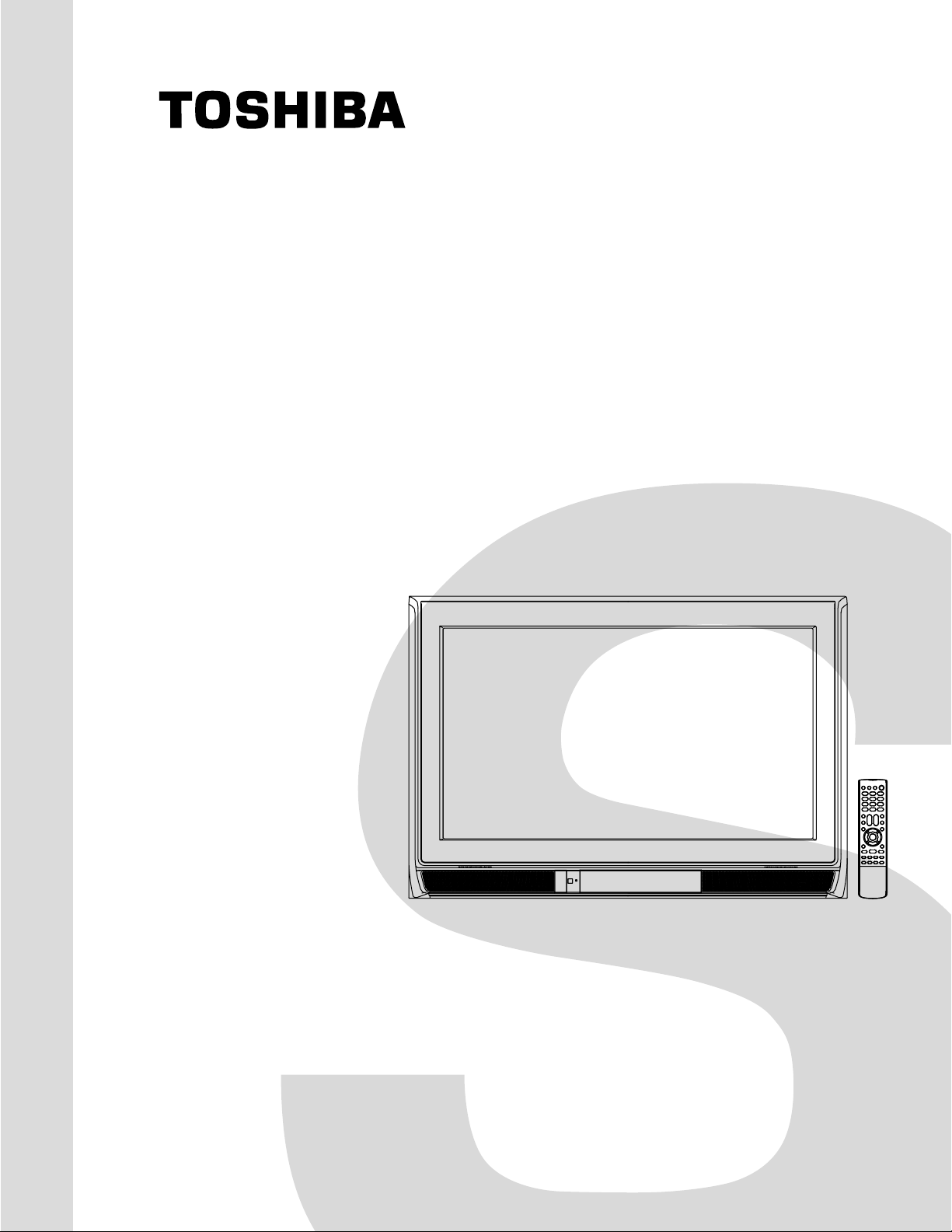
FILE NO. 050-200617GR
(MFR’S VERSION A)
SERVICE MANUAL
COLOR TELEVISION
30HF66
The above model is classified as a green product (*1), as indicated by the underlined serial number.
This Service Manual describes replacement parts for the green product. When repairing this green
product, use the part(s) described in this manual and lead-free solder (*2).
For (*1) and (*2), see the next page.
DOCUMENT CREATED IN JAPAN, May, 2006 GREEN
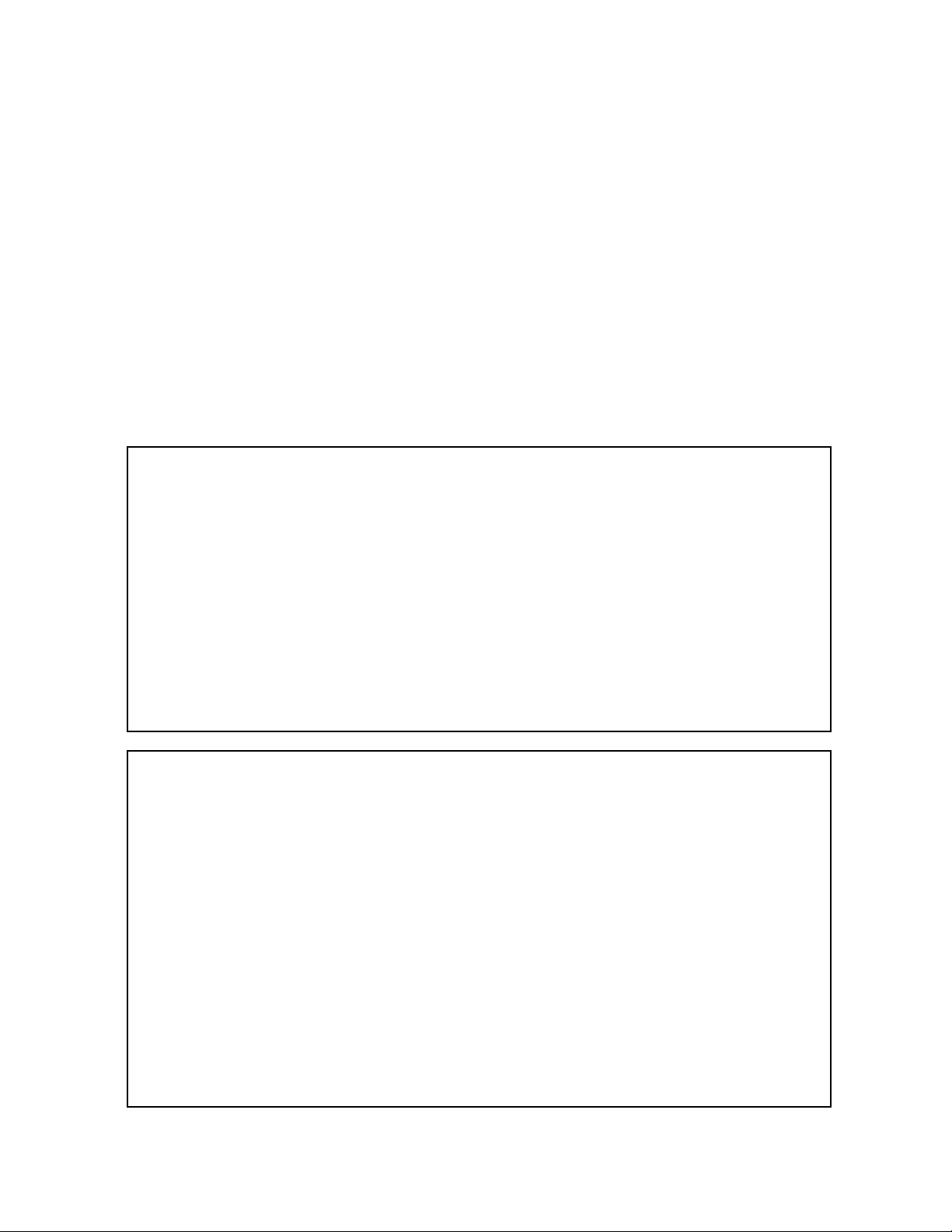
(*1) GREEN PRODUCT PROCUREMENT
The EC is actively promoting the WEEE & RoHS Directives that define standards for recycling
and reuse of Waste Electrical and Electronic Equipment and for the Restriction of the use of
certain Hazardous Substances. From July 1, 2006, the RoHS Directive will prohibit any
marketing of new products containing lead.
Increasing attention is given to issues related to the global environmental. Toshiba Corporation
recognizes environmental protection as a key management tasks, and is doing its utmost to
enhance and improve the quality and scope of its environmental activities. In line with this,
Toshiba proactively promotes Green Procurement, and seeks to purchase and use products,
parts and materials that have low environmental impacts.
Green procurement of parts is not only confined to manufacture. The same green parts used in
manufacture must also be used as replacement parts.
(*2) LEAD-FREE SOLDER
This product is manufactured using lead-free solder as a part of a movement within the CE
industry at large to be environmentally responsible. Lead-free solder must be used in the servicing
and repair of this product.
WARNING
This product is manufactured using lead free solder .
DO NOT USE LEAD BASED SOLDER TO REPAIR THIS PRODUCT !
The melting temperature of lead-free solder is higher than that of leaded solder by 86°F to 104°F
(30°C to 40°C). Use of a soldering iron designed for lead-based solders to repair product made
with lead-free solder may result in damage to the component and or PCB being soldered. Great
care should be made to ensure high-quality soldering when servicing this product especially
when soldering large components, through-hole pins, and on PCBs as the level of heat
required to melt lead-free solder is high.
A1-1
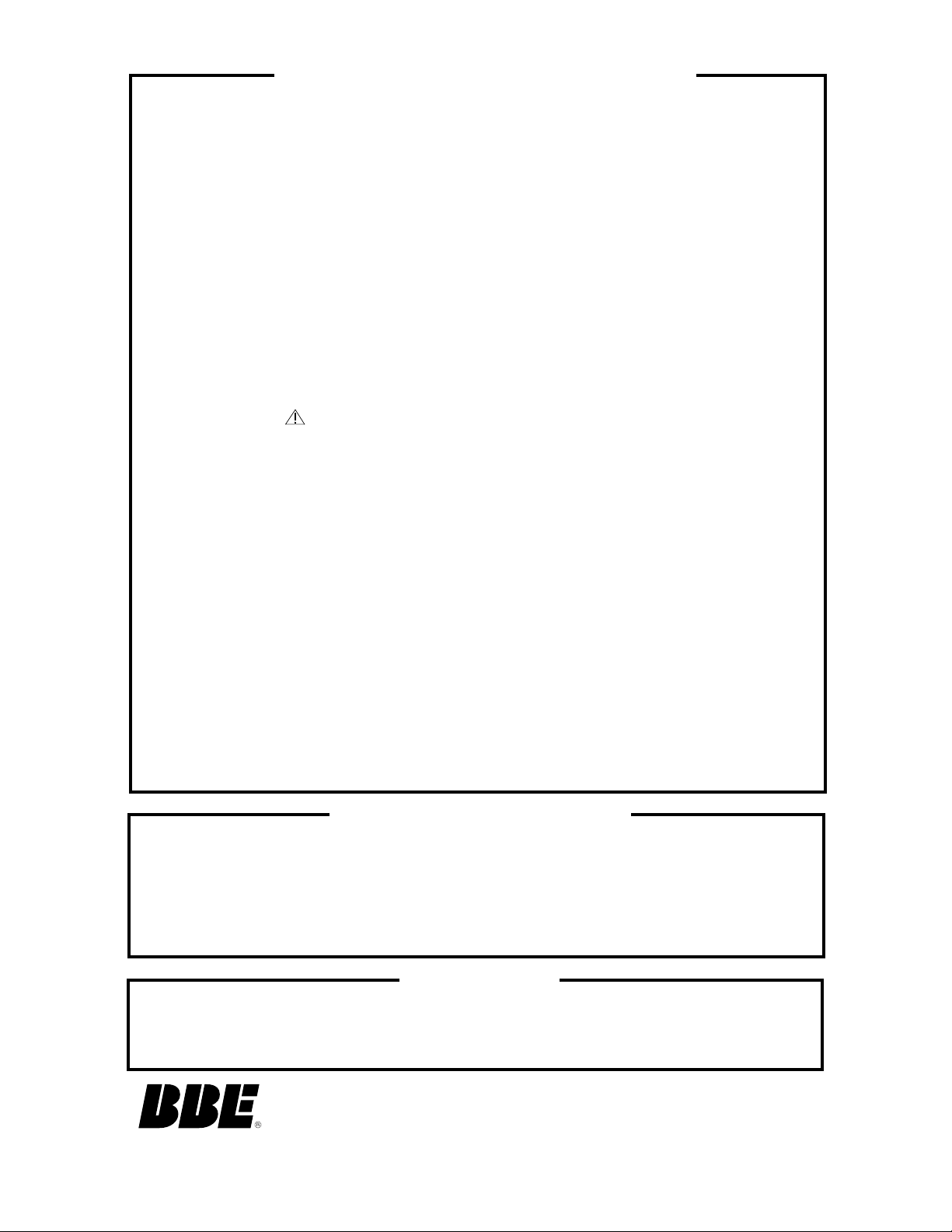
SERVICING NOTICES ON CHECKING
As for the places which need special attentions,
they are indicated with the labels or seals on the
cabinet, chassis and parts. Make sure to keep the
indications and notices in the operation manual.
2. AVOID AN ELECTRIC SHOCK
There is a high voltage part inside. Avoid an
electric shock while the electric current is
flowing.
3. USE THE DESIGNATED PARTS
The parts in this equipment have the specific
characters of incombustibility and withstand
voltage for safety. Therefore, the part which is
replaced should be used the part which has
the same character.
Especially as to the important parts for safety
which is indicated in the circuit diagram or the
table of parts as a mark, the designated
parts must be used.
4. PUT PARTS AND WIRES IN THE
ORIGINAL POSITION AFTER
ASSEMBLING OR WIRING
There are parts which use the insulation
material such as a tube or tape for safety, or
which are assembled in the condition that
these do not contact with the printed board.
The inside wiring is designed not to get closer
to the pyrogenic parts and high voltage parts.
Therefore, put these parts in the original
positions.
5. TAKE CARE TO DEAL WITH THE
CATHODE-RAY TUBE
In the condition that an explosion-proof cathoderay tube is set in this equipment, safety is
secured against implosion. However, when
removing it or serving from backward, it is
dangerous to give a shock. Take enough care to
deal with it.
6. AVOID AN X-RAY1. KEEP THE NOTICES
Safety is secured against an X-ray by considering about the cathode-ray tube and the high
voltage peripheral circuit, etc.
Therefore, when repairing the high voltage peripheral circuit, use the designated parts and
make sure not modify the circuit.
Repairing except indicates causes rising of high
voltage, and it emits an X-ray from the cathoderay tube.
PERFORM A SAFETY CHECK AFTER
7.
SERVICING
Confirm that the screws, parts and wiring which
were removed in order to service are put in the
original positions, or whether there are the
portions which are deteriorated around the
serviced places serviced or not. Check the
insulation between the antenna terminal or
external metal and the AC cord plug blades.
And be sure the safety of that.
(INSULATION CHECK PROCEDURE)
1.
Unplug the plug from the AC outlet.
2.
Remove the antenna terminal on TV and turn
on the TV.
3.
Insulation resistance between the cord plug
terminals and the eternal exposure metal
[Note 2] should be more than 1M ohm by
using the 500V insulation resistance meter
[Note 1].
4.
If the insulation resistance is less than 1M
ohm, the inspection repair should be
required.
[Note 1]
If you have not the 500V insulation
resistance meter, use a Tester.
[Note 2]
External exposure metal: Antenna terminal
Headphone jack
HOW TO ORDER PARTS
Please include the following informations when you order parts. (Particularly the VERSION LETTER.)
1. MODEL NUMBER and VERSION LETTER
The MODEL NUMBER can be found on the back of each product and the VERSION LETTER can be
found at the end of the SERIAL NUMBER.
2. PART NO. and DESCRIPTION
You can find it in your SERVICE MANUAL.
IMPORTANT
When you exchange IC and Transistor with a heat sink, apply silicon grease on the contact section of
the heat sink. Befor applying new silicon grease, remove all the old silicon grease. (Old grease may
cause damages to the IC and Transistor.)
Licensed by BBE Sound, Inc. under USP5510752 and 5736897.
BBE and BBE symbol are registered trademarks of BBE
Sound, Inc.
A1-2
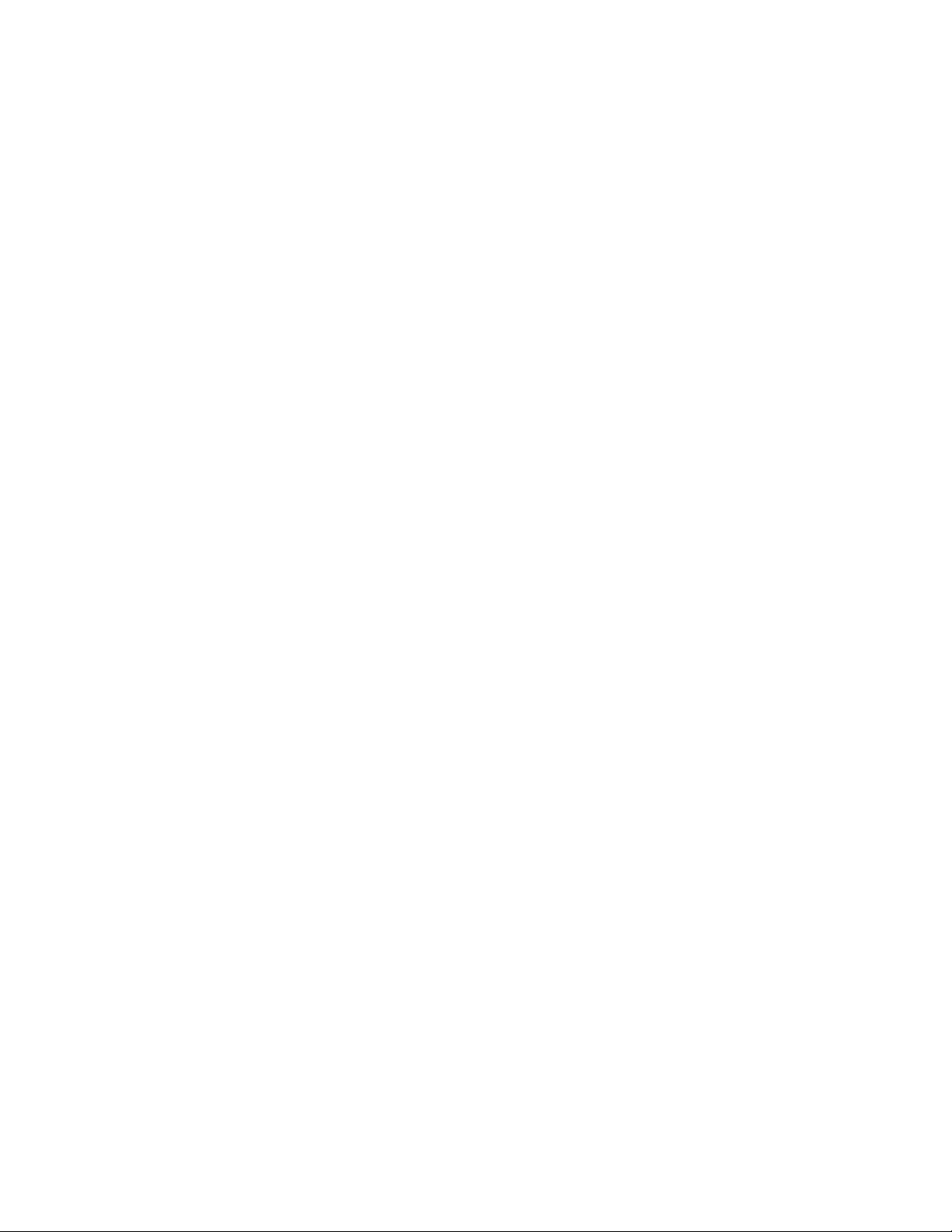
TABLE OF CONTENTS
GREEN PRODUCT PROCUREMENT ........................................................................................
LEAD-FREE SOLDER ................................................................................................................
SERVICING NOTICES ON CHECKING.....................................................................................
HOW TO ORDER PARTS ..........................................................................................................
IMPORTANT ...............................................................................................................................
TABLE OF CONTENTS..............................................................................................................
GENERAL SPECIFICATIONS ...................................................................................................
DISASSEMBLY INSTRUCTIONS
1. REMOVAL OF ANODE CAP ...............................................................................................
2. REMOVAL AND INSTALLATION OF FLAT PACKAGE IC ................................................
SERVICE MODE LIST ................................................................................................................
WHEN REPLACING EEPROM (MEMORY) IC ..........................................................................
RE-WRITE FOR DIGITAL SOFT FIRMWARE...........................................................................
ELECTRICAL ADJUSTMENTS..................................................................................................
BLOCK DIAGRAMS
TV.............................................................................................................................................
MICON1/STEREO/SOUND AMP............................................................................................
AV SW/JACK ...........................................................................................................................
TUNER/DIGITAL/POWER2.....................................................................................................
PRINTED CIRCUIT BOARDS
TV MT ......................................................................................................................................
AV/CRT/VM COIL/FRONT JACK............................................................................................
DIGITAL ...................................................................................................................................
SCHEMATIC DIAGRAMS
CHROMA/PROGRESSIVE/PIN ..............................................................................................
DEFLECTION ..........................................................................................................................
TV POWER..............................................................................................................................
OPERATION............................................................................................................................
MICON .....................................................................................................................................
STEREO ..................................................................................................................................
AV SW/JACK ...........................................................................................................................
TUNER.....................................................................................................................................
SOUND AMP ...........................................................................................................................
CRT/SVM.................................................................................................................................
ASIC.........................................................................................................................................
SDRAM ....................................................................................................................................
FLASH .....................................................................................................................................
FRONT END ............................................................................................................................
AV OUT....................................................................................................................................
POWER2 .................................................................................................................................
VIDEO DECODER...................................................................................................................
HDMI ........................................................................................................................................
INTERCONNECTION DIAGRAM ...............................................................................................
WAVEFORMS .............................................................................................................................
MECHANICAL EXPLODED VIEWS...........................................................................................
MECHANICAL REPLACEMENT PARTS LIST .........................................................................
ELECTRICAL REPLACEMENT PARTS LIST...........................................................................
A1-1
A1-1
A1-2
A1-2
A1-2
A2-1
A3-1~A3-5
B1-1
B2-1, B2-2
C-1
C-1, C-3
C-4
D-1~D-6
E-1, E-2
E-3, E-4
E-5, E-6
E-7, E-8
F-1~F-4
F-5~F-8
F-9, F-10
G-1, G-2
G-3, G-4
G-5, G-6
G-7, G-8
G-9, G-10
G-11, G-12
G-13, G-14
G-15, G-16
G-17, G-18
G-19, G-20
G-21, G-22
G-23, G-24
G-25, G-26
G-27, G-28
G-29, G-30
G-31, G-32
G-33, G-34
G-35, G-36
G-37, G-38
H-1~H-3
I-1~I-3
J1-1, J1-2
J2-1~J2-8
A2-1
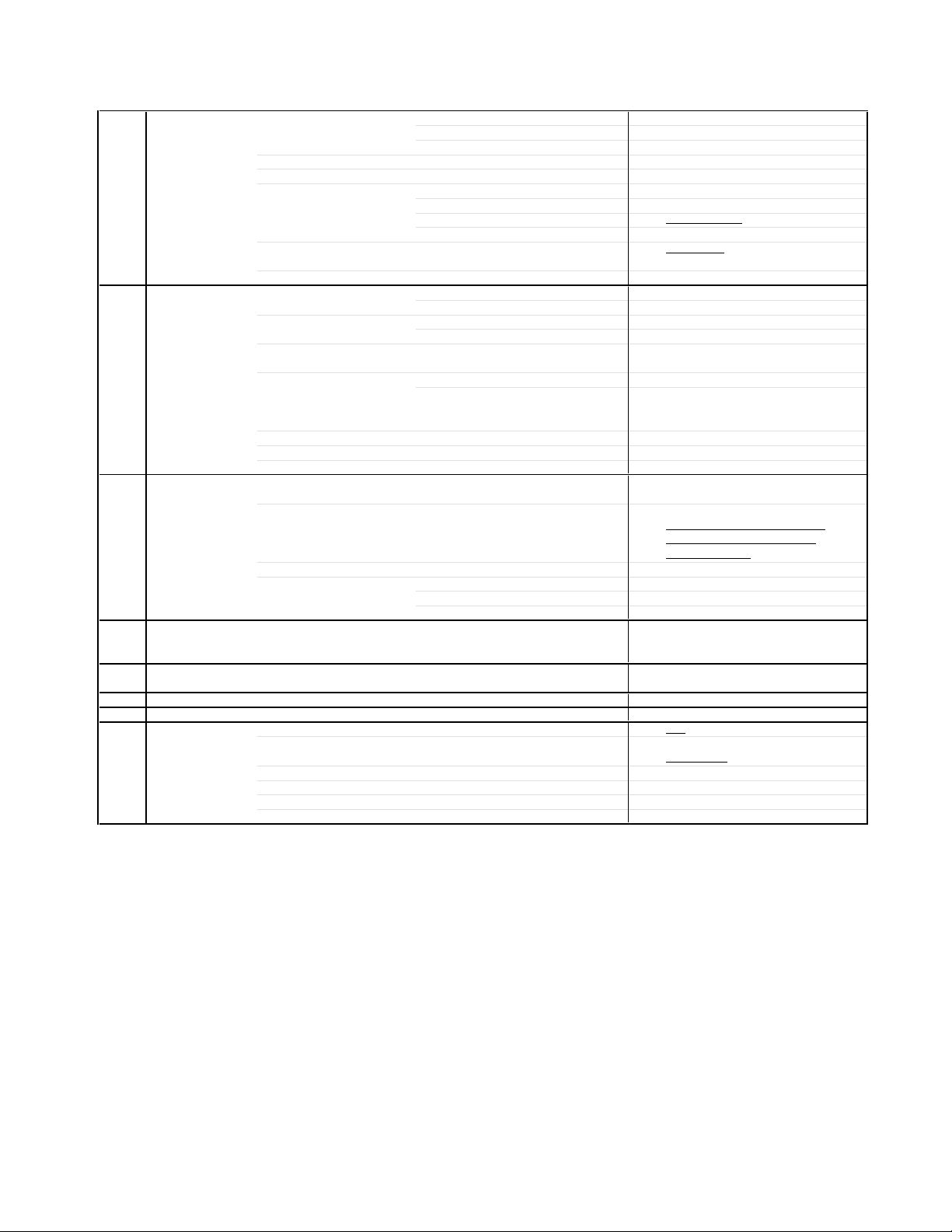
GENERAL SPECIFICATIONS
G-1 TV CRT CRT Size / Visual Size 30 inch / 760mmV
G-2 Tuning Broadcasting System Analog US System M
G-3 Power Power Source AC 120V AC 60Hz
G-4 Regulation Safety UL
G-5 Temperature Operation +5oC ~ +40oC
G-6 Operating Humidity Less than 80% RH
G-7 OSD Language English French Spanish
G-8 Clock and Clock
System CRT Type Flat (16:9)
Color System NTSC
Display Capability 1080i/540p
Speaker 2 Speaker
Sound Output MAX
NTSC3.58+4.43 /PAL60Hz No
System Digital ATSC(8VSB)/QAM
Tuner and System 1Tuner
Receive CH Destination USA(W/ CABLE)
CH Coverage 2 - 69, 4A, A-5 - A-1,
Intermediate Digital 44.00MHz
Frequency Analog Picture(FP) 45.75MHz
Preset CH No
Stereo/Dual TV Sound Yes
Tuner Sound Muting Yes
Power Consumption at AC
Energy Star Yes
Protector Power Fuse Yes
Timer Sleep Timer Max Time 120 Min
On Timer/Off Timer Program Yes(1 Program)
Game Timer Yes
Wake Up Timer No
Timer Back-up (at Power Off Mode) more than -- Min Sec
Magnetic Field BV/BH +0.45G/0.18G
Position Front
Size
Impedance 8 ohm
10%(Typical) - W
Sound(FS) 41.25MHz
FP-FS 4.50MHz
DC
Stand by (at AC)
Per Year
Safety Circuit Yes
IC Protector(Micro Fuse) Yes
Radiation FCC
X-Radiation DHHS
Storage -20oC ~ +60oC
Step
1.8 x 3.9 Inch
5.0W+5.0W
A - I, J - W, W+1 - W+84
195 W at AC 120 V 60 Hz
1 W at AC 120 V 60 Hz
-- kWh/Year
Yes
10 Min
A3-1
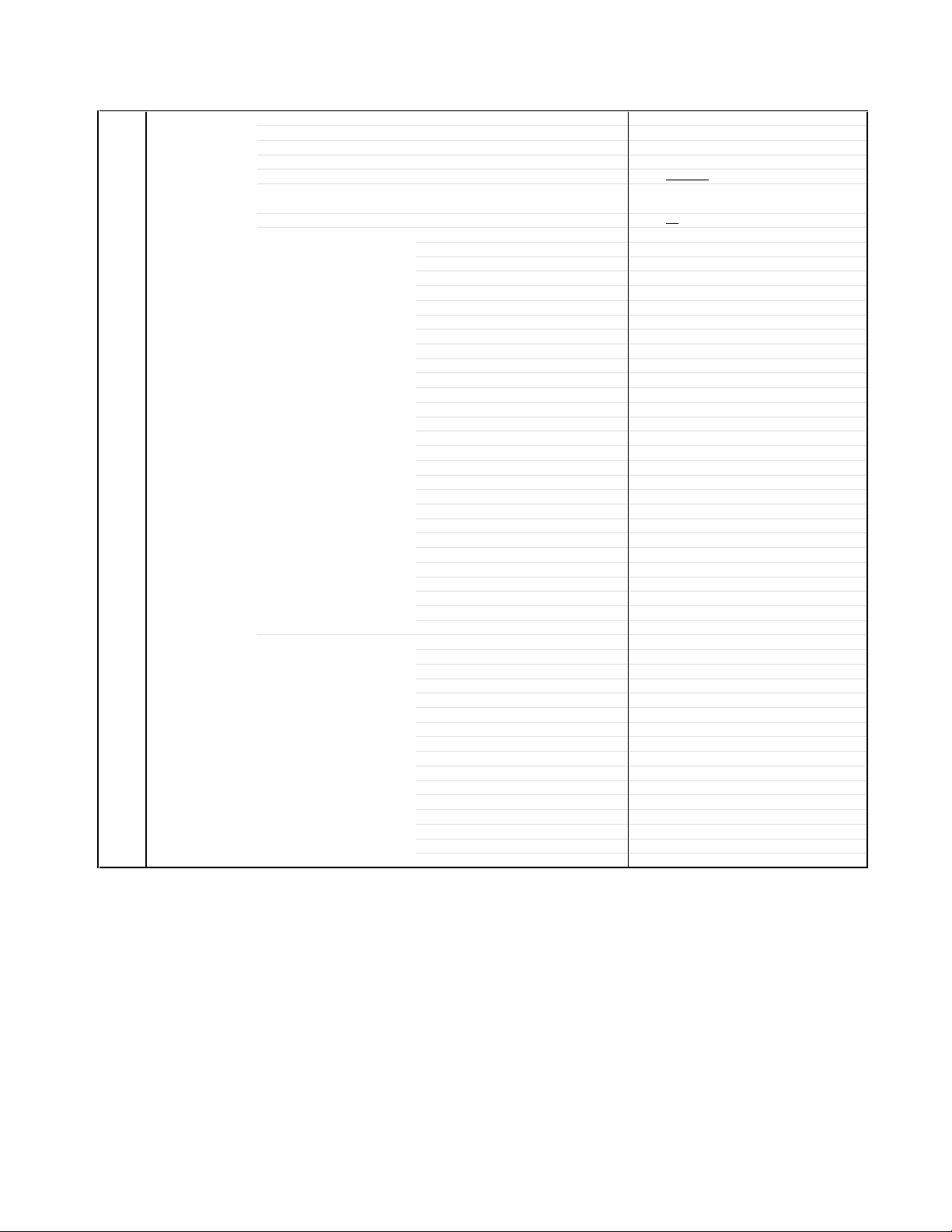
GENERAL SPECIFICATIONS
G-9 Remote Unit RC-KK
Control Glow in Dark Remocon Yes
Remocon Format TOSHIBA
Format TOSHIBA
Custom Code
Power Source Voltage(D.C) 3V
Total Keys 44
Keys
Multi Brand Keys
UM size x pcs UM-4 x 2 pcs
Power
Input
Display
Mute
1
2
3
4
5
6
7
8
9
0
100 / +10
CH Return / Ent
CH +
CH VOL +
VOL SLEEP
Picture Size
UP
LEFT / FAV MENU/ENTER/DVD MENU
RIGHT / FAV +
DOWN
EXIT
TV
CBL/SAT
VCR
DVD
ENTER
PAUSE
PLAY
STOP
REW
FF
SKIP/SEARCH|<<
SKIP/SEARCH>>|
TOP MENU
REC
CLEAR
TV/VCR
40-BF h
Yes
Yes
Yes
Yes
Yes
Yes
Yes
Yes
Yes
Yes
Yes
Yes
Yes
Yes
Yes
Yes
Yes
Yes
Yes
Yes
Yes
Yes
Yes
Yes
Yes
Yes
Yes
Yes
Yes
Yes
Yes
Yes
Yes
Yes
Yes
Yes
Yes
Yes
Yes
Yes
Yes
Yes
Yes
Yes
A3-2
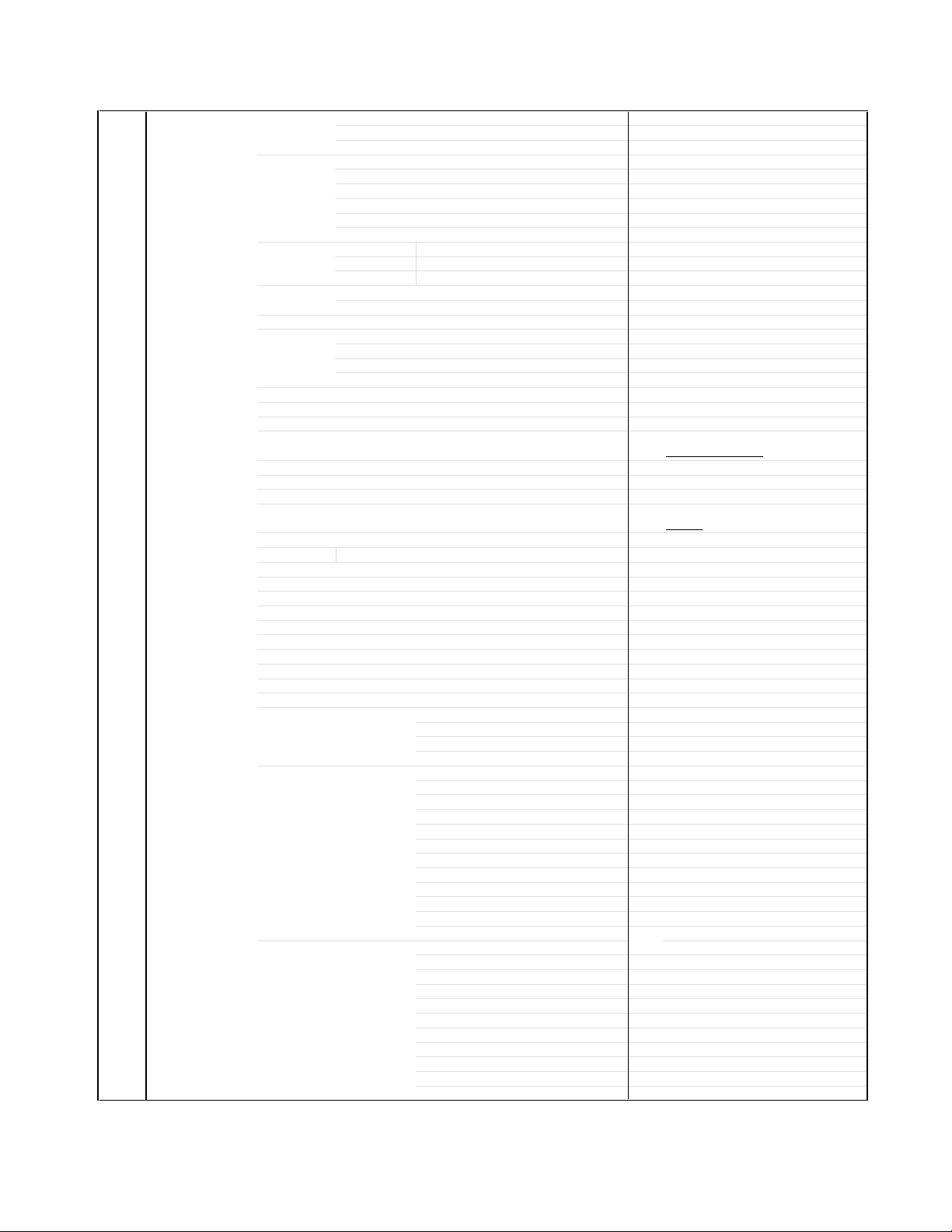
GENERAL SPECIFICATIONS
G-10 Features Picture Brightness, Contrast, Color, Tint, Sharpness Yes
Audio MTS Yes
Tuning TV/CABLE Yes
Label CH Label Yes
Favorite CH Yes
Lock Hotel Lock No
Auto Shut Off Yes
Auto Setup Yes
Power On Memory Yes
V-Chip Yes
RRT No
Image Tilt Yes
SVM Circuit Yes
Comb Filter Yes
Cable Clear Yes
Cinema Mode Yes
Display Format Yes
Aspect No
Closed Caption Yes
CC Advance Yes
Picture Size Yes
Picture Scroll Yes
FBT Leak Test Protect Yes
Menu=Volume Up+Volume Down Yes
POD (Point Of Deployment) No
TV Guide (EPG) No
Digital Out Dolby Digital Yes
HDMI Input Yes
Component Input Yes
Mode (Picture preference) Yes
Color Temperature Yes
Tone Control (Bass, Treble, Balance) Yes
Stable Sound Yes
BBE Yes(Digital)
SRS WOW(SRS 3D/Focus/Tru Bass) No
Variable Audio Out Yes
CH Program Yes
Add/ Delete Yes
Video Label Yes
Channel Lock Yes
Video Lock Yes
Panel Lock Yes
Type USA, ORION Type
3 -D
MPEG No
PCM Yes
DTS No
VGA (640x480) Yes (60Hz)
720x480i (4:3) Yes (60Hz)
720x480i (16:9) Yes (60Hz)
720x480p (4:3) Yes (60Hz)
720x480p (16:9) Yes (60Hz)
720x576i (4:3) No
720x576i (16:9) No
720x576p (4:3) No
720x576p (16:9) No
1280x720p Yes (60Hz)
1920x1080i Yes (60Hz)
720x480i (4:3) Yes (60Hz)
720x480i (16:9) Yes (60Hz)
720x480p (4:3) Yes (60Hz)
720x480p (16:9) Yes (60Hz)
720x576i (4:3) No
720x576i (16:9) No
720x576p (4:3) No
720x576p (16:9) No
1280x720p Yes (60Hz)
1920x1080i Yes (60Hz)
A3-3
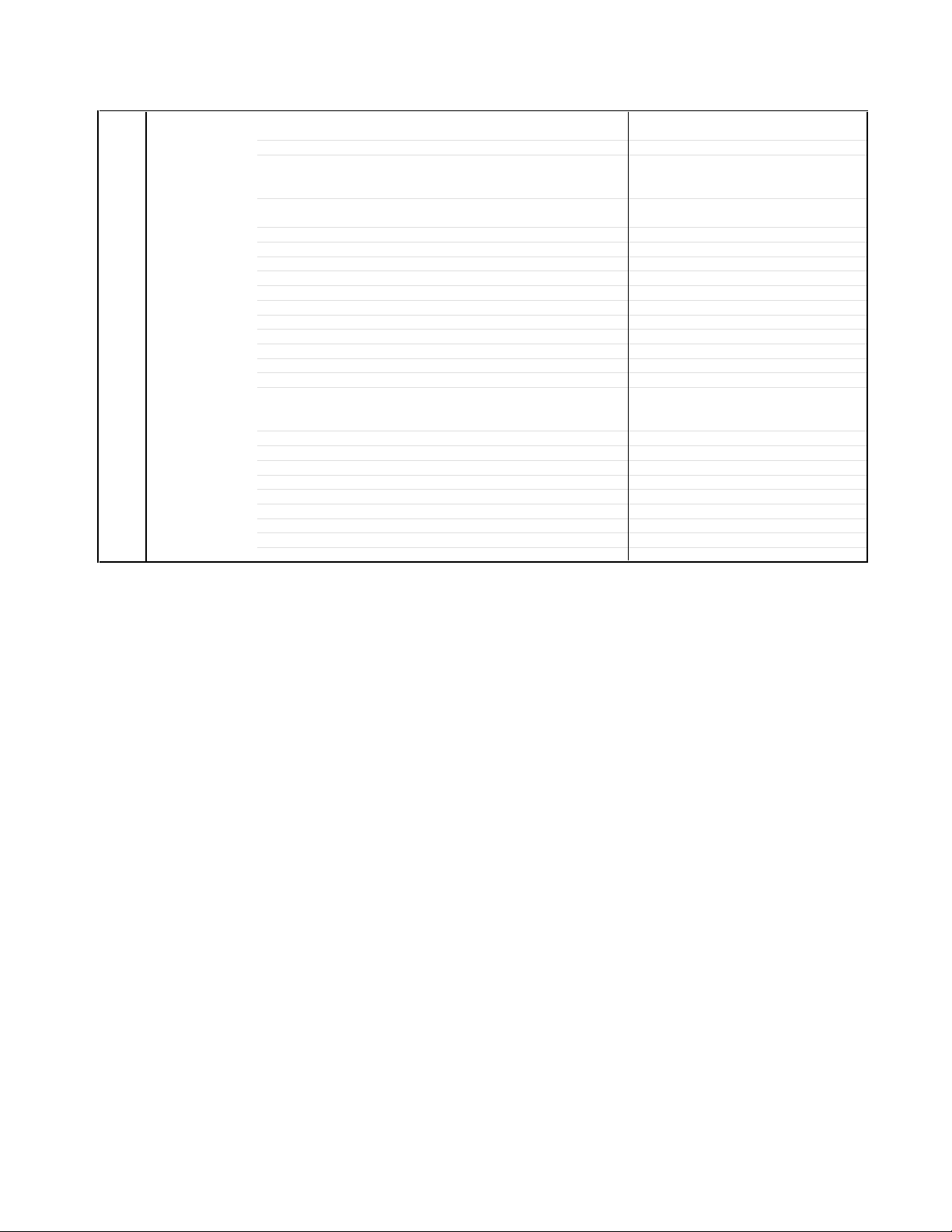
GENERAL SPECIFICATIONS
G-11 Accessories Owner's Manual Language English / Spanish
Remote Control Unit Yes
Rod Antenna
Loop Antenna
U/V Mixer
DC Car Cord (Center+)
Guarantee Card
Warning Sheet
Circuit Diagram
Antenna Change Plug
Service Station List
Important Safety Instruction
Dew/AHC Caution Sheet
AC Plug Adapter
Quick Set-up Sheet
Battery Yes
AC Cord
AV Cord (2Pin-1Pin)
Registration Card (NDL Card) Yes
PTB Sheet
ESP Card
300 ohm to 75 ohm Antenna Adapter
Information Sheet(for HDMI)
Sheet Information(RETURN)
Sheet Information(for IMPORTANT NOTICE) Yes
W/ Warranty Yes
Poles
Terminal
Terminal -
UM size x pcs UM-4 x 2 pcs
OEM Brand
No
No
No
No
No
No
No
No
No
No
No
No
No
No
No
No
No
No
No
No
No
A3-4
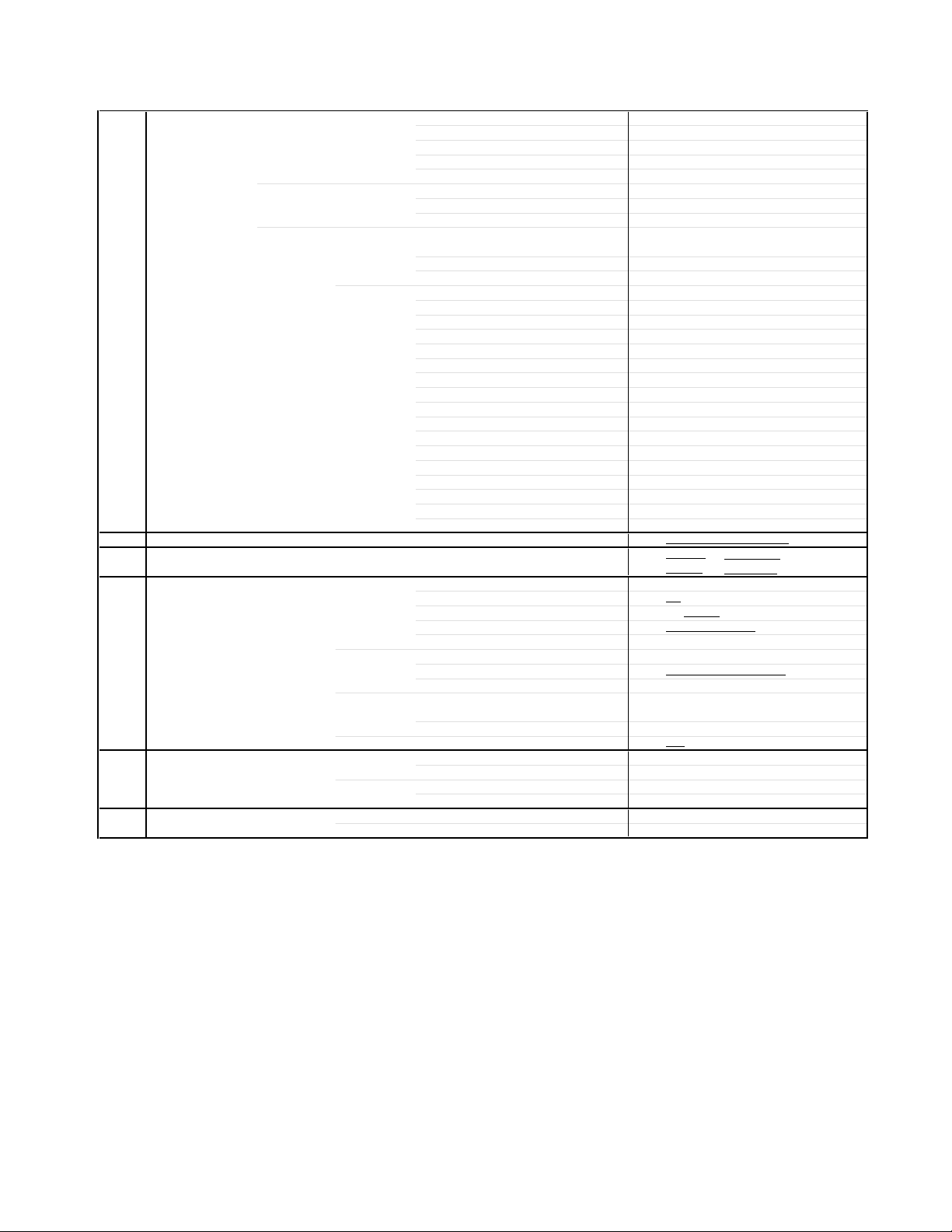
GENERAL SPECIFICATIONS
G-12 Interface Switch Front Power Yes
Indicator Power Yes(RED)
Terminals Front Video Input = VIDEO3
Rear Video Input(Rear1) = VIDEO1
G-13 Set Size Approx. W x D x H (mm) 796 x 563 x 549.2
G-14 Weight Net (Approx.)
G-15 Carton Master Carton
Gift Box Material Double/Brown
Drop Test
Container Stuffing
G-16 Material Cabinet Cabinet Front PS 94V0 DECABROM
PCB Non-Halogen Demand
G-17 Environment Environmental standard requirement (by buyer) Green procurement of TOSHIBA
Channel Up/Menu Up Yes
Channel Down/Menu Down Yes
Volume Up/Menu Right Yes
Volume Down/Menu Left Yes
Stand-by No
On Timer No
Audio Input = VIDEO3
S Input = VIDEO3
Other Terminal No
Video Input(Rear2) = VIDEO2
S Input = VIDEO1
S Input = VIDEO2
Audio Input(Rear1) = VIDEO1
Audio Input(Rear2) = VIDEO2
Video Output No
Audio Output
Component Input1(w/ Analog Audio L/R)
Component Input2(w/ Analog Audio L/R)
HDMI Input1(w/ Analog Audio L/R)
HDMI Input2(w/ Analog Audio L/R) No
Digital Audio Out
Cable Card Slot No
IR Blaster No
VHF/UHF Antenna Input
AC Outlet No
Gross (Approx.)
Content ---Material
Dimensions W x D x H(mm)
Description of Origin
Dimensions W x D x H(mm)
Description of Origin
Height (cm) 40 (ORION SPEC:25)
Cabinet Rear PS 94V0 NON-DECABROM
Eyelet Demand Yes
Pb-free Phase3(Phase3A)
RCA
RCA x 2 (L/MONO,R)
Yes
RCA
RCA
Yes
Yes
RCA x 2 (L/MONO,R)
RCA x 2 (L/MONO,R)
RCA x 2(Variable)
RCA x 5 (L/MONO,R)
RCA x 5 (L/MONO,R)
HDMI x 1(RCA x 2 L/MONO,R)
Coaxial x 1
F Type
53.5 kg
62.0kg
-- x -- x --
916 x 691 x 711
Natural Dropping At 1 Corner / 2 Edges
129
--
( 118.0 lbs)
( 136.7lbs)
No
Sets
/--
No
No
/ 4 Surfaces
Sets/40' container
No
A3-5
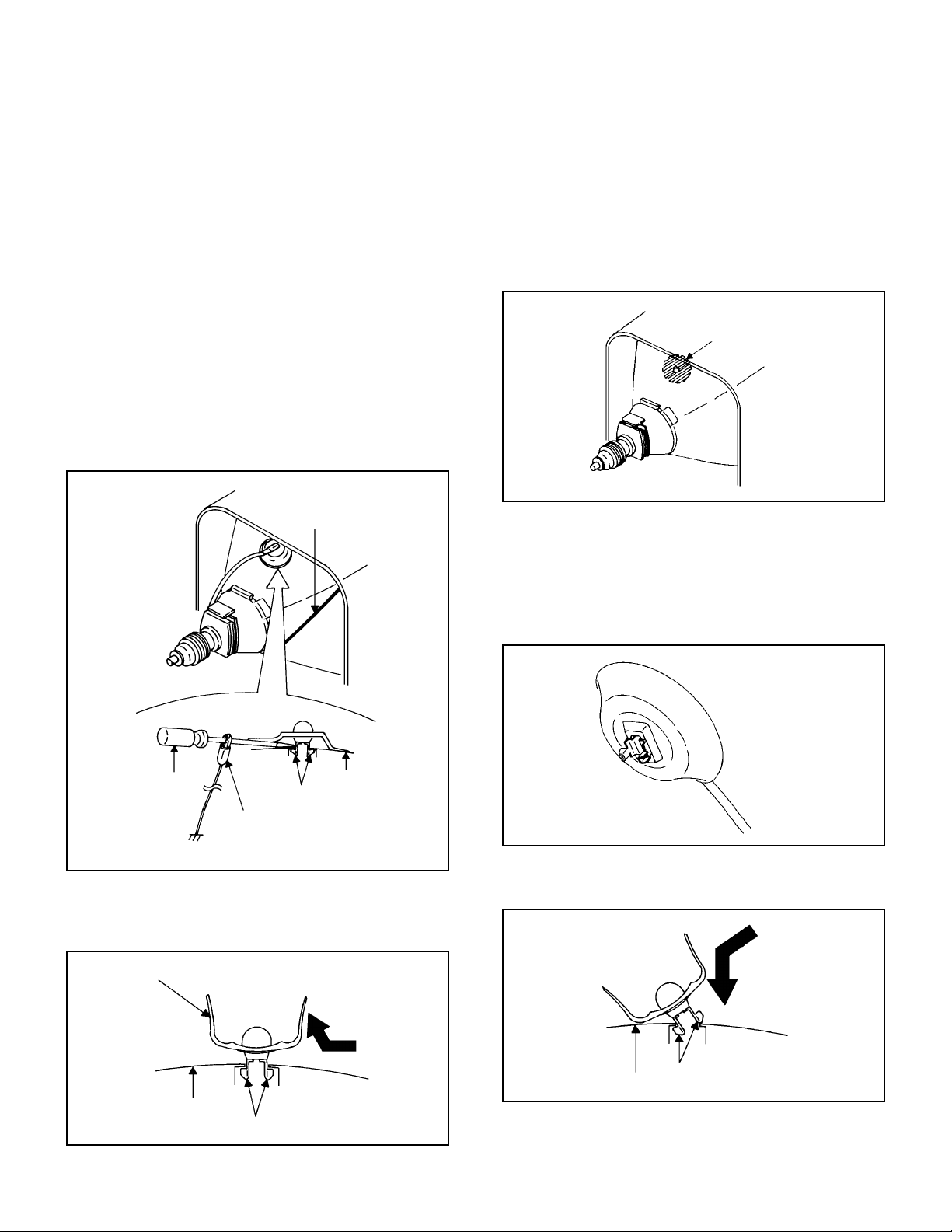
DISASSEMBLY INSTRUCTIONS
1. REMOVAL OF ANODE CAP
Read the following NOTED items before starting work.
*
After turning the power off there might still be a potential
voltage that is very dangerous. When removing the
Anode Cap, make sure to discharge the Anode Cap's
potential voltage.
*
Do not use pliers to loosen or tighten the Anode Cap
terminal, this may cause the spring to be damaged.
REMOVAL
1. Follow the steps as follows to discharge the Anode Cap.
(Refer to Fig. 1-1.)
Connect one end of an Alligator Clip to the metal part of a
flat-blade screwdriver and the other end to ground.
While holding the plastic part of the insulated Screwdriver,
touch the support of the Anode with the tip of the
Screwdriver.
A cracking noise will be heard as the voltage is discharged.
GND on the CRT
3. After one side is removed, pull in the opposite direction to
remove the other.
NOTE
Take care not to damage the Rubber Cap.
INSTALLATION
1. Clean the spot where the cap was located with a small
amount of alcohol. (Refer to Fig. 1-3.)
Location of Anode Cap
Fig. 1-3
NOTE
Confirm that there is no dirt, dust, etc. at the spot where
the cap was located.
2.3.Arrange the wire of the Anode Cap and make sure the
wire is not twisted.
Turn over the Rubber Cap. (Refer to Fig. 1-4.)
Screwdriver
Alligator Clip
GND on the CRT
Flip up the sides of the Rubber Cap in the direction of the
2.
arrow and remove one side of the support.
(Refer to Fig. 1-2.)
Rubber Cap
CRT
Support
Support
CRT
Fig. 1-1
Fig. 1-2
4. Insert one end of the Anode Support into the anode button,
then the other as shown in Fig. 1-5.
Support
CRT
5.6.Confirm that the Support is securely connected.
Put on the Rubber Cap without moving any parts.
B1-1
Fig. 1-4
Fig. 1-5
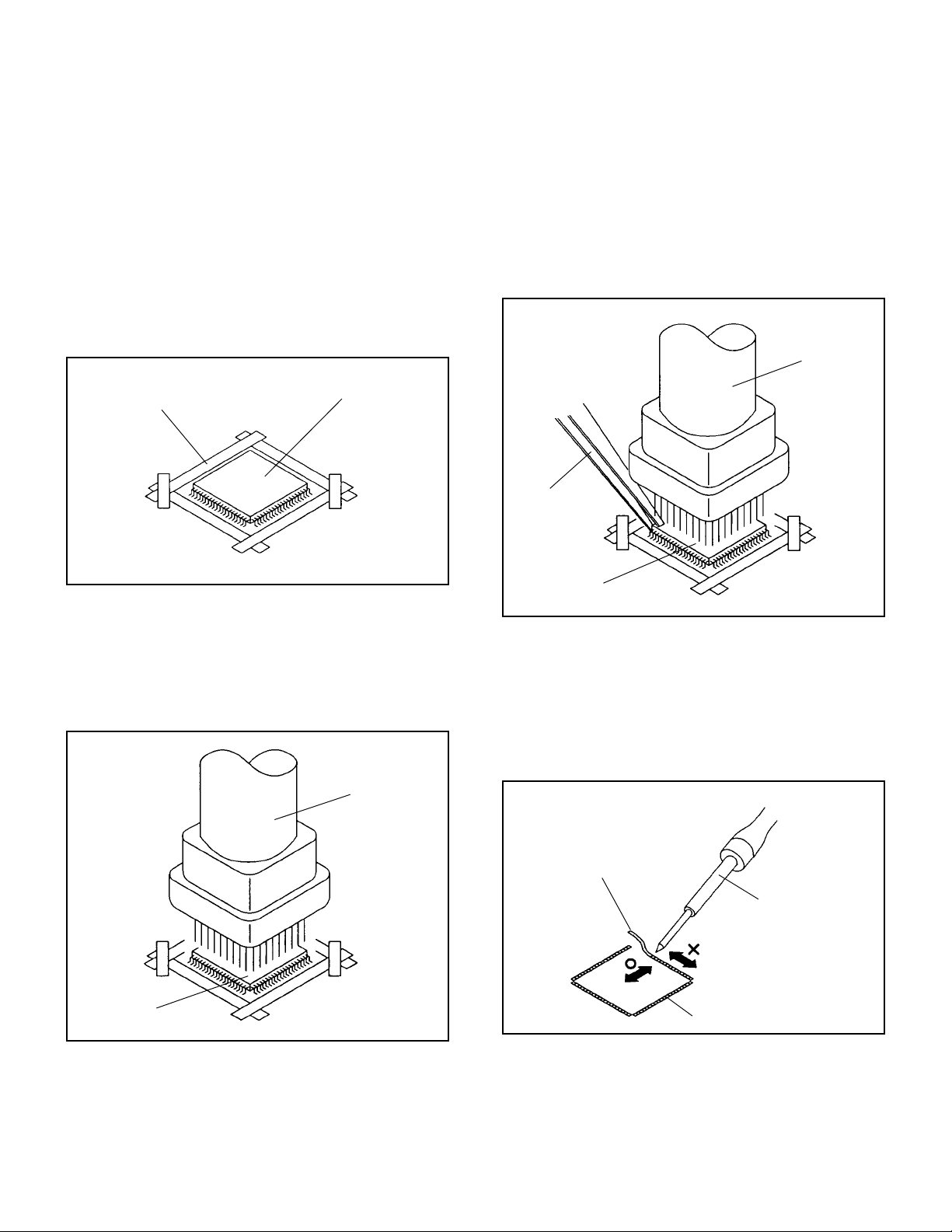
DISASSEMBLY INSTRUCTIONS
2.
REMOVAL AND INSTALLATION OF
FLAT PACKAGE IC
REMOVAL
Put the Masking Tape (cotton tape) around the Flat
1.
Package IC to protect other parts from any damage.
(Refer to Fig. 2-1.)
NOTE
Masking is carried out on all the parts located within 10
mm distance from IC leads.
When IC starts moving back and forth easily after
3.
desoldering completely, pickup the corner of the IC using a
tweezers and remove the IC by moving with the IC
desoldering machine. (Refer to Fig. 2-3.)
NOTE
Some ICs on the PCB are affixed with glue, so be
careful not to break or damage the foil of each IC leads
or solder lands under the IC when removing it.
Blower type IC
desoldering
machine
Masking Tape
(Cotton Tape)
Heat the IC leads using a blower type IC desoldering
2.
IC
machine. (Refer to Fig. 2-2.)
NOTE
Do not add the rotating and the back and forth
directions force on the IC, until IC can move back and
forth easily after desoldering the IC leads completely.
Blower type IC
desoldering machine
Fig. 2-1
Tweezers
IC
Peel off the Masking Tape.4.
Absorb the solder left on the pattern using the Braided
5.
Shield Wire. (Refer to Fig. 2-4.)
NOTE
Do not move the Braided Shield Wire in the vertical
direction towards the IC pattern.
Fig. 2-3
Braided Shield Wire
Soldering Iron
IC
Fig. 2-2
IC pattern
Fig. 2-4
B2-1
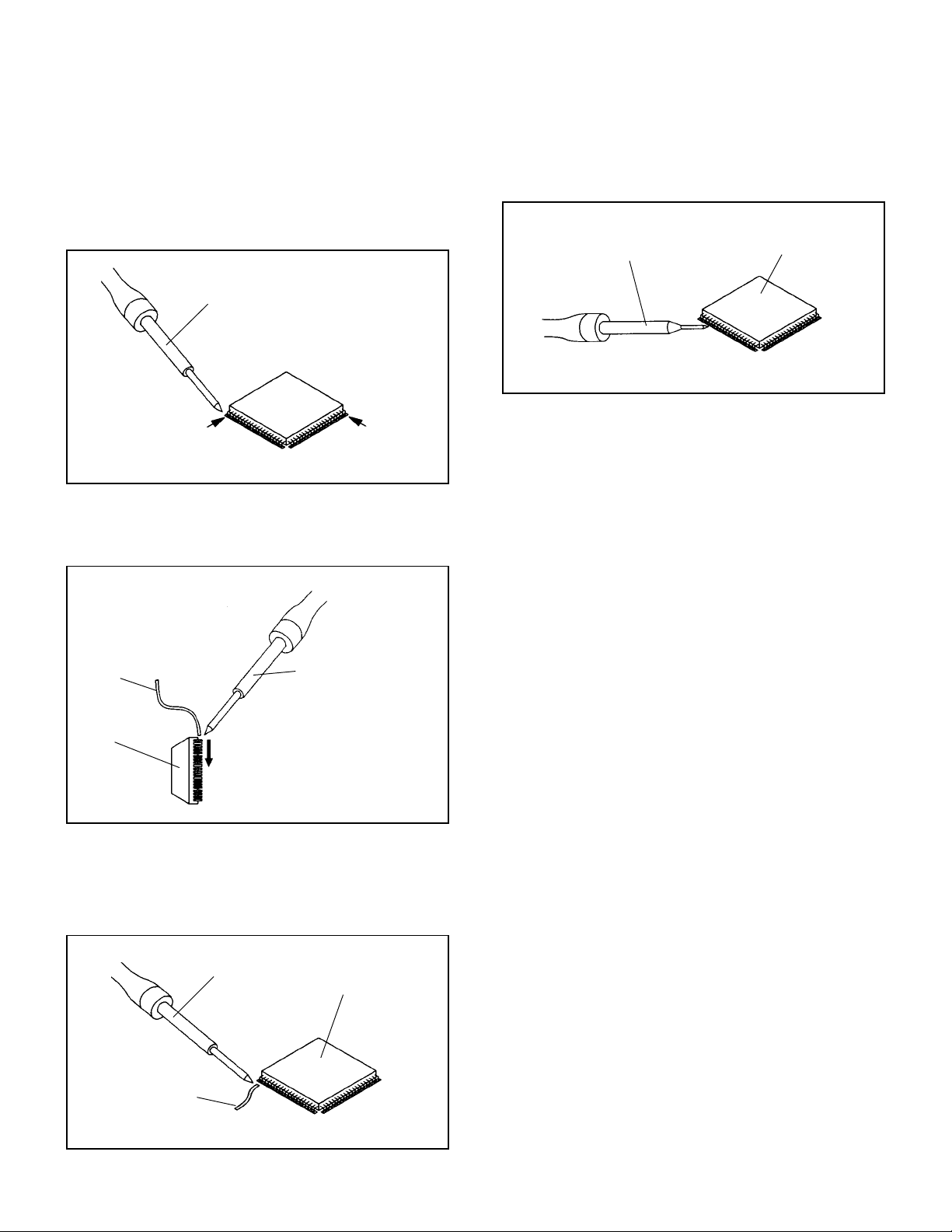
DISASSEMBLY INSTRUCTIONS
INSTALLATION
Take care of the polarity of new IC and then install the new
1.
IC fitting on the printed circuit pattern. Then solder each
lead on the diagonal positions of IC temporarily.
(Refer to Fig. 2-5.)
Soldering Iron
Solder temporarily
Supply the solder from the upper position of IC leads
2.
sliding to the lower position of the IC leads.
(Refer to Fig. 2-6.)
Solder temporarily
Fig. 2-5
When bridge-soldering between terminals and/or the
4.
soldering amount are not enough, resolder using a Thin-tip
Soldering Iron. (Refer to Fig. 2-8.)
Thin-tip Soldering Iron
IC
Fig. 2-8
Finally, confirm the soldering status on four sides of the IC
5.
using a magnifying glass.
Confirm that no abnormality is found on the soldering
position and installation position of the parts around the IC.
If some abnormality is found, correct by resoldering.
NOTE
When the IC leads are bent during soldering and/or
repairing, do not repair the bending of leads. If the
bending of leads are repaired, the pattern may be
damaged. So, always be sure to replace the IC in this
case.
Soldering IronSolder
IC
Supply soldering
from upper position
to lower position
Fig. 2-6
Absorb the solder left on the lead using the Braided Shield
3.
Wire. (Refer to Fig. 2-7.)
NOTE
Do not absorb the solder to excess.
Soldering Iron
IC
Braided Shield Wire
Fig. 2-7
B2-2
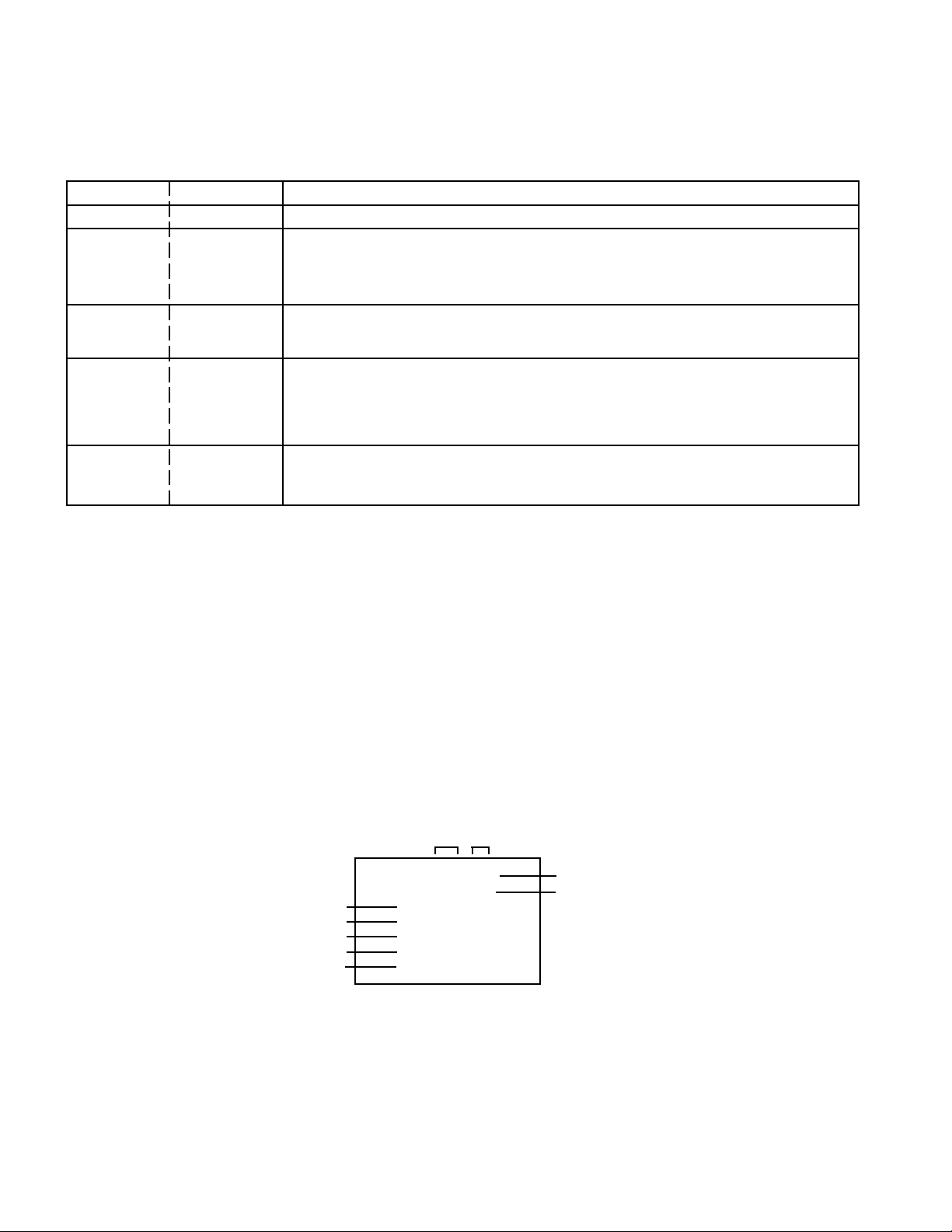
SERVICE MODE LIST
This unit provided with the following SERVICE MODES so you can repair, examine and adjust easily.
To enter the Service Mode, press both set key and remote control key for more than 2 seconds.
Set Key
VOL. (-) MIN
VOL. (-) MIN 1
VOL. (-) MIN
VOL. (-) MIN
Remocon Key Operations
0
8VOL. (-) MIN
6
9
Releasing of V-CHIP PASSWORD.
Initialization of factory data.
NOTE:
Check of the SUM DATA and MICON VERSION on the screen.
Refer to the "WHEN REPLACING EEPROM (MEMORY) IC".
Check for the firmware version.
Can be checked of the INITIAL DATA of MEMORY IC.
Refer to the "WHEN REPLACING EEPROM (MEMORY) IC".
Display of the Adjustment MENU on the screen.
Refer to the "ELECTRICAL ADJUSTMENT" (On-Screen Display Adjustment).
Do not use this for normal servicing.
If you set factory initialization, the memories are reset such as the channel
setting, and the POWER ON total hours.
WHEN REPLACING EEPROM (MEMORY) IC
CONFIRMATION OF CHECK SUM, POWER ON TOTAL HOURS, MICON VERSION AND
DIGITAL TV MICON FIRMWARE VERSION
Initial total of MEMORY IC, POWER ON total hours, MICON VERSION and Digital TV MICON Firmware VERSION can be
checked on the screen. Total hours are displayed in 16 system of notation.
NOTE:
If you set a factory initialization, the total hours is reset to "0".
Please refer to "CONFIRMATION OF INITIAL DATA" when SUM DATA is not corresponding.
1.
Turn on the POWER, and set to the TV mode.
2.
Set the VOLUME to minimum.
3.
To Confirm the check sum, press both VOL. DOWN button on the set and Channel button (8) on the remote control for
more than 2 seconds.
4.
After the confirmation of each check sum, power on total hours, micon version and Digital TV MICON Firmware version,
turn off the power.
ADDRESS DATA
Initial setting content of MEMORY IC.
POWER ON total hours.
= (16 x 16 x 16 x thousands digit value)
+ (16 x 16 x hundreds digit value)
+ (16 x tens digit value)
+ (ones digit value)
Digital TV MICON Firmware
MICON Version
Initial setting data check sum.
Rom correction data check sum.
AUDIO External terminal Volume.
INIT 000 DF
CRT ON 0000
OEC7136A_50A
DTV d-h62200
INIT 3F0F
ROM: 0000
VOLUME: 2F1B
FIG. 1
C-1
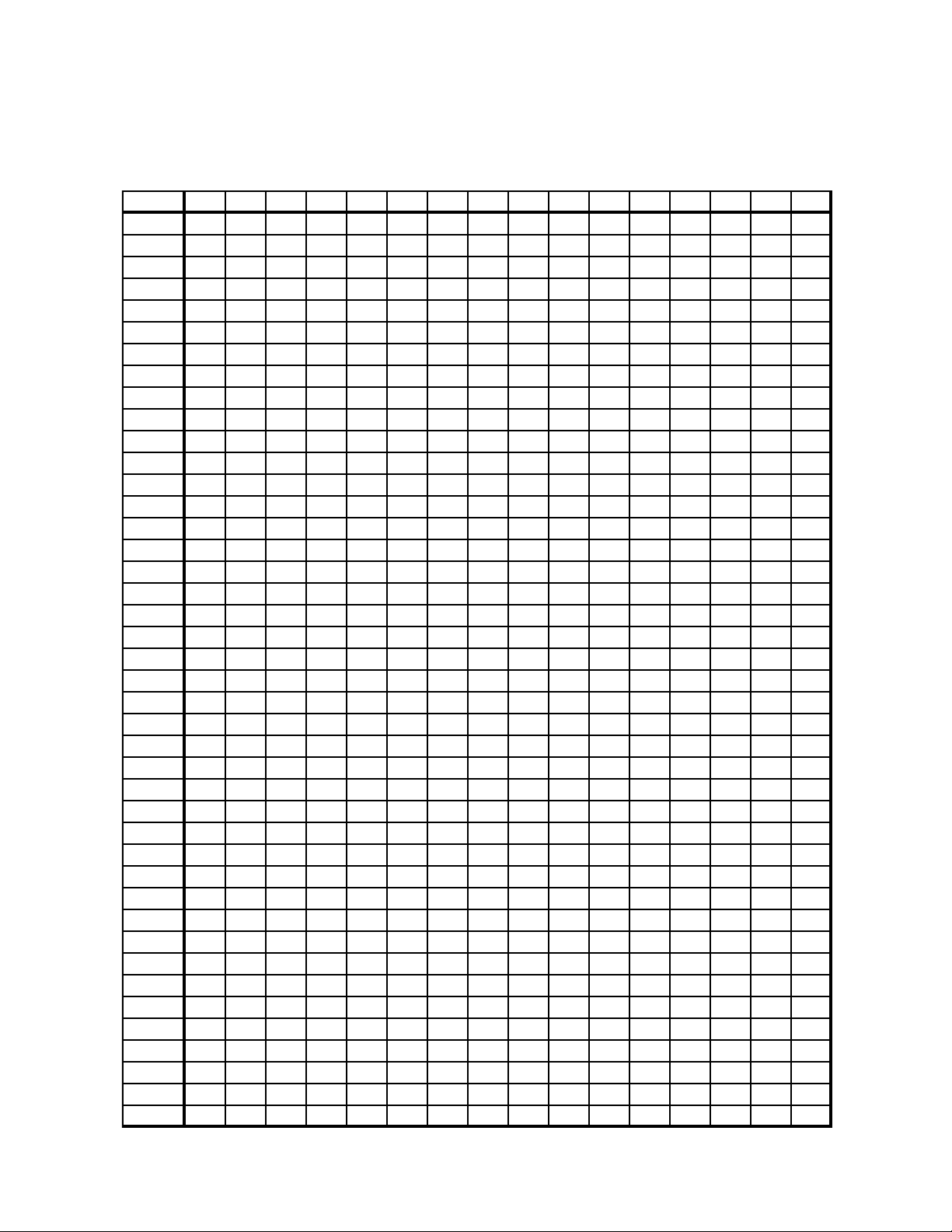
WHEN REPLACING EEPROM (MEMORY) IC
If a service repair is undertaken where it has been required to change the MEMORY IC, the following steps should be taken to
ensure correct data settings while making reference to TABLE 1.
INI +0+1+2+3+4+5+6+7+8+9+A+B+C+D+E+F
00 DF A2 09 C5 E6 09 97 98 82 E4 03 03 0F 93 03 8C
10 00 05 60 70 00 00 00 00 00 D8 67 0F 15 07 00 00
20 72 00 01 20 00 00 00 00 00 00 00 0 A 98 30 04 76
30 77 05 00 20 10 03 00 22 74 B1 01 07 07 00 00 00
40 8F 96 40 00 27 0A EA 80 13 00 00 35 00 72 99 59
50 59 99 5E 00 79 14 0D 19 08 16 00 00 00 00 00 FE
60 08 D6 D9 DB 15 00 00 26 06 07 09 04 04 04 04 00
70 86 86 86 86 00 00 00 00 00 00 00 00 00 00 00 00
80 00 00 05 00 00 00 00 00 00 00 00 00 00 00 00 00
90 00 00 00 00 00 00 00 00 00 00 00 30 37 3F 44 46
A0 48 49 4A 4C 4E 4F 51 54 56 59 5B 5D 60 63 65 68
B0 6A 6B 6D 6E 6F 70 71 71 72 72 73 73 74 74 75 75
C0 75 75 76 76 77 77 78 78 78 78 79 79 79 79 7A 7A
D0 7B 7B 7C 7C 7C 7C 7D 7D 7D 7E 7E 00 00 00 04 00
E0 00 18 00 00 00 00 00 00 00 00 00 00 00 00 00 00
F0 00 --- --- --- --- --- --- --- --- --- --- --- --- --- --- ---
100 04 00 04 00 04 00 04 00 04 00 04 00 00 00 00 00
110 00 00 00 44 01 77 45 99 60 03 00 04 00 04 00 04
120 00 04 00 04 00 00 00 04 00 04 00 04 00 D0 04 00
130 04 00 04 00 00 00 00 00 00 00 00 00 00 00 00 00
140 00 00 00 00 00 00 00 00 00 00 00 03 03 14 00 00
150 63 2F 82 01 79 21 08 2A 04 04 04 04 00 84 84 84
160 84 00 04 04 04 04 00 84 84 84 84 00 00 00 00 00
170 00 00 00 00 85 00 00 00 00 00 00 00 00 00 00 00
180 00 00 00 00 00 00 00 00 00 00 00 00 00 00 00 00
190 00 00 00 00 00 00 00 00 00 00 00 00 00 00 00 00
1A0 00 00 00 00 00 00 00 00 00 00 00 00 00 00 00 00
1B0 00 00 00 00 00 00 00 00 00 00 00 00 00 00 00 00
1C0 00 00 00 00 00 00 00 00 00 00 00 00 00 00 00 00
1D0 00 00 00 00 00 00 00 00 00 00 00 00 00 00 00 00
1E0 00 00 00 00 00 00 00 00 00 00 00 00 00 00 00 00
1F0 00 00 00 00 00 00 00 00 00 00 00 00 00 00 00 00
200 01 01 01 00 01 01 10 1C 1C 02 01 00 18 0C 1C 15
210 02 01 00 --- --- --- --- --- --- --- --- --- --- --- --- ---
0500
0510
0520
0530
0540
0550
0560
0570 68 68 68 69 69 69 69 6A 6A 6A 6A 6B 6B 6B 6B 6C
30 37 3F 44 46 48 49 4A 4C 4E 4F 51 54 56 59 5B
5D 60 63 65 68 6A 6B 6D 6E 6F 70 71 71 72 72 73
73 74 74 75 75 75 75 76 76 77 77 78 78 78 78 79
79 79 79 7A 7A 7B 7B 7C 7C 7C 7C 7D 7D 7D 7D 7D
16 1A 1D 20 23 26 29 2C 2F 32 35 38 3B 3E 41 44
46 48 4A 4B 4C 4D 4E 4F 50 51 52 54 56 58 5A 5C
5D 5E 5F 60 61 62 63 64 64 65 65 66 66 67 67 68
Table 1
C-2
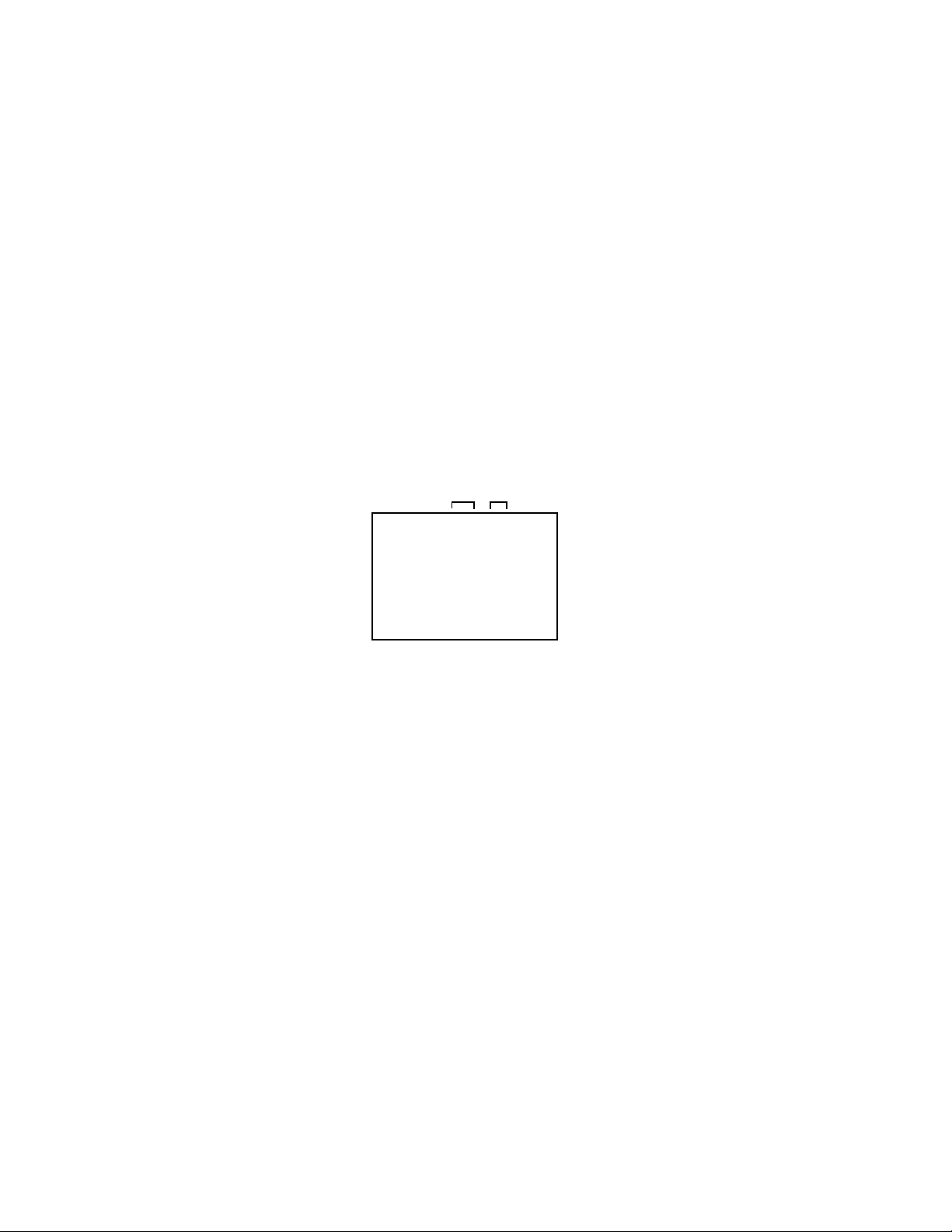
WHEN REPLACING EEPROM (MEMORY) IC
CONFIRMATION OF INITIAL DATA
1.
Enter DATA SET mode by setting VOLUME to minimum.
2.
Press both VOL. DOWN button on the set and Channel button (6) on the remote control for more than 2 seconds.
ADDRESS and DATA should appear as FIG 1.
3.
ADDRESS is now selected and should "blink". Using the UP/DOWN button on the remote, step through the ADDRESS
until required ADDRESS to be changed is reached.
4.
Press RIGHT/LEFT button to select DATA. When DATA is selected, it will "blink".
5.
Again, step through the DATA using UP/DOWN button until required DATA value has been selected.
6.
Pressing RIGHT/LEFT button will take you back to ADDRESS for further selection if necessary.
7.
Repeat steps 3 to 6 until all data has been checked.
8.
When satisfied correct DATA has been entered, turn POWER off (return to STANDBY MODE) to finish DATA input.
After the data input, set to the initializing of shipping.
9.
Turn POWER on.
10.
Press both VOL. DOWN button on the set and Channel button (1) on the remote control for more than 2 seconds.
11.
After the finishing of the initializing of shipping, the unit will turn off automatically.
The unit will now have the correct DATA for the new MEMORY IC.
ADDRESS
INIT 000 DF
CRT ON 0000
OEC7136A_50A
DTV d-h62200
INIT 3F0F
ROM: 0000
VOLUME: 2F1B
DATA
FIG. 1
C-3
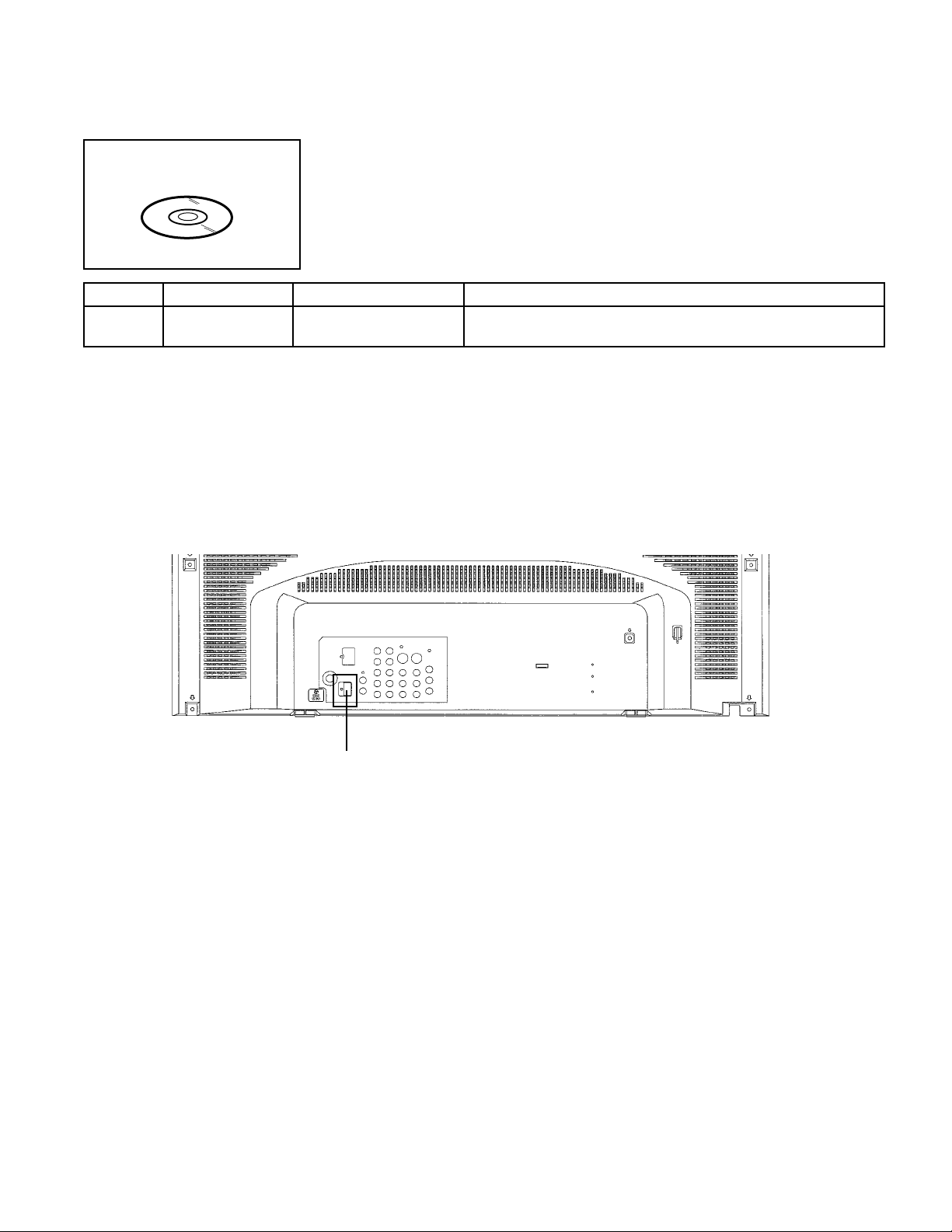
RE-WRITE FOR DIGITAL SOFT FIRMWARE
JG176
Ref. No.
NOTE:
Prepare the following tools for Up-Date of the Firmware.
1 Computer of WINDOWS2000
2 USB Flash Memory (Use only SanDisk Cruzer Mini USB Flash Drive 256Mb)
USA HD DTV ROM
DISC
Part No. Parts Name
APJG176105JG176
The operating manual for Re-writing is included in USA HD DTV ROM DISC (JG176).
USA HD DTV ROM
DISC
Up-Date of the Firmware
SET (REAR)
Remarks
USB CONNECTOR
C-4
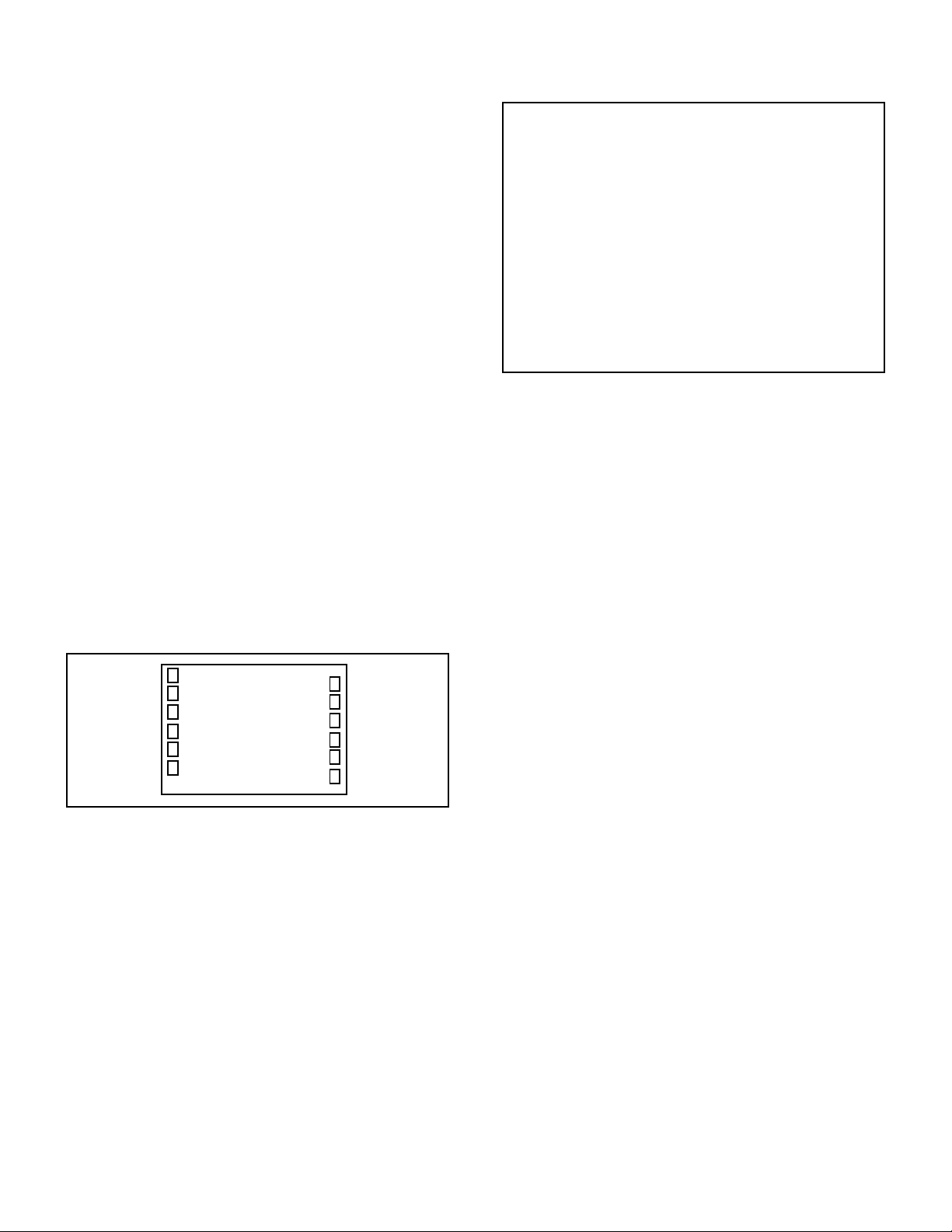
ELECTRICAL ADJUSTMENTS
1. ADJUSTMENT PROCEDURE
Read and perform these adjustments when repairing the
circuits or replacing electrical parts or PCB assemblies.
CAUTION
Use an isolation transformer when performing any
•
service on this chassis.
Before removing the anode cap, discharge electricity
•
because it contains high voltage.
When removing a PCB or related component, after
•
unfastening or changing a wire, be sure to put the wire
back in its original position.
When you exchange IC and Transistor with a heat sink,
•
apply silicon grease on the contact section of the heat
sink. Before applying new silicon grease (YG6260M) ,
remove all the old silicon grease. (Old grease may
cause damages to the IC and Transistor.)
Prepare the following measurement tools for electrical
adjustments.
1. Oscilloscope
2. Digital Voltmeter
3. Multi-sound Generator
4. Pattern Generator
On-Screen Display Adjustment
1.2.In the condition of NO indication on the screen.
Press the VOL. DOWN button on the set and the Channel
button (9) on the remote control for more than 2 seconds
to appear the adjustment mode on the screen as shown in
Fig. 1-1.
TV-A
NATURAL I
00 OSD H
3.
Use the Channel UP/DOWN button or Channel button
(0-9) on the remote control to select the options shown
in Fig. 1-2.
4.
Press the MENU button on the remote control to end the
adjustments.
5.
To display the adjustment screen for AV, CS, HD-MI
and DIGITAL mode, press the TV/VIDEO button on the
remote control to set to the AV, CS, DIGITAL and
HD-MI mode. Press the VOL.DOWN button on the set
and the channel (9) on the remote control for more than
2 seconds.
4
Fig. 1-1
FUNCTION
NO.
00
01
02
03
04
05
06
07
08
09
10
11
12
13
14
15
16
17
18
19
OSD H
CUT OFF
H.POSI
V.POSI
H. SIZE
V. SIZE
V. LIN
V-EHT
H-EHT
V-BLK P
V-BLK S
V.CENT
V.LIMIT
V.CORR
V.S.CORR
EW PARA
TRAPEZIUM
COR.TOP
COR.BTM
S.CORR
NO.
20
21
22
23
24
25
26
27
28
29
30
31
32
33
34
35
36
37
38
39
FUNCTION
CORNER
C.PARA
C.SAW
V.SYMM
R.BIAS
G.BIAS
B.BIAS
R.DRV
B.DRV
R.BIAS(C)
G.BIAS(C)
B.BIAS(C)
R.DRV(C)
B.DRV(C)
R.BIAS(W)
G.BIAS(W)
B.BIAS(W)
R.DRV(W)
B.DRV(W)
R-Y GAIN
NO.
FUNCTION
40
R-Y PHASE
41
G-Y GAIN
42
G-Y PHASE
43
BRI.CENT
44
BRI.MAX
45
BRI.MIN
46
CONT.CENT
47
CONT.MAX
48
CONT.MIN
49
COL.CENT
50
COL.MAX
51
COL.MIN
52
SUB CONT
53
TINT
54
SHARP.CENT
55
SHARP.MAX
56
SHARP.MIN
57
TILT.CENT
58
TEST STEREO
59
TEST AUDIO
Fig. 1-2
2. BASIC ADJUSTMENTS
2-1: CUT OFF
1.
Place the set in Aging Test for more than 15 minutes.
2.
Place the set in AV MODE without signal.
3.
Using the remote control, set the brightness and contrast
to normal position.
4.
Activate the adjustment mode display of Fig. 1-1 and
press the channel button (01) on the remote control to
select "CUT OFF".
5.
Adjust the Screen Volume until a dim raster is obtained.
2-2: WHITE BALANCE
NOTE: Adjust after performing CUT OFF adjustment.
1.
Place the set in Aging Test for more than 15 minutes.
2.
Receive the gray scale pattern from the Pattern Generator.
3.
Using the remote control, set the brightness and contrast
to normal position.
4.
Activate the adjustment mode display of Fig. 1-1 and
press the channel button (24) on the remote control to
select “R.BIAS”.
5.
Press the CH. UP/DOWN button on the remote control to
select the “R.BIAS”, “G.BIAS”, “B.BIAS”, “R.DRV”,
“B.DRV”, “R.BIAS(C)”, “G.BIAS(C)”, “B.BIAS(C)”,
“R.DRV(C)”, “B.DRV(C)”, “R.BIAS(W)”, “G.BIAS(W)”,
“B.BIAS(W)”, “R.DRV(W)” or “B.DRV(W)”.
6.
Adjust the VOL. UP/DOWN button on the remote control
to whiten the R.BIAS, G.BIAS, B.BIAS, R.DRV, B.DRV,
R.BIAS(C), G.BIAS(C), B.BIAS(C), R.DRV(C), B.DRV(C),
R.BIAS(W), G.BIAS(W), B.BIAS(W), R.DRV(W) and
B.DRV(W)”at each step tone sections equally.
7.
Perform the above adjustments 5 and 6 until the white
color is achieved.
D-1
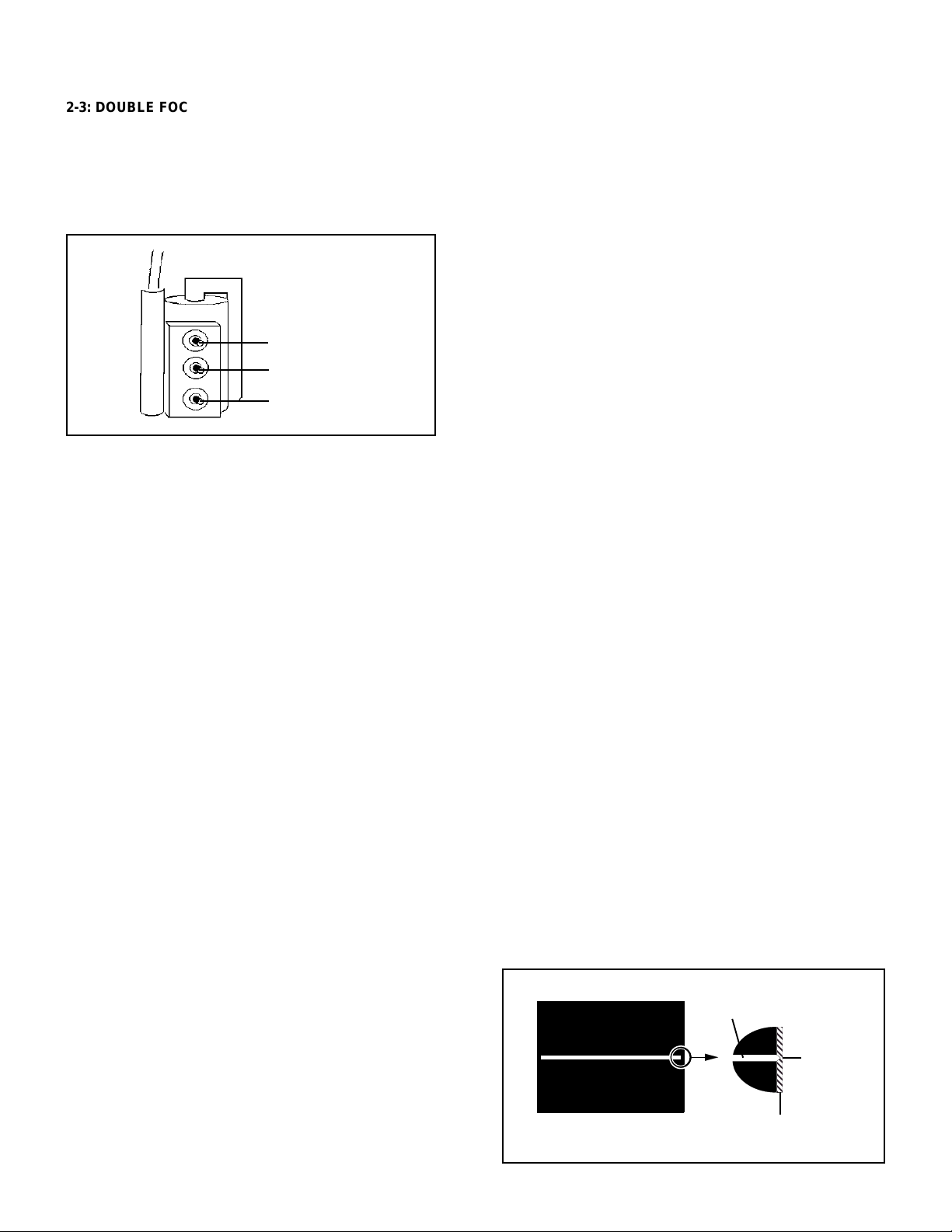
ELECTRICAL ADJUSTMENTS
2-3: DOUBLE FOCUS
1.
Receive the cross hatch signal from the Pattern
Generator.
2.
Turn the F1 VR and F2 VR fully clockwise once.
(Refer to Fig. 2-1)
3.
Adjust the F1 VR so that the screen becomes clearest.
Then adjust the F2 VR.
Focus VR
F1 VR
F2 VR
SCREEN VR
Fig. 2-1
2-4: BRIGHT CENT
1.
Receive the monoscope pattern. (RF Input)
2.
Press the PIC SIZE button on the remote control to
select the FULL screen mode.
3.
Using the remote control, set the brightness and contrast
to normal position.
4.
Activate the adjustment mode display of Fig. 1-1 and
press the channel button (43) on the remote control to
select "BRI CENT".
5.
Press the UP/DOWN button on the remote control until
the white 5.4% is starting to be visible.
6.
Press the TV/VIDEO button on the remote control to set
to the AV mode. Then perform the above adjustments
2~5.
7.
Receive the monoscope pattern.
8.
Press the TV/VIDEO button on the remote control to set
to the CS mode.Then perform the above adjustments
2~5.
9.
Receive the monoscope pattern.
10.
Press the TV/VIDEO button on the remote control to set
to the HD-MI mode.Then perform the above adjustments
2~5.
2-5: SUB CONTRAST
Set the screen mode to FULL.
1.
Activate the adjustment mode display of Fig. 1-1 and
2.
press the channel button (52) on the remote control to
select "SUB CONT".
Check if the step No. SUB CONT is "16".
3.
Receive a broadcast and check if the picture is normal.
4.
Press the TV/VIDEO button on the remote control to set to
5.
the AV mode. Then perform the above adjustments 1~4.
Press the TV/VIDEO button on the remote control to set to
6.
the CS mode. Then perform the above adjustments 1~4.
Press the TV/VIDEO button on the remote control to set
7.
to the HD-MI mode. Then perform the above adjustments
1~4.
2-6: HORIZONTAL POSITION/ HORIZONTAL SIZE
1.
Receive the monoscope pattern.
2.
Press the MENU button. And, then press the LEFT/
RIGHT button on the remote control until the PICTURE
menu appears.
3.
Press the VOL. UP/DOWN button on the remote
control to highlight DISPLAY FORMAT.
4.
Press the LEFT/RIGHT button on the remote control to
select 1080i.
5.
Press the PIC SIZE button on the remote control to
select the FULL screen mode.
6.
Activate the adjustment mode display of Fig. 1-1 and
press the channel button (02) on the remote control to
select "H.POSI".
7.
Press the VOL. UP/DOWN button on the remote
control until the SHIFT quantity of the OVER SCAN on
right and left becomes becomes minimum.
8.
Receive the monoscope pattern.
9.
Activate the adjustment mode display of Fig. 1-1 and
press the channel button (04) on the remote control to
select “H. SIZE”.
10.
Press the VOL. UP/DOWN button on the remote control
until the SHIFT quantity of the OVER SCAN on right and
left becomes 8±3%.
2-7: VERTICAL CENT/ VERTICAL SIZE
1.
Receive the monoscope pattern.
2.
Press the MENU button. And, then press the LEFT/
RIGHT button on the remote control until the PICTURE
menu appears.
3.
Press the VOL. UP/DOWN button on the remote control
to highlight DISPLAY FORMAT.
4.
Press the LEFT/RIGHT button on the remote control to
select 1080i.
5.
Press the PIC SIZE button on the remote control to
select the FULL screen mode.
6.
Using the remote control, set the brightness and contrast
to normal position.
7.
Activate the adjustment mode display of Fig. 1-1 and
press the channel button (11) on the remote control to
select “V. CENT”.
8.
Press the VOL. UP/DOWN button on the remote control
until the horizontal line becomes fit to the notch of the
shadow mask. (Refer to Fig. 2-2)
9.
Receive the monoscope pattern.
10.
Activate the adjustment mode display of Fig. 1-1 and
press the channel button (05) on the remote control to
select “V. SIZE”.
11.
Press the VOL. UP/DOWN button on the remote control
until the SHIFT quantity of the OVER SCAN on upside and
downside becomes 8±3%.
horizontal line
Notch
D-2
Shadow mask
Fig. 2-2
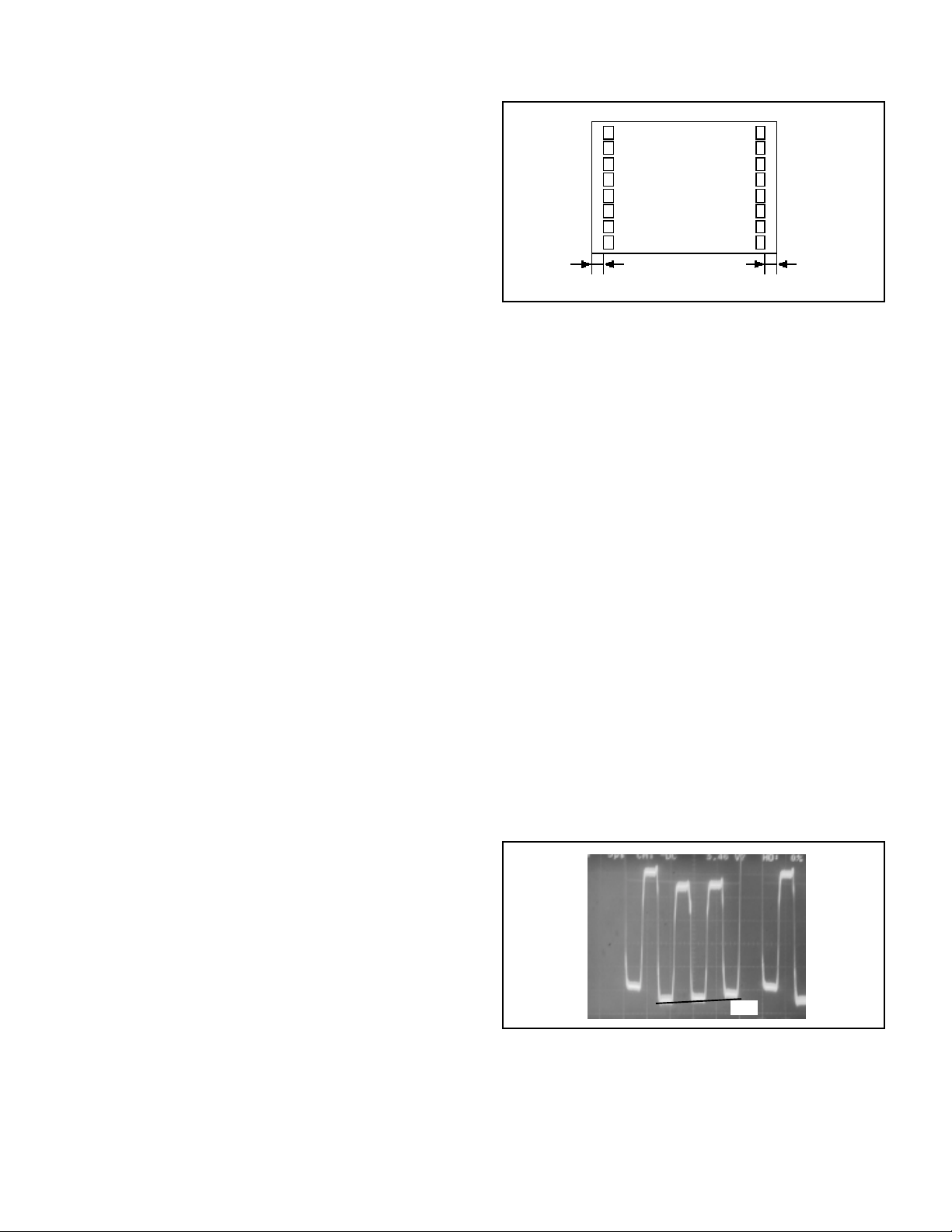
ELECTRICAL ADJUSTMENTS
2-8: E/W PARA
Receive the crosshatch signal from the Pattern Generator.
1.
Set the screen mode to FULL.
2.
Using the remote control, set the brightness and contrast
3.
to normal position.
Activate the adjustment mode display of Fig. 1-1 and
4.
press the channel button (15) on the remote control to
select “EW PARA”.
Press the VOL. UP/DOWN button on the remote control
5.
until the both ends vertical lines become straight.
Set the screen mode to 16:9.
6.
Press the VOL. UP/DOWN button on the remote control
7.
until the both ends vertical lines of the screen become
parallel.
2-9: TRAPEZIUM
1.
Receive the crosshatch signal from the Pattern Generator.
2.
Press the MENU button. And, then press the LEFT/
RIGHT button on the remote control until the PICTURE
menu appears.
3.
Press the VOL. UP/DOWN button on the remote control
to highlight DISPLAY FORMAT.
4.
Press the LEFT/RIGHT button on the remote control to
select 1080i.
5.
Set the screen mode to FULL.
6.
Using the remote control, set the brightness and contrast
to normal position.
7.
Activate the adjustment mode display of Fig. 1-1 and
press the channel button (16) on the remote control to
select “TRAPEZIUM”.
8.
Press the VOL. UP/DOWN button on the remote control
until the both ends vertical lines of the screen become
parallel.
2-10: COR TOP/BTM
1.
Receive the crosshatch signal from the Pattern Generator.
2.
Set the screen mode to FULL.
3.
Using the remote control, set the brightness and contrast
to normal position.
4.
Activate the adjustment mode display of Fig. 1-1 and
press the channel button (17) on the remote control to
select “COR. TOP”.
5.
Press the VOL. UP/DOWN button on the remote control
until the both ends vertical lines become straight.
6.
Activate the adjustment mode display of Fig. 1-1 and
press the channel button (18) on the remote control to
select “COR. BTM”.
7.
Press the VOL. UP/DOWN button on the remote control
until the both ends vertical lines of the screen become
parallel.
2-11: OSD POSITION
1.
Receive the monoscope pattern from the Pattern
Generator.
2.
Using the remote control, set the brightness and
contrast to normal position.
3.
Activate the adjustment mode display of Fig. 1-1 and
press the channel button (00) on the remote control to
select "OSD H".
4.
Press the LEFT/RIGHT button on the remote control
until the difference of A and B becomes minimum.
(Refer to Fig. 2-3)
TV-A
NATURAL I
00 OSD H
A
4
B
Fig. 2-3
2-12: TINT/COLOR CENT
1.
Receive the ANALOG color bar pattern.
2.
Connect the oscilloscope to TP806.
3.
Activate the adjustment mode display of Fig. 1-1 and
press the channel button (53) on the remote control to
select "TINT".
4.
Press the VOL. UP/DOWN button on the remote control
until the section "A" becomes as straight line.
(Refer to Fig. 2-4)
5.
Connect the oscilloscope to TP805.
6.
Activate the adjustment mode display of Fig. 1-1 and
press the channel button (49) on the remote control to
select "COL.CENT".
7.
Press the VOL. UP/DOWN button on the remote control
until the red color level is adjusted to 110 ± 10% of the
white level. (Refer to Fig. 2-5)
8.
Please check whether the waveform of TP806 is straight
line. If is not a straight line, adjust to TINT again.
9.
Receive the DIGITAL color bar pattern.
10.
Then perform the above adjustments 2~8.
11.
Receive the color bar pattern. (Audio Video Input)
12.
Press the TV/VIDEO button on the remote control to set to
the AV mode. Then perform the above adjustments 2~8.
13.
Receive the color bar pattern.
14.
Press the TV/VIDEO button on the remote control to set to
the CS mode. Then perform the above adjustments 2~8.
15.
Receive the color bar pattern.
16.
Press the TV/VIDEO button on the remote control to set
to the HD-MI mode. Then perform the above adjustments
2~8.
"A"
Fig. 2-4
D-3
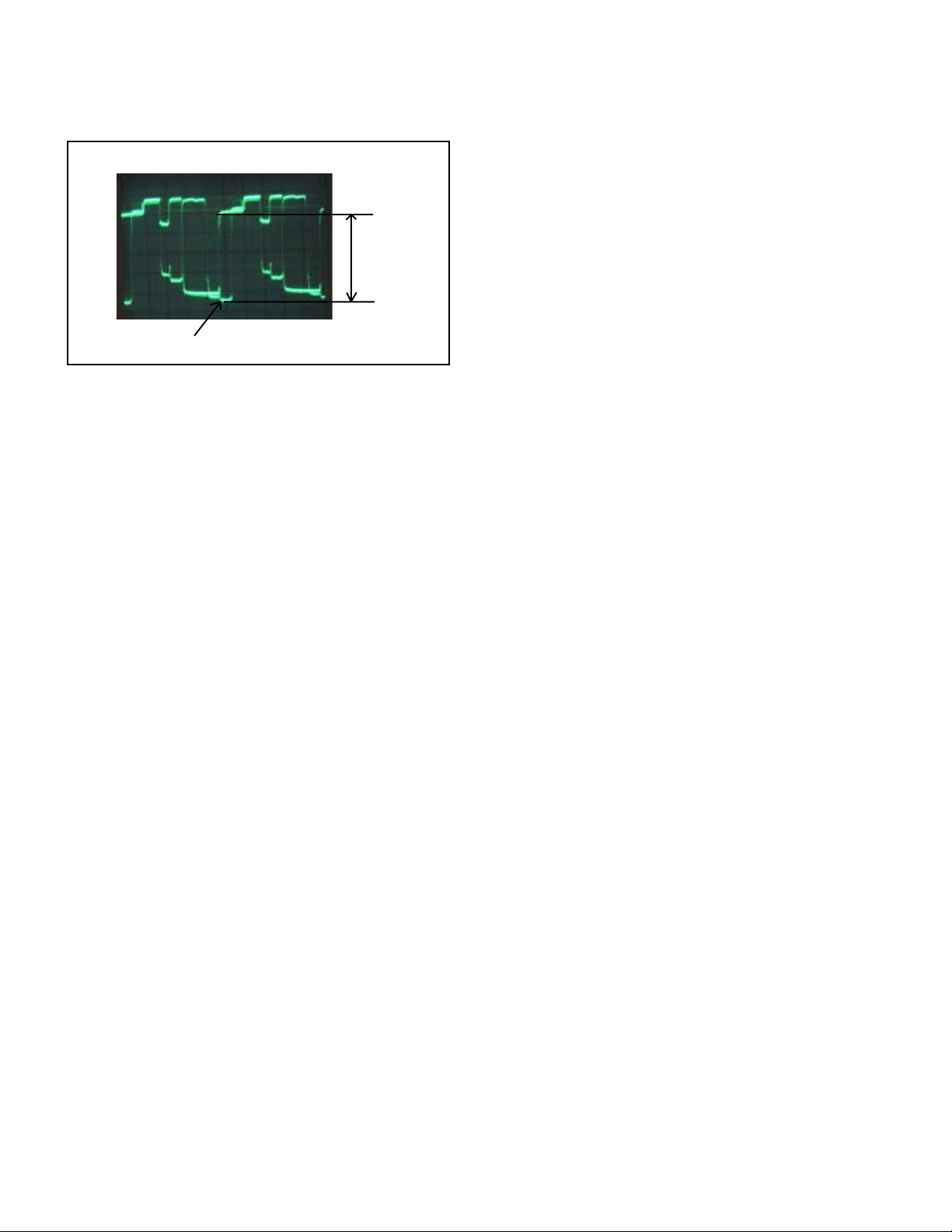
ELECTRICAL ADJUSTMENTS
115%
White 100%
2-13: TILT
1.
Connect the digital voltmeter between W843 and W844.
2.
Receive the crosshatch signal from the Pattern Generator.
3.
Press the PIC SIZE button on the remote control to
select the FULL screen mode.
4.
Using the remote control, set the brightness and contrast
to normal position.
5.
Activate the adjustment mode display of Fig. 1-1 and
press the channel button (57) on the remote control to
select "TILT CENT".
6.
Press the VOL. UP/DOWN button on the remote control
until the voltage become minimum(0V).
Fig. 2-5
2-14: Confirmation of Fixed Value (Step No.)
Please check if the fixed values of the each adjustment
items are set correctly referring below.
FUNCTION
NO.
V.POSI
03
V-EHT
07
H-EHT
08
V-BLK P
09
V-BLK S
10
V.LIMIT
12
V.CORR
13
V.S.CORR
14
S.CORR
19
CORNER
20
C.PARA
21
C.SAW
22
V.SYMM
23
R-Y GAIN
39
R-Y PHASE
40
G-Y GAIN
41
G-Y PHASE
42
BRI.MAX
44
BRI.MIN
45
CONT.CENT
46
CONT.MAX
47
CONT.MIN
48
COL.MAX
50
COL.MIN
51
SHARP.CENT
54
SHARP.MAX
55
SHARP.MIN
56
TEST STEREO
58
TEST AUDIO
59
RF
01
05
06
00
00
00
10
45
22
20
07
07
128
15
15
03
00
210
100
65
80
30
100
00
77
127
00
00
00
AV
01
05
06
00
00
00
10
45
22
20
07
07
128
15
15
03
00
210
100
65
80
30
100
00
77
127
00
00
00
CS
01
05
06
00
00
00
10
45
22
20
07
07
128
15
15
03
00
210
100
65
80
30
95
00
77
127
00
00
00
HD-MI
01
05
06
00
00
00
10
45
22
20
07
07
128
15
15
03
00
210
100
65
80
30
90
00
77
127
00
00
00
DIGITAL
01
05
06
00
00
00
10
45
22
20
07
07
128
15
15
03
00
210
100
65
80
30
100
00
77
127
00
00
00
D-4
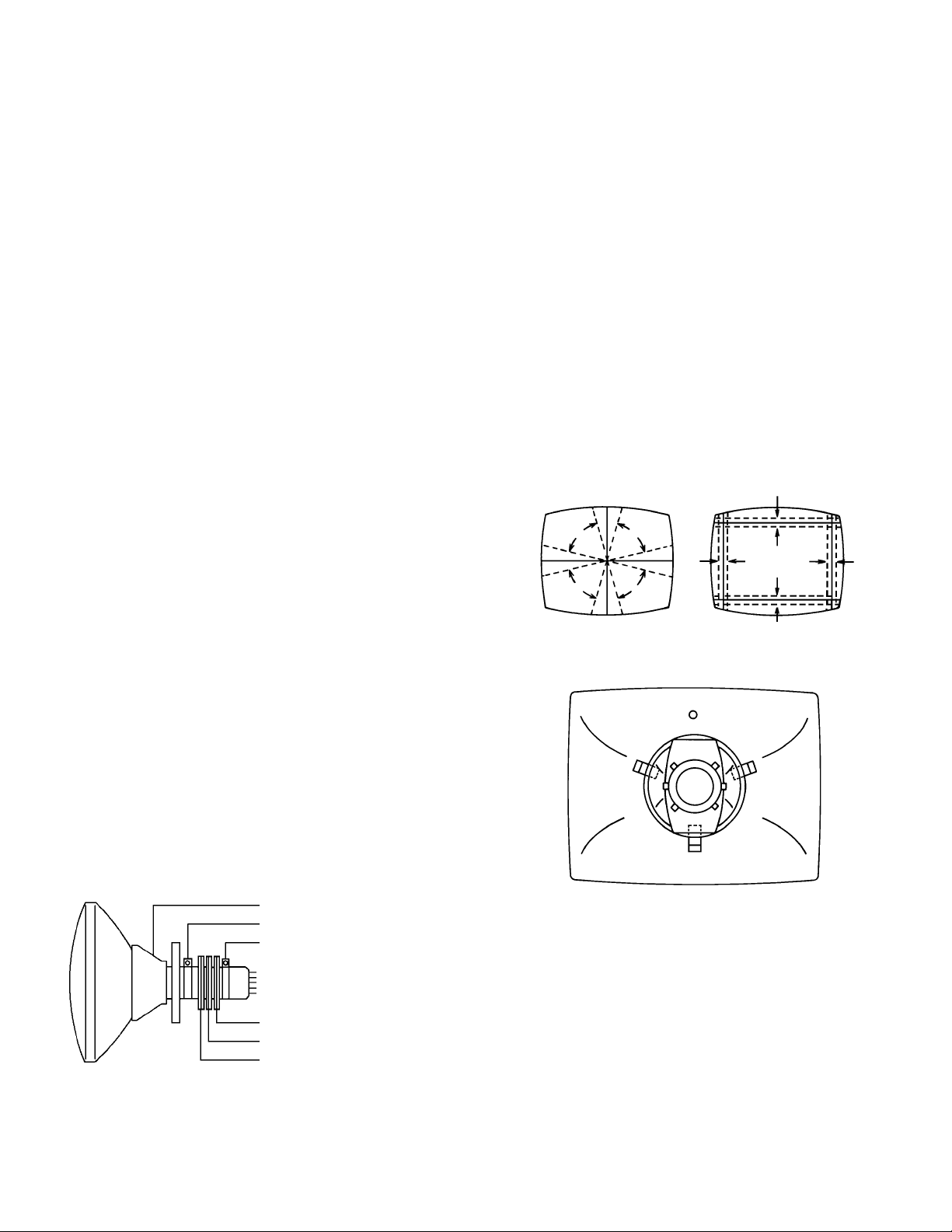
ELECTRICAL ADJUSTMENTS
3. PURITY AND CONVERGENCE
ADJUSTMENTS
NOTE
1.
Turn the unit on and let it warm up for at least 30
minutes before performing the following adjustments.
2.
Place the CRT surface facing east or west to reduce the
terrestrial magnetism.
3.
Turn ON the unit and demagnetize with a Degauss Coil.
3-1: STATIC CONVERGENCE (ROUGH ADJUSTMENT)
1.
Tighten the screw for the magnet. Refer to the adjusted
CRT for the position. (Refer to Fig. 3-1)
If the deflection yoke and magnet are in one body,
untighten the screw for the body.
2.
Receive the green raster pattern from the color bar
generator.
3.
Slide the deflection yoke until it touches the funnel side
of the CRT.
4.
Adjust center of screen to green, with red and blue on
the sides, using the pair of purity magnets.
5.
Switch the color bar generator from the green raster
pattern to the crosshatch pattern.
6.
Combine red and blue of the 3 color crosshatch
pattern on the center of the screen by adjusting the pair
of 4 pole magnets.
7.
Combine red/blue (magenta) and green by adjusting the
pair of 6 pole magnets.
8.
Adjust the crosshatch pattern to change to white by
repeating steps 6 and 7.
3-2: PURITY
NOTE
Adjust after performing adjustments in section 3-1.
1.
Receive the green raster pattern from color bar generator.
2.
Adjust the pair of purity magnets to center the color on
the screen.
Adjust the pair of purity magnets so the color at the ends
are equally wide.
3.
Move the deflection yoke backward (to neck side)
slowly, and stop it at the position when the whole screen
is green.
4.
Confirm red and blue color.
5.
Adjust the slant of the deflection yoke while watching the
screen, then tighten the fixing screw.
DEFLECTION YOKE
DEFLECTION YOKE SCREW
MAGNET SCREW
3-3: STATIC CONVERGENCE
NOTE
Adjust after performing adjustments in section 3-2.
1.
Receive the crosshatch pattern from the color bar
generator.
2.
Combine red and blue of the 3 color crosshatch
pattern on the center of the screen by adjusting the pair
of 4 pole magnets.
3.
Combine red/blue (magenta) and green by adjusting the
pair of 6 pole magnets.
3-4: DYNAMIC CONVERGENCE
NOTE
Adjust after performing adjustments in section 3-3.
1.2.Adjust the differences around the screen by moving the
deflection yoke upward/downward and right/left.
(Refer to Fig. 3-2-a)
Insert three wedges between the deflection yoke and
CRT funnel to fix the deflection yoke.
(Refer to Fig. 3-2-b)
R G B
R
G
B
UPWARD/DOWNWARD SLANT RIGHT/LEFT SLANT
WEDGE
WEDGE POSITION
R
G
B
Fig. 3-2-a
WEDGE
WEDGE
Fig. 3-2-b
R G B
PURITY MAGNETS
6 POLE MAGNETS
4 POLE MAGNETS
Fig. 3-1
D-5
