
19-, 22-, 26-inch* class
LCD TV/DVD COMBINATION
19LV610U-T
22LV610U-T
22LV611U-T
26LV610U-T
Introduction
Connections
Basic setup
TV operation
Basic playback
Advanced playback
Function setup
Others
OWNER’S MANUAL
© 2009 Toshiba Corporation
Before operating the unit, please read this manual thoroughly.
*Screen size is approximate.
Owner’s Record
The model and serial numbers are on
the back of your TV/DVD.
Record these numbers in the spaces
below. Refer to these numbers
whenever you communicate with your
Toshiba dealer about this TV/DVD.
Model number: _________________
Serial number: _________________
2
14
27
32
52
55
68
73
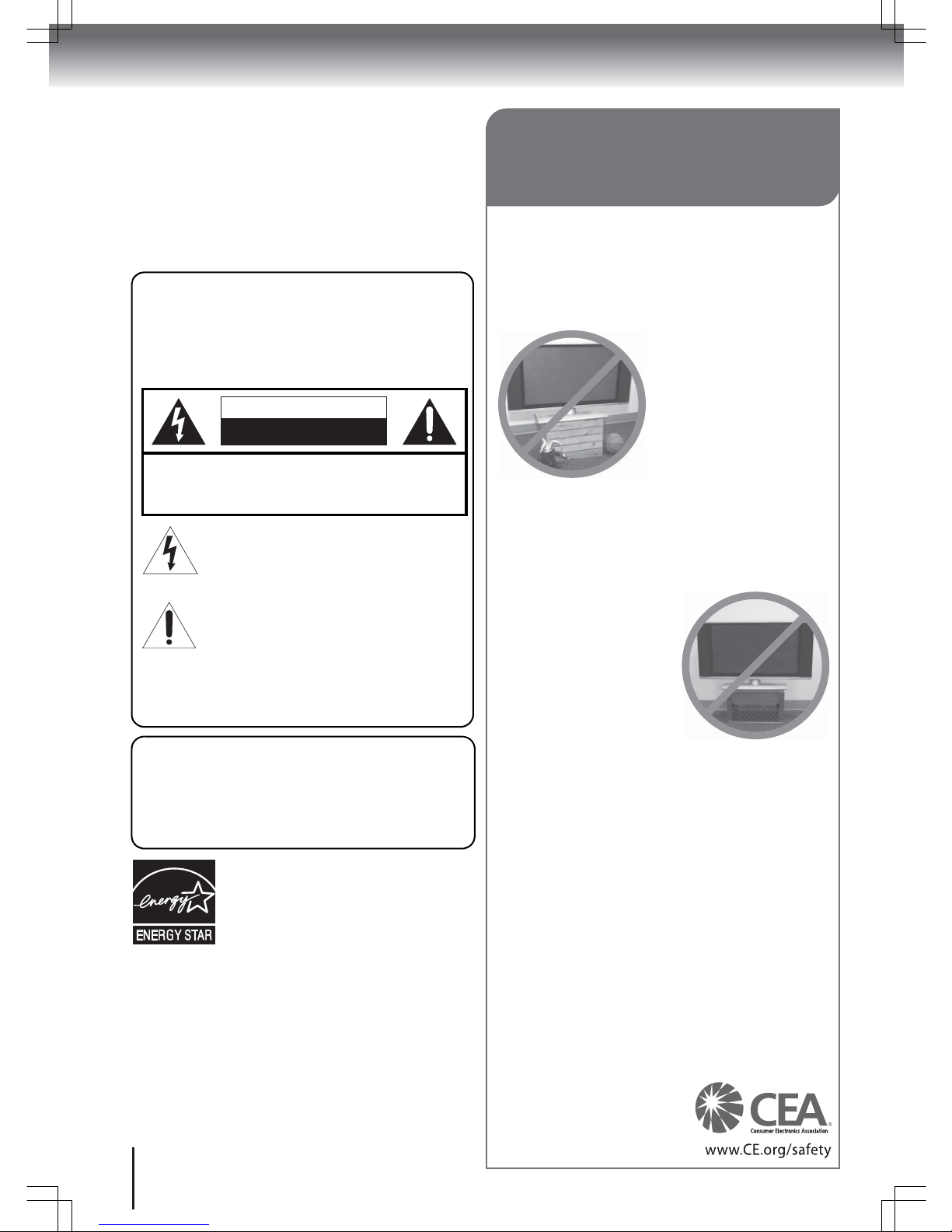
Introduction
2
Dear Customer,
Thank you for purchasing this Toshiba LCD TV or TV/DVD
Combination television.
This manual will help you use the many exciting features of
your new LCD TV. Before operating your LCD TV or TV/DVD
Combination, please read this manual completely, and keep it
nearby for future reference.
The examples used throughout this manual are based on the
26LV610U-T model.
Safety Precautions
WARNING: TO REDUCE THE RISK OF FIRE OR
ELECTRIC SHOCK, DO NOT EXPOSE THIS
APPLIANCE TO RAIN OR MOISTURE.
TO PREVENT THE SPREAD OF FIRE, KEEP CANDLES
OR OPEN FLAMES AWAY FROM THIS PRODUCT AT
TIMES.
CAUTION
RISK OF ELECTRIC SHOCK
DO NOT OPEN
WARNING: TO REDUCE THE RISK OF ELECTRIC
SHOCK, DO NOT REMOVE COVER (OR BACK).
NO USER-SERVICEABLE PARTS INSIDE. REFER
SERVICING TO QUALIFIED SERVICE PERSONNEL.
CAUTION: To reduce the risk of electric shock, do
not use the polarized plug with an extension cord,
receptacle, or other outlet unless the blades can
be inserted completely to prevent blade exposure.
The lightning flash with arrowhead symbol, within an
equilateral triangle, is intended to alert the user to
the presence of uninsulated dangerous voltage
within the product’s enclosure that may be of
sufficient magnitude to constitute a risk of electric
shock to persons.
The exclamation point within an equilateral triangle,
is intended to alert the user to the presence of
important operating and maintenance (servicing)
instructions in the literature accompanying the
appliance.
WARNING: If you decide to wall mount this television,
always use a UL listed wall bracket appropriate for the size
and weight of this television. The use of any non-UL listed
wall bracket for wall mounting this television could result in
serious bodily injury and/or property damage. See
"Choosing a location for your LCD TV" on page 6.
ENERGY STAR® qualified TV. Products that earn
the ENERGY STAR prevent greenhouse gas
emissions by meeting strict energy efficiency
guidelines set by the U.S. Environmental
Protection Agency and the U.S. Department of
Energy. ENERGY STAR and the ENERGY STAR
mark are registered U.S. marks.
NOTE TO CATV INSTALLERS
This is a reminder to call the CATV system installer’s attention to
Article 820-40 of the NEC, which provides guidelines for proper
grounding and, in particular, specifies that the cable ground shall be
connected to grounding system of the building, as close to the point of
cable entry as practical. For additional antenna grounding information,
see item 29 on page 5.
WARNING:
Handling the cord on this product or cords associated
with accessories sold with this product will expose you to lead, a
chemical known to the State of California to cause birth defects or
other reproductive harm.
Wash hands after handling.
CHILD SAFETY:
It Makes A Difference How and Where You Use Your
Flat Panel Display
Congratulations on your purchase! As you enjoy your new
product, please keep these safety tips in mind:
The Issue
The home theater entertainment experience is a growing trend
and larger flat panel displays are popular purchases. However, flat
panel displays are not always supported on the proper stands or
installed according to the manufacturer’s
recommendations.
Flat panel displays that are
inappropriately situated on
dressers, bookcases, shelves,
desks, speakers, chests or carts
may fall over and cause injury.
TOSHIBA Cares!
The consumer electronics industry is committed to making home
entertainment enjoyable and safe.
Tune Into Safety
• One size does NOT fit all. Follow the manufacturer’s recommendations
for the safe installation and use of
your flat panel display.
• Carefully read and understand all
enclosed instructions for proper
use of this product.
• Don’t allow children to climb on or
play with furniture and television
sets.
• Don’t place flat panel displays on
furniture that can easily be used as
steps, such as a chest of drawers.
• Remember that children can become excited while watching a
program, especially on a “larger than life” flat panel display. Care
should be taken to place or install the display where it cannot be
pushed, pulled over, or knocked down.
• Care should be taken to route all cords and cables connected to
the flat panel display so that they cannot be pulled or grabbed by
curious children.
Wall Mounting: If you decide to wall mount your flat
panel display, always:
• Use a mount that has been recommended by the display
manufacturer and/or listed by an independent laboratory (such as
UL, CSA, ETL).
• Follow all instructions supplied by the display and wall mount
manufacturers.
• If you have any doubts about your ability to safely install your flat
panel display, contact your retailer about professional installation.
• Make sure that the wall where you are mounting the display is
appropriate. Some wall mounts are not designed to be mounted
to walls with steel studs or old cinder block construction. If you
are unsure, contact a professional installer.
• A minimum of two people are required for installation. Flat panel
displays can be heavy.
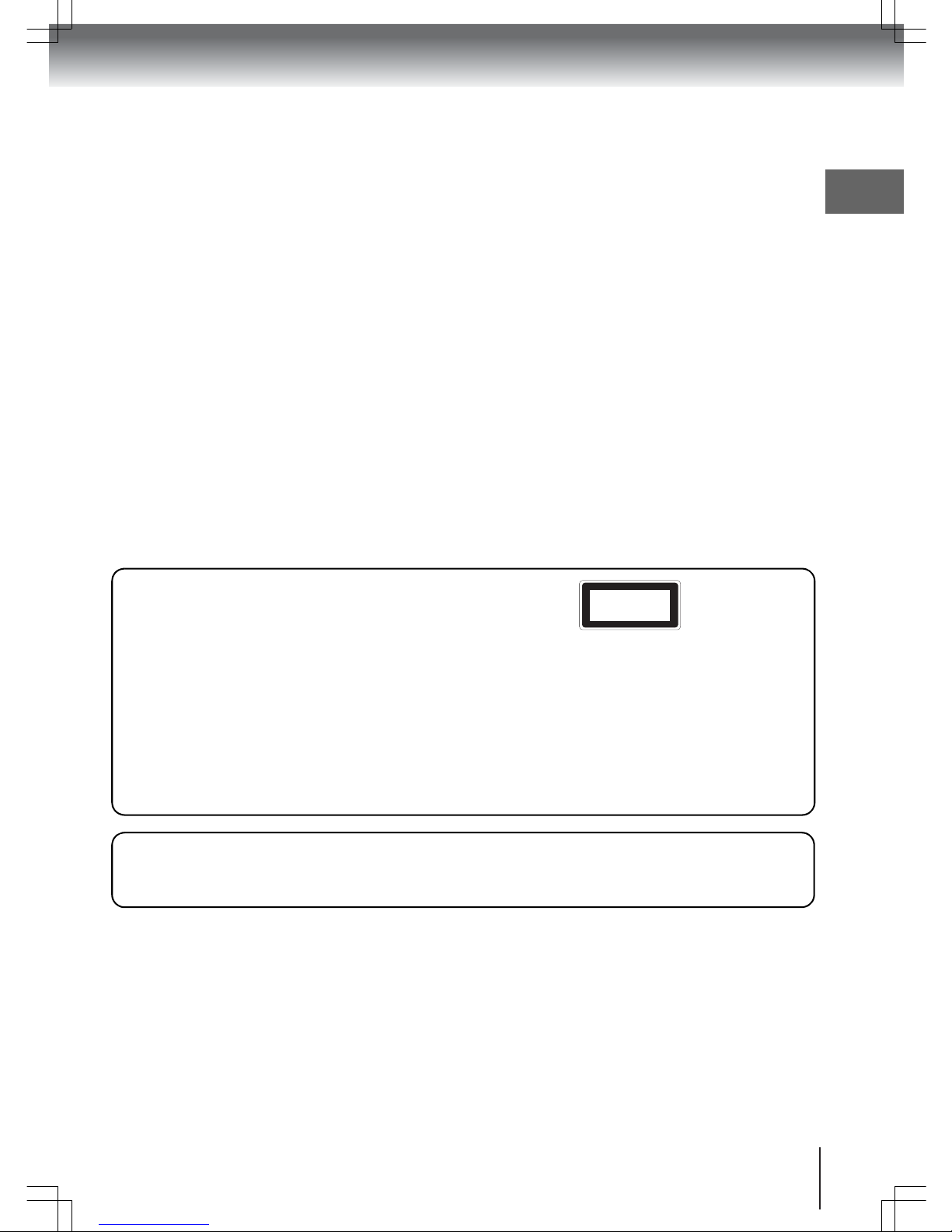
Introduction
3
FCC Compliance Information
CAUTION: TO PREVENT ELECTRIC SHOCK DO NOT USE THIS POLARIZED PLUG WITH AN EXTENSION CORD,
RECEPTACLE OR OTHER OUTLET UNLESS THE BLADES CAN BE FULLY INSERTED TO PREVENT
BLADE EXPOSURE. TO PREVENT THE SPREAD OF FIRE, KEEP CANDLES OR OPEN FLAMES AWAY FROM
THIS PRODUCT AT ALL TIMES.
FCC Declaration of Conformity Compliance Statement (Part 15):
The Toshiba 19LV610U-T, 22LV610U-T, 22LV611U-T, and 26LV610U-T LCD TV/DVD Combinations complies with Part 15
of the FCC rules. Operation is subject to the following two conditions: (1) this device may not cause harmful interference,
and (2) this device must accept any interference received, including interference that may cause undesired operation.
The party responsible for compliance to these rules is:
Toshiba America Consumer Products, L.L.C.
82 Totowa Rd. Wayne, NJ07470.
Ph: (800) 631-3811 or visit TACP’s website at www.tacp.Toshiba.com
FCC NOTICE: This equipment has been tested and found to comply with the limits for a Class B digital device, pursuant to Part
15 of the FCC rules. These limits are designed to provide reasonable protection against harmful interference in
a residential installation. This equipment generates, uses, and can radiate radio frequency energy and, if not
installed and used in accordance with the instructions, may cause harmful interference to radio
communications. However, there is no guarantee that interference will not occur in a particular installation. If
this equipment does cause harmful interference to radio or television reception, which can be determined by
removing and applying power to the equipment, the user is encouraged to try to correct the interference by one
or more of the following measures:
- Reorient or relocate the receiving antenna.
- Increase the separation between the equipment and the receiver.
- Connect the equipment into an outlet on a circuit different from that to which the receiver is connected.
- Consult the dealer or an experienced radio/TV technician for help.
WARNING:
Changes or modifications to this equipment not expressly approved by Toshiba could void the user's authority to operate this
equipment.
CAUTIONS:
J qefp=afdfq^i=sfabl=mi^vbo=bjmilvp=^=i^pbo=
pvpqbjK=
J ql=bkprob=molmbo=rpb=lc=qefp=molar`qI=mib^pb=
ob^a=qefp=ltkboDp=j^kr^i=`^obcriiv=^ka=
obq^fk=fq=clo=crqrob=obcbobk`bK
J pelria=qeb=rkfq=obnrfob=j^fkqbk^k`bI=
`lkq^`q=^k=^rqelofwba=pbosf`b=il`^qflkK=
J rpb=lc=`lkqolipI=^agrpqjbkqp=lo=qeb=
mbocloj^k`b=lc=mol`barobp=lqebo=qe^k=
qelpb=pmb`fcfba=ebobfk=j^v=obpriq=fk=
e^w^oalrp=o^af^qflk=bumlprobK=
J ql=mobsbkq=afob`q=bumlprob=ql=i^pbo=_b^jI=
kbsbo=lmbk=qeb=bk`ilprobK=sfpf_ib=i^pbo=
o^af^qflk=j^v=_b=mobpbkq=tebk=qeb=bk`ilprob=
fp=lmbkbaK=kbsbo=pq^ob=fkql=qeb=_b^jK
CLASS 1
LASER PRODUCT
Location of the required Marking
The rating sheet and the safety caution are on the rear of the unit.
CERTIFICATION: COMPLIES WITH FDA PERFORMANCE
STANDARDS FOR LASER PRODUCTS EXCEPT FOR
DEVIATIONS PURSUANT TO LASER NOTICE NO.50,
DATED JUNE 24, 2007.
SAFETY: LAMP DISPOSAL
The lamp(s) inside this product contain mercury. Disposal may be regulated due to environmental considerations.
For disposal or recycling information, contact your local authorities or the Electronic Industries Alliance
(www.eia.org).

Introduction
4
Installation, Care, and Service
Installation
Follow these recommendations and precautions and heed
all warnings when installing your TV:
16) To avoid damage to this product, never place or store
the TV in direct sunlight; hot, humid areas; or areas
subject to excessive dust or vibration.
17) ALWAYS plug the product into an outlet that is located
in such a manner that it can be easily unplugged in
case the product requires service.
18) NEVER route the product’s power cord inside a wall or
similar enclosed area.
19) Never modify this equipment. Changes or modifications
may void: (a) the warranty, and (b) the user’s authority
to operate this equipment under the rules of the
Federal Communications Commission.
20)
DANGER: RISK OF SERIOUS PERSONAL
INJURY, DEATH, OR EQUIPMENT DAMAGE
Never place the TV on an
unstable cart, stand, or table.
The TV may fall, causing serious personal
injury, death, or serious damage to the TV.
21) Never place items such as vases, aquariums, or candles
on top of the TV.
22)
WARNING:
Always place the TV on the floor or on a
sturdy, level, stable
surface that can
support the weight
of the unit. To secure
the TV, use a sturdy
strap from the hooks
on the rear of the TV
pedestal to a wall
stud, pillar or other
immovable structure. Make sure the strap is tight, secure,
and parallel to the floor.
23) Never expose the apparatus to dripping or splashing
liquid or place items such as vases, aquariums, or any
other item filled with liquid, or candles on top of the TV.
24) Never block or cover the slots or openings in the TV
cabinet back, bottom, and sides. Never place the TV:
• on a bed, sofa, rug, or similar surface;
• too close to drapes, curtains, or
walls; or
• in a confined space such as
a bookcase, built-in cabinet,
or any other place with poor ventilation.
The slots and openings are provided to protect the TV
from overheating and to help maintain reliable operation of
the TV. Leave a space of at least four (4) inches around
the TV.
25) Always place the back of the television at least four (4)
inches away from any vertical surface (such as a wall) to
allow proper ventilation.
26) Never allow anything to rest on or roll over the power cord,
and never place the TV where the power cord is subject to
wear or abuse.
Important Safety Instructions
1) Read these instructions.
2) Keep these instructions.
3) Heed all warnings.
4) Follow all instructions.
5) Do not use this apparatus near water.
6) Clean only with dry cloth.
7) Do not block any ventilation openings.
Install in accordance with the manufacturer’s instructions.
8) Do not install near any heat sources such as
radiators, heat registers, stoves, or other apparatus
(including amplifiers) that produce heat.
9)
The TV uses a non-polarized, two-pronged plug.
This kind of plug can be used in polarized
outlets. It can fit into a wall socket in either
direction. It does not provide protection
from shock.
10)
Protect the power cord
from being walked
on or pinched, particularly at plugs,
convenience receptacles, and the point
where they exit from the apparatus.
11)
Only use attachments/accessories specified by the
manufacturer.
12)
Use only with the cart, stand, tripod,
bracket, or table specified by the
manufacturer, or sold with the
apparatus.
When a cart is used, use
caution when moving the cart/apparatus
combination to avoid tip-over injuries.
13)
Unplug this apparatus during lightning
storms or when unused for long
periods of time.
14)
Refer all servicing to qualified service personnel.
Servicing is required when the apparatus has been damaged in
any way, such as when the power supply cord or plug is
damaged, liquid has been spilled or objects have fallen into
the apparatus, the apparatus has been exposed to rain or
moisture, does not operate normally, or has been dropped.
Additional Safety Precautions
14a)CAUTION: If the TV is dropped and the cabinet or
enclosure surface has been damaged or the TV does
not operate normally, take the following precautions:
• ALWAYS turn off the TV and unplug the power cord to
avoid possible electric shock or fire.
• NEVER allow your body to come in contact with any
broken glass or liquid from the damaged television. The
LCD panel inside the TV contains glass and a toxic liquid.
If the liquid comes in contact with your mouth or eyes, or
your skin is cut by broken glass, rinse the affected area
thoroughly with water and consult your doctor.
• ALWAYS contact a service technician to inspect the TV
any time it has been damaged or dropped.
14b)WARNING: To prevent the spread of fire, keep candles
or other open flames away from this product at all
times.
15) WARNING: NEVER expose batteries to excessive heat
such as sunshine, fire, or the like.
SAFETY INSTRUCTIONS
Sturdy tie (as short as possible; min. 4 in.)
Band
TV side
TV top
Clip
Screw
Hooks
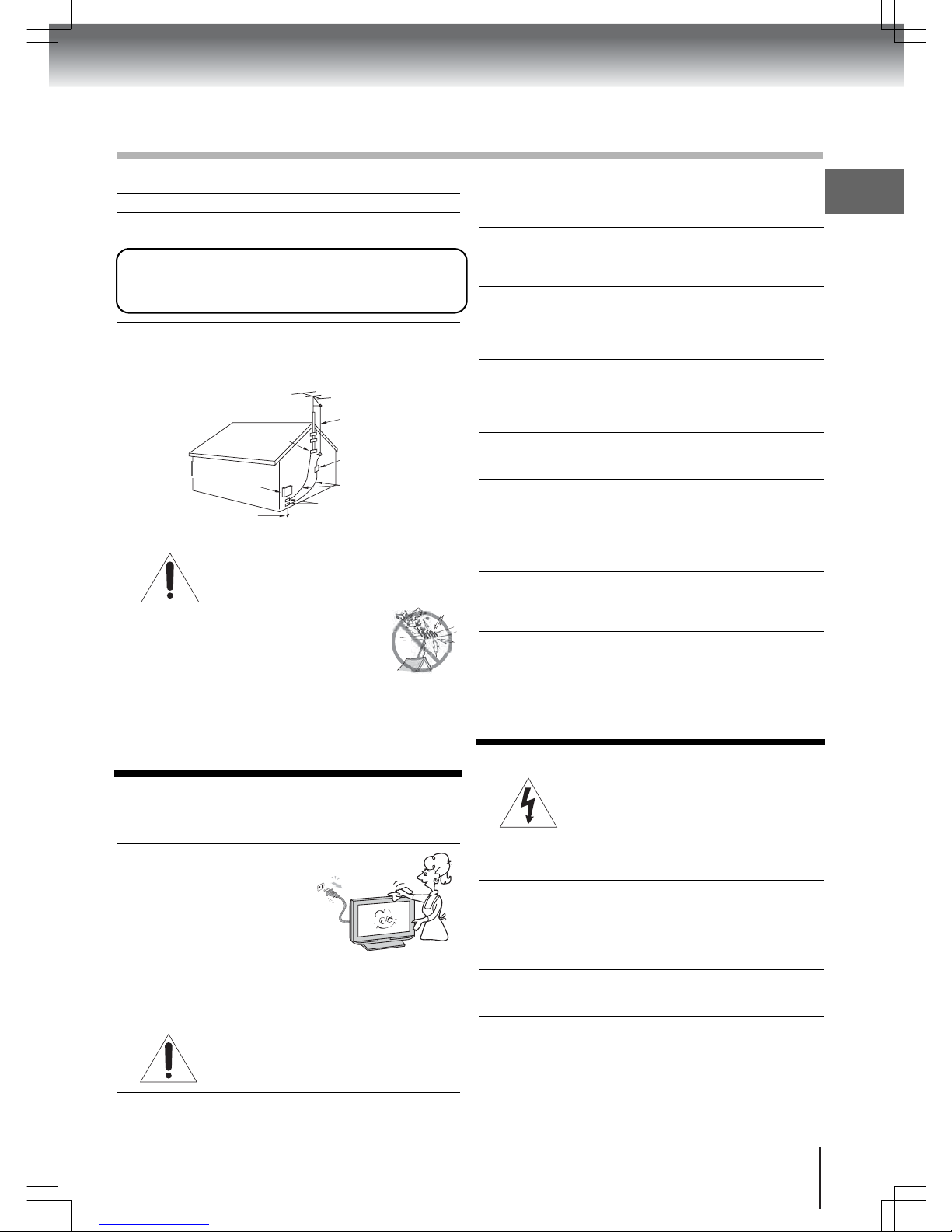
Introduction
5
Care (continued from previous column)
33) While it is thundering, do not touch the connecting
cables or apparatus.
34) For added protection of your TV from lightning and
power surges, always unplug the power cord and
disconnect the antenna from the TV if you leave the
TV unattended or unused for long periods of time.
35) ALWAYS unplug the TV to completely disconnect
from mains power. When the TV is turned off using
the on/off switch, it is not completely disconnected
from power and a minute amount of current is still
consumed.
36) During normal use, the TV may make occasional
snapping or popping sounds. This is normal, especially
when the unit is being turned on or off. If these sounds
become frequent or continuous, unplug the power cord
and contact a Toshiba Authorized Service Center.
37) Keep your fingers well clear of the disc slot as it is
closing. Failure to do so may cause serious personal
injury.
38) When you use headphones, keep the volume at a
moderate level. Using headphones continuously at a
high volume may cause hearing damage.
39) NEVER look directly into the disc slot or ventilation
slots at the source of the laser beam. Doing so may
cause sight damage.
40) NEVER use a cracked, deformed, or repaired disc.
Such discs are easily broken and may cause serious
personal injury or product damage. SUCH DAMAGE
IS NOT COVERED UNDER YOUR WARRANTY.
41) WARNING: RISK OF SERIOUS PERSONAL INJURY
OR EQUIPMENT DAMAGE!
• Never strike the screen with a sharp or heavy object.
• Never touch, press, or place anything on the LCD
screen. These actions will damage the LCD screen
if you need to clean the LCD screen, follow the
instructions in item 31 on this page.
Service
QOF
WARNING: RISK OF ELECTRIC SHOCK!
Never attempt to service the TV yourself.
Opening and removing the covers may
expose you to dangerous voltage or other
hazards. Failure to follow this WARNING may result in
death or serious injury. Refer all servicing to a Toshiba
Authorized Service Center.
43) If you have the TV serviced:
• Ask the service technician to use only replacement
parts specified by the manufacturer.
• Upon completion of service, ask the service
technician to perform routine safety checks to
determine that the TV is in safe operating condition.
44) When the TV reaches the end of its useful life, ask a
qualified service technician to properly dispose of the
TV.
Installation (continued from previous page)
27) Never overload wall outlets and extension cords.
28) Always operate the TV with a 120 V AC, 60 Hz power
source only.
29) Always make sure the antenna system is properly
grounded to provide adequate protection against
voltage surges and built-up static charges (see
Section 810 of the National Electric Code.)
30)
DANGER: RISK OF SERIOUS
PERSONAL INJURY OR DEATH!
• Use extreme care to make sure you are
never in a position where your body
(or any item you are in contact with,
such as a ladder or screwdriver) can
accidentally touch overhead power lines.
Never locate the antenna near overhead power lines
or other electrical circuits.
• Never attempt to install any of the following during
lightning activity: (a) an antenna system; or (b) cables,
wires, or any home theater component connected to
an antenna or phone system.
Care
For better performance and safer operation of your
TOSHIBA TV, follow these recommendations and
precautions:
31) Always unplug the TV before
cleaning. Wipe the display
panel surface gently using
only a soft cloth (supplied.)
A hard cloth may damage
the surface of the panel.
Avoid contact with alcohol,
thinner, benzene, acidic or
and alkaline solvent cleaners, abrasive cleaners, or
chemical cloths, which may damage the surface.
Never spray volatile compounds such as insecticide on
the cabinet. Such products may damage or discolor
the cabinet.
POF
t^okfkdW=ofph=lc=bib`qof`=pel`h>
Never spill liquids or push objects of any
kind into the TV cabinet slots.
SAFETY INSTRUCTIONS
(continued)
Ground clamp
CAUTION: To reduce the risk of electric shock, do not use the
polarized plug with an extension cord, receptacle, or other outlet
unless the blades can be inserted completely with three-wire
grounding type to prevent blade exposure.
Antenna lead-in wire
Antenna discharge unit
(NEC Section 810-20)
Grounding conductors
(NEC Section 810-21)
Ground clamps
Electric service
equipment
Power service grounding
electrode system
(NEC Article 250 Part H)

Introduction
6
• Retractable pedestal stand and positioning the LCD TV
Observe the following safety precautions:
1. Ensure that the unpacking and transfer of the unit is carried out
by two or more people.
2. Put the LCD TV on a large level area in a recumbent posture.
3. Grab the pedestal stand and lift the display up. Confirm the pivot
is locked.
4. Place the TV on a sturdy, level surface that
can support the weight of the TV.
5. Be sure to secure the TV to a wall stud,
pillar, surface, or other immovable
structure. To secure the TV in this manner:
(1) attach a clip to an immovable structure,
then (2) pass a sturdy strap through the clip
and attach each end to the hooks located
at the back of the TV. Be sure to leave at least four inches
between the TV and the wall or similar structure for ventilation.
See item 22 on page 4 for additional details.
• To fold the pedestal stand
1. Slide the lever on the back side of the pedestal stand to the left.
2. Lay the display down.
IMPORTANT: Do not operate the LCD TV while the pedestal
stand is folded.
• To display your LCD TV using a wall bracket
If you decide to wall mount your LCD TV, always use a UL listed
wall bracket appropriate for the size and weight of the LCD TV. Go
to page 2 for more information.
1. CAUTION: Two people are required for installation.
2. Unplug and remove any cables and/or other component connectors from the rear of the TV.
3. Follow the instructions provided with your wall bracket. Before
proceeding, make sure the appropriate bracket(s) are attached
to the wall and the back of the TV as described in the instructions
provided with the wall bracket.
4. IMPORTANT: Always use the screws supplied or recommended
by the wall mount manufacturer.
5. After attaching the appropriate bracket(s) to the wall and the back
of the TV, remove the pedestal stand from the TV as described
below.
• To remove the pedestal stand
1. Carefully lay the unit face down on a flat, cushioned surface such
as a quilt or blanket. Leave the stand protruding over the edge of
the surface.
IMPORTANT: Extreme care should always be used when
removing the pedestal stand to avoid damaging the LCD panel.
2. Remove the three screws shown in the diagram below. This will
allow removal of the pedestal stand.
3. Once you have removed the three screws holding the pedestal
stand in place, slide the pedestal stand away from the TV.
Slide the lever to the left
Rear side of the pedestal stand
Three screws
Precautions
Choosing a location for your LCD TV
Important notes about your LCD TV
The following symptoms are technical limitations of LCD
technology and are not an indication of malfunction; therefore,
Toshiba is not responsible for perceived defects resulting from
these symptoms.
1. An afterimage (ghost) may appear on-screen if a fixed,
non-moving image is displayed for a long period of time. This
afterimage is not permanent and will disappear in a short period of
time.
2. The LCD panel contained in this TV is manufactured using an
extremely high level of precision technology; however, there may
be an occasional pixel (dot of light) that does not operate properly
(does not light, remains constantly lit, etc.). This is a structural
property of LCD technology. It is not a sign of malfunction, and is
not covered under your warranty. Such pixels are not visible when
the picture is viewed from a normal viewing distance.
Notes on handling the unit
• Do not subject the LCD panel to physical shock, such as
dropping it. It may cause unit damage and malfunction.
• When shipping the unit, the original shipping carton and packing
materials may come in handy. For full protection, repack the unit
as it was originally packed at the factory.
• Do not use volatile liquids, such as insecticide, near the unit.
• Do not leave rubber or plastic products in contact with the unit
for prolonged periods of time. Doing so will leave marks on the
finish.
• The top and rear panels of the unit may become warm after a
long period of use. This is not a malfunction.
• When the unit is not in use, always remove the disc and turn off
the power.
Notes on positioning the unit
• When you place this unit near a TV, radio, or VCR, the playback
picture may become poor and the sound may be distorted. In
this case, place the unit away from the TV, radio, or VCR.
• To avoid damage to this product, never place or store the unit in
direct sunlight; hot, humid areas; or areas subject to excessive
dust or vibration.
• The socket outlet must be installed near the unit and is easily
accessible.
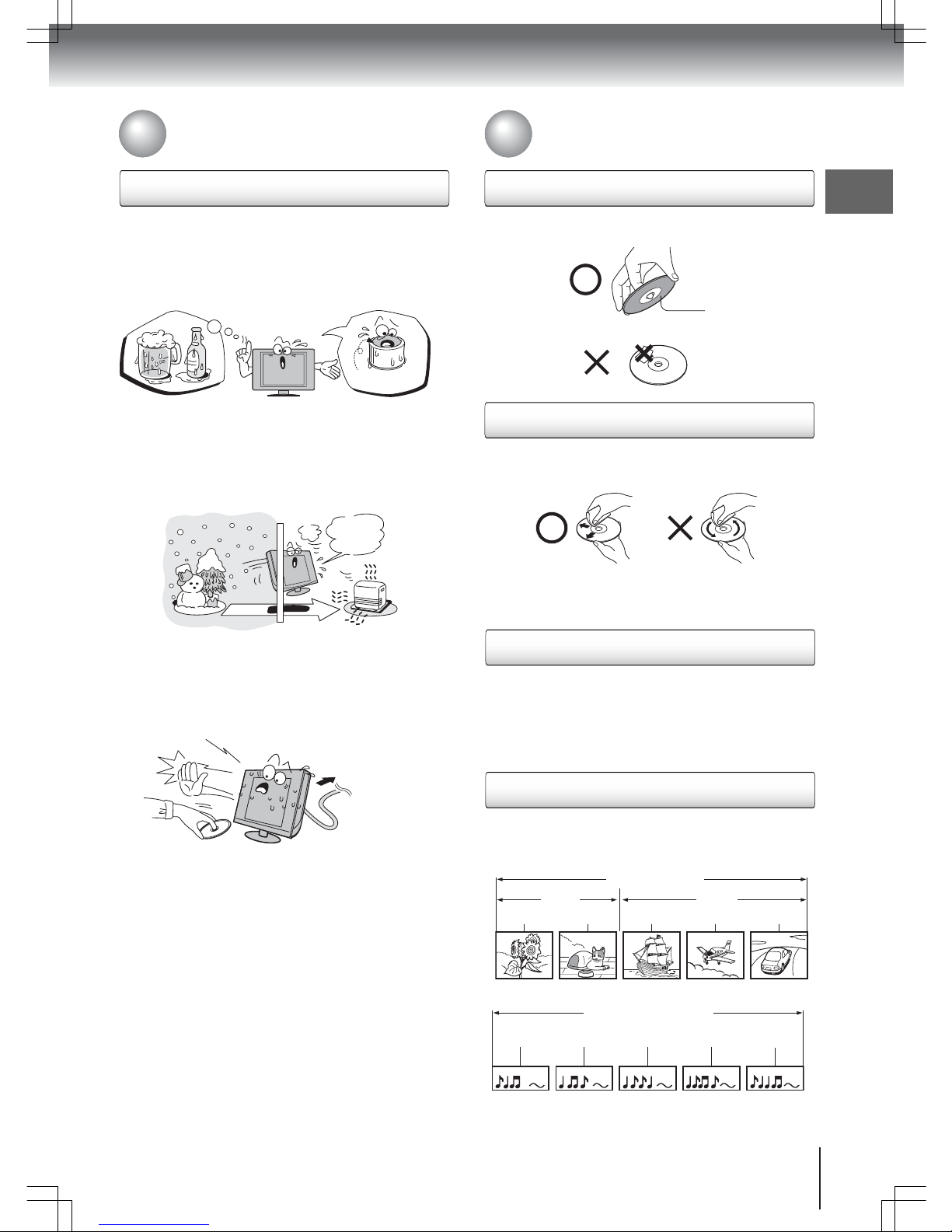
Introduction
7
• Do not touch the playback side of the disc. Handle the disc as
shown in the figure below.
Playback side
Moisture condensation damages the unit. Please read the
following carefully.
Moisture condensation occurs, for example, when you pour a cold
drink into a glass on a warm day and drops of water form on the
outside of the glass. In the same way, moisture may condense on
this unit’s internal optical pick-up lens, one of the most crucial
internal parts of the unit.
Moisture condensation may occur in the following situations:
• When you move the unit from a cold area to a warm area.
• When you use the unit in a room in which the heat was just
turned on.
• When you use the unit in an area where cold air from an air
conditioner directly hits the unit.
• When you use the unit in a humid area.
Never use the unit when moisture condensation may occur.
Using the unit when moisture condensation exists may damage
discs and internal parts. Connect the power cord of the unit to the
wall outlet, turn on the unit, remove the disc, and leave it for two or
three hours. After two or three hours, the unit will have warmed up
and evaporated any moisture. Leaving the TV connected to the wall
outlet will help prevent moisture condensation in the unit.
Example of moisture
condensation!
Normally, DVD video discs are divided into titles, and the titles are
sub-divided into chapters. Video CDs and Audio CDs are divided into
tracks.
DVD
Video CD/Audio CD
Each title, chapter or track is assigned a number, which is called “title
number”, “chapter number” or “track number” respectively. There
may be discs that do not have these numbers.
Precautions (continued)
Notes on moisture condensation
On handling discs
On cleaning discs
On storing discs
Optical pickup
lens
I
t
’
s
t
o
o
w
a
rm
!
Wall outlet
W
a
i
t
!
• Do not attach paper or tape to discs.
• Fingerprints and dust on the disc cause picture and sound
deterioration. Wipe the disc from the center outwards with a soft
cloth. Always keep the disc clean.
• Do not use any type of solvent such as thinner, benzine,
commercially available cleaners or antistatic spray for vinyl LPs.
It may damage the disc.
• Do not store discs in a place subject to direct sunlight or near
heat sources.
• Do not store discs in places subject to moisture and dust such as
a bathroom or near a humidifier.
• Store discs vertically in a case. Stacking or placing objects on
discs outside of their case may cause warping.
Structure of disc contents
DVD
Title 1
Title 2
Chapter 1
Chapter 2
Chapter 1
Chapter 3
Video CD/Audio CD
Track 1
Track 2
Track 3
Track 4
Track 5
Chapter 3
Notes on discs
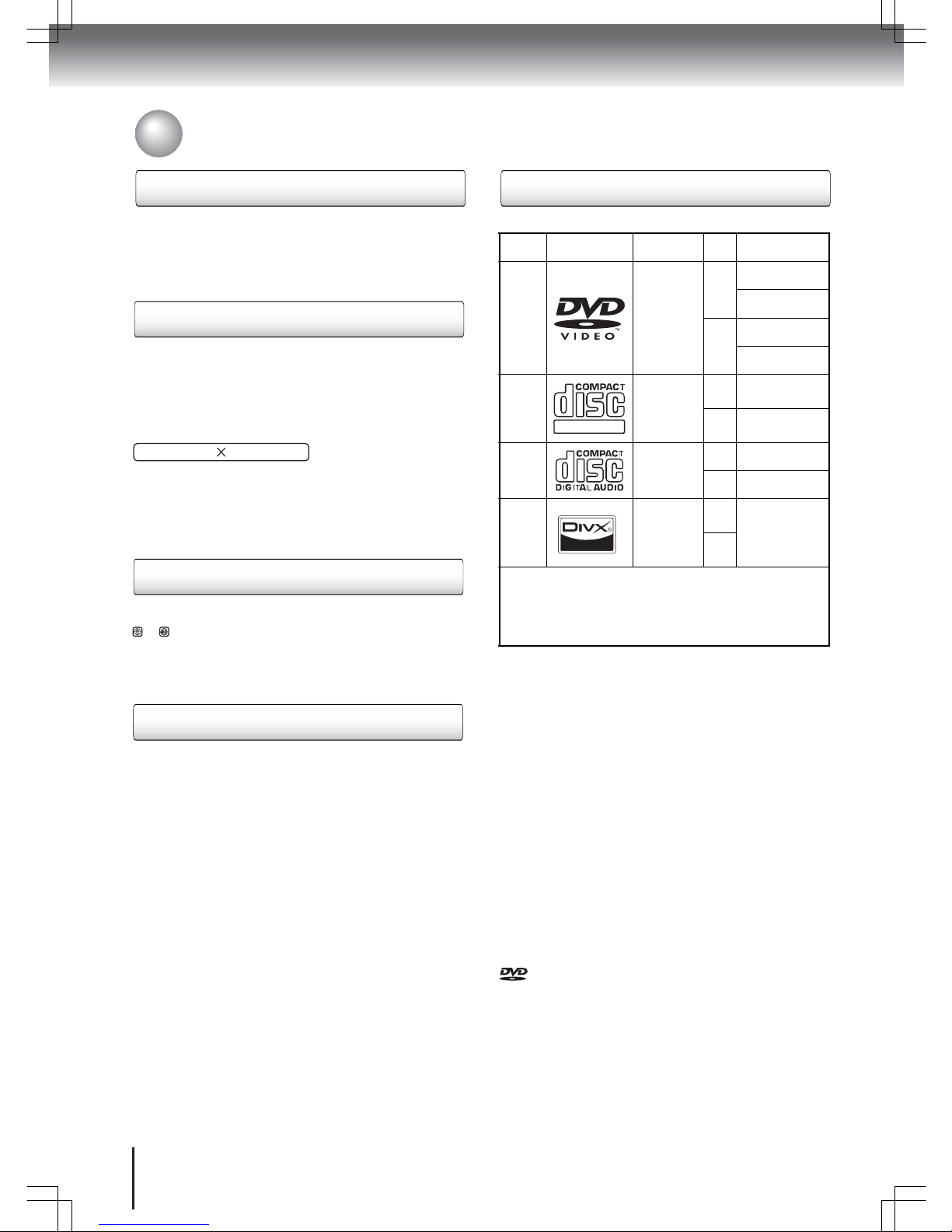
Introduction
8
Notes on discs (continued)
Notes on copyright
The unauthorized recording, use, distribution, or revision of
copyrighted materials including, without limitation, television
programs, videotapes, and DVDs, is prohibited under the Copyright
Laws of the United States and other countries, and may subject you
to civil and criminal liability.
Playable discs
About this owner’s manual
Notes on region numbers
On Video CDs
This unit supports Video CDs equipped with the Playback Control
(PBC) function, version 2.0. You can enjoy two playback variations
depending on types of discs.
•
Video CD not equipped with PBC function (Version 1.1)
Sound and movie can be played on this unit in the same way as
a DVD.
•
Video CD equipped with PBC function (Version 2.0)
In addition to operation of a Video CD not equipped with the
PBC function, you can enjoy playback of interactive software
with search function by using the on-screen playback menu.
Some of the functions described in this owner’s manual may not
work with some discs.
This unit can play the following discs.
• You cannot play discs other than those listed above.
• You cannot play discs of DVD-RAM, DVD-ROM, CD- ROM,
Photo CD, etc., or non-standardized discs even if they may be
labeled as above.
• Some CD-R/RWs cannot be played back depending on the
recording conditions.
• This unit uses the NTSC color system, and cannot play DVD
video discs recorded in any other color system (PAL, SECAM,
etc.).
• This unit can play an 8 cm disc. Please do not use a disc
adapter. It may cause trouble.
• Please do not insert any disc of an irregular shape into the unit,
as it may interfere with the function of the unit. You may not be
able to remove it.
• Please do not use after market accessories, such as a ring
protector, as this may cause trouble with the operation of the
unit.
Because of problems and errors that can occur during the creation
of DVD and CD software and/or the manufacture of DVD and CD
discs, Toshiba cannot assure that the DVD player contained in this
TV will successfully play every disc bearing the DVD and CD logos.
If you happen to experience any difficulty playing a DVD or CD on
the DVD player contained in this TV, please contact Toshiba
Customer Service.
is a trademark of DVD Format/Logo Licensing Corporation.
Disc mark Contents
Disc
size
Maximum
playback time
DVD
Video
disc
Audio
+
Video
(moving
pictures)
12 cm
Approx. 4 hours
(single sided disc)
Approx. 8 hours
(double sided disc)
8 cm
Approx. 80 minutes
(single sided disc)
Approx. 160 minutes
(double sided disc)
Video
CD
Audio
+
Video
(moving
pictures)
12 cm
Approx. 74 minutes
(single sided disc)
8 cm
Approx. 20 minutes
(single sided disc)
Audio
CD
Audio
12 cm
Approx. 74 minutes
(single sided disc)
8 cm
Approx. 20 minutes
(single sided disc)
DivX
®
Audio
+
Video
(moving
pictures)
12 cm
It depends on the
DivX
®
quality
8 cm
The following discs are also supported.
• DVD-R/RW discs containing files of DVD video format.
• CD-R/CD-RW discs containing CD-DA, Video CD, MP3, WMA,
JPEG or DivX
®
files.
• Kodak Picture CD and FUJICOLOR CD
Some of these discs may be incompatible.
DIGITAL VIDEO
This owner’s manual explains the basic instructions of this unit.
Some DVD video discs are produced in a manner that allows
specific or limited operation during playback. As such, the unit may
not respond to all operating command. This is not a defect of the
unit. Refer to the instruction notes of discs.
The following symbol may appear on the TV screen during
operation.
It means that the operation is not permitted by the TV/DVD or the
disc. For example, sometimes it is unable to stop the playback of
copyright message of the disc when the Stop button is pressed.
Alternatively, this symbol may also indicate that the feature is not
available for the disc.
The region number of this unit is 1. If region numbers, which stand
for their playable area, are printed on your DVD and you do not find
or , disc playback will not be allowed by the player. (In this
case, the unit will display a message on-screen.). Some DVDs that
have no region code label may still be subject to area restrictions
and therefore not playable.
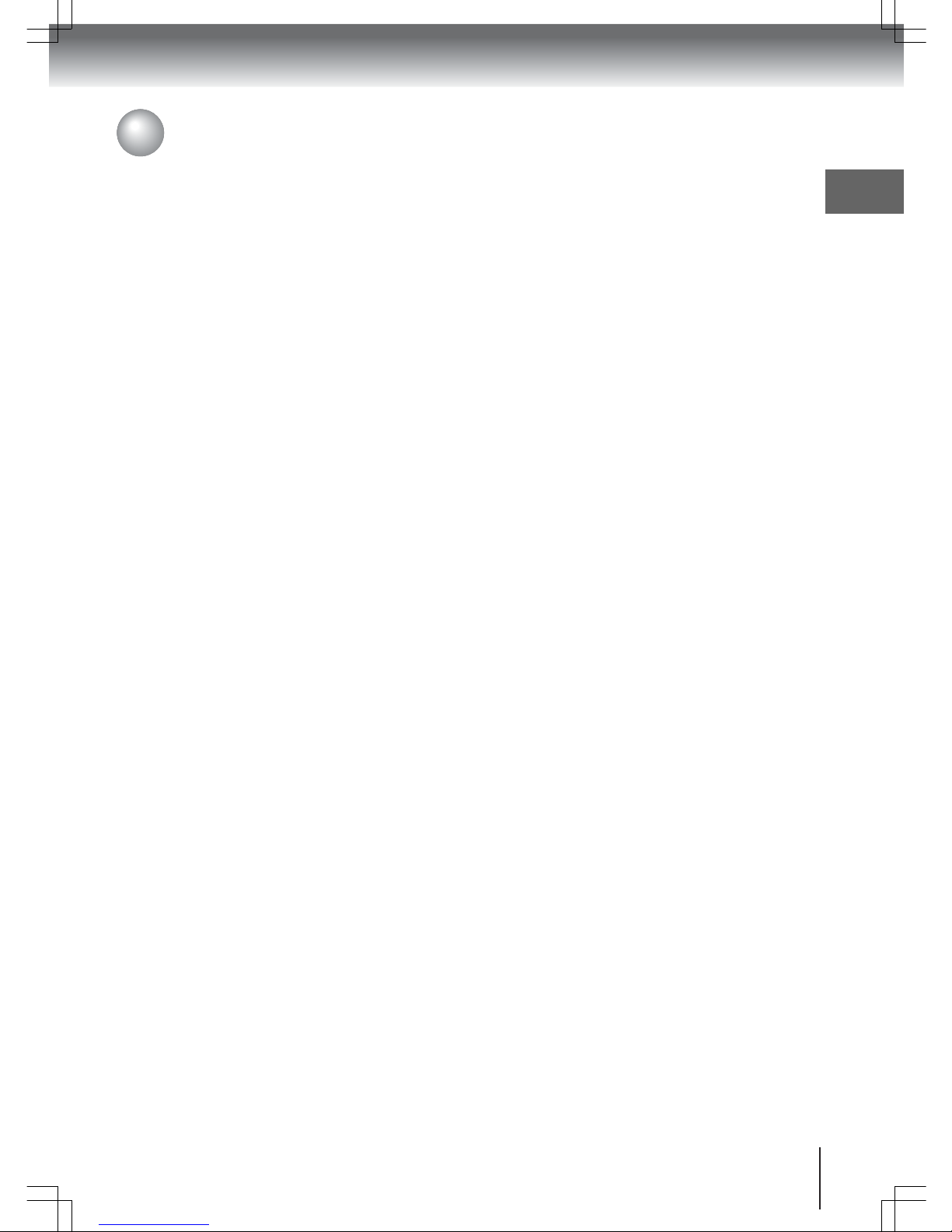
Introduction
9
Introduction
SAFETY INSTRUCTIONS...............................4
Precautions......................................................6
Notes on discs .................................................7
Contents ..........................................................9
Identification of controls.................................10
Connections
Antenna connections .....................................14
Cable TV connections ...................................15
Optional equipment connections ...................16
AC power connection ....................................26
Basic setup
Auto Setup.....................................................27
Language setup.............................................28
Channel memory ...........................................29
TV operation
TV operations ................................................32
Channel labels...............................................34
Video input labels ..........................................35
V-Chip setup..................................................36
Closed captioning ..........................................40
Advanced closed captioning..........................41
Picture preference and settings.....................42
Picture formats ..............................................43
Film Mode......................................................44
Digital Noise Reduction .................................44
Picture control adjustment in PC mode .........45
Sound quality adjustment ..............................46
Sound stream selection .................................46
Digital audio language selection....................47
HDMI audio input source selection................47
Aspect feature ...............................................48
Built-in speakers status .................................49
DTV signal strength .......................................49
Logo light .......................................................50
Auto Shut Off .................................................50
Settings reset.................................................51
Contents
Basic playback
Disc playback................................................ 52
Playback navigation...................................... 54
Advanced playback
Zoom function............................................... 55
Scene navigation .......................................... 55
Scene bookmark........................................... 56
Repeat playback........................................... 57
A-B repeat..................................................... 57
Programmed playback.................................. 58
Random playback......................................... 58
Scene angle.................................................. 59
Title selection................................................ 59
DVD menu .................................................... 59
Soundtrack language.................................... 60
Audio channel............................................... 60
Subtitle.......................................................... 60
Playback information .................................... 61
VCD playback control ................................... 61
MP3, WMA, JPEG, DivX
®
and
Audio CD operation ...................................... 62
MP3, WMA, JPEG, DivX
®
and
Audio CD playback modes ........................... 66
Function setup
Customizing disc playback ........................... 68
Others
Power Return feature.................................... 73
Troubleshooting............................................ 73
Reception disturbances ................................ 75
Care and maintenance ................................. 75
Specifications................................................ 76
Limited United States Warranty .................... 77
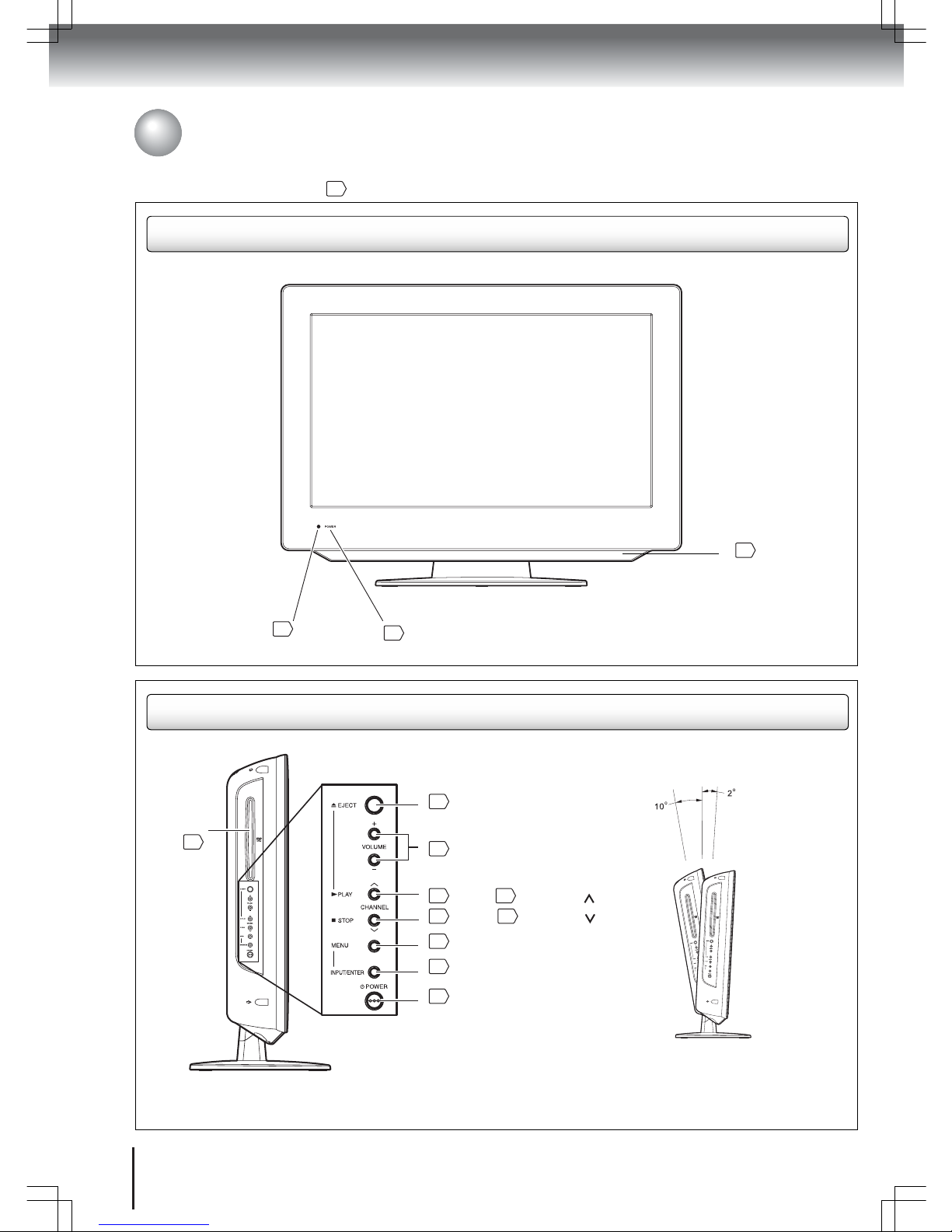
Introduction
10
Front Panel
Remote sensor
13
POWER indicator
27
Speaker
46
Left Side
Disc slot
52
Adjusting the screen angle
You can adjust the angle of the TV screen 2° forward
or 10° backward from a vertical angle. Hold the base
of the TV while adjusting the screen.
Identification of controls
See the page number enclosed in for details. Unless otherwise indicated, figures are based on the 26-inch model.
EJECT button
VOLUME (+/–) buttons
PLAY / CHANNEL
button
STOP / CHANNEL button
MENU button
INPUT/ENTER button
POWER button
53
32
52
325232
28
16
32
Applicable to
the following
models only:
- 19LV610U-T
- 22LV610U-T
- 22LV611U-T
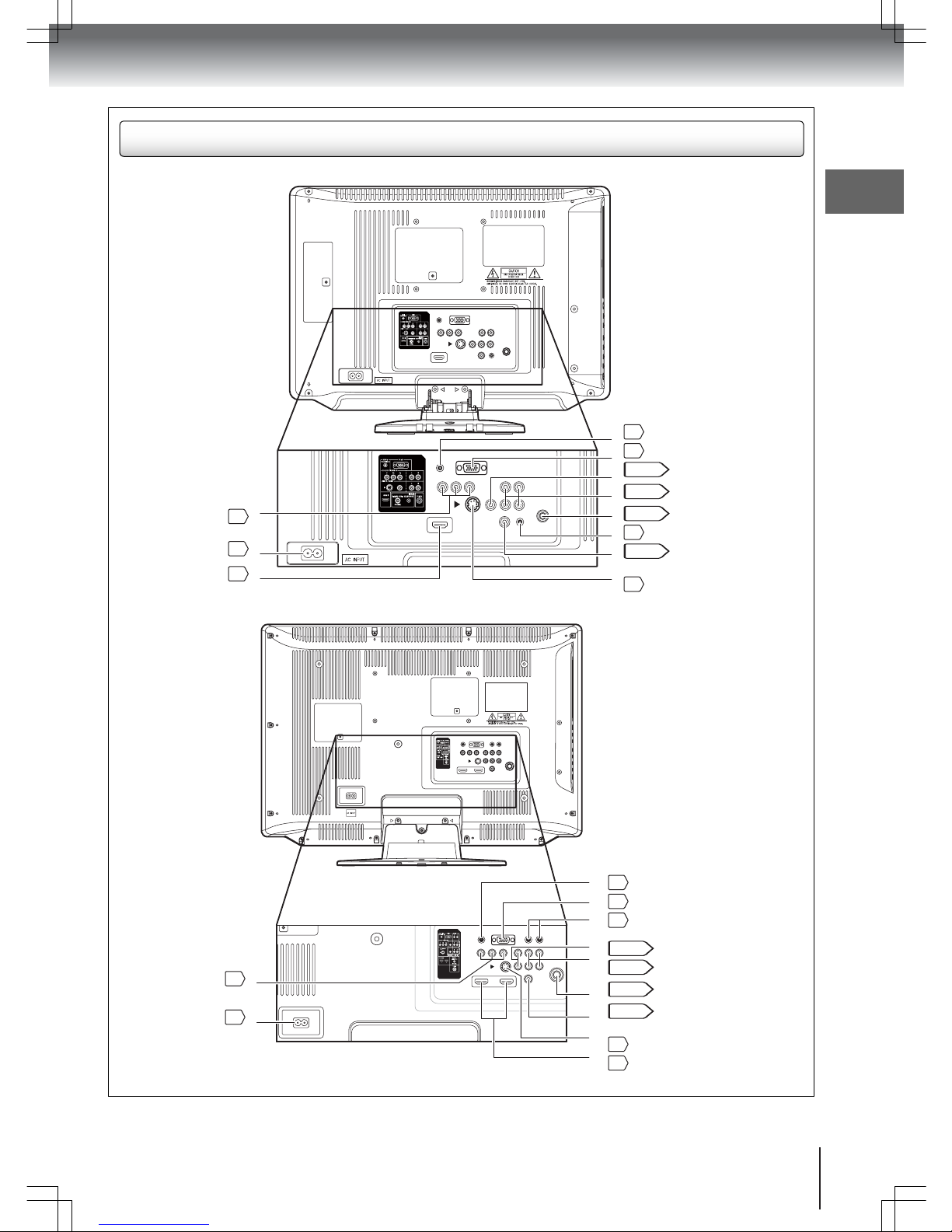
Introduction
11
Rear Side
19LV610U-T / 22LV610U-T /
22LV611U-T models
HDMI / PC AUDIO IN jack
PC MONITOR IN jack
VIDEO IN / GAME jack
AUDIO IN L/R jacks
Antenna jack
HEADPHONE jack
COAXIAL DIGITAL
AUDIO OUT jack
S-VIDEO / GAME jack
25
25
16–18
16–19
14–15
33
20–22
18
COLORSTREAM HD IN
jacks
AC INPUT jack
HDMI jack
19
26
24
26LV610U-T model
HDMI 1 / PC AUDIO IN jack
PC MONITOR IN jack
ANALOG AUDIO OUT L/R jacks
VIDEO IN / GAME jacks
AUDIO IN L/R jacks
Antenna jack
COAXIAL DIGITAL
AUDIO OUT jack
S-VIDEO / GAME jack
HDMI 1 and 2 jacks
25
25
23
16–18
16–19
14–15
20–22
18
24
COLORSTREAM HD IN
jacks
AC INPUT jack
19
26
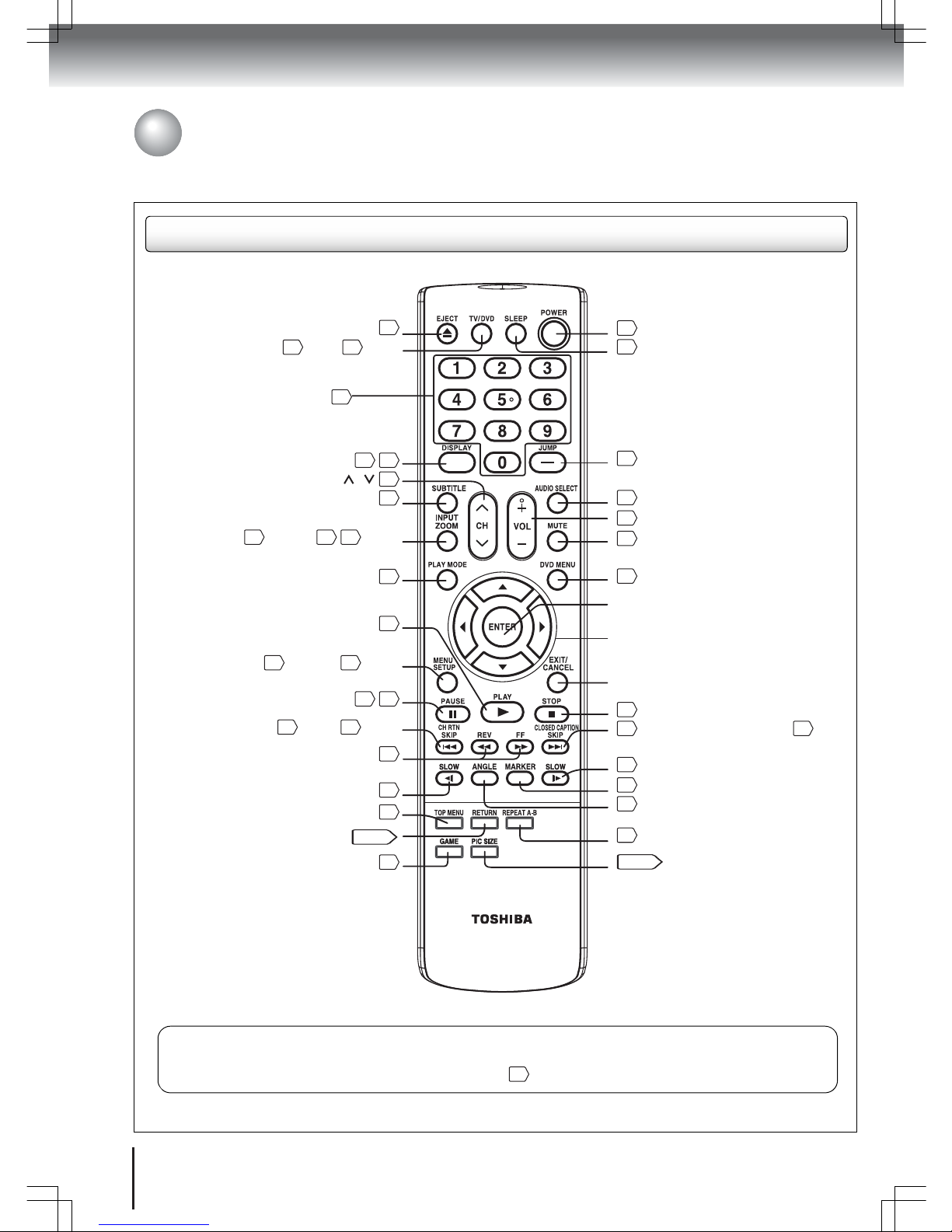
Introduction
12
Identification of controls
(continued)
Remote control
* DVD MENU button
Use the DVD MENU button to display the menu included on many DVD Video disc. To operate a menu, refer
to the instructions in the “DVD menu” section on page .
59
EJECT button
TV / DVD button
DISPLAY button
Channel
SUBTITLE button
INPUT / ZOOM button
PLAY MODE button
PLAY button
MENU / SETUP button
PAUSE button
Channel Return / SKIP button
REWIND and FAST FORWARD buttons
SLOW button
TOP MENU button
RETURN button
GAME button
53
32 52
33 61
/
32
60
16 55 64
57
52
28 68
52 54
33 54
54
54
59
63, 68
17
Direct channel selection /
Number buttons (0-9)
32
POWER button
SLEEP button
JUMP button
AUDIO SELECT button
VOL +/– button
MUTE button
DVD MENU button *
ENTER button
Direction buttons
EXIT / CANCEL button
STOP button
CLOSED CAPTION / SKIP button
SLOW button
MARKER button
ANGLE button
REPEAT A-B button
PIC SIZE button
32
33
55
60
32
32
59
52
40 54
54
56
59
57
43, 63
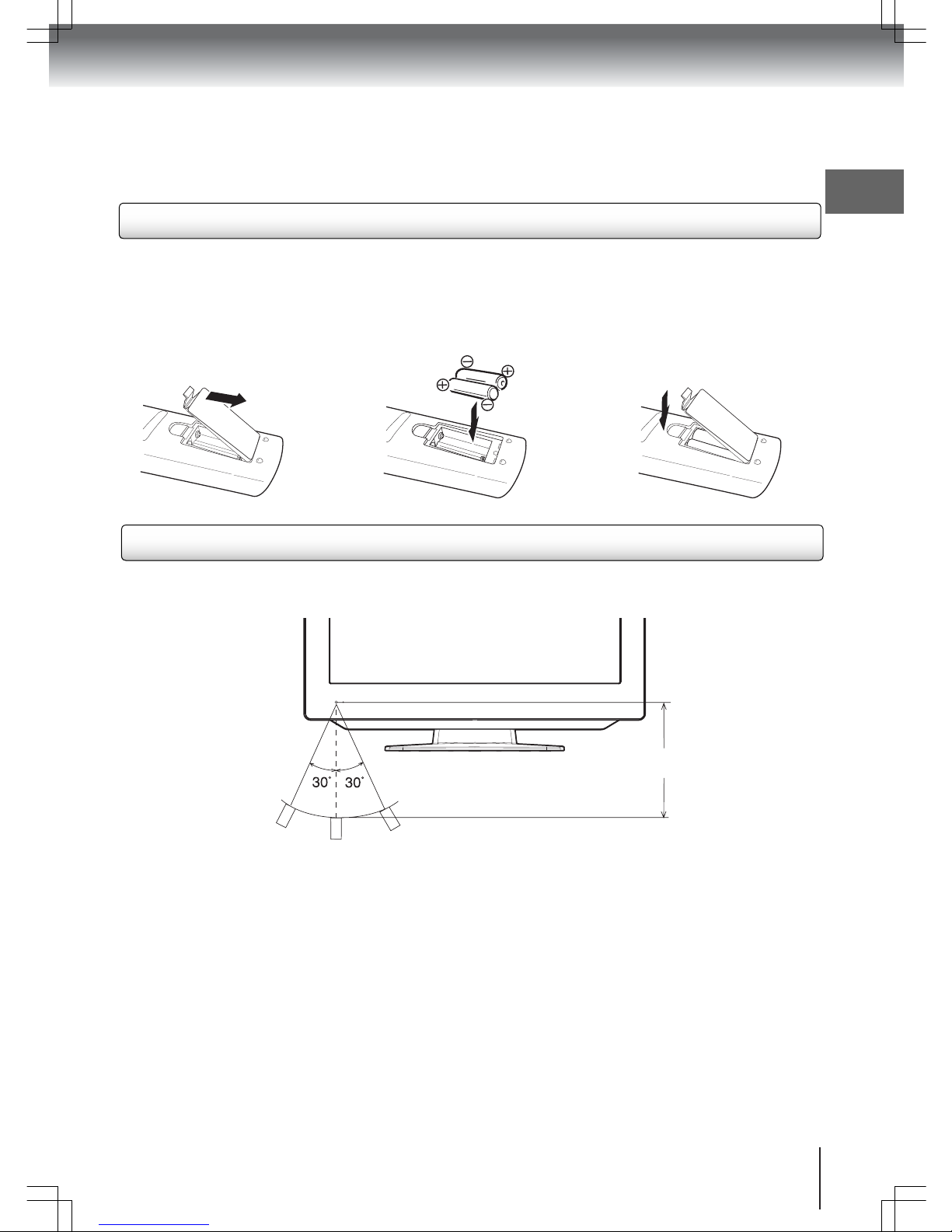
Introduction
13
Inserting batteries
Aim the remote control at the remote sensor and press the control buttons to operate. Make sure the remote control
is within approximately five meters and 30° angle (on either side) of the remote sensor.
Caution:
Never throw batteries into a fire.
Notes:
• Be sure to use AAA size batteries.
• Dispose of batteries in a designated disposal area.
• Batteries should always be disposed of with the environment in mind. Always dispose of batteries in accordance with
applicable laws and regulations.
• If the remote control does not operate correctly, or if the operating range becomes reduced, replace batteries with new
ones.
• When replacing the remote control batteries, always replace both batteries with new ones. Never mix battery types or
use new and used batteries in combination.
• Always remove batteries from remote control if they are already drained or if the remote control is not to be use for an
extended period of time. This will prevent battery acid from leaking into the battery compartment.
Approximately
5 meters
N
Open the battery compartment
cover in the direction of the
arrow.
O
Install two “R03/AAA” batteries
(supplied), paying attention to
the polarity indicated in the
battery compartment.
P
Replace the compartment cover.
Operation
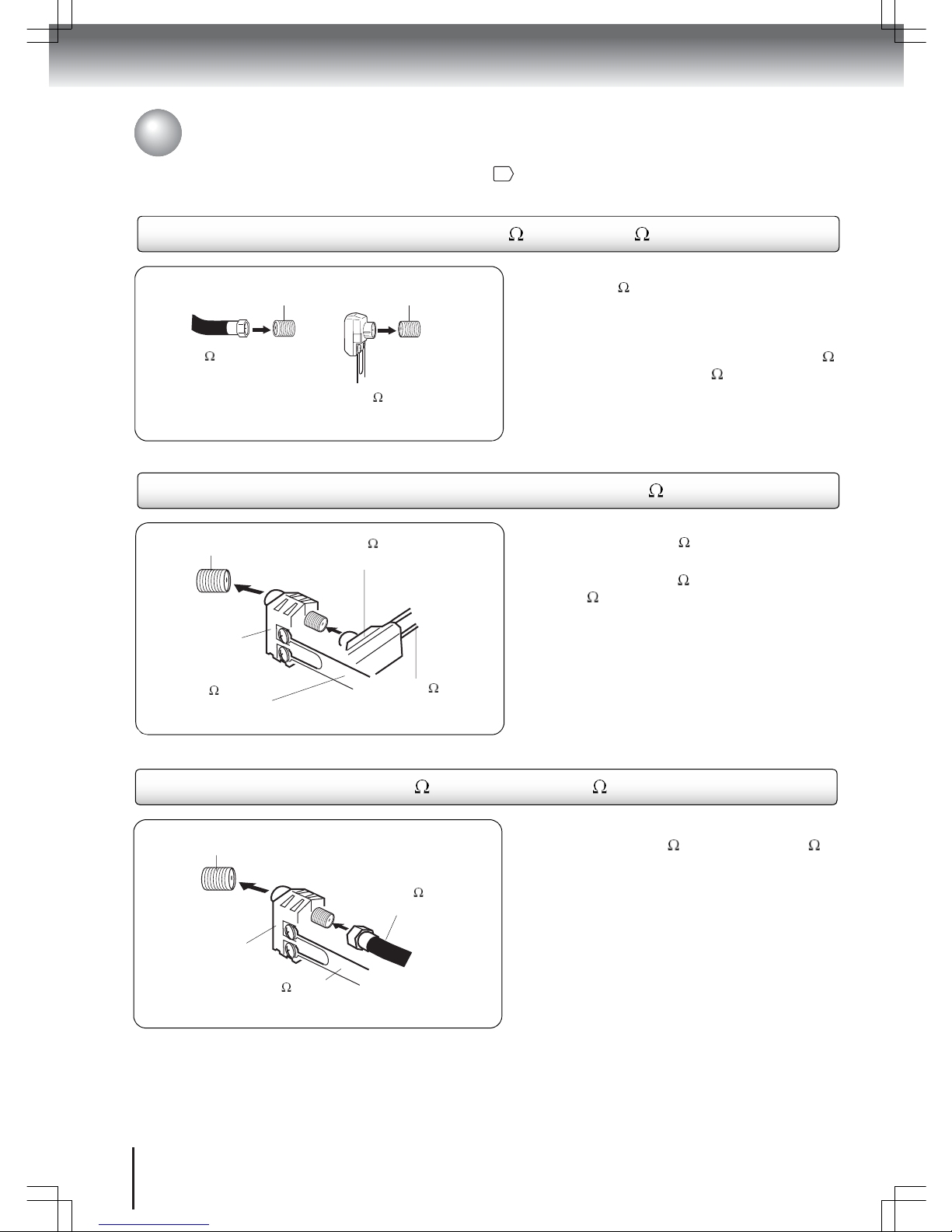
Connections
14
Connect the 75 cable from the combination VHF/
UHF antenna to the antenna jack on the back of the
TV/DVD.
If your combination VHF/UHF antenna has a 300
twin-lead wire, use the 300-75 matching
transformer (not supplied).
Antenna jack
75 coaxial cable
(not supplied)
Combination VHF/UHF antenna (Single 75 cable or 300 twin-lead wire)
Antenna jack
300-75 matching
transformer (not supplied)
Combination VHF/UHF antenna (Separate VHF and UHF 300 twin-lead wires)
1. Connect the UHF 300 twin-lead wire to the
combiner (not supplied).
2. Connect the VHF 300 twin-lead wire to the
300-75 matching transformer (not supplied).
3. Attach the transformer to the combiner, then
attach the combiner to the antenna jack on the
back of the TV/DVD.
Antenna jack
UHF 300 twin-lead
wire (not supplied)
300-75 matching
transformer (not supplied)
VHF 300 twin-lead
wire (not supplied)
Combiner
(not supplied)
Separate VHF/UHF antennas (75 VHF cable and 300 UHF twin-lead wires)
1. Connect the VHF 75 cable and UHF 300
twin-lead wire to the combiner (not supplied).
2. Attach the combiner to the antenna jack on the
back of the TV/DVD.
Antenna jack
UHF 300 twin-lead
wire (not supplied)
VHF 75 cable
(not supplied)
Combiner
(not supplied)
Antenna connections
If you are using an indoor or outdoor antenna, follow the instructions below that correspond to your antenna system.
If you are using a cable TV service (CABLE), go to page for related connections.
15
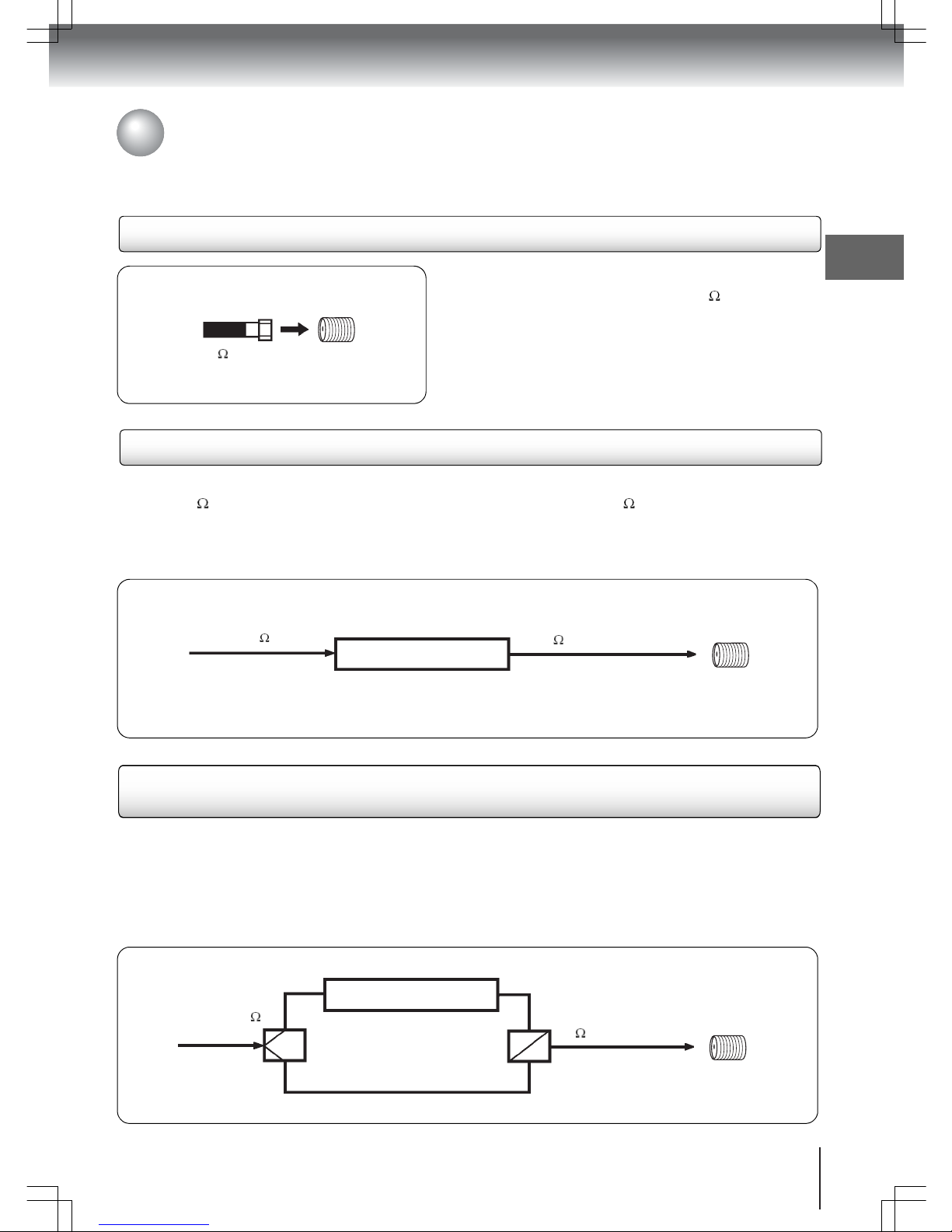
Connections
15
Cable TV connections
This TV/DVD has an extended tuning range and can tune most cable channels without using a cable TV converter box.
Some cable companies offer “premium pay channels” in which the signal is scrambled. Descrambling these signals for
normal viewing requires the use of a descrambler device which is generally provided by the cable company.
For subscribers to basic cable TV service
For basic cable service not requiring a converter/
descrambler box, connect the cable TV 75 coaxial cable
directly to the antenna jack on the back of the TV/DVD.
Antenna
jack
75
coaxial cable
For subscribers to scrambled cable TV service
If you subscribe to a cable TV service which requires the use of a converter/descrambler box, connect the
incoming 75 coaxial cable to the converter/descrambler box. Using another 75 coaxial cable, connect the
output jack of the converter/descrambler box to the antenna jack on the TV/DVD. Follow the connections shown
below. Set the TV/DVD to the output channel of the converter/descrambler box (usually channel 3 or 4) and use
the converter/descrambler box to select channels.
Incoming 75 cable TV
Converter/descrambler
75 cable to TV/DVD
Antenna
jack
For subscribers to unscrambled basic cable TV service with
scrambled premium channels
If you subscribe to a cable TV service in which basic channels are unscrambled and premium channels require
the use of a converter/descrambler box, you may wish to use a signal splitter and an A/B switch box (available
from the cable company or an electronics supply store). Follow the connections shown below. With the switch in
the “B” position, you can directly tune any unscrambled channels on your TV/DVD. With the switch in the “A”
position, tune your TV/DVD to the output of the converter/descrambler box (usually channel 3 or 4) and use the
converter/descrambler box to tune scrambled channels.
Incoming 75
cable TV
Converter/descrambler
75 cable to TV/DVD
Splitter
A/B switch
A
B
Antenna
jack
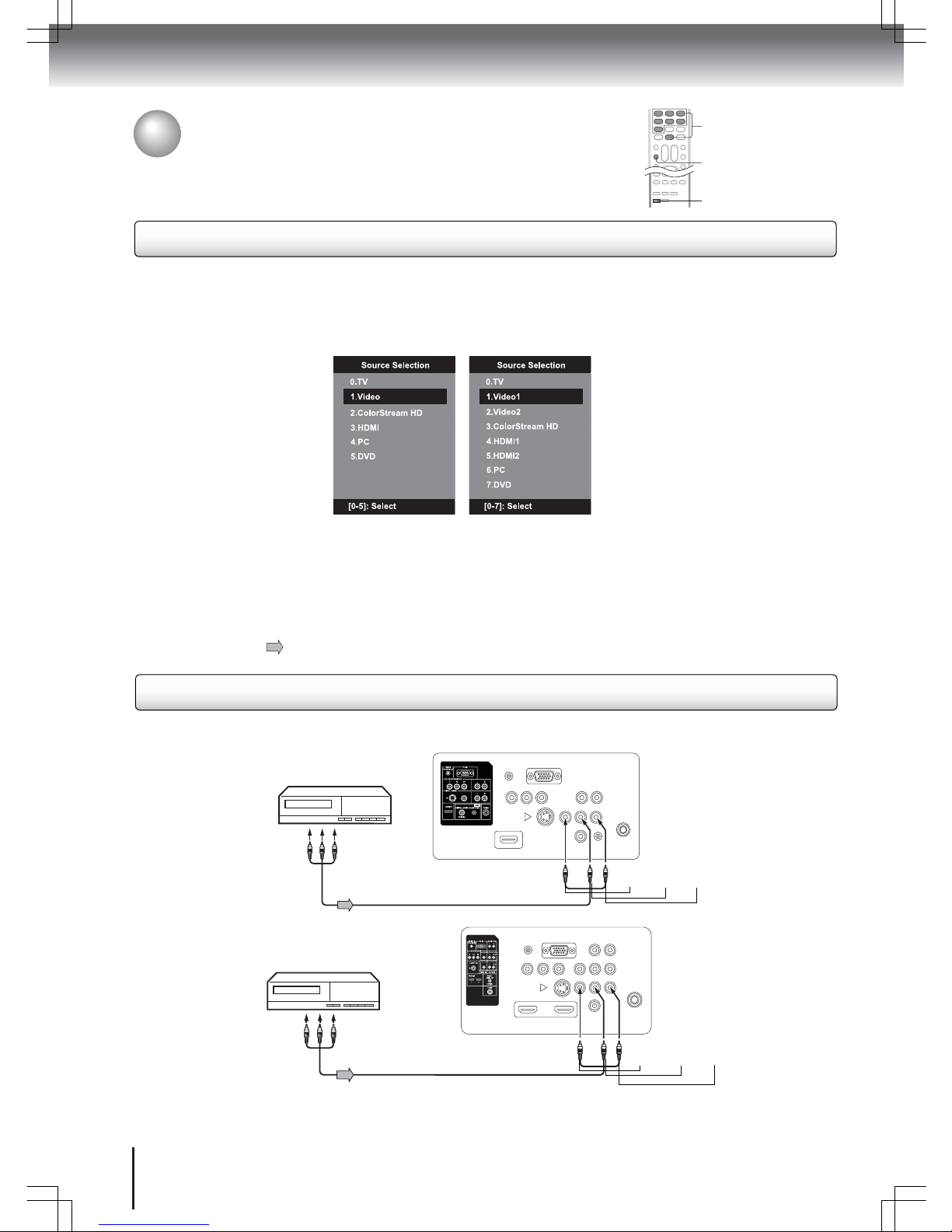
Connections
16
Optional equipment connections
You can enjoy VCR, camcorder or TV games with connection to an external input.
Important: Read the optional equipment’s owner's manual for related connection
instructions and reminders before connecting the device to your TV/DVD.
Using the audio/video inputs
0-7
INPUT
GAME
Press INPUT to view a signal from another device connected to your TV/DVD, such as a VCR player. You can select TV,
Video (Video 1, 2), ColorStream HD, HDMI (HDMI 1, 2), or PC depending on which input jacks you used to connect your
devices. When the built-in disc player is used, select “DVD”.
Press INPUT on the remote control to display the current signal source. To change the input source, press INPUT again
or press the Number buttons (0-5 for the 19- and 22-inch models, 0-7 for the 26-inch model).
Optional equipment connection reminders
• All input terminals are located on the rear side of the TV.
• When you connect an equipment to your TV, be sure to turn off the power and unplug the equipment from the wall
outlet before making any connections.
• Placing the TV near a tuner or radio can distort the radio broadcast sound. If this is the case, move the unit away from
the tuner and radio.
• The arrow direction in the succeeding figures indicates the signal flow.
Connecting to a VCR
Connect the VCR to the TV/DVD as shown. Select “Video” by pressing INPUT repeatedly.
To Audio/Video OUT
Audio/Video cable (not supplied)
Audio/Video cable (not supplied)Audio/Video cable (not supplied)
To Audio/Video OUT
To Audio/Video IN
yellow, white, red
19- and 22-inch models
26-inch model
To Audio/Video IN
yellow, white, red
19- and 22-inch models 26-inch model
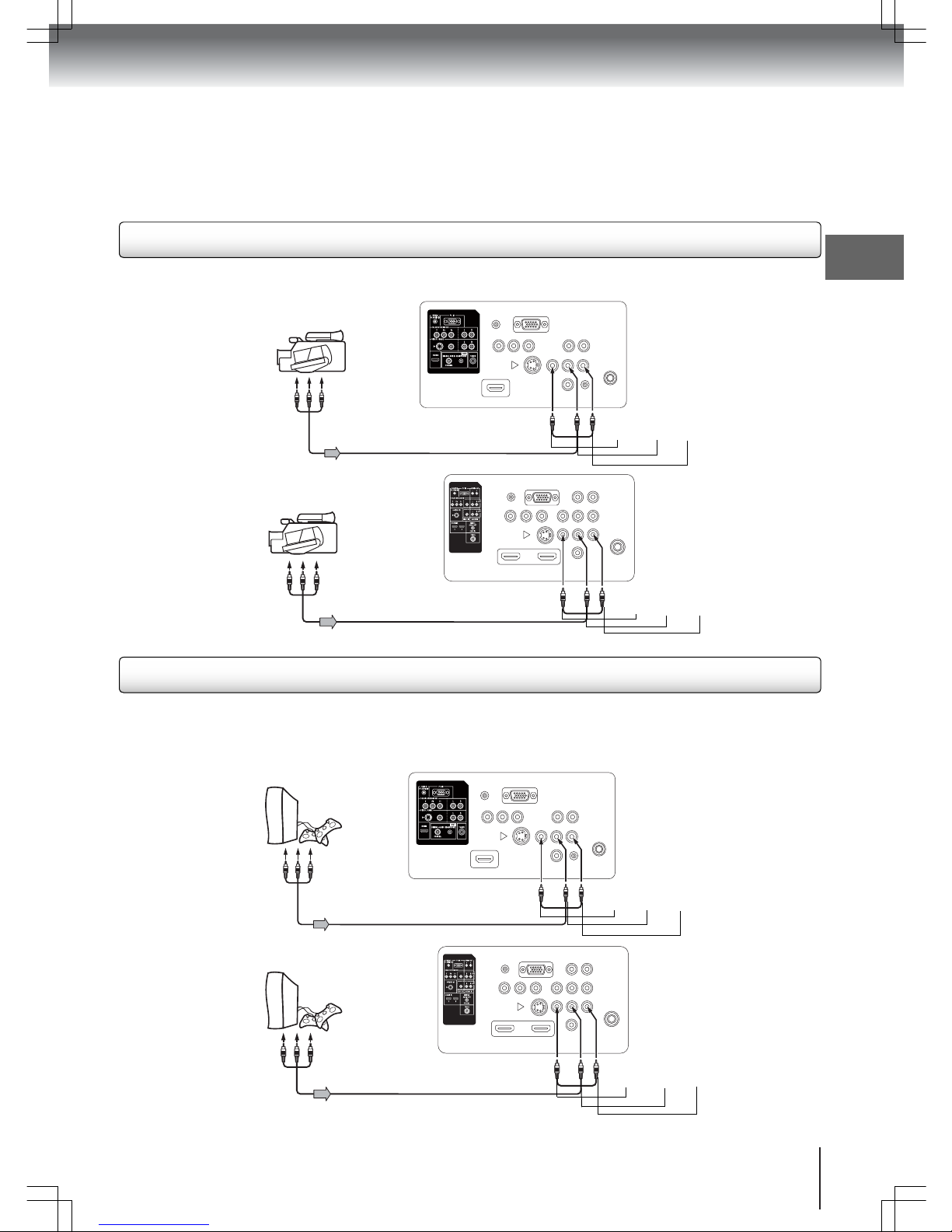
Connections
17
You can use your TV as a display device for many video game consoles. Hook-up instructions for game consoles vary
so you need to consult your device’s user manual for applicable instructions. This section shows an AUDIO/VIDEO IN
connection. Once connected, press GAME to display the Game mode screen.
To Audio/Video OUT
Audio/Video cable (not supplied)
To Audio/Video OUT
Audio/Video cable (not supplied)
To Audio/Video IN
yellow, white, red
26-inch model
19- and 22-inch models
To Audio/Video IN
yellow, white, red
Connecting to a camcorder
Connect the camcorder to the TV/DVD as shown. Select “Video” by pressing INPUT repeatedly.
To Audio/Video OUT
Audio/Video cable (not supplied)
To Audio/Video OUT
Audio/Video cable (not supplied)
To Audio/Video IN
yellow, white, red
To Audio/Video IN
yellow, white, red
19- and 22-inch models
26-inch model
Connecting to a game console
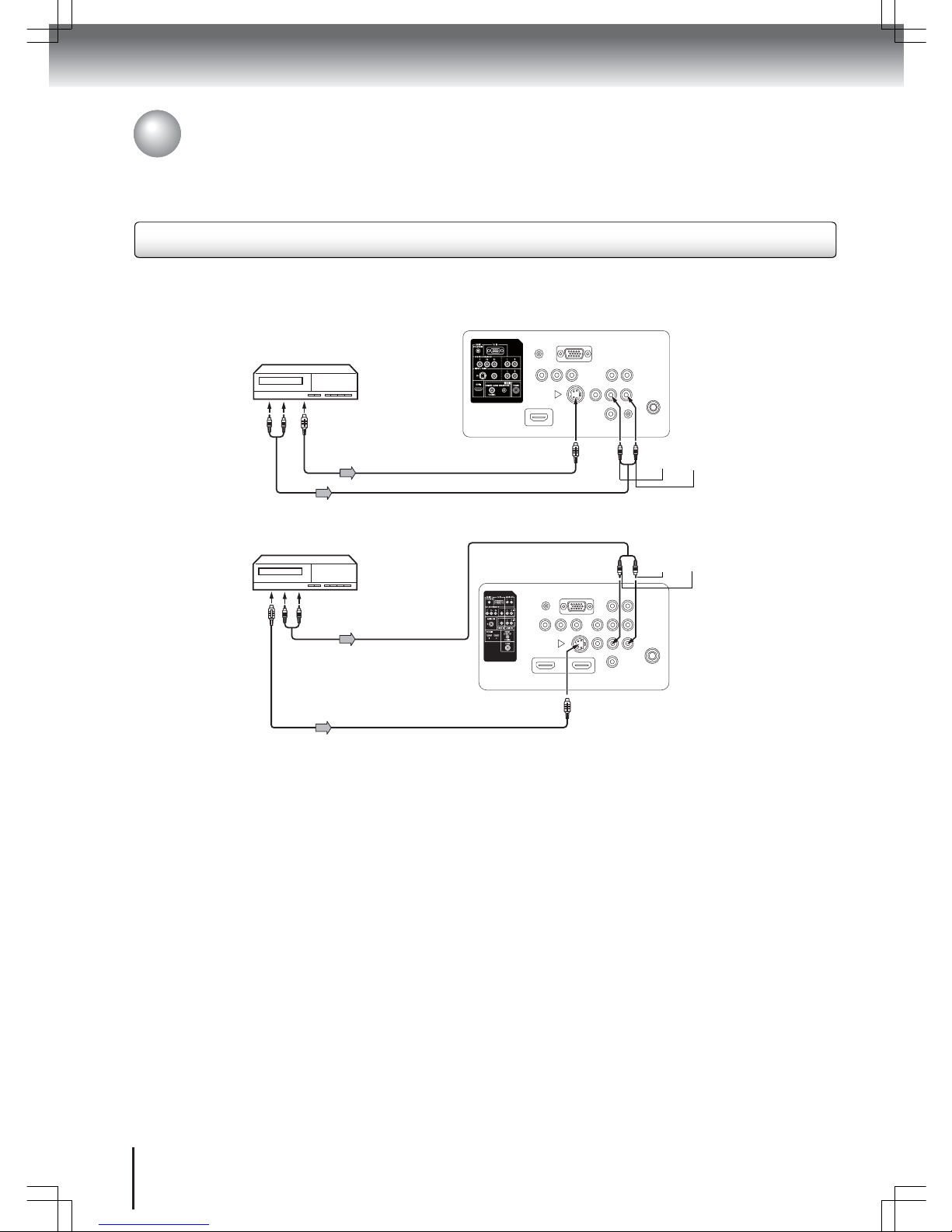
Connections
18
If you connect a device with an S-Video cable to the TV’s S-VIDEO IN jack, you must also connect the audio cables to
the AUDIO IN jacks as shown below. The S-Video cable only carries the video signal. The audio signal is separated.
Select “Video” (“Video 1”) by pressing INPUT repeatedly.
Note: When the S-Video cable and the standard video cable are connected at the same time, the S-Video cable takes
precedence.
To S-Video OUT
S-Video cable (not supplied)
To Audio L/R OUT
Audio cable (not supplied)
To S-Video IN
To Audio L/R IN
white, red
To S-Video OUT
S-Video cable (not supplied)
To Audio L/R OUT
Audio cable (not supplied)
To Audio L/R IN
red, white
To S-Video IN
26-inch model
19- and 22-inch models
Connecting to an optional equipment with S-Video output
Optional equipment connections
(continued)
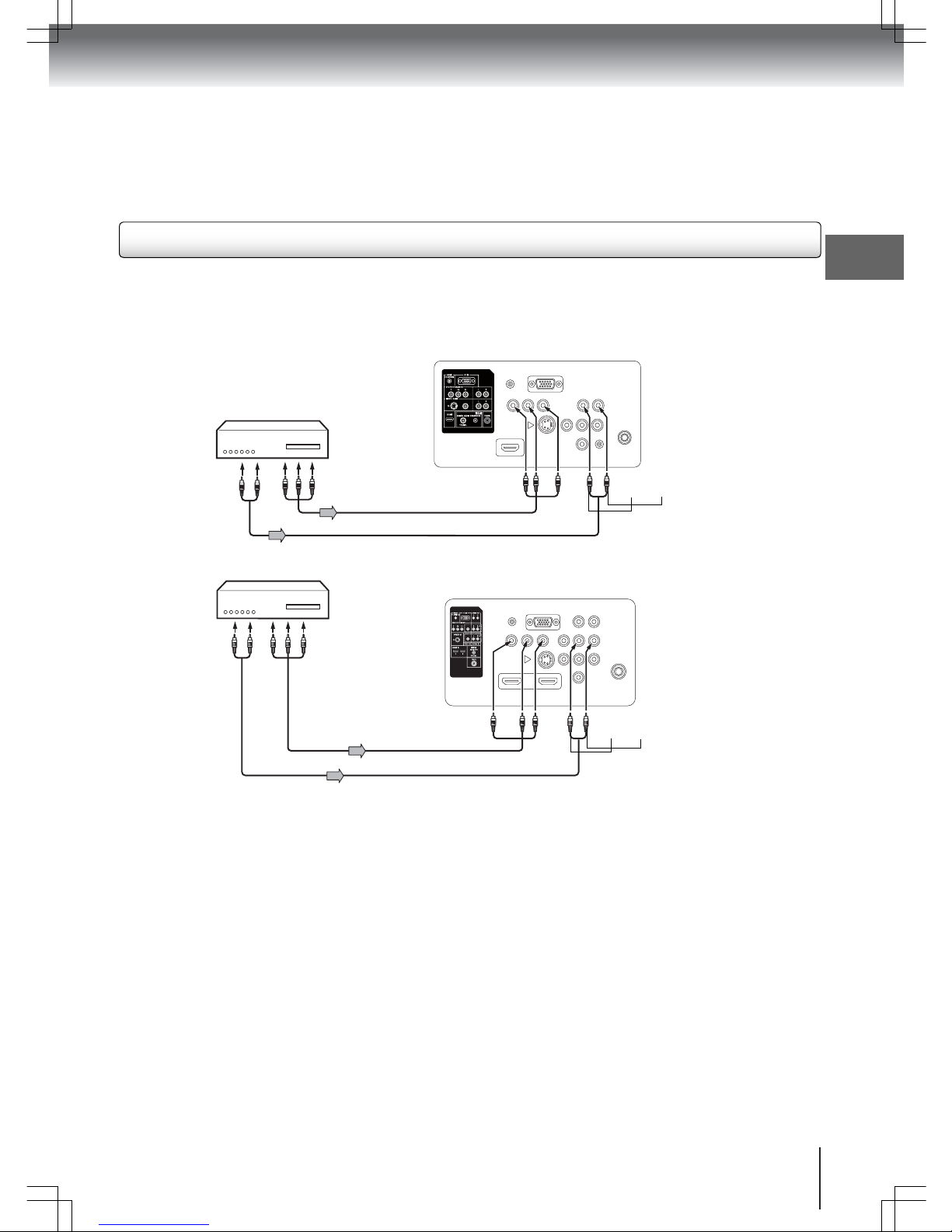
Connections
19
Your TV/DVD supports ColorStream® (component video) connection. When using a component video cable, you must
also connect the audio cables to the COLORSTREAM HD AUDIO IN jacks as shown below. Select “ColorStream HD”
by pressing INPUT repeatedly.
Note: The ColorStream
®
inputs on this unit are compatible with devices that output 480i, 1080i interlaced signals and
480p, 720p progressive signals.
To Audio L/R OUT
Audio cable (not supplied)
T
o Component
V
ideo OUT
Component video cable (not supplied)
To ColorStream HD
(Y, Pb, Pr) IN
To ColorStream HD Audio L/R IN
white, red
To Audio L/R OUT
To Component
Video OUT
19- and 22-inch models
To ColorStream HD Audio L/R IN
white, red
Component
video cable
(not supplied)
26-inch model
To ColorStream HD
(Y, Pb, Pr) IN
Connecting to an optional equipment with ColorStream
®
(component video) output
Audio cable (not supplied)
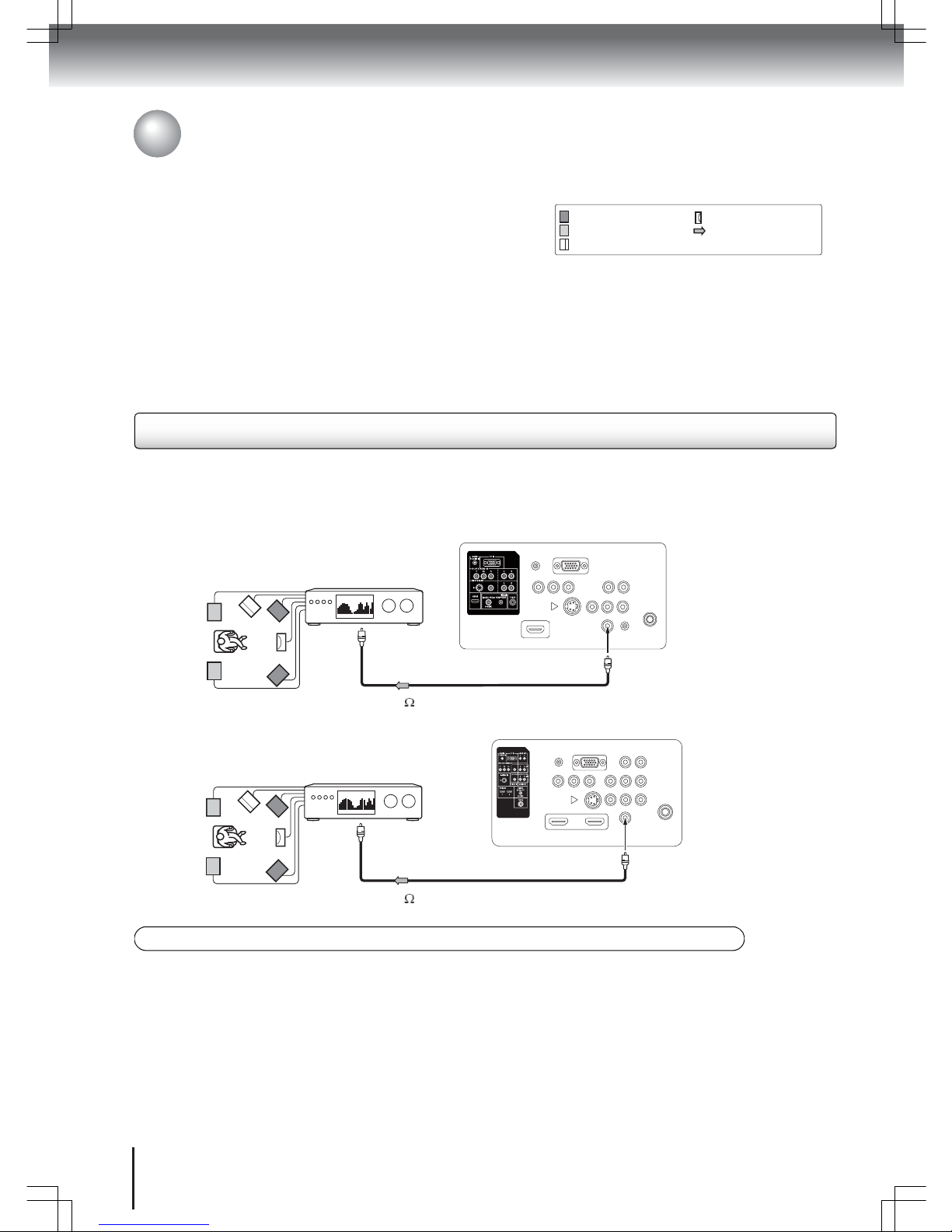
Connections
20
Optional equipment connections
(continued)
You can enjoy high quality dynamic sounds by connecting the TV to an optional audio equipment.
Optional audio equipment connection reminders
• DO NOT connect the Coaxial Digital Audio OUT jack of the TV to the RF input of a Dolby Digital receiver. This input
on your receiver is reserved for Laserdisc use only and is incompatible with the Coaxial Digital Audio OUT jack on the
TV.
• Your TV has a wide dynamic range output sound. Be sure to adjust the receiver’s volume to a moderate listening level
to prevent damaging the speakers and harming your hearing from sudden high volume sound.
• When using an external audio amplifier, make sure the volume on both the TV and the amplifier is set to a reasonable
listening level.
Connecting to an amplifier equipped with a Dolby® Digital decoder
Dolby Digital
Dolby Digital is the surround sound technology used in movie theaters. This technology is now readily available for home
entertainment. You can enjoy motion picture and live concert DVD encoded via the Dolby Digital recording system by
connecting your TV to a 6-channel amplifier equipped with a Dolby Digital decoder or a Dolby Digital processor.
75 coaxial cable (not supplied)
To Coaxial Type
Digital Audio IN
To Coaxial Digital Audio OUT
To Coaxial Type
Digital Audio IN
To Coaxial Digital Audio OUT
75 coaxial cable (not supplied)
19- and 22-inch models
26-inch model
Manufactured under license from Dolby Laboratories. Dolby and the double-D symbol are trademarks of Dolby Laboratories.
: Front speaker
: Rear speaker
: Subwoofer
: Center speaker
: Signal flow
The succeeding sections use the following reference marks.
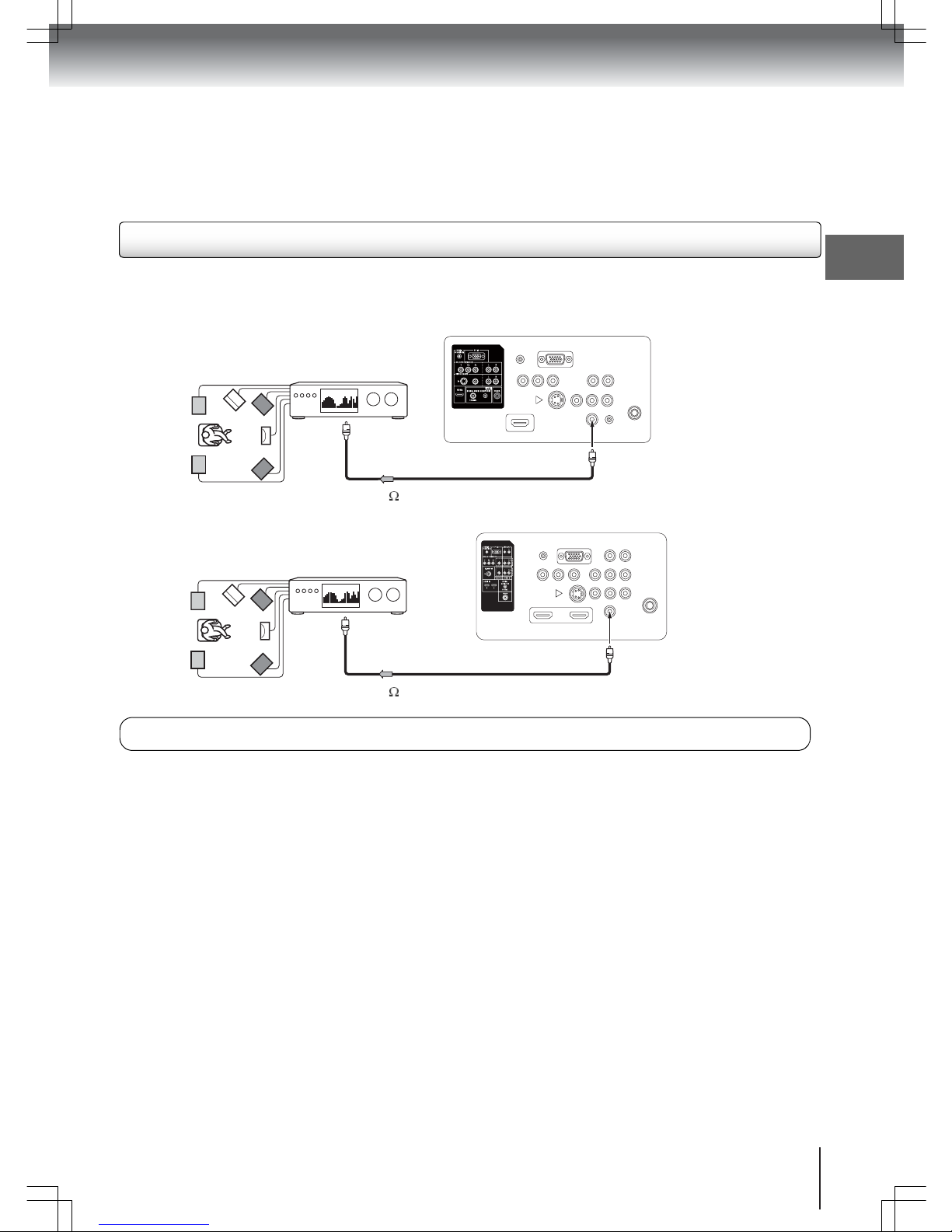
Connections
21
Connecting to an amplifier equipped with a DTS® decoder
Digital Theater Systems (DTS)
DTS is a high quality surround technology used in theaters. If you have a DTS decoder or processor, you can obtain
the full benefit of 5.1 channel DTS encoded soundtracks on DVDs and audio CDs.
75 coaxial cable (not supplied)
To Coaxial Type
Digital Audio IN
To Coaxial Digital Audio OUT
To Coaxial Type
Digital Audio IN
To Coaxial Digital Audio OUT
75 coaxial cable (not supplied)
19- and 22-inch models
26-inch model
Manufactured under license under U.S. Patent #: 5,451,942 & other U.S. and worldwide patents issued & pending. DTS and DTS Digital
Out are registered trademarks and the DTS logos and Symbol are trademarks of DTS, Inc. © 1996-2008 DTS, Inc. All Rights Reserved.
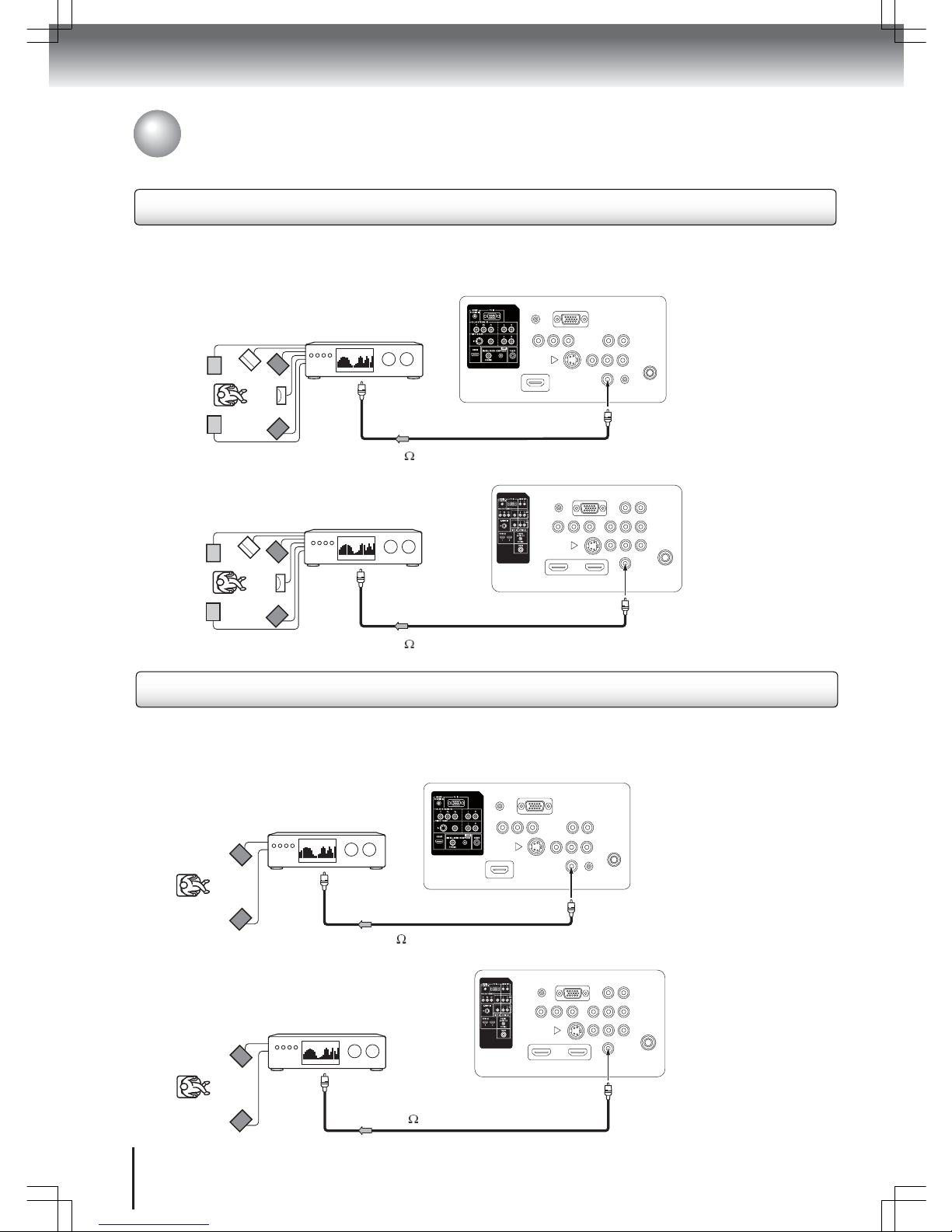
Connections
22
Optional equipment connections
(continued)
Connecting to an amplifier equipped with an MPEG audio decoder
MPEG2 sound
You can watch motion picture and live concert DVDs encoded via the MPEG2 recording system. Enjoy dynamic
realistic sound by connecting an amplifier equipped with an MPEG2 audio decoder or MPEG2 audio processor.
75 coaxial cable (not supplied)
To Coaxial Type
Digital Audio IN
To Coaxial Digital Audio OUT
To Coaxial Digital Audio OUT
75 coaxial cable (not supplied)
19- and 22-inch models
26-inch model
To Coaxial Type
Digital Audio IN
2-channel digital stereo
You can enjoy the dynamic sound of 2-channel digital stereo by connecting an amplifier equipped with a digital audio
input and speaker system (right and left front speakers). Note that PCM audio is limited to DVD and CD playback.
75 coaxial cable (not supplied)
To Coaxial Digital Audio OUT
To Coaxial Digital Audio OUT
19- and 22-inch models
26-inch model
To Coaxial Type
Digital Audio IN
To Coaxial Type Digital Audio IN
75 coaxial cable (not supplied)
Connecting to an amplifier equipped with a digital audio input
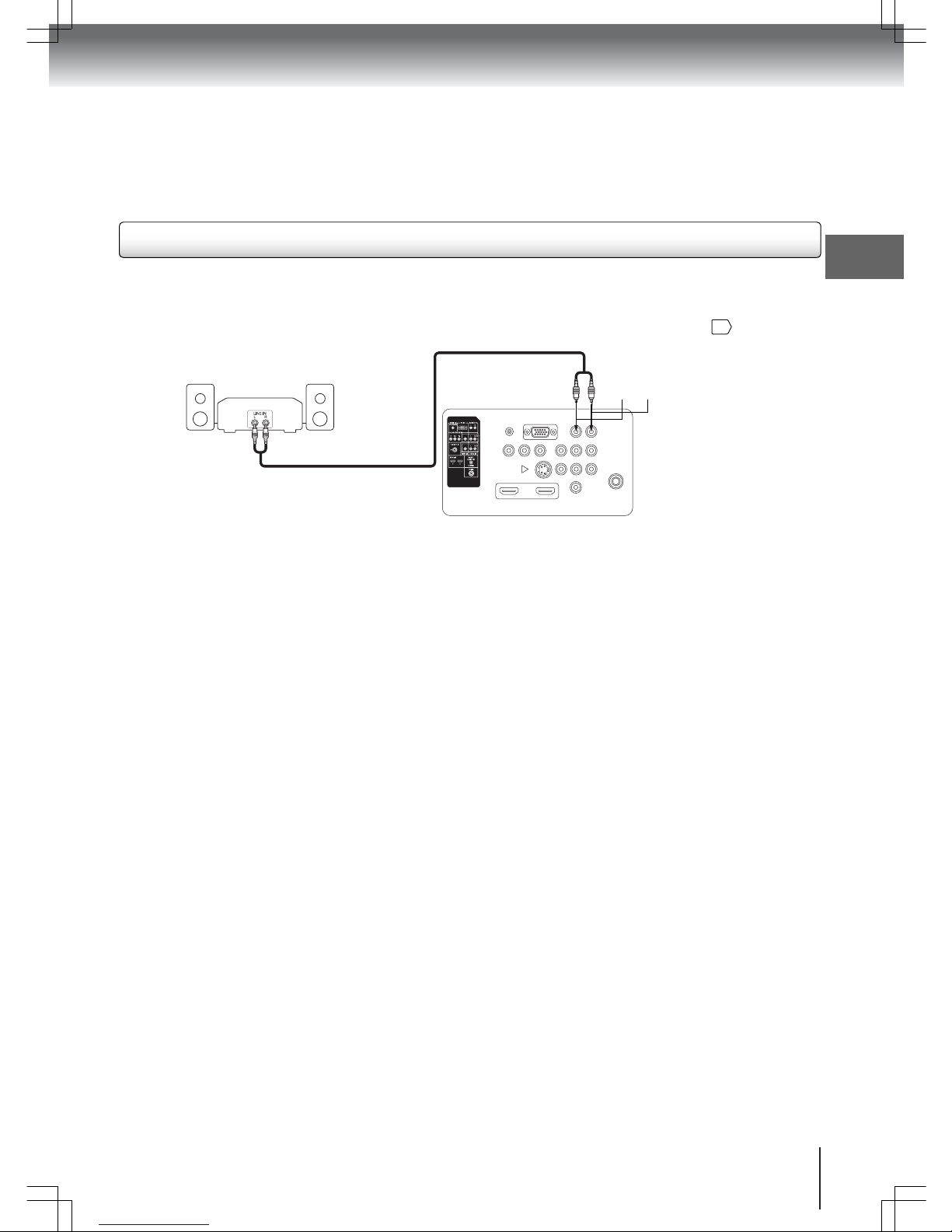
Connections
23
This connection allows you to use an external analog audio amplifier to adjust the sound level.
To control the audio:
1. Turn on the TV and the stereo amplifier.
2. Turn off the TV’s built-in speakers. Refer to the “Turning off the built-in speakers” section on page .
Note: When using an external audio amplifier, make sure the volume on both the TV and the amplifier is set to a
reasonable listening level.
49
RCA line out cable (not supplied)
To Audio IN
To Analog Audio OUT
white, red
Connecting an analog audio amplifier (26LV610U-T model only)
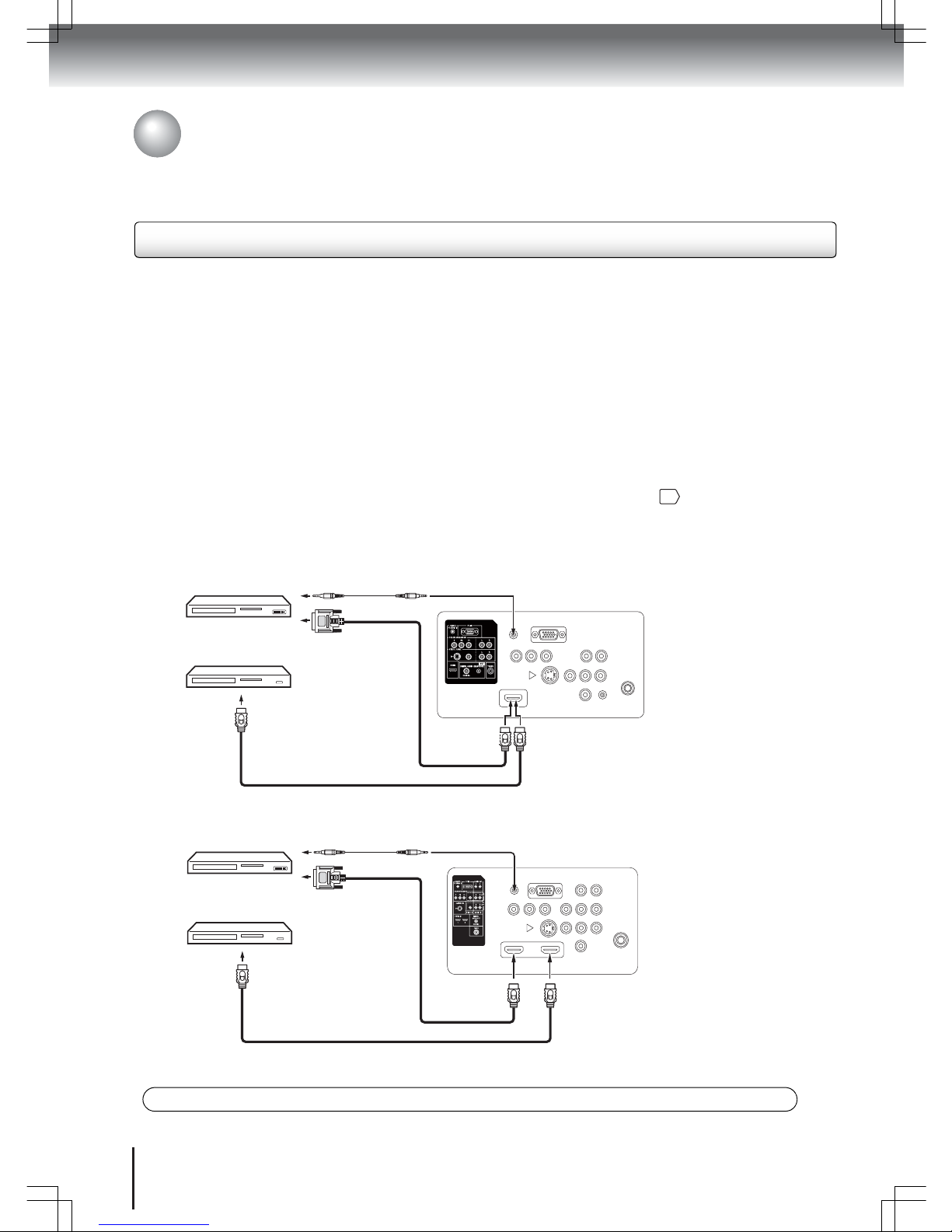
Connections
24
Optional equipment connections
(continued)
Connecting to an HDMI or a DVI device
About HDMI
HDMI (High Definition Multimedia Interface) supports both video and audio on a single digital connection for use with
DVD players, DTV, set-top boxes, and other AV devices. HDMI was developed to provide the technologies of High
Bandwidth Digital Content Protection (HDCP) as well as Digital Visual Interface (DVI) in one specification. HDCP is
used to protect digital content transmitted and received by DVI-compliant or HDMI-compliant displays.
HDMI has the capability to support standard, enhanced, or high-definition video plus standard to multi-channel surround
sound audio. HDMI features include uncompressed digital video, a bandwidth of up to 2.2 gigabytes per second (with
HDTV signals), one connector (instead of several cables and connectors), and communication between the AV source
and AV devices such as DTVs.
HDMI / DVI device connection reminders
• The HDMI-to-DVI adapter cable only transfers the video signal. You need separate analog leads to transfer the audio
signal.
• You must select the corresponding audio input source (HDMI or DVI). Otherwise, you will only see the image. There
will be no audio. Refer to the “Selecting the HDMI audio input source” section on page .
• For the 26LV610U-T model only: The HDMI 2 jack has no analog audio input. If you connect a DVI device to it, there
will be no audio output from the TV speakers. If you want to hear a DVI device’s audio through the TV speakers,
connect the DVI device to the HDMI 1 jack.
47
19- and 22-inch models
To Audio OUT
Audio cable (not supplied)
To HDMI / PC AUDIO IN
HDMI-to-DVI cable,
HDMI type A
connecto
r
(not supplied)
To DVI OUT
To HDMI OUT
To HDMI IN
HDMI cable, type A connector (not supplied)
To Audio OUT
Audio cable (not supplied)
To HDMI 1 / PC AUDIO IN
To HDMI IN
To HDMI IN
To DVI OUT
To HDMI OUT
or
or
26-inch model
HDMI, the HDMI logo and High-Definition Multimedia Interface are trademarks or registered trademarks of HDMI licensing LLC.
HDMI-to-DVI cable,
HDMI type A
connecto
r
(not supplied)
HDMI cable, type A connector (not supplied)

Connections
25
You can use your TV as a display device for your computer. Before you connect the computer to your TV, adjust the
computer’s resolution and refresh rates (60 Hz). There are several cable choices for connecting a computer to your TV.
Using a VGA cable
1. Connect one end of the VGA cable (male-to-male) to the VGA monitor port of the computer, then the other end to the
PC MONITOR IN jack of the TV.
2. Connect the audio cable to the audio out jack of the computer, then the other end to the HDMI IN / PC AUDIO IN jack
of the TV.
Using an HDMI-to-DVI cable
1. Connect one end of the HDMI-to-DVI cable to the DVI out port of the computer, then the other end to the HDMI IN jack
of the TV.
2. Connect the audio cable to the audio out jack of the computer, then the other end to the HDMI IN / PC AUDIO IN jack
of the TV.
Using an HDMI cable
Connect one end of the HDMI cable to the HDMI out port of the computer, then the other end to the HDMI IN jack of the
TV. When the HDMI cable is used, the audio cable is no longer required.
Switch on the computer. Select “PC” by pressing INPUT repeatedly (If you used an HDMI cable, select “HDMI”). To
return to normal mode, press INPUT again.
Notes:
• The on-screen display will have a different appearance in PC mode than in TV mode.
• If there is flickering in the display or if the display appears distorted or misaligned, adjust the PC settings. See
“Adjusting the picture in PC mode” on page .
• When the TV is in PC mode and there is no video signal from the computer, the “No signal” message appears
on-screen.
VGA cable (not supplied)
HDMI cable
(not supplied)
To VGA port
Audio cable
(not supplied)
To HDMI IN
To HDMI 1/
PC AUDIO IN
To HDMI OUT
To PC MONITOR IN
To AUDIO OUT
VGA cable (not supplied)
To VGA port
To AUDIO OUT
To HDMI OUT
To HDMI 1/
PC AUDIO IN
To HDMI IN
To PC MONITOR IN
HDMI cable
(not supplied)
Monitor display modes
jзЗЙ oЙлздмнбзе oЙСкЙлЬ=к~нЙ
sd^ SQM×QUM SMLTOLTR eò
sd^ TOM×QMM TM eò
psd^ UMM×SMM RSLSMLTOLTR eò
ud^ NMOQ×TSU SMLTMLTR eò
tud^ NOUM×TSU SM eò
tud^ NOUM×TOM SM eò
tud^ NPSM×TSU SM eò
Audio cable
(not supplied)
HDMI-to-DVI cable
(not supplied)
To DVI port
HDMI-to-DVI cable
(not supplied)
To DVI port
19- and 22-inch models
26-inch model
45
Connecting a computer
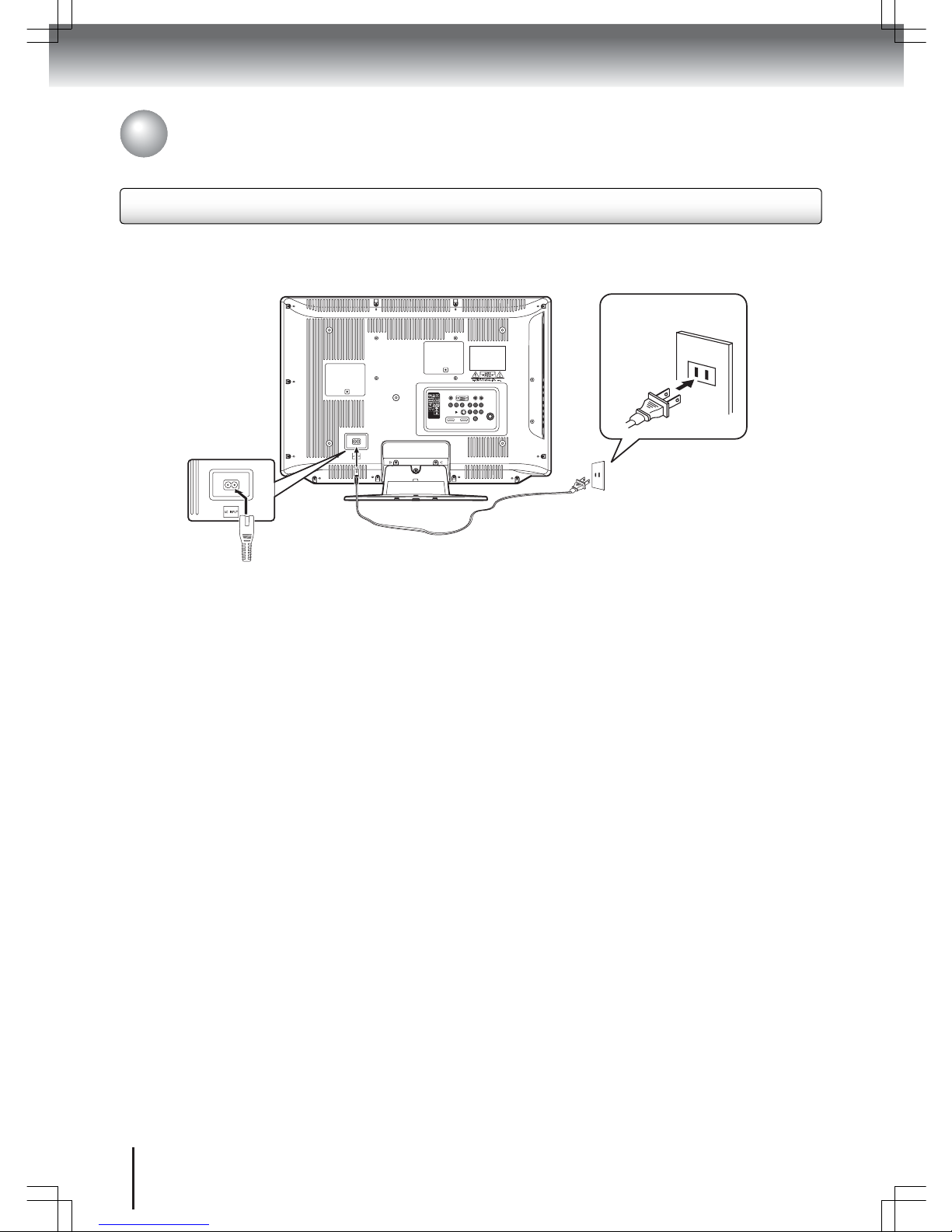
Connections
26
To connect AC power:
1. Connect the AC cord plug into the TV/DVD’s AC INPUT jack.
2. Connect the AC cord into an AC outlet.
Notes:
• Never connect the AC cord plug to other than the specified voltage (120 V, 60 Hz). Use the supplied power cord only.
• If you cause a static discharge when touching the unit and the unit fails to function, simply unplug the unit from the AC outlet
and plug it back in. The unit should return to normal operation.
• If the AC cord plug is plugged in for the first time, wait for approximately five (5) seconds before pressing POWER.
120 V, 60 Hz AC outlet
AC cord (supplied)
AC input jack
Connecting to a power source
AC power connection

Basic setup
27
Air – VHF/UHF channels
Cable – Cable TV channels
Auto Setup
/ / /
POWER
ENTER
EXIT/CANCEL
N
Press POWER on the unit or on the remote
control.
The POWER indicator on the front of the unit
changes to green. It may take approximately
10 seconds for a picture to appear on-screen.
POWER
POWER
R
The automatic channel search starts.
The TV/DVD will begin memorizing all the channels
available in your area.
If you want to stop the Automatic Search, press
EXIT/CANCEL. Only channels detected before the
cancellation will be stored.
After the Automatic Search is completed, the first
TV channel detected appears on the screen.
P
Press S or T to select “Signal Type”, then
press
W or X to select “Air” or “Cable”.
Q
Press S or T to select “Automatic Search”,
then press
X or ENTER.
Notes:
• The Auto Setup function is only available the first time
you turn on the TV/DVD.
• The Automatic Search process may take 15 to 30
minutes to complete, depending on your regional
cable service.
O
The Auto Setup menu appears on screen.
“Language” is automatically highlighted. Press
W or X to select your preferred language.
Auto Setup
The Auto Setup function helps to configure your TV/DVD for initial
operation. It lets you select the system language, the TV signal type,
and perform an automatic channel search.
Important: Make sure that the antenna or cable TV system connection
is made.

Basic setup
28
Notes:
• If no buttons are pressed for more than about 60
seconds, the screen will automatically return to
normal mode.
• The TV and DVD modes have separate setup menus.
Go to page for more information on the disc
playback menus.
68
Language setup
This TV/DVD can display the menu screens in English, French or Spanish.
Select the language you prefer first, then proceed with the other menu options.
Setting the language
/ / /
POWER
ENTER
EXIT/CANCEL
N
Press POWER on the unit or on the remote
control.
The POWER indicator on the front of the unit
changes to green. It may take approximately
10 seconds for a picture to appear on-screen.
POWER
POWER
R
Press EXIT/CANCEL to return to the normal
screen.
EXIT/
CANCEL
P
Press S or T to select “Language”.
Q
Press W or X to select the preferred language:
English, French (Français) or Spanish
(Español).
O
Press MENU to display the Main Menu screen.
Press
S or T to select “Setup”, then press X
or ENTER.
MENU
SETUP
MENU

Basic setup
29
Channel memory
This TV/DVD is equipped with a channel memory feature which allows channel
browsing of saved channels only; unwanted channels are skipped. Before using
this function, channels must first be programmed into the TV/DVD’s memory.
When shipped from the factory, the “Signal Type” option is set to “Cable” mode.
To use this TV/DVD with an antenna, set this option to “Air” mode.
Selecting the signal type
/ / /
ENTER
EXIT/CANCEL
N
In TV mode, press MENU to display the Main
Menu screen. Press
S or T to select “Channel”,
then press
X or ENTER.
MENU
SETUP
R
Press EXIT/CANCEL to return to the normal
screen.
EXIT/
CANCEL
P
Press S or T to select “Signal Type”.
Q
Press W or X to select “Air” or “Cable”.
O
Press S or T to select “Auto Ch Memory”,
then press
X or ENTER.
MENU
Performing an automatic search
N
In TV mode, press MENU to display the Main
Menu screen. Press
S or T to select “Channel”,
then press
X or ENTER.
MENU
SETUP
P
Press S or T to select “Automatic Search”,
then press
X or ENTER.
The TV/DVD will begin memorizing all the
channels available in your area.
If you want to stop the Automatic Search, press
ENTER. Only channels detected before the
cancellation will be stored.
After the Automatic Search is completed, the
first TV channel detected appears on the
screen.
O
Press S or T to select “Auto Ch Memory”,
then press
X or ENTER.
Air – VHF/UHF channels
Cable – Cable TV channels

Basic setup
30
Adding/deleting a channel
/ / /
ENTER
EXIT/CANCEL
N
In TV mode, press MENU to display the Main
Menu screen. Press
S or T to select “Channel”,
then press
X or ENTER.
MENU
SETUP
R
Press W or X to select “Add” or “Delete”,
whichever action you want to perform.
P
Press S or T to select “Add/Delete”, then
press
X or ENTER.
Q
Press S or T to select a channel.
O
Press S or T to select “Add/Delete”, then
press
X or ENTER.
MENU
S
Repeat steps 4–5 for other channels you
want to add or delete.
T
Press EXIT/CANCEL to return to the normal
screen.
EXIT/
CANCEL
Channel memory
(continued)

Basic setup
31
Channel memory
(continued)
Adding channel (digital channel only)
/ /
ENTER
EXIT/CANCEL
N
Tune in to the new channel.
R
Press EXIT/CANCEL return to the normal
screen.
EXIT/
CANCEL
P
Press S or T to select “Add/Delete”, then
press
X or ENTER.
Q
Press S or T to select “Adding Channel”, then
press
X or ENTER. The new channel will be
added into the channel memory.
O
Press MENU to display the Main Menu screen.
Press
S or T to select “Channel”, then press
X or ENTER.
MENU
SETUP
MENU
Removing all channels
N
In TV mode, press MENU to display the Main
Menu screen. Press
S or T to select “Channel”,
then press
X or ENTER.
MENU
SETUP
P
Press S or T to select “Clear All”, then
press
X or ENTER.
O
Press S or T to select “Add/Delete”, then
press
X or ENTER.
If you found a new unsaved channel, you can add it into
the channel memory.
You can remove all channels from the channel memory.

32
TV operations
Basic operations
0–9, –
Power on
Press POWER on the unit or on the remote control.
The POWER indicator on the front of the unit changes to
green. It may take approximately 10 seconds for a
picture to appear on-screen.
POWER
POWER
Volume adjustment
Press VOL + / – to adjust the volume level.
The volume status bar indicates the volume level. As
the volume level increases, so do the number of orange
bars. If the volume decreases, the number of orange
bars also decreases.
VOL
Channel selection
Press the Direct Channel Selection buttons (0-9, –) or
CH to select a channel.
If you use Direct Channel Selection, there will be a
few seconds delay before the channel is displayed.
/
CH
JUMP
Analog channel selection
1-9 Press 1-9 as needed. For example, to select
channel 2, press 2, then press ENTER.
10-99 Press the 2 digits in order. For example, to
select channel 12, press 1, 2, then press
ENTER.
100-135 Press the 3 digits in order. For example, to
select channel 120, press 1, 2, 0, then press
ENTER.
POWER
CH
ENTER
VOL +/-
/
Digital channel selection
Press the first 3 digits, then press –, followed by the
remaining number. For example, to select channel
015-001, press 0, 1, 5, –, 0, 0, 1.
• If the channel selected has only audio content, the
message “Audio only” will appear on-screen.
• If the digital channel selected has a weak signal, the
message “Digital channel signal strength is low.” will
appear on-screen. The same program may be
available on either an analog or digital channel. You
may choose to switch format.
Note: There will be a few seconds delay before a digital
channel is displayed.
VHF / UHF / Cable Channels
Air Cable
VHF
2-13
VHF
2-13
UHF
14-69
STD/HRC/IRC
14-36 (A) (W)
37-59 (AA) (WW)
60-85 (AAA) (ZZZ)
86-94 (86) (94)
95-99 (A-5) (A-1)
100-135 (100) (135)
01 (5A)
Note: If the selected channel is not broadcasting, the
sound will automatically be muted.
Volume mute
Press MUTE to switch off the sound. The TV/DVD’s
sound will be turned off and “Mute” will appear on-screen.
Press MUTE again or VOL + / – to turn the sound on.
MUTE
TV signal selection
Select the TV signal type during the Auto Setup
operation. Go to page for more information.
27
Air – VHF/UHF channels
Cable – Cable TV channels
TV operation

33
Information display
Press DISPLAY to display the current settings information
on the screen.
This info display will be on-screen for a few seconds
after which the TV/DVD will automatically return to
normal TV operation.
Last channel display
Press CH RTN to display the last channel selected prior
to the current channel. Press CH RTN again to go back to
the channel you were watching.
• Channel number
• Channel label (if preset)
• V-Chip rating
• Sleep timer
• Program guide
• Resolution
• Station name
• Broadcast program name
• Signal type
• Audio language
• Picture size
• Channel number
• V-Chip rating
• Sleep timer
•Picture size
• Channel label (if preset)
• Signal type
• Audio information (Stereo, SAP
or Mono)
• Resolution
DISPLAY
When the TV/DVD
receives a digital signal,
the digital information will
appear.
When the TV/DVD
receives a analog signal,
the analog information
will appear.
CH RTN
SKIP
TV operation
(continued)
Basic operations (continued)
SLEEP
MUTE
CH RTN
VOL +/-
DISPLAY
Sleep function
Press SLEEP to set the TV/DVD to turn off after a preset
amount of time.
The clock will count up 10 minutes for each press of the
SLEEP button (Off, 0h 10m, 0h 20m,…, 2h 0m). After
the sleep setting is programmed, the display will appear
briefly every ten minutes to remind you that the sleep
timer is enabled.
To confirm the sleep timer setting, press SLEEP and the
remaining time will be displayed for a few seconds. To
cancel the sleep timer, press SLEEP repeatedly until the
display turns to Off.
Headphone (only for the 19- and 22-inch models)
Insert a stereo headphone (not supplied) with a 1/8-inch
(3.5 mm) mini plug into the HEADPHONE jack on the rear
panel.
Note: Connecting a headphone to the TV/DVD will mute
the sound from the built-in speakers.
SLEEP
TV operation

34
Labeling channels
/ / /
ENTER
EXIT/CANCEL
N
In TV mode, press MENU to display the Main
Menu screen. Press
S or T to select “Channel”,
then press
X or ENTER.
MENU
SETUP
P
Press W or X to select the channel you want
to label, then press
T.
Q
Press W or X repeatedly until the character you
want appears in the first space.
The character rotation is as follows:
When the character you want appears, press
ENTER. Repeat this step to enter the rest of the
characters. If you would like a blank space in the
label name, you must choose the empty space
from the list of characters.
The label can consists of any four characters.
SPACE
O
Press S or T to select “Ch Label”, then press
X or ENTER.
MENU
S
When you finish inputting the label(s), press
EXIT/CANCEL to return to the normal screen.
EXIT/
CANCEL
Channel labels
Channel labels appear with the channel number display each time you turn on
the TV/DVD, select a channel, or press DISPLAY.
To clear a channel label:
After step 3 of this section, press S or T to select
“Label Clear”, then press
X or ENTER.
Note: All channel labels will be cleared after performing
an “Automatic Search”. Refer to page
.
29
R
Repeat steps 3–4 to label other channels.
TV operation

35
Labeling video input sources
/ / /
ENTER
EXIT/CANCEL
N
Press MENU to display the Main Menu screen.
Press
S or T to select “Setup”, then press X
or ENTER.
MENU
SETUP
P
Press S or T to select the video input source
you want to label.
(19- and 22-inch models)
(26-inch model)
O
Press S or T to select “Video Label”, then
press
X or ENTER.
MENU
Video input labels
The Video Label feature allows you to label each video input source. This is
convenient when there are several optional equipment connected to your TV/DVD.
TV operation
Q
Press W or X select the label you want for the
selected video input source.
– Use the default label name
VCR Video cassette recorder
DVD DVD player
DTV Digital TV set-top box
SAT Satellite box
CBL Cable box
HD HDMI (only for HDMI input)
R
Press EXIT/CANCEL to return to the normal
screen.
EXIT/
CANCEL

36
V-Chip setup
The V-Chip allows parents to select ratings level corresponding to allowable video
content. This will restrict access to programs or movies that have scenes not
unsuitable for young viewers. This restriction depends on the programs’ or movies’
rating data. You may set separate restriction for TV programs and movies. To use
the V-Chip, you must first register a password.
Notes:
• The V-Chip restriction level is only applicable in TV mode. For rating restriction
applicable to DVD content, go to page .
• The V-Chip in your TV is based on the US-based V-Chip technology. The
Canadian V-Chip system is not supported.
72
Registering a password
0–9
/ /
ENTER
N
Press MENU to display the Main Menu screen.
Press
S or T to select “Lock”, then press X or
ENTER.
MENU
SETUP
P
Enter the same password again to confirm,
then press ENTER.
ENTER
O
Key in a new 4-digit password using the
Number buttons (0-9), then press ENTER.
ENTER
MENU
Changing a password
DISPLAY
N
Press MENU to display the Main Menu screen.
Press
S or T to select “Lock”, then press X or
ENTER.
MENU
SETUP
P
Press S or T to select “Change Password”,
then press
X or ENTER.
O
Key in your 4-digit password using the Number
buttons (0-9), then press ENTER.
ENTER
Q
Key in your new password using the Number
buttons (0-9), then press ENTER.
Enter the same password again to confirm,
then press ENTER.
ENTER
Note: If you forget your password, press DISPLAY four
times within five seconds while the TV is in password input
mode. This allows you to reset your password.
TV operation

37
Setting up the restriction level
0–9
/ / /
N
Press MENU to display the Main Menu screen.
Press
S or T to select “Lock”, then press X or
ENTER.
MENU
SETUP
P
Press S or T to select “V-Chip”, then press
W or X to select “On”.
O
Key in your 4-digit password using the
Number buttons (0-9), then press ENTER.
ENTER
R
Press S or T to select whether to restrict
content for TV programs (“TV Rating”) or
movies (“Movie Rating”) then press
X or
ENTER.
V-Chip setup
(continued)
ENTER
MENU
Note: The V-Chip function is only activated when the TV program or movie has a rating signal.
Q
Press S or T to select “V-Chip Set”, then
press
X or ENTER.
S
Press W/X/S/T to select the desired rating,
then press ENTER.
For TV programs, the rating level is based on
viewer’s age or video content.
Age
TV-Y Suitable for young children
TV-7 7 years old and above
TV-G Suitable for all audiences
TV-14 14 years old and above
TV-MA Suitable for mature audience only
Content
ALL No restriction
D Suggestive dialogue
L Coarse language
S Sexual situations
V Violence
FV Fantasy violence, combative situations
TV operation

38
Setting up the ratings level (continued)
/ / /
0–9
ENTER
T
Press EXIT/CANCEL to return to the normal
screen.
EXIT/
CANCEL
EXIT/CANCEL
Removing the ratings restriction
MUTE
To temporarily cancel the TV mode content
restriction:
1. Access the content you want to view.
2. On the warning message indicating the blocked
content, press MUTE.
3. Use the Number buttons (0-9) to key in your
password.
The content restriction will be temporarily disabled.
When the TV is turned off, when the channel is
changed, or when the input source is switched to
another, the content restriction will be reactivated.
N
Press MENU to display the Main Menu screen.
Press
S or T to select “Lock”, then press X or
ENTER.
MENU
SETUP
P
Press S or T to select “V-Chip Clear”, then
press
X or ENTER.
O
Key in your 4-digit password using the
Number buttons (0-9), then press ENTER.
ENTER
Q
Key in your 4-digit password again, then press
ENTER.
This will clear all content restrictions and reset the
“V-Chip” setting to “Off”.
ENTER
For movie programs, the rating level is based on the
viewer’s age.
G Suitable for all ages
PG Parental guidance suggested
PG-13 Parental guidance for pre-teen viewers
R May contain some adult material
NC-17 Not suitable for viewers age 17 and below
X Suitable for adult viewers only
TV operation

39
Downloading additional V-Chip rating system
0–9
/ /
ENTER
N
Make sure your TV is currently receiving a
digital signal.
P
Key in your 4-digit password using the
Number buttons (0-9), then press ENTER.
ENTER
R
Press S or T to select the additional rating
system you want to download, then press
ENTER.
If the selected rating system is not yet available on
your TV/DVD, downloading will begin. This process
may take some time to complete depending on how
large the download is, and the strength of the digital
signal.
O
Press MENU to display the Main Menu screen.
Press
S or T to select “Lock”, then press X
or ENTER.
MENU
SETUP
MENU
V-Chip setup
(continued)
As a supplement to the standard V-Chip rating system, you can download an
additional rating system, if such a system becomes available in the future.
Notes:
• You can only download an additional V-Chip rating system when the TV is
receiving a digital signal.
• The availability, content, and format of a downloaded V-Chip rating system
may vary. This system is not determined nor controlled by your TV.
Q
Press S or T to select “V-Chip Set (DTV)”,
then press
X or ENTER.
S
Once download is complete, set your preferred
content rating restriction for the new rating
system.
Notes:
• You can update a downloaded rating system by selecting
the “Update” option indicated on step 4 on this page.
• The standard V-Chip rating system is available whether
your TV is receiving a digital signal or not. This standard
rating system is applicable to both analog and digital
programs. To set the restriction level using the standard
V-Chip rating system, refer to “Setting up the restriction
level” on page .
37
TV operation

40
Closed captioning
WHAT IS CLOSED CAPTIONING?
Your TV/DVD has the capability to decode and display closed captioned TV
programs. As the picture is shown, text captions are displayed that
transcribe speech and often other relevant sounds. If available, it can also
display captions in another language.
Important: Closed caption availability and content depend on your TV
provider and may vary across channels and programs. If the closed caption
feature is turned on but the service is not provided in your area, a black
rectangle may appear on-screen. If this happens, set “CC Setting” to “Off”.
ENTER
EXIT/CANCEL
MENU
CLOSED CAPTION
Enabling closed captioning
N
Press MENU in TV mode. Press S or T to
select “Setup”, then press
X or ENTER.
MENU
SETUP
O
Press S or T to select “Closed Caption”, then
press
X or ENTER.
Q
Press S or T to select “Analog Caption” or
“Digital Caption” (depending on your TV
signal), then press
W or X to select the preferred
closed caption content.
When you select “Analog Caption”, you can choose
C1, C2, C3, C4, T1, T2, T3 or T4.
When you select “Digital Caption”, you can choose
CS1, CS2, CS3, CS4, CS5 or CS6.
R
Press S or T to select “CC Priority”, then press
W or X select “Digital CC” or “Analog CC”.
Note: Depending on the broadcast signal, some analog
captions will function with a digital broadcast signal. This
step prevent the two kind of captions from overlapping.
Notes:
• You can also display the Closed Caption menu
screen by pressing CLOSED CAPTION on the
remote control.
• Digital caption is not available for analog channels.
P
Press S or T to select “CC Setting”, then
press
W or X to select “On”.
S
Press EXIT/CANCEL to return to the normal
screen.
EXIT/
CANCEL
TV operation

41
/ / /
Advanced closed captioning
You can customize the appearance of digital closed captions.
Important: The “CC Setting” must first be set to “On” before you can
customize the digital closed captions.
Customizing the digital closed captions
N
Press MENU in TV mode. Press S or T to
select “Setup”, then press
X or ENTER.
MENU
SETUP
R
Press S or T to select the display aspect you
want to customize, then press
W or X to
change the setting.
Note: The “Text Color” and “Background Color”
aspects cannot have the same setting.
Text Size
Auto, Small, Standard, Large
Text Type
Auto, Style1, Style2, Style3, Style4,
Style5, Style6, Style7
Text Edge
Auto, None, Raised, Depressed,
Uniform, Left Shadow, Right
Shadow
Text Color
Auto, Black, White, Red, Green,
Blue, Yellow, Magenta, Cyan
Text
Opacity
Auto, Solid, Transparent,
Translucent, Flashing
Background
Color
Auto, Black, White, Red, Green,
Blue, Yellow, Magenta, Cyan
Background
Opacity
Auto, Solid, Transparent,
Translucent, Flashing
P
Press S or T to select “Digital CC Preset”,
then press
W or X to select “Custom”.
Q
Press S or T to select “CC Advanced”, then
press
X or ENTER.
Note: You cannot select “CC Advanced” in the menu
before setting “Digital CC Preset” to “Custom”.
S
After completing the adjustment, press EXIT/
CANCEL to return to the normal screen.
EXIT/
CANCEL
ENTER
EXIT/CANCEL
MENU
O
Press S or T to select “Closed Caption”,
then press
X or ENTER.
TV operation

42
Picture preference and settings
You can select from four picture mode options to suit your current viewing
condition. Or you can choose to configure individual picture settings.
Selecting a picture mode
/ / /
ENTER
N
Press MENU to display the Main Menu screen.
Press
S or T to select “Picture”, then press X
or ENTER.
MENU
SETUP
P
Press W or X to select the picture mode you
want to enable.
Mode
Picture quality
Sports Bright and dynamic picture
Standard Standard picture quality
Movie Movie-like picture setting
Memory Your customized picture settings.
See the “Adjusting the picture
settings” section on the right.
O
Press S or T to select “Picture Preference”.
MENU
Adjusting the picture settings
EXIT/CANCEL
N
Press MENU to display the Main Menu screen.
Press
S or T to select “Picture”, then press X
or ENTER.
O
Press S or T to select “Picture Setting”, then
press
X or ENTER.
Q
Press EXIT/CANCEL to return to the normal
screen.
EXIT/
CANCEL
P
Press S or T to select an item to change, then
press
W or X to adjust it. Press ENTER to
confirm the new setting.
Q
After completing the adjustment, press EXIT/
CANCEL to return to the normal screen.
EXIT/
CANCEL
W X
Brightness
decrease
luminance
increase
luminance
Contrast decrease contrast increase contrast
Sharpness softer picture clearer picture
Color paler color more brilliant color
Tint reddish tint greenish tint
Backlight decrease backlight
level
increase backlight
level
Note: The Contrast default setting is set to maximum at
the factory.
Color Temperature Picture quality
Cool Bluish
Standard Neutral
Warm Reddish
TV operation

43
Selecting a picture format
/ /
0-4
ENTER
N
Press MENU. Press S or T to select “Picture”,
then press
X or ENTER.
P
Press EXIT/CANCEL to return to the normal
screen.
EXIT/
CANCEL
O
Press S or T to select “Picture Size”, then
press
X or ENTER. Press S/T or the
corresponding Number button (0-4) to select
the preferred picture size.
Natural
In some cases, this option will display the picture in the
standard 4:3 size with black side bars.
Theater Wide 1 (for 4:3 format programs)
To fill the screen, the right and left edges are extended;
the center of the picture remains near its former ratio. The
top and bottom edges of the picture may be hidden.
Theater Wide 2 (for letter box programs)
The entire picture is uniformly enlarged—it is stretched
the same amount both wider and taller while retaining its
original proportion). The top and bottom edges of the
picture may be hidden.
A B C D E F G - - - - - - - - - - - - - - - -
PIC SIZE
Picture formats
You can choose from six picture formats to view programs.
EXIT/CANCEL
Theater Wide 3 (for letter box programs with subtitles)
To fill the width of the screen, it is extended horizontally.
It is only slightly extended at the top and the bottom.The
top and bottom edges of the picture may be hidden.
Full picture size (for 16:9 source programs)
The picture will be displayed at the maximum size.
Native (in PC mode/HDMI mode with PC)
When a computer is connected via the PC or HDMI
inputs, you can select this mode. In Native mode image
is displayed in a dot-per-dot picture.
Notes:
• The available picture formats may vary depending on
the current input source or broadcast signal.
• Some High Definition and/or digital broadcasts may
not allow you to change the picture size.
• When using a 720p, 1080i or 1080p HD signal, only the
Theater Wide 2 and Full picture formats are available.
• In PC mode, only the Natural, Full and Native picture
formats are available. Additionally, PC mode cannot
be activated in a WXGA display mode.
A B C D E F G - - - - - - - - - - - - - - - -
A B C D E F G - - - - - - - - - - - - - - - - - - - - - - - - - -
Note: You can also display the Picture Size menu screen
by pressing PIC SIZE on the remote control.
TV operation

44
Film Mode / Digital Noise Reduction
The Film Mode feature improves the appearance of movies converted from film
to video, including DVD titles. When enabled picture is less jerky and has a
cinematic picture quality.
Note:
Enabling the Film Mode feature is recommended when viewing DVD
titles from a DVD player connected to the ColorStream (component video)
inputs.
Digital noise reduction refers to the process of filtering out unusable data
(“noise”) from video signals. This improves the picture quality.
Disabling film mode
/ / /
ENTER
N
Press MENU to display the Main Menu screen.
Press
S or T to select “Picture”, then press X
or ENTER.
MENU
SETUP
P
Press W or X to set the feature to “Off”.
O
Press S or T to select “Film Mode”.
MENU
Disabling digital noise reduction
EXIT/CANCEL
N
Press MENU to display the Main Menu screen.
Press
S or T to select “Picture”, then press X
or ENTER.
MENU
SETUP
Q
Press EXIT/CANCEL to return to the normal
screen.
EXIT/
CANCEL
P
Press W or X set the feature to “Off”.
O
Press S or T to select “DNR”.
Q
Press EXIT/CANCEL to return to the normal
screen.
EXIT/
CANCEL
TV operation
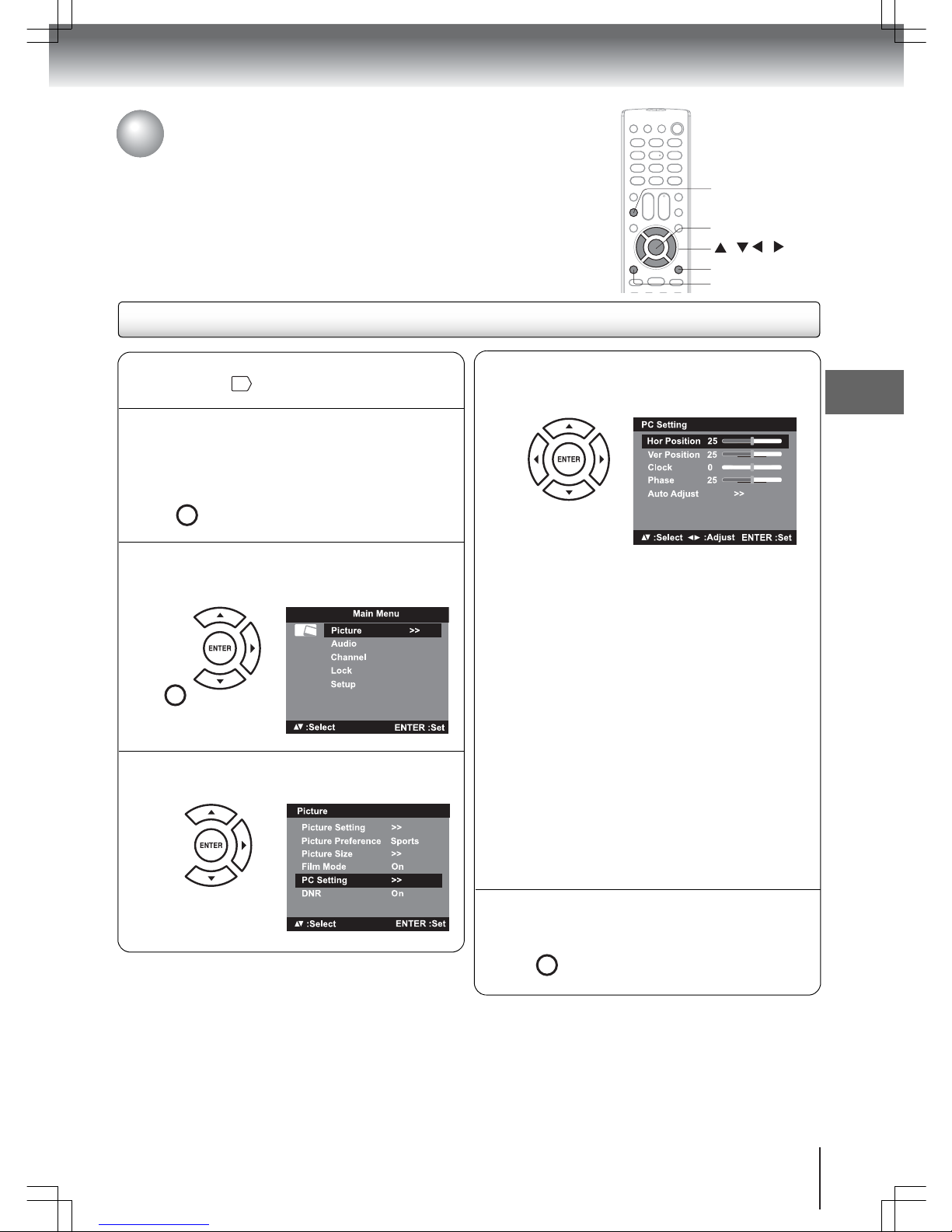
45
Adjusting the picture in PC mode
/ / /
ENTER
N
Connect a computer to your TV.
Go to page for detailed instructions.
25
P
Press MENU to display the Main Menu screen.
Press
S or T to select “Picture”, then press X
or ENTER.
MENU
SETUP
MENU
Picture control adjustment in PC mode
The PC Settings menu allows picture adjustment when using a computer
with your TV.
INPUT
EXIT/CANCEL
Q
Press S or T to select “PC Setting”, then
press
X or ENTER.
S
After completing the adjustment, press EXIT/
CANCEL to return to the normal screen.
EXIT/
CANCEL
R
Press S or T to select an item to change, then
press
W or X to adjust it. Press ENTER to
confirm the new setting.
Notes:
• When using a computer via the HDMI input, you
can only adjust the “Hor Position” and “Ver
Position” items.
• When individual adjustment of PC settings
results to rough edges or flickering in the
picture display, select “Auto Adjust” and press
ENTER to improve picture quality.
Hor Position
Adjust the image position
horizontally.
Ver Position
Adjust the image position
vertically.
Clock
Minimize any vertical bars or
stripes visible on the screen
background.
Phase
This must be adjusted if the PC
mode frequency has been set to
60 Hz. This will optimize picture
quality.
Auto Adjust
Adjust all PC settings
automatically.
O
Press INPUT, then select the type of cable
connection used—“PC” if connected via a
VGA cable, or “HDMI” if connected via an
HDMI cable.
INPUT
ZOOM
TV operation

46
Sound quality adjustment /
Sound stream selection
The Audio menu provides individual controls to adjust the sound quality of the
built-in speakers.
Your TV supports the MTS (multichannel television sound) feature to let you
select the preferred audio stream for analog programs. Options include “Mono”,
“Stereo”, “Surround” and “SAP”.
Adjusting the sound quality
/ / /
ENTER
N
Press MENU in TV mode. Press S or T to
select “Audio”, then press
X or ENTER.
MENU
SETUP
O
Press S or T to select an item to change, then
press
W or X to adjust it.
Bass
Adjust the low-pitched sounds.
Trebl e Adjust the high-pitched sounds.
Balance Adjust the sound balance between
the left and right speakers.
Surround
On Dynamic sound and greater audio
depth for a more enjoyable listening
experience.
Off Normal audio
(19- and 22-inch models)
(26-inch model)
MENU
Selecting the audio stream format
EXIT/CANCEL
N
Press MENU in TV mode. Press S or T to
select “Audio”, then press
X or ENTER.
MENU
SETUP
P
After completing the adjustment, press EXIT/
CANCEL to return to the normal screen.
EXIT/
CANCEL
P
Press EXIT/CANCEL to return to the normal
screen.
EXIT/
CANCEL
O
Press S or T to select “MTS”, then press
W or X to select an audio mode.
Notes:
• Generally speaking, you can leave your TV in
stereo mode because the TV automatically
outputs the type of sound being broadcast.
However, if the stereo sounds turns out to be
noisy, set the audio mode to “Mono”.
• To enable audio in an alternative language,
select “SAP”.
(19- and 22-inch models)
(26-inch model)
U.S. patent Nos.5,105,462,5,208,860 and 5,440,638 and various foreign counterparts. Copyright QSound Labs,Inc.1998-2002.
TV operation

47
Digital audio language selection /
HDMI audio input source selection
For digital TV, programs may sometimes be available in two or more audio languages. You
can select your preferred audio language.
When an HDMI or DVI device is connected, you must select the appropriate HDMI audio input
source.
Note: For the 19- and 22-inch models, the HDMI IN jack corresponds to the input mode
“HDMI”. The 26-inch model has two HDMI IN jacks; the input mode can either be “HDMI 1” or
“HDMI 2”. Check the I/O port label on the rear side to determine which HDMI jack is used.
/ / /
0-6
ENTER
MENU
EXIT/CANCEL
Selecting the digital audio language
N
Press MENU in TV mode. Press S or T to
select “Audio”, then press
X or ENTER.
MENU
SETUP
O
Press S or T to select “Audio Language”,
then press
X or ENTER.
(19- and 22-inch models)
(26-inch model)
Selecting the HDMI audio input source
N
Press INPUT and select the HDMI mode
corresponding to the HDMI jack currently in use.
INPUT
ZOOM
Q
Press EXIT/CANCEL to return to the normal
screen.
EXIT/
CANCEL
Q
Press EXIT/CANCEL to return to the normal
screen.
EXIT/
CANCEL
P
Press S/T or the corresponding Number
button (0-6) to select the preferred audio
language.
Note: Available language options will depend on
your digital TV provider.
O
Press MENU. Press S or T to select “Audio”, then
press X or ENTER.
MENU
SETUP
P
For the 19 and 22-inch models: Press S or T to
select “HDMI Audio”, then press W or X to select the
correct HDMI audio input source.
For the 26-inch model: Press T to select the scroll
arrow T on the bottom of the screen, then press
ENTER. Select “HDMI1 Audio”, then press W or X to
select the correct HDMI audio input source.
HDMI
When an HDMI device is connected
DVI When a DVI device is connected
(19- and 22-inch models)
(26-inch model)
TV operation
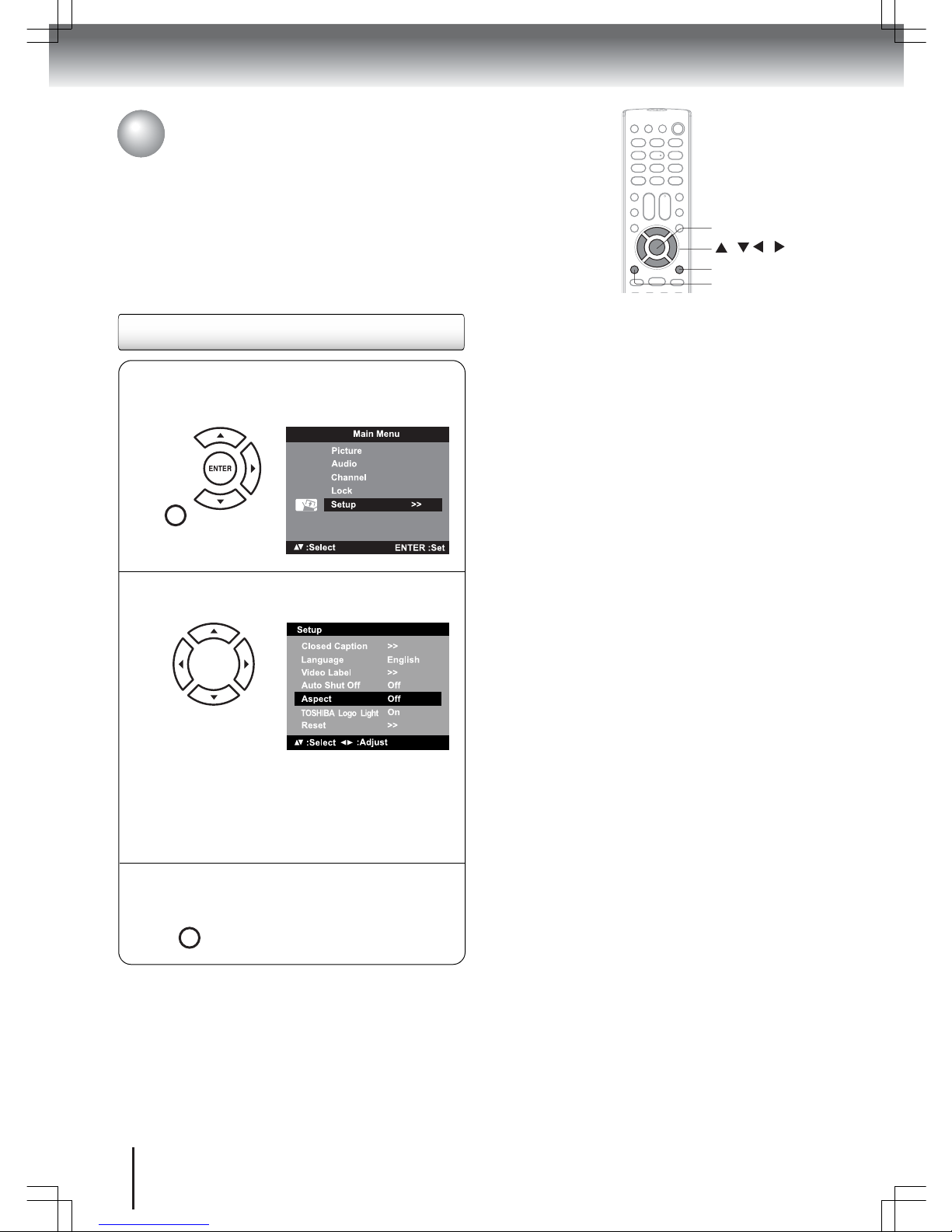
48
Aspect feature
When the Aspect feature is set to “On” and the TV receives a 480i signal,
the picture size is automatically selected.
Disabling the aspect feature
/ / /
ENTER
N
Press MENU in Video or ColorStream HD mode.
Press
S or T to select “Setup”, then press X or
ENTER.
MENU
SETUP
P
After your desired setting, press EXIT/CANCEL
to return to the normal screen.
EXIT/
CANCEL
O
Press S or T to select “Aspect”, then press W
or
X to select “Off”.
Aspect ratio of
signal source
Automatic aspect size
(when Aspect is On)
4:3 Normal Natural
16:9 Full Full
4:3 Letter box Theater Wide 2
Not defined User-set mode
MENU
EXIT/CANCEL
TV operation

49
Turning off the built-in speakers
(26LV610U-T model only)
/ / /
ENTER
MENU
Checking the digital TV
signal strength
EXIT/CANCEL
N
Press MENU in the digital TV mode. Press S or
T to select “Channel”, then press X or ENTER.
MENU
SETUP
P
Press EXIT/CANCEL to return to the normal
screen.
EXIT/
CANCEL
O
Press S or T to select “DTV Signal”, then press
X or ENTER.
The Signal Meter screen will appear displaying the
signal strength for the current digital channel. If
necessary, adjust the direction of the antenna to
obtain the maximum signal strength.
Note: The Signal Meter feature is not available for
analog channels. The Signal Meter screen will
automatically close after about four minutes.
Built-in speakers status /
DTV signal strength
For the 26LV610U-T model only, you can choose to turn off the built-in TV
speakers when an external audio amplifier is connected.
When in digital TV mode you can view the digital signal strength and adjust the
antenna accordingly.
N
Press MENU in the TV mode. Press S or T to
select “Audio”, then press
X or ENTER.
MENU
SETUP
O
Press T to select T on the bottom of the
screen, then press ENTER. This will display the
second page of the Audio menu screen.
To turn on the built-in speakers, select “On” in
step 3 above.
Q
Press EXIT/CANCEL to return to the normal
screen.
EXIT/
CANCEL
P
Press S or T to select “Speaker”, then press W
or
X to select “Off”.
TV operation

50
Logo light / Auto Shut Off
For the 19LV610U-T, 22LV610U-T, and 26LV610U-T models only, when
the “TOSHIBA Logo Light” feature is set to “On”, the TOSHIBA logo on the
front panel lights up.
When the “Auto Shut Off” feature is set to “On”, the TV will automatically shut
itself off after 15 minutes of non-operation when the last viewed TV channel
stops broadcasting.
Disabling the TOSHIBA logo light
/ / /
ENTER
MENU
Enabling Auto Shut Off
EXIT/CANCEL
N
Press MENU in the TV mode. Press S or T to
select “Setup”, then press
X or ENTER.
MENU
SETUP
O
Press S or T to select “TOSHIBA Logo Light”,
then press
W or X to select “Off”.
P
Press EXIT/CANCEL to return to the normal
screen.
EXIT/
CANCEL
N
Press MENU in the TV mode. Press S or T to
select “Setup”, then press
X or ENTER.
MENU
SETUP
O
Press S or T to select “Auto Shut Off”, then
press
W or X to select “On”.
P
Press EXIT/CANCEL to return to the normal
screen.
EXIT/
CANCEL
TV operation

51
Resetting the TV operational values
/ /
ENTER
N
Press MENU in the TV mode. Press S or T to
select “Setup”, then press
X or ENTER.
MENU
SETUP
MENU
Settings reset
Use the Reset menu to switch all TV settings to their default factory values. Do this
only if any of the following conditions occurs:
• The system fails to respond to the remote control (make sure the remote control
batteries are still working and that you are within the transmission range).
• The new TV settings caused unexpected results.
Settings for the following menus will revert to
their factory default values.
[Picture] menu
Picture Setting
Brightness center (25)
Contrast max (50)
Sharpness center (25)
Color center (25)
Tint center (0)
Color Temperature Cool
Backlight (15)
Picture Preference Sports
Film Mode On
PC Settings
Hor Position center (25)
Ver Position center (25)
Clock center (0)
Phase center (25)
DNR On
[Audio] menu
Bass center (15)
Treble center (15)
Balance center (0)
Surround Off
O
Press S or T to select “Reset”, then press X
or ENTER.
The “Reset” message appears on-screen for
approximately three seconds, then the display
will automatically switch back to the normal
screen.
TV operation

52
DVD
VCD
CD
Basic playback
N
Press POWER on the unit or on the remote
control.
The POWER indicator on the front of the unit
changes to green. It may take approximately
10 seconds for a picture to appear on-screen.
When using an amplifier, switch on the amplifier.
POWER
POWER
O
Press TV/DVD on the remote control to switch to
DVD mode.
The DVD startup screen will appear on-screen.
TV/DVD
P
Hold the disc by its edges and load it in the disc
slot with the label side facing forward.
Important: DO NOT touch the surface of the disc.
This may leave a smudge that can cause playback
errors.
The prompt “Insert Disc” changes to “Reading” and
then playback starts.
If the disc has its own menu, it will be displayed
on-screen. Press S/T/W/X on the remote control to
navigate the disc menu, then press ENTER to
implement the selected menu option.
Reading
POWER
ENTER
STOP
VOLUME +/-
PLAY
STOP
POWER
EJECT
VOLUME
PLAY
STOP
MENU
INPUT/ENTER
POWER
CHANNEL
TV/DVD
VOL +/–
PAUSE
Disc playback
This section shows you the basics on how to play a disc.
About ==
The == icons on the heading bar indicate
the kind of disc that can employ the function described
under that heading.
You can use this function with DVDs.
You can use this function with video CDs.
You can use this function with audio CDs and
CD-R/RW discs.
To adjust playback volume, press VOL + / –.
To temporarily suspend disc playback (still mode),
press PAUSE.
To continue playback from still mode, press PLAY.
To stop playback, press STOP.
Playback resume function
Your TV/DVD supports playback resume function. If you
stopped the disc playback before it is completed, the unit
records the stop point. “ ” appears on-screen. Press
PLAY to resume playback on the previous stop point. If
you press STOP twice in quick succession or unload the
disc, the unit will clear the stop point.
Higher quality picture
High resolution pictures on some discs may occasionally
cause noise on the picture display. If this is the case,
reduce the “Sharpness” setting under the “Picture
Setting” menu (see page ).
Notes:
• Keep your fingers well clear of the disc slot when a disc
is loading or unloading. Failure to do so may cause
serious personal injury.
• Do not move the unit during playback. Doing so may
damage the disc.
• When a disc is inserted when the TV is not in DVD
mode, the unit will automatically switch to DVD mode.
VOL
PAUSE
PLAY
STOP
42
PLAY
Basic playback

53
Disc playback
(continued)
EJECT
Removing a disc
N
Press EJECT on the remote control.
EJECT
O
Wait for the disc to be ejected then remove the disc
from the slot.
Disc playback reminders
POWER
• If the unit does not operate properly, static electricity build-up may be the cause. Turn off the TV/DVD, then
disconnect the power cord from the AC outlet. Reconnect the power cord, then press POWER to turn on the
TV/DVD again.
• If an incompatible disc is loaded, one of the following error messages appears on-screen: “Incorrect Disc”, “Disc
region incorrect” or “Enter Password”. If this is the case, check your disc again. Go to page for a list of supported
disc formats, and to page for playback-related troubleshooting instructions.
• In some instances the unit may take a minute or so to start disc playback.
• When you load a disc with the playback side facing backward, “Reading” appears on-screen but it will be replaced
by “Incorrect Disc”. Eject the disc and load it again making sure the playback side is now facing forward.
• The playback resume function may not work on some discs.
• Some DVDs may have fixed playback operations designed by the DVD manufacturer. Your TV/DVD follows this
fixed playback design. In such cases, some playback features may not be available. You may refer to the
instructions accompanying the DVD.
• Do not put any objects other than compatible discs on the disc slot. Doing so may cause damage to the unit.
• In many instances, a menu screen will appear after disc playback. Prolonged display of an on-screen menu may
damage your television set, permanently etching that menu image on the screen. To avoid this, turn off the TV/DVD
once disc playback is completed.
• There may be a few seconds between the action of pressing a button and the function it activates.
8
74
Basic playback

54
DVD
VCD
CD
Playing in fast reverse or fast forward direction
/
/
/
PAUSE
REV FF
PLAY
Press REV or FF during playback.
REV
FF
REV: Fast reverse playback
FF: Fast forward playback
Each time you press REV or FF
button, the playback speed changes.
To resume normal playback, press PLAY.
Notes:
• The sound is muted during reverse and forward scan.
• The playback speed may differ depending on the disc.
• You can use fast reverse/fast forward playback for MP3,
WMA, and DivX
®
CDs.
PLAY
SLOW
SKIP
DVD
VCD
CD
Playing frame by frame
Press PAUSE during playback.
Each time you press PAUSE, the
picture advances one frame.
PAUSE
To resume normal playback, press PLAY.
Notes:
• The sound is muted during frame by frame playback.
• You can use frame by frame playback for DivX
®
CD.
PLAY
DVD
VCD
CD
Playing in slow motion
Press SLOW or during playback.
SLOW : Slow reverse playback
SLOW : Slow forward playback
Each time you press the SLOW
buttons, the slow motion speed
changes.
SLOW
SLOW
To resume normal playback, press PLAY.
Notes:
• The sound is muted during slow motion playback.
• You can use forward slow motion playback for DivX® CD,
but reverse slow motion playback will not work.
PLAY
Press SKIP or repeatedly to display the chapter or track number you want to play.
To locate succeeding chapters or
tracks. Playback starts from the
beginning of the selected chapter or
track.
C
LOSED CAPTION
SKIP
Playback starts from the beginning of
the current chapter or track.
When you press SKIP =twice in
quick succession, playback starts from
the beginning of the preceding chapter
or track.
CH RTN
SKIP
Playback navigation
Note: The “Prohibition” symbol “X” appears on the upper right corner of
the screen when you try to employ a playback function that is not
available on the disc, or that is not yet accessible at this time. This does
not indicate a problem with the TV/DVD.
DVD
VCD
CD
Locating a chapter or track
Basic playback

55
DVD
VCD
CD
Locating a specific scene
Zoom function / Scene navigation
You can change the viewing scale of a picture by using the Zoom function. Once
the image has been rescaled, use the Direction buttons W
/X/S/T to pan the
image.
Scene navigation options differ depending on the kind of disc. DVDs use the title,
chapter or record time to locate the start point for playback. Audio and video CDs
use the record time or track number. To view the disc’s title/track or chapter/track
list, press DISPLAY.
JUMP
O
Press W/X/S/T to pan the scene and view
different sections of the picture.
EXIT/CANCEL
ENTER
P
To return to normal view, in Zoom mode, press
ZOOM repeatedly until “ Off” appears.
INPUT
ZOOM
Notes:
• You can use the Pause, Slow and Search playback
functions in Zoom mode.
• You can use the Zoom function for DivX
®
CD.
• Zoom function may not apply to some discs.
N
Press JUMP during playback, still or stop mode.
gìãé
qáíäÉ
`Ü~éíÉê
qáãÉ
JUMP
O
Press S or T to select a navigation option.
gìãé
qáíäÉ
`Ü~éíÉê
qáãÉ
DISPLAY
ZOOM
P
Use the Number buttons (0–9) to key in a value for
the navigation option you selected.
If you input a wrong number, press EXIT/CANCEL.
Refer to the disc package to check the correct
number.
12
gìãé
qáíäÉ
`Ü~éíÉê
qáãÉ
Q
Press PLAY to start playback.
PLAY
Notes:
• When you use title navigation, playback starts from the
first chapter of the selected title.
• Scene navigation by record time is applicable only to
DivX
®
CDs.
• For audio and video CDs, you can locate a scene by track
number or record time.
• For PBC-enabled VCDs, turn off the PBC function first
before using the Jump function. Go to page .
• Scene navigation may not apply to some discs.
61
PLAY
N
Press ZOOM during playback.
The view will zoom into the center of the image.
Each press of the ZOOM button will increase the
scale value: 1 (× 1.3), 2 (× 1.5) and
3 (× 2.0).
INPUT
ZOOM
1
DVD
VCD
CD
Using Zoom
Advanced playback

56
DVD
VCD
Scene bookmark
Scene bookmarks refer to specific points in the playback range that have been
marked for later access. You can create up to three markers per disc.
Note: The saved scene bookmarks are only accessible during the current
session. Once you eject the disc or turn off the TV/DVD, all bookmarks will be
cleared.
Bookmarking a scene
/
N
During playback, press MARKER at the scene
where you would like to place the bookmark.
MARKER
Marker1
Marker2
Marker3
O
Press S or T to select a blank marker, then
press ENTER to bookmark the selected scene.
Marker1
Marker2
Marker3
MARKER
DVD
VCD
Viewing a scene bookmark
EXIT/CANCEL
P
Press MARKER to close the Bookmark window.
MARKER
Notes:
• In some cases, subtitles for the marked scene may not
display.
• Bookmarking a scene may not apply to some discs.
ENTER
N
Press MARKER during playback mode.
MARKER
Marker1
Marker2
Marker3
O
Press S or T to select the saved marker.
Marker1
Marker2
Marker3
P
Press ENTER to start playback on the scene
saved in the selected bookmark.
ENTER
To delete a scene bookmark, perform steps 1 and 2
above, then press EXIT/CANCEL.
Q
To save two more bookmarks, repeat steps 1–3.
Advanced playback

57
To resume normal playback, press REPEAT A-B until
“ Off” appears on-screen.
Notes:
• In some cases, subtitles for the repeated scene may not
display.
• The A-B repeat mode may not apply to some DVD
scenes.
• The A-B repeat mode is not applicable to interactive DVDs
and JPEG CDs.
REPEAT A-B
N
Press PLAY MODE during playback or stop
mode.
PLAY MODE
DVD
VCD
Enabling repeat playback
DVD
VCD
CD
Enabling A-B repeat mode
P
Press PLAY MODE again to close the Play
Mode window.
PLAY MODE
To resume normal playback, select “Off” in step 2
above.
Notes:
• The Repeat mode is canceled when the SKIP or
buttons are pressed.
• The Repeat playback function may not apply to some
discs.
N
During playback, press REPEAT A-B at the
point where you would like the playback loop to
begin. This sets your “A” point.
A
REPEAT A-B
O
When the playback reaches the point where
you would like the playback loop to stop, press
REPEAT A-B again. This sets your “B” point.
The section between points A and B will be played
repeatedly in a loop until you turn off the Repeat
A-B mode.
AB
REPEAT A-B
O
[DVD]
Press ENTER repeatedly to select a repeat
mode. It can either be by chapter or by title.
[VCD]
Press
T to select “Repeat”, then press ENTER
repeatedly to select a repeat mode. It can
either be “Track” or “All”.
Note: If you set the repeat mode during stop
mode, press PLAY to start Repeat playback.
ENTER
The unit automatically starts
repeat playback after finishing
the current title or chapter.
mä~ó=jçÇÉ
oÉéÉ~í
W=lÑÑ
The unit automatically starts
repeat playback after finishing
the current track.
mä~ó=jçÇÉ
jçÇÉ
W=kçêã~ä
oÉéÉ~í
W=lÑÑ
Repeat playback / A-B repeat
You can choose to repeat DVD playback by title or chapter. For audio and video CDs,
you can repeat a single track or the entire disc.
The A-B repeat function lets you repeat a specific section between two set points. This
section will be played repeatedly until you turn off the A-B repeat mode.
SKIP
REPEAT A-B
PLAY MODE
ENTER
PLAY
Advanced playback

58
0–9
/ / /
PLAY
EXIT/CANCEL
PLAY MODE
ENTER
Programmed playback / Random playback
You can program the playback sequence of tracks on a VCD. Or you can set the unit to
play tracks at random.
For procedures applicable to audio / MP3 / WMA / JPEG / DivX
®
CDs, go to page .
Notes:
• The programmed and random playback modes are not applicable to PBC-enabled
video CDs.
• The programmed and random playback modes are only applicable during the current
session. Once you eject the disc or turn off the TV/DVD, these modes will be disabled.
66
VCD
VCD
Programming the playback sequence
N
Press PLAY MODE in stop mode.
1 – – –
2 – – –
3 – – –
PLAY MODE
mä~ó=jçÇÉ
jçÇÉ W=kçêã~ä
oÉéÉ~í W=lÑÑ
mêçÖê~ã=mä~óÄ~Åâ
PLAY MODE
O
Press S or T to select “Mode”, then press
ENTER repeatedly to select “Program”.
1– – –
2– – –
3– – –
mä~ó=jçÇÉ
jçÇÉ W=mêçÖê~ã
oÉéÉ~í W=lÑÑ
mêçÖê~ã=mä~óÄ~Åâ
P
Press W or X to go to the right column. Press S
or
T to select the playback position, then use
the Number buttons (0–9) to input the track for
that position.
1 9
2– – –
3– – –
mä~ó=jçÇÉ
jçÇÉ W=mêçÖê~ã
oÉéÉ~í W=lÑÑ
mêçÖê~ã=mä~óÄ~Åâ
To program other tracks, repeat
this step.
If you input a wrong number,
press EXIT/CANCEL.
Q
Press W or X to return to the left column, then
press
S or T to select “Program Playback” and
press ENTER.
Track playback will follow the sequence you set in
step 3.
1 9
2 3
3 11
ENTER
mä~ó=jçÇÉ
jçÇÉ W=mêçÖê~ã
oÉéÉ~í W=lÑÑ
mêçÖê~ã=mä~óÄ~Åâ
To resume normal playback, in step 2, set “Mode” to
“Normal”.
To change the program:
1. Set “Mode” to “Program”.
2. Press
S or T to select the playback position you
want to change the track input for, then press
EXIT/CANCEL.
3. Use the Number buttons (0–9) to input the new
track for the selected position.
To remove a track from the programmed list:
Set “Mode” to “Program”. Press
S or T to select a
playback position, then press EXIT/CANCEL.
To clear all the programs:
On the left column, press S or T to select “Clear
Program”, then press ENTER.
VCD
VCD
Enabling random playback
N
Press PLAY MODE in stop mode.
PLAY MODE
O
Press S or T to select “Mode”, then press
ENTER repeatedly to set it to “Shuffle”.
1– – –
2– – –
3– – –
ENTER
mä~ó=jçÇÉ
jçÇÉ W=pЬмССдЙ
oÉéÉ~í W=lÑÑ
mêçÖê~ã=mä~óÄ~Åâ
P
Press PLAY to start random playback.
Note: If you set random playback during playback
mode, random playback will begin after the current
track finished playing.
PLAY
To resume normal playback, in step 2, set “Mode” to
“Normal”.
Advanced playback

59
Changing the scene angle
/ / /
TOP MENU
ANGLE
Note: Depending on the DVD, you may not be able to
change the scene angle even if multi-angle data are
recorded on the disc.
DVD MENU
O
Press ANGLE repeatedly until the preferred
scene angle is displayed.
ANGLE
When playing back a DVD recorded with multi-angle scenes, you can select the scene angle that you prefer.
ENTER
O
Press S/T/W/X to select the preferred title.
PLAY
Selecting a DVD title
N
Press TOP MENU during playback to display
the title menu.
TOP MENU
Notes:
• Title selection may not apply to some DVDs.
• The title menu may simply be referred to a “menu” or
“title” in the instructions supplied with the DVD.
P
Press PLAY to start playback.
PLAY
Some DVDs contain two or more titles. If this is the case, you can select a particular title for playback.
O
Press S/T/W/X to select a DVD menu item,
then ENTER to access it. Use the same keys to
enable an option for the selected item.
Repeat this step to configure
other menu options.
DVD menu
N
Press DVD MENU during playback.
DVD MENU
Note: Depending on the DVD, you may not be able to
resume playback from the same scene that was playing
when you pressed DVD MENU.
P
Press DVD MENU again to resume playback on
the scene that was playing when you pressed
DVD MENU.
DVD MENU
Some DVDs have an encoded menu that allows users to select a specific disc content, enable a particular DVD feature
(e.g. subtitle or soundtrack language), or choose a particular title (for multi-title DVDs).
Scene angle / Title selection / DVD menu
N
Press ANGLE during playback.
1/2
ANGLE
Advanced playback

60
Soundtrack language / Audio channel / Subtitle
AUDIO SELECT
SUBTITLE
During playback, press AUDIO SELECT
repeatedly until the preferred language track is
selected.
AUDIO SELECT
D 5.1 Ch En
g
Using subtitles
Notes:
• If the preferred language option is not heard after
selecting it for several times, that language is not recorded
on the disc.
• The soundtrack language selected is only applicable for
the current session. When you stop playback and try to
play the disc again, the default language track will be
used.
• If you select the “DTS” option in DVDs with DTS feature,
no sound will be heard from the TV/DVD’s speakers. You
need to connect an amplifier equipped with a DTS
decoder to the coaxial digital audio out jack.
To view subtitles, press SUBTITLE repeatedly
during playback until the preferred language is
selected.
The Subtitle prompt will disappear after a few
seconds.
To disable subtitles, press SUBTITLE until “Off”
appears.
SUBTITLE
1/5 Eng
SUBTITLE
Off
You can select the soundtrack language when you play a
multilingual DVD.
When playing back a disc recorded with subtitles, you can select
the subtitle language or turn the subtitle off.
Notes:
• Not all DVDs have encoded subtitles.
• The subtitle selection may revert to the default language
when you stop playback and try to play the DVD again.
• In some cases, the selected subtitle may not display
immediately.
Selecting a soundtrack language
VCD
Selecting the audio channel
During playback, press AUDIO SELECT
repeatedly until the preferred audio channel is
heard. Options include “Stereo”, “Left, “RIght”,
and “MIx”.
AUDIO SELECT
Advanced playback

61
DVD
VCD
Playback information / VCD playback control
Viewing the playback info
/
VCD
Turning off the PBC function
N
Press PLAY MODE in stop mode.
PLAY MODE
O
Press S or T to select “Mode”, then press
ENTER repeatedly until “Normal” appears.
1 – – –
2 – – –
3 – – –
mä~ó=jçÇÉ
jçÇÉ W=kçêã~ä
oÉéÉ~í W=lÑÑ
mêçÖê~ã=mä~óÄ~Åâ
To turn on the PBC function, follow steps 1–2 above,
then press ENTER repeatedly until “PBC” appear.
When enabled, PBC allows interactive VCD playback
using the remote control.
P
Press PLAY MODE again to close the screen.
PLAY MODE
ENTER
DISPLAY
PLAY MODE
Press DISPLAY during playback.
DVD mode
VCD mode
To close the display panel, press DISPLAY.
DISPLAY
Elapsed / remaining
time for current title
Title no.
Elapsed / remaining
time for current chapter
Audio type Subtitle status (if on, will show language)
Bit rate Scene angle status
Chapter no.
Elapsed / remaining
time for current title
Track no. (if PBC is enabled, “PBC On” will be displayed)
Elapsed / remaining
time for current chapter
Advanced playback

62
CD
MP3, WMA, JPEG, DivX® and Audio CD operation
This unit can play MP3, WMA, JPEG, and DivX®files recorded on a CD-R or CD-RW disc. To create the MP3 / WMA / JPEG
/ DivX
®
disc, you need a Windows PC with a CD-RW drive and file encoding software. You must use a Windows PC to create
the MP3 / WMA / JPEG / DivX
®
disc.
The DVD player in your TV/DVD unit requires discs/recordings that meet certain technical standards in order to achieve
optimal playback quality. There are many different types of recordable disc formats (including CD-R discs containing MP3
or WMA files). Not all recordable discs will produce optimal playback quality. The technical criteria set forth in this owner’s
manual are meant only as a guide. Use of CD-RW discs for recording MP3 files is not recommended.
You must obtain any required permission from copyright owners to download or use copyrighted content. Toshiba can not
and does not grant such permission.
MP3 / WMA / JPEG / DivX® / Audio CD information
MP3 / WMA / JPEG / DivX® CD playback reminders
• Make sure the filename of the MP3, WMA, JPEG, and DivX® files in the CD includes the 3-character file extension (“mp3”,
“wma”, “jpg”, “div”, “divx”, and “avi”) to make it compliant with the ISO 9660 standard.
• This unit can read 2000 files per disc. If a disc has more than 2000 files, it reads the first 2000 files, while the remaining
files will be omitted.
• To play the files in sequence based on the recorded order:
– Use an encoding software that records data alphabetically or numerically.
– Include a two- or three-digit number prefix on the filename (ex. “01” “02” or “001” “002”).
– Refrain from making too many sub-folders.
• It may take more than one minute for this unit to read MP3, WMA, JPEG, and DivX
®
files depending on the disc structure.
• Audio files recorded using the Joliet Recording Specification can be played back in this unit. The filename is displayed (up
to 15 characters). Longer file names will be condensed.
• Music recorded based on the “Joliet Recording Specification” can be played back, the filename is displayed (within 15
letters) on the screen. Long file names will be condensed.
• This unit does not support data disc burned using the Apple Mac OS (Hierarchical File System, HFS format).
• MP3 / WMA / JPEG / DivX
®
CDs cannot be used for recording purpose.
Filename display reminders
• The maximum number of characters for filename display is 15.
• Only the following characters will be displayed: A through Z (both upper and lower case), 0 through 9, and the underscore
symbol (_).
• Non-supported characters will be replaced with a hyphen (-).
MP3 / WMA / JPEG / DivX® CD limitations
• Depending on the recording conditions, some MP3 / WMA / JPEG / DivX® CDs cannot be played back in your TV/DVD.
• Only MP3, WMA, JPEG, and DivX
®
files recorded in the CD-R/RW disc will be played. Other files will not be read nor
displayed.
MP3 / WMA / DivX®file encoding information
• MP3
– File format: MPEG-1 Audio
– Sampling frequency: 32 kHz, 44.1 kHz, 48 kHz
– Bit rate: 32 to 320 kbps (constant bit rate or variable bit rate)
The recommended recording setting for high-quality sound is 44.1 kHz sampling frequency and 128 kbps constant bit rate.
•WMA
– File format: WMA version 7 or 8
– Sampling frequency: 32 kHz / 48 kbps, 44.1 kHz / 48 to 92 kbps, 48 kHz / 128 to 192 kbps
A file recorded in mono (48 kHz / 48 kbps) is not supported by this unit.
• DivX
®
– Version: DivX® 3, 4, 5, and 6 (specifically 3.1.1, 4.1.2, 5.0.2, 5.0.5, 5.1.1, 5.2.1, 6.0 at Home Theater profile)
– File format: MPEG1 Layer2 (MP2) or MPEG1 Layer3 (MP3)
– Sampling frequency: 32 kHz, 44.1 kHz, 48 kHz
– Bit rate: 32 to 320 kbps
– Resolution: 720 × 576 at 25 fps (max), 720 × 480 at 30 fps
Microsoft, Windows Media, and Windows Logo are either registered trademarks or trademarks of Microsoft Corporation in the United States
and/or other countries.
DivX
®
is a registered trademark of DivX, Inc., and is used under license.
MPEG Layer-3 audio coding technology licensed from Fraunhofer IIS and Thomson.
Advanced playback

63
File icons
If a CD contains a mixture of MP3, WMA, DivX
®
and
JPEG files, and PLAY is pressed without selecting a file,
playback automatically begins starting from the first file
in the list.
Setting the file type listing
You can choose the type of files listed in the file browser.
1. Press
X to move the selection highlight to the Option
panel.
2. Press
S or T to highlight “Select files”, then press
ENTER.
3. Press
S or T to select a file type from the list—
Audio or Photo.
4. Press ENTER to add or remove the check mark
opposite each file type.
Checked file type will be displayed in the file browser.
5. Press
W twice to move the selection highlight back to
the file list.
Viewing image files in thumbnail mode
You can change the browser’s view mode from list mode
to thumbnail mode. This is convenient when browsing
for JPEG files.
1. Press DVD MENU.
2. Press
W/X/S/T to select an image file.
To return the browser to list mode, press TOP
MENU.
Music file (MP3 / WMA / Audio CD track)
Picture file (JPEG)
Movie file (DivX
®
video)
/WMA-11.WMA
3/15 00:00:00
Operation status Scroll bar
Option
panel
Filename of
selected item
File list
Selection highlight
Preview panel
MP3-5
MP3-6
WMA-11
WMA-12
Picture-1
Picture-2
Movie-1
Movie-2
Select files
Repeat :Off
Mode :Normal
Music Playing
DVD MENU TOP MENU
MP3, WMA, JPEG, DivX® and Audio CD
operation
(continued)
N
Load an MP3 / WMA / Audio CD in the disc slot.
The file browser appears on-screen. The first
audio file in the list automatically plays.
Folder-1
Folder-2
MP3-1
MP3-2
MP3-3
WMA-1
WMA-2
WMA-3
Select files
Repeat :Off
Mode :Normal
JPEG Preview
O
Press S or T to select another audio file for
playback.
Folder-1
Folder-2
MP3-1
MP3-2
MP3-3
WMA-1
WMA-2
WMA-3
Select files
Repeat :Off
Mode :Normal
JPEG Preview
P
Press PLAY or ENTER to start playback.
ENTER
PLAY
CD
About the file browser
CD
Playing an audio file
To stop playback, press STOP.
The unit records the stop point. “ ” appears on-screen.
Press PLAY to resume playback. If you press STOP
twice in quick succession or unload the disc, the unit will
clear the stop point.
Notes:
• If the current directory has more than eight files, press
S
or
T to scroll the file list.
• To see folder contents, select a folder and then press
ENTER.
• To return to the root directory, press RETURN or select
“Go Up...” then press ENTER.
• In thumbnail mode, press PIC SIZE repeatedly to change
the thumbnail size.
• The Repeat and Random/Programmed playback modes
can be enabled during MP3 or WMA playback. Refer to
page .
STOP
66
DVD MENU
ENTER
STOP
PLAY
TOP MENU
PIC SIZE
Advanced playback

64
To rotate an image, press ANGLE repeatedly until the
preferred angle is obtained. The image angle is
adjusted in 90° increments.
The current angle setting is shown on-screen: “90°”,
“180°”, “270°”, or “No rotation”.
To magnify an image, press ZOOM repeatedly until
the image is displayed in the preferred scale.
The current zoom setting is indicated by the following
icons: 1 (× 1.3), 2 (× 1.5) and 3 (× 2.0). To
return to normal view, press ZOOM repeatedly until
“ Off” appears.
ANGLE
INPUT
ZOOM
CD
Viewing a JPEG file
N
Load a disc containing JPEG files in the disc
slot.
The file browser appears.
CD
Viewing a slide show
O
Press S or T to select an image file for
viewing.
A preview of the selected file is displayed in the
Preview panel.
JPEG Preview
W: 2048 H: 1536
/Picture-01.JPG
Picture-01
Picture-02
Picture-03
Picture-04
Picture-05
Picture-06
Picture-07
Picture-08
Select files
Repeat :Off
Mode :Normal
P
Press ENTER or PLAY.
The selected image is displayed in fullscreen mode.
Press
SKIP or to view the previous or next
image file in the current directory.
ENTER
PLAY
N
Open the file folder containing the JPEG files
you want to include in the slide show.
O
Press S or T to select the file you want to be
the starting image for the slide show.
JPEG Preview
W: 2048 H: 1536
/Picture-01.JPG
Picture-01
Picture-02
Picture-03
Picture-04
Picture-05
Picture-06
Picture-07
Picture-08
Select files
Repeat :Off
Mode :Normal
P
Press ENTER or PLAY.
When the slide show is completed, the file browser
appears.
ENTER
PLAY
To view the previous or next image in the slide
show, press SKIP or .
To temporarily stop the slide show, press PAUSE.
“ ” appears briefly on-screen. Press PLAY or SKIP
to resume the slide show.
To stop the slide show, press STOP.
The file browser appears.
Notes:
• The Rotate and Zoom modes are available in regular
JPEG viewing and slide show modes.
• The Jump and A-B repeat modes are not available
when viewing JPEG images.
• During a slide show, the interval time between images
may increase if the file size is too big.
• When an image exceeds 5760 × 3840 pixels, the image
display can appear cropped. This applies when viewing
the image in the Preview panel of the file browser; or
when in the thumbnail, fullscreen, or slide show modes.
PAUSE
❙❙
STOP
If there are multiple JPEG files in the selected directory,
you can view them in a slide show. For instructions on how
to enable the slide show feature and set the interval period
between pictures, go to page .
71
ZOOM
ENTER
PAUSE
STOP
PLAY
SKIP
ANGLE
Advanced playback

65
CD
Playing DivX® files
CD
DivX® VOD content
/
PLAY
STOP
ENTER
To stop playback, press STOP.
Playback resume function
Your TV/DVD supports Playback resume function. When
playback is halted before it’s completed, the unit records
the stop point. “ ” appears on-screen. Press PLAY to
resume playback on the previous stop point.
STOP
N
Load a disc containing DivX® files in the disc
slot.
The file browser appears.
/Movie-01.DIVX
Movie-01
Movie-02
Movie-03
Movie-04
Movie-05
Movie-06
Movie-07
Movie-08
Select files
Repeat :Off
Mode :Normal
JPEG Preview
O
Press S or T to select a DivX® file for playback.
MP3, WMA, JPEG, DivX® and Audio
CD operation
(continued)
ABOUT DIVX VIDEO: DivX® is a digital video format
created by DivX, Inc. This is an official DivX certified
device that plays DivX video. Visit www.divx.com
for
more information and software tools to convert your
files to DivX video.
ABOUT DIVX VIDEO-ON-DEMAND: This DivX
Certified
®
device must be registered in order to play
DivX Video-in-Demand (VOD) content. To generate
the registration code, locate the DivX VOD section in
the device setup menu. Go to vod.divx.com
with this
code to complete the registration process and learn
more about DivX VOD. Go to page for instructions.
If an incorrect DRM file is loaded, the message
“Authorization Error This player is not authorized to
play this video.” appears on-screen.
DivX
®
VOD content can only be played for a certain
number of times. A message prompt will appear to
show the allowable number of views. If you intend to
consume all your view options during the current
session, select “Yes”.
If you attempt to play DivX
®
VOD content that has
already reached its view limit, the message “Rental
Expired” appears on-screen. In this case, you will not
be able to play the file.
72
View DivX(R)VOD Rental
This rental has 5 views left.
Do you want to use one of
your 5 views now?
Yes
No
P
Press ENTER or PLAY to start movie playback.
Go to page for more information on DivX
®
playback navigation controls.
PLAY
ENTER
54
Advanced playback
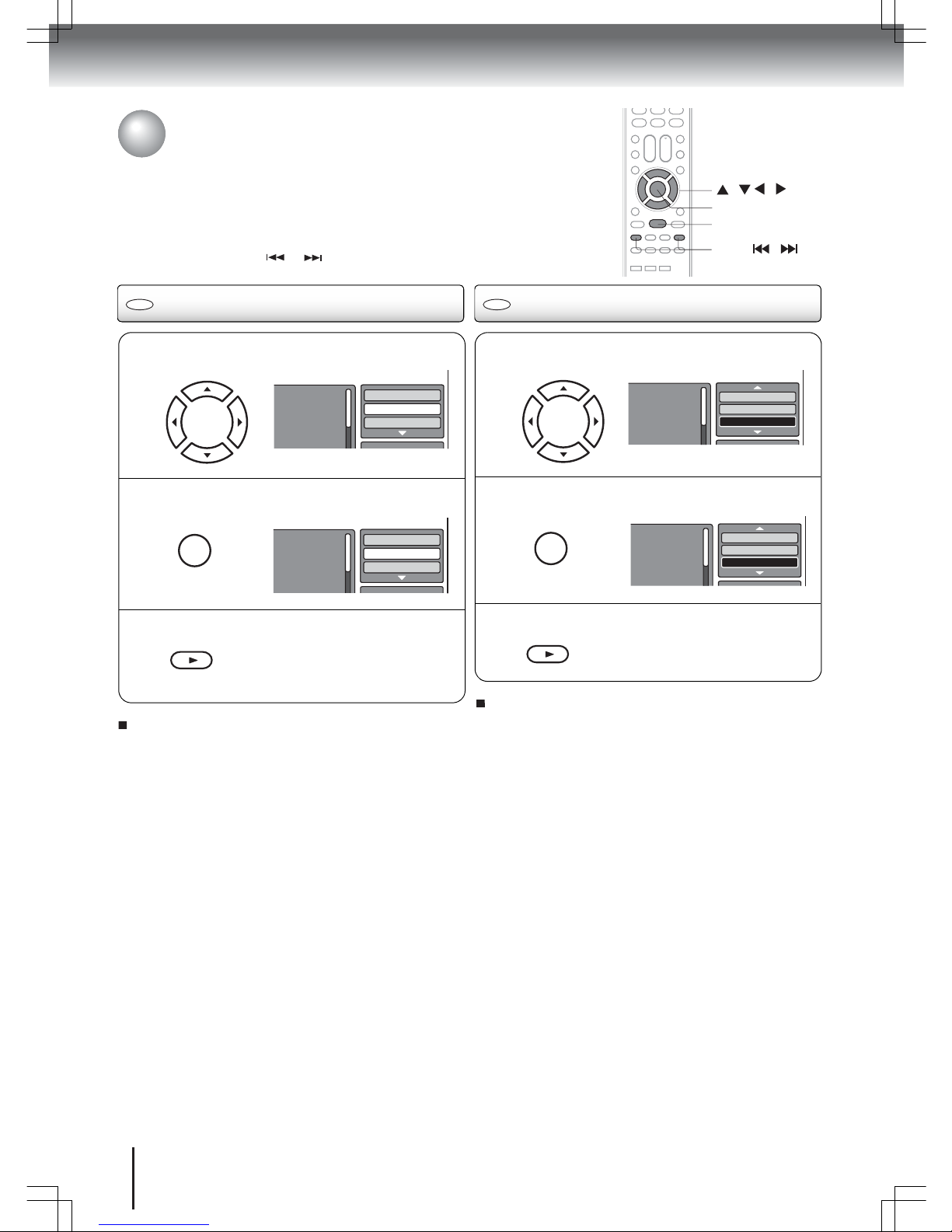
66
N
During stop mode, in the Option panel of the
file browser, press
S or T to select “Repeat”.
Folder-1
Folder-2
MP3-1
MP3-2
MP3-3
Select files
Repeat :Off
Mode :Normal
O
Press ENTER repeatedly to select a repeat
mode, “Track” or “All”.
Folder-1
Folder-2
MP3-1
MP3-2
MP3-3
Select files
Repeat :Track
Mode :Normal
ENTER
P
Press PLAY.
PLAY
The unit automatically starts repeat
playback after finishing the current
track.
MP3, WMA, JPEG, DivX® and Audio CD
playback modes
You can choose to repeat CD playback by track or the entire disc. You can also
program the file playback sequence or set the unit to play files at random.
Note: These playback modes are only applicable during the current session.
Once you eject the disc or turn off the TV/DVD, these modes will be disabled.
Pressing the
SKIP or buttons during playback will also cancel these
modes.
/ / /
/
PLAY
SKIP
ENTER
CD
Enabling repeat playback
CD
Enabling random playback
N
During stop mode, in the Option panel of the
file browser, press
S or T to select “Mode”.
Folder-1
Folder-2
MP3-1
MP3-2
MP3-3
Select files
Repeat :Off
Mode :Normal
O
Press ENTER repeatedly to set mode to
“Shuffle”.
Folder-1
Folder-2
MP3-1
MP3-2
MP3-3
Select files
Repeat :Track
Mode :Shuffle
ENTER
P
Press PLAY.
PLAY
The unit automatically applies the
shuffle mode.
To resume normal playback, select “Off” in step 2
above.
To resume normal playback, select “Normal” in
step 2 above.
Note: When the “Music Intro’ mode is enabled, the first
10 seconds of an audio track is played. This is useful if you
are simply looking for a particular track in a list.
Advanced playback

67
CD
MP3, WMA, JPEG, DivX® and Audio
CD playback modes
(continued)
Programming the playback sequence
/ / /
N
In the Option panel of the file browser, press S
or
T to select “Edit Mode”, then press ENTER.
Once the Edit Mode button is highlighted in black,
you can now select files to add into the program
playlist.
Folder-1
Folder-2
MP3-1
MP3-2
MP3-3
Select files
Repeat :Off
Edit Mode
ENTER
PLAY
P
In the Option panel, press S or T to select
“Add To Program”, then press ENTER to add
the marked files in the programmed playlist.
Folder-1
Folder-2
MP3-1
MP3-2
MP3-3
Edit Mode
Program View
Add To Program
O
Press S or T to select a file, then press ENTER
to mark it for inclusion in the programmed
playlist. A check mark will appear opposite the
file.
Repeat this step to mark any other files you want to
add in the programmed playlist.
Folder-1
Folder-2
MP3-1
MP3-2
MP3-3
Select files
Repeat: Off
Edit Mode
R
Press S or T to select “Program View”, then
press ENTER.
In Program view, only the files you added in step 3
are displayed.
MP3-1
MP3-2
MP3-3
WMA-3
Edit Mode
Browser View
Clear Program
JPEG Preview
Program View
Folder-1
Folder-2
MP3-1
MP3-2
MP3-3
WMA-1
WMA-2
WMA-3
Edit Mode
Program View
Add To Program
JPEG Preview
Browser View
S
In the programmed file list, press S or T to
select a file, then press PLAY to start playback.
Edit Mode
Browser View
Clear Program
JPEG Preview
PLAY
MP3-1
MP3-2
MP3-3
WMA-3
To remove a file from the programmed list:
1. In Program view, press
W/X/S/T to select “Edit
Mode” on the Option panel, then press ENTER to
enable it.
2. Press
W to go to the programmed list.
3. Press
W/X/S/T to select the file you want to
remove, then press ENTER.
4. Repeat step 3 to mark any other files you want to
remove from the list.
5. Press
X to go to the Option panel.
6. Press
S or T to select “Clear Program”, then
press ENTER.
Q
Press S or T to select “Edit Mode”, then press
ENTER to disable it.
Folder-1
Folder-2
MP3-1
MP3-2
MP3-3
Edit Mode
Program View
Add To Program
Advanced playback

68
DVD
VCD
CD
Customizing disc playback
You can customize the disc playback settings to suit your preferences.
Configuring the disc playback settings
/ / /
N
In DVD mode, press SETUP during stop mode.
Parental : Off
Set Password
Output : Interlace
DivX(R) VOD
DRC : Off
QSound : On
E.B.L. : Off
TV Screen : 4:3
Display : On
Picture Mode : Auto
JPEG Interval : 5 Seconds
Screen Saver : On
Menu :Engl ish
Subtitle :English
DivX subtitle :ASCII
Audio :English
OSD :En glish
MENU
SETUP
O
Press S or T to select a setup tab, then press
X. The first setup option is highlighted.
Parental : Off
Set Password
Output : Interlace
DivX(R) VOD
DRC : Off
QSound : On
Menu : English
Subtitle : English
Audio : English
TV Screen :16:9
Display :On
Picture Mode :Auto
JPEG Interval :Off
RETURN
ENTER
P
Press S or T to select the setup option you
want to customize.
Parental : Off
Set Password
Output : Interlace
DivX(R) VOD
DRC : Off
QSound : On
Menu : English
Subtitle : English
Audio : English
TV Screen :16:9
Display :On
Picture Mode :Auto
JPEG Interval :Off
TV/DVD
SETUP
T
To close the Setup screen, press SETUP or
RETURN.
MENU
SETUP
RETURN
Q
Press X or ENTER to display a list of available
option settings.
Parental : Off
Set Password
Output : Interlace
DivX(R) VOD
DRC : Off
QSound : On
Menu : English
Subtitle : English
Audio : English
4:3
4:3
16:9
TV Screen
Display
Picture Mode :Auto
JPEG Interval :Off
S
To configure another option on the same setup
tab, repeat steps 3–5.
To configure an option on another tab, press
W,
then use the
S or T keys to select a setup tab.
Repeat steps 3–5 to configure the preferred
option.
R
Press S or T to select an option setting, then
press ENTER to apply and save it.
Go to pages for list of description for each
option setting.
Parental : Off
Set Password
Output : Interlace
DivX(R) VOD
DRC : Off
QSound : On
Menu : English
Subtitle : English
Audio : English
4:3
4:3
16:9
TV Screen
Display
Picture Mode :Auto
JPEG Interval :Off
69–72
Function setup

69
Note: These setup settings are retained in the unit’s memory. It remains active even if the power is turned off.
Tab Option Description Go to page
Menu Select the language for the DVD menu display.
70
Subtitle Select the subtitle language for disc playback.
DivX subtitle
Select the subtitle language for DivX
®
VOD playback.
Audio Select the audio language for disc playback.
OSD Select the language for the Setup screen display.
TV Screen Select the screen size for disc playback.
70
Display
Choose whether to show a status display whenever a button is
pressed.
Picture Mode Select the DVD source content. 71
JPEG Interval Select the interval time between images in a slide show.
Night Mode Toggle the night mode on or off.
71
Digital Out
Select the format for the digital audio output corresponding to
your audio connection.
Parental Set the restriction level for allowable disc content.
72
Password Change the access password for the parental control setting.
DivX(R) VOD
Display the 10-character registration code for viewing DivX
®
VOD content.
DivX
Deregistration
Display the 8-character deregistration code.
Customizing disc playback
(continued)
Disc playback setup
Function setup

70
Disc playback setup
(continued)
TV Screen
Select the picture size during disc playback.
Note: If the DVD is not formatted in the Pan and Scan
style, it will be displayed in the standard 4:3 proportion.
Display
Choose whether to show a status display whenever a
button is pressed.
4:3
The picture is displayed in a widescreen
aspect with horizontal black bars on the
top and bottom of the screen.
4:3
The picture is displayed in a widescreen
aspect with the left and right edges
automatically cut off.
16:9
The picture is displayed in a widescreen
aspect using the entire screen.
Off There will be no on-screen display when any
button is pressed.
On There will be an on-screen display when any
button is pressed (default).
Parental : Off
Set Password
Output : Interlace
DivX(R) VOD
DRC : Off
QSound : On
Menu : English
Subtitle : English
Audio : English
TV Screen :16:9
Display :On
Picture Mode :Auto
JPEG Interval :Off
Menu and OSD
Select the language for the DVD and Setup menu display.
Options include:
English, Français, and Español.
Subtitle and Audio
Select the language for the subtitle display and audio
track output during disc playback.
Note: If the selected language is not available, the default
disc language will be used.
DivX subtitle
Select the subtitle encoding format to use during DivX
content playback.
English,
Français,
Español
The selected language will be heard
or seen.
Auto (Subtitle) The unit will display the subtitle in the
disc’s default language.
Off (Subtitle) There will be no subtitle display.
Parental : Off
Set Password
Output : Interlace
DivX(R) VOD
DRC : Off
QSound : On
E.B.L. : Off
TV Screen : 4:3
Display : On
Picture Mode : Auto
JPEG Interval : 5 Seconds
Screen Saver : On
Menu :English
Subtitle :English
DivX subtitle :ASCII
Audio :English
OSD :English
Function setup

71
Disc playback setup
(continued)
Picture Mode
The source content of a DVD can either be recorded in:
film format (images are recorded at 24 frames per
second) or video format (images are recorded at
30 frames per second).
Note: If picture appears cut off or doubled, select the
“Video” setting.
JPEG Interval
Select the interval time between images during a JPEG
slide show.
Auto The DVD player automatically detects the type
of source content and converts that signal in an
appropriate method based on the TV’s current
aspect ratio. This option will normally suit most
DVD s.
Film Suitable for playback of DVDs recorded in a film
format.
Video Suitable for playback of DVDs recorded in a
video format.
Off Slide show option is disabled.
5, 10, or 15
seconds
Images will be displayed in a slide show
using the selected interval time.
Customizing disc playback
(continued)
Night Mode
Select to toggle the Night Mode feature on or off. When
enabled, this function allows for automatic volume level
adjustment for audio that may be too low (e.g. whispered
dialogues) or too high (e.g. a thunderstorm scene).
Note: The Night Mode feature is only applicable to Dolby
Digital-featured DVDs. The adjusted sound level
depends on the DVD encoding.
Digital Out
Select the sound format of the digital output depending
on the enabled signal connection.
Note: MPEG audio will always be in PCM format
regardless of the Digital Output setting.
Off Audio retained its disc recording volume level.
On Volume level is automatically adjusted
depending on the scene content.
Off Disable digital sound output. Select this
option when there’s no equipment
connected to the Coaxial Digital Audio Out
jack.
PCM Change Dolby Digital output to PCM.
Select this option when using a
two-channel digital stereo amplifier.
Bitstream Select this option to output the signal in its
native format
Parental : O
Set Password
Output : Interlace
DivX(R) VOD
Menu : English
Subtitle : English
Audio : English
E.B.L. : O
TV Screen : 4:3
Display : On
Picture Mode : Auto
JPEG Interval : 5 Seconds
Screen Saver : On
Night Mode :Off
Digital Out :Bitstream
Function setup

72
Disc playback setup
(continued)
Parental
A DVD is usually encoded with a rating level to indicate
the recommended audience age. You have the option to
select the content rating level allowed for playback in
your TV/DVD.
You will be prompted to key in the system password to
access this settings option. Press S or T to select the
allowable rating level, then press ENTER.
Notes:
• The Parental rating levels correspond to the US movie
ratings.
• Some discs may not have their rating level encoded on
the disc though it’s indicated on the disc jacket.
Playback restriction will not apply to these discs so
make sure to restrict access to it manually.
To temporarily cancel the parental restriction:
1) Load the restricted content DVD that you want to play.
2) Use the Number buttons (0–9) to input the system
password after the “Enter Password” message, then
press ENTER.
This suspension of the parental restriction setting
only applies until the disc is ejected.
Off No playback restriction. All discs can be
played regardless of content rating.
Level 1–5 Discs of varied non-adult ratings will be
played back. The higher the number, the
more severe the content is.
Level 6–8 Discs of varied adult only ratings will be
played back.
Level 1 – Kid Safe Level 5 – PG-R
Level 2 – G Level 6 – R
Level 3 – PG Level 7 – NC-17
Level 4 – PG-13 Level 8 – Adult
DRC : Off
QSound : On
Menu : English
Subtitle : English
Audio : English
E.B.L. : Off
TV Screen : 4:3
Display : On
Picture Mode : Auto
JPEG Interval : 5 Seconds
Screen Saver : On
Parental :Off
Password :Change
DivX(R) VOD :Display
DivX Deregistration:Display
EJECT
ENTER
0-9
RETURN
Password
Select this option to change the access password for the
parental control setting.
1) Press S or T to select “Password”, then press
ENTER.
2) Use the Number buttons (0–9) to input the current
password, then press ENTER.
If the password has not been set yet key in “0000”.
This is the factory default password.
3) Use the Number buttons (0–9) to input the new
password, then press ENTER.
You will be prompted to confirm the new password.
4) Use the Number buttons (0–9) to input the new
password again, then press ENTER.
5) Press ENTER one last time to confirm the changed
password. Note this new password for future
reference.
If you forget the system password:
1) Make sure there is no disc in the disc slot.
2) Press and hold down “4” on the remote control, then
press VOL- on the unit.
The “Initializing” message appears on-screen to
indicate that the password has been reset to its
default factory setting “0000”. All DVD Setup-related
settings will also be reset to their default factory
values.
DivX(R) VOD
In order to play DivX
®
VOD (Video On Demand) content
on this unit, you first need to register the unit with your
DivX
®
VOD content provider. During registration you will
be required to provide your unit’s registration code. To
generate this code, select DivX(R) VOD, then press
ENTER. Note down the 10-character registration code
that is displayed.
DivX Deregistration
In order to deregister this unit, you will be required to
provide your unit’s deregistration code. To generate this
code, select DivX Deregistration, then press ENTER.
Note down the 8-character deregistration code that is
displayed.
Function setup

Others
73
Power Return feature
If the power is cut off while the TV/DVD is turned on, the “Power Return” feature will enable the TV/DVD to automatically turn
on once power has been reconnected as long as the power cord remains connected.
If there will be no power connection for an extended period or if the TV/DVD will not to be use for a long time, make sure to
unplug the power cord from the wall outlet to prevent the TV/DVD from turning on in your absence.
Troubleshooting
Refer to the following checklist to troubleshoot simple problems that may occur during TV operation. If the problem persists
despite following these instructions, consult your local dealer or service outlet for assistance.
Check that all connections are properly made when using the TV with another equipment.
Symptom Possible solution Go to page
Power
TV/DVD does not operate.
• Make sure the power cord connection is secure.
• Try another AC outlet.
• Unplug the power cord and then plug it back in.
26
TV broadcast reception
Poor sound or no sound.
• The station or cable TV may have problems. Try another station.
• Check the volume adjustment level or the mute status.
• Check for sources of possible interference.
32
32
75
Poor picture or no picture.
• The station or cable TV may have problems. Try another station.
• Check the antenna connections; if necessary, reorient the antenna.
• Check for sources of possible interference.
• Check the “Picture” settings.
32
14
75
42
Poor reception on some
channels.
• The station or cable TV may have problems. Try another station.
• The station signal may be weak, reorient the antenna.
• Check for sources of possible interference.
32
14
75
Poor color or no color.
• The station or cable TV may have problems. Try another station.
• Make sure channels are saved in the unit’s memory.
• Check the “Picture” settings.
• Check the antenna connections; if necessary, reorient the antenna.
• Check for sources of possible interference.
32
30
42
14
75
Picture wobbles or drifts.
• The station or cable TV may have problems. Try another station.
• Make sure channels are saved in the unit’s memory.
• Check the antenna connections; if necessary, reorient the antenna.
• The cable TV company is scrambling the signal.
32
30
14
–
No CATV reception.
• Check the cable TV connections.
• Set the “Air/Cable” setting to “Cable”.
• The station or cable TV may have problems. Try another station.
15
29
32
Horizontal or diagonal bars on
the screen.
• Check the antenna connections; if necessary, reorient the antenna.
• Check for sources of possible interference.
14
75
No reception above the
channel 13.
• Make sure the “Air/Cable” setting is in the appropriate position.
• If an antenna is used, check the UHF antenna connections.
29
14
TV shuts off.
• The “Auto shut off” feature is enabled.
• The sleep timer has been activated.
• There is a power interruption.
50
33
–
Closed captions are not
displayed.
• The TV station may have problems or the current program has no
closed caption feature. Try another channel.
• Check the cable TV connection or VHF/UHF antenna; if necessary,
reorient the antenna.
• Make sure the “CC Setting” is set to “On”.
32
14, 15
40
Display is not shown in your
preferred language.
• Set you preferred language. 28

Others
74
Troubleshooting
(continued)
Symptom Possible solution Go to page
Disc playback
Playback does not start.
• No disc is loaded.
• The disc may be dirty. Clean the disc.
• The disc format is not supported.
52
7
8
No picture. • The unit is not in DVD mode. 52
No sound.
• The unit is in the special playback mode.
• If an external speaker is connected, check its volume control.
• If using an amplifier, check the coaxial digital audio out connection.
54
–
19–22
• If using an analog amplifier with your 26LV610U-T TV, check the
analog audio out connection
23
Picture is distorted during fast
reverse/forward playback.
• The picture will be distorted occasionally. This is normal. –
Stopping playback, search,
slow motion play, repeat play,
or programmed play, etc.
cannot be performed.
• These playback features are not applicable to all discs. –
The unit keys or the remote
control is not functioning.
• Turn off the unit and unplug the AC power cord for several minutes,
then replug it.
26
Playback does not start when
the title is selected.
• The disc may not be compliant with the “Parental” setting. 72
The audio soundtrack and/or
subtitle language cannot be
changed.
• The disc has no multilanguage option encoded on it. 60
No subtitle.
• The disc has no subtitle encoded on it.
• Subtitles are disabled. Press SUBTITLE.
60
Scene angle cannot be
changed.
• The disc has no multiangle scenes. 59
“
X
” appears on the screen. • The function is not applicable to the disc or to the current mode. 8
Remote control operation
The remote control does not
function.
• Aim the remote control at the remote sensor.
• Make sure you are using the remote control within approximately
five meters of the unit or reduce the light in the room.
• Make sure there’s no obstruction on the path of the beam.
• The batteries are no longer working. Replace the batteries.
• Make sure the batteries are properly positioned.
13

Others
75
Reception disturbances
Most types of television interference can be resolved by adjusting the height and position of the VHF/UHF antenna. Outdoor
antennas are recommended for best results. The most common types of television interference are shown below. If one of these
symptoms occurs when the TV/DVD is connected to a cable TV system, the disturbance may be caused by the local cable TV
company broadcast.
Ignition
Black spots or horizontal streaks may appear, the picture may flutter or
drift. Usually caused by interference from automobile ignition systems,
neon lamps or AC powered tools and appliances such as drills or hair
dryers.
Ghosts
Ghosts are caused by the television signal following two paths. One is
the direct path and the other is reflected by tall buildings, hills or other
large objects. Changing the direction or position of the antenna may
improve the reception.
Snow
If the TV/DVD is located far from the TV station, in a fringe reception
area where the signal is weak, small dots may appear in the picture.
If the signal is extremely weak, the installation of a larger external
antenna may be necessary.
Radio frequency interference (RFI)
RFI is caused by two-way radios. This type of interference produces
moving ripples or diagonal streaks in the picture. Some cases may
cause a loss of contrast in the picture. Changing the direction and
position of the antenna or installing an RFI filter may improve the
picture.
Care and maintenance
• To prevent fire or shock hazard, ALWAYS disconnect the TV/DVD from the power source before
cleaning the unit.
• Wipe the display panel surface gently using only a soft cloth (supplied.) A hard cloth may damage the
surface of the panel.
• Avoid contact with alcohol, thinner, benzene, acidic or and alkaline solvent cleaners, abrasive
cleaners, or chemical cloths, which may damage the surface.
• Never spray volatile compounds such as insecticide on the cabinet. Such products may damage or
discolor the cabinet.

Others
76
Model 19LV610U-T
22LV610U-T /
22LV611U-T
26LV610U-T
General
Power supply AC 120 V 60 Hz
Powe r
consumption
Operation 41 W 58 W 94 W
Standby 0.8 W 0.8 W 0.8 W
Weight 11.22 lb (5.09 kg) 12.19 lb (5.53 kg) 19.36 lb (8.78 kg)
Dimension
Width 18.76 inch (476.4 mm) 21.65 inch (549.9 mm) 26.83 inch (681.4 mm)
Height 14.44 inch (366.9 mm) 16 inch (406.45 mm) 20.16 inch (512.1 mm)
Depth 8.07 inch (205 mm) 8.13 inch (206.5 mm) 8.99 inch (228.25 mm)
Operating temperature 5–35 °C (41–95 °F)
Operating humidity Less than 80% RH (no condensation)
Television
LCD panel (approximate screen
size, diagonal)
18.5 inch 21.6 inch 26.0 inch
Panel type Color TFT LCD
Number of pixels (H × V) 1366 × 768
Television system NTSC, ATSC (8VSB), QAM (up to i=128, j=4)
Receiving channels
VHF: 2-13
UHF: 14-69
CATV: 1-135 (4A, A-5~A-1, A~I, J~W, W+1~W+94)
Antenna input VHF/UHF 75
Speaker 30×70 mm, 4 × 2 42×110 mm, 6 × 2
Audio output power 1.5 W + 1.5 W 5.0 W + 5.0 W
DVD/CD player
Signal system NTSC
Supported disc size 12 cm, 8 cm
Pickup mechanism 1-lens, 2-beams
Input/Output
S-Video input
(Y) 1.0 V (p-p), 75 , negative sync., 4-pin mini-DIN × 1
(C) 1.0 V (p-p), 75
ColorStream video input
(Y) 1.0 V (p-p), 75 , negative sync, pin jack × 1
(PB, PR) 0.7 V (p-p), 75 , pin jack × 2
Video input
1.0 V (p-p), 75 , negative sync, pin jack × 1 1.0 V (p-p), 75 , negative sync, pin jack × 2
Audio input
–10.7 dBm, 47 k , pin jack (L/R) × 2
Audio output –
–10.7 dBm, 47 k , pin jack (L/R) × 2
HDMI input
HDMI compliant (type A connector), HDCP compliant, E-EDID compliant
Suggested scan rates: 480i, 480p, 720p, 1080i, 1080p
HDMI audio: 2-channel PCM, 32/44.1/48 kHz sampling frequency, 16/20/24 bits per sample
PC input Monitor: 15-pin mini-D-sub × 1; audio: 3.5-mm stereo jack × 1
Coaxial digital audio output
0.5 V (p-p), 75 , pin jack × 1
Headphone 3.5-mm stereo mini jack × 1 –
Accessories
(1) Remote control
SE-R0305 for 19LV610U-T / 22LV610U-T / 26LV610U-T
SE-R0316 for 22LV611U-T
(2) Batteries (R03/AAA)
(1) AC cord
(1) Cleaning cloth
(1) Owner’s manual (this booklet)
() Quick setup guide (Spanish)
Notes:
• This model complies with the above specifications.
• Designs and specifications are subject to change without notice.
• This model may not be compatible with features and/or specifications that may be added in the future.
Specifications

77
Limited United States Warranty
LCD TV/DVD Combination – Depot Repair Warranty
Toshiba America Consumer Products, L.L.C. (“TACP”) makes the following limited warranties to original
consumers in the United States.
THESE LIMITED WARRANTIES EXTEND TO THE ORIGINAL CONSUMER PURCHASER OR ANY PERSON
RECEIVING THIS LCD TV/DVD COMBINATION AS A GIFT FROM THE ORIGINAL CONSUMER
PURCHASER AND TO NO OTHER PURCHASER OR TRANSFEREE.
LCD TV/DVD COMBINATIONS PURCHASED IN THE U.S.A. AND USED ANYWHERE OUTSIDE OF THE
U.S.A., INCLUDING, WITHOUT LIMITATION, CANADA AND MEXICO, ARE NOT COVERED BY THESE
WARRANTIES.
LCD TV/DVD COMBINATIONS PURCHASED ANYWHERE OUTSIDE OF THE U.S.A., INCLUDING,
WITHOUT LIMITATION, CANADA AND MEXICO, AND USED IN THE U.S.A., ARE NOT COVERED BY THESE
WARRANTIES.
Limited One (1) Year Warranty on Parts and Labor
TACP warrants this LCD TV/DVD Combination
and its parts against defects in materials or
workmanship for a period of one (1) year after the
date of original retail purchase. DURING THIS
PERIOD, TACP WILL, AT TACP’S OPTION,
REPAIR OR REPLACE A DEFECTIVE PART
WITH A NEW OR REFURBISHED PART
WITHOUT CHARGE TO YOU.
Rental Units
The warranty for LCD TV/DVD Combination rental
units begins on the date of the first rental or thirty
(30) days after the date of shipment to the rental
firm, whichever comes first.
Commercial Units
LCD TV/DVD Combinations sold and used for
commercial purposes have a limited warranty for
all parts and labor, which warranty begins on the
date of original retail purchase and ends on the
date that is ninety (90) days thereafter.
Owner’s Manual and Product Registration Card
Read this owner’s manual thoroughly before
operating this LCD TV/DVD Combination.
Complete and mail the enclosed product
registration card or register your LCD TV/DVD
Combination online at www.tacp.toshiba.com/
service as soon as possible. By registering your
LCD TV/DVD Combination you will enable TACP
to bring you new products specifically designed to
meet your needs and help us to contact you in the
unlikely event a safety notification is required
under the U.S. Consumer Product Safety Act.
Failure to complete and return the product
registration card does not diminish your warranty
rights.
Your Responsibility
THE ABOVE WARRANTIES ARE SUBJECT TO
THE FOLLOWING CONDITIONS:
(1) You must retain your bill of sale or provide
other proof of purchase.
(2) All warranty servicing of this LCD TV/DVD
Combination must be made by the Depot
Warranty Repair Center specified by the TACP
Consumer Solutions Center.
(3) The warranties from TACP are effective only if
the LCD TV/DVD Combination is purchased
and operated in the Continental U.S.A. or
Puerto Rico.
(4) Labor service charges for set installation,
setup, adjustment of customer controls, and
installation or repair of antenna systems are
not covered by this warranty. Reception
problems caused by inadequate antenna
systems are your responsibility.
(5) Warranties extend only to defects in materials
or workmanship as limited above, and do not
extend to any LCD TV/DVD Combination or
parts that have been lost or discarded by you
or to damage to the LCD TV/DVD Combination
or parts caused by fires, misuse, accident, Acts
of God (such as lightning or fluctuations in
electric power), improper installation, improper
maintenance, or use in violation of instructions
furnished by TACP; use or malfunction through
simultaneous use of this LCD TV/DVD
Combination and connected equipment; or to
units that have been modified or had the serial
number removed, altered, defaced, or
rendered illegible.
Others

78
How to Obtain Warranty Services
If, after following all of the operating instructions in
this manual and checking the section
“Troubleshooting,” you find that service is needed:
(1) For instructions on how to obtain warranty
service for your LCD TV/DVD Combination,
contact TACP’s Consumer Solution Center toll
free at 1-800-631-3811.
(2) You must include a copy or original bill of sale
or other proof of purchase along with the entire
LCD TV/DVD Combination to the Depot
Warranty Repair Center specified by the TACP
Consumer Solutions Center. You are
responsible for all inbound transportation and
insurance charges for the LCD TV/DVD
Combination to the Depot Warranty Repair
Center specified by the TACP Consumer
Solutions Center.
For additional information, visit TACP’s website:
www.tacp.toshiba.com
ALL WARRANTIES IMPLIED BY THE LAW OF ANY
STATE OF THE U.S.A., INCLUDING THE IMPLIED
WARRANTIES OF MERCHANTABILITY AND
FITNESS FOR A PARTICULAR PURPOSE, ARE
EXPRESSLY LIMITED TO THE DURATION OF
THE LIMITED WARRANTIES SET FORTH ABOVE.
WITH THE EXCEPTION OF ANY WARRANTIES
IMPLIED BY THE LAW OF ANY STATE OF THE
U.S.A. AS HEREBY LIMITED, THE FOREGOING
WARRANTY IS EXCLUSIVE AND IN LIEU OF ALL
OTHER WARRANTIES, GUARANTEES,
AGREEMENTS, AND SIMILAR OBLIGATIONS OF
TACP WITH RESPECT TO THE REPAIR OR
REPLACEMENT OF ANY PARTS. IN NO EVENT
SHALL TACP BE LIABLE FOR CONSEQUENTIAL
OR INCIDENTAL DAMAGES (INCLUDING, BUT
NOT LIMITED TO, LOST PROFITS, BUSINESS
INTERRUPTION, OR MODIFICATION OR
ERASURE OF RECORDED DATA CAUSED BY
USE, MISUSE OR INABILITY TO USE THIS LCD
TV/DVD COMBINATION).
No person, agent, distributor, dealer, or company
is authorized to change, modify, or extend the
terms of these warranties in any manner
whatsoever. The time within which an action must
be commenced to enforce any obligation of TACP
arising under the warranty or under any statute or
law of the United States or any state thereof is
hereby limited to ninety (90) days from the date
you discover, or should have discovered, the
defect. This limitation does not apply to implied
warranties arising under state law.
THIS WARRANTY GIVES YOU SPECIFIC LEGAL
RIGHTS AND YOU MAY ALSO HAVE OTHER
RIGHTS WHICH MAY VARY FROM STATE TO
STATE IN THE U.S.A. SOME STATES OF THE
U.S.A. DO NOT ALLOW LIMITATIONS ON HOW
LONG AN IMPLIED WARRANTY LASTS, WHEN
AN ACTION MAY BE BROUGHT, OR THE
EXCLUSION OR LIMITATION OF INCIDENTAL
OR CONSEQUENTIAL DAMAGES, SO THE
ABOVE PROVISIONS MAY NOT APPLY TO YOU
UNDER SUCH CIRCUMSTANCES.
Others


ColorStream and TheaterWide are registered trademarks of Toshiba America Consumer Products, L.L.C.
Printed in China
49.76A01.002
