Toshiba 26HL83 User Manual
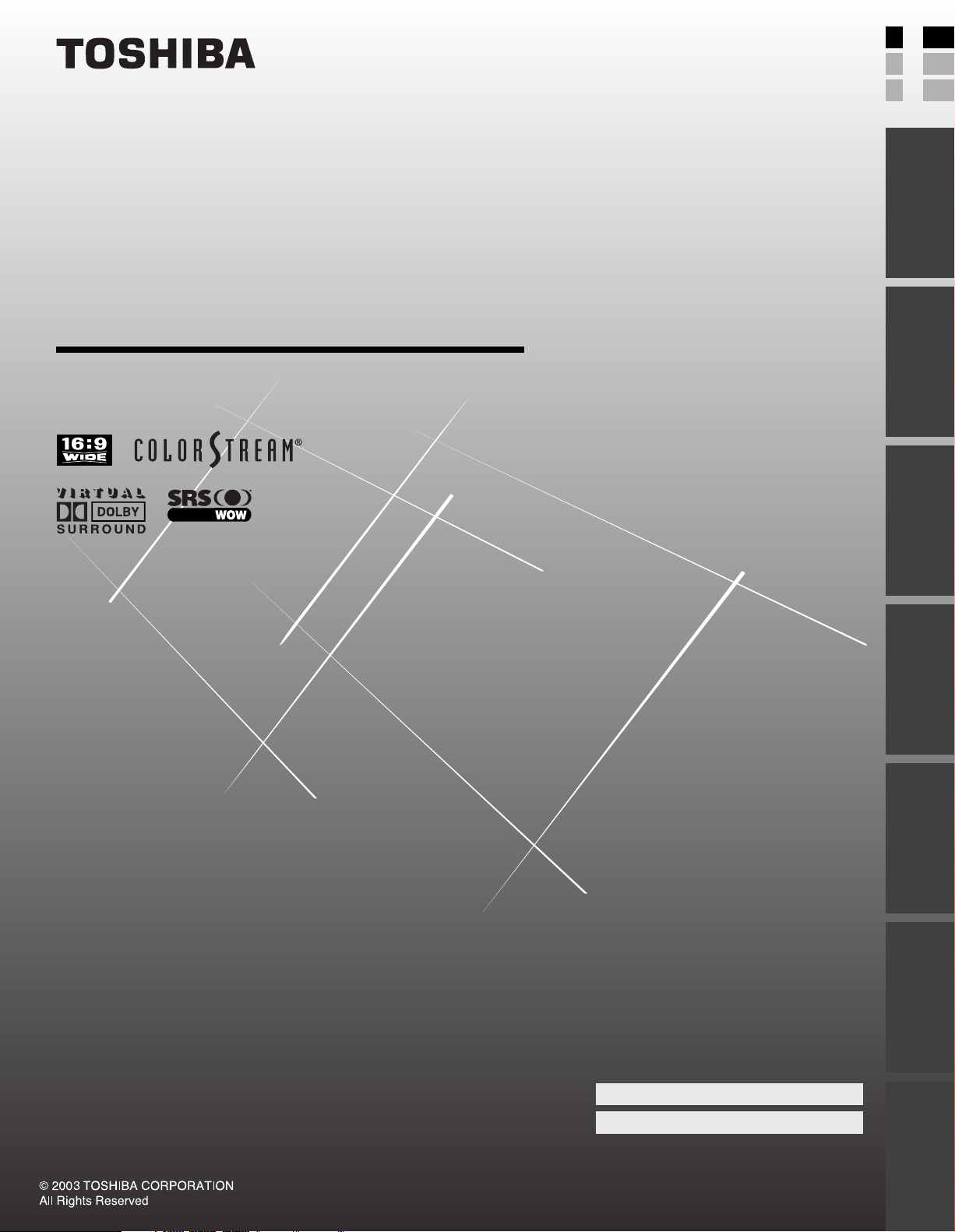
OWNER'S MANUAL
E: ENGLISH
F: FRANÇAIS
S: ESPAÑOL
E
F
S
Introduction
LCD Color Television
your TV
Connecting
Using the
Remote Control
your TV
Setting up
26HL83
Owner's Record
The model number and serial number are on the back
of your TV. Record these numbers in the spaces below.
Refer to these numbers whenever you communicate
with your Toshiba dealer about this TV.
Model number: 26HL83
Serial number:
Features
Using the TV’s
Appendix
Index

Dear Customer,
Thank you for purchasing this Toshiba TV. This manual will
help you use the many exciting features of your new TV.
Before operating the TV, please read this manual
completely, and keep it nearby for future reference.
Safety Precautions
WARNING
TO REDUCE THE RISK OF FIRE OR ELECTRIC SHOCK,
DO NOT EXPOSE THIS APPLIANCE TO RAIN OR
MOISTURE.
WARNING: TO REDUCE THE RISK OF ELECTRIC
SHOCK, DO NOT REMOVE COVER (OR BACK).
NO USER-SERVICEABLE PARTS INSIDE. REFER
SERVICING TO QUALIFIED SERVICE PERSONNEL.
WARNING
To prevent injury, this apparatus must be securely attached
to the floor/wall in accordance with the installation
instructions.
NOTE TO CATV INSTALLERS IN THE USA
This is a reminder to call the CATV system installer’s
attention to Article 820-40 of the NEC, which provides
guidelines for proper grounding and, in particular, specifies
that the cable ground shall be connected to the grounding
system of the building, as close to the point of cable entry
as practical. For additional antenna grounding information,
see items 25 and 26 on page 4.
NOTICE OF POSSIBLE TV STAND INSTABILITY
DANGER: RISK OF SERIOUS PERSONAL
INJURY OR DEATH!
Use the LCD Color TV only with the following
optional TV stand or bracket, use with any other type of
optional accessories may cause instability which could
result in the possibility of injury.
This servicing instructions are for use by qualified
service personnel only.
•Pedestal stand ................................... FPT-TS26E
• Angled wall-hanging bracket...... FPT-TA5
When installing the TV, leave a space of at least 4 inches
around the TV.
Child Safety
It Makes A Difference
Where Your TV Stands
Congratulations on your purchase! As you enjoy
your new TV, keep these safety tips in mind:
The Issue
If you are like most consumers, you have a TV in your home.
Many homes, in fact, have more than one TV.
The home theater entertainment experience is a growing
trend, and larger TVs are popular purchases; however, they
are not always supported on the proper TV stands.
Sometimes TVs are improperly secured or inappropriately
situated on dressers, bookcases, shelves, desks, audio
speakers, chests, or carts. As a result, TVs may fall over,
causing unnecessary injury.
Toshiba Cares!
The consumer electronics industry
is committed to making home
entertainment enjoyable and safe.
The Consumer Electronics
Association formed the Home
Entertainment Support Safety
Committee, comprised of TV and
consumer electronics furniture
manufacturers, to advocate
children’s safety and educate
consumers and their families about
television safety.
Tune Into Safety
One size does NOT fit all! Use appropriate
furniture large enough to support the weight of your
TV (and other electronic components).
Use appropriate angle braces, straps, and anchors to secure
your furniture to the wall (but never screw anything directly
into the TV).
Carefully read and understand the other enclosed
instructions for proper use of this product.
Do not allow children to climb on or play with furniture
and TVs.
Avoid placing any item on top of your TV (such as a VCR,
remote control, or toy) that a curious child may reach for.
Remember that children can become excited while watching
a program and can potentially push or pull a TV over.
Share our safety message about this hidden hazard of
home with your family and friends. Thank you!
2500 Wilson Blvd.
Arlington, VA 22201 U.S.A.
Tel. 703-907-7600 Fax 703-907-7690
www.CE.org
CEA is the Sponsor, Producer and
Manager of the International CES
the
®
2

Important Safety Instructions
Installation, Care, and Service
1) Read these instructions.
2) Keep these instructions.
3) Heed all warnings.
4) Follow all instructions.
5) Do not use this apparatus near water.
6) Clean only with dry cloth.
7) Do not block any ventilation openings. Install in
accordance with the manufacturer’s instructions.
8) Do not install near any heat sources such as radiators,
heat registers, stoves, or other apparatus (including
amplifiers) that produce heat.
9) Do not defeat the safety purpose of the polarized or
grounding type plug. A polarized plug has two blades
with one wider than the other. A grounding type plug has
two blades and a third grounding
prong. The wide blade or the third
prong are provided for your safety.
If the provided plug does not fit into
your outlet, consult an electrician
for replacement of the obsolete outlet.
10) Protect the power cord from being
walked on or pinched, particularly at
plugs, convenience receptacles, and
the point where they exit from the
apparatus.
Wide plug
Installation
Follow these recommendations and precautions and heed all
warnings when installing your TV:
16) Never modify this equipment. Changes or modifications
may void: a) the warranty, and b) the user’s authority to
operate this equipment under the rules of the Federal
Communications Commission.
17) DANGER: RISK OF SERIOUS PERSONAL
INJURY, DEATH, OR EQUIPMENT
DAMAGE! Never place the TV on
an unstable cart, stand, or table. The TV
may fall, causing serious personal injury,
death, or serious damage to the TV.
18) Never place or store the TV in direct sunlight; hot, humid
areas; areas subject to excessive dust or vibration.
19) Always place the TV on the floor or a
sturdy, level, stable surface that can
support the weight of the unit.
Use a sturdy tie between the TV’s rear
hook and the rear wall, pillar, etc., to
secure the TV.
20) Never place items such as vases, aquariums, or candles
on top of the TV.
TV
front
Hook
Wall
11) Only use attachments/accessories specified by the
manufacturer.
12) Use only with the cart, stand, tripod,
bracket, or table specified by the
manufacturer, or sold with the
apparatus. When a cart is used, use
caution when moving the cart/apparatus
combination to avoid injury from tip-over.
13) Unplug this apparatus during
lightning storms or when
unused for long periods of
time.
14) Refer all servicing to qualified service personnel.
Servicing is required when the apparatus has been
damaged in any way, such as power-supply cord or plug is
damaged, liquid has been spilled or objects have fallen
into the apparatus, the apparatus has been exposed to
rain or moisture, does not operate normally, or has been
dropped.
15) The apparatus shall not be exposed to dripping or
splashing and that no objects filled with liquids, such as
vases, shall be placed on the apparatus.
21) Never block or cover the slots
or openings in the TV cabinet
back, bottom, and sides.
Never place the TV:
• on a bed, sofa, rug, or similar
surface;
• too close to drapes, curtains,
or walls; or
• in a confined space such as a bookcase, built-in cabinet,
or any other place with poor ventilation.
The slots and openings are provided to protect the TV
from overheating and to help maintain reliable operation
of the TV.
22) Never allow anything to rest on or roll over the power
cord, and never place the TV where the power cord is
subject to wear or abuse.
23) Never overload wall outlets and extension cords.
24) Always operate this equipment from
120V AC, 50/60Hz power source
only.
CAUTION: To reduce the risk of electric shock, do not
use the polarized plug with an extension cord, receptacle,
or other outlet unless the blades can be inserted
completely to prevent blade exposure.
120V AC
(continued on next page)
3
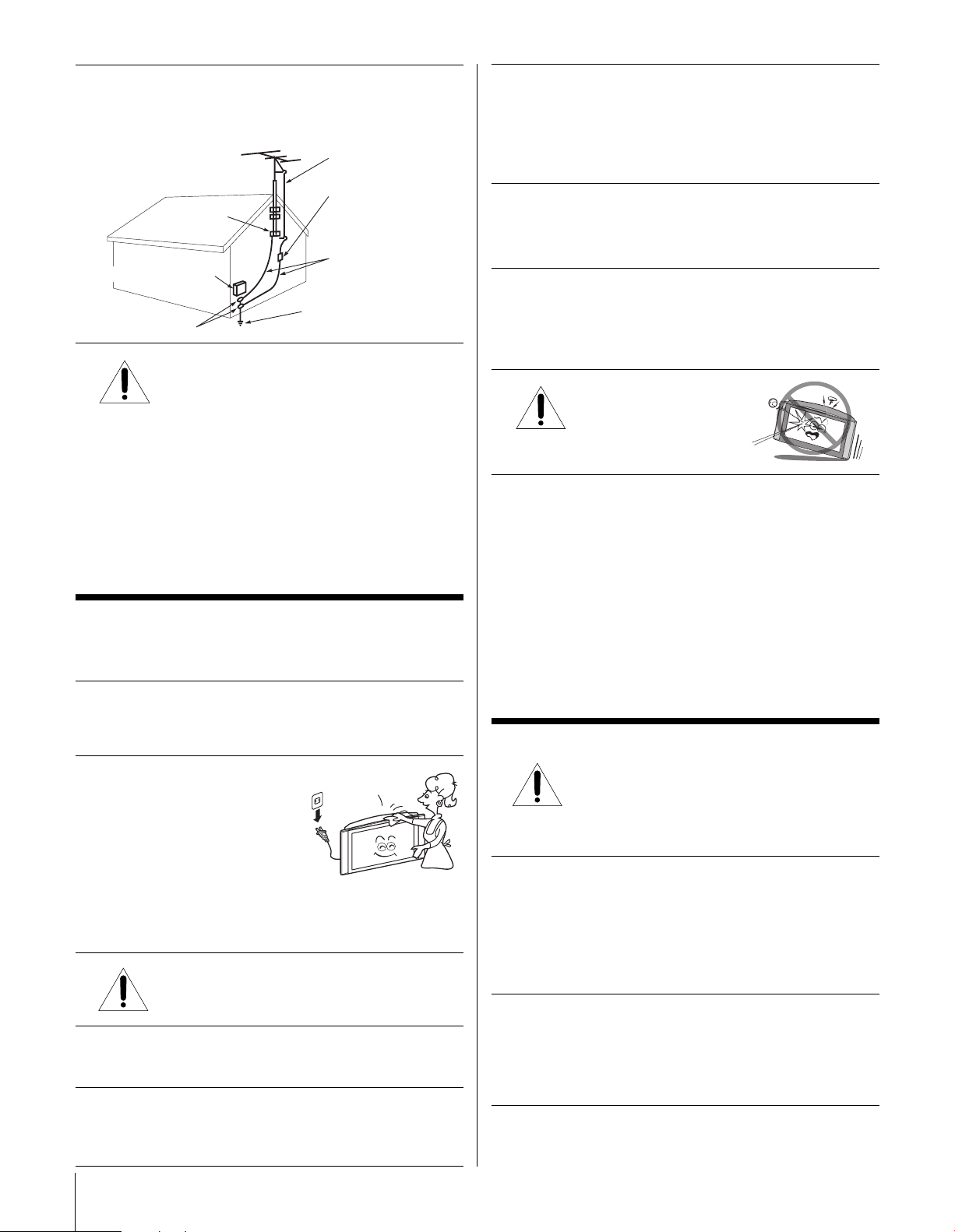
25) Always make sure the antenna system is properly
Ground clamp
Antenna discharge unit
(NEC Section 810-20)
Grounding conductors
(NEC Section 810-21)
Power service grounding
electrode system (NEC Art 250 Part H)
Ground clamps
Antenna lead-in wire
Electric service equipment
grounded to provide adequate protection against voltage
surges and built-up static charges (see Section 810 of the
National Electric Code).
26) DANGER: RISK OF SERIOUS PERSONAL
INJURY OR DEATH!
• Use extreme care to make sure you are never in
a position where your body (or any item you are in contact
with, such as a ladder or screwdriver) can accidentally
touch overhead power lines. Never locate the antenna
near overhead power lines or other electrical circuits.
• Never attempt to install any of the following during
lightning activity:
a) an antenna system; or b) cables, wires, or any home
theater component connected to an antenna or phone
system.
Care
32) LCD (Liquid Crystal Display) may cause interference in
image, sound, etc. of other electronic equipment that is
easy to receive electromagnetic waves (i.e. AM radios and
video equipment) under certain installed condition. In
particular, it may affect electronic equipment beyond the
residential unit where a LCD TV is used.
33) For added protection of your TV from lightning and power
surges, always unplug the power cord and disconnect the
antenna from the TV if you leave the TV unattended or
unused for long periods of time.
34) During normal use, the TV may make occasional snapping
or popping sounds. This is normal, especially when the
unit is being turned on or off. If these sounds become
frequent or continuous, unplug the power cord and
contact a Toshiba Authorized Service Center.
35)
The screen on this TV is
manufactured from glass.
To prevent damage, never
strike the glass with a sharp or
heavy object.
36)The LCD panel on this TV is manufactured using an
extremely high level of precision technology; however, an
occasional pixel (dot of light) may display constantly on
the screen.
This is a structural property of LCD technology and is not
a sign of malfunction.
Such pixels are not visible when the picture is viewed from
a normal viewing distance.
For better performance and safer operation of your TOSHIBA
TV, follow these recommendations and precautions:
27) If you use the TV in the room of 0°C or less, the picture
brightness may vary until the LCD monitor warms up. This
is not a sign of a malfunction.
28) Always unplug the TV before
cleaning.
Wipe the display panel surface
gently using only the supplied
wiping cloth or a soft cloth
(cotton, flannel, etc.). A hard
cloth may damage the surface
of the panel. Avoid contact with alcohol, thinner, benzene,
acidic or and alkaline solvent cleaners, abrasive cleaners,
or chemical cloths, as the surface may be impaired.
29) WARNING: RISK OF ELECTRIC SHOCK!
30)While it is thundering, do not touch the connecting cables
or apparatus.
31) If you have the LCD screen facing to the sun, the LCD
screen will be damaged. Be aware of locating the TV in
the place such as window side or outside of the room.
4
Never spill liquids or push objects of any kind
into the TV cabinet slots.
Note: Interactive video games that involve shooting a
“gun” type of joystick at on-screen target may not work on
this TV.
Service
37) WARNING: RISK OF ELECTRIC SHOCK!
Never attempt to service the TV yourself. Opening
and removing the covers may expose you to
dangerous voltage or other hazards. Refer all servicing to
a Toshiba Authorized Service Center.
38) If you have the TV serviced:
• Ask the service technician to use only replacement parts
specified by the manufacturer.
• Upon completion of service, ask the service technician to
perform routine safety checks to determine that the TV is
in safe operating condition.
39) Cold cathode fluorescent lamp is LCD panel contains a
small amount of mercury.
When the TV reaches the end of its useful life, ask a
qualified service technician to properly dispose of the TV,
or follow local ordinances or regulations for disposal.
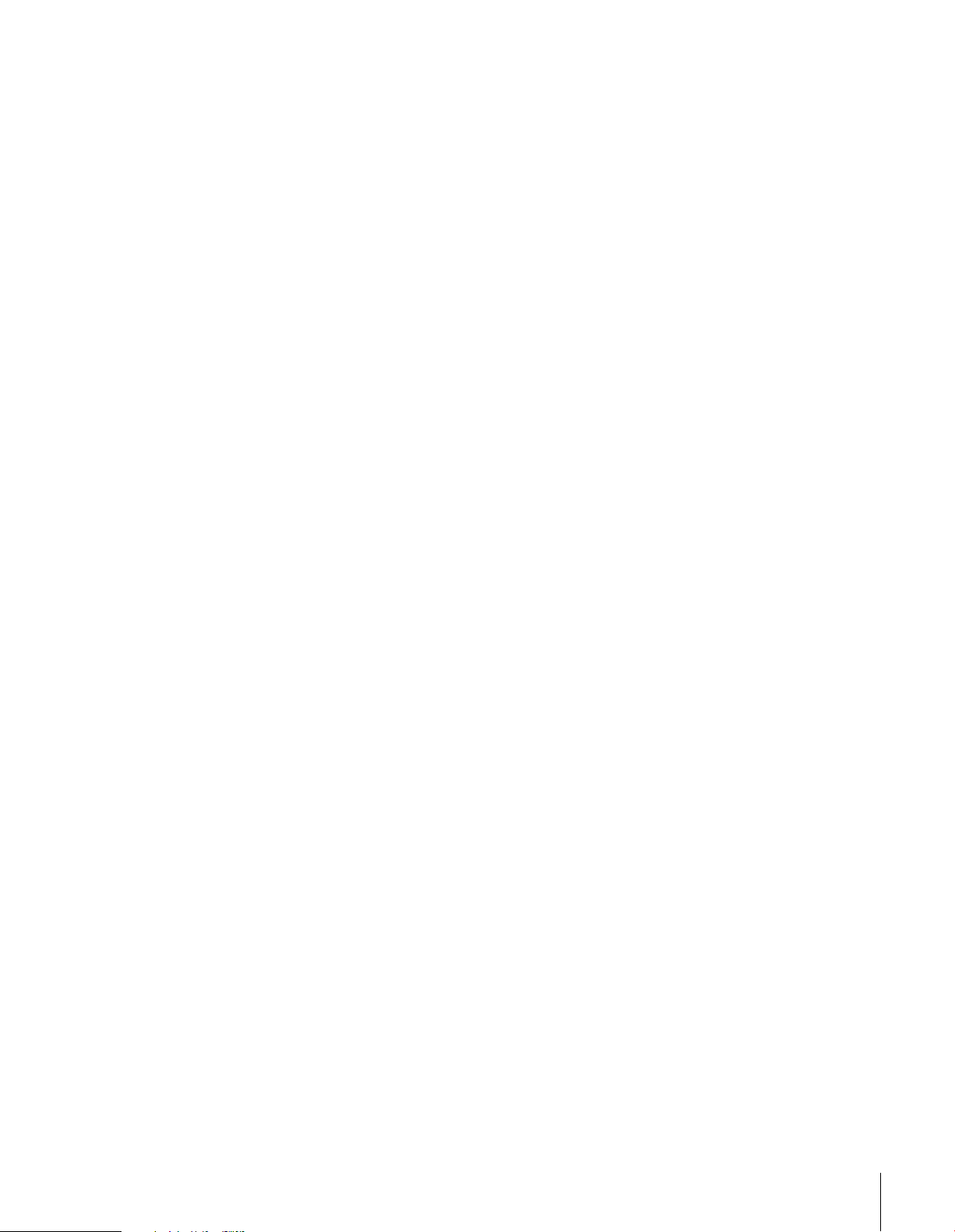
Introduction................................................................ 6
Welcome to Toshiba ......................................................... 6
Supplied accessories ......................................................... 6
Note Regarding Quick Connect Guide ........................ 6
Exploring your new TV ................................................... 7
Connecting your TV .................................................. 8
Connecting a VCR .......................................................... 9
Connecting a cable converter box .................................... 9
Connecting a cable converter box and VCR................... 10
Connecting a DVD player or satellite receiver and
a VCR............................................................................ 11
Connecting a DVD player with ColorStream
(component video) and a VCR ...................................... 12
Connecting a DTV receiver/set-top box with
ColorStream® (component video) and a VCR................ 13
Connecting two VCRs ................................................... 14
Connecting a camcorder ................................................ 14
Connecting a device to the DVI/HDCP ........................15
Connecting a device to the TheaterLink ........................ 16
Connecting an audio system .......................................... 17
®
Using the remote control ...................................... 18
Preparing the remote control for use .............................. 18
Installing the remote control batteries ............................ 18
Remote Control functional key chart ......................19
Programming the remote control for use with
your audio/video devices ................................................21
Device code setup ................................................... 21
Searching and sampling the code of a device (8500)....
Using the volume lock feature (8000) ..................... 22
Operational feature reset (8900) ............................. 22
Device code table .................................................... 23
Learning about the remote control ................................. 25
21
Setting up your TV .................................................. 26
Learning about the menu system ................................... 26
Using the Quick Connect Guide ................................... 27
Changing the on-screen display language ....................... 28
Selecting the antenna input............................................ 28
Adding channels to the TV’s memory ............................ 29
Programming channels automatically ......................29
Adding and erasing channels manually.................... 30
Changing channels ........................................................ 30
Changing channels using SpeedSurf........................ 30
Using the TV’s features.......................................... 31
Adjusting the channel settings........................................ 31
Switching between two channels using Channel
Return .................................................................... 31
Switching between two channels using SurfLock™ ....
Programming your favorite channels ....................... 31
Labeling channels ................................................... 33
Viewing the wide-screen picture formats ........................34
Selecting the picture size ......................................... 34
Scrolling the Theater Wide picture
(Theater Wide 2 and 3 only) .................................. 36
Using the auto aspect feature .................................. 37
Selecting the cinema mode...................................... 37
Using the POP double-window feature .......................... 38
Switching the main and POP pictures..................... 39
31
Freezing the POP picture ........................................ 39
Adjusting the size of the double-window................. 39
Double-Window with keeping aspect ratio ............. 40
Using the programmed channel search function............. 40
Using the favorite channel search function .............. 41
About the auto favorite feature................................ 41
Using the LOCKS menu ............................................... 42
Entering the PIN code ............................................ 42
If you cannot remember your PIN code .................. 42
Using the V-CHIP menu ............................................... 43
ENABLE BLOCKING .......................................... 43
TV RATING (Independent rating system for
broadcasters) ........................................................... 43
MPAA RATING (Independent rating system for
movies) ................................................................... 44
BLOCKING OPTION .......................................... 44
Unlocking programs temporarily ............................ 45
Locking channels ........................................................... 45
Locking video inputs ..................................................... 46
Using the game timer..................................................... 47
Using the front panel lock feature .................................. 47
Changing the PIN code ................................................. 47
Adjusting the picture ..................................................... 48
Selecting the picture mode ......................................48
Adjusting the picture quality ................................... 48
Saving your new preferences ................................... 49
Using CableClear™ DNR
(Digital Noise Reduction)....................................... 49
Selecting the color temperature ............................... 49
Resetting your picture quality adjustments.............. 50
Selecting the video input source .....................................50
Labeling the video input sources .................................... 51
Selecting the background of the menu display ............... 51
Using the closed caption feature..................................... 52
Setting the ON-timer .................................................... 53
Setting the sleep timer.................................................... 53
Adjusting the sound ....................................................... 54
Muting the sound ................................................... 54
Selecting stereo/SAP broadcasts .............................. 54
Enjoying the Dolby Virtual sound feature............... 55
Enjoying the WOW™ surround sound feature ...... 55
Adjusting the sound quality .................................... 56
Resetting your audio adjustments ........................... 56
Using the sub-bass system (SBS) ............................. 57
Turning off the built-in speakers ............................. 57
Selecting the Audio OUT sound............................. 58
Using the StableSound
Selecting the gray level of the side panels........................ 59
Adjusting the back lighting feature................................. 59
Displaying on-screen information .................................. 60
Viewing the demonstration mode .................................. 60
Understanding the auto power off feature ......................60
Understanding the last mode memory feature ................ 60
®
feature .............................. 58
Appendix................................................................... 61
Specifications ................................................................. 61
Tr oubleshooting ............................................................. 62
Limited United States Warranty for LCD TV ................ 63
Limited Canada Warranty for LCD TV ......................... 64
Index .......................................................................... 65
5
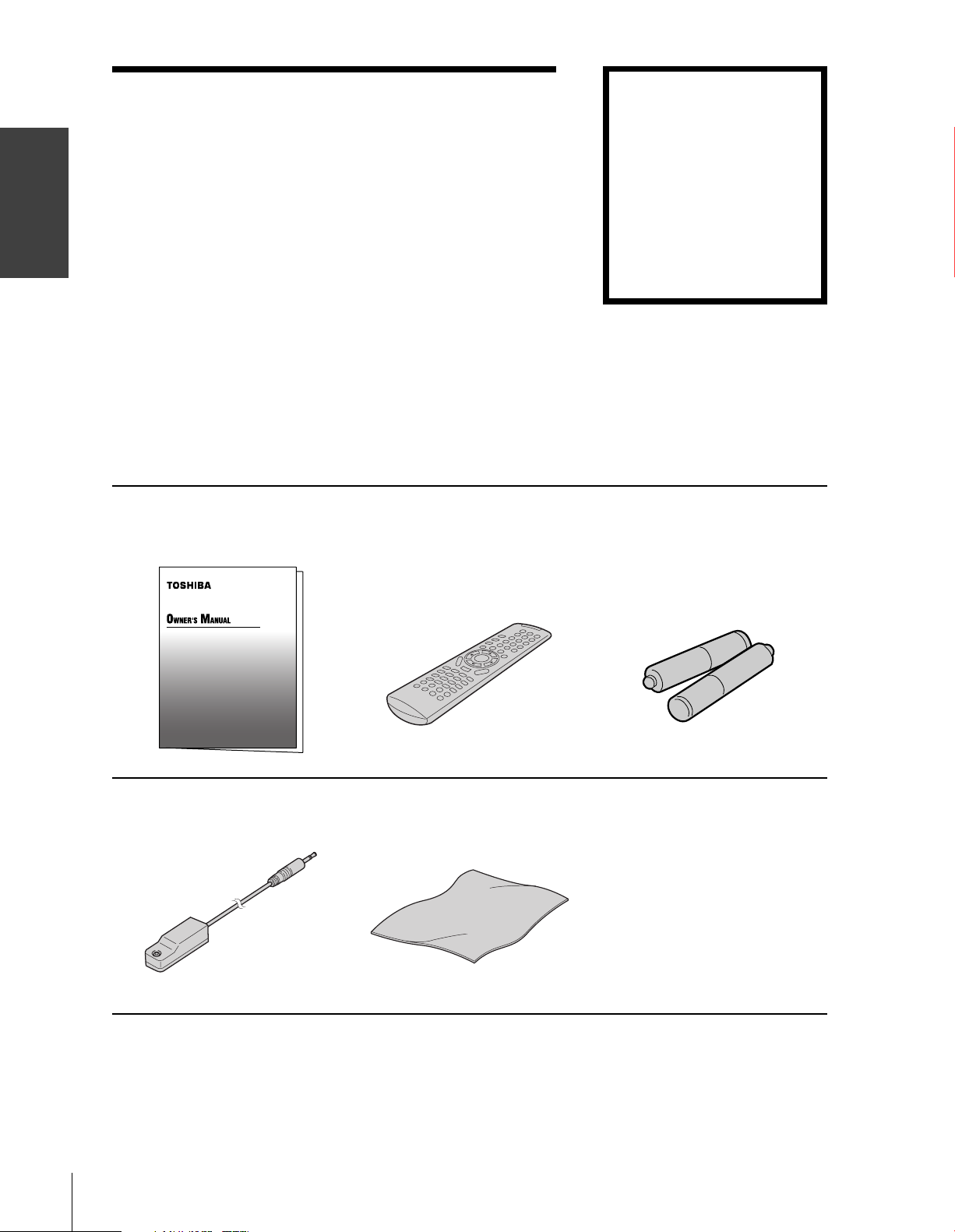
Introduction
Introduction
Welcome to Toshiba
Congratulations! You have purchased one of the finest LCD TVs on
the market. The goal of this manual is to guide you through setting
up and operating your Toshiba TV as quickly as possible.
The model and serial numbers are on the back of your TV. Write
these numbers in the space provided on the front cover of this manual
for your records.
Instructions in this manual are based on using the remote control.
You also can use the controls on the TV if they have the same name as
those referred to on the remote control.
Please read all the safety and operating instructions carefully, and keep
this manual for future reference.
Supplied accessories
Check that you have the accessories and items shown.
Owner’s Manual Remote control Batteries for the remote control
CT-90164 LR6 (AA) × 2
Note Regarding
Quick Connect Guide
The Quick Connect Guide
automatically appears on-screen
the first time the TV is turned on.
This feature provides on-screen
instructions to guide you through
the initial setup of your TV.
To stop the Quick Connect Guide,
either press EXIT or turn off the TV.
See page 27 for details.
TheaterLink cable Soft cloth for cleaning the screen
6
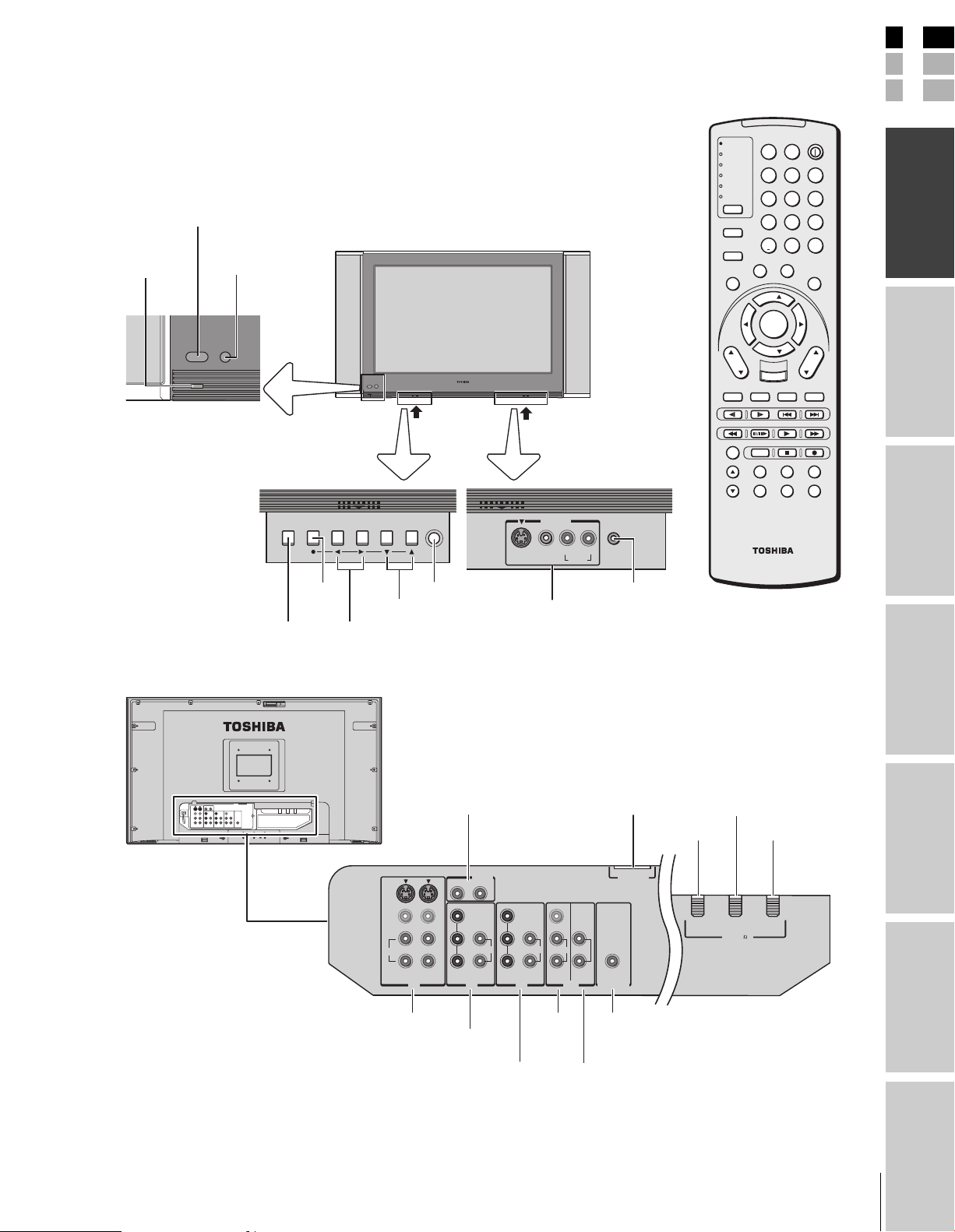
E
Exploring your new TV
You can operate your TV using the buttons on the front panel or the
remote control. The A/V terminals for connecting other equipment to
your TV are on the back panel and inside the storage compartment
(see illustrations below). Also see “Connecting your TV” on pages 8-
17.
Remote sensor
Power
indicator
TheaterLink
(IR pass through)
POMER
Left pocket panel Right pocket panel
POMER
TV/VIDEO MENU VOLUME CHANNEL POWER
TV front
Push up Push up
VIDEO-3 IN
Remote control
TV
LIGHT SLEEP
CABLE/SAT
VCR
DVD
123
AUDIO1
AUDIO2
456
MODE
789
PIC SIZE
ACTION
G
DVD RTN
CH RTN
POP CH
MENU
E
D
I
U
T
E
S
CH
SLOW/DIR
TV/
VCR
N
I
P
U
INPUT
PAUSE/STEP
AM/FM
DISC
SPLIT
SWAP
+10
100/
O
F
S
E
L
T
I
T
FAV
ENTER
FAV
EXIT
DVD CLEAR
POP DIRECT CH
0
F
A
V
O
R
U
B
T
I
T
L
RECALL
SKIP/SEARCH
PLAYREW FF
STOP
CH SCAN
I
T
E
E
POWER
ENT
T
L
A
U
D
I
O
VOL
MUTE
REC
FREEZE
SOURCE
F
S
Introduction
H
E
A
T
E
I
N
R
K
your TV
Connecting
TV/VIDEO
Back
MENU
Volume x •
Menu x •
S-VIDEO VIDEO RL/MONO
AUDIO
POWER
Channel zy
Menu zy
VIDEO-3
INPUT
DVI/HDCP
VIDEO
L /
MONO
VAR
AUDIO
DVI/HDCP IN
TheaterLink OUT
AUDIO IN
COLOR
STREAM
HD-1
R
Y
PB
PR
DVI/HDCP
AUDIO IN
AUDIO
L
L
Y
PB
LL
AUDIO AUDIO
PR
RRR
COLOR
STREAM
HD-2
S-VIDEO
VIDEO
L /
MONO
AUDIO
RR
VIDEO 1 VIDEO 2
IN IN IN OUT
HEADPHONE
Headphones
jack
DVI/HDCO IN
ANT OUT
ANT-1 IN
ANT 1
OUT
ANT( 75
ANT-2 IN
ANT 2
)
Using the
Remote Control
your TV
Setting up
Features
Using the TV’s
VIDEO 1/2
ColorStream
HD-1
ColorStream
HD-2
VIDEO/
AUDIO OUT
Variable
AUDIO OUT
TheaterLink
OUT
Appendix
7
Index
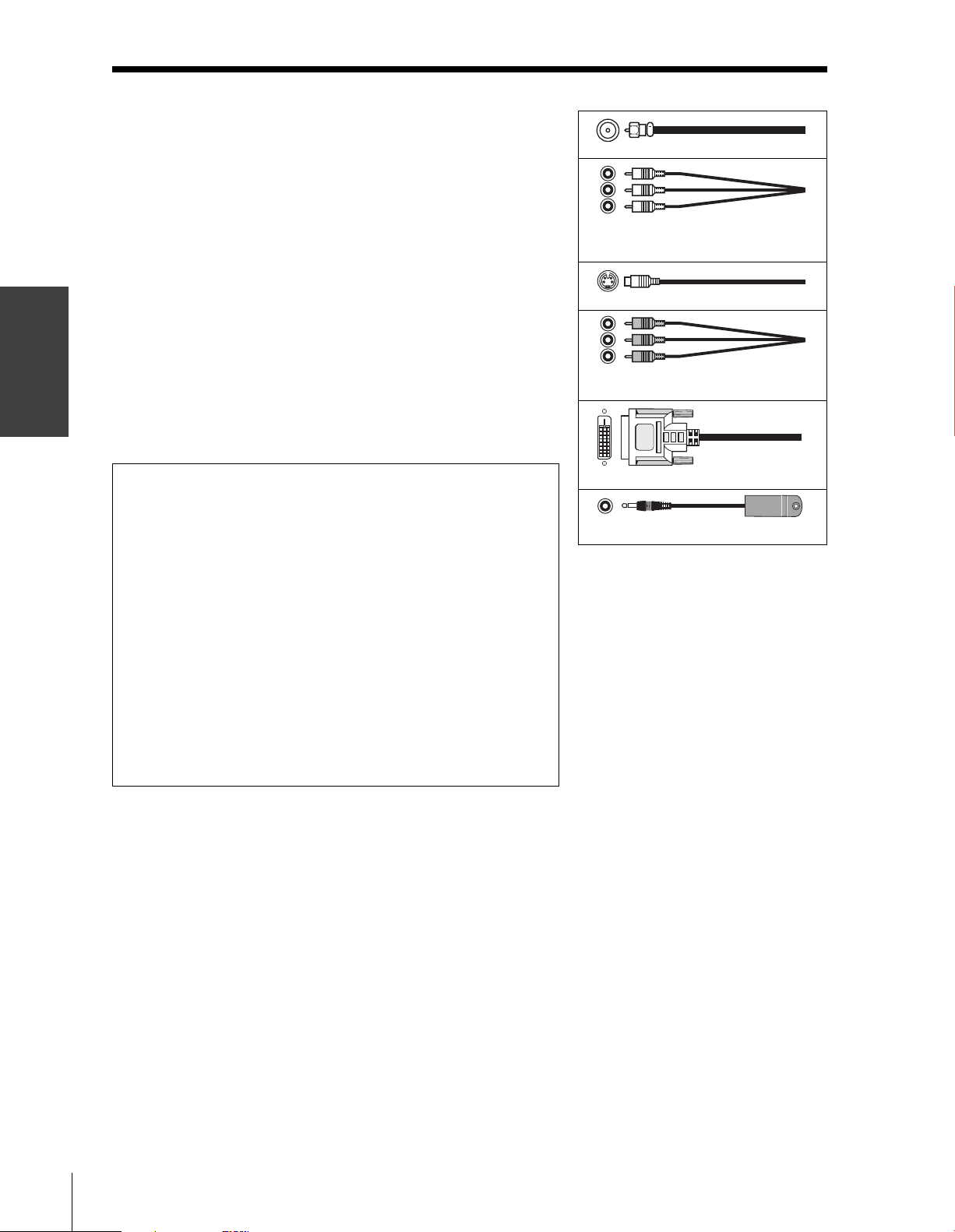
your TV
Connecting
Connecting your TV
Note: One TheaterLink cable is provided with your TV. No other cables
are provided.
Coaxial cable is the cable that comes in from your antenna, cable TV
service, or cable converter box. Coaxial cable has “F” connectors.
Standard stereo A/V cables usually come in sets of three, and are
typically color-coded according to use: yellow for video, red for stereo
right audio, and white for stereo left (or mono) audio. Your TV’s standard
A/V inputs are color-coded in the same manner as the cables.
S-video cable is for use with video equipment that has an S-Video
connector.
Component video cables come in sets of three (typically color-coded
red, green, and blue), and are for use with video equipment that has
component video connectors. Your TV’s ColorStream
inputs are color-coded in the same manner as the cables.
DVI-D digital single-link cable is for use with video equipment that has
a DVI-D digital single-link connector (see page 15).
TheaterLink cable is used to remotely control other A/V equipment
(equipped with an infrared sensor) throught the TV (see page 16).
®
(component video)
Coaxial (antenna) cable
Standard stereo A/V cables
(typically color-coded yellow for video,
red and white for audio)
S-video cable
Component video cables
(typically color-coded red, green, blue)
NOTE REGARDING PICTURE QUALITY
When connecting video equipment to your Toshiba TV:
For GOOD picture quality: Use a standard stereo A/V (yellow)
video cable.
For BETTER picture quality: If your equipment has an S-video
connector, use an S-video cable instead of a standard yellow video cable.
(You still must connect the standard red and white audio cables for full
system connection, but do not connect a standard yellow video cable at
the same time or the picture performance will be unacceptable.)
For BEST picture quality: If your equipment has component video
connectors, use component video cables instead of a standard yellow
video cable or an S-video cable (plus the standard red and white audio
cables for full system connection.) If your equipment has a DVI-D
digital single-link connector, use a DVI-D cable (plus standard red
and white audio cables connected to the audio terminals labeled “For
DVI/HDCP IN” for full system connection).
DVI-D digital single-link cable
TheaterLink cable
CAUTION:
Do not plug in any power cords until you have
finished connecting all equipment.
8
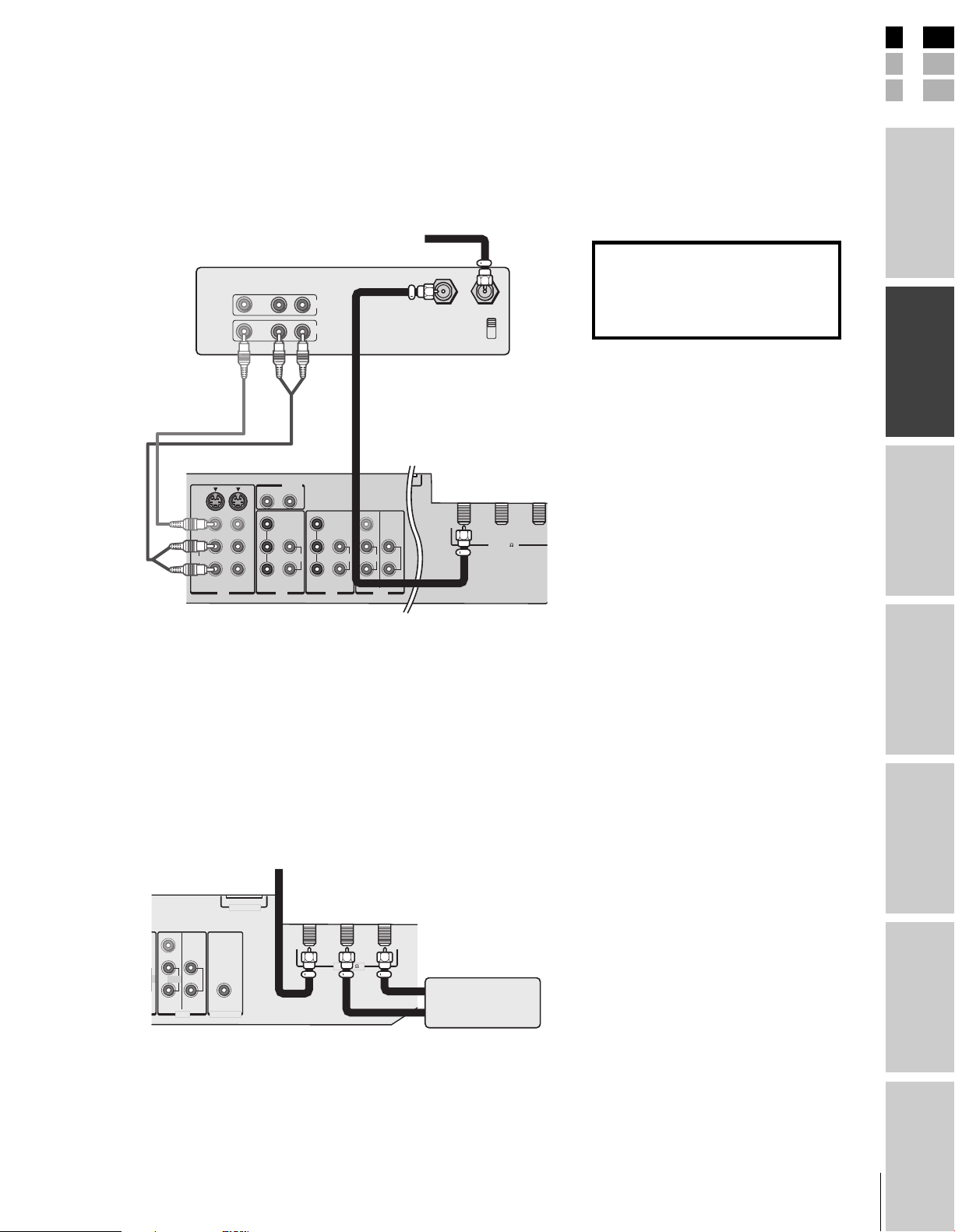
E
Connecting a VCR
This connection allows you to watch local channels and video
programs, watch video tapes, and record one channel while watching
another channel.
You will need:
• two coaxial cables
• one set of standard A/V cables
From Cable Box or Antenna
Stereo VCR
VIDEO AUDIO
LR
IN
OUT
COLOR
STREAM
HD-1
R
Y
PB
PR
DVI/HDCP
AUDIO IN
AUDIO
L
L
VIDEO
Y
L /
MONO
PB
LL
AUDIO AUDIO
PR
RRR
COLOR
STREAM
HD-2
S-VIDEO
VIDEO
L /
MONO
AUDIO
RR
VIDEO 1 VIDEO 2
IN IN IN OUT
TV
VAR
AUDIO
OUT to TV
IN from ANT
CH 3
CH 4
ANT 1
OUT
ANT( 75
ANT 2
)
Note:
If you have a mono VCR, connect L/Mono to
VCR Audio OUT using only one audio cable.
If you have a VCR with S-video, use an Svideo cable instead of the standard video
cable.
The unauthorized recording, use, distribution,
or revision of television programs, videotapes,
DVDs, and other materials is prohibited under
the Copyright Laws of the United States and
other countries, and may subject you to civil
and criminal liability.
F
S
Introduction
your TV
Connecting
Using the
Remote Control
Connecting a cable converter box
This connection allows you to watch basic and premium cable
channels.
To use the TV’s features, select ANT-1. To view premium channels,
select ANT-2, tune the TV to channel 3 or 4 (whichever channel is
vacant in your area), and use the converter box to change channels.
You will need:
• three coaxial cables
From Cable
TV
DVI/HDCO IN
VIDEO
L /
MONO
AUDIO
OUT
VAR
AUDIO
L
RR
TheaterLink OUT
ANT 1
OUT
ANT( 75
ANT 2
)
OUT
Cable converter box
IN
Note:
When you use a converter box with your TV,
the remote control will not operate some
features, such as programming your favorite
channels, labeling channels, and locking
channels.
your TV
Setting up
Features
Using the TV’s
Appendix
9
Index

Connecting a cable converter box and VCR
your TV
Connecting
This connection allows you to watch and record basic and premium
cable channels, watch videotapes, and record one channel while
watching another channel. To use the TV’s features, select ANT-1.
To view premium channels or record with the VCR, select ANT-2,
tune the TV and VCR to channel 3 or 4 (whichever channel is vacant
in your area), and use the converter box to change channels.
You will need:
• one cable signal splitter
• five coaxial cables
• one set of standard A/V cables
From Cable
IN
Cable signal splitter
OUT OUT
TV
COLOR
STREAM
HD-1
R
Y
P
B
P
R
DVI/HDCP
AUDIO IN
AUDIO
L
L
VIDEO
Y
L /
MONO
P
B
LL
AUDIO AUDIO
P
R
RRR
COLOR
STREAM
HD-2
VAR
AUDIO
S-VIDEO
VIDEO
L /
MONO
AUDIO
RR
VIDEO 1 VIDEO 2
IN IN IN OUT
Cable converter box
IN OUT
ANT 1
OUT
)
ANT( 75
ANT 2
Note:
If you have a mono VCR, connect L/Mono to
VCR Audio OUT using only one audio cable.
If you have a VCR with S-video, use an Svideo cable instead of a standard video cable.
When you use a converter box with your TV,
the remote control will not operate some
features, such as programming your favorite
channels, labeling channels, and locking
channels.
The unauthorized recording, use, distribution,
or revision of television programs, videotapes,
DVDs, and other materials is prohibited under
the Copyright Laws of the United States and
other countries, and may subject you to civil
and criminal liability.
LR
Stereo VCR
LR
VIDEO
AUDIO
OUT
IN
IN from ANT
OUT to TV
CH 3
CH 4
10
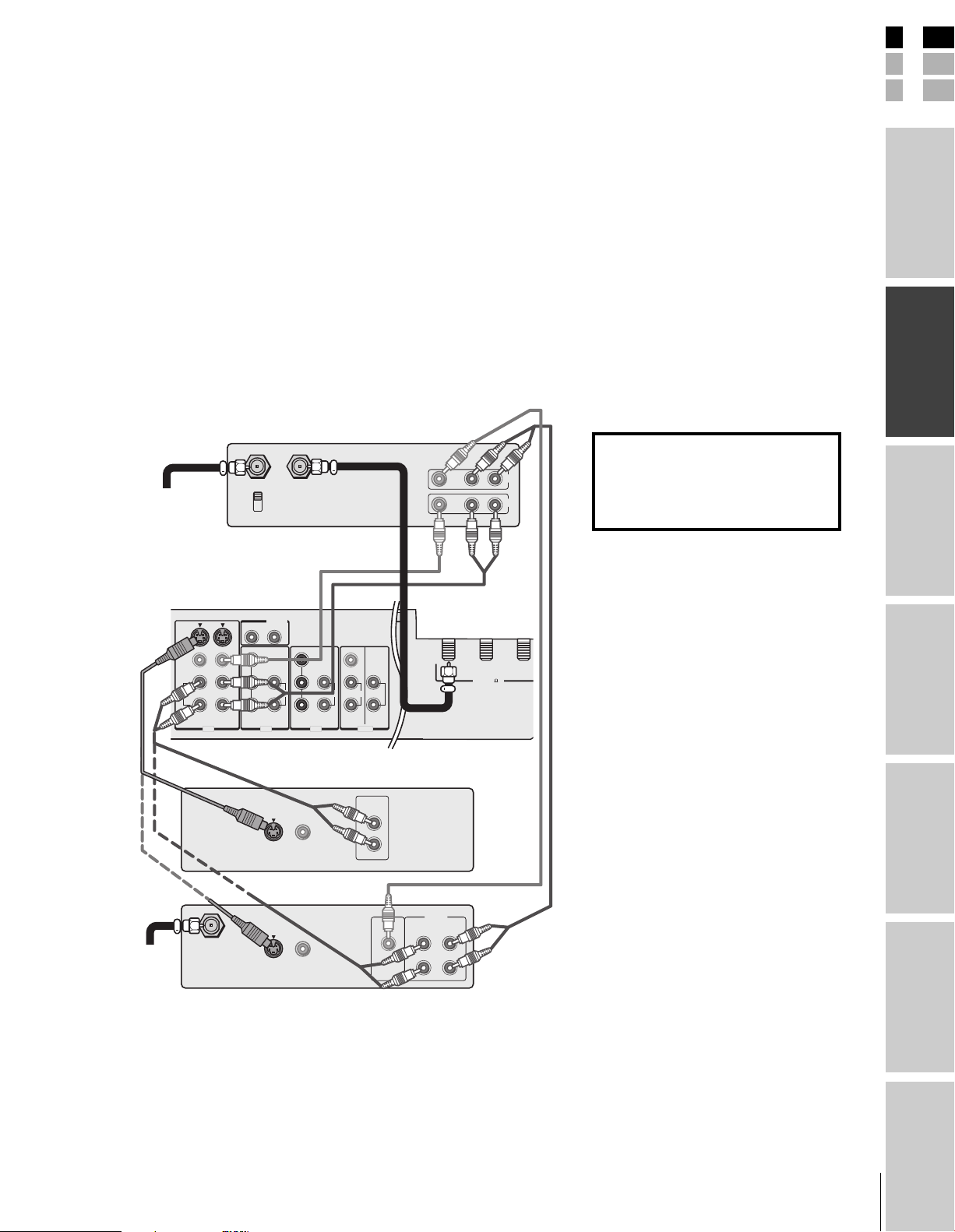
E
Connecting a DVD player or satellite receiver
and a VCR
This connection allows you to watch DVD/satellite, VCR, and TV
programs, and record one channel while watching another channel.
You will need:
• two (or three, if satellite receiver is used) coaxial cables
• one set of standard A/V cables (between the TV and VCR)
(plus one additional set of standard A/V cables if satellite receiver
is used)
• one S-video cable (between the TV and DVD player/satellite
receiver)
• one pair of standard audio cables (between the TV and DVD
player/satellite receiver)
Stereo VCR
VIDEO AUDIO
LR
IN
OUT
From
Antenna
IN from ANT
CH 3
CH 4
OUT to TV
Note:
For the highest possible picture quality from a
DVD player/satellite receiver without
component video or DVI/HDCP, use an
S-video cable between the TV and DVD
player/satellite receiver. (If your DVD player/
satellite receiver is compatible with
component video, see page 13. If your DVD
player/satellite receiver is compatible with
DVI/HDCP, see page 16).
Do not connect the DVD player/satellite
receiver and VCR to the same video channel
on the TV. (See the illustrations, which show
the DVD player/satellite receiver connected to
VIDEO 1 on the TV and the VCR connected
to VIDEO 2 on the TV.)
The unauthorized recording, use, distribution,
or revision of television programs, videotapes,
DVDs, and other materials is prohibited under
the Copyright Laws of the United States and
other countries, and may subject you to civil
and criminal liability.
F
S
Introduction
your TV
Connecting
From
Satellite
Dish
TV
COLOR
STREAM
HD-1
Y
PB
PR
R
DVI/HDCP
AUDIO IN
AUDIO
L
L
VIDEO
Y
L /
MONO
PB
LL
AUDIO AUDIO
PR
RRR
COLOR
STREAM
HD-2
VAR
AUDIO
S-VIDEO
VIDEO
L /
MONO
AUDIO
RR
VIDEO 1 VIDEO 2
IN IN IN OUT
DVD player
AUDIO
OUT
L
S-VIDEO
VIDEO
OUTOUT
R
Satellite receiver
IN from ANT
S-VIDEO
VIDEO
OUTOUT
VIDEO
OUT
AUDIO
L
R
OUT
ANT 1
L
R
OUT
ANT( 75
Using the
Remote Control
ANT 2
)
your TV
Setting up
Features
Using the TV’s
11
Appendix
Index
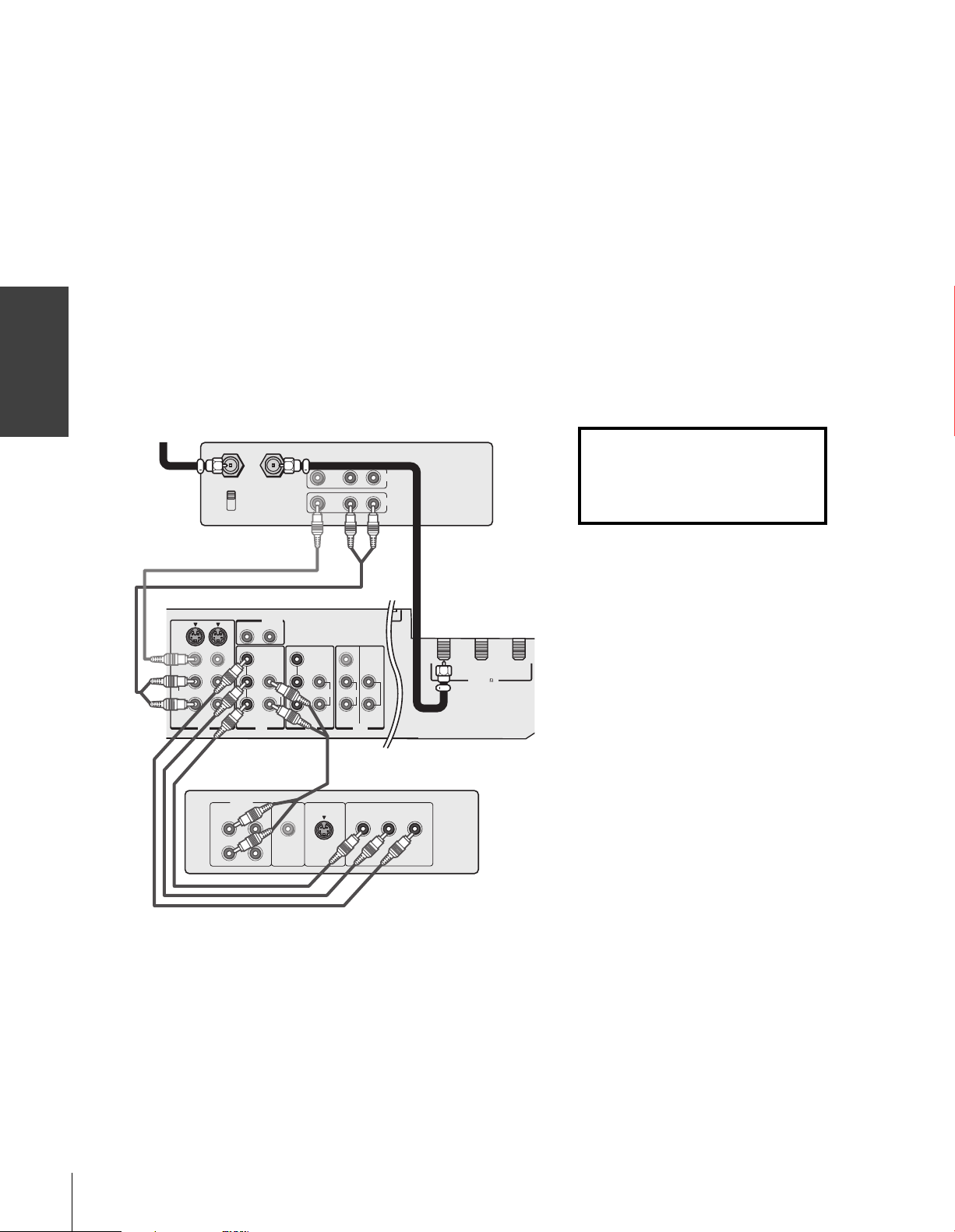
your TV
Connecting
Connecting a DVD player with ColorStream
®
(component video) and a VCR
This connection allows you to watch DVD, VCR, and TV programs,
and record TV programs. You can record one channel while watching
another channel.
Your TV has ColorStream
your TV to a DVD player with component video (such as a Toshiba
DVD player with ColorStream
and realism.
You will need:
• two coaxial cables
• one set of standard A/V cables
• one set of component video cables
• one pair of standard audio cables
From
Antenna
Stereo VCR
IN from ANT
CH 3
CH 4
®
(component video) inputs. Connecting
®
) can greatly enhance picture quality
OUT to TV
VIDEO AUDIO
LR
IN
OUT
Note:
For the highest possible picture quality, use
component video cables (or a DVI-D digital
single-link cable) between the TV and DVD
player.
You can connect component video cables
from the DVD player to either set of
ColorStream terminals on the TV (HD-1 or
HD-2).
The ColorStream HD-1 and HD-2 terminals
can be used with Progressive (480p, 720p)
and Interlaced (480i,1080i) scan systems.
If your DVD player is not compatible with
component video (or DVI/HDCP), use an
S-video cable (plus an audio connection)
instead.
The unauthorized recording, use, distribution,
or revision of television programs, videotapes,
DVDs, and other materials is prohibited under
the Copyright Laws of the United States and
other countries, and may subject you to civil
and criminal liability.
TV
COLOR
STREAM
HD-1
Y
P
P
R
B
R
DVI/HDCP
AUDIO IN
AUDIO
L
L
VIDEO
Y
L /
MONO
P
B
LL
AUDIO AUDIO
P
R
RRR
COLOR
STREAM
HD-2
VAR
AUDIO
S-VIDEO
VIDEO
L /
MONO
AUDIO
RR
VIDEO 1 VIDEO 2
IN IN IN OUT
DVD player with component video
AUDIO
OUT
L
L
R
R
VIDEO
OUT
S-VIDEO
P
RPB
COMPONENT VIDEO
OUT
ANT( 75
ANT 2
)
ANT 1
Y
12
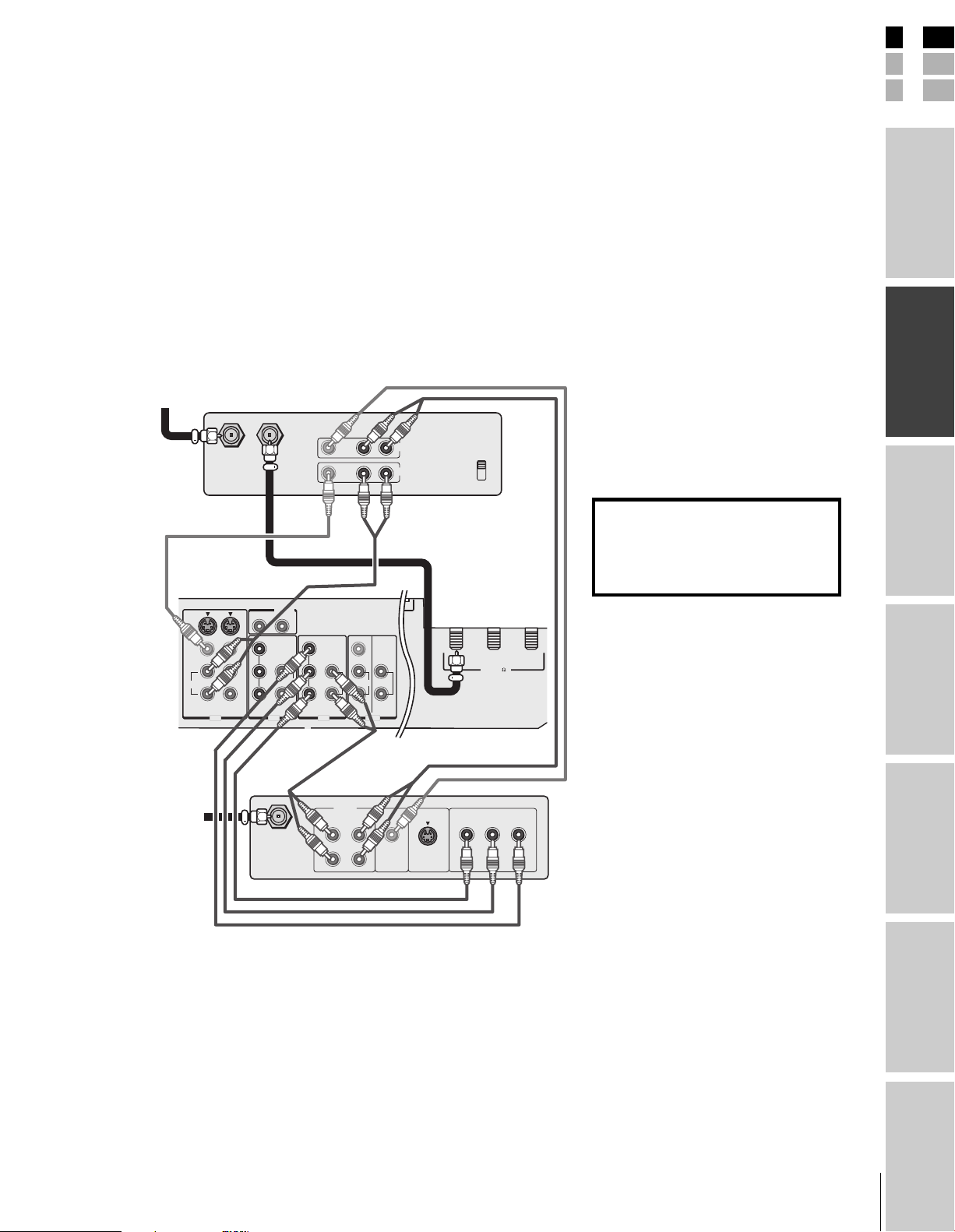
E
Connecting a DTV receiver/set-top box with
®
ColorStream
This connection allows you to watch DTV (digital TV broadcast),
VCR, and TV programs, and record DTV and TV programs. You can
record from one source while watching a program from another
source.
Your TV has ColorStream
your TV to a DTV receiver with component video can greatly
enhance picture quality and realism.
You will need:
• three coaxial cables
• two sets of standard A/V cables
• one set of component video cables
• one pair of standard audio cables
From
Antenna
Stereo VCR
TV
S-VIDEO
VIDEO
L /
MONO
AUDIO
RR
VIDEO 1 VIDEO 2
(component video) and a VCR
®
(component video) inputs. Connecting
VIDEO AUDIO
IN from ANT OUT to TV
DVI/HDCP
AUDIO IN
R
L
Y
P
B
L
AUDIO
P
R
COLOR
STREAM
IN IN IN OUT
COLOR
STREAM
HD-1
HD-2
LR
OUT
VIDEO
Y
P
B
P
R
VAR
AUDIO
L /
MONO
LL
AUDIO AUDIO
RRR
IN
ANT 1
CH 3
CH 4
OUT
ANT( 75
ANT 2
)
Note:
For the highest possible picture quality, use
component video cables (or a DVI-D digital
single-link cable) between the TV and DTV
receiver.
You can connect component video cables
from the DTV receiver to either set of
ColorStream terminals on the TV (HD-1 or
HD-2).
The ColorStream HD-1 and HD-2 terminals
can be used with Progressive (480p, 720p)
and Interlaced (480i,1080i) scan systems.
If your DTV receiver is not compatible
with component video (or DVI/HDCP), use
an S-video cable (plus an audio connection)
instead.
To record from the DTV receiver, set the VCR
to Line IN. To monitor recording from the DTV
receiver, set the VCR to Line IN and the TV to
VIDEO 1.
The unauthorized recording, use, distribution,
or revision of television programs, videotapes,
DVDs, and other materials is prohibited under
the Copyright Laws of the United States and
other countries, and may subject you to civil
and criminal liability.
F
S
Introduction
your TV
Connecting
Using the
Remote Control
your TV
Setting up
From
DTV Antenna
AUDIO
OUT
L
Satelite IN
L
R
R
VIDEO
S-VIDEO
OUT
DTV receiver with component video
RPB
P
COMPONENT VIDEO
Y
13
Features
Using the TV’s
Appendix
Index
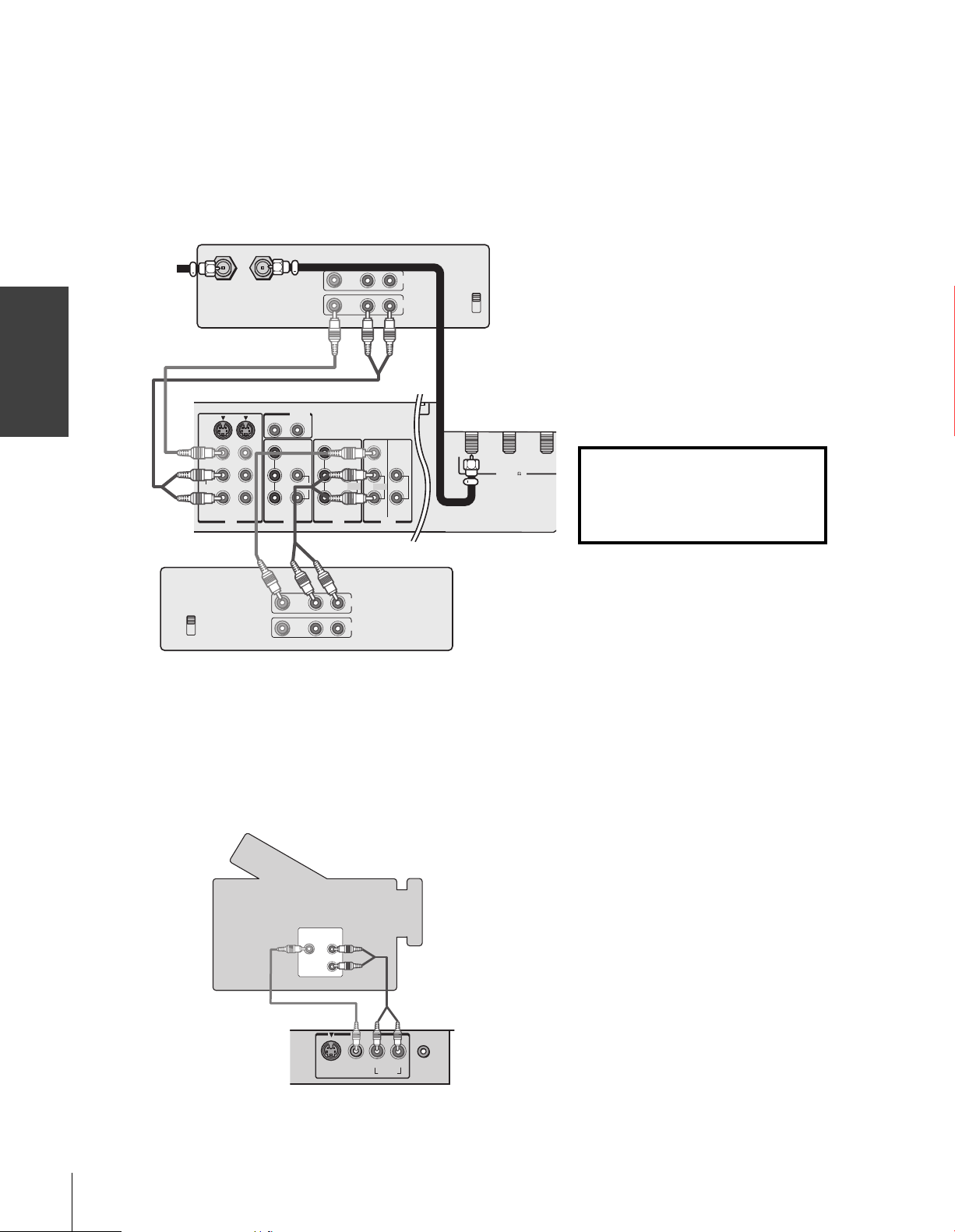
Connecting two VCRs
your TV
Connecting
This connection allows you to record (dub/edit) from one VCR to
another VCR while watching a videotape. You also can record one
channel while watching another channel.
You will need:
• two coaxial cables
• two sets of standard A/V cables
VCR1
VIDEO AUDIO
From
Antenna
IN from ANT OUT to TV
TV
COLOR
STREAM
HD-1
R
Y
P
P
B
R
DVI/HDCP
AUDIO IN
AUDIO
L
L
COLOR
STREAM
S-VIDEO
VIDEO
L /
MONO
AUDIO
RR
VIDEO 1 VIDEO 2
IN IN IN OUT
LR
VIDEO
Y
P
B
P
R
HD-2
VAR
AUDIO
L /
MONO
LL
AUDIO AUDIO
RRR
OUT
IN
CH 3
CH 4
ANT 1
OUT
ANT( 75
Note:
If you have VCRs with S-video, use S-video
cables instead of standard video cables. Do
not connect both a standard video cable and
an S-video cable to VIDEO 1 (or VIDEO 2) at
the same time, or the picture performance
will be unacceptable.
Do not connect the same VCR to the output
and input terminals on the TV at the same
time.
To dub or edit, VCR 2 must select Line IN,
and the TV must select VIDEO 1.
The Video OUT terminals does not output
*
the POP picture.
The Audio OUT terminals can output the
**
sound of either the Main or POP picture
(see “Selecting the Audio OUT sound” on
page 58).
The unauthorized recording, use, distribution,
ANT 2
)
or revision of television programs, videotapes,
DVDs, and other materials is prohibited under
the Copyright Laws of the United States and
other countries, and may subject you to civil
and criminal liability.
VCR2
CH 3
CH 4
***
VIDEO AUDIO
LR
IN
OUT
Connecting a camcorder
This connection allows you to watch video materials recorded on a
camcorder.
You will need:
• one set of standard A/V cables
Camcorder
VIDEO
AUDIO
OUT
L
R
Note:
If you have a camcorder with S-video, use an
S-video cable instead of a standard video
cable. Do not connect both a standard video
cable and an S-video cable at the same time,
or the picture performance will be
unacceptable.
14
VIDEO-3 IN
S-VIDEO VIDEO RL/MONO
AUDIO
HEADPHONE
Video-3 (front panel)
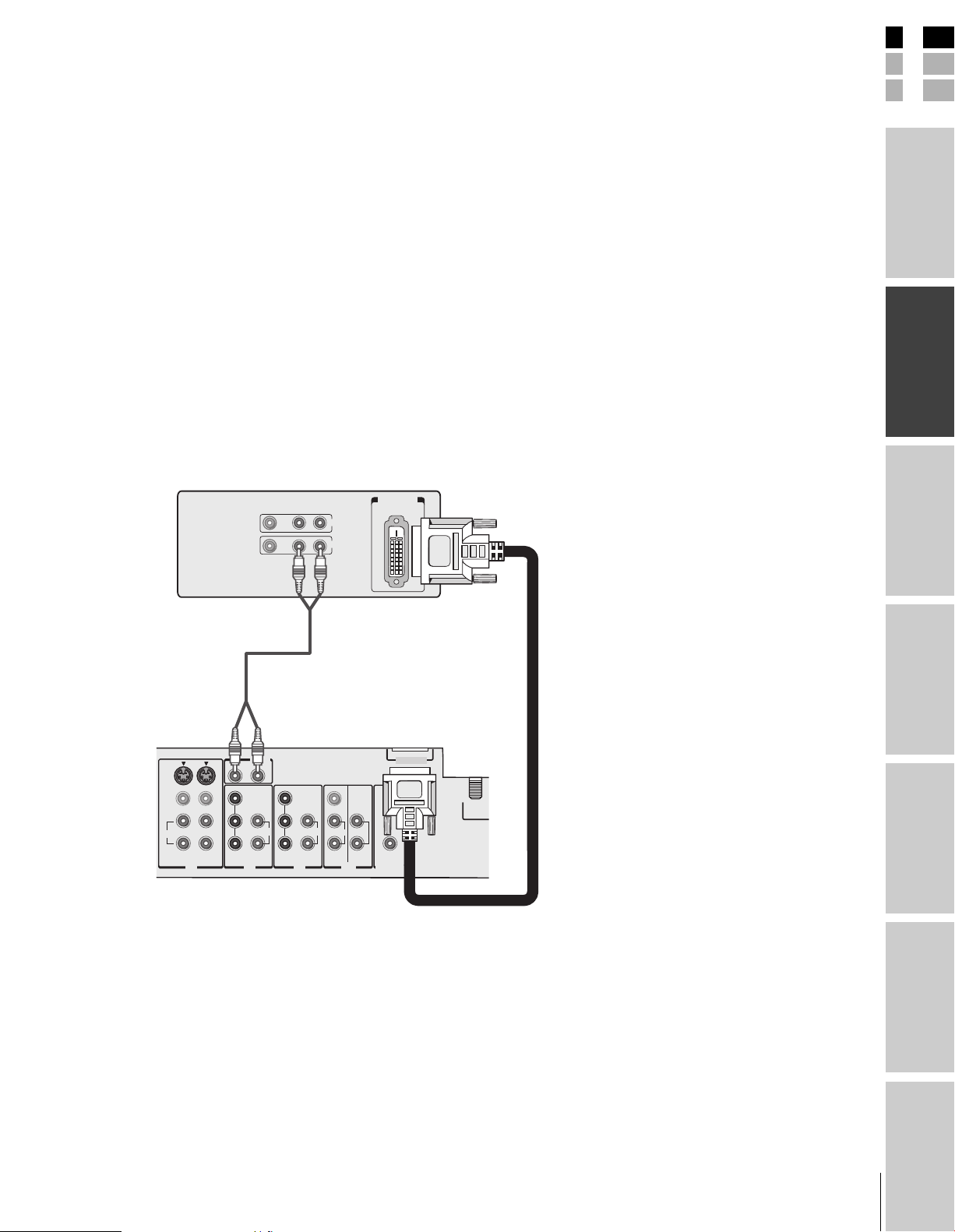
E
Connecting a device to the DVI/HDCP
Your TV’s DVI/HDCP* IN terminal is designed to accept HDCP
program material in digital form from EIA/CEA-861–compliant
consumer electronic devices, such as a set-top box or DVD player
equipped with a DVI-D digital single-link OUT terminal.
The DVI/HDCP IN terminal is designed for best performance with
1080i high-definition video signals, but also will accept and display
480p, 720p, and 480i picture signals.
Note: This TV is not intended for connection to
and should not be used with a PC (personal
computer).
You will need:
• one DVI-D digital single-link cable
You will need:
Note: For proper operation, the DVI-D cable length
should not exceed 3m (9.8 ft). The recommended
length is 2m (6.6 ft).
• one pair of standard audio cables
DVI/HDCP device
(for example, set-top box or DVD player)
VIDEO AUDIO
LR
IN
OUT
DVI/ HDCP
OUT
**
†
DVI/HDCP = Digital Visual Interface/
*
High-bandwidth Digital Content Protection.
EIA/CEA-861 compliance covers the
**
transmission of uncompressed digital
video with high-bandwidth digital content
protection, which is being standardized for
future reception of high-definition video
signals.
Consult your consumer electronics dealer
†
for availability.
Notes
• Make sure the DVI cable is fastened
securely to the TV and DVI device.
If the cable is not fastended securely on
both ends, the TV may suffer from picture
noise (“snow”) or have no picture at all.
• To ensure that the DVI/HDCP device is
reset properly, it is recommended that you
follow these procedures:
a) When turning on your electronic devices,
turn on the TV first, and then the
DVI/HDCP device.
b) When turning off your electronic devices,
turn off the DVI/HDCP device
first, and then the TV.
F
S
Introduction
your TV
Connecting
Using the
Remote Control
TV
COLOR
STREAM
HD-1
R
Y
PB
PR
DVI/HDCP
AUDIO IN
AUDIO
L
L
VIDEO
Y
L /
MONO
PB
LL
AUDIO AUDIO
PR
RRR
COLOR
STREAM
HD-2
VAR
AUDIO
S-VIDEO
VIDEO
L /
MONO
AUDIO
RR
VIDEO 1 VIDEO 2
IN IN IN OUT
DVI/HDCO IN
TheaterLink OUT
ANT 1
your TV
Setting up
Features
Using the TV’s
Appendix
15
Index
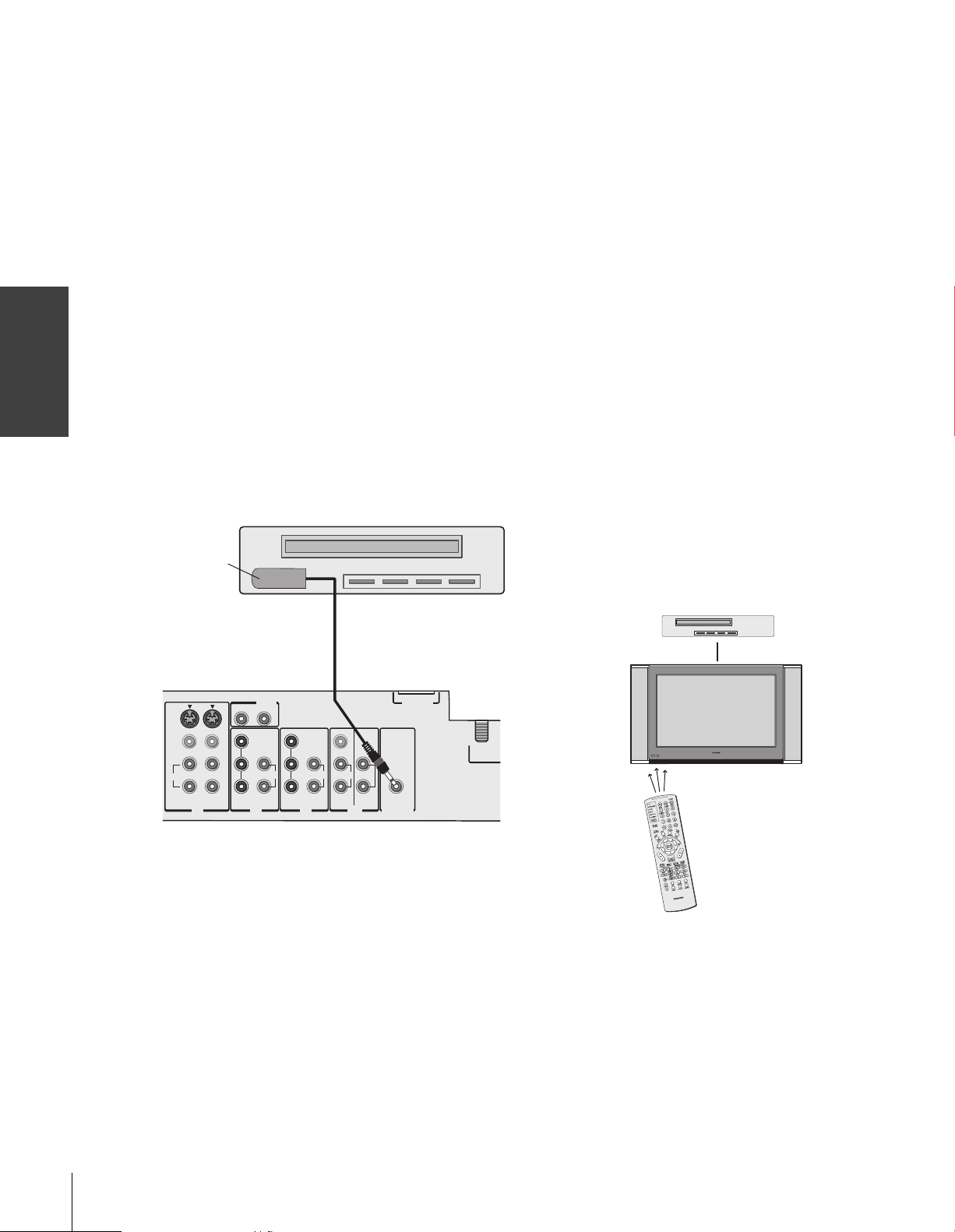
your TV
Connecting
Connecting a device to the TheaterLink
The TheaterLink allows you to remotely operate (through the TV)
most infrared-controlled devices* (such as a Toshiba infraredcontrolled VCR or DVD player) enclosed within an entertainment
center or similar cabinet. Without the TheaterLink, the device
typically would need to be visible to operate it remotely.
You can use the TV’s remote control (programmed to operate
the device; see pages 18–24) or the device’s remote control. Point
the remote control at the front of the TV and press the button for the
desired function. The signal passes from the remote control through
the TV to the device via the TheaterLink cable (included with your
TV).
To connect, align the TheaterLink cable’s infrared “eye” with the
device’s infrared sensor and attach it using double-sided mounting
tape (included with the cable in the accessory pack). Plug the other
end of the TheaterLink cable into the TV’s TheaterLink OUT
terminal.
You will need:
• one TheaterLink cable (included)
• one piece of double-sided mounting tape (included)
Front of infrared-controlled device*
(such as a Toshiba infrared-controlled
VCR or DVD player)
TheaterLink
cable’s infrared
“eye” facing
device’s infrared
sensor
With this connection, point the Toshiba
TV remote control at the front of the TV
to operate both the TV and the infraredcontrolled device. (You also can point
the device’s remote control at the TV to
operate the device, but you also will
need to use the TV’s remote control to
operate the TV.)
Back of TV
VAR
AUDIO
DVI/HDCO IN
TheaterLink OUT
ANT 1
POMER
COLOR
STREAM
HD-1
Y
PB
PR
R
DVI/HDCP
AUDIO IN
AUDIO
L
L
VIDEO
Y
L /
MONO
PB
LL
AUDIO AUDIO
PR
RRR
COLOR
STREAM
HD-2
S-VIDEO
VIDEO
L /
MONO
AUDIO
RR
VIDEO 1 VIDEO 2
IN IN IN OUT
___________
*The TheaterLink OUT function has been verified for use with Toshiba infrared-controlled devices. Due to the wide variation in remote control
operation among manufacturers, these functions may or may not operate with other brands.
16
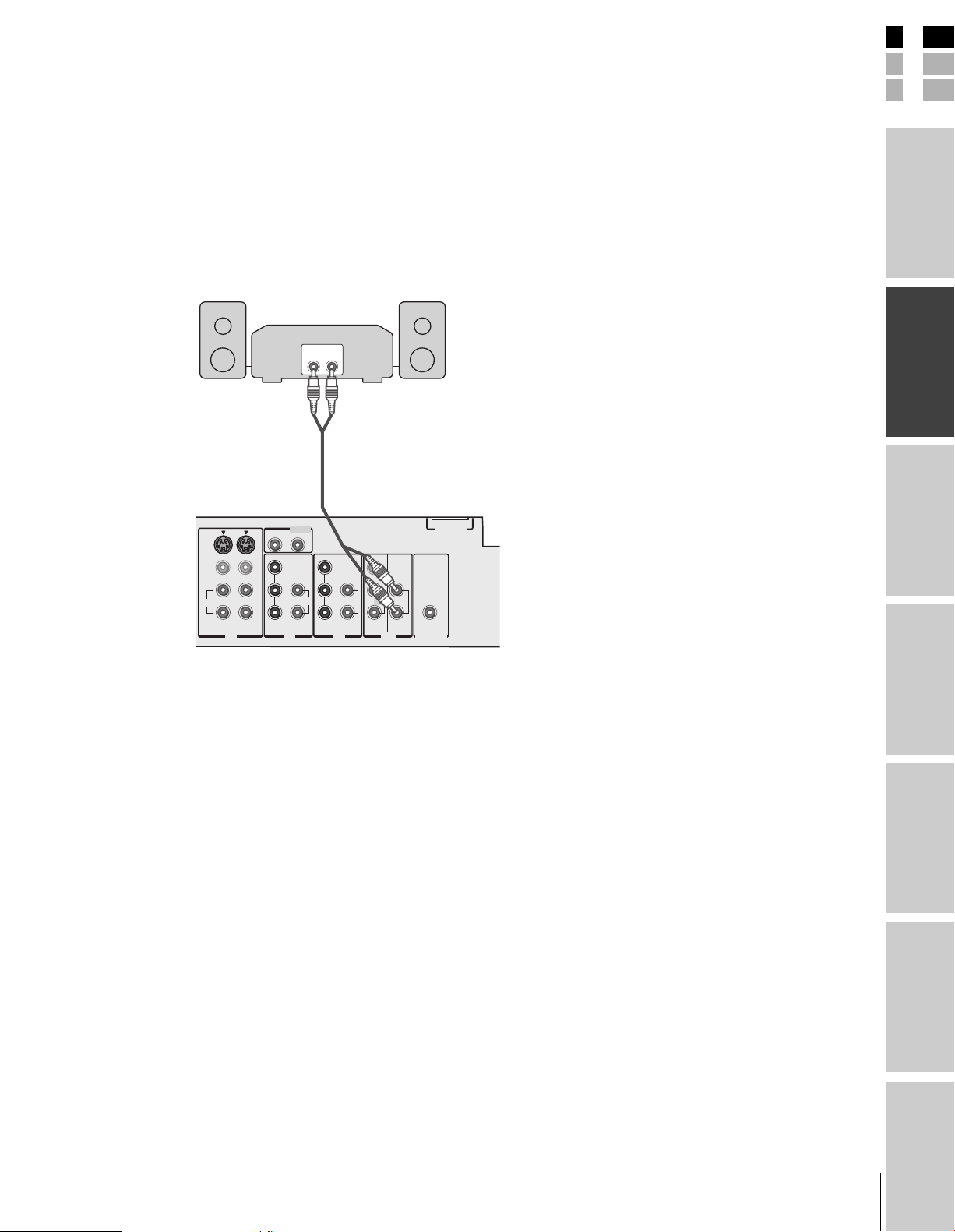
E
Connecting an audio system
This connection allows you to hear the TV sound through external
speakers connected to an audio amplifier.
To control the audio through the amplifier, turn on the TV and the
amplifier, set the volume of both to a moderate level, and turn off the
TV’s built-in speakers (see “Turning off the built-in speakers” on page
58).
You will need:
• one pair of standard audio cables
Amplifier
LINE IN
LR
TV
VAR
AUDIO
DVI/HDCO IN
TheaterLink OUT
COLOR
STREAM
HD-1
R
Y
PB
PR
DVI/HDCP
AUDIO IN
AUDIO
L
L
VIDEO
Y
L /
MONO
PB
LL
AUDIO AUDIO
PR
RRR
COLOR
STREAM
HD-2
S-VIDEO
VIDEO
L /
MONO
AUDIO
RR
VIDEO 1 VIDEO 2
IN IN IN OUT
Note:
If the volume of either the TV or the amplifier
is set to 0 (or OFF), you will not hear any
sound.
F
S
Introduction
your TV
Connecting
Using the
Remote Control
your TV
Setting up
Features
Using the TV’s
Appendix
17
Index
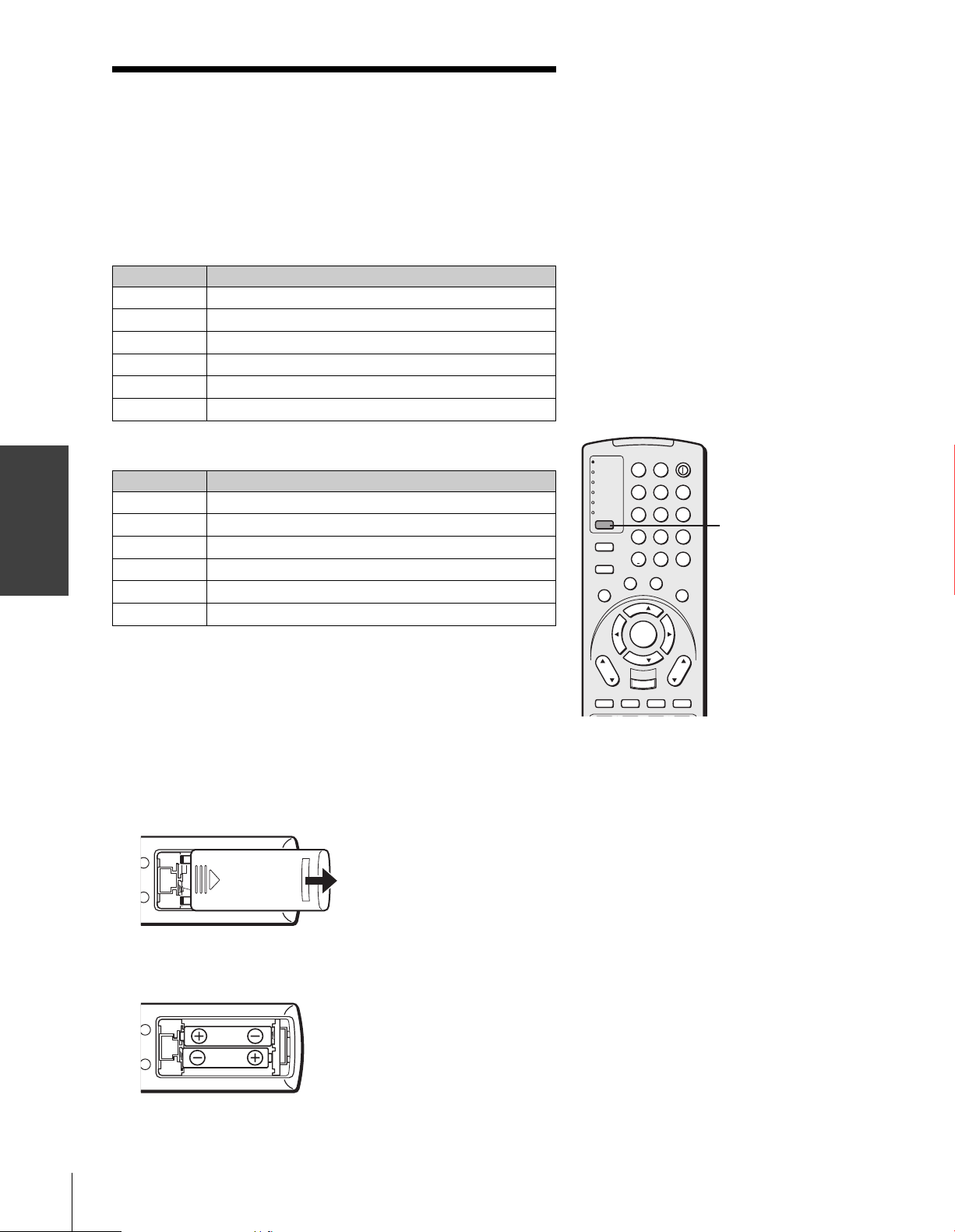
Using the remote control
Using the
Remote Control
Preparing the remote control for use
Your Toshiba TV remote control has one dedicated TV mode and five
universal modes: VCR, Cable/SAT, DVD, Audio1, and Audio2. The
target devices and default devices being programmed for each mode
are as follows:
Target device/Mode mapping
Mode Device
TV Toshiba TV
CABLE/SAT Universal Cable, Satellite
VCRUniversal VCR, DVD, LD, Cassette
DVDUniversal DVD, VCR, LD, Cassette
AUDIO1 Universal Audio: Amp., Tuner, Misc.Audio, CD/MD
AUDIO2 Universal Audio: CD/MD, Amp., Tuner, Misc.Audio
Default device codes
Mode Default device
TV Toshiba TV
CABLE/SAT Toshiba Satellite receiver
VCRToshiba VCR
DVDToshiba DVD
AUDIO1 Pioneer Audio receiver
AUDIO2 Pioneer LD
Repeatedly press MODE to cycle among the modes. If you own
different brands of audio/video devices, you must first program your
remote control (see “Programming the remote control for use with
your audio/video devices” on page 21).
Note:
Your TV’s remote control may not operate
certain features on your VCR, cable TV
converter, or other electronic device.
Refer to the owner’s manuals for your other
devices to determine their available features.
If your TV’s remote control does not operate a
specific feature on a device, use the remote
control that came with the device.
TV
CABLE/SAT
VCR
DVD
AUDIO1
AUDIO2
MODE
PIC SIZE
ACTION
MENU
E
D
I
U
G
P
U
T
E
S
CH
DVD RTN
CH RTN
SLOW/DIR
F
N
I
T
INPUT
POWER
LIGHT SLEEP
123
456
789
+10
100/
ENT
0
F
A
V
O
O
R
I
T
E
S
U
B
E
L
T
T
I
T
I
L
E
A
U
D
I
O
FAV
ENTER
FAV
VOL
EXIT
DVD CLEAR
RECALL
MUTE
SKIP/SEARCH
MODE
T
H
E
A
T
L
E
I
N
R
K
Installing the remote control batteries
To install the batteries:
1. Slide the battery cover off the back of the remote control.
2. Install two “AA” size alkaline batteries. Match the + and – signs
on the batteries to the signs on the battery compartment.
3. Slide the battery cover back on to the remote control until the
lock snaps.
18
Caution:
• Dispose of batteries in a designated
disposal area. Do not throw batteries into
afire.
• Do not mix battery types or combine used
batteries with new ones.
• If the remote control does not operate
correctly, or if the operating range becomes
reduced, replace both batteries with new
ones.
• If the batteries are dead or if you will not
use the remote control for a long time,
remove the batteries to prevent battery acid
from leaking into the battery compartment.
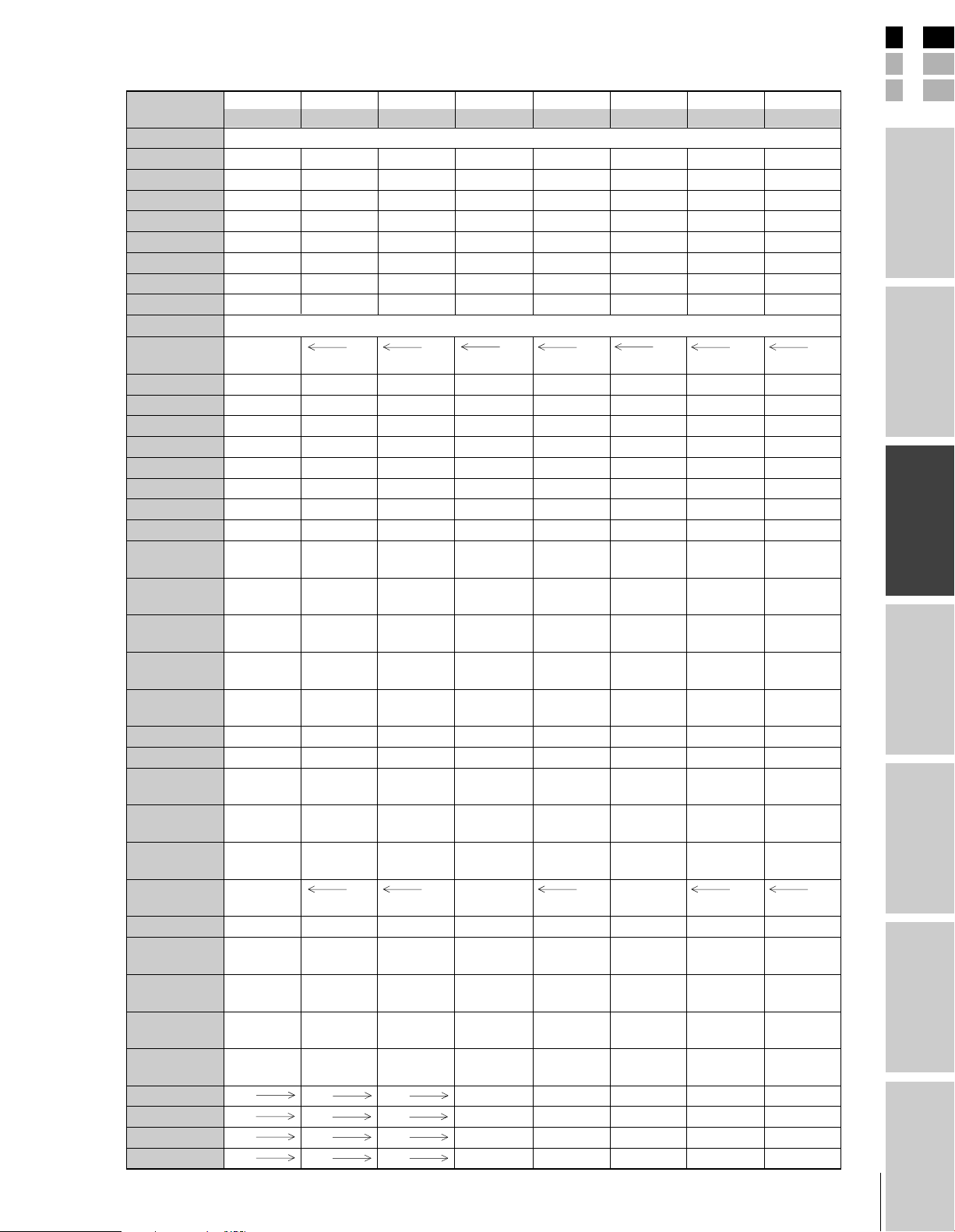
E
Remote Control functional key chart
Key Label
LIGHT Lights the remote key, and toggles between enabled and disabled Illumination mode.
SLEEP Sleep timer --- --- --- --- --- --- --POWER Power Power Power Power Power Power Power Power
1Digit 1 Digit 1 Digit 1 Digit 1 Digit 1 AV input 1 Digit 1 Digit 1
2Digit 2 Digit 2 Digit 2 Digit 2 Digit 2 AV input 2 Digit 2 Digit 2
3Digit 3 Digit 3 Digit 3 Digit 3 Digit 3 AV input 3 Digit 3 Digit 3
4Digit 4 Digit 4 Digit 4 Digit 4 Digit 4 AV input 4 Digit 4 Digit 4
5Digit 5 Digit 5 Digit 5 Digit 5 Digit 5 CD Digit 5 Digit 5
6Digit 6 Digit 6 Digit 6 Digit 6 Digit 6 Tuner Digit 6 Digit 6
MODE Remote control device mode selection
PIC SIZE Selects the TV TV TV TV TV TV TV
7Digit 7 Digit 7 Digit 7 Digit 7 Digit 7 Phono Digit 7 Digit 7
8Digit 8 Digit 8 Digit 8 Digit 8 Digit 8 Cassette Digit 8 Digit 8
9Digit 9 Digit 9 Digit 9 Digit 9 Digit 9 Aux Digit 9 Digit 9
ACTION --- --100/– 100 --- 100/- --- +10 --- --- --0Digit 0 Digit 0 Digit 0 Digit 0 Digit 0 Digit 0 Digit 0 Digit 0
ENT (H Enter) --- CH Enter --- --- --- --- --- --GUIDE/SETUP
INFO/TITLE --- --- INFO --- TITLE= --- --- ---
FAVORITE/ Favorites --SUBTITLE
THEATERLINK/
AUDIO
MENU/ Menu --- Action --- Menu --- --- --ACTION Menu
yz/FAV yz Menu select/ --- Menu select --- Menu select --- --- ---
x • Menu select --- Menu select --- Menu select --- --- ---
ENTER Enter --- Select --- Enter --- --- --VOL
yz Volume Volume Volume Volume Volume Volume Volume Volume
EXIT/ Exit --- Exit --- DVD clear --- --- --DVD CLEAR
CH
yz Channel Channel Channel Channel --- Channel --- ---
INPUT TV/Video TV TV VCR input TV Input TV TV
MUTE
RECALL On-screen On-screen On-screen On-screen On-screen --- --- ---
CH RTN/ Previous Previous Previous --- DVD --- --- --DVD RTN channel channel channel return
SLOW/
DIR x--- --- --- --- Slow REV --- --- ---
SKIP/
SEARCH x--- --- --- --- Skip REV
REW VCR VCR VCR Rewind Rewind
PAUSE/STEP VCR VCR VCR Pause Pause
PLAY VCR VCR VCR Play Play
FF VCR VCR VCR Fast FWD Fast FWD
Toshiba TV Cable Satellite VCR DVD/LD Receiver CD/MD Cassette
(TV) (CBL/SAT) (CBL/SAT) (AUDIO) (AUDIO) (VCR)
image shape.
Action, Menu
--- --- Guide --- DVD setup --- --- ---
Favorites
TheaterLink
FAV yz
up/down* up/down* up/down* up/down* up/down* up/down* up/down* up/down*
up/down up/down up/down up/down up/down
select
Sound mute* Sound mute* Sound mute* Sound mute* Sound mute* Sound mute* Sound mute* Sound mute*
display display display display display
•
--- --- --- Slow FWD Slow FWD --- --- ---
•
--- --- --- --- Skip FWD
--- --- --- Audio --- --- ---
--- Menu --- --- ---
Top menu
--- Subtitle --- --- ---
---
---
---
---
---
---
Skip FWD
Skip REV
Rewind Rewind
Pause Pause
Play Play
Fast FWD Fast FWD
---
---
19
F
S
Introduction
your TV
Connecting
Using the
Remote Control
your TV
Setting up
Features
Using the TV’s
Appendix
Index
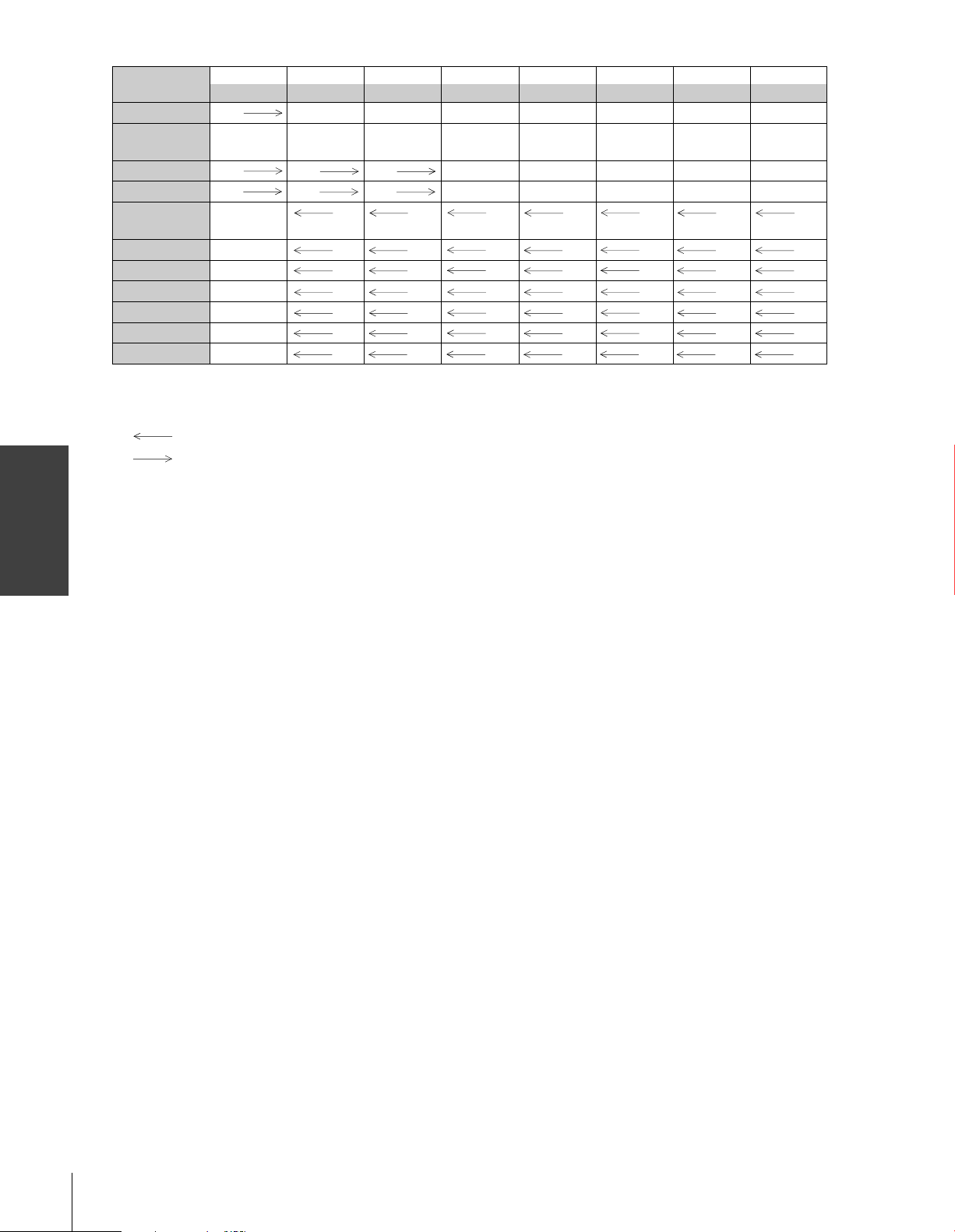
Using the
Remote Control
Key Label
TV/VCR VCR
AM/FM DISC --- --- --- --- Disc shift AM/FM Disc shift Deck side
STOP VCR VCR VCR Stop Stop
REC
**
PIP CH
SPLIT POP Split TV TV TV TV TV TV TV
POP DIRECT CH
FREEZE POP Freeze TV TV TV TV TV TV TV
SWAP POP Swap TV TV TV TV TV TV TV
CH SCAN
SOURCE POP Source TV TV TV TV TV TV TV
Notes:
•“---” will send nothing.
•“ TV” will jump to TV.
•“ VCR” will jump to last active VCR or DVD. Active VCR/DVD is defined as the mode that remains for a minimum of 5
*
**
yz
seconds, or if a key is pressed in that mode.
The VOLUME and MUTE will jump to “TV” by default. When the volume is unlocked, all the devices will have their own volume.
The AUDIO1/2 (Receiver, CD) modes will have their own volume even if Volume Lock is on TV, CABLE/SAT, VCR, or DVD. See
“Using the Volume Lock feature” on page 22.
Press the REC button twice within 5 seconds to record each audio/video source.
Toshiba TV Cable Satellite VCR DVD/LD Receiver CD/MD Cassette
(TV) (CBL/SAT) (CBL/SAT) (AUDIO) (AUDIO) (VCR)
---
VCRVCR VCR Record** --POP channel TV TV TV TV TV TV TV
up/down
POP Direct ch
POP Ch scan
TV TV TV TV TV TV TV
TV TV TV TV TV TV TV
TV/SAT TV/VCR ---
---
---
---
--- Reverse
A/B switch
Stop Stop
Record** Record**
20
