Page 1

LCD Color Television
DRAFT1
26HL37
For an overview of steps for setting up your new TV, see page 7.
A high definition tuner and programming are required to view High
Definition TV broadcasts. Please contact your cable or satellite
provider.
© 2007 TOSHIBA CORPORATION
All Rights Reserved
Owner’s Record
The model number and serial number are on the back of
your TV. Record these numbers in the spaces below.
Refer to these numbers whenever you communicate
with your Toshiba dealer about this TV.
Model number:
Serial number:
26HL37
YC/M
VX1A00068800
Page 2
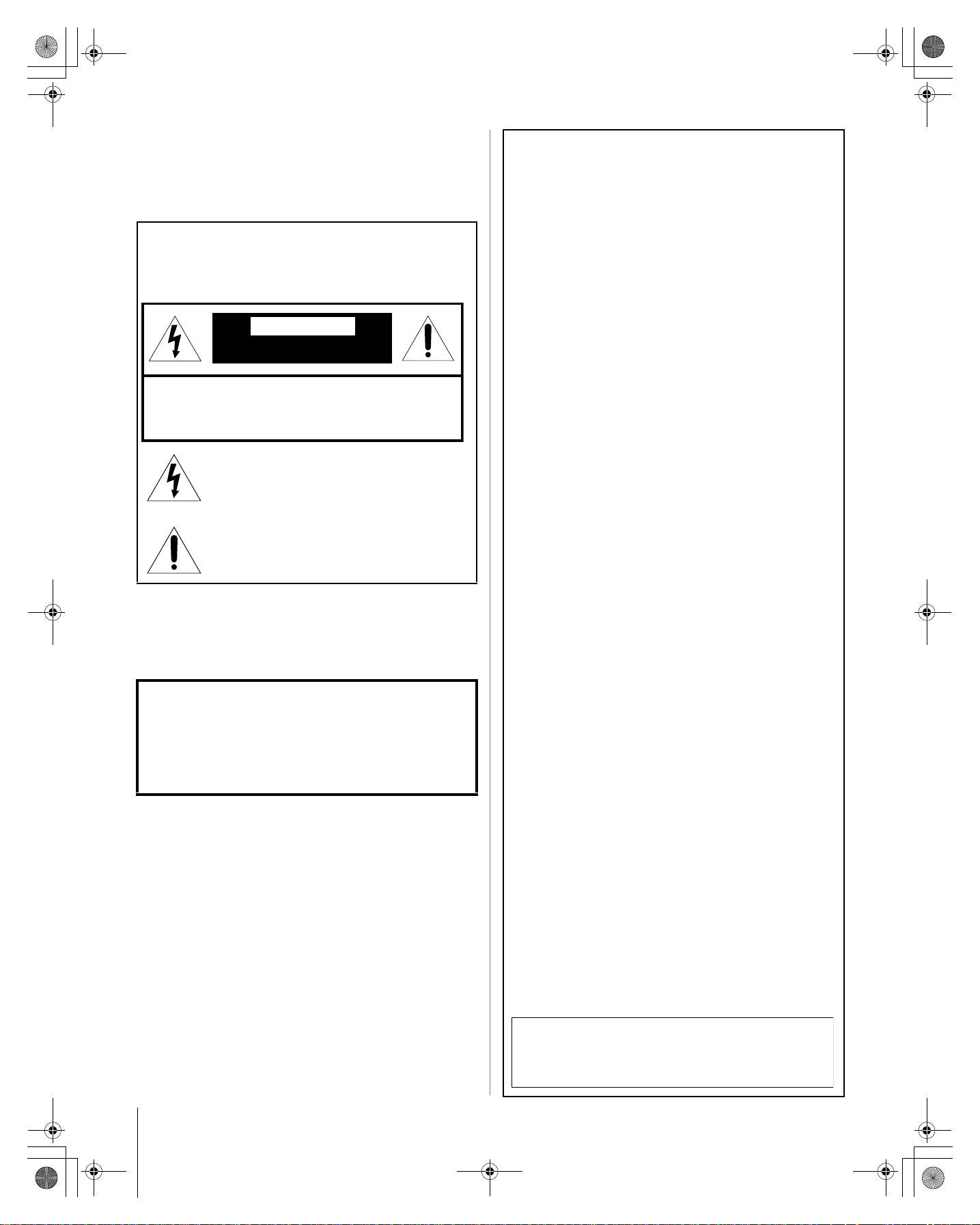
267470726HL37_EN.book Page 2 Friday, July 6, 2007 7:44 PM
Dear Customer,
Thank you for purchasing this Toshiba LCD TV. This manual
will help you use the many exciting features of your new LCD
TV. Before operating your LCD TV, please read this manual
completely, and keep it nearby for future reference.
Child Safety
It Makes A Difference
Safety Precautions
WARNING: TO REDUCE THE RISK OF FIRE OR
ELECTRIC SHOCK, DO NOT EXPOSE THIS APPLIANCE
TO RAIN OR MOISTURE.
WARNING
RISK OF ELECTRIC SHOCK
DO NOT OPEN.
WARNING: TO REDUCE THE RISK OF ELECTRIC
SHOCK, DO NOT REMOVE COVER (OR BACK).
NO USER-SERVICEABLE PARTS INSIDE. REFER
SERVICING TO QUALIFIED SERVICE PERSONNEL.
The lightning flash with arrowhead symbol, within an
equilateral triangle, is intended to alert the user to the
presence of uninsulated “dangerous voltage” within
the product’s enclosure that may be of sufficient
magnitude to constitute a risk of electric shock to
persons.
The exclamation point within an equilateral triangle is
intended to alert the user to the presence of important
operating and maintenance (servicing) instructions in
the literature accompanying the appliance.
WARNING
To prevent injury, this apparatus must be securely attached to
the floor/wall in accordance with the installation instructions.
See item 20 on page 3.
WARNING: If you decide to wall mount this television,
always use a UL Listed wall bracket appropriate for the size
and weight of this television. The use of any wall bracket
other than a UL Listed wall bracket appropriate for the size
and weight of this television for wall mounting this television
could result in serious bodily injury and/or property damage.
See “Removing the Pedestal Stand” (- page 5).
Where Your TV Stands
Congratulations on your purchase! As you enjoy
your new TV, keep these safety tips in mind:
The Issue
a If you are like most consumers, you have a TV in your
home. Many homes, in fact, have more than one TV.
a The home theater entertainment experience is a growing
trend, and larger TVs are popular purchases; however,
they are not always supported on the proper TV stands.
Sometimes TVs are improperly secured or inappropriately
a
situated on dressers, bookcases, shelves, desks, audio
speakers, chests, or carts. As a result, TVs may fall over,
causing unnecessary injury.
Toshiba Cares!
a The consumer electronics
industry is committed to
making home entertainment
enjoyable and safe.
The Consumer Electronics
a
Association formed the
Home Entertainment
Support Safety Committee,
comprised of TV and
consumer electronics
furniture manufacturers, to
advocate children’s safety and
educate consumers and their
families about television safety.
Tune Into Safety
a One size does NOT fit all! Use appropriate
furniture large enough to support the weight of your TV
(and other electronic components).
a Use appropriate angle braces, straps, and anchors to
secure your furniture to the wall (but never screw
anything directly into the TV).
a Carefully read and understand the other enclosed
instructions for proper use of this product.
a Do not allow children to climb on or play with furniture
and TVs.
a Avoid placing any item on top of your TV (such as a VCR,
remote control, or toy) that a curious child may reach for.
Remember that children can become excited while watching
a
a program and can potentially push or pull a TV over.
a Share our safety message about this hidden hazard of
the home with your family and friends. Thank you!
2500 Wilson Blvd.
Arlington, VA 22201 U.S.A.
www.CE.org
CEA is the Sponsor, Producer and
Manager of the International CES
®
2
HL37 (E/F) Web 213:276
Page 3

267470726HL37_EN.book Page 3 Friday, July 6, 2007 7:44 PM
Important Safety Instructions
1) Read these instructions.
2) Keep these instructions.
3) Heed all warnings.
4) Follow all instructions.
5) Do not use this apparatus near water.
6) Clean only with dry cloth.
7) Do not block any ventilation openings. Install in
accordance with the manufacturer’s instructions.
8) Do not install near any heat sources such as radiators,
heat registers, stoves, or other apparatus (including
amplifiers) that produce heat.
9) Do not defeat the safety purpose of
the polarized or grounding type
plug. A polarized plug has two blades
with one wider than the other.
A grounding type plug has two blades
and a third grounding prong. The wide blade or the third
prong are provided for your safety. If the provided plug
does not fit into your outlet, consult an electrician for
replacement of the obsolete outlet.
10) Protect the power cord from being walked
on or pinched, particularly at plugs,
convenience receptacles, and the point
where they exit from the apparatus.
Wide blade
15) CAUTION:
• To reduce the risk of electric shock, do not use the
polarized plug with an extension cord, receptacle, or
other outlet unless the blades can be inserted
completely to prevent blade exposure.
• To prevent electric shock, match wide blade of plug to
wide slot; fully insert.
16) WARNING:
To prevent the spread of fire, keep candles or other open
flames away from this product at all times.
Installation, Care, and Service
Installation
Follow these recommendations and precautions and heed all
warnings when installing your TV:
17) Never modify this equipment. Changes or modifications
may void the warranty.
18) DANGER: RISK OF
SERIOUS PERSONAL
INJURY, DEATH, OR
EQUIPMENT DAMAGE!
Never place the TV on an unstable cart,
stand, or table. The TV may fall, causing
serious personal injury, death, or serious
damage to the TV.
11) Only use attachments/accessories specified by the
manufacturer.
12) Use only with the cart, stand, tripod,
bracket, or table specified by the
manufacturer, or sold with the
apparatus. When a cart is used, use
caution when moving the cart/apparatus
combination to avoid injury from tip-over.
13) Unplug this apparatus during lightning storms or
when unused for long periods of time.
14) Refer all servicing to qualified service personnel.
Servicing is required when the apparatus has been
damaged in any way, such as power-supply cord or plug
is damaged, liquid has been spilled or objects have fallen
into the apparatus, the apparatus has been exposed to
rain or moisture, does not operate normally, or has been
dropped.
Additional Safety Precautions
14a) CAUTION: If the TV is dropped and the cabinet or
enclosure surface has been damaged or the TV does not
operate normally, take the following precautions:
• ALWAYS turn off the TV and unplug the power cord to
avoid possible electric shock or fire.
• NEVER allow your body to come in contact with any
broken glass or liquid from the damaged television. The
LCD panel inside the TV contains glass and a toxic
liquid. If the liquid comes in contact with your mouth or
eyes, or your skin is cut by broken glass, rinse the
affected area thoroughly with water and consult your
doctor.
• ALWAYS contact a service technician to inspect the TV
any time it has been damaged or dropped.
19) To avoid damage to this product, never place or store the
TV in direct sunlight; hot, humid areas; or areas subject to
excessive dust or vibration.
20) Always place the TV on the floor or a sturdy, level, stable
surface that can support the weight of the unit. To secure
the TV, use a sturdy tie from the hooks on the rear of the
TV pedestal to a wall, pillar, or other immovable structure.
Make sure the tie is tight, secure, and parallel to the floor.
Sturdy tie (as short as possible)
4"
min.
Clip
TV side TV top
21) The apparatus shall not be exposed to dripping or
splashing and that no objects filled with liquids, such as
vases, shall be placed on the apparatus.
22) Never block or cover the slots or openings in the TV
cabinet back, bottom, and sides. Never place the TV:
• on a bed, sofa, rug, or similar
surface;
• too close to drapes, curtains, or
walls; or
• in a confined space such as a
bookcase, built-in cabinet, or
any other place with poor
ventilation.
The slots and openings are provided to protect the TV from
overheating and to help maintain reliable operation of the
TV. Leave a space of at least 4 (four) inches around the TV.
Hooks
Clip
(continued)
3
HL37 (E/F) Web 213:276
Page 4

267470726HL37_EN.book Page 4 Friday, July 6, 2007 7:44 PM
23) Always place the back of the television at least four (4)
inches away from any vertical surface (such as a wall) to
allow proper ventilation.
24) Never allow anything to rest on or roll over the power cord,
and never place the TV where the power cord is subject to
wear or abuse.
25) Never overload wall outlets and extension cords.
26) Always operate this equipment from a 120 VAC, 60 Hz
power source only.
27) Always make sure the antenna system is properly
grounded to provide adequate protection against voltage
surges and built-up static charges (see Section 810 of the
National Electric Code).
Antenna lead-in wire
Antenna discharge unit
Ground clamp
Electric service equipment
Ground clamps
28)
DANGER: RISK OF SERIOUS
(NEC Section 810-20)
Grounding conductors
(NEC Section 810-21)
Power service grounding
electrode system (NEC Art 250 Part-H)
PERSONAL INJURY OR DEATH!
• Use extreme care to make sure you are never in a
position where your body (or any item you are in contact
with, such as a ladder or screwdriver) can accidentally
touch overhead power lines. Never locate the antenna
near overhead power lines or other electrical circuits.
• Never attempt to install any of the following during
lightning activity: a) an antenna system; or b) cables,
wires, or any home theater component connected to an
antenna or phone system.
Care
For better performance and safer operation of your TOSHIBA
TV, follow these recommendations and precautions:
29) If you use the TV in a room whose temperature is 32 ºF
(0 ºC) or below, the picture brightness may vary until the
LCD warms up. This is not a sign of malfunction.
30) Always unplug the TV before
cleaning. Gently wipe the
display panel surface (the TV
screen) using a dry, soft cloth
only (cotton, flannel, etc.). A
hard cloth may damage the
surface of the panel. Avoid
contact with alcohol, thinner, benzene, acidic or alkaline
solvent cleaners, abrasive cleaners, or chemical cloths,
which may damage the surface. Never spray volatile
compounds such as insecticide on the cabinet. Such
products may damage or discolor the cabinet.
31)
WARNING:
RISK OF ELECTRIC SHOCK!
Never spill liquids or push objects of any kind into the TV
cabinet slots.
32) While it is thundering, do not touch the connecting cables
or apparatus.
33) For added protection of your TV from lightning and power
surges, always unplug the power cord and disconnect the
antenna from the TV if you leave the TV unattended or
unused for long periods of time.
34) During normal use, the TV may make occasional snapping
or popping sounds. This is normal, especially when the
unit is being turned on or off. If these sounds become
frequent or continuous, unplug the power cord and contact
a Toshiba Authorized Service Center.
35)
WARNING: RISK OF
SERIOUS PERSONAL
INJURY OR EQUIPMENT
DAMAGE!
Never strike the screen with a sharp
or heavy object.
36) • The LCD screen of this product can be damaged by
ultraviolet radiation from the sun. When selecting a
location for the television, avoid locations where the
screen may be exposed to direct sunlight, such as in
front of a window.
• Never touch, press, or place anything on the LCD
screen. These actions will damage the LCD screen. If
you need to clean the LCD screen, follow the
instructions in item 30 on this page.
Service
37)
RISK OF ELECTRIC SHOCK!
Never attempt to service the TV yourself. Opening and
removing the covers may expose you to dangerous
voltage or other hazards. Failure to follow this WARNING
may result in death or serious injury. Refer all servicing not
specified in this manual to a Toshiba Authorized Service
Center.
38) If you have the TV serviced:
• Ask the service technician to use only replacement
parts specified by the manufacturer.
• Upon completion of service, ask the service technician
to perform routine safety checks to determine that the
TV is in safe operating condition.
39) The cold cathode fluorescent lamp in the LCD panel
contains a small amount of mercury.
When the TV reaches the end of its useful life, dispose of
the used TV by the approved method for your area, or ask
a qualified service technician to properly dispose of the
TV.
WARNING:
4
HL37 (E/F) Web 213:276
Page 5

267470726HL37_EN.book Page 5 Friday, July 6, 2007 7:44 PM
Choosing a location for your LCD TV
To Display your LCD TV on the included Pedestal
Stand:
Observe the following safety precautions:
1) Read and Follow the pedestal assembly instructions included
with the pedestal.
CAUTION: Before beginning pedestal assembly, carefully lay
the front of the LCD Panel face down on a flat, cushioned
surface such as a quilt or blanket. Leave the bottom of the unit
protruding over the edge of the surface and assemble pedestal
as indicated below.
Note: Extreme care should always be used when attaching
the pedestal stand to avoid damage to the LCD panel.
2) Place the TV on a sturdy, level surface that can support the
weight of the TV.
3) Be sure to secure the TV to a wall, pillar, surface, or other
immovable structure. To secure the TV in this manner, use the
included strap located at the rear of the pedestal stand. (- item
20, page 3).
To Display your LCD TV using a Wall Bracket:
If you decide to wall mount your LCD TV, always use a ULlisted wall bracket appropriate for the size and weight of the
LCD TV (- page 2) :
1) CAUTION: Two people are required for installation.
2) Unplug and remove any cables and/or other component
connectors from the rear of the TV.
3) Follow the instructions provided with your wall bracket.
Before proceeding, make sure the appropriate bracket(s) are
attached to the wall and the back of the TV as described in the
instructions provided with the wall bracket.
4) After attaching the appropriate bracket(s) to the wall and the
back of the TV, remove the pedestal stand from the TV as
described below.
Important notes about your LCD
TV
The following symptoms are technical limitations of LCD
Display technology and are not an indication of malfunction;
therefore, Toshiba is not responsible for perceived issues
resulting from these symptoms.
1) An afterimage (ghost) may appear on the screen if a fixed, nonmoving image is displayed for a long period of time. The
afterimage is not permanent and will disappear in a short period
of time.
2) The LCD panel contained in this TV is manufactured using an
extremely high level of precision technology; however, there
may be an occasional pixel (dot of light) that does not operate
properly (does not light, remains constantly lit, etc.). This is a
structural property of LCD technology, is not a sign of
malfunction, and is not covered under your warranty. Such
pixels are not visible when the picture is viewed from a normal
viewing distance.
Note: Interactive video games that involve shooting a “gun”
type of joystick at an on-screen target may not work with this
TV.
Trademark Information
• WOW, SRS and l symbol are trademarks of SRS Labs, Inc.
WOW technology is incorporated under license from SRS Labs, Inc.
• HDMI, the HDMI logo and High-Definition Multimedia Interface are
trademarks or registered trademarks of HDMI Licensing LLC.
Removing the Pedestal Stand
1) Carefully lay the front of the unit face down on a flat,
cushioned surface such as a quilt or blanket. Leave the stand
protruding over the edge of the surface.
Note: Extreme care should always be used when removing
the pedestal stand to avoid damage to the LCD panel.
2) Remove the jack pack cover on the back of the TV to expose
the pedestal stand screws. The jack pack cover can be removed
without tools.
3) Remove the five screws shown in the diagram below. This will
allow removal of the pedestal stand.
4) Once you have removed all five screws holding the pedestal
stand in place, remove the pedestal stand from the TV by
sliding the pedestal stand away from the TV.
Five screws
5
HL37 (E/F) Web 213:276
Page 6

267470726HL37_EN.book Page 6 Friday, July 6, 2007 7:44 PM
Contents
Chapter 1: Introduction . . . . . . . . . . . . . . . . . . . . . . . . . . . . 7
Welcome to Toshiba . . . . . . . . . . . . . . . . . . . . . . . . . . . . . . . . 7
Features of your new TV . . . . . . . . . . . . . . . . . . . . . . . . . . . . 7
Overview of steps for installing, setting up, and
using your new TV. . . . . . . . . . . . . . . . . . . . . . . . . . . . . . 7
TV front and side panel controls and connections . . . . . . . . . 8
TV back panel connections . . . . . . . . . . . . . . . . . . . . . . . . . . . 9
Chapter 2: Connecting your TV . . . . . . . . . . . . . . . . . . . . . . .10
Overview of cable types . . . . . . . . . . . . . . . . . . . . . . . . . . . . 10
About the connection illustrations . . . . . . . . . . . . . . . . . . . . 10
Connecting an antenna or cable TV . . . . . . . . . . . . . . . . . . . 10
Connecting a VCR and antenna or Cable TV
(no Cable box) . . . . . . . . . . . . . . . . . . . . . . . . . . . . . . . . 11
Connecting a VCR with S-video and a cable box . . . . . . . . 12
Connecting a DVD player with ColorStream
®
(component
video), a VCR, and a satellite receiver. . . . . . . . . . . . . . 13
Connecting a camcorder . . . . . . . . . . . . . . . . . . . . . . . . . . . . 14
Connecting an audio system . . . . . . . . . . . . . . . . . . . . . . . . . 14
Connecting an HDMI
™
or DVI device to the HDMI
input . . . . . . . . . . . . . . . . . . . . . . . . . . . . . . . . . . . . . . . . 15
Connecting a personal computer (PC) . . . . . . . . . . . . . . . . . 16
Chapter 3: Using the remote control . . . . . . . . . . . . . . . . . . .17
Preparing the remote control for use. . . . . . . . . . . . . . . . . . . 17
Installing the remote control batteries . . . . . . . . . . . . . . . . . 17
Remote control effective range . . . . . . . . . . . . . . . . . . . . . . . 17
Learning about the remote control . . . . . . . . . . . . . . . . . . . . 18
Using the remote control to operate your other devices . . . . 19
Remote Control functional key chart . . . . . . . . . . . . . . . . . . 20
Programming the remote control
to operate your other devices . . . . . . . . . . . . . . . . . . . . . 21
Remote control codes . . . . . . . . . . . . . . . . . . . . . . . . . . . . . . 22
Chapter 4: Menu layout and navigation . . . . . . . . . . . . . . . . .24
Menu Layout . . . . . . . . . . . . . . . . . . . . . . . . . . . . . . . . . . . . . 24
Navigating the menu system . . . . . . . . . . . . . . . . . . . . . . . . . 25
Chapter 5: Setting up your TV. . . . . . . . . . . . . . . . . . . . . . . .26
Selecting the menu language . . . . . . . . . . . . . . . . . . . . . . . . 26
Programming channels into the TV’s channel memory . . . . 26
Programming channels automatically . . . . . . . . . . . . . . 26
Manually adding and deleting channels
in the channel memory . . . . . . . . . . . . . . . . . . . . . . 27
Programming your favorite channels . . . . . . . . . . . . . . . . . . 27
Labeling channels . . . . . . . . . . . . . . . . . . . . . . . . . . . . . . . . . 28
Setting the HDMI
™
audio mode . . . . . . . . . . . . . . . . . . . . . . 29
Chapter 6: Using the TV’s features . . . . . . . . . . . . . . . . . . . .30
Selecting the video input source to view . . . . . . . . . . . . . . . 30
Labeling the video input sources . . . . . . . . . . . . . . . . . . . . . 30
Tuning channels . . . . . . . . . . . . . . . . . . . . . . . . . . . . . . . . . . 31
Tuning your favorite channels . . . . . . . . . . . . . . . . . . . . 31
Tuning to the next programmed channel . . . . . . . . . . . . 31
Tuning to a specific channel (programmed or
unprogrammed) . . . . . . . . . . . . . . . . . . . . . . . . . . . . 31
Tuning to a specific programmed channel
(or video mode) using the Program list . . . . . . . . . . 31
Switching between two channels using Channel
Return . . . . . . . . . . . . . . . . . . . . . . . . . . . . . . . . . . . 31
Selecting the picture size . . . . . . . . . . . . . . . . . . . . . . . . . . . 31
Adjusting the Picture Position . . . . . . . . . . . . . . . . . . . . . . . 33
Using the auto aspect ratio feature . . . . . . . . . . . . . . . . . . . . 33
Using the blue screen function . . . . . . . . . . . . . . . . . . . . . . . 34
Selecting the gray level for 4:3 mode side panels . . . . . . . . 34
Selecting the cinema mode (480i signals only) . . . . . . . . . . 34
Adjusting the picture. . . . . . . . . . . . . . . . . . . . . . . . . . . . . . . 35
Selecting the picture mode . . . . . . . . . . . . . . . . . . . . . . . 35
Adjusting the picture quality . . . . . . . . . . . . . . . . . . . . . 35
Using the black stretch feature . . . . . . . . . . . . . . . . . . . . 36
Using MPEG noise reduction. . . . . . . . . . . . . . . . . . . . . 36
Using CableClear
®
/DNR (digital noise reduction) . . . . 36
Selecting the color temperature . . . . . . . . . . . . . . . . . . . 37
Using the closed caption mode . . . . . . . . . . . . . . . . . . . . . . . 37
Closed Caption Reception Adjustment . . . . . . . . . . . . . 38
Adjusting the audio . . . . . . . . . . . . . . . . . . . . . . . . . . . . . . . . 38
Muting the sound . . . . . . . . . . . . . . . . . . . . . . . . . . . . . . 38
Selecting stereo/SAP broadcasts . . . . . . . . . . . . . . . . . . 38
Adjusting the audio quality . . . . . . . . . . . . . . . . . . . . . . 39
Using the SRS WOW
Using the StableSound
™
surround sound feature . . . . . . 39
®
feature. . . . . . . . . . . . . . . . . . . 40
Using the Locks menu . . . . . . . . . . . . . . . . . . . . . . . . . . . . . 40
Entering the PIN code . . . . . . . . . . . . . . . . . . . . . . . . . . 40
If you cannot remember your PIN code. . . . . . . . . . . . . 40
Changing your PIN code . . . . . . . . . . . . . . . . . . . . . . . . 41
Locking channels . . . . . . . . . . . . . . . . . . . . . . . . . . . . . . 41
Using the Video lock feature . . . . . . . . . . . . . . . . . . . . . 41
Using the PC settings feature . . . . . . . . . . . . . . . . . . . . . . . . 42
Setting the PC Audio . . . . . . . . . . . . . . . . . . . . . . . . . . . . . . 42
Setting the sleep timer. . . . . . . . . . . . . . . . . . . . . . . . . . . . . . 43
Setting the On timer . . . . . . . . . . . . . . . . . . . . . . . . . . . . . . . 43
Displaying TV setting information on-screen using
RECALL . . . . . . . . . . . . . . . . . . . . . . . . . . . . . . . . . . . . 44
Understanding the auto power off feature . . . . . . . . . . . . . . 44
Understanding the last mode memory feature . . . . . . . . . . . 44
Chapter 7: Troubleshooting . . . . . . . . . . . . . . . . . . . . . . . . .45
General troubleshooting . . . . . . . . . . . . . . . . . . . . . . . . . . . . 45
Chapter 8: Appendix . . . . . . . . . . . . . . . . . . . . . . . . . . . . . .47
Specifications . . . . . . . . . . . . . . . . . . . . . . . . . . . . . . . . . . . . 47
Limited Canadian Warranty for Toshiba Brand Flat Panel
Televisions . . . . . . . . . . . . . . . . . . . . . . . . . . . . . . . . . . . 48
Index . . . . . . . . . . . . . . . . . . . . . . . . . . . . . . . . . . . . . . . .50
6
HL37 (E/F) Web 213:276
Page 7

267470726HL37_EN.book Page 7 Friday, July 6, 2007 7:44 PM
Chapter 1: Introduction
Welcome to Toshiba
Thank you for purchasing this Toshiba TV, one of the most
innovative LCD TVs on the market.
This manual applies to model 26HL37. The model and serial
numbers are on the back of your TV. Write these numbers in
the space provided on the front cover of this manual for your
records.
Instructions in this manual are based on using the remote
control. You can also use the controls on the TV if they have
the same name as those on the remote control.
Please read all the safety and operating instructions carefully,
and keep the manual for future reference.
Features of your new TV
The following are just a few of the many exciting features of
your new Toshiba widescreen LCD TV:
• Two sets of ColorStream
video inputs (- pages 9 and 13).
• Two HDMI
(- pages 9 and 15).
• SRS WOW
• CableClear
(- page 36).
• PC IN (Analog RGB) computer input (- pages 9 and 16).
™
digital, high-definition multimedia interfaces
™
audio technologies (- page 39).
®
DNR digital picture noise reduction
®
HD high-resolution component
3 Do not plug in any power cords until AFTER you have
connected all cables and devices to your TV.
4 BEFORE connecting cables or devices to the TV, learn
the functions of the TV’s connections and controls
(
- pages 8–9).
5 Connect your other electronic device(s) to the TV
(
- pages 10–16).
6 Install the batteries in the remote control (- page 17).
7 See “Learning about the remote control” (- page 18) for
an overview of the buttons on the remote control.
8 Programming the remote control to operate your other
device(s) (
- pages 19–23).
9 AFTER connecting all cables and devices, plug in the
power cords for your TV and other devices.
Press POWER on the TV control panel or remote control
to turn on the TV.
10 See “Menu layout and navigation” for a quick overview of
the TV’s menu system (
- page 24).
11 Program channels into the TV’s channel memory
(
- page 26).
12 For details on using the TV’s features, see Chapter 6.
13 For help, refer to the Troubleshooting section
(
- Chapter 7).
14 For technical specifications and warranty information, see
Chapter 8.
15 Enjoy your new TV!
Overview of steps for installing,
setting up, and using your new TV
Follow these steps to set up your TV and begin using its many
exciting features.
1 Carefully read the important safety, installation, care, and
service information (- pages 2–4). Keep this manual for
future reference.
2 Observe the following when choosing a location for
the TV:
• Place the TV on the floor or a sturdy, level, stable
surface that can support the weight of the unit. Secure
the TV to a wall, pillar, or other immovable structure
(- page 3).
• Place the TV in a location where light does not reflect
on the screen.
• Place the TV far enough from walls and other objects to
allow proper ventilation. Inadequate ventilation may
cause overheating, which will damage the TV. THIS
TYPE OF DAMAGE IS NOT COVERED UNDER
THE TOSHIBA WARRANTY.
7
HL37 (E/F) Web 213:276
Page 8

267470726HL37_EN.book Page 8 Friday, July 6, 2007 7:44 PM
Chapter 1: Introduction
TV front and side panel controls and connections
TV top
TV front
POWER
1
1 Green LED — Green light indicates power is on.
2 Remote sensor — Point the remote control toward the
remote sensor. See “Remote control effective range”
(- page 17).
3 VIDEO-2 IN — The side panel A/V connections are
referred to as “VIDEO 2” and include standard A/V
inputs plus an optional S-video input.
Note: Standard (composite) video and S-video cables
carry only video information; separate audio cables are
required for a complete connection.
Right side panel
4
5
Control panel
3
2
9 INPUT (ENTER) — Repeatedly press to change the
source you are viewing (Video1/ColorStream HD1,
Video2, ColorStream HD2, HDMI1, HDMI2, PC, or
antenna/cable channel).
When a menu is on-screen, the INPUT button on the TV’s
control panel functions as the ENTER button.
6
7
8
9
4 POWER — Press to turn the TV on and off.
5 ARROWS BbC c — When a menu is on-screen, these
buttons function as up/down/left/right menu navigation
buttons.
6 CHANNEL Bb — When no menu is on-screen, these
buttons change the channel (programmed channels only;
- page 26).
7 VOLUME C c — When no menu is on-screen, these
buttons adjust the volume level.
8 MENU — Press to access the menu system
(- page 24).
8
HL37 (E/F) Web 213:276
Page 9

267470726HL37_EN.book Page 9 Friday, July 6, 2007 7:44 PM
Chapter 1: Introduction
TV back panel connections
For an explanation of cable types and connections, see Chapter 2 (- page 10).
1
2
TV back
Cable Clamper
3 4
5
1 ColorStream® HD-1 and ColorStream® HD-2 —
Two sets of ColorStream
video inputs (with standard analog audio inputs) for
connecting devices with component video output, such as
a Toshiba DVD player with ColorStream
Note: Component video cables carry only video
information; separate audio cables are required for a
complete connection.
2 Fixed Audio OUT — Analog audio outputs for
connecting an audio amplifier.
3 PC/HDMI-1 (AUDIO) IN — PC audio input terminals
are shared with HDMI1 analog audio input terminals, and
their use can be configured in the Set Up menu
(- page 42).
4 VIDEO-1 IN — Standard (composite) video and standard
(analog) audio inputs for connecting devices with
composite video output.
Note: VIDEO-1 input terminals are shared with
ColorStream HD-1 input terminals. When component
video cables are connected to the ColorStream HD-1
terminals and ColorStream HD-1 is the current input
mode, the VIDEO-1 input terminals will not carry any
signals.
®
high-definition component
®
.
Power cord
67
5 ANT — Antenna input that supports analog (NTSC)
antenna signals and analog cable TV signals.
6 PC IN — For use when connecting a personal computer
(- page 16).
7 HDMI
HDMI, the HDMI logo and High-Definition Multimedia Interface are
trademarks or registered trademarks of HDMI Licensing LLC.
™
IN — High-Definition Multimedia Interface
input receives digital audio and uncompressed digital
video from an HDMI device, or uncompressed digital
video from a DVI device (- item 3, at left; also page 15).
9
HL37 (E/F) Web 213:276
Page 10
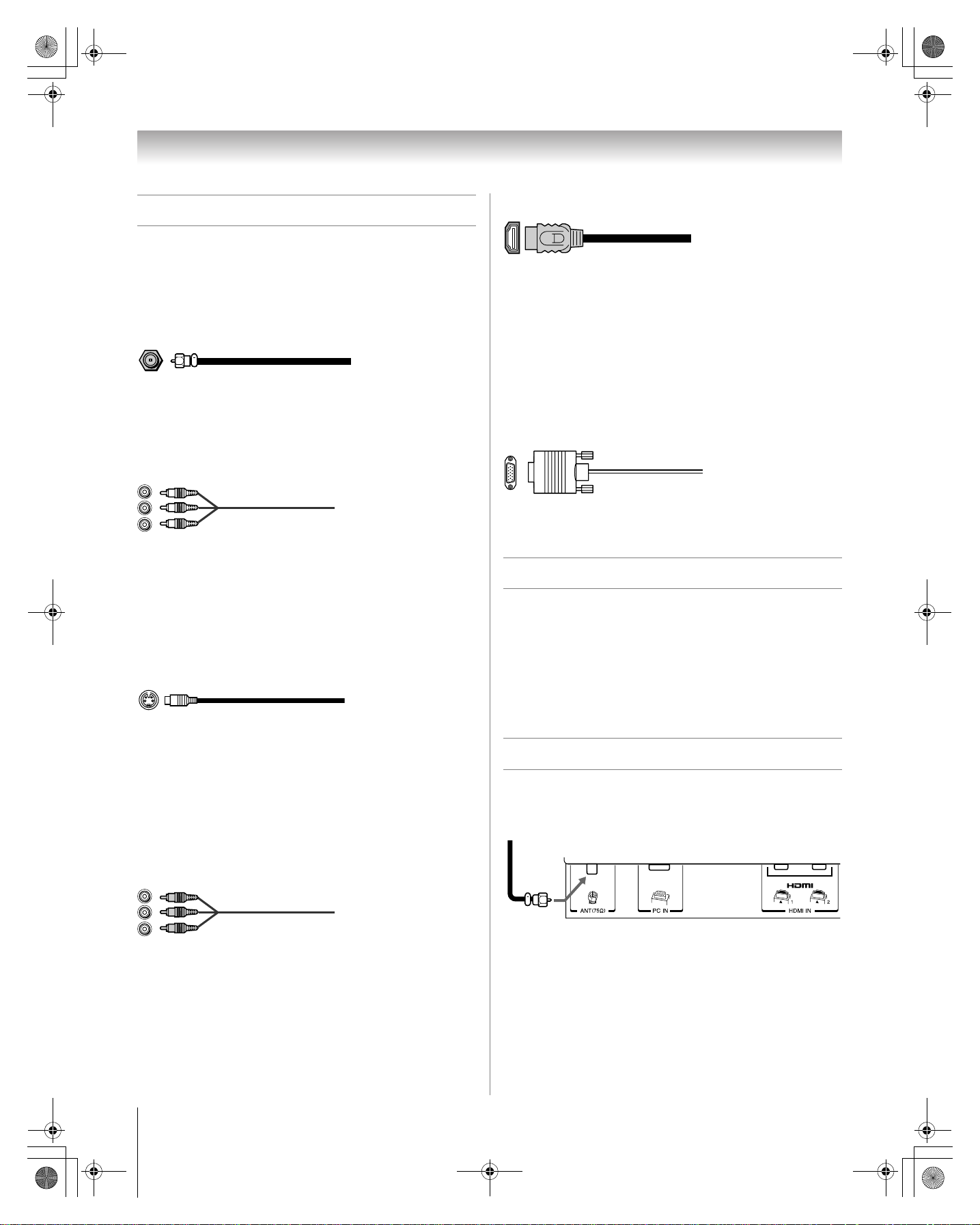
267470726HL37_EN.book Page 10 Friday, July 6, 2007 7:44 PM
Chapter 2: Connecting your TV
Overview of cable types
Cables can be purchased from most stores that sell audio/video
devices. Before purchasing any cables, be sure of connector
types required by your devices and the length of each cable.
Coaxial (F-type) cable
Coaxial (F-type) cable is used for connecting your antenna,
cable TV service, and/or cable converter box to the ANT input
on your TV.
Standard A/V cables (red/white/yellow)
Standard A/V cables (composite video) usually come in sets of
three, and are for use with video devices with analog audio and
composite video output. These cables (and the related inputs
on your TV) are typically color-coded according to use: yellow
for video, red for stereo right audio, and white for stereo left
(or mono) audio.
S-video cable
S-video cable is for use with video devices with S-video
output. Separate audio cables are required for a complete
connection.
Note: An S-video cable provides better picture performance
than a composite video cable. If you connect an S-video cable,
be sure to disconnect the standard (composite) video cable or
the picture performance will be unacceptable.
Component video cables (red/green/blue)
HDMI™ cable
HDMI (High-Definition Multimedia Interface) cable is for use
with devices with an HDMI output. An HDMI cable delivers
digital audio and video in its native format. This cable carries
both video and audio information; therefore, separate audio
cables are not required for a complete HDMI device
connection (- page 15).
Note: HDMI cable provides better picture performance than a
standard (composite) video or S-video cable.
Analog RGB (15-pin) computer cable
Analog RGB (15-pin) computer cable is for connecting a PC to
the TV’s PC IN terminal (- page 16).
About the connection illustrations
You can connect different types and brands of devices to your
TV in several different configurations. The connection
illustrations in this manual are representative of typical device
connections only. The input/output terminals on your devices
may differ from those illustrated herein. For details on
connecting and using your specific devices, refer to each
device’s owner’s manual.
Connecting an antenna or cable TV
This connection allows you to watch TV programs or basic
cable channels.
From antenna or cable
TV lower back panel
Component video cables come in sets of three and are for use
with video devices with component video output.
(ColorStream
cables are typically color-coded red, green, and blue. Separate
audio cables are required for a complete connection.
Note: Component video cables provide better picture
performance than a standard (composite) video or S-video
cable.
®
is Toshiba’s brand of component video.) These
10
HL37 (E/F) Web 213:276
Page 11

a
267470726HL37_EN.book Page 11 Friday, July 6, 2007 7:44 PM
Chapter 2: Connecting your TV
Connecting a VCR and antenna or Cable TV (no Cable box)
TV upper back panel
TV lower back panel
You will need:
• coaxial cables
• standard A/V cables
– For better picture performance, if your VCR has S-video,
connect an S-video cable and standard (analog) audio
cables to the VIDEO-2 inputs on the side panel (instead of
the VIDEO-1 inputs). Do not connect both types of video
cable to VIDEO-2 at the same time or the picture
performance will be unacceptable.
– If you have a mono VCR, connect L/MONO on the TV to
your VCR’s audio out terminal using the white audio cable
only.
From Cable TV or antenn
Stereo VCR
VIDEO AUDIO
LR
IN
IN from ANT
CH 3
CH 4
OUT
OUT to TV
R
L
To view the antenna or Cable signal:
Select the ANT video input source on the TV.*
To view the VCR:
Turn ON the VCR. Select the Video1 video input source on
the TV.*
* To select the video input source, press INPUT on the remote control
(- page 30). To program the TV remote control to operate other
devices, see Chapter 3.
The unauthorized recording, use, distribution, or revision of
television programs, videotapes, DVDs, and other materials is
prohibited under the Copyright Laws of the United States and
other countries, and may subject you to civil and criminal
liability.
11
HL37 (E/F) Web 213:276
Page 12
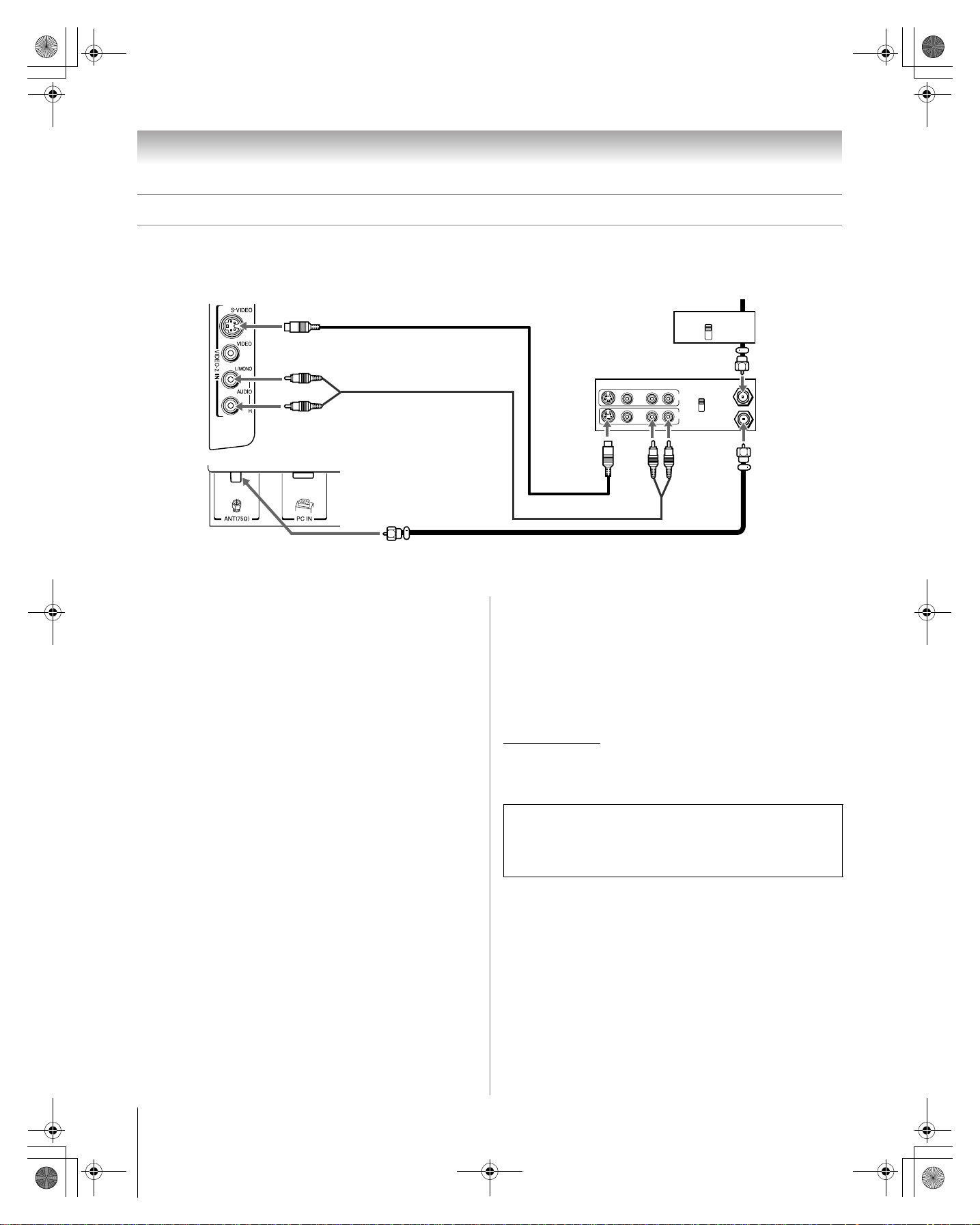
V
267470726HL37_EN.book Page 12 Friday, July 6, 2007 7:44 PM
Chapter 2: Connecting your TV
Connecting a VCR with S-video and a cable box
An S-video connection will provide better picture performance than a standard (composite) video cable.
TV right side panel
TV lower back panel
You will need:
• coaxial cables
• S-video cable
– Do not connect both types of video cable to VIDEO-2 at
the same time or the picture performance will be
unacceptable.
standard audio cables
•
– If you have a mono VCR, connect L/MONO on the TV to
your VCR’s audio out terminal using the white audio cable
only.
Note: When you use a Cable box, you may not be able to use
the remote control to program or access certain features on the
TV.
From Cable T
Cable box
IN
CH 3
Stereo VCR
VIDEO AUDIO
LR
OUT
R
L
CH 4
IN
CH 3
CH 4
OUT
IN from ANT
OUT to TV
To view basic and premium Cable channels:
Turn OFF the VCR. Select the ANT video input source on the
TV.* Tune the TV to channel 3 or 4 (whichever channel the
Cable box output is set to). Use the Cable box controls to
change channels.
To view the VCR:
Turn ON the VCR. Select the Video2 video input source on
the TV.*
* To select the video input source, press INPUT on the remote control
(- page 30). To program the TV remote control to operate other
devices, see Chapter 3.
The unauthorized recording, use, distribution, or revision of
television programs, videotapes, DVDs, and other materials is
prohibited under the Copyright Laws of the United States and
other countries, and may subject you to civil and criminal
liability.
12
HL37 (E/F) Web 213:276
Page 13
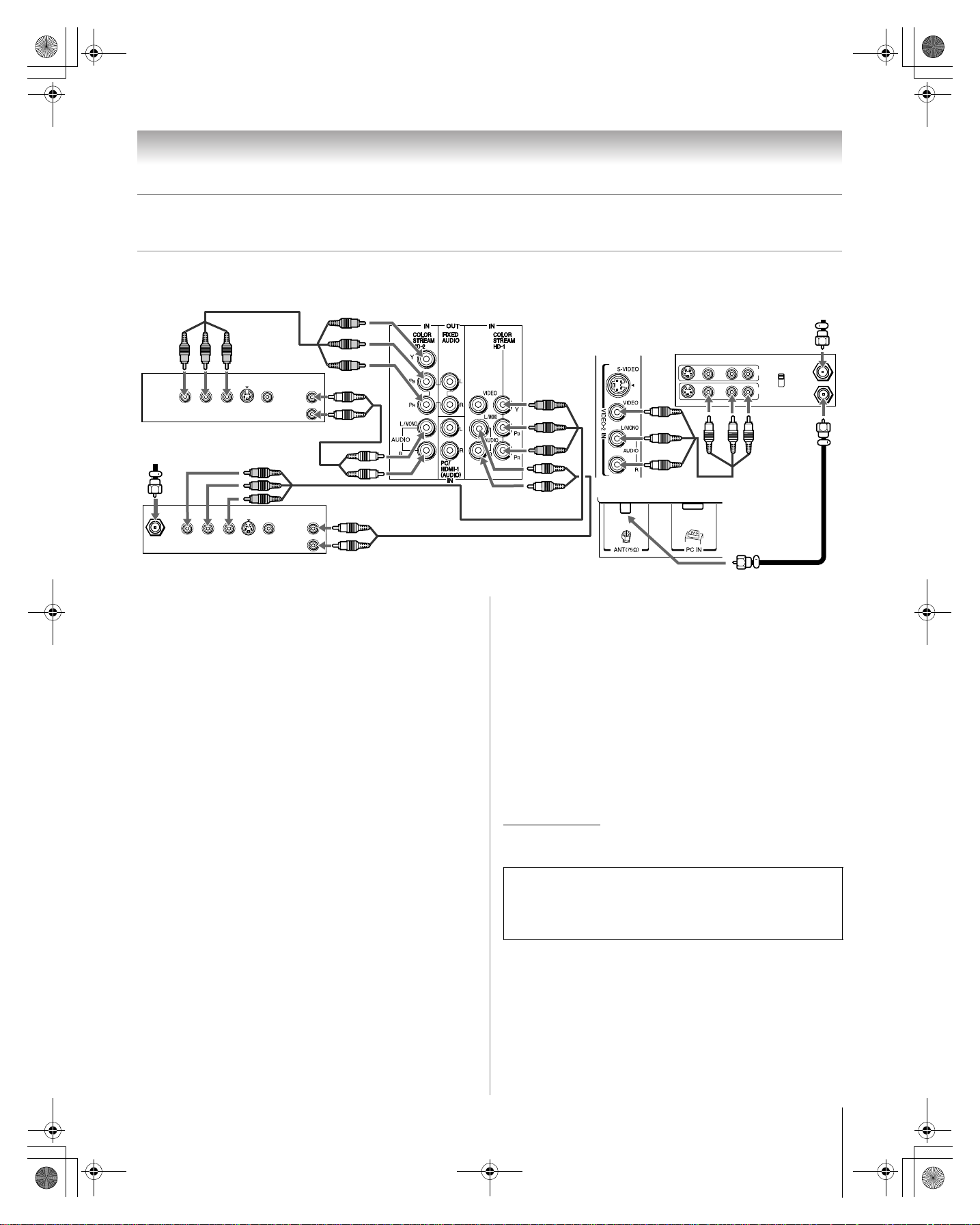
a
267470726HL37_EN.book Page 13 Friday, July 6, 2007 7:44 PM
Chapter 2: Connecting your TV
Connecting a DVD player with ColorStream® (component video), a VCR,
and a satellite receiver
Your TV has two sets of ColorStream® (component video) inputs.
TV upper back panel
AUDIO
OUT
Y
P
B
COMPONENT VIDEO
P
R
VIDEO
S-VIDEO
OUT
OUT
L
R
DVD player with component video
From satellite dish
AUDIO
OUT
L
R
Satellite
IN
Y
P
B
COMPONENT VIDEO
P
R
VIDEO
S-VIDEO
OUT
OUT
Satellite receiver with component video
You will need:
• coaxial cables
• standard A/V cables
– For better picture performance, if your VCR has S-video,
connect an S-video cable and standard (analog) audio
cables to the VIDEO-2 inputs on the side panel (instead of
the VIDEO-1 inputs). Do not connect both types of video
cable to VIDEO-2 at the same time or the picture
performance will be unacceptable.
– If you have a mono VCR, connect L/MONO on the TV to
your VCR’s audio out terminal using the white audio cable
only.
standard audio cables
•
• component video cables
– You can connect the component video cables (plus audio
cables) from the DVD player or satellite receiver to either
set of ColorStream terminals on the TV (HD-1 or HD-2).
The ColorStream HD-1 and HD-2 terminals can be used
with Progressive (480p, 720p, 1080p) and Interlaced
(480i, 1080i) scan systems.
– If your DVD player or satellite receiver does not have
component video, connect a standard A/V cable to
VIDEO-1. If your DVD player has HDMI video, see
page 15.
To view antenna or Cable channels:
Select the ANT video input source on the TV.*
From antenn
TV right side panel
TV lower back panel
Stereo VCR
VIDEO AUDIO
LR
OUT
R
L
IN
IN from ANT
CH 3
CH 4
OUT to TV
To view satellite programs using the component video
connections:
Turn on the satellite receiver. Select the ColorStream HD1
video input source on the TV.*
To view the VCR or view and record antenna
channels:
Turn ON the VCR. Tune the VCR to the channel you want to
watch. Select the Video2 video input source on the TV.*
To record a TV program while watching a DVD:
Turn ON the VCR. Tune the VCR to the channel to record.
Select the ColorStream HD2 video input source on the TV*
to view the DVD.
* To select the video input source, press INPUT on the remote control
(- page 30). To program the TV remote control to operate other
devices, see Chapter 3.
The unauthorized recording, use, distribution, or revision of
television programs, videotapes, DVDs, and other materials is
prohibited under the Copyright Laws of the United States and
other countries, and may subject you to civil and criminal
liability.
To view the DVD player:
Turn ON the DVD player. Select the ColorStream HD2
video input source on the TV.*
13
HL37 (E/F) Web 213:276
Page 14
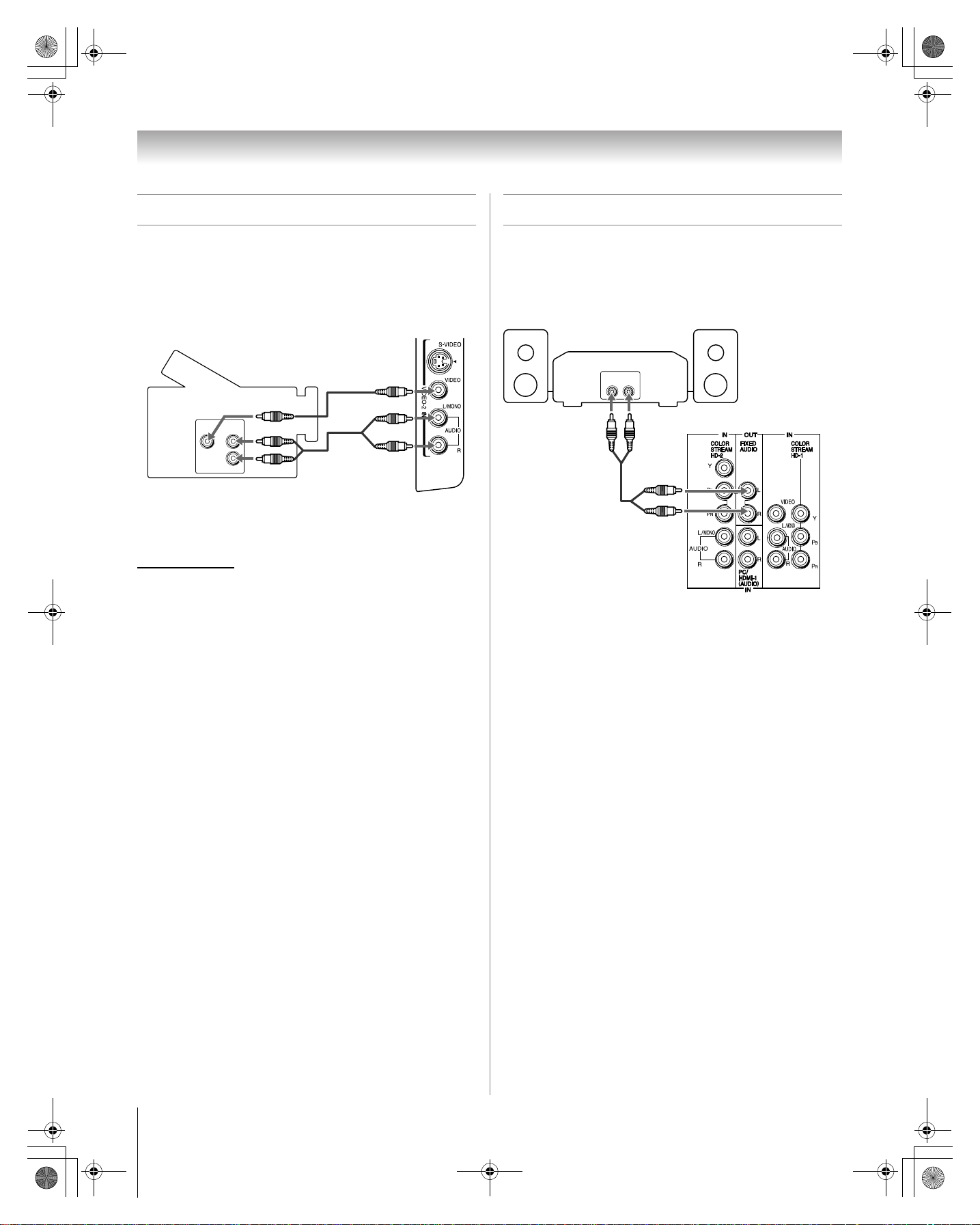
267470726HL37_EN.book Page 14 Friday, July 6, 2007 7:44 PM
Chapter 2: Connecting your TV
Connecting a camcorder
You will need:
• standard A/V cables
– For better picture performance, if your camcorder has
S-video, connect an S-video cable (plus the audio cables)
to VIDEO-2 on the TV right side panel.
Camcorder
VIDEO
AUDIO
OUT
L
R
VIDEO-2 inputs on TV right side panel
To view the camcorder video:
Select the Video2 video input source on the TV.*
* To select the video input source, press INPUT on the remote control
(- page 30). To program the TV remote control to operate other
devices, see Chapter 3.
Connecting an audio system
This connection allows you to use external speakers with an
external analog audio amplifier to adjust the sound level.
You will need:
• standard audio cables
Analog audio amplifier
LINE IN
LR
TV upper back panel
To control the audio:
1 Turn on the TV and the stereo amplifier.
2 Minimize the sound volume from the TV’s built-in
speakers and control the volume level using the
amplifier’s remote control.
14
HL37 (E/F) Web 213:276
Page 15
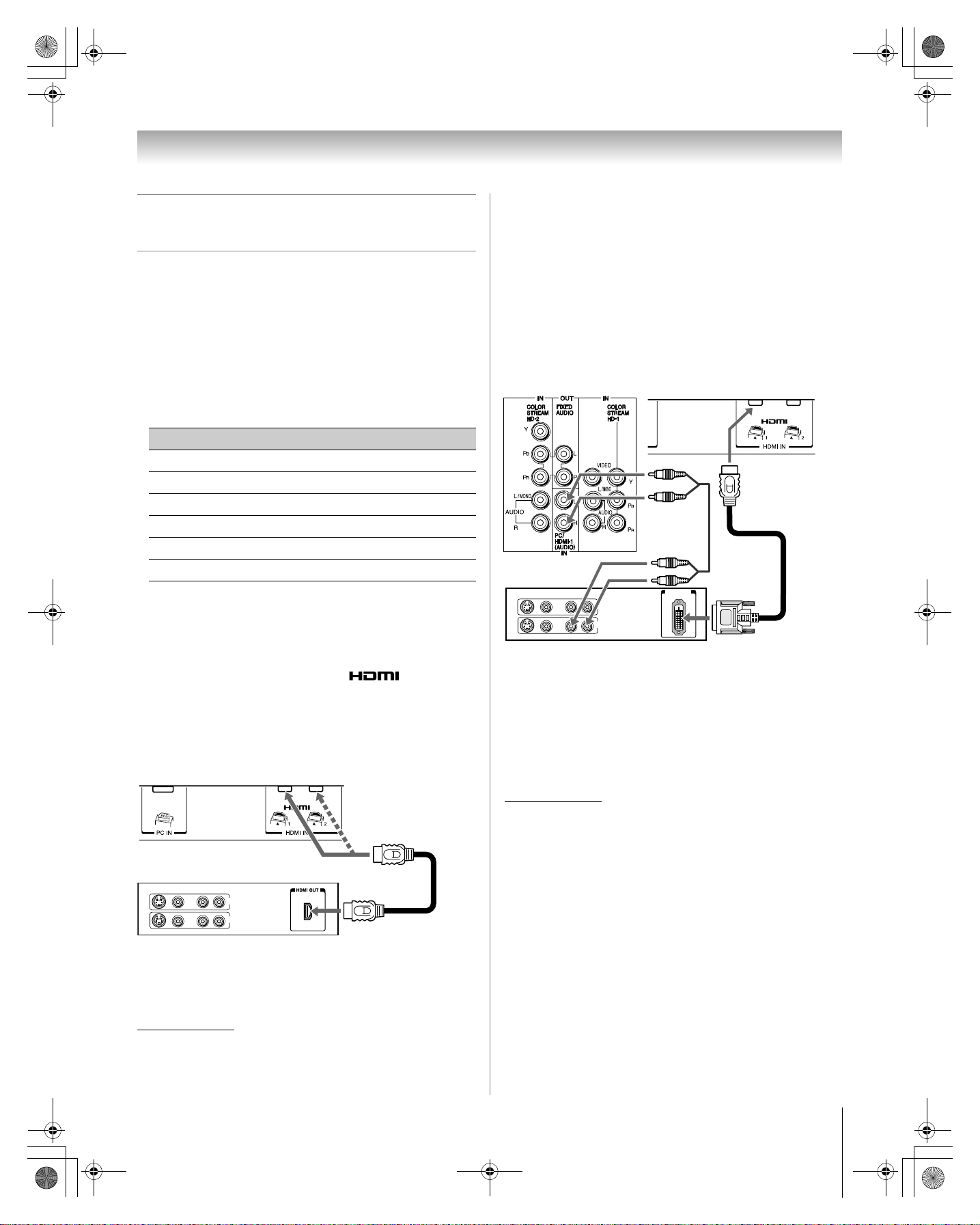
267470726HL37_EN.book Page 15 Friday, July 6, 2007 8:10 PM
Chapter 2: Connecting your TV
Connecting an HDMI™ or DVI device
to the HDMI input
The HDMI input on your TV receives digital audio and
uncompressed digital video from an HDMI source device, or
uncompressed digital video from a DVI (Digital Visual
Interface) source device.
This input is designed to accept HDCP (High-Bandwidth
Digital-Content Protection) program material in digital form
from EIA/CEA-861-861B–compliant
devices (such as a set-top box or DVD player with HDMI or
DVI output).
• The following signal formats can be displayed:
Format Resolution V. Frequency
VGA 640 × 480 59.94/60Hz
480i (60Hz) 720 × 480 59.94/60Hz
480p (60Hz) 720 × 480 59.94/60Hz
720p (60Hz) 1280 × 720 59.94/60Hz
1080i (60Hz) 1920 × 1080 59.94/60Hz
1080p (24/60Hz) 1920 × 1080 59.94/60Hz
Note: To connect a PC to the HDMI input, see page 16.
To connect an HDMI device, you will need:
• one HDMI cable (type A connector) per HDMI device
– For proper operation, it is recommended that you use an
HDMI cable with the HDMI Logo ( ). You should
use an HDMI cable shorter than 16.4 ft (5m) for 1080p
input signals.
– HDMI cable transfers both video and audio. Separate
analog audio cables are not required (see illustration).
™
– See “Setting the HDMI
TV lower back panel
audio mode” on page 29.
[1]
consumer electronic
To connect a DVI device, you will need:
• one HDMI-to-DVI adapter cable (HDMI type A connector)
per DVI device
– For proper operation, the length of an HDMI-to-DVI
adapter cable should not exceed 9.8 ft (3m). The
recommended length is 6.6 ft (2m).
one pair of standard analog audio cables per DVI device
•
– An HDMI-to-DVI adapter cable transfers video only.
Separate analog audio cables are required (see
illustration).
™
– See “Setting the HDMI
TV upper back panel
DVI device
VIDEO AUDIO
LR
IN
IN
OUT
R
L
Note: To ensure that the HDMI or DVI device is reset properly,
it is recommended that you follow these procedures:
• When turning on your electronic components, turn on the
TV first, and then the HDMI or DVI device.
• When turning off your electronic components, turn off the
HDMI or DVI device first, and then the TV.
audio mode” on page 29.
TV lower back panel
DVI/ HDCP
OUT
HDMI device
VIDEO AUDIO
LR
IN
IN
OUT
R
L
To view the HDMI device video:
Select the HDMI1 or HDMI2 video input source on the TV.*
Note: If the audio output mode of the HDMI device is other
than the PCM mode, the TV speakers will not output sound.
* To select the video input source, press INPUT on the remote control
(- page 30). To program the TV remote control to operate other
devices, see Chapter 3.
[1] EIA/CEA-861-861B compliance covers the transmission of
uncompressed digital video with high-bandwidth digital content
protection, which is being standardized for reception of highdefinition video signals. Because this is an evolving technology, it
is possible that some devices may not operate properly with the TV.
HDMI, the HDMI logo and High-Definition Multimedia Interface are
trademarks or registered trademarks of HDMI Licensing LLC.
15
HL37 (E/F) Web 213:276
Page 16
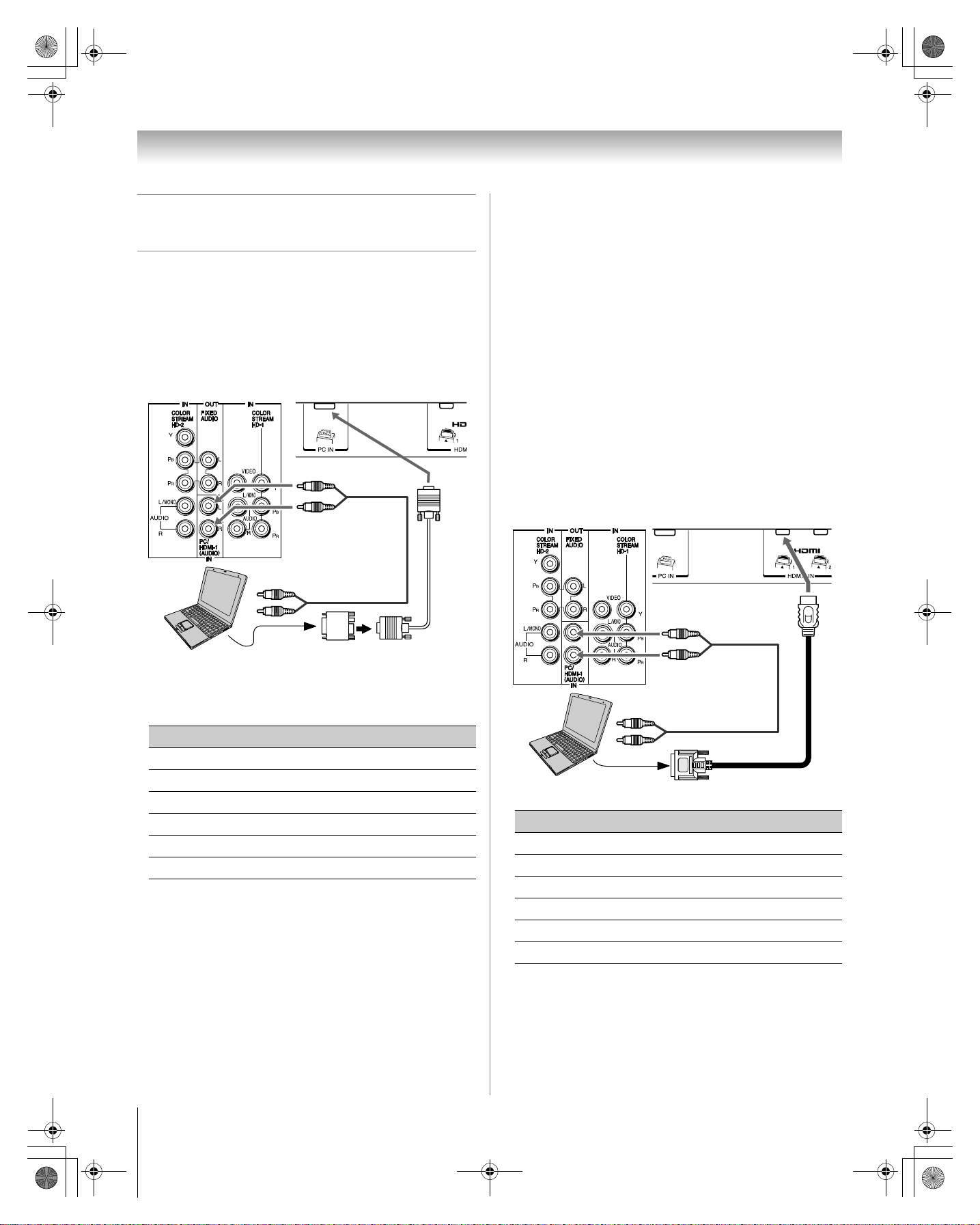
267470726HL37_EN.book Page 16 Friday, July 6, 2007 7:44 PM
Chapter 2: Connecting your TV
Connecting a personal computer
(PC)
With either the PC IN or HDMI connection, you can watch
your computer’s display on the TV and hear the sound from the
TV’s speakers.
To connect a PC to the PC IN terminal on the TV:
When connecting a PC to the PC IN terminal on the TV, use an
analog RGB (15-pin) computer cable and a PC audio cable.
TV upper back panel
TV lower back panel
• Depending on the DVD’s title and the specifications of the
PC on which you are playing the DVD-Video, some scenes
may be skipped or you may not be able to pause during
multi-angle scenes.
• These signal formats are converted to match the number of
pixels of the LCD panel.
Therefore, the TV may not display small text properly.
• If you connect this TV to your PC, the compressed image is
displayed in SXGA mode, therefore the picture quality may
deteriorate and characters may not be read.
• A bar may appear in the upper, lowe r, ri ght or left side of th e
screen, or parts of the picture may be obscured depending
on some signals. This is not the malfunction.
To connect a PC to the HDMI terminal on the TV:
When connecting a PC to the HDMI terminal on the TV, use
an HDMI-to DVI adapter cable and analog audio cables.
If connecting a PC with an HDMI terminal, use an HDMI cable
(type A connector). Separate analog cables are not necessary
(- page 15).
PC audio
cable
PC audio
Computer
• To use a PC, set the monitor output resolution on the PC
output
Conversion adapter
(if necessary)
before connecting it to the TV. The following signals can be
displayed:
Format Resolution V. Frequency
VGA 640 × 480 60Hz/75Hz
SVGA 800 × 600 60Hz/75Hz
XGA 1024 × 768 60Hz/70Hz/75Hz
WXGA 1280 × 768 60Hz/75Hz
WXGA 1360 × 768 60Hz
SXGA 1280 × 1024 60Hz/75Hz
Other formats or non-standard signals will not be displayed
correctly.
• To display the optimum picture, use the PC setting feature
(
- “Using the PC settings feature” on page 42).
Note:
• The PC audio input terminals on the TV are shared with the
HDMI-1 analog audio input terminals (- page 42).
• Some PC models cannot be connected to this TV.
• An adapter is not needed for computers with a compatible
mini D-sub15-pin terminal.
TV upper back panel
Computer
• The following signal formats can be displayed:
TV lower back panel
PC audio
cable
PC audio
output
Format Resolution V. Frequency
VGA 640 × 480 59.94/60Hz
480i (60Hz) 720 × 480 59.94/60Hz
480p (60Hz) 720 × 480 59.94/60Hz
720p (60Hz) 1280 × 720 59.94/60Hz
1080i (60Hz) 1920 × 1080 59.94/60Hz
1080p (24/60Hz) 1920 × 1080 59.94/60Hz
Note:
• The edges of the images may be hidden.
• If receiving a 720p, 1080i, or 1080p signal program, Native
mode scales the video to display the entire picture within the
borders of the screen (i.e. no overscanning).
16
HL37 (E/F) Web 213:276
Page 17

267470726HL37_EN.book Page 17 Friday, July 6, 2007 7:44 PM
Chapter 3: Using the remote control
Preparing the remote control
for use
Your TV remote control can operate your TV and many other
devices such as cable converter boxes, satellite receivers,
VCRs, DVD players, and HTIBs (home theater in a box), even
if they are different brands.
If you have a Toshiba device:
Your TV remote control is preprogrammed to operate most
Toshiba devices (- page 21).
• Always remove batteries from the remote control if they are
dead or if the remote control is not to be used for an
extended period of time. This will prevent battery acid from
leaking into the battery compartment.
Remote control effective range
For optimum performance, aim the remote control directly at
the TV and make sure there is no obstruction between the
remote control and the TV.
If you have a non-Toshiba device or a Toshiba device
that the remote control is not preprogrammed to
operate:
You can program the TV remote control so it will operate the
other device (- pages 19–23).
Installing the remote control
batteries
1 Remove the battery cover from the back of the remote
control.
Squeeze tab
and lift cover.
2 Install two “AAA” size batteries, making sure to match
the + and – signs on the batteries to the signs on the battery
compartment.
Point remote control
toward remote sensor
on front of TV.
16.4 ft (5m)
3 Reinsert the battery cover in the remote control until the
tab snaps.
Caution: Never throw batteries into a fire.
Note:
• Be sure to use AAA size batteries.
• Dispose of batteries in a designated disposal area.
• Batteries should always be disposed of with the
environment in mind. Always dispose of batteries in
accordance with applicable laws and regulations.
• If the remote control does not operate correctly, or if the
operating range becomes reduced, replace batteries with
new ones.
• When necessary to replace batteries in the remote control,
always replace both batteries with new ones. Never mix
battery types or use new and used batteries in combination.
17
HL37 (E/F) Web 213:276
Page 18

267470726HL37_EN.book Page 18 Friday, July 6, 2007 7:44 PM
Chapter 3: Using the remote control
Learning about the remote control
The buttons used for operating the TV only are described here.
For a complete list of the remote control’s functions, see the
remote control functional key chart (- page 20).
1 POWER turns the TV on and off. Press p to turn on the
TV. The green LED indicator on the TV front will be
illuminated. Press p again to turn off the TV.
2 FREEZE freezes the picture. Press again to restore the
moving picture.
3 SLEEP accesses the sleep timer (
- page 43).
4 PIC SIZE selects the pictures sizes: Natural,
TheaterWide 1/2/3, Full, 4:3 HD, and Native
(
- page 31).
5 Channel Numbers (0–9, –/100) directly tune
channels.
6 INPUT selects the video input source (
- page 30).
7 CH Bb cycles through programmed channels when no
menu is on-screen (
- page 26).
8 VOL + – adjusts the volume level.
9 PIC MODE selects the picture mode (page 35).
10 RECALL displays TV setting information on-screen
(- page 44).
11 CH RTN returns to the last viewed channel or source
(- page 31).
12 MUTE reduces or turns off the sound (- page 38).
13 No Function (This button is not available for this TV.)
14 Arrow buttons (BbC c) When a menu is on-screen,
these buttons select or adjust programming menus.
15 FAV Bb tunes to the next higher/lower favorite channel
(- page 28).
16 ENTER activates highlighted items in the main menu
system.
17 MENU accesses the main TV menu system (
- pages 24
and 25).
18 EXIT closes on-screen menus.
Note: The error message “Not Available” may appear if you
press a key for a function that is not available.
18
19 MODE SELECT Switch switches between TV,
CABLE/SAT, DVD, and VCR modes (
- page 19). Set to
“TV” to control the TV.
HL37 (E/F) Web 213:276
Page 19

267470726HL37_EN.book Page 19 Friday, July 6, 2007 7:44 PM
Chapter 3: Using the remote control
Using the remote control to operate
your other devices
If you have a non-Toshiba device or a Toshiba device that the
remote control is not preprogrammed to operate, you must first
program the remote control to recognize the device (if you
have not already done so) (- pages 21–23).
To use your TV remote control to operate a:
• Cable converter box or satellite receiver, set the MODE
SELECT Switch to CABLE/SAT.
• DVD player or HTIB, set the MODE SELECT Switch to
DVD.
• VCR, set the MODE SELECT Switch to VCR.
Note: Even after the TV remote control is programmed, it may
not operate certain features on your other device. If this
happens and you wish to use those features, you will need to
use the device’s original remote control.
Point the remote control
directly at the device.
1 POWER Turns the selected device on and off.
2 Channel Numbers (0-9) Press to directly access
channels (as opposed to < ,).
3 +10 Press to directly access DVD chapters higher than 10.
4 CH Bb
B selects the next higher channel;
b selects the next lower channel (for channels
programmed into memory only).
5 INFO Displays TV status information on-screen.
6 BbC c Press to navigate DVD menus (may not work on
some DVD players).
7 ENTER Required by some satellite receivers and DVD
players.
8 DVD CLEAR Press to reset the title and chapter number.
9 PLAY Begins playback of a tape or DVD.
10 PAUSE Press during play or record mode to pause the
picture; press again to restart.
11 STOP Stops the tape or DVD.
12 SKIP z Skips forward to locate later DVD chapters.
13 FF Fast-forwards the tape or DVD. (Press during play
mode to view the picture moving rapidly forward.)
14 SKIP Z Skips back to beginning of current DVD chapter
or locates previous chapters.
15 REW Rewinds/reverses the tape or DVD. (Press during
play mode to view the picture moving rapidly backward.)
16 TV/VCR To view one program while recording another,
press to select TV mode.
17 REC Starts tape recording.
18 TOP MENU Accesses a DVD’s top menu.
19 SET UP Accesses a DVD’s setup menu.
20 MODE SELECT Switch Set to “TV” to control the TV;
“CABLE/SAT” to control a cable converter box or
satellite receiver; “DVD” to control a DVD player or
HTIB; “VCR” to control a VCR.
19
HL37 (E/F) Web 213:276
Page 20

267470726HL37_EN.book Page 20 Friday, July 6, 2007 7:44 PM
Chapter 3: Using the remote control
Remote Control functional key chart
Note:
• “---” = key does not send a signal in that remote control mode.
• sTV = key will affect the TV, even when the remote control is not in the “TV” device mode.
REMOTE CONTROL KEY
POWER Power Power Power Power Power
SLEEP Sleep timer s TV s TV s TV s TV
INPUT TV/Video select s TV s TV s TV s TV
1-9 Digit 1-9 Digit 1-9 Digit 1-9 Digit 1-9 Digit 1-9
0 Digit 0 Digit 0 Digit 0 Digit 0 Digit 0
100/–/+10 –/100 --- – (sub CH) 100 +10
RECALL RECALL s TV s TV Display s TV
CH RTN Previous channel --- --- --- ---
INFO --- --- Info --- ---
MENU Menu/DVD Menu --- Menu --- DVD Menu
Bb/FAVBb
C
c
ENTER Enter --- Select Enter --- Enter
EXIT/DVD CLEAR Exit --- Exit --- DVD Clear
VOL + – Volume up/down s TV s TV s TV s TV
CHBb
PIC SIZE Picture size s TV s TV s TV s TV
MUTE Sound mute s TV s TV s TV s TV
FF --- --- --- Fast FWD Fast FWD
PAUSE/STEP --- --- --- Pause Pause
PLAY --- --- --- Play Play
REW --- --- --- Rewind Rewind (reverse)
PIC MODE PIC MODE s TV s TV s TV s TV
STOP --- --- --- Stop Stop
FREEZE Freeze picture s TV s TV s TV s TV
SKIP Z --- --- --- --- Skip REV
SKIP z --- --- --- --- Skip FWD
TV/VCR --- --- --- TV/VCR ---
REC --- --- --- Record (2 click) ---
SET UP --- --- --- --- DVD Setup
TOP MENU --- --- --- --- Top Menu
TV CABLE SAT VCR DVD
Menu select/
FAV up/down
Menu select --- Menu left --- Menu left
Menu select --- Menu right --- Menu right
Channel
up/down
---
Channel
up/down
DEVICE MODE
Menu
up/down
Channel
up/down
--- Menu up/down
Channel
up/down
---
20
HL37 (E/F) Web 213:276
Page 21

267470726HL37_EN.book Page 21 Friday, July 6, 2007 7:44 PM
Chapter 3: Using the remote control
Programming the remote control
to operate your other devices
Your Toshiba TV remote control is preprogrammed to operate
most Toshiba devices. To program your TV remote control to
operate a non-Toshiba device (or a Toshiba device that it is not
preprogrammed to operate), follow the steps below. For details
on using the remote control to operate the device, see page 19.
1 In the remote control code table (- page 22), find the
code for your device. If more than one code is listed, try
each one separately until you find one that works.
2 Set the MODE SELECT Switch to the type of device you
are programming the remote control to operate —
CABLE/SAT (for a cable converter box or satellite
receiver), DVD (for a DVD player or HTIB [home theater
in a box]), or VCR (for a VCR or TV/VCR combo).
3 While holding down E, press the Channel Number
buttons to enter the 3-digit code for your device.
4 To test the code, turn on the device, point the remote
control at it, and press p. (Also see notes below.)
• If the correct code was entered, the device will turn off.
• If the device does not respond, repeat steps 1–4 using
another code.
• If the device does not respond to another code, you will
need to use the device’s original remote control.
5 Remember to set the MODE SELECT Switch back to
“TV” to control the TV.
6 For future reference, write down the code(s) you used:
DEVICE CODE DEVICE CODE
Note:
• In addition to POWER, confirm that all necessary keys on the
TV remote control operate your device. If some keys are not
operational, repeat the device code setup using another
code (if other codes are listed for your device). If, after trying
all listed codes, the necessary keys do not operate your
device, use the device’s original remote control.
• Every time you change the batteries, you will need to
reprogram the remote control.
• Some newer VCRs respond to either of two codes. These
VCRs have a switch labeled “VCR1/VCR2.” If your VCR has
this kind of switch and does not respond to the codes for
your VCR brand, set the switch to the other position (“VCR1”
or “VCR2”) and reprogram the remote control.
21
HL37 (E/F) Web 213:276
Page 22

267470726HL37_EN.book Page 22 Friday, July 6, 2007 7:44 PM
Chapter 3: Using the remote control
Remote control codes
In some cases you may not be able to
operate your device with the TV
remote control. Your other device may
use a code that is not recognized by the
TV remote control. If this happens, use
the device’s remote control.
Cable converter box
ABC 061, 062, 063, 082,
084, 087, 091, 092,
096, 098
Archer 065, 092, 097, 099
Cableview 064, 094
Century 092
Citizen 090, 092, 097
Contec 083, 085, 086, 088,
093, 098
Diamond 093
Eagle 091
GE 061, 062
Gemini 069, 070, 094
Hamlin 093
Hitachi 062, 095, 096
Jasco 097
Magnavox 072, 096
Memorex 091, 092, 104
Motorola/GI/Jerrold 062, 069, 071, 082,
086, 089, 091, 096
Multi Canal 090
Novavision 101
Panasonic 081, 083, 085
Philco 087
Philips 066, 067, 068, 070,
072, 073, 074, 075,
091, 092
Pioneer 076, 077
Proscan 061, 062
Radio Shack 092, 097, 099
RCA 064, 081
Realistic 065
Recoton 102
Samsung 077, 090
Scientific Atlanta 063, 078, 079, 080,
088, 098, 101, 105
Sears 095
Signature 062
Signature 2000 096
Sprucer 081, 085
Starcom 069, 082, 087, 096,
103, 104
Stargate 069, 090
Sylvania 095, 100
TeleView 090
Texscan 100
Tocom 071, 084, 085
U. S. Electronics 087, 096, 098
United Cable 082
Universal 065, 092, 097, 099,
102, 103
Wards 096
Satellite receiver
Alphastar 038, 059
Chaparral 034
DISH Network 057
Drake 020, 040, 044, 046,
050, 053
Echostar 018, 041, 051
Express Vu 057
Fujitsu 027
GE 008, 009, 013
General Instruments 010, 011, 012, 022,
023, 031, 049
Hitachi 033
Hughes 033
Hughes Network
Systems 019
Intersat 048
Janeil 027
JVC 017, 057
Kenwood 029
Magnavox 060
Optimus 058
Pansat 036, 052
Primestar 015, 042
Proscan 008, 009, 013
Radio Shack 022, 023, 030
RCA 008, 009, 013, 016
Realistic 030
Samsung 059
Sony 014, 055
Star Choice 057
Star Trak 025, 026, 037, 054
STS 024
Toshiba 000, 001, 002, 003,
004, 005, 006, 007,
020, 031, 056
Uniden 021, 028, 030, 032,
035, 039, 043, 045,
047, 058
Zenith 027
TV/VCR Combo
Action 078
GE 059, 062
Goldstar 065
Panasonic 065
Precision 078
Quasar 065
Realistic 079
Sony 074
Toshiba 057
Totevision 009, 010, 065
Zenith 065
DVD/VCR Combo
Go Video DVD=087,
VCR=081
JVC DVD=088,
VCR=082
RCA DVD=089,
VCR=083
Samsung DVD=090,
VCR=084
Sanyo DVD=091,
VCR=085
Zenith DVD=092,
VCR=086
DVD player
Aiwa 006, 015
Apex 016, 017
BOSE 097
Broksonic 018
Clarion 019
Classic 020
Daewoo 021
Denon 022, 023, 024, 025
Emerson 026, 027
Fisher 028
Funai 027
GE 001, 029, 030
Go Video 087
GPX 031
Hitachi 005, 032, 033, 034,
035
JVC 003, 007, 036, 042,
088
Kenwood 037
Konka 008, 009
Magnavox 004, 038
Memorex 039
Mintek 040
NAD 026
Nakamichi 041
Norcent 043
Onkyo 044
Oritron 058
Panasonic 010, 045, 046, 047,
048, 049, 050
Philips 004, 051
Pioneer 052, 053, 054, 055
Proscan 001, 056
Qwestar 057, 058
RCA 001, 002, 059, 089
Sampo 060
Samsung 061, 062, 086, 090
Sansui 073
Sanyo 063, 091
Sharp 064, 067
Sherwood 074
Sony 011, 012, 065, 066,
068, 069, 070
Sylvania 027
Teac 071
Technics 072
Techwood 075
Toshiba 000, 013, 076, 077,
078
Yamaha 079, 080, 081
Zenith 014, 082, 092
Portable DVD player
Aiwa 093
Audiovox 094, 095
Panasonic 024, 096, 099
RCA 098
VCR
Admiral 049
Aiko 019
Aiwa 018
Akai 003, 004, 037, 038,
039, 058, 069
Audiovox 010
Bell & Howell 007, 068
Broksonic 008, 017
Calix 010
Carver 026
CCE 019
Citizen 009, 010, 011, 012,
013, 014, 015, 019,
057, 073
Colortyme 005
Craig 009, 010, 016, 061,
065, 079
22
HL37 (E/F) Web 213:276
Page 23

267470726HL37_EN.book Page 23 Friday, July 6, 2007 7:44 PM
Chapter 3: Using the remote control
Curtis Mathes 001, 005, 009, 012,
014, 040, 048, 053,
056, 057
Daewoo 011, 013, 015, 017,
018, 019, 057, 078
Daytron 078
Denon 063
Dimensia 001, 048
Electrohome 010, 020, 065
Emerson 003, 008, 010, 011,
017, 018, 020, 028,
039, 054, 057, 062,
065, 068, 072
Fisher 007, 016, 021, 022,
023, 057, 064, 068,
070, 071, 079
Fuji 004, 041
Funai 018, 073
Garrard 018
GE 001, 002, 009, 040,
042, 048, 056
Go Video 056, 059, 061, 081
Goldstar 005, 010, 014, 054,
056, 065, 067
Gradiente 018, 065
Harman Kardon 005
Hitachi 024, 025, 035, 037,
042, 063, 070, 080
JBL 076
JC Penney 005, 006, 007, 008,
009, 010, 023, 024,
025, 026, 035, 056,
061, 063, 065
Jensen 024, 025, 037
JVC 005, 006, 007, 014,
037, 043, 062, 063,
068, 082
Kenwood 005, 006, 007, 012,
014, 037, 043, 053,
068, 071
Kodak 010
LG 010
Lloyds 053, 073, 079
Logik 061
LXI 010
Magnasonic 061, 065, 078
Magnavox 026, 027, 034, 044,
057, 061, 072
Marantz 005, 006, 007, 012,
014, 026, 053, 067
Memorex 007, 009, 010, 016,
018, 034, 049, 063,
065, 066, 068, 075,
079
MGA 020, 028, 039
MGN 056
Minolta 024, 025, 035, 063
Mitsubishi 020, 024, 025, 028,
039, 043, 065
Montgomery Ward 049
Motorola 049
MTC 009, 046, 061
Multitech 009, 012, 018
NEC 005, 006, 007, 012,
014, 037, 043, 053,
054, 067, 070
Nikko 010
Noblex 009
Optimus 010, 049, 065
Optonica 031
Orion 054, 057, 062, 065,
068, 072
Panasonic 036, 045, 046, 057,
061, 072, 079
Pentax 012, 024, 025, 035,
042, 053, 063
Pentex Research 014
Philco 026, 027, 063
Philips 026, 031, 044, 057
Pioneer 006, 024, 043, 055
Portland 012, 013, 015
Proscan 001, 002, 048
Proton 061
Quasar 045
Radio Shack 010, 031, 065
Radio Shack/Realistic 007, 009, 010, 016,
018, 020, 021, 022,
031, 049
Radix 010
RCA 001, 002, 003, 009,
024, 025, 029, 035,
040, 042, 045, 048,
055, 056, 063, 071,
083
Realistic 007, 009, 010, 011,
016, 018, 020, 021,
022, 031, 049, 051,
056, 060, 065, 075,
079
Ricoh 047
Runco 034
Samsung 009, 011, 038, 056,
073, 084
Sansui 006, 037, 043, 061
Sanyo 007, 009, 016, 054,
064, 068, 071, 075,
079, 085
Scott 008, 011, 017, 028,
030, 057, 065, 072
Sears 007, 010, 016, 021,
022, 023, 024, 025,
035, 053, 057, 063,
064, 065, 068, 071,
075, 079
Sharp 013, 020, 031, 049,
051, 060, 066
Shintom 004, 025, 032, 061
Signature 049
Signature 2000 075
Singer 047, 061
Sony 004, 032, 033, 041,
052, 058, 070, 074,
076, 077, 080
STS 035
Sylvania 018, 026, 027, 028,
044, 072
Symphonic 018, 051, 053, 073,
079
Tandy 007
Tashiko 010
Tatung 037
Teac 018, 029, 037
Technics 036
Teknika 010, 018, 065
Toshiba 000, 011, 021, 023,
024, 028, 030, 039,
057, 074, 078, 079
Totevision 009, 010, 065
Unitec 073
Unitech 009
Vector Research 005, 006, 011, 012,
053
Video Concepts 005, 006, 011, 012,
039, 053
Wards 009, 010, 011, 016,
018, 020, 024, 025,
031, 035, 049, 051,
056, 057, 060, 065,
066, 079
White Westinghouse 073
XR-1000 018
Yamaha 005, 006, 007, 014,
037, 053
Zenith 004, 032, 034, 041,
047, 069, 086
HTIB
Lasonic 083
Panasonic 084
Venturer 085
23
HL37 (E/F) Web 213:276
Page 24

267470726HL37_EN.book Page 24 Friday, July 6, 2007 7:44 PM
Chapter 4: Menu layout and navigation
Menu Layout
The illustrations below provide a quick overview of your TV’s menu system.
To open the main menus (illustrated below), press Y on the remote control or TV control panel.
Icon Item Option
Picture
Mode S Sports/Standard/Movie/Preference
Picture Settings S [Picture Settings edit window]
Cinema Mode S Film/Video
Audio
Set Up
Timer
Function
MTS S Stereo/SAP/Mono
Bass S [Adjust the bass audio quality]
Treble S [Adjust the treble audio quality]
Balance S [Adjust the balance audio quality]
WOW S SRS 3D/FOCUS/TruBass
StableSound S On/Off
Language S English / Français / Español
TV/CABLE S [Select the input source (TV/Cable)]
CH Program S [Start channel programming automatically]
Add/Erase S [Add/Erase a channel]
Channel Labeling S [Channel Labeling edit window]
Video Label S [Video input labeling edit window]
AV Connection S [PC/HDMI Audio Settings edit window]
Picture Position S [Picture Position Settings edit window]
PC Settings S [PC Settings edit window]
Sleep Timer S [Sleep Timer edit window]
On Timer S [On Timer edit window]
CC S Off/C1/C2/C3/C4/T1/T2/T3/T4
CC Reception Adjustment S Mode 1/Mode 2
Favorite Channel S [Favorite Channels edit window]
Auto Aspect S On/Off
Blue Screen S On/Off
Side Panel S 1/2/3
Locks S Channel Lock/Video Lock/New PIN Code
24
HL37 (E/F) Web 213:276
Page 25

267470726HL37_EN.book Page 25 Friday, July 6, 2007 7:44 PM
Chapter 4: Menu layout and navigation
Navigating the menu system
You can use the buttons on the remote control or TV control
panel to access and navigate your TV’s on-screen menu
system.
• Press Y to open the menu system.
• When a menu is open, use the up/down/left/right arrow
buttons (BbC c) on the remote control or TV control panel
to move in the corresponding direction in the menu.
• Press T to save your menu settings or to select a
highlighted item. (A highlighted menu item appears in a
different color in the menu.)
• All menus close automatically if you do not make a selection
within 60 seconds.
• To close a menu instantly, press O.
25
HL37 (E/F) Web 213:276
Page 26

267470726HL37_EN.book Page 26 Friday, July 6, 2007 7:44 PM
Chapter 5: Setting up your TV
Selecting the menu language
You can choose from three different languages (English,
French and Spanish) for the on-screen display of menus and
messages.
To select the menu language:
1 Press Y and open the Set Up menu.
2 Press B or b to highlight Language.
Language
TV/CABLE
CH Program
Add/Erase
Channel Labeling
Video Label
MENU
Set Up
EXIT
Back Exit
3 Press C or c to display your desired language.
4 Press O to close the Set Up menu.
English
TV
ENTER
Add
ENTER
1/2
Programming channels into the
TV’s channel memory
When you press < or , on the remote control or TV control
panel, your TV will stop only on the channels you program into
the TV’s channel memory.
Follow the steps below to program channels into the TV’s
channel memory.
Programming channels automatically
Your TV can automatically detect all active channels in your
area and store them in its memory. After the channels are
programmed automatically, you can manually add or erase
individual channels in the channel memory.
Note:
• If the input signal type is set to CABLE for an antenna input,
the automatic channel programming process erases
channels that were previously programmed into the TV’s
memory.
• If the input signal type is set to TV, the automatic channel
programming process does NOT erase channels that were
previously programmed into the TV’s memory, but adds
newly found channels to the existing set of programmed
channels. To remove a channel from the memory, you must
manually delete it.
• To tune the TV to a channel not programmed in the channel
memory, you must use the Channel Number buttons on the
remote control.
• Programming channels for an antenna input configured for
CABLE will take substantially longer than for an antenna
input configured for TV. This is normal; however, once
channel programming is completed, you should not have to
repeat the programming process again unless your Cable
TV service lineup changes significantly.
26
To program channels automatically:
1 Press Y and open the Set Up menu.
2 Press B or b to highlight TV/CABLE.
3 Press C or c to select either TV (if you use an antenna) or
CABLE (if you use cable channels).
Language
TV/CABLE
CH Program
Add/Erase
Channel Labeling
Video Label
MENU
EXIT
Back Exit
Set Up
English
CABLE
ENTER
Add
ENTER
1/2
HL37 (E/F) Web 213:276
Page 27

267470726HL37_EN.book Page 27 Friday, July 6, 2007 7:44 PM
4 Press b to select CH Program.
Chapter 5: Setting up your TV
Programming your favorite
Language
TV/CABLE
CH Program
Add/Erase
Channel Labeling
Video Label
MENU
EXIT
Back Exit
Set Up
English
CABLE
ENTER
Add
ENTER
1/2
5 Press T to start channel programming. The TV will
automatically cycle through every channel (TV or
CABLE, depending on which you selected in step 3), and
store all active channels in the channel memory.
While the TV is cycling through the channels, the
message “Programming Now—Please Wait” appears.
6 When channel programming is complete, the message
“Completed” appears.
7 Press < or , to view the programmed channels.
Manually adding and deleting channels
in the channel memory
After automatically programming channels into the channel
memory, you can manually add or delete individual channels.
To add or delete channels in the channel memory:
1 Select the channel you want to add or erase. If you are
adding a channel, you must select the channel using the
Channel Number buttons.
2 Press Y and open the Set Up menu.
3 Press B or b to highlight Add/Erase.
Language
TV/CABLE
CH Program
Add/Erase
Channel Labeling
Video Label
MENU
EXIT
Back Exit
Set Up
English
TV
ENTER
Add
ENTER
1/2
4 Press C or c to select Add or Erase, depending on the
function you want to perform.
5 Repeat steps 1–4 for other channels you want to add or
erase.
channels
You can preset up to 12 of your favorite channels using the
Favorite Channel Programming feature. Because this feature
scans through only your favorite channels, it allows you to skip
other channels you do not normally watch.
To add and delete channels in the Favorite
Channel lists:
1 Press Y and open the Function menu.
2 Press B or b to highlight Favorite Channel.
CC
CC Reception Adjustment
Favorite Channel
Auto Aspect
Blue Screen
Side Panel
MENU
Function
EXIT
Back Exit
3 Press T to display the Favorite Channel menu.
Channel Input will be highlighted.
4 Press the Channel Number buttons to enter one of your
favorite channels.
Channel Input
Clear All
100
MENU
Favorite Channel
- - - - - -
- - - - - -
- - - - - -
Select
ENTER
EXIT
09
Back Exit
- - - - - -
- - -
- - -
TV CABLE
Set
5 Press T.
6 Repeat steps 4 and 5 for your other favorite channels.
Off
Mode 1
ENTER
On
On
1
2 - -
- - -
- - -
ENTER
1/2
27
HL37 (E/F) Web 213:276
Page 28

267470726HL37_EN.book Page 28 Friday, July 6, 2007 7:44 PM
Chapter 5: Setting up your TV
To clear a favorite channel:
1 Press Y and open the Function menu.
2 Highlight Favorite Channel and press T.
3 Press BbC c to highlight the channel you want to clear,
then press T.
Channel Input
Clear All
MENU
Favorite Channel
11 10 1 2 1 3
Select
Back Exit
3 2 4 5
7 6 8 9
TV CABLE
ENTER
EXIT
- - -
ENTER
Clear
4 Repeat step 3 for other favorite channels you want to
clear.
To clear all favorite channels at once:
Press B or b to highlight Clear All in step 3 above, and then
press T to clear all favorite channels at once.
Channel Input
Clear All
MENU
Favorite Channel
- - - - - -
- - - - - -
- - - - - -
Back Exit
To tune your favorite channels for the current ANT
input:
Press M / m.
- - - - - -
- - -
- - -
TV CABLE
EXIT
- - -
- - -
- - -
ENTER
Labeling channels
Channel labels appear briefly on-screen above the channel
number display each time you turn on the TV, change a
channel, or press E. You can choose any seven characters
to identify a channel.
To create channel labels:
1 Press Y and open the Set Up menu.
2 Highlight Channel Labeling and press T.
Language
TV/CABLE
CH Program
Add/Erase
Channel Labeling
Video Label
MENU
Set Up
EXIT
Back Exit
3 Press B or b or the Channel Numbers to select a channel
you want to label.
Channel Labeling
Channel Input
13
ENTER
Store
MENU
Back Exit
EXIT
4 Press c to select a character for the first space, and then
repeatedly press B or b to select a character.
Channel Labeling
Label
13
A– – – – – –
ENTER
Store
MENU
Back Exit
EXIT
5 Repeat step 4 to enter the rest of the characters.
If you would like a blank space in the label name, you
must choose an empty space from the list of characters;
otherwise, a dash (–) will appear in that space.
6 Repeat steps 3–5 to label other channels.
7 Press T to store your settings.
English
TV
ENTER
Add
ENTER
1/2
28
To erase channel labels:
Select blanks in steps 4 and 5 above.
HL37 (E/F) Web 213:276
Page 29

267470726HL37_EN.book Page 29 Friday, July 6, 2007 7:44 PM
Setting the HDMI™ audio mode
To set the HDMI audio mode:
1 Press Y and open the Set Up menu.
2 Highlight AV Connection and press T.
3 Press B or b to select HDMI1 Audio, and then press C
or c to select the HDMI audio mode (Auto, Digital, or
Analog). (Auto is the recommended mode). See
“Connecting an HDMI or DVI device to the HDMI input”
(- page 15).
AV Connection
PC/HDMI1 Audio
HDMI1 Audio
HDMI1
Auto
Chapter 5: Setting up your TV
MENU
Note: Because the PC and HDMI1 inputs share the same set
of analog audio inputs, the PC/HDMI1 Audio setting
influences the HDMI1 Audio setting. If PC/HDMI1 Audio is set
to HDMI1, the HDMI1 Audio setting changes to Auto. If PC/
HDMI1 Audio is set to PC, the HDMI1 Audio setting is set to
Digital and will be grayed out.
EXIT
Back Exit
When the sound is not audible:
Some of legacy HDMI sources may not work properly with
latest HDMI TV products, due to new standard adoption.
Please try to set Off the Lip Sync Latency feature. Your legacy
HDMI source should operate properly with this TV.
1 Press Y and open the Set Up menu.
2 Highlight AV Connection and press T.
3 Press B or b to highlight HDMI1 Audio.
4 Press and hold T for 5 seconds until the Lip Sync
Latency menu appears on the screen.
Lip Sync Latency
On
5 Press C or c to select Off.
6 Press p to turn the TV off and on again.
Note: Depending on the connected HDMI device, the sound
may be audible by turning it off and on again.
29
HL37 (E/F) Web 213:276
Page 30

267470726HL37_EN.book Page 30 Friday, July 6, 2007 7:44 PM
Chapter 6: Using the TV’s features
Selecting the video input source
to view
Press + on the remote control or INPUT on the TV control
panel to view a signal from another device connected to your
TV, such as a VCR or DVD player. You can select Video1/
ColorStream HD1, Video2, ColorStream HD2, HDMI1,
HDMI2, PC or ANT, depending on which input jacks you used
to connect your devices (- Chapter 2).
To select the video input source using the program
list:
1 Press INPUT or + to display the program list.
PC
HDMI2
HDMI1
ColorStreamHD2
Video2
Video1
ANT
2 To scroll through the program list, repeatedly press
INPUT, +, B or b while the program list is
on-screen.
3 When the desired video input mode is highlighted,
press T.
Labeling the video input sources
The video label feature allows you to label each input source
for your TV from the following preset list of labels:
• – – – : Uses the default label name
• VCR : Video cassette recorder
• DVD : DVD video
• DTV : Digital TV set-top box
• SAT : Satellite box
• CBL : Cable box
To label the video input sources:
1 Press + to select the video source you want to label.
2 Press Y and open the Set Up menu.
3 Press B or b to highlight Video Label.
Language
TV/CABLE
CH Program
Add/Erase
Channel Labeling
Video Label
MENU
Set Up
EXIT
Back Exit
4 Press T to display the Video Label menu.
Video Label
Label
A
Store
EXIT
Back Exit
ENTER
MENU
Video1
5 Press c to highlight the first space.
6 Press B or b to select the desired character for that space.
7 Repeat steps 5 and 6 to enter the rest of the characters.
8 Finish labeling the other video input sources as desired.
9 Press T to store your settings.
10 To return to the previous menu, press Y.
11 To exit the menu, press O.
1/2
English
ENTER
30
HL37 (E/F) Web 213:276
Page 31

267470726HL37_EN.book Page 31 Friday, July 6, 2007 7:44 PM
Chapter 6: Using the TV’s features
Tuning channels
Tuning your favorite channels
To tune to the channels you programmed as Favorite Channels,
see page 27.
Tuning to the next programmed channel
To tune to the next programmed channel:
Press < or , on the remote control or TV control panel.
Note: This feature will not work unless you program channels
into the TV’s channel memory (- page 26).
Tuning to a specific channel (programmed
or unprogrammed)
Press the Channel Number buttons (0–9, 100) on the remote
control. For example, to select channel 125, press 100, 2, 5.
Tuning to a specific programmed channel
(or video mode) using the Program list
Press T to display the Program list, and then press B or b to
scroll through the Program list. When the desired channel
number (or video mode) is highlighted, press T.
11
9
7
6
2
PC
HDMI2
HDMI1
ColorStreamHD2
Switching between two channels using
Channel Return
The Channel Return feature allows you to switch between two
channels without entering an actual channel number each time.
Selecting the picture size
You can view 480i, 480p, 720p, 1080i, and 1080p format
programs in a variety of picture sizes—Natural, TheaterWide
1, TheaterWide 2, TheaterWide 3, Full, 4:3 HD, and Native.
Note: The “picture size” illustrations are examples only. The
format of the image (in any of the picture sizes) will vary
depending on the format of the signal you are currently
watching.
Select the picture size that displays the current program the
way that looks best to you.
Natural Theater
Picture
size
Signal
480i yes yes yes yes yes no no
480p yes yes yes yes yes no no
720p/1080i
720p/1080i/
1080p
(HDMI)
(Full) yes yes yes no yes no
(Full) yes yes yes no yes yes
Wide 1
To select the picture size:
Repeatedly press I on the remote control to highlight the
desired picture size, as described below and on the next page.
480i/480p receiving 720p/1080i/1080p (HDMI) receiving
Full
Natural
TheaterWide 1
TheaterWide 2
TheaterWide 3
Using these functions to change the picture size (i.e.,
changing the height/ width ratio) for any purpose other than
your private viewing may be prohibited under the Copyright
Law and may subject you to civil and criminal liability.
Theater
Wide 2
Theater
Wide 3
Native
Natural
4:3 HD
TheaterWide 1
TheaterWide 2
TheaterWide 3
Full
4:3 HD
Native
1 Select the first channel you want to view.
2 Select a second channel using the Channel Number
buttons (0–9, 100).
3 Press R on the remote control. The previous channel
will display. Each time you press R, the TV will switch
back and forth between the last two channels that were
tuned.
Note: If you press R from a non-antenna input, the TV
will return to the last-viewed channel or video input mode.
31
HL37 (E/F) Web 213:276
Page 32

267470726HL37_EN.book Page 32 Friday, July 6, 2007 7:44 PM
Chapter 6: Using the TV’s features
Natural picture size
• The image is displayed close to its originally formatted
proportion. Some program formats will display with
sidebars and/or bars at the top and bottom.
Conventional picture on a
conventional TV screen
Natural picture size example
TheaterWide 1 picture size
• The center of the picture remains close to its original
proportion, but the left and right edges are stretched wider to
fill the screen.
• A small part of the picture at the top and bottom is hidden.
TheaterWide 1 picture size example
TheaterWide 2 picture size (for letter box programs)
• The picture is stretched wider to fill the width of the screen,
but only slightly stretched taller.
• The top and bottom edges of the picture are hidden.
Full picture size (for 4:3 [480i, 480p] source
programs only)
• If receiving a 4:3 format program, the picture is stretched
wider to fill the width of the screen, but not stretched taller.
• None of the picture is hidden.
Full picture size example
4:3 HD picture size (for 720p, 1080i and 1080p
program sources only)
• Sidebars fill the empty vertical spaces.
• Picture is not distorted from original size.
4:3 HD picture size example
Note:
• If you select one of the TheaterWide
and bottom edges of the picture (including subtitles or
captions) may be hidden. To view the hidden edges, try
viewing the program in Full or Natural picture size.
• The “picture size” illustrations are examples only. The format
of the image (in any of the picture sizes) will vary depending
on the format of the signal you are currently watching.
®
picture sizes, the top
A B C D E F G - - - - - - - - - - - - - - - -
TheaterWide 2 picture size example
TheaterWide 3 picture size (for letter box programs
with subtitles)
• The picture is stretched wider to fill the width of the screen,
but only slightly stretched taller.
• The top and bottom edges are hidden.
A B C D E F G - - - - - - - - - - - - - - - -
A B C D E F G - - - - - - - - - - - - - - - - - - - - - - - - - -
TheaterWide 3 picture size example
32
Native picture size (for HDMI 720p, 1080i and 1080p
signal programs sources only)
• If receiving a 720p, 1080i or 1080p signal program, Native
mode scales the video to display the entire picture within the
borders of the screen (i.e. no overscanning).
Note: Depending on the input signals, the border of the
picture may be hidden, displayed in black, or noisy.
Native picture size example
HL37 (E/F) Web 213:276
Page 33

267470726HL37_EN.book Page 33 Friday, July 6, 2007 7:44 PM
Chapter 6: Using the TV’s features
Adjusting the Picture Position
1 Press Y and open the Set Up menu.
2 Press B or b to highlight Picture Position, and then
press T.
AV Connection
Picture Position
MENU
Set Up
EXIT
Back Exit
3 Press B or b to highlight the item you want to adjust.
Horizontal Position
Vertical Position
Reset
MENU
Picture Position
EXIT
Back Exit
4 Press C or c to adjust the settings as required.
Horizontal Position -2
–+
The display will return to the previous menu after 4
seconds if no button is pressed.
Selection Pressing C Pressing c
Horizontal
Position
Vertical
Position
To reset to the factory-set status:
Follow steps 1-3 above, select Reset in step 3, and then
press T.
Note:
• The Horizontal Position can be adjusted for 480i and 480p
input signals.
• The Vertical Position can be adjusted in TheaterWide 2 and
TheaterWide 3 modes only.
Moves picture left Moves picture right
Moves picture down Moves picture up
ENTER
ENTER
0
0
0
0
0
ENTER
2/2
Using the auto aspect ratio feature
When the auto aspect ratio feature is set to On, the picture size
is automatically selected when one of the following input
sources is received:
• A 480i signal from the VIDEO-1, VIDEO-2,
ColorStream HD-1, or ColorStream HD-2 input.
• A 480i, 480p, 720p, 1080i or 1080p signal from the HDMI1
or HDMI2 input.
Aspect ratio
of signal
source
4:3 normal Natural (with sidebars)
4:3 letter box TheaterWide 2
16:9 full Full
Not defined
(no ID-1 data
or HDMI
aspect data)
Note: The auto aspect ratio feature is not applicable to
antenna or cable input sources.
To turn on the auto aspect ratio feature:
1 Press Y and open the Function menu.
2 Press B or b to highlight Auto Aspect.
3 Press C or c to select On.
To turn off the auto aspect ratio feature:
Select Off in step 3 above.
Automatic aspect size
(automatically selected when
Auto Aspect is On)
Selecting the picture size (- page 31)
CC
CC Reception Adjustment
Favorite Channel
Auto Aspect
Blue Screen
Side Panel
MENU
Function
EXIT
Back Exit
Off
Mode 1
ENTER
On
On
1
1/2
33
HL37 (E/F) Web 213:276
Page 34

267470726HL37_EN.book Page 34 Friday, July 6, 2007 7:44 PM
Chapter 6: Using the TV’s features
Using the blue screen function
When a TV is on but not receiving a signal, the screen typically
displays a “snowy” image and the speakers transmit a “static”
sound.
With the blue screen function set to On, the TV will
automatically mute the sound and replace the snowy image
with a solid blue screen until the TV receives a signal. Once a
signal is received, the normal image and sound are restored.
To turn on the blue screen function:
1 Press Y and open the Function menu.
2 Press B or b to highlight Blue Screen.
3 Press C or c to select On.
CC
CC Reception Adjustment
Favorite Channel
Auto Aspect
Blue Screen
Side Panel
MENU
Function
EXIT
Back Exit
Off
Mode 1
ENTER
On
On
1
1/2
3 Press C or c to select the desired gray level (1, 2 or 3), as
follows:
1: Black
2: Dark gray
3: Light gray
Selecting the cinema mode
(480i signals only)
When you view a DVD (480i signal; 3:2 pulldown processed)
from a DVD player connected to the VIDEO-1, VIDEO-2,
ColorStream HD-1/HD-2 (component video), HDMI1, or
HDMI2 inputs on the TV, smoother motion can be obtained by
setting the Cinema Mode to Film.
To turn off the blue screen function:
Select Off in step 3 above.
Selecting the gray level for 4:3
mode side panels
You can select the gray level of the side panels that display in
4:3 mode.
To select the gray level:
1 Press Y and open the Function menu.
2 Press B or b to highlight Side Panel.
CC
CC Reception Adjustment
Favorite Channel
Auto Aspect
Blue Screen
Side Panel
MENU
Side Panel
Side Panel
Function
EXIT
Back Exit
Off
Mode 1
ENTER
On
On
1
2
3
1/2
To set the Cinema Mode to Film:
1 Press Y and open the Picture menu.
2 Press B or b to highlight Cinema Mode.
3 Press C or c to select Film.
Mode
Picture Settings
Cinema Mode
MENU
Picture
EXIT
Back Exit
To set the Cinema Mode to Video:
Select Video in step 3 above.
Sports
ENTER
Video
34
HL37 (E/F) Web 213:276
Page 35

267470726HL37_EN.book Page 35 Friday, July 6, 2007 7:44 PM
Chapter 6: Using the TV’s features
Adjusting the picture
Selecting the picture mode
You can select your desired picture settings from four different
modes, as described below.
Mode Picture Quality
Sports Bright and dynamic picture (factory setting)
Standard Standard picture settings (factory setting)
Movie
Preference Your personal preferences
To select the picture mode:
Press u on the remote control.
The following popup menu appears on-screen.
Repeatedly press u to cycle among the modes or use C or
c to select the modes.
To select the picture mode using the menu system:
1 Press Y and open the Picture menu.
2 Press B or b to highlight Mode.
3 Press C or c to select the mode you prefer.
Note:
• The picture mode you select affects the current input
only. You can select a different picture mode for each
input.
• If you select one of the factory-set picture modes
(Sports, Standard, or Movie) and then change a
picture quality setting (for example, increase the
contrast or change the color temperature), the picture
mode automatically changes to Preference in the
Picture menu.
Lower contrast for darkened room (factory
setting)
Standard
Mode
Picture Settings
Cinema Mode
MENU
Back Exit
Picture
EXIT
Sports
ENTER
Video
Adjusting the picture quality
You can adjust the picture quality (back light, contrast,
brightness, color, tint, and sharpness) to your personal
preferences.
Selection Pressing C Pressing c
Back Light darker lighter
Contrast lower higher
Brightness darker lighter
Color paler deeper
Tint reddish greenish
Sharpness softer sharper
To adjust the picture quality:
1 Press Y and open the Picture menu.
2 Highlight Picture Settings and press T.
3 Press B or b to select the picture quality you want to
adjust (Back Light, Contrast, Brightness, Color,
Tint, or Sharpness), and then press C or c to adjust the
setting, as described in the table above.
Back Light
Contrast
Brightness
Color
Tint
Sharpness
MENU
Contrast 80
The picture qualities you adjusted are automatically saved in
the Preference mode (- “Selecting the picture mode,”
above left).
Note:
• The cold cathode fluorescent lamp used for the back light
on this TV has a limited life. When areas on the screen
darken, flicker, or no longer light up, the lamp may be at the
end of its life.
• When the TV is in VIDEO mode or when no signal is
received, the back light feature is automatically set to “0”
(zero).
Picture Settings 1/ 2
EXIT
Back Exit
100
100
50
50
0
0
35
HL37 (E/F) Web 213:276
Page 36

267470726HL37_EN.book Page 36 Friday, July 6, 2007 7:44 PM
Chapter 6: Using the TV’s features
Using the black stretch feature
You can use the black stretch feature to correct the contrast
balance in the black areas of the picture. The effect depends on
the quality of the video signal.
To turn on the black stretch feature:
1 Press Y and open the Picture menu.
2 Highlight Picture Settings and press T.
3 Press B or b to highlight Black Stretch.
Black Strech
MPEG NR
CableClear DNR
Color Temperature
MENU EXIT
Picture Settings 2 /2
Back Exit
Off
High
Auto
Medium
4 Press C or c to select On.
Black Strech On
To turn off the black stretch feature:
Select Off in step 4 above.
Using MPEG noise reduction
The MPEG noise reduction feature allows you to reduce
visible interference caused by MPEG compression. Choices
for MPEG noise reduction are
Off is automatically selected when this feature is disabled
(“grayed out”).
To select the MPEG noise reduction level:
Off, Low, Middle, and High.
Using CableClear®/DNR (digital noise
reduction)
The CableClear® digital noise reduction feature allows you to
reduce visible interference in your TV picture. This may be
useful when receiving a broadcast with a weak signal
(especially a Cable channel) or playing a noisy video cassette
or disc.
To turn on the CableClear/DNR settings:
1 Press Y and open the Picture menu.
2 Highlight Picture Settings and press T.
3 Press B or b to highlight CableClear DNR.
Black Strech
MPEG NR
CableClear DNR
Color Temperature
MENU
Picture Settings 2 /2
EXIT
Back Exit
On
High
Auto
Medium
4 Press C or c to select Low, Middle, High, or Auto.
CableClear DNR
To turn off CableClear DNR:
Select Off in step 4 above.
Note:
• The CableClear
only.
• When the TV is in ColorStream or HDMI mode, the words
“CableClear DNR” will change to “DNR” in the menu.
• DNR is not selectable in PC mode.
®
DNR feature works with 480i input sources
Low
1 Press Y and open the Picture menu.
2 Highlight Picture Settings and press T.
3 Press B or b to highlight MPEG NR.
Black Strech
MPEG NR
CableClear DNR
Color Temperature
MENU
Picture Settings 2 /2
EXIT
Back
Exit
On
High
Auto
Medium
4 Press C or c to select Low, Middle, High, or Off.
MPEG NR
36
Middle
HL37 (E/F) Web 213:276
Page 37

267470726HL37_EN.book Page 37 Friday, July 6, 2007 7:44 PM
Chapter 6: Using the TV’s features
Selecting the color temperature
You can change the quality of the picture by selecting from
three preset color temperatures (Cool, Medium, and Warm), as
described below.
Mode Picture Quality
Cool blueish
Medium neutral
Warm reddish
To select the color temperature:
1 Press Y and open the Picture menu.
2 Highlight Picture Settings and press T.
3 Press B or b to highlight Color Temperature.
Black Strech
MPEG NR
CableClear DNR
Color Temperature
MENU
Picture Settings 2 /2
EXIT
Back Exit
On
High
Auto
Medium
4 Press C or c to select the mode you prefer, as described in
the table above.
Note: If you select one of the factory-set picture modes
(Sports, Standard, or Movie) and then change the color
temperature, the picture mode automatically changes to
Preference in the Picture menu.
Using the closed caption mode
The closed caption mode has two options:
• Captions—An on-screen display of the dialogue, narration,
and sound effects of TV programs and videos that are closed
captioned (usually marked “CC” in program guides).
• Text—An on-screen display of information not related to
the current program, such as weather or stock data (when
provided by individual stations).
To view captions or text:
1 Press Y and open the Function menu.
2 Press B or b to highlight CC.
3 Press C or c to select the desired closed caption mode.
CC
CC Reception Adjustment
Favorite Channel
Auto Aspect
Blue Screen
Side Panel
MENU
Function
EXIT
Back Exit
• To view captions:
Highlight C1, C2, C3, or C4. (C1 displays translation of the
primary language in your area.)
C1
Mode 1
ENTER
On
On
1
1/2
Giant pandas eat leaves.
Note: If the program or video you selected is not closed
captioned, no captions will display on-screen.
To view text:
•
Highlight T1, T2, T3, or T4.
WORLD WEATHER
Temps Current
F C Weather
LONDON 51 11
MOSCOW
PARIS
ROME
TOKYO
57 14
53 12
66 19
65 18
Clear
Cloudy
Clear
Cloudy
Rain
Note: If text is not available in your area, a black rectangle
may appear on your screen. If this happens, turn the
Closed Caption Mode Off.
To turn off the Closed Caption mode:
•
Select Off in step 3 above.
(continued)
37
HL37 (E/F) Web 213:276
Page 38

267470726HL37_EN.book Page 38 Friday, July 6, 2007 7:44 PM
Chapter 6: Using the TV’s features
Note: A closed caption signal may not display in the following
situations:
• When a videotape has been dubbed
• When the signal reception is weak
• When the signal reception is non-standard
Closed Caption Reception Adjustment
If reception is weak, the picture may appear blurred, and
captions or text may not appear clearly on the screen. In this
case, use this function to make them appear clearer.
1 Press Y and open the Function menu.
2 Press B or b to highlight CC Reception Adjustment.
3 Press C or c to select mode 1 or 2.
CC
CC Reception Adjustment
Favorite Channel
Auto Aspect
Blue Screen
Side Panel
MENU
Function
EXIT
Back Exit
Note:
• This function may not be available in some cases.
• The function is available when the TV is in ANT mode only.
The Closed Caption Reception Adjustment function may
display the captions more clearly.
C1
Mode 1
ENTER
On
On
1
1/2
Adjusting the audio
Muting the sound
Press W to partially reduce (1/2 MUTE) or turn off (MUTE)
the sound. Each time you press W, the mute mode will change
in the following order:
Volume1/2 Mute Mute
If the closed caption mode is set to Off when you select
“MUTE” mode, the closed caption feature is automatically
activated. To mute the audio without automatically activating
the closed caption feature, use Z to set the volume to 0. See
“Using the closed caption mode” on page 37 for more
information on closed caption modes.
Selecting stereo/SAP broadcasts
The multi-channel TV sound (MTS) feature allows you to
output high-fidelity stereo sound. MTS also can transmit a
second audio program (SAP) containing a second language,
music, or other audio information (when provided by
individual analog stations).
The MTS feature is not available when the TV is in VIDEO
mode. When the TV receives a stereo or SAP broadcast, the
word “STEREO” or “SAP” appears on-screen when E is
pressed.
To listen to stereo sound:
1 Press Y and open the Audio menu.
2 Press B or b to highlight MTS.
3 Press C or c to select Stereo.
MTS
Bass
Treble
Balance
WOW
StableSound
MENU
Audio
EXIT
Back Exit
Note:
• You can leave the MTS feature in Stereo mode and it
will automatically output the type of sound being
broadcast (stereo or monaural).
• If the stereo sound is noisy, select Mono to reduce the
noise.
To listen to a second audio program on an analog
station (if available):
Select SAP in step 3 above.
Note:
• A second audio program (SAP) can be heard only on those
TV stations that offer it. For example, a station might
broadcast another language as a second audio program. If
you have SAP on, you will see the current program on the
screen but hear the other language instead of the program’s
normal audio.
• If you have SAP on and the station you are watching is not
broadcasting a second audio program, the station’s normal
audio will be output. However, occasionally there is no
sound at all in SAP mode. If this happens, set the MTS
feature to Stereo mode.
Stereo
0
0
0
ENTER
On
38
HL37 (E/F) Web 213:276
Page 39

267470726HL37_EN.book Page 39 Friday, July 6, 2007 7:44 PM
Chapter 6: Using the TV’s features
Adjusting the audio quality
You can adjust the audio quality by adjusting the bass, treble,
and balance.
To adjust the audio quality:
1 Press Y and open the Audio menu.
2 Press b or B to highlight the item you want to adjust
(Bass, Treble, or Balance).
MTS
Bass
Treble
Balance
WOW
StableSound
MENU
Back Exit
Audio
EXIT
Stereo
50
50
0
ENTER
On
3 Press C or c to adjust the level.
• C makes the bass or treble weaker or increases the
balance in the left channel.
• c makes the bass or treble stronger or increases the
balance in the right channel.
Using the SRS WOW™ surround sound
feature
WOW™ is a special combination of SRS Labs audio
technologies (SRS 3D, FOCUS, and TruBass) that creates a
thrilling surround sound experience with deep, rich bass from
stereo sound sources. Your TV’s audio will sound fuller,
richer, and wider.
To adjust the WOW™ settings:
1 Put the TV in Stereo mode (- “Selecting stereo/SAP
broadcasts” on page 38).
2 Press Y and open the Audio menu.
3 Highlight WOW and press T.
4 Press b or B to highlight the WOW feature you want to
adjust, and then press C or c to adjust the item.
EXIT
WOW
On
On
High
SRS 3D
FOCUS
TruBass
MENU
Back Exit
• SRS 3D — To turn the surround sound effect On or
Off.
Note: If the broadcast is monaural, the SRS 3D effect will
not work.
FOCUS — To turn the vocal emphasis effect On or
•
Off.
• TruBass — To select the desired bass expansion level
(Off, Low, or High).
WOW, SRS and l symbol are trademarks of SRS Labs, Inc.
WOW technology is incorporated under license from SRS Labs, Inc.
39
HL37 (E/F) Web 213:276
Page 40

267470726HL37_EN.book Page 40 Friday, July 6, 2007 7:44 PM
Chapter 6: Using the TV’s features
Using the StableSound® feature
The StableSound® feature limits the highest volume level to
prevent extreme changes in volume when the signal source
changes (for example, to prevent the sudden increase in
volume that often happens when a TV program switches to a
commercial).
To turn on the StableSound® feature:
1 Press Y and open the Audio menu.
2 Press B or b to highlight StableSound.
3 Press C or c to select On.
MTS
Bass
Treble
Balance
WOW
StableSound
MENU
Audio
EXIT
Back Exit
To turn off the StableSound feature:
Select Off in step 3 above.
Stereo
50
50
0
ENTER
On
Using the Locks menu
The Locks menu includes the Channel Lock, Video Lock, and
New PIN Code features. You can use these features after
entering the correct PIN code.
Entering the PIN code
1
Press Y and open the Function menu.
2 Highlight Locks and press T.
The Locks menu appears.
Channel Lock
Video Lock
New PIN Code
MENU
Locks
EXIT
Back Exit
3 Press B or b to highlight Channel Lock or Video
Lock, and then press T to display the PIN code entering
mode.
• Blocking Reset status:
Set a new 4-digit code by pressing the Number buttons
(0–9).
Blocking Reset
PIN Code
Locks
ENTER
Off
––––
****
09
Select-
MENU
Back Exit
ENTER
EXIT
Set
• When the PIN code is already stored:
Press the Number buttons (0–9) to enter your 4-digit
PIN code.
Blocking Active
PIN Code
09
MENU
Locks
SelectBack Exit
ENTER
EXIT
Set
****
If the wrong PIN code is entered, the message “Incorrect”
appears. Enter your code again, and then press T.
If you cannot remember your PIN code
While the PIN code entering screen is displayed, press E
four times within five seconds. The PIN code will be cleared
and you can enter a new PIN code.
40
HL37 (E/F) Web 213:276
Page 41

267470726HL37_EN.book Page 41 Friday, July 6, 2007 7:44 PM
Chapter 6: Using the TV’s features
Changing your PIN code
1
Press Y and open the Function menu.
2 Highlight Locks and press T.
3 Press B or b to highlight New PIN Code.
Channel Lock
Video Lock
New PIN Code
09
-
Select
MENU
Back Exit
Locks
ENTER
EXIT
Set
ENTER
Off
****
4 Press the Number buttons to enter a new four-digit code.
5 Press T. The new PIN code is now active.
Locking channels
You can use the Channel Lock feature, to lock specific
channels. You will not be able to tune locked channels using
< , or the Channel Number buttons unless you clear the
setting.
You can lock a maximum of twelve channels.
To lock channels:
To unlock individual channels:
In step 4 below left, press BbC c to highlight the channel you
want to unlock, and then press T.
Channel Input
Clear All
MENU
Channel Lock
1 2
1 8 2 8 3 0
- - -
3 3
- - - - - -
Select
Back Exit
- - -
- - -
TV CABLE
ENTER
ENTER
Clear
EXIT
- - -
- - -
- - -
Repeat this step for other channels.
To unlock all locked channels at once:
Press B or b to highlight Clear All, and then press T.
Using the Video lock feature
You can use the Video Lock feature to lock the video inputs
(Video 1, Video 2, ColorStream HD-1, ColorStream
HD-2, HDMI1, HDMI2, and PC) and channels 3 and 4. You
will not be able to view the input sources or channels until you
unlock the inputs.
To lock/unlock the video inputs:
1 Press Y and open the Function menu.
2 Highlight Locks and press T.
3 Highlight Channel Lock and press T.
The Channel Lock menu appears, and Channel Input
will be highlighted.
Channel Input
Clear All
100
MENU
Channel Lock
- - - - - - - - - - - -
- - - - - -
- - - - - -
09
-
Select
Back Exit
- - -
- - -
TV CABLE
ENTER
EXIT
Set
1 2
- - -
- - -
ENTER
4 Press the Channel Number buttons to enter the channel
you want to lock.
5 Press T.
Channel Input
1 2
- - - - - -
- - - - - -
Clear All
100
09
-
Select
MENU
Back Exit
Channel Lock
- - - - - - - - -
- - -
- - -
TV CABLE
ENTER
EXIT
Set
- - -
- - -
- - -
ENTER
6 Repeat steps 4 and 5 for other channels.
Note: After programming Channel Lock, change the channel
before turning off the TV.
1 Press Y and open the Function menu.
2 Highlight Locks and press T.
3 Press B or b to highlight Video Lock.
4 Press C or c to select the level of video input locking you
prefer, as described below.
Video: Locks VIDEO 1, VIDEO 2, ColorStream HD1/
HD2, HDMI1, HDMI2, and PC.
Video+: Locks VIDEO 1, VIDEO 2, ColorStream HD1/
HD2, HDMI1, HDMI2, PC, and channels 3 and 4.
• Select Video+ if you play video tapes via an ANT
input.
Off: Unlocks all video inputs and channels 3 and 4.
Channel Lock
Video Lock
New PIN Code
MENU
Back Exit
Locks
EXIT
ENTER
Video
––––
5 To close the menu, press O.
41
HL37 (E/F) Web 213:276
Page 42

267470726HL37_EN.book Page 42 Friday, July 6, 2007 7:44 PM
Chapter 6: Using the TV’s features
Using the PC settings feature
You can view an image from a PC on the TV screen. The PC
must be connected to the TV’s PC IN terminals.
(- page 16).
You can use a PC Settings feature to adjust the picture’s
horizontal position/width, vertical position/height, clock
phase, and sampling clock.
Note: If a PC is not connected, this feature will be grayed out
in the Set Up menu.
To adjust the PC settings:
1 Repeatedly press + to select PC input mode
(- “Selecting the video input source to view” on page
30).
2 Press Y and open the Set Up menu.
3 Highlight PC Settings and press T.
AV Connection
PC Settings
Set Up
ENTER
ENTER
2/2
• Sampling Clock:
Helps to minimize periodic vertical stripes on the screen.
The adjustment range is within ±15 from center.*
• Reset:
To reset the PC setting, select Reset and press T.
*The range of adjustment may vary slightly.
Setting the PC Audio
This function allows you to output the sound from your PC (if
connected) or mute the sound from your PC and output the
sound from your HDMI (DVI) connection (- page 15).
To set the PC Audio:
1 Press Y and open the Set Up menu.
2 Highlight AV Connection and press T.
3 Press B or b to select PC/HDMI1 Audio, and then press
C or c to select PC or HDMI1.
AV Connection
PC/HDMI1 Audio
HDMI1 Audio
PC
Digital
MENU
EXIT
Back Exit
4 Press B or b to highlight the item you want to adjust.
5 Press C or c to make the appropriate adjustments.
Horizontal Position
Horizontal Width
Vertical Position
Vertical Height
Clock Phase
Sampling Clock
MENU
• Horizontal Position:
Moves the picture left/right.
The adjustment range is within ±5 from center.*
• Horizontal Width:
Adjusts the width of the picture.
The adjustment range is within ±5 from center.*
• Vertical Position:
Moves the picture up/down.
The adjustment range is within ±5 from center.*
• Vertical Height:
Adjusts the height of the picture.
The adjustment range is within ±5 from center.*
• Clock Phase:
Helps to reduce noise and sharpen the picture.
The adjustment range is within ±15 from center.*
PC Settings 1/ 2
EXIT
Back Exit
0
0
0
0
0
0
MENU
EXIT
Back Exit
PC: Mutes the sound from the HDMI device, and outputs
the sound from the PC
HDMI1: Mutes the sound from your PC, and outputs the
sound from the HDMI device
Note:
• The PC/HDMI1 Audio switch setting influences the
HDMI1 Audio setting. If it is set to HDMI1, the HDMI1
Audio setting changes to Auto. If it is set to PC, the
HDMI1 Audio setting is set to Digital and will be grayed
out.
• The PC IN and HDMI1 IN terminals share the audio
inputs labeled PC/HDMI1 (AUDIO) on the TV back
panel.
• If you have both a PC and an HDMI device connected
to the TV, use the PC Audio setting to specify which
audio (PC or HDMI) will be output from the TV’s
speakers. Also see pages 15 and 16.
42
HL37 (E/F) Web 213:276
Page 43

267470726HL37_EN.book Page 43 Friday, July 6, 2007 7:44 PM
Chapter 6: Using the TV’s features
Setting the sleep timer
You can set the sleep timer to turn off the TV after a set length
of time (maximum of 12h50m).
To set the sleep timer:
Press [ on the remote control to set the length of time until
the TV turns off. Repeatedly press [ to increase the time in
10-minute increments, or press B or b to increase or decrease
the time in 10-minute increments, up to 12h50m.
Timer
00h00m
To cancel the sleep timer:
Press [ until it is set to 00h00m.
To set the sleep timer using the on-screen menus:
1 Press Y and open the Timer menu.
2 Press B or b to highlight Sleep Timer.
Sleep Timer
On Timer
Timer
02:00
00:00
Setting the On timer
To set the On timer to turn on the TV automatically:
1 Press Y and open the Timer menu.
2 Press B or b to highlight On Timer.
3 Press the Number buttons (0–9) or B or b to enter the
length of time until the TV turns on automatically.
You can set the On timer in 10-minute increments, up to
12h50m.
4 Press O to start the timer.
Sleep Timer
On Timer
MENU
Timer
EXIT
Back Exit
5 Press p to turn off the TV.
The TV will turn on automatically after the length of time
you set in the On timer.
Note:
• When a power failure occurs, the On timer settings may be
cleared.
• To display the amount of time remaining on the On timer
(while the TV is still on), press E.
00:00
10:30
MENU
EXIT
Back Exit
3 Press the Number buttons (0–9) or C or c to enter the
length of time until the TV turns off automatically.
4 Press O to start the timer.
Note:
• When a power failure occurs, the sleep timer setting may be
cleared.
• To display the amount of time remaining on the sleep timer,
press E.
43
HL37 (E/F) Web 213:276
Page 44

267470726HL37_EN.book Page 44 Friday, July 6, 2007 7:44 PM
Chapter 6: Using the TV’s features
Displaying TV setting information
on-screen using RECALL
To display TV setting information on-screen:
Press E on the remote control.
The following information will display on-screen
(if applicable):
• Channel number or VIDEO mode selected
• Remaining time of On/Sleep timer (if set)
• Channel label (if set)
• Video label (when in video mode)
• Stereo or SAP audio status
• Picture size
Stereo
SAP
On Timer 10h34m
Sleep Timer 1h23m
Full
To close the RECALL screen:
Press E again.
CABLE 6 ABCD
Understanding the auto power off
feature
The TV will automatically turn itself off after approximately
15 minutes if it is tuned to a vacant channel or a station that
completes its broadcast for the day. This feature does not work
in VIDEO mode.
Understanding the last mode
memory feature
If the power is cut off while you are viewing the TV, the
Last Mode Memory feature automatically turns on the TV
when the power is resupplied.
Note: You should unplug the TV’s power cord if it is possible
that you will be away from the TV for an extended period of time
after the power is restored. This will prevent the TV from turning
on in your absense.
44
HL37 (E/F) Web 213:276
Page 45

267470726HL37_EN.book Page 45 Friday, July 6, 2007 7:44 PM
Chapter 7: Troubleshooting
General troubleshooting
Before calling a service technician, please check this section
for a possible cause of the problem and some solutions you can
try.
Black box on screen
• The Closed Caption feature is set to one of the Text
modes (T1, T2, T3, or T4). Set the Closed Caption
feature to Off (- page 37).
TV will not turn on
• Make sure the power cord is plugged in, and then press
p.
• The remote control batteries may be dead. Replace the
batteries or try the control panel buttons.
Picture problems
General picture problems
• Check the antenna/cable connections (- page 10).
• Press + on the remote control or INPUT on the TV
control panel and select a valid video input source
(- page 30). If no device is connected, no picture will
display when you select that particular input source. For
device connection details, see page 10.
• Antenna reception may be poor. Use a highly directional
outdoor antenna (if applicable).
• The station may have broadcast difficulties. Try another
channel.
• Adjust the picture qualities (- page 35).
• If you are using a VCR, make sure L on the remote
control is set correctly (- page 19).
• Do not connect both a standard video cable and an
S-video cable to the VIDEO-2 inputs at the same time
(- page 12).
Noisy picture
• If you are watching a tuned analog channel (off-air
broadcast or Cable TV), set the CableClear
feature to Auto to reduce visible interference in the TV
picture (- page 36).
Video Input Selection problems
• If the program list does not appear when you press + on
the remote control or INPUT on the TV control panel,
press the button a second time, which will change the TV
to the next video input source and display the program
list.
Cannot view external signals or channel 3 or 4
• If you cannot view signals from external devices
connected to VIDEO-1, VIDEO-2, ColorStream
HDMI1, HDMI2, PC or from channels 3 or 4, make sure
the Video Lock is set to Off (- page 41).
®
/DNR
Poor color or no color
• The station may have broadcast difficulties. Try another
channel.
• Adjust the Tint and/or Color (- page 35).
Poor composite or S-video picture
• If the poor picture occurs when the TV is connected to an
external A/V device (e.g., DVD player, video game
system, set-top box, etc.) try using a ColorStream or
HDMI video connection instead.
Picture and sound are out of sync
• As with all products that contain a digital display, in rare
instances, when viewing certain content (e.g.. television
broadcasts, video games, DVDs), you may notice that the
sound and picture are slightly out of sync. This
phenomenon can be caused by various factors including,
without limitation, video processing within the TV, video
processing in an attached gaming system, and video
processing or different compression rates used by
broadcasters in their programming. You may want to try
one or more of the following suggestions, which may
help to reduce the effect of this phenomenon:
– If the TV is connected to an A/V receiver that has a
programmable audio delay feature, use this feature
to help synchronize the sound to the picture.
– If you notice this phenomenon only on certain TV
channels, please contact your local broadcast,
cable, or satellite provider to inform them of this
issue.
Sound problems
• Check the antenna/cable connections (- page 10).
• The station may have broadcast difficulties. Try another
channel.
• The sound may be muted. Press VOLUME.
• If you hear no sound, try setting the MTS feature to
Stereo mode (- page 38).
• If you are not receiving a second audio program from a
known SAP source, make sure the MTS feature is set to
SAP mode (- page 38).
• If you hear audio that seems “incorrect” for the program
you are watching (such as music or a foreign language),
the SAP mode may be on. Set the MTS feature to Stereo
mode (- page 38).
®
,
45
HL37 (E/F) Web 213:276
Page 46

267470726HL37_EN.book Page 46 Friday, July 6, 2007 7:44 PM
Chapter 7: Troubleshooting
Remote control problems
• Make sure the remote control is set to the correct device
mode (- page 19).
• Remove all obstructions between the remote control and
the TV.
• The remote control batteries may be dead. Replace the
batteries (- page 17).
• The TV remote control may not operate certain features
on your external device. Refer to the owner’s manual for
your other device to determine its available features. If
the TV remote control does not operate a specific feature
on the device, use the remote control provided with the
device (- pages 19–23).
Channel tuning problems
• Make sure the remote control is set to the correct device
mode (- page 18).
• The channel may have been erased from the channel
memory by the Add/Erase feature. Add the channel to
the channel memory (- page 27).
• The channel may be blocked by the Channel Lock
feature. Unblock the channel (- page 41).
Closed caption problems
• If the program or video you selected is not closed-
captioned, no captions will display on-screen
(- page 37).
• If text is not available, a black rectangle may appear on-
screen. If this happens, turn off the closed caption feature
(- page 37).
• A closed caption signal may not display correctly in the
following situations: a) when a videotape has been
dubbed; b) when the signal reception is weak; or c) when
the signal reception is nonstandard (- page 37).
For HDMI cables
• Make sure the HDMI cables with the HDMI Logo
( ) are used (- page 15).
For Legacy HDMI source
• Some of legacy HDMI sources may not work properly
with latest HDMI TV products, due to new standard
adoption. Please try to set Off the Lip Sync Latency
feature. Your legacy HDMI source should operate
properly with this TV products (- page 29).
46
HL37 (E/F) Web 213:276
Page 47

267470726HL37_EN.book Page 47 Friday, July 6, 2007 7:44 PM
Chapter 8: Appendix
Specifications
Notes:
• This model complies with the specifications listed
below.
• Designs and specifications are subject to change
without notice.
• This model may not be compatible with features and/or
specifications that may be added in the future.
Television System
NTSC standard
Channel Coverage
VHF: 2 through 13
UHF: 14 through 69
Cable TV: Mid band (A-8 through A-1, A through I)
Super band (J through W)
Hyper band (AA through ZZ, AAA, BBB)
Ultra band (65 through 94, 100 through 125)
Power Source
120 V AC, 60 Hz
Power Consumption
xxx W (average)
xxx W in standby mode
Audio Power
10 W + 10 W
Speaker Type
2-3/8 × 4-3/4 inches (60 × 120 mm)
Video/Audio Terminals
S-VIDEO INPUT:
Y: 1 V(p-p), 75 ohm, negative sync.
C: 0.286 V(p-p) (burst signal), 75 ohm
VIDEO/AUDIO INPUT:
VIDEO: 1 V(p-p), 75 ohm, negative sync.
AUDIO: 150 mV(rms) (30% modulation equivalent,
22 k ohm or greater)
®
ColorStream
VIDEO:Y: 1V(p-p), 75 ohm
AUDIO: 150 mV(rms), 22 k ohm or greater
(component video) HD INPUT:
R: 0.7 V(p-p), 75 ohm
P
B: 0.7 V(p-p), 75 ohm
P
Suggested formats: 1080i, 720p, 480p, 480i
™
HDMI
FIXED AUDIO OUTPUT:
PC INPUT:
INPUT:
HDMI compliant (type A connector)
HDCP compliant
E-EDID* compliant
Suggested formats: 1080p (24/60Hz), 1080i (60Hz),
720p (60Hz), 480p (60Hz), 480i (60Hz)
HDMI Audio: 2-channel PCM; 32/44.1/48 kHz
sampling frequency; 16/20/24 bits per sample
150 mV(rms) (30% modulation equivalent, 2.2 k ohm
or less)
15-Pin D-sub Analog RGB
Pin No. Signal name Pin No. Signal name
1R 9NC
2 G 10 Ground
3B 11NC
4
5 NC 13 H-sync
6 Ground 14 V-sync
7 Ground 15 NC
8 Ground
NC
(Not connected)
12 NC
Dimensions
Width: 26-1/4 inches (666 mm)
Height: 20-1/4 inches (514 mm)
Depth: 9-1/2 inches (241 mm)
Mass (weight)
xxx lbs (xxx kg)
Operating conditions
Temperature: 32ºF - 95ºF (0ºC - 35ºC)
Humidity: 20 - 80% (no moisture condensation)
Supplied Accessories
• Remote control with two size “AAA” batteries
• Owner’s Manual (this book)
• Lead Clip–Use this clip to attach the TV to a wall, pillar,
or other immovable structure. See item 20 on page 3.
* E-EDID = Enhanced-Extended Display Identification
47
HL37 (E/F) Web 213:276
Page 48

267470726HL37_EN.book Page 48 Friday, July 6, 2007 7:44 PM
Limited Canadian Warranty
for Toshiba Brand Flat Panel Televisions
Toshiba of Canada Limited (“
to original consumers in Canada.
EXTEND TO THE ORIGINAL CONSUMER PURCHASER OR ANY
PERSON RECEIVING THIS TOSHIBA BRAND FLAT PANEL
TELEVISION (the “TELEVISION(S)” or “Television(s)”) AS A GIFT FROM
THE ORIGINAL CONSUMER PURCHASER AND TO NO OTHER
PURCHASER OR TRANSFEREE.
TELEVISIONS PURCHASED IN CANADA, AND USED ANYWHERE
OUTSIDE OF CANADA INCLUDING, WITHOUT LIMITATION, THE
UNITED STATES AND MEXICO, ARE NOT COVERED BY THESE
WARRANTIES.
TELEVISIONS PURCHASED ANYWHERE OUTSIDE OF CANADA,
INCLUDING, WITHOUT LIMITATION, THE UNITED STATES AND
MEXICO, AND USED IN CANADA, ARE NOT COVERED BY THESE
WARRANTIES.
Limited One (1) Year Warranty on Parts and Labour
Subject to the more limited warranty if the Television is used for any
commercial or business purposes as set out below, TCL warrants the
Television and its parts against material defects in materials or
workmanship that result in the Television failing for a period of one (1) year
after the date of original retail purchase.
WILL, AT TCL’S OPTION, REPAIR OR REPLACE A DEFECTIVE PART
WITH A NEW OR REFURBISHED PART WITHOUT CHARGE TO YOU
FOR PARTS OR LABOUR.
(a) FOR TELEVISIONS 32 INCHES OR LESS:
ENTIRE TELEVISION TO A TCL TELEVISION AUTHORIZED
SERVICE PROVIDER (“ASP”). YOU MUST PAY FOR ALL
TRANSPORTATION AND INSURANCE CHARGES FOR THE
TELEVISION TO AND FROM THE ASP.
(b) FOR TELEVISIONS OVER 32 INCHES: During this period, ASP
personnel will come to your home when warranty service is required.
Depending on the type of repair required, the service will either be
performed in your home or the Television will be taken to an ASP for
repair and returned to your home at no cost to you.
SERVICE ONLY APPLIES WITHIN 100 KILOMETERS OF AN ASP.
IF YOU ARE NOT WITHIN 100 KILOMETERS OF AN ASP, YOU
MUST DELIVER THE ENTIRE TELEVISION TO AN ASP. YOU MUST
PAY FOR ALL TRANSPORTATION AND INSURANCE CHARGES
FOR THE TELEVISION TO AND FROM THE ASP.
Limited Warranty for Commercial Units
TCL warrants Televisions that are used for any commercial or business
purposes as follows: all parts are warranted against material defects in
materials or workmanship that result in the Television failing for a period of
ninety (90) days after the date of original retail purchase.
PERIOD, TCL WILL, AT TCL’S OPTION, REPAIR OR REPLACE THE
DEFECTIVE PART WITH A NEW OR REFURBISHED PART WITHOUT
CHARGE TO YOU.
(c) FOR TELEVISIONS 32 INCHES OR LESS:
ENTIRE TELEVISION TO AN ASP. YOU MUST PAY FOR ALL
TRANSPORTATION AND INSURANCE CHARGES FOR THE
TELEVISION TO AND FROM THE ASP.
TCL
”) makes the following limited warranties
THESE LIMITED WARRANTIES
DURING THIS PERIOD, TCL
YOU MUST DELIVER THE
IN-HOME
DURING THIS
YOU MUST DELIVER THE
Chapter 8: Appendix
(d) FOR TELEVISIONS OVER OVER 32 INCHES: During this period, ASP
personnel will come on-site when warranty service is required.
Depending on the type of repair required, the service will either be
performed on-site or the Television will be taken to an ASP for repair
and returned at no cost to you.
WITHIN 100 KILOMETERS OF AN ASP. IF YOU ARE NOT WITHIN
100 KILOMETERS OF AN ASP, YOU MUST DELIVER THE ENTIRE
TELEVISION TO AN ASP. YOU MUST PAY FOR ALL
TRANSPORTATION AND INSURANCE CHARGES FOR THE
TELEVISION TO AND FROM THE ASP.
Rental Units
The warranty for Television rental units begins with the date of first rental
or thirty (30) days from the date of shipment to the rental firm, whichever
comes first.
Your Responsibility
THE ABOVE WARRANTIES ARE SUBJECT TO THE FOLLOWING
CONDITIONS:
(1) You must provide your bill of sale or other proof of purchase.
(2) All warranty servicing of this Television must be performed by an ASP.
(3) The warranties from TCL are effective only if the Television is (i)
purchased as new and unopened from TCL or from TCL’s authorized
distributors, dealers or resellers (“
Canada.
(4) Labour charges for set installation, setup, adjustment of customer
controls, and installation or repair of antenna systems are not covered
by these warranties. Reception problems caused by inadequate
antenna systems are your responsibility.
(5) Warranties extend only to material defects in materials or
workmanship as limited above, and do not extend to:
a. Service, repairs or replacement made necessary by accident,
b. Replacement of missing, discarded or lost parts, the provision of
c. Repair of damage that is cosmetic only or does not affect the
d. Service on Toshiba-branded accessory items (such accessory
e. Service on third party products or service made necessary by
f. Service made necessary by the simultaneous use of this
g. Modifications to the Television not approved in writing by TCL,
h. Service of a Television on which the TOSHIBA label or logo, rating
i. On-site service and repair of the Television; and
j. Damage to the Television caused by failure to follow the
ON-SITE SERVICE ONLY APPLIES
ADR’s
”) and (ii) located/operated in
misuse, abuse, moisture, liquids, dust, dirt, neglect, accident,
damage, 24/7 applications, improper installation, improper
operation, improper cleaning, improper maintenance, normal
wear and tear, screen burn or image retention caused by
prolonged display of static images and/or phosphor aging, or any
other external cause or event, act or omission outside the control
of TCL, including fire, theft, acts of God, alteration, power failures,
power surges or power shortages, lightning, other electrical
faults, or repairs, modifications or replacements by persons other
than those authorized by TCL to service the Television;
retrofits, or preventive maintenance;
Television functionality, such as wear and tear, scratches and
dents;
items may be covered by their own warranty);
use of incompatible third party products;
Television and connected equipment;
and service made necessary by the use or installation of nonToshiba modifications to the Television;
label or serial number have been defaced or removed;
specifications, User manuals or guides as to usage and/or
storage.
48
HL37 (E/F) Web 213:276
Page 49

267470726HL37_EN.book Page 49 Friday, July 6, 2007 7:44 PM
Chapter 8: Appendix
Disclaimer and Limitation of Remedy
TO THE EXTENT NOT PRECLUDED BY LAW, ALL OTHER EXPRESS
AND IMPLIED WARRANTIES, CONDITIONS AND REPRESENTATIONS
FOR THIS TELEVISION, INCLUDING THE IMPLIED WARRANTIES,
CONDITIONS AND REPRESENTATIONS OF MERCHANTABILITY AND
FITNESS FOR A PARTICULAR PURPOSE, ARE HEREBY DISCLAIMED
AND EXCLUDED. IF THE APPLICABLE LAW, STATUTORY OR
OTHERWISE, PRECLUDES THE EXCLUSION OF ANY IMPLIED
WARRANTIES, CONDITIONS AND REPRESENTATIONS THEN SUCH
IMPLIED WARRANTIES, CONDITIONS AND REPRESENTATIONS ARE
OTHERWISE LIMITED IN DURATION TO THE TERM OF THIS
EXPRESS WRITTEN LIMITED WARRANTY. TO THE EXTENT NOT
PRECLUDED BY LAW, STATUTORY OR OTHERWISE, THIS WRITTEN
WARRANTY SUPERCEDES AND SPECIFICALLY DISCLAIMS ANY
OTHER WARRANTY, CONDITION OR REPRESENTATION NOT
STATED IN THIS WARRANTY, WHETHER MADE BY TCL, TOSHIBA
CORPORATION, THEIR AFFILIATES, ADRs AND ASPs AND WHETHER
MADE ORALLY OR IN WRITING (INCLUDING ANY STATEMENT IN
ANY BROCHURE, PRESS RELEASE, ANNOUNCEMENT,
ADVERTISEMENT, POINT OF SALE DISPLAY, ETC.).
YOU MUST READ AND FOLLOW ALL SET-UP AND USAGE
INSTRUCTIONS IN THE APPLICABLE USER GUIDES AND/OR
MANUALS. IF YOU FAIL TO DO SO, THIS TELEVISION MAY NOT
FUNCTION PROPERLY AND YOU MAY SUFFER DAMAGE. THIS
WARRANTY WILL NOT COVER ANY SERVICE THAT IS REQUIRED, IN
PART OR IN WHOLE, AS A RESULT OF ANY FAILURE TO FOLLOW THE
SET-UP AND USAGE INSTRUCTIONS. THIS WARRANTY DOES NOT
APPLY AND SHALL BE VOID AND UNENFORCEABLE IF THE
TELEVISION IS OPENED, SERVICED, OR REPAIRED BY PERSONS
OTHER THAN THOSE AUTHORIZED BY TCL TO SERVICE OR REPAIR
THE TELEVISION.
IF THE TELEVISION FAILS TO WORK AS WARRANTED ABOVE, YOUR
SOLE AND EXCLUSIVE REMEDY SHALL BE REPAIR OR REPLACEMENT
OF THE DEFECTIVE PART. IN NO EVENT WILL TCL, TOSHIBA
CORPORATION, THEIR AFFILIATES, ADRs OR ASPs (THE “
PARTIES
DAMAGES, MONEY, REIMBURSEMENT, COSTS OR EXPENSES. THIS
LIMITATION APPLIES TO DAMAGES, MONEY, REIMBURSEMENT,
COSTS OR EXPENSES OF ANY KIND WHATSOEVER INCLUDING ANY
DIRECT OR INDIRECT DAMAGES, DAMAGE TO PROPERTY OR
PERSON, LOST PROFITS, LOST SAVINGS, INCONVENIENCE OR
OTHER SPECIAL, INCIDENTAL, EXEMPLARY OR CONSEQUENTIAL
DAMAGES, WHETHER FOR BREACH OF WARRANTY, BREACH OF
CONTRACT, TORT (INCLUDING NEGLIGENCE), UNDER A STATUTE OR
UNDER ANY OTHER LAW OR FORM OR ACTION, OR WHETHER
ARISING OUT OF THE USE OF OR INABILITY TO USE THE TELEVISION,
EVEN IF ANY OF THE RELATED PARTIES HAS BEEN ADVISED OF THE
POSSIBILITY OF SUCH DAMAGES OR OF ANY CLAIM BY ANY OTHER
PARTY.
No person, agent, distributor, dealer or company is authorized to change,
modify or extend the terms of these warranties in any manner whatsoever.
Arbitration and Dispute Resolution
To the extent not precluded by law, any claim, dispute, controversy or
disagreement (whether for breach of warranty, breach of contract, tort
(including negligence), under a statute or under any other law or form of
action) against any of the Related Parties arising out of, or otherwise
relating to: (i) this warranty; (ii) the Television; (iii) any oral or written
representations, statements, brochures, press releases, advertising,
announcement, point of sale display, or promotional material relating to
the Television; (iv) the relationships that result from this warranty, (the
foregoing claims, disputes controversies and disagreements are
collectively referred to as the “Dispute”), shall be referred to and resolved
by final and binding arbitration (to the exclusion of the courts). To the
extent not precluded by law, you agree to waive any right that you may
have to commence or participate in any representative or class
proceeding against the Related Parties relating to any Dispute. If and
where applicable and to the extent not precluded by law, you further
”) BE LIABLE TO YOU OR ANY THIRD PARTY FOR ANY
RELATED
agree to opt out of any such representative or class proceedings.
Arbitration of any Dispute will be conducted in the forum and in the
manner as agreed to between you and TCL. Failing such agreement, the
arbitration will be conducted by one arbitrator pursuant to the laws and
rules relating to arbitration generally in force in the jurisdiction in which you
reside at the time that the Dispute arises. To the extent not precluded by
law, no claim, dispute, controversy or disagreement of any other person
may be joined or combined with any Dispute by you, without the prior
written consent of TCL.
Critical Applications
The Television you have purchased is not designed for any “critical
applications.” “Critical applications” means life support systems, medical
applications, connections to implanted medical devices, commercial
transportation, nuclear facilities or systems or any other applications
where Television failure could lead to injury to persons or loss of life or
catastrophic property damage.
IF THE CUSTOMER USES THE TELEVISION IN ANY CRITICAL
APPLICATION, THE CUSTOMER - AND NOT TCL, ITS AFFILIATES, ADRs
OR ASPs - ASSUME SOLE AND FULL RESPONSIBILITY FOR SUCH USE.
TCL RESERVES THE RIGHT TO REFUSE TO SERVICE ANY TELEVISION
USED IN A CRITICAL APPLICATION. TCL, ITS AFFILIATES, ADRs AND
ASPs HEREBY DISCLAIM ANY AND ALL LIABILITY, DAMAGES AND
CONSEQUENCES ARISING OUT OF THE SERVICE OR REFUSAL TO
SERVICE SUCH TELEVISION AND FURTHER DISCLAIM ANY AND ALL
LIABILITY, CONSEQUENCES AND DAMAGES THAT MAY ARISE OR
RESULT FROM THE USE OF THE TELEVISION IN ANY CRITICAL
APPLICATIONS.
General Provisions
If and to the extent that any provision of this limited warranty should
generally be found to be unenforceable, the unenforceable provision shall
be severed from the warranty and deemed not to form part of the warranty.
The remaining provisions of this warranty shall be and remain valid and
enforceable. If and to the extent that any provision of this limited warranty
as it relates to any of the Related Parties is found to be invalid or
unenforceable in respect of that party (the “
Excluded Party shall be deemed to be severed or excluded from the
provision, and the provision shall remain valid, enforceable and
applicable in respect of the other or remaining Related Parties.
To the extent permitted by law, this limited warranty shall be governed and
construed in accordance with the laws of Ontario.
If there is any inconsistency between this limited warranty, on the one
hand, and any statement in the packaging of the Television or in any other
document enclosed with, or used in the context of the promotion or sale
of, the Television, on the other hand, the provisions of this limited warranty
shall prevail.
How to Obtain Warranty Services
If, after following all of the operating instructions in this manual and
checking the “Troubleshooting” section, you find that service is needed:
(1) To find the nearest ASP, visit TCL’s web site at
call toll free 1-800-268-3404
(2) Present your bill of sale or other proof of purchase to the ASP.
For additional information, visit TCL’s website at
Excluded Party
www.toshiba.ca
www.toshiba.ca
”), the
, or
49
HL37 (E/F) Web 213:276
Page 50

267470726HL37_EN.book Page 50 Friday, July 6, 2007 7:44 PM
Index
A
Antenna cable ................................ 10
Audio quality adjustments ............... 39
Auto aspect.................................... 33
Auto power off................................ 44
B
Back of the TV.................................. 9
Blue screen.................................... 34
C
Cable box connection ..................... 12
CableClear DNR ............................ 36
Camcorder connection.................... 14
CC Reception Adjustment............... 38
CH Bb buttons .............................. 31
CH RTN button............................... 31
Channel Number buttons ................ 31
Channel programming
Automatic programming
Manually adding and deleting... 27
Cinema mode................................. 34
Closed captions.............................. 37
Color temperature .......................... 37
ColorStream®................................... 13
Component video
Component video cables ................ 10
Connecting Cables ......................... 10
........................... 13
........... 26
D
DNR (Digital Noise Reduction) ........ 36
DVD player connection ................... 13
DVI connection............................... 15
F
Favorite channels ........................... 27
Features, TV .................................... 7
Front of the TV ................................. 8
H
HDMI audio mode .......................... 29
HDMI cable .................................... 10
HDMI™ connection ........................ 15
I
Installation, care, and service ............ 3
Installation, setup ............................. 7
L
Labeling video input ........................ 30
Language selection......................... 26
Last mode memory feature ............. 44
Lip Sync Latency ............................29
Locks menu
New PIN code
Video inputs, locking ................41
..........................41
M
MPEG noise reduction ....................36
MTS feature ...................................38
MUTE button .................................. 38
P
PC connection ................................ 16
PC setting ...................................... 42
Picture adjustment.......................... 35
Picture mode .................................. 35
Picture quality................................. 35
Picture size selection ...................... 31
POWER button................................. 8
R
RECALL button .............................. 44
Remote control
Battery installation
Device code table ....................22
Effective range......................... 17
Functional key chart ................. 20
Learning about the buttons....... 18
Programming........................... 21
....................17
S
Safety............................................... 2
SAP sound .....................................38
Satellite receiver connection............ 13
Selecting Menu Language............... 26
Service............................................. 4
Side panel control ............................. 8
Sleep timer .....................................43
Specifications .................................47
StableSound®...................................40
Stereo sound
S-video cable.................................. 10
..................................38
T
TheaterWide® picture size............... 32
Troubleshooting.............................. 45
V
VCR connection................. 11, 12, 13
Video cables...................................10
Video input label ............................. 30
Video input lock ..............................41
W
Warranty
Canada
WOW:Focus ...................................39
WOW:SRS 3D ................................39
WOW:TruBass................................39
....................................48
50
HL37 (E/F) Web 213:276
Page 51

267470726HL37_EN.book Page 51 Friday, July 6, 2007 7:44 PM
Notes
51
HL37 (E/F) Web 213:276
Page 52

267470726HL37_EN.book Page 52 Friday, July 6, 2007 7:44 PM
HEAD OFFICE: 191 McNABB STREET, MARKHAM, ONTARIO, L3R 8H2, CANADA – TEL: (905) 470-5400
SERVICE CENTERS:
TORONTO: 191 McNABB STREET, MARKHAM, ONTARIO L3R 8H2, CANADA – TEL: (905) 470- 5400
MONTREAL: 18050 TRANS CANADA, KIRKLAND, QUEBEC, H9J 4A1, CANADA – TEL: (514) 390-7766
VANCOUVER: 13551 COMMERCE PARKWAY, SUITE 110, RICHMOND, B.C., V6V 2L1, CANADA – TEL: (604) 303-2500
MANUFACTURED BY
CableClear, ColorStream, StableSound, and TheaterWide are registered trademarks of Toshiba America Consumer Products, L.L.C.
PRINTED IN USA
(07-08)
HL37 (E/F) Web 213:276
