Toshiba 23PB200 Series, 29PB200 Series, 40PB200 Series, 29PB202 Series, 32PB200 Series Owner's Manual
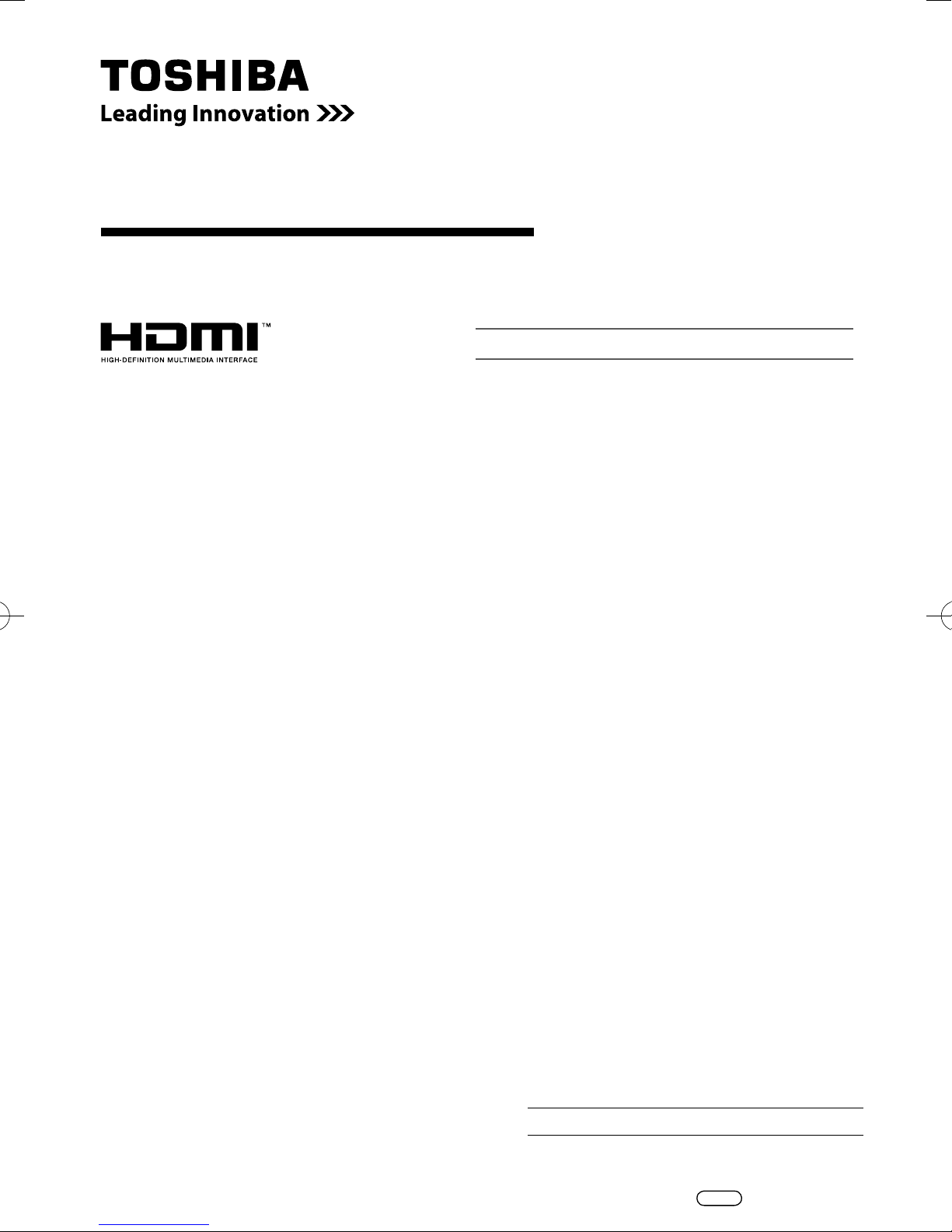
OWNER'S MANUAL
LED TV
Welcome to Toshiba
• Thank you for purchasing this Toshiba LED TV. This
manual will help you use the exciting features of
your new TV.
• Instructions in this manual are based on using the
remote control.
• You also can use the controls on the TV if they have
the same name as those referred to on the remote
control.
• Please read all safety and operating instructions
in this manual carefully, and keep this manual for
future reference.
• “LED TV” means LCD Panel with LED Backlight.
23PB200 Series
29PB200 Series
32PB200 Series
40PB200 Series
29PB202 Series
©2012 TOSHIBA CORPORATION
All Rights Reserved VX1A00260900
Owner's Record
You will nd the model number and serial number on
the back of the TV. Record these numbers in the spaces
provided below. Refer to them whenever you call upon
your TOSHIBA dealer regarding this product.
Model number:
Serial number:
TD/J
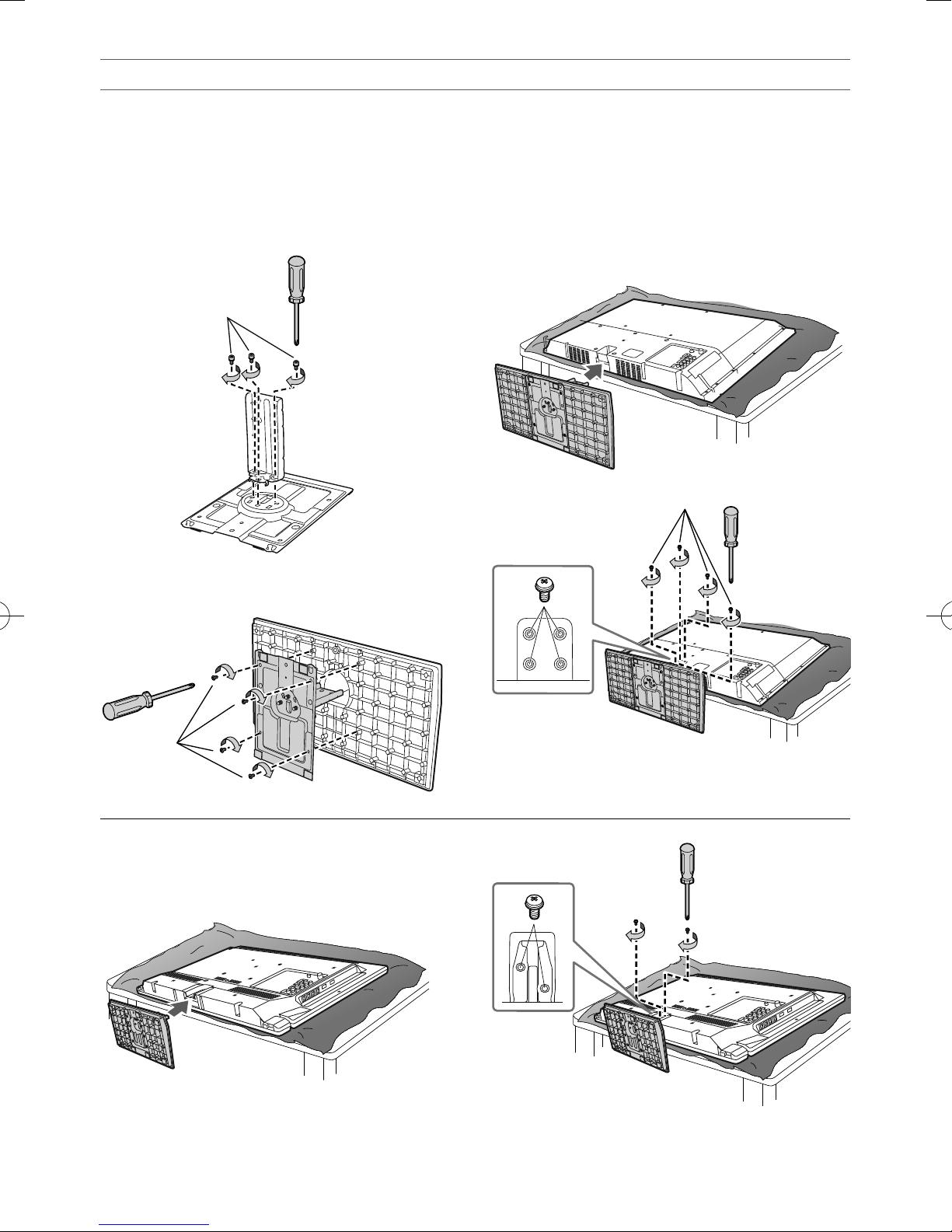
Pedestal stand Assembling
CAUTION: Before beginning pedestal assembly, carefully lay the front of the LCD Panel face down on a at,
cushioned surface such as a quilt or blanket. Leave the bottom of the unit protruding over the edge of the
surface and assemble as indicated.
Note:
Extreme care should always be used when attaching the pedestal stand to avoid damage to the LCD panel.
29PB200 Series / 32PB200 Series / 40PB200 Series / 29PB202 Series models
1
2
M5 x 14
3
4
M5 x 14
M4 x 8
23PB200 Series models
1
Warning: Ensure the power cable is not pinched
when attaching the pedestal stand as this could
cause an electric shock.
2
Warning: Ensure the power cable is not pinched
when attaching the pedestal stand as this could
cause an electric shock.
– 2 –
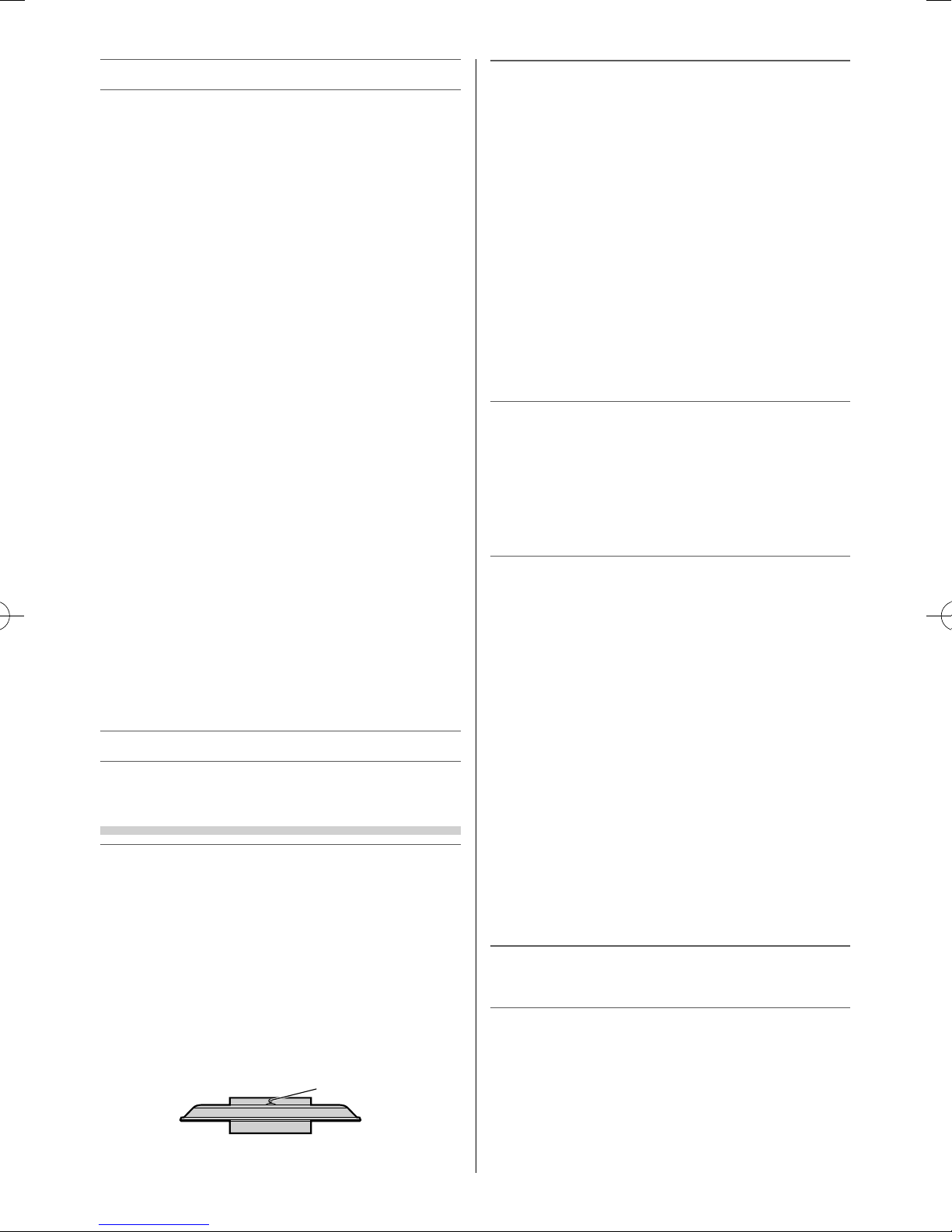
Contents
Connecting an aerial ............................................6
Exploring your new TV .........................................6
TV panel controls ...................................................6
Learning about the remote control ................7
TV back panel connections ................................7
Connecting HDMI or DVI devices .....................8
Connecting a computer ......................................8
Turning the TV on ..................................................9
Tuning the TV for the rst time .........................9
Using the Quick menu ...................................... 11
Learning about the menu system .................11
Watching TV programmes ............................... 12
Selecting the video input
source to view ................................................. 12
Channel List .......................................................... 12
Selecting the PC/HDMI 2 Audio mode ........ 12
Setting the HDMI 2 Audio mode ................... 13
Picture adjustment ............................................. 13
Sound adjustment .............................................. 15
Other features settings ..................................... 15
Teletext ................................................................... 16
Using the PC settings ........................................18
Using the Media Player ..................................... 18
Troubleshooting ..................................................21
Broadcast system ................................................ 22
Speci cations ....................................................... 22
Important Safety Instructions
Be sure to observe the following instructions and
precautions to ensure safe use of this TV.
Installation
1) WARNING: To prevent injury, this apparatus
must be securely attached to the oor/wall in
accordance with the installation instructions.
Install the TV in a horizontal, stable location.
Attach the TV to the stand with the mounting
screw.
• If the TV is not installed securely, it may lean or
fall over and cause an injury.
• To prevent injury, use the exclusive optional
stand or wall-hanging bracket to install this
TV on the oor or wall securely in accordance
with a quali ed technician.
Screw hole
Top view
2) Never place the TV in an unstabilized location
such as on a shaky table, incline or location
subject to vibration.
• Only use cabinets or stands recommended by
the TV manufacturer.
• Only use furniture that can safely support the
TV.
• Ensure that the TV is not hanging over the
edge of the supporting furniture.
• Never place the TV on tall furniture (for
example, cupboards or bookcases) without
anchoring both the furniture and the TV to a
suitable support.
• Never stand the TV on cloth or other material
placed between the TV and supporting
furniture.
The TV may drop or fall o , which may cause an
injury or damage.
3) Never stand or climb on the TV.
• Educate children about the dangers of
climbing on furniture to reach the TV or its
controls.
Be especially careful in households with children
to prevent them through climbing on top of
the TV. It may move, fall over, break, become
damaged or cause an injury.
4) Always connect the power plug to an
appropriate electrical outlet equipped with
110-240V AC, 50/60Hz.
Never use the TV outside the speci ed voltage
range. It may cause a re or an electric shock.
About the fuse (only for E models)
In a three pin earthing-type, the fuse tted in
this plug is approved by ASTA or BSI to BS1362. It
should only be replaced by a correctly rated and
approved type and the
fuse cover must be re tted.
About the use
• Make sure to insert the plugs rmly, when
plugging the AC power cord into the TV set
end and wall outlet end.
• Make sure to hold the plug, when unplugging
the AC power cord.
• Never use other cord except for supplied AC
power cord, and never use the supplied power
cord for any other purpose.
5) Never insert or remove the power plug with
wet hands.
This may cause an electric shock.
6) Never block or cover the slots and openings in
the cabinet.
• Never place the TV so that it is facing upward
or on its side.
• Never place the TV in a closet, bookcase or
other similar area where the ventilation is
poor.
– 3 –
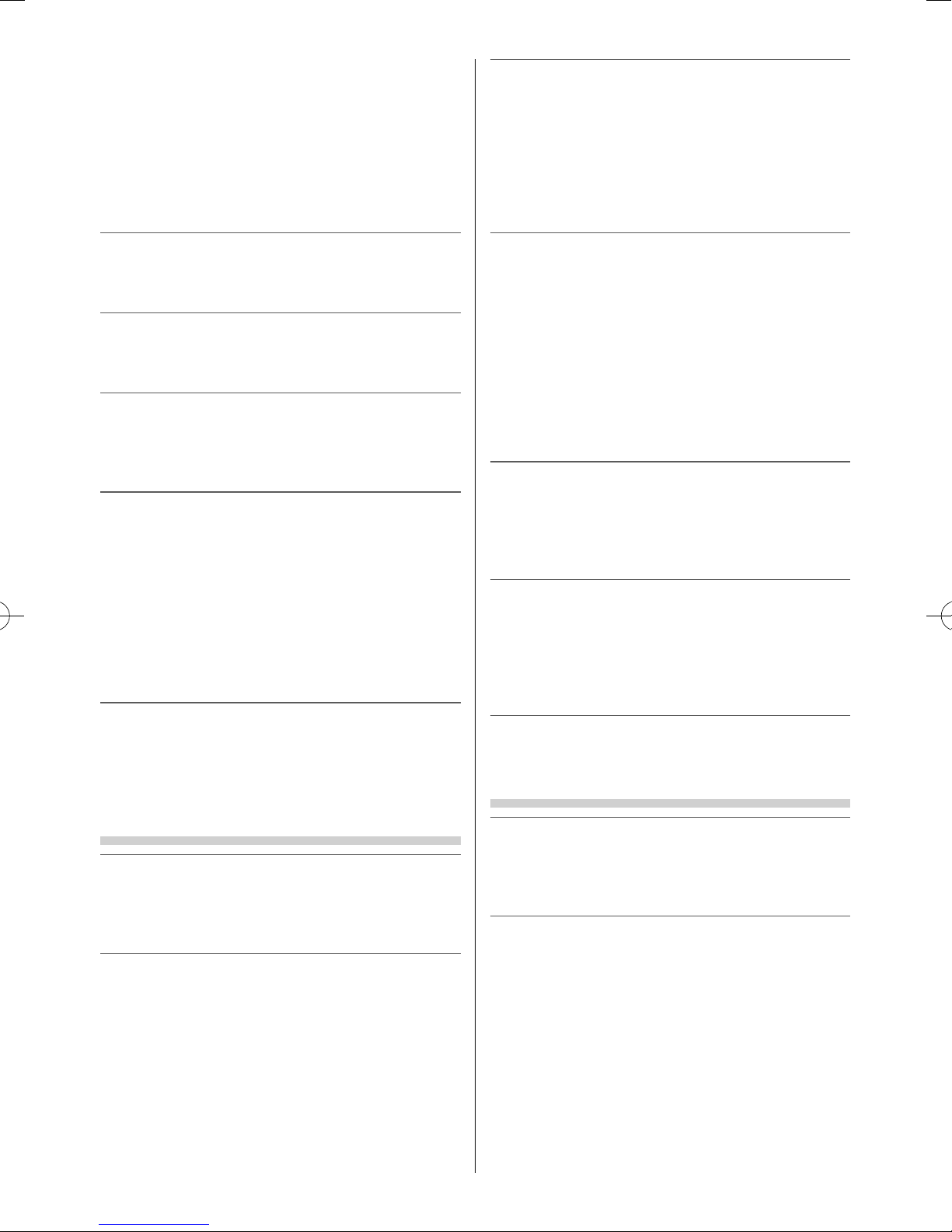
• Never drape a newspaper, tablecloth or
curtain on the TV.
• When installing the TV against a wall, always
keep the TV at least 10 cm away from the wall.
• Never place the TV on a soft unstable surface,
such as a carpet, or a cushion.
The inside of this TV will overheat if the
ventilation holes are covered, blocked or sealed,
which may result in a re.
7) Never place the TV near a heater or in direct
sunlight.
The surface of the cabinet or power cord may
melt and result in a re or an electric shock.
8) Never place the TV in an area exposed to high
humidity levels, such as in a bathroom or
close to a humidi er.
This may cause a re or an electric shock.
9) Never place the TV next to a stove where it
will be exposed to oil, smoke, or steam, or in
a location where there is a large quantity of
dust.
This may cause a re or an electric shock.
10
) Precautions for moving the TV
• When moving the TV, be sure to remove the
plug from the wall outlet and disconnect
the aerial cable and audio/video cables, any
steady ties and mounting screw. A re or an
electric shock may result if the power cord is
damaged.
• When carrying the TV, at least two people are
needed. Be sure to carry it upright.
• Never carry the TV with the screen facing up
or down.
11)
Precautions for installing on outdoor aerial
An outside aerial system should not be located
in the vicinity of overhead power lines, or other
electric light or power circuits.
If the aerial falls down or drops, it may cause an
injury or an electric shock.
Use
1) Never place hot objects or open ame sources,
such as lighted candles or nightlights, on or
close to the TV.
High temperatures can melt plastic and lead to
res.
2) The apparatus shall not be exposed to
dripping or splashing and that no objects
lled with liquids, such as vases, shall be
placed on the apparatus.
When liquids are spilled or small items are
dropped inside the TV, this may cause a re or an
electric shock.
If small objects drop inside the TV, turn o the
TV and remove the power plug from the outlet
immediately and contact a service technician.
3) Never insert objects (metal or paper) or pour
water inside the TV through ventilation holes
and other openings.
These items may cause a re or an electric shock.
If these objects are inserted inside the TV, turn
o the TV and remove the power plug from
the outlet immediately and contact a service
technician. Be especially careful that children do
not insert objects in the TV.
4) When the TV will not be used for a long period
of time, such as during vacation or travel,
remove the power plug from the wall outlet
for safety.
• The TV is not completely disconnected from
the power supply line, as minute current is
consumed even when the ! Power switch is
turned o .
• The mains plug or an appliance coupler is
used as the disconnect device, therefore
the disconnect device shall remain readily
operable.
5) Never pull on the power cord when removing
the plug from the wall outlet.
Always hold the plug rmly when removing it. If
the power cord is yanked, the cord may become
damaged and a re or an electric shock may
occur.
6) Never cut, break, modify, twist, bunch up
or bent the cord or apply excessive force or
tension to it.
Never place heavy objects on the cord or allow
it to overheat as this may cause damage, a re or
an electric shock. Contact a service technician if
the power cord is damaged.
7) If there is thunder or lightning, never touch
the aerial cable or other connected cables.
You may su er an electric shock.
Service
1) Never repair, modify or disassemble the TV by
yourself.
It may cause a re or an electric shock.
Consult a service technician for inspection and
repairs.
2) When a malfunction occurs, or if smoke or
an unusual odor comes from the TV, turn o
the TV and remove the power plug from the
outlet immediately.
Make sure that the smoke or smell has stopped,
then contact a service technician. If the TV is still
used in this condition, it may cause a re or an
electric shock.
– 4 –
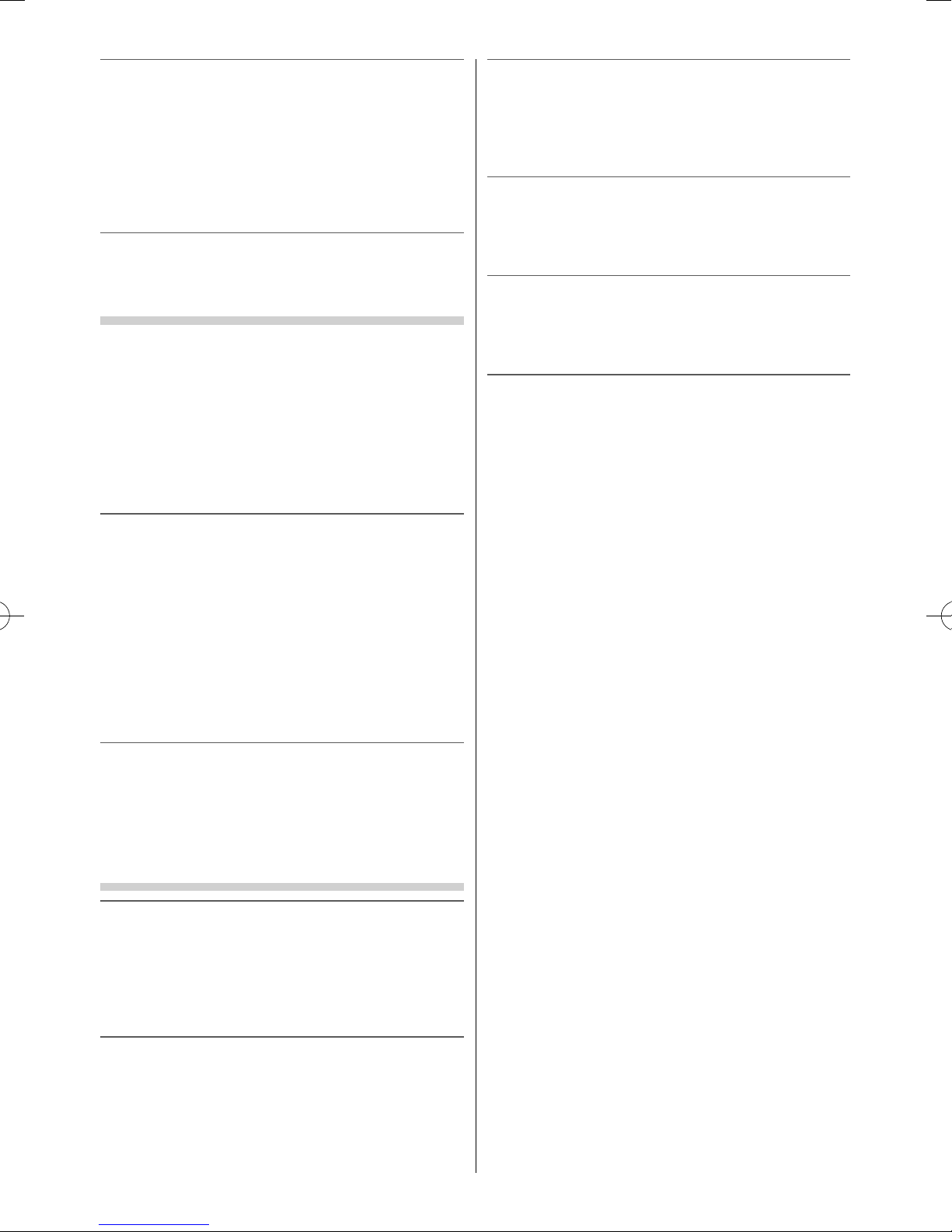
3) If the TV is dropped or the cabinet is broken,
turn o the TV and remove the power plug
from the outlet immediately.
If the TV has power in this condition, it may cause
a re or an electric shock. If the cabinet is broken,
be careful when handling the TV to prevent an
injury.
Contact a service technician for inspection and
repair.
4) When the TV reaches the end of its useful life,
ask a quali ed service technician to properly
dispose of the TV.
Cleaning
CAUTION: Avoid using chemicals (such as air
refreshers, cleaning agents, etc.) on or near
the TV pedestal. Studies indicate that plastics
may weaken and crack over time from the
combination e ects of chemical agents and
mechanical stress (such as weight of TV). Failure
to follow these instructions could result in
serious injury and/or permanent damage to TV
and TV pedestal.
1) Remove the power plug before cleaning.
Never use solvents such as benzine or thinner
to clean the TV.
• These solvents may distort the cabinet or
damage its nish.
If rubber or vinyl products remain in contact
•
with the TV for a long time, a stain may result.
If the cabinet becomes dirty, clean it with a soft,
dry cloth.
When cleaning the surface of the LCD display,
wipe the panel surface gently with a soft, dry
cloth.
2) Periodically disconnect the power plug from
the outlet and check it.
If dust has collected on the power plug
connectors, clean o the dust with a dry cloth.
This dust may cause a re due to reduced
insulation on the plug.
Important information
1) About LCD screen
• If you have the LCD screen facing to the sun,
the LCD screen will be damaged. Be aware of
locating the TV close to a window or outdoors.
• Never press the LCD screen strongly or scratch
it, and never put anything on it. These actions
will damage the LCD screen.
2) About cabinet and LCD screen
Never spray volatile compounds such as
insecticide on the cabinet and LCD screen.
This may cause a discolouration or damage the
cabinet and LCD screen.
3) Some pixels of the screen do not light up
The LCD display panel is manufactured using an
extremely high level of precision technology,
however sometimes some pixels of the screen
may be missing picture elements or have
luminous spots. This is not sign of malfunction.
4) About Interference
The LCD display may cause interference in image,
sound, etc. of other electronic equipment that
receives electromagnetic waves (e.g. AM radios
and video equipment).
5) About using under the low temperature places
If you use the TV in the room of 0°C or less,
the picture brightness may vary until the
LCD monitor warms up. This is not a sign of
malfunction.
6) About afterimage
If a still picture is displayed, an afterimage may
remain on the screen, however it will disappear.
This is not a sign of malfunction.
Exemptions
• Toshiba is not liable for any damage caused by
res, natural disaster (such as thunder, earthquake,
etc.), acts by third parties, accidents, owner’s
misuse, or uses in other improper conditions.
• Toshiba is not liable for incidental damages
(such as pro t loss or interruption in business,
modi cation or erasure of record data, etc.) caused
by use or inability to use of product.
• Toshiba is not liable for any damage caused
by neglect of the instructions described in the
owner’s manual.
• Toshiba is not liable for any damage caused by
misuse or malfunction through simultaneous use
of this product and the connected equipment.
Trademark Information
• HDMI, the HDMI logo, and High-De nition
Multimedia Interface are trademarks or registered
trademarks of HDMI Licensing LLC in the United
States and other countries.
• MPEG Layer-3 audio coding technology licensed
from Fraunhofer LLS and Thomson.
– 5 –
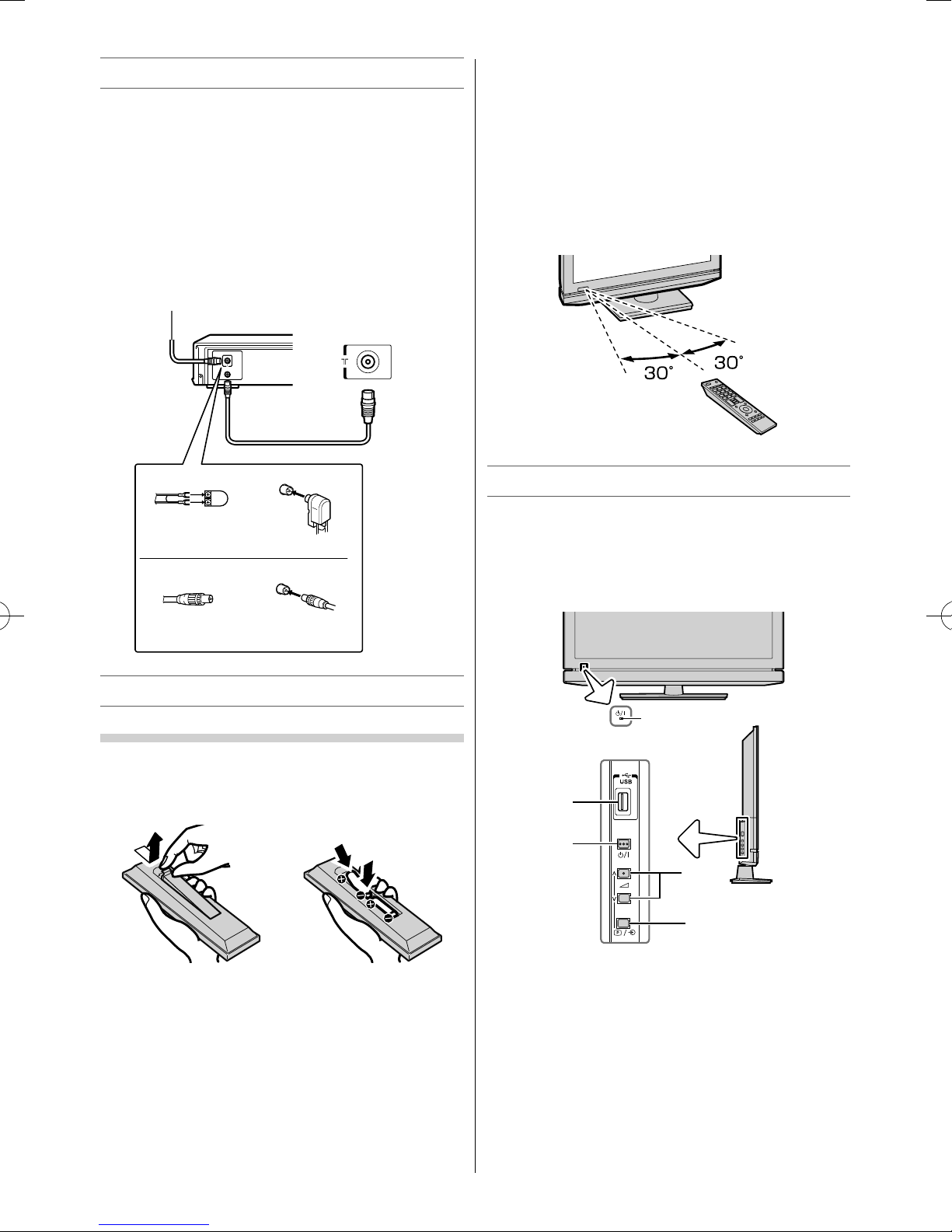
Connecting an aerial
Optimum reception of colour requires a good signal
and will generally mean that an outdoor aerial must
be used.
The exact type and positioning of the aerial will
depend upon your particular area.
Your Toshiba dealer or service personnel can best
advise you on which aerial to use in your area.
Before connecting the aerial cable, turn o all main
power switches.
VHF and/or
UHF aerial
Media Recorder
IN
OUT
Aerial cable
(75 7 coaxial) (not supplied)
300 7 twin-lead feeder
Aerial adaptor
(not supplied)
75 7 coaxial cable
75 7
aerial
terminal
TV back view
Notes:
• If the remote control does not operate correctly, or if
the operating range becomes reduced, replace both
batteries with new ones.
• If the batteries are dead or if you will not use the
remote control for a long time, remove the batteries
to prevent battery acid from leaking into the battery
compartment.
E ective range
within 5 m
TV panel controls
• You can operate your TV using the buttons on the
side panel or the remote control. The back of the
panel provide the terminal connections to connect
other equipment to your TV.
Plug
(not supplied)
75 7 aerial
terminal
Exploring your new TV
Installing the remote control batteries
Remove the battery cover.
Insert two R03 (AAA) batteries matching the –/+
polarities of the battery to the –/+ marks inside the
battery compartment.
Cautions:
• Dispose of batteries in a designated disposal area.
Batteries must not be exposed to excessive heat such
as sunshine, re or the like.
• Attention should be drawn to the environmental
aspects of battery disposal.
• Never mix battery types or combine used batteries
with new ones.
TV front view
1
Left side view
2
3
4
5
1 ! (power LED) — Power indicator.
2 USB (input terminals) — Insert your USB
storage device (photo, music).
3 ! (power on/standby) — Press to turn the TV
on/ standby.
4 2 – + (volume) — These buttons adjust the
volume level.
U u (mode up/down) — These buttons select
programme position or input source.
– 6 –
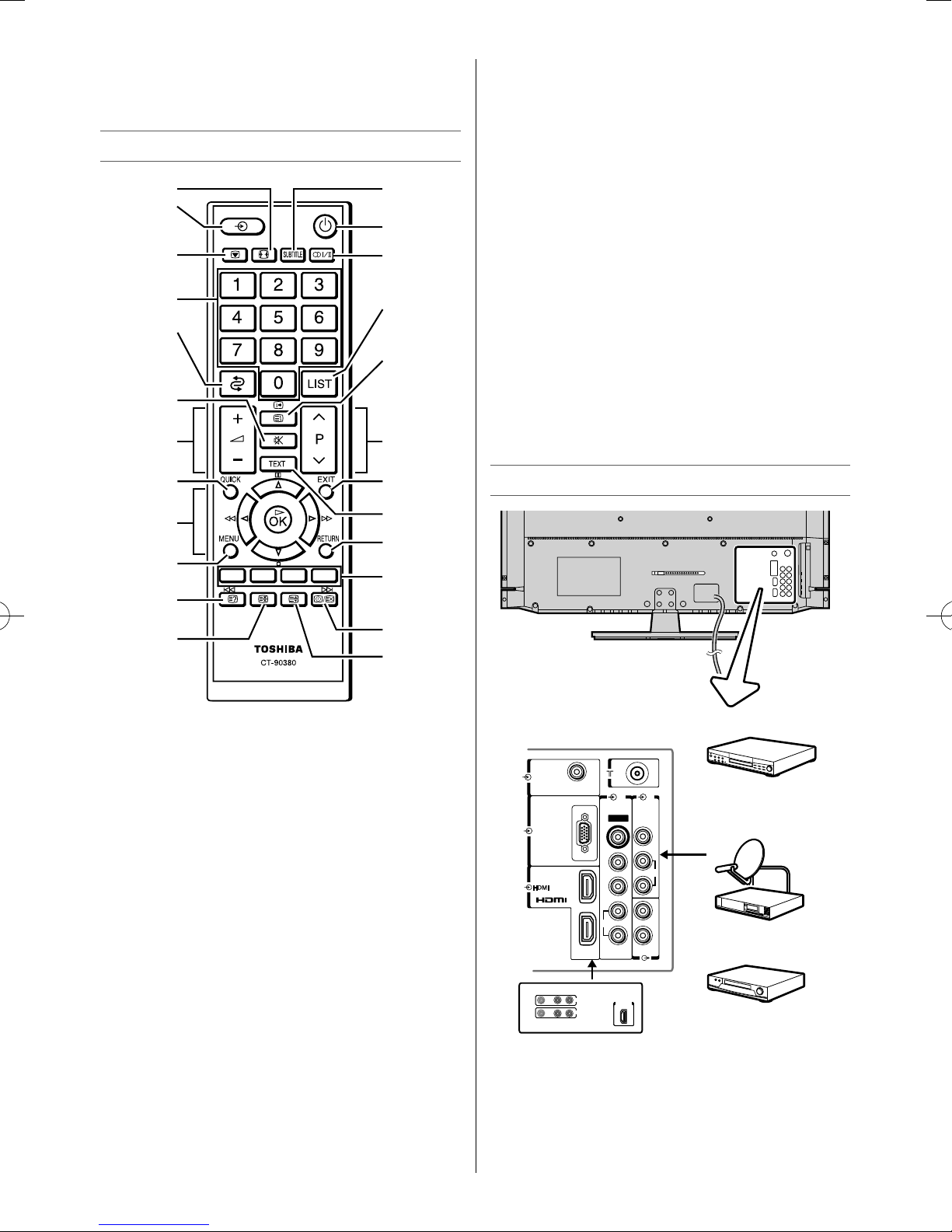
5 p / o (programme position or input source)
— This button switches to the programme
position or the input source selection.
Learning about the remote control
10
8
12
14
16
18
4
11
1
13
15
17
2
13 Stereo/Bilingual selection
14 Number buttons (0-9)
15 To display the Channel List
16 To return to the previous programme
17 To display on-screen information
Initial/Index function for Teletext
18 This button turns the sound o /on
19 To exit menu
20 To access the Quick Menu
21 Teletext on/Superimpose Teletext/o
22 Teletext control buttons (Four coloured buttons:
Red, Green, Yellow, Blue)
23 To reveal concealed text
When using the music le (Z).
24 To select a page while viewing a normal picture
To select the time display
When using the music le (z).
25 To hold a wanted page
26 To enlarge the teletext display size
20
3, 5
9
6
23
25
1 Power on/standby — Press to turn the TV on/
standby.
2 Programme position — When no menu is on
screen, these buttons select the programme
position.
3 MENU up/down — When a menu is on-screen,
these buttons function as up/down menu
navigation buttons.
When using the music le (W, v)
4 Volume — These buttons adjust the volume
level.
5 MENU left/right — When a menu is on-screen,
these buttons function as left/right menu
navigation buttons or adjust settings.
When using the music le (CC, cc)
6 On-screen Menus
7 To return to the previous menu
8 Input source selection
9 To con rm your selection.
When using the music le (
c
10 Picture Size
11 TEXT Subtitle pages if available
12 Picture still
19
21
7
22
24
26
TV back panel connections
Connection example
TV back view
PC/HDMI 2
(AUDIO)
RGB/PC
VIDEO AUDIO
LR
(2)
(1)
COMPONENT/
VIDEO INPUT
VIDEO
VIDEO
Y
PB/C
PR/C
2
L/
MONO
AUDIO
1
R
IN
OUT
L/
B
MONO
AUDIO
R
R
)
AUDIO(FIXED
HDMIOUT
DVD video player
(with component video outputs)
or
Set Top Box
or
VCR (Normal)
HDMI device
Cable holder *
* You can use the cable holder to hold the aerial
)
cable, video and audio cables etc.
Never grasp the holder when moving the TV.
– 7 –
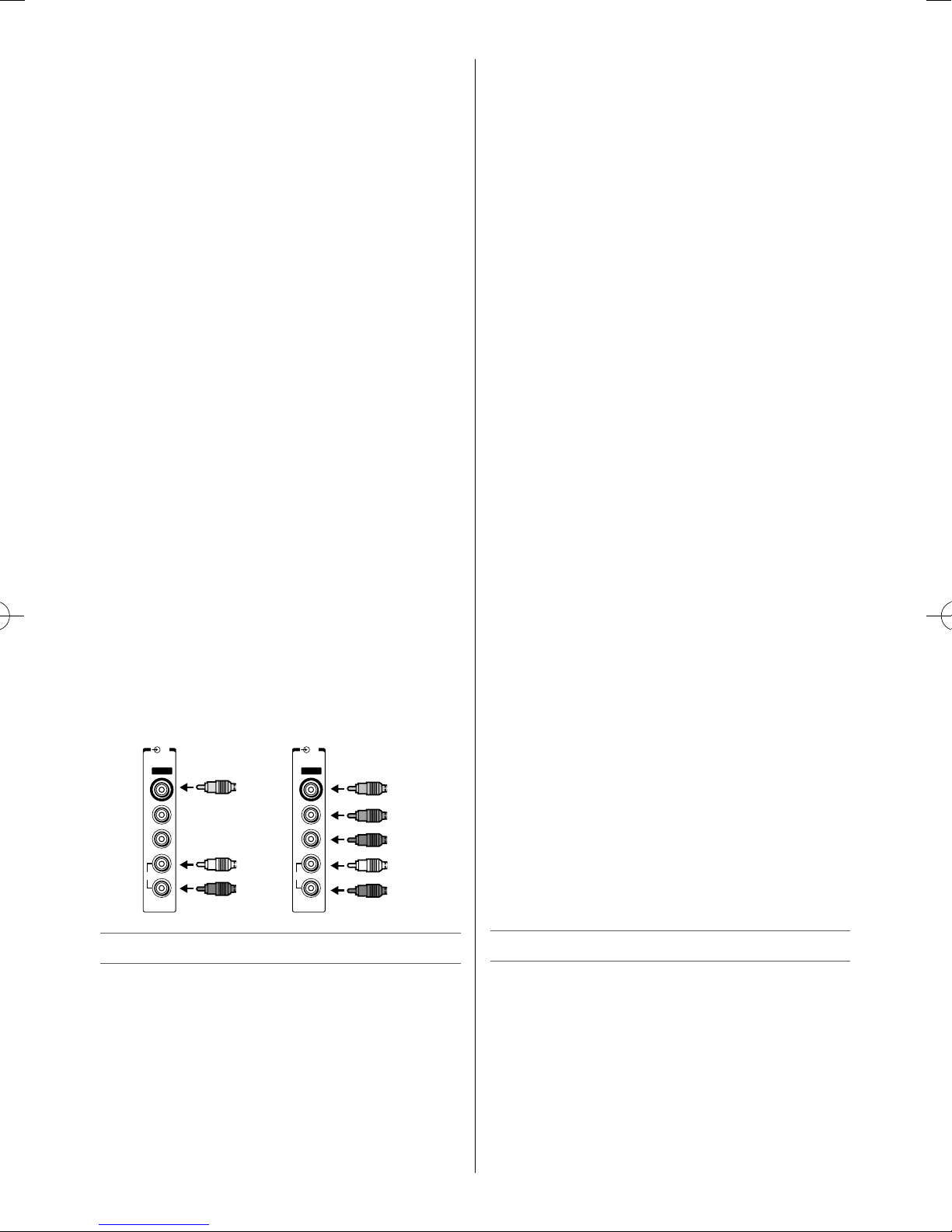
• o HDMI 1 (input terminal) — High-De nition
Multimedia Interface input receives digital audio
and uncompressed digital video from an HDMI
device.
• o HDMI 2 (input terminal) — High-De nition
Multimedia Interface input receives digital audio
and uncompressed digital video from an HDMI
device or uncompressed digital video from a DVI
device (Connect HDMI, DVI or PC etc.).
• o PC/HDMI 2 (AUDIO) (input terminal) —
PC audio input terminal is shared with HDMI
analogue audio input terminal, and their use can
be con gured in the SETUP menu (Connect PC or
DVI etc.).
• A (aerial input terminal) — Analogue aerial
signal input.
• o (1) COMPONENT / VIDEO INPUT (input
terminals) — High-de nition component video
and standard (analogue) stereo audio inputs, or
standard (composite) video and standard stereo
audio inputs.
• o (2) (video 2 input terminal) — Standard video
and standard stereo audio input.
• o RGB/PC (input terminal) — For use when
connecting a personal computer (PC) (Connect PC
etc.).
• O AUDIO (output terminals) — Standard audio
outputs.
Notes:
• Before connecting any external equipment, turn o
all main power switches.
• The unauthorized recording of TV programmes,
DVDs, video tapes and other materials may infringe
upon the provisions of copyright law.
• o COMPONENT / VIDEO INPUT terminals
Standard mode Component mode
(1)
COMPONENT/
VIDEO INPUT
VIDEO
Y
PB/C
B
PR/C
R
L/
MONO
AUDIO
R
Yellow
White
Red
(1)
COMPONENT/
VIDEO INPUT
VIDEO
Y
PB/C
B
PR/C
R
L/
MONO
AUDIO
R
Green
Blue
Red
White
Red
(Audio)
to connect the TV and the HDMI device, and
select Analogue in HDMI 2 Audio of the AV
Connection menu (- page 13).
• This TV is able to connect with HDMI devices. But
it is possible that some HDMI devices may not
operate properly with this TV.
Connecting HDMI or DVI devices
The HDMI input on your TV receives digital audio
and uncompressed digital video from an HDMI and
uncompressed digital video from a DVI device.
This input is designed to accept HDCP programme
material in digital from CEA-861-D compliant
consumer electronic devices (such as a set top box
and DVD player with HDMI and DVI output).
The HDMI input is designed for best performance
with 1080i (50/60Hz) and 1080p (50/60Hz) highde nition video signals, but will also accept and
display 480i, 480p, 576i, 576p, and 720p (50/60Hz)
and VGA (VESA 640 × 480 @ 60/72/75Hz) signals.
• HDMI: High-De nition Multimedia Interface
• HDCP: High-bandwidth Digital Content Protection
• CEA-861-D compliance covers the transmission of
uncompressed digital video with high-bandwidth
digital content protection, which is being
standardized for reception of high-de nition
video signals. Because this is an evolving
technology, it is possible that some devices may
not operate properly with the TV.
• Acceptable PC signal format:
• S-VGA: VESA 800 5 600 @ 56/60/72/75 Hz
• XGA: VESA 1024 5 768 @ 60/70/75 Hz
• W-XGA: VESA 1280 5 768 @ 60 Hz
• W-XGA: VESA 1360 5 768 @ 60 Hz
• S-XGA: VESA 1280 5 1024 @ 60 Hz
However, these signal formats are converted to
match the number of pixels of the LCD panel.
Therefore, the TV may not display small text
properly.
If you connect this unit to your PC, the compressed
image is displayed in S-XGA mode, therefore the
picture quality may deteriorate and characters may
not be read.
• L-PCM: Linear-Pulse Code Modulation
• Supported Audio format: L-PCM sample rate
32/44,1/48 kHz
Connecting HDMI or DVI devices
• When turning on your electronic components,
turn on the TV rst, and then the HDMI and DVI
device.
• When turning o your electronic components,
turn o the HDMI and DVI device rst, and then
the TV.
• This TV may not be compatible with features and/
or speci cations that may be added in the future.
• This TV is only operable with L-PCM on 32/44.1/48
kHz and 16/20/24 bits. If there is no sound when
using HDMI, use the analogue audio cables
Connecting a computer
The following signals can be display:
VGA: VESA 640 × 480 @ 60/72/75 Hz
S-VGA: VESA 800 × 600 @ 56/60/72/75 Hz
XGA: VESA 1024 × 768 @ 60/70/75 Hz
W-XGA: VESA 1280 × 768 @ 60 Hz
W-XGA: 1280 × 800 @ 60 Hz
W-XGA: VESA 1360 × 768 @ 60 Hz
W-XGA+: 1440 × 900 @ 60 Hz
S-XGA: VESA 1280 × 1024 @ 60 Hz
1920 × 1080p @ 60 Hz (Horizontal Frequency: 67.5
kHz (H), Pixel Clock Frequency: 148.5 MHz)
– 8 –
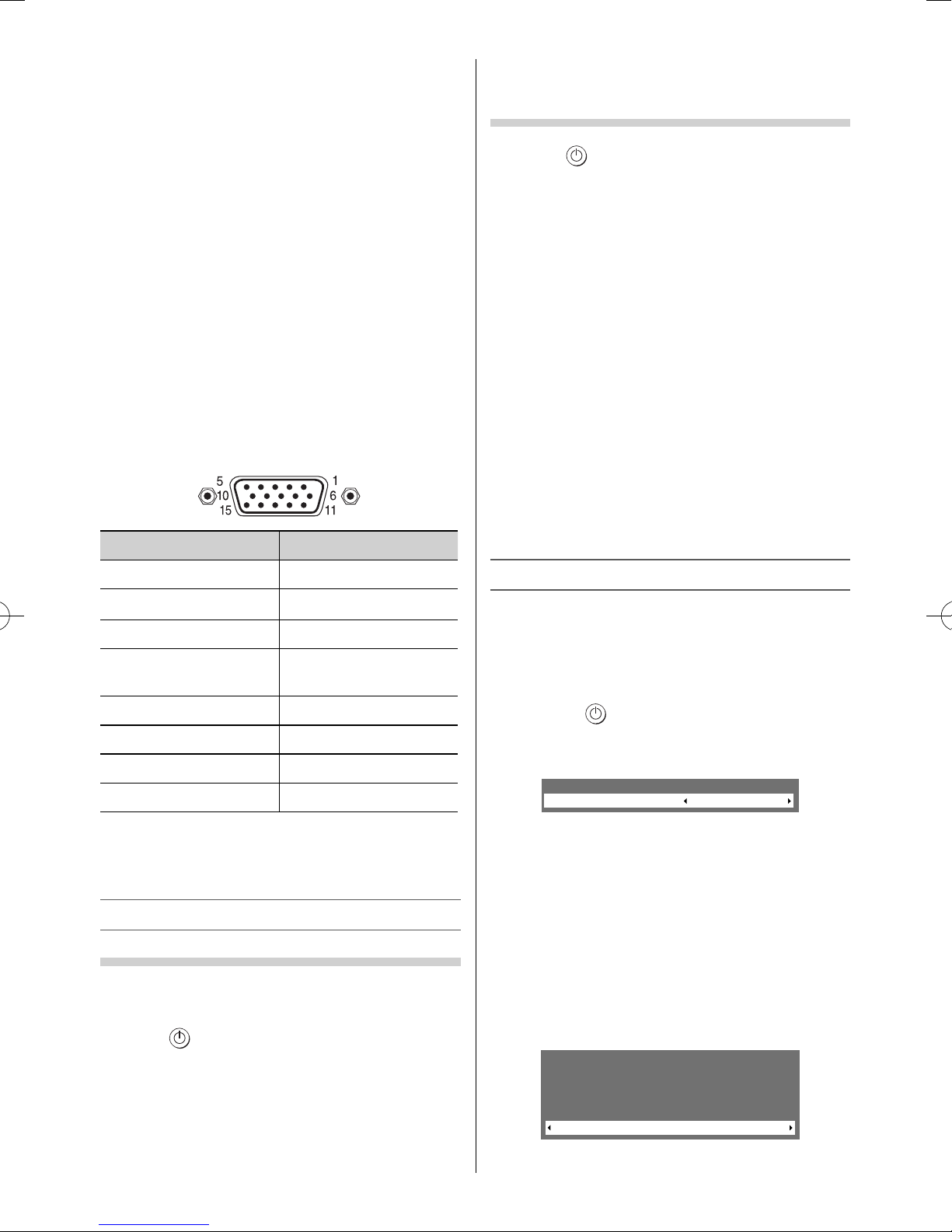
Notes:
• Some PC models cannot be connected to this TV.
• If connecting a certain PC model that signal is
particular, the PC signal may not be detected
correctly.
• There is no need to use an adapter for computers
with DOS/V compatible mini D-sub 15 pin terminal.
• A bar may appear in the upper, lower, right or left
side of the screen, or parts of the picture may be
obscured depending on some signals. This is not the
malfunction.
• If the edges of the picture are stretched, readjust the
picture position adjustments in the PC Settings
menu.
• Depending on the speci cation of the PC you are
playing the DVD-Video on, and the DVD’s title, some
scenes may be skipped, or you may not be able to
pause during multi-angle scenes.
Signal names for mini D-sub 15 pin connector
Pin assignment for RGB/PC terminal
Pin No. Signal name Pin No. Signal name
appropriate Colour System (For the system of each
country or region, refer to pages 10, 22).
Switching o the TV
1 Press
TV left side panel to switch to the standby
mode.
Notes:
• When the TV will not be used for a long period of
time, such as during vacation or travel, remove the
power plug from the wall outlet.
• The TV will automatically turn itself o after
approximately 15 minutes if it is tuned to a vacant
channel or a station that completes its broadcast
for the day. This function does not work in external
input or Blue screen O mode.
The TV will automatically turn itself o after
approximately 2 hours if you do not operate the TV
after turned on by on timer function.
• If power is cut o while you are viewing the TV,
the Last Mode Memory function turns on the TV
automatically when power is applied again. If power
is going to be o for a long time and you are going
to be away from your TV, unplug the power cord to
prevent the TV from turning on in your absence.
on the remote control or ! on the
1R 9NC
2 G 10 Ground
3 B 11 NC
4 NC (not
connected)
5 NC 13 H-sync
6 Ground 14 V-sync
7 Ground 15 DDC Clock
8 Ground
• Most of the picture/sound controls and functions
are available. However features not available will
be greyed out.
12 DDC Data
Turning the TV on
Switching on the TV
Connect the power cord to a wall outlet, the
! power indicator lights in red (standby mode).
1 Press on the remote control or ! on the TV
left side panel, the ! power indicator lights in
green.
Note:
If you watch black and white programmes when the
Colour System mode is set to Auto, colour noise
may appear on the screen. In this case select the
Tuning the TV for the rst time
Before switching on the TV, put your decoder and
media recorder to standby, if they are connected,
and ensure that the aerial is connected. To setup
the TV, use the buttons on the remote control as
detailed on page 7.
1 Press the button. The Quick Setup screen
will appear. This screen will appear the rst time
that the TV is switched on.
Quick Setup
Language English
2 Press or to select the menu language
(English, Chinese (CS), Malay, Thai, Vietnamese,
Russian, Arabic, Persian, French or Indonesia).
3 Press Q, to display the Location menu.
Press or to select Store or Home. For
normal home use, select Home.
You can select either Home or Store mode.
Home is recommended for normal home use.
Select Store when using a TV for displaying in
a shop, etc.
Location
To use the TV for displaying in
a store showroom, please select [Store].
[Home] mode is recommended
for normal use.
Home
– 9 –
