Toshiba 23L2300U User Manual
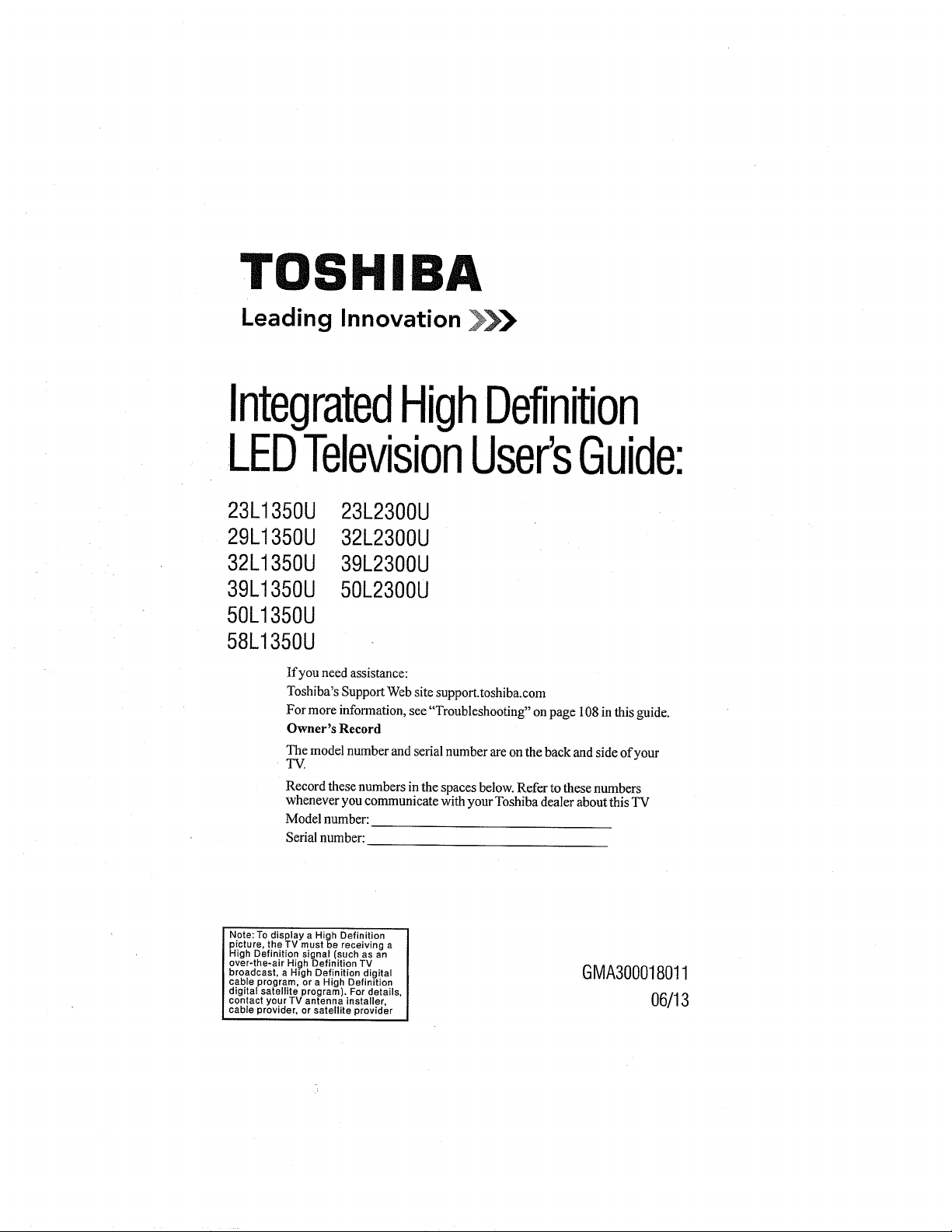
tOSHIBA
Leading Innovation _
IntegratedHighDefinition
LEDTelevisionUser'sGuide:
23L1350U
29L1350U
32L1350U
39L1350U
23L2300U
32L2300U
39L2300U
50L2300U
50L1350U
58L1350U
If you need assistance:
Toshiba's Support Web site support.toshiba.corn
For more information, see "Troubleshooting" on page 108 in this guide.
Owner's Record
The model number and serial number are onthe back and side of your
TV.
Record these numbers in the spaces below. Refer to these numbers
whenever you communicate with your Toshiba dealer about this TV
Model number:
Serial number:
Note: To display a High Definition
picture, the TV must be receiving a
High Definition signal such as an
over-the-air Hi_]h Definition TV
broadcast, a High Definition digital
cable program, or a High Definition
digital satellite program). For details,
contact your TV antenna installer
cable prov der, or satellite provider
GMA300018011
06/13
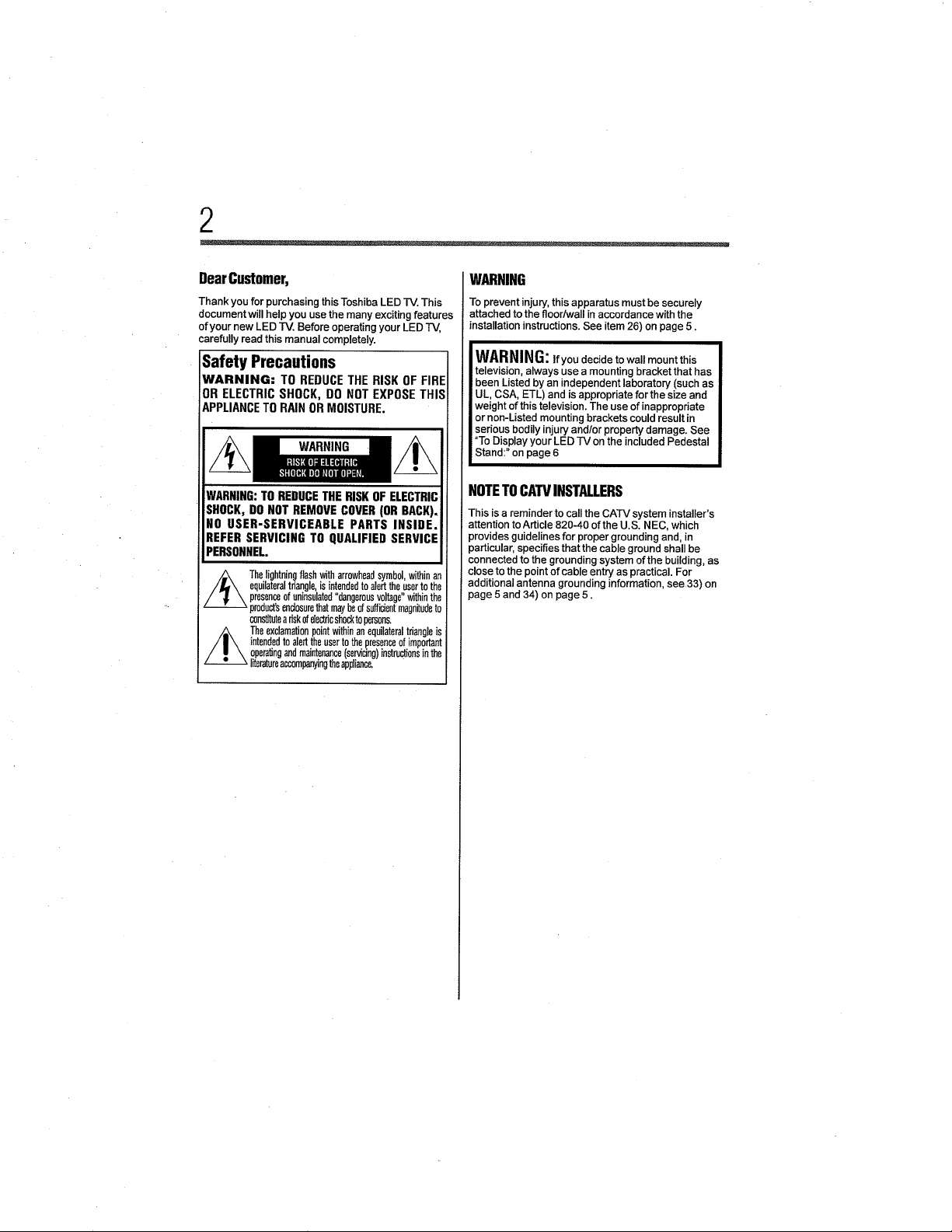
2
DearCustomer,
Thank you for purchasing this Toshiba LED TV. This
document will help you use the many exciting features
of your new LED IV. Before operating your LED TV,
carefully read this manual completely.
Safety Precautions
WARNING: TO REDUCE THE RISK OF FIRE
OR ELECTRIC SHOCK, DO NOT EXPOSE THIS
APPLIANCE TO RAIN OR MOISTURE.
WARNING
WARNING:TOREDUCETHERISKOFELECTRIC
SHOCK,DO NOTREMOVECOVER(OR BACK),
NO USER-SERVICEABLE PARTS INSIDE.
REFER SERVICING TO QUALIFIED SERVICE
PERSONNEL.
,_The lightningflashwitharrowheadsymbol,within
equilateraltriangle,isintendedtoalerttheusertoth_
presenceofuninsulatad"dangerousvoltage"withinthe
product'send0surethatmaybeofsufficientmagn_dato
constituteariskofele_c shockto persons.
//_ Theexclamationpointwithinanequilateraltriangleis
intendedto alerttheusertothepresenceof important
operatingandmaintenanceservicing)instructionsinthe
literatureaccompanyingtheappance.
WARNING
To prevent injury, this apparatus must be securely
attached to the floor/wall in accordance with the
installation instructions. See item 26) on page 5.
WARNING:Ifyoudecide to wall mount this
television, always use a mounting bracket that has
been Listed by an independent laboratory (such as
UL, CSA, ETL) and is appropriate for the size and
weight of this television. The use of inappropriate
or non-Listed mounting brackets could result in
serious bodily injury and/or property damage. See
"To Display your LED TV on the included Pedestal
Stand:" onpage 6
NOTETOCATVINSTALLERS
This is a reminder to call the CATV system installer's
attention to Article 820-40 of the U.S. NEC, which
provides guidelines for proper grounding and, in
particular, specifies that the cable ground shall be
connected to the grounding system of the building, as
close to the point of cable entry as practical. For
additional antenna grounding information, see 33) on
page 5 and 34) on page 5.
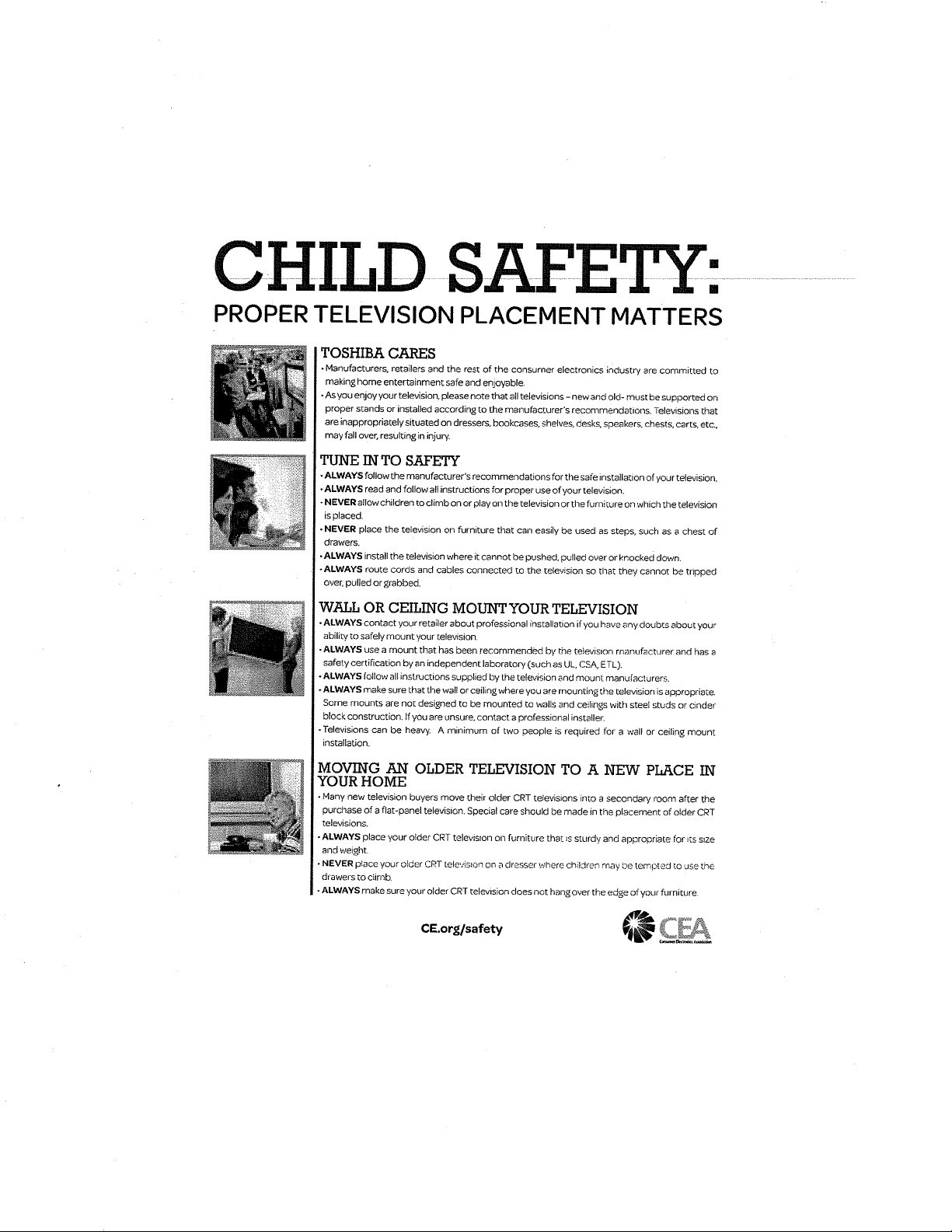
CHILD SAFE : ....................
PROPER TELEVISION PLACEMENT MATTERS
TOSHIBA CARES
• Manufacturers, retailers and the rest of the consumer electronics industry are committed to
making home entertainment safe end enjoyable.
• As you enjoy your television, please note that all televisions - new and old- must be supported on
proper stands or installed according to the manufacturer's recommendations. Televisions that
are inappropriately situated on dressers, bookcases, shelves, desks, speakers, chests, carts, etc.,
may fall over, resulting in injury.
TUNE IN TO SAFETY
• ALWAYS follow the manufacturer's recommendations for the safe installation of your television.
• ALWAYS read and follow all instructions for proper use of your television.
• N EVER allow children to climb on or play on the television or the furni tu re on which the television
is placed.
• NEVER place the television on furniture that car} easily be used as steps, such as a chest of
drawers.
• ALWAYS install the television where it cannot be pushed, pulled over or !<.hockeddown.
-ALWAYS route cords and cables connected to the television so that they cannot be tripped
over, pulled or grabbed.
WALL OR CEILING MOUNT YOUR TELEVISION
• ALWAYS contact your retailer about professional installation if you have any doubts about your
ability to safely mount your television
•ALWAYS use a mount that has been recommended by the teievislon manufacturer and has a
safety certification by an independent laboratory (such as I.JL,CSA, ETL),
• ALWAYS follow all instructions supplied by the television and mount manufacturers.
• ALWAYS make sure that the wall or ceiling where you are mounting the television is appropriate,
Some mounts are no[ designed to be mounted to walls and ceilings with steel studs or cinder
block construction. If you are unsure, contact a professional instatlec
• Televisions can be hea W. A minimum of two people is required for a wall or ceiling mount
installation.
MOVING AN OLDER TELEVISION TO A NEW PLACE IN
YOUR HOME
• Many new television buyers move their older CRT televisions into a secondary room after the
purchase of a flat-panel television. Special care should be made in the placement of older CRT
televisions.
-ALWAYS place your older CRT television on furr}iture that _s sturdy and appropriate for _ts size
and weight.
• NEVER place your older CRT telev;s_on on a dresser where cNdren may be tempted to use the
drawers to ciimb
•ALWAYS make sure your older CRT television does net hang over the edge of your furniture
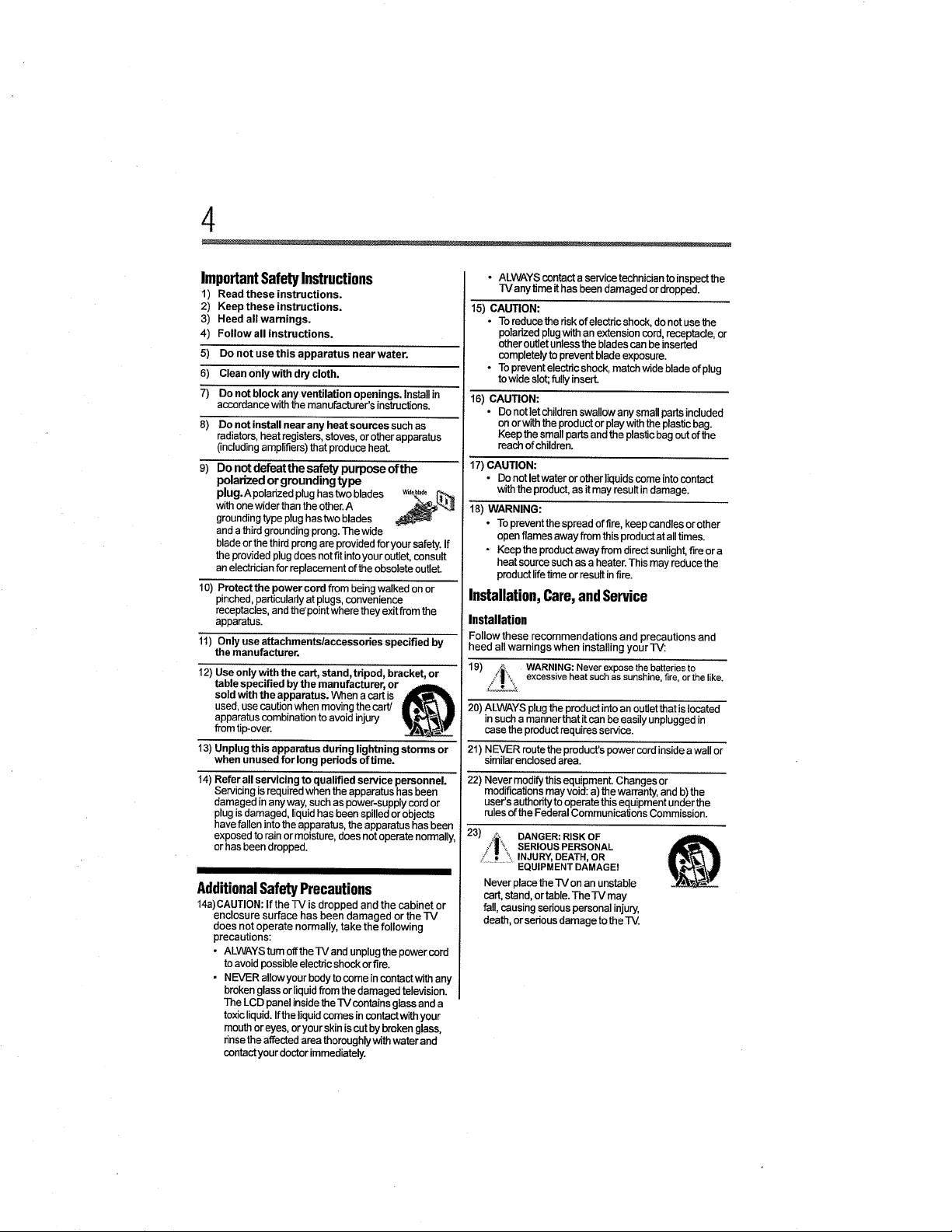
ImportantSafetyInstructions
1) Read these instrucUons.
2)
Keep these instructions.
3)
Heed all warnings.
Follow all instructions.
4)
5)
Do not use this apparatus near water.
6) Clean onlywith dry cloth.
7) Do not block any venfilation openings. Install in
accordance with the manufacturer's instructions.
8) Do not install near any heat sources such as
radiators,heat registers,stoves, or other apparatus
(includingamplifiers)that produce heat.
9) Do not defeatthe safety purpose ofthe
polarized or grounding type
withonewider thanthe other. A
plug.A polarized plughas two bledes _
grounding type plug has two blades
and a third grounding prong. The wide
blade orthe third prong are provided for your safety. If
the providedplug does not fit intoyour outlet, consult
an electrician for replacement ofthe obsolete outlet.
10) Protect the power cord from being walked on or
pinched, particularly at plugs, convenience
receptacles, and the'point where they exitfrom the
apparatus.
11) Only use attachments/accessories specified by
the manufacturer.
12) Use only with the cart, stand, tripod, bracket, or
table specified by the manufacturer, or
sold with the apparatus. When a cart is
used, use caution when movingthe cart/
apparatus combination toavoid injury
from t_p-over.
13) Unplug this apparatus during lightning storms or
when unused for long periods of Ume.
14) Refer all servicing to qualified service personnel.
Servicingis required when the apparatus has been
damaged inany way,such as power-supply cord or
plugis damaged, liquidhas been spilledorobjects
have fallen into the apparatus, the apparatus hasbeen
exposed to rain ormoisture, does notoperate normally,
orhas been dropped.
AdditionalSafetyPrecautions
14a)CAUTION: If the'IV is dropped and the cabinet or
enclosure surface has been damaged or the IV
does not operate normally, take the following
precautions:
• ALWAYS turn offthe TV and unplug the power cord
to avoid possible electhc shock or fire.
• NEVER allow your body to ceme incontact with any
broken glass or liquid from the damaged television.
The LCD panel inside the TV contains glass and a
toxic liquid. Ifthe liquid comes in contact with your
mouth or eyes, oryourskin is cut by broken glass,
nnse the affected area thoroughly with water and
contact your doctor immediately.
• ALWAYS centact a service technician toinspect the
TV any time it has been damaged or dropped.
15) CAUTION:
• To reduce the risk ofelectdc shock, do not use the
polarized plug with an extension cord, receptacle, or
other outlet unless the blades can beinserted
completely to prevent blade exposure.
• To prevent electdc shock, match wide blade of plug
towide slot;fully insert.
16) CAUTION:
• Do not let children swallow any small parts included
on orwith theproduct or play with the plastic bag.
Keep the small parts and the plastic bag out ofthe
reach of childreno
17) CAUTION:
• Do not letwater or other liquids come intocontact
withthe product,as itmay resultindamage.
18) WARNING:
• To prevent the spread offlra, keep candles or other
open flames away from this product atall times.
• Keep the product away from direct sunlight, fire or a
heat source such as a heater. This may reduce the
productlifetime or result infire.
Installation,Care,andService
Installation
Follow these recommendations and precautions and
heed all warnings when installing your'IV:
_ WARNING: Neverexposethe batteriesto
19) .L:\ excessiveheat suchassunshine, fire,or thelike.
20) ALWAYS plugthe productinto an outlet that is located
insuch a manner that itcan be easily unplugged in
case the productrequires service.
21) NEVER routethe product's power cordinside awall or
similarenclosed area.
22) Never modify thisequipment. Changes or
modificationsmay void:a) the warranty, and b)the
user'sauthorityto operate this equipment under the
rulesof the Federal Communications Commission.
23) _J'_i\ SERIOUS PERSONAL
t DANGER: RISKOF
EQUIPMENT DAMAGE!
Never place _eTV on an unstable
cart, stand, or table. The -IV may
fall, causing serious personal injury,
death, or sedous damage to the TV.
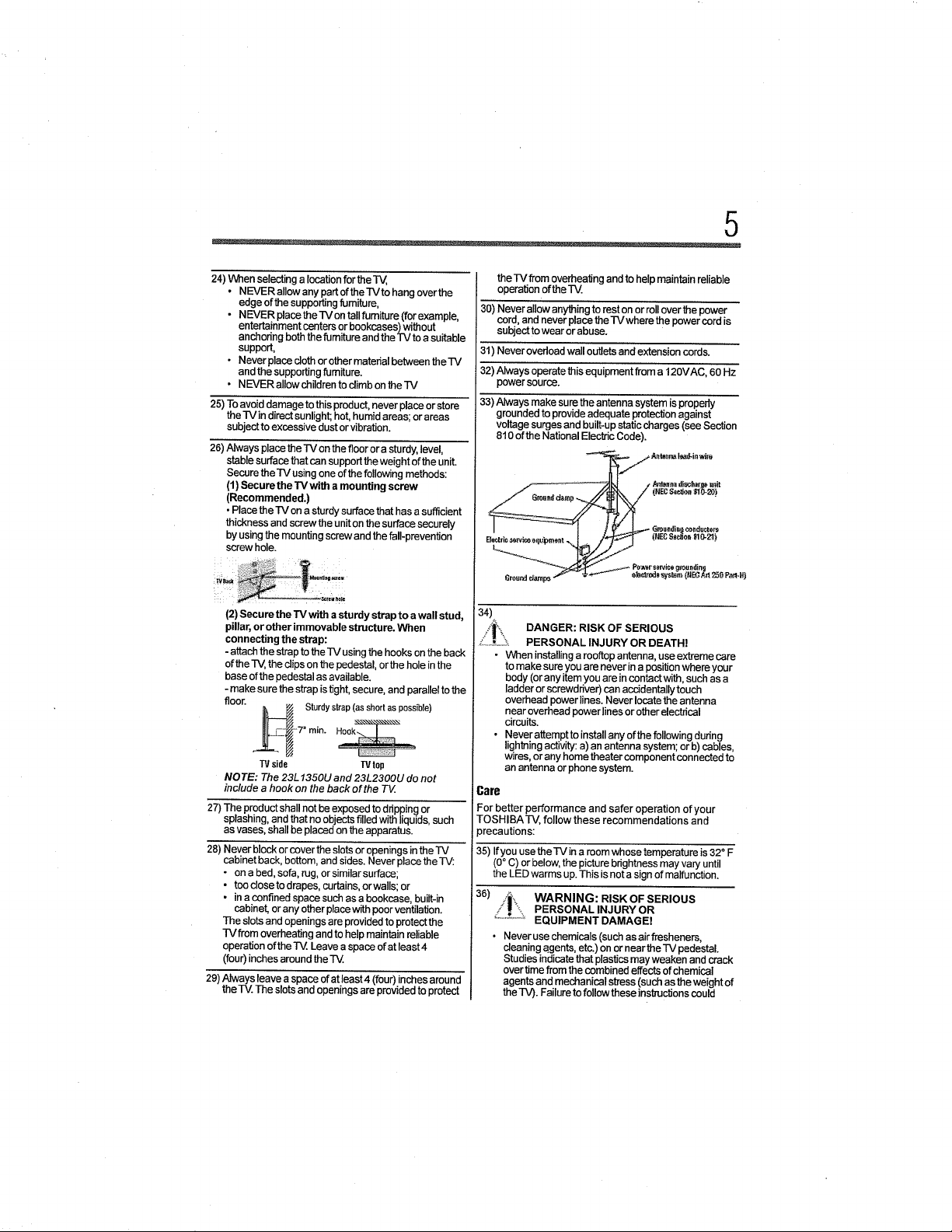
5
24) When selectinga location for the T_,
• NEVER allow any part oftheTVto hang over the
edge of the supporting furniture,
• NEVER placetheTVon tall furniture (forexample,
entertainment centers or bookcases) without
anchoring both the fumiture and the TV to a suitable
support,
• Never ptace cloth or other material between tfle TV
and the supporting furniture.
• NEVER allow children to climb on the TV
25) To avoid damage tothis product, never place or store
the TV in direct sunlight; hot, humid areas; or areas
subject to excessive dust or vibration.
26) AIways ptace the -rv onthe floor or a sturdy, level,
stablesurface that can support the weight ofthe unit.
Securethe TV using one of thefollowing methods:
(1) Secure the TV with a mounting screw
(Recommended.)
• Place theIV on a sturdysurfacethat has asufficient
thickness and screwthe unit on the surface securely
by usingthe mounting screw andthe taft-prevention
screw hole.
,__!:_, .....•
(2) Secure the TV with a sturdy strap to awall stud,
pillar, or other immovable structure. When
connecting the strap:
- attach the strap tothe TV using the hooks on the back
of the TV, the clips on the pedestal, or the hole inthe
base ofthe pedestal as available.
- make sure the strap istight, secure, and parallel to the
floor.
_ Sturdystrap(asshortas possible)
7" rain.
TVside TVIop
NOTE: The 23L 1350U and 23L2300U do not
inc/ude a hook on the back of the TV
27) The product shall not be exposed to ddpping or
splashing, and that no objects filled with liquids, such
as vases, shall be placed on the apparatus.
28) Never block or cover the slots or openings inthe TV
cabinet back, bottom, and sides. Never place the TV:
• on abed, sofa, rug, or similar surface;
• tc_odosetodrapes, curtains, orwalls; or
• in a confined space such as a bookcase, built-in
cebinet, or any other place with poor ventilation.
The slots and openings are provided to protect the
TVfrom overheating and to help maintain reliable
operation ofthe IV. Leave a space of at least4
(four) inches around the
29) Always leave a space of at least4 (four) inches around
the-IV. The slots and openings are proviaed to protecz
the IV from overheating and to help maintain reliable
operation ofthe rv.
30) Never allow anything to rest on or roll overthe power
cord, and never place the TV where the power cord is
subject to wear or abuse.
31) Never overload wall outlets and extension cords.
32) Always operate thisequipment from a 120VAC, 60 Hz
power source.
33) Always make sure the antenna system is properly
grounded toprovide adequate protection against
voltagesurges and built-up staticcharges (see Section
810 of theNational Electric Code).
.__j Anteal_ t_-in wile
t Ard_n:n_d_._afO$ _
I ..... I t _=_" Groun,i.i}_ondur.t.rs
Grounddamps .,.,_'_ .--L,,_ "-_ et_t_re_ _r_._m, (NB3Art 25G PamH)
34)
/.'_\| DANGER: RISK OF SERIOUS
_.............:_ PERSONAL INJURY OR DEATH!
• Wl_en installingaroo_op antenna, use extreme care
tomake sure you are never in a positionwhere your
body(or any item you are incontactwith, suchas a
ladderor screwddver) can accidentallytouch
overhead power lines.Never locatethe antenna
near overhead power lines or other electrical
circuits.
• Never attempt to install any of the following dudng
lightning activity: a) an antenna system; orb) cables,
wires, or any home theater component connected to
an antenna or phone system.
Care
For better performance and safer operation of your
TOSHIBA-rV, follow these recommendations and
precautions:
35) If you use the IV ina room whose temperature is 32 ° F
(0°C) or below, the picture brightness may vary until
the LED warms up. This isnot a sign of malfunction.
36) WARNING: RISK OF SERIOUS
PERSONAL INJURY OR
EQUIPMENT DAMAGE!
• Never use chemicals (such asair fresheners,
cleaning _gents, etc.) onornear the "IV pedestal.
Studies indicate that plastics may weaken and crack
over time from the combined effects of chemical
agents and mechanical sb'ess (such as the weight of
the TV). Failure to follow these instructions could
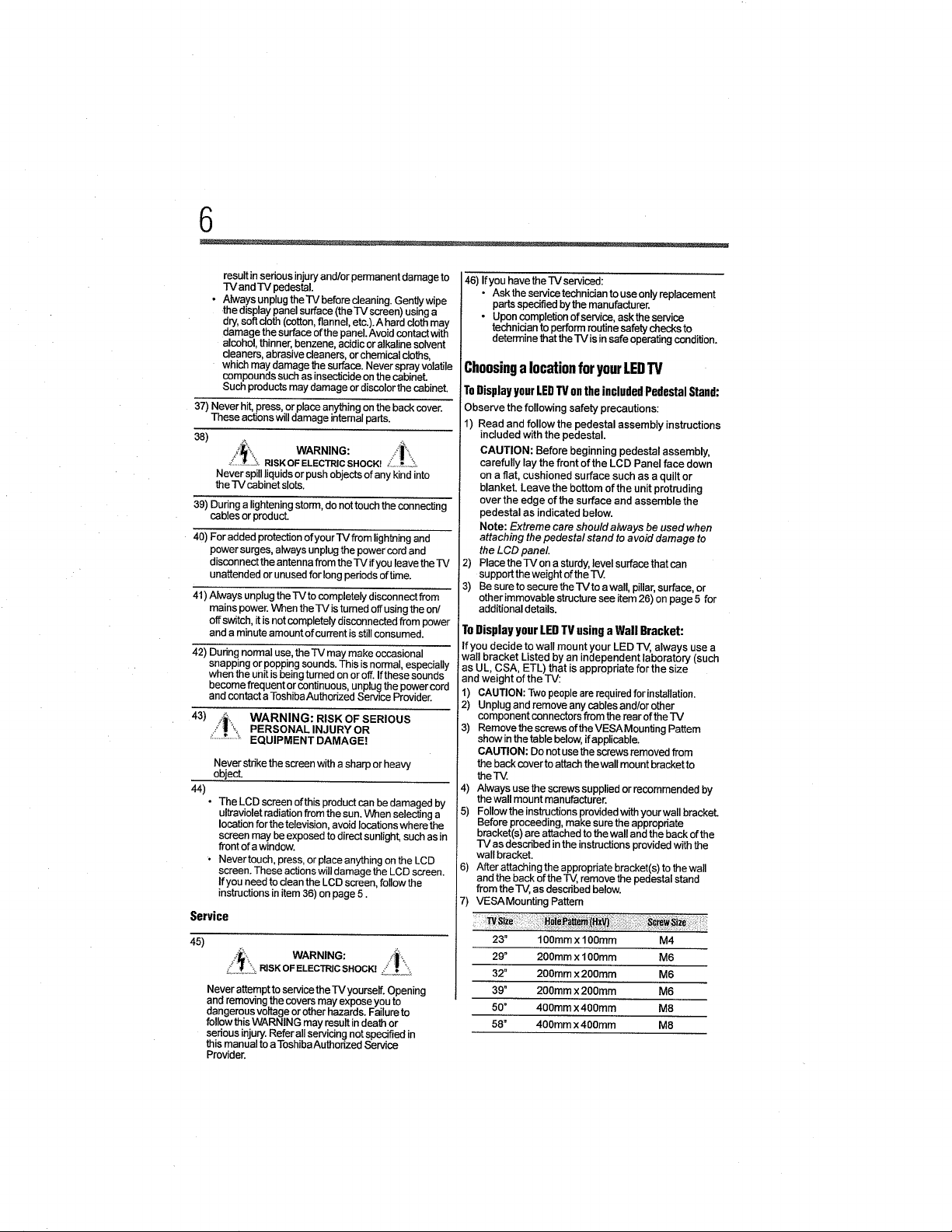
resultinseriousinjuryand/orpermanentdamageto
TVandTVpedestal.
• Always unplug the TV before cleaning. Gently wipe
the display panel surface (the TV screen) using a
dry, soft cloth (cotton, flannel, etc.). A hard cloth may
damage the surface of the panel.Avoid contact with
alcohol, thinner, benzene, acidic or alkaline solvent
cleaners, abrasive cleaners, or chemical cloths,
which may damage the surface. Never spray volatile
compounds such as insecticide on the cabinet.
Such products may damage or discolor the cabinet.
37) Never hit, press, or place anything on the back cover.
These actions will damage intemal parts.
38)
/_i_:,. WARNING: ii!_,_.
...............RISKOFELECTRICSHOCK! ;_....!........
Never spill liquids or push objects ofany kind into
the TV cabinet slots.
39) During a lightening storm, do not touch the connecting
cables or product.
40) For added protection of your -IV from lightning and
power surges, always unplug the power cord and
disconnect the antenna from therV if you leave the TV
unattended or unused for long periods of time.
41) Always unplug theIV to completely disconnect from
mains power. When the TV is turned off using the on/
off switch, it is not completely disconnected from power
and a minute amount ofcurrent is still consumed.
42) During normal use, theTV may make occasional
snapping or popping sounds. This is normal, especially
when the unit is being turned on or off. Ifthese sounds
become frequent or continuous, unplug the power cord
and contact a Toshiba Authorized Service Provider.
43) i__ WARNING: RISK OF SERIOUS
/._=,,, PERSONAL INJURY OR
=_""'_'""_'EQUIPMENT DAMAGE!
Never strike the screen witha sharp or heavy
object.
44)
• The LCD screen ofthis product can bedamaged by
ultraviolet radiation from the sun. When selecting a
location for the television, avoid locations where the
screen may be exposed todirect sunlight, such as in
front ofa window.
• Never touch, press, orplace anything on the LCD
screen. These actions will damage the LCD screen.
If you need to clean the LCD screen, follow the
instructions in item 36) on page 5.
Service
45)
/_', WARNING: -/!''',
_: _" RISKOFELECTRICSHOCK!_,,_,!,,,,_,_
Never attempt to service the TV yourself. Opening
and removing the covers may expose you to
dangerous voltage or other hazards. Failure to
follow this WARNING may result in death or
serious injury. Refer all servicing not specified in
this manual to a Toshiba Authorized Service
Provider.
46) If you have the TV serviced:
• Ask the service technician to use only replacement
parts specified by the manufacturer.
• Upon completion of service, ask the service
technician to perform routine safetychecks to
determine that therV is in safe operating condition.
Choosinga locationforyourLEDTV
ToDisplay your LEDTV on the included Pedestal Stand:
Observe the following safety precautions:
1) Read and follow the pedestal assembly instructions
included with the pedestal.
CAUTION: Before beginning pedestal assembly,
carefully lay the front of the LCD Panel face down
on a flat, cushioned surface such as aquilt or
blanket. Leave the bottom of the unit protruding
over the edge of the surface and assemble the
pedestal as indicated below.
Note: Extreme care should always be used when
attaching the pedestal stand to avoid damage to
the LCD panel
2) Place the TV on a sturdy, level surface that can
support the weight of the l-M.
3) Be sure to secure the TVto awall, pillar, surface, or
other immovable structure see item 26) on page 5 for
additional details.
To Display your LED TV using a Wall Bracket:
If you decide to wall mount your LED TV, always use a
wall bracket Listed by an independent laboratory (such
as UL, CSA, ETL) that is appropriate for the size
and weight of the TV:
1) CAUTION: Two people are required forinstallation.
2) Unplug and remove any cables and/or other
component connectors from the rear of the TV
3) Remove the screws of the VESA Mounting Pattern
show in the table below, ifapplicable.
CAUTION: Do not use the screws removed from
the back cover to attach thewall mount bracket to
the TM.
4) Always use the screws supplied or recommended by
the wall mount manufacturer.
5) Follow the instructions provided with your wall bracket.
Before proceeding, make sure the appropriate
bracket(s) are attached to the wall and the back of the
TV as described in the instructions provided with the
wall bracket.
6) After attaching the appropriate bracket(s) to thewall
and the back of the TV, remove the pedestal stand
from the]V, as described below.
7) VESAMounting Pattern
23" 100ram x 100mm M4
29 ° 200mm x 100mm M6
32" 200mm x 200mm M6
39" 200ram x 200ram M6
50" 400mmx400mm M8
58" 400ram x 400ram M8
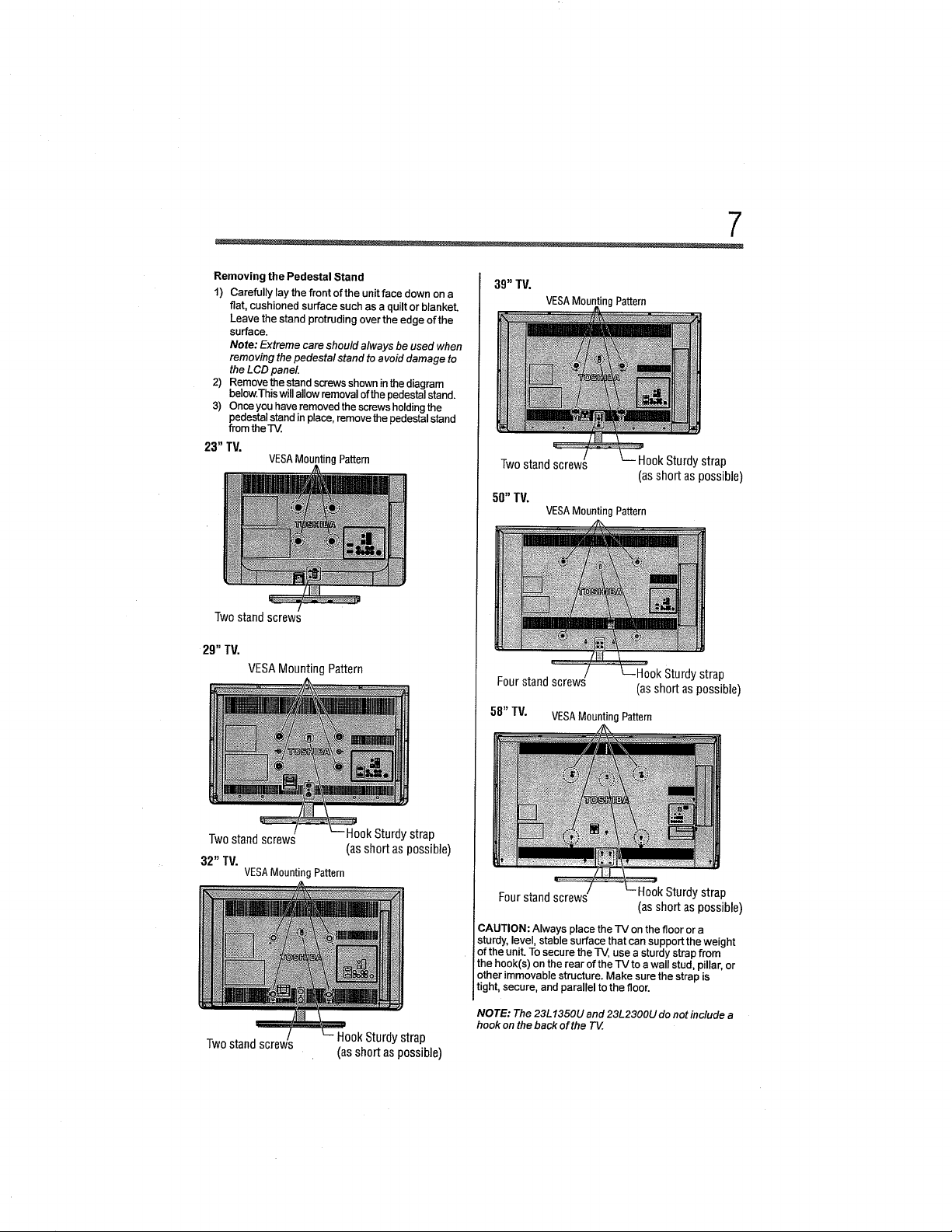
7
Removing the Pedestal Stand
1) Carefully lay the front of the unit face down on a
flat, cushioned surface such as a quilt or blanket.
Leave the stand protruding over the edge of the
surface.
Note: Extreme care should always be used when
removing the pedestal stand to avoid damage to
the LCD panel
2) Remove the stand screws shown in the diagram
below.This will allow removal of the pedestal stand.
3) Once you have removed the screws holding the
pedestal stand in place, remove the pedestal stand
from the T_.
23" TV.
Twostand screws
29" TV.
VESAMounting Pattern
VESAMounting Pattern
39" TV,
VESAMountingPattern
Twostandscrews
HookSturdystrap
(asshortaspossible)
50"TV.
VESAMounting Pattern
Fourstandscrews
58" TV. VESAMounting Pattern
(asshortaspossible)
strap
Twostandscrews
32" TV.
VESAMounting Pattern
HookSturdystrap
(asshortaspossible)
Twostandscrews HookSturdystrap
(asshortaspossible)
Four stand screws
;AUTION: Always place the TV on the floor or a
sturdy, level, stable surface that can support the weight
of the unit. To secure theIV, use a sturdy strap from
the hook(s) on the rear of the TV to a wall stud, pillar, or
other immovable structure. Make sure the strap is
tight, secure, and parallel to the floor.
NOTE: The 23L 1350U and 23L2300U do not include a
hook on the back of the T_.
Hook Sturdy strap
(asshort as possible)
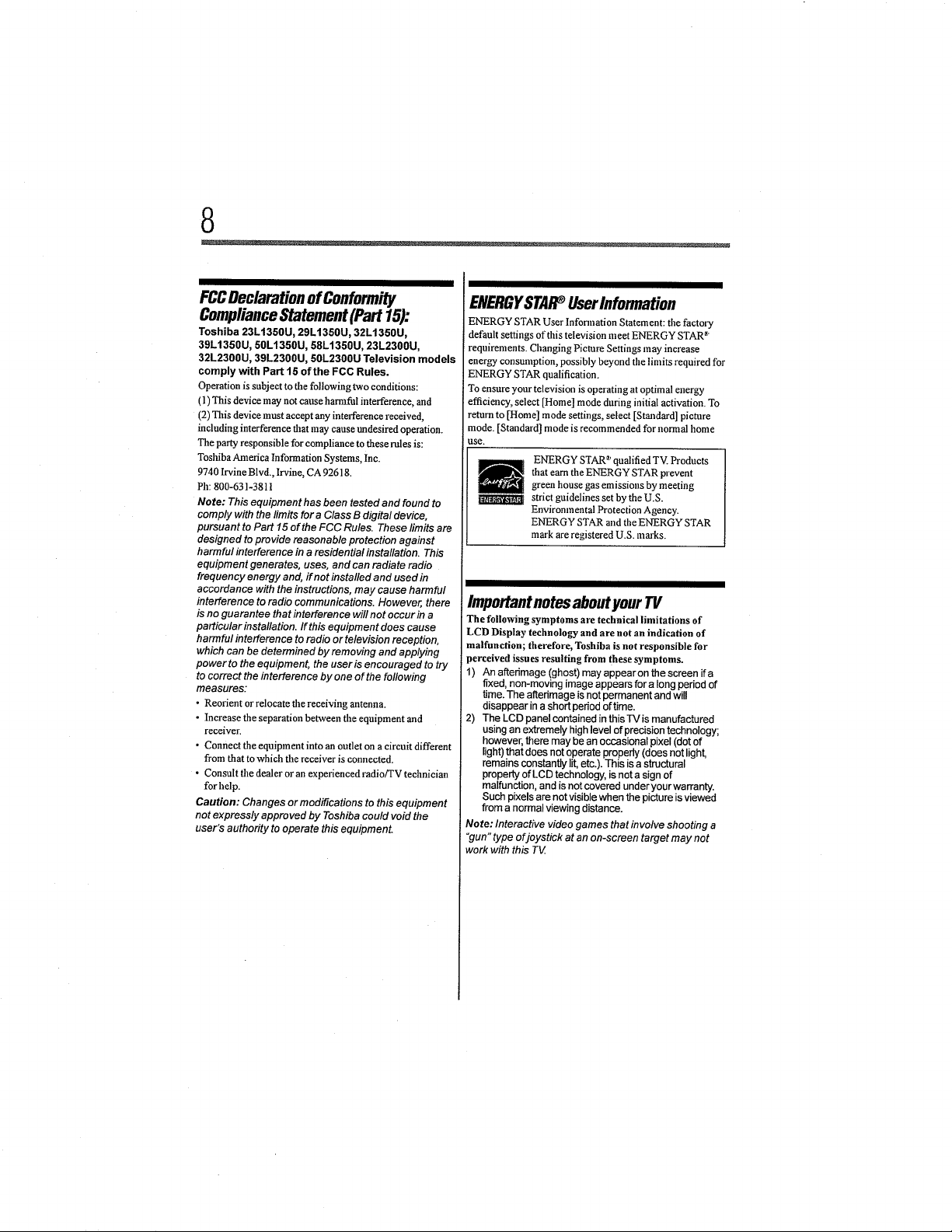
FCCDeclarationofConformity
ComplianceStatement(Part 15):
Toshiba 23LI350U, 29LI350U, 32LI350U,
39LI350U, 50Lt350U, 58LI350U, 23L2300U,
32L2300U, 39L2300U, 50L2300U Television models
comply with Part t5 of the FCC Rules.
Operation is subject to the following two conditions:
(1) This device may not cause harmful interference, and
(2) This device must accept any interference received,
including interference that may cause undesired operation.
The party responsible for compliance to these rules is:
Toshiba America Information Systems, Inc.
9740 Irvine Blvd., Irvine, CA 92618.
Ph: 800-631-3811
Note: This equipment has been tested and found to
comply with the limits for a Class B digital device,
pursuant to Part 15 of the FCC Rules. These limits are
designed to provide reasonable protection against
harmful interference in a residential installation. This
equipment generates, uses, and can radiate radio
frequency energy and, if not installed and used in
accordance with the instructions, may cause harmful
interference to radio communications. However, there
is no guarantee that interference will not occur in a
particular installation. If this equipment does cause
harmful interference to radio or television reception,
which can be determined by removing and applying
power to the equipment, the user is encouraged to try
to correct the interference by one of the following
measures:
• Reorient or relocate the receiving antenna.
• Increase the separation between the equipment and
receiver.
• Connect the equipment into anoutlet on a circuit different
from that to which the receiver is connected.
• Consult flle dealer or an expeliencedradio/TVtechnician
for help.
Caution: Changes or modifications to this equipment
not expressly approved by Toshiba could void the
user's authority to operate this equipment.
ENERGYSTAR_ UserInformation
ENERGY STAR User Information Statement: tilefactory
dethult settings of this television meet ENERGY STAR _'
requirements. Changing Pietm'e Settings may increase
energy consumption, possibly beyond the limits required ibr
ENERGY STAR qualification.
To ensure your television is operatiug at optimal energy
efficiency, select [Home] mode during initial activation. To
return to [Home] mode settings, select [Standard] picture
mode. [Standard] mode is recommended for normal home
use.
ENERGY STAR _'qualified TV. Products
that earn tile ENERGY STAR prevent
green house gas emissions by meeting
strict guidelines set by the U.S.
Envirnnlnental Protection Agency.
ENERGY STAR and the ENERGY STAR
mark are registered U.S. marks.
Importantnotesaboutyour TV
The following symptoms are technical limitations of
LCD Display technology and are not an indication of
malfunction; therefore, Toshiba is not responsible for
Jerceived issues resulting from these symptoms.
1) An aftedmage (ghost) may appear on the screen if a
fixed, non-moving image appears for a long period of
time. The aRedmage is not permanent and will
disappear in a short penod of time.
2) The LCD panel contained in this TVis manufactured
using an extremely high level of precision technology;
however, there may bean occasional pixel (dot of
light) that does not operate propedy (does not light,
remains constantly lit, etc.). This is a structural
property of LCD technology, is note sign of
malfunction, and is not covered underyour warranty.
Such pixels are not visible when the picture isviewed
from a normal viewing distance.
Note: Interactive video games that involve shooting a
"gun" type ofjoystick at an on-screen target may not
workwith this T_
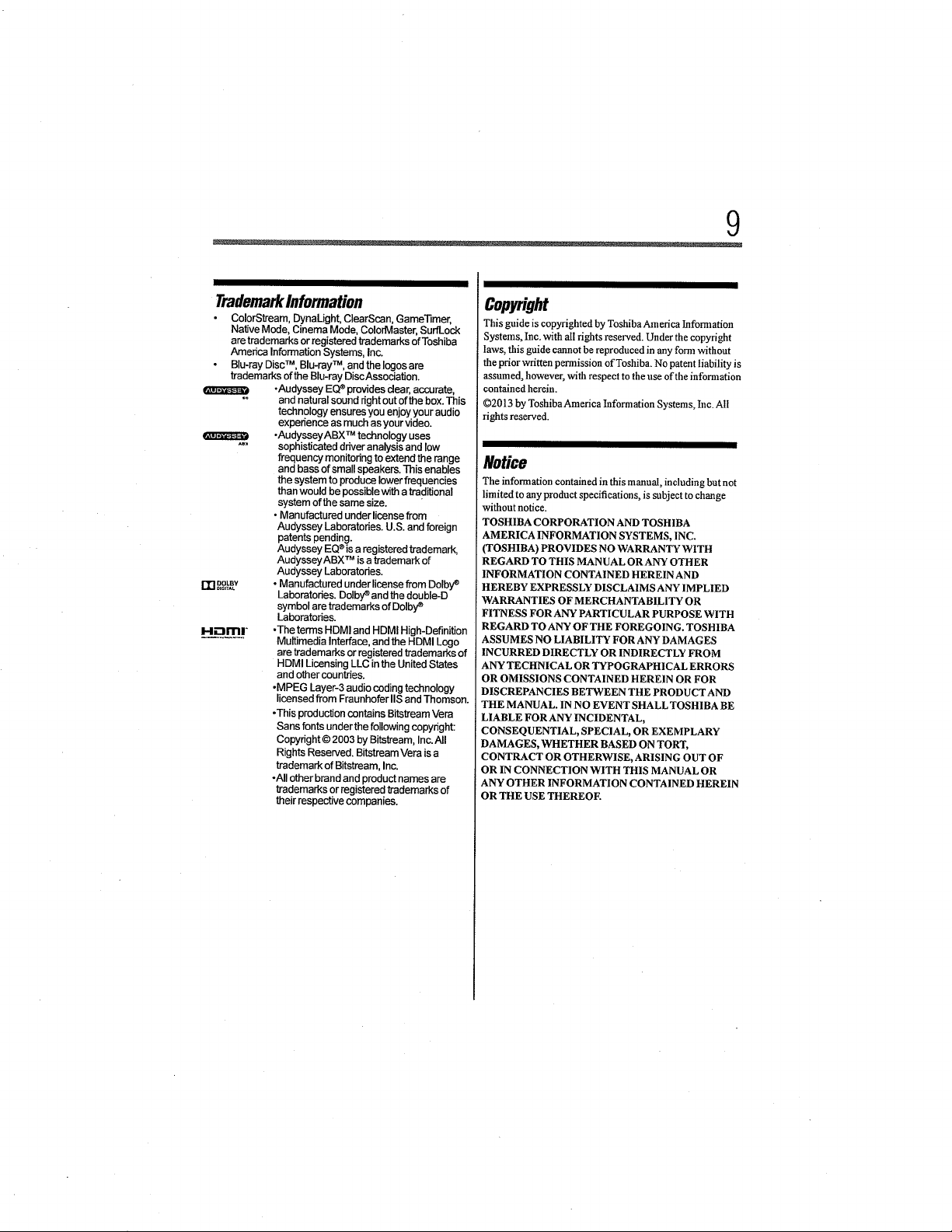
9
TrademarkInformation
ColorStream, DynaLight, ClearScan, Game'l]mer,
Native Mode, Cinema Mode, ColorMaster, SurfLock
are trademarks or registered trademarks of Toshiba
Amedca Information Systems, Inc.
Blu-ray Disc TM, Blu-ray TM, and the Iogos are
trademarks ofthe Blu-ray DiscAssociation.
•Audyssey EQ®provides dear, accurate,
"° and natural sound right out ofthe box. This
technology ensures you enjoy your audio
experience as much as your video.
•AudysseyABX TM technology uses
"" sophisticated ddver analysis and low
frequency monitoring to extend the range
and bass of small speakers. This enables
the system to produce lower frequendes
than would be possible with atraditional
system of the same size.
• Manufactured under license from
Audyssey Laboratories. U.S. and foreign
patents pending.
Audyssey EQ®is a registered trademark,
AudysseyABX TM is a trademark of
Audyssey Laboratodes.
• Manufactured under license from Dolbye
Laboratodes. Dolby_and the double-D
symbol are trademarks ofDolby _
Laboratodes.
H.-_ITU-
•The terms HDMI and HDMI High-Definition
Multimedia Interface, and the HDMI Logo
are trademarks or registered trademarks of
HDMI Licensing LLC in the United States
and other countries.
oMPEG Layer-3 audio coding technology
licensed from Fraunhofer IIS and Thomson.
-This production contains Bitstream Vera
Sans fonts under the following copyright:
Copynght © 2003 by Bitstream, Inc. All
Rights Reserved. Bitstrearn Vera is a
trademark of Bitstream, Inc.
-All other brand and product names are
trademarks or registered trademarks of
their respective companies.
Copyright
This guide is copyrighted by ToshibaAmerica Information
Systems, Inc. with all rights reserved. Under the copyright
laws, this guide cannot be reproduced in any form without
the prior written permission of Toshiba. No patent liability is
assumed, however, with respect to the use of the information
contained herein.
©2013 by ToshibaAmerica lafformation Systems, Inc. All
rights reserved.
Notice
The information contained in this manual, including but not
limited to any product specifications, is subject to change
without notice.
TOSHIBA CORPORATION AND TOSHIBA
AMERICA INFORMATION SYSTEMS, INC.
(TOSHIBA) PROVIDES NO WARRANTY WITH
REGARD TO THIS MANUAL ORANY OTHER
INFORMATION CONTAINED HEREIN AND
HEREBY EXPRESSLY DISCLAIMS ANY 1MPLIED
WARRANTIES OF MERCHANTABILITY OR
FITNESS FOR ANY PARTICULAR PURPOSE WITH
REGARD TO ANY OF THE FOREGOING. TOSHIBA
ASSUMES NO LIABILITY FOR ANY DAMAGES
INCURRED DIRECTLY OR INDIRECTLY FROM
ANY TECHNICAL OR TYPOGRAPHICAL ERRORS
OR OMISSIONS CONTAINED HEREIN OR FOR
DISCREPANCIES BETWEEN THE PRODUCT AND
THE MANUAL. IN NO EVENT SHALL TOSHIBA BE
LIABLE FOR ANY INCIDENTAL,
CONSEQUENTIAL, SPECIAL, OR EXEMPLARY
DAMAGES, WHETHER BASED ON TORT,
CONTRACT OR OTHERWISE, ARISING OUT OF
OR IN CONNECTION WITH THIS MANUAL OR
ANY OTHER INFORMATION CONTAINED HEREIN
OR THE USE THEREOF.
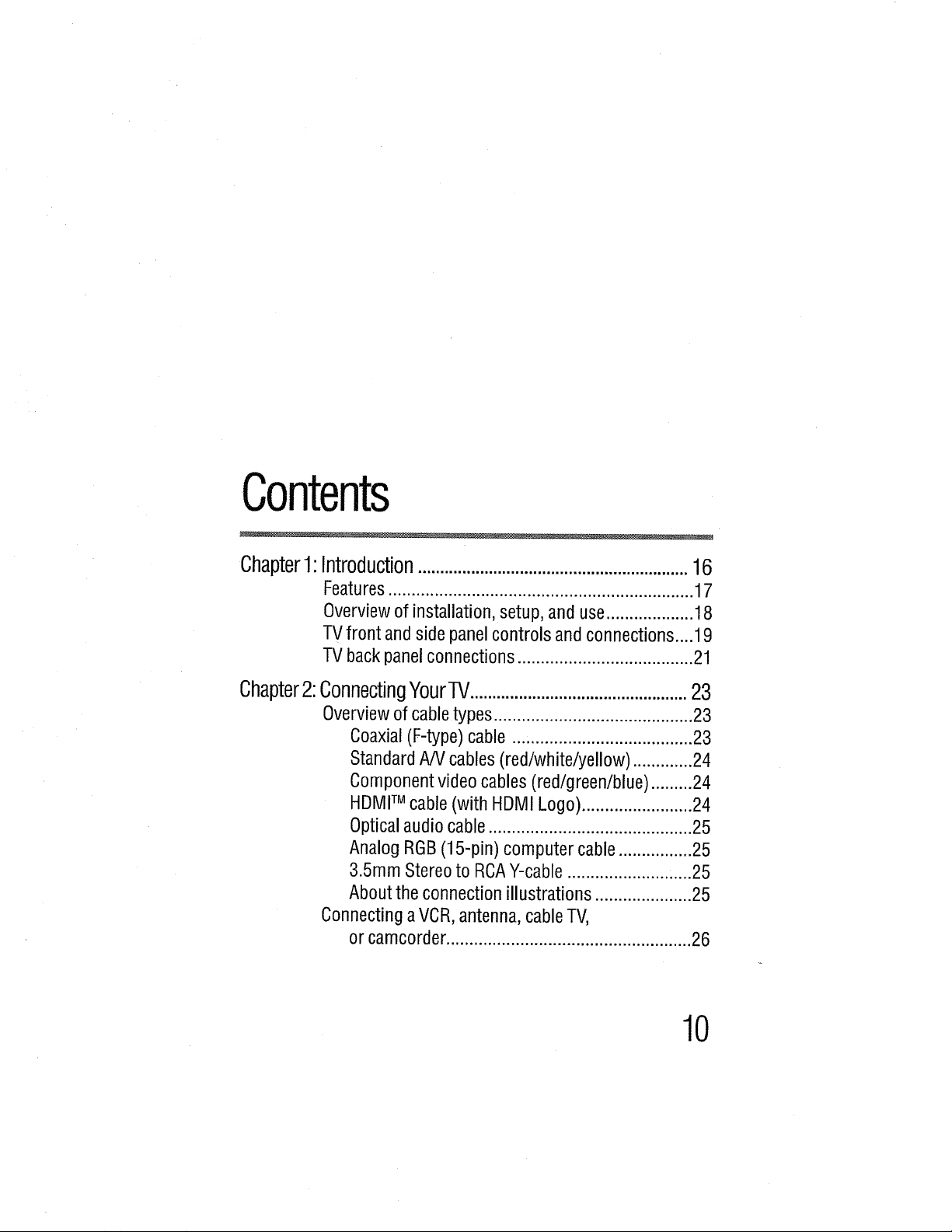
Contents
Chapter1:Introduction.............................................................16
Features .................................................................. 17
Overview of installation, setup, and use ................... 18
TVfront and side panel controls and connections ....19
TV back panel connections ...................................... 21
Chapter2:ConnectingYourTV.................................................23
Overview of cable types ........................................... 23
Coaxial (F-type) cable ....................................... 23
Standard A/V cables (red/white/yellow) ............. 24
Component video cables (red/green/blue) .........24
HDMITM cable (with HDMI Logo) ........................ 24
Optical audio cable ............................................ 25
Analog RGB(15-pin) computer cable ................ 25
3.5mm Stereo to RCAY-cable ........................... 25
About the connection illustrations ..................... 25
Connecting a VCR,antenna, cable TV,
or camcorder ..................................................... 26
10
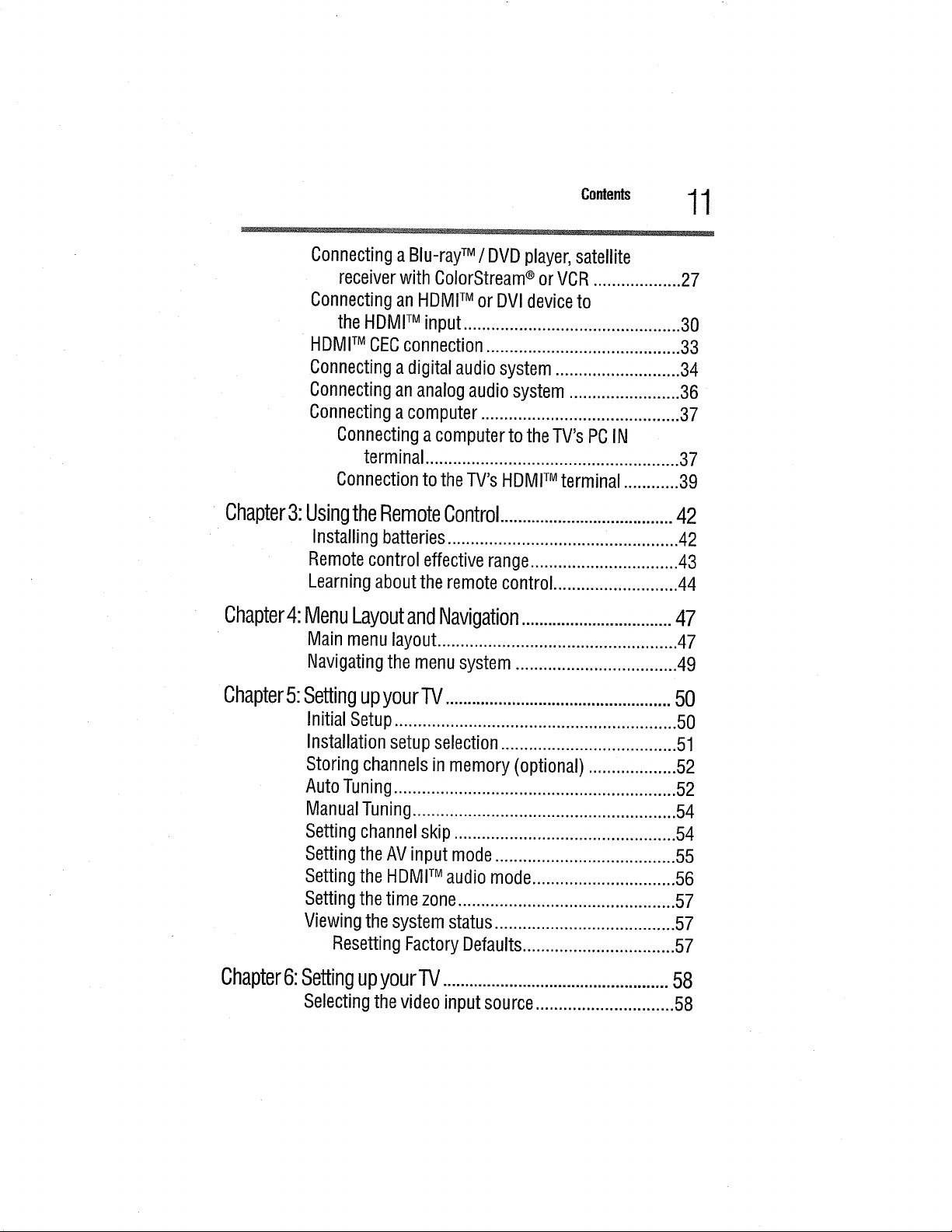
ConnectingaBlu-rayTM / DVDplayer,satellite
receiverwithColorStream®or VCR...................27
Connectingan HDMITM orDVIdeviceto
theHDMITM input......,........................................30
HDMITM CECconnection..........................................33
Connectingadigital audiosystem...........................34
Connectingananalogaudiosystem........................36
Connectingacomputer...........................................37
Connectingacomputerto theTV'sPCIN
terminal.......................................................37
ConnectiontotheTV'sHDMITM terminal ............39
11
Chapter3:
Chapter4:
UsingtheRemoteControl.......................................42
Installing batteries .................................................. 42
Remote control effective range................................ 43
Learning about the remote control ........................... 44
MenuLayoutandNavigation..................................47
Main menu layout .................................................... 47
Navigating the menu system ................................... 49
Chapter5:SettingupyourTV...................................................50
Initial Setup ............................................................. 50
Installation setup selection ...................................... 51
Storing channels in memory (optional) ................... 52
Auto Tuning ............................................................. 52
Manual Tuning......................................................... 54
Setting channel skip ................................................ 54
Setting the AV input mode ....................................... 55
Setting the HDMITM audio mode ............................... 56
Setting the time zone............................................... 57
Viewing the system status ....................................... 57
Resetting Factory Defaults ................................. 57
Chapter6:SettingupyourTV ...................................................58
Selecting the video input source .............................. 58
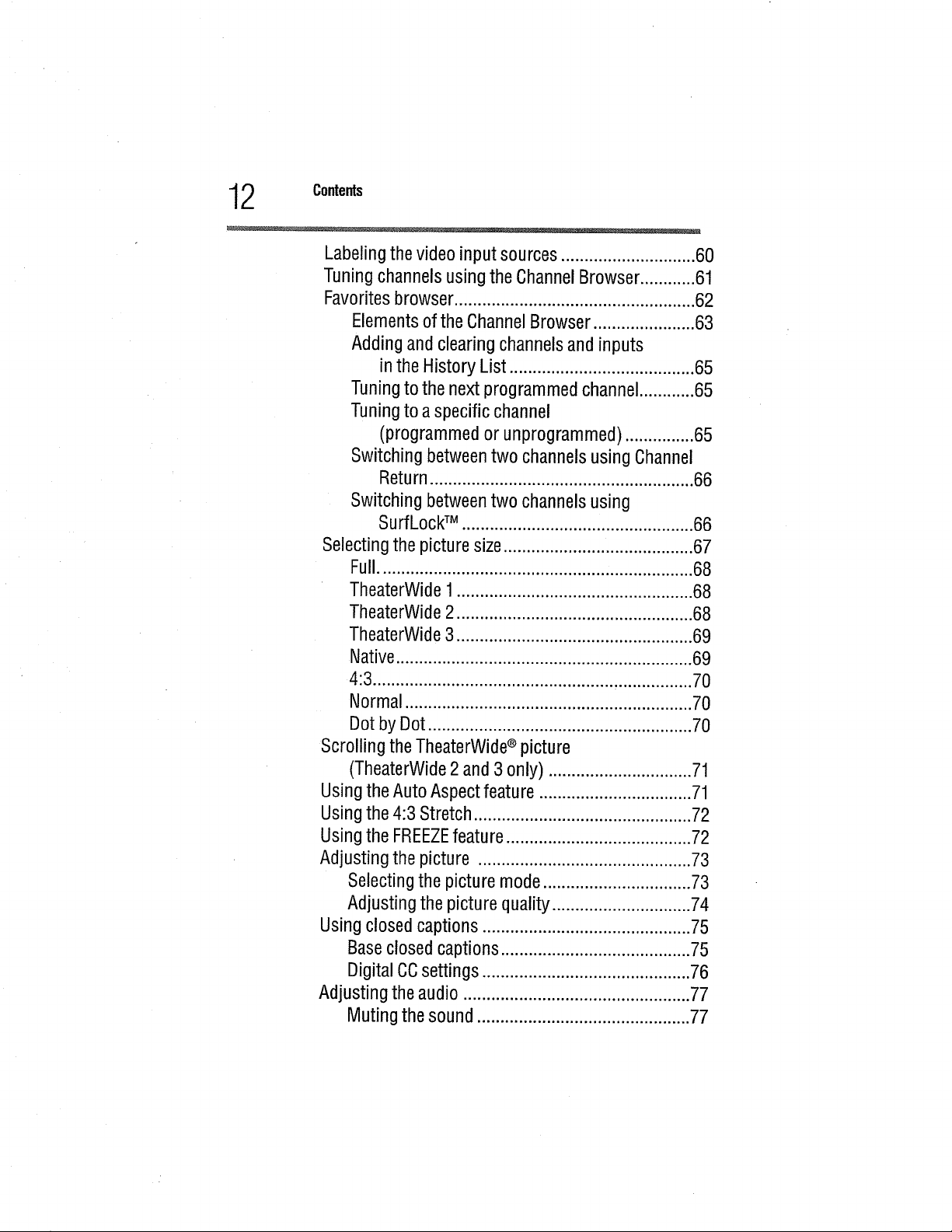
2 Contents
Labelingthevideoinput sources.............................60
Tuningchannelsusingthe ChannelBrowser............61
Favoritesbrowser....................................................62
ElementsoftheChannelBrowser......................63
Addingandclearingchannelsandinputs
Tuningto thenext programmedchannel............65
Tuningto aspecificchannel
Switchingbetweentwo channelsusingChannel
Switchingbetweentwo channelsusing
Selectingthe picturesize.........................................67
Full....................................................................68
TheaterWide1...................................................68
TheaterWide2...................................................68
TheaterWide3...................................................69
Native................................................................69
4:3.....................................................................70
Normal..............................................................70
Dotby Dot.........................................................70
ScrollingtheTheaterWide®picture
(TheaterWide2and3 only) ...............................71
UsingtheAutoAspectfeature .................................71
Usingthe4:3 Stretch...............................................72
Usingthe FREEZEfeature........................................72
Adjustingthe picture ..............................................73
Selectingthepicturemode................................73
Adjustingthepicturequality..............................74
Usingclosedcaptions.............................................75
Baseclosedcaptions.........................................75
DigitalCCsettings.............................................76
Adjustingthe audio.................................................77
Mutingthesound ..............................................77
inthe HistoryList ........................................65
(programmedor unprogrammed)...............65
Return.........................................................66
SurfLockTM ..................................................66
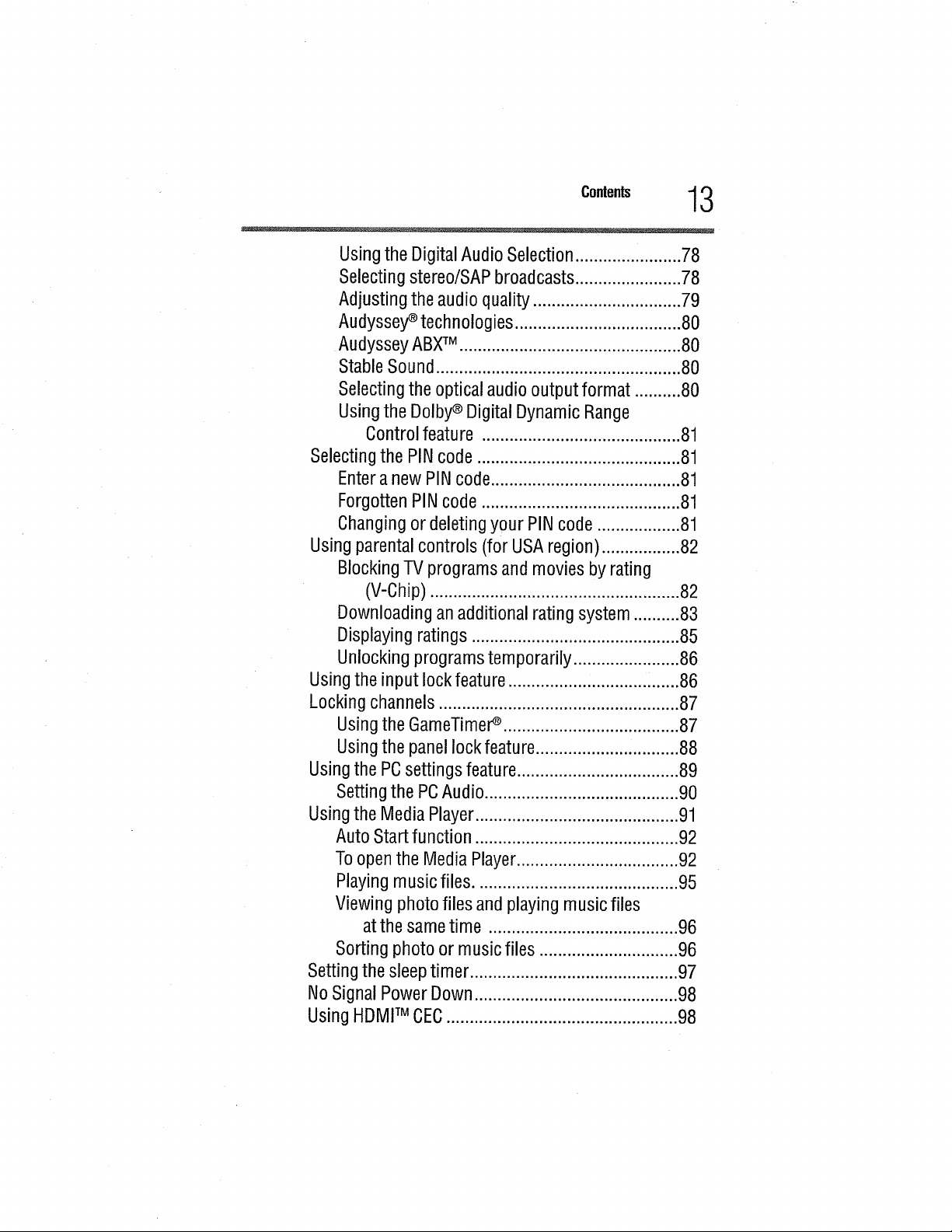
UsingtheDigitalAudioSelection.............i.........78
Selectingstereo/SAPbroadcasts.......................78
Adjustingtheaudioquality................................79
Audyssey_technologies....................................80
AudysseyABXTM ................................................80
StableSound.....................................................80
Selectingthe opticalaudiooutput format ..........80
Usingthe Dolby_ DigitalDynamicRange
Controlfeature ...........................................81
Selectingthe PINcode............................................81
EnteranewPINcode.........................................81
ForgottenPINcode...........................................81
Changingordeletingyour PINcode..................81
Usingparentalcontrols(for USAregion).................82
BlockingTV programsandmoviesby rating
(V-Chip)......................................................82
Downloadinganadditionalrating system..........83
Displayingratings.............................................85
Unlockingprogramstemporarily.......................86
Usingtheinput lockfeature..............................i......86
Lockingchannels....................................................87
Usingthe GameTimer_......................................87
Usingthe panellockfeature...............................88
Usingthe PCsettingsfeature...................................89
Settingthe PCAudio..........................................90
Usingthe MediaPlayer............................................91
AutoStartfunction ............................................92
Toopenthe MediaPlayer...................................92
Playingmusicfiles............................................95
Viewingphotofiles andplayingmusicfiles
atthesametime .........................................96
Sortingphoto ormusicfiles ..............................96
Settingthesleeptimer.............................................97
NoSignalPowerDown............................................98
UsingHDMITM CEC..................................................98
13
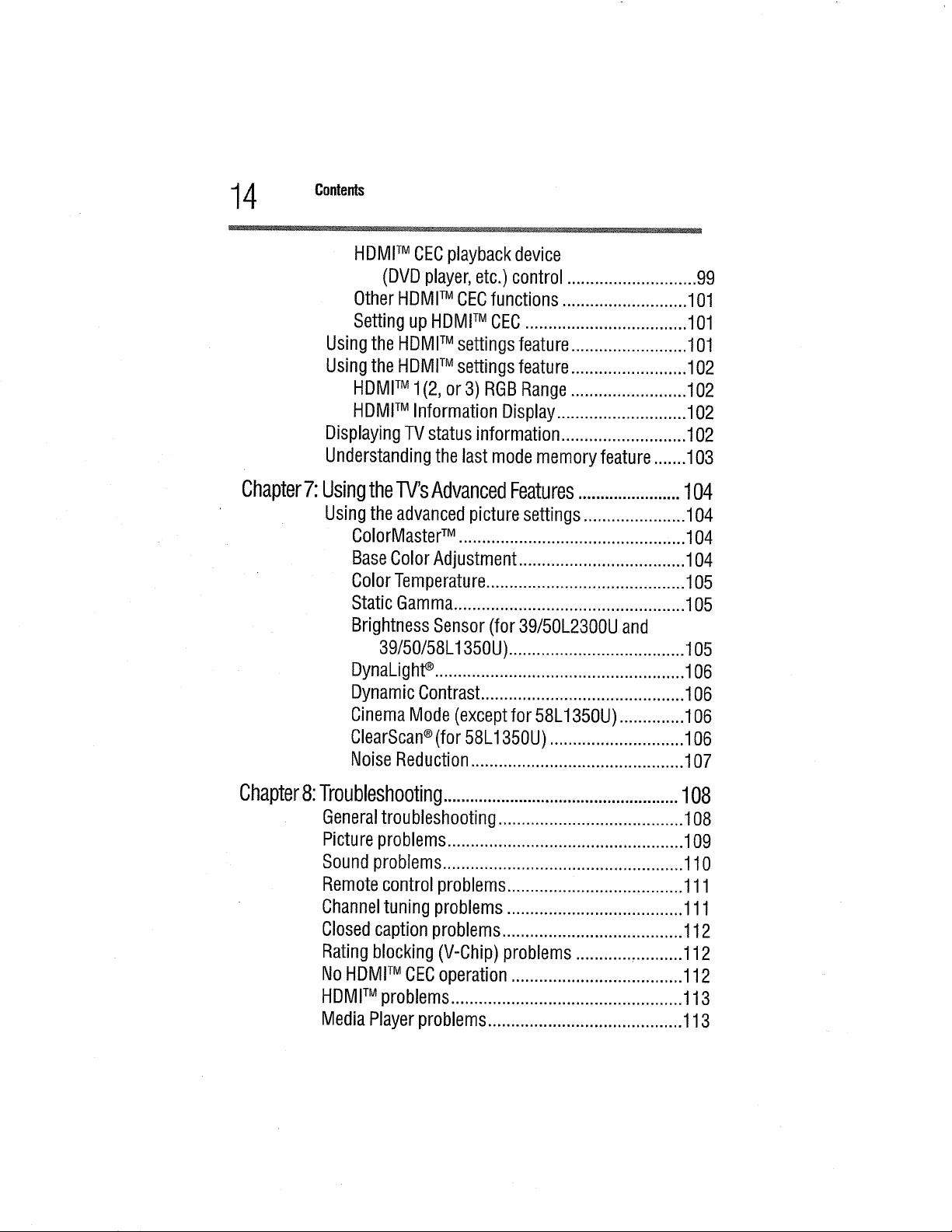
4 Contents
HDMFMCECplaybackdevice
(DVDplayer,etc.)control ............................99
OtherHDMITM CECfunctions...........................101
SettingupHDMITM CEC...................................101
Usingthe HDMITM settingsfeature.........................101
Usingthe HDMFMsettingsfeature.........................102
HDMITM 1(2,or 3) RGBRange.........................102
HDMFMInformationDisplay............................102
DisplayingTVstatusinformation...........................102
Understandingthe lastmodememoryfeature.......103
Chapter7:UsingtheTV'sAdvancedFeatures.......................104
Using the advanced picture settings ...................... 104
ColorMaster TM ............................................. ,...104
Base Color Adjustment .................................... 104
Color Temperature........................................... 105
Static Gamma.................................................. 105
Brightness Sensor (for 39/50L2300U and
39/50/58 L1350U) ...................................... 105
DynaLight_ ...................................................... 106
Dynamic Contrast ............................................ 106
Cinema Mode (except for 58L1350U) .............. 106
ClearScan®(for 58L1350U) ............................. 106
Noise Reduction .............................................. 107
Chapter8:
Troubleshooting.....................................................108
General troubleshooting ........................................ 108
Picture problems ................................................... 109
Sound problems .................................................... 110
Remote control problems ...................................... 111
Channeltuning problems ...................................... 111
Closed caption problems ....................................... 112
Rating blocking (V-Chip) problems ....................... 112
No HDMFMCECoperation ..................................... 112
HDMFMproblems .................................................. 113
Media Player problems .......................................... 113
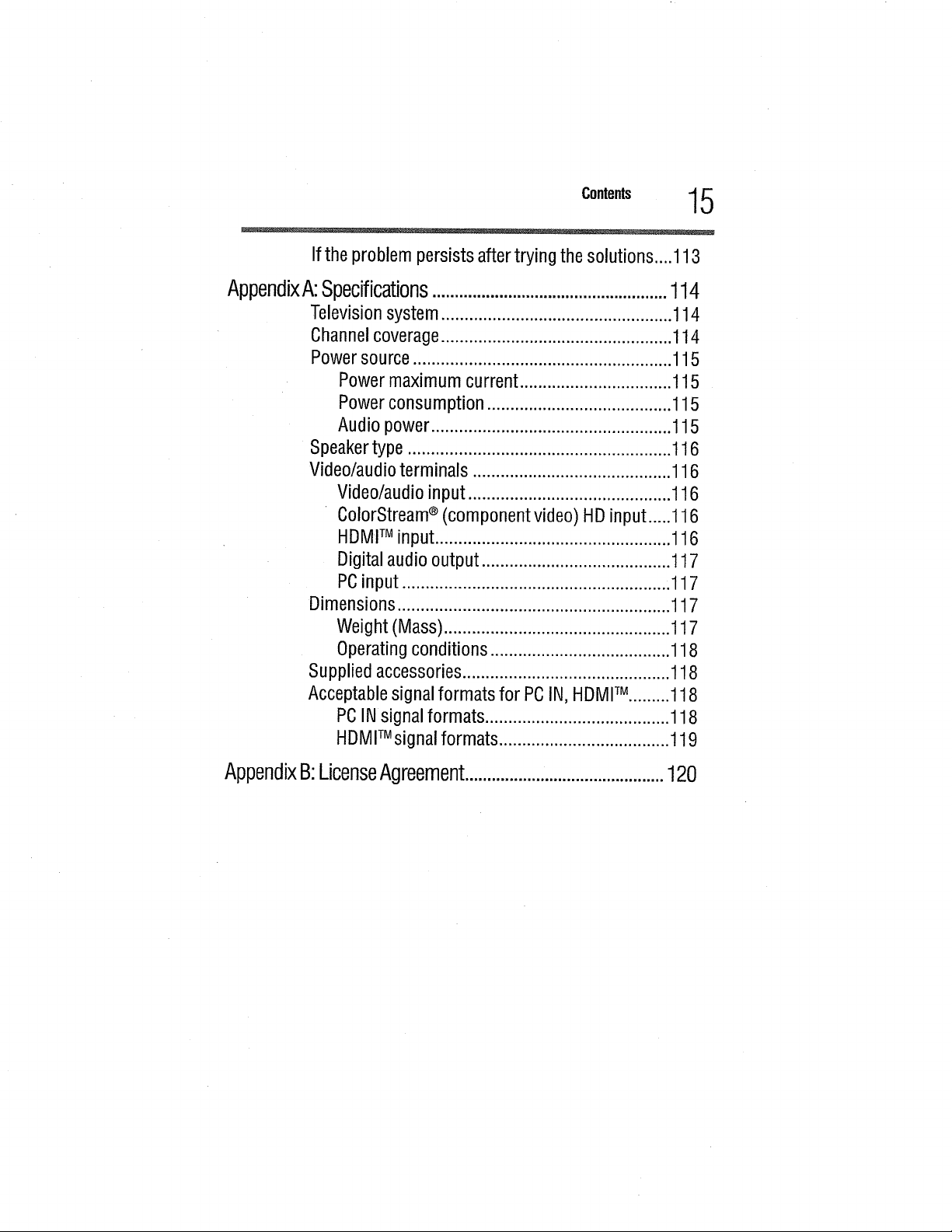
c..,°.,s 15
Ifthe problempersistsaftertrying thesolutions....113
AppendixA:Specifications.....................................................114
Television system .................................................. 114
Channel coverage.................................................. 114
Power source ........................................................ 115
Power maximum current ................................. 115
Power consumption ........................................ 115
Audio power .................................................... 115
Speaker type ......................................................... 116
Video/audio terminals ........................................... 116
Video/audio input ............................................ 116
ColorStream®(component video) HD input .....116
HDMITM input ................................................... 116
Digital audio output ......................................... 117
PCinput ......................................................... ,117
Dimensions ........................................................... 117
Weight (Mass) ................................................. 117
Operating conditions ....................................... 118
Supplied accessories ............................................. 118
Acceptable signal formats for PC IN, HDMFM......... 118
PCIN signal formats ........................................ 118
HDMITMsignal formats ..................................... 119
AppendixB:LicenseAgreement.............................................120
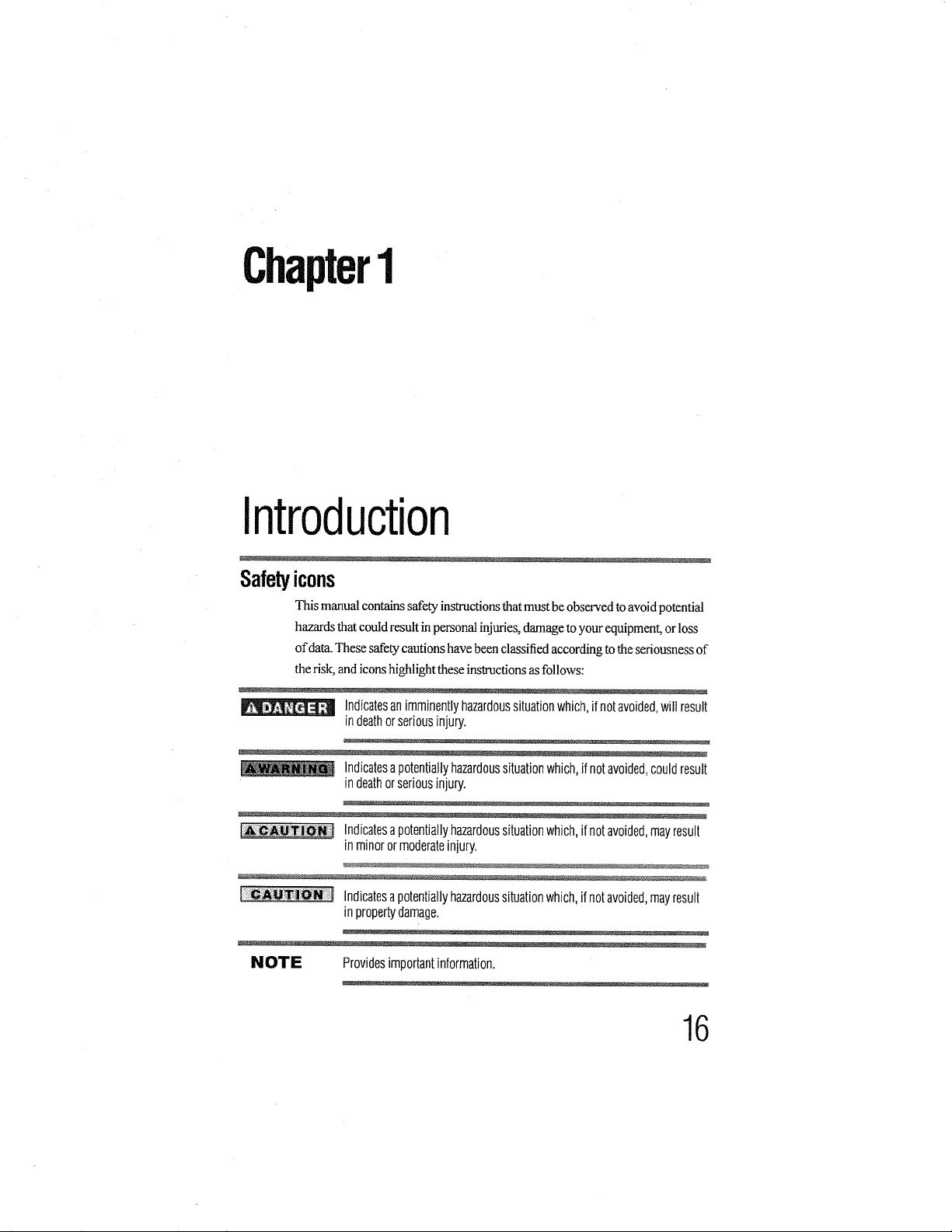
Chapter1
Introduction
Safetyicons
This manual contains safety instructionsthat must be observed toavoid potential
hazards that could result inpersonal injuries, damage to your equipment, or !oss
of data. These safety cautions have been classified according to the seriousness of
the risk, and iconshighlight these instructions as follows:
Indicatesanimminentlyhazardoussituationwhich,itnotavoided,will result
indeathorseriousinjury.
Indicatesa potentiallyhazardoussituationwhich,ifnotavoided,couldresult
indeathorseriousinjury.
Indicatesa potentiallyhazardoussituationwhich,ifnotavoided,mayresult
in minoror moderateinjury.
Indicatesapotentiallyhazardoussituationwhich,ifnotavoided,mayresult
inpropertydamage.
NOTE Providesimportantinformation.
16
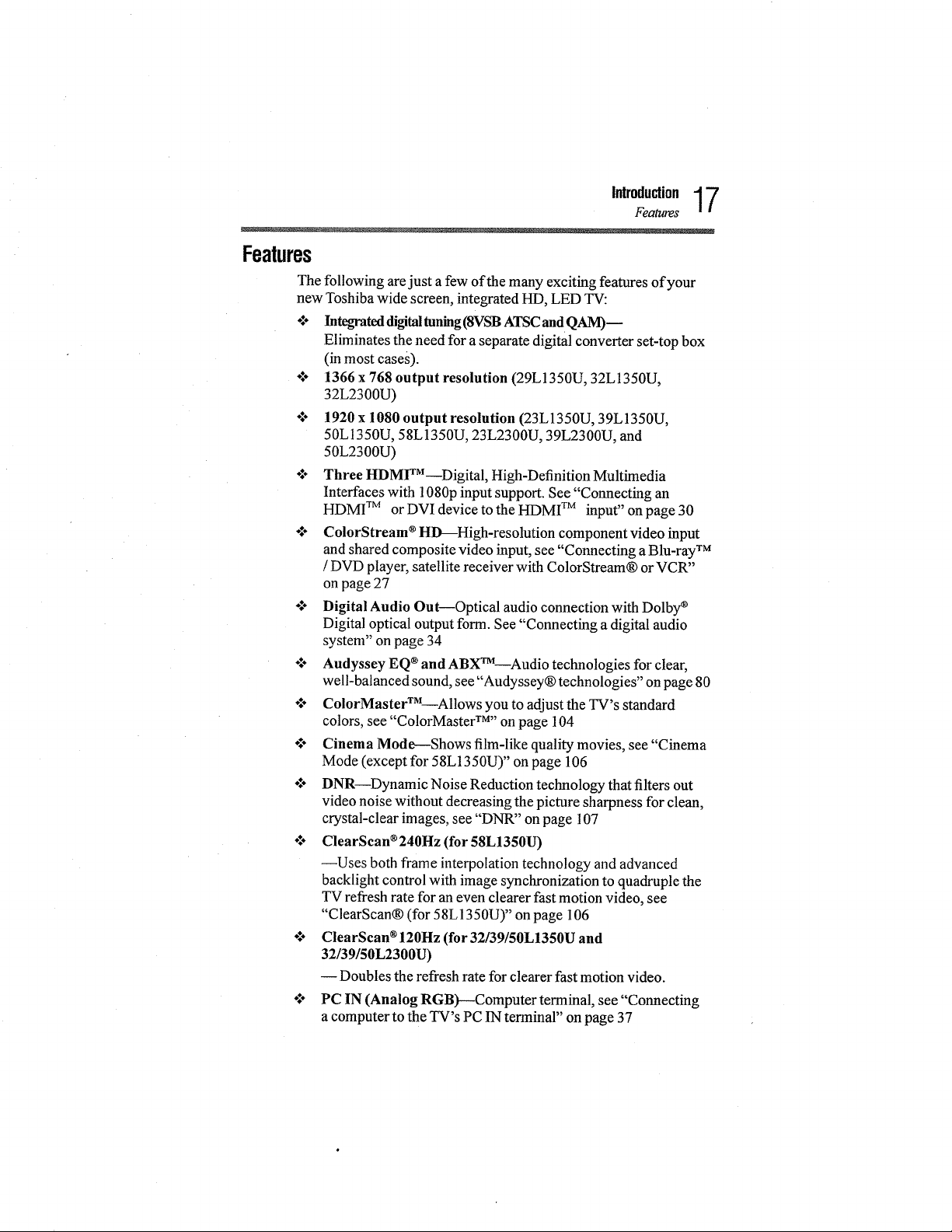
Features
The following are just a few of the many exciting features of your
new Toshiba wide screen, integrated HD, LED TV:
o:o Integrateddigitaltuning(8VSBATSCandQAM)--
o:. Digital Audio Out--Optical audio connection with Dolby ®
÷_. Audyssey EQ ®and ABXTM----Audiotechnologies for clear,
÷$* ColorMaster TM Allows you to adjust the TV's standard
•5° Cinema Mode---Shows film-like quality movies, see "Cinema
•_" DNR--Dynamic Noise Reduction technology that filters out
÷_° ClearScan ®240Hz(for58L1350U)
•_" ClearScan ®120Hz (for 32/39/50L1350U and
Introduction17
Features
Eliminates the need for aseparate digital converter set-top box
(in most cases).
1366 x 768 output resolution (29L1350U, 32L1350U,
32L2300U)
1920 x 1080 output resolution (23L1350U, 39L1350U,
50LI350U, 58L1350U, 23L2300U, 39L2300U, and
50L2300U)
Three HDMITM--Digital, High-Definition Multimedia
Interfaces with 1080p input support. See "Connecting an
HDMI TM or DVI device to the HDMI TM input" on page 30
ColorStream ®HD_High-resolution component video input
and shared composite video input, see "Connecting a Blu-ray TM
/DVD player, satellite receiver with ColorStream® orVCR"
on page 27
Digital optical output form. See "Connecting a digital audio
system" on page 34
well-balanced sound, see "Audyssey® technologies" on page 80
colors, see "ColorMaster TM''on page 104
Mode (except for 58L1350U)" on page 106
video noise without decreasing the picture sharpness for clean,
crystal-clear images, see "DNR" on page 107
--Uses both frame interpolation technology andadvanced
backlight control with image synchronization to quadruple the
TV refresh rate for an even clearer fast motion video, see
"ClearScan® (for 58L1350U)" on page 106
32/39/50L2300U)
-- Doubles the refresh ratefor clearer fast motion video.
PC IN (Analog RGB)---Computer terminal, see "Connecting
a computer to the TV's PC IN terminal" on page 37
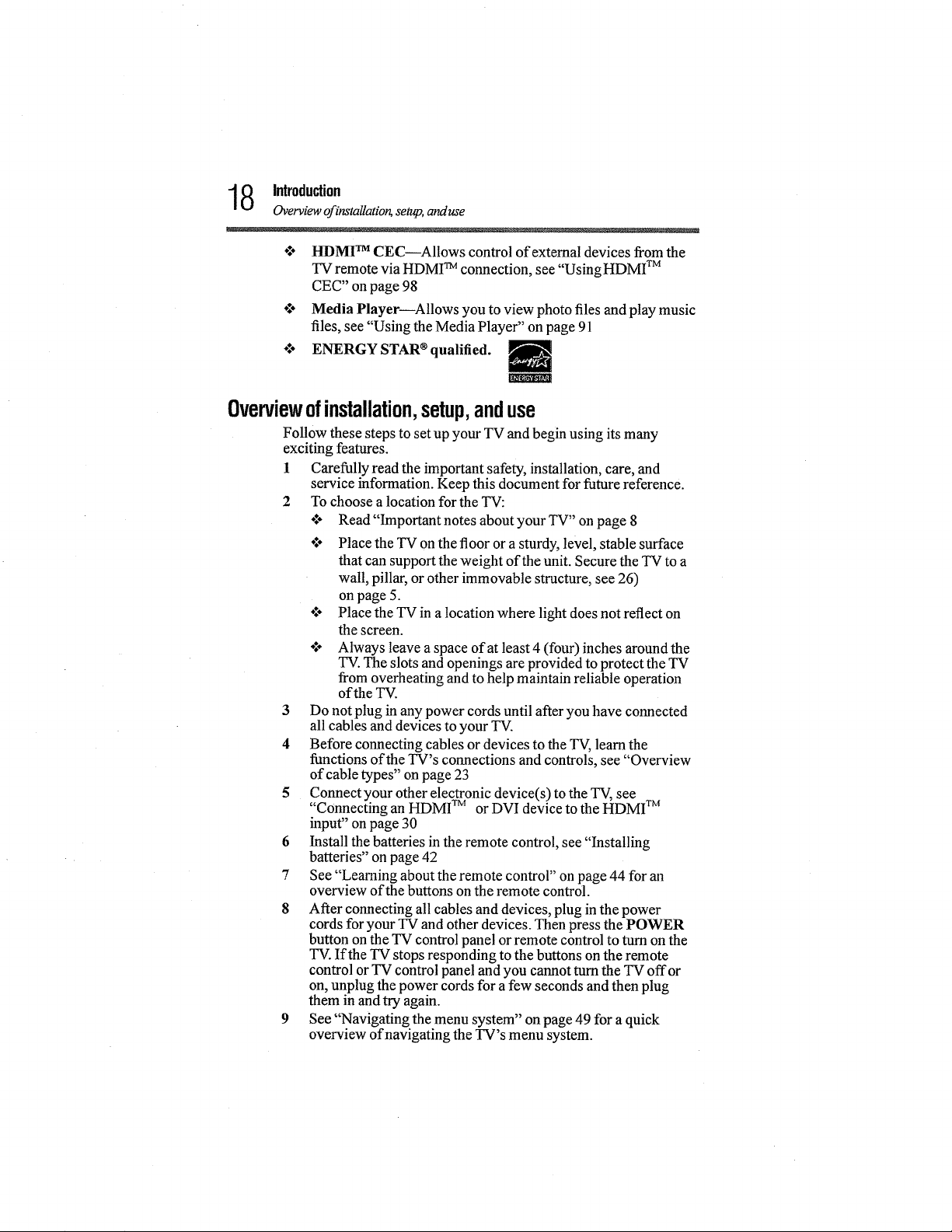
8 Introduction
Overview of installatior_ setup, and use
HDM] TM CEC--AIIows control of external devices from the
TV remote via HDMI TM connection, see "UsingHDMI TM
CEC" on page 98
Media Player--Allows you to view photo files and play music
files, see "Using the Media Player" on page 91
ENERGY STAR ®qualified.
Overviewofinstallation,setup,anduse
Follow these steps to set up your TV and begin using its many
exciting features.
1 Carefully read the important safety, installation, care, and
service information. Keep this document for future reference.
2 To choose a location for the TV:
o$* Read "Important notes about your TV" on page 8
o:° Place the TV on the floor or a sturdy, level, stable surface
that can support the weight of the unit. Secure the TV to a
wall, pillar, or other immovable structure, see 26)
on page 5.
°:- Place the TV in a location where light does not reflect on
the screen.
o:° Always leave a space of at least 4 (four) inches arotmd the
TV. The slots and openings are provided to protect the TV
from overheating and to help maintain reliable operation
of the TV.
3 Do not plug in any power cords until after you have connected
all cables and devices to your TV.
4 Before connecting cables or devices to the TV, learn the
functions of the TV's connections and controls, see "Overview
of cable types" on page 23
5 Connect your other electronic device(s) to the TV, see
"Connecting an HDMI TM or DVI device to the HDMI TM
input" on page 30
6 Install the batteries in the remote control, see "Installing
batteries" on page 42
7 See "Learning about the remote control" on page 44 for an
overview of the buttons on the remote control.
8 After connecting all cables and devices, plug in the power
cords for your TV and other devices. Then press the POWER
button on the TV control panel or remote control to turn on the
TV. If the TV stops responding to the buttons on the remote
control or TV control panel and you cannot turn the TV offor
on, unplug the power cords for a few seconds and then plug
them in and try again.
9 See "Navigating the menu system" on page 49 for a quick
overview of navigating the TV's menu system.
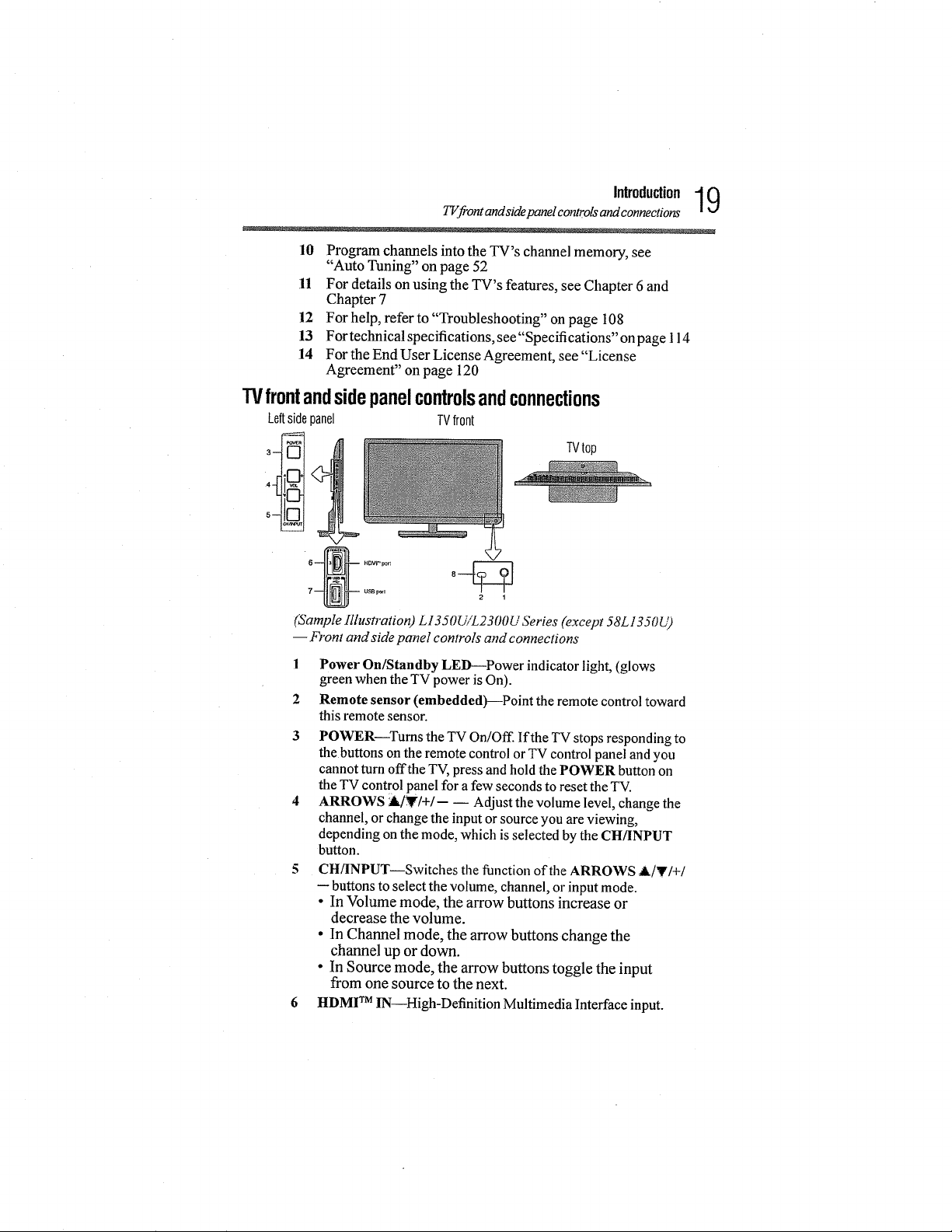
TVf!_ontandsidepanel controlsand connections
10 Program channels into the TV's channel memory, see
"Auto Tuning" on page 52
11 For details on using the TV's features, see Chapter 6 and
Chapter 7
12 For help, refer to "Troubleshooting" on page 108
13 For technical specifications, see"Specifications" onpage 114
14 For the End User License Agreement, see "License
Agreement" on page 120
TVfrontandsidepanelcontrolsandconnections
Leftsidepanel TVfront
TVtop
HDMI_p;rt 8
usBr_l 2 1
(Sample Illustration) L1350_VL2300U SeFies (except 58L1350U)
-- Front and side panel controls and connections
Introduction 19
1 Power On/Standby LED--Power indicator light, (glows
green when the TV power is On).
2 Remote sensor (embedded)---Point the remote control toward
this remote sensor.
3
POWER--Turns the TV On/Off. If the TV stops responding to
the buttons on the remote control or TV control panel and you
cannot turn offthe TV, press and hold the POWER button on
the TV control panel for a few seconds to reset the TV.
ARROWS _/T/+/-- -- Adjust the volume level, change the
channel, or change the input or source you are viewing,
depending on the mode, which is selected by the CIt/INPUT
button.
5 CH/INPUT--Switches tile function of the ARROWS A/V/+/
-- buttons to select the volume, channel, or input mode.
• In Volume mode, the arrow buttons increase or
decrease the volume.
• In Channel mode, the arrow buttons change the
channel up or down.
• In Source mode, the arrow buttons toggle the input
from one source to the next.
6 I-IDMITM IN--High-Definition Multimedia Interface input.
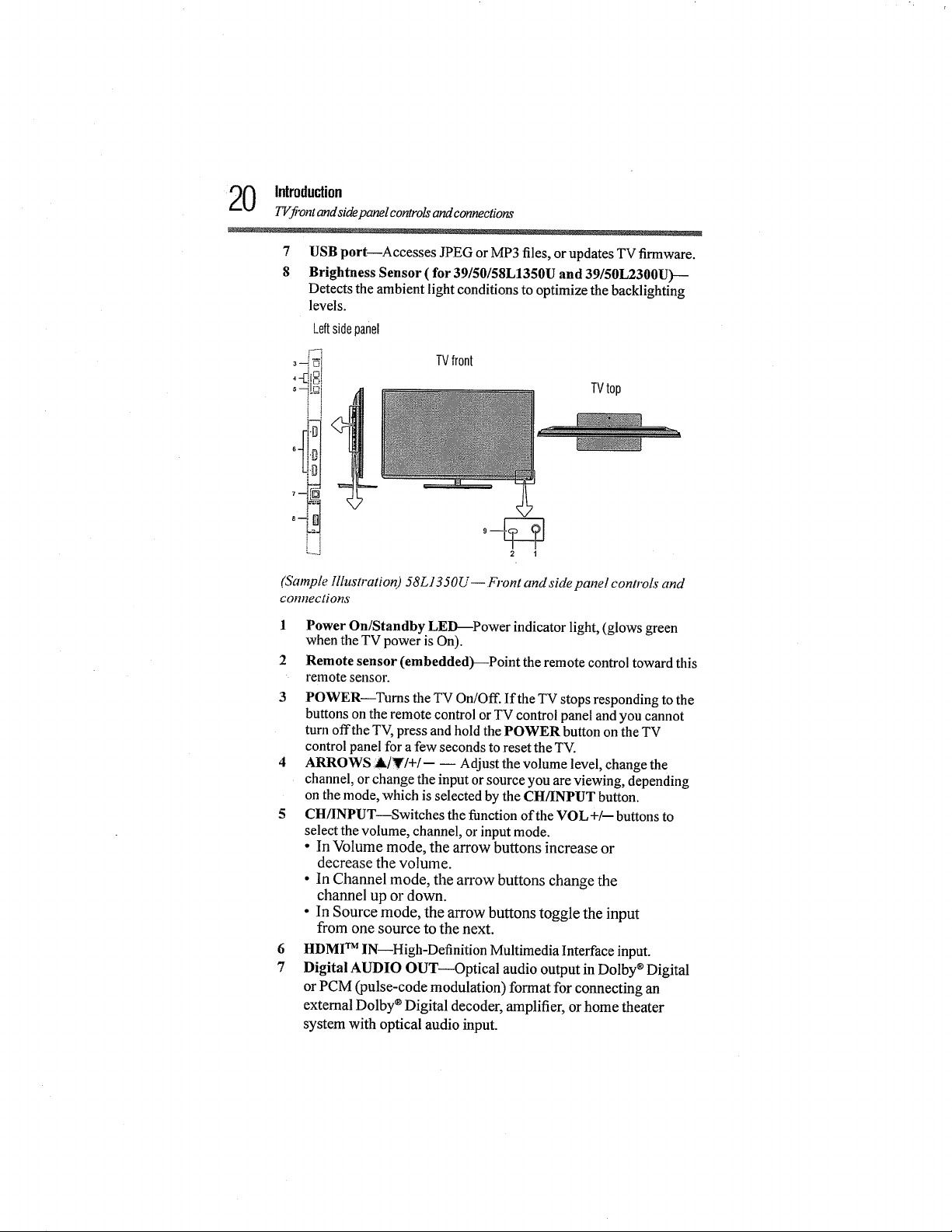
20 Introduction
TVf!_ontandsidepanelcontrolsandconnections
7
USB port--Accesses JPEG or MP3 files, or updates TV firmware.
8
Brightness Sensor ( for 39/50/58L1350U and 39/50L2300U)---
Detects the ambient light conditions to optimize the backlighting
levels.
Leftsidepanel
i......
TVfront
5_D
L.,
TVtop
,---ir_
2 1
Lqamp/e Ilhtstration) 58L1350U--Front and side panel controls and
connections
1 Power On/Standby LED---Power indicator light, (glows green
when the TV power is On).
2 Remote sensor (embedded)--Point the remote control toward this
remote sensor.
3
POWER--Turns the TV On/Off. If theTV stops responding to the
buttons on the remote control orTV control panel andyou cannot
turn offthe TV, press and hold the POWER button on the TV
control panel for afew seconds to reset the TV.
4 ARROWS &iVfI+I-- -- Adjust the volume level, change the
channel, or change the input orsource you areviewing, depending
on the mode, which is selected bythe CH/INPUT button.
5 CH/INPUT--Switches the function of the VOL +/-- buttons to
selectthe volume, channel, or input mode.
• In Volume mode, the arrow buttons increase or
decrease the volume.
• In Channel mode, the an'ow buttons change the
channel up or down.
• In Source mode, the arrow buttons toggle the input
from one source to the next.
6 HDMI TM IN--High-Definition Multimedia Interface input.
7 Digital AUDIO OUT--Optical audio output in Dolby ®Digital
or PCM (pulse-code modulation) format for connecting an
external Dolby ®Digital decoder, amplifier, or home theater
system with optical audio input.
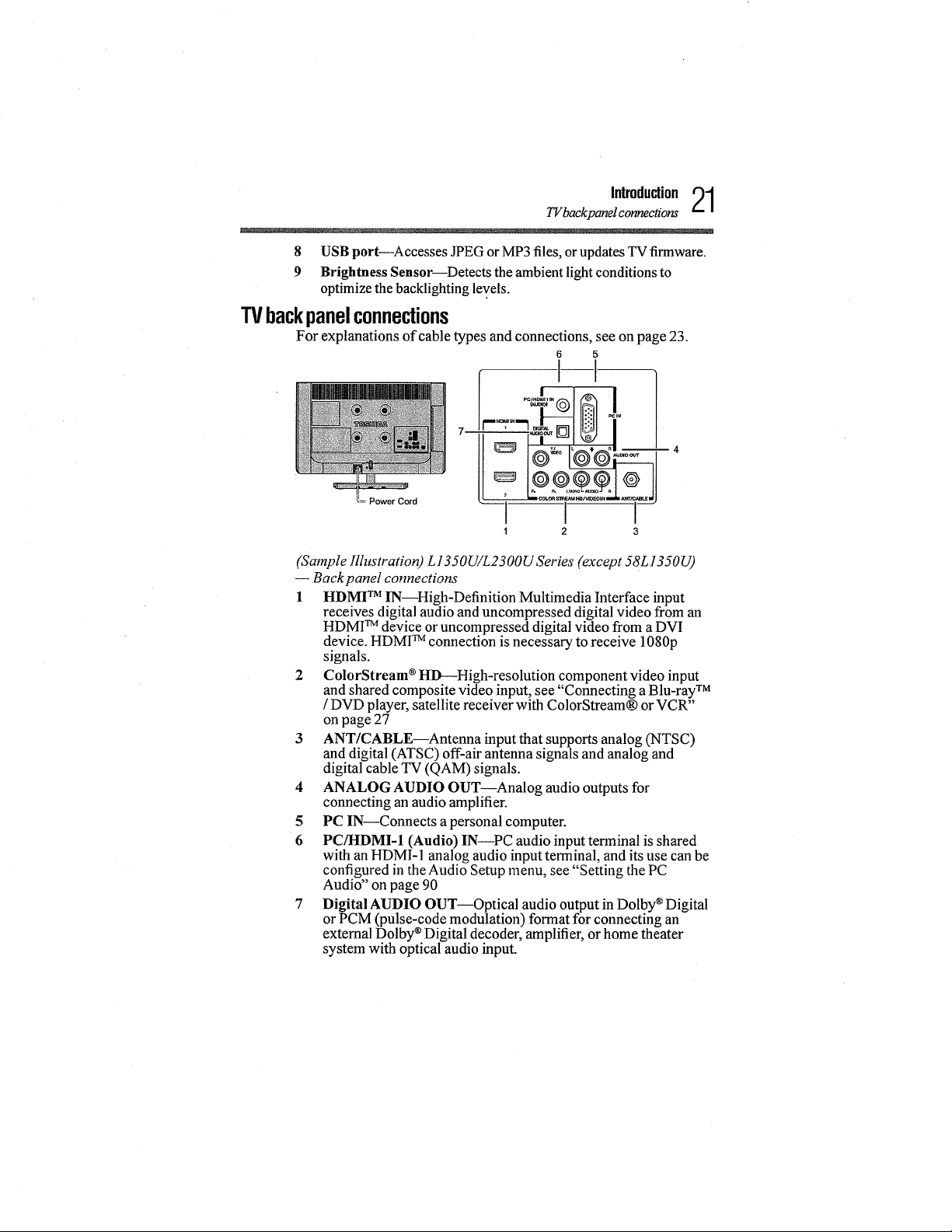
8 USB port--Accesses JPEG or MP3 files, or updates TV firmware.
9 Brightness Sensor--Detects the ambient light conditions to
optimize the backlighting levels.
TVbackpanelconnections
For explanations of cable types and connections, see on page 23.
Power Cord
(Sample lllustration) L1350UiL2300USeries (except 58LI350U)
--Backpanel connections
1 HDMI TM IN High-Definition Multimedia Interface input
receives digital audio and uncompressed digital video from an
HDMI TM device or uncompressed digital video from a DVI
device. HDMI TM connection is necessary to receive 1080p
signals.
2 ColorStream ®HD---High-resolution component video input
and shared composite video input, see "Connecting a Blu-ray TM
/ DVD player, satellite receiver with ColorStream® or VCR"
on page 27
3 ANT/CABLE--Antenna input that supports analog (NTSC)
and digital (ATSC) off-air antenna signals and analog and
digital cable TV (QAM) signals.
4 ANALOG AUDIO OUT--Analog audio outputs for
connecting an audio amplifier.
5 PC IN--Connects a personal computer.
6 PC/HDMI-I (Audio) IN--PC audio input terminal is shared
with an HDMI-1 analog audio input terminal, and its use can be
configured in the Audio Setup menu, see "Setting the PC
Audio" on page 90
7 Digital AUDIO OUT--Optical audio output in Dolby ®Digital
or PCM (pulse-code modulation) format for connecting an
external Dolby ®Digital decode1; amplifier, or home theater
system with optical audio input.
TVbackpanelconnections
6 5
r ,
1 2 3
Introduction21
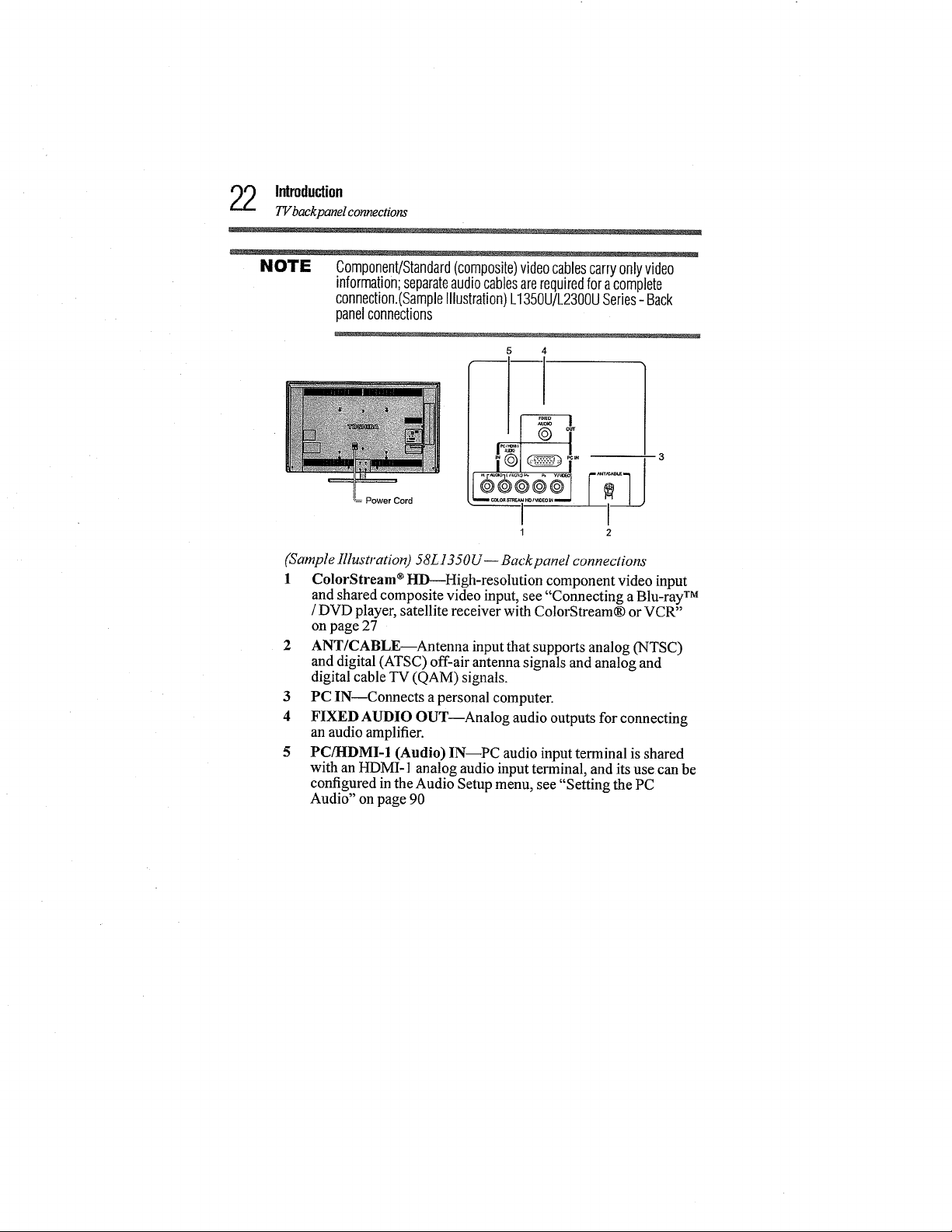
2 Introduction
TVbackpanel connections
NOTE Component/Standard(composite)videocablescarryonlyvideo
information;separateaudiocablesarerequiredforacomplete
connection.(SampleIllustration)L1350U/L2300USeries- Back
panelconnections
5 4
-11
Power Cord
1
1
(Sample Illustration) 58L ! 350U-- Back panel connections
] ColorStream ®HD---High-resolution component video input
and shared composite video input, see "Connecting a Blu-ray TM
/DVD player, satellite receiver with ColorStream® or VCR"
on page 27
2 ANT/CABLE--Antenna input that supports analog (NTSC)
and digital (ATSC) off-air antenna signals and analog and
digital cable TV (QAM) signals.
3 PC IN--Connects a personal computer.
4 FIXEDAUDIO OUT--Analog audio outputs for connecting
an audio amplifier.
5 PC/HDMI-1 (Audio) IN PC audio input terminal is shared
with an HDMI-l analog audio input terminal, and its use can be
configured in the Audio Setup menu, see "Setting the PC
Audio" on page 90
2
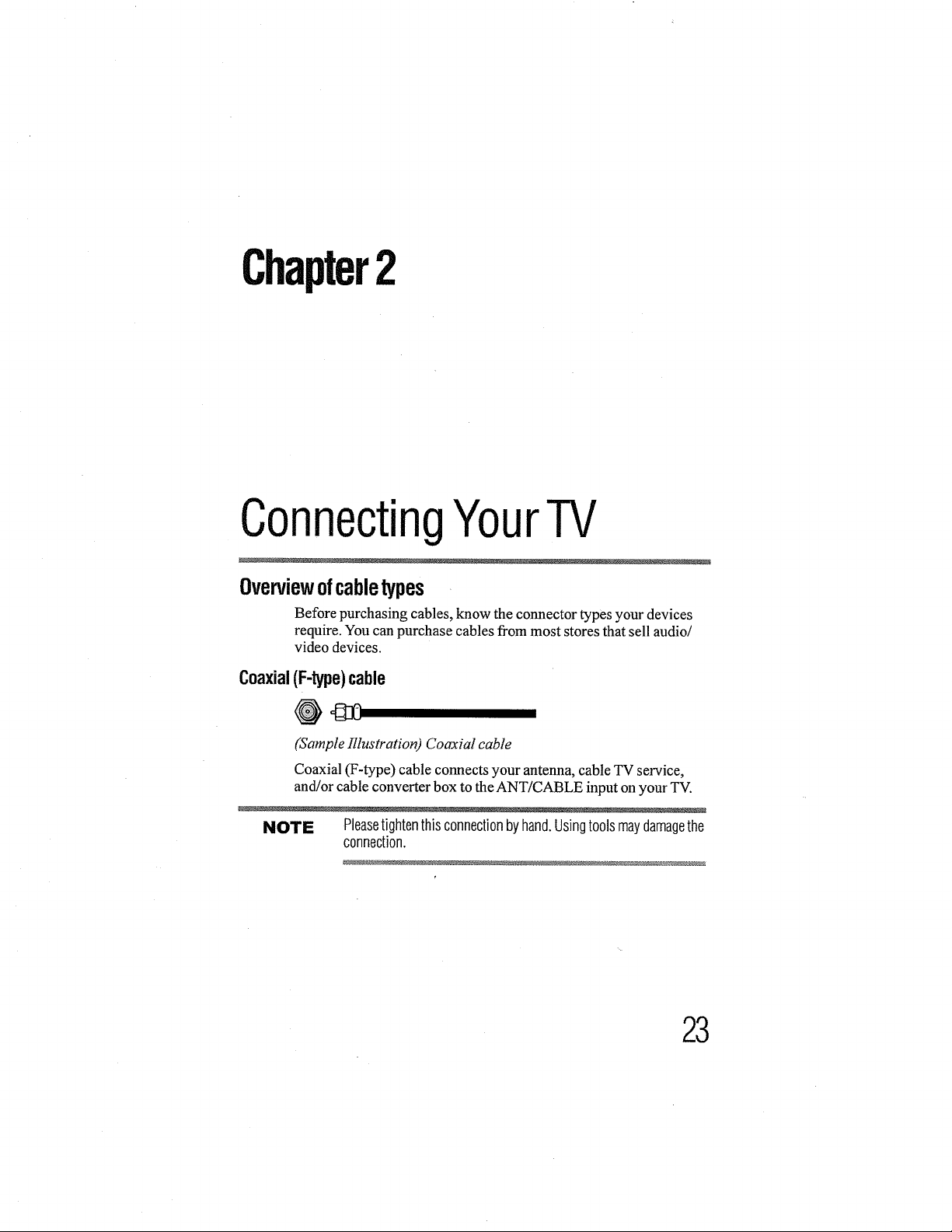
Chapter2
ConnectingYourTV
Overviewofcabletypes
Before purchasing cables, know the connector types your devices
require. You can purchase cables from most stores that sell audio/
video devices.
Coaxial(F-type)cable
@_
(Sample Illustration) Coaxial cable
Coaxial (F-type) cable connects your antenna, cable TV service,
and/or cable converter box to the ANT/CABLE input on your TV.
NOTE Pleasetightenthisconnectionbyhand.Usingtoolsmaydamagethe
connection.
23
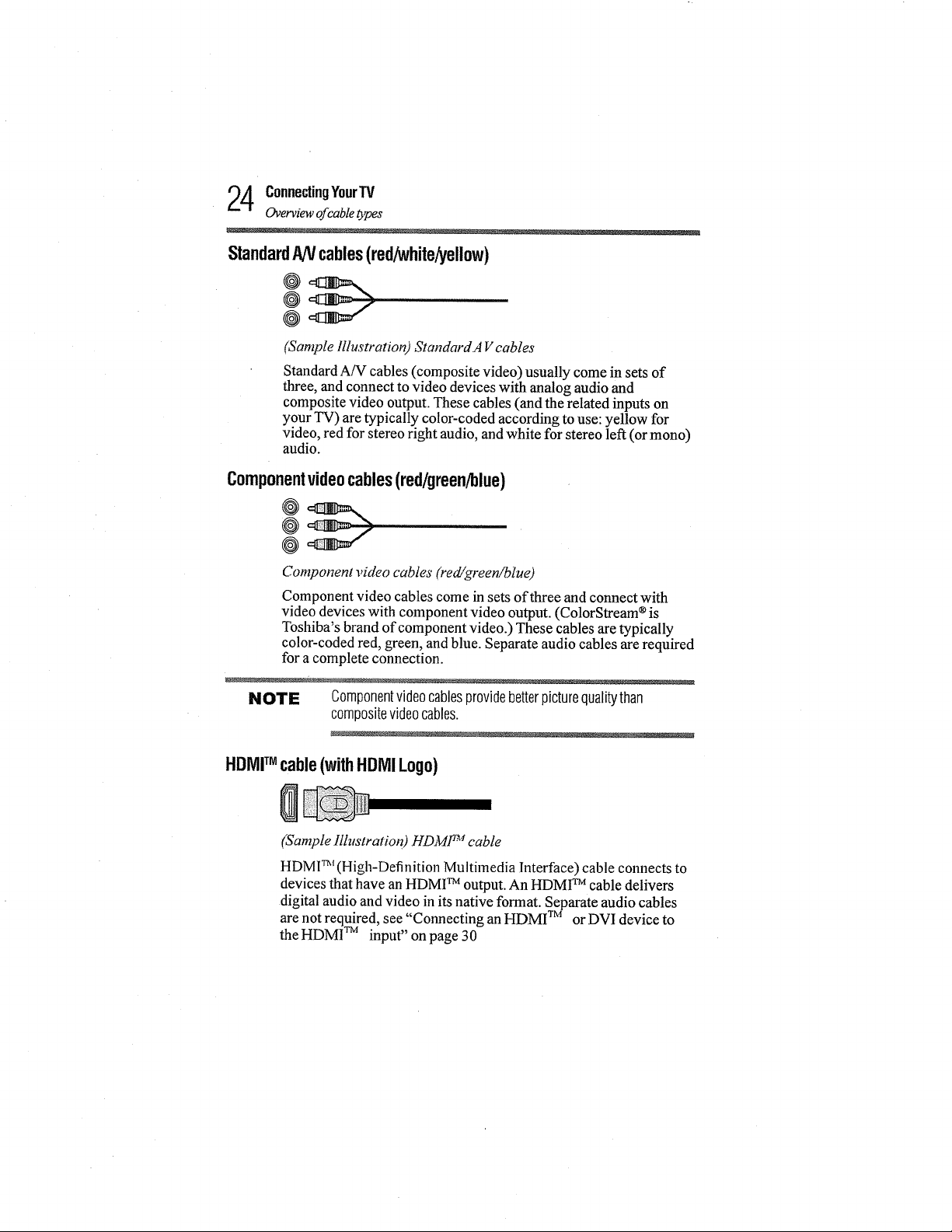
4 ConnectingYourTV
Overview of cable Opes
StandardANcables(red/white/yellow)
@
@
(Sample Illustration) StandardA V cables
Standard AiV cables (composite video) usually come in sets of
three, and connect to video devices with analog audio and
composite video output. These cables (and the related inputs on
your TV) are typically color-coded according to use: yellow for
video, red for stereo right audio, and white for stereo left (or mono)
audio.
Componentvideocables(red/green/blue)
@
@
Component video cables (red/green!blue)
Component video cables come in sets of three and connect with
video devices with component video output. (ColorStream ®is
Toshiba's brand of component video.) These cables are typically
color-coded red, green, and blue. Separate audio cables are required
for a complete connection.
NOTE Componentvideocablesprovidebetterpicturequalitythan
compositevideocables.
HDMITM cable(withHDMILogo)
(Sample Illustration) HDM1 TM cable
HDM1TM(High-Definition Multimedia Interface) cable connects to
devices that have an HDMI TM output. An HDMI TM cable delivers
digital audio and video in its native format. Separate audio cables
are not required, see "Connecting an HDMI TM or DVI device to
the HDMI TM input" on page 30
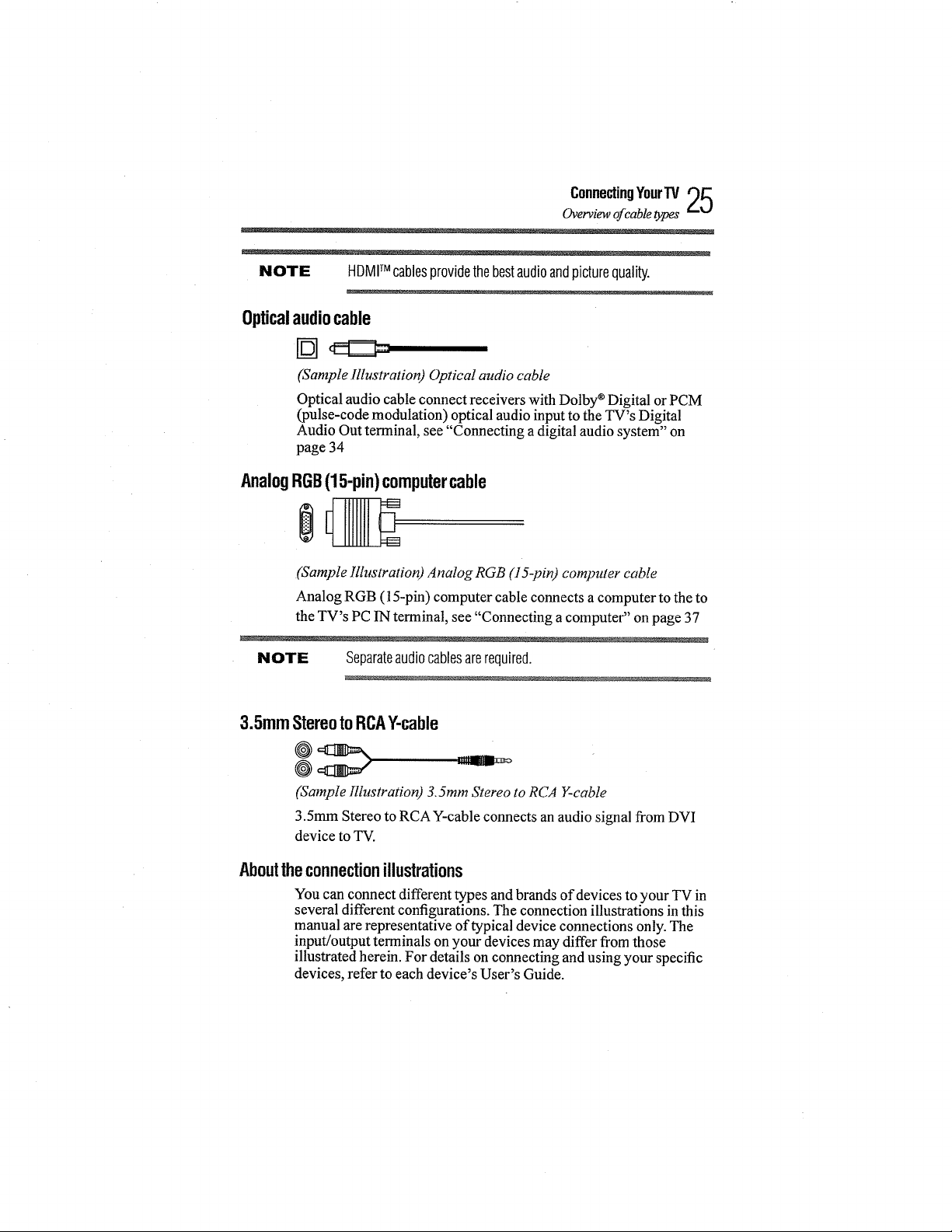
ConnectingYourTV9J_
Overview of cable types
NOTE HDMITMcablesprovidethebestaudioandpicturequality.
Opticalaudiocable
(Sample Illustration) Optical audio cable
Optical audio cable connect receivers with Dolby ®Digital or PCM
(pulse-code modulation) optical audio input to the TV's Digital
Audio Out terminal, see "Connecting a digital audio system" on
page 34
AnalogRGB(15-pin)computercable
(Sample IllustratiorO Analog RGB (15-pin) computer cable
Analog RGB (15-pin) computer cable connects a computer to the to
the TV's PC IN terminal, see "Connecting a computer" on page 37
LU
NOTE Separateaudiocablesarerequired.
3.5mmStereotoRCAY-cable
@
(Sample illustration) 3.5ram Stereo to RCA g-cable
3.5mm Stereo to RCA Y-cable connects an audio signal from DVI
device to TV.
Abouttheconnectionillustrations
You can connect different types and brands of devices to your TV in
several different configurations. The connection illustrations in this
manual are representative of typical device connections only. The
input/output terminals on your devices may differ from those
illustrated herein. For details on connecting and using your specific
devices, refer to each device's User's Guide.
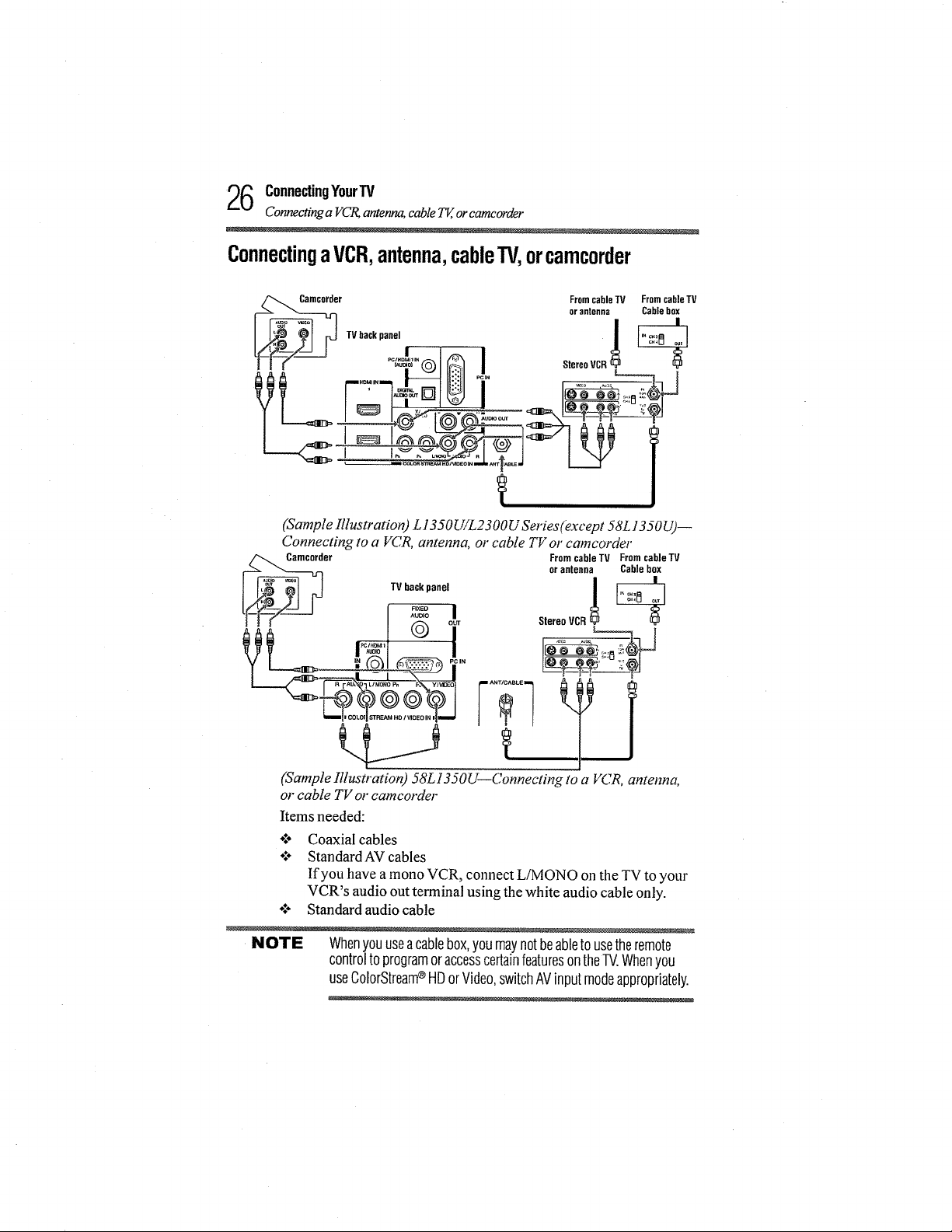
6 ConnectingYourTV
Connecting a VCt_antenna, cable Tg,or camcorder
ConnectingaVCR,antenna,cableTV,orcamcorder
TVbackpanel /
(Sample Illustration L 13._0 [ FL_aO0 D Series (except 58L 13) 0 U)--
Connecting to a VCR, antenna, or cable TV or camcorder
er
TV backpanel
- 7, p_ ......
.x% I
(_ out
FromcableTV From cableTV
orantenna Cablebox
StereoVCR_
I
-
(Sample Illustration) 58L1350U--Connecting to a VCR, antenna,
or cable TV or camcorder
Items needed:
o:* Coaxial cables
o:÷ Standard AV cables
If you have a mono VCR, connect L/MONO on the TV to your
VCR's audio out terminal using the white audio cable only.
÷:° Standard audio cable
NOTE Whenyouuseacablebox,youmaynotbeabletousetheremote
controltoprogramoraccesscertainfeaturesontheTV.Whenyou
useColorStream®HDorVideo,switchAVinputmodeappropriately.
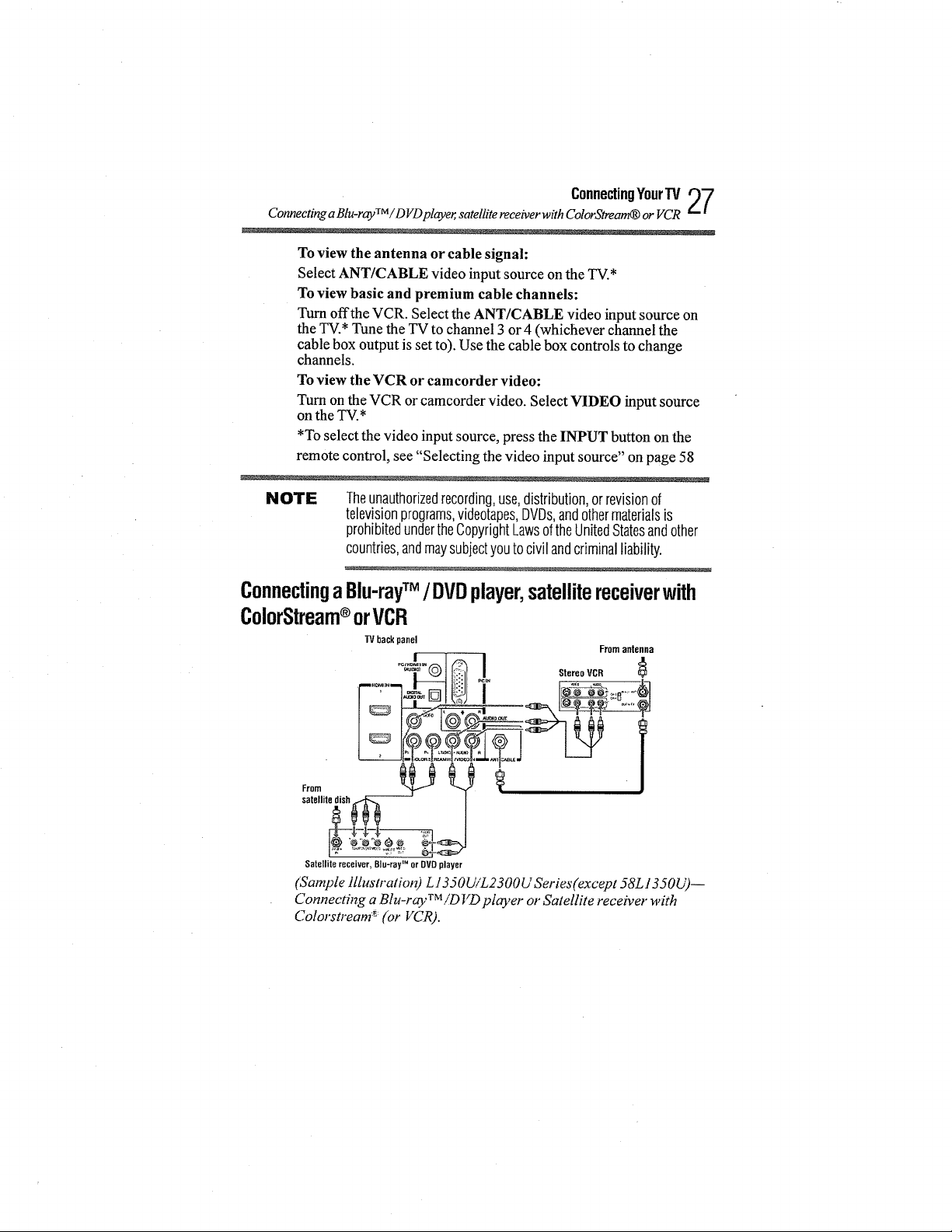
ConnectingYour'IV'_7
Connecting a Blu-ray TM / D VDplayer, satellite receiver with ColorStream_ or VCR
To view the antenna or cable signal:
Select ANT/CABLE video input source on the TV.*
Toview basic and premium cable channels:
Turnoffthe VCR. Select the ANT/CABLE video input source on
the TV.* Tune the TV to channel 3 or4 (whichever channel the
cable box output is set to). Use the cable box controls to change
channels.
Toview the VCR or camcorder video:
Turnon the VCR orcamcordervideo. Select VIDEO input source
onthe TV.*
*To select the video input source, press the INPUT button on the
remote control, see "Selecting the video input source" on page 58
g_!
NOTE
Theunauthorizedrecording,use,distribution,orrevisionof
televisionprograms,videotapes,DVDs,andothermaterialsis
prohibitedundertheCopyrightLawsoftheUnitedStatesandother
countries,andmaysubjectyoutocivilandcriminalliability.
ConnectingaBlu-rayTM /DVDplayer,satellitereceiverwith
ColorStream®orVCR
TV backpanel
From arltellna
. J. Stereo VCR
Satellite receiver, Blu-ray orDVD player
(Sample illustration) L1350UiL2300U Series(except 58L1350U)--
Connecting a Blu-r@'TM!DI(D pl_ryer or Satellite receiver with
Colorstream _ (or VCR).
IM
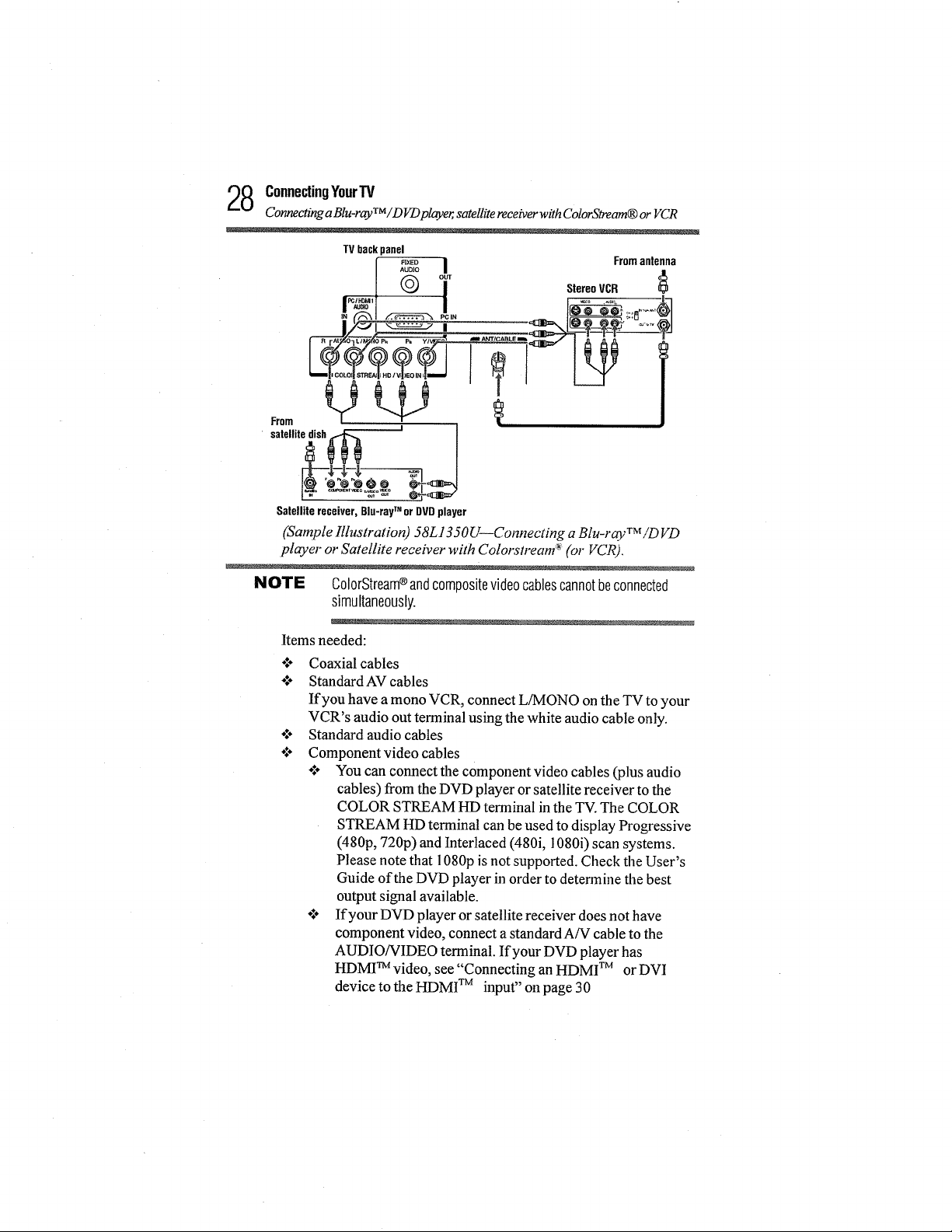
8 ConnectingYourW
Connecdng a Blu-ray TM /DFDplayer, satellite receiverwith ColorStream® or VCR
TV back panel
I I
From antenna
I © T StereoVC.g
From _"_ _ _ !
_-4-€-_
satellite dish_,_ i
Satellitereceiver,Blu-rayTM or DVDplayer
(Sample Illustration) 58L1350 U--Connecting a Blu-r_. "VM!D VD
player or Satellite receiver with ColorstreanW (or VCR).
NOTE ColorStream®andcompositevideocablescannotbeconnected
simultaneously.
Items needed:
Coaxial cables
Standard AV cables
If you have a mono VCR, connect L/MONO on the TV to your
VCR's audio out terminal using the white audio cable only.
Standard audio cables
Component video cables
*.'÷ You can connect the component video cables (plus audio
cables) fi'om the DVD player or satellite receiver to the
COLOR STREAM HD terminal in the TV. The COLOR
STREAM HD terminal can be used to display Progressive
(480p, 720p) and Interlaced (480i, 1080i) scan systems.
Please note that 1080p is not supported. Check the User's
Guide of the DVD player in order to determine the best
output signal available.
._o If your DVD player or satellite receiver does not have
component video, connect a standard A/V cable to the
AUDIO/VIDEO terminal. If your DVD player has
HDMI TM video, see "Connecting an HDMI TM or DVI
device to the HDMI TM input" on page 30
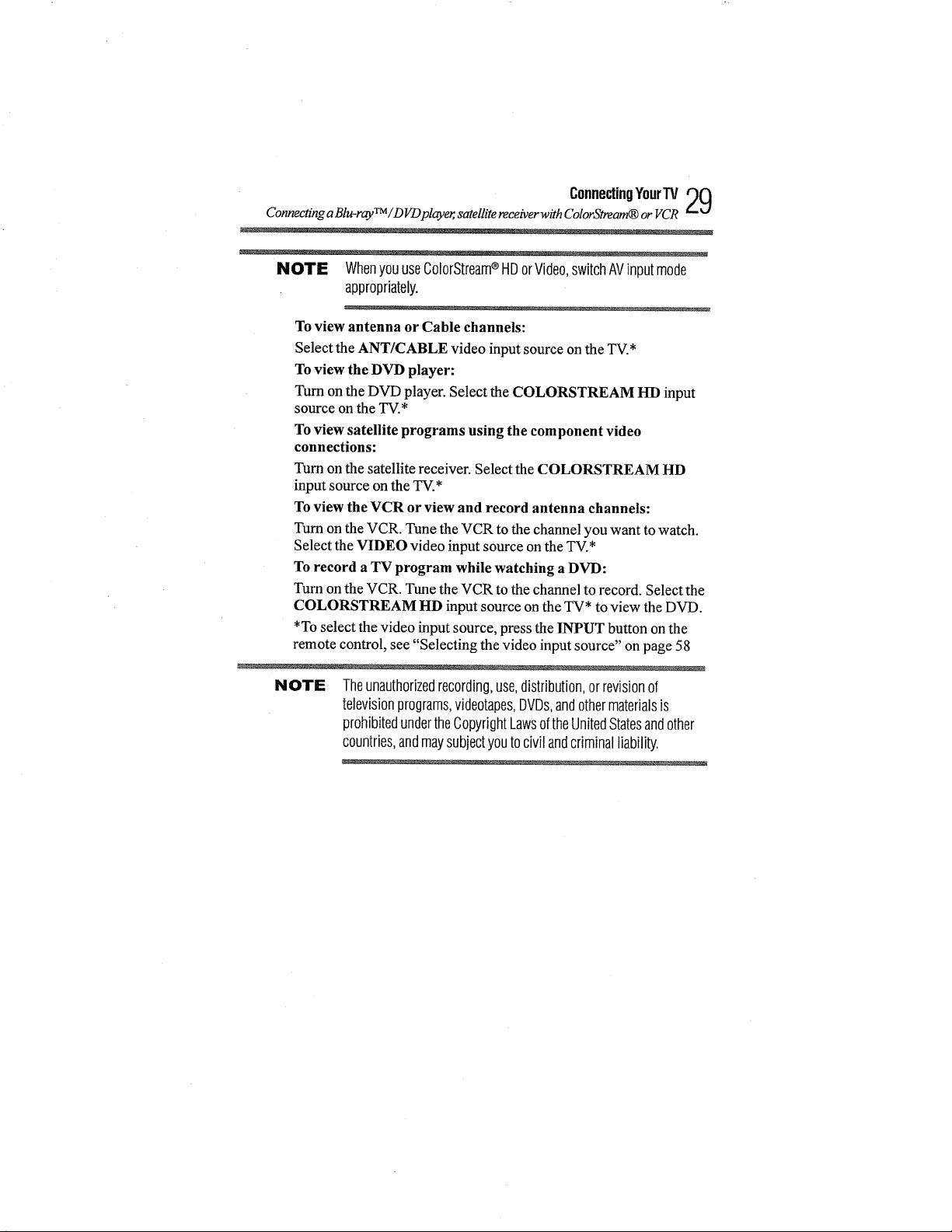
Connecting a Blu-ray TM /DVDplayer, satellite receiverwith ColorStream_ or VCR
ConnectingYourTV29
NOTE WhenyouuseColorStream_HDorVideo,switchAVinputmode
appropriately.
To view antenna or Cable channels:
Select the ANT/CABLE video input source onthe TV.*
Toview the DVD player:
Turnon the DVD player. Select the COLORSTREAM HD input
source on the TV.*
Toview satellite programs using the component video
connections:
Turnon the satellite receiver. Select the COLORSTREAM HD
inputsource on the TV.*
To view the VCR or view and record antenna channels:
Turn on the VCR. Tune the VCR to the channel you want to watch.
Select the VIDEO video inputsource on the TV.*
To record a TV program while watching a DVD:
Turn onthe VCR. Tune the VCR to the channel to record. Select the
COLORSTREAM HD input source on the TV* to view the DVD.
*To select the video input source, press the INPUT button onthe
remote control, see "Selecting the video inputsource" on page 58
NOTE Theunauthorizedrecording,use,distribution,orrevisionof
televisionprograms,videotapes,DVDs,andothermaterialsis
prohibitedundertheCopyrightLawsoftheUnitedStatesandother
countries,andmaysubjectyoutocivilandcriminalliability.
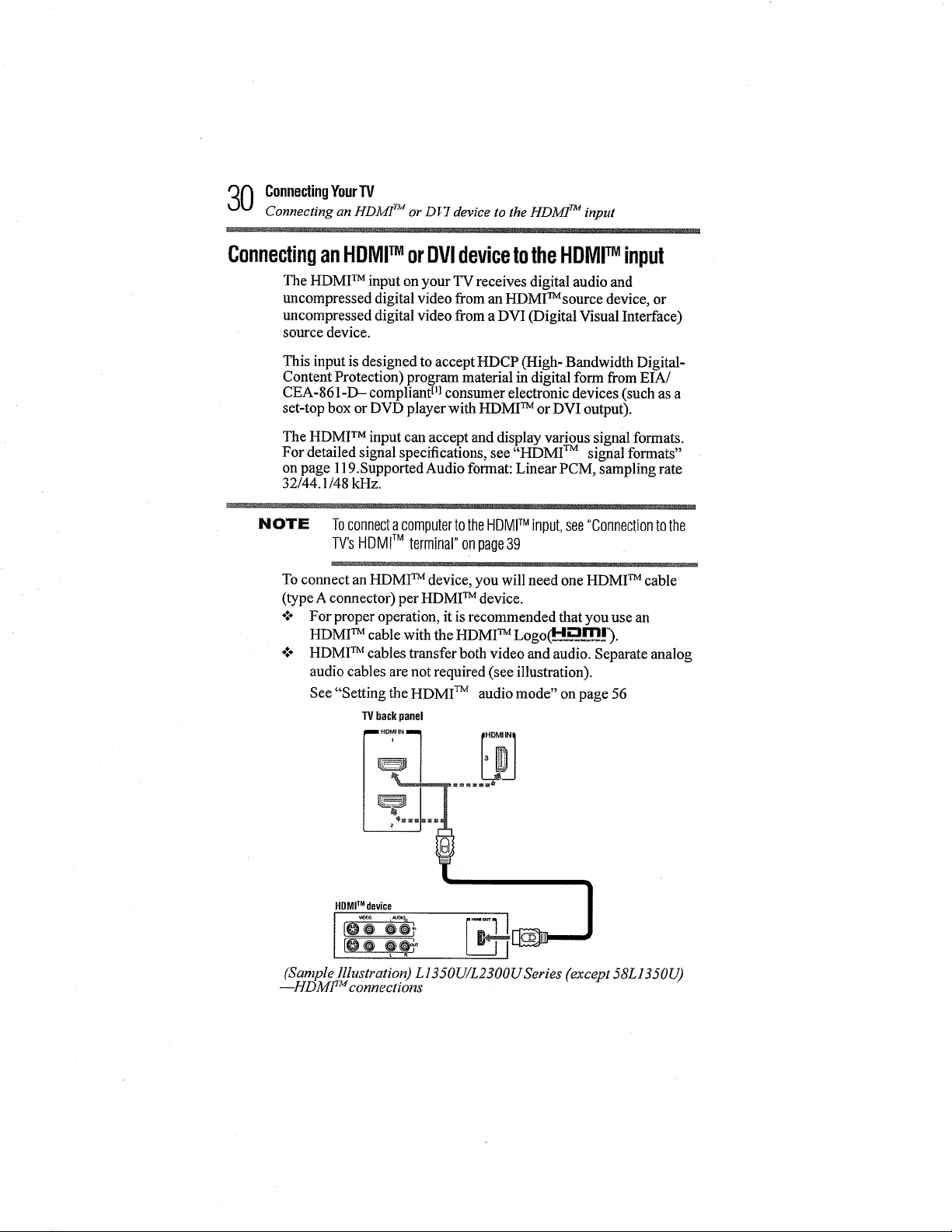
0 ConnecUngYourTV
Connecting an HDMI TM or DVI device to the HDMfl _ input
ConnectinganHDMITMorDVIdevicetotheHDMITMinput
The HDMI TM input on your TV receives digital audio and
tmcompressed digital video from an HDMI TM source device, or
uncompressed digital video from a DVI (Digital Visual Interface)
source device.
This input is designed to accept HDCP (High- Bandwidth Digital-
Content Protection) program material in digital form from EIA/
CEA-861-D- compliant tl]consumer electronic devices (such as a
set-top box or DVD player with HDMI TM or DVI output).
The HDMI TM input can accept and display various signal formats.
For detailed signal specifications, see "HDMI TM signal formats"
on page l 19.Supported Audio format: Linear PCM, sampling rate
32/44.1/48 kHz.
NOTE ToconnectacomputertotheHDMITM input,see"Connectiontothe
TV'sHDMITM terminal"onpage39
To connect an HDMI TM device, you will need one HDMI TM cable
(type A connector) per HDMI TM device.
o:- For proper operation, it isrecommended that you use an
HDMI TM cable with the HDMI TM Logo(M;_._.lJ[_..l').
o:° HDMI TM cables transfer both video and audio. Separate analog
audio cables are not required (see illustration).
See "Setting the HDMI TM audio mode" on page 56
TV back panel
HDMITMdevice __J
reo
(Sample Illustration) L 1350LYL2300U Series (except 58L l J50U)
--HDMF '_connections
