Page 1
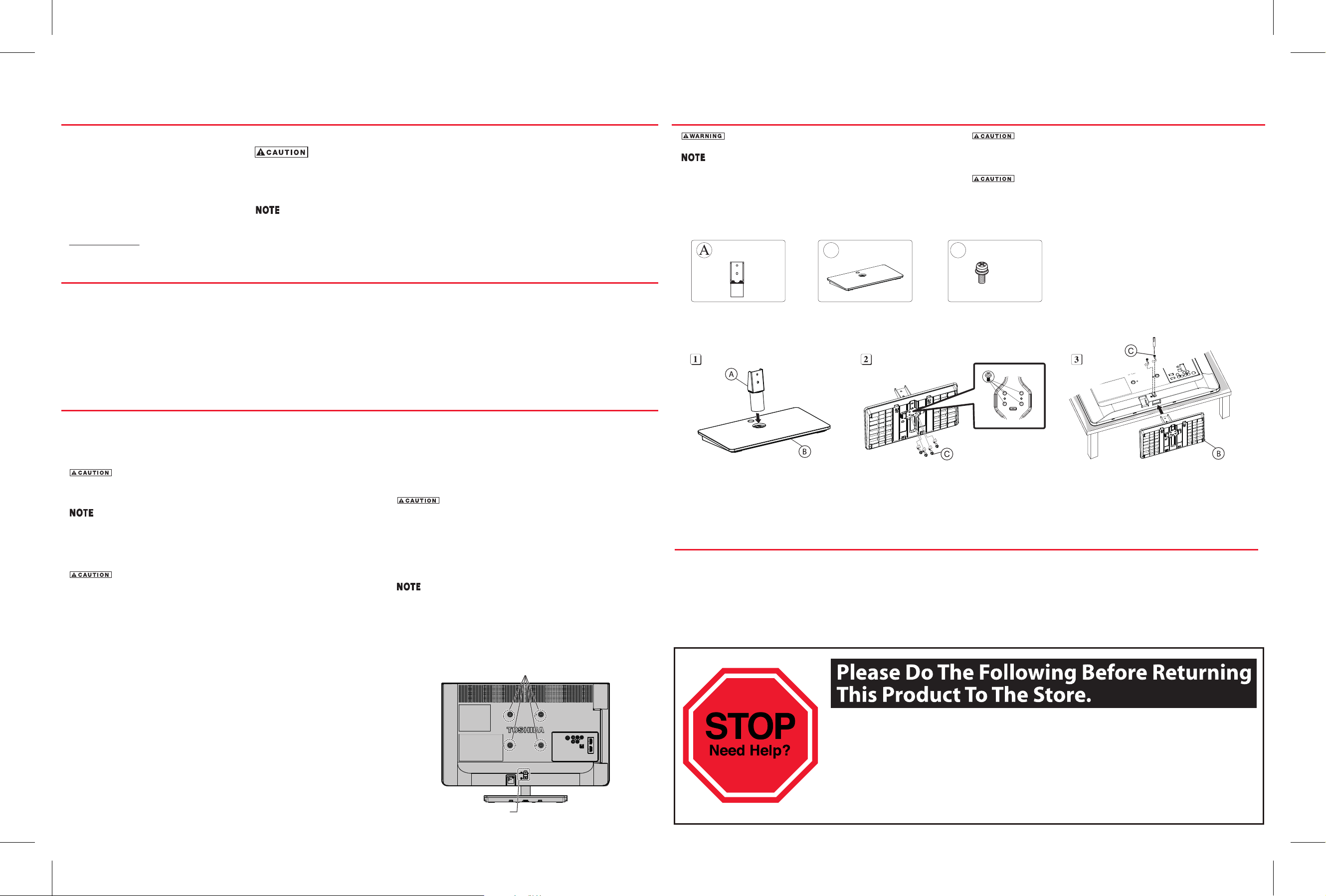
QUICK START
23L1400UC (Canada model)
Unpack the box
1. Remove the components and TV from
the box. Save the packing materials in
case you need them later.
2. Remove the documentation for
important information.
Notice
• Subject to Change.
Product specifications, configurations, prices,
system/component/options availability are all
subject to change without notice.
Check the components
Your TV comes with:
• Remote control and batteries
• Resource Guide.
• Pedestal stand and hardware
• All other cables and adapters are sold
separately.
• If any items are missing or damaged, notify
your dealer immediately.
• For Canada, the terms and conditions of
The Resource Guide contains important safety precautions not included in this
document. Please review completely prior to using this product. Complete
instructions are contained in the User's Guide located on Toshiba's web site at :
www.toshiba.ca/support/ceg
A High-Definition signal is needed to receive a High-Definition picture.
Once you have a High-Definition signal you need to connect it to a
High-Definition input on your TV. Not all channels are currently
broadcasting in HD. Standard analog TV channels and HD channels, even
on the same network, broadcast on different channels. (Example: ABC
analog may be on channel 4, while ABC-HD may be on channel 104.)
the Limited One (1) Year Warranty on Parts
and Labour can be found at
www.toshiba.ca/support Click on Televisions,
Select Warranty, then Select Standard Warranty
& Service Plans and Select Flat Panel
Television (bilingual)
Get detailed product information:
For up-to-date product information,
visit www.toshiba.ca/support/ceg
For detailed product specifications,
Select Product, then select Model
and select Model Number.
Pedestal Assembly Instructions
To prevent possible electric shock, protect the power cord
from being pinched when attaching the pedestal stand.
Extreme care should always be used when attaching the
pedestal stand to avoid damage to the LCD panel.
For safety information, please review the User’s Guide online:
For Canada: www.toshiba.ca/support/ceg
23 L1400UC
x 1
23L1400UC model
23 L1400UC
B
x 1
23 L1400UC
C
M4 ; L12mm
L1400UC Series
Before beginning pedestal assembly, carefully lay the front of
the LCD Panel face down on a flat, cushioned surface such as a
quilt or blanket. Leave the bottom of the unit protruding over the
edge of the surface and assemble pedestal as indicated below.
Two people are required for installation to avoid injury or
damage to the TV.
x 6 (23L1400UC)
Choosing a location for your LED TV
To display your TV on the included Pedestal Stand:
Observe the following safety precautions:
1. Read and follow the pedestal assembly instructions section in this document
Before beginning pedestal assembly, carefully lay the TV facedown on a
flat, cushioned surface such as a quilt or blanket. Leave the bottom of the
unit protruding over the edge of the surface and assemble the pedestal as
indicated below.
Extreme care should always be used when attaching or removing the pedestal
stand to avoid damage to the display panel.
2. Assemble the pedestal stand with the hardware provided.
3. After assembling the pedestal, place the TV on a sturdy, level surface that can
support the weight of the TV.
4. Be sure to secure the TV to a wall stud, pillar, surface, or other immovable structure.
Always place the TV on a sturdy, level, stable surface that can support
the weight of the unit. Secure the TV with a mounting screw.
• Place the TV on a sturdy surface that has a sufficient
thickness and screw the unit to the surface securely by using a
mounting screw and the fall-prevention screw hole. (Mounting screw
not included)
To display your TV using a Wall Bracket:
Be sure to remove the pedestal stand before mounting your TV with a
wall bracket. Always use a wall bracket Listed by an independent
laboratory (such as UL, CSA, ETL) that is appropriate for the size and
weight of the TV:
Two people are required for installation to avoid injury or
damage to the TV.
1. Unplug and remove any cables and/or other component connectors
from the rear of the TV.
2. Follow the instructions provided with your wall bracket. Before
proceeding, make sure the appropriate bracket(s) are attached to the
wall and the back of the TV as described in the instructions provided
with the wall bracket.
Always use the screws supplied or recommended by
the wall mount manufacturer.
VESA Mounting Pattern
TV Size Hole Pattern (H x V) Screw Size
23" 100mm x 100mm M4
23” TV
VESA Mounting Pattern
Register Your Toshiba Television
Enhance your ownership experience by taking a few minutes to register your Toshiba product at
support.toshiba.ca/warranty/ (for L1400UC series). Completing product registration allows Toshiba to provide you
with product information updates, special offers and promotions. Failure to complete product registration will not diminish
your rights under the Standard Limited Warranty.
Two stand screws
(Sample illustration)
If you are experiencing a technical problem or have questions regarding operation, authorized service centers,
warranty or parts, please contact our Customer Support Center at:
For L1400UC series (Canada model):
1-800-268-3404 From within Canada
Many questions regarding parts, service, and warranties can be answered by visiting the Customer
Support Section of our website:
L1400UC series: www.toshiba.ca/support/ceg
THANK YOU
Page 2
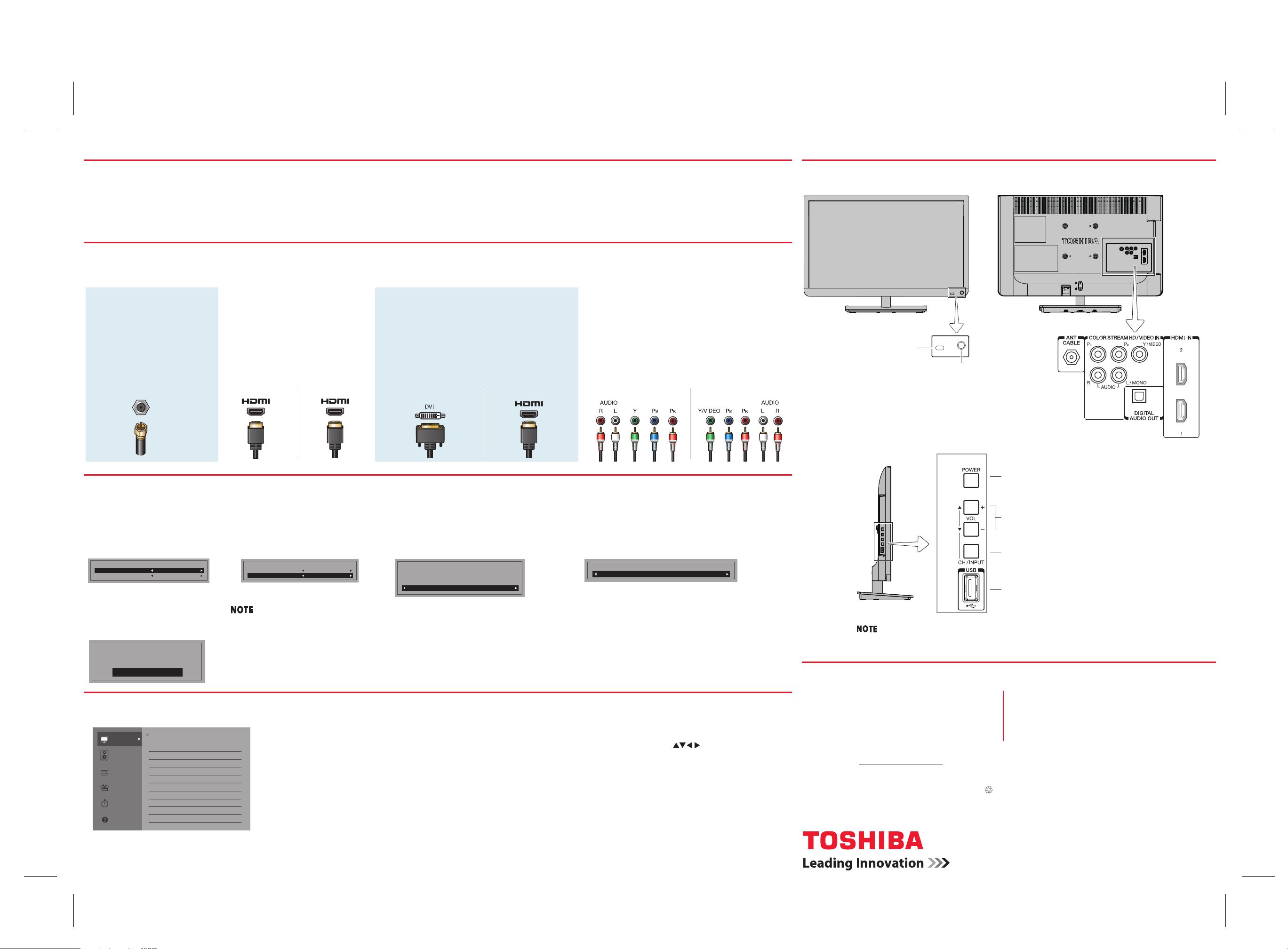
Receiving an HDTV Signal
There are three basic ways to receive an HDTV signal on your new TV:
1. Over-the-Air (Antenna)
Connect a high quality outside antenna (not
supplied) directly to the antenna input on
the TV (reception cannot be guaranteed and
is based on proximity to the local signal).
2. Cable or Phone Company HDTV Service
Cable or phone company HDTV service customers
will need to subscribe to High-Definition service from
your local provider. (Additional monthly subscription
cost may apply).
3. Satellite
Satellite customers will need a High-Definition
satellite receiver and appropriate dish hardware.
(Additional monthly subscription cost may apply).
Connecting to a High-Definition Input on your TV
You can connect directly from an antenna, or if you are using an HD cable box or HD satellite box, there are three standard connections that can be used to receive an HD signal.
Quick Tour
Front
Back
1. Antenna Input
To connect directly from
an antenna or basic cable:
connect the cable directly
to the antenna input on the
back of the TV.
2. HDMI® to HDMI®
HDMI® is the best connection
for HDTV. This is a digital
connection that carries both
digital video and digital audio.
3. DVI to HDMI®
Your HD cable box or HD satellite receiver
may have a DVI connection. This will be
connected to the HDMI® jack on the TV using an
HDMI® cable and an HDMI® to DVI converter.
DVI carries digital video only.
4. Component Video Input
ColorStream
TM
HD component may also be used
to receive HDTV. Use if no HDMI® or DVI jack
is available. There are three jacks color-coded
with red-green-blue on the back of the TV and
HD cable box or HD satellite receiver. This
connection will require a separate analog audio
connection (use the red and white audio
INPUT
TV
OUTPUT
Cable box/Satellite box
INPUT
TV
OUTPUT
Cable box/Satellite box
INPUT
TV
connections).
OUTPUT
Cable box/Satellite box
Initial Setup
You must select a Language, either Home/Store mode, before you can exit out of the Setup Menu. The EXIT button will not function until these selections have
been made.
1. Menu Language
Select a language.
Initial Setup
Menu Language
Time Zone
English
Eastern
2. Time Zone
Select a time zone
Press ENTER.
Initial Setup
Menu Language
Time Zone
English
Eastern
3. Store / Home Mode
Select Store or Home Mode.
Press ENTER.
Store / Home Mode
To use this TV for display in a store showroom, please select [ Store ].
[ Home ] mode is recommended for normal use.
Home
4. ANT/CABLE in
Select Antenna or Cable.
Press ENTER.
ANT / CABLE in
Antenna
Remote sensor
Power On/Standby LED
INPUT
TV
Left side
POWER button
Channel / Volume increase/
decrease
Switches the function of the VOL +/- buttons
to select the volume, channel, or input mode.
USB port
5. Start Scan
Select Start Scan.
If you want to stop scanning,
press EXIT while scanning.
Press ENTER.
Channel Program
Press EXIT for no change.
Start Scan
Navigating the menu system
Picture
Sound
Options
Installation
Timers
Get Help
Picture
Picture Mode Standard
Reset
Backlight 55
Contrast 95
Brightness 0
Color 0
Tint 0
Sharpness 0
Advanced Picture Setting
Display Setting
(Sample Image)
You can use the buttons on the remote control to access
and navigate your TV’s onscreen menu system.
• Press MENU to open the menu system.
• When a menu is opened, use the arrow buttons ( )
on the remote control, to move in the corresponding
direction in the menu.
• Press ENTER to save your menu settings or select a
highlighted item. (A highlighted menu item appears in a
different color in the menu).
• All menus close automatically if you do not make a
selection within 60 seconds.
• To close a menu instantly, press EXIT.
For more information about the CH/INPUT button,
refer to the User's Guide.
Need Help?
Most problems are easy to correct. Save time with one of these simple
solutions
Consult the electronic User's Guide
L1400UC series: To access the electronic User’s Guide please
visit www.toshiba.ca/support/ceg
Visit Toshiba's Support Web site
L1400UC series: www.toshiba.ca/support/ceg
Call Toshiba Customer Support Center
If you are experiencing a technical problem or have questions
with regards to operation, authorized service centers,
warranty or parts, Toshiba Customer Support Center is ready
to help.
L1400UC series:1-800-268-3404 From within Canada
ColorStream is a trademark of Toshiba America Information Systems, Inc.
The terms HDMI and HDMI High-Definition Multimedia Interface, and the HDMI Logo are trademarks
or registered trademarks of HDMI Licensing LLC in the United States and other countries.
All other brand and product names are trademarks or registered trademarks of their respective
companies.
Printed on recycled paper
© 2014 Toshiba America Information Systems, Inc.
• HF6RO23000I • 2/14
