Page 1
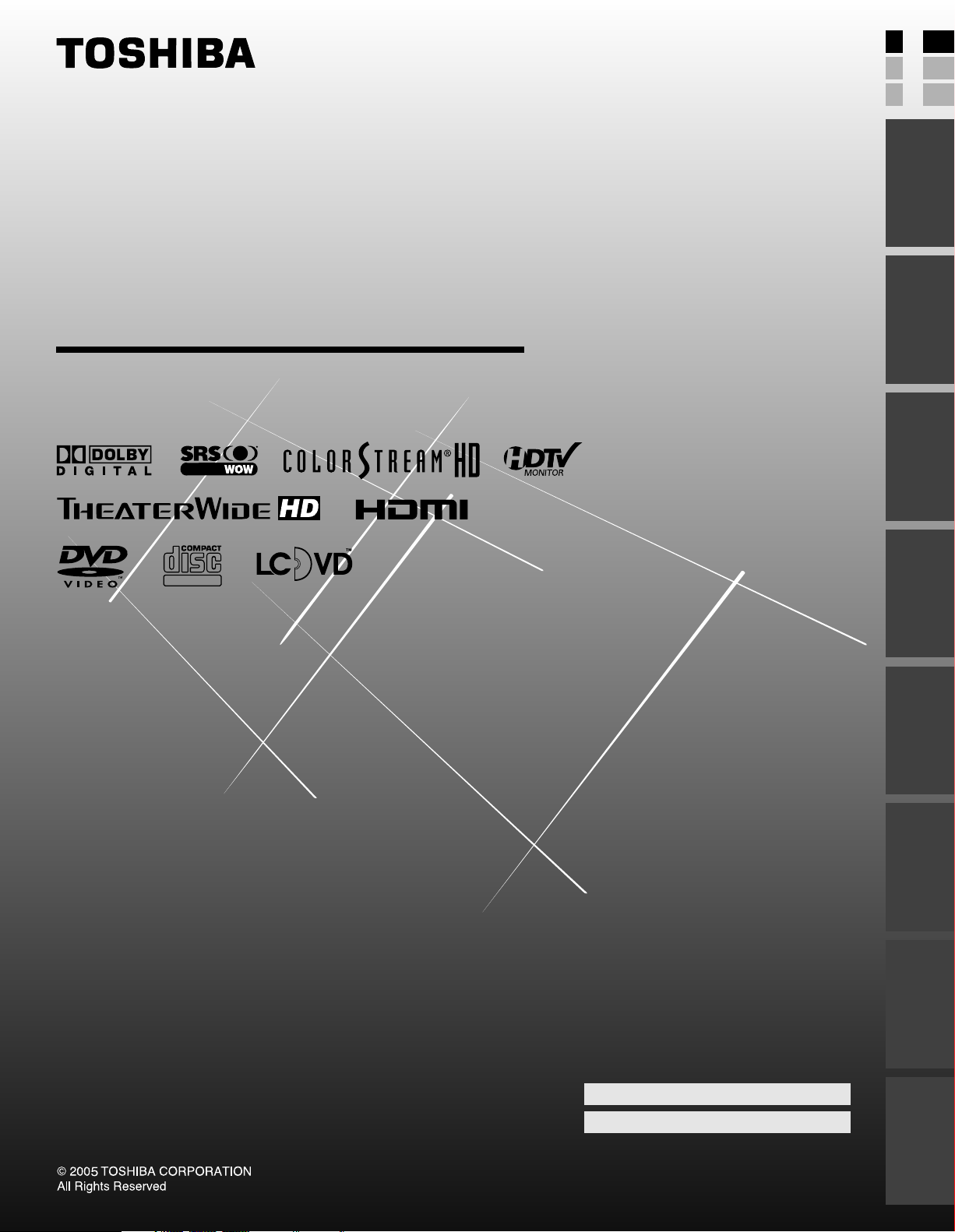
E: ENGLISH
F: FRANÇAIS
S: ESPAÑOL
E
F
S
Introduction
O
WNER'S
M
ANUAL
LCD TV/DVD Combination
DIGITAL VIDEO
your TV
Connecting
Using the
Remote Control
your TV
Setting up
Features
Using the TV’s
23HLV85
DVD Playback
Owner's Record
The model number and serial number are on the back
of your TV/DVD. Record these numbers in the spaces below.
Refer to these numbers whenever you communicate
with your Toshiba dealer about this TV/DVD.
Model number: 23HLV85
Serial number:
Appendix
Index
Page 2
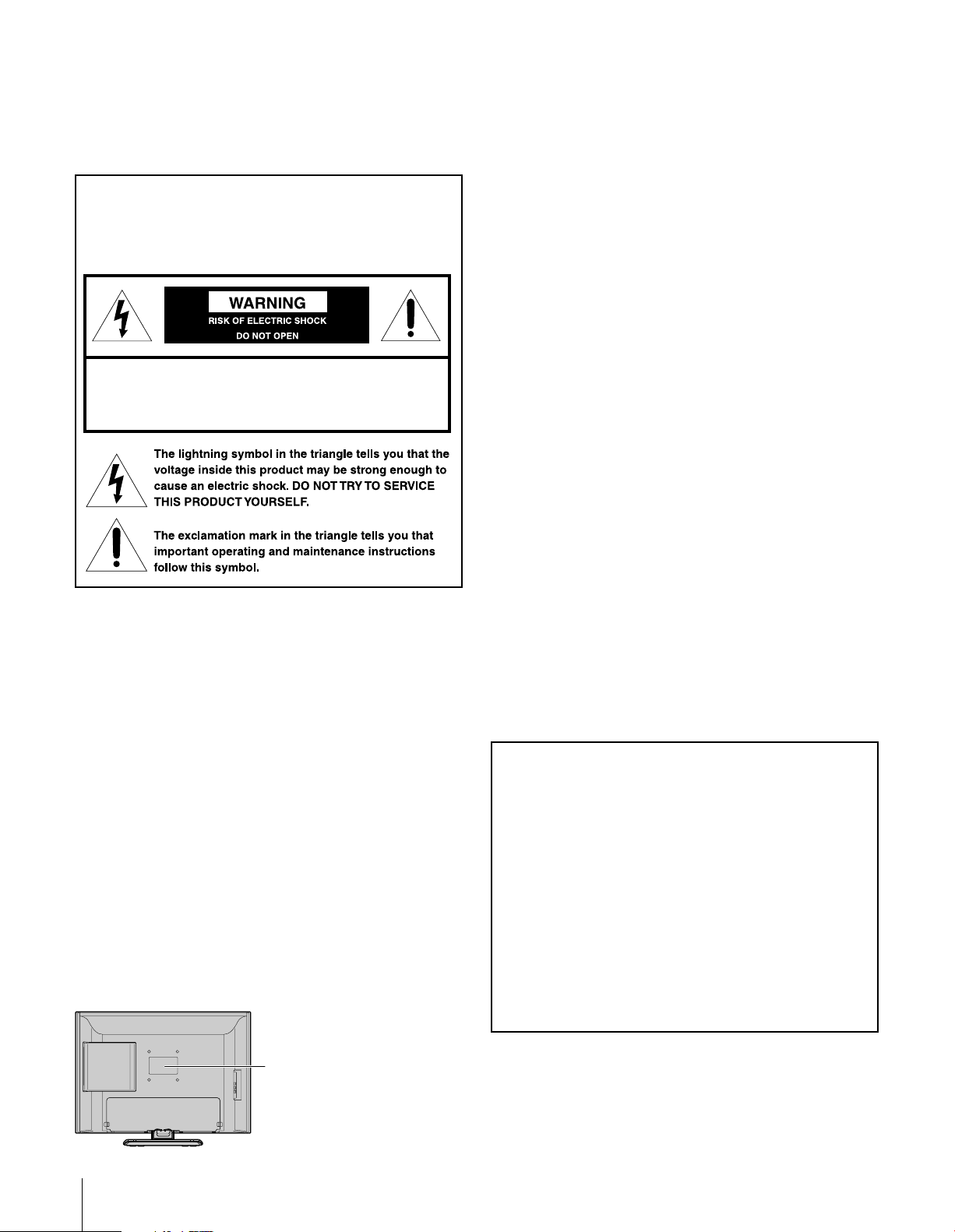
Dear Customer,
Thank you for purchasing this Toshiba LCD TV/DVD Combination.
This manual will help you use the many exciting features of your
new TV/DVD Combination. Before operating the TV/DVD
Combination, please read this manual completely, and keep
it nearby for future reference.
Safety Precautions
WARNING: TO REDUCE THE RISK OF FIRE OR
ELECTRIC SHOCK, DO NOT EXPOSE THIS APPLIANCE
TO RAIN OR MOISTURE.
WARNING: TO REDUCE THE RISK OF ELECTRIC
SHOCK, DO NOT REMOVE COVER (OR BACK).
NO USER-SERVICEABLE PARTS INSIDE. REFER
SERVICING TO QUALIFIED SERVICE PERSONNEL.
WARNING
To prevent injury, this apparatus must be securely attached to
the floor/wall in accordance with the installation instructions.
(See item 20 on page 4.)
WARNING: This product contains a laser beam. Do not
attempt to stare at the beam through the DVD disc tray or the
ventilation openings. Staring directly at the beam may cause
permanent damage to your eyesight.
NOTE TO CATV INSTALLERS
This is a reminder to call the CATV system installer’s attention
to Article 820-40 of the NEC, which provides guidelines for
proper grounding and, in particular, specifies that the cable
ground shall be connected to the grounding system of the
building, as close to the point of cable entry as practical. For
additional antenna grounding information, see items 25 and 26
on page 4.
Location of the required Marking
The rating sheet and the safety caution are on the rear of the
unit.
FCC Declaration of Conformity Compliance
Statement (Part 15):
The Toshiba 23HLV85 LCD Color Televisions comply with
Part 15 of the FCC rules.
Operation is subject to the following two conditions: (1) this
device may not cause harmful interference, and (2) this device
must accept any interference that may cause undesired
operation.
The party responsible for compliance to these rules is:
Toshiba America Consumer Products, L.L.C.
82 Totowa Rd. Wayne, NJ 07470.
Ph: (973) 628-8000
Note: This equipment has been tested and found to comply with
the limits for a Class B digital device, pursuant to Part 15 of the
FCC rules. These limits are designed to provide reasonable
protection against harmful interference in a residential
installation. This equipment generates, uses, and can radiate
radio frequency energy and, if not installed and used in
accordance with the instructions, may cause harmful
interference to radio communications. However, there is no
guarantee that interference will not occur in a particular
installation. If this equipment does cause harmful interference to
radio or television reception, which can be determined by
removing and applying power to the equipment, the user is
encouraged to try to correct the interference by one or more of
the following measures:
- Reorient or relocate the receiving antenna.
- Increase the separation between the equipment and the
receiver.
- Connect the equipment into an outlet on a circuit different from
that to which the receiver is connected.
- Consult the dealer or an experienced radio/TV technician for
help.
CAUTION: Changes or modifications to this equipment not
expressly approved by Toshiba could void the user’s authority
to operate this equipment.
CAUTION:
THIS DIGITAL VIDEO PLAYER EMPLOYS A LASER SYSTEM.
TO ENSURE PROPER USE OF THIS PRODUCT, PLEASE READ
THIS OWNER’S MANUAL CAREFULLY AND RETAIN FOR
FUTURE REFERENCE. SHOULD THE UNIT REQUIRE
MAINTENANCE, CONTACT AN AUTHORIZED SERVICE
LOCATION.
USE OF CONTROLS, ADJUSTMENTS OR THE
PERFORMANCE OF PROCEDURES OTHER THAN THOSE
SPECIFIED HEREIN MAY RESULT IN HAZARDOUS
RADIATION EXPOSURE.
TO PREVENT DIRECT EXPOSURE TO LASER BEAM, DO NOT
TRY TO OPEN THE ENCLOSURE. VISIBLE LASER RADIATION
MAY BE PRESENT WHEN THE ENCLOSURE IS OPENED. DO
NOT STARE INTO BEAM.
CERTIFICATION: COMPLIES
WITH FDA RADIATION
PERFORMANCE STANDARDS,
21 CFR SUBCHAPTER J.
2
Page 3
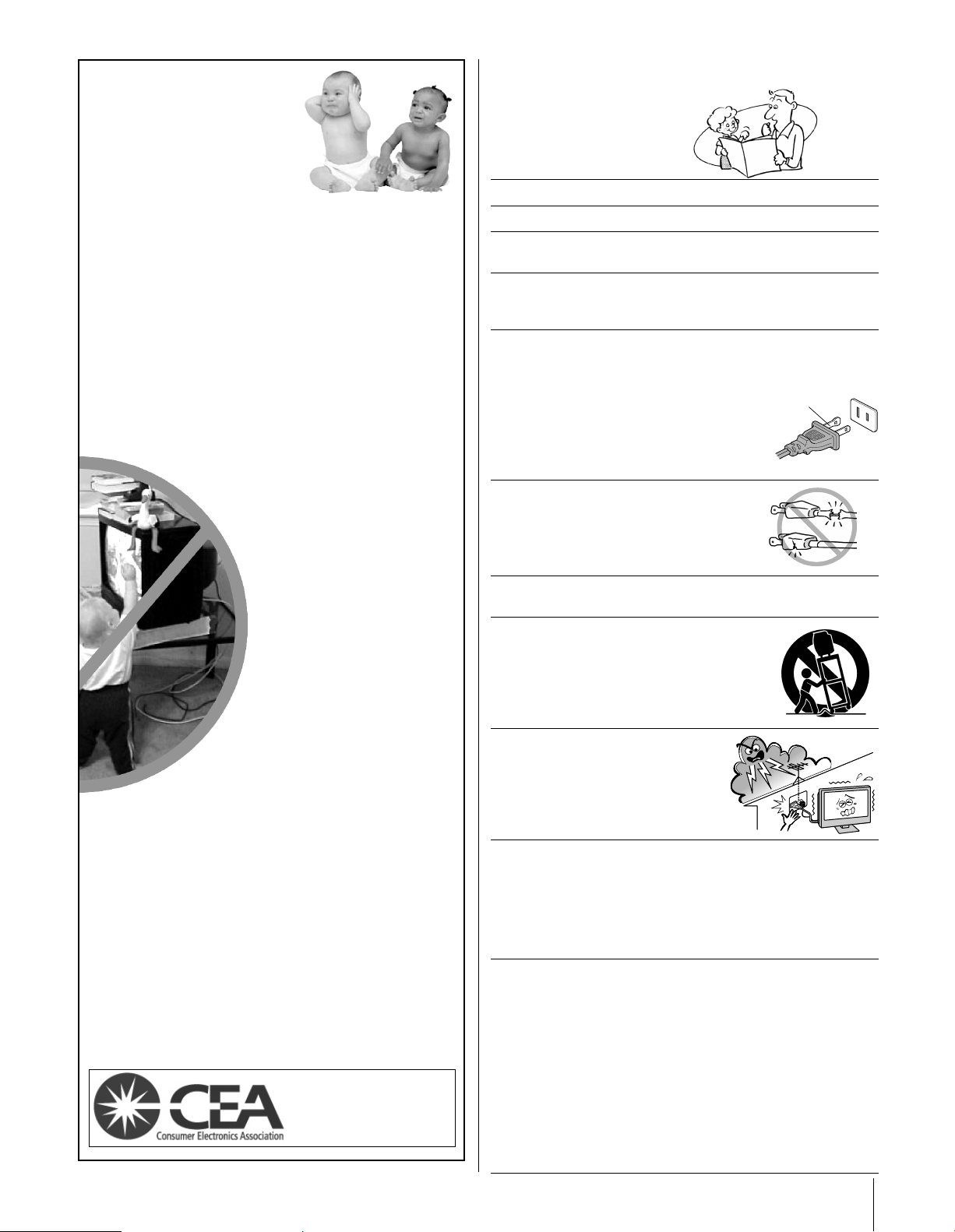
Important Safety Instructions
Child Safety
It Makes A Difference
Where Your TV Stands
Congratulations on your purchase! As you enjoy
your new TV, keep these safety tips in mind:
The Issue
If you are like most consumers, you have a TV in your home.
Many homes, in fact, have more than one TV.
The home theater entertainment experience is a growing
trend, and larger TVs are popular purchases; however, they
are not always supported on the proper TV stands.
Sometimes TVs are improperly secured or inappropriately
situated on dressers, bookcases, shelves, desks, audio
speakers, chests, or carts. As a result, TVs may fall over,
causing unnecessary injury.
Toshiba Cares!
The consumer electronics industry
is committed to making home
entertainment enjoyable and safe.
The Consumer Electronics
Association formed the Home
Entertainment Support Safety
Committee, comprised of TV and
consumer electronics furniture
manufacturers, to advocate
children’s safety and educate
consumers and their families about
television safety.
1) Read these instructions.
2) Keep these instructions.
3) Heed all warnings.
4) Follow all instructions.
5) Do not use this apparatus near water.
6) Clean only with dry cloth.
7) Do not block any ventilation openings. Install in
accordance with the manufacturer’s instructions.
8) Do not install near any heat sources such as radiators,
heat registers, stoves, or other apparatus (including
amplifiers) that produce heat.
9) Do not defeat the safety purpose of the polarized or
grounding type plug. A polarized plug has two blades
with one wider than the other. A grounding type plug has
two blades and a third grounding
prong. The wide blade or the third
prong are provided for your safety.
If the provided plug does not fit into
your outlet, consult an electrician
for replacement of the obsolete outlet.
10) Protect the power cord from being
walked on or pinched, particularly at
plugs, convenience receptacles, and
the point where they exit from the
apparatus.
11) Only use attachments/accessories specified by the
manufacturer.
12) Use only with the cart, stand, tripod,
bracket, or table specified by the
manufacturer, or sold with the
apparatus. When a cart is used, use
caution when moving the cart/apparatus
combination to avoid injury from tip-over.
Wide plug
Tune Into Safety
One size does NOT fit all! Use appropriate
furniture large enough to support the weight of your
TV (and other electronic components).
Use appropriate angle braces, straps, and anchors to secure
your furniture to the wall (but never screw anything directly
into the TV).
Carefully read and understand the other enclosed
instructions for proper use of this product.
Do not allow children to climb on or play with furniture
and TVs.
Avoid placing any item on top of your TV (such as a VCR,
remote control, or toy) that a curious child may reach for.
Remember that children can become excited while watching
a program and can potentially push or pull a TV over.
Share our safety message about this hidden hazard of
home with your family and friends. Thank you!
2500 Wilson Blvd.
Arlington, VA 22201 U.S.A.
Tel. 703-907-7600 Fax 703-907-7690
www.CE.org
CEA is the Sponsor, Producer and
Manager of the International CES
the
®
13) Unplug this apparatus during
lightning storms or when
unused for long periods of
time.
14) Refer all servicing to qualified service personnel.
Servicing is required when the apparatus has been
damaged in any way, such as power-supply cord or plug is
damaged, liquid has been spilled or objects have fallen
into the apparatus, the apparatus has been exposed to
rain or moisture, does not operate normally, or has been
dropped.
14a) CAUTION: If the TV is dropped and the cabinet or
enclosure surface has been damaged or the TV does not
operate normally, take the following precautions:
•
ALWAYS turn off the TV and unplug the power cord to avoid
possible electric shock or fire.
•
NEVER allow your body to come in contact with any broken
glass or liquid from the damaged television. The LCD panel
inside the TV contains glass and a toxic liquid. If the liquid
comes in contact with your mouth or eyes, or your skin is cut by
broken glass, rinse the affected area thoroughly with water and
consult your doctor.
•
ALWAYS contact a service technician to inspect the TV any time
it has been damaged or dropped.
3
Page 4
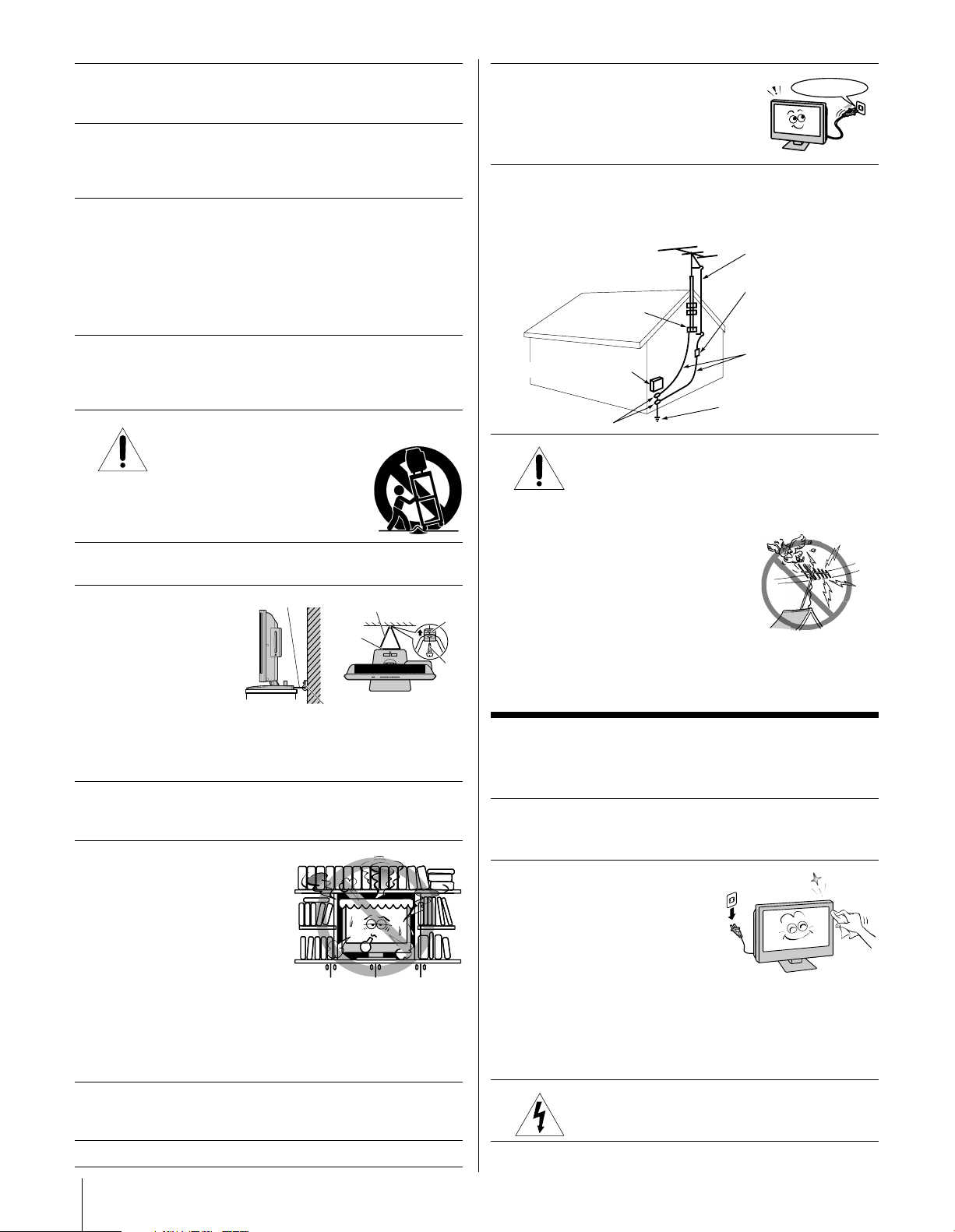
15) The apparatus shall not be exposed to dripping or
Ground clamp
Antenna discharge unit
(NEC Section 810-20)
Grounding conductors
(NEC Section 810-21)
Power service grounding
electrode system (NEC Art 250 Part H)
Ground clamps
Antenna lead-in wire
Electric service equipment
splashing and that no objects filled with liquids, such as
vases, shall be placed on the apparatus.
16) CAUTION: To reduce the risk of electric shock, do not use
the polarized plug with an extension cord, receptacle, or
other outlet unless the blades can be inserted completely
to prevent blade exposure.
Installation, Care, and Service
Installation
Follow these recommendations and precautions and heed all
warnings when installing your TV:
17) Never modify this equipment. Changes or modifications
may void: a) the warranty, and b) the user’s authority to
operate this equipment under the rules of the Federal
Communications Commission.
25) Always operate the TV with
a 100-240 V AC, 60Hz power source
100-240 V AC
only.
26) Always make sure the antenna system is properly
grounded to provide adequate protection against voltage
surges and built-up static charges (see Section 810 of the
National Electric Code).
18) DANGER: RISK OF SERIOUS PERSONAL
on an unstable cart, stand, or table.
The TV may fall, causing serious personal
injury, death, or serious damage to the TV.
19) Never place or store the TV in direct sunlight; hot, humid
areas; or areas subject to excessive dust or vibration.
20) Always place the TV
on the floor or a sturdy,
level, stable surface
that can support the
weight of the unit.
To secure the TV,
use a sturdy tie from
the hooks on the rear
of the TV pedestal to a wall, pillar, or other immovable
structure. Make sure the tie is tight, secure, and parallel to
the floor.
21) Never expose the apparatus to dripping or splashing liquid
or place items such as vases, aquariums, any other item
filled with liquid, or candles on top of the TV.
22) Never block or cover the slots
or openings in the TV cabinet
back, bottom, and sides.
Never place the TV:
• on a bed, sofa, rug, or
• too close to drapes,
• in a confined space such as a bookcase, built-in cabinet,
The slots and openings are provided to protect the TV
from overheating and to help maintain reliable operation
of the TV.
23) Never allow anything to rest on or roll over the power
cord, and never place the TV where the power cord is
subject to wear or abuse (5 inches for the DVD slot side).
24) Never overload wall outlets and extension cords.
4
INJURY, DEATH, OR EQUIPMENT
DAMAGE! Never place the TV
Sturdy tie (as short as possible)
Hooks
TV side
Clip
similar surface;
curtains, or walls; or
or any other place with poor ventilation.
TV top
Clip
Screw
27) DANGER: RISK OF SERIOUS PERSONAL
INJURY OR DEATH!
• Use extreme care to make sure you are never in
a position where your body (or any item you are in contact
with, such as a ladder or screwdriver) can accidentally
touch overhead power lines. Never
locate the antenna near overhead
power lines or other electrical
circuits.
• Never attempt to install any of the
following during lightning activity:
a) an antenna system; or b) cables, wires, or any home
theater component connected to an antenna or phone
system.
Care
For better performance and safer operation of your TOSHIBA
TV, follow these recommendations and precautions:
28)
If you use the TV in a room whose temperature is 32 ºF (0 ºC)
or below, the picture brightness may vary until the LCD
warms up. This is not a sign of malfunction.
29) Always unplug the TV before
cleaning. Wipe the display
panel surface gently using only
a soft cloth (cotton, flannel,
etc.). A hard cloth may damage
the surface of the panel. Avoid
contact with alcohol, thinner,
benzene, acidic or alkaline solvent cleaners, abrasive
cleaners, or chemical cloths, which may damage the
surface. Do not spray volatile compounds such as
insecticide on the cabinet. This may cause a discoloration
or damage the cabinet.
30) WARNING: RISK OF ELECTRIC SHOCK!
Never spill liquids or push objects of any kind
into the TV cabinet slots.
Page 5
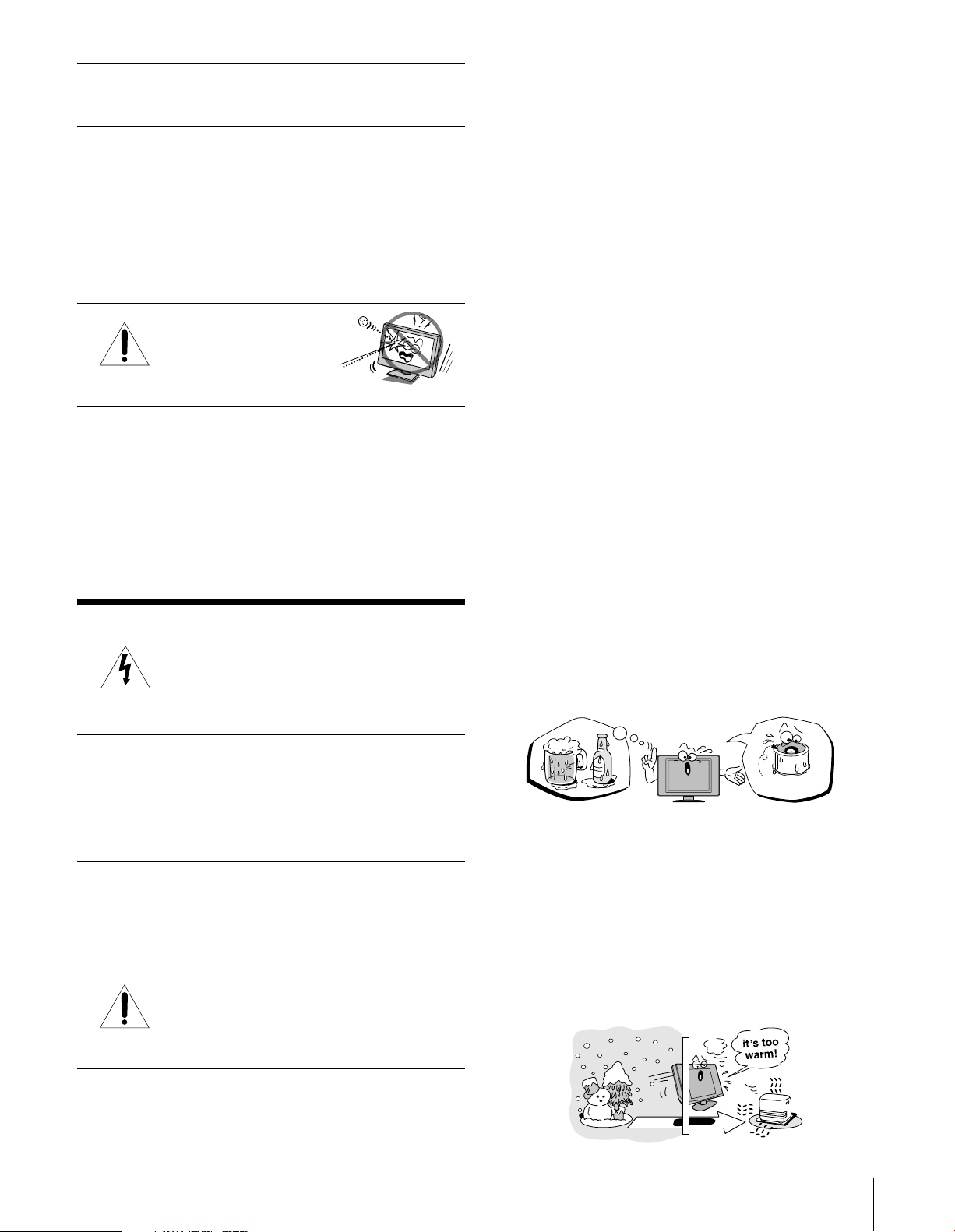
31)While it is thundering, do not touch the connecting cables
or apparatus. Failure to follow this instruction may result in
electric shock.
32) For added protection of your TV from lightning and power
surges, always unplug the power cord and disconnect the
antenna from the TV if you leave the TV unattended or
unused for long periods of time.
33) During normal use, the TV may make occasional snapping
or popping sounds. This is normal, especially when the
unit is being turned on or off. If these sounds become
frequent or continuous, unplug the power cord and
contact a Toshiba Authorized Service Center.
34)
WARNING: RISK OF
SERIOUS PERSONAL
INJURY OR EQUIPMENT
DAMAGE !
Never strike the screen with a sharp or heavy object.
35) • The LCD screen of this product can be damaged by
Ultraviolet Radiation from the sun. When selecting a
location for the television, avoid locations where the
screen may be exposed to direct sunlight, such as in
front of a window.
• Never touch, press, or place anything on the LCD screen.
These actions will damage the LCD screen. If you need
to clean the LCD screen, follow the instructions in item
29 on page 4.
Service
36) WARNING: RISK OF ELECTRIC SHOCK !
Never attempt to service the TV yourself.
Opening and removing the covers may expose
you to dangerous voltage or other hazards. Refer all
servicing to a Toshiba Authorized Service Center.
37) If you have the TV serviced:
• Ask the service technician to use only replacement parts
specified by the manufacturer.
• Upon completion of service, ask the service technician to
perform routine safety checks to determine that the TV is
in safe operating condition.
38)The cold cathode fluorescent lamp in the LCD panel
contains a small amount of mercury.
When the TV reaches the end of its useful life, dispose of
the used TV by the approved method for your area, or ask
a qualified service technician to properly dispose of the
TV.
Note: The lamp unit contains mercury, the
disposal of which may be regulated due to
environmental considerations. For disposal or
recycling information, contact your local authorities or the
Electronics Industries Alliance (www.eiae.org).
Important notes about your LCD
TV
The following symptoms are technical limitations of
LCD Display technology and are not an indication of
malfunction. Therefore, TACP/TCL is not responsible for
perceived defects resulting from these symptoms.
1) An afterimage (ghost) may appear on the screen if a fixed,
non-moving image is displayed for a long period of time.
The afterimage is not permanent and will disappear in a
short period of time.
2) The LCD panel contained in this TV is manufactured using
an extremely high level of precision technology; however,
there may be an occasional pixel (dot of light) that does
not operate properly (that does not light, that remains
constantly lit, etc.). This is a structural property of LCD
technology, is not a sign of malfunction, and is not
covered under your warranty. Such pixels are not visible
when the picture is viewed from a normal viewing
distance.
Note: Interactive video games that involve shooting a
“gun” type of joystick at an on-screen target may not work
on this TV.
Precautions
Notes on moisture condensation
Moisture condensation damages the DVD player
section. Please read the following carefully.
Moisture condensation occurs, for example, when you pour a
cold drink into a glass on a warm day. Drops of water form
on the outside of the glass. In the same way, moisture may
condense on the optical pick-up lens inside DVD player, one
of the most crucial internal parts of the DVD player.
f
o
m
e
o
l
p
i
s
m
a
x
E
n
o
c
Moisture condensation occurs during the following
cases.
•When you bring the TV directly from a cold place to a warm
place.
•When you use the TV in a room where you just turned on
the heater, or a place where the cold wind from the air
conditioner directly hits the TV.
• In summer, when you use the TV in a hot and humid place
just after you move the TV from an air conditioned room.
•When you use the TV in a humid place.
t
u
r
e
s
n
a
e
t
i
d
o
n
!
Optical pick-up
lens
5
Page 6
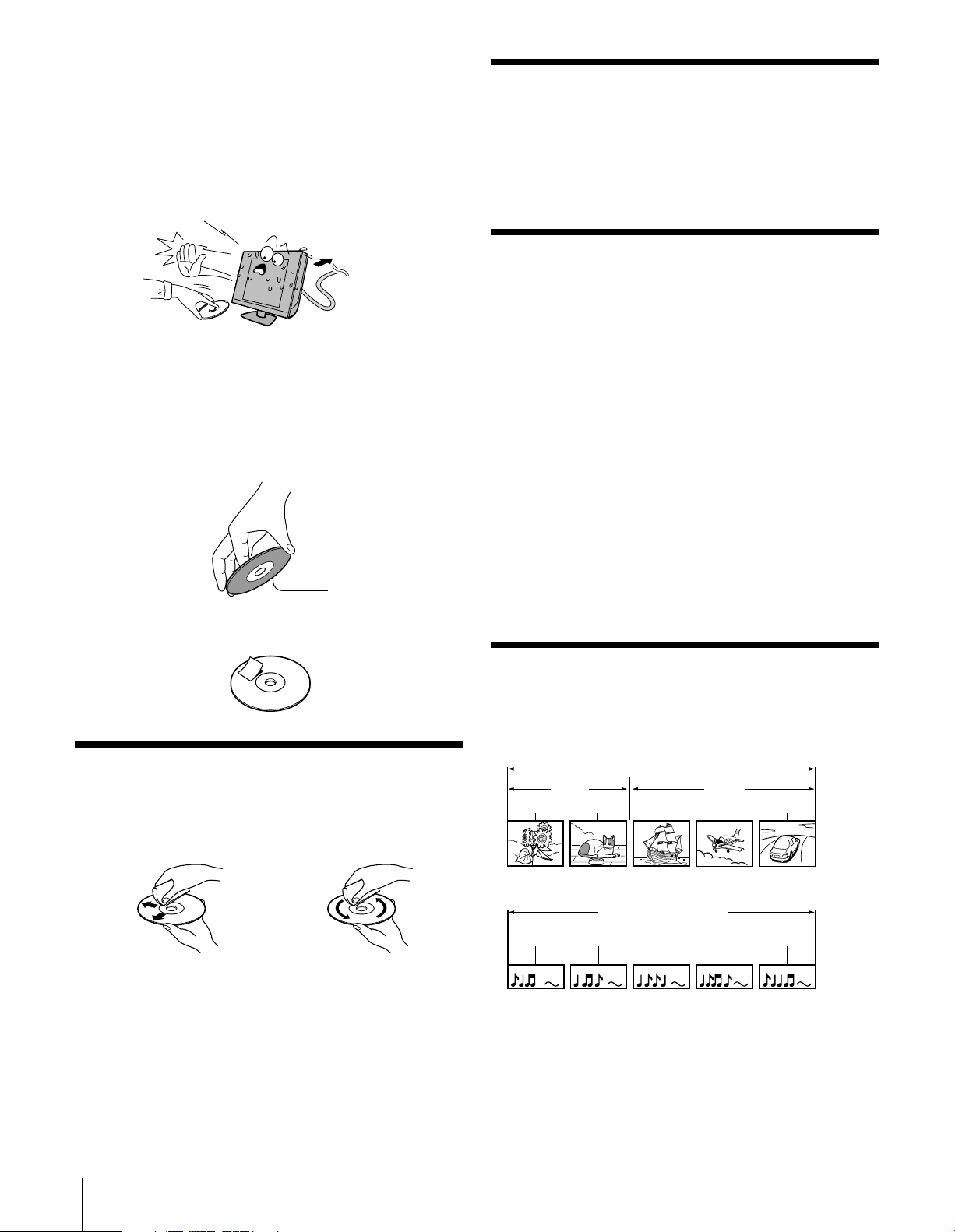
Do not use the TV when moisture condensation may
occur.
If you use the TV in such a situation, it may damage discs
and internal parts. Remove the disc, connect the power cord
of the TV to the wall outlet, turn on the TV, and leave it for
two or three hours. After two or three hours, the TV will have
warmed up and evaporated any moisture. Keep the TV
connected to the wall outlet and moisture ondensation will
seldom occur.
Wait!
Wall outlet
Notes on discs (DVD player section)
On handling discs
• Do not touch the playback side of the disc.
For example, handle the disc so that it is shown in figure
below.
DO
Playback side
• Do not attach paper or tape to discs.
On storing discs
• Do not store discs in a place subject to direct sunlight or
near heat sources.
• Do not store discs in places subject to moisture and dust
such as a bathroom or near a humidifier.
• Store discs vertically in a case. Stacking or placing objects
on discs outside of their case may cause warping.
On other notes
DISC SLOT
•Keep your fingers well clear of the disc slot as it is closing.
It may cause serious personal injury.
VIBRATION
•Vibration or shock may disrupt DVD playback or cause
scratches on the disc. Do not move or tilt or otherwise jolt
the set when a disc is loaded. The playback sound may
skip if the TV is dropped from a height of 4 cm (1.5 in) or
more or if the set is installed at a greater angle than
recommended.
LASER BEAM
• Do not look into the opening of the disc slot or ventilation
opening of the product to see the source of the laser beam.
It may cause sight damage.
DISC
• Do not use a cracked, deformed, or repaired disc. These
discs are easily broken and may cause serious personal
injury and product malfunction.
DO NOT
On cleaning discs
• Fingerprints and dust on the disc cause picture and sound
deterioration. Wipe the disc from the center outwards with
a soft cloth. Always keep the disc clean.
DO DO NOT
• Do not use any type of solvent such as thinner, benzine,
commercially available cleaners or antistatic spray for vinyl
LPs. It may damage the disc.
Structure of disc contents
Normally, DVD video discs are divided into titles, and the
titles are sub-divided into chapters. Video CDs and Audio
CDs are divided into tracks.
DVD video disc
DVD video disc
Title 1 Title 2
Chapter 1 Chapter 2 Chapter 1 Chapter 2 Chapter 3
Video CD/Audio CD
Video CD/Audio CD
Trac k 1 Track 2 Track 3 Track 4 Track 5
Each title, chapter or track is assigned a number, which is
called “title number”, “chapter number” or “track number”
respectively.
There may be discs that do not have these numbers.
6
Page 7
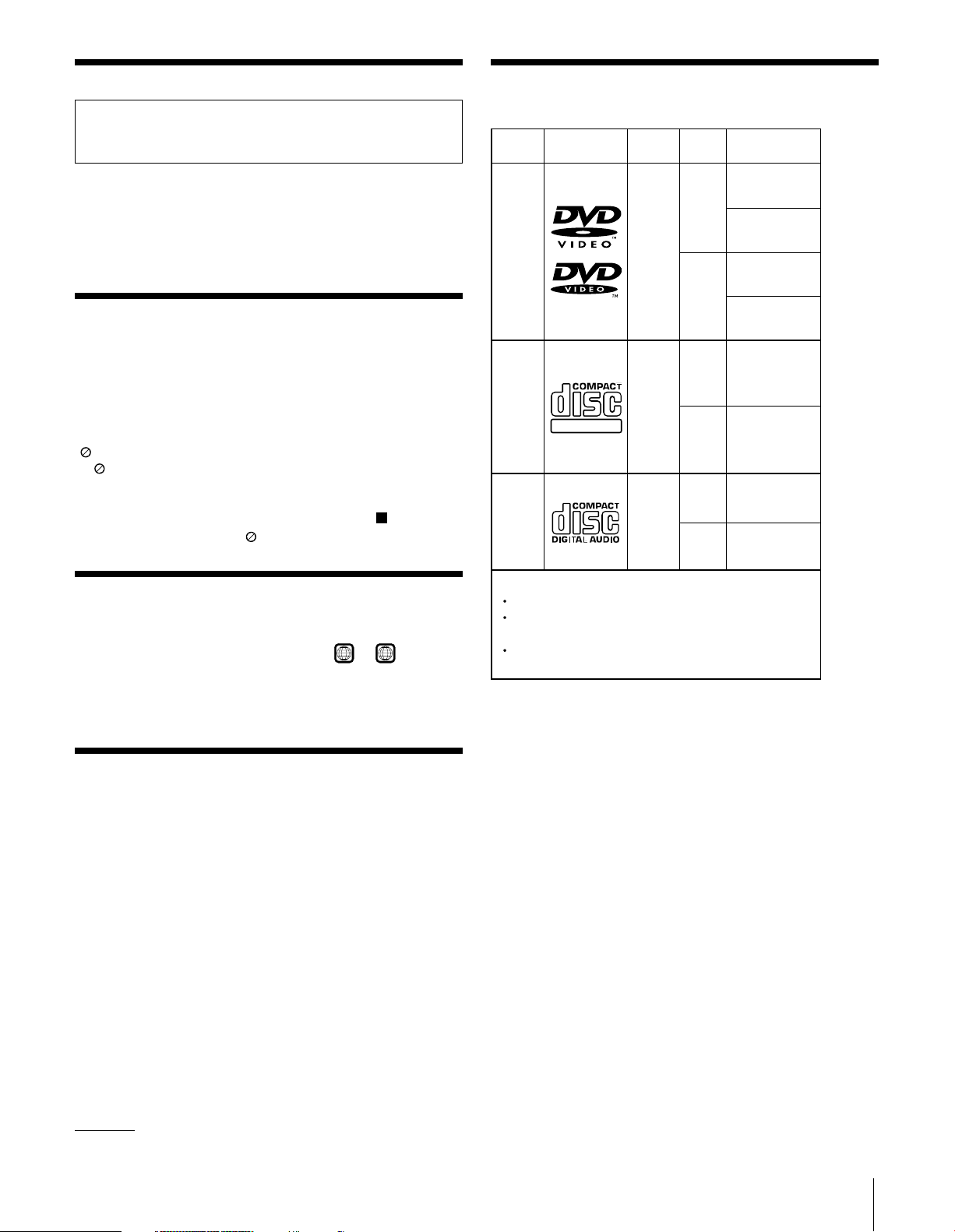
Notes on copyright
Playable discs
The unauthorized recording, use, distribution, or revision of television
programs, videotapes, DVDs, and other materials is prohibited under the
Copyright Laws of the United States and other countries, and may subject
you to civil and criminal liability.
This DVD player can play the following discs.
This product incorporates copyright protection technology
that is protected by U.S. patents and other intellectual
property rights. Use of this copyright protection technology
must be authorized by Macrovision, and is intended for home
and other limited viewing uses only unless otherwise
authorized by Macrovision. Reverse engineering or
disassembly is prohibited.
About this owner’s manual
This owner’s manual explains the basic instructions of DVD
player. Some DVD video discs are produced in a manner that
allows specific or limited operation during playback. As such,
the DVD player may not respond to all operating commands.
This is not a defect in the DVD player.
Refer to instruction notes of discs.
” may appear on the TV screen during operation.
“
” means that the operation is not permitted by the DVD
A “
player or the disc.
For example, sometimes it is unable to stop the playback of
copyright message of the disc when the STOP (
pressed. Alternatively, the “
” may also indicate that the
feature is not available for the disc.
) button is
DVD
video
discs
Video
CDs
Audio
CDs
Disc Mark
DIGITAL VIDEO
Contents
Audio
+
Video
(moving
pictures)
Audio
+
Video
(moving
pictures)
Audio
Disc
playback time
Size
12 cm
(double sided disc)
Approx. 80 minutes
8 cm
Approx. 160 minutes
(double sided disc)
Approx. 74 minutes
12 cm
Approx. 20 minutes
8 cm
Approx. 74 minutes
12 cm
8 cm
(CD
Approx. 20 minutes
single)
Maximum
Approx. 4 hours
(single sided disc)
Approx. 8 hours
(single sided disc)
Notes on region numbers
The region number of this DVD player of the TV is 1. If region
numbers, which stand for their playable area, are printed on
ALL
1
or
your DVD video disc and you do not find
, disc
playback will not be allowed by the player. (In this case, the
TV will display a message on-screen.)
Some DVDs that have no region code label may still be
subject to area restrictions and therefore not playable.
On Video CDs
The DVD player of the TV supports Video CDs equipped with
the PBC (Version 2.0) function. (PBC is the abbreviation of
Playback Control.) You can enjoy two playback variations
depending on types of discs.
•Video CD not equipped with PBC function (Version
1.1)
Sound and movie can be played on this DVD player of the
TV in the same way as an audio CD.
•Video CD equipped with PBC function (Version 2.0)
In addition to operation of a Video CD not equipped with
the PBC function, you can enjoy playback of interactive
software with search function by using the menu displayed
on the TV screen (Menu Playback).
Some of the functions described in this owner’s manual
may not work with some discs.
Manufactured under license from Dolby Laboratories.
“Dolby” and the double-D symbol are trademarks of Dolby Laboratories.
The following discs are also available.
DVD-R/RW discs of DVD video format
CD-R/CD-RW discs of CD-DA, Video CD, MP3, WMA
or JPEG format
Kodak Picture CD and FUJICOLOR CD format
Some of these discs may be incompatible.
•When you play an 8 cm disc, you need the adapter (not
supplied).
•You cannot play discs other than those listed above. You
cannot play discs of DVD-RAM, DVD-ROM, Photo CD,
etc., or non standardized discs even if they may be
labeled as above.
• Some CD-R/RWs cannot be played back depending on
the recording conditions.
•This TV uses the NTSC color system, and cannot play
DVD video discs recorded in any other color system (PAL,
SECAM, etc.).
Because of problems and errors that can occur during the
creation of DVD and CD software and/or the manufacture
of DVD and CD discs, Toshiba cannot guarantee that the
DVD player contained in this TV/DVD will play every
feature of every DVD bearing the DVD logo and/or every
CD bearing the CD logo. As one of the creators of DVD
technology, Toshiba DVD players are manufactured using
the highest standards of quality, and as a result, such
incompatibilities are rare. If you happen to experience any
difficulty playing a DVD or a CD on the DVD player
contained in this TV/DVD, please feel free to contact us
via the methods listed in the “How to Obtain Warranty
Service” sections on page 48-49 (as applicable).
7
Page 8
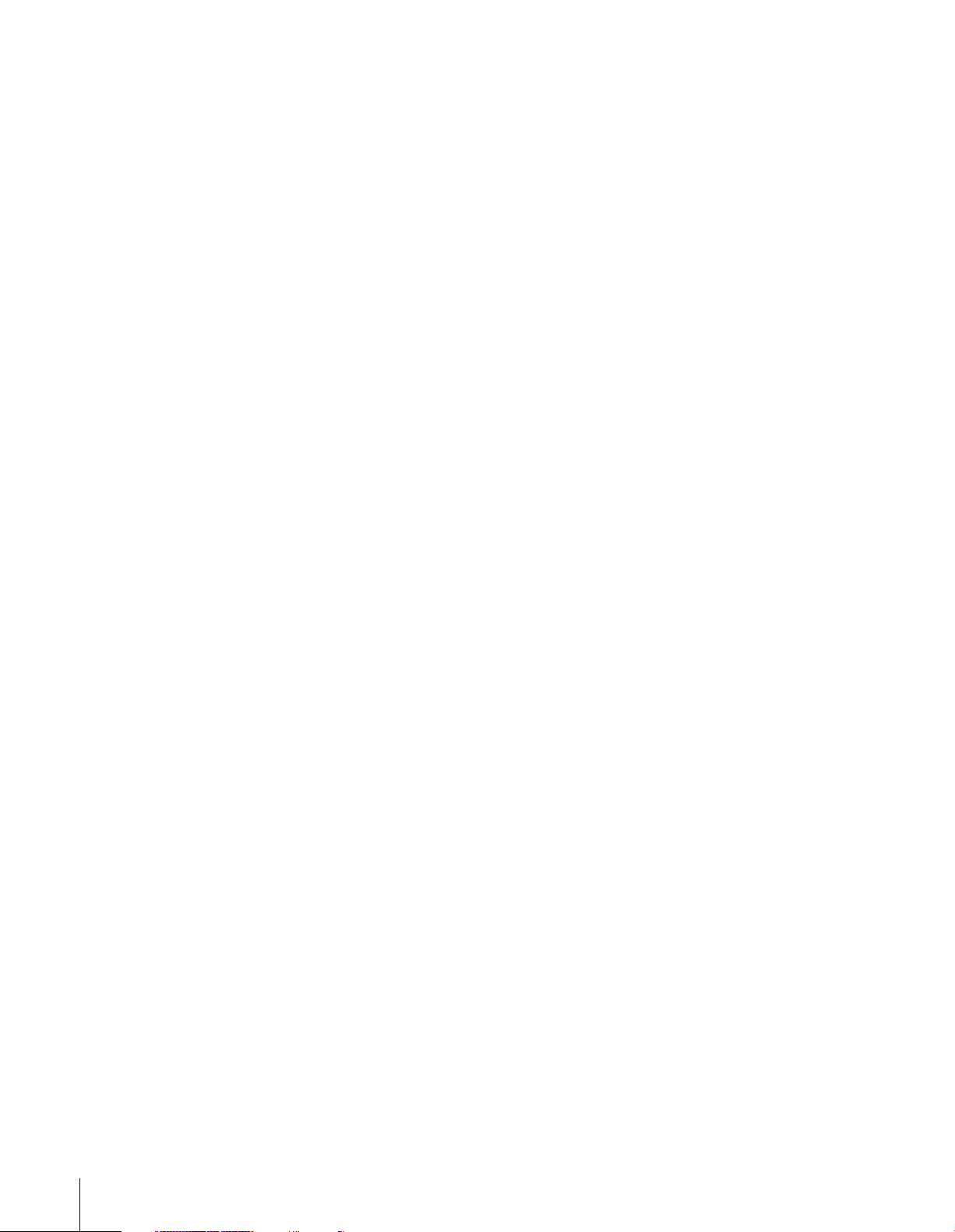
Introduction................................................................ 9
Welcome to Toshiba .........................................................9
Supplied accessories .........................................................9
Connecting the power cord .............................................. 9
Exploring your new TV ................................................. 10
Rear terminal cover ................................................. 11
Cable clamper .........................................................11
Adjusting the TV viewing angle .............................. 11
Connecting your TV ................................................ 12
Connecting an antenna or cable TV............................... 12
Connecting a VCR ........................................................ 13
Connecting a cable converter box................................... 13
Connecting a cable converter box and a VCR ................ 13
Connecting a DVD player with ColorStream
(component video) and a VCR ...................................... 14
Connecting a DTV receiver/set-top box with
ColorStream® (component video) and a VCR................ 15
Connecting an HDMI™ or a DVI device to the
HDMI input ................................................................. 16
Connecting an audio system .......................................... 17
Connecting a digital audio system.................................. 17
Connecting a camcorder ................................................ 17
Connecting a personal computer (PC) ........................... 18
®
Using the remote control ...................................... 19
Learning about the remote control ................................. 19
Installing the remote control batteries ............................ 20
Remote control effective range .......................................20
Setting up your TV .................................................. 21
Learning about the menu system ................................... 21
Changing the on-screen display language ....................... 22
Adding channels to the TV’s memory ............................ 22
Programming channels automatically ...................... 22
Adding and erasing channels manually.................... 23
Changing channels ........................................................ 23
Programming your favorite channels .............................. 23
Using the TV’s features.......................................... 24
Switching between two channels using Channel
Return ........................................................................... 24
Using the Blue screen feature ......................................... 24
Selecting the video input source ..................................... 24
Viewing the wide-screen picture formats ........................ 25
Selecting the picture size ......................................... 25
Natural picture size ................................................. 25
TheaterWide 1 picture size ..................................... 26
TheaterWide 2 picture size ..................................... 26
TheaterWide 3 picture size ..................................... 26
Full picture size ....................................................... 26
Using the V-Chip menu ................................................. 27
V-Chip rating and categories................................... 27
V-Chip blocking (Parental control) setup ................28
Adjusting the picture...................................................... 29
Selecting the picture mode ......................................29
Adjusting the picture quality ................................... 29
Using the closed caption feature ..................................... 30
To turn on or off the Closed Caption feature .......... 31
Using the Panel lock feature ........................................... 31
Setting the sleep timer .................................................... 31
Adjusting the sound ....................................................... 32
Muting the sound ................................................... 32
Selecting stereo/SAP broadcasts .............................. 32
Using the WOW surround sound feature................ 33
Selecting the sound mode ....................................... 33
Adjusting the sound quality .................................... 34
Using the StableSound® feature .............................. 34
Using the PC setting feature........................................... 35
Using the Game Mode feature ....................................... 36
Using the Auto off feature .............................................. 36
Displaying on-screen information .................................. 36
Understanding the last mode memory feature ................ 36
DVD Playback ............................................................... 37
Learning about the remote control ..................................... 37
DVD & VCD Operation ................................................... 38
DVD Menu options ........................................................... 40
MP3/WMA files Playback options ..................................... 42
Audio CD Playback options ............................................... 43
JPEG file viewing options................................................... 43
Appendix................................................................... 45
Specifications ................................................................. 45
Tr oubleshooting ............................................................. 46
Limited United States Warranty ..................................... 48
Limited Canada Warranty .............................................. 49
Index .......................................................................... 50
8
Page 9
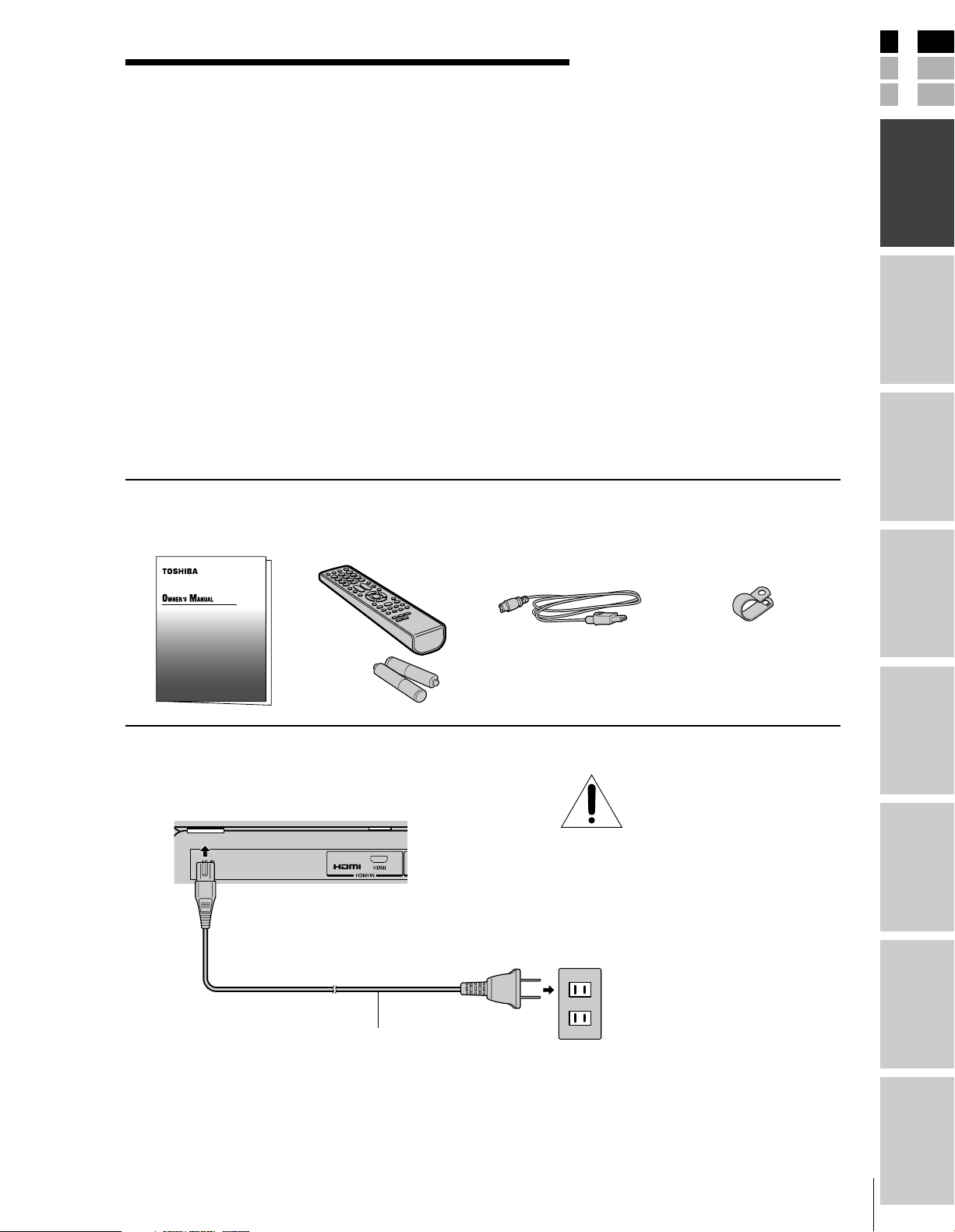
Introduction
Welcome to Toshiba
Thank you for purchasing this Toshiba LCD TV/DVD combination.
The goal of this manual is to guide you through setting up and
operating your Toshiba TV as quickly as possible.
The model and serial numbers are on the back of your TV. Write
these numbers in the space provided on the front cover of this manual
for your records.
Instructions in this manual are based on using the remote control.
You also can use the controls on the TV if they have the same name as
those referred to on the remote control.
Please read all the safety and operating instructions carefully, and keep
this manual for future reference.
Supplied accessories
Check that you have the accessories and items shown.
Owner’s Manual Remote control Power cord Clip
(This book) Batteries R03 (AAA) × 2
E
F
S
Introduction
Introduction
your TV
Connecting
Using the
Remote Control
Connecting the power cord
Back of TV
Power cord (supplied)
Use this clip to attach the
TV to a wall, pillar, or
other immovable structure.
See item 20 on page 4.
NOTE: RISK OF
EQUIPMENT DAMAGE!
Never plug in any power cords
until you have finished connecting all
equipment (see page 12).
Wall outlet
100-240 V AC 60Hz
your TV
Setting up
Features
Using the TV’s
DVD Playback
Appendix
* The power cord supplied with this product is to be used in the United States and Canada only.
Index
9
Page 10
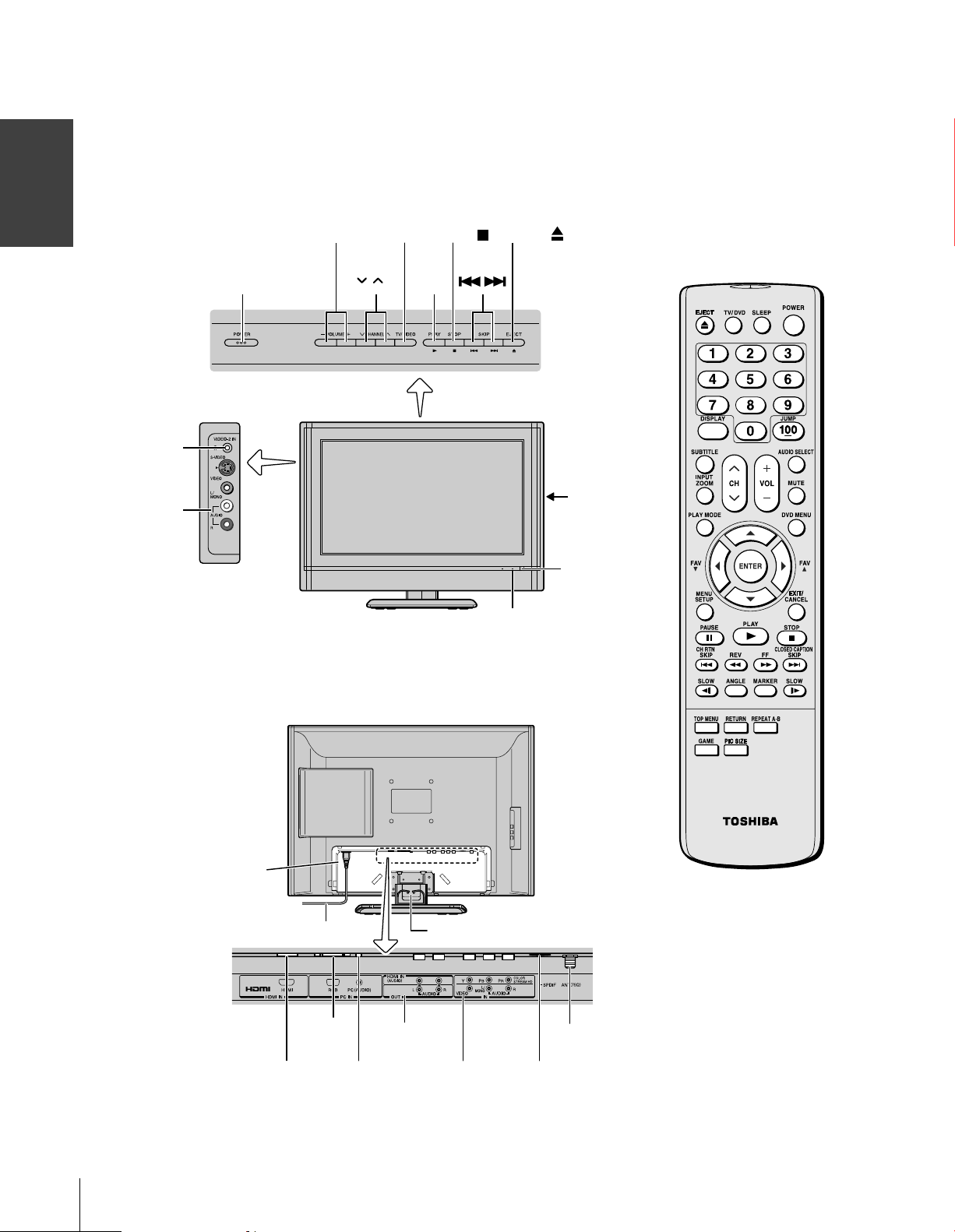
Exploring your new TV
You can operate your TV by using the buttons on the top panel or the
remote control. The A/V terminals for connecting other equipment to
your TV are on the back panel and side panel (see illustrations below).
Also see “Connecting your TV” on pages 12-18.
Introduction
Left side terminals
Headphone
jack
VIDEO-2
IN
Top panel
POWER
VOLUME - +
TV front
TV/VIDEO
CHANNEL
PLAY
•
STOP
EJECT
SKIP
Power indicator
Remote control
DVD
disc slot
Remote sensor
Te r minal cover removed.
(see page 11)
Back
Power cord
RGB/PC
HDMI™ IN
IN
PC AUDIO IN
Cable clamper
AUDIO OUT
VIDEO-1 IN
(ColorStream HD)
ANT IN
SPDIF
(digital audio out)
10
Page 11
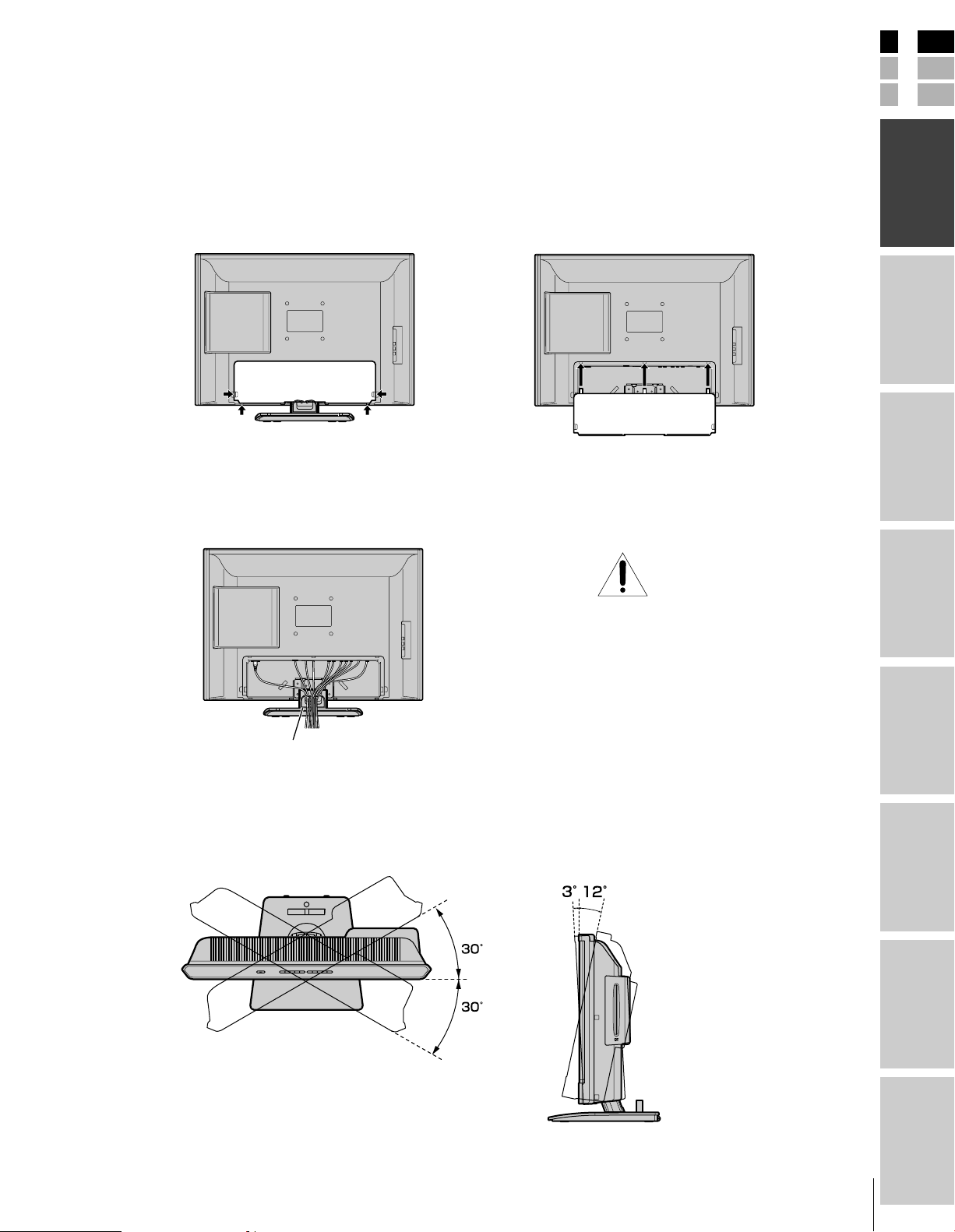
Rear terminal cover
The connection panel is hidden behind the terminal cover.
1. Remove the cover. Release the two hooks on the both sides
of the cover.
2. Install cables as necessary.
3. Reinstall the cover. Align the holes on the TV back with the
three tabs on the rear terminal cover as shown.
4. Close the cover.
Cable clamper
The cable clamper can be used to bundle the connection cables
(see page 12).
E
F
S
Introduction
Introduction
your TV
Connecting
Using the
Remote Control
Cable clamper
Adjusting the TV viewing angle
You can adjust the angle of the TV screen.
Swivel angle Tilt angle
WARNING: RISK OF
SERIOUS PERSONAL
INJURY OR EQUIPMENT
DAMAGE!
Never grasp the cable clamper when
moving or lifting the TV. The cable clamper
could break, causing the TV to fall.
your TV
Setting up
Features
Using the TV’s
DVD Playback
11
Appendix
Index
Page 12
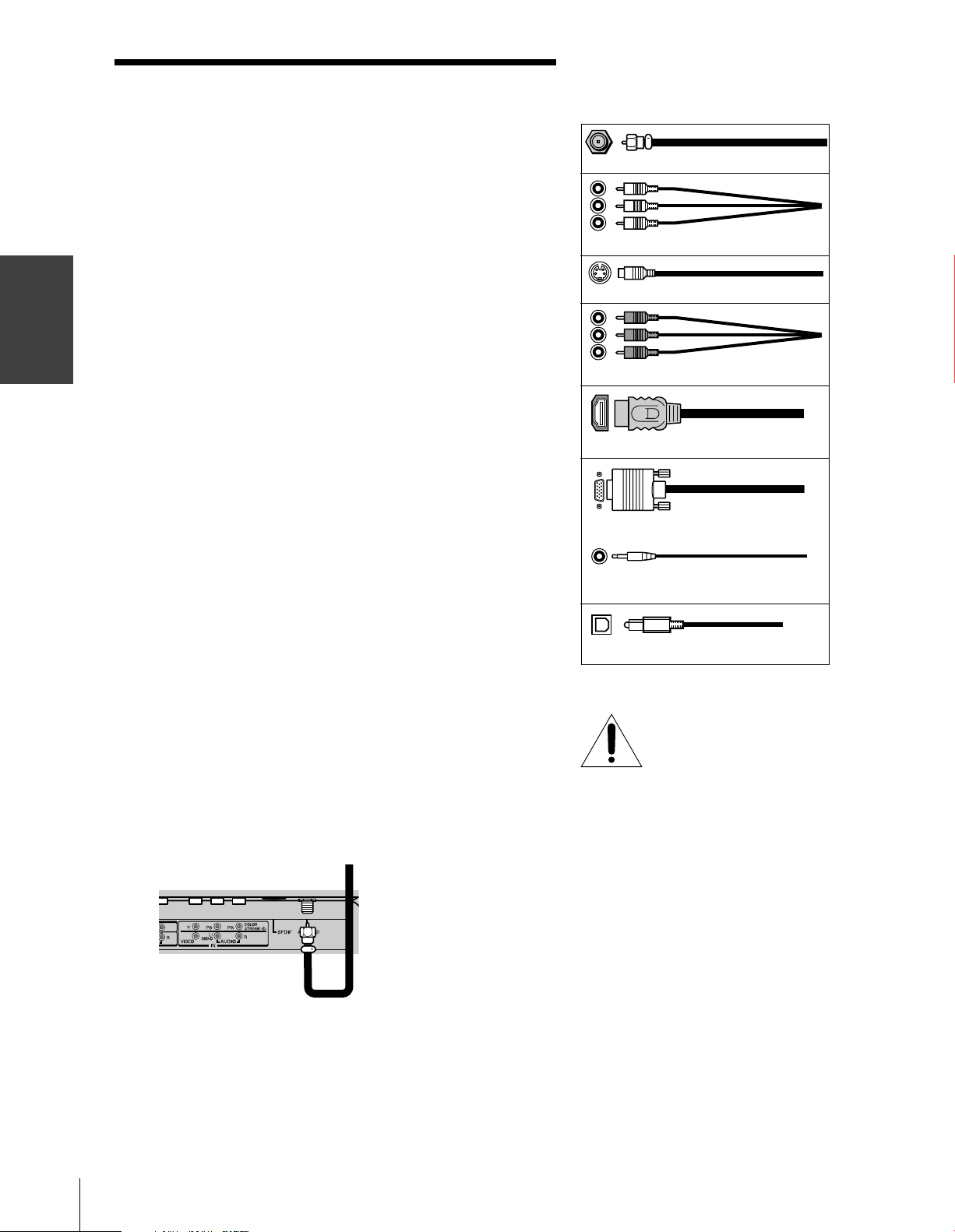
your TV
Connecting
Connecting your TV
Note: All required cables, if not provided with your other devices, can be
purchased at many electronics accessory suppliers.
●
Coaxial (F-type) cable is used for connecting your antenna, cable TV
service, and/or cable converter box to the ANT 75 Ω RF input on your
TV.
●
Standard A/V cables (composite video) usually come in sets of three,
and are for use with video devices with standard audio and standard
(composite) video output. These cables (and the related inputs on your
TV) are typically color-coded according to use: yellow for video, red
for stereo right audio, and white for stereo left (or mono) audio.
●
S-video cable is for use with video devices with S-video output.
Separate audio cables are required for a complete connection.
Note: An S-video cable provides better picture performance than a
standard (composite) video cable.
●
Component video cables come in sets of three and are for use with
video devices with component video output. These cables are typically
color-coded red, green, and blue. (ColorStream® is Toshiba’s brand of
component video.) Separate audio cables are required for a complete
connection.
Note: Component video cables provide better picture performance than a
standard (composite) video or S-video cable.
●
HDMI cable is for use with devices with uncompressed HDMI (highdefinition multimedia interface) video and compressed audio output.
HDMI cable delivers digital audio and video in its native format (see
page 16). This cable carries both video and audio information;
therefore, separate audio cables are not required for a complete
connection.
Note: HDMI cable provides better picture performance than a standard
(composite) video or S-video cable.
●
Mini D-sub 15-pin cable is for use with a personal computer with an
analog RGB (15-pin) output. A separate audio cable is required for a
complete connection.
●
Optical audio cable is for connecting receivers with PCM (pulse-code
modulation) optical audio input to the TV’s SPDIF (digital audio out)
terminal. See page 17.
Connecting an antenna or cable TV
This connection allows you to watch TV programs or basic cable
channels.
From Antenna or Cable
Coaxial (antenna) cable
Standard A/V cables (red/white/yellow)
S-video cable
Component video cables
HDMI cable
Mini D-sub 15-pin cable
Audio cable
Optical audio cable
NOTE: RISK OF
EQUIPMENT DAMAGE!
Never plug in any power cords
until you have finished connecting all
equipment.
12
Back of TV
Page 13
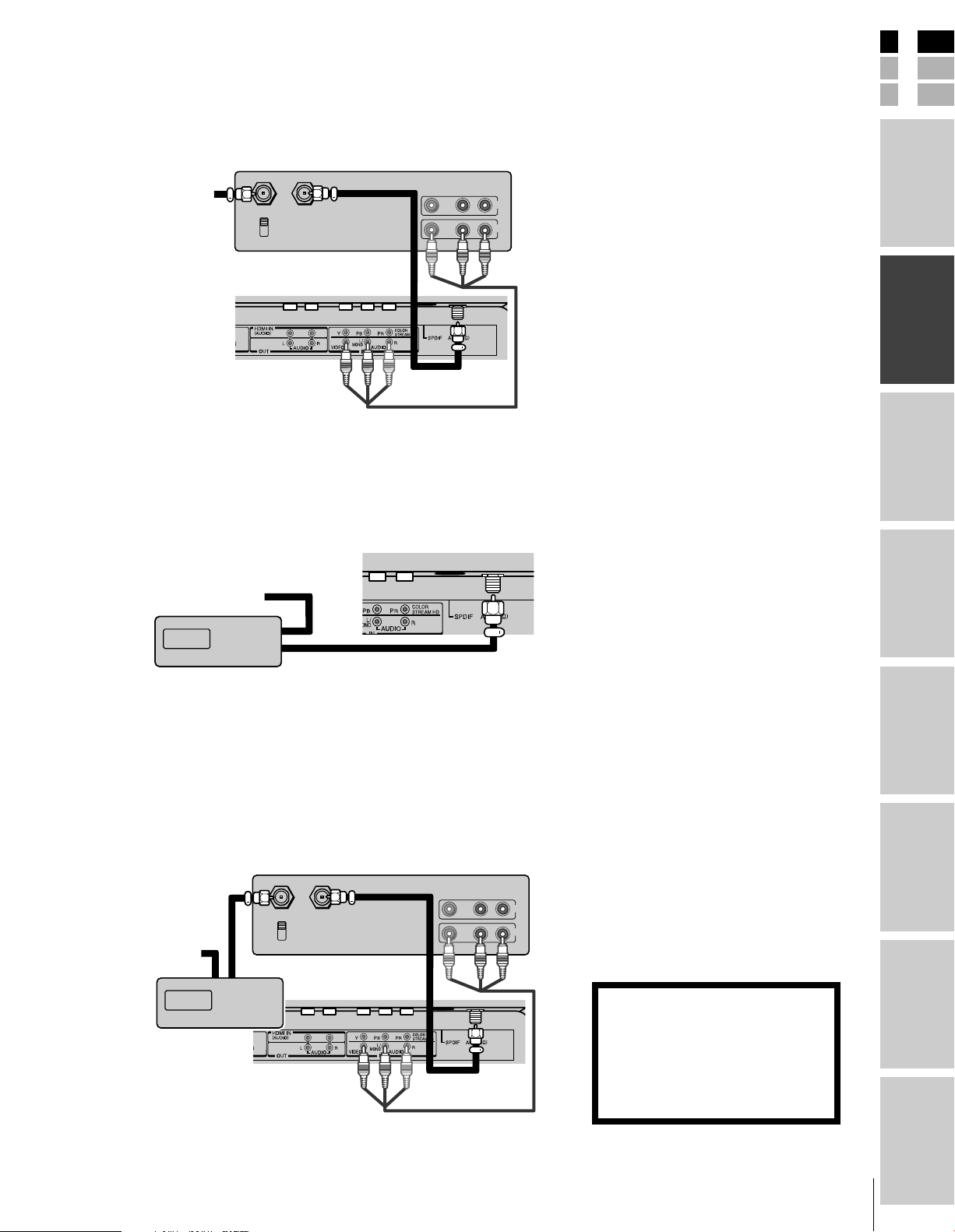
Connecting a VCR
This connection allows you to watch local channels and video
programs, play or record on the VCR while watching TV, and record
from one channel while watching another channel.
Stereo VCR
VIDEO AUDIO
From Cable
Box or
Antenna
IN from ANT
CH 3
CH 4
Back of TV
OUT to TV
LR
IN
OUT
Connecting a cable converter box
This connection allows you to watch basic and premium cable channels
Tune the TV to channel 3 or 4 (whichever channel is vacant in your
area), and use the converter box to change channels.
Back of TV
Note:
If you have a mono VCR, connect L to VCR
Audio OUT using only one audio cable.
If you have a VCR with S-video, use an
S-video cable (in the S-video jacks) instead of
a standard video cable.
The TV side panel can be used to connect a
VCR with S-video.
Note:
.
When you use a converter box with your TV,
the remote control will not operate some
features, such as favorite channel
programming or channel return.
E
F
S
Introduction
your TV
Connecting
Using the
Remote Control
From Cable
IN
Cable box
OUT
Connecting a cable converter box and a VCR
This connection allows you to watch and record basic and premium
cable channels, as well as watch videotapes. Set the TV signal source
to Video1 (page 24). Tune the VCR to channel 3 or 4 (the same
channel as the converter box output switch), and use the cable
converter box to change channels.
Stereo VCR
VIDEO AUDIO
LR
IN
OUT
From Cable
Cable box
IN
OUT
IN from ANT
CH 3
CH 4
Back of TV
OUT to TV
Note:
When you use a converter box with your TV,
the remote control will not operate some
features, such as favorite channel
programming or channel return.
If you have a mono VCR, connect L to VCR
Audio OUT using only one audio cable.
If you have a VCR with S-video, use an
S-video cable (in the S-video jacks) instead of
a standard video cable.
The TV side panel can be used to connect a
VCR with S-video.
The unauthorized recording, use,
distribution, or revision of television
programs, videotapes, DVDs, and other
materials is prohibited under the
Copyright Laws of the United States and
other countries, and may subject you to
civil and criminal liability.
your TV
Setting up
Features
Using the TV’s
DVD Playback
Appendix
13
Index
Page 14
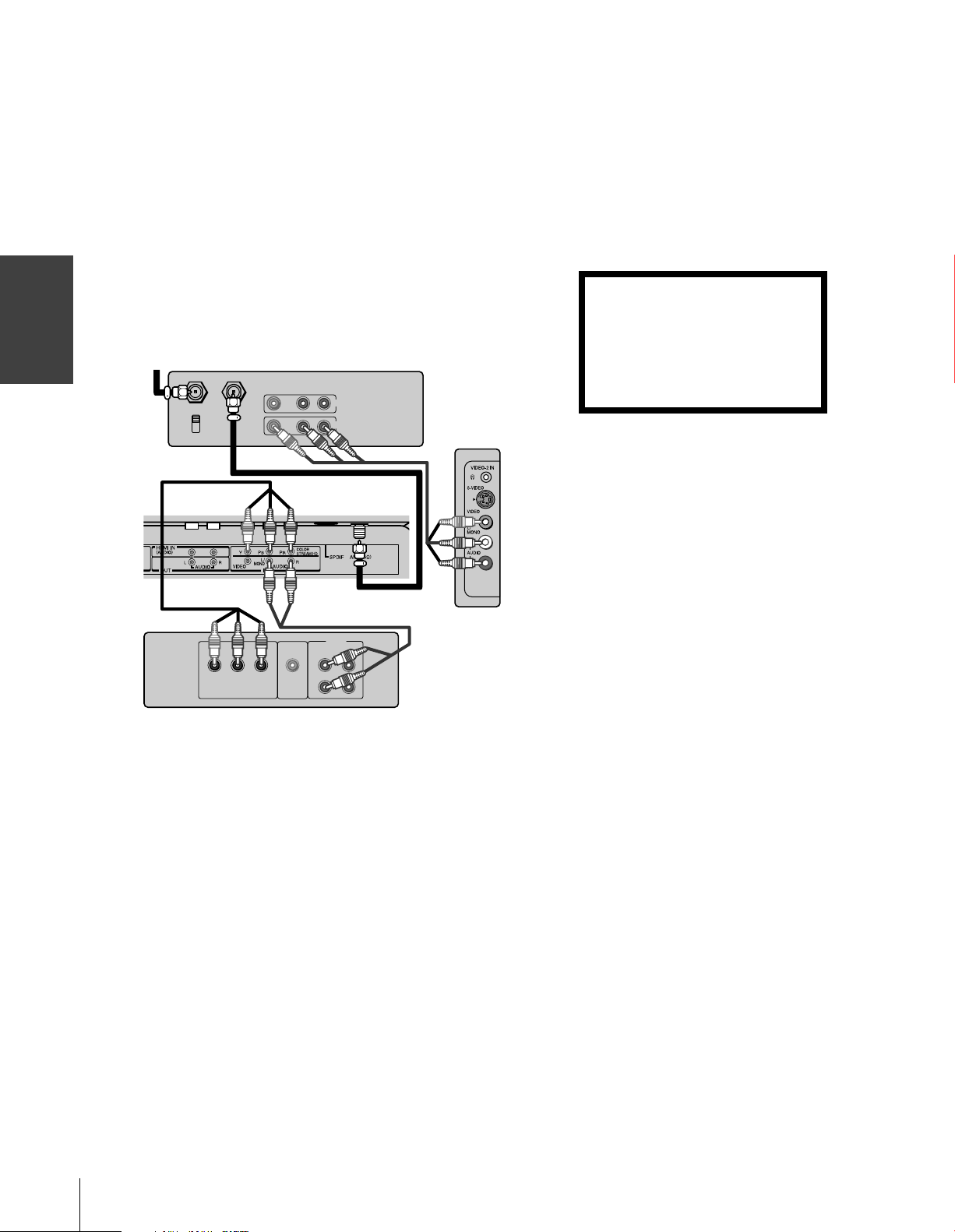
your TV
Connecting
Connecting a DVD player with ColorStream
®
(component video) and a VCR
This connection allows you to watch DVD, VCR, and TV programs,
and record TV programs.
Your TV has ColorStream
your TV to a DVD player with component video can greatly enhance
picture quality and realism.
–To record one TV program while watching another TV program,
tune the VCR to the channel to record, and tune the TV to the
channel to watch.
–To record a TV program while watching a DVD, tune the VCR to
the channel to record, and select Video1 on the TV (see “Selecting
the video input source” on page 24).
From
Antenna
Stereo VCR
IN from ANT
OUT to TV
CH 3
CH 4
Back of TV
®
(component video) inputs. Connecting
VIDEO AUDIO
LR
IN
OUT
TV side pannel
Note:
For the highest possible picture quality, use
component video cables between the TV and
DVD player.
The ColorStream jacks can be used with 480i
and 480p scan system.
The TV side panel can be used to connect a
VCR with S-video.
The unauthorized recording, use,
distribution, or revision of television
programs, videotapes, DVDs, and other
materials is prohibited under the
Copyright Laws of the United States and
other countries, and may subject you to
civil and criminal liability.
AUDIO
S-VIDEO
PRPBY
COMPONENT VIDEO
VIDEO
OUT
L
R
DVD player with component video
OUT
L
R
14
Page 15
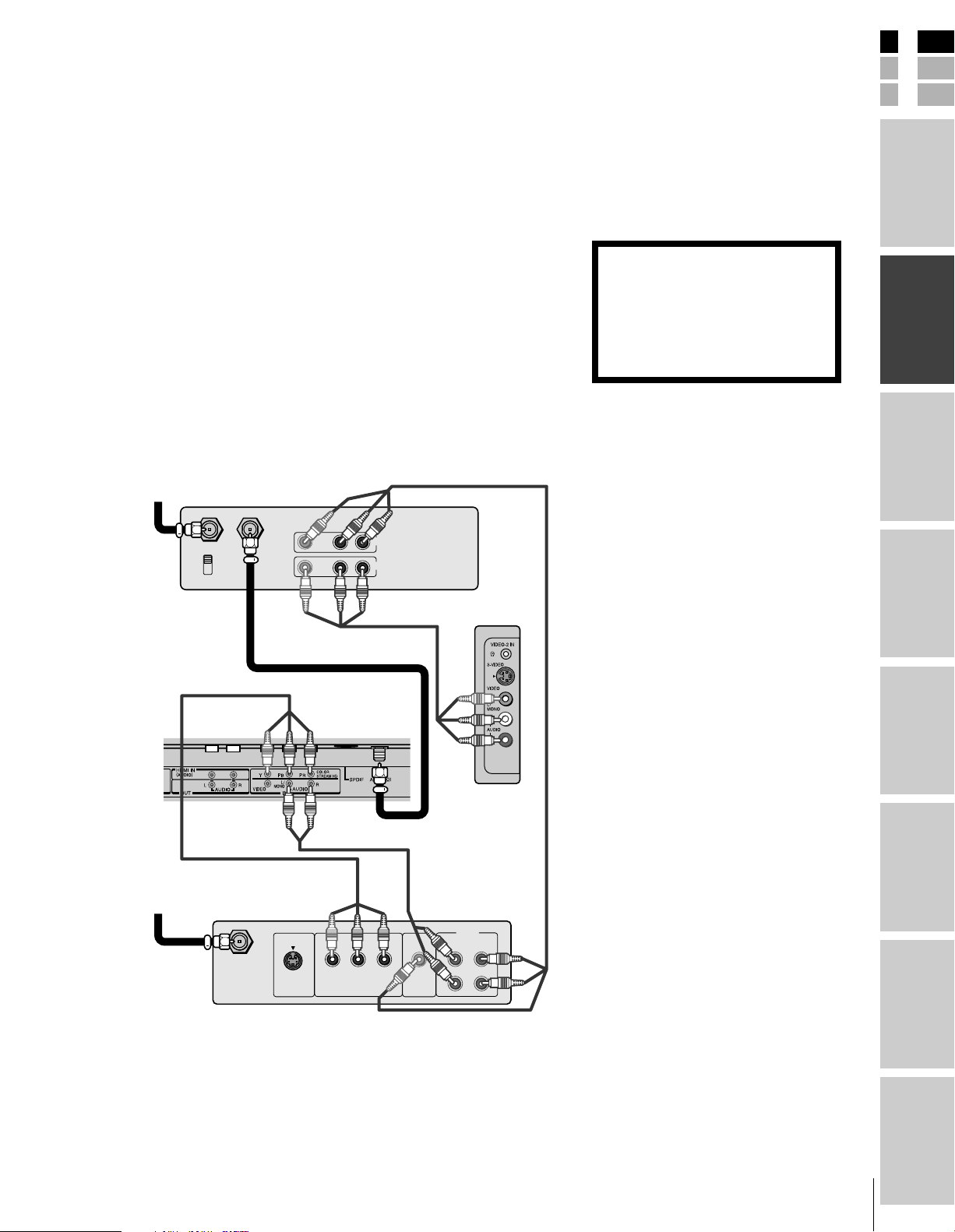
E
Connecting a DTV receiver/set-top box with
ColorStream
This connection allows you to watch DTV (digital TV), VCR, and
TV programs, and record DTV (composite video only) and TV
programs.
Your TV has ColorStream
your TV to a DTV receiver with component video can greatly
enhance picture quality and realism.
–To record and watch a DTV program, select LINE IN on the
VCR, and select Video1 on the TV (see “Selecting the video input
source” on page 24).
–To record a TV program while watching a DTV program, tune the
VCR to the channel to record, and select Video1 on the TV.
–To record and watch the same TV program, tune the VCR to the
channel to record, and select Video2 on the TV.
–To record one TV program while watching another TV program,
tune the VCR to the channel to record, and tune the TV to the
channel to watch.
From Antenna
IN from ANT OUT to TV
CH 3
CH 4
®
(component video) and a VCR
®
(component video) inputs. Connecting
Stereo VCR
VIDEO AUDIO
LR
IN
OUT
Note:
For the highest possible picture quality, use
component video cables between the TV and
DTV receiver/set-top box.
The TV side panel can be used to connect a
VCR with S-video.
The unauthorized recording, use,
distribution, or revision of television
programs, videotapes, DVDs, and other
materials is prohibited under the
Copyright Laws of the United States and
other countries, and may subject you to
civil and criminal liability.
F
S
Introduction
your TV
Connecting
Using the
Remote Control
Back of TV
From
DTV Antenna
P
RPB
VIDEO
OUT
S-VIDEO
Y
COMPONENT VIDEO
Satelite IN
DTV Receiver with component video
TV side pannel
AUDIO
OUT
LRL
R
your TV
Setting up
Features
Using the TV’s
DVD Playback
Appendix
15
Index
Page 16
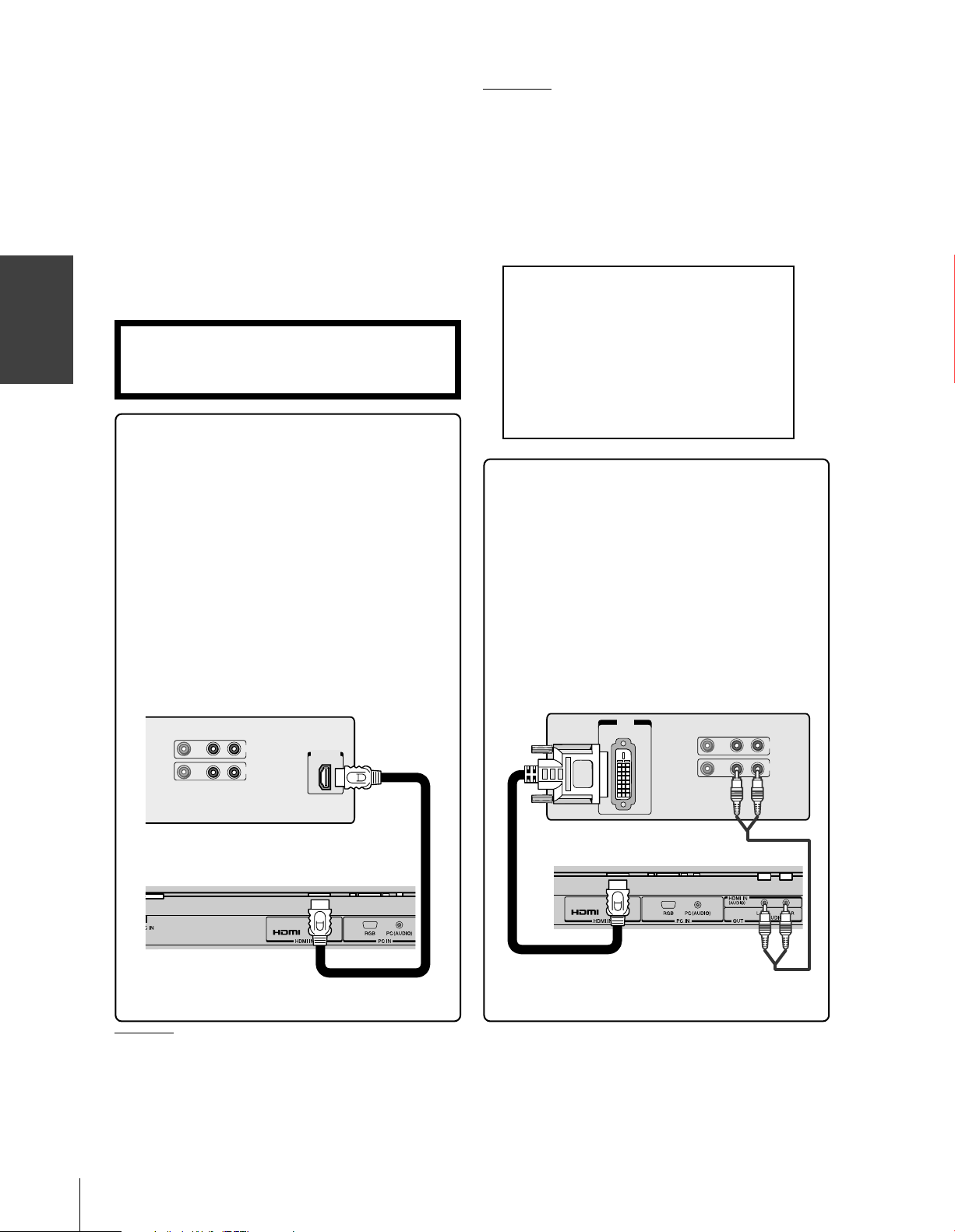
your TV
Connecting
Connecting an HDMI™ or a DVI device to the HDMI input
The HDMI
and uncompressed digital video from an HDMI
device or uncompressed digital video from a DVI
device.
This input is designed to accept HDCP
material in digital form from EIA/CEA-861/861B–
compliant
top box or DVD player with HDMI or DVI output).
The HDMI input is designed for best performance
with 1080i high-definition video signals, but will also
accept and display 480i, 480p, and 720p signals.
Note: The HDMI jack is not intended for connection to
and should not be used with a personal computer. For
PC connection, see page 18.
To connect an HDMI device, you will need:
[1]
input on your TV receives digital audio
[3]
program
[4]
consumer electronic devices (such as a set-
• one HDMI cable (type A connector)
For proper operation, it is recommended that you
use a short HDMI cable.
HDMI cable transfers both video and audio. Separate
analog audio cables are not required (see illustration
below). Some CDVs (Video CDs) may not output
digital audio signals, in which case you may be able
to hear sound by connecting analog audio cables.
However, if you connect analog audio cables with this
connection, the HDMI terminal on the TV will not
receive the HDMI digital audio signal and you will
hear analog audio only.
[1]
HDMI = High-Definition Multimedia Interface.
[2]
[2]
DVI = Digital Video Interface.
[3]
HDCP = High-bandwidth Digital Content Protection.
[4]
EIA/CEA-861/861B compliance covers the transmission of
uncompressed digital video with high-bandwidth digital
content protection, the technology of which is being
standardized for reception of high-definition video signals.
Because this is an evolving technology, it is possible that
some devices may not operate properly with the TV.
To ensure that the HDMI or DVI device is reset
properly, it is recommended that you follow
these procedures:
•When turning on your electronic components,
turn on the TV first, and then the HDMI or
DVI device.
•When turning off your electronic components,
turn off the HDMI or DVI device first, and
then the TV.
To connect a DVI device, you will need:
• one HDMI
–to–
DVI adapter cable
(HDMI type A connector)
For proper operation, the length of an HDMI-to-DVI
adapter cable should not exceed 9.8 ft (3m). The
recommended length is 6.6 ft (2m).
• one pair of standard analog audio cables
An HDMI-to-DVI adapter cable transfers only video.
Separate analog audio cables are required (see
illustration below).
HDMI device
VIDEO AUDIO
LR
IN
OUT
TV lower back panel
HDMI, the HDMI logo and High-Definition Multimedia Interface are
trademarks or registered trademarks of HDMI Licensing LLC.
HDMI OUT
DVI device
DVI
OUT
TV lower back panel
VIDEO AUDIO
LR
IN
OUT
16
Page 17

Connecting an audio system
This connection allows you to hear the TV sound through external
speakers connected to an audio amplifier. The audio signal level
(fixed) is not affected by pressing the volume buttons on the TV or
the TV’s remote control. To control the audio through the amplifier,
use the audio system’s remote control.
Note:
Set the TV’s volume to the minimum level if
necessary.
E
F
S
Amplifier
LINE IN
LR
Back of TV
Connecting a digital audio system
During playback the DVD, the TV’s SPDIF (digital audio out)
terminal outputs a 2-channel down-mixed PCM (pulse-code
modulation) signal for use with other external audio system with
optical audio input.
Digital audio system
Optical
Audio IN
LINE IN
LR
Note:
• Remove the cap from the SPDIF terminal
before connecting an optical audio cable,
otherwise leave the cap on for dust
protection.
• The SPDIF terminal may not output some
digital audio sources because of copy
restrictions.
Introduction
your TV
Connecting
Using the
Remote Control
your TV
Setting up
Back of TV
Connecting a camcorder
This connection allows you to watch video materials recorded on a
camcorder.
VIDEO
AUDIO
OUT
L
R
Camcorder
VIDEO 2 (side panel)
Note:
If you have a camcorder with S-video, use an
S-video cable instead of a standard video
cable for better picture performance.
Features
Using the TV’s
DVD Playback
Appendix
Index
17
Page 18

Connecting a personal computer (PC)
your TV
Connecting
This connection allows you to view the image of a personal computer
(PC) on the TV screen. When connecting a PC to the TV, use an
analog RGB (15-pin) computer cable and a PC audio cable.
–To use a PC, set the monitor output resolution on the PC before
connecting it to the TV. The following signals can be displayed.
•XGA: VESA 1024 × 768 @ 60Hz
Other formats or non-standard signals may not be displayed
correctly.
–To display the optimum picture, use the PC setting feature. (see
“Using the PC setting feature” on page 35).
Back of TV
Computer
Note:
• Some PC models cannot be connected to
this TV.
• An adapter is not needed for computers
with a DOS/V compatible mini D-sub
15-pin terminal.
• Depending on the DVD’s title and the
specifications of the PC on which you are
playing the DVD-Video, some scenes may
be skipped or you may not be able to
pause during multi-angle scenes.
RGB/PC
output
Audio
output
Audio cable
Conversion
adapter
(if necessary)
18
Page 19

Using the remote control
Learning about the remote control
The buttons used for operating the TV only are described here.
POWER turns the TV on and off.
Press POWER to turn on the TV. Press POWER again to turn
off the TV (standby mode*).
SLEEP sets the TV to turn off at a specific time (page 31)
TV/DVD switches to the DVD mode (page 37)
Channel Numbers (0-9, 100) allow direct access to channels (page 23)
DISPLAY displays TV settings on-screen (page 36)
AUDIO SELECT selects the MTS mode (page 32)
INPUT selects the video input source (page 24)
MUTE turns off the sound (page 32)
VOL (volume) + - adjusts the volume level
CH (channel) cycles through programmed channels (page 23)
ENTER activates the function settings in the menu or selects the next
menu (page 21)
yzx • (arrow buttons) select or adjust menu items (page 21)
FAV yz cycle through channels you programmed as favorite channels
(page 23)
MENU/SETUP opens the menu system (page 21)
EXIT/CANCEL closes the menu system (page 21)
CH RTN switches between the last two viewed channels (page 24)
CLOSED CAPTION selects the Caption or Text mode (page 31)
GAME switches the Game Mode (page 36)
PIC SIZE cycles through the five picture sizes: Natural,
TheaterWide 1/2/3, and Full (page 25)
*The TV is in standby mode when the power
is OFF but the power cord is still plugged
into an outlet.
Note:
The error message “Not Available” will appear
if you press a key for a function that is not
available.
E
F
S
Introduction
your TV
Connecting
Using the
Remote Control
your TV
Setting up
Features
Using the TV’s
19
DVD Playback
Appendix
Index
Page 20

Using the
Remote Control
Installing the remote control batteries
To install the batteries:
1. Open the battery cover on the back of the remote control.
2. Install two batteries (R03 size “AAA”). Match the + and – signs
on the batteries to the signs on the battery compartment.
3. Replace the battery cover on the remote control until the lock
snaps.
Remote control effective range
Caution:
Never throw batteries into a fire.
Note:
• Be sure to use AAA size batteries.
• Dispose of batteries in a designated
disposal area.
• Batteries should always be disposed of with
the environment in mind. Always dispose of
batteries in accordance with applicable laws
and regulations.
• If the remote control does not operate
correctly, or if the operating range becomes
reduced, replace batteries with new ones.
• When necessary to replace batteries in the
remote control, always replace both
batteries with new ones. Never mix battery
types or use new and used batteries in
combination.
• Always remove batteries from remote
control if they are dead or if the remote
control is not to be used for an extended
period of time. This will prevent battery acid
from leaking into the battery compartment.
20
Page 21

Setting up your TV
Learning about the menu system
After you have installed the batteries, you will need to set some
preferences on the TV by using the menu system. You can access the
menu system using the buttons on the TV or remote control.
1. Press MENU to display the menu system.
2. Press x or • to select a menu.
3. Press ENTER, and then press y or z to select an item.
4. Press ENTER, and then press y or z to select or adjust a setting.
5. Press ENTER to save your menu settings.
To return to the previous menu, press EXIT/CANCEL.
To close the menu system, press MENU.
Picture
Picture mode
Contrast
Brightness
Color
Sharpness
Tint
Sound mode
Bass
ENTER MENU
Treble
Balance
StableSound
Sound
ENTER MENU
Auto program
Manual program
Favorite channel
Blue screen
Channel
ENTER MENU
ENTER
yzx •
E
F
S
Introduction
your TV
Connecting
Using the
Remote Control
your TV
Setting up
Language
Caption/Text
Captions
Panel lock
V-Chip
Auto off
H-Position
V-Position
ENTER MENU
Clock
Phase
Auto Configure
Reset
Special
ENTER MENU
EXIT/CANCEL
MENU
Features
Using the TV’s
PC
DVD Playback
Note:
The PC mode is selectable only when the TV
Appendix
is in PC input mode and active picture is onscreen (see “Selecting the video input source”
on page 24).
Index
21
Page 22

Changing the on-screen display language
You can choose from three different languages (English, Spanish and
French) for the on-screen display of adjustment menus and messages.
To select a language:
1. Press MENU, and then press x or • until the Special menu
appears.
2. Press ENTER, and then press y or z to highlight Language.
3. Press ENTER, and then press y or z to select your desired
language.
ENTER
yzx •
your TV
Setting up
English
Español
Français
EXIT MENU
Special
Language
Caption/Text
Captions
Panel lock
V-Chip
Auto off
Adding channels to the TV’s memory
When you press CH or CH , your TV will stop only on the
channels you program into the TV’s channel memory.
Follow the steps below and on the next page to program all active
channels into the TV’s memory.
Programming channels automatically
Your TV can automatically detect all active channels in your area and
store them in the channel memory. After the channels are
programmed automatically, you can manually add or erase individual
channels (see page 23).
To program channels automatically:
1. Press MENU, and then press x or • until the Channel menu
appears.
2. Press ENTER, and then press y or z to highlight Auto
program.
MENU
Note:
• To tune the TV to a channel not
programmed in the channel memory, you
must use the Channel Number buttons on
the remote control.
• If you press the ENTER button during autoprogramming, the function will stop and
only the channels programmed up to that
time will be stored in the channel memory.
Auto program
Manual program
Favorite channel
Blue screen
Channel
To start
ENTER EXIT MENU
3. Press ENTER to start auto-programming. The TV will
automatically cycle through all the TV and Cable channels, and
store all active channels in the channel memory.
Auto program
Manual program
Favorite channel
Blue screen
Channel
2 % TV 4
ENTER
4. Press CH or CH to view the programmed channels.
22
CH
ENTER
yzx •
MENU
Page 23

Adding and erasing channels manually
After you have automatically programmed the active channels into
the TV’s channel memory, you can manually add or erase specific
channels.
To add or erase channels:
1. Press MENU, and then press x or • until the Channel menu
appears.
2. Press ENTER, and then press y or z to highlight Manual
program.
3. Press ENTER, and then press x or • to select a channel you
want to add or erase.
TV top panel
CHANNEL
E
F
S
Introduction
Auto program
Manual program
Favorite channel
Blue screen
Channel
MENU EXIT
TV 4
Erase
4. Press z, and then press x or • to select Memory (add) or Erase.
The current channel is added to Memory or erased from the
channel list.
Changing channels
To change to a specific channel (programmed or unprogrammed):
Press the Channel Number buttons (0–9 and 100).
For channels 100 and higher, press the 100 button, and then the
next two numbers. For example, to select channel 125, press
100, 2, 5.
To change to the next programmed channel:
Press CH
or CH on the TV or remote control.
Programming your favorite channels
You can preset up to 8 of your favorite channels using the Favorite
Channel Programming feature. Because this feature scans through
only your favorite channels, it allows you to skip other channels you
do not normally watch.
To program your favorite channels:
1. Press MENU, and then press x or • until the Channel menu
appears.
2. Press ENTER, and then press y or z to highlight Favorite
channel.
3. Press ENTER to display the Favorite Ch. menu.
Favorite Ch.
TV 4
Auto program
Manual program
Favorite channel
Blue screen
Channel
To set
ENTER EXIT MENU
–––––––––––
–––––––––––
–––––––––––
–––––––––––
–––––––––––
–––––––––––
–––––––––––
MENU EXIT
Channel
Number
CH
ENTER
yzx •
FAV yz
MENU
your TV
Connecting
Using the
Remote Control
your TV
Setting up
Features
Using the TV’s
DVD Playback
Appendix
4. Press y or z to select the first favorite channel position.
5. Press x or • to set the desired channel number for the first
favorite channel position.
6. Repeat steps 4 and 5 to program other channels.
To select your favorite channels:
Repeatedly press FAV y or z on the remote control.
Index
23
Page 24

Using the TV’s features
Switching between two channels using
Channel Return
The Channel Return feature allows you to switch between two
channels without entering an actual channel number each time.
To switch between two channels:
1. Select the first channel you want to view.
2. Select a second channel using the Channel Number buttons
(0–9, 100).
3. Press CH RTN. The previous channel will be displayed.
Each time you press CH RTN, the TV will switch back and forth
between the last two channels that were selected.
Using the Blue screen feature
With the Blue screen function On, the screen will automatically turn
blue and the sound will be muted when no signal is received.
To turn on the Blue screen feature:
1. Press MENU, and then press x or • until the Channel menu
appears.
2. Press ENTER, and then press y or z to highlight Blue screen.
3. Press ENTER, and then press y or z to select On.
Note: If the Blue screen appears repeatedly because of poor signal
strength, select Off in step 3.
Channel
Number
INPUT
ENTER
yzx •
MENU
CH RTN
Using the TV’s
Features
Auto program
Manual program
Favorite channel
Blue screen
Channel
On
Off
EXIT MENU
Selecting the video input source
Press INPUT on the remote control or press TV/VIDEO on the TV top
panel to view a signal from another device connected to your TV, such as
a VCR or DVD player. You can select Video1 (including ColorStream),
Video2, PC or HDMI depending on which input jacks are used for
connecting the devices (see “Connecting your TV” on page 12).
Video1 PCVideo2
(
TV channel
)
HDMI
TV top panel
TV/VIDEO
24
Page 25

Viewing the wide-screen picture formats
You can view 480i, 480p, 720p, and 1080i format programs in a
variety of picture sizes—Natural, TheaterWide 1, TheaterWide 2,
TheaterWide 3, and Full.
The way the image displays in any of the picture sizes will vary
depending on the format of the program you are viewing. Select the
picture size that displays the current program the way that looks best
to you.
Signal
Picture
size
Natural
Theater
Wide 1
Theater
Wide 2
Theater
Wide 3
Full
E
F
S
Introduction
480i
480p
720p
1080i
yes
yes
yes*
yes*
yes
yes
no
no
yes
yes
no
no
yes
yes
no
no
yes
yes
no
no
* Full picture size
Selecting the picture size
Repeatedly press PIC SIZE on the remote control to select the desired
picture size, as described below and on the next page.
Natural
TheaterWide 1
TheaterWide 2
TheaterWide 3
Full
Natural picture size
• The image is displayed close to its originally formatted
proportion. Some program formats will display with side bars
and/or bars at the top and bottom.
Natural picture size example: The way the image displays will vary
depending on the format of the program you are currently watching.
PIC SIZE
your TV
Connecting
Using the
Remote Control
your TV
Setting up
Features
Using the TV’s
Conventional picture on a
conventional TV screen
(continued on next page)
DVD Playback
Conventional picture in Natural size
on your wide-screen TV
Appendix
Index
25
Page 26

TheaterWide 1 picture size (For 4:3 format programs)
• The picture is non-uniformly
enlarged—the center of the
picture remains close to its
original proportion, but the left
and right edges are stretched
wider to fill the screen.
•A small part of the picture at
the top and bottom is hidden.
TheaterWide 1 picture size example
TheaterWide 2 picture size (For Letter box programs)
• The entire picture is uniformly
enlarged—it is stretched the
same amount both wider and
taller (retains its original
proportion).
A B C D E F G - - - - - - - - - - - - - - - -
•Part of the picture at the top
and bottom is hidden.
Using the TV’s
Features
TheaterWide 2 picture size example
TheaterWide 3 picture size (For Letter box programs with
subtitles)
• The picture is stretched wider
to fill the width of the screen,
but only slightly stretched
taller.
•A small part of the picture at
A B C D E F G - - - - - - - - - - - - - - - -
the top and bottom is hidden.
A B C D E F G - - - - - - - - - - - - - - - - - - - - - - - - - -
TheaterWide 3 picture size example
Full picture size (For 16:9 format programs)
•If you are receiving a 4:3 format
program, the picture is stretched
wider to fill the width of the
screen, but not stretched taller.
•None of the picture is hidden.
Note:
Using these functions to change the
picture size (i.e., changing the height/
width ratio) for any purpose other than
your private viewing may be prohibited
under the Copyright Laws of the United
States and other countries, and may
subject you to civil and criminal liability.
26
Full picture size example
Page 27

Using the V-Chip menu
Some TV programs and movies include signals that classify the
content of the program (violence, sex, dialog, language). The V-Chip
control feature in this TV detects the signals and blocks the programs
according to your selections. To use this feature, perform the
following setup.
1. Enable the Lock.
2. Set a four-digit password.
3. Select the ratings and categories you want to block.
V-Chip rating and categories
Rating guidelines are provided by broadcast stations. Most television
programs and television movies can be blocked by TV rating and/or
category. Movies that have been shown at the theaters and direct-tovideo movies use the MPAA movie rating system instead.
For Movies previously shown in theaters :
Movie Ratings :
•Unblocked
•G & above (general audience)
• PG & above (parental guidance suggested)
• PG-13 & above (13 years and older)
•R & above (restricted)
• NC-17 & above (18 years and older)
•X (adult)
If you select “PG-13 & above,” all G and PG rated movies will be
available, and all PG-13, R, NC-17 and X rated movies will be
blocked.
Note:
The V-Chip function is available for the U.S.
V-Chip system only. The Canadian V-Chip
system is not supported.
E
F
S
Introduction
your TV
Connecting
Using the
Remote Control
your TV
Setting up
For Television programs including made-for-TV movies:
General TV Ratings:
•Unblocked
•TV-G & above (general audience)
(individual categories do not apply)
•TV-PG & above (parental guidance suggested)
•TV-14 & above (14 years and older)
•TV-MA (mature audience)
Children TV Ratings:
•Unblocked
•TV-Y & above (youth)
(individual content categories do not apply)
•TV-Y7 (youth, 7 years and up)
Content Categories:
•Dialog - sexual dialogue (applies to TV-PG & above,
TV-14)
• Language - adult language (applies to TV-PG & above,
TV-14 & above, TV-MA)
•Sex - sexual situations (applies to TV-PG & above,
TV-14 & above, TV-MA)
•Violence (applies to TV-PG & above,
TV-14 & above, TV-MA)
•F. Violence - fantasy violence (applies only to TV-Y7)
•No Rating (blocks all viewing)
Features
Using the TV’s
DVD Playback
Appendix
Index
27
Page 28

V-Chip blocking (Parental control) setup
1. Press MENU, and then press x or • until the Special menu
appears.
2. Press ENTER, and then press y or z to highlight V-Chip.
Press ENTER.
Language
Caption/Text
Captions
Panel lock
V-Chip
Auto off
Special
To set
ENTER EXIT MENU
Language
Caption/Text
Captions
Panel lock
V-Chip
Auto off
0 ~ 9 Enter Password
Special
Enter code
_
•If you already set a password, enter your four-digit password.
•If you have not created a password, the TV is initially set up
with the password “0-0-0-0”.
•If you cannot remember your password, press "7-7-7-7."
3. Enabling the Lock:
Press y or z to highlight Lock.
Press ENTER, and then press y or
z to select On (Lock) or Off
(Unlock).
4. Set a password:
Press y or z to highlight Set
password.
Press ENTER, and then enter a
four-digit password.
Enter it again when requested.
Lock
Set password
MPAA
Age block
Content block
Aux block
Lock
Set password
MPAA
Age block
Content block
Aux block
Parental
On
Off
EXIT MENU
Parental
Ent. code
Rep. code _ _ _ _
0 ~ 9 Ebter Password
Number
ENTER
yzx •
MENU
Using the TV’s
Features
5. Press y or z to highlight the type of blocking to be set.
6. Press ENTER, and then press y or z to select the type of ratings
to block.
• The age block and Content block menus also have sub-menus;
therefore, you will need to repeat steps 5 and 6 to set the types
of blocking and ratings in the sub-menus.
Lock
Set password
MPAA
Age block
Content block
Aux block
Lock
Set password
MPAA
Age block
Content block
Aux block
Parental
To set
ENTER EXIT MENU
Parental
To set
ENTER EXIT MENU ENTER EXIT MENU
General
Children
Dialog
Language
Sex
Violence
F.Violence
Parental
Unblocked
TV–G & above
TV–PG & above
TV–14 & above
TV–MA
ENTER EXIT MENU
Parental
Unblocked
TV–PG & above
TV–14
If you try to watch a TV program that exceeds
the rating limits you set, the TV enters
program lock mode.
Rating : TV-PG TV 4
L V
Parental lockout is active
28
Page 29

Adjusting the picture
Selecting the picture mode
You can select your desired picture type from four picture modes:
Dynamic, Standard, Movie, or Memory.
Mode Picture Quality
Dynamic Bright and dynamic picture (factory setting)
Standard Standard picture setting (factory setting)
Movie Movie-like picture setting (factory setting)
Memory Your personal preference
To select the picture mode:
1. Press MENU, and then press x or •
until the Picture menu appears.
2. Press ENTER, and then press z or
y to highlight Picture mode.
3. Press ENTER, and then press z or
y to select the mode you prefer.
Adjusting the picture quality
You can adjust the picture quality to your personal preferences,
including the contrast, brightness, color, sharpness, and tint.
Selection x Pressing •
Contrast lower higher
Brightness darker lighter
Color paler deeper
Sharpness softer sharper
Tint reddish greenish
Picture
Picture mode
Contrast
Brightness
Color
Sharpness
Tint
Dynamic
Standard
Movie
Memory
EXIT MENU
Note:
If you select one of the factory-set picture
modes (Dynamic, Standard, or Movie) and
then adjust a picture quality setting (for
example, increase the contrast), the picture
mode automatically changes to Memory in
the Picture menu.
ENTER
yzx •
MENU
E
F
S
Introduction
your TV
Connecting
Using the
Remote Control
your TV
Setting up
To adjust the picture quality:
1. Press MENU, and then press x or •
until the Picture menu appears.
2. Press ENTER, and then press y or
z until the item you want to adjust
is highlighted.
Picture
Picture mode
Contrast
Brightness
Color
Sharpness
Tint
Contrast 85
ENTER EXIT MENU
3. Press ENTER.
4. Press x or • to adjust the level.
Contrast 85
The Picture qualities you adjusted can be saved in the TV’s Memory.
Note:
To continue adjusting the other items, press y
or z in step 4.
Features
Using the TV’s
DVD Playback
Appendix
29
Index
Page 30

Using the closed caption feature
The closed caption feature has two options:
• Captions—An on-screen display of the dialogue, narration, and
sound effects of TV programs and videos that are closed
captioned (usually marked as “CC” in TV listings).
•Text—An on-screen display of information not related to the
current program, such as weather or stock data (when provided
by individual stations).
To select captions or text:
1. Tune the TV to the desired program.
2. Press MENU, and then press x or • to display the Special menu.
3. Press ENTER, and then press y or z to highlight Caption/Text.
Using the TV’s
Features
Language
Caption/Text
Captions
Panel lock
V-Chip
Auto off
Special
CC1 Text1
CC2 Text2
CC3 Text3
CC4 Text4
ENTER EXIT MENU
4. Press ENTER, and then press y or z to select the Caption or
Text mode you prefer.
Language
Caption/Text
Captions
Panel lock
V-Chip
Auto off
Special
CC1 Text1
CC2 Text2
CC3 Text3
CC4 Text4
EXIT MENU
•To view captions, select CC1, CC2, CC3, or CC4 (CC1 displays
captions in the primary language in your area).
Note: If the program or video you selected is not closed captioned, the
captions will not display on the screen.
ENTER
yzx •
MENU
Note:
A closed caption signal may not display in the
following situations:
• When a videotape has been dubbed
• When the signal reception is weak
• When the signal reception is nonstandard
Giant pandas eat leaves.
•To view text, select Text1, Text2, Text3, or Text4.
Note: If text is not available in your area, a black rectangle may appear on
your screen. If this happens, turn the Closed Caption feature Off.
WORLD WEATHER
Temps Current
F C Weather
LONDON 51 11
MOSCOW
PARIS
ROME
TOKYO
57 14
53 12
66 19
65 18
Clear
Cloudy
Clear
Cloudy
Rain
30
Page 31

To turn on or off the closed caption feature
1. Press MENU, and then press x or • to display the Special menu.
2. Press ENTER, and then press y or z to highlight Captions.
3. Press ENTER, and then press y or z to select On, Advanced
mute or Off.
•Advanced mute activates the selected Caption or Text mode
when the TV sound is muted.
E
F
S
ENTER
On
Advanced mute
Off
EXIT MENU
Special
Language
Caption/Text
Captions
Panel lock
V-Chip
Auto off
The CLOSED CAPTION button on the remote control can also be
used to select On, Advanced mute (see page 32), or Off.
Using the Panel lock feature
You can lock the control buttons on the TV to prevent your settings
from being changed accidentally (by children, for example).
When the Panel lock is On, no control buttons on the TV top panel
will operate except POWER.
To lock the top panel:
1. Press MENU, and then press x or • to display the Special
menu.
2. Press ENTER, and then press y or z to highlight Panel lock.
3. Press ENTER, and then press y or z to select On.
On
Off
EXIT MENU
Special
Language
Caption/Text
Captions
Panel lock
V-Chip
Auto off
To unlock the top panel:
Select Off in step 3 above.
TV top panel
Control buttons
yzx •
MENU
CLOSED
CAPTION
SLEEP
Introduction
your TV
Connecting
Using the
Remote Control
your TV
Setting up
Features
Using the TV’s
Setting the sleep timer
To set the sleep timer to turn off the TV automatically:
Repeatedly press SLEEP to set the length of time until the TV turns
off.
Sleep 30
Every time you press SLEEP, the time display will increase by 30
minutes, up to 120 minutes.
30 → 60 → 90 → 120 →
To cancel the sleep timer:
Press SLEEP until “Sleep
” appears.
ENTER
yzx •
MENU
Note :
• When an instant power failure occurs, the
sleep timer settings may be cleared.
• To display the amount of time left until the
TV turns off automatically, press SLEEP
once.
DVD Playback
Appendix
Index
31
Page 32

Adjusting the sound
Muting the sound
Press MUTE to temporarily turn off the sound. While the sound is
off, the screen will display “
When you select “MUTE” mode, the closed caption feature is
automatically activated. To deactivate this feature, deactivate MUTE.
This feature works only when the closed caption mode is set to
Advanced mute. See “Using the closed caption feature” on page 30 for
more information.
Mute” in the lower left corner.
Selecting stereo/SAP broadcasts
The multi-channel TV sound (MTS) feature allows you to listen to
high-fidelity stereo sound while watching TV. MTS can also transmit
a second audio program (SAP) containing a second language, music,
or other audio information (when provided by individual stations).
When the TV receives a stereo or SAP broadcast, the word “ST.SAP”,
“Stereo” or “SAP” appears on-screen every time the TV is turned on,
the channel is changed, or DISPLAY is pressed.
The MTS feature is not available when the TV is in Video mode.
To listen to stereo sound:
Repeatedly press AUDIO SELECT to select Stereo.
Stereo
You can leave your TV in Stereo mode because it will
automatically output the type of sound being broadcast (stereo or
monaural).
If the stereo sound is noisy, select Mono to reduce the noise.
To listen to SAP (if available):
Press AUDIO SELECT repeatedly to select SAP.
DISPLAY
AUDIO
SELECT
MUTE
Using the TV’s
Features
SAP
You will hear the station’s second audio program (if available)
from the speakers, while viewing the original program’s picture.
32
Page 33

Using the WOW surround sound feature
WOW surround widens and deepens audio listening field to deliver
exceptional sound from the TV's speakers. The feature uses stereo
signals from a TV broadcast or video input.
To activate the WOW feature:
1. Select Stereo mode (see “Selecting stereo/SAP broadcasts” on
page 32).
2. Press MENU, and then press x or • until the Sound menu
appears.
3. Press ENTER, and then press y or z to highlight Sound mode.
4. Press ENTER, and then press y or z to select WOW.
Sound
Sound mode
Bass
Treble
Balance
StableSound
WOW
Flat
Hall
Theater
News
Memory
EXIT MENU
Selecting the sound mode
You can select your desired sound type from six sound modes:
WOW, Flat, Hall, Theater, News, or Memory.
To select the sound mode:
1. Press MENU, and then press x or • until the Sound menu
appears.
2. Press ENTER, and then press z or y to highlight Sound mode.
3. Press ENTER, and then press z or y to select the mode you
prefer.
Note:
If the broadcast is monaural, the WOW sound
effect will not work.
ENTER
yzx •
MENU
E
F
S
Introduction
your TV
Connecting
Using the
Remote Control
your TV
Setting up
Sound
Sound mode
Bass
Treble
Balance
StableSound
WOW
Flat
Hall
Theater
News
Memory
EXIT MENU
Mode Sound Quality
WOW see above
Flat flat sound ( factory setting )
Hall a concert hall filled with a rich warm sound
( factory setting )
Theater a movie theater filled with a dynamic sound
( factory setting )
News news/dialogue ( factory setting )
Memory your personal preference
WOW, SRS and symbol are trademarks of SRS Labs, Inc.
WOW technology is incorporated under license from SRS Labs, Inc.
Features
Using the TV’s
Note:
If you select one of the factory-set audio
modes ( WOW, Flat, Hall, Theater, or News )
and then change a sound quality setting ( for
example, increase the bass ), the sound mode
automatically change to Memory mode.
DVD Playback
Appendix
Index
33
Page 34

Adjusting the sound quality
You can change the quality of your TV’s sound by adjusting the bass,
treble, and balance.
To adjust the sound quality:
1. Press MENU, and then press x or • until the Sound menu
appears.
2. Press ENTER, and then press y or z to highlight the item you
want to adjust.
Sound
Sound mode
Bass
Treble
Balance
StableSound
Treble
ENTER EXIT MENU
3. Press ENTER.
4. Press x or • to adjust the level.
Using the TV’s
Features
Treble +10
• x makes the sound quality weaker or increases the balance in
the left channel, depending on the item selected.
• • makes the sound quality stronger or increases the balance in
the right channel, depending on the item selected.
Note:
To continue adjusting the other items, press y or z in step 4.
Using the StableSound® feature
When the signal source is changed, the StableSound feature limits the
highest volume level to prevent extreme changes in volume (for
example, to prevent the sudden increase in volume that often happens
when a TV program switches to a commercial).
To turn on the StableSound feature:
1. Press MENU, and then press x or • until the Sound menu
appears.
2. Press ENTER, and then press y or z to highlight StableSound.
3. Press ENTER, and then press y or z to select On.
Sound
Sound mode
Bass
Treble
Balance
StableSound
On
Off
ENTER
yzx •
MENU
EXIT MENU
To turn off the StableSound feature:
Select Off in step 3 above.
34
Page 35

Using the PC setting feature
You can adjust the horizontal/vertical picture position, clock (to
minimize vertical stripes on the screen), and phase (to remove
horizontal noise and sharpen the picture).
You can auto-configure and reset these settings.
1. Confirm a PC is connected (see “Connecting a personal
computer (PC)” on page 18).
2. Repeatedly press INPUT on the remote control (or press TV/
VIDEO on the TV top panel) to select PC input mode. (See
“Selecting the video input source” on page 24.)
3. Press MENU, and then press x or • until the PC menu appears.
4. Press ENTER, and then press y or z to select an item.
TV top panel
TV/VIDEO
E
F
S
Introduction
H-Position
V-Position
Clock
Phase
Auto Configure
Reset
H-Position 76
ENTER EXIT MENU
PC
5. Press Enter.
6. Press x or • to make the appropriate adjustments.
• H-position/V-position
Adjusts picture left/right and up/down. The adjustment range
is 0–100. (The adjustable range may vary depending on the
input mode.)
• Clock
Minimizes any vertical bars or stripes appearing on the screen
background. The adjustment range is 0–100. (The adjustable
range may vary depending on the input mode.)
•Phase
Reduces (or minimizes) any horizontal noise and clears up or
sharpens the character images. The range adjustment is 0–100.
(The adjustable range may vary depending on the input mode.)
INPUT
ENTER
yzx •
MENU
your TV
Connecting
Using the
Remote Control
your TV
Setting up
Features
Using the TV’s
•Auto Configure
Automatically adjusts the screen position, clock, and phase.
(The displayed image will disappear for a few seconds while
auto-configuration is in progress.)
•Reset
Returns to the default settings programmed at the factory. The
values in the Reset function cannot be modified.
DVD Playback
Appendix
Index
35
Page 36

Using the Game Mode feature
You can use the Game Mode feature for shorter frame delays when
playing a video game requiring split-second timing between the onscreen display and input from the controller (such as music creation
and high-action games).
To turn on Game Mode:
Press GAME. The TV will switch to the Game Mode when the onscreen display closes.
Note:
If you adjust the volume or make any other adjustments that cause a menu
or on-screen control panel to display, the Game Mode will be temporarily
suspended until the on-screen display closes.
To turn off Game Mode:
You can change the video input in any of the following ways:
•pressing INPUT.
• changing the channel using the Number buttons or CH
.
DISPLAY
CH
INPUT
ENTER
yzx •
Using the TV’s
Features
Using the Auto off feature
When the Auto off feature is set to On, the TV will automatically turn
itself off after approximately 15 minutes if it is tuned to a vacant
channel or a station that completes its broadcast for the day. This
feature does not work when the Blue screen mode is set to Off.
To activate the Auto off feature:
1. Press MENU, and then press x or • until the Special menu appears.
2. Press ENTER, and then press y or z to highlight Auto off.
3. Press ENTER, and then press y or z to Select On.
On
Off
EXIT MENU
Special
Language
Caption/Text
Captions
Panel lock
V-Chip
Auto off
To deactivate the Auto off feature:
Select Off in step 3 above.
Displaying on-screen information
Press DISPLAY to display the following information on-screen:
• Channel number or Video mode selected
•Stereo or SAP audio status
MENU
GAME
TV 6
ST.SAP
Understanding the last mode memory feature
If the power is cut off while you are viewing the TV, the Last Mode
Memory feature turns on the TV automatically when the power is
resupplied.
If the power is going to be off for a long time and you are going to be
away from your TV, unplug the power cord to prevent the TV from
turning on in your absence.
36
Page 37

DVD Playback
Learning about the remote control
The buttons used for operating the DVD only are described here.
POWER turns the TV on and off.
TV/DVD switches to the DVD mode
EJECT ejects the DVD loaded in the disc slot (page 38)
Number buttons (0-9, 100) enters the numbers directly
JUMP jumps the desired title (page 39)
AUDIO SELECT changes the audio-related setting (page 39)
MUTE reduces or turns off the sound
VOL (volume) + - adjusts the volume level
DVD MENU accesses disc menus (page 39)
SUBTITLE selects the subtitle language or turns the subtitle off (page 40)
ZOOM enlarges or reduces the picture size (page 39)
PLAY MODE changes repeat mode (page 39)
ENTER activates the function settings in the menu (page 39)
yzx • (arrow buttons) select or adjust menu items
MENU/SETUP opens the menu system (page 40)
EXIT/CANCEL closes the menu system
PAU SE pauses the picture. To restart, press again (page 38)
PLAY • begins playback of a DVD (page 38)
STOP stops playback of a DVD (page 38)
E
F
S
Introduction
your TV
Connecting
Using the
Remote Control
your TV
Setting up
REV rewinds the DVD. (Press during play mode to view the picture
moving rapidly backward.) (page 38)
FF fast-forwards the DVD. (Press during play mode to view the
picture moving rapidly forward.) (page 38)
SKIP skips back to beginning of current DVD chapter or
locates previous chapters (page 38)
SKIP skips forward to locate later DVD chapters (page 38)
SLOW plays forward or reverse in slow-motion (page 38)
ANGLE changes the angle when playing back a DVD recorded with
multi-angle facility (page 39)
MARKER accesses the bookmaker settings (page 39)
TOP MENU accesses a title menu (page 39)
RETURN returns to the previous MP3 file you were listening
REPEAT A-B allows you to repeat material between two selected points
(page 39)
Features
Using the TV’s
DVD Playback
Appendix
37
Index
Page 38

DVD & VCD Operation
DVD Playback
Basic Playback
1. Press POWER.
2. Slide your chosen disc into the disc slot on the
side panel. Be sure to face the top of the disc (with
title etc.) toward the front of the screen. Playback
starts.
3. Press EJECT to remove the disc.
Stop Playback
1. Press STOP to stop playback. At this time,
DVD video player stops playback temporarily and
maintains the current playback position.
•If PLAY
is pressed, playback will resume
from the location where you stopped playback.
2. Press STOP again to stop playback fully. (At
this time, if you press PLAY
, disc playback
start from the beginning.)
Pause Playback (Still mode)
1. Press PAUSE during playback.
2. Press PLAY
Note:
• Press PLAY to return to DVD mode from the
TV, Video or PC mode.
• If you have a disc problem during playback,
remove the disc by pressing and holding down
EJECT on the top panel for more than 4 seconds.
again to return to normal playback.
Fast Forward/Backward
1. Press FF or REV during playback.
Each time you press FF
or REV , the
playback speed changes as shown.
• FF
: 2× 4× 8×
16× 32× 1×.
•REV
: 2× 4× 8×
16× 32× 1×.
2. Press PLAY
to resume normal playback.
Slow Forward/Backward
1. Press SLOW or SLOW during playback.
Each time you press SLOW
or SLOW , the
playback speed changes as shown:
•SLOW
: 1/2 1/4 1/8
1/16 1×.
•SLOW
: 1/2 1/4 1/8
1/16 1×. (DVD only)
2. Press PLAY
Note:
There is no sound during fast or slow playback for
DVDs or Video CDs.
to resume normal playback.
Skip a Chapter or a Track
1. Press SKIP or SKIP to locate a desired
chapter during playback.
Each time you press the button, a chapter or track
is skipped.
•Press SKIP
to locate succeeding chapters
or tracks.
• Press SKIP
twice in quick succession,
playback will start from the beginning of the
next chapter or track.
• Press SKIP
to go back to the beginning of
the current chapter or track.
• Press SKIP
twice in quick succession,
playback will start from the beginning of the
previous chapter or track.
Frame by Frame Playback
1. Press SKIP or SKIP in the still mode, one
frame is displayed at a time. This function maybe
operate differently depending on the disc type.
(The backward frame function doesn’t work in
VCD disc.)
On-Screen Display
You can display the playback status on TV screen as
follows: Title, Chapter number, Playing time.
1. Press DISPLAY during DVD playback.
Title, Chapter information appears on screen.
Each time you press DISPLAY, the OSD changes
as follows.
•DVD: Title Elapsed
Title Remain
Chapter Elapsed Chapter Remain
Display off
•VCD: Single Elapsed
Single Remain
Total Elapsed Total Remain
Display off
DVD
Title Elapsed
TT 0 1 / 0 3 CH 0 1 / 0 2 0:02:00
Title Number
Chapter Number
VCD
Single Elapsed
Track 0 2 / 0 2 01:58
Tr ack Number
Note:
OSD display may different depending on the type of
DVD disc.
Playing Time
Playing Time
38
Page 39

Selecting disc menu
1. Press DVD MENU during playback.
2. Use yzx •, or ENTER to select the desired
menu option.
Selecting title menu
1. Press TOP MENU during playback.
2. Use yzx •, or ENTER to select the desired
item.
Note :
The unit may not be able to select the disc or title
menu depending on the type of DVD disc.
Repeat playback
You can play a specific title, chapter, track, or segment
repeatedly.
1. Press PLAY MODE during playback.
Each time you press PLAY MODE, the repeat
mode changes as follows.
• DVD :
Chapter Title
ALL Repeat Off
• VCD :
Track ALL
Repeat Off
A-B repeat playback
A-B repeat playback allows you to repeat material
between two selected points.
1. Press REPEAT A-B to select the start point during
playback. “
A” is displayed on TV screen and
the starting point of your selected segment is set
up.
2. Press REPEAT A-B again to select the end point.
“
AB” is displayed on TV screen and the
ending point is set up.
Playback starts at the point that you selected.
Playback stops at the end point, returns to Point
A automatically, then starts again.
3. Repeatedly press REPEAT A-B again to resume
normal playback.
“Off” appears on the screen.
Selecting camera angles
If the scene was recorded from multiple angles, you
can easily change the camera angle of the scene you are
currently watching.
1. Press ANGLE during playback.
2. Repeatedly press ANGLE to select the desired
angle.
Note:
• You can only change the angle for DVDs that
provide multiple angles of scenes.
• The angle function will not work on DVD video
discs that do not contain scenes recorded at
different angles.
• The number of angles varies from disc to disc.
Picture Size Zoom
When enlarging or reducing the picture, it may
become distorted.
1. Press ZOOM during playback.
2. Each press of ZOOM changes the screen display
as indicated below:
2×, 3×, 4×, 1/2, 1/3, 1/4, (Zoom off)
3. Adjust the main picture position using yzx •
while in the enlarged picture mode.
JUMP
1. Press JUMP in the stop mode.
2. Use the number buttons to enter desired title.
Playback will start from the beginning of the
desired title.
Title 0 - /03 Chapter 00/00
Chapter Number
Note :
Depending on the disc, on-screen display may be
different.
Time
AUDIO SELECT
1. Press AUDIO SELECT to change the audio-
related setting during DVD playback.
Each time you press it, the set value is changed.
Audio 1 / 3 : D 2 CH English
Note :
Depending on the disc, Audio setup may not be
possible.
MARKER
1. Press MARKER during playback. The Bookmark
picture appears as the DVD is playing.
Bookmark
Press Play Key To Mark
2. Press PLAY at any scenes where you want to
place a mark.
Bookmark
0 1 0 2 0 3
TT: 03 CH: 01 Time 0:00:12
Press Play Key To Play
Press Cancel Key To Clean
3. Press yzx •, select a marker, and then press
PLAY
. Playback starts from the desired scene.
About DVD Screen Saver
If you pause or stop a picture of a DVD video disc and
leave it still for approximately 2 minutes, the screen
saver of the player automatically appears.
To turn off the screen saver, press any button related
DVD on the remote control.
39
E
F
S
Introduction
your TV
Connecting
Using the
Remote Control
your TV
Setting up
Features
Using the TV’s
DVD Playback
Appendix
Index
Page 40

DVD Menu options
DVD Playback
If you press SETUP in the stop mode, the DVD
menu is displayed, and in the play or pause mode, the
TV setup menu is displayed.
Selecting an audio language
Select your preferred audio language. If an audio
language is selected, the selected audio language is
played whenever you start a new disc playback. (The
disc must contain the selected language)
1. Press SETUP in the stop mode, and then press y
or z to select Audio Language.
2. Press •, and then press y or z to select your
desired language.
Audio Language
Subtitle Language
Menu Language
Rating Level
New Password
TV Screen
OSD Language
Digital Output
Special
: Move
: Next
Original
Korean
English
French
German
Spanish
Italian
Chinese
Polish
Japanese
3. Press ENTER.
4. Press SETUP to resume normal playback.
Selecting a subtitle language
Select your preferred subtitle language. If a subtitle
language is selected, the selected subtitle language is
played whenever you start a new disc playback. (The
disc must contain the selected language)
You can also select another available subtitle language
during playback with SUBTITLE on the remote
control during playback.
1. Press SETUP in the stop mode, and then press y
or z to select Subtitle Language.
2. Press •, and then press y or z to select your
desired language.
Audio Language
Subtitle Language
Subtitle Language
Menu Language
Rating Level
New Password
TV Screen
OSD Language
Digital Output
Special
: Move
: Next
Original
Korean
English
French
German
Spanish
Italian
Chinese
Polish
Japanese
Off
3. Press ENTER.
4. Press SETUP to resume normal playback.
Disc menu language selection
Select your preferred language for the disc menus and
DVD messages. (The disc must contain the selected
language)
1. Press SETUP in the stop mode, and then press y
or z to select Menu Language.
2. Press •, and then press y or z to select your
desired language.
Audio Language
Subtitle Language
Menu Language
Rating Level
New Password
TV Screen
OSD Language
Digital Output
Special
: Move
: Next
Original
Korean
English
French
German
Spanish
Italian
Chinese
Polish
Japanese
3. Press ENTER.
The menus and on screen displays will appear in
the selected language.
4. Press SETUP to resume normal playback.
Parental Control Setup
Use to block viewing of unsuitable discs.
1. Press SETUP in the stop mode, and then press y
or z to select Rating Level.
2. Press • and then use number buttons to key in a
4-digit password.
Be sure to remember the password!
Audio Language
Subtitle Language
Menu Language
Rating Level
New Password
TV Screen
OSD Language
Digital Output
Special
: Move
: Next
8 Adult
7 NC - 17
6 R
5 PG -r
4 PG - 13
3 PG
2 G
1 Kids
0 Unlock
3. Press y or z to set the restriction level from 0 to
8. Viewing becomes more restricted as the
number decreases.
• 0: Unlock
• 1: Kids
• 2: G (General audience)
• 3: PG (Parental guidance suggested)
• 4: PG-13 (13 years and older)
• 5: PG-r
• 6: R (Restricted)
• 7: NC-17 (18 years and older)
• 8: Adult (Adults only)
4. Press SETUP to resume normal playback.
Note:
If you ever forget your password, key in ‘7’, ‘7’, ‘7’, ‘7’
on the remote control.
40
Page 41

Changing the password
1. Press SETUP in the stop mode, and then press y
or z to select Rating Level.
2. Press •, and then use number buttons to key in a
4-digit password.
3. Press x, and then press y or z to select New
Password.
Audio Language
Subtitle Language
Menu Language
Rating Level
New Password
TV Screen
OSD Language
Digital Output
Special
: Move
: Next
- - - -
4. Press •, and then enter a 4 digit password.
Enter it again when requested.
5. Press SETUP to resume normal playback.
TV Screen
You can watch TV in various picture formats.
1. Press SETUP in the stop mode, and then press y
or z to select TV Screen.
2. Press •, and then press y or z to select 4 : 3 LB,
4 : 3 PS, or 16 : 9 Wide.
Audio Language
Subtitle Language
Menu Language
Rating Level
New Password
TV Screen
OSD Language
Digital Output
Special
: Move
: Next
4 : 3 LB
4 : 3 PS
16 : 9 Wide
3. Press ENTER.
4. Press SETUP to resume normal playback.
Note :
Depending on the disc, the TV screen feature may
not be available.
Disc OSD language selection
The on-screen display can be shown on the screen in
your specified language.
1. Press SETUP in the stop mode, and then press y
or z to select OSD Language.
2. Press •, and then press y or z to select your
desired language.
All the on screen displays will appear in the
selected language.
3. Press SETUP to resume normal playback.
Digital audio output
You can select the output for SPDIF (Sony/Philips
Digital Interface).
1. Press SETUP in the stop mode, and then press y
or z to select Digital Output.
2. Press •, and then press y or z to select OFF,
RAW (Original SPDIF signal), or PCM (Pulse
Code Modulation: Encodes SPDIF signal to
PCM).
Audio Language
Subtitle Language
Menu Language
Rating Level
New Password
TV Screen
OSD Language
Digital Output
Special
: Move
: Next
OFF
RAW
PCM
3. Press ENTER.
4. Press SETUP to resume normal playback.
DRC (Dynamic Range Compression)
Confines the audio range to prevent excessively loud
sound yet allows you to hear the low sounds clearly.
1. Press SETUP in the stop mode, and then press y
or z to select Special.
2. Press •, and then press y or z to select DRC Off
(Decrease the DRC range) or DRC On (Reset the
DRC range to original values).
Audio Language
Subtitle Language
Menu Language
Rating Level
New Password
TV Screen
OSD Language
Digital Output
Special
: Move
: Next
DRC Off
DRC On
3. Press ENTER.
4. Press SETUP to resume normal playback.
E
F
S
Introduction
your TV
Connecting
Using the
Remote Control
your TV
Setting up
Features
Using the TV’s
DVD Playback
Appendix
Index
41
Page 42

MP3/WMA files Playback options
MP3/WMA Files Playback
1. When inserted, the MP3 menu screen appears
automatically depending on the MP3 disc’s folder
(directory) structure as shown to the below.
2. Press y or z to find desired folder and then press
ENTER.
3. Press y or z to find the desired MP3 title and
then press ENTER.
Stop/Pause Playback
Stop Playback
Press STOP
Pause Playback
1. Press PAUSE
2. Press PLAY
playback.
to stop playback.
during playback.
again to return to normal
Repeat playback
You can play a specific track repeatedly.
1. Press PLAY MODE during playback.
Each time you press PLAY MODE, the repeat
mode changes in the following order:
Track ALL Off
Playable files
MP3/WMA disc compatibility with this player is
limited as follows:
• Playable discs: CD-ROM, CD-R, CD-RW
• Sampling Frequency: 44,1 kHz, 48 kHz
• Bit rate: WMA: 48 kbps - 192 kbps(CBR)
MP3: 32 kbps - 320 kbps (CBR)
• CD physical format: Mode 1
• File system: ISO9660, UDF without interleave
• File name: File names are limited to eight characters
or less and must incorporate “MP3” or
“WMA” extension.
e.g.“********.MP3”, “********.WMA”
File names cannot contain special
characters such as “?!><+*}{`[@]:;\ /.,” etc.
• File size: Less than 50 bytes
• Total number of files: Less than 650
• WMA codec version: V2, V7, V8, V9 (Stereo sound
only)
DVD Playback
A-B repeat playback
A-B repeat playback allows you to repeat material
between two selected points.
1. Press REPEAT A-B to select the start point
during playback. “
screen and the starting point of your selected
segment is set up.
2. Press REPEAT A-B again to select the end point.
“
AB” is displayed on TV screen and the
ending point is set up.
Playback starts at the point that you selected.
Playback stops at the end point, returns to Point
A automatically, then starts again.
3. Repeatedly press REPEAT A-B until “Off”
appears on the screen to resume normal playback.
A” is displayed on TV
42
Page 43

Audio CD Playback options
On-Screen Display
You can display the Track, and Playback time status on
the TV screen.
1. Press DISPLAY during CD playback.
Track information appear on screen. Each time
you press DISPLAY, the OSD changes as follows:
Single Elapsed
Total Elapsed Total Remain
Single Elapsed
Track 0 1 / 2 1 01:00
Tr ack Number
Stop Playback
1. Press STOP to stop playback. At this time the
DVD video player stops playback temporarily and
maintains the current playback position.
• If PLAY
from the location where you stopped playback.
2. Press STOP again to stop playback fully. (At
this time if you press PLAY
starts from the beginning.)
Single Remain
Playing Time
is pressed, playback will resume
, disc playback
Skip Tracks
1. Press SKIP or SKIP to locate a desired
track during playback.
Each time you press the button, the unit skips to
the next/previous track.
A-B repeat playback
A-B repeat playback allows you to repeat material
between two selected points.
1. Press REPEAT A-B to select the start point during
playback. “
A” is displayed on TV screen and
the starting point of your selected segment is set
up.
2. Press REPEAT A-B again to select the end point.
“
AB” is displayed on TV screen and the
ending point is set up.
Playback starts at the point that you selected.
Playback stops at the end point, returns to Point
A automatically, then starts again.
3. Repeatedly press REPEAT A-B again to resume
normal playback. “Off” appears on the screen.
JPEG file viewing options
E
F
S
Introduction
your TV
Connecting
Using the
Remote Control
Pause Playback (Still mode)
1. Press PAUSE during playback.
2. Press PLAY
again to return to normal
playback.
Fast Forward/Backward
1. Press FF or REV during playback.
Each time you press FF
or REV , the
playback speed changes as shown.
• FWD
: 2× 4× 8×
16× 32×.
•REV
: 2× 4× 8×
16× 32×.
2. Press PLAY
to resume normal playback.
Repeat playback
You can play a specific track repeatedly.
1. Press PLAY MODE during playback.
Each time you press PLAY MODE, the repeat
mode changes as indicated:
Track ALL Repeat Off
As a JPEG file is loaded, the table of contents appears
on the TV screen. 16 slide show transition modes are
available.
Picture Selection
1. Press y or z to select the desired picture.
The selected JPEG file appears on the right side of
the screen.
2. Press ENTER to enlarge the JPEG file to fill the
screen.
3. Press PLAY
Press STOP
Note:
If you press ENTER while playing a JEPG disc, the
picture slide show starts.
again to start slide show mode.
to return to the menu.
Picture transition modes
1. Press y or z to select the desired picture, and
then press PLAY
to start the slide show.
2. Press EXIT/CANCEL to stop the slide show.
Image Rotation
Press y or z to rotate a picture. There are 2 modes to
rotate picture:
• y : invert.
• z : mirror
your TV
Setting up
Features
Using the TV’s
DVD Playback
Appendix
43
Index
Page 44

Image Zoom
1. Press ZOOM and use FF or REV to see
the zoom mode at 50% ~ 200%.
2. Adjust the picture position using yzx • while
in the enlarged picture mode.
To exit Zoom mode, press ZOOM one more
time.
3. Press STOP
to return to the menu.
Repeat playback
You can show JPEG files repeatedly.
1. Press PLAY MODE during playback. Each time
you press PLAY MODE, the repeat mode changes
as indicated:
Repeat One
JPEG files compatibility
Discs and pixels whose compatibility with this player
has been confirmed by TOSHIBA are as follows.
Kodak Picture CD
JPEG disc compatibility with this player is limited as
follows:
• Playable discs: CD-ROM, CD-R, CD-RW
• File system: ISO9660, UDF without interleave
• File name: File names are limited to eight characters
• File size: Less than 10M bytes
• File format: BASELINE, PROGRESSIVE
• Resolution: Baseline JPG: 3072 × 2048
Repeat All Repeat Off
or less and must incorporate “JPG”
extension.
e.g.“********.JPG”
File names cannot contain special
characters such as “?!><+*}{`[@]:;\ /.,” etc.
Progressive JPG:
width*(height + 128) < 3300000
Files with size < 20M bytes.
DVD Playback
44
Page 45

Appendix
Specifications
• This model complies with the specifications listed below.
•Designs and specifications are subject to change without notice.
E
F
S
WARNING: RISK OF ELECTRIC SHOCK !
Never attempt to service the TV yourself. Opening and removing the covers may expose you to
dangerous voltage or other hazards. Refer all servicing to a Toshiba Authorized Service Center.
Television System
NTSC standard
Channel Coverage
VHF: 2 through 13
UHF: 14 through 69
Cable TV: Mid band (A-8 through A-1, A through I)
Super band (J through W)
Hyper band (AA through ZZ, AAA, BBB)
Ultra band (65 through 94, 100 through 125)
Power Source
100-240 V AC, 60 Hz
Power Consumption
95 W (110 V AC, Vol 30, DVD Play)
0.8 W in standby mode
Audio Power
5 W + 5 W
Video/Audio Terminals
S-VIDEO INPUT
Y: 1 V(p-p), 75 ohms, negative sync.
C: 0.286 V(p-p) (burst signal), 75 ohms
VIDEO/AUDIO INPUT
VIDEO: 1 V(p-p), 75 ohms, negative sync.
AUDIO: 400 mV(rms) (30% modulation equivalent,
22k ohms or greater)
®
ColorStream
Y : 1V(p-p), 75 ohms
R: 0.7 V(p-p), 75 ohms
P
PB: 0.7 V(p-p), 75 ohms
AUDIO: 400 mV(rms), 22k ohms or greater
Suggested resolutions: 1080i, 480p, 480i, 720p
AUDIO OUTPUT
400 mV(rms) (30% modulation equivalent,
2.2k ohms or less)
HD (Component video) INPUT
HEADPHONE jack
3.5 mm stereo mini jack
PC INPUT
15-pin D-sub Analog RGB
PC AUDIO INPUT
3.5 mm stereo mini jack
™
HDMI
SPDIF (digital audio output):
Dimensions (Including TV stand)
Width : 24-3/8 inches (619 mm)
Height : 18-5/8 inches (473 mm)
Depth : 11-1/8 inches (280 mm)
Mass (weight)
29.7 lbs (13.5 kg)
Operating conditions
Temperature: 32°F – 95°F (0°C – 35°C)
Humidity: 20 – 80% (no moisture condensation)
DVD/CD Player
Signal system NTSC
Applicable disc 1. DVD (12cm, 8cm [with Disc adapter])
Pickup 1-Lens, 2-Beams system
INPUT:
HDMI compliant (type A connector)
HDCP compliant
E-EDID* compliant
Suggested scan rates: 1080i, 480p, 480i, 720p
HDMI Audio:
2-channel PCM;
32/44.1/48 kHz sampling frequency;
16/20/24 bits per sample
Note: This TV does not provide HDMI OUTPUT.
Optical type
2. CD (12cm, 8cm [with Disc adapter])
Introduction
your TV
Connecting
Using the
Remote Control
your TV
Setting up
Features
Using the TV’s
DVD Playback
*E-EDID = Enhanced-Extended Display Identification
Appendix
Index
45
Page 46

Troubleshooting
Before calling a service technician, please check the following table for a possible cause of the symptom and
some solutions.
Symptom Solution
TV will not turn on
No picture, no sound
No sound, picture OK
Poor picture, sound OK
Poor reception of broadcast channels
Black box appears on the screen
Unable to select a certain channel
•Make sure the power cord is plugged in, then press
POWER.
• The remote control batteries may be dead. Replace
the batteries.
• Check the antenna/cable connections.
• The sound may be muted. Press VOL + –.
• The station may have broadcast difficulties. Try
another channel.
•Make sure the MTS feature is set properly.
• Check the antenna connections.
• The station may have broadcast difficulties. Try
another channel.
•Adjust the Picture menu.
• The station may have broadcast difficulties. Try
another channel.
• Check the antenna connections.
• The closed caption feature may be set to one of the
Text modes (Text1, Text2, Text3, or Text4). Turn
closed captioning Off.
• The channel may be erased with the Manual
programming feature.
Appendix
Multiple images
Poor color or no color
No stereo or SAP sound from a known MTS
broadcast
The top panel buttons do not operate
The remote control does not operate
• The station may have broadcast difficulties. Try
another channel.
• Antenna reception may be poor. Use a highly
directional outdoor antenna.
• The station may have broadcast difficulties. Try
another channel.
•Adjust the Tint and/or Color in the Picture menu.
•Make sure the MTS feature is set properly.
• Check the Panel lock feature.
• Remove all obstructions between the remote control
and the remote control sensor in the TV.
• The remote control batteries may be dead. Replace
the batteries.
46
Page 47

Symptom (DVD) Solution
Playback doesn’t start
•No disc is loaded.
• The disc may be dirty. Clean the disc.
• The TV cannot play CD-ROMs, etc.
E
F
S
No picture
No sound
Picture is distorted during fast reverse/forward
playback
Stopping playback, search, slow-motion play, A-B
repeat play, or changing angles, etc. cannot be
performed
No on-screen display
No surround sound
The TV or remote operation key is not functioning
Playback does not start when the title is selected
Audio soundtrack and/or subtitle language is not
changed when you play back a DVD
• TV selector is not set correctly.
•Make sure the input selector of the amplifier is set
properly.
• The TV is in the special playback mode.
•Select the correct Audio Output/Input position on
AV Amplifier.
• The picture will be distorted occasionally.
•Some discs may not perform certain functions.
•Select Display On.
• The setup does not match your stereo system.
•Turn off the TV and unplug the AC power cord for
several is not functioning minutes, then replug it.
• Check the Rating Level setup.
•Multilingual language is not recorded on the DVD
disc.
Introduction
your TV
Connecting
Using the
Remote Control
your TV
Setting up
No subtitle
Angle cannot be changed
appears on the screen
•Some discs have no subtitles.
•Subtitles are cleared. Press SUBTITLE.
•Multi-angles are not recorded on the DVD discs.
• The function is prohibited with the TV or the disc.
Features
Using the TV’s
DVD Playback
Appendix
47
Index
Page 48

Limited United States Warranty
for 23” LCD TVs and 23” LCD TV/DVD Combinations (“LCD Product(s)”)
Appendix
Toshiba America Consumer Products, L.L.C. (“TACP”) makes the
following limited warranties to original consumers in the United
States. THESE LIMITED WARRANTIES EXTEND TO THE
ORIGINAL CONSUMER PURCHASER OR ANY PERSON
RECEIVING THIS LCD PRODUCT AS A GIFT FROM THE
ORIGINAL CONSUMER PURCHASER AND TO NO OTHER
PURCHASER OR TRANSFEREE.
LCD PRODUCTS PURCHASED IN THE U.S.A. AND USED
ANYWHERE OUTSIDE OF THE U.S.A., INCLUDING, WITHOUT
LIMITATION, CANADA AND MEXICO, ARE NOT COVERED BY
THESE WARRANTIES.
LCD PRODUCTS PURCHASED ANYWHERE OUTSIDE OF THE
U.S.A., INCLUDING, WITHOUT LIMITATION, CANADA AND
MEXICO, AND USED IN THE U.S.A., ARE NOT COVERED BY
THESE WARRANTIES.
Limited One (1) Year Warranty on Parts and Labor
TACP warrants this LCD Product and its parts against defects in
materials or workmanship for a period of one (1) year after the
date of original retail purchase. DURING THIS PERIOD, TACP
WILL, AT TACP’S OPTION, REPAIR OR REPLACE A DEFECTIVE
PART WITH A NEW OR REFURBISHED PART WITHOUT
CHARGE TO YOU FOR PARTS OR LABOR.
Rental Units
The warranty for LCD Product rental units begins on the date of
the first rental or thirty (30) days after the date of shipment to
the rental firm, whichever comes first.
Limited Warranty for Commercial Units
TACP warrants LCD Products that are sold and used for
commercial purposes as follows: all parts are warranted against
defects in materials or workmanship for a period of ninety (90)
days after the date of original retail purchase. DURING THIS
PERIOD, TACP WILL, AT TACP’S OPTION, REPAIR OR
REPLACE A DEFECTIVE PART WITH A NEW OR
REFURBISHED PART WITHOUT CHARGE TO YOU.
Owner’s Manual and Product Registration Card
Read this owner’s manual thoroughly before operating this LCD
Product.
Complete and mail the enclosed product registration card or
register your LCD Product online at
www.tacp.toshiba.com/service as soon as possible. By
registering your LCD Product you will enable TACP to bring you
new products specifically designed to meet your needs and help
us to contact you in the unlikely event a safety notification is
required under the U.S. Consumer Product Safety Act. Failure to
complete and return the product registration card does not
diminish your warranty rights.
Your Responsibility
THE ABOVE WARRANTIES ARE SUBJECT TO THE
FOLLOWING CONDITIONS:
(1) You must retain your original bill of sale or provide other
proof of purchase.
(2) All warranty servicing of this LCD Product must be
performed by an Authorized TACP Service Station.
(3) The warranties from TACP are effective only if this LCD
Product is purchased and operated in the Continental U.S.A.
or Puerto Rico.
(4) Labor service charges for set installation, setup, adjustment
of customer controls, and installation or repair of antenna
systems are not covered by this warranty. Reception
problems caused by inadequate antenna systems,
misaligned satellite dishes, cable television distribution,
VCRs, DVD players/recorders, personal computer level IEEE1394 devices, and any other connected signal source device
are your responsibility.
(5) Warranties extend only to defects in materials or
workmanship as limited above, and do not extend to any
LCD Product or parts that have been lost or discarded by
you or to damage to the LCD Product or parts caused by
fires, misuse, accident, Acts of God (such as lightning or
fluctuations in electric power), improper installation,
improper maintenance, or use in violation of instructions
furnished by TACP; use or malfunction through simultaneous
use of this LCD Product and connected equipment; or to
units that have been modified or had the serial number
removed, altered, defaced, or rendered illegible.
How to Obtain Warranty Service
If, after following all of the operating instructions in this manual
and reviewing the section entitled “Troubleshooting,” you find
that service is needed:
(1) To find the nearest TACP Authorized Service Station, visit
TACP’s website at www.tacp.toshiba.com/service or
contact TACP’s Consumer Solution Center toll free at 1-800575-5469.
(2) You must present your original bill of sale or other proof of
purchase to the TACP Authorized Service Station. You must
deliver the entire LCD Product to a TACP Authorized Service
Station. You must pay for all transportation and insurance
charges for the LCD Product to and from the TACP
Authorized Service Station.
For additional information, visit TACP’s website:
www.tacp.toshiba.com
ALL WARRANTIES IMPLIED BY THE LAW OF ANY STATE OF
THE U.S.A., INCLUDING THE IMPLIED WARRANTIES OF
MERCHANTABILITY AND FITNESS FOR A PARTICULAR
PURPOSE, ARE EXPRESSLY LIMITED TO THE DURATION OF
THE LIMITED WARRANTIES SET FORTH ABOVE. WITH THE
EXCEPTION OF ANY WARRANTIES IMPLIED BY THE LAW OF
ANY STATE OF THE U.S.A. AS HEREBY LIMITED, THE
FOREGOING WAR RANTY IS EXCLUSIVE AND IN LIEU OF
ALL OTHER WARRANTIES, GUARANTEES, AGREEMENTS,
AND SIMILAR OBLIGATIONS OF TACP WITH RESPECT TO
THE REPAIR OR REPLACEMENT OF ANY PARTS. IN NO
EVENT SHALL TACP BE LIABLE FOR CONSEQUENTIAL OR
INCIDENTAL DAMAGES (INCLUDING, BUT NOT LIMITED TO,
LOST PROFITS, BUSINESS INTERRUPTION, OR
MODIFICATION OR ERASURE OF RECORDED DATA CAUSED
BY USE, MISUSE OR INABILITY TO USE THIS LCD
PRODUCT).
No person, agent, distributor, dealer, or company is authorized to
change, modify, or extend the terms of these warranties in any
manner whatsoever. The time within which an action must be
commenced to enforce any obligation of TACP arising under the
warranty or under any statute or law of the United States or any
state thereof is hereby limited to ninety (90) days from the date
you discover, or should have discovered, the defect. This
limitation does not apply to implied warranties arising under the
law of any state of the U.S.A.
THIS WARRANTY GIVES YOU SPECIFIC LEGAL RIGHTS AND
YOU MAY ALSO HAVE OTHER RIGHTS WHICH MAY VARY
FROM STATE TO STATE IN THE U.S.A. SOME STATES OF THE
U.S.A. DO NOT ALLOW LIMITATIONS ON THE DURATION OF
AN IMPLIED WARRANTY, WHEN AN ACTION MAY BE
BROUGHT, OR THE EXCLUSION OR LIMITATION OF
INCIDENTAL OR CONSEQUENTIAL DAMAGES. THEREFORE,
THE ABOVE PROVISIONS MAY NOT APPLY TO YOU UNDER
SUCH CIRCUMSTANCES.
48
Page 49

E
Limited Canada Warranty
for 23” LCD TVs and 23” LCD TV/DVD Combinations (“LCD Product(s)”)
Toshiba Canada Limited, (“TCL”) makes the following limited
warranties to original consumers in Canada. THESE LIMITED
WAR RANTIES EXTEND TO THE ORIGINAL CONSUMER
PURCHASER OR ANY PERSON RECEIVING THIS LCD
PRODUCT AS A GIFT FROM THE ORIGINAL CONSUMER
PURCHASER AND TO NO OTHER PURCHASER OR
TRANSFEREE.
LCD PRODUCTS PURCHASED IN CANADA AND USED
ANYWHERE OUTSIDE OF CANADA, INCLUDING, WITHOUT
LIMITATION, THE U.S.A. AND MEXICO, ARE NOT COVERED
BY THES E WARRANTIES.
LCD PRODUCTS PURCHASED ANYWHERE OUTSIDE OF
CANADA, INCLUDING, WITHOUT LIMITATION, THE U.S.A.
AND MEXICO, AND USED IN CANADA ARE NOT COVERED
BY THES E WARRANTIES.
Limited One (1) Year Warranty on Parts and Labour
TCL warrants this LCD Product and its parts against defects in
materials or workmanship for a period of one (1) year after the
date of original retail purchase. DURING THIS PERIOD, TCL
WILL, AT TCL’S OPTION, REPAIR OR REPLACE A DEFECTIVE
PART WITH A NEW OR REFURBISHED PART WITHOUT
CHARGE TO YOU. YOU MUST DELIVER THE ENTIRE
TELEVISION TO AN AUTHORIZED TCL SERVICE DEPOT. YOU
MUST PAY FOR ALL TRANSPORTATION AND INSURANCE
CHARGES FOR THE TELEVISION TO AND FROM THE
SERVICE DEPOT.
Rental Units
The warranty for LCD Product rental units begins on the date of
the first rental or thirty (30) days after the date of shipment to
the rental firm, whichever comes first.
Limited Warranty for Commercial Units
TCL warrants LCD Products that are sold and used for
commercial purposes as follows: all parts are warranted against
defects in materials or workmanship for a period of ninety (90)
days after the date of original retail purchase. DURING THIS
PERIOD, TCL WILL, AT TCL’S OPTION, REPAIR OR REPLACE A
DEFECTIVE PART WITH A NEW OR REFURBISHED PART
WITHOUT CHARGE TO YOU. YOU MUST DELIVER THE
ENTIRE TELEVISION TO AN AUTHORIZED TCL SERVICE
DEPOT. YOU MUST PAY FOR ALL TRANSPORTATION AND
INSURANCE CHARGES FOR THE TELEVISION TO AND FROM
THE SERVICE DEPOT.
Owner’s Manual and Product Registration
Read this owner’s manual thoroughly before operating this LCD
Product.
Register your LCD Product online at www.toshiba.ca as soon
as possible. By registering your LCD Product you will enable TCL
to bring you new products specifically designed to meet your
needs and help us to contact you in the unlikely event a safety
notification is required. Failure to register your LCD Product does
not diminish your warranty rights.
Your Responsibility
THE ABOVE WARRANTIES ARE SUBJECT TO THE
FOLLOWING CONDITIONS:
(1) You must retain your original bill of sale or provide other
proof of purchase.
(2) All warranty servicing of this LCD Product must be made by
an Authorized TCL Service Depot.
(3) The warranties from TCL are effective only if this LCD
Product is purchased in Canada from an authorized TCL
dealer and operated in Canada.
(4) Labour service charges for set installation, setup, adjustment
of customer controls, and installation or repair of antenna
systems are not covered by this warranty. Reception
problems caused by inadequate antenna systems,
misaligned satellite dishes, cable television distribution,
VCRs, DVD players/recorders, personal computer level IEEE1394 devices, and any other connected signal source device
are your responsibility.
(5) Warranties extend only to defects in materials or
workmanship as limited above, and do not extend to any
LCD Product or parts that have been lost or discarded by
you or to damage to the LCD Product or parts caused by
fires, misuse, accident, Acts of God (such as lightning or
fluctuations in electric power), improper installation,
improper maintenance, or use in violation of instructions
furnished by TCL; use or malfunction through simultaneous
use of this LCD Product and connected equipment; or to
units that have been modified or had the serial number
removed, altered, defaced, or rendered illegible.
How to Obtain Warranty Service
If, after following all of the operating instructions in this manual
and reviewing the section entitled “Troubleshooting,” you find
that service is needed:
(1) To find the nearest TCL Authorized Service Depot, visit TCL’s
web site at www.toshiba.ca.
(2) You must include the original bill of sale (or a copy thereof) or
other proof of purchase along with the entire LCD Product to
the Authorized Service Depot. You are responsible for all
inbound transportation and insurance charges for the LCD
Product to the Authorized Service Depot.
For additional information, visit TCL’s website:
www.toshiba.ca
ALL WARRANTIES IMPLIED BY THE LAW OF ANY PROVINCE
OF CANADA, INCLUDING THE IMPLIED WARRANTIES OF
MERCHANTABILITY AND FITNESS FOR A PARTICULAR
PURPOSE, ARE EXPRESSLY LIMITED TO THE DURATION OF
THE LIMITED WARRANTIES SET FORTH ABOVE. WITH THE
EXCEPTION OF ANY WARRANTIES IMPLIED BY THE LAW OF
ANY PROVINCE OF CANADA AS HEREBY LIMITED, THE
FOREGOING WAR RANTY IS EXCLUSIVE AND IN LIEU OF
ALL OTHER WARRANTIES, GUARANTEES, AGREEMENTS,
AND SIMILAR OBLIGATIONS OF TCL WITH RESPECT TO THE
REPAIR OR REPLACEMENT OF ANY PARTS. IN NO EVENT
SHALL TCL BE LIABLE FOR CONSEQUENTIAL OR
INCIDENTAL DAMAGES (INCLUDING, BUT NOT LIMITED TO,
LOST PROFITS, BUSINESS INTERRUPTION, OR
MODIFICATION OR ERASURE OF RECORDED DATA CAUSED
BY USE, MISUSE, OR INABILITY TO USE THIS LCD
PRODUCT).
No person, agent, distributor, dealer, or company is authorized to
change, modify, or extend the terms of these warranties in any
manner whatsoever. The time within which an action must be
commenced to enforce any obligation of TCL arising under the
warranty or under any law of Canada or any province thereof is
hereby limited to ninety (90) days from the date you discover, or
should have discovered, the defect. This limitation does not apply
to implied warranties arising under the law of any province of
Canada.
THIS WARRANTY GIVES YOU SPECIFIC LEGAL RIGHTS AND
YOU MAY ALSO HAVE OTHER RIGHTS WHICH MAY VARY
FROM PROVINCE TO PROVIN CE IN CANADA. SOME
PROVINCES OF CANADA DO NOT ALLOW LIMITATIONS ON
THE DURATION OF AN IMPLIED WARRANTY, WHEN AN
ACTION MAY BE BROUGHT, OR THE EXCLUSION OR
LIMITATION OF INCIDENTAL OR CONSEQUENTIAL
DAMAGES. THEREFORE, THE ABOVE PROVISIONS MAY NOT
APPLY TO YOU UNDER SUCH CIRCUMSTANCES. [0305]
49
F
S
Introduction
your TV
Connecting
Using the
Remote Control
your TV
Setting up
Features
Using the TV’s
DVD Playback
Appendix
Index
Page 50

Index
A B
ANGLE button ......................................................................39
Antenna cables (coaxial) ................................................. 12
AUDIO SELECT button ............................................. 32, 39
Audio system connection................................................. 17
Auto Configure .....................................................................35
Auto off....................................................................................36
A/V cables ..............................................................................12
Back of the TV ......................................................................10
Blue screen ............................................................................24
C
Cable converter box connection ...................................13
Camcorder connection...................................................... 17
CH buttons .................................................................. 23
CH RTN button .....................................................................24
Channel Number buttons ................................................23
Channel programming
Automatic programming .............................................22
Memory/Erase .................................................................23
Closed caption......................................................................30
ColorStream® connection...........................................14,15
Component video cables .................................................. 12
D E
Digital audio system connection ................................... 17
DISPLAY button.................................................... 32, 36, 38
DRC.......................................................................................... 41
DTV receiver connection ..................................................15
DVD connection...................................................................14
DVD MENU button ........................................................... 39
EJECT button .........................................................................38
F G H I J
FAV yz button ..................................................................... 23
Favorite channels ................................................................23
FF button ........................................................................38
Front of the TV......................................................................10
Full (picture size) .................................................................25
GAME button........................................................................36
HDMI connection................................................................ 16
INPUT button ........................................................................24
JPEG ........................................................................................ 44
JUMP button.........................................................................39
L M N
Language selection ............................................................22
Last mode memory .............................................................36
MARKER button ..................................................................39
Menu system.........................................................................21
MP3...........................................................................................42
MTS ........................................................................................... 32
MUTE button .........................................................................32
Natural (picture size) .........................................................25
P
Panel lock ...............................................................................31
PAUSE button .................................................................. 38
PC connection ......................................................................18
PC setting ...............................................................................35
PIC SIZE button ...................................................................25
Picture adjustments
Picture mode ....................................................................29
Picture quality ..................................................................29
Picture size ............................................................................. 25
PLAY button ....................................................................38
PLAY MODE button ...........................................................39
POWER button .....................................................................19
R
Remote control
Battery installation .........................................................20
Learning about the buttons........................................19
REPEAT A-B button........................................................... 39
RETURN button ................................................................... 37
REV button ....................................................................38
S
S-video cables ......................................................................12
SAP sound .............................................................................. 32
Set-top box ............................................................................15
SETUP button........................................................................40
SKIP button ...........................................................38
Sleep timer .............................................................................31
SLOW button .............................................................38
Sound mode selection....................................................... 33
Sound quality adjustments ..............................................34
Specifications........................................................................45
StableSound®........................................................................34
Stereo sound .........................................................................32
STOP button .................................................................... 38
SUBTITLE button .................................................................40
T
TheaterWide® picture .........................................................25
TOP MENU button............................................................. 39
Troubleshooting .................................................................. 46
TV/DVD button..................................................................... 37
V
V-Chip
Age block...........................................................................28
Aux block ...........................................................................28
Content block................................................................... 28
MPAA ..................................................................................28
Password............................................................................28
VCD .......................................................................................... 38
VCR connection ...................................................................13
VOL button.............................................................................19
W
Warranty.......................................................................... 48, 49
WMA ........................................................................................42
WOW™ surround .................................................................33
Z
ZOOM button ...................................................................... 39
Index
50
Page 51

DVD playback
Appendix
Page 52

HEAD OFFICE:82 TOTOWA ROAD, WAYNE, NEW JERSEY 07470, U.S.A.
NATIONAL SERVICE DIVISION:1420B TOSHIBA DRIVE, LEBANON, TN. 37087, U.S.A.
HEAD OFFICE/191 McNABB STREET MARKHAM, ONTARIO L3R 8H2, CANADA TEL: (905) 470-5400
SERVICE CENTERS:
TORONTO: 191 McNABB STREET MARKHAM, ONTARIO L3R 8H2, CANADA TEL: (905) 470-5400
MONTREAL: 18050 TRANS CANADA, KIRKLAND, QUEBEC, H9J-4A1, CANADA TEL:(514)390-7766
VANCOUVER: 22171 FRASERWOOD WAY, RICHMOND, B.C. V6W 1J5, CANADA TEL: (604) 303-2500
ColorStream and StableSound are registered trademarks of Toshiba America Consumer Products, L.L.C.
YC/L1 72742113
