Toshiba 22AV600U Owner’s Manual

IBA
Leading Innovation )))
Foranoverviewofste)sforsettingupyournewrV,seepage9.
Note;TodisplayaHighDefinitionpicture,theTVmustbereceiving
aHighDefinitionsignal(suchasanover-the-airHighDefinition
TVbroadcast,aHighDefinitiondigitalcableprogram,or aHigh
DefinitiondigitalsatelliteProgram),Fordetails,pleasecontact
, cable or satellite
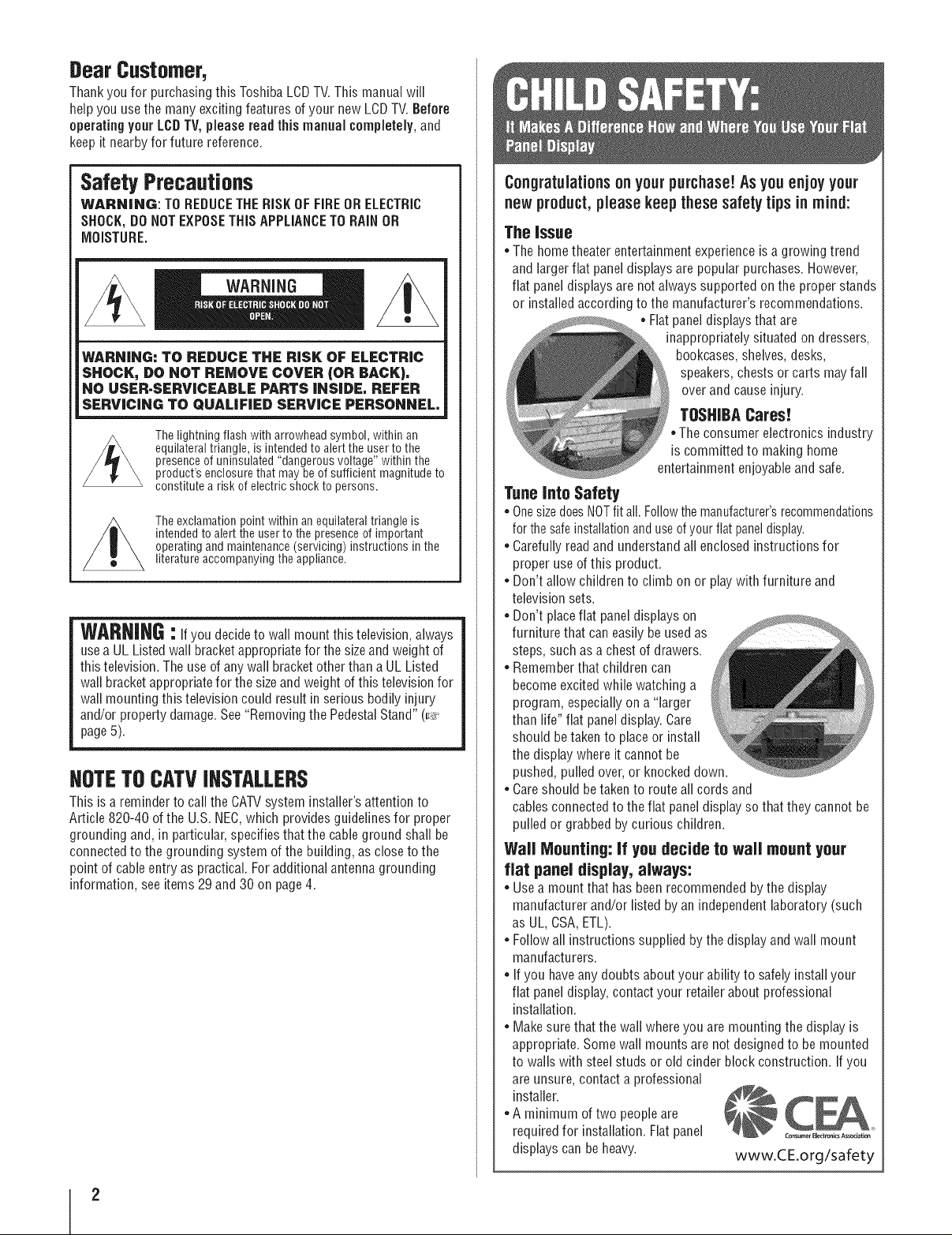
[lear CuStolner_
Thankyou for purchasingthis ToshibaLCDTV. This manual will
help you usethe manyexciting features of your new LCDTV.Before
operating your LOBTV, pleaseread this manual completely,and
keepit nearbyfor future reference.
SafetyPrecautions
WARNING: TO REDUCETHERiSKOF FiREORELECTRIC
SHOCK,DONOTEXPOSETHISAPPLIANCETO RAiNOR
MOISTURE.
WARNING: TO REDUCE THE RISK OF ELECTRIC
SHOCK, DO NOT REMOVE COVER (OR BACK),
NO USER-SERViCEABLE PARTS INSIDE, REFER
SERVICING TO QUALIFIED SERVICE PERSONNEL,
The lightning flash with arrowhead symbol, within an
equilateral triangle, is intended to alert the userto the
presence of uninsulated "dangerous voltage" within the
product's enclosurethat may beof sufficient magnitude to
constitute a risk of electric shock to persons.
The exclamation point within anequilateral triangle is
intended to alertthe user to the presence of important
operating and maintenance (servicing) instructions in the
literature accompanying the appliance.
WARNING:If you decide to wall mount this television, always
usea UL Listedwall bracket appropriatefor thesize andweight of
this television. The use of any wall bracketother thana UL Listed
wall bracket appropriatefor the sizeandweight of this television for
wall mounting this television could result in serious bodily injury
and/or property damage.See"Removing the PedestalStand"(_.
page5).
NOTETOCATVINSTALLERS
This is a reminderto call the CATVsystem installer'sattention to
Article 820-40 of the U.S. NEC,which provides guidelinesfor proper
grounding and, in particular, specifies that the cableground shall be
connectedto the grounding system of the building, as close to the
point of cableentry as practical. Foradditional antennagrounding
information,seeitems29 and 30 on page4.
Congratulationsonyourpurchase!Asyouenjoyyour
newproduct,pleasekeepthesesafetytipsin mind:
The Issue
* The hometheater entertainment experienceis agrowing trend
andlarger flat paneldisplays are popular purchases. However,
flat panel displaysare not always supported on the proper stands
or installedaccording to the manufacturer's recommendations.
. Flatpanel displays that are
inappropriately situated on dressers,
bookcases,shelves, desks,
speakers,chests or carts may fall
over and cause injury.
TOSHIBACares!
* The consumer electronics industry
is committed to making home
entertainment enjoyable and safe.
TuneIntoSafety
*OnesizedoesNOTfit all. Followthemanufacturer'srecommendations
forthesafeinstallationanduseofyourflatpaneldisplay.
. Carefully readand understandall enclosed instructions for
proper use of this product.
. Don't allow children to climb on or playwith furniture and
television sets.
. Don't placeflat paneldisplays on
furniture that can easily beused as
steps,such as achest of drawers.
. Remember that children can
becomeexcited while watching a
program, especially on a "larger
than life" flat panel display. Care
should betaken to placeor install
the display where itcannot be
pushed, pulled over,or knocked down.
. Careshould betakento route all cords and
cables connectedto the flat panel display so that they cannot be
pulled or grabbed by curious children.
Wail Mounting:If youdecide to wall mountyour
flat paneldisplay, always:
=Use a mount that has been recommended by the display
manufacturer and/or listed by an independentlaboratory (such
as UL, CSA,ETL).
. Follow all instructions supplied by the display and wall mount
manufacturers.
. Ifyou haveany doubts about your ability to safely install your
flat panel display,contact your retailer about professional
installation.
=Make sure thatthe wall where you are mounting the display is
appropriate. Somewall mounts are not designed to be mounted
to walls with steelstuds or old cinder block construction. If you
areunsure, contact a professional
installer.
=A minimum of two people are
requiredfor installation. Flatpanel .........E,_,o,_A_oc,_*io,
displays can be heavy, www.C:E.org/safety

importantSafetyinstructions
1) Readtheseinstructions.
2) Keeptheseinstructions.
3) Heedall warnings.
4) Followall instructions.
5) Donotusethisapparatusnearwater.
6) Cleanonlywithdrycloth.
7) Donotblockanyventilationopenings.Installinaccordance
withthemanufacturer'sinstructions.
8) Donotinstallnearanyheatsourcessuchas radiators,heat
registers,stoves,or otherapparatus(includingamplifiers)that
produceheat.
9) Do not defeat the safety purposeof the
polarized or groundingtypeplug. A
polarizedplug hastwo bladeswith onewider
than the other.A grounding type plug has
two bladesand athird grounding prong. The
wide blade or the third prong are provided
for your safety.Ifthe provided plug does not fit into your outlet,
consult an electrician for replacementof the obsolete outlet.
10) Protectthe powercordfrom being walked on _:
or pinched, particularly at plugs, convenience
receptacles,andthe point where they exit from
the apparatus. .......
11) Only use attachments/accessories specifiedbythe
manufacturer.
12) Useonly with the cart, stand, tripod, bracket,
or taNe specifiedbythe manufacturer,or
sold with the apparatus. When acart is used,
usecaution when moving thecart/apparatus
combination to avoid injuryfrom tip-over.
13) Unplugthis apparatusduringlightning storms or when
unusedfor long periodsof time.
14) Referall servicing to qualified service personnel Servicing
isrequiredwhen the apparatus has beendamaged inany way,
such as power-supply cord or plug is damaged,liquid has been
spilled or objects havefallen intothe apparatus,the apparatus
hasbeenexposedto rain or moisture, doesnot operate
normally,or has beendropped.
Additional Safety Precautions
14a) CAUTION:Ifthe TV isdropped and the cabinet or enclosure
surface has been damagedor the TV does not operate normally,
takethe following precautions:
• ALWAYSturn off the TVand unplug the power cord to avoid
possible electric shock or fire.
• NEVERallow your body to come in contact with any broken
glass or liquid from the damagedtelevision. The LCDpanel
inside the TV contains glassand a toxic liquid. If the liquid
comes in contact with your mouth or eyes, or your skin is
cut by broken glass, rinsethe affectedareathoroughly with
water and consult your doctor.
• ALWAYScontact a servicetechnician to inspectthe TV any
time it hasbeendamagedor dropped.
Wideblade
CAUTION:
15)
• Toreducethe risk of electricshock, do not usethe polarized
plug with an extension cord, receptacle,or other outlet
unless the blades can be inserted completely to prevent
blade exposure.
• Toprevent electric shock, match wide blade of plugto wide
slot; fully insert.
WARNING:
16)
Topreventthe spreadof fire, keepcandlesor other openflames
awayfrom this product at all times.
Installation,Care, andService
Installation
Follow these recommendationsand precautions and heedall warnings
when installingyour TV:
17) WARNING:NEVERexpose batteries to excessive
heat such assunshine, fire or the like.
18) ALWAYSplug the product into anoutlet that is located in such
a mannerthat it can be easily unplugged in case the product
requires service.
19) NEVERroute the product's power cord insidea wall or similar
enclosed area.
20) Nevermodify this equipment. Changesor modifications may
void: a)the warranty, and b) the user's authority to operate
this equipment underthe rulesof the FederalCommunications
Commission.
21) DANGER:RiSK OFSERIOUS
PERSONALINJURY,DEATH,OR
EQUIPMENT DAMAGE!
Neverplacethe TVon an unstable
cart, stand, or table. The TV mayfall,
causing serious personal injury, death, or
serious damageto the TV.
22) To avoid damageto this product, never placeor store the TV in
direct sunlight; hot, humid areas; or areas subject to excessive
dust orvibration.
23) The apparatus shall not beexposedto dripping or splashing and
that no objects filled with liquids, such as vases,shall be placed
on the apparatus.
24) Neverblock or coverthe slots or openings in the TV cabinet
back,bottom, and sides. Neverplacethe TV:
• on a bed, sofa, rug, or similar
surface;
• too closeto drapes,curtains, or
walls; or
• in a confined spacesuch asa
bookcase,built-in cabinet, or any
other placewith poor ventilation.
Theslotsandopeningsareprovidedto protecttheTVfrom
overheatingandto help maintainreliableoperationof the TV.Leave
aspaceofat least4 (four) inchesaroundthe TV.
25) Always placethe backof the television at leastfour (4) inches
awayfrom any vertical surface (such as awall) to allow proper
ventilation.
(continucJ)
3
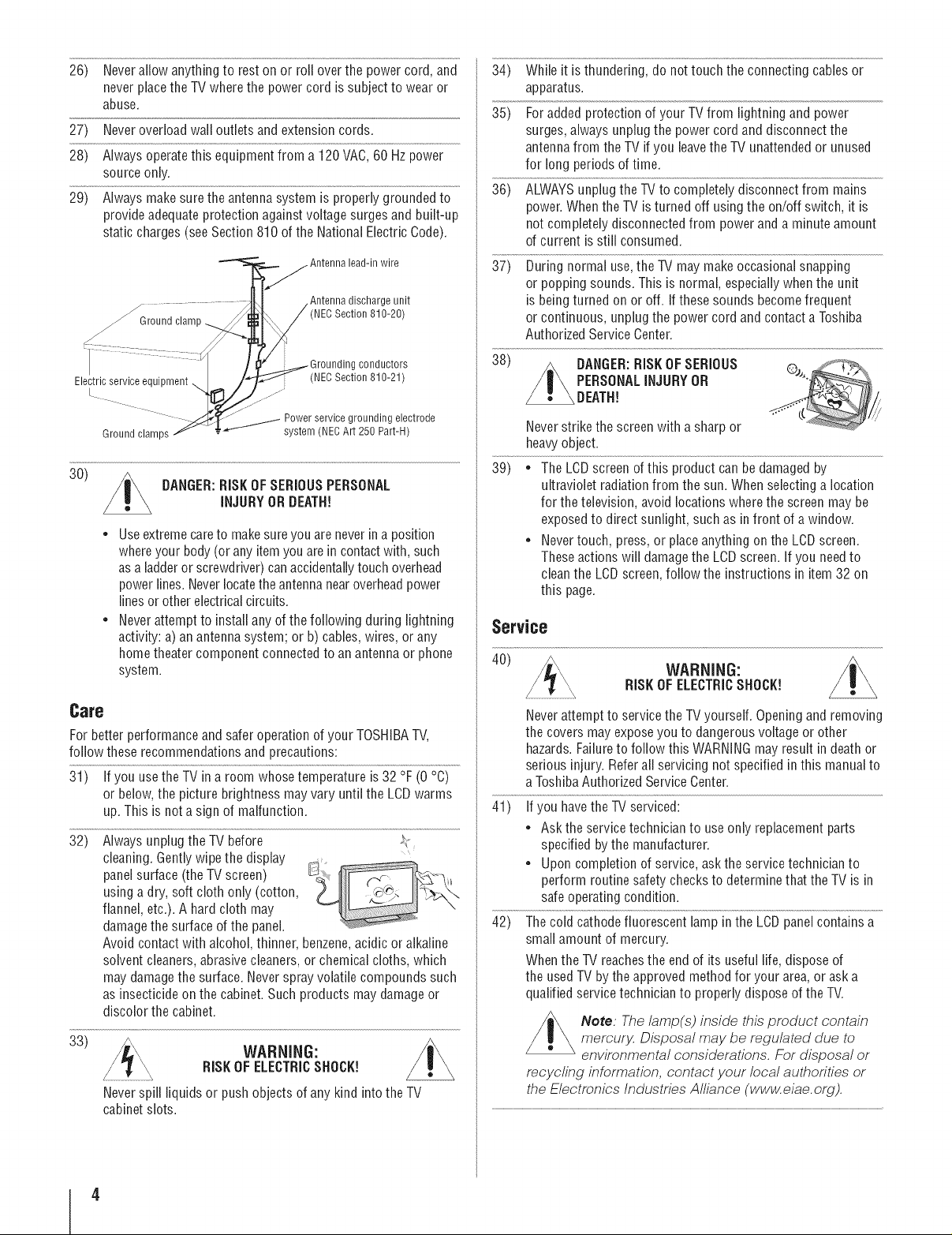
26) Neverallow anything to rest on or roll overthe power cord, and
neverplacethe TVwhere the power cord is subject to wear or
abuse.
27) Neveroverloadwall outlets and extension cords.
28) Always operate this equipment from a 120VAC,60 Hzpower
source only.
29) Always makesurethe antenna system is properly groundedto
provide adequateprotection against voltage surges and built-up
static charges (see Section 810 of the National Electric Code).
................... ci ttee 'ildci'iri'iri ,t
34) While it is thundering, do not touch the connecting cables or
apparatus.
35) Foradded protection of your TV from lightning and power
surges, always unplug the power cord and disconnect the
antennafrom the TV if you leavetheTV unattended or unused
for long periods of time.
36) ALWAYSunplug the TVto completely disconnect from mains
power.Whenthe TV is turned off using the on/off switch, it is
not completely disconnected from power and a minute amount
of current isstill consumed.
37) During normal use,the TV may make occasional snapping
or popping sounds. This is normal, especiallywhenthe unit
is beingturned on or off. Ifthese sounds become frequent
or continuous, unplug the power cord and contact a Toshiba
Authorized Service Center.
Ground clamps _----__'_"_ sY°stJeer(NECArt 250/Cpart_H)trode
30)
_ fz . g . g
DANGER:RISKOFSERIOUSPERSONAL
INJURYORDEATH!
• Useextremecare to makesure you are never ina position
whereyour body (or anyitemyou arein contactwith, such
asa ladder or screwdriver) canaccidentallytouch overhead
power lines. Neverlocatethe antennanearoverheadpower
linesor other electrical circuits.
• Neverattempt to installany of the following during lightning
activity: a) anantenna system; or b) cables, wires, or any
home theater component connected to an antennaor phone
system.
Care
For better performance and safer operationof your TOSHIBATV,
follow these recommendations and precautions:
31) Ifyou usetheTV ina room whose temperature is 32 °F (0 °C)
or below,the picture brightness may vary until the LCDwarms
up.This is not a sign of malfunction.
32) Always unplug the TV before ,_!,
cleaning. Gently wipe the display
panelsurface (the TV screen)
using a dry, soft cloth only (cotton,
flannel, etc.). A hard cloth may
damagethe surface of the panel.
Avoid contact with alcohol, thinner, benzene,acidic oralkaline
solvent cleaners, abrasive cleaners, or chemical cloths, which
may damagethe surface. Neverspray volatile compounds such
as insecticide on the cabinet. Such products may damageor
discolor the cabinet.
33)
WARNING:
RISKOFELECTRICSHOCK!
Neverspill liquids or push objects of any kind into the TV
cabinet slots.
38) DANGER:RiSK OFSERIOUS ....
Neverstrike the screenwith a sharp or
heavyobject.
• Nevertouch, press,or place anything onthe LCDscreen.
PERSONALiNJURYOR *,
DEATH! _" L(
ultraviolet radiation from the sun. When selecting a location
for the television, avoid locations where the screen may be
exposedto direct sunlight, such as in front of a window.
Theseactions will damagethe LCDscreen. If you needto
cleanthe LCDscreen,follow the instructions in item32 on
this page.
Service
40)
Neverattempt to service the TVyourself. Openingand removing
the coversmay exposeyou to dangerous voltage or other
hazards.Failureto follow this WARNING may result in deathor
serious injury. Refer all servicing not specified in this manual to
aToshiba Authorized Service Center.
41) Ifyou havethe TV serviced:
• Askthe service technician to useonly replacement parts
specified by the manufacturer.
• Upon completion of service, ask the servicetechnician to
perform routine safety checksto determine that the TV is in
safe operating condition.
42) The cold cathodefluorescent lamp in the LCDpanel contains a
small amount of mercury.
Whenthe TV reachesthe end of its useful life, dispose of
the usedTV by the approved method for your area, or ask a
qualified servicetechnician to properly dispose of the TV.
Note: The lamp(s) inside this product contain
mercury Disposal may be regulated due to
environmental considerations. For disposal or
recycling information, contact your local authorities or
the Electronics Industries Alliance (www.eiae. org).
WARNING:
RISKOFELECTRICSHOCK!

Choosinga locationforyourLCDTV
19" TV
ToDisplay yourLCDTVon the included Pedestal
Stand:
Observethefollowing safety precautions:
1) Read and Follow the pedestal assembly instructions.
OAUTJ0N: Before beginning pedestal assembly, carefully lay the
front of the LCD Panel face down on a flat, cushioned surface
such as a quilt or blanket. Leave the bottom of the unit protruding
over the edge of the surface and assemble the pedestal as
indicated below.
Note: Extreme care should a/ways be used when attaching
the pedestal stand to avoid damage to the LCD panel.
2) Place the TV on a sturdy, level surface that can support the
weight of the TV.
ToDispJayyourLCDTVusinga WaRBracket:
if you decideto wall mount your LCDTV,always usea UL-listedwall
bracket appropriate for the size and weight of the LCDTV(_ page 2)
1) CAUTION: Two people are required for installation.
2) Unplug and remove any cables and/or other component
connectors from the rear of the TV.
3) Follow the instructions provided with your wall bracket.
Before proceeding, make sure the appropriate bracket(s) are
attached to the wall and the back of the TV as described in the
instructions provided with the wall bracket.
4) After attachingthe appropriatebracket(s) to the wall and the
back of the TV, remove the pedestal stand from the TV as
described below.
VESA Mounting Pattern
Four screws
22" TV
VESA Mounting Pattern
5) VESA Mounting Pattern
19" 100xl00 nm_ M4
22" 100xt00 nm_ M4
(unit in mm)
Removingthe Pedestal Stand
1) Carefully lay the front of the unit Pace down on a flat,
cushioned surface such as a quilt or blanket. Leave the stand
protruding over the edge of the surface.
Note: Extreme care should a/ways be used when removing
the pedestal stand to avoid damage to the LCD panel.
2) Remove the four screws shown in the diagram. This will
allow removal of the pedestal stand.
3) Once you have removed all screws holding the pedestal stand
in place, remove the pedestal stand from the TV.
Four screws
CAUTION:Always place the TV on the floor or a sturdy, level,
stable surface that can support the weight of the unit.
5
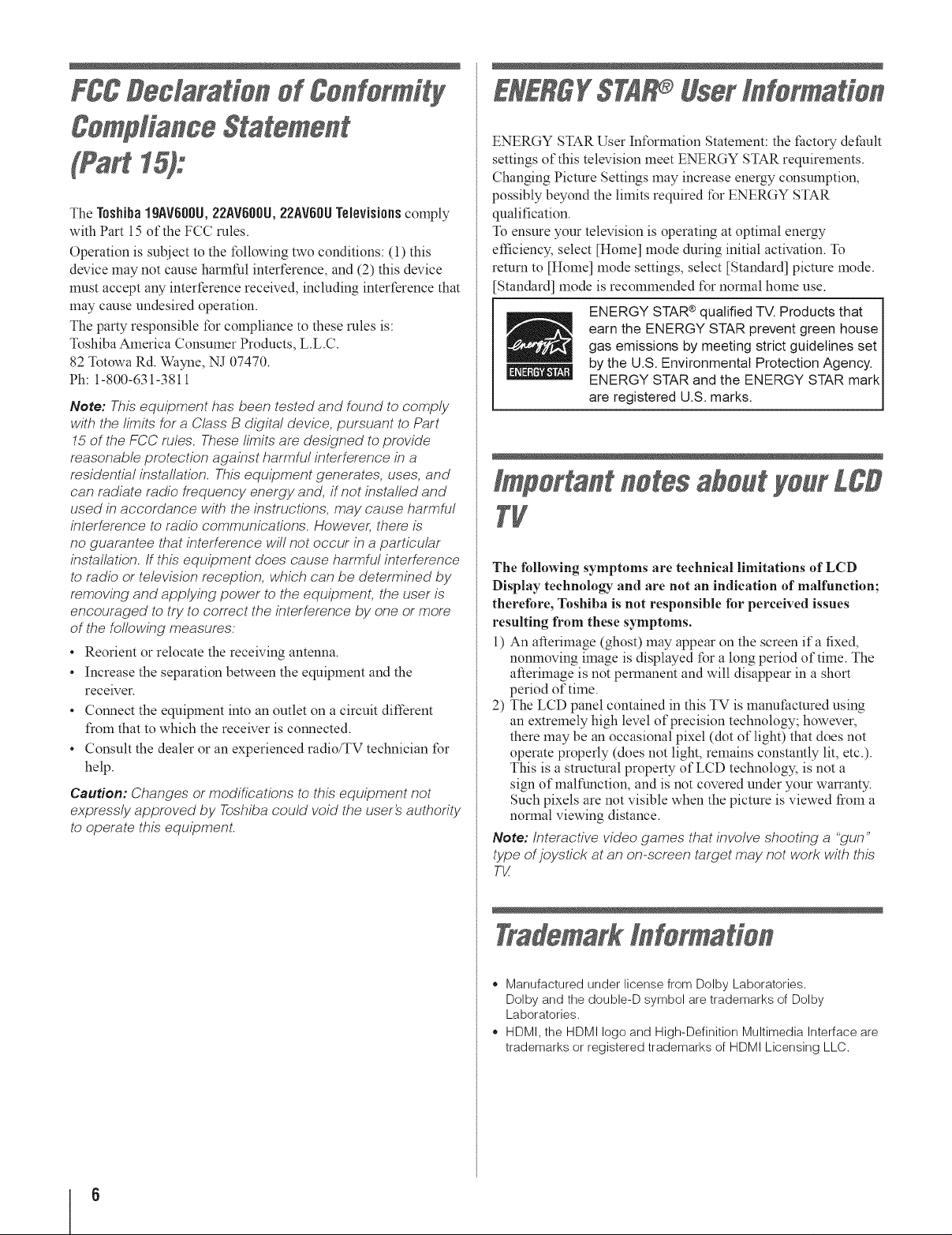
FCCDeclaration d gonfo ity
ENER;gSTA UserInformation
gompUanceStatement
15):
The Toshiba19AVd00U,22AVd00U,22AV60UTelevisionscomply
with Part 15 of the FCC roles.
Operation is sulziect to the following two conditions: (1) this
device may not cause harmful interference, and (2) this device
must accept any interference received, including interference that
may cause undesired operation.
The party responsible for compliance to these rules is:
Toshiba America Consumer Products, L.L.C.
82 Totowa Rd. Wayne, NJ 07470.
Ph: 1-800-631-3811
Note: This equipment has been tested and found to comply
with the limits for a Class B digital device, pursuant to Part
15 of the FCC rules. These limits are designed to provide
reasonable protection against harmful interference in a
residential installation. This equipment generates, uses, and
can radiate radio frequency energy and, if not installed and
used in accordance with the instructions, may cause harmful
interference to radio communications. However, there is
no guarantee that interference will not occur in a particular
installation. If this equipment does cause harmful interference
to radio or television reception, which can be determined by
removing and applying power to the equipment, the user is
encouraged to try to correct the interference by one or more
of the following measures:
* Reorient or relocate the receiving antenna.
* Increase the separation between the equipment and the
receiver.
* Connect the equipment into an outlet on a circuit different
from that to which the receiver is connected.
* Consult the dealer or an experienced radio/TV technician for
help.
Caution: Changes or modifications to this equipment not
expressly approved by Toshiba could void the user_ authority
to operate this equipment.
ENERGY STAR User Information Statement: the factory default
settings of this television meet ENERGY STAR requirements.
Changing Picture Settings may increase energy consumption,
possibly beyond the limits required for ENERGY STAR
qualification.
To ensure your television is operating at optimal energy
efficiency, select [Home] mode during initial activation. To
return to [Home] mode settings, select [Standard] picture mode.
[Standard] mode is recommended for normal home use.
ENERGY STAR® qualified TV. Products that J
earn the ENERGY STAR prevent green house J
gas emissions by meeting strict guidelines set J
by the U.S. Environmental Protection Agency. J
ENERGY STAR and the ENERGY STAR markJ
are registered U.S. marks. J
Important notesabout yourLCD
7V
The following symptoms are technical limitations of LCD
Display technology and are not an indication of malfunction;
therefore, Toshiba is not responsible for perceived issues
resulting from these symptoms.
1) An afterimage (ghost) may appear on the screen ifa fixed,
nonmoving image is displayed for a long period of time. The
afterimage is not permanent and will disappear in a short
period of time.
2) The LCD panel contained in this TV is manufactured using
an extremely high level of precision technology; however,
there may be an occasional pixel (dot of light) that does not
operate properly (does not light, remains constantly lit, etc.).
This is a structural property of LCD technology, is not a
sign of malfunction, and is not covered under your warranty.
Such pixels are not visible when the picture is viewed from a
normal viewing distance.
Note: Interactive video games that involve shooting a "gun"
type of joystick at an on-screen target may not work with this
T_
TrademarkInformation
o Manufactured under license from Dolby Laboratories.
Dolby and the double-D symbol are trademarks of Dolby
Laboratories.
o HDMI, the HDMI logo and High-Definition Multimedia Interface are
trademarks or registered trademarks of HDMI Licensing LLC.
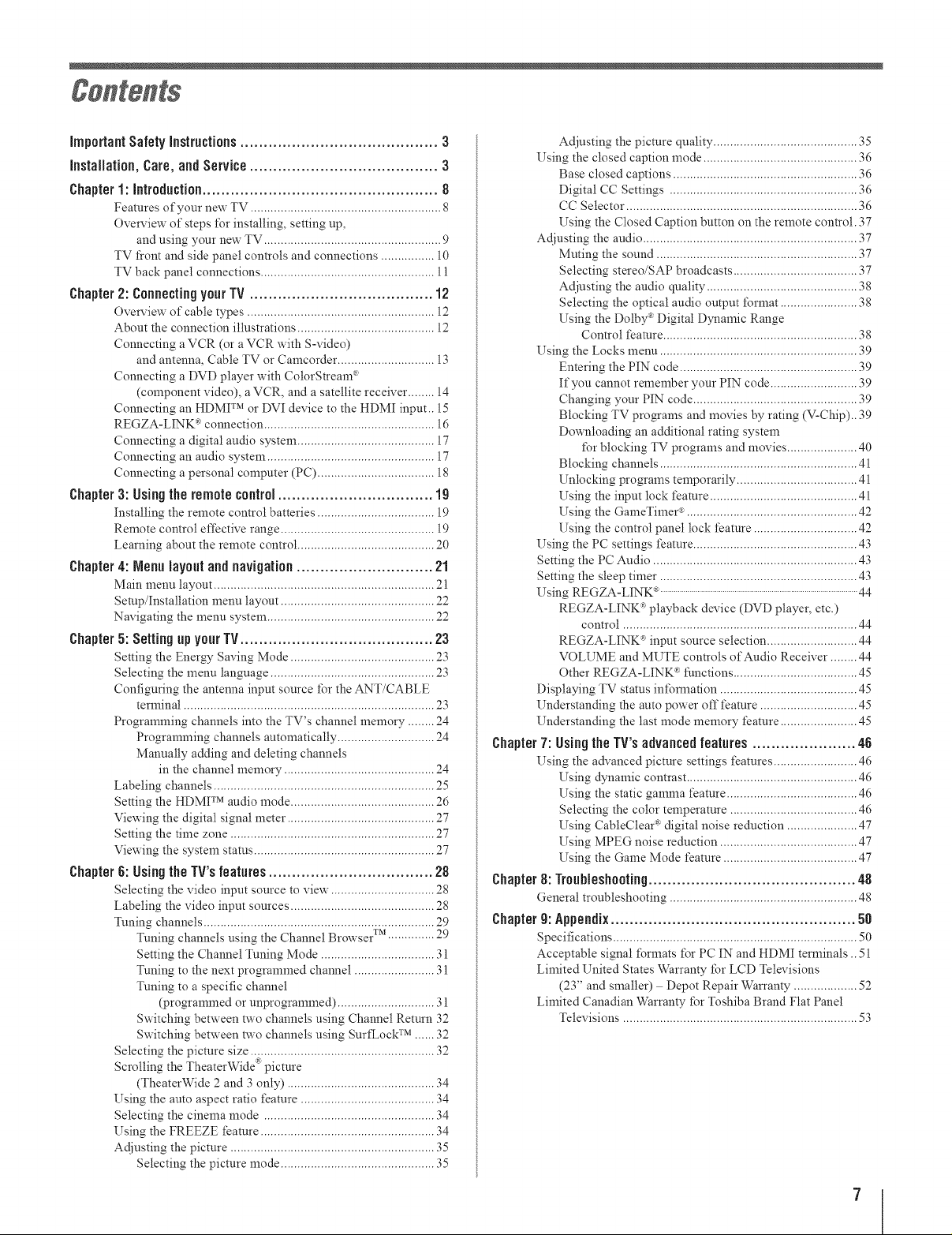
important Safety instructions .......................................... 3
InstaJJation, Care, and Service ........................................ 3
Chapter1: introduction.................................................. 8
Features of your new TV ......................................................... 8
Overview of steps t\_r installing, setting up,
and using your new TV ..................................................... 9
TV front and side panel controls and connections ................ 10
TV back panel connections .................................................... 11
Chapter2: ConnectingyourTV ....................................... 12
Overview of cable types ........................................................ 12
About the connection illustrations ......................................... 12
Connecting a VCR (or a VCR with S-video)
and antenna, Cable TV or Camcorder ............................. 13
Connecting a DVD player with ColorStream :R
(component video), a VCR, and a satellite receiver ........ 14
Connecting an HDM][TM or DV][ device to the HDM][ input.. 15
REGZA-LINK ":connection ................................................... 16
Connecting a digital audio system ......................................... 17
Connecting an audio system .................................................. 17
Connecting a personal computer (PC) ................................... 18
Chapter3: Usingthe remotecontrol................................. 19
Installing the remote control batteries ................................... 19
Remote control effective range .............................................. 19
Learning about the remote control ......................................... 20
Chapter4: Nenu layout and navigation............................. 21
Main menu layout .................................................................. 21
Setup/Installation menu layout ................................................
Navigating the menu system .................................................. 22
Chapter5: Settingup yourTV......................................... 23
Setting the Energy Saving Mode ........................................... 23
Selecting the menu language ................................................. 23
Configuring the antenna input source for the ANT/CABLE
terminal ........................................................................... 23
Programming channels into the TV's channel memory ........ 24
Programming channels automatically ............................. 24
Manually adding and deleting channels
in the channel memory ............................................. 24
Labeling channels .................................................................. 25
Setting the HDMI TM audio mode ........................................... 26
Viewing the digital signal meter ............................................ 27
Setting the time zone ............................................................. 27
Viewing the system status ...................................................... 27
Chapter 6: Usingthe TV'sfeatures................................... 28
Selecting the video input source to view. .............................. 28
Labeling the video input sources ........................................... 28
Tuning channels ..................................................................... 29
Tuning channels using the Channel Browser .............. 29
Setting the Channel Tuning Mode .................................. 31
Tuning to the next programmed channel ........................ 31
Tuning to a specific channel
(programmed or unprogrammed) ............................. 31
Switching between P,vo channels using Channel Return 32
Switching between P,vo channels using SurtLock TM ........
Selecting the picture size ....................................................... 32
Scrolling the TheaterWlde picture
(TheaterWide 2 and 3 only) ............................................ 34
Using the auto aspect ratio feature ........................................ 34
Selecting the cinema mode ................................................... 34
Using the FREEZE feature .................................................... 34
Adjusting the picture ............................................................. 35
Selecting the picture mode .............................................. 35
TM
Adjusting the picture quality ........................................... 35
Using the closed caption mode .............................................. 36
Base closed captions ....................................................... 36
Digital CC Settings ........................................................ 36
CC Selector ..................................................................... 36
Using the Closed Caption button on the remote control. 37
Adjusting the audio ................................................................ 37
Muting the sound ............................................................ 37
Selecting stereo/SAP broadcasts ..................................... 37
Adjusting the audio quality ............................................. 38
Selecting the optical audio output t\mnat ....................... 38
Using the Dolby _:Digital Dynamic Range
Control feature .......................................................... 38
Using the Locks menu ........................................................... 39
Entering the PiN code ..................................................... 39
If you cannot remember your PiN code .......................... 39
Changing your PiN code ................................................. 39
Blocking TV programs and movies by rating (V-Chip).. 39
Downloading an additional rating system
t\_r blocking TV programs and movies ..................... 40
Blocking channels ........................................................... 41
Unlocking programs temporarily .................................... 41
Using the input lock feature ............................................ 41
Using the GameTimer _ ................................................... 42
Using the control panel lock feature ............................... 42
Using the PC settings feature ................................................. 43
Setting the PC Audio ............................................................. 43
Setting the sleep timer ........................................................... 43
Using REGZA-L][NK _.....................................................................................................44
REGZA-MNK *playback device (DVD player, etc.)
control ...................................................................... 44
REGZA-MNK ®input source selection ........................... 44
VOLUME and MUTE controls of Audio Receiver ........ 44
Other REGZA-LINK Rfunctions ..................................... 45
Displaying TV status int\_nnation ......................................... 45
Understanding the auto power off feature ............................. 45
Understanding the last mode memory feature ....................... 45
Chapter7: Usingthe TV'sadvanced features ...................... 46
Using the advanced picture settings features ......................... 46
Using dynamic contrast ................................................... 46
Using the static gamma feature ....................................... 46
Selecting the color temperature ...................................... 46
Using CableClear _ digital noise reduction ..................... 47
Using MPEG noise reduction ......................................... 47
Using the Game Mode feature ........................................ 47
Chapter8:Troubleshooting............................................ 48
General troubleshooting ........................................................ 48
Chapter9:Appendix.................................................... 50
Specifications ......................................................................... 50
Acceptable signal t\_rmats t\_r PC IN and HDM][ terminals .. 51
Limited United States Warranty for LCD Televisions
(23" and smaller) Depot Repair Warranty ................... 52
Limited Canadian Warranty for Toshiba Brand Flat Panel
Televisions ...................................................................... 53
7
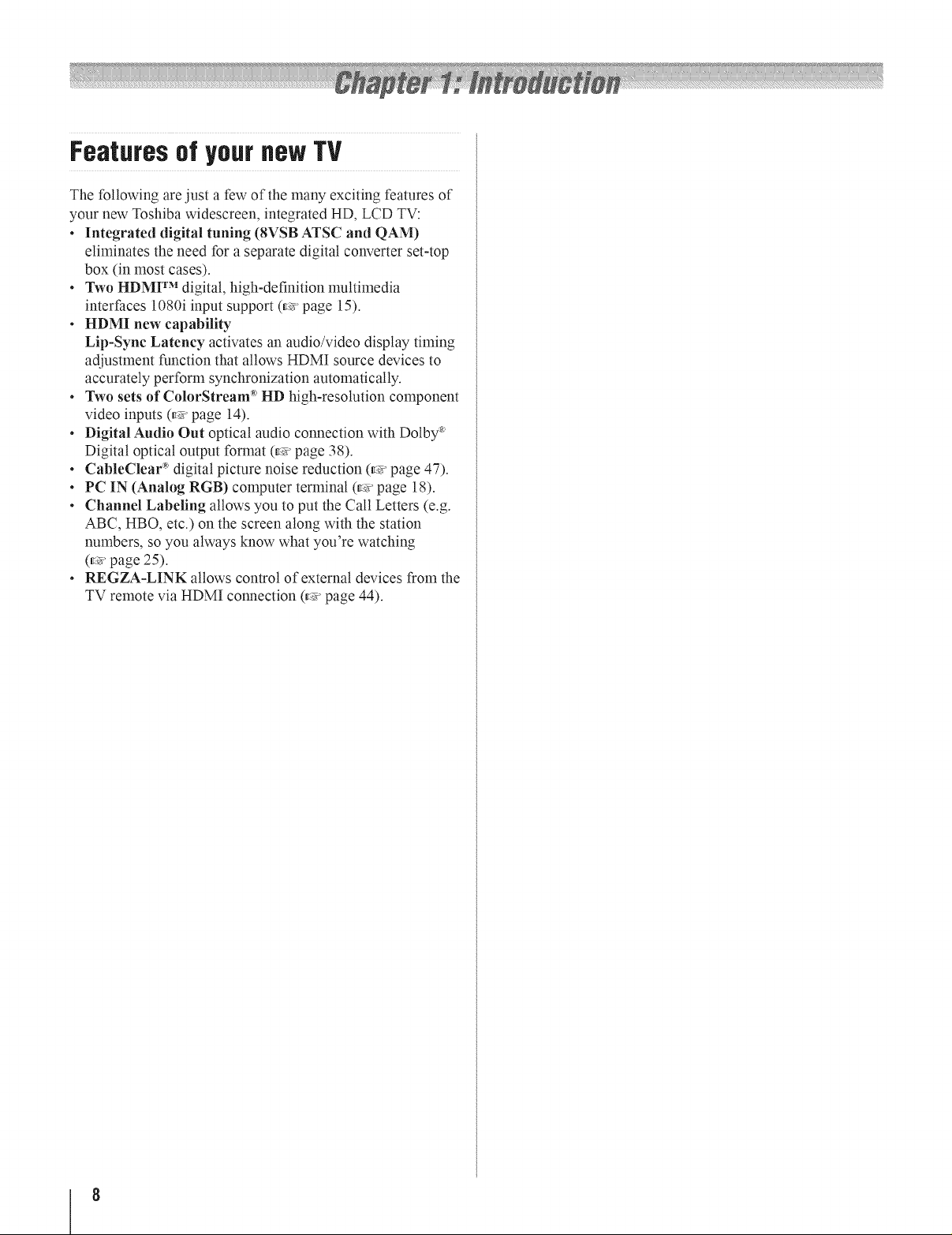
Featuresof yournewTV
The following are just a few of the many exciting features of
your new Toshiba widescreen, integrated HD, LCD TV:
• Integrated digital tuning (8VSB ATSC and QAM)
eliminates the need for a separate digital converter set-top
box (in most cases).
• Two HDMI TM digital, high-definition multimedia
interfaces 1080i input support (_' page 15).
• HDMI new capability
Lip-Sync Latency activates an audio/video display timing
adjustment function that allows HDMI source devices to
accurately perform synchronization automatically.
• Two sets of ColorStream _'HD high-resolution component
video inputs (_:_'page 14).
• Digital Audio Out optical audio connection with Dolby :_'
Digital optical output format (_' page 38).
• CableClear :_'digital picture noise reduction (_' page 47).
• PC IN (Analog RGB) computer terminal (_' page 18).
• Channel Labeling allows you to put the Call Letters (e.g.
ABC, HBO, etc.) on the screen along with the station
numbers, so you always know what you're watching
(_' page 25).
• REGZA-LINK allows control of external devices from the
TV remote via HDMI connection (_' page 44).
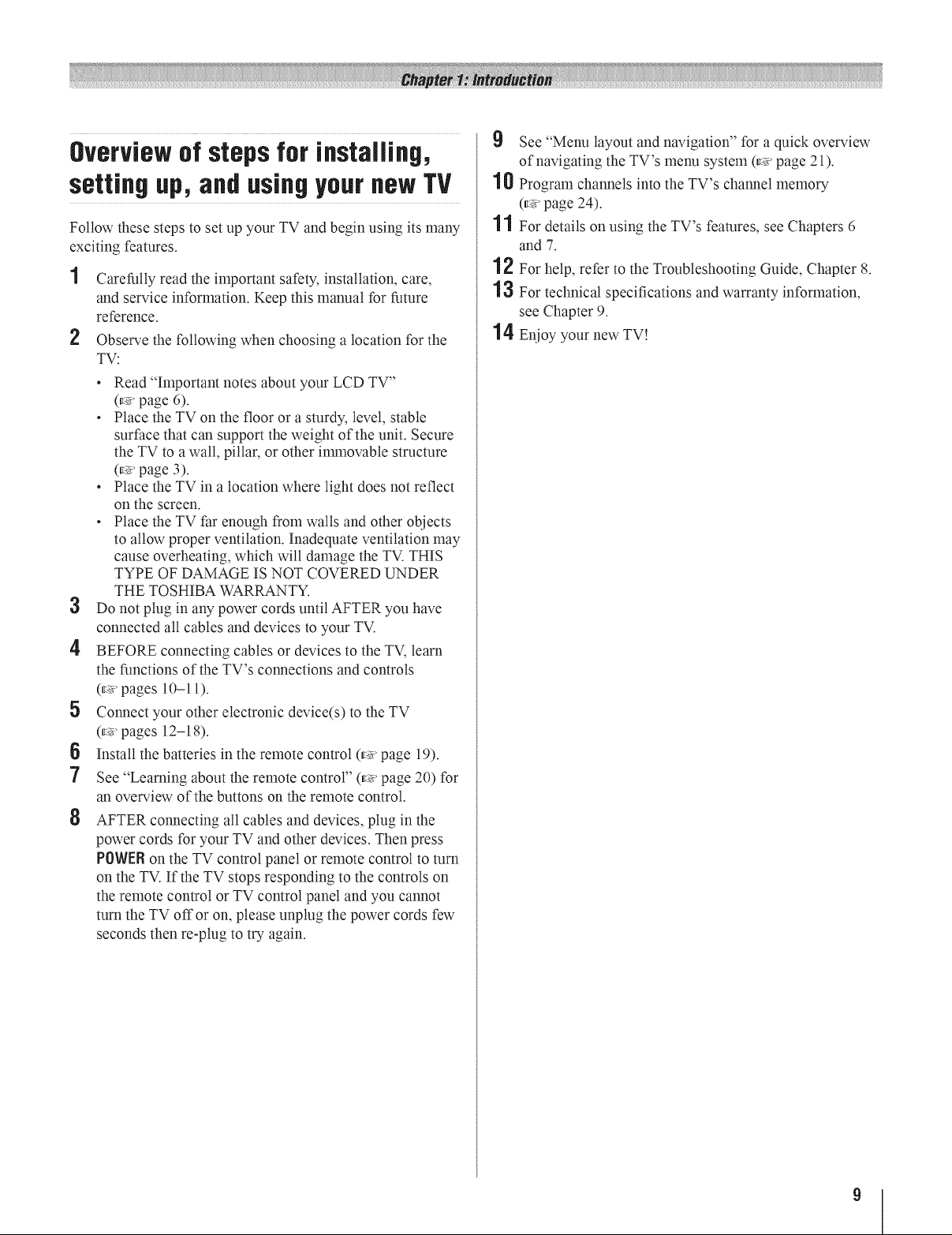
Overview of steps for installing,
settin9 up, and using your new TV
Follow these steps to set up your TV and begin using its many
exciting features.
Carefully read the important safety, installation, care,
and service information. Keep this manual for future
reference.
2
Observe the following when choosing a location for the
TV:
• Read "Important notes about your LCD TV"
(_' page 6).
• Place the TV on the floor or a sturdy, level, stable
surface that can support the weight of the unit. Secure
the TV to a wall, pillar, or other innnovable structure
(_' page 3).
• Place the TV in a location where light does not reflect
on the screen.
• Place the TV far enough from walls and other objects
to allow proper ventilation. Inadequate ventilation may
cause overheating, which wilt damage the TV. THIS
TYPE OF DAMAGE IS NOT COVERED UNDER
THE TOSHIBA WARRANTY.
3 Do not plug in any power cords until AFTER you have
connected all cables and devices to your TV.
4 BEFORE connecting cables or devices to the TV, learn
the functions of the TV's connections and controls
(_' pages 10-1 l).
5 Connect your other electronic device(s) to the TV
(_' pages 12-18).
6 Install the batteries in the remote control (_' page 19).
7 See "Learning about the remote comrol" (_ page 20) for
an overview of the buttons on the remote control.
8
AFTER connecting all cables and devices, plug in the
power cords for your TV and other devices. Then press
POWERon the TV control panel or remote control to turn
on the TV. If the TV stops responding to the controls on
the remote control or TV control panel and you cannot
turn the TV offor on, please unplug the power cords few
seconds then re-plug to try again.
9 See "Menu layout and navigation" for a quick overview
of navigating the TV's menu system (_' page 21).
1 0 Program channels into the TV's channel memory
(_' page 24).
1 1 For details on using the TV's features, see Chapters 6
and 7.
1 2 For help, refer to the Troubleshooting Guide, Chapter 8.
1 3 For technical specifications and warranty information,
see Chapter 9.
1 4 Enioy your new TV!
9
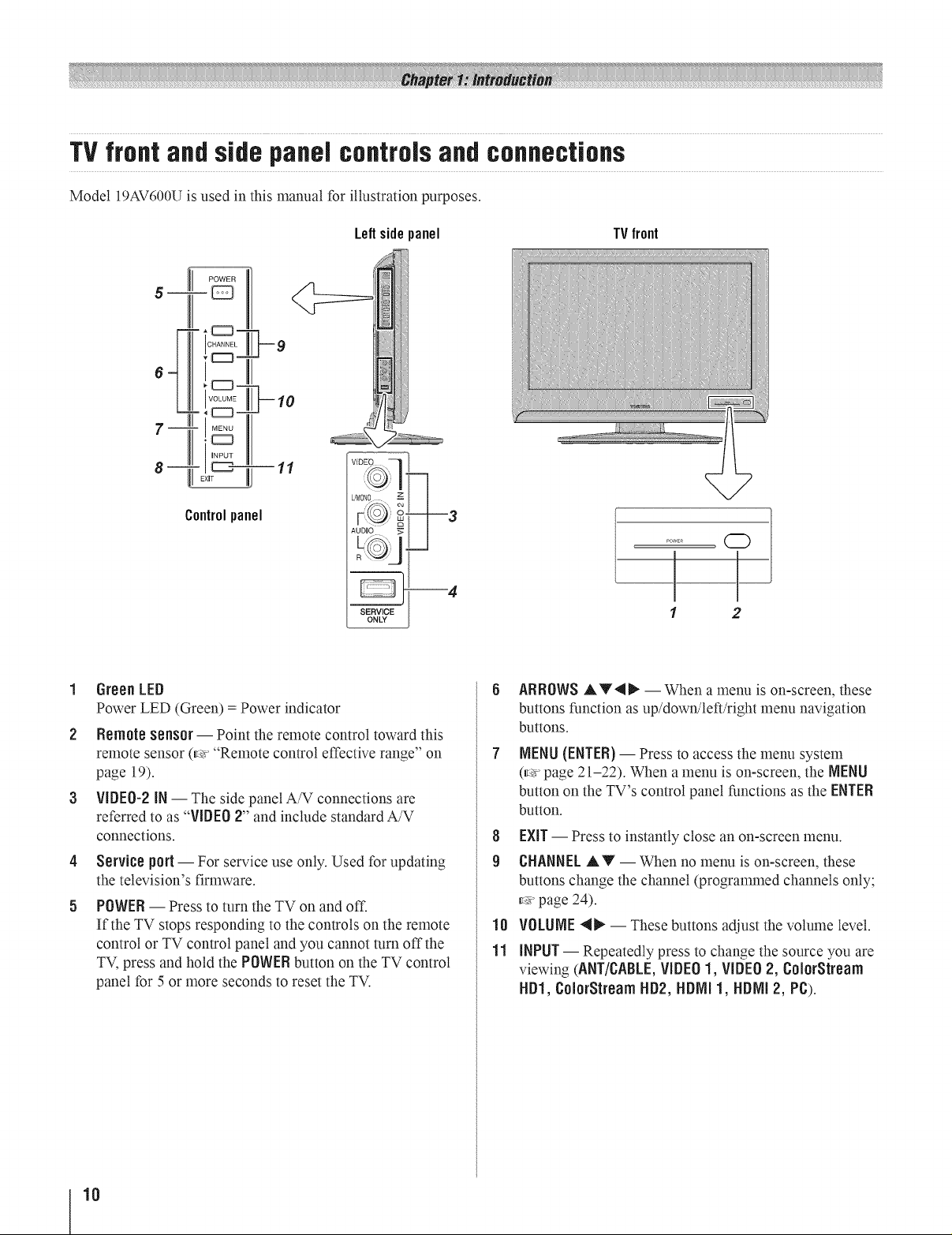
TVfrontandsidepanelcontrolsandconnections
Model 19AV600U is used in this manual for illustration purposes.
Left sidepanel TVfront
6
Controlpanel
1 2
GreenLED
Power LED (Green)= Power indicator
2 Remote sens0r-- Point the remote control toward this
remote sensor (_' "Remote control effective range" on
page 19).
3 VIDE0-2 IN-- The side panel A/V connections are
referred to as "VIDEO2" and include standard A/V
connections.
Serviceport-- For service use only. Used for updating
the television's firmware.
POWER-- Press to turn the TV on and off.
If the TV stops responding to the controls on the remote
control or TV control panel and you cannot turn off the
TV, press and hold the POWERbutton on the TV control
panel for 5 or more seconds to reset the TV.
ARROWS,iLV41_ --When a menu is on-screen, these
buttons function as up/down/left/right menu navigation
buttons.
NENU (ENTER)-- Press to access the metal system
(_' page 21-22). When a menu is on-screen, the NENLI
button on the TV's control panel functions as the ENTER
button.
8 EXIT-- Press to instantly close an on-screen menu.
9 CHANNELAV -- When no menu is on-screen, these
buttons change the channel (progranm_ed channels only;
_' page 24).
111 VOLLIN[ 4_ -- These buttons adjust the volume level.
11 INPUT-- Repeatedly press to change the source you are
viewing (ART/CABLE,VIDEO1, VIDEO2, ColorStream
HD1, ColorStreamHD2, HDNI 1, HDNI 2, PC).
10

TV back panel connections
For an explanation of cable types and connections, see pages 12-18.
TVback
--Power cord
1 HDJVIITM IN--High-Definition Multimedia Interface input
receives digital audio and uncompressed digital video
from an HDMI device or uncompressed digital video
from a DVI device. Also see item 3. HDMI connection is
necessary to receive 1080i signals.
2 ColorStream_'HD-IandColorStream_HD-2--Twosets
of CotorStream _ high-definition component video inputs
(with standard stereo audio inputs) for connecting devices
with component video output, such as a Toshiba DVD
player with CotorStream _.
Note: Component video cables carry only video
information; separate audio cables are required for a
complete connection.
VIDFO-1IN-- Standard (composite) video and standard
audio inputs plus optional S-video inputs for connecting
devices with composite video or S-video output.
Note: Standard (composite) video and S-video cables
carry only video information, separate audio cables are
required for a complete connection.
e
_D_o_ - _"--
©
s-v,DEoI _ PC1
PC IN
1( )l HDMI'_
7
®
¢IDEO _ DIGITAL
©
0,00
6
_LE
©
COLOR
STREAM
HD2
=J
2 3 4 5
4 Audio OUTVafiabJe--Analog audio outputs for
connecting an audio amplifier.
5 ANT/gABLE--Antenna input that supports analog
(NTSC) and digital (ATSC) off-air antenna signals and
analog and digital Cable TV (QAM) signals.
6 Digital Audio 0UT-- Optical audio output in Dotby
Digital or PCM (pulse-code modulation) format for
connecting an external Dolby Digital decodec amplifier,
A/V receiver, or home theater system with optical audio
input.
7 PC/HDNI-1 (AUDIO)IN-- PC audio input terminals are
shared with HDMI-1 analog audio input terminals, and
their use can be configured in the AudioSetupmenu (_'
page 43).
8 PC IN -- For use when connecting a personal computer.
HDMI, the HDMI logo and High-Definition Multimedia Interface
are trademarks or registered trademarks of HDMI Licensing LLC.
Manufactured under license from Dolby Laboratories.
Dolby and the double-D symbol are trademarks of Dolby
Laboratories.
11
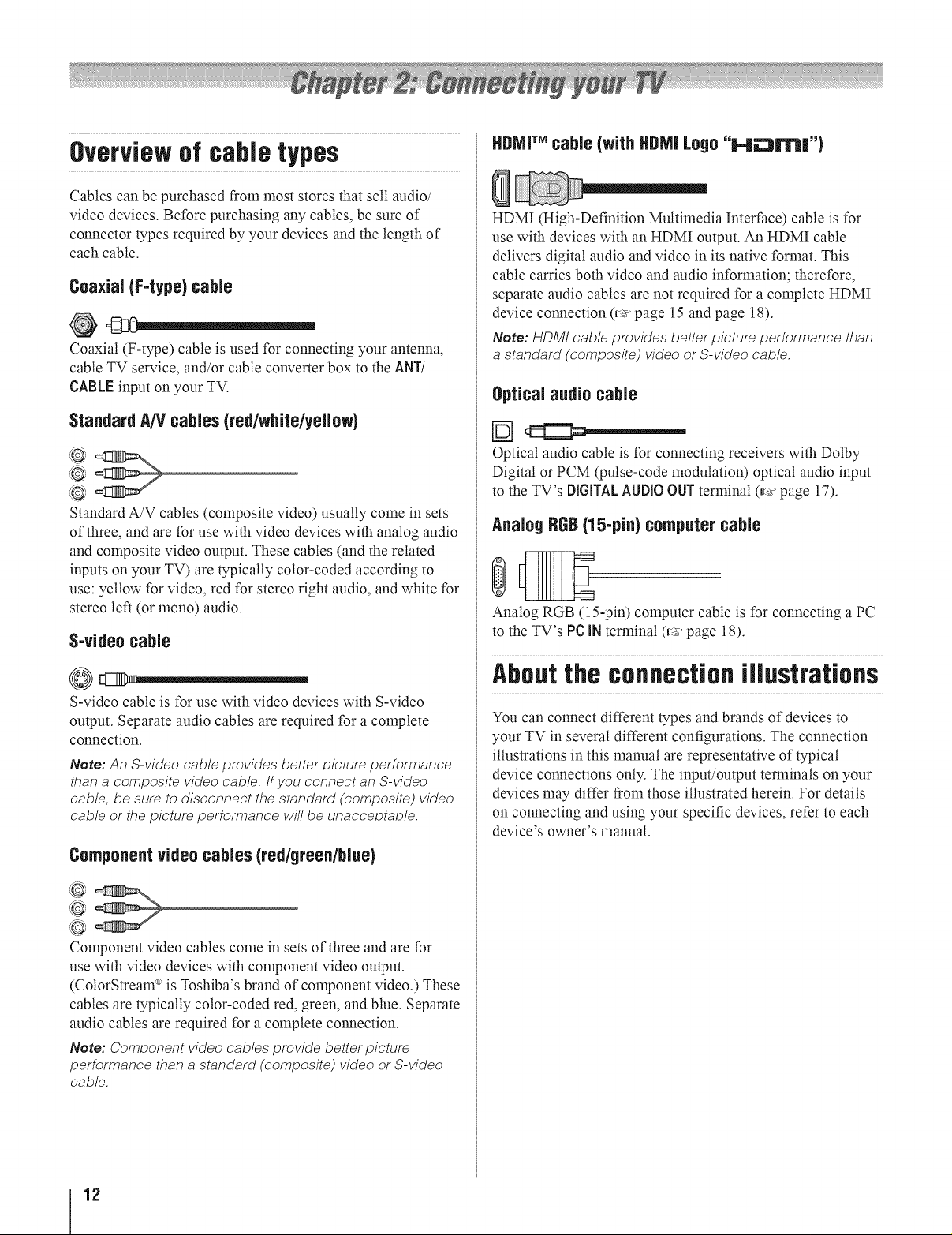
Overviewof cabletypes
Cables can be purchased from most stores that sell audio/
video devices. Before purchasing any cables, be sure of
connector types required by your devices and the length of
each cable.
Coaxial (F-type) cable
@
Coaxial (F-type) cable is used for connecting your antenna,
cable TV service, and/or cable converter box to the ANT/
CABLEinput on your TV.
StandardAN cables (red/white/yellow)
Standard A/V cables (composite video) usually come in sets
of three, and are for use with video devices with analog audio
and composite video output. These cables (and the related
inputs on your TV) are typically color-coded according to
use: yellow for video, red for stereo right audio, and white for
stereo left (or mono) audio.
S-videocable
HDMFMcable(with HDMI Logo "Hi:::$rlrIR")
HDMI (High-Definition Multimedia Interface) cable is for
use with devices with an HDMI output. An HDMI cable
delivers digital audio and video in its native format. This
cable carries both video and audio information; therefore,
separate audio cables are not required for a complete HDMI
device connection (_' page 15 and page 18).
Note: HDMI cable provides better picture performance than
a standard (composite) video or S-video cable.
Optical audio cable
Optical audio cable is for connecting receivers with Dotby
Digital or PCM (pulse-code modulation) optical audio input
to the TV's DIGITALAUDIOOUT terminal (_' page 17).
Analog RGB(15-pin) computer cable
Analog RGB (15-pin) computer cable is for connecting a PC
to the TV's PC iN terminal (_' page 18).
S-video cable is for use with video devices with S-video
output. Separate audio cables are required for a complete
connection.
Note: An S-video cable provides better picture performance
than a composite video cable. If you connect an S-video
cable, be sure to disconnect the standard (composite) video
cable or the picture performance will be unacceptable.
Componentvideo cables (red/green/blue)
G'
Component video cables come in sets of three and are for
use with video devices with component video output.
(ColorStream _'is Toshiba's brand of component video.) These
cables are typically color-coded red, green, and blue. Separate
audio cables are required for a complete connection.
Note: Component video cables provide better picture
performance than a standard (composite) video or S-video
cable.
Aboutthe connection iJlustrations
You can connect different types and brands of devices to
your TV in several different configurations. The connection
illustrations in this manual are representative of typical
device connections only. The input/output terminals on your
devices may differ from those illustrated herein. For details
on connecting and using your specific devices, refer to each
device's owner's manual.
12
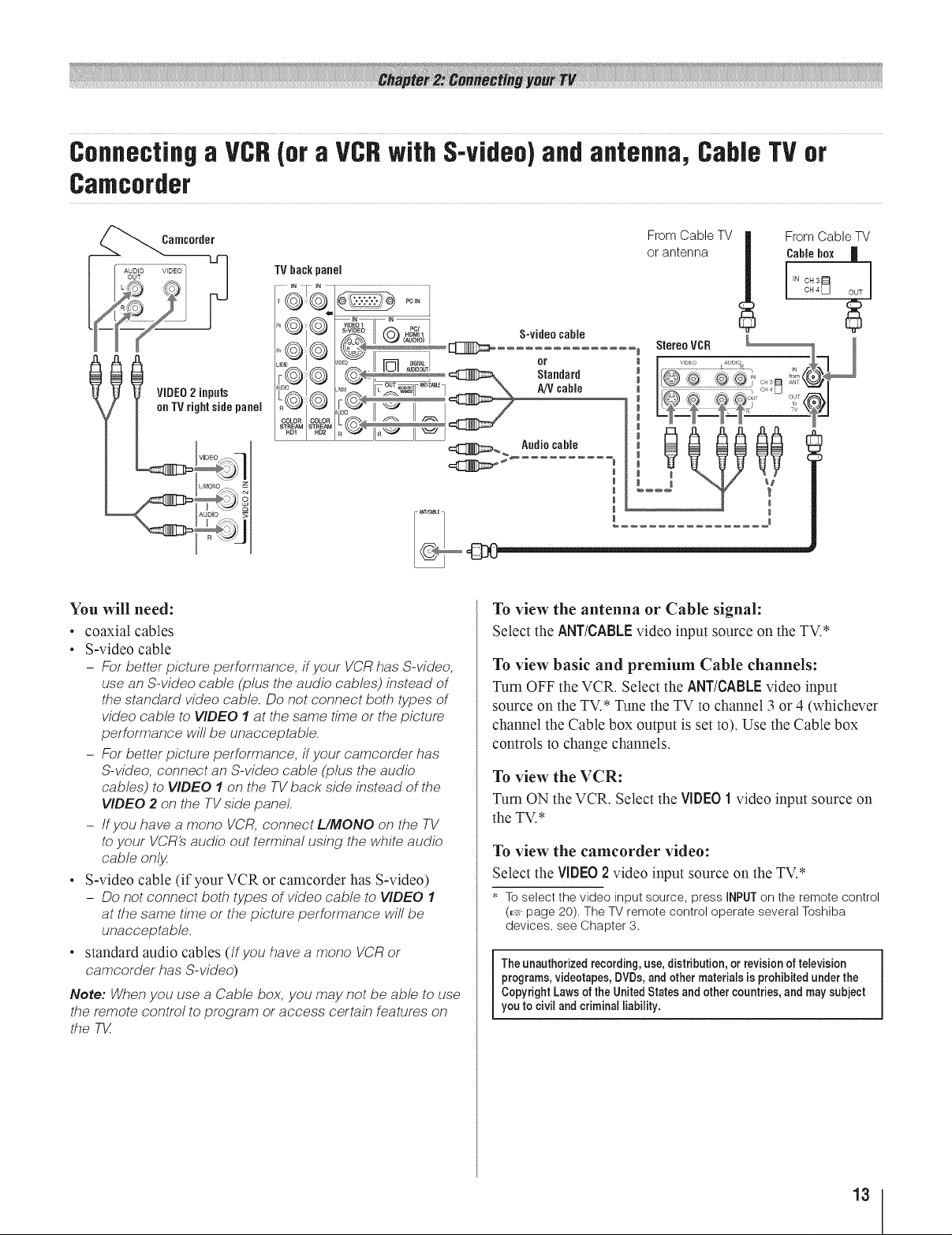
Connectinga VCR(oraVCRwith S-video)andantenna, CableTVor
Camcorder
TVbackpanel
_N _N
_i_P°..... J,_¢_% .g_{ _ S-videOorcable
_ _ VIDEO2 inputs
COLOR COLOR L_ II _ II _ I
onTVrightsidepanel
L_% _
.................
You will need:
• coaxial cables
• S-video cable
- For better picture performance, if your VCR has S-video,
use an S-video cable (plus the audio cables) instead of
the standard video cable. Do not connect both types of
video cable to VIDEO 1 at the same time or the picture
performance will be unacceptable.
- For better picture performance, if your camcorder has
S-video, connect an S-video cable (plus the audio
cables) to VIDEO 1 on the TV back side instead of the
VIDEO 2 on the TV side panel.
- If you have a mono VCR, connect L/MONO on the TV
to your VCR_ audio out terminal using the white audio
cable onljz
• S-video cable (if your VCR or camcorder has S-video)
- Do not connect both types of video came to VIDEO 1
at the same time or the picture performance will be
unacceptable.
• standard audio cables (If you have a mono VCR or
camcorder has S-video)
Note: When you use a Cable box, you may not be able to use
the remote control to program or access certain features on
the TX
FromCable TV
or antenna
!
StereoVCR
VlOEO AUDIO
I ...............................................................] CH4 U
_._ Audiocable
To view the antenna or Cable signal:
Select the ANT/CABLEvideo input source on the TV.*
To view basic and premium Cable channels:
Turn OFF the VCR. Select the ANT/CABLEvideo input
source on the TV.* Tune the TV to channel 3 or 4 (whichever
channel the Cable box output is set to). Use the Cable box
controls to change channels.
To view the VCR:
Turn ON the VCR. Select the VIDEO1 video input source on
the TV.*
To view the camcorder video:
Select the VIDEO 2 video input source on the TV.*
* Toselect the video inputsource, press INPUTon the remote control
(E:_page 20). TheTV remote control operate several Toshiba
devices, see Chapter 3.
Theunauthorized recording, use, distribution, or revisionof television
programs, videotapes, DVDs,andother materialsis prohibited under the
Copyright Laws of the United Statesand other countries, and may subject
you to civil andcriminal liability,
9
I
m
FromCable TV
Cablebox
I CH 3IN CH4_ OUT
13
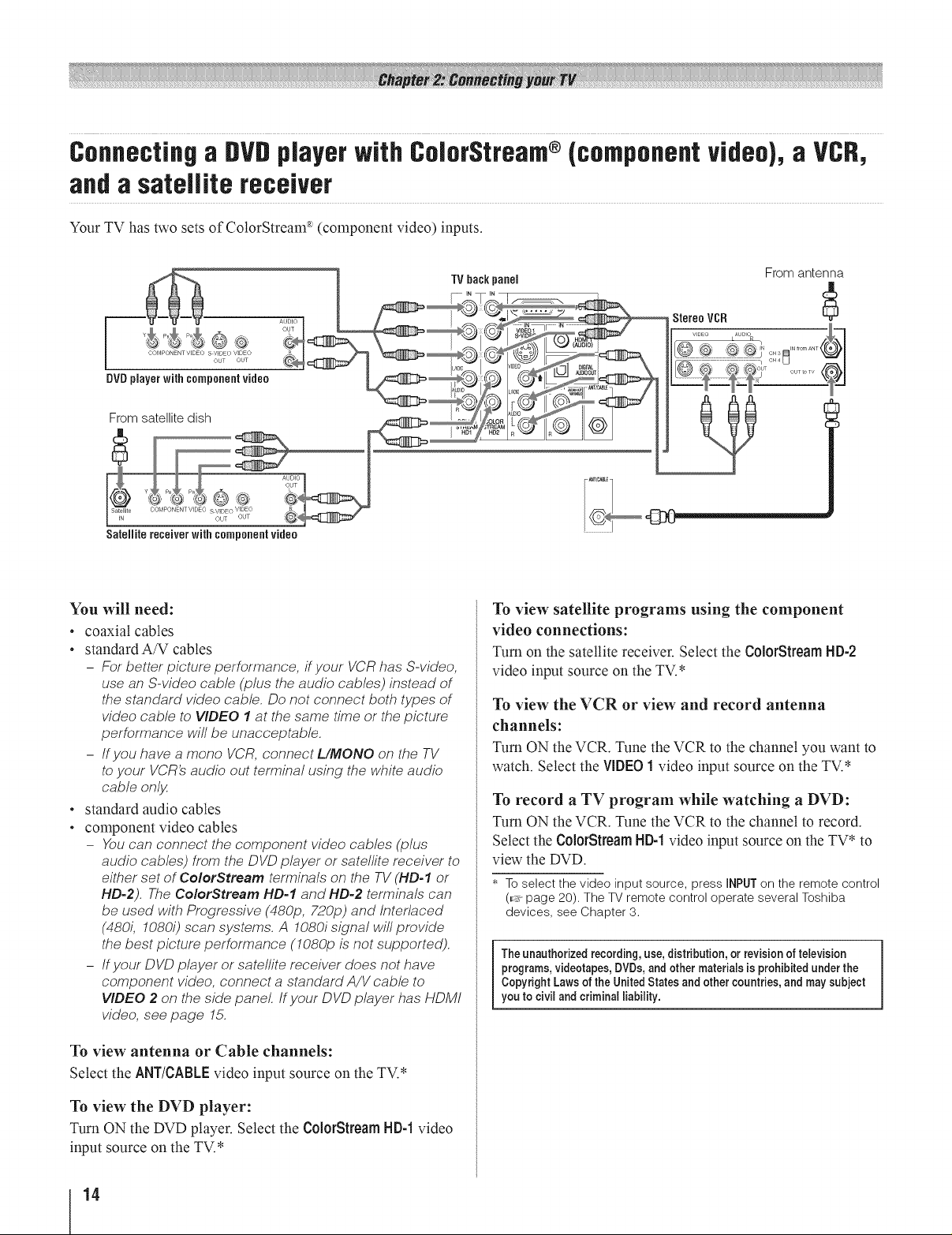
Connectinga DVDplayerwith ColorStream®(componentvideo),a VCR,
anda satellite receiver
Your TV has two sets of CotorStream _(component video) inputs.
From antenna
Satellite receiverwith componentvideo
You will need:
• coaxial cables
• standard A/V cables
- For better picture performance, if your VCR has S-video,
use an S-video cable (plus the audio cables) instead of
the standard video cable. Do not connect both types of
video cable to VIDEO 1 at the same time or the picture
performance will be unacceptable.
- If you have a mona VCR, connect L/MONO on the TV
to your VCR_ audio out terminal using the white audio
cable only
• standard audio cables
• component video cables
- You can connect the component video cab/as (p/us
audio cables) from the DVD player or satellite receiver to
either set of ColorStream terminals on the TV (HD-1 or
HD-2). The ColorStream HD-1 and HD-2 terminals can
be used with Progressive (480p, 720p) and Interlaced
(480L 10800 scan systems. A 1080i signal will provide
the best picture performance (1080p is not supported).
- If your DVD player or satellite receiver does not have
component video, connect a standard A/V cable to
VIDEO 2 on the side panel. Ifyour DVD player has HDMI
video, see page 15.
To view antenna or Cable channels:
Select the ART/CABLEvideo input source on the TV.*
To view satellite programs using the component
video connections:
Turn on the satellite receiver. Select the ColorStreamHD.2
video input source on the TV.*
To view the VCR or view and record antenna
channels:
Turn ON the VCR. Tune the VCR to the channel you want to
watch. Select the VIDEO1 video input source on the TV.*
To record a TV program while watching a DVD:
Turn ON the VCR. Tune the VCR to the channel to record.
Select the ColorStream HD-1 video input source on the TV* to
view the DVD.
* Toselect the video inputsource, press INPUTon the remote control
(E_page 20). TheTVremote control operate several Toshiba
devices, see Chapter 3.
Theunauthorized recording, use, distribution, or revisionoftelevision
programs, videotapes, DVDs,andother materials is prohibited under the
Copyright Laws of the United Statesand othercountries, and may subject
you to civil and criminal liability,
To view the DVD player:
Turn ON the DVD player. Select the ColorStreamHD.1 video
input source on the TV.*
14

Connectingan HDiVJITM or DVI
devicetothe HDNI input
The HDMI input on your TV receives digital audio and
uncompressed digital video from an HDMI source device,
or uncompressed digital video from a DVI (Digital Visual
InterPace) source device.
This input is designed to accept HDCP (High-Bandwidth
Digital-Content Protection) program material in digital form
from EIA/CEA-861-D-compliant _11consumer electronic
devices (such as a set-top box or DVD player with HDMI or
DVI output).
The HDMI input can accept and display VGA, SVGA, XGA,
WXGA, SXGA, 480i (60Hz), 480p (60Hz), 720p (60Hz),
1080i (60Hz) and 1080p (24Hz/60Hz) signal formats. For
detailed signal specifications, see page 51.
Supported Audio format: Linear PCM, sampling rate 32/44.1/
48 kHz.
Note: To connect a PC to the HDMI input, see page 18.
To connect an HDMI device, you will need:
• one HDMI cable (type A connector) per HDMI device
- For proper operation, it is recommended that you use an
HDMI cable with the HDMI Logo ( Hi::3rttl| ).
- To display an 1080i/60Hz signal format, you will need a
Category 2 cable. Conventional HDMI/DVI cable may
not work properly
- HDMI cable transfers both video and audio. Separate
analog audio cables are not required (see illustration).
- See "Setting the HDMI TMaudio mode" (_v page 26).
TV backpanel
......................
To connect a DVI device, you will need:
• one HDMI-to-DVI adapter cable (HDMI type A connector)
per DVI device
- For proper operation, the length of an HDMI-to-DVI
adapter cable should not exceed 9.8 ft (3m). The
recommended length is 6. 6 ft (2m).
• one pair of standard analog audio cables per DVI device
- An HDMI-to-DVI adapter cable transfers video only.
Separate analog audio cables are required (see
illustration).
- See "Setting the HDMI rv audio mode" (_v page 26).
DVIdevice
l
Note: To ensure that the HDMI or DVI device is reset properly,
it is recommended that you follow these procedures:
When turning on your electronic components, turn on the
TV first, and then the HDMI or DVI device.
When turning off your electronic components, turn off the
HDMI or DVI device first, and then the T_
HDIVlldevice
To view the HDMI device video:
Select the HDMI l, or HDMI 2 video input source on the
TV.*
* To select the video input source, press INPUT on the remote control
(_._vpage 20). To program the TV remote control to operate other
devices, see Chapter 3.
[1] EIA/CEA-861-D compliance covers the transmission of
uncompressed digital video with high-bandwidth digital content
protection, which is being standardized for reception of high-
definition video signals. Because this is an evolving technology, it
is possible that some devices may not operate properly with the
TV.
HDMI, the HDMI logo and High-Definition Multimedia Interface are
trademarks or registered trademarks of HDMI Licensing LLC.
15
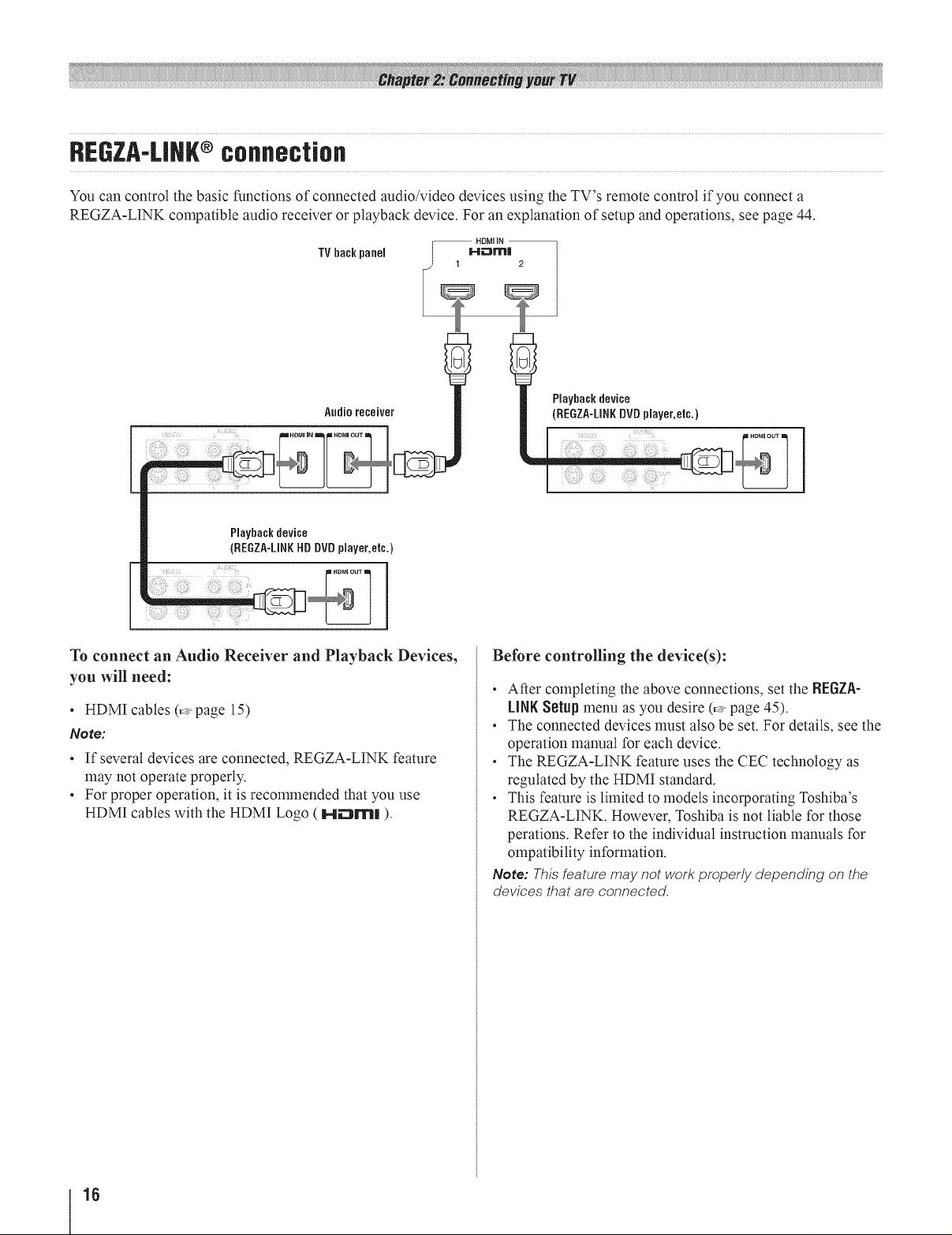
REGZA-LINK®connection
You can control the basic functions of connected audio/video devices using the TV's remote control if you connect a
REGZA-LINK compatible audio receiver or playback device. For an explanation of setup and operations, see page 44.
TV backpanel
HDMI IN
Audioreceiver
To connect an Audio Receiver and Playback Devices,
you will need:
• HDMI cables (,;_page 15)
Note:
• If several devices are connected, REGZA-LINK feature
may not operate properly.
• For proper operation, it is reconm_ended that you use
HDMI cables with the HDMI Logo ( 1-41_1_| ).
Playback device
(REGZA-LINKDVDplayer,etc.)
Before controlling the device(s):
• After completing the above connections, set the REGZA-
LINKSetup menu as you desire (,_ page 45).
• The connected devices nlust also be set. For details, see the
operation manual for each device.
• The REGZA-LINK feature uses the CEC technology as
regulated by the HDMI standard.
• This feature is limited to models incorporating Toshiba's
REGZA-LINK. Howevec Toshiba is not liable for those
perations. Refer to the individual instruction manuals for
ompatibility information.
Note: This feature may not work properly depending on the
devices that are connected.
18
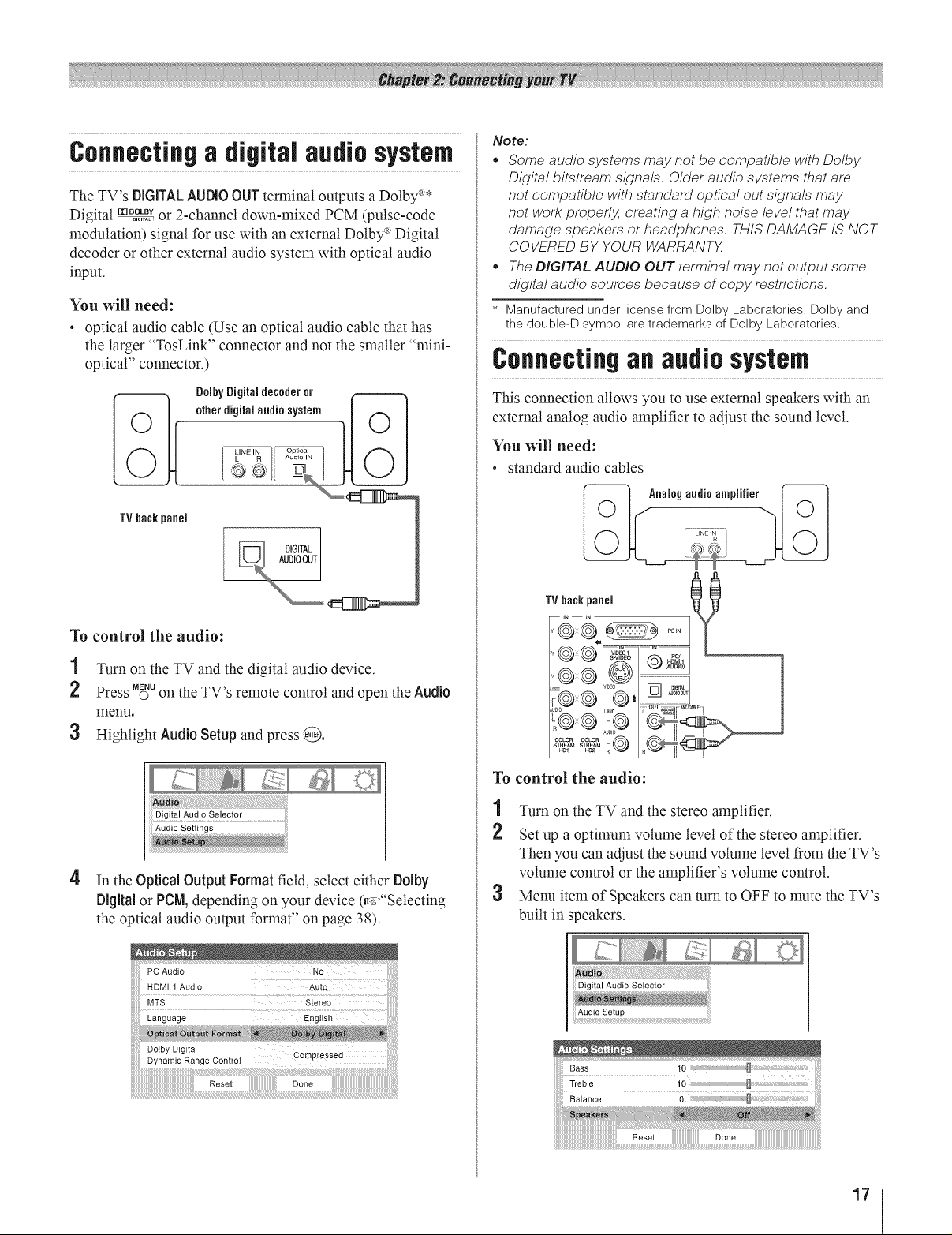
Connectinga digital audio system
The TV's DiGiTALAUDIOOUTterminal outputs a Dolby _'*
Di ital rnooL,_
g .......or 2-channel down-mixed PCM (pulse-code
modulation) signal for use with an external Dolby _'Digital
decoder or other external audio system with optical audio
input.
You will need:
• optical audio cable (Use an optical audio cable that has
the larger "TosLink" connector and not the smaller "mini-
optical" connector.)
Note:
• Some audio systems may not be compatible with Dolby
Digital bitstream signals. Older audio systems that are
not compatible with standard optical out signals may
not work properly, creating a high noise level that may
damage speakers or heaoghones. THIS DAMAGE IS NOT
COVERED BY YOUR WARRANTK
The DIGITAL AUDIO OUT terminal may not output some
digital audio soumes because of copy restrictions.
* Manufactured under license from Dolby Laboratories. Dolby and
the double-D symbol are trademarks of Dolby Laboratories.
Connectinganaudiosystem
This connection allows you to use external speakers with an
external analog audio amplifier to adjust the sound level.
You will need:
• standard audio cables
TVbackpanel
DIGITAL d__
To control the audio:
1 Turn on the TV and the digital audio device.
2 Press M_uon the TV's remote control and open the Audio
menu.
3 Highlight AudioSetupand press @.
Audio Settings
4
In the Optical Output Formatfield, select either DNby
Digital or PCM,depending on your device (_"'Selecting
the optical audio output format" on page 38).
-_ Analogaudio amplifier /'_
To control the audio:
1 Turn on the TV and the stereo amplifier.
Set up a optimum volume level of the stereo amplifier.
Then you can adjust the sound volume level from the TV's
volume control or the amplifier's volume control.
3 Menu item of Speakers can turn to OFF to mute the TV's
built in speakers.
Reset Done
17
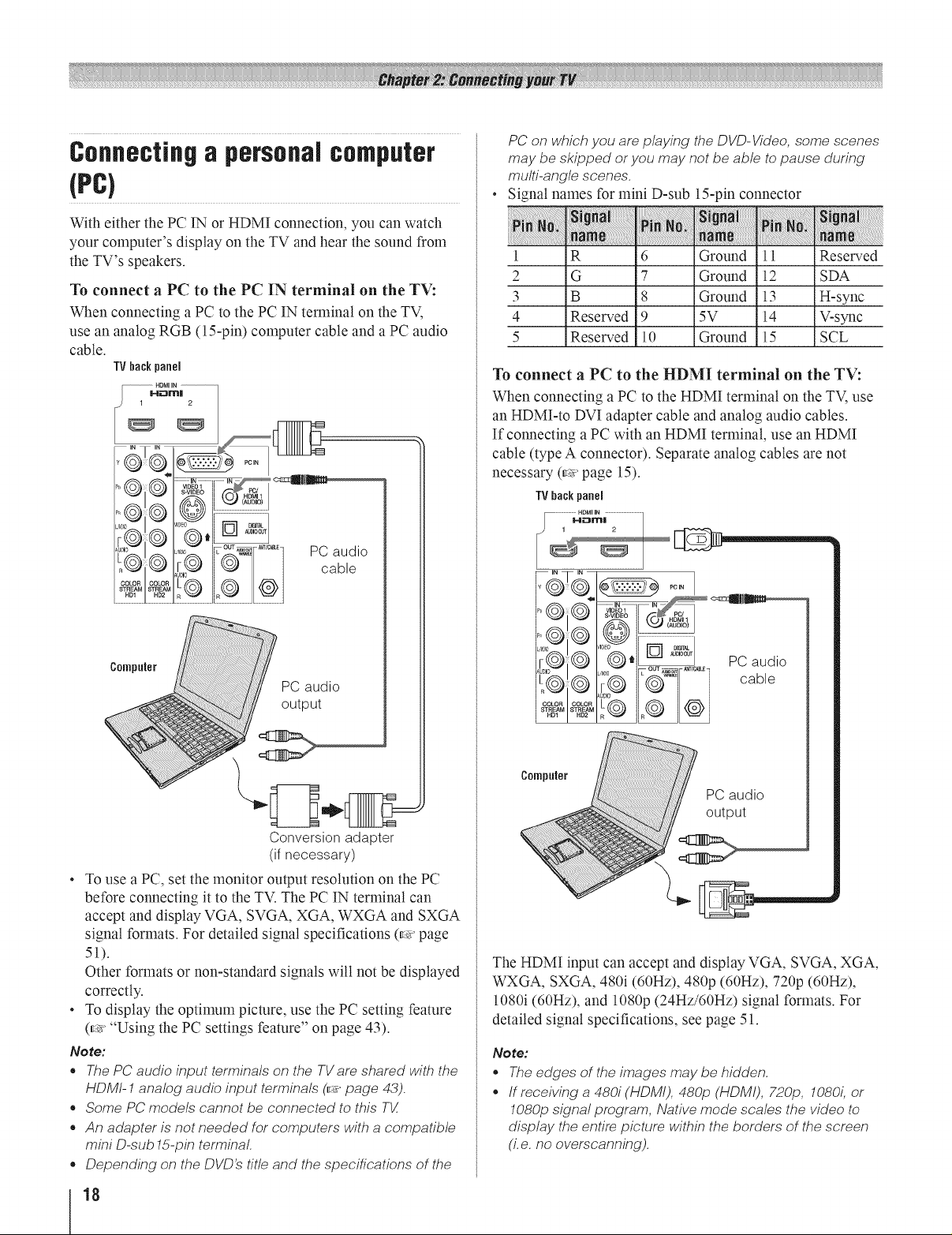
Connectinga personalcomputer
(PC)
With either the PC IN or HDMI connection, you can watch
your computer's display on the TV and hear the sound from
the TV's speakers.
To connect a PC to the PC IN terminal on the TV:
When connecting a PC to the PC IN terminal on the TV,
use an analog RGB (15-pin) computer cable and a PC audio
cable.
TVbackpanel
HDMI IN
H ,"'_t'l_l
1 2
PC on which you are playing the DVD-Video,some scenes
may be skipped or you may not be able topause during
multi-angle scenes.
Signal names for mini D-sub 15-pin connector
:J J
l R 6 Ground l ] Reserved
2 G 7 Ground 12 SDA
3 B 8 Ground 13 H-sync
4 Reserved 9 5V 14 V-sync
5 Reserved l0 Ground 15 SCL
To connect a PC to the HDMI terminal on the TV:
When connecting a PC to the HDMI terminal on the TV, use
an HDMI-to DVI adapter cable and analog audio cables.
If connecting a PC with an HDMI terminal, use an HDMI
cable (type A connector). Separate analog cables are not
necessary (_' page 15).
TVback panel
............................HDMI IN ................................
Mi::31"I11 |
Computer
PCaudio
output
Conversion adapter
(ifnecessary)
* Touse a PC, set the monitor output resolution on the PC
before connecting it to the TV. The PC IN terminal can
accept and display VGA, SVGA, XGA, WXGA and SXGA
signal formats. For detailed signal specifications (_' page
5]).
Other formats or non-standard signals will not be displayed
correctly.
* To display the optimum picture, use the PC setting feature
(_' "Using the PC settings feature" on page 43).
Note:
. The PCaudio input terminals on the TVare shared with the
HDMI- 1analog audio input terminals (_ page 43).
. Some PCmodels cannot be connected to this TX
. An adapter is not needed for computers with a compatible
mini D-sub 15-pin terminal.
. Depending onthe DVD'stitle and thespecifications of the
5T6
Pc IN
.......b,s iI
®;@.)
,0 o []
Gt] PCau@o
Computer
The HDMI input can accept and display VGA, SVGA, XGA,
WXGA, SXGA, 480i (60Hz), 480p (60Hz), 720p (60Hz),
1080i (60Hz), and 1080p (24Hz/60Hz) signal formats. For
detailed signal specifications, see page 51.
Note:
• The edges of the images may be hidden.
• If receiving a 480i (HDMI), 480p (HDMI), 720p, 1080L or
1080p signal program, Native mode scales the video to
display the entire picture within the borders of the screen
(i.e. no overscanning).
18
