Page 1
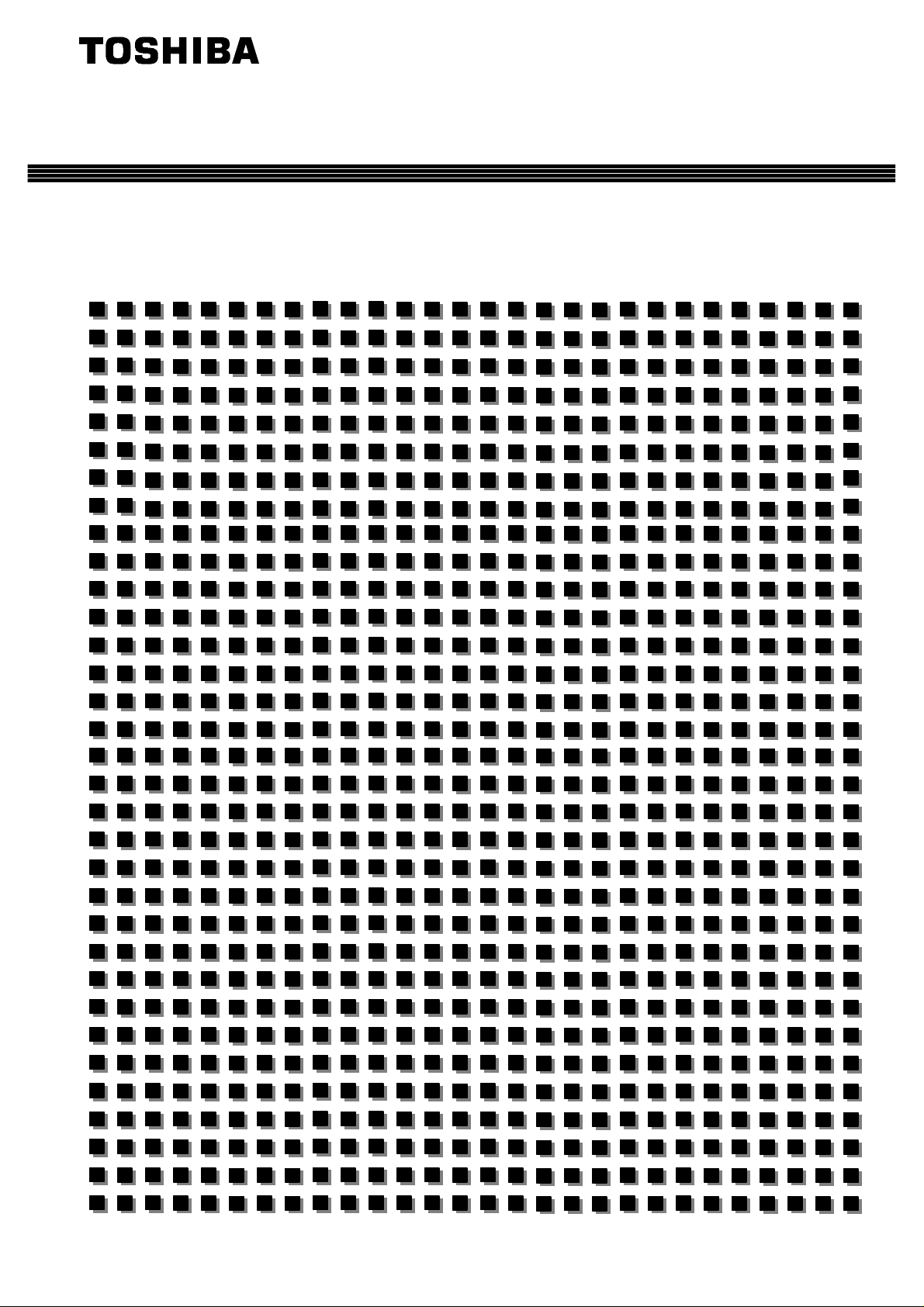
6F8C1111
V
Integrated Controller
series
model 2000
Computer module C2PU37 User’s Manual
Page 2
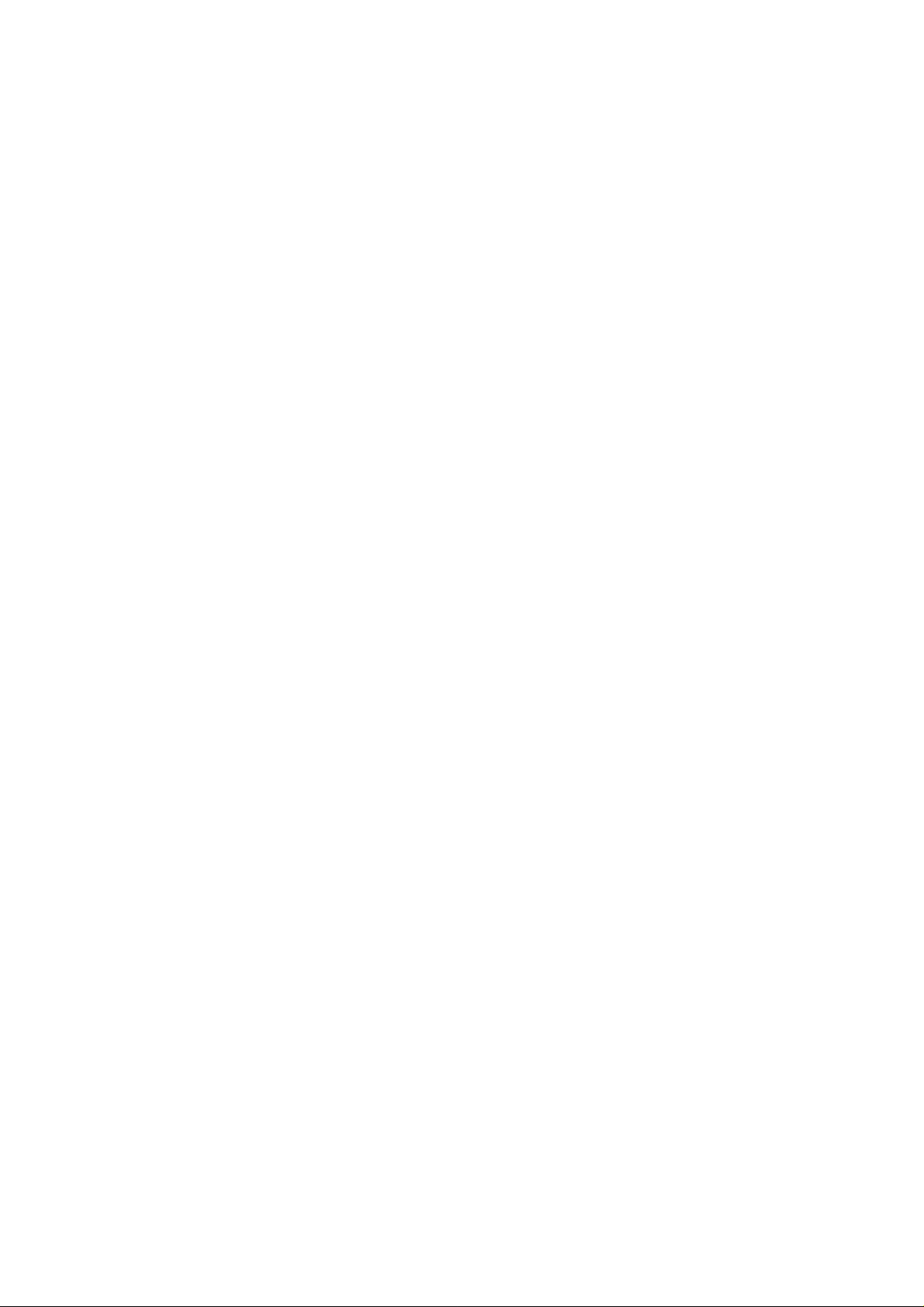
Important Information
No patent liability is assumed by TOSHIBA Corporation with respect to use of information, illustrations, circuits,
equipment or examples of application in this publication.
TOSHIBA Corporation reserves the right to make changes and improvements to this publication and/or related
products at any time without notice. No obligation shall be incurred other than as noted in this publication.
This publication is copyrighted and contains proprietary material. No part of this book may be reproduced, stored
in a retrieval system, or transmitted, in any form or by any means ? electrical, mechanical, photocopying,
recording, or otherwise ? without obtaining prior written permission from TOSHIBA Corporation.
PROSEC, TOSLINE and TOSDIC are trademarks or registered trademarks of TOSHIBA Corporation.
IBM is a registered trademark of International Business Machines Corporation.
Microsoft, Windows, WindowsNT and Windows2000 are registered trademarks of Microsoft Corporation in the
U.S.A. and other countries.
The formal name of Windows is Microsoft Windows Operating System.
Intel and Pentium are the registered trademarks or trademarks of Intel Corporation in the U.S.A. and other
countries, and a subsidiary.
Ethernet is a registered trademark of Xerox Corporation.
DeviceNet is a trademark of the Open DeviceNet Vender Association, Inc.
C
◯
TOSHIBA CORPORATION 2004.
All rights reserved.
Page 3
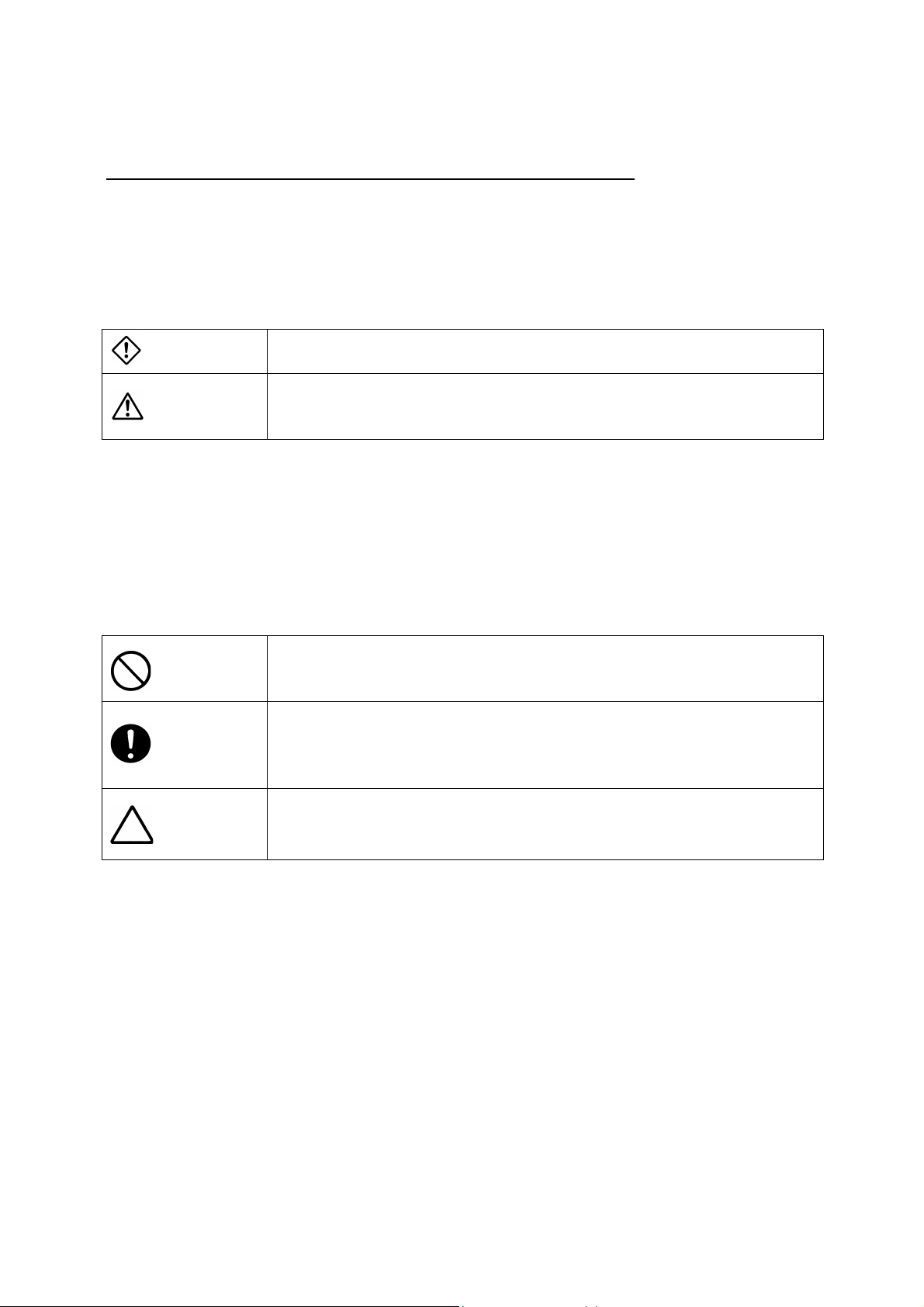
Safety Precautions
This manual contains important information for the operator to operate this product safely and correctly
and avoid bodily injury and property damage.
Grasp the meanings of the following marks and their descriptions before reading this manual.
lHazard Classifications
WARNING
CA CAUTION
(Note) 1. Serious injury means loss of sight, injury, burns (high temperature, low temperature),
electrical shock, fracture, or intoxication which leaves aftereffects or requires hospitalization
or need to go the hospital for a long time.
2. Injury means hurt, burn, or electric shock which does not require hospitalization or going to
the hospital for a long time.
3. Property damage means extended breakdown of assets and materials.
lNotation of Markings
Indicates a potentially hazardous situation which, if not avoided, could result in
serious injury or death.
Indicates a potentially hazardous situation which, if not avoided, can result in
minor or moderate injury, or property damage. It can also be used to alert
against unsafe practices.
(Note) The descriptions of forbiddance, mandatory, and caution marks are subject to change,
depending on the labels on the main unit.
Indicates a "may not" mark.
The concrete forbiddance is indicated with a pictograph or wording.
Indicate a mandatory action that you should never fail to do.
The concrete content is indicated inside or near the circle with a pictograph
or wording.
Indicates a caution.
The concrete content is indicated inside or near the triangle.
6F8C1111
i
Page 4
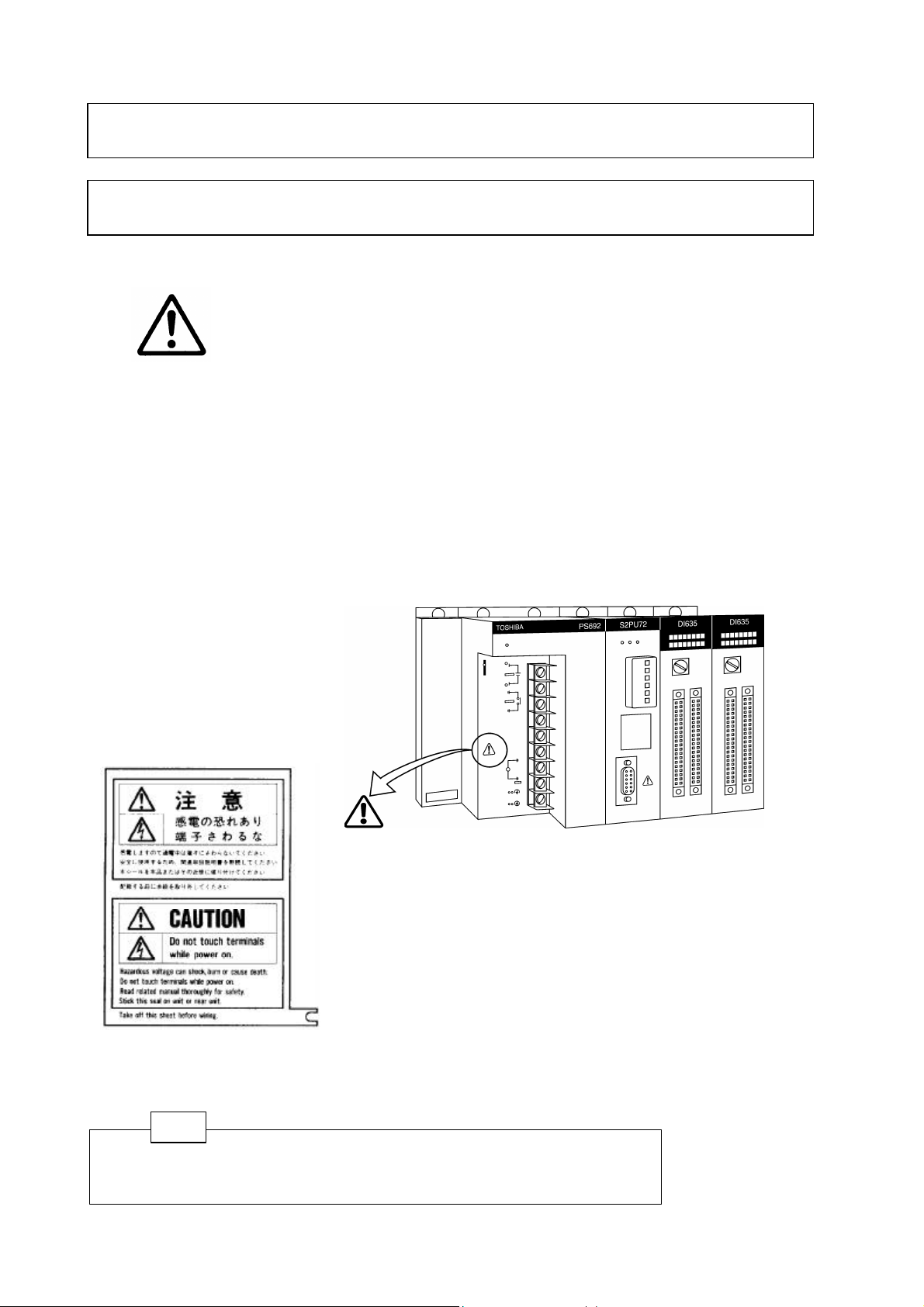
The safety label as shown on the left both in Japanese and English
is attached to the power supply terminal of the model 2000. (exept
Peel off either of the Japanese and English labels from the mount
paper and stick it to the model 2000 or near the power terminal
where it can be readily seen.
Markings used on the model 2000 and in this Manual
1.
Make sure warning markings are attached on the model 2000.
If any of them are missing or the wording is illegible, contact Toshiba’s Service Department
[Warning Mark on the model 2000]
This is the warning mark for dangerous location. It is attached to the
equipment at positions where there is a risk of electric shock and at positions
where there is a risk of damage to the equipment through incorrect wiring.
Take the following precautions where this mark is found.
(1) Keep hands away from terminals, especially the input terminal of the power supply while power is
on, to avoid the risk of electric shock.
(2) Turn off power before installing or removing modules, terminal blocks, or wires.
(3) Applying excess power voltage to the model 2000 can cause failure or malfunction. Apply power of
the specified ratings described in this manual.
(4) Turn off the power of the tool (a personal computer, etc.) before connecting the connector to the
tool port. Afterwards, turn on power.
Avoid short-circuiting between the tool connector pins with the cover, etc.
[Safety Label]
the 24Vdc input power supply module)
Remove the mount paper before wiring
In the event the seal is damaged, contact the dealer.
Notes
Marks printed at pages in this manual should always be read carefully.
Be sure to read them in handling your model 2000.
ii
Computer module C2PU7 User’s Manual
Page 5

2. Precautions on Installation
WARNING
Mandatory
Be sure to ground the model 2000. The
protective ground terminal of the model 2000
must be connected to an external protective
earth.
Operation without grounding may cause
accidental fire or shock.
CAUTION
Mandatory
Avoid the following locations when installing or
storaging the model 2000.
•
Locations where there is dust, salinity or ion
particles
•
Locations where there are corrosive gases
(SO2, H2s) or flammable gases
•
Locations where vibration or shock occurs
beyond the allowance
•
Locations where there is condensation due
to sharp temperature variations
•
Locations where the ambient temperature
exceeds the allowance range
•
Locations where the relative humidity
exceeds the allowance range
•
Locations where the model 2000 is exposed
to direct sunlight
•
Locations where strong electric radiation or
magnetic field is generated
Mandatory
Improper the installation or wiring of the
system can cause not only insufficient
performance but also malfunction and failure of
the model 2000.
Installation in an unspecified direction or
improper installation can cause fall-off, fire,
interference, or malfunction of the model 2000.
Mandatory
Install the model 2000 at a place where
maintenance and inspection are easy to do.
Otherwise, recovery from failure may take
much more time, leading to a serious accidents.
Forbidden
Do not cover the hole of the model 2000, and
the ventilator/air inlet of the system.
Otherwise, overheating, etc. can cause fire or
malfunction.
Mandatory
Avoid entering wire scraps or other foreign
debris into the model 2000, and related
equipment. Otherwise, it can cause fire, failure
or malfunction.
6F8C1111
iii
Page 6
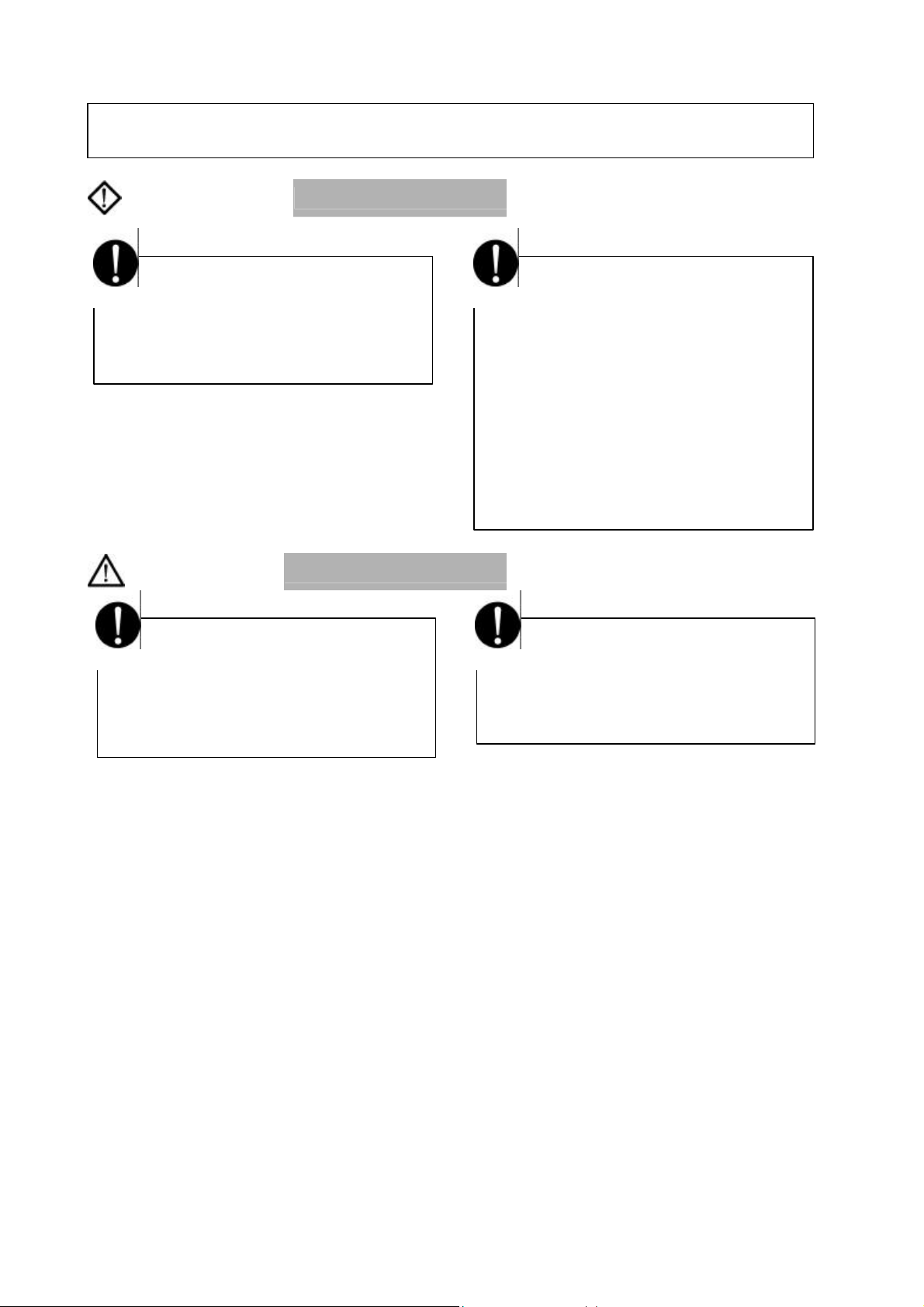
3. Precautions on Wiring
WARNING
Mandatory
Be sure to turn off power before wiring.
Otherwise, it can cause electric shock or
malfunction of the model 2000.
CAUTION
Mandatory
Apply power of the specified ratings
described in the manual.
Applying excess power voltage to the model
2000 can cause explosion or fire.
Mandatory
Be sure to use crimp-style terminal with
insulating sheath or insulating tape to cover
the conductive parts when wiring modules so
that no conductive parts are exposed.
Handle the terminal cover with care so as not
to fall off or get damaged.
Be sure to fix the cover on the terminal block
after wiring.
An exposed conductive part can cause
electrical shock.
Mandatory
It is assumed that the users have general
knowledge of industrial electrical control
systems.
iv
Computer module C2PU7 User’s Manual
Page 7
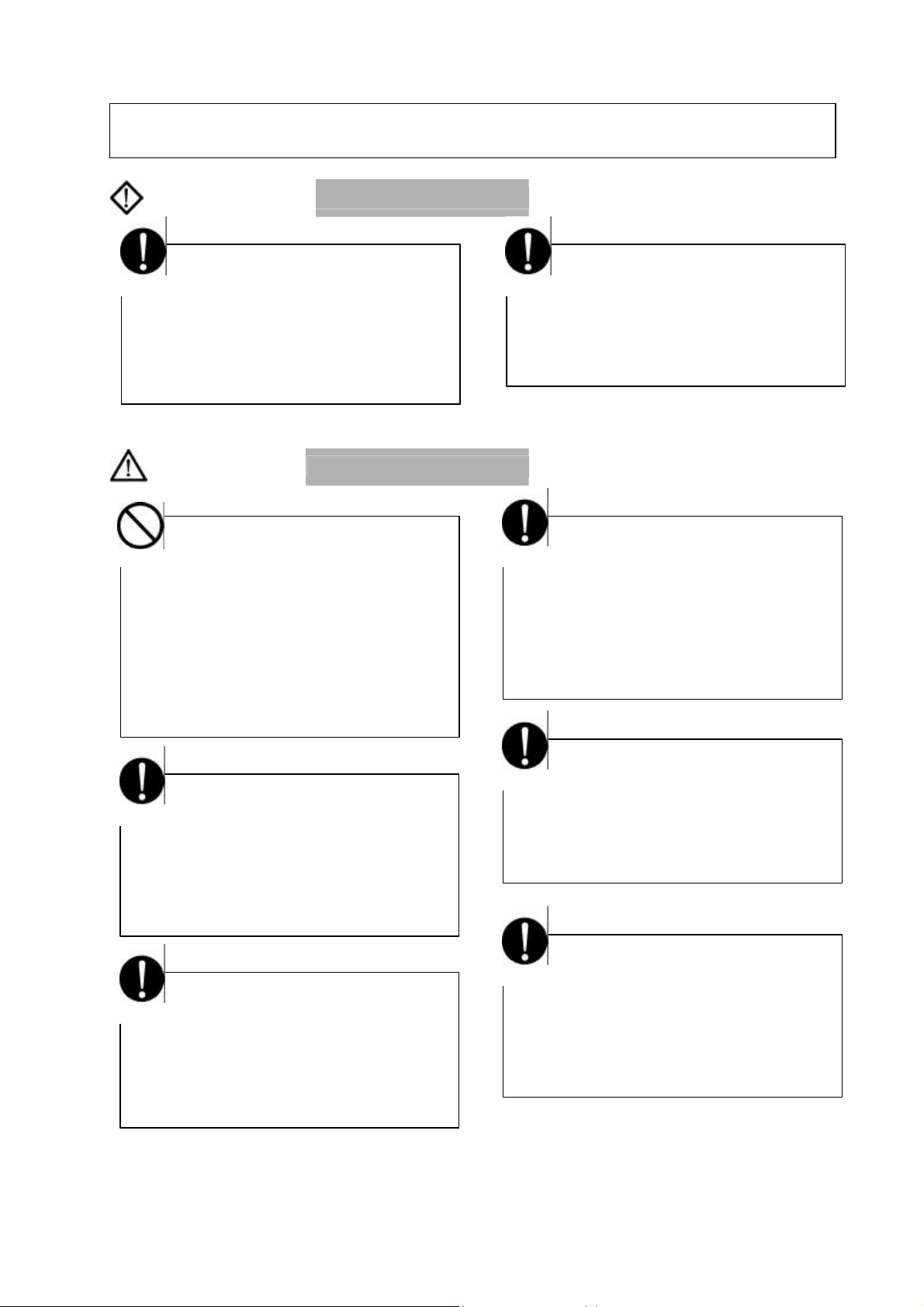
4. Precautions for Operation
WARNING
Mandatory
Configure emergency stop interlocking circuit
outside the model 2000. Otherwise, failure and
malfunction of the model 2000 can cause
human injury, machine damage or serious
accidents.
CAUTION
Forbidden
The power supply modules, the CPU modules,
the direct I/O modules and the expansion
interface are dedicated to the model 2000.
Mount them on the bases of the model 2000.
Do not use them by themselves for other
purposes.
Otherwise, it can cause electrical shock or
injury or malfunction.
Mandatory
Mount the modules on the base securely until
they click, and fix them on the base with
screws.
Insufficient installation can cause failure or
malfunction.
Mandatory
Sample programs and circuits described in
this manual are provided for explaining the
operations and applications of the S2.
You should test completely before using
them as a part of your application system.
Mandatory
Be sure to keep the terminal block covers
closed during power ON. Do not touch the
terminals. Otherwise, it can cause electrical
shock or injury.
Mandatory
When you attempt to perform program change,
forced output, RUN/HALT controls, etc during
operation, carefully check for safety.
Improper operation or negligence in checking
safety conditions can cause machine damage
or serious accidents.
Mandatory
Set the operating switches of the model
2000 according to this manual.
Improper setting can cause failure or
malufunction.
Mandatory
Install fuses suited to the load current
capacity in the external circuits for the relay
output module, preventing from overload.
Otherwise it can cause machine damage or
accidents.
6F8C1111
v
Page 8
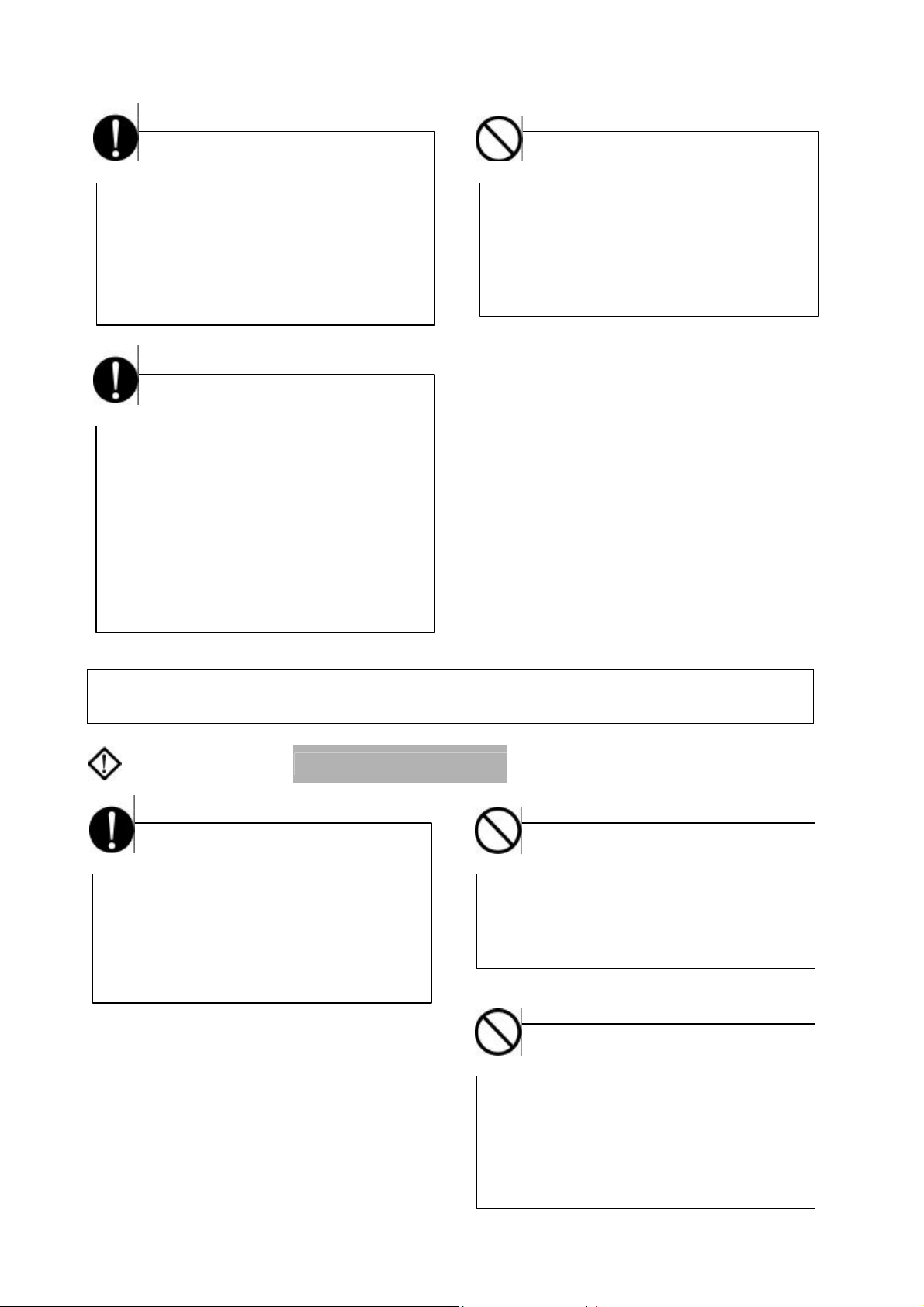
Mandatory
Configure the external circuit to turn on power
according to the following sequence.
Turn on the power of model 2000
→ Turn on the power for the I/O module and
external load power supplies
Otherwise, it can cause machine damage,
malfunction or accidents.
Mandatory
It is recommended to use an external power
supply that provides power for both the I/O
module and the loads. If not possible,
configure the external circuit so that the
external power required for output modules
and power to the loads are switched ON/OFF
simultaneously.
Also, be sure to turn off power to the loads
before turning off power to the S2 for system
safety.
Forbidden
Turn off power immediately if the S2 or related
equipment emitting smoke or odor. Operation
under such situation can cause fire or electrical
shock. Also unauhorized repairing will cause
fire or serious accidents. Do not attempt to
repair. Contact Toshiba for repairing.
5. Safety Precautions on Maintenance and Inspection
WARNING
Mandatory
Turn off power when removing any units,
modules, terminal blocks or wired cables after
installing.
Otherwise exposed conductive pants of wire or
on the rear of terminal blocks can cause
electrical shock.
Forbidden
Do not disassemble or modify the S2 and
related equipment in hardware nor software.
Otherwise it can cause failure, malfunction,
electrical shock or injury.
Forbidden
Be sure not to connect the opposite electrode
of the battery or charge, the battery.
Also, do not try to disassemble the battery or
make it short-circuited or throw it into fire or
use it in overheated condition.
Otherwise it can cause fire or explosion.
vi
Computer module C2PU7 User’s Manual
Page 9
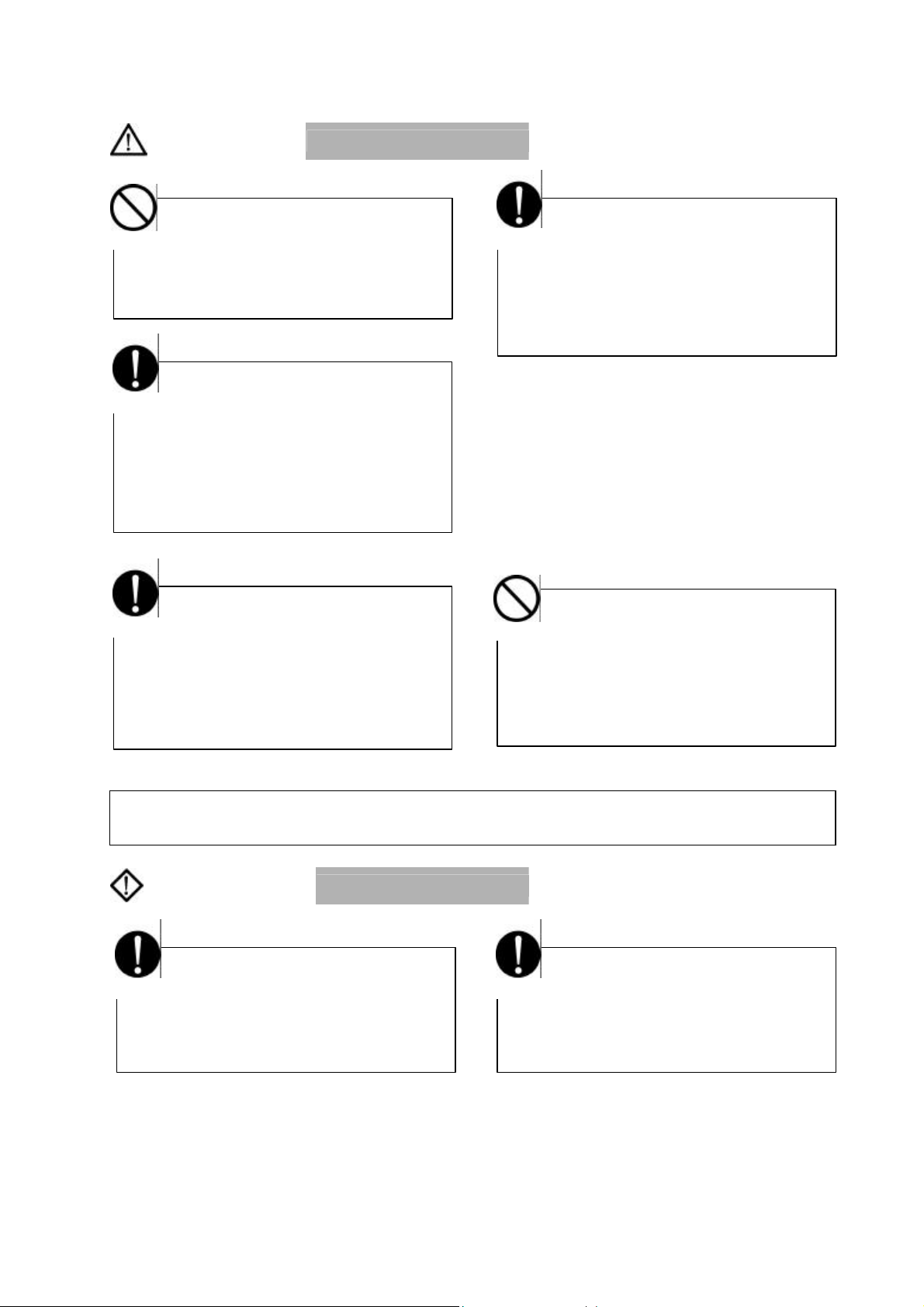
CAUTION
Forbidden
Be careful not to hit or fall off the model 2000
by accident.
Excess shock can cause failure.
Mandatory
Touch a grounded metal part to discharge the
static electricity on your body before touching
the model 2000.
Otherwise, charged static electricity on your
body can cause malfunction or failure.
Mandatory
Use soft cloth to clean the model 2000.
Use water-dipped and squeezed cloth to clean
it if dirty.
Leaving the model 2000 dirty can cause
mistaking or malfunction.
Mandatory
Place any modules removed from the unit on a
conductive mat or conductive bag (containing
a spare board, etc.) on an grounded desk.
Otherwise, static electricity can damage
components of the module.
Forbidden
Do not apply benzene and thinner when
cleaning the model 2000.
Otherwise, it can cause deformity or
descoloration the panel or case of the model
2000.
6.Safety Precautions on Replacing Components
WARNING
Mandatory
Turn off power of the model 2000 before
replacing the power fuse or warning fuse.
Otherwise, it can cause electrical shock or fire.
6F8C1111
Mandatory
Replace the fuse or battery with a new one
specified.
Otherwise, it may malfunction or cause fire.
vii
Page 10
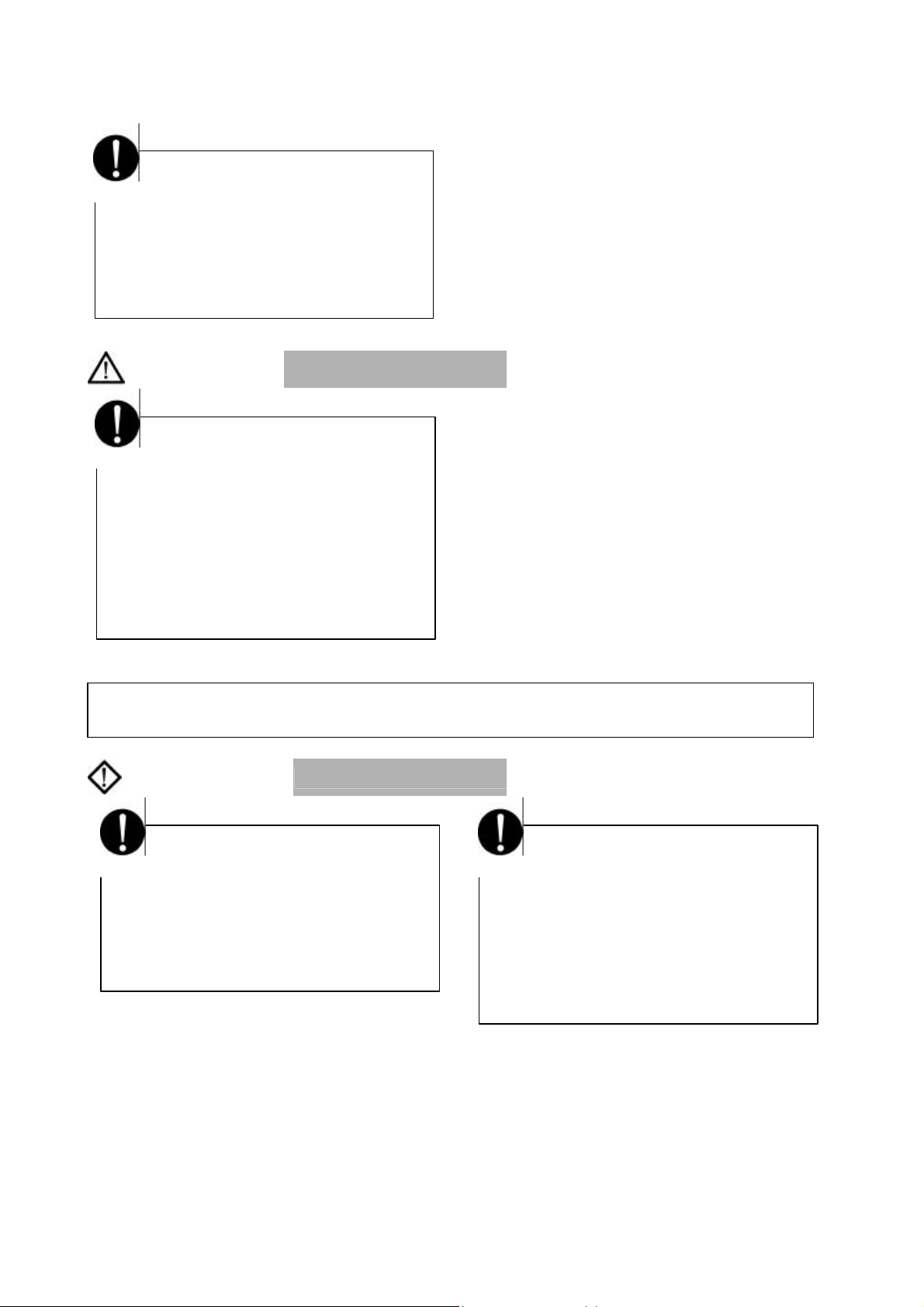
Mandatory
The relays used in the relay output module
have ON/OFF life mechanically.
Use them within their mechanical life times is
described in this manual.
Replace the module if exceeded.
CAUTION
Mandatory
In an annual average temperature of 30°C or
less, replace the battery every four years;
replace it every two years in an average
annual temperature higher than 30°C.
An exhausted battery can cause malfunction
and lose data and programs stored in S2,
resulting in machine damage or accidents,
depending on the application.
7. Safety Precautions in Daily Operation
WARNING
Mandatory
Apply power of the specified ratings (voltage
fluction range, frequency, output rating, etc.)
described in this manual.
Otherwise, it can cause malfunction, machine
damage or fire due to overheat.
Mandatory
Turn off power immediately if the ambient
temperature or internal temperature exceeds
beyond normal range or if failure is occurred in
the model 2000.
Contact Toshiba for repairing.
Operation under such situation can cause fire
or electrical schock.
viii
Computer module C2PU7 User’s Manual
Page 11
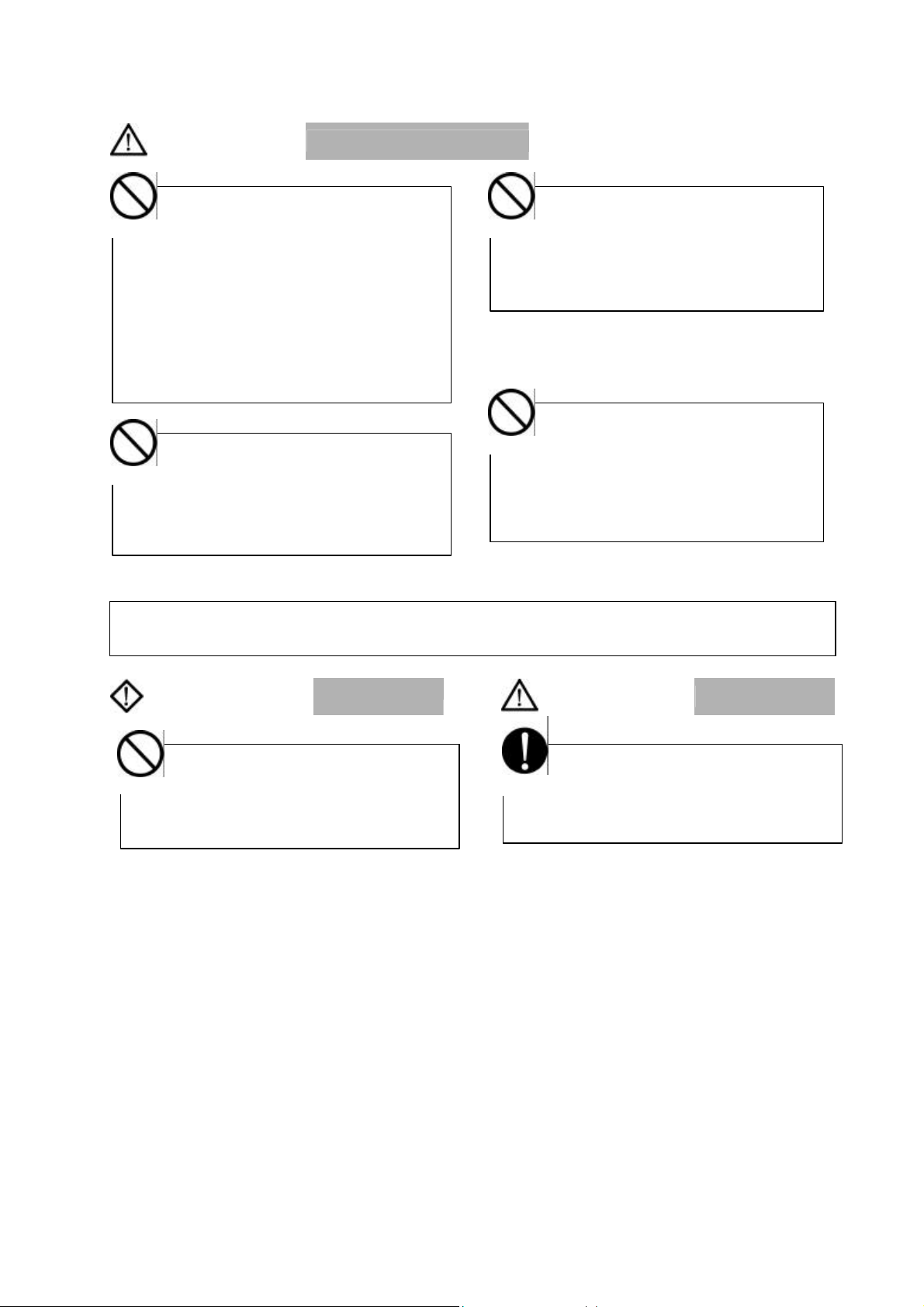
CAUTION
Forbidden
Do not touch any components, terminals,
connectors or printed circuit boards in the
module.
Otherwise, it can cause the IC or LSI or the like
to be broken by static electricity, resulting in
failure or malfunction.
Also, the edge of components can cause
injury.
Forbidden
Do not disassemble or modify the S2 and
related equipment.
Otherwise, it can cause malfunction or failure.
Forbidden
Do not forcibly bend or pull or distort the
power cord and other cables. Otherwise, they
can be cut off or cause overheat.
Forbidden
Do not enter wire scraps or other foreign
debris into the S2 and related equipment.
Also, do not insert metal parts into them.
They can cause fire or accidents
.
8. Safety Precautions on Disposal
WARNING
Forbidden
Do not throw lithium batteries into fire.
Otherwise, they can explode.
CAUTION
Mandatory
Observe local regulations for disposal of the
lithium batteries or the model 2000.
6F8C1111
ix
Page 12
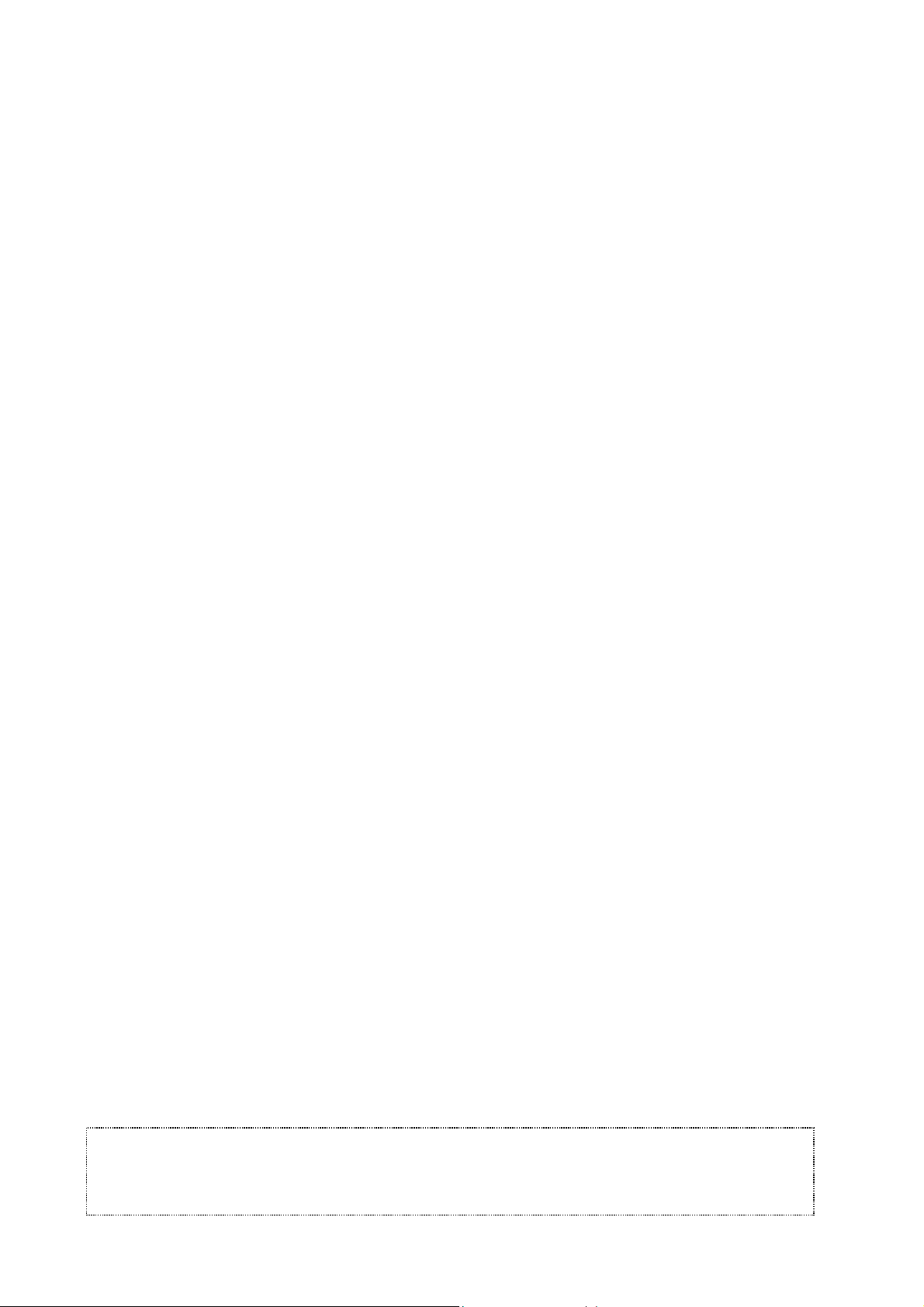
Limitation of Applications
Use cellular phones and PHSs at least one meter away from the working the model 2000
n The model 2000 has been designed and manufactured for use in an industrial environment.
However, the model 2000 is not intended to be used for systems which can endanger human
life (note 1).
n Consult Toshiba if you intend to use the model 2000 for a special application which involves
human life and has great influence on the maintenance of the public function (note 2). This is
why such application requires special care on the operation, maintenance, and control of the
system (note 3).
(Note 1) The systems which can endanger human life are life maintenance systems, equip-
ment installed in the surgery, and other medical equipment.
(Note 2) The systems which involve human life and have great influence on the maintenance
of the public function mean the main control system of a nuclear power plant, safety
and protection system of a nuclear power facility, transport operation and control systems for mass transportation, control systems of aviation and space systems, and
other systems and subsystems where safety is critical.
(Note 3) "Special care" means to build a safety system (foolproof design, fail safe design,
redundancy design, etc.) in full consultation with Toshiba’s engineers.
Immunity
n Toshiba is not liable for any loss caused by fire, earthquake, action by a third party, or other
accidents, or the operator’s intentional or accidental misuse, incorrect use, or use under
abnormal condition.
n Toshiba is not liable for any incidental loss caused by the use or non-use of this product, such
as loss of business profits, suspension of business, or loss or change of data on memory.
n Toshiba is not liable for the loss caused by an operation contradictory to any of the instructions
stated in this manual.
n Toshiba is not liable for the loss caused by an incorrect operation in combination with other
equipment.
n Toshiba is not liable for the loss caused by a malfunction in combination with an application
program made by the customer.
NOTE:
transmission cables, and I/O bus cable. Otherwise, the system can malfunction.
x
Computer module C2PU7 User’s Manual
Page 13
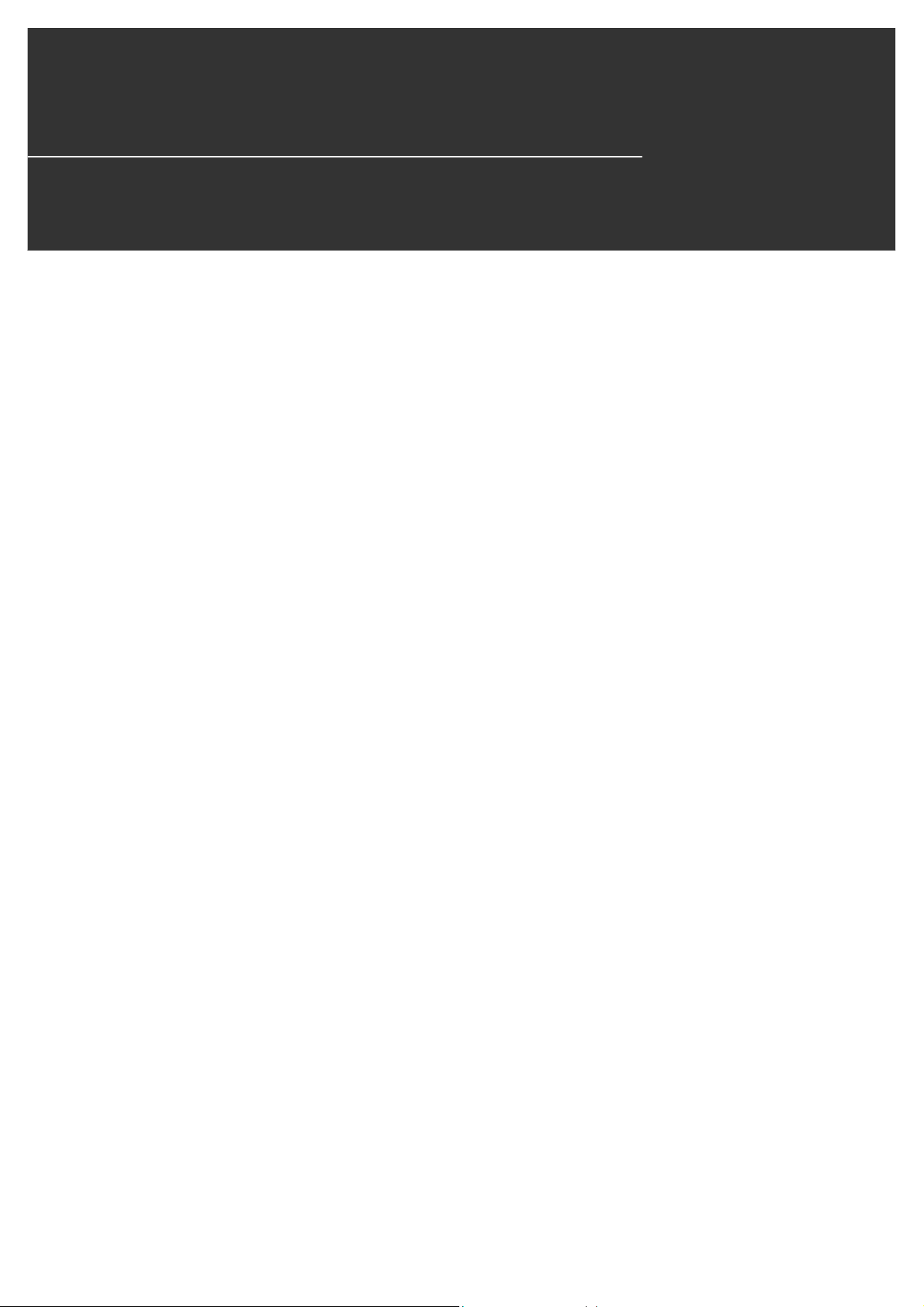
Preface
Thank you for purchasing the Toshiba Integrated Controller V Series model 2000
Computer Module (hereafter referred to as C2. Or as model 2000 or simply device if
no distinction necessary).
This manual describes the operating procedure and precautions for the C2.
Be sure to read this manual and understand the content before using the equipment.
After you have read it, keep this manual handy so that you can refer to it when
necessary.
The V series uses operating system, peripheral devices, and options appropriate for
the industrial system and equipment in which it is installed. For information concerning
these products, refer to the manual included in the respective product.
6F8C1111
xi
Page 14
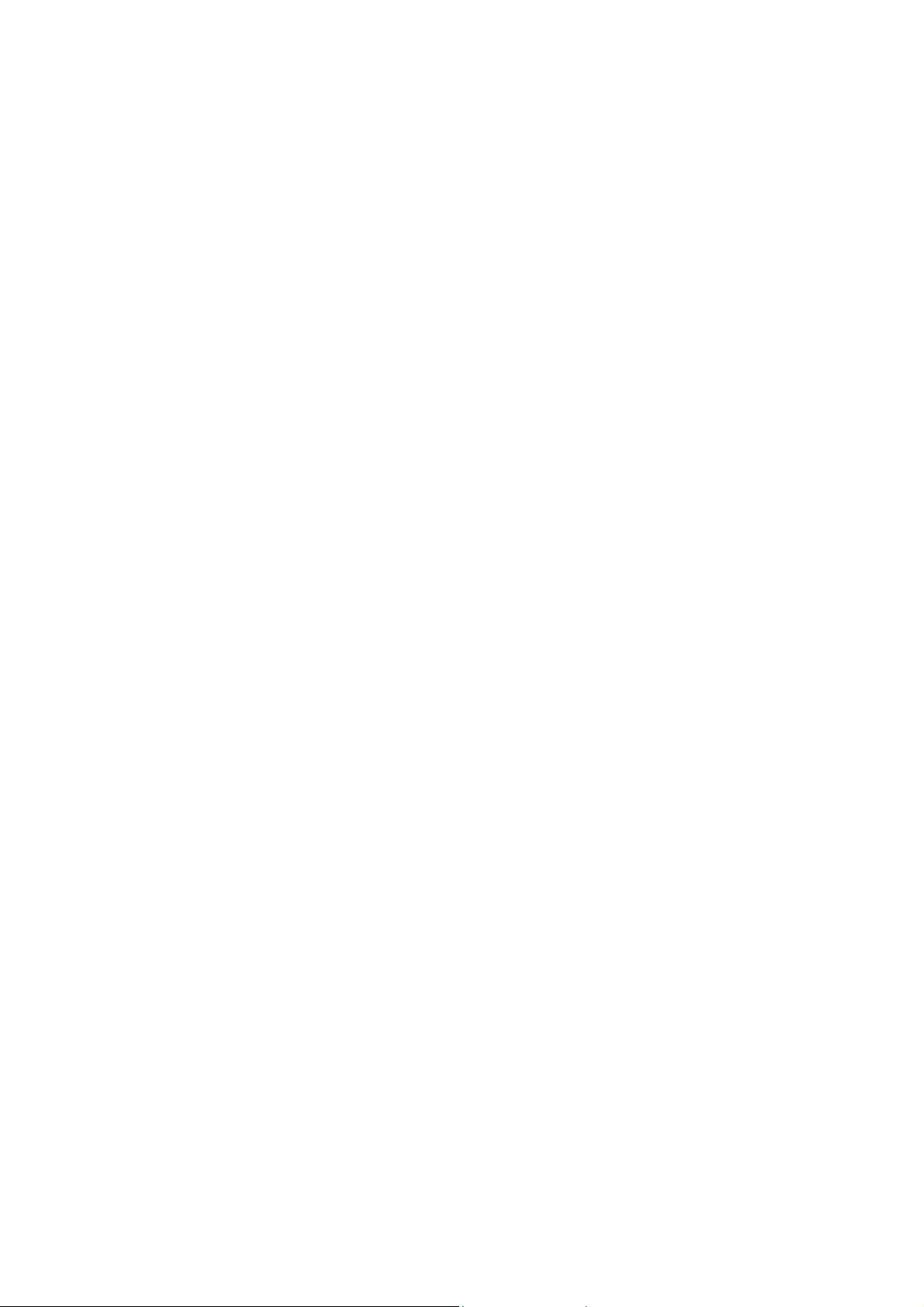
Related Manuals
In addition to this manual, the following model 2000 related manuals are available for
your reference:
Related to other modules
l
Integrated Controller V Series model 2000
Sequence Controller S2 User’s Manual – Basic-Hardware 6F8C0836
Provides information for the handling and maintenance of the main unit, power
module, and basic I/O.
Windows related
l
Integrated Controller V Series
Computer module C2/C3 Windows User’s Manual 6F8C0894
This manual describes the Windows and addition or extension to Windows
installed on C2.
Related to controller communication functional
l
Integrated Controller
C3/C2 Windows Control Communication Library 6F8C0894
This manual has described the support software for the communication
between controllers, and using the network module for control from C2.
Computer module C2 User’s Manual
xii
Page 15
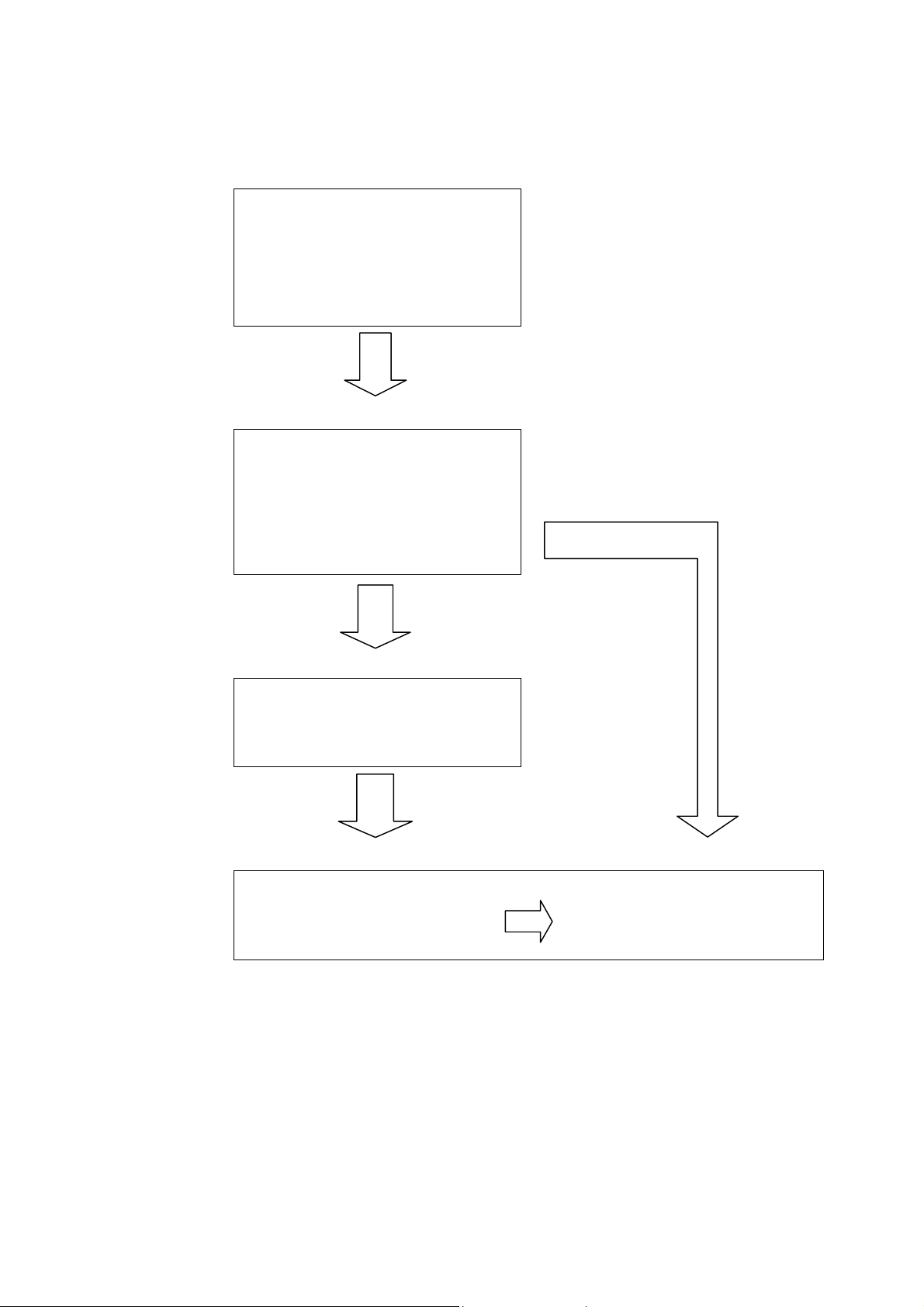
Procedure flow
・ Check the content of package
against the packing list
・ Determine the installation site
”1.3 Installation Requirements” on
page 5
・ Install the module in the basic unit.
・ Connect external equipment to the
module.
Preparation
Installation
・ Connect the power supply
”Chapter 2 Installation” (page 11)
Power ON
・ Turn on the main unit power.
”3.1 Power On and Power off” on
page 21
・ Backup
Backup the operating system
pre-installed in hard disk to a
reserve disk.
User the software
・ Install the application
Install the application according
to the instruction in the manual.
6F8C1111
xiii
Page 16
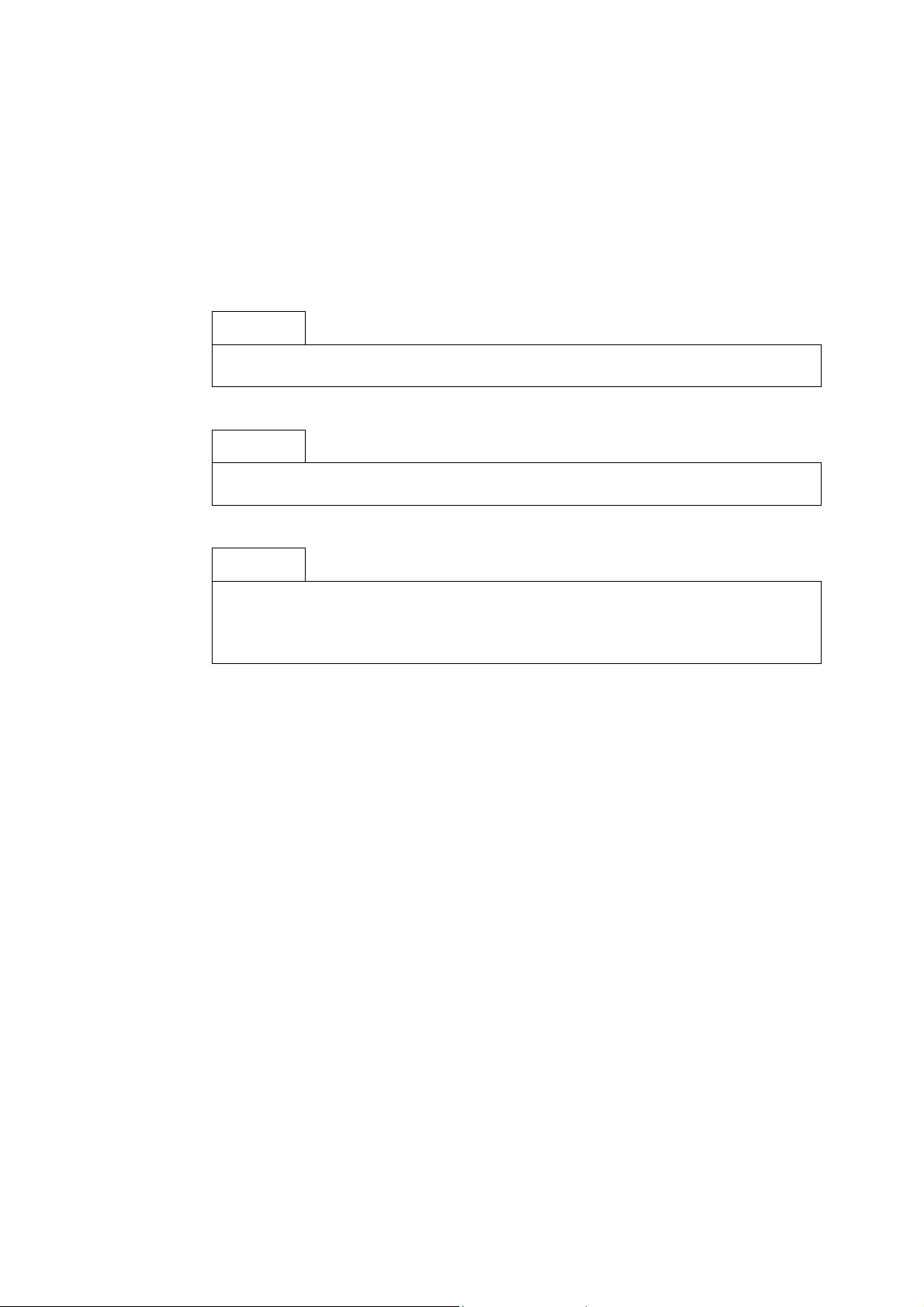
Notational convention
Description of symbols
In addition to the Safety Precautions, the following symbols are used to indicate
important notes when using:
Important
Describes items that require special attention in order to properly use the product.
NOTE
Describes items that should be remembered in order to properly use the product.
See
Indicates reference to section in this manual or other manual.
References to section in this manual are enclosed in single quotes (‘ ‘) and references
to section in other manuals are enclosed in double quotes (“ “).
[Remark] Provides supplementary description.
Computer module C2 User’s Manual
xiv
Page 17
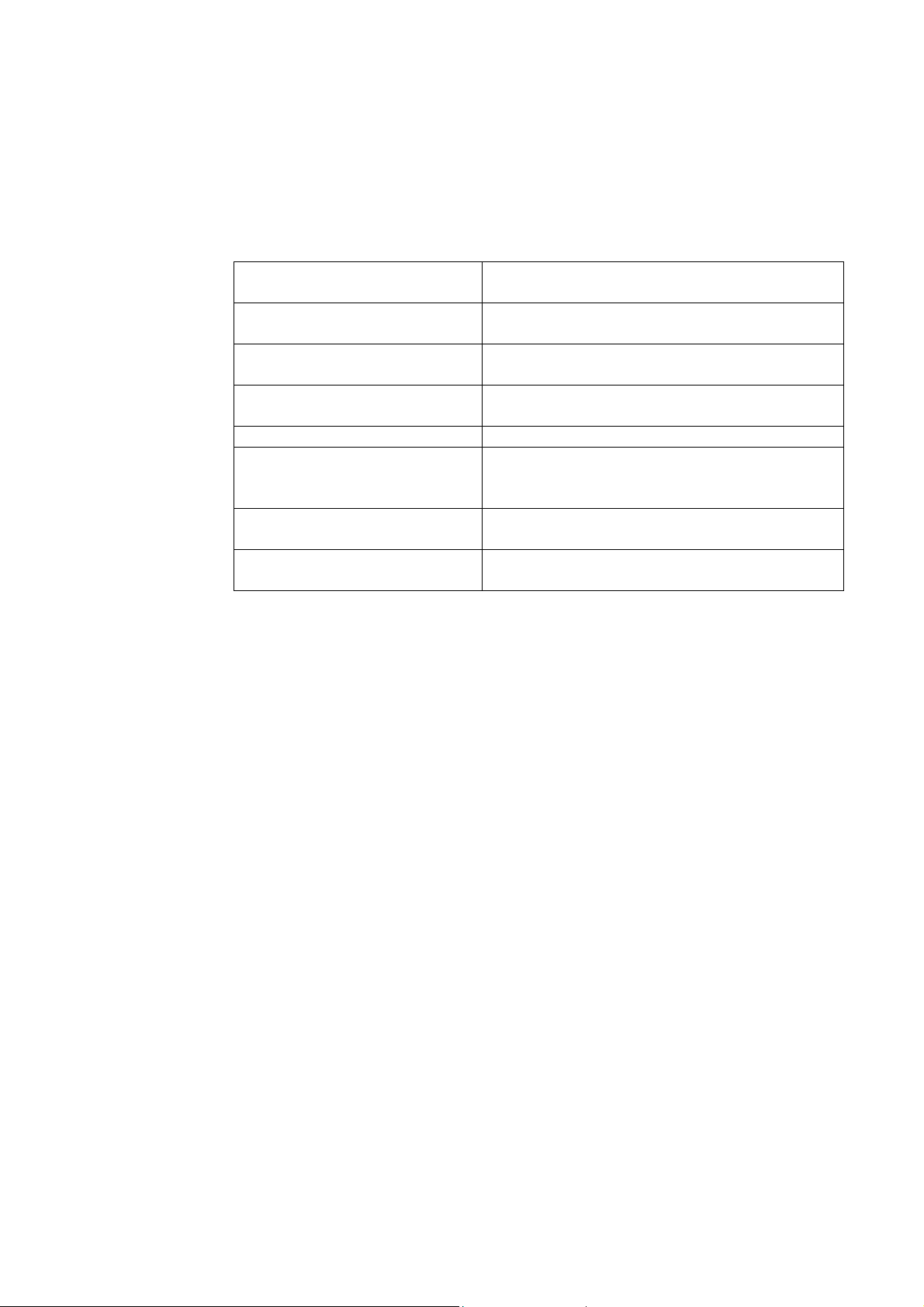
Guide to Reading this Manual
This manual is organized as follows: You may start from the appropriate chapter as
necessary.
Chapter 1 Before Turning on the
Power
Chapter 2 Installation Describes how to install the equipment to the
Chapter 3 Handling Describes how turn on/off the power and the
Chapter 4 Maintenance Describes the product life of main components in
Chapter 5 RAS Function Describes the standard RAS function.
Chapter 6 Hardware Setup Hardware setup is not necessary for normal use.
Appendix A Q&A Provides answers to problems such as “The
Appendix B Device Specifications Provides specifications of this equipment and
Refer to the operation manual of the respective operating system (OS) for information
concerning the operating system used by this device.
Summarizes items and caution that you should
know before using this equipment.
base and connect the cables.
handling of each unit.
addition to the daily maintenance procedure.
This chapter describes how to set BIOS in case
the setting needs to be verified or changed.
power does not turn on.”
specifications and pin map of external connectors.
6F8C1111
xv
Page 18
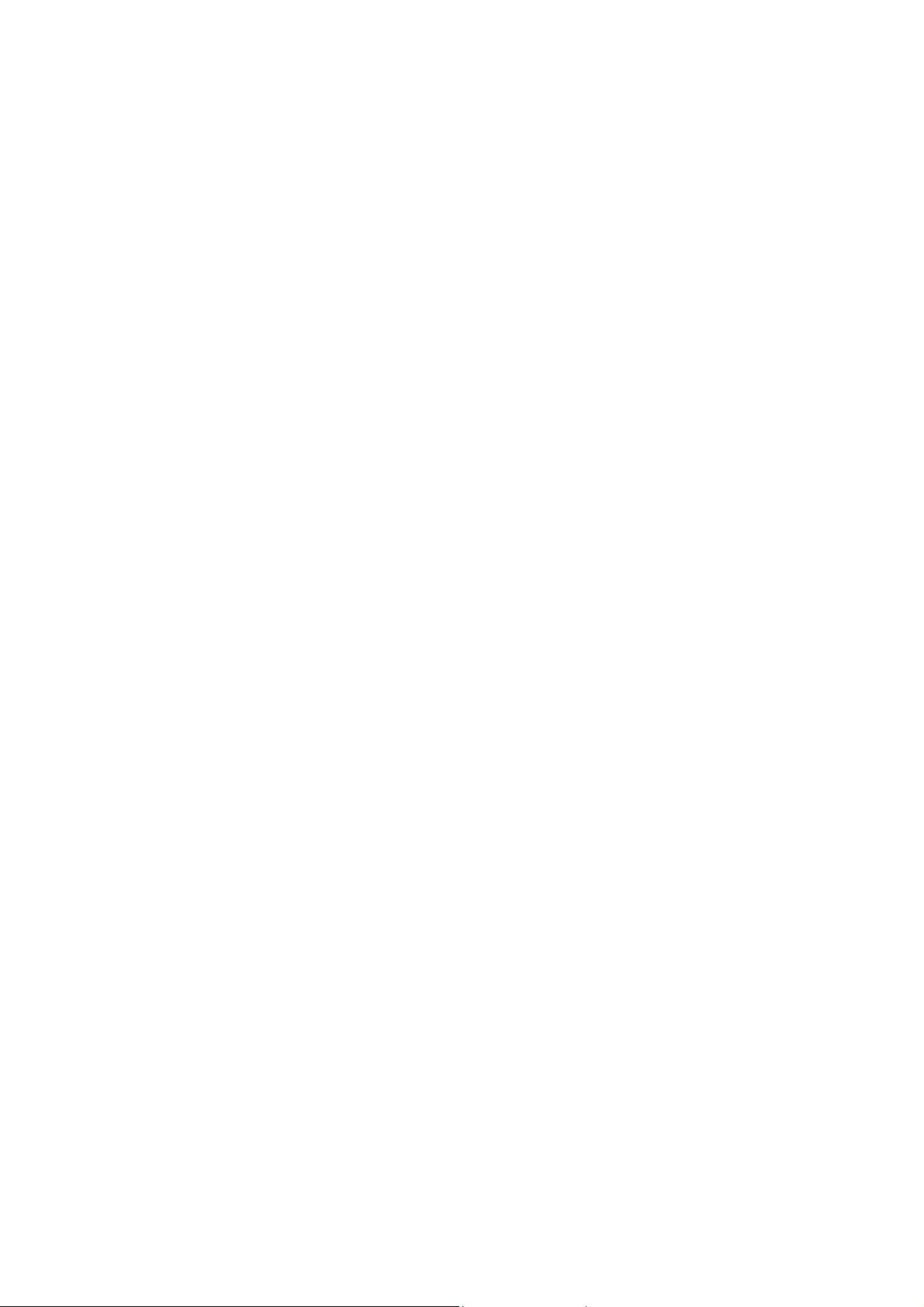
Functions and Features
The integrated controller model 2000 is a CIE integrated controller integrating
continuous control, high-speed sequence control, maintenance/monitoring, and
information processing control in a single unit.
C2 is a computer module that implements the maintenance/monitoring and information
processing control functions among various functions of the model 2000.
Excellent system performance
l
Runs Windows smoothly using a Intel Mobile Pentium III 500MHz CPU with
maximum system memory of 256MB.
Windows2000
l
Runs under Windows2000 to enable use of commercial software that supports
GUIenvironment and connectivity with host network.
Consolidation of CIE
l
Improves system performance through inter-controller communication using
33MHz clock high-speed bus.
l
A variety of sequencer I/O modules can be controlled with the computer module
alone enabling a compact system.
Ease of use
l
The hard disk fits inside a 70mm x 135mm x 115mm module and runs Windows
without using an additional module.
l
Fully equipped with keyboard, mouse, floppy disk, RS-232C, USB, and Ethernet
connecters, and 2 slots CARDBUS PC card.
Improved reliabillity
l
Comes equipped with RAS function which monitors the operating status and
provides detail trouble report. And enables automatic power OFF shutdown
eliminating the trouble of shutting down Windows.
Computer module C2 User’s Manual
xvi
Page 19
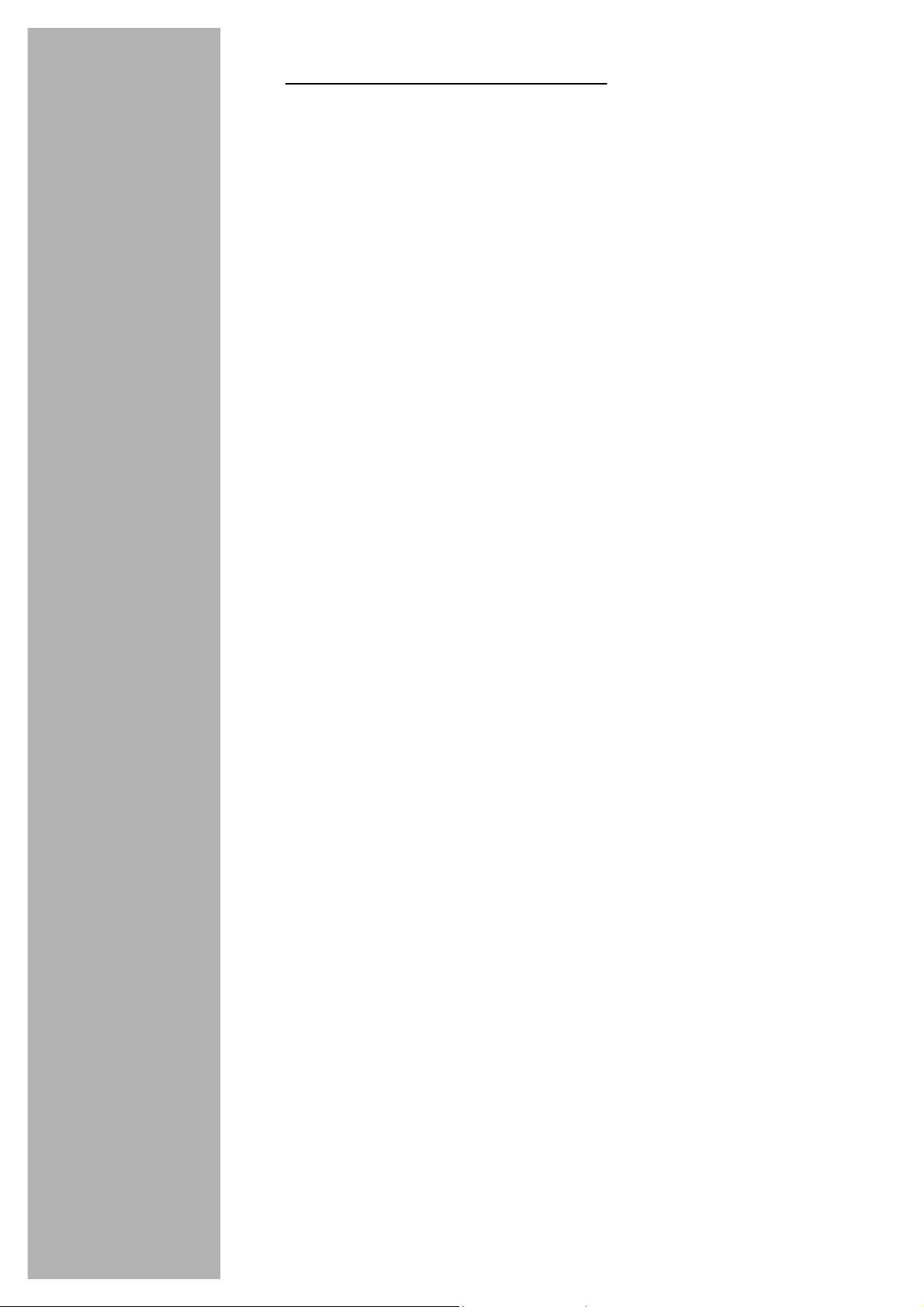
CONTENTS
1 Before Turning on the Power
1.1 Checking the Content of the Package
1.2 Name and Function of Each Part
1.3 Installation Requirements
1.4 Power Requirements
1.5 Precautions when using
1.5.1 Daily use
1.5.2 When turning Off the Power
1.5.3 About the Hard Disk Drive
1.5.4 About the External FDD
1.5.5 Daily Cleanup and Storage/Transportation
1.5.6 Radio Wave/Power Voltage Interference
1.5.7 Repair and Service
1.5.8 Disposal
2 Installation
2.1 Before Getting Started
2.1.1 Procedure
2.2 Installing Bases
2.2.1 Precautions when Installing in the Case
2.3 Module Installation
2.4 Grounding
2.4.1 Grounding Tips
2.4.2 Grounding method
2.5 Wiring of the power supply
2.6 Connector Connection
・・・・・・・・・・・・・・・・・・・・・・・・・・
・・・・・・・・・・・・・・・・・・・・・・・・・・・・・・・・
・・・・・・・・・・・・・・・・・・・・・・・・・・・・・・・・・
・・・・・・・・・・・・・・・・・・・・・・・・・・・・・・
・・・・・・・・・・・・・・・・・・・・・・・・・・・・・・・・
・・・・・・・・・・・・・・・・・・・・・・・・・・・・・・・・・・・・
・・・・・・・・・・・・・・・・・・・・・・・・・・・・・
・・・・・・・・・・・・・・・・・・・・・・・・
・・・・・・・・・・・・・・・・・・・・・・・・・・・・
・・・・・・・・・・・・・・・・・・・・・・・・・
・・・・・・・・・・・・・・・・・・・
・・・・・・・・・・・・・・・・・・・・・・・
・・・・・・・・・・・・・・・・・・・・・・・・・・
・・・・・・・・・・・・・・・・・・・・・・・・・・
・・・・・・・・・・・・・・・・・・・・・・・
・・・・・・・・・・・・・・・・・・・・・・
・・・・・・・・・・・・・・・・・・・・・・・・・・
・・・・・・・・・・・
・・・・・・・・・・・・・
・・・・・・・・・・・・・・・・・・
・・・・・・・・・・・・・・・・
・・・・・・・・・・・・・・・・・
・・・
・・・・・
11
・・・・
1
1
2
5
7
8
8
8
8
9
9
9
9
9
11
11
12
12
13
14
14
15
17
20
6F8C1111
3 Handling
3.1 Power On and Power Off
3.1.1 Turning On the Power
3.1.2 Turning Off the Power
3.1.3 Power Off with Windows
3.1.4 Power Supply module PS694 with Battery・・22
3.1.5 Power Supply module PS691 with UPS I/F・・24
3.2 About the Hard Disk
3.3 About the External FDD
3.3.1 Floppy Disk Handling
3.4 About the PC Card
3.4.1 Installation
3.4.2 Removal
・・・・・・・・・・・・・・・・・・・・・・・・・・・
・・・・・・・・・・・・・・・・・・・・・・・・・・・・・・・
・・・・・・・・・・・・・・・・・・・・・・・
・・・・・・・・・・・・・・・・・・・・
・・・・・・・・・・・・・・・・・・・・
・・・・・・・・・・・・・・・・・・
・・・・・・・・・・・・・・・・・・・・・・・・・・・・
・・・・・・・・・・・・・・・・・・・・・・・・
・・・・・・・・・・・・・・・・・・・・
・・・・・・・・・・・・・・・・・・・・・・・・・・・・・
・・・・・・・・・・・・・・・・・・・・・・・・・・・・・・
21
21
21
21
22
25
26
26
28
29
30
xvii
Page 20
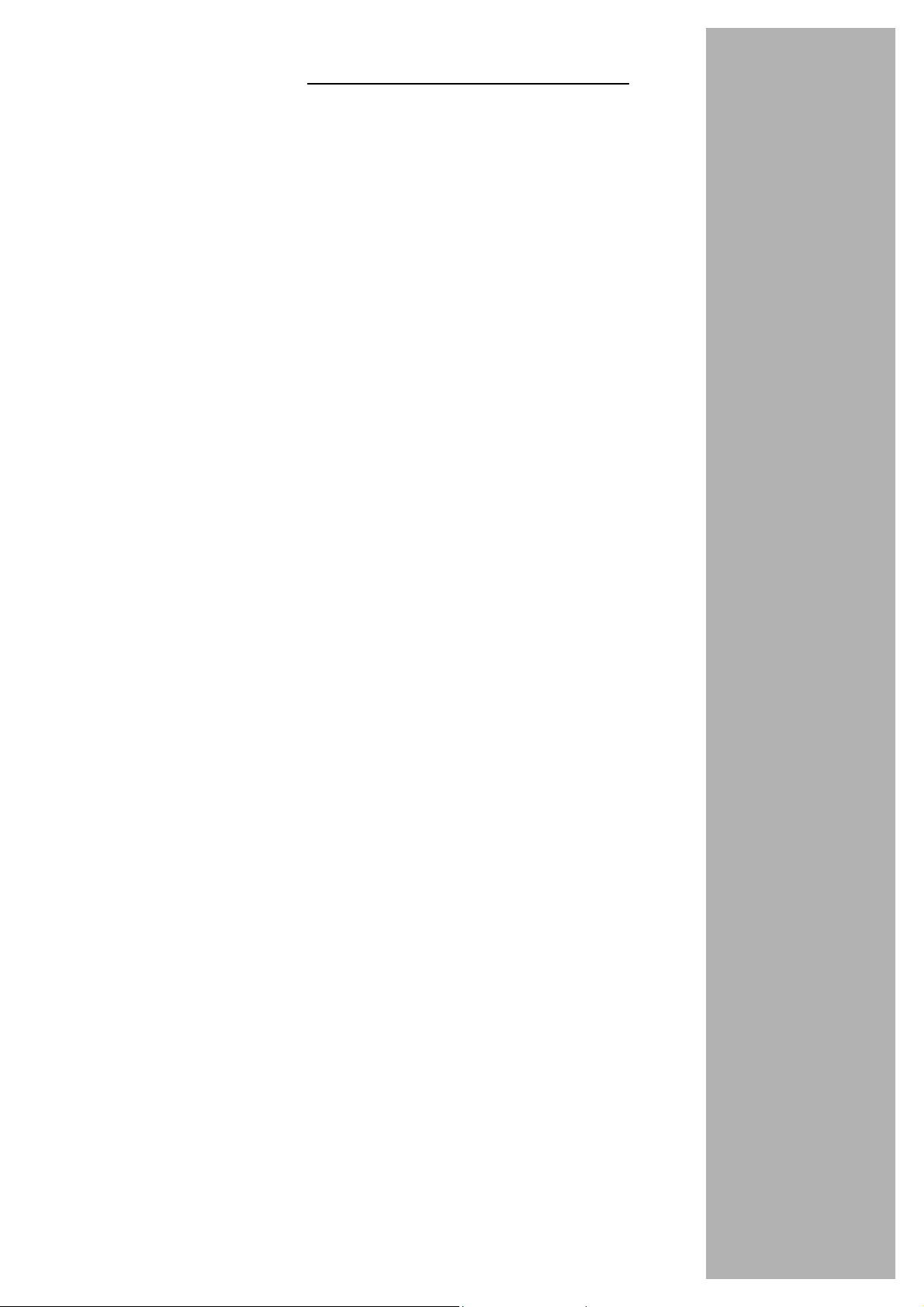
CONTENTS
4 Maintenance
4.1 Daily Inspection
4.2 Periodic Maintenance
4.3 Replacement Timing of Major Parts
4.4 Replacing the Hard Disk Drive
4.4.1 How to Remove the HDD pack
4.4.2 Intalling the HDD pack
5 RAS Function
5.1 RAS Function Overview
5.1.1 RAS Hardware
5.1.2 RAS Support Software
5.2 Hardware Processing RAS Functions
5.2.1 WDT Circuit and Hardware Reset
5.2.2 RAS Memory
5.2.3 Interrupt Signals
・・・・・・・・・・・・・・・・・・・・・・・・・・・・・・・・
・・・・・・・・・・・・・・・・・・・・・・・・・・・・・・・・・・・・・・・・
・・・・・・・・・・・・・・・・・・・・・・・・・・・・・・・・・・・
・・・・・・・・・・・・・・・・・・・・・・・・・・・・・・・35
・・・・・・・・・・・・・・・・・・・・・・・・・・・・・・・・・
・・・・・・・・・・・・・・・・・・・・・・・・・・・・・・・・・・・
・・・・・・・・・・・・・・・・・・・・・・・・・・・・・・・・・・・・
・・・・・・・・・・・・・・・・・・・・・・・・・・・・・・・・・・
・・・・・・・・・・・・・・・・・・・・・・・
・・・・・・・・・・・・・・・・・・・・・・・・・・・・
・・・・・・・・・・・・・・・・・・・・・
・・・・・・・・・・・・・・・・・・・・・・・・・・・・
・・・・・・・・・・・・・・・・・・・・・・・・・・・・
・・・・・・・・・・・・・・・・・・・・・
・・・・・・・・・・・・・・・・・・
31
31
32
33
34
34
34
36
36
36
37
37
37
37
6 Hardware Setup
6.1 Setting the BIOS
A Q&A
・・・・・・・・・・・・・・・・・・・・・・・・・・・・・・・・・・・・・・45
・・・・・・・・・・・・・・・・・・・・・・・・・・・・・
・・・・・・・・・・・・・・・・・・・・・・・・・・・・・・・・・・・・・・・
B Device Specifications
B.1 Specifications
B.2 Interface Specifications
B.2.1 RGB Interface
B.2.2 Serial Interface (RS-232C)
B.2.3 Keyboard and Mouse Interface
B.2.4 USB Interface
B.2.5 Ethernet Interface
B.2.6 FDD Interface
B.2.7 PCMCIA card slot
・・・・・・・・・・・・・・・・・・・・・・・・・・・・・・・・・・・・・・・・・・
・・・・・・・・・・・・・・・・・・・・・・・・・・・・・・・・・・・
・・・・・・・・・・・・・・・・・・・・・・・・・・・・・・・・・・・
・・・・・・・・・・・・・・・・・・・・・・・・・・・・・・・・・・・
39
・・・・・・・・・・・・・・・・・・・・・・・・49
・・・・・・・・・・・・・・・・・・・・・・・・・・・・・・・・・・
・・・・・・・・・・・・・・・・・・・・・・・・
・・・・・・・・・・・・・・・・・・・・・
・・・・・・・・・・・・・・・・・・・・・・・・・・・・・・・・
・・・・・・・・・・・・・・・・・・・・・・・・・・・・・・・・
40
49
51
51
51
52
52
52
53
54
xviii
Computer module C2PU37 User’s Manual
Page 21
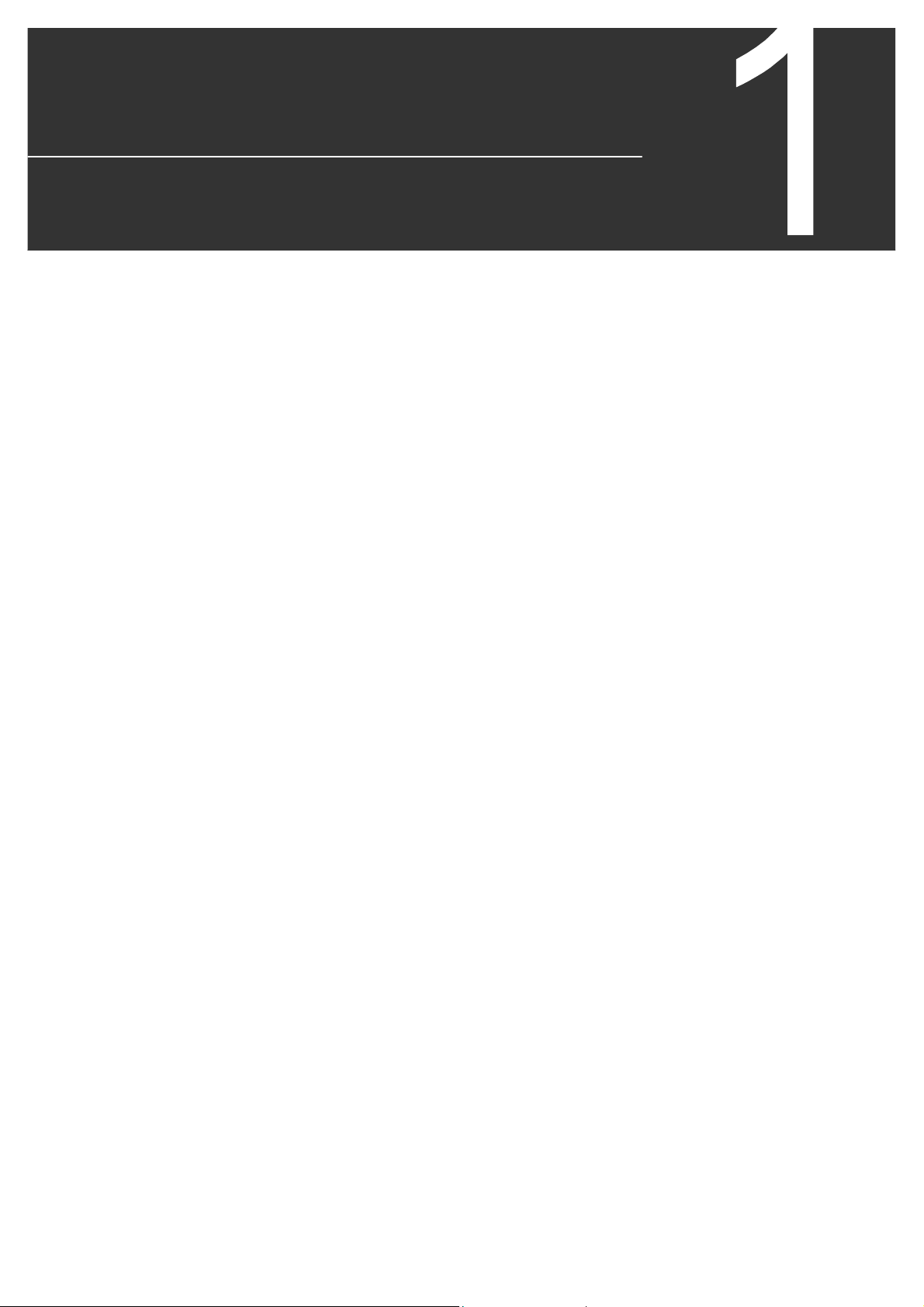
1
Chapter 1 Before Turning
on the Power
1.1 Checking the Content of the Package
Check the content of the package against the packing list included with the product
and make sure everything is included.
6F8C1111
Page 22
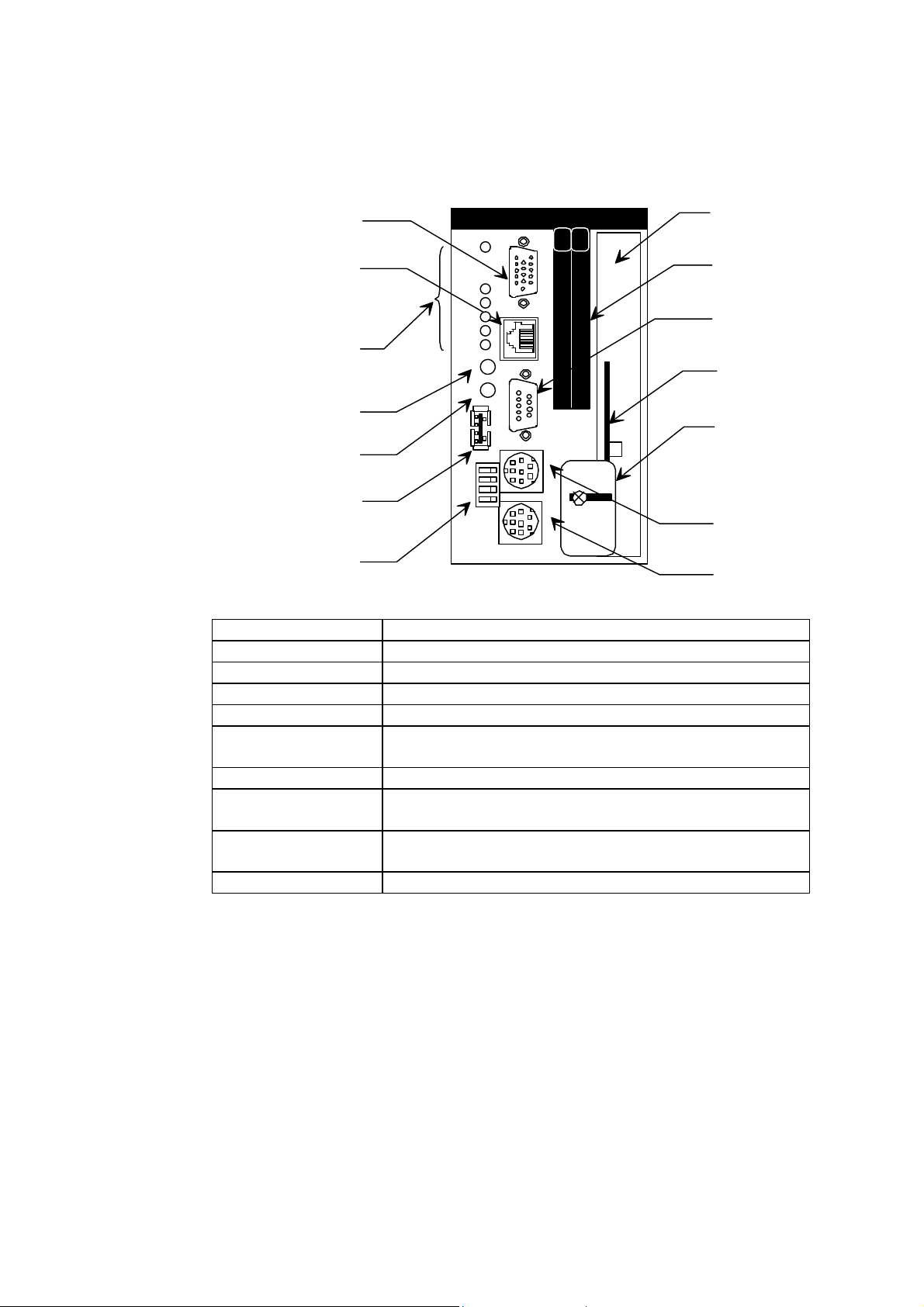
Chapter 1 Before Turning on the Power
2
1.2 Name and Function of Each Part
RGB connector
Ethernet
(10/100base-TX)
LEDs indicating
RST Switch
INZ Switch
USB connector
DIP-SW
C2PU37
RUN
HDD
HDD
RST
INZ
4
3
2
1
USB
SW1
RGB
10/100BASE-
TX
COM
0 1
MOUSE
KEYBOAR
D
HDD Pack
PC card slots
COM port
HDD Drawer
HDD fixed board
Mouse
Keyboard
10/100BASE-TX connector Connector for the Ethernet 10BASE-T/100BASE-TX connector.
Mouse connector Connector for the PS/2 mouse.
Keyboard connector Connector for the PS/2 keyboard.
RGB connector Connector for the analog RGB display
FDD connector Connector to connect the 3.5-inch (2HD, 2DD) external floppy disk drive.
RS-232C connector
(COM1)
USB connector Connector to connect USB compatible device.
LEDs and push button
switches
DIP switch
PC card slots Slot to insert the PC card.
Connector to connect the RS-232C interface device (such as mouse or
modem).
LEDs indicating the module status and RESET/INZ button.
User settable switches. The setting can be read from user application
program in the C2.
Computer module C2PU37 User’s Manual
Page 23
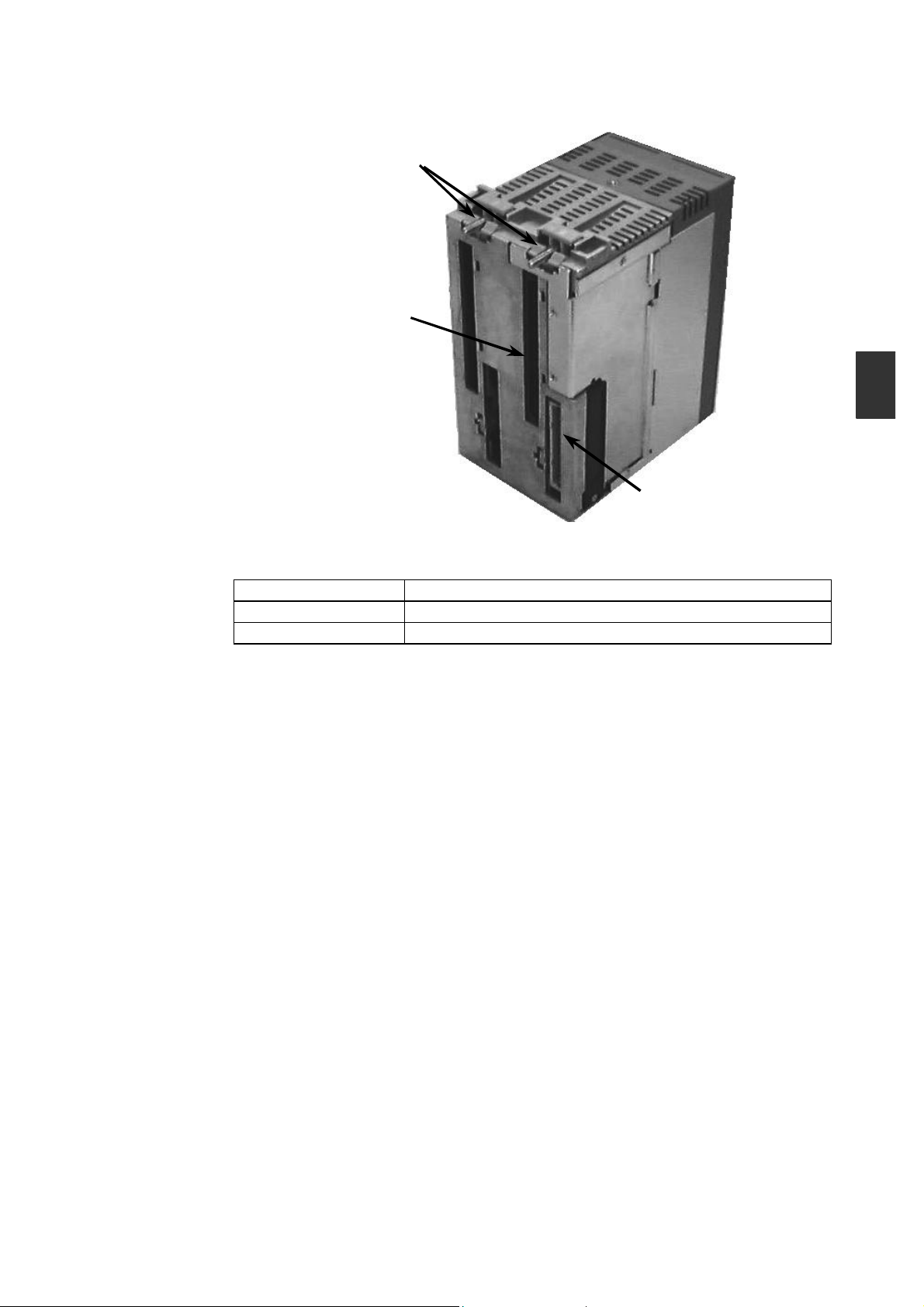
3
1
Station bus connector
1.2 Name and Function of Each Part
Mounting screw
I/O bus connector
Mounting screw A screw to mount the module to the basic unit.
Station bus connector Station bus connector for the V series model 2000.
I/O bus connector Connector for the I/O bus.
6F8C1111
Page 24

Chapter 1 Before Turning on the Power
4
Push button
Dedicated LED LEDs to indicate the CPU and HDD operating status.
RUN (green)
HDD (green)
Dedicated LED
General LED
switch
Indicates the operating status of the watchdog timer (WDT).
• When WDT is active
ON: WDT timeout has not occurred
Blink: WDT timeout has occurred
(Alternating interval is the WDT timeout interval set by the user)
• When WDT is not used
Blink at approximately 1 second interval
General LEDs 1 - 4
Hard disk drive (HDD) access lamp. Turns ON when the internal hard disk
drive is operating.
General LEDs 1-4
(Green/Red: 2 colors x 4) Switches to perform standalone initialization of the module.
Push button switches Switches to perform standalone initialization of the module.
RST Switch to perform hardware reset of the module.
INZ Switch to shut down Windows and restart.
Computer module C2PU37 User’s Manual
Page 25

5
1
1.3 Installation Requirements
Observe the following when planning and designing the installation environment.
The installation environment must satisfy the conditions described below.
Item Hard Disk Drive model Flash Disk Drive model
Operating ambient
temperature
Storage
temperature
Relative humidity 10 to 90%RH, no condensation 5 to 90%RH, no condensation
Dust density 10mg/m3 or less
Corrosion
resistance
Vibration resistance 1.96m/s2 (0.2G) continuously
Shock resistance 98m/s2 (10G) 3 times each X, Y, Z direction
Usable altitude Up to 2000m
Dielectric strength 1500Vac/1 min.
Ambient
atmosphere
Structure Built-in control panel
Cooling Natural air cooling
EMC
Grounding
5 – 40oC 0 – 50oC
-10 – 50oC -25 – 70oC
No corrosive gas is present.
for 30 minutes in X, Y, Z
direction
No corrosive gas is present.
6 KV : Static electricity discharge resistance
10 V/m : Radiation field
2 KV/1 KV/0.25 KV: Fast transient
Grounding resistance 100Ω or less
1.3 Installation Requirements
9.8m/s2 (1G) continuously for
30 minutes in X, Y, Z direction
6F8C1111
Page 26

Chapter 1 Before Turning on the Power
6
c *1
Follow the precautions described below for the installation of the board housing the
model 2000:
(1) House in a dust proof control board because the module itself is not dust proof.
(2) Avoid installing on top of devices that emit considerable amount of heat (such as
heater, transformer, or large resistor).
(3) Do not install inside the same board with high voltage equipment.
(4) Maintain a distance of at least 200mm from high voltage or power line.
(5) Provide a space of at least 70mm around the base for ventilation.
(6) Keep away from high voltage equipment and power equipment or provide metal
shielding for safety during maintenance and operation.
(7) Be careful not to drop foreign objects such as loose wires inside the module or
unit.
(8) Always mount the base on a vertical panel with the power supply module on the
left. C2 cannot be used in a horizontal position.
(9) Use M4 size screws to mount the unit and fasten securely (recommended torque:
1.47N=15kgf • cm).
The unit mounting dimensions are as follows:
a
Model a [mm] b [mm] c [mm] Weight [g]
BU648E 402.5 95 – 900
BU643D 224.5 95 203.0 850
BU610 155.5 95 – 400
[Note] No hole for BU643D
b
4 - M4
Computer module C2PU37 User’s Manual
Page 27

7
1
1.4Power Requirements
Use power module designed exclusively for the V Series. Using other power supply
may result in operation error or device malfunction.
Basic function
Auxillialy
function
ITEM
Rated Voltage 100-120VAC
Max. power
consumption
Allowable
voltage range
Rated
frequency
Retentive
power
interruption
Distortion rate 10% or less of rated input voltage –
Inrush current 240VAC-25A
Ground current 1.5mA or lower (IEC-950) –
Insulation
resistance
Withstand
voltage
Grounding
Output rating 5V-8A,
Protective
circuit
Status display POWER (5V output, green) CHARGE*2 POWER (5V output, green)
RUN contact Dry A contact (240VAC/24VDC-0.2A max.)
PS691 PS693 PS694 PS632 PS652
200-240VAC
160VA(60W)
or less
85-132VAC
170-264VAC
50/60Hz (47-63Hz) DC
20ms or less 20ms or less
peak or lower
*1
10MΩ or higher (between input and each insulation)
1500VAC/1 min.
Grounding resistance 100Ω or less
3.3V-1A total
of 43W or less
Over voltage, currnet protection
1.4 Power Requirements
Specification
100-240VAC 100-240VAC 24VDC 100/110VDC
120VA(50W)
or less
85-264VAC 85-264VAC 20.4-28.8VDC 85-132VDC
220V-30A
peak or lower
*1
5V-7A,
3.3V-1A,
24V-0.8A
total of 35W
or less
150VA(50W)
or less
20ms / 1s
30% / 20s
30% or less
240VAC-25A
peak or lower
*1
5V-6A,
3.3V-1.0A
total of 30W
or less
50W or less 50W or less
±
1ms or less 1ms or less
±
6.5A/10ms or
lower of rated
5V-7A, 3.3V-1A total of 35W or
less
25A or lower
of rated
External
Weight 650g or less 600g or less
Line terminal
unit
*1 After instantaneuous power failure of 5 second or longer.
*2 Battery initial charge indicator, green/red.
10 terminals
-M3.5 screw
(detachable)
9 terminals
-M3.5 screw
(fixed)
10 terminals
-M3.5 screw
(detachable)
9 terminals -M3.5 screw (fixed)
Important
• Do not connect to the same electrical outlet with equipment that has high power
consumption or emits noise, such as air conditioner or copier.
• Use of uninterruptible power supply is recommended in order to prevent loss of
power and to protect the content of the hard disk in the event of a power failure.
The content of the hard disk is not guaranteed if power is lost due to power failure.
6F8C1111
Page 28

Chapter 1 Before turn on the Power
8
1.5Precautions when using
1.5.1 Daily use
Observe the following insturctions during daily use of this equipment.
WARNING
• Turn off the power if there is smoke, unusual odor, excessive heat, or damage.
• Do not block the ventilation port.
If the ventilation ports are blocked, heat cannot escape and fire may occur due to
overheating. When there is a need for repair, contact the Toshiba service desk.
• Do not touch the C2 module when the power is on. The heat radiating side covers
become extremely hot (ambient temperature+25oC) when power is on. It cools
(ambient temperture+10oC) in 10 minutes when the power is turned off.
1.5.2 When turning Off the Power
Important
• After turning off the power, wait at least 5 seconds before turning on the power.
Faulty operation may occur if you do not wait 5 seconds.
• If an application program is running, quit the program to return to the operating
system (OS).
See
• "Description manual of each application program"
1.5.3 About the Hard Disk Drive
Important
• Do not apply shock or vibration to the equipment when the power is on.
The read/write head of the hard disk drive is at a data area even when the HDD
lamp is off.
• Wait at least 30 seconds after turning off the power before moving the equipment.
The read/write head of the hard disk drive retracts automatically when the
equipment power is turned off. However, it takes approximately 30 seconds for the
hard disk to stop rotating.
The shock may damage the data area.
• Always turn off the power before removing/installing the hard disk drive.
Failure to do so can cause malfunction of the drive.
Computer module C2PU37 User’s Manual
Page 29

9
1
1.5.4 About the External FDD
Important
• Avoid performing the following when the FDD lamp of the external FDD (floppy disk
drive) is ON:
• Pressing the button
• Turning off the main power
• Removing the cable
The floppy disk may be in the middle of reading or writing data and content of the
floppy disk may be damaged.
NOTE:
• Always remove the floppy disk from the drive when you are not using the floppy disk
drive.
1.5 Precautions when using
1.5.5 Daily Cleanup and Storage/Transportation
• Wipe with soft cloth when cleaning. If this is not sufficient, wipe gently with cloth
wetted in water.
• Using benzene, paint thinner, or other chemicals can cause distortion or
discoloration. Also avoid spraying with insecticide.
• Save the box so you can use it when transporting the unit.
• Do not drop of exert excessive shock when transporting. This can cause operation
error or malfunction.
1.5.6 Radio Wave/Power Voltage Interference
If you experience radio or television interference when using this equipment, try the
following:
• Change the direction of the radio or television antenna.
• Change the direction of unit with respect to radio or television.
• Move the unit away from radio or television.
• Use separate electrical outlet from the radio or television.
• Use an outdoor antenna.
• Change the feeder to a coaxial cable.
• Insert a commercially available filter between the electrical outlet and the power plug
of the unit.
1.5.7 Repair and Service
Contact your Toshiba service desk for information concerning maintenance and
service.
6F8C1111
Page 30

Chapter 1 Before turn on the Power
10
1.5.8 Disposal
Module disposal
The C2 contains parts such as Lithium battery that must be disposed properly
according to local government ordinance.
Do not attempt to dispose the C3 on your own. Please contact your dealer and submit
a request for return and disposal when disposing.
Dispose other 2000 base and modules according to your local government ordinance.
Battery disposal
Dispose the battery in the same manner as ordinary batteries.
Do not disassemble or incinerate the battery because it may explode. Dispose without
disassembling or burning.
Also note that short circuiting the positive and negative end of the Lithium battery may
result in smoke or flame. Do not cut the lead wires and be careful not to short the
positive and negative terminals when disposing.
WARNING
Do not connect the positive and negative terminal of the battery in reverse, or attempt
to charge, disassemble, heat, or short the battery.
It may explode or ignite.
Dispose the battery according to your local government ordinance.
Computer module C2PU37 User’s Manual
Page 31

11
Chapter
2
2.1Before Getting Started
2.1.1 Procedure
NOTE:
• Do not touch parts that are not necessary for the work at hand.
• Be careful not to loose the removed screws. Also be careful not to drop them inside
the device.
• If an error or malfunction occurs, contact your Toshiba service desk.
• Use drivers that is appropriate for the screw when assembling or fastening parts.
Improper driver will not fit tightly in the cross hole. Using improper driver can wear
out the cross hole of the screw.
Installation
6F8C1111
Page 32

Chapter 2 Installation
12
2.2Installing Bases
2.2.1 Precautions when Installing in the Case
Observe the following when installing in the case.
CAUTION
Do not attempt to mount or remove the unit from the case alone (work in two or more).
Be especially careful when mounting in the case because you may lose your balance
and injure yourself.
Important
Use within the following temperature and humidity range.
Temperature
range
Hard Disk Drive model 5 – 40oC 10 – 90%
Flash Disk Drive model 0 – 50oC 5 – 95%
Avoid sudden change in temperature that may cause condensation.
• Provide a door or removable panel in front and rear of the case in a manner that
facilitates removal of the housed units (main unit and peripheral devices) for
maintenance.
Humidity range
• Provide forced cooling if the temperature inside the case is not within specification.
• Carefully consider the ventilation direction of the main unit, peripheral device, and
case so that the flow of the air is not blocked.
Computer m
odule C2PU37 User’s Manual
Page 33

13
2.3Module Installation
Install the module according to the following procedure:
(1) Match the guides at top and bottom of the base and insert the module vertically on
the base. Check that the top and bottom lock levers are fasten to the base and
click.
(2) Pass an M3 screw through the hole at the top of the module and secure the base
and the module (recommended torque: 1.47N•m=15kgf•cm).
Remove the module according to following procedure:
(1) Turn off the power supplied to the model 2000. Turn off the external power to the
I/O module.
(2) Detach cables from the module.
(3) Remove the screw at the top of the module.
(4) Push the lock lever at the top of the module, hold the bottom of the module with
the other hand, and pull the entire module vertically from the base to remove the
module.
2.3 Module Installation
CAUTION
• Tighten the screws securely so that they do not become loose with vibration.
They can cause injuries if they become loose and fall off.
• Always turn off the power before removing/installing the module.
Removing or installing the module with the power on can cause malfunction or
operation errors.
• The device will not operate normally if installed where there is no station bus
connecter.
• Do not touch the C2 module when the power is on. The heat radiating side covers
become extremely hot (ambient temperature+25oC) when power is on. It cools
(ambient temperature+10oC) in 10 minutes when the power is turned off.
Station bus Connector
Mounting screw
6E8C1111
I/O bus connector
Page 34

Chapter 2 Installation
14
2.4Grounding
The electrical devices should be grounded separately from power system and the two
or more electrical devices should be grounded at a single point. The model 2000 is
designed to resist actual noise and the device is sufficiently capable of withstanding
noise, but grounding is very important in order to assure safe and stable system
operation. Observe the following instructions and provide proper grounding.
When using the Ethernet module, refer to the ‘Ethernet installation and Wiring Guide’
(6F8C0879)
Always ground the model 2000.
Failing to ground the unit can cause electrocution or malfunction.
2.4.1 Grounding Tips
Note the following when grounding:
(1) The model 2000 unit must not be a conductor for grounding current of other
devices.
(Especially, high frequency current can cause trouble.)
(2) The grounding potential of the model 2000 base and expansion unit must be equal.
(Ground at single point.)
(3) Do not connect to ground of motorized system (require high frequency separation)
(4) Do not connect to unstable ground (parts with unstable impedance such as
screwed on painted parts or parts affected by vibration)
CAUTION
Computer m
odule C2PU37 User’s Manual
Page 35

15
2.4.2 Grounding method
Ground
current
(1) Grounding of control panel
Power panel
change change
2.4 Grounding
In the case of connecting panel,
the ground current flowing from
the high frequency device or
power panel may flow through
the PC housing panel.
Power panel
Isolate model 2000 mounting
panel and connect to the ground
point separately
Isolate model 2000 from the
mounting frame and connect to
the ground point separately.
Power panel
6E8C1111
Page 36

Chapter 2 Installation
16
FG
(2) Grounding connection between base
PS
Basic unit
PS
Expansion unit
PS
Expansion unit
Board internal ground terminal
Dedicated ground
• Connect the FG terminal of the power supply module to the unit mounting screw,
and to the ground bar in the panel by 2mm2 or larger wire in shortest possible
distance.
• Use a dedicated ground for the control circuit, and keep the ground cable away
from that for high-power systems.
• 100Ω or less to earth is recommended.
(3) Line Filter ground (LG) terminal
The LG terminal is a neutral point of the primary power supply line filter. It can
suppress the effect caused by the noise from power supply line, by grounding the
LG terminal.
Therefore, normally, ground the LG terminal together with the FG terminal.
However, depending on the power system, leakage current to the ground from the
LG may cause problems. In this case, install an isolated transformer in the power
line, or open the LG terminal. If the unit is installed in isolation, open the LG
terminal.
Do not connect the LG and FG terminals without grounding them.
(4) Frame ground (FG) terminal
The FG terminal is a protective ground point of the model 2000. The FG terminal
voltage is equalized to that of the base. For safety, ground them at single-point in
order to minimize the risk of electrical shock.
Computer m
odule C2PU37 User’s Manual
Page 37

17
2.5Wiring of the power supply
(
Wire the external power supply to model 2000 power supply module in the following
manner.
When using expansion units, arrange for power to be supplied simultaneously to the
basic unit and the expansion units (or to the expansion units before the basic unit).
(1) Power conditions
Rated voltage : 85 to 264VAC, 50/60Hz (PS694)
Power consumption : 150VA or less (PS694)
Retentive power interruption : 20ms or less
(2) Install an electrostatic shielded transformer or a noise filter if the power contains
noise. See figurer at the bottom.
(3) Use twisted-pair cables (1.25mm2) as the power supply cable. Keep the cable as
far as possible from I/O cables.
(4) If the expansion unit with a power supply module is used, the power of the basic
and expansion units should be supplied from the same source. Apply power at the
same time or in the order of the expansion unit then the basic unit.
2.5 Wiring of the power supply
(5) If a CV CF or UPS supplies power to model 2000, observe waveforms of the power
supply; the peak voltage must be more than 130V for the 100VAC range or 260V
for the 200VAC range.
Power
100/240VAC
Shielded
(
Noise filter
transformer
Basic unit
Expansion unit
6E8C1111
Page 38

Chapter 2 Installation
18
NC
FG
*1*2RUN signal
NC
NC
FG
*1*2RUN signal
contact output
+ − NC
FG
ontact output
DC24V
−
NC
*1*2
RUN signal
contact output
LG
Power supply
input
Wiring of the power supply
PS694
PS691
NC
NC
100-240VAC input
〜
PS693
24V output
100-240VAC input
〜
contact output
RUN signal
NC
L
N
LG
100-120VAC or
200-240VAC input
〜
100VAC:short
200VAC:open
L
N
LG
PS632/PS653
+
0V
L
N
LG
24VDC input (PS632)
100/110VDC input (PS653)
NC
NC
L
N
*1 *2
*1 Line filter ground (LG)
5000PF or less
5000PF or less
*2 Frame ground (FG)
Connected to base unit.
See ‘2.4 Grounding’
Computer m
odule C2PU37 User’s Manual
Page 39

2.5 Wiring of the power supply
19
CAUTION
1. Always turn off the power before wiring the cables.
Working with the power on can cause electrocution.
2. Use covered crimp terminals or cover the module wire with tape so that there
is no exposed conducting parts.
Fasten the terminal covers securely to the terminals when wiring is finished.
Exposed parts can cause electrocution.
3. Always ground the model 2000.
Failing to ground the unit can cause electrocution or malfunction.
4. Connect to rated power supply.
Connecting to wrong power supply can cause explosion or fire.
5. Wiring must be performed by an experienced person.
Wiring error can result in fire, malfunction, or electrocution.
6. Do not connect any cables to the NC terminals.
NOTE:
Terminal screw size is M3.5. Use crimp terminal with width of 7mm or less for M3.5
screw.
6E8C1111
Page 40

Chapter 2 Installation
20
2.6Connector Connection
Connect each connector to the peripheral device as described below.
CAUTION
• Turn off the power of the main unit and peripheral device when connecting peripheral
devices.
Connecting with the power on may cause injury or burn.
• Be sure to hold the connector when attaching/removing signal cables.
Otherwise, the cable may be damaged causing fire or electrocution.
Important
• Check the shape of the connector and insert the cable properly into the main unit.
The pins may break or bend if unnecessary force is applied.
• If the cable connector is equipped with fastening screws, tighten them so that the
cable does not come loose.
(1) Check that the switch of the power module is in the OFF position.
(2) Connect the cable of each peripheral device to the main unit connector.
After connecting, tighten two screws and fasten the connector to the module.
Match the connectors properly when connecting and connect firmly.
Computer m
odule C2PU37 User’s Manual
Page 41

Chapter
3
3.1Power On and Power Off
If you are using peripheral devices, connect them before turning on the main unit
power.
Important
• Wait at least 5 seconds when turning on the power after turning it off.
If the power is turned back on too quickly, the rush current prevention circuit may
not function properly and a sudden flow of current (approximately 100A) may cause
the power supply fuse to blow out.
Handling
3.1.1 Turning On the Power
Configure the external circuit to power on in the following sequence:
(1) Turn on the AC power to the power supply module.
(2) Turn on the power of the peripheral devices (CD-ROM drive connected through
PC card, etc.) connected to C2.
(3) Turn on the model 2000 main unit.
(4) Turn on the I/O module and external load power.
3.1.2 Turning Off the Power
Turn off the power in the reverse order of the power on procedure.
NOTE:
If an application program is running, quit the program to return to the operating system
(OS).
Then shut down the operating system and get ready to power off.
If PS694 or PS691 is used for a power supply module, a shutdown will be performed
automatically and a module power supply will be shut off.
Please refer to the following page for details.
6F8C1111
21
Page 42

Chapter 3 Handling
22
Shutdown
3.1.3 Power Off with Windows
If a power supply is turned off without shutdown of Windows, the data in a hard disk is
destroyed and it may be unable to reboot.
Model 2000 is supporting the automatic shutdown of Windows, and the power supply
off-sequence. If the power supply module of exclusive use is used, the shutdown of
Windows can be performed without carrying out operation of a mouse and a keyboard.
Important
• In order to use an automatic shutdown function, the RAS support software installed
in C2 as standard is required.
3.1.4 Power Supply module PS694 with Battery
AC100/240V
Power Supply Module PS694
Detect AC Failure
Main circuit
Shutdown
Sequence
Battery
Control
Shutdown
Request
Power control signal
Main power for controller
C2
Windows
Request
RAS driver
l
Operation during power off
(1) An AC input power failure exceeding the preset allowable limit is detected as a
power failure. (Normal operation continues if power fails shorter than that.)
(2) Shutdown is requested to the C2 and the C2 starts shutdown processing.
(3) When the C2 finishes shutdown processing, the power module PS694 cuts
power off by stopping power supply from the battery.
Computer module C2PU37 User’s Manual
Page 43

Important
• If the running application cannot be terminated normally for some reason or other,
Windows is forcibly terminated subject to the completion waiting time set with the
RAS driver.
In this case, the file data of application or Windows may be destroyed.
Fully confirm application operation in advance that it is free of problems.
Important
• If an input power supply is turned off during Windows starting, power supply OFF
may be carried out without carrying out shutdown processing.
Important
• When it mounts two or more sets of C2 in one base unit, after all C2 carries out the
completion of a shutdown, power supply OFF is carried out.
l
Operation after power recovery
If AC power is restored during the shutdown processing, power is automatically turned
back on after the operation described in step (3).
l
Hold time and charge time of a built-in battery
The battery's hold time is 4 minutes maximum (when the battery is fully charged and
operates at the rated output level). A recharge of about 2 hours is necessary for the
battery to make up for the loss of its capacity by a single Windows shutdown after AC
input power is back on.
Important
• When battery capacity runs short during battery operation, a power supply is turned
off compulsorily.
In this case, the file data of application or Windows may be destroyed.
Do not repeat OFF of an input power supply.
Important
• PS694 is not a thing supposing use in the inferior input power supply state.
Battery operation is performed, while the input power supply turns off, even if it is
less than the set-up time at the time of retentive power interruption.
When there is extremely much generating frequency of a power interruption, the
charge capacity of a battery runs short and power supply OFF may be carried out
before the completion of a shutdown at the time of input power supply OFF.
6F8C1111
23
Page 44

Chapter 3 Handling
24
Shutdown
Conversion
3.1.5 Power Supply module PS691 with UPS I/F
Power Supply Module
PS691
UPS
AC100/240V
circuit
Main circuit
Shutdown
Request
Power control signal
Main power for controller
C2
Windows
Request
RAS driver
UPS turns off secondary side power supplies in timer setting of UPS. A timer should
set up sufficient time for shutdown of Windows.
Computer module C2PU37 User’s Manual
Page 45

25
3
3.2About the Hard Disk
Hard Disk Handling
The C2 hard disk drive is likely to be misused because it can be replaced or carried
easily. Observe the following precautions and treat it with care:
l
Do not drop it or exert strong shock.
The magnetic surface of the hard disk may be damaged making it unusable.
Scars on the magnetic surface cannot be repaired. Handle it with extreme care.
l
Carrying it without installing it on C2 can make it more susceptible to shock and
the data may be lost or become unreadable. Place it in a box and handle with
care. Be especially careful when transporting.
l
Place the removed hard disk drive in an anti-static bag and store it in a box.
l
The hard disk pack may be replaced approximately 500 times. This is the life of
the connector.
l
Avoid spilling coffee, other fluids, or metal particles.
l
Do not disassemble. Failure to do so can cause malfunction of the drive.
3.2 About the Hard Disk
Important
• Toshiba will not be responsible for the content of the hard disk regardless of the
cause of failure or error. Please backup your data to guard against accidents.
• Use only C2 custom hard disks.
6F8C1111
Page 46

Chapter 3 Handling
26
3.3About the External FDD
An external floppy disk drive is necessary if you must install OS or application
programs from floppy disks or save data to floppy disks.
In general, a floppy disk drive has an access lamp in front as shown at right. This lamp
flashes when the drive is being accessed.
FDDlamp
• Turn off the AC power of the main unit when removing/inserting the FDD cable.
Removing or inserting the cable with the main unit power on can cause burn or
electrocution.
• Do not press the eject button or turn off the power when the FDD lamp of the
external floppy disk drive is on.
3.3.1 Floppy Disk Handling
Important
• Do not open the shutter and touch the magnetic surface.
• Avoid extreme environment such as direct sunlight, strong magnetic field, or high
temperature.
• Do not put heavy object on top.
• Do not paste labels on top of each other.
CAUTION
Computer module C2PU37 User’s Manual
Page 47

27
3
[Write Protecting a Floppy Disk]
Write disabled state
Back
To prohibit write
Slide the write protect tab to the outside as shown in (1).
To enable write
Slide the write protect tab to the inside as shown in (2).
In either case, slide the write protect tab until it clicks
Front
Shutter
Write protect tab
3.3 About the External FDD
Write enabled state
6F8C1111
Page 48

Chapter 3 Handling
28
3.4About the PC Card
Two PC Cards Standard TYPE I/II (3.3V, 5V) PC cards can be inserted in the PC card
slot of the C2. Or, one TYPE III PC card can be inserted when the left and right slots
are combined.
PC card slot 0
RUN
HDD
4
3
2
1
HDD
RST
INZ
USB
SW1
C2PU37
RGB
10/100BASE-TX
COM
MOUSE
KEYBOARD
PC card slot 1
0 1
CAUTION
• Do not touch the PC card that is being used or just after it has been used. It may
become extremely hot and cause burns.
Persons with weak skin condition should be especially careful.
Important
• When using a card that requires a cable, the cable may be short. Check the location
of the main unit and the peripheral device to be connected.
• The size of a cable or a connector of a PC card are large, and may be unable to
insert two cards simultaneously. Please check the size of the card to be used etc.
beforehand. If a PC card is inserted by force, it may become the cause of incorrect
operation and failure.
Memo
• Some commercially available PC cards may emit considerable amount of heat. The
function of such card may become unstable when it is used for an extended period.
Also, if it is used together with other cards, the heat may affect the other card.
Examples of PC card
• Modem card • Flash memory
• SCSI adapter • LAN card
Computer module C2PU37 User’s Manual
Page 49

29
3
3.4.1 Installation
(1) Press the eject button of the PC card slot until the eject button pops out.
(2) Press the eject button once more.
The dummy card ejects.
(3) Remove the dummy card.
Store the dummy card in a safe place.
3.4 About the PC card
(4) Check the direction and insert the PC card.
Gently press the PC card all the way in and connect
securely. Do not exert excessive force.
(5) Connecting cable to the PC card.
Connect the cable in case of a card that needs a cable
such as LAN card or modem card.
After connecting the card, check that the card is ready.
Refer to the PC card environment setup in the "PC Card
Manual."
CAUTION
• Do not transport with the cable attached.
If you do, the cable connector may be damaged.
• Do not pull on the cable strongly with the cable attached. The PC card may become
loose.
6F8C1111
Page 50

Chapter 3 Handling
30
3.4.2 Removal
(1) Press the eject button of the PC card slot until the eject button pops out.
(2) Press the eject button once more.
The card ejects.
(3) Hold the card firmly and pull.
(4) Insert a dummy card.
Computer module C2PU37 User’s Manual
Page 51

31
Chapter 4 Maintenance
4.1Daily Inspection
The following items should be inspected daily in order to maintain normal system
operation and prevent unnecessary trouble from occurring.
Item Inspection Description Action
Check the LED in
front of the power
module.
Check the LED at the
front of the C2
module.
Check the LED of the
input module.
(Digital input)
Check the LED of the
output module.
(Digital output)
Action
• When the C3 module LED status is abnormal
The application program may be at fault if the error is not corrected after performing
the following. Check the application program once more.
(1) Restarting the C2 module.
(2) Replacing the C2 module.
POWER (green): On when 5V
power supply is normal
RUN (green): ON when
program is running normally.
When external input signal is
ON, the corresponding LED is
ON.
When output is ON,
corresponding LED is ON and
corresponding external load is
active.
LEDs indicating blown fuse
and external power failure
(FL, FH, or F) are OFF.
Inspect the power supply
related items under "Periodic
Inspection" below.
See below
• Check that the input voltage
is within specification.
• Check that the input
terminal is secure.
• Check that the module is
secured.
• Check that the external load
voltage is within
specification.
• Check the internal fuse.
• Check that the output
terminal is secure.
• Check that the module is
secured.
6F8C1111
Page 52

Chapter 4 Maintenance
32
4.2 Periodic Maintenance
Check the following items periodically (once every six month is recommended). Also
check these items when the surrounding condition or environment is changed.
Item Inspection Description Action
Power supply related
Installation
I/O module related
Environment Check the temperature,
Battery related
Power supply voltage
(measure at the power supply
terminal of the module)
Check for loose power supply
terminal screws
Check for damaged cables Must not be damaged
Check that the base unit is
securely in place
Check that each module is
securely in place
Check for loose connector in
front of the module and
damaged cables
Measure voltage of each I/O
terminal
Check the input status LED Must turn ON normally
Check the output status LED Must turn ON normally
Check that the I/O terminal is
secure
Check that the terminal
screws are secure and not
touching each other
Check for damaged cables Must not be damaged
humidity, vibration, and dust
C2 built-in Litium battery Should be replaced after 10
PS694 battery Should be replaced
Other battery Should be replaced after two
Check that the battery
connector is connected
securely
AC85 - 132VAC/170 264VAC
Must be secure
Must not be loose
Must not be loose
Must not be loose or
damaged
Must be within specification
Must not be loose
Must not be loose or touching
each other
Must be within installation
environment specification
years by C2 overhaul
after 3 years (Ni-Cd battery)
after 1 year (Ni-MH battery)
years
Must be secure
• Do not attempt to disassemble, modify, or repair.
This can cause electrocution, fire, or injury.
Contact the Toshiba service desk for repair.
WARNING
Computer module C2PU37 User’s Manual
Page 53

4.3 Replacement Timing of Major Parts
33
CAUTION
• Take extreme precaution when measuring the power supply voltage at the power
supply terminal of the module during inspection.
There is a danger of electrocution.
• Do not touch the C2 module when the power is on. The heat radiating side covers
become extremely hot (ambient temperature+20oC) when power is on. It cools
(ambient temperature+10 oC) in 10 minutes when the power is turned off.
4.3 Replacement Timing of Major Parts
Listed below are the product life of major components. Periodically replace parts using
this table as reference. Contact your Toshiba service desk for information concerning
the price and ordering method of replacement parts.
Product life of major components
Parts
Hard disk
drive
Battery
(PS694 built-in
Ni-Cd)
Battery
(PS694M
built-in Ni-MH)
Battery
(C2 built-in)
PC Card slot Functional
External FDD Mechanism Wear 5 years or 15,000
Parts
Keyboard Mechanism Wear 100,000 strokes — Replace
Mouse Mechanism Wear 100,000 clicks — Replace
CRT Displays 10,000 cumulative power
Location of
wear
Mechanism Wear 5 years or 20,000
Capacity Depletion 500 power interruptions or
Capacity Depletion 450 power interruptions or
Capacity Depletion 10 years (Ambient
parts
Product life of major components
Location of
wear
In addition to the main unit, disk drives such as the CD-ROM, and MO drive also have
a product life. Check the product life of the peripheral devices being used and replace
them before their product life expires.
Description
cumulative power on hours
which ever comes first.
3 years, whichever come
first. (Ambient temperature
35o C)
1 year, whichever come
first. (Ambient temperature
35o C)
temperature 35o C)
Wear 10000 insertions/removals — Parts replacement
cumulative power on hours
which ever comes first.
Description
on hours
Product Life
Product Life
Replacement
Interval
2 years Replace
— Replace
— Replace
10 years Parts replacement
by overhaul
by overhaul
2 years Replace
Replacement
Interval
— Replace
Action
Action
6F8C1111
Page 54

Chapter 4 Maintenance
34
4.4Replacing the Hard Disk Drive
The main unit is equipped with one 2.5 inch hard disk drive in the HDD pack.
The HDD pack replacement procedure is as follows:
Important
• Be careful not to exert excessive shock to the HDD pack.
• Always turn off the power before removing/installing the HDD pack.
Removing/installing the HDD pack with the power turned on can damage the
content of the hard disk.
• Exchange of an HDD pack should shut off a power supply, and after 30 seconds or
more pass, perform it.
The contents of a disk may be destroyed if it exchanges immediately after turning
off a power supply.
• Be sure to pull out HDD Drawer metallic ornaments using tools, such as a minus
driver.
If a finger pulls directly, there is a possibility of removing a nail.
4.4.1 How to Remove the HDD pack
(1) It checks that the power supply is off.
(2) The screw of the HDD fixed board is loosened and the HDD fixed board is made
to slide to the left.
(3) A minus driver is united with the slot in front of an HDD pack, and HDD pack
drawer metallic ornaments are pulled out.
(4) An HDD pack is removed pulling HDD pack drawer to the front.
4.4.2 Intalling the HDD pack
(1) It checks that the power supply is off.
(2) The direction of up-and-down is checked and an HDD pack is inserted.
(3) If it enters to the back, the upper part and the lower part of an HDD pack will be
pushed with a finger, and a connector will be combined certainly.
(4) An HDD fixed board is made to slide to the right, and it fixes with a screw.
Computer module C2PU37 User’s Manual
Page 55

35
Chapter 5 RAS Function
RAS function (Reliability, Availability, Serviceability) represents the function which
increases the operating performance of the C2. C2 is equipped with RAS hardware
and RAS support software to facilitate the use of RAS functions.
Persons in charge of design, operation, or maintenance of the C2 should have
sufficient knowledge of these function in order to be ready in case of trouble.
This chapter provides an overview of the RAS hardware and software and describes
the hardware operation.
6F8C1111
Page 56

Chapter 5 RAS Function
36
5.1RAS Function Overview
The RAS hardware and software provide the following functions.
5.1.1 RAS Hardware
Internal diagnosis Circuit that detects internal abnormal conditions.
• WDT monitoring
• DRAM ECC error detection
• CPU temperature/CPU peripheral temperature rise detection
• Power voltage drop detection
• C2 built-in Battery failure detection
Power ON/OFF function OFF detection of an input power supply, and control of a power
supply.
Reset function The function reset at the time of abnormalities
• Compulsive initialization switch (INZ switch)
• Compulsive hardware reset switch (RST switch)
Interrupt output function Non-maskable interrupts (NMI) and maskable interrupts (MI) are
available.
NMI: Power off, WDT, initialize switch control
MI: CPU peripheral temperature rise, interval timer
RAS memory function Equipped with battery backed RAS memory (64K bytes) to save
information while running.
• Saving of error information
• Saving of user information
(MI can be enabled/disabled by software)
5.1.2 RAS Support Software
This section provides a general description of the RAS support software. Refer to the
"Computer module C2/C3 Windows User’s Manual (6F8C0894)" for more information
concerning RAS function software processing.
The Windows version C2 is shipped with the RAS support software installed.
The RAS support software consists of RAS hardware drivers and RAS software libraries and
there are two ways to use it.
From the RAS windows It can be used simply by registering the RAS window parameter
during installation.
From the user program Used by creating a user application program using RAS
commands in VC (Visual C++) or VB (Visual Basic) for the
specific purpose.
Sufficient knowledge of the hardware functions is necessary to
create the program.
Computer module C2PU37 User’s Manual
Page 57

5.2 Hardware Processing RAS Functions
37
5
request
within 500ms)
5.2Hardware Processing RAS Functions
5.2.1 WDT Circuit and Hardware Reset
The WDT circuit issues an NMI to the main unit when the WDT counter is not reset within a
certain interval (WDT monitoring interval). The WDT monitoring interval can be set up to
500ms x 255 (approximately 2 minutes) in 500ms units.
If an NMI is not accepted within 500ms after a WDT timeout NMI is issued, the system is
reset by the hardware reset function.
WDT reset
500ms*N
NMI
Force reset
output
Force reset because NMI (WDT) reset is not performed by CPU
500ms*N
(recover because reset
NMI issued
500ms
Important
• Do not enable the suspend function when using the WDT function. This may cause a
mal-function.
The suspend function is a power saving method and cannot be used together with
the WDT function.
5.2.2 RAS Memory
RAS memory is a 64K-byte battery backed non-volatile memory and is used to store NMI
events and RAS information. It is also used by the RAS support software to save shutdown
information.
RAS memory is designed to be accessed using the I/O space and does not use any
memory space.
RAS memory is backed up by the backup battery (Lithium battery) installed inside the main
unit.
<WDT and forced reset time chart>
5.2.3 Interrupt Signals
Interrupts detected by RAS board and sent to CPU are classified into NMI events and MI
events.
• Examples of NMI events are: WDT timeout, events requiring immediate action such as
power failure, system shutdown, and remote input for power control.
• An example of MI event is fan stop.
6F8C1111
Page 58

Chapter 5 RAS Function
38
[NMI events]
NMI events are the following:
• power off
• WDT timeout
• Pressing of the INZ switch
An NMI signal is sent to the main unit when any one of these events occur. An NMI event is
latched inside the RAS board and held until it is processed by the RAS support software.
A forced reset (hardware reset) is issued and the system is reset unless an NMI processing
RAS support software is executed within 500ms after the occurrence of these NMI events.
(NMI process monitoring timer)
If a RAS support software is installed, monitor timer reset for the NMI is performed by the
software so that the NMI need not be processed by user application.
[MI events]
MI events are the following:
• Rise in temperature (main unit internal temperature)
• Interval timer
• Fan stop
An interrupt occurs when the temperature becomes abnormal, fan stops, or when the
interval timer expires.
Computer module C2PU37 User’s Manual
Page 59

39
Chapter
The C3 hardware can be set from the BIOS screen. Normally, the setting need not be
changed. Do not change the setting unnecessarily. If it is set incorrectly, the hardware
may be damaged.
If you inadvertently changed it incorrectly, you must change it back to the correct
setting.
This section describes how to set the BIOS in such case.
6
Hardware Setup
6F8C1111
Page 60

Chapter 6 Hardware Setup
40
6.1Setting the BIOS
The method of displaying the BIOS screen and the displayed content (default value) are
shown below. Check the content before using or when there is an abnormal condition.
Important
• Do not enable the suspend function when using the WDT function. This may cause a
mal-function.
The suspend function is a power saving method and cannot be used together with
the WDT function.
(1) Turn on the main unit power.
The following BIOS startup screen appears.
PhoenixBIOS X.X Release X.X.X
Copyright 1985-2002 Phoenix Technologies Ltd.
All Rights Reserved
CPU = Pentium(R) III prosessor 500MHz
636K System RAM Passed
XXXM Extended RAM Passed
256K Cache SRAM Passed
System BIOS shadowed
Video BIOS Shadowed
UMB upper limit segment address:F0DF
Fixed Disk 0:(DISK Maker/Type)
Press <F2> to enter SETUP
BIOS startup screen
Computer module C2PU37 User’s Manual
Page 61

6.1 Setting the BIOS
41
(2) Press F2 when the BIOS startup screen appears.
The BIOS main menu appears.
Phoenix BIOS Setup Utility
Main Advanced Boot Exit
Item Specific Help System Time
System Date
Legacy Diskette A:
▼ Primary Master
▼ Primary Slave
▼ Secondary Master
System Memory:
Extended Memory:
Memory Cache:
[ XX:XX:XX ]
[ XX/XX/2000]
[Disabled]
[DISKのメーカ型式]
[None]
[None]
640 KB
XXXXXX KB
[Enabled]
F1 Help ↑↓ Select Item -/+ Change Values F9 Setup Defaults
Esc Exit ←→ Select Menu Enter Select ▼Sub-Menu F10 Save and Exit
BIOS main menu screen
(3) Select each item from this main menu and check the content.
The content of each screen is as follows.
Phoenix BIOS Setup Utility
Main Advanced Boot Exit
Item Specific Help Installed O/S:
Reset Configuration Data:
PS/2 Mouse
[Other]
[No]
[Auto Detect]
▼ I/O Device Configuration
Large Disk Access Mode:
Local Bus IDE adapter:
[Dos]
[Primary]
▼ Advanced chipset Control
Legacy USB Support:
PCI IRQ line1:
[Enabled]
[11]
F1 Help ↑↓ Select Item -/+ Change Values F9 Setup Defaults
Esc Exit ←→ Select Menu Enter Select ▼Sub-Menu F10 Save and Exit
6F8C1111
Advanced screen
Page 62

Chapter 6 Hardware Setup
42
Main Advanced Boot Exit
+ Removable Devices
Legacy floppy Drives
+ Hard Drive
CD-ROM Drive
F1 Help ↑↓ Select Item -/+ Change Values F9 Setup Defaults
Esc Exit ←→ Select Menu Enter Select ▼Sub-Menu F10 Save and Exit
Phoenix BIOS Setup Utility
Item Specific Help
(DISK Maker/Type)
bootable Add-in cards
BOOT screen
Phoenix BIOS Setup Utility
Main Advanced Boot Exit
Item Specific Help
Exit Saving Changes
Exit Discarding Changes
Load Setup Defaults
Discard Changes
Save Changes
F1 Help ↑↓ Select Item -/+ Change Values F9 Setup Defaults
Esc Exit ←→ Select Menu Enter Select ▼Sub-Menu F10 Save and Exit
Exit screen
Computer module C2PU37 User’s Manual
Page 63

6.1 Setting the BIOS
43
Phoenix BIOS Setup Utility
Main
Primary Master [ DISK Maker/Type] Item Specific Help
Type:
Multi-Sector Transfers
LBA Mode Control
32 Bit I/O
Transfer Mode
[Auto]
[XX Sectors]
[Enabled]
[Disabled]
[FPIO X/DMA X ]
F1 Help ↑↓ Select Item -/+ Change Values F9 Setup Defaults
Esc Exit ←→ Select Menu Enter Select▼Sub-Menu F10 Save and Exit
Primary Master (Sub-Menu) screen
Phoenix BIOS Setup Utility
Main
Primary Slave/Secondary Master [None] Item Specific Help
Type:
Multi-Sector Transfers:
LBA Mode Control:
32 Bit I/O
Transfer Mode:
SMART Monitoring:
[Auto]
[Disabled]
[Disabled]
[Disabled]
[Standard]
Disabled
F1 Help ↑↓ Select Item -/+ Change Values F9 Setup Defaults
Esc Exit ←→ Select Menu Enter Select▼Sub-Menu F10 Save and Exit
Primary Slave/Secondary Master (Sub-Menu) screen
6F8C1111
Page 64

Chapter 6 Hardware Setup
44
Serial port A
Serial port B
Parallel port
Floppy disk controller
Base I/O address
F1 Help ↑↓ Select Item -/+ Change Values F9 Setup Defaults
Esc Exit ←→ Select Menu Enter Select▼Sub-Menu F10 Save and Exit
Phoenix BIOS Setup Utility
Advanced
I/O Device Configuration Item Specific Help
[Auto]
[Disabled]
[Disabled]
[Enabled]
[Primary]
I/O Device Configuration screen
Phoenix BIOS Setup Utility
Advanced
Advanced Chipset Control Item Specific Help
8-bit I/O Recovery:
16bit I/O Recovery:
Enable memory gap:
ECC Config:
SERR signal condition:
F1 Help ↑↓ Select Item -/+ Change Values F9 Setup Defaults
Esc Exit ←→ Select Menu Enter Select▼Sub-Menu F10 Save and Exit
[4.5]
[4.5]
Disabled
[ECC]
[Multiple bit]:
Advanced Chipset Control screen
(4) If the displayed content is different, correct the setting and perform SAVE & EXIT
(F10) to save the content.
Computer module C2PU37 User’s Manual
Page 65

45
Sometimes, the device does not function as you expected or you may not know what
to do next. Read this section before you suspect that the device is faulty.
If an error message appears while using an operating system command, refer to the
operating system manual.
For information concerning the use of each application program, refer to the operation
manual of the respective application program.
Appendix A Q&A
Power does not turn on.
Q A
Symptom Check Action
The main unit power
does not turn on.
Is the power cable connected to
the electrical outlet?
Is power supplied to the electrical
outlet?
An error message appears.
Q A
Symptom Check Action
An error message
appears during startup.
An error message
appears when using an
application program.
Did you turn the power off and
then back on immediately?
Is the BIOS set correctly? Refer to "6.1 Setting the BIOS"
Refer to your application
Turn off the AC power switch of
the power module and plug into
the electrical outlet.
See "3.1.1 Turning On the
Power"
Plug into proper electrical outlet.
Wait at least 5 seconds after
turning off the power before
turning it back on.
and check.
program's operation manual.
6F8C1111
Page 66

Appendix A Q&A
46
Screen display is improper.
Q A
Symptom Check Action
Nothing is displayed.
Screen display is
distorted, size or position
is improper.
Is the main unit and CRT power
on?
Is the CRT power cable
connected?
Is the CRT signal cable
connected properly?
Are the CRT brightness and
contrast adjusted properly?
Turn on the power.
See "3.1.1 Turning On the
Power"
Turn off the power once and
plug into an electrical outlet.
Connect the cable securely.
See "2.5 Power Supply
Connection"
Turn the brightness and
contrast knobs to adjust. Refer
to the CRT operation manual for
details.
No character is entered when a key is pressed.
Q A
Symptom Check Action
Unable to enter from the
keyboard.
There is no response
from any key.
There is no response
when power on is
repeated.
The desired character
cannot be entered.
Is the keyboard cable plug
connected to the mouse
connector?
Turn the power off and then
Press the {Del} key while
Are the CapsLock, NumLock,
and ScrollLock lamps lit
properly?
The mouse does not work
Q A
Symptom Check Action
The mouse does not
Respond
Is the mouse connected to the
keyboard connector?
Connect the keyboard cable
plug to the keyboard connector.
back on after a while.
pressing the [Ctrl] key and [Alt]
key.
Use the [Caps Lock] key and
[Num Lock] key to obtain the
desired state.
Connect the mouse to the
mouse connector.
Operating system does not start.
Q A
Symptom Check Action
An error message
appears during startup.
An error message
appears when using an
application program.
Did you turn the power off and
then back on immediately
Is the BIOS set correctly? Check "6.1 Setting the BIOS"
Refer to your application
? Wait at least 5 seconds after
turning off the power before
turning it back on.
program's operation manual.
Computer module C2PU37 User’s Manual
Page 67

47
Application program cannot be used
Q A
Symptom Check Action
Application program
does not work as
expected.
Application program
does not run.
Is the system configuration set
correctly?
Does the application program
support the current operating
system?
The floppy disk drive cannot be used
Q A
Symptom Check Action
FDD lamp does not go
off.
Wait until the lamp goes off
Refer the operation manual of
the application program and
change the system
configuration if instructed.
The application program must
support the current operating
system. Purchase an
appropriate application
program.
when processing large data. If
the lamp still does not go off,
quit the task (turn off the power)
and contact the service desk.
The floppy disk cannot be used
Q A
Symptom Check Action
An error message "Write
protected" appears.
An error message
"Unable to create file"
appears.
An error message "Disk
full" appears.
Is the floppy disk write protected? Take out the floppy disk and
Is the sub directory created? e. Create a sub directory and then
Is there sufficient disk space? Delete unnecessary file and
enable it for write.
create the fil
retry.
Use a different floppy disk.
6F8C1111
Page 68

Appendix A Q&A
48
Television and radio interference appears
Q A
Symptom Check Action
There is TV and radio
interference.
Is the device near the TV or
radio?
Is the device plugged into the
same outlet as TV or radio?
Change the direction of the
indoor radio or television
antenna.
Change the direction of the unit
with respect to radio or
television.
Move the unit away from radio
or television.
Use separate electrical outlet
from the radio or television.
Insert a commercially available
filter between the electrical
outlet and the power plug of the
unit. Use an outdoor antenna.
Change the feeder to a coaxial
cable.
In case of trouble or malfunction
Q A
Symptom Check Action
There is abnormal smell
or heat.
Trouble or malfunction
has occurred.
Turn off the power and pull out
the plug.
Contact the service desk. Have
the following information ready:
• System code
• Name of the equipment
• Date of purchase
• Current status
Please provide detail
information.
If the problem is still not solved
If you still cannot determine the cause of trouble, contact the service desk.
Have the following information ready:
• System code
• Name of the equipment
• Date of purchase
• Current status
Computer module C2PU37 User’s Manual
Page 69

49
Appendix B Device Specifications
B.1 Specifications
Item Specification
OS
Main processor
Cache memory Primary 32 KB (CPU on-die)
Main memory
Auxiliary
storage
Standard
interface
Extension
interface
function
RAS function CPU failure detection(WDT), thermal failure
Consumption current 5V/3.0A (without USB, PC card)
Dimension, weigt 70 x 135 x 115 mm (W x H x D)
Size 256MB/128MB
Configration PC100, SO-DIMM socket
Memory check ECC check
Internal storage Hard disk 30GB /Flash disk 2GB
Floppy disk 1ch. (1.44MB(2HD) / 720KB(2DD))
Serial 1ch. RS-232C (9-pin DSUB)
Keyboard interface PS/2 1ch.
Mouse interface PS/2 1ch.
USB interface 1ch. (TYPE A USB 1.0)
CRT interface Analog RGB 1ch (15-pin shrink DSUB)
LAN interface Ethernet:10base-T/100base-Tx 1ch. (RJ45)
PC card CARD -BUS/PCMCIA TypeII 2slots
TOSHIBA integrated
controller
I/O V series model 2000 G2I/O module I/F
Keyboard PS/2, 106 key (OADG specification) Input device
Mouse PS/2, 2 button
Video RAM 4MB Display
CRTdisplay output Max. 1600x1200 65,536 colors
Windows 2000 Professional
Mobile Pentium III 500MHz
Secondary 256KB (CPU on-die)
V series model 2000 station bus I/F
detection, auto shutdown by Power failure, user
RAS program operation
0.72Kg
processor
6F8C1111
Page 70

Appendix B Device Specifications
50
Models
Product Code OS Memory Auxiliary storage
GC2PU37ES Windows 2000 128MB HDD 30GB
GC2PU37GS Windows 2000 256MB HDD 30GB
Computer module C2PU37 User’s Manual
Page 71

51
B.2Interface Specifications
B.2.1 RGB Interface
15
610
15
11
D-SUB female
(Note) I/Os are input/output as viewed from this device.
Pin no. Signal name
1 CRV Red video signal O
2 CGV Green video signal O
3 CBV Blue video signal O
4 Unused Unused -
5 GND Signal ground -
6 GND Signal ground -
7 GND Signal ground -
8 GND Signal ground -
9 Unused Unused -
10 GND Signal ground -
11 Unused Unused -
12 MID1 MID1 I/O
13 -CHSYNC H synch. signal (TTL) O
14 -CVSYNC V synch. signal (TTL) O
15 MID3 MID3 I/O
Description I/O
B.2.2 Serial Interface (RS-232C)
1
6
5
9
D-SUB male
[Remark]
For the C2, the 17JE series by DDK Electronics is recommended for the cable side
D-SUB connector.
(Note) I/Os are input/output as viewed from this device.
Pin no. Signal name
1 CD Carrier detect I
2 RXD Receive data O
3 TXD Transmit data O
4 DTR Data terminal ready
5 GND Signal ground I
6 DSR Dataset ready O
7 RTS Request to send I
8 CTS Clear to send I
Description I/O
6F8C1111
Page 72

Appendix B Device Specifications
52
64253
1
B.2.3 Keyboard and Mouse Interface
(Note) I/Os are input/output as viewed from this device.
Pin no. Signal name
mini DIN female
B.2.4 USB Interface
14
(Note) I/Os are input/output as viewed from this device.
Pin no. Signal name
USBsocket
B.2.5 Ethernet Interface
(Note) I/Os are input/output as viewed from this device.
Pin no. Signal name
10/100baseT
Ethernet socket
Description I/O
1 DATA Data I/O
2 Unused Unused
3 GND Signal ground
4 +5V +5V
5 CLOCK Clock I/O
6 Unused Unused
Description I/O
1 +5V +5V
2 SBD0 - Data -
3 SBD + Data +
4 GND Signal ground
Description I/O
1 TPO+ Twisted pair output O
2 TPO- Twisted pair output O
3 TPI + Twisted pair input I
4 NC - -
5 NC - -
6 TPI - Twisted pair input I
7 NC - -
8 NC - -
Computer module C2PU37 User’s Manual
Page 73

53
B.2.6 FDD Interface
WRITE PROTECT*
(Note) I/Os are input/output as viewed from this device.
Pin no. Signal name I/O Pin no.
1 SIDE1 SEL O 14
2 READ DATA O 15 TRACK 00* I
3 GND - 16 GND -
4 GND - 17 WRITE GATE* O
5 GND - 18 GND -
6 WRITE DATA O 19 GND -
7 DENSITY SEL O 20 STEP* O
8 RESERVE - 21 DIRECTIOEN* O
9 READY - 22 MOTOR ON O
10 DRIVE SEL O 23 MEDIA I
11 P5 - 24 DISK CHANGE I
12 P5 - 25 NC -
13 INDEXL O 26 P5 -
113
1426
Halfpitchfemale
Signal name I/O
I
6F8C1111
Page 74

Appendix B Device Specifications
54
B.2.7 PCMCIA card slot
Pin no.
1 GND GND
2 CDD3 CDD3
3 CDD4 CDD4
4 CDD5 CDD5
5 CDD6 CDD6
6 CDD7 CDD7
7 -CE1 -CS0
8 CA10 N.C.
9 -OE 0
10 CA11 N.C.
11 CA9 -CS1
12 CA8 N.C.
13 CWA13 N.C.
14 CA14 N.C.
15 -WE N.C.
16 -IREQ -IREQ
17 VDD VDD
18 VPP1 N.C.
19 CA16 N.C.
20 CA15 N.C.
21 CA12 N.C.
22 CA7 N.C.
23 CA6 N.C.
24 CA5 N.C.
25 CA4 N.C.
26 CA3 N.C.
27 CA2 CA2
28 CA1 CA1
29 CA0 CA0
30 CDD0 CDD0
31 CDD1 CDD1
32 CDD2 CDD2
33 -IOIS16 -IOIS16
34 GND GND
PC Card I/O
Function
PC Card
ATA Function
Pin no.
35 GND GND
36 -CD1 -CD1
37 CDD11 CDD11
38 CDD12 CDD12
39 CDD13 CDD13
40 CDD14 CDD14
41 CDD15 CDD15
42 -CE2 -CS1
43 - 44 -IORD -IORD
45 -IOWR -IOWR
46 CA17 N.C.
47 CA18 N.C.
48 CA19 N.C.
49 CA20 N.C.
50 CA21 CA21*2
51 VDD VDD
52 VPP2 VPP2
53 CA22 CA22*2
54 CA23 VU*1
55 CA24 M/S*2
56 CA25 CSEL*2
57 RFU N.C.
58 RESET -RESET
59 -WAIT IOCHRDY
60 -INPACK DREQ*1
61 -REG -DACK*1
62 -SPKR -LED
63 -STSCHG -PDIAG*1
64 CDD8 CDD8
65 CDD9 CDD9
66 CDD10 CDD10
67 -CD2 -CD2
68 GND GND
PC Card I/O
Function
PC Card
ATA Function
Computer module C2PU37 User’s Manual
Page 75

Integrated Controller Vseries
model 2000
Computer module C2PU37 User’s Manual
1st edition 14th May 2004 1111.1.0405
INDUSTRIAL AND POWER SYSTEMS & SERVICES COMPANY
ELECTRICAL APPARATUS & MEASUREMENT DIV.
1-1, Shibaura 1-chome, Minato-ku, Tokyo 105-8001, Japan
Tel.:+81-3-3457-4737 Fax.:+81-3-3457-8386
C
◯
TOSHIBA Corporation 2004
All Rights Reserved.
Page 76

6F8C1111
