Page 1
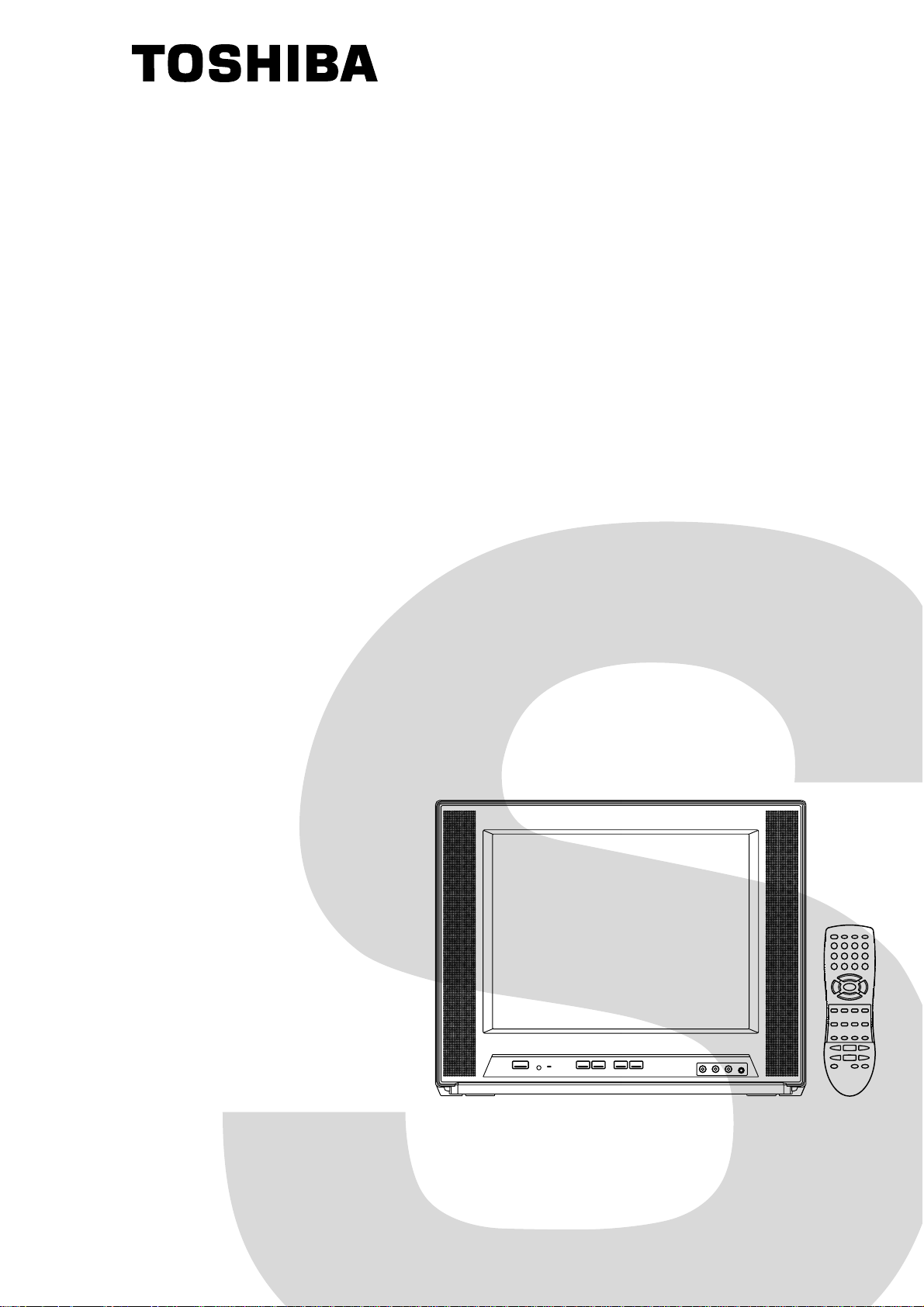
SERVICE MANUAL
COLOR TELEVISION
FILE NO. 050-200107
14AF41C
Page 2
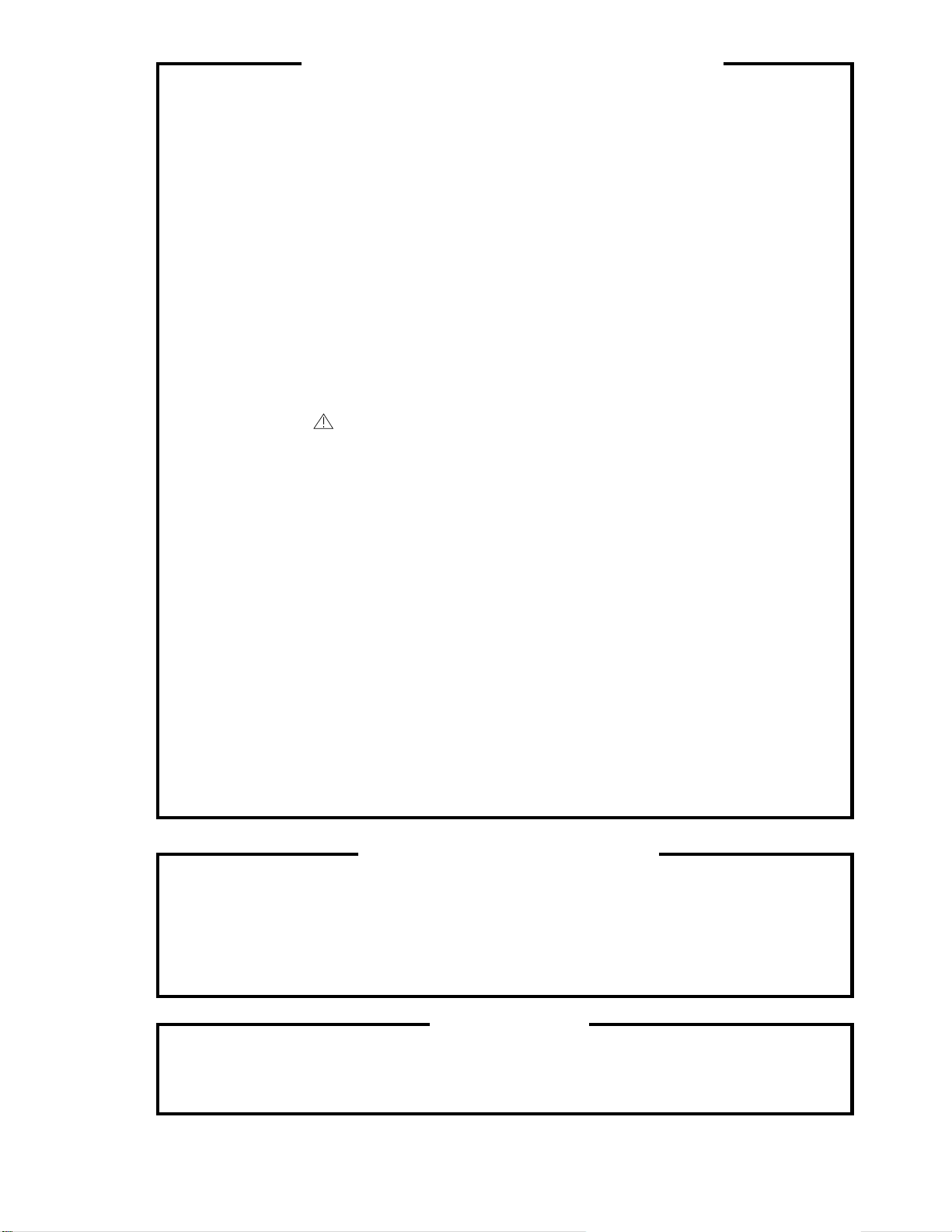
SERVICING NOTICES ON CHECKING
As for the places which need special attentions,
they are indicated with the labels or seals on the
cabinet, chassis and parts. Make sure to keep the
indications and notices in the operation manual.
2. AVOID AN ELECTRIC SHOCK
There is a high voltage part inside. Avoid an
electric shock while the electric current is
flowing.
3. USE THE DESIGNATED PARTS
The parts in this equipment have the specific
characters of incombustibility and withstand
voltage for safety. Therefore, the part which is
replaced should be used the part which has
the same character.
Especially as to the important parts for safety
which is indicated in the circuit diagram or the
table of parts as a mark, the designated
parts must be used.
4. PUT PARTS AND WIRES IN THE
ORIGINAL POSITION AFTER
ASSEMBLING OR WIRING
There are parts which use the insulation
material such as a tube or tape for safety, or
which are assembled in the condition that
these do not contact with the printed board.
The inside wiring is designed not to get closer
to the pyrogenic parts and high voltage parts.
Therefore, put these parts in the original
positions.
5. TAKE CARE TO DEAL WITH THE
CATHODE-RAY TUBE
In the condition that an explosion-proof cathoderay tube is set in this equipment, safety is
secured against implosion. However, when
removing it or serving from backward, it is
dangerous to give a shock. Take enough care to
deal with it.
6. AVOID AN X-RAY1. KEEP THE NOTICES
Safety is secured against an X-ray by considering about the cathode-ray tube and the high
voltage peripheral circuit, etc.
Therefore, when repairing the high voltage peripheral circuit, use the designated parts and
make sure not modify the circuit.
Repairing except indicates causes rising of high
voltage, and it emits an X-ray from the cathoderay tube.
PERFORM A SAFETY CHECK AFTER
7.
SERVICING
Confirm that the screws, parts and wiring which
were removed in order to service are put in the
original positions, or whether there are the
portions which are deteriorated around the
serviced places serviced or not. Check the
insulation between the antenna terminal or
external metal and the AC cord plug blades.
And be sure the safety of that.
(INSULATION CHECK PROCEDURE)
1.
Unplug the plug from the AC outlet.
2.
Remove the antenna terminal on TV and turn
on the TV.
3.
Insulation resistance between the cord plug
terminals and the eternal exposure metal
[Note 2] should be more than 1M ohm by
using the 500V insulation resistance meter
[Note 1] .
4.
If the insulation resistance is less than 1M
ohm, the inspection repair should be
required.
[Note 1]
If you have not the 500V insulation
resistance meter, use a Tester.
[Note 2]
External exposure metal: Antenna terminal
Earphone jack
HOW TO ORDER PARTS
Please include the following informations when you order parts. (Particularly the VERSION LETTER.)
1. MODEL NUMBER and VERSION LETTER
The MODEL NUMBER can be found on the back of each product and the VERSION LETTER can be
found at the end of the SERIAL NUMBER.
2. PART NO. and DESCRIPTION
You can find it in your SERVICE MANUAL.
IMPORTANT
Inferior silicon grease can damage IC's and transistors.
When replacing an IC's or transistors, use only specified silicon grease (YG6260M).
Remove all old silicon before applying new silicon.
Page 3
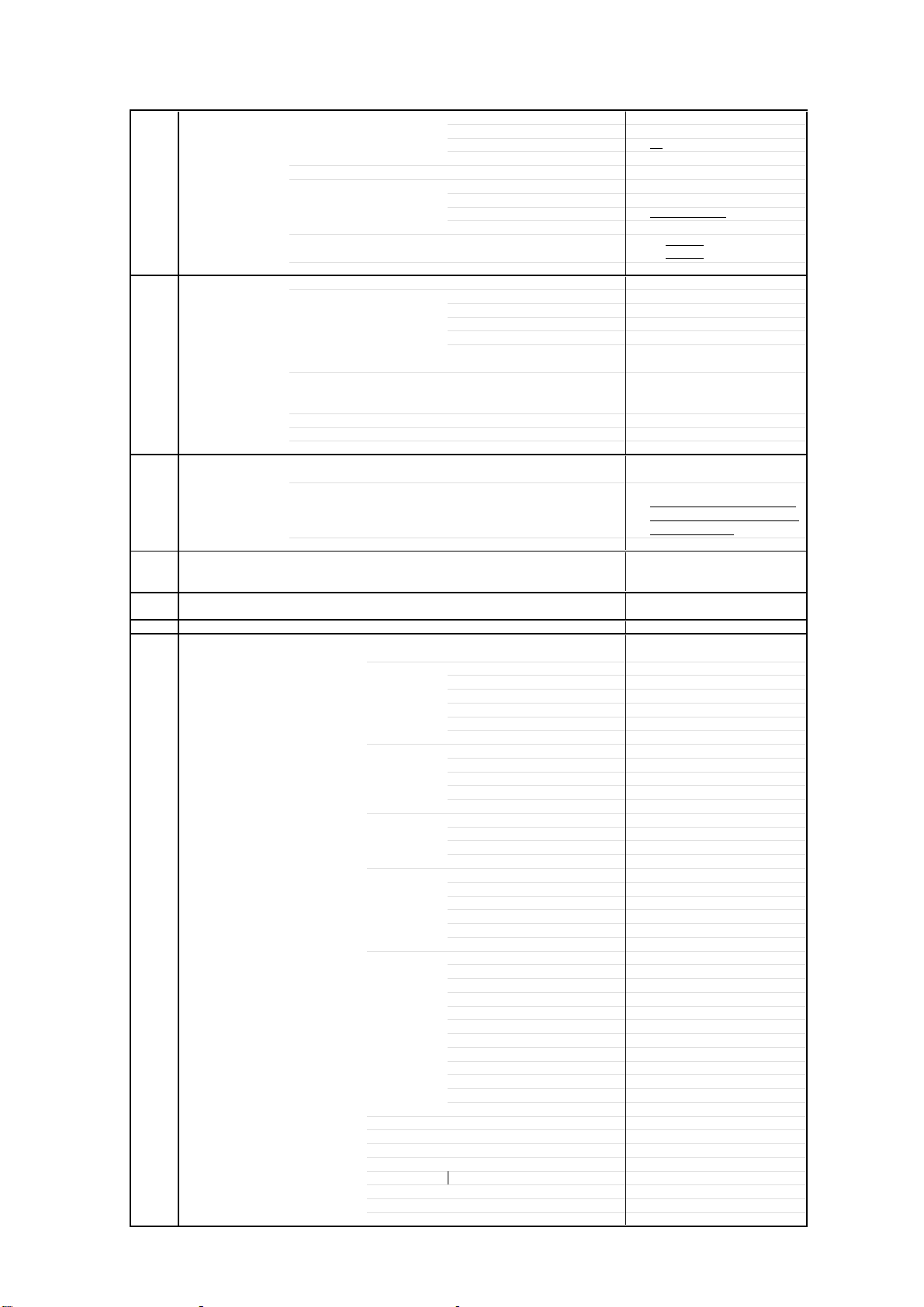
GENERAL SPECIFICATIONS
G-1 TV CRT CRT Size / Visual Size 14 inch / 357mmV
G-2 Tuning Broadcasting System US System M
G-3 Power Power Source AC 120V AC 60Hz
G-4 Regulation Safety CSA
G-5 Temperature Operation +5oC ~ +40oC
G-6 Operating Humidity Less then 80% RH
G-7 On Screen Menu Yes
System CRT Type Flat
Color System NTSC
Speaker 2 Speaker
Sound Output MAX
NTSC3.58+4.43 /PAL60Hz No
System Tuner and System 1Tuner
Receive CH Destination Others
Intermediate Picture(FP) 45.75MHz
Frequency Sound(FS) 41.25MHz
Preset CH No
Stereo/Dual TV Sound Yes
Tuner Sound Muting Yes
Power Consumption at AC
Protector Power Fuse Yes
Display Menu Type Icon
Picture Yes
Sound Yes
Set Up Yes
Option
Control Level Yes
Stereo,Audio Output,SAP Yes
Video Yes
Color Stream Yes
Channel(TV/Cable) Yes
CH Label Yes
Sleep Timer Yes
Sound Mute Yes
V-chip Rating No
Deflection
Magnetic Field BV/BH +0.45G/0.18G
Position Front Side
Size
Impedance 8 ohm
10%(Typical)
Tuning System F-Synth
Input Impedance VHF/UHF 75 ohm
CH Coverage A - I, J - W, W+1 - W+84
FP-FS 4.50MHz
DC
Stand by (at AC)
Per Year
Radiation DOC
X-Radiation HWC
Storage -20oC ~ +60oC
Contrast Yes
Brightness Yes
Color Yes
Tint Yes
Sharpness Yes
Bass Yes
Treble Yes
Balance Yes
Stable Sound On/Off Yes
TV/CATV Yes
CH Program ( Auto CH Memory ) Yes
Add/ Delete Yes
Language Yes
CH Label Yes
Favorite CH Yes
V-Chip No
Color Stream DVD/DTV Yes
Volume Yes
Brightness Yes
Contrast Yes
Color Yes
Tint (NTSC Only) Yes
Sharpness Yes
Tuning No
Bass Yes
Treble Yes
Balance Yes
Back Light No
90 degree
1.6 x 2.8 Inch
2.5+2.5 W
2.0+2.0 W
2 - 69, 4A, A-5 - A-1,
80 W at AC 120 V 60 Hz
4 W at AC 120 V 60 Hz
-- kWh/Year
Yes
Page 4
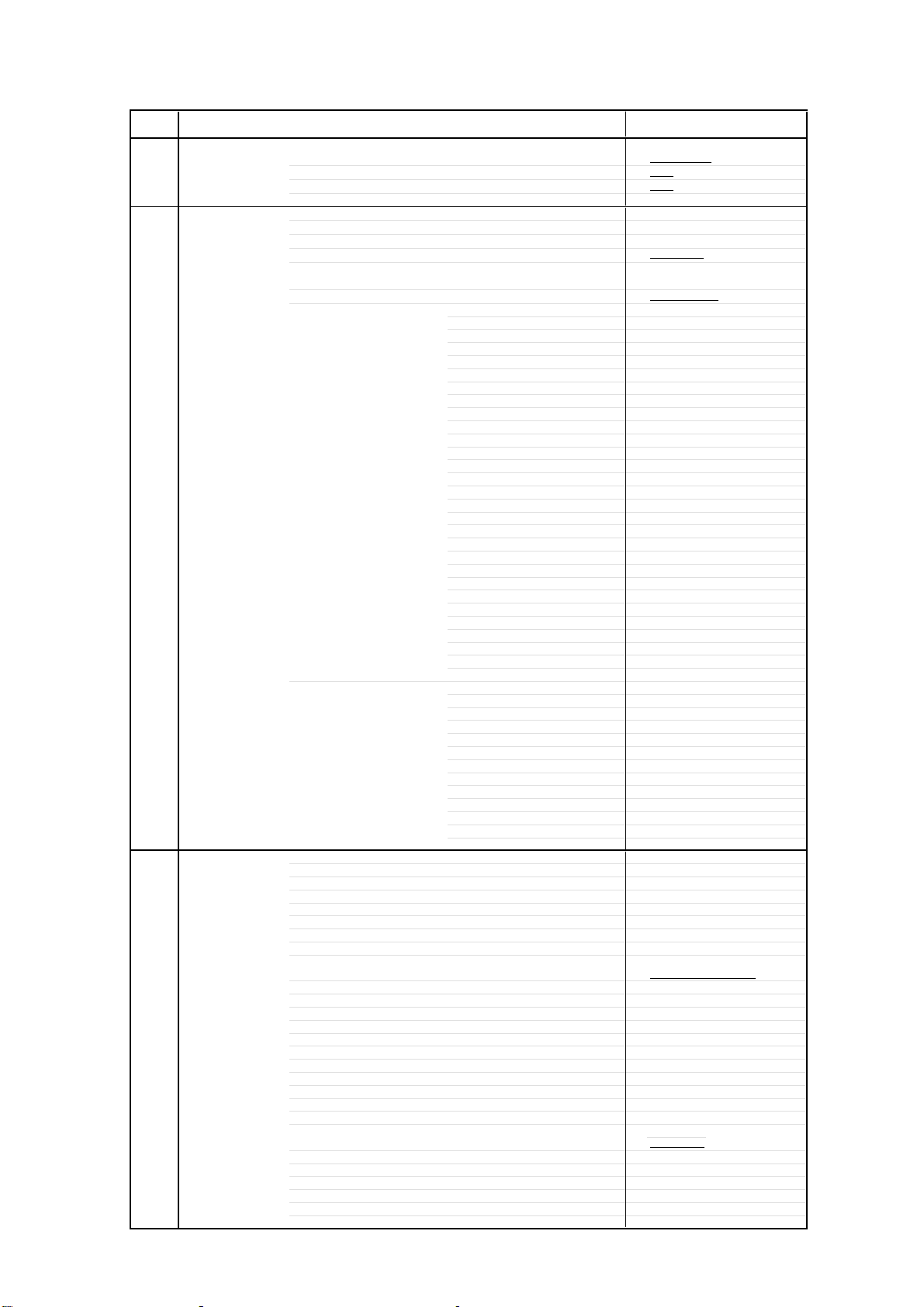
GENERAL SPECIFICATIONS
G-8 OSD Language English French Spanish
G-9 Clock and Sleep Timer Max Time 120 Min
Timer Step
On/Off Timer Program(On Tim / Off Tim)
Wake Up Timer
Timer Back-up (at Power Off Mode) more than -- Min Sec
G-10 Remote Unit RC-DU
Control Glow in Dark Remocon Yes
Format Toshiba
Custom Code
Power Source Voltage(D.C) 3V
Total Keys
Keys Power Yes
Multi Brand Keys CH Up(VCR) Yes
G-11 Features Auto Degauss Yes
Auto Shut Off Yes
Canal+ No
CATV Yes
Anti-theft No
Rental No
Memory(Last CH) Yes
Memory(Last Volume) Yes
V-Chip No
BBE No
Auto Search No
CH Allocation No
SAP Yes
Channel Lock No
Just Clock Function No
Game Position No
CH Label Yes
VM Circuit No
Full OSD No
Premiere No
Comb Filter Yes
Auto CH Memory Yes
Hotel Lock No
Closed Caption Yes
Stable Sound Yes
FBT Leak Test Protect Yes
Favorite CH Yes
OSD Language Setting English
10 Min
No
No
TV:40-BFh
UM size x pcs UM-4 x 2 pcs
1 Yes
2 Yes
3 Yes
4 Yes
5 Yes
6 Yes
7 Yes
8 Yes
9 Yes
0 Yes
100 Yes
CH Up/+ Yes
CH Down/- Yes
Volume Up/+ Yes
Volume Down/- Yes
C.C.(TV/Caption/Text) Yes
CH1/CH2 Yes
TV/Video(Input Select) Yes
CH RTN(Quick View) Yes
SLEEP Yes
RECALL(Call) Yes
Reset Yes
Menu/Enter Yes
Mute Yes
Exit Yes
MTS(Audio Select) Yes
Fav. Up Yes
Fav. Down Yes
CH Down(VCR) Yes
Pause/Still Yes
TV/VCR(VCR) Yes
FF Yes
Rew Yes
Rec Yes
Play Yes
Stop Yes
TV Yes
VCR Yes
Cable Yes
CODE Yes
Type
42 Keys
USA,Toshiba Type
2 Lines
Page 5
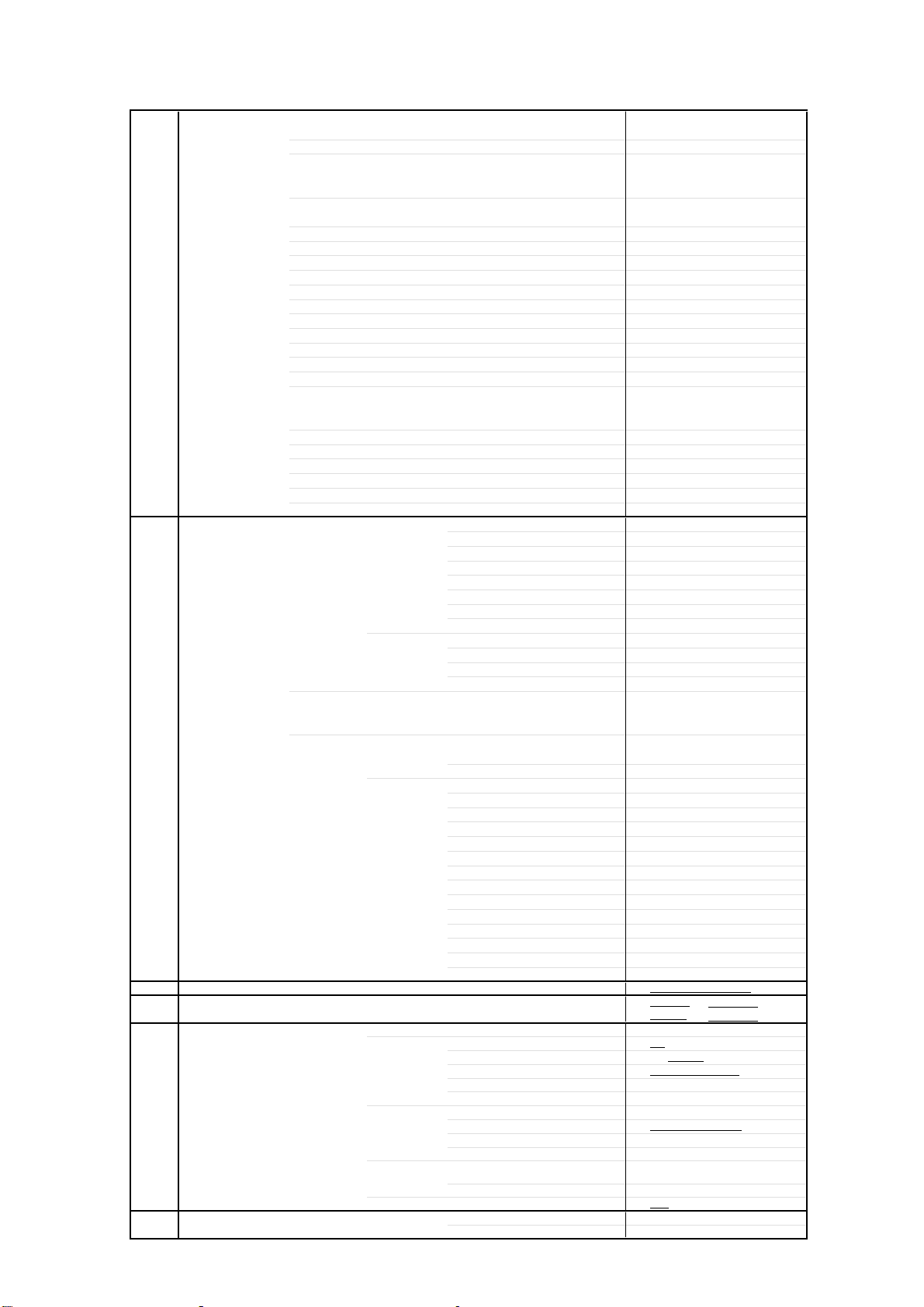
GENERAL SPECIFICATIONS
(
)
(
)
C
/
dges / 6 Surfaces
G-12 Accessories Owner's Manual Language English / French
Remote Control Unit Yes
Rod Antenna
Loop Antenna
U/V Mixer
DC Car Cord (Center+)
Guarantee Card
Warning Sheet
Circuit Diagram
Antenna Change Plug
Service Station List Yes
Important Safey Instructions Yes
Dew/AHC Caution Sheet
AC Plug Adapter
Quick Set-up Sheet
Battery Yes
AC Cord
AV Cord (2Pin-1Pin)
Registration Card (NDL Card) Yes
Envelope Yes
ESP Card
300 ohm to 75 ohm Antenna Adapter
G-13 Interface Switch Front Power Yes
Rear AC/DC No
Indicator Power
Terminals Front Video Input = VIDEO3
Rear Video Input(Rear1) = VIDEO1
G-14 Set Size Approx. W x D x H (mm)
G-15 Weight Net (Approx.)
G-16 Carton Master Carton
Gift Box Yes
Drop Test
Container Stuffing
G-17 Cabinet Material Cabinet Front PS 94V0 DECABROM
W/ Warranty
Poles
Terminal
Terminal -
UM size x pcs UM-4 x 2
OEM Brand
System Select No
Main Power SW No
Sub Power No
Channel Up Yes
Channel Down Yes
Volume Up Yes
Volume Down Yes
TV/CATV Selector No
Degauss No
Main Power SW No
Stand-by No
On Timer No
Audio Input = VIDEO3
Other Terminal
Video Input(Rear2) = VIDEO2
Audio Input(Rear1) = VIDEO1
Audio Input(Rear2) = VIDEO2
Video Output
Audio Output
Euro Scart No
Color Stream
S Input Yes
Diversity No
Ext Speaker No
DC Jack 12V(Center +) No
VHF/UHF Antenna Input
AC Outlet No
Gross (Approx.) 13.0 kg
Content
Material
Dimensions W x D x H(mm)
Description of Origin --
Material Double/Brown
Dimensions W x D x H(mm)
Design As per Buyer's
Description of Origin Yes
Height (cm) 62
Cabinet Rear PS 94V0 DECABROM
Yes(RED)
RCA
RCA x 2
Head Phone
RCA
RCA
RCA x 2
RCA x 2
RCA
RCA x 2
RCA x 3
F Type
432 x 386 x 344.5
11.0kg
----
-- x -- x --
515 x 460 x 423
Natural Dropping At 1
575
--
E
No
No
No
No
No
No
No
No
No
No
No
No
No
No
No
No
No
24.3 lbs
28.7 lbs
No
Sets
/--
Sets/40' container
orner
Page 6
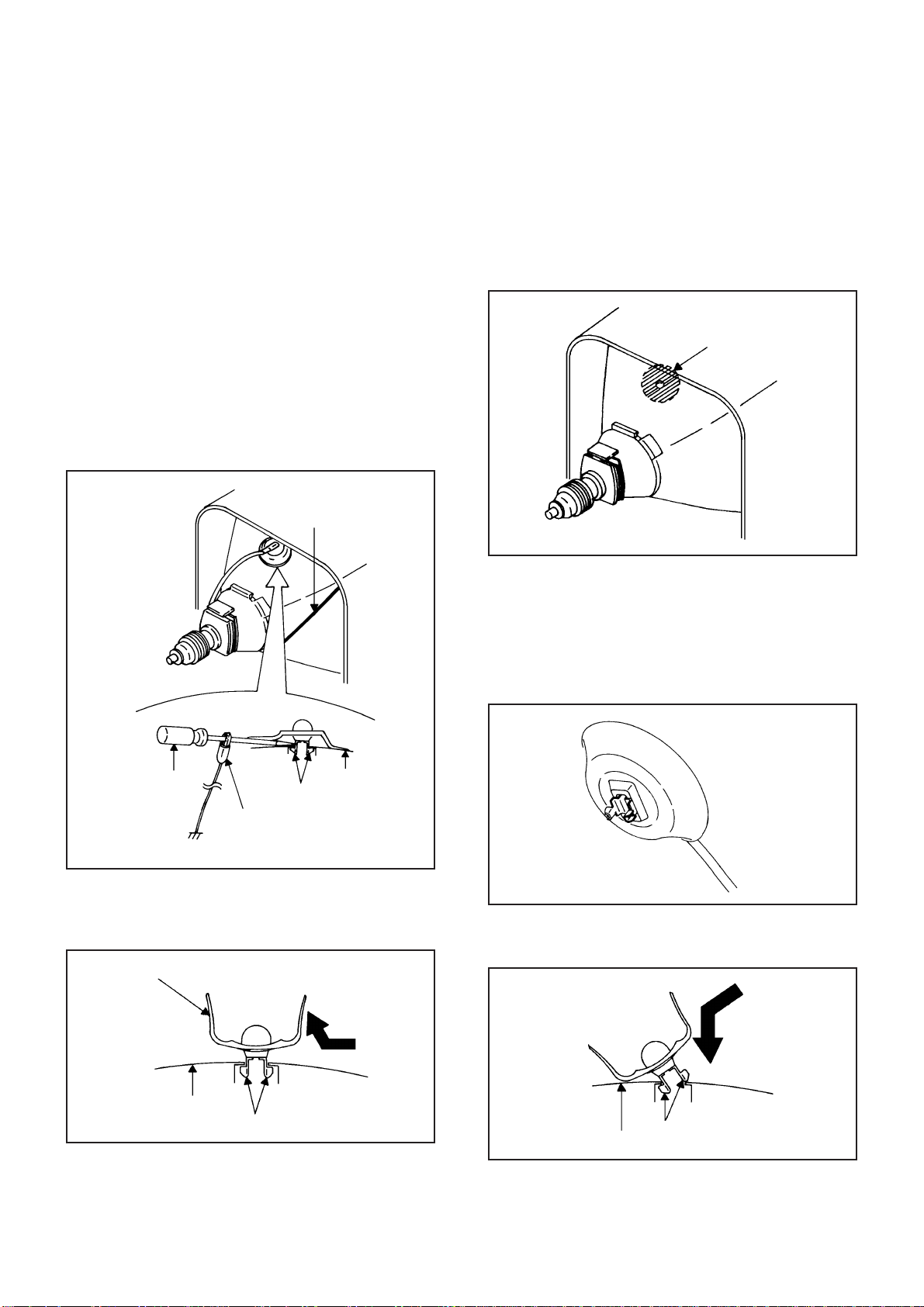
DISASSEMBLY INSTRUCTIONS
1. REMOVAL OF ANODE CAP
Read the following NOTED items before starting work.
*
After turning the power off there might still be a potential
voltage that is very dangerous. When removing the
Anode Cap, make sure to discharge the Anode Cap's
potential voltage.
*
Do not use pliers to loosen or tighten the Anode Cap
terminal, this may cause the spring to be damaged.
REMOVAL
1. Follow the steps as follows to discharge the Anode Cap.
(Refer to Fig. 1-1.)
Connect one end of an Alligator Clip to the metal part of a
flat-blade screwdriver and the other end to ground.
While holding the plastic part of the insulated Screwdriver,
touch the support of the Anode with the tip of the
Screwdriver.
A cracking noise will be heard as the voltage is discharged.
GND on the CRT
3. After one side is removed, pull in the opposite direction to
remove the other.
NOTE
Take care not to damage the Rubber Cap.
INSTALLATION
1. Clean the spot where the cap was located with a small
amount of alcohol. (Refer to Fig. 1-3.)
Location of Anode Cap
Fig. 1-3
NOTE
Confirm that there is no dirt, dust, etc. at the spot where
the cap was located.
2.3.Arrange the wire of the Anode Cap and make sure the
wire is not twisted.
Turn over the Rubber Cap. (Refer to Fig. 1-4.)
Screwdriver
Alligator Clip
GND on the CRT
Flip up the sides of the Rubber Cap in the direction of the
2.
arrow and remove one side of the support.
(Refer to Fig. 1-2.)
Rubber Cap
CRT
Support
Support
CRT
Fig. 1-1
Fig. 1-2
Fig. 1-4
4. Insert one end of the Anode Support into the anode button,
then the other as shown in Fig. 1-5.
Support
CRT
5.6.Confirm that the Support is securely connected.
Put on the Rubber Cap without moving any parts.
Fig. 1-5
Page 7
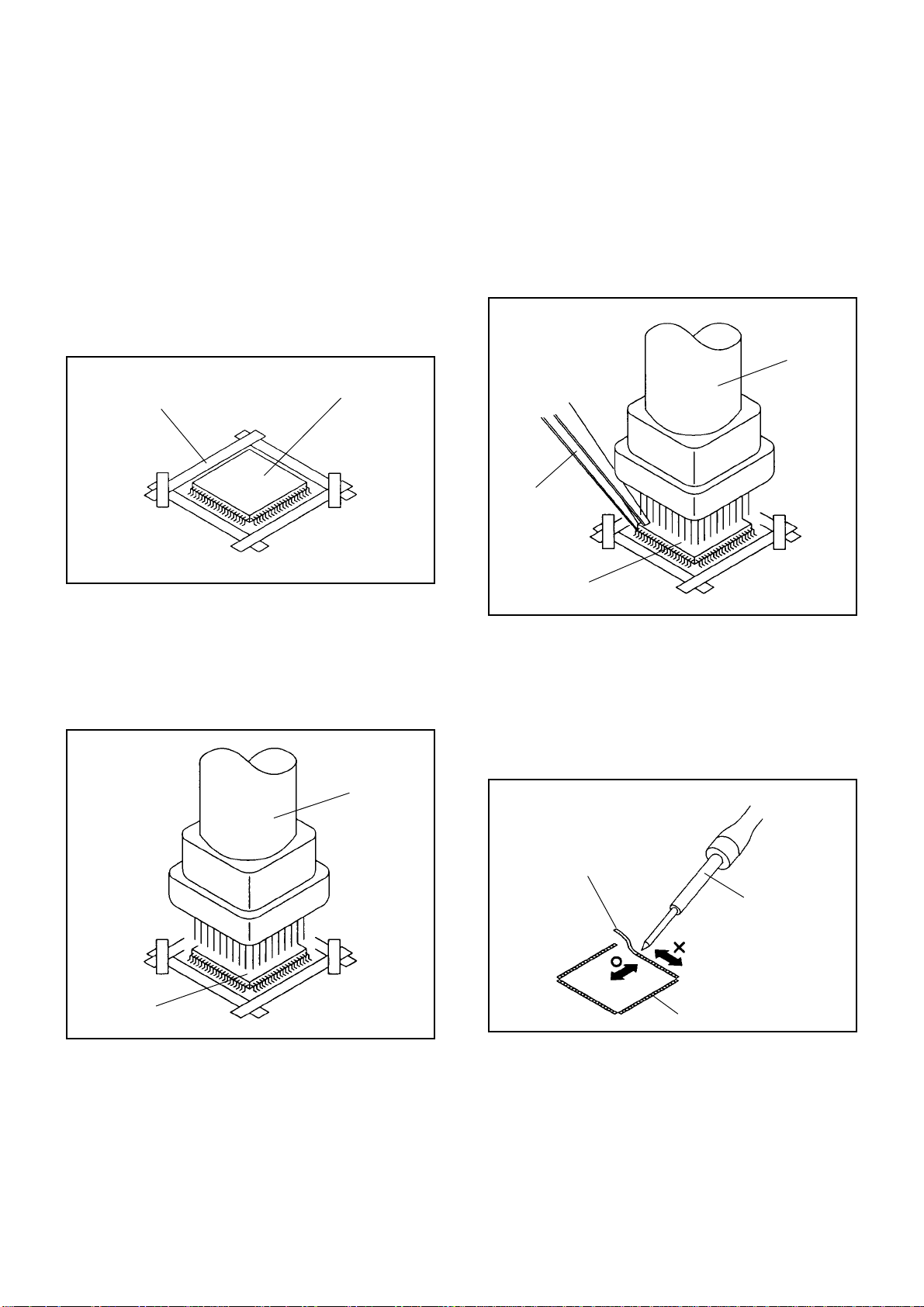
DISASSEMBLY INSTRUCTIONS
2.
REMOVAL AND INSTALLATION OF
FLAT PACKAGE IC
REMOVAL
Put the Masking Tape (cotton tape) around the Flat
1.
Package IC to protect other parts from any damage.
(Refer to Fig. 2-1.)
NOTE
Masking is carried out on all the parts located within
10 mm distance from IC leads.
When IC starts moving back and forth easily after
3.
desoldering completely, pickup the corner of the IC using
a tweezers and remove the IC by moving with the IC
desoldering machine. (Refer to Fig. 2-3.)
NOTE
Some ICs on the PCB are affixed with glue, so be
careful not to break or damage the foil of each IC
leads or solder lands under the IC when removing it.
Blower type IC
desoldering
machine
Masking Tape
(Cotton Tape)
Heat the IC leads using a blower type IC desoldering
2.
IC
machine. (Refer to Fig. 2-2.)
NOTE
Do not add the rotating and the back and forth
directions force on the IC, until IC can move back and
forth easily after desoldering the IC leads completely.
Blower type IC
desoldering machine
Fig. 2-1
Tweezers
IC
Peel off the Masking Tape.4.
Absorb the solder left on the pattern using the Braided
5.
Shield Wire. (Refer to Fig. 2-4.)
NOTE
Do not move the Braided Shield Wire in the vertical
direction towards the IC pattern.
Fig. 2-3
Braided Shield Wire
Soldering Iron
IC
Fig. 2-2
IC pattern
Fig. 2-4
Page 8
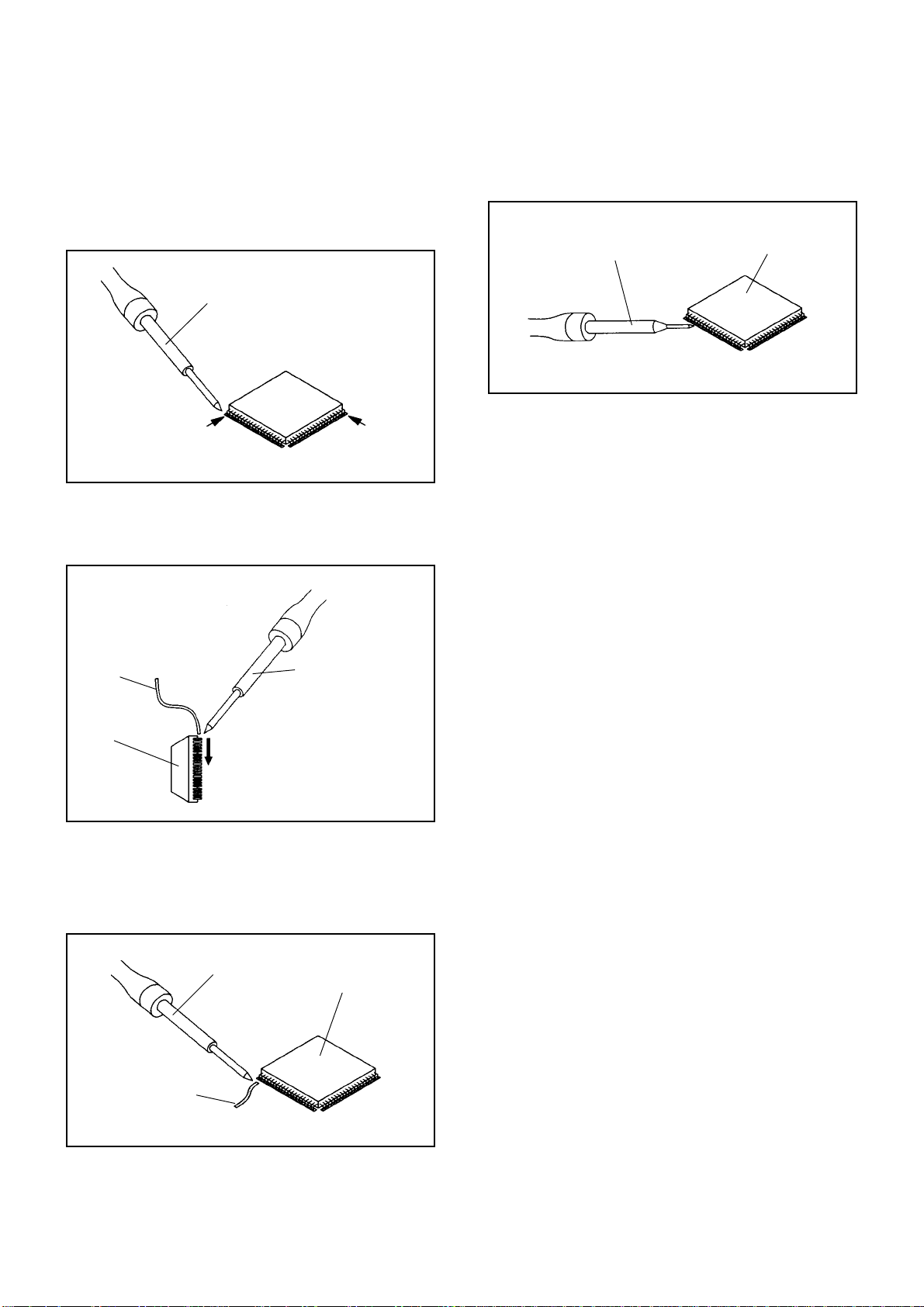
DISASSEMBLY INSTRUCTIONS
INSTALLATION
Take care of the polarity of new IC and then install the
1.
new IC fitting on the printed circuit pattern. Then solder
each lead on the diagonal positions of IC temporarily.
(Refer to Fig. 2-5.)
Soldering Iron
Solder temporarily
Supply the solder from the upper position of IC leads
2.
Solder temporarily
sliding to the lower position of the IC leads.
(Refer to Fig. 2-6.)
Fig. 2-5
When bridge-soldering between terminals and/or the
4.
soldering amount are not enough, resolder using a Thintip Soldering Iron. (Refer to Fig. 2-8.)
Thin-tip Soldering Iron
IC
Fig. 2-8
Finally, confirm the soldering status on four sides of the
5.
IC using a magnifying glass.
Confirm that no abnormality is found on the soldering
position and installation position of the parts around the
IC. If some abnormality is found, correct by resoldering.
NOTE
When the IC leads are bent during soldering and/or
repairing, do not repair the bending of leads. If the
bending of leads are repaired, the pattern may be
damaged. So, be always sure to replace the IC in this
case.
Soldering IronSolder
IC
Absorb the solder left on the lead using the Braided
3.
Supply soldering
from upper position
to lower position
Shield Wire. (Refer to Fig. 2-7.)
NOTE
Do not absorb the solder to excess.
Soldering Iron
IC
Braided Shield Wire
Fig. 2-6
Fig. 2-7
Page 9
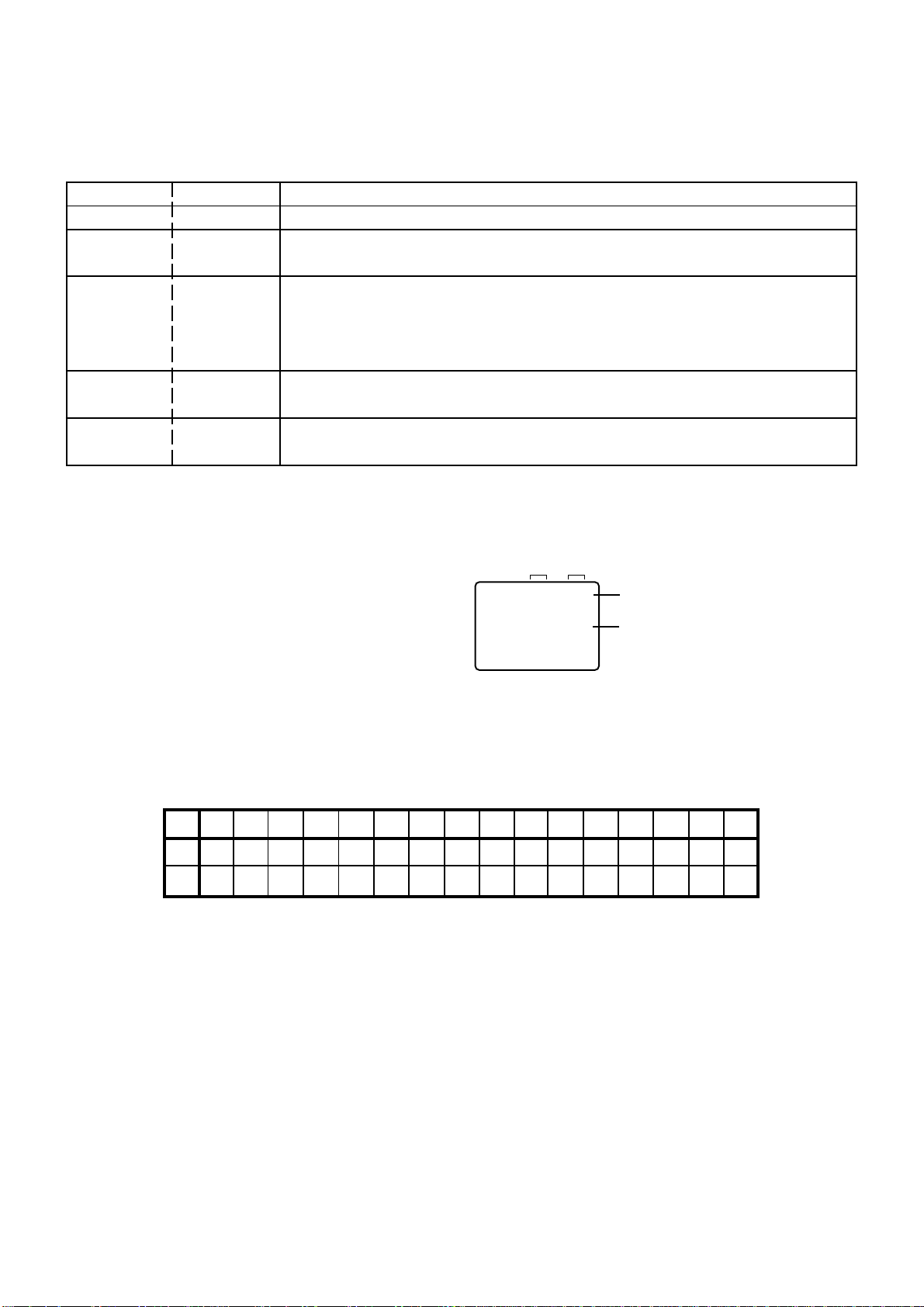
SERVICE MODE LIST
This unit provided with the following SERVICE MODES so you can repair, examine and adjust easily.
To enter the Service Mode, press both set key and remote control key for more than 1 second.
Set Key Remocon Key Operations
VOL. (-) MIN
0
Releasing of V-CHIP PASSWORD.
VOL. (-) MIN 1
VOL. (-) MIN 6
VOL. (-) MIN 8
VOL. (-) MIN
9
Initialization of the factory.
NOTE: Do not use this for the normal servicing.
POWER ON total hours is displayed on the screen.
Refer to the "CONFIRMATION OF USING HOURS".
Can be checked of the INITIAL DATA of MEMORY IC.
Refer to the "NOTE FOR THE REPLACING OF MEMORY IC".
Writing of EEPROM initial data.
NOTE: Do not use this for the normal servicing.
Display of the Adjustment MENU on the screen.
Refer to the "ELECTRICAL ADJUSTMENT" (On-Screen Display Adjustment).
CONFIRMATION OF USING HOURS
POWER ON total hours can be checked on the screen. Total hours are displayed in 16 system of notation.
1.
Set the VOLUME to minimum.
2.
Press both VOL. DOWN button on the set and Channel
button (6) on the remote control for more than 1 second.
3.
After the confirmation of using hours, turn off the power.
ADDRESS DATA
INIT 00 83
CRT ON
0010
FIG. 1
Initial setting content of MEMORY IC.
POWER ON total hours.
= (16 x 16 x 16 x thousands digit value)
+ (16 x 16 x hundreds digit value)
+ (16 x tens digit value)
+ (ones digit value)
NOTE FOR THE REPLACING OF MEMORY IC
If a service repair is undertaken where it has been required to change the MEMORY IC, the following steps should be taken to
ensure correct data settings while making reference to TABLE 1.
+0 +1 +2 +3 +4 +5 +6 +7 +8 +9
E1 C3 CF 00 31 B3 27 17 BB A8
00 F4 44 00 00 00 4A
0F --- --- --- --- --- --- --- ---
10
Enter DATA SET mode by setting VOLUME to minimum.
1.
Press both VOL. DOWN button on the set and Channel button (6) on the remote control for more than 1 second.
2.
ADDRESS and DATA should appear as FIG 1.
ADDRESS is now selected and should "blink". Using the VOL. UP/DOWN button on the remote, step through the
3.
ADDRESS until required ADDRESS to be changed is reached.
Press ENTER to select DATA. When DATA is selected, it will "blink".
4.
Again, step through the DATA using VOL. UP/DOWN button until required DATA value has been selected.
5.
Pressing ENTER will take you back to ADDRESS for further selection if necessary.
6.
Repeat steps 3 to 6 until all data has been checked.
7.
When satisfied correct DATA has been entered, turn POWER off (return to STANDBY MODE) to finish DATA input.
8.
The unit will now have the correct DATA for the new MEMORY IC.
---
Table 1
+A
+B +C +D +E +FINI
--- --- --- --- --- ---
Page 10
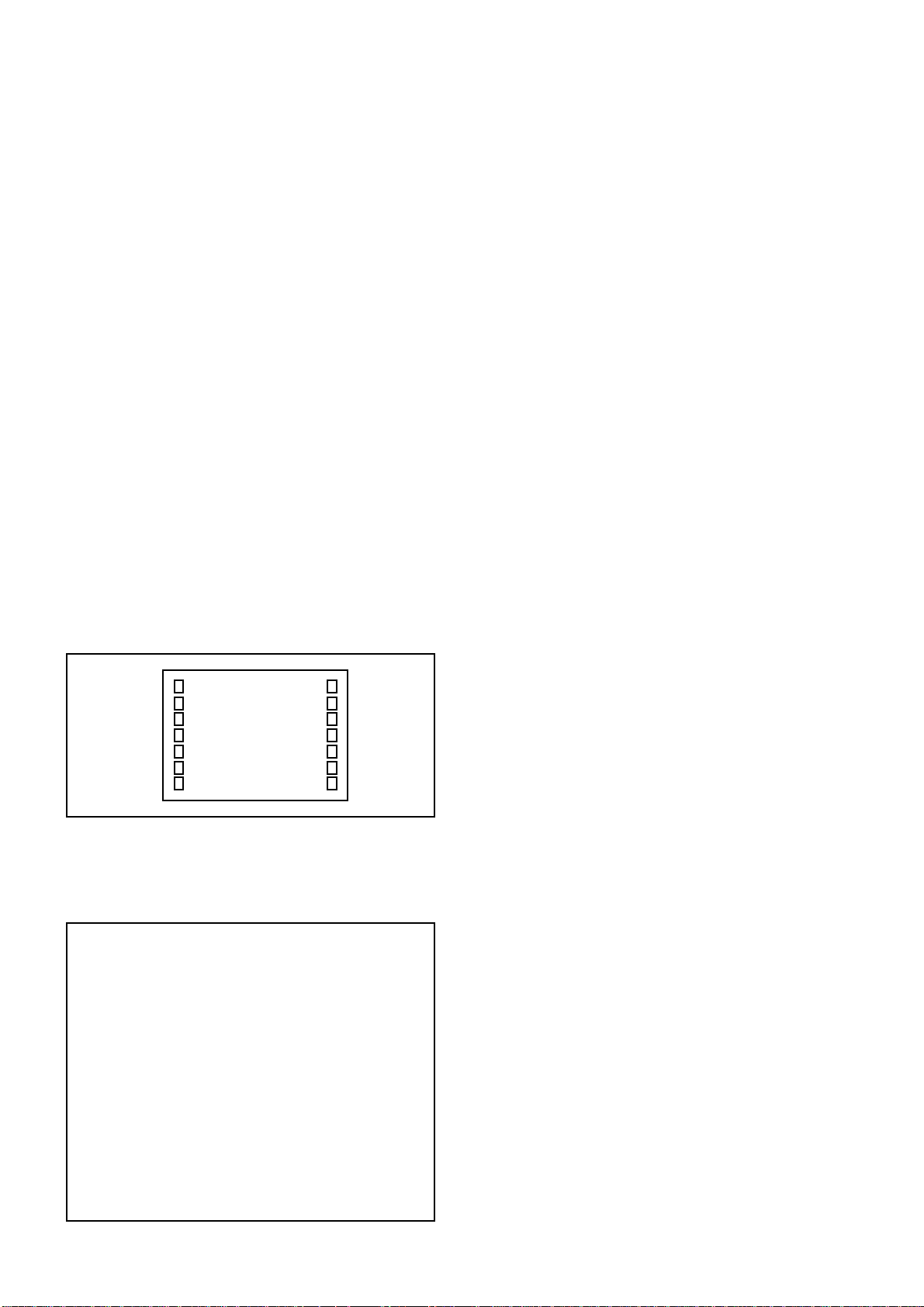
ELECTRICAL ADJUSTMENTS
1.
BEFORE MAKING ELECTRICAL
ADJUSTMENTS
Read and perform these adjustments when repairing the
circuits or replacing electrical parts or PCB assemblies.
CAUTION
•
Use an isolation transformer when performing any
service on this chassis.
•
Before removing the anode cap, discharge electricity
because it contains high voltage.
•
When removing a PCB or related component, after
unfastening or changing a wire, be sure to put the wire
back in its original position.
Inferior silicon grease can damage IC's and transistors.
•
When replacing IC's and transistors, use only specified
silicon grease.
Remove all old silicon before applying new silicon.
Prepare the following measurement tools for electrical
adjustments.
1. Oscilloscope
2. Digital Voltmeter
On-Screen Display Adjustment
In the condition of NO indication on the screen.
1.
Press the VOL. DOWN button on the set and the
Channel button (9) on the remote control for more than
1 second to appear the adjustment mode on the screen
as shown in Fig. 1-1.
TV
00 OSD 15
Fig. 1-1
Use the Channel UP/DOWN button or Channel button
2.
(0-9) on the remote control to select the options shown
in Fig. 1-2.
Press the MENU button on the remote control to end
3.
the adjustments.
2. BASIC ADJUSTMENTS
2-1: CONSTANT VOLTAGE
1.
Set condition is AV MODE without signal.
2.
Connect the digital voltmeter to TP002.
3.
Adjust the VR502 until the digital voltmeter is 115 ± 1V.
2-2: RF AGC
1.
Receive a 70dB monoscope pattern.
2.
Connect the digital voltmeter between the TP001 and
the GND.
3.
Activate the adjustment mode display of Fig. 1-1 and
press the channel button (02) on the remote control to
select "RF. AGC".
4.
Press the VOL. UP/DOWN button on the remote
control until the digital voltmeter is 1.95 ± 0.05V.
2-3: CUT OFF
1.
Adjust the unit to the following settings.
G. DRIVE=64, B. DRIVE=64, R. BIAS=32, G. BIAS=32,
B. BIAS=32, BRIGHTNESS=64, UNI COLOR=50.
2.
Place the set with Aging Test for more than 15 minutes.
3.
Activate the adjustment mode display of Fig. 1-1 and
press the channel button (01) on the remote control to
select "CUT OFF".
4.
Adjust the Screen Volume until a dim raster is obtained.
2-4: WHITE BALANCE
NOTE: Adjust after performing CUT OFF adjustment.
1.
Place the set with Aging Test for more than 10 minutes.
2.
Receive the white 100% signal from the Pattern
Generator.
3.
Using the adjustment control, set the brightness and
contrast to normal position.
4.
Activate the adjustment mode display of Fig. 1-1 and
press the channel button (13) on the remote control to
select "R. BIAS".
5.
Using the VOL. UP/DOWN button on the remote control,
adjust the R. BIAS.
6.
Press the CH. UP/DOWN button on the remote control to
select the "G. DRV", "B. DRV", "G. BIAS" or "B. BIAS".
7.
Using the VOL. UP/DOWN button on the remote control,
adjust the G. DRV, B. DRV, G. BIAS or B. BIAS.
8.
Perform the above adjustments 6 and 7 until the white
color is looked like a white.
NO.
00
01
02
03
04
05
06
07
08
09
10
11
12
13
14
15
16
FUNCTION
OSD H
CUT OFF
RF. AGC
--H. POSI
V. POSI
H. SIZE
V. SIZE
V. CENT
V. LIN
VS. CORR
G. DRV
B. DRV
R. BIAS
G. BIAS
B. BIAS
BRI
NO.
17
18
19
20
21
22
23
24
25
26
27
28
29
30
31
32
33
FUNCTION
SUBCONT
UNI COL
--TINT
SHARP
RGB CONT
PARABOLA
TRAPEZIU
COR TOP
COR BTM
V EHT
H EHT
FM. LVL
LEVEL
SEP1
SEP2
T. STE
Fig. 1-2
2-5: FOCUS
1.
Receive a 70dB monoscope pattern.
2.
Turn the Focus Volume fully counterclockwise once.
3.
Adjust the Focus Volume until picture is distinct.
2-6: HORIZONTAL POSITION
1.
Receive the center cross signal from the Pattern
Generator.
2.
Using the remote control, set the brightness and
contrast to normal position.
3.
Activate the adjustment mode display of Fig. 1-1 and
press the channel button (04) on the remote control to
select "H. POSI".
4.
Press the VOL. UP/DOWN button on the remote
control until the right and left screen size of the vertical
line becomes the same.
Page 11
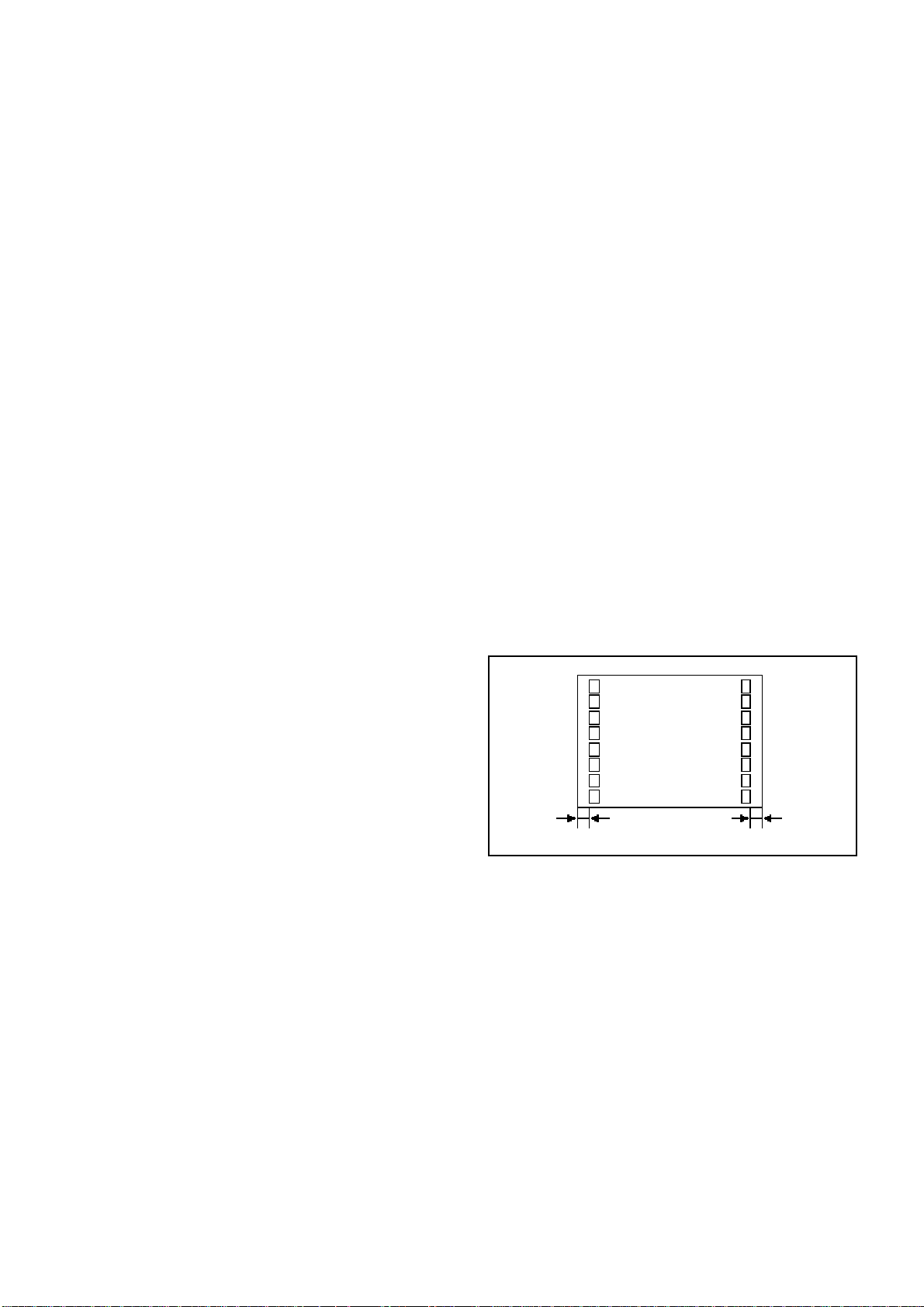
ELECTRICAL ADJUSTMENTS
2-7: HORIZONTAL SIZE
NOTE: Adjust after performing adjustments in section 2-6.
1.
Receive the monoscope pattern.
2.
Using the remote control, set the brightness and
contrast to normal position.
3.
Activate the adjustment mode display of Fig. 1-1 and
press the channel button (06) on the remote control to
select "H. SIZE".
4.
Press the VOL. UP/DOWN button on the remote
control until the SHIFT quantity of the OVER SCAN on
right and left becomes 10 ± 2%.
2-8: VERTICAL POSITION
NOTE: Adjust after performing adjustments in section 2-7.
1.
Receive the center cross signal from the Pattern
Generator.
2.
Activate the adjustment mode display of Fig. 1-1 and
press the channel button (05) on the remote control to
select "V. POSI".
3.
Press the VOL. UP/DOWN button on the remote
control until the horizontal line becomes fit to the notch
of the shadow mask.
2-9: VERTICAL SIZE
NOTE: Adjust after performing adjustments in section 2-8.
1.
Receive the crosshatch signal from the Pattern
Generator.
2.
Activate the adjustment mode display of Fig. 1-1 and
press the channel button (07) on the remote control to
select "V. SIZE".
3.
Press the VOL. UP/DOWN button on the remote
control until the rectangle on the center of the screen
becomes square.
4.
Receive a broadcast and check if the picture is normal.
2-12: CORNER CORR TOP
1.
Receive the crosshatch signal from the Pattern
Generator.
2.
Using the remote control, set the brightness and
contrast to normal position.
3.
Activate the adjustment mode display of Fig. 1-1 and
press the channel button (25) on the remote control to
select "COR TOP".
4.
Press the VOL. UP/DOWN button on the remote control
until the upper section of the both ends vertical lines are
straight.
2-13: CORNER CORR BOTTOM
1.
Receive the crosshatch signal from the Pattern
Generator.
2.
Using the remote control, set the brightness and
contrast to normal position.
3.
Activate the adjustment mode display of Fig. 1-1 and
press the channel button (26) on the remote control to
select "COR BTM".
4.
Press the VOL. UP/DOWN button on the remote control
until the bottom section of the both ends vertical lines
are straight.
2-14: OSD HORIZONTAL
1.2.Activate the adjustment mode display of Fig. 1-1.
Press the VOL. UP/DOWN button on the remote control
until the difference of A and B becomes minimum.
(Refer to Fig. 2-1)
TV
2-10: PARABOLA
1.
Receive the crosshatch signal from the Pattern
Generator.
2.
Using the remote control, set the brightness and
contrast to normal position.
3.
Activate the adjustment mode display of Fig. 1-1 and
press the channel button (23) on the remote control to
select "PARABOLA".
4.
Press the VOL. UP/DOWN button on the remote control
until the right and left vertical lines are straight.
2-11: TRAPEZIUM
1.
Receive the crosshatch signal from the Pattern
Generator.
2.
Using the remote control, set the brightness and contrast
to normal position.
3.
Activate the adjustment mode display of Fig. 1-1 and
press the channel button (24) on the remote control to
select "TRAPEZIU".
4.
Press the VOL. UP/DOWN button on the remote control
until the both vertical lines of the screen become parallel.
00 OSD 15
A
2-15: LEVEL
1.
Receive a 70dB monoscope pattern.
2.
Connect the AC voltmeter to TP901.
3.
Activate the adjustment mode display of Fig. 1-1 and
press the channel button (30) on the remote control to
select "LEVEL".
4.
Press the VOL. UP/DOWN button on the remote
control until the AC voltmeter is 75 ± 2mV.
B
Fig. 2-1
Page 12

ELECTRICAL ADJUSTMENTS
2-16: SEPARATION 1, 2
Receive the stereo signal (L=2KHz, R=400Hz).
1.
Connect the AC voltmeter to AUDIO OUT JACK though
2.
stereo filter (L=400Hz, R=2KHz).
Activate the adjustment mode display of Fig. 1-1 and
3.
press the channel button (31) on the remote control to
select "SEP1".
Press the VOL. UP/DOWN button on the remote control
4.
until the output of L-CH and R-CH become minimum.
Press the CH UP button once the set to "SEP2" mode.
5.
Press the VOL. UP/DOWN button on the remote control
6.
until the output of L-CH and R-CH become minimum.
Press the CH DOWN button once the set to "SEP1"
7.
mode.
Repeat step 4 to step 7 several times.
8.
The output difference of the between with Filter and
without Filter should be more than 25db for both L and R.
2-17: BRIGHTNESS
1.
Activate the adjustment mode display of Fig. 1-1 and
press the channel button (16) on the remote control to
select "BRI".
2.
Press the VOL. UP/DOWN button on the remote control
until the brightness step No. becomes "68"
3.
Press the TV/VIDEO button on the remote control to set
to the AV mode. Then perform the above adjustments
1~2.
4.
Press the TV/VIDEO button on the remote control to set
to the CS mode. Then perform the above adjustments
1~2.
2-19: SUB TINT/SUB COLOR
1.
Receive the color bar pattern. (RF Input)
2.
Connect the oscilloscope to TP806.
3.
Activate the adjustment mode display of Fig. 1-1 and
press the channel button (20) on the remote control to
select "TINT".
4.
Press the VOL. UP/DOWN button on the remote control
until the section "A" becomes a straight line
(Refer Fig. 2-2).
5.
Connect the oscilloscope to TP804.
6.
Press the CH DOWN button 3 times to set to
"SUBCONT" mode.
7.
Press the VOL. UP/DOWN button on the remote control
until the red color level is adjusted to 100% of the white
level. (Refer to Fig. 2-3)
8.
Receive the color bar pattern. (Audio Video Input)
9.
Press the TV/VIDEO button on the remote control to set
to the AV mode. Then perform the above adjustments
2~7.
10.
Receive the color bar pattern. (Audio Video Input)
11.
Press the TV/VIDEO button on the remote control to set
to the CS mode. Then perform the above adjustments
2~6.
12.
Press the VOL. UP/DOWN button on the remote control
until the red color level is adjusted to 100% of the white
level. (Refer to Fig. 2-3)
2-18: UNI-COLOR
1.
Activate the adjustment mode display of Fig. 1-1 and
press the channel button (18) on the remote control to
select "UNI COL".
2.
Press the VOL. UP/DOWN button on the remote control
until the contrast step No. becomes "49"
3.
Press the TV/VIDEO button on the remote control to set
to the AV mode.
4.
Activate the adjustment mode display of Fig. 1-1 and
press the channel button (18) on the remote control to
select "UNI COL".
5.
Press the VOL. UP/DOWN button on the remote control
until the contrast step No. becomes "49"
6.
Press the TV/VIDEO button on the remote control to set
to the CS mode. Then perform the above adjustments
4~5.
"A"
White 100%
Fig. 2-2
RED Level
Fig. 2-3
Page 13

ELECTRICAL ADJUSTMENTS
3.
PURITY AND CONVERGENCE
ADJUSTMENTS
NOTE
1.
Turn the unit on and let it warm up for at least 30
minutes before performing the following adjustments.
2.
Place the CRT surface facing east or west to reduce the
terrestrial magnetism.
3.
Turn ON the unit and demagnetize with a Degauss Coil.
3-1: STATIC CONVERGENCE (ROUGH ADJUSTMENT)
1.
Tighten the screw for the magnet. Refer to the adjusted
CRT for the position. (Refer to Fig. 3-1)
If the deflection yoke and magnet are in one body,
untighten the screw for the body.
2.
Receive the green raster pattern from the color bar
generator.
3.
Slide the deflection yoke until it touches the funnel
side of the CRT.
4.
Adjust center of screen to green, with red and blue on the
sides, using the pair of purity magnets.
5.
Switch the color bar generator from the green raster
pattern to the crosshatch pattern.
6.
Combine red and blue of the 3 color crosshatch pattern
on the center of the screen by adjusting the pair of
4 pole magnets.
7.
Combine red/blue (magenta) and green by adjusting the
pair of 6 pole magnets.
8.
Adjust the crosshatch pattern to change to white
by repeating steps 6 and 7.
3-2: PURITY
NOTE
Adjust after performing adjustments in section 3-1.
3-3: STATIC CONVERGENCE
NOTE
Adjust after performing adjustments in section 3-2.
1.
Receive the crosshatch pattern from the color bar
generator.
2.
Combine red and blue of the 3 color crosshatch pattern
on the center of the screen by adjusting the pair of
4 pole magnets.
3.
Combine red/blue (magenta) and green by adjusting the
pair of 6 pole magnets.
3-4: DYNAMIC CONVERGENCE
NOTE
Adjust after performing adjustments in section 3-3.
1.2.Adjust the differences around the screen by moving
the deflection yoke upward/downward and right/left.
(Refer to Fig. 3-2-a)
Insert three wedges between the deflection yoke and
CRT funnel to fix the deflection yoke.
(Refer to Fig. 3-2-b)
R G B
R
G
B
UPWARD/DOWNWARD SLANT RIGHT/LEFT SLANT
R
G
B
Fig. 3-2-a
R G B
1.
Receive the green raster pattern from color bar
generator.
2.
Adjust the pair of purity magnets to center the
color on the screen.
Adjust the pair of purity magnets so the color at the
ends are equally wide.
3.
Move the deflection yoke backward (to neck side)
slowly, and stop it at the position when the whole
screen is green.
4.
Confirm red and blue colors.
5.
Adjust the slant of the deflection yoke while watching the
screen, then tighten the fixing screw.
DEFLECTION YOKE
DEFLECTION YOKE SCREW
MAGNET SCREW
PURITY MAGNETS
6 POLE MAGNETS
4 POLE MAGNETS
Fig. 3-1
WEDGE
WEDGE
WEDGE
WEDGE POSITION
Fig. 3-2-b
Page 14

TP001
TP901
MAJOR COMPONENTS LOCATION GUIDE
VR502
T501
TP002
J701
J703
J704
TU001
J702
J705
FB401
TP806
FOCUS VOLUME
SCREEN VOLUME
MAIN PCB
J801
TP804
CRT PCB
Page 15

TU001
IF
11
SDA
5
SCL
4
YUV IN
BLOCK DIAGRAM
MICON IC
IC101 OEC7054A
SCL
39
37
SDA
VOC
27
RESET IC
IC103 PST600C
3
1
MEMORY IC
IC199
S-24C08ADPA-01
6
5
REG + 5V
IC 503
KIA7805API
1
REG + 9V
IC 502
KIA7809API
AT+5V
SPEAKER
SP351
L
12 7
SOUND AMP IC
IC353
AN5276
2 5
SPEAKER
SP352
R
HEAD
PHONE JACK
CHROMA IC
IC201 TB1253N
38
V OUT
FBP IN
H OUT
34
31
28
ABCL
6
B OUT
16
G
B
CRT DRIVE
IF IN
G OUT
15
7
IF IN
24
25
SCL
SDA
R OUT
C IN
14 42 47
R
R
G
B
43 44
CVBSLNT IN
55
51
IF DET OUT
9
3
18
14
SOUND DECORDER IC
DIGITAL COMB FILTER IC
IC1501
TC90A45F
25
7
15
13
CRT
V801
8F4
19
AN5829S
IC902
21 22
1
P.CON+9V
9
10 SCL
18
17
30
32
31
25
22
20
SDA
SCL
SDA
14 7
TONE CONTROL IC
IC303
M62420SP
19 2
24 23
AV SWITCH IC
IC701
MM1311AD
27 29
L
Y
9
C
6
Y
3
C
5
L
2
R
4
V
1
714 15 13 8 10
V
R
V
R
L
YUV IN
S-JACK
LINE1
1
V.OUTPUT IC
IC401
AN5522
5
H. OUT
Q402
Q405
DY
HV
LINE2
S
F
10
FB401
7
1
FBT
4
6
9
+14V
+180V
SW. REG. IC
IC501
T501
15
13
VIDEO3
SOUND+B
+B
STR-G6623
5
4 1
3
Page 16

PRINTED CIRCUIT BOARDS
MAIN (INSERTED PARTS)
SOLDER SIDE
W858
W116
W125
W124
J351
TU001
W111
TP001
L204
W129
C921
C929
TP901
W122
C204
W810
W138
W112
C003
L602
C211
CF203
W840
L901
W137
R357
R358
CF201
C213
C640
W130
C924
C925
W136
D001
W119
C203
W142
S803Y
CF204
W145
C918
C919
W801
W120
C364
L202_1
D201
C935
CP351
W110
C004
W835
CF202
L205
S803X
CD802
CP802A
W127
W844
W126
C917
R908
L203
R705
W133
R907
R718
C368
W118
C214
R707
IC353
C216
J702
C002
HS351
L201
R221
C604
W832
D711
C739
C366
W839
X601
IC201
C611
S804X
J711J712
C740
W134
W113
C209
C608_1
CD701B
W128
C643
S810X
R326
W109
C738
C784
C367
C630
C303
IC303
W123
D614
R702
C728
L604
R639
C355
W117
C615
C328
C744
C785
W121
C619
L601
J710
C743
C329
C747
W114
C612
W132
W831
R708
C730
C369
R608
W075
L302
W147
W115
L603
W078
R778
C624
W131
L301
R743
W036
W069
C616
C302
W104
C737
L505
W035
C729
C724
C725
J703J701
L703
C733
C625
W061
C610
W093
R141
C351
C745
W054
W040
B501
D604
R128
L701
W042
W041
W803
W071
W842
R131
R139
W144
D603
D611
D613
W101
W085
D102
CD701A
W146
W051
W049
W045
W044
D602
W100
W084
W805
C326
IC701
C735
W038
W070
W064
S802Y
S811Y
W099
S807X
W089
D107
J704
W068
W098
W834
W039
W034
S810Y
D104
C715
C711
W056
W072
W094
W087
W077
W053
W058
W103
W083
R142
W047
R517
CP901
W082
R786
C783
J705
W055
W090
W048
W037
W074
W062
W060
W107
W063
W059
W830
W102
R109
W108
W106
C705
W095
W092
C741
W079
IC101
R107
W105
W073
W816
D605
C713
C714
W043
W088
C111
W046
W811
W081
C122
IC199
W057
R430
S807Y
D103
W065
W809
W080
CP101
W033
R
4
16
_1
D406
S804Y
W091
W804
D404
W013
R407
W015
W017
W067
C436
IC103
R413
C439
C532
Q403
R408
R432
R425
R429
C407
R404
IC503
X101
W823
L101
C116
R421
C406
R422
D401
C427
R414
R410
R418
W025
R522
C530
W018
D402
W822
S811X
C117
C415
C428
R437
W016
Q401
C119
TP002
C408
HS502
W026
S808X
W022
C504
R638
C412
CP401
C417
Q402
S802X
W829
W027
C414
W020
C118
W028
R423
W014
C401
C403
W024
R519
R521
D525
C409
W012
IC502
C529
R001
S808Y
R527
W828
L401
W021
D517
HS401
IC401
T401
W019
C525_1
C430
C411
W023
R426
R428
Q508
Q510
R513
W029
HS402
C402
R406
W011
Q505
Q501
L402
W827
R516
Q404
C422
R520
C501_1
R512
C425_1
W838
C527
C531
C523
D411
R436
R
439
R441
D505
D519
C426
W850
Q405
D513
SW102SW101SW104SW103
D408
D511
1
C424
W836
D512
W843
5
1
7
_
C413
C
W010
B504
D510
C533
W008
D514
W825
W007
CD801
CP801A
W143
T501
W140
Q507
R514
R508
W009
C416
C423_1
VR502
R554
R553
D409
C536
D528
D108
R431_1
C420_1
R509
R534
R411
W006
C519
R137
D508
C419
TH501
RY501
Q504
Q502
R515
D109
D407
D412
R523
D405
D520
C503_1
D516
CP502
C506
R503
C513
C123
D507
OS101
IC501
B505
R502
CP503
D504
FB401_1
HS501
C535_1
W004
B502
D506
CP504
R505
C502_1
L501
6.3A125VOR250V
SW105
D521
D503
D515
R543
R506
C510
D501
D518
W003
R542
W002
D502
C505
FH502 F501
514
C
C507_2
R438
W845
W001
R501
FH501
R443
TP003
TP004
C522
R500
CP501
_A_V
Page 17

PRINTED CIRCUIT BOARDS
MAIN (CHIP MOUNTED PARTS)
SOLDER SIDE
C524
R533
Q506
R532
C554
R510
C511_1
R504
R126
R101
R511
Q104
Q509
R525
R524
R403
R152
D106
W860
Q107_1
R104
R111
R134
R133
R409
R402
W851
C132
C438
R135
R605
R442
R401
Q105
R150
C113
Q109
C114
R103
C128
C124
Q103
C120
R106
R102 C121
C101_1
C109_1
R112
R113
R110
R108
C108_1
R116
C107_1
C138_1
R115
R114
R736
R125
R119
R124
Q101
R127
R136
C131_1
R730
R151
Q102
R130
R154
R117
R118
R604
Q704
R322
R132
C112
R607
Q705
R737
R121
R129
C140_1
R727
C620
R738
R140
C621
R731
R123
C622
R618
R321
R314
R122
C325
C617_1
C638_1
C626
R624
R319
R603
R625
R617
R324
R632
C636
C330_1
C609_1
C632_1
C631_1
R616
C334
R320
Q605
R750
C623_1
W849
C742
C332
C331_1
C333
R323
C339
C607_1
R602
C633 R601
R615
W847
C336_1
C335
R327
R747
C606
R613
R614
C637_1
R619
C627
W848
R328
R325
R611
R612
R732
C337_1
C338
Q604
C603
R609
R610
C618_1
C967
C966
C605
C601
C629
C205
R217
C746
R905
R904
C634
C215_1
R209
C222_1
C208_1
C220
R219
R205
C212
C201_1
C206
C207
R739
R916
C928
C926
C959
C218_1
Q204
IC902
C965
Q201
C210
R212
R202C221_1
C202_1
R220
R906
Q202
R210
R211
R201
C931
C922
R203
R204
R223
R214
Q203
C932
C930
C927
C227_1
R213
R215
C512_1
C509
Q406
R412
R435
C405
R405
R417
R415
W855
R138
R752
R751
R725
R701
R719
Q709
R724
C706
C734_1
R726
R755
C731_1
R781
R721
R722
C717_1
C722
C703
Q701
C723
R757
R362
R734
R756
C748
C708
R740
C793_1
C720_1
R711
C726
C352_1
R723
R728
C602
C727
R355
Q351
R758
C353_1
R361
R363
R716
C750
R356
R715
C365_1
R218
C363_1
C380C384
R360
R006
C008_1
C001_1
C005_1
R007
C006_1
C007_1
Page 18

COMB
PRINTED CIRCUIT BOARDS
(INSERTED PARTS)
SOLDER SIDE
W802
L1506
C1532
L1502
W801
C1525
CP1501
L1501
L1505
L1503
C1520
C1511
C1517
L1504
(CHIP MOUNTED PARTS)
SOLDER SIDE
R1510
C1522
C1519
R1517
R1516
C1521
Q1504
R1506
C1516
C1513
C1515
C1514
C1506
C1508
R1503
C1505
R1518
C1512
IC1501
R1501
C1503
C1501
R1504
C1528
C1509
C1504
C1507
R1505
Q1501
C1510
R1502
R1509
Q1502
R1508
W808
R1513
Q1503
R1511
R1512
C1526
C813
CP801
CD801
C809
W804
SOLDER SIDE
R817
R809
W810
W002
W809
R816
R801
W003
CP802
CD802
W001
C805
C823
R812
C806
R821
R803
R814
Q812
D803
R811
CP803
C804
R819
R815
CRT
Q810
R810
J801
R830
Q803
R828
L804
TP804
TP806
TP805
D802
Q811
R802
L802
R813
R808
R806
R804
D801
Q801
CP804
C808
R829
Q802
L803
Page 19

ABC D E F GH
MICON/TUNER SCHEMATIC DIAGRAM
8
(MAIN PCB)
8
OS101
PIC-28143SY-2
GND
B+
Vout
123
0
5.0
4.9
1016V KA
R101
SW104
SKHVBED010
D106
SWITCH
Q107_1
DTC114TKA
R111
V-BUFFER
Q101
2SC2412K
C132
820P CH
560
POWER
S802X
C123
47
SW105
1K
R127
4.8
0
0
C112
0.0022 B
R150
4.7K
SKHVBED010
EMERGENCY DET.
200P CH
C128
0.001 B
C138_1
0.01 F
SW101
CH UP
Q105
DTA114EKA
C122
150V KA
C121
X101
EFOEC8004T4
C118
R129 2.2K
0.3
0
R104
560
SKHVBED010
0
R102
1K
R106
15K
C124
0.1 B
C119
0.68 TF
4706.3V YK
R128 33K 1/4W
VOL UP
0
5.0
2
R131
SYNC SEP.
Q109
2SC2412K
0
SW103
R103
1
3
H-BUFFER
2SC2412K
10K 1/4W
R114
2.2K
R116
2.2K
SKHVBED010
1M
Q102
R115
47K
R151
4.7K
R132
R136
0
15K
4.7K
820
R130
4.8
0
0
0
0
0
0
0
0
0
0
0
110111213141516171819 220212223242526
H SYNC
V SYNC
3
NC
4
REMOCON
5
TIM2
6789
SYNC
KEY 1
KEY 2
X RAY
AFT
GND
GND
GND
NC
P FAIL
S.OUT
S.CLK
AVCC
HLF
RVCO
VHOLD
CVIN
CNVSS
X.IN
X.OUT
IC101 OEC7054A
4.8
4.8
R117
10K
4.9
R118
0
10K
0.3
5.0
5.0
2.5
220P B
C131_1
NC
C107_1
0.01 F
4.8
R112
10K
R113
10K
5.0
1.7
1.7
3.5
2.8
2.3
1.9 3.3
1
W823
MICON IC
OSD R
OSD G
OSD B
OSD BLK
X-RAY TEST
EXT MUTE
TV MUTE
BBE H
IIC OFF
POWER
H TONE OUT
SCL1
SCL2 (PIP)
SDA1
SDA2 (PIP)
SPOT KILLER
DEGAUSS H
RESET
OSC2
OSC1
10K
R154
0
0
0
50 51 52
0
0
0
NC
0
0
0
NC
4.9
0
NC
NC
5.0
0
40 41 42 43 44 45 46 47 48 49
5.0
0
5.0
0
4.8
NC
0
0
NC
0
AV2
NC
0
AV1
31 32 33 34 35 36 37 38 39
NC
5.0
30
3.2
5.0
VCCVSS
27 28 29
R135
2
R108 2.2K
S807Y
3.9K
1K 1/4W
L101
R107
2.7uH
S808Y
C114
82P CH
C113
82P CH
D102
1SS133
C108_1 270P B
R109
2.2K 1/4W
W805
7
RED LED
ON TIMER/POWER ON
D109
150 1/4W
MTZJ5.6B
W804
SLR-342VCT32
SW102
CH DOWN
R126 2.7K
VOL DOWN
SKHVBED010
6
FROM CHROMA/IF
SYNC_OUT
5
AFT_OUT
FROM DEFLECTION
V.OUT1 TV_MUTE
AFC
X-RAY
R137
D108
4
FROM POWER
P.CON+9V
GND_POWER
P.FAIL
EMERGENCY1
W834
0.36
0.2
0
EMERGENCY DET.
Q104
DTC114TKA
3
FROM AV
CV_IN
R152
1K
1SS355
S808X
2
0
4.8
0
R123
4.7K
R122
4.7K
R121
4.7K
R125
47K
R119
47K
R124
47K
R110
10K
C109_1
270P B
C120
W822
W801
1B
TU001 TECC1040PG32D
BTL
IF
NC
9
11
10
14 15
0
NC
1.3
30.0
W858
D001
C008_1
0.01 F
C004
0.022 M
R001
R139
1K 1/4W
R140
1K
R141
1K 1/4W
D107
1SS133
R142
10K 1/4W
5.0 5.0 5.0
15.9
0
X-RAY TEST
0
Q103
KRC102RTK
R138
1K
3
4
C101_1
0.022
0
5678
SDA
SCL
MODE
VSS
E2
E1
0000
TEST POINT
CP101 173979-6
12345
GND
I2C SCL
R133
AGC
BPL
V.S
SDA
5
6
7
8
0
NC
NC
5.0
5.0
270
R006
22006.3V YK
C002
HZ30-3L
C001_1
0.01 F
C005_1 100P SL
27K 1W
D104
1SS133
F
VCC
IC199
MEMORY IC
E0
1234
S-24C08ADPA-01
NC
SCL
ADRES
2
3
4
5.0
R007
NC
1.3
270
C006_1
NC
6.2
100P SL
C003
2.250V KA
1
4.6
C007_1
12 13
0.01 F
AGC
TP001
C140_1
22P SL
AGC
I2C OFF
I2C SDA
RESET IC
PST600C
VCC GND V.OUT
123
10K
C116
0.68 TF
150V KA
C111
6
R.OUT
IC103
05.0 5.0
D103
1SS133
C117
0.68 TF
R134
10K
FROM/TO CHROMA/IF
R.OUT
AGC
SCL
SDA
IF
OSD_R
OSD_G
OSD_B
OSD_BLK
TO DEFLECTION
X-RAY_TEST
FROM/TO AV
SCL
SDA
EXT_MUTE
FROM/TO SOUND
SCL
SDA
FROM/TO POWER
POWER
GND_SIGNAL
P.CON+5V_W/BL
+B
AT+5V
DEGAUSS_H
BT001
R03(AB)E_20_T
BT002
R03(AB)E_20_T
ACCESORY
TM101
SBKMOP006A
PCB010
TMA510
7
6
5
4
3
2
THE DC VOLTAGE AT EACH PART WAS MEASURED
NOTE:
1
WITH THE DIGITAL TESTER WHEN THE COLOR BROADCAST
WAS RECEIVED IN GOOD CONDITION AND PICTURE IS NORMAL.
NOTE:THIS SCHEMATIC DIAGRAM IS THE LATEST AT THE TIME
OF PRINTING AND SUBJECT TO CHANGE WITHOUT NOTICE
CRITICAL FOR SAFETY,USE ONES
DESCRIBED IN PARTS LIST ONLY
ARESINCE THESE PARTS MARKED BYCAUTION:
DANGEREUSES AN POINT DE VUE SECURITE
N’UTILISER QUE CELLS DECRITES
DANS LA NOMENCLATURE DES PIECES
ETANTLES PIECES REPAREES PAR UNATTENTION:
CAUTION: DIGITAL TRANSISTOR
CAUTION: DIGITAL TRANSISTOR
R.SIGNAL
1
ABC D E F GH
Page 20

ABC DEF GH
CHROMA/IF SCHEMATIC DIAGRAM
8
7
6
FROM/TO AV
C.OUT
Y.OUT
TUNER_VIDEO
FROM/TO AV
CD701B
CH243001
C607_1 0.01 F
C608_1
C IN
W842
C640
W840
R601
180K
150V KA
C633
0.1 B
CVBS OUT
BLACK DET FILTER
100016V YK
1K
R602
C615
8
C610
C611
0.68TF
0 9.0
V OUT
DIG GND
V RAMP
5
R214
390
150
2.4
R223
TV BUFFER
2SA1037AK
0
Q203
1
2
3
4
0.001 B
C227_1
TV BUFFER
Q202
2SC2412K
L204
R210
12uH
3.1
330
R213
CF203
EFCT4R5MW5
S803X
150
9.0
3.7
AUDIO
BUFFER
3.1
2SC2412K
1.2K
R203
9.0
4.1
3.5
3.3K
R212
220
2.2K
R204
R211
Q201
6
CHROMA IC
IC201 TB1253N
C210
0 9.0
IF GND
L205
47uH
C213
470
R215
0.0022 B
0.2250V KA
C211
R205
100
4.1 2.4 2.4 3.7 2.8 3.6 2.4 2.5 1.9 2.4 2.5 2.5 2.5 2.7 1.5 6.0 4.9
IF DET OUT
LOOP FILTER
10010V
YK
C212
0.1B
C214
IF VCC(9V)
V REF
S803Y
1016V KA
C215_1
DE-EMPH
D201
33P SL
C216
MTZJ12B
C634
1016V KA
50515253545556
DC NF FILTER
C601
0.22 B
EXT AUDIO IN
Y CLAMP FILTER
0.1 B
CVBS LNT IN
7
C604
APL DET FILTER
150V KA
C603
R74775R750
C605
0.1 B
U IN
CVBS EXT IN
75
B
C606 0.1
0.1 B
V IN
(MAIN PCB)
S802Y
S804YS804X
10010V
0.47 TF
L601
YK
47uH
C612
H VCC(9V)
470
R604
R605
910
W830
R632
R603
8.2K
2.250V KA
7.1 4.0 2.1 0 6.0 3.4 2.0
H OUT
SYNC OUT
H AFC FILTER
S810Y
S810X
SWITCHING
10K
Q605
DTC114EKA
150K
C609_1
0.022 F
X-RAY
6.01
0
2.2K
R607
R608
2701/4W
30313233343536373839440414243444546474849
FBP IN/GP OUT
0.23
C638_1
DIG VDD
C643
29
EW OUT
8
R639
12K
4716V KA
100P SL
C616
11
4716V KA
0.01 F
C617_1
FROM/TO MICON/TUNER
SYNC_OUT
SDA
SCL
OSD_B
OSD_G
OSD_R
OSD_BLK
R.OUT
7
6
5
FROM POWER
4
3
2
GND_SIGNAL
P.CON+9V
P.CON+5V
GND_POWER
AT+10V
FROM/TO MICON/TUNER
AFT_OUT
AGC
IF
TO AV
FSC_OUT
TUNER_AUDIO_L
TUNER_AUDIO_R
CF204
MKT47.3MC110P-TF
1
THE DC VOLTAGE AT EACH PART WAS MEASURED
NOTE:
WITH THE DIGITAL TESTER WHEN THE COLOR BROADCAST
WAS RECEIVED IN GOOD CONDITION AND PICTURE IS NORMAL.
W844
R201
CF201
1K
R202
EFCT4R5YS5A
SIF/H CORR IN
IF VCC(5V)
VCO ADJ FILTER
AUDIO OUT
AFT OUT
1 101112131415161718 192 20 21 22 23 24 25 26 27 28
1K
0.01 F
C201_1
C202_1
470
R219
6.8K
R217
6.2
1.3
0.6
68
2.2K
R220
R218
NOTE:THIS SCHEMATIC DIAGRAM IS THE LATEST AT THE TIME
3
5.0
3.0 0 0 0 0.1 2.7 3.2 2.1 2.0 2.9 1.6 4.8 4.8 4.8 0 2.2 0.1 2.2 2.2 2.2 1.1 6.0
C203
0.01 F
L201
100uH
220
R221
L203
2.2uH
PRE AMP
Q204
2SC2814
10016V YK
L602
0305
1/4W
C221_1
C204
100uH
C220
0.1B
0.01F
NC
1016V KA
OF PRINTING AND SUBJECT TO CHANGE WITHOUT NOTICE
IF IN
5
6789
C218_1
C206
0.1 B
L202_1
C207
10PCH
C205
10PCH
OUTOUTGININ
CF202
SAFGP45M7VHCZR
0.01 F
IF IN
C208_1
12345
0.01 F
0.82uH
W839
IF AGC
C209
R209
ELF0505
R638
1801W
X’TAL(3.58MHz)
RF AGC
KA
0.4750V
33K
W849
W860
12
C222_1 0.01 F
S811X
S807X
X601
C627
4.91
3.579545MHz
C637_1
3P SL
8P CH
S811Y
0.004
C935
APC FILTER
C629
C630
R619
D611
1SS133
0.062
SWITCHING
DTC114TKA
4.750V KA
CW OUT
YC VCC(5V)
R OUT
G OUT
B OUT
YC GND
SVM OUT
YS/YM IN
EXT R IN
EXT G IN
EXT B IN
RGB VCC(9V)
5.0 9.0 9.0
W847
0.0022 B
0.2250V KA
33K
1SS133
Q604
D613
C618_10.01 F
W848
C602
0.1B
C619
D614
1SS133
10006.3V YK
R609
L604 47uH
R904
AUDIO_L
TP901
R610
2.7K
R612
100
100
R611
R613
D604 MTZJ6.2B
D603 MTZJ6.2B
13 14 15
470
470
R905
2.7K
2.7K
R614
100
D602 MTZJ6.2B
C966
IC902
AN5829S
SOUND DECORDER IC
220K
R906
C917 4.750V KA
NC
C624
0.01 F
C623_1
C620
C621
C622 0.1 B
0.1 B
R615
1.8K
0.1 B
C967
0.1 B
2.3 2.3 2.3 2.3NC0 5.0 5.0 0 3.7 3.6 2.6 3.7
AGC
Matrix
De-Emph
Cancel
Offset
Cancel
Offset
2.3
1 101112
2
0 2.3 2.3 2.2 2.2 0.4
C959 0.1 B
0.1 B
R907
2021222324
IIC Decoder
ZAP
DAC
OUT SW
Switch
(L-R)/SAP
75us
Expand
Wide Band
3456789
C965 0.1 B
Filter
SAPout
C918 4.750V KA
L+R Filter L+R Demod
fH.2fH Trap Filter
RMS Det
Wide Band
C921 1050V KA
C919 2.250V KA
SCL
SDA
EHT IN
IK IN
5.0 5.0
R625
150K
C631_1 39P SL
100
100 1/4W
GND
0.022 B
R617
C925
Cancel
Pilot
C632_1 39P SL
100
R624
C926
Wide Band
Spectral
0.3350V KA
St.PLL
Filter
Expand
C636
0.1B
Filter
Stereo
1.5M
0.047 B
C927
C928 0.1 B
0.022 B
W816
Det
Pilot
Filter
Spectral
RMS Det
Spectral
Filter
Noise
C929
10010V YK
R616
L603 47uH
R908
100 1/4W
L-R DemodL-R Filter
dbx De-Emph
Vcc
5.1 2.4 2.4 0.4 2.3 3.4
C922
R618
C625
Input
C930
3.350V KA
ABCL IN
R916 4.7M
VCA
270K
4.750V KANP
Filter
0.1 B
SAP
D605
Demod
Noise
C924
C931
13141516171819
Det
SAP
SAP
Det
C932
C626
11E1-EIC
0.1 B
0.1 B
10010V YK
0.012 B
FROM/TO DEFLECTION
V.OUT2
H.OUT
AFC
EW_OUT
ABCL
B.OUT
G.OUT
R.OUT
CAUTION: DIGITAL TRANSISTOR
TUNER AUDIO SIGNAL
TUNER VIDEO SIGNAL
PCB010
TMA510
LUMINANCE SIGNAL
L901
22uH
COLOR SIGNAL
DEFLECTION SIGNAL
R.SIGNAL
G.SIGNAL
B.SIGNAL
5
4
3
2
1
ABC DEF GH
Page 21

ABC D E F GH
DEFLECTION SCHEMATIC DIAGRAM
8
7
R401
1K
BUFFER
Q401
2SA1015Y
2.3
R404
BUFFER
220 1/2W
Q403
2.9
2.9
0.7
0
2SA1015Y
2.3
R405
5.6K
R408
R409
4.7K 1/4W
1K
6
Q402
R422
100K 1/4W
W851
0.7
C402
R406
+-1%
R426
R435
6.5
DRIVE
Q404
2SC4159
0
0.0022500V B
C403
4.7160V MHE
4.7K 1/2W
15.9
10.9 15.9
R436
12K +-1%
18K +-1%
2.2K
T401
5013001
345
W836
X-RAY TEST
Q406
KRA104RTK
2.2K +-1%
763WAA0214
12
R410
R441
R402
FROM POWER
P.CON+5V
P.CON+9V
GND_POWER
+B
GND_SIGNAL
FBT+B
5
4
GND_B401
FROM/TO MICON/TUNER
V.OUT1
AFC
X-RAY_TEST
X-RAY
3
FROM/TO CHROMA/IF
AFC
V.OUT2
EW_OUT
H.OUT
ABCL
B.OUT
R.OUT
2
G.OUT
100K
C401
22P500V SL
0.4
330
R403
C438 0.001 B
D401
MTZJ27B
C439
0.001 B
D406
MTZJ11B
17.3
R418
0
W828
19
H.DRIVE
2SC2621
27K +-1%
HS401
R423
12W
3.3K 7W
+B
TP002
C430
R407
5.6K 1/4W
C412
20
0.1
R428
D411
AU02A-EIC
22100V YK
L401
ELC16B501EN
12
3
NC
6.850V UHT
2.8
FL OUT
Q405
0
2SD2499
(LBOEC1)
100 1/4W
W838
W855
W845
21
PROTECTOR TEST
C405
W827
D408
D409
TP003
TP004
820P CH
RS-4FS
RU-4AM
R413
R416_1
HS402
763WAA0216
(MAIN PCB)
V.OUTPUT IC
AN5522
IC401
AMP
+
PUMP UP
VCC GND
1234567
16
R414
27K +-1%
12K +-1%
2.2 2W
C420_1
C424
25.04.0 0 4.02.0 12.0 25.0
D402
11E1-EIC
C411
22P500V SL
R417 33K
820
R415
150V
YK
C406
ECWH
0.00681.6KV
C423_1
PP
0.033630V
R430
120K 1/2W
C408
0.00561.6KV
ECWH
THERMAL PROTECTION
10035V YK
C407
100025V MHE
C409
MTZJ9.1B
C428
1050V YK
C413
220035V YK
D404
D412
AU02A-EIC
47025V YK
8
1.8K
R442
KA
47
R412
16V
R421
R438
680 1/2W
8.2K
6.8 2W
R425
680 1/2W
NC
D407
AU02A-EIC
C416
470P500V B
18
ELH5L4112N
NC
NC
NC
NC
FROM/TO DY
CP401
B06B-DVS
L402
R439
1K 1W
C425_1
0.0012KV YR
TO CRT/SVM
CP801A
51048-0610
180V
NC
NC
GND
HEATER
NC
CP802A
51048-0710
B.OUT
R.OUT
G.OUT
P.CON+9V
GND
GND
V801
TO CRT
A36LTN194X81
9
10
R
8
G
6
B
11
123
CD803
CP82035A
L810
ESD-R-30SD
175
TO CRT
6
1
5
2
4
NC
NC
3
2
1
ANORD
FORCUS
SCREEN
1
2
3
4
5
6
7
6
5
4
3
2
1
3
4
5
6
CD801
2E063701
CD802
2E075701
R437
1 1/2W
0.1100V TF
C414
R429
680 1/2W
COL
1
E180
6
B+
2
AFC
9
HEA
TER
10
GND
8
E12
4
E27
3
GND
8
E8
5
GND
ABL
0.22100V TF
C417
FB401_1
3214032R
HV
F
S
11
7
C427
0.22100V TF
R443
68K 1/2W
C426
22250V MHE
C436
17
C422
0.22400V ECWF
C415
100P500V B
R432
8.2K 1/2W
R411
0.39 2W
D405
C419
0.001500V B
R431_1
2.2 1W
AU02A-EIC
7
6
5
4
3
2
TO SOUND
UNREG+14V
1
THE DC VOLTAGE AT EACH PART WAS MEASURED
NOTE:
WITH THE DIGITAL TESTER WHEN THE COLOR BROADCAST
WAS RECEIVED IN GOOD CONDITION AND PICTURE IS NORMAL.
ABC D E F GH
NOTE:THIS SCHEMATIC DIAGRAM IS THE LATEST AT THE TIME
OF PRINTING AND SUBJECT TO CHANGE WITHOUT NOTICE
CRITICAL FOR SAFETY,USE ONES
DESCRIBED IN PARTS LIST ONLY
PCB010
TMA510
CAUTION: DIGITAL TRANSISTOR
ARESINCE THESE PARTS MARKED BYCAUTION:
DANGEREUSES AN POINT DE VUE SECURITE
N’UTILISER QUE CELLS DECRITES
DANS LA NOMENCLATURE DES PIECES
ETANTLES PIECES REPAREES PAR UNATTENTION:
THE RESISTOR MARKED F IS FUSE RESISTOR.NOTE:
THE ALUMI ELECTROLYTIC CAPACITOR MARKED NP
IS NON POLAR ONE.
DEFLECTION SIGNAL
R.SIGNAL
G.SIGNAL
B.SIGNAL
1
Page 22

ABC D E F GH
8
CAUTION:
ATTENTION: POUR UNE PROTECTION CONTINUE LES RISQUES D’INCEIE
6.3A 125V
FOR CONTINUED PROTECTION AGAINST FIRE HAZARD,
REPLACE ONLY WITH THE SAME TYPE FUSE
6.3A 125V(F501)
N’UTILISER QUE DES FUSIBLE DE MEME TYPE
6.3A 125V(F501)
POWER SCHEMATIC DIAGRAM
(MAIN PCB)
8
5.7
D528
10.9
0
R500
C505
9.7
FEED BACK
SWITCHING
Q507
2SC1815Y
R532
3.3K
MTZJ5.6B
RELAY DRIVE
Q504
2SC1815Y
0
+-10%
2.7M 1/2W
0.1250V ECQUL
R510
1K
L501
1R5A123F28Y
34
12
EMERGENCY
Q506
DTC114TKA
R509
100K 1/2W
R523
R533
D508
C513
10.7
9.7
10K 1/4W
0.001125V
C506
9.7
0
1.8K
1SS133
MX
ECQUL
0.1
250V
1
2
0.36
R515
10K 1/4W
0.001125V
C519
FEED BACK
Q502
LTV-817M-VB
16.3
1.5
34
0.0056 B
MX
CP503
005P-2100
1
CP504
005P-2100
1
D507 1SS133
C509
7
TO CHROMA/IF
AT+10V
P.CON+9V
P.CON+5V
GND_POWER
GND_SIGNAL
TO SOUND
SOUND+B
P.CON+9V
SOUND_GND
P.CON+5V
GND_POWER
GND_SIGNAL
TO DEFLECTION
P.CON+9V
GND_SIGNAL
+B
P.CON+5V
GND_POWER
FBT+B
GND_B401
TO AV
P.CON+5V_W/B
P.CON+9V
GND_SIGNAL
FROM/TO MICON/TUNER
AT+5V
P.FAIL
DEGAUSS_H
EMERGENCY1
+B
P.CON+9V
P.CON+5V
GND_POWER
POWER
P.CON+5V_W/BL
GND_SIGNAL
6
5
4
3
2
Q505
C523
0
R522
27 2W
0 9.0
R521
27 2W
115.2
100160V YXF
MTZJ5.1B
C532
C530
R525
5.0
10006.3V YK
47010V YK
R517
17W
10K
C533
D519
0.004
115
47K 1/4W
0.56 3W
W829
8.9 4.9
R504
1016V KA
BL02RN1-R62
1SS133
R512
C525_1
2.2100V MHE
R516
5.6
AT+5V REG.
680
D513
B501
HS502
763WAA0200
W809
W811
D520
1SS133
R527
22K 1/4W
R513
R534
220K 1/4W
W850
Q501
2SD734
MTZJ5.6B
L505
100uH
5.6K 1/4W
R501
1.2 7W
R505
R503
D518
D501
D504
FB/
47K 3W
OCP VCC GND
1/4W
3.3K
1SS133
C524
0.0015 B
C502_1
RM11C-EIC
0.001500V B
RM11C-EIC
SW REG.
IC501 STR-G6623
DRIVER
CONT
C512_1
470P B
R543
680 1/2W
R506
1/4W
2.2K
0.1017.64.0
B502
BL02RN2-R62T4
R542
0.15 1W
0.001125V MX
C522
C503_1
0.001500V B
12345
D515
DS
138.9
RU2YX
C510
C514
10ELS2N
10035V MHE
0.001125V MX
BL02RN2-R62T4
C535_1
D506
D521
1SS133
D502
RM11C-EIC
D503
RM11C-EIC
HS501
763WAA0181
B505
0.00222KV YR
R502
27 1/2W
GND1
C507_2
330200V UP
141.6
40.0
125.0
138.9
132.4
0
NC
NC
P1
7
6
5
PT
4
P2
3
1
T501 81400614
16
15
14
13
12
11
10
9
IS THE LIVE CONNECTIONCAUTION:
50.0
25.0
0
240.0
0
20.0
26.0
0
NC
W825
D505
30DF6-FC
C511_1
220P B
D517
W843
SB290S
1SS133
D512
BL01RN1-A63
C536
0.0012KV YR
C527
STAND BY SW.
KRC102RTK
B504
D511
10ELS6N
SB290S
R511
22K
220016V MHE
Q509
D514
C531
+12V SW
KTA1273_Y
0.1
47016V YK
Q508
R519
C504
+5V SW
2SD734
9.5
11.312.1
11.9
1K 1/4W
0
C501_1
C517_1
0.00222KV YR
D510
30DF6-FC
150V KA
Q510
8.78.9
R520
5.0
2200
35V
R524
2.2K
IN GND OUT
390 1/4W
IN GND OUT
YK
OVER CURENT DET.
2SA1624E
D525
REG.+5V
IC503 KIA7805API
123
8.7
47016V YK
C529
REG.+9V
IC502 KIA7809API
123
11.3
RY501
ALKS321
51MS 6.3A L CC
D516
1SS133
3
6.3A 125V
F501
6.3A125V
12
4
FH502
EYF-52BC
7
DEGAUSS
COIL
L503
BLADE
WIDE
8R140023
120V 60Hz
CD501
0R614909
WHITE
BLACK
6
5
21
21
CP502
TV-50P-02-A1
1
2
PTBD14K2-3R0Q141
CP501
THL-P03P-B1
WHITE
12
BLACK
TH501
FH501
EYF-52BC
4
C554
0.0022 B
390
2.2K 1/4W
+B ADJ
R553
R554
6.3
22K 1/2W
22K 1/2W
VR502 4.7K
3
R514_1
R508
2
1
THE DC VOLTAGE AT EACH PART WAS MEASURED
NOTE:
WITH THE DIGITAL TESTER WHEN THE COLOR BROADCAST
WAS RECEIVED IN GOOD CONDITION AND PICTURE IS NORMAL.
ABC D E F GH
NOTE:THIS SCHEMATIC DIAGRAM IS THE LATEST AT THE TIME
OF PRINTING AND SUBJECT TO CHANGE WITHOUT NOTICE
CRITICAL FOR SAFETY,USE ONES
DESCRIBED IN PARTS LIST ONLY
PCB010
TMA510
CAUTION: DIGITAL TRANSISTOR
ARESINCE THESE PARTS MARKED BYCAUTION:
DANGEREUSES AN POINT DE VUE SECURITE
N’UTILISER QUE CELLS DECRITES
DANS LA NOMENCLATURE DES PIECES
ETANTLES PIECES REPAREES PAR UNATTENTION:
THE RESISTOR MARKED F IS FUSE RESISTOR.NOTE:
THE ALUMI ELECTROLYTIC CAPACITOR MARKED NP
IS NON POLAR ONE.
1
Page 23

ABC D E F GH
SOUND SCHEMATIC DIAGRAM
8
4716V KA
C326
R322
R321
R319
L302
4.7K
TONE CONTROL IC
IC303 M62420SP
10.0
R320
1.5K
4.7K
22uH
C325
0.1 B
FROM AV
AUDIO_R
7
AUDIO_L
22
23
R314
1.5K
6
5
C302
47016V YK
5.6K
R324
1.8K
2.250V KA
C328
110
2203456789
136K
REF
VR1
+
-
REF
+
REF
-
VR2
136K
5.0 5.0 4.8 4.7 5.0 4.95.0
2.250V KA
C329
R323
5.6K
47010V YK
C351
C331_1
0.022
1.8K
+
-
SIMAMP1
VOLAMP1
VOLAMP2
SIMAMP2
+
1.8K
C330_1
0.022 F
R325
1.8K
F
0.033 B
C332
0.47
VR3
6.5K
6.5K
VR4
C333
0.47 B
L301
47uH
C334
B
S1
S2
C335
0.033 B
(MAIN PCB)
4.8
VR5
S5
S3
S7
+
-
6.5K
+
S8
S6
S4
VR6
4.8
05.0 5.0 5.0 5.0 4.8 4.7 4.8 4.7
TONE
AMP1
6.5K
TONE
AMP2
0
C336_1
100P SL
I2C BUS
INTERFACE
CONTROL
LOGIC
111213141516171819
R327
100K
100P SL
C337_1
R326
100 1/4W
R328
100
C339
0.1 B
C303
4716V YK
C338
8
7
W832
6
5
0.001 B
FROM/TO MICON/TUNER
SCL
4
3
2
SDA
TV_MUTE
FROM POWER
P.CON+5V
GND_POWER
P.CON+9V
SOUND+B
GND_SIGNAL
FROM DEFLECTION
UNREG+14V
FROM/TO POWER
SOUND_GND
W835
R362
10K
SAROUND AMP IC
IC353 AN5276
+
-
+
RIPPLE
FILTER
CH1
NC
RF
1 10111223456789
NC
C364
C380
0.01 B
10K
R360
+ATT.
CH2
GND
ININ
13.9000000 6.7 14.9 12.1 6.7
10035V YK
C384
0.01 B
R361
HS351
763WAA0215
ATT.CONT.
CH2 CH1
MUTE
NC
OUT
10K
C368
100035V YK
C366
0.7
C365_1
R363
10K
2.250V
C363_1
1B
1B
3.6
0
KA
STAND
VCCGND
MUTE
Q351
DTC114TKA
0
+
-
-BY OUT
C355
C369
2216V
24
R355
4.7K
R356
C367
4.7K
47035V YK
YK
1000
35V
KA
C353_1
1B
C352_1
1B
W831
4
25
CP351
TID-X04P-Z1
4
4
3
3
2
2
1
1
CD351
CH146801
26
27
R357
150 1/2W
R358
150 1/2W
SPEAKER
810-47-171
(L)
SPEAKER
(R)
HEADPHONE JACK
J351
HSJ2000-01-010
7
6
2
3
4
5
1
SP351
8 OHM 5W
SP352
810-47-171
8 OHM 5W
PCB010
TMA510
3
2
THE DC VOLTAGE AT EACH PART WAS MEASURED
NOTE:
1
WITH THE DIGITAL TESTER WHEN THE COLOR BROADCAST
WAS RECEIVED IN GOOD CONDITION AND PICTURE IS NORMAL.
ABC D E F GH
NOTE:THIS SCHEMATIC DIAGRAM IS THE LATEST AT THE TIME
OF PRINTING AND SUBJECT TO CHANGE WITHOUT NOTICE
CRITICAL FOR SAFETY,USE ONES
DESCRIBED IN PARTS LIST ONLY
CAUTION: DIGITAL TRANSISTOR
ARESINCE THESE PARTS MARKED BYCAUTION:
DANGEREUSES AN POINT DE VUE SECURITE
N’UTILISER QUE CELLS DECRITES
DANS LA NOMENCLATURE DES PIECES
ETANTLES PIECES REPAREES PAR UNATTENTION:
AUDIO SIGNAL
1
Page 24

ABC D E F GH
AV SCHEMATIC DIAGRAM
8
7
6
5
4
3
2
FROM POWER
P.CON+9V
GND_SIGNAL
P.CON+5V_W/B
FROM/TO CHROMA/IF
TUNER_AUDIO_L
TUNER_AUDIO_R
TUNER_VIDEO
C.OUT
Y.OUT
FSC_OUT
TO SOUND
AUDIO_L
AUDIO_R
FROM/TO MICON/TUNER
EXT_MUTE
CV_IN
SCL
SDA
FROM/TO COMB FILTER
CP901
6035B-06Z002-T
1
P.CON+5V
FSC
2
GND
3
4
C IN
5
Y IN
6
MONITOR V.OUT
W803
C714
1016V KA
C729
0.4750V KANP
L701
100uH
W810
BUFFER
Q701
2SC2412K
32
C741
(MAIN PCB)
FROM/TO CHROMA/IF
CD701A
CH243001
123
4
28
29
R743
82 1/4W
L703
47uH
C713
R752
1K
C730
0.150V KA
3.1
2.5
R781
1.2K
R719
220
KA
3.350V
33
R701
220
1016V KA
R751
1K
C747
2.250V KA
C745
2.250V KA
R718
82 1/4W
C715
47016V YK
C738
2.250V KA
R755
75
R723
R711
3.9K
C750
R728
3.9K
C748
0.1 B
R715
R756
R740
3.9K
R757
R734
3.9K
BUFFER
Q704
2SC2412K
470
1B
1K
470
470
8.8
5.4
R7271KR731
C727
C726
C703
0.0056
R758
470
R778
R786
220K
R730
C724
2.8
150V
KA
220K
BUFFER
Q705
2SC2412K
8.8
R737
2.8
5.4
R7361KR738
100 1/4W
220K
C725
150V KA
220K
C783
10K 1/4W
B
R732
3.9K
R702
0.0056 B
0.0056 B
B
C708
0.0056
C742
0.0056 B
R739
3.9K
47010V YK
C746
270
R724
KANP
110111213141516
2
3
456789
3.3K
R725
3.3K
4.7
5.4
4.8
5.4
4.7
0
4.7
5.4
4.8
5.4
4.8
C734_1
0
4.8
5.4
5.4
0
C705
16V
47
C785
2.250V
C784
2.250V KA
10016V
C733
31
R721
KA
YK
30
C731_1
0.01 F
C723
R722
82P CH
1.5K
1.2K
C735
2216V KA
5.4
5.2
5.4
2.5
9.09.0
4.0
4.8
5.8
4.7
4.7
4.8
0
4.7
0
5.0
5.0
AV SW IC
IC701 MM1311AD
30 31 32
Vcc
BIAS
GND
20 21 22 23 24 25 26 27 28 29
MUTE
SCL
SDA
17 18 19
S1
S2
ADRESS
R726
5.2
BUFFER
4.6
Q709
0
2SA1037AK
C706
8P CH
C720_1
33P SL
C737
150V KA
C722
1B
33P SL
C717_1
0.01 F
C739
150V KA
C740
2.250V KA
33P SL
C793_1
C711
C743
2.250V KA
C744
2.250V KA
10016V YK
C728
150V KA
D711 MTZJ6.2B
R716
470
82 1/4W
R708
0.0056 B
YUV_IN(REAR)
JPJ4311-011852
A/V_OUT(REAR)
JPJ4312-01-432
LINE1(REAR)
JPJ4312-01-432
HH
LINE2(REAR)
JPJ4312-01-432
HH
82 1/4W
R705
R707
82 1/4W
A.V (FRONT)
J710
HTJ-032-03AY
23
HNC
J711
HTJ-032-03AW
23
HNC
J712
HTJ-032-03AR
23
HNC
J704
234
E
1
HHH
J705
2345
E
1
HH
NC NC
J701
2345
E
1
NC NC
J703
2345
E
1
NC NC
82 1/4W
12
56
VIDEO3.IN
L3.IN
R3.IN
S-JACK
J702
YKF51-5503
34
E
1
E
1
E
1
8
7
6
5
4
3
2
AUDIO SIGNAL
PCB010
TMA510
TUNER AUDIO SIGNAL
THE DC VOLTAGE AT EACH PART WAS MEASURED
1
NOTE:
WITH THE DIGITAL TESTER WHEN THE COLOR BROADCAST
WAS RECEIVED IN GOOD CONDITION AND PICTURE IS NORMAL.
NOTE:THIS SCHEMATIC DIAGRAM IS THE LATEST AT THE TIME
OF PRINTING AND SUBJECT TO CHANGE WITHOUT NOTICE
ABC D E F GH
TUNER VIDEO SIGNAL
COLOR SIGNAL
LUMINANCE SIGNAL
1
Page 25

ABC D E F GH
CRT SCHEMATIC DIAGRAM
8
(CRT PCB)
8
R804
7
TP804
RED AMP
R814
220
2SC2621
1SS133
R801
100 1/4W
C804
GREEN AMP
D802
1SS133
R802
100 1/4W
Q801
D801
TP805
Q802
2SC2621
R813
220
6
C813
0.0022 M
R816
220 1/4W
5
FROM DEFLECTION
CP802
52147-0710
1
GND
2
GND
3
P.CON+9V
4
G.OUT
5
R.OUT
6
B.OUT
7
NC
W810W809
R810
1.8K
R812
1.8K
4
TP806
R815
220
R809
FROM DEFLECTION
CP801
52147-0610
3
6
HEATER
5
GND
4
3
2
1
180V
NCNC
NC
NC
NC
NC
100 1/4W
C823
220P B
R811
1.8K
D803
1SS133
R803
100 1/4W
C806
12K 2W
150uH
123.5
7.3
RED AMP
Q810
2SC1740SP
2.4
270
12K 2W
150uH
123.9
7.3
7.3
2.4
270
R819
12K 2W
150uH
119.7
7.3
7.3
2SC1740SP
2.5
270
37
38
GREEN AMP
Q811
2SC1740SP
39
BLUE AMP
Q803
2SC2621
BLUE AMP
Q812
2.7K 1/4W
2.7K 1/4W
W804
R830
2.7K 1/4W
R828
R829
C809
2.2250V YK
L802
7.8
7.3
3.0
R817
470P CH
R806
L803
7.8
3.0
C805
680P CH
R808
L804
7.8
3.1
R821
560P CH
CRT BLOCK
0
0
567
1
F
HPS3200-010501
8
9
J801
C808
0.0012KV B
4
3
7
6
5
4
3
GND
TS-80P-02-V1
CP803
GND
1
2
ARESINCE THESE PARTS MARKED BYCAUTION:
2
THE DC VOLTAGE AT EACH PART WAS MEASURED
NOTE:
WITH THE DIGITAL TESTER WHEN THE COLOR BROADCAST
1
WAS RECEIVED IN GOOD CONDITION AND PICTURE IS NORMAL.
NOTE:THIS SCHEMATIC DIAGRAM IS THE LATEST AT THE TIME
OF PRINTING AND SUBJECT TO CHANGE WITHOUT NOTICE
CRITICAL FOR SAFETY,USE ONES
DESCRIBED IN PARTS LIST ONLY
FROM DEFLECTION
FOCUS
CP804
SCREEN
005P-2100
1
DANGEREUSES AN POINT DE VUE SECURITE
N’UTILISER QUE CELLS DECRITES
DANS LA NOMENCLATURE DES PIECES
ETANTLES PIECES REPAREES PAR UNATTENTION:
R.SIGNAL
G.SIGNAL
B.SIGNAL
PCB110
TCA365
2
1
ABC D E F GH
Page 26

ABC D E F GH
DIGITAL COMB FILTER SCHEMATIC DIAGRAM
8
(COMB PCB)
8
7
BUFFER
5.4
Q1504
2SC2412K
L1503
820uH
L1505 150uH 0305
0.01 B
C1532
1.9
R1516
150V KANP
1K
C1508
C1511
0.4750V KA
27P CH
34
6
2.4
10111213141516
C1516
180P CH
4.4
00 2.4 3.0 2.6 2.6 0 5.5
KILLER
CKIN
100P CH
R1509
2.1
R1512
L1504
100uH 0305
DD
DV
SS
DV
9
180
4.4
BUFFER
Q1503
2SC2412K
R1513
1K
1K
2.8
5.0
R1508
C1521
0.01 B
47
BUFFER
Q1502
2SA1037AK
C1520_1
C1517_1
C1522
1006.3V KA
10016V KA
0.1 B
C1519
C1507
C1509
0.01 B
1
2345678
SS
VRB
AV
DD
IC1501 TC90A45F
DIGITAL COMB FILTER IC
6.8K
1.7
Q1501
3.3K
R1504
5.0
1.1
C1505
0.1 B
W801
C1506
0.01 B
1K
5
36
100
R1501
4
L1501
C1504
0305
10uH
C1501
0.1 B
56P CH
R1502
BUFFER
2SC2412K
R1503
OUT
AV
Y
5.4 3.8 1.4 4.2 3.6 2.2 2.5 0
C1510
100
R1505
L1502
15uH 0305
C1526
120P CH
VRT
BIAS2
C1512
0.01 B
0.01 B
ADIN
OUT
C
35
W802
C1513
BIAS1
BIAS3
0.01 B
0.01 B
R1506
C1514
TEST
VFIL
820
C1515
0.01 B
27K
R1510
2.5
R1517
C1525_1
3.350V KA
24K
R1518
560
W808
C1528
L1506
22uH 0305
22P CH
R1511
1K
FROM/TO AV
CP1501
6035B-06Z002-T
MONITOR V.OUT
Y IN
C IN
GND
FSC
P.CON+5V
6
5
4
3
2
1
7
6
5
4
C1503
3
100P CH
2
PCB330
TEAA76
3
2
RECORD COLOR SIGNAL
THE DC VOLTAGE AT EACH PART WAS MEASURED
NOTE:THIS SCHEMATIC DIAGRAM IS THE LATEST AT THE TIME
OF PRINTING AND SUBJECT TO CHANGE WITHOUT NOTICE
NOTE:
WITH THE DIGITAL TESTER WHEN THE COLOR BROADCAST
WAS RECEIVED IN GOOD CONDITION AND PICTURE IS NORMAL.
1
ABC D E F GH
RECORD LUMINANCE SIGNAL
TUNER VIDEO SIGNAL
1
Page 27

MICON/TUNER
WAVEFORMS
1 1V 0.1µs/div
2 1V 1µs/div
3 1V 50µs/div
6 1V 20µs/div
7 1V 20µs/div
8 0.5V 10ms/div
11 0.5V 20µs/div
12 1V 2µs/div
13 1V 20µs/div
4 1V 0.1ms/div
CHROMA/IF
5 1V 50µs/div
9 1V 50µs/div
10 2V 20µs/div
The following waveforms were measured at the point of the corresponding
NOTE:
balloon number in the schematic diagram.
14 2V 20µs/div
15 2V 20µs/div
Page 28

DEFLECTION
WAVEFORMS
16 2V 5ms/div
17 20V 5ms/div
18 10V 10ms/div
21 200V 50µs/div
SOUND
22 2V 5ms/div
23 2V 5ms/div
26 5V 2ms/div
27 5V 2ms/div
AV
28 200mV 20µs/div
19 20V 20µs/div
20 2V 20µs/div
24 2V 5ms/div
25 2V 5ms/div
The following waveforms were measured at the point of the corresponding
NOTE:
balloon number in the schematic diagram.
29 200mV 20µs/div
30 2V 20µs/div
Page 29

WAVEFORMS
31 1V 50µs/div
32 2V 5ms/div
33 2V 5ms/div
36 1V 5ms/div
CRT
37 50V 20µs/div
38 50V 20µs/div
DIGITAL COMB FILTER
34 0.5V 20µs/div
35 1V 20µs/div
39 50V 20µs/div
The following waveforms were measured at the point of the corresponding
NOTE:
balloon number in the schematic diagram.
Page 30

MECHANICAL EXPLODED VIEW
201
102
114
117
104
115
207
104
207
104
201
102
J801
207
PCB060
(VM COIL PCB)
L503
PCB110
(CRT PCB)
119
FB401
206
113
205
201
202
203
102
201
205
103
206
V801
108
112
204
109
104
SP352
111
207
204
204
SP351
206
204
206
205
205
205
PCB330
(COMB PCB)
TU001
PCB010
(MAIN PCB)
107
116
101
Page 31

MECHANICAL REPLACEMENT PARTS LIST
Location No. TSB P/N Reference No. Description
101 AD300713 A3J703I720 CABINET,FRONT ASSY
102 AD300134 800WQ00039 FELT SHEET
103 BZ710039 8995034000 CORD CLIP UL CO.
104 AD300135 769WSA0011 WASHER CRT T=0.5
107 AD300626 701WPJB281 CABINET,FRONT
108 AD300627 713WPA0116 GUIDE,REMOCON
109 AD300628 713WPA0117 GLASS,LED
111 AD300847 735WPAA367 BUTTON,BASE
112 AD300848 735WPBA282 BUTTON,FRAME
113 AD300714 702WPAA168 CABINET,BACK ASS'Y
114 AD300715 722549A031 SHEET,RATING
115 BZ710009 741WUA0019 SPRING,EARTH
116 AD300132 7230006818 SHEET,CAUTION
117 AD300633 723000B626 FILM,DECORATION
119 AD300717 A3J703I740 CABINET,BACK ASSY
201 BZ710035 8117540A64 SCREW,TAPPING(B0) TRUSS 4x16
202 BZ710262 8117540A04 SCREW,TAPPING(B0) TRUSS 4x10
203 BZ710031 8110630A04 SCREW,TAP TITE(P) BRAZIER 3x10
204 BZ710030 8110630804 SCREW,TAP TITE(P) BRAZIER 3x8
205 BZ710019 8109630802 SCREW,TAP TITE(B) BRAZIER 3x8
206 BZ710239 8109I30A04 SCREW,TAP TITE(B) WH7 3x10
207 BZ710383 8121J50C04 SCREW,TAPPING(B0) GW15
--- AD300634 792WHA0302 PACKAGE,BOTTOM
--- AD300635 792WHA0303 PACKAGE,TOP
--- AD300636 793WCDA979 GIFT BOX
--- AD300718 A3J703B975 INSTRUCTION BOOK KIT
--- AD300436 J3I70416 IMPORTANT SAFETY INSTRUCTIONS
--- AD300139 J3I70715 SERVICE STATION LIST
--- AD300140 J3I70717 REGISTRATION CARD
--- AD300502 J3I70725 ENVELOPE
--- AD300719 J3J70301 INSTRUCTION BOOK
--- AD300503 JA4UD500 POLYBAG
Page 32

ELECTRICAL REPLACEMENT PARTS LIST
Location No. USA-TOSHIBA Reference No. Description
RESISTORS
! R001 BZ210008 R3X181273J R,METAL OXIDE 27K OHM 1W
! R410 AD300420 R5X2CE332J R,CEMENT 3.3K OHM 7W
! R411 AD300032 R6558AR39J R,FUSE 0.39 OHM 2W
R416 AD300040 R3X18A2R2J R,METAL OXIDE 2.2 OHM 2W
! R418 BZ210089 R4X5T6273F R,METAL 27K OHM 1/6W
! R422 BZ210013 R4X5T4104F R,METAL 100K OHM 1/4W
! R423 AD300042 R3X18A010J R,METAL OXIDE 1 OHM 2W
! R426 BZ210105 R4X5T6183F R,METAL 18K OHM 1/6W
! R431 AD300600 R655812R2J R,FUSE 2.2 OHM 1W
! R436 BZ210114 R4X5T6123F R,METAL 12K OHM 1/6W
! R438 AD300601 R6358A6R8J R,FUSE 6.8 OHM 2W
! R439 AD300043 R3X181102J R,METAL OXIDE 1K OHM 1W
! R441 AD300602 R4X5T6222F R,METAL 2.2K OHM 1/6W
! R500 BZ210080 R0G3K2275K RC 2.7M OHM 1/2W
! R501 BZ210031 R5X2CE1R2J R,CEMENT 1.2 OHM 7W
! R505 AD300038 R3X20B473J R,METAL 47K OHM 3W
R516 AD300603 R3X28BR56J R,METAL OXIDE 0.56 OHM 3W
! R517 AD300035 R5X2CE010J R,CEMENT 1 OHM 7W
! R521 AD300041 R3X18A270J R,METAL OXIDE 27 OHM 2W
! R522 AD300041 R3X18A270J R,METAL OXIDE 27 OHM 2W
! R542 BZ210002 R33681R15J R,METAL 0.15OHM 1W
! R543 BZ210049 R635U2681J R,FUSE 680 OHM 1/2W
! R554 AD300604 R002T2223J RC 22K OHM 1/2W
R638 AD300705 R3X181181J R,METAL OXIDE 180 OHM 1W
R639 AD300706 R001T6123J RC 12K OHM 1/6W
! R804 BZ210050 R3X18A123J R,METAL OXIDE 12K OHM 2W
! R806 BZ210050 R3X18A123J R,METAL OXIDE 12K OHM 2W
! R808 BZ210050 R3X18A123J R,METAL OXIDE 12K OHM 2W
CAPACITORS
C140 AD300846 CHGTSL4H1J CC 22 PF 50V SL
C368 AD300067 E02LF4102M CE 1000 UF 35V
C369 AD300067 E02LF4102M CE 1000 UF 35V
! C408 BZ110032 E5EZF3102M CE 1000 UF 25V
C412 BZ110057 E53FF56R8K CE 6.8 UF 50V NP
! C413 AD300066 E02LF4222M CE 2200 UF 35V
! C420 BZ110087 P414F9682H CMPP 0.0068UF 1.6KV ECWH
C422 AD300605 P411F4224J CMPP 0.22 UF 400V ECWF
! C423 AD300606 P414F9562H CMPP 0.0056UF 1.6KV ECWH
! C424 BZ110054 P3N1F5333J CPP 0.033 UF 630V
C425 AD300077 C0JLYR713K CC 0.001 UF 2KV YR
! C426 AD300061 E5EZFD220M CE 22 UF 250V
! C428 BZ110041 E02LT3471M CE 470 UF 25V
! C430 AD300064 E02LT8220M CE 22 UF 100V
! C501 AD300066 E02LF4222M CE 2200 UF 35V
! C502 BZ110061 C0JTB0513K CC 0.001 UF 500V B
! C503 BZ110061 C0JTB0513K CC 0.001 UF 500V B
! C505 BZ110035 P2122B104M CMP 0.1 UF 250V ECQUL
! C506 BZ110035 P2122B104M CMP 0.1 UF 250V ECQUL
! C507 AD300607 E51CGC331M CE 330 UF 200V
! C510 BZ110018 E5EZT4101M CE 100 UF 35V
! C513 BZ110066 C034E0J13M CC 0.001 UF 125V MX
! C514 BZ110066 C034E0J13M CC 0.001 UF 125V MX
C517 BZ110115 C0JLYR7H3K CC 0.0022UF 2KV YR
! C519 BZ110066 C034E0J13M CC 0.001 UF 125V MX
! C522 BZ110066 C034E0J13M CC 0.001 UF 125V MX
C523 AD300060 E62NFB101M CE 100 UF 160V
! C527 AD300125 E5EZF2222M CE 2200 UF 16V
! C531 BZ110081 E02LT2471M CE 470 UF 16V
C535 BZ110115 C0JLYR7H3K CC 0.0022UF 2KV YR
C536 AD300077 C0JLYR713K CC 0.001 UF 2KV YR
C611 AD300439 P6M9T0474J CMPL 0.47 UF 50V TF
C643 AD300707 E50HT2470M CE 47 UF 16 V
C808 AD300078 C0JBB0713K CC 0.001 UF 2KV B
DIODES
D001 AD300072 D94TA30013 DIODE,ZENER HZ30-3L TD
D102 BZ410006 D1VT001330 DIODE,SILICON 1SS133T-77
D103 BZ410006 D1VT001330 DIODE,SILICON 1SS133T-77
D104 BZ410006 D1VT001330 DIODE,SILICON 1SS133T-77
D106 AD300412 DD7R0S3550 DIODE,SILICON 1SS355 TE-17
D107 BZ410006 D1VT001330 DIODE,SILICON 1SS133T-77
D108 BZ410021 D97U05R61B DIODE,ZENER MTZJ5.6B T-77
D109 BZ410054 0021721150 LED SLR-342VCT32
D201 AD300070 D97U01201B DIODE,ZENER MTZJ12B T-77
! D401 AD300069 D97U02701B DIODE,ZENER MTZJ27B T-77
D402 BZ410043 D2WT011E10 DIODE,SILICON 11E1-EIC
D404 BZ410023 D97U09R11B DIODE,ZENER MTZJ9.1B T-77
! D405 BZ410063 D2WTAU02A0 DIODE,SILICON AU02A-EIC
Page 33

ELECTRICAL REPLACEMENT PARTS LIST
Location No. USA-TOSHIBA Reference No. Description
DIODES
! D406 AD300071 D97U01101B DIODE,ZENER MTZJ11B T-77
! D407 BZ410063 D2WTAU02A0 DIODE,SILICON AU02A-EIC
! D408 AD300074 D2BFRS4FS0 DIODE,SILICON RS-4FS
! D409 AD300073 D2BFRU4AM0 DIODE,SILICON RU-4AM
! D411 BZ410063 D2WTAU02A0 DIODE,SILICON AU02A-EIC
! D412 BZ410063 D2WTAU02A0 DIODE,SILICON AU02A-EIC
! D501 BZ410062 D2WTRM11C0 DIODE,SILICON RM11C-EIC
! D502 BZ410062 D2WTRM11C0 DIODE,SILICON RM11C-EIC
! D503 BZ410062 D2WTRM11C0 DIODE,SILICON RM11C-EIC
! D504 BZ410062 D2WTRM11C0 DIODE,SILICON RM11C-EIC
! D505 AD300076 D28F30DF60 DIODE,RECTIFIER 30DF6-FC
! D506 BZ410011 D28TELS2N2 DIODE,RECTIFIER 10ELS2N-TA1B2
D507 BZ410006 D1VT001330 DIODE,SILICON 1SS133T-77
D508 BZ410006 D1VT001330 DIODE,SILICON 1SS133T-77
! D510 AD300076 D28F30DF60 DIODE,RECTIFIER 30DF6-FC
D511 AD300075 D28TELS6N6 DIODE,RECTIFIER 10ELS6N-TA1B2
! D512 BZ410076 D2WXB290S0 DIODE,SILICON SB290S
D513 BZ410021 D97U05R61B DIODE,ZENER MTZJ5.6B T-77
! D514 BZ410076 D2WXB290S0 DIODE,SILICON SB290S
D515 BZ410047 D2BTRU2YX0 DIODE,SILICON RU2YX-V1
D516 BZ410006 D1VT001330 DIODE,SILICON 1SS133T-77
D517 BZ410006 D1VT001330 DIODE,SILICON 1SS133T-77
D518 BZ410006 D1VT001330 DIODE,SILICON 1SS133T-77
D519 BZ410006 D1VT001330 DIODE,SILICON 1SS133T-77
D520 BZ410006 D1VT001330 DIODE,SILICON 1SS133T-77
! D521 BZ410006 D1VT001330 DIODE,SILICON 1SS133T-77
D525 BZ410020 D97U05R11B DIODE,ZENER MTZJ5.1B T-77
D528 BZ410021 D97U05R61B DIODE,ZENER MTZJ5.6B T-77
D602 BZ410066 D97U06R21B DIODE,ZENER MTZJ6.2B T-77
D603 BZ410066 D97U06R21B DIODE,ZENER MTZJ6.2B T-77
D604 BZ410066 D97U06R21B DIODE,ZENER MTZJ6.2B T-77
D605 BZ410043 D2WT011E10 DIODE,SILICON 11E1-EIC
D611 BZ410006 D1VT001330 DIODE,SILICON 1SS133T-77
D613 BZ410006 D1VT001330 DIODE,SILICON 1SS133T-77
D614 BZ410006 D1VT001330 DIODE,SILICON 1SS133T-77
D711 BZ410066 D97U06R21B DIODE,ZENER MTZJ6.2B T-77
D801 BZ410006 D1VT001330 DIODE,SILICON 1SS133T-77
D802 BZ410006 D1VT001330 DIODE,SILICON 1SS133T-77
D803 BZ410006 D1VT001330 DIODE,SILICON 1SS133T-77
ICS
IC101 AD300051 I56D07054A IC OEC7054A
IC103 AD300050 I9UJ0T600C IC PST600C
IC199 AD300608 A3J702B015 IC S-24C08ADPA-01
IC201 AD300058 I05DC12530 IC TB1253N
IC303 BZ611034 I06DF62420 IC M62420SP
! IC353 AD300056 I0FSP52760 IC AN5276
! IC401 BZ611053 I01TD55220 IC AN5522
! IC501 BZ611041 I2BT066230 IC STR-G6623
! IC502 BZ611033 I1KA97809A IC KIA7809API
! IC503 BZ611015 I1KA97805A IC KIA7805API
IC701 AD300054 I0UD013110 IC MM1311AD
IC902 AD300059 I01FF58290 IC AN5829S
IC1501 AD300609 I05FE90A45 IC TC90A45F
TRANSISTORS
Q101 BZ510002 T8YJ2412K0 TRANSISTOR,SILICON 2SC2412KT146 R,S
Q102 BZ510002 T8YJ2412K0 TRANSISTOR,SILICON 2SC2412KT146 R,S
Q103 BZ510071 TNAAB05003 COMPOUND TRANSISTOR KRC102RTK
Q104 BZ510022 TNYJJ05001 COMPOUND TRANSISTOR DTC114TKAT146
Q105 BZ510025 TPYJB05001 COMPOUND TRANSISTOR DTA114EKAT146
Q107 BZ510022 TNYJJ05001 COMPOUND TRANSISTOR DTC114TKAT146
Q109 BZ510002 T8YJ2412K0 TRANSISTOR,SILICON 2SC2412KT146 R,S
Q201 BZ510002 T8YJ2412K0 TRANSISTOR,SILICON 2SC2412KT146 R,S
Q202 BZ510002 T8YJ2412K0 TRANSISTOR,SILICON 2SC2412KT146 R,S
Q203 BZ510001 T6YJ1037K0 TRANSISTOR,SILICON 2SA1037AKT146R,S
Q204 AD300030 T83A028140 TRANSISTOR,SILICON 2SC2814(F3,F4)-T
Q351 BZ510022 TNYJJ05001 COMPOUND TRANSISTOR DTC114TKAT146
Q401 BZ510034 TA5T010154 TRANSISTOR,SILICON 2SA1015Y(TPE2)
! Q402 BZ510027 TC3Q026210 TRANSISTOR,SILICON 2SC2621(D,E)-RAC
Q403 BZ510034 TA5T010154 TRANSISTOR,SILICON 2SA1015Y(TPE2)
Q404 AD300027 TC30041590 TRANSISTOR,SILICON 2SC4159(D,E)
! Q405 BZ510040 TDUU024990 TRANSISTOR,SILICON 2SD2499(LB0EC1)
Q406 AD300610 TPAAD05003 COMPOUND TRANSISTOR KRA104RTK
! Q501 BZ510031 TD3T007340 TRANSISTOR,SILICON 2SD734(E,F)-AA
! Q502 BZ410088 0002E00610 PHOTO COUPLER LTV-817M-VB
Q504 BZ510012 TC5T018154 TRANSISTOR,SILICON 2SC1815Y(TPE2)
Q505 BZ510030 TA3T01624E TRANSISTOR,SILICON 2SA1624E-AA
Q506 BZ510022 TNYJJ05001 COMPOUND TRANSISTOR DTC114TKAT146
Page 34

ELECTRICAL REPLACEMENT PARTS LIST
Location No. USA-TOSHIBA Reference No. Description
TRANSISTORS
! Q507 BZ510012 TC5T018154 TRANSISTOR,SILICON 2SC1815Y(TPE2)
! Q508 AD300611 TAAT01273Y TRANSISTOR,SILICON KTA1273_Y
Q509 BZ510071 TNAAB05003 COMPOUND TRANSISTOR KRC102RTK
! Q510 BZ510031 TD3T007340 TRANSISTOR,SILICON 2SD734(E,F)-AA
Q604 BZ510022 TNYJJ05001 COMPOUND TRANSISTOR DTC114TKAT146
Q605 BZ510020 TNYJB05001 COMPOUND TRANSISTOR DTC114EKAT146
Q701 BZ510002 T8YJ2412K0 TRANSISTOR,SILICON 2SC2412KT146 R,S
Q704 BZ510002 T8YJ2412K0 TRANSISTOR,SILICON 2SC2412KT146 R,S
Q705 BZ510002 T8YJ2412K0 TRANSISTOR,SILICON 2SC2412KT146 R,S
Q709 BZ510001 T6YJ1037K0 TRANSISTOR,SILICON 2SA1037AKT146R,S
! Q801 BZ510027 TC3Q026210 TRANSISTOR,SILICON 2SC2621(D,E)-RAC
! Q802 BZ510027 TC3Q026210 TRANSISTOR,SILICON 2SC2621(D,E)-RAC
! Q803 BZ510027 TC3Q026210 TRANSISTOR,SILICON 2SC2621(D,E)-RAC
! Q810 AD300442 TCYT1740S0 TRANSISTOR,SILICON 2SC1740SP(R,S) TP
! Q811 AD300442 TCYT1740S0 TRANSISTOR,SILICON 2SC1740SP(R,S) TP
! Q812 AD300442 TCYT1740S0 TRANSISTOR,SILICON 2SC1740SP(R,S) TP
Q1501 BZ510002 T8YJ2412K0 TRANSISTOR,SILICON 2SC2412KT146 R,S
Q1502 BZ510001 T6YJ1037K0 TRANSISTOR,SILICON 2SA1037AKT146R,S
Q1503 BZ510002 T8YJ2412K0 TRANSISTOR,SILICON 2SC2412KT146 R,S
Q1504 BZ510002 T8YJ2412K0 TRANSISTOR,SILICON 2SC2412KT146 R,S
COILS &TRANSFORMERS
L101 AD300121 021LA62R7K COIL 2.7 UH
L201 BZ310041 02167F101J COIL 100 UH
L202 AD300127 02161CR82M COIL 3 0.82 UH
L203 BZ310009 021LA62R2K COIL 2.2 UH
L204 BZ310038 021LA6120K COIL 12 UH
L205 BZ310003 021673470K COIL 47 UH
L301 BZ310029 021LA6470K COIL 47 UH
L302 BZ310058 021LA6220K COIL 22 UH
L401 AD300117 02D1000001 COIL ELC16B501EN
L402 BZ310013 0221000013 COIL,LINEARITY ELH5L4112N
! L501 AD300119 029T000097 COIL,LINE FILTER 1R5A123F28Y
! L503 BZ310116 028R140023 COIL,DEGAUSS 8R140023
L505 BZ310002 021673101K COIL 100 UH
L601 BZ310003 021673470K COIL 47 UH
L602 BZ310002 021673101K COIL 100 UH
L603 BZ310003 021673470K COIL 47 UH
L604 BZ310003 021673470K COIL 47 UH
L701 BZ310001 021673101J COIL 100 UH
L703 BZ310003 021673470K COIL 47 UH
L802 AD300123 021673151K COIL 150 UH
L803 AD300123 021673151K COIL 150 UH
L804 AD300123 021673151K COIL 150 UH
L810 AD300118 02AXB9A971 CORE,FERRITE ESD-R-30SD
L901 BZ310058 021LA6220K COIL 22 UH
L1501 AD300612 02167F100J COIL 10 UH
L1502 AD300613 02167F150J COIL 15 UH
L1503 AD300614 021673821K COIL 820 UH
L1504 BZ310041 02167F101J COIL 100 UH
L1505 AD300615 02167F151J COIL 150 UH
L1506 BZ310039 02167F220J COIL 22 UH
T401 BZ310072 045013001J TRANS,HORIZONTAL DRIVE 5013001
! T501 AD300115 0481400614 TRANSFORMER,SWITCHIN G 81400614
JACKS
! J351 BZ614144 0602131011 HEADPHONE JACK HSJ2000-01-010
J701 AD300113 0602431011 JACK,RCA JPJ4312-01-432
J702 AD300108 063Q700002 JACK YKF51-5503
J703 AD300113 0602431011 JACK,RCA JPJ4312-01-432
J704 AD300109 060X411015 RCA JACK JPJ4311-011852
J705 AD300113 0602431011 JACK,RCA JPJ4312-01-432
J710 AD300110 060G401047 RCA JACK HTJ-032-03AY
J711 AD300111 060G401046 RCA JACK HTJ-032-03AW
J712 AD300112 060G401039 RCA JACK HTJ-032-03AR
! J801 BZ614004 066X120014 SOCKET,CATHODE RAY TUBE HPS3200-010501
SWITCHES
SW101 BZ612001 0504201T31 SWITCH,TACT SKHVBED010
SW102 BZ612001 0504201T31 SWITCH,TACT SKHVBED010
SW103 BZ612001 0504201T31 SWITCH,TACT SKHVBED010
SW104 BZ612001 0504201T31 SWITCH,TACT SKHVBED010
SW105 BZ612001 0504201T31 SWITCH,TACT SKHVBED010
VARIABLE RESISTORS
VR502 BZ210068 V1163Q3BTC VOLUME,SEMI FIXED EVNCYAA03BQ3
P.C.BOARD ASSEMBLIES
PCB010 AD300819 A3J702I01A PCB ASS'Y TMA510A
PCB060 AD300820 A3J702I06A PCB ASS'Y TEXA52A
PCB110 AD300821 A3J702I11A PCB ASS'Y TCA365A
PCB330 AD300822 A3J702I33A PCB ASS'Y TEAA76A
Page 35

ELECTRICAL REPLACEMENT PARTS LIST
Location No. USA-TOSHIBA Reference No. Description
MISCELLANEOUS
B501 BZ310045 024AT03481 CORE,BEADS BL02RN1-R62T2
B502 BZ310015 024AT03482 CORE,BEADS BL02RN2-R62T4
B504 BZ310016 024AT03655 CORE,BEADS BL01RN1-A63T6
B505 BZ310015 024AT03482 CORE,BEADS BL02RN2-R62T4
CD351 AD300620 06CH14396A CORD,CONNECTOR CH14396A
! CD501 BZ614053 120R614909 CORD,AC 0R614909
CD801 AD300085 122E063701 CORD,JUMPER 2E063701
CD802 AD300084 122E075701 CORD,JUMPER 2E075701
! CD803 BZ614122 06CP82035A CORD,CONNECTOR CP82035A
CF201 BZ613015 1011T4R504 FILTER,CERAMIC EFCT4R5YS5A
CF202 AD300621 1022T45R73 FILTER,SAW SAFGP45M7VHCZR
CF203 BZ613016 1011T4R517 FILTER,CERAMIC EFCT4R5MW5
CF204 AD300513 1012T04702 FILTER,CERAMIC TRAP MKT47.3MC110P-TF
CP101 BZ614135 0694260139 CONNECTOR PCB SIDE 173979-6
CP351 AD300097 069W14T299 CONNECTOR PCB SIDE TID-X04P-Z1
! CP401 AD300095 069X460029 CONNECTOR PCB SIDE B06B-DVS
! CP501 BZ614012 0697320039 CORD,UX CONNECTOR THL-P03P-B1
! CP502 BZ614018 069W420029 CONNECTOR PCB SIDE TV-50P-02-A1
CP503 BZ614058 069W010010 CONNECTOR PCB SIDE 005P-2100
CP504 BZ614058 069W010010 CONNECTOR PCB SIDE 005P-2100
CP801 AD300099 069R260589 CONNECTOR PCB SIDE 52147-0610
CP802 AD300098 069R270589 CONNECTOR PCB SIDE 52147-0710
CP803 BZ614017 069W320018 CONNECTOR PCB SIDE TS-80P-02-V1
CP804 BZ614058 069W010010 CONNECTOR PCB SIDE 005P-2100
CP901 AD300102 069J160260 CONNECTOR PCB SIDE 6035B-06Z002-T
CD701A AD300622 06CH243001 CORD,CONNECTOR CH243001
CP1501 AD300102 069J160260 CONNECTOR PCB SIDE 6035B-06Z002-T
CP801A AD300105 067R006019 WIRE HOLDER 51048-0610
CP802A AD300104 067R007019 WIRE HOLDER 51048-0710
EL001 BZ614044 124120301A EYE LET XRY20X30BD
EL002 BZ614043 124116281A EYE LET XRY16X28BD
! F501 BZ614125 081PC6R304 FUSE 51MS063LCC
! FB401 BZ310123 043214032R TRANSFORMER,FLYBACK 3214032R
FH501 BZ614005 06710T0006 HOLDER,FUSE EYF-52BC
FH502 BZ614005 06710T0006 HOLDER,FUSE EYF-52BC
OS101 BZ614171 077Q014003 REMOTE RECEIVER PIC-28143SY-2
! RY501 AD300114 0560V20115 RELAY ALKS321
! SP351 BZ614029 070C533008 SPEAKER 810-47-171
! SP352 BZ614029 070C533008 SPEAKER 810-47-171
! TH501 AD300068 DF40B3R0Q0 DEGAUSS ELEMENT PTBD14K2-3R0Q141
TM101 AD300091 07660DU010 TRANSMITTER SBKMOP006A
! TU001 BZ610125 0145K00055 TUNER,VHF-UHF TECC1040PG32D
! V801 AD300623 09811404B8 CRT W/DY A36LTN194X81
X101 AD300624 1001T8R004 CERAMIC,OSCILLATOR EFOEC8004T4
X601 BZ613004 100CT3R505 CRYSTAL HC-49/C
RESISTOR
CAPACITORS
RC................... CARBON RESISTOR
CC................... CERAMIC CAPACITOR
CE................... ALUMI ELECTROLYTIC CAPACITOR
CP................... POLYESTER CAPACITOR
CPP.................. POLYPROPYLENE CAPACITOR
CPL.................. PLASTIC CAPACITOR
CMP....................... METAL POLYESTER CAPACITOR
CMPL................ METAL PLASTIC CAPACITOR
CMPP................ METAL POLYPROPYLENE CAPACITOR
Page 36

TOSHIBA OF CANADA LTD.
HEAD OFFICE / 191 McNABB STREET MARKHAM,ONTARIO L3R 8H2,CANADA
