Page 1
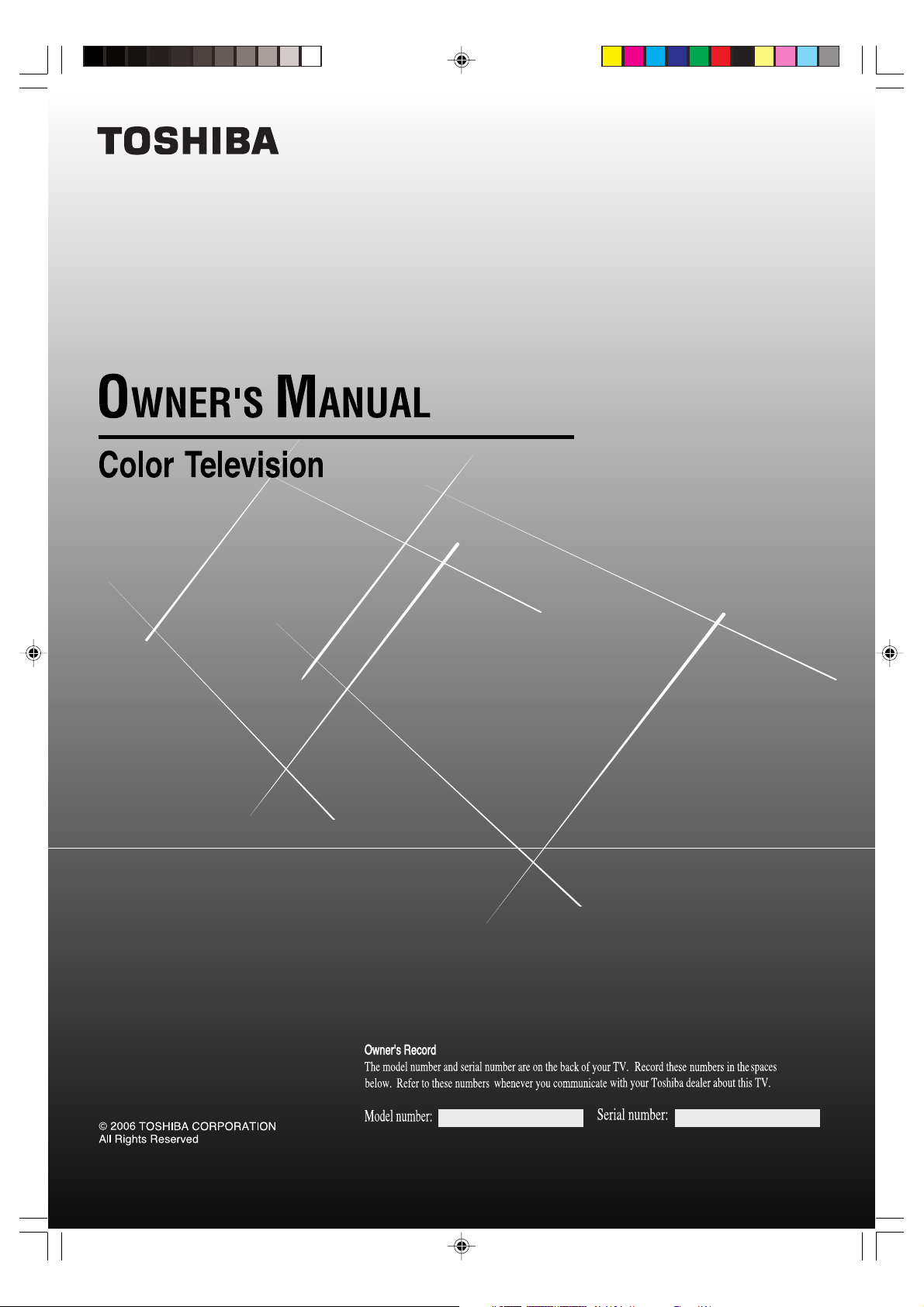
13A26
19A26
3X00121A(E)_COVER 22/12/05, 4:15 PM1
Page 2

Dear Customer,
Thank you for purchasing this Toshiba TV. This manual will
help you use the many exciting features of your new TV.
Before operating the TV, please read this manual
completely, and keep it nearby for future reference.
Safety Precautions
WARNING
TO REDUCE THE RISK OF FIRE OR ELECTRIC
SHOCK, DO NOT EXPOSE THIS APPLIANCE TO
RAIN OR MOISTURE.
WARNING: TO REDUCE THE RISK OF
ELECTRIC SHOCK, DO NOT REMOVE COVER
(OR BACK). NO USER-SERVICEABLE PARTS
INSIDE. REFER SERVICING TO QUALIFIED
SERVICE PERSONNEL.
The lightning symbol in the triangle tells you that the
voltage inside this product may be strong enough to
cause an electric shock. DO NOT TRY TO SERVICE
THIS PRODUCT YOURSELF.
The exclamation mark in the triangle tells you that
important operating and maintenance instructions
follow this symbol.
CAUTION: To reduce the risk of electric shock,
do not use the polarized plug with an extension
cord, receptacle, or other outlet unless the
blades can be inserted completely to prevent
blade exposure.
NOTE TO CATV INSTALLERS IN THE USA
This is a reminder to call the CATV system installer’s
attention to Article 820-40 of the NEC, which
provides guidelines for proper grounding and, in
particular, specifies that the cable ground shall be
connected to the grounding system of the building,
as close to the point of cable entry as practical. For
additional antenna grounding information, see
items 25 and 26 on page 4.
NOTICE OF POSSIBLE ADVERSE EFFECTS
ON TV PICTURE DISPLAY
If a fixed (non-moving) pattern or image remains on the
TV screen for extended periods of time, the image can
become permanently ingrained in the cathode ray
tube(s) of the TV and cause subtle but permanent ghost
images. This type of damage is NOT COVERED BY
OUR WARRANTY. (See item 33 on page 4 for details.)
2
Child Safety
It Makes A Difference
Where Your TV Stands
Congratulations on your purchase! As you enjoy
your new TV, keep these safety tips in mind:
The Issue
If you are like most consumers, you have a TV in your home.
Many homes, in fact, have more than one TV.
The home theater entertainment experience is a growing
trend, and larger TVs are popular purchases; however, they
are not always supported on the proper TV stands.
Sometimes TVs are improperly secured or inappropriately
situated on dressers, bookcases, shelves, desks, audio
speakers, chests, or carts. As a result, TVs may fall over,
causing unnecessary injury.
Toshiba Cares!
The consumer electronics industry
is committed to making home
entertainment enjoyable and safe.
The Consumer Electronics
Association formed the Home
Entertainment Support Safety
Committee, comprised of TV and
consumer electronics furniture
manufacturers, to advocate
children’s safety and educate
consumers and their families about
television safety.
Tune Into Safety
One size does NOT fit all! Use
appropriate furniture large enough to
support the weight of your TV (and other
electronic components).
Use appropriate angle braces, straps, and anchors to
secure your furniture to the wall (but never screw anything
directly into the TV).
Carefully read and understand the other enclosed
instructions for proper use of this product.
Do not allow children to climb on or play with furniture
and TVs.
Avoid placing any item on top of your TV (such as a VCR,
remote control, or toy) that a curious child may reach for.
Remember that children can become excited while watching
a program and can potentially push or pull a TV over.
Share our safety message about this hidden hazard of
home with your family and friends. Thank you!
2500 Wilson Blvd.
Arlington, VA 22201 U.S.A.
Tel. 703-907-7600 Fax 703-907-7690
www.CE.org
CEA is the Sponsor, Producer and
Manager of the International CES
0303
the
®
3X00121A(E)_P02-07 22/12/05, 4:15 PM2
Page 3

Important Safety Instructions
1) Read these instructions.
2) Keep these instructions.
3) Heed all warnings.
4) Follow all instructions.
5) Do not use this apparatus near
water.
Installation, Care, and Service
Installation
Follow these recommendations and precautions and heed
all warnings when installing your TV:
16) Never modify this equipment. Changes or modifications
may void: a) the warranty, and b) the user’s authority to
operate this equipment under the rules of the Federal
Communications Commission.
6) Clean only with a dry cloth.
7) Do not block any ventilation
openings. Install in accordance with
the manufacturer’s instructions.
8) Do not install near any heat
sources such as radiators,
heat registers, stoves, or other
apparatus (including amplifiers)
that produce heat.
9) Do not defeat the safety purpose of the polarized or
grounding type plug. A polarized plug has two blades
with one wider than the other. A grounding type plug has
two blades and a third grounding
prong. The wide blade or the third
prong are provided for your safety.
If the provided plug does not fit into
your outlet, consult an electrician
for replacement of the obsolete outlet.
10) Protect the power cord from being
walked on or pinched, particularly at
plugs, convenience receptacles, and
the point where it exits the apparatus.
11) Only use attachments/accessories specified by the
manufacturer.
12) Use only with the cart, stand, tripod,
bracket, or table specified by the
manufacturer, or sold with the
apparatus. When a cart is used, use
caution when moving the cart/apparatus
combination to avoid injury from tip-over.
13) Unplug this apparatus during
lightning storms or when
unused for long periods
of time.
14) Refer all servicing to qualified service personnel.
Servicing is required when the apparatus has been
damaged in any way, such as power supply
cord or plug is damaged, liquid has
been spilled or objects have fallen into
the apparatus, the apparatus has been
exposed to rain or moisture, does not
operate normally, or has been dropped.
Wide plug
17) DANGER: RISK OF SERIOUS PERSONAL
INJURY, DEATH, OR EQUIPMENT
DAMAGE! Never place the TV on
an unstable cart, stand, or table. The TV
may fall, causing serious personal injury,
death, or serious damage to the TV.
18) Never place or store the TV in direct
sunlight; hot, humid areas; areas
subject to excessive dust or vibration;
or locations with temperatures at or
below 41°F (5°C).
19) Always place the TV on the floor
or a sturdy, level, stable surface that
can support the weight of the unit.
20) Never place items such as vases,
aquariums, or candles on top of the TV.
21) Never block or cover the slots or
openings in the TV cabinet back,
bottom, and sides. Never place
the TV:
• on a bed, sofa, rug, or similar
surface;
• too close to drapes, curtains,
or walls; or
• in a confined space such as a
bookcase, built-in cabinet, or any
other place with poor ventilation.
The slots and openings are provided
to protect the TV from overheating
and to help maintain reliable
operation of the TV.
22) Never allow anything to rest on or roll over the power
cord, and never place the TV where the power cord is
subject to wear or abuse.
15) CAUTION: To reduce the risk of electric shock,
do not use the polarized plug with an extension
cord, receptacle, or other outlet unless the blades
can be inserted completely to prevent blade exposure.
3X00121A(E)_P02-07 22/12/05, 4:15 PM3
23) Never overload wall outlets and
extension cords.
0303
3
3
Page 4
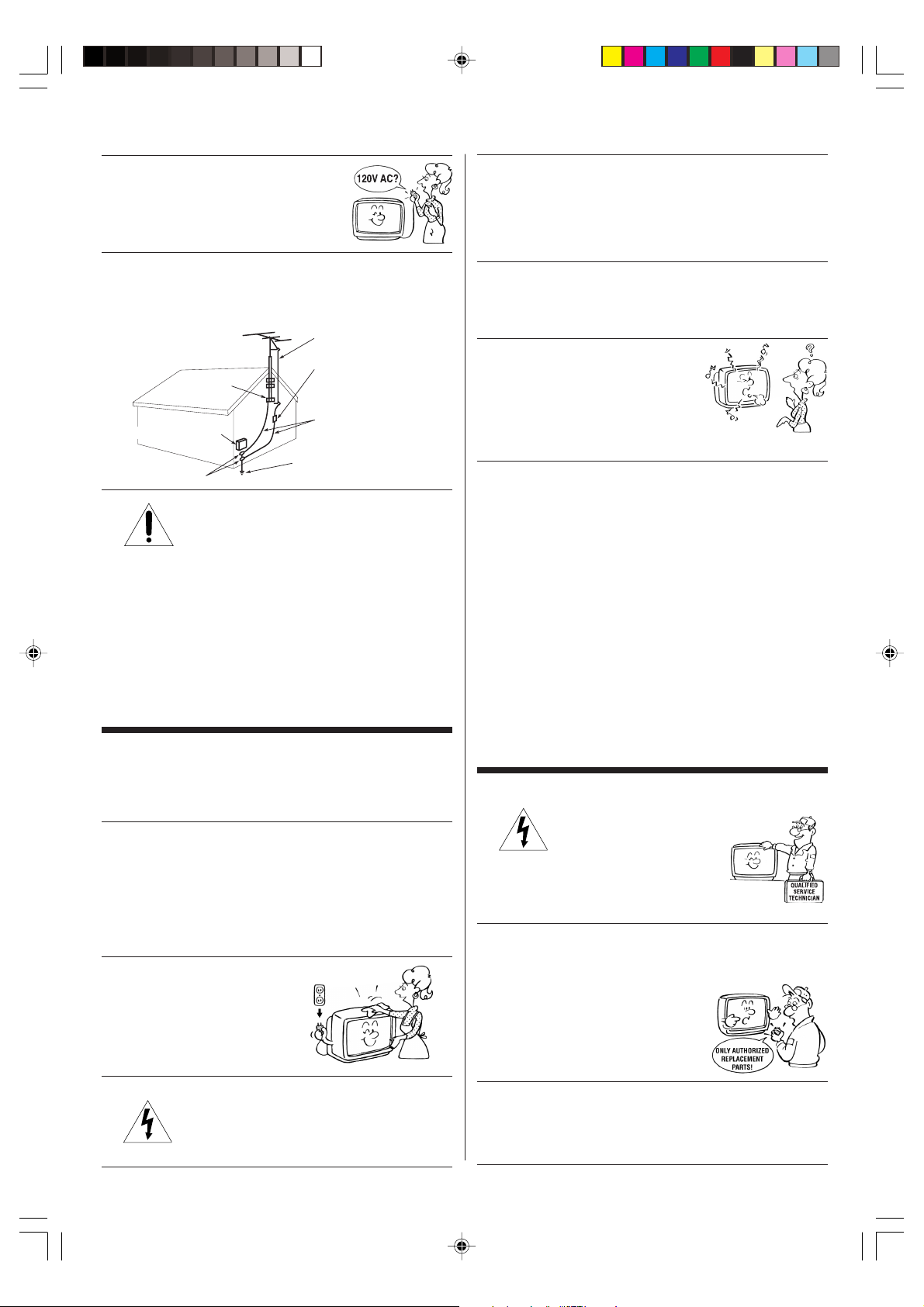
24) Always operate this equipment from
Ground clamp
Antenna discharge unit
(NEC Section 810-20)
Grounding conductors
(NEC Section 810-21)
Power service grounding
electrode system (NEC Art 250 Part H)
Ground clamps
Antenna lead-in wire
Electric service equipment
a 120V AC, 60 Hz power source only.
25) Always make sure the antenna system is properly
grounded to provide adequate protection against
voltage surges and built-up static charges (see Section
810 of the National Electric Code).
26) DANGER: RISK OF SERIOUS PERSONAL
INJURY OR DEATH!
• Use extreme care to make sure you are never
in a position where your body (or any item you are in
contact with, such as a ladder or screwdriver) can
accidentally touch overhead power lines. Never locate
the antenna near overhead power lines or other
electrical circuits.
• Never attempt to install any of the following during
lightning activity:
a) an antenna system; or b) cables, wires, or any home
theater component connected to an antenna or phone
system.
Care
For better performance and safer operation of your
TOSHIBA TV, follow these recommendations and
precautions:
27) Always sit approximately 10–25 feet away from the TV
and as directly in front of it as possible. The picture can
appear dull if you sit too far to the left or right of the TV,
or if sunlight or room lights reflect on the screen. Turn
the TV off to check for reflections on the screen, and
then remove the source of reflections while viewing the
TV.
28) Always unplug the TV before
cleaning. Never use liquid or
aerosol cleaners.
30) [This item applies to projection TVs only.] If the air
temperature rises suddenly (for example, when the TV
is first delivered), condensation may form on the lenses.
This can make the picture appear distorted or the color
appear faded. If this happens, turn off the TV for 6 to 7
hours to allow the condensation to evaporate.
31)For added protection of your TV from lightning and
power surges, always unplug the power cord and
disconnect the antenna from the TV if you leave the TV
unattended or unused for long periods of time.
32) During normal use, the TV may make
occasional snapping or popping
sounds. This is normal, especially
when the unit is being turned on or
off. If these sounds become frequent
or continuous, unplug the power cord
and contact a Toshiba Authorized Service Center.
33)
Possible Adverse Effects on TV Picture Display: If a
fixed (non-moving) pattern or image remains on the TV
screen for extended periods of time, the image can
become permanently ingrained in the cathode ray tube(s)
of the TV and cause subtle but permanent ghost images.
This type of damage is NOT COVERED BY YOUR
WARRANTY. Never leave the TV on for extended periods
of time while it is displaying the following images or formats:
• Fixed Images, including but not limited to PIP/POP
windows, closed captions, video game patterns, TV
station logos, stock tickers, and websites.
• Special Formats that do not use the entire screen,
including but not limited to widescreen or letterbox
format media viewed on a 4:3 aspect ratio display
(with gray or black bars at the top and bottom of the
screen); or 4:3 aspect ratio format media viewed on a
widescreen/16:9 aspect ratio display (with gray or
black bars on the left and right sides of the screen).
Service
34) WARNING: RISK OF ELECTRIC
removing the covers may expose
you to dangerous voltage or other
hazards. Refer all servicing to a
Toshiba Authorized Service Center.
35) If you have the TV serviced:
• Ask the service technician to use only replacement
• Upon completion of service, ask
SHOCK! Never attempt to service the
TV yourself. Opening and
parts specified by the manufacturer.
the service technician to perform
routine safety checks to determine
that the TV is in safe operating
condition.
29) WARNING: RISK OF ELECTRIC SHOCK!
Never spill liquids or push objects of any kind
into the TV cabinet slots.
4
3X00121A(E)_P02-07 22/12/05, 4:15 PM4
36)When the TV reaches the end of its useful life, ask a
qualified service technician to properly dispose of the
TV. Improper disposal may result in a picture tube
implosion and possible personal injury.
0303
Page 5
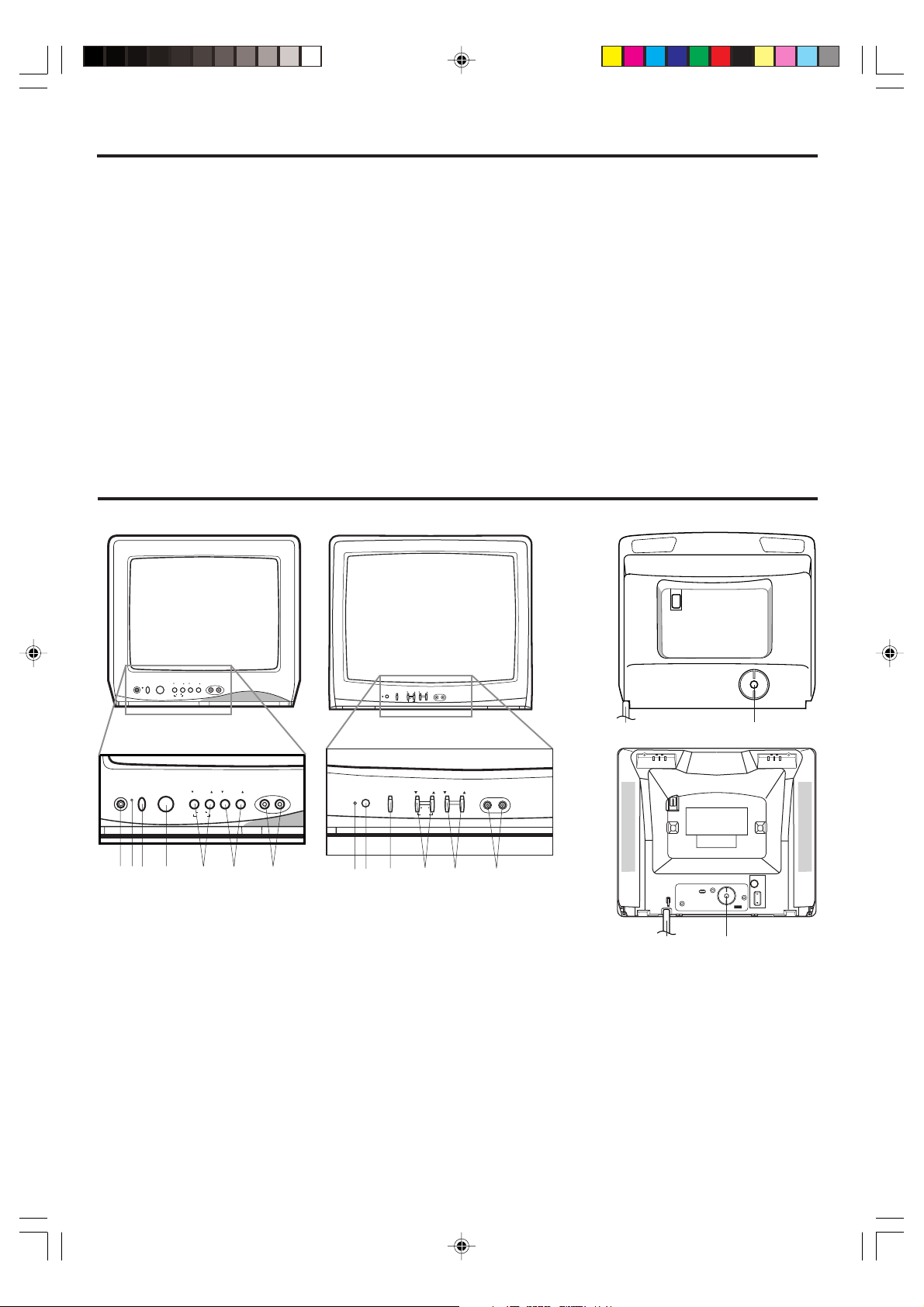
FEATURES
• 181 Channel Tuner - The tuning system is capable of receiving all 68 VHF/UHF standard broadcast channels that
are available in your area. When operating on a cable system, it can tune to the standard VHF channel frequencies
plus up to 113 cable channel frequencies. The actual number of channels received depends upon channel
reception in your area or your cable system.
• On-screen 3 Language Display - This TV can display the on-screen language in English, Spanish or French.
• Sleep Timer - Operable from the remote control, the TV can be programmed to turn off automatically (from 10 to
120 minutes, in 10-minute increments).
• Memory Back Up - This system prevents loss of memorized channel selections in case a power interruption to the
TV should occur.
•V-Chip - The V-Chip function can read the rating of a TV program or movie content if the program is encoded with
this information. V-Chip will allow you to set a restriction level (designed to work with the U. S. V-Chip system only).
• Picture Control Adjustments - The on-screen display allows precise remote control adjustment of BRIGHTNESS,
CONTRAST, COLOR, TINT and SHARPNESS.
• Closed Captioned Decoder - Displays closed captions or text on-screen (when available).
• Lock feature - This feature has three functions, LOCKING CHANNELS, LOCKING VIDEO INPUT and SETTING
THE GameTimer
TM
.
• Programmable ON Timer - Allows you to program the TV to automatically turn on the TV at a set time.
LOCATION OF CONTROLS
FRONT
PHONE
PHONE
POWER
VOLUME
CHANNEL
VIDEO AUDIO
SET
ENTER RESET
MENU
POWER
VOLUME
SET
MENU
13A26 19A26 13A26
CHANNEL
VOLUMEPOWER
SET
RESETENTER
MENU
CHANNEL
VIDEO AUDIO
ENTER RESET
POWER
VOLUME
MENU
SET
134 6572724 653
1. PHONE (Earphone) Jack - Plug an earphone or
monaural headphones with a 1/8” miniplug into this
jack for private listening.
2. POWER indicator - Lights up when the power is
turned on.
3. Remote Sensor - Signals from the Remote Control
unit are received here.
4. POWER Button - Press to turn the TV on or off.
5. VOLUME ▲/▼ Buttons - Press to raise or lower the
level of the sound.
(MENU Buttons) - Press both VOLUME ▲/▼ buttons
at the same time to display the on-screen menu functions.
(SET + / – Buttons) - Press to select the desired setting during on-screen operations.
BACK
VIDEO
AUDIO
8 9
VIDEO
CHANNEL
AUDIO
RESETENTER
ANT
8 9
6. CHANNEL ▲/▼ Buttons - Press to select a higher or
lower numbered channel set into memory.
(ENTER Button) - Press to enter or select information
for on-screen operations.
(RESET Button) - Press, while in the on-screen menu
mode, to reset the on-screen picture adjustments to
their factory preset positions.
7. AUDIO/VIDEO IN Jacks - Audio and video signal
cables from an external source can be connected here.
8. AC Power Cord - Plug into an outlet with 120V, 60
Hz AC power only.
9. VHF/UHF IN (ANT) Jack - Connect a VHF/UHF
antenna or Cable TV 75 ohm coaxial cable to this
jack.
ANT
19A26
5
3X00121A(E)_P02-07 22/12/05, 4:15 PM5
Page 6
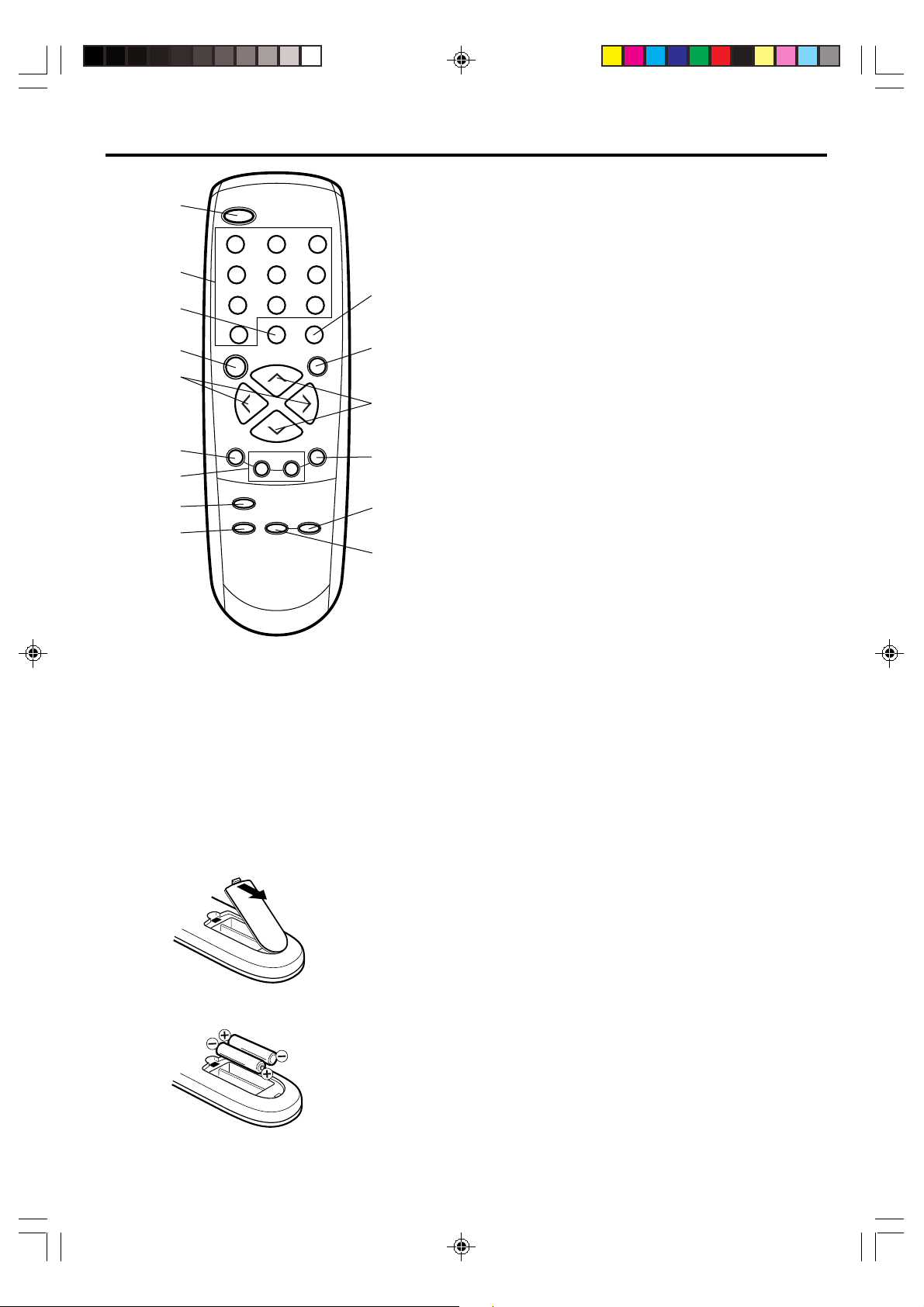
REMOTE CONTROL
1
2
3
4
5
6
7
8
9
1. POWER Button - Press to turn on the TV. Press again
to turn off the TV.
2. Direct Channel Selection Buttons (0–9) - Allows direct
tuning of any channel.
3. CH RTN Button - Repeatedly press CH RTN to toggle
back and forth between the last two channels you tuned.
POWER
123
456
7
89
CH RTN RECALL
0
VOL
SLEEP
–
MENU
–
RESET
TV/VIDEO
CH +
CH –
SET
CAP/TEXT
CT-859
MUTE
VOL
ENTER
+
1/2
10
11
+
12
13
14
15
4. SLEEP Button - To set the TV to turn off after a preset
amount of time, press the SLEEP button on the remote
control. The clock will count down 10 minutes each time
the button is pressed in the order of 120, 110, 100, ······ 20,
10, 0. After the sleep time is programmed, the display will
disappear then reappear momentarily every ten minutes to
remind you the sleep timer function is operating. To
confirm the sleep time setting, press the SLEEP button
once and the remaining time will be momentarily displayed.
To cancel sleep time, press the SLEEP button repeatedly
until the display turns to 0.
5. VOL (VOLUME) + / – Buttons - Press the + button to
increase or the – button to decrease the volume level.
6. MENU Button - Press to display the on-screen menu
function.
7. SET + / – Buttons - Press to select the desired setting
during on-screen operations.
8. RESET Button - Press to reset the on-screen picture
adjustments to their factory preset positions.
9. TV/VIDEO Button - Switches between the TV and external
device inputs.
10. RECALL Button - When you press this button, the
channel number will appear in the upper right corner of the
screen. Press the button again to remove it from the
screen.
11. MUTE Button - To turn off the sound, press this button
once. The TV will be silenced and the word “MUTE” will
appear on the screen. The muting feature can be released
by pressing the MUTE button again or one of the VOL + or
– buttons.
12. CH (CHANNEL) + / – Buttons - Press the + button to
change to a higher numbered channel set into memory.
Press the – button to change to a lower numbered channel
set into memory.
13. ENTER Button - Press to enter or select information for
On-screen operations.
14. 1/2 Button - Switches between channel 1 and channel 2
in the closed caption mode.
15. CAP/TEXT Button - Press to switch between normal TV
and the two closed caption modes (captions or text), when
available.
Before using the remote control, batteries must first be installed.
HOW TO INSTALL BATTERIES
1. Open the battery compartment cover.
“
2. Install two
AAA” (penlight size) batteries.
3. Replace the battery compartment cover.
6
3X00121A(E)_P02-07 12/26/05, 1:49 PM6
Use two “AAA” size penlight batteries (supplied) for the
remote control. The batteries may last approximately one
year depending on how much the remote control is used.
For best performance, it is recommended that batteries
should be replaced on a yearly basis, or when the remote
operation becomes erratic.
Caution:
Never throw batteries into a fire.
Notes :
• Be sure to use AAA size batteries.
• Dispose of batteries in a designated disposal area.
• Batteries should always be disposed of with the
environment in mind. Always dispose of batteries in
accordance with applicable laws and regulations.
• If the remote control does not operate correctly, or if the
operating range becomes reduced, replace batteries with
new ones.
•
When necessary to replace batteries in the remote control,
always replace both batteries with new ones. Never mix
battery types or use new and used batteries in combination.
• Always remove batteries from remote control if they are
dead or if the remote control is not to be used for an
extended period of time. This will prevent battery acid
from leaking into the battery compartment.
Page 7

ANTENNA/CABLE TV CONNECTIONS
VIDEO Game
VIDEO AUDIO
RESET
Choose one of the following seven connections, based on your
equipment and service:
Combination VHF/UHF antenna
Single 75 ohm cable
(or)
Single 300 ohm twin-lead wire*
For best performance, if you have a splitter connected, remove
*
the splitter and connect the single wire to the transformer,
and then to the TV’s antenna input (as illustrated here).
TRANSFORMER
(not supplied)
To ANT input
on back of TV
To ANT input
on back of TV
Separate VHF and UHF antennas or
Combination VHF/UHF antenna with separate cables/wires
UHF Antenna
VHF Antenna
300 ohm twin-lead wire
75 ohm cable
(not supplied)
COMBINER
To ANT input
on back of TV
(or)
UHF Antenna
300 ohm twin-lead wire
VHF Antenna
300 ohm twin-lead wire*
Cable TV service
From cable
TV service
(or)
From cable
TV service
(or)
From cable
TV service
TRANSFORMER
(not supplied)
CONVERTER/ DESCRAMBLER
CONVERTER/ DESCRAMBLER
SPLITTER
A / B SWITCH
COMBINER
(not supplied)
A
B
To ANT input
on back of TV
To ANT input
on back of TV
To ANT input
on back of TV
To ANT input
on back of TV
Combination VHF/UHF antenna (Single 75 ohm cable or 300
ohm twin-lead wire)
Connect the 75 ohm cable from a combination VHF/UHF
antenna to the antenna jack.
If your combination antenna has a 300 ohm twin-lead wire, use
the 300-75 ohm matching transformer (not supplied).
Combination VHF/UHF antenna (Separate VHF and UHF 300
ohm twin-leads)
Connect the UHF twin-lead wire to a combiner (not supplied).
Connect the VHF twin-lead to the 300-75 ohm matching
transformer (not supplied). Attach the transformer to the
combiner. Attach the combiner to the antenna jack.
Separate VHF/UHF antennas
Connect the 75 ohm cable from the VHF antenna and the UHF
antenna twin-lead to a combiner (not supplied). Attach the
combiner to the antenna jack.
NOTE: If your VHF antenna has a twin-lead wire, use the 300-75
ohm matching transformer (not supplied), then connect the transformer to the combiner.
For subscribers to basic cable TV service
For basic cable service not requiring a converter/descrambler
box, connect the Cable TV 75 ohm coaxial cable directly to the
antenna jack on the back of the television.
For subscribers to scrambled cable TV service
If you subscribe to a cable service which requires the use of a
converter/descrambler box, connect the incoming cable to the
converter/descrambler box and connect the output of the box to
the antenna jack on the back of the television. Follow the
connections shown left. Set the television to the output of the
converter/descrambler box (usually channel 3 or 4) and use the
converter/descrambler box to select channels.
For subscribers to unscrambled basic cable with scrambled
premium channels
If you subscribe to a cable service in which basic cable channels
are unscrambled and premium channels require the use of a
converter/descrambler box, you may wish to use a two-set signal
splitter (sometimes called a “two-set coupler”) and an A/B switch
box from the cable installer or an electronics supply store. Follow
the connections shown left. With the switch in the “B” position, you
can directly tune any nonscrambled channels on your TV. With
the switch in the “A” position, tune your TV to the output of the
converter/descrambler box (usually channel 3 or 4) and use the
box to tune scrambled channels.
This television has an extended tuning range and can tune most
cable channels without using a cable company supplied
converter box. Some cable companies offer “premium pay
channels” in which the signal is scrambled. Descrambling these
signals for normal viewing requires the use of a descrambler
device which is generally provided by the cable company.
CONNECTION TO OTHER EQUIPMENT
The exact arrangement you use to interconnect various video and audio components to the TV is dependent on the model and features
of each component. Check the owner’s manual provided with each component for the location of video and audio inputs and outputs.
The following connection diagrams are offered as suggestions. You may need to modify them to accommodate your particular
assortment of components.
TV/VIDEO SELECTION
To view the picture from a VCR,
camcorder, or TV game, you must put the
TV in VIDEO mode first. Press TV/VIDEO
to select VIDEO mode. The word “VIDEO”
displays briefly on-screen. Press TV/
VIDEO again to return to TV mode.
1. To connect the TV to a VCR
The unauthorized recording, use, distribution, or
revision of television programs, videotapes, DVDs, and
other materials is prohibited under the Copyright Laws
of the United States and other countries, and may
subject you to civil and criminal liability.
3X00121A(E)_P02-07 22/12/05, 4:15 PM7
VCR
To Audio/
Video OUT
(not supplied)
Front of TV
RESET
VIDEO
VIDEO AUDIO
AUDIO
2. To connect the TV to a VIDEO Game
VIDEO
The TV also can be used as a display device for many video
games. However, due to the wide variety of different types of
signal generated by these devices and subsequent hook-up
variations required, they have not all been included in the
suggested connection diagrams. You will need to consult each
component's owner's manual for additional information.
To Audio/Video OUT
3. To connect the TV to a camcorder
To playback from the camcorder, connect the camcorder to
the TV as shown.
To AV OUT jack
(not supplied)
(not supplied)
Front of TV
Front of TV
VIDEO AUDIO
RESET
7
Page 8
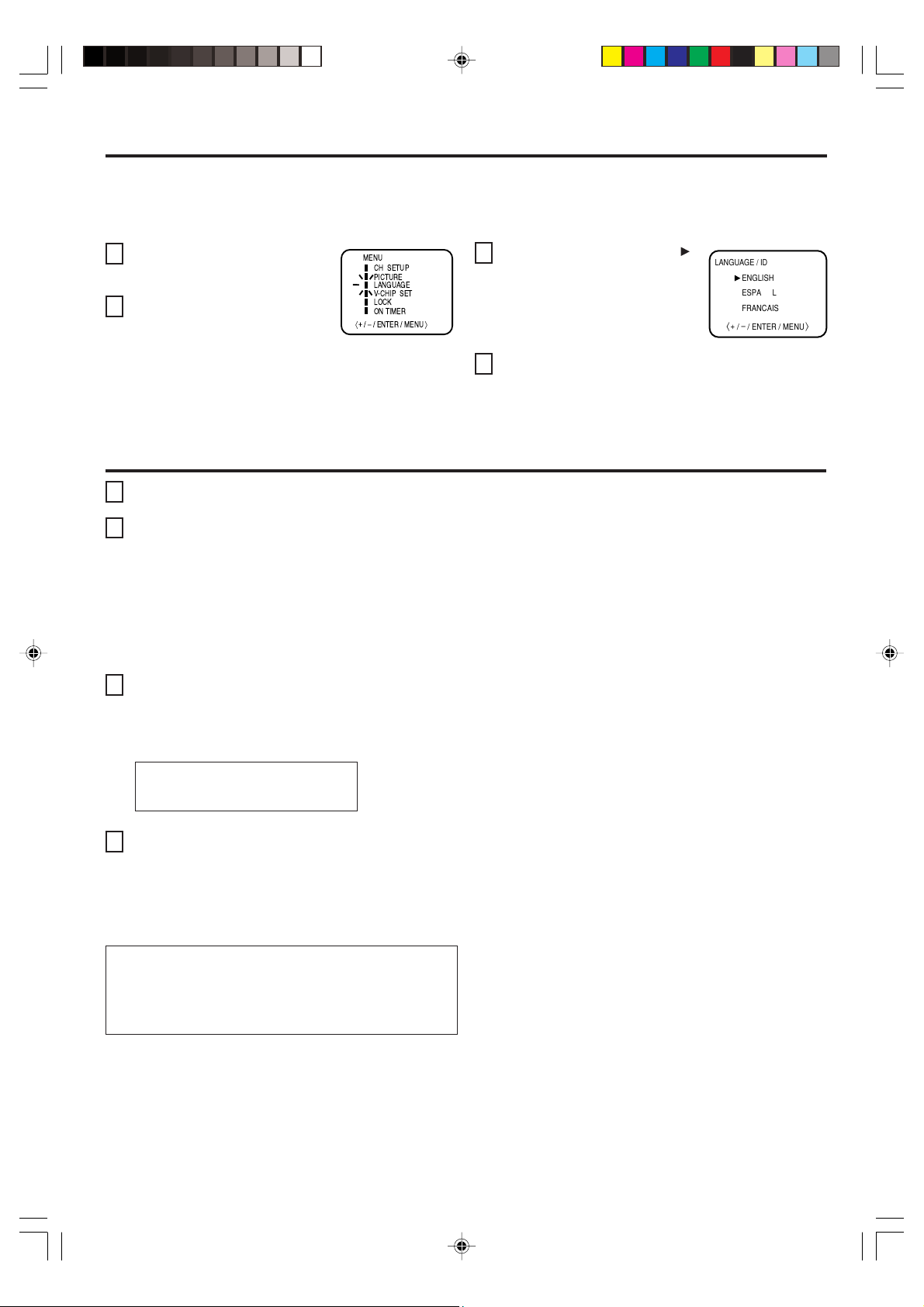
SETTING THE LANGUAGE
This TV can display the on-screen displays and adjustment menus in English, Spanish, or French.
The on-screen language selection (step 3, below) will automatically appear on the screen when you press the MENU button
initially. Select the language you prefer first, then proceed with the other menu options.
Press MENU.
1
Press SET + or – to select the
2
LANGUAGE mode, then press
ENTER.
MENU
CH SETUP
PICTURE
LANGUAGE
V-CHIP SET
LOCK
ON TIMER
+
〈
/Ð/ ENTER / MENU
Press SET + or – until the
3
indicator points to the desired
language: English (ENGLISH),
Spanish (ESPAÑOL) or French
(FRANCAIS), then press ENTER.
〉
Press MENU repeatedly until the
4
“
”
LANGUAGE / IDIOMA / LANGUE
ENGLISH
ESPAÑOL
FRANCAIS
+
〈
/
– / ENTER / MENU
menu screen is cleared.
NOTE:
If Spanish or French is chosen, the closed caption indicators will be in the selected language, but the closed caption text
will not be affected by the language selection.
TV OPERATION
To turn on the TV, press POWER.
1
The VOLUME can be adjusted to a desired level by
2
pressing VOL (VOLUME) + or –.
The sound level will be indicated on the TV screen by
GREEN BARS AND A NUMBER. As the sound level
increases, so do the number of BARS AND THE
NUMBER on the screen. The same is true for decreasing the level.
Set the TV/CABLE menu option to the appropriate
3
position. When shipped from the factory, this menu
“
option is in the CABLE setting. See
CHANNELS
” on page 9.
TO MEMORIZE
TV - VHF/UHF channels
CABLE - CABLE TV channels
CH (CHANNEL) + and – buttons
4
Press and release CH (CHANNEL) + or –. The
channel automatically stops at the next channel
programmed into the TV’s memory. Press and hold the
button down to change channels more quickly.
For proper operation, make sure you program
channels into the TV’s memory before tuning
channels.
See “TO MEMORIZE CHANNELS
” on page 9.
DIRECT CHANNEL SELECTION buttons (0–9) - Press
these buttons to select a channel. The channel number will
appear on the upper right corner of the TV screen. If an
invalid channel number is selected, the display will revert to
the previous channel.
TV MODE DIRECT CHANNEL SELECTION - When the
TV/CABLE menu option is in
the TV position, all channels
can be instantly selected by using two buttons (For example,
to select channel 2, press “0,” then “2.” If you press only “2,”
channel selection will be delayed for a few seconds). For
channels 10 and above, press the two digits in order.
CABLE mode direct channel selection
When the TV/CABLE menu option is in the CABLE position,
channels can be selected as follows:
1-9
Press “0” twice, then 1-9 as needed.
Example, to select channel 2, press
“002.”
10-12
Press “0”, then remaining 2 digits.
Example, to select channel 12, press
“012.”
13-99
Press the 2 digits in order.
Example, to select channel 36, press
“36.”
100-125
Press the 3 digits in order.
Example, to select channel 120, press
“120.”
NOTE: If the station being viewed stops broadcasting, the TV
will automatically shut off after 15 minutes.
〉
8
3X00121A(E)_P08-12 22/12/05, 4:15 PM8
Page 9

TO MEMORIZE CHANNELS
This TV is equipped with a channel memory feature that allows the
TV to skip up or down to the next channel set into memory, skipping over unwanted channels.
Before selecting channels, they must be programmed into the TV’s
memory. In addition to normal VHF and UHF channels, this TV can
receive up to 113 Cable TV channels. To use this TV with an
antenna, set the TV/CABLE menu option to the TV setting. When
shipped from the factory, this menu option is in the CABLE setting.
TV/CABLE SELECTION
Press MENU.
1
Press SET + or – until the indicator next to
2
“CH SETUP” begins to flash, then press
ENTER.
Press SET + or – until the indicator next
3
to “TV/CABLE” begins to flash.
Press ENTER to select the TV or CABLE
4
mode. The arrow indicates the selected
mode.
Press MENU repeatedly until the menu
5
screen is cleared.
NOTE:
Contact your cable company to determine the type of cable
system used in your area.
AUTOMATIC CHANNEL MEMORY
Press MENU.
1
Press SET + or – until the indicator next to
2
“CH SETUP” begins to flash, then press
ENTER.
Press SET + or – until the indicator next
3
to “AUTO CH MEMORY” begins to flash,
then press ENTER. The TV will begin
memorizing all the channels available in
your area. Channel numbers will remain
red until auto memorizing is complete.
MENU
CH SETUP
PICTURE
LANGUAGE
V-CHIP SET
LOCK
ON TIMER
+
〈
/ — / ENTER / MENU
CABLE
TV
AUTO CH MEMORY
ADD / DELETE
+
〈
/ — / ENTER / MENU
MENU
CH SETUP
PICTURE
LANGUAGE
V-CHIP SET
LOCK
ON TIMER
+
〈
/ — / ENTER / MENU
TV
CABLE
AUTO CH MEMORY
ADD / DELETE
+
〈
/ — / ENTER / MENU
〉
〉
〉
〉
TO ADD/DELETE CHANNELS
Press MENU.
1
Press SET + or – until the indicator next to
2
“CH SETUP” begins to flash, then press
ENTER.
Press SET + or – until the indicator
3
next to “ADD/DELETE” begins to flash,
then press ENTER.
Select the desired channels to be
4
added or deleted using the Direct
Channel Selection buttons (0–9), CH +
or –, SET + or –.
Press ENTER to select ADD or DELETE.
5
If an unmemorized channel was selected (step 4), the
channel indication will be red. Press ENTER if you wish
to ADD the unmemorized channel. The channel indicator will change from red to green when a channel is
added and the channel will be memorized.
If a memorized channel was selected (step 4), the channel indication will be green. To delete the channel from
memory, press ENTER repeatedly until
“DEL” appears on-screen. The channel
indicator will change from green to red
when a channel is deleted. Repeat
steps 4 and 5 for each channel to be
added or deleted.
Press MENU repeatedly until the menu screen is
6
cleared.
MENU
CH SETUP
PICTURE
LANGUAGE
V-CHIP SET
LOCK
ON TIMER
+
〈
/ — / ENTER / MENU
TV
AUTO CH MEMORY
ADD / DELETE
+
〈
/ — / ENTER / MENU
ADD CH 012
〈
0 – 9 / + / – / ENTER / MENU
〉
CABLE
〉
〉
Press MENU repeatedly until the menu screen is
4
cleared.
ADJUSTING THE PICTURE
You can adjust the settings for brightness, contrast, color,
tint and sharpness.
Press MENU.
1
Press SET + or – until the indicator next to “PICTURE”
2
begins to flash, then press ENTER.
Press ENTER repeatedly to select the item you want to
3
adjust.
CONTRAST COLORBRIGHTNESS TINT SHARPNESS
3X00121A(E)_P08-12 22/12/05, 4:15 PM9
Press SET + or – to adjust the setting.
4
BRIGHTNESS
CONTRAST
COLOR
TINT
SHARPNESS
higher
lighter
deeper
greenish
sharper
+
lower
darker
paler
reddish
softer
–
TO RETURN TO INITIAL SETTING:
Press RESET while the picture adjusting mode appears
on-screen.
9
Page 10

CLOSED CAPTION
WHAT IS CLOSED CAPTIONING?
This television has the capability to decode and display closed
captioned television programs. When available, closed captioning will
display text on the screen for hearing impaired viewers or it will
translate and display text in another language.
TO VIEW CLOSED CAPTIONS
Press CAP/TEXT on the remote control to switch between normal TV
and the two closed caption modes (captions and half-screen Text).
Captions: This closed caption mode will display text on the screen in
English or another language (depending on the setting of Closed
Captions 1/2). Generally, closed captions in English are transmitted
on captions channel 1 and closed captions in other languages are
transmitted on captions channel 2.
The captions will appear in places on the screen where they will least
interfere with the picture, usually on the bottom of the screen. News
programs will usually show three-line closed captions which scroll onto
the screen. Most other shows provide two or three lined captions
placed near the character who is speaking so the viewer can follow the
dialogue. Words in italics or underlined describe titles, words in foreign
• When activating the closed captioned decoder, there will be a short delay before the closed captioned text appears on the screen.
• Closed captioned text is only displayed in locations where it is available.
• If no caption signal is received, no captions will appear, but the television will remain in the caption mode.
• Misspellings or unusual characters may occasionally appear during closed captioning. This is normal with closed captioning, especially with live
programs. This is because during live programs, captions are also entered live. These transmissions do not allow time for editing.
• When captions are being displayed, on-screen displays, such as volume and mute may not be seen or may interfere with closed captions.
• Some cable systems and copy protection systems may interfere with the closed captioned signal.
• If using an indoor antenna or if TV reception is very poor, the closed caption decoder may not appear or may appear with strange characters or
misspelled words. In this case, adjust the antenna for better reception or use an outdoor antenna.
languages or words requiring emphasis. Words that are sung usually
appear enclosed by musical notes.
Text: When available, the Text mode will fill part of the screen with a
programming schedule or other information. After selecting a closed
caption mode, it will stay in effect until it is changed, even if the
channel is changed. If the captions signal is lost due to a commercial
or a break in the signal, the captions will reappear when the signal is
received again. If the channels are changed, the captions will be
delayed approximately 10 seconds.
For television programs broadcasting with closed captions, look in
your TV guide for the closed captions symbol (CC).
NOTICE OF POSSIBLE ADVERSE EFFECTS ON TV PICTURE DISPLAY
Avoid displaying stationary images on your TV screen for extended
periods of time. Fixed (non-moving) patterns or images (including but not
limited to PIP/POP windows, closed captions, video game patterns, TV
station logos, stock tickers, websites, and special formats that do not use
the entire screen) can become permanently ingrained in the cathode ray
tube(s) of the TV and cause subtle but permanent ghost images. This
type of damage is NOT COVERED BY YOUR WARRANTY.
SETTING THE V-CHIP
The V-Chip function is available only for the U. S. V-Chip system. The Canadian V-Chip system is not supported.
This TV is fitted with a V-CHIP controller that provides you with channel viewing access controls and restrictions. This function is to
prevent your children from watching violent or sexual scenes that you may choose to exclude.
Press MENU and then SET + or – until the indicator next
1
to “V-CHIP SET” begins to flash, then press ENTER.
Enter your password (4 digits) using the Direct channel
2
selection buttons (0–9).
In the event of entering an incorrect password press
RESET. Then press ENTER.
Enter the password again, and then press ENTER.
3
Press SET + or – until the indicator next to “V-CHIP”
4
begins to flash.
Press ENTER to select ON.
Press SET + or – until the indicator next to “TV RATING” or
5
“MPAA RATING” begins to flash. Press ENTER.
Press SET + or – to select the desired rating for the
6
applicable video or TV channel. Press ENTER.
Press MENU repeatedly until the menu screen is cleared.
7
NOTES:
• V-Chip function is based on specifications for the United States and therefore may not work properly in Canada.
• If you want to change your password, follow steps 1 and 2 and select “CHANGE PASSWORD” option. Then enter your new
password.
• The V-Chip function is activated only on programs and tapes that have the rating signal.
• Once you block a program using the V-Chip function, the blocked program cannot be watched based on the content of the show.
When the program starts, the “INPUT PASSWORD” will appear on the screen. When you want to release the V-Chip temporarily,
enter the password.
If you change the channel or turn off the TV while the V-Chip function was temporarily released, the original setting will be resumed.
If you return to the channel you were watching you must re-enter your password to temporarily release your V-Chip function again.
• When you watch the TV through a cable box or VCR with the TV tuned to channel 3 or 4, you must release the V-Chip temporarily
by entering your password. The V-Chip setting will be resumed when you turn the TV off and then on again. Use the cable box
or VCR to change channels in this case.
• When changing the channel with the cable box or the VCR, approximately 10 seconds will pass until the program appears.
• If you forget or lose your password, you can reset it using the following procedure:
- While holding down the VOLUME
button on the TV, press “0” on the remote control for a few seconds.
10
TV RATING
SET – SET +
OFF
TV-Y: All children
TV-Y7: 7 years old and above
TV-G: Children's program
When you select TV-Y7, TV-PG, TV-14 or TV-MA, press RECALL to
explain the rating.
Press SET + or – to select the desired rating you want. Press ENTER to
select the setting ON or OFF.
TV-Y TV-PG
TV-Y7 TV-G TV-14 TV-MA
TV-PG: Parental guidance
TV-14: 14 years old and above
TV-MA: 17 years old and above
MPAA RATING
SET – SET +
OFF
G: All ages
PG: Parental guidance
PG-13: Parental guidance less
than 13 years old
PG PG-13 R NC-17
R: Under 17 years old parental
guidance suggested
NC-17: 17 years old and above
X: Adult only
XG
3X00121A(E)_P08-12 22/12/05, 4:15 PM10
Page 11

USING THE LOCK MENU
The LOCK menu includes the CH LOCK, VIDEO LOCK, GAMETIMER and CHANGE PASSWORD functions.
You can use these functions after entering the correct PASSWORD. (This password is the same one selected under “SETTING THE
V-CHIP” on page 10.)
LOCKING CHANNELS
With the CH LOCK feature, you can lock specific channels. You will not be able to tune locked channels unless you clear the
setting. You can choose to lock up to nine TV channels and nine cable channels.
Use the Channel Number buttons (0–9) to display the
1
television channel you wish to lock.
Press MENU, then press SET + or – until the indicator
2
next to “LOCK” begins to flash. Then press ENTER.
Use the Channel Number buttons (0–9) to enter your
3
password, then press ENTER.
The LOCK menu appears.
Press SET + or – until the indicator next
4
to “CH LOCK” begins to flash, then
press ENTER.
Press SET + or – to select:
5
• INPUT to select the channel as one to
be locked. Then press ENTER.
• ALL CLEAR to clear all channels from
the list of locked channels. Then press
ENTER.
LOCK
CH LOCK
VIDEO LOCK
GAME TIMER
CHANGE PASSWORD
+
〈
/ – / ENTER / MENU
CH LOCK
CABLE
INPUT
--- --- ---
--- --- ---
--- --- ---
ALL CLEAR
+
〈
/ – / ENTER / MENU
〉
〉
LOCKING VIDEO INPUT
With the VIDEO LOCK feature, you can lock out the input
source (VIDEO) and channels 3 and 4.
You will not be able to select the input sources with the TV/
VIDEO button or Channel buttons unless you clear the setting.
Press MENU, then press SET + or – until the indicator
1
next to “LOCK” begins to flash, then press ENTER.
Use the Channel Number buttons (0–9) to enter your
2
password, then press ENTER. The LOCK menu appears.
Press SET + or – until the indicator
3
next to “VIDEO LOCK” begins to flash,
then press ENTER.
Press SET + or – to select:
4
• OFF: Unlocks all video input sources.
• VIDEO: Locks VIDEO.
• VIDEO +: Locks VIDEO, channel 3 and channel 4.
This option should be used if you use the antenna
to play a video tape.
Press MENU repeatedly until the menu screen is cleared.
5
NOTE:
After programming VIDEO LOCK, change channels or activate
the TV/VIDEO key before turning off the television.
VIDEO LOCK
OFF
VIDEO
VIDEO+
+
〈
/ – / ENTER / MENU
〉
Repeat steps 1 through 5 to lock other channels. When you
6
are finished locking channels, press MENU repeatedly until
the menu screen is cleared.
If you try to tune a locked channel, the TV will not display it, but
will display the nearest unlocked channel.
NOTES:
• If you are accessing the LOCK menus or V-chip menus for the
first time, choose a four-digit number to be your password.
• After programming CH LOCK, change channels before turning
off the television.
• If you want to unlock channels, select ALL CLEAR in step 5,
then press ENTER.
SETTING THE GameTimer
With the GameTimerTM feature, you can automatically activate
the VIDEO LOCK feature (VIDEO setting) to set a time limit for
playing a TV game (30, 60, 90, or 120 minutes).
Press MENU, then press SET + or – until the indicator next to
1
“LOCK” begins to flash, then press ENTER.
Use the Channel Number buttons (0–9) to enter your pass-
2
word, then press ENTER. The LOCK menu appears.
Press SET + or – until the indicator next to
3
“GAMETIMER” begins to flash, then press
ENTER.
Press SET + or – to select a time limit
4
(30 minutes, 60 minutes, 90 minutes, 120
minutes or OFF).
Press MENU repeatedly until the menu screen is cleared.
5
After the GAMETIMER is programmed, the display will
appear briefly every ten minutes to remind you that the
GAMETIMER is operating. When the programmed end
time is reached, the display will change the channel
automatically.
TM
〈
〉
TO SET THE ON TIMER
This feature allows you to program the TV to turn on automatically at a set time and channel.
NOTE: After a power failure or disconnection of the power, the timer setting will be lost.
Press MENU, then press SET + or – until
1
the indicator next to “ON TIMER” begins
to flash. Then press ENTER.
The ON TIMER menu appears.
Press SET + or – to set the desired hour (0–12), then
2
press ENTER.
Press SET + or – to set the desired minute
3
(00, 05, 10, ...55), then press ENTER.
3X00121A(E)_P08-12 22/12/05, 4:15 PM11
ON TIMER
HOUR
00h
MINUTE
00m
CH 002
CANCEL
+
〈
/ — / ENTER / MENU
Press SET + or – to set the desired
4
channel, then press ENTER.
〉
Press SET + or – to select the SET mode, then press
5
ENTER.
Press MENU repeatedly until the menu screen is cleared.
6
NOTE:
To cancel the ON TIMER, select CANCEL in step 4 above. Press
MENU repeatedly until the menu screen is cleared.
ON TIMER
HOUR
08h
MINUTE
15m
CH 125
SET
+
〈
/ — / ENTER / MENU
〉
11
Page 12

TROUBLESHOOTING GUIDE
Before requesting service, please refer to the following chart for the symptom and possible solution.
SYMPTOMS POSSIBLE SOLUTIONS
TV does not
operate.
Poor sound
or no sound.
Poor picture
or no picture.
Poor
reception on
some
channels.
Poor color or
no color.
Picture
wobbles or
drifts.
• Make sure the power cord is plugged in.
• Try another AC outlet.
• Power is off; check fuse or circuit breaker.
• Unplug unit for an hour, then plug it back in.
• Station or Cable TV experiencing problems;
tune to another station.
• Check sound adjustments (VOLUME and
MUTE).
• Check for sources of possible interference.
• Station or Cable TV experiencing problems;
tune to another station.
• Make sure channels are set into memory.
• Check antenna or Cable TV connections;
adjust antenna.
• Check for sources of possible interference.
• Check picture control adjustments.
• Press CAP/TEXT to turn off the closed
caption mode.
• Station or Cable TV experiencing problems;
tune to another station.
• Make sure channels are set into memory.
• Station is weak; adjust antenna to receive
desired station.
• Check for sources of possible interference.
• Station or Cable TV experiencing problems;
tune to another station.
• Make sure channels are set into memory.
• Check picture control adjustments.
• Check antenna or Cable TV connection.
Adjust antenna.
• Station or Cable TV experiencing problems;
tune to another station.
• Make sure channels are set into memory.
•Cable TV company is scrambling signal.
• Adjust antenna.
SYMPTOMS
No Cable TV
reception.
Horizontal or
diagonal bars
on screen.
No reception
above
channel 13.
No Remote
operation.
TV shuts off.
Closed
captions are
not
activated.
Black box on
screen.
Display is not
shown in
your language.
• Check all Cable TV connections.
• Set TV/CABLE menu option to the CABLE
mode.
• Station or Cable TV system problems; try
another station.
• Check antenna connections; reorient antenna.
• Check for sources of possible interference.
• Make sure TV/CABLE menu option is in the
appropriate mode.
• If using antenna, check UHF antenna
connections.
• Batteries are weak, dead or inserted
incorrectly.
• Remote is out of range; move closer to TV
(within 15 feet).
• Make sure Remote is aimed at sensor.
• Confirm there are no obstructions between
the Remote and the TV.
• Make sure the power cord is plugged in.
• Tuned station is not broadcasting.
• Sleep Timer is set.
• Power interrupted.
• TV station experiencing problems or tuned
program is not closed captioned. Try another
channel.
• Check Cable TV connection or VHF/UHF
antenna, reposition or rotate antenna.
• Press CAP/TEXT to turn on the closed caption
decoder.
• Press CAP/TEXT to turn off the closed
caption mode.
• Select proper language in the menu options.
POSSIBLE SOLUTIONS
SPECIFICATIONS
• This model complies with the specifications below.
• Design and specifications are subject to change without notice.
• This model may not be compatible with features and/or specifications that may be added in the future.
AC Power Input: 120V, 60Hz
AC Power Consumption: Operation: 54 Watts Standby: 3 Watts Operation: 73 Watts Standby: 3 Watts
Picture Tube: 13 Inch (335mm diagonal) 19 Inch (480mm diagonal)
(Screen size is approximate.) (Screen size is approximate.)
Audio Power Output Rating: 1.0 Watts 1.5 Watts
Speaker: 3 inches (76mm) Full Range, 8 ohm
Tuner Type: 181 Channel, Quartz PLL Frequency Synthesized
Remote Control: Infrared, Direct Access, two AAA batteries (supplied)
Receiving Channels: VHF 2-13
UHF 14-69
Cable TV 01-97 (5A)-(A-3); 98-99 (A-2)-(A-1)
14-22 (A)-(I); 23-36 (J)-(W)
37-65 (AA)-(FFF); 66-125 (GGG)-(125)
Antenna Input Impedance: 75 Ohm (VHF/UHF) Coaxial Input
Input: Video: 1.0 Vp-p 75 ohm
Audio: 300 mV, 47k ohm
Dimensions: Width: 14-1/4 inches (362mm) Width: 19-3/16 inches (488mm)
Height: 12-5/8 inches (320.5mm) Height: 16-3/8 inches (416mm)
Depth: 14-3/16 inches (360mm) Depth: 18-5/16 inches (465mm)
Weight: 20.9 Ibs (9.5 kg) 38.6 Ibs (17.5 kg)
ACCESSORY Remote Control with two size “AAA” batteries
13A26 19A26
12
3X00121A(E)_P08-12 22/12/05, 4:15 PM12
Page 13

Limited United States Warranty
for Non-FST PURE® CRT-based TVs 26" and Smaller
Toshiba America Consumer Products, L.L.C. ("TACP") makes the
following limited warranties to original consumers in the United States.
THESE LIMITED WARRANTIES EXTEND TO THE ORIGINAL
CONSUMER PURCHASER OR ANY PERSON RECEIVING THIS
TELEVISION AS A GIFT FROM THE ORIGINAL CONSUMER
PURCHASER AND TO NO OTHER PURCHASER OR TRANSFEREE.
TELEVISIONS PURCHASED IN THE U.S.A. AND USED ANYWHERE
OUTSIDE OF THE U.S.A., INCLUDING, WITHOUT LIMITATION,
CANADA AND MEXICO, ARE NOT COVERED BY THESE
WARRANTIES.
TELEVISIONS PURCHASED ANYWHERE OUTSIDE OF THE U.S.A.,
INCLUDING, WITHOUT LIMITATION, CANADA AND MEXICO, AND
USED IN THE U.S.A., ARE NOT COVERED BY THESE
WARRANTIES.
Limited Ninety (90) Day Warranty on Labor
TACP warrants this television and its parts against defects in materials
or workmanship for a period of ninety (90) days after the date of original
retail purchase. DURING THIS PERIOD, TACP WILL, AT TACP'S
OPTION, REPAIR OR REPLACE A DEFECTIVE PART WITH A NEW
OR REFURBISHED PART WITHOUT CHARGE TO YOU FOR PARTS
OR LABOR.
Limited One (1) Year Warranty on Parts
TACP further warrants the parts in this television against defects in
materials or workmanship for a period of one (1) year after the date of
original retail purchase. DURING THIS PERIOD, TACP WILL, AT
TACP'S OPTION, REPAIR OR REPLACE A DEFECTIVE PART WITH
A NEW OR REFURBISHED PART WITHOUT CHARGE TO YOU FOR
THE PART, PROVIDED THAT IF A DEFECTIVE PART IS REPAIRED
OR REPLACED AFTER NINETY (90) DAYS AFTER THE DATE OF
ORIGINAL RETAIL PURCHASE, YOU MUST PAY ALL LABOR
CHARGES IN CONNECTION WITH THE REPAIR OR REPLACEMENT
THEREOF.
Limited Two (2) Year Warranty on Picture Tube
TACP further warrants the picture tube in this television against defects
in materials or workmanship for a period of two (2) years after the date
of original retail purchase. DURING THIS PERIOD, TACP WILL, AT
TACP'S OPTION, REPAIR OR REPLACE A DEFECTIVE PICTURE
TUBE WITH A NEW OR REFURBISHED PICTURE TUBE WITHOUT
CHARGE TO YOU, PROVIDED THAT IF A DEFECTIVE PICTURE
TUBE IS REPAIRED OR REPLACED AFTER ONE (1) YEAR AFTER
THE DATE OF ORIGINAL RETAIL PURCHASE, YOU MUST PAY FOR
ALL LABOR CHARGES IN CONNECTION WITH THE REPAIR OR
REPLACEMENT THEREOF.
Rental Units
The warranty for television rental units begins on the date of the first
rental or thirty (30) days after the date of shipment to the rental firm,
whichever comes first.
Limited Warranty for Commercial Units
TACP warrants televisions that are sold and used for commercial
purposes as follows: all parts are warranted against defects in materials
or workmanship for a period of ninety (90) days after the date of original
retail purchase. DURING THIS PERIOD, TACP WILL, AT TACP'S
OPTION, REPAIR OR REPLACE A DEFECTIVE PART WITH A NEW
OR REFURBISHED PART WITHOUT CHARGE TO YOU.
Owner's Manual and Product Registration Card
Read this owner’s manual thoroughly before operating this television.
Complete and mail the enclosed product registration card or register
your television online at
possible. By registering your television you will enable TACP to bring you
new products specifically designed to meet your needs and help us to
contact you in the unlikely event a safety notification is required under
the U.S. Consumer Product Safety Act. Failure to complete and return
the product registration card does not diminish your warranty rights.
www.tacp.toshiba.com/service as soon as
Your Responsibility
THE ABOVE WARRANTIES ARE SUBJECT TO THE FOLLOWING
CONDITIONS:
(1) You must retain your original bill of sale or provide other proof of
purchase.
(2) All warranty servicing of this television must be performed by an
Authorized TACP Service Station.
(3) The warranties from TACP are effective only if this television is
purchased and operated in the Continental U.S.A. or Puerto Rico.
(4) Labor service charges for set installation, setup, adjustment of
customer controls, and installation or repair of antenna systems
are not covered by this warranty. Reception problems caused by
inadequate antenna systems, misaligned satellite dishes, cable
television distribution, VCRs, DVD players/recorders, personal
computer level IEEE-1394 devices, and any other connected signal
source device are your responsibility.
(5) Warranties extend only to defects in materials or workmanship as
limited above, and do not extend to any television or parts that
have been lost or discarded by you or to damage to the television
or parts caused by fires, misuse, accident, Acts of God (such as
lightning or fluctuations in electric power), improper installation,
improper maintenance, or use in violation of instructions furnished
by TACP; use or malfunction through simultaneous use of this
television and connected equipment; or to units that have been
modified or had the serial number removed, altered, defaced, or
rendered illegible.
How to Obtain Warranty Service
If, after following all of the operating instructions in this manual and
reviewing the section entitled "Troubleshooting," you find that service is
needed:
(1) To find the nearest TACP Authorized Service Station, visit TACP's
website at www.tacp.toshiba.com/service or contact TACP's
Consumer Solution Center toll free at 1-800-631-3811.
(2) You must present your original bill of sale or other proof of
purchase to the TACP Authorized Service Station. You must
deliver the entire television to a TACP Authorized Service Station.
You must pay for all transportation and insurance charges for the
television to and from the TACP Authorized Service Station.
For additional information, visit TACP's website:
www.tacp.toshiba.com
ALL WARRANTIES IMPLIED BY THE LAW OF ANY STATE OF THE
U.S.A., INCLUDING THE IMPLIED WARRANTIES OF
MERCHANTABILITY AND FITNESS FOR A PARTICULAR PURPOSE,
ARE EXPRESSLY LIMITED TO THE DURATION OF THE LIMITED
WARRANTIES SET FORTH ABOVE. WITH THE EXCEPTION OF ANY
WARRANTIES IMPLIED BY THE LAW OF ANY STATE OF THE U.S.A.
AS HEREBY LIMITED, THE FOREGOING WARRANTY IS
EXCLUSIVE AND IN LIEU OF ALL OTHER WARRANTIES,
GUARANTEES, AGREEMENTS, AND SIMILAR OBLIGATIONS OF
TACP WITH RESPECT TO THE REPAIR OR REPLACEMENT OF ANY
PARTS. IN NO EVENT SHALL TACP BE LIABLE FOR
CONSEQUENTIAL OR INCIDENTAL DAMAGES (INCLUDING, BUT
NOT LIMITED TO, LOST PROFITS, BUSINESS INTERRUPTION, OR
MODIFICATION OR ERASURE OF RECORDED DATA CAUSED BY
USE, MISUSE OR INABILITY TO USE THIS TELEVISION).
No person, agent, distributor, dealer, or company is authorized to
change, modify, or extend the terms of these warranties in any manner
whatsoever. The time within which an action must be commenced to
enforce any obligation of TACP arising under the warranty or under any
statute or law of the United States or any state thereof is hereby limited
to ninety (90) days from the date you discover, or should have
discovered, the defect. This limitation does not apply to implied
warranties arising under the law of any state of the U.S.A.
THIS WARRANTY GIVES YOU SPECIFIC LEGAL RIGHTS AND YOU
MAY ALSO HAVE OTHER RIGHTS WHICH MAY VARY FROM STATE
TO STATE IN THE U.S.A. SOME STATES OF THE U.S.A. DO NOT
ALLOW LIMITATIONS ON THE DURATION OF AN IMPLIED
WARRANTY, WHEN AN ACTION MAY BE BROUGHT, OR THE
EXCLUSION OR LIMITATION OF INCIDENTAL OR CONSEQUENTIAL
DAMAGES. THEREFORE, THE ABOVE PROVISIONS MAY NOT
APPLY TO YOU UNDER SUCH CIRCUMSTANCES.
13
3X00121A(E)_P13-BACK 22/12/05, 4:15 PM13
Page 14

GameTimer is a trademark of Toshiba America Consumer Products, L.L.C.
PRINTED IN THAILAND
3X00121A(E)_P13-BACK 22/12/05, 4:15 PM14
Page 15

13A26
19A26
3X00121A(S)_COVER 22/12/05, 4:15 PM1
Page 16

Estimado cliente,
Le agradecemos que haya comprado este televisor
TOSHIBA. Este manual le ayudará a utilizar las numerosas
e interesantes funciones de su nuevo televisor.
Antes de hacer funcionar el televisor, lea este
manual en su totalidad y consérvelo en un lugar
conveniente para consultarlo en el futuro.
Precauciones de seguridad
ADVERTENCIA
PAR A REDUCIR EL RIESGO DE INCENDIO O
DESCARGA ELÉCTRICA, NO EXPONGA ESTE
APARATO A LA LLUVIA O A LA HUMEDAD.
ADVERTENCIA
RIESGO DE DESCARGA ELÉCTRICA
ADVERTENCIA: PARA REDUCIR EL RIESGO DE
DESCARGA ELÉCTRICA, NO RETIRE LA CUBIERTA
(NI LA PARTE POSTERIOR). NO HAY NINGÚN
COMPONENTE EN EL INTERIOR QUE EL USUARIO
PUEDA REPARAR. ENCARGUE TODAS LAS
REPARACIONES A UN TÉCNICO CALIFICADO.
El símbolo de rayo en un triángulo indica que el voltaje
en el interior de este producto puede causar descargas
eléctricas. NO INTENTE REPARAR ESTE PRODUCTO
USTED MISMO.
El símbolo de exclamación en un triángulo indica que
el texto que sigue contiene instrucciones importantes
de mantenimiento y funcionamiento.
CUIDADO: Para prevenir descargas eléctricas,
no usar este enchufe polarizado con un cable
de extensión, receptáculo u otro tomacorriente
a menos que las láminas puedan insertarse
para prevenir su exposicón.
AVISO A LOS INSTALADORES DE TELEVISIÓN
POR CABLE (CABLE TV, CATV) EN LOS E.U.A.
Este es un recordatorio para los instaladores de sistemas
de CATV sobre el Artículo 820-40 de la NEC, que dispone
pautas para la conexión a tierra correcta y especifica en
particular que la tierra del cable se debe conectar al sistema
de conexión a tierra del edificio, lo más cerca posible del
punto de entrada del cable. Consulte los apartados 25 y 26
en la página 4, para obtener información adicional sobre la
conexión a tierra de la antena.
AVISO DE POSIBLES EFECTOS ADVERSOS
EN EL TUBO DE IMAGEN DEL TELEVISOR
Si una imagen fija (que no se mueve) permanece en la
pantalla del televisor por mucho tiempo, puede quedar
grabada en forma definitiva en el tubo de imagen. Este
tipo de daño NO ESTÁ CUBIERTO POR SU
GARANTÍA. Vea el apartado 33 en la página 4.
2
NO ABRIR
Seguridad infantil
El lugar en que se coloca el
televisor es muy importante
¡Felicitaciones por su compra! Tenga
en mente estos consejos de seguridad
mientras disfruta de su televisor:
El problema
Si usted es como la mayoría de las personas, usted tiene un
televisor en su hogar. Es más, muchos hogares tienen más de
un televisor.
La posibilidad de disfrutar la experiencia del teatro en casa
es una tendencia en aumento y los televisores grandes están
muy de moda; el problema es que no siempre se colocan
sobre una base adecuada.
A veces los aparatos no están bien asegurados o se sitúan de
manera poco adecuada sobre tocadores, libreros, estantes,
escritorios, altavoces, arcones o carritos. Como resultado,
el televisor se puede caer y causar lesiones innecesarias.
¡Toshiba se preocupa!
La industria de los aparatos electro-
domésticos se ha impuesto el compromiso
de hacer que el entretenimiento en el
hogar sea agradable y sin riesgos.
La Asociación de Aparatos
Electrodomésticos formó la
Comisión de Seguridad para el
Apoyo del Entretenimiento en el
Hogar (la cual comprende a
fabricantes de televisores y
muebles para aparatos
electrodomésticos) con la
finalidad de velar por la
seguridad infantil y educar al
consumidor y a su familia acerca
de la seguridad con la televisión.
Sintonice la seguridad
¡Aquí NO corresponde el concepto
de unitalla! Use un mueble adecuado de
tamaño suficiente para soportar el peso de
su televisor ( y otros componentes electrónicos).
apropiados para asegurar el mueble a la pared (pero nunca
atornille ninguna cosa directamente en el televisor).
Lea atentamente las instrucciones adjuntas hasta entenderlas
para que pueda utilizar este producto de la manera adecuada.
No permita que los niños se trepen sobre los muebles y los
televisores y no permita que jueguen con ellos.
No ponga cosas encima del televisor (la videocasetera, el
control remoto o los juguetes) que un niño curioso pueda
querer alcanzar.
Tenga presente que los niños se pueden emocionar mucho
cuando están viendo un programa y pueden empujar el
televisor o volcárselo encima.
Difunda entre sus familiares y amigos nuestro mensaje de
seguridad acerca de este peligro oculto en el hogar. ¡Gracias!
0303
Use soportes de ángulo, abrazaderas y anclajes
2500 Wilson Blvd.
Arlington, VA 22201 U.S.A.
Tel. 703-907-7600 Fax 703-907-7690
www.CE.org
CEA es el patrocinador, productor y
administrador de la CES® Internacional.
3X00121A(S)_P02-08 22/12/05, 4:16 PM2
Page 17

Instrucciones de seguridad importantes
Técnico
de servicio
calificado
1) Lea estas instrucciones.
2) Conserve estas instrucciones.
3) Preste atención a todas las
advertencias.
4) Siga todas las instrucciones.
5) No use este aparato cerca del agua.
Instalación, cuidado y servicio
Instalación
Siga estas recomendaciones y precauciones y tenga en mente todas
las advertencias cuando instale su televisor:
16) No modifique este equipo. Los cambios o modificaciones
pueden anular: a) la garantía y b) la autoridad del usuario para
operar este equipo bajo las reglas de la Comisión Federal de
Comunicaciones (Federal Communications Commission, FCC).
6) Límpielo únicamente con un paño seco.
7) No bloquee las rejillas de ventilación.
Instale el aparato de acuerdo con las
instrucciones del fabricante.
8) No instale el aparato cerca de fuentes
de calor tales como radiadores, salidas
de calefacción, cocinas y otros aparatos
(incluidos los amplificadores) que
producen calor.
9) No anule el diseño de seguridad del enchufe polarizado o
con conexión a tierra. Los enchufes polarizados tienen dos
clavijas, una de las cuales es más ancha que la otra. Los
enchufes con conexión a tierra tienen dos
clavijas planas y una redonda que sirve de
conexión a tierra. La clavija ancha y la
tercera clavija, respectivamente, son para
su seguridad. Si el enchufe del aparato
no entra en el enchufe de la pared, consulte a un técnico
electricista para que cambie el enchufe de pared obsoleto.
10) Proteja el cordón eléctrico para que
no lo pisen ni lo aprieten, en particular
cerca del enchufe, en el enchufe en
sí y en el punto en que sale del aparato.
11)
Use únicamente los accesorios especificados por el fabricante.
12) Use únicamente el carrito, base, trípode,
ménsula o mesa que especifique el
fabricante o que se venda con el aparato.
Si usa un carrito, proceda con precaución al
mover la combinación carrito/aparato para
evitar que se le caiga encima y lo lesione.
13) Desconecte el aparato durante las
tormentas eléctricas o cuando no
lo vaya a utilizar por períodos de
tiempo prolongados.
14) Encargue todas las reparaciones y servicio a
personal calificado. El aparato debe ser enviado
a un técnico calificado si se deja caer, si
funciona anormalmente o si sufre daños
tales como roturas del cordón de alimentación
o del enchufe, derrame de líquidos o caída de
objetos en el interior o exposición a la lluvia o a la humedad.
15)
que las láminas puedan insertarse para prevenir su exposicón.
CUIDADO: Paraprevenir descargas eléctricas, no
usar este enchufe polarizado con un cable de
extensión, receptáculo u otro tomacorriente a menos
Clavija ancha
17) PELIGRO: ¡RIESGO DE LESIÓN GRAVE,
MUERTE O DAÑO AL EQUIPO!
Nunca coloque el televisor sobre
un carrito, base o mesa inestables. Puede
caerse y causar lesiones graves, muerte o
daño considerable al televisor.
18) Nunca sitúe ni guarde el televisor a la
luz directa del sol; en lugares cálidos o
húmedos; en lugares expuestos al polvo
o la vibración excesivos o en lugares con
temperaturas de 5 °C (41 °F) o menos.
19) Coloque siempre el televisor en el piso
sobre una superficie resistente, nivelada
y estable que sea capaz de soportar
el peso de la unidad.
20) Nunca coloque objetos tales como
floreros, acuarios o velas encima del
televisor.
21) Nunca bloquee ni cubra las rejillas o aberturas de las partes
posterior, inferior y laterales de la caja del televisor. Nunca
coloque el televisor:
• sobre una cama, sillón, alfombra
o superficie similar;
• demasiado cerca de cortinas,
persianas, paredes o
• en un lugar encerrado, como por
ejemplo un librero, un estante
empotrado u otros lugares que
no tengan buena ventilación.
Las rejillas y aberturas tienen la
finalidad de proteger el aparato contra
el sobrecalentamiento y de conservarlo
en un buen estado de funcionamiento.
22) No apoye o haga rodar objetos sobre el cordón eléctrico, ni
coloque el televisor donde el cordón se pueda desgastar o
quedar expuesto a maltrato.
23) Nunca sobrecargue los enchufes de
pared ni las extensiones.
0303
3
3X00121A(S)_P02-08 22/12/05, 4:16 PM3
Page 18

24) Conecte este equipo únicamente a una
Técnico
de servicio
calificado
fuente de alimentación de 120 V CA,
60 Hz.
25) Verifique siempre que el sistema de la antena esté conectado a
tierra correctamente para proteger adecuadamente el aparato
contra las subidas de voltaje y las cargas de energía estática
acumulada (consulte la Sección 810 del Código Eléctrico
Nacional).
Abrazadera de
conexión a tierra
Equipo del servicio de
suministro eléctrico
Abrazaderas de
conexión a tierra
Acometida de antena
Unidad de descarga de la antena
(Sección 810-20 del NEC)
Conductores de conexión a tierra
(Sección 810-21 del NEC)
Sistema de electrodos de conexión a tierra
del servicio de suministro eléctrico
(Artículo 250, Parte H del NEC)
26) PELIGRO: ¡RIESGO DE LESIÓN GRAVE O MUERTE!
• Proceda con extremada cautela para asegurarse de
que nunca se encuentre en una posición en la cual su
cuerpo (o cualquier objeto con el que tenga contacto, como por
ejemplo una escalera o un destornillador) pueda tocar
accidentalmente los cables aéreos de alta tensión. Nunca sitúe
la antena cerca de los cables aéreos de alta tensión u otros
circuitos eléctricos.
• Nunca intente instalar lo siguiente durante tormentas
eléctricas: a) sistema de antena, b) cables o componentes de
teatro en casa conectados a la antena o al sistema de teléfonos.
Cuidado
Siga estas recomendaciones y observe estas precauciones para
lograr el mejor rendimiento y un funcionamiento seguro de su
televisor TOSHIBA:
27) Siéntese siempre a una distancia entre 3 y 7.5 metros (10 a 25
pies) del televisor y, de ser posible, directamente enfrente. Si se
sienta demasiado a la izquierda o a la derecha, o si la luz solar
o de las lámparas de la habitación se refleja en la pantalla,
la imagen puede parecer pálida. Apague el televisor para
comprobar si se ven reflejos en la pantalla, luego elimine la
fuente del reflejo mientras vea televisión.
28) Desconecte siempre el televisor
antes de limpiarlo. Nunca utilice
limpiadores líquidos o limpiadores
en aerosol.
30) [Esta instrucción aplica sólo a los televisores proyectores.]
Si la temperatura del aire aumenta repentinamente (por
ejemplo, cuando le entregan el televisor), se puede formar
condensación en las lentes. Esto puede hacer que la imagen
se vea distorsionada o que el color parezca apagado. Si esto
ocurre, apague el televisor y no lo vuelva a encender durante
6ó7 horas para que la humedad se evapore.
31) Con el fin de protegerlo contra las subidas de voltaje y los
rayos, desconecte el televisor y la antena si no lo va a usar
por períodos prolongados.
32) Durante el uso normal es posible que el
televisor haga ruidos de vez en cuando.
Esto es normal, especialmente en el
momento de encenderlo y apagarlo.
Si los ruidos se vuelven frecuentes
o continuos, desconecte el televisor
y comuníquese con un centro de servicio
autorizado de TOSHIBA.
33) Posibles efectos adversos sobre el tubo de imagen del
televisor: Si una imagen fija (que no se mueve) permanece en
la pantalla del televisor por mucho tiempo, puede quedar
grabada en forma definitiva en el tubo de imagen y dejar una
imagen fantasma tenue pero permanente en la pantalla. Este
tipo de daño NO ESTÁ CUBIERTO POR SU GARANTÍA.
Nunca deje el televisor encendido por períodos prolongados
cuando esté mostrando los siguientes formatos o imágenes:
• Imágenes fijas, tales como ventanas PIP/POP, cintas de
datos bursátiles, patrones de juegos de video, logotipos de
estaciones de TV, subtítulos ocultos y sitios Web.
• Formatos especiales que no utilizan la pantalla completa.
Por ejemplo, ver un programa en formato 16:9 en una pantalla
normal 4:3 (barras grises en la parte superior e inferior de la
pantalla); o ver un programa en formato normal 4:3 en una
pantalla ancha de formato 16:9 (barras grises sobre los
costados izquierdo y derecho de la pantalla).
Servicio
34) ADVERTENCIA: ¡RIESGO DE DESCARGA
ELÉCTRICA! Nunca trate de
reparar el televisor usted
mismo. Abrir o quitar las tapas puede
exponerlo a voltajes peligrosos u otros
riesgos. Encargue las reparaciones a
un centro de servicio autorizado de TOSHIBA.
35) Si le reparan el televisor:
• Pídale al técnico que utilice únicamente repuestos
especificados por el fabricante.
• Una vez completada la reparación,
pídale al técnico que haga las
comprobaciones de seguridad
de rutina para determinar que
el televisor funciona sin peligro.
29) ¡ ADVERTENCIA: RIESGO DE DESCARGA
ELÉCTRICA! Nunca derrame líquidos ni introduzc a
objetos en las ranuras de la caja del televisor.
4
3X00121A(S)_P02-08 22/12/05, 4:16 PM4
36) Cuando el televisor llegue al fin de su vida útil, pídale a un
técnico de servicio calificado que lo elimine de manera
adecuada. La eliminación incorrecta puede causar implosión
del tubo de imagen y posibles lesiones personales.
0303
Page 19
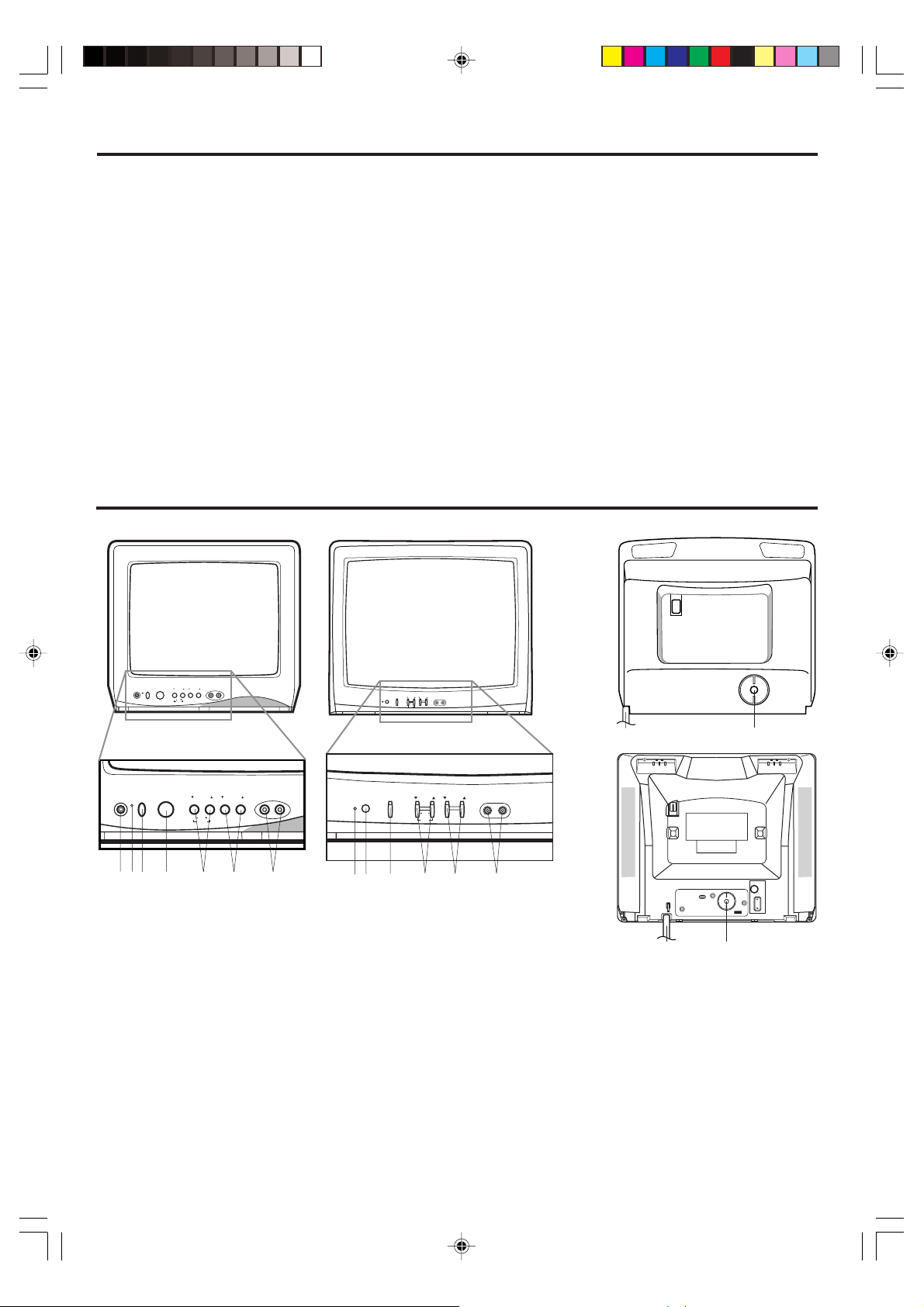
CARACTERISTICAS
• 181 canales de TV cable - El sistema de sintonización es capaz de recibir los 68 canales de VHF/UHF de emisión estándar
disponibles en su área. Al ser usado con un sistema de TV cable, este sistema puede sintonizar las frecuencias de VHF
estándar y 113 frecuencias de TV cable. El número real de canales recibidos dependerá de la recepción de canales en su área
y del servicio de TV cable al que usted esté suscrito.
• Indicaciones en la pantalla en 3 idiomas - Indica el canal, temporizador para dormir, nivel de volumen, silenciamiento,
indicadores de texto/capciones y ajustes de control de imagen. Pueden aparecer en inglés, español o francés.
• Temporizador de desactivación automática - Desde el mando a distancia, el TV se puede programar para apagarse
automáticamente (de 10 a 120 minutos, en incrementos de 10 minutos).
• Protección de la memoria - En caso de interrupciones en el suministro de energía al televisor, este sistema evita la pérdida
de los canales memorizados.
• Ajustes de imagen usando la unidad de control remoto - La indicación en pantalla permite realizar precisos ajustes de
BRILLO, CONTRASTE, COLOR, TINTE y DEFINICION desde la unidad de control remoto.
• Chip V - La función de prohibición para menores con Chip V puede leer la clasificación de un programa de TV o película, si el
programa tiene codificada esta información. El Chip V permite seleccionar el nivel de prohibición (ha sido diseñado para
funcionar únicamente con el sistema Chip V para los EUA).
• DECODIFICADOR de subtítulos -
Muestra leyendas cerradas o texto en pantalla (cuando está disponible).
• Recurso de bloqueo - Este recurso tiene tres funciones, el BLOQUEO DE CANALES, el BLOQUEO DE LA ENTRADA DE
ÍDEO y el AJUSTE DEL TEMPORIZADOR PARA JUEGOS DE TV.
V
• Temporizador ON programable - Le permite programar su TV para automáticamente encenderla a la hora programada.
UBICACION DE LOS CONTROLES
DELANTERA TRASERA
PHONE
POWER
VOLUME
CHANNEL
VIDEO AUDIO
SET
ENTER RESET
MENU
13A26 19A26
VIDEO
CHANNEL
AUDIO
VOLUMEPOWER
SET
RESETENTER
MENU
8 9
PHONE
POWER
VOLUME
CHANNEL
VIDEO AUDIO
SET
ENTER RESET
MENU
POWER
VOLUME
MENU
SET
CHANNEL
VIDEO
AUDIO
RESETENTER
134 6572724 653
8 9
6.
1. Jack de audífonos - Enchufe un audífono o auricu
lares monofónicos con una miniclavija de 1/8" en este
jack para escucha privada.
2. Indicador POWER - Se enciende cuando la
alimentación está conectada.
3. Sensor de control remoto - Recibe las señales
enviadas desde la unidad de control remoto.
.
Botón de POWER - Presione este interruptor para
4
encender y apagar el televisor.
5
. Botones de ▲/▼ de volumen - Utilice estos botones
para aumentar o disminuir el nivel de volumen.
(Botones MENU) - Presione ambos botones para que
aparezca la función de menú en la pantalla.
(Botones SET +/–) - Presione para seleccionar el
Botones selectores de canal en ▲/▼ - Utilice estos
botones para seleccionar alguno de los canales
almacenados en la memoria.
(Botón ENTER) - Presione para entrar o seleccionar
información para las operaciones en la pantalla.
(Botón RESET) - Presione para volver los ajustes de
imagen en la pantalla a sus posiciones iniciales de fábrica.
7. Conectores de entrada de Audio/Vidéo - Aquí
pueden conectar desde una fuente externa los cables
de señales de audio y video.
8.
Cordón de CA - Conéctelo a un enchufe de 120V, 60Hz.
9. Conector de entrada de ANTENA VHF/UHF -
Conecte una antena VHF/UHF o un TV cable a esta
conector.
ajuste deseado durante las operaciones en la pantalla.
13A26
ANT
19A26
ANT
5
3X00121A(S)_P02-08 22/12/05, 4:16 PM5
Page 20

CONTROL REMOTO
1
2
3
4
5
6
7
8
9
1. Botón de POWER - Para encender y apagar el televisor.
2. Botones de selección directa de canal (0-9) - Permite dirigir
el asunto de cualquier canal de TV.
3. Botón de visión rápida - Presione repetidamente CH RTN
para cambiar entre los dos últimos canales que haya
sintonizado.
4. Botón de auto apagado mediante temporizador - Para
hacer que el televisor se apague después de un período
de tiempo prefijado, presione el botón SLEEP del unidad de
POWER
123
456
7
89
CH RTN RECALL
0
VOL
–
SLEEP
MENU
–
RESET
TV/VIDEO
CH +
CH –
SET
CAP/TEXT
CT-859
MUTE
VOL
ENTER
+
1/2
10
11
+
12
13
14
15
control remoto. La indicación disminuirá en intervalos de
10 minutos cada vez que el botón sea presionado (en el
orden de 120, 110, 100, ... 20, 10, 0.). Una vez programado
el tiempo de desactivación automática, la indicación
desaparecerá de la pantalla, después de lo cual volverá a
aparecer momentáneamente cada diez minutos para
recordarle que la función de desactivación automática está
activada. Para confirmar el tiempo de desactivación
automática, presione el botón SLEEP una vez; el tiempo
restante será momentáneamente exhibido. Para cancelar
la función de desactivación automática, presione repetidamente el botón SLEEP hasta que la indicación sea 0.
5. Botones de +/– de volumen - Presione el botón + para
aumentar el nivel de volumen y el botón – para disminuirlo.
6. Botón MENU - Presione este botón para indicar el menú
de función en la pantalla.
7. Botones de SET + / – - Presione los botones para
seleccionar los ajustes deseados durante las operaciones
en pantalla.
8. Botón de RESET - Para reajustar los ajustes de imagen en
pantalla.
9. Botón TV/VIDEO - Cambia entre el TV y las entradas de
dispositivo externo.
10. Botón de RECALL - Cuando este botón sea presionado,
el canal sintonizado aparecerá en la esquina superior
derecha de la pantalla de TV. Presione nuevamente el
botón para borrar la indicación de la pantalla.
11. Botón de MUTE - Para cortar el sonido, presione este botón
una vez. El TV se silenciará y aparecerá la palabra “MUTE”
en la pantalla. Para desactivar la función de silenciamiento,
vuelva a presionar el botón de silenciamiento/reposición
(MUTE) o presione el botón de aumento o disminución de
volumen (VOL + o –).
12. Botones selectores de canal en +/– - Presione el botón de
ascenso + para cambiar a un canal más alto almacenado
en la memoria. Presione el botón de descenso – para
cambiar a un canal más bajo. Press the – button to change
to a lower numbered channel set into memory.
13. Botón ENTER - Presiónelo para introducir o seleccionar la
información de las operaciones en pantalla.
14. Botón 1/2 - Para cambiar entre el canal 1 y el canal 2 en el
modo de texto/subtítulo.
15. Botón de subtítulos/texto - Presione para cambiar entre
los modos de TV normal y los dos modos de Leyendas
cerradas (leyendas o texto) cuando estén disponibles.
Antes de usar la unidad control remoto deben ser instaladas las pilas.
COMO INSTALAR LAS PILAS
1. Abra la tapa del compartimiento de pilas.
Utilice pilas de tamaño “AAA” tipo lápiz (suministradas)
para la unidad control remoto. Las pilas duran
aproximadamente un año, dependiendo de cuánto se
utilice el control remoto. Para su mejor funcionamiento se
recomienda que las pilas se reemplacen en forma anual, o
cuando el funcionamiento del control remoto sea errático.
Precaución:
Nunca arroje las baterías al fuego.
Notas:
• Asegúrese de usar baterías tipo AAA.
2. Instale dos pilas “AAA” (tipo lápiz).
• Deseche las baterías en un área designada para este tipo de
• Las baterías siempre deben desecharse teniendo en cuenta el
• Si el control remoto no funciona correctamente, o si el rango de
• Cuando sea necesario cambiar las baterías en el control
3. Reinstale la tapa del compartimiento.
• Si las baterías no tienen carga o si dejará de usar en control
6
3X00121A(S)_P02-08 12/26/05, 1:50 PM6
desecho.
medio ambiente. Siempre deseche las baterías de acuerdo a
las normas y regulaciones pertinentes.
operación se reduce, reemplace las baterías por nuevas.
remoto, siempre reemplace ambas por nuevas. Nunca
combine diferentes tipos de batería, ni nuevas con usadas.
remoto por un tiempo prolongado, sáquelas. Eso evitará la
fuga de ácido al compartimiento de las baterías.
Page 21

CONEXIONES DE ANTENA
Juego de VIDEO
VIDEO AUDIO
RESET
Elija una de las siguientes siete conexiones, en función de su
equipo y servicio:
Antenna combinada de VHF/UHF
Cable solo de 75 ohmios
(o)
Cable sencillo de doble conductor de 300 ohmios*
Para un funcionamiento óptimo, si tiene conectado un divisor,
*
retírelo y conecte el cable sencillo al transformador, y a continuación
a la entrada de antena del TV (como se ilustra en la figura).
Transformador
(no suministrado)
Antenas independientes de VHF y UHF o una antena
combinada VHF/UHF con cables o hilos separados.
Antenas de UHF
Cable solo de 300 ohmios
Antenas de VHF
Cable de 75 ohmios
(no suministrado)
(o)
Antenas de UHF
Cable solo de 300 ohmios
Antenas de VHF
Cable entrante de Cable TV
Desde el
servicio de
TV por cable
Desde el
servicio de
TV por cable
Desde el
servicio de
TV por cable
Cable solo de 300 ohmios *
(o)
Convertidor/Decodificador
(o)
Convertidor/Decodificador
Divisor
Transformador
(no suministrado)
Conmutador A/B
(no suministrado)
A la entrada ANT
trasera del TV
A la entrada ANT
trasera del TV
A la entrada ANT
de la parte
trasera del TV
Combinador
A la entrada ANT
de la parte
trasera del TV
Combinador
A la entrada ANT de la
parte trasera del TV
A la entrada ANT
de la parte
trasera del TV
A la entrada ANT
de la parte
trasera del TV
A
B
de la parte
de la parte
Antena combinada de VHF/UHF (Cable solo de 75 ohmios o de
conductores gemelos de 300 ohmios)
Conecte el cable de 75 ohmios desde antena combinada de VHF/UHF al
soporte de antena.
Si su antena combinada es un cable de 300 ohmios de conductores
gemelos, use un transformador de adaptación de 300-75 ohmios (no
suministrado).
Antena combinada de VHF/UHF (VHF separada y UHF 300 ohmios de
conductores gemelos)
Conecte el cable de conductores gemelos de UHF al combinador (no
suministrado). Conecte el cable de conductores gemelos de VHF al
transformador de adaptación de 300-75 ohmios (no suministrado). Fije el
combinador al soporte de antena.
Antenas de VHF/UHF separadas
Conecte el cable de 75 ohmios desde antena de VHF y UHF de
conductores gemelos al combinador (no suministrado). Fije el combiandor
al soporte de antena.
NOTA: Si su antena de VHF tiene un cable de conductores gemelos, use
un transformador de adaptación de 300-75 ohmios (no suministrado), luego
conecte el transformador al combinador.
PARA LOS ASOCIADOS A UN SERVICIO DE TV POR CABLE BASICO
Para un servicio de cable básico que no requiera convertidor/descodificador
conecte el cable coaxial Cable TV 75 ohmios directamente a la entrada de
antena en la parte trasera del televisor.
PARA LOS ASOCIADOS A UN SERVICIO DE TV POR CABLE
“CODIFICADO”
Si Ud. está asociado a un servicio de cable que requiere el uso de un
convertidor/descodificador conecte el cable de bajada de antena al
convertidor/descodificador y conecte la salida de ésta a la entrada de
antena en la parte trasera del televisor. Siga el conexionado como se
muestra en la figura. Sintonice el televisor en el canal de salida del
convertidor/descodificador (usualmente canal 3 ó 4) y utilice el
convertidor/descodificador para la selección de canales.
PARA ASOCIADOS A UN SERVICIO DE CABLE BASICO CON
CANALES ESPECIALES CODIFICADOS
Si Ud. está asociado a un servicio de cable en el cual los canales básicos son
comunes y los canales especiales necesitan un convertidor/descodificador,
puede utilizar un divisor de señal (a veces llamada “acoplador”) y una caja
de interruptor de cambio A/B. Siga el conexionado como se muestra en la
figura. Con la interruptor en la posición “B”, Ud. puede sintonizar
directamente cualquier canal común en su televisor. Con la interruptor en
la posición “A”, puede seleccionar los canales codificados desde el
convertidor/decodificador sintonizando el televisor en el canal de salida
del convertidor/decodificador (canal 3 ó 4).
Este televisor, puede sintonizar la mayoría de los canales por cable sin
necesidad de recurrir al convertidor suministrado por los canales de cable.
Algunas compañías de cable ofrecen “canales pagados premiados” en los
cuales la señal esta codificada. La decodificación de esas señales para la
obtención de una señal normal, requiere el uso de un decodificador que
es generalmente provisto por la compañía de cable.
,
CONEXIONES DE TOMA AUDIO/VIDEO
La instalación exacta a utilizar para hacer las conexiones de los distintos componentes de video y audio en el TV depende del modelo y
funciones de cada componente. Confirme en el manual de instrucciones de cada componente para la posición de las entradas y salidas de
video y de audio.
Los siguientes diagramas de conexiones se ofrecen a título de sugerencia.
SELECCION TV/VIDEO
Para ver la imagen desde un VCR, una
videocámara o un juego de TV, primero debe
poner el TV en modo VIDEO. Presione TV/
VIDEO para seleccionar el modo VIDEO. La
palabra “VIDEO” aparece brevemente en
pantalla. Vuelva a presionar TV/VIDEO para
volver al modo TV.
1. Para conectar el TV a una videograbadora
VCR
A salida de
Audio/Video
(no está incluido)
La grabación no autorizada, el uso, la distribución, o la revisión de los
programas televisivos, videos, DVDs, y otros materiales se prohíben
bajo las Leyes de Copyright de los Estados Unidos y otros países, y
podrían estar sujetos a la responsabilidad civil y penal.
3X00121A(S)_P02-08 22/12/05, 4:16 PM7
Frente del TV
RESET
VIDEO
VIDEO AUDIO
AUDIO
VIDEO
Puede ser necesario modificarlos según los equipos que posee.
2. Para conectar el TV a un juego de VIDEO.
El TV puede utilizarse también como pantalla para muchos juegos de
video. Sin embargo, debido a que existe una gran variedad de tipos
diferentes de señales generadas por estos aparatos y diferentes requisitos
de conexión correspondientes, no se han incluido todas las posibilidades
posibles en los diagramas de conexión sugeridos. Para más detalles,
deberá consultar el manual de instrucciones de cada componente.
Frente del TV
A salida de Audio/Video
(no está incluido)
3. Para conectar el TV a la videocámara
Para reproducir de la videocámara, conecte la videocámara en el TV tal
como se indica.
A salida
de AV
Frente del TV
RESET
(no está incluido)
VIDEO AUDIO
7
Page 22

SELECCIÓN DE IDIOMA
Este TV puede mostrar las visualizaciones en pantalla y los menús de ajuste en inglés, español o francés.
La selección del idioma en la pantalla (paso 3, debajo) aparecerá automáticamente en la pantalla cuando presione MENU al
principio.
Seleccione primero el idioma preferido y vaya a las otras opciones de menú.
Presione SET + o – hasta que el
1
Presione MENU.
Presione SET + o – hasta que el
2
indicador “LANGUAGE” empiece a
parpadear seguidamente, y después
presione el botón ENTER.
MENU
CH SETUP
PICTURE
LANGUAGE
V-CHIP SET
LOCK
ON TIMER
+
〈
/Ð/ ENTER / MENU
〉
3
indicador “ ” señale la lengua
deseada: inglés (ENGLISH),
español (ESPAÑOL) o francés
(FRANCAIS), y después presione
ENTER.
Presione MENU otra vez para
4
volver a la imagen normal de TV.
LANGUAGE / IDIOMA / LANGUE
ENGLISH
ESPAÑOL
FRANCAIS
+
〈
/
– / ENTER / MENU
NOTA:
Si español o francés se ha escogido, los indicadores de Subtítulo será en la lengua seleccionada, pero el texto de Subtítulo
Cerrado será no afectado por la selección de lengua.
OPERACION DEL TELEVISOR
〉
Para encender el televisor, presione el interruptor de
1
encendido (POWER).
Ajuste el volumen al nivel deseado usando los botones
2
de aumento/disminución de volumen (VOL + /–).
El nivel de sonido será indicado en la pantalla de TV
mediante una BARRA VERDE. Cuando el nivel de sonido
aumente, también aumentará el número de barras en la
pantalla. De igual forma, el número de BARRAS
disminuirá cuando el nivel sea disminuido.
Ajuste el modo TV/CABLE a la posición apropiada. Este
3
modo viene ajustado de fábrica a la posición CABLE. Vea
“PARA MEMORIZAR CANALES”
en la página 9.
TV - Canales de VHF/UHF
CABLE - Canales de CABLE TV
Botones selectores de canal en ascenso/descenso
4
Presione y libere el botón selector de canal (CH + /–) en
ascenso o descenso. El canal se detiene
automáticamente en el próximo canal programado en la
memoria de la TV. Presione y retenga el botón para
cambiar los canales más rápidamente.
Para la operación apropiada, asegúrese de programar
los canales en la memoria de la TV antes de sintonizar
los canales.
Consulte la sección “PARA MEMORIZAR CANALES”
la página 9.
en
Botones de selección directa de canal (0–9)
Utilice estos botones para seleccionar canales. El número del
canal será indicado en la esquina superior derecha de la
pantalla de TV. Si se selecciona un número de canal inválido,
la pantalla volverá al canal anterior.
Selección directa de canal en modo de TV
Cuando el selector de TV/ CABLE sea ajustado a la posición
TV, todos los canales podrán ser seleccionados en forma
instantánea usando sólo dos botones (Por ejemplo, para
seleccionar el canal 2, presione “0” y “2”. Si usted sólo presiona
“2”, la selección del canal se retardará unos segundos). Para
los canales de 10 en adelante, presione los dos dígitos en
orden.
Selección directa de canal en modo CABLE
Cuando la opción de menú de TV/ CABLE está ajustado al
modo de CABLE, los canales podrán seleccionarse de la
siguiente forma:
1-9
Presione “0” dos veces, y luego 1-9 según sea
necesario.
Por ejemplo, para seleccionar el canal 2, presione
“002”.
10-12
Primero presione "0", y luego los 2 dígitos restantes.
Por ejemplo, para seleccionar el canal 12, presione
“012”.
13-99
Presione los 2 dígitos en orden.
Por ejemplo, para seleccionar el canal 36, presione
“036”.
100-125
Presione los 3 dígitos en orden.
Por ejemplo, para seleccionar el canal 120, presione
“120”.
NOTA: Si el canal sintonizado deja de transmitir programas, el
televisor se apagará automáticamente al cabo de 15
minutos.
8
3X00121A(S)_P02-08 22/12/05, 4:16 PM8
Page 23

PARA MEMORIZAR CANALES
Este televisor está equipado con una función de memorización
de canales que permite avanzar o retroceder al siguiente canal
almacenado en la memoria, pasando por alto los canales no
deseados.
Antes de seleccionar canales, éstos deberán ser programados
en la memoria del televisor. Además de los canales normales de
VHF y UHF, este televisor puede recibir hasta 113 canales de TV
cable. Para usar el televisor con una antena, coloque el modo de
TV/CABLE a la posición TV. Este modo viene ajustado de fábrica
a la posición CABLE.
SELECCION DE TV/CABLE
Presione MENU.
1
Presione SET + o – hasta que el indicador
2
“CH SETUP” empiece a parpadear
seguidamente, y a continuación presione
ENTER.
Presione SET + o – hasta que el indicador
3
“TV/CABLE” empiece a parpadear
seguidamente.
Presione ENTER para seleccionar el
4
modo TV o CABLE. La flecha indica el
MENU
CH SETUP
PICTURE
LANGUAGE
V-CHIP SET
LOCK
ON TIMER
+
〈
/ — / ENTER / MENU
CABLE
TV
AUTO CH MEMORY
ADD / DELETE
+
〈
/ — / ENTER / MENU
〉
〉
modo seleccionado.
Presione MENU hasta que se borre la
5
pantalla menu.
NOTA:
Póngase en contacto con la compañía de cable para determinar el
tipo de sistema de cable usado en su área.
MEMORIA AUTOMATICA DE CANAL
Presione MENU.
1
PARA AÑADIR/BORRAR CANALES
Presione MENU.
1
Presione SET + o – hasta que el
2
indicador “CH SETUP” empiece a
parpadear seguidamente, y a
continuación presione ENTER.
Presione SET + o – hasta que el
3
indicador “ADD/DELETE” empiece a
parpadear seguidamente, y a
continuación presione ENTER.
Seleccione los canales deseados a
4
agregar o borrado mediante los
botones de Selección Directa de
Canal (10 teclas, 0-9), CH +/– o SET
+ o –.
Presione ENTER para seleccionar ADD o DELETE. Si un
5
canal no memorizado se ha seleccionado (paso 4), el
indicador de canal será en rojo. Presione ENTER si usted
desea añade el canal no memorizado. Cuando un canal
se añadio, el indicador de canal cambiará de rojo a verde
y el canal será memorizado.
Si un canal memorizado es ha seleccionado (paso 4), el
indicador de canal será en verde. Para eliminar el canal de
la memoria, presione ENTER varias
veces hasta que aparezca “DEL” en la
pantalla.
Cuando el canal es borrado, el indicador
de canal cambiará de verde a rojo.
Repita los pasos 4 y 5 para ser añadido o
borrado cada canal.
MENU
CH SETUP
PICTURE
LANGUAGE
V-CHIP SET
LOCK
ON TIMER
+
〈
/ — / ENTER / MENU
TV
AUTO CH MEMORY
ADD / DELETE
+
〈
/ — / ENTER / MENU
〈
〉
CABLE
〉
〉
Presione SET + o – hasta que el
2
indicador “CH SETUP” empiece a
parpadear seguidamente, y a
continuación presione el botón ENTER.
Presione SET + o – hasta que el
3
indicador “AUTO CH MEMORY”
empiece a parpadear seguidamente, y
a continuación presione ENTER. El TV
comenzará a memorizar todos los canales disponibles en su área. Los
MENU
CH SETUP
PICTURE
LANGUAGE
V-CHIP SET
LOCK
ON TIMER
+
〈
/ — / ENTER / MENU
TV
CABLE
AUTO CH MEMORY
ADD / DELETE
+
〈
/ — / ENTER / MENU
〉
〉
números de canal permanecerán en
rojo hasta que se complete la
memorización automática.
Presione MENU hasta que se borre la pantalla menu.
4
AJUSTE DE IMAGEN
Se pueden hacer los ajustes de brillo, contraste, color, tinte y definicion.
Presione MENU.
1
Presione SET + o – hasta que el indicador al lado de return
2
“PICTURE” empiece a parpadear y presione ENTER.
Presione ENTER repetidamente para seleccionar el punto que
3
desea ajustar.
BRIGHTNESS
(BRILLO)
CONTRAST
(CONTRASTE)
COLOR
(COLOR)
TINT
(TINTE)
SHARPNESS
(DEFINICION)
Presione MENU tres veces después de añadir o borrar
6
todos los canales deseados, para volver a la imagen normal
de TV.
4
Presione SET + o – dos veces para hacer el ajuste.
+
BRILLO
CONTRASTE
COLOR
TINTE
DEFINICION
PARA VOLVER AL AJUSTE INICIAL:
Presione RESET cuando aparece en la pantalla el modo de ajuste
de imagen.
aumenta el brillo
aumenta el contraste
color brillante
color hacia el verde
agudiza los contornos
de la imagen
disminuye el brillo
disminuye el contraste
tiene un color pálido
color rojizo
suaviza la imagen
–
9
3X00121A(S)_P09-12 22/12/05, 4:16 PM9
Page 24

ACTIVACION DE SUBTÍTULOS
¿QUE ES LA RECEPCION DE TEXTO?
Este televisor tiene capacidad para descodificar y mostrar los
programas de televisión con emisión de texto. Cuando está
disponible, esta función mostrará el texto en pantalla para los
usuarios con problemas de audición o traducirá y mostrará el
texto que se encuentre en otra lengua.
PARA VER LOS SUBTITULOS
Presione CAP/TEXT en el control remoto para cambiar entre el
TV normal y los dos modos de subtítulos (subtítulos y texto en
una tercera parte de pantalla completa).
Leyendas: Este modo de recepción de texto mostrará el texto
en pantalla en inglés o otra lengua (dependiendo de la
programación 1/2 de recepción de texto). Generalmente las
emisiones de textos en inglés son recibidas en el canal 1 de
recepción de texto y los textos en otras lenguas son recibidos
en el canal 2 de recepción de texto. Las leyendas aparecerán
en los lugares de la pantalla que interfieran mínimamente con
la imagen, generalmente en la parte inferior de la misma. Los
programas de noticias mostrarán generalmente tres líneas de
leyendas que cambiarán en la pantalla. La mayoría de los otros
programas ofrecen dos o tres líneas de leyendas colocadas
cerca del personaje que está hablando de tal manera que el
usuario pueda seguir el diálogo.
Las letras itálicas o subrayadas indican títulos, palabras en
• Cuando está activando el descodificador de subtítulo cerrado, habrá una demora corta antes de aparecer texto de subtítulo
cerrado en la pantalla.
• El texto del programa aparecerá en pantalla solo en aquellas áreas donde exista este tipo de servicio.
•
Si no se recibe la señal de emisión de texto, no aparecerán leyendas, pero el televisor permanecerá en el modo de recepción de texto.
• Ocasionalmente podrán aparecer faltas de ortografía o caracteres extraños durante la recepción de texto. Esto es normal en
este modo, especialmente con los programas en vivo. Esto se debe a que durante los programas en vivo, los textos son
ingresados sin edición, ya que no hay tiempo para la misma.
• Cuando las leyendas estén en pantalla, puede ser que las indicaciones de funciones como volumen y silenciamiento no
aparezcan ya que interferirían con las leyendas.
• Algunos sistemas de cable y sistemas de protección contra copias pueden interferir con la señal de emisión de texto.
• Si utiliza una antena interior o si la recepción del TV es muy insuficiente, el texto de las emisiones puede no aparecer o mostrar
caracteres extraños y errores de ortografía. En tal caso, ajuste la antena para mejorar la recepción o utilice una antena externa.
lenguas extranjeras o palabras que requieren énfasis. Las letras
de canciones aparecen encerradas entre notas musicales.
Texto: Cuando está disponible, el modo Texto ocupará parte de
la pantalla con un horario de programación u otra información.
Después de seleccionar uno de los modos de recepción de
texto, éste continuará activado hasta que se lo cambie,
independientemente de que se sintonice otro canal.
Si se pierde la señal de la emisión de texto debido a un aviso
comercial o al corte de la señal, las leyendas reaparecerán
cuando la señal sea recibida nuevamente.
Si se cambia de canal, las leyendas se retardarán en 10
segundos aproximadamente.
Para recibir emisiones de programas de televisión con emisión
de texto, refiérase a su guía de TV en la que estarán indicadas
con el símbolo (CC).
AVISO DE POSIBLES EFECTOS ADVERSOS EN EL TUBO
DE IMAGEN DE LA TELEVISIÓN
Evite desplegar imágenes estacionarias en su televisor durante
períodos extendidos de tiempo. Las imágenes fijas (que no se
mueven) tales como las barras negras o grises en los formatos
de imágenes de pantalla amplia, los patrones de juegos de video,
los logotipos de las estaciones de televisión y los subtítulos
pueden marcarse permanentemente en el tubo de imagen. Este
tipo de daño NO SE CUBRE POR SU GARANTÍA.
SELECCION DE CHIP V
La función Chip V sólo está disponible para el sistema Chip V para los EUA. El sistema V-Chip canadiense no es soportado.
Este televisor tiene un control V-CHIP para fijar una prohibición y controlar el acceso para ver determinados canales. Esta función
sirve para impedir que sus hijos vean las escenas violentas o sexuales que usted decida excluir.
Presione MENU y SET + o – para seleccionar la opción
1
V-CHIP SET y presione ENTER.
Entre su contraseña (4 cifras) utilizando los botones de
2
selección de canal directo (0–9).
En el caso de haber entrado una contraseña equivocada,
presione RESET. A continuación, presione ENTER.
Vuelva a introducir la contraseña y presione ENTER.
3
Presione SET + o – para seleccionar la opción V-CHIP.
4
Presione ENTER para activar a ON.
Presione SET + o – para seleccionar la opción TV
5
RATING o MPAA RATING. Presione ENTER.
Presione SET + o – para seleccionar la prohibición
6
deseada para el video o canal de TV aplicable. Presione
ENTER.
Presione MENU hasta que se borre la pantalla menu.
7
NOTAS:
• Si desea cambiar la contraseña, siga los pasos 1 y 2 y seleccione la opción “CHANGE PASSWORD” para entrar su nueva contraseña.
• La función de chip V se activa sólo en los programas y cintas que tienen la señal de nivel de prohibición.
• Cuando se prohibe un programa con la función del Chip V, el programa prohibido no puede verse según su contenido. Cuando el
programa empieza, aparecerá “INPUT PASSWORD” en la pantalla. Para cancelar el Chip V temporalmente, entre la contraseña.
Si cambia el canal o desconecta el TV cuando se había desactivado temporalmente la función de prohibición para menores Chip V,
volverá al ajuste original. Para volver a ver el canal que estaba mirando, deberá volver a entrar su contraseña o desactivar
temporalmente, nuevamente, la función Chip V.
• Cuando vea la TV a través de un receptor de cable o un reproductor de vídeo con el televisor sintonizado en el canal 3 ó 4, deberá
liberar temporalmente el Chip V introduciendo su contraseña. La configuración del Chip V se restablecerá cuando apague el televisor y
lo vuelva a encender. En este caso, deberá utilizar el receptor de cable o el VCR para cambiar los canales.
• Al cambiar el canal con el receptor de cable o el VCR, transcurrirán aproximadamente 10 segundos hasta que aparezca el programa.
• Si olvidó o perdió su contraseña, puede cancelar la contraseña existente usando el siguiente procedimiento:
- Siga oprimiendo VOLUME de la unidad principal y, simultáneamente, oprima la tecla “0” del control remoto durante unos cuantos
segundos.
TV RATING
OFF
TV-Y : Todos los niños
TV-Y7 : 7 años o mayor
TV-G : Programa para niños
Cuando seleccione TV-Y7, TV-PG, TV-14 o TV-MA, presione
RECALL para mostrar el nivel de prohibición.
Presione SET + o – para seleccionar la clasificación deseada.
Presione ENTER para seleccionar el ajuste ON u OFF.
SET– SET+
TV–Y TV-PG
TV-Y7 TV-G TV-14
TV-PG: Con autorización de
TV-14 : 14 años o más
TV-MA: 17 años o más
los padres
MPAA RATING
SET– SET+
OFF
G: Para todas las edades
PG: Con autorización de los
padres
PG-13: Con autorización de
los padres menos de
13 años
PG
PG-13 R NC-17 XG
R: Menores de 17 años se
recomienda autorización
de los padres
NC-17: 17 años o mayor
X: Sólo para adultos
TV-MA
10
3X00121A(S)_P09-12 22/12/05, 4:16 PM10
Page 25

USO DEL MENÚ DE BLOQUEOS
El menú LOCK incluye las funciones CH LOCK, VIDEO LOCK, GAMETIMER y CHANGE PASSWORD. Puede emplear estas
funciones después de introducir la contraseña correcta (PASSWORD). (Esta contraseña es la misma que ha utilizado en
“SELECCION DE CHIP V” en la página 10.)
BLOQUEO DE CANALES
Con la función CH LOCK, puede bloquear el acceso a ciertos canales. No podrá sintonizar los canales bloqueados a no ser que
borre el ajuste. Puede bloquear hasta nueve canales de TV y nueve canales de TV por cable.
Use los botones de número de canal (0–9) para visualizar
1
el canal de TV que desea bloquear.
Presione MENU, y después presione SET + o – hasta que el
2
indicador junto a “LOCK” parpadee. Después presione ENTER.
Use los botones de número de canal (0–
3
9) para introducir su contraseña, y
presione ENTER.
Aparecerá el menú LOCK.
Presione SET + o – hasta que el indicador
4
junto a “CH LOCK” parpadee, y presione
ENTER.
Presione SET + o – para seleccionar:
5
• INPUT para escoger el canal que
desea bloquear. Después presione
LOCK
CH LOCK
VIDEO LOCK
GAME TIMER
CHANGE PASSWORD
+
〈
/ – / ENTER / MENU
CH LOCK
CABLE
INPUT
ALL CLEAR
+
〈
/ – / ENTER / MENU
ENTER.
•
ALL CLEAR para cancelar el bloqueo de todos los canales que
están en la lista de canales bloqueados. Después presione ENTER.
--- --- ---
--- --- ---
--- --- ---
〉
〉
Repita los pasos 1 a 5 para bloquear otros canales. Cuando
6
haya acabado de bloquear los canales, presione varias
veces MENU hasta que desaparezca la pantalla del menú.
Si intenta sintonizar un canal bloqueado, la TV no lo mostrará,
pero verá el canal no bloqueado más cercano.
NOTAS:
•
Si accede a los menús LOCK o V-chip por primera vez, escoja un
número de cuatro dígitos para usarlo como contraseña.
• Después de programar el bloqueo de canales (CH LOCK)
cambie los canales antes de apagar la televisión.
• Si quiere desbloquear los canales, seleccione ALL CLEAR en
el paso 5, y después presione ENTER.
BLOQUEO DE LA ENTRADA DE VÍDEO
Con la función VIDEO LOCK, puede bloquear la fuente de
entrada (VIDEO) y los canales 3 y 4.
No podrá seleccionar las fuentes de entrada con el botón TV/VIDEO,
o con los botones de los canales, a no ser que cancele el ajuste.
Presione MENU, después presione SET + o – hasta que
1
el indicador junto a la opción “LOCK” parpadee, y
después presione ENTER.
Use los botones de número de canal (0–9) para introducir
2
su contraseña, y después presione ENTER. Aparecerá el
menú LOCK.
Presione SET + o – hasta que el indicador esté junto a la
3
opción “VIDEO LOCK”, y después presione ENTER.
Presione SET + o – para seleccionar:
4
• OFF:
Desbloquea todas las fuentes de
entrada de vídeo.
• VIDEO: Bloquea el VIDEO.
• VIDEO +: Bloquea el VIDEO, y los
canales 3 y 4. Debe usar esta opción si emplea la antena
para reproducir una cinta de vídeo.
Presione varias veces MENU hasta que desaparezca la
5
pantalla menu.
NOTA:
Después de programar el VIDEO LOCK, cambie canales o active el
botón TV/VIDEO antes de apagar el televisor.
VIDEO LOCK
OFF
VIDEO
VIDEO+
+
〈
/ – / ENTER / MENU
AJUSTE DEL TEMPORIZADOR PARA JUEGOS DE TV
Con la función GameTimerTM, puede activar automáticamente el
modo VIDEO LOCK (Ajuste de VÍDEO) para ajustar un límite de
tiempo al utilizar un juego de TV. (30, 60, 90, ó 120 minutos).
Presione MENU, y después pulse SET + o – hasta que el
1
indicador esté junto a “LOCK”, y después presione ENTER.
Use los botones de número de canal (0–9) para
2
introducir su contraseña, y después presione ENTER.
Aparecerá el menú LOCK.
Presione SET + o – hasta que el indicador junto a
3
“GAMETIMER” parpadee, y después
presione ENTER.
Presione SET + o – para seleccionar
4
el límite de tiempo (30 minutos, 60
minutos, 90 minutos, 120 minutos o
〉
bien OFF).
Presione varias veces MENU hasta que desaparezca la
5
pantalla menu. Después de programar la función
GAMETIMER, el visualizador aparecerá durante unos
segundos cada diez minutos para recordarle que el
temporizador para juegos está activo. Cuando se llega a
la hora de finalización, la pantalla cambiará el canal
automáticamente.
〈
PARA AJUSTAR EL TEMPORIZADOR DEL AUTO ENCENDIDO
Esta característica le permite programar el TV para encenderse automáticamente a una hora y en un canal preestablecidos.
NOTA: Si se interrumpe o falla el suministro de energía eléctrica, se perderá el ajuste del temporizador.
Presione MENU, después presione
1
SET + o – hasta que el indicador
ON TIMER
junto a la opción “ON TIMER”
parpadee, y después presione
ENTER.
Presione SET + o – para ajustar la hora deseado (0–12),
2
y despúes presione ENTER.
Presione SET + o – para ajustar el minuto deseado (00,
3
05, 10, ...55), y despúes presione ENTER.
+
〈
HOUR
00h
MINUTE
00m
CH 002
CANCEL
/ — / ENTER / MENU
〉
Presione SET + o – para seleccionar
4
el canal deseado, y despúes
presione ENTER.
Presione SET + o – para seleccionar
5
el modo SET, y despúes presione
ON TIMER
HOUR
MINUTE
CH 125
+
〈
/ — / ENTER / MENU
ENTER.
Presione varias veces MENU hasta que desaparezca la
6
pantalla menu.
NOTA:
Para cancelar el temporizador de encendido (ON TIMER), seleccione
CANCEL en el paso 4 anterior. Presione varias veces MENU hasta que
desaparezca la pantalla menu.
08h
15m
SET
〉
〉
11
3X00121A(S)_P09-12 22/12/05, 4:16 PM11
Page 26

ANTES DE SOLICITAR SERVICIO
Antes de solicitar servicio, verifique los puntos síntoma y posible solución en la siguiente tabla.
SINTOMA
El televisor no
funciona.
Sonido de baja
calidad o
ausencia de
sonido.
Imagen de baja
calidad o
ausencia de
imagen.
Mala recepción
en algunos
canales.
Mala definición
de los colores o
ausencia de
color.
La imagen
presenta
oscilación o
desplazamiento.
POSIBLE SOLUCION
• Verifique que el cable de alimentación esté conectado.
• Pruebe con otro tomacorriente de CA.
• La alimentación está desconectada; revise el fusible o
el interruptor automático.
• Desconecte la unidad, y vuelva a conectarla al cabo de
una hora.
• La estación o el servicio de TV cable están con
problemas; sintonice otra \estación.
• Verifique los ajustes de sonido (volumen y silenciamiento).
• Determine si hay posibles fuentes de interferencia.
• La estación o el servicio de TV cable están con
problemas; sintonice otra estación.
• Verifique que haya canales almacenados en la memoria.
•
Revise las conexiones de la antena o sistema Cable TV;
reoriente la antena.
• Determine si hay posibles fuentes de interferencia.
• Verifique los ajustes de los controles de imagen.
• Presione CAP/TEXT para desactivar el modo de
Leyenda cerrada.
• La estación o el servicio de TV cable están con
problemas; sintonice otra estación.
• Verifique que haya canales almacenados en la memoria.
• La señal de la estación es débil; reoriente la antena.
• Determine si hay posibles fuentes de interferencia.
• La estación o el servicio de TV cable están con
problemas; sintonice otra estación.
• Verifique que haya canales almacenados en la memoria.
• Verifique los ajustes de los controles de imagen.
Revise las conexiones de la antena o sistema Cable TV;
•
reoriente la antena.
• La estación o el servicio de TV cable están con
problemas; sintonice otra estación.
• Verifique que haya canales almacenados en la memoria.
• El servicio Cable TV está transmitiendo una señal
codificada.
• Reoriente la antena.
SINTOMA
La recepción
Cable TV no es
posible.
Aparecen barras
horizontales o
verticales en la
pantalla.
La recepción no
es posible más
allá del canal 13.
El televisor no
puede ser
operado a
control remoto.
El televisor se
apaga.
La función de
subtítulo
cerrado no es
activada.
Cuadro negro
en la pantalla.
La lengua
deseada no se
muestra.
POSIBLE SOLUCION
• Revise todas las conexiones del sistema Cable TV.
• Ajuste el modo TV/CABLE al modo CABLE mediante la
selección de menú en la pantalla.
La estación o el servicio de TV cable están con
•
problemas; pruebe con otra estación.
• Revise las conexiones de la antena y reoriente la
antena.
• Determine si hay posibles fuentes de interferencia.
• Asegúrese de que el modo TV/CABLE esté ajustado a
la posición apropiada en la selección de menú de la
pantalla.
• Si está usando una antena, revise las conexiones de la
antena de UHF.
• Las pilas están débiles o agotadas, o han sido
insertadas en forma incorrecta.
• El remoto está fuera de la gama, acérquese al TV
dentro del entorno de (15 pies).
• Asegúrese de apuntar la unidad de control remoto
hacia el sensor de control remoto.
• Verifique que no haya obstáculos entre la unidad de
control remoto y el televisor.
• Asegúrese de que el cable de alimentación esté
conectado.
• La estación sintonizada no está transmitiendo.
• El temporizador de desactivación automática ha sido
activado.
• El suministro de energía se ha interrumpido.
• Estación de TV está experimentando problemas o
programa sintonizado no es en modo de subtítulo
cerrado. Pruebe en otro canal.
• Asegúrese de conexión de Cable TV o antena VHF/
UHF, reposición o gire antena.
• Precione CAP/TEXT para encender la codificador de
subtítulo cerrado.
• Presione CAP/TEXT para desactivar el modo de
Leyenda cerrada.
• Seleccione la lengua apropiada en las selecciones de
menú.
ESPECIFICACIONES
• Este modelo cumple con las especificaciones de abajo.
• El diseño y la especificación están sujetos a cambios sin aviso.
• Este modelo no puede ser compatible con las funciones y/o especificaciones que puedan agregarse en el futuro.
13A26 19A26
Alimentación de CA: 120V, 60Hz
Consumo de CA:
Tubo de imagen: 13 Pulgadas (335mm diagonalmente) 19 Pulgadas
Potencia nominal de salida de audio:
Altavoz: 3", (76 mm) gama completa, 8 ohmios
Tipo de sintonizador: Sintetizador de frecuencias PLL a cuarzo para 181 canales
Unidad de control remoto: Infrarroja, de acceso directo, 2 pilas AAA (suministradas)
Canales de recepción: VHF 2-13
Impedancia de entrada de antena: Entrada coaxial de 75 ohmios (VHF/UHF)
Entradas: Video: 1,0 Vp-p 75 ohmios
Dimensiones: Ancho: 14-1/4" (362 mm) Ancho:19-3/16" (488 mm)
Peso: 20,9 Ibs (9,5 kg) 38,6 Ibs (17,5 kg)
ACCESORIOS Control remoto con 2 pilas “AAA”
En funcionamient: 54 Vaitos En espera: 3 Vaitos En funcionamient: 73 Vaitos En espera: 3 Vaitos
(480mm diagonalmente)
(EI tamaño de pantalla es aproximado.) (EI tamaño de pantalla es aproximado.)
1,0 Vaitos 1,5 Vaitos
UHF 14-69
Cable TV 01-97 (5A)-(A-3); 98-99 (A-2)-(A-1)
14-22 (A)-(I); 23-36 (J)-(W)
37-65 (AA)-(FFF); 66-125 (GGG)-(125)
Audio: 300 mV, 47k ohmios
Alto: 12-5/8" (320,5 mm) Alto: 16-3/8" (416 mm)
Fondo: 14-3/16" (360 mm) Fondo: 18-5/16" (465 mm)
12
3X00121A(S)_P09-12 22/12/05, 4:16 PM12
Page 27

Garantía limitada de los Estados Unidos
Para Televisores “NO” super tubo basados en pantalla de CRT de 26 pulgadas (26”) y mas pequeños
Toshiba America Consumer Products, L.L.C. (“TACP”) le ofrecen las
siguientes garantías limitadas a los consumidores originales en los Estados
Unidos. ESTAS GARANTÍAS LIMITADAS SE LE OFRECEN AL
COMPRADOR ORIGINAL O A CUALQUIER PERSONA QUE RECIBA
ESTE TELEVISOR COMO REGALO DEL COMPRADOR ORIGINAL Y A
NINGÚN OTRO COMPRADOR NI CESIONARIO.
LOS PRODUCTOS COMPRADOS EN LOS EE.UU. Y USADOS EN
CUALQUIER LUGAR FUERA DE LOS EE.UU. QUE INCLUYAN SIN
LIMITACIÓN A CANADÁ Y MÉXICO, NO ESTÁN CUBIERTOS POR
ESTAS GARANTÍAS. LOS PRODUCTOS COMPRADOS EN CUALQUIER
LUGAR FUERA DE LOS EE.UU. QUE INCLUYAN SIN LIMITACIÓN A
CANADÁ Y MÉXICO Y SE USEN EN LOS EE.UU., NO ESTÁN
CUBIERTOS POR ESTAS GARANTÍAS.
Garantía limitada de noventa (90) días en la mano de obra*
TACP garantizan este televisor y sus piezas contra defectos de materiales
o de fabricación, por un período de noventa (90) días a partir de la fecha
original de compra al por menor. DURANTE ESTE PERÍODO, TACP
TENDRÁ LA OPCIÓN DE REPARAR o REEMPLAZAR UNA PIEZA
DEFECTUOSA POR UNA PIEZA NUEVA O RECONSTRUÍDA SIN CARGO
ALGUNO A USTED, POR LAS PIEZAS NI POR LA MANO DE OBRA.
USTED DEBE LLEVAR/ENVIAR EL TELEVISOR INTACTO UN CENTRO
DE SERVICIO AUTORIZADO DE TACP. USTED DEBERÁ CUBRIR TODOS
LOS GASTOS DE TRANSPORTE Y SEGURO DEL AL CENTRO DE
SERVICIO Y DEL MISMO.
Garantía limitada de un (1) año en las piezas*
TACP garantiza asimismo las piezas de este televisor contra defectos de
materiales o de fabricación, por un período de un (1) año a partir de la
fecha original de compra al por menor. DURANTE ESTE PERÍODO, TACP
TENDRÁ LA OPCIÓN DE REPARAR O REEMPLAZAR UNA PIEZA
DEFECTUOSA POR UNA PIEZA NUEVA O RECONSTRUÍDA SIN CARGO
ALGUNO PARA USTED, TENIENDO EN CUENTA QUE SI SE REPARA
O SE REEMPLAZA UNA PIEZA DEFECTUOSA DESPUÉS DE NOVENTA
(90) DÍAS A PARTIR DE LA FECHA ORIGINAL DE COMPRA AL POR
MENOR, USTED DEBERÁ PAGAR POR TODOS LOS CARGOS POR
CONCEPTO DE MANO DE OBRA INCURRIDOS EN LA REPARACIÓN
O EL REEMPLAZO. USTED DEBE LLEVAR/ENVIAR EL TELEVISOR
INTACTO A UN CENTRO DE SERVICIO AUTORIZADO DE TACP. USTED
DEBERÁ CUBRIR TODOS LOS GASTOS DE TRANSPORTE Y SEGURO
DEL TELEVISOR AL CENTRO DE SERVICIO Y DEL MISMO.
Garantía limitada de dos (2) años en el tubo de pantalla*
TAC Pasegura además el tubo de pantalla de este televisor contra defectos
en materiales o de fabricación por un período de dos (2) años a partir de la
fecha original de compra al por menor. DURANTE ESTE PERÍODO, TACP
TENDRÁ LA OPCIÓN DE REPARAR O REEMPLAZAR UN TUBO DE
PANTALLA DEFECTUOSO POR UN TUBO DE PANTALLA NUEVO O
RECONSTRUÍDO SIN CARGO ALGUNO PARA USTED, EXCEPTO QUE
SI REPARA O REEMPLAZA UN TUBO DE PANTALLA DESPUÉS DE
NOVENTA (90) DÍAS A PARTIR DE LA FECHA ORIGINAL DE COMPRA
AL POR MENOR, USTED DEBE CORRER CON TODOS LOS GASTOS
DE MANO DE OBRA INCURRIDOS EN LA REPARACIÓN O EL
REEMPLAZO. USTED DEBE LLEVAR/ENVIAR EL TELEVISOR INTACTO
A UN CENTRO DE SERVICIO AUTORIZADO DE TACP. USTED DEBERÁ
CUBRIR TODOS LOS GASTOS DE TRANSPORTE Y SEGURO DEL
TELEVISOR AL CENTRO DE SERVICIO Y DEL MISMO.
Unidades de arrendamiento
La garantía para las unidades de arrendamiento comienza con el primer
arrendamiento o treinta (30) días a partir de la fecha de envío a la firma
que lo alquila, cualquiera de los dos que ocurra primero.
*Unidades comerciales
Los televisores vendidos y usados para propósitos comerciales tienen una
garantía limitada de noventa (90) días para todas las piezas, mano de
obra y el tubo de pantalla.
Manual de propietario y tarjeta demográfica
Lea el manual del propietario completamente antes de operar esta televisión.
Llene y envíe por correo la tarjeta de registro del producto adjunta o registre su
producto lo más pronto posible en línea en www.tacp.toshiba.com/service. Al registrar su producto, permitirá que TACP le ofrezca nuevos productos
específicamente diseñados para satisfacer sus necesidades y para ayudarnos a
contactarlo en el caso improbable que una notificación de seguridad se requiera
bajo el Acta de Seguridad en los Productos del Consumidor. La falla en llenar y
devolver la tarjeta de registro del producto no disminuirá sus derechos de garantía.
Su responsabilidad
LAS GARANTÍAS ANTES MENCIONADAS ESTÁN SUJETAS A LAS
SIGUIENTES CONDICIONES:
(1) Usted debe proveer su comprobante de compra.
(2) Todos los servicios de garantía de este televisor los debe realizar un
centro de servicio autorizado de TACP.
(3) Las garantías de TACP entran en vigor solamente si el televisor se
compra y se pone a funcionar en los EE.UU. o en Puerto Rico.
(4) Estas garantías no cubren los cargos por el servicio de mano de obra
para la instalación de la unidad, la disposición de la misma, el ajuste
de los controles del cliente ni la instalación o la reparación de los
sistemas de antena. Usted debe asumir la responsabilidad por
problemas de recepción causados por sistema de antenas
inadecuados.
(5) Las garantías sólo se extienden a los defectos en los materiales o a la
habilidad como se limitó anteriormente, y no se extiende a ninguna
televisión o partes que hayan sido perdidas o descartadas por usted o
por daños a la televisión o a las partes causados por incendios, mal
uso, accidente, Fuerzas mayores (tales como relámpagos o
fluctuaciones en la energía eléctrica), la instalación impropia, el
mantenimiento impropio, o el uso en violación de las instrucciones
proporcionadas por TACP; el uso o el mal uso a través del uso
simultáneo de este producto y el equipo conectado; o a las unidades
que se hayan modificado o se les haya removido, alterado, borrado, o
que sea ilegible el número de serie.
Cómo obtener servicios de garantía
Si aún después de seguir todas las instrucciones de funcionamiento
incluídas en este manual y de verificar la sección de solución de problemas
“Antes de solicitar Servicio”, usted cree que necesita algún servicio:
(1) Localice al representante autorizado de TACP más cercano:
Para televisores comprados en los Estados Unidos, visite el sitio en la
red de TACP www.toshiba.com/tacp o llame sin cargo alguno al 1800-631-3811.
(2) Presente su boleto de compra y venta u otra prueba de compra en el
centro de servicio autorizado. Usted debe llevar/enviar el televisor
intacto a un Centro de servicio autorizado de TACP. Usted debe correr
con todos los gastos de transporte y seguro del televisor al centro de
servicio y del mismo.
Para más información, visite el sitio en la red de TACP:
www.toshiba.com/tacp.
TODAS LAS GARANTÍAS IMPLÍCITAS EN LAS LEYES DE CUALQUIER
ESTADO DE LOS EE. UU., QUE INCLUYEN LAS GARANTÍAS DE
COMERCIALIZACIÓN Y APTITUD IMPLÍCITAS PARA ALGÚN FIN EN
PAR TICULAR, SE LIMITAN EXPRESAMENTE A LA DURACIÓN DE LAS
GARANTÍAS LIMITADAS EXPUESTAS ANTERIORMENTE. EXCEPTO
POR LAS GARANTÍAS IMPLÍCITAS POR LAS LEYES DE CUALQUIER
ESTADO EN LOS EE.UU. COMO SE LIMITA EN LA PRESENTE, LA
GARANTÍA ANTERIOR ES EXCLUSIVA Y REEMPLAZA A CUALQUIER
OTRA GARANTÍA, COBERTURA, ACUERDOS Y OBLIGACIONES
SIMILARES DE TACP CON RESPECTO A LA REPARACIÓN O EL
REEMPLAZO DE CUALQUIER PIEZA. BAJO NINGUNA
CIRCUNSTANCIA, TACP SERÁ RESPONSABLE POR DAÑOS
CONSECUENTES O INCIDENTALES (QUE INCLUYEN, PERO NO SE
LIMITAN A LAS GANANCIAS PERDIDAS, INTERRUPCIONES
COMERCIALES, MODIFICACIONES O ELIMINACIONES DE LOS DATOS
GRABADOS CAUSADOS POR EL USO, MAL USO O LA INCAPACIDAD
DE USAR ESTE PRODUCTO).
Ninguna persona, agente, distribuidor, negocio o compañía está autorizada
para cambiar, modificar ni extender los términos de estas garantías en
ninguna forma posible. El tiempo dentro del cual se pudiera entablar una
demanda para la ejecución de cualquier obligación de TACP que surja
bajo esta garantía o bajo las leyes de los Estados Unidos o de cualquier
estado del mismo se limita por este medio a 90 días a partir de la fecha en
que usted descubra o debería de haber descubierto el defecto. Esta
limitación no se aplica a las garantías implícitas que surjan bajo las leyes
de cualquier estado de los EE.UU.
ESTA GARANTÍA LE DA A USTED DERECHOS LEGALES ESPECÍFICOS,
Y USTED PUEDE TENER ASIMISMO OTROS DERECHOS QUE
PUEDEN VARIAR DE UN ESTADO A OTRO EN LOS EE.UU.. ALGUNOS
ESTADOS DE LOS EE.UU.. NO PERMITEN LIMITACIONES EN CUANTO
A LA DURACIÓN DE UNA GARANTÍA IMPLÍCITA, NI DE CUÁNDO SE
PUEDE ENTABLAR UNA DEMANDA, NI DE LA EXCLUSIÓN O
LIMITACIÓN POR DAÑOS INCIDENTALES O CONSECUENTES, DE
MANERA QUE ES POSIBLE QUE LAS LIMITACIONES O EXCLUSIONES
QUE PRECEDEN NO SE PUEDAN APLICAR A UD. BAJO TALES
CIRCUNSTANCIAS.
FST PURE
ucts, L.L.C.
®
es una marca registrada de Toshiba America Consumer Prod-
13
3X00121A(S)_P13-BACK 22/12/05, 4:16 PM13
Page 28

GameTimer es una marca comercial de Toshiba America Consumer Products, L.L.C.
IMPRESO EN TAILANDIA
14
3X00121A(S)_P13-BACK 22/12/05, 4:16 PM14
