Page 1

TOSHIBA
Storage Device Division
DVD-RAM
DRIVE
SD-W2002
Installation Instructions
with VOB InstantWrite
and
CyberLink Po werD VD
TM
Software
VERSION 3.0
JANUARY 2002
Page 2
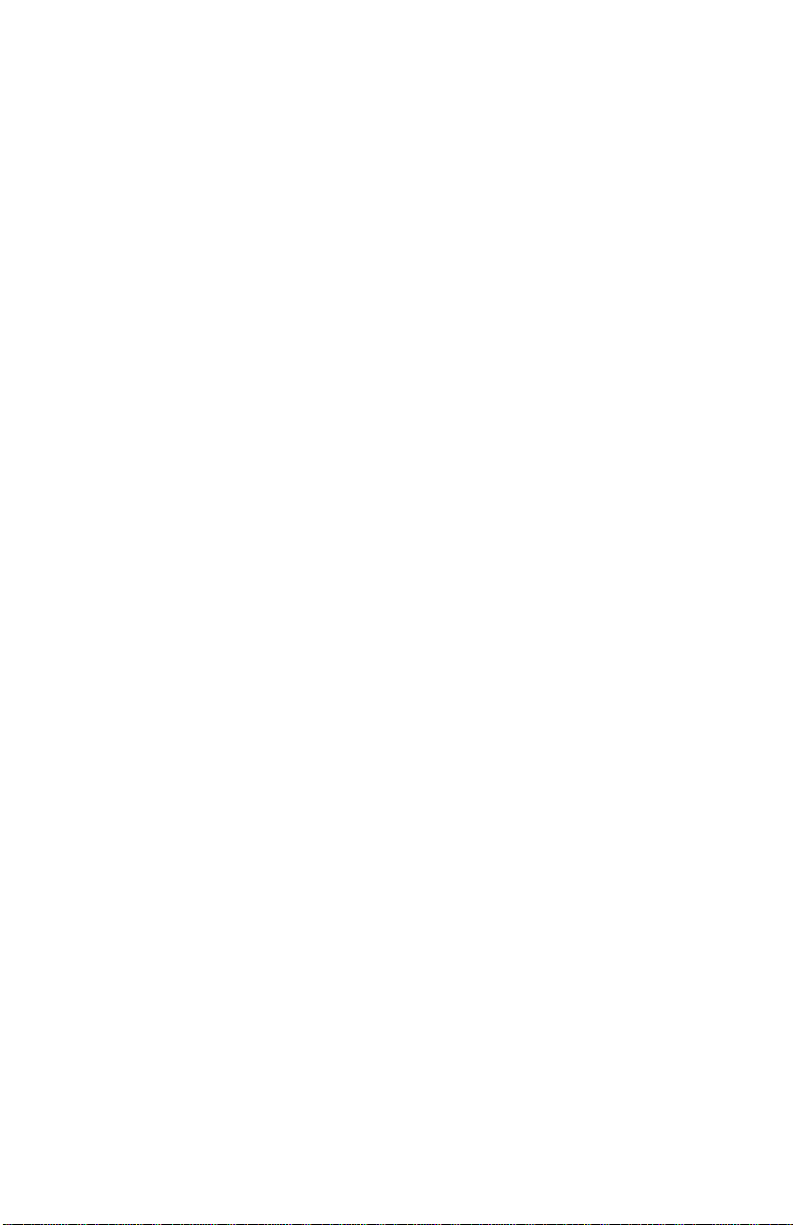
Limited War ranty
T oshiba America Information Systems, Inc.
Storage Device Division
9740 Irvine Boulevard, Irvine, California 92618
1-949-457-0777
What does my limited warranty cover?
Toshiba America Information Systems, Inc. (“Toshiba”) warrants the Toshiba Storage Product
(“Product”) you have purchased from Toshiba or from a Toshiba authorized dealer is free
from defects in materials or workmanship under normal use during the warranty period.
This limited warranty extends only to the original purchaser and cannot be transferred to
anyone. This limited warranty applies only to Products that are in cartons which are
unopened on the date of purchase. During the warranty period, Toshiba will, at its option,
repair or replace defective parts with new parts or with reconditioned parts. Reconditioned
parts will be equivalent or superior in performance to new parts. Either your sales receipt or
proof of purchase is required to receive warranty service.
How long is my limited warranty coverage?
Product Free parts, labor
2.5" Hard Disk Drives 3 years
1.8" Hard Disk Drives 1 year
DVD-ROM Drives 1 year
DVD-ROM/CD-RW Combo Drives 1 year
DVD-RAM Drives 1 year
Where is this limited warranty valid?
This limited warranty is valid only within the United States and Puerto Rico.
What is not covered by this limited warranty?
• Damage caused by improper installation or improper connection to a peripheral (printer,
etc.)
• Damage caused by an external electrical fault or an accident
• Damage caused by accident, misuse, abuse, neglect or improper maintenance
• Damage from use outside usage or storage parameters set forth in the product User’s Guide
• Damage from use of parts not manufactured or sold by Toshiba
• Damage to or loss of any programs, data or removable storage media, or costs of recovering such programs or data
• Software or data loss that may occur during repair or replacement
• Product purchased from anyone other than Toshiba or a Toshiba authorized dealer
• Product purchased outside the United States and Puerto Rico
• Modifications to product not approved in writing by Toshiba
• Service made necessary by use of incompatible third party products
• Routine cleaning, or normal cosmetic and mechanical wear
• Damage or loss during transit to Authorized Service Partner
Toshiba’s sole obligations with respect to software distributed under the Toshiba brand name
are set forth in the applicable end-user license agreement. Unless otherwise stated in writing,
non-Toshiba software is provided on an “as is” basis by Toshiba.
Any service or repair for items not covered by this limited warranty shall be at Toshiba’s or
its Authorized Service Partner’s rates and terms then in effect.
How do I obtain warranty service?
In order to obtain warranty service, please contact Toshiba’s authorized service center.
Details on contacting Toshiba’s authorized service center can be found at
www.sdd.toshiba.com.
i
Page 3
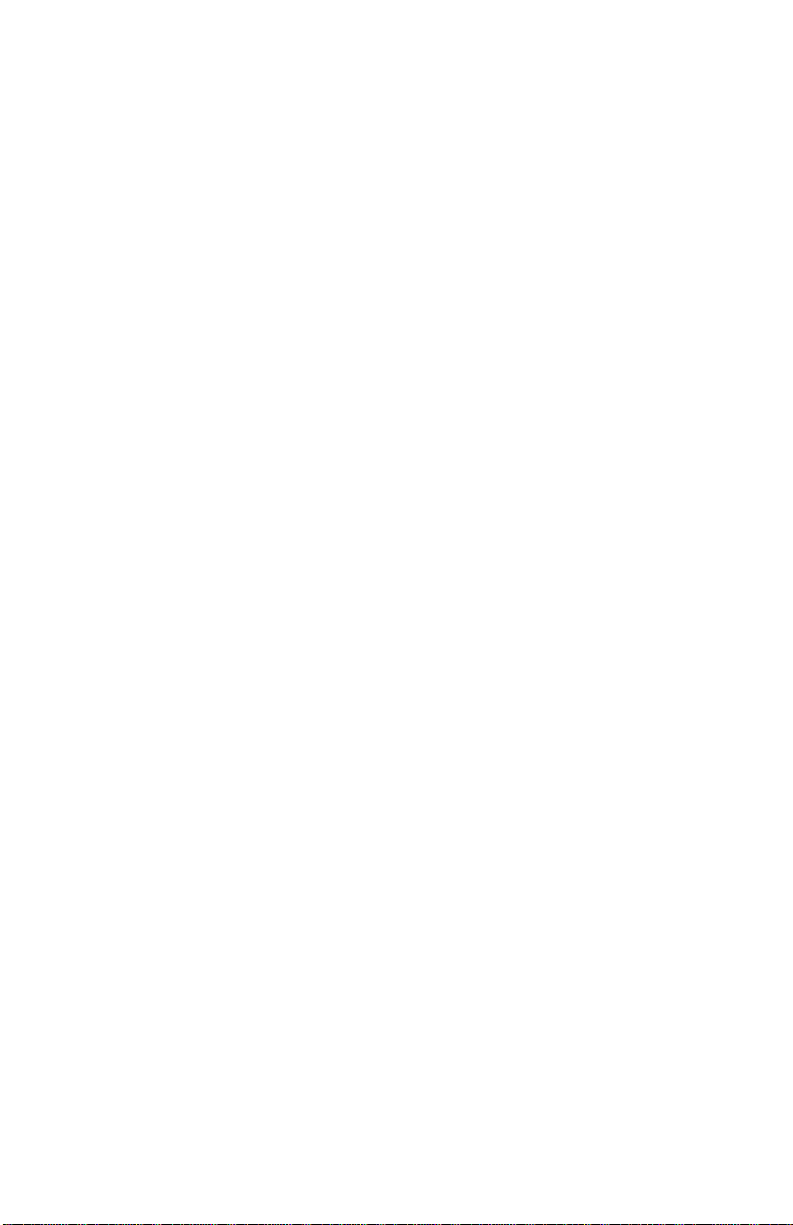
Disclaimer and limitation of remedy
ALL OTHER EXPRESS AND IMPLIED WARRANTIES FOR THIS PRODUCT, INCLUDING THE
IMPLIED WARRANTIES OF MERCHANTABILITY AND FITNESS FOR A PARTICULAR PURPOSE
AND/OR NONINFRINGEMENT OF THIRD PARTY RIGHTS, ARE HEREBY DISCLAIMED.
TOSHIBA EXPRESSLY DISCLAIMS ALL WARRANTIES NOT STATED IN THIS LIMITED
WARRANTY. ANY IMPLIED WARRANTIES THAT MAY BE IMPOSED BY LAW ARE LIMITED IN
DURATION TO THE TERM OF THIS EXPRESS LIMITED WARRANTY. SOME COUNTRIES,
STATES OR JURISDICTIONS DO NOT ALLOW THE EXCLUSION OF IMPLIED WARRANTIES OR
LIMITATIONS ON HOW LONG AN IMPLIED WARRANTY LASTS, SO THE ABOVE EXCLUSIONS
OR LIMITATIONS MAY NOT APPLY TO YOU. Y OU MUST READ AND FOLLOW ALL SET-UP AND
USAGE INSTRUCTIONS IN THE APPLICABLE USER GUIDES AND/OR MANUALS ENCLOSED.
IF YOU FAIL TO DO SO, THIS PRODUCT MAY NOT FUNCTION PROPERLY AND YOU MAY
LOSE DATA OR SUFFER OTHER DAMAGE. TOSHIBA, ITS AFFILIATES AND SUPPLIERS DO
NOT WARRANT THAT OPERATION OF THIS PRODUCT WILL BE UNINTERRUPTED OR ERROR
FREE.
IF THIS PRODUCT FAILS TO WORK AS WARRANTED ABOVE, YOUR SOLE AND EXCLUSIVE
REMEDY SHALL BE REPAIR OR REPLACEMENT. IN NO EVENT WILL TOSHIBA, ITS
AFFILIATES OR SUPPLIERS BE LIABLE TO YOU OR ANY THIRD PARTY FOR ANY DAMAGES
IN EXCESS OF THE PURCHASE PRICE OF THE PRODUCT. THIS LIMITATION APPLIES TO
DAMAGES OF ANY KIND WHATSOEVER INCLUDING (1) DAMAGE TO, OR LOSS OR CORRUPTION OF, YOUR RECORDS, PROGRAMS, DATA OR REMOVABLE STORAGE MEDIA, OR (2)
ANY DIRECT OR INDIRECT DAMAGES, LOST PROFITS, LOST SAVINGS OR OTHER SPECIAL,
INCIDENTAL, EXEMPLARY OR CONSEQUENTIAL DAMAGES, WHETHER FOR BREACH OF
WARRANTY, CONTRACT, TORT OR OTHERWISE, OR WHETHER ARISING OUT OF THE USE
OF OR INABILITY TO USE SUCH PRODUCT AND/OR THE ENCLOSED USER GUIDES AND/OR
MANUALS, EVEN IF TOSHIBA, OR AN AUTHORIZED TOSHIBA REPRESENTATIVE, AUTHORIZED SERVICE PARTNER OR DEALER HAS BEEN ADVISED OF THE POSSIBILITY OF SUCH
DAMAGES OR OF ANY CLAIM BY ANY OTHER PARTY.
SOME STATES OR JURISDICTIONS DO NOT ALLOW THE EXCLUSION OR LIMITATION OF
INCIDENTAL OR CONSEQUENTIAL DAMAGES FOR SOME PRODUCTS, SO THE ABOVE
EXCLUSIONS OR LIMITATIONS MAY NOT APPLY TO YOU. THIS LIMITED WARRANTY GIVES
YOU SPECIFIC LEGAL RIGHTS, AND YOU MAY ALSO HAVE OTHER RIGHTS WHICH VARY
FROM COUNTRY/STATE/JURISDICTION TO COUNTRY/STATE/JURISDICTION.
Protection of Stored Data
For your important data, please make periodic back-up copies of all the data stored on the
hard disk or other storage devices as a precaution against possible failures, alteration, or loss
of the data. IF YOUR DATA IS ALTERED OR LOST DUE TO ANY TROUBLE, FAILURE OR
MALFUNCTION OF THE HARD DISK DRIVE OR OTHER STORAGE DEVICES AND THE DATA
CANNOT BE RECOVERED, TOSHIBA SHALL NOT BE LIABLE FOR ANY DAMAGE OR LOSS
OF DATA, OR ANY OTHER DAMAGE RESULTING THEREFROM. WHEN COPYING OR
TRANSFERRING YOUR DATA, PLEASE BE SURE TO CONFIRM WHETHER THE DATA HAS
BEEN SUCCESSFULLY COPIED OR TRANSFERRED. TOSHIBA DISCLAIMS ANY LIABILITY
FOR THE FAILURE TO COPY OR TRANSFER THE DATA CORRECTLY.
Critical Applications
The Product you have purchased is not designed for any “critical applications.” “Critical
applications” means life support systems, medical applications, connections to implanted
medical devices, commercial transportation, nuclear facilities or systems or any other
applications where product failure could lead to injury to persons or loss of life or catastrophic property damage. ACCORDINGLY, TOSHIBA, ITS AFFILIATES AND SUPPLIERS
DISCLAIM ANY AND ALL LIABILITY ARISING OUT OF THE USE OF THE PRODUCT IN ANY
CRITICAL APPLICATIONS. IF YOU USE THE PRODUCT IN A CRITICAL APPLICATION, YOU,
AND NOT TOSHIBA, ASSUME FULL RESPONSIBILITY FOR SUCH USE.
Page 4
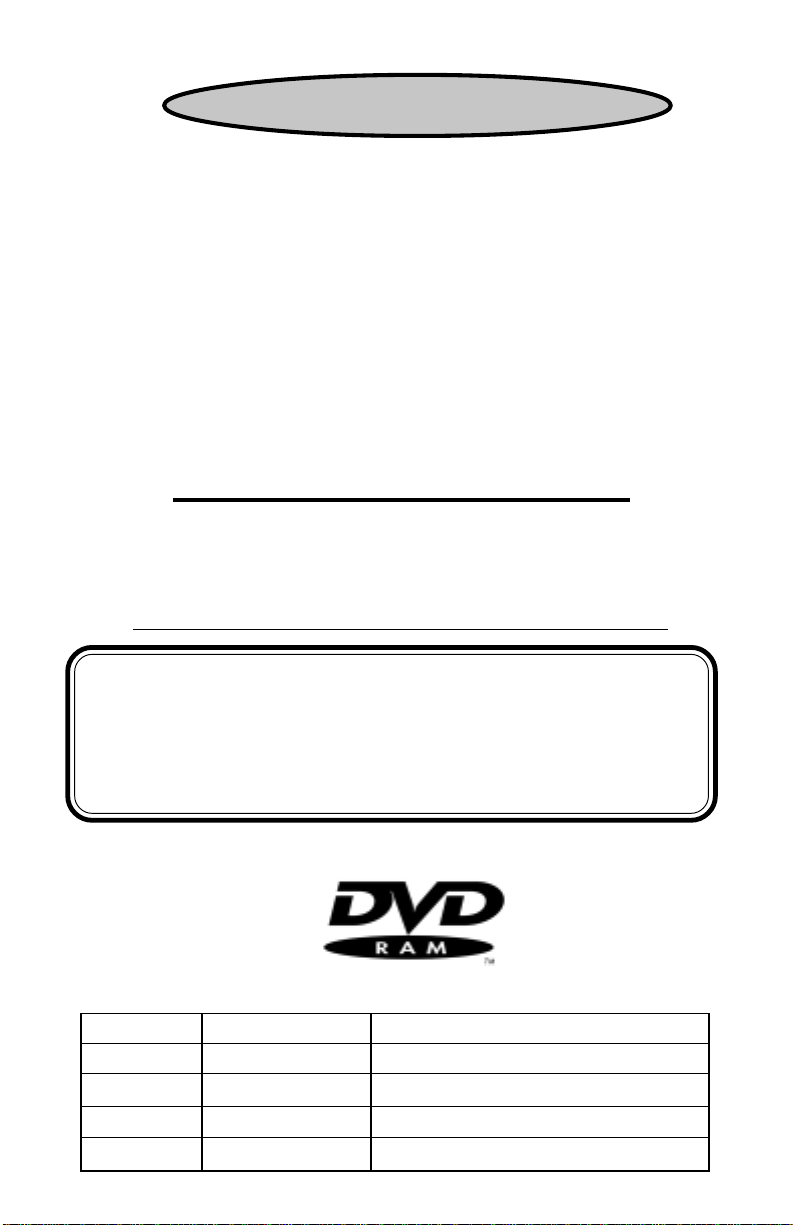
Table of Contents
Kit Packaging .............................................................................................. 1
System Requirements .................................................................................. 1
Setting Jumpers ........................................................................................... 2
Connecting Cables ....................................................................................... 3
Completing Installation............................................................................... 5
DVD-RAM Fr ont Panel................................................................................ 6
DVD-RAM Rear Panel................................................................................. 6
Operating the DVD Loading T ray.............................................................. 7
Specifications ............................................................................................... 8
T echnical Support Info ................................................................................ 8
Repair Center............................................................................................... 8
Warranty ...................................................................................................... 9
LASER CAUTION
This appliance contains a laser system and is classified as a "CLASS 1 LASER PRODUCT". To
use this model properly, read this Owner's Manual carefully and keep this manual for future
reference. In case of any trouble with this model, please contact your nearest "Authorized Repair
Center". To prevent direct exposure to the laser beam, do not try to open the enclosure.
CAUTION!
• REFLECTIVE OBJECTS SHOULD NOT BE PLACED IN THE DISK
SLOT DUE TO POSSIBLE HAZARDOUS
RADIATION EXPOSURE.
• USE OF CONTROLS, ADJUSTMENTS, OR PROCEDURES OTHER
THAN SPECIFIED IN THIS MANUAL MAY RESULT IN HAZARDOUS
RADIATION EXPOSURE.
Version Date Published Revised Contents
01 November 2000 Initial release
02 December 2000 Add Warning/Notice Info
03 January 2002 TAEC to TAIS
ii
Page 5
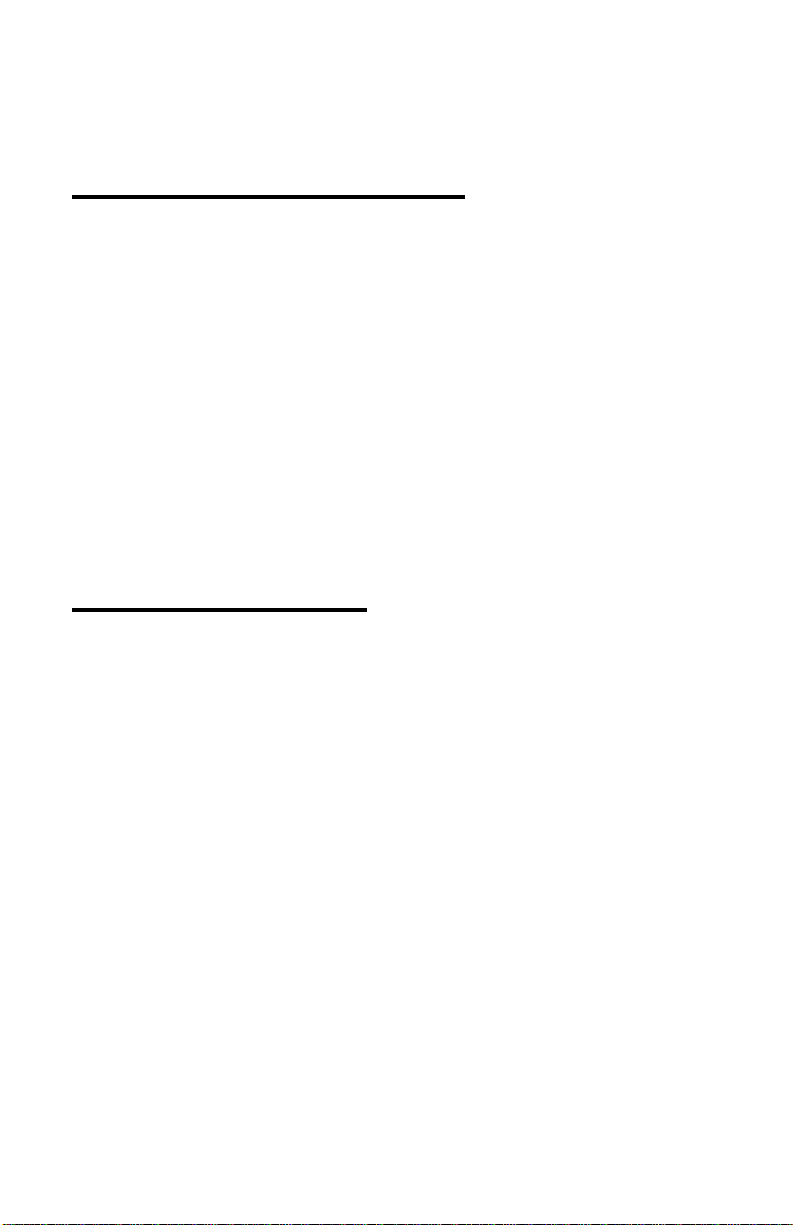
Congratulations on your purchase of a Toshiba DVD-RAM drive and Kit. The
following information will help you in the simple installation of your new DVDRAM drive.
CHECKING YOUR KIT PACKAGING
Please unpack your DVD-RAM kit, and assure that you hav e the follo wing items:
! T oshiba SD-W2002 DVD-RAM Dr ive
! Blank Media - Single Sided/Type 1 DVD-RAM
! CyberLink PowerD VD™ Software
! VOB InstantWrite Softwar e CD
! DVD-RAM Installation Instructions (this manual)
! Quick Start Guide
! Mounting screws (4)
! IDE BUS cable
! DVD/CD sound cable
Additional items you may need that are not included in the kit are:
! Phillips Screwdriver
! Mounting hardware (i.e. some computer systems use mounting rails).
SYSTEM REQUIREMENTS
The DVD-RAM kit requires the follo wing:
✔ At least 55MB of free hard disk space
✔ At least 32MB of RAM
✔ *Pentium II processor at 266MHz or higher or....
*Celeron 300A processor or higher or....
*K6-2 processor at 300MHz or higher
✔ Display card supporting DirectDraw
✔ 16-bit or better sound card
✔ Microsoft™ Windows 95 or higher
✔ Amplified stereo speakers
* These requirements are only required if you are using the CyberLink PowerDV D
software. The SD-W2002 D VD-RAM will work as a CD-ROM and D VD-RAM
when using a lower speed Pentium system.
™
1
Page 6

The following steps must be performed to properly install your DVD-RAM.
● Set drive’s jumpers
● Connect audio cable
● Attach IDE BUS cable
● Connect power cable
● Mount DVD-RAM
● Install CyberLink PowerD VD™ software (used for viewing D VD movies)
● Install V OB InstantWritesoftware (used for recording CDs)
SETTING JUMPERS
The mode select jumpers are six (6) straight angle pins located on the rear of the
DVD-RAM. By placing a jumper on the pins, you can select the following functions:
CS: – Drive is configured using host interface signal CSEL
SL: – Configures drive as Slave
MA: – Configures drive as Master (default mode)
C
S
S
L
M
A
Mode Select Jumpers
In most installations, jumper should remain in MA (Master) position (factory
default). It is recommended that you install your DVD-RAM only on the secondary IDE BUS. If you are installing on primary IDE BUS, your hard drive would
then be the Master, and you should set your D VD-RAM to the Slave position (SL).
PLACING DVD-RAM INSIDE YOUR COMPUTER
Now that you have set your drive’s jumpers, you are ready to install your
DVD-RAM inside your computer .
IMPORTANT : Disconnect power from y our computer system bef ore be-
☞☞
☞
☞☞
ginning installation.
2
Page 7

1. Remove computer cover and faceplate if required (refer to your computer
system’s manual for remo v al information).
2. If the DVD-RAM is replacing a CD-ROM, disconnect all connectors and remove the CD-ROM presently installed in your system.
3. Your T oshiba D VD-RAM can be placed in an y free half-height dri v e slot at the
front of your computer. (It can be mounted horizontally or vertically.)
4. Carefully start sliding the DVD-RAM into the opening with the disc tray facing
the front of the computer. Before you push the drive all the way in you will
need to connect the IDE BUS cable, audio cable and the power cable to the
back of the drive.
CONNECTING CABLES
Cable Locations on Rear of DVD-RAM
IDE BUS (Data) Cable - Most computer system have a primary and secondary
IDE BUS cable already installed (an IDE BUS cable is include with your kit if your
system does not have a secondary IDE BUS cable).
If you are replacing a CD-ROM: connect the DVD-RAM drive using the BUS
cable that the CD-ROM was connected to. Insure that the jumper setting of the
DVD-RAM is the same as the CD-R OM dri ve you are replacing.
If the DVD-RAM is not replacing a CD-ROM and/or is in addition to a CD-ROM:
locate the secondary IDE BUS cable in your system. If your system does not have
a secondary IDE BUS cable installed, you will need to install the IDE BUS cable
that was included with your kit.
Installing secondary IDE BUS cable: locate the secondary IDE BUS connector on your system’s motherboard (refer to your system’s documentation for
location). Connect one end of the IDE BUS cable to motherboard, assuring
that it is keyed properly and that cable’s colored edge is aligned with Pin 1.
Connect secondary IDE BUS cable to DVD-RAM dri ve, assuring that pin 1 of the
3
Page 8

cable (side with red stripe) is connected to pin 1 on the drive.
• If the DVD-RAM is the only drive connected on the secondary IDE BUS
cable: connect drive to the last set of pins on IDE BUS cable.
• If there is a device (i.e. CD-ROM) connected to the secondary IDE BUS
cable: connect DVD-RAM to the open middle connector . The DVD-RAM
drive should then be jumpered to SL (slave) position.
If the DVD-RAM is to be the slave on the Primary BUS: connect the DVD-RAM to
the open connector on the primary IDE BUS cable. The DVD-RAM driv e should be
jumpered to the SL (slave) position. Note: the primary IDE BUS cable, in most
cases, will be connected to your hard drive. The hard drive will be the Master on
the primary BUS.
Power Cable - Inside your computer system, locate an unused po wer supply cable.
Connect the power cable to the power socket at the back of the DVD-RAM. One
side of the plug has chamfered edges, so the power connector fits only one way so
be sure to insert the DC power plug in the correct direction. Push plug completely
into the socket making sure the plug fits correctly.
Audio Cable - Connecting your DVD-RAM to your sound card allo ws you to play
audio CDs on your computer (speakers or headphones are also needed).
If the DVD-RAM is in addition to a CD-ROM: If you choose to have both a CDROM and DVD-RAM installed in your system, in most circumstances, only one
audio cable can be used (there are some sound cards that will allow you to have
two audio connections). You must decide which device you would like to hear
audio from and connect the audio cable from the sound card to the CD-ROM or
DVD-RAM (D VD audio is transmitted through the data cable, not the audio cable).
If the DVD-RAM is to be the only CD-ROM device in your system:
• If replacing a CD-ROM that had an audio cable connection: connect DVDRAM drive to the audio cable that the CD-ROM was connected. Cable connects to the analog audio connector at the left rear of the DVD-RAM (see
Cable Location photo on page 3 for location).
• If you do not have an audio cable presently in your system: connect the D VDRAM using the audio cable that was included with this kit. Connect one end
to your sound card and the other end to the analog audio connector at the left
rear of the DVD-RAM (see Cable Location photo on page 3 for location).
Refer to the instructions which came with your sound card for details on any
sound-driver software required.
4
Page 9

COMPLETING INSTALLATION
After you have connected all the necessary cables, push the DVD-RAM completely into the computer’s drive slot. Mount the drive per your computer’s instructions using the screws included in your kit. If you are using other screws,
assure that the screw length does not exceed 3±0.5mm (measured from outside
surface of side or bottom of DVD-RAM to tip of screw). Replace the computer
cover and all outer screws.
ATAPI CD/DVD Software Driver:
Toshiba’s DVD-RAM drives do not require any unique device drivers for Windows '95/'98/2000/NT. After installing your drive and re-booting, your system
should recognize your drive. Win '95/'98/2000/NT operating systems support all
T oshiba ATAPI CD-R W , CD-R OM, D VD-ROM and D VD-RAM drives nati vely .
VOB InstantWrite Software:
VOB’s InstantWrite software is used to record DVDs with your new DVD-RAM
drive. Before installing VOB Software it is recommended that you visit VOB’s
website to check for any software updates (www .v obinc.com). To install software
insert the installation CD into your newly installed DVD-RAM. If “Autorun” is
enabled on your system, the Installation window will appear automatically. If it
does not appear, go to W indows Start menu , select “Run” and type d:\setup.exe
(substitute the appropriate letter of your DVD-RAM dr ive for d:). From the Installation window select Instant Write and follow the installation instructions that
appear on your screen. For additional information on this software, please refer to
the documentation found on the VOB “Instant Write” CD.
VOB InstantBackup Software:
VOB’ s InstantBackup allows you to backup your valuable data to CD/D VD. Backup
of selected files and folders or the complete hard drive is possible. Supports both
incremental and random write-strategies.
CyberLink PowerDVD™:
CyberLink PowerDVD™ is a high-quality, pure-software DVD player that brings
high-quality movies and karaoke into your multimedia PC. You can playback
high resolution DVD titles or MPEG-2 files with superb MPEG-2 video and Dolby
AC-3 audio quality.
Before installing CyberLink software it is recommended that you visit CyberLink’ s
website to check for any software updates (www.gocyberlink.com). To install,
insert CyberLink PowerDVD™ into your newly installed DVD-RAM. Go to Windows Start menu, select “Run” and type d:\setup.exe (substitute the appropriate letter of your DVD-RAM driv e for d:). Follo w the installation instructions on
screen. For additional information on using this software, please refer to the
PowerDVD™ Help file (if you have opened P owerD VD™ software, click “?”).
5
Page 10

DVD-RAM FRONT PANEL
The photo below illustrates the following f eatures of the SD-W2002 DVD-RAM’ s
front panel:
Emergency Eject Hole: The emergency eject hole is to be used only when the D VD
tray will not open when the Load/Unload button is pressed. Insert solid bar (i.e.
paper clip) into hole, applying gentle presure, until tray opens. Do not use Emergency Eject Procedure while the drive is in operation.
Loading Tray: Load disc using tray or recording cartridge
Load/Unload Button: Used to open the disc tray so you can install or remove a
disc or recording cartridge.
Busy Indiactor: Provides status of drive.
DVD-RAM BACK PANEL
The photo below illustrates the following features of the SD-W2002 D VD-RAMs
back panel:
Digital Audio Out Connector: Outputs Digital Audio on the DVD-RAM.
Analog Audio Out Connector: Outputs Analog Audio on the DVD-RAM.
ATAPI Connector: Connects DVD-RAM to computer.
Power Connector: Connects DVD-RAM to power source.
Mode Select Jumper: Selects if drive is to be Master, Slave or Cable Select.
6
Page 11

OPERATING THE DVD LOADING TRAY
To open the DVD loading tray, just press the Load/Unload button. After inserting
or removing a disc or recording cartridge, press the Load/Unload button again.
Y ou must use a D VD-RAM recording cartridge when recording DVD-RAM media.
Vertical Disc Installations
When placing a disc into a DVD-RAM driv e that has been mounted vertically, be
assured that the disc in installed under the two front tabs.
DVD-RAM MEDIA
After installing the VOB and CyberLink software your system is ready to use.
Some important things to remember when using your DVD-RAM Dri v e:
! Do not insert more than one disc into the drive at a time.
! Do not insert anything other than a CD or DVD disc into drive.
! Use media that is the correct size and shape.
! Use media that meets write/read requirements listed in the Specifications
(see page 8)
.
7
Page 12

SPECIFICATIONS
DVD CD
DATA CAPACITY 2,048bytes/block mode 1: 2,048bytes/block
ROTATIONAL DVD-RAM (2.0): 1,380 - 3,300 CD-ROM, CD-R: 5,100
SPEED (RPM) 2,100 - 3,300 CD-RW: 3,400
DVD-RAM (1.0): 1,080 - 2,400 Video CD: 900 - 2,000
DVD-ROM (single): 2,400 CD-DA: 1,800 - 4,200
DVD-ROM (double): 3,800
DVD-R,DVD-RW: 1,100 - 2,800
SUSTAINED DATA DVD-RAM(2.1) 2,704 mode 1: 1,557 - 3600
TRANSFER RATE DVD-RAM (1.0) 1,352 mode 2: 1775 - 4,140
(kbytes/sec) DVD-ROM: 2,812 - 6,760
ACCESS TIME (typ) DVD-RAM DVD-ROM CD-ROM
Avg. Random Access 190ms 120ms 100ms
Avg Random Seek 145ms 100ms 85ms
Avg. Full Stroke 330ms 200ms 180ms
DATA BUFFER 8Mbytes
POWER SUPPLY +5v, +12v
MTBF 100,000 hours
DIMENSIONS 5.7” x 1.6” x 7.68” (146mm x 41.5mm x 195mm)(Wx H x D)
WEIGHT 2.5lbs (1.15kg)
MOUNTING ORT. ±10° vertical / ±15° horizontal
APPLICABLE DVD Specifications for rewritable Disc Part 1, Ver 2.1:
WRITE/READ DISC 4.7Gbyte x 1 & 1.46Gbyte x 1 (one side, there is cartridge/none)
4.7Gbyte x 2 & 1.46Gbyte x 2 (both side, there is cartridge/none)
DVD Specifications for rew ritable Disc Part 1, Ver 1.0
2.6Gbyte x 1 (one side, there is cartridge/none)
2.6Gbyte x 2 (both side, there is cartridge/none)
APPLICABLE DVD-ROM, DVD-R(3.9GB), DVD-RW (4.7GB)
READ ONLY DISC CD-DA, CD+(E)G, CD-MIDI, CD-TEXT , CD-ROM, CD-R OM-XA,
MIXED MODE CD, CD-I, CD-I Bridge (Photo-CD, CD-EXTRA, Portfolio, CD-R,
CD-RW), CD-R, CD-RW
mode 2: 2,336bytes/block
TECHNICAL SUPPORT
Technical support can be obtained by calling 949/455-0407 or by sending an
email to: toshibadpd@teleplan-ventura.com or visiting our website at:
http://www.sdd.toshiba.com
REPAIR CENTER
Should your DVD-RAM require maintenance, contact T oshiba SDD’ s Repair Center. In order to return your D VD-RAM, a Return Authorization Number (RA#) must
be obtained from the Repair Center (do not send drive without an authorized RA
number.
Phone: 510/651-6798
Fax: 510/623-9893
e-mail: sdd@pcs-sj.com
8
http://www.toshiba.com/taissdd/support/repair.shtml
Page 13

9
Page 14

460020-C0
P/N 460020-C0
