Page 1
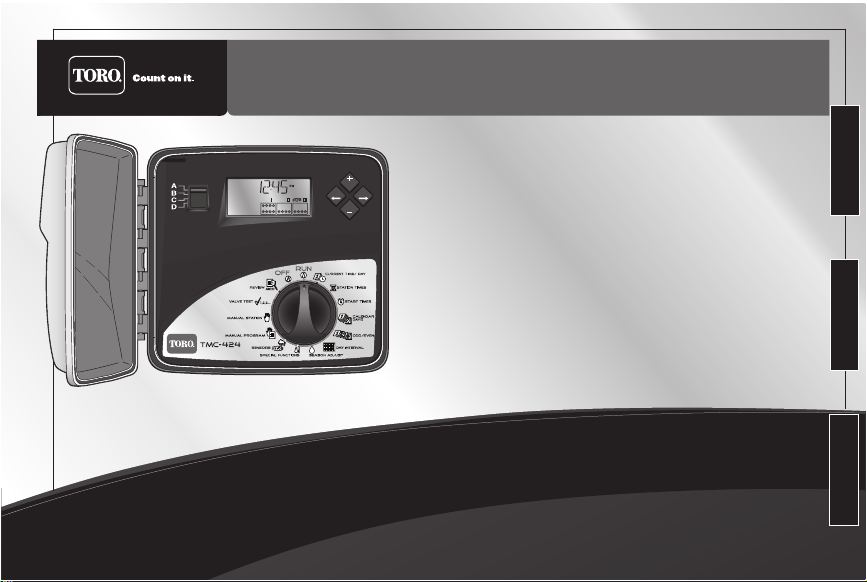
PREV
N
EXT
ON
OFF
%
TMC-424E Quick Reference Guide
TMC-424E Quick Reference Guide
Adjust Time/Date .................................. 2
Set Season Adjust % Factor................ 2
Set Rain Delay....................................... 3
Manual Station Operations.................. 3
Manual Program Operations ............... 5
Set Station Run Time ........................... 6
Set Program Start Time........................ 7
Set Watering Day Schedule................. 8
Review Program Settings .................. 10
Alert Displays...................................... 11
English
Español
Français
Questions? Call Toro Customer Support @ 800-664-4740 or 951-688-9221
Page 2
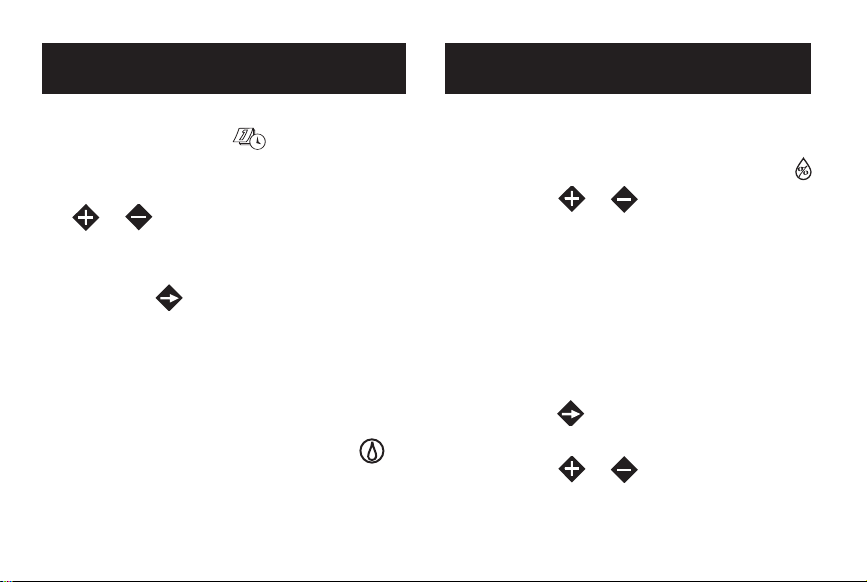
Set Season Adjust % Factor Adjust Time/Date
1. Turn the Function Dial to
Current Time/Day . The hour
digits will begin flashing.
2. Adjust the display by pressing the
or button.
NOTE: Hold either button down for
rapid advance.
3. Press the button to select the
next field.
4. Repeat steps 2 and 3 to set the current
minutes, year, month and day (current
weekday will be set based on calendar
setting).
5. Return the Function Dial to RUN
when finished.
2
1. Set the Program Switch to select
program
2. Turn Function Dial to
3. Press the or button to adjust the
% value for the selected program.
NOTE: Adjusting the % value to Off
prevents operation of the program.
NOTE: ASeason Adjust % factor over
100% will automatically split the adjusted program run time in half and run a
repeat (back-to-back) program cycle.
4. Press the button to select Season
Adjust (for all programs) by month.
5. Press the or button to adjust
the % value.
A, B, C, or D.
Season Adjust .
Page 3

NOTE: Adjusting the % value to Off
prevents operation of all programs for
the entire month.
NOTE: The % symbol will be displayed
to indicate when a Season Adjust %
factor is applied.
Set Rain Delay
1. Turn the Function Dial to
2. Press the or button to select the
number of days to delay operation from
1 to 14.
3. Turn the Function Dial to RUN .
NOTE: OFF and the number of rain
delay days remaining until automatic
operation resumes will be displayed.
Automatic operation will resume when
the delay day number is no longer
displayed.
4. To terminate the Rain Delay function,
turn the Function Dial to OFF .
5. Press the button until only OFF is
displayed.
6. Turn the Function Dial to RUN .
OFF .
3
Page 4
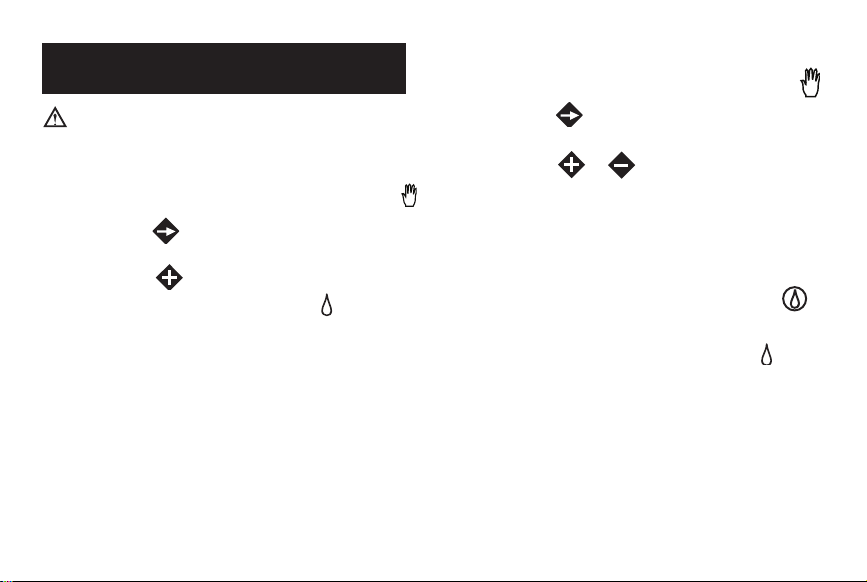
Manual Station Operations
IMPORTANT: True Manual operation
will override all flow-sensing
limits.True Manual Operation
1. Turn Function Dial to Manual Stations .
2. Press the button as needed to select
the station number.
3. Press the button to start the station.
ON will be displayed with the icon
(flashing).
NOTE: The station will run continuously
until any navigation button is pressed
or the Function Dial is turned. The station
will turn off automatically at Midnight if
left unattended.
4
Timed Manual Operation
1. Turn Function Dial to Manual Stations .
2. Press the button to select the station
number.
3. Press the or button to select a
manual run time (1 minute – 8 hours).
4. To select additional stations, repeat
steps 2 and 3.
5. When station selections have been
made, turn the Function Dial to RUN .
• The operating station number(s),
remaining station run time and icon
will begin alternating with the current
time of day.
• The stations will operate in the order
selected, either sequentially or
concurrently as determined by
Stack/Overlap option selection.
the
Page 5
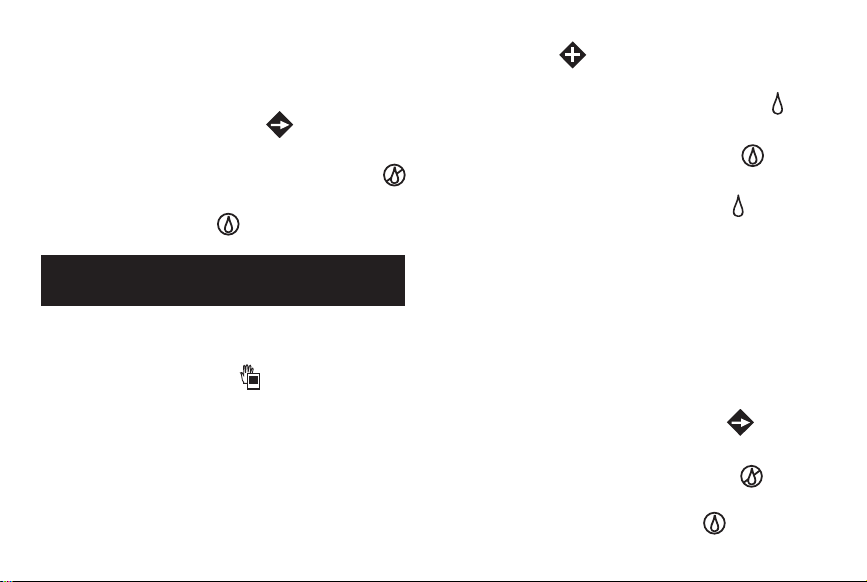
• Automatic mode will resume when the
manual operation has been completed.
• To advance through the station
sequence, press the button.
• To terminate manual operation at any
time, turn the Function Dial to OFF .
When the display stops flashing, return
the dial to RUN .
Manual Program Operations
• Single Program Operation
1. Turn the Function Dial to
Manual Programs .
2. Set the Program Switch to select
program A, B, C, or D. The program
letter and MAN will be displayed. All
stations assigned to the program will
be indicated by solid circles.
3. Press the button to start the watering
cycle. The first station in sequence will
turn on. The program identifier and icon
will begin flashing.
4. Turn the Function Dial to
• The operating station number, remaining station run time and the icon will
alternate with the current time of day.
• The stations will operate one at a time
in numeric sequence.
• Automatic mode will resume when the
manual operation is finished.
• To turn off an active station and start
the next station in sequence, position
Program Switch (if needed) to select
the program, then press the button.
• To end manual operation at any time,
turn the Function Dial to OFF
When the display to stops flashing, turn
the Function Dial to
RUN .
.
RUN .
5
Page 6
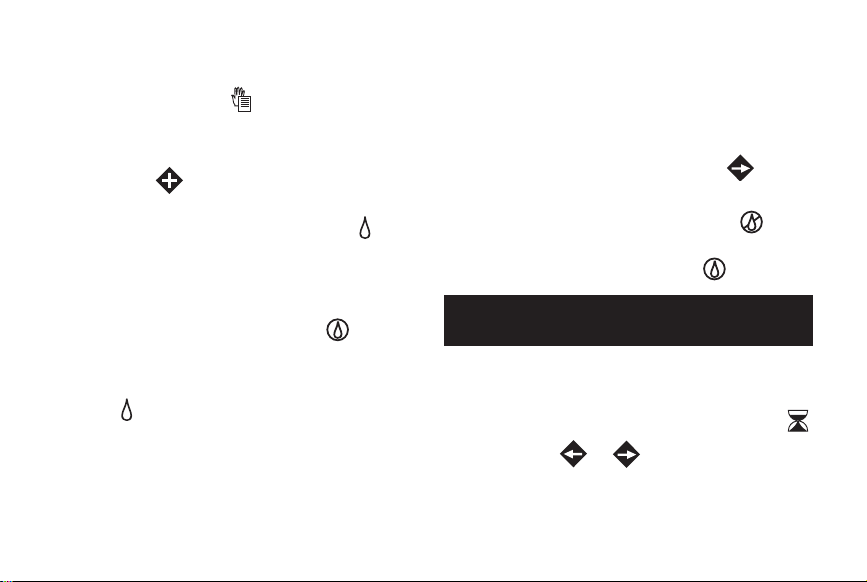
• Multiple Program Operation
1. Turn Function Dial to
Manual Programs .
2. Set the Program Switch to select pro-
gram A, B, C, or D.
3. Press the button to start the program
watering cycle. The program identifier
will begin flashing and Water On icon
will be displayed.
4. To select additional programs, repeat
steps 2 and 3.
5. Turn the Function Dial to RUN .
• The operating program identifier, station
number(s), remaining station run time
and icon will begin alternating with
the current time of day.
• The programs will operate in the order
selected, either sequentially or
concurrently as determined by the
Stack/Overlap option selection.
6
• Automatic mode will resume when
the manual operation is finished.
• To turn off an active station and start
the next station in sequence, position
Program Switch (if needed) to select
the program, then press the button.
• To end manual operation at any time,
turn the Function Dial to
When the display to stops flashing, turn
the Function Dial to
Set Station Run Time
1. Set the Program Switch to select
program
2. Turn Function Dial to Station Times .
3. Press the or button to select
the station number. The corresponding
station output terminal will be shown
on the display as a solid circle.
A, B, C, or D.
OFF
RUN .
.
Page 7
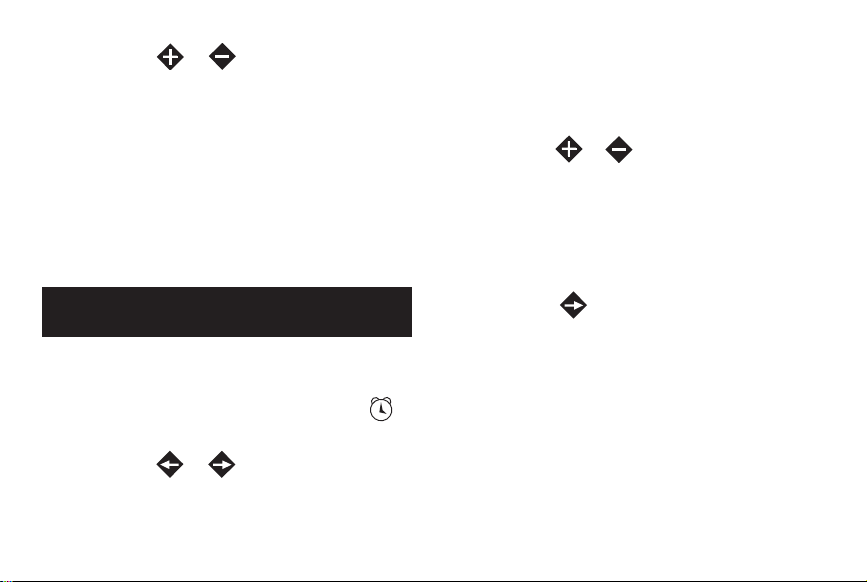
4. Press the or button to adjust
the station run time from Off (
8 hours (in 1-minute increments).
If seconds format is enabled, station run
time can be set from 01–60 seconds.
NOTE: Hold either button down for
rapid advance.
5. Repeat steps 3 and 4 for all stations to
be assigned to the selected program.
Set Program Start Time
1. Set the Program Switch to select
program
2. Turn Function Dial to Start Times .
The hour digits will begin flashing.
3. Press the or button to select
a start time number (01 to 16).
A, B, C, or D.
-- -- --)to
NOTE: Any start time number currently
assigned to another program can not be
selected. If all 16 start time assignments
are in use, NONE will be displayed.
4. Press the or button to select a start
time hour (note the correct a.m./p.m.
designation in the 12-hour clock mode).
NOTE: To remove a start time, select
-- --:-- -- (off), located between 11:00 p.m.
and 12:00 a.m. (00 minutes).
5. Press the button to select minutes
digits. Repeat step 4 to set start time
minutes (00–59).
6. Repeat steps 3–5 to set additional start
times for the selected program.
7
Page 8
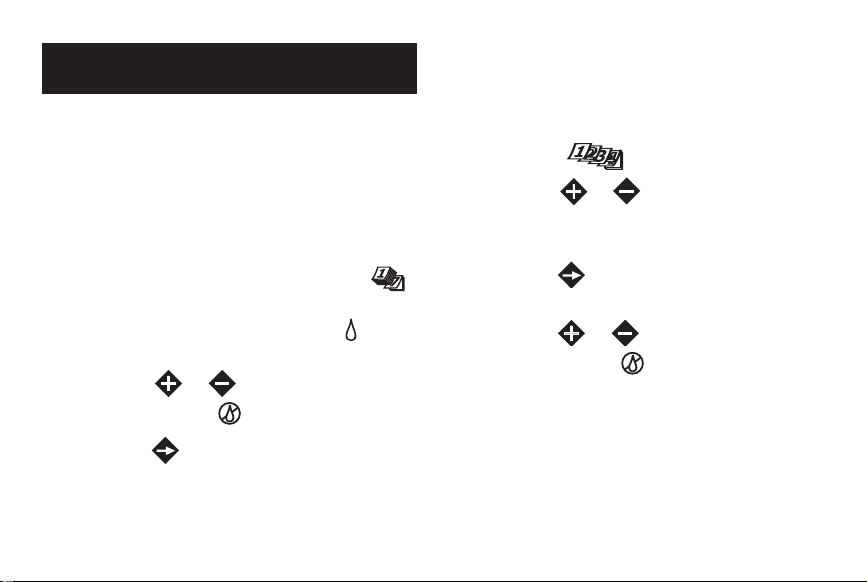
Set Watering Day Schedule
Note: If the program has an Interval or
Odd/Even schedule currently set, it must
be removed first to select another format.
To Set Calendar Days:
1. Set the Program Switch to select
program A, B, C, or D.
2. Turn Function Dial Calendar Days .
3. Sunday will be displayed and selected
to water indicated by the water icon.
To exclude the day from the schedule,
press the or button to display
the Watering Off icon.
3. Press the button to select the next day.
4. Repeat step 2 and 3 to schedule
the remaining days of the week.
8
To Set Odd or Even Days:
1. Set the Program Switch to select
program A, B, C, or D.
2. Turn the Function Dial to the
Odd/Even position.
3. Press the or button to select
ODD or EVEN.
4. To exclude specific days from watering,
press the button to select the day.
5. To exclude the day from the schedule,
press the or button to display
the Watering Off icon.
6. To exclude additional days (7 maximum),
repeat steps 4 and 5.
Page 9
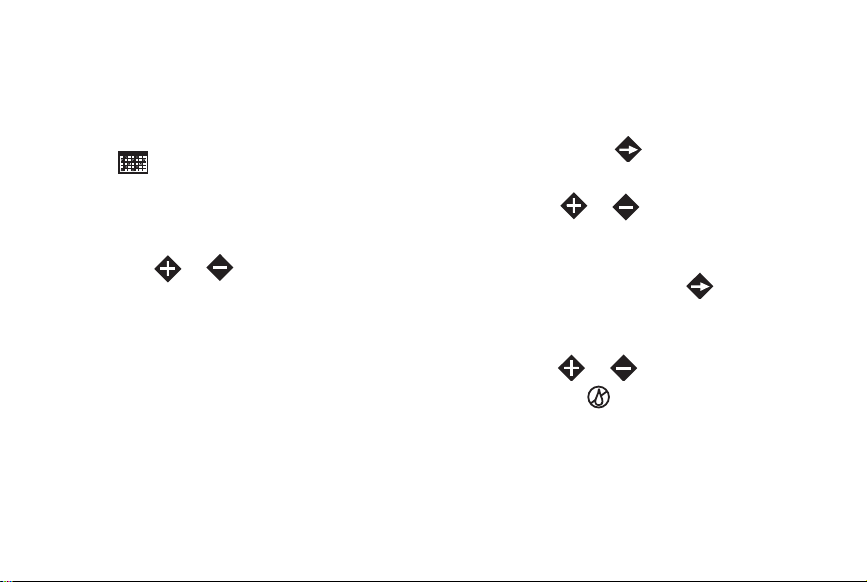
To Set Interval Days:
1. Set the Program Switch to select
program A, B, C, or D.
2. Turn the Function Dial to the Interval
Days position.
3. The CYCLE LENGTH prompt and the
current Interval (01–31DAY or -- -- -- [Off])
will be displayed.
4. Press the or button to select the
Interval cycle length.
NOTE: The cycle length can be set from
01 (water every day) to 31 (water once
every 31 days). The Interval cycle starts
at 01 and increases by 1 digit each day.
The watering day occurs when the
selected Interval cycle length is reached.
To specify when the first watering day
will occur, the current day within the
Interval cycle must be selected.
For example, if a 04 DAY Interval is
entered and watering is to begin in one
day, select 03 as the Current Day.
5. To select the Current Day in the Interval
cycle, press the button to display the
CURRENT DAY prompt.
6. Press the or button to select the
value (01–selected Interval number).
7. To exclude specific days from watering
(7 maximum), press the button to
select the day.
8. To exclude the day from the schedule,
press the or button to display the
Watering Off icon.
9. Repeat steps 7 and 8 to continue
excluding days.
9
Page 10
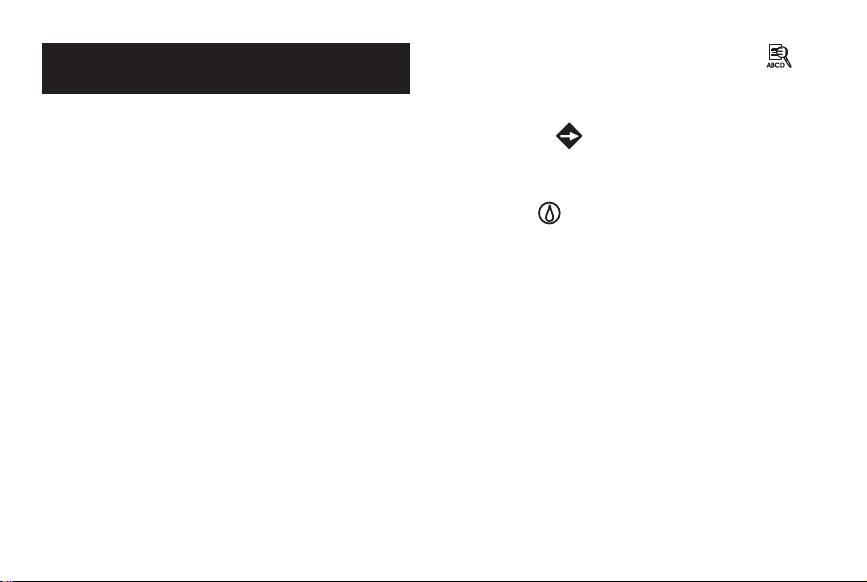
Review Program Settings
The Program Review feature provides a
convenient method of reviewing all
user-defined programming information.
Program elements are displayed as follows:
• Total program cycle duration, factored for
Season Adjust %, delays and repeats.
• Total irrigation time (time irrigation actually occurs), factored for Season Adjust
%, delays and repeats.
• Watering day schedule type (Calendar,
Odd/Even of Interval)
• Program start times
• Station run times
• Rain Sensor assignment by program
• All flow settings (when flow sensing
option is used).
10
1. Turn the Function Dial to
2. Set the Program Switch to select the
program to be reviewed.
3. Press the button to index through
the program information.
4. When finished, turn the Function Dial
to RUN .
Review .
Page 11
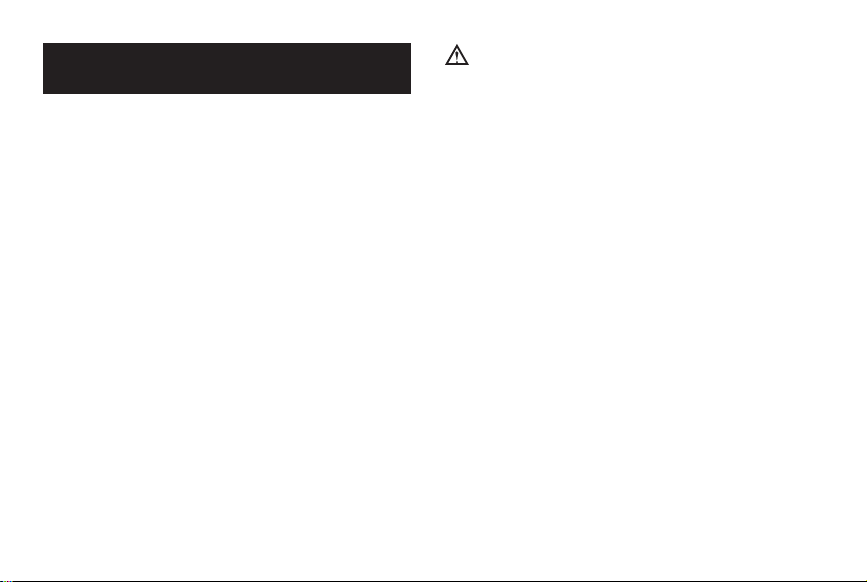
Alert Displays
FUSE – Station and MV/PS output alarm
The TMC-424E features built-in circuit
protection to help prevent damage to the
controller caused by an over-current
condition on any output terminal. If the
controller detects an overload condition, it
will bypass the affected output and display
the word FUSE with the affected station
number identifier(s). All remaining stations
will operate as programmed for automatic
operation.
If the condition occurs on the Pump Start/
Master Valve circuit, all stations using the
master valve will prompt the FUSE message.
To clear the warning, press any button.
The controller will continue to operate as
scheduled and will attempt to run all
stations as programmed.
IMPORTANT: Clearing the display
does not correct the problem. The
controller will retry the affected
station(s) at each programmed watering
cycle and bypass the affected station(s)
until the problem is corrected.
Before continuing to operate the
controller, identify and correct the
source of the problem. In most cases,
the FUSE alert condition is caused by
a faulty valve solenoid, pump start relay
and/or shorted wire splice.
11
Page 12

FLOW or NFLOW – Flow sensor alarms
When flow monitoring is used, the FLOW
error message will be displayed when a
station experiences an over-, under-, or
critical-flow error. In this event, the station
is skipped, and the next programmed
station in sequence is operated.
Error message
NFLOW is displayed if the
Nominal flow threshold (flow measured
while controller is idle) is exceeded. When
a Normally Open master valve is controlled
by the flow module, it will be activated
(valve closed).
To clear the warning, press any button.
The controller will continue to operate as
scheduled and will attempt to run all
stations as programmed.
© 2008 The Toro Company, Irrigation Division Form Number 373-0468 Rev A
SEN – Rain sensor active
When the rain sensor is active and all
controller outputs are off, the
SEN prompt
is displayed. Rain sensor input can be
bypassed with the controller’s Sensor
Bypass switch, the Timed Bypass feature
and rain sensor receiver controls.
For complete information regarding rain
sensor operation, refer to the user’s guide
provided with the TWRS/TWRFS units.
PAUSE – Watering suspended by TMR-1
handheld remote.
When irrigation is paused with the handheld
remote, PAUSE will be displayed.
NOTE: When a display language option is
– x – will be shown.
used,
Page 13

Ajuste de hora/fecha ....................................... 2
Ajuste del factor % de Ajuste de temporada ........... 2
Ajuste del Retardo de lluvia .............................. 3
Funcionamiento manual de las estaciones ............ 3
Funcionamiento manual de los programas ............ 5
Ajuste del Tiempo de funcionamiento de la estación 6
Ajuste del Tiempo de inicio del programa ............. 7
Ajuste del Calendario de días de riego ................. 8
Revisión de la Configuración del programa ........... 10
Visualizaciones de alerta ................................ 11
¿Preguntas? Llame al servicio de asistencia técnica Toro @ 800-664-4740 ó 951-688-9221
PREV
NEXT
ON
OFF
%
TMC-424E Manual de consulta rápida
TMC-424E Manual de consulta rápida
E
s
p
a
ñ
o
l
Page 14

Ajuste de hora/fecha
1. Gire el Dial de Función a Día/hora actual . Los
dígitos de la hora comenzarán a parpadear.
2. Ajuste la visualización pulsando el botón
o .
NOTA: Mantenga pulsado cualquiera de los botones para
avanzar rápidamente.
3. Pulse el botón
para seleccionar el siguiente campo.
4. Repita los pasos 2 y 3 para ajustar los minutos, el año, el
mes y el día actuales (el día de la semana se basará en la
configuración del calendario).
5. Cuando haya terminado, gire de nuevo el Dial de función a
FUNCIONAMIENTO .
Ajuste del factor % de ajuste de temporada
1. Utilice el Selector de programas para seleccionar el
programa
A, B, C o D.
2. Gire el Dial de función a
Ajuste de temporada .
3. Pulse el botón
o para ajustar el valor % para el
programa seleccionado.
NOTA: El ajuste del valor % en Off impide el
funcionamiento del programa.
NOTA: Un factor % de Ajuste de temporada superior
a 100% dividirá automáticamente el tiempo de
funcionamiento del programa establecido por dos y
llevará a cabo un ciclo de programa de repetición (backto-back).
4. Pulse el botón
para seleccionar Ajuste de temporada
(para todos los programas) por mes.
5. Pulse el botón
o para ajustar el valor %.
2
Page 15
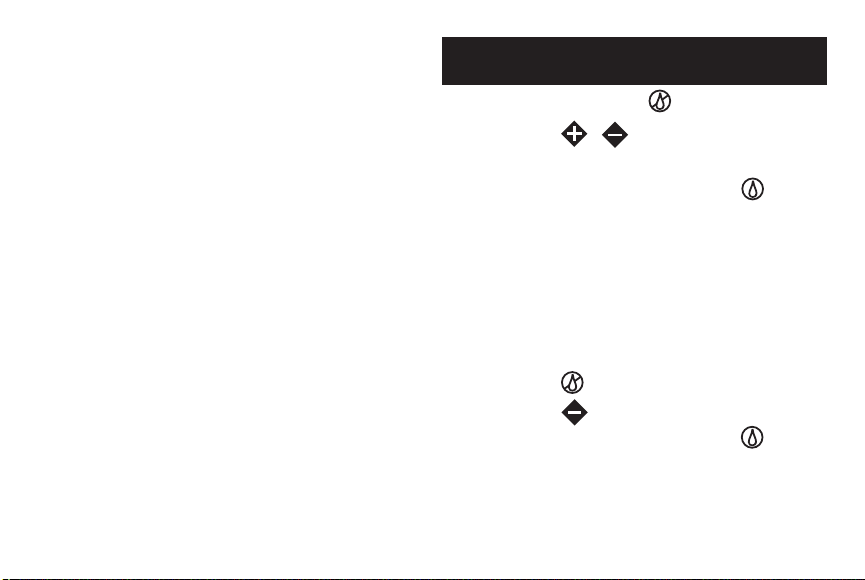
NOTA: El ajuste del valor % en Off impide el
funcionamiento de todos los programas para todo el mes.
NOTA: El símbolo % aparecerá para indicar que se ha
aplicado un factor % de Ajuste de temporada.
Ajuste del retardo de lluvia
1. Gire el Dial de función a OFF .
2. Pulse el botón
o para seleccionar el número de
días de retardo del funcionamiento, de 1 a 14.
3. Gire el Dial de función a
FUNCIONAMIENTO .
NOTA: OFF y el número de días de retardo de lluvia
restantes se muestran hasta que se reanude el
funcionamiento automático. El funcionamiento automático
se reanudará cuando ya no aparezca el número de días de
retardo.
4. Para terminar la función retardo de lluvia, gire el Dial de
función a
OFF .
5. Pulse el botón
hasta que solo se visualice OFF.
6. Gire el Dial de función a
FUNCIONAMIENTO .
3
Page 16

Funcionamiento manual de las estaciones
IMPORTANTE: El funcionamiento Manual Verdadero
anulará todos los límites de detección de caudal.
Funcionamiento Manual Verdadero
1. Gire el Dial de función a
Estaciones manuales .
2. Pulse el botón
según corresponda para seleccionar el
número de la estación.
3. Pulse el botón
para poner en marcha la estación.
Aparecerá
ON con el icono (intermitente).
NOTA: La estación estará en funcionamiento
constantemente hasta que se pulse un botón de
navegación o se gire el Dial de función. La estación
se apagará automáticamente a medianoche si se deja
desatendida.
Funcionamiento manual programado
1. Gire el Dial de función a
Estaciones manuales .
2. Pulse el botón
para seleccionar el número de la
estación.
3. Pulse el botón
o para seleccionar un tiempo de
funcionamiento manual (1 minuto – 8 horas).
4. Para seleccionar estaciones adicionales, repita los pasos 2
y 3.
5. Cuando haya realizado la selección de las estaciones, gire
el Dial de función a
FUNCIONAMIENTO .
• Se alternarán el número o números de estaciones en
marcha, el tiempo de funcionamiento restante de la
estación y el icono
con la hora actual del día.
• Las estaciones se pondrán en marcha en el orden
seleccionado, bien secuencialmente, bien al mismo
tiempo, según lo determinado en la selección de
opciones
Apilar/Superponer.
4
Page 17

• Cuando el funcionamiento manual haya finalizado, se
reanudará el modo automático.
• Para avanzar en la secuencia de estaciones, pulse el
botón .
• Para terminar el funcionamiento manual en cualquier
momento, gire el Dial de función a
OFF . Cuando la
visualización deje de parpadear, vuelva a girar el dial a
FUNCIONAMIENTO .
Funcionamiento manual de los programas
• Funcionamiento de un solo programa
1. Gire el Dial de función a
Programas manuales .
2. Utilice el Selector de programas para seleccionar el
programa
A, B, C o D. Aparecerán la letra del programa
y
MAN. Todas las estaciones asignadas al programa
aparecerán indicadas por círculos de línea continua.
3. Pulse el botón
para iniciar el ciclo de riego. Se pondrá
en marcha la primera estación de la secuencia.
Comenzarán a parpadear el identificador del programa
y el icono.
4. Gire el Dial de función a FUNCIONAMIENTO .
• Se alternarán el número de la estación en marcha, el
tiempo de funcionamiento restante de la estación y el
icono con la hora actual del día.
• Las estaciones se pondrán en marcha de una en una, en
secuencia numérica.
• Cuando el funcionamiento manual haya finalizado, se
reanudará el modo automático.
• Para desconectar una estación activa y poner en marcha
la siguiente estación de la secuencia, sitúe
adecuadamente el conmutador de programas (si es
necesario) para seleccionar el programa y, a
continuación, pulse el botón
.
• Para finalizar el funcionamiento manual en cualquier
momento, gire el Dial de función a
OFF
.
Cuando la
visualización deje de parpadear, gire el Dial de función a
FUNCIONAMIENTO .
5
Page 18
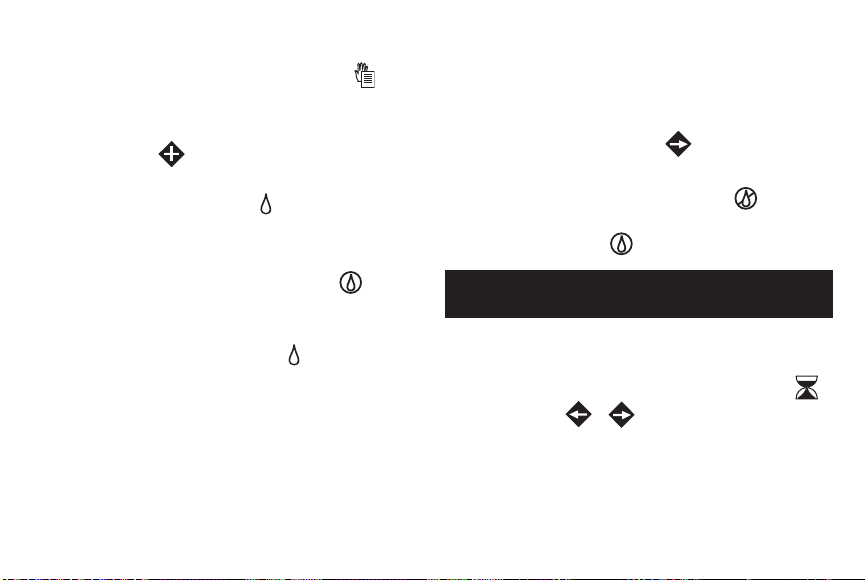
• Funcionamiento de programas múltiples
1. Gire el Dial de función a
Programas manuales .
2. Utilice el Selector de programas para seleccionar el
programa
A, B, C o D.
3. Pulse el botón
para iniciar el programa de ciclo de
riego. El identificador del programa comenzará a
parpadear y aparecerá el icono
Agua activada.
4. Para seleccionar programas adicionales, repita los pasos 2
y 3.
5. Gire el Dial de función a
FUNCIONAMIENTO .
• Se alternarán el identificador del programa, el número o
números de estaciones, el tiempo de funcionamiento
restante de la estación y el icono
con la hora actual
del día.
• Los programas se pondrán en marcha en el orden
seleccionado, bien secuencialmente, bien al mismo
tiempo, según lo determinado en la selección de
opcionesApilar/Superponer.
• Cuando el funcionamiento manual haya terminado, se
reanudará el modo automático.
• Para desconectar una estación activa y poner en marcha
la siguiente estación de la secuencia, sitúe
adecuadamente el Selector de programas (si es
necesario) para seleccionar el programa y, a
continuación, pulse el botón
.
• Para finalizar el funcionamiento manual en cualquier
momento, gire el Dial de función a
OFF
.
Cuando la
visualización deje de parpadear, gire el Dial de función a
FUNCIONAMIENTO .
Ajuste del tiempo de funcionamiento de las estaciones
1. Utilice el Selector de programas para seleccionar el
programa
A, B, C o D.
2. Gire el Dial de función a
Tiempos de las estaciones .
3. Pulse el botón
o para seleccionar el número de
la estación. El terminal de salida de la estación
correspondiente aparecerá en la pantalla en forma de
círculo de línea continua.
6
Page 19

4. Pulse el botón o para ajustar el tiempo de
funcionamiento de la estación de Off (
-- -- --) a 8 horas
(en incrementos de 1 minuto). Si está configurado el
formato de segundos, el tiempo de funcionamiento de la
estación puede ajustarse de 01 a 60 segundos.
NOTA: Mantenga pulsado cualquiera de los botones para
avanzar rápidamente.
5. Repita los pasos 3 y 4 para todas las estaciones que
vayan a asignarse al programa seleccionado.
Ajuste del tiempo de inicio del programa
1. Utilice el selector de programas para seleccionar el
programa
A, B, C o D.
2. Gire el Dial de función a
Tiempos de inicio . Los
dígitos de la hora comenzarán a parpadear.
3. Pulse el botón
o para seleccionar un número
para el tiempo de inicio (01 a 16).
NOTA: No se puede seleccionar un número de tiempo de
inicio asignado a otro programa. Si se están utilizando las
16 asignaciones del tiempo de inicio, aparecerá
NINGUNA
en la pantalla.
4. Pulse el botón
o para seleccionar un tiempo de
inicio (verifique que la designación a.m./p.m. es correcta
cuando esté en modo 12 horas).
NOTA: Para eliminar un tiempo de inicio, seleccione -- -
-:-- -- (off), situado entre 11:00 p.m. y 12:00 a.m. (00
minutos).
5. Pulse el botón
para seleccionar los dígitos de los
minutos. Repita el paso 4 para seleccionar los minutos
del tiempo de inicio (00–59).
6. Repita los pasos 3–5 para ajustar los tiempos de inicio
adicionales para el programa seleccionado.
7
Page 20

Ajuste del Calendario de días de riego
Nota: Si el programa está actuado con un Intervalo o un
calendario Par/Impar, primero deberá eliminarse con el fin de
seleccionar otro formato.
Para ajustar Días naturales:
1. Utilice el Selector de programas para seleccionar el
programa
A, B, C o D.
2. Gire el Dial de función de
Días naturales .
3. Aparecerá el domingo y será seleccionado para el riego
que se indicará con el icono
de agua.
Para excluir el día del calendario, pulse el botón
o
para mostrar el icono Riego off.
3. Pulse el botón
para seleccionar el día siguiente.
4. Repita los pasos 2 y 3 para programar el resto de los días
de la semana.
Para ajustar Días pares o impares:
1. Utilice el Selector de programas para seleccionar el
programa
A, B, C o D.
2. Gire el Dial de función a la posición
Impar/Par .
3. Pulse el botón
o para seleccionar IMPAR o PAR.
4. Para excluir días específicos del riego, pulse el botón
para seleccionar el día.
5. Para excluir un día del calendario, pulse el botón
o
para mostrar el icono Riego off.
6. Para excluir días adicionales (7 máximo), repita los pasos
4 y 5.
8
Page 21

Para establecer Días de Intervalo:
1. Utilice el Selector de programas para seleccionar el
programa
A, B, C o D.
2. Gire el Dial de función a la posición
Días de intervalo
.
3. Aparecerán el prompt
DURACIÓN CICLO y el Intervalo
actual (
01–31DÍA/S o -- -- -- [Off]).
4. Pulse el botón
o para seleccionar la longitud del
Ciclo de intervalo.
NOTA: La duración del ciclo puede fijarse de 01 (regar
todos los días) a 31 (regar una vez cada 31 días). El
Ciclo de intervalo se inicia en 01 y aumenta en 1 dígito
cada día. El día de riego se produce cuando se llega a
la duración del Ciclo de intervalo seleccionada. Para
especificar cuándo se va a producir el primer día de riego,
se debe seleccionar el día actual en el Ciclo de intervalo.
Por ejemplo, si se escribe un Intervalo de 04 DÍAS y el
riego debe comenzar en el plazo de un día, seleccione 03
como Día actual.
5. Para seleccionar el Día actual en el Ciclo de intervalo,
pulse el botón
para mostrar el prompt DÍA ACTUAL.
6. Pulse el botón
o para seleccionar el valor (01–
número de Intervalo seleccionado).
7. Para excluir días específicos del riego (7 máximo), pulse
el botón
para seleccionar el día.
8. Para excluir un día del calendario, pulse el botón
o
para mostrar el icono Riego off.
9. Repita los pasos 7 y 8 para continuar excluyendo días.
9
Page 22

Revisión de la configuración del programa
La funcionalidad de Revisión del programa proporciona un
método conveniente para revisar toda la información de
programación definida por el usuario.
Los elementos del programa aparecen del siguiente modo:
• Duración total del ciclo del programa, teniendo en
consideración el % de Ajuste de temporada, los retardos y
las repeticiones.
• Tiempo total de riego (tiempo en que se produce realmente
el riego), teniendo en cuenta el % del Ajuste de temporada,
los retardos y las repeticiones.
• Tipo de calendario de días de riego (Naturales, Pares/
Impares de Intervalo)
• Tiempos de inicio del programa
• Tiempos de funcionamiento de la estación
• Asignación de Sensor de lluvia por programa
• Toda la configuración del caudal (cuando se utiliza la opción
de detección del caudal).
1. Gire el Dial de función a
Revisión .
2. Utilice el Selector de programas para seleccionar el
programa que desea revisar.
3. Pulse el botón
para indexar la información del
programa.
4. Al terminar, gire el Dial de función a
FUNCIONAMIENTO .
10
Page 23

Visualizaciones de alerta
FUSIBLE – Alarma de salida MV/PS y estación
El TMC-424E dispone de una protección de circuitos
incorporada que ayuda a prevenir daños al controlador
provocados por una sobrecorriente en cualquier terminal de
salida. Si el controlador detecta una sobrecarga, efectúa una
derivación de la salida afectada y muestra la palabra
FUSIBLE
con el identificador o identificadores del número de la estación
afectada. Todo el resto de estaciones funcionarán según lo
programado para el funcionamiento automático.
Si se produce esta situación en el circuito de la Válvula
maestra/Arranque de bomba, todas las estaciones que utilizan
la válvula maestra mostrarán el mensaje
FUSIBLE.
Para eliminar el aviso, pulse cualquier botón. El controlador
continuará funcionando según lo programado e intentará
que todas las estaciones funcionen de acuerdo con la
programación.
IMPORTANTE: Borrar la visualización no soluciona el
problema. El controlador volverá a intentar utilizar la
estaciones o estaciones afectadas en cada ciclo de riego
programado y efectuará un puenteo de la estación o
estación afectadas hasta que se corrija el problema.
Antes de continuar utilizando el controlador, identifique y
corrija la causa del problema. En la mayoría de los casos,
la situación de alerta de FUSIBLE está provocada por un
solenoide de válvula o un relé de arranque de la bomba
defectuosos y/o un cortocircuito en un empalme de cables.
11
Page 24

CAUDAL O CAUDALN – Alarmas de sensores de caudal
Cuando se esté monitorizando el caudal, aparecerá el mensaje
de error
CAUDAL cuando una estación experimente un error
de caudal crítico, excesivo o insuficiente. En este caso, la
estación se pasa por alto y se utiliza la siguiente estación
programada en la secuencia.
Aparece el mensaje de error
CAUDALN si se supera el umbral
del Caudal nominal (caudal medido con el controlador en
reposo). Cuando una válvula maestra Normalmente Abierta
es controlada por el módulo de caudal, se activa (válvula
cerrada).
Para eliminar el aviso, pulse cualquier botón. El controlador
continuará funcionando según lo programado e intentará
que todas las estaciones funcionen de acuerdo con la
programación.
SEN – Sensor de lluvia activo
Cuando el sensor de lluvia está activo y todas las salidas
del controlador están off, aparece el prompt
SEN. Se puede
efectuar un puenteo de la entrada del sensor de lluvia con
el interruptor de Puenteo del sensor del controlador, la
funcionalidad de Puenteo programada y los controles del
receptor del sensor de lluvia. Si desea información completa
acerca del funcionamiento del sensor de lluvia, consulte el
manual del usuario proporcionado con las unidades TWRS/
TWRFS.
PAUSA – Riego interrumpido por control remoto manual
TMR-1
Cuando se interrumpe el riego con el control remoto manual,
se muestra
PAUSA .
NOTA: Cuando se utiliza una opción de idioma para la pantalla,
se muestra
– x –.
© 2008 The Toro Company, División de irrigación Impreso N.º 373-0468 Rev. A
Page 25

Réglage heure/date........................................ 2
Réglage de l'ajustement saisonnier............ 2
Réglage de l'arrêt pluie................................. 3
Opérations manuelles par voie.................... 3
Opérations manuelles par programme....... 5
Réglage de la durée d'arrosage des voies. 6
Réglage de l'heure de démarrage d'un
programme ..................................................... 7
Réglage de la périodicité d'arrosage........... 8
Revue des paramètres d'un programme .. 10
Messages d'alerte........................................ 11
Vous avez des questions ? Appelez le service après-vente Toro au 800-664-4740 ou au 951-688-9221
PREV
NEXT
ON
OFF
%
TMC-424E Guide de référence rapide
TMC-424E Guide de référence rapide
F
r
a
n
ç
a
i
s
Page 26
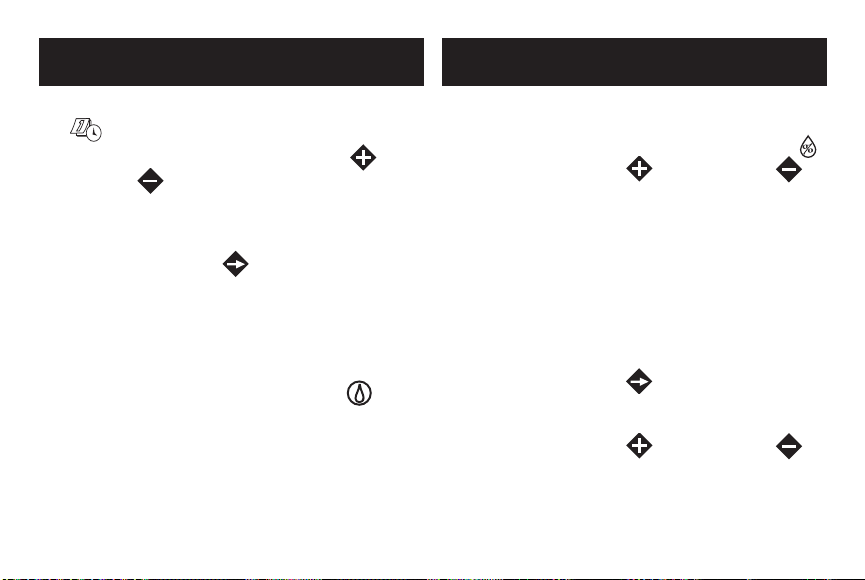
Réglage heure/date
1. Placez le cadran de fonctions sur Current Time/Day
. L'heure se met à clignoter.
2. Ajustez l'affichage au moyen de la touche ou de
la touche .
NOTE : Maintenez l'une ou l'autre touche enfoncée
pour faire défiler rapidement les valeurs.
3. Appuyez sur la touche pour sélectionner le
champ suivant.
4. Répétez les étapes 2 et 3 pour régler les minutes,
l'année, le mois et le jour (le jour de la semaine actuel
sera réglé en fonction de la date).
5. Remettez le cadran de fonctions sur RUN
lorsque vous avez terminé.
Réglage de l'ajustement saisonnier
1. Sélectionnez le programme A, B, C ou D au moyen
du commutateur de programme.
2. Placez le cadran de fonctions sur Season Adjust .
3. Appuyez sur la touche ou sur la touche
pour régler le pourcentage du programme
sélectionné.
NOTE : L'ajustement du pourcentage à Arrêt
empêche le programme de fonctionner.
NOTE : Pour un ajustement saisonnier de plus
de 100%, la durée d'arrosage du programme est
automatiquement divisée en deux demi-cycles
d'arrosage successifs.
4. Appuyez sur la touche pour sélectionner
l'ajustement saisonnier par mois (pour tous les
programmes).
5. Appuyez sur la touche ou sur la touche
pour régler le pourcentage.
2
Page 27

NOTE : L'ajustement du pourcentage à Arrêt
empêche tous les programmes de fonctionner
pendant tout le mois.
NOTE : Le symbole % est affiché pour indiquer qu'un
facteur d'ajustement saisonnier est appliqué.
Réglage de l'arrêt pluie
1. Placez le cadran de fonctions sur OFF .
2. Appuyez sur la touche ou sur la touche
pour sélectionner le nombre de jours d'arrêt pluie de 1
à 14.
3. Placez le cadran de fonctions sur RUN .
NOTE : L'écran affiche ARRÊT et le nombre de jours
d'arrêt pluie restant jusqu'à ce que les opérations
d'arrosage automatique reprennent. Les opérations
automatiques reprennent lorsque le nombre de jours
d'arrêt pluie n'est plus affiché.
4. Pour mettre fin à la fonction d'arrêt pluie, placez le
cadran de fonctions sur OFF .
5. Appuyez sur la touche jusqu'à ce que
uniquement ARRÊT soit affiché.
6. Placez le cadran de fonctions sur RUN .
3
Page 28

Opérations manuelles par voie
IMPORTANT : Le fonctionnement en vrai manuel
annule toutes les limites de détection de débit.
Fonctionnement en vrai manuel
1. Placez le cadran de fonctions sur Manual Stations .
2. Appuyez sur la touche pour sélectionner le
numéro de la voie souhaitée.
3. Appuyez sur la touche pour démarrer la voie.
L'icône (clignotante) sera affichée avec les lettres
MARCHE.
NOTE : La voie restera activée jusqu'à ce que vous
appuyiez sur une touche de navigation ou que
vous tourniez le cadran de fonctions. La voie sera
automatiquement désactivée à minuit si vous ne la
désactivez pas.
Fonctionnement en manuel minuté
1. Placez le cadran de fonctions sur Manual Stations .
2. Appuyez sur la touche pour sélectionner le
numéro de voie.
3. Appuyez sur la touche ou sur la touche
pour sélectionner une durée d'arrosage manuel
(1 minute à 8 heures).
4. Pour sélectionner d'autres voies, répétez les étapes
2 et 3.
5. Lorsque vous avez sélectionné les voies souhaitées,
placez le cadran de fonctions sur RUN .
• L'affichage indiquera en alternance le(s) numéro(s)
de voie en cours d'arrosage, la durée d'arrosage
restante, l'icône et l'heure actuelle.
• Les voies s'activeront dans l'ordre sélectionné,
soit séquentiellement soit concurremment en
fonction de l'option empilement/chevauchement
sélectionnée.
4
Page 29

• Le mode de fonctionnement automatique reprendra
à la fin de l'opération manuelle.
• Pour avancer dans l'ordre des voies, appuyez sur
la touche .
• Pour mettre fin à l'opération manuelle à tout
moment, placez le cadran de fonctions sur OFF
. Lorsque l'affichage arrête de clignoter,
remettez le cadran sur RUN .
Opérations manuelles par programme
• Exécution d'un seul programme
1. Placez le cadran de fonctions sur
Manual Programs .
2. Sélectionnez le programme A, B, C ou D au moyen
du commutateur de programme. L'affichage indiquera
la lettre correspondant au programme et les lettres
MAN. Toutes les voies affectées à ce programme
seront indiquées par des cercles pleins.
3. Appuyez sur la touche pour démarrer le cycle
d'arrosage. La première voie de la séquence s'active.
L'identificateur de programme et l'icône se
mettent à clignoter.
4. Placez le cadran de fonctions sur RUN .
• L'affichage indique en alternance le numéro de voie
en cours d'arrosage, la durée d'arrosage restante,
l'icône et l'heure actuelle.
• Les voies s'activent une à une dans l'ordre
numérique.
• Le mode de fonctionnement automatique reprendra
à la fin de l'opération manuelle.
• Pour désactiver une voie active et lancer la voie
suivante dans la séquence, sélectionnez (le cas
échéant) le programme au moyen du commutateur
de programme, puis appuyez sur la touche .
• Pour mettre fin à l'opération manuelle à tout
moment, placez le cadran de fonctions sur OFF
.
Lorsque l'affichage arrête de clignoter, placez
le cadran sur RUN .
5
Page 30
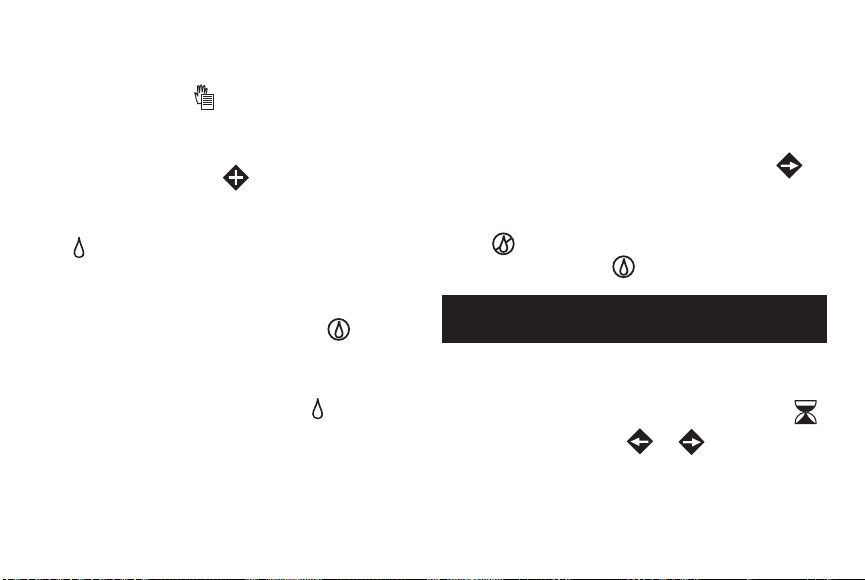
• Exécution de plusieurs programmes
1. Placez le cadran de fonctions sur
Manual Programs .
2. Sélectionnez le programme A, B, C ou D au moyen
du commutateur de programme.
3. Appuyez sur la touche pour démarrer le cycle
d'arrosage du programme. La lettre d'identification du
programme se met à clignoter et l'icône d'arrosage
est affichée.
4. Pour sélectionner d'autres programmes, répétez les
étapes 2 et 3.
5. Placez le cadran de fonctions sur RUN .
• L'affichage indiquera en alternance l'identificateur
du programme en cours, le(s) numéro(s) de voie, la
durée d'arrosage restante, l'icône et l'heure
actuelle.
• Les programmes s'activeront dans l'ordre
sélectionné, soit séquentiellement soit
concurremment en fonction de l'option empilement/
chevauchement sélectionnée.
• Le mode de fonctionnement automatique reprendra
à la fin de l'opération manuelle.
• Pour désactiver une voie active et lancer la voie
suivante dans la séquence, sélectionnez (le cas
échéant) le programme au moyen du commutateur
de programme, puis appuyez sur la touche .
• Pour mettre fin à l'opération manuelle à tout
moment, placez le cadran de fonctions sur OFF
.
Lorsque l'affichage arrête de clignoter, placez
le cadran sur RUN .
Réglage de la durée d'arrosage des voies
1. Sélectionnez le programme A, B, C ou D au moyen
du commutateur de programme.
2. Placez le cadran de fonctions sur Station Times .
3. Appuyez sur la touche ou pour sélectionner
le numéro de voie. La borne de sortie correspondant
à cette voie sera indiquée sur l'affichage par un cercle
plein.
6
Page 31
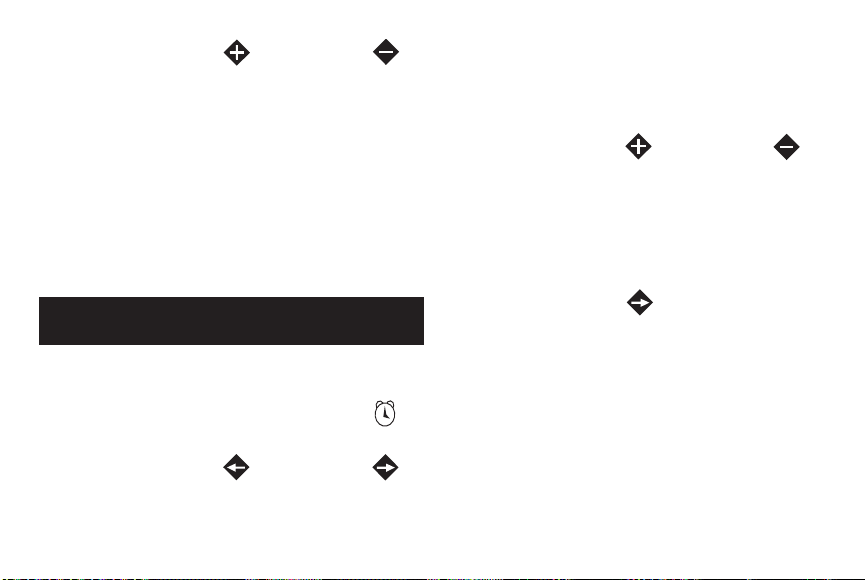
4. Appuyez sur la touche ou sur la touche
pour régler la durée d'arrosage de la voie sur zéro
(-- -- --) ou de 1 minute à 8 heures (par incrément de
1 minute). Si le format secondes est activé, vous
pouvez régler la durée d'arrosage de la voie de 01 à
60 secondes.
NOTE : Maintenez l'une ou l'autre touche enfoncée
pour faire défiler rapidement les valeurs.
5. Répétez les étapes 3 et 4 pour toutes les voies à
affecter au programme sélectionné.
Réglage de l'heure de démarrage d'un programme
1. Sélectionnez le programme A, B, C ou D au moyen
du commutateur de programme.
2. Placez le cadran de fonctions sur Start Times .
L'heure se met à clignoter.
3. Appuyez sur la touche ou sur la touche
pour sélectionner un numéro d'heure de démarrage
(01 à 16).
NOTE : Vous ne pouvez pas sélectionner un numéro
d'heure de démarrage déjà affecté à un autre
programme. Si les 16 heures de démarrage sont déjà
utilisées, AUCUNE apparaît sur l'affichage.
4. Appuyez sur la touche ou sur la touche
pour sélectionner l'heure de démarrage (en mode 12
heures, veillez à sélectionner a.m. ou p.m.).
NOTE : Pour supprimer une heure de démarrage,
sélectionnez -- --:-- -- , que vous trouverez entre
11:00 p.m. et 12:00 a.m. (00 minutes).
5. Appuyez sur la touche pour sélectionner les
minutes. Répétez l'étape 4 pour régler les minutes de
l'heure de démarrage (00–59).
6. Répétez les étapes 3 à 5 pour ajouter d'autres heures
de démarrage au programme sélectionné.
7
Page 32

Réglage de la périodicité d'arrosage
Remarque : Si la périodicité du programme actuellement
sélectionnée est celle des jours d'intervalle ou des
jours pairs/impairs, vous devez d'abord supprimer cette
périodicité avant de pouvoir en sélectionner une autre.
Programmation de l'arrosage par jours de la semaine :
1. Sélectionnez le programme A, B, C ou D au moyen du
commutateur de programme.
2.
Placez le cadran de fonctions sur Calendar Days .
3. Dimanche est affiché et sélectionné comme jour
d'arrosage, ce qui est indiqué par l'icône de l'arrosage
.
Pour exclure ce jour de la programmation, appuyez sur
la touche ou sur la touche pour afficher
l'icône d'absence d'arrosage .
3. Appuyez sur la touche pour sélectionner le jour
suivant.
4. Répétez les étapes 2 et 3 pour programmer les autres
jours de la semaine.
Programmation de l'arrosage par jours pairs ou
impairs :
1. Sélectionnez le programme A, B, C ou D au moyen du
commutateur de programme.
2. Placez le cadran de fonctions à la position
Odd/Even .
3. Appuyez sur la touche ou sur la touche pour
sélectionner IMPAIRS ou PAIRS.
4. Pour exclure des jours spécifiques de l'arrosage,
appuyez sur la touche pour sélectionner le jour.
5. Pour exclure ce jour de la programmation, appuyez sur
la touche ou sur la touche pour afficher
l'icône d'absence d'arrosage .
6. Pour exclure d'autres jours (maximum 7), répétez les
étapes 4 et 5.
8
Page 33

Programmation de l'arrosage par jours d'intervalle :
1. Sélectionnez le programme A, B, C ou D au moyen
du commutateur de programme.
2. Placez le cadran de fonctions sur Interval Days .
3. Le message de LONGUEUR DE CYCLE et l'intervalle
actuel (01–31 JOURS ou -- -- -- [désactivé]) seront
affichés.
4. Appuyez sur la touche ou pour sélectionner
la longueur de l'intervalle.
NOTE : L'intervalle peut être réglé de 01 (arrosage
tous les jours) à 31 (arrosage tous les 31 jours).
L'intervalle commence à 01 et augmente d'une
unité chaque jour. Le jour d'arrosage a lieu lorsque
l'intervalle sélectionné est atteint. Pour spécifier
quand le premier jour d'arrosage aura lieu, il faut
sélectionner le jour actuel dans l'intervalle.
Par exemple, si vous programmez un intervalle de
04 JOURS et que l'arrosage doit commencer dans un
jour, sélectionnez 03 comme jour actuel.
5. Pour sélectionner le jour actuel dans l'intervalle,
appuyez sur la touche pour afficher le message
JOUR ACTUEL.
6. Appuyez sur la touche ou sur la touche
pour sélectionner la valeur voulue (01 à numéro de
l'intervalle sélectionné).
7. Pour exclure des jours spécifiques de l'arrosage
(7 maximum), appuyez sur la touche pour
sélectionner le jour.
8. Pour exclure ce jour de la programmation, appuyez
sur la touche ou sur la touche pour
afficher l'icône d'absence d'arrosage .
9. Répétez les étapes 7 et 8 pour exclure d'autres jours.
9
Page 34

Revue des paramètres d'un programme
La fonction de revue de programme est une méthode
pratique qui vous permet de passer en revue toutes les
informations de programmation définies par l'utilisateur.
Les paramètres de programme sont affichés comme suit :
• Durée totale des cycles d'arrosage du programme,
pondérée en fonction de l'ajustement saisonnier, des
temporisations et des répétitions.
• Temps d'arrosage total (temps pendant lequel
l'arrosage a effectivement lieu), pondéré en fonction
de l'ajustement saisonnier, des temporisations et des
répétitions.
• Périodicité d'arrosage (par jours de la semaine, par
jours pairs/impairs, ou par intervalle de jours)
• Heures de démarrage du programme
• Durées d'arrosage des voies
• Affectation du pluviomètre par programme
• Tous les paramètres de débit (lorsque l'option de
détection de débit est activée).
1. Placez le cadran de fonctions sur Review .
2. Sélectionnez le programme à passer en revue au
moyen du commutateur de programme.
3. Appuyez sur la touche pour passer en revue les
paramètres du programme.
4. Lorsque vous avez terminé, placez le cadran de
fonctions sur RUN .
10
Page 35

Messages d'alerte
FUSIBLE – Alarme de sortie de voie et de VM/DP
Le TMC-424E comporte une protection de circuits intégrée
pour éviter les dommages au programmateur provoqués
par une condition de surintensité sur toute borne de sortie.
Si le programmateur détecte une condition de surintensité,
il contourne la sortie affectée et affiche le mot FUSIBLE
accompagné du ou des identificateur(s) de la (des) voie(s)
affectée(s). Toutes les autres voies fonctionneront selon la
programmation.
Si la condition de surintensité se produit sur le circuit
de démarrage de pompe/vanne maîtresse, toutes les
voies utilisant la vanne maîtresse renverront le message
FUSIBLE.
Pour effacer le message d'alerte, appuyez sur
n'importe quelle touche. Le programmateur continue à
fonctionner comme programmé et essaie d'activer toutes
les voies programmées.
IMPORTANT : L'effacement du message d'alerte
ne corrige pas le problème. Le programmateur
réessaiera la ou les voie(s) affectée(s) lors de chaque
cycle d'arrosage programmé et contournera la ou les
voie(s) affectée(s) jusqu'à ce que le problème soit
résolu.
Avant de continuer à utiliser le programmateur,
recherchez la source du problème et corrigez le
problème. Dans la plupart des cas, l'alerte de FUSIBLE
est provoquée par un solénoïde de vanne défectueux,
un relais de démarrage de pompe défectueux et/ou un
raccord de fils court-circuité.
11
Page 36

DÉBIT ou DÉBITN – Alarmes de capteur de débit
Lorsque le contrôle de débit est utilisé, le message
d'erreur DÉBIT est affiché lorsqu'une voie est affectée
par un sur-débit, un sous-débit ou un débit critique. Dans
ce cas, la voie est contournée et la voie suivante dans la
séquence programmée est activée.
Le message d'erreur DÉBITN est affiché si le seuil de
débit nominal (le débit mesuré lorsque le programmateur
est inactif) est dépassé. Si le module de débit commande
une vanne maîtresse normalement ouverte, celle-ci est
activée (et la vanne fermée).
Pour effacer le message d'alerte, appuyez sur
n'importe quelle touche. Le programmateur continue à
fonctionner comme programmé et essaie d'activer toutes
les voies programmées.
PLU – Pluviomètre activé
Lorsque le pluviomètre est activé et que toutes les sorties
de programmateur sont coupées, le message PLU est
affiché. L'entrée du pluviomètre peut être dérivée au
moyen du commutateur de dérivation du pluviomètre situé
sur le programmateur, la fonction de dérivation minutée
et les commandes du récepteur du pluviomètre. Pour
toutes les informations relatives au fonctionnement du
pluviomètre, reportez-vous au manuel de l'utilisateur fourni
avec les pluviomètres TWRS/TWRFS.
PAUSE – Arrosage suspendu au moyen de la
commande à distance portable TMR-1
Lorsque l'arrosage est mis en pause au moyen de la
commande à distance, le message PAUSE est affiché.
NOTE : Si vous avez sélectionné une autre langue
d'affichage, le message – x – sera affiché.
© 2008 The Toro Company, Irrigation Division Réf. 373-0468 Rév. A
