Page 1

TM
Plus
User’s Guide
IRRIGATION CONTROLLER
TM
Plus
English - Español - Français
Page 2
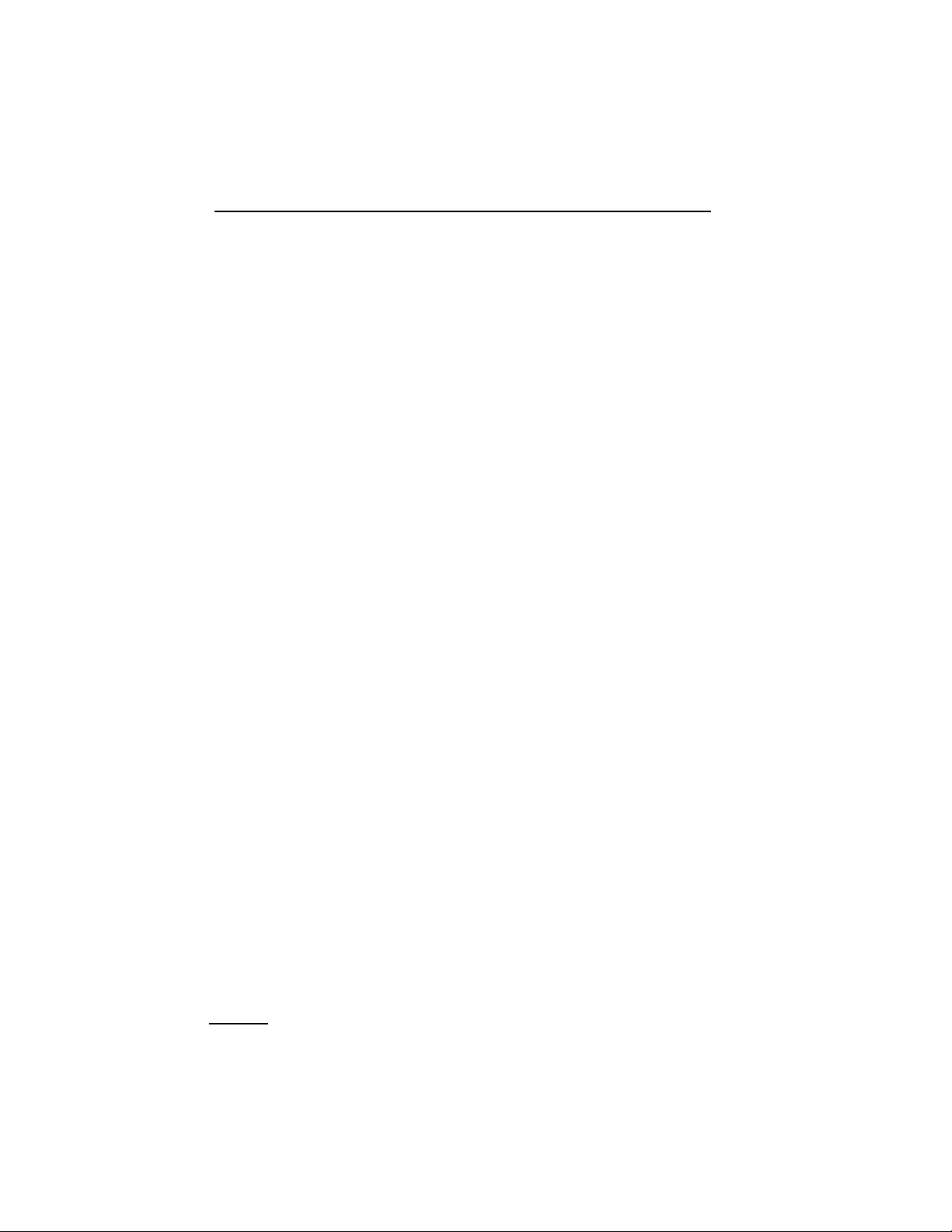
i
Thank you for purchasing the Irritrol Systems IBOC Plus battery
operated controller. Listed below are some of the standard IBOC Plus
features:
• Operates on one 6-volt alkaline lantern battery. Can be optionally
powered by solar panel converter (SPC-2).
• Easy-to-read, self-prompting display information.
• English/Spanish display option.
• Operates standard 24 V d.c. latching solenoid valves (E2002).
• Three independent watering programs.
• Concurrent operation of up to three watering stations (one station
per program) and a master valve.
• Station watering time adjustable from one minute to 23 hours and
59 minutes in 1-minute increments.
• Up to 8 start times per program for a total of 24 starts per day.
• Program cycle looping enables repeat program operation within a
selectable watering window.
• Watering day scheduling by Weekday, one to 62-day Skip routine,
or Odd/Even days.
• Master valve operation selectable by program.
• Manual operations by program or station.
• Station Test mo de.
• Program Review mode.
• Rain Delay mode – postpones automatic operation from one to 30
days.
• Battery or solar power (if using SPC-2) capacity displayed in %
remaining.
• Rain Sensor ready – sensor input selectable by program.
• Water Budgeting 10–200% in 10% increments.
• Non-volatile memory – retains program information without power.
• Electronic circuit breaker automatically detects short and open
circuit conditions on station output – allows remaining stations to
operate as programmed.
CONTROLLER FEATURES
Features
Page 3
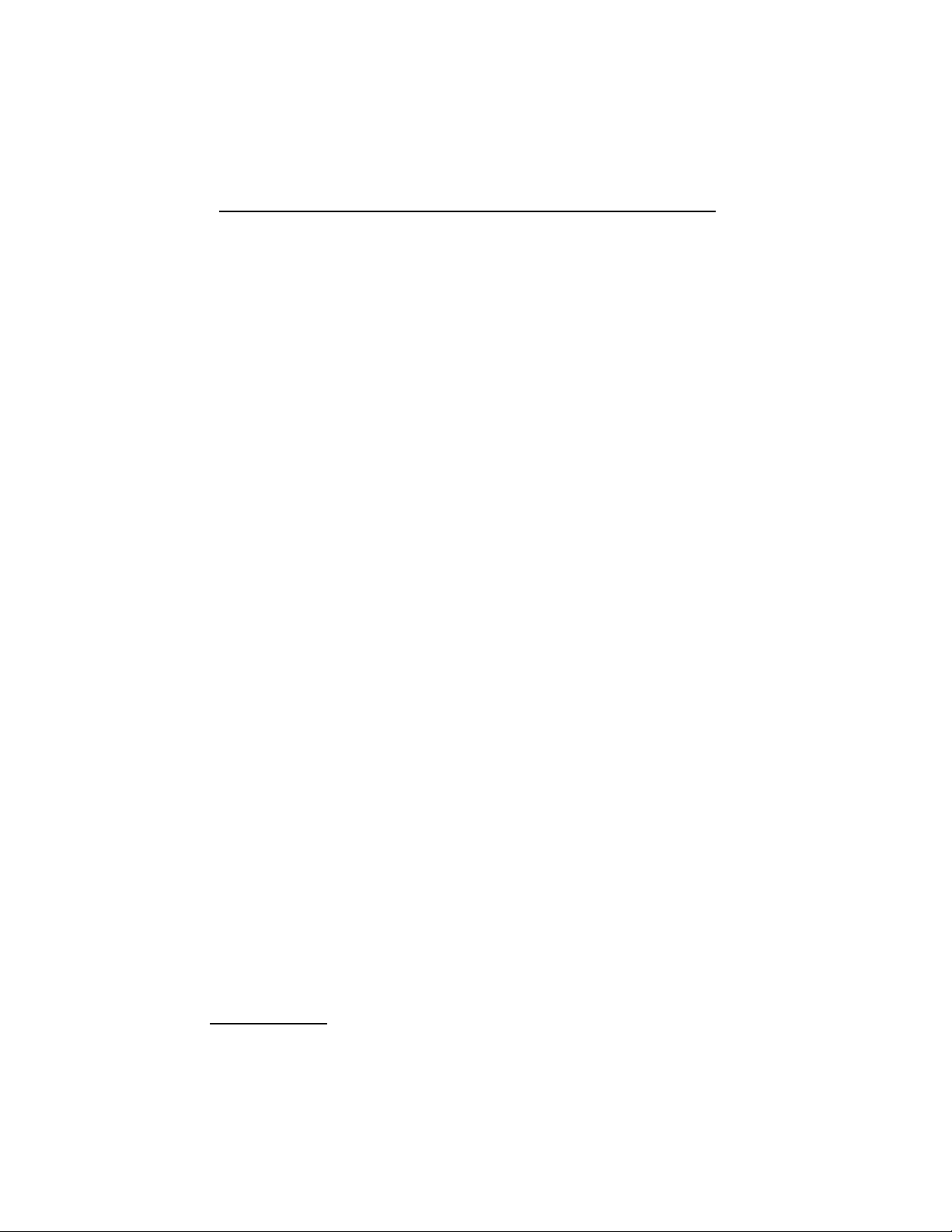
1
Features....................................................................................................i
Controller Components.....................................................................2–3
General Information..........................................................................4–7
How the Backup System Works.......................................................4
Installing the Battery........................................................................4
How the Electronic Circuit Breaker Works.....................................5
How the Sensor Feature Works.......................................................6
Control Options...............................................................................6
Program Erase............................................................................6
Display Language Option .........................................................7
Rain Sensor Operation.............................................................7
Programming the Controller...........................................................8–16
Getting Started.................................................................................8
Setting the Current Time and Date...............................................11
Setting the Station Run Time........................................................12
Master Valve Operation.................................................................12
Setting Program Start Time(s) .......................................................13
Program Looping Feature...............................................................13
Selecting the Days to Water..........................................................14
Program Review..............................................................................16
Installation Procedures ..................................................................16–20
Selecting an Installation Site.........................................................16
Mounting the Controller...............................................................17
Converting The Solenoids.............................................................17
Connecting Field Wiring...............................................................18
Connecting a Rain Switch Sensor.................................................18
Connecting an Earth Ground........................................................19
Operating the Controller ...............................................................20–23
Testing Station Operation ..............................................................20
Water Budgeting ............................................................................21
Off and Rain Delay Modes.............................................................22
Manual Operations.........................................................................22
Appendix A - Troubleshooting...........................................................24
Appendix B - Specifications ................................................................25
TABLE OF CONTENTS
Table of Contents
Page 4
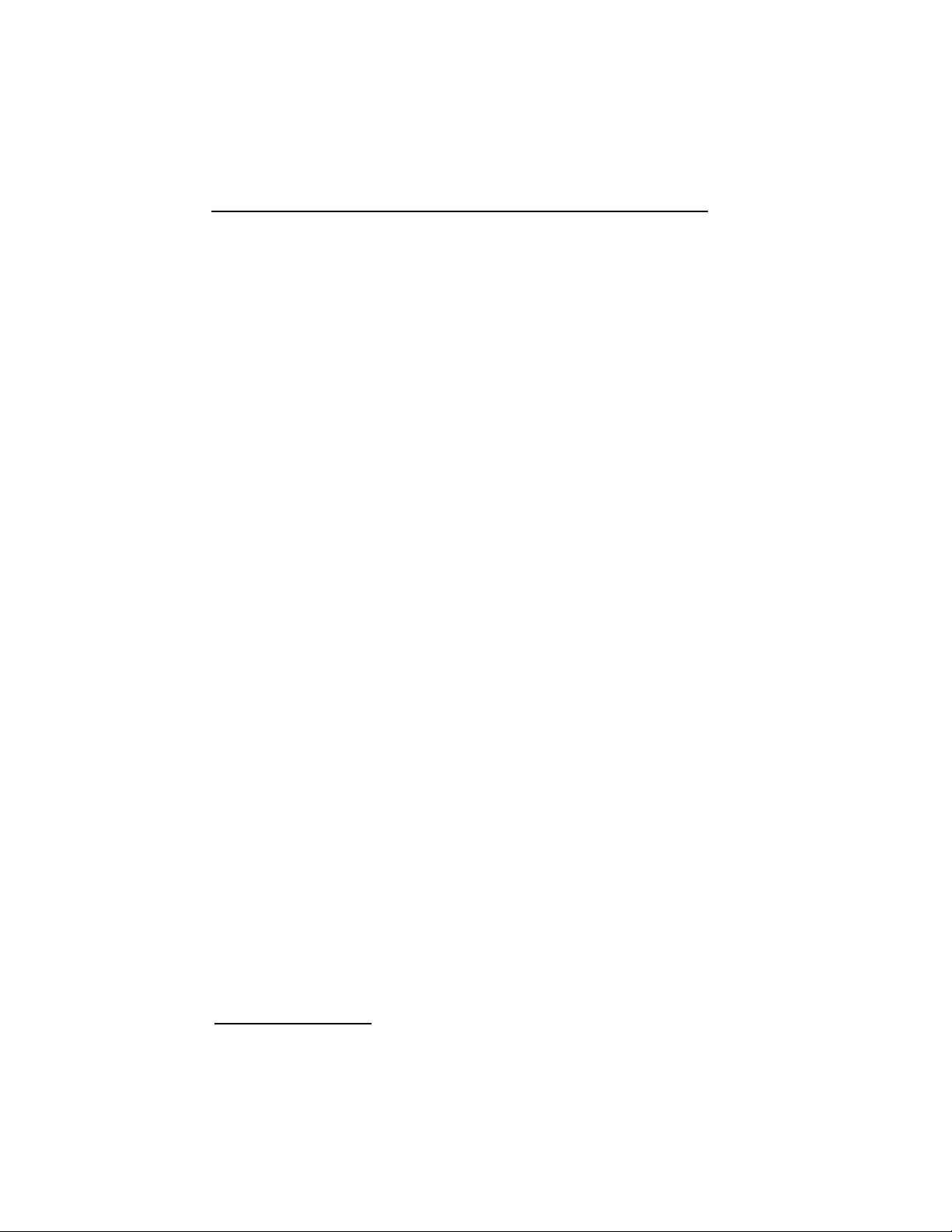
2
Controller Components
▲ Figure 1
1 Function Dial: For selecting the programming and operating
functions.
2 LCD Display: For viewing time, program and status information.
3 Next Button: For selection of information to be programmed or
reviewed.
4 + /On and – /Off Buttons: For adjustment or entry of program data.
5 Program Buttons: For selection of Program A, B and C to be
programmed or reviewed.
▲ Figure 2
6 Battery or Solar Panel Converter Connection Terminals
7 Rain Sensor Connection Terminals
8 Valve Common Connection Terminals
9 M as t er Valve Ou tp ut Connection Terminal
10 Earth Ground Lug
11 Valv e Power Connection Terminals
12 Battery Retainer Strap
13 6-Volt Alkaline Lantern Battery (not included)
14 Battery Insulator Plate
CONTROLLER COMPONENTS
Page 5
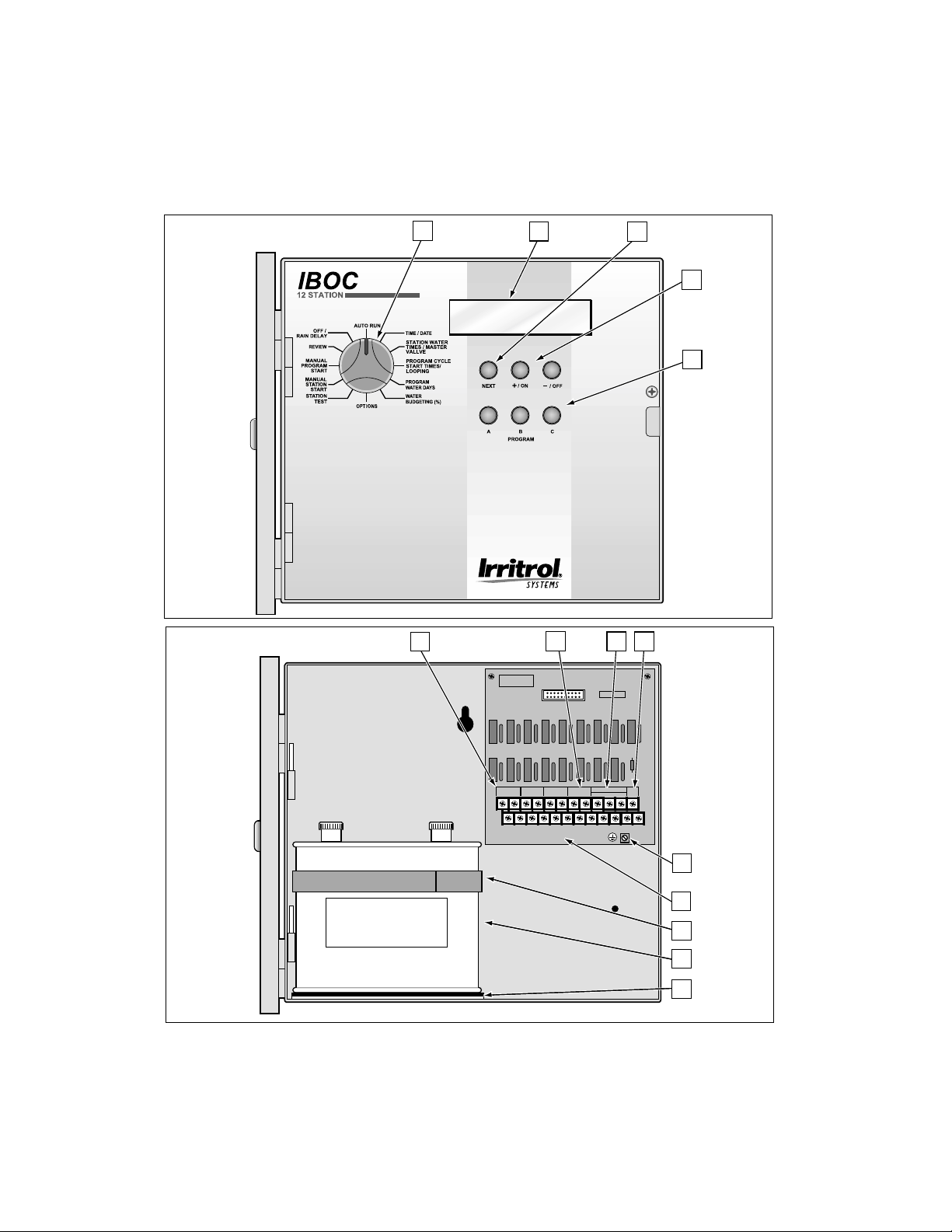
3
TM
Plus
6-VOLT
LANTERN
BATTERY
MV/
PUMP
EARTH
GND
1 2 3 4 5 6 7 8 9 10 11 12
FOR SERVICE
USE ONLY
INPUT GND
L N
BATTERY
INPUT GND
+ -
RAIN SENSOR
INPUT GND
+ -
VALVE COM
1
23
4
5
Figure 1
Figure 2
Controller Components
6
12
13
11
10
7
8
9
14
Page 6
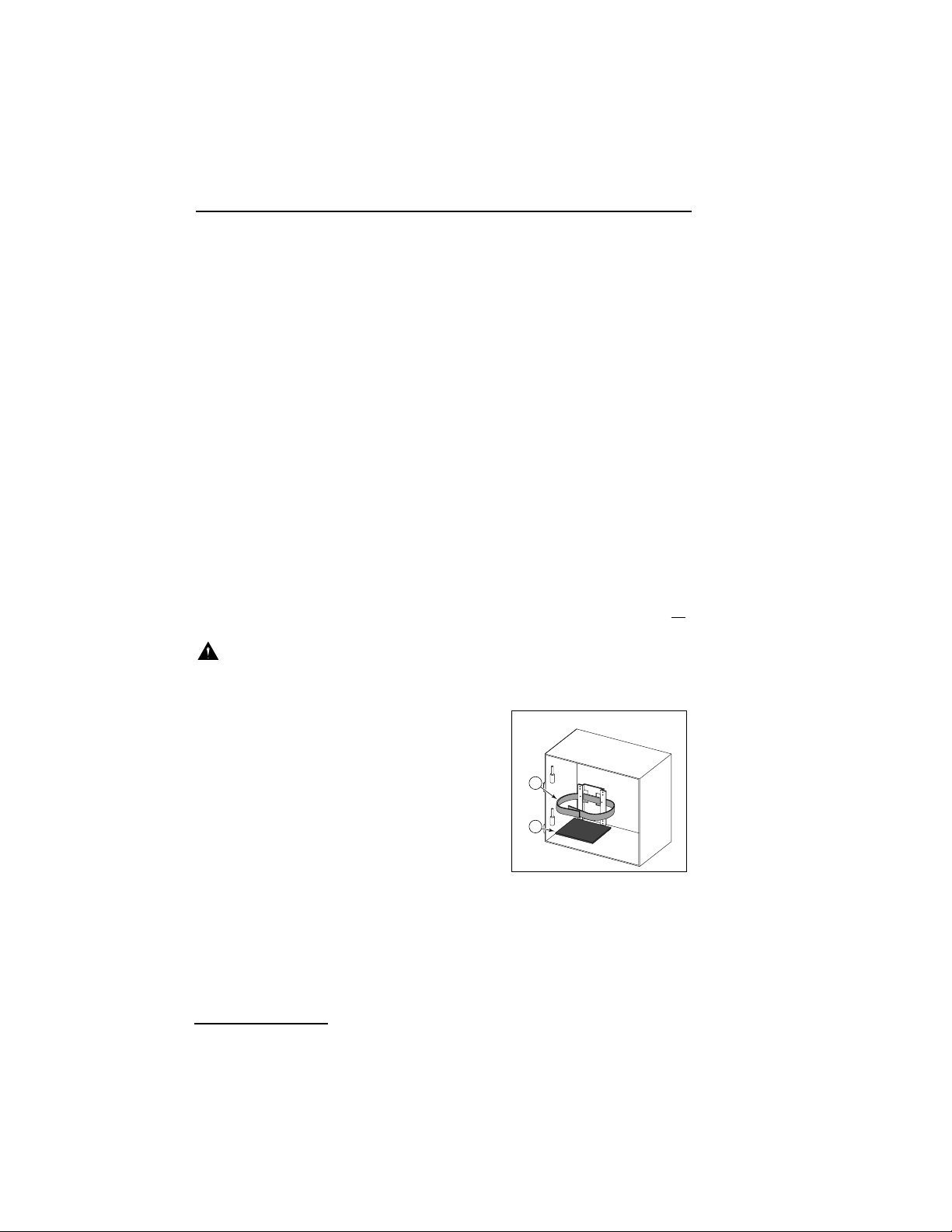
4
HOW THE BACKUP SYSTEM WORKS
The IBOC Plus utilizes non-volatile memory storage to prevent
watering program information from becoming lost in the event of a
power failure. Even the time and date will be retained for the first
10 minutes without power.
A fully charged 6-volt alkaline lantern battery will operate the
controller for more than a year. The SPC-2 (Solar Power Converter)
module will operate the IBOC Plus controller for up to six years,
assuming it receives sunlight for an average of two hours per day.
Once a power source is applied, the controller can be fully
programmed for operation.
Note: If you wish to program the controller prior to installation,
connect the battery at this time. Battery removal will be necessary
prior to installing the controller cabinet. The program memory will be
retained with the battery disconnected.
INSTALLING THE BATTERY
Note: A battery is not provided with the controller. A common 6-volt
alkaline lantern battery (type: NEDA 918A) with screw-type
terminals is required. Use an Energizer type #521, Duracell MN 918 or
equivalent.
Caution: Batteries contain hazardous material. Always handle
and discard batteries properly in accordance with the battery
manufacturer’s recommendations.
1. Remove the phillips screw from the
right edge of the control panel enabling
the panel to swing outward.
2. Install the battery insulator plate (A) and
retainer strap (B) as shown in Figure 3.
3. Install the battery and secure with the
retainer strap.
4. Using the wires provided, connect the
positive (+) battery terminal to the
terminal board terminal labeled “Battery Input.” Connect the
negative (–) battery terminal post to “Battery Gnd.”
Note: The battery condition is displayed as a percentage of capacity
remaining while the controller is idle. The battery should be replaced
when the capacity drops below 40%.
GENERAL INFORMATION
General Information
A
B
Figure 3
Page 7
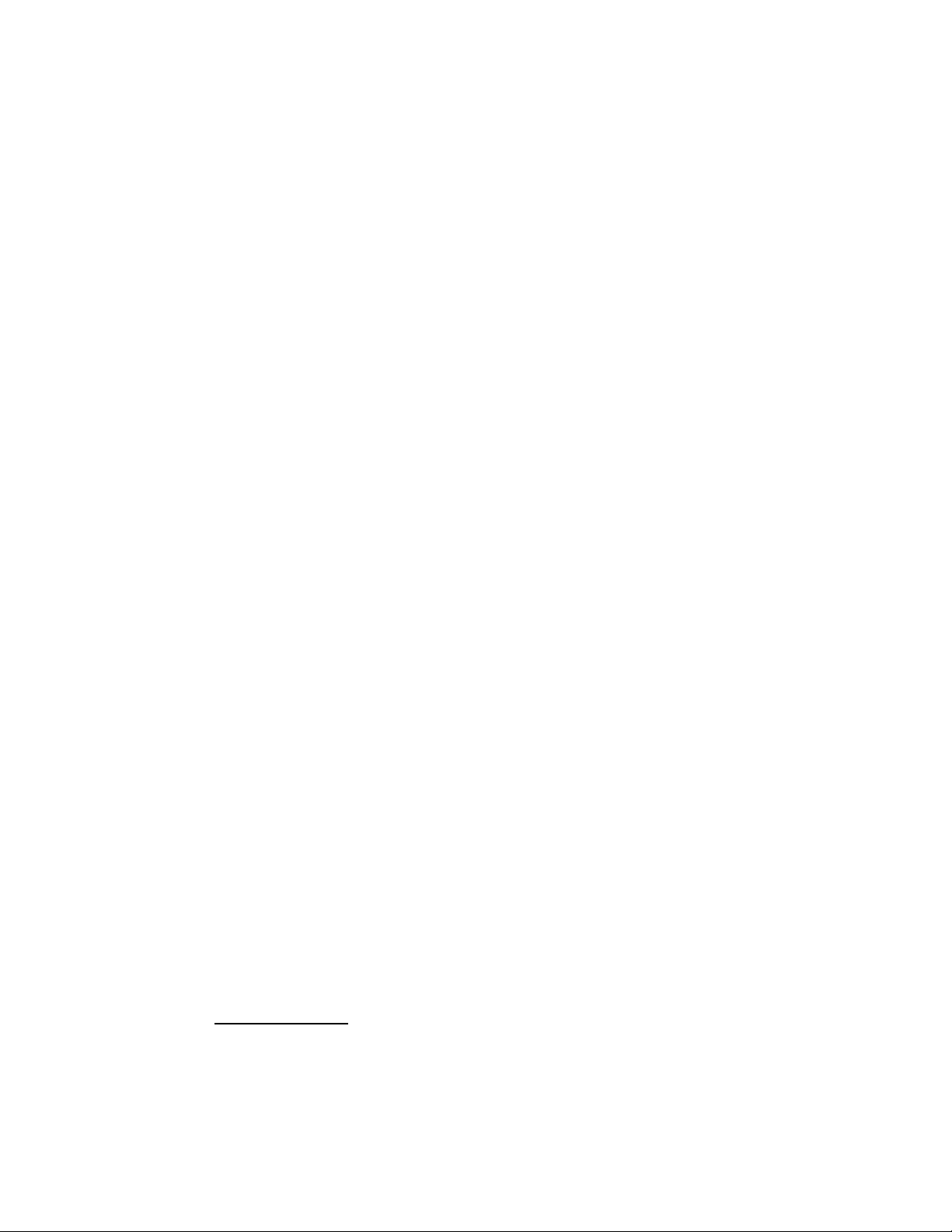
5
General Information
HOW THE ELECTRONIC CIRCUIT
BREAKER WORKS
The controller is equipped with an electronic circuit breaker. If the
controller detects a short or open circuit, the affected station (valve)
will be turned off automatically. The display will then show
information for the station or stations regarding the problem
condition. The controller continues to automatically water the other
stations. Each automatic start will attempt another cycle and retest
the short-circuited valve.
Listed below are the most common conditions which will activate the
electronic circuit breaker.
Condition: The word “Short” displays with one or more station
numbers.
Diagnosis: One or more stations are shorted.
Solution: Check the wiring of the displayed stations for the cause of
the shorted condition. Repair valve(s) and/or wiring as
needed.
Diagnosis: Overload condition caused by more than one valve
connected to the same station terminal.
Solution: Ensure only one valve is connected to each station
terminal.Three valves may be operated concurrently, but
they must be on separate stations operating on separate
programs.
Condition: The word “Open” displays with one or more station
numbers.
Diagnosis: An open circuit condition exists at one or more valve
solenoids.
Solution: Check wiring of the reported station(s) for loose or
broken connections.
Note: If a master valve is not installed, ensure that master valve
operation is disabled. See Master Valve Operation on page 12 for
details.
After correcting the problem, return the controller to normal
operation as follows:
1. Set the dial to the following
AUTO RUN
positions.
2. Press the
–/
OFF
button to clear the display and return the
controller to the normal operating mode.
Page 8
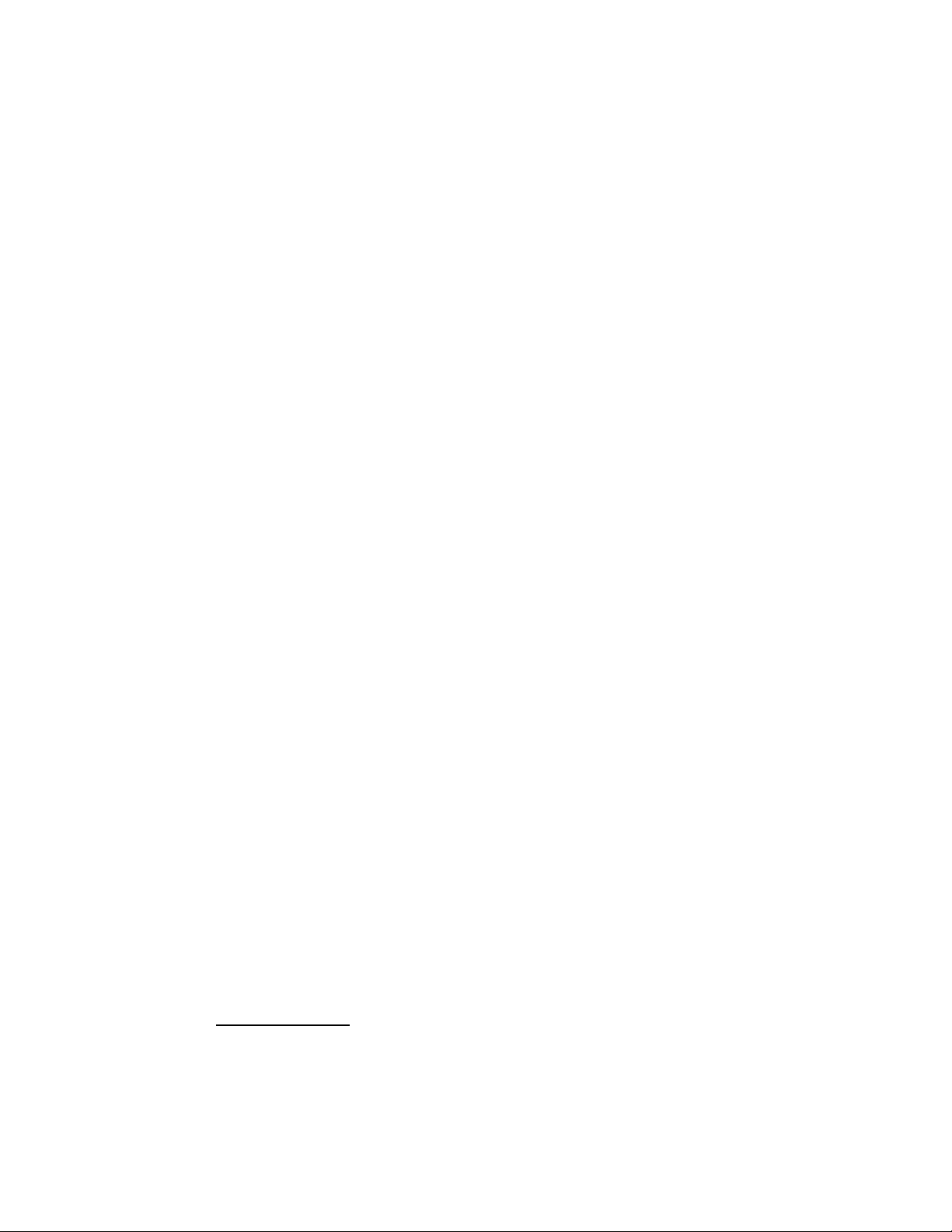
6
HOW THE SENSOR FEATURE WO RKS
The IBOC Plus is equipped to operate with an optional rain sensing
device, commonly called a “Rain Switch,” to prevent automatic
watering during rain.
The rain switch is a simple device, typically installed on a roof
overhang or stationary structure exposed to rainfall and full sun, and
shielded from irrigation spray. The rain switch wiring is connected to
the sensor terminals provided on the controller terminal board.
Rain sensor operation is selectable by program, enabling sensor control
to be allocated to specific watering programs as needed.
When rain occurs, the switch senses the moisture and causes the
controller to terminate all output to the field. The electronic
programming portion of the controller is isolated from the rain sensor
switch, and continues to operate as programmed. When rain stops and
the rain switch returns to its normal state, field output is restored,
enabling watering to resume as scheduled.
CONTROL OPTIONS
This dial position provides access to the following features: Program
Erase, Language Option Select and Sensor Enable.
PROGRAM ERASE
Use this feature to clear the memory of a selected program and reset it
to default values (no active days, start times or station run times and
100% water budgeting).
To erase and reset a program:
1. Turn the function dial to the
OPTIONS
position.
2 Select the program to be reset by pressing
PROGRAM
button
A, B
or C.
3. Press the
+ /ONbutton. A prompt will be displayed confirming
program erasure.
4. Repeat steps 2 and 3 for remaining programs as required.
5. Return the function dial to the
AUTO RUN
position if finished, or press
the
NEXT
button to continue.
General Information
Page 9
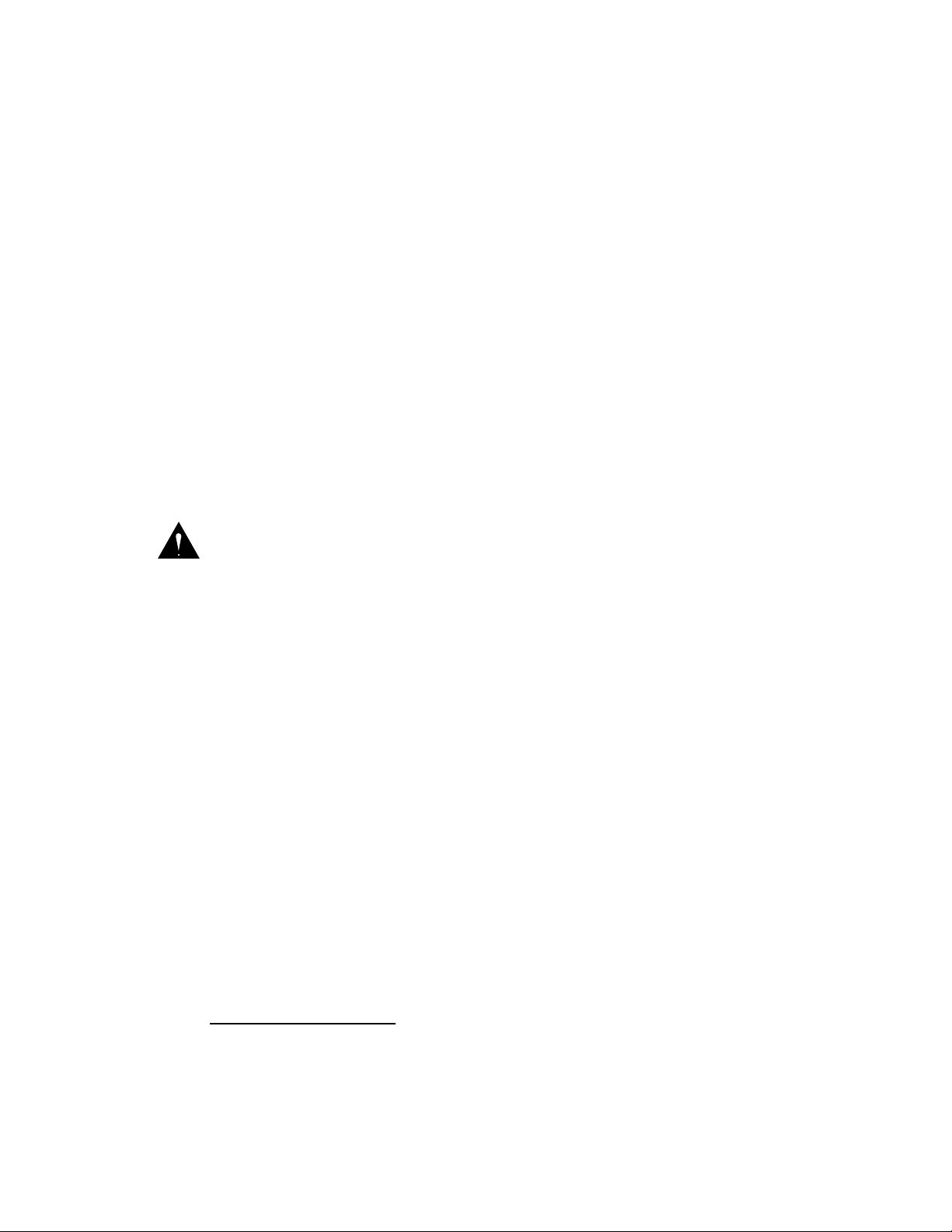
7
DISPLAY LANGUAGE OPTION
Use this feature to select either Spanish or English display prompts.
By default, English display prompts will be shown.
To change the display language:
1. Ensure the function dial is in the
OPTIONS
position.
2. Press the
NEXT
button to display “Language”.
3. Press the
+/ONbutton to select the desired language.
4. Return the function dial to the
AUTO RUN
position if finished or press
the next button to continue.
RAIN SENSOR OPERATION
Use this feature to enable/disable rain sensor operation mode for each
program.
Important: A rain sensor device must be properly connected to the
controller Rain Sensor terminals before sensor operation is enabled
for an automatic watering program. If a rain sensor is not installed
and the rain sensor operation is enabled, automatic watering for the
program will NOT occur. By default, rain sensor operation is
disabled for all programs.
To select the rain sensor mo de:
1. Ensure the function dial is in the
OPTIONS
position.
2. Press the
NEXT
button as required to display “Rain Sensor.”
3. Select the program by pressing Program button
A, B
or C.
4. Press the
+/ONbutton to enable or –/
OFF
button to disable sensor
operation for the selected program.
5. Repeat steps 3 and 4 as required to set rain sensor operation for
additional programs.
6. Return the function dial to the
AUTO RUN
position when finished.
Programming the Controller
Page 10
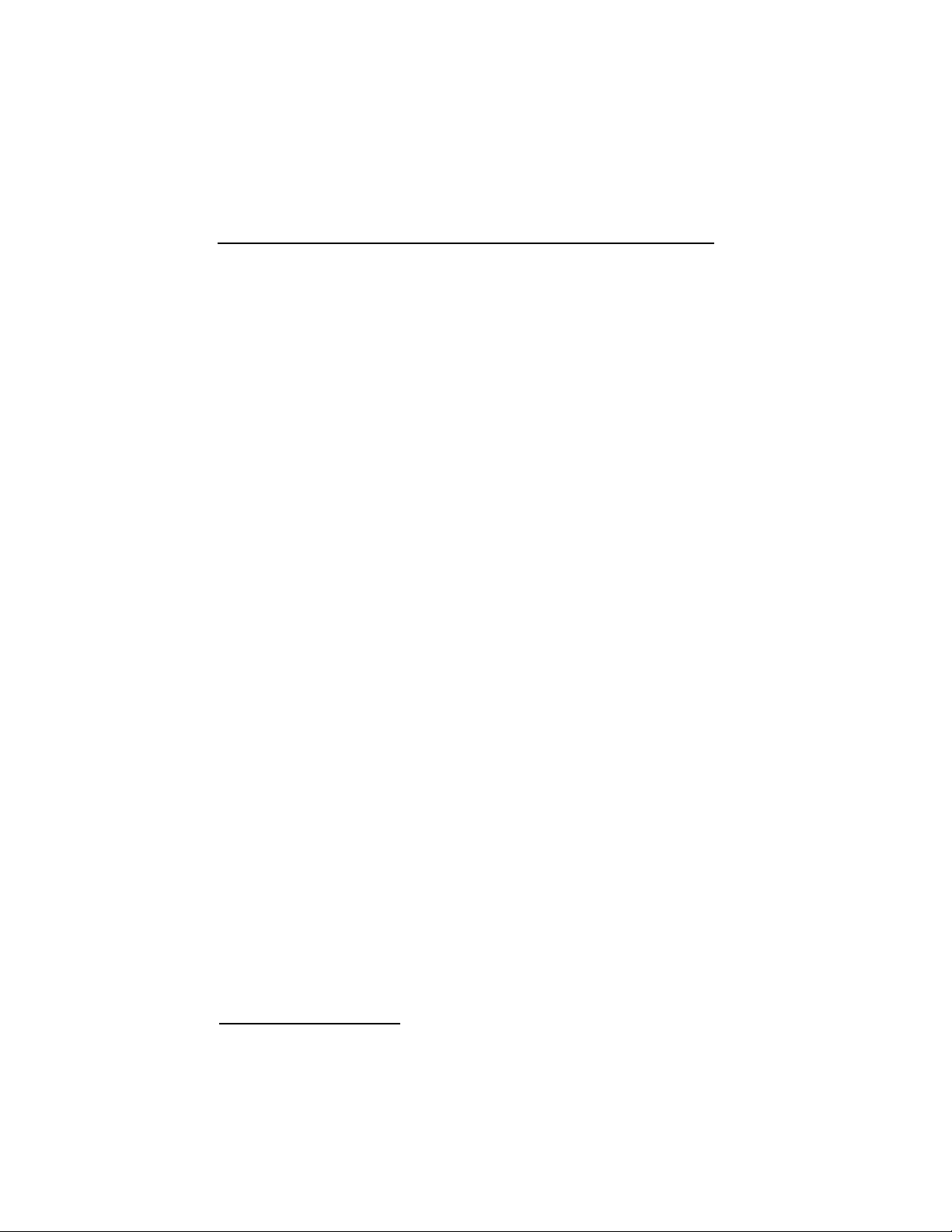
8
This section covers the following topics:
•
Getting Started
•
Setting the Current Time and Date
•
Setting the Station Run Time
•
Master Valve Operation
•
Setting Program Start Times
•
Program Looping Feature
•
Selecting the Days to Water
•
Reviewing Program Information
GETTING STARTED
WHAT IS A WATERING PROGRAM?
In basic terms, a watering program is a small set of instructions which tells
the controller when to start a watering cycle, which stations will operate
during the cycle, which days the cycle will be active and how long each
station will operate during the cycle. The IBOC Plus has three independent
watering programs for your use. Separate programs are usually used to group
stations with similar watering requirements. For example, you might use one
program to water lawns in full sun every day. Another program could be
used to water lawns in partial shade only on Monday, Wednesday and
Friday. Trees and shrubs using drip irrigation could run on a separate
program once every two weeks. The garden area requirements might include
watering every other day. As you can see, the availability of three programs
allows you to have unique watering programs for your varied landscape
needs.
Programming the Controller
PROGRAMMING THE
CONTROLLER
Page 11
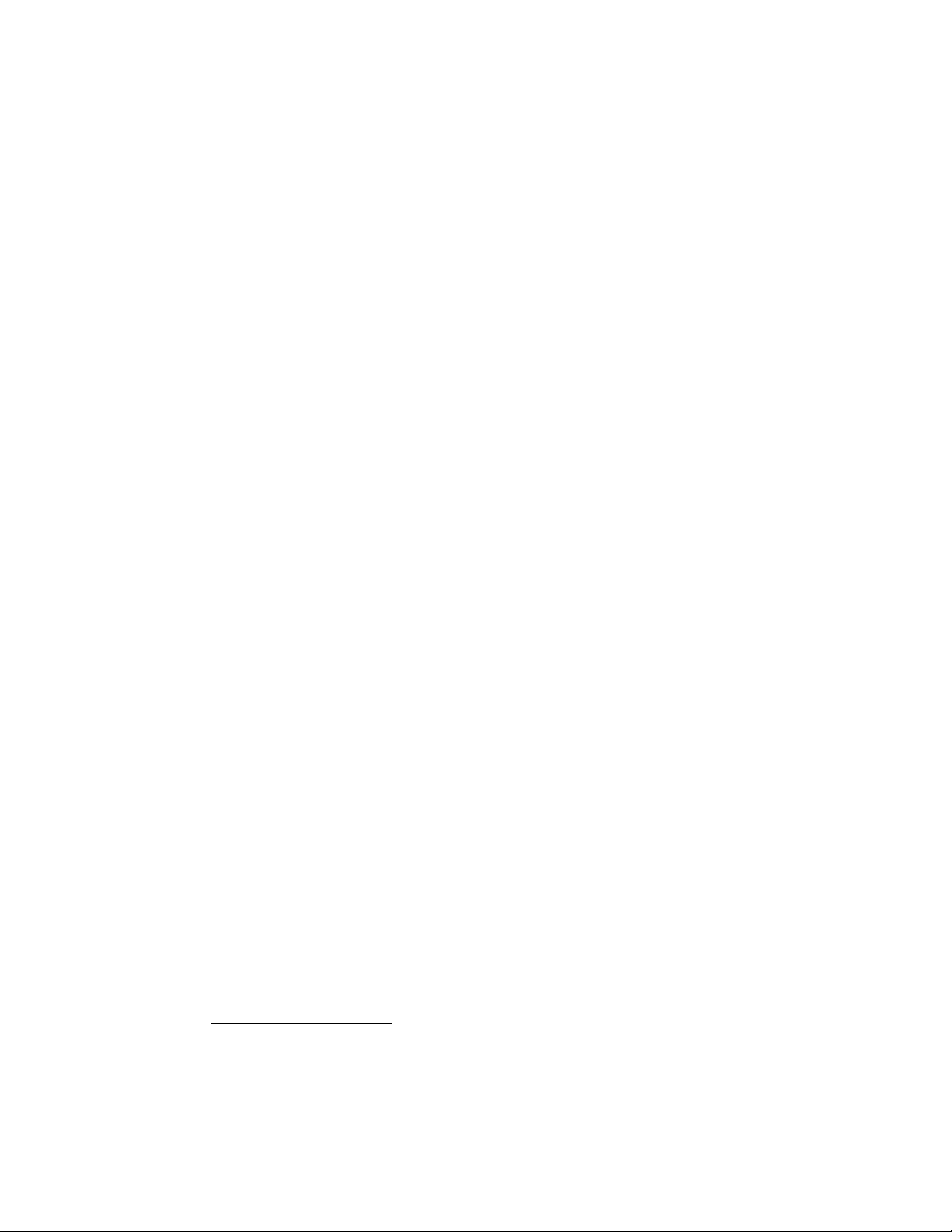
WHAT IS A PROGRAM WATERING CYCLE?
When a watering start time is selected, that time becomes the beginning
of an automatic watering cycle. A watering cycle operates each station
assigned to the program, one by one, in numerical order.
In the following example, (also shown on the sample watering plan on
page 10) we have set up Program A to start at 2:00 a.m. and again at
3:00 a.m. on a 1-day interval (every day). Stations 1, 2, 4 and 5 are front
and back yard lawn areas which get full sun throughout the day. These
stations will run for 10 minutes each for a total of 20 minutes run time
per day. Stations 3, 6 and 7 are lawn areas which are shaded during the
afternoon hours. These areas require less water, so we have assigned them
to Program B and set them to run for 20 minutes on a 2-day interval
(every other day).
At 2:00 a.m., Program A watering cycle starts. Station 1 turns on, runs
for 10 minutes, and shuts off. Station 2 turns on, runs for 10 minutes, and
turns off. Stations 4 and 5 operate sequentially in the same manner, each
running for their set run time. When Station 5 shuts off, the watering
cycle is completed for the first start time. At 3:00 a.m., the watering
cycle starts again and repeats the same station-by-station watering
sequence.
Note that we have 40 minutes total watering time per cycle in
Program A. If we had set the next start time at 2:30 a.m., the start time
would have been delayed until 2:40 a.m., enabling the first cycle to finish
as programmed. This function is called “start time stacking”, and can
occur within each program.
Watering programs, however, operate independently, which means that
two or more programs can run simultaneously. In our example,
Program B will also start at 2:00 a.m. Therefore, Stations 1 and 3 will
turn on at the same time, and Station 2 will turn on while Station 3 is
running. This feature enables more watering to be completed within the
prime “watering window”, which is generally between Midnight and
6:00 a.m.
Note: When scheduling watering programs to run simultaneously, it is
important to ensure the water supply has sufficient pressure and volume
to maintain optimum sprinkler performance.
9
Programming the Controller
Page 12
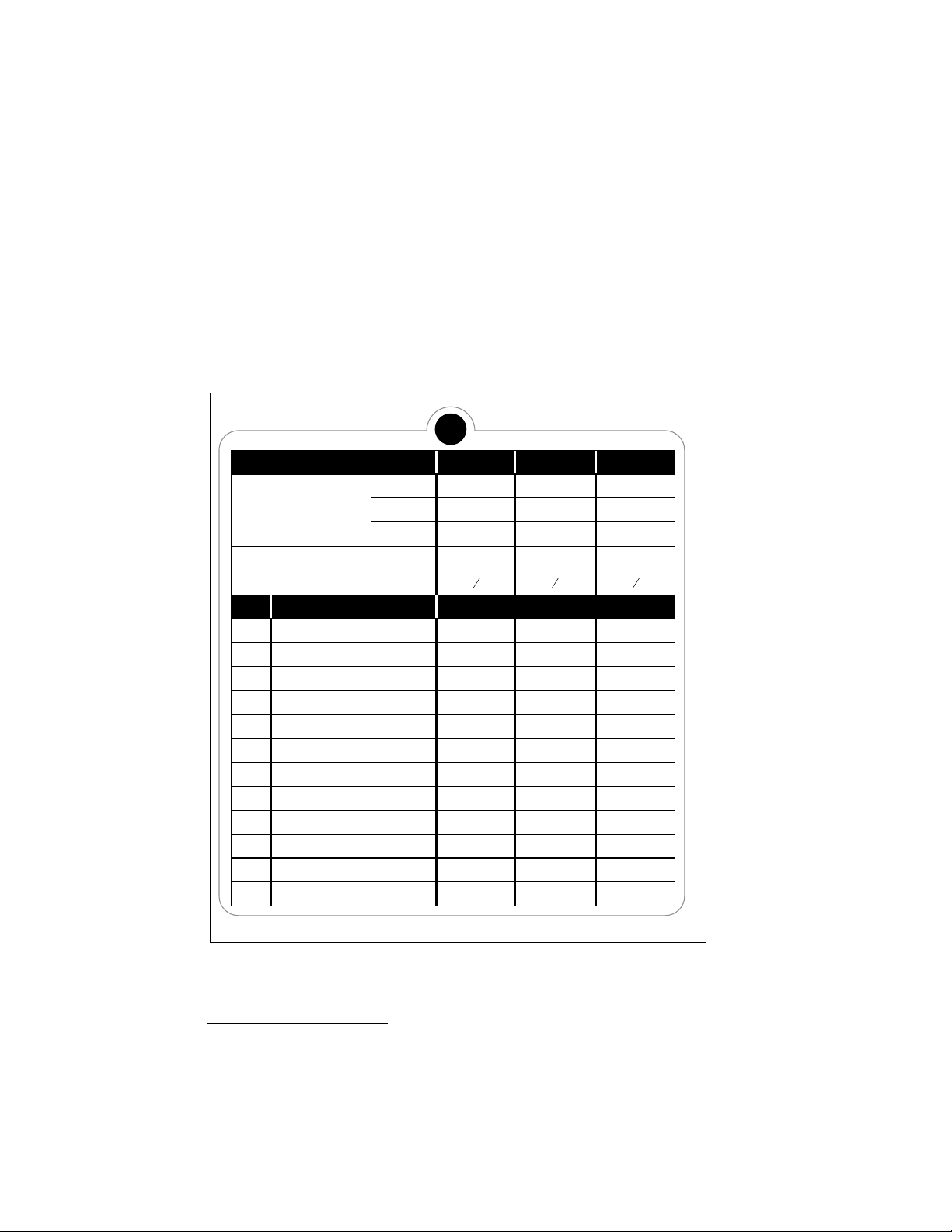
10
WATERING SCHEDULE FORM (SAMPLE)
For your convenience, a Watering Schedule Form / Programming and
Operating Quick Reference card is provided. Use the form to plan and
record your automatic watering activities. Use the convenient quick
reference instructions as a memory jogger after you familiarized yourself
with the programming and operation of the controller by reading the
User’s Guide. Keep the card with the controller by attaching it to the
inside front cover.
Programming the Controller
Watering Day Schedule
Week Days
Odd/Even Days
Skip Days
1
Program Cycle Start Times
Program Looping Start/Stop Time
Program A Program B Program C
Watering Schedule Form
Station
Station Description
Station Run Time
2
3
4
5
6
7
8
9
10
11
12
Front Lawn (sun) 10 min
Front Lawn (sun) 10 min
Side Lawn (shade) 20 min
Back Lawn (sun) 10 min
Back Lawn (sun) 10 min
Back Lawn (shade) 20 min
Back Lawn (shade) 20 min
2 am 3 am 2 am
1 day
2 day
Page 13
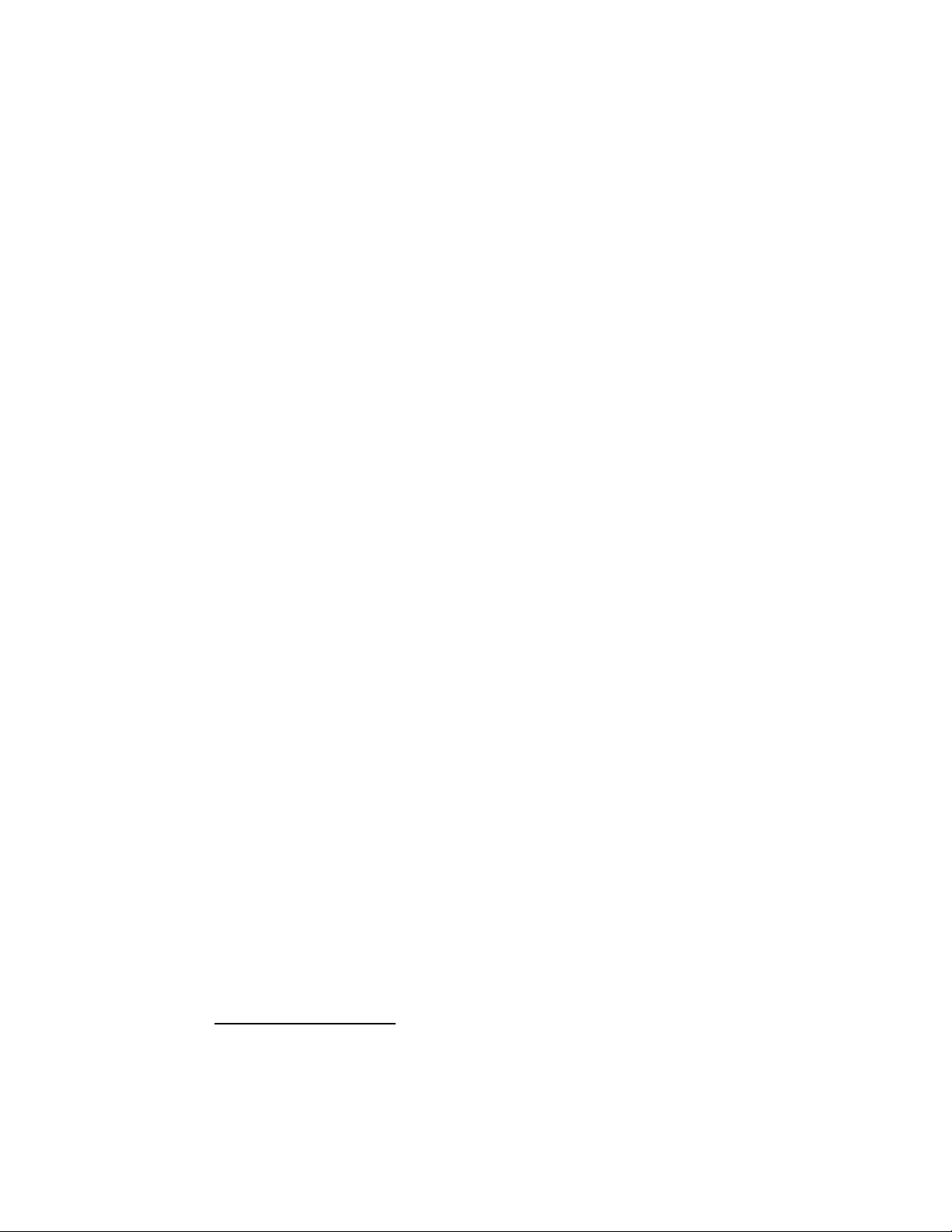
11
SETTING THE CURRENT TIME AND DATE
Before you can program the controller for automatic watering, you must
set the controller clock to the current time and date. This controller
features a 365-day calendar with automatic
leap year compensation and is
year 2000 (Y2K) compliant. Once the date is set, the controller keeps
track of the
date and enables trouble-free, odd-even day of the month
watering required in some locations. The time and date apply to all
programs. To set the time and date, follow the steps below.
1. Turn the function dial to the
TIME / DATE
position. The hour digits
will begin flashing.
2. Press the +
/ON
and/or –
/OFF
button(s) to display to the current
hour and a.m./p.m. designation.
Note: Continuous pressure on the +
/ON
or –
/OFF
button causes the
display to change rapidly.
3. Press the
NEXT
button to select the minutes digits. Press the +
/ON
and/or –
/OFF
button(s) to display to the current minute.
4. Press the
NEXT
button to select the month. Press the +
/ON
and/or
–
/OFF
button(s) to display the current month.
5. Press the
NEXT
button to select the day digit(s). Press the +
/ON
and/or –
/OFF
button(s) to display the current calendar day.
6. Press the
NEXT
button to select the year digits. Press the +
/ON
and/or –
/OFF
button(s) to display the current year.
7. Return the function dial to the
AUTO RUN
position when the
current time and date have been set.
Programming the Controller
Page 14

12
SETTING THE STATION RUN TIME
A station is assigned to a program when it is given a run time (from one
minute to 23 hours and 59 minutes) in that program. Each station is
limited to one run time assignment per program. However, stations can
be assigned to one, two or three programs and have a different run time
assignment in each.
To set the run time for each station:
1. Turn the function dial to
STATION WATER TIMES/MASTER VALVE
.
2. Select Program
A, B
or Cwith the
PROGRAM
button.
3. Press the
NEXT
button to select the station number you wish to set
(if other than the one displayed).
4. Use the +/
ON
and/or –/
OFF
button(s) to display the desired station
run time minutes (0–59).
5. Press the
NEXT
button select hours.
6. Use the +/
ON
and/or –/
OFF
button(s) to display the desired station
run time hours (0–23).
Note: The factory setting for each station is “Off.” If the station
has a run time and you wish to remove it from this program, use
the +/
ON
and/or –/
OFF
button(s) to select 0 minutes and 0 hours .
7. Repeat steps 3 through 6 to set a run time for each station you
wish to assign to the selected program.
8. Repeat steps 2 through 5 for each program as necessary.
9. When finished, return the function dial to
AUTO RUN.
MASTER VALVE OPERATION
The IBOC Plus enables master valve operation to be selected
independently for each watering program. By default, the master valve
circuit is activated for each watering program.
Note: If a master valve is not installed, its operation must be disabled
to prevent an “Open MV” fault from occurring.
To select master valve operation:
1. Turn the function dial to
STATION WATER TIMES/MASTER VALVE
.
2. Select Program
A, B
or Cwith the
PROGRAM
button.
3. Press the
NEXT
button repeatedly until “Master Valve” is displayed.
4. Press the +/
ON
or –/
OFF
button to display the operation of the
master valve for the selected program.
5. Repeat steps 2 through 4 for each program as necessary.
6. When finished, return the function dial to
AUTO RUN.
Programming the Controller
Page 15
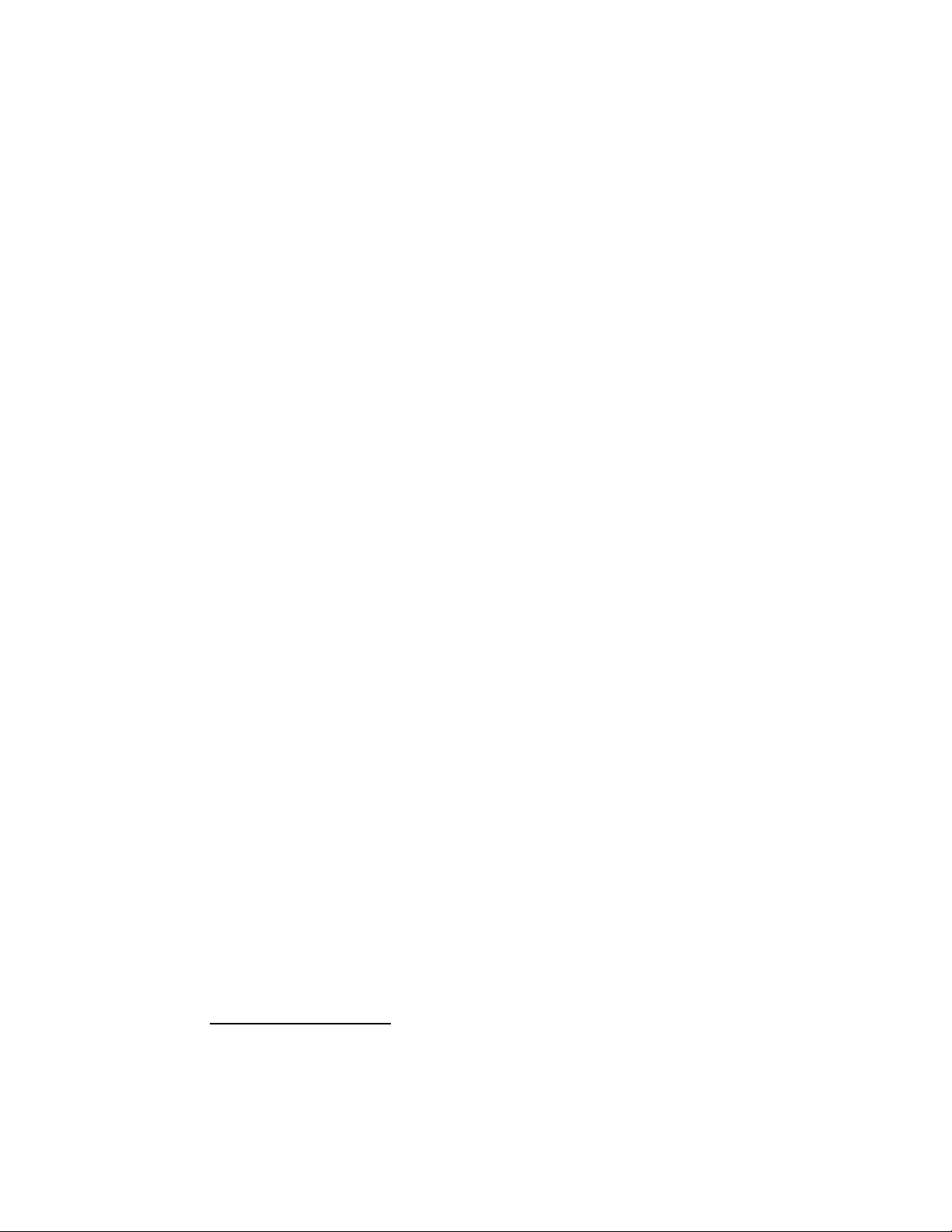
13
SETTING PROGRAM START TIME(S)
This procedure is used to set the watering cycle start time(s) for each
program. A maximum of eight start times per program can be assigned.
Each start time will initiate a sequential watering cycle of all stations
with an assigned run time in the program.
Note: It is important to remember that a start time initiates the entire
watering program cycle, not an individual station.
PROGRAM LOOPING
The Program Looping feature enables a watering program to start and
run consecutive repeat cycles until a predetermined stop time is reached.
Each program can have one loop operating cycle assigned in addition to
eight regular start time assignments. If a program loop is not assigned, the
display shows “Loop Strt Off.”
To set program cycle start times and/or program loop time:
1. Turn the function dial to the
PROGRAM CYCLE START TIMES/
LOOPING
position.
2. Select Program
A, B
or Cwith the
PROGRAM
button.
3. Use the +/
ON
or –/
OFF
button to adjust the start time hour.
4. Press the
NEXT
button to select the minutes digits.
5. Use the +/
ON
and/or –/
OFF
button to adjust the start time minutes.
Note: To remove a start time, adjust the time to display “Off”
which is located between 11:59 p.m. and 12:00 a.m.
6. Press the
NEXT
button and repeat steps 3 through 5 to assign up to
eight start times for the selected program.
7. Press the
NEXT
button to display “Loop Strt.”
8. Use the
+/
ON
and/or –/
OFF
button(s) to adjust the loop time hour.
9. Press the
NEXT
button.
10. Use the +/
ON
and/or –/
OFF
button(s) to adjust the loop time minutes.
11. Press the
NEXT
button to display “Loop Stop” and repeat steps
8 through 10 to set the loop stop time.
12. Repeat steps 2 through 11 for each program as necessary.
13. When finished, return the function dial to
AUTO RUN.
Programming the Controller
Page 16
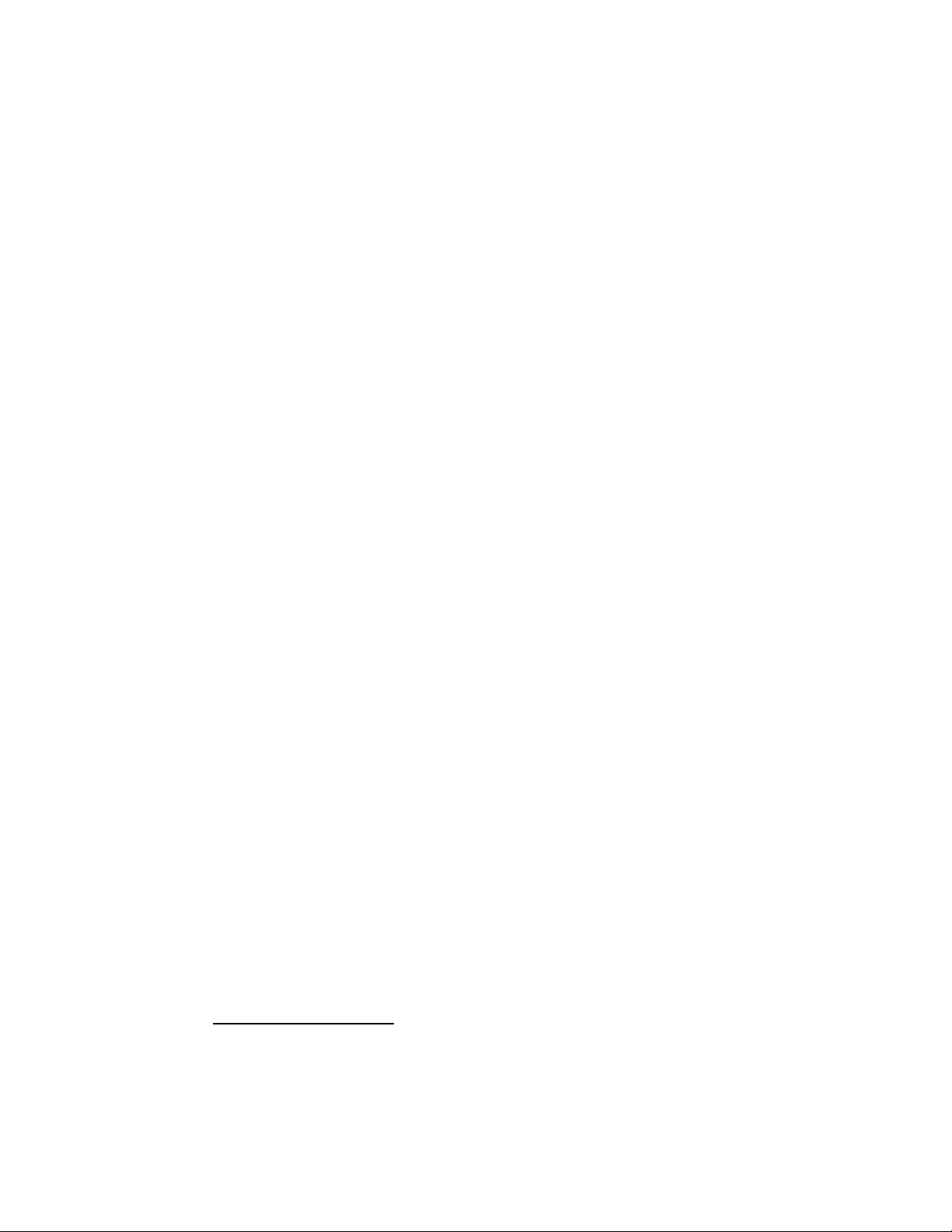
14
SELECTING THE DAYS TO WATER
Several watering day scheduling options are available. Each watering
program can utilize any ONE of the following schedules:
• Days of the week
Use this type of schedule to water on specific days of the week. The
days are displayed as three-letter abbreviations. For example, Sunday is
Sun, Monday is Mon, etc. Only the days you select to water will
remain on the display.
• Odd or Even Days
To select every o dd or even number calendar day, use this option.
Because the 31st and the 1st are both odd number days, the 31st is
automatically removed from the schedule. This watering day option
also enables selected days of the week to be removed from the
schedule.
• Skip Days
Selecting watering days by Skip Days enables a specific number of days
between watering to be selected. For example, selecting Skip 1-day
schedules watering for every day. Skip 2-days schedules watering for
every other day. Skip day scheduling is selectable from 1 to 62 days.
Another setting within the Skip Days schedule is the Day # or current
day of the schedule. The Day # can be set for any day within the Skip
Days schedule. When the Day # equals the Skip Days number, a
watering day occurs. The Day number automatically increases by one
every day. For example, to water today then every third day, a Skip 3
would be set with D
AY # 3. Or, to water every 5 days starting
tomorrow, a Skip 5 would be selected with D
AY # 4.
To set a watering day schedule for each program:
1. Turn the function dial to the
PROGRAM WATER DAYS
position. The
display will show the current watering day schedule for the
selected program.
2. Select Program
A, B
or Cwith the
PROGRAM
button.
3. Set the watering day schedule for the program using one of three
procedures provided on page 15: Weekdays, Odd/Even Days or
Skip Days.
4. Repeat steps 2 and 3 as necessary for each program.
5 When finished, return the function dial to
AUTO RUN.
Programming the Controller
Page 17

15
Weekdays
A. Press the
NEXT
button until the “Weekdays” is displayed.
B. Press the +/
ON
button, “Sun” will begin flashing.
C. To select the day, press the +/
ON
button. To remove the day
from the schedule, press the –/
OFF
button. The next day
abbreviation will begin flashing.
D. Repeat step C for the remaining days of the week.
Odd or Even Days
A. Press the
NEXT
button until “Odd/Even” is displayed.
B. Press the +/
ON
button to select an Even day schedule or –/
OFF
to select an Odd day schedule.
Optional: To remove selected days of the week from the
Odd/Even watering schedule:
1. Press the
NEXT
button until “OK to water on:” is
displayed.
2. Press the +/
ON
button. “Sun” will begin flashing.
3. To exclude the day from the schedule, press the –/
OFF
button. To keep the day in the schedule, +/ONbutton. The
next day abbreviation will begin flashing.
4. Repeat Step 3 for all weekdays.
Skip Days
A. Press the
NEXT
button until the “Skip Days” option is
displayed.
B. Press the +/
ON
button to select this option. The current skip
day number (1–62) will begin flashing.
C. Use the +/
ON
or –/
OFF
button to select the number of days to
skip between watering (1–62 days).
E. Press the
NEXT
button.
F. Use the +/
ON
or –/
OFF
button to select the current day in the
skip cycle.
Programming the Controller
Page 18
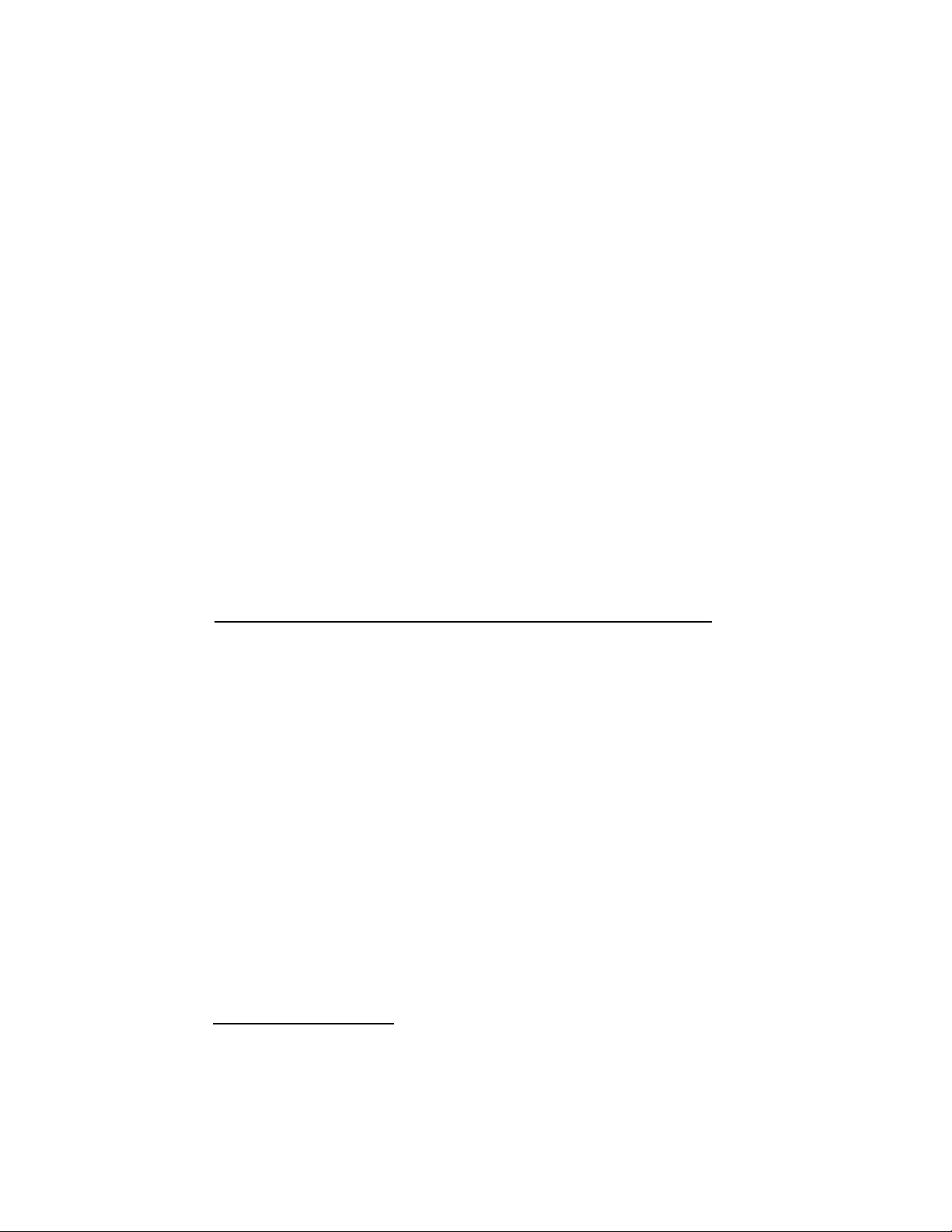
16
PROGRAM REVIEW
This controller feature enables the various operational settings and status
conditions of each program to be easily reviewed. Within the review
sequence, the following program settings are displayed: Master Valve
On/Off, Rain Sensor On/Off, Watering Days, Start Time(s) and Water
Budget percent factor.
Note: Program changes cannot be made while in the review mode.
To review a program, use the following procedure:
1. Turn the function dial to the
PROGRAM REVIEW
position.
2. Select the program to be reviewed by pressing the
PROGRAM
button
A, B
or C.
3. Press the
NEXT
button to step through the various review displays.
Press and hold the button to automatically advance through the
displays, briefly pausing at each program element.
4. Repeat steps 2 and 3 to review remaining programs.
5. When finished, return the function dial to
AUTO RUN
.
This section includes instructions for mounting the controller cabinet
and making the necessary wiring connections. To ensure safe
operation, it is important to follow the instructions carefully.
SELECTING AN INSTALLATION SITE
Selecting the proper installation site for the controller is essential to
safe and reliable operation. The IBOC Plus features a weather-resistant
cabinet enabling outdoor installation.
The controller should be installed on a vertical wall or other sturdy
structure with the display at approximately eye level. An optional
pedestal mount, model # P2B is available for stand-alone installation.
It is important to select a location that shades the controller during
the hottest hours of the day and provides as much protection from
rain, wind and snow as possible. Never install the controller where it
will be exposed to direct spray from the sprinklers.
Note: When mounting the IBOC Plus controller with a SPC-2 Solar
Power Convertor, it is important to select a location that provides
maximum protection from rain, snow and direct irrigation spray while
providing the SPC-2 exposure to sunlight for a minimum of two hours
per day.
Installation procedures
INSTALLATION PROCEDURES
Page 19

17
MOUNTING THE CONTROLLER
1. Position the mounting template (provided) on the wall at
approximately eye level. Using a small punch or nail, mark the
locations of the top and bottom centerline mounting holes and
the additional lower holes if extra cabinet support is desired.
2. Drill pilot holes at least 1-1/4" (32mm) deep using a 3/32"
(2.5mm) drill for wall stud application, or 1/4" (6.5mm) drill for
masonry.
3. For the masonry wall installation only, insert the plastic screw
anchors (provided) into the pilot holes.
4. Place a small plastic washer and a rubber washer (provided) on each
screw. Install the #10 screws into the top and bottom locations
leaving the screw head about 1/2" (13mm) from the wall.
Note: If installing additional lower mounting screws, remove
plastic hole plugs at this time.
5. Unlock and open the cabinet cover. Remove the cover by sliding
it toward the top of the cabinet.
6. Remove the phillips screw from the right edge of the control panel
enabling the panel to swing outward.
7. To remove the control panel from the cabinet, first disconnect the
ribbon cable from the terminal board. With the panel in the fully
opened position, slide it toward the top of the cabinet.
8. Hang the cabinet on the screws using the keyhole slots. Ensure the
screws engage the slotted portion of the keyhole with the plastic
washer positioned between the screw head and the inner cabinet
wall. Tighten the screws securely. Install additional screws in the
lower left and/or right mounting holes as required.
9. Reinstall the control panel and cover.
CONVERTING THE SOLENOIDS
The IBOC Plus controller activates valves by means of an electric
pulse, which latches and releases the solenoid position rather than
providing continuous power to the solenoids. This requires a DC
latching solenoid for each irrigation control valve.
The DC latching solenoid is designed as a direct replacement for the
standard 24 V a.c. solenoid (which will not work with the IBOC Plus
controller). No additional adapting is required for solenoid installation.
Installation Procedures
Page 20
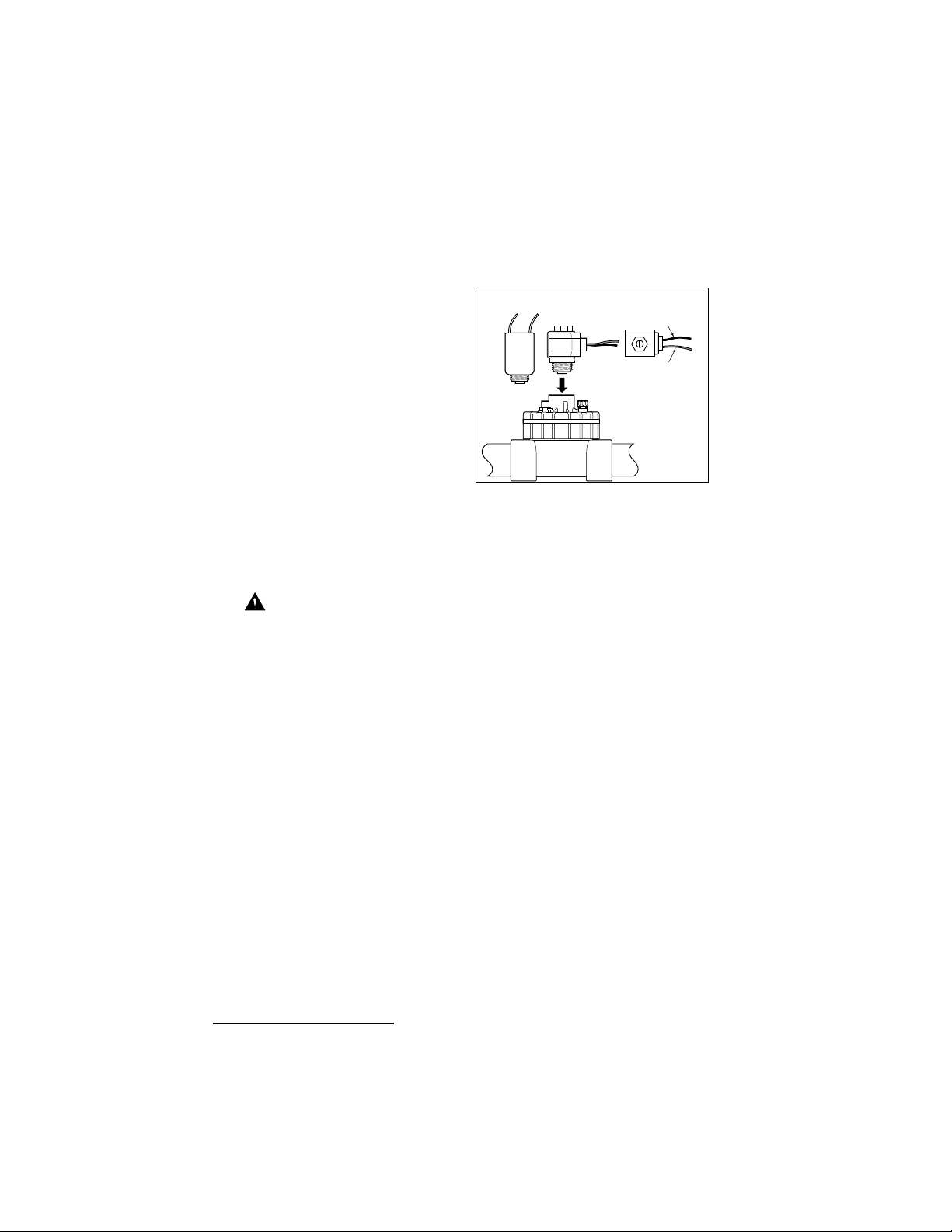
18
Note: When connecting the DC latching solenoid to the controller,
unlike an AC solenoid which has no specific wiring polarity, the DC
latching solenoid has a power and a common wire. To enable valve
operation, the black wire must be
connected to the valve common and
the red wire to a valve output
terminal. Ensure the solenoid is
assembled with the red and black
wires oriented as shown in Figure 4.
CONNECTING THE
FIELD WIRING
Note: Refer to the recommended
wire size information on page 25.
1. To provide a field common wire, splice one wire to the black wire of
each valve solenoid and optional master valve.
2. Attach a separate control wire to each red valve solenoid wire. Label
the control wires with the intended station number for identification
at the controller.
Caution: All wiring splices must be waterproofed to prevent
short circuits and corrosion.
3. Route all field wires into the controller cabinet through the
2" (52mm) access opening. Remove approximately 1/2" (13mm)
insulation from the ends of each wire.
4. Attach the field common wire to one of the three valve common
terminals labeled “Valve Com.” See Figure 5.
5. Connect each valve control wire to a separate station number
terminal (1-12) and tighten securely. See Figure 5.
6. Connect the Master Valve wire to the terminal labeled MV/Pump.
CONNECTING A RAIN SWITCH SENSOR
The IBOC Plus is designed for use with a normally closed rain sensor
or “Rain Switch.”
Connect a rain switch sensor as follows:
1. Route the two wires from the sensor into the cabinet through the
field wire access opening.
2. Connect the wires to the terminals labeled “Rain Sensor.” See
Figure 5.
Installation Procedures
Figure 4
AC Solenoid
DC Latching
Solenoid
(Top View)
Red
Black
X
Page 21
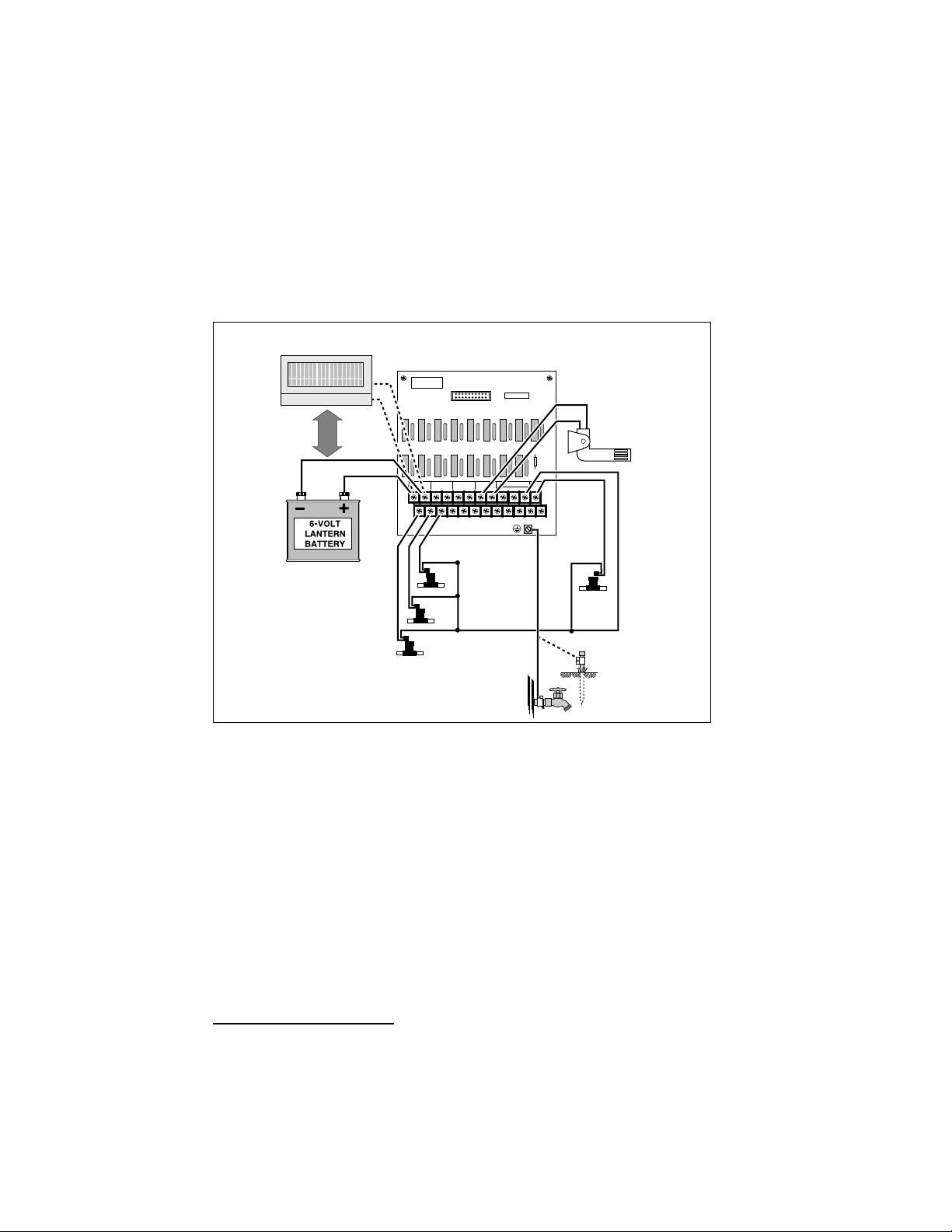
19
Installation Procedures
Note: Although the battery and the SPC-2 share the same input
terminals, only one power source can be connected to the IBOC
Plus at any given time. If using the SPC-2, connect the Orange
6-Volt (+) wire and Black negative (–) wire to the IBOC’s battery
input terminals.
3. By default, sensor operation is disabled for all automatic watering
programs. To enable operation of the sensor, refer to the “Rain
Sensor Operation” on page 7.
Note: Do not connect the rain switch directly to the valve
common wire. Refer to the installation instructions provided with
the rain sensor for additional information.
CONNECTING AN EARTH GROUND
A power surge is a sudden rise in voltage on the power main line. It is
then often followed by a drop in voltage as the power line equipment
tries to protect area users. A lightning strike on the power grid is the
most common cause of power surges and can be damaging to the
controller. Surge protection is built into the IBOC Plus terminal board
to help protect the controller from surge damage by shunting the
voltage to earth ground.
Solar Panel (optional)
Note: Refer to instructions supplied with solar panel for
installation procedure.
Rain Switch
(optional)
DC Latching
Master Valve
(optional)
Valve Common
Earth Ground
DC Latching
Control Valves
Figure 5
OR
FOR SERVICE
BATTERY
INPUT GND
+ -
12345 6789101112
INPUT GND
RAIN SENSOR
INPUT GND
VALVE COM
+ -
EARTH
GND
USE ONLY
L N
MV/
PUMP
3
2
1
Page 22
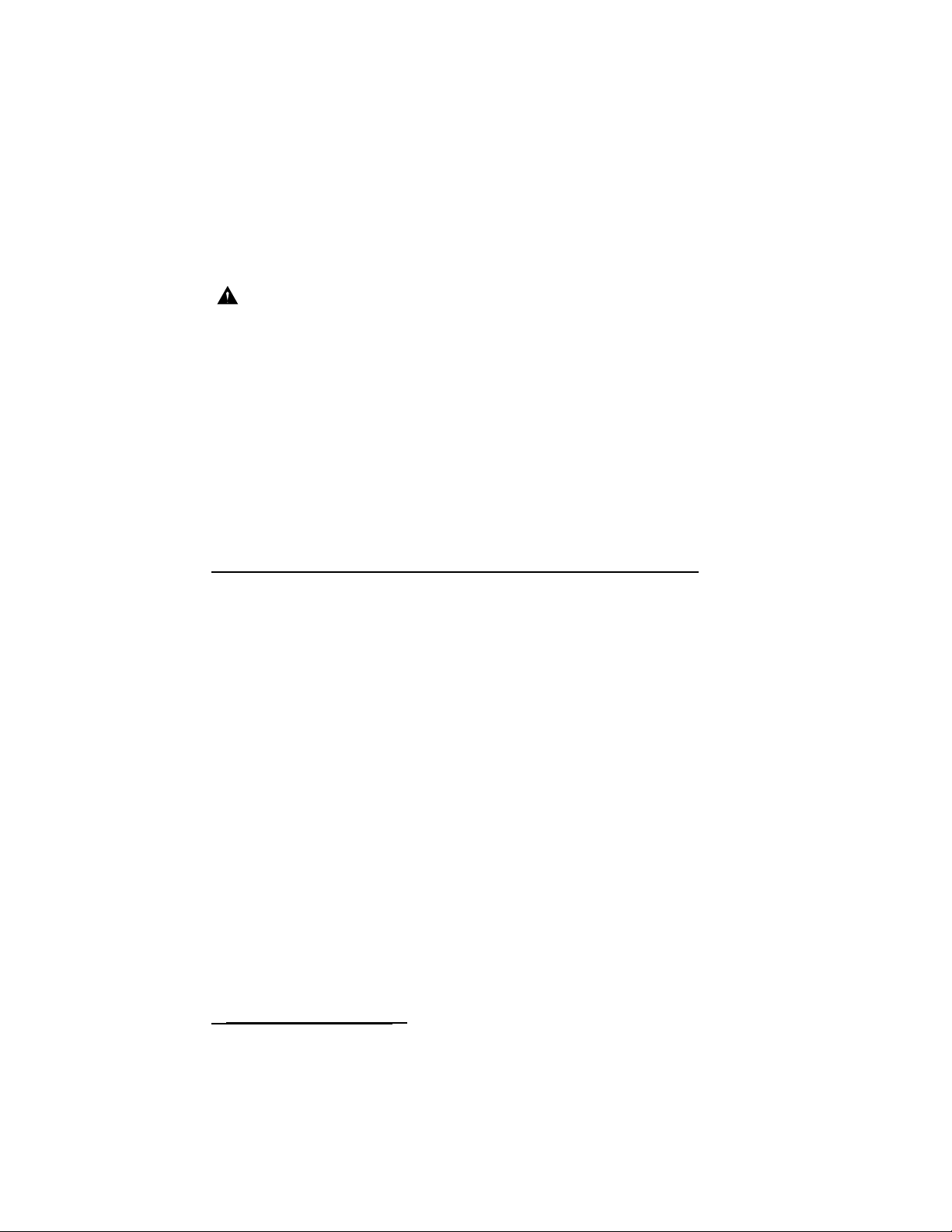
Therefore, an important step in the installation process is to properly
connect the controller to an earth ground source, especially if the
controller is located in a lightning-prone area.
Caution: The built-in surge protection components cannot
effectively protect the controller circuitry from power surge
unless properly connected to an earth ground source.
To connect an earth ground:
1. Route a #12 (2mm
2
) solid copper wire in the shortest and most
direct path from the “Earth Gnd” lug, located on the terminal
board, to an earth ground source such as metal water pipe or
copper-clad ground rod.
2. Clamp the end of the ground wire securely to the pipe or ground
rod. Make sure the wire contact area is free of dirt and corrosion.
This section includes instructions for the following controller
operations:
• Testing Station Operation
• Water Budget
• Off and Rain Delay Modes
• Manual Operations
TESTING STATION OPERATION
This feature enables you to quickly check system operation by
running each station for a selectable test duration from 1 to 10
minutes. Once started, each station will run in numerical order for
the selected test run time.
To perform the station test operation, use the following procedure:
1. Turn the function dial to the
STATION TEST
position. The display
will prompt you to set a watering run time.
2. Use the +/
ON
and/or –/
OFF
button(s) to set the station water
time from 1–10 minutes.
3. Press the
NEXT
button, “Station 1 –Off–” will be displayed.
20
Operating the Controller
OPERATING THE CONTROLLER
Page 23

21
4. Press the +/ONbutton to begin operation. Allow station 1 to
continue operating for the set run time or change the run time by
using the +/
ON
or –/
OFF
button(s). (Decreasing the run time to less
than one minute will turn off the station.) Each station will run
automatically in numerical sequence or may be manually advanced
to another station by pressing the
NEXT
button until that station is
displayed. Each time the station is advanced (either automatically or
manually) the previous operating station will turn off, enabling only
one station to run at a time.
Note: To stop the test operation at any time, simply turn the
function dial to the
OFF/RAIN DELAY
position and press the –/
OFF
button.
5. When finished, return the function dial to the
AUTO RUN
position.
WATER BUDGETING
The Water Budgeting feature enables you to easily increase or decrease
the station run time (by percentage) of all
stations assigned to a
selected program. This is handy for making temporary overall station
run time adjustments without changing the original run time settings.
Water Budgeting % values range from 10% to 200% in 10%
increments, with 100% being the normal setting.
For example, as the fall season approaches and the temperature
decreases, you may want to reduce the water time for the stations in
program A by 30%. Later you can return station times to their original
values by setting the Water Budgeting % value back to 100%.
Note: It is possible to inadvertently cause start time stacking when
increasing station run time. Careful use of Water Budgeting % will
help prevent this from occurring.
To change the Water Budgeting % values:
1. Turn the function dial to the
WATER BUDGETING (%)
position.
2. Select Program
A, BorC
with the
Program
button.
3. Use the +/
ON
and/or –/
OFF
button(s) to increase or decrease the
percentage value (10–200%).
4. Repeat steps 2 and 3 for other programs as required.
5. Turn the function dial to the
AUTO RUN
position.
Operating the Controller
Page 24
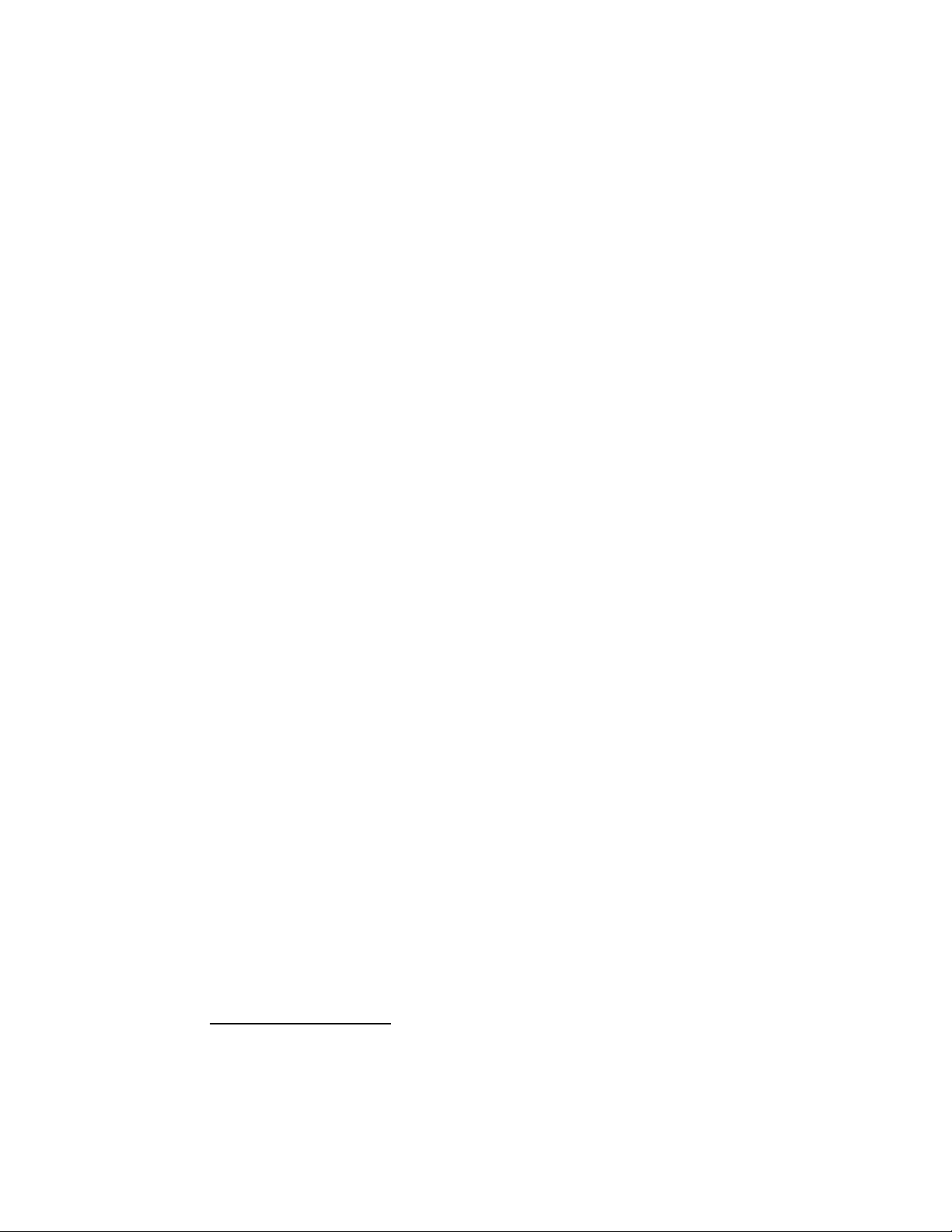
22
OFF AND RAIN DELAY MODES
Use these function modes to immediately stop all current watering
activity, suspend watering indefinitely or delay automatic watering
programs for a selected number of days (Rain Delay mode).
Turning Off Current Watering Activity
When the function dial is turned to the the
OFF / RAIN DELAY
position
while any station is active, the “Press –/Off to stop all watering”
prompt to be shown. Pressing the –/
OFF
button immediately shuts off
all active stations and suspends all watering activity until the
function dial is turned to another position.
Using the Rain Delay Mode
When the function dial is turned to the
OFF / RAIN DELAY
position while
the controller is inactive, the display prompt “Rain Off Press +/– for
OFF days” will be shown. A number from 1–30 days is entered and the
controller will delay all automatic watering programs until the delay
period lapses. Once the controller is placed in the Rain Delay mode, the
function dial can be turned to other positions for programming,
reviewing and manual operations. The display will show the number of
days remaining in the delay period. The number will automatically
decrease by one digit each day. Automatic operation will resume when
the display shows no delay days remaining.
To select the Rain Delay mo de:
1. Turn the function dial to the
OFF / RAIN DELAY
position.
2. Use the +/
ON
or –/
OFF
button(s) to select the number of days
(1–30) to delay operation.
3. Turn the function dial to the
AUTO RUN
position.
To cancel the Rain Delay mo de:
1. Turn the function dial to the
OFF / RAIN DELAY
position.
2. Press the –/
OFF
button until the display shows no delay days
remaining.
3. Turn the function dial to the
AUTO RUN
position.
MANUAL OPERATIONS
Manual operation allows you to run individual stations or start
automatic watering programs as needed. Separate dial positions are
provided for both types of manual operation: Manual Station Start and
Manual Program Start.
Operating the Controller
Page 25
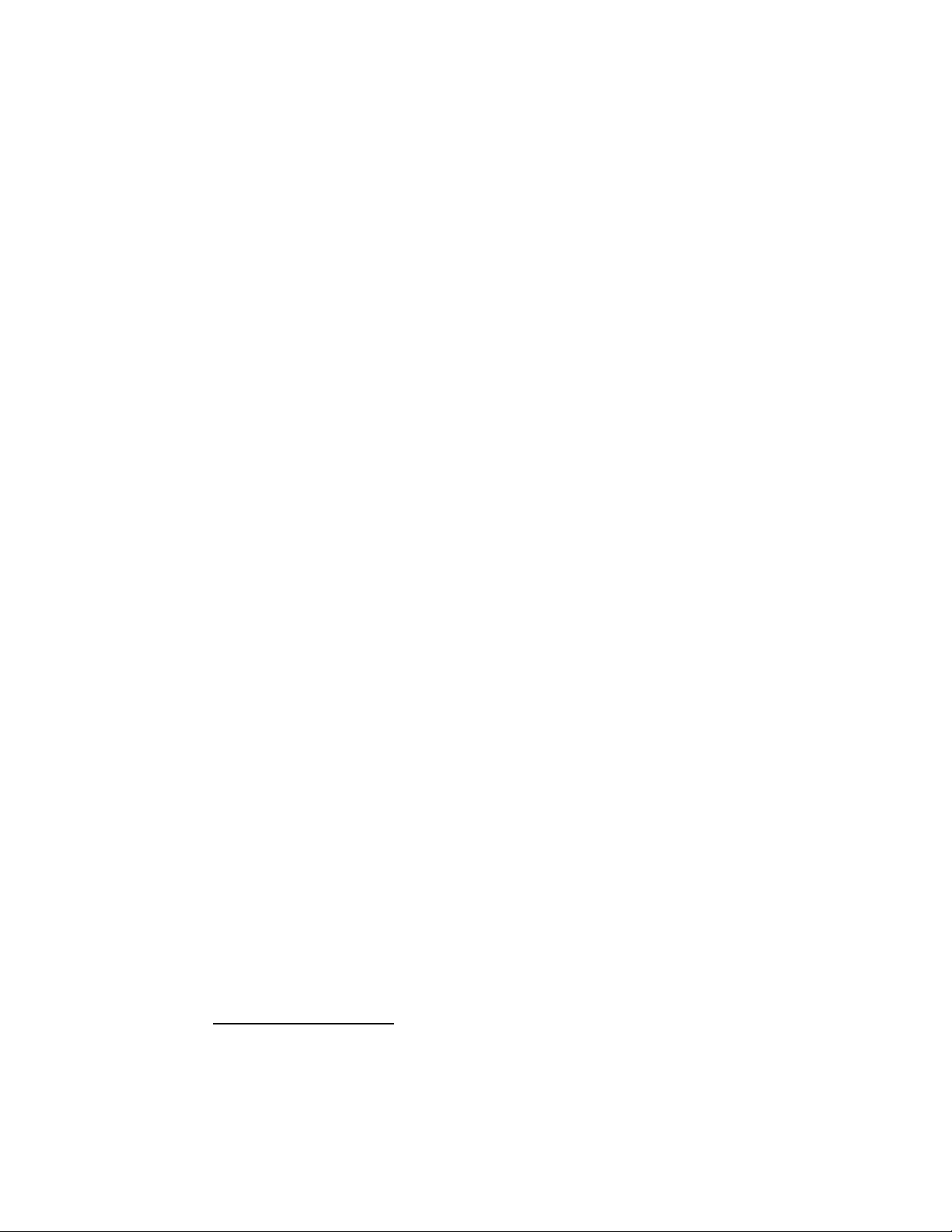
23
MANUAL STATION START
This option enables individual stations to be operated for a selectable
duration from 1–59 minutes. Each station selected to operate is given a
temporary run time. As one station finishes operation, the next station
in sequence begins operation.
1. Turn the function dial to the
MANUAL STATION START
position.
2. Select the Master Valve On or Off for this operation by pressing the
+/
ON
or –/
OFF
button.
3. Press the
NEXT
button to select the first station you wish to run.
4. Press the
+/
ON
or –/
OFF
button to select a run time (1–59 minutes).
5. Repeat steps 3 and 4 for each station you wish to operate.
Note: Once a station is running, selecting 0 minutes will terminate
the current station activity and advance to the next station with a
manual run time assigned.
6 When the manual operation is complete, return the dial to the
AUTO RUN
position.
MANUAL PROGRAM START
Use this feature to manually operate a selected watering program. You
can run the entire program or start anywhere within the station
sequence of the program.
Note: Only the stations with an assigned run time in the program will
operate during the program watering cycle.
1. Turn the function dial to the
MANUAL STATION START
position.
2. Select program
A, B
or Cwith the
PROGRAM
button.
3. Press the
NEXT
button to select the first station of the watering
sequence (if other than the station number displayed).
4. Press the +/
ON
button to start the watering cycle. Watering will
start with the selected station and will be followed by all
subsequent stations with an assigned run time in the program. The
display will show the run time remaining for the operating station.
5. When the manual operation is complete, return the dial to the
AUTO RUN
position.
Operating the Controller
Page 26
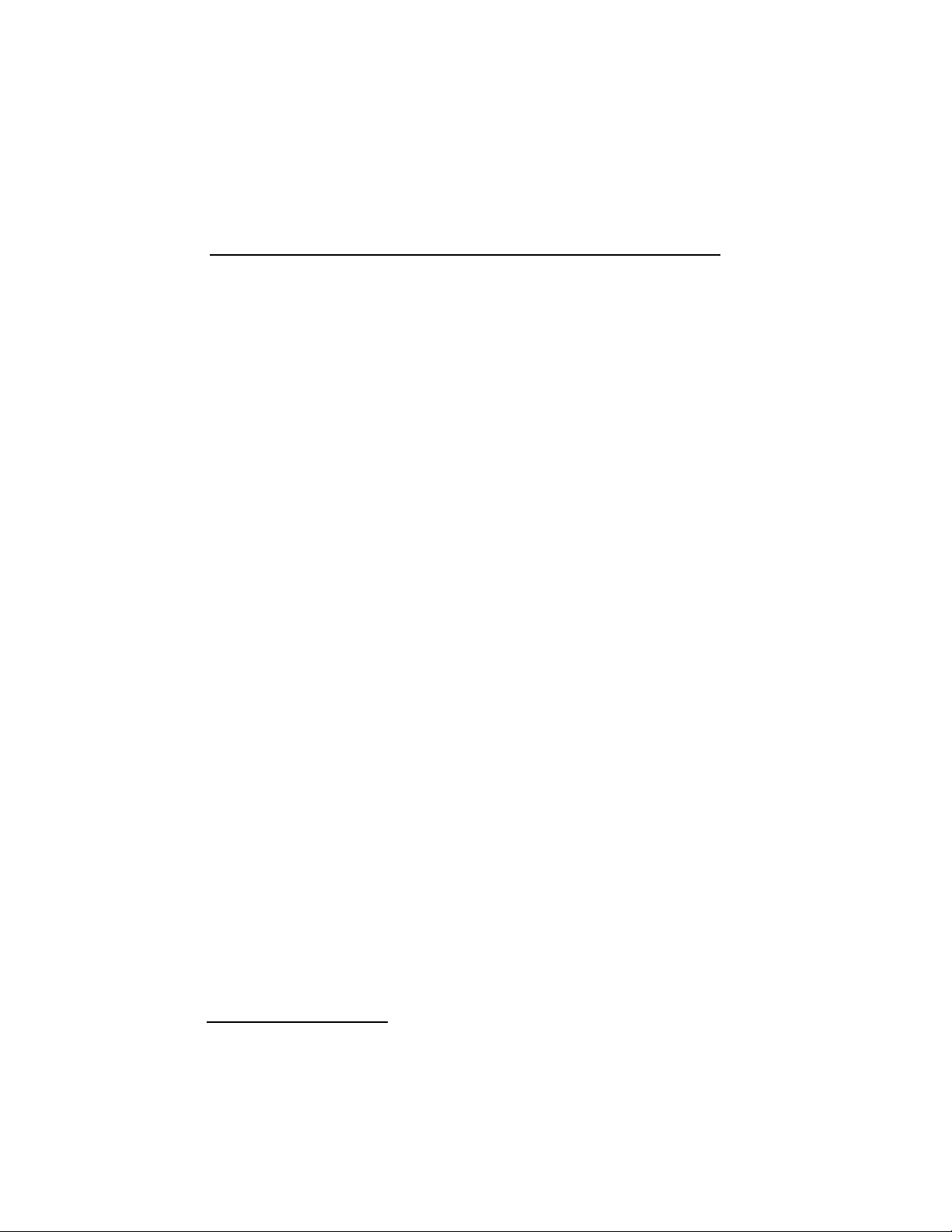
24
❖ Problem Possible Solution
❖ Controller 1. Check for active Rain Delay mode.
will not run 2. Rain sensor operation enabled without sensor
automatically installed. Refer to Rain Sensor Operation on
page 7.
❖ No display 1. Dead battery or disconnected power source.
Correct as necessary.
2. Ensure control panel module is connected to
the terminal board.
❖ Valve 1. Check station run time and water budgeting
remains on setting.
2. Turn function dial to Off/Rain Delay
position and press –/OFF button.
3. Solenoid may be stuck or malfunctioning
control unit. Replace as necessary.
4. Check for leakage at valve manual bleed
and/or solenoid. Repair as necessary.
❖ Valve will 1. Check for proper valve wiring. Black to
not turn on common, Red to power. Refer to page 16.
2. Possible valve or solenoid malfunction.
Repair as necessary. Check for “Open” or
“Short” condition on display.
3. Solenoid may be assembled incorrectly.
Check solenoid wires for correct orientation.
Refer to Figure 3 on page 18.
4. Check for low battery condition. If less than
40%, replace battery.
❖ “Short” or 1. See “How the Electronic Circuit Breaker
“Open” Works” on page 5 for troubleshooting
is displayed these conditions.
❖ Waters too 1. Too many program start times set. Check
often each program to determine the number of
start times assigned and remove as necessary.
Refer to “Setting Program Start Time(s)” on
page 13.
2. Possible program loop set. Refer to page 13.
Note: For Irritrol Systems product assistance, phone 1-800-634-8873.
Appendix A
TROUBLESHOOTING
Troubleshooting
Page 27

25
Cabinet:
Metal, weather-resistant, indoor/outdoor, wall mount with key-actuated
locking cover
Dimensions:
10.75" W x 9.5" H x 5.75" D
(27.3cm W x 24.1cm H x 14.6cm D)
Wiring/Conduit Provision:
Field Wiring - 2" (51mm) dia. conduit access
Power Input:
6V alkaline lantern battery or 6 V d.c. solar panel (SPC-2)
Sensor Input: Normally closed rain switch
Temperature Limit Specifications:
Operating - +32°F to +140°F (0°C to 60°C )
Storage - –22°F to +149°F (–30°C to +65°C )
Fuse:
250V, 2A (not user replaceable)
Recommended Valve Wire Size (single-strand copper)
Wire Size (AWG) 20 18 16 14 12
Length (Feet) 400 600 1000 1600 2400
Wire Size (mm
2
) 0,5 0,8 1,5 2,5 3,5
Length (Meters) 120 180 300 244 720
Appendix B
SPECIFICATIONS
Specifications
Page 28

Electromagnetic Compatibility
Domestic: This equipment generates and uses radio frequency energy and if not
installed and used properly, that is, in strict accordance with the manufacturer's
instructions, may cause interference to radio and television reception. It has been
type tested and found to comply with the limits for a FCC Class B computing
device in accordance with the specifications in Subpart J of Part 15 of FCC
Rules, which are designed to provide reasonable protection against such
interference in a residential installation. However, there is no guarantee that
interference will not occur in a particular installation. If this equipment does
cause interference to radio or television reception, which can be determined by
turning the equipment off and on, the user is encouraged to try to correct the
interference by one or more of the following measures:
•Reorient the receiving antenna.
•Relocate the irrigation controller with respect to the receiver.
•Move the irrigation controller away from the receiver.
•Plug the irrigation controller into a different outlet so that the irrigation
controller and receiver are on different branch circuits.
If necessary, the user should consult the dealer or an experienced radio/television
technician for additional suggestions. The user may find the following booklet
prepared by the Federal Communications Commission helpful:
"How to Identify and Resolve Radio-TV Interference Problems". This booklet is
available from the U.S. Government Printing Office, Washington, DC 20402.
Stock No. 004-000-00345-4.
International: This is a CISPR 22 Class B product
Technical Assistance:
U.S A.
Irritrol Systems
P.O. Box 489
Riverside, CA 92502
Phone: (800) 634-8873 or (909) 785-3623
Australia
Irritrol Systems PTY Ltd.
53 Howards Road
Beverley, SA 5009 Australia
Phone: (08) 8300 3633
Europe
Irritrol Systems Europe, s.p.a.
Via dell’Artigianato 1/3-Loc Prato della Corte
00065 Fiano Romano (Roma) Italy
Phone: (39) 0765 455201
© 2000 Irritrol Systems Form Number 373-0140 Rev. C
Page 29

TM
Plus
Guía del Usuario
PROGRAMADOR DE RIEGO
TM
Plus
Español
Page 30

i
Le damos las gracias por haber adquirido el programador IBOC Plus de Irritrol
Systems de operación a pilas. Se enumeran a continuación algunas de las
características estándar del programador IBOC Plus:
• Funciona con una pila alcalina de 6 voltios para linterna. Opcionalmente,
puede funcionar con la corriente provista por un convertidor de panel solar
(SPC-2).
• Información en pantalla fácil de leer y con instrucciones de operación.
• Opción de visualización en inglés o español.
• Acciona válvulas con solenoide a impulsión de 24 V C.C. (E2002)
• Tres programas de riego independientes.
• Operación simultánea de hasta tres estaciones de riego (una estación por
programa) y una válvula maestra.
• Tiempo de riego de cada estación ajustable desde 1 minuto hasta 23 horas
y 59 minutos en incrementos de 1 minuto.
• Hasta 8 tiempos diferentes de arranque por programa, con un total de 24
arranques por día.
• Programa de ciclo continuo: esta función permite repetir la operación de
un programa dentro de una ventana de riego seleccionable.
• Planificación de los días de riego por días laborables, rutina de omisión de
riego de 1 a 62 días y función de riego los días impares o pares.
• Operación de la válvula maestra seleccionable por programa.
• Operaciones manuales por programa o estación.
• Mo dalidad de Prueba de estación.
• Mo dalidad de Revisión de programa.
• Mo dalidad de Suspensión Temporal por lluvia - pospone la operación
automática desde 1 a 30 días.
• Visualización del Porcentaje de capacidad eléctrica de la pila o de la
energía solar (si se usa el SPC-2).
• Sensor de lluvia listo – entrada del sensor seleccionable por programa.
• Water budget del 10% al 200% en incrementos de 10%.
• Memoria Permanente (no volátil) – retiene la información de los programas
sin necesidad de energía eléctrica.
• Disyuntor de circuito electrónico que detecta automáticamente cualquier
cortocircuito o circuito abierto en la salida de las estaciones – permite que
las estaciones restantes operen tal como han sido programadas.
CARACTERISTICAS DEL PROGRAMADOR
Características
Page 31

1
Características.....................................................................................................i
Componentes del programador.....................................................................2–3
Información general ......................................................................................4–7
Cómo funciona el sistema de respaldo........................................................4
Instalación de la pila...................................................................................4
Cómo funciona el disyuntor de circuito electrónico ..................................5
Cómo funcionan los sensores ......................................................................6
Opciones de control....................................................................................6
Borrado de programas..........................................................................6
Opción de idioma en pantalla............................................................7
Operación del sensor de lluvia............................................................7
Programación del programador...................................................................8–16
Cómo empezar.............................................................................................8
Programación de la hora y fecha actuales.................................................11
Programación de los tiempos de riego de las estaciones...........................12
Operación de la válvula maestra...............................................................12
Programación de las horas de arranque de los programas.........................13
Programa de ciclo continuo......................................................................13
Selección de los días de riego....................................................................14
Revisión de los programas.........................................................................16
Procedimientos de instalación..................................................................16–20
Selección de un lugar de instalación........................................................16
Montaje del programador ..........................................................................17
Conversión de los solenoides....................................................................17
Conexión del cableado de campo.............................................................18
Conexión de un sensor de interrupción por lluvia...................................18
Conexión a tierra......................................................................................19
Operación del programador.......................................................................20–23
Prueba de la operación de las estaciones..................................................20
Water budget (%)......................................................................................21
Modalidades de Desactivación del Riego y de Suspensión
Temporal por Lluvia..................................................................................22
Operaciones manuales ..............................................................................22
Apéndice A - Localización de averías............................................................24
Apéndice B - Especificaciones........................................................................25
TABLA DE MATERIAS
Tabla de Materias
Page 32

2
Componentes del Programador
▲ Figura 1
1 Function Dial (Selector de funciones): Para seleccionar las funciones
de programación y operación.
2 LCD Display (Pantalla LCD): Para visualizar la información sobre los
tiempos, programas y estados.
3 Next (Botón Siguiente): Para seleccionar la información que ha de
programarse o revisarse.
4 + /On and – /Off (Botones +/Activar y –/Desactivar): Para ajustar o
ingresar los datos de los programas.
5 Program (Botones selectores de programas): Para seleccionar el
programa A, B o C que deba programarse o revisarse.
▲ Figura 2
6 Terminales de conexión de la pila o del convertidor del panel solar
7 Terminales de conexión del sensor de lluvia
8 Terminales de conexión común de las válvulas
9 Terminal de conexión de salida de la válvula maestra
10 Orejeta de conexión a tierra
11 Terminales de conexión de energía eléctrica a las válvulas
12 Banda de retención de la pila
13 Pila alcalina de 6 voltios para linterna (no está incluida)
14 Placa aislante de la pila
COMPONENTES DEL PROGRAMADOR
Page 33

3
TM
Plus
1
23
4
5
Figura 1
Componentes del Programador
Figura 2
6
12
13
11
10
7
8
9
14
PILA DE 6
VOLTIOS PARA
LINTERNA
6-VOLT
LANTERN
BATTERY
FOR SERVICE
BATTERY
INPUT GND
+ -
1 2 3 4 5 6 7 8 9 10 11 12
INPUT GND
RAIN SENSOR
INPUT GND
+ -
VALVE COM
EARTH
GND
USE ONLY
L N
MV/
PUMP
Page 34

4
COMO FUNCIONA EL SISTEMA DE RESPALDO
El programador IBOC Plus usa una memoria permanente (no volátil) para
almacenar la información de los programas y evitar que se pierda en el caso de
producirse un corte de la alimentación eléctrica. Incluso la hora y la fecha se
retendrán durante los primeros 10 minutos sin corriente eléctrica.
Una pila alcalina de 6 voltios para linterna completamente cargada operará el
programador durante más de un año. El módulo SPC-2 (Convertidor de energía
solar) operará el programador IBOC Plus por un período de hasta seis años,
siempre que el convertidor esté recibiendo luz solar por un término medio de
dos hora por día. Tan pronto como se le aplique una fuente eléctrica, el
programador podrá programarse totalmente para su operación.
Nota: Si desea programar el programador antes de su instalación, conecte la
pila en ese momento. Pero será necesario retirar la pila antes de instalar el
armario del programador. La memoria de los programas se retendrá aunque se
haya desconectado la pila.
INSTALACION DE LA PILA
Nota: La pila no viene incluida con el programador. Se requiere una pila
alcalina común de 6 voltios para linterna (del tipo NEDA 918A) con
terminales de tipo tornillo. Use una pila Energizer #512, Duracell MN918 o
equivalente.
Precaución: Las pilas contienen materiales dañinos. Manipule y
deseche siempre las pilas de acuerdo con las recomendaciones del
fabricante.
1.
Suelte el tornillo phillips de la esquina derecha del tablero de control para
abrirlo.
2. Instale la placa aislante de la pila (A) y la banda de retención (B), tal
como se muestra en la Figura 3.
3. Instale la pila y asegúrela con la banda de
retención.
4. Usando los cables provistos, conecte el
terminal positivo (+) de la pila al terminal
del tablero de conexiones marcado “Battery
Input” (Entrada de la pila). Conecte el
terminal negativo (–) de la pila al terminal
del tablero marcado “Battery Grnd” (Tierra
de la pila).
Nota: El estado de la pila se visualiza como un porcentaje de la capacidad
eléctrica que le queda mientras el programador no está operando. La pila
deberá reemplazarse cuando su capacidad sea inferior al 40%.
INFORMACION GENERAL
Información General
Figura 3
B
A
Page 35

5
Información General
COMO FUNCIONA EL DISYUNTOR DE
CIRCUITO ELECTRONICO
El programador está equipado con un disyuntor de circuito electrónico. Si el
programador detecta un cortocircuito, la estación afectada (válvula) será
desactivada inmediatamente. Entonces aparecerá en la pantalla la
información sobre la estación o estaciones relacionadas con la condición
problemática. El programador continuará accionando regando
automáticamente las demás estaciones. Cada arranque automático tratará de
iniciar otro ciclo y verificará de nuevo la válvula en cortocircuito.
Se enumeran a continuación las condiciones más comunes que activarán el
disyuntor de circuito electrónico.
Condición: Aparece en pantalla la palabra “Short” (Cortocircuito) con
uno o más números de estación.
Diagnóstico: Una o más estaciones están en cortocircuito.
Solución: Compruebe el cableado de las estaciones indicadas en pantalla
para determinar la causa del cortocircuito. Repare la válvula o
válvulas y/o el cableado según sea necesario.
Diagnóstico: Una condición de sobrecarga causada por más de una válvula
conectadas al terminal de la misma estación.
Solución: Asegúrese de que sólo haya una válvula conectada al terminal
de cada estación. Aunque se permite que funcionen tres
válvulas simultáneamente, éstas deben estar conectadas a
estaciones diferentes operando en programas separados.
Condición: Aparece en pantalla la palabra “Open” (Circuito abierto) con
uno o más números de estación.
Diagnóstico: Existe un circuito abierto en uno o más solenoides de válvula.
Solución: Inspeccione el cableado de la estación o estaciones reportadas
para ver si tiene conexiones flojas o rotas.
Nota: Si no hay una válvula maestra instalada, asegúrese de haber
desactivado la operación de la válvula maestra. Para más detalles, vea
Operación de la Válvula Maestra en la página 12.
Después de corregir el problema, haga lo siguiente para que el programador
reanude su operación normal:
1. Gire el selector a la siguiente posición de
AUTO RUN
(Operación
automática).
2. Oprima el botón –/
OFF
(Desactivar) para borrar la información en
pantalla y hacer que el programador vuelva a la modalidad de operación
normal.
Page 36

6
COMO FUNCIONA EL SENSOR
El programador IBOC Plus está equipado para funcionar con un sensor de
lluvia opcional, denominado comúnmente “Rain Switch” (Interruptor por
lluvia), para evitar la operación automática del programador durante la lluvia.
El interruptor por lluvia es un dispositivo sencillo que generalmente está
instalado en el voladizo del techo o sobre una estructura estacionaria expuesta
a la lluvia y a los rayos solares, y protegido del alcance del riego. El cableado
del interruptor por lluvia está conectado a los terminales del sensor
localizados en el tablero de terminales del programador.
La operación del sensor de lluvia es seleccionable por programa, lo cual
permite que el control del sensor sea asignado a programas de riego específicos
de acuerdo con las necesidades.
Cuando llueve, el interruptor por lluvia detecta la humedad y hace que el
programador interrumpa toda salida eléctrica hacia el campo. La parte de
programación electrónica del programador está aislada del interruptor del
sensor de lluvia y continúa funcionando tal como ha sido programada.
Cuando cesa de llover y el interruptor por lluvia regresa a su estado normal,
se restaura la salida eléctrica hacia el campo, permitiendo que el riego se
reanude tal como había sido programado.
OPCIONES DE CONTROL
Esta posición del selector proporciona acceso a las siguientes funciones:
Borrado de programas, Opción de idioma en pantalla y Operación del sensor
de lluvia.
BORRADO DE PROGRAMAS
Use esta función para borrar un programa seleccionado y reposicionarlo a los
valores predeterminados (ninguna indicación de días activos, horas de
arranque o tiempos de riego de estaciones, y un porcentaje de agua de riego
del 100%).
Para borrar y reposicionar un programa:
1. Gire el selector de funciones a la posición
OPTIONS
(Opciones).
2 Seleccione el programa que desee reposicionar oprimiendo el botón A, Bo
C
de
PROGRAM
(Programa).
3. Oprima el botón
+ /ON(Activar). Aparecerá una instrucción en pantalla
que confirmará el borrado del programa.
4. Repita los pasos 2 y 3 para los programas restantes, según se requiera.
5. Gire de nuevo el selector de funciones a la posición de
AUTO RUN
(Operación automática) si ha terminado, u oprima el botón
NEXT
(Siguiente)
para continuar.
Información General
Page 37

7
OPCION DE IDIOMA EN PANTALLA
Use esta función para seleccionar el idioma en el que desea que aparezcan las
instrucciones en pantalla: español o inglés. El idioma predeterminado es el
inglés.
1. Asegúrese de que el selector de funciones esté en la posición
OPTIONS
(Opciones).
2. Oprima el botón
NEXT
(Siguiente) para que aparezca “Language” (Idioma).
3. Oprima el botón
+/ON(Activar) para seleccionar el idioma deseado.
4. Gire de nuevo el selector de funciones a la posición de
AUTO RUN
(Operación automática) si ha terminado, u oprima el botón next (Siguiente)
para continuar.
OPERACION DEL SENSOR DE LLUVIA
Use esta función para activar/desactivar la modalidad de operación del sensor
de lluvia para cada programa.
IMPORTANTE: El sensor de lluvia debe estar conectado apropiadamente
a los terminales Rain Sensor (Sensor de lluvia) del programador antes de
que pueda habilitarse la operación del sensor para un programa de riego
automático. Si el sensor de lluvia no está conectado y se habilita la
operación del sensor, NO se producirá riego automático alguno en el
programa. Si se elige el ajuste predeterminado en fábrica, la operación del
sensor de lluvia quedará inhabilitada en todos los programas.
Para seleccionar la modalidad de sensor de lluvia:
1. Asegúrese de que el selector de funciones esté en la posición
OPTIONS
(Opciones).
2. Oprima el botón
NEXT
(Siguiente) para que aparezca “Rain Sensor” (Sensor
de lluvia).
3. Seleccione el programa oprimiendo el botón A, Bo Cde program (Programa).
4. Oprima el botón
+/ONpara activar o el botón –/
OFF
para desactivar la
operación del sensor para el programa seleccionado.
5. Repita los pasos 3 y 4 para establecer la operación del sensor para programas
adicionales, según se requiera.
6. Gire de nuevo el selector de funciones a la posición de
AUTO RUN
(Operación automática) cuando haya terminado.
Programación del Programador
Page 38

8
Esta sección abarca los siguientes temas:
•
Cómo empezar
•
Programación de la hora y fecha actuales
•
Programación de los tiempos de riego de las estaciones
•
Operación de la válvula maestra
•
Programación de las horas de arranque de los programas
•
Función de ciclo continuo
•
Selección de los días de riego
•
Revisión de la información de los programas
COMO EMPEZAR
¿QUE ES UN PROGRAMA DE RIEGO?
Un programa de riego es básicamente un pequeño conjunto de instrucciones que
indican al programador la hora en que ha de arrancar un ciclo de riego, las
estaciones que han de operar durante el ciclo, los días en que el ciclo estará
activado y cuánto tiempo operará cada estación durante el ciclo. El programador
IBOC Plus tiene tres programas de riego independientes disponibles para su uso.
Se usan normalmente programas separados para agrupar las estaciones que tienen
requisitos de riego similares. Por ejemplo, usted puede usar un programa para regar
el césped a pleno sol cada día. Otro programa puede usarse para regar el césped en
penumbra solamente los lunes, miércoles y viernes. Los árboles y arbustos que usan
riego por goteo podrían ser regados por un programa separado una vez cada dos
semanas. Las necesidades de la zona de jardín pueden ser de un riego cada dos días.
Como puede ver, la disponibilidad de tres programas le permitirá utilizar programas
de riego que se adapten especialmente a las distintas necesidades de riego de sus
zonas verdes.
Programación del Programador
PROGRAMACION DEL
PROGRAMADOR
Page 39

¿QUE ES EL CICLO DE RIEGO DE UN PROGRAMA?
Cuando se selecciona una hora de arranque de riego, esa hora representa el
principio de un ciclo de riego automático. Un ciclo de riego opera todas las
estaciones asignadas al programa de una en una en orden numérico.
En el ejemplo siguiente (que también puede verse en el plan de riego de muestra
de la página 10), hemos configurado el Programa A para que arranque a las 2:00
a.m. y de nuevo a las 3:00 a.m. con un intervalo de 1 día (es decir, cada día).
Las estaciones 1, 2, 4 y 5 son áreas de césped de los patios delantero y trasero que
reciben pleno sol durante todo el día. Estas estaciones funcionarán durante 10
minutos cada una hasta que completen un tiempo de riego total de 20 minutos
por día. Las estaciones 3, 6 y 7 son áreas de césped sombreadas por la tarde. Estas
áreas necesitan menos agua, de manera que las hemos asignado al Programa B y
las hemos programado para que sean regadas durante 20 minutos a intervalos de
2 días (es decir, un día sí y otro no).
A las 2:00 a.m, arranca el ciclo de riego del Programa A. La estación 1 se activa,
funciona durante 10 minutos y se desactiva. La estación 2 se activa, funciona
durante 10 minutos y se desactiva. Las estaciones 4 y 5 funcionan
secuencialmente de la misma manera, cada una funcionando durante su tiempo
de riego establecido. Cuando la estación 5 se desactiva, el ciclo de riego se ha
completado para la primera hora de arranque. A las 3:00 a.m., el ciclo de riego
arranca de nuevo y repite la misma secuencia de riego de una estación a otra.
Observe que tenemos un tiempo de operación total de 40 minutos por ciclo en
el Programa A. Si hubiéramos establecido la siguiente hora de arranque a las
2:30 a.m., la hora de arranque se hubiera demorado hasta las 2:40 a.m.,
permitiendo que el primer ciclo terminara tal como se había programado. Esta
función se denomina “puesta en espera de las horas de arranque” y puede ocurrir
dentro de cada programa.
Los programas de riego, sin embargo, funcionan independientemente, lo que
significa que dos o más programas pueden funcionar simultáneamente. En
nuestro ejemplo, el Programa B también arrancará a las 2:00 a.m. Por lo tanto,
las estaciones 1 y 3 se activarán al mismo tiempo, y la estación 2 se activará
mientras la estación 3 está funcionando. Esta característica permite que se
complete una mayor cantidad de riego dentro de la “ventana de riego” principal,
la cual va generalmente desde medianoche a las 6:00 a.m.
Nota: Cuando se planea que los programas de riego funcionen simultáneamente,
es importante asegurarse de que el suministro de agua tenga suficiente presión y
caudal para mantener un rendimiento óptimo de los aspersores.
9
Programación del Programador
Page 40

10
FORMULARIO DEL PLAN DE RIEGO (MUESTRA)
Para su conveniencia, le proporcionamos un Formulario del Plan de Riego/Guía
de Referencia Rápida de Programación y Operación. Use el formulario para
planear y registrar sus actividades de riego automático. Use las convenientes
instrucciones de referencia rápida para que le sirvan de recordatotorio después
de haberse familiarizado con la programación y operación del programador una
vez haya leído la Guía del Usuario. Mantenga la tarjeta junto con el
programador, sujetándola al interior de su tapa delantera.
Programación del Programador
Descripción de la Estación
Días de la Semana
1
Hora de arranque/paro del de
ciclo continuo del programa
Plan de Días de Riego
Estación
2
3
4
5
6
7
8
9
10
11
12
Programa A Programa B Programa C
Formulario del Plan de Riego
Tiempo de Riego de la Estación
Días Omitidos
Horas de arranque de los ciclos
del programa
Días Impares/Pares
1 día
2 a.m., 3 a.m. 2 a.m.
/
/
/
2 día
Césped delantero (sol)
Césped delantero (sol)
Césped lateral (sombra)
Césped trasero (sol)
Césped trasero (sol)
Césped trasero (sombra)
Césped trasero (sombra)
10 minutos
10 minutos
10 minutos
10 minutos
20 minutos
20 minutos
20 minutos
Page 41

11
PROGRAMACION DE LA HORA Y
FECHA ACTUALES
Antes de que usted pueda programar el programador para su riego automático,
es necesario establecer la hora y fecha actuales en el reloj del programador.
Este programador incorpora un calendario de 365 días con compensación
automática para los años bisiestos y satisface los requisitos para el año 2000.
Una vez establecida la fecha, el programador mantiene actualizada la fecha y
permite un riego sin problemas los días impares/pares de cada mes, según lo
requieran algunas áreas. La hora y fecha se aplican a todos los programas.
Para establecer la hora y fecha, siga los pasos indicados a continuación:
1. Gire el selector de funciones a la posición de
TIME/DATE
(Hora/Fecha).
Entonces, comenzarán a destellar los dígitos de la hora.
2. Oprima el botón +
/ON
y/o el botón –
/OFF
para mostrar en pantalla la hora
actual y la designación a.m./p.m.
Nota: Si mantiene oprimido el botón +
/ON
o el botón –
/OFF
, la pantalla
cambiará rápidamente.
3. Oprima el botón
NEXT
(Siguiente) para seleccionar los dígitos de los
minutos. Oprima el botón +
/ON
y/o el botón –
/OFF
para mostrar en
pantalla el minuto actual.
4. Oprima el botón
NEXT
(Siguiente) para seleccionar el mes. Oprima el
botón +
/ON
y/o el botón –
/OFF
para mostrar en pantalla el mes actual.
5. Oprima el botón
NEXT
(Siguiente) para seleccionar el dígito o dígitos del
día. Oprima el botón +
/ON
y/o el botón –
/OFF
para mostrar en pantalla el
día calendario actual.
6. Oprima el botón
NEXT
(Siguiente) para seleccionar los dígitos del año.
Oprima el botón +
/ON
y/o el botón –
/OFF
para mostrar en pantalla el año
actual.
7. Gire el selector de funciones a la posición de
AUTO RUN
(Operación
automática) cuando haya establecido la hora y fecha actuales.
Programación del Programador
Page 42

12
PROGRAMACION DE LOS TIEMPOS DE
RIEGO DE LAS ESTACIONES
Se asigna una estación a un programa cuando se le da a esa estación un tiempo
de riego (de 1 minuto a 23 horas y 59 minutos) en un programa. Cada estación
está limitada a la asignación de un solo tiempo de riego por programa. Sin
embargo, las estaciones pueden asignarse a uno, dos o tres programas y dárseles
un tiempo de riego diferente en cada programa.
Para establecer el tiempo de riego de cada estación:
1.
Gire el selector de funciones a la posición de STATION WATER TIMES/
MASTER VALVE (Tiempos de riego de las estaciones/Válvula maestra).
2. Seleccione el Programa A, Bo Coprimiendo uno de los botones
PROGRAM
(Programa).
3. Oprima el botón
NEXT
(Siguiente) para seleccionar el número de la estación
que desee establecer (si es diferente del número que ha aparecido en pantalla).
4. Use el botón +/ONy/o el botón –/
OFF
para que aparezcan en pantalla los
minutos deseados (de 0 a 59) de tiempo de riego de la estación indicada.
5. Oprima el botón
NEXT
(Siguiente) para seleccionar las horas.
6. Use el botón +/ONy/o el botón –/
OFF
para que aparezcan en pantalla las
horas deseadas (de 0 a 23) de tiempo de riego de la estación indicada.
Nota: El ajuste de fábrica para cada estación es “Off”. Si la estación tiene
un tiempo de riego y usted desea eliminarlo de este programa, use los
botones +/
ON
y/o –/
OFF
para seleccionar 0 minutos y 0 horas.
7. Repita los pasos 3 a 6 para establecer un tiempo de riego para cada una
de las estaciones que usted haya asignado al programa seleccionado.
8. Repita los pasos 2 a 5 para cada programa, según sea pertinente.
9. Gire de nuevo el selector de funciones a la posición de
AUTO RUN
(Operación automática) cuando haya terminado
.
OPERACION DE LA VALVULA MAESTRA
El programador IBOC Plus permite que la operación de la Válvula Maestra
sea seleccionada independientemente para cada programa de riego. Si se elige
el ajuste predeterminado, el circuito de la válvula maestra estará activado en
cada programa de riego.
Nota:
Si no hay una válvula maestra instalada, será necesario desactivar su
operación para impedir que ocurra la falla “Open MV” (Válvula maestra abierta).
Para seleccionar la operación de la válvula maestra:
1.
Gire el selector de funciones a la posición de STATION WATER TIMES/
MASTER VALVE (Tiempos de riego de las estaciones/Válvula maestra).
2. Seleccione el Programa A, Bo Coprimiendo uno de los botones
PROGRAM
(Programa).
3. Oprima el botón
NEXT
(Siguiente) repetidamente hasta que aparezca en
pantalla “Master Valve” (Válvula maestra).
4. Use el botón +/
ON
y/o el botón –/
OFF
para que aparezca en pantalla la
operación de la válvula maestra para el programa seleccionado.
5. Repita los pasos 2 a 4 para cada programa, según sea pertinente.
6. Gire de nuevo el selector de funciones a la posición de
AUTO RUN
(Operación automática) cuando haya terminado.
Programación del Programador
Page 43

13
PROGRAMACION DE LA HORAS DE
ARRANQUE DE LOS PROGRAMAS
Este procedimiento se usa para establecer las horas de arranque de los ciclos de
riego de cada programa. Puede asignarse un máximo de ocho horas de arranque
por programa. Cada hora de arranque iniciará un ciclo de riego secuencial en
todas las estaciones que tengan un tiempo de riego asignado en el programa.
Nota: Es importante recordar que la hora de arranque inicia el ciclo del
programa de riego completo y no una estación individual.
PROGRAMA DE CICLO CONTINUO
La función de ciclo continuo del programa permite que un programa de riego
arranque y ejecute ciclos repetidos consecutivos hasta llegar a la hora de paro
predeterminada. A cada programa puede asignársele un ciclo continuo además
de los ocho arranques normales. Si no se asigna ningún ciclo continuo al
programa, “Loop Strt Off” (Ciclo continuo desactivado) aparecerá en pantalla.
Para establecer las horas de arranque de los ciclos del programa y/o la hora de
arranque del programa de ciclo continuo, haga lo siguiente:
1. Gire el selector de funciones a la posición de
PROGRAM CYCLE START
TIMES/ LOOPING
(Horas de arranque de los ciclos del programa/Ciclo
continuo).
2. Seleccione el Programa A, Bo Coprimiendo uno de los botones
PROGRAM
(Programa).
3. Use el botón +/ONy/o el botón –/
OFF
para ajustar la hora de arranque.
4. Oprima el botón
NEXT
(Siguiente) para seleccionar los dígitos de los
minutos.
5. Use el botón +/ONy/o el botón –/
OFF
para ajustar los minutos de la hora
de arranque.
Nota: Para eliminar una hora de arranque, ajuste la hora hasta que “Off”
aparezca en la pantalla, esto sucederá entre las 11:59 p.m. y las 12:00 a.m.
6. Oprima el botón
NEXT
(Siguiente) y repita los pasos 3 a 5 para asignar
hasta ocho horas de arranque al programa seleccionado.
7. Oprima el botón
NEXT
(Siguiente) para que aparezca en pantalla “Loop
Strt” (Arranque del ciclo continuo).
8. Use el botón +/ONy/o el botón –/
OFF
para ajustar la hora de arranque del
programa de ciclo continuo.
9. Oprima el botón
NEXT
(Siguiente).
10. Use el botón +/ONy/o el botón –/
OFF
para ajustar los minutos de la hora de
arranque del ciclo continuo.
11. Oprima el botón
NEXT
(Siguiente) para que aparezca en pantalla “Loop
Stop” (Arranque del ciclo continuo) y repita los pasos 8 a 10 para
establecer la hora de paro del ciclo continuo.
12. Repita los pasos 2 a 11 para cada programa, según sea pertinente.
13. Gire de nuevo el selector de funciones a la posición de
AUTO RUN
(Operación automática) cuando haya terminado.
Programación del Programador
Page 44

14
SELECCION DE LOS DIAS DE RIEGO
Hay disponibles varias opciones de planificación de los días de riego. Cada
programa de riego puede utilizar UNO de los planes siguientes:
• Días de la semana
Use este plan para que el riego tenga lugar en ciertos días especificados de la
semana. Los días aparecen en pantalla en forma abreviada de tres letras. Por
ejemplo, Sunday (Domingo) aparece como SUN (Dom), Monday (Lunes)
aparece como MON (Lun), etc. Sólo los días de riego que usted seleccione
permanecerán en pantalla.
• Días impares o pares
Si desea seleccionar cada día del calendario que tenga un número impar o par,
use esta opción. Debido a que los días 31 y 1 de mes son impares, el día 31
se elimina automáticamente del plan. Esta opción de días de riego también
permite que se eliminen del plan ciertos días seleccionados de la semana.
• Omisión de días (Skip days)
La selección de los días de riego por Omisión de días permite seleccionar un
número específico de días entre los días de riego. Por ejemplo, si se selecciona
Omisión de 1 día, el riego tendrá lugar cada día. Si se selecciona Omisión de
2 días, el riego tendrá lugar cada dos días, es decir un día sí y otro no. En el
plan de Omisión de días pueden seleccionarse de 1 a 62 días.
Otro ajuste dentro del plan de Omisión de días es el número del día o día
actual del plan. El número del día puede establecerse para cualquier día
dentro del plan de Omisión de días. Cuando el número del día es igual al
número de Omisión de días, tendrá lugar un día de riego. El número del día
aumenta automáticamente en uno cada día que pasa. Por ejemplo, para regar
hoy y luego cada tercer día, la Omisión de 3 días deberá establecerse como
Día Número 3. O bien, para regar cada 5 días a partir de mañana, la Omisión
de 5 días deberá establecerse como Día Número 4.
Para establecer un plan de días de riego para cada programa, haga lo siguiente:
1. Gire el selector de funciones a la posición de
PROGRAM WATER DAYS
(Días de riego del programa). La pantalla mostrará el plan actual de días
de riego para el programa seleccionado.
2. Seleccione el Programa A, Bo Coprimiendo uno de los botones
PROGRAM
(Programa).
3. Establezca el plan de días de riego para el programa usando uno de los
tres procedimientos indicados en la página 15: Días de la semana, Días
impares/pares u Omisión de días.
4. Repita los pasos 2 y 3 para cada programa, según sea pertinente.
5 Gire de nuevo el selector de funciones a la posición de
AUTO RUN
RUN
(Operación automática) cuando haya terminado.
Programación del Programador
Page 45

15
Días de la semana
A. Oprima el botón
NEXT
(Siguiente) hasta que aparezca en pantalla
“Weekdays” (Días de la semana).
B. Oprima el botón +/
ON
y comenzará a destellar “Sun” (Dom).
C. Para seleccionar el día, oprima el botón +/
ON
. Para eliminar el día
del plan, oprima el botón –/
OFF
. Comenzará a destellar la
abreviatura del día siguiente.
D. Repita el paso C para los días restantes de la semana.
Días impares o pares
A. Oprima el botón
NEXT
hasta que aparezca en pantalla “Odd/Even”
(Días impares/pares).
B. Oprima el botón +/
ON
para seleccionar un plan de días pares o el
botón –/
OFF
para seleccionar un plan de días impares.
Opcional: Para eliminar ciertos días seleccionados de la semana del
plan de riego de Días impares/pares, haga lo siguiente:
1. Oprima el botón
NEXT
(Siguiente) hasta que aparezca en
pantalla “OK to water on:” (OK para regar:).
2. Oprima el botón +/
ON
y comenzará a destellar “Sun” (Dom).
3. Para eliminar el día del plan, oprima el botón –/
OFF
. Para
retener el día en el plan, oprima el botón +/ON. Comenzará a
destellar la abreviatura del día siguiente.
4. Repita el paso 3 para todos los días de la semana.
Omisión de días (Skip days)
A. Oprima el botón
NEXT
(Siguiente) hasta que aparezca en pantalla
“Skip Days” (Omisión de días).
B. Oprima el botón +/
ON
para seleccionar esta opción. El número del
día omitido actual (1 a 62) comenzará a destellar.
C. Use el botón +/
ON
o el botón –/
OFF
para seleccionar el número de
días que han de omitirse entre riegos (1 a 62 días).
D. Oprima el botón
NEXT
(Siguiente).
E. Use el botón +/
ON
o el botón –/
OFF
para seleccionar el día actual
en el ciclo de omisión de días.
Programación del Programador
Page 46

16
REVISION DE LOS PROGRAMAS
Esta función del programador permite revisar fácilmente los varios ajustes y
estados de cada programa. Dentro de la secuencia de revisión, se muestran en
pantalla los siguientes ajustes: Master Valve On/Off (Activación/Desactivación
de la Válvula Maestra), Rain Sensor On/Off (Activación/Desactivación del
Sensor de Lluvia), Watering Days (Días de Riego), Start Times (Horas de
Arranque) y Water Budget (Porcentaje de Agua de Riego).
Nota: No se pueden efectuar cambios en el programa mientras el programador
está en la modalidad de Revisión.
Para revisar un programa, use el siguiente procedimiento:
1. Gire el selector de funciones a la posición de
PROGRAM REVIEW
(Revisión
de los programas).
2. Seleccione el programa que desee revisar oprimiendo el botón A, Bo Cde
PROGRAM
(Programa).
3. Oprima el botón
NEXT
(Siguiente) para visualizar de una en una las varias
presentaciones de revisión. Oprima y mantenga oprimido este botón para
avanzar automáticamente a través de las varias visualizaciones, haciendo
una breve pausa en cada elemento del programa.
4. Repita los pasos 2 y 3 para revisar los programas restantes.
5. Gire de nuevo el selector de funciones a la posición de
AUTO RUN
(Operación automática) cuando haya terminado.
Esta sección incluye instrucciones para el montaje del armario del programador y
efectuar las conexiones del cableado necesarias. Para asegurar una operación
correcta, es importante seguir las instrucciones meticulosamente.
SELECCION DEL LUGAR DE INSTALACION:
La selección de un sitio de instalación apropiado para el programador es esencial
para su operación segura y confiable. El programador IBOC Plus incluye un
armario resistente a la intemperie que permite instalarse en el exterior
El programador deberá instalarse en una pared vertical, u otra estructura robusta,
de manera que su pantalla se encuentre aproximadamente al nivel de los ojos. Hay
disponible un pedestal opcional, modelo No. P2B, para su instalación
independiente. Es importante seleccionar un lugar que proporcione sombra al
programa durante las horas más calurosas del día y lo proteja tanto como sea
posible de su exposición directa al sol, lluvia, viento y nieve. No monte nunca el
programador en un lugar que esté expuesto al alcance del riego de los aspersores.
Nota: Al montar el Programador IBOC Plus con un Convertidor de Energía Solar,
es importante escoger un lugar que ofrezca la máxima protección contra la lluvia,
la nieve y el riego directo de los aspersores y, al mismo tiempo, exponga el
convertidor SPC-2 a la luz solar durante un mínimo de dos horas diarias.
Procedimientos de Instalación
PROCEDIMIENTOS DE INSTALACION
Page 47

17
MONTAJE DEL PROGRAMADO R
1. Coloque la plantilla de montaje (incluída) sobre la pared
aproximadamente al nivel de los ojos. Con ayuda de un pequeño punzón
o clavo, marque las posiciones de los orificios de montaje en las partes
superior e inferior de la línea central y del orificio inferior adicional en el
caso de desearse un soporte adicional del armario.
2. Taladre en la pared orificios piloto que tengan por lo menos una
profundidad de 32 mm con ayuda de una broca de 2,5 mm de grosor para
barrotes de madera o de 6,5 mm para mampostería.
3. Para su instalación en paredes de mampostería solamente, intro duzca
anclajes de plástico (provistos) para los tornillos en los orificios piloto.
4. Coloque una pequeña arandela de plástico y una arandela de goma
(provistas) en cada tornillo. Instale los tornillos de tamaño 10 en los
orificios superiores e inferiores y deje que sus cabezas sobresalgan
aproximadamente 13 mm de la pared.
Nota: Si va a instalar tornillos de montaje inferiores adicionales, extraiga
ahora los tapones de plástico de los orificios.
5. Abra la puerta del armario y extráigala haciéndola deslizar hacia arriba.
6. Extraiga el tornillo phillips del borde derecho del panel de control de
modo que el panel pueda girar hacia afuera.
7. Para extraer el panel de control del armario, desconecte en primer lugar
el cable plano del tablero de terminales. Estando el panel en posición
totalmente abierta, hágalo deslizar hacia arriba.
8. Cuelgue el armario de los tornillos, usando los orificios en forma de pera
de la pared trasera del armario. Asegúrese de que los tornillos agarren la
porción ranurada de dichos orificios de manera que la arandela de
plástico se encuentre entre la cabeza del tornillo y la pared interna del
armario. Apriete los tornillos a fondo. Instale tornillos adicionales en los
orificios de montaje izquierdo y derecho inferiores en caso necesario.
9. Reinstale el panel de control y cubra.
CONVERSION DE LOS SOLENOIDES
El programador IBOC Plus activa las válvulas mediante un impulso eléctrico,
en vez de proporcionar una alimentación eléctrica continua a los solenoides.
Esto requiere un solenoide a impulsión de corriente continua para cada
válvula de control de riego.
Procedimientos de Instalación
Page 48

18
El solenoide a impulsión C.C. ha sido diseñado para reemplazar directamente al
solenoide estándar de 24 V.c.a. (el cual no funciona con el programador IBO C
Plus). No se necesita ninguna adaptación más para la instalación del solenoide.
Nota:
Cuando se conecta el solenoide a
impulsión C.C. al programador, a diferencia
de un solenoide de C.A. que no tiene
ninguna polaridad específica en su
alambrado, el solenoide a impulsión C.C.
tiene un cable activo eléctrico y un cable
común. Para que la válvula funcione, el
cable negro debe estar conectado al cable
común de la válvula y el cable rojo a un
terminal de salida de la válvula. Asegúrese
de que el solenoide esté instalado de manera
que los cables rojo y negro estén orientados
tal como se ilustra en la Figura 4.
CONEXION DEL CABLEADO DE CAMPO
Nota: En la página 25, encontrará información sobre los tamaños de cable
recomendados.
1. Para proveer un cable común de campo, conecte un cable al cable negro de
cada solenoide de válvula y de la válvula maestra opcional.
2. Conecte un cable de control separado a cada cable rojo de solenoide de
válvula. Marque los cables de señal con el número de la estación a que se
destinen para su identificación en el programador.
Precaución: Todos los empalmes de cables deben ser impermeables
para evitar cortocircuitos y corrosión.
3. Dirija todos los cables de campo hacia el armario del programador a través
de la abertura de acceso de 52 mm. Retire aproximadamente 13 mm del
aislante de los extremos de cada cable.
4.
Conecte el cable común de campo a uno de los tres terminales comunes de
válvula marcados “Valve Com” (Cable común de válvulas). Vea la Figura 5.
5. Conecte el cable de señal de cada válvula a un terminal de número de
estación separado (1-12) y apriételos a fondo. Vea la Figura 5.
6. Conecte el cable de la Válvula Maestra al terminal marcado “MV/Pump”
(Válvula Maestra/Bomba).
CONEXION DEL SENSOR DEL INTERRUPTOR
POR LLUVIA
El programador IBOC Plus ha sido diseñado para ser utilizado con un sensor
de lluvia o "Interruptor por lluvia" normalmente cerrado.
Conecte el sensor del interruptor por lluvia de la manera siguiente:
1. Dirija los dos cables del sensor hacia el armario a través de la abertura de
acceso para el cable de campo.
Procedimientos de Instalación
Figura 4
Solenoide de C.A.
Solenoide a
impulsión C.C.
(Vista desde arriba)
Rojo
Negro
X
Page 49

19
Procedimientos de Instalación
Nota: Aunque la pila y el convertidor SPC-2 comparten los mismos terminales de
entrada, sólo puede conectarse una fuente eléctrica al programador IBOC Plus a un
tiempo dado. Si desea usar el convertidor SPC-2, conecte el hilo anaranjado positivo de
6 voltios (+) y el hilo negro negativo (–) a los terminales de entrada de la pila del
programador IBOC.
2. Conecte los cables a los terminales marcados “Rain Sensor”". Vea la Figura 5.
3. Por ajuste predeterminado, la operación del sensor se ha inhabilitado en todos los
programas de riego automáticos.
Nota: No conecte el interruptor por lluvia directamente al cable común de
válvulas. Consulte las instrucciones de instalación provistas con el sensor para
obtener información adicional.
TOMA A TIERRA
Una sobrecarga transitoria es un aumento repentino de voltaje en la línea principal de
alimentación eléctrica. A menudo va seguida de una reducción de voltaje mientras el
equipo de la línea de alimentación eléctrica trata de proteger a los usuarios del área. Una
descarga eléctrica sobre la red de energía eléctrica es la causa más común de sobrecargas
transitorias, las cuales pueden causar daños al programador. El panel de circuitos impresos
del programador IBOC Plus incorpora una protección contra sobrecargas para reducir la
posibilidad de daños, desviándolas hacia tierra.
Panel solar (opcional)
Nota: Vea las instrucciones provistas con el panel solar para el
procedimiento de instalación.
Interruptor por
lluvia (opcional)
Válvula
maestra a
impulsos C.C.
(opcional)
Cable común
de válvulas
Toma a tierra
Válvulas de control a
impulsos C.C.
Figura 5
OR
INPUT GND
FOR SERVICE
BATTERY
+ -
INPUT GND
RAIN SENSOR
VALVE COM
USE ONLY
INPUT GND
L N
+ -
MV/
PUMP
1 2 3 4 5 6 7 8 9 10 11 12
3
EARTH
GND
2
1
Page 50

Por lo tanto, un paso importante en el procedimiento de instalación es una
buena toma a tierra del programador, especialmente si el programador se
encuentra en un área propensa a los relámpagos.
Precaución: Los componentes de protección contra las sobrecargas
incorporados no pueden proteger efectivamente los circuitos del
programador contra tales voltajes excesivos a menos que se asegure una
buena toma a tierra.
Para efectuar una toma a tierra:
1. Dirija un cable de cobre sólido de 2,0 mm2de espesor a lo largo de la ruta
más directa posible desde la orejeta marcada “Earth Gnd” (Tierra), que se
encuentra en la regleta, hacia una buena toma de tierra, tal como una
tubería de agua metálica o una varilla especial revestida de cobre clavada
en el suelo.
2. Conecte firmemente el cable desnudo a la tubería o varilla clavada en el
suelo. Asegúrese de que el área de contacto del cable esté libre de
suciedad y corrosión.
Esta sección incluye instrucciones para las siguientes operaciones del
programador:
• Comprobación de la operación de las estaciones
• Water budget
• Mo dalidades de desactivación y de suspensión temporal por lluvia
• Operaciones manuales
COMPROBACION DE LA OPERACION DE
LAS ESTACIONES
Esta función permite comprobar rápidamente la operación del sistema,
haciendo funcionar cada estación durante un período de prueba
seleccionable de 1 a 10 minutos. Una vez arrancada, cada estación operará
en orden numérico durante el tiempo de prueba seleccionado.
Para realizar la operación de prueba de las estaciones, haga lo siguiente:
1. Gire el selector de funciones a la posición de
STATION TEST
(Prueba de la
estación). Aparecerá una instrucción en pantalla que le pedirá que
establezca un tiempo de riego.
2. Oprima el botón +/ONy/o el botón –/
OFF
para establecer el tiempo de
riego de la estación de 1 a 10 minutos.
3. Oprima el botón
NEXT
(Siguiente) y aparecerá en pantalla “Station 1
–Off–” (Estación 1: desactivada).
20
Operación del Programador
OPERACION DEL PROGRAMADOR
Page 51

21
4.
Oprima el botón +/ON para que comience la operación. Deje que la estación 1
continúe operando durante el tiempo de riego establecido o cambie el tiempo
de riego oprimiendo el botón +/ON o el botón –/OFF (Si se reduce el tiempo
de riego a menos de un minuto se desactivará la estación). Cada estación
operará automáticamente en secuencia numérica o se puede avanzar
manualmente a otra estación oprimiendo el botón NEXT (Siguiente) hasta que
aparezca en pantalla la estación deseada. Cada vez que se avanza hacia otra
estación (ya sea automática o manualmente), la estación que estaba operando
queda desactivada, lo cual permite que sólo funcione una estación a la vez.
Nota: Para detener la operación de prueba en cualquier momento, gire
simplemente el selector de funciones a la posición de
OFF/RAIN DELAY
(Desactivación/Suspensión temporal por lluvia) y oprima el botón –/
OFF
.
5. Cuando haya terminado la prueba, gire el selector de funciones a la posición
de
AUTO RUN
(Operación automática).
WATER BUDGET (% DE RIEGO)
La función de Water Budget permite aumentar o reducir fácilmente el tiempo
de riego (en un porcentaje) de todas las estaciones asignadas a un programa
seleccionado. Esta función es muy útil para efectuar ajustes temporales del
tiempo de riego en todas las estaciones sin necesidad de cambiar los ajustes de
los tiempos de riego originales. Los valores del Porcentaje del Agua de Riego
oscilan entre 10 y 200% en incrementos de 10%, siendo 100% el ajuste
normal.
Por ejemplo, a medida que se va acercando la temporada de otoño y empieza
a descender la temperatura, quizás desee usted reducir los tiempos de riego de
las estaciones en el programa A en un 30%. Más tarde, podrá retornar los
tiempos de riego de estas estaciones a sus valores originales estableciendo el
valor del Porcentaje del Agua de riego al 100%.
Nota: Es posible producir inadvertidamente una puesta en espera de las horas
de arranque cuando se aumentan los tiempos de riego de las estaciones. La
planificación cuidadosa del water budget impedirá que esto ocurra.
Para cambiar los valores del water budget:
1. Gire el selector de funciones a la posición de
WATER BUDGET (%)
(Porcentaje del agua de riego).
2. Seleccione el Programa A, Bo Coprimiendo uno de los botones
Program
(Programa).
3. Use los botones +/ONy/o –/
OFF
para aumentar o disminuir el valor del
porcentaje (10-200%).
4. Repita los pasos 2 y 3 para otros programas, según sea necesario.
5. Gire de nuevo el selector de funciones a la posición de
AUTO RUN
(Operación automática).
Operación del Programador
Page 52

22
MODALIDADES DE DESACTIVACION DEL RIEGO
Y DE SUSPENSION TEMPORAL POR LLUVIA
Use estas modalidades de función para detener toda la actividad de riego actual,
suspender el riego indefinidamente o suspender temporalmente los programas de
riego durante un número seleccionado de días (Modalidad de Suspensión
temporal por lluvia).
Detención de la actividad de riego actual
Al girar el selector de funciones a la posición de OFF / RAIN DELAY
(Desactivación/Suspensión temporal por lluvia) mientras esté activada cualquier
estación, aparecerá en pantalla la instrucción “Press –/Off to stop all watering”
(Oprima –/OFF para detener toda actividad de riego). Al oprimir el botón –/OFF,
se detendrán inmediatamente todas las estaciones activas y se suspenderá la
actividad de riego hasta que el selector de funciones se gire a otra posición.
Uso de la modalidad de Suspensión temporal por lluvia
Al girar el dial de funciones a la posición de OFF / RAIN DELAY (Desactivación/
Suspensión temporal por lluvia) mientras el programador está desactivado, aparecerá
en pantalla la instrucción “Rain Off Press +/– for OFF days” (Oprima -/Off para
detener toda actividad de riego). Entonces se ingresa un número de 1 a 30 días y el
programador suspenderá temporalmente todos los programas de riego automático
hasta que haya transcurrido el período de suspensión temporal. Una vez que el
programador se haya colocado en la modalidad de Suspensión temporal por lluvia, el
selector
de funciones podrá girarse a otras posiciones para las funciones de
programación, revisión y operaciones manuales. La pantalla mostrará el número de
días que quedan en el período de suspensión temporal. Este número se reducirá
automáticamente en una unidad cada día. La operación automática se reanudará
cuando la pantalla indique que ya no queda ningún día más de suspensión temporal.
Para seleccionar la modalidad de Suspensión temporal por lluvia:
1. Gire el
selector
de funciones a la posición de
OFF / RAIN DELAY
(Desactivación/Suspensión temporal por lluvia).
2. Use los botones +/ONo –/
OFF
para seleccionar el número de días (1 a 30)
en que ha de suspenderse la operación.
3.
Gire el selector de funciones a la posición de AUTO RUN (Operación automática).
Para cancelar la modalidad de Suspensión temporal por lluvia:
1. Gire el
selector
de funciones a la posición de
OFF / RAIN DELAY
(Desactivación/Suspensión temporal por lluvia).
2. Oprima el botón –/
OFF
hasta que la pantalla muestre que ya no queda
ningún días más de suspensión temporal.
3.
Gire el selector de funciones a la posición de AUTO RUN (Operación automática).
OPERACIONES MANUALES
La operación manual permite operar estaciones individuales o arrancar programas
de riego automático según sea necesario. Se proporcionan diferentes posiciones del
selector para ambos tipos de operación manual: Manual Station Start (Arranque
manual de estación) y Manual Program Start (Arranque manual de programa).
Operación del Programador
Page 53

23
ARRANQUE MANUAL DE ESTACION
Esta opción permite operar estaciones individuales durante un período de tiempo
seleccionable de 1 a 59 minutos. A cada estación que haya sido seleccionada para
operar se le asigna un tiempo de riego temporal. Al terminarse la operación de
una estación, se inicia la operación de la próxima estación en secuencia.
1. Gire el
selector
de funciones a la posición de
MANUAL STATION START
(Arranque manual de estación).
2. Seleccione Master Valve On / Off (Activación o Desactivación de la
Válvula maestra) para esta operación oprimiendo el botón +/ONo –/
OFF
.
3. Oprima el botón
NEXT
(Siguiente) para seleccionar la primera estación
que desee operar.
4. Oprima el botón +/ONo –/
OFF
para seleccionar un tiempo de riego (de 1 a
59 minutos).
5. Repita los pasos 3 y 4 para cada estación que desee operar.
Nota: Una vez que una estación está operando, al seleccionar 0 minutos se
terminará la actividad de la estación actual y se avanzará hacia la próxima
estación con un tiempo de riego manual asignado.
6 Cuando se haya completado la operación manual, gire el
selector
a la
posición de
AUTO RUN
(Operación automática).
ARRANQUE MANUAL DEL PROGRAMA
Use esta función para poder operar manualmente un programa de riego
seleccionado. Podrá operar el programa completo o empezar en cualquier punto
de la secuencia de estaciones del programa.
Nota: Durante el ciclo de riego del programa, sólo operarán las estaciones que
tienen un tiempo de riego asignado en el programa.
1. Gire el
selector
de funciones a la posición de
MANUAL STATION START
(Arranque manual de programa).
2. Seleccione el Programa A, Bo Coprimiendo uno de los botones
PROGRAM
(Programa).
3. Oprima el botón
NEXT
para seleccionar la primera estación de la secuencia
de riego (si aparece en pantalla un número diferente del de la estación que
desee seleccionar).
4. Oprima el botón +/ONpara arrancar el ciclo de riego. El riego comenzará con
la estación seleccionada y ésta será seguida por todas las estaciones
subsiguientes con un tiempo de riego asignado en el programa. En la pantalla
aparecerá el tiempo de riego que queda para la estación que está operando.
5. Cuando se haya completado la operación manual, gire el
selector
a la
posición de
AUTO RUN
(Operación automática).
Operación del Programador
Page 54

24
❖ Problema Posible solución
❖ El programador 1. Compruebe si la modalidad de Rain Delay
no opera (Suspensión temporal por lluvia) está activada.
automáticamente 2. La operación del Sensor de lluvia está habilitada pero
el sensor no está instalado. Vea Operación del Sensor
de lluvia en la página 7.
❖ No hay imagen 1. La pila está muerta o la alimentación eléctrica está
en la pantalla desconectada. Corrija esta situación según sea necesario.
2. Asegúrese de que el módulo del panel de control esté
conectado al tablero de terminales.
❖ La válvula 1. Compruebe el tiempo de riego de la estación y el
permanece water budget.
activada 2. Gire el selector de funciones a la posición de Off/Rain
Delay (Desactivación/Suspensión temporal por lluvia)
y oprima el botón -/OFF.
3. El solenoide puede estar atascado o la unidad de
control
puede funcionar incorrectamente. Reemplace el
componente defectuoso, según sea necesario.
4. Inspeccione si hay alguna fuga en el purgador manual de
la válvula y/o solenoide. Efectúe las reparaciones necesarias.
❖ La válvula 1.
Verifique que el cableado de la válvula esté conectado
no se activa correctamente. Cable negro a cable común. Cable rojo
a cable de alimentación eléctrica. Vea la página 16.
2. Posible malfuncionamiento de la válvula o solenoide.
Haga las reparaciones necesarias. Vea si aparece en
pantalla alguna condición de “Open” (Circuito abierto)
o “Shortcircuit” (Cortocircuito).
3.
El solenoide puede haberse instalado incorrectamente.
Verifique que los cables del solenoide estén orientados
correctamente. Vea la Figura 3 en la página 18.
4. Compruebe si la carga de la pila es baja. Si es menor
del 40%, reemplace la pila.
❖
Aparece en pantalla
1. Vea “Cómo funciona el disyuntor de circuito electrónico”
la palabra “Open” en la página 5 para localizar y resolver este tipo de
(Circuito abierto) o averías.
“Shortcircuit”
(Cortocircuito)
❖ El riego tiene 1. Se han establecido demasiadas horas de arranque de
lugar con
de programas. Inspeccione cada programa para determinar
demasiada frecuencia
el número de horas de arranque asignadas y anule las
que sean necesarias. Vea “Establecimiento de las horas
de arranque de los programas” en la página 13.
2. Es posible que se haya establecido un programa de ciclo
continuo. Vea la página 13.
Nota: Para obtener asistencia sobre los productos de Irritrol Systems,
llame al 1-800-634-8873.
Apéndice A
LOCALIZACION DE AVERIAS
Localización de Averías
Page 55

25
Armario:
De metal, resistente a la intemperie, para interiores y exteriores, montado en
la pared y dotado de puerta con cerradura.
Dimensiones:
27,3 cm de ancho x 24,1 cm de alto x 14,6 cm de profundidad
Cableado/Conducto para el cableado:
Cableado de campo (de bajo voltaje): Caja de acceso del conducto de 51 mm
de diámetro.
Entrada de energía eléctrica:
Pila alcalina de 6 V para linterna o panel solar de 6 V (SPC-2).
Entrada del sensor: Interruptor por lluvia, normalmente cerrado.
Especificaciones de los límites de temperatura:
Temperatura de operación: De 0°C a 60°C
Temperatura de almacenamiento: De –30°C a +65°C; Fusible: 250 V, 2 A.
Tamaños recomendados de cables para válvulas
(de un solo hilo de cobre)
Tamaño del cable (mm
2
)2018161412
Longitud (metros) 400 600 1000 1600 2400
Tamaño del cable (mm
2
) 0,5 0,8 1,5 2,5 3,5
Longitud (metros) 120 180 300 244 720
Apéndice B
ESPECIFICACIONES
Especificaciones
Page 56

Compatibilidad electromagnética
Nacional (EE.UU.): Este equipo genera y usa energía de radiofrecuencia y si no
se instala y utiliza correctamente, es decir, de acuerdo con las instrucciones del
fabricante, puede causar interferencias a la recepción de radio y televisión. Se ha
comprobado este equipo y determinado que cumple con las limitaciones exigidas
por la FCC en los dispositivos de computación de la Clase B, de conformidad
con las especificaciones indicadas en la Subparte J de la Parte 15 de las Reglas de
la FCC, las cuales han sido diseñadas para proporcionar una protección razonable
contra tales interferencias en una instalación residencial. Sin embargo, no hay
garantía alguna de que no se producirán interferencias en una instalación dada.
Si este equipo ocasiona interferencias en la recepción de radio o televisión, lo
cual puede determinarse encendiendo y apagando el equipo, sugerimos que el
usuario trate de corregir la interferencia tomando una o más de las medidas
siguientes:
•Reorientar la antena de recepción.
•Cambiar de lugar el programador de riego con respecto al receptor.
•Mover el programador de riego lejos del receptor.
•Enchufar el programador de riego a un tomacorriente diferente de manera que
el programador y el receptor estén enchufados a circuitos diferentes.
En caso necesario, el usuario deberá consultar al concesionario o a un técnico
experto en radio/televisión para recibir sugerencias adicionales. El siguiente
folleto preparado por la Comisión Federal de Comunicaciones puede ser de
utilidad al usuario:
“How to Identify and Resolve Radio-TV Interference Problems”.
(Cómo identificar y resolver los problemas de interferencia en la radio/televisión).
Este folleto podrá obtenerlo escribiendo a U.S. Government Printing Office,
Washington, DC 20402.
Stock No. 004-000-00345-4.
Internacional: Este es un producto CISPR 22 de la Clase B.
Para obtener asistencia técnica:
© 2000 Irritrol Systems Formulario No 373-0040 Rev. C
Estados Unidos
Irritrol Systems
P.O Box 489
Riverside, CA 92502 EE.UU.
Tel: (800) 634-8873 ó (909) 785-3623
Australia
Irritrol Systems PTY Ltd.
53 Howards Road
Beverley, SA 5009 Australia
Tel: (08) 8300 3633
Europa
Irritrol Systems Europe, s.p.a.
Via dell’Artigianato 1/3-Loc Prato della Corte
00065 Fiano Romano (Roma) Italia
Tel: (39) 0765 455201
Page 57

TM
Plus
Guide d’utilisation
PROGRAMMATEUR D’IRRIGATION
TM
Plus
Français
Page 58

i
Nous vous remercions d’avoir choisi le programmateur à pile IBOC d’Irritrol
Systems. La liste ci-dessous présente certaines des caractéristiques standard du
programmateur IBOC Plus.
• Fonctionnement avec pile alcaline pour lampe de 6 volts. Il peut être
alimenté par le convertisseur à panneau solaire (SPC-2) en option.
• Affichage automatique d’informations facile à lire.
• Option d’affichage en anglais ou espagnol.
• Commande les électrovannes 24 V CC (E2002) standard.
• Trois programmes d’arrosage indépendants.
• Commande simultanée de trois voies d’arrosage (une par programme) et
d’une électrovanne principale.
• Durée d’arrosage de voie réglable d’une minute à 23 heures et 59 minutes,
par incréments de 1 minute.
• Jusqu’à 8 démarrages par programme, pour un total de 24 démarrages par
jour.
• Le cycle d’arrosage en boucle permet de répéter un programme dans un
créneau d’arrosage sélectionnable.
• Programmation des jours d’arrosage par jour de la semaine, intervalle de 1 à
62 jours ou jours pairs/impairs.
• Fonctionnement de l’électrovanne pilote réglable par programme.
• Fonctionnement manuel par programme ou par voie.
• Mo de de test de voie.
• Mo de de revue de programme.
• Mo de de suspension pluie – Retarde le fonctionnement automatique de 1 à
30 jours.
• Autonomie de pile ou d’alimentation solaire (si le SPC-2 est utilisé)
indiquée en % restant.
• Prêt pour pluviomètre – entrée de pluviomètre sélectionnable par
programme.
• Budget eau de 10 à 200 % par incréments de 10 %.
• Mémoire rémanente – conserve les informations de programme sans
alimentation.
• Un coupe-circuit électronique détecte automatiquement les courts-circuits
et circuits ouverts de sorties de voie – tout en permettant aux autres voies de
continuer de fonctionner comme programmées.
CARACTÉRISTIQUES
Caractéristiques
Page 59

1
Caractéristiques.......................................................................................i
Éléments du programmateur.............................................................2–3
Informations générales ......................................................................4–7
Fonctionnement du système de sauvegarde des données................4
Installation de la pile........................................................................4
Fonctionnement du coupe-circuit électronique..............................5
Fonctionnement du capteur.............................................................6
Options de commande.....................................................................6
Effacement du programme (Erase)............................................6
Sélection de langue (Language)...............................................7
Fonctionnement du pluviomètre (Rain Sensor)......................7
Programmation.................................................................................8–16
Démarrage.........................................................................................8
Réglage de l’heure et de la date courantes .....................................11
Réglage de la durée de fonctionnement de voie............................12
Fonctionnement de l’électrovanne pilote......................................12
Réglage des heures de démarrage de programme...........................13
Fonction de boucle de programme.................................................13
Sélection des jours d’arrosage.........................................................14
Revue du programme......................................................................16
Installation......................................................................................16–20
Choix du site d’installation ............................................................16
Montage du programmateur...........................................................17
Remplacement des solénoïdes ........................................................17
Connexion du câblage de réseau....................................................18
Connexion d’un interrupteur pluviométrique...............................18
Mise à la terre.................................................................................19
Utilisation du programmateur.......................................................20–23
Test de fonctionnement de voie ....................................................20
Budget eau......................................................................................21
Modes d’arrêt et de suspension pluie .............................................22
Fonctionnement manuel................................................................22
Annexe A - Dépannage.......................................................................24
Annexe B - Fiche technique...............................................................25
TABLE DES MATIÈRES
Table des matières
Page 60

2
Éléments du programmateur
▲ Figure 1
1 Fonction du cadran sélecteur : Pour sélectionner les fonctions de
programmation.
2 Écran ACL : Affiche les informations d’heure, de programme et d’état
du programme.
3 Bouton Next (suivant) : Permet de sélectionner les informations à
programmer ou à modifier.
4 Boutons +/marche et – /arrêt : Permettent de modifier ou d’entrée les
données de programme.
5 Boutons de programme : Permettent de sélectionner le programme A, B
ou C pour entrer ou modifier les données.
▲ Figure 2
6 Bornes de connexion de pile ou convertisseur d’énergie solaire
7 Bornes de connexion du pluviomètre
8 Bornes de connexions communes des électrovannes
9 Borne de connexion de sortie d’électrovanne principale
10 Mise à la terre
11 Bornes de connexion d’alimentation des électrovannes
12 Retenue de la pile
13 Pile alcaline de lampe de 6 volts (pas incluse)
14 Plaque d’isolation de la pile
ÉLÉMENTS DU PROGRAMMATEUR
Page 61

3
TM
Plus
1
23
4
5
Figure 1
Éléments du programmateur
Figure 2
6
12
13
11
10
7
8
9
14
Pile de lampe de
6 volts
6-VOLT
LANTERN
BATTERY
FOR SERVICE
BATTERY
INPUT GND
+ -
1 2 3 4 5 6 7 8 9 10 11 12
INPUT GND
RAIN SENSOR
INPUT GND
+ -
VALVE COM
EARTH
GND
USE ONLY
L N
MV/
PUMP
Page 62

4
FONCTIONNEMENT DU SYSTÈME DE
SAUVEGARDE DES DONNÉES
Le programmateur IBOC Plus utilise une mémoire de stockage rémanente
pour éviter la perte des informations d’arrosage en cas de panne de courant.
Même l’heure et la date sont conservées pendant les 10 minutes suivant une
coupure de courant.
Une pile alcaline pour lampe de 6 volts peut alimenter le programmateur
pendant plus d’un an. Le module SPC-2 (convertisseur d’énergie solaire) peut
alimenter le programmateur à piles IBOC Plus pendant 6 ans s’il reçoit une
moyenne de deux heures le lumière solaire par jour.
Remarque : Si vous souhaitez programmer l’appareil avant de l’installer,
connectez la pile. Il sera nécessaire de retirer la pile pour installer le coffret du
programmateur. La mémoire du programme sera conservée pendant que la
pile est retirée.
INSTALLATION DE LA PILE
Remarque : La pile n’est pas fournie avec le programmateur. Une pile
alcaline pour lampe ordinaire de 6 volts (type NEDA 918A) à bornes à vis est
requise. Utiliser une pile Energizer #512, Duracell MN 918 ou équivalente.
Attention : Les piles contiennent des substances dangereuses. Elles
doivent toujours être manipulées et mises au rebut conformément aux
recommandations de leur fabricant.
1. Retirez la vis Phillips du côté droite du panneau de commande afin de
pouvoir l’ouvrir.
2. Installez la plaque d’isolation (A) et la sangle de retenue (B) de la pile
comme illustré à la figure 3.
3. Installez la pile et bloquez-la avec la sangle.
4. À l’aide des fils fournis, reliez la borne
positive (+) de la pile à la borne de la
barrette de raccordement marquée “ Battery
Input ” (entrée pile). Reliez la borne négative
(–) de la pile à la borne “ Battery Gnd. ”
(terre pile).
Remarque : L’état de charge de la pile est
indiqué sous forme de pourcentage d’autonomie
restante lorsque le programmateur est au repos. La pile doit être remplacée
lorsque la charge tombe au-dessous de 40 %.
INFORMATIONS GÉNÉRALES
Informations générales
A
B
Figure 3
Page 63

5
Informations générales
FONCTIONNEMENT DU COUPE-CIRCUIT
ÉLECTRONIQUE
Le programmateur est équipé d’un coupe-circuit électronique. Lorsqu’il
détecte un court-circuit ou un circuit ouvert, la voie (électrovanne)
concernée est automatiquement désactivée. L’affichage montre alors les
informations relatives au problème des voies concernées. Le programmateur
continue de commander automatiquement les autres voies. Chaque
démarrage automatique tentera un nouveau cycle et effectuera un nouveau
test de l’électrovanne court-circuitée.
La liste ci-dessous décrit les états les plus courants déclenchant le coupe-circuit.
État : Le mot “ Short ” (court-circuit) s’affiche, ainsi qu’un ou
plusieurs numéros de voie.
Diagnostic : Une ou plusieurs voies sont en court-circuit.
Solution : Vérifiez le câblage des voies affichées pour déterminer la cause
du court-circuit. Réparez l’électrovanne (ou les électrovannes)
et le câblage selon les besoins.
Diagnostic : Surcharge causée par plus d’une électrovanne branchée sur la
même borne de voie.
Solution : Assurez-vous qu’une seule électrovanne est branchée sur chaque
borne de voie. Bien que trois électrovannes puissent
fonctionner simultanément, elles doivent le faire sur des voies
séparées commandées par des programmes distincts.
État : Le mot “ Open ” (circuit ouvert) s’affiche, ainsi qu’un ou
plusieurs numéros de voie.
Diagnostic : Un ou plusieurs solénoïdes d’électrovannes, sont en position
ouverte.
Solution : Regardez si les connexions du câblage des voies affichées sont
interrompues ou desserrées.
Remarque : S’il n’y a pas d’électrovanne pilote, assurez-vous que la fonction
d’électrovanne pilote est désactivée. Voir Fonctionnement de l’électrovanne
pilote, page 12 pour plus de détails.
Une fois le problème corrigé, rétablissez le fonctionnement normal du
programmateur, comme suit :
1. Mettez le sélecteur de fonction sur l'une des positions AUTO RUN
(fonctionnement automatique) suivantes.
2. Appuyez sur le bouton –/OFF (arrêt) pour effacer l’affichage et remettez le
programmateur en mode de fonctionnement normal.
Page 64

6
FONCTIONNEMENT DU CAPTEUR
Le programmateur IBOC Plus est équipé pour fonctionner avec un dispositif
de détection de pluie optionnel, couramment appelé “ interrupteur
pluviométrique ”, qui empêche l’arrosage automatique pendant la pluie.
L’interrupteur pluviométrique est un dispositif simple, généralement installé
sur le bord d’un toit ou sur une structure fixe exposée à la pluie et au plein
soleil, à l’abri des jets d’arrosage. Le câblage de l'interrupteur pluviométrique
se branche sur les bornes de la plaquette de raccordement du programmateur
prévues à cet effet.
Le fonctionnement du pluviomètre est sélectionné par programme afin de
pouvoir l’affecter à certains programmes d’arrosage, en fonction des besoins.
Lorsqu’il pleut, le pluviomètre détecte l’humidité et commande au
programmateur de désactiver toutes les voies du réseau. La portion de
programmation électronique du programmateur est isolée de l'interrupteur de
pluviomètre et continue de fonctionner telle que programmée. Lorsque la pluie
cesse, l’interrupteur pluviométrique retourne à son état normal et les voies du
réseau sont réactivées, permettant de reprendre l’arrosage tel que prévu.
OPTIONS DE COMMANDE
Cette position du sélecteur de fonction donne accès aux fonctions suivantes :
effacement de programme, sélection de langue et activation du pluviomètre.
EFFACEMENT DU PROGRAMME (Erase)
Cette fonction permet d’effacer en mémoire le programme sélectionné et de
rétablir les valeurs par défaut (pas de jours d'arrosage, ni d'heures de démarrage
ou durées de fonctionnement de voies activés et budget eau à 100 %).
Pour effacer et réinitialiser un programme :
1. Mettez le sélecteur de fonction sur la position
OPTIONS
.
2 Sélectionnez le programme à réinitialiser en appuyant sur le bouton
PROGRAM A, B
ou C.
3. Appuyez sur le bouton +/ON(marche). Un message s’affiche pour
confirmer l’effacement du programme.
4. Répétez les étapes 2 et 3 selon les besoins, pour les programmes restants.
5. Si vous avez terminé, remettez le sélecteur de fonction sur la position
AUTO RUN
(fonctionnement automatique) ou appuyez sur le bouton
NEXT
(suivant) pour continuer.
Informations générales
Page 65

7
SÉLECTION DE LANGUE (Language)
Cette fonction permet d’afficher les messages en espagnol ou en anglais.
La langue d’affichage par défaut est l’anglais.
Pour changer la langue d’affichage :
1. Vérifiez que le sélecteur de fonction est sur la position
OPTIONS
.
2. Appuyez sur le bouton
NEXT
(suivant) pour afficher “ Language ”
(langue).
3. Appuyez sur le bouton +/ONpour sélectionner la langue désirée.
4. Si vous avez terminé, remettez le sélecteur de fonction sur la position
AUTO RUN
(fonctionnement automatique) ou appuyez sur le bouton
NEXT
(suivant) pour continuer.
FONCTIONNEMENT DU PLUVIOMÈTRE (Rain Sensor)
Cette fonction permet d’activer/désactiver le mode de fonctionnement du
pluviomètre pour chaque programme.
Important : Un pluviomètre doit être correctement branché sur les bornes
du programmateur avant d’être activé pour un programme d’arrosage
automatique. Si la fonction de pluviomètre est activée alors que ce dernier
n’est pas installé, il n’y aura PAS d’arrosage automatique pour ce
programme. Par défaut, la fonction de pluviomètre est désactivée pour tous
les programmes.
Pour sélectionner le mode de pluviomètre :
1. Vérifiez que le sélecteur de fonction est sur la position
OPTIONS
.
2. Appuyez sur le bouton
NEXT
(suivant) pour afficher “ Rain Sensor ”
(pluviomètre).
3. Appuyez sur le bouton de programme A, Bou Cpour sélectionner le
programme.
4. Appuyez sur le bouton +/ON(marche) pour activer le capteur pour le
programme sélectionné, ou sur –/
OFF
(arrêt) pour le désactiver.
5. Répétez les étapes 3 et 4 selon les besoins pour activer ou désactiver le
pluviomètre pour d’autres programmes.
6. Lorsque vous avez terminé, remettez le sélecteur de fonction sur la
position
AUTO RUN
.
Programmation
Page 66

8
Les sujets traités dans cette section sont les suivants :
• Démarrage
• Réglage de l’heure et de la date courantes
• Réglage du temps d’arrosage par voie
• Fonctionnement de l’électrovanne pilote
• Réglage des heures de démarrage de programme
• Programmation de la fonction de boucle
• Sélection des jours d’arrosage
• Revue des informations de programme
DÉMARRAGE
QU’EST-CE QU’UN PROGRAMME D’ARROSAGE ?
En termes simples, un programme d’arrosage est constitué par une série
d’instructions commandant au programmateur l’heure de démarrage d’un cycle
d’arrosage et déterminant les voies qui doivent fonctionner pendant le cycle,
les jours d'activation du cycle et la durée de fonctionnement de chaque voie
pendant le cycle. Le programmateur IBOC Plus offre trois programmes
d’arrosage indépendants. Les différents programmes sont généralement utilisés
pour grouper des voies utilisées qui ont des besoins d’arrosage similaires. Par
exemple, vous pouvez utiliser un programme pour arroser les pelouses en plein
soleil tous les jours. Un autre peut être utilisé pour l’arrosage de pelouses
partiellement ombragées les lundi, mercredi et vendredi. L’irrigation goutte-àgoutte des arbres et arbustes toutes les deux semaines peut être affectée au
troisième programme. Le jardin peut avoir besoin d’être arrosé tous les deux
jours. Comme vous pouvez le voir, en disposant de trois programmes, vous
disposez d’options d’arrosage uniques correspondant à la diversité des besoins
de votre propriété.
Programmation
PROGRAMMATION
Page 67

QU’EST-CE QU’UN CYCLE DE PROGRAMME D’ARROSAGE ?
Lorsqu’une heure de démarrage d’arrosage est sélectionnée, elle devient le point
de départ d’un cycle d’arrosage automatique. Un cycle d’arrosage active toutes
les voies affectées à un programme, une à une et par ordre numérique.
Dans l’exemple qui suit (également présenté sur le plan d’arrosage de la page
10), nous avons réglé le programme A pour commencer l’arrosage à 2 heures,
puis de nouveau à 3 heures du matin, à intervalles de 1 jour (tous les jours). Les
voies 1, 2, 4 et 5 sont celles des pelouses de devant et de derrière, qui sont en
plein soleil toute la journée. Ces voies fonctionneront 10 minutes chacune, pour
une durée totale de fonctionnement de 20 minutes par jour. Les voies 3, 6 et 7 se
trouvent dans les zones de pelouse qui sont à l’ombre dans l’après-midi. Ces
zones demandent moins d’eau et nous les avons donc affectées au programme B
et réglées pour une durée d’arrosage de 20 minutes avec un intervalle de 2 jours.
À 2 heures du matin, le cycle d’arrosage du programme A commence. La voie 1
est activée, fonctionne pendant 10 minutes et s’arrête. La voie 2, à son tour, est
activée ; elle fonctionne pendant 10 minutes, puis s’arrête. Les voies 4 et 5 sont
activées successivement de la même manière, chacune fonctionnant pour la
durée fixée. Lorsque la voie 5 s’arrête, le cycle d’arrosage de la première heure de
démarrage est terminé. À 3 heures le cycle commence à nouveau et répète la
même séquence d’arrosage voie par voie.
Notez que nous avons un total de temps d’arrosage de 40 minutes par cycle pour
le programme A. Si nous avions fixé l’heure de démarrage suivant à 2 h 30, le
démarrage aurait été retardé jusqu’à 2 h 40 pour permettre au premier cycle de se
terminer comme programmé. Cette fonction est appelée “ empilage d’heures de
démarrage ” et peut s’applique à chaque programme.
Toutefois, les programmes d’arrosage opèrent indépendamment, ce qui signifie
que deux programmes ou plus peuvent être exécutés simultanément. Dans notre
exemple, le programme B commencera également à 2 heures du matin. Par
conséquent, les voies 1 et 3 seront activées au même moment et la voie 2 sera
activée pendant que la voie 3 est en fonctionnement. Cette fonction permet
d’arroser davantage pendant le “ créneau d’arrosage ” primaire, c’est-à-dire entre
minuit et 6 heures du matin.
Remarque : Lorsque deux programmes d’arrosage sont réglés pour fonctionner
simultanément, il est essentiel de s’assurer que la pression et le débit de
l’alimentation en eau sont suffisants pour assurer un fonctionnement optimal
des arroseurs.
9
Programmation
Page 68

10
FICHE DE PLAN D'ARROSAGE (EXEMPLE)
Pour votre commodité, nous avons inclus une fiche de plan/programme et de
référence rapide. Utilisez cette fiche pour planifier et noter les activités
d’arrosage automatique. Les instructions de référence rapide vous serviront
d’aide-mémoire une fois que la lecture du guide d’utilisation vous aura
familiarisé avec la programmation et le fonctionnement du programmateur.
Conservez la fiche avec le programmateur en la fixant à l’intérieur du
couvercle avant.
Programmation
Description de voie
Jours de la semaine
1
Heure de démarrage/arrêt de
boucle de programme
Programme de jours
d’arrosage
Voie
2
3
4
5
6
7
8
9
10
11
12
Programme A Programme B Programme C
Fiche de programme d’arrosage
Durée de fonctionnement de voie
Intervalles de jours
Heures de démarrage du cycle d’arrosage
Jours pairs/impairs
1 jour
2h/3h 2h
/
/
/
2 jours
Pelouse devant (soleil)
Pelouse devant (soleil)
Pelouse côté (ombre)
Pelouse derrière (soleil)
Pelouse derrière (soleil)
Pelouse derrière (ombre)
Pelouse derrière (ombre)
10 min
10 min
10 min
10 min
20 min
20 min
20 min
Page 69

11
RÉGLAGE DE L’HEURE ET DE LA DATE
Avant de pouvoir programmer l’IBOC Plus pour l’arrosage automatique vous
devez régler la date et l’heure de l’horloge. Ce programmateur, qui comprend
un calendrier de 365 jours avec compensation automatique pour les années
bissextiles, est conforme aux normes An 2000 (A2M). Une fois la date réglée
le programmateur reste à jour et permet l’arrosage les jours pairs/impairs
nécessaire à certains endroits. L’heure et la date s’appliquent à tous les
programmes. Pour régler l’heure et la date, procédez comme suit :
1. Mettez le sélecteur de fonction sur la position
TIME/DATE
(heure/date).
Les chiffres des heures commencent à clignoter.
2. Appuyez sur le(s) bouton(s) +/ONet/ou –/
OFF
pour afficher l’heure
courante et la désignation a.m./p.m. (matin/après-midi).
Remarque : Si le bouton +/ONou –/
OFF
est maintenu enfoncé,
l’affichage change rapidement.
3. Appuyez sur le bouton
NEXT
(suivant) pour sélectionner les chiffres des
minutes. Appuyez sur le(s) bouton(s) +/ONet/ou –/
OFF
pour afficher les
minutes actuelles.
4. Appuyez sur le bouton
NEXT
pour sélectionner le mois. Appuyez sur le(s)
bouton(s) +/ONet/ou –/
OFF
pour afficher le mois en cours.
5. Appuyez sur le bouton
NEXT
pour sélectionner le jour. Appuyez sur le(s)
bouton(s) +/ONet/ou –/
OFF
pour afficher le jour du mois.
6. Appuyez sur le bouton
NEXT
pour sélectionner l’année. Appuyez sur le(s)
bouton(s) +/ONet/ou –/
OFF
pour afficher l’année en cours.
7. Une fois la date et l’heure réglées, remettez le sélecteur de fonction sur
AUTO RUN
(fonctionnement automatique).
Programmation
Page 70

12
RÉGLAGE DE LA DURÉE DE
FONCTIONNEMENT DE VOIE
Une voie est affectée à un programme lorsqu’on lui attribue une durée de
fonctionnement (de une minute à 23 heures 59 minutes), dans le cadre de ce
programme. Chaque voie est limitée à une affectation de durée de fonctionnement par programme. Toutefois, les voies peuvent être affectées à un, deux ou
trois programmes et avoir une durée différente de fonctionnement pour chacun.
Pour régler la durée de fonctionnement de chaque voie :
1. Mettez le sélecteur de fonction sur
STATION WATER TIME/MASTER VALVE
(durée d’arrosage de voie/électrovanne pilote).
2. Appuyez sur le bouton
PROGRAM A, B
ou Cpour sélectionner le programme.
3. Appuyez sur le bouton
NEXT
(suivant) pour sélectionner le numéro de la
voie que vous désirez régler (s’il n’est pas déjà affiché).
4. Utilisez le(s) bouton(s) +/ONet/ou –/
OFF
pour afficher les minutes
(0 à 59) de fonctionnement de la voie.
5. Appuyez sur le bouton
NEXT
pour sélectionner les heures.
6. Utilisez le(s) bouton(s) +/ONet/ou –/
OFF
pour afficher les heures (0 à 23)
de fonctionnement de la voie.
Remarque : Le réglage à la livraison pour chaque voie est “ off ” (arrêt).
Si vous désirez supprimer du programme une voie pour laquelle une durée
de fonctionnement a été établie, sélectionnez 0 minutes et 0 heures, au
moyen du/des bouton(s) +/
ON
et/ou –/
OFF
.
7. Répétez les étapes 3 à 6 pour établir une durée de fonctionnement pour
chaque voie que vous souhaitez affecter au programme sélectionné.
8. Répétez les étapes 2 à 5 pour chaque programme, selon les besoins.
9. Une fois
l’opération terminée
, remettez le sélecteur de fonction sur
AUTO
RUN
.
FONCTIONNEMENT DE L’ÉLECTROVANNE
PILOTE
Le programmateur IBOC Plus permet de sélectionner le fonctionnement de
l’électrovanne pilote indépendamment pour chaque programme d’arrosage.
Par défaut le circuit de l’électrovanne pilote est activé pour chaque
programme d’arrosage.
Remarque : Si une électrovanne pilote n’est pas installée, son fonctionnement
doit être désactivé pour éviter le déclenchement d’une erreur “ Open MV ”
(électrovanne principale en circuit ouvert).
Pour sélectionner le fonctionnement de l’électrovanne pilote :
1. Mettez le sélecteur de fonction sur
STATION WATER TIME/MASTER VALVE
.
2. Appuyez sur le bouton
PROGRAM A, B
ou Cpour sélectionner le programme.
3. Appuyez sur le bouton
NEXT
de façon répétée jusqu’à ce que “ Master
Valve ” s’affiche.
4. Appuyez sur le bouton +/ONou –/
OFF
pour afficher le fonctionnement de
l’électrovanne pilote pour le programme sélectionné.
5. Répétez les étapes 2 à 4 pour chaque programme, selon les besoins.
6.
Une fois l’opération terminée, remettez le sélecteur de fonction sur
AUTO RUN.
Programmation
Page 71

13
REGLAGE DES HEURES DE DÉMARRAGE DE
PROGRAMME
Cette procédure permet d’établir l’heure ou les heures de démarrage pour chaque
programme. Le maximum d’heures de démarrage pouvant être affectées à un
programme est de huit. Chaque heure de démarrage déclenchera un cycle d’arrosage
séquentiel de toutes les voies pour lesquelles une durée de fonctionnement a été fixée.
Remarque : Il est important de ne pas oublier qu’une heure de démarrage,
déclenche le cycle complet de programme d’arrosage et non pas une voie
individuelle.
FONCTION DE BOUCLE DE PROGRAMME
La fonction de boucle de programme permet à un programme d’arrosage de
répéter un cycle d’arrosage jusqu’à l’heure d’arrêt prédéterminée. Une boucle
de cycle peut être affectée à chaque programme en plus des huit affectations
d’heures de démarrage normales. Si une boucle de programme n’est pas
affectée, l’affichage indique “ Loop Strt Off ” (Démarrage boucle désactivé).
Pour régler les heures de démarrage de cycle de programme et/ou la durée de
boucle de programme :
1. Mettez le sélecteur de fonction sur
STATION WATER TIME/MASTER VALVE
.
2. Appuyez sur le bouton
PROGRAM A, B
ou Cpour sélectionner le programme.
3. Appuyez sur le bouton +/ONou –/
OFF
pour régler l’heure de démarrage.
4. Appuyez sur le bouton
NEXT
pour sélectionner les minutes.
5. Utilisez le(s) bouton(s) +/ONet/ou –/
OFF
pour régler les minutes de
l’heure de démarrage.
Remarque : Pour supprimer une heure de démarrage, réglez l’affichage des
heures sur “ Off ” (c’est-à-dire entre 11:59 p.m. et 12:00 a.m.).
6. Appuyez sur le bouton
NEXT
et répétez les étapes 3 à 5 pour affecter
jusqu’à huit heures de démarrage au programme sélectionné.
7.
Appuyez sur le bouton NEXT pour afficher “ Loop Strt ” (démarrage boucle).
8. Utilisez le(s) bouton(s) +/ONet/ou –/
OFF
pour régler les heures de durée
de boucle.
9. Appuyez sur le bouton
NEXT
.
10. Utilisez le(s) bouton(s) +/ONet/ou –/
OFF
pour régler les minutes de durée
de boucle.
11. Appuyez sur le bouton
NEXT
pour afficher “ Loop Stop ” (arrêt boucle) et
répétez les étapes 8 à 10 pour fixer l’heure d’arrêt de la boucle.
12. Répétez les étapes 2 à 11 pour chaque programme, selon les besoins.
13. Une fois l’opération terminée, remettez le sélecteur de fonction sur
AUTO
RUN
.
Programmation
Page 72

14
SÉLECTION DES JOURS D’ARROSAGE
Plusieurs options de programmation de jours d’arrosage sont offertes. Chacun
des programmes d’arrosage peut utiliser l’UNE des options ci-dessous :
• Jours de la semaine
Cette option permet d’arroser certains jours de la semaine. Les jours sont
affichés sous forme d’abréviations de trois lettres du nom anglais. Par
exemple, dimanche = SUN (Sunday), lundi = MON (Monday), mardi = TUE
(Tuesday), mercredi = WED (Wednesday), jeudi = THU (Thursday), vendredi
= FRI
(Friday), et samedi = SAT (Saturday). Seuls les jours que vous
sélectionnez resteront affichés.
• Jours impairs ou pairs
Cette option permet de sélectionner chaque jour pair ou impair du mois. Le
31 et le premier étant tous deux des jours impairs, le 31 est automatiquement
supprimé du programme. Cette option de jours d’arrosage permet également
de supprimer certains jours du programme.
• Intervalles de jours
Cette option permet de sélectionner un intervalle spécifique de jours entre les
arrosages. Par exemple, la sélection de “ Skip 1-day ” (intervalle 1 jour)
programme l’arrosage tous les jours, “ Skip 2-day s” (intervalle 2 jours) programme
l’arrosage un jour sur deux. L’intervalle de jours peut être de 1 à 62 jours.
Un autre réglage du programme d’intervalle est la sélection du No. de jour ou
du jour actuel. Le No. de jour peut être celui de n’importe quel jour
d’intervalle. Lorsque le No. de jour correspond au nombre de l’intervalle,
l’arrosage se produit. Le numéro de jour avance automatiquement d’une unité
toutes les 24 heures. Par exemple, pour arroser aujourd’hui, puis tous les 3
jours, sélectionnez le jour 3. Pour arroser tous les 5 jours à partir de demain,
sélectionnez le jour No. 4 pour obtenir un intervalle de 5 jours.
Pour établir un plan d’arrosage pour chaque programme :
1. Mettez le sélecteur de fonction sur la position
PROGRAM WATER DAYS
(jours d’arrosage). L’affichage montre le jour d’arrosage courant pour le
programme sélectionné.
2. Appuyez sur le bouton
PROGRAM A, B
ou Cpour sélectionner le
programme.
3. Établissez calendrier de jours d’arrosage pour le programme selon l’une des
trois procédures décrites à la page 15 : Jours de la semaine, Jours
pairs/impairs ou Intervalles de jours.
4. Répétez les étapes 2 et 3 selon les besoins pour chaque programme.
5 Une fois l’opération terminée, remettez le sélecteur de fonction sur
AUTO
RUN
(fonctionnement automatique).
Programmation
Page 73

15
Jours de la semaine
A. Appuyez sur le bouton
NEXT
(suivant) jusqu’à ce que “ Weekdays ”
(jours de la semaine) soit affiché.
B. Appuyez sur le bouton +/
ON
, “ Sun ” (dimanche) se met à
clignoter.
C. Pour sélectionner le jour, appuyez sur le bouton +/
ON
. Pour
supprimer le jour, appuyez sur le bouton –/
OFF
. L’abréviation du jour
suivant se met à clignoter.
D. Répétez l’étape C pour les jours restants de la semaine.
Jours impairs ou pairs
A. Appuyez sur le bouton
NEXT
jusqu’à ce que “ Odd/Even ”
(impairs/pairs) s’affiche.
B. Appuyez sur le bouton +/
ON
pour sélectionner un calendrier de
jours pairs ou sur le bouton –/
OFF
pour sélectionner un calendrier de
jours impairs.
Option : Pour supprimer certains jours du calendrier d’arrosage de
jours impairs/pairs :
1. Appuyez sur le bouton
NEXT
jusqu’à ce que “ OK to water on: ”
(arrosage OK les :) s’affiche.
2. Appuyez sur le bouton +/
ON
. “ Sun ” (dimanche) se met à
clignoter.
3. Pour exclure un jour du calendrier d’arrosage, appuyez sur le
bouton –/
OFF
. Pour garder un jour dans le calendrier, appuyez sur
le bouton +/ON. L’abréviation du jour suivant se met à clignoter.
4. Répétez l’étape 3 pour tous les jours de la semaine.
Intervalles de jours
A. Appuyez sur le bouton
NEXT
jusqu’à ce que l’option “ Skip Days ”
(intervalle de jours) s’affiche.
B. Appuyez sur le bouton +/
ON
pour sélectionner cette option. Le
nombre de jours d’intervalle (1 à 62) se met à clignoter.
C. Utilisez le bouton +/
ON
ou –/
OFF
pour sélectionner le nombre de
jours d’intervalle entre les arrosages.
D. Appuyez sur le bouton
NEXT
.
E. Utilisez le bouton +/
ON
ou –/
OFF
pour sélectionner le jour courant
du cycle d’arrosage.
Programmation
Page 74

16
REVUE DU PROGRAMME
Cette fonction du programmateur permet de revoir facilement les réglages et
états de chaque programme. Les réglages de programme sont affichés dans
l’ordre suivant : Master Valve On/Off (marche/arrêt d’électrovanne pilote),
Rain Sensor On/Off (activation/désactivation du pluviomètre), Watering
Days (jours d’arrosage), Start Time(s) (heure(s) d’arrosage) et Water Budget
factor (pourcentage de budget eau).
Remarque : Aucune modification de programme ne peut être effectuée en
mode de revue.
Pour revoir un programme, procéder comme suit :
1. Mettez le sélecteur de fonction sur la position
PROGRAM REVIEW
(revue
de programme).
2. Appuyez sur le bouton
PROGRAM A, B
ou Cpour sélectionner le
programme à revoir.
3. Appuyez sur le bouton
NEXT
pour passer d’un affichage de revue au
suivant. Maintenez le bouton enfoncé pour faire défiler automatiquement
les affichages, avec une brève pause sur chaque élément de programme.
4. Répétez les étapes 2 et 3 pour revoir les autres programmes.
5. Une fois l’opération terminée, remettez le sélecteur de fonction sur
AUTO
RUN
(fonctionnement automatique).
Cette section contient les instructions pour l’installation du coffret du
programmateur et les branchements nécessaires. Pour assurer la sécurité
d’utilisation, il est essentiel de suivre scrupuleusement ces instructions.
CHOIX D’UN SITE D’INSTALLATION
Le choix d’un site d’installation approprié est essentiel au fonctionnement sûr
et fiable du programmateur. Le programmateur IBOC Plus est doté d’un
coffret résistant aux intempéries permettant de l’installer à l’extérieur.
Le programmateur doit être monté sur un mur ou toute autre structure
verticale solide, l’affichage se trouvant approximativement à hauteur du
regard. Un poteau de montage autonome, modèle P2B est offert en option.
Il est essentiel de choisir un endroit abrité du soleil pendant les heures les plus
chaudes de la journée et de protéger le mieux possible le programmateur de la
lumière directe du soleil, de la pluie, du vent et de la neige. N’installez jamais un
programmateur à un endroit où il serait exposé directement au jet des arroseurs.
Remarque : pour l’installation du programmateur IBOC Plus avec un
convertisseur d’énergie solaire, il est important de choisir un endroit offrant une
protection maximum contre la pluie, la neige et l’exposition directe aux jets
Procédures d’installation
PROCÉDURES D’INSTALLATION
Page 75

17
d’arrosage tout en assurant que le programmateur SPC-2 reçoive au moins deux
heures de lumière solaire par jour.
MONTAGE DU PROGRAMMATEUR
1. Placez le gabarit de montage (fourni) sur le mur approximativement à
hauteur du regard. À l’aide d’un petit poinçon ou d’un clou, marquez
l’emplacement des trous de montage supérieur et inférieur de l’axe
central, ainsi que des trous inférieurs supplémentaires si un support accru
du coffret est nécessaire.
2. Percez des avant-trous à une profondeur d’au moins 32 mm à l’aide d’une
mèche de 2,5 mm (3/32 po) pour le montage sur un montant de cloison
ou de 6,5 mm pour le montage sur un ouvrage de maçonnerie.
3. Pour l’installation sur un mur en maçonnerie, insérez les chevilles en
plastique (fournies) dans les trous.
4. Placez une petite rondelle en plastique et une rondelle en caoutchouc
(fourni) sur chaque vis. Posez les vis No. 10 dans les trous du haut et du
bas, en laissant leurs têtes dépasser d’environ 13 mm du mur.
Remarque : Si les vis supplémentaires du bas doivent être installées,
retirez les obturateurs en plastique.
5. Déverrouillez et ouvrez le couvercle du coffret. Retirez-le en le faisant
glisser vers le haut du coffret.
6. Retirez la vis Phillips du bord droit du panneau de commande, afin de
pouvoir faire basculer le panneau vers l’extérieur.
7. Pour retirer le panneau de commande du coffret, commencez par
débrancher le câble plat de la plaquette de connexion. Le panneau étant
complètement ouvert, faites glisser le panneau vers le haut du coffret.
8. Accrochez le coffret en engageant les vis dans les trous en forme de
serrure. Vérifiez que les vis sont engagées dans la partie étroite des trous,
la rondelle en plastique étant placée entre la tête de la vis et la paroi
intérieure du coffret. Serrez fermement les vis. Au besoin, installez les vis
supplémentaires dans les trous de montage inférieurs droit et/ou gauche.
9. Remettez le panneau de commande et le couvercle en place.
REMPLACEMENT DES SOLÉNOÏDES
Le programmateur IBOC Plus actionne les électrovannes au moyen
d’impulsions électriques qui verrouillent et déverrouillent les solénoïdes au
lieu de les tenir constamment sous tension. Cela exige un solénoïde à
impulsion CC pour chaque électrovanne de commande d’arrosage.
Procédures d’installation
Page 76

18
Le solénoïde à impulsion CC est conçu pour remplacer directement le
solénoïde 24 V CA standard (qui ne fonctionne pas sur le programmateur
IBOC Plus). Aucune adaptation supplémentaire n’est requise.
Remarque : Lors de la connexion du
solénoïde CC sur le programmateur,
n’oubliez pas que contrairement au
solénoïde CA qui n’a pas de polarité
spécifique, un solénoïde à impulsion
CC possède un fil de tension et un fil
commun (neutre). Pour que
l’électrovanne fonctionne, le fil noir
doit être connecté sur la borne de
neutre de l’électrovanne et le fil rouge
sur une borne de sortie de
l’électrovanne. Assurez-vous que les fils
rouge et noir du solénoïde sont installés comme le montre la figure 4.
CONNEXION DU CÂBLAGE DE RÉSEAU
Remarque : Consultez les recommandations sur les diamètres de fils de la page 25.
1. Pour établir un câble commun de réseau, raccordez le fil noir de chaque
électrovanne avec celui de l’électrovanne pilote optionnelle.
2. Connectez un fil de commande séparé sur chaque fil rouge de solénoïde
de vanne. Marquez les fils de commande du numéro de voie désiré afin de
pouvoir les identifier lors du branchement sur le programmateur.
Attention : Toutes les épissures doivent être étanches pour éviter
les courts-circuits et la corrosion.
3. Acheminez tous les fils jusqu’au coffret du programmateur et passez-les
dans le trou d’accès de 52 mm. Dénudez l’extrémité de chaque fil sur
environ 13 mm.
4. Branchez le câble commun du réseau sur l’une des trois bornes de
commun étiquetées “ Valve com ”. Voir la figure 5.
5. Branchez chaque fil de commande d’électrovanne sur une borne de voie
différente (bornes numérotées de 1 à 12) et serrer fermement les vis. Voir
la figure 5.
6. Branchez le fil d’électrovanne principale sur la borne marquée MV/Pump.
CONNEXION D’UN INTERRUPTEUR
PLUVOMÉTRIQUE
Le programmateur IBOC Plus est conçu pour utiliser un interrupteur
pluviométrique normalement fermé (pluviomètre).
Branchez le pluviomètre comme suit :
1. Acheminez les fils du pluviomètre jusqu’au coffret du programmateur et
passez-les dans le trou d’accès.
Procédures d’installation
Figure 4
Solénoïde CA
Solénoïde à
impulsion CC
(Vue du dessus)
Rouge
Noir
X
Page 77

19
Procédures d’installation
Remarque : bien que la pile et le module SPC-2 partagent les mêmes bornes d’entrée,
seule la source d’alimentation peut être connectée sur le programmateur IBOC plus. Si
vous utilisez le module SPC-2, branchez le fil orange 6 volts (+) et le fil négatif (–) noir
sur les bornes d’entrée de pile du programmateur IBOC.
2. Branchez les fils sur les bornes marquées “ Rain Sensor ”. Voir la figure 5.
3. Par défaut, le fonctionnement du pluviomètre est désactivé sur tous les programmes
d’arrosage automatique. Pour activer le pluviomètre, consultez la rubrique “
Fonctionnement du pluviomètre ”, page 7.
Remarque : Ne raccordez pas directement l’interrupteur pluviométrique au cable
commun des électrovannes. Consultez les instructions d’installation fournies avec le
pluviomètre pour plus de détails.
MISE À LA TERRE
Une surtension est une hausse de tension soudaine sur la ligne secteur. Elle est souvent
suivie d’une chute de tension alors que l’équipement d’alimentation secteur essaie de
protéger les utilisateurs. Un coup de foudre sur le réseau électrique est la cause la plus
courante de surtensions susceptibles d’endommager le programmateur. Un parasurtenseur
est intégré à la plaquette de connexion du programmateur IBOC Plus afin de le protéger
des hausses de tension en shuntant la tension de mise à la terre.
Panneau solaire (optionnel)
Remarque : consulter les instructions d’installation
fournies avec le panneau solaire.
Pluviomètre
(optionnel)
Électrovanne
principale CC
à impulsion
(optionnelle)
Câble commun
Mise à la terre
Électrovannes de
commande CC à
impulsion
Figure 5
Pile de
lampe de
6 volts
OR
BATTERY
INPUT GND
+ -
FOR SERVICE
INPUT GND
RAIN SENSOR
VALVE COM
USE ONLY
INPUT GND
L N
+ -
MV/
PUMP
1 2 3 4 5 6 7 8 9 10 11 12
EARTH
GND
3
2
1
Page 78

Par conséquent, une étape essentielle du processus d’installation est le
raccordement du programmateur à une source de terre, particulièrement si
celui-ci est installé dans une région sujette à la foudre.
Attention : Les composants du parasurtenseur ne peuvent pas
protéger efficacement les circuits du programmateur des surtensions s’il
n’est pas correctement relié à la terre.
Pour mettre le programmateur à la terre :
1. Acheminez un fil de cuivre plein No. 12 (2 mm2) par le chemin le plus
court et le plus direct du plot “ Earth Gnd ” (mise à la terre) se trouvant
sur la plaquette de connexion, à la source de terre, telle qu’un tuyau
d’eau métallique ou un piquet de terre en cuivre.
2. Accrochez solidement l’extrémité du fil de terre au tuyau ou au piquet
de terre. Assurez-vous que le point de contact du fil est exempt de
saleté et de corrosion.
Cette section contient les instructions d’utilisation du programmateur
suivantes :
• Test de fonctionnement de voie
• Budget eau
• Mo des d’arrêt et de suspension pluie
• Fonctionnement manuel
TEST DE FONCTIONNEMENT DE VOIE
Cette fonction permet de vérifier rapidement le fonctionnement du système
en activant chaque voie pour une durée de test ajustable de 1 à 10 minutes.
Une fois en fonctionnement, chaque voie sera activée par ordre numérique,
pour la durée de test sélectionnée.
Pour tester le programmateur, procédez comme suit :
1. Mettez le sélecteur de fonction sur la position
STATION TEST
(test de
voie). L’affichage vous demande de définir une durée d’arrosage.
2. Utilisez le(s) bouton(s) +/ONet/ou –/
OFF
pour régler la durée de
fonctionnement de voie, de 1 à 10 minutes.
3. Appuyez sur le bouton
NEXT
. “Station 1 –Off–” (voie 1 désactivée)
s’affiche.
20
Utilisation du programmateur
UTILISATION DU PROGRAMMATEUR
Page 79

21
4. Appuyez sur le bouton +/ONpour activer l’électrovanne. Laissez la voie 1
fonctionner pour la durée établie ou changez la durée de fonctionnement
au moyen du ou des bouton(s) +/ONet/ou –/
OFF
(si la durée de
fonctionnement est passée au-dessous d’une minute, la voie est
désactivée. Chaque voie sera activée automatiquement, par ordre
numérique. Vous pouvez passez manuellement à l’électrovanne suivante
en appuyant sur le bouton
NEXT
jusqu’à ce que cette voie soit affichée.
Chaque fois qu’une nouvelle voie est activée (manuellement ou
automatiquement), la voie précédente est désactivée, afin qu’une seule
voie à la fois soit en fonctionnement.
Remarque : Pour interrompre le test à tout moment, mettez simplement
le sélecteur de fonction sur la position
OFF/RAIN DELAY
(arrêt/suspension
pluie) et appuyez sur le bouton –/
OFF
.
5. Une fois l’opération terminée, remettez le sélecteur de fonction sur
AUTO
RUN
(fonctionnement automatique).
BUDGET EAU
La fonction de budget eau permet d’augmenter ou de réduire facilement la
durée de fonctionnement (en pourcentage) de toutes les voies affectées à un
programme sélectionné. Cela permet d’effectuer des réglages de durée de
fonctionnement globale temporaires sans changer les réglages originaux. Le
pourcentage de budget eau est réglable de 10 à 200 %, par incréments de
10 %, 100 % étant le réglage normal.
Par exemple, à l’approche de l’automne, lorsque la température diminue, il
peut être souhaitable de réduire la durée de fonctionnement des voies du
programme A de 30 %. Vous pourrez ultérieurement rétablir les durées
originales en remettant la fonction de budget eau à 100 %.
Remarque : Il est possible de causer involontairement un empilage d’heures
de démarrage en augmentant la durée de fonctionnement de voie. Ce
problème pourra être évité en réglant le budget eau avec les précautions
nécessaires.
Pour changer le pourcentage de budget eau :
1. Mettez le sélecteur de fonction sur la position
WATER BUDGETING %
(% de budget eau).
2. Appuyez sur le bouton
PROGRAM A, B
ou Cpour sélectionner le
programme.
3. Utilisez les boutons +/ONet/ou –/
OFF
pour augmenter ou réduire le
pourcentage (10 à 200 %).
4. Répétez les étapes 2 et 3 pour d’autres programmes, selon les besoins.
5. Une fois l’opération terminée, remettez le sélecteur de fonction sur
AUTO
RUN
(fonctionnement automatique).
Utilisation du programmateur
Page 80

22
MODES D’ARRÊT ET DE SUSPENSION PLUIE
Ces modes permettent d’arrêter immédiatement toutes les activités
d’arrosage courantes, de suspendre l’arrosage indéfiniment ou de retarder les
programmes d’arrosage automatique d’un nombre de jours déterminé (mode
de suspension pluie).
Arrêt des activités d’arrosage courantes
Lorsque le sélecteur de fonction est sur la position
OFF/RAIN DELAY
(arrêt/suspension pluie) alors que une vanne est actif, l’affichage indique
“ Press –/Off to stop all watering ”. Appuyez sur le bouton –/
OFF
, le
programmateur ferme toutes les vannes en activité en suspend tout arrosage
jusqu’à ce que le sélecteur de fonction soit placé sur une autre position.
Mode suspension pluie
Lorsque le sélecteur de fonction est sur la position
OFF / RAIN DELAY
(arrêt/suspension pluie) alors que le programmateur est inactif, l’affichage
indique “ Rain Off Press +/– for OFF days ” (Arrêt pluie Appuyez sur +/–
pour les jours sans arrosage). Lorsqu’un nombre de jour (de 1 à 30) est entré,
le programmateur suspend tous les programmes d’arrosage automatique
jusqu’à ce que le délai soit écoulé. Une fois le programmateur en mode de
suspension pluie, le sélecteur de fonction peut être tourné sur d’autres
positions pour la programmation, la revue ou les applications manuelles.
L’affichage indique le nombre de jour restants pour la période de suspension.
Ce nombre diminuera automatiquement d’une unité chaque jour. Le
fonctionnement automatique reprend une fois que l’affichage indique qu’il
ne reste plus de jours de suspension.
Pour sélectionner le mode de suspension pluie :
1. Mettez le sélecteur de fonction sur la position
OFF/RAIN DELAY
.
2. Utilisez le(s) bouton(s) +/ONet/ou –/
OFF
pour sélectionner le nombre de
jours (1 à 30) de suspension de l’arrosage.
3. Mettez le sélecteur de fonction sur la position
AUTO RUN
.
Pour annuler le mode de suspension pluie :
1. Mettez le sélecteur de fonction sur la position
OFF/RAIN DELAY
.
2. Appuyez sur le bouton –/
OFF
jusqu’à ce que l’affichage ne montre plus
aucun jour de suspension.
3. Mettez le sélecteur de fonction sur la position
AUTO RUN
.
FONCTIONNEMENT MANUEL
Le mode de fonctionnement manuel permet d’activer les voies
individuellement ou de démarrer les programmes d’arrosage automatique
selon les besoins. Le sélecteur de fonction présente des positions séparées
pour les deux types de fonctionnement manuel : Activation manuelle des
voies et Démarrage manuel de programme.
Utilisation du programmateur
Page 81

23
ACTIVATION MANUELLE DES VOIES
Cette option permet d’activer manuellement des voies individuellement pour
une durée de fonctionnement de 0 à 59 minutes. Une durée de
fonctionnement temporaire est affectée à chaque voie sélectionnée. Lorsque la
durée de fonctionnement d’une voie est écoulée, la voie suivante est activée.
1. Mettez le sélecteur de fonction sur la position
MANUAL STATION START
(activation manuelle de voie).
2. Utilisez le(s) bouton(s) +/ONet/ou –/
OFF
pour activer ou désactiver
l’électrovanne pilote pour cette fonction.
3. Appuyez sur le bouton
NEXT
pour sélectionner la première voie que vous
désirez utiliser.
4. Utilisez le bouton +/ONou –/
OFF
pour sélectionner une durée de
fonctionnement (1 à 59 minutes).
5. Répétez les étapes 3 et 4 pour chaque voie que vous désirez utiliser.
Remarque : Lorsqu’une voie est en fonctionnement, la sélection de 0
minute la désactive et fait passer à la voie suivante pour laquelle une durée
de fonctionnement à été définie.
6 Une fois l’utilisation manuelle terminée, remettez le sélecteur de fonction
en position
AUTO RUN
.
DÉMARRAGE MANUEL DE PROGRAMME
Cette fonction permet de commander manuellement un programme d’arrosage
sélectionné. Vous pouvez exécuter le programme dans sa totalité ou commencer
à n’importe quel point de la séquence d’activation des électrovannes.
Remarque : Seules les voies du programme auxquelles une durée de
fonctionnement a été affectée seront activées pendant le cycle d’arrosage.
1. Mettez le sélecteur de fonction sur la position
MANUAL STATION START
(activation manuelle de voie).
2. Appuyez sur le bouton
PROGRAM A, B
ou Cpour sélectionner le
programme.
3. Appuyez sur le bouton
NEXT
pour sélectionner la première voie de la
séquence d’arrosage (si son numéro est différent de celui affiché).
4. Appuyez sur le bouton +/ONpour commencer le cycle d’arrosage. L’arrosage
commencera avec la voie sélectionnée et continuera avec toutes les autres
voies du programme auxquelles une durée de fonctionnement a été
affectée. L’affichage indiquera le temps d’arrosage restant pour la voie en
fonctionnement.
5. Une fois l’utilisation manuelle terminée, remettez le sélecteur de fonction
en position
AUTO RUN
.
Utilisation du programmateur
Page 82

24
❖ Problème Solution possible
❖ Le programmateur 1. Regardez si le mode de suspension pluie est activé.
ne fonctionne pas en
2. La fonction de pluviomètre est activée alors que le
mode automatique capteur n’est pas installé. Voir Fonctionnement du
pluviomètre, page 7.
❖ Pas d’affichage 1. Pile déchargée ou alimentation débranchée.
2. Vérifiez que le panneau de commande est branché
sur la plaquette de connexion.
❖ L’électrovanne 1. Vérifiez les réglages de durée de fonctionnement de voie
reste en et de budget eau.
fonctionnement 2. Mettez le sélecteur de fonction sur Off/Rain Delay
et appuyez sur le bouton –/OFF.
3. Solénoïde collé ou unité de commande défectueuse.
Remplacez selon les besoins.
4. Assurez-vous de l’absence de fuite à la purge
manuelle et/ou au solénoïde de l’électrovanne.
Réparez selon les besoins.
❖ L’électrovanne 1. Vérifier le câblage de l’électrovanne, Fil noir sur
ne fonctionne pas commun, fil rouge sur tension. Voir page 16.
2. Défaut d’électrovanne possible. Réparez selon les
besoins. Regardez si l’affichage indique “ Open ”
(circuit ouvert), ou “ Short ”(court-circuit).
3. Le solénoïde peut être monté de façon incorrecte.
Vérifiez l’orientation des fils du solénoïde.
Voir la figure 3, page 18.
4. Vérifiez la charge de la pile. Si elle est inférieure à 40 %,
remplacez la pile.
❖ L’affichage indique 1. Voir “ Fonctionnement du coupe-circuit électronique ”,
“ Open ” (circuit page 5, pour la solution de ces problèmes.
ouvert), ou “ Short ”
(court-circuit).
❖ Arrosage trop 1. Nombre excessif d’heures de démarrage. Vérifiez chaque
fréquent programme pour déterminer le nombre d’heures de
de démarrage définis et supprimez selon les besoins.
Voir “ Réglage des heures de démarrage ”, page 13.
2. La boucle de programme peut être activée. Voir page 13.
Remarque : Pour toute assistance concernant les systèmes Irritrol, appelez aux États-Unis
le 1-800-634-8873.
Annexe A
DÉPANNAGE
Dépannage
Page 83

25
Coffret :
Métallique, résistant aux intempéries, pour installation intérieure/extérieure,
montage mural avec couvercle à verrouillage à clé.
Dimensions :
L 27,3 cm x H 24,1 cm x P 14,6 cm
Spécifications de câblage/gaine :
Câblage de réseau – Accès de gaine de 51 mm
Alimentation :
Pile alcaline de 6 V CC et/ou panneau solaire de 6 V (SPC-2)
Entrée capteur : Interrupteur pluviométrique normalement fermé
Limites de température :
Fonctionnement : 0°C à 60°C
Stockage : –30°C à +65°C
Fusible :
250 V, 2 A (pas remplaçable par l’utilisateur)
Diamètres de fils d’électrovannes recommandés (cuivre à brin unique)
Diamètre de fil (AWG) 20 18 16 14 12
Longueur (en pieds) 400 600 1000 1600 2400
Diamètre de fil (mm
2
) 0,5 0,8 1,5 2,5 3,5
Longueur (en mètres) 120 180 300 244 720
Annexe B
FICHE TECHNIQUE
Fiche technique
Page 84

Compatibilité électromagnétique
États-Unis : Ce matériel produit et utilise de l’énergie haute fréquence et, s’il
n’est pas installé et utilisé correctement, c’est-à-dire en suivant scrupuleusement
les instructions du fabricant, il risque de brouiller la réception radio et télévision.
Après essai, ce matériel a été déclaré conforme aux limites définies pour les
appareils informatiques de classe B aux termes de la sous-partie J de la partie 15
des règlements de la Federal Communications Commission des États-Unis
(FCC). Ces limites sont destinées à assurer une protection raisonnable contres
les parasites lorsque le matériel est utilisé en zone résidentielle. Rien ne garantit
cependant qu’une installation particulière ne produira pas de parasites. Si ce
matériel brouille la réception radio ou télévision, ce qui peut se déterminer en
l’allumant et l’éteignant, l’utilisateur devrait essayer de corriger le problème par
l’une des mesures suivantes :
•réorientation de l’antenne réceptrice
•changement de l’emplacement du programmateur d’arrosage par rapport au
récepteur
•réinstallation du programmateur d’arrosage plus loin du récepteur
•raccordement du programmateur d’irrigation à une autre prise afin que le
programmateur et le récepteur soient connectés à des circuits différents.
Au besoin, l’utilisateur devrait solliciter des recommandations supplémentaires
de la part du revendeur ou d’un technicien radio/télévision expérimenté. Il
pourra aussi trouver des informations utiles dans la brochure de la FCC intitulée
“How to Identify and Resolve Radio-TV Interference Problems”. Cette brochure
peut être obtenue auprès du U.S. Government Printing Office, Washington, DC
20402. Stock No. 004-000-00345-4.
Autres pays : Ce matériel appartient à la catégorie CISPR 22 Classe B.
Assistance technique :
États-Unis.
Irritrol Systems
P.O. Box 489
Riverside, CA 92502, USA
Tél : (909) 785-3623
Australie
Irritrol Systems PTY Ltd.
53 Howard Road
Beverley, SA 5009, Australie
Tél : (08) 8300 3633
Europe
Irritrol Systems Europe, s.p.a.
Via dell’Artigianato 1/3-Loc Prato della Corte
00065 Fiano Romano (Roma) Italie
Tél : (39) 0765 455201
© 2000 Irritrol Systems Imprimé no. 373-0040 Rév. C
