
English
VIDEO DOOR PHONE SYSTEM
USER MANUAL
VT-ENG-6910-V1.0 090S223

CONTENT:
1. Parts and Functions ------------------------------1
2. Mounting and Installation----------------------1
3. Standard System Wiring-------------------------2
4. Extending Monitors or Auido Phones---------3
5. Extending 2 Outdoor Stations------------------4
6. Operation Instructions---------------------------5
7. Precautions-----------------------------------------9
8. Specications--------------------------------------9

1. Parts and Functions
2. Mounting and Installation
1
3
2
4
5
6
7
8
10 9
14 15
12
11
13
1. Use the screws to fix the Mounting
Bracket on the wall. Or use a 86*86
cm mounting box.(fitting accesories
includes a Bracket (Two 4X25 screws
are needed for fastening the Mounting
Bracket), Special 4 core cables to
connect with Monitor)
2. Wire the system correctly(see the later
connection chapter) then hang the
Monitor on the Mounting Bracket rmly.
3. Test the system untill it works properly.
-1-
Dimensions:
143(H)×242(W)×23(D)
1. LCD Touch Screen
2. ( ) UNLOCK Button
3. ( ) MONITOR Button
4. ( ) INTERCOM Button
5. ( ) TALK/PLAY Button
6. ( ) MENU Button
7. Microphone
8. Loud Speaker
9. Power Port
10. Extention Port
11. Extention Port(Audio)
12. 1st Outdoor station
13. 2nd Outdoor station
14. JS-LK(Lock power)
15. JS-VD(Video adjust)

3. Standard System Wiring
-2-
● 1R Power positive. +12V present when Door Station calling or being monitored
● 2W Power negative (GND)
● 3Y Image signal (Video signal)
● 4B Talk and control signal (Audio signal)
Terminal Discriptions:
It’s recommended to use RVVP 4x0.3mm2 Shielded Cable. And when distance is over
30m, we suggest to use additional co-axle cable SYV- 75-3 (RG-59) connect 3Y and 2W
pin.
AC ~
JS/AP
JS-LK
JS-VD
3Y
4B
2W
1R
+12
2W
4B
JS/VP
CN101
DC
-
DC+
JS-OS2
1R
2W
3Y
3Y
4B
2W
1R
Back View
4B
JS-OS1
* Note 2
* Note 1
* Note 3
JS-VP
White
Red
Yellow
Black
Black
Yellow
Red
White
4
1R
2W4B3Y
1
2
3
LB
* Note 4
1R2W3Y
4B
1R2W3Y
4B
● Note 1: Plug the AC Adaptor to the AC power socket properly.
● Note 2: JS-VD is used for setting the video impedance. When there is only one Monitor,
keep the jumper (which is already on JS-VD ). But when multi Monitors are installed, be
sure of taking away all JS-VD of Monitors except only the last Monitor.
● Note 3: JS-LK is used for Lock selection, remove the jumper if use the Monitor power to
supply the Lock. Refer to the Outdoor station manual.
● Note 4: LB includes 3 wiring Terminals: ‘1’-Normally Opened Terminal, ‘2’- Common
Terminal, ‘3’- Normally Closed Terminal. If the Lock is activated when powering, connect it
between ‘1’ and ‘2’ terminal; if the Lock is activated when power-off, connect it between ‘2’
and ‘3’ terminal.

4. Extending Monitors or Auido Phones
JS-VD Removed!
LB
3
2
1
3Y
4B
2W
1R
White
Red
Yellow
Black
JS-VP
OTHER EXTENDED
MONITORS
JS-VD Reserved!
Back View
AC ~
Back View
AC ~
JS-OS1
1R
2W
4B
3Y
3Y4B2W
1R
JS-OS2
AC ~
DC+
DC
-
CN101
JS/VP
4B
2W
+12
1R
2W4B3Y
JS-VD
JS-LK
JS/AP
Back View
JS-OS1
1R
2W
4B
3Y
3Y
4B
2W
1R
JS-OS2
DC+
DC
CN101 J S/VP
4B
2W
+12
1R
2W
4B
3Y
JS-VD
JS-LK
JS/AP
JS-OS1
1R
2W
4B
3Y
3Y4B2W
1R
JS-OS2
DC+
DC
CN101 J S/VP
4B
2W
+12
1R
2W
4B
3Y
JS-VD
JS-LK
JS/AP
JS-VD Removed!
JS-VD Removed!
Camera
1#
Monitor
2#
Monitor
N#
Monitor
JS-VD Removed!
JS-VD Reserved
PS PSPS
4
4 4
Extending Audio Phone:
Red
White
BlackBlack
White
Red
+12
2W
4B
GX-3P
JS-AP
JS-LK
INSIDE
(90 Degree ROTATE)
JS/AP
JS-LK
JS-VD
3Y
4B
2W
1R
+12
2W
4B
JS/VP
CN101
DC-DC+
JS-OS2
1R
2W3Y3Y
4B
2W
1R
4B
JS-OS1
Back View
-3-

5. Extending 2 Outdoor Stations
JS-VD Removed!
JS-VP
Black
Yellow
Red
White
1R
2W
4B
3Y
1
2
3
LB
LB
3
2
1
3Y
4B
2W
1R
White
Red
Yellow
Black
JS-VP
OTHER EXTENDED
MONITORS
JS-VD Reserved!
Back View
AC ~
Back View
AC ~
JS-OS1
1R
2W
4B
3Y
3Y4B2W
1R
JS-OS2
AC ~
DC+
DC
-
CN101
JS/VP
4B
2W
+12
1R
2W4B3Y
JS-VD
JS-LK
JS/AP
Back View
JS-OS1
1R
2W
4B
3Y
3Y4B2W
1R
JS-OS2
DC+
DC
CN101 JS/VP
4B
2W
+12
1R
2W
4B
3Y
JS-VD
JS-LK
JS/AP
JS-OS1
1R
2W
4B
3Y
3Y4B2W
1R
JS-OS2
DC+
DC
CN101 JS/VP
4B
2W
+12
1R
2W
4B
3Y
JS-VD
JS-LK
JS/AP
JS-VD Removed!
JS-VD Removed!
1#
Camera
2#
Camera
1#
Monitor
NOTE: When connect two Outdoor Stations, 1WAY/2WAY Mode should
be set to 2 on the FRIST Monitor. (Menu-setup-installation-1way/2way)
2#
Monitor
N#
Monitor
JS-VD Removed!
JS-VD Reserved
PS PSPS
4
4
4 4
-4-

6. Operation Instructions
6.1 Basic Functions
6.2 Operation for Multi Outdoor Stations(if installed)
1. When visitor presses the Call Button on the
Outdoor Station, the monitor rings, at the
same time, the screen displays the visitor
image, and the TALK LED will ush.
2. Press TALK/PLAY ( ) Button, you can
talk with the visitor for 90 seconds. During
talking state, press TALK/PLAY ( ) Button
again to end the conversation and the
screen will be closed at the same time. If nobody answers the phone, the screen will be turned
off automatically after 30 seconds. If the system connects two or more Monitors, when any
Monitor starts to talk, the other Monitors will be automatically shut off.
3. When Monitor is standby, press MONITOR ( ) Button, the screen will display the view of
the Outdoor Station. During monitoring state, press TALK/PLAY ( ) Button, you can talk
with outside through the Outdoor Station, or press again to exit. However, monitoring state is
limited to 30 seconds and will be shut off automatically.
4. A picture will be record automatically 2 seconds after the visitor called on the Outdoor station.
5. Press UNLOCK ( ) Button to release the Electronic Latch during monitoring or talking.
6. During the monitoring, press the INTERCOM ( ) Button to record the picture.
7. During the monitoring, press MENU ( ) Button will show the creen settings.
8. During the monitoring, press MONITOR ( ) Button will close the screen and exit out.
H o me Int el leg e n t S y s t em
UNLOCK
EXIT
rec
2009/02/14
IMG 16
10:30
08
1. Two Outdoor station can be connect to the Monitor directly. If there is only one Outdoor station
to be install, the Outdoor station must connect to the 1st Outdoor station Port.
2. All Monitors can monitor on each Outdoor Station in turn. Press MONITOR ( ) Buttonin
standby, the image of the 1st Door Station will be displayed rstly. Press TALK/PLAY ( )
Button to talk, press MONITOR ( ) Button to switch to the next Outdoor Station etc.
3. If two Outdoor stations have been installed, the 1WAY/2WAY Mode should be set to 2 in the
SETUP --> INSTALLATION submenu. (set to 1 if only one Outdoor station installed)
-5-

-6-
6.3 Intercom function(available when Multi Monitors installed)
H o me Int el leg e n t S y s t em
Redial
EXIT
1. Intercom can be initiated by any Monitor.
Press INTERCOM ( ) Button on one
Monitor, the other Monitors will ring, and
press INTERCOM ( ) Button again to
redial. If TALK/PLAY ( ) Button is pressed
on any other Monitor, intercom talking is
started.
2. During intercom, press TALK/PLAY ( )
Button to cancel, or it will exit automatically after 30 seconds.
3. Intercom function is prior to monitor function, but calling function is always the rst.
6.4 Image and Volume adjustments
H o me Int el leg e n t S y s t em
UNLOCK
EXIT
rec
2009/02/14
IMG 16
10:30
08
1. During monitoring or talking, press MENU
( ) Butto n , A D JUST M E NU will b e
displayed.
2. Press the UNLOCK( )/MONITOR( )
Buttons to switch up and down to select, the
selected item will be displayed in red color.
3. To change the value of the current item,
press TALK/PLAY ( )/MENU ( ) Button
to decrease or increase the number.
4. Note: Tot al 4 SCE N E modes can be
selected in sequence: NORMAL, USER,
SOFT and BRIGHT. Whenever you modify
BRIGHTNESS or COLOUR, SCENE item
will be set to USER mode automatically.
5. RATIO can be shifted from 16:9 to 4:3.
6. The BRIGHTNESS item is for the image quality setting, adjust the value to get the best image
7. The SPK VOLUME item is for talking volume adjust.
8. Move and select the EXIT item then press the INTERCOM ( ) to exit out the setting, Note
that all the modications will be done immediately after the operation.
H o me Int el leg e n t S y s t em
SCREEN -- SOTF
RATIO -- 16:9
BRIGHTNESS -- 4
SPK VOLUME -- 6
EXIT

6.5 Basic Setup Instructions
H o me Int el leg e n t S y s t em
play
monitor
intercom
setup
exit
1. During standby state, press the MENU ( )
Button to display MAIN MENU. (see the rst
picture)
2. Then press the MENU ( ) Button again to
select and enter the SETUP page.
3. The OUTDOOR CALL and INTERCOM
CALL item are for chord ring selection, the
RING VOLUME item is for ring volume
adjustment. Press TALK/PLAY ( )/MENU
( ) Button to decrease or increase the
number.
4. The INSTALLATION...item is for advance
settings. a password will be asked before
enter the setting. The defoult password is
2008.
5. Input the password: Press the UNLOCK (
)/MONITOR( ) Buttons to to change the
current number, press MENU( ) Button or
the INTERCOM ( ) Button to conrm and
switch to the next number.
6. The 1WAY/2WAY should be set to 2 if 2
Outdoor stations were to be installed.
7. INFOR M ATION.. . i t e m will show the
hardware version, software version, voltage
information, manufacture date.
8. While in the INFORMATION....page, MENU
( ) Button will retore all the monitor
settings to the default settings. Press any
other button to exit.
9. The ADVANCED SET is reserved.
H o me Int el leg e n t S y s t em
OUTDOOR CALL -- 01
INTERCOM CALL -- 05
RING VOLUME -- 06
INSTALLATION...
EXIT
H o me Int el leg e n t S y s t em
0
* * *
Password:
H o me Int el leg e n t S y s t em
1WAY/2WAY -- 1
DATE/TIME SET...
ADVANCED SET...
INFORMATION
EXIT
-7-

6.6 Operation for Picture Memory
-8-
H o me Int el leg e n t S y s t em
play
monitor
intercom
setup
exit
H o me Int el leg e n t S y s t em
2009/02/14
8/23 DELETE?
10:30
EXIT
LAST
NEXT
DELE?
1. A picture will be recorded automatically
by the monitor every time after 2 seconds
the visitor pressed the call button on the
Outdoor station. The image capacity is
above 120 pcs, and the oldest one will be
replaced if the memory is full.
2. Manually record: when the screen is turned
on, in monitoring or talking state, press
the INTERCOM ( ) Button to record the
current image.
3. Playback the pictures: During the standby,
press TALK/PLAY ( ) Button to playback
page. The latest picture will be show. Press
the UNLOCK( )/MONITOR( ) Buttons
to view forward / backward. Press the
INTERCOM ( ) Button, a 'DELETE?' hint
will show on the uper right of the screen,
press INTERCOM ( ) Button again to
delete the current picture. Please note that
the delete operation is irrepeatable.
4. Date and Time setting: Enter the SETUP -->
INSTALLATION --> DATE/TIME SET item,
the setting page will show as bellow. Press
the UNLOCK( )/MONITOR( ) Buttons to
change the current number, press MENU(
) Button or the INTERCOM ( ) Button to
conrm and switch to the next number.
H o me Int el leg e n t S y s t em
8
7
6
##
0
9
3
2
1
**
5
4
TIME
DATE
2 0 0 9 0 2 1 4
1 1 3 5
:
: CANCEL
: OK
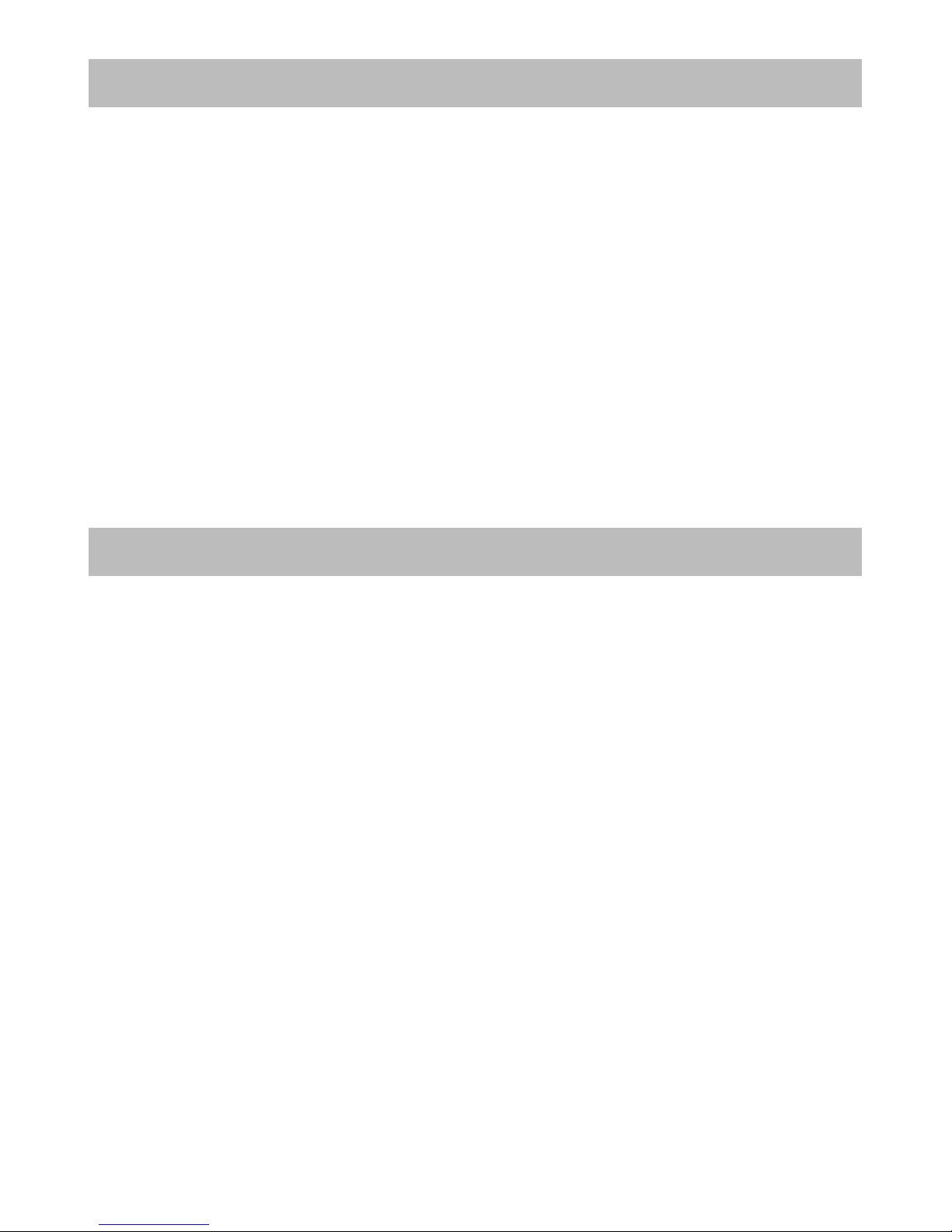
-9-
7. Precautions
8. Specications
● All parts should be protected from violence vibration. And not allow be
impacting, knocking and dropping.
● For clean the Lens& Screen, using hands or wet cloth is forbidden.
● Please do the cleanness with soft cotton cloth, please do not use the organic or
chemical clean impregnate. If necessary, please use a little pure water or dilute
soap water to clean the dust.
● Image distortion may occur if the video door phone is mounted too close to
magnetic eld e. g. Microwaves, TV, computer etc.
● Please keep away the video door monitor from wet, high temperature, dust,
and caustic and oxidation gas in order to avoid any unpredictable damage.
● Power supply for indoor monitor: DC 15~18V (supplied by Adaptor)
● Power supply for Door Station: DC 10~12V (Supplied by Indoor Monitor)
● Audio Phone : DC 10~12V (Supplied by Indoor Monitor)
● Power consumption: Standby 0.5W; Working status 15W (for kits)
● Monitor screen: 7 Inch color TFT-LCD
● Display Resolutions: 1,440(R, G, B) x 234 pixels
● Video signal: 1Vp-p, 75Ω, CCIR standard
● Pictures saved: 120 PCS
● Connection mode: 4 wiring, polar
● Monitor time: 30 seconds
● Talking time: 90 seconds
● Dimensions: 143(H)×242(W)×23(D) mm

VT-ENG-6910-V1.0 090S223
The design and specifications can be changed without notice to the
user. Right to interpret and copyright of this manual are preserved.
