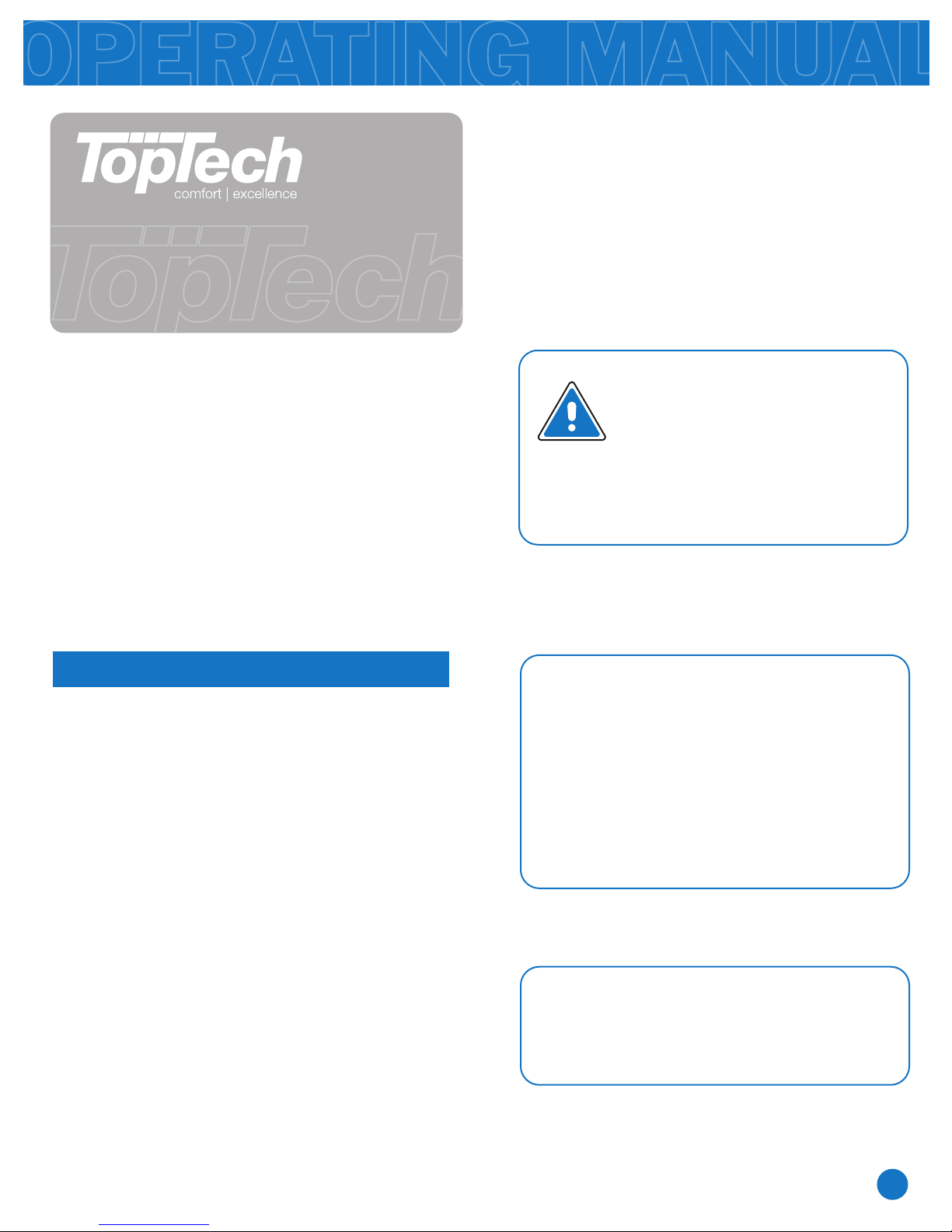
OPERATING MANUAL
This manual covers TopTech models:
TT-S-755H
Congratulations on purchasing a
new thermostat. This thermostat was
designed to the highest reliability and
ease of use standards. Thank you for
choosing Pro1.
Table of Contents Page
Thermostat Quick Reference
Thermostat Operation
Setting the Humidity
Programming
Contact Us and Warranty Registration
5-6
Caution:
Equipment damage hazard
Do not operate the cooling
system if the outdoor
temperature is below 50˚ F
(10˚ C) to prevent possible
compressor damage.
Need Help?
2
3
4
7
For assistance with this product please
visit http://www.pro1iaq.com or call Pro1
Customer Care toll-free at 888-Pro1iaq
(776-1427) during normal business hours
(Mon-Fri 9 AM - 6 PM Eastern)
® U.S. Registered Trademark. Patents pending.
Copyright © 2011 Pro1 IAQ, Inc. All rights reserved.
Una versión española de este
manual puede ser descargada
en www.pro1iaq.com
Rev. 1107
1
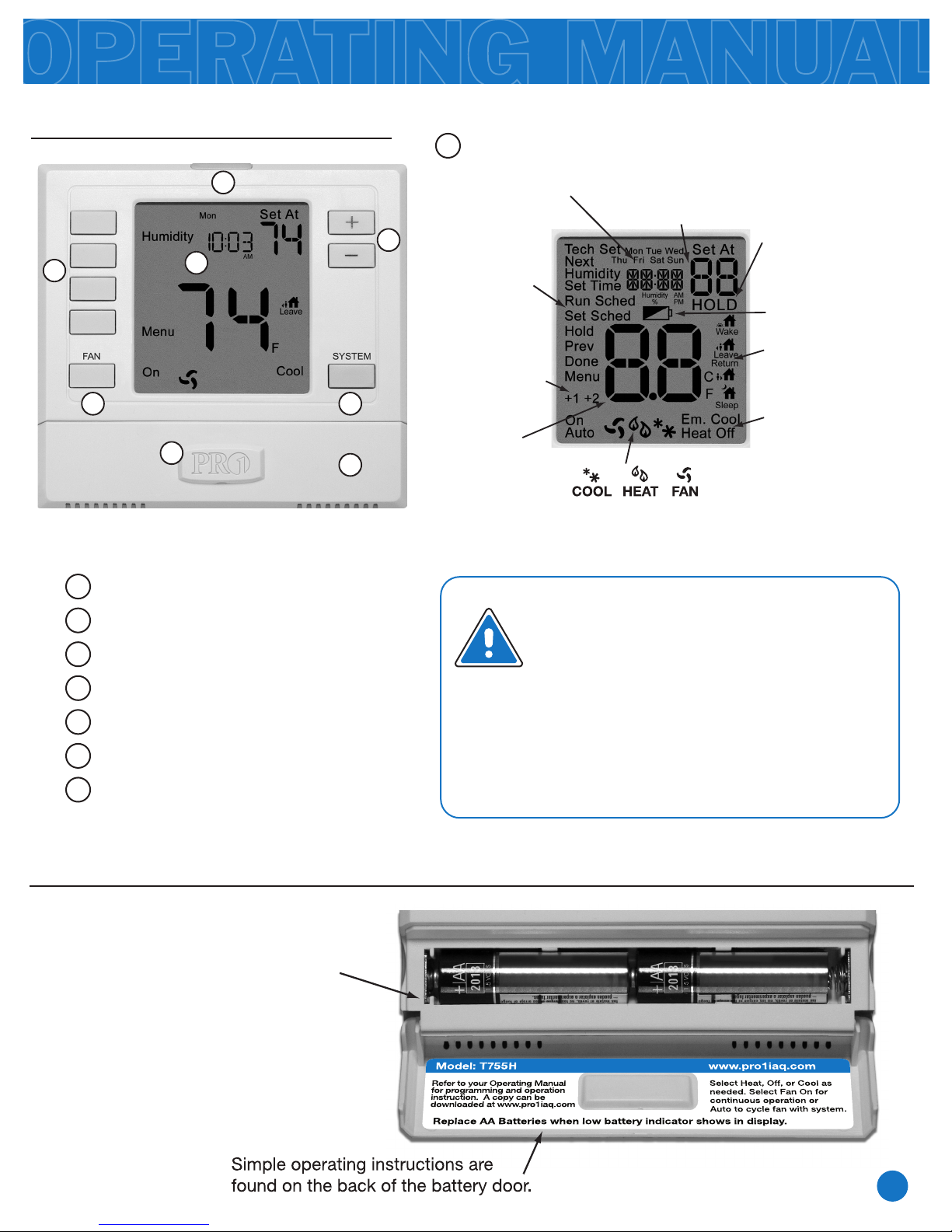
Getting to know your thermostat
THERMOSTAT QUICK REFERENCE
LCD
1
2
6
5
3
1
4
8
Displays the days of the
week and time, or the
current ambient
humidity level.
Menu Options:
Shows different
options
+1 will appear in
the display when
second stage of
heat or cool is on.
+2 will appear for
third stage of heat.
Indicates the
current room
temperature.
Displays the user
selectable setpoint
temperature.
HOLD is displayed when
thermostat program is
permanently overridden.
Low Battery Indicator:
Replace batteries when
this indicator is shown.
Programmable
Time Period Icons:
This thermostat has
4 programmable time
periods per day.
System:
Select heat, off or cool
as needed.
7
The COOL, HEAT or FAN icon will display when the COOL,
HEAT or FAN is on. NOTE: The compressor delay feature is
active if these icons are flashing. The compressor will not
turn on until the 5 minute delay has elapsed.
2
Glow in the Dark Light Button
3
Fan Button
4
System Button
5
User Program Buttons
6
Temperature Setpoint Buttons
Battery Door
7
Universal Private Label Badge
8
Important:
The low battery indicator is displayed
when the AA battery power is low. If the
user fails to replace the battery within
21 days, the thermostat display will only
show the low battery indicator as a final
warning before the thermostat
becomes inoperable. The batteries are
located on the front of the thermostat.
Battery information
Open the battery door on the
front of the thermostat and insert
2 AA Alkaline batteries (included).
2
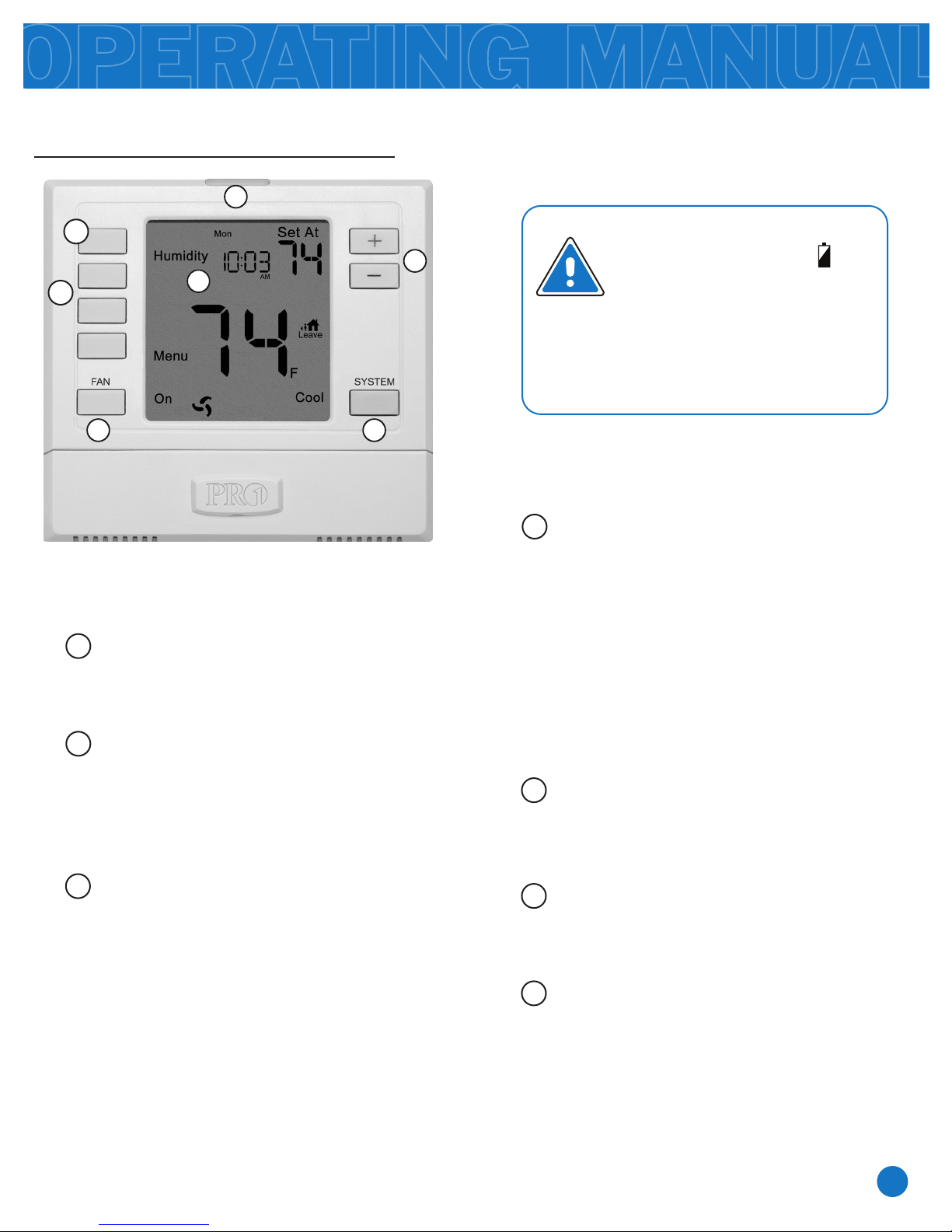
Easy to use controls
THERMOSTAT OPERATION
2
7
5
3 4
LCD Display:
1
1
See page 2 for details about this display
read out and icons.
Caution:
6
System Button:
4
Selects the operation mode of your
HVAC system. Selecting HEAT
turns on the heat mode. Selecting
COOL turns on the air conditioning
mode. Selecting OFF turns both
heating and cooling off. (EM Heat
will appear as an option if operating
a heat pump. EM Heat setting will
turn on Emergency Heat.)
When the battery icon
appears replace your AA
batteries immediately. Failure
to do so may result in your
heating & cooling system
becoming inoperable.
2
Light Button (Glow in the Dark):
The glow in the dark light button will
self illuminate for several hours after
exposure to ambient light. This button
turns on the display light when pressed.
Fan Button:
3
Select ON or AUTO. The ON key will run
the fan continuously. The AUTO key will
cycle the fan on only when the heating or
cooling system is on.
A Note About Programmable Fan:
The programmable fan feature will run the
fan continuously during any time period it
is programmed to be on. This is the best
way to keep the air circulated and to
eliminate hot & cold spots in your building.
5
User Buttons:
Use these buttons to set up your
programming options. Refer to the
next page for instructions.
6
Temperature Setpoint Buttons:
Press the
+ or - buttons to select the
desired room temperature.
7
Humidity Button:
Use this key to enter the target
humidity setpoint screen.
Refer to the next page for instructions.
3

SETTING THE HUMIDITY
Setting Target Humidity Setpoint
Follow the steps below to change your
target humidity setpoint.
Press the HUMIDITY key
Use the or key to select the
target humidity setpoint.
Press DONE when completed
Note:
The target humidity setpoint is not programmable. Unlike
temperature, humidity does not change quickly and should
not be programmed.
Humidification mode operable during heat mode only.
Dehumidification mode (A/C equipment or De-Humidifier)
operable during cooling modes only.
Heat and Cool each have their own target setpoints.
HUMIDITY KEY
TARGET HUMIDITY
SETPOINT KEYS
Ambient Humidity Display
Ambient humidity will flash opposite of the day and time, and HON if HEAT and FAN is energized at the same time.
Ambient humidity will flash opposite of
DAY AND TIME HON (Humidify Energzied) dON (de-humidify Energzied)
the day and time, and dON if COOL and FAN is energized at the same time.
AMBIENT HUMIDITY
Recommended Heating Settings:
Increasing Humidity
The table on the right shows
recommended indoor humidity levels in
relation to outdoor temperatures during
heating (adding humidity).
Outside
Temperature (0°F)
+20º and above
+10º
0º
-10º
-20º
Recommended
Relative Humidity
35% to 40%
30%
25%
20%
15%
Recommended Cooling Settings:
Consult your professional HVAC technician for recommended settings for your climate.
4

Set Time
PROGRAMMING THE THERMOSTAT
Follow the steps below to set the current time:
1.
Press MENU
2.
Press SET TIME
3.
Day of the week will be flashing.
Use the or key to select the current
day of the week.
4.
Press NEXT STEP
5.
The current hour is flashing.
Use the or key to select the current
hour. When using 12-hour time, make sure the
correct a.m. or p.m. choice is selected.
6.
Press NEXT STEP
7.
Minutes are now flashing.
Use the or key to select
current minutes.
8.
Press DONE when completed
Important:
You will see a TECH SETUP
option after the MENU key is
pressed.
This TECH SETUP key is for
installer configuration and
should NOT be changed unless
you consult your Professional
Heating and Air Conditioning
Technician.
Set Program Schedule 5+1+1
To customize your 5+1+1 program schedule, follow these steps:
Weekday:
1.
Select HEAT or COOL using the SYSTEM key.
Note: You have to program heat and cool each
separately.
2.
Press MENU
3.
Press SET SCHED. Note: Monday-Friday is displayed and the
WAKE icon is shown. You are now programming the WAKE time
period for the weekday setting.
4.
Time is flashing. Use the or key to make your time
selection for the weekday WAKE time period. Note: If you want
the fan to run continuously during this time period, select ON with
the FAN key.
5.
Press NEXT STEP
6.
The setpoint temperature is flashing. Use the or key
to make your setpoint selection for the weekday WAKE period.
7.
Press NEXT STEP
Saturday:
Repeat steps 4 through 7 for
9.
Saturday WAKE time period,
for Saturday LEAVE time
period, for Saturday RETURN
time period, and for Saturday
SLEEP time period.
Sunday:
Repeat steps 4 through 7 for
10.
Sunday WAKE time period,
for Sunday LEAVE time
period, for Sunday RETURN
time period, and for Sunday
SLEEP time period.
8.
Repeat steps 4 through 7 for weekday LEAVE time period, for
weekday RETURN time period, and for weekday SLEEP time
period.
5

PROGRAMMING THE THERMOSTAT
Temporary and Permanent Hold Feature
Temporary hold: The thermostat will display
HOLD and RUN SCHED on the bottom of
your screen when you press the or
key. If you do nothing, the temperature will
remain at this setpoint temporarily for 4
hours. Your program setpoint will then
replace your temporary setpoint.
Permanent hold: If you press HOLD key at
the bottom of your screen, you will see HOLD
appear below the setpoint temperature in the
display. The thermostat will now permanently
stay at this setpoint and can be adjusted
using the
or keys.
To return to program: Press the RUN SCHED
key at the bottom of your screen to exit either
temporary or permanent hold.
Filter Change Reminder
If your installing contractor has configured
the thermostat to remind you when the air
filter needs changed, you will see FILT in the
display when your air filter needs changed.
FILT will be shown in the display after your
system has run long enough to require an air
filter change.
Resetting the filter change reminder: When
FILT reminder is displayed, you should
change your air filter and reset the reminder
by holding down the second button from the
top of the thermostat for 3 seconds.
6

Complete form and mail to:
Pro1 IAQ Inc.
1111 S. Glenstone
Suite 2-100
Springeld, MO 65804
CONTACT US AND WARRANTY INFORMATION
Pro1 IAQ Inc.
1111 S. Glenstone
Suite 2-100
Springeld, MO 65804
Toll-free: 1-888-Pro1iaq (776-1427)
Toll Number (Outside the USA): 330-821-3600
Web: http://www.pro1iaq.com
Hours of Operation: Monday - Friday 9 AM - 6 PM Eastern
Contact Us Information
Warranty Registration:
Your new Pro1 thermostat has a 5 year limited warranty. You must register your warranty
within 60 days of installation. You can register your new thermostat in 2 ways.
1
Go to www.pro1iaq.com, select warranty registration and fill out a short registration form.
- or -
2
Complete the form below and mail it to the address shown.
Pro1 IAQ Warranty Registration:
Name: ____________________________
Address: ____________________________
____________________________
City: ____________________________
State: ____________________________
Zip: _____________________
Thermostat Model: _____________________
Date Installed: _____________________
7
